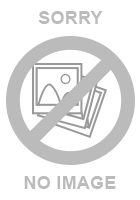12 языковый электронный переводчик 12-Language Translator Euro-Converter Databank
Характеристика:
1)12 языковый переводчик
2) электронный перевод
3) словарь перевод
ЖК-дисплей: 1 строка x 12 символов переводчик
— английский;
— немецкий;
— польский;
— чешский;
— словацкий;
— хорватский;
— венгерский;
— румынский;
— литовский;
— латвийский;
— эстонский;
— русский.
Более 400000 слов и фраз.
5 игр.
Записная книжка на 100 записей, защита паролем.
Калькулятор:-калькулятор с вычислением памяти, специальные символы калькулятора:
Мировое время.
Конвертеры: — валют;
— метрический;
— температуры;
— жидкости.
Другие особенности: -сигнал клавиш вкл. / выкл .
— Автоматическое выключение закрытым корпусом
Питание: круглая батарейка-CR2032 х 1шт
Размер переводчика: 11.7X8X1.2 см
С упаковкой : 12,5*8*2 см
Вес нетто: 0.07 кг
Полная инструкция, по применению всех функций.
Екатеринбург |
15 ноября 2017, номер: 18819123, просмотры: 460
ET-4012
User’s Guide
www.franklin.com
License Agreement
(Applicable outside the EU
and Switzerland only)
READ THIS LICENSE AGREEMENT BEFORE USING
THE PRODUCT. YOUR USE OF THE PRODUCT DEEMS
THAT YOU ACCEPT THE TERMS OF THIS LICENSE. IF
YOU DO NOT AGREE WITH THESE TERMS, YOU MAY
RETURN THIS PACKAGE WITH PURCHASE RECEIPT
TO THE DEALER FROM WHICH YOU PURCHASED
THE PRODUCT AND YOUR PURCHASE PRICE WILL BE
REFUNDED. PRODUCT means the software product
and documentation found in this package and
FRANKLIN means Franklin Electronic Publishers, Inc.
Limited Use License
All rights in the PRODUCT remain the property
of FRANKLIN. Through your purchase, FRANKLIN
grants you a personal and nonexclusive license to
use this PRODUCT. You may not make any copies
of the PRODUCT or of the data stored therein at
the time of purchase, whether in electronic or
print format. Such copying would be in violation
of applicable copyright laws. Further, you may
not modify, adapt, disassemble, decompile,
translate, create derivative works of, or in any
way reverse engineer the PRODUCT. You may
not export or reexport, directly or indirectly, the
PRODUCT without compliance with appropriate
governmental regulations. The PRODUCT contains
Franklin’s confidential and proprietary information
which you agree to take adequate steps to protect
from unauthorized disclosure or use. This license is
effective until terminated by Franklin. This license
terminates immediately without notice from
FRANKLIN if you fail to comply with any provision of
this license.
Please read the following safety warnings
and precautions before using your device.
Note: If this device is to be used by young
children, this User’s Guide should be read to
them by an adult and their use of the device
should be monitored. Failure to do so may
cause injury.
Battery Precautions
• Non-rechargeable batteries are not to be
re-charged. Never recharge batteries that
come with the device.
• Rechargeable batteries are to be removed
from the device before being charged.
• Rechargeable batteries are only to be
charged under adult supervision.
• Do not mix alkaline, standard (carbon-
zinc), or rechargeable (nickle-cadmium)
batteries. Different types of batteries or
new and used batteries are not to be
mixed.
• The supply terminals are not to be short-
circuited.
• Do not expose batteries to direct heat
or try to take batteries apart. Follow the
battery manufacturer’s instructions for
12-Language
Advanced Global Translator
battery use.
• Always remove a weak or dead battery
from the device.
• To avoid damage caused by leakage of
the battery fluid, replace the battery or
batteries once every two years regardless
of how much the device has been used
during that time.
• Should a battery leak, the device may
become damaged. Clean the battery
compartment immediately, avoiding
contact with your skin.
• Keep batteries out of reach of small
children. If swallowed, consult a physician
immediately.
Product Care
Your device is designed to be light, compact
and durable. However, it is an electronic
device and must be treated carefully. Putting
unneccessary pressure on it or striking the
device against other objects can cause
damage. In order to avoid damage to your
device, please:
• Keep the lid closed when you are not using
it. This will protect the screen from being
broken, scratched or marred in any way.
• Do not drop, crush, bend, or apply
excessive force to the device.
• Do not expose your device to moisture,
extreme or prolonged heat, cold, humidity,
or other adverse conditions. Avoid storing
it in damp, humid or wet places. It is not
waterproof.
• Clean the device by spraying a mild glass
cleaner onto a cloth and wipe its surface.
Do not spray liquids directly on your
device.
• Should the device’s display glass break,
properly dispose of the product avoiding
contact with your skin, then wash your
hands immediately.
• Please keep screen protectors and plastic
bags away from babies and children to
avoid danger of suffocation.
Product Registration
Visit www.franklin.com/de/registrierung for
product registration.
Installing the Batteries
Your device is powered by two AAA batteries.
Follow these easy instructions to install
or replace them. The batteries should be
changed when you see a low battery warning.
Please have the new batteries at hand before
you remove the old ones.
Warning! If the batteries wear out completely,
or if you take more than a few seconds while
changing the batteries, any user entered
information may be erased. You should
always keep written copies of your important
information.
1. Turn the unit off and turn it over.
2. Slide the battery cover off by gently
pushing in the direction of the arrow.
3. Remove the old batteries.
4. Install 2 new AAA batteries following
the +/- markings in the compartment.
_
+
_
+
Important: Be sure that the batteries are
installed correctly. Wrong polarity may
damage the unit.
5. Replace the battery cover.
Resetting Your Device
If the keyboard fails to respond or if the
screen performs erratically, perform a system
reset by following the steps below.
1. Hold CLEAR and press
.
If nothing happens, try Step 2.
2. Use a paper clip to gently press the reset
button on your device.
The reset button is in a pin-sized hole on
the right side of the back of your device.
3. Press the letter of the message
language you want.
See “Message Language” for more
information.
The message “Erase All? Y/N” is displayed.
Note: This message refers to user-entered
information, not the text in the translator.
User-entered information includes the
databank and any settings you may have
changed.
4. Press N to save your information.
Press Y to erase your information.
Warning! Pressing the reset button with more
than light pressure may permanently disable
-
-
May 28 2013, 21:15
Listens: Детское радио
- Наука
- Cancel
Недавно приобрел себе электронный переводчик-вещь полезная, иногда даже просто незаменимая.
Называется гордо карманный шестиязычный переводчик.
Как и все китайские вещи-весьма не очевидное управление, а иногда просто глючное. Но цена в 150р все ему прощает.
На всякий случай опубликую тут инструкцию к этому девайсу:
Инструкция такая же бестолковая как и управление у девайсом. Самое простое с чего надо начать-просто включите переводчик, нажмите копку RUS чтобы набирать слова по русски и набирайте. Если нужны буквы типа Ю, Ж которые не поместились на клавиатуре, нажмите кнопку EDIT и дальше выберите что нужно через клавиши курсора и Enter. Для отмены действий используйте Escape.
Да, клавиши вверх и вниз меняют контрастность дисплея.
Если у вас отсутствует техническая возможность для скачивания Инструкция по эксплуатации для Franklin 12-Language Advanced Global Translator
вы можете прочесть документ прямо на нашем сайте или
Скачать Franklin 12-Language Advanced Global Translator Инструкция по эксплуатации
- 1
- 2
- 3
- 4
- 5
- 6
Инструкции для прочих Franklin Электронные аксессуары
Инструкции для прочих Franklin
3. Press or to select the phrase you
want to translate.
You can also type a word you are looking
for, or just the rst letter to see the rst
phrase starting with that letter. With
each letter you type, the resulting list of
matching phrases refreshes itself.
4. Press to see the translation.
If there is more than one screen of data,
press or to read.
5. Press to return to the list.
6. Press CLR when done.
Using the Databank
Use the databank to save as many as 100
names and phone numbers. The number of
contacts you can save depends on the total
number of characters you enter.
Adding a New Contact
1. Press .
You see the Databank menu.
2. Press or to select New Entry. Press
.
3. Type a name and then press .
Names are all capital letters, and can
contain up to 30 characters, including
spaces. Accented characters are not
supported in the databank.
To type punctuation, press and then
press repeatedly until you see the one
you want.
To delete a character, press .
4. Use the numbered keys to type a phone
number and then press .
You cannot type letters in a phone
number.
To type punctuation, rst press SYMB
repeatedly until you see the one you want.
Warning! Your phone list information is
safely stored in memory as long as the
battery supplies power. However, if the
battery loses all power, this information
will be permanently lost. Always keep
backup copies of your important
information.
Viewing the List of Contacts
1. Press .
You see the Databank menu.
2. View: n Entries appears rst in the
menu. Press to view the list.
n is the number of entries.
3. To view an entry from that list, press
or to select it, or type a name to jump
to matching entries.
To view an entry that is too long to t on
the screen, press .
Editing a Contact
1. Press .
You see the Databank menu.
2. Press to select Edit Entry. Press .
3. Press or to select an entry, or type a
name to jump to matching entries. Press
.
4. Edit the name eld, then press to
move to the number eld.
Press to delete a character to the left of
the cursor.
5. Edit the Number eld, then press to
save all changes.
Or, press CLR to return to the Databank
menu without saving your changes.
Deleting a Contact
1. Press .
You see the Databank menu.
2. Press to select Delete Entry. Press .
3. Press or to select an entry, or type a
name to jump to matching entries. Press
.
4. Press Y to delete the entry or N to cancel
the deletion.
Note: Y and N represent “Yes” and “No”
and change with the selected message
language. For example, if French is the
selected message language, the choices
would be O and N.
Erasing All Contacts
Warning! This procedure permanently erases
all the names and numbers in your phone list.
1. Press .
You see the Databank menu.
2. Press to select Erase All Data. Press
.
3. Press Y to erase all the entries or N to
cancel the deletion.
Using a Password
Use a password to protect private information
in the databank. The password is requested
when the unit is turned on and in Databank
mode.
Warning! After you set the password, you
must enter it to access the databank for the
rst time during a session. Always record your
password and keep it in a separate place.
If you forget the password, you must reset the
unit to access the databank. See “Resetting
Your Device.” If the unit does not reset after
pressing the reset button, remove the battery,
waitatleasttwominutes,andthenre-install
it. For battery instructions, see “Replacing the
Battery”.
Warning!Resettingtheuniterasesalluser-
entered information. Always keep written or
backup copies of your data.
Setting a Password
1. Press .
You see the Databank menu.
2. Press to select Set Password. Press .
3. Type a password and press .
Passwords can have up to 8 letters. You will
be prompted to retype your password.
4. To verify the change, type your
password again exactly as you did the
rst time.
5. Press to conrm and enable your
password.
To test the password, press twice,
press , select Databank, press , type
the password, and press .
To disable the password, repeat Steps 1 to
3 above, and press at the “Enter New
Password” prompt.
Using the Calculator
Performing a Basic Calculation
1. Press .
You see the calculator.
2. Type a number, up to 10 digits.
3. Press H(+), J(-), K(x), L(÷) to add,
subtract, multiply, or divide.
4. Type another number.
5. Press .
6. Press CLR to clear the current
calculation.
Using Calculator Memory
Try the following equation to practice using
thecalculatormemory:(32x12)-(8x8)=320
1. Press .
2. Press X(mc) to clear the calculator
memory, if necessary.
3. Type 32, press K(x), type 12, and then
press .
4. Press B(m+) to add the result to memory.
m indicates a number stored in memory.
5. Type 8, press K(x), type 8, and then press
.
6. Press V(m—) to subtract the result from
the number stored in memory.
7. Press C(mr) to retrieve the number from
memory.
It is 320.
8. Press CLR to clear the calculator.
Converting Metric Units
Easily convert weights and measures.
1. Press CONV.
You see the Conversions menu.
2. Press or to select a conversion
category. Press .
Ifthereisasub-menu,repeatStep3.
3. Type a number after one of the units.
Press or to move between the lines.
Press to delete a number.
4. Press to convert it.
5. Press CLR when nished.
Converting Currency
The converter allows you to convert currency.
1. Press CONV.
You see the Conversions menu.
2. Press to select Currency. Press .
3. Enter a conversion rate and press .
The rate should be in units of the other
currency per one unit of the home
currency(n other/1 home). For example,
to convert between U.S. Dollars and Euros,
enter an exchange rate of 1.256. This
means that 1.256 U.S. Dollars is equivalent
to 1 Euro.
4. Type a home or other currency amount.
Press or to move between the lines.
Press to erase a number.
5. Press to convert it.
TG-470 User’s Guide www.franklin.com License Agreement READ THIS LICENSE AGREEMENT BEFORE USING THE ELECTRONIC REFERENCE. YOUR USE OF THE ELECTRONIC REFERENCE DEEMS THAT YOU ACCEPT THE TERMS OF THIS LICENSE. IF YOU DO NOT AGREE WITH THESE TERMS, YOU MAY RETURN THIS PACKAGE WITH PURCHASE RECEIPT TO THE DEALER FROM WHICH YOU PURCHASED THE ELECTRONIC REFERENCE AND YOUR PURCHASE PRICE WILL BE REFUNDED. ELECTRONIC REFERENCE means the software product and documentation found in this package and FRANKLIN means Franklin Electronic Publishers, Inc. Limited Use License All rights in the ELECTRONIC REFERENCE remain the property of FRANKLIN. Through your purchase, FRANKLIN grants you a personal and nonexclusive licensed to use this ELECTRONIC REFERENCE. You may not make any copies of the ELECTRONIC REFERENCE or of the data stored therein, whether in electronic or print format. Such copying would be in violation of applicable copyright laws. Further, you may not modify, adapt, disassemble, decompile, translate, create derivative works of, or in any way reverse engineer the ELECTRONIC REFERENCE. You may not export or reexport, directly or indirectly, the ELECTRONIC REFERENCE without compliance with appropriate governmental regulations. The ELECTRONIC REFERENCE contains Franklin’s confidential and proprietary information which you agree to take adequate steps to protect from unauthorized disclosure or use. This license is effective until terminated. This license terminates immediately without notice from FRANKLIN if you fail to comply with any provision of this license. Key Guide Function Keys Goes to the Translator Entry screen. In the Translator toggles between the Source and Target languages. Goes to the Phrases menu. Goes to the Databank menu. Goes to the Calculator. Goes to the Converter menu. Toggles between Home and World Time. Goes to the Games menu. Turns the unit on or off. Cycles through the 12 available symbols. Goes to the Settings menu. Shifts to type capital letters and punctuation marks. In the Translator, returns to the Entry screen. At the entry screen, clears the typed letters. In the Calculator, clears all entries. In the Converter, Databank and Games, goes to the main menu. Cycles through the available accents. Goes back one step. Erases a letter at the Entry screens. At menus and Translator entries, pages down. At data entry screens, enters a space. Enters a word or selects an item. In the Calculator, performs a calculation. In the Databank goes to the number field. Direction Keys Move in the indicated direction. Goes to the next entry. Goes to the previous entry. Calculator Keys Q–P Types numbers. A(1/x) Calculates a reciprocal. S(√x) Calculates a square root. Squares a number. D(x2) F(%) Calculates a percentage. G(.) Inserts a decimal point. H(+)/J(-) Adds, subtracts, multiplies K(x)/L(÷) or divides numbers. Z(+/-) Changes the number on the screen to a negative or positive number. Adds the number on the screen to the X(M+) number stored in memory. C(M–) Subtracts the number on the screen from the number stored in memory. V(MR) Recalls the number stored in memory. Clears the memory. B(MC) Getting Started Your TG-470 is powered by one CR2032, 3-volt battery. Before using the device, gently pull the battery insulation tab to remove it. Use a paper clip to gently press the RESET button on the back of the device. See “Resetting Your TG470” for details. Warning! Pressing the RESET button with more than light pressure may permanently disable the device. Replacing the Battery Replace the battery when you see the low battery indicator. Warning!! If the battery wears out completely, or if you take more than a few seconds while changing the battery, any user-entered information will be erased. You should always keep written copies of your important information. Follow these instructions to install or replace the battery. 1. Turn the unit off and then turn it over. 2. Gently push the tab on the battery cover and pull the cover off. 3. Use a paper clip, if necessary, to remove the old battery. 4. Install the new battery positive side facing up in place of the old battery. Note: Do not remove the foam protector from the other battery slot or attempt to install a battery there. Your device only functions with the battery where it was pre-installed. 5. Replace the battery cover. To Set or Change the Message Language The first time you use this translator, you must set the Message language. The Message language is the language of screen instructions and menu items. Press the letter for the language you want: E for English, F for French, D for German, I for Italian, S for Spanish, N for Dutch, P for Portuguese, R for Russian, C for Czechoslovakian, M for Hungarian, O for Polish and T for Turkish. To change the Message language, follow the steps below. 1. Press . 2. Use to highlight Message Language and press ENTER to select it. 3. Use to move the highlight to the language you want. 4. Press ENTER to select it. To Set Source and Target Languages The Source (From:) language is the language in which you enter a word at the Translator Entry screen. The Target (To:) language is the language in which you wish to view the translation. To select Source and Target languages, do the following. 1. Press . 2. Press ENTER to select Language. The From language flashes. 3. Use or to select the Source language and press ENTER or . The To language flashes. 4. Use or to select the Target language and press ENTER. 5. Press screen. to return to the Translator Entry You can toggle between the Source and Target languages at the Translator Entry screen by pressing . To Change the Settings When using this translator, you can adjust the screen contrast, the shutoff time and the type size. The shutoff time is how long your TG-470 stays on if you forget to turn it off. 1. Press . 2. Press or to highlight the item you want and press ENTER to select it. 3. Use the arrow keys to adjust the selected setting. 4. Press ENTER to confirm the change. Press BACK to leave the setting unchanged. 5. Press screen. to return to the Translator Entry Using the Clocks The clock lets you set a Home Time and view local times in 45 cities around the world. You must set the Home Time before viewing World Times as World Times are based on Home Time. To Set Home Time 1. Press . You see Home City on the screen. 2. Press S to enter the setting mode. 3. Press ENTER to select Set Time Format. Press or to cycle through the 12- and 24-hour Day/ Month/Year formats. Press ENTER to save your selection. 4. Press to highlight Set DST and press ENTER to select it. Press or to toggle between DST On or DST Off. Press ENTER to select your choice. 5. Press to highlight Set Time and press ENTER to select it. Press or displayed. Press press or until the current hour is to move to minutes, then until the current minute is displayed. Press ENTER to set the time. 6. Press to highlight Set Date and press ENTER to select it. Use or to move to the next or previous field. Use or to scroll to the current day/month/year. Press ENTER to set it. 7. Press to highlight Set Home City and press ENTER to select it. Press or until your local city is displayed. Press ENTER to select it. 8. Press CLEAR or BACK to exit setting mode. To View World Time 1. Press until you see World City. 2. Press or to view the date and time in the list of available cities. CITY LONDON LISBON PARIS BERLIN ROME AMSTERDAM BARCELONA MADRID BRUSSELS HELSINKI CAIRO MOSCOW RIYADH TEHRAN DUBAI KABUL KARACHI DELHI DHAKA YANGON BANGKOK BEIJING HONG KONG ABBREVIATION LON LIS PAR BER ROM AMS BCN MAD BRU HEL CAI MOW RUH THR DXB KBL KHI DEL DAC RGN BKK BEI HKG CITY SINGAPORE TOKYO ADELAIDE SYDNEY GUAM NOUMEA WELLINGTON AUCKLAND TONGA MIDWAY ISLANDS HONOLULU ANCHORAGE LOS ANGELES DENVER CHICAGO NEW YORK TORONTO CARACAS RIO DE JANEIRO MID ATLANTIC FERNANDO DE NOAH AZORES ISLANDS ABBREVIATION SIN TYO ADL SYD GUM NOU WLG AKL TNG MID HNL ANC LAX DEN CHI NYC YYZ CCS RIO MAT FER AZO You can also set a city to be the World City you first view when you enter World Time. 1. Press until you see World City. 2. Press S to enter Setting Mode. 3. Press to highlight Set World City and press ENTER to select it. Press or until the city you want is displayed. Press ENTER to select it. 4. Press CLEAR or BACK to exit setting mode. Translating Words You can use this translator to translate words from a Source language to a Target language. Press to toggle between the current Source and Target languages. You can change the Source and Target languages at any time. Please see “To Set Source and Target Languages” to learn how. 1. Press to go to the Translator Entry screen. The entry language will be your Source language. 2. Type a word to look up. You can type accent marks, diacritical marks and capital letters, but they are not needed to find matches. To type accents, type the letter first then press ACNT. To type a punctuation mark, type the letter first then press SYMB repeatedly until you see the one you want. 3. Press ENTER. The message Found: number flashes on the screen followed by the list of words and/or phrases. 4. Use or to move the highlight to the word or phrase you want and press ENTER to see its translation. If there is more than one screen of data, use or SPACE to read. 5. Press BACK to return to the list. 6. Press CLEAR to start a new search. Translating Phrases Note: The phrases in this product are listed in the current Source language. To find translations of phrases, do the following. 1. Press . 2. Use or to move the highlight to the category you want and press ENTER to select it. If necessary, use or to move the highlight to the sub-category you want and press ENTER to select it. You can also type the name of the item you are looking for, or you can type a letter to go to the first category or sub-category starting with that letter. Once you type a letter, a small Seach entry screen appears. 3. Use or to move the highlight to the phrase you want. You can also type a word you are looking for, or you can type a letter to go to the first phrase starting with that letter. 4. Press ENTER to see the translation. If there is more than one screen of data, use to read. 5. Press BACK to return to the list. 6. Press CLEAR to return to the Phrases menu. Press screen. to return to the Translator Entry Using the Databank This product has a databank that can save as many as 100 names and phone numbers. The total amount of names and numbers that you can save depends upon the number of characters in each entry. To Add an Entry to the Phone List 1. Press . 2. Press ENTER to select New Entry. 3. Type a name and then press ENTER. Each name can contain up to 30 characters, including spaces, with letters appearing as capitals. Note: Accented characters are not supported in the phone list. To delete a character, press BACK. 4. Use the numbered keys to type a phone number and then press ENTER to store your data. Note: You cannot type letters in a phone number. Warning! Your phone list information is safely stored in memory as long as the battery supplies power. However, if the battery loses all power, this information will be permanently lost. Always keep written copies of your important information. To View the Phone List 1. Press . 2. Use , if necessary, to highlight View:… Entries, then press ENTER. 3. To view an entry, use or to find it, or type the name you want to see. 4. Press or to view an entry if it is too long to fit on the screen. To Edit Phone List Entries 1. Press . 2. Press to highlight Edit Entry and then press ENTER to select it. 3. Use or to find the entry you want or type the name you’re looking for, then press ENTER. 4. Edit the name field, then press ENTER to move to the number field. Press BACK to delete a character to the left of the cursor. 5. Edit the Number field, then press ENTER to save all changes. Press CLEAR to return to the Databank menu without saving your changes. To Delete an Entry from the Phone List 1. Press . 2. Use to highlight Delete Entry and press ENTER to select it. 3. Use or to find the entry you want or type the name you’re looking for, then press ENTER. 4. Press Y to delete the entry or N to cancel the deletion. Note: Y and N represent Yes and No and change with the selected Message language. For example, if French is the selected Message language, these would be O and N. To Erase All the Phone List Entries Warning! This procedure permanently erases all the names and numbers in your phone list. 1. Press . 2. Use to highlight Erase All Data and press ENTER to select it. 3. Press Y to erase all the entries or N to cancel the deletion. Using a Password You can use a password to keep the information in the Databank private. The password is requested when the unit is turned on and the Databank is accessed. Password Warnings Warning! After you set the password, you must enter it to access the databank for the first time during a session. Always record your password and keep it in a separate place. If you forget the password, you must reset the unit to access the databank. Use the end of a straightened paper clip to gently press the reset button located on the back of your unit. If the unit does not reset after pressing the reset button, remove the battery, wait at least two minutes, and then re-install it. For battery instructions, see “Replacing the Battery”. Warning! Resetting the unit erases all userentered information. Always keep written copies of your data. To Set a Password 1. Press . 2. Use to highlight Set Password and press ENTER to select it. 3. Type a password and then press ENTER. Your password can have up to 8 letters. You are prompted to retype your password. 4. Type your password again exactly as you did the first time. 5. Press ENTER to confirm and enable your password. To test the password, press twice, press , type the password, and press ENTER. To disable the password, repeat Steps 1 and 2 above, and press ENTER when Enter New Password is displayed. Using the Calculator To Make a Calculation 1. Press . 2. Type a number. You can type up to 10 digits. 3. Press H(+), J(-), K(X), L(÷) to add, subtract, multiply, or divide. 4. Type another number. 5. Press ENTER. To repeat the calculation, press ENTER again. 6. Press CLEAR to clear the current calculations. To Use Calculator Memory 1. In the Calculator, make a calculation or type a number. 2. To add the number on the screen to the number stored in memory, press X(M+). To subtract the number on the screen from the number stored in memory, press C(M-). M indicates the number is stored in memory. 3. To retrieve the number from memory, press V(MR). 4. To clear the memory, press B(MC). Using the Converters The converter allows you to easily convert measurements and currency. To Do a Metric Conversion 1. Press . 2. Press or to highlight a conversion category, and press ENTER to select it. If there is a sub-menu, repeat Step 2 again. 3. Type a number after one of the units. Press or to move between the lines. Press BACK to delete a number. 4. Press ENTER to convert it. 5. Press CLEAR when finished. To Do a Currency Conversion 1. Press . 2. Use to highlight Currency and then press ENTER to select it. 3. Enter a conversion rate and press ENTER. The rate should be in units of the other currency per one unit of the home currency (n other/1 home). 4. Type an amount for the home or other currency. Press or to move between the lines. Press BACK to erase a number. 5. Press ENTER to convert it. To Use the Euro Converter This product features a Euro converter for conversion between the Euro and 12 national currencies. The built-in rates are those adopted by the Council of the European Union for the 12 participating countries, based on the set conversion rate of 1 Euro=x in national currency. These rates cannot be edited in accordance with the rounding regulations set by the European commission. Rates are set as follows: 1 EURO = 40.3399 BEF (Belgian Francs) = 1.95583 DEM (German Marks) = 166.386 ESP (Spanish Pesetas) = 6.55957 FRF (French Francs) = 0.787564 IEP (Irish Pounds) = 1936.27 ITL (Italian Lire) = 40.3399 LUF (Luxemburg Francs) = 2.20371 NLG (Dutch Gilders) = 13.7603 ATS (Austrian Shillings) = 200.482 PTE (Portuguese Escudos) = 5.94573 FIM (Finnish Marks) = 340.750 GRD (Greek Drachma) 1. Press . 2. Press ENTER to select Euro Converter. 3. Use or to highlight a conversion category, and press ENTER to select it. 4. Type an amount to convert and press ENTER. Press N (INV) to reverse the direction of the conversion. 5. Press CLEAR to make another conversion. 6. Press screen. to return to the Translator Entry Playing the Games There are five fun games for you to choose from: Hangman, Quiz, Chance, Memory and Keyboard Wiz. To Select a Game 1. Press . 2. Use or to move the highlight to a game you want. 3. Press ENTER to select it. To Set a Skill Level You can select the degree of difficulty for the games from the following: Beginner, Intermediate, Advanced, Expert or Wizard. 1. Press . 2. Use to highlight to Game Settings and press ENTER to select it. 3. Use or to move the highlight to the skill level you want and press ENTER to select it. 4. Press BACK to return to the Games list. To Play Hangman Hangman selects a mystery word and challenges you to guess it letter by letter. The letters of the mystery word are hidden by question marks. The number of guesses remaining is indicated by #’s. 1. Select Hangman on the Games menu. 2. Type a letter you think is in the word. If you are correct, the letter appears in place of the question mark. If you are wrong, it replaces an # on the screen and another part of the man appears. 3. Press ENTER to show the word and end the round. 4. Press ENTER to play a new round. To Play Quiz Quiz tests your translation skills. Note: to change the language for Quiz, you must change the Source language before you play. Please see “To Change the Source and Target Languages” to learn how. 1. Select Quiz on the Games menu. A word appears on the screen. 2. Pronounce the word and try to guess its translation. 3. Press ENTER to see the translation. 4. Press ENTER to play another round To Play Chance You can have your TG-470 select a maximum of 9 numbers from the range of 1-99. 1 Select Chance on the Games menu. You see the message Set#(1-9) and the number 6 flashes on the screen to indicate that this can be changed. 2. Tap ENTER to select 6 or press or to select any number from 1-9. For example, select 5. 3. Press ENTER again. You can now select your highest number which must be equal to or less than 99. 4. To select a maximum number, press or to select a new number. For example, select 75. 5. Press ENTER repeatedly to see new sets of numbers. 6. Press BACK to clear your selections and start a new round or press CLEAR to return to the Games menu. To Play Memory As the name suggests, this game tests your memory. The game has five levels with increasing sets of hidden numbers: Beginner-4, Intermediate-6, Advanced-8, Expert-10 and Wizard-12 1. Select Memory on the Games menu. 2. Press the direction arrows to move to a hidden number and press ENTER to see it. The number on the cursor is revealed. 3. Continue doing this until you find matching numbers. The object of the game is to find all the matching number sets. When you reveal two similar numbers one after the other, both numbers stay revealed, otherwise the numbers remain hidden. When all the numbers are revealed, the game is over and a new round begins. 4. Press BACK or CLEAR to return to the Games menu. To Play Keyboard Wiz This game tests your knowledge of the keypad and your reflexes! Letters race across the display. The object of the game is to tap the letter that races across the screen. There are 5 levels of speed. 1. Select Keyboard Wiz on the Games menu.. 2. Press the letter that is leftmost on the screen. If you press the correct letter, it disappears. Once 20 characters are displayed, the game is over. 3. Press ENTER to play another round. Resetting Your TG-470 If the keyboard fails to respond,or if the screen performs erratically, perform a system reset by following the steps below. 1. Hold CLEAR and press . If nothing happens, try Step 2. 2. Use a paper clip to gently press the reset button located on the back of the unit. Warning! Pressing the reset button with more than light pressure may permanently disable your TG-470. In addition, resetting the TG-470 erases settings and user-entered information. Specifications Model: TG-470 Size: 12.3 x 15.4 x 1.7 cm Battery: 1 CR-2032 lithium ISBN 1-59074-295-8 Contacts Please have your product number (TG-470) and date of purchase handy when you call to register. To register and for customer support, please call 1-800-266-5626 (US only). For technical support, call 609-386-8997 or visit us at www.franklin.com. Cleaning this Product To clean this product, spray a mild glass cleaner onto a cloth and wipe its surface. Do not spray liquids directly onto the unit. Do not use or store this product in extreme or prolonged heat, cold, humidity, or other adverse conditions. If you have a problem with this product, refer to the warranty. Warning! If the battery wears out completely, or if you take more than a few seconds while changing the battery, any user entered information may be erased. You should always keep written copies of your important information. Battery disposal: Do not dispose of batteries with normal household waste. Please obey your local regulations when disposing used batteries. Note: If the keyboard fails to respond or if the screen performs erratically, perform a system reset. Warning! Pressing the reset button with more than light pressure may permanently disable your unit. In addition, resetting the unit erases settings and information you may have entered. © 2002-2004 Franklin Electronic Publishers, Inc. Burlington, N.J. 08016-4907 USA. All rights reserved. FCC Tested To Comply With FCC Standards FOR HOME OR OFFICE USE U.S. PATENTS: 4,830,618; 4,891,775; 5,113,340; 5,218,536 FCC Notice This device complies with Part 15 of the FCC Rules. Operation is subject to the following two conditions: (1) This device may not cause harmful interference, and (2) This device must accept any interference received, including interference that may cause undesired operation. Warning: Changes or modifications to this unit not expressly approved by the party responsible for compliance could void the user’s authority to operate the equipment. NOTE: This equipment has been tested and found to comply with the limits for a Class B digital device, pursuant to Part 15 of the FCC Rules. These limits are designed to provide reasonable protection against harmful interference in a residential installation. This equipment generates, uses and can radiate radio frequency energy and, if not installed and used in accordance with the instructions, may cause harmful interference to radio communications. However, there is no guarantee that interference will not occur in a particular installation. If this equipment does cause harmful interference to radio or television reception, which can be determined by turning the equipment off and on, the user is encouraged to try to correct the interference by one or more of the following measures: –Reorient or relocate the receiving antenna. –Increase the separation between the equipment and receiver. –Connect the equipment into an outlet on a circuit different from that to which the receiver is connected. –Consult the dealer or an experienced radio/TV technician for help. NOTE: This unit was tested with shielded cables on the peripheral devices. Shielded cables must be used with the unit to insure compliance. NOTE: The manufacturer is not responsible for any radio or TV interference caused by unauthorized modifications to this equipment. Such modifications could void the user’s authority to operate the equipment. This unit may change operating modes, lose information stored in memory, or fail to respond due to Electrostatic Discharge or Electrical fast transients. Normal operation of this unit may be reestablished by pressing the reset key, by pressing , or by removing and replacing the batteries. Limited Warranty (U.S. only) LIMITED WARRANTY, DISCLAIMER OF WARRANTIES AND LIMITED REMEDY (A) LIMITED WARRANTY. FRANKLIN WARRANTS TO THE ORIGINAL END USER THAT FOR A PERIOD OF ONE (1) YEAR FROM THE ORIGINAL DATE OF PURCHASE AS EVIDENCED BY A COPY OF YOUR RECEIPT, YOUR FRANKLIN PRODUCT SHALL BE FREE FROM DEFECTS IN MATERIALS AND WORKMANSHIP. THIS LIMITED WARRANTY DOES NOT INCLUDE DAMAGE DUE TO ACTS OF GOD, ACCIDENT, MISUSE, ABUSE, NEGLIGENCE, MODIFICATION, UNSUITABLE ENVIRONMENT OR IMPROPER MAINTENANCE. THE SOLE OBLIGATION AND LIABILITY OF FRANKLIN, AND YOUR EXCLUSIVE REMEDY UNDER THIS LIMITED WARRANTY, WILL BE REPAIR OR REPLACEMENT WITH THE SAME OR AN EQUIVALENT PRODUCT OF THE DEFECTIVE PORTION OF THE PRODUCT, AT THE SOLE OPTION OF FRANKLIN IF IT DETERMINES THAT THE PRODUCT WAS DEFECTIVE AND THE DEFECTS AROSE WITHIN THE DURATION OF THE LIMITED WARRANTY. THIS REMEDY IS YOUR EXCLUSIVE REMEDY FOR BREACH OF THIS WARRANTY. THIS WARRANTY GIVES YOU CERTAIN RIGHTS; YOU MAY ALSO HAVE OTHER LEGISLATED RIGHTS THAT MAY VARY FROM JURISDICTION TO JURISDICTION. (B) DISCLAIMER OF WARRANTIES AND LIMITATION OF LIABILITY. EXCEPT FOR THE LIMITED WARRANTIES EXPRESSLY RECITED ABOVE, THIS FRANKLIN IS PROVIDED ON AN “AS IS” BASIS, WITHOUT ANY OTHER WARRANTIES OR CONDITIONS, EXPRESS OR IMPLIED, INCLUDING, BUT NOT LIMITED TO, WARRANTIES OF MERCHANTABLE QUALITY, MERCHANTABILITY OR FITNESS FOR A PARTICULAR PURPOSE, OR THOSE ARISING BY LAW, STATUTE, USAGE OF TRADE, OR COURSE OF DEALING. THIS WARRANTY APPLIES ONLY TO PRODUCTS MANUFACTURED BY FRANKLIN AND DOES NOT INCLUDE BATTERIES, CORROSION OF BATTERY CONTACTS OR ANY OTHER DAMAGE CAUSED BY BATTERIES. NEITHER FRANKLIN NOR OUR DEALERS OR SUPPLIERS SHALL HAVE ANY LIABILITY TO YOU OR ANY OTHER PERSON OR ENTITY FOR ANY INDIRECT, INCIDENTAL, SPECIAL, OR CONSEQUENTIAL DAMAGES WHATSOEVER, INCLUDING, BUT NOT LIMITED TO, LOSS OF REVENUE OR PROFIT, LOST OR DAMAGED DATA OR OTHER COMMERCIAL OR ECONOMIC LOSS, EVEN IF WE HAVE BEEN ADVISED OF THE POSSIBILITY OF SUCH DAMAGES, OR THEY ARE OTHERWISE FORESEEABLE. WE ARE ALSO NOT RESPONSIBLE FOR CLAIMS BY A THIRD PARTY. OUR MAXIMUM AGGREGATE LIABILITY TO YOU, AND THAT OF OUR DEALERS AND SUPPLIERS, SHALL NOT EXCEED THE AMOUNT PAID BY YOU FOR THE FRANKLIN PRODUCT AS EVIDENCED BY YOUR PURCHASE RECEIPT. YOU ACKNOWLEDGE THAT THIS IS A REASONABLE ALLOCATION OF RISK. SOME STATES/COUNTRIES DO NOT ALLOW THE EXCLUSION OR LIMITATION OF LIABILITY FOR CONSEQUENTIAL OR INCIDENTAL DAMAGES, SO THE ABOVE LIMITATION MAY NOT APPLY TO YOU. IF THE LAWS OF THE RELEVANT JURISDICTION DO NOT PERMIT FULL WAIVER OF IMPLIED WARRANTIES, THEN THE DURATION OF IMPLIED WARRANTIES AND CONDITIONS ARE LIMITED TO THE DURATION OF THE EXPRESS WARRANTY GRANTED HEREIN. (C) WARRANTY SERVICE: UPON DISCOVERING A DEFECT, YOU MUST CALL FRANKLIN’S CUSTOMER SERVICE DESK, 1-800-266-5626, TO REQUEST A RETURN MERCHANDISE AUTHORIZATION (“RMA”) NUMBER, BEFORE RETURNING THE PRODUCT (TRANSPORTATION CHARGES PREPAID) TO: FRANKLIN ELECTRONIC PUBLISHERS, INC. ATTN: SERVICE DEPARTMENT ONE FRANKLIN PLAZA BURLINGTON, NJ 08016-4907 IF YOU RETURN A FRANKLIN PRODUCT, PLEASE INCLUDE A NOTE WITH THE RMA, YOUR NAME, ADDRESS, TELEPHONE NUMBER, A BRIEF DESCRIPTION OF THE DEFECT AND A COPY OF YOUR SALES RECEIPT AS PROOF OF YOUR ORIGINAL DATE OF PURCHASE. YOU MUST ALSO WRITE THE RMA PROMINENTLY ON THE PACKAGE IF YOU RETURN THE PRODUCT, OTHERWISE THERE MAY BE A LENGTHY DELAY IN THE PROCESSING OF YOUR RETURN. WE STRONGLY RECOMMEND USING A TRACKABLE FORM OF DELIVERY TO FRANKLIN FOR YOUR RETURN. Limited Warranty (EU and Switzerland) This product, excluding batteries and liquid crystal display (LCD), is guaranteed by Franklin for a period of two years from the date of purchase. It will be repaired or replaced with an equivalent product (at Franklin’s option) free of charge for any defect due to faulty workmanship or materials. Products purchased outside the European Union and Switzerland that are returned under warranty should be returned to the original vendor with proof of purchase and description of fault. Charges will be made for all repairs unless valid proof of purchase is provided. This warranty explicitly excludes defects due to misuse, accidental damage, or wear and tear. This guarantee does not affect the consumer’s statutory rights. Limited Warranty (outside U.S., EU and Switzerland) This product, excluding batteries and liquid crystal display (LCD), is guaranteed by Franklin for a period of one year from the date of purchase. It will be repaired or replaced with an equivalent product (at Franklin’s option) free of charge for any defect due to faulty workmanship or materials. Products purchased outside the United States, the European Union and Switzerland that are returned under warranty should be returned to the original vendor with proof of purchase and description of fault. Charges will be made for all repairs unless valid proof of purchase is provided. This warranty explicitly excludes defects due to misuse, accidental damage, or wear and tear. This guarantee does not affect the consumer’s statutory rights. MPL-28003-00 Rev. B
TG-470
User’s Guide
www.franklin.com
License Agreement
READ THIS LICENSE AGREEMENT BEFORE USING
THE ELECTRONIC REFERENCE. YOUR USE OF THE
ELECTRONIC REFERENCE DEEMS THAT YOU ACCEPT
THE TERMS OF THIS LICENSE. IF YOU DO NOT
AGREE WITH THESE TERMS, YOU MAY RETURN THIS
PACKAGE WITH PURCHASE RECEIPT TO THE DEALER
FROM WHICH YOU PURCHASED THE ELECTRONIC
REFERENCE AND YOUR PURCHASE PRICE WILL BE
REFUNDED. ELECTRONIC REFERENCE means the software product and documentation found in this package and FRANKLIN means Franklin Electronic Publishers, Inc.
Limited Use License
All rights in the ELECTRONIC REFERENCE remain the property of FRANKLIN. Through your purchase, FRANKLIN grants you a personal and nonexclusive licensed to use this
ELECTRONIC REFERENCE. You may not make any copies of the ELECTRONIC REFERENCE or of the data stored therein, whether in electronic or print format. Such copying would be in violation of applicable copyright laws.
Further, you may not modify, adapt, disassemble, decompile, translate, create derivative works of, or in any way reverse engineer the ELECTRONIC REFERENCE.
You may not export or reexport, directly or indirectly, the
ELECTRONIC REFERENCE without compliance with appropriate governmental regulations. The ELECTRONIC
REFERENCE contains Franklin’s confidential and proprietary information which you agree to take adequate steps to protect from unauthorized disclosure or use. This license is effective until terminated. This license terminates immediately without notice from FRANKLIN if you fail to comply with any provision of this license.
Key Guide
Function Keys
Goes to the Translator Entry screen. In the Translator toggles between the
Source and Target languages.
Goes to the Phrases menu.
Goes to the Databank menu.
Goes to the Calculator.
Goes to the Converter menu.
Toggles between Home and World Time.
Goes to the Games menu.
Turns the unit on or off.
Cycles through the 12 available symbols.
Goes to the Settings menu.
Shifts to type capital letters and punctuation marks.
In the Translator, returns to the Entry screen. At the entry screen, clears the typed letters. In the Calculator, clears all entries. In the Converter, Databank and
Games, goes to the main menu.
Cycles through the available accents.
Goes back one step. Erases a letter at the Entry screens.
At menus and Translator entries, pages down. At data entry screens, enters a space.
Enters a word or selects an item. In the
Calculator, performs a calculation. In the
Databank goes to the number field.
Direction Keys
Move in the indicated direction.
Goes to the next entry.
Goes to the previous entry.
Calculator Keys
Q–P
Types numbers.
A(1/x)
Calculates a reciprocal.
S(
√
x)
Calculates a square root.
D(x 2 )
Squares a number.
F(%)
G(.)
Calculates a percentage.
Inserts a decimal point.
H(+)/J(-) Adds, subtracts, multiplies
K(x)/L(÷) or divides numbers.
Z(+/-) Changes the number on the screen to a negative or positive number.
X(
M
+)
Adds the number on the screen to the number stored in memory.
C(
M
–)
Subtracts the number on the screen from the number stored in memory.
V(
MR
) Recalls the number stored in memory.
B(
MC
)
Clears the memory.
Getting Started
Your TG-470 is powered by one CR2032, 3-volt battery. Before using the device, gently pull the battery insulation tab to remove it. Use a paper clip to gently press the RESET button on the back of the device. See “Resetting Your TG-
470” for details.
Warning! Pressing the RESET button with more than light pressure may permanently disable the device.
Replacing the Battery
Replace the battery when you see the low battery indicator.
Warning!! If the battery wears out completely, or if you take more than a few seconds while changing the battery, any user-entered information will be erased. You should always keep written copies of your important information.
Follow these instructions to install or replace the battery.
1. Turn the unit off and then turn it over.
2. Gently push the tab on the battery cover and pull the cover off.
3. Use a paper clip, if necessary, to remove the old battery.
4. Install the new battery positive side facing up in place of the old battery.
Note: Do not remove the foam protector from the other battery slot or attempt to install a battery there. Your device only functions with the battery where it was pre-installed.
5. Replace the battery cover.
To Set or Change the Message Language
The first time you use this translator, you must set the Message language. The Message language is the language of screen instructions and menu items.
Press the letter for the language you want: E for English, F for French, D for German, I for
Italian, S for Spanish, N for Dutch, P for
Portuguese, R for Russian, C for
Czechoslovakian, M for Hungarian, O for
Polish and T for Turkish.
To change the Message language, follow the steps below.
1. Press .
press ENTER to select it.
3. Use you want.
to move the highlight to the language
4. Press ENTER to select it.
To Set Source and Target Languages
The Source (From:) language is the language in which you enter a word at the Translator
Entry screen. The Target (To:) language is the language in which you wish to view the translation. To select Source and Target languages, do the following.
1. Press .
2. Press ENTER to select Language.
The From language flashes.
3. Use or to select the Source language and press ENTER or .
The To language flashes.
4. Use or to select the Target language and press ENTER.
5. Press screen.
to return to the Translator Entry
You can toggle between the Source and Target languages at the Translator Entry screen by pressing .
To Change the Settings
When using this translator, you can adjust the screen contrast, the shutoff time and the type size. The shutoff time is how long your TG-470 stays on if you forget to turn it off.
1. Press .
2. Press or to highlight the item you want and press ENTER to select it.
3. Use the arrow keys to adjust the selected setting.
4. Press ENTER to confirm the change.
Press BACK to leave the setting unchanged.
5. Press screen.
to return to the Translator Entry
Using the Clocks
The clock lets you set a Home Time and view local times in 45 cities around the world. You must set the Home Time before viewing World
Times as World Times are based on Home
Time.
To Set Home Time
1. Press .
You see Home City on the screen.
2. Press S to enter the setting mode.
3. Press ENTER to select Set Time Format.
Press or to cycle through the 12- and
24-hour Day/ Month/Year formats. Press
ENTER to save your selection.
ENTER to select it.
or DST Off. Press ENTER to select your choice.
ENTER to select it.
Press or until the current hour is displayed. Press to move to minutes, then press displayed.
or until the current minute is
Press ENTER to set the time.
ENTER to select it.
Use or to move to the next or previous field. Use or to scroll to the current day/month/year. Press ENTER to set it.
press ENTER to select it.
Press or until your local city is displayed. Press ENTER to select it.
8. Press CLEAR or BACK to exit setting mode.
To View World Time
1. Press until you see World City.
2. Press or to view the date and time in the list of available cities.
CITY
LONDON
LISBON
PARIS
BERLIN
ROME
AMSTERDAM
BARCELONA
MADRID
BRUSSELS
HELSINKI
CAIRO
MOSCOW
RIYADH
TEHRAN
DUBAI
KABUL
KARACHI
DELHI
DHAKA
YANGON
BANGKOK
BEIJING
HONG KONG
MOW
RUH
THR
DXB
KBL
KHI
DEL
DAC
RGN
BKK
BEI
HKG
ABBREVIATION
LON
LIS
PAR
BER
ROM
AMS
BCN
MAD
BRU
HEL
CAI
CITY
SINGAPORE
TOKYO
ADELAIDE
SYDNEY
GUAM
NOUMEA
WELLINGTON
AUCKLAND
TONGA
MIDWAY ISLANDS
HONOLULU
ANCHORAGE
LOS ANGELES
DENVER
CHICAGO
NEW YORK
TORONTO
CARACAS
RIO DE JANEIRO
MID ATLANTIC
RIO
MAT
FERNANDO DE NOAH FER
AZORES ISLANDS AZO
ANC
LAX
DEN
CHI
NYC
YYZ
CCS
ABBREVIATION
SIN
TYO
ADL
SYD
GUM
NOU
WLG
AKL
TNG
MID
HNL
You can also set a city to be the World City you first view when you enter World Time.
1. Press until you see World City.
2. Press S to enter Setting Mode.
press ENTER to select it.
Press or until the city you want is displayed. Press ENTER to select it.
4. Press CLEAR or BACK to exit setting mode.
Translating Words
You can use this translator to translate words from a Source language to a Target language.
Press to toggle between the current
Source and Target languages. You can change the Source and Target languages at any time.
Please see “To Set Source and Target
Languages” to learn how.
1. Press screen.
to go to the Translator Entry
The entry language will be your Source language.
2. Type a word to look up.
You can type accent marks, diacritical marks and capital letters, but they are not needed to find matches.
To type accents, type the letter first then press
ACNT.
To type a punctuation mark, type the letter first then press SYMB repeatedly until you see the one you want.
3. Press ENTER.
The message Found: number flashes on the screen followed by the list of words and/or phrases.
4. Use or to move the highlight to the word or phrase you want and press ENTER to see its translation.
If there is more than one screen of data, use or SPACE to read.
5. Press BACK to return to the list.
6. Press CLEAR to start a new search.
Translating Phrases
Note: The phrases in this product are listed in the current Source language. To find translations of phrases, do the following.
1. Press .
2. Use or to move the highlight to the category you want and press ENTER to select it.
If necessary, use or to move the highlight to the sub-category you want and press ENTER to select it.
You can also type the name of the item you are looking for, or you can type a letter to go to
the first category or sub-category starting with that letter. Once you type a letter, a small
Seach entry screen appears.
3. Use or phrase you want.
to move the highlight to the
You can also type a word you are looking for, or you can type a letter to go to the first phrase starting with that letter.
4. Press ENTER to see the translation.
If there is more than one screen of data, use to read.
5. Press BACK to return to the list.
6. Press CLEAR to return to the Phrases menu.
Press screen.
to return to the Translator Entry
Using the Databank
This product has a databank that can save as many as 100 names and phone numbers. The total amount of names and numbers that you can save depends upon the number of characters in each entry.
To Add an Entry to the Phone List
1. Press .
2. Press ENTER to select New Entry.
3. Type a name and then press ENTER.
Each name can contain up to 30 characters, including spaces, with letters appearing as capitals. Note: Accented characters are not supported in the phone list.
To delete a character, press BACK.
4. Use the numbered keys to type a phone number and then press ENTER to store your data.
Note: You cannot type letters in a phone number.
Warning! Your phone list information is safely stored in memory as long as the battery supplies power. However, if the battery loses all power, this information will be permanently lost. Always keep written copies of your important information.
To View the Phone List
1. Press .
2. Use , if necessary, to highlight View:…
Entries, then press ENTER.
3. To view an entry, use or type the name you want to see.
to find it, or
4. Press or to view an entry if it is too long to fit on the screen.
To Edit Phone List Entries
1. Press .
press ENTER to select it.
3. Use or to find the entry you want or type the name you’re looking for, then press
ENTER.
4. Edit the name field, then press ENTER to move to the number field.
Press BACK to delete a character to the left of the cursor.
5. Edit the Number field, then press ENTER to save all changes.
Press CLEAR to return to the Databank menu without saving your changes.
To Delete an Entry from the Phone List
1. Press .
ENTER to select it.
3. Use or to find the entry you want or type the name you’re looking for, then press
ENTER.
4. Press Y to delete the entry or N to cancel the deletion.
Note: Y and N represent Yes and No and change with the selected Message language.
For example, if French is the selected
Message language, these would be O and N.
To Erase All the Phone List Entries
Warning! This procedure permanently erases all the names and numbers in your phone list.
1. Press .
ENTER to select it.
3. Press Y to erase all the entries or N to cancel the deletion.
Using a Password
You can use a password to keep the information in the Databank private. The password is requested when the unit is turned on and the Databank is accessed.
Password Warnings
Warning! After you set the password, you must enter it to access the databank for the first time during a session. Always record your password and keep it in a separate place.
If you forget the password, you must reset the unit to access the databank.
Use the end of a straightened paper clip to gently press the reset button located on the back of your unit.
If the unit does not reset after pressing the reset button, remove the battery, wait at least two minutes, and then re-install it. For battery instructions, see “Replacing the Battery”.
Warning! Resetting the unit erases all userentered information. Always keep written copies of your data.
To Set a Password
1. Press .
ENTER to select it.
3. Type a password and then press ENTER.
Your password can have up to 8 letters.
You are prompted to retype your password.
4. Type your password again exactly as you did the first time.
5. Press ENTER to confirm and enable your password.
To test the password, press twice, press
, type the password, and press ENTER.
To disable the password, repeat Steps 1 and 2 above, and press ENTER when Enter New
Password is displayed.
Using the Calculator
To Make a Calculation
1. Press .
2. Type a number.
You can type up to 10 digits.
3. Press H(+), J(-), K(X), L(÷) to add, subtract, multiply, or divide.
4. Type another number.
5. Press ENTER.
To repeat the calculation, press ENTER again.
6. Press CLEAR to clear the current calculations.
To Use Calculator Memory
1. In the Calculator, make a calculation or type a number.
2. To add the number on the screen to the number stored in memory, press X(
M
+).
To subtract the number on the screen from the number stored in memory, press C(
M
-).
M indicates the number is stored in memory.
3. To retrieve the number from memory, press
V(
MR
).
4. To clear the memory, press B(
MC
).
Using the Converters
The converter allows you to easily convert measurements and currency.
To Do a Metric Conversion
1. Press .
2. Press or to highlight a conversion category, and press ENTER to select it.
If there is a sub-menu, repeat Step 2 again.
3. Type a number after one of the units.
Press or to move between the lines.
Press BACK to delete a number.
4. Press ENTER to convert it.
5. Press CLEAR when finished.
To Do a Currency Conversion
1. Press .
ENTER to select it.
3. Enter a conversion rate and press ENTER.
The rate should be in units of the other currency per one unit of the home currency (n other/1 home).
4. Type an amount for the home or other currency.
Press or to move between the lines.
Press BACK to erase a number.
5. Press ENTER to convert it.
To Use the Euro Converter
This product features a Euro converter for conversion between the Euro and 12 national currencies. The built-in rates are those adopted by the Council of the European Union for the
12 participating countries, based on the set conversion rate of 1 Euro=x in national currency. These rates cannot be edited in accordance with the rounding regulations set by the European commission. Rates are set as follows:
1 EURO
= 40.3399 BEF (Belgian Francs)
= 1.95583 DEM (German Marks)
= 166.386 ESP (Spanish Pesetas)
= 6.55957 FRF (French Francs)
= 0.787564 IEP (Irish Pounds)
= 1936.27 ITL (Italian Lire)
= 40.3399 LUF (Luxemburg Francs)
= 2.20371 NLG (Dutch Gilders)
= 13.7603 ATS (Austrian Shillings)
= 200.482 PTE (Portuguese Escudos)
= 5.94573 FIM (Finnish Marks)
= 340.750 GRD (Greek Drachma)
1. Press .
2. Press ENTER to select Euro Converter.
3. Use or to highlight a conversion category, and press ENTER to select it.
4. Type an amount to convert and press ENTER.
Press N (
INV
) to reverse the direction of the conversion.
5. Press CLEAR to make another conversion.
6. Press screen.
to return to the Translator Entry
Playing the Games
There are five fun games for you to choose from: Hangman, Quiz, Chance, Memory and
Keyboard Wiz.
To Select a Game
1. Press .
2. Use or game you want.
to move the highlight to a
3. Press ENTER to select it.
To Set a Skill Level
You can select the degree of difficulty for the games from the following: Beginner,
Intermediate, Advanced, Expert or Wizard.
1. Press .
2. Use to highlight to Game Settings and press ENTER to select it.
3. Use or to move the highlight to the skill level you want and press ENTER to select it.
4. Press BACK to return to the Games list.
To Play Hangman
Hangman selects a mystery word and challenges you to guess it letter by letter. The letters of the mystery word are hidden by question marks. The number of guesses remaining is indicated by #’s.
1. Select Hangman on the Games menu.
2. Type a letter you think is in the word.
If you are correct, the letter appears in place of the question mark. If you are wrong, it replaces an # on the screen and another part of the man appears.
3. Press ENTER to show the word and end the round.
4. Press ENTER to play a new round.
To Play Quiz
Quiz tests your translation skills. Note: to change the language for Quiz, you must change the Source language before you play.
Please see “To Change the Source and Target
Languages” to learn how.
1. Select Quiz on the Games menu.
A word appears on the screen.
2. Pronounce the word and try to guess its translation.
3. Press ENTER to see the translation.
4. Press ENTER to play another round
To Play Chance
You can have your TG-470 select a maximum of 9 numbers from the range of 1-99.
1 Select Chance on the Games menu.
You see the message Set#(1-9) and the number 6 flashes on the screen to indicate that this can be changed.
2. Tap ENTER to select 6 or press select any number from 1-9.
or to
For example, select 5.
3. Press ENTER again.
You can now select your highest number which must be equal to or less than 99.
or 4. To select a maximum number, press to select a new number.
For example, select 75.
5. Press ENTER repeatedly to see new sets of numbers.
6. Press BACK to clear your selections and start a new round or press CLEAR to return to the
Games menu.
To Play Memory
As the name suggests, this game tests your memory. The game has five levels with increasing sets of hidden numbers: Beginner-4,
Intermediate-6, Advanced-8, Expert-10 and
Wizard-12
1. Select Memory on the Games menu.
2. Press the direction arrows to move to a hidden number and press ENTER to see it.
The number on the cursor is revealed.
3. Continue doing this until you find matching numbers.
The object of the game is to find all the matching number sets. When you reveal two similar numbers one after the other, both numbers stay revealed, otherwise the numbers remain hidden. When all the numbers are revealed, the game is over and a new round begins.
4. Press BACK or CLEAR to return to the
Games menu.
To Play Keyboard Wiz
This game tests your knowledge of the keypad and your reflexes! Letters race across the display. The object of the game is to tap the
letter that races across the screen. There are 5 levels of speed.
1. Select Keyboard Wiz on the Games menu..
2. Press the letter that is leftmost on the screen.
If you press the correct letter, it disappears.
Once 20 characters are displayed, the game is over.
3. Press ENTER to play another round.
Resetting Your TG-470
If the keyboard fails to respond,or if the screen performs erratically, perform a system reset by following the steps below.
1. Hold CLEAR and press .
If nothing happens, try Step 2.
2. Use a paper clip to gently press the reset button located on the back of the unit.
Warning! Pressing the reset button with more than light pressure may permanently disable your TG-470. In addition, resetting the TG-470 erases settings and user-entered information.
Specifications
Model: TG-470
Size: 12.3 x 15.4 x 1.7 cm
Battery: 1 CR-2032 lithium
ISBN 1-59074-295-8
Contacts
Please have your product number (TG-470) and date of purchase handy when you call to register.
To register and for customer support, please call
1-800-266-5626 (US only). For technical support, call 609-386-8997 or visit us at www.franklin.com.
Cleaning this Product
To clean this product, spray a mild glass cleaner onto a cloth and wipe its surface. Do not spray liquids directly onto the unit. Do not use or store this product in extreme or prolonged heat, cold, humidity, or other adverse conditions. If you have a problem with this product, refer to the warranty.
Warning! If the battery wears out completely, or if you take more than a few seconds while changing the battery, any user entered information may be erased. You should always keep written copies of your important
information.
Battery disposal: Do not dispose of batteries with normal household waste. Please obey your local regulations when disposing used batteries.
Note: If the keyboard fails to respond or if the screen performs erratically, perform a system reset.
Warning! Pressing the reset button with more than light pressure may permanently disable your unit. In addition, resetting the unit erases settings and information you may have entered.
© 2002-2004 Franklin Electronic Publishers,
Inc.
Burlington, N.J. 08016-4907 USA. All rights reserved.
FCC Tested To Comply With FCC
Standards
FOR HOME OR OFFICE USE
U.S. PATENTS: 4,830,618; 4,891,775;
5,113,340; 5,218,536
FCC Notice
This device complies with Part 15 of the FCC Rules.
Operation is subject to the following two conditions: (1)
This device may not cause harmful interference, and
(2) This device must accept any interference received, including interference that may cause undesired operation.
Warning: Changes or modifications to this unit not expressly approved by the party responsible for compliance could void the user’s authority to operate the equipment.
NOTE: This equipment has been tested and found to comply with the limits for a Class B digital device, pursuant to Part 15 of the FCC Rules. These limits are designed to provide reasonable protection against harmful interference in a residential installation. This equipment generates, uses and can radiate radio frequency energy and, if not installed and used in accordance with the instructions, may cause harmful interference to radio communications. However, there is no guarantee that interference will not occur in a particular installation. If this equipment does cause harmful interference to radio or television reception, which can be determined by turning the equipment off
and on, the user is encouraged to try to correct the interference by one or more of the following measures:
–Reorient or relocate the receiving antenna.
–Increase the separation between the equipment and receiver.
–Connect the equipment into an outlet on a circuit different from that to which the receiver is connected.
–Consult the dealer or an experienced radio/TV technician for help.
NOTE: This unit was tested with shielded cables on the peripheral devices. Shielded cables must be used with the unit to insure compliance.
NOTE: The manufacturer is not responsible for any radio or TV interference caused by unauthorized modifications to this equipment. Such modifications could void the user’s authority to operate the equipment.
This unit may change operating modes, lose information stored in memory, or fail to respond due to Electrostatic Discharge or Electrical fast transients. Normal operation of this unit may be reestablished by pressing the reset key, by pressing
, or by removing and replacing the batteries.
Limited Warranty (U.S. only)
LIMITED WARRANTY, DISCLAIMER OF WARRANTIES
AND LIMITED REMEDY
(A) LIMITED WARRANTY. FRANKLIN WARRANTS TO
THE ORIGINAL END USER THAT FOR A PERIOD OF
ONE (1) YEAR FROM THE ORIGINAL DATE OF
PURCHASE AS EVIDENCED BY A COPY OF YOUR
RECEIPT, YOUR FRANKLIN PRODUCT SHALL BE FREE
FROM DEFECTS IN MATERIALS AND WORKMANSHIP.
THIS LIMITED WARRANTY DOES NOT INCLUDE
DAMAGE DUE TO ACTS OF GOD, ACCIDENT, MISUSE,
ABUSE, NEGLIGENCE, MODIFICATION, UNSUITABLE
ENVIRONMENT OR IMPROPER MAINTENANCE. THE
SOLE OBLIGATION AND LIABILITY OF FRANKLIN, AND
YOUR EXCLUSIVE REMEDY UNDER THIS LIMITED
WARRANTY, WILL BE REPAIR OR REPLACEMENT WITH
THE SAME OR AN EQUIVALENT PRODUCT OF THE
DEFECTIVE PORTION OF THE PRODUCT, AT THE
SOLE OPTION OF FRANKLIN IF IT DETERMINES THAT
THE PRODUCT WAS DEFECTIVE AND THE DEFECTS
AROSE WITHIN THE DURATION OF THE LIMITED
WARRANTY. THIS REMEDY IS YOUR EXCLUSIVE
REMEDY FOR BREACH OF THIS WARRANTY. THIS
WARRANTY GIVES YOU CERTAIN RIGHTS; YOU MAY
ALSO HAVE OTHER LEGISLATED RIGHTS THAT MAY
VARY FROM JURISDICTION TO JURISDICTION.
(B) DISCLAIMER OF WARRANTIES AND LIMITATION
OF LIABILITY. EXCEPT FOR THE LIMITED
WARRANTIES EXPRESSLY RECITED ABOVE, THIS
FRANKLIN IS PROVIDED ON AN “AS IS” BASIS,
WITHOUT ANY OTHER WARRANTIES OR CONDITIONS,
EXPRESS OR IMPLIED, INCLUDING, BUT NOT LIMITED
TO, WARRANTIES OF MERCHANTABLE QUALITY,
MERCHANTABILITY OR FITNESS FOR A PARTICULAR
PURPOSE, OR THOSE ARISING BY LAW, STATUTE,
USAGE OF TRADE, OR COURSE OF DEALING. THIS
WARRANTY APPLIES ONLY TO PRODUCTS
MANUFACTURED BY FRANKLIN AND DOES NOT
INCLUDE BATTERIES, CORROSION OF BATTERY
CONTACTS OR ANY OTHER DAMAGE CAUSED BY
BATTERIES. NEITHER FRANKLIN NOR OUR DEALERS
OR SUPPLIERS SHALL HAVE ANY LIABILITY TO YOU
OR ANY OTHER PERSON OR ENTITY FOR ANY
INDIRECT, INCIDENTAL, SPECIAL, OR
CONSEQUENTIAL DAMAGES WHATSOEVER,
INCLUDING, BUT NOT LIMITED TO, LOSS OF REVENUE
OR PROFIT, LOST OR DAMAGED DATA OR OTHER
COMMERCIAL OR ECONOMIC LOSS, EVEN IF WE
HAVE BEEN ADVISED OF THE POSSIBILITY OF SUCH
DAMAGES, OR THEY ARE OTHERWISE
FORESEEABLE. WE ARE ALSO NOT RESPONSIBLE
FOR CLAIMS BY A THIRD PARTY. OUR MAXIMUM
AGGREGATE LIABILITY TO YOU, AND THAT OF OUR
DEALERS AND SUPPLIERS, SHALL NOT EXCEED THE
AMOUNT PAID BY YOU FOR THE FRANKLIN PRODUCT
AS EVIDENCED BY YOUR PURCHASE RECEIPT. YOU
ACKNOWLEDGE THAT THIS IS A REASONABLE
ALLOCATION OF RISK. SOME STATES/COUNTRIES DO
NOT ALLOW THE EXCLUSION OR LIMITATION OF
LIABILITY FOR CONSEQUENTIAL OR INCIDENTAL
DAMAGES, SO THE ABOVE LIMITATION MAY NOT
APPLY TO YOU. IF THE LAWS OF THE RELEVANT
JURISDICTION DO NOT PERMIT FULL WAIVER OF
IMPLIED WARRANTIES, THEN THE DURATION OF
IMPLIED WARRANTIES AND CONDITIONS ARE LIMITED
TO THE DURATION OF THE EXPRESS WARRANTY
GRANTED HEREIN.
(C) WARRANTY SERVICE: UPON DISCOVERING A
DEFECT, YOU MUST CALL FRANKLIN’S CUSTOMER
SERVICE DESK, 1-800-266-5626, TO REQUEST A
RETURN MERCHANDISE AUTHORIZATION (“RMA”)
NUMBER, BEFORE RETURNING THE PRODUCT
(TRANSPORTATION CHARGES PREPAID) TO:
FRANKLIN ELECTRONIC PUBLISHERS, INC.
ATTN: SERVICE DEPARTMENT
ONE FRANKLIN PLAZA
BURLINGTON, NJ 08016-4907
IF YOU RETURN A FRANKLIN PRODUCT, PLEASE
INCLUDE A NOTE WITH THE RMA, YOUR NAME,
ADDRESS, TELEPHONE NUMBER, A BRIEF
DESCRIPTION OF THE DEFECT AND A COPY OF YOUR
SALES RECEIPT AS PROOF OF YOUR ORIGINAL DATE
OF PURCHASE. YOU MUST ALSO WRITE THE RMA
PROMINENTLY ON THE PACKAGE IF YOU RETURN
THE PRODUCT, OTHERWISE THERE MAY BE A
LENGTHY DELAY IN THE PROCESSING OF YOUR
RETURN. WE STRONGLY RECOMMEND USING A
TRACKABLE FORM OF DELIVERY TO FRANKLIN FOR
YOUR RETURN.
Limited Warranty
(EU and Switzerland)
This product, excluding batteries and liquid crystal display
(LCD), is guaranteed by Franklin for a period of two years from the date of purchase. It will be repaired or replaced with an equivalent product (at Franklin’s option) free of charge for any defect due to faulty workmanship or materials.
Products purchased outside the European Union and
Switzerland that are returned under warranty should be returned to the original vendor with proof of purchase and description of fault. Charges will be made for all repairs unless valid proof of purchase is provided.
This warranty explicitly excludes defects due to misuse, accidental damage, or wear and tear. This guarantee does not affect the consumer’s statutory rights.
Limited Warranty (outside U.S., EU and Switzerland)
This product, excluding batteries and liquid crystal display (LCD), is guaranteed by Franklin for a period of one year from the date of purchase. It will be repaired or replaced with an equivalent product (at
Franklin’s option) free of charge for any defect due to faulty workmanship or materials.
Products purchased outside the United States, the
European Union and Switzerland that are returned under warranty should be returned to the original vendor with proof of purchase and description of fault.
Charges will be made for all repairs unless valid proof of purchase is provided.
This warranty explicitly excludes defects due to misuse, accidental damage, or wear and tear. This guarantee does not affect the consumer’s statutory rights.
MPL-28003-00
Rev. B
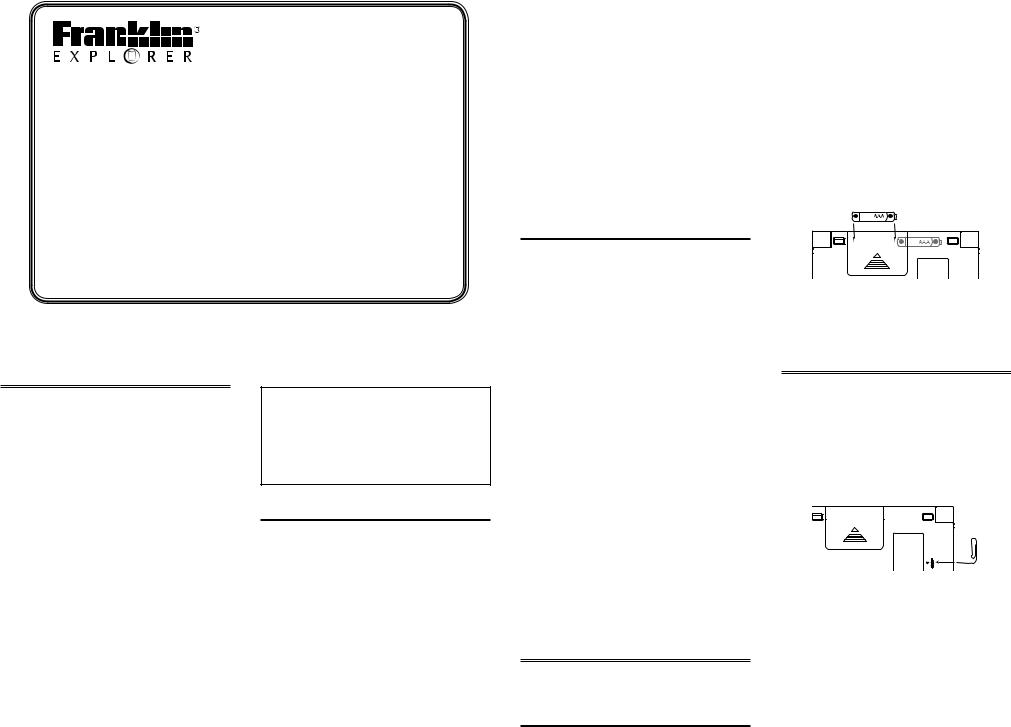
ET-4012
12-Language Advanced Global Translator
User’s Guide
www.franklin.com
License Agreement (Applicable outside the EU and Switzerland only)
READ THIS LICENSE AGREEMENT BEFORE USING THE PRODUCT. YOUR USE OF THE PRODUCT DEEMS THAT YOU ACCEPT THE TERMS OF THIS LICENSE. IF YOU DO NOT AGREE WITH THESE TERMS, YOU MAY RETURN THIS PACKAGE WITH PURCHASE RECEIPT TO THE DEALER FROM WHICH YOU PURCHASED THE PRODUCT AND YOUR PURCHASE PRICE WILL BE REFUNDED. PRODUCT means the software product and documentation found in this package and FRANKLIN means Franklin Electronic Publishers, Inc.
Limited Use License
All rights in the PRODUCT remain the property of FRANKLIN. Through your purchase, FRANKLIN grants you a personal and nonexclusive license to use this PRODUCT. You may not make any copies of the PRODUCT or of the data stored therein at the time of purchase, whether in electronic or print format. Such copying would be in violation of applicable copyright laws. Further, you may not modify, adapt, disassemble, decompile, translate, create derivative works of, or in any way reverse engineer the PRODUCT. You may not export or reexport, directly or indirectly, the PRODUCT without compliance with appropriate
governmental regulations. The PRODUCT contains Franklin’s confidential and proprietary information which you agree to take adequate steps to protect from unauthorized disclosure or use. This license is
effective until terminated by Franklin. This license terminates immediately without notice from FRANKLIN if you fail to comply with any provision of this license.
Please read the following safety warnings and precautions before using your device. Note: If this device is to be used by young children, this User’s Guide should be read to them by an adult and their use of the device should be monitored. Failure to do so may cause injury.
Battery Precautions
•Non-rechargeable batteries are not to be re-charged. Never recharge batteries that come with the device.
•Rechargeable batteries are to be removed from the device before being charged.
•Rechargeable batteries are only to be charged under adult supervision.
•Do not mix alkaline, standard (carbonzinc), or rechargeable (nickle-cadmium) batteries. Different types of batteries or new and used batteries are not to be mixed.
•The supply terminals are not to be shortcircuited.
•Do not expose batteries to direct heat or try to take batteries apart. Follow the battery manufacturer’s instructions for
battery use.
•Always remove a weak or dead battery from the device.
•To avoid damage caused by leakage of the battery fluid, replace the battery or batteries once every two years regardless of how much the device has been used during that time.
•Should a battery leak, the device may become damaged. Clean the battery compartment immediately, avoiding contact with your skin.
•Keep batteries out of reach of small children. If swallowed, consult a physician immediately.
Product Care
Your device is designed to be light, compact and durable. However, it is an electronic device and must be treated carefully. Putting unneccessary pressure on it or striking the device against other objects can cause damage. In order to avoid damage to your device, please:
•Keep the lid closed when you are not using it. This will protect the screen from being broken, scratched or marred in any way.
•Do not drop, crush, bend, or apply excessive force to the device.
•Do not expose your device to moisture, extreme or prolonged heat, cold, humidity, or other adverse conditions. Avoid storing it in damp, humid or wet places. It is not waterproof.
•Clean the device by spraying a mild glass cleaner onto a cloth and wipe its surface. Do not spray liquids directly on your device.
•Should the device’s display glass break, properly dispose of the product avoiding contact with your skin, then wash your hands immediately.
•Please keep screen protectors and plastic bags away from babies and children to avoid danger of suffocation.
Product Registration
Visit www.franklin.com/de/registrierung for product registration.
Installing the Batteries
Your device is powered by two AAA batteries. Follow these easy instructions to install
or replace them. The batteries should be
changed when you see a low battery warning. Please have the new batteries at hand before you remove the old ones.
Warning! If the batteries wear out completely, or if you take more than a few seconds while changing the batteries, any user entered information may be erased. You should always keep written copies of your important information.
1.Turn the unit off and turn it over.
2.Slide the battery cover off by gently pushing in the direction of the arrow.
3.Remove the old batteries.
4.Install 2 new AAA batteries following the +/- markings in the compartment.
+ _
+ _
Important: Be sure that the batteries are installed correctly. Wrong polarity may damage the unit.
5. Replace the battery cover.
Resetting Your Device
If the keyboard fails to respond or if the screen performs erratically, perform a system reset by following the steps below.
1. Hold CLEAR and press 
If nothing happens, try Step 2.
2.Use a paper clip to gently press the reset button on your device.
The reset button is in a pin-sized hole on the right side of the back of your device.
3.Press the letter of the message language you want.
See “Message Language” for more information.
The message “Erase All? Y/N” is displayed.
Note: This message refers to user-entered information, not the text in the translator.
User-entered information includes the databank and any settings you may have changed.
4.Press N to save your information.
Press Y to erase your information.
Warning! Pressing the reset button with more than light pressure may permanently disable
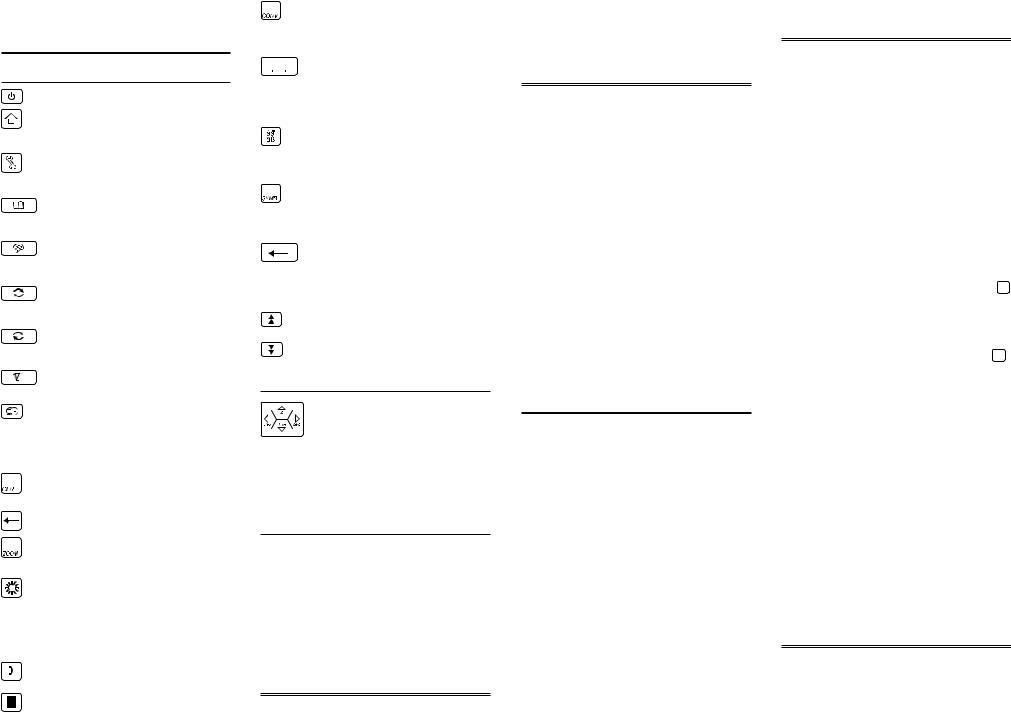
your unit. In addition, resetting the unit may erase settings and other information you may have entered.
Key Guide
Function Keys
Turns the device on or off.
Shifts letter keys to type uppercase letters and special marks.
Displays options for enhancing your personal interactive experience.
Displays text entry field. Search the entire translation book by typing a search term or phrase.
Displays a list of the most commonly used phrases arranged by topic.
Displays a menu of available source languages (the language you already know).
Displays a menu of available target languages (the language you do not know).
Displays a menu of available games.
With each repeated keypress, toggles through date and time settings for your home city and one world city you select from a list of 50 world cities.
Reverts to the main menu or screen within a given mode. Clears the text entry field or calculator.
Backs up or erases a letter.
With each keypress, cycles through available type sizes. Not available in all modes.
Turns the backlight on or off. The backlight helps you view the screen in temporary low light conditions. The backlight automatically turns itself off after use to conserve power.
Displays the Databank menu for organizing names and numbers.
Displays the calculator input field for mathematical computations. Refer to the numeric images on the keypad when using letter keys
in this mode.
Displays the Conversions menu for currency, distance, temperature,
weight, and liquid volume conversions.
Inserts blank space, for example, in between words of a phrase.
In lists and menus, jumps to the next screen or page until the last available item is selected.
When entering letters, press this
key to cycle through available diacritical marks before selecting one.
When entering letters, press this key to cycle through common
punctuation marks before selecting one.
Confirms the current selection, input, or menu item, and continues to the next screen in a sequence. Also performs a calculation and returns a result.
Scrolls up to the previous page in a list.
Scrolls down to the next page in a list.
Navigation Keys
Press the up ( 



to move in the direction indicated. Note: Flashing arrows along the right edge of each screen show which navigation keys you can press to move around menus or view more text.
Calculator Keys
Q–P = 1-0, A = 1/x, S = √x, D = x2, F = %, G =
. (decimal point), H = +, J = –, K = x, L = ÷, Z = +/-, X = (MC) clears the number stored in memory, C = (MR) recalls the number stored in memory, V = (M-) subtracts the currently displayed value from the number stored
in memory, B = (M+) adds the currently displayed value to the number stored in memory.
Message Language
The first time you use this translator, you will be prompted to set the message language used for on-screen instructions and menu items. Press the letter for the language you
want: English (E), Czech (C), Dutch (N), French (F), German (D), Hungarian (M), Italian (I), Polish (O), Portuguese (P), Russian (R), Spanish (S), andTurkish (T).
Source and Target
Languages
The source language is the language in which you enter a word at the translator entry screen. The target language is the language in which you wish to view the translation. The initial source and target languages
are assigned when you select a message language. The source language is the same as the message language. If you select English message language, the target language
is French. If you select any other message language, the target language is English. To change the source and target languages, do the following.
1.Press 
The list of source languages is displayed.
2.Press


3.Press 
The list of target languages is displayed.
4.Press


Changing Settings
At any time, you may adjust settings for your device using the basic steps below:
1.Press 
2.Press

Contrast — adjust the light or dark appearance of your screen.
Message Language — change the language of the menus, prompts, and help messages on your device.
Type Size — set the size of display text.
Shutoff — specify the length of idle time permitted before the device automatically powers off. This feature prolongs battery life if you forget to turn off your device after use.
Demo — view a brief on-screen demonstration about your device.
3.Press 
4.Press


Or, press 
CLR to stop it.
5.Press 
Translating Words
Use your device to translate words from a source language to a target language. Change the source and target languages at any time
(see“Source andTarget Languages”to learn how).
1.Press 
2.Type a word to look up.
If you type an inflected word form
(e.g.,“went”) matching root entries automatically appear (e.g.,“go”).
You can type accents, umlauts, diacritical marks, and capital letters, but they are not required to find matches.
To type accents, umlauts and diacritic marks, type a letter first then press


Note: When typing Russian words, follow the Cyrillic alphabet as indicated on the keyboard. For keys with mulitple letters,
press the letter key and then press

To type a punctuation mark, press SYMB repeatedly until you see the one you want.
3.Press 
The message “Found: n” flashes on the screen followed by the list of words and/or phrases. n is the total number of matches.
Note: If you enter a misspelled word or a word not in this translator, a list of corrections appears. Select the one you want and then press 
4.Press


Note: If there is more than one screen of data, use

5.Press 
6.Press CLR to start a new search.
Translating Phrases
The common phrases in this product are always listed in the current source language. Follow these steps to translate a phrase from the source language to the target language:
1.Press 
2.Press



Производитель Franklin
Категория Electronic Accessory
Документы, которые мы получаем от производителя устройства Franklin 12-Language Advanced Global Translator мы можем разделить на несколько групп. Это в частности:
— технические чертежи Franklin
— инструкции обслуживания 12-Language Advanced Global Translator
— паспорта изделия Franklin
— информационные брошюры
— энергетические этикетки Franklin 12-Language Advanced Global Translator
Все из них важны, однако самую важную информацию с точки зрения пользователя мы найдем в инструкции обслуживания Franklin 12-Language Advanced Global Translator.
Группа документов, определяемая как инструкции обслуживания, делится также на более подробные типы, такие как: Инструкции монтажа Franklin 12-Language Advanced Global Translator, инструкции обслуживания, короткие инструкции или инструкции пользователя Franklin 12-Language Advanced Global Translator. В зависимости от потребностей, Вам необходимо поискать требуемый документ. На нашем сайте Вы можете просмотреть самую популярную инструкцию использования изделия Franklin 12-Language Advanced Global Translator.
Полная инструкция обслуживания устройства Franklin 12-Language Advanced Global Translator, как должна выглядеть?
Инструкция обслуживания, определяемая также как пособие пользователя, или просто «руководство» — это технический документ, цель которого заключается в использовании Franklin 12-Language Advanced Global Translator пользователями. Инструкции пишет, как правило технический писатель, языком, доступным для всех пользователей Franklin 12-Language Advanced Global Translator.
Полная инструкция обслуживания Franklin, должна заключать несколько основных элементов. Часть из них менее важная, как например: обложка / титульный лист или авторские страницы. Однако остальная часть, должна дать нам важную с точки зрения пользователя информацию.
1. Вступление и рекомендации, как пользоваться инструкцией Franklin 12-Language Advanced Global Translator — В начале каждой инструкции, необходимо найти указания, как пользоваться данным пособием. Здесь должна находится информация, касающаяся местонахождения содержания Franklin 12-Language Advanced Global Translator, FAQ и самых распространенных проблем — то есть мест, которые чаще всего ищут пользователи в каждой инструкции обслуживания
2. Содержание — индекс всех советов, касающихся Franklin 12-Language Advanced Global Translator, которое найдем в данном документе
3. Советы по использованию основных функций устройства Franklin 12-Language Advanced Global Translator — которые должны облегчить нам первые шаги во время использования Franklin 12-Language Advanced Global Translator
4. Troubleshooting — систематизированный ряд действия, который поможет нам диагностировать а в дальнейшем очередность решения важнейших проблем Franklin 12-Language Advanced Global Translator
5. FAQ — чаще всего задаваемые вопросы
6. Контактные данные Информация о том, где искать контактные данные производителя / сервисного центра Franklin 12-Language Advanced Global Translator в данной стране, если самостоятельно не получится решить проблему.