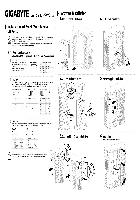- Manuals
- Brands
- Gigabyte Manuals
- Motherboard
- GA-970A-DS3P
- User manual
-
Contents
-
Table of Contents
-
Bookmarks
Quick Links
GA-970A-DS3P
User’s Manual
Rev. 2001
12ME-970AS3P-2001R
Related Manuals for Gigabyte GA-970A-DS3P
Summary of Contents for Gigabyte GA-970A-DS3P
-
Page 1
GA-970A-DS3P User’s Manual Rev. 2001 12ME-970AS3P-2001R… -
Page 2
The trademarks mentioned in this manual are legally registered to their respective owners. Disclaimer Information in this manual is protected by copyright laws and is the property of GIGABYTE. No part of this manual may be reproduced, copied, translated, transmitted, or published in any form or by any means without GIGABYTE’s prior written permission. -
Page 3: Table Of Contents
Table of Contents GA-970A-DS3P Motherboard Layout …………….4 GA-970A-DS3P Motherboard Block Diagram …………..5 Chapter 1 Hardware Installation ………………6 Installation Precautions ………………6 ………………7 Installing the CPU ……………….. 9 Installing the Memory ………………9 Installing an Expansion Card …………….. 10 Back Panel Connectors ……………… 10 Internal Connectors ………………
-
Page 4: Ga-970A-Ds3P Motherboard Layout
GA-970A-DS3P Motherboard Layout Socket AM3+ AUDIO AMD 970 Realtek ® GbE LAN PCIEX16 GA-970A-DS3P CODEC ® VL805 AMD SB950 PCIEX4 PCI1 PCI2 SATA3 0 2 4 1 3 5 For a longer expansion card, use other expansion slots. Box Contents…
-
Page 5: Ga-970A-Ds3P Motherboard Block Diagram
GA-970A-DS3P Motherboard Block Diagram AM3+/AM3 CPU 1 PCI Express x16 Dual Channel Memory Hyper Transport Bus PCIe CLK 4 USB 3.0/2.0 3 PCI Express x1 RJ45 Realtek ® VL805 ® GbE LAN PCIe CLK AMD 970 PCI Express Bus PCI Express Bus…
-
Page 6: Chapter 1 Hardware Installation
Chapter 1 Hardware Installation Installation Precautions The motherboard contains numerous delicate electronic circuits and components which can become manual and follow these procedures: Prior to installation, make sure the chassis is suitable for the motherboard. warranty sticker provided by your dealer. These stickers are required for warranty validation. Always remove the AC power by unplugging the power cord from the power outlet before installing or removing the motherboard or other hardware components.
-
Page 7
AM3+ Socket: AMD AM3+ FX processor AMD AM3 Phenom II processor/ AMD Athlon II processor ™ ™ Hyper Transport 4800 MT/s North Bridge: AMD 970 Chipset South Bridge: AMD SB950 Memory 4 x DDR3 DIMM sockets supporting up to 32 GB of system memory * Due to a Windows 32-bit operating system limitation, when more than 4 GB of physical the physical memory installed. -
Page 8
Internal 1 x front panel audio header Connectors 1 x S/PDIF Out header 1 x USB 3.0/2.0 header 3 x USB 2.0/1.1 headers Back Panel 1 x PS/2 keyboard port Connectors 1 x PS/2 mouse port 2 x USB 3.0/2.0 ports 6 x USB 2.0/1.1 ports 1 x RJ-45 port I/O Controller… -
Page 9: Installing The Cpu
Installing the CPU Read the following guidelines before you begin to install the CPU: Make sure that the motherboard supports the CPU. Always turn off the computer and unplug the power cord from the power outlet before installing the CPU to prevent hardware damage.
-
Page 10: Installing An Expansion Card
Installing an Expansion Card Read the following guidelines before you begin to install an expansion card: Make sure the motherboard supports the expansion card. Carefully read the manual that came with your expansion card. Always turn off the computer and unplug the power cord from the power outlet before installing an expansion card to prevent hardware damage.
-
Page 11: Internal Connectors
Internal Connectors ATX_12V F_PANEL CPU_FAN F_AUDIO SYS_FAN1/SYS_FAN2 SPDIF_O PWR_FAN F_USB30 SATA3 0/1/2/3/4/5 F_USB1/F_USB2/F_USB3 CLR_CMOS Read the following guidelines before connecting external devices: First make sure your devices are compliant with the connectors you wish to connect. Before installing the devices, be sure to turn off the devices and your computer. Unplug the power cord from the power outlet to prevent damage to the devices.
-
Page 12
1/2) ATX_12V/ATX (2×2 12V Power Connector and 2×12 Main Power Connector) With the use of the power connector, the power supply can supply enough stable power to all the components off and all devices are properly installed. The power connector possesses a foolproof design. Connect the power supply cable to the power connector in the correct orientation. -
Page 13
6) SATA3 0/1/2/3/4/5 (SATA 6Gb/s Connectors) The SATA connectors conform to SATA 6Gb/s standard and are compatible with SATA 3Gb/s and SATA 1.5Gb/s standard. Each SATA connector supports a single SATA device. The AMD SB950 controller supports RAID 0, RAID 1, RAID 5, RAID 10, and JBOD. Pin No. -
Page 14
9) F_PANEL (Front Panel Header) Connect the power switch, reset switch, speaker, chassis intrusion switch/sensor and system status indicator on the chassis to this header according to the pin assignments below. Note the positive and negative pins before connecting the cables. PLED/PWR Power/Sleep LED Power Switch… -
Page 15
11) SPDIF_O (S/PDIF Out Header) sound cards. For example, some graphics cards may require you to use a S/PDIF digital audio cable for digital audio output from your motherboard to your graphics card if you wish to connect an HDMI display to the graphics card and have digital audio output from the HDMI display at the same time. -
Page 16: Chapter 2 Bios Setup
To access the BIOS Setup program, press the <Delete> key during the POST when the power is turned on. To upgrade the BIOS, use either the GIGABYTE Q-Flash or @BIOS utility. Q-Flash allows the user to quickly and easily upgrade or back up BIOS without entering the operating system.
-
Page 17
M.I.T. This section provides information on the BIOS version, CPU base clock, CPU frequency, memory frequency, Whether the system will work stably with the overclock/overvoltage settings you made is dependent on your overall and reduce the useful life of these components. This page is for advanced users only and we recommend you not to M.I.T. -
Page 18
Advanced CPU Core Features CPU Clock Ratio, CPU Frequency The settings above are synchronous to those under the same items on the Advanced Frequency Settings menu. Core Performance Boost (Note 1) CPB Ratio (Note 1) CPU Unlock Cool&Quiet Disabled Disables this function. C1E Support Enables or disables the C1E CPU power-saving function in system halt state. -
Page 19
System Memory Multiplier Allows you to set the system memory multiplier. Auto sets memory multiplier according to memory SPD Memory Frequency (MHz) System Memory Multiplier settings. Advanced Memory Settings , System Memory Multiplier, Memory Frequency(MHz) (Note) The settings above are synchronous to those under the same items on the Advanced Frequency Settings menu. -
Page 20
Case Open Displays the detection status of the chassis intrusion detection device attached to the motherboard CI clear the chassis intrusion status record, set Reset Case Open Status to Enabled, save the settings to the CMOS, and then restart your system. CPU Vcore/Dram Voltage/+3.3V/+5V/+12V Displays the current system voltages. -
Page 21: System Information
System Information This section provides information on your motherboard model and BIOS version. You can also select the default language used by the BIOS and manually set the system time. System Language Selects the default language used by the BIOS. System Date value.
-
Page 22: Bios Features
System A password is required for booting the system and for entering the BIOS Setup program. Full Screen LOGO Show Allows you to determine whether to display the GIGABYTE Logo at system startup. Disabled skips the GIGABYTE Logo OS Type Allows you to select the operating system to be installed.
-
Page 23
CSM Support Never Disables UEFI CSM and supports UEFI BIOS boot process only. OS Type is set to Windows 8 or Windows 8 WHQL. Boot Mode Selection Allows you to select which type of operating system to boot. UEFI and Legacy Allows booting from operating systems that support legacy option ROM or UEFI option Legacy Only Allows booting from operating systems that only support legacy Option ROM. -
Page 24: Peripherals
Peripherals OnChip SATA Controller OnChip SATA Type controllers to AHCI mode. RAID Enables RAID for the SATA controller. OnChip SATA Port4/5 Type (SATA3 4/SATA3 5 connectors) mode of the integrated SATA3 4~SATA3 5 and eSATA connectors. As SATA Type The mode depends on the OnChip SATA Type settings. HD Audio Azalia Device If you wish to install a 3rd party add-in audio card instead of using the onboard audio, set this item to Disabled.
-
Page 25
Legacy USB Support XHCI Hand-off Determines whether to enable XHCI Hand-off feature for an operating system without XHCI Hand-off EHCI Hand-off Determines whether to enable EHCI Hand-off feature for an operating system without EHCI Hand-off Port 60/64 Emulation Enables or disables emulation of I/O ports 64h and 60h. This should be enabled for full legacy support for USB keyboards/mice in MS-DOS or in operating system that does not natively support USB devices. -
Page 26: Power Management
Power Management Resume by Alarm If enabled, set the date and time as following: Wake up hour/minute/second: Set the time at which the system will be powered on automatically. Note: When using this function, avoid inadequate shutdown from the operating system or removal of the AC power, or the settings may not be effective.
-
Page 27: Save & Exit
Power On Password Set the password when Power On By Keyboard is set to Password. Press <Enter> on this item and set a password with up to 5 characters and then press <Enter> to accept. To turn on the system, enter the password and press <Enter>. Note: To cancel the password, press <Enter>…
-
Page 28: Chapter 3 Appendix
Boot Override Allows you to select a device to boot immediately. Press <Enter> on the device you select and select Yes Select File in HDD/USB/FDD If your system becomes unstable and you have loaded the BIOS default settings, you can use this function Select File in HDD/USB/FDD automatically created by the BIOS, such as reverting the BIOS settings to the last settings that worked…
-
Page 29
This mode supports Windows 8.1/8 64-bit installation only. Steps: In BIOS Setup, go to BIOS Features and set OS Type to Windows 8 and CSM Support to Never. Save the changes and exit BIOS Setup. Running the UEFI RAID Utility as shown in Figure 3. -
Page 30
Creating a RAID Array 1. To create a new array, press <Enter> on the Create Array option. 2. The selection bar will move to the Disks section on the right of the screen. Select the hard drives to be included in the RAID array. -
Page 31: Drivers Installation
You can click the Install All button and «Xpress Install» will install all the recommended drivers. Or click Install Single Items to manually select the drivers you wish to install. For more software information, please visit GIGABYTE’s website. — 31 -…
-
Page 32: Regulatory Statements
This document must not be copied without our written permission, and the contents there of must not be imparted Contravention will be prosecuted. We believe that the information contained herein was accurate in all respects at the time of printing. GIGABYTE cannot, however, assume any responsibility for errors or omissions in this text. as a commitment by GIGABYTE.
-
Page 33
FCC Notice (U.S.A. Only) This equipment has been tested and found to comply with the limits for a Class B digital device, pursuant to Part 15 of the FCC Rules. These limits are designed to provide reasonable protection against harmful interference in a residential installation. -
Page 34
— 34 -… -
Page 35
— 35 -… -
Page 36: Contact Us
Address: No.6, Bao Chiang Road, Hsin-Tien Dist., New Taipei City 231,Taiwan TEL: +886-2-8912-4000, FAX: +886-2-8912-4005 You may go to the GIGABYTE website, select your language in the language list on the top right corner of the website. GIGABYTE eSupport http://esupport.gigabyte.com…
Посмотреть инструкция для Gigabyte GA-970A-DS3P бесплатно. Руководство относится к категории материнские платы, 3 человек(а) дали ему среднюю оценку 9.2. Руководство доступно на следующих языках: английский. У вас есть вопрос о Gigabyte GA-970A-DS3P или вам нужна помощь? Задайте свой вопрос здесь
Не можете найти ответ на свой вопрос в руководстве? Вы можете найти ответ на свой вопрос ниже, в разделе часто задаваемых вопросов о Gigabyte GA-970A-DS3P.
Какая ширина Gigabyte GA-970A-DS3P?
Какая толщина Gigabyte GA-970A-DS3P?
Инструкция Gigabyte GA-970A-DS3P доступно в русский?
Не нашли свой вопрос? Задайте свой вопрос здесь
Gigabyte G1.SNIPER 5 Owner’s Manual
Бренд:
Gigabyte
Категория:
Mixer/food processor accessories
Размер:
18 MB
Страниц:
72
Язык(и):
Болгарский, Чешский, Немецкий, Греческий, Английский, Испанский, Французский, Иврит, Хорватский, Венгерский, Итальянский, Польский, Португальский, Румынский, Русский, Турецкий
Открыть в новой вкладке
На этой странице вы можете совершенно бесплатно скачать Руководство по эксплуатации GIGABYTE GA-970A-DS3P (rev. 1.0).
У документа PDF Руководство по эксплуатации 32 страниц, а его размер составляет 10.15 Mb.
Читать онлайн Материнские платы GIGABYTE GA-970A-DS3P (rev. 1.0) Руководство по эксплуатации
Скачать файл PDF «GIGABYTE GA-970A-DS3P (rev. 1.0) Руководство по эксплуатации» (10.15 Mb)
Популярность:
14783 просмотры
Подсчет страниц:
32 страницы
Тип файла:
Размер файла:
10.15 Mb
Прочие инструкции GIGABYTE GA-970A-DS3P (rev. 1.0)
Прочие инструкции GIGABYTE Материнские платы
Прочие инструкции GIGABYTE
9) F_PANEL (Front Panel Header)
Connect the power switch, reset switch, speaker, chassis intrusion switch/sensor and system status indicator
on the chassis to this header according to the pin assignments below. Note the positive and negative pins
before connecting the cables.
Power/Sleep LED
Power Switch
2
1
Hard Drive
Reset
Power LED
Activity LED
Switch
Chassis Intrusion
Header
The front panel design may differ by chassis. A front panel module mainly consists of power switch, reset
switch, power LED, hard drive activity LED, speaker and etc. When connecting your chassis front panel
module to this header, make sure the wire assignments and the pin assignments are matched correctly.
10) F_AUDIO (Front Panel Audio Header)
The front panel audio header supports Intel High Definition audio (HD) and AC’97 audio. You may connect
your chassis front panel audio module to this header. Make sure the wire assignments of the module
connector match the pin assignments of the motherboard header. Incorrect connection between the module
connector and the motherboard header will make the device unable to work or even damage it.
9
1
10
2
• The front panel audio header supports HD audio by default.
• Audio signals will be present on both of the front and back panel audio connections simultaneously.
• Some chassis provide a front panel audio module that has separated connectors on each wire instead
of a single plug. For information about connecting the front panel audio module that has different wire
assignments, please contact the chassis manufacturer.
• PLED/PWR (Power/Sleep LED):
Speaker
System Status LED
S0
On
S1
Blinking
S3/S4/S5
Off
20
• PW (Power Switch):
19
Connects to the power switch on the chassis front panel. You may
configure the way to turn off your system using the power switch
(refer to Chapter 2, «BIOS Setup,» «Power Management Setup,» for
more information).
• Speaker (Speaker):
Connects to the speaker on the chassis front panel. The system
reports system startup status by issuing a beep code. One single
short beep will be heard if no problem is detected at system startup.
• HD (Hard Drive Activity LED):
Connects to the hard drive activity LED on the chassis front panel.
The LED is on when the hard drive is reading or writing data.
• RES (Reset Switch):
Connects to the reset switch on the chassis front panel. Press the
reset switch to restart the computer if the computer freezes and fails
to perform a normal restart.
• CI (Chassis Intrusion Header):
Connects to the chassis intrusion switch/sensor on the chassis that
can detect if the chassis cover has been removed. This function
requires a chassis with a chassis intrusion switch/sensor.
For HD Front Panel Audio:
Pin No. Definition
1
MIC2_L
2
GND
3
MIC2_R
4
-ACZ_DET
5
LINE2_R
6
GND
7
FAUDIO_JD
8
No Pin
9
LINE2_L
10
GND
— 14 —
Connects to the power status indicator on
the chassis front panel. The LED is on when
the system is operating. The LED keeps
blinking when the system is in S1 sleep
state. The LED is off when the system is
in S3/S4 sleep state or powered off (S5).
For AC’97 Front Panel Audio:
Pin No. Definition
1
MIC
2
GND
3
MIC Power
4
NC
5
Line Out (R)
6
NC
7
NC
8
No Pin
9
Line Out (L)
10
NC