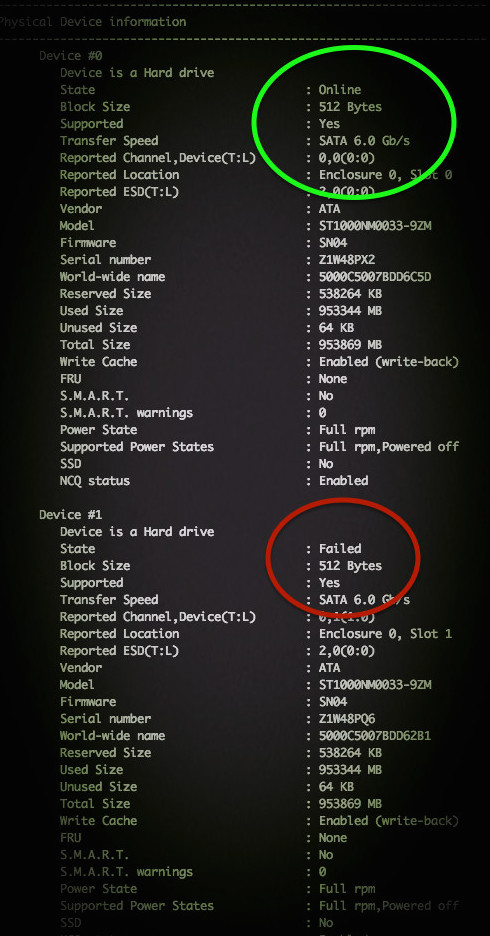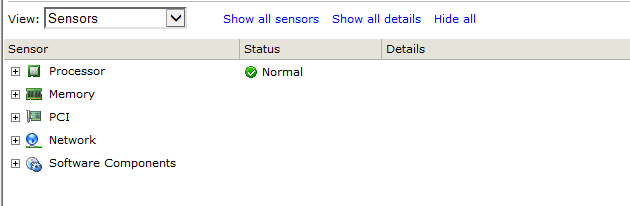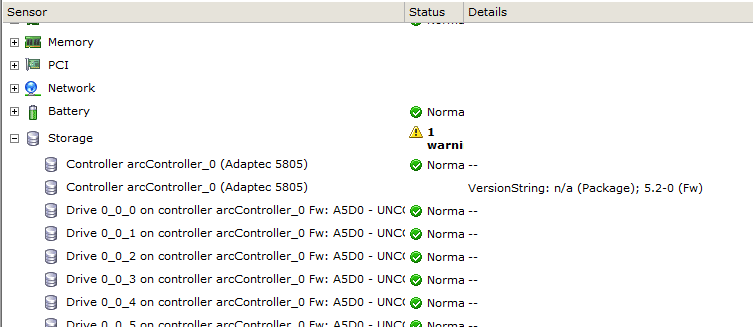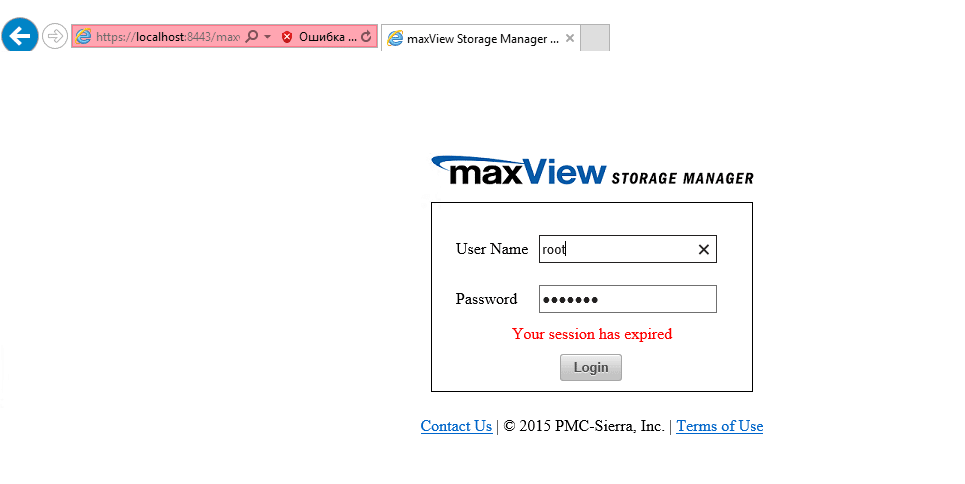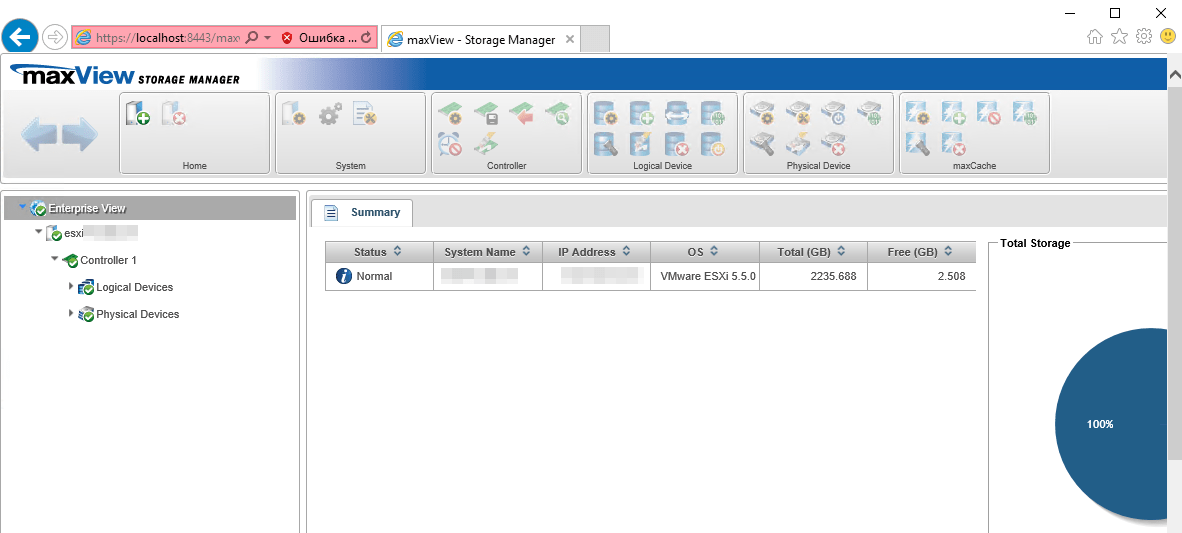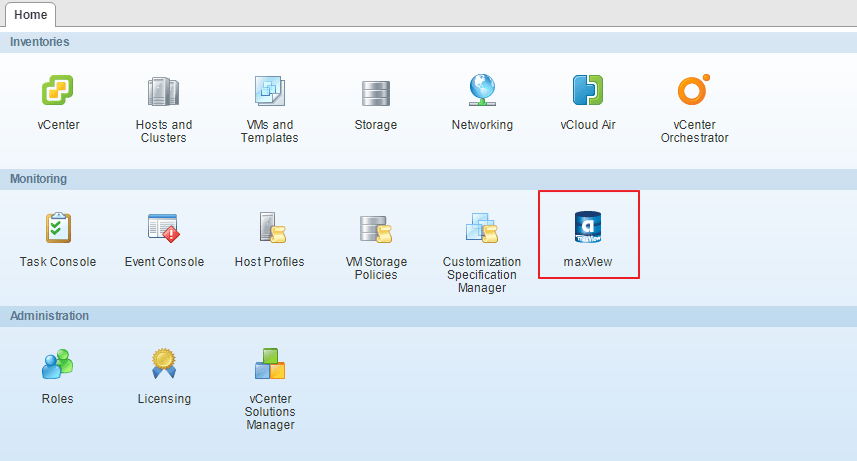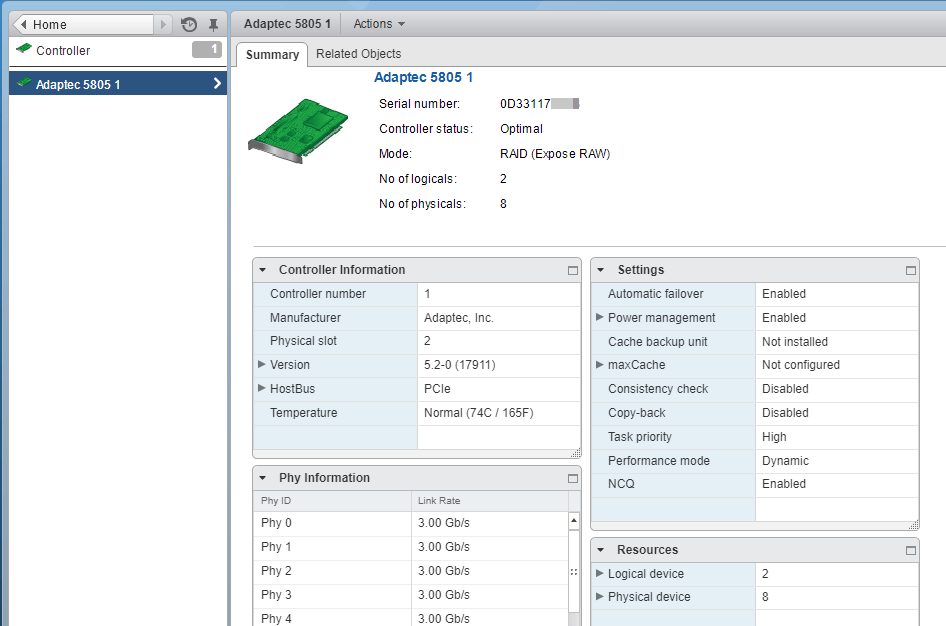-
Contents
-
Table of Contents
-
Troubleshooting
-
Bookmarks
Quick Links
Adaptec Storage Manager
User’s Guide
For Direct Attached Storage
Related Manuals for Adaptec Storage Manager
Summary of Contents for Adaptec Storage Manager
-
Page 1
Adaptec Storage Manager User’s Guide For Direct Attached Storage… -
Page 2
Sierra, Inc. Trademarks PMC, PMC-Sierra, and Adaptec are registered trademarks of PMC-Sierra, Inc. “Adaptec by PMC” is a trademark of PMC-Sierra, Inc. Other product and company names mentioned herein may be trademarks of their respective owners. For a complete list of PMC-Sierra trademarks, see www.pmc-sierra.com/legal. -
Page 3
Adaptec by PMC Product Support If you have questions about installing or using your Adaptec by PMC product, check this document first—you will find answers to most of your questions. If you need further assistance, use the support options listed below. To expedite your service, have your computer in front of you. -
Page 4: Software License Agreement
● Software License Agreement PLEASE READ CAREFULLY: THE USE OF THIS SOFTWARE IS SUBJECT TO THE SOFTWARE LICENSE TERMS OF PMC- SIERRA, INC. AND OTHER LICENSORS WHOSE SOFTWARE MAY BE BUNDLED WITH THIS PRODUCT. BY YOUR USE OF THE SOFTWARE INCLUDED WITH THIS PRODUCT YOU AGREE TO THE LICENSE TERMS REQUIRED BY THE LICENSOR OF THAT SOFTWARE, AS SET FORTH DURING THE INSTALLATION PROCESS.
-
Page 5
● 8. The entire liability of PMC-Sierra and its licensors, and your exclusive remedy for a breach of this warranty, shall be: a. The replacement of any media not meeting the above limited warranty which is returned to PMC-Sierra; or: b. -
Page 6: Table Of Contents
Introduction to Adaptec Storage Manager Getting Started Checklist ……………… 14 About Adaptec Storage Manager …………..14 About the Adaptec Storage Manager Agent ……….. 14 Growing Your Storage Space with Adaptec Storage Manager……15 System Requirements………………17 Controller Support……………….. 17 Installing Adaptec Storage Manager Installing on Windows………………
-
Page 7
Overview………………….27 Choosing a Management System …………..27 Starting and Logging In on the Local System ……….28 Starting Adaptec Storage Manager on Remote Systems ……… 32 Logging into Remote Systems from the Local System ……..33 Creating Logical Drives………………35 Managing Your Storage Space……………. -
Page 8
Notifying All Users About Status and Activity ……….118 Changing an Operating System’s Event Log Setting ……..119 Logging Statistics for Remote Analysis …………120 10 Updating and Customizing Adaptec Storage Manager Updating Adaptec Storage Manager ………….. 126 Adding Enhanced Features …………….126 Setting Preferences and Changing Views………… -
Page 9
Contents ● Part III: Appendices Completing a Silent Windows Installation Completing a Silent Installation…………..151 Available Properties and Values …………..152 Example Command Line Installations …………152 Selecting the Best RAID Level Comparing RAID Levels…………….. 154 Understanding Drive Segments …………..154 Non-redundant Logical Drives (RAID 0)………… -
Page 10: About This Guide
RAID controller installed in a server or a complex Storage Area Network (SAN) with multiple RAID controllers, servers, and enclosures. This User’s Guide describes how to install and use Adaptec Storage Manager to build and manage Adaptec direct attached storage—a RAID controller and disk drives which reside…
-
Page 11: How This Guide Is Organized
DAS and Redundant Array of Independent Disks (RAID) technology. If you are using Adaptec Storage Manager as part of a complex storage system, such as a SAN, you should be familiar with network administration terminology and tasks, have knowledge of Local Area Network (LAN) and SAN technology, and be familiar with the input/output (I/O) technology—such as Serial ATA (SATA) or Serial Attached SCSI (SAS)—that you are using on…
-
Page 12: Part I: Getting Started
Part I: Getting Started In this part: Introduction to Adaptec Storage Manager ….. 13 Installing Adaptec Storage Manager ……18 Building Your Storage Space……..26…
-
Page 13
Growing Your Storage Space with Adaptec Storage Manager……….15 System Requirements ………………….17 Controller Support……………………. 17 This chapter describes Adaptec Storage Manager and the Adaptec Storage Manager Agent, explains the concept of a “storage space” and provides a checklist of getting-started tasks. -
Page 14: Introduction To Adaptec Storage Manager
Linux or Unix users only—If your storage space includes systems without X-Windows installed or running, you can run the Agent, even though you can’t run the full Adaptec Storage Manager application. You can manage and monitor systems running the Agent only by logging into them as remote…
-
Page 15: Growing Your Storage Space With Adaptec Storage Manager
● Growing Your Storage Space with Adaptec Storage Manager As your requirements change, Adaptec Storage Manager grows with your storage space as you add more controllers, more disk drives, more logical drives, and more data protection. A Simple Storage Space This example shows a simple storage space that might be appropriate in a home office or for a small business.
-
Page 16: Continuing To Grow Your Storage Space
● Continuing to Grow Your Storage Space As your needs change, Adaptec Storage Manager will help you grow your storage space to include multiple controllers, storage enclosures, and disk drives in multiple locations. In this example, multiple systems, servers, disk drives, and enclosures have been added to the storage space.
-
Page 17: System Requirements
Chapter 1: Introduction to Adaptec Storage Manager ● System Requirements To install Adaptec Storage Manager and create a direct attached storage space, each system in your storage space must meet these requirements: PC-compatible computer with Intel Pentium 1.2 GHz processor, or equivalent ●…
-
Page 18
Using Adaptec Storage Manager with a Firewall …………..23 Running Adaptec Storage Manager from the DVD………….. 23 Adaptec Storage Manager must be installed on every system that will be part of your storage space. This chapter describes how to install Adaptec Storage Manager on different operating systems, and explains how to use Adaptec Storage Manager with a firewall. -
Page 19: Installing Adaptec Storage Manager
You need administrator or root privileges to install Adaptec Storage Manager. For details on verifying privileges, refer to your operating system documentation. If a previous version of Adaptec Storage Manager is installed on your system, you must remove it before beginning this installation. To uninstall Adaptec Storage Manager, use the Add/ Remove Programs option in your Windows Control Panel.
-
Page 20: Installing On Red Hat, Suse, Or Fedora Linux
If a previous version of Adaptec Storage Manager is installed on your system, you must remove it before beginning this installation. Any customization files you created with the previous version are saved and used in the upgrade. To remove Adaptec Storage Manager, type the rpm command.
-
Page 21: Installing On Unixware Or Openserver
If a previous version of Adaptec Storage Manager is installed on your system, you must remove it before beginning this installation. Any customization files you created with the previous version are saved and used in the upgrade. To remove Adaptec Storage Manager, type the pkgrm command.
-
Page 22: Installing On Solaris
If a previous version of Adaptec Storage Manager is installed on your system, you must remove it before beginning this installation. Any customization files you created with the previous version are saved and used in the upgrade. To remove Adaptec Storage Manager, type the pkgrm command.
-
Page 23: Installing On Vmware
For more information, see Logging into Remote Systems from the Local System on page From a Windows or Linux client, connect to the Adaptec Storage Manager Agent on the VMware ESX Server using the ASM GUI. Alternatively, use the ARCCONF command line utility to configure and manage your disk drives.
-
Page 24
Bootable-CD Mode Limitations Running Adaptec Storage Manager in bootable-CD mode is not an alternative to running it as an installed software application. Most of the features and functions described in this User’s Guide are not available when you are running Adaptec Storage Manager from the DVD. -
Page 25
Chapter 2: Installing Adaptec Storage Manager ● Adaptec Storage Manager opens. In the tool bar, click Create. The Configuration wizard opens. Continue with Creating Logical Drives on page… -
Page 26
Logging into Remote Systems from the Local System…………33 Creating Logical Drives………………….35 Managing Your Storage Space ………………..42 Follow the instructions in this chapter to start Adaptec Storage Manager, log in to each system in your storage space, and create logical drives. (For more information, see Understanding Logical Drives on page 60.) -
Page 27: Building Your Storage Space
Adaptec Storage Manager application. ‘Local’ or ‘Remote’? Whenever you’re working in Adaptec Storage Manager, the system that you’re working on is the local system. All other systems in your storage space are remote systems. ‘Local’ and ‘remote’ are relative terms, as shown in the following figure—when you are working on system A (local system), system B is a remote system;…
-
Page 28: Starting And Logging In On The Local System
● Starting and Logging In on the Local System This section describes how to start and log in to the full Adaptec Storage Manager application. It also explains how Adaptec Storage Manager uses existing operating system permission levels to grant different amounts of access to your storage space.
-
Page 29
Starting and Logging In Note: You need root privileges to run Adaptec Storage Manager. To start Adaptec Storage Manager and log in on the local system, follow the instructions for your operating system: For Windows, see the following section. ●… -
Page 30
Understanding Permission Levels on page 28 for more information.) If Adaptec Storage Manager detects a new controller on the local system, the New Hardware Detected window opens. Click Register Now, then follow the on-screen instructions to complete the registration. Continue with… -
Page 31
● Enabling Statistics Logging in Adaptec Storage Manager When you log in for the first time, Adaptec Storage Manager prompts you to enable statistics logging on your system. If you enable statistics logging, Adaptec Storage Manager periodically “calls home,” and sends the data to Adaptec by PMC Product Support, or other designated contact, for analysis. -
Page 32: Starting Adaptec Storage Manager On Remote Systems
Chapter 3: Building Your Storage Space ● Starting Adaptec Storage Manager on Remote Systems The next step is to start Adaptec Storage Manager on all the remote systems in your storage space. (For more information about ‘remote’ systems, see page 27.)
-
Page 33: Logging Into Remote Systems From The Local System
Once you have logged in to a remote system, it automatically appears in the Enterprise View each time you start Adaptec Storage Manager on the local system. You can work with a remote system’s controllers, disk drives, and logical drives as if they were part of your local system.
-
Page 34: Removing A Remote System
Enter the startup port number of the remote system. The default port number is 34571. Click Connect. Adaptec Storage Manager connects to the remote system and adds it to the list of managed systems in the Enterprise View. Note: You must log in to a remote system with the proper permission level to complete the tasks you wish to perform.
-
Page 35: Creating Logical Drives
Note: Adaptec recommends that you not combine SAS and SATA disk drives within the same logical drive. Adaptec Storage Manager generates a warning if you try to create a logical drive using a combination of SAS and SATA disk drives.
-
Page 36
Chapter 3: Building Your Storage Space ● When the wizard opens, ensure that Express configuration… is selected, then click Next. Review the information that is displayed. To exclude specific disk drives, specify a size for the logical drives, or to make other changes to the configuration, click Modify logical devices. -
Page 37
Including More Systems in Your Storage Space Note: Adaptec Storage Manager must be installed on every system that will be part of your storage space. If you have installed Adaptec RAID controllers on more than one system, to continue building… -
Page 38
Chapter 3: Building Your Storage Space ● The maximum number of supported RAID controllers varies depending on your operating system. See Controller Support on page 17 for more information. To continue, see Managing Your Storage Space on page Custom Configuration (Advanced) Custom configuration helps you build your storage space manually by stepping you through the process of creating logical drives, setting RAID levels, and configuring other settings. -
Page 39
Note: Adaptec recommends that you not combine SAS and SATA disk drives within the same logical drive. Adaptec Storage Manager generates a warning if you try to create a logical drive using a combination of SAS and SATA disk drives. -
Page 40
Chapter 3: Building Your Storage Space ● By default, Adaptec Storage Manager automatically sets the size of the logical drive and maximizes the capacity of the disk drives you select. (To set a custom size for the logical drive, see… -
Page 41
Click Apply, then click Yes. Adaptec Storage Manager builds the logical drive(s), indicated by a magnifying glass moving across the new logical drive icon in the Logical Devices View. A magnifying glass means that a logical drive is being built. -
Page 42: Managing Your Storage Space
Note: Adaptec Storage Manager prompts you to set power timers for each logical drive you created in the wizard. If you did not enable power management for any logical drive, Adaptec Storage Manager does not display the power timers window.
-
Page 43
Protecting Your Data ……….. 54 Modifying Your Direct Attached Storage ……59 Scheduling Recurring or Resource-Intensive Jobs ..81 Maintaining Physical Devices……..87 Monitoring Status and Activity ……..103 Updating and Customizing Adaptec Storage Manager .. 125 Solving Problems…………136… -
Page 44
Getting Help ……………………… 51 Logging Out of Adaptec Storage Manager …………….52 Uninstalling Adaptec Storage Manager…………….. 52 Before you build your storage space, familiarize yourself with the main features of Adaptec Storage Manager and learn to navigate to the information you need. -
Page 45: Exploring Adaptec Storage Manager
For simplicity, the tasks in this User’s Guide are explained mainly using menu bar options. About the Actions Menu Most of the main tasks in Adaptec Storage Manager are available from the Actions menu on the menu bar. Options that appear on the Actions menu vary, depending on which type of component is selected in the main window.
-
Page 46: The Enterprise View
Chapter 4: Exploring Adaptec Storage Manager ● Resize the panels and scroll horizontally or vertically as required, to view more or less information. The Enterprise View The Enterprise View is an expandable tree with one main branch, the Direct Attached Storage branch, which displays automatically if you selected Direct Attached Storage when you installed Adaptec Storage Manager.
-
Page 47
Chapter 4: Exploring Adaptec Storage Manager ● What do the Enterprise View icons mean? Icon Description System with direct attached storage controller and directly attached disk drives or enclosures Enclosure Controller The Physical Devices View When you select a controller in the Enterprise View, information about the physical devices connected to that controller appear in the Physical Devices View. -
Page 48
Chapter 4: Exploring Adaptec Storage Manager ● What do the icons in the Physical Devices View mean? Icon Description Ready disk drive, not part of any logical drive Disk drive with some space allocated to a logical drive, and some space available… -
Page 49
Chapter 4: Exploring Adaptec Storage Manager ● Click on a logical drive to highlight the disk drives that comprise it in the Physical Devices View. Five disk drives (plus one hot spare) comprise the selected RAID 6 logical drive. You can also click on any disk drive to see which (if any) logical drive it belongs to. A disk drive shaded in light blue is not part of any logical drive. -
Page 50: Revealing More Device Information
If your controller is connected to an enclosure, click this button to see all the disk drives in the enclosure. Note: Not all enclosures are supported by Adaptec Storage Manager. Unsupported enclosures do not appear in Enclosure View.
-
Page 51: Checking System Status From The Main Window
● Checking System Status from the Main Window Adaptec Storage Manager includes an event log for at-a-glance system status and activity information. The event log provides status information and messages about activity (or events) occurring in your storage space. Double-click any event to see more information in an easier- to-read format.
-
Page 52: Logging Out Of Adaptec Storage Manager
To uninstall Adaptec Storage Manager, follow the instructions for your operating system. Uninstalling From Windows Systems To uninstall Adaptec Storage Manager from a Windows system, use the Add or Remove Programs tool in the Control Panel. All Adaptec Storage Manager components are uninstalled.
-
Page 53
Chapter 4: Exploring Adaptec Storage Manager ● Uninstalling From Solaris Systems To uninstall Adaptec Storage Manager from a Solaris system, type this command: pkgrm StorMan Adaptec Storage Manager is uninstalled. Uninstalling From FreeBSD Systems To uninstall Adaptec Storage Manager from a FreeBSD system, type this command: pkg_delete Storman-x.x.x-x86… -
Page 54
In addition to the standard (RAID 0, RAID 1, RAID 5, RAID 10, RAID 50) and enhanced (RAID 1E, RAID 5EE, RAID 6, RAID 60) RAID levels, controllers with the Adaptec Advanced Data Protection Suite include additional methods of protecting the data on your storage space. -
Page 55: Protecting Your Data
You should select a disk drive that is at least as big as the largest disk drive it might replace. ● Adaptec recommends that you not designate a SAS hot spare for a logical drive comprising ● SATA disk drives, or a SATA hot spare for a logical drive comprising SAS disk drives.
-
Page 56: Assigning A Dedicated Hot Spare Or Pool Hot Spare
Chapter 5: Protecting Your Data ● Assigning a Dedicated Hot Spare or Pool Hot Spare A dedicated hot spare is assigned to one or more specific logical drives. (A dedicated hot spare that has been assigned to protect more than one logical drive is called a pool hot spare.) Note: You must create the logical drive before you can assign a dedicated hot spare.
-
Page 57: Removing Or Deleting A Dedicated Hot Spare
Chapter 5: Protecting Your Data ● Removing or Deleting a Dedicated Hot Spare You can delete a dedicated hot spare or remove it from a logical drive. You may want to do this to: Make disk drive space available for another logical drive. ●…
-
Page 58: Enabling Copyback
Chapter 5: Protecting Your Data ● In the menu bar, select Actions, then click Delete hot-spare drive. The hot spare is deleted and the disk drive becomes available for other uses in your storage space. Enabling Copyback When a logical drive is rebuilt using a hot spare (see page 138), data from the failed drive is transferred to the hot spare.
-
Page 59
Maintaining an Energy-Efficient Storage Space …………..76 Configuring the MaxIQ Cache ………………..79 This chapter explains how to create and modify logical drives, optimize logical drive performance, and use Adaptec Storage Manager’s power management features to maintain an energy-efficient storage space. -
Page 60: Modifying Your Direct Attached Storage
Chapter 6: Modifying Your Direct Attached Storage ● Understanding Logical Drives A logical drive is a group of physical disk drives that appears to your operating system as a single drive that can be used for storing data. A logical drive can comprise one or more disk drives and can use part or all of each disk drive’s capacity.
-
Page 61: Creating And Modifying Logical Drives
Click Next. Review the logical drive settings, click Apply, then click Yes. Adaptec Storage Manager builds the logical drive. The configuration is saved in the Adaptec controller and in the physical drives. If the disk drives you used to create this logical drive have available space left over, you can…
-
Page 62
Note: Adaptec recommends that you not combine SAS and SATA disk drives within the same logical drive. Adaptec Storage Manager generates a warning if you try to create a logical drive using a combination of SAS and SATA disk drives. -
Page 63: Creating A Logical Drive Using Available Segments
Note: Adaptec recommends that you not combine SAS and SATA disk drives within the same logical drive. Adaptec Storage Manager generates a warning if you try to create a logical drive using a combination of SAS and SATA disk drives.
-
Page 64: Fine-Tuning Logical Drives
The logical drive is updated with its new name. Adjusting a Logical Drive’s Advanced Settings Note: The default settings in Adaptec Storage Manager are optimal for most users and storage spaces. Only advanced users should change the settings described in this section. To fine-tune a logical drive: Open the list of Advanced settings.
-
Page 65: Changing The Stripe Size
Chapter 6: Modifying Your Direct Attached Storage ● To schedule the changes for later, click Schedule, then set the date and time. (For more information, see Scheduling a Task on page 82.) Changing the Stripe Size The stripe size is the amount of data (in KB) written to one partition before the controller moves to the next partition in a logical drive.
-
Page 66: Changing The Initialize Method
RAID 5 logical drives, parity is computed and written. Build is the default setting for most logical drives (see Quick method below). Adaptec Storage Manager performs build initializations in the background; you can use the logical drive immediately.
-
Page 67: Optimizing Logical Drive Performance
In the Enterprise View, select the controller you want. In the menu bar, select Actions, click Change performance mode, then select an application type. Shutdown Adaptec Storage Manager and reboot the system. Note: You must reboot the system before the performance mode setting takes effect.
-
Page 68: Verifying Logical Drives
To ensure that there are no data problems on your logical drives, it is important to verify them. When you verify a logical drive, Adaptec Storage Manager checks it for inconsistent or bad data and then fixes any problems. (You can also choose to verify a logical drive without fixing it.) Logical drives without redundancy (for instance, RAID 0 logical drives) do not need to be verified.
-
Page 69
To verify and fix a logical drive, see page While Adaptec Storage Manager verifies a logical drive, you can’t complete any other tasks on the controller associated with that logical drive. Because verification takes a long time to complete, you may want to schedule it as a task to be completed overnight or on a weekend. -
Page 70: Increasing The Capacity Of A Logical Drive
Note: Adaptec recommends that you not combine SAS and SATA disk drives within the same logical drive. Adaptec Storage Manager generates a warning if you try to create a logical drive using a combination of SAS and SATA disk drives.
-
Page 71: Changing The Raid Level Of A Logical Drive
Changing the RAID level normally requires one or more disk drives to be added to or removed from the logical drive. Adaptec Storage Manager won’t allow you to continue unless you have the right number of disk drives available.
-
Page 72: Deleting A Logical Drive
Note: Adaptec recommends that you not combine SAS and SATA disk drives within the same logical drive. Adaptec Storage Manager generates a warning if you try to create a logical drive using a combination of SAS and SATA disk drives.
-
Page 73
Click Advanced settings, select RAID Volume, then click Next. In the Logical Devices panel, select the logical drives you want to use in the RAID Volume. Adaptec Storage Manager prompts you to select the correct number of logical drives. Number of disk drives required Modify the Advanced Settings, if required. -
Page 74: Creating A Jbod Disk
● Click Apply, then click Yes. Adaptec Storage Manager builds the RAID Volume. The configuration is saved on the Adaptec controller and on the physical drives. Adaptec Storage Manager replaces the individual logical drives with a single RAID Volume in the Logical Devices View.
-
Page 75
In the Physical Devices View, select a JBOD disk. In the menu bar, select Actions, then click Create simple volume. Adaptec Storage Manager converts the JBOD to a simple volume and displays the logical drive in the Logical Devices View. -
Page 76: Maintaining An Energy-Efficient Storage Space
70). Maintaining an Energy-Efficient Storage Space You can use power management in Adaptec Storage Manager to maintain an energy-efficient storage space. Power management of your storage space reduces cooling and electricity costs. It increases system stability due to lower heat dissipation. And it improves the quality of your work environment by reducing noise levels in your computer rooms and data centers.
-
Page 77
To compensate, you must adjust the stay awake period manually, either in the BIOS or with Adaptec Storage Manager. For more information, see the Adaptec RAID Controller Installation and User’s Guide. -
Page 78: Disabling Power Management For A Logical Drive
Chapter 6: Modifying Your Direct Attached Storage ● In the menu bar, select Actions, click Power settings, then click Set stay awake settings. The Stay awake settings window opens: Select Enable stay awake period. Enter the stay awake period start time and end time in 24-hour format; for example, 09:00 for 9AM, 14:00 for 2PM, and so on.
-
Page 79: Configuring The Maxiq Cache
MaxIQ-compatible Solid State Drives. Adaptec Storage Manager assigns all compatible SSDs to the MaxIQ cache pool, by default. Use the following procedures to add or remove SSDs, to configure the MaxIQ cache fetch rate, and to enable MaxIQ caching for a logical drive.
-
Page 80
Chapter 6: Modifying Your Direct Attached Storage ● To configure the MaxIQ cache pool: In the Logical Devices View, click the Configure MaxIQ Cache Pool button. The Configure MaxIQ cache pool window opens. Select one or more SSDs in the Available SSDs list, then click SSD > . The SSD is added to the MaxIQ cache pool and the icon changes to indicate that it’s part of the cache. -
Page 81
Deleting a Task……………………85 Disabling the Task Manager………………..85 Adaptec Storage Manager allows you to schedule some types of jobs (or tasks) to complete at convenient times. Additionally, you can schedule some tasks to recur at preset times. A Task Manager utility helps you manage the tasks you schedule. -
Page 82: Scheduling Recurring Or Resource-Intensive Jobs
If a task must be performed regularly, you can schedule it to recur at preset times. You can schedule these Adaptec Storage Manager tasks: Expanding a logical drive ●…
-
Page 83: Opening The Task Manager
Chapter 7: Scheduling Recurring or Resource-Intensive Jobs ● Set the date and time for the task. Note: Keep geography in mind—If you are scheduling tasks on remote systems located in other geographical areas, remember that the time you set for a scheduled task is that system’s time, which may be different from local time.
-
Page 84: Monitoring Tasks
Chapter 7: Scheduling Recurring or Resource-Intensive Jobs ● Monitoring Tasks Use the two main panels of the Task Manager—the task list and the task event log—to monitor your tasks. Monitoring Upcoming Tasks in the Task List The Task List displays all scheduled tasks in order of creation, and includes basic information about each task.
-
Page 85: Modifying A Task
The task and Task List are updated with the new information. What if a task misses its start time? Tasks scheduled in Adaptec Storage Manager include an automatic 30-minute grace period following their start time, to accommodate temporary interruptions. For instance, if there’s a brief power outage a task will run once normal conditions resume, if the interruption lasts no longer than 30 minutes past the scheduled start time.
-
Page 86
Note: When the Task Manager is disabled, a brief three-tone alert sounds each time you open and log in to Adaptec Storage Manager. Scheduled tasks in the Task List will not run while the Task Manager is disabled. Re-enabling the Task Manager… -
Page 87
Maintaining Physical Devices In this chapter… Viewing Component Properties ……………….. 88 Blinking a Component………………….88 Working with Failed or Failing Disk Drives…………….89 Initializing and Erasing Disk Drives………………89 Working with Solid State Drives……………….. 91 Working with Controllers …………………. 92 Testing and Silencing System and Enclosure Alarms ………… -
Page 88: Maintaining Physical Devices
Chapter 8: Maintaining Physical Devices ● Viewing Component Properties Click on any component in the main window of Adaptec Storage Manager, then click the Properties button (shown at right) to view version numbers, status, model numbers, and other information about that component.
-
Page 89: Working With Failed Or Failing Disk Drives
Chapter 8: Maintaining Physical Devices ● Working with Failed or Failing Disk Drives This section describes how to use Adaptec Storage Manager to manage failed or failing disk drives in your storage space. Replacing Disk Drives in a Logical Drive You can replace one or more disk drives in a logical drive.
-
Page 90: Initializing Disk Drives
The initialization begins. Clearing Disk Drives You can use Adaptec Storage Manager to erase all existing data on any disk drives that are in the Ready state, if required. You can clear the drive, or clear the drive securely to completely destroy any data on the disk.
-
Page 91: Working With Solid State Drives
● Working with Solid State Drives You can use Adaptec Storage Manager to check the status of the SSDs in your system. You can use this information to verify the health of your SSDs and to predict drive failures. For MaxIQ-compatible SSDs, Adaptec Storage Manager displays SMART statistics for the drive using Self-Monitoring, Analysis and Reporting Technology.
-
Page 92: Working With Controllers
● Registering New Controllers Each time you log in to Adaptec Storage Manager, it searches for new controllers in your storage space. If it detects a new controller, the New Hardware Detected window opens and prompts you to register it.
-
Page 93: Silencing A Controller Alarm
To stop the test, click OK. Silencing a Controller Alarm You can silence the alarm on a controller while you fix the problem. To silence the alarm, click the Silence button (shown at right) in the main Adaptec Storage Manager window. Disabling a Controller Alarm You can disable the alarm for a selected controller, if required.
-
Page 94: Enabling Native Command Queuing On A Controller
Chapter 8: Maintaining Physical Devices ● Saving Your Controller Configuration If you require a record of your controller configurations, you can use Adaptec Storage Manager to create a text file with this information about all controllers on a selected system: Controllers ●…
-
Page 95: Testing And Silencing System And Enclosure Alarms
In the menu bar, select Actions, select Advanced Statistics, then click Reset. Testing and Silencing System and Enclosure Alarms Adaptec Storage Manager supports an audible alarm which is triggered on the local system when a Warning- or Error-level event (see…
-
Page 96
When a Warning- or Error-level event occurs, you can silence the alarm on your local system while you fix the problem. To silence the alarm, click the Silence button (shown at right) in the main Adaptec Storage Manager window. Alternatively, in the menu bar, click Actions, then select Agent actions. Select Alarm actions, then click Test alarm. -
Page 97
To stop the test, click OK. Silencing an Enclosure Alarm You can silence the alarm on an enclosure while you fix the problem. To silence the alarm, click the Silence button (shown at right) in the main Adaptec Storage Manager window. Disabling an Enclosure Alarm You can disable the alarm for a selected enclosure, if required. -
Page 98: Updating The Controller Bios And Firmware
Note: This task is recommended for advanced users only. Adaptec Storage Manager provides a wizard to help you update the BIOS and firmware for the controllers in your storage space. The ROM Update wizard updates the BIOS and firmware for all controllers of the same type on local and remote systems.
-
Page 99: Updating The Disk Drive Firmware
This task is recommended for advanced users only. Adaptec Storage Manager provides a wizard to help you update the firmware for the disk drives in your storage space. The wizard updates the firmware for all disks of the same type on local…
-
Page 100: Before You Begin
Chapter 8: Maintaining Physical Devices ● Before You Begin Before you begin, download the latest firmware images from your vendor’s support site on the World Wide Web. The image file name and extension vary by manufacturer. Updating the Disk Drive Firmware To update the disk drive firmware: In the Enterprise View, right-click Direct Attached Storage, then click Update drive firmware images.
-
Page 101
Chapter 8: Maintaining Physical Devices ● In the wizard, select the image file you want, choose the packet size (in bytes) from the drop-down list, then click Next. Note: For SATA drives, the packet size must be a multiple of 512. Select the disk drives you want to update, then click Next. -
Page 102
Chapter 8: Maintaining Physical Devices ● When prompted, click Yes to begin the update. Caution: Do not power down the controller or remove the disk drives during the update. When the update is complete, click OK. -
Page 103
Notifying Users by SNMP Trap About Status and Activity……….117 Notifying All Users About Status and Activity …………..118 Changing an Operating System’s Event Log Setting…………119 Logging Statistics for Remote Analysis…………….120 This chapter describes how Adaptec Storage Manager helps you monitor your storage space. -
Page 104: Monitoring Status And Activity
From your local system, you can see status information and messages about the activity (or events) occurring in your storage space by looking at the event log and status icons in the main window of Adaptec Storage Manager. (You can also view all events for a system in its operating system event log—see page 119.) You can also monitor any enclosure with an enclosure…
-
Page 105: What Do The Event Status Icons Mean
Error- or Warning-level events quickly.) You can also move the columns of the event log, if required. What Do the Event Status Icons Mean? Adaptec Storage Manager indicates event status with icons. This table lists the three categories, or types, of events based on severity. Icon…
-
Page 106
Using Enclosure Icons to Monitor Enclosure Status If your storage space includes an enclosure with an enclosure management device, such as a SCSI Accessed Fault-Tolerant Enclosure (SAF-TE) processor, Adaptec Storage Manager displays temperature, fan, and power module status in the Physical Device view, as shown in the next figure. -
Page 107: Notifying Users By Event Log Message About Status And Activity
Notifying Users by Event Log Message About Status and Activity You can set up Adaptec Storage Manager to send messages to the event log of selected remote systems when activity, such as the creation of a logical drive or the failure of a disk drive, occurs on the local system.
-
Page 108
Chapter 9: Monitoring Status and Activity ● On the tool bar, click Configure, point to the system, then click Notifications. The Notifications Manager opens. The local system is automatically included in the list of systems receiving logged notifications. (By default, all local events are listed in the local event log.) Notifications Manager on Notifications Tab Note:… -
Page 109
Chapter 9: Monitoring Status and Activity ● When you’re done, click Cancel to close the Add System window. The systems you added appear in the Notifications Manager. Close the Notifications Manager when you’re done. Repeat the steps in this section for each system you want to monitor with logged notifications. -
Page 110
Chapter 9: Monitoring Status and Activity ● If the test fails: Ensure that the receiving system is powered on and running Adaptec Storage Manager. Open the receiving system’s System Properties window (see Step 4 on page 110) and double-check the TCP/IP address and port number. -
Page 111
Chapter 9: Monitoring Status and Activity ● Disabling Logged Notifications Logged notifications are enabled by default. You can choose disable them on a selected system, if required. Note: If you disable logged notifications, events will be generated for that system but not broadcast—not even to the local Event Log. -
Page 112: Notifying Users By Email About Status And Activity
Notifying Users by Email About Status and Activity You can set up Adaptec Storage Manager to send email messages (or notifications) to a selected email address when an event, such as the creation of a pool or the failure of a disk drive, occurs on a system.
-
Page 113
Chapter 9: Monitoring Status and Activity ● The Email Notifications Manager opens. If you haven’t previously set up email notifications, the SMTP Server Settings window also opens, as shown in the next Step. (If email notifications are already set up, the SMTP Server Settings window doesn’t open. -
Page 114: Sending A Test Message
To ensure that an email recipient is receiving event notifications, you can send them a test message. To send a test message: In the Enterprise View, select the system you want. In the Adaptec Storage Manager tool bar, click Configure, point to the system, then click Email Notifications. The Email Notifications Manager opens.
-
Page 115
To modify a recipient’s information: In the Enterprise View, select the system you want. In the Adaptec Storage Manager tool bar, click Configure, point to the system, then click Email Notifications. The Email Notifications Manager opens. Select the recipient you want, then click Modify email recipient. Change the information as required, then click OK. -
Page 116
To disable email notifications on a selected system: In the Enterprise View, select the system you want. In the Adaptec Storage Manager tool bar, click Configure, point to the system, then click Email Notifications. The Email Notifications Manager opens. -
Page 117: Notifying Users By Snmp Trap About Status And Activity
Chapter 9: Monitoring Status and Activity ● On the menu bar, click File, select Clear the event log, then click Email Notifications. Click Yes to clear the log. The log is cleared. Notifying Users by SNMP Trap About Status and Activity Note: Before attempting the tasks in this section, you should be familiar with SNMP traps concepts and technology.
-
Page 118: Notifying All Users About Status And Activity
Notifying All Users About Status and Activity You can set Adaptec Storage Manager to send status alerts about a specified system to all users who are logged into your storage space. You might want to do this if your storage space isn’t managed by a dedicated person, or if that particular system is off-site or not connected to a monitor.
-
Page 119: Changing An Operating System’s Event Log Setting
Changing an Operating System’s Event Log Setting In addition to the Adaptec Storage Manager event log, all Warning- and Error-level events on a system are recorded in its operating system event log. You can customize the level of events that are recorded, or you can disable operating system event logging.
-
Page 120: Logging Statistics For Remote Analysis
● Logging Statistics for Remote Analysis You can use Adaptec Storage Manager to gather advanced IO and usage statistics for the RAID controllers in your system. Periodically, you can choose to send the data to Adaptec by PMC Product Support, or other designated contact, for analysis. This feature is referred to as “call home”.
-
Page 121
.CSV to save the statistics logs in both CSV and XML format; the default is XML only. Adjust the Statistics transmission frequency slider. (The default is 1 day.) In the Send statistics to field, select Adaptec and/or Others. If you select Others, enter the datacenter URL in the text box. -
Page 122
Chapter 9: Monitoring Status and Activity ● Configuring Proxy Server Settings Adaptec Storage Manager uses the Internet to send statistics to your designated contacts. If your network uses a proxy server to access the Internet, you must provide your proxy server connection settings. -
Page 123
Disabling Call Home Messages If you prefer not to send statistics to Adaptec or other contacts, you can disable call home messages. Adaptec Storage Manager will continue to collect statistics but will not send them to your contacts for analysis. -
Page 124
Use the Statistics Viewer to view IO and usage statistics for the controllers, hard drives, SSDs, and logical drives in your system, including MaxIQ cache statistics. Click on the component in the main window of Adaptec Storage Manager, select Actions, then: For hard drives, SSDs, or logical drives, click View Statistics Data ●… -
Page 125: Updating And Customizing Adaptec Storage Manager
Adding Enhanced Features ………………..126 Setting Preferences and Changing Views …………….126 Managing Remote Systems ………………..128 Working with Display Groups ………………… 132 This chapter explains how to customize Adaptec Storage Manager as your requirements change and update it as new versions become available.
-
Page 126: Updating Adaptec Storage Manager
When newer versions of Adaptec Storage Manager become available, you can update your storage space, if required. Newer versions of Adaptec Storage Manager can be downloaded from the Adaptec Web site at www.adaptec.com. If a newer version of Adaptec Storage Manager includes features that are incompatible with an earlier version and therefore isn’t “downgradeable”…
-
Page 127
Reorganizing the Enterprise View You can reorganize the Enterprise view tree to suit your needs. You can set Adaptec Storage Manager to sort systems in the Enterprise View alphabetically or chronologically. (By default, systems are listed in alphabetical order.) To reorganize the Enterprise View: In the menu bar of the main window, select File, then click Preferences. -
Page 128: Managing Remote Systems
The change is applied immediately. Changing the Main Window Appearance You can choose to remove the tool bar and status bar from the main Adaptec Storage Manager window to save space on-screen. You can also choose to turn off the Tool Tips that automatically appear when you place your cursor over on-screen items.
-
Page 129
Chapter 10: Updating and Customizing Adaptec Storage Manager ● Adding and Removing Remote Systems in the Wizard This section describes how to add or remove discovered systems in the Remote systems wizard. When you add systems, you can set up a group login to connect to all selected systems with a single user name and password. -
Page 130
Chapter 10: Updating and Customizing Adaptec Storage Manager ● Click Next, review the Managed systems summary, then click Apply. If you removed systems that you no longer want to manage, the Removing systems window opens. To continue receiving events from these systems, select Continue to receive events from remote system(s) from the drop-down list;… -
Page 131
Changing Auto-Discovery Settings Auto-discovery, in Adaptec Storage Manager, is enabled by default. The auto-discovery task runs in the background each time Adaptec Storage Manager is started. You can disable auto- discovery if desired, and configure the auto-discovery settings described below. -
Page 132: Working With Display Groups
● discovered by the auto-discovery task, the local system and remote system must have at least one scope in common. The default scope for an Adaptec Storage Manager Agent is Auto Discovery. In the Auto discovery base port number field, enter the port’s TCP/IP address. You can ●…
-
Page 133
Chapter 10: Updating and Customizing Adaptec Storage Manager ● Create display groups (see the next section). ● View display group properties (see page 134). ● Move a system from one group to another (see page 134). ● Rename a display group (page 135). -
Page 134
Chapter 10: Updating and Customizing Adaptec Storage Manager ● To add another system to the display group, repeat right-click on that system in the Enterprise View, select Change display group, then click the display group name. The system is added to the display group. -
Page 135
Chapter 10: Updating and Customizing Adaptec Storage Manager ● Renaming a Display Group You can make managing your storage space easier and more efficient by giving your display groups meaningful names. To rename a display group: In the Enterprise View, right-click on the display group, then click Rename display group. -
Page 136
Solving Problems In this chapter… General Troubleshooting Tips ………………… 137 Identifying a Failed or Failing Component…………….. 137 Stopping the Creation of a New Logical Drive …………..138 Recovering from a Disk Drive Failure …………….. 138 Rebuilding Logical Drives ………………..141 Solving Notification Problems………………… -
Page 137: Solving Problems
General Troubleshooting Tips If you experience problems installing or using Adaptec Storage Manager, follow these suggestions: Ensure that you are logged in to Adaptec Storage Manager at the permission level you need ● to perform the tasks you want. (See page 28 for more information.)
-
Page 138: Stopping The Creation Of A New Logical Drive
Change background task priority from the same right-click menu. Recovering from a Disk Drive Failure When a disk drive fails for any reason, it is represented in Adaptec Storage Manager with a red X, as shown at right.
-
Page 139: Failed Disk Drive Not Protected By A Hot Spare
Chapter 11: Solving Problems ● Note: A hot spare icon changes from light-blue to dark-blue when it becomes part of a logical drive. To recover from the failure: Remove and replace the failed disk drive (following manufacturer’s instructions). If copyback is not enabled—Remove the ‘hot spare’ designation from the original hot spare (the disk drive that was built into the logical drive).
-
Page 140: Multiple Disk Drive Failures In The Same Logical Drive
Click Yes to confirm that you do not want to initialize the logical drive. Click Apply, then click Yes. Adaptec Storage Manager begins building the logical drive. Check the logical drive for data and file system integrity. If you still cannot access the data,…
-
Page 141: Rebuilding Logical Drives
You can only complete this task on disk drives that are not included in any logical drive. When a disk drive fails, it may still appear in Adaptec Storage Manager although it is no longer available. To see an accurate representation of your storage space and make it easier to monitor your disk drives, you can remove a failed disk drive from the Physical Devices View.
-
Page 142: Solving Notification Problems
To test notifications on your storage space, you can send test events or emails to ensure that they’re being received properly. If your test event fails: Ensure that the remote system is powered on and running Adaptec Storage Manager. Open the remote system’s System Properties window (see Step 4 on page 110) and double- check the TCP/IP address and port number.
-
Page 143: Understanding Error And Warning Messages
Chapter 11: Solving Problems ● Understanding Error and Warning Messages This section provides detailed information about error and warning events that occur in Adaptec Storage Manager. Warning Messages Warning Warning Message Text ArrayCritical Ready disk drives are still available HotSpareTooSmall…
-
Page 144
Clear failed to start for the specified disk drive CommFailure You must re-establish communication with specified system CommFailure1 Restart the Adaptec Storage Manager Agent to establish communication with the local system ControllerRescan Could not rescan for the specified controller ControllerRestart… -
Page 145
Chapter 11: Solving Problems ● Error Error Message Text DDDHardwareError Failed drive—Internal hardware error DDDInternalHW Failed drive—Internal hardware error DDDIOSubSystem1 Failed drive—I/O subsystem error DDDIOSubSystem2 Failed drive—I/O subsystem error DDDIOSubSystem3 Failed drive—I/O subsystem error DDDSCSI1 Failed drive—SCSI error DDDSCSI2 Failed drive—SCSI error DDDSCSI3 Failed drive—SCSI error DDDSCSIBusParity… -
Page 146
Could not restore the configuration to the factory-default settings FailbackDiskSet Could not move diskset FailedAtPort Adaptec Storage Manager failed to start at specified port number FailedSelfTest Specified self-test problem code was returned from specified controller, channel, SCSI ID, S/N FailedSelfTestStart One or more of the selected disk drives failed to execute the self-test. -
Page 147
Chapter 11: Solving Problems ● Error Error Message Text LogOut The user could not be logged out MaybeReadCache Could not set read cache mode to ‘enabled when protected by battery’ MaybeWriteCache Could not set write cache mode to ‘enabled when protected by battery’ MergeOwnNS Could not copy the configuration from the non-shared logical drives Rebuild… -
Page 148
Chapter 11: Solving Problems ● Error Error Message Text Unblock Could not unblock the specified logical drive UnkillOtherController Could not unkill other controller UserAccounts Could not write the target user account list VerifyArray Could not start the array verify VerifyFixHardDrive Verify with fix failed to start VerifyHardDrive Verify failed to start… -
Page 149
Part III: Appendices In this part: Completing a Silent Windows Installation ….150 Selecting the Best RAID Level ……..153 Quick Answers to Common Questions……162 Buttons and Icons At-a-Glance ……..169… -
Page 150
Note: If a previous version of Adaptec Storage Manager is installed on your system, you must remove it before beginning this installation. Use the Add or Remove Programs tool in the Control Panel. -
Page 151: A Completing A Silent Windows Installation
You might want to do this for a batch file installation so that the setup will not return until the installation is finished. After a minute or two, the silent installation should be complete and the Adaptec Storage Manager icon should be accessible. Continue with…
-
Page 152: Available Properties And Values
ReallySuppress—Suppresses all reboots at the end of the installation. ● NOTE: A reboot is only forced by the Adaptec installer if you have installed the DSM or if any files can’t be overwritten. Example Command Line Installations To install all DAS options, which include the Console, Agent, Readme, and SNMP Support: ●…
-
Page 153
RAID 6 Logical Drives………………….161 RAID 60 Logical Drives………………….161 When you create logical drives in Adaptec Storage Manager, you can assign a RAID level to protect your data. Each RAID level offers a unique combination of performance and redundancy. RAID levels also vary by the number of disk drives they support. -
Page 154: Comparing Raid Levels
Appendix B: Selecting the Best RAID Level ● Comparing RAID Levels Use this table to select the RAID levels that are most appropriate for the logical drives on your storage space, based on the number of available disk drives and your requirements for performance and reliability. Read Write Built-in Hot…
-
Page 155: Non-Redundant Logical Drives (Raid 0)
Appendix B: Selecting the Best RAID Level ● Non-redundant Logical Drives (RAID 0) A logical drive with RAID 0 includes two or more disk drives and provides data striping, where data is distributed evenly across the disk drives in equal-sized sections. However, RAID 0 arrays do not maintain redundant data, so they offer no data protection.
-
Page 156: Raid 1 Logical Drives
Appendix B: Selecting the Best RAID Level ● RAID 1 Logical Drives A RAID 1 logical drive is built from two disk drives, where one disk drive is a mirror of the other (the same data is stored on each disk drive). Compared to independent disk drives, RAID 1 logical drives provide improved performance, with twice the read rate and an equal write rate of single disks.
-
Page 157: Raid 10 Logical Drives
Appendix B: Selecting the Best RAID Level ● RAID 10 Logical Drives A RAID 10 logical drive is built from two or more equal-sized RAID 1 logical drives. Data in a RAID 10 logical drive is both striped and mirrored. Mirroring provides data protection, and striping improves performance.
-
Page 158: Raid 5 Logical Drives
Appendix B: Selecting the Best RAID Level ● RAID 5 Logical Drives A RAID 5 logical drive is built from a minimum of three disk drives, and uses data striping and parity data to provide redundancy. Parity data provides data protection, and striping improves performance.
-
Page 159: Raid 5Ee Logical Drives
Appendix B: Selecting the Best RAID Level ● RAID 5EE Logical Drives A RAID 5EE logical drive—also referred to as a hot space—is similar to a RAID 5 logical drive except that it includes a distributed spare drive and must be built from a minimum of four disk drives.
-
Page 160: Raid 50 Logical Drives
Appendix B: Selecting the Best RAID Level ● RAID 50 Logical Drives A RAID 50 logical drive is built from at least six disk drives configured as two or more RAID 5 logical drives, and stripes stored data and parity data across all disk drives in both RAID 5 logical drives.
-
Page 161: Raid 6 Logical Drives
Appendix B: Selecting the Best RAID Level ● RAID 6 Logical Drives A RAID 6 logical drive—also referred to as dual drive failure protection—is similar to a RAID 5 logical drive because it uses data striping and parity data to provide redundancy. However, RAID 6 logical drives include two independent sets of parity data instead of one.
-
Page 162: Quick Answers To Common Questions
What options are on the Actions menu?…………….165 What tasks can be scheduled to run at a specified time?………… 168 This chapter provides quick references to frequently requested information about basic tasks, functions, and concepts in Adaptec Storage Manager. Note: For troubleshooting tips, see Solving Problems on page 136.
-
Page 163: How Do I
106. Add a new user to Adaptec Storage Manager? Any user with a valid network user name and password can log into Adaptec Storage Manager. Starting and Logging In on the Local System on page 28 Understanding Permission Levels…
-
Page 164
In the Enterprise View, click on the local system. In the menu bar, select Actions, then click Log out. Logging Out of Adaptec Storage Manager on page Schedule a task? Complete each step of the task until you are prompted to click Apply. (Don’t click Apply.) Click Schedule. -
Page 165: What’s The Difference Between
What’s the difference between…? Adaptec Storage Manager and the Agent? Adaptec Storage Manager is the full software application, including the user interface (windows, menus) described in this User’s Guide. It helps you build and maintain the logical drives, controllers, and disk drives that make up your storage space.
-
Page 166: Disk Drives
Appendix C: Quick Answers to Common Questions… ● Controllers? In the Enterprise View, click on a controller. In the menu bar, select Actions to view these options: Then select Alarm actions to view these options: Disk drives? In the Physical Devices View, click on a disk drive. In the menu bar, select Actions to view these options: Enclosures? In the Physical Devices View, click on an enclosure management device.
-
Page 167
Appendix C: Quick Answers to Common Questions… ● Logical drives? In the Logical Devices View, click on a logical drive. In the menu bar, select Actions to view these options: Direct Attached Storage? In the Enterprise View, click Direct Attached Storage. In the menu bar, select Actions to view these options: The Notification Manager? In the tool bar, click Configure, point to the system you want, then click Notifications. -
Page 168: What Tasks Can Be Scheduled To Run At A Specified Time
Appendix C: Quick Answers to Common Questions… ● The Task Manager? In the tool bar, click Configure, point to the system you want, then click Tasks. In the menu bar, select Actions to view these options: The Advanced Statistics Manager In the tool bar, click Configure, point to the system you want, then click Advanced Statistics.
-
Page 169
Buttons in the Main Window ………………..172 Buttons in the Notification Manager ……………… 172 Buttons in the Email Notification Manager……………. 173 Buttons in the Task Manager ………………..173 This chapter provides quick references to the icons and buttons that appear in Adaptec Storage Manager. -
Page 170: Enterprise View Icons
Appendix D: Buttons and Icons At-a-Glance ● Enterprise View Icons Icon Description System with direct attached storage controller and directly attached disk drives or enclosures Enclosure Controller Icons in the Physical Devices View Icon Description Ready disk drive Disk drive with free space Disk drive with no free space Failed disk drive Healthy global or dedicated hot spare…
-
Page 171: Icons In The Logical Devices View
Appendix D: Buttons and Icons At-a-Glance ● Enclosure temperature — warning Enclosure Power — warning Icons in the Logical Devices View Icon Description Logical drive Logical drive with healthy hot spare Logical drive being initialized Logical drive being modified Logical drive being rebuilt after disk drive failure Array with available space Array with no available space Locked upgrade feature that can be activated with a feature key (see…
-
Page 172: Buttons In The Main Window
Appendix D: Buttons and Icons At-a-Glance ● Buttons in the Main Window Button Click to… More on..add a remote system …page 33 …create a logical drive; open the Configuration wizard …page 26 …silence the audible alarm …page 95 …check status and other properties of a controller, disk drive, or …page 88 other component …view the full Event log…
-
Page 173: Buttons In The Email Notification Manager
Appendix D: Buttons and Icons At-a-Glance ● Buttons in the Email Notification Manager Button Click to… More on..add the email address of a user who will receive notifications …page 112 generated by the Email Notification Manager …update a recipient’s email address or notification level …page 115 …remove a recipient from the Email Notification List …page 115…
-
Page 174: Glossary
A controller function that continually and automatically verifies your logical drives once they’re in use. bootable-CD mode A way of running Adaptec Storage Manager, where the application is not installed but is run directly from a cache A temporary, fast storage area that holds data from a slower storage device for quick access. Cache storage is normally transparent to the accessing device.
-
Page 175
● copyback Adaptec RAID controller feature that allows data that has been moved to a hot spare to be returned to its original location once the controller detects that the failed drive has been replaced. Direct-attached Storage. Data storage that is physically connected to a server. See also LAN, SAN. -
Page 176
See also remote system. logged events Event messages about remote systems that appear in the event log of Adaptec Storage Manager. See also Notification Manager. logical drive One or more disk drives grouped together to appear as a single device to an operating system. Also known… -
Page 177
The capability of preventing data loss if a disk drive fails. See also mirroring, parity. remote system In Adaptec Storage Manager, all other systems in your storage space besides your local system are remote systems. ‘Local’ and ‘remote’ are relative terms. See also local system. -
Page 178
A method of enhancing performance by spreading data evenly over multiple disk drives. Provides no data protection. Task Manager A utility in Adaptec Storage Manager that allows you to schedule a specific activity, such as expanding a logical drive, for a time that’s convenient. See also scheduled… -
Page 179: Index
Create dedicated hot-spare drive event log Delete dedicated hot-spare drive activity on storage space. See monitoring Delete hot-spare drive Adaptec Storage Manager Delete logical device Actions menu Direct Attached Storage branch-level options Actions menu overview Disable email notifications…
-
Page 180
Linux background verification Windows blinking components unlocking enhanced features boards. See controllers updating bootable-CD mode Adaptec Storage Manager vs Agent defined adapters. See controllers broadcasting event alerts ADDLOCAL Build (initialize method) Administrator permissions building storage space advanced settings… -
Page 181
Index ● disabling alarm relative capacity identifying replacing in logical drives properties segments in logical drives registering text descriptions rescanning viewing logical drives saving configurations viewing status support by operating system within logical drives testing alarm display groups updating firmware creating copyback deleting… -
Page 182
RAID levels initializing disk drives skipping INSTALLDIR failed disk drives installing Adaptec Storage Manager multiple disk drives Linux multiple logical drives OpenServer RAID 0 logical drives Solaris without hot spare UnixWare… -
Page 183
Index ● uninstalling Adaptec Storage Manager maximum size local systems mirrored data locked features non-redundant unlocking options for creating log files, clearing parity logged notifications partitioning adding systems properties disabling RAID 1 failed test events RAID 10 modifying systems RAID 1E… -
Page 184
«from» address changing «from» address changing SMTP server disabling online help failed test emails opening Adaptec Storage Manager modifying recipient information Linux recipient addresses OpenServer re-enabling Solaris removing recipients UnixWare setup SMTP server settings… -
Page 185
Windows RAID Volumes software license keys RaidCfg.log file software upgrades read cache Solaris REBOOT installing Adaptec Storage Manager rebuilding (defined) 138, starting Adaptec Storage Manager rebuilding logical drives starting the Agent recurring tasks solid state drive (SSD) registering new controllers spares. -
Page 186
TSID Number Actions menu See Technical Support Identification Number enabling alarm local systems properties remote systems uninstalling Adaptec Storage Manager testing alarm Linux Windows UnixWare installing Adaptec Storage Manager Task Event Viewer starting Adaptec Storage Manager Task List… -
Page 187
Index ● Relative Size Capacity Text Description VMWare installing Adaptec Storage Manager Windows installing Adaptec Storage Manager silent installation SNMP support starting the Agent uninstalling Adaptec Storage Manager write cache write-back write-through… -
Page 188
PMC-Sierra, Inc. 1380 Bordeaux Drive Sunnyvale, CA 94089 USA © Copyright PMC-Sierra, Inc. 2011 All rights reserved. Adaptec and the Adaptec by PMC logo are trademarks of PMC-Sierra, Inc. Part Number: CDP-00263-01-A Rev. A JB 03/11…
В рамках данной статьи будет рассмотрена утилита управления контроллерами фирмы Adaptec, а также будет рассказано ка настроить с помощью нее HotSpare.
RAID-контроллеры фирмы Adaptec зарекомендовали как достаточно надежное аппаратное решение для организации RAID-массивов.

Для управления и контроля состояния массива после установления системы, рекомендуется установить утилиту управления maxView storage manager. Управление производится посредством веб-интерфейса.
Дистрибутивы утилиты доступны под различные операционные системы, также присутсвует возможность удаленного подключения к контроллеру Adaptec.
Установка maxView на примере CentOS 6.
Дистрибутив данной утилиты можно скачать на официальном сайте, например, для контроллера серии 8405, он доступен по ссылке.
Выбрать раздел Storage Manager, согласиться с лицензионным соглашением и перейти к скачиванию.
Через консоль Linux можно скачать командой wget:
wget http://download.adaptec.com/raid/storage_manager/msm_linux_x64_v2_03_22476.tgz
Затем распаковать:
tar zxvf msm_linux_x64_v2_03_22476.tgz
Перейти в директорию manager (появится после распаковки в директории со скачанным архивом):
cd manager
И запустить на установку пакет, сдучае с CentOS запускать необходимо пакет StorMan-2.03-22476.x86_64.rpm, командой
rpm -ivh StorMan-2.03-22476.x86_64.rpm
Ответить на задаваемые при установе вопросы, в частности указать порт для службы CMI.
После установки веб-интерфейс будет доступен по адресу:
https://server_ip:8443/maxview/manager/login.xhtml
В качестве логина/пароля необходимо использовать администраторскую учетку сервера.
Настройка HotSpare
После авторизации в утилите видна страница с общей сводкой по контроллерам, находящимся на мониторинге. Также в виде диаграммы показано соотношение дисков в рейде и свободных дисков.
При переходе в раздел Physical Devices, выбрав устройство можно увидеть слоты (Slot), по сути подключенные на данный момент к контроллеру жесткие диски. Слоты в статусе Ready (на скриншоте это Slot 2), означает, что данный диск не находится ни в одном массиве и не настроен как HotSpare. Также на основной странице можно увидеть различную информацию по выбранному жесткому диску.
Для добавления диска в HotSpare необходимо выбрать соответствующий слот и в разделе Physical Device верхнего меню выбрать Spare Managment. Откроется окно управления spare-устройствами. На первом шаге необходимо выбрать тип Hot Spare. Всего их три:
— Global — назначает диск резервным для всех логических устройств
— Dedicated — назначает диск резервным для одного выбранного логического устройства
— Pooled — назначает диск резервным для выбранного количества логических устройств
В данном примере использован тип Global. Также на данной вкладке можно редактировать HotSpare — пункт Modify, а также убрать диск из HotSpare — Un-asign.
Второй шаг — выбор логического устройства, которое необходимо резервировать, в случае с настройками по типу Global и одним рейд массивом, пропускается — сразу перекидывает на третий шаг: суммарная информация (проверка что корректный массив резервируется) и завершение настройки HotSpare. Для завершения необходимо нажать кнопку Finish.
Если увидели сообщение Assign hot spare operation successful, значит все прошло успешно.
Обозначение резервирующего слота также изменится c ready на указание типа hot spare.
Обновлено 11.08.2016
что такое adaptec storage manager
Всем привет сегодня рассмотрим что такое adaptec storage manager.
Программный комплекс Adaptec Storage Manager (ASM) упрощает процесс просмотра, мониторинга и конфигурирования всех подсистем хранения, созданных на базе хост-адаптеров и RAID-контроллеров Adaptec, поддерживающих ASM. ASM позволяет централизованно управлять как подсистемами хранения с прямым подключением (DAS), так и сетевыми подсистемами хранения. В дополнение, управление кэш-пулами существующих массивов с помощью MaxIQ SSD Caching и управление питанием подсистемы хранения с помощью Adaptec Intelligent Power Management. ASM имеет графический пользовательский интерфейс, который одинаково выглядит и обеспечивает одинаковые функциональные возможности при работе со всеми продуктами Adaptec, а также поддерживает различные операционные системы, включая Windows, Linux, NetWare, UnixWare, OpenServer и Solaris x86.
ASM обладает единым интерфейсом и может использоваться локально и дистанционно со всеми операционными системами и платформами. Его мощная контекстно-зависимая интерактивная справочная система делает его использование простым и удобным. Поскольку сервисы Adaptec Remote Management Services встроены в популярные решения от сторонних поставщиков, ASM может также использоваться для дистанционного управления различными решениями (например, серверами хранения, NAS-серверами или целевыми iSCSI-устройствами).
Ключевые характеристики
- Конфигурирование и управление кэш-пулами maxCache
- Поддержка систем хранения SATA, SAS, SCSI
- Поддержка управления корпусами SAF-TE и SES-2
- Система предупреждений по электронной почте, через графический интерфейс, звуковые сигналы, ведение журнала учета ОС
- Быстро изолирует сбои и идентифицирует отказавшие компоненты
- Простое конфигурирование с помощью шаблонов
- Упрощает установку системы сетевой защиты (firewall) с конфигурированием портов
- Управление потреблением электроэнергии подсистемой хранения с помощью Intelligent Power Management
ПО ASM включено во все следующие продукты Adaptec:
- Adaptec maxCache 5805ZQ
- Adaptec maxCache 5805Q
- Adaptec RAID 5805Z
- Adaptec RAID 5405Z
- Adaptec RAID 52445
- Adaptec RAID 51645
- Adaptec RAID 51245
- Adaptec RAID 5085
- Adaptec RAID 5805
- Adaptec RAID 5445
- Adaptec RAID 5405
- Adaptec RAID 2805
- Adaptec RAID 2405
- Adaptec RAID 2045
- Adaptec SATA RAID 1220SA
- Adaptec SCSI RAID 29320ALP-R
Материал сайта pyatilistnik.org
Авг 11, 2016 11:37
Краткая инструкция по начальной настройке RAID контроллеров Adaptec.
Ниже представлена краткая инструкция по настройке RAID-контроллеров Adaptec (серии 3xxx, 5xxx). Все указанные действия нужно выполнять до установки операционной системы, когда на жестких дисках нет никаких нужных данных.
Во время старта сервера, при инициализации RAID-контроллера будет выведено приглашение нажать Ctrl-A для того, чтобы войти в BIOS контроллера. Через некоторое время после нажатия Ctrl-A, Вы попадете в утилиту управления контроллером, где и сможете осуществить все дальнейшие действия по настройке.
В первую очередь, нужно проинициализировать диски (все данные на них будут утеряны!) — в меню Array Configuration Utility -> Initialize Drives пробелом выбираете все диски и нажимаете Enter.
После этого можно приступать к созданию массивов. Обсуждения выбора уровня RAID, а также размеров логических дисков выходит за рамки данного документа — это должно быть сделано в момент планирования конфигурации.
Для создания RAID-массива следует выбрать пункт меню Array Configuration Utility -> Create Arrays, выбрать (пробелом) диски, которые Вы планируете включить в массив, и нажать Enter. В следующем меню нужно будет выбрать уровень RAID (Array Type); название массива (Array Label); размер массива (Array Size); размер страйпа (Stripe Size) — в данном случае рекомендуется оставить значение, предлагаемое по умолчанию; кэширование при чтении (Read Caching) — рекомендуется Yes; кэширование записи (Write Caching) — рекомендуется Enable when protected by battery; способ создания массива (Create RAID via) — рекомедуется выбрать режим Clear, хотя это потребуется длительного (особенно в случае с SATA дисками большого объема) ожидания создания массива, зато Вы будете избавлены от целого ряда других возможных проблем.
Если был выбран режим создания массива Clear, начнется процедура создания массива. Посмотреть текущий статус можно в меню Manage Arrays и нажав Enter на массиве — необходимо дождаться статуса Optimal (пока не окончился процесс создания массива в строке статуса будет написано Clearing: xx%).
Если Вы создали несколько массивов, то загрузочным будет самый первый из них (в списке Manage Arrays), поэтому, если требуется выбрать другой массив для установки ОС, нужно установить курсор на этом массиве и нажать Ctrl-B, после подтверждения загрузочный массив изменится.
Назначить Hot-Spare диск(и) можно также в меню Manage Arrays, нажав Ctrl-G — будет выведен список свободных дисков, из него пробелом можно назначить Hot-Spare диски (один или несколько). Затем нужно подтвердить сделанный выбор, нажав Enter. Пояснение: Spare диск не входит в состав ни одного RAID-массива, но в случае поломки какого-либо диска в массиве, автоматически займет его место (кроме случая RAID-0).
После этого можно выйти из BIOS контроллера (Esc) и сервер будет автоматически перезагружен.
Теперь можно начинать устанавливать на сервер операционную систему. Для установки Вам скорее всего потребуются драйверы (возможно, их потребуется записать на дискету). Драйверы можно взять с прилагаемого диска, но рекомендуется скачать последнюю версию с сайта Adaptec: http://www.adaptec.com/en-US/support/raid/#sas_raid (выбрав имеющийся контроллер и соответствующую ОС). Дальнейшие инструкции по установке драйвера следует искать в документации на используемую ОС.
После установки ОС настоятельно рекомендуется установить Adaptec Storage Manager (ASM). Это графическое приложение служит для мониторинга и модификации настроек RAID-контроллера и созданных массивов. В случае возникновения каких-либо проблем, Вы будете оповещены (на email или другим способом, который Вы выберете при настройке параметров). Более подробная документация (на английском языке) находится на сайте http://www.adaptec.com
Время на прочтение
4 мин
Количество просмотров 50K
Команду «smartctl -d ata -a /dev/sdb» можно использовать для проверки жесткого диска и текущего состояния его соединения с системой. Но как с помощью команд smartctl проверить SAS или SCSI диски, спрятанные за RAID контроллером Adaptec в системах под управлением Linux ОС? Для этого необходимо использовать последовательные синтаксисы проверки SAS или SATA. Как правило — это логические диски для каждого массива физических накопителей в операционной системы. Команду /dev/sgX возможно использовать в качестве перехода через контроллеры ввода/вывода, которые обеспечиваюь прямой доступ к каждому физическому диску, подключенному к RAID контроллеру Adaptec.
Распознает ли Linux контроллер Adaptec RAID?
Для проверки Вы можете использовать следующую команду:
# lspci | egrep -i 'raid|adaptec'
В результате выполнения команды получите следующее:
81:00.0 RAID bus controller: Adaptec AAC-RAID (rev 09)
Загрузка и установка Adaptec Storage Manager для Linux
Необходимо установить Adaptec Storage Manager в соответсвии собранному дисковому массиву.
Проверяем состояния SATA диска
Команда для сканирования накопителя выглядит довольно просто:
# smartctl --scan
В результате у Вас должно получится следующее:
/dev/sda -d scsi # /dev/sda, SCSI device
Таким образом, /dev/sda — это одно устройство, которое было определено как SCSI устройство. Выходит, что у нас SCSI собран из 4 дисков, расположенных в /dev/sg {1,2,3,4}. Введите следующую smartclt команду, чтобы проверить диск позади массива /dev/sda:
# smartctl -d sat --all /dev/sgX
# smartctl -d sat --all /dev/sg1
Контроллер должен сообщать о состоянии накопителя и уведомлять про ошибки (если такие имеются):
# smartctl -d sat --all /dev/sg1 -H
Для SAS диск используют следующий синтаксис:
# smartctl -d scsi --all /dev/sgX
# smartctl -d scsi --all /dev/sg1
### Ask the device to report its SMART health status or pending TapeAlert message ###
# smartctl -d scsi --all /dev/sg1 -H
В результате получим что то похожее на:
smartctl version 5.38 [x86_64-redhat-linux-gnu] Copyright (C) 2002-8 Bruce Allen
Home page is http://smartmontools.sourceforge.net/
Device: SEAGATE ST3146855SS Version: 0002
Serial number: xxxxxxxxxxxxxxx
Device type: disk
Transport protocol: SAS
Local Time is: Wed Jul 7 04:34:30 2010 CDT
Device supports SMART and is Enabled
Temperature Warning Enabled
SMART Health Status: OK
Current Drive Temperature: 24 C
Drive Trip Temperature: 68 C
Elements in grown defect list: 0
Vendor (Seagate) cache information
Blocks sent to initiator = 1857385803
Blocks received from initiator = 1967221471
Blocks read from cache and sent to initiator = 804439119
Number of read and write commands whose size <= segment size = 312098925
Number of read and write commands whose size > segment size = 45998
Vendor (Seagate/Hitachi) factory information
number of hours powered up = 13224.42
number of minutes until next internal SMART test = 42
Error counter log:
Errors Corrected by Total Correction Gigabytes Total
ECC rereads/ errors algorithm processed uncorrected
fast | delayed rewrites corrected invocations [10^9 bytes] errors
read: 58984049 1 0 58984050 58984050 3151.730 0
write: 0 0 0 0 0 9921230881.600 0
verify: 1308 0 0 1308 1308 0.000 0
Non-medium error count: 0
No self-tests have been logged
Long (extended) Self Test duration: 1367 seconds [22.8 minutes]
А вот команда для проверки следующего диска с интерфейсом SAS, названного /dev/sg2:
# smartctl -d scsi --all /dev/sg2 -H
В /dev/sg1 заменяется номер диска. Например, если это RAID10 из 4-х дисков, то будет выглядеть так:
/dev/sg0 - RAID 10 контроллер.
/dev/sg1 - Первый диск в массиве RAID 10.
/dev/sg2 - Второй диск в массиве RAID 10.
/dev/sg3 - Третий диск в массиве RAID 10.
/dev/sg4 - Четвертый диск в массиве RAID 10.
Проверить жесткий диск можно с помощью следующих команд:
# smartctl -t short -d scsi /dev/sg2
# smartctl -t long -d scsi /dev/sg2
Где,
-t short : Запуск быстрого теста.
-t long : Запуск полного теста.
-d scsi : Указывает scsi, как тип устройства.
--all : Отображает всю SMART информацию для устройства.
Использование Adaptec Storage Manager
Другие простые команды для проверки базового состояния выглядят следующим образом:
# /usr/StorMan/arcconf getconfig 1 | more
# /usr/StorMan/arcconf getconfig 1 | grep State
# /usr/StorMan/arcconf getconfig 1 | grep -B 3 State
Пример результата:
Device #0
Device is a Hard drive
State : Online
--
S.M.A.R.T. : No
Device #1
Device is a Hard drive
State : Online
--
S.M.A.R.T. : No
Device #2
Device is a Hard drive
State : Online
--
S.M.A.R.T. : No
Device #3
Device is a Hard drive
State : Online
Обратите внимание на то, что более новая версия arcconf расположена в архиве /usr/Adaptec_Event_Monitor. Таким образом, весь путь должен выглядеть так:
# /usr/Adaptec_Event_Monitor/arcconf getconfig [AD | LD [LD#] | PD | MC | [AL]] [nologs]
Где,
Prints controller configuration information.
Option AD : Информация исключительно о контроллере Adapter
LD : Информация исключительно о логических устройствах
LD# : Дополнительная информация об указанном логическом устройстве
PD : Информация исключительно о физическом устройстве
MC : Информация исключительно о Maxcache 3.0
AL : Вся информация
Вы можете самостоятельно проверить состояние массива Adaptec RAID на Linux с помощью ввода простой команды:
# /usr/Adaptec_Event_Monitor/arcconf getconfig 1
Или (более поздняя версия):
# /usr/StorMan/arcconf getconfig 1
Примерный результат на фото:
По традиции, немного рекламы в подвале, где она никому не помешает. Напоминаем, что в связи с тем, что общая емкость сети нидерландского дата-центра, в котором мы предоставляем услуги, достигла значения 5 Тбит / с (58 точек присутствия, включения в 36 точек обмена, более, чем в 20 странах и 4213 пиринговых включений), мы предлагаем выделенные серверы в аренду по невероятно низким ценам, только неделю!.
Скачать файл PDF «Adaptec Storage Manager Инструкция по эксплуатации» (2.84 Mb)
Популярность:
23031 просмотры
Подсчет страниц:
191 страницы
Тип файла:
Размер файла:
2.84 Mb
Рэйд-контроллер Adaptec. Дружим с vmware.
Тем, кто использует в своей работе рэйд-контроллеры Adaptec и систему виртуализации VMware vSphere, наверняка известно, что организовать удобное управление и мониторинг состояния рэйд-контроллера, логических и физических дисков, является делом далеко не очевидным и нетривиальным. В этой статье я решил описать свой опыт в настройке мониторинга и управления рэйд-контроллером Adaptec в среде VMware. Описанные в статье действия производились с использованием »древнего» контроллера Adaptec 5805 и VMware vSphere 5.5.
Проблема заключалась в том, что состояние рэйд-контроллера и управление им было доступно только в утилите контроллера, доступной из БИОС. В VCenter, на вкладке Hardware Status никакой информации о рэйде доступно не было.
Согласитесь, не очень здорово узнавать о неисправности диска только по писку сервера. Поэтому будем дружить Adaptec с VMware.
Собственно, причина проблемы в том, что в дистрибутиве ESXi отсутствуют драйвера и другие компоненты, необходимые для управления рэйд-контроллером.
Установка необходимых компонентов.
Скачать нужные компоненты для Adaptec можно здесь. Выбирайте нужную модель адаптера и операционную систему.
Для установки подключаемся к хосту ESXi по SSH. Копируем нужные файлы на хост(нужны будут vmware-esxi-drivers-scsi-aacraid-your-version.x86_64.vib, vmware-esx-provider-arcconf.vib, vmware-esx-provider-arc-cim-provider.vib).
Настраиваем уровень разрешений для установки софта(PartnerSupported или CommunitySupported).
|
esxcli software acceptance set —level=CommunitySupported |
Устанавливаем драйвер
|
esxcli software vib install —v /vmfs/volumes/your_path/vmware—esxi—drivers—scsi—aacraid—your—version.x86_64.vib |
Устанавливаем утилиту arcconf(CLI) и cim-provider(для удаленного взаимодействия)
Предварительно можно проверить наличие предыдущих версий
|
esxcli software vib list | grep arcconf esxcli software vib list | grep arc—cim—provider |
Если найдутся — удаляем
|
esxcli software vib remove —n arcconf esxcli software vib remove —n arc—cim—provider |
Ставим arcconf
|
esxcli software vib install —no—sig—check —v /vmfs/volumes/your_path/vmware—esx—provider—arcconf.vib |
и cim-provider
|
esxcli software vib install —no—sig—check —v /vmfs/volumes/your_path/vmware—esx—provider—arc—cim—provider.vib |
Перезагружаем хост. Теперь на вкладке Hardware Status будет отображаться статус нашего хранилища.
Управление рэйд-контроллером Adaptec.
Для управления рэйд контроллером Adaptec предлагает утилиту командной строки arcconf и графическую утилиту Maxview Storage Manager(ранее Adaptec Storage Manager). Для управления контроллером нужно установить Maxview Storage Manager и(или) arcconf на гостевую! ОС виртуальной машины, расположенной на хосте, где установлен рэйд-контроллер. Скопируйте файл setup_maxview_gos_x64.exe или x86.exe, если используете Windows в качестве гостевой ОС. Запустите установщик и следуйте указаниям мастера. Введите следующие данные:
- Host IP Address (ESXi or XenServer host)
- Web Server Port: 8443
- Host user name (default: root)
- Operating system password/password confirmation
Запустите Maxview Storage Manager и введите для логина учетные данные от хоста ESXi.
Подключиться можно и с другого компьютера по IP-адресу или имени ВМ, на которой установили maxview storage manager:
https://ip-address:8443/maxview/manager/login.xhtml
После этого вы попадете в меню программы и сможете управлять рэйд-контроллером.
Несколько слов об arcconf.
После установки можно запускать утилиту из консоли CMD или Powershell, запущенных от имени администратора.
Запуск без параметров выведет список доступных команд. Вот несколько полезных из них:
arcconf getconfig 1 — выводит информацию о конфигурации контроллера 1;
arcconf getconfig 1 ld — выводит информацию о логических дисках;
arcconf getconfig 1 pd — выводит информацию о физических дисках;
arcconf rescan 1 — сканирует доступные диски контроллера 1;
arcconf getstatus 1 — показывает фоновые операции(например, ребилд);
Подробная инструкция по использованию arcconf доступна здесь.
Ну и, напоследок, еще об одной «плюшке» для VMware от Adaptec, а именно maxView Plugin for vSphere Web Client. Это плагин, позволяющий отслеживать состояние рэйда в веб-клиенте VMware. К сожалению, управлять рэйд-контроллером через этот плагин нельзя, но, тем не менее, он есть. Установка производится только на ВМ с windows версией VCenter Server путем запуска файла setup_maxView_VWC_Plugin_x64.exe
После установки перезагрузите машину с вцентром.
После перезагрузки в веб-клиенте будет доступен этот плагин.
Вот так выглядит страница плагина:
На этом, наверное, можно закончить. Надеюсь, кому-то статья будет полезна при установлении »дружеских отношений» между vmware и рэйд-контроллером Adaptec.