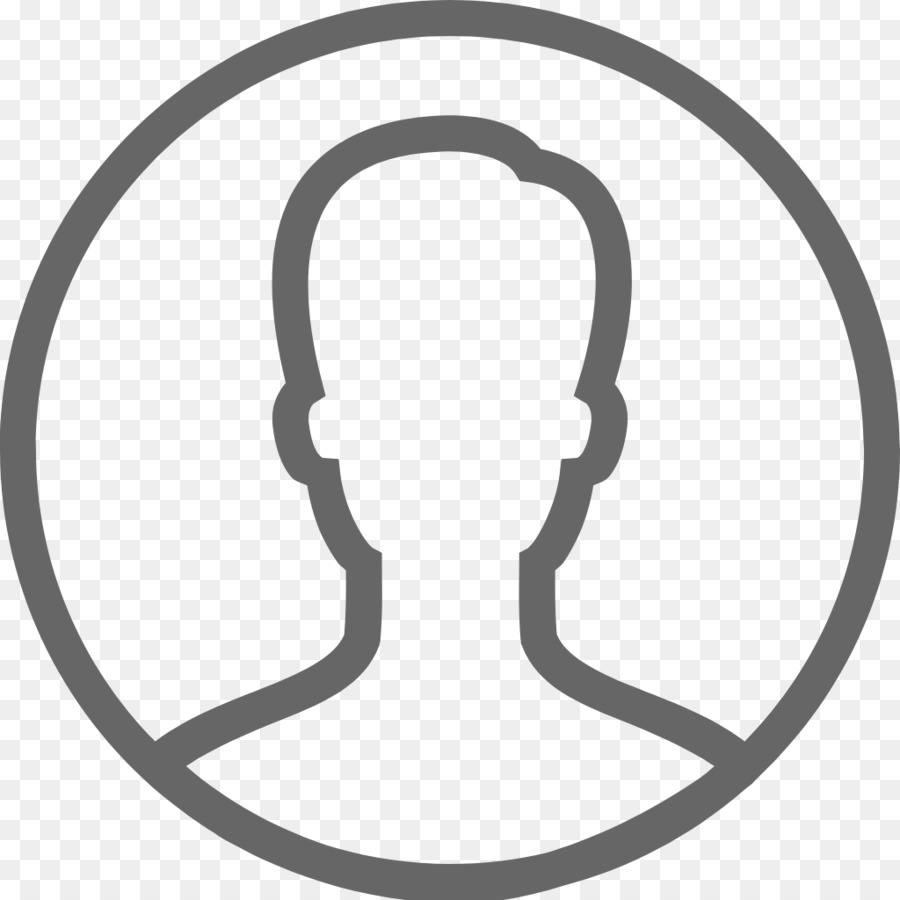-
Contents
-
Table of Contents
-
Bookmarks
Quick Links
Agilent 33220
20 MHz Waveform Generator
User’s Guide
Agilent Technologies
Related Manuals for Agilent Technologies 33220A
Summary of Contents for Agilent Technologies 33220A
-
Page 1
Agilent 33220 20 MHz Waveform Generator User’s Guide Agilent Technologies… -
Page 2
User’s Guide Publication Number 33220-90002 (order as 33220-90100 manual set) Edition 4, May 2007 Copyright © 2003, 2005, 2007 Agilent Technologies, Inc. Agilent 33220A 20 MHz Function / Arbitrary Waveform Generator… -
Page 3
Agilent 33220A at a Glance The Agilent Technologies 33220A is a 20 MHz synthesized function generator with built-in arbitrary waveform and pulse capabilities. Its combination of bench-top and system features makes this function generator a versatile solution for your testing requirements now and in the future. -
Page 4
The Front Panel at a Glance 1 Graph Mode/Local Key 9 Manual Trigger Key (used for 2 On/Off Switch Sweep and Burst only) 3 Modulation/Sweep/Burst Keys 10 Output Enable/Disable Key 4 State Storage Menu Key 11 Knob 5 Utility Menu Key 12 Cursor Keys 6 Help Menu Key 13 Sync Connector… -
Page 5
The Front-Panel Display at a Glance Menu Mode Mode Trigger Output Information Information Units Status Display Numeric Icon Readout Softkey Labels Graph Mode To enter or exit the Graph Mode, press the key. Parameter Parameter Name Value Signal Ground In Graph Mode, only one parameter label is displayed for each key at one time. -
Page 6
Front-Panel Number Entry You can enter numbers from the front-panel using one of two methods. Use the knob and cursor keys to modify the displayed number. 1. Use the keys below the knob to move the cursor left or right. 2. -
Page 7
The Rear Panel at a Glance 1 External 10 MHz Reference Input Terminal 5 USB Interface Connector (Option 001 only). 6 LAN Interface Connector 2 Internal 10 MHz Reference Output Terminal 7 GPIB Interface Connector (Option 001 only). 8 Chassis Ground 3 External Modulation Input Terminal 4 Input: External Trig/FSK/Burst Gate Output: Trigger Output… -
Page 8
In This Book Quick Start Chapter 1 prepares the function generator for use and helps you get familiar with a few of its front-panel features. Front-Panel Menu Operation Chapter 2 introduces you to the front- panel menu and describes some of the function generator’s menu features. Features and Functions Chapter 3 gives a detailed description of the function generator’s capabilities and operation. -
Page 9
You can contact Agilent Technologies at one of the following telephone numbers for warranty, service, or technical support information. In the United States: (800) 829-4444 In Europe: 31 20 547 2111 In Japan: 0120-421-345 Or use our Web link for information on contacting Agilent worldwide. -
Page 10: Table Of Contents
Contents Chapter 1 Quick Start 13 To Prepare the Function Generator for Use 15 To Adjust the Carrying Handle 16 To Set the Output Frequency 17 To Set the Output Amplitude 18 To Set a DC Offset Voltage 20 To Set the High-Level and Low-Level Values 21 To Select “DC Volts”…
-
Page 11: Table Of Contents
Contents Triggering 115 Arbitrary Waveforms 120 System-Related Operations 126 Remote Interface Configuration 135 External Timebase Reference (Option 001) 144 Calibration Overview 146 Factory Default Settings 150 Chapter 4 Remote Interface Reference 153 SCPI Command Summary 155 Simplified Programming Overview 168 Using the APPLy Command 170 Output Configuration Commands 179 Pulse Configuration Commands 192…
-
Page 12: Table Of Contents
Contents Chapter 5 Error Messages 283 Command Errors 285 Execution Errors 288 Device Dependent Errors 303 Query Errors 304 Instrument Errors 305 Self-Test Errors 306 Calibration Errors 308 Arbitrary Waveform Errors 309 Chapter 6 Application Programs 311 Introduction 312 Program Listings 314 Chapter 7 Tutorial 321 Direct Digital Synthesis 323 Creating Arbitrary Waveforms 326…
-
Page 13: Table Of Contents
Chapter 8 Specifications 345 Waveforms 346 Waveform Characteristics 346 Common Characteristics 347 Modulation 347 Sweep 348 Burst 348 Trigger Characteristics 348 Programming Times 348 General 349 Product Dimensions 350 Index 351…
-
Page 14: Chapter 1 Quick Start
Quick Start…
-
Page 15: Quick Start
Quick Start One of the first things you will want to do with your function generator is to become acquainted with the front panel. We have written the exercises in this chapter to prepare the instrument for use and help you get familiar with some of its front-panel operations.
-
Page 16: To Prepare The Function Generator For Use
• Agilent Automation-Ready CD (Agilent IO Libraries Suite). • USB 2.0 cable. Note: All of the 33220A product documenation is provided on the Agilent 33220A Product Reference CD that comes with the product, and is also available on the Web at www.agilent.com/find/33220a. Printed (hardcopy) manuals are available as an extra cost option.
-
Page 17: To Adjust The Carrying Handle
Chapter 1 Quick Start To Adjust the Carrying Handle To Adjust the Carrying Handle To adjust the position, grasp the handle by the sides and pull outward. Then, rotate the handle to the desired position. Retracted Carrying Position Extended…
-
Page 18: To Set The Output Frequency
Chapter 1 Quick Start To Set the Output Frequency To Set the Output Frequency At power-on, the function generator outputs a sine wave at 1 kHz with an amplitude of 100 mV peak-to-peak (into a 50Ω termination). The following steps show you how to change the frequency to 1.2 MHz. 1 Press the “Freq”…
-
Page 19: To Set The Output Amplitude
Chapter 1 Quick Start To Set the Output Amplitude To Set the Output Amplitude At power-on, the function generator outputs a sine wave with an amplitude of 100 mV peak-to-peak (into a 50Ω termination). The following steps show you how to change the amplitude to 50 mVrms. 1 Press the “Ampl”…
-
Page 20
Chapter 1 Quick Start To Set the Output Amplitude You can easily convert the displayed amplitude from one unit to another. For example, the following steps show you how to convert the amplitude from Vrms to Vpp. 4 Enter the numeric entry mode. Press the key to enter the numeric entry mode. -
Page 21: To Set A Dc Offset Voltage
Chapter 1 Quick Start To Set a DC Offset Voltage To Set a DC Offset Voltage At power-on, the function generator outputs a sine wave with a dc offset of 0 volts (into a 50Ω termination). The following steps show you how to change the offset to –1.5 mVdc.
-
Page 22: To Set The High-Level And Low-Level Values
Chapter 1 Quick Start To Set the High-Level and Low-Level Values To Set the High-Level and Low-Level Values You can specify a signal by setting its amplitude and dc offset values, as described previously. Another way to set the limits of a signal is to specify its high-level (maximum) and low-level (minimum) values.
-
Page 23: To Select «Dc Volts
Chapter 1 Quick Start To Select “DC Volts” To Select “DC Volts” You can select the «DC Volts» feature from the “Utility” menu, and then set a constant dc voltage as an «Offset» value. Let’s set «DC Volts» = 1.0 Vdc.
-
Page 24: To Set The Duty Cycle Of A Square Wave
Chapter 1 Quick Start To Set the Duty Cycle of a Square Wave To Set the Duty Cycle of a Square Wave At power-on, the duty cycle for square waves is 50%. You can adjust the duty cycle from 20% to 80% for output frequencies up to 10 MHz. The following steps show you how to change the duty cycle to 30%.
-
Page 25: To Configure A Pulse Waveform
Chapter 1 Quick Start To Configure a Pulse Waveform To Configure a Pulse Waveform You can configure the function generator to output a pulse waveform with variable pulse width and edge time. The following steps show you how to configure a 500 ms pulse waveform with a pulse width of 10 ms and edge times of 50 ns.
-
Page 26: To View A Waveform Graph
Chapter 1 Quick Start To View a Waveform Graph To View a Waveform Graph In the Graph Mode, you can view a graphical representation of the current waveform parameters. The softkeys are listed in the same order as in the normal display mode, and they perform the same functions. However, only one label (for example, Freq or Period) is displayed for each softkey at one time.
-
Page 27: To Output A Stored Arbitrary Waveform
Chapter 1 Quick Start To Output a Stored Arbitrary Waveform To Output a Stored Arbitrary Waveform There are five built-in arbitrary waveforms stored in non-volatile memory. The following steps show you how to output the built-in “exponential fall” waveform from the front panel. For information on creating a custom arbitrary waveform, refer to “To Create and Store an Arbitrary Waveform”…
-
Page 28: To Use The Built-In Help System
Chapter 1 Quick Start To Use the Built-In Help System To Use the Built-In Help System The built-in help system is designed to provide context-sensitive assistance on any front-panel key or menu softkey. A list of help topics is also available to assist you with several front-panel operations. 1 View the help information for a function key.
-
Page 29
Chapter 1 Quick Start To Use the Built-In Help System 3 View the list of help topics. Press the key to view the list of available help topics. To scroll through the list, press the ↑ or ↓ softkey or rotate the knob. Select the third topic “Get HELP on any key”… -
Page 30: To Rack Mount The Function Generator
To Rack Mount the Function Generator To Rack Mount the Function Generator You can mount the Agilent 33220A in a standard 19-inch rack cabinet using one of two optional kits available. Instructions and mounting hardware are included with each rack-mounting kit. Any Agilent System II instrument of the same size can be rack-mounted beside the Agilent 33220A.
-
Page 31
Chapter 1 Quick Start To Rack Mount the Function Generator To rack mount a single instrument, order adapter kit 5063-9240. To rack mount two instruments side-by-side, order lock-link kit 5061- 8769 and flange kit 5063-9212. Be sure to use the support rails in the rack cabinet. In order to prevent overheating, do not block the flow of air into or out of the instrument. -
Page 32: Chapter 2 Front-Panel Menu Operation
Front-Panel Menu Operation…
-
Page 33
Front-Panel Menu Operation This chapter introduces you to the front-panel keys and menu operation. This chapter does not give a detailed description of every front-panel key or menu operation. It does, however, give you an overview of the front- panel menus and many front-panel operations. See chapter 3 “Features and Functions,”… -
Page 34: Front-Panel Menu Reference
Chapter 2 Front-Panel Menu Operation Front-Panel Menu Reference Front-Panel Menu Reference This section gives an overview of the front-panel menus. The remainder of this chapter contains examples of using the front-panel menus. Configure the modulation parameters for AM, FM, PM, FSK and PWM. •…
-
Page 35
• How to create an arbitrary waveform. • How to reset the instrument to its default state. • How to view a waveform in the Graph Mode. • How to synchronize multiple instruments. • How to obtain Agilent Technical Support. -
Page 36: To Select The Output Termination
To Select the Output Termination To Select the Output Termination The Agilent 33220A has a fixed series output impedance of 50 ohms to the front-panel Output connector. If the actual load impedance is different than the value specified, the displayed amplitude and offset levels will be incorrect.
-
Page 37: To Output A Modulated Waveform
Chapter 2 Front-Panel Menu Operation To Output a Modulated Waveform To Output a Modulated Waveform A modulated waveform consists of a carrier and a modulating waveform. In AM (amplitude modulation), the amplitude of the carrier is varied by the amplitude of the modulating waveform. For this example, you will output an AM waveform with 80% modulation depth.
-
Page 38
Chapter 2 Front-Panel Menu Operation To Output a Modulated Waveform 4 Set the modulating frequency. Press the AM Freq softkey and then set the value to 200 Hz using the numeric keypad or the knob and cursor keys. 5 Select the modulating waveform shape. Press the Shape softkey to select the shape of the modulating waveform. -
Page 39: To Output An Fsk Waveform
Chapter 2 Front-Panel Menu Operation To Output an FSK Waveform To Output an FSK Waveform You can configure the function generator to “shift” its output frequency between two preset values using FSK modulation. The rate at which the output shifts between the two frequencies (called the “carrier frequency” and the “hop frequency”) is determined by the internal rate generator or the signal level on the rear-panel Trig In connector.
-
Page 40
Chapter 2 Front-Panel Menu Operation To Output an FSK Waveform 3 Set the “hop” frequency. Press the Hop Freq softkey and then set the value to 500 Hz using the numeric keypad or the knob and cursor keys. 4 Set the FSK “shift” rate. Press the FSK Rate softkey and then set the value to 100 Hz using the numeric keypad or the knob and cursor keys. -
Page 41: To Output A Pwm Waveform
To Output a PWM Waveform You can configure the function generator to output a pulse width modulated (PWM) waveform. The Agilent 33220A provides PWM for pulse carrier waveforms, and PWM is the only type of modulation supported for pulse waveforms. In PWM, the pulse width or duty cycle of the carrier waveform is varied according to the modulating waveform.
-
Page 42
Chapter 2 Front-Panel Menu Operation To Output a PWM Waveform 4 Set the modulating frequency. Press the PWM Freq softkey and then set the value to 5 Hz using the numeric keypad or the knob and cursor keys. 5 Select the modulating waveform shape. Press the Shape softkey to select the shape of the modulating waveform. -
Page 43: To Output A Frequency Sweep
Chapter 2 Front-Panel Menu Operation To Output a Frequency Sweep To Output a Frequency Sweep In the frequency sweep mode, the function generator “steps” from the start frequency to the stop frequency at a sweep rate which you specify. You can sweep up or down in frequency, and with either linear or logarithmic spacing.
-
Page 44
Chapter 2 Front-Panel Menu Operation To Output a Frequency Sweep 4 Set the stop frequency. Press the Stop softkey and then set the value to 5 kHz using the numeric keypad or the knob and cursor keys. At this point, the function generator outputs a continuous sweep from 50 Hz to 5 kHz (if the output is enabled). -
Page 45: To Output A Burst Waveform
Chapter 2 Front-Panel Menu Operation To Output a Burst Waveform To Output a Burst Waveform You can configure the function generator to output a waveform with a specified number of cycles, called a burst. You can output the burst at a rate determined by the internal rate generator or the signal level on the rear-panel Trig In connector.
-
Page 46
Chapter 2 Front-Panel Menu Operation To Output a Burst Waveform 3 Set the burst count. Press the #Cycles softkey and then set the count to “3” using the numeric keypad or knob. 4 Set the burst period. Press the Burst Period softkey and then set the period to 20 ms using the numeric keypad or the knob and cursor keys. -
Page 47: To Trigger A Sweep Or Burst
Chapter 2 Front-Panel Menu Operation To Trigger a Sweep or Burst To Trigger a Sweep or Burst You can issue triggers from the front panel for sweeps and bursts using a manual trigger or an internal trigger. • Internal or “automatic” triggering is enabled with the default settings of the function generator.
-
Page 48: To Store The Instrument State
Chapter 2 Front-Panel Menu Operation To Store the Instrument State To Store the Instrument State You can store the instrument state in one of four non-volatile storage locations. A fifth storage location automatically holds the power-down configuration of the instrument. When power is restored, the instrument can automatically return to its state before power-down.
-
Page 49: To Configure The Remote Interface
USB Configuration The USB interface requires no front panel configuration parameters. Just connect the Agilent 33220A to your PC with the appropriate USB cable. The interface will self configure. Press the Show USB Id softkey in the “I/O menu” to see the USB interface identification string. Both USB…
-
Page 50
Note: To set a password use the knob and cursor keys (use to delete all characters to the right of the cursor position). The Web Server Interface will prompt for the password to protect certain windows. See “Agilent 33220A Web Interface” on page -143 for further information. -
Page 51
To Configure the Remote Interface 3 Establish an “IP Setup.” To use the Agilent 33220A on the network, you must first establish an IP setup, including an IP address, and possibly a subnet mask and gateway address. Press the IP Setup softkey. By default, both DHCP and Auto IP are set to On. -
Page 52
Chapter 2 Front-Panel Menu Operation To Configure the Remote Interface b. Set the “Subnet Mask.” The subnet mask is required if your network has been divided into subnets. Ask your network administrator whether a subnet mask is needed, and for the correct mask. -
Page 53
(0 to 255), with no leading zeros. The Agilent 33220A assumes that all IP addresses and other dot- notation addresses are expressed as decimal byte values, and strips all leading zeros from these byte values. -
Page 54: Chapter 3 Features And Functions
Features and Functions…
-
Page 55: Features And Functions
Features and Functions This chapter makes it easy to look up all the details about a particular feature of the function generator. It covers both front panel and remote interface operation. You may want to read chapter 2, “Front-Panel Menu Operation”…
-
Page 56: Output Configuration
Chapter 3 Features and Functions Output Configuration Output Configuration This section contains information to help you configure the function generator for outputting waveforms. You may never have to change some of the parameters discussed here, but they are provided to give you the flexibility you might need.
-
Page 57
Chapter 3 Features and Functions Output Configuration • Function Limitations: If you change to a function whose maximum frequency is less than that of the current function, the frequency is adjusted to the maximum value for the new function. For example, if you are currently outputting a 20 MHz sine wave and then change to the ramp function, the function generator will automatically adjust the output frequency to 200 kHz (the upper limit for ramps). -
Page 58
Chapter 3 Features and Functions Output Configuration Output Frequency As shown below, the output frequency range depends on the function currently selected. The default frequency is 1 kHz for all functions. Function Minimum Frequency Maximum Frequency 1 µHz Sine 20 MHz 1 µHz Square 20 MHz… -
Page 59
Chapter 3 Features and Functions Output Configuration • Front-Panel Operation: To set the output frequency, press the Freq softkey for the selected function. Then use the knob or numeric keypad to enter the desired frequency. To set the waveform period instead, press the Freq softkey again to toggle to the Period softkey. -
Page 60
Chapter 3 Features and Functions Output Configuration • You can set the output amplitude in Vpp, Vrms, or dBm. For more information, see “Output Units” on page 62. • You cannot specify the output amplitude in dBm if the output termination is currently set to “high impedance”. -
Page 61
Chapter 3 Features and Functions Output Configuration • Remote Interface Operation: VOLTage {<amplitude>|MINimum|MAXimum} Or, you can set the amplitude by specifying a high level and low level using the following commands. VOLTage:HIGH {<voltage>|MINimum|MAXimum} VOLTage:LOW {<voltage>|MINimum|MAXimum} You can also use the APPLy command to select the function, frequency, amplitude, and offset with a single command. -
Page 62
Chapter 3 Features and Functions Output Configuration • Arbitrary Waveform Limitations: For arbitrary waveforms, the maximum offset and amplitude will be limited if the waveform data points do not span the full range of the output DAC (Digital-to-Analog Converter). For example, the built-in “Sinc” waveform does not use the full range of values between ±1 and therefore its maximum offset is limited to 4.95 volts (into 50 ohms). -
Page 63
Chapter 3 Features and Functions Output Configuration Output Units Applies to output amplitude only. At power-on, the units for output amplitude are volts peak-to-peak. • Output units: Vpp, Vrms, or dBm. The default is Vpp. • The unit setting is stored in volatile memory. The units are set to “Vpp”when power has been off or after a remote interface reset (provided the Power On state is set to “default”). -
Page 64
Chapter 3 Features and Functions Output Configuration Output Termination Applies to output amplitude and offset voltage only. The Agilent 33220A has a fixed series output impedance of 50 ohms to the front-panel Output connector. If the actual load impedance is different than the value specified, the displayed amplitude and offset levels will be incorrect. -
Page 65
Chapter 3 Features and Functions Output Configuration Duty Cycle (Square Waves) The duty cycle of a square wave represents the amount of time per cycle that the square wave is at a high level (assuming that the waveform is not inverted). 20% Duty Cycle 80% Duty Cycle (See Pulse Waveforms, on page 70 for information about duty cycle for… -
Page 66
Chapter 3 Features and Functions Output Configuration • Remote Interface Operation: FUNCtion:SQUare:DCYCle {<percent>|MINimum|MAXimum} The APPLy command automatically sets the duty cycle to 50%. Symmetry (Ramp Waves) Applies to ramp waves only. Symmetry represents the amount of time per cycle that the ramp wave is rising (assuming that the waveform is not inverted). -
Page 67
Chapter 3 Features and Functions Output Configuration Voltage Autoranging Autoranging is enabled by default and the function generator automatically selects the optimal settings for the output amplifier and attenuators. With autoranging disabled, the function generator uses the current amplifier and attenuator settings. •… -
Page 68
Chapter 3 Features and Functions Output Configuration • Remote Interface Operation: OUTPut {OFF|ON} The APPLy command overrides the current setting and automatically enables the Output connector. Waveform Polarity In the normal mode (default), the waveform goes positive during the first part of the cycle. -
Page 69
Chapter 3 Features and Functions Output Configuration Sync Output Signal A sync output is provided on the front-panel Sync connector. All of the standard output functions (except dc and noise) have an associated Sync signal. For certain applications where you may not want to output the Sync signal, you can disable the Sync connector. -
Page 70
Chapter 3 Features and Functions Output Configuration • For FSK, the Sync signal is referenced to the “hop” frequency. The Sync signal is a TTL “high” on the transition to the “hop” frequency. • For frequency sweeps with Marker Off, the Sync signal is a square waveform with a 50% duty cycle for the duration of the sweep. -
Page 71: Pulse Waveforms
Chapter 3 Features and Functions Pulse Waveforms Pulse Waveforms A shown below, a pulse waveform consists of a period, a pulse width, a rising edge, and a falling edge. Pulse Width Fall Time Rise Time Period Pulse Period • Pulse period: 200 ns to 2000 s. The default is 1 ms. •…
-
Page 72
Chapter 3 Features and Functions Pulse Waveforms Pulse Width The pulse width represents the time from the 50% threshold of the rising edge of the pulse to the 50% threshold of the next falling edge. • Pulse width: 20 ns to 2000 s (see restrictions below). The default pulse width is 100 µs. -
Page 73
Chapter 3 Features and Functions Pulse Waveforms Pulse Duty Cycle The pulse duty cycle is defined as: Duty Cycle = 100 X Pulse Width ÷ Period where the pulse width represents the time from the 50% threshold of the rising edge of the pulse to the 50% threshold of the next falling edge. •… -
Page 74
Chapter 3 Features and Functions Pulse Waveforms Edge Time The edge time sets each edge transition time (rising and falling) of the pulse. The rise time and fall time cannot be set independently—each is equal to the edge time. For each transition, the edge time represents the time from the 10% threshold to the 90% threshold. -
Page 75: Amplitude Modulation (Am)
Chapter 3 Features and Functions Amplitude Modulation (AM) Amplitude Modulation (AM) A modulated waveform consists of a carrier waveform and a modulating waveform. In AM, the amplitude of the carrier is varied by the instantaneous voltage of the modulating waveform. The function generator will accept an internal or external modulation source.
-
Page 76
Chapter 3 Features and Functions Amplitude Modulation (AM) Carrier Waveform Shape • AM carrier shape: Sine, Square, Ramp, or Arbitrary waveform. The default is Sine. You cannot use pulse, noise, or dc as the carrier waveform. • Front-Panel Operation: Press any of the front-panel function keys except . -
Page 77
Chapter 3 Features and Functions Amplitude Modulation (AM) Modulating Waveform Shape The function generator will accept an internal or external modulation source for AM. • Modulating waveform shape (internal source): Sine, Square, Ramp, Negative Ramp, Triangle, Noise, or Arb waveform. The default is Sine. •… -
Page 78
Chapter 3 Features and Functions Amplitude Modulation (AM) Modulation Depth The modulation depth is expressed as a percentage and represents the extent of the amplitude variation. At 0% depth, the output amplitude is half of the selected value. At 100% depth, the output amplitude equals the selected value. -
Page 79
Chapter 3 Features and Functions Amplitude Modulation (AM) Modulating Source The function generator will accept an internal or external modulation source for AM. • Modulating source: Internal or External. The default is Internal. • If you select the External source, the carrier waveform is modulated with an external waveform. -
Page 80: Frequency Modulation (Fm)
Chapter 3 Features and Functions Frequency Modulation (FM) Frequency Modulation (FM) A modulated waveform consists of a carrier waveform and a modulating waveform. In FM, the frequency of the carrier is varied by the instantaneous voltage of the modulating waveform. For more information on the fundamentals of Frequency Modulation, refer to chapter 7, “Tutorial”.
-
Page 81
Chapter 3 Features and Functions Frequency Modulation (FM) Carrier Waveform Shape • FM carrier shape: Sine, Square, Ramp, or Arbitrary waveform. The default is Sine. You cannot use pulse, noise, or dc as the carrier waveform. • Front-Panel Operation: Press any of the front-panel function keys except . -
Page 82
Chapter 3 Features and Functions Frequency Modulation (FM) Carrier Frequency The maximum carrier frequency depends on the function selected as shown below. The default is 1 kHz for all functions. Function Minimum Frequency Maximum Frequency 1 µHz Sine 20 MHz 1 µHz Square 20 MHz… -
Page 83
Chapter 3 Features and Functions Frequency Modulation (FM) Modulating Waveform Shape The function generator will accept an internal or external modulation source for FM. • Modulating waveform shape (internal source): Sine, Square, Ramp, Negative Ramp, Triangle, Noise, or Arb waveform. The default is Sine. •… -
Page 84
Chapter 3 Features and Functions Frequency Modulation (FM) Frequency Deviation The frequency deviation setting represents the peak variation in frequency of the modulated waveform from the carrier frequency. • Frequency deviation: 1 µHz to 10.05 MHz (limited to 150 kHz for ramps and 3.05 MHz for arbitrary waveforms). -
Page 85
Chapter 3 Features and Functions Frequency Modulation (FM) Modulating Source The function generator will accept an internal or external modulation source for FM. • Modulating source: Internal or External. The default is Internal. • If you select the External source, the carrier waveform is modulated with an external waveform. -
Page 86: Phase Modulation (Pm)
Chapter 3 Features and Functions Phase Modulation (PM) Phase Modulation (PM) A modulated waveform consists of a carrier waveform and a modulating waveform. PM is very similar to FM, but in PM the phase of the modulated waveform is varied by the instantaneous voltage of the modulating waveform.
-
Page 87
Chapter 3 Features and Functions Phase Modulation (PM) Carrier Waveform Shape • PM carrier shape: Sine, Square, Ramp, or Arbitrary waveform. The default is Sine. You cannot use pulse, noise, or dc as the carrier waveform. • Front-Panel Operation: Press any of the front-panel function keys except . -
Page 88
Chapter 3 Features and Functions Phase Modulation (PM) Modulating Waveform Shape The function generator will accept an internal or external modulation source for PM. • Modulating waveform shape (internal source): Sine, Square, Ramp, Negative Ramp, Triangle, Noise, or Arb waveform. The default is Sine. •… -
Page 89
Chapter 3 Features and Functions Phase Modulation (PM) Phase Deviation The phase deviation setting represents the peak variation in phase of the modulated waveform from the carrier waveform. The phase deviation can be set from 0 to 360 degrees. The default is 180 degrees. •… -
Page 90: Frequency-Shift Keying (Fsk) Modulation
Chapter 3 Features and Functions Frequency-Shift Keying (FSK) Modulation Frequency-Shift Keying (FSK) Modulation You can configure the function generator to “shift” its output frequency between two preset values using FSK modulation. The rate at which the output shifts between the two frequencies (called the “carrier frequency” and the “hop frequency”) is determined by the internal rate generator or the signal level on the rear-panel Trig In connector.
-
Page 91
Chapter 3 Features and Functions Frequency-Shift Keying (FSK) Modulation Carrier Waveform Shape • FSK carrier shape: Sine, Square, Ramp, or Arbitrary waveform. The default is Sine. You cannot use pulse, noise, or dc as the carrier waveform. • Front-Panel Operation: Press any of the front-panel function keys except . -
Page 92
Chapter 3 Features and Functions Frequency-Shift Keying (FSK) Modulation FSK “Hop” Frequency The maximum alternate (or “hop”) frequency depends on the function selected as shown below. The default is 100 Hz for all functions. Function Minimum Frequency Maximum Frequency 1 µHz Sine 20 MHz 1 µHz… -
Page 93
Chapter 3 Features and Functions Frequency-Shift Keying (FSK) Modulation FSK Source • FSK source: Internal or External. The default is Internal. • When the Internal source is selected, the rate at which the output frequency “shifts” between the carrier frequency and hop frequency is determined by the FSK rate specified. -
Page 94: Pulse Width Modulation (Pwm)
Chapter 3 Features and Functions Pulse Width Modulation (PWM) Pulse Width Modulation (PWM) In Pulse Width Modulation (PWM), the width of a pulse waveform is varied by the instantaneous voltage of the modulating waveform. The width of the pulse can be expressed either as a pulse width (expressed in time units, like the period) or a duty cycle (expressed as a percentage of the period).
-
Page 95
Chapter 3 Features and Functions Pulse Width Modulation (PWM) Pulse Waveform • Pulse is the only waveform shape supported for PWM. • Front-Panel Operation: Press • Remote Interface Operation: FUNCtion {PULSe} You can also use the APPLy command to select the function, frequency, amplitude, and offset with a single command. -
Page 96
Chapter 3 Features and Functions Pulse Width Modulation (PWM) Modulating Waveform Shape The function generator will accept an internal or external modulation source for PWM. • Modulating waveform shape (internal source): Sine, Square, Ramp, Negative Ramp, Triangle, Noise, or Arb waveform. The default is Sine. •… -
Page 97
Chapter 3 Features and Functions Pulse Width Modulation (PWM) Width Deviation The width deviation represents the variation in width (in seconds) in the modulated waveform from the width of the original pulse waveform. • Width deviation: 0 s to 1000 s (see below). The default is 10 µs. •… -
Page 98
Chapter 3 Features and Functions Pulse Width Modulation (PWM) Duty Cycle Deviation The duty cycle deviation represents the variation in duty cycle of the modulated waveform from the duty cycle of the pulse waveform. The duty cycle deviation is expressed as a percentage of the period. •… -
Page 99
Chapter 3 Features and Functions Pulse Width Modulation (PWM) Modulating Source The function generator will accept an internal or external modulation source for PWM. • Modulating source: Internal or External. The default is Internal. • If you select the External source, the pulse waveform is modulated with an external waveform. -
Page 100: Frequency Sweep
Chapter 3 Features and Functions Frequency Sweep Frequency Sweep In the frequency sweep mode, the function generator “steps” from the start frequency to the stop frequency at a sweep rate which you specify. You can sweep up or down in frequency, and with either linear or logarithmic spacing.
-
Page 101
Chapter 3 Features and Functions Frequency Sweep Start Frequency and Stop Frequency The start frequency and stop frequency set the upper and lower frequency bounds for the sweep. The function generator begins at the start frequency, sweeps to the stop frequency, and then resets back to the start frequency. •… -
Page 102
Chapter 3 Features and Functions Frequency Sweep Center Frequency and Frequency Span If desired, you can set the frequency boundaries of the sweep using a center frequency and frequency span. These parameters are similar to the start frequency and stop frequency (see the previous page) and are included to give you added flexibility. -
Page 103
Chapter 3 Features and Functions Frequency Sweep Sweep Mode You can sweep with either linear or logarithmic spacing. For a linear sweep, the function generator varies the output frequency in a linear fashion during the sweep. For a logarithmic sweep, the function generator varies the output frequency in a logarithmic fashion. -
Page 104
Chapter 3 Features and Functions Frequency Sweep Marker Frequency If desired, you can set the frequency at which the signal on the front- panel Sync connector goes to a logic low during the sweep. The Sync signal always goes from low to high at the beginning of the sweep. •… -
Page 105
Chapter 3 Features and Functions Frequency Sweep Sweep Trigger Source In the sweep mode, the function generator outputs a single sweep when a trigger signal is received. After one sweep from the start frequency to the stop frequency, the function generator waits for the next trigger while outputting the start frequency. -
Page 106
Chapter 3 Features and Functions Frequency Sweep Trigger Out Signal A “trigger out” signal is provided on the rear-panel Trig Out connector (used with sweep and burst only). When enabled, a TTL-compatible square waveform with either a rising edge (default) or falling edge is output from the Trig Out connector at the beginning of the sweep. -
Page 107: Burst Mode
Chapter 3 Features and Functions Burst Mode Burst Mode You can configure the function generator to output a waveform with a specified number of cycles, called a burst. The function generator can produce a burst using sine, square, ramp, pulse, or arbitrary waveforms (noise is allowed only in the gated burst mode and dc is not allowed).
-
Page 108
Chapter 3 Features and Functions Burst Mode Burst Type You can use burst in one of two modes as described below. The function generator enables one burst mode at a time based on the trigger source and burst source that you select (see the table below). •… -
Page 109
Chapter 3 Features and Functions Burst Mode • When the gated mode is selected, the burst count, burst period, and trigger source are ignored (these parameters are used for the triggered burst mode only). If a manual trigger is received, it is ignored and no error will be generated. -
Page 110
Chapter 3 Features and Functions Burst Mode Waveform Frequency The waveform frequency defines the repetition rate of the burst waveform in the triggered and external gated modes. In the triggered mode, the number of cycles specified by the burst count is output at the waveform frequency. -
Page 111
Chapter 3 Features and Functions Burst Mode Burst Count The burst count defines the number of cycles to be output per burst. Used in the triggered burst mode only (internal or external source). • Burst count: 1 to 50,000 cycles, in 1 cycle increments. You can also select an infinite burst count. -
Page 112
Chapter 3 Features and Functions Burst Mode Burst Period The burst period defines time from the start of one burst to the start of the next burst. Used in the internal triggered burst mode only. Keep in mind that burst period is different than the “waveform frequency” which specifies the frequency of the bursted signal. -
Page 113
Chapter 3 Features and Functions Burst Mode Burst Phase The burst phase defines the starting phase of the burst. • Burst phase: -360 degrees to +360 degrees. The default is 0 degrees. • From the remote interface, you can set the starting phase in degrees or radians using the UNIT:ANGL command (see page 228). -
Page 114
Chapter 3 Features and Functions Burst Mode Burst Trigger Source In the triggered burst mode, the function generator outputs a burst with the specified number of cycles (burst count) each time a trigger is received. After the specified number of cycles have been output, the function generator stops and waits for the next trigger. -
Page 115
Chapter 3 Features and Functions Burst Mode • Remote Interface Operation: TRIGger:SOURce {IMMediate|EXTernal|BUS} Use the following command to specify whether the function generator triggers on the rising or falling edge of the Trig In connector. TRIGger:SLOPe {POSitive|NEGative} See “Triggering” on page 115 for more information on triggering. Trigger Out Signal A “trigger out”… -
Page 116: Triggering
Chapter 3 Features and Functions Triggering Triggering Applies to sweep and burst only. You can issue triggers for sweeps or bursts using internal triggering, external triggering, or manual triggering. • Internal or “automatic” triggering is enabled when you turn on the function generator.
-
Page 117
Chapter 3 Features and Functions Triggering • The trigger source setting is stored in volatile memory; the source is set to internal trigger (front panel) or immediate (remote interface) when power has been off or after a remote interface reset. (Provided that the Power On state is set to Default.) •… -
Page 118
Chapter 3 Features and Functions Triggering External Triggering In the external trigger mode, the function generator will accept a hardware trigger applied to the rear-panel Trig In connector. The function generator initiates one sweep or outputs one burst each time Trig In receives a TTL pulse with the specified edge. See also “Trigger Input Signal,”… -
Page 119
Chapter 3 Features and Functions Triggering Trigger Input Signal Trig In / Out INPUT FSK /Burst +2.5 to 5 V >100 ns Rising edge shown. This rear-panel connector is used in the following modes: • Triggered Sweep Mode: To select the external source, press the Trigger Setup softkey and then select the Source Ext softkey or execute the TRIG:SOUR EXT command from the remote interface (sweep must be enabled). -
Page 120
Chapter 3 Features and Functions Triggering Trigger Output Signal A “trigger out” signal is provided on the rear-panel Trig Out connector (used with sweep and burst only). When enabled, a TTL-compatible square waveform with either a rising edge (default) or falling edge is output from the rear-panel Trig Out connector at the beginning of the sweep or burst. -
Page 121: Arbitrary Waveforms
1 (a dc voltage) and 65,536 (64K) data points. You can create an arbitrary waveform from the front panel as described in the following section, or you can use the Agilent IntuiLink software provided on the CD-ROM included with the Agilent 33220A. The Agilent…
-
Page 122
Chapter 3 Features and Functions Arbitrary Waveforms 1 Select the arbitrary waveform function. When you press to select the arbitrary function, a temporary message is displayed indicating which waveform is currently selected. 2 Start the arbitrary waveform editor. Press the Create New softkey to start the waveform editor. While in the waveform editor, you define the waveform by specifying time and voltage values for each point in the waveform. -
Page 123
Chapter 3 Features and Functions Arbitrary Waveforms 5 Select the interpolation method. Press the Interp softkey to enable or disable linear interpolation between waveform points (this feature is available from the front panel only). With interpolation enabled (default), the waveform editor makes a straight-line connection between points. -
Page 124
Chapter 3 Features and Functions Arbitrary Waveforms 9 Define the next waveform point. Press the Point # softkey and then turn the knob to move to Point #2. Press the Time softkey to set the time for the current point (this softkey is not available for Point #1). -
Page 125
Chapter 3 Features and Functions Arbitrary Waveforms 11 Store the arbitrary waveform in memory. Press the End / Store softkey to store the new waveform in memory. Then press the DONE softkey to store the waveform in volatile memory or press the Store in Non-Vol softkey to store the waveform in one of four non-volatile memory locations. -
Page 126
Chapter 3 Features and Functions Arbitrary Waveforms Additional Information on Arbitrary Waveforms • As a shortcut to determine which arbitrary waveform is selected, press . A temporary message is displayed on the front panel. • In addition to creating a new arbitrary waveform from the front panel, you can also edit existing user-defined waveforms of 16,384 or fewer data points. -
Page 127: System-Related Operations
Chapter 3 Features and Functions System-Related Operations System-Related Operations This section gives information on topics such as instrument state storage, power-down recall, error conditions, self test, and front-panel display control. This information is not directly related to waveform generation but is an important part of operating the function generator. Instrument State Storage The function generator has five storage locations in non-volatile memory to store instrument states.
-
Page 128
Chapter 3 Features and Functions System-Related Operations • You can assign a custom name to each of the storage locations (however, you cannot name location “0” from the front panel). You can name a location from the front panel or over the remote interface, but you can only recall a state by name from the front panel. -
Page 129
Chapter 3 Features and Functions System-Related Operations • Front-Panel Operation: Press and then select the Store State or Recall State softkey. To delete a stored state, select the Delete State softkey (also removes the custom name for this memory location). To configure the function generator to recall the factory default state at power-on, press and then select the Pwr-On Default softkey. -
Page 130
Chapter 3 Features and Functions System-Related Operations Error Conditions A record of up to 20 command syntax or hardware errors can be stored in the function generator’s error queue. See chapter 5 for a complete listing of the errors. • Errors are retrieved in first-in-first-out (FIFO) order. The first error returned is the first error that was stored. -
Page 131
Chapter 3 Features and Functions System-Related Operations Beeper Control Normally, the function generator will emit a tone when an error is generated from the front-panel or over the remote interface. You may want to disable the front-panel beeper for certain applications. •… -
Page 132
• If the complete self-test is successful, “Self-Test Passed” is displayed on the front panel. If the self-test fails, “Self-Test Failed” is displayed and an error number is shown. See the Agilent 33220A Service Guide for instructions on returning the instrument to Agilent for service. -
Page 133
Chapter 3 Features and Functions System-Related Operations Display Control For security reasons, or to speed up the rate at which the function generator can execute commands from the remote interface, you may want to turn off the front-panel display. From the remote interface, you can also display a 12-character message on the front panel. -
Page 134
Chapter 3 Features and Functions System-Related Operations • Remote Interface Operation: The following command turns off the front-panel display. DISP OFF The following command displays a message on the front panel and turns on the display if currently disabled. DISP:TEXT ‘Test in Progress…’ To clear the message displayed on the front panel (without changing the display state), send the following command. -
Page 135
50 characters). *IDN? This command returns a string in the form: Agilent Technologies,33220A,0,f.ff-b.bb-aa-p SCPI Language Version Query The function generator complies with the rules and conventions of the present version of SCPI (Standard Commands for Programmable Instruments). -
Page 136: Remote Interface Configuration
• Agilent 33220A Product-Reference CD: This CD contains the 33220A instrument drivers, the Agilent Intuilink Waveform Editor software, the complete set of Agilent 33220A product manuals, and programming examples. The CD auto-starts and provides a Welcome page with instructions.
-
Page 137
LAN Configuration The following sections describe the primary LAN configuration functions that you can set from the 33220A front-panel Utility menu. SCPI commands are listed where applicable. In addition, there are some LAN configuration functions that can be performed only by using the SCPI commands. -
Page 138
IP address to a device on a network. DHCP is typically the easiest way to configure your Agilent 33220A for remote communication using the LAN interface. • Select DHCP On to use DHCP to automatically assign an IP address. -
Page 139
Chapter 3 Features and Functions Remote Interface Configuration IP Address (LAN) You can enter a static IP address for the 33220A as a four-byte integer expressed in dot notation («nnn.nnn.nnn.nnn», where «nnn» in each case is a byte value from 0 to 255). Each byte is expressed as a decimal value, with no leading zeros (for example, 169.254.2.20). -
Page 140
Chapter 3 Features and Functions Remote Interface Configuration Subnet Mask (LAN) Subnetting allows the network administrator to divide a network into smaller networks to simplify administration and to minimize network traffic. The subnet mask indicates the portion of the host address to be used to indicate the subnet. •… -
Page 141
Chapter 3 Features and Functions Remote Interface Configuration Host Name (LAN) A host name is the host portion of the domain name, which is translated into an IP address. • Contact your network administrator for the correct host name. • Enter the host name using the knob and cursor keys. Each character in the name can be a letter («a»… -
Page 142
Chapter 3 Features and Functions Remote Interface Configuration Domain Name (LAN) A domain name is a registered name on the Internet, which is translated into an IP address. • Contact your network administrator for the correct domain name. • Enter the domain name using the knob and cursor keys. Each character can be a letter («a»… -
Page 143
Chapter 3 Features and Functions Remote Interface Configuration Web Password (LAN) You can set a password to control access to your instrument via the Web Interface. The default is no password. • Enter the password using the knob and cursor keys. Each character must be a letter («a»… -
Page 144
Remote Interface Configuration Agilent 33220A Web Interface The Agilent 33220A provides a web interface resident in the instrument. You can use this interface over the LAN to view and modify the instrument’s I/O configuration. Also, a remote front panel interface is provided, which allows you to control the instrument over the network. -
Page 145
Option 001 is the External Timebase Reference, which provides rear panel connectors (10 MHz In and 10 MHz Out) and circuitry to allow synchronization between multiple Agilent 33220A function generators or to an external 10 MHz clock signal. You can also set the phase offset of the output waveform from the front panel or over the remote interface. -
Page 146
Chapter 3 Features and Functions External Timebase Reference (Option 001) 4. Leaving the phase setting at its default (zero) on the first 33220A, use the Adjust Phase feature to adjust the phase of the second 33220A to align the output signals:… -
Page 147: Calibration Overview
This section gives a brief introduction to the calibration features of the function generator. For a more detailed discussion of the calibration procedures, see chapter 4 in the Agilent 33220A Service Guide. Calibration Security This feature allows you to enter a security code to prevent accidental or unauthorized calibrations of the function generator.
-
Page 148
Chapter 3 Features and Functions Calibration Overview To Unsecure for Calibration You can unsecure the function generator either from the front panel or over the remote interface. The function generator is secured when shipped from the factory and the security code is set to “AT33220A”. •… -
Page 149
Chapter 3 Features and Functions Calibration Overview To Change the Security Code To change the security code, you must first unsecure the function generator, and then enter a new code. Make sure you have read the security code rules described on page 146 before attempting to change the security code. -
Page 150
Chapter 3 Features and Functions Calibration Overview Calibration Message The function generator allows you to store one message in calibration memory in the mainframe. For example, you can store such information as the date when the last calibration was performed, the date when the next calibration is due, the function generator’s serial number, or the name and phone number of the person to contact for a new calibration. -
Page 151: Factory Default Settings
Factory Default Settings The table on the following page summarizes the factory default settings for the Agilent 33220A. For your convenience, this table is duplicated inside the rear cover of this manual and on the Quick Reference Card. Note: The power-on state will be different than that in the table if you have enabled the power-down recall mode.
-
Page 152
Chapter 3 Features and Functions Factory Default Settings Agilent 33220A Factory Default Settings Output Configuration Factory Setting Function Sine wave Frequency 1 kHz Amplitude / Offset 100 mVpp / 0.000 Vdc Output Units 50 Ω Output Termination Autorange Modulation Factory Setting… -
Page 153
Chapter 3 Features and Functions Factory Default Settings… -
Page 154: Chapter 4 Remote Interface Reference
Remote Interface Reference…
-
Page 155
Remote Interface Reference • SCPI Command Summary, on page 155 • Simplified Programming Overview, on page 168 SCPI • Using the APPLy Command, on page 170 • Output Configuration Commands, on page 179 • Pulse Configuration Commands, on page 192 •… -
Page 156: Scpi Command Summary
Chapter 4 Remote Interface Reference SCPI Command Summary SCPI Command Summary Throughout this manual, the following conventions are used for SCPI command syntax for remote interface programming: • Square brackets ( [ ] ) indicate optional keywords or parameters. • Braces ( { } ) enclose parameters within a command string. •…
-
Page 157
Chapter 4 Remote Interface Reference SCPI Command Summary Output Configuration Commands (see page 179 for more information) FUNCtion {SINusoid|SQUare|RAMP|PULSe|NOISe|DC|USER} FUNCtion? frequency FREQuency {< >|MINimum|MAXimum} FREQuency? [MINimum|MAXimum] amplitude VOLTage {< >|MINimum|MAXimum} VOLTage? [MINimum|MAXimum] offset VOLTage:OFFSet {< >|MINimum|MAXimum} VOLTage:OFFSet? [MINimum|MAXimum] VOLTage voltage :HIGH {<… -
Page 158
Chapter 4 Remote Interface Reference SCPI Command Summary Pulse Configuration Commands (see page 192 for more information) seconds PULSe:PERiod {< >|MINimum|MAXimum} PULSe:PERiod? [MINimum|MAXimum] FUNCtion:PULSe :HOLD {WIDTh|DCYCle} :HOLD? [WIDTh|DCYCle] 50% to 50% Thresholds seconds :WIDTh {< >|MINimum|MAXimum} :WIDTh? [MINimum|MAXimum] percent :DCYCle {< >|MINimum|MAXimum} :DCYCle? [MINimum|MAXimum] seconds… -
Page 159
Chapter 4 Remote Interface Reference SCPI Command Summary Modulation Commands (see page 197 for more information) AM Commands AM:INTernal :FUNCtion {SINusoid|SQUare|RAMP|NRAMp|TRIangle|NOISe|USER} :FUNCtion? AM:INTernal frequency :FREQuency {< >|MINimum|MAXimum} :FREQuency? [MINimum|MAXimum] depth in percent AM:DEPTh {< >|MINimum|MAXimum} AM:DEPTh? [MINimum|MAXimum] AM:SOURce {INTernal|EXTernal} AM:SOURce? AM:STATe {OFF|ON} AM:STATe? FM Commands… -
Page 160
Chapter 4 Remote Interface Reference SCPI Command Summary PM Commands PM:INTernal :FUNCtion {SINusoid|SQUare|RAMP|NRAMp|TRIangle|NOISe|USER} :FUNCtion? PM:INTernal frequency :FREQuency {< >|MINimum|MAXimum} :FREQuency? [MINimum|MAXimum] deviation in degrees PM:DEViation {< >|MINimum|MAXimum} PM:DEViation? [MINimum|MAXimum] PM:SOURce {INTernal|EXTernal} PM:SOURce? PM:STATe {OFF|ON} PM:STATe? FSK Commands frequency FSKey:FREQuency {< >|MINimum|MAXimum} FSKey:FREQuency? [MINimum|MAXimum] rate in Hz… -
Page 161
Chapter 4 Remote Interface Reference SCPI Command Summary Sweep Commands (see page 217 for more information) FREQuency frequency :STARt {< >|MINimum|MAXimum} :STARt? [MINimum|MAXimum] frequency :STOP {< >|MINimum|MAXimum} :STOP? [MINimum|MAXimum] FREQuency frequency :CENTer {< >|MINimum|MAXimum} :CENTer? [MINimum|MAXimum] frequency :SPAN {< >|MINimum|MAXimum} :SPAN? [MINimum|MAXimum] SWEep :SPACing {LINear|LOGarithmic}… -
Page 162
Chapter 4 Remote Interface Reference SCPI Command Summary Burst Commands (see page 223 for more information) BURSt:MODE {TRIGgered|GATed} BURSt:MODE? # cycles BURSt:NCYCles {< >|INFinity|MINimum|MAXimum} BURSt:NCYCles? [MINimum|MAXimum] seconds BURSt:INTernal:PERiod {< >|MINimum|MAXimum} BURSt:INTernal:PERiod? [MINimum|MAXimum] angle BURSt:PHASe {< >|MINimum|MAXimum} BURSt:PHASe? [MINimum|MAXimum] BURSt:STATe {OFF|ON} BURSt:STATe? UNIT:ANGLe {DEGree|RADian} UNIT:ANGLe? -
Page 163
Chapter 4 Remote Interface Reference SCPI Command Summary Arbitrary Waveform Commands (see page 234 for more information) value value DATA VOLATILE, < >, < >, . . . binary block value value DATA:DAC VOLATILE, {< >|< >, < >, . . . } Specify Byte Order FORMat:BORDer {NORMal|SWAPped} FORMat:BORDer? -
Page 164
Chapter 4 Remote Interface Reference SCPI Command Summary Triggering Commands (see page 231 for more information) These commands are used for Sweep and Burst only. TRIGger:SOURce {IMMediate|EXTernal|BUS} TRIGger:SOURce? TRIGger *TRG “Trig In” Connector TRIGger:SLOPe {POSitive|NEGative} TRIGger:SLOPe? External Gated Burst BURSt:GATE:POLarity {NORMal|INVerted} BURSt:GATE:POLarity? OUTPut “Trig Out”… -
Page 165
Chapter 4 Remote Interface Reference SCPI Command Summary System-Related Commands (see page 249 for more information) SYSTem:ERRor? *IDN? DISPlay {OFF|ON} DISPlay? DISPlay quoted string :TEXT < > :TEXT? :TEXT:CLEar *RST *TST? SYSTem:VERSion? SYSTem :BEEPer :BEEPer:STATe {OFF|ON} :BEEPer:STATe? SYSTem :KLOCk[:STATe] {OFF|ON} :KLOCk:EXCLude {NONE|LOCal} :KLOCk:EXCLude? Caution. -
Page 166
Chapter 4 Remote Interface Reference SCPI Command Summary Interface Configuration Commands (see page 254 for more information) SYSTem:LOCal SYSTem:REMote SYSTem:RWLock SYSTem:COMMunicate:RLSTate {LOCal|REMote|RWLock} SYSTem:COMMunicate:GPIB :ADDRess < address > :ADDRess? SYSTem:COMMunicate:LAN :AUTOip[:STATe] {OFF|0|ON|1} :AUTOip[:STATe]? :IPADdress < address > :IPADdress? :LIPaddress? :MAC? :MEDiasense {OFF|0|ON|1} :MEDiasense? :NETBios {OFF|0|ON|1} :NETBios? -
Page 167
Chapter 4 Remote Interface Reference SCPI Command Summary Phase-Lock Commands These commands require Option 001, External Timebase Reference (see page 258 for more information). angle PHASe {< >|MINimum|MAXimum} PHASe? [MINimum|MAXimum] PHASe:REFerence PHASe:UNLock:ERRor:STATe {OFF|ON} PHASe:UNLock:ERRor:STATe? UNIT:ANGLe {DEGree|RADian} UNIT:ANGLe? Status Reporting Commands (see page 270 for more information) *STB? enable value… -
Page 168
Chapter 4 Remote Interface Reference SCPI Command Summary Calibration Commands (see page 274 for more information) CAL? code :SECure:STATe {OFF|ON},< > :SECure:STATe? new code :SECure:CODE < > :SETup <0|1|2|3| . . . |94> :SETup? value :VALue < > :VALue? :COUNt? quoted string :STRing <… -
Page 169: Simplified Programming Overview
Chapter 4 Remote Interface Reference Simplified Programming Overview Simplified Programming Overview This section gives an overview of the basic techniques used to program the function generator over the remote interface. This section is only an overview and does not give all of the details you will need to write your own application programs.
-
Page 170
Chapter 4 Remote Interface Reference Simplified Programming Overview Reading a Query Response Only the query commands (commands that end with “?”) will instruct the function generator to send a response message. Queries return internal instrument settings. For example, the following command string sent from your computer will read the function generator’s error queue and retrieve the response from the most recent error. -
Page 171: Using The Apply Command
Chapter 4 Remote Interface Reference Using the APPLy Command Using the APPLy Command See also “Output Configuration” starting on page 55 in chapter 3. The APPLy command provides the most straightforward method to program the function generator over the remote interface. You can select the function, frequency, amplitude, and offset all in one command as shown in the syntax statement below.
-
Page 172
Chapter 4 Remote Interface Reference Using the APPLy Command Output Frequency • For the frequency parameter of the APPLy command, the output frequency range depends on the function specified. You can substitute “MINimum”, “MAXimum”, or “DEFault” in place of a specific value for the frequency parameter. -
Page 173
Chapter 4 Remote Interface Reference Using the APPLy Command Output Amplitude • For the amplitude parameter of the APPLy command, the output amplitude range depends on the function specified and the output termination. You can substitute “MINimum”, “MAXimum”, or “DEFault” in place of a specific value for the amplitude parameter. -
Page 174
Chapter 4 Remote Interface Reference Using the APPLy Command • You cannot specify the output amplitude in dBm if the output termination is currently set to “high impedance”. The units are automatically converted to Vpp. See the VOLT:UNIT command on page 191 for more information. -
Page 175
Chapter 4 Remote Interface Reference Using the APPLy Command DC Offset Voltage • For the offset parameter of the APPLy command, you can substitute “MINimum”, “MAXimum”, or “DEFault” in place of a specific value for the parameter. MIN selects the most negative dc offset voltage for the function and amplitude specified. -
Page 176
Chapter 4 Remote Interface Reference Using the APPLy Command APPLy Command Syntax • Because of the use of optional parameters in the APPLy commands (enclosed in square brackets), you must specify frequency to use the amplitude parameter, and you must specify both frequency and amplitude to use the offset parameter. -
Page 177
Chapter 4 Remote Interface Reference Using the APPLy Command APPLy:SINusoid [<frequency> [,<amplitude> [,<offset>] ]] Output a sine wave with the specified frequency, amplitude, and dc offset. The waveform is output as soon as the command is executed. APPLy:SQUare [<frequency> [,<amplitude> [,<offset>] ]] Output a square wave with the specified frequency, amplitude, and dc offset. -
Page 178
Chapter 4 Remote Interface Reference Using the APPLy Command APPLy:NOISe [<frequency|DEFault> [,<amplitude> [,<offset>] ]] Output Gaussian noise with the specified amplitude and dc offset. The waveform is output as soon as the command is executed. • The frequency parameter has no effect for this command but you must specify a value or “DEFault”… -
Page 179
Chapter 4 Remote Interface Reference Using the APPLy Command APPLy? Query the function generator’s current configuration and return a quoted string. The purpose of this command is to allow you to append this query response to an APPL: command in your programming application and use the result to place the function generator in the specified state. -
Page 180: Output Configuration Commands
Chapter 4 Remote Interface Reference Output Configuration Commands Output Configuration Commands See also “Output Configuration” starting on page 55 in chapter 3. This section describes the low-level commands used to program the function generator. Although the APPLy command provides the most straightforward method to program the function generator, the low-level commands give you more flexibility to change individual parameters.
-
Page 181
Chapter 4 Remote Interface Reference Output Configuration Commands • Function Limitations: If you change to a function whose maximum frequency is less than that of the current function, the frequency is adjusted to the maximum value for the new function. For example, if you are currently outputting a 20 MHz sine wave and then change to the ramp function, the function generator will automatically adjust the output frequency to 200 kHz (the upper limit for ramps). -
Page 182
Chapter 4 Remote Interface Reference Output Configuration Commands FREQuency {<frequency>|MINimum|MAXimum} FREQuency? [MINimum|MAXimum] Set the output frequency. MIN selects the lowest frequency allowed for the selected function and MAX selects the highest frequency allowed. The default is 1 kHz for all functions. The FREQ? query returns the frequency setting in hertz for the function currently selected. -
Page 183
Chapter 4 Remote Interface Reference Output Configuration Commands VOLTage {<amplitude>|MINimum|MAXimum} VOLTage? [MINimum|MAXimum] Set the output amplitude. The default amplitude is 100 mVpp (into 50Ω) for all functions. MIN selects the smallest amplitude (10 mVpp into 50Ω). MAX selects the largest amplitude for the selected function (at most 10 Vpp into 50Ω… -
Page 184
Chapter 4 Remote Interface Reference Output Configuration Commands • Limits Due to Units Selection: In some cases, the amplitude limits are determined by the output units selected. This may occur when the units are Vrms or dBm due to the differences in crest factor for the various output functions. -
Page 185
Chapter 4 Remote Interface Reference Output Configuration Commands VOLTage:OFFSet {<offset>|MINimum|MAXimum} VOLTage:OFFSet? [MINimum|MAXimum] Set the dc offset voltage. The default offset is 0 volts for all functions. MIN selects the most negative dc offset voltage for the selected function and amplitude. MAX selects the largest dc offset for the selected function and amplitude. -
Page 186
Chapter 4 Remote Interface Reference Output Configuration Commands • You can also set the offset by specifying a high level and low level. For example, if you set the high level to +2 volts and the low level to -3 volts, the resulting amplitude is 5 Vpp (with an associated offset voltage of -500 mV). -
Page 187
Chapter 4 Remote Interface Reference Output Configuration Commands • Note that when you set the high and low levels, you are also setting the amplitude of the waveform. For example, if you set the high level to +2 volts and the low level to -3 volts, the resulting amplitude is 5 Vpp (with an offset voltage of -500 mV). -
Page 188
Chapter 4 Remote Interface Reference Output Configuration Commands FUNCtion:SQUare:DCYCle {<percent>|MINimum|MAXimum} FUNCtion:SQUare:DCYCle? [MINimum|MAXimum] Set the duty cycle percentage for square waves. Duty cycle represents the amount of time per cycle that the square wave is at a high level (assuming that the waveform polarity is not inverted). The default is 50%. MIN selects the minimum duty cycle for the selected frequency and MAX selects the maximum duty cycle (see restrictions below). -
Page 189
Chapter 4 Remote Interface Reference Output Configuration Commands FUNCtion:RAMP:SYMMetry {<percent>|MINimum|MAXimum} FUNCtion:RAMP:SYMMetry? [MINimum|MAXimum] Set the symmetry percentage for ramp waves. Symmetry represents the amount of time per cycle that the ramp wave is rising (assuming that the waveform polarity is not inverted). You can set the symmetry to any value from 0% to 100%. -
Page 190
OUTPut:LOAD? [MINimum|MAXimum] Select the desired output termination (i.e., the impedance of the load attached to the output of the Agilent 33220A). The specified value is used for amplitude, offset, and high/low level settings. You can set the load to any value from 1Ω to 10 kΩ. MIN selects 1Ω. MAX selects 10 kΩ. INF sets the output termination to “high impedance”… -
Page 191
Chapter 4 Remote Interface Reference Output Configuration Commands OUTPut:POLarity {NORMal|INVerted} OUTPut:POLarity? Invert the waveform relative to the offset voltage. In the normal mode (default), the waveform goes positive during the first part of the cycle. In the inverted mode, the waveform goes negative during the first part of the cycle. -
Page 192
Chapter 4 Remote Interface Reference Output Configuration Commands VOLTage:UNIT {VPP|VRMS|DBM} VOLTage:UNIT? Select the units for output amplitude (does not affect offset voltage or high/low levels). The default is VPP. The :UNIT? query returns “VPP”, “VRMS”, or “DBM”. • The function generator uses the current units selection for both front panel and remote interface operations. -
Page 193: Pulse Configuration Commands
Chapter 4 Remote Interface Reference Pulse Configuration Commands Pulse Configuration Commands See also “Pulse Waveforms” starting on page 70 in chapter 3. This section describes the low-level commands used to program the function generator to output a pulse waveform. To select the pulse function, use the FUNC PULS command (see page 179).
-
Page 194
Chapter 4 Remote Interface Reference Pulse Configuration Commands • This command affects the period (and frequency) for all waveform functions (not just pulse). For example, if you select a period using the PULS:PER command and then change the function to sine wave, the specified period will be used for the new function. -
Page 195
Chapter 4 Remote Interface Reference Pulse Configuration Commands FUNCtion:PULSe:WIDTh {<seconds>|MINimum|MAXimum} FUNCtion:PULSe:WIDTh? [MINimum|MAXimum] Set the pulse width in seconds. The pulse width represents the time from the 50% threshold of the rising edge of the pulse to the 50% threshold of the next falling edge. -
Page 196
Chapter 4 Remote Interface Reference Pulse Configuration Commands FUNCtion:PULSe:DCYCle {<percent>|MINimum|MAXimum} FUNCtion:PULSe:DCYCle? [MINimum|MAXimum] Set the pulse duty cycle in percent. The the pulse duty cycle is defined as: Duty Cycle = 100 X Pulse Width ÷ Period where the pulse width represents the time from the 50% threshold of the rising edge of the pulse to the 50% threshold of the next falling edge. -
Page 197
Chapter 4 Remote Interface Reference Pulse Configuration Commands • The specified pulse duty cycle may affect the edge time. The edge time is adjusted first, and then the duty cycle to accommodate the specified period, conforming to the following restriction. From the remote interface, a “Data out of range”… -
Page 198: Amplitude Modulation (Am) Commands
Chapter 4 Remote Interface Reference Amplitude Modulation (AM) Commands Amplitude Modulation (AM) Commands See also “Amplitude Modulation” starting on page 74 in chapter 3. AM Overview The following is an overview of the steps required to generate an AM waveform. The commands used for AM are listed on the next page. 1 Configure the carrier waveform.
-
Page 199
Chapter 4 Remote Interface Reference Amplitude Modulation (AM) Commands AM Commands Use the APPLy command or the equivalent FUNC, FREQ, VOLT, and VOLT:OFFS commands to configure the carrier waveform. AM:SOURce {INTernal|EXTernal} AM:SOURce? Select the source of the modulating signal. The function generator will accept an internal or external modulation source. -
Page 200
Chapter 4 Remote Interface Reference Amplitude Modulation (AM) Commands AM:INTernal:FREQuency {<frequency>|MINimum|MAXimum} AM:INTernal:FREQuency? [MINimum|MAXimum] Set the frequency of the modulating waveform. Used only when the Internal modulation source is selected (AM:SOUR INT command). Select from 2 mHz to 20 kHz. The default is 100 Hz. MIN = 2 mHz. MAX = 20 kHz. -
Page 201: Frequency Modulation (Fm) Commands
Chapter 4 Remote Interface Reference Frequency Modulation (FM) Commands Frequency Modulation (FM) Commands See also “Frequency Modulation” starting on page 79 in chapter 3. FM Overview The following is an overview of the steps required to generate an FM waveform. The commands used for FM are listed on the next page. 1 Configure the carrier waveform.
-
Page 202
Chapter 4 Remote Interface Reference Frequency Modulation (FM) Commands FM Commands Use the APPLy command or the equivalent FUNC, FREQ, VOLT, and VOLT:OFFS commands to configure the carrier waveform. FM:SOURce {INTernal|EXTernal} FM:SOURce? Select the source of the modulating signal. The function generator will accept an internal or external modulation source. -
Page 203
Chapter 4 Remote Interface Reference Frequency Modulation (FM) Commands FM:INTernal:FREQuency {<frequency>|MINimum|MAXimum} FM:INTernal:FREQuency? [MINimum|MAXimum] Set the frequency of the modulating waveform. Used only when the Internal modulation source is selected (FM:SOUR INT command). Select from 2 mHz to 20 kHz. The default is 10 Hz. MIN = 2 mHz. MAX = 20 kHz. -
Page 204
Chapter 4 Remote Interface Reference Frequency Modulation (FM) Commands • If the deviation causes the carrier waveform to exceed a frequency boundary for the current duty cycle (square waveform only), the function generator will automatically adjust the duty cycle to the maximum value allowed with the present carrier frequency. -
Page 205: Phase Modulation (Pm) Commands
Chapter 4 Remote Interface Reference Phase Modulation (PM) Commands Phase Modulation (PM) Commands See also “Phase Modulation” on page 85 in chapter 3. PM Overview The following is an overview of the steps required to generate a PM waveform. The commands used for PM are listed on the next page. 1 Configure the carrier waveform.
-
Page 206
Chapter 4 Remote Interface Reference Phase Modulation (PM) Commands PM Commands Use the APPLy command or the equivalent FUNC, FREQ, VOLT, and VOLT:OFFS commands to configure the carrier waveform. PM:SOURce {INTernal|EXTernal} PM:SOURce? Select the source of the modulating signal. The function generator will accept an internal or external modulation source. -
Page 207
Chapter 4 Remote Interface Reference Phase Modulation (PM) Commands PM:INTernal:FREQuency {<frequency>|MINimum|MAXimum} PM:INTernal:FREQuency? [MINimum|MAXimum] Set the frequency of the modulating waveform. Used only when the Internal modulation source is selected (PM:SOUR INT command). Select from 2 mHz to 20 kHz. The default is 10 Hz. MIN = 2 mHz. MAX = 20 kHz. -
Page 208: Frequency-Shift Keying (Fsk) Commands
Chapter 4 Remote Interface Reference Frequency-Shift Keying (FSK) Commands Frequency-Shift Keying (FSK) Commands See also “FSK Modulation” starting on page 89 in chapter 3. FSK Overview The following is an overview of the steps required to generate an FSK modulated waveform. The commands used for FSK are listed on the next page.
-
Page 209
Chapter 4 Remote Interface Reference Frequency-Shift Keying (FSK) Commands FSK Commands Use the APPLy command or the equivalent FUNC, FREQ, VOLT, and VOLT:OFFS commands to configure the carrier waveform. FSKey:SOURce {INTernal|EXTernal} FSKey:SOURce? Select an internal or external FSK source. The default is INT. The :SOUR? query returns “INT”… -
Page 210
Chapter 4 Remote Interface Reference Frequency-Shift Keying (FSK) Commands FSKey:FREQuency {<frequency>|MINimum|MAXimum} FSKey:FREQuency? [MINimum|MAXimum] Set the FSK alternate (or “hop”) frequency. Select from 1 µHz to 20 MHz (limited to 200 kHz for ramps and 6 MHz for arbitrary waveforms). The default is 100 Hz. MIN = 1 µHz. MAX = 20 MHz. The :FREQ? query returns the “hop”… -
Page 211: Pulse Width Modulation (Pwm) Commands
Chapter 4 Remote Interface Reference Pulse Width Modulation (PWM) Commands Pulse Width Modulation (PWM) Commands See also “Pulse Width Modulation” on page 93 in chapter 3. PWM Overview The following is an overview of the steps required to generate a PWM waveform.
-
Page 212
Chapter 4 Remote Interface Reference Pulse Width Modulation (PWM) Commands PWM Commands Use the APPLy command or the equivalent FUNC, FREQ, VOLT, and VOLT:OFFS commands to configure the carrier waveform. PWM:SOURce {INTernal|EXTernal} PWM:SOURce? Select the source of the modulating signal. The function generator will accept an internal or external modulation source. -
Page 213
Chapter 4 Remote Interface Reference Pulse Width Modulation (PWM) Commands PWM:INTernal:FREQuency {<frequency>|MINimum|MAXimum} PWM:INTernal:FREQuency? [MINimum|MAXimum] Set the frequency of the modulating waveform. Used only when the Internal modulation source is selected (PWM:SOUR INT command). Select from 2 mHz to 20 kHz. The default is 10 Hz. MIN = 2 mHz. MAX = 20 kHz. -
Page 214
Chapter 4 Remote Interface Reference Pulse Width Modulation (PWM) Commands • If you select the External modulating source (PWM:SOUR EXT command), the deviation is controlled by the ±5V signal level present on the rear-panel Modulation In connector. For example, if you have set the width deviation to 10 µs, then a +5V signal level corresponds to a 10 µs deviation. -
Page 215
Chapter 4 Remote Interface Reference Pulse Width Modulation (PWM) Commands • The duty cycle deviation is also limited by the current edge time setting. Duty Cycle Dev < Duty Cycle – (160 X Edge Time) ÷ Period Duty Cycle Dev < 100 – Duty Cycle – (160 X Edge Time) ÷ Period •… -
Page 216: Frequency Sweep Commands
Chapter 4 Remote Interface Reference Frequency Sweep Commands Frequency Sweep Commands See also “Frequency Sweep” starting on page 99 in chapter 3. Sweep Overview The following is an overview of the steps required to generate a sweep. The commands used for sweep are listed on page 217. 1 Select the waveform shape, amplitude, and offset.
-
Page 217
Chapter 4 Remote Interface Reference Frequency Sweep Commands 4 Set the sweep time. Use the SWE:TIME command to set the number of seconds required to sweep from the start frequency to the stop frequency. 5 Select the sweep trigger source. Use the TRIG:SOUR command to select the source from which the sweep will be triggered. -
Page 218
Chapter 4 Remote Interface Reference Frequency Sweep Commands Sweep Commands FREQuency:STARt {<frequency>|MINimum|MAXimum} FREQuency:STARt? [MINimum|MAXimum] Set the start frequency (used in conjunction with the stop frequency). Select from 1 µHz to 20 MHz (limited to 200 kHz for ramps and 6 MHz for arbitrary waveforms). -
Page 219
Chapter 4 Remote Interface Reference Frequency Sweep Commands FREQuency:CENTer {<frequency>|MINimum|MAXimum} FREQuency:CENTer? [MINimum|MAXimum] Set the center frequency (used in conjunction with the frequency span). Select from 1 µHz to 20 MHz (limited to 200 kHz for ramps and 6 MHz for arbitrary waveforms). -
Page 220
Chapter 4 Remote Interface Reference Frequency Sweep Commands SWEep:SPACing {LINear|LOGarithmic} SWEep:SPACing? Select linear or logarithmic spacing for the sweep. The default is Linear. The :SPAC? query returns “LIN” or “LOG”. • For a linear sweep, the function generator varies the output frequency in a linear fashion during the sweep. -
Page 221
Chapter 4 Remote Interface Reference Frequency Sweep Commands TRIGger:SOURce {IMMediate|EXTernal|BUS} TRIGger:SOURce? Select the source from which the function generator will accept a trigger. The function generator will accept an immediate internal trigger, a hardware trigger from the rear-panel Trig In connector, or a software (bus) trigger. -
Page 222
Chapter 4 Remote Interface Reference Frequency Sweep Commands TRIGger:SLOPe {POSitive|NEGative} TRIGger:SLOPe? Select whether the function generator uses the rising edge or falling edge of the trigger signal on the rear-panel Trig In connector for an externally-triggered sweep. The default is POS (rising edge). The :SLOP? query returns “POS”… -
Page 223
Chapter 4 Remote Interface Reference Frequency Sweep Commands MARKer:FREQuency {<frequency>|MINimum|MAXimum} MARKer:FREQuency? [MINimum|MAXimum] Set the marker frequency. This is the frequency at which the signal on the front-panel Sync connector goes to a logic low during the sweep. The Sync signal always goes from low to high at the beginning of the sweep. -
Page 224: Burst Mode Commands
Chapter 4 Remote Interface Reference Burst Mode Commands Burst Mode Commands See also “Burst Mode” starting on page 106 in chapter 3. Burst Mode Overview The following is an overview of the steps required to generate a burst. You can use burst in one of two modes as described below. The function generator enables one burst mode at a time.
-
Page 225
Chapter 4 Remote Interface Reference Burst Mode Commands 1 Configure the burst waveform. Use the APPLy command or the equivalent FUNC, FREQ, VOLT, and VOLT:OFFS commands to select the function, frequency, amplitude, and offset of the waveform. You can select a sine, square, ramp, pulse, or arbitrary waveform (noise is allowed only in the gated burst mode and dc is not allowed). -
Page 226
Chapter 4 Remote Interface Reference Burst Mode Commands Burst Mode Commands Use the APPLy command or the equivalent FUNC, FREQ, VOLT, and VOLT:OFFS commands to configure the waveform. For internally- triggered bursts, the minimum frequency is 2.001 mHz. For sine and square waveforms, frequencies above 6 MHz are allowed only with an “infinite”… -
Page 227
Chapter 4 Remote Interface Reference Burst Mode Commands BURSt:NCYCles {<# cycles>|INFinity|MINimum|MAXimum} BURSt:NCYCles? [MINimum|MAXimum] Set the number of cycles to be output per burst (triggered burst mode only). Select from 1 cycle to 50,000 cycles, in 1 cycle increments (see the restrictions below). -
Page 228
Chapter 4 Remote Interface Reference Burst Mode Commands BURSt:INTernal:PERiod {<seconds>|MINimum|MAXimum} BURSt:INTernal:PERiod? [MINimum|MAXimum] Set the burst period for internally-triggered bursts. The burst period defines time from the start of one burst to the start of the next burst. Select from 1 µs to 500 seconds. The default is 10 ms. MAX = 500 s. MIN = based on the burst count and waveform frequency as shown below. -
Page 229
Chapter 4 Remote Interface Reference Burst Mode Commands BURSt:STATe {OFF|ON} BURSt:STATe? Disable or enable the burst mode. To avoid multiple waveform changes, you can enable the burst mode after you have set up the other burst parameters. The default is OFF. The :STAT? query returns “0” (OFF) or “1”… -
Page 230
Chapter 4 Remote Interface Reference Burst Mode Commands • When the Bus (software) source is selected, the function generator outputs one burst each time a bus trigger command is received. To trigger the function generator from the remote interface (GPIB, USB, or LAN), send the *TRG (trigger) command. -
Page 231
Chapter 4 Remote Interface Reference Burst Mode Commands BURSt:GATE:POLarity {NORMal|INVerted} BURSt:GATE:POLarity? Select whether the function generator uses true-high or true-low logic levels on the rear-panel Trig In connector for an externally-gated burst. The default is NORM (true-high logic). The :POL? query returns “NORM”… -
Page 232: Triggering Commands
Chapter 4 Remote Interface Reference Triggering Commands Triggering Commands Applies to Sweep and Burst only. See also “Triggering” starting on page 115 in chapter 3. TRIGger:SOURce {IMMediate|EXTernal|BUS} TRIGger:SOURce? Select the source from which the function generator will accept a trigger. The function generator will accept an immediate internal trigger, a hardware trigger from the rear-panel Trig In connector, or a software (bus) trigger.
-
Page 233
Chapter 4 Remote Interface Reference Triggering Commands • To ensure synchronization when the Bus source is selected, send the *WAI (wait) command. When the *WAI command is executed, the function generator waits for all pending operations to complete before executing any additional commands. For example, the following command string guarantees that the first trigger is accepted and the operation is executed before the second trigger is recognized. -
Page 234
Chapter 4 Remote Interface Reference Triggering Commands OUTPut:TRIGger:SLOPe {POSitive|NEGative} OUTPut:TRIGger:SLOPe? Select a rising or falling edge for the “trigger out” signal. When enabled using the OUTP:TRIG command (see below), a TTL-compatible square waveform with the specified edge is output from the rear-panel Trig Out connector at the beginning of the sweep or burst. -
Page 235: Arbitrary Waveform Commands
Note. You can download waveforms of up to 65,536 (64K) points into the Agilent 33220A from your PC. However, waveforms of greater than 16,384 (16K) points cannot be edited from the Agilent 33220A front panel. Chapter 6, “Application Programs”, includes an example program showing how to download an arbitrary waveform into the Agilent 33220A.
-
Page 236
Chapter 4 Remote Interface Reference Arbitrary Waveform Commands 3 Copy the arbitrary waveform to non-volatile memory. You can output the arbitrary waveform directly from volatile memory or you can copy the waveform to non-volatile memory using the DATA:COPY command. 4 Select the arbitrary waveform to output. You can select one of the five built-in arbitrary waveforms, one of four user-defined waveforms, or the waveform currently downloaded to volatile memory. -
Page 237
Chapter 4 Remote Interface Reference Arbitrary Waveform Commands Arbitrary Waveform Commands DATA VOLATILE, <value>, <value>, . . . Download floating-point values from -1 to +1 into volatile memory. You can download from 1 to 65,536 (64K) points per waveform. The function generator takes the specified number of points and expands them to fill waveform memory. -
Page 238
Chapter 4 Remote Interface Reference Arbitrary Waveform Commands DATA:DAC VOLATILE, {<binary block>|<value>, <value>, . . . } Download binary or decimal integer values from -8191 to +8191 into volatile memory. You can download from 1 to 65,536 (64K) points per waveform in IEEE-488.2 binary block format or as a list of values. -
Page 239
Chapter 4 Remote Interface Reference Arbitrary Waveform Commands • The following statement shows how to use the DATA:DAC command to download seven integer points using the binary block format (see also “Using the IEEE-488.2 Binary Block Format” below). Binary Data DATA:DAC VOLATILE, #214 •… -
Page 240
Chapter 4 Remote Interface Reference Arbitrary Waveform Commands FORMat:BORDer {NORMal|SWAPped} FORMat:BORDer? Used for binary block transfers only. Select the byte order for binary transfers in the block mode using the DATA:DAC command. The default is NORM. The :BORD? query returns “NORM” or “SWAP”. •… -
Page 241
Chapter 4 Remote Interface Reference Arbitrary Waveform Commands • If you copy to a waveform name that already exists, the previous waveform is overwritten (and no error will be generated). However, you cannot overwrite any of the five built-in waveforms. •… -
Page 242
Chapter 4 Remote Interface Reference Arbitrary Waveform Commands • The function generator does not distinguish between upper- and lower-case letters. Therefore, ARB_1 and arb_1 are the same name. All characters are converted to upper case. • Use the DATA:CAT? command to list the names of the five built-in waveforms (non-volatile), “VOLATILE”… -
Page 243
Chapter 4 Remote Interface Reference Arbitrary Waveform Commands DATA:CATalog? List the names of all waveforms currently available for selection. Returns the names of the five built-in waveforms (non-volatile memory), “VOLATILE” if a waveform is currently downloaded to volatile memory, and all user-defined waveforms downloaded to non-volatile memory. •… -
Page 244
Chapter 4 Remote Interface Reference Arbitrary Waveform Commands DATA:DELete <arb name> Delete the specified arbitrary waveform from memory. You can delete the waveform in volatile memory or any of the four user-defined waveforms in non-volatile memory. • You cannot delete the arbitrary waveform that is currently being output. -
Page 245
Chapter 4 Remote Interface Reference Arbitrary Waveform Commands DATA:ATTRibute:AVERage? [<arb name>] Query the arithmetic average of all data points for the specified arbitrary waveform (-1 ≤ average ≤ +1). The default arb name is the arbitrary waveform currently active (selected with FUNC:USER command). •… -
Page 246: State Storage Commands
Chapter 4 Remote Interface Reference State Storage Commands State Storage Commands The function generator has five storage locations in non-volatile memory to store instrument states. The locations are numbered 0 through 4. The function generator automatically uses location “0” to hold the state of the instrument at power down.
-
Page 247
Chapter 4 Remote Interface Reference State Storage Commands • When power is turned off, the function generator automatically stores its state in storage location “0”. You can configure the function generator to automatically recall the power-down state when power is restored. See the MEM:STAT:REC:AUTO command on page 248 for more information. -
Page 248
Chapter 4 Remote Interface Reference State Storage Commands MEMory:STATe:NAME {0|1|2|3|4} [,<name>] MEMory:STATe:NAME? {0|1|2|3|4} Assign a custom name to the specified storage location. You can name a location from the front panel or over the remote interface, but you can only recall a state by name from the front panel (the *RCL command requires a numeric parameter). -
Page 249
Chapter 4 Remote Interface Reference State Storage Commands MEMory:STATe:RECall:AUTO {OFF|ON} MEMory:STATe:RECall:AUTO? Disable or enable the automatic recall of the power-down state from storage location “0” when power is turned on. Select “ON” to automatically recall the power-down state when power is turned on. Select “OFF” (default) to issue a reset (*RST command) when power is turned on (state “0”… -
Page 250: System-Related Commands
Chapter 4 Remote Interface Reference System-Related Commands System-Related Commands See also “System-Related Operations” starting on page 126 in chapter 3. SYSTem:ERRor? Read and clear one error from the function generator’s error queue. A record of up to 20 command syntax or hardware errors can be stored in the error queue.
-
Page 251
• The command returns a string with the following format (be sure to dimension a string variable with at least 50 characters). Agilent Technologies,33220A,<serial number>,f.ff-b.bb-aa-p = Firmware revision number f.ff b.bb = Boot kernel revision number… -
Page 252
Chapter 4 Remote Interface Reference System-Related Commands DISPlay:TEXT <quoted string> DISPlay:TEXT? Display a text message on the function generator’s front-panel display. Sending a text message to the display overrides the display state as set by the DISP command. The :TEXT? query reads the message sent to the front-panel display and returns a quoted string. -
Page 253
Chapter 4 Remote Interface Reference System-Related Commands *TST? Perform a complete self-test of the function generator. Returns “+0” (PASS) or “+1” (FAIL). If the test fails, one or more error messages will be generated to provide additional information on the failure. Use the SYST:ERR? command to read the error queue (see page 249). -
Page 254
Chapter 4 Remote Interface Reference System-Related Commands SYSTem:SECurity:IMMediate Clears all instrument memory except for the boot parameters and calibration constants. Initializes all instrument settings to their *RST values. Destroys all user-defined state information, user-defined arbitrary waveforms, and user-defined I/O settings such as the IP address. -
Page 255: Interface Configuration Commands
(including the key). GPIB Interface Commands: SYSTem:COMMunicate:GPIB:ADDRess < address > SYSTem:COMMunicate:GPIB:ADDRess? Sets the GPIB (IEEE-488) address for the 33220A. The GPIB address can take any value between 0 and 30. The factory default is 10.
-
Page 256
SYSTem:COMMunicate:LAN:AUTOip[:STATe]? Disables or enables use of the Auto-IP standard to automatically assign an IP address to the 33220A. The factory setting is enabled (ON). The query returns “0” (OFF) or “1” (ON). • If you change the Auto-IP setting, you must cycle power on the instrument to activate the new setting. -
Page 257
SYSTem:COMMunicate:LAN:NETBios? Disables or enables the use of NETBios to automatically assign an IP address to the 33220A for peer-to-peer naming on a private network that uses the NETBios naming service. The factory setting is enabled (ON). The query returns “0” (OFF) or “1” (ON). -
Page 258
• The welcome message is stored in non-volatile memory, and does not change when power has been off, or after a instrument reset (*RST). LAN Port Usage The Agilent 33220A uses LAN port 5024 for Telnet sessions, but uses LAN port 5025 for Socket sessions. For further information on socket sessions, see the white paper “Socket Connections… -
Page 259: Phase-Lock Commands (Option 001 Only)
The rear-panel 10 MHz In and 10 MHz Out connectors (present only if Option 001 is installed) allow synchronization between multiple Agilent 33220A function generators (see connection diagram below) or to an external 10 MHz clock signal. You can also control the phase offset from the front panel or over the remote interface.
-
Page 260
Chapter 4 Remote Interface Reference Phase-Lock Commands (Option 001 Only) • The specified phase adjustment causes a “bump” or “hop” in the output waveform in order to change the phase relationship to the external signal to which it is currently locked. •… -
Page 261: The Scpi Status System
Chapter 4 Remote Interface Reference The SCPI Status System The SCPI Status System This section describes the structure of the SCPI status system used by the function generator. The status system records various conditions and states of the instrument in several register groups as shown on the following page.
-
Page 262: Chapter 4 Remote Interface Reference
Chapter 4 Remote Interface Reference The SCPI Status System Agilent 33220A Status System Questionable Data Register NOTES: C = Condition Register EV = Event Register Volt Ovld EN = Enable Register Ovld = Overload Loop Unlock “OR” Cal Error External Ref…
-
Page 263
Chapter 4 Remote Interface Reference The SCPI Status System The Status Byte Register The Status Byte summary register reports conditions from the other status registers. Data that is waiting in the function generator’s output buffer is immediately reported on the “Message Available” bit (bit 4). Clearing an event register from one of the other register groups will clear the corresponding bits in the Status Byte condition register. -
Page 264
Chapter 4 Remote Interface Reference The SCPI Status System The Status Byte condition register is cleared when: • You execute the *CLS (clear status) command. • You read the event register from one of the other register groups (only the corresponding bits are cleared in the condition register). The Status Byte enable register is cleared when: •… -
Page 265
Chapter 4 Remote Interface Reference The SCPI Status System Using Service Request (SRQ) and Serial Poll You must configure your computer to respond to the IEEE-488 service request (SRQ) interrupt to use this capability. Use the Status Byte enable register (*SRE command) to select which condition bits will assert the IEEE-488 SRQ line. -
Page 266
Chapter 4 Remote Interface Reference The SCPI Status System Using the Message Available Bit (MAV) You can use the Status Byte “Message Available” bit (bit 4) to determine when data is available to read into your computer. The instrument subsequently clears bit 4 only after all messages have been read from the output buffer. -
Page 267
Chapter 4 Remote Interface Reference The SCPI Status System The Questionable Data Register The Questionable Data register group provides information about the quality or integrity of the function generator. Any or all of these conditions can be reported to the Questionable Data summary bit through the enable register. -
Page 268
Chapter 4 Remote Interface Reference The SCPI Status System The Questionable Data event register is cleared when: • You execute the *CLS (clear status) command. • You query the event register using the STAT:QUES:EVEN? command. The Questionable Data enable register is cleared when: •… -
Page 269
Chapter 4 Remote Interface Reference The SCPI Status System The Standard Event Register The Standard Event register group reports the following types of events: power-on detected, command syntax errors, command execution errors, self-test or calibration errors, query errors, or the *OPC command has been executed. -
Page 270
Chapter 4 Remote Interface Reference The SCPI Status System The Standard event register is cleared when: • You execute the *CLS command. • You query the event register using the *ESR? command. The Standard Event enable register is cleared when: •… -
Page 271: Status Reporting Commands
Chapter 4 Remote Interface Reference Status Reporting Commands Status Reporting Commands Use the following commands to access the Status System Registers. Status Byte Register Commands See the table on page 262 for the register bit definitions. *STB? Query the summary (condition) register in this register group. This command is similar to a Serial Poll but it is processed like any other instrument command.
-
Page 272
Chapter 4 Remote Interface Reference Status Reporting Commands Questionable Data Register Commands See the table on page 266 for the register bit definitions. STATus:QUEStionable:CONDition? Query the condition register in this group. This is a read-only register and bits are not cleared when you read the register. A query of this register returns a decimal value which corresponds to the binary- weighted sum of all bits set in the register. -
Page 273
Chapter 4 Remote Interface Reference Status Reporting Commands Standard Event Register Commands See the table on page 268 for the register bit definitions. *ESR? Query the Standard Event Status Register. Once a bit is set, it remains set until cleared by a *CLS (clear status) command or queried by this command. -
Page 274
Chapter 4 Remote Interface Reference Status Reporting Commands Miscellaneous Status Register Commands *CLS Clear the event register in all register groups. This command also clears the error queue and cancels a *OPC operation. STATus:PRESet Clear all bits in the Questionable Data enable register and the Standard Operation enable register. -
Page 275: Calibration Commands
For an overview of the calibration features of the function generator, refer to “Calibration Overview” in chapter 3 starting on page 146. For a detailed discussion of the function generator’s calibration procedures, refer to chapter 4 in the Agilent 33220A Service Guide. CAL:SECure:STATe {OFF|ON} , <code> CAL:SECure:STATe? Unsecure or secure the instrument for calibration.
-
Page 276
Chapter 4 Remote Interface Reference Calibration Commands CAL:SECure:CODE <new code> Enter a new security code. To change the security code, you must first unsecure the function generator using the old security code, and then enter a new code. The security code is stored in non-volatile memory. •… -
Page 277: An Introduction To The Scpi Language
Chapter 4 Remote Interface Reference An Introduction to the SCPI Language An Introduction to the SCPI Language SCPI (Standard Commands for Programmable Instruments) is an ASCII-based instrument command language designed for test and measurement instruments. Refer to “Simplified Programming Overview” starting on page 168, for an introduction to the basic techniques used to program the function generator over the remote interface.
-
Page 278
Chapter 4 Remote Interface Reference An Introduction to the SCPI Language Command Format Used in This Manual The format used to show commands in this manual is illustrated below: FREQuency {<frequency>|MINimum|MAXimum} The command syntax shows most commands (and some parameters) as a mixture of upper- and lower-case letters. -
Page 279
Command Separators A colon ( : ) is used to separate a command keyword from a lower-level keyword. You must insert a blank space to separate a parameter from a command keyword. If a command requires more than one parameter, you must separate adjacent parameters using a comma as shown below: «APPL:SIN 5 KHZ, 3.0 VPP, -2.5 V»… -
Page 280
Chapter 4 Remote Interface Reference An Introduction to the SCPI Language Querying Parameter Settings You can query the current value of most parameters by adding a question mark (“?”) to the command. For example, the following command sets the output frequency to 5 kHz: «FREQ 5000″… -
Page 281
Chapter 4 Remote Interface Reference An Introduction to the SCPI Language SCPI Parameter Types The SCPI language defines several different data formats to be used in program messages and response messages. Numeric Parameters Commands that require numeric parameters will accept all commonly used decimal representations of numbers including optional signs, decimal points, and scientific notation. -
Page 282: Using Device Clear
Chapter 4 Remote Interface Reference Using Device Clear Using Device Clear Device Clear is an IEEE-488 low-level bus message that you can use to return the function generator to a responsive state. Different programming languages and IEEE-488 interface cards provide access to this capability through their own unique commands.
-
Page 283
Chapter 4 Remote Interface Reference Using Device Clear… -
Page 284: Chapter 5 Error Messages
Error Messages…
-
Page 285: Error Messages
Error Messages • Errors are retrieved in first-in-first-out (FIFO) order. The first error returned is the first error that was stored. Errors are cleared as you read them. The function generator beeps once each time an error is generated (unless you have disabled the beeper). •…
-
Page 286: Command Errors
Chapter 5 Error Messages Command Errors Command Errors -101 Invalid character An invalid character was found in the command string. You may have used an invalid character such as #, $, or % in the command header or within a parameter. Example: TRIG:SOUR BUS# -102 Syntax error Invalid syntax was found in the command string.
-
Page 287
Chapter 5 Error Messages Command Errors -112 Program mnemonic too long A command header was received which contained more than the maximum 12 characters allowed. This error is also reported when a character-type parameter is too long. Example: OUTP:SYNCHRONIZATION ON -113 Undefined header A command was received that is not valid for this instrument. -
Page 288
Chapter 5 Error Messages Command Errors -158 String data not allowed A character string was received but is not allowed for this command. Check the list of parameters to verify that you have used a valid parameter type. Example: BURS:NCYC ‘TEN’ -161 Invalid block data Applies only to the DATA:DAC VOLATILE command. -
Page 289: Execution Errors
Chapter 5 Error Messages Execution Errors Execution Errors -211 Trigger ignored A Group Execute Trigger (GET) or *TRG was received but the trigger was ignored. Make sure that you have selected the proper trigger source and verify that the sweep or burst mode is enabled. -223 Too much data An arbitrary waveform was specified that contains more than 65,536…
-
Page 290
Chapter 5 Error Messages Execution Errors -221 Settings conflict; triggered burst not available for noise You cannot use the noise function in the triggered burst mode. Noise is allowed only in the gated burst mode. -221 Settings conflict; amplitude units changed to Vpp due to high-Z load The output units (VOLT:UNIT command) cannot be set to dBm if the output termination is currently set to “high impedance”… -
Page 291
Chapter 5 Error Messages Execution Errors -221 Settings conflict; trigger output connector used by trigger external When the external trigger source is selected (TRIG:SOUR EXT command), the function generator automatically disables the “trigger out” signal. The rear-panel Trig connector cannot be used for both operations at the same time. -
Page 292
Chapter 5 Error Messages Execution Errors -221 Settings conflict; FSK turned off by selection of other mode or modulation The function generator will allow only one modulation, sweep, or burst mode to be enabled at the same time. When you enable a modulation, sweep, or burst mode, all other modes are turned off. -
Page 293
Chapter 5 Error Messages Execution Errors -221 Settings conflict; PWM only available in pulse function The function generator cannot generate a PWM modulated waveform using any function other than pulse. -221 Settings conflict; not able to sweep this function The function generator cannot generate a sweep using the pulse, noise, or dc voltage functions. -
Page 294
Chapter 5 Error Messages Execution Errors -221 Settings conflict; not able to sweep noise, sweep turned off The function generator cannot generate a sweep using the noise function. The sweep mode has been turned off. -221 Settings conflict; pulse width decreased due to period For a pulse waveform, the function generator will automatically adjust the waveform parameters in the following order as needed to generate a valid pulse: (1) edge time, (2) pulse width or duty cycle, and then (3) -
Page 295
Chapter 5 Error Messages Execution Errors -221 Settings conflict; edge time decreased due to pulse width For a pulse waveform, the function generator will automatically adjust the waveform parameters in the following order as needed to generate a valid pulse: (1) edge time, (2) pulse width or duty cycle, and then (3) period. -
Page 296
Chapter 5 Error Messages Execution Errors -221 Settings conflict; FM deviation cannot exceed carrier The carrier frequency must always be greater than or equal to the frequency deviation. If you set the carrier to a value less than the deviation frequency (with FM enabled), the function generator will automatically adjust the deviation to the maximum value allowed with the present carrier frequency. -
Page 297
Chapter 5 Error Messages Execution Errors -221 Settings conflict; selected arb is missing, changing selection to default If you delete an arbitrary waveform from non-volatile memory after storing the instrument state, the waveform data is lost and the function generator will not output the waveform when the state is recalled. The built-in “exponential rise”… -
Page 298
Chapter 5 Error Messages Execution Errors -221 Settings conflict; high level changed due to low level You can set the levels to a positive or negative value, but note that the high level must always be greater than the low level. If you specify a low level that is greater than the existing high level, the function generator will automatically set the high level to be 1 mV greater than the low level. -
Page 299
Chapter 5 Error Messages Execution Errors -222 Data out of range; large period limits minimum pulse width For a pulse waveform, the minimum pulse width is 20 ns for periods up to 10 seconds. For periods above 10 seconds, the minimum pulse width is greater. -
Page 300
Chapter 5 Error Messages Execution Errors -222 Data out of range; ramp frequency; value clipped to upper limit This generic message indicates that the waveform frequency has been limited to an upper boundary due to the selection of the ramp waveform function (APPL:RAMP or FUNC:RAMP command). -
Page 301
Chapter 5 Error Messages Execution Errors -222 Data out of range; amplitude; value clipped to … This generic message indicates that the waveform amplitude has been limited to an upper or lower boundary. -222 Data out of range; offset; value clipped to … This generic message indicates that the offset voltage has been limited to an upper or lower boundary. -
Page 302
Chapter 5 Error Messages Execution Errors -222 Data out of range; pulse edge time; value clipped to … This generic message indicates that the desired edge time is limited to an upper or lower boundary which is dictated by the instrument hardware. -
Page 303
Chapter 5 Error Messages Execution Errors -222 Data out of range; duty cycle; value clipped to … The square wave duty cycle is limited to values between 20% and 80% by instrument hardware. -222 Data out of range; duty cycle limited by frequency; value clipped to upper limit The square wave duty cycle is limited to values between 40% and 60% when the frequency is greater than 10 MHz. -
Page 304: Device Dependent Errors
Chapter 5 Error Messages Device Dependent Errors Device Dependent Errors -313 Calibration memory lost; memory corruption detected The non-volatile memory used to store the function generator’s calibration constants has detected a checksum error. This error may be the result of a device failure or extreme conditions such as lightning or strong magnetic fields.
-
Page 305: Query Errors
Chapter 5 Error Messages Query Errors Query Errors -410 Query INTERRUPTED A command was received but the output buffer contained data from a previous command (the previous data is lost). -420 Query UNTERMINATED The function generator was addressed to talk (i.e., to send data over the interface) but a command has not been received which sends data to the output buffer.
-
Page 306: Instrument Errors
Chapter 5 Error Messages Instrument Errors Instrument Errors 501 to 502 501: Cross-isolation UART framing error 502: Cross-isolation UART overrun error These errors indicate an internal hardware failure. The isolation between chassis ground circuits and floating circuits is controlled by an optical isolation barrier and a serial link.
-
Page 307: Self-Test Errors
Self-Test Errors Self-Test Errors The following errors indicate failures that may occur during a self-test. Refer to the Agilent 33220A Service Guide for more information. Self-test failed; system logic This error indicates a failure of the main processor (U101), system RAM (U102), or system ROM (U103).
-
Page 308
Chapter 5 Error Messages Self-Test Errors Self-test failed; time base calibration DAC This error indicates that the time base calibration DAC in the synthesis IC (U501), or voltage controlled oscillator (U602), has failed. 626: Self-test failed; waveform filter path select relay 626 to 629 627: Self-test failed;… -
Page 309: Calibration Errors
Calibration error; setup is out of order Certain calibration setups must be performed in a specific sequence in order to be valid. Refer to the Agilent 33220A Service Guide for more information on the calibration procedures.
-
Page 310: Arbitrary Waveform Errors
Chapter 5 Error Messages Arbitrary Waveform Errors Arbitrary Waveform Errors The following errors indicate failures that may occur during arbitrary waveform operation. Refer to “Arbitrary Waveform Commands” on page 234 for more information. Nonvolatile arb waveform memory corruption detected The non-volatile memory used to store arbitrary waveforms has detected a checksum error.
-
Page 311
Chapter 5 Error Messages Arbitrary Waveform Errors Not able to delete a built-in arb waveform You cannot delete any of the five built-in waveforms: “EXP_RISE”, “EXP_FALL”, “NEG_RAMP”, “SINC”, and “CARDIAC”. Not able to delete the currently selected active arb waveform You cannot delete the arbitrary waveform that is currently being output (FUNC:USER command). -
Page 312: Chapter 6 Application Programs
Application Programs…
-
Page 313: Introduction
“Exampleschapter6” subdirectory. If you want to modify the example programs, or write your own programs and compile them, you will need to install the Agilent IO Libraries Suite software. You can install this software from the “Agilent E2094 Automation-Ready CD-ROM”…
-
Page 314
You have a royalty-free right to use, modify, reproduce and distribute the Sample Application Files (and/or any modified version) in any way you find useful, provided that you agree that Agilent has no warranty, obligations, or liability for any Sample Application Files. -
Page 315: Program Listings
Chapter 6 Application Programs Program Listings Program Listings Example: A Simple Sine Waveform This program (found in the “Exampleschapter6SimpleSine” subdirectory on the CD- ROM) selects the function as “sine,” and then sets the frequency, amplitude and offset of the waveform. Private Sub cmdSimpleSine_Click() Dim io_mgr As VisaComLib.ResourceManager Dim Fgen As VisaComLib.FormattedIO488…
-
Page 316
Chapter 6 Application Programs Program Listings Example: Amplitude Modulation This program (found in the “Exampleschapter6AMLowLevel” subdirectory on the CD- ROM) configures a waveform with amplitude modulation using lower-level SCPI commands. It also shows how to use the *SAV command to store the instrument configuration in the function generator’s internal memory. -
Page 317
Chapter 6 Application Programs Program Listings Example: Linear Sweep This program (found in the “Exampleschapter6LinearSweep” subdirectory on the CD- ROM) creates a linear sweep for a sine wave. It sets the start and stop frequencies, and the sweep time. Private Sub cmdLinearSweep_Click() Dim io_mgr As VisaComLib.ResourceManager Dim Fgen As VisaComLib.FormattedIO488 Set io_mgr = New VisaComLib.ResourceManager… -
Page 318
Chapter 6 Application Programs Program Listings Example: A Pulse Waveform This program (found in the “Exampleschapter6Pulse” subdirectory on the CD-ROM) configures a pulse waveform, setting pulse width, period, and high/low levels. The edge time is then incremented. Private Declare Sub Sleep Lib «kernel32» (ByVal dwMilliseconds As Long) Private Sub cmdPulse_Click() Dim io_mgr As VisaComLib.ResourceManager Dim Fgen As VisaComLib.FormattedIO488… -
Page 319
Chapter 6 Application Programs Program Listings Example: Pulse Width Modulation (PWM) This program (found in the “Exampleschapter6PulseWidthMod” subdirectory on the CD-ROM) configures a pulse waveform with duty cycle, which is then slowly modulated by a triangle waveform. Private Sub cmdPWM_Click() Dim io_mgr As VisaComLib.ResourceManager Dim Fgen As VisaComLib.FormattedIO488 Set io_mgr = New VisaComLib.ResourceManager… -
Page 320
Chapter 6 Application Programs Program Listings Example: Downloading an Arbitrary Waveform (ASCII) This program (found in the “Exampleschapter6ASCIIarb” subdirectory on the CD- ROM) downloads an arbitrary waveform to the function generator as ASCII data. Data values are in the range -1 to +1. Private Sub cmdASCIIArb_Click() Dim io_mgr As VisaComLib.ResourceManager Dim Fgen As VisaComLib.FormattedIO488… -
Page 321
Chapter 6 Application Programs Program Listings ‘ Download data points to volatile memory txtError.SelText = «Downloading Arb…» & vbCrLf With Fgen .WriteString «DATA VOLATILE, » & DataStr End With txtError.SelText = «Download Complete» & vbCrLf ‘ Set up arbitrary waveform and output With Fgen .WriteString «DATA:COPY PULSE, VOLATILE»… -
Page 322: Chapter 7 Tutorial
Tutorial…
-
Page 323
Tutorial In order to achieve the best performance from the Agilent 33220A, it may be helpful for you to gain a better understanding of the internal operations of the instrument. This chapter describes basic signal-generation concepts and gives specific details on the internal operations of the function generator. -
Page 324: Direct Digital Synthesis
Address Waveform Direct Digital Synthesis Circuitry The 33220A uses two anti-aliasing filters. An elliptical filter is used for continuous sine waves because of its nearly flat passband and sharp cutoff above 20 MHz. Since elliptical filters exhibit severe ringing for waveforms other than continuous sine waves, a linear-phase filter is used for all other waveform functions.
-
Page 325
Chapter 7 Tutorial Direct Digital Synthesis The 33220A represents amplitude values by 16,384 discrete voltage levels (or 14-bit vertical resolution). The specified waveform data is divided into samples such that one waveform cycle exactly fills waveform memory (see the illustration below for a sine wave). If you create an arbitrary waveform that does not contain exactly 16K or 64K points, the waveform is automatically “stretched”… -
Page 326
The Nyquist Sampling Theorem states that in order to prevent aliasing, the highest frequency component of the desired output waveform must be less than half of the sampling frequency. The Agilent 33220A samples at 50 MHz, so Nyquist limits the highest frequency component… -
Page 327: Creating Arbitrary Waveforms
(or interpolate) as necessary to fill waveform memory. For example, if you specify 100 points, each waveform point will be repeated an average of 16,384 / 100 or 163.84 times. For the 33220A, you do not have to change the length of the waveform to change its output frequency.
-
Page 328
Chapter 7 Tutorial Creating Arbitrary Waveforms For example, consider an arbitrary waveform consisting of 10 cycles of a sine waveform. When you set the function generator’s frequency to 1 MHz, the actual output frequency will be 10 MHz and the amplitude will be attenuated by approximately 3 dB. -
Page 329: Square Waveform Generation
Spectrum of Above Waveform at 100 kHz Square Waveform Generation To eliminate distortion due to aliasing at higher frequencies, the 33220A uses a different waveform generation technique to create square waves. Square waveforms are created by routing a DDS-generated sine wave into a comparator.
-
Page 330: Pulse Waveform Generation
Chapter 7 Tutorial Pulse Waveform Generation Pulse Waveform Generation To eliminate distortion due to aliasing at higher frequencies, the Agilent 33220A also uses a different waveform generation technique to create pulse waveforms. For pulse waveform generation, clock cycles are counted to derive both the period and the pulse width. To achieve fine…
-
Page 331: Signal Imperfections
Chapter 7 Tutorial Signal Imperfections Pulse Width Rise Time Fall Time Period Pulse Waveform Parameters Signal Imperfections For sine waveforms, signal imperfections are easiest to describe and observe in the frequency domain using a spectrum analyzer. Any component of the output signal which has a different frequency than the fundamental (or “carrier”) is considered to be spurious.
-
Page 332
(“jitter”). It is seen as an elevation of the apparent noise floor near the fundamental frequency and increases at 6 dBc / octave with the carrier frequency. The 33220A’s phase noise specification represents the amplitude of the noise in a 1 Hz bandwidth, 10 kHz away from a 20-MHz carrier. -
Page 333: Output Amplitude Control
Output Amplitude Control Output Amplitude Control The Agilent 33220A uses a variable reference voltage to control the signal amplitude over a 10 dB range. As shown in the simplified block diagram below, the output of the waveform DAC goes through an anti- aliasing filter.
-
Page 334: Ground Loops
Chapter 7 Tutorial Ground Loops As shown below, the 33220A has a fixed series output impedance of 50Ω, forming a voltage divider with the load resistance. Agilent 33220A 50Ω As a convenience, you can specify the load impedance as seen by the function generator and thereby display the correct load voltage.
-
Page 335
Chapter 7 Tutorial Ground Loops Agilent 33220A 50Ω Shield – (I Shield 1 MΩ 45 nF Ground Loop Effects At frequencies above a few kilohertz, a coaxial cable’s shield becomes inductive, rather than resistive, and the cable acts as a transformer. -
Page 336: Attributes Of Ac Signals
Chapter 7 Tutorial Attributes of AC Signals Attributes of AC Signals The most common ac signal is a sine wave. In fact, any periodic signal can be represented as the sum of different sine waves. The magnitude of a sine wave is usually specified by its peak, peak-to-peak, or root-mean- square (RMS) value.
-
Page 337
Chapter 7 Tutorial Attributes of AC Signals Note. If an average-reading voltmeter is used to measure the “DC voltage” of a waveform, the reading may not agree with the DC Offset setting of the function generator. This is because the waveform may have a non-zero average value that would be added to the DC Offset. -
Page 338: Modulation
Chapter 7 Tutorial Modulation Modulation Modulation is the process of modifying a high-frequency signal (called the carrier signal) with low-frequency information (called the modulating signal). The carrier and modulating signals can have any waveshape, but the carrier is usually a sine waveform. The two most common types of modulation are amplitude modulation (AM) and frequency modulation (FM).
-
Page 339
Chapter 7 Tutorial Modulation Amplitude Modulation (AM) The function generator implements a form of AM called “double-sideband transmitted carrier.” This is the type of modulation used by most AM radio stations. Modulating Signal Modulated Carrier (100% depth shown) Amplitude Modulation The amount of amplitude modulation is called the modulation depth which refers to the portion of the amplitude range that will be used by the modulation. -
Page 340
PIR (see “Direct Digital Synthesis” on page 323). Note that since the rear-panel Modulation In connector is dc- coupled, you can use the 33220A to emulate a voltage-controlled oscillator (VCO). The variation in frequency of the modulated waveform from the carrier frequency is called the frequency deviation. -
Page 341
Chapter 7 Tutorial Modulation Phase Modulation (PM) PM is very similar to FM, but for PM, the phase of the carrier waveform is varied, rather than the frequency. The variation in phase of the modulated waveform from the carrier waveform is called the phase deviation, which can vary from 0 to 360 degrees. -
Page 342
Pulse Width Modulation (PWM) PWM is used in digital audio applications, motor control circuitry, switching power supplies, and other control applications. The Agilent 33220A provides PWM for pulse waveforms, and PWM is the only type of modulation supported for pulse waveforms. -
Page 343
Chapter 7 Tutorial Frequency Sweep Frequency Sweep Frequency sweeping is similar to FM but no modulating waveform is used. Instead, the function generator sets the output frequency based on either a linear or logarithmic function. In a linear sweep, the output frequency changes in a constant “hertz per second”… -
Page 344: Burst
Chapter 7 Tutorial Burst connector can be configured as an output to enable the 33220A to trigger other instruments at the same time as its internal trigger occurs. Sync and Marker Signals The output from the front-panel Sync connector goes “high” at the beginning of each sweep. If you have disabled the Marker function, the Sync signal goes “low”…
-
Page 345
This connector accepts TTL-compatible levels and is referenced to chassis ground (not floating ground). When not used as an input, the Trig In connector can be configured as an output to enable the 33220A to trigger other instruments at the same time as its internal trigger occurs. -
Page 346: Chapter 8 Specifications
Specifications…
-
Page 347: Waveforms
Chapter 8 Specifications Agilent 33220A Function / Arbitrary Waveform Generator Waveforms Square Frequency: 1 µHz to 20 MHz, Standard: Sine, Square, Ramp, 1 µHz resolution Triangle, Pulse, Noise, Rise/Fall Time: < 13 ns Overshoot: < 2% Built-in Arbitrary: Exponential rise,…
-
Page 348: Common Characteristics
Chapter 8 Specifications Agilent 33220A Function / Arbitrary Waveform Generator Common Characteristics Rear Panel Output: Frequency: 10 MHz Frequency Accuracy: Level: 632 mVpp (0 dBm), typical 90 days: ± (10 ppm + 3 pHz) 1 year: ± (20 ppm + 3 pHz) 50 Ω…
-
Page 349: Sweep
Chapter 8 Specifications Agilent 33220A Function / Arbitrary Waveform Generator Trigger Source: Single, External, or Internal Carrier Waveforms: Pulse Source: Internal/External Trigger Characteristics Internal Modulation: Sine, Square, Ramp, Triangle, Noise, Arb Trigger Input: (2 mHz to 20 kHz) Input Level:…
-
Page 350: General
General Note: Specifications are subject to change without notice. For the latest specifications, Power Supply: CAT II go to the Agilent 33220A product page and 100 to 240 V find the 33220A Datasheet. 50/60 Hz (-5%, +10%) www.agilent.com/find/33220A 100 to 120 V 400 Hz (±…
-
Page 351: Product Dimensions
Chapter 8 Specifications Agilent 33220A Function / Arbitrary Waveform Generator Product Dimensions All dimensions are shown in millimeters.
-
Page 352: Index
Index If you have questions relating to the operation of the Agilent 33220A, call 1-800-829-4444 in the United States, or contact your nearest Agilent Technologies Office. *CLS command 273 overview 197 SQUare command 176 *ESE command 272 SOURce command 198…
-
Page 353
268 triggered mode 107, 223 CD-ROM, connectivity software 15 status byte register 262 waveform frequency 109 CD-ROM, shipped with 33220A 312 blank display 130 burst phase center frequency, sweep 218 block format, binary 238 degrees vs. radians 228… -
Page 354
Index DHCP On/Off 137 errors 129, 249 digits separator 133 «data out of range» errors 297 DATA dimensions «settings conflict» errors 288 ATTRibute:CFACtor? product 350 arbitrary waveform errors 309 command 244 direct digital synthesis 323 calibration errors 308 CATalog? command 242 DISPlay device dependent errors 303 COPY command 239… -
Page 355
Index FREQuency command 202 center frequency 101, 218 front-panel operation 38 FUNCtion command 201 external trigger source 118 FSK rate 39, 91 modulating frequency 82, 202 frequency span 101, 218 hop frequency 38, 91, 209 modulating source 84, 201 front-panel operation 40, 42 modulating source 92, 208 modulating waveform 82 linear vs. -
Page 356
Index gated burst 107, 344 default address 48 invert waveform 67 gated burst mode 223 front-panel configuration 48 IP address 50, 138 gateway address 139 service request 264 dot notation 52 gaussian noise 177 setting address 48 further information 52 GPIB immediate trigger 220, 228, 231 address 48, 135, 136… -
Page 357
Index affect on amplitude 63 PM 85 load termination 35 PWM 93 offset affect on amplitude 63 tutorial description 337 amplitude limitations 60, 174, local language, help 28 modulation depth (AM) 77, 199, 338 local operation (LAN) 254 modulation depth, percent modulation arb waveform limitations 61, logarithmic sweep 219 174, 184… -
Page 358
Index amplitude limitations 56 period modulating frequency 206 frequency limitations 56 burst mode 111 modulating source 88, 205 modulation modes allowed 179 front-panel selection 17 modulating waveform 87 pulse period limitations 193 pulse waveform 70 modulation 85 output impedance 333 period, pulse 192 modulation waveshape 205 affect on amplitude 63… -
Page 359
Index definition 192, 194 pulse width modulation 93 rack mounting kits 30 SCPI duty cycle deviation 97, 213 radians 227 command terminators 279 modulating frequency 212 ramp waveform language overview 276 modulating source 98, 211 symmetry 65, 188 parameter types 280 modulating waveform 95 range hold 186, 332 SCPI command reference 153… -
Page 360
Index softkey labels 4 questionable data register 266 trigger output 119 software (bus) trigger 117, 220, 228, register diagram 260 trigger source 104 standard event register 268 sweeps software revision 134 status byte register 262 Sync signal 101 software, connectivity 15 status system 260 symmetry 65 sound (beeper) 130… -
Page 361
Index 10 MHz In 144, 258 trigger output signal 221, 230, 233 LOW command 185 10 MHz Out 144, 258 trigger slope 221, 229, 232 LOW? command 185 Modulation In 78, 84, 92, 98 burst 113 OFFSet command 184 Output 188 sweep 104 OFFSet? command 184 Sync Output 68… -
Page 362: Declaration Of Conformity
Cet appareil ISM est conforme à la norme NMB-001-1998 du Canada. Safety IEC 61010-1:2001 / EN 61010-1:2001 Canada: CSA C22.2 No. 1010.1:1992 UL 3111-1: 1994 21 February 2003 Ray Corson Date Product Regulations Program Manager For further information, please contact your local Agilent Technologies sales office, agent or distributor.
-
Page 363
Manual Part Number C A U T I O N purpose. Agilent shall not be liable for errors or for incidental or consequential 33220-90002, May 2007 A CAUTION notice denotes a hazard.
- 1
- 2
- 3
- 4
- 5
- 6
- 7
- 8
- 9
- 10
- 11
- 12
- 13
- 14
- 15
- 16
- 17
- 18
- 19
- 20
- 21
- 22
- 23
- 24
- 25
- 26
- 27
- 28
- 29
- 30
- 31
- 32
- 33
- 34
- 35
- 36
- 37
- 38
- 39
- 40
- 41
- 42
- 43
- 44
- 45
- 46
- 47
- 48
- 49
- 50
- 51
- 52
- 53
- 54
- 55
- 56
- 57
- 58
- 59
- 60
- 61
- 62
- 63
- 64
- 65
- 66
- 67
- 68
- 69
- 70
- 71
- 72
- 73
- 74
- 75
- 76
- 77
- 78
- 79
- 80
- 81
- 82
- 83
- 84
- 85
- 86
- 87
- 88
- 89
- 90
- 91
- 92
- 93
- 94
- 95
- 96
- 97
- 98
- 99
- 100
- 101
- 102
- 103
- 104
- 105
- 106
- 107
- 108
- 109
- 110
- 111
- 112
- 113
- 114
- 115
- 116
- 117
- 118
- 119
- 120
- 121
- 122
- 123
- 124
- 125
- 126
- 127
- 128
- 129
- 130
- 131
- 132
- 133
- 134
- 135
- 136
- 137
- 138
- 139
- 140
- 141
- 142
- 143
- 144
- 145
- 146
- 147
- 148
- 149
- 150
- 151
- 152
- 153
- 154
- 155
- 156
- 157
- 158
- 159
- 160
- 161
- 162
- 163
- 164
- 165
- 166
- 167
- 168
- 169
- 170
- 171
- 172
- 173
- 174
- 175
- 176
- 177
- 178
- 179
- 180
- 181
- 182
- 183
- 184
- 185
- 186
- 187
- 188
- 189
- 190
- 191
- 192
- 193
- 194
- 195
- 196
- 197
- 198
- 199
- 200
- 201
- 202
- 203
- 204
- 205
- 206
- 207
- 208
- 209
- 210
- 211
- 212
- 213
- 214
- 215
- 216
- 217
- 218
- 219
- 220
- 221
- 222
- 223
- 224
- 225
- 226
- 227
- 228
- 229
- 230
- 231
- 232
- 233
- 234
- 235
- 236
- 237
- 238
- 239
- 240
- 241
- 242
- 243
- 244
- 245
- 246
- 247
- 248
- 249
- 250
- 251
- 252
- 253
- 254
- 255
- 256
- 257
- 258
- 259
- 260
- 261
- 262
- 263
- 264
- 265
- 266
- 267
- 268
- 269
- 270
- 271
- 272
- 273
- 274
- 275
- 276
- 277
- 278
- 279
- 280
- 281
- 282
- 283
- 284
- 285
- 286
- 287
- 288
- 289
- 290
- 291
- 292
- 293
- 294
- 295
- 296
- 297
- 298
- 299
- 300
- 301
- 302
- 303
- 304
- 305
- 306
- 307
- 308
- 309
- 310
- 311
- 312
- 313
- 314
- 315
- 316
- 317
- 318
- 319
- 320
- 321
- 322
- 323
- 324
- 325
- 326
- 327
- 328
- 329
- 330
- 331
- 332
- 333
- 334
- 335
- 336
- 337
- 338
- 339
- 340
- 341
- 342
- 343
- 344
- 345
- 346
- 347
- 348
- 349
Изделие зарегистрировано в Госреестре под номером 32993-06
НАЗНАЧЕНИЕ И ОБЛАСТЬ ПРИМЕНЕНИЯ
Генераторы сигналов произвольной формы 33220А (в дальнейшем генераторы) предназначены для воспроизведения периодических сигналов наиболее распространенных форм в диапазоне частот от 1 мкГц до 20 МГц.
Генераторы предназначены для использования в составе автоматизированных измерительных систем, а также в научно-исследовательских или инженерных целях.
ОПИСАНИЕ
Генераторы являются устройствами прямого цифрового синтеза и позволяют воспроизводить любой сигнал, описанный и занесенный в память прибора.
Генераторы имеют возможность модуляции параметров выходного сигнала, обеспечивают качание частоты (свипирование) по логарифмическому и линейному законам в разных направлениях с настраиваемым временем. Приборы имеют дополнительные входы для подачи внешнего модулирующего сигнала.
Генераторы позволяют задавать напряжение смеп];ения выходного сигнала.
Конструкция генераторов позволяет использовать их как в настольном варианте, так и в составе приборной стойки.
Генераторы имеют возможность воспроизведения сигналов произвольной формы со следующими параметрами:
— разрешение по амплитуде — 14 бит
количество точек для сигнала произвольной формы — 64000
— частота дискретизации — 50 МГц
ОСНОВНЫЕ ТЕХНИЧЕСКИЕ ХАРАКТЕРИСТИКИ
Частотные параметры
Частотные параметры
|
Диапазон частот выходного сигнала: — синусоидальный — прямоугольный — пилообразный — импульсный произвольной формы |
1 мкГц…20МГц 1 мкГц…20МГц 1 мкГц…200кГц 500 мкГц…5 МГц 1 мкГц…6 МГц |
|
|
Пределы допускаемой относительной погрешности установки частоты выходного сигнала |
±2×10″ |
|
|
Параметры выходного напряжения |
||
|
Диапазон установки размаха напряжения Upp выходного сигнала на нагрузке 50 Ом |
10мВ…10В |
|
|
Пределы допускаемой абсолютной погрешности установки размаха напряжения Upp сигнала синусоидальной формы на частоте 1 кГц на нагрузке 50 Ом |
± (O.OlxUpp + 1 мВ) |
|
|
Неравномерность АЧХ синусоидального сигнала относительно частоты 1 кГц |
±0,1 дБ в диапазоне до 100 кГц ±0,15 дБ в диапазоне до 5 МГц ±0,3 дБ в диапазоне до 20 МГц |
|
|
Пределы установки постоянного смещения Ucm на нагрузке 50 Ом |
±5 В |
|
|
Пределы допускаемой абсолютной погрешности установки постоянного смеш;ения Ucm |
±(0,02xUcM + 0,005xUpp+2 мВ) |
|
|
Параметры формы сигнала |
||
|
Уровень гармонических составляющих синусоидального сигнала относительно уровня несущей в диапазоне частот |
до 20 кГц 20 кГц… 100 кГц 100 кГц… 1 МГц 1 МГц…20 МГц |
не более -70 дБн не более — 60 дБн не более — 45 дБн не более — 35 дБн |
|
Длительность фронта и среза прямоугольного сигнала |
не более 13 не |
|
|
Диапазон установки коэффициента заполнения сигнала прямоугольной формы |
20.. .80 % в диапазоне до 10 МГц 40.. .60 % в диапазоне до 20 МГц |
|
|
Пределы допускаемой абсолютной погрешности установки коэффициента заполнения 50 % (для сигнала прямоугольной формы типа меандр) |
±(1 + .100)0/0, где Т [не]- период сигнала |
|
|
Условия эксплуатации и массогабаритные характеристики |
|
Нормальные условия применения |
Температура: (23+5) °С Относительная влажность воздуха: (30-80) % Атмосферное давление: (84-106) кПа |
|
Масса |
Не более 3,5 кг |
|
Геометрические размеры |
261x303x104 мм |
|
Питание прибора |
(100.. .240) В частотой (50.. .60) Гц (100… 120) В частотой 400 Гц |
ЗНАК УТВЕРЖДЕНИЯ ТИПА
Знак утверждения типа наносится на титульный лист Руководства по эксплуатации и на лицевую панель генераторов.
КОМПЛЕКТНОСТЬ
1. Генератор сигналов произвольной формы………………………………………..
2. Шнур питания……………………………………………………………………….
3. Руководство по эксплуатации……………………………………………………..
4. Программное обеспечение для подключения к компьютеру на компакт-диске.
5. Методика поверки МП РТ 1112-2006……………………………………………..
6. Упаковочная тара…………………………………………………………………..
ПОВЕРКА
Поверку генераторов проводят в соответствии с»Методикс4. поверки, ГенераторМ
м
сигналов произвольной формы 33220А МП РТ 1112-2006, утвержденной ФГУ «Ростест-Москва» в сентябре 2006 г.
В перечень оборудования, необходимого для поверки генераторов, входят:
• Осциллограф Agilent 54645D:
• Частотомер электронно-счетный 43-64:
• Мультиметр Agilent 34401А:
• Вольтметр диодный компенсационный ВЗ-49:
• Измеритель уровня MV61:
• Фильтр режекторный от генератора ГЗ-118:
• Анализатор спектра высокочастотный HP 8596Е:
Межповерочный интервал — 1 год.
НОРМАТИВНЫЕ И ТЕХНИЧЕСКИЕ ДОКУМЕНТЫ
1. ГОСТ 22261-94 «Средства измерений электрических и магнитных величин. Общие технические условия».
2. Техническая документация фирмы «Agilent Technologies, Inc.», США.
ЗАКЛЮЧЕНИЕ
Тип генераторов сигналов произвольной формы 33220А утвержден с техническими и метрологическими характеристиками, приведенными в настоящем описании типа, и метрологически обеспечен в эксплуатации.
Услуги
Сервисные службы
Наша компания оказывает услуги по ремонту измерительного и электроизмерительного, оборудования. Мы осуществляет ремонт и техническое обслуживание приборов.
Сервисные службы
Поверка измерительного оборудования – это комплекс процедур, основное назначение которых сводится к подтверждению соответствия характеристик устройства заявленным стандартам и требованиям. Поверочные работы проводятся на основании метрологических параметров техники, определяемых экспериментальным путем. Осуществляется в определенные сроки, которые индивидуальны для каждого конкретного прибора и зависят от его типа.
11 сообщений в этой теме
Рекомендуемые сообщения
-
- Жалоба
- Поделиться
Помогите найти МП на Генераторы сигналов произвольной формы 33220A рег. № 32993-09
раздел Руководства по эксплуатации Ростест-Москва
- Цитата
Ссылка на комментарий
Поделиться на других сайтах
-
- Жалоба
- Поделиться
Помогите найти МП на Генераторы сигналов произвольной формы 33220A рег. № 32993-09
раздел Руководства по эксплуатации Ростест-Москва
Почту откройте.
- Цитата
Ссылка на комментарий
Поделиться на других сайтах
- Автор
-
- Жалоба
- Поделиться
Помогите найти МП на Генераторы сигналов произвольной формы 33220A рег. № 32993-09
раздел Руководства по эксплуатации Ростест-Москва
Почту откройте.
какую почту, извините?
- Цитата
Ссылка на комментарий
Поделиться на других сайтах
-
- Жалоба
- Поделиться
какую почту, извините?
Электронную, куда отправить файл?
В настройках: профиль — настройки — настройки уведомлений — настройки приватности — снять галку «Скрыть мой e-mail адрес от других пользователей» -сохранить.
- Цитата
Ссылка на комментарий
Поделиться на других сайтах
- Автор
-
- Жалоба
- Поделиться
какую почту, извините?
Электронную, куда отправить файл?
В настройках: профиль — настройки — настройки уведомлений — настройки приватности — снять галку «Скрыть мой e-mail адрес от других пользователей» -сохранить.
все сделал…
- Цитата
Ссылка на комментарий
Поделиться на других сайтах
- Автор
-
- Жалоба
- Поделиться
Кто все таки поделится МП, пожалуйста…
- Цитата
Ссылка на комментарий
Поделиться на других сайтах
- Автор
-
- Жалоба
- Поделиться
Я так ничего и не получил, найти больше негде, еще раз помогите…
- Цитата
Ссылка на комментарий
Поделиться на других сайтах
- 3 года спустя…
-
- Жалоба
- Поделиться
Ищу эту же методику.. ссылка не активна! Скиньте пожалуйста
- Цитата
Ссылка на комментарий
Поделиться на других сайтах
Присоединиться к обсуждению
Вы можете ответить сейчас, а зарегистрироваться позже.
Если у вас уже есть аккаунт, войдите, чтобы ответить от своего имени.