Akai MPK MINI Quick Start Guide
BOX CONTENTS
- MPK mini
- Software CD
- USB-mini cable
- Safety Instructions & Warranty Information
SOFTWARE CD
PC Users: To install the Akai Professional MPK mini Editor, open the contents of the disc, double-click Setup.exe, and follow the on-screen instructions. To open the editor, connect the MPK mini to your computer with a standard USB-mini cable (included) then double-click MPK mini Editor.exe.
Mac Users: Drag the contents of the disc to an appropriate location on your hard drive. To open the editor, connect the MPK mini to your computer with a standard USB-mini cable (included) then double-click the MPK mini Editor.
Note: Always connect the MPK mini to your computer before opening the editor.
TOP PANEL OVERVIEW
- USB CONNECTION – Plug a standard USB-mini cable into this outlet and into the USB port of your computer. The computer’s USB port will provide power to the MPK mini.
- 8 VELOCITY-SENSITIVE PADS – The pads can be used to trigger drum hits or other samples in your software. The pads are velocity-sensitive, which makes them very responsive and intuitive to play.
- 8 ASSIGNABLE KNOBS – Each 270-degree knob can be used to send continuous control data to a desktop audio workstation or external MIDI device.
- PAD BANK 1 / 2 – When either of these buttons are active, the MPK mini’s pads will send MIDI Note messages (from Pad Bank 1 or 2). These messages are assignable in the included software editor.
- PROG CHNG – When this button is active, the MPK mini’s pads will send Program Change messages. These messages are assignable in the included software editor.
- CC – When this button is active, the MPK mini’s pads will send out MIDI Control Change messages. These messages are assignable in the included software editor.
- KEYBOARD – This 25-note keyboard is velocity-sensitive and, in conjunction with the OCTAVE –/+ buttons, can control a nine-octave range. The ARP ON / OFF and PROGRAM buttons allow some of its keys to access additional commands (see below).
- ARP ON / OFF – Press this button to turn the Arpeggiator on or off. Pressing it during a latched arpeggio will stop the arpeggio. Hold down ARP ON / OFF and press a labeled key on the MPK mini’s KEYBOARD to enter new settings for the Arpeggiator (see EDITING PRESETS for more information on these settings):
- Time Division – 1/4 note, 1/4 note triplet («1/4 T»), 1/8 note, 1/8 note triplet («1/8 T»), 1/16 note, 1/16 note triplet («1/16 T»), 1/32 note, or 1/32 note triplet («1/32 T»)
- Arpeggiator Mode – Up, Down, Inclusive, Exclusive, Order, or Random
- Arpeggiator Octave – ARP OCT 0, 1, 2, or 3
- TAP TEMPO – Tap this button at the desired rate to determine the tempo of the Arpeggiator. The minimum number of taps required is programmable in the software. (Note: This button is disabled if the Arpeggiator is synced to an external clock.)
- SUSTAIN – When the Arpeggiator is off, you can hold down the SUSTAIN button to sustain the currently held notes on the KEYBOARD, which will stop when SUSTAIN is released.
When the Arpeggiator is on, this button will «latch» the Arpeggiator. Holding this button down then pressing a combination of keys arpeggiate those notes continuously, even if you release the keys. Releasing the SUSTAIN button will stop the arpeggios. There are a couple of ways to use this function:- While holding down the keys, you can add more notes to the arpeggio by pressing down additional keys.
- If you press the keys, release them, and then press down a new combination of notes, the Arpeggiator will memorize and arpeggiate the new notes.
Note: When you check the «Arp Latch» option in the included MPK mini Editor, the SUSTAIN button will «latch» itself each time it is pressed if the Arpeggiator is on. This way, an arpeggio can be sustained by pressing the SUSTAIN button once and releasing it (instead of holding it down continuously).
- PROGRAM – Hold down this button and press one of the KEYBOARD keys labeled PROG 1, 2, 3 or 4 to recall the preset of the same number.
- OCTAVE –/+ – These buttons can be used to shift the KEYBOARD’s range up or down four octaves in either direction. When you are higher or lower than the center octave, the corresponding OCTAVE button will light. Press both OCTAVE buttons simultaneously to reset the KEYBOARD to the default center octave.
SOFTWARE EDITOR
OPENING THE EDITOR
Always connect the MPK mini to your computer before opening the software editor.
After opening the software editor, you will need to select the MPK mini from the drop-down menu on the opening screen and click «Done.»
- For Mac or Windows Vista users, it will be listed as Akai MPK mini.
- For Windows XP users, it will be listed as USB Audio Device. (If you have other USB audio devices connected to your computer, which may have identical names, you may need to try selecting each one until the MPK mini is recognized.)
The first time you use the software editor, even if the correct device is already shown in the drop-down menu, you still need to click on the menu and select the device. (You will also need to do this if you move your files to a new location.) In future sessions, though, you can simply click «Done» if the correct device is shown in this window.
PRESETS
LOADING & SAVING PRESETS
The editor lets you edit, save, or load presets for the MPK mini on your computer.
- GET PRESET – Click a button to select the number of a preset currently on the MPK mini (1-4). When you select it, its settings will be shown on the software interface.
- PRESET # – Click on this field to select the number that the currently shown preset will use if you upload it to the MPK mini (by clicking UPLOAD).
- UPLOAD – Click this button to send the currently shown preset to the MPK mini. The number of this preset is determined by the PRESET # field.
- SAVE PRESET – Click this button to save the currently shown preset to your computer.
- LOAD PRESET – Click this button to load a saved preset from your computer. Once it loads, you will see its settings in the software interface.
Note: When you save a preset, the current PRESET # will be saved with it. When you load that preset later, the PRESET # field will be updated with that number. If you want to change the preset number before uploading it to the MPK mini, simply select a new PRESET # before clicking UPLOAD.
TO COPY A PRESET:
- Load the preset you want to copy from the MPK mini by clicking the GET PRESET button.
- Set the preset you want to copy it to on the MPK mini by clicking PRESET # field and selecting it.
- Click UPLOAD to send the copied preset to the MPK mini.
EDITING PRESETS
This section outlines the editable items for each preset. Items #7-10 are editable for every pad. Items #11-13 are editable for every knob.
- NOTE DISPLAY TYPE – Click this to change how the MIDI Note Numbers are displayed in the editor.
- NOTE # – Click on this field and drag up or down with the mouse (or use your computer keyboard’s or keys) to change the MIDI Note Number the pad will send.
- PC # – Click on this field and drag up or down with the mouse (or use your computer keyboard’s or keys) to change the MIDI Program Change number the pad will send.
- CC # (PAD) – Click on this field and drag up or down with the mouse (or use your computer keyboard’s or keys) to change the MIDI Control Change number the pad will send.
- PAD BEHAVIOR – Click this button to select whether the MPK mini’s pads will function as a «Momentary» or «Toggle» switch.
- CC # (KNOB) – Click on this field and drag up or down with the mouse (or use your computer keyboard’s or keys) to change the MIDI Control Change number the knob will send.
- LOW VALUE – Click on this field and drag up or down with the mouse (or use your computer keyboard’s or keys) to change the lowest possible value the knob will send.
- HI VALUE – Click on this field and drag up or down with the mouse (or use your computer keyboard’s or keys) to change the highest possible value the knob will send.
- PAD MIDI CHANNEL – Click this field to select the number of the MIDI channel which the pads will use to transmit MIDI messages while using this preset.
- KEY + KNOBS MIDI CHANNEL – Click this field to select the number of the MIDI channel which the keyboard and knobs will use to transmit MIDI messages while using this preset.
- TRANSPOSITION – Click on this field and drag up or down with the mouse (or use your computer keyboard’s or keys) to change the transposition of the MPK mini’s KEYBOARD. You can transpose it up to 12 semitones in either direction.
- OCTAVE – Click this field to select the default octave for the preset.
- ARP OCTAVE – Click this field to select the number of octaves (0-3) that an arpeggio will span. If this number is larger than zero, after the first arpeggio in its original octave, subsequent arpeggios will sound in increasingly higher octaves. After sounding at the highest octave (assigned here), the process will repeat from the original octave.
- ARP ENABLE – Click this button to enable or disable the Arpeggiator. The button is red when the Arpeggiator is enabled.
- ARP MODE – Click this field to select the mode for the Arpeggiator.
- Up – Notes arpeggiate from the lowest note up to the highest note.
- Down – Notes arpeggiate from the highest note down to the lowest note.
- Inclusive – Notes arpeggiate from the lowest to the highest note and back down. Lowest and highest notes are retriggered when the arpeggio changes direction.
- Exclusive – Notes arpeggiate from the lowest to the highest note and back down. Lowest and highest notes are not retriggered when the arpeggio changes direction.
- Random – Plays the held notes in random selection.
- Order – Notes will be repeated in the same order in which their keys were pressed.
- ARP TIME DIVISION – Click this field to select the time division, which determines how often the Arpeggiator will play a note. The smaller the value, the faster the arpeggio.
- ARP CLOCK – Click this field to select whether the Arpeggiator will follow the MPK mini’s internal clock or an external clock. (Note: When synced to an external clock, the MPK mini’s TAP TEMPO button will be disabled.)
- ARP LATCH – Click this button to enable or disable latching for the Arpeggiator. When this button is red, latching is enabled, which means notes will continue to arpeggiate even after the key is no longer being pressed. (Press the ARP ON / OFF button to stop the arpeggio.) When latching is disabled, notes will only arpeggiate when their keys are held down.
- TAP TEMPO TAPS – Click this field to select the minimum number of taps (of the TAP TEMPO button) required to detect and enter a new tempo for the Arpeggiator.
- TEMPO – Click on this field and drag up or down with the mouse (or use your computer keyboard’s
or
keys) to change the current tempo for the Arpeggiator.
MIDI IMPLEMENTATION CHART
| Manufacturer: Akai Professional Model: MPK mini Version: 1.0 Date: 2010.08.26 | ||
| Transmit/Export | Recognize/Import | |
|
||
| MIDI channels | 1-16 | 1-16 |
| Note numbers | 0-127 | 0-127 |
| Program change | 0-127 | 0-127 |
| Bank Select response? (Yes/No) If yes, list banks utilized in remarks column | No | No |
| Modes supported: Mode 1: Omni-On, Poly (Yes/No) Mode 2: Omni-On, Mono (Yes/No) Mode 3: Omni-Off, Poly (Yes/No) Mode 4: Omni-Off, Mono (Yes/No) Multi Mode (Yes/No) |
No | No |
| Note-On Velocity (Yes/No) | Yes | No |
| Note-Off Velocity (Yes/No) | No | No |
| Channel Aftertouch (Yes/No) | No | No |
| Poly (Key) Aftertouch (Yes/No) | No | No |
| Pitch Bend (Yes/No) | No | No |
| Active Sensing (Yes/No) | No | No |
| System Reset (Yes/No) | No | No |
| Tune Request (Yes/No) | No | No |
| Universal System Exclusive: Sample Dump Standard (Yes/No) Device Inquiry (Yes/No) File Dump (Yes/No) MIDI Tuning (Yes/No) Master Volume (Yes/No) Master Balance (Yes/No) Notation Information (Yes/No) Turn GM1 System On (Yes/No) Turn GM2 System On (Yes/No) Turn GM System Off (Yes/No) DLS-1 (Yes/No) File Reference (Yes/No) Controller Destination (Yes/No) Key-based Instrument Ctrl (Yes/No) Master Fine/Coarse Tune (Yes/No) Other Universal System Exclusive |
No | No |
| Manufacturer or Non-Commercial System Exclusive | Yes | Yes |
| NRPNs (Yes/No) | No | No |
| RPN 00 (Pitch Bend Sensitivity) (Yes/No) RPN 01 (Channel Fine Tune) (Yes/No) RPN 02 (Channel Coarse Tune) (Yes/No) RPN 03 (Tuning Program Select) (Yes/No) RPN 04 (Tuning Bank Select) (Yes/No) RPN 05 (Modulation Depth Range) (Yes/No) |
No | No |
|
||
| MIDI Clock (Yes/No) | No | Yes |
| Song Position Pointer (Yes/No) | No | Yes |
| Song Select (Yes/No) | No | No |
| Start (Yes/No) Continue (Yes/No) Stop (Yes/No) |
No | Yes |
| MIDI Time Code (Yes/No) | No | No |
| MIDI Machine Control (Yes/No) | No | No |
| MIDI Show Control (Yes/No) If yes, MSC Level supported |
No | No |
|
||
| General MIDI compatible? (Level(s)/No) Is GM default power-up mode? (Level/No) |
No | No |
| DLS compatible? (Levels(s)/No) (DLS File Type(s)/No) |
No | No |
| Standard MIDI Files (Type(s)/No) | No | No |
| XMF Files (Type(s)/No) | No | No |
| SP-MIDI compatible? (Yes/No) | No | No |
SPECIFICATIONS
| Number of presets: | 4 |
| MIDI output channels over USB: | 16 |
| Note keys: | 25 (velocity-sensitive) |
| Drum pads: | 8 (velocity-sensitive) |
| Knobs: | 8 |
| Inputs/outputs: | 1 mini-USB port |
| Power: | < 100 mA, 5V DC via USB |
| Dimensions (W x D x H): | 12″ x 7″ x 1.7″ (306 mm x 180 mm x 43 mm) |
| Weight: | 1.55 lbs. (0.7 kg) |
WWW.AKAIPRO.COM
Documents / Resources
References
Music Production Hardware & Software | Akai Pro
Download manual
Here you can download full pdf version of manual, it may contain additional safety instructions, warranty information, FCC rules, etc.
Download Akai MPK MINI Quick Start Guide
Продолжая использовать наш сайт, вы даете согласие на обработку файлов cookie и пользовательских данных (IP-адрес; сведения о местоположении; тип и версия ОС; тип и версия браузера; тип устройства и разрешение его экрана; источник, откуда пришел на сайт пользователь, с какого сайта или по какой рекламе; язык ОС и браузера; какие страницы открывает и на какие кнопки нажимает пользователь) в целях функционирования сайта, проведения ретаргетинга и проведения статистических исследований и обзоров. Если вы не хотите, чтобы ваши данные обрабатывались, покиньте сайт.
Скачать инструкцию
Инструкция в формате — PDF
Размер — 0.9 МБ
Доступно — Бесплатное скачивание
Онлайн чтение не доступно
Чтение данной инструкции онлайн, сейчас не доступно. Вы можете скачать файл, нажав на кнопку «Скачать инструкцию»
РЕГИСТРАЦИЯ
Все включенное программное обеспечение и пакеты объединены в один установщик, который будет доступен в вашей учетной записи AKAI после регистрации продукта.
- Запустите веб-браузер и перейдите на сайт www.akaipro.com.
- Перейдите в верхний правый угол веб-сайта и нажмите «Account». Вам будет предложено перейти на новую страницу, чтобы либо создать новую учетную запись, либо войти.
- Если вы новый клиент, нажмите «Create a New Account». Нажмите «Sign In», если вы зарегистрировались ранее.
Заполните необходимую информацию, чтобы зарегистрироваться в качестве нового пользователя, и нажмите «Create a New Account». Минимальная длина пароля должна быть равна или больше 8 символов. - Вы успешно зарегистрировались! Нажмите «Account» в правом верхнем углу веб-сайта, и вы увидите раскрывающееся меню. Выберите «My Home».
- В верхней части страницы вашей учетной записи вы увидите список опций. Перейдите в конец этого раздела и выберите «My Products».
- Выберите «Register New Product». Введите серийный номер в соответствующее поле. Обязательно введите полный серийный номер, как он указан на нижней части вашего продукта. Серийный номер находится на наклейке со штрих-кодом и начинается с (21). Выберите «Check Serial», чтобы подтвердить тип вашего устройства. Здесь введите место покупки, чтобы завершить регистрацию.
Примечание: (21) уже будет присутствовать при вводе серийного номера. Если у вас возникли трудности с регистрацией продукта, очистите кэш в веб-браузере и повторите попытку. - Вы успешно зарегистрировали контроллер AKAI! Все ваши зарегистрированные продукты будут отображаться в разделе «My Products». Прокрутите вниз страницу «Мои продукты», чтобы увидеть все доступные загрузки программного обеспечения.
ЗАГРУЗКА И УСТАНОВКА MPK MINI SOFTWARE MANAGER
После регистрации вашего устройства Менеджер программного обеспечения будет доступен для загрузки в вашей учетной записи AKAI. Эта программа представляет собой универсальный установщик, который содержит все установщики для MPC Beats, плагинов AIR, пакетов сэмплов и редактора MPK.
- Прокрутите вниз до списка продуктов MPK MINI. Здесь выберите «See Details, Downloads, and Offers». Это расширит ваш список продуктов MPK MINI, включив в него доступные рекламные предложения и прилагаемый загрузчик программного обеспечения.
- Щелкните «Software Download», чтобы расширить список доступных загрузок программного обеспечения. Найдите и щелкните раздел программного обеспечения MPK MINI. Загрузите установщик для своей операционной системы и нажмите «Get Activation Code», чтобы сгенерировать серийный номер программного обеспечения.
- После завершения загрузки дважды щелкните приложение установки MPK mini Software Manager в папке «Загрузки» на вашем компьютере.
- Диспетчер программного обеспечения автоматически начнет загрузку последнего обновления. По завершении нажмите «Install Update».
- После завершения установки диспетчер программ предложит вам продолжить. Нажмите «Let’s Go».
- Подключите MPK mini к компьютеру с помощью прилагаемого USB-кабеля. Нажмите «Next».
- Менеджер программного обеспечения покажет вам все инструменты, приложения и образцы пакетов, которые доступны для загрузки на ваш компьютер. Щелкните соответствующий значок, чтобы загрузить его в очередь установщика. Нажмите «Next» после подтверждения вашего выбора.
Примечание. Если вы хотите узнать больше о конкретном программном обеспечении, нажмите кнопку «Information», чтобы узнать о функциях и подробностях! - Нажмите «Finish».
- Диспетчер программного обеспечения начнет автоматическую загрузку выбранного программного обеспечения и отобразит установщики на одной легкодоступной странице.
MPK mini Software Manager будет сохранен как приложение в папке «Приложения» или «Программы» на вашем компьютере. Просто откройте MPK mini Software Manager, чтобы получить доступ к вашему программному обеспечению и установщикам в любое время!
УСТАНОВКА MPC BEATS
Программное обеспечение MPC Beats является сердцем рабочего процесса MPC. MPC Beats позволяет создавать динамические последовательности с помощью плагинов AIR и пакетов семплов, которые можно записывать, аранжировать, микшировать и превращать в дорожки.
Программа установки MPC Beats находится в диспетчере программного обеспечения MPK mini и не требует для использования кода авторизации. Просто установите программу и начните создавать музыку!
- Откройте диспетчер программного обеспечения из папки приложения или программы.
- Нажмите на вкладку «Software», чтобы просмотреть все ваши установщики.
- Найдите установщик MPC Beats в разделе «Apps» и нажмите кнопку «Install» справа.
- Программа установки MPC Beats откроется автоматически. Следуйте инструкциям на экране, чтобы завершить установку.
УСТАНОВКА ПЛАГИНОВ AIR
MPK mini поставляется с тремя плагинами AIR, которые можно установить непосредственно из MPK mini Software Manager. Эти виртуальные инструменты — отличный способ расширить ваши мелодические идеи.
- Откройте Диспетчер программного обеспечения из папки «Приложение» или «Программа» на вашем компьютере и щелкните вкладку «Software».
- Нажмите на кнопку «Install» справа.
- Нажмите «Install Now» в появившемся окне.
- Следуйте инструкциям на экране, чтобы завершить установку.
- Повторите шаги 2–4 для остальных плагинов AIR.
УСТАНОВКА ПАКЕТОВ СЭМПЛОВ
Пакеты сэмплов состоят из различных библиотек сэмплов и готовых наборов, которые можно запускать с пэдов MPK mini. Чтобы установить включенные пакеты сэмплов:
- Откройте Диспетчер программного обеспечения из папки «Приложение» или «Программа» на вашем компьютере и щелкните вкладку «Software».
- Нажмите кнопку «Install» справа от Sample Pack.
- Программа установки появится автоматически. Следуйте инструкциям на экране, чтобы завершить установку.
- Повторите шаги 2–3 для остальных пакетов сэмплов.
|
|||||||||||||
|
Перед вами файл pdf, где представлена инструкция (руководство) на русском для AKAI PROFESSIONAL MPK mini. Вы можете скачать ее либо изучить в онлайн режиме.
Подробные сведения об инструкции:
Устройство из раздела: Laptop Keyboard and Pad Controller
Бренд-производитель: AKAI PROFESSIONAL
Наименование модели: AKAI PROFESSIONAL MPK mini
Инструкция на английском языке
Файл: pdf
Размер файла: 904,48 kB

Скачать инструкцию к HARPER HDT2-1110
ЗАГРУЗИТЬ
Просмотр инструкции онлайн
инструкцияAKAI MPK Mini Play Mk3

User Guide
English ( 3 – 7 )
Guía del usuario
Español ( 8 – 12 )
Guide d’utilisation
Français ( 13 – 17 )
Guida per l’uso
Italiano ( 18 – 23 )
Benutzerhandbuch
Deutsch ( 24 – 29 )
Appendix
English ( 30 )
MPK Mini Play
Посмотреть инструкция для AKAI MPK Mini Play Mk3 бесплатно. Руководство относится к категории клавиатуры, 1 человек(а) дали ему среднюю оценку 9.1. Руководство доступно на следующих языках: английский. У вас есть вопрос о AKAI MPK Mini Play Mk3 или вам нужна помощь? Задайте свой вопрос здесь
- User Guide (English)
- Guía del usuario (Español)
- Guide d’utilisation (Français)
- Guida per l’uso (Italiano)
- Benutzerhandbuch (Deutsch)
- Appendix (English)
Нужна помощь?
У вас есть вопрос о AKAI а ответа нет в руководстве? Задайте свой вопрос здесь Дай исчерпывающее описание проблемы и четко задайте свой вопрос. Чем детальнее описание проблемы или вопроса, тем легче будет другим пользователям AKAI предоставить вам исчерпывающий ответ.
Количество вопросов: 0


Главная
| AKAI | |
| MPK Mini Play Mk3 | MPKMINIPLAY3 | |
| клавиатура | |
| английский | |
| Руководство пользователя (PDF) |
Не можете найти ответ на свой вопрос в руководстве? Вы можете найти ответ на свой вопрос ниже, в разделе часто задаваемых вопросов о AKAI MPK Mini Play Mk3.
Как лучше всего выполнять чистку клавиатура?
Инструкция AKAI MPK Mini Play Mk3 доступно в русский?
Не нашли свой вопрос? Задайте свой вопрос здесь
Нет результатов

AKAI MPK Mini MK3
инструкция2 страниц(ы)

AKAI MPC Key 61
инструкция485 страниц(ы)

Roccat Magma Mini
инструкция2 страниц(ы)

Razer BlackWidow V3 Mini HyperSpeed
инструкция30 страниц(ы)

Steelseries Apex Pro Mini
инструкция28 страниц(ы)

Roccat Vulcan II Mini
инструкция13 страниц(ы)

Startone MKR 61
инструкция36 страниц(ы)

Startone BK-37 Mini
инструкция56 страниц(ы)

IK Multimedia iRig Keys Mini
инструкция11 страниц(ы)

Alesis Qmini Compact 32-Key USB/MIDI Keyboard Controller
инструкция84 страниц(ы)
Посмотреть все AKAI руководства Посмотреть все AKAI клавиатура руководства


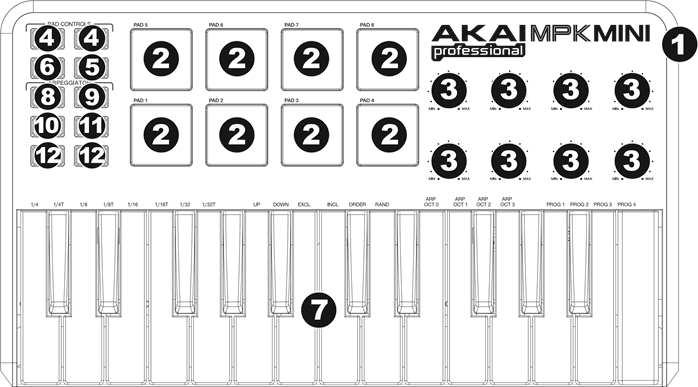
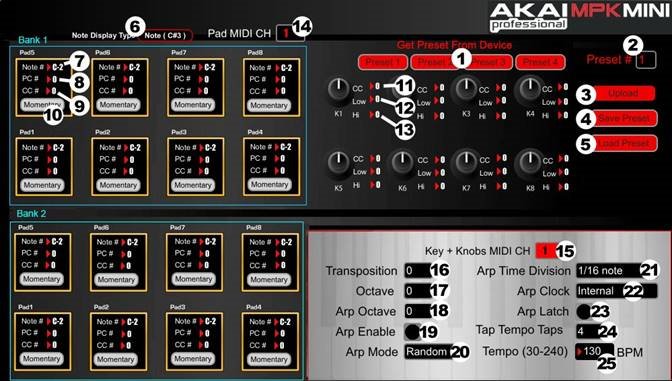
 or
or  keys) to change the current tempo for the Arpeggiator.
keys) to change the current tempo for the Arpeggiator. 




