Посмотреть инструкция для Alcatel-Lucent IP Touch 4038 бесплатно. Руководство относится к категории телефоны, 3 человек(а) дали ему среднюю оценку 8.9. Руководство доступно на следующих языках: английский. У вас есть вопрос о Alcatel-Lucent IP Touch 4038 или вам нужна помощь? Задайте свой вопрос здесь
Не можете найти ответ на свой вопрос в руководстве? Вы можете найти ответ на свой вопрос ниже, в разделе часто задаваемых вопросов о Alcatel-Lucent IP Touch 4038.
Какой вес Alcatel-Lucent IP Touch 4038?
Какая высота Alcatel-Lucent IP Touch 4038?
Какое разрешение экрана дисплея Alcatel-Lucent IP Touch 4038?
Какая ширина Alcatel-Lucent IP Touch 4038?
Какая толщина Alcatel-Lucent IP Touch 4038?
Инструкция Alcatel-Lucent IP Touch 4038 доступно в русский?
Не нашли свой вопрос? Задайте свой вопрос здесь
- Manuals
- Brands
- Alcatel-Lucent Manuals
- Telephone
- IP Touch 4038
- User manual
-
Contents
-
Table of Contents
-
Bookmarks
Quick Links
Alcatel-Lucent OmniPCX Office
Alcatel-Lucent IP Touch 4068 Phone
Alcatel-Lucent IP Touch 4038 Phone
Alcatel-Lucent 4039 Digital Phone
Related Manuals for Alcatel-Lucent IP Touch 4038
Summary of Contents for Alcatel-Lucent IP Touch 4038
-
Page 1
Alcatel-Lucent OmniPCX Office Alcatel-Lucent IP Touch 4068 Phone Alcatel-Lucent IP Touch 4038 Phone Alcatel-Lucent 4039 Digital Phone… -
Page 3: User Manual
User manual Introduction How to use this guide Thank you for choosing a telephone from the IP Touch 4038 Phone/4039 Digital Phone/IP Touch 4068 Phone range manufactured by Alcatel-Lucent. • • Actions Keypad Your terminal has a new ergonomic layout for more effective communication.
-
Page 5: Table Of Contents
Contents Getting to know your telephone ……. . p.6 Keep in touch……….p.22 Description of the screens and Bluetooth®…
-
Page 6: Getting To Know Your Telephone
Adjust the tilt of the screen Headset connected. Appointment programmed. • Flashing orange: alarm. Bluetooth® — Alcatel-Lucent IP Touch 4068 Phone only) Silent mode activated. Telephone locked. Display keys: pressing a display key activates the function shown associated with it on the screen.
-
Page 7
Description of the screens and Bluetooth® handset Perso page: contains call line keys (allowing supervision of calls) and programmable call keys. The up-down navigator is used to access all the direct call keys (apart from those displayed by default). Other Welcome screens Menu page: Perso page:… -
Page 8: Description Of The Screens And Bluetooth® Handset
Description of the screens and Bluetooth® handset Call management screen Application screen Date Incoming call icon Time and status icon Date Application name Time and status icon Call holding icon Call in progress icon Application screen Incoming call presenta- tion screen. This screen is temporarily displayed when a Events screen call arrives and shows the…
-
Page 9
Description of the screens and Bluetooth® handset IP Touch Bluetooth® Wireless handset (Only available on Alcatel-Lucent IP Touch 4068 Phone set) • Presentation of the battery pack: Off-hook/On-hook and Volume/Mute keys Off-hook/On-hook: press this Green flashing: normal key to take or terminate a call operation. -
Page 10: Using Your Telephone
Bluetooth® handdset (Alcatel- receiver the Bluetooth® handdset ‘incoming call’ icon for your call Lucent IP Touch 4068 Phone) (Alcatel-Lucent IP Touch 4068 Phone) The battery recharges when the Bluetooth® handset is on its base. hands free number programmed line correspondent’s…
-
Page 11
Using your telephone Activating the loudspeaker during a conversation (receiver lifted) — Loudspeaker erase last letter show next show previous entered name name the loudspeaker key flashes Paul in conversation Make calls via your programmed call keys during a activate loudspeaker conversation (long press) 10:30… -
Page 12: Answering An Internal Call In Intercom Mode
Using your telephone • • Cancelling callback request: When you receive a call: ×Callback you hear the message left by cancellation of callback request your caller acknowledged Paul is screened name or number of hands free to take the caller the call Automatic callback is not available if the set of your correspondent is free or if you are put on hold when the set is busy.
-
Page 13
The terminal: The key lights up Paul in conversation during a disable microphone conversation The key is no longer lit resume the conversation • The Bluetooth® receiver (Alcatel-Lucent IP Touch 4068 Phone): press the handset volume/mute key (press and hold) -
Page 14: During A Conversation
During a conversation Other Making a second call during a conversation Answering a second call during a conversation • A second correspondent is trying to call you: Newcall Paul in conversation Paul Paul is calling during a number of in conversation conversation second during a…
-
Page 15
During a conversation Cancel conference and return to first correspondent (if conference is active): Transferring a call ×Conference • To transfer your call to another number: Hang up on all correspondent (if conference is active): Paul John in conversation in conversation during a no. -
Page 16
During a conversation • Protection against intrusion: Recover the call on hold from any telephone: Paul in conversation key associated with ‘communication enter the number protection’ the ‘incoming call’ icon programmed key Placing an outside call on hold (parking) Protection is cancelled when you hang up. You can place an outside call on hold and recover the call on another telephone: Store a number 3.10… -
Page 17
‘Meet me’ conference Other The ‘Meet me’ function is used to set up a conference with a maximum of 6 persons: the ‘master’ of the conference (who has the rights for initiating the conference) and the participants (maximum of 5) who meet for the conference. Join a ‘Meet me’ conference Initiate a ‘Meet me’ conference Once set-up by the conference master, the participants can join the ‘Meet me’ conference (5 participants maximum). -
Page 18: Answering The General Bell
Sharing Other Receiving supervised call ringing Call pick-up To receive the special ringing for calls to another number: You hear a telephone ringing in an office where no-one can answer. If authorised, you can answer the call on your own telephone. •…
-
Page 19
Sharing Hunting groups Answering a call on your pager • Hunting group call: A call on your pager can be answered from any telephone within the system. Certain numbers can form a hunting group and can be called by dialling the group number. your pager beeps ‘answer paging’ your group… -
Page 20
Sharing • • *To record a comment : Personal message: Voice mail Voice mail NewMsg Record Ready to record recording create a temporary apply your choice start recording the comment recording personal message (alphabetic keypad) Stop Listen • The 27 standard messages are shown below: Call me back 15 Meeting on ___ (*) Call me back tomorrow… -
Page 21
Sharing Broadcasting a message on the loudspeakers of a station group 5.13 A message not requiring an answer can be broadcast on the loudspeakers within your broadcast group: speak, you have 20 seconds number of broadcast group The message will only be broadcast on terminals not in use and which have a loudspeaker. -
Page 22: Diverting Your Calls To Your Voice Message Service
Keep in touch Other Selecting calls to be diverted When you return, consult recorded messages The light indicates that messages have been received. When a diversion is applied, you can select the types of call to be diverted: outside, internal, all. Forward Ext/Int Voice…
-
Page 23: Personal Assistant : Reaching You With One Number Only
Keep in touch diversion is acknowledged Personal assistant : reaching you with one number only ‘follow-me’ your extension programmed key number 10:30 Settings Assistant Menu menu Applying a selective diversion reach the ‘Menu’ select type of page diversion You can selectively divert calls, according to the caller’s identity: InternalNr ExternalNr MobileNr…
-
Page 24: Diverting Calls When Your Line Is Busy (Divert If Busy)
Keep in touch Diverting calls when your line is busy (divert if busy) Leaving a recorded message for internal callers 6.13 6.15 Callers can be diverted to another telephone if you are already on the line. You can leave a message on your terminal which will be displayed on the screen of the terminal calling you. Onbusy Textanswer diversion is acknowledged…
-
Page 25: Consulting Written Messages
Keep in touch Message notification Consulting written messages 6.16 6.17 The light indicates that messages have been received. A message is left in your mailbox but you are not at your desk. You can configure your telephone so that you receive notification of the message on another telephone.
-
Page 26: Managing Your Charges
Managing your charges Other • When the internal correspondent who has taken the call on-hooks, you are called back and can: 1. Read information concerning call (cost, duration, number of units…). Charging your calls directly to business accounts name of internal user and cost of You can charge the cost of your outside calls to business account numbers.
-
Page 27: Programming Your Telephone
Programming your telephone Other Modifying your personal code Initializing your voice mailbox Your personal code is used to access your voice mailbox and to lock your telephone. enter your personal code then record light flashes your name according to voice guide 10:30 Settings Options…
-
Page 28: Adjusting Screen Brightness
‘Menu’ page Paul is calling your telephone adjusting the ringer Language rings volume Adjusting screen brightness (Alcatel-Lucent IP Touch 4038 Phone/ select the default apply your choice 4039 Digital Phone) page Programming direct call keys (Perso page) 10:30 Settings Phone…
-
Page 29: Programming Direct Call Keys
Programming your telephone Programming direct call keys (F1 and F2 keys) • At the programmed time, your telephone rings: Name press a programmable enter the name key (F1 or F2) If you are in conversation, the display flashes and an audio tone is generated. After three calls without reply, a temporary request is cancelled but a permanent request remains in memory.
-
Page 30: Broadcasting Background Music On Your Loudspeaker
‘forced headset’ mode Installing a Bluetooth® Wireless Technology handset (matching) The music stops when a call is made or received and starts again when you hang up. — Alcatel-Lucent IP Touch 4068 Phone 8.17 Lock / unlock your telephone 8.14…
-
Page 31
Programming your telephone Using a Bluetooth® Wireless Technology headset — Alcatel-Lucent IP Use of the Bluetooth® handset (Alcatel-Lucent IP Touch 4068 Phone) Touch 4068 Phone 8.18 8.20 The Bluetooth® cordless handset permits the user to answer and converse with complete freedom within a radius of 10 meter Refer to the user documentation supplied with the headset. -
Page 32: Agent Set
The agent can change the operating status directly by entering codes (on all sets), by pressing the function keys on the set (Alcatel- Lucent IP Touch 4028 Phone/4029 Digital Phone and Alcatel-Lucent IP Touch 4038 Phone/4039 Digital Phone/IP Touch 4068 Phone sets), or using the ‘Agent Assistant’ agent software on PC (if available).
-
Page 33: Close The Agent Session (Logout)
A supervisor can consult the messages left in the voice mailboxes of the call centre groups (maximum 8 groups) using the function keys on an Alcatel-Lucent IP Touch 4028 Phone/4029 Digital Phone or Alcatel-Lucent IP Touch 4038 Phone/4039 Digital Phone/…
-
Page 34: Guarantee And Clauses
European Parliament and Council. A copy of the original of this declaration of compliance can be obtained from your installer. Alcatel-Lucent IP Touch 4068 Phone IP Touch & IP Touch Bluetooth® wireless handset This device uses a radio frequency spectrum the use of which has not been harmonized in all EC countries.
Страницы и текст этой инструкции
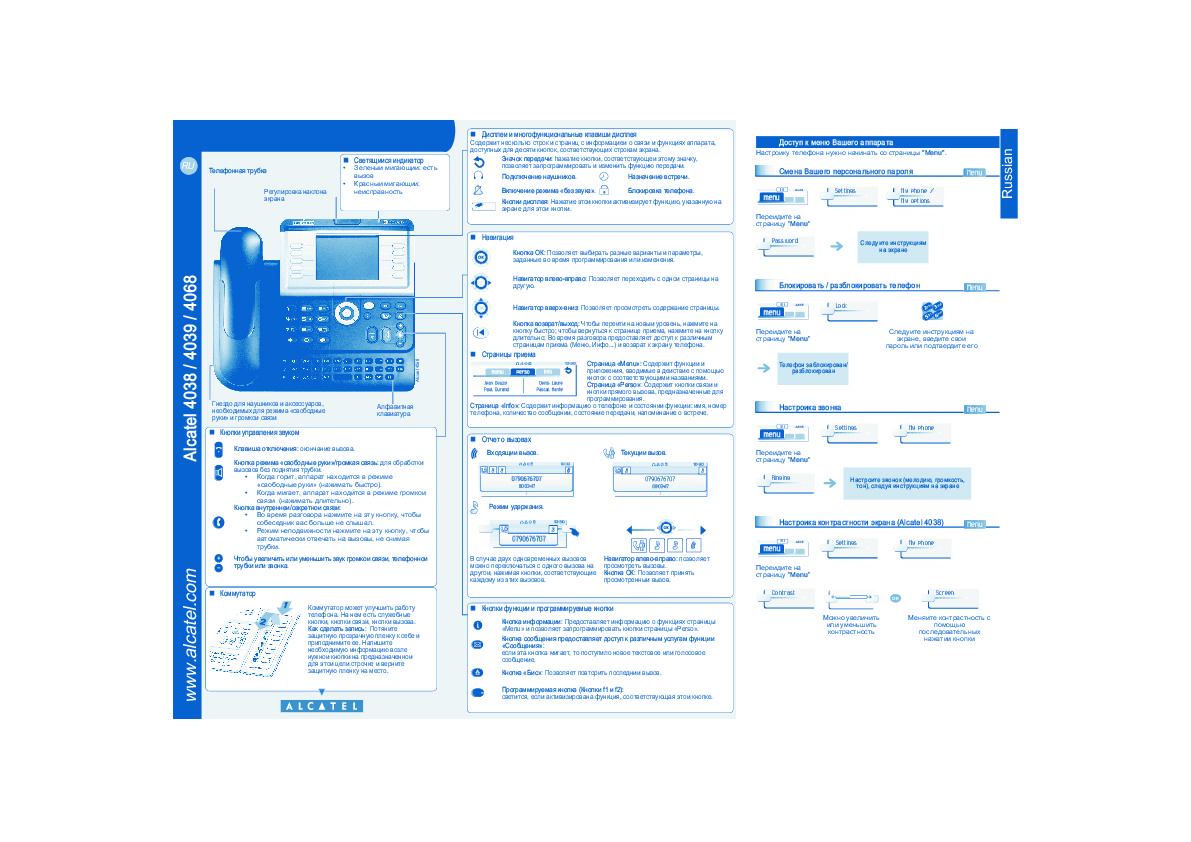
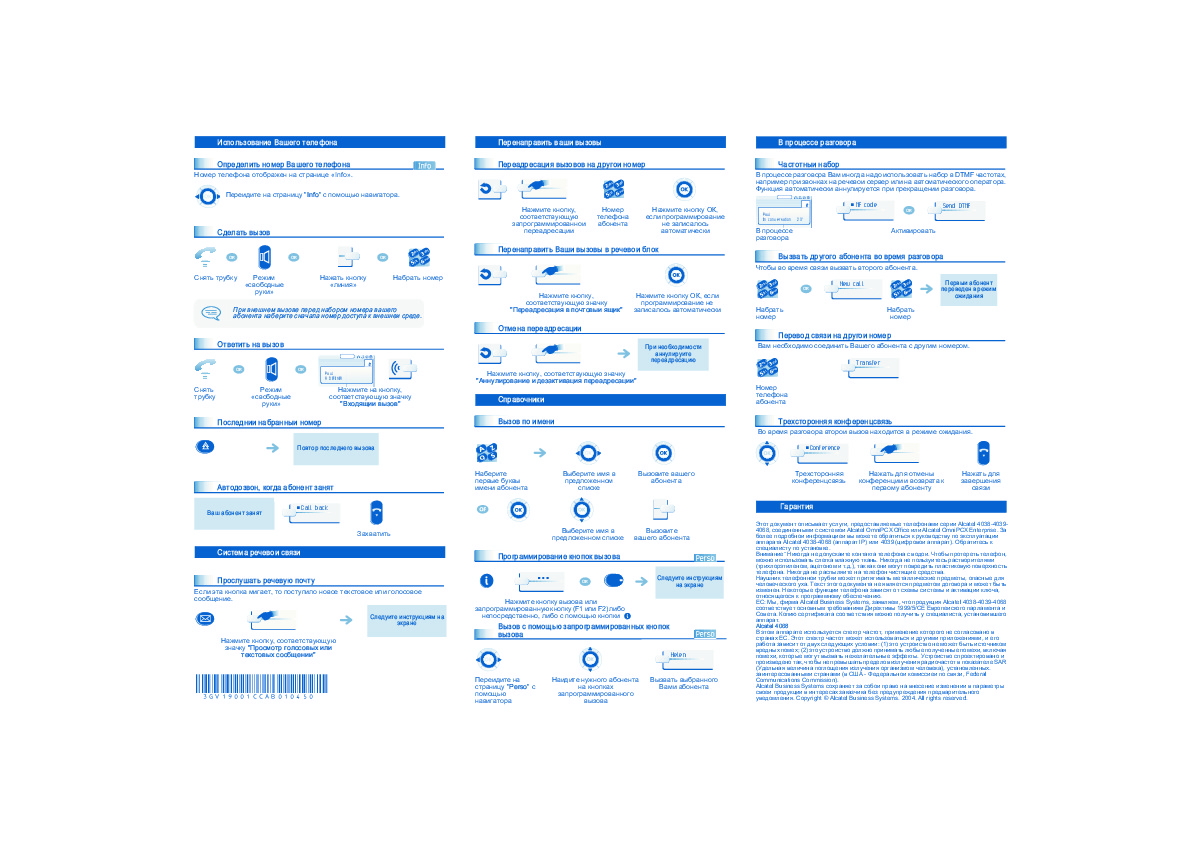

Как использовать наш сайт инструкций OnlineManuals.ru
Наша цель состоит в том, чтобы предоставить вам быстрый доступ к содержанию инструкции для проводного Alcatel IP Touch 4038.
С помощью онлайн просмотра, Вы можете быстро просмотреть содержимое инструкции и найти решение проблемы с проводного Alcatel IP Touch 4038.
Для Вашего удобства
Если листать руководство пользователя проводного Alcatel IP Touch 4038 прямо на сайте, не очень удобно для Вас, есть два возможных решения:
• Просмотр в полноэкранном режиме — легко просмотреть руководство пользователя (без загрузки его на свой компьютер), Вы можете использовать режим полноэкранного просмотра.
Для просмотра инструкции пользователя проводного Alcatel IP Touch 4038 на полном экране, используйте кнопку «Открыть в Pdf-viewer».
• Загрузка на компьютер — Вы можете также скачать Инструкция проводного Alcatel IP Touch 4038 на свой компьютер и сохранить его в файлах.
Многие люди предпочитают читать документы не на экране, а в печатной версии.
Возможность печати руководства пользователя также была предусмотрена на нашем сайте,
и вы можете использовать ее, нажав на иконку «печать» в Pdf-viewer.
Нет необходимости печатать все руководство проводного Alcatel IP Touch 4038, можно выбрать только нужные страницы инструкции.
Introduction
Thank you for choosing a telephone from the IP Touch 4038 Phone/4039 Digital Phone/IP Touch 4068 Phone range manufactured
by Alcatel-Lucent.
Your terminal has a new ergonomic layout for more effective communication.
A large graphic screen, in conjunction with various keys and the navigator, allows you to make calls, configure and program
your telephone,
a receiver that is pleasant to use: it fits nicely in the hand with a flexible grip section,
communication is even more convenient using the audio keys (loudspeaker, hands free),
using the convenient alphabetic keypad, you can call your correspondents by name.
How to use this guide
•
Actions
Lift the receiver.
Hang up.
•
Navigator
Move the navigation key up, down, to the left or to the right.
To go back one level (press and release) or to return to the welcome page (press and hold) ;
during a conversation, can be used to access the different pages (Menu, Perso, etc.) and to return
to the telephone screens.
•
Display and display keys
Smith John
Partial view of display.
…
Display key.
•
Programmable keys and icons
Line key.
Icon corresponding to key.
•
Other symbols used
Means that the function is accessible from the Menu page.
Means that the function is accessible from the Perso page.
Means that the function is accessible from the Info page.
Means that the function is subject to programming. If necessary, contact your installer.
These symbols can be supplemented by small icons or text.
3
•
Keypad
Numeric keypad.
Alphabetic keypad.
2
Specific key on numeric keypad.
•
Audio keys
Loudspeaker,
hands free.
Adjustment «reduce».
Adjustment «increase».
•
Other fixed keys
Fixed key.
MENU key.
Voice mail access key.

