Краткое руководство по эксплуатации HC103
Ознакомившись с данным видеоруководством, вы сможете успешно проводить повседневные операции по определению влагосодержания при помощи анализатора HC103.
Установка
Прибор снабжен руководством по настройке и обучающим руководством по работе, которые помогут как в сборке, так и при проведении измерений. Указания автоматически появляются при первом включении прибора.
Пользовательский интерфейс
Пользовательский интерфейс HC103 с большим сенсорным дисплеем понятен и прост в использовании.
Первое измерение
Давайте проведем первое измерение, используя стандартные установки анализатора HC103. На дисплее отображается ход измерения: текущее влагосодержание, текущая температура сушки и кривая сушки в режиме реального времени.
Настройка метода
Для различных типов веществ требуются различные настройки прибора. Чтобы добиться оптимальных результатов, нужно задать метод для каждого образца.
Для часто используемых методов рекомендуется создать ярлык на главном экране для быстрого и простого доступа.
Стандартные анализы
Тестируйте и калибруйте весовой модуль с помощью откалиброванной гири, а нагревательный элемент — используя дополнительный электронный комплект для температурной калибровки. Полную проверку прибора можно провести с помощью эталонов SmartCal. Это быстрый и простой способ испытать все рабочие характеристики анализатора влажности.
Советы и рекомендации
• Создание протоколов
• Правильная подготовка образцов
• Анализ жидкостей и пастообразных веществ
• Очистка
• Дистанционное обучение
-
Contents
-
Table of Contents
-
Troubleshooting
-
Bookmarks
Quick Links
Related Manuals for Mettler Toledo HC103
Summary of Contents for Mettler Toledo HC103
-
Page 1
Moisture Analyzer HC103… -
Page 3: Table Of Contents
Setting up the sample chamber ………………Leveling the Moisture Analyzer………………Anti-theft device ………………….Setting date and time………………..Adjustment……………………4.10 METTLER TOLEDO RHT sensor………………Performing a Simple Measurement Measurement Performing a measurement ………………. Work with weighing-in aid ……………….. Working with shortcuts ………………..
-
Page 4
8.2.1 Free factor ………………..43 Workflow handling………………….. 8.3.1 Starting mode ………………..44 General method properties ……………….. 8.4.1 Method name ………………..44 Test/Adjust Adjustments …………………… 9.1.1 Weight adjustment — external …………….45 9.1.2 Temperature adjustment…………….. 45 Tests …………………….. 9.2.1 Weight test — external………………48 9.2.2 Temperature test ………………. -
Page 5
12.3 What to do if…………………….Technical Data 13.1 General data ………………….. 13.2 Model-specific data…………………. 13.3 Dimensions……………………. 13.4 Interfaces specification ………………..13.4.1 RS232C………………….. 78 13.4.2 USB host…………………. 78 13.4.3 USB device………………..79 Accessories and Spare Parts 14.1 Accessories……………………. 14.2 Spare parts ……………………. Appendix 15.1 How to obtain best results………………… -
Page 6
Table of Contents Moisture Analyzer… -
Page 7: Introduction
Laboratory Practice), GMP (Good Manufacturing Practice). The instrument has a CE declaration of conformity and METTLER TOLEDO as the manufacturer has been awarded ISO 9001 and ISO 14001 certifi- cation. This provides you with the assurance that your capital investment is protected in the long term by a high product quality and a comprehensive service package (repairs, maintenance, servicing, adjustment service).
-
Page 8: Safety Information
Do not open the housing of the instrument; it does not contain any parts that can be maintained, repaired or replaced by the user. If you experience problems with your instrument, contact your authorized METTLER TOLEDO dealer or service representative.
-
Page 9
Corrosive gas atmosphere • Explosive atmosphere of gases, steam, fog, dust and flammable dust • Powerful electric or magnetic fields • Staff qualification Incorrect use of the instrument or the chemicals used in the analysis can lead to death or injury. The following experience is needed for operating the instrument. -
Page 10
ð If this is not the case, under no circumstances connect the AC/DC adapter to the power supply, but contact a METTLER TOLEDO representative. 3 Only connect the instrument to a three-pin power socket with earthing contact. 4 Only standardized extension cable with equipment grounding conductor must be used for operation of the instrument. -
Page 11
WARNING Danger of injuries and death due to toxic substances or caustic components! Chemicals can cause injuries if they come in contact with bare skin, eyes or are inhaled. 1 When using chemicals and solvents, comply with the instructions of the producer and the general lab safety rules. -
Page 12: Design And Function
3 Design and Function 3.1 Overview 3.1.1 Drying unit 1516 Legend Sample chamber Level indicator Sample pan handler WVGA color display (touch screen) Leveling screw Sample pan holder Draft shield element Contacts for optional temperature adjustment Heating module (with thermal overload 10 Reflector ring protection) 11 Temperature sensor…
-
Page 13: Operation Keys
3.1.2 Operation keys Legend operation keys To switch on or off (standby operation) the instrument. Note Do not disconnect the instrument from the power supply except if you will not be using the instrument for an extended period. The touch screen area Home To return to the user home screen.
-
Page 14: User Home Screen
3.2.1 User home screen The user home screen always appears after startup or login of the instrument. The user home screen is the central screen where every application can be started. Returning to the user home screen is possible by or by tapping Home in the action bar of the current process.
-
Page 15: Input Dialogs
3.2.2 Input dialogs 3.2.2.1 Entering text and numbers The keyboard dialog allows you to enter characters including letters, numbers and a variety of special characters. Name Explanation Input field Shows the characters that have been entered. Explanation field Shows additional information. Specialized tabs To switch the keyboard mode for entering letters, numbers or special characters.
-
Page 16: Lists And Tables
Name Explanation Pick button Increment Explanation field Current value Pick button Decrement − Confirm with Set date. (To exit the dialog tap Back). 3.2.3 Lists and tables Simple list view Name Explanation Content area Content title Scroll bar Use the scroller to scroll up and down. 3.2.4 Work screen The work screen is used for performing main tasks e.g.
-
Page 17: Peripheral Devices
Name Explanation Graphics panel E.g. graphical illustrations of the drying curves, instructions for the user for performing tasks, and weighing-in aid ID panel Identifications (IDs) appear after tapping the ID panel for entering or editing values (comments). ID panel appears only if identification input is activated in the menu.
-
Page 18: Installation And Putting Into Operation
Moisture Analyzer: Remove the packaging from the instrument. Check the instrument for transport damage. Immediately inform your METTLER TOLEDO representative if you have any complaints or parts are missing. Note Store all parts of the packaging. This packaging guarantees the best possible protection for the transport of your instrument.
-
Page 19: Connecting The Instrument
ð If this is not the case, under no circumstances connect the AC/DC adapter to the power supply, but contact a METTLER TOLEDO representative. 3 Only connect the instrument to a three-pin power socket with earthing contact. 4 Only standardized extension cable with equipment grounding conductor must be used for operation of the instrument.
-
Page 20: Setup Wizard
This battery ensures that the date and time are not lost when the instrument is disconnected from the power. This battery can not be replaced by the user. Please contact a METTLER TOLEDO representative. §…
-
Page 21: Leveling The Moisture Analyzer
4.6 Leveling the Moisture Analyzer Exact horizontal positioning and stable installation are prerequisites for repeatable and accurate results. To compensate for small irregularities or inclinations (±2%) at the location, the instrument must be leveled. For exact horizontal positioning, the device has a level indicator and two leveling feet. When the air bubble in the level indicator is exactly in the center, the instrument is standing perfectly horizontally.
-
Page 22: Anti-Theft Device
• For more information to perform these operations see [Test/Adjust } Page 45]. 4.10 METTLER TOLEDO RHT sensor The RHT sensor from METTLER TOLEDO allows the automatic detection of relative humidity and temperature values for SmartCal tests. Installation and Putting into Operation Moisture Analyzer…
-
Page 23
Note The RHT sensor is an optional accessory and must be ordered separately. Installation 1 Connect the adapter to the drying unit. 2 Use the bolts to fix the adapter on the drying unit. 3 Take the sensor out of its packing. 4 Retain the packing for later use. -
Page 24
Note The RHT sensor determines the absolute humidity for SmartCal tests only. The sensor cannot be used to determine the ambient temperature and the relative humidity. Due to its compact construction, the RHT sensor housing is getting warm during operation. This has an effect on the measured temperature. Therefore, it is no possible to determine the precise ambient temperature with the RHT sensor. -
Page 25: Performing A Simple Measurement
5 Performing a Simple Measurement After you have successfully put your new Moisture Analyzer into operation for the first time, you can immediately perform your first measurement. In doing so, you will become familiar with the instrument. Use the supplied specimen sample (absorbent glass fiber filter) for your first measurement to determine the moisture content.
-
Page 26
1 Close the sample chamber. ð The instrument tares the balance (Starting mode: Automatic). 2 After tarring, open the sample chamber. 1 Place the specimen sample in the sample pan. 2 Wet the specimen sample with a few drops of water. -
Page 27
2 Carefully remove the sample pan handler from the sample chamber. Note To remove the sample pan from the handler, lift the pan slightly from below and pull it out of the handler. 3 • To perform a further measurement with the current method, tap Next Sample. -
Page 28: Measurement
6 Measurement Navigation: Home > Measurement With this function a measurement can be performed. A predefined method can be chosen from the list. The work screen of the chosen method guides you step-by-step through the measurement process. The following functions are available: A shortcut of a method can be created.
-
Page 29
§ After taring, the display prompts you to add the sample to the sample pan. 1 Add the sample to the sample pan. If you have defined a start weight, weigh the sample using the weighing-in aid. 2 Close the sample chamber. 3 Tap Start drying. -
Page 30: Work With Weighing-In Aid
Abort measurement and save data • Already sampled data are stored and an entry will be made in the results. The result is marked as aborted. Cancel • The process will be continued. Adding a comment At the end of a measurement you can add a comment to the result of the measurement. This comment is stored in the measurement result and can be printed.
-
Page 31: Monitoring With Labx Direct Moisture
4 Enter a shortcut name. Note The shortcut name has a maximum length of 30 characters. Two lines with about 16-20 characters of the shortcut name are being shown in the shortcut on the home screen. The space button can be used to break the line.
-
Page 32
Note The settings of the print management must be defined, before the function LabX Direct Moisture can be used. § The Print management (Strip) is selected. 1 Enable the option Print results automatically after measurement. Or Optionally: enable the option Include intermediate results to printout and select a value for time. 2 Tap Save. -
Page 33: Results
7 Results Navigation: Home > Results The device can save a total of 100 measurement results. When there are more than 100 results, the oldest result will automatically be overwritten. Therefore we recommend to safe the results frequently. 7.1 Graphical evaluations of measurement results Navigation: Home >…
-
Page 34
2 Journal view The journal view allows you to start different graphical evaluations from a measurement series. You can perform the following functions: − To start filter function, tap ð The filter menu appears. − To start chart view, tap Chart. ð… -
Page 35: Method Versioning
5 Graphics view With this function you can display a graphical view of the detailed results of a single measurement. You can perform the following functions: Printing result − To print the result, tap Exporting result − To export the result, tap Export. Deleting result −…
-
Page 36: Single Result Export
2 Tap Export target > Peripheral 3 Tap Location > Browse and select. ð Location appears. 4 Select location for file and confirm with OK. 5 Enter new file name, if needed. 6 To start export, tap Export. 7.3.1 Single Result Export The following parameters can be defined: Parameter Explanation…
-
Page 37
Language Defines the language for export files. English | Deutsch | Italiano | Français | Español | Português | Polski | Magyar | Český | Pусский | 日本語 | 中文 | 한국어/조선말 Export target Defines the destination of data transfer. Peripheral Peripheral Parameter Explanation Values Location Finds the location on the storage device. Browse and select * Factory setting Moisture Analyzer… -
Page 38: Method Definition
8 Method Definition Navigation: Home > Method definition What is a method? Methods simplify and accelerate your daily work. A method contains all settings for measuring the moisture content of a particular sample (substance). It can be recalled by tapping a measurement button or a shortcut and your instrument immediately operates with the corresponding settings.
-
Page 39: Main Measurement Parameters
4 To store the method, tap Save. Removing an existing method Note All results of this method are also removed. § Method definition is selected. 1 Tap the method in the list you want to remove. ð The parameter menu of the desired method appears. 2 Tap Delete.
-
Page 40: Setting Standard Drying
8.1.1.1 Setting standard drying Standard drying This drying program is set in the factory and is suitable for most samples. The sample is heated to the drying temperature. Factory setting Drying temperature = 105 °C, Switch-off criterion 3 = 1 mg / 50 s The following parameters can be defined: Parameter Explanation…
-
Page 41: Settings Of Switch-Off Criterion (Soc)
Switch-off Defines the criterion when the instrument should end the 1 (1 mg / 10 s) criterion drying. 2 (1 mg / 20 s) 3 (1 mg / 50 s)* 4 (1 mg / 90 s) 5 (1 mg / 140 s) Timed…
-
Page 42
Note The switch-off criterion is inactive during the first 30 sec. The following 5 preprogrammed settings are available Switch-off Δ g Δ t Description criterion 1 mg 10 s This setting is suitable for fast measurements to determine a trend. 1 mg 20 s This setting is suitable for quick drying samples. -
Page 43: Settings Of Display Mode
8.1.2 Settings of display mode Navigation: Home > Method Definition > Method name > Main measurement parameters > Display Mode With this function you can select the desired type of result display. You also define what type of values are printed on the records.
-
Page 44
%AM – ATRO Moisture Content The moisture content of the sample is displayed (and printed out) as a percentage of the dry weight (DW = final weight = 100%) During the measurement the value is constantly displayed in percent and as a graphical drying curve. The measured value is marked by Before drying After drying «%AM»… -
Page 45: Settings Of Start Weight
8.1.3 Settings of start weight Navigation: Home > Method Definition > Method name > Main measurement parameters > Start weight The start weight affects both the duration of the measurement as well as the accuracy of the results. A small weight results in a shorter duration of the measurement but will decrease the accuracy of the result.
-
Page 46: Workflow Handling
8.3 Workflow handling Navigation: Home > Method Definition > Method name > Workflow handling 8.3.1 Starting mode Navigation: Home > Method Definition > Method name > Workflow handling > Starting mode In this menu you can choose whether the sample chamber performs automatic or manual functions (e.g. tare, stop drying).
-
Page 47: Test/Adjust
9 Test/Adjust Navigation: Home > Test/Adjust This function offers you to adjust or test the integrated balance and the heating module. 9.1 Adjustments Navigation: Home > Test/Adjust > Adjustments In this menu item you can adjust the balance as well as the heating module of your instrument. For relevant settings see [Test / adjustment settings } Page 60].
-
Page 48
This function allows you to adjust the temperature control of the heating module. You need the optional Temperature Kit for performing this function, see [Accessories and Spare Parts } Page 80]. To learn when an adjustment of the heating module is necessary, see [Notes on adjustment of balance and heating module } Page 85]. -
Page 49
4 After cooling down, remove Temperature kit and set up drying unit for measurement. See [History } Page 52] and [Setting up the sample chamber } Page 18]. Note Your calibrated temperature kit can be re-calibrated. Please contact your local METTLER TOLEDO represen- tative for more information. Moisture Analyzer… -
Page 50: Tests
9.2 Tests Navigation: Home > Test/Adjust > Tests In this menu item you can check several settings, such as the adjustment of the balance or the temperature of the heating module. For relevant settings see [Test / adjustment settings } Page 60]. 9.2.1 Weight test — external Navigation: Home >…
-
Page 51
CAUTION Danger of burns due to hot surfaces! Parts of the instrument can reach temperatures that cause injuries if touched. Sample chamber may still be hot. 1 Do not touch the place marked with the warning symbol. 2 Cool down instrument before setting up. Performing temperature test §… -
Page 52: Smartcal Test
Test temperatures and control limits cSmartCal (certified) and SmartCal can be used for testing at any temperature between 70 °C and 230 °C. METTLER TOLEDO provides established control limits for testing at 70 °C, 100 °C, 130 °C and 160 °C. Note The SmartCal tests are all activated as default value. To enable/disable a SmartCal test or to define the settings of a SmartCal test.
-
Page 53
SmartCal tests do not supersede the recommended periodic weight or temperature tests. Certified RHT sensors The RHT sensor from METTLER TOLEDO in not available as a certified version. If a certified version is required, the following RTH models from testo are supported: testo 435-2, testo 435-4, testo 635-2, testo 735-2. -
Page 54: History
9.3 History Navigation: Home > Test/Adjust > History The instrument always records all test or adjustment operations that have been made and saves them in a memory which is specially protected against power failure (only the last adjustment or test is being displayed).
-
Page 55
SmartCal test history Following parameters are available for each SmartCal method. SmartCal test User name SmartCal identification Start weight Total test time minutes Dry weight %MCN Test result passed / failed Date and time Leveling information The selected individual results can be printed out by tapping [ Moisture Analyzer Test/Adjust… -
Page 56: Settings
10 Settings Navigation: Home > Settings In this section you will find information how to define the general settings of your instrument. Main menu Submenu Further information User preferences Languages see [Languages } Page 54] Screen see [Screen } Page 55] Sound see [Sound } Page 55] Protection see [Protection } Page 55] Instrument settings Regional Settings…
-
Page 57: Screen
10.1.2 Screen Navigation: Home > Settings > User preferences > Screen The following parameters can be defined: Parameter Explanation Values Brightness Defines user-specific brightness of the display. 10…100 % (80 %)* Color scheme Defines user-specific display color scheme. Blue* | Green | Orange | Grey * Factory setting 10.1.3 Sound Navigation: Home >…
-
Page 58: Peripherals
1 Tap New..ð Peripheral type list appears. 2 Select device. Note Currently supported devices from METTLER TOLEDO with preset parameters: • RS-P2x Strip Printer, see RS232 parameters • RS-P4x Strip Printer, see RS232 parameters • RS-P5x Strip Printer, see RS232 parameters •…
-
Page 59: Touch Screen Adjustment
Only one printer can be installed at a time. • RS232 parameters The following parameters can be defined: Parameter Explanation Values Device Name Defines a name for the device. Device interface Defines the device interface. RS232* | USB Device Port Defines the device port.
-
Page 60: Applications Settings
3 Repeat this procedure until a message appears (New calibration settings have been measured). 4 Tap the screen to confirm or wait for 30 seconds for canceling (timeout). ð A message box appears. 5 To store the setting, tap OK. Note Tap the center of the target as accurately as possible otherwise the process has to be repeated several •…
-
Page 61: Print And Export Management
The information that appear on the printout can be defined in the sub-option Printout content. The following information for Printout content can be enabled/disabled or defined: Parameter Values Head METTLER TOLEDO | Halogen Moisture Analyzer | Blank line S/N instrument Type | SNR (Drying unit) | SNR (Terminal) | SW(Drying Unit) | SW(Terminal) | Blank and software line Adjustment info Weight Adjustment | Temperature Adjustment | Blank line…
-
Page 62: Export Management
Signature 1 (deactivated)* | (activated) Signature 2 (deactivated)* | (activated) Note The information Date / Time and the end result are always activated and appear at the end of the printout. The settings for the option Intermediate results are still set but do only appear on short and standard printout.
-
Page 63: Equipment
Defines the identification (ID) of the RHT sensor. This ID is stored in the test history and shows up on the printouts. For performing SmartCal tests, you can use the METTLER TOLEDO RHT sensor for the automatically setting of temperature and humidity values.
-
Page 64
Weight test external The following parameters can be defined: Parameter Explanation Values Tolerance Defines the measuring tolerance of the external weight. 0.0001 g — 0.1000 g (0.0010 g)* Test weight To choose a test weight. Test weight 1 | Test weight 2 * Factory setting Temperature test… -
Page 65: Adjustment Settings
Control limits Defines the control limits. The values of the control limits are in values see explanation dependence of the temperature setting. The recommended | OFF values a re automatically set. The values can also be changed. The recommended values are (lower — upper limits): 70 °C: 3.2-4.4 %MCN (cSmartCal: 3.3 — 4.3 %MCN) 100 °C: 5.2-6.4 %MCN (cSmartCal: 5.3 — 6.3 %MCN) 130 °C: 7.4-8.8 %MCN (cSmartCal: 7.5 — 8.7 %MCN)
-
Page 66: System And Data Management
10.5 System and data management Navigation: Home > Settings > System and data management This menu item allows you to export or import settings and methods to or from an external USB storage device, as well as to restore the system. Note for using USB memory stick USB memory sticks up to 32 GB are supported.
-
Page 67: Back Up / Restore
Import selection Defines the data for import. All* | User preferences | System, application and QM settings | Methods * Factory setting § Import settings and methods from external storage devices – is selected. § An external storage device is connected e.g. memory stick. 1 Tap Browse and select ð…
-
Page 68: Export Event Logs
METTLER TOLEDO is continuously improving its instrument firmware (software) for the benefit of customers. So that the customer can benefit quickly and easily from further developments, METTLER TOLEDO makes the latest firmware versions available on the Internet. The firmware made available on the Internet has been developed and tested by Mettler-Toledo GmbH using processes that meet the guidelines of ISO 9001.
-
Page 69: Help And Tutorials
3 Choose language. 4 Download latest Firmware update instruction of HC103. 5 Important: Before updating read the downloadable supplementary sheet carefully. This document provides you with the relevant information for updating to the new firmware version. 10.6 Help and tutorials Navigation: Home >…
-
Page 70: Maintenance
1 Disconnect the instrument from the power supply, before cleaning or other maintenance work to be performed. 2 Use only the power cable from METTLER TOLEDO, if it needs replacing. Note The thermal overload protection can not be reset by the user.
-
Page 71: Sample Chamber
11.1.1 Sample chamber § Sample chamber is open. 1 Remove the sample pan holder (1), the sample pan handler (2) and the draft shield element (3) for cleaning. 2 Carefully remove any deposits from the black temperature sensor (4). 11.1.2 Heating module CAUTION Danger of burns due to hot surfaces! The round halogen lamp could be very hot.
-
Page 72: Fan Grill
2 Push the clips towards each other to unlock the reflector ring (1). 3 Pull carefully out the reflector ring (1). Removing protective glass § Reflector ring (1) is removed. − Pull out the protective glass (2). Reassembling after cleaning Reassemble all parts in the opposite order.
-
Page 73: Disposal
1 Pull out the power cord. 2 Slide out the fuse holder (1) with a suitable tool such as a screwdriver. 3 Remove the fuse (3) and check its condition. 4 If the fuse is blown, replace the fuse with one of the same type and the same rated value.
-
Page 74: Troubleshooting
12 Troubleshooting Errors can occur during operation of your instrument. This section describes how you can rectify these errors. 12.1 Error messages Most error messages appear in plain text directly in the respective application, and usually accompanied by a text describing how to correct the error. Error messages of this type are self-explanatory and therefore are not mentioned below.
-
Page 75: Status Messages
Check the power line fuse of the drying unit and replace if necessary, • see [Replacing power line fuse } Page 70]. If the problem persists, contact a METTLER TOLEDO representative. • Keys and buttons do not Reboot the system by disconnecting and connecting to the mains.
-
Page 76
Clean the protective glass, see [Cleaning } Page 68]. Temperature sensor is contaminated or faulty. Clean the temperature • sensor, see [Cleaning } Page 68]. If the problem persists, contact a METTLER TOLEDO representative. • SmartCal test fails Ensure that the test prerequisites are met. -
Page 77: Technical Data
13 Technical Data 13.1 General data Power supply 110 V AC Version 100 V–120 V, 50/60 Hz, 4 A 230 V AC Version 200 V–240 V, 50/60 Hz, 2 A Voltage fluctuations -15%+10% Power load max. 450 W during drying process Power line fuse 115 V: 5 ×…
-
Page 78: Model-Specific Data
Repeatability (sd) with 2 g sample 0.10% Repeatability (sd) with 10 g 0.015% sample Interfaces 1 × RS232C (for METTLER TOLEDO RHT sensor only) • 1 × RS232C (9-pin socket) • 2 × USB Host (Type A socket), USB 1.1 • Supported memory sticks up to 32 GB 1 ×…
-
Page 79: Dimensions
13.3 Dimensions (all dimensions in mm) Moisture Analyzer Technical Data…
-
Page 80: Interfaces Specification
13.4 Interfaces specification 13.4.1 RS232C Schematic Item Specification Interface type Voltage interface according to EIA RS-232C/ DIN66020 CCITT V24/V.28) Max. cable length 15 m DATA Signal level Outputs: +5 V … +15 V (RL = 3–7 kΩ) –5 V … –15 V (RL = 3–7 kΩ) Inputs: +3 V ……
-
Page 81: Usb Device
13.4.3 USB device Schematic Item Specification Standard In conformity with USB Specification Revision Speed Full speed 12 Mbps (requires shielded cable) Function CDC (Communication Device Class) serial port emulation Power usage Suspended device: Max 10 mA Connector Type B VBUS (+5 VDC) D–…
-
Page 82: Accessories And Spare Parts
14 Accessories and Spare Parts 14.1 Accessories Printers RS-P25 printer with RS232 connection to instrument 11124300 Paper roll (length: 20 m), set of 5 pcs 00072456 Paper roll (length: 13 m), self-adhesive, set of 11600388 3 pcs Ribbon cartridge, black, set of 2 pcs 00065975 P-52RUE dot matrix printer with USB, RS232, and ethernet 30237920…
-
Page 83
Stainless steel reusable sample pan 6 mm, DA-DR1, set of 00214462 3 pcs Weighing pan for textiles HA-CAGE, 1 pcs 00214695 Down holder, prevents slipping of the sample during 00214758 measurement,1 pcs Adjustment / Test parts Certified adjustment weight, 100 g (F1) 11119531 OIML / ASTM Weights (with calibration certificate) see www.mt.com/weights Temperature kit HA-ETCC, certified 30020851 RHT sensor for detecting of humidity and temperature for… -
Page 84
Anti-theft devices Anti-theft steel cable 11600361 Power supplies Country-specific 3-Pin power cable with grounding conductor. Power cable AU 00088751 Power cable BR 30015268 Power cable CH 00087920 Power cable CN 30047293 Power cable DK 00087452 Power cable EU 00087925 Power cable GB 00089405 Power cable IL 00225297… -
Page 85: Spare Parts
Dust filter, set of 50 pcs 11113883 HC dust filter housing 30216118 Protective cover for Display 30216115 14.2 Spare parts Sample pan handler 30216113 Draft shield 30216114 Sample pan holder 00214642 Protective glass 30216116 Reflector ring 30216117 Moisture Analyzer Accessories and Spare Parts…
-
Page 86
Pair of feet adjustable 30104835 Accessories and Spare Parts Moisture Analyzer… -
Page 87: Appendix
15 Appendix 15.1 How to obtain best results In this section you will find important information on how to obtain optimum results. You will discover which parameters influence the measurement process and how you can optimize the settings of your instrument to achieve the best measurement results.
-
Page 88: Optimum Sample Preparation
If you require information on specific applications, your METTLER TOLEDO Customer Service will be pleased to help you. Important Moisture determination applications must be optimized and validated by the user according to local regulations.
-
Page 89: Installing Usb Device Driver
For transmitting MT-SICS commands via USB device interface, a driver needs installing on the connected PC. The file USBDriverInstaller.exe can be found on the CD-ROM in the folder Software USB Driver (en). If you have any questions please contact a METTLER TOLEDO representative. Requirements ®…
-
Page 90: Third Party License/Notice
Installing instrument 1 Switch off moisture analyzer 2 Connect the moisture analyzer to the preferred USB port on the 3 Switch the moisture analyzer on. 4 Follow the instructions of the wizard and install the software automatically (recommended). Important The wizard appears again for each USB port, either on your PC or if another moisture analyzer is connected. Do not click Cancel as for the connected USB port, it might not be possible anymore to perform the instal- lation process.
-
Page 91
Index Disposal 71 Drying Accessories 80 Temperature 38, 39 Adding comments 28 Drying program Adjustment 20 Rapid 38 Balance 45 Standard 38 Heating module 45 Dust filter 70 Notes 85 Settings 60 Touch screen 57 Edit Weight 45 Method 36 Weight external … -
Page 92
Interim results 59 Introduction 5 Parameter panel 15 Password 55 PDF 76 Journal 31 Peripheral settings 56 Power line fuse 70 Kensington slot 20 Power supply 75 Keyboard Print management 59 text and numbers 13 Printer Keyboard language 54 Settings 56, 86 Keys on the terminal … -
Page 93
Setting date and time 13 Settings Underload 72 Adjustment 60 USB Driver Export and import 64 Installation 87 Host 56 USB Memory stick Peripheral 56 see memory stick 15, 64 Temperature Test 62 User Weight adjustment 63 Interface 11 Weight test 62 User home screen … -
Page 94
Index Moisture Analyzer… -
Page 96
www.mt.com/moisture For more information Mettler-Toledo GmbH Im Langacher 44 8606 Greifensee, Switzerland www.mt.com/contact Subject to technical changes. © Mettler-Toledo GmbH 02/2017 30258547E en 30258547…
|
Detail Specifications: 1314/1314651-hc103.pdf file (08 Nov 2022) |
Accompanying Data:
Mettler Toledo HC103 Measuring Instruments PDF Manual (Updated: Tuesday 8th of November 2022 06:59:47 PM)
Rating: 4.4 (rated by 74 users)
Compatible devices: FiveGo F3, MJ33, Thornton 770max, RE40D, Easy pH, Excellence Plus HX204, SevenCompact S230, SevenGo Duo SG23.
Recommended Documentation:
Text Version of Manual
(Ocr-Read Summary of Contents, UPD: 08 November 2022)
-
4, Mettler Toledo HC103 2 Safety Information 2.1 Definition of Signal Warnings and Symbols Safety notes are marked with signal words and warning symbols. These show safety issues and warnings. Ignoring the safety notes may lead to personal injury, damage to the instrument, malfunctions and false results. Signal Words WARNING for a hazardous situation with medium risk, possibly resulting i…
-
7, Mettler Toledo HC103 3 Design and Function 3.1 Components 1 8 2 3 6 7 11 9 13 4 5 12 10 Design and Function 7Moisture Analyzer
… -
5, Staff Safety The Moisture Analyzer may be operated only by trained personnel who are familiar with the properties of the samples used and with the handling of the instrument. In order to use the instrument, you must have read and understood the operating instructions. Keep the operating instructions for further reference. Never make any modifications to the instrument and use only o…
-
27, 6 Maintenance WARNING Risk of electric shock – The instrument must be disconnected from the power supply, before cleaning or other maintenance work to be performed. – Use only the power cord from METTLER TOLEDO, if it needs replacing. Note • The thermal overload protection can not be reset by the user. • The halogen lamp can not be replaced by the user. I…
-
21, 4.9 Setting Date and Time Navigation: Home > Settings > System settings > Regional Settings When the instrument was switched into operation for the first time, date, time and language have been defined with the function Setup Wizard. These settings are retained even if the instrument is being disconnected from the power supply. The settings can also be changed manually as…
-
19, 4.7 Setup Wizard When you switch on your Moisture Analyzer for the first time, the Setup Wizard appears. The Setup Wizard is a step-by-step instruction, that helps to define the basic functions (Language and Date format) and to install the sample chamber of your device. The buttons in the action bar can be used for navigation. Note The application Setup Wizard appears automatically when the i…
-
8, 1 Sample chamber 8 Contacts for optional temperature adjustment kit 2 Level indicator 9 Heating module (with thermal overload protection) 3 Sample pan handler 10 Reflector ring 4 WVGA color display (touch screen) 11 Temperature sensor 5 Leveling screw 12 Protective glass 6 Sample pan holder 13 Handles for opening the sample chamber 7 Draft shield element 1 8 2 3 6 4 7 5 9 1 USB Host 1 6 RS232C (f…
-
17, 4.4 Setting up the sample chamber 3 2 1 § The device is connected to the mains. 1 Open the sample chamber. 2 Place the draft shield element (1) into the sample chamber. ð Make sure that the draft shield element is correctly positioned. The element must be locked with the screw heads on the bottom of the sample chamber. 3 Insert the sample pan holder (2) carefu…
-
18, Mettler Toledo HC103 4.5 Leveling the Moisture Analyzer Exact horizontal positioning and stable installation are prerequisites for repeatable and accurate results. To compensate for small irregularities or inclinations (±2%) at the location, the instrument must be leveled. For exact horizontal positioning, the device has a level indicator and two leveling feet. When the air bu…
-
23, Taring the balance Note Before the sample pan is placed into the sample chamber, the left corner of the display must show Open cover, place sample pan and tare. If the display shows Add sample, tap [Cancel] before placing the empty sample pan in the sample chamber. 1 Close the sample chamber. ð The instrument tares the balance (Starting mode: Automatic). 2 …
-
31, Mettler Toledo HC103 Power line fuse 5 x 20 mm, T6.3H 250 V Interfaces • 1 x RS232C (for METTLER TOLEDO RHTsensor only) • 1 x RS232C (9-pin socket) • 2 x USB Host (Type A socket), USB1.1 Supported memory sticks up to 32GB • 1 x USB Device (Type B socket), USB1.1 Data Export data format of results • CSV (Comma-separated values) • PDF Hardware Drying unit Sample chamber …
Recommended Instructions:
CTR 3, TL-80, SR100-N, 917.27285, GA-870A-USB3L, SX-PR602M
-
PD 5Bedienungsanleitung deOperating instructions enMode d’emploi frIstruzioni d’uso itGebruiksaanwijzing nlManual de instruções ptManual de instrucciones esBrugsanvisning daKäyttöohje fiBruksanvisning noBruksanvisning svΟδηγιες χρησεωςelKasutusjuhend etLietoßanas pamåcîba lvInstrukcija ltИнструкция по зксплуатаци …
PD 5 246
-
1. Check before Use Thank you for purchasing our A7000 series. The operator who uses the instrument should keep this manual on hand. When you receive the product, make sure that you have all the parts and that none have been damaged during transportation. If any part is damaged or missing, contact your sales representative or our sales office directly. 1.1. Type Con …
A7X14-X 12
-
CR1000 Measurement and Control System Operator’s Manual Issued: 16.7.13 Copyright 2000-2013 Campbell Scientific Inc. Printed under Licence by Campbell Scientific Ltd. CSL 531 …
CR1000 588
Additional Information:
Popular Right Now:
Operating Impressions, Questions and Answers:

- Сенсорный экран и встроенное руководство обеспечивают удобство работы.
- Кривая сушки в режиме реального времени.
- Прочная конструкция гарантирует надежные результаты в течение многих лет.
Диапазон температур
Габариты Размер В×Ш×Г
Габариты Вес
Автоматическая калибровка температуры
Вес образца
Дискретность
Технология нагревания
Дискретность содержания влаги
Максимальный вес образца
Воспроизводимость (для 2 г образца)
Воспроизводимость (для 10 г образца)
Встроенные и пользовательские методы
Анализатор влажности HC103
40…230°С
150х230х360мм
6,1кг
1°С
0,5г
1мг
Галогеновая
0,01%
101г
±0,1%
±0,015%
20
Описание
Анализатор HC103 измеряет влагосодержание за считанные минуты. Такая скорость обеспечивает быстрый отклик для оптимального контроля качества и технологического процесса. Большой цветной сенсорный экран, графическое руководство пользователя и кривая сушки в режиме реального времени делают работу с анализатором HC103 простой даже для неподготовленных операторов. Операторы могут запустить методы сушки непосредственно с главного экрана одним нажатием клавиши. Для контроля за процессом измерения, на экране в реальном времени отображается кривая сушки. Оператор четко видит уровень влагосодержания и в случае необходимости может быстро скорректировать процесс производства.
Пищевая промышленность
мясопереработка, молочная
Комплектация
- Анализатор влажности HC103.
- Инструкция на русском языке.
- Методика поверки.
АКСЕССУАРЫ
Картридж для принтера, чёрный 2 шт.
Бумага для принтера, самоклеящаяся 3 шт.
Бумага для принтера 5 шт.
Малогабаритный принтер RS-P25 с интерфейсом RS232
Стальная чашка для образцов (многоразовая) высота 6 мм, 3 шт.
Упрочненные алюминиевые чашки для образцов 80 шт.
Стекловолоконные диски 100 шт.
Одноразовые чашки для образцов 80 шт.
Мы поможем вам подобрать и купить необходимое оборудование для лаборатории. Компания
«МИЛЛАБ» работает с производителями напрямую, потому у нас объективные цены на всю
продукцию и устройства!
Другое оборудование Mettler Toledo
Вы просматривали
Mettler Toledo Manuals and Guides:
The main types of Mettler Toledo HC103 instructions: user guide — rules of useing and characteristics, service manual — repair, diagnostics, maintenance, operation manual — description of the main functions of Mettler Toledo HC103 equipment, etc.
Most of the instructions, that you can see on the site are uploaded by our users. If you have available a manual or document for Mettler Toledo HC103, which is currently not on the site or present in a different language version, we ask you to upload your document on website, using the «uploading form» available to all registered users.







