-
Contents
-
Table of Contents
-
Bookmarks
Quick Links
Related Manuals for ASROCK B365 PHANTOM GAMING 4
Summary of Contents for ASROCK B365 PHANTOM GAMING 4
-
Page 2
(including damages for loss of profits, loss of business, loss of data, interruption of business and the like), even if ASRock has been advised of the possibility of such damages arising from any defect or error in the documentation or product. -
Page 3
You are also entitled to have the goods repaired or replaced if the goods fail to be of acceptable quality and the failure does not amount to a major failure. If you require assistance please call ASRock Tel : +886-2-28965588 ext.123 (Standard International call charges apply) The terms HDMI®… -
Page 4: Table Of Contents
Contents Chapter 1 Introduction Package Contents Specifications Motherboard Layout I/O Panel Chapter 2 Installation Installing the CPU Installing the CPU Fan and Heatsink Installing Memory Modules (DIMM) Expansion Slots (PCI Express Slots) Jumpers Setup Onboard Headers and Connectors Post Status Checker CrossFireX and Quad CrossFireX Operation Guide…
-
Page 5
3.2.2 Using Phantom Gaming Tuning ASRock Live Update & APP Shop 3.3.1 UI Overview 3.3.2 Apps 3.3.3 BIOS & Drivers 3.3.4 Setting ASRock Polychrome RGB Chapter 4 UEFI SETUP UTILITY Introduction EZ Mode Advanced Mode 4.3.1 UEFI Menu Bar 4.3.2 Navigation Keys… -
Page 6
Tools Hardware Health Event Monitoring Screen Security Screen 4.10 Boot Screen 4.11 Exit Screen… -
Page 7: Chapter 1 Introduction
If you require technical support related to this mother- board, please visit our website for specific information about the model you are using. You may find the latest VGA cards and CPU support list on ASRock’s website as well. ASRock website http://www.asrock.com.
-
Page 8: Specifications
1.2 Specifications Platform • ATX Form Factor • Supports 9 and 8 Gen Intel® Core Processors (Socket 1151) • Supports CPU up to 95W • Digi Power design • 8 Power Phase design • Supports Intel® Turbo Boost 2.0 Technology Chipset • Intel®…
-
Page 9
B365 Phantom Gaming 4 • Supports Intel® UHD Graphics Built-in Visuals : Intel® Quick Sync Video with AVC, MVC (S3D) and MPEG-2 Full HW Encode1, Intel® InTru 3D, Intel® Clear Video HD Technology, Intel® Insider , Intel® UHD Graphics • DirectX 12 • HWAEncode/Decode: AVC/H.264, HEVC/H.265 8-bit,… -
Page 10
Gen3 x4 (32 Gb/s)** ** Supports Intel® Optane Technology ** Supports NVMe SSD as boot disks ** Supports ASRock U.2 Kit Connector • 1 x COM Port Header • 1 x TPM Header • 1 x Power LED and Speaker Header • 2 x RGB LED Headers… -
Page 11
B365 Phantom Gaming 4 • 1 x CPU/Water Pump Fan Connector (4-pin) (Smart Fan Speed Control) * The CPU/Water Pump Fan supports the water cooler fan of maximum 2A (24W) fan power. • 3 x Chassis/Water Pump Fan Connectors (4-pin) (Smart Fan… -
Page 12
• ErP/EuP ready (ErP/EuP ready power supply is required) * For detailed product information, please visit our website: http://www.asrock.com Please realize that there is a certain risk involved with overclocking, including adjusting the setting in the BIOS, applying Untied Overclocking Technology, or using third-party overclocking tools. -
Page 13: Motherboard Layout
B365 Phantom Gaming 4 1.3 Motherboard Layout ATX12V1 RGB_LED2 CPU_FAN1 USB 3.1 Gen1 T: USB1 B: USB2 USB 3.1 Gen2 T: USB31_TA_1 B: USB31_TC_1 USB 3.1 Gen1 Top: T: USB3 RJ-45 B: USB4 CHA_FAN2/ CPU_FAN2/ B365 Phantom Gaming 4 Ultra M.2…
-
Page 14
No. Description ATX 12V Power Connector (ATX12V1) CPU Fan Connector (CPU_FAN1) 2 x 288-pin DDR4 DIMM Slots (DDR4_A1, DDR4_B1) 2 x 288-pin DDR4 DIMM Slots (DDR4_A2, DDR4_B2) RGB LED Header (RGB_LED2) ATX Power Connector (ATXPWR1) USB 3.1 Gen1 Header (USB3_5_6) SATA3 Connectors (SATA3_2_3) SATA3 Connectors (SATA3_0_1) Post Status Checker (PSC) -
Page 15: I/O Panel
B365 Phantom Gaming 4 1.4 I/O Panel No. Description No. Description USB 2.0 Ports (USB_1_2) USB 3.1 Gen1 Ports (USB3_3_4) LAN RJ-45 Port* USB 3.1 Gen2 Type-A Port (USB31_TA_1) Central / Bass (Orange) USB 3.1 Gen2 Type-C Port (USB31_TC_1) Rear Speaker (Black) USB 3.1 Gen1 Ports (USB3_1_2)
-
Page 16
* There are two LEDs on each LAN port. Please refer to the table below for the LAN port LED indications. ACT/LINK LED SPEED LED LAN Port Activity / Link LED Speed LED Status Description Status Description No Link 10Mbps connection Blinking Data Activity Orange… -
Page 17: Chapter 2 Installation
B365 Phantom Gaming 4 Chapter 2 Installation This is an ATX form factor motherboard. Before you install the motherboard, study the configuration of your chassis to ensure that the motherboard fits into it. Pre-installation Precautions Take note of the following precautions before you install motherboard components or change any motherboard settings.
-
Page 18: Installing The Cpu
2.1 Installing the CPU 1. Before you insert the 1151-Pin CPU into the socket, please check if the PnP cap is on the socket, if the CPU surface is unclean, or if there are any bent pins in the socket. Do not force to insert the CPU into the socket if above situation is found.
-
Page 19
B365 Phantom Gaming 4… -
Page 20
Please save and replace the cover if the processor is removed. The cover must be placed if you wish to return the motherboard for after service. -
Page 21: Installing The Cpu Fan And Heatsink
B365 Phantom Gaming 4 2.2 Installing the CPU Fan and Heatsink…
-
Page 22: Installing Memory Modules (Dimm)
2.3 Installing Memory Modules (DIMM) This motherboard provides four 288-pin DDR4 (Double Data Rate 4) DIMM slots, and supports Dual Channel Memory Technology. 1. For dual channel configuration, you always need to install identical (the same brand, speed, size and chip-type) DDR4 DIMM pairs. 2.
-
Page 23
B365 Phantom Gaming 4… -
Page 24: Expansion Slots (Pci Express Slots)
2.4 Expansion Slots (PCI Express Slots) There are 4 PCI Express slots on the motherboard. Before installing an expansion card, please make sure that the power supply is switched off or the power cord is unplugged. Please read the documentation of the expansion card and make necessary hardware settings for the card before you start the installation.
-
Page 25: Jumpers Setup
B365 Phantom Gaming 4 2.5 Jumpers Setup The illustration shows how jumpers are setup. When the jumper cap is placed on the pins, the jumper is “Short”. If no jumper cap is placed on the pins, the jumper is “Open”.
-
Page 26: Onboard Headers And Connectors
2.6 Onboard Headers and Connectors Onboard headers and connectors are NOT jumpers. Do NOT place jumper caps over these headers and connectors. Placing jumper caps over the headers and connectors will cause permanent damage to the motherboard. System Panel Header Connect the power PLED+ PLED-…
-
Page 27
B365 Phantom Gaming 4 Power LED and Speaker Please connect the SPEAKER DUMMY Header chassis power LED and DUMMY (7-pin SPK_PLED1) the chassis speaker to this (see p.7, No. 14) header. PLED+ PLED+ PLED- Serial ATA3 Connectors These six SATA3… -
Page 28
Front Panel Audio Header This header is for PRESENCE# (9-pin HD_AUDIO1) connecting audio devices MIC_RET OUT_RET (see p.7, No. 24) to the front audio panel. OUT2_L J_SENSE OUT2_R MIC2_R MIC2_L 1. High Definition Audio supports Jack Sensing, but the panel wire on the chassis must sup- port HDA to function correctly. -
Page 29
B365 Phantom Gaming 4 CPU/Water Pump Fan This motherboard Connector provides a 4-Pin water (4-pin CPU_FAN2/WP) cooling CPU fan FAN_VOLTAGE (see p.7, No. 27) connector. If you plan CPU_F AN_SPEED FAN_SPEED_CONTROL to connect a 3-Pin CPU water cooler fan, please connect it to Pin 1-3. -
Page 30
TPM Header This connector supports Trusted (17-pin TPMS1) Platform Module (TPM) system, (see p.7, No. 23) which can securely store keys, digital certificates, passwords, and data. A TPM system also helps enhance network security, protects digital identities, and ensures platform integrity. RGB LED Headers These two RGB headers are used 12V G R… -
Page 31: Post Status Checker
B365 Phantom Gaming 4 2.7 Post Status Checker Post Status Checker (PSC) diagnoses the computer when users power on the machine. It emits a red light to indicate whether the CPU, memory, VGA or stor- age is dysfunctional. The lights go off if the four mentioned above are functioning…
-
Page 32: Tm Operation Guide
2.8 CrossFireX and Quad CrossFireX Operation Guide This motherboard supports CrossFireX and Quad CrossFireX that allows you to install up to two identical PCI Express x16 graphics cards. 1. You should only use identical CrossFireX -ready graphics cards that are AMD certified. 2.
-
Page 33
B365 Phantom Gaming 4 Step 3 Connect a VGA cable or a DVI cable to the monitor connector or the DVI connec- tor of the graphics card that is inserted to PCIE1 slot. -
Page 34: Driver Installation And Setup
2.8.2 Driver Installation and Setup Step 1 Power on your computer and boot into OS. Step 2 Remove the AMD drivers if you have any VGA drivers installed in your system. The Catalyst Uninstaller is an optional download. We recommend using this utility to un- install any previously installed Catalyst drivers prior to installation.
-
Page 35: Wifi/Bt Module Installation Guide
B365 Phantom Gaming 4 2.9 M.2 WiFi/BT Module Installation Guide The M.2, also known as the Next Generation Form Factor (NGFF), is a small size and versatile card edge connector that aims to replace mPCIe and mSATA. The M.2 Socket (Key E) supports type 2230 WiFi/BT module.
-
Page 36
Step 4 Tighten the screw with a screwdriver to secure the module into place. Please do not overtighten the screw as this might damage the module. -
Page 37: M.2_Ssd (Ngff) Module Installation Guide
B365 Phantom Gaming 4 2.10 M.2_SSD (NGFF) Module Installation Guide (M2_1 and M2_2) The M.2, also known as the Next Generation Form Factor (NGFF), is a small size and versatile card edge connector that aims to replace mPCIe and mSATA. The Ultra M.2 Socket (M2_1) supports M Key type 2230/2242/2260/2280 M.2 SATA3 6.0 Gb/s module…
-
Page 38
Step 3 Before installing a M.2 (NGFF) SSD module, please loosen the screws to remove the M.2 heatsink. Step 4 Prepare the M.2 standoff that comes with the package. Then hand tighten the standoff into the desired nut location on the motherboard. Align and gently insert the M.2 (NGFF) SSD module into the M.2 slot. -
Page 39
B365 Phantom Gaming 4 M.2_SSD (NGFF) Module Support List (M2_1) Vendor Interface ADATA SATA3 AXNS330E-32GM-B ADATA SATA3 AXNS381E-128GM-B ADATA SATA3 AXNS381E-256GM-B ADATA SATA3 ASU800NS38-256GT-C ADATA SATA3 ASU800NS38-512GT-C ADATA PCIe3 x4 ASX7000NP-128GT-C ADATA PCIe3 x4 ASX8000NP-256GM-C ADATA PCIe3 x4 ASX7000NP-256GT-C ADATA… -
Page 40
SATA3 VLM100-120G-2280B-RD V-Color SATA3 VLM100-240G-2280RGB V-Color SATA3 VSM100-240G-2280 V-Color SATA3 VLM100-240G-2280B-RD SATA3 WDS100T1B0B-00AS40 SATA3 WDS240G1G0B-00RC30 PCIe3 x4 WDS256G1X0C-00ENX0 (NVME) PCIe3 x4 WDS512G1X0C-00ENX0 (NVME) For the latest updates of M.2_SSD (NFGG) module support list, please visit our website for details: http://www.asrock.com… -
Page 41
B365 Phantom Gaming 4 M.2_SSD (NGFF) Module Support List (M2_2) Vendor Interface ADATA PCIe3 x4 ASX7000NP-128GT-C ADATA PCIe3 x4 ASX8000NP-256GM-C ADATA PCIe3 x4 ASX7000NP-256GT-C ADATA PCIe3 x4 ASX8000NP-512GM-C ADATA PCIe3 x4 ASX7000NP-512GT-C Apacer PCIe3 x4 AP240GZ280 Corsair PCIe3 x4 CSSD-F240GBMP500… -
Page 42: Chapter 3 Software And Utilities Operation
Chapter 3 Software and Utilities Operation 3.1 Installing Drivers The Support CD that comes with the motherboard contains necessary drivers and useful utilities that enhance the motherboard’s features. Running The Support CD To begin using the support CD, insert the CD into your CD-ROM drive. The CD automatically displays the Main Menu if “AUTORUN”…
-
Page 43: Phantom Gaming Tuning
B365 Phantom Gaming 4 3.2 Phantom Gaming Tuning Phantom Gaming Tuning is ASRock’s multi purpose software suite with a new interface, more new features and improved utilities. 3.2.1 Installing Phantom Gaming Tuning Phantom Gaming Tuning can be downloaded from ASRock Live Update & APP Shop.
-
Page 44
OC Tweaker Configurations for overclocking the system. System Info View information about the system. *The System Browser tab may not appear for certain models. -
Page 45
Settings Configure ASRock Phantom Gaming Tuning. Click to select «Auto run at Windows Startup» if you want Phantom Gaming Tuning to be launched when you start up the Windows operating system. -
Page 46: Asrock Live Update & App Shop
Double-click on your desktop to access ASRock Live Update & APP Shop utility. *You need to be connected to the Internet to download apps from the ASRock Live Update & APP Shop. 3.3.1 UI Overview Category Panel Hot News…
-
Page 47: Apps
B365 Phantom Gaming 4 3.3.2 Apps When the «Apps» tab is selected, you will see all the available apps on screen for you to download. Installing an App Step 1 Find the app you want to install. The most recommended app appears on the left side of the screen. The other various apps are shown on the right.
-
Page 48
Step 3 If you want to install the app, click on the red icon to start downloading. Step 4 When installation completes, you can find the green «Installed» icon appears on the upper right corner. To uninstall it, simply click on the trash can icon *The trash icon may not appear for certain apps. -
Page 49
B365 Phantom Gaming 4 Upgrading an App You can only upgrade the apps you have already installed. When there is an available new version for your app, you will find the mark of «New Version» appears below the installed app icon. -
Page 50: Bios & Drivers
3.3.3 BIOS & Drivers Installing BIOS or Drivers When the «BIOS & Drivers» tab is selected, you will see a list of recommended or critical updates for the BIOS or drivers. Please update them all soon. Step 1 Please check the item information before update. Click on to see more details.
-
Page 51: Setting
B365 Phantom Gaming 4 3.3.4 Setting In the «Setting» page, you can change the language, select the server location, and determine if you want to automatically run the ASRock Live Update & APP Shop on Windows startup.
-
Page 52: Asrock Polychrome Rgb
3.4 ASRock Polychrome RGB ASRock Polychrome RGB is a lighting control utility specifically designed for unique individuals with sophisticated tastes to build their own stylish colorful lighting system. Simply by connect- ing the LED strip, you can customize various lighting schemes and patterns, including Static, Breathing, Strobe, Cycling, Music, Wave and more.
-
Page 53
B365 Phantom Gaming 4 Connecting the Addressable RGB LED Strip Connect your Addressable RGB LED strip to the Addressable LED Header (ADDR_LED1) on the motherboard. ADDR_LED1 DO_ADDR VOUT B365 Phantom Gaming 4 1. Never install the RGB LED cable in the wrong orientation; otherwise, the cable may be damaged. -
Page 54
ASRock Polychrome RGB Utility Now you can adjust the RGB LED color through the ASRock Polychrome RGB Utility. Download this utility from the ASRock Live Update & APP Shop and start coloring your PC style your way! Drag the tab to customize your preference. -
Page 55: Chapter 4 Uefi Setup Utility
B365 Phantom Gaming 4 Chapter 4 UEFI SETUP UTILITY 4.1 Introduction This section explains how to use the UEFI SETUP UTILITY to configure your system. You may run the UEFI SETUP UTILITY by pressing <F2> or <Del> right after you power on the computer, otherwise, the Power-On-Self-Test (POST) will continue with its test routines.
-
Page 56: Ez Mode
4.2 EZ Mode The EZ Mode screen appears when you enter the BIOS setup program by default. EZ mode is a dashboard which contains multiple readings of the system’s current status. You can check the most crucial information of your system, such as CPU speed, DRAM frequency, SATA information, fan speed, etc.
-
Page 57: Advanced Mode
B365 Phantom Gaming 4 4.3 Advanced Mode The Advanced Mode provides more options to configure the BIOS settings. Refer to the following sections for the detailed configurations. To access the EZ Mode, press <F6> or click the «EZ Mode» button at the upper right corner of the screen.
-
Page 58: Navigation Keys
4.3.2 Navigation Keys Use < > key or < > key to choose among the selections on the menu bar, and use < > key or < > key to move the cursor up or down to select items, then press <Enter>…
-
Page 59: Main Screen
B365 Phantom Gaming 4 4.4 Main Screen When you enter the UEFI SETUP UTILITY, the Main screen will appear and display the system overview. My Favorite Display your collection of BIOS items. Press F5 to add/remove your favorite items.
-
Page 60: Oc Tweaker Screen
4.5 OC Tweaker Screen In the OC Tweaker screen, you can set up overclocking features. Because the UEFI software is constantly being updated, the following UEFI setup screens and descriptions are for reference purpose only, and they may not exactly match what you see on your screen.
-
Page 61
B365 Phantom Gaming 4 BCLK Aware Adaptive Voltage BCLK Aware Adaptive Voltage enable/disable. When enabled, pcode will be aware of the BCLK frequency when calculating the CPU V/F curves. This is ideal for BCLK OC to avoid high voltage overrides. -
Page 62
DRAM Clock Choose a frequency to override to clock delay for memory training. DRAM Clock controls memory training only if ASRock Timing Optimization is disabled. Primary Timing CAS# Latency (tCL) The time between sending a column address to the memory and the beginning of the data in response. -
Page 63
B365 Phantom Gaming 4 RAS# Active Time (tRAS) The number of clock cycles required between a bank active command and issuing the precharge command. Command Rate (CR) The delay between when a memory chip is selected and when the first active command can be issued. -
Page 64
CAS Write Latency (tCWL) Configure CAS Write Latency. Third Timing tREFI Configure refresh cycles at an average periodic interval. tCKE Configure the period of time the DDR4 initiates a minimum of one refresh command internally once it enters Self-Refresh mode. Turn Around Timing tRDRD_sg Configure between module read to read delay. -
Page 65
B365 Phantom Gaming 4 tWRRD_dg Configure between module write to read delay. tWRRD_dr Configure between module write to read delay. tWRRD_dd Configure between module write to read delay. tWRWR_sg Configure between module write to write delay. tWRWR_dg Configure between module write to write delay. -
Page 66
IO-L Offset (CH A) Configure IO latency offset for channel A. IO-L Offset (CH B) Configure IO latency offset for channel B. RFR Delay (CH A) Configure RFR Delay for Channel A. RFR Delay (CH B) Configure RFR Delay for Channel B. ODT Setting ODT WR (A1) Configure the memory on die termination resistors’ WR for channel A1. -
Page 67
B365 Phantom Gaming 4 ODT PARK (A2) Configure the memory on die termination resistors’ PARK for channel A2. ODT PARK (B1) Configure the memory on die termination resistors’ PARK for channel B1. ODT PARK (B2) Configure the memory on die termination resistors’ PARK for channel B2. -
Page 68
Configure the tCWL for Memory MRS MR2. MRS tCCD_L Configure the tCL for Memory MRS MR6. Advanced Setting ASRock Timing Optimization Configure the fast path through the MRC. Realtime Memory Timing Configure the realtime memory timings. [Enabled] The system will allow performing realtime memory timing changes after MRC_DONE. -
Page 69
B365 Phantom Gaming 4 Voltage Configuration CPU Core/Cache Voltage Configure the voltage for the CPU Core/Cache. CPU Load-Line Calibration CPU Load-Line Calibration helps prevent CPU voltage droop when the system is under heavy load. GT Voltage Configure the voltage for the GPU. -
Page 70: Advanced Screen
4.6 Advanced Screen In this section, you may set the configurations for the following items: CPU Configuration, Chipset Configuration, Storage Configuration, Intel(R) Thunder- bolt, Super IO Configuration, ACPI Configuration, USB Configuration and Trusted Computing. Setting wrong values in this section may cause the system to malfunction. UEFI Configuration UEFI Setup Style Select the default mode when entering the UEFI setup utility.
-
Page 71: Cpu Configuration
B365 Phantom Gaming 4 4.6.1 CPU Configuration Intel Hyper Threading Technology Intel Hyper Threading Technology allows multiple threads to run on each core, so that the overall performance on threaded software is improved. Active Processor Cores Select the number of cores to enable in each processor package.
-
Page 72
Package C State Support Enable CPU, PCIe, Memory, Graphics C State Support for power saving. CFG Lock This item allows you to disable or enable the CFG Lock. CPU Thermal Throttling Enable CPU internal thermal control mechanisms to keep the CPU from overheat- ing. -
Page 73: Chipset Configuration
B365 Phantom Gaming 4 4.6.2 Chipset Configuration Primary Graphics Adapter Select a primary VGA. Above 4G Decoding Enable or disable 64bit capable Devices to be decoded in Above 4G Address Space (only if the system supports 64 bit PCI decoding).
-
Page 74
PCI Express Native Control Select Enable for enhanced PCI Express power saving in OS. PCIE ASPM Support This option enables/disables the ASPM support for all CPU downstream devices. PCH PCIE ASPM Support This option enables/disables the ASPM support for all PCH PCIE devices. DMI ASPM Support This option enables/disables the control of ASPM on CPU side of the DMI Link. -
Page 75
B365 Phantom Gaming 4 WAN Radio Enable/disable the WiFi module’s connectivity. Bluetooth Enable/disable the Bluetooth’s connectivity. Deep Sleep Configure deep sleep mode for power saving when the computer is shut down. Restore on AC/Power Loss Select the power state after a power failure. If [Power Off] is selected, the power will remain off when the power recovers. -
Page 76: Storage Configuration
4.6.3 Storage Configuration SATA Controller(s) Enable/disable the SATA controllers. SATA Controller Speed Indicates the maximum speed the SATA controller can support. SATA Mode Selection [AHCI] Supports new features that improve performance. [Intel RST Premium (RAID)] Combine multiple disk drives into a logical unit. SATA Aggressive Link Power Management SATA Aggressive Link Power Management allows SATA devices to enter a low power state during periods of inactivity to save power.
-
Page 77: Intel® Thunderbolt
B365 Phantom Gaming 4 4.6.4 Intel® Thunderbolt Intel(R) Thunderbolt Technonogy Enable/Disable the Intel(R) Thunderbolt function. Security Level This item allows you to choose a security level for the Thunderbolt ports. Thunderbolt Usb Support Enabled to allow booting from Usb devices which are present behind Thunderbolt.
-
Page 78: Super Io Configuration
4.6.5 Super IO Configuration Serial Port Enable or disable the Serial port. Serial Port Address Select the address of the Serial port. PS2 Y-Cable Enable the PS2 Y-Cable or set this option to Auto.
-
Page 79: Acpi Configuration
B365 Phantom Gaming 4 4.6.6 ACPI Configuration Suspend to RAM Select disable for ACPI suspend type S1. It is recommended to select auto for ACPI S3 power saving. ACPI HEPT Table Enable the High Precision Event Timer for better performance.
-
Page 80
USB Keyboard/Remote Power On Allow the system to be waked up by an USB keyboard or remote controller. USB Mouse Power On Allow the system to be waked up by an USB mouse. -
Page 81: Usb Configuration
B365 Phantom Gaming 4 4.6.7 USB Configuration Legacy USB Support Enable or disable Legacy OS Support for USB 2.0 devices. If you encounter USB compatibility issues it is recommended to disable legacy USB support. Select UEFI Setup Only to support USB devices under the UEFI setup and Windows/Linux operating systems only.
-
Page 82: Trusted Computing
4.6.8 Trusted Computing Security Device Support Enable or disable BIOS support for security device.
-
Page 83
RGB LED and header allows users to connect LED strip and create their unique PC style easily. UEFI Tech Service Contact ASRock Tech Service if you are having trouble with your PC. Please setup network configuration before using UEFI Tech Service. SSD Secure Erase Tool Use this tool to securely erase SSD. -
Page 84
Network Configuration Use this to configure internet connection settings for Internet Flash. Internet Setting Enable or disable sound effects in the setup utility. UEFI Download Server Select a server to download the UEFI firmware. -
Page 85
B365 Phantom Gaming 4 4.8 Hardware Health Event Monitoring Screen This section allows you to monitor the status of the hardware on your system, including the parameters of the CPU temperature, motherboard temperature, fan speed and voltage. Fan Tuning Measure Fan Min Duty Cycle. -
Page 86
CPU Fan 2 Control Mode Select PWM mode or DC mode for CPU_FAN2. CPU Fan 2 Setting Select a fan mode for CPU_FAN2, or choose Customize to set 5 CPU temperatures and assign a respective fan speed for each temperature. CPU Fan 2 Temp Source Select a fan temperature source for CPU_FAN2. -
Page 87
B365 Phantom Gaming 4 Chassis Fan 2 Control Mode Select PWM mode or DC mode for CHA_FAN2. Chassis Fan 2 Setting Select a fan mode for CHA_FAN2, or choose Customize to set 5 CPU temperatures and assign a respective fan speed for each temperature. -
Page 88
4.9 Security Screen In this section you may set or change the supervisor/user password for the system. You may also clear the user password. Supervisor Password Set or change the password for the administrator account. Only the administrator has authority to change the settings in the UEFI Setup Utility. Leave it blank and press enter to remove the password. -
Page 89
B365 Phantom Gaming 4 4.10 Boot Screen This section displays the available devices on your system for you to configure the boot settings and the boot priority. Fast Boot Fast Boot minimizes your computer’s boot time. In fast mode you may not boot from an USB storage device. -
Page 90
Full Screen Logo Enable to display the boot logo or disable to show normal POST messages. AddOn ROM Display Enable AddOn ROM Display to see the AddOn ROM messages or configure the AddOn ROM if you’ve enabled Full Screen Logo. Disable for faster boot speed. Boot Failure Guard Message If the computer fails to boot for a number of times the system automatically restores the default settings. -
Page 91
B365 Phantom Gaming 4 Launch Storage OpROM Policy Select UEFI only to run those that support UEFI option ROM only. Select Legacy only to run those that support legacy option ROM only. Select Do not launch to not execute both legacy and UEFI option ROM. -
Page 92
4.11 Exit Screen Save Changes and Exit When you select this option the following message, “Save configuration changes and exit setup?” will pop out. Select [OK] to save changes and exit the UEFI SETUP UTILITY. Discard Changes and Exit When you select this option the following message, “Discard changes and exit setup?”… -
Page 93
Contact Information If you need to contact ASRock or want to know more about ASRock, you’re welcome to visit ASRock’s website at http://www.asrock.com; or you may contact your dealer for further information. For technical questions, please submit a support request form at https://event.asrock.com/tsd.asp… -
Page 94
Address: Phone/Fax No: +1-909-590-8308/+1-909-590-1026 hereby declares that the product Product Name : Motherboard B365 Phantom Gaming 4 Model Number : Conforms to the following speci cations: FCC Part 15, Subpart B, Unintentional Radiators Supplementary Information: is device complies with part 15 of the FCC Rules. Operation is subject to the… -
Page 95
EU Declaration of Conformity For the following equipment: Motherboard (Product Name) B365 Phantom Gaming 4 / ASRock (Model Designation / Trade Name) ASRock Incorporation (Manufacturer Name) 2F., No.37, Sec. 2, Jhongyang S. Rd., Beitou District, Taipei City 112, Taiwan (R.O.C.) (Manufacturer Address) EMC —Directive 2014/30/EU (from April 20th, 2016)
Table of Contents for ASROCK B365 PHANTOM GAMING 4:
-
131 B365 Phantom Gaming 4 日本語 1 はじめに ASRock B365 Phantom Gaming 4 マザーボードをお買い上げ頂きありがとうござい ます。ASRock の製品は一貫した厳格な品質管理の下で製造されております。優れ た品質と耐久性を兼ね備えつつ、優れたパフォーマンスを提供致します。 1.1 パッケージの内容 • ASRock B365 Phantom Gaming 4 マ �
-
158 繁體中文 • 支援 Intel® UHD Graphics Built-in Visuals: 轉換 AVC、 MVC (S3D) 及 MPEG-2 Full HW Encode1 的 Intel® 高速影 像同步轉檔技術、Intel® InTru TM 3D, Intel® Clear Video HD Technology、Intel® Insider TM 、Intel® UHD Graphics • DirectX 12 • HWA 編碼 / 解碼: AVC/H.264、HEVC/H.265 8 位元、 HEVC/H.265 10 位元、VP8、VP9 8 位元、VP9 10 位元 ( 僅 解碼 )、MPEG2、MJPEG、VC-1 ( 僅解碼 ) • 雙圖形輸出: HDMI 及 DisplayPor
-
170 Bahasa Indonesia I/O Panel Belakang • 1 x Port Mouse/Keyboard PS/2 • 1 x Port HDMI • 1 x DisplayPort 1.2 • 1 x Port SPDIF Out Optik • 2 x Port USB 2.0 (Mendukung Perlindungan dari ESD) • 1 x USB 3.1 Gen2 Port Tipe A (10 Gb/s) (Mendukung Perlindungan ESD) • 1 x USB 3.1 Gen2 Port Tipe C (10 Gb/s) (Mendukung Perlindungan ESD) • 4 x Port USB 3.1 Gen1 (Mendukung Perlindungan dari ESD) • 1 x Port LAN RJ-45 dengan LED (LED ACT/LINK dan LED
-
English 3 B365 Phantom Gaming 4 I/O Panel No. Description No. Description 1 USB 2.0 Ports (USB _ 1_2) 9 USB 3.1 Gen1 Ports (USB3_3_4) 2 LAN RJ-45 Port* 10 USB 3.1 Gen2 Type-A Port (USB31_TA_1) 3 Central / Bass (Orange) 11 USB 3.1 Gen2 Type-C Port (USB31_TC_1) 4 Rear Speaker (Black) 12 USB 3.1 Gen1 Ports (USB3_1_2) 5 Line In (Light Blue) 13 DisplayPort 1.2 6 Front Speaker (Lime)** 14 HDMI Port 7 Microphone (Pink) 15 PS/2 Mouse/Keyboard Port 8 Optical SPDIF Out Port 7815 14 13 4 3 1 6 5
-
46 Deutsch TPM-Stileiste (17-polig, TPMS1) (siehe S. 1, Nr. 23) Dieser Anschluss unterstützt das Trusted Platform Module- (TPM) System, das Schlüssel, digitale Zertikate, Kennwörter und Daten sicher auewahren kann. Ein TPM-System hil zudem bei der Stärkung der Net- zwerksicherheit, schützt digitale Identitäten und gewährleistet die Plattformintegrität. RGB-LED-Stileisten (4-polig, RGB_LED1) (siehe S. 1, Nr. 20)
-
64 Italiano Italiano Certicazioni • FCC, CE • ErP/EuP Ready (è necessaria alimentazione ErP/EuP ready) Prestare attenzione al potenziale rischio previsto nella pratica di overclocking, inclusa la regolazione delle impostazioni nel BIOS, l’applicazione di tecnologia di Untied Overclocking o l’utilizzo di stru- menti di overclocking di terze parti. L’overclocking può inuenzare la stabilità del sistema o perno provocare danni ai componenti e ai dispositivi del sistema. Occorre eseguirlo a proprio rischio
-
162 繁體中文 1.3 跳線設定 圖例顯示設定跳線的方式。當跳線帽套在針腳上時,該跳線為「短路」。若沒 有跳線帽套在針腳上,該跳線為「開啟」。 清除 CMOS 跳線 (CLRCMOS1) (請參閱第 1 頁,編號 15) 短路: 清除 CMOS 開啟: 預設 您可利用 CLRCMOS1 清除 CMOS 中的資料。CMOS 中的資料包含系統設定資 訊,如系統密碼、日期、�
-
82 Español Cabezal TPM (TPMS1 de 17 contactos) (consulte la pág. 1, nº 23) Este conector es compatible con el sistema Módulo de Plata- forma Segura (TPM, en inglés), que puede almacenar de forma segura claves, certicados dig- itales, contraseñas y datos. Un sistema TPM también ayuda a aumentar la seguridad en la red, protege las identidades digitales y garantiza la integridad de la plataforma. Cabezales de LED RGB (RGB_LED1 de 4 contactos) (cons
-
58 Français Français Embase TPM (TPMS1 à 17 broches) (voir p.1, No. 23) Ce connecteur prend en charge un module TPM (Trusted Platform Module – Module de plateforme sécurisée), qui per- met de sauvegarder clés, certi- cats numériques, mots de passe et données en toute sécurité. Le système TPM permet égale- ment de renforcer la sécurité du réseau, de protéger les identités
-
70 Italiano Italiano Header TPM (TPMS1 a 17 pin) (vedere pag. 1, n. 23) Questo connettore supporta il sistema Trusted Platform Mod- ule (TPM), che può archiviare in modo sicuro chiavi, certicati digitali, password e dati. Un sistema TPM permette anche di potenziare la sicurezza della rete, di proteggere identità digi- tali e di garantire l’integrità della piattaforma. Collettore LED RGB (
Questions, Opinions and Exploitation Impressions:
You can ask a question, express your opinion or share our experience of ASROCK B365 PHANTOM GAMING 4 device using right now.

Version 1.0
Published December 2018
Copyright©2018 ASRock INC. All rights reserved.
Copyright Notice:
No part of this documentation may be reproduced, transcribed, transmitted, or translated in any language, in any form or by any means, except duplication of documentation by the purchaser for backup purpose, without written consent of ASRock Inc.
Products and corporate names appearing in this documentation may or may not be registered trademarks or copyrights of their respective companies, and are used only for identification or explanation and to the owners’ benefit, without intent to
infringe.
Disclaimer:
Specifications and information contained in this documentation are furnished for informational use only and subject to change without notice, and should not be constructed as a commitment by ASRock. ASRock assumes no responsibility for any errors or omissions that may appear in this documentation.
With respect to the contents of this documentation, ASRock does not provide warranty of any kind, either expressed or implied, including but not limited to the implied warranties or conditions of merchantability or fitness for a particular purpose.
In no event shall ASRock, its directors, officers, employees, or agents be liable for any indirect, special, incidental, or consequential damages (including damages for loss of profits, loss of business, loss of data, interruption of business and the like), even if ASRock has been advised of the possibility of such damages arising from any defect or error in the documentation or product.
This device complies with Part 15 of the FCC Rules. Operation is subject to the following two conditions:
(1)this device may not cause harmful interference, and
(2)this device must accept any interference received, including interference that may cause undesired operation.
CALIFORNIA, USA ONLY
The Lithium battery adopted on this motherboard contains Perchlorate, a toxic substance controlled in Perchlorate Best Management Practices (BMP) regulations passed by the California Legislature. When you discard the Lithium battery in California, USA, please follow the related regulations in advance.
“Perchlorate Material-special handling may apply, see www.dtsc.ca.gov/hazardouswaste/ perchlorate”
ASRock Website: http://www.asrock.com

AUSTRALIA ONLY
Our goods come with guarantees that cannot be excluded under the Australian Consumer Law. You are entitled to a replacement or refund for a major failure and compensation for any other reasonably foreseeable loss or damage caused by our goods. You are also entitled to have the goods repaired or replaced if the goods fail to be of acceptable quality and the failure does not amount to a major failure. If you require assistance please call ASRock Tel : +886-2-28965588 ext.123 (Standard International call charges apply)
The terms HDMI® and HDMI High-Definition Multimedia Interface, and the HDMI logo are trademarks or registered trademarks of HDMI Licensing LLC in the United States and other countries.

B365 Phantom Gaming 4
Motherboard Layout
|
/Mous Keyboard e |
PS2 |
USB: 2 |
USBT: US2 .B 1 0 |
|
|
HDMI1 |
||||
|
DP1 |
||||
|
USB 3.1 Gen1 |
||||
|
T: USB1 |
||||
|
B: USB2 |
||||
|
USB 3.1 Gen2 |
||||
|
T: USB31_TA_1 |
||||
|
B: USB31_TC_1 |
||||
|
USB 3.1 Gen1 |
Top: |
|||
|
T: USB3 |
RJ-45 |
|||
|
B: USB4 |
||||
|
27 |
||||
|
SPDIF Optical Bottom: |
REARSPK |
Center: |
Central/Bass |
Top: |
|
MI Bottom: CIN |
FRONT |
Center: |
LINEIN |
Top: |
|
26 |
LAN
USB 3.1 Gen2
CPU_FAN1
|
module) |
module) |
module) |
module) |
|||
|
(64A1DDR4bit,288-pin |
(64A2DDR4bit,288-pin |
(64B1DDR4bit,288-pin |
(64B2DDR4bit,288-pin |
ATXPWR1 |
6 |
|
|
CHA_FAN2/ |
CPU_FAN2/ |
|
WP |
WP |
LAN
B365 Phantom Gaming 4
|
5 6 |
7 |
|
|
M2 1 |
USB3 |
|
|
Ultra M.2 |
1 |
|
|
PCIe Gen3 x4 |
AUDIO
CODEC
25
HD_AUDIO1
1
PCIE3
1
T B1
|
M2_2 |
CPU |
10 |
|||||||||
|
DRAM |
|||||||||||
|
PCIE4 |
VGA |
||||||||||
|
BOOT |
|||||||||||
|
RoHS |
SPK_PLED1 |
BIOS |
|||||||||
|
ROM |
|||||||||||
|
COM1 |
CHA_FAN1/ CHA_FAN3/ |
1 |
SATA3_5 |
SATA3_4 |
|||||||
|
WP |
WP |
USB_3_4 |
USB_5_6 |
PLED PWRBTN |
|||||||
|
TPMS1 1 |
ADDR_LED1 |
RGB_LED1 |
CLRMOS1 |
||||||||
|
1 |
1 |
1 |
1 |
1 |
1 |
1 |
|||||
|
HDLED RESET |
|||||||||||
|
PANEL1 |
|
24 |
23 |
22 |
21 |
20 |
19 |
18 |
17 |
16 |
15 |
14 |
13 |
12 |
11 |
English
1

No. Description
1ATX 12V Power Connector (ATX12V1)
2CPU Fan Connector (CPU_FAN1)
32 x 288-pin DDR4 DIMM Slots (DDR4_A1, DDR4_B1)
42 x 288-pin DDR4 DIMM Slots (DDR4_A2, DDR4_B2)
5RGB LED Header (RGB_LED2)
6ATX Power Connector (ATXPWR1)
7USB 3.1 Gen1 Header (USB3_5_6)
8SATA3 Connectors (SATA3_2_3)
9SATA3 Connectors (SATA3_0_1)
10Post Status Checker (PSC)
11SATA3 Connector (SATA3_4)
12SATA3 Connector (SATA3_5)
13System Panel Header (PANEL1)
14Power LED and Speaker Header (SPK_PLED1)
15Clear CMOS Jumper (CLRMOS1)
16USB 2.0 Header (USB_5_6)
17USB 2.0 Header (USB_3_4)
18Chassis/Water Pump Fan Connector (CHA_FAN3/WP)
19Chassis/Water Pump Fan Connector (CHA_FAN1/WP)
20RGB LED Header (RGB_LED1)
21Addressable LED Header (ADDR_LED1)
22COM Port Header (COM1)
23TPM Header (TPMS1)
24Front Panel Audio Header (HD_AUDIO1)
25Thunderbolt AIC Connector (TB1)
26Chassis/Water Pump Fan Connector (CHA_FAN2/WP)
27CPU/Water Pump Fan Connector (CPU_FAN2/WP)
English
2

B365 Phantom Gaming 4
I/O Panel
|
3 |
5 |
||||||||||||||||||||||
|
1 |
2 |
4 |
6 |
||||||||||||||||||||
|
15 |
14 |
13 |
12 |
10 |
9 |
8 |
7 |
||||||||||||||||
|
11 |
|||||||||||||||||||||||
|
No. |
Description |
No. |
Description |
||||||||||||||||||||
|
1 |
USB 2.0 Ports (USB_1_2) |
9 |
USB 3.1 Gen1 Ports (USB3_3_4) |
||||||||||||||||||||
|
2 |
LAN RJ-45 Port* |
10 |
USB 3.1 Gen2 Type-A Port (USB31_TA_1) |
||||||||||||||||||||
|
3 |
Central / Bass (Orange) |
11 |
USB 3.1 Gen2 Type-C Port (USB31_TC_1) |
||||||||||||||||||||
|
4 |
Rear Speaker (Black) |
12 |
USB 3.1 Gen1 Ports (USB3_1_2) |
||||||||||||||||||||
|
5 |
Line In (Light Blue) |
13 |
DisplayPort 1.2 |
||||||||||||||||||||
|
6 |
Front Speaker (Lime)** |
14 |
HDMI Port |
||||||||||||||||||||
|
7 |
Microphone (Pink) |
15 |
PS/2 Mouse/Keyboard Port |
||||||||||||||||||||
|
8 |
Optical SPDIF Out Port |
||||||||||||||||||||||
English
3

*There are two LEDs on each LAN port. Please refer to the table below for the LAN port LED indications.
ACT/LINK LED SPEED LED
|
LAN Port |
||||||
|
Activity / Link LED |
Speed LED |
|||||
|
Status |
Description |
Status |
Description |
|||
|
Off |
No Link |
Off |
10Mbps connection |
|||
|
Blinking |
Data Activity |
Orange |
100Mbps connection |
|||
|
On |
Link |
Green |
1Gbps connection |
|||
** If you use a 2-channel speaker, please connect the speaker’s plug into “Front Speaker Jack”. See the table below for connection details in accordance with the type of speaker you use.
|
Audio Output |
Front Speaker |
Rear Speaker |
Central / Bass |
Line In |
|
Channels |
(No.6) |
(No. 4) |
(No. 3) |
(No. 5) |
|
2 |
V |
— |
— |
— |
|
4 |
V |
V |
— |
— |
|
6 |
V |
V |
V |
— |
|
8 |
V |
V |
V |
V |
English
4

B365 Phantom Gaming 4
Chapter 1 Introduction
Thank you for purchasing ASRock B365 Phantom Gaming 4 motherboard, a reliable motherboard produced under ASRock’s consistently stringent quality control.
It delivers excellent performance with robust design conforming to ASRock’s commitment to quality and endurance.
Because the motherboard specifications and the BIOS software might be updated, the content of this documentation will be subject to change without notice. In case any modifications of this documentation occur, the updated version will be available on ASRock’s website without further notice. If you require technical support related to this motherboard, please visit our website for specific information about the model you are using. You may find the latest VGA cards and CPU support list on ASRock’s website as well. ASRock website http://www.asrock.com.
1.1 Package Contents
•ASRock B365 Phantom Gaming 4 Motherboard (ATX Form Factor)
•ASRock B365 Phantom Gaming 4 Quick Installation Guide
•ASRock B365 Phantom Gaming 4 Support CD
•1 x I/O Panel Shield
•2 x Serial ATA (SATA) Data Cables (Optional)
•3 x Screws for M.2 Socket (Optional)
•1 x Standoff for M.2 Socket (Optional)
English
5

English
1.2 Specifications
|
Platform |
• |
ATX Form Factor |
|
CPU |
• |
Supports 9th and 8th Gen Intel® CoreTM Processors (Socket |
|
1151) |
||
|
• Supports CPU up to 95W |
||
|
• |
Digi Power design |
|
|
• 8 Power Phase design |
||
|
• Supports Intel® Turbo Boost 2.0 Technology |
||
|
Chipset |
• |
Intel® B365 |
|
Memory |
• |
Dual Channel DDR4 Memory Technology |
|
• 4 x DDR4 DIMM Slots |
||
|
• Supports DDR4 2666/2400/2133 non-ECC, un-buffered |
||
|
memory |
||
|
• Supports ECC UDIMM memory modules (operate in non- |
||
|
ECC mode) |
||
|
• Max. capacity of system memory: 128GB |
||
|
• Supports Intel® Extreme Memory Profile (XMP) 2.0 |
||
|
• 15μ Gold Contact in DIMM Slots |
||
|
Expansion |
• |
2 x PCI Express 3.0 x16 Slots (PCIE1/PCIE3: single at x16 |
|
Slot |
(PCIE1); dual at x16 (PCIE1) / x4 (PCIE3)) |
|
|
* If PCIE2 or PCIE4 is occupied, PCIE3 will downgrade to x2 |
||
|
mode. |
||
|
* Supports NVMe SSD as boot disks |
||
|
• 2 x PCI Express 3.0 x1 Slots (Flexible PCIe) |
||
|
• Supports AMD Quad CrossFireXTM and CrossFireXTM |
||
|
• 1 x M.2 Socket (Key E), supports type 2230 WiFi/BT module |
||
|
• 15μ Gold Contact in VGA PCIe Slot (PCIE1) |
||
|
Graphics |
• |
Intel® UHD Graphics Built-in Visuals and the VGA outputs |
|
can be supported only with processors which are GPU |
||
|
integrated. |
6

B365 Phantom Gaming 4
|
• Supports Intel® UHD Graphics Built-in Visuals : Intel® |
||
|
Quick Sync Video with AVC, MVC (S3D) and MPEG-2 Full |
||
|
HW Encode1, Intel® InTruTM 3D, Intel® Clear Video HD |
||
|
Technology, Intel® InsiderTM, Intel® UHD Graphics |
||
|
• |
DirectX 12 |
|
|
• HWAEncode/Decode: AVC/H.264, HEVC/H.265 8-bit, |
||
|
HEVC/H.265 10-bit, VP8, VP9 8-bit, VP9 10-bit (Decode |
||
|
only), MPEG2, MJPEG, VC-1 (Decode only) |
||
|
• Dual graphics outputs: HDMI and DisplayPort 1.2 |
||
|
• Supports HDMI 1.4 with max. resolution up to 4K x 2K |
||
|
(4096×2160) @ 30Hz |
||
|
• Supports DisplayPort 1.2 with max. resolution up to 4K x 2K |
||
|
(4096×2304) @ 60Hz |
||
|
• Supports Auto Lip Sync, Deep Color (12bpc), xvYCC and |
||
|
HBR (High Bit Rate Audio) with HDMI Port 1.4 (Compliant |
||
|
HDMI monitor is required) |
||
|
• Supports HDCP 2.2 with HDMI 1.4 and DisplayPort 1.2 |
||
|
Ports |
||
|
• Supports 4K Ultra HD (UHD) playback with HDMI 1.4 and |
||
|
DisplayPort 1.2 Ports |
||
|
Audio |
• |
7.1 CH HD Audio with Content Protection (Realtek |
|
ALC1200 Audio Codec) |
||
|
• Premium Blu-ray Audio support |
||
|
• |
Supports Surge Protection |
|
|
• |
PCB Isolate Shielding |
|
|
• |
Gold Audio Jacks |
|
|
• |
Supports DTS Connect |
|
|
LAN |
• |
Gigabit LAN 10/100/1000 Mb/s |
|
• Giga PHY Intel® I219V |
||
|
• Supports Wake-On-LAN |
||
|
• |
Supports Lightning/ESD Protection |
|
|
• Supports Energy Efficient Ethernet 802.3az |
||
|
• |
Supports PXE |
English
7

English
|
Rear Panel |
• 1 x PS/2 Mouse/Keyboard Port |
|
I/O |
• 1 x HDMI Port |
|
• 1 x DisplayPort 1.2 |
|
|
• 1 x Optical SPDIF Out Port |
|
|
• 2 x USB 2.0 Ports (Supports ESD Protection) |
|
|
• 1 x USB 3.1 Gen2 Type-A Port (10 Gb/s) (Supports ESD |
|
|
Protection) |
|
|
• 1 x USB 3.1 Gen2 Type-C Port (10 Gb/s) (Supports ESD |
|
|
Protection) |
|
|
• 4 x USB 3.1 Gen1 Ports (Supports ESD Protection) |
|
|
• 1 x RJ-45 LAN Port with LED (ACT/LINK LED and SPEED |
|
|
LED) |
|
|
• HD Audio Jacks: Rear Speaker / Central / Bass / Line in / |
|
|
Front Speaker / Microphone (Gold Audio Jacks) |
|
|
Storage |
• 6 x SATA3 6.0 Gb/s Connectors, support RAID (RAID 0, |
|
RAID 1, RAID 5, RAID 10, Intel Rapid Storage Technology |
|
|
17), NCQ, AHCI and Hot Plug* |
*If M2_1 is occupied by a SATA-type M.2 device, SATA3_0 will be disabled.
•1 x Ultra M.2 Socket (M2_1), supports M Key type 2230/2242/2260/2280 M.2 SATA3 6.0 Gb/s module and M.2 PCI Express module up to Gen3 x4 (32 Gb/s)**
•1 x Ultra M.2 Socket (M2_2), supports M Key type 2230/2242/2260/2280/22110 M.2 PCI Express module up to Gen3 x4 (32 Gb/s)**
**Supports Intel® OptaneTM Technology
**Supports NVMe SSD as boot disks
**Supports ASRock U.2 Kit
|
Connector |
• 1 x COM Port Header |
•1 x TPM Header
•1 x Power LED and Speaker Header
•2 x RGB LED Headers
*Support in total up to 12V/3A, 36W LED Strip
•1 x Addressable LED Header
*Supports in total up to 5V/3A, 15W LED Strip
•1 x CPU Fan Connector (4-pin)
*The CPU Fan Connector supports the CPU fan of maximum 1A (12W) fan power.
8

B365 Phantom Gaming 4
•1 x CPU/Water Pump Fan Connector (4-pin) (Smart Fan Speed Control)
*The CPU/Water Pump Fan supports the water cooler fan of maximum 2A (24W) fan power.
•3 x Chassis/Water Pump Fan Connectors (4-pin) (Smart Fan Speed Control)
*The Chassis/Water Pump Fan supports the water cooler fan of maximum 2A (24W) fan power.
*CPU_FAN2/WP, CHA_FAN1/WP, CHA_FAN2/WP and CHA_FAN3/WP can auto detect if 3-pin or 4-pin fan is in use.
•1 x 24 pin ATX Power Connector
•1 x 8 pin 12V Power Connector
•1 x Front Panel Audio Connector
•1 x Thunderbolt AIC Connector (5-pin)
•2 x USB 2.0 Headers (Support 4 USB 2.0 ports) (Supports ESD Protection)
•1 x USB 3.1 Gen1 Header (Supports 2 USB 3.1 Gen1 ports) (Supports ESD Protection)
|
BIOS |
• |
AMI UEFI Legal BIOS with multilingual GUI support |
|
Feature |
• |
ACPI 6.0 Compliant wake up events |
|
• |
SMBIOS 2.7 Support |
|
|
• CPU, GT, DRAM, PCH 1.0V, VCCST Voltage Multi-adjust- |
||
|
ment |
||
|
Hardware |
• |
Temperature Sensing: CPU, CPU/Water Pump, Chassis/Wa- |
|
Monitor |
ter Pump Fans |
|
|
• Fan Tachometer: CPU, CPU/Water Pump, Chassis/Water |
||
|
Pump Fans |
||
|
• Quiet Fan (Auto adjust chassis fan speed by CPU tempera- |
||
|
ture): CPU, CPU/Water Pump, Chassis/Water Pump Fans |
||
|
• Fan Multi-Speed Control: CPU, CPU/Water Pump, Chassis/ |
||
|
Water Pump Fans |
||
|
• Voltage monitoring: +12V, +5V, +3.3V, CPU Vcore, DRAM, |
||
|
VPPM, PCH 1.0V, VCCSA, VCCST |
||
|
OS |
• |
Microsoft® Windows® 10 64-bit |
English
9

Chapter 2 Installation
This is a ATX form factor motherboard. Before you install the motherboard, study the configuration of your chassis to ensure that the motherboard fits into it.
Pre-installation Precautions
Take note of the following precautions before you install motherboard components or change any motherboard settings.
•Make sure to unplug the power cord before installing or removing the motherboard components. Failure to do so may cause physical injuries and damages to motherboard components.
•In order to avoid damage from static electricity to the motherboard’s components, NEVER place your motherboard directly on a carpet. Also remember to use a grounded wrist strap or touch a safety grounded object before you handle the components.
•Hold components by the edges and do not touch the ICs.
•Whenever you uninstall any components, place them on a grounded anti-static pad or in the bag that comes with the components.
•When placing screws to secure the motherboard to the chassis, please do not overtighten the screws! Doing so may damage the motherboard.
English
10

B365 Phantom Gaming 4
2.1Installing the CPU
1.Before you insert the 1151-Pin CPU into the socket, please check if the PnP cap is on the socket, if the CPU surface is unclean, or if there are any bent pins in the socket. Do not force to insert the CPU into the socket if above situation is found. Otherwise, the CPU will be seriously damaged.
2.Unplug all power cables before installing the CPU.
1
A

2
English
11

12

B365 Phantom Gaming 4
Please save and replace the cover if the processor is removed. The cover must be placed if you wish to return the motherboard for after service.
English
13
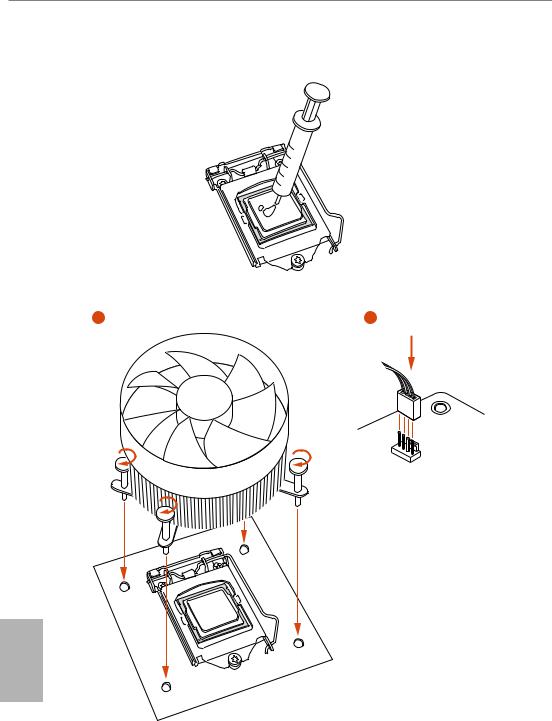
2.2 Installing the CPU Fan and Heatsink
N _FA PU C
English
14

B365 Phantom Gaming 4
2.3 Installing Memory Modules (DIMM)
This motherboard provides four 288-pin DDR4 (Double Data Rate 4) DIMM slots, and supports Dual Channel Memory Technology.
1.For dual channel configuration, you always need to install identical (the same brand, speed, size and chip-type) DDR4 DIMM pairs.
2.It is unable to activate Dual Channel Memory Technology with only one or three memory module installed.
3.It is not allowed to install a DDR, DDR2 or DDR3 memory module into a DDR4 slot; otherwise, this motherboard and DIMM may be damaged.
Dual Channel Memory Configuration
|
Priority |
DDR4_A1 |
DDR4_A2 |
DDR4_B1 |
DDR4_B2 |
|
1 |
Populated |
Populated |
||
|
2 |
Populated |
Populated |
Populated |
Populated |
The DIMM only fits in one correct orientation. It will cause permanent damage to the motherboard and the DIMM if you force the DIMM into the slot at incorrect orientation.
English
15

16

B365 Phantom Gaming 4
2.4 Expansion Slots (PCI Express Slots)
There are 4 PCI Express slots on the motherboard.
Before installing an expansion card, please make sure that the power supply is switched off or the power cord is unplugged. Please read the documentation of the expansion card and make necessary hardware settings for the card before you start the installation.
PCIe slots:
PCIE1 (PCIe 3.0 x16 slot) is used for PCI Express x16 lane width graphics cards. PCIE2 (PCIe 3.0 x1 slot) is used for PCI Express x1 lane width cards.
PCIE3 (PCIe 3.0 x16 slot) is used for PCI Express x4 lane width graphics cards. PCIE4 (PCIe 3.0 x1 slot) is used for PCI Express x1 lane width cards.
* If PCIE2 or PCIE4 is occupied, PCIE3 will downgrade to x2 mode.
PCIe Slot Configurations
|
PCIE1 |
PCIE3 |
||
|
Single Graphics Card |
x16 |
N/A |
|
|
Two Graphics Cards in |
x16 |
x4 |
|
|
CrossFireXTM Mode |
|||
For a better thermal environment, please connect a chassis fan to the motherboard’s chassis fan connector (CHA_FAN1/WP, CHA_FAN2/WP or CHA_FAN3/WP) when using multiple graphics cards.
English
17

2.5 Jumpers Setup
The illustration shows how jumpers are setup. When the jumper cap is placed on the pins, the jumper is “Short”. If no jumper cap is placed on the pins, the jumper is “Open”.
|
Clear CMOS Jumper |
Short: Clear CMOS |
|
|
(CLRCMOS1) |
2-pin Jumper |
Open: Default |
|
(see p.1, No. 15) |
||
CLRCMOS1 allows you to clear the data in CMOS. The data in CMOS includes system setup information such as system password, date, time, and system setup parameters. To clear and reset the system parameters to default setup, please turn off the computer and unplug the power cord, then use a jumper cap to short the pins on CLRCMOS1 for 3 seconds. Please remember to remove the jumper cap after clearing the CMOS. If you need to clear the CMOS when you just finish updating the BIOS, you must boot up the system first, and then shut it down before you do the clear-CMOS action.
English
18

B365 Phantom Gaming 4
2.6 Onboard Headers and Connectors
Onboard headers and connectors are NOT jumpers. Do NOT place jumper caps over these headers and connectors. Placing jumper caps over the headers and connectors will cause permanent damage to the motherboard.
System Panel Header
(9-pin PANEL1)
(see p.1, No. 13)
PLED+ PLED-
PWRBTN#
GND
1
GND RESET#
GND HDLED-
HDLED+
Connect the power button, reset button and system status indicator on the chassis to this header according to the pin assignments below. Note the positive and negative pins before connecting the cables.
PWRBTN (Power Button):
Connect to the power button on the chassis front panel. You may configure the way to turn off your system using the power button.
RESET (Reset Button):
Connect to the reset button on the chassis front panel. Press the reset button to restart the computer if the computer freezes and fails to perform a normal restart.
PLED (System Power LED):
Connect to the power status indicator on the chassis front panel. The LED is on when the system is operating. The LED keeps blinking when the system is in S1/S3 sleep state. The LED is off when the system is in S4 sleep state or powered off (S5).
HDLED (Hard Drive Activity LED):
Connect to the hard drive activity LED on the chassis front panel. The LED is on when the hard drive is reading or writing data.
The front panel design may differ by chassis. A front panel module mainly consists of power button, reset button, power LED, hard drive activity LED, speaker and etc. When connecting your chassis front panel module to this header, make sure the wire assignments and the pin assignments are matched correctly.
English
19

Power LED and Speaker
Header
(7-pin SPK_PLED1)
(see p.1, No. 14)
SPEAKER
DUMMY DUMMY +5V
1
PLED+
PLED+ PLED-
Please connect the chassis power LED and the chassis speaker to this header.
Serial ATA3 Connectors (SATA3_0_1:
see p.1, No. 9) (SATA3_2_3: see p.1, No. 
|
SATA3 2 |
SATA3 3 |
|
SATA3 0 |
SATA3 1 |
SATA3_5 SATA3_4
These six SATA3 connectors support SATA data cables for internal storage devices with up to 6.0 Gb/s data transfer rate. * If M2_1 is occupied by a SATA-type M.2 device, SATA3_0 will be disabled.
USB 2.0 Headers
(9-pin USB_3_4)
(see p.1, No. 17)
(9-pin USB_5_6)
(see p.1, No. 16)
USB_PWR
P- P+ GND DUMMY
1
GND
USBP_—PWRP+
There are two headers on this motherboard. Each USB 2.0 header can support two ports.
USB 3.1 Gen1 Header
(19-pin USB3_5_6)
(see p.1, No. 7)
Vbus
IntA_PA_SSRX-
IntA_PA_SSRX+
GND
IntA_PA_SSTX-
IntA_PA_SSTX+
GND
IntA_PA_D-
IntA_PA_D+
Vbus
IntA_PB_SSRX-
IntA_PB_SSRX+
GND
IntA_PB_SSTX-
IntA_PB_SSTX+
GND
IntA_PB_D-
IntA_PB_D+
Dummy
1
There is one header on this motherboard. This USB 3.1 Gen1 header can support two ports.
English
20

Front Panel Audio Header
(9-pin HD_AUDIO1)
(see p.1, No. 24)
GND PRESENCE#
MIC_RET
OUT_RET
1
OUT2_L J_SENSE
OUT2_R MIC2_R
MIC2_L
B365 Phantom Gaming 4
This header is for connecting audio devices to the front audio panel.
1.High Definition Audio supports Jack Sensing, but the panel wire on the chassis must support HDA to function correctly. Please follow the instructions in our manual and chassis manual to install your system.
2.If you use an AC’97 audio panel, please install it to the front panel audio header by the steps below:
A.Connect Mic_IN (MIC) to MIC2_L.
B.Connect Audio_R (RIN) to OUT2_R and Audio_L (LIN) to OUT2_L.
C.Connect Ground (GND) to Ground (GND).
D.MIC_RET and OUT_RET are for the HD audio panel only. You don’t need to connect them for the AC’97 audio panel.
E.To activate the front mic, go to the “FrontMic” Tab in the Realtek Control panel and adjust “Recording Volume”.
Chassis/Water Pump Fan
Connectors
(4-pin CHA_FAN1/WP)
(see p.1, No. 19)
(4-pin CHA_FAN2/WP)
(see p.1, No. 26)
(4-pin CHA_FAN3/WP)
(see p.1, No. 18)
4 3 2 1
FAN_SPEED_CONTROL
CHA_FAN_SPEED FAN_VOLTAGE
GND
This motherboard provides three 4-Pin water cooling chassis fan connectors. If you plan to connect a 3-Pin chassis water cooler fan, please connect it to Pin 1-3.
CPU Fan Connector
(4-pin CPU_FAN1)
(see p.1, No. 2)
FAN_SPEED_CONTROL CPU_FAN_SPEED FAN_VOLTAGE
GND
1 2 3 4
This motherboard provides a 4-Pin CPU fan (Quiet Fan) connector. If you plan to connect a 3-Pin CPU fan, please connect it to Pin 1-3.
English
21

English
CPU/Water Pump Fan
Connector
(4-pin CPU_FAN2/WP)
(see p.1, No. 27)
4 3 2 1
GND FAN_VOLTAGE
CPU_FAN_SPEED FAN_SPEED_CONTROL
This motherboard provides a 4-Pin water cooling CPU fan connector. If you plan to connect a 3-Pin CPU water cooler fan, please connect it to Pin 1-3.
ATX Power Connector
12 24
(24-pin ATXPWR1)
(see p.1, No. 6)
1 13
This motherboard provides a 24-pin ATX power connector. To use a 20-pin ATX power supply, please plug it along Pin 1 and Pin 13.
ATX 12V Power
Connector
(8-pin ATX12V1)
(see p.1, No. 1)
This motherboard provides an 8-pin ATX 12V power connector. To use a 4-pin ATX power supply, please plug it along Pin 1 and Pin 5.
|
Thunderbolt AIC |
Please connect a Thunderbolt™ |
||||||||
|
Connectors |
add-in card (AIC) to the |
||||||||
|
(5-pin TB1) |
Thunderbolt AIC connector via |
||||||||
|
(see p.1, No. 25) |
the GPIO cable. |
||||||||
|
*Please install the Thunderbolt™ |
|||||||||
|
AIC card to PCIE3 (default |
|||||||||
|
slot). |
|||||||||
|
Serial Port Header |
DDTR#1 |
This COM1 header |
|||||||
|
RRXD1 |
|||||||||
|
(9-pin COM1) |
DDSR#1 |
supports a serial port |
|||||||
|
CCTS#1 |
|||||||||
|
(see p.1, No. 22) |
1 |
RRI#1 |
module. |
||||||
|
RRTS#1 |
|||||||||
|
GND |
|||||||||
|
TTXD1 |
|||||||||
|
DDCD#1 |
|||||||||
22

|
TPM Header |
# |
PCICLK |
||||||
|
GND |
+3VSB |
LAD0 |
LAD3 |
PCIRST |
FRAME |
|||
|
(17-pin TPMS1) |
+3V |
|||||||
|
(see p.1, No. 23) |
1 |
|||||||
|
GND |
SERIRQ# |
S PWRDWN# GND |
LAD1 |
LAD2 |
SMB DATA MAIN |
SMB CLK MAIN |
DGN |
|
|
RGB LED Headers |
1 |
|||||||
|
12V G |
R |
B |
(4-pin RGB_LED1)
(see p.1, No. 20)
(4-pin RGB_LED2)
(see p.1, No. 5)
|
Addressable LED Header |
1 |
||
|
(3-pin ADDR_LED1) |
GND |
||
|
(see p.1, No. 21) |
DO_ADDR |
||
|
VOUT |
B365 Phantom Gaming 4
This connector supports Trusted Platform Module (TPM) system, which can securely store keys, digital certificates, passwords, and data. A TPM system also helps enhance network security, protects digital identities, and ensures platform integrity.
These two RGB headers are used to connect RGB LED extension cable which allows
users to choose from various LED lighting effects.
Caution: Never install the RGB LED cable in the wrong orientation; otherwise, the cable may be damaged.
*Please refer to page 32 for further instructions on this header.
This header is used to connect Addressable LED extension cable which allows users to choose from various LED lighting effects.
Caution: Never install the Addressable LED cable in the wrong orientation; otherwise, the cable may be damaged.
*Please refer to page 33 for further instructions on this header.
English
23

2.7 Post Status Checker
Post Status Checker (PSC) diagnoses the computer when users power on the machine. It emits a red light to indicate whether the CPU, memory, VGA or storage is dysfunctional. The lights go off if the four mentioned above are functioning normally.
English
24

B365 Phantom Gaming 4
2.8 M.2 WiFi/BT Module Installation Guide
The M.2, also known as the Next Generation Form Factor (NGFF), is a small size and versatile card edge connector that aims to replace mPCIe and mSATA. The M.2 Socket (Key E) supports type 2230 WiFi/BT module.
Installing the WiFi/BT module
Step 1
Prepare a type 2230 WiFi/BT module and the screw.
Step 2
Find the nut location to be used.
PCB Length: 3cm
Module Type: Type2230
A
Step 3
Gently insert the WiFi/BT module into the M.2 slot. Please be aware that the module only fits in one orientation.
A
English
A 20o
25

Step 4
Tighten the screw with a screwdriver to secure the module into place. Please do not overtighten the screw as this might damage the module.
English
26

B365 Phantom Gaming 4
2.9M.2_SSD (NGFF) Module Installation Guide (M2_1 and M2_2)
The M.2, also known as the Next Generation Form Factor (NGFF), is a small size and versatile card edge connector that aims to replace mPCIe and mSATA. The Ultra M.2 Socket (M2_1) supports M Key type 2230/2242/2260/2280 M.2 SATA3 6.0 Gb/s module and M.2 PCI Express module up to Gen3 x4 (32 Gb/s). The M.2 Socket (M2_2) supports M Key type 2230/2242/2260/2280/22110 M.2 PCI Express module up to Gen3 x4 (32 Gb/s).
* If M2_1 is occupied by a SATA-type M.2 device, SATA3_0 will be disabled.
Installing the M.2_SSD (NGFF) Module
The following is an example of installing M.2_SSD (NGFF) module into the M2_2.
|
Step 1 |
|
|
Prepare a M.2_SSD (NGFF) module |
|
|
and the screw. |
|
|
5 |
Step 2 |
|
4 |
|
|
3 |
Depending on the PCB type and |
length of your M.2_SSD (NGFF) module, find the corresponding nut
location to be used.
2
1
E D C B A
|
No. |
1 |
2 |
3 |
4 |
5 |
|
Nut Location |
A |
B |
C |
D |
E |
|
PCB Length |
3cm |
4.2cm |
6cm |
8cm |
11cm |
|
Module Type |
Type2230 |
Type 2242 |
Type2260 |
Type 2280 |
Type 22110 |
English
27

|
1 |
Step 3 |
|
|
Before installing a M.2 (NGFF) SSD |
||
|
module, please loosen the screws to |
||
|
2 |
remove the M.2 heatsink. |
1
English
|
Step 4 |
|||||
|
Prepare the M.2 standoff that comes |
|||||
|
with the package. Then hand tighten |
|||||
|
the standoff into the desired nut |
|||||
|
location on the motherboard. Align |
|||||
|
E |
D |
C |
B |
A |
and gently insert the M.2 (NGFF) |
|
SSD module into the M.2 slot. Please |
|||||
|
be aware that the M.2 (NGFF) SSD |
|||||
|
module only fits in one orientation. |
|||||
|
E |
D |
C |
20o |
Step 5
Tighten the screw with a screwdriver to secure the module into place. Please do not overtighten the screw
E D
as this might damage the module.
28

B365 Phantom Gaming 4
M.2_SSD (NGFF) Module Support List (M2_1)
|
Vendor |
Interface |
P/N |
|
ADATA |
SATA3 |
AXNS330E-32GM-B |
|
ADATA |
SATA3 |
AXNS381E-128GM-B |
|
ADATA |
SATA3 |
AXNS381E-256GM-B |
|
ADATA |
SATA3 |
ASU800NS38-256GT-C |
|
ADATA |
SATA3 |
ASU800NS38-512GT-C |
|
ADATA |
PCIe3 x4 |
ASX7000NP-128GT-C |
|
ADATA |
PCIe3 x4 |
ASX8000NP-256GM-C |
|
ADATA |
PCIe3 x4 |
ASX7000NP-256GT-C |
|
ADATA |
PCIe3 x4 |
ASX8000NP-512GM-C |
|
ADATA |
PCIe3 x4 |
ASX7000NP-512GT-C |
|
Apacer |
PCIe3 x4 |
AP240GZ280 |
|
Corsair |
PCIe3 x4 |
CSSD-F240GBMP500 |
|
Crucial |
SATA3 |
CT120M500SSD4 |
|
Crucial |
SATA3 |
CT240M500SSD4 |
|
Intel |
SATA3 |
Intel SSDSCKGW080A401/80G |
|
Intel |
PCIe3 x4 |
SSDPEKKF256G7 |
|
Intel |
PCIe3 x4 |
SSDPEKKF512G7 |
|
Kingston |
SATA3 |
SM2280S3 |
|
Kingston |
PCIe3 x4 |
SKC1000/480G |
|
Kingston |
PCIe2 x4 |
SH2280S3/480G |
|
OCZ |
PCIe3 x4 |
RVD400 -M2280-512G (NVME) |
|
PATRIOT |
PCIe3 x4 |
PH240GPM280SSDR NVME |
|
Plextor |
PCIe3 x4 |
PX-128M8PeG |
|
Plextor |
PCIe3 x4 |
PX-1TM8PeG |
|
Plextor |
PCIe3 x4 |
PX-256M8PeG |
|
Plextor |
PCIe3 x4 |
PX-512M8PeG |
|
Plextor |
PCIe |
PX-G256M6e |
|
Plextor |
PCIe |
PX-G512M6e |
|
Samsung |
PCIe3 x4 |
SM961 MZVPW128HEGM (NVM) |
|
Samsung |
PCIe3 x4 |
PM961 MZVLW128HEGR (NVME) |
|
Samsung |
PCIe3 x4 |
960 EVO (MZ-V6E250) (NVME) |
|
Samsung |
PCIe3 x4 |
960 EVO (MZ-V6E250BW) (NVME) |
|
Samsung |
PCIe3 x4 |
SM951 (NVME) |
|
Samsung |
PCIe3 x4 |
SM951 (MZHPV256HDGL) |
|
Samsung |
PCIe3 x4 |
SM951 (MZHPV512HDGL) |
|
Samsung |
PCIe3 x4 |
SM951 (NVME) |
|
Samsung |
PCIe x4 |
XP941-512G (MZHPU512HCGL) |
|
SanDisk |
PCIe |
SD6PP4M-128G |
|
SanDisk |
PCIe |
SD6PP4M-256G |
|
Team |
SATA3 |
TM4PS4128GMC105 |
|
Team |
SATA3 |
TM4PS4256GMC105 |
|
Team |
SATA3 |
TM8PS4128GMC105 |
|
Team |
SATA3 |
TM8PS4256GMC105 |
English
29

|
TEAM |
PCIe3 x4 |
TM8FP2240G0C101 |
|
TEAM |
PCIe3 x4 |
TM8FP2480GC110 |
|
Transcend |
SATA3 |
TS256GMTS400 |
|
Transcend |
SATA3 |
TS512GMTS600 |
|
Transcend |
SATA3 |
TS512GMTS800 |
|
V-Color |
SATA3 |
VLM100-120G-2280B-RD |
|
V-Color |
SATA3 |
VLM100-240G-2280RGB |
|
V-Color |
SATA3 |
VSM100-240G-2280 |
|
V-Color |
SATA3 |
VLM100-240G-2280B-RD |
|
WD |
SATA3 |
WDS100T1B0B-00AS40 |
|
WD |
SATA3 |
WDS240G1G0B-00RC30 |
|
WD |
PCIe3 x4 |
WDS256G1X0C-00ENX0 (NVME) |
|
WD |
PCIe3 x4 |
WDS512G1X0C-00ENX0 (NVME) |
For the latest updates of M.2_SSD (NFGG) module support list, please visit our website for details: http://www.asrock.com
English
30

B365 Phantom Gaming 4
M.2_SSD (NGFF) Module Support List (M2_2)
|
Vendor |
Interface |
P/N |
|
ADATA |
PCIe3 x4 |
ASX7000NP-128GT-C |
|
ADATA |
PCIe3 x4 |
ASX8000NP-256GM-C |
|
ADATA |
PCIe3 x4 |
ASX7000NP-256GT-C |
|
ADATA |
PCIe3 x4 |
ASX8000NP-512GM-C |
|
ADATA |
PCIe3 x4 |
ASX7000NP-512GT-C |
|
Apacer |
PCIe3 x4 |
AP240GZ280 |
|
Corsair |
PCIe3 x4 |
CSSD-F240GBMP500 |
|
Intel |
PCIe3 x4 |
SSDPEKKF256G7 |
|
Intel |
PCIe3 x4 |
SSDPEKKF512G7 |
|
Kingston |
PCIe3 x4 |
SKC1000/480G |
|
Kingston |
PCIe2 x4 |
SH2280S3/480G |
|
OCZ |
PCIe3 x4 |
RVD400 -M2280-512G (NVME) |
|
PATRIOT |
PCIe3 x4 |
PH240GPM280SSDR NVME |
|
Plextor |
PCIe3 x4 |
PX-128M8PeG |
|
Plextor |
PCIe3 x4 |
PX-1TM8PeG |
|
Plextor |
PCIe3 x4 |
PX-256M8PeG |
|
Plextor |
PCIe3 x4 |
PX-512M8PeG |
|
Plextor |
PCIe |
PX-G256M6e |
|
Plextor |
PCIe |
PX-G512M6e |
|
Samsung |
PCIe3 x4 |
SM961 MZVPW128HEGM (NVM) |
|
Samsung |
PCIe3 x4 |
PM961 MZVLW128HEGR (NVME) |
|
Samsung |
PCIe3 x4 |
960 EVO (MZ-V6E250) (NVME) |
|
Samsung |
PCIe3 x4 |
960 EVO (MZ-V6E250BW) (NVME) |
|
Samsung |
PCIe3 x4 |
SM951 (NVME) |
|
Samsung |
PCIe3 x4 |
SM951 (MZHPV256HDGL) |
|
Samsung |
PCIe3 x4 |
SM951 (MZHPV512HDGL) |
|
Samsung |
PCIe3 x4 |
SM951 (NVME) |
|
Samsung |
PCIe x4 |
XP941-512G (MZHPU512HCGL) |
|
SanDisk |
PCIe |
SD6PP4M-128G |
|
SanDisk |
PCIe |
SD6PP4M-256G |
|
TEAM |
PCIe3 x4 |
TM8FP2240G0C101 |
|
TEAM |
PCIe3 x4 |
TM8FP2480GC110 |
|
WD |
PCIe3 x4 |
WDS256G1X0C-00ENX0 (NVME) |
|
WD |
PCIe3 x4 |
WDS512G1X0C-00ENX0 (NVME) |
For the latest updates of M.2_SSD (NFGG) module support list, please visit our website for details: http://www.asrock.com
English
31

English
2.10 ASRock RGB LED
ASRock RGB LED is a lighting control utility specifically designed for unique individuals with sophisticated tastes to build their own stylish colorful lighting system. Simply by connecting the LED strip, you can customize various lighting schemes and patterns, including Static, Breathing, Strobe, Cycling, Music, Wave and more.
Connecting the LED Strip
Connect your RGB LED strips to the RGB LED Headers (RGB_LED1, RGB_LED2) on the motherboard.
|
RGB_LED2 |
||||
|
1 |
||||
|
12V |
G |
R |
B |
|
|
RGB_LED1 |
||||
|
1 |
||||
|
B365 Phantom Gaming 4 |
12V |
G |
R |
B |
|
1 |
B |
|||
|
G |
R |
|||
|
V |
||||
|
2 |
||||
|
1 |
1.Never install the RGB LED cable in the wrong orientation; otherwise, the cable may be damaged.
2.Before installing or removing your RGB LED cable, please power off your system and unplug the power cord from the power supply. Failure to do so may cause damages to motherboard components.
1.Please note that the RGB LED strips do not come with the package.
2.The RGB LED header supports standard 5050 RGB LED strip (12V/G/R/B), with a maximum power rating of 3A (12V) and length within 2 meters.
32

B365 Phantom Gaming 4
Connecting the Addressable RGB LED Strip
Connect your Addressable RGB LED strip to the Addressable LED Header (ADDR_LED1) on the motherboard.
ADDR_LED1
1
GND DO_ADDR
VOUT
B365 Phantom Gaming 4
1
1. Never install the RGB LED cable in the wrong orientation; otherwise, the cable may be damaged.
2.Before installing or removing your RGB LED cable, please power off your system and unplug the power cord from the power supply. Failure to do so may cause damages to motherboard components.
1.Please note that the RGB LED strips do not come with the package.
2.The RGB LED header supports WS2812B addressable RGB LED strip (5V/Data/ GND), with a maximum power rating of 3A (5V) and length within 2 meters.
English
33

ASRock RGB LED Utility
Now you can adjust the RGB LED color through the ASRock RGB LED utility. Download this utility from the ASRock Live Update & APP Shop and start coloring your PC style your way!
Toggle on/off the RGB LED switch
Sync RGB LED effects for all LED regions of the motherboard
Drag the tab to customize your preference.
Select a RGB LED light effect from the drop-down menu.
English
34

B365 Phantom Gaming 4
1 Einleitung
Vielen Dank, dass Sie sich für das ASRock B365 Phantom Gaming 4 entschieden haben – ein zuverlässiges Motherboard, das konsequent unter der strengen Qualitätskontrolle von ASRock hergestellt wurde. Es liefert ausgezeichnete Leistung mit robustem Design, das ASRock Streben nach Qualität und Beständigkeit erfüllt.
Da die technischen Daten des Motherboards sowie die BIOS-Software aktualisiert werden können, kann der Inhalt dieser Dokumentation ohne Ankündigung geändert werden. Falls diese Dokumentation irgendwelchen Änderungen unterliegt, wird die aktualisierte Version ohne weitere Hinweise auf der ASRock-Webseite zur Verfügung gestellt. Sollten Sie technische Hilfe in Bezug auf dieses Motherboard benötigen, erhalten Sie auf unserer Webseite spezifischen Informationen über das von Ihnen verwendete Modell. Auch finden Sie eine aktuelle Liste unterstützter VGA-Karten und Prozessoren auf der ASRock-Webseite: ASRock-Webseite http://www.asrock.com.
1.1 Lieferumfang
•ASRock B365 Phantom Gaming 4-Motherboard (ATX-Formfaktor)
•ASRock B365 Phantom Gaming 4-Schnellinstallationsanleitung
•ASRock B365 Phantom Gaming 4-Support-CD
•1 x E/A-Blendenabschirmung
•2 x Serial-ATA- (SATA) Datenkabel (optional)
•3 x Schrauben für M.2-Sockel (optional)
•1 x Abstandhalter für M.2-Sockel (optional)
Deutsch
35

Deutsch
1.2 Technische Daten
|
Plattform |
• |
ATX-Formfaktor |
|
Prozessor |
• |
Unterstützt Intel® CoreTM-Prozessoren (Sockel 1151) der 8ten & |
|
9ten Generation |
||
|
• Unterstützt CPU bis 95 W |
||
|
• |
Digi Power design |
|
|
• |
8-Leistungsphasendesign |
|
|
• Unterstützt Intel® Turbo Boost 2.0-Technologie |
||
|
Chipsatz |
• |
Intel® B365 |
|
Speicher |
• |
Dualkanal-DDR4-Speichertechnologie |
|
• |
4 x DDR4-DIMM-Steckplätze |
|
|
• |
Unterstützt ungepufferten DDR4-2666/2400/2133-Non-ECC- |
|
|
Speicher |
||
|
• Unterstützt ECC-UDIMM-Speichermodule (Betrieb im non- |
||
|
ECC-Modus) |
||
|
• Systemspeicher, max. Kapazität: 128GB |
||
|
• Unterstützt Intel® Extreme Memory Profile (XMP) 2.0 |
||
|
• |
15-μ-Goldkontakt in DIMM-Steckplätze |
|
|
Erweiter- |
• |
2 PCI Express 3.0 x16-Steckplätze (PCIE1/PCIE3:einzeln bei |
|
ungssteck- |
x16 (PCIE1); doppelt bei x16 (PCIE1) / x4 (PCIE3)) |
|
|
platz |
* Wenn der PCIE2oder PCIE4-Steckplatz belegt ist, wird PCIE3 |
|
|
auf den x2-Modus herabgesetzt. |
||
|
* Unterstützt NVMe-SSD als Bootplatte |
||
|
• 2 x PCI-Express 3.0-x1-Steckplätze (Flexible PCIe) |
||
|
• Unterstützt AMD Quad CrossFireXTM und CrossFireXTM |
||
|
• 1 x M.2-Sockel (Key E), unterstützt Typ-2230-Wi-Fi-/-BT- |
||
|
Modul |
||
|
• 15-μ-Goldkontakt in VGA-PCIe-Steckplatz (PCIE1) |
||
|
Grafikkarte |
• |
Integrierte Intel® UHD Graphics-Visualisierung und VGA- |
|
Ausgänge können nur mit Prozessoren unterstützt werden, die |
||
|
GPU-integriert sind. |
36

B365 Phantom Gaming 4
|
• Unterstützt integrierte Intel® UHD Graphics-Visualisierung: |
||
|
Intel® Quick Sync Video mit AVC, MVC (S3D) und MPEG- |
||
|
2 Full HW Encode1, Intel® InTruTM 3D, Intel® Clear Video HD |
||
|
Technology, Intel® InsiderTM, Intel® UHD Graphics |
||
|
• |
DirectX 12 |
|
|
• HWA encodieren/decodieren: AVC/H.264, HEVC/H.265 |
||
|
8 bit, HEVC/H.265 10 bit, VP8, VP9 8 bit, VP9 10 bit (nur |
||
|
Dekodierung), MPEG2, MJPEG, VC-1 (nur Dekodierung) |
||
|
• Dualer Grafikkartenausgänge: HDMIund DisplayPort 1.2 |
||
|
• Unterstützt HDMI 1.4 mit maximaler Auflösung von 4K x 2K |
||
|
(4096 x 2160) bei 30Hz |
||
|
• Unterstützt DisplayPort 1.2 mit maximaler Auflösung von |
||
|
4K x 2K (4096 x 2304) bei 60 Hz |
||
|
• Unterstützt Auto-Lippensynchronizität, hohe Farbtiefe |
||
|
(12 bpc), xvYCC und HBR (Audio mit hoher Bitrate) mit |
||
|
HDMI 1.4-Port (konformer HDMI-Monitor erforderlich) |
||
|
• Unterstützt HDCP 2.2 mit HDMI 1.4- und DisplayPort |
||
|
1.2-Ports |
||
|
• Unterstützt 4K-Ultra-HD- (UHD) Wiedergabe mit HDMI 1.4- |
||
|
und DIsplayPort-1.2-Ports |
||
|
Audio |
• |
7.1-Kanal-HD-Audio mit Inhaltsschutz |
|
(Realtek ALC1200-Audiocodec) |
||
|
• |
Erstklassige Blu-ray-Audiounterstützung |
|
|
• |
Unterstützt Überspannungsschutz |
|
|
• PCB-isolierte Abschirmung |
||
|
• |
Goldene Audioanschlüsse |
|
|
• |
Unterstützt DTS Connect |
|
|
LAN |
• |
Gigabit LAN 10/100/1000 Mb/s |
|
• Giga PHY Intel® I219V |
||
|
• |
Unterstützt Wake-On-LAN |
|
|
• Unterstützt Schutz gegen Blitzschlag/elektrostatische Entladung |
||
|
• Unterstützt energieeffizientes Ethernet 802.3az |
||
|
• |
Unterstützt PXE |
Deutsch
37

Deutsch
|
Rückblende, |
• |
1 x PS/2-Maus-/Tastaturanschluss |
|
E/A |
• |
1 x HDMI-Port |
|
• 1 x DisplayPort 1.2 |
||
|
• 1 x Optischer SPDIF-Ausgang |
||
|
• 2 x USB-2.0-Ports (unterstützt Schutz gegen elektrostatische |
||
|
Entladung) |
||
|
• 1 x USB 3.1-Gen2-Typ-A-Port (10 Gb/s) (unterstützt Schutz |
||
|
gegen elektrostatische Entladung) |
||
|
• 1 x USB 3.1-Gen2-Typ-C-Port (10 Gb/s) (unterstützt Schutz |
||
|
gegen elektrostatische Entladung) |
||
|
• 4 x USB-3.1-Gen1-Ports (unterstützt Schutz gegen |
||
|
elektrostatische Entladung) |
||
|
• 1 x RJ-45-LAN-Port mit LED (Aktivität/Verbindung-LED und |
||
|
Geschwindigkeit-LED) |
||
|
• HD-Audioanschlüsse: Hintere Lautsprecher / Zentral / |
||
|
Bass / Line-in / Vorderer Lautsprecher / Mikrofon (goldene |
||
|
Audioanschlüsse) |
||
|
Speicher |
• 6 x SATA-III-6,0-Gb/s-Abschluss, unterstützt RAID (RAID 0, |
|
|
RAID 1, RAID 5, RAID 10, Intel Rapid Storage Technology 17), |
||
|
NCQ, AHCI und Hot-Plugging* |
* Wenn M2_1 durch ein SATA-Typ-M.2-Gerät belegt ist, wird SATA3_0 deaktiviert.
• 1 x Ultra-M.2-Sockel (M2_1), unterstützt M-Key-Typ-2230/ 2242/2260/2280-M.2-SATA-III-6,0-Gb/s-Modul und M.2-PCI-Express-Modul bis Gen. 3 x 4 (32 Gb/s)**
• 1 x Ultra-M.2-Sockel (M2_2), unterstützt M-Key-Typ-2230/
|
2242/2260/2280/22110-M.2-PCI-Express-Modul bis Gen3 x 4 |
||
|
(32 Gb/s)** |
||
|
** Unterstützt Intel® OptaneTM-Technologie |
||
|
** Unterstützt NVMe-SSD als Bootplatte |
||
|
** Unterstützt ASRock U.2-Kit |
||
|
Anschluss |
• |
1 x COM-Anschluss-Stiftleiste |
|
• |
1 x TPM-Stiftleiste |
|
|
• 1 x Betrieb-LED- und Lautsprecher-Stiftleiste |
||
|
• |
2 x RGB-LED-Stiftleisten |
|
|
* Unterstützt insgesamt bis zu 12 V/3 A, 36-W-LED-Streifen |
||
|
• |
1 x Adressierbare-LED-Stiftleiste |
|
|
* Unterstützt insgesamt bis zu 5 V/3 A, 15-W-LED-Streifen |
||
|
• 1 x CPU-Lüfteranschluss (4-polig) |
* Der CPU-Lüfteranschluss unterstützt einen CPU-Lüfter mit einer maximalen Lüfterleistung von 1 A (12 W).
38

B365 Phantom Gaming 4
•1 x Anschluss für CPU-/Wasserpumpenlüfter (4-polig) (intelligente Lüftergeschwindigkeitssteuerung)
*Der CPU-/Wasserpumpenlüfter unterstützt einen Wasserkühlerlüfter mit einer maximalen Lüfterleistung von 2A (24 W).
•3 x Anschlusse für Gehäuse-/Wasserpumpenlüfter (4-polig) (intelligente Lüftergeschwindigkeitssteuerung)
*Der Gehäuse-/Wasserpumpenlüfter unterstützt einen Wasserkühlerlüfter mit einer maximalen Lüfterleistung von 2A (24 W).
*CPU_FAN2/WP, CHA_FAN1/WP, CHA_FAN2/WP und CHA_ FAN3/WP können automatisch erkennen, ob ein 3- oder 4-poliger Lüfter verwendet wird.
•1 x 24-poliger ATX-Netzanschluss
•1 x 8-poliger 12-V-Netzanschluss
•1 x Audioanschluss an Frontblende
•1 x Thunderbolt Erweiterungskartenanschluss (5-polig)
•2 x USB 2.0-Stiftleisten (unterstützt 4 USB 2.0-Ports) (unterstützt Schutz gegen elektrostatische Entladung)
•1 x USB 3.1 Gen1-Stiftleiste (unterstützt zwei USB 3.1 Gen1Ports) (unterstützt Schutz gegen elektrostatische Entladung)
|
BIOS- |
• |
AMI-UEFI-Legal-BIOS mit Unterstützung mehrsprachiger |
|
Funktion |
grafischer Benutzerschnittstellen |
|
|
• ACPI 6.0-konforme Aufweckereignisse |
||
|
• |
SMBIOS 2.7-Unterstützung |
|
|
• CPU, GT, DRAM, PCH 1,0V, VCCST / Mehrfachspannungsan- |
||
|
passung |
||
|
Hard- |
• |
Temperaturerkennung: CPU-, CPU-/Wasserpumpen-, Ge- |
|
wareüberwa- |
häuse-/Wasserpumpenlüfter |
|
|
chung |
• |
Lüftertachometer: CPU-, CPU-/Wasserpumpen-, Gehäuse-/ |
|
Wasserpumpenlüfter |
||
|
• Lautloser Lüfter (automatische Anpassung der Gehäuselüfterg- |
||
|
eschwindigkeit durch CPU-Temperatur): CPU-, CPU-/Wasser- |
||
|
pumpen-, Gehäuse-/Wasserpumpenlüfter |
||
|
• |
Mehrfachgeschwindigkeitssteuerung: CPU-, CPU-/Wasser- |
|
|
pumpen-, Gehäuse-/Wasserpumpenlüfter |
||
|
• Spannungsüberwachung: +12 V, +5 V, +3,3 V, CPU Vcore, |
||
|
DRAM, VPPM, PCH 1,0V, VCCSA, VCCST |
||
|
Betriebssys- |
• |
Microsoft® Windows® 10, 64 Bit |
|
tem |
Deutsch
39

|
Zertifi- |
• |
FCC, CE |
|
zierungen |
• |
ErP/EuP ready (ErP/EuP ready-Netzteil erforderlich) |
* Detaillierte Produktinformationen finden Sie auf unserer Webseite:http://www.asrock.com
Bitte beachten Sie, dass mit einer Übertaktung, zu der die Anpassung von BIOS-Einstellungen, die Anwendung der Untied Overclocking Technology oder die Nutzung von Übertaktungswerkzeugen von Drittanbietern zählen, bestimmte Risiken verbunden sind. Eine Übertaktung kann sich auf die Stabilität Ihres Systems auswirken und sogar Komponenten und Geräte Ihres Systems beschädigen. Sie sollte auf eigene Gefahr und eigene Kosten durchgeführt werden. Wir übernehmen keine Verantwortung für mögliche Schäden, die durch eine Übertaktung verursacht wurden.
Deutsch
40

B365 Phantom Gaming 4
1.3 Jumpereinstellung
Die Abbildung zeigt, wie die Jumper eingestellt werden. Wenn die Jumper-Kappe auf den Kontakten angebracht ist, ist der Jumper „kurzgeschlossen“. Wenn keine JumperKappe auf den Kontakten angebracht ist, ist der Jumper „offen“.
|
CMOS-löschen-Jumper |
Kurzgeschlossen: CMOS löschen |
|
|
(CLRCMOS1) |
2-poliger Jumper |
Offen: Standard |
|
(siehe S. 1, Nr. 15) |
||
CLRCMOS1 ermöglicht Ihnen die Löschung der Daten im CMOS. Die Daten im CMOS beinhaltet Systemeinrichtungsinformationen, wie Systemkennwort, Datum, Zeit und Systemeinrichtungsparameter. Zum Löschen und Rücksetzen
der Systemparameter auf die Standardeinrichtung schalten Sie den Computer bitte ab und ziehen das Netzkabel; schließen Sie dann die Kontakte an CLRCMOS1 3 Sekunden mit einer Jumper-Kappe kurz. Bitte denken Sie daran, die Jumper-Kappe nach der CMOS-Löschung zu entfernen. Falls Sie den CMOS direkt nach Abschluss der BIOS-Aktualisierung löschen müssen, starten Sie das System zunächst; fahren Sie es dann vor der CMOS-Löschung herunter.
Deutsch
41

1.4 Integrierte Stiftleisten und Anschlüsse
Integrierte Stiftleisten und Anschlüsse sind KEINE Jumper. Bringen Sie KEINE Jumper-Kappen an diesen Stiftleisten und Anschlüssen an. Durch Anbringen von Jumper-Kappen an diesen Stiftleisten und Anschlüssen können Sie das Motherboard dauerhaft beschädigen.
Systemblende-Stiftleiste
(9-polig, PANEL1)
(siehe S. 1, Nr. 13)
PLED+ PLED-
PWRBTN#
GND
1
GND RESET#
GND HDLED-
HDLED+
Verbinden Sie Ein-/ Austaste, Reset-Taste und
Systemstatusanzeige am Gehäuse entsprechend der nachstehenden Pinbelegung mit dieser Stiftleiste. Beachten Sie vor Anschließen der Kabel die positiven und negativen Kontakte.
PWRBTN (Ein-/Austaste):
Mit der Ein-/Austaste an der Frontblende des Gehäuses verbinden. Sie können die Abschaltung Ihres Systems über die Ein-/Austaste konfigurieren.
RESET (Reset-Taste):
Mit der Reset-Taste an der Frontblende des Gehäuses verbinden. Starten Sie den Computer über die
Reset-Taste neu, wenn er abstürzt oder sich nicht normal neu starten lässt.
PLED (Systembetriebs-LED):
Mit der Betriebsstatusanzeige an der Frontblende des Gehäuses verbinden. Die LED leuchtet, wenn das System läuft. Die LED blinkt, wenn sich das System im S1/S3-Ruhezustand befindet. Die LED ist aus, wenn sich das System im S4-Ruhezustand befindet oder ausgeschaltet ist (S5).
HDLED (Festplattenaktivitäts-LED):
Mit der Festplattenaktivitäts-LED an der Frontblende des Gehäuses verbinden. Die LED leuchtet, wenn die Festplatte Daten liest oder schreibt.
Das Design der Frontblende kann je nach Gehäuse variieren. Ein Frontblendenmodul besteht hauptsächlich aus Ein-/Austaste, Reset-Taste, Betrieb-LED, Festplattenaktivität-LED, Lautsprecher etc. Stellen Sie beim Anschließen Ihres Frontblendenmoduls an diese Stiftleiste sicher, dass Kabelund Pinbelegung richtig abgestimmt sind.
Deutsch
42

Betrieb-LED- und Lautsprecher-Stiftleiste (7-polig, SPK_PLED1) (siehe S. 1, Nr. 14)
SPEAKER
DUMMY DUMMY +5V
1
PLED+
PLED+ PLED-
B365 Phantom Gaming 4
Bitte verbinden Sie die Be- trieb-LED des Gehäuses und den Gehäuselautsprecher mit dieser Stiftleiste.
|
Serial-ATA-III-Anschlüsse |
2 |
3 |
Diese sechs SATA-III-Anschlüsse |
|
|
(SATA3_0_1: |
_ |
_ |
unterstützen SATA-Datenka- |
|
|
SATA3 |
SATA3 |
|||
|
siehe S. 1, Nr. 9) |
bel für interne Speichergeräte |
|||
|
(SATA3_2_3: |
0 |
1 |
mit einer Datenübertragungs- |
|
|
siehe S. 1, Nr. |
_ |
_ |
geschwindigkeit bis 6,0 Gb/s. * |
|
|
SATA3 |
SATA3 |
|||
|
(SATA3_4: |
Wenn M2_1 durch ein SATA- |
|||
|
siehe S. 1, Nr. 11) |
Typ-M.2-Gerät belegt ist, wird |
|||
|
(SATA3_5: |
SATA3_5 SATA3_4 |
SATA3_0 deaktiviert. |
||
|
siehe S. 1, Nr. 12) |
USB 2.0-Stiftleisten
(9-polig, USB_3_4)
(siehe S. 1, Nr. 17)
(9-polig, USB_5_6)
(siehe S. 1, Nr. 16)
USB_PWR
P- P+ GND DUMMY
1
GND
USBP_—PWRP+
Es gibt zwei Stiftleisten an diesem Motherboard. Jede USB 2.0-Stiftleiste kann zwei Ports unterstützen.
USB 3.1 Gen1-Stiftleiste
(19-polig, USB3_5_6)
(siehe S. 1, Nr. 7)
Vbus
IntA_PA_SSRX-
IntA_PA_SSRX+
GND
IntA_PA_SSTX-
IntA_PA_SSTX+
GND
IntA_PA_D-
IntA_PA_D+
Vbus
IntA_PB_SSRX-
IntA_PB_SSRX+
GND
IntA_PB_SSTX-
IntA_PB_SSTX+
GND
IntA_PB_D-
IntA_PB_D+
Dummy
1
Es gibt eine Stiftleiste an diesem Motherboard. Diese USB-3.1- Gen1-Stiftleiste kann zwei Ports unterstützen.
Deutsch
43

Deutsch
|
Audiostiftleiste |
GND |
Diese Stiftleiste dient dem An- |
|||||||||||
|
(Frontblende) |
PRESENCE# |
schließen von Audiogeräten an |
|||||||||||
|
OUT_RET |
|||||||||||||
|
MIC_RET |
|||||||||||||
|
(9-polig, HD_AUDIO1) |
der Frontblende. |
||||||||||||
|
(siehe S. 1, Nr. 24) |
1 |
||||||||||||
|
OUT2_L |
|||||||||||||
|
J_SENSE |
|||||||||||||
|
OUT2_R |
|||||||||||||
|
MIC2_R |
|||||||||||||
|
MIC2_L |
1.High Definition Audio unterstützt Anschlusserkennung, der Draht am Gehäuse muss dazu jedoch HDA unterstützt. Bitte befolgen Sie zum Installieren Ihres Systems die Anweisungen in unserer Anleitung und der Anleitung zum Gehäuse.
2.Bei Nutzung eines AC’97-Audiopanels dieses bitte anhand folgender Schritte an der Audiostiftleiste der Frontblende installieren:
A.Mic_IN (Mikrofon) mit MIC2_L verbinden.
B.Audio_R (RIN) mit OUT2_R und Audio_L (LIN) mit OUT2_L verbinden.
C.Erde (GND) mit Erde (GND) verbinden.
D.MIC_RET und OUT_RET sind nur für das HD-Audiopanel vorgesehen. Sie müssen sie nicht für das AC’97-Audiopanel verbinden.
E.Rufen Sie zum Aktivieren des vorderen Mikrofons das „FrontMic (Vorderes Mikrofon)“-Register in der Realtek-Systemsteuerung auf und passen „Recording Volume (Aufnahmelautstärke)“ an.
Gehäuse-/Wasserpump- en-Lüfteranschlusse (4-polig, CHA_FAN1/WP) (siehe S. 1, Nr. 19) (4-polig, CHA_FAN2/WP) (siehe S. 1, Nr. 26) (4-polig, CHA_FAN3/WP) (siehe S. 1, Nr. 18)
4 3 2 1
FAN_SPEED_CONTROL
CHA_FAN_SPEED FAN_VOLTAGE
GND
Dieses Motherboard bietet drei 4-polige Wasserkühlung-Ge- häuselüfteranschlüsse. Falls Sie einen 3-poligen Gehäuse-Was- serkühlerlüfter anschließen möchten, verbinden Sie ihn bitte mit Kontakt 1 bis 3.
CPU-Lüfteranschluss
(4-polig, CPU_FAN1)
(siehe S. 1, Nr. 2)
FAN_SPEED_CONTROL CPU_FAN_SPEED FAN_VOLTAGE
GND
1 2 3 4
Dieses Motherboard bietet einen 4-poligen CPU-Lüfteran- schluss (lautloser Lüfter). Falls Sie einen 3-poligen CPU-Lüfter anschließen möchten, verbinden Sie ihn bitte mit Kontakt 1 bis 3.
44

B365 Phantom Gaming 4
CPU-/Wasserpumpen-
Lüfteranschluss
(4-polig, CPU_FAN2/WP)
(siehe S. 1, Nr. 27)
4 3 2 1
GND FAN_VOLTAGE
CPU_FAN_SPEED FAN_SPEED_CONTROL
Dieses Motherboard bietet einen 4-poligen Was- serkühlung-CPU-Lüfteran-
schluss. Falls Sie einen 3-poligen CPU-Wasserkühlerlüfter anschließen möchten, verbinden Sie ihn bitte mit Kontakt 1 bis 3.
|
ATX-Netzanschluss |
12 |
24 |
|
(24-polig, ATXPWR1) |
||
|
(siehe S. 1, Nr. 6) |
||
|
1 |
13 |
Dieses Motherboard bietet einen 24-poligen ATX-Netzan- schluss. Bitte schließen Sie es zur Nutzung eines 20-poligen ATX-Netzteils entlang Kontakt 1 und Kontakt 13 an.
ATX-12-V-Netzanschluss
(8-polig, ATX12V1)
(siehe S. 1, Nr. 1)
Dieses Motherboard bietet einen 8-poligen ATX-12-V-Net- zanschluss. Bitte schließen Sie es zur Nutzung eines 4-poligen ATX-Netzteils entlang Kontakt 1 und Kontakt 5 an.
|
Thunderbolt- |
Bitte verbinden Sie eine Thun- |
|||||
|
Erweiterungskarten |
derbolt™-Erweiterungskarte |
|||||
|
anschlüsse |
über das GPIO-Kabel mit |
|||||
|
(5-polig, TB1) |
diesem Thunderbolt-AIC-An- |
|||||
|
(siehe S. 1, Nr. 25) |
schluss. |
|||||
|
*Bitte installieren Sie die Thun- |
||||||
|
derbolt™-AIC-Karte am PCIE3 |
||||||
|
(Standardsteckplatz). |
Serieller-Port-Stiftleiste
(9-polig, COM1)
(siehe S. 1, Nr. 22)
RRXD1
DDTR#1
DDSR#1
CCTS#1
1
RRI#1
RRTS#1 GND
TTXD1
DDCD#1
Diese COM1-Stiftleiste unterstützt ein Modul für serielle Ports.
Deutsch
45

Deutsch
|
TPM-Stiftleiste |
# |
PCICLK |
||||||
|
(17-polig, TPMS1) |
GND |
+3VSB |
LAD0 |
+3V |
LAD3 |
PCIRST |
FRAME |
|
|
(siehe S. 1, Nr. 23) |
1 |
|||||||
|
GND |
SERIRQ# S PWRDWN# |
GND |
LAD1 |
LAD2 |
SMB DATA MAIN |
SMB CLK MAIN |
DGN |
RGB-LED-Stiftleisten
(4-polig, RGB_LED1)
1
(siehe S. 1, Nr. 20) 12V G R B (4-polig, RGB_LED2)
(siehe S. 1, Nr. 5)
|
Adressierbare-LED-Stift- |
1 |
||
|
leiste |
|||
|
GND |
|||
|
(3-polig, ADDR_LED1) |
|||
|
DO_ADDR |
|||
|
(siehe S. 1, Nr. 21) |
VOUT |
||
Dieser Anschluss unterstützt das Trusted Platform Module- (TPM) System, das Schlüssel, digitale Zertifikate, Kennwörter und Daten sicher aufbewahren kann. Ein TPM-System hilft zudem bei der Stärkung der Netzwerksicherheit, schützt digitale Identitäten und gewährleistet die Plattformintegrität.
Diese beiden RGB-Stiftleisten dienen dem Anschließen eines RGB-LED-Erweiterungskabels, das dem Nutzer die Auswahl zwischen verschiedenen LED-Lichteffekten ermöglicht.
Achtung: Installieren Sie das RGB-LED-Kabel niemals falsch herum; andernfalls könnte das Kabel beschädigt werden.
*Weitere Anweisungen zu dieser Stiftleiste finden Sie auf Seite 32.
Diese Stiftleiste dient der Verbindung des Adressier- bare-LED-Verlängerungskabels, womit Nutzer zwischen verschiedenen LED-Lichteffekten wählen können.
Achtung: Installieren Sie das Adressierbare-LED-Ka- bel niemals falsch herum; andernfalls könnte das Kabel beschädigt werden.
*Weitere Anweisungen zu dieser Stiftleiste finden Sie auf Seite 33.
46

B365 Phantom Gaming 4
1 Introduction
Nous vous remercions d’avoir acheté cette carte mère ASRock B365 Phantom Gaming 4, une carte mère fiable fabriquée conformément au contrôle de qualité rigoureux et constant appliqué par ASRock. Fidèle à son engagement de qualité et de durabilité, ASRock vous garantit une carte mère de conception robuste aux performances élevées.
Les spécifications de la carte mère et du logiciel BIOS pouvant être mises à jour, le contenu de ce document est soumis à modification sans préavis. En cas de modifications du présent document, la version mise à jour sera disponible sur le site Internet ASRock sans notification préalable. Si vous avez besoin d’une assistance technique pour votre carte mère, veuillez visiter notre site Internet pour plus de détails sur le modèle que vous utilisez. La liste la plus récente des cartes VGA et des processeurs pris en charge est également disponible sur le site Internet de ASRock. Site Internet ASRock http://www.asrock.com.
1.1 Contenu de l’emballage
•Carte mère ASRock B365 Phantom Gaming 4 (facteur de forme ATX)
•Guide d’installation rapide ASRock B365 Phantom Gaming 4
•CD d’assistance ASRock B365 Phantom Gaming 4
•1 x panneau de protection E/S
•2 x câbles de données Serial ATA (SATA) (Optionnel)
•3 x vis pour sockets M.2 (Optionnel)
•1 x Entretoise pour douille M.2 (Optionnel)
Français
47

Français
1.2 Spécifications
|
Plateforme |
• |
Facteur de forme ATX |
|
Processeur |
• |
Prend en charge les processeurs 8e et 9e génération Intel® CoreTM |
|
(socket 1151) |
||
|
• Prend en charge les unités centrales jusqu’à 95W |
||
|
• |
Digi Power design |
|
|
• Alimentation à 8 phases |
||
|
• Prend en charge la technologie Intel® Turbo Boost 2.0 |
||
|
Chipset |
• |
Intel® B365 |
|
Mémoire |
• |
Technologie mémoire double canal DDR4 |
|
• 4 x fentes DIMM DDR4 |
||
|
• Prend en charge les mémoires sans tampon non ECC DDR4 |
||
|
2666/2400/2133 |
||
|
• Prend en charge les modules mémoire UDIMM ECC |
||
|
(fonctionne en mode non-ECC) |
||
|
• Capacité max. de la mémoire système : 128Go |
||
|
• Prend en charge Intel® Extreme Memory Profile (XMP) 2.0 |
||
|
• Contacts dorés 15μ sur fentes DIMM |
||
|
Fente |
• |
2 x fentes PCI Express 3.0 x 16 (PCIE1/PCIE3 :simple en mode |
|
d’expansion |
x16 (PCIE1), double à x16 (PCIE1) / x4 (PCIE3)) |
|
|
* Si PCIE2 ou PCIE4 est occupé, PCIE3 passe en mode x2. |
||
|
* Prend en charge les SSD NVMe comme disques de démarrage |
||
|
• 2 x fentes PCI Express 3.0 x 1 (Flexible PCIe) |
||
|
• Prend en charge AMD Quad CrossFireXTM et CrossFireXTM |
||
|
• 1 x socket M.2 (Touche E), prend en charge les modules WiFi/ |
||
|
BT type 2230 |
||
|
• Contact doré 15μ dans fente VGA PCIe (PCIE1) |
||
|
Graphiques |
• |
La technologie Intel® UHD Graphics Built-in Visuals et |
|
les sorties VGA sont uniquement prises en charge par les |
||
|
processeurs intégrant un contrôleur graphique. |
48

Version 1.0
Published December 2018
Copyright©2018 ASRock INC. All rights reserved.
Copyright Notice:
No part of this documentation may be reproduced, transcribed, transmitted, or translated in any language, in any form or by any means, except duplication of documentation by the purchaser for backup purpose, without written consent of
ASRock Inc.
Products and corporate names appearing in this documentation may or may not be registered trademarks or copyrights of their respective companies, and are used only for identification or explanation and to the owners’ benefit, without intent to infringe.
Disclaimer:
Specifications and information contained in this documentation are furnished for informational use only and subject to change without notice, and should not be constructed as a commitment by ASRock. ASRock assumes no responsibility for any errors or omissions that may appear in this documentation.
With respect to the contents of this documentation, ASRock does not provide warranty of any kind, either expressed or implied, including but not limited to the implied warranties or conditions of merchantability or fitness for a particular purpose.
In no event shall ASRock, its directors, officers, employees, or agents be liable for any indirect, special, incidental, or consequential damages (including damages for loss of profits, loss of business, loss of data, interruption of business and the like), even if ASRock has been advised of the possibility of such damages arising from any defect or error in the documentation or product.
This device complies with Part 15 of the FCC Rules. Operation is subject to the following two conditions:
(1) this device may not cause harmful interference, and
(2) this device must accept any interference received, including interference that may cause undesired operation.
CALIFORNIA, USA ONLY
The Lithium battery adopted on this motherboard contains Perchlorate, a toxic substance controlled in Perchlorate Best Management Practices (BMP) regulations passed by the
California Legislature. When you discard the Lithium battery in California, USA, please follow the related regulations in advance.
“Perchlorate Material-special handling may apply, see www.dtsc.ca.gov/hazardouswaste/ perchlorate”
ASRock Website: http://www.asrock.com
AUSTRALIA ONLY
Our goods come with guarantees that cannot be excluded under the Australian
Consumer Law. You are entitled to a replacement or refund for a major failure and compensation for any other reasonably foreseeable loss or damage caused by our goods. You are also entitled to have the goods repaired or replaced if the goods fail to be of acceptable quality and the failure does not amount to a major failure. If you require assistance please call ASRock Tel : +886-2-28965588 ext.123 (Standard
International call charges apply)
The terms HDMI ® and HDMI High-Definition Multimedia Interface, and the
HDMI logo are trademarks or registered trademarks of HDMI Licensing LLC in the
United States and other countries.
Contents
Chapter 1 Introduction
1.1 Package Contents
1.2 Specifications
1.3 Motherboard Layout
1.4 I/O Panel
Chapter 2 Installation
2.1 Installing the CPU
2.2 Installing the CPU Fan and Heatsink
2.3 Installing Memory Modules (DIMM)
2.4 Expansion Slots (PCI Express Slots)
2.5 Jumpers Setup
2.6 Onboard Headers and Connectors
2.7 Post Status Checker
2.8 CrossFireX
TM
and Quad CrossFireX
TM
Operation Guide
2.8.1 Installing Two CrossFireX
TM
-Ready Graphics Cards
2.8.2 Driver Installation and Setup
2.9 M.2 WiFi/BT Module Installation Guide
2.10 M.2_SSD (NGFF) Module Installation Guide (M2_1
and M2_2)
Chapter 3 Software and Utilities Operation
3.1 Installing Drivers
3.2 Phantom Gaming Tuning
3.2.1 Installing Phantom Gaming Tuning
1
7
9
1
2
11
20
25
18
19
12
15
16
28
29
26
26
31
36
36
37
37
3.2.2 Using Phantom Gaming Tuning
3.3 ASRock Live Update & APP Shop
3.3.1 UI Overview
3.3.2 Apps
3.3.3 BIOS & Drivers
3.3.4 Setting
3.4 ASRock Polychrome RGB
Chapter 4 UEFI SETUP UTILITY
4.1 Introduction
4.2 EZ Mode
4.3 Advanced Mode
4.3.1 UEFI Menu Bar
4.3.2 Navigation Keys
4.4 Main Screen
4.5 OC Tweaker Screen
4.6 Advanced Screen
4.6.1 CPU Configuration
4.6.2 Chipset Configuration
4.6.3 Storage Configuration
4.6.4 Intel® Thunderbolt
4.6.5 Super IO Configuration
4.6.6 ACPI Configuration
4.6.7 USB Configuration
4.6.8 Trusted Computing
37
40
40
41
44
45
46
49
70
71
72
73
75
76
54
64
65
67
49
50
51
51
52
53
4.7 Tools
4.8 Hardware Health Event Monitoring Screen
4.9 Security Screen
4.10 Boot Screen
4.11 Exit Screen
77
79
82
83
86
B365 Phantom Gaming 4
Chapter 1 Introduction
Thank you for purchasing ASRock B365 Phantom Gaming 4 motherboard, a reliable motherboard produced under ASRock’s consistently stringent quality control.
It delivers excellent performance with robust design conforming to ASRock’s commitment to quality and endurance.
In this documentation, Chapter 1 and 2 contains the introduction of the motherboard and step-by-step installation guides. Chapter 3 contains the operation guide of the software and utilities. Chapter 4 contains the configuration guide of the BIOS setup.
Because the motherboard specifications and the BIOS software might be updated, the content of this documentation will be subject to change without notice. In case any modifications of this documentation occur, the updated version will be available on ASRock’s website without further notice. If you require technical support related to this motherboard, please visit our website for specific information about the model you are using. You may find the latest VGA cards and CPU support list on ASRock’s website as well. ASRock website http://www.asrock.com.
1.1 Package Contents
•
ASRock B365 Phantom Gaming 4 Motherboard (ATX Form Factor)
•
ASRock B365 Phantom Gaming 4 Quick Installation Guide
•
ASRock B365 Phantom Gaming 4 Support CD
•
1 x I/O Panel Shield
•
2 x Serial ATA (SATA) Data Cables (Optional)
•
3 x Screws for M.2 Socket (Optional)
•
1 x Standoff for M.2 Socket (Optional)
1
2
1.2 Specifications
Platform
• ATX Form Factor
CPU
Chipset
•
Supports 9 th and 8 th Gen Intel® Core TM Processors (Socket
1151)
•
Supports CPU up to 95W
•
Digi Power design
•
8 Power Phase design
•
Supports Intel® Turbo Boost 2.0 Technology
•
Intel® B365
Memory
Expansion
Slot
Graphics
•
Dual Channel DDR4 Memory Technology
•
4 x DDR4 DIMM Slots
•
Supports DDR4 2666/2400/2133 non-ECC, un-buffered memory
•
Supports ECC UDIMM memory modules (operate in non-
ECC mode)
•
Max. capacity of system memory: 64 GB
•
Supports Intel® Extreme Memory Profile (XMP) 2.0
•
15μ Gold Contact in DIMM Slots
•
2 x PCI Express 3.0 x16 Slots (PCIE1/PCIE3: single at x16
(PCIE1); dual at x16 (PCIE1) / x4 (PCIE3))
* If PCIE2 or PCIE4 is occupied, PCIE3 will downgrade to x2 mode.
* Supports NVMe SSD as boot disks
•
2 x PCI Express 3.0 x1 Slots (Flexible PCIe)
•
Supports AMD Quad CrossFireX TM and CrossFireX TM
•
1 x M.2 Socket (Key E), supports type 2230 WiFi/BT module
•
15μ Gold Contact in VGA PCIe Slot (PCIE1)
•
Intel® UHD Graphics Built-in Visuals and the VGA outputs can be supported only with processors which are GPU integrated.
B365 Phantom Gaming 4
Audio
LAN
• Supports Intel® UHD Graphics Built-in Visuals : Intel®
Quick Sync Video with AVC, MVC (S3D) and MPEG-2 Full
HW Encode1, Intel® InTru
TM
3D, Intel® Clear Video HD
Technology, Intel® Insider
TM
, Intel® UHD Graphics
• DirectX 12
• HWAEncode/Decode: AVC/H.264, HEVC/H.265 8-bit,
HEVC/H.265 10-bit, VP8, VP9 8-bit, VP9 10-bit (Decode only), MPEG2, MJPEG, VC-1 (Decode only)
• Dual graphics outputs: HDMI and DisplayPort 1.2
• Supports HDMI 1.4 with max. resolution up to 4K x 2K
(4096×2160) @ 30Hz
• Supports DisplayPort 1.2 with max. resolution up to 4K x 2K
(4096×2304) @ 60Hz
• Supports Auto Lip Sync, Deep Color (12bpc), xvYCC and
HBR (High Bit Rate Audio) with HDMI Port 1.4 (Compliant
HDMI monitor is required)
• Supports HDCP 2.2 with HDMI 1.4 and DisplayPort 1.2
Ports
• Supports 4K Ultra HD (UHD) playback with HDMI 1.4 and
DisplayPort 1.2 Ports
•
7.1 CH HD Audio with Content Protection (Realtek
ALC1200 Audio Codec)
•
Premium Blu-ray Audio support
•
Supports Surge Protection
•
PCB Isolate Shielding
•
Gold Audio Jacks
•
Supports DTS Connect
•
Gigabit LAN 10/100/1000 Mb/s
•
Giga PHY Intel® I219V
•
Supports Wake-On-LAN
•
Supports Lightning/ESD Protection
•
Supports Energy Efficient Ethernet 802.3az
•
Supports PXE
3
4
Rear Panel
I/O
Storage
Connector
• 1 x PS/2 Mouse/Keyboard Port
• 1 x HDMI Port
• 1 x DisplayPort 1.2
• 1 x Optical SPDIF Out Port
• 2 x USB 2.0 Ports (Supports ESD Protection)
• 1 x USB 3.1 Gen2 Type-A Port (10 Gb/s) (Supports ESD
Protection)
• 1 x USB 3.1 Gen2 Type-C Port (10 Gb/s) (Supports ESD
Protection)
• 4 x USB 3.1 Gen1 Ports (Supports ESD Protection)
• 1 x RJ-45 LAN Port with LED (ACT/LINK LED and SPEED
LED)
• HD Audio Jacks: Rear Speaker / Central / Bass / Line in /
Front Speaker / Microphone (Gold Audio Jacks)
•
6 x SATA3 6.0 Gb/s Connectors, support RAID (RAID 0,
RAID 1, RAID 5, RAID 10, Intel Rapid Storage Technology
17), NCQ, AHCI and Hot Plug*
* If M2_1 is occupied by a SATA-type M.2 device, SATA3_0 will be disabled.
•
1 x Ultra M.2 Socket (M2_1), supports M Key type
2230/2242/2260/2280 M.2 SATA3 6.0 Gb/s module and M.2
PCI Express module up to Gen3 x4 (32 Gb/s)**
•
1 x Ultra M.2 Socket (M2_2), supports M Key type
2230/2242/2260/2280/22110 M.2 PCI Express module up to
Gen3 x4 (32 Gb/s)**
** Supports Intel® Optane TM Technology
** Supports NVMe SSD as boot disks
** Supports ASRock U.2 Kit
•
1 x COM Port Header
•
1 x TPM Header
•
1 x Power LED and Speaker Header
•
2 x RGB LED Headers
* Support in total up to 12V/3A, 36W LED Strip
•
1 x Addressable LED Header
* Supports in total up to 5V/3A, 15W LED Strip
•
1 x CPU Fan Connector (4-pin)
* The CPU Fan Connector supports the CPU fan of maximum
1A (12W) fan power.
B365 Phantom Gaming 4
BIOS
Feature
Hardware
Monitor
OS
• 1 x CPU/Water Pump Fan Connector (4-pin) (Smart Fan
Speed Control)
* The CPU/Water Pump Fan supports the water cooler fan of maximum 2A (24W) fan power.
• 3 x Chassis/Water Pump Fan Connectors (4-pin) (Smart Fan
Speed Control)
* The Chassis/Water Pump Fan supports the water cooler fan of maximum 2A (24W) fan power.
* CPU_FAN2/WP, CHA_FAN1/WP, CHA_FAN2/WP and
CHA_FAN3/WP can auto detect if 3-pin or 4-pin fan is in use.
• 1 x 24 pin ATX Power Connector
• 1 x 8 pin 12V Power Connector
• 1 x Front Panel Audio Connector
• 1 x Thunderbolt AIC Connector (5-pin)
• 2 x USB 2.0 Headers (Support 4 USB 2.0 ports) (Supports
ESD Protection)
• 1 x USB 3.1 Gen1 Header (Supports 2 USB 3.1 Gen1 ports)
(Supports ESD Protection)
•
AMI UEFI Legal BIOS with multilingual GUI support
•
ACPI 6.0 Compliant wake up events
•
SMBIOS 2.7 Support
•
CPU, GT, DRAM, PCH 1.0V, VCCST Voltage Multi-adjustment
•
Temperature Sensing: CPU, CPU/Water Pump, Chassis/Water Pump Fans
•
Fan Tachometer: CPU, CPU/Water Pump, Chassis/Water
Pump Fans
•
Quiet Fan (Auto adjust chassis fan speed by CPU temperature): CPU, CPU/Water Pump, Chassis/Water Pump Fans
•
Fan Multi-Speed Control: CPU, CPU/Water Pump, Chassis/
Water Pump Fans
•
Voltage monitoring: +12V, +5V, +3.3V, CPU Vcore, DRAM,
VPPM, PCH 1.0V, VCCSA, VCCST
•
Microsoft® Windows® 10 64-bit
5
6
Certifications
•
•
FCC, CE
ErP/EuP ready (ErP/EuP ready power supply is required)
* For detailed product information, please visit our website: http://www.asrock.com
Please realize that there is a certain risk involved with overclocking, including adjusting the setting in the BIOS, applying Untied Overclocking Technology, or using third-party overclocking tools. Overclocking may affect your system’s stability, or even cause damage to the components and devices of your system. It should be done at your own risk and expense.
We are not responsible for possible damage caused by overclocking.
B365 Phantom Gaming 4
1.3 Motherboard Layout
1
ATX12V1
2
CPU_FAN1
3 4
1
RGB_LED2
5
27
26
25
USB 3.1 Gen1
T: USB1
B: USB2
USB 3.1 Gen2
T: USB31_TA_1
B: USB31_TC_1
USB 3.1 Gen1
T: USB3
B: USB4
Top:
RJ-45
LAN
CHA_FAN2/
WP
CPU_FAN2/
WP
B365 Phantom Gaming 4
1
Ultra M.2
PCIe Gen3 x4
PCIE1
LAN
USB 3.1 Gen2
CMOS
Battery
Intel
B365
PCIE2
AUDIO
CODEC
PCIE3
1
T B1
1
HD_AUDIO1
PCIE4
TPMS1
1
1
COM1
ADDR_LED1
1 1
RGB_LED1
CHA_FAN1/
WP
CHA_FAN3/
WP
1
USB_3_4
RoHS
1
USB_5_6
SPK_PLED1
1
PLED PWRBTN
CLRMOS1
1
1
HDLED RESET
PANEL1
SATA3_5
BIOS
ROM
SATA3_4
CPU
DRAM
VGA
BOOT
24 23 22 21 20 19 18 17 16 15 14 13 12 11
6
10
7
8
9
7
8
No. Description
1 ATX 12V Power Connector (ATX12V1)
2 CPU Fan Connector (CPU_FAN1)
3 2 x 288-pin DDR4 DIMM Slots (DDR4_A1, DDR4_B1)
4 2 x 288-pin DDR4 DIMM Slots (DDR4_A2, DDR4_B2)
5 RGB LED Header (RGB_LED2)
6 ATX Power Connector (ATXPWR1)
7 USB 3.1 Gen1 Header (USB3_5_6)
8 SATA3 Connectors (SATA3_2_3)
9 SATA3 Connectors (SATA3_0_1)
10 Post Status Checker (PSC)
11 SATA3 Connector (SATA3_4)
12 SATA3 Connector (SATA3_5)
13 System Panel Header (PANEL1)
14 Power LED and Speaker Header (SPK_PLED1)
15 Clear CMOS Jumper (CLRMOS1)
16 USB 2.0 Header (USB_5_6)
17 USB 2.0 Header (USB_3_4)
18 Chassis/Water Pump Fan Connector (CHA_FAN3/WP)
19 Chassis/Water Pump Fan Connector (CHA_FAN1/WP)
20 RGB LED Header (RGB_LED1)
21 Addressable LED Header (ADDR_LED1)
22 COM Port Header (COM1)
23 TPM Header (TPMS1)
24 Front Panel Audio Header (HD_AUDIO1)
25 Thunderbolt AIC Connector (TB1)
26 Chassis/Water Pump Fan Connector (CHA_FAN2/WP)
27 CPU/Water Pump Fan Connector (CPU_FAN2/WP)
1.4 I/O Panel
1
B365 Phantom Gaming 4
2
3
4
5
6
15 14 13
No. Description
1 USB 2.0 Ports (USB
_
1_2)
2 LAN RJ-45 Port*
3 Central / Bass (Orange)
4 Rear Speaker (Black)
5 Line In (Light Blue)
6 Front Speaker (Lime)**
7 Microphone (Pink)
8 Optical SPDIF Out Port
12 10
11
9 8 7
No. Description
9 USB 3.1 Gen1 Ports (USB3_3_4)
10 USB 3.1 Gen2 Type-A Port (USB31_TA_1)
11 USB 3.1 Gen2 Type-C Port (USB31_TC_1)
12 USB 3.1 Gen1 Ports (USB3_1_2)
13 DisplayPort 1.2
14 HDMI Port
15 PS/2 Mouse/Keyboard Port
9
10
* There are two LEDs on each LAN port. Please refer to the table below for the LAN port LED indications.
ACT/LINK LED
SPEED LED
LAN Port
Activity / Link LED
Status
Off
Blinking
On
Description
No Link
Data Activity
Link
Speed LED
Status
Off
Orange
Green
Description
10Mbps connection
100Mbps connection
1Gbps connection
** If you use a 2-channel speaker, please connect the speaker’s plug into “Front Speaker Jack”. See the table below for connection details in accordance with the type of speaker you use.
Audio Output
Channels
2
4
6
8
Front Speaker
(No.6)
V
V
V
V
Rear Speaker
(No. 4)
—
V
V
V
Central / Bass
(No. 3)
—
—
V
V
Line In
(No. 5)
—
—
—
V
B365 Phantom Gaming 4
Chapter 2 Installation
This is an ATX form factor motherboard. Before you install the motherboard, study the configuration of your chassis to ensure that the motherboard fits into it.
Pre-installation Precautions
Take note of the following precautions before you install motherboard components or change any motherboard settings.
• Make sure to unplug the power cord before installing or removing the motherboard components. Failure to do so may cause physical injuries and damages to motherboard components.
• In order to avoid damage from static electricity to the motherboard’s components,
NEVER place your motherboard directly on a carpet. Also remember to use a grounded wrist strap or touch a safety grounded object before you handle the components.
• Hold components by the edges and do not touch the ICs.
• Whenever you uninstall any components, place them on a grounded anti-static pad or in the bag that comes with the components.
• When placing screws to secure the motherboard to the chassis, please do not overtighten the screws! Doing so may damage the motherboard.
11
12
2.1 Installing the CPU
1. Before you insert the 1151-Pin CPU into the socket, please check if the
PnP cap
is on the socket, if the CPU surface is unclean, or if there are any
bent pins
in the socket. Do not force to insert the CPU into the socket if above situation is found. Otherwise, the CPU will be seriously damaged.
2. Unplug all power cables before installing the CPU.
1
A
B
2
3 4
B365 Phantom Gaming 4
5
13
14
Please save and replace the cover if the processor is removed. The cover must be placed if you wish to return the motherboard for after service.
2.2 Installing the CPU Fan and Heatsink
B365 Phantom Gaming 4
1 2
CPU
_FA
N
15
16
2.3 Installing Memory Modules (DIMM)
This motherboard provides four 288-pin DDR4 (Double Data Rate 4) DIMM slots, and supports Dual Channel Memory Technology.
1. For dual channel configuration, you always need to install identical (the same brand, speed, size and chip-type) DDR4 DIMM pairs.
2. It is unable to activate Dual Channel Memory Technology with only one or three memory module installed.
3. It is not allowed to install a DDR, DDR2 or DDR3 memory module into a DDR4 slot; otherwise, this motherboard and DIMM may be damaged.
Dual Channel Memory Configuration
DDR4_A1 Priority
1
2 Populated
DDR4_A2
Populated
Populated
DDR4_B1
Populated
DDR4_B2
Populated
Populated
The DIMM only fits in one correct orientation. It will cause permanent damage to the motherboard and the DIMM if you force the DIMM into the slot at incorrect orientation.
1
2
3
B365 Phantom Gaming 4
17
18
2.4 Expansion Slots (PCI Express Slots)
There are 4 PCI Express slots on the motherboard.
Before installing an expansion card, please make sure that the power supply is switched off or the power cord is unplugged. Please read the documentation of the expansion card and make necessary hardware settings for the card before you start the installation.
PCIe slots:
PCIE1 (PCIe 3.0 x16 slot) is used for PCI Express x16 lane width graphics cards.
PCIE2 (PCIe 3.0 x1 slot) is used for PCI Express x1 lane width cards.
PCIE3 (PCIe 3.0 x16 slot) is used for PCI Express x4 lane width graphics cards.
PCIE4 (PCIe 3.0 x1 slot) is used for PCI Express x1 lane width cards.
* If PCIE2 or PCIE4 is occupied, PCIE3 will downgrade to x2 mode.
PCIe Slot Configurations
PCIE1
x16
PCIE3
N/A
Single Graphics Card
Two Graphics Cards in
CrossFireX TM Mode
x16 x4
For a better thermal environment, please connect a chassis fan to the motherboard’s chassis fan connector (CHA_FAN1/WP, CHA_FAN2/WP or CHA_FAN3/WP) when using multiple graphics cards.
B365 Phantom Gaming 4
2.5 Jumpers Setup
The illustration shows how jumpers are setup. When the jumper cap is placed on the pins, the jumper is “Short”. If no jumper cap is placed on the pins, the jumper is
“Open”.
Clear CMOS Jumper
(CLRCMOS1)
(see p.7, No. 15)
2-pin Jumper
Short: Clear CMOS
Open: Default
CLRCMOS1 allows you to clear the data in CMOS. The data in CMOS includes system setup information such as system password, date, time, and system setup parameters. To clear and reset the system parameters to default setup, please turn off the computer and unplug the power cord, then use a jumper cap to short the pins on CLRCMOS1 for 3 seconds. Please remember to remove the jumper cap after clearing the CMOS. If you need to clear the CMOS when you just finish updating the BIOS, you must boot up the system first, and then shut it down before you do the clear-CMOS action.
19
20
2.6 Onboard Headers and Connectors
Onboard headers and connectors are NOT jumpers. Do NOT place jumper caps over these headers and connectors. Placing jumper caps over the headers and connectors will cause permanent damage to the motherboard.
System Panel Header
(9-pin PANEL1)
(see p.7, No. 13)
PLED+
PLED-
PWRBTN#
GND
1
GND
RESET#
GND
HDLED-
HDLED+
Connect the power button, reset button and system status indicator on the chassis to this header according to the pin assignments below. Note the positive and negative pins before connecting the cables.
PWRBTN (Power Button):
Connect to the power button on the chassis front panel. You may configure the way to turn off your system using the power button.
RESET (Reset Button):
Connect to the reset button on the chassis front panel. Press the reset button to restart the computer if the computer freezes and fails to perform a normal restart.
PLED (System Power LED):
Connect to the power status indicator on the chassis front panel. The LED is on when the system is operating. The LED keeps blinking when the system is in S1/S3 sleep state. The
LED is off when the system is in S4 sleep state or powered off (S5).
HDLED (Hard Drive Activity LED):
Connect to the hard drive activity LED on the chassis front panel. The LED is on when the hard drive is reading or writing data.
The front panel design may differ by chassis. A front panel module mainly consists of power button, reset button, power LED, hard drive activity LED, speaker and etc. When connecting your chassis front panel module to this header, make sure the wire assignments and the pin assignments are matched correctly.
B365 Phantom Gaming 4
Power LED and Speaker
Header
(7-pin SPK_PLED1)
(see p.7, No. 14)
SPEAKER
DUMMY
DUMMY
+5V
1
PLED+
PLED+
PLED-
Serial ATA3 Connectors
(SATA3_0_1: see p.7, No. 9)
(SATA3_2_3: see p.7, No. 
(SATA3_4: see p.7, No. 11)
(SATA3_5: see p.7, No. 12)
SATA3_5 SATA3_4
Please connect the chassis power LED and the chassis speaker to this header.
These six SATA3 connectors support SATA data cables for internal storage devices with up to
6.0 Gb/s data transfer rate.
* If M2_1 is occupied by a SATA-type M.2 device,
SATA3_0 will be disabled.
USB 2.0 Headers
(9-pin USB_3_4)
(see p.7, No. 17)
(9-pin USB_5_6)
(see p.7, No. 16)
1
USB_PWR
P-
P+
GND
DUMMY
P+
GND
There are two headers on this motherboard.
Each USB 2.0 header can support two ports.
USB 3.1 Gen1 Header
(19-pin USB3_5_6)
(see p.7, No. 7)
Vbus
IntA_PA_SSRX-
IntA_PA_SSRX+
GND
IntA_PA_SSTX-
IntA_PA_SSTX+
GND
IntA_PA_D-
IntA_PA_D+
1
IntA_PB_SSRX-
IntA_PB_SSRX+
GND
IntA_PB_SSTX-
IntA_PB_SSTX+
GND
IntA_PB_D-
IntA_PB_D+
Dummy
There is one header on this motherboard. This
USB 3.1 Gen1 header can support two ports.
21
22
Front Panel Audio Header
(9-pin HD_AUDIO1)
(see p.7, No. 24)
GND
PRESENCE#
MIC_RET
OUT_RET
1
OUT2_L
J_SENSE
OUT2_R
MIC2_R
MIC2_L
This header is for connecting audio devices to the front audio panel.
1. High Definition Audio supports Jack Sensing, but the panel wire on the chassis must support HDA to function correctly. Please follow the instructions in our manual and chassis manual to install your system.
2. If you use an AC’97 audio panel, please install it to the front panel audio header by the steps below:
A. Connect Mic_IN (MIC) to MIC2_L.
B. Connect Audio_R (RIN) to OUT2_R and Audio_L (LIN) to OUT2_L.
C. Connect Ground (GND) to Ground (GND).
D. MIC_RET and OUT_RET are for the HD audio panel only. You don’t need to connect them for the AC’97 audio panel.
E. To activate the front mic, go to the “FrontMic” Tab in the Realtek Control panel and adjust “Recording Volume”.
Chassis/Water Pump Fan
Connectors
(4-pin CHA_FAN1/WP)
(see p.7, No. 19)
(4-pin CHA_FAN2/WP)
(see p.7, No. 26)
(4-pin CHA_FAN3/WP)
(see p.7, No. 18)
4 3 2 1
FAN_SPEED_CONTROL
CHA_FAN_SPEED
FAN_VOLTAGE
GND
This motherboard provides three 4-Pin water cooling chassis fan connectors. If you plan to connect a 3-Pin chassis water cooler fan, please connect it to Pin 1-3.
CPU Fan Connector
(4-pin CPU_FAN1)
(see p.7, No. 2)
FAN_SPEED_CONTROL
CPU_FAN_SPEED
FAN_VOLTAGE
GND
1 2 3 4
This motherboard provides a 4-Pin CPU fan
(Quiet Fan) connector.
If you plan to connect a
3-Pin CPU fan, please connect it to Pin 1-3.
B365 Phantom Gaming 4
CPU/Water Pump Fan
Connector
(4-pin CPU_FAN2/WP)
(see p.7, No. 27)
4 3 2 1
GND
FAN_VOLTAGE
CPU_F AN_SPEED
FAN_SPEED_CONTROL
ATX Power Connector
(24-pin ATXPWR1)
(see p.7, No. 6)
ATX 12V Power
Connector
(8-pin ATX12V1)
(see p.7, No. 1)
Thunderbolt AIC
Connectors
(5-pin TB1)
(see p.7, No. 25)
Serial Port Header
(9-pin COM1)
(see p.7, No. 22)
1
12 24
8
4
1 13
5
1
RRXD1
DDTR#1
DDSR#1
CCTS#1
1
GND
TTXD1
DDCD#1
RRI#1
RRTS#1
This motherboard provides a 4-Pin water cooling CPU fan connector. If you plan to connect a 3-Pin CPU water cooler fan, please connect it to Pin 1-3.
This motherboard provides a 24-pin ATX power connector. To use a
20-pin ATX power supply, please plug it along Pin 1 and Pin 13.
This motherboard provides an 8-pin ATX
12V power connector. To use a 4-pin ATX power supply, please plug it along
Pin 1 and Pin 5.
Please connect a Thunderbolt™ add-in card (AIC) to the
Thunderbolt AIC connector via the GPIO cable.
*Please install the Thunderbolt™
AIC card to PCIE3 (default slot).
This COM1 header supports a serial port module.
23
24
TPM Header
(17-pin TPMS1)
(see p.7, No. 23)
RGB LED Headers
(4-pin RGB_LED1)
(see p.7, No. 20)
(4-pin RGB_LED2)
(see p.7, No. 5)
Addressable LED Header
(3-pin ADDR_LED1)
(see p.7, No. 21)
1
12V G R B
1
GND
DO_ADDR
VOUT
1
This connector supports Trusted
Platform Module (TPM) system, which can securely store keys, digital certificates, passwords, and data. A TPM system also helps enhance network security, protects digital identities, and ensures platform integrity.
These two RGB headers are used to connect RGB LED extension cable which allows users to choose from various LED lighting effects.
Caution: Never install the RGB
LED cable in the wrong orientation; otherwise, the cable may be damaged.
*Please refer to page 46 for further instructions on this header.
This header is used to connect
Addressable LED extension cable which allows users to choose from various LED lighting effects.
Caution: Never install the
Addressable LED cable in the wrong orientation; otherwise, the cable may be damaged.
*Please refer to page 47 for further instructions on this header.
B365 Phantom Gaming 4
2.7 Post Status Checker
Post Status Checker (PSC) diagnoses the computer when users power on the machine. It emits a red light to indicate whether the CPU, memory, VGA or storage is dysfunctional. The lights go off if the four mentioned above are functioning normally.
25
26
2.8 CrossFireX
TM
and Quad CrossFireX
TM
Operation Guide
This motherboard supports CrossFireX TM and Quad CrossFireX TM that allows you to install up to two identical PCI Express x16 graphics cards.
1. You should only use identical CrossFireX
TM
-ready graphics cards that are AMD certified.
2. Make sure that your graphics card driver supports AMD CrossFireX TM technology.
Download the drivers from the AMD’s website: www.amd.com
3. Make sure that your power supply unit (PSU) can provide at least the minimum power your system requires. It is recommended to use a AMD certified PSU. Please refer to the
AMD’s website for details.
4. If you pair a 12-pipe CrossFireX
5. Different CrossFireX
TM
Edition card with a 16-pipe card, both cards will operate as 12-pipe cards while in CrossFireX TM mode.
TM
cards may require different methods to enable CrossFireX
Please refer to AMD graphics card manuals for detailed installation guide.
TM
.
2.8.1 Installing Two CrossFireX
TM
-Ready Graphics Cards
Step 1
Insert one graphics card into PCIE1 slot and the other graphics card to PCIE3 slot.
Make sure that the cards are properly seated on the slots.
CrossFire Bridge
Step 2
Connect two graphics cards by installing a CrossFire Bridge on the CrossFire Bridge
Interconnects on the top of the graphics cards. (The CrossFire Bridge is provided with the graphics card you purchase, not bundled with this motherboard. Please refer to your graphics card vendor for details.)
B365 Phantom Gaming 4
Step 3
Connect a VGA cable or a DVI cable to the monitor connector or the DVI connector of the graphics card that is inserted to
PCIE1 slot.
27
28
2.8.2 Driver Installation and Setup
Step 1
Power on your computer and boot into OS.
Step 2
Remove the AMD drivers if you have any VGA drivers installed in your system.
The Catalyst Uninstaller is an optional download. We recommend using this utility to uninstall any previously installed Catalyst drivers prior to installation. Please check AMD’s website for AMD driver updates.
Step 3
Install the required drivers and CATALYST Control Center then restart your computer. Please check AMD’s website for details.
AMD Catalyst Control Center
Step 4
Double-click the
AMD Catalyst Control
Center
icon in the Windows
®
system tray.
Step 5
In the left pane, click
Performance
and then
AMD CrossFireX
TM
. Then select
Enable AMD CrossFireX
and click
Apply
.
Select the GPU number according to your graphics card and click
Apply
.
B365 Phantom Gaming 4
2.9 M.2 WiFi/BT Module Installation Guide
The M.2, also known as the Next Generation Form Factor (NGFF), is a small size and versatile card edge connector that aims to replace mPCIe and mSATA. The M.2 Socket (Key
E) supports type 2230 WiFi/BT module.
Installing the WiFi/BT module
Step 1
Prepare a type 2230 WiFi/BT module and the screw.
Step 2
Find the nut location to be used.
PCB Length: 3cm
Module Type: Type2230
A
Step 3
Gently insert the WiFi/BT module into the M.2 slot. Please be aware that the module only fits in one orientation.
A
A
20 o
29
30
A
Step 4
Tighten the screw with a screwdriver to secure the module into place.
Please do not overtighten the screw as this might damage the module.
B365 Phantom Gaming 4
2.10 M.2_SSD (NGFF) Module Installation Guide (M2_1
and M2_2)
The M.2, also known as the Next Generation Form Factor (NGFF), is a small size and versatile card edge connector that aims to replace mPCIe and mSATA. The Ultra M.2
Socket (M2_1) supports M Key type 2230/2242/2260/2280 M.2 SATA3 6.0 Gb/s module and M.2 PCI Express module up to Gen3 x4 (32 Gb/s). The M.2 Socket (M2_2) supports M
Key type 2230/2242/2260/2280/22110 M.2 PCI Express module up to Gen3 x4 (32 Gb/s).
* If M2_1 is occupied by a SATA-type M.2 device, SATA3_0 will be disabled.
Installing the M.2_SSD (NGFF) Module
The following is an example of installing M.2_SSD (NGFF) module into the M2_2.
Step 1
Prepare a M.2_SSD (NGFF) module and the screw.
5
4
3
2
1
Step 2
Depending on the PCB type and length of your M.2_SSD (NGFF) module, find the corresponding nut location to be used.
E D C B A
No.
Nut Location
PCB Length
Module Type
1 2 3 4 5
A
3cm
B
4.2cm
C
6cm
D
8cm
E
11cm
Type2230 Type 2242 Type2260 Type 2280 Type 22110
31
1
2
1
Step 3
Before installing a M.2 (NGFF) SSD module, please loosen the screws to remove the M.2 heatsink.
32
E D C B A
E D C B A
20 o
E D
NUT2 NUT1
Step 4
Prepare the M.2 standoff that comes with the package. Then hand tighten the standoff into the desired nut location on the motherboard.
Align and gently insert the M.2
(NGFF) SSD module into the M.2 slot. Please be aware that the M.2
(NGFF) SSD module only fits in one orientation.
Step 5
Tighten the screw with a screwdriver to secure the module into place.
Please do not overtighten the screw as this might damage the module.
M.2_SSD (NGFF) Module Support List (M2_1)
Vendor
ADATA
ADATA
ADATA
ADATA
ADATA
ADATA
ADATA
ADATA
ADATA
ADATA
Apacer
Interface P/N
SATA3
SATA3
SATA3
AXNS330E-32GM-B
AXNS381E-128GM-B
AXNS381E-256GM-B
SATA3
SATA3
ASU800NS38-256GT-C
ASU800NS38-512GT-C
PCIe3 x4 ASX7000NP-128GT-C
PCIe3 x4 ASX8000NP-256GM-C
PCIe3 x4 ASX7000NP-256GT-C
PCIe3 x4 ASX8000NP-512GM-C
PCIe3 x4 ASX7000NP-512GT-C
PCIe3 x4 AP240GZ280
Corsair
Crucial
Crucial
Intel
Intel
Intel
Kingston
Kingston
PCIe3 x4 CSSD-F240GBMP500
SATA3
SATA3
SATA3
CT120M500SSD4
CT240M500SSD4
Intel SSDSCKGW080A401/80G
PCIe3 x4 SSDPEKKF256G7
PCIe3 x4 SSDPEKKF512G7
SATA3 SM2280S3
PCIe3 x4 SKC1000/480G
Kingston
OCZ
PCIe2 x4 SH2280S3/480G
PCIe3 x4 RVD400 -M2280-512G (NVME)
PATRIOT PCIe3 x4 PH240GPM280SSDR NVME
Plextor PCIe3 x4 PX-128M8PeG
Plextor
Plextor
Plextor
Plextor
Plextor
Samsung
Samsung
Samsung
Samsung
Samsung
Samsung
Samsung
Samsung
Samsung
SanDisk
SanDisk
PCIe3 x4 PX-1TM8PeG
PCIe3 x4 PX-256M8PeG
PCIe3 x4 PX-512M8PeG
PCIe PX-G256M6e
PCIe
PCIe3 x4
PCIe3 x4
PCIe3 x4
PCIe3 x4 960 EVO (MZ-V6E250BW) (NVME)
PCIe3 x4 SM951 (NVME)
PCIe3 x4 SM951 (MZHPV256HDGL)
PCIe3 x4 SM951 (MZHPV512HDGL)
PCIe3 x4
PCIe x4
PCIe
PCIe
PX-G512M6e
SM961 MZVPW128HEGM (NVM)
PM961 MZVLW128HEGR (NVME)
960 EVO (MZ-V6E250) (NVME)
SM951 (NVME)
XP941-512G (MZHPU512HCGL)
SD6PP4M-128G
SD6PP4M-256G
Team
Team
Team
Team
SATA3
SATA3
SATA3
SATA3
TM4PS4128GMC105
TM4PS4256GMC105
TM8PS4128GMC105
TM8PS4256GMC105
B365 Phantom Gaming 4
33
34
TEAM
TEAM
Transcend
PCIe3 x4 TM8FP2240G0C101
PCIe3 x4 TM8FP2480GC110
SATA3 TS256GMTS400
Transcend SATA3
Transcend SATA3
V-Color
V-Color
SATA3
SATA3
TS512GMTS600
TS512GMTS800
VLM100-120G-2280B-RD
VLM100-240G-2280RGB
V-Color
V-Color
WD
WD
WD
WD
SATA3
SATA3
SATA3
SATA3
VSM100-240G-2280
VLM100-240G-2280B-RD
WDS100T1B0B-00AS40
WDS240G1G0B-00RC30
PCIe3 x4 WDS256G1X0C-00ENX0 (NVME)
PCIe3 x4 WDS512G1X0C-00ENX0 (NVME)
For the latest updates of M.2_SSD (NFGG) module support list, please visit our website for details: http://www.asrock.com
B365 Phantom Gaming 4
M.2_SSD (NGFF) Module Support List (M2_2)
Vendor
ADATA
ADATA
ADATA
ADATA
ADATA
Apacer
Corsair
Intel
Intel
Kingston
Kingston
Interface P/N
PCIe3 x4 ASX7000NP-128GT-C
PCIe3 x4 ASX8000NP-256GM-C
PCIe3 x4 ASX7000NP-256GT-C
PCIe3 x4 ASX8000NP-512GM-C
PCIe3 x4 ASX7000NP-512GT-C
PCIe3 x4 AP240GZ280
PCIe3 x4 CSSD-F240GBMP500
PCIe3 x4 SSDPEKKF256G7
PCIe3 x4 SSDPEKKF512G7
PCIe3 x4 SKC1000/480G
PCIe2 x4 SH2280S3/480G
OCZ PCIe3 x4 RVD400 -M2280-512G (NVME)
PATRIOT PCIe3 x4 PH240GPM280SSDR NVME
Plextor
Plextor
PCIe3 x4
PCIe3 x4
PX-128M8PeG
PX-1TM8PeG
Plextor
Plextor
Plextor
Plextor
Samsung
Samsung
Samsung
Samsung
Samsung
Samsung
Samsung
Samsung
Samsung
SanDisk
SanDisk
TEAM
TEAM
WD
WD
PCIe3 x4 PX-256M8PeG
PCIe3 x4 PX-512M8PeG
PCIe
PCIe
PX-G256M6e
PX-G512M6e
PCIe3 x4
PCIe3 x4
PCIe3 x4
PCIe3 x4
PCIe3 x4 SM951 (NVME)
PCIe3 x4 SM951 (MZHPV256HDGL)
PCIe3 x4 SM951 (MZHPV512HDGL)
PCIe3 x4 SM951 (NVME)
PCIe x4
PCIe
PCIe
PCIe3 x4
SM961 MZVPW128HEGM (NVM)
PM961 MZVLW128HEGR (NVME)
960 EVO (MZ-V6E250) (NVME)
960 EVO (MZ-V6E250BW) (NVME)
XP941-512G (MZHPU512HCGL)
SD6PP4M-128G
SD6PP4M-256G
TM8FP2240G0C101
PCIe3 x4 TM8FP2480GC110
PCIe3 x4 WDS256G1X0C-00ENX0 (NVME)
PCIe3 x4 WDS512G1X0C-00ENX0 (NVME)
For the latest updates of M.2_SSD (NFGG) module support list, please visit our website for details: http://www.asrock.com
35
36
Chapter 3 Software and Utilities Operation
3.1 Installing Drivers
The Support CD that comes with the motherboard contains necessary drivers and useful utilities that enhance the motherboard’s features.
Running The Support CD
To begin using the support CD, insert the CD into your CD-ROM drive. The CD automatically displays the Main Menu if “AUTORUN” is enabled in your computer.
If the Main Menu does not appear automatically, locate and double click on the file
“ASRSETUP.EXE” in the Support CD to display the menu.
Drivers Menu
The drivers compatible to your system will be auto-detected and listed on the support CD driver page. Please click
Install All
or follow the order from top to bottom to install those required drivers. Therefore, the drivers you install can work properly.
Utilities Menu
The Utilities Menu shows the application software that the motherboard supports.
Click on a specific item then follow the installation wizard to install it.
B365 Phantom Gaming 4
3.2 Phantom Gaming Tuning
Phantom Gaming Tuning is ASRock’s multi purpose software suite with a new interface, more new features and improved utilities.
3.2.1 Installing Phantom Gaming Tuning
Phantom Gaming Tuning can be downloaded from ASRock Live Update & APP
Shop. After the installation, you will find the icon “Phantom Gaming Tuning“ on your desktop. Double-click the “Phantom Gaming Tuning“ icon, Phantom
Gaming Tuning main menu will pop up.
3.2.2 Using Phantom Gaming Tuning
There are five sections in Phantom Gaming Tuning main menu: Operation Mode,
OC Tweaker, System Info, FAN-Tastic Tuning and Settings.
Operation Mode
Choose an operation mode for your computer.
37
38
OC Tweaker
Configurations for overclocking the system.
System Info
View information about the system.
*The System Browser tab may not appear for certain models.
B365 Phantom Gaming 4
FAN-Tastic Tuning
Configure up to five different fan speeds using the graph. The fans will automatically shift to the next speed level when the assigned temperature is met.
Settings
Configure ASRock Phantom Gaming Tuning. Click to select «Auto run at Windows
Startup» if you want Phantom Gaming Tuning to be launched when you start up the
Windows operating system.
39
3.3 ASRock Live Update & APP Shop
The ASRock Live Update & APP Shop is an online store for purchasing and downloading software applications for your ASRock computer. You can quickly and easily install various apps and support utilities. With ASRock Live Update & APP
Shop, you can optimize your system and keep your motherboard up to date simply with a few clicks.
Double-click on your desktop to access ASRock Live Update & APP Shop utility.
*You need to be connected to the Internet to download apps from the ASRock Live Update & APP Shop.
3.3.1 UI Overview
Category Panel
Hot News
40
Information Panel
Category Panel
: The category panel contains several category tabs or buttons that when selected the information panel below displays the relative information.
Information Panel
: The information panel in the center displays data about the currently selected category and allows users to perform job-related tasks.
Hot News
: The hot news section displays the various latest news. Click on the image to visit the website of the selected news and know more.
B365 Phantom Gaming 4
3.3.2 Apps
When the «Apps» tab is selected, you will see all the available apps on screen for you to download.
Installing an App
Step 1
Find the app you want to install.
The most recommended app appears on the left side of the screen. The other various apps are shown on the right. Please scroll up and down to see more apps listed.
You can check the price of the app and whether you have already intalled it or not.
— The red icon displays the price or «Free» if the app is free of charge.
— The green «Installed» icon means the app is installed on your computer.
Step 2
Click on the app icon to see more details about the selected app.
41
Step 3
If you want to install the app, click on the red icon to start downloading.
Step 4
When installation completes, you can find the green «Installed» icon appears on the upper right corner.
42
To uninstall it, simply click on the trash can icon .
*The trash icon may not appear for certain apps.
B365 Phantom Gaming 4
Upgrading an App
You can only upgrade the apps you have already installed. When there is an available new version for your app, you will find the mark of «New Version» appears below the installed app icon.
Step 1
Click on the app icon to see more details.
Step 2
Click on the yellow icon to start upgrading.
43
3.3.3 BIOS & Drivers
Installing BIOS or Drivers
When the «BIOS & Drivers» tab is selected, you will see a list of recommended or critical updates for the BIOS or drivers. Please update them all soon.
44
Step 1
Please check the item information before update. Click on to see more details.
Step 2
Click to select one or more items you want to update.
Step 3
Click Update to start the update process.
B365 Phantom Gaming 4
3.3.4 Setting
In the «Setting» page, you can change the language, select the server location, and determine if you want to automatically run the ASRock Live Update & APP Shop on Windows startup.
45
46
3.4 ASRock Polychrome RGB
ASRock Polychrome RGB is a lighting control utility specifically designed for unique individuals with sophisticated tastes to build their own stylish colorful lighting system. Simply by connecting the LED strip, you can customize various lighting schemes and patterns, including Static,
Breathing, Strobe, Cycling, Music, Wave and more.
Connecting the LED Strip
Connect your RGB LED strips to the RGB LED Headers (RGB_LED1, RGB_LED2) on the motherboard.
RGB_LED2
1
12V G R B
RGB_LED1
1
12V G R B
B365 Phantom Gaming 4
1
12V
G
R
B
1. Never install the RGB LED cable in the wrong orientation; otherwise, the cable may be damaged.
2. Before installing or removing your RGB LED cable, please power off your system and unplug the power cord from the power supply. Failure to do so may cause damages to motherboard components.
1. Please note that the RGB LED strips do not come with the package.
2. The RGB LED header supports standard 5050 RGB LED strip (12V/G/R/B), with a maximum power rating of 3A (12V) and length within 2 meters.
B365 Phantom Gaming 4
Connecting the Addressable RGB LED Strip
Connect your Addressable RGB LED strip to the
Addressable LED Header (ADDR_LED1)
on the motherboard.
ADDR_LED1
1
GND
DO_ADDR
VOUT
B365 Phantom Gaming 4
1
1. Never install the RGB LED cable in the wrong orientation; otherwise, the cable may be damaged.
2. Before installing or removing your RGB LED cable, please power off your system and unplug the power cord from the power supply. Failure to do so may cause damages to motherboard components.
1. Please note that the RGB LED strips do not come with the package.
2. The RGB LED header supports WS2812B addressable RGB LED strip (5V/Data/
GND), with a maximum power rating of 3A (5V) and length within 2 meters.
47
48
ASRock Polychrome RGB Utility
Now you can adjust the RGB LED color through the ASRock Polychrome RGB Utility.
Download this utility from the ASRock Live Update & APP Shop and start coloring your
PC style your way!
Drag the tab to customize your preference.
Toggle on/off the
RGB LED switch
Sync RGB LED effects for all LED regions of the motherboard
Select a RGB LED light effect from the drop-down menu.
B365 Phantom Gaming 4
Chapter 4 UEFI SETUP UTILITY
4.1 Introduction
This section explains how to use the UEFI SETUP UTILITY to configure your system. You may run the UEFI SETUP UTILITY by pressing <F2> or <Del> right after you power on the computer, otherwise, the Power-On-Self-Test (POST) will continue with its test routines. If you wish to enter the UEFI SETUP UTILITY after
POST, restart the system by pressing <Ctl> + <Alt> + <Delete>, or by pressing the reset button on the system chassis. You may also restart by turning the system off and then back on.
Because the UEFI software is constantly being updated, the following UEFI setup screens and descriptions are for reference purpose only, and they may not exactly match what you see on your screen.
49
4.2 EZ Mode
The EZ Mode screen appears when you enter the BIOS setup program by default. EZ mode is a dashboard which contains multiple readings of the system’s current status.
You can check the most crucial information of your system, such as CPU speed,
DRAM frequency, SATA information, fan speed, etc.
Press <F6> or click the «Advanced Mode» button at the upper right corner of the screen to switch to «Advanced Mode» for more options.
50
No.
1
2
3
4
5
6
Function
Help
Load UEFI Defaults
Save Changes and Exit
Discard Changes
Change Language
Switch to Advanced Mode
B365 Phantom Gaming 4
4.3 Advanced Mode
The Advanced Mode provides more options to configure the BIOS settings. Refer to the following sections for the detailed configurations.
To access the EZ Mode, press <F6> or click the «EZ Mode» button at the upper right corner of the screen.
4.3.1 UEFI Menu Bar
The top of the screen has a menu bar with the following selections:
Main
For setting system time/date information
OC Tweaker
Advanced
Tool
H/W Monitor
Security
Boot
Exit
For overclocking configurations
For advanced system configurations
Useful tools
Displays current hardware status
For security settings
For configuring boot settings and boot priority
Exit the current screen or the UEFI Setup Utility
51
52
4.3.2 Navigation Keys
Use < > key or < > key to choose among the selections on the menu bar, and use < > key or < > key to move the cursor up or down to select items, then press <Enter> to get into the sub screen. You can also use the mouse to click your required item.
Please check the following table for the descriptions of each navigation key.
Navigation Key(s) Description
+ / —
To change option for the selected items
<Tab>
Switch to next function
<PGUP>
Go to the previous page
<PGDN>
<HOME>
Go to the next page
Go to the top of the screen
<END>
<F1>
Go to the bottom of the screen
To display the General Help Screen
<F5>
<F7>
<F9>
<F10>
<F12>
<ESC>
Add / Remove Favorite
Discard changes and exit the SETUP UTILITY
Load optimal default values for all the settings
Save changes and exit the SETUP UTILITY
Print screen
Jump to the Exit Screen or exit the current screen
B365 Phantom Gaming 4
4.4 Main Screen
When you enter the UEFI SETUP UTILITY, the Main screen will appear and display the system overview.
My Favorite
Display your collection of BIOS items. Press F5 to add/remove your favorite items.
53
4.5 OC Tweaker Screen
In the OC Tweaker screen, you can set up overclocking features.
54
Because the UEFI software is constantly being updated, the following UEFI setup screens and descriptions are for reference purpose only, and they may not exactly match what you see on your screen.
CPU Configuration
Boot Performance Mode
Default is Max Non-Turbo performance mode. It will keep cpu Flex-ratio till OS handoff. Max Battery mode will set CPU ratio as x8 till OS handoff. This option is suggested for BCLK overclocking.
FCLK Frequency
Configure the FCLK Frequency.
AVX Ratio Offset
AVX Ratio Offset specifies a negative offset from the CPU Ratio for AVX workloads.
AVX is a more stressful workload that lowers the AVX ratio to ensure maximum possible ratio for SSE workloads.
B365 Phantom Gaming 4
BCLK Aware Adaptive Voltage
BCLK Aware Adaptive Voltage enable/disable. When enabled, pcode will be aware of the BCLK frequency when calculating the CPU V/F curves. This is ideal for
BCLK OC to avoid high voltage overrides.
Ring to Core Ratio Offset
Disable Ring to Core Ratio Offset so the ring and core can run at the same frequency.
Intel SpeedStep Technology
Intel SpeedStep technology allows processors to switch between multiple frequencies and voltage points for better power saving and heat dissipation.
Intel Turbo Boost Technology
Intel Turbo Boost Technology enables the processor to run above its base operating frequency when the operating system requests the highest performance state.
Intel Speed Shift Technology
Enable/Disable Intel Speed Shift Technology support. Enabling will expose the
CPPC v2 interface to allow for hardware controlled P-sates.
Long Duration Power Limit
Configure Package Power Limit 1 in watts. When the limit is exceeded, the CPU ratio will be lowered after a period of time. A lower limit can protect the CPU and save power, while a higher limit may improve performance.
Long Duration Maintained
Configure the period of time until the CPU ratio is lowered when the Long
Duration Power Limit is exceeded.
Short Duration Power Limit
Configure Package Power Limit 2 in watts. When the limit is exceeded, the CPU ratio will be lowered immediately. A lower limit can protect the CPU and save power, while a higher limit may improve performance.
CPU Core Current Limit
Configure the current limit of the CPU core. A lower limit can protect the CPU and save power, while a higher limit may improve performance.
55
56
GT Current Limit
Configure the current limit of the GT slice. A lower limit can protect the CPU and save power, while a higher limit may improve performance.
GT Frequency
Configure the frequency of the integrated GPU.
DRAM Configuration
DRAM Tweaker
Fine tune the DRAM settings by leaving marks in checkboxes. Click OK to confirm and apply your new settings.
DRAM Timing Configuration
Load XMP Setting
Load XMP settings to overclock the memory and perform beyond standard specifications.
DRAM Reference Clock
Select Auto for optimized settings.
DRAM Frequency
If [Auto] is selected, the motherboard will detect the memory module(s) inserted and assign the appropriate frequency automatically.
DRAM Clock
Choose a frequency to override to clock delay for memory training. DRAM Clock controls memory training only if ASRock Timing Optimization is disabled.
Primary Timing
CAS# Latency (tCL)
The time between sending a column address to the memory and the beginning of the data in response.
RAS# to CAS# Delay and Row Precharge (tRCDtRP)
RAS# to CAS# Delay : The number of clock cycles required between the opening of a row of memory and accessing columns within it.
Row Precharge: The number of clock cycles required between the issuing of the precharge command and opening the next row.
B365 Phantom Gaming 4
RAS# Active Time (tRAS)
The number of clock cycles required between a bank active command and issuing the precharge command.
Command Rate (CR)
The delay between when a memory chip is selected and when the first active command can be issued.
Secondary Timing
Write Recovery Time (tWR)
The amount of delay that must elapse after the completion of a valid write operation, before an active bank can be precharged.
Refresh Cycle Time (tRFC)
The number of clocks from a Refresh command until the first Activate command to the same rank.
RAS to RAS Delay (tRRD_L)
The number of clocks between two rows activated in different banks of the same rank.
RAS to RAS Delay (tRRD_S)
The number of clocks between two rows activated in different banks of the same rank.
Write to Read Delay (tWTR_L)
The number of clocks between the last valid write operation and the next read command to the same internal bank.
Write to Read Delay (tWTR_S)
The number of clocks between the last valid write operation and the next read command to the same internal bank.
Read to Precharge (tRTP)
The number of clocks that are inserted between a read command to a row precharge command to the same rank.
Four Activate Window (tFAW)
The time window in which four activates are allowed the same rank.
57
58
CAS Write Latency (tCWL)
Configure CAS Write Latency.
Third Timing tREFI
Configure refresh cycles at an average periodic interval.
tCKE
Configure the period of time the DDR4 initiates a minimum of one refresh command internally once it enters Self-Refresh mode.
Turn Around Timing tRDRD_sg
Configure between module read to read delay.
tRDRD_dg
Configure between module read to read delay.
tRDRD_dr
Configure between module read to read delay.
tRDRD_dd
Configure between module read to read delay.
tRDWR_sg
Configure between module read to write delay.
tRDWR_dg
Configure between module read to write delay.
tRDWR_dr
Configure between module read to write delay.
tRDWR_dd
Configure between module read to write delay.
tWRRD_sg
Configure between module write to read delay.
B365 Phantom Gaming 4
tWRRD_dg
Configure between module write to read delay.
tWRRD_dr
Configure between module write to read delay.
tWRRD_dd
Configure between module write to read delay.
tWRWR_sg
Configure between module write to write delay.
tWRWR_dg
Configure between module write to write delay.
tWRWR_dr
Configure between module write to write delay.
tWRWR_dd
Configure between module write to write delay.
Round Trip Timing
RTL Init Value
Configure round trip latency init value for round trip latency training.
IO-L Init Value
Configure IO latency init value for IO latency training.
RTL (CH A)
Configure round trip latency for channel A.
RTL (CH B)
Configure round trip latency for channel B.
IO-L (CH A)
Configure IO latency for channel A.
IO-L (CH B)
Configure IO latency for channel B.
59
60
IO-L Offset (CH A)
Configure IO latency offset for channel A.
IO-L Offset (CH B)
Configure IO latency offset for channel B.
RFR Delay (CH A)
Configure RFR Delay for Channel A.
RFR Delay (CH B)
Configure RFR Delay for Channel B.
ODT Setting
ODT WR (A1)
Configure the memory on die termination resistors’ WR for channel A1.
ODT WR (A2)
Configure the memory on die termination resistors’ WR for channel A2.
ODT WR (B1)
Configure the memory on die termination resistors’ WR for channel B1.
ODT WR (B2)
Configure the memory on die termination resistors’ WR for channel B2.
ODT NOM (A1)
Use this to change ODT (CH A1) Auto/Manual settings. The default is [Auto].
ODT NOM (A2)
Use this to change ODT (CH A2) Auto/Manual settings. The default is [Auto].
ODT NOM (B1)
Use this to change ODT (CH B1) Auto/Manual settings. The default is [Auto].
ODT NOM (B2)
Use this to change ODT (CH B2) Auto/Manual settings. The default is [Auto].
ODT PARK (A1)
Configure the memory on die termination resistors’ PARK for channel A1.
B365 Phantom Gaming 4
ODT PARK (A2)
Configure the memory on die termination resistors’ PARK for channel A2.
ODT PARK (B1)
Configure the memory on die termination resistors’ PARK for channel B1.
ODT PARK (B2)
Configure the memory on die termination resistors’ PARK for channel B2.
COMP Setting
RCOMP0: DQ ODT (Read)
Default is 121.
RCOMP1: DQ /CLK Ron (Drive Strength)
Default is 75.
RCOMP2: CMD/CTL Ron (Drive Strength)
Default is 100.
DQ ODT Driving
Adjust ODT Driving for better signal. Default is 60.
DQ Driving
Adjust DQ Driving for better signal. Default is 26.
Command Driving
Adjust Command Driving for better signal. Default is 20.
Control Driving
Adjust Control Driving for better signal. Default is 20.
Clock Driving
Adjust Clock Driving for better signal. Default is 26.
DQ Slew Rate
Adjust DQ Slew Rate for better signal. Default is 59.
Command Slew Rate
Adjust Command Slew Rate for better signal. Default is 53 for IN, 89 for 2N.
61
62
Contorl Slew Rate
Adjust Control Slew Rate for better signal. Default is 53.
Clock Slew Rate
Adjust Clock Slew Rate for better signal. Default is 53.
MRS Setting
MRS tCL
Configure the tCL for Memory MRS MR0.
MRS tWRtRTP
Configure the tWRtRTP for Memory MRS MRC.
MRS tCWL
Configure the tCWL for Memory MRS MR2.
MRS tCCD_L
Configure the tCL for Memory MRS MR6.
Advanced Setting
ASRock Timing Optimization
Configure the fast path through the MRC.
Realtime Memory Timing
Configure the realtime memory timings.
[Enabled] The system will allow performing realtime memory timing changes after
MRC_DONE.
Command Tristate
Configure the Command Tristate Support.
Exit On Failure
Configure the Exit On Failure for MRC training steps.
Reset On Training Fail
Reset system if the MRC training fails.
MRC Fast Boot
Enable Memory Fast Boot to skip DRAM memory training for booting faster.
B365 Phantom Gaming 4
Voltage Configuration
CPU Core/Cache Voltage
Configure the voltage for the CPU Core/Cache.
CPU Load-Line Calibration
CPU Load-Line Calibration helps prevent CPU voltage droop when the system is under heavy load.
GT Voltage
Configure the voltage for the GPU.
GT Load-Line Calibration
GPU Load-Line Calibration helps prevent GPU voltage droop when the system is under heavy load.
DRAM Voltage
Use this to configure DRAM Voltage. The default value is [Auto].
PCH +1.0 Voltage
Configure the chipset voltage (1.0V).
VCCST Voltage
Configure the voltage for the VCCST.
Save User Default
Type a profile name and press enter to save your settings as user default.
Load User Default
Load previously saved user defaults.
Save User UEFI Setup Profile to Disk
Save current UEFI settings as an user default profile to disk.
Load User UEFI Setup Profile to Disk
Load previously saved user defaults from the disk.
63
4.6 Advanced Screen
In this section, you may set the configurations for the following items: CPU
Configuration, Chipset Configuration, Storage Configuration, Intel(R) Thunderbolt, Super IO Configuration, ACPI Configuration, USB Configuration and Trusted
Computing.
64
Setting wrong values in this section may cause the system to malfunction.
UEFI Configuration
UEFI Setup Style
Select the default mode when entering the UEFI setup utility.
Active Page on Entry
Select the default page when entering the UEFI setup utility.
Full HD UEFI
When [Auto] is selected, the resolution will be set to 1920 x 1080 if the monitor supports Full HD resolution. If the monitor does not support Full HD resolution, then the resolution will be set to 1024 x 768. When [Disable] is selected, the resolution will be set to 1024 x 768 directly.
4.6.1 CPU Configuration
B365 Phantom Gaming 4
Intel Hyper Threading Technology
Intel Hyper Threading Technology allows multiple threads to run on each core, so that the overall performance on threaded software is improved.
Active Processor Cores
Select the number of cores to enable in each processor package.
CPU C States Support
Enable CPU C States Support for power saving. It is recommended to keep C3, C6 and C7 all enabled for better power saving.
Enhanced Halt State (C1E)
Enable Enhanced Halt State (C1E) for lower power consumption.
CPU C3 State Support
Enable C3 sleep state for lower power consumption.
CPU C6 State Support
Enable C6 sleep state for lower power consumption.
CPU C7 State Support
Enable C7 sleep state for lower power consumption.
65
66
Package C State Support
Enable CPU, PCIe, Memory, Graphics C State Support for power saving.
CFG Lock
This item allows you to disable or enable the CFG Lock.
CPU Thermal Throttling
Enable CPU internal thermal control mechanisms to keep the CPU from overheating.
Intel Virtualization Technology
Intel Virtualization Technology allows a platform to run multiple operating systems and applications in independent partitions, so that one computer system can function as multiple virtual systems.
Hardware Prefetcher
Automatically prefetch data and code for the processor. Enable for better performance.
Adjacent Cache Line Prefetch
Automatically prefetch the subsequent cache line while retrieving the currently requested cache line. Enable for better performance.
Software Guard Extensions (SGX)
Use this item to enable or disable Software Controlled Software Guard Extensions
(SGX).
4.6.2 Chipset Configuration
B365 Phantom Gaming 4
Primary Graphics Adapter
Select a primary VGA.
Above 4G Decoding
Enable or disable 64bit capable Devices to be decoded in Above 4G Address Space
(only if the system supports 64 bit PCI decoding).
VT-d
Intel® Virtualization Technology for Directed I/O helps your virtual machine monitor better utilize hardware by improving application compatibility and reliability, and providing additional levels of manageability, security, isolation, and
I/O performance.
PCIE1 Link Speed
Select the link speed for PCIE1.
PCIE2 Link Speed
Select the link speed for PCIE2.
PCIE3 Link Speed
Select the link speed for PCIE3.
PCIE4 Link Speed
Select the link speed for PCIE4.
67
68
PCI Express Native Control
Select Enable for enhanced PCI Express power saving in OS.
PCIE ASPM Support
This option enables/disables the ASPM support for all CPU downstream devices.
PCH PCIE ASPM Support
This option enables/disables the ASPM support for all PCH PCIE devices.
DMI ASPM Support
This option enables/disables the control of ASPM on CPU side of the DMI Link.
PCH DMI ASPM Support
This option enables/disables the ASPM support for all PCH DMI devices.
Share Memory
Configure the size of memory that is allocated to the integrated graphics processor when the system boots up.
IGPU Multi-Monitor
Select disable to disable the integrated graphics when an external graphics card is installed.
Select enable to keep the integrated graphics enabled at all times.
Inte(R) Ethernet Connection I219-V
Enable or disable the onboard network interface controller (Intel® I219V).
Onboard HD Audio
Enable/disable onboard HD audio. Set to Auto to enable onboard HD audio and automatically disable it when a sound card is installed.
Front Panel
Enable/disable front panel HD audio.
Onboard HDMI HD Audio
Enable audio for the onboard digital outputs.
Onboard WAN Device
Enable/disable the onboard WAN device.
B365 Phantom Gaming 4
WAN Radio
Enable/disable the WiFi module’s connectivity.
Bluetooth
Enable/disable the Bluetooth’s connectivity.
Deep Sleep
Configure deep sleep mode for power saving when the computer is shut down.
Restore on AC/Power Loss
Select the power state after a power failure. If [Power Off] is selected, the power will remain off when the power recovers. If [Power On] is selected, the system will start to boot up when the power recovers.
Turn On LED in S5
Turn on/off the LED in the ACPI S5 state.
Restore Onboard LED Default
Restore the onboard LED default value.
69
4.6.3 Storage Configuration
70
SATA Controller(s)
Enable/disable the SATA controllers.
SATA Controller Speed
Indicates the maximum speed the SATA controller can support.
SATA Mode Selection
[AHCI] Supports new features that improve performance.
[Intel RST Premium (RAID)] Combine multiple disk drives into a logical unit.
SATA Aggressive Link Power Management
SATA Aggressive Link Power Management allows SATA devices to enter a low power state during periods of inactivity to save power. It is only supported by AHCI mode.
Hard Disk S.M.A.R.T.
S.M.A.R.T stands for Self-Monitoring, Analysis, and Reporting Technology. It is a monitoring system for computer hard disk drives to detect and report on various indicators of reliability.
4.6.4 Intel® Thunderbolt
B365 Phantom Gaming 4
Intel(R) Thunderbolt Technonogy
Enable/Disable the Intel(R) Thunderbolt function.
Security Level
This item allows you to choose a security level for the Thunderbolt ports.
Thunderbolt Usb Support
Enabled to allow booting from Usb devices which are present behind Thunderbolt.
71
4.6.5 Super IO Configuration
72
Serial Port
Enable or disable the Serial port.
Serial Port Address
Select the address of the Serial port.
PS2 Y-Cable
Enable the PS2 Y-Cable or set this option to Auto.
4.6.6 ACPI Configuration
B365 Phantom Gaming 4
Suspend to RAM
Select disable for ACPI suspend type S1. It is recommended to select auto for ACPI
S3 power saving.
ACPI HEPT Table
Enable the High Precision Event Timer for better performance.
PS/2 Keyboard S4/S5 Wakeup Support
Allow the system to be waked up by a PS/2 Keyboard in S4/S5.
PCIE Devices Power On
Allow the system to be waked up by a PCIE device and enable wake on LAN.
I219 LAN Power On
Allow the system to be waked up by I219 LAN.
Ring-In Power On
Allow the system to be waked up by onboard COM port modem Ring-In signals.
RTC Alarm Power On
Allow the system to be waked up by the real time clock alarm. Set it to By OS to let it be handled by your operating system.
73
74
USB Keyboard/Remote Power On
Allow the system to be waked up by an USB keyboard or remote controller.
USB Mouse Power On
Allow the system to be waked up by an USB mouse.
4.6.7 USB Configuration
B365 Phantom Gaming 4
Legacy USB Support
Enable or disable Legacy OS Support for USB 2.0 devices. If you encounter USB compatibility issues it is recommended to disable legacy USB support. Select UEFI
Setup Only to support USB devices under the UEFI setup and Windows/Linux operating systems only.
PS/2 Simulator
Enable PS/2 Simulator. This should be enabled for the complete USB keyboard legacy support for non-USB aware OSes.
XHCI Hand-off
This is a workaround for OSes without XHCI hand-off support. The XHCI ownership change should be claimed by XHCI driver.
Rear USB 3.1 Controller
Enable or disable all of the rear USB 3.1 Gen2 ports.
75
76
4.6.8 Trusted Computing
Security Device Support
Enable or disable BIOS support for security device.
4.7 Tools
B365 Phantom Gaming 4
ASRock Polychrome RGB
RGB LED and header allows users to connect LED strip and create their unique PC style easily.
UEFI Tech Service
Contact ASRock Tech Service if you are having trouble with your PC. Please setup network configuration before using UEFI Tech Service.
SSD Secure Erase Tool
Use this tool to securely erase SSD.
Instant Flash
Save UEFI files in your USB storage device and run Instant Flash to update your
UEFI.
Internet Flash — DHCP (Auto IP), Auto
ASRock Internet Flash downloads and updates the latest UEFI firmware version from our servers for you. Please setup network configuration before using Internet
Flash.
*For BIOS backup and recovery purpose, it is recommended to plug in your USB pen drive before using this function.
77
78
Network Configuration
Use this to configure internet connection settings for Internet Flash.
Internet Setting
Enable or disable sound effects in the setup utility.
UEFI Download Server
Select a server to download the UEFI firmware.
B365 Phantom Gaming 4
4.8 Hardware Health Event Monitoring Screen
This section allows you to monitor the status of the hardware on your system, including the parameters of the CPU temperature, motherboard temperature, fan speed and voltage.
Fan Tuning
Measure Fan Min Duty Cycle.
Fan-Tastic Tuning
Select a fan mode for CPU Fans 1&2, or choose Customize to set 5 CPU temperatures and assign a respective fan speed for each temperature.
CPU Fan 1 Setting
Select a fan mode for CPU Fans 1, or choose Customize to set 5 CPU temperatures and assign a respective fan speed for each temperature.
CPU Fan 1 Step Up
Set the value of CPU Fan Step Up.
CPU Fan 1 Step Down
Set the value of CPU Fan Step Down.
CPU_FAN2 / W
_
Pump Switch
Select CPU or Water Pump mode.
79
80
CPU Fan 2 Control Mode
Select PWM mode or DC mode for CPU_FAN2.
CPU Fan 2 Setting
Select a fan mode for CPU_FAN2, or choose Customize to set 5 CPU temperatures and assign a respective fan speed for each temperature.
CPU Fan 2 Temp Source
Select a fan temperature source for CPU_FAN2.
CPU Fan 2 Step Up
Set the value of CPU_FAN2 Step Up.
CPU Fan 2 Step Down
Set the value of CPU_FAN2 Step Down.
CHA_FAN1 / W
_
Pump Switch
Select CHA_FAN1 / W_Pump mode.
Chassis Fan 1 Control Mode
Select PWM mode or DC mode for CHA_FAN1.
Chassis Fan 1 Setting
Select a fan mode for CHA_FAN1, or choose Customize to set 5 CPU temperatures and assign a respective fan speed for each temperature.
Chassis Fan 1 Temp Source
Select a fan temperature source for Chassis Fan 1.
Chassis Fan 1 Step Up
Set the value of Chassis Fan 1 Step Up.
Chassis Fan 1 Step Down
Set the value of Chassis Fan 1 Step Down.
CHA_FAN2 / W
_
Pump Switch
Select CHA_FAN2 / W_Pump mode.
B365 Phantom Gaming 4
Chassis Fan 2 Control Mode
Select PWM mode or DC mode for CHA_FAN2.
Chassis Fan 2 Setting
Select a fan mode for CHA_FAN2, or choose Customize to set 5 CPU temperatures and assign a respective fan speed for each temperature.
Chassis Fan 2 Temp Source
Select a fan temperature source for Chassis Fan 2.
Chassis Fan 2 Step Up
Set the value of Chassis Fan 2 Step Up.
Chassis Fan 2 Step Down
Set the value of Chassis Fan 2 Step Down.
CHA_FAN3 / W
_
Pump Switch
Select CHA_FAN3 or Water Pump mode.
Chassis Fan 3 Control Mode
Select PWM mode or DC mode for Chassis Fan 3.
Chassis Fan 3 Setting
Select a fan mode for Chassis Fan 3, or choose Customize to set 5 CPU temperatures and assign a respective fan speed for each temperature.
Chassis Fan 3 Temp Source
Select a fan temperature source for Chassis Fan 3.
Chassis Fan 3 Step Up
Set the value of Chassis Fan 3 Step Up.
Chassis Fan 3 Step Down
Set the value of Chassis Fan 3 Step Down.
81
4.9 Security Screen
In this section you may set or change the supervisor/user password for the system.
You may also clear the user password.
82
Supervisor Password
Set or change the password for the administrator account. Only the administrator has authority to change the settings in the UEFI Setup Utility. Leave it blank and press enter to remove the password.
User Password
Set or change the password for the user account. Users are unable to change the settings in the UEFI Setup Utility. Leave it blank and press enter to remove the password.
Secure Boot
Use this item to enable or disable support for Secure Boot.
Intel(R) Platform Trust Technology
Enable/disable Intel PTT in ME. Disable this option to use discrete TPM Module.
B365 Phantom Gaming 4
4.10 Boot Screen
This section displays the available devices on your system for you to configure the boot settings and the boot priority.
Fast Boot
Fast Boot minimizes your computer’s boot time. In fast mode you may not boot from an USB storage device. The VBIOS must support UEFI GOP if you are using an external graphics card. Please notice that Ultra Fast mode will boot so fast that the only way to enter this UEFI Setup Utility is to Clear CMOS or run the Restart to
UEFI utility in Windows.
Boot From Onboard LAN
Allow the system to be waked up by the onboard LAN.
Setup Prompt Timeout
Configure the number of seconds to wait for the setup hot key.
Bootup Num-Lock
Select whether Num Lock should be turned on or off when the system boots up.
Boot Beep
Select whether the Boot Beep should be turned on or off when the system boots up. Please note that a buzzer is needed.
83
Full Screen Logo
Enable to display the boot logo or disable to show normal POST messages.
AddOn ROM Display
Enable AddOn ROM Display to see the AddOn ROM messages or configure the
AddOn ROM if you’ve enabled Full Screen Logo. Disable for faster boot speed.
Boot Failure Guard Message
If the computer fails to boot for a number of times the system automatically restores the default settings.
CSM (Compatibility Support Module)
84
CSM
Enable to launch the Compatibility Support Module. Please do not disable unless you’re running a WHCK test.
Launch PXE OpROM Policy
Select UEFI only to run those that support UEFI option ROM only. Select Legacy only to run those that support legacy option ROM only. Select Do not launch to not execute both legacy and UEFI option ROM.
B365 Phantom Gaming 4
Launch Storage OpROM Policy
Select UEFI only to run those that support UEFI option ROM only. Select Legacy only to run those that support legacy option ROM only. Select Do not launch to not execute both legacy and UEFI option ROM.
Other PCI Device ROM Priority
For PCI devices other than Network. Mass storage or Video defines which OpROM to launch.
85
4.11 Exit Screen
86
Save Changes and Exit
When you select this option the following message, “Save configuration changes and exit setup?” will pop out. Select [OK] to save changes and exit the UEFI SETUP
UTILITY.
Discard Changes and Exit
When you select this option the following message, “Discard changes and exit setup?” will pop out. Select [OK] to exit the UEFI SETUP UTILITY without saving any changes.
Discard Changes
When you select this option the following message, “Discard changes?” will pop out. Select [OK] to discard all changes.
Load UEFI Defaults
Load UEFI default values for all options. The F9 key can be used for this operation.
Launch EFI Shell from filesystem device
Copy shellx64.efi to the root directory to launch EFI Shell.
Contact Information
If you need to contact ASRock or want to know more about ASRock, you’re welcome to visit ASRock’s website at http://www.asrock.com; or you may contact your dealer for further information. For technical questions, please submit a support request form at https://event.asrock.com/tsd.asp
ASRock Incorporation
2F., No.37, Sec. 2, Jhongyang S. Rd., Beitou District,
Taipei City 112, Taiwan (R.O.C.)
ASRock EUROPE B.V.
Bijsterhuizen 11-11
6546 AR Nijmegen
The Netherlands
Phone: +31-24-345-44-33
Fax: +31-24-345-44-38
ASRock America, Inc.
13848 Magnolia Ave, Chino, CA91710
U.S.A.
Phone: +1-909-590-8308
Fax: +1-909-590-1026
DECLARATION OF CONFORMITY
Per FCC Part 2 Section 2.1077(a)
Responsible Party Name:
ASRock Incorporation
Address:
13848 Magnolia Ave, Chino, CA91710
Phone/Fax No:
+1-909-590-8308/+1-909-590-1026 hereby declares that the product
Product Name : Motherboard
Model Number :
B365 Phantom Gaming 4
Conforms to the following specifications:
FCC Part 15, Subpart B, Unintentional Radiators
Supplementary Information:
This device complies with part 15 of the FCC Rules. Operation is subject to the following two conditions: (1) This device may not cause harmful interference, and (2) this device must accept any interference received, including interference that may cause undesired operation.
Representative Person’s Name: James
Signature :
Date : May 12, 2017
EU Declaration of Conformity
For the following equipment:
Motherboard
(Product Name)
B365 Phantom Gaming 4 / ASRock
(Model Designation / Trade Name)
ASRock Incorporation
(Manufacturer Name)
2F., No.37, Sec. 2, Jhongyang S. Rd., Beitou District, Taipei City 112, Taiwan (R.O.C.)
(Manufacturer Address)
ڛ
EMC —Directive 2014/30/EU (from April 20th, 2016)
☐ EN 55022:2010/AC:2011 Class B
ڛ
EN 55024:2010/A1:2015
ڛ
EN 55032:2012+AC:2013 Class B
ڛ
EN 61000-3-2:2014
ڛ
EN 61000-3-3:2013
☐
LVD —Directive 2014/35/EU (from April 20th, 2016)
☐ EN 60950-1 : 2011+ A2: 2013 ☐ EN 60950-1 : 2006/A12: 2011
ڛ
RoHS — Directive 2011/65/EU
ڛ
CE marking
(EU conformity marking)
ASRock EUROPE B.V.
(Company Name)
Bijsterhuizen 1111 6546 AR Nijmegen The Netherlands
(Company Address)
Person responsible for making this declaration:
(Name, Surname)
A.V.P
(Position / Title)
January 25, 2019
(Date)
P/N: 15G062146000AK V1.0
|
Detail Specifications: 1887/1887251-b365_phantom_gaming_4.pdf file (21 Mar 2023) |
Accompanying Data:
ASROCK B365 PHANTOM GAMING 4 Motherboard PDF Manual (Updated: Tuesday 21st of March 2023 01:46:00 PM)
Rating: 4.3 (rated by 36 users)
Compatible devices: FM2A78M-ITX+, X99E-ITX/ac, Z170 Extreme3, 945GCM-S, Z170 Extreme6+, IMB-1211-D R2, Super Alloy B150M COMBO-G, A790GMH 128M.
Recommended Documentation:
Text Version of Manual
(Ocr-Read Summary of Contents, UPD: 21 March 2023)
-
141, 139 B365 Phantom Gaming 4 日本語 電源 LED とスピーカーヘ ッダー (7 ピン SPK_PLED1) (p.1、No. 14 参照) シャーシ電源 LED とシャーシ スピーカーをこのヘッダーに 接 続してくだ さい 。 シリアル ATA3 コネクタ (SATA3_0_1: p.1、No. 9 参照) (SATA3_2_3: p.1、No. 8 参照) (SATA3_4: p.1、No. 11 �…
-
17, English 15 B365 Phantom Gaming 4 2.3 Installing Memory Modules (DIMM) is motherboard provides four 288-pin DDR4 (Double Data Rate 4) DIMM slots, and supports Dual Channel Memory Technology. Dual Channel Memory Conguration e DIMM only ts in one correct orientation. It will cause permanent damage to the motherboard and the DIMM if you force the DIMM into the slot at inc…
-
106, 104 Português Suporte de áudio do painel frontal (HD_AUDIO1 de 9 pinos) (ver p.1, N.º 24) Este suporte destina-se à conexão dos dispositivos de áudio no painel de áudio frontal. Chassis / Conectores da ventoinha de bomba de água (CHA_FAN1/WP de 4 pinos) (ver p.1, N.º 19) (CHA_FAN2/WP de 4 pinos) (ver p.1, N.º 26) (CHA_FAN3/WP de 4 pinos) (ver p…
-
117, 115 B365 Phantom Gaming 4 Polski Polski Dioda LED zasilania i złącze główkowe głośnika (7-pinowe SPK_PLED1) (sprawdź s.1, Nr 14) Podłącz to tego złącza główkowego diodę LED zasila- nia obudowy i głośnik obudowy . Złącza Serial ATA3 (SATA3_0_1: sprawdź s.1, Nr 9) (SATA3_2_3: sprawdź s.1, Nr 8 (SATA3_4: sprawdź s.1, Nr 11 (SATA3_5: sprawdź s.1, Nr 12 Te sześć …
-
22, ASROCK B365 PHANTOM GAMING 4 English 20 Power LED and Speaker Header (7-pin SPK_PLED1) (see p.1, No. 14) Please connect the chassis power LED and the chassis speaker to this header. Serial ATA3 Connectors (SATA3_0_1: see p.1, No. 9) (SATA3_2_3: see p.1, No.
(SATA3_4: see p.1, No. 11) (SATA3_5: see p.1, No. 12) ese six SATA3 connectors support SATA data cables for intern…
-
153, ASROCK B365 PHANTOM GAMING 4 151 B365 Phantom Gaming 4 简体中文 简体中文 电源 LED 和扬声器接脚 (7 针 SPK_PLED1) (见第 1 页,第 14 个) 请将机箱电源 LED 和机箱扬 声器连接到此接脚。 串行 ATA3 接口 (SATA3_0_1: 见第 1 页,第 9 个) (SATA3_2_3: 见第 1 页, 第 8 个) (SATA3_4: 见第 1 页, 第 11 个) (SATA3_5: 见第 1 页, 第 12 个) 这�…
-
59, 57 B365 Phantom Gaming 4 Français Français Connecteur pour ventilateur de processeur / pompe à eau (CPU_FAN2/WP à 4 broches) (voir p.1, No. 27) Cette carte mère est dotée d’un connecteur pour ventilateur de processeur à refroidissement par eau à 4 broches. Si vous envis- agez de connecter un ventilateur de refroidisseur d’eau pour processeur à 3 broches, veuille…
-
138, 136 日本語 認証 • FCC、CE • ErP/EuP Ready(ErP/EuP 対応電源供給装置が必要です) BIOS 設定の調整、アンタイドオーバークロックテクノロジーの適用、サードパーティのオー バークロックツールの使用などを含む、オーバークロックには、一定のリスクを伴いますので ご注意くださ…
-
101, 99 B365 Phantom Gaming 4 Português • 1 x Conector de Ventilador de CPU/Ventilador da Bomba de Água (4 pinos) (Controle de Velocidade de Ventoinha Inteli- gente) * O Ventilador de CPU/Ventilador da Bomba de Água suporta o ventilador de refrigerador a água de 2A máximo (24W) potência do ventilador. • 3 x Conectores de Ventilador de Chassi/Ventilador da Bomba d…
Recommended Instructions:
KSRS25QXAL11, IXA365i, ODF540, sq-416-420-625, SGH-i750, JV-1080
-
IntroductionThe X-NUCLEO-S2868A1 expansion board is based on the S2-LP radio and operates in the 868 MHz ISM frequency band.The expansion board is compatible with ST morpho and Arduino UNO R3 connectors.The X-NUCLEO-S2868A1 interfaces with the STM32 Nucleo microcontroller via SPI connections and GPIO pins. You can change some of the GPIOs by mounting or removing the resistors.Figure 1. X-NUC …
X-NUCLEO-S2868A1 18
-
NuMaker-M471R1 Apr. 20, 2021 Page 1 of 49 Rev 1.00 NUMAKER-M471R1 USER MANUAL Maker Nu-mbed NUC472 User Manual NuMicro® Family Based on Arm® Cortex®-M4 NuMaker-M471R1 User Manual Evaluation Board for NuMicro® M471M/R1/S Series The information described in this document is the exclusive intellectual property of Nuvoton Technology Corporation and shall not …
NuMaker-M471R1 49
-
© 2019 UTC Fire & Security Americas Corporation, Inc. 1 / 18 P/N 1052529 • REV C • ISS 02JUL19 ATS1210/1211/1220 4/8-Zone DGP Installation Sheet EN DA DE ES FI FR IT NL NO PL PT SV EN: Installation Sheet Mounting the unit The PCB can be mounted in any existing ATS series enclosure that supports the BB format. Connections J1 • COMMS +, −: 12 VDC powe …
Interlogix ATS1210 18
-
11111ASRock A780LM MotherboardEnglishEnglishEnglishEnglishEnglishCopyright Notice:Copyright Notice:Copyright Notice:Copyright Notice:Copyright Notice:No part of this installation guide may be reproduced, transcribed, transmitted, or trans-lated in any language, in any form or by any means, except duplication of documen-tation by the purchaser for backup purpose, without written conse …
A780LM 169
Additional Information:
Popular Right Now:
Operating Impressions, Questions and Answers:
Version 1.0
Published December 2018
Copyright©2018 ASRock INC. All rights reserved.
Copyright Notice:
No part of this documentation may be reproduced, transcribed, transmitted, or
translated in any language, in any form or by any means, except duplication of
documentation by the purchaser for backup purpose, without written consent of
ASRock Inc.
Products and corporate names appearing in this documentation may or may not
be registered trademarks or copyrights of their respective companies, and are used
only for identification or explanation and to the owners’ benefit, without intent to
infringe.
Disclaimer:
Specifications and information contained in this documentation are furnished for
informational use only and subject to change without notice, and should not be
constructed as a commitment by ASRock. ASRock assumes no responsibility for
any errors or omissions that may appear in this documentation.
With respect to the contents of this documentation, ASRock does not provide
warranty of any kind, either expressed or implied, including but not limited to
the implied warranties or conditions of merchantability or fitness for a particular
purpose.
In no event shall ASRock, its directors, officers, employees, or agents be liable for
any indirect, special, incidental, or consequential damages (including damages for
loss of profits, loss of business, loss of data, interruption of business and the like),
even if ASRock has been advised of the possibility of such damages arising from any
defect or error in the documentation or product.
This device complies with Part 15 of the FCC Rules. Operation is subject to the following
two conditions:
(1) this device may not cause harmful interference, and
(2) this device must accept any interference received, including interference that
may cause undesired operation.
CALIFORNIA, USA ONLY
The Lithium battery adopted on this motherboard contains Perchlorate, a toxic substance
controlled in Perchlorate Best Management Practices (BMP) regulations passed by the
California Legislature. When you discard the Lithium battery in California, USA, please
follow the related regulations in advance.
“Perchlorate Material-special handling may apply, see www.dtsc.ca.gov/hazardouswaste/
perchlorate”
ASRock Website: http://www.asrock.com

























