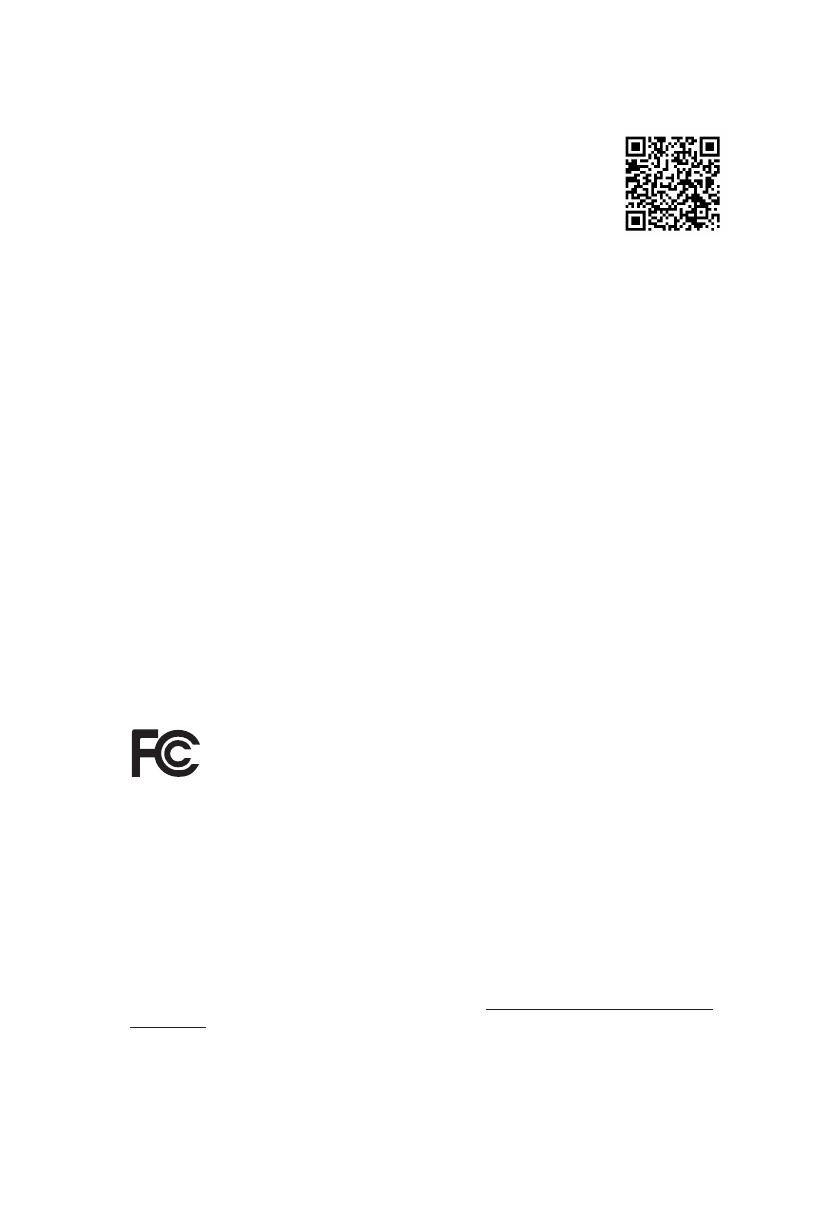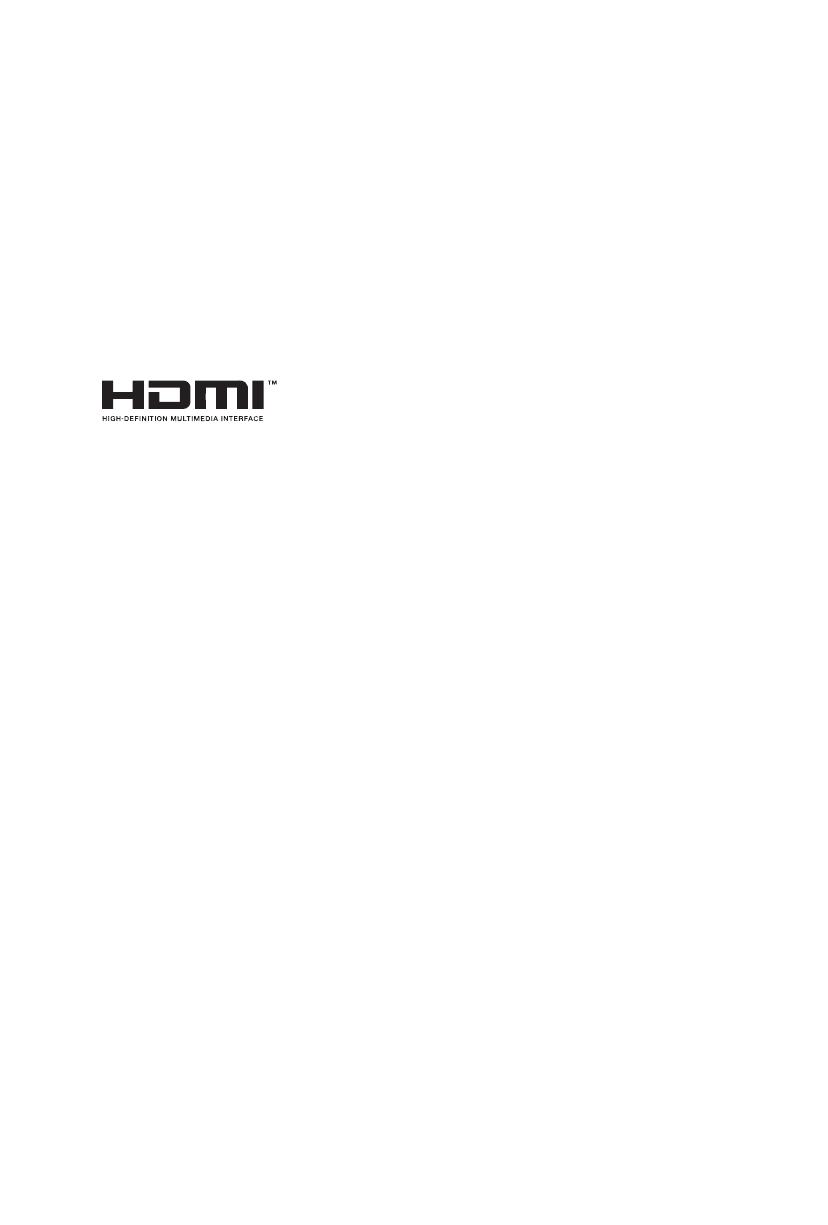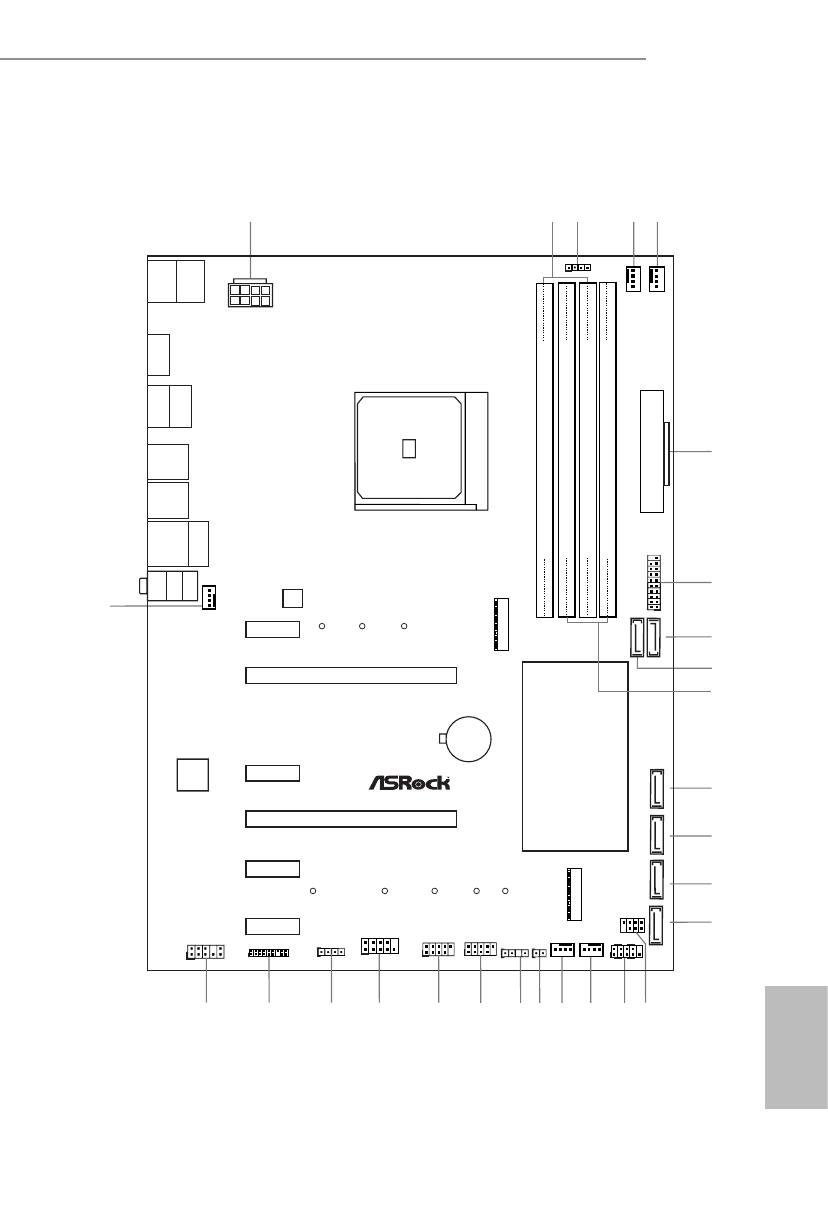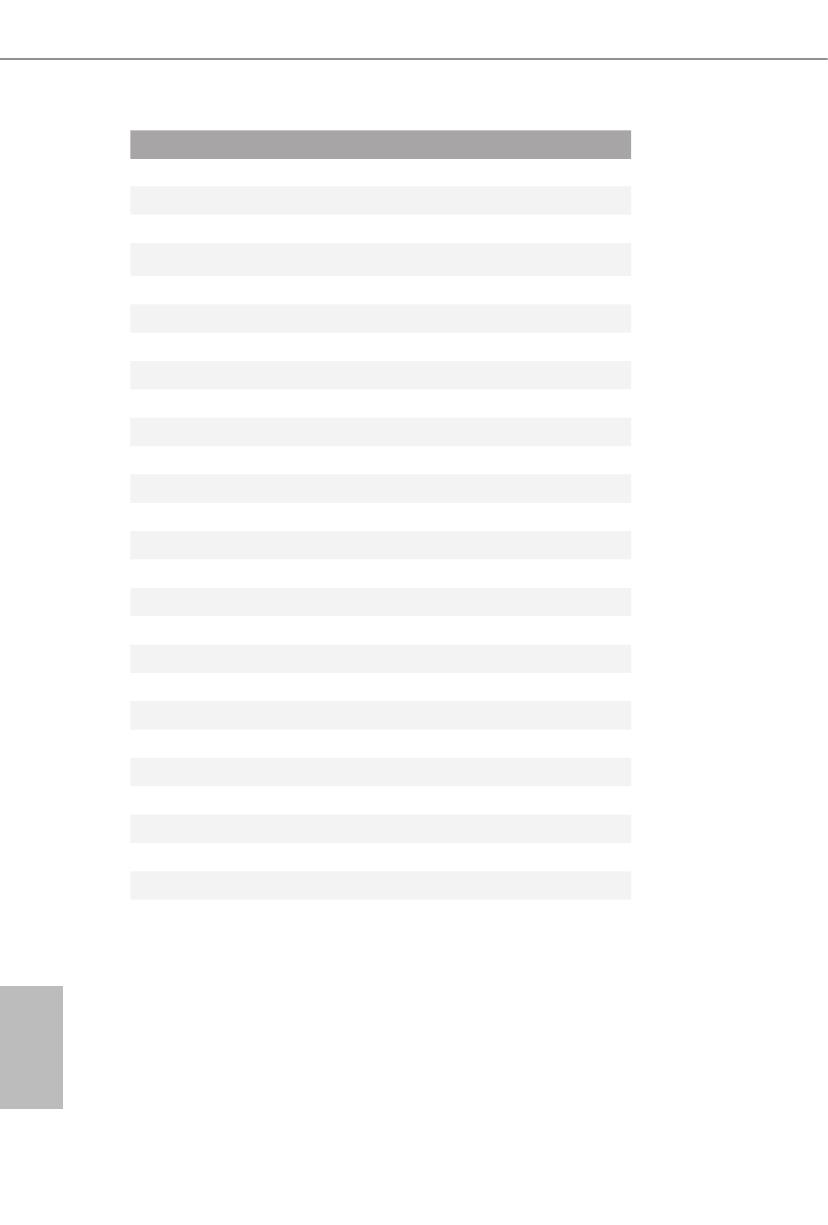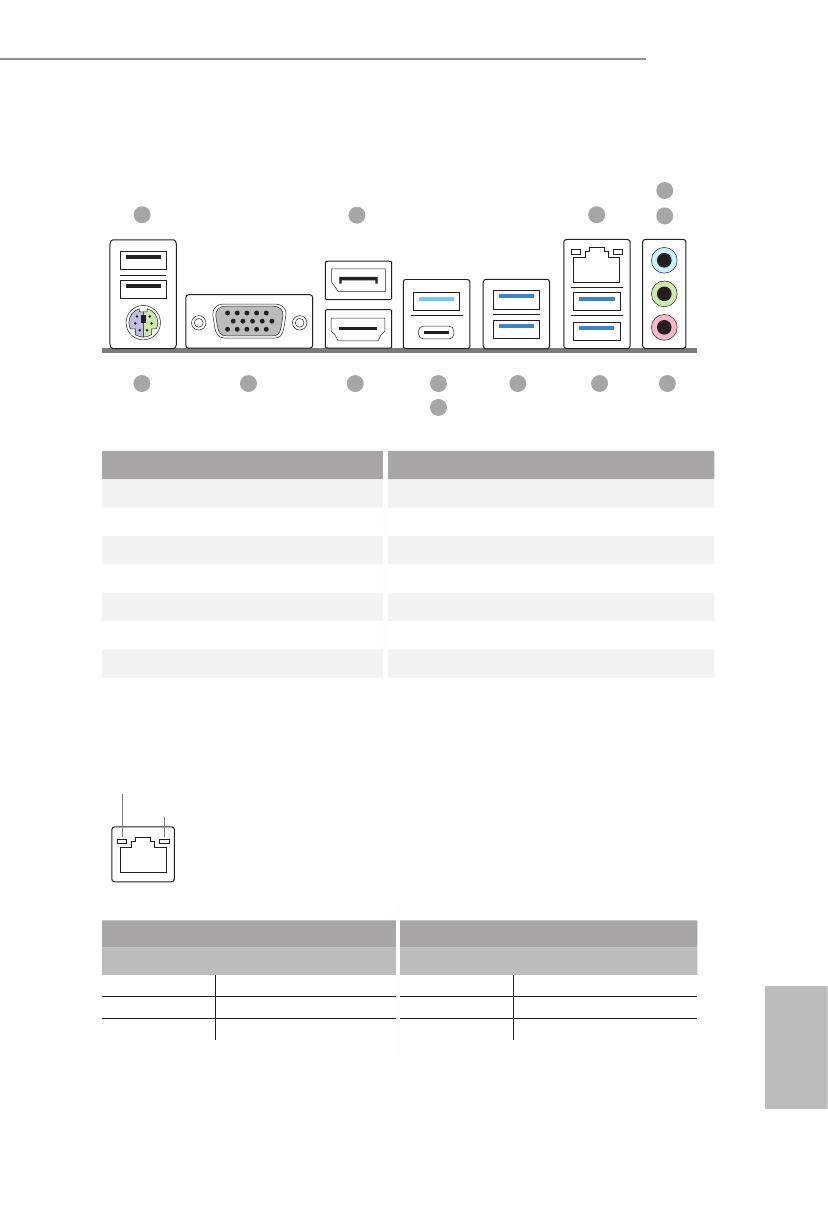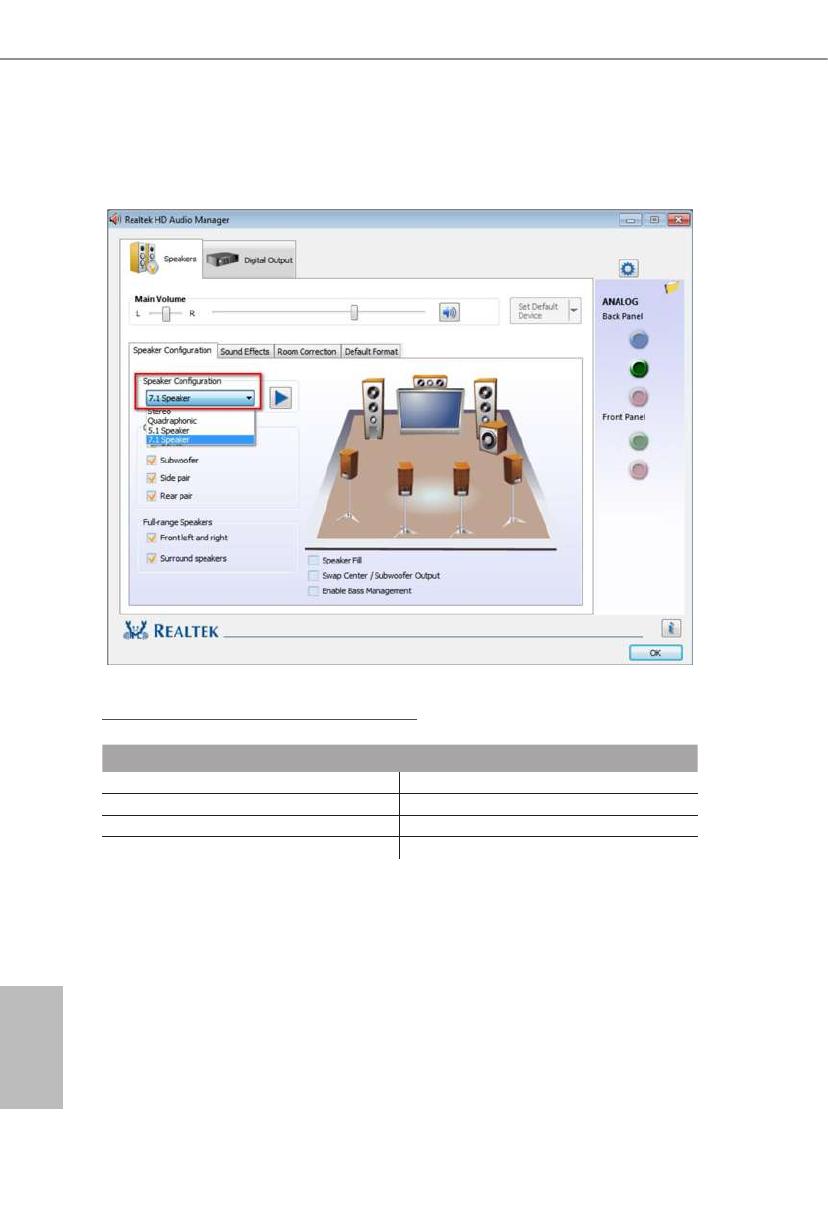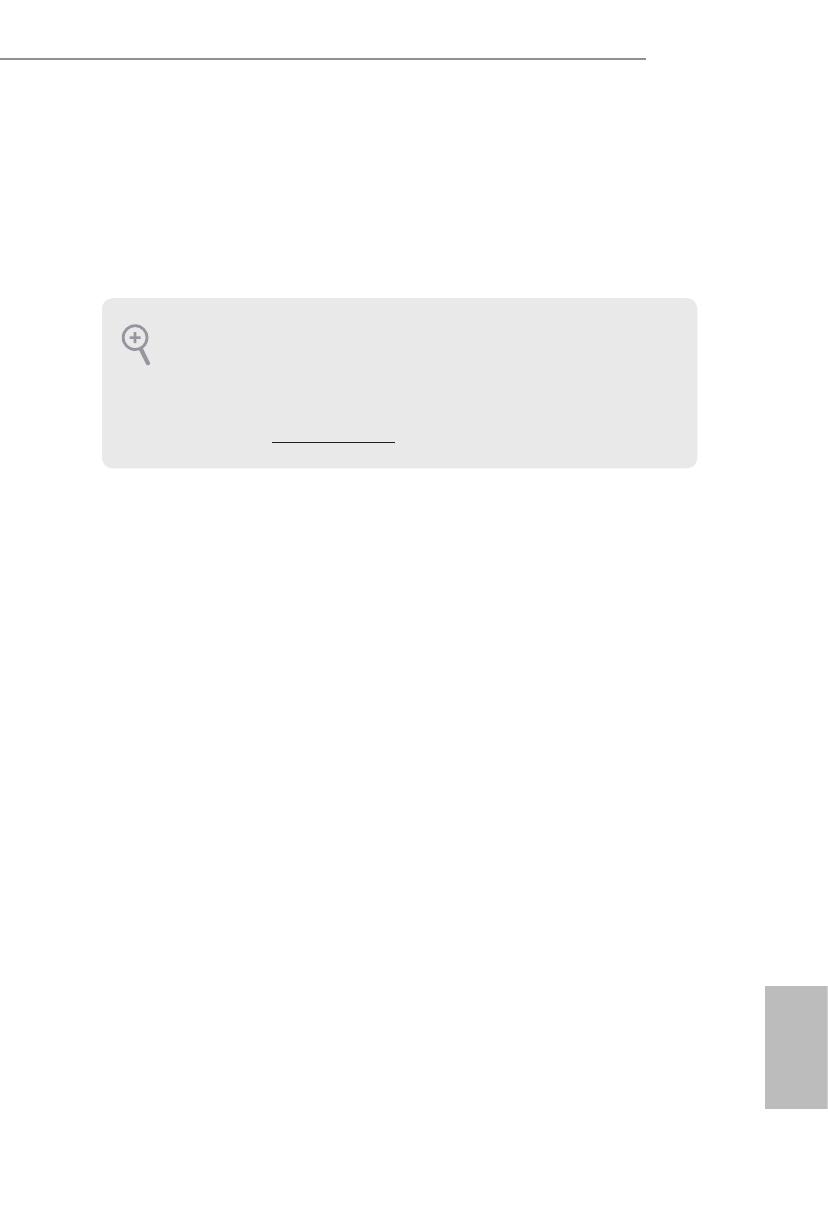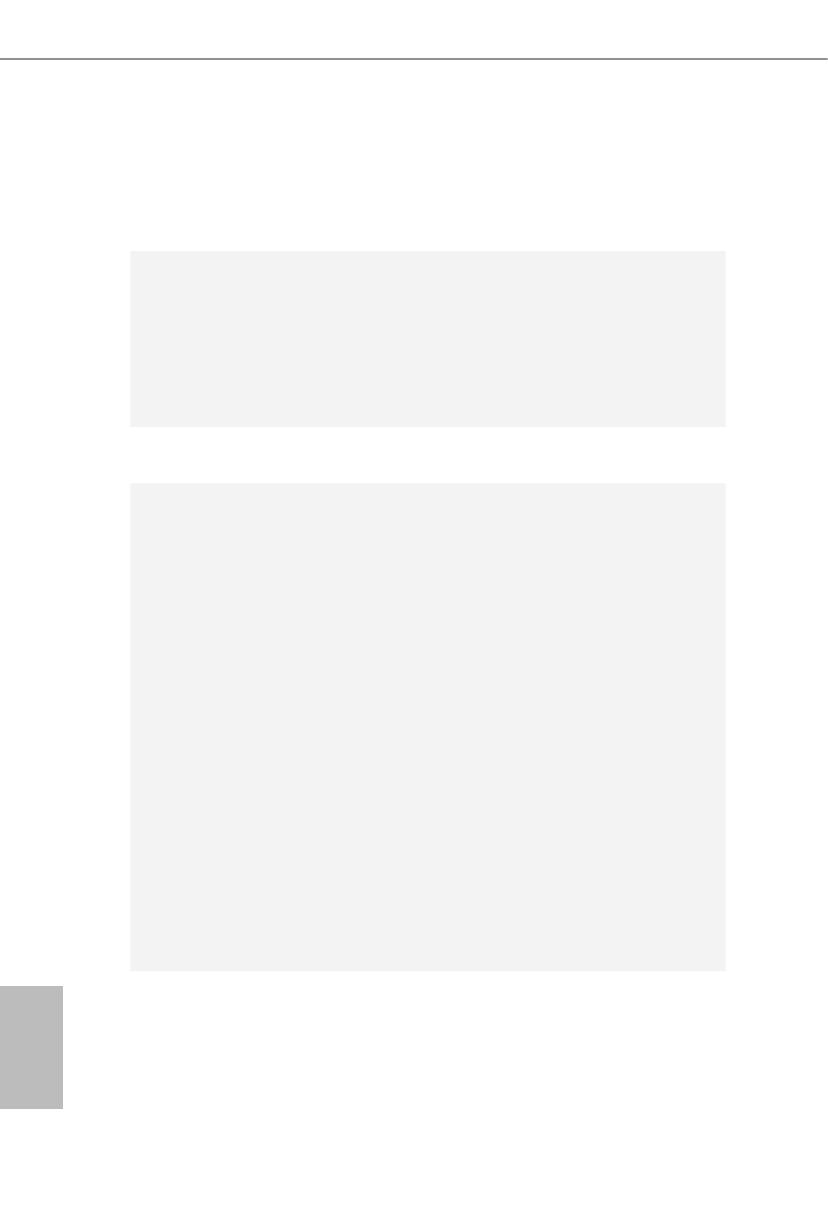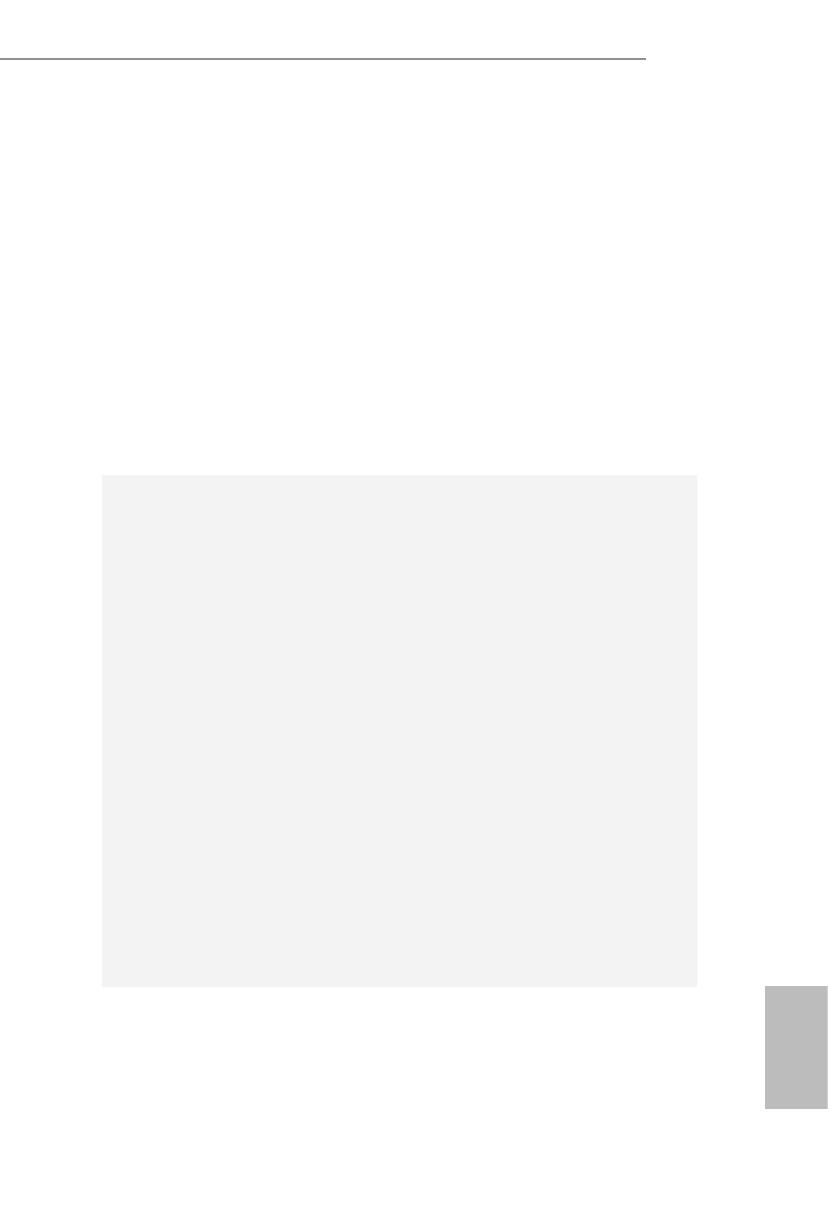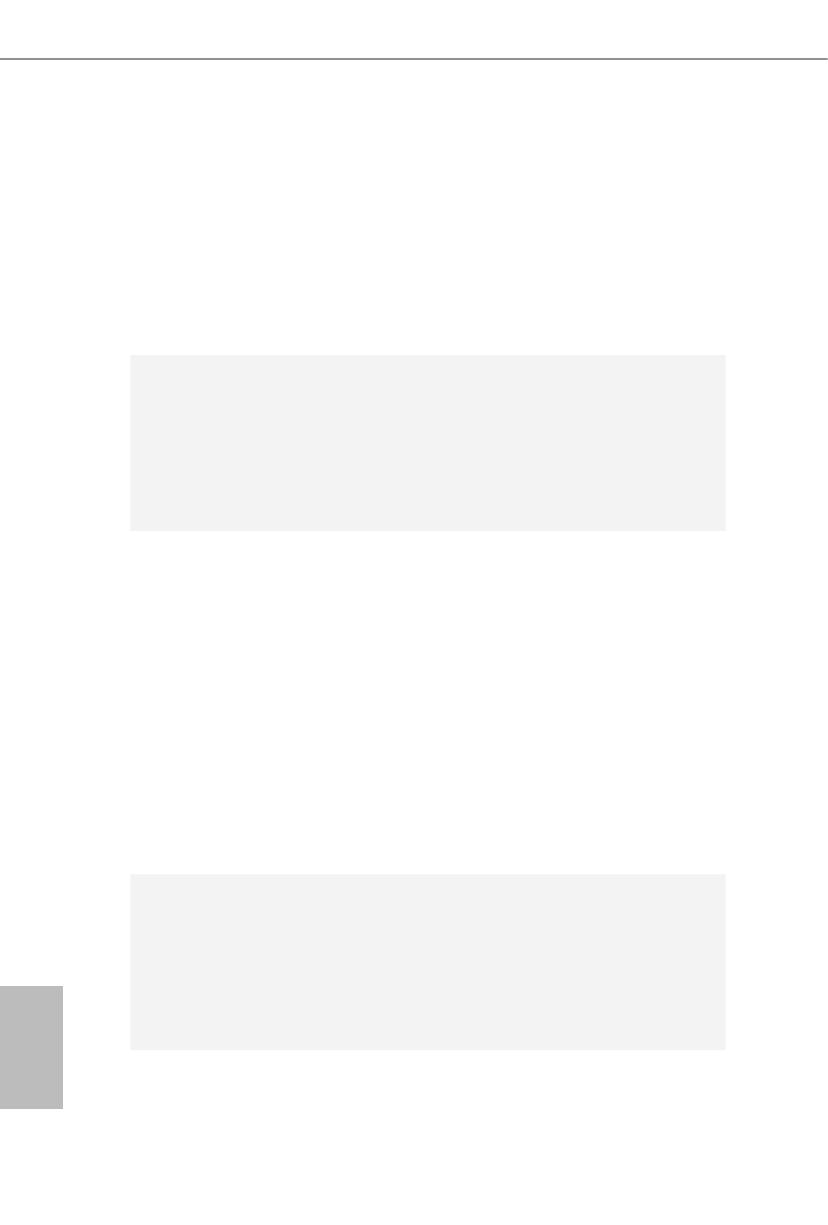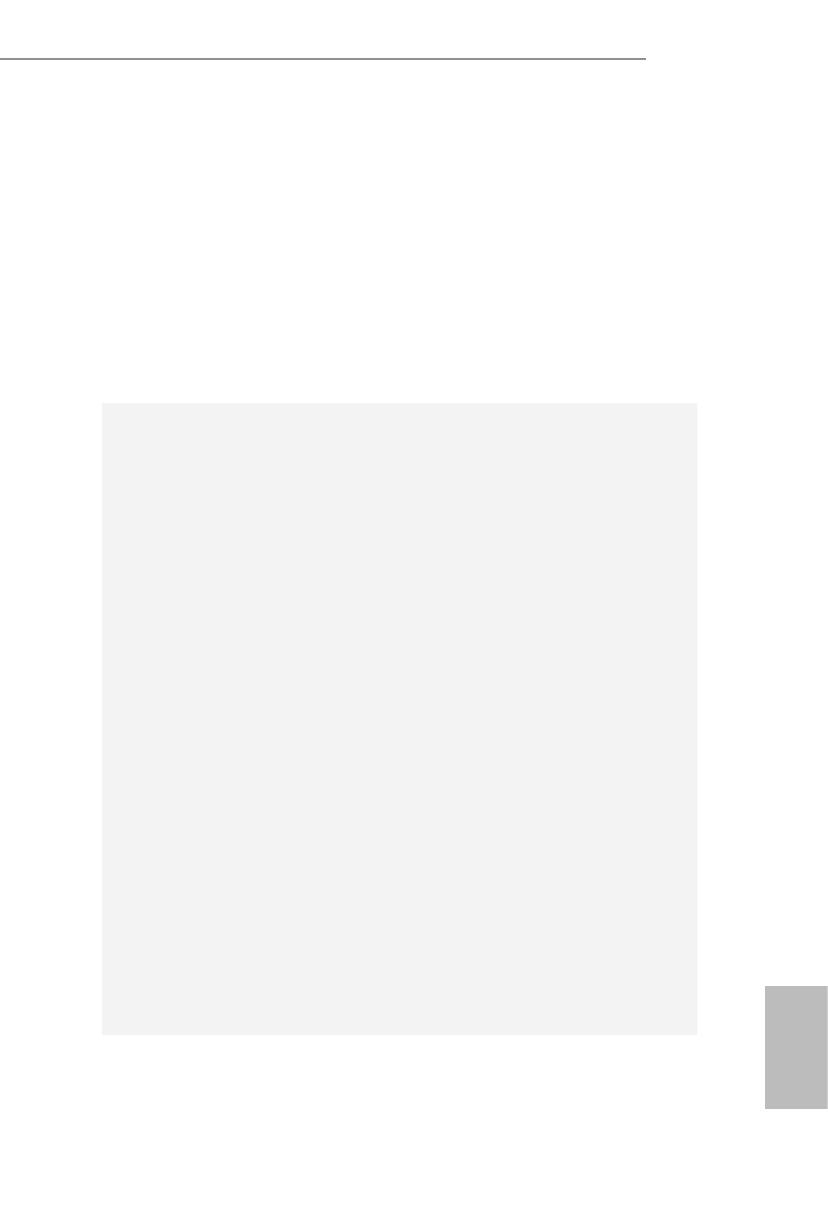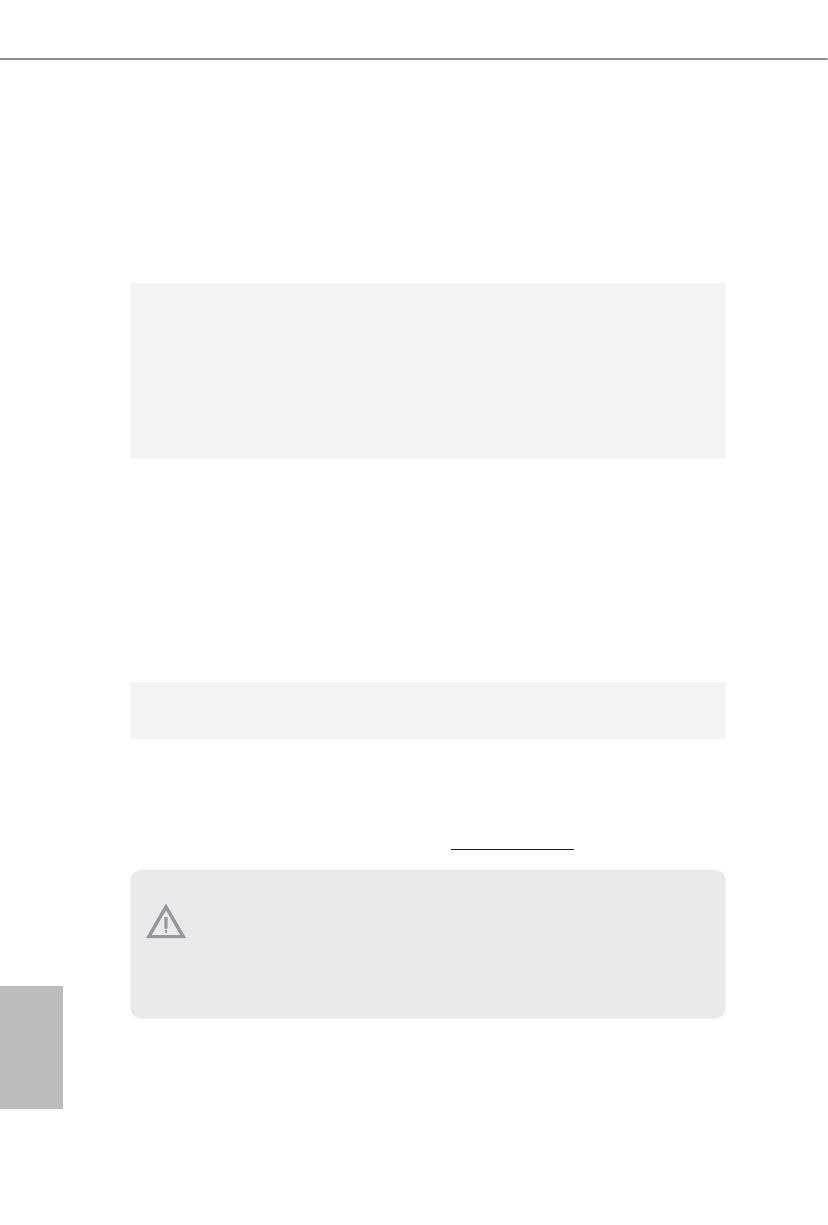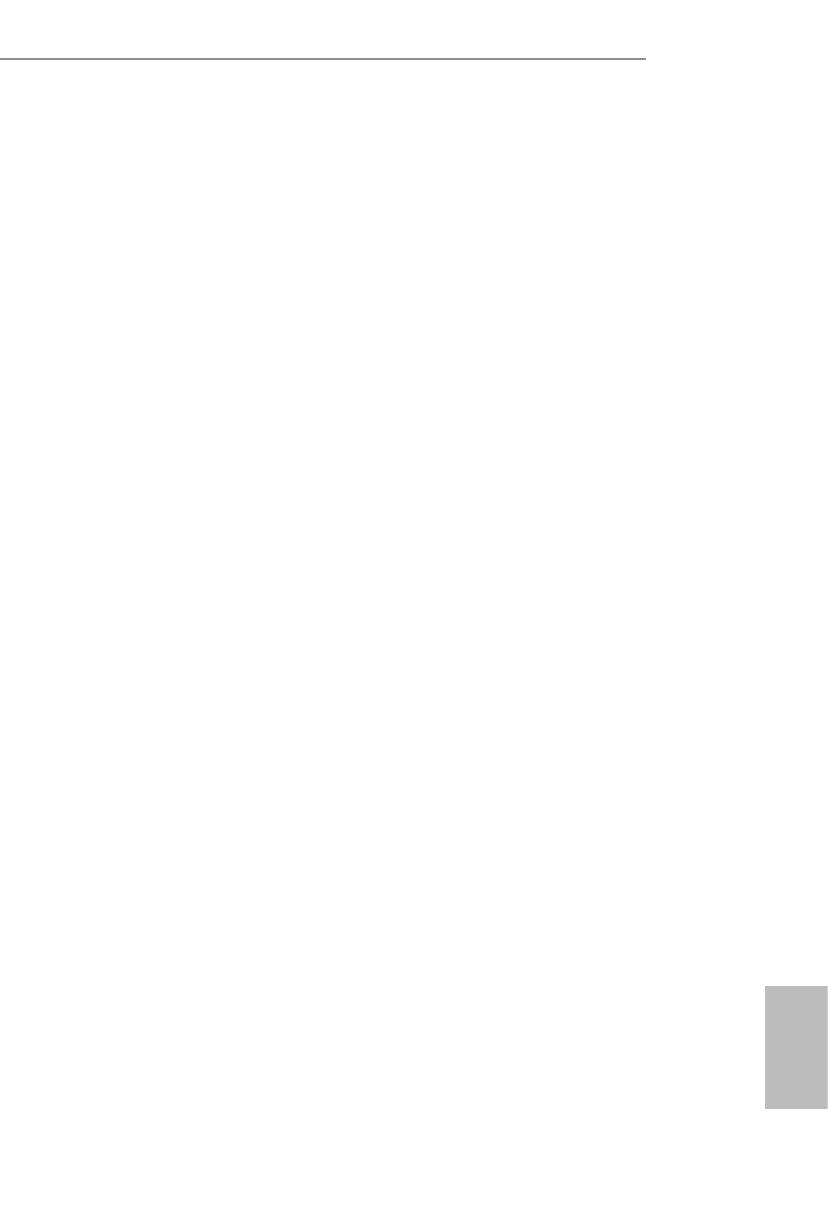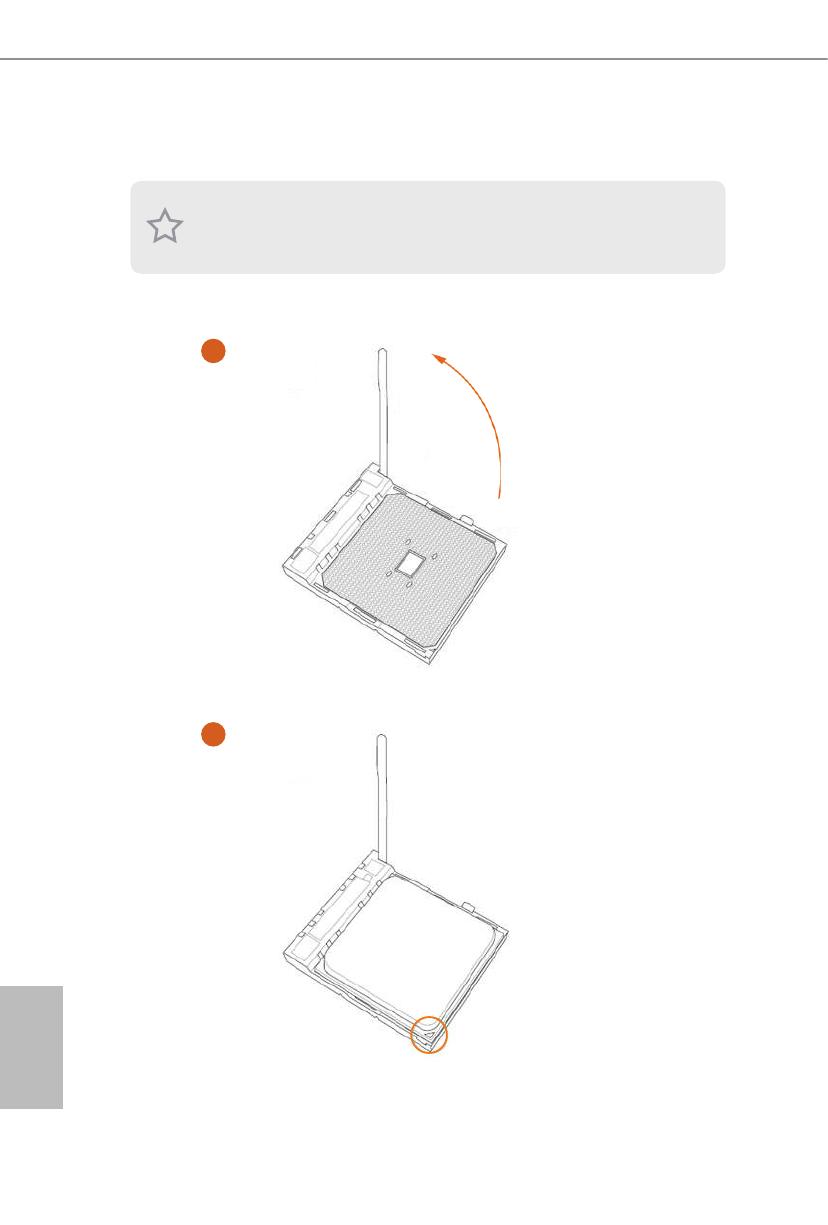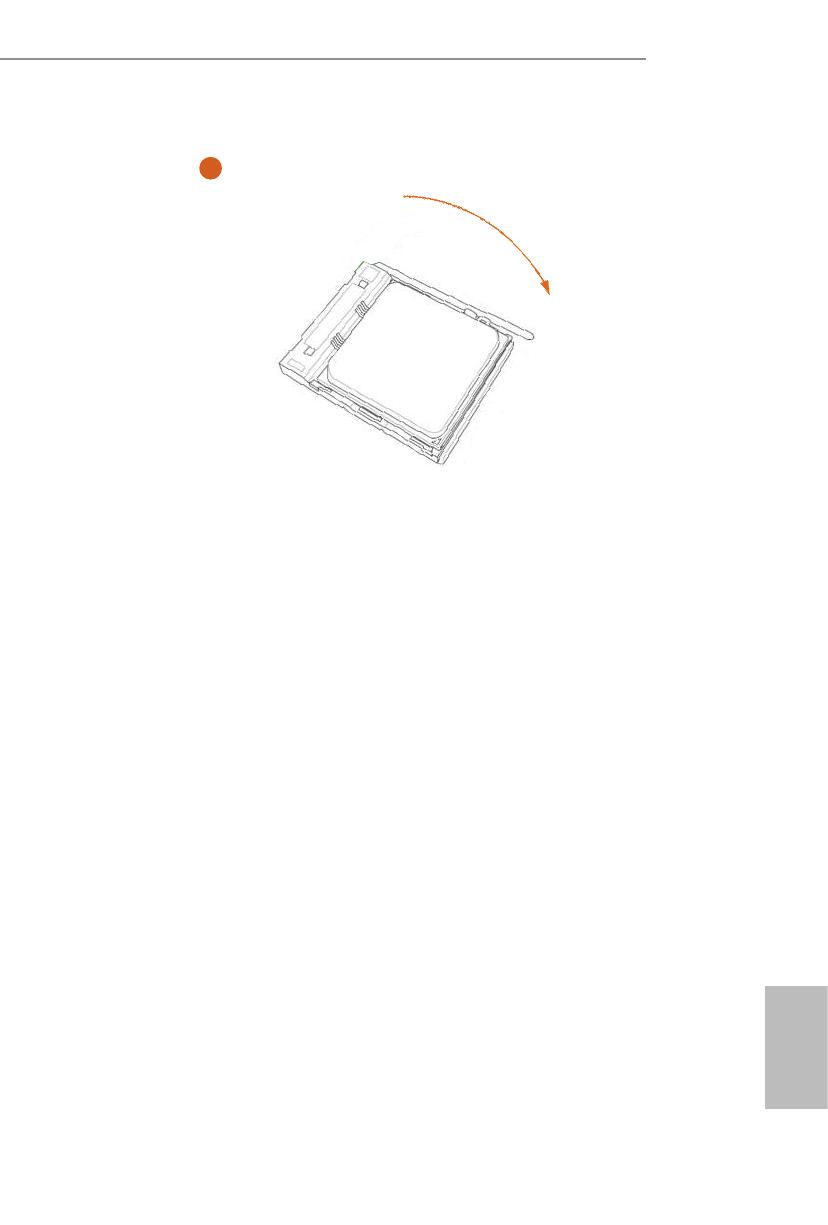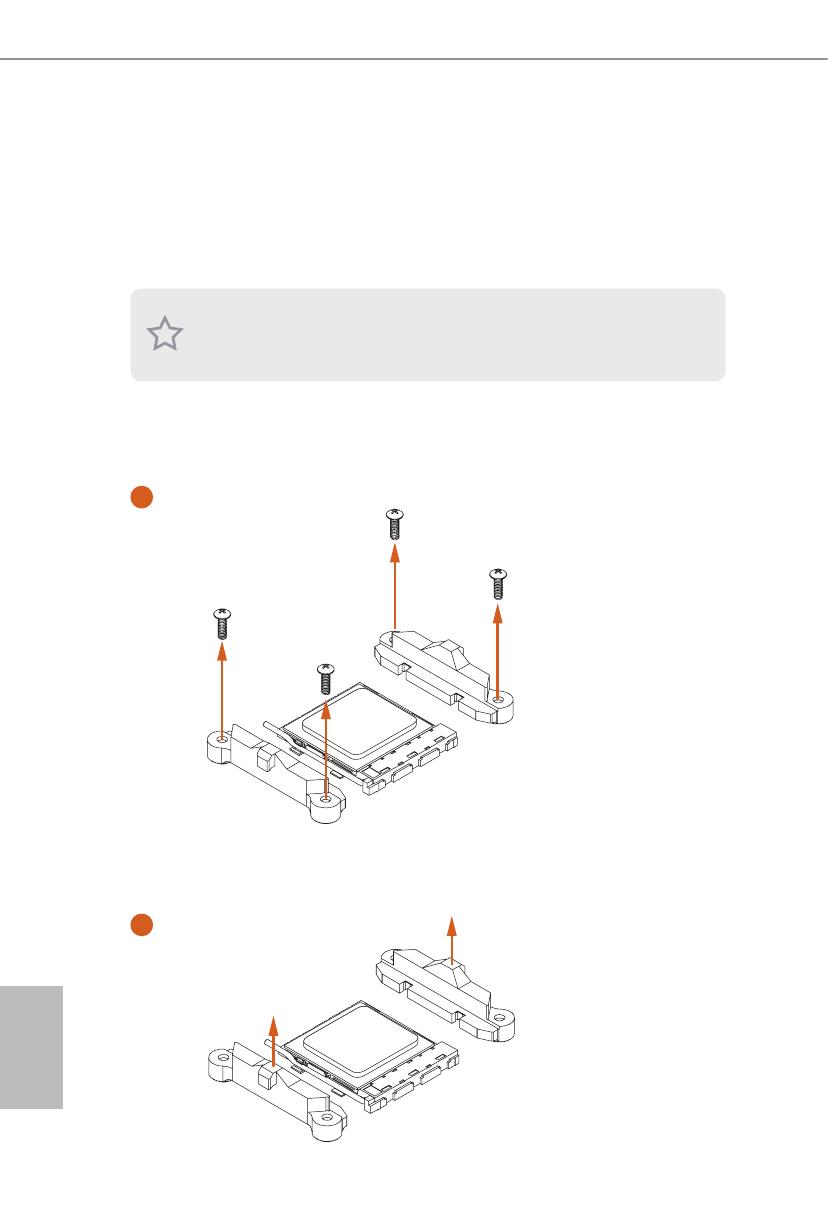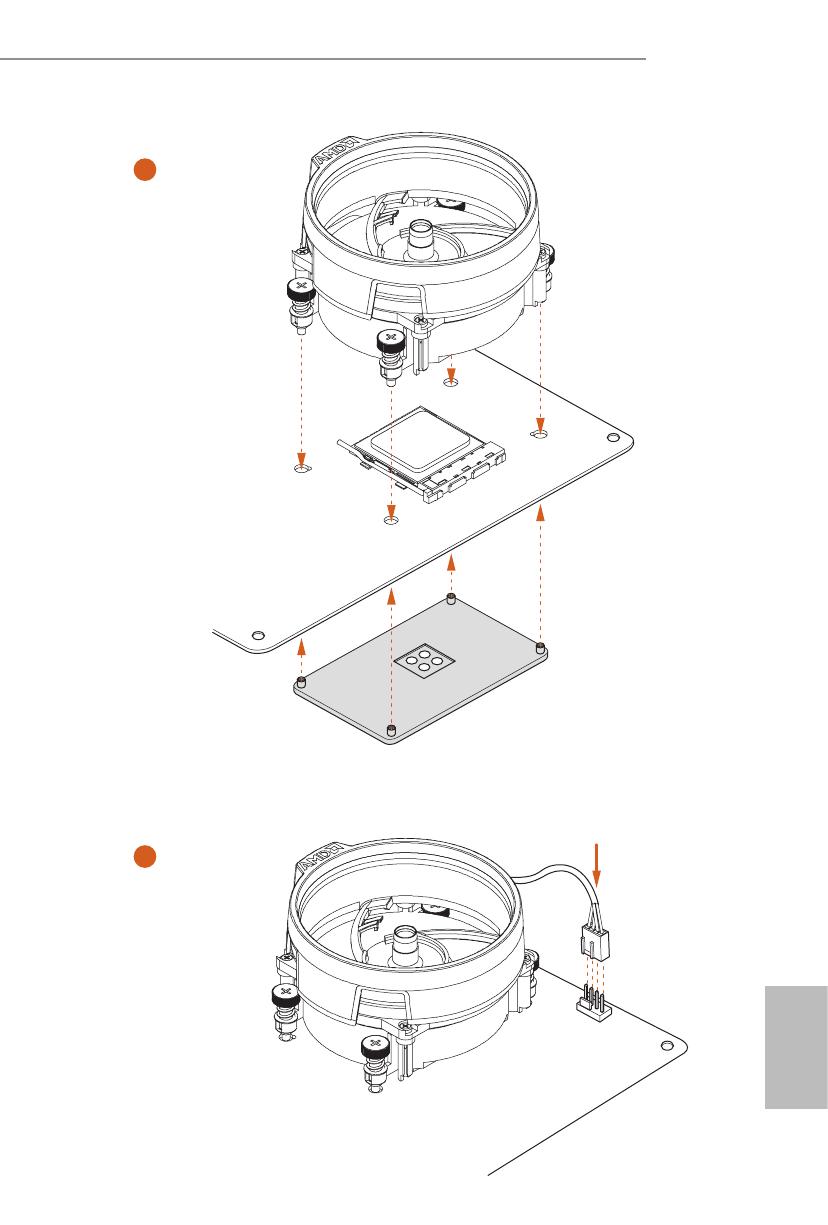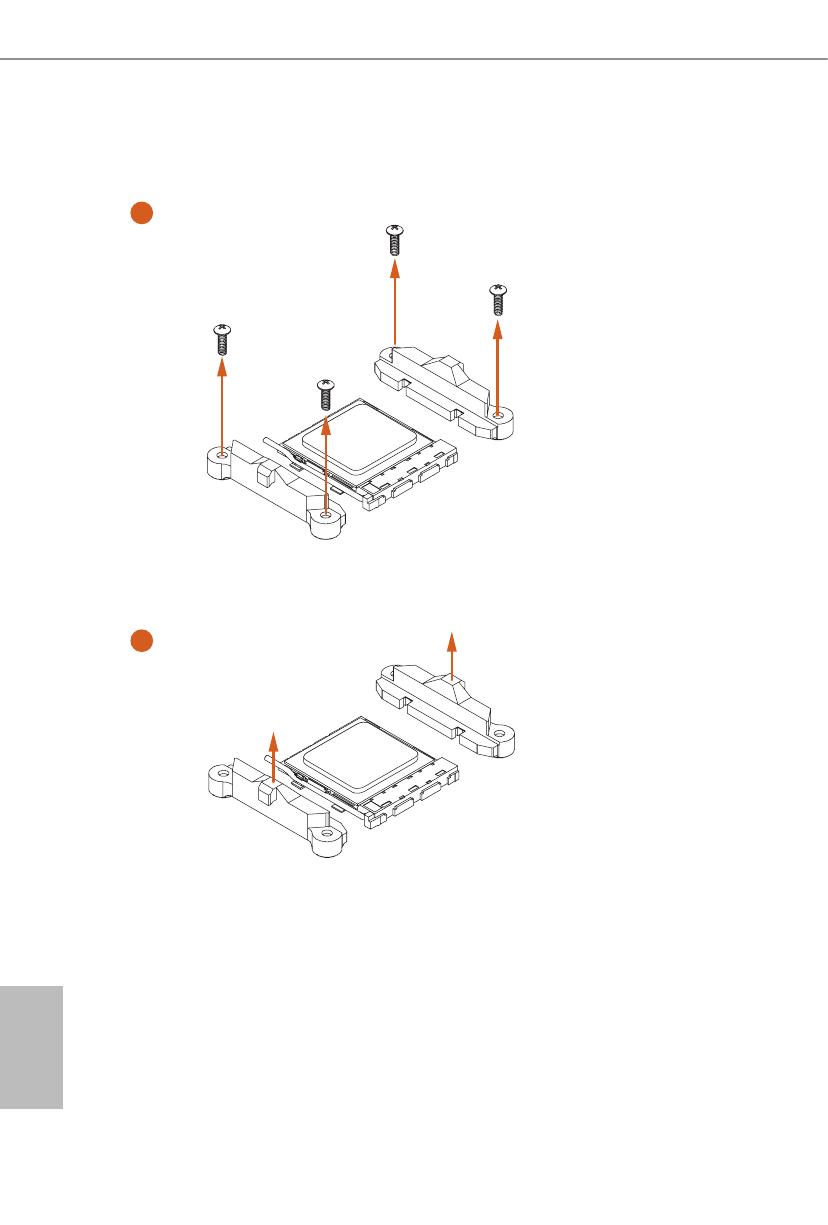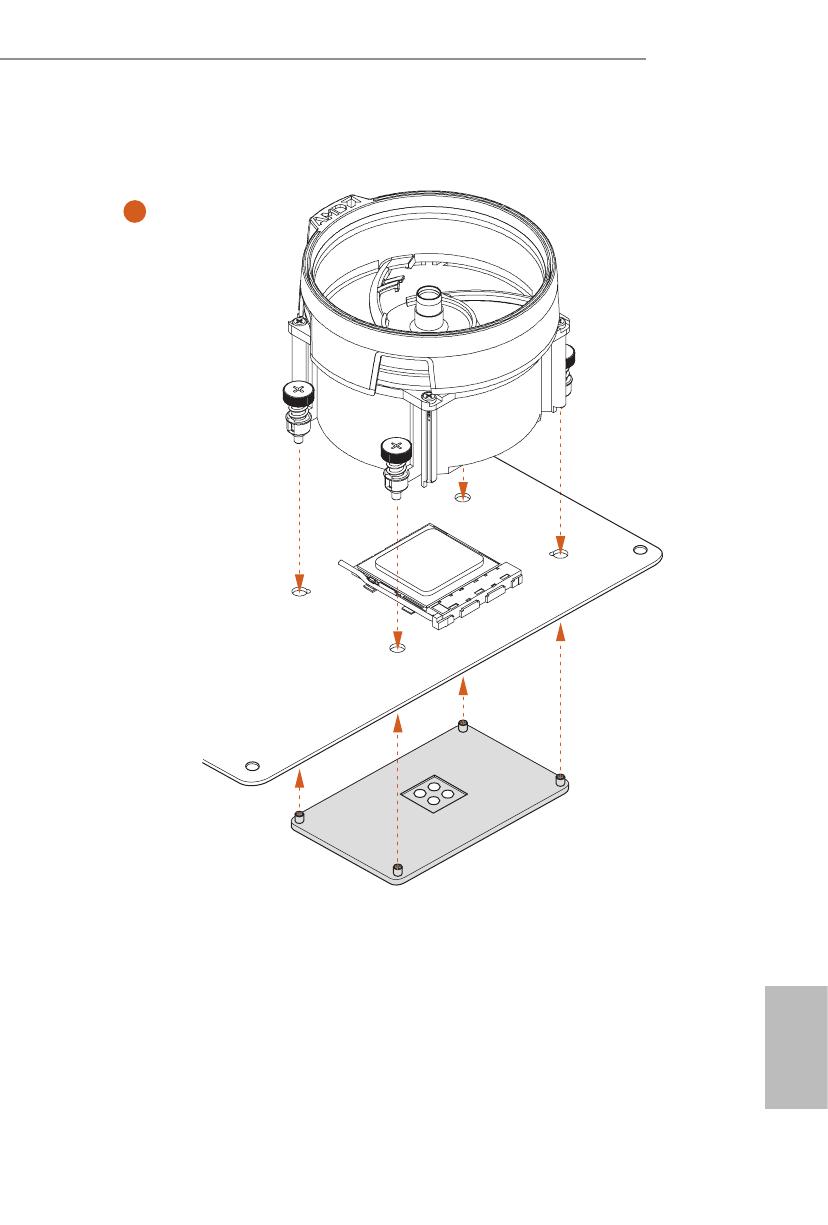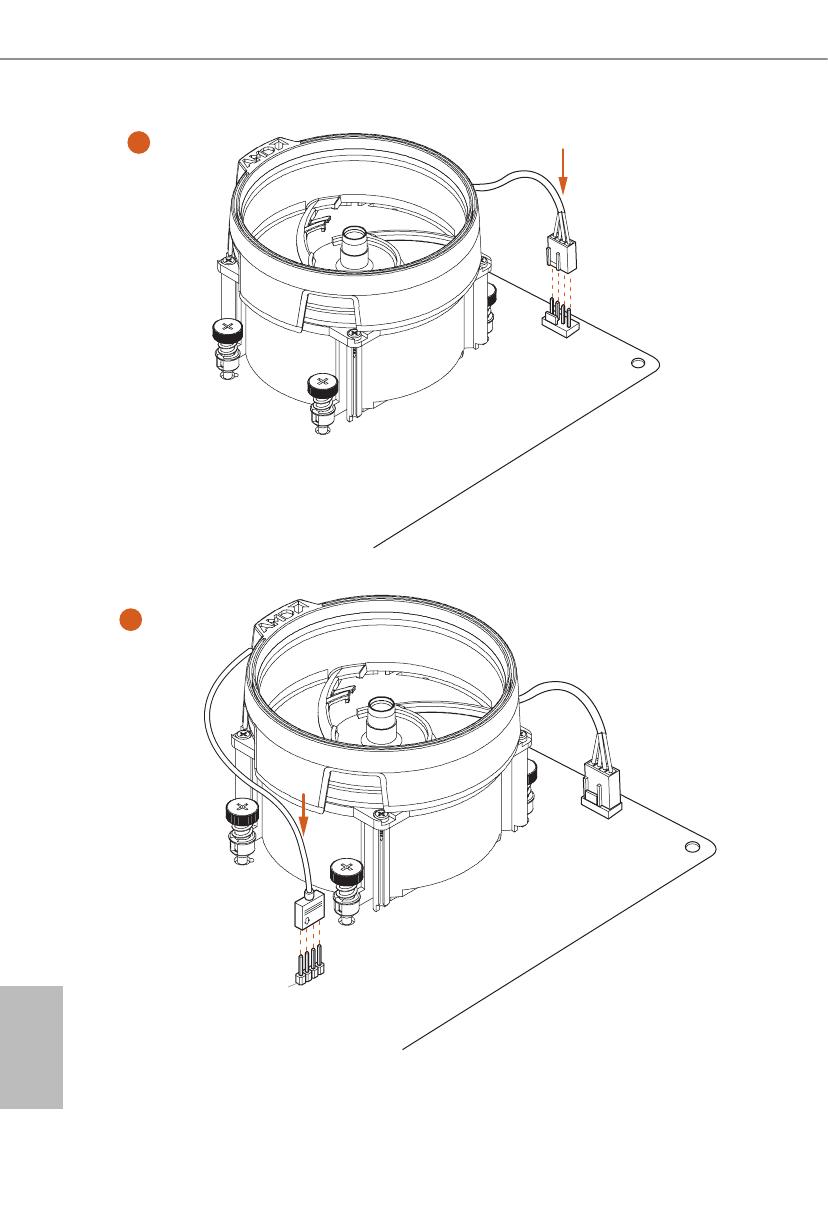- Manuals
- Brands
- ASROCK Manuals
- Motherboard
- B450 Pro4 R2.0
- User manual
-
Contents
-
Table of Contents
-
Bookmarks
Quick Links
Related Manuals for ASROCK B450 Pro4 R2.0
Summary of Contents for ASROCK B450 Pro4 R2.0
-
Page 2
(including damages for loss of profits, loss of business, loss of data, interruption of business and the like), even if ASRock has been advised of the possibility of such damages arising from any defect or error in the documentation or product. -
Page 3
If you require assistance please call ASRock Tel : +886-2-28965588 ext.123 (Standard International call charges apply) The terms HDMI®… -
Page 4: Table Of Contents
2.7.1 Installing Two CrossFireX -Ready Graphics Cards 2.7.2 Driver Installation and Setup M.2_SSD (NGFF) Module Installation Guide (M2_1) M.2_SSD (NGFF) Module Installation Guide (M2_2) Chapter 3 Software and Utilities Operation Installing Drivers A-Tuning ASRock Live Update & APP Shop 3.3.1 UI Overview…
-
Page 5
3.3.2 Apps 3.3.3 BIOS & Drivers 3.3.4 Setting ASRock Polychrome LED Chapter 4 UEFI SETUP UTILITY Introduction 4.1.1 UEFI Menu Bar 4.1.2 Navigation Keys Main Screen OC Tweaker Screen Advanced Screen 4.4.1 CPU Configuration 4.4.2 North Bridge Configuration 4.4.3 South Bridge Configuration 4.4.4 Storage Configuration… -
Page 7: Chapter 1 Introduction
If you require technical support related to this motherboard, please visit our website for specific information about the model you are using. You may find the latest VGA cards and CPU support list on ASRock’s website as well. ASRock website http://www.asrock.com.
-
Page 8: Specifications
* For Ryzen Series CPUs (Picasso and Raven Ridge), ECC is only supported with PRO CPUs. * Please refer to Memory Support List on ASRock’s website for more information. (http://www.asrock.com/) • Max. capacity of system memory: 64GB • Supports Extreme Memory Profile (XMP) memory modules…
-
Page 9
B450 Pro4 R2.0 AMD Ryzen series CPUs (Matisse, Summit Ridge and Pinnacle Expansion Ridge) Slot • 2 x PCI Express 3.0 x16 Slots (PCIE2: x16 mode; PCIE4: x4 mode)* AMD Ryzen series CPUs (Picasso, Raven Ridge) • 2 x PCI Express 3.0 x16 Slots (PCIE2: x8 mode; PCIE4: x4… -
Page 10
• Supports Auto Lip Sync, Deep Color (12bpc), xvYCC and HBR (High Bit Rate Audio) with HDMI 1.4 Port (Compliant HDMI monitor is required) • Supports HDCP 1.4 with HDMI 1.4 and DisplayPort 1.2 Ports • Supports 4K Ultra HD (UHD) playback with HDMI 1.4 and DisplayPort 1.2 Ports Audio • 7.1 CH HD Audio with Content Protection (Realtek… -
Page 11
M.2 PCI Express module up to Gen3 x2 (16 Gb/s) ** ** If M2_1 is occupied, PCIE4 will be disabled. ** Supports NVMe SSD as boot disks ** Supports ASRock U.2 Kit Connector • 1 x COM Port Header • 1 x TPM Header • 1 x Power LED and Speaker Header… -
Page 12
• ErP/EuP ready (ErP/EuP ready power supply is required) * For detailed product information, please visit our website: http://www.asrock.com Please realize that there is a certain risk involved with overclocking, including adjust- ing the setting in the BIOS, applying Untied Overclocking Technology, or using third- party overclocking tools. -
Page 13: Motherboard Layout
B450 Pro4 R2.0 1.3 Motherboard Layout AMD_FAN_LED1 CPU_FAN2/WP CPU_FAN1 ATX12V1 USB 3.2 Gen2 T: USB31_TA_1 B: USB31_TC_1 USB 3.2 Gen1 T: USB1 B: USB2 USB 3.2 Gen1 T: USB3 B: USB4 CHA_FAN1/WP BIOS PCIE1 Ultra M.2 PCIe Gen3 x4 PCIE2…
-
Page 14
No. Description ATX 12V Power Connector (ATX12V1) 2 x 288-pin DDR4 DIMM Slots (DDR4_A1, DDR4_B1) AMD Fan LED Header (AMD_FAN_LED1) CPU Fan / Waterpump Fan Connector (CPU_FAN2/WP) CPU Fan Connector (CPU_FAN1) ATX Power Connector (ATXPWR1) USB 3.2 Gen1 Header (USB3_5_6) SATA3 Connector (SATA3_2) SATA3 Connector (SATA3_1) 2 x 288-pin DDR4 DIMM Slots (DDR4_A2, DDR4_B2) -
Page 15: I/O Panel
B450 Pro4 R2.0 1.4 I/O Panel No. Description No. Description USB 2.0 Ports (USB56) USB 3.2 Gen1 Ports (USB3_12) DisplayPort 1.2 USB 3.2 Gen2 Type-A Port (USB31_TA_1) LAN RJ-45 Port* USB 3.2 Gen2 Type-C Port (USB31_TC_1) Line In (Light Blue)**…
-
Page 16
**Function of the Audio Ports in 7.1-channel Configuration: Port Function Light Blue (Rear panel) Rear Speaker Out Lime (Rear panel) Front Speaker Out Pink (Rear panel) Central /Subwoofer Speaker Out Lime (Front panel) Side Speaker Out… -
Page 17: Chapter 2 Installation
B450 Pro4 R2.0 Chapter 2 Installation This is an ATX form factor motherboard. Before you install the motherboard, study the configuration of your chassis to ensure that the motherboard fits into it. Pre-installation Precautions Take note of the following precautions before you install motherboard components or change any motherboard settings.
-
Page 18: Installing The Cpu
2.1 Installing the CPU Unplug all power cables before installing the CPU.
-
Page 19
B450 Pro4 R2.0… -
Page 20: Installing The Cpu Fan And Heatsink
2.2 Installing the CPU Fan and Heatsink After you install the CPU into this motherboard, it is necessary to install a larger heatsink and cooling fan to dissipate heat. You also need to spray thermal grease between the CPU and the heatsink to improve heat dissipation. Make sure that the CPU and the heatsink are securely fastened and in good contact with each other.
-
Page 21
B450 Pro4 R2.0… -
Page 22
Installing the AM4 Box Cooler SR2… -
Page 23
B450 Pro4 R2.0… -
Page 24
*The diagrams shown here are for reference only. The headers might be in a different position on your motherboard. +12V… -
Page 25
B450 Pro4 R2.0 Installing the AM4 Box Cooler SR3… -
Page 27
B450 Pro4 R2.0 +12V *The diagrams shown here are for reference only. The header might be in a different position on your motherboard. -
Page 28: Installing Memory Modules (Dimm)
2.3 Installing Memory Modules (DIMM) This motherboard provides four 288-pin DDR4 (Double Data Rate 4) DIMM slots, and supports Dual Channel Memory Technology. 1. For dual channel configuration, you always need to install identical (the same brand, speed, size and chip-type) DDR4 DIMM pairs. 2.
-
Page 29
B450 Pro4 R2.0 Ryzen Series CPUs (Picasso): UDIMM Memory Slot Frequency (Mhz) 2933 2667 2667 2400 2133 SR/DR SR/DR 1866 SR/DR SR/DR SR/DR SR/DR 1866 Ryzen Series CPUs (Summit Ridge): UDIMM Memory Slot Frequency (Mhz) 2667 2667 2667 2667 2667… -
Page 30
Ryzen Series CPUs (Raven Ridge): UDIMM Memory Slot Frequency (Mhz) 2933 2667 2667 2667 2667 SR/DR SR/DR 2667 SR/DR SR/DR SR/DR SR/DR 2133-2400 SR: Single rank DIMM, 1Rx4 or 1Rx8 on DIMM module label DR: Dual rank DIMM, 2Rx4 or 2Rx8 on DIMM module label… -
Page 31
B450 Pro4 R2.0 The DIMM only fits in one correct orientation. It will cause permanent damage to the motherboard and the DIMM if you force the DIMM into the slot at incorrect orientation. -
Page 32: Expansion Slots (Pci Express Slots)
2.4 Expansion Slots (PCI Express Slots) There are 6 PCI Express slots on the motherboard. Before installing an expansion card, please make sure that the power supply is switched off or the power cord is unplugged. Please read the documentation of the expansion card and make necessary hardware settings for the card before you start the installation.
-
Page 33: Jumpers Setup
B450 Pro4 R2.0 2.5 Jumpers Setup The illustration shows how jumpers are setup. When the jumper cap is placed on the pins, the jumper is “Short”. If no jumper cap is placed on the pins, the jumper is “Open”. Clear CMOS Jumper…
-
Page 34: Onboard Headers And Connectors
2.6 Onboard Headers and Connectors Onboard headers and connectors are NOT jumpers. Do NOT place jumper caps over these headers and connectors. Placing jumper caps over the headers and connectors will cause permanent damage to the motherboard. System Panel Header Connect the power PLED+ PLED-…
-
Page 35
B450 Pro4 R2.0 SPEAKER Power LED and Speaker Please connect the DUMMY Header chassis power LED and DUMMY (7-pin SPK_PLED1) the chassis speaker to this (see p.7, No. 15) header. PLED+ PLED+ PLED- Serial ATA3 Connectors These six SATA3 Vertical:… -
Page 36
Front Panel Audio Header This header is for PRESENCE# MIC_RET (9-pin HD_AUDIO1) connecting audio devices OUT_RET (see p.7, No. 26) to the front audio panel. OUT2_L J_SENSE OUT2_R MIC2_R MIC2_L 1. High Definition Audio supports Jack Sensing, but the panel wire on the chassis must support HDA to function correctly. -
Page 37
B450 Pro4 R2.0 CPU Fan / Waterpump This motherboard pro- Fan Connector vides a 4-Pin CPU fan FAN_VOLTAGE CPU_FAN_SPEED (4-pin CPU_FAN2/WP) (Quiet Fan) connector. FAN_SPEED_CONTROL (see p.7, No. 4) If you plan to connect a 3-Pin CPU fan, please connect it to Pin 1-3. -
Page 38
RGB LED Header RGB LED header is used to con- (4-pin RGB_LED1) nect RGB LED extension cable 12V G R (see p.7, No. 24) which allows users to choose from various LED lighting ef- fects. Caution: Never install the RGB LED cable in the wrong orienta- tion;… -
Page 39: Tm Tm
B450 Pro4 R2.0 2.7 CrossFireX and Quad CrossFireX Operation Guide This motherboard supports CrossFireX and Quad CrossFireX that allows you to install up to two identical PCI Express x16 graphics cards. 1. You should only use identical CrossFireX -ready graphics cards that are AMD certified.
-
Page 40
Step 3 Connect a VGA/DVI/DP/HDMI cable from the monitor to the corresponding port on the graphics card installed to the PCIE1 slot. -
Page 41: Driver Installation And Setup
B450 Pro4 R2.0 2.7.2 Driver Installation and Setup Step 1 Power on your computer and boot into OS. Step 2 Remove the AMD drivers if you have any VGA drivers installed in your system. The Catalyst Uninstaller is an optional download. We recommend using this utility to uninstall any previously installed Catalyst drivers prior to installation.
-
Page 42
2.8 M.2_SSD (NGFF) Module Installation Guide (M2_1) The M.2, also known as the Next Generation Form Factor (NGFF), is a small size and versatile card edge connector that aims to replace mPCIe and mSATA. The Ultra M.2 Socket (M2_1) supports type 2242/2260/2280 M.2 PCI Express module up to Gen3 x4 (32 Gb/s) (with Matisse, Picasso, Summit Ridge, Raven Ridge and Pinnacle Ridge) or Gen3 x2 (16 Gb/s) (with Athlon series APU). -
Page 43
B450 Pro4 R2.0 Step 3 Move the standoff based on the module type and length. The standoff is placed at the nut location C by default. Skip Step 3 and 4 and go straight to Step 5 if you are going to use the default nut. -
Page 44
INTEL 6000P-SSDPEKKF512G7 (nvme) Intel PCIe INTEL 600P-SSDPEKKW256G7-256GB (nvme) Kingston PCIe Kingston SHPM2280P2 / 240G (Gen2 x4) SanDisk PCIe SanDisk-SD6PP4M-128G(Gen2 x2) Samsung PCIe Samsung XP941-MZHPU512HCGL(Gen2x4) For the latest updates of M.2_SSD (NFGG) module support list, please visit our website for details: http://www.asrock.com… -
Page 45
B450 Pro4 R2.0 2.9 M.2_SSD (NGFF) Module Installation Guide (M2_2) The M.2, also known as the Next Generation Form Factor (NGFF), is a small size and versatile card edge connector that aims to replace mPCIe and mSATA. The M.2 Socket (M2_2) supports type 2230/2242/2260/2280/22110 M.2 SATA3 6.0 Gb/s module and M.2… -
Page 46
Step 3 Move the standoff based on the module type and length. The standoff is placed at the nut location D by default. Skip Step 3 and 4 and go straight to Step 5 if you are going to use the default nut. Otherwise, release the standoff by hand. -
Page 47
B450 Pro4 R2.0 Step 6 Tighten the screw with a screwdriver to secure the module into place. Please do not overtighten the screw NUT2 NUT1 as this might damage the module. M.2_SSD (NGFF) Module Support List Vendor Interface ADATA SATA3… -
Page 48: Chapter 3 Software And Utilities Operation
Chapter 3 Software and Utilities Operation 3.1 Installing Drivers The Support CD that comes with the motherboard contains necessary drivers and useful utilities that enhance the motherboard’s features. Running The Support CD To begin using the support CD, insert the CD into your CD-ROM drive. The CD automatically displays the Main Menu if “AUTORUN”…
-
Page 49: A-Tuning
B450 Pro4 R2.0 3.2 A-Tuning A-Tuning is ASRock’s multi purpose software suite with a new interface, more new features and improved utilities. 3.2.1 Installing A-Tuning A-Tuning can be downloaded from ASRock Live Update & APP Shop. After the installation, you will find the icon “A-Tuning“ on your desktop. Double-click the “A- Tuning“…
-
Page 50
System Info View information about the system. *The System Browser tab may not appear for certain models. FAN-Tastic Tuning Configure up to five different fan speeds using the graph. The fans will automatically shift to the next speed level when the assigned temperature is met. -
Page 51
B450 Pro4 R2.0 Settings Configure ASRock A-Tuning. Click to select «Auto run at Windows Startup» if you want A-Tuning to be launched when you start up the Windows operating system. -
Page 52: Asrock Live Update & App Shop
Double-click on your desktop to access ASRock Live Update & APP Shop utility. *You need to be connected to the Internet to download apps from the ASRock Live Update & APP Shop. 3.3.1 UI Overview Category Panel Hot News…
-
Page 53: Apps
B450 Pro4 R2.0 3.3.2 Apps When the «Apps» tab is selected, you will see all the available apps on screen for you to download. Installing an App Step 1 Find the app you want to install. The most recommended app appears on the left side of the screen. The other various apps are shown on the right.
-
Page 54
Step 3 If you want to install the app, click on the red icon to start downloading. Step 4 When installation completes, you can find the green «Installed» icon appears on the upper right corner. To uninstall it, simply click on the trash can icon *The trash icon may not appear for certain apps. -
Page 55
B450 Pro4 R2.0 Upgrading an App You can only upgrade the apps you have already installed. When there is an available new version for your app, you will find the mark of «New Version» appears below the installed app icon. -
Page 56: Bios & Drivers
3.3.3 BIOS & Drivers Installing BIOS or Drivers When the «BIOS & Drivers» tab is selected, you will see a list of recommended or critical updates for the BIOS or drivers. Please update them all soon. Step 1 Please check the item information before update. Click on to see more details.
-
Page 57: Setting
B450 Pro4 R2.0 3.3.4 Setting In the «Setting» page, you can change the language, select the server location, and determine if you want to automatically run the ASRock Live Update & APP Shop on Windows startup.
-
Page 58: Asrock Polychrome Led
3.4 ASRock Polychrome LED ASRock Polychrome LED is a lighting control utility specifically designed for unique individuals with sophisticated tastes to build their own stylish colorful lighting system. Simply by connect- ing the LED strip, you can customize various lighting schemes and patterns, including Static, Breathing, Strobe, Cycling, Music, Wave and more.
-
Page 59
B450 Pro4 R2.0 Connecting the Addressable RGB LED Strip Connect your Addressable RGB LED strip to the Addressable LED Header (ADDR_LED1) on the motherboard. ADDR_LED1 DO_ADDR VOUT 1. Never install the RGB LED cable in the wrong orientation; otherwise, the cable may be damaged. -
Page 60
ASRock Polychrome LED Utility Now you can adjust the RGB LED color through the ASRock Polychrome LED utility. Download this utility from the ASRock Live Update & APP Shop and start coloring your PC style your way! Drag the tab to customize your preference. -
Page 61: Chapter 4 Uefi Setup Utility
B450 Pro4 R2.0 Chapter 4 UEFI SETUP UTILITY 4.1 Introduction This section explains how to use the UEFI SETUP UTILITY to configure your system. You may run the UEFI SETUP UTILITY by pressing <F2> or <Del> right after you power on the computer, otherwise, the Power-On-Self-Test (POST) will continue with its test routines.
-
Page 62: Navigation Keys
4.1.2 Navigation Keys Use < > key or < > key to choose among the selections on the menu bar, and use < > key or < > key to move the cursor up or down to select items, then press <Enter>…
-
Page 63: Main Screen
B450 Pro4 R2.0 4.2 Main Screen When you enter the UEFI SETUP UTILITY, the Main screen will appear and display the system overview.
-
Page 64: Oc Tweaker Screen
4.3 OC Tweaker Screen In the OC Tweaker screen, you can set up overclocking features. Because the UEFI software is constantly being updated, the following UEFI setup screens and descriptions are for reference purpose only, and they may not exactly match what you see on your screen.
-
Page 65
B450 Pro4 R2.0 Min: 0.90000 Max: 1.55000 CPU Vcore Voltage (offset) Configure the voltage for the Vcore. VDDCR SOC Voltage (offset) Configure the voltage for the VDDCR SOC. VPPM Configure the voltage for the VPPM. 2.50V Voltage Configure the voltage for the 2.50V PROM. -
Page 66: Advanced Screen
4.4 Advanced Screen In this section, you may set the configurations for the following items: CPU Configuration, North Bridge Configuration, South Bridge Configuration, Storage- Configuration, Super IO Configuration, ACPI Configuration, Trusted Computing AMD PBS. Setting wrong values in this section may cause the system to malfunction. UEFI Configuration Active Page on Entry Select the default page when entering the UEFI setup utility.
-
Page 67: Cpu Configuration
B450 Pro4 R2.0 4.4.1 CPU Configuration Cool ‘n’ Quiet Use this item to enable or disable AMD’s Cool ‘n’ Quiet technology. The default value is ® [Enabled]. Configuration options: [Enabled] and [Disabled]. If you install Windows OS and want to enable this function, please set this item to [Enabled]. Please note that enabling this function may reduce CPU voltage and memory frequency, and lead to system stability or compatibility issue with some memory modules or power supplies.
-
Page 68: North Bridge Configuration
4.4.2 North Bridge Configuration IOMMU Enable/disable IOMMU Support. SR-IOV Support Enable/disable the SR-IOV (Single Root IO Virtualization Support) if the system has SR-IOV capable PCIe devices. Share Memory Configure the size of memory that is allocated to the integrated graphics processor when the system boots up.
-
Page 69: South Bridge Configuration
B450 Pro4 R2.0 4.4.3 South Bridge Configuration Onboard HD Audio Enable/disable onboard HD audio. Set to Auto to enable onboard HD audio and automatically disable it when a sound card is installed. Front Panel Enable/disable front panel HD audio. Deep Sleep Configure deep sleep mode for power saving when the computer is shut down.
-
Page 70: Storage Configuration
4.4.4 Storage Configuration SATA Controller(s) Enable/disable the SATA controllers. SATA Mode AHCI: Supports new features that improve performance. RAID: Combine multiple disk drives into a logical unit. SATA Hot Plug Enable/disable the SATA Hot Plug Function.
-
Page 71: Super Io Configuration
B450 Pro4 R2.0 4.4.5 Super IO Configuration Serial Port Enable or disable the Serial port. Serial Port Address Select the address of the Serial port. PS2 Y-Cable Enable the PS2 Y-Cable or set this option to Auto.
-
Page 72: Acpi Configuration
4.4.6 ACPI Configuration Suspend to RAM It is recommended to select auto for ACPI S3 power saving. ACPI HPET Table Enable the High Precision Event Timer for better performance and to pass WHQL tests. PS/2 Keyboard S4/S5 Wakeup Support Allow the system to be waked up by a PS/2 Keyboard. PCIE Devices Power On Allow the system to be waked up by a PCIE device and enable wake on LAN.
-
Page 73: Trusted Computing
B450 Pro4 R2.0 4.4.7 Trusted Computing Security Device Support Enable to activate Trusted Platform Module (TPM) security for your hard disk drives.
-
Page 74: Amd Pbs
4.4.8 AMD PBS The AMD PBS menu accesses AMD specific features.
-
Page 75: Tool
B450 Pro4 R2.0 4.5 Tool RGB LED ASRock RGB LED allows you to adjust the RGB LED color to your liking. Easy RAID Installer Easy RAID Installer helps you to copy the RAID driver from the support CD to your USB storage device. After copying the drivers please change the SATA mode to RAID, then you can start installing the operating system in RAID mode.
-
Page 76
pen drive before using this function. Network Configuration Use this to configure internet connection settings for Internet Flash. Internet Setting Enable or disable sound effects in the setup utility. UEFI Download Server Select a server to download the UEFI firmware. -
Page 77: Hardware Health Event Monitoring Screen
B450 Pro4 R2.0 4.6 Hardware Health Event Monitoring Screen This section allows you to monitor the status of the hardware on your system, including the parameters of the CPU temperature, motherboard temperature, fan speed and voltage. CPU_FAN1 Setting Select a fan mode for CPU Fan 1, or choose Customize to set 5 CPU temperatures and assign a respective fan speed for each temperature.
-
Page 78
CHA_FAN1/WP Switch Select Chassis Fan 1 or Water Pump mode. Chassis Fan 1 Control Mode Select PWM mode or DC mode for Chassis Fan 1. Chassis Fan 1 Setting Select a fan mode for Chassis Fan 1, or choose Customize to set 5 CPU temperatures and assign a respective fan speed for each temperature. -
Page 79: Security Screen
B450 Pro4 R2.0 4.7 Security Screen In this section you may set or change the supervisor/user password for the system. You may also clear the user password. Supervisor Password Set or change the password for the administrator account. Only the administrator has authority to change the settings in the UEFI Setup Utility.
-
Page 80: Boot Screen
4.8 Boot Screen This section displays the available devices on your system for you to configure the boot settings and the boot priority. Fast Boot Fast Boot minimizes your computer’s boot time. In fast mode you may not boot from an USB storage device. Boot From Onboard LAN Allow the system to be waked up by the onboard LAN.
-
Page 81
B450 Pro4 R2.0 AddOn ROM Display Enable AddOn ROM Display to see the AddOn ROM messages or configure the AddOn ROM if you’ve enabled Full Screen Logo. Disable for faster boot speed. Above 4G Decoding Enable or disable 64bit capable Devices to be decoded in Above 4G Address Space (only if the system supports 64 bit PCI decoding). -
Page 82
Launch Video OpROM Policy Select UEFI only to run those that support UEFI option ROM only. Select Legacy only to run those that support legacy option ROM only. Select Do not launch to not execute both legacy and UEFI option ROM. -
Page 83: Exit Screen
B450 Pro4 R2.0 4.9 Exit Screen Save Changes and Exit When you select this option the following message, “Save configuration changes and exit setup?” will pop out. Select [OK] to save changes and exit the UEFI SETUP UTILITY. Discard Changes and Exit When you select this option the following message, “Discard changes and exit…
-
Page 84
Contact Information If you need to contact ASRock or want to know more about ASRock, you’re welcome to visit ASRock’s website at http://www.asrock.com; or you may contact your dealer for further information. For technical questions, please submit a support request form at http://www.asrock.com/support/tsd.asp… -
Page 85
13848 Magnolia Ave, Chino, CA91710 Phone/Fax No: +1-909-590-8308/+1-909-590-1026 hereby declares that the product Product Name : Motherboard B450 Pro4 R2.0 Model Number : Conforms to the following speci cations: FCC Part 15, Subpart B, Unintentional Radiators Supplementary Information: is device complies with part 15 of the FCC Rules. Operation is subject to the… -
Page 86
EU Declaration of Conformity For the following equipment: Motherboard (Product Name) B450 Pro4 R2.0 / ASRock (Model Designation / Trade Name) ASRock Incorporation (Manufacturer Name) 2F., No.37, Sec. 2, Jhongyang S. Rd., Beitou District, Taipei City 112, Taiwan (R.O.C.) (Manufacturer Address) EMC —Directive 2014/30/EU (from April 20th, 2016)
Version 1.0
Published June 2018
Copyright©2018 ASRock INC. All rights reserved.
Copyright Notice:
No part of this documentation may be reproduced, transcribed, transmitted, or
translated in any language, in any form or by any means, except duplication of
documentation by the purchaser for backup purpose, without written consent of
ASRock Inc.
Products and corporate names appearing in this documentation may or may not
be registered trademarks or copyrights of their respective companies, and are used
only for identication or explanation and to the owners’ benet, without intent to
infringe.
Disclaimer:
Specications and information contained in this documentation are furnished for
informational use only and subject to change without notice, and should not be
constructed as a commitment by ASRock. ASRock assumes no responsibility for
any errors or omissions that may appear in this documentation.
With respect to the contents of this documentation, ASRock does not provide
warranty of any kind, either expressed or implied, including but not limited to
the implied warranties or conditions of merchantability or tness for a particular
purpose.
In no event shall ASRock, its directors, ocers, employees, or agents be liable for
any indirect, special, incidental, or consequential damages (including damages for
loss of prots, loss of business, loss of data, interruption of business and the like),
even if ASRock has been advised of the possibility of such damages arising from any
defect or error in the documentation or product.
is device complies with Part 15 of the FCC Rules. Operation is subject to the following
two conditions:
(1) this device may not cause harmful interference, and
(2) this device must accept any interference received, including interference that
may cause undesired operation.
CALIFORNIA, USA ONLY
e Lithium battery adopted on this motherboard contains Perchlorate, a toxic substance
controlled in Perchlorate Best Management Practices (BMP) regulations passed by the
California Legislature. When you discard the Lithium battery in California, USA, please
follow the related regulations in advance.
“Perchlorate Material-special handling may apply, see www.dtsc.ca.gov/hazardouswaste/
perchlorate”
ASRock Website: http://www.asrock.com
AUSTRALIA ONLY
Our goods come with guarantees that cannot be excluded under the Australian Consumer
Law. You are entitled to a replacement or refund for a major failure and compensation for
any other reasonably foreseeable loss or damage caused by our goods. You are also entitled
to have the goods repaired or replaced if the goods fail to be of acceptable quality and the
failure does not amount to a major failure. If you require assistance please call ASRock Tel
: +886-2-28965588 ext.123 (Standard International call charges apply)
e terms HDMI™ and HDMI High-Denition Multimedia Interface, and the HDMI
logo are trademarks or registered trademarks of HDMI Licensing LLC in the United
States and other countries.
B450 Pro4
1
English
Motherboard Layout
3
4
2
6
5
7
8
10
11
1
15
16
18
17
13
12
19
14
21
20
22
25
BIOS
ROM
ATXPWR1
Super
I/O
CLRCMOS2
1
1
USB_3_4
HD_AUDIO1
1
Top:
LINE IN
Center:
FRONT
Bottom:
MIC IN
RJ—45 LAN
SOCKETAM4
1
COM1
HDMI1
CMOS
Battery
ATX 12V1
M2_1
Ultra M.2
PCIe Gen3 x4
USB3_5_ 6
1
CHA_FAN1/WP
HDLED RESET
PLED PWRBTN
PANEL1
1
RoHS
SPK_PLED1
1
DDR4_A1 (64 bit, 288—pin module)
DDR4_A2 (64 bit, 288—pin module)
DDR4_B1 (64 bit, 288—pin module)
DDR4_B2 (64 bit, 288—pin module)
PCIE1
M2_2
AMD
Promontory
B450
USB 3.1 Gen1
T: USB1
B: USB2
USB 3.1 Gen1
T: USB3
B: USB4
AMD_FAN_LED1
1
1
USB_1_2
TPMS1
1
SATA3 _1
SATA3 _2
SATA3 _A 1
B450 Pro4
PCIE2
PCIE3
PCIE5
PCIE6
PCIE4
CHA_FAN2/WP CHA_FAN3/WP
SATA3 _A 2
SATA3 _3
SATA3 _4
USB 3.1 Gen2
T: USB31_TA_1
B: USB31_TC_1
USB 2.0
T: USB5
B: USB6
PS2
Keyboard
/Mou se
26
27
VGA1
DISPLAY1
CPU_FAN2/WP
CPU_FAN1
1
ADDR_LED1
1
RGB_LED1
9
23
24
English
2
No. Description
1 ATX 12V Power Connector (ATX12V1)
2 2 x 288-pin DDR4 DIMM Slots (DDR4_A1, DDR4_B1)
3 AMD Fan LED Header (AMD_FAN_LED1)
4 CPU Fan / Waterpump Fan Connector (CPU_FAN2/WP)
5 CPU Fan Connector (CPU_FAN1)
6 ATX Power Connector (ATXPWR1)
7 USB 3.1 Gen1 Header (USB3_5_6)
8 SATA3 Connector (SATA3_2)
9 SATA3 Connector (SATA3_1)
10 2 x 288-pin DDR4 DIMM Slots (DDR4_A2, DDR4_B2)
11 SATA3 Connector (SATA3_A1)
12 SATA3 Connector (SATA3_A2)
13 SATA3 Connector (SATA3_3)
14 SATA3 Connector (SATA3_4)
15 Power LED and Speaker Header (SPK_PLED1)
16 System Panel Header (PANEL1)
17 Chassis Fan / Waterpump Fan Connector (CHA_FAN3/WP)
18 Chassis Fan / Waterpump Fan Connector (CHA_FAN2/WP)
19 Clear CMOS Jumper (CLRCMOS2)
20 Addressable LED Header (ADDR_LED1)
21 USB 2.0 Header (USB_3_4)
22 USB 2.0 Header (USB_1_2)
23 COM Port Header (COM1)
24 RGB LED Header (RGB_LED1)
25 TPM Header (TPMS1)
26 Front Panel Audio Header (HD_AUDIO1)
27 Chassis Fan / Waterpump Fan Connector (CHA_FAN1/WP)
B450 Pro4
3
English
I/O Panel
1
8 7
9
1113
3
6
5
4
10
12
2
No. Description
8 USB 3.1 Gen1 Ports (USB3_12)
9 USB 3.1 Gen2 Type-A Port (USB31_TA_1)
10 USB 3.1 Gen2 Type—C Port (USB31_TC_1)
11 HDMI Port
12 D-Sub Port
13 PS/2 Mouse/Keyboard Port
No. Description
1
USB 2.0 Ports (USB56)
2 DisplayPort 1.2
3 LAN RJ-45 Port*
4 Line In (Light Blue)**
5 Front Speaker (Lime)**
6 Microphone (Pink)**
7 USB 3.1 Gen1 Ports (USB3_34)
* ere are two LEDs on each LAN port. Please refer to the table below for the LAN port LED indications.
Activity / Link LED Speed LED
Status Description Status Description
O No Link O 10Mbps connection
Blinking Data Activity Orange 100Mbps connection
On Link Green 1Gbps connection
ACT/LINK LED
SPEED LED
LAN Port
English
4
** To congure 7.1 CH HD Audio, it is required to use an HD front panel audio module and enable the multi-
channel audio feature through the audio driver.
Please set Speaker Conguration to “7.1 Speaker”in the Realtek HD Audio Manager.
Function of the Audio Ports in 7.1-channel Conguration:
Port Function
Light Blue (Rear panel) Rear Speaker Out
Lime (Rear panel) Front Speaker Out
Pink (Rear panel) Central /Subwoofer Speaker Out
Lime (Front panel) Side Speaker Out
B450 Pro4
5
English
Chapter 1 Introduction
ank you for purchasing ASRock B450 Pro4 motherboard, a reliable motherboard
produced under ASRock’s consistently stringent quality control. It delivers excellent
performance with robust design conforming to ASRock’s commitment to quality
and endurance.
1.1 Package Contents
•
ASRock B450 Pro4 Motherboard (ATX Form Factor)
•
ASRock B450 Pro4 Quick Installation Guide
•
ASRock B450 Pro4 Support CD
•
1 x I/O Panel Shield
•
2 x Serial ATA (SATA) Data Cables (Optional)
•
2 x Screws for M.2 Sockets (Optional)
Because the motherboard specications and the BIOS soware might be updated, the
content of this manual will be subject to change without notice. In case any modica-
tions of this manual occur, the updated version will be available on ASRock’s website
without further notice. If you require technical support related to this motherboard,
please visit our website for specic information about the model you are using. You
may nd the latest VGA cards and CPU support list on ASRock’s website as well.
ASRock website http://www.asrock.com.
English
6
1.2 Specications
Platform
•
ATX Form Factor
•
Solid Capacitor design
CPU
•
AMD AM4 Socket
•
Digi Power design
•
9 Power Phase design
•
Supports 105W Water Cooling (Pinnacle Ridge); Supports
95W Water Cooling (Summit Ridge); Supports 65W Water
Cooling (Raven Ridge)
Chipset
•
AMD Promontory B450
Memory
•
Dual Channel DDR4 Memory Technology
•
4 x DDR4 DIMM Slots
•
AMD Ryzen series CPUs (Pinnacle Ridge) support DDR4
3200+(OC)/2933/2667/2400/2133 ECC & non-ECC, un-
buered memory*
•
AMD Ryzen series CPUs (Summit Ridge) support DDR4
3200+(OC)/2933(OC)/2667/2400/2133 ECC & non-ECC, un-
buered memory*
•
AMD Ryzen series CPUs (Raven Ridge) support DDR4
3200+(OC)/2933(OC)/2667/2400/2133 non-ECC, un-buered
memory*
* For Ryzen Series CPUs (Raven Ridge), ECC is only supported
with PRO CPUs.
* Please refer to Memory Support List on ASRock‘s website for
more information. (http://www.asrock.com/)
* Please refer to page 23 for DDR4 UDIMM maximum frequency
support.
•
Max. capacity of system memory: 64GB
•
15μ Gold Contact in DIMM Slots
B450 Pro4
7
English
Expansion
Slot
AMD Ryzen series CPUs (Summit Ridge and Pinnacle Ridge)
•
2 x PCI Express 3.0 x16 Slots (PCIE2: x16 mode; PCIE4: x4
mode)*
AMD Ryzen series CPUs (Raven Ridge)
•
2 x PCI Express 3.0 x16 Slots (PCIE2: x8 mode; PCIE4: x4
mode)*
* Supports NVMe SSD as boot disks
* If M2_1 is occupied, PCIE4 will be disabled.
•
4 x PCI Express 2.0 x1 Slots
•
Supports AMD Quad CrossFireX
TM
and CrossFireX
TM
**
** is feature is only supported with Ryzen Series CPUs (Summit
Ridge, Pinnacle Ridge and Raven Ridge).
Graphics
•
Integrated AMD Radeon
TM
Vega Series Graphics in Ryzen
Series APU*
* Actual support may vary by CPU
•
DirectX 12, Pixel Shader 5.0
•
Max. shared memory 2GB
•
Three graphics output options: D-Sub, HDMI and
DisplayPort 1.2
•
Supports Triple Monitor
•
Supports HDMI with max. resolution up to 4K x 2K
(4096x2160) @ 24Hz / (3840x2160) @ 30Hz
•
Supports DisplayPort 1.2
with max. resolution up to 4K x 2K
(4096x2160) @ 60Hz
•
Supports D-Sub with max. resolution up to 1920x1200 @
60Hz
•
Supports Auto Lip Sync, Deep Color (12bpc), xvYCC and
HBR (High Bit Rate Audio) with HDMI Port
(Compliant HDMI monitor is required)
•
Supports HDCP with HDMI and DisplayPort 1.2 Ports
•
Supports 4K Ultra HD (UHD) playback with HDMI and
DisplayPort 1.2 Ports
English
8
Audio
•
7.1 CH HD Audio with Content Protection (Realtek ALC892
Audio Codec)
* To congure 7.1 CH HD Audio, it is required to use an HD
front panel audio module and enable the multi-channel audio
feature through the audio driver.
•
Premium Blu-ray Audio support
•
Supports Surge Protection
•
ELNA Audio Caps
LAN
•
PCIE x1 Gigabit LAN 10/100/1000 Mb/s
•
Realtek RTL8111H
•
Supports Wake—On-LAN
•
Supports Lightning/ESD Protection
•
Supports Energy Ecient Ethernet 802.3az
•
Supports PXE
Rear Panel
I/O
•
1 x PS/2 Mouse/Keyboard Port
•
1 x D-Sub Port
•
1 x HDMI Port
•
1 x DisplayPort 1.2
•
2 x USB 2.0 Ports (Supports ESD Protection)
•
1 x USB 3.1 Gen2 Type-A Port (10 Gb/s) (Supports ESD Pro-
tection)
•
1 x USB 3.1 Gen2 Type-C Port (10 Gb/s) (Supports ESD Pro—
tection)
•
4 x USB 3.1 Gen1 Ports (Supports ESD Protection)
•
1 x RJ-45 LAN Port with LED (ACT/LINK LED and SPEED
LED)
•
HD Audio Jacks: Line in / Front Speaker / Microphone
Storage
•
4 x SATA3 6.0 Gb/s Connectors, support RAID (RAID 0,
RAID 1 and RAID 10), NCQ, AHCI and Hot Plug*
•
2 x SATA3 6.0 Gb/s Connectors by ASMedia ASM1061, sup-
port NCQ, AHCI and Hot Plug
* M2_2, SATA3_3 and SATA3_4 share lanes. If either one of
them is in use, the others will be disabled.
B450 Pro4
9
English
•
1 x Ultra M.2 Socket (M2_1), supports M Key type
2242/2260/2280 M.2 PCI Express module up to Gen3 x4
(32 Gb/s) (with Summit Ridge, Raven Ridge and Pinnacle
Ridge)**
•
1 x M.2 Socket (M2_2), supports M Key type
2230/2242/2260/2280/22110 M.2 SATA3 6.0 Gb/s module and
M.2 PCI Express module up to Gen3 x2 (16 Gb/s) **
** If M2_1 is occupied, PCIE4 will be disabled.
** Supports NVMe SSD as boot disks
** Supports ASRock U.2 Kit
Connector
•
1 x COM Port Header
•
1 x TPM Header
•
1 x Power LED and Speaker Header
•
1 x RGB LED Header
* Supports in total up to 12V/3A, 36W LED Strip
•
1 x Addressable LED Header
* Supports in total up to 5V/3A, 15W LED Strip
•
1 x AMD Fan LED Header
*e AMD Fan LED Header supports LED strips of maximum
load of 3A (36W) and length up to 2.5M.
•
1 x CPU Fan Connector (4-pin)
* e CPU Fan Connector supports the CPU fan of maximum
1A (12W) fan power.
•
1 x CPU/Water Pump Fan Connector (4-pin) (Smart Fan
Speed Control)
* e CPU/Water Pump Fan supports the water cooler fan of
maximum 2A (24W) fan power.
•
3 x Chassis/Water Pump Fan Connectors (4-pin) (Smart Fan
Speed Control)
* e Chassis/Water Pump Fan supports the water cooler fan of
maximum 2A (24W) fan power.
* CPU_FAN2/WP, CHA_FAN1/WP, CHA_FAN2/WP and
CHA_FAN3/WP can auto detect if 3-pin or 4-pin fan is in use.
•
1 x 24 pin ATX Power Connector
•
1 x 8 pin 12V Power Connector
English
10
•
1 x Front Panel Audio Connector
•
2 x USB 2.0 Headers (Support 4 USB 2.0 ports) (Supports ESD
Protection)
•
1 x USB 3.1 Gen1 Header (Supports 2 USB 3.1 Gen1 ports)
(Supports ESD Protection)
BIOS
Feature
•
AMI UEFI Legal BIOS with multilingual GUI support
•
Supports “Plug and Play”
•
ACPI 5.1 compliance wake up events
•
Supports jumperfree
•
SMBIOS 2.3 support
•
DRAM Voltage multi-adjustment
Hardware
Monitor
•
Temperature Sensing: CPU, MB
•
Fan Tachometer: CPU, CPU/Water Pump, Chassis/Water
Pump Fans
•
Quiet Fan (Auto adjust chassis fan speed by CPU tempera-
ture): CPU, CPU/Water Pump, Chassis/Water Pump Fans
•
Fan Multi-Speed Control: CPU, CPU/Water Pump, Chassis/
Water Pump Fans
•
Voltage monitoring: +12V, +5V, +3.3V, Vcore
OS
•
Microso® Windows® 10 64-bit
Certica—
tions
•
FCC, CE
•
ErP/EuP ready (ErP/EuP ready power supply is required)
* For detailed product information, please visit our website:
http://www.asrock.com
Please realize that there is a certain risk involved with overclocking, including adjust-
ing the setting in the BIOS, applying Untied Overclocking Technology, or using third—
party overclocking tools. Overclocking may aect your system’s stability, or even cause
damage to the components and devices of your system. It should be done at your own
risk and expense. We are not responsible for possible damage caused by overclocking.
B450 Pro4
11
English
is is an ATX form factor motherboard. Before you install the motherboard, study
the conguration of your chassis to ensure that the motherboard ts into it.
Pre—installation Precautions
Take note of the following precautions before you install motherboard components
or change any motherboard settings.
•
Make sure to unplug the power cord before installing or removing the motherboard.
Failure to do so may cause physical injuries to you and damages to motherboard
components.
•
In order to avoid damage from static electricity to the motherboard’s components,
NEVER place your motherboard directly on a carpet. Also remember to use a grounded
wrist strap or touch a safety grounded object before you handle the components.
•
Hold components by the edges and do not touch the ICs.
•
Whenever you uninstall any components, place them on a grounded anti-static pad or
in the bag that comes with the components.
•
When placing screws to secure the motherboard to the chassis, please do not over-
tighten the screws! Doing so may damage the motherboard.
Chapter 2 Installation
English
12
2.1 Installing the CPU
Unplug all power cables before installing the CPU.
2
1
B450 Pro4
13
English
3
English
14
2.2 Installing the CPU Fan and Heatsink
Aer you install the CPU into this motherboard, it is necessary to install a larger
heatsink and cooling fan to dissipate heat. You also need to spray thermal grease
between the CPU and the heatsink to improve heat dissipation. Make sure that the
CPU and the heatsink are securely fastened and in good contact with each other.
Installing the CPU Box Cooler SR1
Please turn o the power or remove the power cord before changing a CPU or heatsink.
1
2
B450 Pro4
15
English
3
4
C
P
U
_
FA
N
1
English
16
Installing the AM4 Box Cooler SR2
1
2
B450 Pro4
17
English
3
English
18
4-pin FAN cable
RGB LED Cable
+12V
*e diagram shown here are for reference only. Please refer to page 32 for the orientation of
AMD Fan LED Header (AMD_FAN_LED1).
5
CPU_
FA
N
1
AM
D
_
FA
N
_
L
E
D
1
4
C
P
U
_
FA
N
1
Посмотреть инструкция для Asrock B450M Pro4-F R2.0 бесплатно. Руководство относится к категории материнские платы, 1 человек(а) дали ему среднюю оценку 7.5. Руководство доступно на следующих языках: английский. У вас есть вопрос о Asrock B450M Pro4-F R2.0 или вам нужна помощь? Задайте свой вопрос здесь
Не можете найти ответ на свой вопрос в руководстве? Вы можете найти ответ на свой вопрос ниже, в разделе часто задаваемых вопросов о Asrock B450M Pro4-F R2.0.
Какой вес Asrock B450M Pro4-F R2.0?
Какие сертификаты Asrock B450M Pro4-F R2.0 имеет?
Какая высота Asrock B450M Pro4-F R2.0?
Какая ширина Asrock B450M Pro4-F R2.0?
Какая толщина Asrock B450M Pro4-F R2.0?
Инструкция Asrock B450M Pro4-F R2.0 доступно в русский?
Не нашли свой вопрос? Задайте свой вопрос здесь
Инструкция к BIOS ASRock B450 Pro4 на русском
Основные пункты меню #BIOS ASRock B450 Pro4:
OC Tweaker, CPU Frequency, Voltage Change, DRAM Timing, Load #XMP Setting, CPU SOC Voltage, CPU Vcore Voltage, VDDCR SOC Voltage, VPPM, VDDP, AMD Cool ‘n’ Quiet, #AMD fTPM Switch, CPB Mode, SR-IOV Support, SATA Mode, AHCI, RAID, AMD PBS, #RGB LED,
Instant Flash, CPU Fan, Fast Boot
Это вольный перевод инструкции с офф. сайта ASRock
Скачать документацию и свежие версии биос вы можете с сайта ASRock goo.gl/mp8Gnb