Руководства пользователя
- Руководства пользователя
- Декларация соответствия
Версия F8452
6.63 MB
B85-PLUS user’s manual(French)
Версия T8452
3.54 MB
B85-PLUS User’s Manual(Traditional Chinese)
Версия C8452
3.52 MB
B85-PLUS User’s Manual (Simplified Chinese)
Версия J8452
3.11 MB
B85-PLUS User’s Manual (Japanese)
Версия —
2.09 MB
LGA1150 CPU installation Manual
Версия E8452
2.82 MB
B85-PLUS User’s Manual (English)
Версия Q7928
6.89 MB
B85-PLUS Quick Start Guide for Multiple Languages
Версия F7928
6.49 MB
B85-PLUS user’s manual(French)
Версия T7928
3.46 MB
B85-PLUS User’s Manual(Traditional Chinese)
Версия J7928
2.97 MB
B85-PLUS User’s Manual (Japanese)
Версия E7928
2.79 MB
B85-PLUS User’s Manual (English)
Версия C7928
3.48 MB
B85-PLUS User’s Manual (Simplified Chinese)
Посмотреть инструкция для Asus B85-PLUS бесплатно. Руководство относится к категории материнские платы, 3 человек(а) дали ему среднюю оценку 8.4. Руководство доступно на следующих языках: английский. У вас есть вопрос о Asus B85-PLUS или вам нужна помощь? Задайте свой вопрос здесь
- Safety information
- Product introduction
- BIOS information
- Appendices
Главная
| Asus | |
| B85-PLUS | 90MB0EG0-M0EAY0 | |
| материнская плата | |
| 4716659499497, 4716659553700, 4054842412534 | |
| английский | |
| Руководство пользователя (PDF) |
Память
| Поддерживаемые типы памяти | DDR3-SDRAM |
| Количество слотов памяти | 4 |
| Тип слотов памяти | DIMM |
| Каналы памяти | Dual-channel |
| без функции коррекции ошибок | Да |
| Поддерживаемые частоты памяти | 1066,1333,1600 MHz |
| Максимальная внутренняя память | 32 GB |
| Небуферизованная память | Да |
| Поддерживаемые объемы модулей памяти | 8GB |
Процессор
| Производитель процессора | Intel |
| Совместимые серии процессоров | Intel Celeron, Intel Pentium |
| Сокет процессора | LGA 1150 (разъем H3) |
Внутренние порты
| Разъемы USB 2.0 | 2 |
| Разъемы USB 3.2 Gen 1 (3.1 Gen 1) | 1 |
| Разъем выхода S/PDIF | Да |
| Разъем вентилятора центрального процессора | Да |
| Количество COM-разъёмов | 1 |
| Разъем питания ATX (24-конт.) | Да |
| Количество разъемов питания EATX | 1 |
| Количество разъемов вентилятора корпуса | 2 |
| Количество параллельных разъемов ATA (PATA) | 0 |
| Аудиоразъем передней панели | Да |
| Количество разъемов SATA II | 2 |
| Количество разъемов SATA III | 4 |
| Число коннекторов SATA | 6 |
Порты на задней панели
| Количество портов USB 2.0 | 4 |
| Количество портов USB 3.2 Gen 1 (3.1 Gen 1) Type-A | 2 |
| Количество портов Ethernet LAN ( RJ-45) | 1 |
| Количество портов eSATA | 0 |
| Количество портов PS/2 | 2 |
| Порты FireWire | 0 |
| Линейные выходы наушников | 1 |
| Линейный вход микрофона | Да |
| Количество портов VGA (D-Sub) | 1 |
| Количество портов DVI-D | 1 |
| Количество HDMI портов | 0 |
Свойства
| Комплектующие для | ПК |
| Семейство чипсета материнской платы | Intel |
| Формат материнской платы | ATX |
| Выходные звуковые каналы | 7.1 канала |
| Аудио чип | Realtek ALC887 |
| Чипсет материнской платы | Intel® B85 |
| Тип охлаждения | Пассивный |
| Поддерживаемые операционные системы Windows | Windows 7 Home Basic, Windows 7 Home Basic x64, Windows 7 Home Premium, Windows 7 Home Premium x64, Windows 7 Professional, Windows 7 Professional x64, Windows 7 Starter, Windows 7 Starter x64, Windows 7 Ultimate, Windows 7 Ultimate x64, Windows 8, Windows 8 Enterprise, Windows 8 Enterprise x64, Windows 8 Pro, Windows 8 Pro x64, Windows 8 x64, Windows 8.1, Windows 8.1 Enterprise, Windows 8.1 Enterprise x64, Windows 8.1 Pro, Windows 8.1 Pro x64, Windows 8.1 x64 |
| Тип источника питания | ATX |
Контроллеры хранения данных
| Поддерживаемые интерфейсы носителя | SATA II, SATA III |
Графический адаптер
| Поддержка технологии параллельной обработки | Quad-GPU CrossFireX |
| Объём памяти графического адаптера | 1024 MB |
| Максимальное разрешение | 1920 x 1200 пикселей |
| Семейство графического адаптера | Intel |
| Поддержка выделеной видео карты | Да |
Слоты расширения
| PCI слоты | 3 |
| Версия PCI Express слотов | 2.0, 3.0 |
| Слоты PCI Express x1 (поколение 2.x) | 2 |
| Слоты PCI Express x16 (поколение 2.x) | 1 |
| Слоты PCI Express x16 (поколение 3.x) | 1 |
Вес и размеры
| Ширина | 305 mm |
| Глубина | 208 mm |
Содержимое упаковки
| Поставляемые кабели | SATA |
| Драйвера в комплекте | Да |
| Поставляемое ПО | ASUS Utilities, EZ Update, Anti-virus software |
Прочие свойства
| Краткое руководство по установке | Да |
Сеть
| Подключение Ethernet | Да |
| Тип Ethernet интерфейса | Гигабитный Ethernet |
| Контроллер LAN | Realtek RTL8111G |
BIOS
| Тип BIOS | UEFI AMI |
| Размер памяти BIOS | 16 Mbit |
| Версия ACPI | 4.0a |
| Перемычка Clear CMOS | Да |
Особые свойства процессора
| Intel Clear Video HD Technology | Да |
показать больше
Не можете найти ответ на свой вопрос в руководстве? Вы можете найти ответ на свой вопрос ниже, в разделе часто задаваемых вопросов о Asus B85-PLUS.
Какая ширина Asus B85-PLUS?
Какая толщина Asus B85-PLUS?
Инструкция Asus B85-PLUS доступно в русский?
Не нашли свой вопрос? Задайте свой вопрос здесь
Материнская плата ASUS B85-PLUS

LGA 1150, Intel B85, 4xDDR3-1600 МГц, 2xPCI-Ex16, аудио 7.1, Standard-ATX
подробнее
28 13
Код товара: 0167089
Справочник Пользователя (English)Справочник Пользователя (Français)Справочник Пользователя (中文(zhōngwén))Справочник Пользователя (日本語 (にほんご))Справочник Пользователя (English)Справочник Пользователя (中文(zhōngwén))Справочник Пользователя (日本語 (にほんご))Справочник Пользователя (中文(zhōngwén))Справочник Пользователя (English)Краткое Руководство По Установке (English)Справочник Пользователя (中文(zhōngwén))Справочник Пользователя (Français)
-
Драйверы
62
-
Инструкции по эксплуатации
8
Языки:
ASUS B85-PLUS инструкция по эксплуатации
(77 страниц)
- Языки:Английский
-
Тип:
PDF -
Размер:
2.79 MB -
Описание:
B85-PLUS User’s Manual (English)
Просмотр
ASUS B85-PLUS инструкция по эксплуатации
(80 страниц)
- Языки:Английский
-
Тип:
PDF -
Размер:
2.82 MB -
Описание:
B85-PLUS User’s Manual (English)
Просмотр
ASUS B85-PLUS инструкция по эксплуатации
(78 страниц)
- Языки:Японский
-
Тип:
PDF -
Размер:
2.97 MB -
Описание:
B85-PLUS User’s Manual (Japanese)
Просмотр
ASUS B85-PLUS инструкция по эксплуатации
(86 страниц)
- Языки:Французский
-
Тип:
PDF -
Размер:
6.49 MB -
Описание:
B85-PLUS user’s manual(French)
Просмотр
ASUS B85-PLUS инструкция по эксплуатации
(87 страниц)
- Языки:Французский
-
Тип:
PDF -
Размер:
6.63 MB -
Описание:
B85-PLUS user’s manual(French)
Просмотр
ASUS B85-PLUS инструкция по эксплуатации
(80 страниц)
- Языки:Китайский
-
Тип:
PDF -
Размер:
3.54 MB -
Описание:
B85-PLUS User’s Manual(Traditional Chinese)
Просмотр
ASUS B85-PLUS инструкция по эксплуатации
(82 страницы)
- Языки:Японский
-
Тип:
PDF -
Размер:
3.11 MB -
Описание:
B85-PLUS User’s Manual (Japanese)
Просмотр
ASUS B85-PLUS инструкция по эксплуатации
(12 страниц)
-
Тип:
PDF -
Размер:
6.89 MB -
Описание:
B85-PLUS Quick Start Guide for Multiple Languages
Просмотр
На NoDevice можно скачать инструкцию по эксплуатации для ASUS B85-PLUS. Руководство пользователя необходимо для ознакомления с правилами установки и эксплуатации ASUS B85-PLUS. Инструкции по использованию помогут правильно настроить ASUS B85-PLUS, исправить ошибки и выявить неполадки.
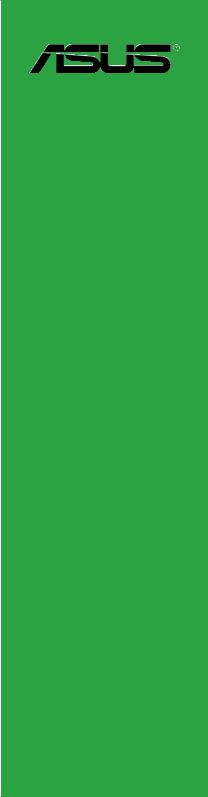

E7928
First Edition V1
April 2013
Copyright © 2013 ASUSTeK COMPUTER INC. All Rights Reserved.
No part of this manual, including the products and software described in it, may be reproduced, transmitted, transcribed, stored in a retrieval system, or translated into any language in any form or by any means, except documentation kept by the purchaser for backup purposes, without the express written permission of ASUSTeK COMPUTER INC. (“ASUS”).
Product warranty or service will not be extended if: (1) the product is repaired, modified or altered, unless such repair, modification of alteration is authorized in writing byASUS; or (2) the serial number of the product is defaced or missing.
ASUS PROVIDES THIS MANUAL “AS IS” WITHOUT WARRANTY OF ANY KIND, EITHER EXPRESS OR IMPLIED, INCLUDING BUT NOT LIMITED TO THE IMPLIED WARRANTIES OR CONDITIONS OF MERCHANTABILITY OR FITNESS FOR A PARTICULAR PURPOSE. IN NO EVENT SHALL ASUS, ITS DIRECTORS, OFFICERS, EMPLOYEES OR AGENTS BE LIABLE FOR ANY INDIRECT, SPECIAL, INCIDENTAL, OR CONSEQUENTIAL DAMAGES (INCLUDING DAMAGES FOR LOSS OF PROFITS, LOSS OF BUSINESS, LOSS OF USE OR DATA, INTERRUPTION OF BUSINESS AND THE LIKE), EVEN IF ASUS HAS BEEN ADVISED OF THE POSSIBILITY OF SUCH DAMAGES ARISING FROM ANY DEFECT OR ERROR IN THIS MANUAL OR PRODUCT.
SPECIFICATIONS AND INFORMATION CONTAINED IN THIS MANUAL ARE FURNISHED FOR INFORMATIONAL USE ONLY, AND ARE SUBJECT TO CHANGE AT ANY TIME WITHOUT NOTICE, AND SHOULD NOT BE CONSTRUED AS A COMMITMENT BY ASUS. ASUS ASSUMES NO RESPONSIBILITY OR LIABILITY FOR ANY ERRORS OR INACCURACIES THAT MAY APPEAR IN THIS MANUAL, INCLUDING THE PRODUCTS AND SOFTWARE DESCRIBED IN IT.
Products and corporate names appearing in this manual may or may not be registered trademarks or copyrights of their respective companies, and are used only for identification or explanation and to the owners’ benefit, without intent to infringe.
Offer to Provide Source Code of Certain Software
This product contains copyrighted software that is licensed under the General Public License (“GPL”), under the Lesser General Public License Version (“LGPL”) and/or other Free Open Source Software Licenses. Such software in this product is distributed without any warranty to the extent permitted by the applicable law. Copies of these licenses are included in this product.
Where the applicable license entitles you to the source code of such software and/or other additional data, you may obtain it for a period of three years after our last shipment of the product, either
(1)for free by downloading it from http://support.asus.com/download
or
(2)for the cost of reproduction and shipment, which is dependent on the preferred carrier and the location where you want to have it shipped to, by sending a request to:
ASUSTeK Computer Inc.
Legal Compliance Dept.
15 Li Te Rd.,
Beitou, Taipei 112
Taiwan
In your request please provide the name, model number and version, as stated in the About Box of the product for which you wish to obtain the corresponding source code and your contact details so that we can coordinate the terms and cost of shipment with you.
The source code will be distributed WITHOUT ANY WARRANTY and licensed under the same license as the corresponding binary/object code.
This offer is valid to anyone in receipt of this information.
ASUSTeK is eager to duly provide complete source code as required under various Free Open Source Software licenses. If however you encounter any problems in obtaining the full corresponding source code we would be much obliged if you give us a notification to the email address gpl@asus.com, stating the product and describing the problem (please DO NOT send large attachments such as source code archives, etc. to this email address).
ii

Contents
|
Safety information…………………………………………………………………………… |
iv |
|
About this guide……………………………………………………………………………… |
iv |
|
Package contents……………………………………………………………………………. |
vi |
|
B85-PLUS specifications summary………………………………………………….. |
vi |
|
Chapter 1: |
Product introduction |
||
|
1.1 |
Before you proceed……………………………………………………………. |
1-1 |
|
|
1.2 |
Motherboard overview……………………………………………………….. |
1-1 |
|
|
1.3 |
Central Processing Unit (CPU)……………………………………………. |
1-3 |
|
|
1.4 |
System memory…………………………………………………………………. |
1-7 |
|
|
1.5 |
Expansion slots…………………………………………………………………. |
1-9 |
|
|
1.6 |
Jumpers |
…………………………………………………………………………… |
1-10 |
|
1.7 |
Connectors………………………………………………………………………. |
1-11 |
|
|
1.8 |
Onboard …………………………………………………………………..LEDs |
1-19 |
|
|
1.9 |
Software ………………………………………………………………support |
1-20 |
|
Chapter 2: |
BIOS information |
||
|
2.1 |
Managing and updating your BIOS……………………………………… |
2-1 |
|
|
2.2 |
BIOS setup program…………………………………………………………… |
2-6 |
|
|
2.3 |
My Favorites………………………………………………………………………. |
2-9 |
|
|
2.4 |
Main menu……………………………………………………………………….. |
2-10 |
|
|
2.5 |
Ai Tweaker menu……………………………………………………………… |
2-12 |
|
|
2.6 |
Advanced menu……………………………………………………………….. |
2-24 |
|
|
2.7 |
Monitor menu…………………………………………………………………… |
2-34 |
|
|
2.8 |
Boot menu……………………………………………………………………….. |
2-37 |
|
|
2.9 |
Tools menu………………………………………………………………………. |
2-43 |
|
|
2.10 |
Exit menu…………………………………………………………………………. |
2-44 |
Appendices
|
Notices……………………………………………………………………………………………… |
A-1 |
|
ASUS contact information……………………………………………………………… |
A-3 |
iii

Safety information
Electrical safety
•To prevent electrical shock hazard, disconnect the power cable from the electrical outlet before relocating the system.
•When adding or removing devices to or from the system, ensure that the power cables for the devices are unplugged before the signal cables are connected. If possible, disconnect all power cables from the existing system before you add a device.
•Before connecting or removing signal cables from the motherboard, ensure that all power cables are unplugged.
•Seek professional assistance before using an adapter or extension cord. These devices could interrupt the grounding circuit.
•Ensure that your power supply is set to the correct voltage in your area. If you are not sure about the voltage of the electrical outlet you are using, contact your local power company.
•If the power supply is broken, do not try to fix it by yourself. Contact a qualified service technician or your retailer.
Operation safety
•Before installing the motherboard and adding components, carefully read all the manuals that came with the package.
•Before using the product, ensure all cables are correctly connected and the power cables are not damaged. If you detect any damage, contact your dealer immediately.
•To avoid short circuits, keep paper clips, screws, and staples away from connectors, slots, sockets and circuitry.
•Avoid dust, humidity, and temperature extremes. Do not place the product in any area where it may be exposed to moisture.
•Place the product on a stable surface.
•If you encounter technical problems with the product, contact a qualified service technician or your retailer.
About this guide
This user guide contains the information you need when installing and configuring the motherboard.
How this guide is organized
This guide contains the following parts:
•Chapter 1: Product introduction
This chapter describes the features of the motherboard and the new technology it supports. It includes descriptions of the switches, jumpers, and connectors on the motherboard.
•Chapter 2: BIOS information
This chapter discusses changing system settings through the BIOS Setup menus. Detailed descriptions fo the BIOS parameters are also provided.
iv
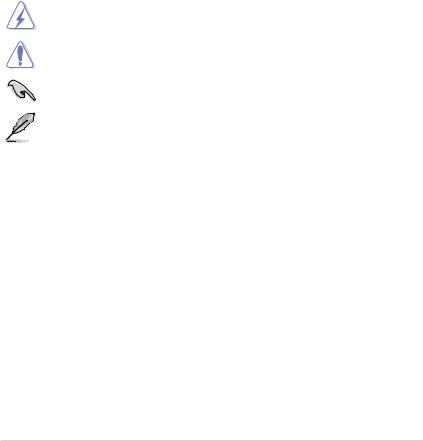
Where to find more information
Refer to the following sources for additional information and for product and software updates.
1.ASUS websites
The ASUS website provides updated information on ASUS hardware and software products. Refer to the ASUS contact information.
2.Optional documentation
Your product package may include optional documentation, such as warranty flyers, that may have been added by your dealer. These documents are not part of the standard package.
Conventions used in this guide
To ensure that you perform certain tasks properly, take note of the following symbols used throughout this manual.
DANGER/WARNING: Information to prevent injury to yourself when completing a task.
CAUTION: Information to prevent damage to the components when completing a task
IMPORTANT: Instructions that you MUST follow to complete a task.
NOTE: Tips and additional information to help you complete a task.
Typography
|
Bold text |
Indicates a menu or an item to select. |
|
Italics |
Used to emphasize a word or a phrase. |
|
<Key> |
Keys enclosed in the less-than and greater-than sign |
|
means that you must press the enclosed key. |
|
|
Example: <Enter> means that you must press the Enter or |
|
|
Return key. |
|
|
<Key1> + <Key2> + <Key3> |
If you must press two or more keys simultaneously, the key |
|
names are linked with a plus sign (+). |
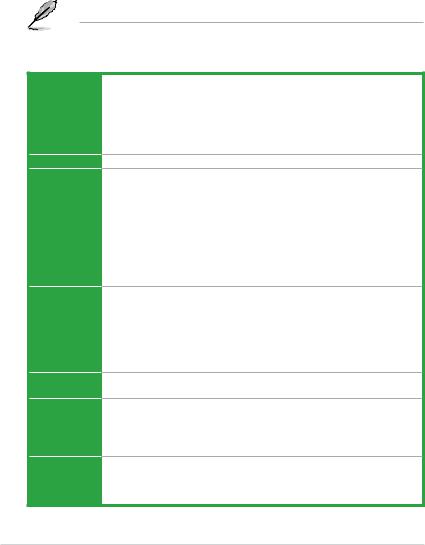
Package contents
Check your motherboard package for the following items.
|
Motherboard |
ASUS B85-PLUS motherboard |
|
|
Cables |
2 x Serial ATA 6.0 Gb/s cables |
|
|
Accessories |
1 x I/O Shield |
|
|
Application DVD |
Support DVD |
|
|
Documentation |
User Guide |
|
If any of the above items is damaged or missing, contact your retailer.
B85-PLUS specifications summary
CPU
Chipset
Memory
Graphics
Multi-GPU Support
Expansion slots
Audio
LGA1150 socket for Intel® 4th Generation Core™ i7 / i5 / i3, Pentium®, and Celeron® processors
Supports Intel® 22nm CPU
Supports Intel® Turbo Boost Technology 2.0
*The Intel® Turbo Boost Technology 2.0 support depends on the CPU types.
**Refer to www.asus.com for Intel® CPU support list.
Intel® B85 Express Chipset
4 x DIMM, max. 32GB, DDR3 1600 / 1333 / 1066 MHz, non-ECC, un-buffered memory
Dual-channel memory architecture
Supports Intel® Extreme Memory Profile (XMP)
*Due to Intel® chipsest limitation, DDR3 1600MHz and higher memory modules on XMP mode will run at the maximum transfer rate of DDR3 1600MHz.
**When you install a total memory of 4GB capacity or more, Windows® 32-bit operating system may only recognize less than 3GB. We recommend a maximum of 3GB system memory if you are using a Windows® 32-bit operating system.
***Refer to www.asus.com for the latest Memory QVL (Qualified Vendors List).
Integrated graphics processor — Intel® HD Graphics support
Multi-VGA output support: DVI-D and RGB ports
—Supports DVI-D with max.resolution of 1920 x 1200 @60Hz
—Supports RGB with max. resolution of 1920 x 1200 @60Hz
Supports Intel® InTruTM 3D/Quick Sync Video/Clear Video HD Technology/InsiderTM Maximum shared memory of 1024MB
Supports AMD® CrossFireXTM technology
1 x PCI Express 3.0/2.0 x16 slot (@ x16)
1 x PCI Express 2.0 x16 slot (@ x4, compatible with PCIe x4, x1 devices) 2 x PCI Express 2.0 x1 slots
3 x PCI slots
Realtek® ALC887 8-channel High DefinitionAudio CODEC
— Supports jack-detection, multi-streaming and front panel jack-retasking
*Use a chassis with HD audio module in the front panel to support an 8-channel audio output.
(continued on the next page)
vi
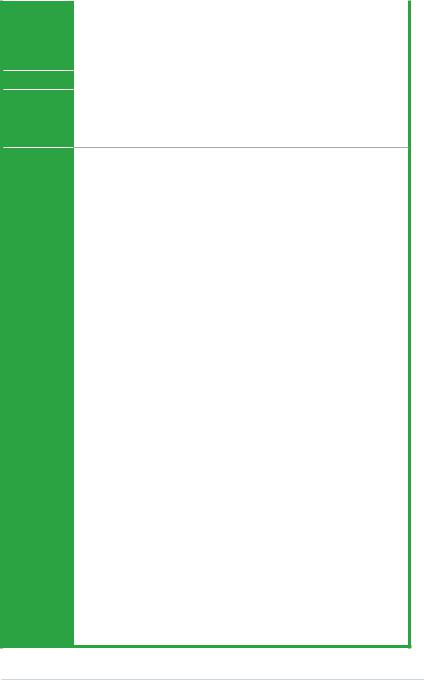
B85-PLUS specifications summary
|
Storage |
Intel® B85 Express Chipset: |
|
|
— 2 x Serial ATA 3.0 Gb/s connectors (dark brown) |
||
|
— 4 x Serial ATA 6.0 Gb/s connector (yellow) |
||
|
Supports Intel® Rapid Start Technology, Intel® Smart Connect Technology* |
||
|
LAN |
* These functions will work depending on the CPU installed. |
|
|
Realtek® 8111G Gigabit LAN controller |
||
|
USB |
Intel® B85 Express Chipset — supports ASUS USB 3.0 Boost |
|
|
2 x USB 3.0/2.0 ports at midboard for front panel support |
||
|
2 x USB 3.0/2.0 ports at rear panel (blue) |
||
|
8 x USB 2.0 ports (4 ports at midboard, 4 ports at back panel) |
ASUS unique features
ASUS 5X Protection
—ASUS motherboards safeguard your PC with 5X Protection: DIGI+VRM, DRAM Fuse, ESD Guards, All 5K-Hour Solid Capacitors, and Stainless Steel Back I/O to ensure the best quality, reliability, and durability
ASUS Dig+VRM
—ASUS Digital Power Control: Digital Power Design for CPU
—ASUS 4 Phase Power Design
—ASUS CPU power utility
ASUS DRAM Fuse
— Enhanced DRAM overcurrent protection and short circuit damage prevention
ASUS ESD Guards
— Strong ESD protection for extended component lifespan
ASUS All 5K-Hour Solid Capacitors
— 2.5x Long Lifespan with excellent durability
ASUS Stainless Steel Back I/O
— 3x More durable corrosion-resistant coating
ASUS Exclusive Features:
—ASUS EPU
—ASUS USB 3.0 Boost featuring speedy USB 3.0 transmission
—ASUS Disk Unlocker featuring 3TB+ HDD support
—ASUS Network iControl featuring instant network network bandwidth domination for top network program in use
—ASUS GPU Boost
—ASUS AI Suite 3
—ASUS Anti Surge
ASUS Quiet Thermal Solution:
—ASUS Fanless Design: stylish heatsink solution
—ASUS Fan Xpert 2 featuring FanAuto Tuning function for optimized speed control, providing an excellent tailored fan speed setting for each fan
ASUS EZ DIY:
—ASUS UEFI BIOS EZ Mode featuring friendly graphical user interface
—ASUS CrashFree BIOS 3
—ASUS EZ Flash 2
ASUS Q-Design
— ASUS Q-Slot
(continued on the next page)
vii
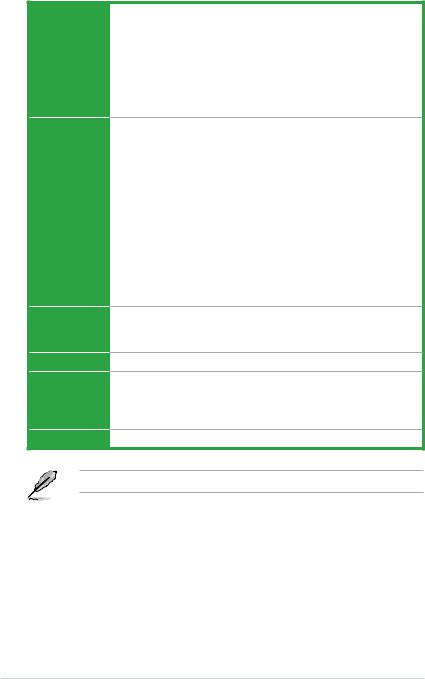
B85-PLUS specifications summary
Back Panel I/O ports
Internal connectors
BIOS features
Manageability
Support DVD
Form factor
1 x PS/2 keyboard port (purple)
1 x PS/2 mouse port (green)
1 x DVI-D port
1 x RGB port
1 x LAN (RJ-45) port
4 x USB 2.0/1.1 ports
2 x USB 3.0/2.0 ports
3 x Audio jacks support 8-channel audio output
1 x USB 3.0 connector supports additional 2 USB 3.0 ports 2 x USB 2.0 connectors support additional 4 USB 2.0 ports 2 x SATA 3.0 Gb/s connectors (dark brown)
4 x SATA 6.0 Gb/s connector (yellow)
1 x 4-pin CPU fan connector
2 x 4-pin Chassis fan connectors
1 x Front panel audio connector (AAFP)
1 x System panel connector
1 x S/PDIF connector
1 x COM Header
1 x Clear CMOS jumper
1 x 24-pin EATX power connector
1 x 8-pin ATX 12V power connector
128 Mb Flash ROM, UEFI AMI BIOS, PnP, DMI v2.0, WfM2.0, SM BIOS v2.7, ACPI v4.0a, Multi-language BIOS, ASUS EZ Flash 2, ASUS CrashFree BIOS
3, My Favorites, Quick Note, Last Modified log, F12 PrintScreen, F3 Shortcut function, and ASUS DRAM SPD (Serial Presence Detect) memory information
Wfm 2.0, DMI 2.0, WOL by PME, PXE
Drivers
ASUS utilities
EZ Update
Anti-virus software (OEM version)
ATX form factor: 12.0”x 8.2” (30.5cm x 20.8cm)
Specifications are subject to change without notice.
viii
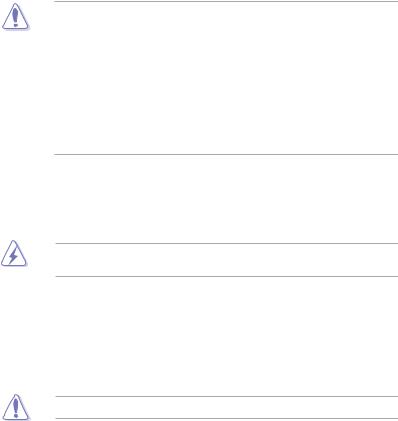
1.1Before you proceed
Take note of the following precautions before you install motherboard components or change any motherboard settings.
• Unplug the power cord from the wall socket before touching any component.
• Before handling components, use a grounded wrist strap or touch a safely grounded object or a metal object, such as the power supply case, to avoid damaging them due to static electricity.
•Hold components by the edges to avoid touching the ICs on them.
•Whenever you uninstall any component, place it on a grounded antistatic pad or in the bag that came with the component.
•Before you install or remove any component, ensure that the ATX power supply is switched off or the power cord is detached from the power supply. Failure to do so may cause severe damage to the motherboard, peripherals, or components.
1.2Motherboard overview
Before you install the motherboard, study the configuration of your chassis to ensure that the motherboard fits.
Unplug the power cord before installing or removing the motherboard. Failure to do so can cause you physical injury and damage to motherboard components.
1.2.1Placement direction
When installing the motherboard, place it into the chassis in the correct orientation. The edge with external ports goes to the rear part of the chassis as indicated in the image.
1.2.2Screw holes
Place six screws into the holes indicated by circles to secure the motherboard to the chassis.
Do not overtighten the screws! Doing so can damage the motherboard.
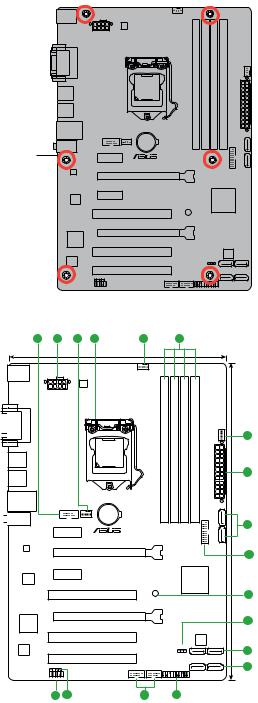
|
Place this side |
|
|
towards the rear |
|
|
of the chassis |
B85-PLUS |
1.2.3Motherboard layout
KBMS

USB910
USB3_56
LAN_USB34

RTL 8111G
Super
I/O
ASM 1083
Realtek
ALC887
|
1 |
2 |
3 |
4 |
3 |
5 |
||||||
|
20.8cm(8.2in) |
|||||||||||
|
CPU_FAN |
|||||||||||
|
DIGI |
|||||||||||
|
+VRM |
|||||||||||
|
EATX12V |
|||||||||||
|
module)pin- |
module)pin- |
module)pin- |
module)pin- |
CHA_FAN2 |
|||||||
|
(64bit, 240 |
(64bit, 240 |
(64bit, 240 |
(64bit, 240 |
3 |
|||||||
|
LGA1150 |
|||||||||||
|
A1 |
A2 |
B1 |
B2 |
EATXPWR |
|||||||
|
DIMM |
DIMM |
DIMM |
DIMM |
2 |
|||||||
|
COM |
CHA_FAN1 |
DDR3 |
DDR3 |
DDR3 |
DDR3 |
SATA6G1 |
30.5cm(12.0in) |
||||
|
BATTERY |
|||||||||||
|
PCIEX1_1 |
USB3 12 |
SATA6G 2 |
6 |
||||||||
|
B85-PLUS |
|||||||||||
|
PCIEX16_1 |
7 |
||||||||||
|
PCIEX1_2 |
Intel® |
||||||||||
|
B85 |
|||||||||||
|
PCI1 |
8 |
||||||||||
|
SB_PWR |
|||||||||||
|
PCIEX16_2 |
9 |
||||||||||
|
PCI2 |
128Mb |
||||||||||
|
BIOS |
|||||||||||
|
CLRTC |
10 |
||||||||||
|
SATA_6 |
SATA_5 |
||||||||||
|
PCI3 |
|||||||||||
|
SPDIF_OUT |
USB1112 USB1314 |
6 |
|||||||||
|
PANEL SATA6G_4 |
SATA6G_3 |
||||||||||
|
AAFP |
|||||||||||
|
14 |
13 |
12 |
11 |
|
1-2 |
Chapter 1: Product introduction |
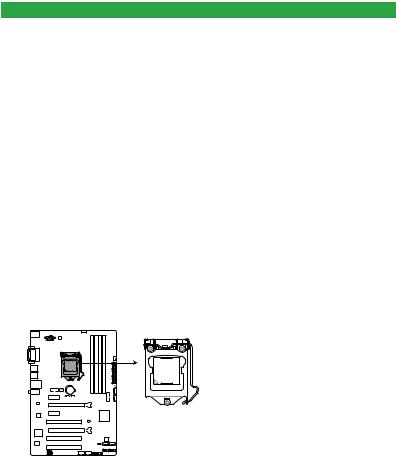
1.2.4Layout contents
|
Connectors/Jumpers/Slots/LED |
Page |
|
|
1. |
Serial port connectors (10-1 pin COM) |
1-13 |
|
2. |
ATX power connectors (24-pin EATXPWR, 8-pin EATX12V) |
1-14 |
|
3. |
CPU and chassis fan connectors (4-pin CPU_FAN, 4-pin CHA_FAN1/2) |
1-16 |
|
4. |
Intel® LGA1150 CPU socket |
1-3 |
|
5. |
DDR3 DIMM slots |
1-7 |
|
6. |
Intel® B85 Serial ATA 6.0Gb/s connector (7-pin SATA6G_1~4 [yellow]) |
1-17 |
|
7. |
USB 3.0 connector (20-1 pin USB3_12) |
1-16 |
|
8. |
Onboard LED (SB_PWR) |
1-19 |
|
9. |
Clear RTC RAM (3-pin CLRTC) ) |
1-10 |
|
10. |
Intel® B85 Serial ATA 3.0Gb/s connectors (7-pin SATA3G_1~2 [dark brown]) |
1-17 |
|
11. |
System panel connector (20-8 pin F_PANEL) |
1-18 |
|
12. |
USB 2.0 connectors (10-1 pin USB11~14) |
1-15 |
|
13. |
Digital audio connector (4-1 pin SPDIF_OUT) |
1-14 |
|
14. |
Front panel audio connector (10-1 pin AAFP) |
1-15 |
1.3Central Processing Unit (CPU)
This motherboard comes with a surface mount LGA1150 socket designed for the Intel® 4th generation Core™ i7 / Core™ i5 / Core™ i3, Pentium® , Celeron® processors.
B85-PLUS
B85-PLUS CPU socket LGA1150
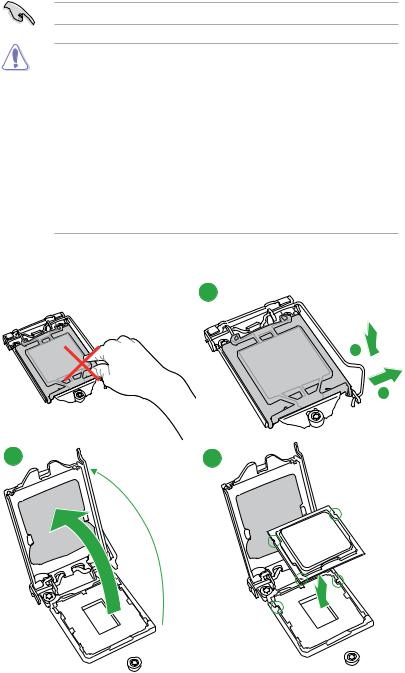
Unplug all power cables before installing the CPU.
•Ensure that you install the correct CPU designed for the LGA1150 socket only. DO NOT install a CPU designed for LGA1155 and LGA1156 sockets on the LGA1150 socket.
•Upon purchase of the motherboard, ensure that the PnP cap is on the socket and the socket contacts are not bent. Contact your retailer immediately if the PnP cap is missing, or if you see any damage to the PnP cap/socket contacts/motherboard components. ASUS will shoulder the cost of repair only if the damage is shipment/ transit-related.
•Keep the cap after installing the motherboard. ASUS will process Return Merchandise
Authorization (RMA) requests only if the motherboard comes with the cap on the
LGA1150 socket.
•The product warranty does not cover damage to the socket contacts resulting from incorrect CPU installation/removal, or misplacement/loss/incorrect removal of the PnP cap.
1.3.1Installing the CPU
1
A
B
|
1-4 |
Chapter 1: Product introduction |
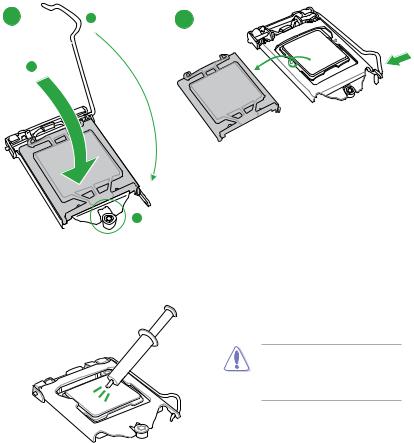
4 C 5
A
1.3.2CPU heatsink and fan assembly installation
Apply the Thermal Interface Material to the CPU heatsink and CPU before you install the heatsink and fan if necessary.
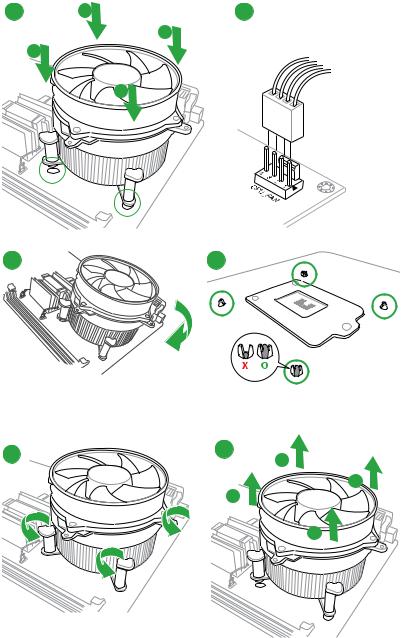
To install the CPU heatsink and fan assembly
1 A 2
B
B
A
To uninstall the CPU heatsink and fan assembly
B
B
A
|
1-6 |
Chapter 1: Product introduction |
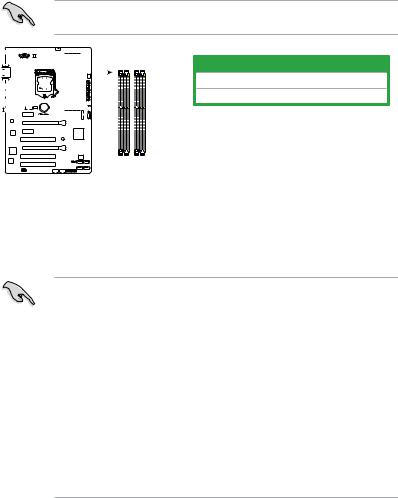
1.4System memory
1.4.1Overview
This motherboard comes with four Double Data Rate 3 (DDR3) Dual Inline Memory Module (DIMM) sockets. A DDR3 module is notched differently from a DDR or DDR2 module. DO NOT install a DDR or DDR2 memory module to the DDR3 slot.
According to Intel® CPU spec, DIMM voltage below 1.65V is recommended to protect the CPU.
|
DIMM A1 DIMM A2 |
DIMM B1 DIMM B2 |
||||||||||||||||||
B85-PLUS
Channel Sockets
Channel A DIMM_A1 & DIMM_A2
Channel B DIMM_B1 & DIMM_B2
B85-PLUS 240-pin DDR3 DIMM sockets
1.4.2Memory configurations
You may install 1GB, 2GB, 4GB, and 8GB unbuffered non-ECC DDR3 DIMMs into the DIMM sockets.
•You may install varying memory sizes in ChannelAand Channel B. The system maps the total size of the lower-sized channel for the dual-channel configuration.Any excess memory from the higher-sized channel is then mapped for single-channel operation.
•Due to Intel® chipset limitation, DDR3 1600MHz and higher memory modules on XMP mode will run at the maximum transfer rate of DDR3 1600MHz.
•Always install DIMMs with the same CAS latency. For optimal compatibility, we recommend that you install memory modules of the same version or date code (D/C) from the same vendor. Check with the retailer to get the correct memory modules.
•Due to the memory address limitation on 32-bit Windows® OS, when you install 4GB or more memory on the motherboard, the actual usable memory for the OS can be about 3GB or less. For effective use of memory, we recommend that you do any of the following:
—Use a maximum of 3GB system memory if you are using a 32-bit Windows® OS.
—Install a 64-bit Windows® OS if you want to install 4GB or more on the motherboard.
•This motherboard does not support DIMMs made up of 512Mb (64MB) chips or less.

•The default memory operation frequency is dependent on its Serial Presence Detect (SPD), which is the standard way of accessing information from a memory module.
•For system stability, use a more efficient memory cooling system to support a full memory load (4 DIMMs).
•Visit the ASUS website at: www.asus.com for the latest QVL.
1.4.3Installing a DIMM
Unplug the power supply before adding or removing DIMMs or other system components. Failure to do so can cause severe damage to both the motherboard and the components.
1. Press the retaining clips outward to unlock a DIMM socket.
2. Align a DIMM on the socket such that the notch on the DIMM matches the DIMM slot key on the socket.
1
Unlocked retaining clip
2
DIMM notch
1
DIMM slot key
ADIMM is keyed with a notch so that it fits in only one direction. DO NOT force a DIMM into a socket in the wrong direction to avoid damaging the DIMM.
|
3. |
Firmly insert the DIMM into the |
3 |
|
socket until the retaining clips snap |
||
|
back in place and the DIMM is |
||
|
properly seated. |
||
|
1.4.4 |
Removing a DIMM |
Locked Retaining Clip |
To remove a DIMM:
1.Simultaneously press the retaining clips outward to unlock the DIMM.
|
1-8 |
Chapter 1: Product introduction |
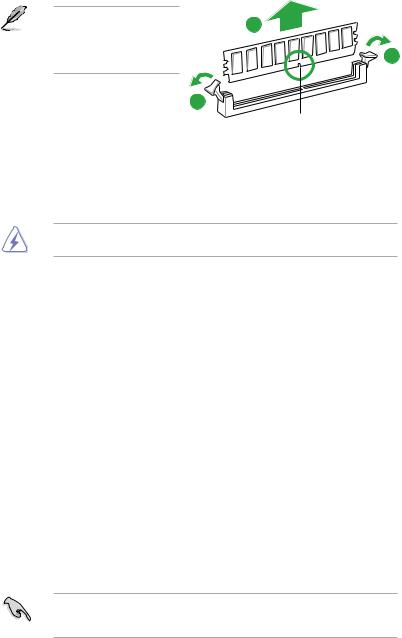
|
Support the DIMM lightly with |
2 |
|
|
your fingers when pressing the |
||
|
retaining clips. The DIMM might |
1 |
|
|
get damaged when it flips out |
||
|
with extra force. |
||
|
1 |
||
|
2. |
Remove the DIMM from the socket. |
DIMM notch |
|
1.5 |
Expansion slots |
In the future, you may need to install expansion cards. The following sub sections describe the slots and the expansion cards that they support.
Unplug the power cord before adding or removing expansion cards. Failure to do so may cause you physical injury and damage motherboard components.
1.5.1Installing an expansion card
To install an expansion card:
1.Before installing the expansion card, read the documentation that came with it and make the necessary hardware settings for the card.
2.Remove the system unit cover (if your motherboard is already installed in a chassis).
3.Remove the bracket opposite the slot that you intend to use. Keep the screw for later use.
4.Align the card connector with the slot and press firmly until the card is completely seated on the slot.
5.Secure the card to the chassis with the screw you removed earlier.
6.Replace the system cover.
1.5.2Configuring an expansion card
After installing the expansion card, configure it by adjusting the software settings.
1.Turn on the system and change the necessary BIOS settings, if any. See Chapter 2 for information on BIOS setup.
2.Assign an IRQ to the card.
3.Install the software drivers for the expansion card.
When using PCI cards on shared slots, ensure that the drivers support “Share IRQ” or that the cards do not need IRQ assignments. Otherwise, conflicts will arise between the two PCI groups, making the system unstable and the card inoperable.

1.5.3PCI slots
The PCI slot supports cards such as a LAN card, SCSI card, USB card, and other cards that comply with PCI specifications.
1.5.3PCI Express 2.0 x1 slots
This motherboard supports PCI Express x1 network cards, SCSI cards, and other cards that comply with the PCI Express specifications.
1.5.4PCI Express x16 slots
This motherboard supports PCI Express x16 network cards, SCSI cards, and other cards that comply with the PCI Express specifications.
IRQ assignments for this motherboard
|
A |
B |
C |
D |
E |
F |
G |
H |
|
|
IGD |
shared |
– |
– |
– |
– |
– |
– |
– |
|
Audio Controller |
– |
– |
– |
– |
– |
– |
shared |
– |
|
EHCI 1 Controller |
– |
– |
– |
– |
– |
– |
– |
shared |
|
EHCI 2 Controller |
– |
– |
– |
– |
shared |
– |
– |
– |
|
XHCI Controller |
– |
– |
– |
– |
– |
shared |
– |
– |
|
SATA Controller |
– |
– |
– |
shared |
– |
– |
– |
– |
|
PCIE x16_1 |
shared |
– |
– |
– |
– |
– |
– |
– |
|
PCIE x16_2 |
shared |
– |
– |
– |
– |
– |
– |
– |
|
PCIE x1_1 |
shared |
– |
– |
– |
– |
– |
– |
– |
|
PCIE x1_2 |
– |
shared |
– |
– |
– |
– |
– |
– |
|
RTL8111G |
– |
– |
shared |
– |
– |
– |
– |
– |
|
PCI Slot 1 |
– |
– |
– |
shared |
– |
– |
– |
– |
|
PCI Slot 2 |
shared |
– |
– |
– |
– |
– |
– |
– |
|
PCI Slot 3 |
– |
shared |
– |
– |
– |
– |
– |
– |
1.6Jumpers
1.Clear RTC RAM (3-pin CLRTC)
This jumper allows you to clear the Real Time Clock (RTC) RAM in CMOS. You can clear the CMOS memory of date, time, and system setup parameters by erasing the CMOS RTC RAM data. The onboard button cell battery powers the RAM data in CMOS, which include system setup information such as system passwords.
|
1-10 |
Chapter 1: Product introduction |
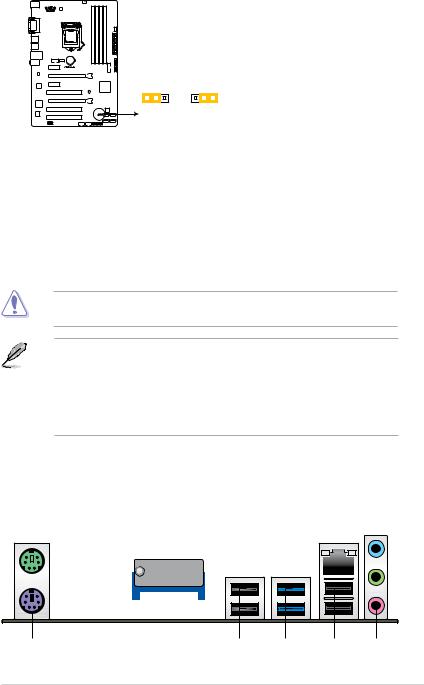
B85-PLUS
CLRTC
|
1 |
2 |
2 |
3 |
|
Normal |
Clear RTC |
||
|
(Default) |
B85-PLUS Clear RTC RAM
To erase the RTC RAM:
1.Turn OFF the computer and unplug the power cord.
2.Move the jumper cap from pins 1-2 (default) to pins 2-3. Keep the cap on pins 2-3 for about 5-10 seconds, then move the cap back to pins 1-2.
3.Plug the power cord and turn ON the computer.
4.Hold down the <Del> key during the boot process and enter BIOS setup to reenter data.
Except when clearing the RTC RAM, never remove the cap on CLRTC jumper default position. Removing the cap will cause system boot failure!
• If the steps above do not help, remove the onboard battery and move the jumper again to clear the CMOS RTC RAM data. After clearing the CMOS, reinstall the battery.
•You do not need to clear the RTC when the system hangs due to overclocking. For system failure due to overclocking, use the CPU Parameter Recall (C.P.R.) feature. Shut down and reboot the system, then the BIOS automatically resets parameter settings to default values.
1.7Connectors
1.7.1Rear panel connectors
|
1 |
2 |
3 |
4 |
5 |
|||||||||||||||
|
11 |
10 |
9 |
8 |
7 |
6 |
|
ASUS B85-PLUS |
1-11 |
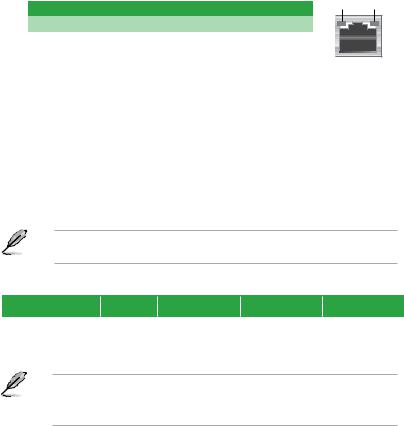
1.PS/2 mouse port (green). This port is for a PS/2 mouse.
2.Video Graphics Adapter (VGA) port. This 15-pin port is for a VGA monitor or other VGA-compatible devices.
3.LAN (RJ-45) port. This port allows Gigabit connection to a Local Area Network (LAN) through a network hub.
LAN port LED indications
|
Activity/Link LED |
Speed LED |
||
|
Status |
Description |
Status |
Description |
|
Off |
No link |
OFF |
10Mbps connection |
|
Orange |
Linked |
ORANGE |
100Mbps connection |
|
Orange |
Data activity |
GREEN |
1Gbps connection |
|
(Blinking) |
|||
|
Orange |
Ready to |
||
|
(Blinking |
wake up from |
||
|
then steady) |
S5 mode |
|
Activity Link |
Speed |
|
LED |
LED |
4.Line In port (light blue). This port connects to the tape, CD, DVD player, or other audio sources.
5.Line Out port (lime). This port connects to a headphone or a speaker. In the 4, 6 and
8-channel configurations, the function of this port becomes Front Speaker Out.
6.Microphone port (pink). This port connects to a microphone.
Refer to the audio configuration table for the function of the audio ports in 2, 4, 6, or 8- channel configuration.
Audio 2, 4, 6, or 8-channel configuration
|
Port |
Headset |
4-channel |
6-channel |
8-channel |
|
2-channel |
||||
|
Light Blue (Rear panel) |
Line In |
Rear Speaker Out |
Rear Speaker Out |
Rear Speaker Out |
|
Lime (Rear panel) |
Line Out |
Front Speaker Out |
Front Speaker Out |
Front Speaker Out |
|
Pink (Rear panel) |
Mic In |
Mic In |
Bass/Center |
Bass/Center |
|
Lime (Front panel) |
— |
— |
— |
Side Speaker Out |
To configure an 8-channel audio output:
Use a chassis with HD audio module in the front panel to support an 8-channel audio output.
7.USB 2.0 ports 3 and 4. These two 4-pin Universal Serial Bus (USB) ports are for USB 2.0/1.1 devices.
8.USB 3.0 ports 5 and 6. These two 9-pin Universal Serial Bus (USB) ports are for USB 3.0 devices.
|
1-12 |
Chapter 1: Product introduction |
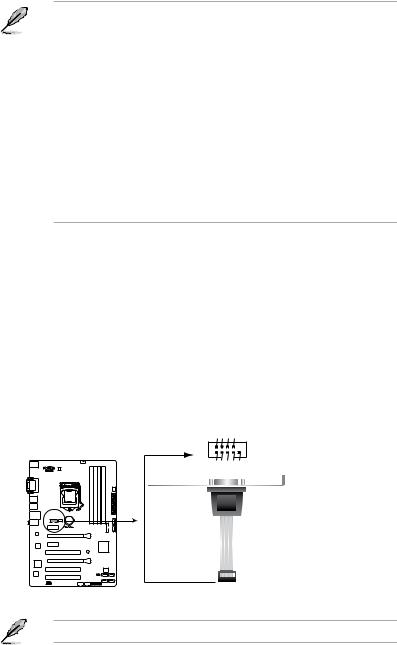
•Due to USB 3.0 controller limitations, USB 3.0 devices can only be used under a Windows® OS environment and after USB 3.0 driver installation.
•The plugged USB 3.0 device may run on xHCI or EHCI mode, depending on the operating system’s setting.
•USB 3.0 devices can only be used for data storage.
•We strongly recommend that you connect USB 3.0 devices to USB 3.0 ports for faster and better performance from your USB 3.0 devices.
•Due to the design of the Intel® 8 series chipset, all USB devices connected to the USB 2.0 and USB 3.0 ports are controlled by the xHCI controller. Some legacy USB devices must update their firmware for better compatibility.
•Intel display architecture design supports the following maximum supported pixel clocks (Pixel Clock = H total x V Total x Frame Rate (Screen refresh rate)):
—DVI port: 165 MHz
—VGAport: 180 MHz
9.USB 2.0 ports 9 and 10. These two 4-pin Universal Serial Bus (USB) ports are for USB 2.0/1.1 devices.
10.DVI-D port. This port is for any DVI-D compatible device. DVI-D can’t be converted to output RGB Signal to CRT and is not compatible with DVI-I.
11.PS/2 keyboard port (purple). This port is for a PS/2 keyboard.
1.7.2Internal connectors
1.Serial port connector (10-1 pin COM)
This connector is for a serial (COM) port. Connect the serial port module cable to this connector, then install the module to a slot opening at the back of the system chassis.
COM
CTS
DSR
DTR
RXD
B85-PLUS
B85-PLUS Serial port (COM) connector
The COM module is purchased separately.
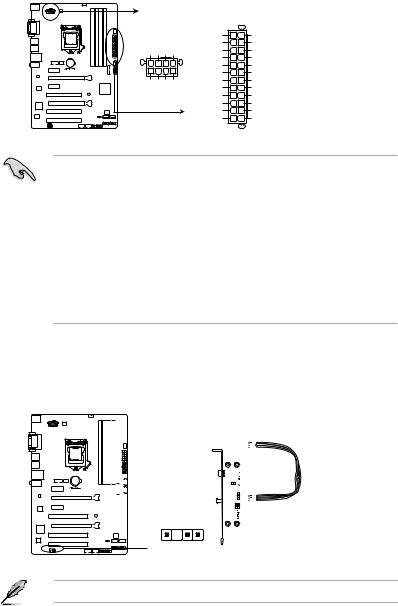
2.ATX power connectors (24-pin EATXPWR, 8-pin EATX12V)
These connectors are for ATX power supply plugs. The power supply plugs are designed to fit these connectors in only one orientation. Find the proper orientation and push down firmly until the connectors completely fit.
|
EATX12V |
EATXPWR |
|||||
|
DC DC |
DC |
DC |
+3 Volts |
GND |
||
|
+12V +12V |
+12V |
+12V |
||||
|
+12 |
Volts |
+5 Volts |
||||
|
+12 |
Volts |
+5 Volts |
||||
|
+5V Standby |
+5 Volts |
|||||
|
Power OK |
-5 Volts |
|||||
|
B85-PLUS |
PIN 1 |
GND |
GND |
|||
|
GND GND |
GND GND |
+5 Volts |
GND |
|||
|
GND |
GND |
|||||
|
+5 Volts |
PSON# |
|||||
|
GND |
GND |
|||||
|
+3 |
Volts |
-12 Volts |
||||
|
+3 |
Volts |
+3 Volts |
||||
|
PIN 1 |
B85-PLUS ATX power connectors
• For a fully configured system, we recommend that you use a power supply unit (PSU) that complies withATX 12V Specification 2.0 (or later version) and provides a minimum power of 350W.
•DO NOT forget to connect the 4-pin/8-pin ATX +12V power plug. Otherwise, the system will not boot up.
•We recommend that you use a PSU with higher power output when configuring a system with more power-consuming devices or when you intend to install additional devices. The system may become unstable or may not boot up if the power is inadequate.
•If you are uncertain about the minimum power supply requirement for your system, refer to the Recommended Power Supply Wattage Calculator at http://support.asus. com/PowerSupplyCalculator/PSCalculator.aspx?SLanguage=en-us for details.
3.Digital audio connector (4-1 pin SPDIF_OUT)
This connector is for an additional Sony/Philips Digital Interface (S/PDIF) port. Connect the S/PDIF Out module cable to this connector, then install the module to a slot opening at the back of the system chassis.
B85-PLUS
|
+5V |
SPDIFOUT GND |
|||||||||||||

B85-PLUS Digital audio connector
The S/PDIF module is purchased separately.
|
1-14 |
Chapter 1: Product introduction |

4.Front panel audio connector (10-1 pin AAFP)
This connector is for a chassis-mounted front panel audio I/O module that supports either HD Audio or legacy AC`97 audio standard. Connect one end of the front panel audio I/O module cable to this connector.
B85-PLUS
|
AGND |
NC |
SENSE1 RETUR |
SENSE2 RETUR |
|
AAFP |
|||
|
PORT1 L |
PORT1 R |
PORT2 R |
SENSE SEND PORT2 L |
HD-audio-compliant
pin definition
PIN 1
Line out_L
NC
Line out_R
MICPWR
MIC2
Legacy AC’97 compliant definition
B85-PLUS Front panel audio connector
•We recommend that you connect a high-definition front panel audio module to this connector to avail of the motherboard’s high-definition audio capability.
•If you want to connect a high-definition front panel audio module to this connector, set the Front Panel Type item in the BIOS setup to [HD]. If you want to connect an AC’97 front panel audio module to this connector, set the item to [AC97]. By default, this connector is set to [HD]. See section 2.6.7 Onboard Devices Configuration for details.
5.USB 2.0 connectors (10-1 pin USB1112, USB1314)
These connectors are for USB 2.0 ports. Connect the USB module cable to any of these connectors, then install the module to a slot opening at the back of the system chassis. These USB connectors comply with USB 2.0 specifications and supports up to
480Mbps connection speed.
USB1112 USB1314
B85-PLUS
PIN 1
|
USB+5V |
USB P11- |
USB P11+ |
GND NC |
||||
|
USB+5V |
USB P12- |
USB P12+ |
GND |
PIN 1
|
USB+5V |
USB P13- |
USB P13+ |
GND NC |
||||
|
USB+5V |
USB P14- |
USB P14+ |
GND |
B85-PLUS USB2.0 connectors
Never connect a 1394 cable to the USB connectors. Doing so will damage the motherboard!
The USB 2.0 module is purchased separately.
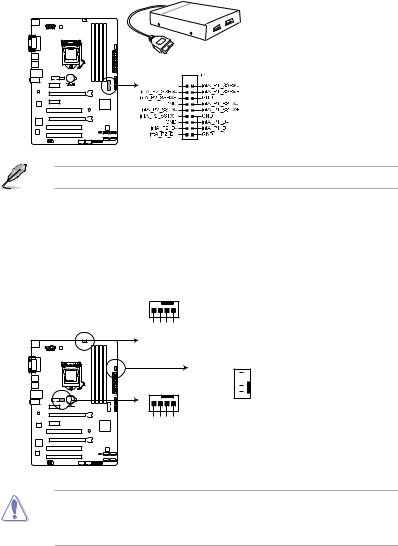
6.USB 3.0 connector (20-1 pin USB3_12)
This connector allows you to connect a USB 3.0 module for additional USB 3.0 front or rear panel ports. With an installed USB 3.0 module, you can enjoy all the benefits of
USB 3.0 including faster data transfer speeds of up to 5Gbps, faster charging time for
USB-chargeable devices, optimized power efficiency, and backward compatibility with
USB 2.0.
USB3_12

USB3+5V
B85-PLUS
B85-PLUS USB3.0 Front panel connector
The USB 3.0 module is purchased separately.
7.CPU and chassis fan connectors (4-pin CPU_FAN, 4-pin CHA_FAN1/2)
Connect the fan cables to the fan connectors on the motherboard, ensuring that the black wire of each cable matches the ground pin of the connector.
CPU_FAN
GND
CPU FAN PWR
CPU FAN IN
CPU FAN PWM
CHA_FAN1
B85-PLUS
GND
CHA FAN PWR
CHA FAN IN
CHA FAN PWM
B85-PLUS Fan connectors
Do not forget to connect the fan cables to the fan connectors. Insufficient air flow inside the system may damage the motherboard components. These are not jumpers! Do not place jumper caps on the fan connectors! The CPU_FAN connector supports a CPU fan of maximum 1A (12 W) fan power.
|
1-16 |
Chapter 1: Product introduction |











