Руководства пользователя
- Руководства пользователя
- Декларация соответствия
Версия T13571
1.72 MB
BIOS_Update_E-Manual(Traditional Chinese)
Версия J13571
1.13 MB
BIOS_Update_E-Manual(Japanese)
Версия E13571
1.6 MB
BIOS_Update_E-Manual(English)
Версия C13571
1.68 MB
BIOS_Update_E-manual(Simplified Chinese)
Версия T11133
1.73 MB
T11133_mb_pin_definition_manual(Traditional Chinese)
Версия J11133
1.59 MB
J11133_MB_Pin_Definition Manual(Japanese)
Версия E11133
1.55 MB
E11133_MB_Pin_Definition Manual(English)
Версия C11133
1.68 MB
C11133_MB_PIN_DEFINITION Manual(Simplified Chinese)
Версия —
15.18 MB
Windows_7_Setup_Guide_DVD
Версия C11976
1.64 MB
H110M-K User’s Manual(Simplified Chinese)
Версия —
342.45 KB
DJ170_Windows7 Setup Guide(Japanese)
Версия F10950
1.57 MB
H110M-K User’s manual (French)
Версия T11133
1.73 MB
mb_pin_definition(Traditional Chinese)
Версия Q10950
1.01 MB
H110M-K Quick Start Guide for Multiple Languages
Версия E10950
1.74 MB
H110M-K User’s manual (English)
Версия G10950
2.25 MB
H110M-K User’s manual (German)
Версия T10950
2.09 MB
H110M-K User’s manual (Traditional Chinese)
Версия C10950
1.64 MB
H110M-K User’s manual (Simplified Chinese)
Версия —
655.89 KB
Win7 Installation guide(French)
Версия —
509.59 KB
Win7 Installation guide(German)
Версия Multiple Languages
25.28 MB
Intel 100 Series Ai Suite3 Manual(Multiple Languages)
Traditional Chinese, French, German, Japanese, Korean, Russian, Spanish
Версия DE162
2.74 MB
Intel 100 Series Ai Suite3 Manual(English)
Версия —
1.67 MB
Win7 Installation guide(Japanese)
Версия —
1.23 MB
Win7 Installation guide(Traditional Chinese)
Версия —
1.21 MB
Win7 Installation guide(Simple Chinese)
Версия —
1.26 MB
Win7 Installation guide(English)
Версия DC162
3.74 MB
Intel 100 Series Ai Suite3 Manual(Simple Chinese)
- Manuals
- Brands
- Asus Manuals
- Motherboard
- H110M-K
- Instruction manual
-
Contents
-
Table of Contents
-
Bookmarks
Quick Links
Related Manuals for Asus H110M-K
Summary of Contents for Asus H110M-K
-
Page 1
H110M-K… -
Page 2
Product warranty or service will not be extended if: (1) the product is repaired, modified or altered, unless such repair, modification of alteration is authorized in writing by ASUS; or (2) the serial number of the product is defaced or missing. -
Page 3: Table Of Contents
Contents Safety information ………………iv About this guide ………………iv Package contents ………………vi H110M-K specifications summary …………vi Chapter 1 Product introduction Motherboard overview …………….1-1 Central Processing Unit (CPU) …………..1-7 System memory ………………1-8 Chapter 2 BIOS information BIOS setup program ……………..
-
Page 4: Safety Information
Safety information Electrical safety • To prevent electrical shock hazard, disconnect the power cable from the electrical outlet before relocating the system. • When adding or removing devices to or from the system, ensure that the power cables for the devices are unplugged before the signal cables are connected. If possible, disconnect all power cables from the existing system before you add a device.
-
Page 5: Conventions Used In This Guide
Refer to the following sources for additional information and for product and software updates. ASUS websites The ASUS website provides updated information on ASUS hardware and software products. Refer to the ASUS contact information. Optional documentation Your product package may include optional documentation, such as warranty flyers, that may have been added by your dealer.
-
Page 6: Package Contents
* Hyper DIMM support is subject to the physical characteristics of individual CPUs. Please refer to Memory QVL for details. ** Refer to www.asus.com for the Memory QVL (Qualified Vendors List). 1 x PCI Express 3.0/2.0 x16 slot (at x16 mode)
-
Page 7
— ASUS Overvoltage Protection — World-class circuit-protecting power design — ASUS DIGI+ VRM — 3+1+1 phase digital power design — ASUS DRAM Overcurrent Protection — Enhanced DRAM overcurrent protection — ASUS Stainless Steel Back I/O — 3x more durable corrosion-resistance for greater durability! Superb Performance… -
Page 8
1 x System panel connector 128Mb Flash ROM, UEFI AMI BIOS, PnP, DMI3.0, WfM2.0, SM BIOS 3.0, BIOS ACPI 5.0, Multi-language BIOS, ASUS EZ Flash 3, CrashFree BIOS 3, F3 My Favorites, F6 Qfan Control, Quick Note, Last Modified log, F12 PrintScreen, and features ASUS DRAM SPD (Serial Presence Detect) memory information WfM 2.0, DMI 3.0, WOL by PME, PXE… -
Page 9: Chapter 1 Product Introduction
+VRM ATX12V Place this side towards the rear of the USB3_34 chassis LGA1151 USB_56 CHA_FAN LAN_USB78 AUDIO 8111H PCIEX16_1 H110M-K Super PCIEX1_1 Intel ® SPEAKER H110 PCIEX1_2 128Mb F_PANEL BIOS USB3_12 AAFP SATA6G_1 SATA6G_2 SATA6G_3 SATA6G_4 USB910 Scan the QR code to get the detailed pin definitions. ASUS H110M-K…
-
Page 10
ATX power connectors (24-pin EATXPWR, 4-pin EATX12V) Correctly orient the ATX power supply plugs into these connectors and push down firmly until the connectors completely fit. • For a fully configured system, we recommend that you use a power supply unit (PSU) that complies with ATX 12 V Specification 2.0 (or later version) and provides a minimum power of 350 W. • If you are uncertain about the minimum power supply requirement for your system, refer to the Recommended Power Supply Wattage Calculator at http://support. asus.com/PowerSupplyCalculator/PSCalculator.aspx?SLanguage=en-us for details. CPU and chassis fan connectors (4-pin CPU_FAN, 4-pin CHA_FAN) Connect the fan cables to the fan connectors on the motherboard, ensuring that the black wire of each cable matches the ground pin of the connector. Do not forget to connect the fan cables to the fan connectors. Insufficient air flow inside the system may damage the motherboard components. These are not jumpers! Do not place jumper caps on the fan connectors! The CPU_FAN connector supports a CPU fan of maximum 1A (12 W) fan power. Serial port connector (10-1 pin COM) Connect the serial port module cable to this connector, then install the module to a slot opening at the back of the system chassis. -
Page 11
USB 2.0 connectors (10-1 pin USB1112, USB1314) Connect the USB module cable to any of these connectors, then install the module to a slot opening at the back of the system chassis. These USB connectors comply with USB 2.0 specifications and supports up to 480Mbps connection speed. Digital audio connector (4-1 pin SPDIF_OUT) Connect the S/PDIF Out module cable to this connector, then install the module to a slot opening at the back of the system chassis. TPM connector (14-1 pin TPM) Connect a Trusted Platform Module (TPM) system to this connector to enhance network security, protect digital identities, and ensure platform integrity. +3VSB F_CLKRUN S_PCIRST#_TBD F_SERIRQ F_FRAME# F_LAD3 C_PCICLK_TPM F_LAD2 F_LAD1 PIN 1 SPDIF_OUT F_LAD0 PIN 1 ASUS H110M-K… -
Page 12: Irq Assignments For This Motherboard
Front panel audio connector (10-1 pin AAFP) This connector is for a chassis-mounted front panel audio I/O module that supports either HD Audio or legacy AC`97 audio standard. Connect one end of the front panel audio I/O module cable to this connector. • We recommend that you connect a high-definition front panel audio module to this connector to avail of the motherboard’s high-definition audio capability. • If you want to connect a high-definition front panel audio module to this connector, set the Front Panel Type item in the BIOS setup to [HD Audio]. If you want to connect an AC’97 front panel audio module to this connector, set the item to [AC97]. By default, this connector is set to [HD Audio]. PCI Express 3.0/2.0 x1 slots This motherboard supports PCI Express x1 network cards, SCSI cards, and other cards that comply with the PCI Express specifications. PCI Express 3.0/2.0 x16 slot This motherboard has one PCI Express 3.0/2.0 x16 slot that supports PCI Express 3.0/2.0 x16 graphic cards complying with the PCI Express specifications. IRQ assignments for this motherboard PCIEx16 shared –…
-
Page 13: Rear Panel Connectors
Activity/Link LED Speed LED Status Description Description Status No link 10Mbps connection Orange Linked ORANGE 100Mbps connection Orange (Blinking) Data activity GREEN 1Gbps connection Orange (Blinking Ready to wake up then steady) from S5 mode Line In port (light blue). This port connects to the tape, CD, DVD player, or other audio sources. Line Out port (lime). This port connects to a headphone or a speaker. In the 4.1, 5.1 and 7.1-channel configurations, the function of this port becomes Front Speaker Out. Microphone port (pink). This port connects to a microphone. Refer to the audio configuration table for the function of the audio ports in 2.1, 4.1, 5.1, or 7.1-channel configuration. ASUS H110M-K…
-
Page 14
Audio 2.1, 4.1, 5.1, or 7.1-channel configuration Headset Port 4.1-channel 5.1-channel 7.1-channel 2.1-channel Light Blue (Rear Line In Rear Speaker Out Rear Speaker Out Rear Speaker Out panel) Lime (Rear panel) Line Out Front Speaker Out Front Speaker Out Front Speaker Out Pink (Rear panel) Mic In Mic In Bass/Center Bass/Center Lime (Front panel) Side Speaker Out To configure a 7.1-channel audio output: Use a chassis with HD audio module in the front panel to support a 7.1-channel audio output. USB 2.0 ports. These 4-pin Universal Serial Bus (USB) ports are for USB 2.0/1.1 devices. -
Page 15: Central Processing Unit (Cpu)
Central Processing Unit (CPU) This motherboard comes with a surface mount LGA1151 socket designed for 6th Generation Intel Core™ i7 / i5 / i3, Pentium , and ® ® Celeron processors. ® Unplug all power cables before installing the CPU. • Ensure that you install the correct CPU designed for the LGA1151 socket only. DO NOT install a CPU designed for LGA1150, LGA1155 and LGA1156 sockets on the LGA1151 socket. • Upon purchase of the motherboard, ensure that the PnP cap is on the socket and the socket contacts are not bent. Contact your retailer immediately if the PnP cap is missing, or if you see any damage to the PnP cap/socket contacts/motherboard components. • Keep the cap after installing the motherboard. ASUS will process Return Merchandise Authorization (RMA) requests only if the motherboard comes with the cap on the LGA1151 socket. • The product warranty does not cover damage to the socket contacts resulting from incorrect CPU installation/removal, or misplacement/loss/incorrect removal of the PnP cap. Installing the CPU Apply the Thermal Interface Material to the CPU heatsink and CPU before you install the heatsink and fan if necessary. ASUS H110M-K…
-
Page 16: System Memory
(D/C) from the same vendor. Check with the vendor to get the correct memory modules. • According to Intel CPU spec, DIMM voltage below 1.35V is recommended to protect ® the CPU. • Due to the memory address limitation on 32-bit Windows OS, when you install 4GB ® or more memory on the motherboard, the actual usable memory for the OS can be about 3GB or less. For effective use of memory, we recommend that you do any of the following: Use a maximum of 3 GB system memory if you are using a 32-bit Windows OS. ® I nstall a 64-bit Windows OS if you want to install 4GB or more on the ® motherboard. F or more details, refer to the Microsoft support site at http://support.microsoft. ® com/kb/929605/en-us. Visit the ASUS website at www.asus.com for the latest QVL. Installing a DIMM To remove a DIMM Chapter 1: Product introduction…
-
Page 17: Chapter 2 Bios Information
Entering BIOS Setup after POST To enter BIOS Setup after POST: Press <Ctrl>+<Alt>+<Del> simultaneously. Press the reset button on the system chassis. Press the power button to turn the system off then back on. Do this option only if you failed to enter BIOS Setup using the first two options. Using the power button, reset button, or the <Ctrl>+<Alt>+<Del> keys to force reset from a running operating system can cause damage to your data or system. We recommend you always shut down the system properly from the operating system. • The BIOS setup screens shown in this section are for reference purposes only, and may not exactly match what you see on your screen. • Visit the ASUS website at www.asus.com to download the latest BIOS file for this motherboard. • If the system becomes unstable after changing any BIOS setting, load the default settings to ensure system compatibility and stability. Select the Load Optimized Defaults item under the Exit menu or press hotkey F5. • If the system fails to boot after changing any BIOS setting, try to clear the CMOS and reset the motherboard to the default value. See section Motherboard overview for information on how to erase the RTC RAM. BIOS menu screen The BIOS setup program can be used under two modes: EZ Mode and Advanced Mode. Press <F7> to change between the two modes. ASUS H110M-K…
-
Page 18: Ez Mode
EZ Mode By default, the EZ Mode screen appears when you enter the BIOS setup program. The EZ Mode provides you an overview of the basic system information, and allows you to select the display language, system performance mode, fan profile and boot device priority. To access the Advanced Mode, click Advanced Mode(F7) or press <F7>. The default screen for entering the BIOS setup program can be changed. Refer to the Setup Mode item in section 2.8 Boot menu for details. Displays the system Displays the CPU/motherboard properties of the selected temperature, CPU voltage output, Selects the display mode. Click <Enter> to switch CPU/chassis fan speed, and SATA language of the BIOS EZ System Tuning modes information setup program…
-
Page 19: Advanced Mode
MyFavorite Q-Fan control Language Menu bar Configuration fields Sub-menu item Last modified Scroll bar settings Menu items General help Goes back to EZ Popup window Mode Search on FAQs Displays the CPU/motherboard temperature, CPU and memory voltage output ASUS H110M-K…
-
Page 20: Exit Menu
Search on FAQ Move your mouse over this button to show a QR code. Scan this QR code with your mobile device to connect to the ASUS BIOS FAQ web page. You can also scan the QR code below. Exit menu The Exit menu items allow you to load the optimal default values for the BIOS items, and save or discard your changes to the BIOS items. Load Optimized Defaults This option allows you to load the default values for each of the parameters on the Setup menus. When you select this option or if you press <F5>, a confirmation window appears. Select OK to load the default values. Save Changes & Reset Once you are finished making your selections, choose this option from the Exit menu to ensure the values you selected are saved. When you select this option or if you press <F10>, a confirmation window appears. Select OK to save changes and exit. Discard Changes and Exit This option allows you to exit the Setup program without saving your changes. When you select this option or if you press <Esc>, a confirmation window appears. Select OK to discard changes and exit. Launch EFI Shell from USB drives This option allows you to attempt to launch the EFI Shell application (shellx64.efi) from one of the available USB devices. Chapter 2: Getting started…
-
Page 21: Appendices
Cet appareil est conforme aux normes CNR exemptes de licence d’Industrie Canada. Le fonctionnement est soumis aux deux conditions suivantes : (1) cet appareil ne doit pas provoquer d’interférences et (2) cet appareil doit accepter toute interférence, y compris celles susceptibles de provoquer un fonctionnement non souhaité de l’appareil. ASUS H110M-K…
-
Page 22: Canadian Department Of Communications Statement
ASUS Recycling/Takeback Services ASUS recycling and takeback programs come from our commitment to the highest standards for protecting our environment. We believe in providing solutions for you to be able to responsibly recycle our products, batteries, other components as well as the packaging materials.
-
Page 23
CE. das Diretivas da CE. Para mais detalhes, consulte a Declaração de Компания ASUS заявляет, что это устройство соответствует основным Conformidade CE. требованиям и другим соответствующим условиям европейских Română Prin prezenta, AsusTek Inc. declară faptul că acest dispozitiv директив. -
Page 24: Asus Contact Information
+1-510-739-3777 +1-510-608-4555 Web site http://www.asus.com/us/ Technical Support Support fax +1-812-284-0883 General support +1-812-282-2787 Online support http://www.service.asus.com/ ASUS COMPUTER GmbH (Germany and Austria) Address Harkort Str. 21-23, D-40880 Ratingen, Germany +49-2102-959931 Web site http://www.asus.com/de Online contact http://eu-rma.asus.com/sales Technical Support Telephone +49-2102-5789555…
-
Page 25
ASUS H110M-K…
-
Драйверы
44
-
Инструкции по эксплуатации
19
Языки:
ASUS H110M-K инструкция по эксплуатации
(25 страниц)
- Языки:Английский
-
Тип:
PDF -
Размер:
1.74 MB -
Описание:
H110M-K User’s manual (English)
Просмотр
ASUS H110M-K инструкция по эксплуатации
(6 страниц)
- Языки:Английский
-
Тип:
PDF -
Размер:
1.26 MB -
Описание:
Win7 Installation guide(English)
Просмотр
ASUS H110M-K инструкция по эксплуатации
(21 страница)
- Языки:Английский
-
Тип:
PDF -
Размер:
2.74 MB -
Описание:
Intel 100 Series Ai Suite3 Manual(English)
Просмотр
ASUS H110M-K инструкция по эксплуатации
(18 страниц)
- Языки:Английский
-
Тип:
PDF -
Размер:
1.55 MB -
Описание:
E11133_MB_Pin_Definition Manual(English)
Просмотр
ASUS H110M-K инструкция по эксплуатации
(11 страниц)
- Языки:Английский
-
Тип:
PDF -
Размер:
1.6 MB -
Описание:
BIOS_Update_E-Manual(English)
Просмотр
ASUS H110M-K инструкция по эксплуатации
(6 страниц)
- Языки:Китайский
-
Тип:
PDF -
Размер:
1.64 MB -
Описание:
H110M-K User’s manual (Simplified Chinese)
Просмотр
ASUS H110M-K инструкция по эксплуатации
(26 страниц)
- Языки:Немецкий
-
Тип:
PDF -
Размер:
2.25 MB -
Описание:
H110M-K User’s manual (German)
Просмотр
ASUS H110M-K инструкция по эксплуатации
(24 страницы)
- Языки:Китайский
-
Тип:
PDF -
Размер:
2.09 MB -
Описание:
H110M-K User’s manual (Traditional Chinese)
Просмотр
ASUS H110M-K инструкция по эксплуатации
(25 страниц)
- Языки:Французский
-
Тип:
PDF -
Размер:
1.57 MB -
Описание:
H110M-K User’s manual (French)
Просмотр
ASUS H110M-K инструкция по эксплуатации
(21 страница)
- Языки:Китайский
-
Тип:
PDF -
Размер:
3.74 MB -
Описание:
Intel 100 Series Ai Suite3 Manual(Simple Chinese)
Просмотр
ASUS H110M-K инструкция по эксплуатации
(8 страниц)
- Языки:Японский
-
Тип:
PDF -
Размер:
1.67 MB -
Описание:
Win7 Installation guide(Japanese)
Просмотр
ASUS H110M-K инструкция по эксплуатации
(6 страниц)
- Языки:Немецкий
-
Тип:
PDF -
Размер:
509.59 KB -
Описание:
Win7 Installation guide(German)
Просмотр
ASUS H110M-K инструкция по эксплуатации
(6 страниц)
- Языки:Французский
-
Тип:
PDF -
Размер:
655.89 KB -
Описание:
Win7 Installation guide(French)
Просмотр
ASUS H110M-K инструкция по эксплуатации
(18 страниц)
- Языки:Китайский
-
Тип:
PDF -
Размер:
1.68 MB -
Описание:
C11133_MB_PIN_DEFINITION Manual(Simplified Chinese)
Просмотр
ASUS H110M-K инструкция по эксплуатации
(18 страниц)
- Языки:Японский
-
Тип:
PDF -
Размер:
1.59 MB -
Описание:
J11133_MB_Pin_Definition Manual(Japanese)
Просмотр
ASUS H110M-K инструкция по эксплуатации
(18 страниц)
- Языки:Китайский
-
Тип:
PDF -
Размер:
1.73 MB -
Описание:
T11133_mb_pin_definition_manual(Traditional Chinese)
Просмотр
ASUS H110M-K инструкция по эксплуатации
(11 страниц)
- Языки:Японский
-
Тип:
PDF -
Размер:
1.13 MB -
Описание:
BIOS_Update_E-Manual(Japanese)
Просмотр
ASUS H110M-K инструкция по эксплуатации
(11 страниц)
- Языки:Китайский
-
Тип:
PDF -
Размер:
1.72 MB -
Описание:
BIOS_Update_E-Manual(Traditional Chinese)
Просмотр
ASUS H110M-K инструкция по эксплуатации
(148 страниц)
-
Тип:
ZIP -
Размер:
25.28 MB -
Описание:
Intel 100 Series Ai Suite3 Manual(Multiple Languages)
Traditional Chinese, French, German, Japanese, Korean, Russian, Spanish
Просмотр
На NoDevice можно скачать инструкцию по эксплуатации для ASUS H110M-K. Руководство пользователя необходимо для ознакомления с правилами установки и эксплуатации ASUS H110M-K. Инструкции по использованию помогут правильно настроить ASUS H110M-K, исправить ошибки и выявить неполадки.
- Инструкции и руководства
- Бренды
- ASUS
- H110M-K
- Справочник Пользователя
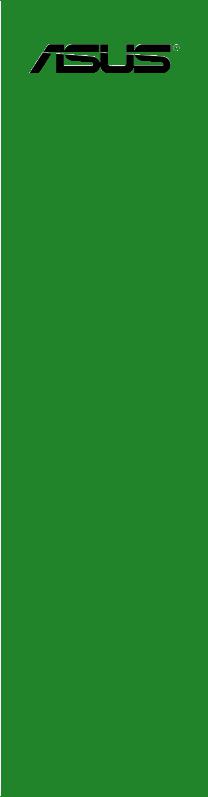

E10950
First Edition
October 2015
Copyright © 2015 ASUSTeK COMPUTER INC. All Rights Reserved.
No part of this manual, including the products and software described in it, may be reproduced, transmitted, transcribed, stored in a retrieval system, or translated into any language in any form or by any means, except documentation kept by the purchaser for backup purposes, without the express written permission of ASUSTeK COMPUTER INC. (“ASUS”).
Product warranty or service will not be extended if: (1) the product is repaired, modified or altered, unless such repair, modification of alteration is authorized in writing by ASUS; or (2) the serial number of the product is defaced or missing.
ASUS PROVIDES THIS MANUAL “AS IS” WITHOUT WARRANTY OF ANY KIND, EITHER EXPRESS OR IMPLIED, INCLUDING BUT NOT LIMITED TO THE IMPLIED WARRANTIES OR CONDITIONS OF MERCHANTABILITY OR FITNESS FOR A PARTICULAR PURPOSE. IN NO EVENT SHALL ASUS, ITS DIRECTORS, OFFICERS, EMPLOYEES OR AGENTS BE LIABLE FOR ANY INDIRECT, SPECIAL, INCIDENTAL, OR CONSEQUENTIAL DAMAGES (INCLUDING DAMAGES FOR LOSS OF PROFITS, LOSS OF BUSINESS, LOSS OF USE OR DATA, INTERRUPTION OF BUSINESS AND THE LIKE), EVEN IF ASUS HAS BEEN ADVISED OF THE POSSIBILITY OF SUCH DAMAGES ARISING FROM ANY DEFECT OR ERROR IN THIS MANUAL OR PRODUCT.
SPECIFICATIONS AND INFORMATION CONTAINED IN THIS MANUAL ARE FURNISHED FOR INFORMATIONAL USE ONLY, AND ARE SUBJECT TO CHANGE AT ANY TIME WITHOUT NOTICE, AND SHOULD NOT BE CONSTRUED AS A COMMITMENT BY ASUS. ASUS ASSUMES NO RESPONSIBILITY OR LIABILITY FOR ANY ERRORS OR INACCURACIES THAT MAY APPEAR IN THIS MANUAL, INCLUDING THE PRODUCTS AND SOFTWARE DESCRIBED IN IT.
Products and corporate names appearing in this manual may or may not be registered trademarks or copyrights of their respective companies, and are used only for identification or explanation and to the owners’ benefit, without intent to infringe.
Offer to Provide Source Code of Certain Software
This product contains copyrighted software that is licensed under the General Public License (“GPL”), under the Lesser General Public License Version (“LGPL”) and/or other Free Open Source Software Licenses. Such software in this product is distributed without any warranty to the extent permitted by the applicable law. Copies of these licenses are included in this product.
Where the applicable license entitles you to the source code of such software and/or other additional data, you may obtain it for a period of three years after our last shipment of the product, either
(1)for free by downloading it from http://support.asus.com/download
or
(2)for the cost of reproduction and shipment, which is dependent on the preferred carrier and the location where you want to have it shipped to, by sending a request to:
ASUSTeK Computer Inc.
Legal Compliance Dept.
15 Li Te Rd.,
Beitou, Taipei 112
Taiwan
In your request please provide the name, model number and version, as stated in the About Box of the product for which you wish to obtain the corresponding source code and your contact details so that we can coordinate the terms and cost of shipment with you.
The source code will be distributed WITHOUT ANY WARRANTY and licensed under the same license as the corresponding binary/object code.
This offer is valid to anyone in receipt of this information.
ASUSTeK is eager to duly provide complete source code as required under various Free Open Source Software licenses. If however you encounter any problems in obtaining the full corresponding source code we would be much obliged if you give us a notification to the email address gpl@asus.com, stating the product and describing the problem (please DO NOT send large attachments such as source code archives, etc. to this email address).
ii

Contents
|
Safety information…………………………………………………………………………… |
iv |
|
About this guide……………………………………………………………………………… |
iv |
|
Package contents……………………………………………………………………………. |
vi |
|
H110M-K specifications summary……………………………………………………. |
vi |
|
Chapter 1 |
Product introduction |
|
|
Motherboard overview…………………………………………………………………… |
1-1 |
|
|
Central Processing Unit (CPU)……………………………………………………….. |
1-7 |
|
|
System memory…………………………………………………………………………….. |
1-8 |
|
Chapter 2 |
BIOS information |
|
|
BIOS setup program……………………………………………………………………… |
2-1 |
|
|
EZ Mode……………………………………………………………………………………….. |
2-2 |
|
|
Advanced Mode…………………………………………………………………………….. |
2-3 |
|
|
Exit menu……………………………………………………………………………………… |
2-4 |
|
|
Appendices |
||
|
Notices…………………………………………………………………………………………. |
A-1 |
|
|
ASUS contact information……………………………………………………………… |
A-4 |
iii

Safety information
Electrical safety
•To prevent electrical shock hazard, disconnect the power cable from the electrical outlet before relocating the system.
•When adding or removing devices to or from the system, ensure that the power cables for the devices are unplugged before the signal cables are connected. If possible, disconnect all power cables from the existing system before you add a device.
•Before connecting or removing signal cables from the motherboard, ensure that all power cables are unplugged.
•Seek professional assistance before using an adapter or extension cord. These devices could interrupt the grounding circuit.
•Ensure that your power supply is set to the correct voltage in your area. If you are not sure about the voltage of the electrical outlet you are using, contact your local power company.
•If the power supply is broken, do not try to fix it by yourself. Contact a qualified service technician or your retailer.
Operation safety
•Before installing the motherboard and adding components, carefully read all the manuals that came with the package.
•Before using the product, ensure all cables are correctly connected and the power cables are not damaged. If you detect any damage, contact your dealer immediately.
•To avoid short circuits, keep paper clips, screws, and staples away from connectors, slots, sockets and circuitry.
•Avoid dust, humidity, and temperature extremes. Do not place the product in any area where it may be exposed to moisture.
•Place the product on a stable surface.
•If you encounter technical problems with the product, contact a qualified service technician or your retailer.
About this guide
This user guide contains the information you need when installing and configuring the motherboard.
How this guide is organized
This guide contains the following parts:
•Chapter 1: Product introduction
This chapter describes the features of the motherboard and the new technology it supports. It includes descriptions of the switches, jumpers, and connectors on the motherboard.
•Chapter 2: BIOS information
This chapter discusses changing system settings through the BIOS Setup menus. Detailed descriptions for the BIOS parameters are also provided.
iv
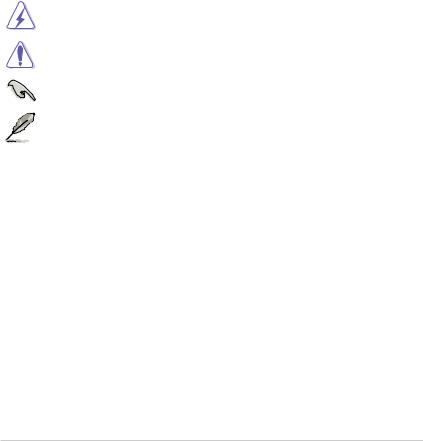
Where to find more information
Refer to the following sources for additional information and for product and software updates.
1.ASUS websites
The ASUS website provides updated information on ASUS hardware and software products. Refer to the ASUS contact information.
2.Optional documentation
Your product package may include optional documentation, such as warranty flyers, that may have been added by your dealer. These documents are not part of the standard package.
Conventions used in this guide
To ensure that you perform certain tasks properly, take note of the following symbols used throughout this manual.
DANGER/WARNING: Information to prevent injury to yourself when completing a task.
CAUTION: Information to prevent damage to the components when completing a task
IMPORTANT: Instructions that you MUST follow to complete a task.
NOTE: Tips and additional information to help you complete a task.
Typography
|
Bold text |
Indicates a menu or an item to select. |
|
Italics |
Used to emphasize a word or a phrase. |
|
<Key> |
Keys enclosed in the less-than and greater-than sign |
|
means that you must press the enclosed key. |
|
|
Example: <Enter> means that you must press the Enter or |
|
|
Return key. |
|
|
<Key1> + <Key2> + <Key3> |
If you must press two or more keys simultaneously, the key |
|
names are linked with a plus sign (+). |
v
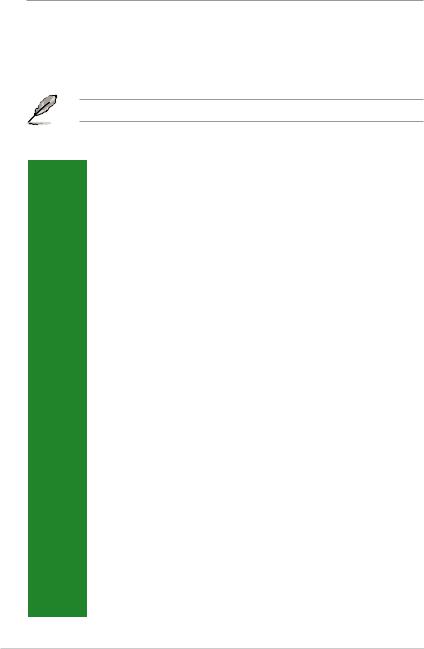
Package contents
Check your motherboard package for the following items.
|
Motherboard |
ASUS H110M-K motherboard |
|
Cables |
2 x Serial ATA 6.0 Gb/s cables |
|
Accessories |
1 x I/O Shield |
|
Application DVD |
Support DVD |
|
Documentation |
User Guide |
If any of the above items is damaged or missing, contact your retailer.
H110M-K specifications summary
|
LGA1151 socket for Intel® 6th Generation Core™ i7 / i5 / i3, Pentium®, and Celeron® |
||
|
processors |
||
|
CPU |
Supports Intel® 14nm CPU |
|
|
Supports Intel® Turbo Boost Technology 2.0* |
||
|
* The Intel® Turbo Boost Technology 2.0 support depends on the CPU types. |
||
|
** Refer to www.asus.com for Intel® CPU support list. |
||
|
Chipset |
Intel® H110 Express Chipset |
|
|
2 x DIMMs, max. 32GB, DDR4 2133MHz, non-ECC, un-buffered memory* |
||
|
Dual-channel memory architecture |
||
|
Memory |
Supports Intel® Extreme Memory Profile (XMP) |
|
|
* Hyper DIMM support is subject to the physical characteristics of individual CPUs. Please |
||
|
refer to Memory QVL for details. |
||
|
** Refer to www.asus.com for the Memory QVL (Qualified Vendors List). |
||
|
Expansion |
1 x PCI Express 3.0/2.0 x16 slot (at x16 mode) |
|
|
slots |
2 x PCI Express 2.0 x1 slots |
|
|
Integrated graphics processor — Intel® HD Graphics support |
||
|
Multi-VGA output support: DVI-D/RGB port |
||
|
— Supports DVI-D with maximum resolution of 1920 x 1200 @60Hz |
||
|
Graphics |
— Supports RGB with maximum resolution of 1920 x 1200 @60Hz |
|
|
Support Intel® InTru™ 3D/Quick Sync Video/Clear Video HD Technology/Insider™ |
||
|
Supports up to 2 displays simultaneously |
||
|
Maximum shared memory of 1024MB |
||
|
Storage |
Intel® H110 Express Chipset: |
|
|
— 4 x SATA 6.0 Gb/s ports (gray) |
||
|
Realtek® ALC887 8-channel High Definition Audio CODEC |
||
|
— LED-illuminated design: Brighten up your build with the gorgeous illuminated audio |
||
|
trace path. |
||
|
— Audio Shielding: Ensures precision analog/digital separation and greatly reduces |
||
|
Audio |
multi-lateral interference. |
|
|
— Dedicated audio PCB layers: Separate layers for left and right channels to guard the |
||
|
quality of the sensitive audio signals. |
||
|
— Premium Japanese-made audio capacitors: Provide warm, natural and immersive |
||
|
sound with exceptional clarity and fidelity. |
||
|
— Supports jack-detection and front panel jack-retasking. |
||
|
(continued on the next page) |
vi
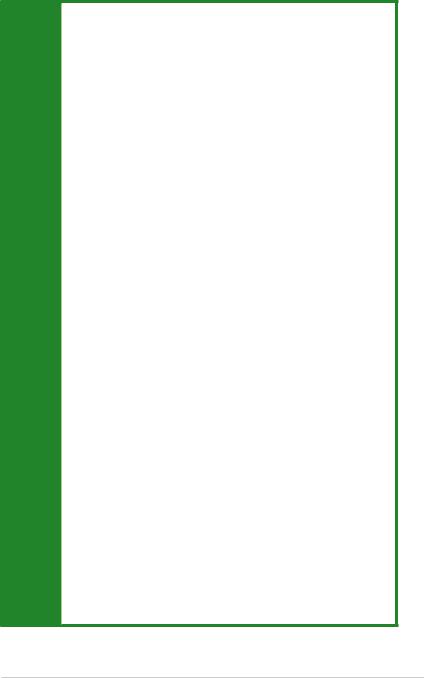
H110M-K specifications summary
|
LAN |
Realtek® RTL8111H Gigabit LAN supports LANGuard |
|
|
Intel® H110 Express Chipset: |
||
|
USB |
— 4 x USB 3.0/2.0 ports (2 ports at mid-board; 2 ports at back panel, blue, Type A) |
|
|
— 6 x USB 2.0/1.1 ports (2 ports at mid-board; 4 ports at back panel) |
||
|
ASUS 5X PROTECTION II |
||
|
— |
ASUS LANGuard — Protects against LAN surges, lightning strikes and static |
|
|
electricity discharges! |
||
|
— ASUS Overvoltage Protection — World-class circuit-protecting power design |
||
|
— |
ASUS DIGI+ VRM — 3+1+1 phase digital power design |
|
|
— |
ASUS DRAM Overcurrent Protection — Enhanced DRAM overcurrent protection |
|
|
— ASUS Stainless Steel Back I/O — 3x more durable corrosion-resistance for greater |
||
|
durability! |
||
|
Superb Performance |
||
|
ASUS EPU |
||
|
— EPU |
||
|
PC Cleaner |
||
|
— Fast and easy way to get rid of unnecessary junk files |
||
|
UEFI BIOS |
||
|
— Most advanced options with fast response time |
||
|
USB 3.0 Boost |
||
|
— Featuring speedy USB 3.0 transmission |
||
|
ASUS |
Gaming Scenario |
|
|
special |
Audio features |
|
|
features |
||
|
— Audio that roars on the battlefield |
||
Media Streamer
—Pipe music or movies from your PC to a smart TV, your entertainment goes wherever you go!
—Media Streamer app for portable smartphone/tablet, supporting iOS7 and Android 4.0 system
ASUS Exclusive Features
—ASUS Disk Unlocker featuring 3TB + HDD support
—ASUS Ai Charger
—ASUS AI Suite 3
—ASUS Anti Surge
EZ DIY
Push Notice
— Monitor your PC status with smart devices in real time
UEFI BIOS EZ Mode
—Featuring friendly graphics user interface
—ASUS CrashFree BIOS 3
—ASUS EZ Flash 3
(continued on the next page)
vii
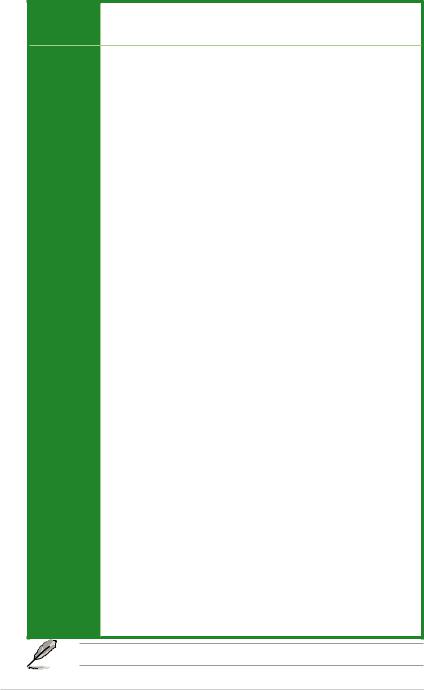
H110M-K specifications summary
|
ASUS special |
Q-Design |
|
|
— |
ASUS Q-DIMM |
|
|
features |
||
|
— |
ASUS Q-Slot |
|
|
ASUS quiet |
Quiet Thermal Design |
|
|
thermal |
— ASUS Fan Xpert |
|
|
solution |
— Stylish Fanless Design: PCH heatsink solution |
|
|
1 x PS/2 keyboard port |
||
|
1 x PS/2 mouse port |
||
|
2 x USB 3.0/2.0 ports |
||
|
4 x USB 2.0/1.1 ports |
||
|
Rear panel |
1 x D-sub port |
|
|
I/O ports |
1 x DVI port |
|
|
1 x LAN (RJ-45) port |
||
|
3 x Audio jacks support 8-channel audio output* |
||
|
* Use a chassis with HD audio module in the front panel to support an 8-channel audio |
||
|
output. |
||
|
1 x USB 3.0/2.0 connector supports additional 2 USB 3.0/2.0 ports (19-pin) |
||
|
1 x USB 2.0/1.1 connector supports additional 2 USB 2.0/1.1 ports |
||
|
4 x SATA 6.0Gb/s connectors |
||
|
1 x CPU Fan connector (PWM mode only) |
||
|
1 x 4-pin Chassis Fan connector for both 3-pin(DC mode) and 4-pin(PWM mode) |
||
|
coolers control |
||
|
Internal |
1 x Front panel audio connector |
|
|
1 x COM connector |
||
|
connectors |
||
|
1 x S/PDIF Out connector |
||
|
1 x 24-pin EATX Power connector |
||
|
1 x 4-pin EATX 12V Power connector |
||
|
1 x TPM connector |
||
|
1 x Clear CMOS header |
||
|
1 x Speaker connector |
||
|
1 x System panel connector |
||
|
128Mb Flash ROM, UEFI AMI BIOS, PnP, DMI3.0, WfM2.0, SM BIOS 3.0, |
||
|
BIOS |
ACPI 5.0, Multi-language BIOS, ASUS EZ Flash 3, CrashFree BIOS 3, F3 My |
|
|
features |
Favorites, F6 Qfan Control, Quick Note, Last Modified log, F12 PrintScreen, and |
|
|
ASUS DRAM SPD (Serial Presence Detect) memory information |
||
|
Manageability |
WfM 2.0, DMI 3.0, WOL by PME, PXE |
|
|
Drivers |
||
|
Support DVD |
ASUS utilities |
|
|
EZ Update |
||
|
Anti-virus software (OEM version) |
||
|
Windows® 10 (64-bit) |
||
|
OS support |
Windows® 8.1 (64-bit) |
|
|
Windows® 7 (64-bit/32-bit)* |
||
|
* Please refer to ASUS website and download “Windows® 7 installation guide” and “ASUS |
||
|
EZ installer” to install Windows® 7. |
||
|
Form factor |
uATX form factor: 8.9 in. x 7.2 in. (22.6 cm x 18.3 cm) |
Specifications are subject to change without notice.
viii






















