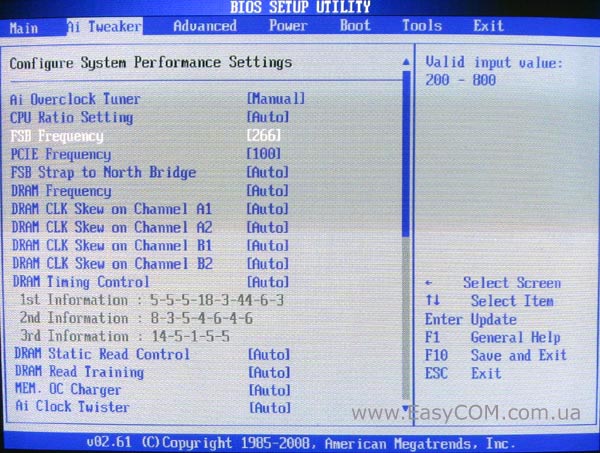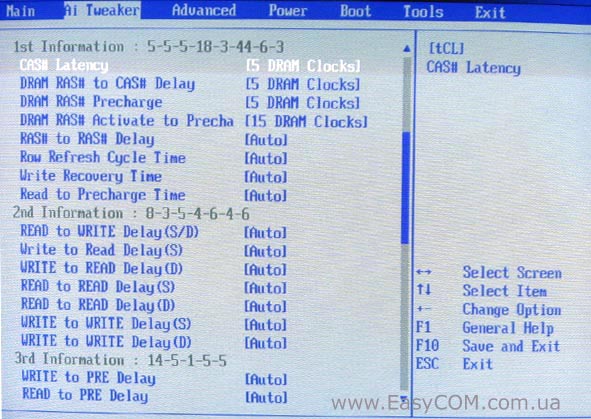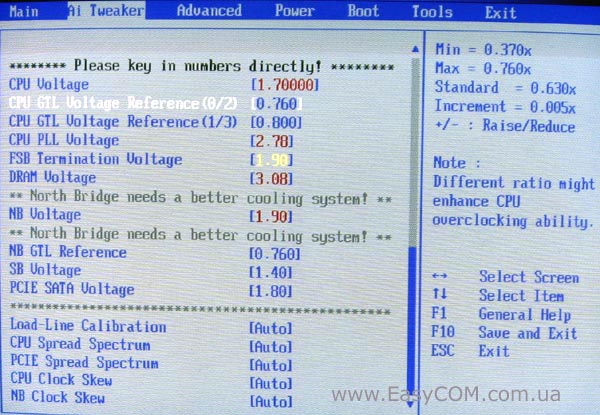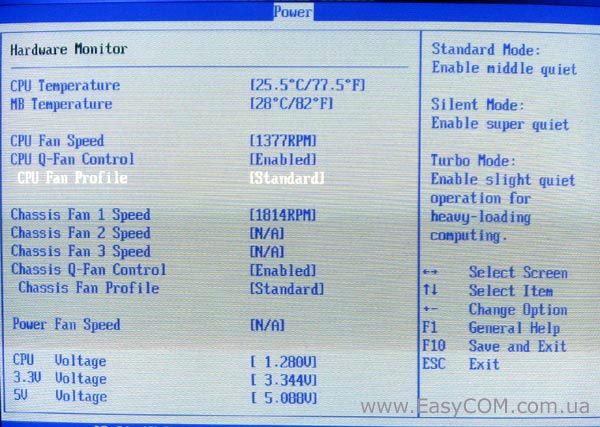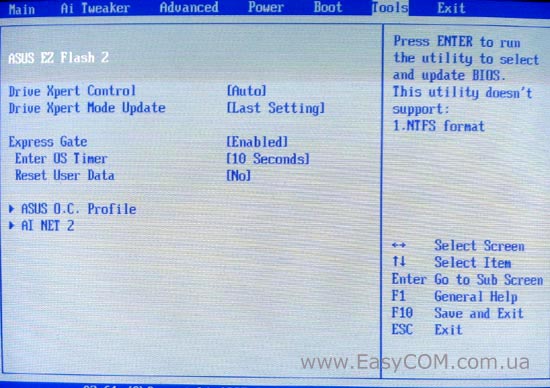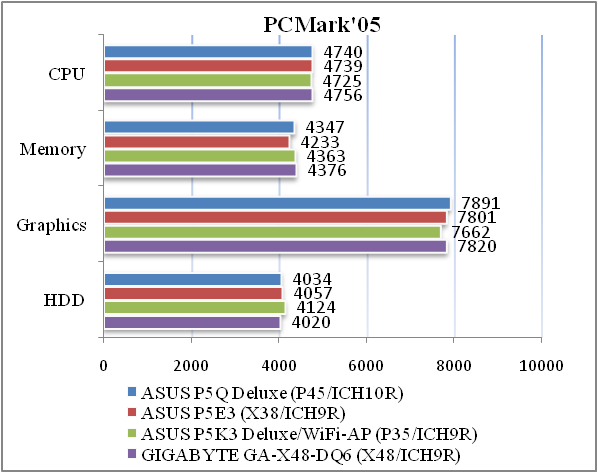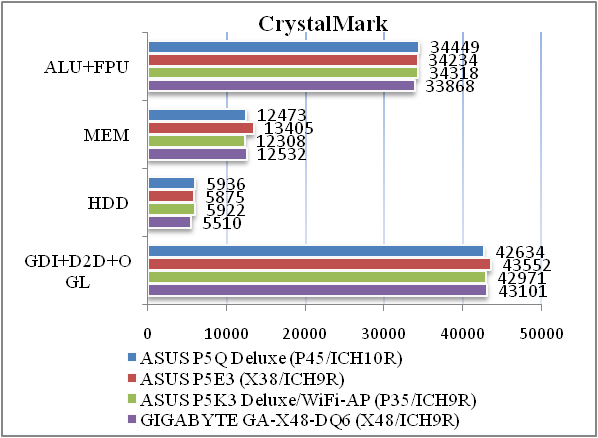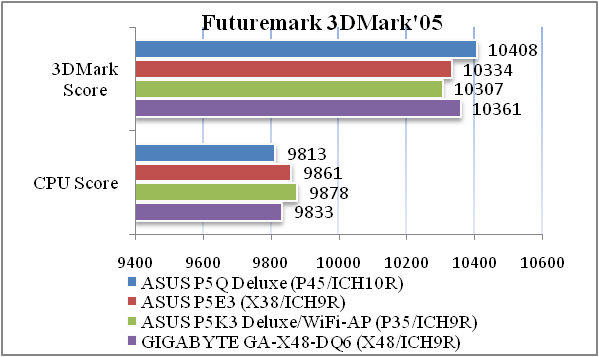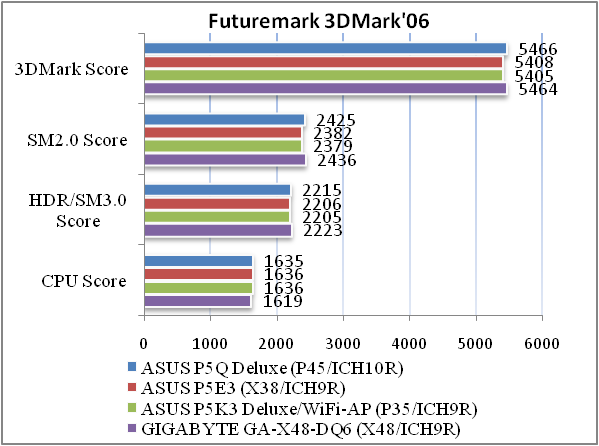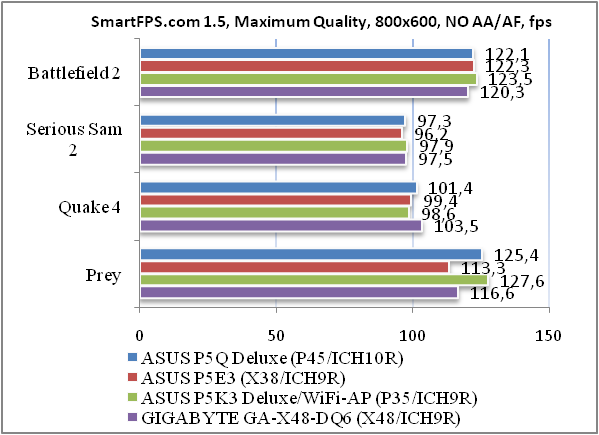Руководства пользователя
Версия T4204
1.97 MB
Motherboard Installation Guide (Traditional Chinese)
Версия C4204
1.83 MB
Motherboard Installation Guide (Simplified Chinese)
Версия QJ4204
1.68 MB
Motherboard Installation Guide (Japanese)
Версия QG4204
1.6 MB
Motherboard Installation Guide (German)
Версия QF4204
1.59 MB
Motherboard Installation Guide (French)
Версия Q4204
43.39 MB
Motherboard Installation Guide (Multiple Languages)
Версия G3913
5.05 MB
P5Q Deluxe user’s manual(German)
Версия C3717
6.12 MB
P5Q Deluxe user’s manual(Simplified Chinese)
Версия F3913
5.29 MB
P5Q Deluxe user’s manual(French)
Версия T3717
6.06 MB
P5Q Deluxe user’s manual(Traditional Chinese)
Версия J3913
5.55 MB
P5Q Deluxe user’s manual(Japanese)
Версия E3913
9.4 MB
P5Q Deluxe user’s manual(English)
Версия E3717
9.31 MB
P5Q Deluxe user’s manual(English)
Версия T2437
2.57 MB
Motherboard DIY Troubleshooting Guide (Traditional Chinese version)
- Manuals
- Brands
- Asus Manuals
- Motherboard
- P5Q DELUXE GREEN
- Manual
-
Contents
-
Table of Contents
-
Bookmarks
Quick Links
Related Manuals for Asus P5Q Deluxe
Summary of Contents for Asus P5Q Deluxe
-
Page 1
P5Q Deluxe… -
Page 2
Product warranty or service will not be extended if: (1) the product is repaired, modified or altered, unless such repair, modification of alteration is authorized in writing by ASUS; or (2) the serial number of the product is defaced or missing. -
Page 3: Table Of Contents
Contents Contents …………………. iii Notices ………………….. viii Safety information ………………ix About this guide ………………x P5Q Deluxe specifications summary …………xii Chapter 1: Product introduction Welcome! ………………1-1 Package contents …………….. 1-1 Special features …………….1-2 1.3.1 Product highlights …………1-2 1.3.2…
-
Page 4: Contents
2.10.1 Using the OS shut down function ……..2-38 2.10.2 Using the dual function power switch ……2-38 Chapter 3: BIOS setup 3.1 Managing and updating your BIOS ……….3-1 3.1.1 ASUS Update utility …………3-1 3.1.2 ASUS EZ Flash 2 utility ……….. 3-4 3.1.3 AFUDOS utility …………..3-5 3.2 BIOS setup program …………..3-7 3.2.1 BIOS menu screen …………3-8 3.2.2 Menu bar …………….. 3-8 3.2.3…
-
Page 5
Contents 3.3.7 AHCI Configuration …………3-13 3.3.8 System Information …………3-14 Ai Tweaker menu ……………. 3-15 3.4.1 Ai Overclock Tuner …………3-15 3.4.2 CPU Ratio Setting …………3-15 3.4.3 FSB Strap to North Bridge ……….. 3-16 3.4.4 DRAM Frequency …………3-16 3.4.5 DRAM Command Rate ………. -
Page 6
Boot Device Priority …………3-33 3.7.2 Boot Settings Configuration ………. 3-34 3.7.3 Security …………….. 3-35 Tools menu …………….. 3-37 3.8.1 ASUS EZ Flash 2 …………3-37 3.8.2 Express Gate …………..3-38 3.8.3 ASUS O.C. Profile …………3-39 3.8.4 Ai Net 2 …………….. 3-40 Exit menu ……………… -
Page 7
Contents 4.3.12 ASUS Express Gate SSD ……….4-50 RAID configurations …………..4-59 4.4.1 RAID definitions …………4-59 4.4.2 Installing Serial ATA hard disks ……..4-60 4.4.3 Intel RAID configurations ……….4-60 ® Creating a RAID driver disk …………4-68 4.5.1 Creating a RAID driver disk without entering the OS .. -
Page 8: Notices
Notices Federal Communications Commission Statement This device complies with Part 15 of the FCC Rules. Operation is subject to the following two conditions: • This device may not cause harmful interference, and • This device must accept any interference received including interference that may cause undesired operation.
-
Page 9: Safety Information
Safety information Electrical safety • To prevent electrical shock hazard, disconnect the power cable from the electrical outlet before relocating the system. • When adding or removing devices to or from the system, ensure that the power cables for the devices are unplugged before the signal cables are connected.
-
Page 10: About This Guide
Refer to the following sources for additional information and for product and software updates. ASUS websites The ASUS website provides updated information on ASUS hardware and software products. Refer to the ASUS contact information. Optional documentation Your product package may include optional documentation, such as warranty flyers, that may have been added by your dealer.
-
Page 11: Conventions Used In This Guide
Conventions used in this guide To make sure that you perform certain tasks properly, take note of the following symbols used throughout this manual. DANGER/WARNING: Information to prevent injury to yourself when trying to complete a task. CAUTION: Information to prevent damage to the components when trying to complete a task.
-
Page 12: P5Q Deluxe Specifications Summary
4 x DIMM, max. 16GB, DDR2 1200 / 1066 / 800 / 667 MHz, non-ECC, un-buffered memory Dual channel memory architecture * Refer to www.asus.com or this user manual for the Memory QVL (Qualified Vendors Lists). Expansion Slots 2 x PCI Express 2.0 x16 slots, support ATI CrossFireX™…
-
Page 13
— ASUS Express Gate SSD — ASUS AI Direct Llink ASUS Quiet Thermal Solution: — ASUS Fanless Design: Heat-pipe solution — ASUS Fanless Design: Stack Cool 2 — ASUS Fan Xpert ASUS EZ DIY: — ASUS Drive Xpert — ASUS DieHard BIOS… -
Page 14
P5Q Deluxe specifications summary Back Panel I/O Ports 1 x PS/2 Keyboard / Mouse combo port 1 x S/PDIF Out (Coaxial + Optical) port 1 x External SATA port 1 x IEEE1394a port 2 x RJ45 ports 6 x USB 2.0/1.1 ports… -
Page 15: Chapter 1: Product Introduction
This chapter describes the motherboard features and the new technologies it supports. Product introduction…
-
Page 16
Chapter summary Welcome! ………………1-1 Package contents …………….. 1-1 Special features …………….1-2 ASUS P5Q Deluxe… -
Page 17: Welcome
® The motherboard delivers a host of new features and latest technologies, making it another standout in the long line of ASUS quality motherboards! Before you start installing the motherboard, and hardware devices on it, check the items in your package with the list below.
-
Page 18: Special Features
Green ASUS This motherboard and its packaging comply with the European Union’s Restriction on the use of Hazardous Substances (RoHS). This is in line with the ASUS vision of creating environment-friendly and recyclable products/packagings to safeguard consumers’ health while minimizing the impact on the environment.
-
Page 19: Asus Ai Lifestyle Unique Features
ASUS EPU-Six Engine The new ASUS EPU — the world’s first power saving engine, has been upgraded to a new six-engine version, which provides total system power savings by detecting current PC loadings and intelligently moderating power in real-time.
-
Page 20: Asus Quiet Thermal Solution
Fanless Design — Stack Cool 2 ASUS Stack Cool 2 is a fan-less and zero-noise cooling solution that lowers the temperature of critical heat generating components. The motherboard uses a special design on the printed circuit board (PCB) to dissipate heat these critical components generate.
-
Page 21: Asus Crystal Sound
BIOS or back up your favorite settings. ASUS Drive Xpert Without drivers or BIOS setups, the ASUS exclusive Drive Xpert is ideal for anyone who needs to secure data on their hard drives or enhance hard drive performances without the hassles of complicated configurations.
-
Page 22
Electronic Magnetic Interference (EMI). ASUS Q-Connector ASUS Q-Connector allows you to easily connect or disconnect the chassis front panel cables to the motherboard. This unique module eliminates the trouble of connecting the system panel cables one at a time and avoiding wrong cable connections. -
Page 23: Asus Intelligent Performance And Overclocking Features
ASUS Intelligent Performance and Overclocking features AI Booster The ASUS AI Booster allows you to overclock the CPU speed in Windows environment without the hassle of booting the BIOS. Precision Tweaker 2 Allows the user to adjust the NB Voltage, FSB termination Voltage, CPU PLL Voltage and the DRAM Voltage in 0.02v steps to finetune voltages to achieve the…
-
Page 24
Chapter 1: Product Introduction… -
Page 25: Chapter 2: Hardware Information
This chapter lists the hardware setup procedures that you have to perform when installing system components. It includes description of the jumpers and connectors on the motherboard. Hardware information…
-
Page 26
Central Processing Unit (CPU) ……….. 2-5 System memory …………….. 2-11 Expansion slots …………….2-14 Jumper ………………2-18 Onboard switches …………..2-20 Connectors …………….. 2-21 Starting up for the first time …………2-37 2.10 Turning off the computer …………2-38 ASUS P5Q Deluxe… -
Page 27: Before You Proceed
Before you install or remove any component, ensure that the ATX power supply is switched off or the power cord is detached from the power supply. Failure to do so may cause severe damage to the motherboard, peripherals, and/or components. ASUS P5Q Deluxe…
-
Page 28: Motherboard Overview
Motherboard overview 2.2.1 Motherboard layout Refer to 2.8 Connectors for more information about rear panel connectors and internal connectors. Chapter 2: Hardware information…
-
Page 29: Layout Contents
Serial port connector (10-1 pin COM1) 2-30 IEEE 1394a port connector (10-1 pin IE1394_2) 2-28 Optical drive audio connector (4-pin CD) 2-33 Front panel audio connector (10-1 pin AAFP) 2-31 Digital audio connector (4-1 pin SPDIF_OUT) 2-33 ASUS Express Gate SSD 4-50 ASUS P5Q Deluxe…
-
Page 30: Placement Direction
2.2.3 Placement direction When installing the motherboard, make sure that you place it into the chassis in the correct orientation. The edge with external ports goes to the rear part of the chassis as indicated in the image below. 2.2.4 Screw holes Place nine (9) screws into the holes indicated by circles to secure the motherboard to the chassis.
-
Page 31: Central Processing Unit (Cpu)
ASUS will shoulder the cost of repair only if the damage is shipment/transit-related. • Keep the cap after installing the motherboard. ASUS will process Return Merchandise Authorization (RMA) requests only if the motherboard comes with the cap on the LGA775 socket.
-
Page 32: Installing The Cpu
2.3.1 Installing the CPU To install a CPU: Locate the CPU socket on the motherboard. Before installing the CPU, make sure that the cam box is facing towards you and the load lever is on your left. Press the load lever with your Retention tab thumb (A), then move it to the left (B) until it is released from the…
-
Page 33
The Thermal Interface Material is toxic and inedible. If it gets into your eyes or touches your skin, ensure to wash it off immediately, and seek professional medical help. To prevent contaminating the paste, DO NOT spread the paste with your finger directly. ASUS P5Q Deluxe… -
Page 34
Close the load plate (A), then push the load lever (B) until it snaps into the retention tab. ® ® The motherboard supports Intel LGA775 processors with the Intel Enhanced ® Memory 64 Technology (EM64T), Enhanced Intel SpeedStep Technology (EIST), and Hyper-Threading Technology. Refer to the Appendix for more information on these CPU features. -
Page 35: Installing The Cpu Heatsink And Fan
Push down two fasteners at a time in a diagonal sequence to secure the heatsink and fan assembly in place. Orient the heatsink and fan assembly such that the CPU fan cable is closest to the CPU fan connector. ASUS P5Q Deluxe…
-
Page 36: Uninstalling The Cpu Heatsink And Fan
Connect the CPU fan cable to the connector on the motherboard labeled CPU_FAN. DO NOT forget to connect the CPU fan connector! Hardware monitoring errors can occur if you fail to plug this connector. 2.3.3 Uninstalling the CPU heatsink and fan To uninstall the CPU heatsink and fan Disconnect the CPU fan cable from the connector on the motherboard.
-
Page 37: System Memory
240-pin footprint compared to the 184-pin DDR DIMM. DDR2 DIMMs are notched differently to prevent installation on a DDR DIMM socket. The figure illustrates the location of the DDR2 DIMM sockets: Channel Sockets Channel A DIMM_A1 and DIMM_A2 Channel B DIMM_B1 and DIMM_B2 ASUS P5Q Deluxe 2-11…
-
Page 38: Memory Configurations
2.4.2 Memory configurations You may install 512 MB, 1 GB, 2 GB and 4GB unbuffered and non-ECC DDR2 DIMMs into the DIMM sockets. • You may install varying memory sizes in Channel A and Channel B. The system maps the total size of the lower-sized channel for the dual-channel configuration.
-
Page 39: Installing A Dimm
DIMM. DDR2 DIMM notch Support the DIMM lightly with your fingers when pressing the retaining clips. The DIMM might get damaged when it flips out with extra force. Remove the DIMM from the socket. ASUS P5Q Deluxe 2-13…
-
Page 40: Expansion Slots
Expansion slots In the future, you may need to install expansion cards. The following sub-sections describe the slots and the expansion cards that they support. Make sure to unplug the power cord before adding or removing expansion cards. Failure to do so may cause you physical injury and damage motherboard components.
-
Page 41: Interrupt Assignments
– – – – SATA controller 1 – – shared – – – – – SATA controller 2 – – – shared – – – – Audio Azalia – – – – – – shared – ASUS P5Q Deluxe 2-15…
-
Page 42: Pci Slots
2.5.4 PCI slots The PCI slots support cards such as a LAN card, SCSI card, USB card, and other cards that comply with PCI specifications. Refer to the figure below for the location of the slot. 2.5.5 PCI Express x1 slots This motherboard supports PCI Express x1 network cards, SCSI cards and other cards that comply with the PCI Express specifications.
-
Page 43
If one of the PCIe x1 slots is occupied, the universal PCI Express x16 slot (black) will downgrade to max. x1 speed. • Connect a chassis fan to the motherboard connector labeled CHA_FAN1/2/3 when using multiple graphics cards for better thermal environment. See page 2-29 for details. ASUS P5Q Deluxe 2-17… -
Page 44: Jumpers
Jumpers Clear RTC RAM (3-pin CLRTC) This jumper allows you to clear the Real Time Clock (RTC) RAM in CMOS. You can clear the CMOS memory of date, time, and system setup parameters by erasing the CMOS RTC RAM data. The onboard button cell battery powers the RAM data in CMOS, which include system setup information such as system passwords.
-
Page 45
For system failure due to the wrong setting of the OV_CPU jumper, shut down the computer and move the cap back to pins 2-3. • The system may need a better cooling system (for example, a water-cooling system) to work stably under high voltage settings. ASUS P5Q Deluxe 2-19… -
Page 46: Onboard Switches
Onboard switches Onboard switches allow you to power on or reboot system quickly and conveniently when you want to fine-tune performance on a bare or open-case system. Power-on switch Press the power-on switch to wake/power up the system. Reset switch Press the reset switch to reboot the system.
-
Page 47: Connectors
Line In port (light blue). This port connects the tape, CD, DVD player, or other audio sources. Line Out port (lime). This port connects a headphone or a speaker. In 4-channel, 6-channel, and 8-channel configuration, the function of this port becomes Front Speaker Out. ASUS P5Q Deluxe 2-21…
-
Page 48
10. Microphone port (pink). This port connects a microphone. 11. Side Speaker Out port (gray). This port connects the side speakers in an 8-channel audio configuration. Refer to the audio configuration table below for the function of the audio ports in 2, 4, 6, or 8-channel configuration. -
Page 49: Internal Connectors
Pin 5 on the connector is removed to prevent incorrect cable connection when using a FDD cable with a covered Pin 5. ASUS P5Q Deluxe 2-23…
-
Page 50
IDE connector (40-1 pin PRI_EIDE) The onboard IDE connector is for the Ultra DMA 133/100 signal cable. There are three connectors on each Ultra DMA 133/100 signal cable: blue, black, and gray. Connect the blue connector to the motherboard’s IDE connector, then select one of the following modes to configure your device. -
Page 51
Connect the right-angle side of SATA signal cable to SATA device. Or you may connect the right-angle side of SATA cable to the onboard SATA port to avoid mechanical conflict with huge graphics cards. ASUS P5Q Deluxe 2-25… -
Page 52
All original data of the two hard drives will be erased for Super Speed setup. Before using the Drive Xpert technology, make sure that you have connected the SATA signal cables and installed SATA hard disk drives. Refer to 4.3.11 ASUS Drive Xpert for detailed application instructions. 2-26 Chapter 2: Hardware information… -
Page 53
If your chassis supports front panel USB ports, you can attach a front panel USB cable to these connectors. Connect the USB cable to ASUS Q-Connector (USB, blue) first, and then install the Q-Connector (USB) to the USB connector onboard. -
Page 54
You can attach a FireWire/1394 cable to this connector if your chassis suppots the front panel IEEE1394 port. Connect the 1394 cable to ASUS Q-Connector (1394, red) first, and then install the Q-Connector (1394) to the 1394 connector onboard. -
Page 55
These are not jumpers! Do not place jumper caps on the fan connectors! • Only the CPU-FAN and CHA-FAN 1-3 connectors support the ASUS Q-Fan feature. • If you install two or more VGA cards, we recommend that you plug the rear chassis fan cable to the motherboard connector labeled CHA_FAN1, CHA_FAN2 or CHA_FAN3 for better thermal environment. -
Page 56
Chassis intrusion connector (4-1 pin CHASSIS) This connector is for a chassis-mounted intrusion detection sensor or switch. Connect one end of the chassis intrusion sensor or switch cable to this connector. The chassis intrusion sensor or switch sends a high-level signal to this connector when a chassis component is removed or replaced. -
Page 57
Front Panel Type item in the BIOS is set to [HD Audio]. If you want to connect an AC’ 97 front panel audio module to this connector, set the item to [AC97]. Refer to 3.5.3 Onboard Device Configuration for details. ASUS P5Q Deluxe 2-31… -
Page 58
500W to 600W power or above to ensure the system stability. • If you are uncertain about the minimum power supply requirement for your system, refer to the Recommended Power Supply Wattage Calculator at http://support.asus.com/PowerSupplyCalculator/PSCalculator. aspx?SLanguage=en-us for details. 2-32 Chapter 2: Hardware information… -
Page 59
This connector allows you to receive stereo audio input from sound sources such as a CD-ROM, TV tuner, or MPEG card. 13. Digital audio connector (4-1 pin SPDIF) This connector is for an additional Sony/Philips Digital Interface (S/PDIF) port(s). The S/PDIF out cable is purchased separately. ASUS P5Q Deluxe 2-33… -
Page 60: System Panel Connector
14. System panel connector (20-8 pin PANEL) This connector supports several chassis-mounted functions. • System power LED (2-pin PLED) This 2-pin connector is for the system power LED. Connect the chassis power LED cable to this connector. The system power LED lights up when you turn on the system power, and blinks when the system is in sleep mode.
-
Page 61: Asus Q-Connector
15. ASUS Q-Connector (system panel) You can use the ASUS Q-Connector to connect/disconnect chassis front panel cables in a few steps. Refer to the instructions below to install the ASUS Q-Connector. Connect the front panel cables to the ASUS Q-Connector.
-
Page 62: Installing The Optional Fan
2.8.3 Installing the optional fan Install the optional fan only if you are using a passive cooler or a water cooler. Installing the optional fan with an active CPU cooler will interfere with the airflow and destabilize the system. Position the fan above the pipe Fit the fan to the grooved edge of and heatsink assembly.
-
Page 63: Starting Up For The First Time
One continuous beep followed by three No VGA detected short beeps One continuous beep followed by four Hardware component failure short beeps At power on, hold down the <Delete> key to enter the BIOS Setup. Follow the instructions in Chapter 3. ASUS P5Q Deluxe 2-37…
-
Page 64: 2.10 Turning Off The Computer
2.10 Turning off the computer 2.10.1 Using the OS shut down function If you are using Windows ® Click the Start button then select Turn Off Computer. Click the Turn Off button to shut down the computer. The power supply should turn off after Windows shuts down.
-
Page 65: Chapter 3: Bios Setup
This chapter tells how to change the system settings through the BIOS Setup menus. Detailed descriptions of the BIOS parameters are also provided. BIOS setup…
-
Page 66
Managing and updating your BIOS ……….3-1 BIOS setup program …………..3-7 Main menu ……………… 3-10 Ai Tweaker ……………… 3-15 Advanced menu …………….. 3-22 Power menu …………….3-29 Boot menu ……………… 3-33 Tools menu …………….. 3-37 Exit menu ………………3-41 ASUS P5Q Deluxe… -
Page 67: Managing And Updating Your Bios
ASUS Update (Updates the BIOS in Windows environment.) ® ASUS EZ Flash 2 (Updates the BIOS using a floppy disk or USB flash disk.) ASUS AFUDOS (Updates the BIOS using a bootable floppy disk) Refer to the corresponding sections for details on these utilities.
-
Page 68
To update the BIOS through the Internet: Launch the ASUS Update utility from the Windows desktop by clicking Start ® > Programs > ASUS > ASUSUpdate > ASUSUpdate. The ASUS Update main window appears. Select Update BIOS from the Select the ASUS FTP site nearest… -
Page 69
To update the BIOS through a BIOS file: Launch the ASUS Update utility from the Windows desktop by clicking Start ® > Programs > ASUS > ASUSUpdate > ASUSUpdate. The ASUS Update main window appears. Select Update BIOS from a file option from the drop-down menu, then click Next. -
Page 70: Asus Ez Flash 2 Utility
3.1.2 ASUS EZ Flash 2 utility The ASUS EZ Flash 2 feature allows you to update the BIOS without having to go through the long process of booting from a floppy disk and using a DOS-based utility. The EZ Flash 2 utility is built-in the BIOS chip so it is accessible by pressing <Alt>…
-
Page 71: Afudos Utility
The utility returns to the DOS prompt after copying the current BIOS file. Updating the BIOS file To update the BIOS file using the AFUDOS utility: Visit the ASUS website (www.asus.com) and download the latest BIOS file for the motherboard. Save the BIOS file to a bootable floppy disk. ASUS P5Q Deluxe…
-
Page 72
[filename] is the latest or the original BIOS file on the bootable floppy disk. A:>afudos /iP5QD.ROM The utility verifies the file and starts updating the BIOS. A:>afudos /iP5QD.ROM AMI Firmware Update Utility — Version 1.19(ASUS V2.07(03.11.24BB)) Copyright (C) 2002 American Megatrends, Inc. All rights reserved. WARNING!! Do not turn off power during flash BIOS Reading file ..done Reading flash ..done Advance Check .. -
Page 73: Bios Setup Program
The BIOS setup screens shown in this section are for reference purposes only, and may not exactly match what you see on your screen. • Visit the ASUS website (www.asus.com) to download the latest BIOS file for this motherboard. ASUS P5Q Deluxe…
-
Page 74: Bios Menu Screen
3.2.1 BIOS menu screen Menu items Menu bar Configuration fields General help BIOS SETUP UTILITY Main Ai Tweaker Advanced Power Boot Tools Exit Use [ENTER], [TAB] System Time [11:55:25] or [SHIFT-TAB] to System Date [Wed 04/16/2008] select a field. Legacy Diskette A [1.44M, 3.5 in.] Language [English] Use [+] or [-] to configure the SATA1 [Not Detected] System Time. SATA2 [Not Detected] SATA3 [Not Detected] SATA4 [Not Detected] SATA5 [Not Detected] SATA6…
-
Page 75: Menu Items
Up/Down arrow keys or <Page Up> /<Page Scroll bar Down> keys to display the other items on the screen. 3.2.9 General help At the top right corner of the menu screen is a brief description of the selected item. ASUS P5Q Deluxe…
-
Page 76: Main Menu
Main menu When you enter the BIOS Setup program, the Main menu screen appears, giving you an overview of the basic system information. Refer to section 3.2.1 BIOS menu screen for information on the menu screen items and how to navigate through them. BIOS SETUP UTILITY Main Ai Tweaker Advanced Power Boot Tools Exit Use [ENTER], [TAB]…
-
Page 77: Sata 1-6
When set to [Disabled], the data transfer from and to the device occurs one sector at a time. Configuration options: [Disabled] [Auto] PIO Mode [Auto] Allows you to select the data transfer mode. Configuration options: [Auto] [0] [1] [2] [3] [4] ASUS P5Q Deluxe 3-11…
-
Page 78: Storage Configuration
DMA Mode [Auto] Selects the DMA mode. Configuration options: [Auto] [SWDMA0] [SWDMA1] [SWDMA2] [MWDMA0] [MWDMA1] [MWDMA2] [UDMA0] [UDMA1] [UDMA2] [UDMA3] [UDMA4] [UDMA5] SMART Monitoring [Auto] Sets the Smart Monitoring, Analysis, and Reporting Technology. Configuration options: [Auto] [Disabled] [Enabled] 32Bit Data Transfer [Enabled] Enables or disables 32-bit data transfer.
-
Page 79: Ahci Configuration
SATA Port1 [Auto] Allows you to select the type of device connected to the system. Configuration options: [Auto] [Not Installed] SMART Monitoring [Enabled] Allows you to set the Self-Monitoring, Analysis and Reporting Technology. Configration options: [Disabled] [Enabled] ASUS P5Q Deluxe 3-13…
-
Page 80: System Information
3.3.8 System Information This menu gives you an overview of the general system specifications. The BIOS automatically detects the items in this menu. BIOS SETUP UTILITY Main Bios Information Version : 0121 Build Date : 04/17/08 Processor Type : Intel(R) Core(TM)2 Duo CPU @ 3.00GHz Speed : 3000MHz Count : 2 System Memory Usable Size : 1024MB Select Screen Select Item F1 General Help F10 Save and Exit ESC Exit v02.61 (C)Copyright 1985-2008, American Megatrends, Inc.
-
Page 81: Ai Tweaker Menu
Allows you to adjust the ratio between CPU Core Clock and FSB Frequency. Use the <+> and <-> keys to adjust the value. Configuration options: [Auto] [06.0] [07.0] [08.0] [09.0] The following two items appear only when you set the Ai Overclock Tuner item to [Manual]. ASUS P5Q Deluxe 3-15…
-
Page 82: Fsb Strap To North Bridge
FSB Frequency [XXX] Displays the frequency sent by the clock generator to the system bus and PCI bus. The value of this item is auto-detected by the BIOS. Use the <+> and <-> keys to adjust the FSB frequency. You can also type the desired CPU frequency using the numeric keypad.
-
Page 83
Configuration options: [Auto] [1 DRAM Clocks] – [15 DRAM Clocks] READ To READ Delay(S) [Auto] Configuration options: [Auto] [1 DRAM Clocks] – [15 DRAM Clocks] READ To READ Delay(D) [Auto] Configuration options: [Auto] [1 DRAM Clocks] – [15 DRAM Clocks] ASUS P5Q Deluxe 3-17… -
Page 84: Dram Static Read Control
WRITE To WRITE Delay(S) [Auto] Configuration options: [Auto] [1 DRAM Clocks] – [15 DRAM Clocks] WRITE To WRITE Delay(D) [Auto] Configuration options: [Auto] [1 DRAM Clocks] – [15 DRAM Clocks] WRITE to PRE Delay [Auto] Configuration options: [Auto] [1 DRAM Clocks] – [31 DRAM Clocks] READ to PRE Delay [Auto] Configuration options: [Auto] [1 DRAM Clocks] –…
-
Page 85: Cpu Voltage
The minimum value of this item becomes 1.10V when a 45nm CPU is installed. 3.4.15 DRAM Voltage [Auto] Allows you to set the DRAM voltage. The values range from 1.80V to 3.08V with a 0.02V interval. ASUS P5Q Deluxe 3-19…
-
Page 86: Nb Voltage
3.4.16 NB Voltage [Auto] Allows you to set the North Bridge voltage. The values range from 1.10V to 2.06V* with a 0.02V interval. • The value [2.06V] of the NB Voltage item is supported only if the OV_NB jumper is enabled, otherwise the maximum voltage supported is [1.76V]. See 2.
-
Page 87: Cpu Spread Spectrum
Set to [Disabled] to enhance FSB overclocking ability or [Auto] for EMI control. Configuration options: [Auto] [Disabled] 3.4.22 PCIE Spread Spectrum [Auto] Set to [Disabled] to enhance PCIE overclocking ability or [Auto] for EMI control. Configuration options: [Auto] [Disabled] ASUS P5Q Deluxe 3-21…
-
Page 88: Advanced Menu
Advanced menu The Advanced menu items allow you to change the settings for the CPU and other system devices. Take caution when changing the settings of the Advanced menu items. Incorrect field values can cause the system to malfunction. BIOS SETUP UTILITY Main Ai Tweaker Advanced Power Boot Tools Exit Configure CPU.
-
Page 89
CPU speed is controlled by the operating system. Configuration options: [Disabled] [Enabled] Intel(R) C-STATE Tech [Enabled] Allows you enable or disable the Intel C-STATE Technology. When enabled, the ® CPU idle is set to C2/C3/C4. Configuration options: [Disabled] [Enabled] ASUS P5Q Deluxe 3-23… -
Page 90: Chipset
3.5.2 Chipset The Chipset menu allows you to change the advanced chipset settings. Select an item then press <Enter> to display the sub-menu. BIOS SETUP UTILITY Advanced Advanced Chipset Settings Configure North Bridge features. WARMING: Setting wrong values in below sections may cause system to malfunction. North Bridge Configuration North Bridge Chipset Configuration BIOS SETUP UTILITY Advanced North Bridge Chipset Configuration ENABLE: Allow…
-
Page 91: Onboard Device Configuration
Configuration options: [Disabled] [Enabled] Agere Firewire 1394 [Enabled] Configuration options: [Enabled] [Disabled] Drive Xpert Mode Update [Current setting] Set this item to [Mode change] to show further settings of the Drive Xpert feature. Configuration options: [Current setting] [Mode change] ASUS P5Q Deluxe 3-25…
-
Page 92
All original data of the two hard drives will be erased for Super Speed setup. • Refer to 4.3.11 ASUS Drive Xpert for detailed application instructions. Update To Normal mode [Press Enter] This item appears only when you set the Drive Xpert Mode Update item to [Mode change] and uses the orange SATA port labeled SATA_E1 (port 0) and the white SATA port labeled SATA_E2 (port 1) as normal SATA ports. -
Page 93: Usb Configuration
The USB 2.0 Controller Mode item appears only when you enable the USB 2.0 Controller. BIOS EHCI Hand-off [Enabled] Allows you to enable the support for operating systems without an EHCI hand-off feature. Configuration options: [Disabled] [Enabled] ASUS P5Q Deluxe 3-27…
-
Page 94: Pcipnp
Legacy USB Support [Auto] Allows you to enable or disable the support for legacy USB devices. Setting to [Auto] allows the system to detect the presence of USB devices at startup. If detected, the USB controller legacy mode is enabled. If no USB device is detected, the legacy USB support is disabled.
-
Page 95: Power Menu
Allows you to enable or disable the Advanced Configuration and Power Interface (ACPI) support in the Advanced Programmable Interrupt Controller (APIC). When set to [Enabled], the ACPI APIC table pointer is included in the RSDT pointer list. Configuration options: [Disabled] [Enabled] ASUS P5Q Deluxe 3-29…
-
Page 96: Apm Configuration
3.6.5 APM Configuration BIOS SETUP UTILITY Power APM Configuration <Enter> to select whether or not to Restore on AC Power Loss [Power Off] restart the system after AC power loss. Power On By RTC Alarm [Disabled] Power On By External Modems [Disabled] [Disabled] Power On By PCI Devices [Disabled] [Disabled] Power On By PCIE Devices [Disabled] Power On By PS/2 Keyboard PS/2 Keyboard [Disabled] [Disabled] Energy Star 4.0C Support [Disabled] Select Screen Select Item Change Option F1 General Help F10 Save and Exit ESC Exit v02.61 (C)Copyright 1985-2008, American Megatrends, Inc.
-
Page 97: Hardware Monitor
[N/A]. CPU Q-Fan Control [Disabled] Allows you to enable or disable the CPU Q-fan control feature. Configuration options: [Disabled] [Enabled] The following item appears only when you enable the CPU Q-Fan Control item. ASUS P5Q Deluxe 3-31…
-
Page 98
CPU Fan Profile [Standard] Allows you to set the appropriate performance level of the ASUS Q-Fan. When set to [Standard], the CPU fan automatically adjusts depending on the CPU temperature. Set this item to [Silent] to minimize fan speed for quiet CPU fan operation, or [Turbo] to achieve maximum CPU fan speed. -
Page 99: Boot Menu
These items specify the boot device priority sequence from the available devices. The number of device items that appears on the screen depends on the number of devices installed in the system. Configuration options: [1st FLOPPY DRIVE] [Hard Drive] [ATAPI CD-ROM] [Disabled] ASUS P5Q Deluxe 3-33…
-
Page 100: Boot Settings Configuration
This allows you to enable or disable the full screen logo display feature. Configuration options: [Disabled] [Enabled] Set this item to [Enabled] to use the ASUS MyLogo3™ feature. AddOn ROM Display Mode [Force BIOS] Sets the display mode for option ROM.
-
Page 101: Security
Time Clock (RTC) RAM. See section 2.6 Jumpers for information on how to erase the RTC RAM. After you have set a supervisor password, the other items appear to allow you to change other security settings. ASUS P5Q Deluxe 3-35…
-
Page 102: Change User Password
BIOS SETUP UTILITY Boot Security Settings <Enter> to change password. Supervisor Password : Installed <Enter> again to User Password : Installed disabled password. Change Supervisor Password User Access Level [Full Access] Change User Password Clear User Password Password Check [Setup] User Access Level [Full Access] This item allows you to select the access restriction to the Setup items. Configuration options: [No Access] [View Only] [Limited] [Full Access] [No Access] prevents user access to the Setup utility.
-
Page 103: Tools Menu
3.8.1 ASUS EZ Flash 2 Allows you to run ASUS EZ Flash 2. When you press <Enter>, a confirmation message appears. Use the left/right arrow key to select between [Yes] or [No], then press <Enter> to confirm your choice. Please see page 3-4, section 3.1.2 for details.
-
Page 104: Express Gate
3.8.2 Express Gate Allows you to enable or disable the ASUS Express Gate feature. The ASUS Express Gate feature is a unique instant-on environment that provides quick access to the Internet browser and Skype. Refer to section 4.3.12 ASUS Express GATE SSD for details.
-
Page 105: Asus O.c. Profile
This function can support devices such as a USB flash disk or a floppy disk with FAT 32/16 format and single partition only. • DO NOT shut down or reset the system while updating the BIOS to prevent the system boot failure! ASUS P5Q Deluxe 3-39…
-
Page 106: Ai Net 2
3.8.4 Ai Net 2 BIOS SETUP UTILITY Tools Marvell Check LAN AI NET 2 cable during POST. Pair Status Length Marvell POST Check LAN cable [Disabled] v02.61 (C)Copyright 1985-2008, American Megatrends, Inc. Marvell POST Check LAN Cable [Disabled] Enables or disables checking of the Marvell LAN cable during the Power-On Self-Test (POST). Configuration options: [Disabled] [Enabled] 3-40 Chapter 3: BIOS setup…
-
Page 107: Exit Menu
Setup menus. When you select this option or if you press <F5>, a confirmation window appears. Select Ok to load default values. Select Exit & Save Changes or make other changes before saving the values to the non-volatile RAM. ASUS P5Q Deluxe 3-41…
-
Page 108
3-42 Chapter 3: BIOS setup… -
Page 109: Chapter 4: Software Support
This chapter describes the contents of the support DVD that comes with the motherboard package and the software. Software support…
-
Page 110
Chapter summary Installing an operating system ……….. 4-1 Support DVD information …………4-1 Software information …………..4-9 RAID configurations …………..4-59 Creating a RAID driver disk …………4-68 ASUS P5Q Deluxe… -
Page 111: Installing An Operating System
The contents of the support DVD are subject to change at any time without notice. Visit the ASUS website(www.asus.com) for updates. 4.2.1 Running the support DVD Place the support DVD to the optical drive. The DVD automatically displays the Drivers menu if Autorun is enabled in your computer.
-
Page 112: Drivers Menu
Installs the Marvell Yukon Gigabit Ethernet driver. Marvell 61xx SATA Driver ® Installs the Marvell 61xx SATA driver. ASUS EPU-Six Engine Installs the ASUS EPU-Engine driver and utility. USB 2.0 Driver Installs the USB 2.0 driver. Chapter 4: Software support…
-
Page 113: Utilities Menu
ASUS InstAll — Installation Wizard for Utilities Installs all of the utilities through the Installation Wizard. ASUS Update The ASUS Update utility allows you to update the motherboard BIOS in Windows ® environment. This utility requires an Internet connection either through a network or an Internet Service Provider (ISP).
-
Page 114: Drive Xpert
ASUS AI Suite The ASUS AI Suite is an innovative application to do overclocking, fan control, power saving and quiet thermal control. ASUS AI Direct Link The ASUS AI Direct Link provides up to 70% transferring speed improvement when compared to traditional USB 2.0 and is the easiest and fastest way for users to…
-
Page 115: Make Disk Menu
® driver disk. Intel ICH10R 32/64 bit RAID/AHCI Driver Disk Allows you to create an ICH10R 32/64bit RAID/AHCI driver disk. Marvell 61xx 32/64bit SATA Driver Allows you to create a Marvell 61xx 32/64bit SATA driver disk. ® ASUS P5Q Deluxe…
-
Page 116: Manual Menu
Reader from the Utilities menu before opening a user manual ® ® file. 4.2.6 ASUS Contact information Click the Contact tab to display the ASUS contact information. You can also find this information on the inside front cover of this user guide. Chapter 4: Software support…
-
Page 117: Other Information
The icons on the top right corner of the screen give additional information on the motherboard and the contents of the support DVD. Click an icon to display the specified information. Motherboard Info Displays the general specifications of the motherboard. Browse this DVD Displays the support DVD contents in graphical format. ASUS P5Q Deluxe…
-
Page 118: Technical Support Form
Technical support Form Displays the ASUS Technical Support Request Form that you have to fill out when requesting technical support. Filelist Displays the contents of the support DVD in text format. Chapter 4: Software support…
-
Page 119: Software Information
4.3.1 ASUS MyLogo3™ The ASUS MyLogo3™ utility lets you customize the boot logo. The boot logo is the image that appears on screen during the Power-On-Self-Tests (POST). The ASUS MyLogo3™ is automatically installed when you install the ASUS Update utility from the support DVD.
-
Page 120
Ratio box. When the screen returns to the ASUS Update utility, flash the original BIOS to load the new boot logo. 10. After flashing the BIOS, restart the computer to display the new boot logo during POST. -
Page 121: Ai Net2
LAN cable(s) connected to the LAN port(s). • If you want the system to check the status of the LAN cable before entering the OS, enable the item Post Check LAN Cable in the BIOS Setup. ASUS P5Q Deluxe 4-11…
-
Page 122: Asus Pc Probe Ii
® To launch the PC Probe II from the Windows desktop, click Start > All Programs > ASUS > PC Probe II > PC Probe II v1.xx.xx. The PC Probe II main window appears. ® After launching the application, the PC Probe II icon appears in the Windows taskbar.
-
Page 123
When displayed, the monitor panel for that sensor also turns red. Refer to the Monitor panels section for details. Preference You can customize the application using the Preference section in the main window. Click the box before each preference to activate or deactivate. ASUS P5Q Deluxe 4-13… -
Page 124
Hardware monitor panels The hardware monitor panels display the current value of a system sensor such as fan rotation, CPU temperature, and voltages. The hardware monitor panels come in two display modes: hexagonal (large) and rectangular (small). When you check the Enable Monitoring Panel option from the Preference section, the monitor panels appear on your computer’s desktop. -
Page 125
You can enlarge or reduce the browser size by dragging the bottom right corner of the browser. DMI browser Click to display the DMI (Desktop Management Interface) browser. This browser displays various desktop and system information. Click the plus sign (+) before DMI Information to display the available information. ASUS P5Q Deluxe 4-15… -
Page 126
PCI browser Click to display the PCI (Peripheral Component Interconnect) browser. This browser provides information on the PCI devices installed on your system. Click the plus sign (+) before the PCI Information item to display available information. Usage The Usage browser displays real-time information on the CPU, hard disk drive space, and memory usage. -
Page 127
The Preference tab allows you to customize sensor alerts, or change the temperature scale. Loads the default Loads your saved threshold values for Cancels or configuration each sensor ignores your changes Applies your Saves your changes configuration ASUS P5Q Deluxe 4-17… -
Page 128: Asus Ai Suite
4.3.4 ASUS AI Suite ASUS AI Suite allows you to launch AI Booster, AI Nap, and Fan Xpert utilities easily. Installing AI Suite To install AI Suite on your computer: Place the support DVD to the optical drive. The Drivers installation tab appears if your computer has an enabled Autorun feature.
-
Page 129
Displays the CPU/ system temperature, CPU/memory/PCIE voltage, and CPU/ chassis fan speed Displays the FSB/CPU frequency Click on right corner of the expanded window to switch the temperature from degrees Centigrade to degrees Fahrenheit. ASUS P5Q Deluxe 4-19… -
Page 130: Asus Ai Nap
4.3.5 ASUS AI Nap This feature allows you to minimize the power consumption of your computer whenever you are away. Enable this feature for minimum power consumption and a more quiet system operation. After installing AI Suite from the bundled support DVD, you can launch the utility by double-clicking the AI Suite icon on the Windows OS taskbar and click the AI Nap button on the AI Suite main window.
-
Page 131: Asus Fan Xpert
4.3.6 ASUS Fan Xpert Asus Fan Xpert intelligently allows you to adjust both the CPU and chassis fan speeds according to different ambient temperatures caused by different climate conditions in different geographic regions and your PC’s system loading. The built-in variety of useful profiles offer flexible controls of fan speed to achieve a quiet and cool environment.
-
Page 132: Fan Profile Modes
Fan profile modes • Disable: Select this mode to disable the Fan Xpert function. Standard: This mode makes the fan adjust speed in moderate pattern. • • Silent: This mode minimizes fan speed for quiet fan operation. • Turbo: This mode boosts the fan to achieve maximal fan speed for the best cooling effect.
-
Page 133: Asus Ai Booster
4.3.7 ASUS AI Booster The ASUS AI Booster application allows you to overclock the CPU speed in WIndows environment without the hassle of booting the BIOS. ® After installing AI Suite from the bundled support DVD, you can launch the utility…
-
Page 134: Asus Epu-Six Engine
4.3.8 ASUS EPU—Six Engine ASUS EPU—Six Engine is an energy-efficient tool that satisfies different computing needs. This utility provides four modes that you can select to enhance system performance or save power. Selecting Auto mode will have the system shift modes automatically according to current system status.
-
Page 135
Advanced settings for each mode (refer to the next page for further information) *• Click Current to show the CO2 that has been reduced since you click the Renew button *• Click Total to show the total CO2 that has been reduced since you launched Six Engine. ASUS P5Q Deluxe 4-25… -
Page 136: Advanced Settings Menu
Advanced settings menu Click Advance ( ) from the Six Engine main menu to display configuration options in each mode. Some options in certain modes are dimmed, meaning that they are not available. Click to select a mode Move the slider to adjust Click the arrow to see more…
-
Page 137
Light/Medium/ Light/Medium/ Heavy Heavy Fan Control Keep Bios Keep Bios Setting/Slow Setting/Quiet AI Nap Never/After 3 Never/After 3 Never/After 3 Never/After 3 Idle Time mins–After 5 mins–After 5 mins–After 5 mins–After 5 hours hours hours hours ASUS P5Q Deluxe 4-27… -
Page 138: Asus Ai Direct Link
You must first connect two computers (at least one of them is ASUS product) using a network cable, and then install the utility to both computers to avail the AI Direct Link feature.
-
Page 139
The authorized user has full access to this folder. The default path of the AIDirectLinkIncoming folder is C:Program FilesASUSAI Direct Link. To change its location, disable the incoming folder first. Then, select disable the incoming folder first. Then, select first. -
Page 140: Ai Audio 2 (Soundmax ® High Definition Audio Utility)
® 4.3.10 AI Audio 2 (SoundMAX High Definition Audio utility) The ADI AD2000B High Definition Audio CODEC provides 8-channel audio ® capability through the SoundMAX audio utility with AudioESP™ software to deliver the ultimate audio experience on your PC. The software implements high quality audio synthesis/rendering, 3D sound positioning, and advanced voice-input technologies.
-
Page 141
Surround Virtualization Activating this function virtualizes surround sound with the vocal clarity added for use with stereo speakers or headphones. ® SoundMAX BlackHawk (AI Audio2) is available only under the Windows Vista™ operating system. ASUS P5Q Deluxe 4-31… -
Page 142
Playback Settings To configure the playback settings, click the Playback button on the control panel. You can adjust the volume of the Speakers and SPDIF Interface or mute the audio. Preset settings Click and expand the drop-down menu to select your preferred Digital Signal Processing (DSP) preset. -
Page 143
Allows you to select an enhanced microphone input features, including No Filtering, Speakerphone, Voice Recording, and Directional Beam. More Settings Click for the further configurations. Equalizer Allows you to configure and customize all the DSP presets frequencies. ASUS P5Q Deluxe 4-33… -
Page 144
Speakers Allows you to adjust the Speaker Trim and Speaker Delay. Bass Allows you to do the Bass management. Preferences Displays the preference options for this utility, version information, AudioESP, etc. 4-34 Chapter 4: Software support… -
Page 145
SoundMAX Control Panel. ® ® Audio Setup Wizard ® By clicking the icon from the SoundMAX control panel, you can easily configure your audio settings. Simply follow succeeding screen instructions and begin enjoying High Definition Audio. ASUS P5Q Deluxe 4-35… -
Page 146
Jack configuration Adjust speaker volume This screen helps you configure your This screen helps you adjust speaker computer’s audio ports, depending on volume. Click the Test button to hear the audio devices you have installed. the changes you have made. Adjust microphone volume This screen helps you adjust microphone volume. -
Page 147: Listening Environment Options
Click the General tab to choose your playback and recording devices, enable/ disable the AudioESP™ feature, and enable/disable digital output. Listening Environment options Click the Listening Environment tab to set up your speaker, acoustic environment, and enable/disable the Virtual Theater Surround function. ASUS P5Q Deluxe 4-37…
-
Page 148: Microphone Options
• The directional Array and Speaker Phone are purchased separately and function only when working with the ASUS Array Mic. • If you are using Windows Vista, you have to manually enable the directional Array and Speaker Phone function.
-
Page 149: Asus Drive Xpert
4.3.11 ASUS Drive Xpert Without drivers or BIOS setups, the ASUS exclusive Drive Xpert is ideal for anyone who needs to secure data on their hard drives or enhance hard drive performance without the hassles of complicated configurations. With Drive Xpert’s user-friendly…
-
Page 150
To start EZ Backup configuration: Click EZ Backup from the main screen. Click Apply to start configuration. Enter the default user name (asus) and password (admin). Click Ok to continue. Check the Change password box to change the password. -
Page 151
If you’ve already set up in EZ Backup mode, click Mode Change to return to the main screen. Click Apply to start configuration. Enter the default user name (asus) and password (admin). Click Ok to continue. Check the Change password box to change the password. -
Page 152
To change to Normal Mode: Click Mode Change to return to the main screen. Click Disable to start configuration. Type in the default user name (asus) and password (admin). Click Ok to continue. Check the Change password box to change the password. 4-42… -
Page 153: Partitioning Volumes
New Partition. If the New Partition option is not available, right-click Disk item, and then select Initialize Disk to initialize the disk. A New Partition Wizard screen appears. Follow the screen instructions to complete the volume partition. ASUS P5Q Deluxe 4-43…
-
Page 154
Other feature buttons Click to open the Schedule Drive Verify window Click to open the Event Log list Click to open the Setup Password window Click to open the Firmware Update window Click to open the Help menu Click to hide the setup window Click to return to the previous page Schedule Drive Verify Allows you to set up the schedule for verifying the hard drives. -
Page 155
Click Ok to save the new settings. Firmware Update Allows you to update the firmware. Click Browse to locate the firmware file that you want to update. Then click Download to start the update process. ASUS P5Q Deluxe 4-45… -
Page 156
Open the ASUS Utility panel by clicking . Launch Drive Xpert from the ASUS Utility panel. The main screen as shown below appears. Select EZ Backup or Super Speed according to your need. Make necessary backup before using the Drive Xpert function: •… -
Page 157
All original data on the hard drive connected to the SATA_E2 (white, port 1) connector on the motherboard will be erased. Make necessary backup before proceeding. Click Next to continue. The setup is completed. Click OK to close the configuration window. ASUS P5Q Deluxe 4-47… -
Page 158
Super Speed To start Super Speed configuration: Click Super Speed from the main screen. Check if the SATA cables and power cords are installed properly. Click Next to continue. Click Next to continue the configuration. All original data on the two hard drives will be erased. -
Page 159
SATA_E1 (orange, port 0) and SATA_E2 (white, and allows you to use the SATA_E1 (orange, port 0) and SATA_E2 (white, the SATA_E1 (orange, port 0) and SATA_E2 (white, port 1) connectors as normal SATA connectors. as normal SATA connectors. ASUS P5Q Deluxe 4-49… -
Page 160: Asus Express Gate Ssd
4.3.12 ASUS Express Gate SSD ASUS Express Gate SSD is an instant-on environment that gives you quick access to web, Skype, and viewing your pictures. Within a few seconds of powering on your computer, you will be at the Express Gate SSD menu where you can start the web browser, Skype, or other Express Gate applications.
-
Page 161: Using The Configuration Panel
Network: Specify how your computer connects to the Internet. Enable all the network ports that you may use (LAN1, LAN2, and/or wireless [optional]). LAN1 and LAN2 refer to the two RJ-45 network ports on your computer. ASUS P5Q Deluxe 4-51…
-
Page 162: Using The Launchbar
• The number of the LAN ports may differ from motherboards. • You can connect the LAN cable to either port, and Express Gate SSD will automatically use the connected port. Also specify whether each port uses DHCP (most common) or static IP. For PPPoE and wireless (optional), set the login credentials (user name, password, SSID, etc.) as well.
-
Page 163
USB drive. If a USB device is detected, the icon contains a green arrow. ASUS Express Gate SSD supports file uploading and downloading on USB drives only. Shows network status; click to configure network. -
Page 164
How Do I Get on to the Internet If Internet doesn’t seem to be working in the Express Gate SSD environment, check the following: Open the Configuration Panel. Open Configuration Panel Open Network. Network Make the proper network configurations. Each network interface is enabled immediately when you check the box next to it. -
Page 165
PNG formats are supported. Refer to the on-line Help for detailed software operation. Photo slideshow Help View mode selection Shows the image folder(s) found in your hard drive or external devices Shows user- created image album(s) Image control bar ASUS P5Q Deluxe 4-55… -
Page 166
Using ASUS Drive Xpert Without drivers or BIOS setups, the ASUS exclusive Drive Xpert is ideal for anyone who needs to secure data on their hard drives or enhance hard drive performances without the hassles of complicated configurations. To start ASUS Drive Xpert application Open the ASUS Utility panel. -
Page 167
New versions of the Express Gate software will be released regularly, adding refinements or new applications. You can find original version of the software on the support DVD or download new versions from the ASUS support website. Express Gate software is released as an image file with .DFI extension. -
Page 168
The Updater can preserve your Express Gate settings and personal data (web browser bookmarks, etc.) while doing an update. Use the checkbox “Keep user profile” to decide whether the Updater should do so. Clearing the user data is useful in the rare case where corrupt settings prevent the Express Gate environment from launching properly. -
Page 169: Raid Configurations
RAID driver from the support DVD to a floppy disk before you install an operating system to the selected hard disk drive. Refer to section 4.5 Creating a RAID driver disk for details. ASUS P5Q Deluxe 4-59…
-
Page 170: Installing Serial Ata Hard Disks
4.4.2 Installing Serial ATA hard disks The motherboard supports Serial ATA hard disk drives. For optimal performance, install identical drives of the same model and capacity when creating a disk array. To install the SATA hard disks for a RAID configuration: Install the SATA hard disks into the drive bays.
-
Page 171: Intel Matrix Storage Manager Option Rom Utility
The navigation keys at the bottom of the screen allow you to move through the menus and select the menu options. The RAID BIOS setup screens shown in this section are for reference only and may not exactly match the items on your screen. ASUS P5Q Deluxe 4-61…
-
Page 172: Creating A Raid 0 Set (Striped)
Creating a RAID 0 set (striped) To create a RAID 0 set: From the utility main menu, select 1. Create RAID Volume and press <Enter>. The following screen appears. Intel(R) Matrix Storage Manager option ROM v8.0.0.1027 ICH10R wRAID5 Copyright(C) 2003-08 Intel Corporation. All Rights Reserved. [ CREATE VOLUME MENU ] Name: Volume0 RAID Level: RAID0(Stripe) Disks: Select Disks Strip Size: 128KB Capacity: XXX GB Create Volume…
-
Page 173
Press <Enter> when the Create Volume item is highlighted. The following warning message appears. WARNING: ALL DATA ON SELECTED DISKS WILL BE LOST. Are you sure you want to create this volume? (Y/N): Press <Y> to create the RAID volume and return to the main menu, or <N> to go back to the Create Volume menu. ASUS P5Q Deluxe 4-63… -
Page 174: Creating A Raid 1 Set (Mirrored)
Creating a RAID 1 set (mirrored) To create a RAID 1 set: From the utility main menu, select 1. Create RAID Volume and press <Enter>. The following screen appears. Intel(R) Matrix Storage Manager option ROM v8.0.0.1027 ICH10R wRAID5 Copyright(C) 2003-08 Intel Corporation. All Rights Reserved. [ CREATE VOLUME MENU ] Name: Volume1 RAID Level: RAID1(Mirror) Disks: Select Disks Strip Size: Capacity: XXX GB Create Volume [ HELP ]…
-
Page 175
We recommend a lower stripe size for server systems, and a higher stripe size for multimedia computer systems used mainly for audio and video editing. Enter the RAID volume capacity that you want and press <Enter>. The default value indicates the maximum capacity allowed. ASUS P5Q Deluxe 4-65… -
Page 176
Press <Enter> when the Create Volume item is highlighted. The following warning message appears. WARNING: ALL DATA ON SELECTED DISKS WILL BE LOST. Are you sure you want to create this volume? (Y/N): Press <Y> to create the RAID volume and return to the main menu or <N> to go back to the Create Volume menu. Creating a RAID 5 set (parity) To create a RAID 5 set: From the utility main menu, select 1. -
Page 177
Press <Enter> when the Create Volume item is highlighted. The following warning message appears. WARNING: ALL DATA ON SELECTED DISKS WILL BE LOST. Are you sure you want to create this volume? (Y/N): Press <Y> to create the RAID volume and return to the main menu or <N> to go back to the Create Volume menu. ASUS P5Q Deluxe 4-67… -
Page 178: Creating A Raid Driver Disk
Creating a RAID driver disk ® A floppy disk with the RAID driver is required when installing Windows XP/Vista and later operating system on a hard disk drive that is included in a RAID set. For Windows Vista user, you can create a RAID driver disk with a floppy disk drive or a USB flash disk drive.
-
Page 179
Vista: ® Insert the floppy disk/USB device with RAID driver into the floppy disk drive/USB port. During the OS installation, select Intel(R) SATA RAID Controller (Desktop ICH10R). Follow the succeeding screen instructions to complete the installation. ASUS P5Q Deluxe 4-69… -
Page 180
4-70 Chapter 4: Software support… -
Page 181: Appendix: Cpu Features
The Appendix describes the CPU features and technologies that the motherboard supports. CPU features…
-
Page 182: Chapter Summary
Chapter summary ® Intel EM64T ………………A-1 ® Enhanced Intel SpeedStep Technology (EIST) ……A-1 ® Intel Hyper-Threading Technology ………..A-3 ASUS P5Q Deluxe…
-
Page 183: Intel ® Em64T
32-bit operating systems. • The motherboard comes with a BIOS file that supports EM64T. You can download the latest BIOS file from the ASUS website (www.asus.com/ support/download/) if you need to update the BIOS file. See Chapter 4 for details.
-
Page 184: Using The Eist
A.2.2 Using the EIST To use the EIST feature: Turn on the computer, then enter the BIOS Setup. Go to the Advanced Menu, highlight CPU Configuration, then press <Enter>. Set the Intel(R) SpeedStep Technology item to [Automatic], then press <Enter>. Press <F10>…
-
Page 185: Intel ® Hyper-Threading Technology
Power up the system and enter the BIOS Setup. Under the Advanced Menu, make sure that the item Hyper-Threading Technology is set to [Enabled]. The BIOS item appears only if you installed a CPU that supports Hyper- -Threading Technology. Restart the computer. ASUS P5Q Deluxe…
-
Page 186
Appendix: CPU features…
В представленном списке руководства для конкретной модели Материнской платы — ASUS P5Q Deluxe. Вы можете скачать инструкции к себе на компьютер или просмотреть онлайн на страницах сайта бесплатно или распечатать.
- Инструкции и файлы
- Характеристики
- Основные поломки
- Сервисы по ремонту
В случае если инструкция на русском не полная или нужна дополнительная информация по этому устройству, если вам нужны
дополнительные файлы: драйвера, дополнительное руководство пользователя (производители зачастую для каждого
продукта делают несколько различных документов технической помощи и руководств), свежая версия прошивки, то
вы можете задать вопрос администраторам или всем пользователям сайта, все постараются оперативно отреагировать
на ваш запрос и как можно быстрее помочь. Ваше устройство имеет характеристики:Socket: LGA775, Поддерживаемые процессоры: Intel Core2 Extreme/Core2 Quad/Core2 Duo/Pentium dual-core/Celeron dual-core/Celeron, Системная шина: 800 МГц — 1600 МГц, Поддержка Hyper-Threading: есть, Поддержка многоядерных процессоров: есть, Чипсет: Intel P45, полные характеристики смотрите в следующей вкладке.
Для многих товаров, для работы с ASUS P5Q Deluxe могут понадобиться различные дополнительные файлы: драйвера, патчи, обновления, программы установки. Вы можете скачать онлайн эти файлы для конкретнй модели ASUS P5Q Deluxe или добавить свои для бесплатного скачивания другим посетителями.
Если вы не нашли файлов и документов для этой модели то можете посмотреть интсрукции для похожих товаров и моделей, так как они зачастую отличаются небольшим изменениями и взаимодополняемы.
Обязательно напишите несколько слов о преобретенном вами товаре, чтобы каждый мог ознакомиться с вашим отзывом или вопросом. Проявляйте активность что как можно бльше людей смогли узнать мнение настоящих людей которые уже пользовались ASUS P5Q Deluxe.
kot-13
2018-05-04 19:04:04
просто супер мать
lubor12
2018-11-01 18:07:44
На вид очень круто
Сокиряк
2019-01-01 19:01:02
Разгонная материнка.
Gremlins
2019-01-29 23:27:09
ghjgkjhgkghkjh
Вечеслав
2019-09-23 20:42:19
Вроде мать пойдет но датчик закрытия системника достал и не знаю где он находится
НОУКГО
2019-12-19 02:33:46
бпл
andrej800
2020-02-11 01:25:14
надёжная мать.
владимир
2020-08-09 17:38:06
пока ничего сказать не могу .еще не запускал.
Владимр
2020-11-18 22:20:42
отлично
Основные и самые важные характеристики модели собраны из надежных источников и по характеристикам можно найти похожие модели.
| Процессор | |
| Socket | LGA775 |
| Поддерживаемые процессоры | Intel Core2 Extreme/Core2 Quad/Core2 Duo/Pentium dual-core/Celeron dual-core/Celeron |
| Системная шина | 800 МГц — 1600 МГц |
| Поддержка Hyper-Threading | есть |
| Поддержка многоядерных процессоров | есть |
| Чипсет | |
| Чипсет | Intel P45 |
| BIOS | AMI |
| Поддержка SLI/CrossFire | CrossFire X |
| Память | |
| Память | DDR2 DIMM, 667 — 1200 МГц |
| Количество слотов памяти | 4 |
| Поддержка двухканального режима | есть |
| Максимальный объем памяти | 16 Гб |
| Дисковые контроллеры | |
| IDE | количество слотов: 1, UltraDMA 133 |
| SATA | количество разъемов SATA 3Gb/s: 8, RAID: 0, 1, 5, 10 на основе Intel ICH10R, Silicon Image Sil5723 |
| Слоты расширения | |
| Слоты расширения | 3xPCI-E x16, 2xPCI-E x1, 2xPCI |
| Поддержка PCI Express 2.0 | есть |
| Аудио/видео | |
| Звук | 7.1CH, HDA, на основе ADI AD2000B |
| Сеть | |
| Ethernet | 2×1000 Мбит/с, на основе Marvell 88E8056/88E8001 |
| Подключение | |
| Наличие интерфейсов | 10 USB, 2xFireWire (IEEE1394a), выход S/PDIF, 1xCOM, 1xeSATA, 2xEthernet, PS/2 (клавиатура) |
| Разъемы на задней панели | 6 USB, 1xFireWire (IEEE1394a), коаксиальный выход, оптический выход, 1xeSATA, 2xEthernet, PS/2 (клавиатура) |
| Основной разъем питания | 24-pin |
| Разъем питания процессора | 8-pin |
| Дополнительные параметры | |
| Форм-фактор | ATX |
| Дополнительная информация | порт PS/2 мышь/клавиатура — комбинированный; 1 x TPM коннектор |
Здесь представлен список самых частых и распространенных поломок и неисправностей у Материнских плат. Если у вас такая поломка то вам повезло, это типовая неисправность для ASUS P5Q Deluxe и вы можете задать вопрос о том как ее устранить и вам быстро ответят или же прочитайте в вопросах и ответах ниже.
| Название поломки | Описание поломки | Действие |
|---|---|---|
| Разрыв Печатных Проводников | ||
| Обрыв Конденсаторов Или Резисторов | ||
| Короткое Замыкание В Электрических Цепях | ||
| Разрушение Разъемов И Слотов | ||
| Поломка Процессорного Разъема | ||
| Выгорание Портов | ||
| Микротрещины В Плате | ||
| Выход Из Строя Сетевого Адаптера | ||
| Перегрев Компонентов | ||
| Не Запускается При Включении | При Включении Не Загружается. В Биос Не Входит. Пост Код — А3 | |
| Какой Компонент | Подскажите Марку Траyзистора Q46? | |
| Не Работает Ps/2 | Сначала Отвалилась Клавиатура, А Через Некоторое Время 6 Коротких Гудков И Не Запускается | |
| Подключить Переднюю Панель | Не Могу Подключить Переднюю Панель | |
| Судя По Всему Отвал Биоса | Материнка Стартует Секунд На 5,Кулер Процессора Берет Обороты И Останавливается.и Так-Циклически,Без Остановок.запуск Невозможен.вечером Либо Завтра Буду Пытаться Его Восстановить,Потом Может Дополню | |
| Пропал Звук На Материнке | Пропал Звук На Материнке, Отображается Только Nvidia Hdmi. Переустановка Драйверов С Офсайта Не Помогла. | |
| Биос | При Старте Звук Через Промежетки Времени Примерно В 1-3 Мин Три Сигнала Потом Стартует Винда , Недавно Вообще Написал Cmos Setting Wrong И C7, Жму Del Меняется На B2 Чтоб Воити В Биос Три Сигнала По Одному Через Промеежутки Времени 1-3 Мин И Черный Экра | |
| Asus M2A-Vm Hdmi | Не Запускается Процессор Phenom Ii X4 945 Rev. C3, На Socket-Ам 3, Нет Даже Сигнала, Черный Экран | |
| Не Включается | После Замены Конденсаторов С34 И С35 Не Включается | |
| Черный Экран | Все Уже Перепробовал И Озу Менял И Переставлял И Ластиком Чистил, И Батарейку Вынимал И Измерял, И Видеокарту С Бп На Заведомо Годную Ставил Исход Один, Черный Экран И Speaker Издает 1 Длинный 2 Коротких, Если Я Не Путаю. | |
| Неправильно Отображается Память | При Установленной Памяти 4 Гигабайта В Биосе Отображается 8. Установил Одну Планку 2 Гига — Отображается 4 | |
В нашей базе сейчас зарегестрированно 18 353 сервиса в 513 города России, Беларусии, Казахстана и Украины.

ASUS
⭐
⭐
⭐
⭐
⭐
Адресс:
Новороссийская улица, д.18/37
Телефон:
74999630187
Сайт:
n/a
Время работы
Время работы не указано

АМПЕРВОЛЬТ
⭐
⭐
⭐
⭐
⭐
Адресс:
Бутырская ул., д.84
Телефон:
74957965532
Сайт:
n/a
Время работы
Время работы не указано

СЕРВИС ЦЕНТР SEE-IT
⭐
⭐
⭐
⭐
⭐
Адресс:
ул.Краснобогатырская д 2 стр 2
Телефон:
74997542054
Сайт:
n/a
Время работы
Круглосуточно

REMOBI
⭐
⭐
⭐
⭐
⭐
Адресс:
ул. Гарибальди, 23, ТЦ Панорама
Телефон:
74993222524
Сайт:
n/a
Время работы
Ежедневно: с 1000 до 2100

REMOBI
⭐
⭐
⭐
⭐
⭐
Адресс:
ТРЦ "Вегас", МКАД 24-й км
Телефон:
74993222524
Сайт:
n/a
Время работы
Ежедневно: с 1000 до 2100

Ремонт материнской платы ASUS P5Q SE2
1:51
Очень доволен
хочу
авпваы
Хочу купить
ирлдоьвап ькеьпрлджыкеь дзьакерджь щзрбкежбрь апкыезрбкыеджрбеджр щзапбкерл
Только приобрела,а инструкции нет
Только приобрела,а инструкции нет
Отвалился распрыскиватель
Посмотреть инструкция для Asus P5Q3 Deluxe бесплатно. Руководство относится к категории материнские платы, 5 человек(а) дали ему среднюю оценку 8.3. Руководство доступно на следующих языках: английский. У вас есть вопрос о Asus P5Q3 Deluxe или вам нужна помощь? Задайте свой вопрос здесь
Не можете найти ответ на свой вопрос в руководстве? Вы можете найти ответ на свой вопрос ниже, в разделе часто задаваемых вопросов о Asus P5Q3 Deluxe.
Какая ширина Asus P5Q3 Deluxe?
Какая толщина Asus P5Q3 Deluxe?
Инструкция Asus P5Q3 Deluxe доступно в русский?
Не нашли свой вопрос? Задайте свой вопрос здесь
25-09-2008
Мы уже успели протестировать несколько моделей из серии материнских плат P5Q компании ASUS и теперь предлагаем познакомиться еще с одной топовой новинкой — ASUS P5Q Deluxe. Ранее мы тестировали схожее предложение, но с поддержкой памяти DDR3, материнскую плату ASUS P5Q3 Deluxe/WiFi-AP @n. В том обзоре мы рассказывали о всех новых фирменных технологиях: ASUS Express Gate, ASUS EPU-6 Engine, ASUS Fan Xpert, Drive Xpert с подробным тестированием контроллера жестких дисков Silicon Image Sil5723 в режимах RAID 0, 1, а также тестировали новую беспроводную сетевую карту ASUS WiFi-Ap @n (AzureWave AW-NA830). Теперь давайте взглянем на возможности материнской платы чуточку попроще, которая также поддерживает практически все перечисленные возможности, но использует более привычную память типа DDR2.
Спецификация материнской платы ASUS P5Q Deluxe:
|
Производитель |
ASUS |
|
Модель |
P5Q Deluxe |
|
Чипсет |
Intel P45 Express |
|
Процессорный разъем |
LGA775 |
|
Поддерживаемые процессоры |
Intel Core 2 Quad / Core 2 Extreme / Core 2 Duo / Pentium Extreme / Pentium D / Pentium 4 |
|
Системная шина, МГц |
1600 / 1333 /1066 / 800 / 667 МГц |
|
Используемая память |
DDR2 1200/1066/800/667 МГц |
|
Поддержка памяти |
4 x 240-контактных DIMM двухканальной архитектуры до 16 Гб |
|
Слоты расширения |
2 x PCI Express 2.0 x16, поддерживают технологию ATI CrossFireX в режиме x8 |
|
CrossFire |
ATI CrossFireX technology, вплоть до Quad CrossFireX |
|
Дисковая подсистема |
Южный мост ICH10R поддерживает: Контроллер Marvell 88SE6121: Контроллер Silicon Image Sil5723 (Drive Xpert Technology): |
|
LAN |
Два гигабитных сетевых LAN контроллера Marvell 88E8056/88E8001 с поддержкой AI NET 2 |
|
Звуковая подсистема |
ADI AD2000B 8-канальный High-Definition Audio кодек, коаксиальный/оптический S/PDIF; |
|
IEEE 1394 |
Контроллер LSI L-FW3227 поддерживает 2 порта IEEE 1394a |
|
Питание |
24-контактный разъем питания ATX |
|
Охлаждение |
Система на тепловых трубках на чипсете и MOSFET узла VRM |
|
Разъемы для вентиляторов |
1 x CPU |
|
Внешние порты I/O |
1 x PS/2 порт для подключения клавиатуры или мыши |
|
Внутренние порты I/O |
4 x USB |
|
BIOS |
16 Mb Flash ROM, Award BIOS, PnP, DMI2.0, WfM2.0, SM BIOS 2.4 |
|
Возможности разгона |
Изменение частоты: FSB, PCI-Express, памяти. |
|
Фирменные технологии |
ASUS ERU (Energy Processing Unit) |
|
Комплектация |
Инструкция и руководство пользователя |
|
Форм-фактор Размеры, мм |
ATX 12″x 9,6″ |
|
Сайт производителя |
http://www.asus.com/ Новую версию BIOS и драйверов можно скачать с официальной страницы. |
Материнская плата ASUS P5Q Deluxe имеет стильно и информативно оформленную упаковку с открывающейся верхней панелью. На лицевой части коробки отмечена поддержка процессоров с 1600 МГц системной шиной, памяти DDR2-1200, наличие 16-фазной схемы стабилизации питания процессора с поддержкой технологии ASUS EPU-6 Engine.
Кроме того, на развороте указывается: наличие в комплекте удобной заглушки ASUS Q-Shield с антистатической прокладкой; поддержка технологии AI Audio 2, которая повышает качество воспроизведения звука; наличие на плате кнопок включения и перезагрузки системы; поддержка нового стандарта шины PCI Express 2.0; установка на плате только полимерных конденсаторов и реализация полноценного 16-фазного стабилизатора питания.
Комплектация материнской платы ASUS P5Q Deluxe:
- руководство пользователя и инструкция к материнской плате;
- DVD с драйверами;
- вентилятор турбинного типа Y.S. TECH YD124515MB;
- UltraDMA 133/100/66 кабель;
- FDD кабель;
- заглушка ASUS Q-Shield;
- модуль с двумя портами USB2.0 и портом IEEE1394a;
- ASUS Q-Connector (USB, системная панель, IEEE1394a);
- восемь SATA-кабелей;
- два SATA-переходника питания.
Компоновка материнской платы ASUS P5Q Deluxe имеет только наиболее распространенные недостатки. Во-первых, доступ к защелкам слотов оперативной памяти будет перекрываться длинной видеокартой, вставленной в верхний слот PCIE x16. Во-вторых, разъем IDE и несколько разъемов SATA повернуты в бок, что несколько затруднит подключение к ним шлейфов в «тесных» корпусах, хотя и позволит не потерять возможность использования большого количества накопителей одновременно с габаритными графическими ускорителями. В остальном же компоновка платы ASUS P5Q Deluxe выполнена удачно. К примеру, слоты PCI размещены над слотами PCIE x16 и поэтому видеокарты с двухслотовыми кулерами их не будут закрывать. Это действительно плюс, так как многие игровые решения, которые предусматривают установку несколько видеокарт, не учитывают этот нюанс, а устройства PCI еще довольно распространены.
На ASUS P5Q Deluxe установлена система охлаждения, которая используется на всех моделях P5Q с приставкой Deluxe. Представляет она из себя частично медную конструкцию на тепловой трубке, которая объединяет три радиатора. Причем, радиатор на MOSFET возле панели ввода-вывода предусматривает возможность установки турбинного вентилятора, который прилагается в комплекте. Во время тестирования система охлаждения на ASUS P5Q Deluxe не перегревалась, поэтому можно утверждать, что без поднятия напряжения на чипсете она способна справится со своими обязанностями и без активного элемента.
В плане узлов питания ASUS P5Q Deluxe немного уступает похожей ASUS P5Q3 Deluxe/WiFi-AP @n. Стабилизатор питания процессора на героине обзора такой же 16-фазный, а вот питание оперативной памяти и северного моста обеспечивается 2-фазной схемой, которая используется и на стандартной ASUS P5Q. Все конденсаторы на материнской плате ASUS P5Q Deluxe полимерного типа, а дросселя с ферромагнитным сердечником. Кроме того, можно отметить, что стабилизатор питания процессора поддерживает технологию энергосбережения EPU, переключающую число фаз с 16 на 4 во время низкой нагрузки, и новый стандарт VRD11.1, который позволяет обеспечить еще более низкое энергопотребление в спящем режиме компьютера при использовании 45 нм процессоров новых ревизий.
С обратной стороны материнской платы ASUS P5Q Deluxe также распаяны MOSFET стабилизатора питания. К тому же, полупроводниковые элементы охлаждаются медной упорной пластиной. А под процессорным разъемом нет сильно выступающих элементов, которые могут помешать установке кулера с упорной пластиной.
PCB материнской платы ASUS P5Q Deluxe выполнена по технологии ASUS Stack Cool 2, что подразумевает внутри нее присутствие медной пластины, которая частично отводит тепло от наиболее греющихся узлов.
В правом верхнем углу ASUS P5Q Deluxe расположены две перемычки, с помощью которых можно изменять ограничение максимального напряжения питания: для процессора на значения от 1,7 В до 2,1 В, а для северного моста — от 1,9 В до 2,26 В.
Возможности организации дисковой подсистемы на ASUS P5Q Deluxe очень широкие. Помимо шести портов SATA, на которых можно организовать SATA RAID 0, 1, 0+1, 5, еще установлены контроллер Marvell 88SE6121, поддерживающий UltraDMA 133/100/66 и порт External SATA, и контроллер Silicon Image Sil5723, отвечающий за функцию Drive Xpert Technology, предназначенную для надежного хранения важных данных (EZ Backup) или ускорения дисковой подсистемы (Super Speed).
Приятно отметить, что прямо на плате установлены кнопка «Power» и «Reset», которые больше будут полезны тестерам и «бенчерам».
Слотов расширения на ASUS P5Q Deluxe должно будет хватить не только для игровой платформы, но и для построения мощного мультимедийного центра, поскольку кроме трех слотов PCIE х16 есть еще два слота PCI и два PCIE x1. Правда, из трех слотов PCIE х16 полноценным, то есть имеющим все 16 линий, является только синий. Черные же слоты PCIE х16 могут использовать до 8 и до 4 линий соответственно. Материнская плата ASUS P5Q Deluxe поддерживает технологию ATI CrossFireX объединения видеоускорителей в конфигурации x8+х8, причем на шине PCI Express 2.0.
Из остальных портов, присутствующих на плате, можно отметить 12 портов USB, из которых четыре внутренние, один COM порт, два порта FireWire, работающие от контроллера LSI L-F3227, и разъем FDD.
Звуковая подсистема платы основана на качественном HDA-кодеке 8-канального звука ADI AD2000B. Также положительным качеством ASUS P5Q Deluxe можно считать наличие двух гигабитных LAN контроллеров Marvell 88E8056 и 88E8001 с поддержкой AI NET 2.
На заднюю панель материнской платы ASUS P5Q Deluxe выведены следующие порты: PS/2 для клавиатуры или мыши, шесть разъемов USB, порт IEEE 1394a, два разъема RJ45 для сетевых соединений, коаксиальный и оптический S/PDIF, External SATA и разъемы для 8-канального звука. Кроме того, при помощи отдельной планки на заднюю панель корпуса можно будет вывести еще два порта USB и порт IEEE 1394a.
Разъемов питания вентиляторов на ASUS P5Q Deluxe всего пять: один 4-контактный для процессорного кулера, три 3-контактных для корпусной вентиляции и один для вентилятора блока питания. При этом четыре из пяти разъемов поддерживают технологию автоматического управления скоростью вращения ASUS Q-Fan 2.
BIOS
Перед загрузкой операционной системы отображается заставка технологии ASUS Express Gate, которая включает в себя web-браузер, программу просмотра изображения, Chat и Skype.
В материнской плате ASUS P5Q Deluxe используется AMI BIOS, с большим набором различных настроек, а касающиеся разгона находятся в разделе «AI Tweaker»:
|
Параметр |
Название меню |
Диапазон |
Шаг |
|
Управление процессорными технологиями |
C1E, Limit CPUID MaxVal , Vanderpool Technology, CPU TM, Execute Disable Bit, Intel SpeedStep |
||
|
Процессорный множитель |
CPU Ratio Settings |
6-max |
1 и 0,5 для 45 нм моделей |
|
Частота системной шины |
FSB Frequency |
200-800 |
1 МГц |
|
Частота шины PCI-e |
PCIE Frequency |
100-180 |
1 МГц |
|
Набор установок FSB |
FSB Strap to North Bridge |
200-400 |
66 МГц |
|
Частота памяти |
DRAM Frequency |
533-1066 |
В зависимости от FSB Strap |
|
Тактовый сигнал DRAM |
DRAM CLC Skew on Channel |
От -350 до +350 |
50 пс |
|
Тайминги |
CAS Latency, tRCD, tRP, tRAS, RAS to RAS, Row Refresh, Write Recovery, Read to Precharge |
||
|
Подтайминги |
READ to WRITE, Write to Read, WRITE to WRITE, |
||
|
Настройки работы подсистемы памяти |
DRAM Static Read Control, DRAM Dynamic Write Control, DRAM Read Training, DRAM Write Training, MEM. OC Charger |
Auto, Enable, Disable. |
|
|
Напряжение процессора |
CPU Voltage |
0,85 – 2,1 В |
0,00625 В |
|
CPU GTL Voltage Reference |
0,37x – 0,76x |
0,005x |
|
|
Напряжение тактирующего чипа |
CPU PLL Voltage |
1,5 – 2,78 В |
0,02 В |
|
Напряжение сигналов шины FSB |
FSB Termination Voltage |
1,2 – 1,9 В |
0,02 В |
|
Напряжение на оперативной памяти |
DRAM Voltage |
1,8 – 3,08 В |
0,02 В |
|
Напряжение на северном мосте |
NB Voltage |
1,1 В – 2,2 В |
0,02 В |
|
NB GTL Reference |
0,37x – 0,76x |
0,005x |
|
|
Напряжение на южном мосте |
SB Voltage |
1,1 – 1,4 В |
0,01 В |
|
PCIE SATA Voltage |
1,5 – 1,8 В |
0,1 В |
|
|
Функция компенсации напряжения во время загрузки |
Load Line Calibration |
Auto, Enable, Disable. |
|
|
Тактовый сигнал ЦП |
CPU Clock Swek |
от -100 до -1500 |
100 пс |
|
Тактовый сигнал северного моста |
NB Clock Swek |
от -100 до -1500 |
100 пс |
|
CPU Margin Enhancement |
Optimized, Compatible, Performance Mode |
Настройки основных и второстепенных задержек оперативной памяти представлены в большом числе.
Для удобства установки режима питания компонентов, сбоку приводятся сведения об стандартном, максимальном и минимальном уровне напряжения на них. Причем высокие и критические уровни отмечаются желтым и красным цветом соответственно.
А вот возможностями мониторинга BIOS платы ASUS P5Q Deluxe ничем удивить не смогла, фактически он имеет стандартный вид. В BIOS можно следить за:
- напряжением на основных линиях блока питания 3,3В, 5В, 12В и на процессоре;
- температурой материнской платы и процессора;
- скоростью вращения всех пяти вентиляторов.
Специально для любителей оверклокинга в разделе «Tools» есть функция сохранения пользовательских настроек в профиль (технология ASUS O.C. Profile). Там же присутствует утилита EZ Flash 2 для прошивки новых версий BIOS из нее же. Кроме того, в этом разделе можно активировать функцию Drive Xpert Control и установить время отображения заставки Express Gate перед загрузкой основной операционной системы.
Тестирование
Для проверки возможностей материнских плат использовалось следующее оборудование.
|
Процессор |
Intel Core 2 Duo E6300 (LGA775, 1,86 ГГц, L2 2 Мб) |
|
Кулер |
Thermaltake Sonic Tower (CL-P0071) + Akasa AK-183-L2B 120 мм |
|
Оперативная память |
2x DDR2-800 1024 Mб Apacer |
|
Видеокарта |
EVGA GeForce 8600GTS 256 Mб DDR3 PCI-E |
|
Жесткий диск |
Samsung HD080HJ, 80 Гб, SATA-300 |
|
Оптический привод |
ASUS DRW-1814BLT SATA |
|
Блок питания |
Chieftec CFT-500-A12S 500W, 120 мм вентилятор |
|
Корпус |
CODEGEN M603 MidiTower, 2х 120 мм вентилятора на вдув/выдув |
Материнская плата ASUS P5Q Deluxe по уровню производительности не выделяется среди решений этого же класса.
Возможности разгона
На двуядерном процессоре системную шину получилось разогнать до 540 МГц. Но как мы знаем, для чипсета Intel P45 это далеко не предел. В нашем же случае можно грешить на возможности 65 нм процессора Intel E6300 и используемую оперативную память.
Во время проведения разгона у тестируемого экземпляра, материнской платы ASUS P5Q Deluxe, обнаружился один небольшой недостаток. Разогнанная система часто отказывается перезагружаться, потому ее приходилось полностью отключать от питания и только потом запускать.
С четырехъядерным процессором шину удалось разогнать до 490 МГц, что можно считать отличным результатом.
Тестирование звукового тракта на основе кодека ADI AD2000B
Общие результаты (RightMark Audio Analyzer)
16-bit, 44,1 kHz
|
Неравномерность АЧХ (в диапазоне 40 Гц — 15 кГц), дБ |
+0.07, -0.22 |
Очень хорошо |
|
Уровень шума, дБ (А) |
-85.4 |
Хорошо |
|
Динамический диапазон, дБ (А) |
83.8 |
Хорошо |
|
Гармонические искажения, % |
0.0089 |
Очень хорошо |
|
Гармонические искажения + шум, дБ(A) |
-75.3 |
Средне |
|
Интермодуляционные искажения + шум, % |
0.023 |
Хорошо |
|
Взаимопроникновение каналов, дБ |
-80.6 |
Очень хорошо |
|
Интермодуляции на 10 кГц, % |
0.021 |
Хорошо |
|
Общая оценка |
Очень хорошо |
32-bit, 192 kHz
|
Неравномерность АЧХ (в диапазоне 40 Гц — 15 кГц), дБ |
+0.17, -0.17 |
Очень хорошо |
|
Уровень шума, дБ (А) |
-84.2 |
Хорошо |
|
Динамический диапазон, дБ (А) |
83.2 |
Хорошо |
|
Гармонические искажения, % |
0.0069 |
Очень хорошо |
|
Гармонические искажения + шум, дБ(A) |
-76.0 |
Средне |
|
Интермодуляционные искажения + шум, % |
0.023 |
Хорошо |
|
Взаимопроникновение каналов, дБ |
-79.3 |
Очень хорошо |
|
Интермодуляции на 10 кГц, % |
0.020 |
Хорошо |
|
Общая оценка |
Очень хорошо |
Возможности встроенного аудио-кодека, конечно, нельзя сравнивать с качественной внешней аудиокартой, но при использовании акустики начального и среднего уровня ADI AD2000B окажется вполне достаточно.
Выводы
Материнская плата ASUS P5Q Deluxe имеет большие функциональные возможности и отличный оверклокерский потенциал. Из большинства решений на чипсете Intel P45 ее выделяет достаточно эффективная система охлаждения и 16-фазный стабилизатор питания процессора. Если учесть еще и характерную ей поддержку технологии CrossFireX в конфигурации x8+x8 и шины PCI Express 2.0, то ASUS P5Q Deluxe можна рассматривать, как перспективную основу производительной игровой платформы с двумя видеоускорителями и возможностью разгона четырехъядерных процессоров.
Достоинства:
- высокая производительность;
- отличные возможности разгона;
- полная комплектация качественными элементами;
- поддержка CrossFireX;
- поддержка шины PCI Express 2.0;
- 16-фазный стабилизатор питания с применением EPU;
- фирменная технология Express Gate;
- 6 разъемов SATA с поддержкой RAID 0, 1, 5, 10;
- качественный звуковой кодек;
- коаксиальный и оптический выходы S/PDIF;
- разъем External SATA;
- система охлаждения с возможностью установки вентилятора;
- PCB выполнена по технологии ASUS Stack Cool 2.
Недостатки:
- периодическое зависание даже совсем немного разогнанного тестового образца при рестарте.
Автор: Дмитрий Масюк
Выражаем благодарность фирме ООО ПФ Сервис (г. Днепропетровск) за предоставленные для тестирования материнские платы.
-
Драйверы
66
-
Инструкции по эксплуатации
13
Языки:
ASUS P5Q Deluxe инструкция по эксплуатации
(192 страницы)
- Языки:Английский
-
Тип:
PDF -
Размер:
9.84 MB -
Описание:
P5Q Deluxe user’s manual(English)
Просмотр
ASUS P5Q Deluxe инструкция по эксплуатации
(40 страниц)
- Языки:Молдавский, Немецкий
-
Тип:
PDF -
Размер:
1.65 MB -
Описание:
Motherboard Installation Guide (German)
Motherboard Installation Guide (German)
Просмотр
ASUS P5Q Deluxe инструкция по эксплуатации
(192 страницы)
- Языки:Японский
-
Тип:
PDF -
Размер:
5.76 MB -
Описание:
P5Q Deluxe user’s manual(Japanese)
Просмотр
ASUS P5Q Deluxe инструкция по эксплуатации
(194 страницы)
- Языки:Китайский
-
Тип:
PDF -
Размер:
6.49 MB -
Описание:
P5Q Deluxe user’s manual(Traditional Chinese)
Просмотр
ASUS P5Q Deluxe инструкция по эксплуатации
(192 страницы)
- Языки:Французский
-
Тип:
PDF -
Размер:
6.89 MB -
Описание:
P5Q Deluxe user’s manual(French)
Просмотр
ASUS P5Q Deluxe инструкция по эксплуатации
(194 страницы)
- Языки:Китайский
-
Тип:
PDF -
Размер:
6.57 MB -
Описание:
P5Q Deluxe user’s manual(Simplified Chinese)
Просмотр
ASUS P5Q Deluxe инструкция по эксплуатации
(193 страницы)
- Языки:Немецкий
-
Тип:
PDF -
Размер:
7.2 MB -
Описание:
P5Q Deluxe user’s manual(German)
Просмотр
ASUS P5Q Deluxe инструкция по эксплуатации
(44 страницы)
- Языки:Китайский, Молдавский
-
Тип:
PDF -
Размер:
1.88 MB -
Описание:
Motherboard Installation Guide (Simplified Chinese)
Просмотр
ASUS P5Q Deluxe инструкция по эксплуатации
(44 страницы)
- Языки:Китайский, Молдавский
-
Тип:
PDF -
Размер:
2.02 MB -
Описание:
Motherboard Installation Guide (Traditional Chinese)
Просмотр
ASUS P5Q Deluxe инструкция по эксплуатации
(8 страниц)
- Языки:Китайский, Молдавский
-
Тип:
PDF -
Размер:
2.67 MB -
Описание:
Motherboard DIY Troubleshooting Guide (Traditional Chinese version)
Просмотр
ASUS P5Q Deluxe инструкция по эксплуатации
(40 страниц)
- Языки:Молдавский, Японский
-
Тип:
PDF -
Размер:
1.73 MB -
Описание:
Motherboard Installation Guide (Japanese)
Просмотр
ASUS P5Q Deluxe инструкция по эксплуатации
(40 страниц)
- Языки:Молдавский, Французский
-
Тип:
PDF -
Размер:
1.64 MB -
Описание:
Motherboard Installation Guide (French)
Просмотр
ASUS P5Q Deluxe инструкция по эксплуатации
(721 страница)
- Языки:Молдавский
-
Тип:
PDF -
Размер:
43.88 MB -
Описание:
Motherboard Installation Guide (Multiple Languages)
Просмотр
На NoDevice можно скачать инструкцию по эксплуатации для ASUS P5Q Deluxe. Руководство пользователя необходимо для ознакомления с правилами установки и эксплуатации ASUS P5Q Deluxe. Инструкции по использованию помогут правильно настроить ASUS P5Q Deluxe, исправить ошибки и выявить неполадки.
Asus P5E64 WS Professional Motherboard Guida d’installazione
Бренд:
Asus
Категория:
Mixer/food processor accessories
Размер:
43 MB
Страниц:
721
Язык(и):
Болгарский, Чешский, Английский, Испанский, Хорватский, Венгерский, Индонезийский, Итальянский, Корейский, Польский, Португальский, Румынский, Русский, Турецкий, Вьетнамский
Открыть в новой вкладке
Скачать файл PDF «ASUS motherboard P5Q Инструкция по эксплуатации» (6.33 Mb)
Популярность:
1874 просмотры
Подсчет страниц:
184 страницы
Тип файла:
Размер файла:
6.33 Mb