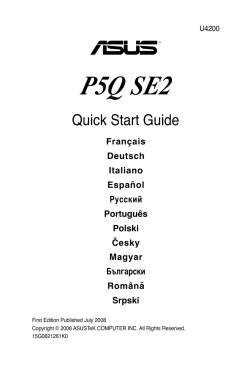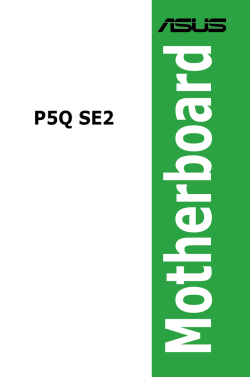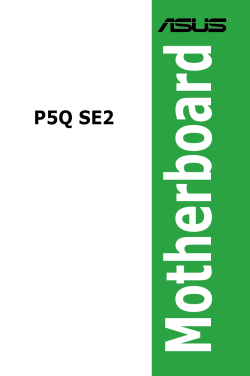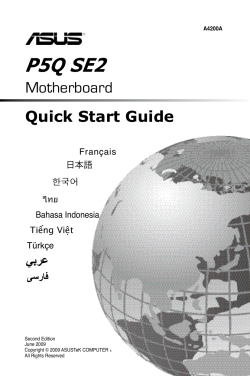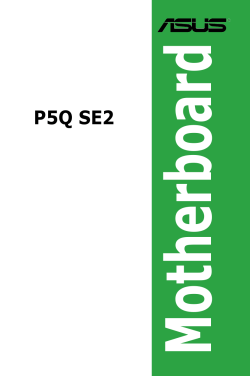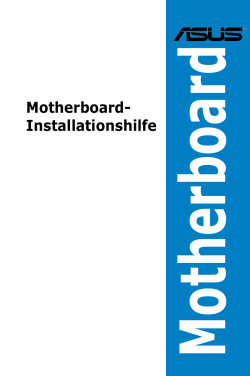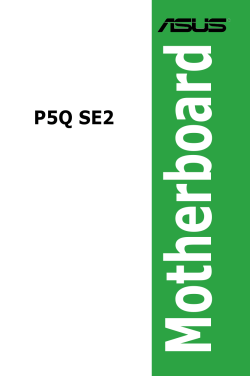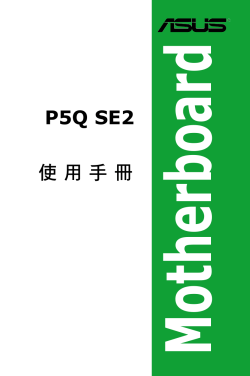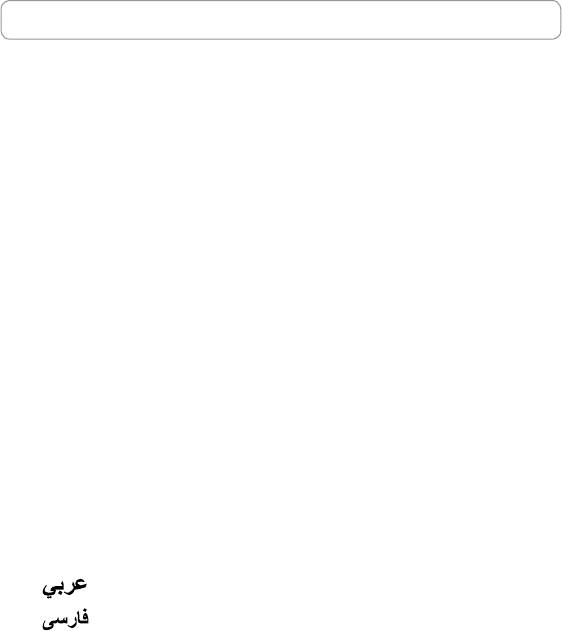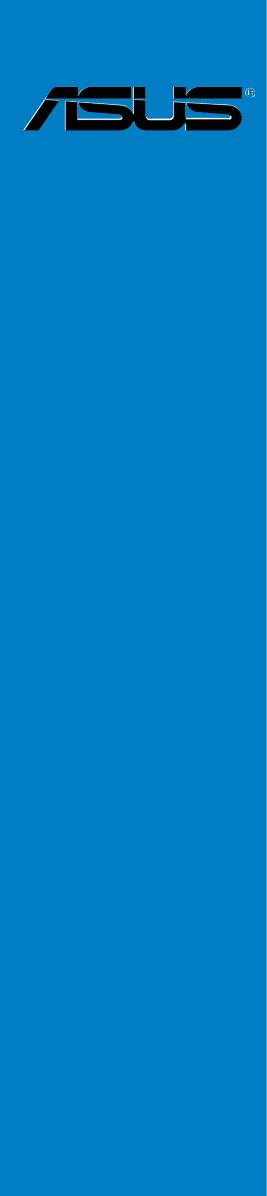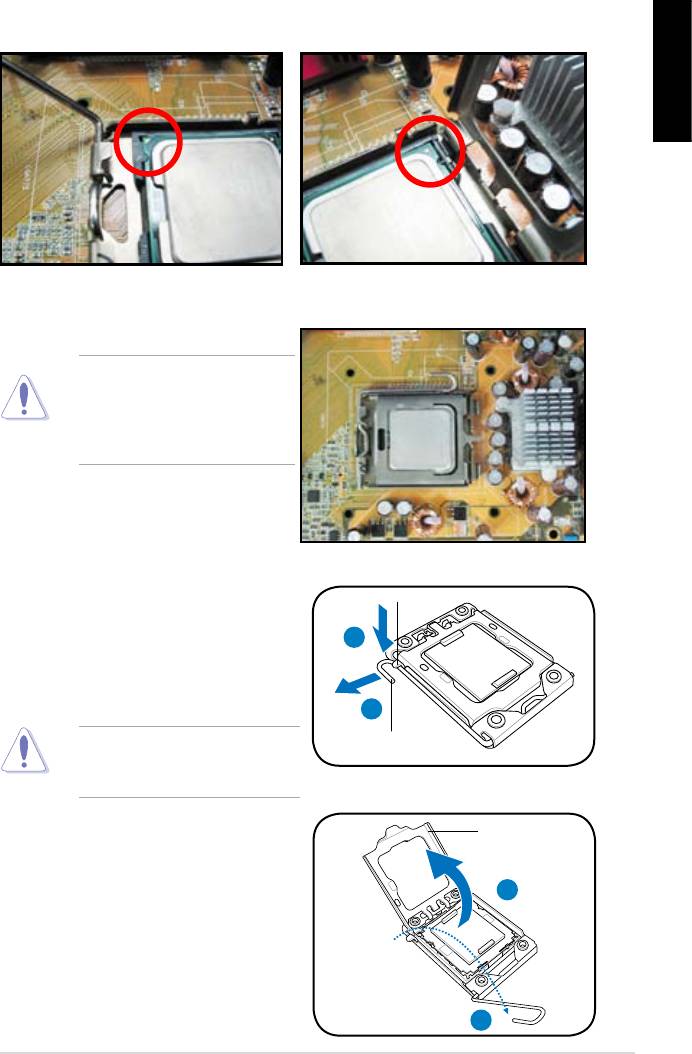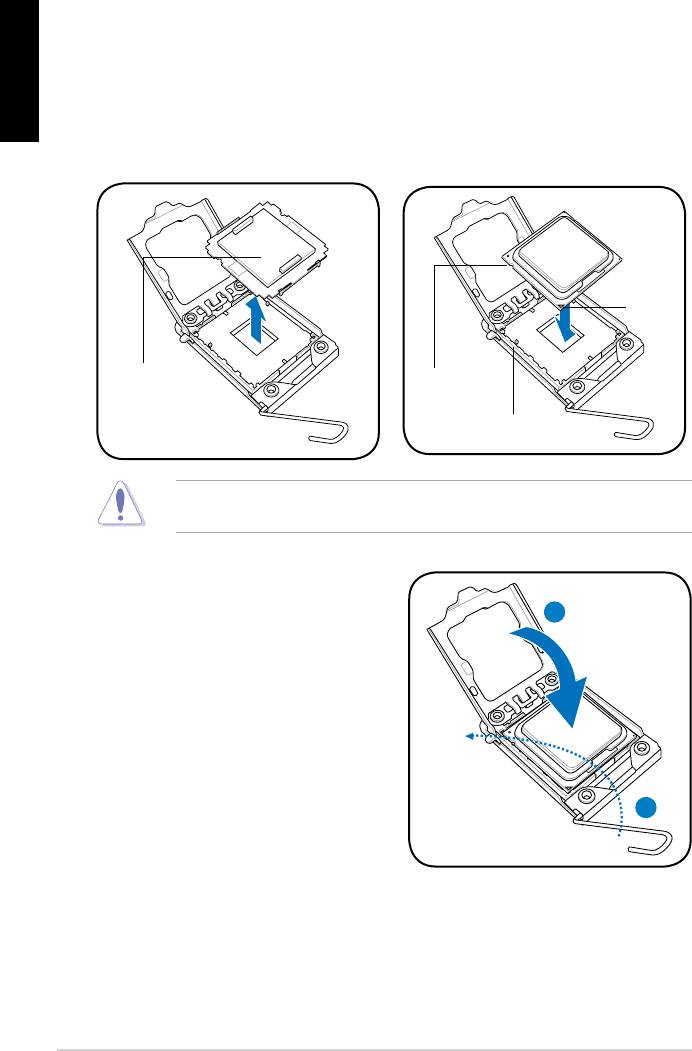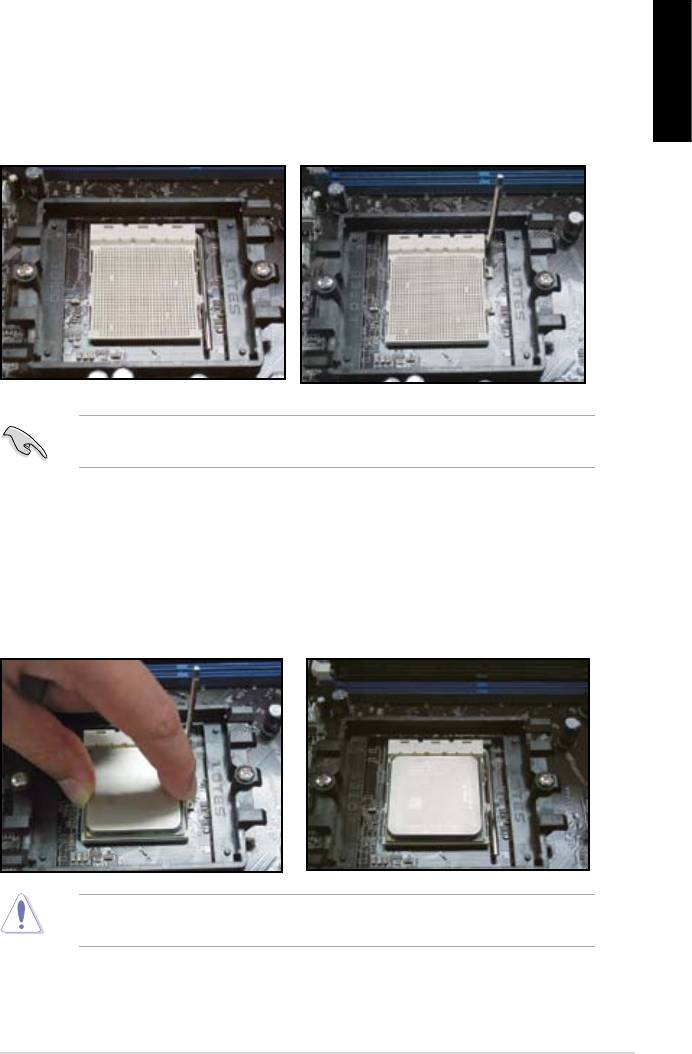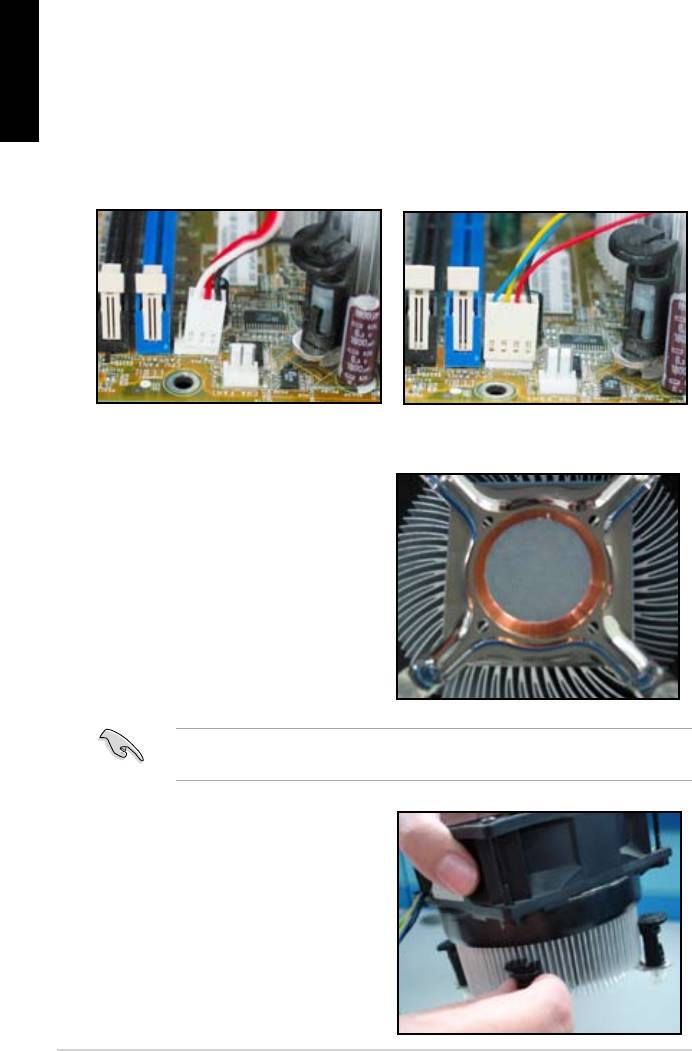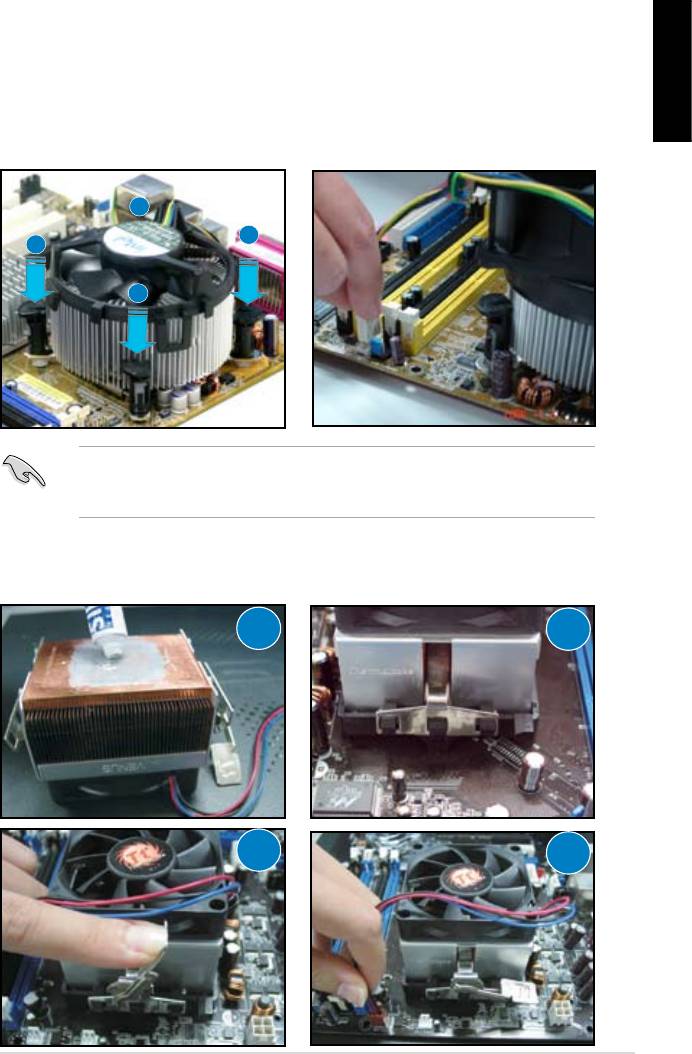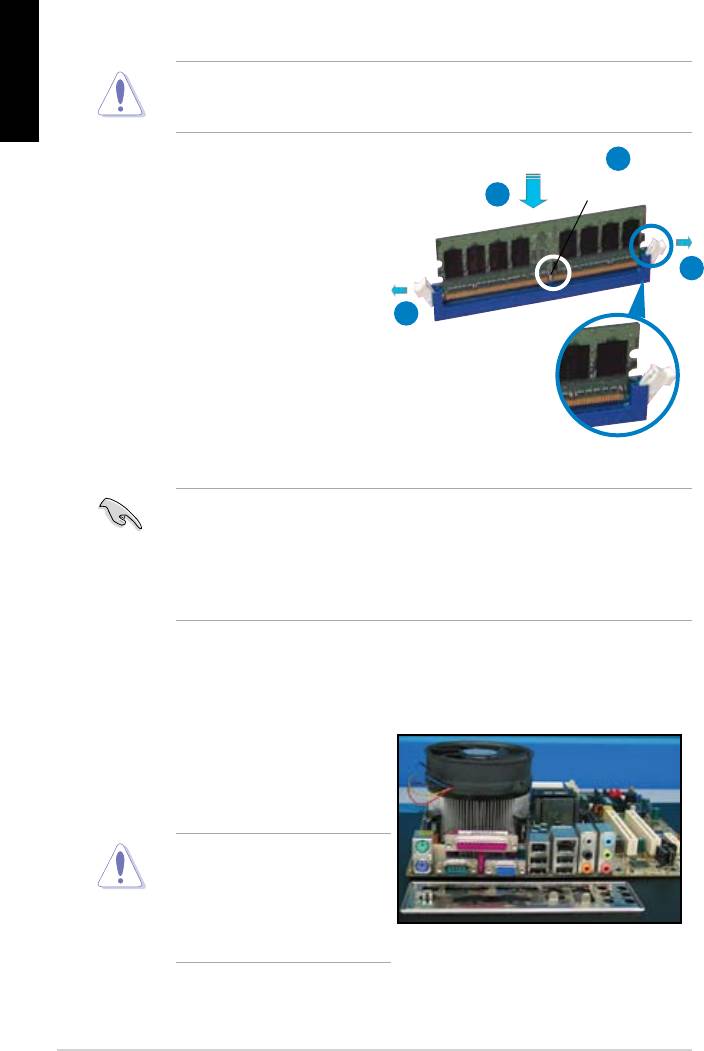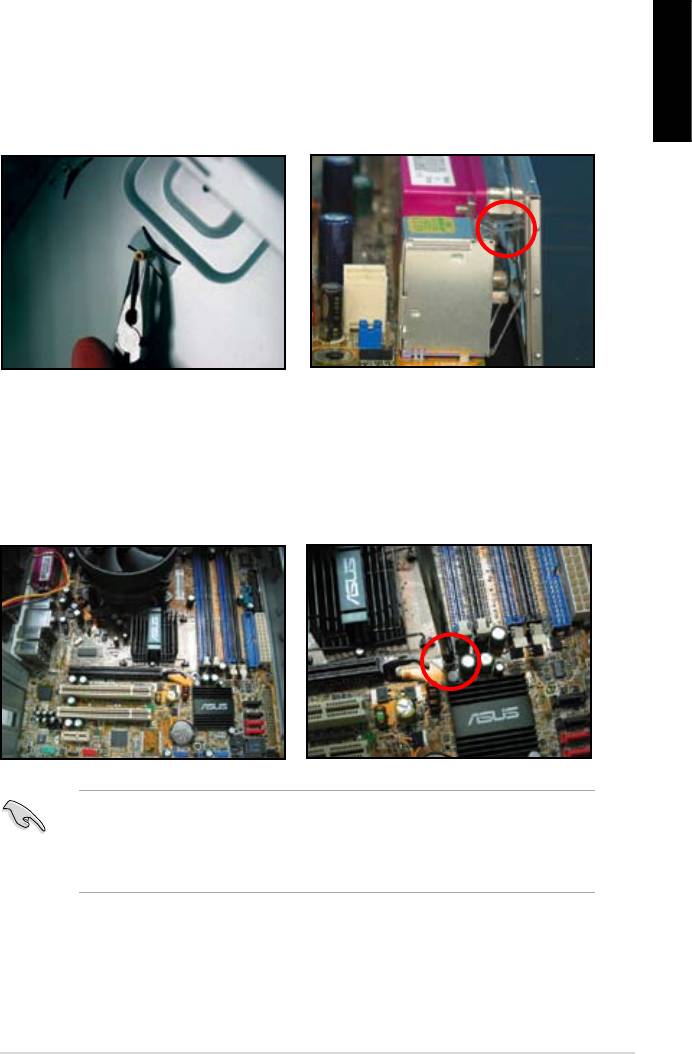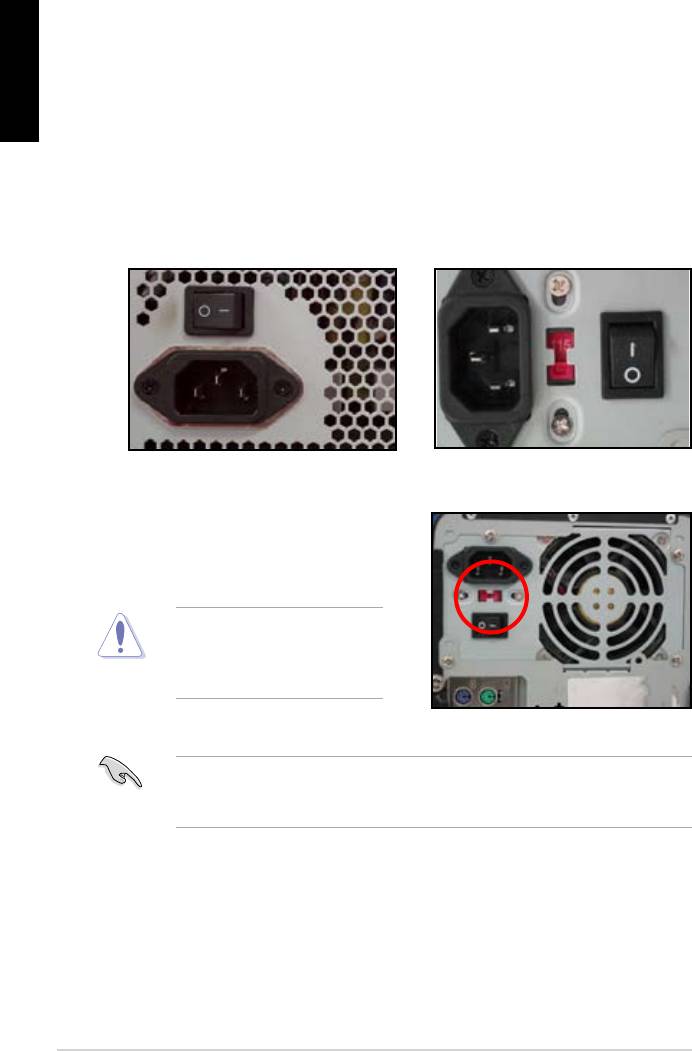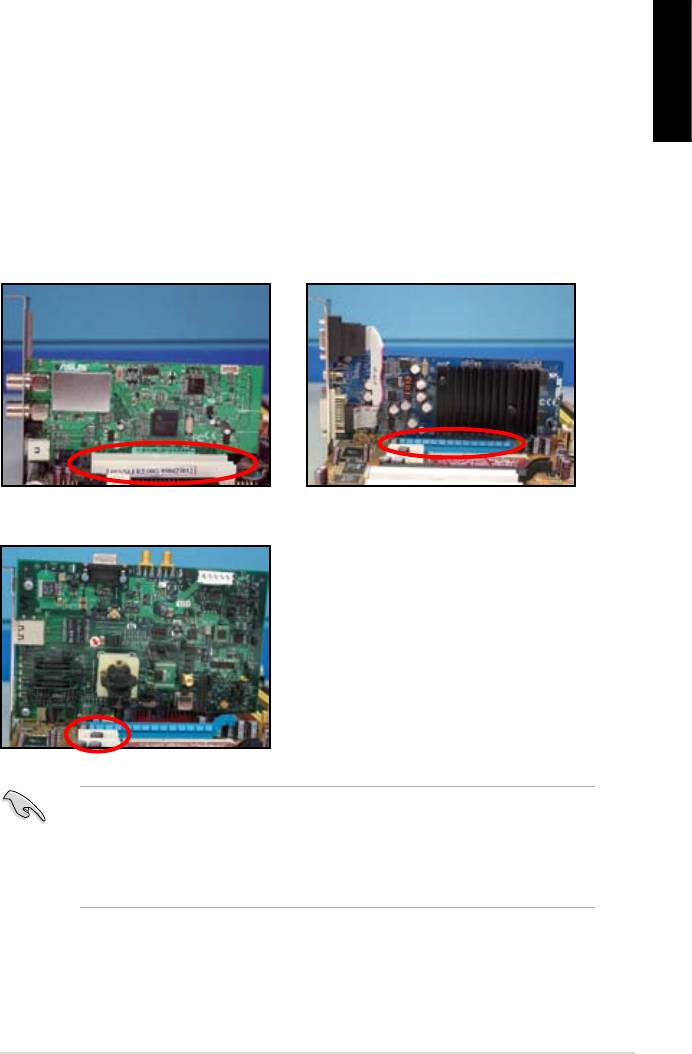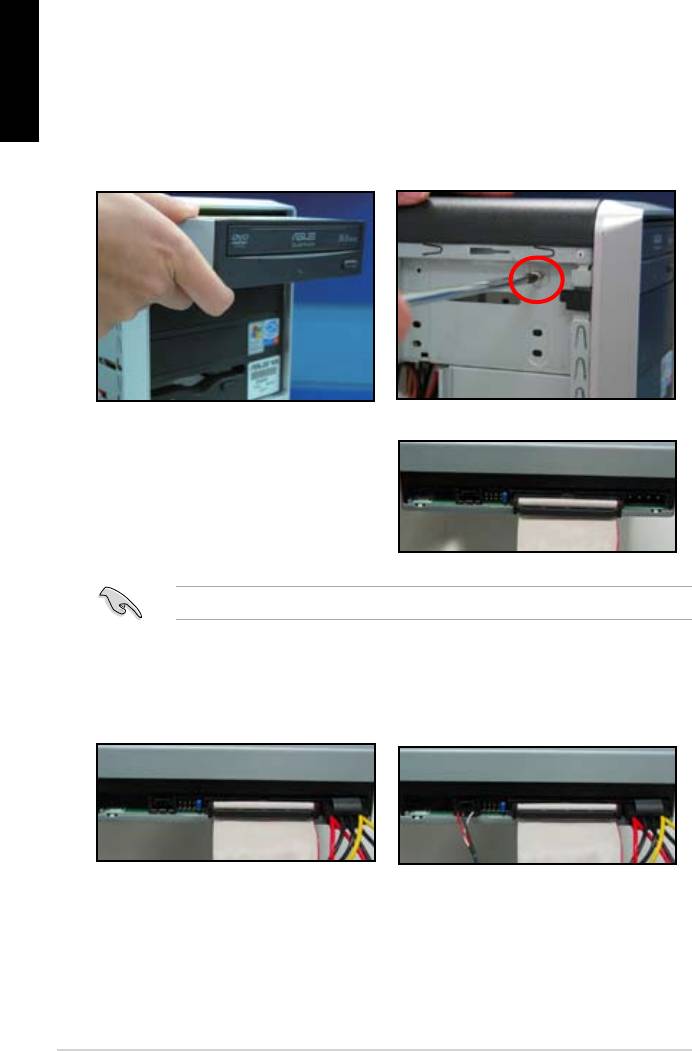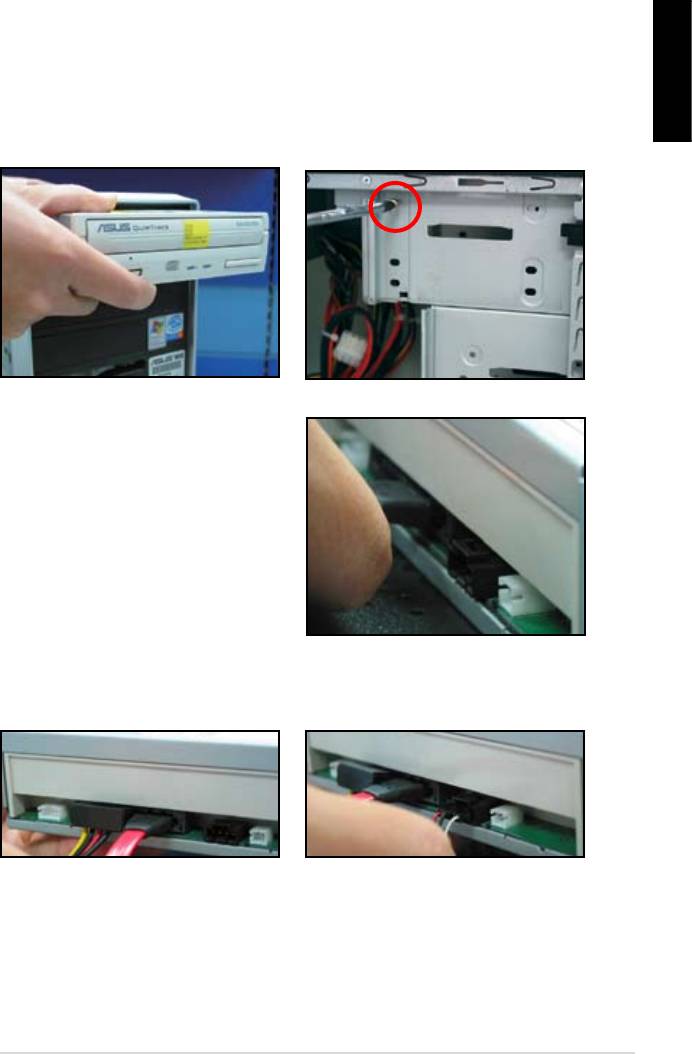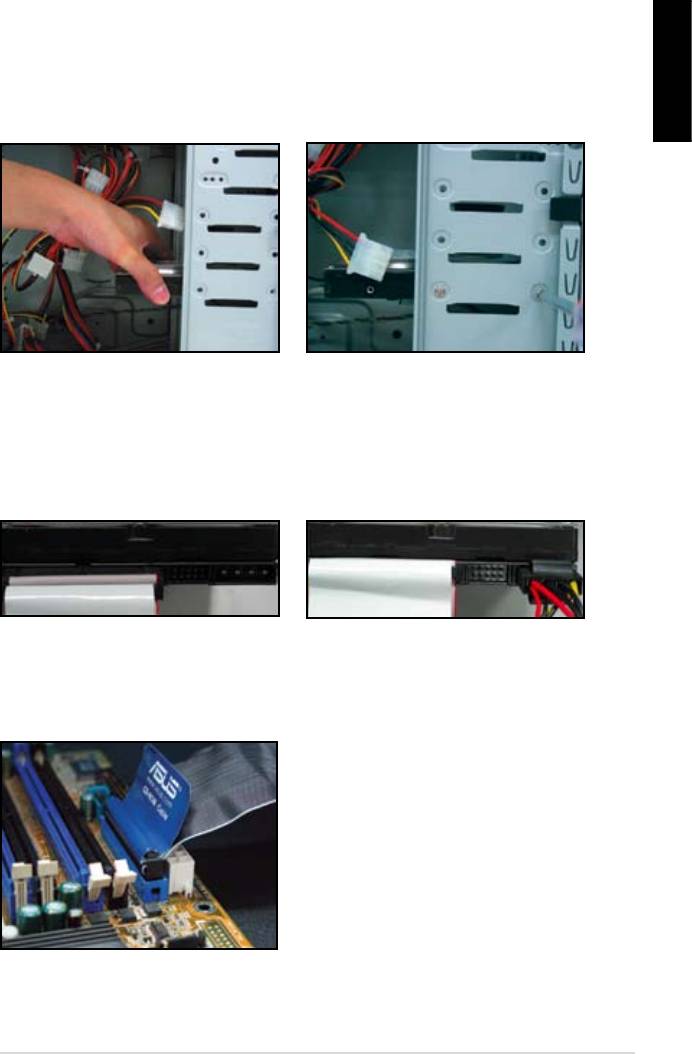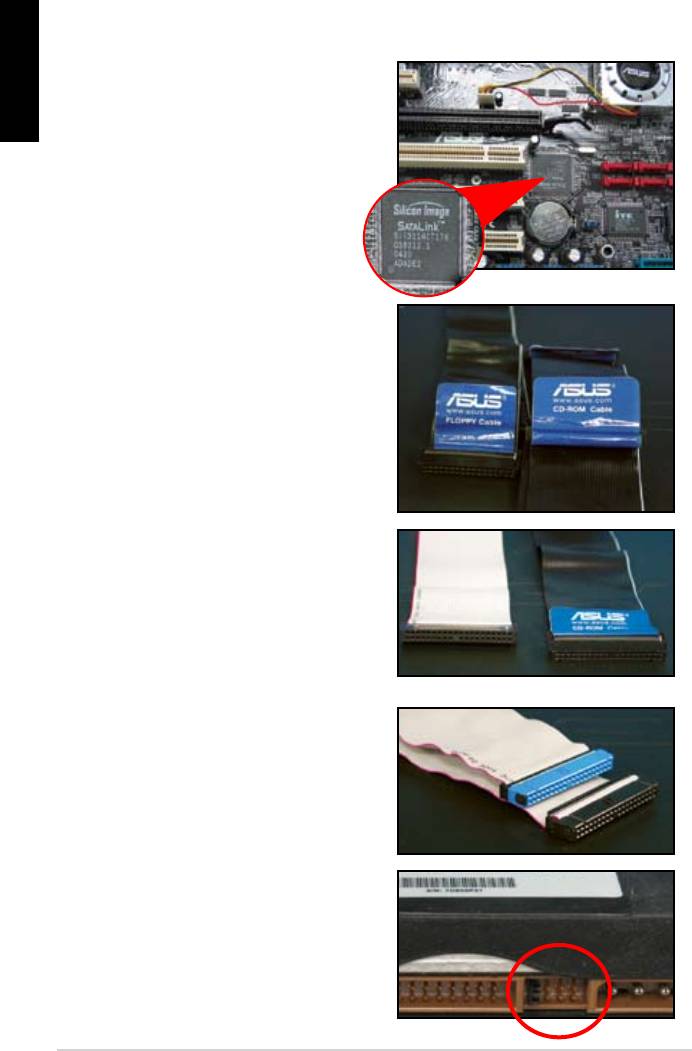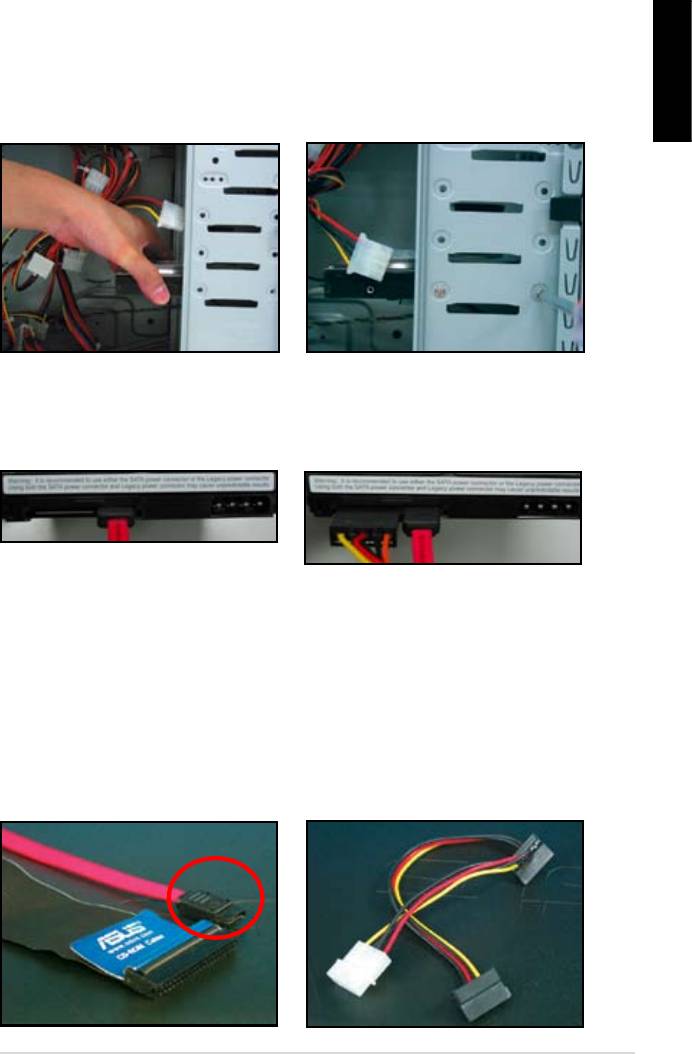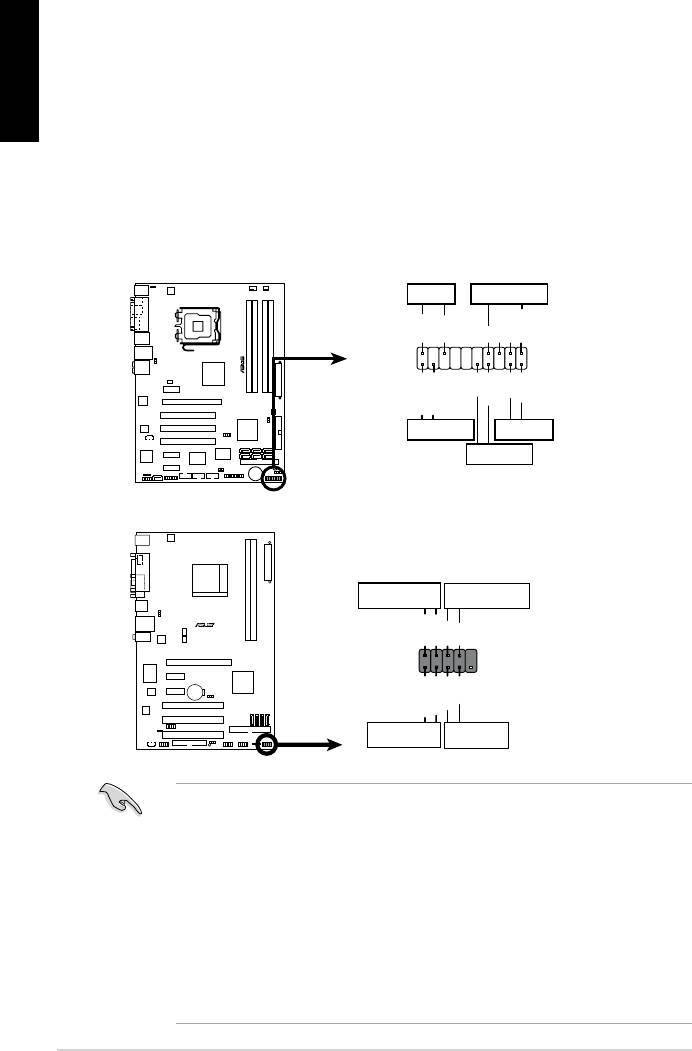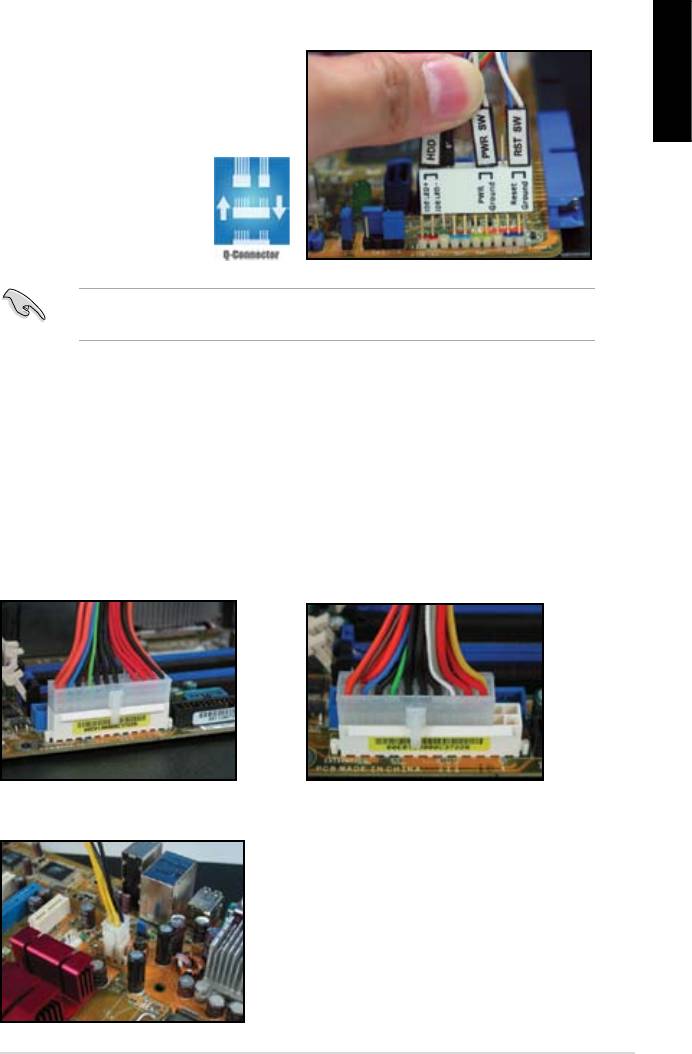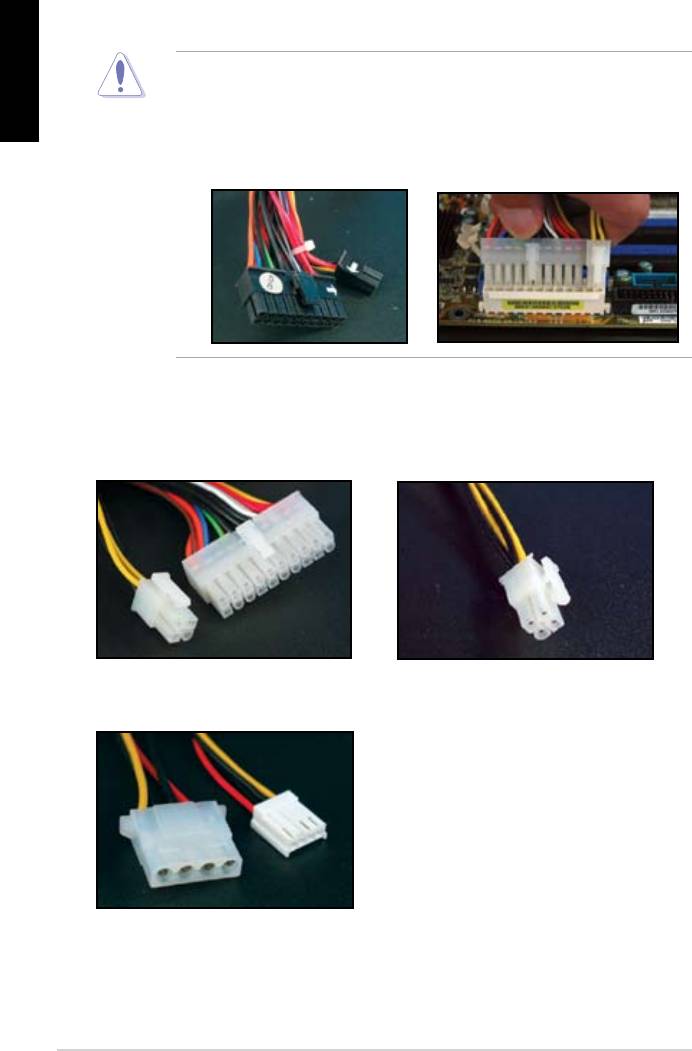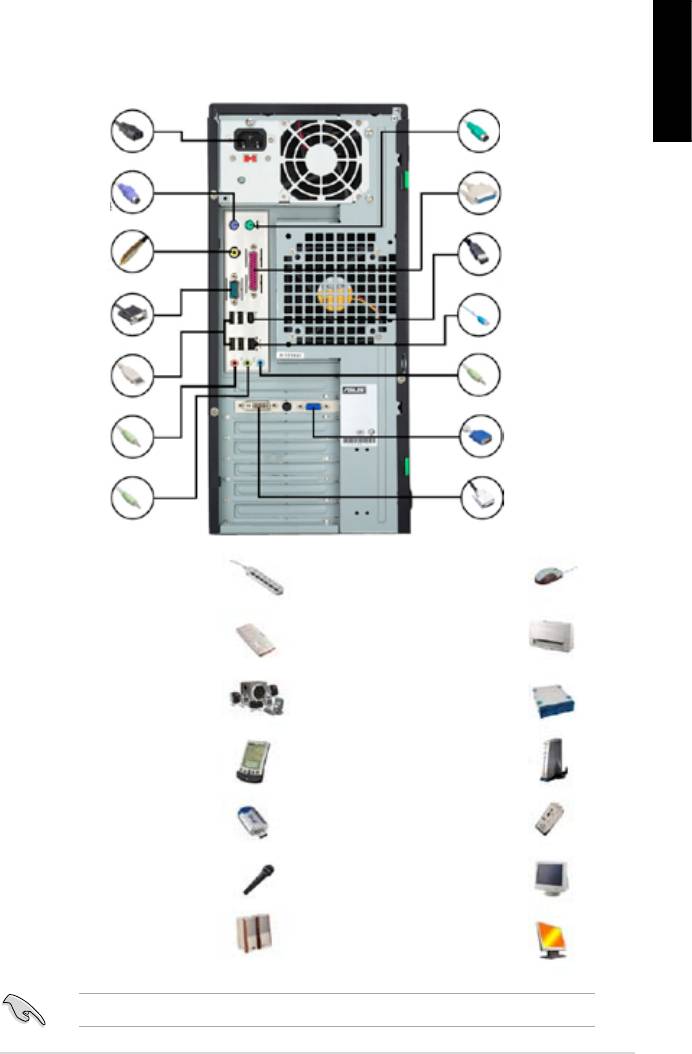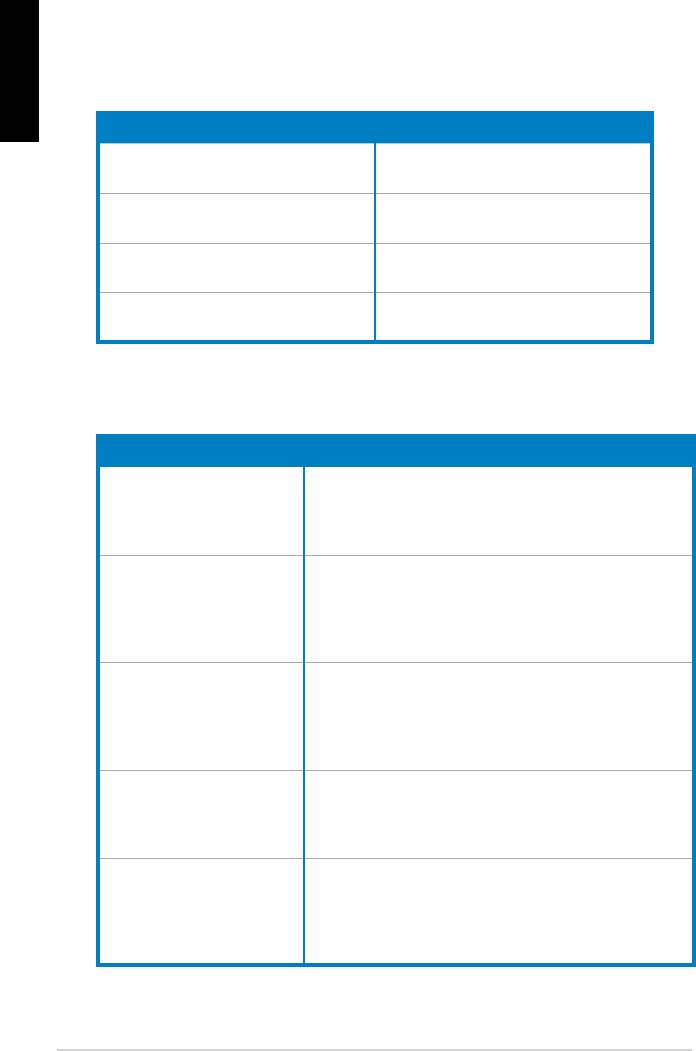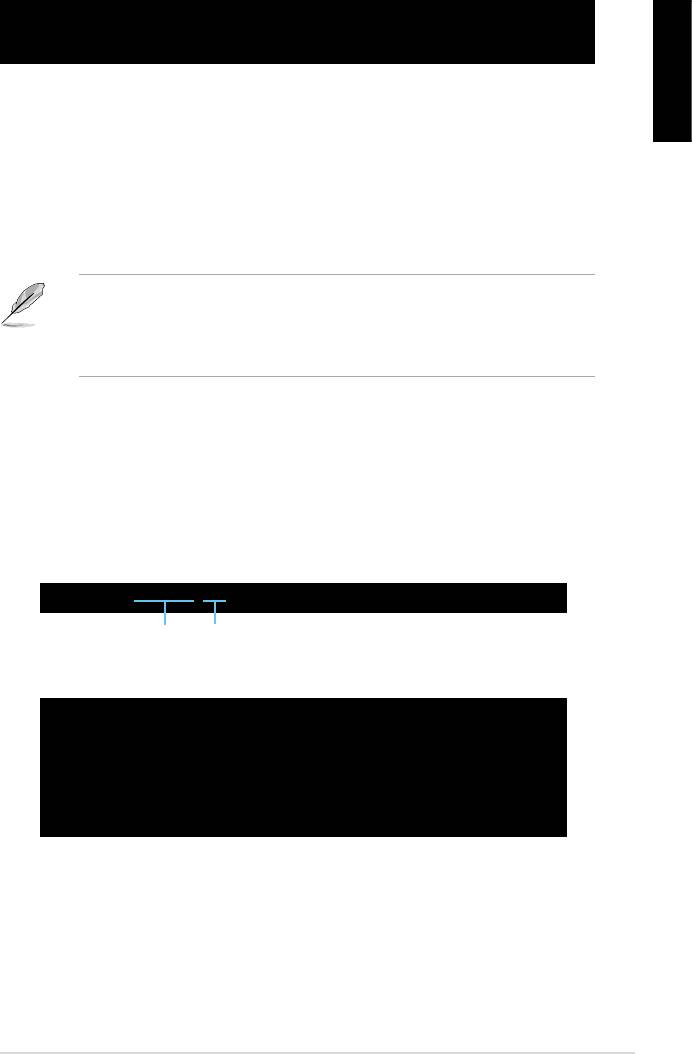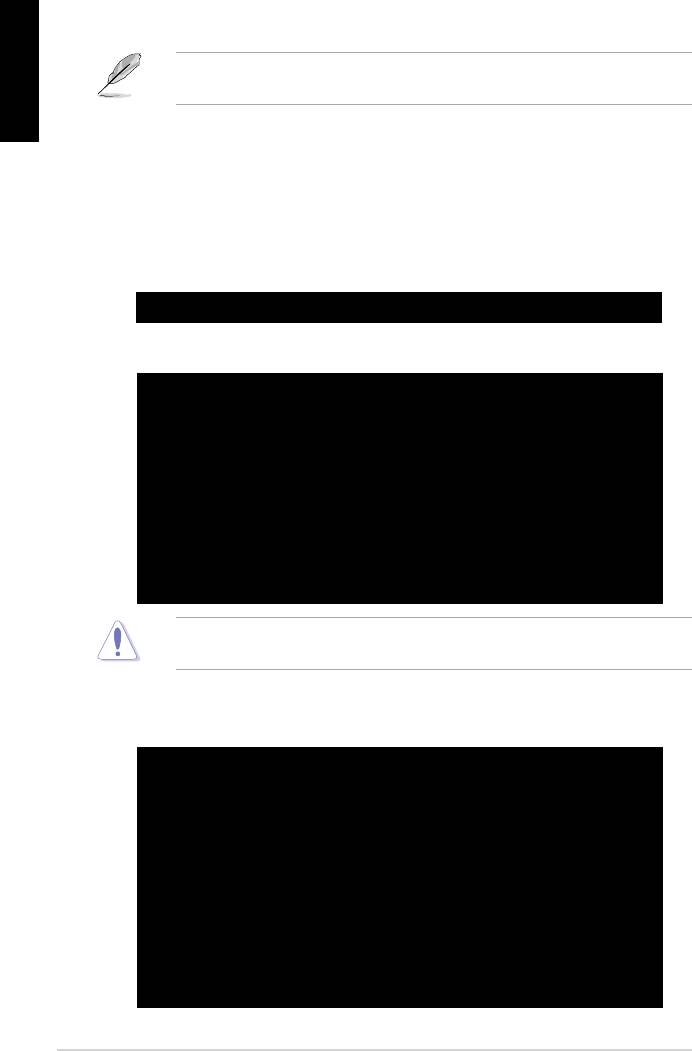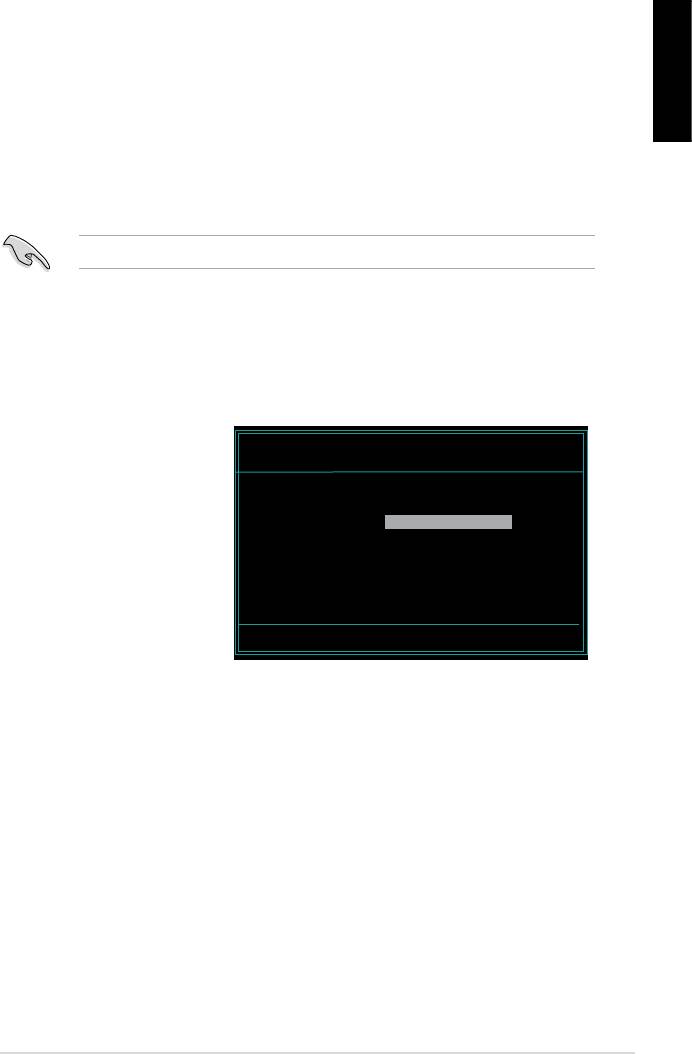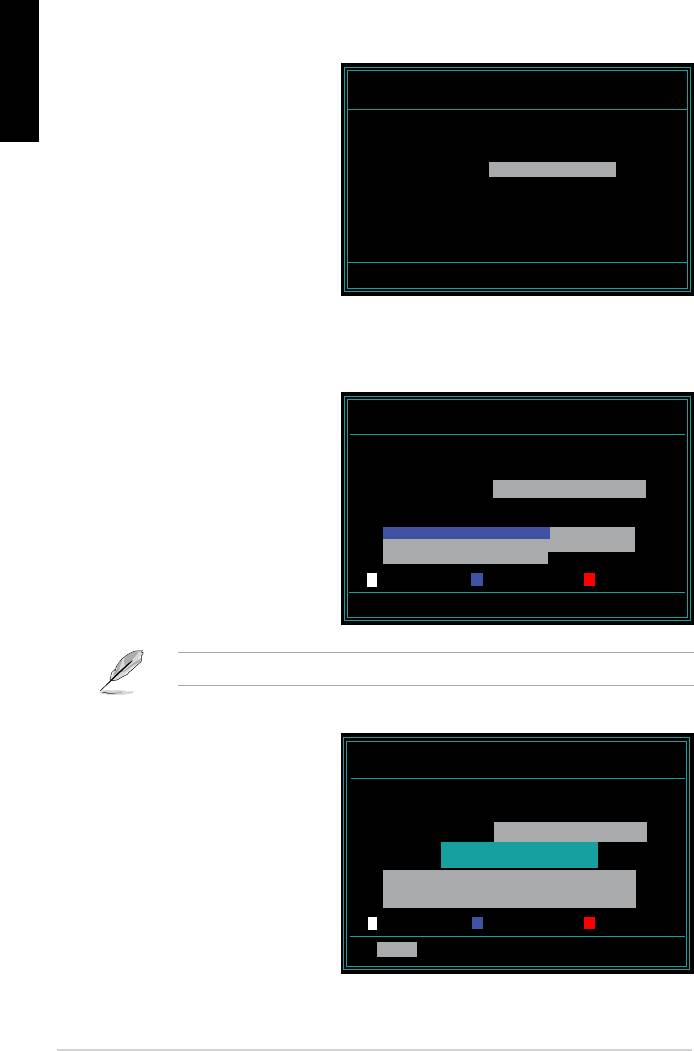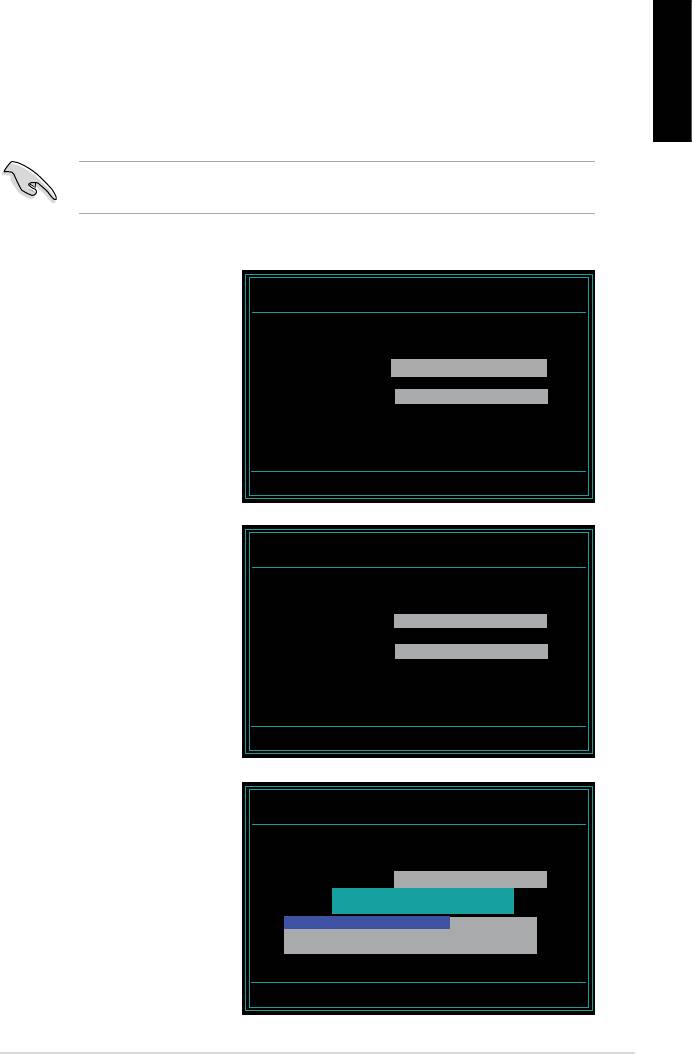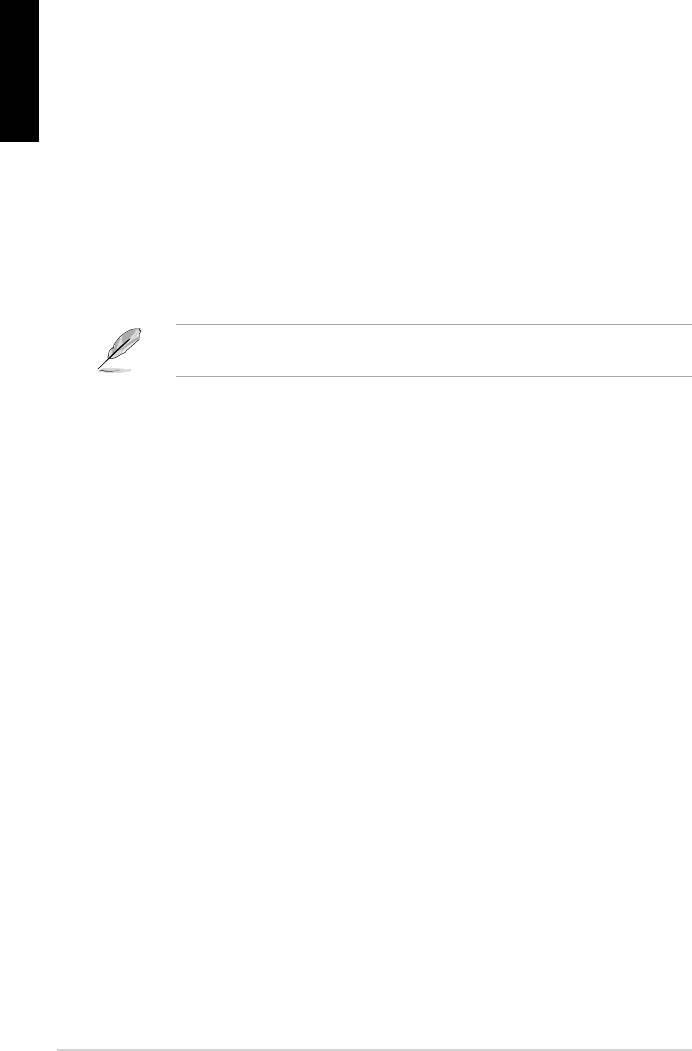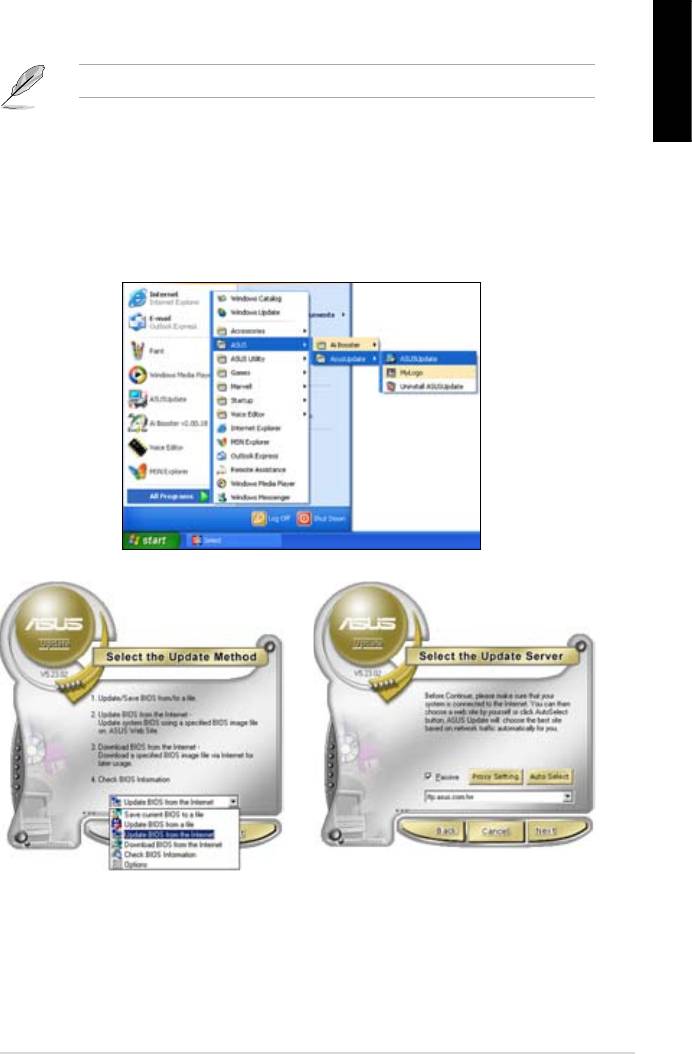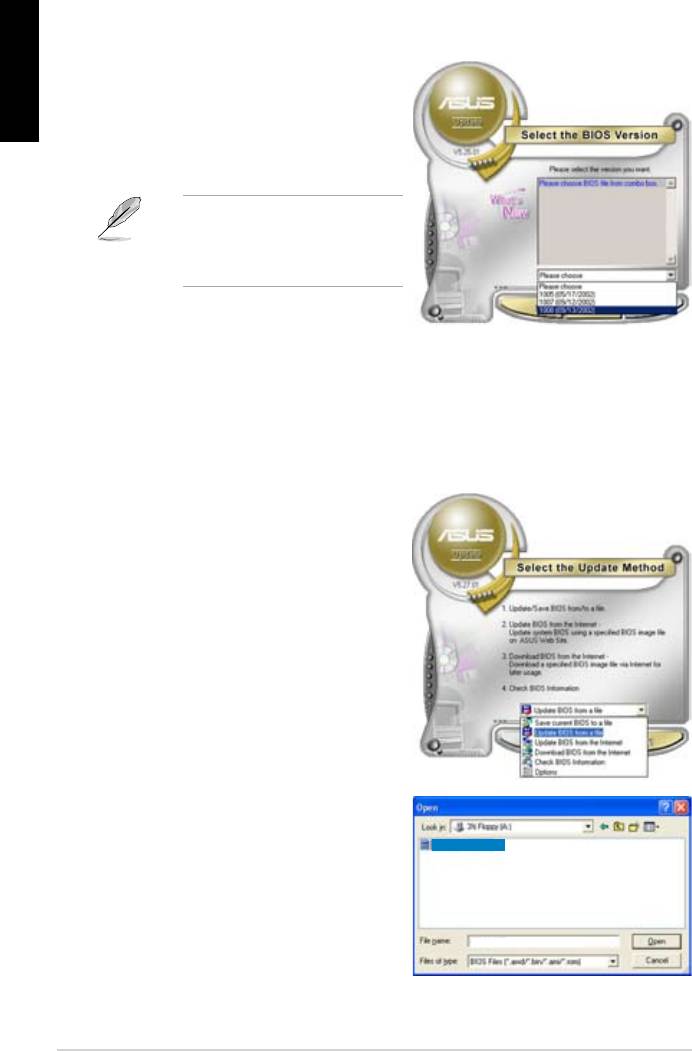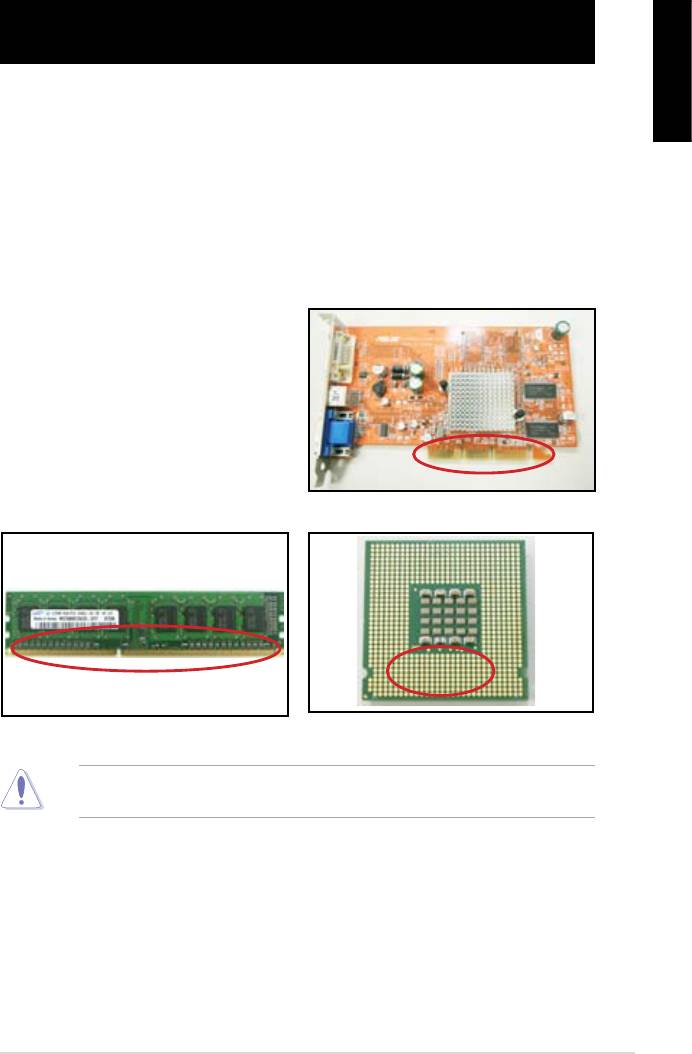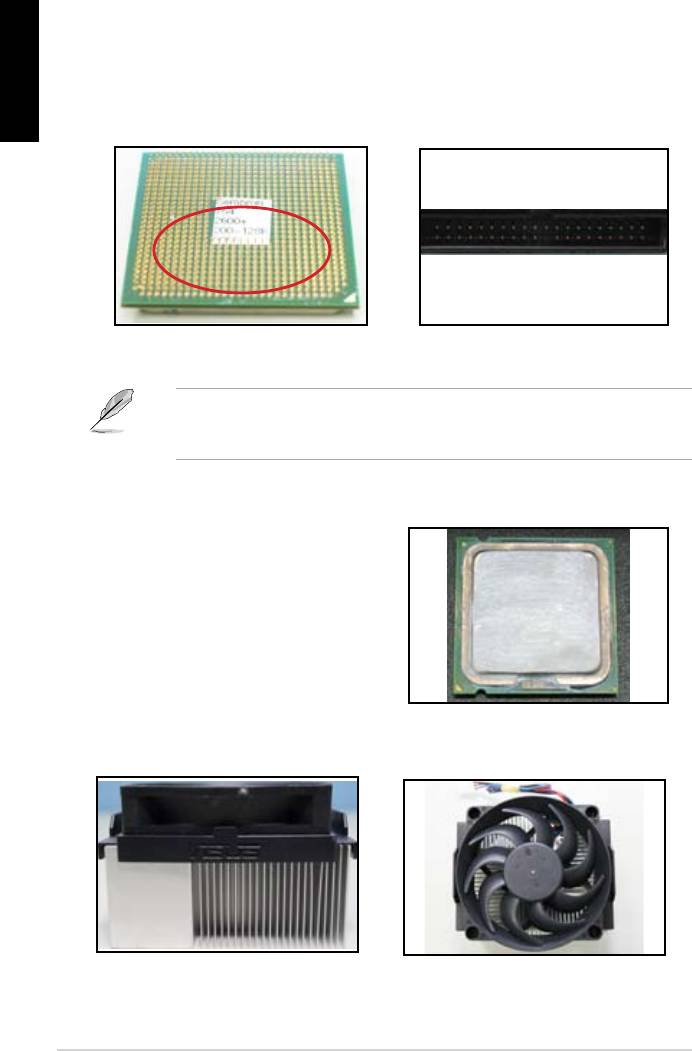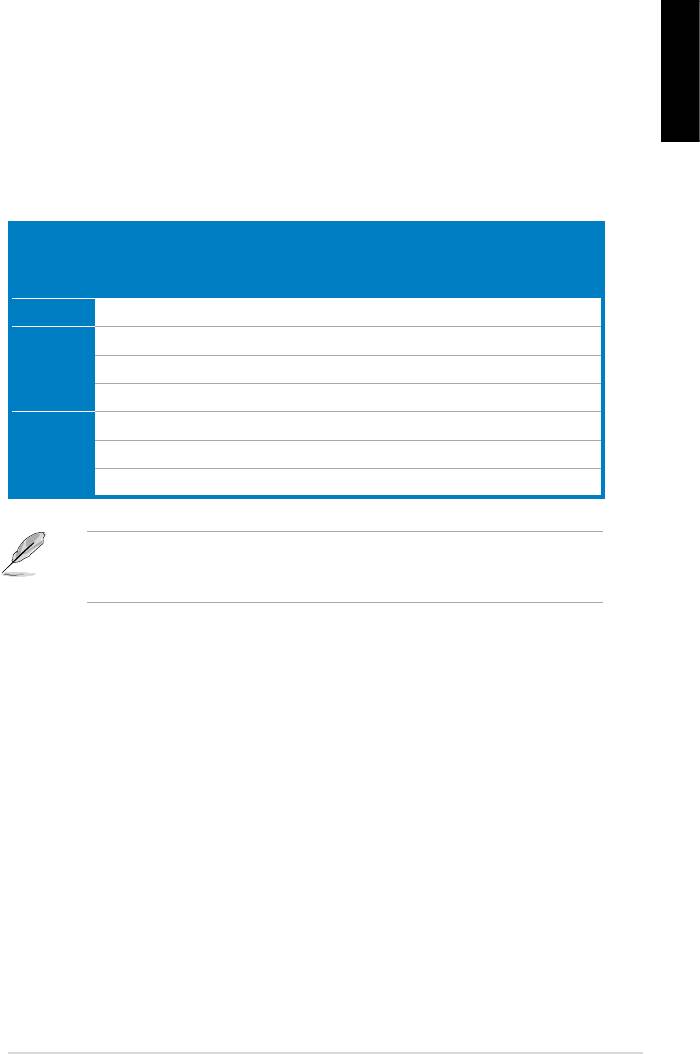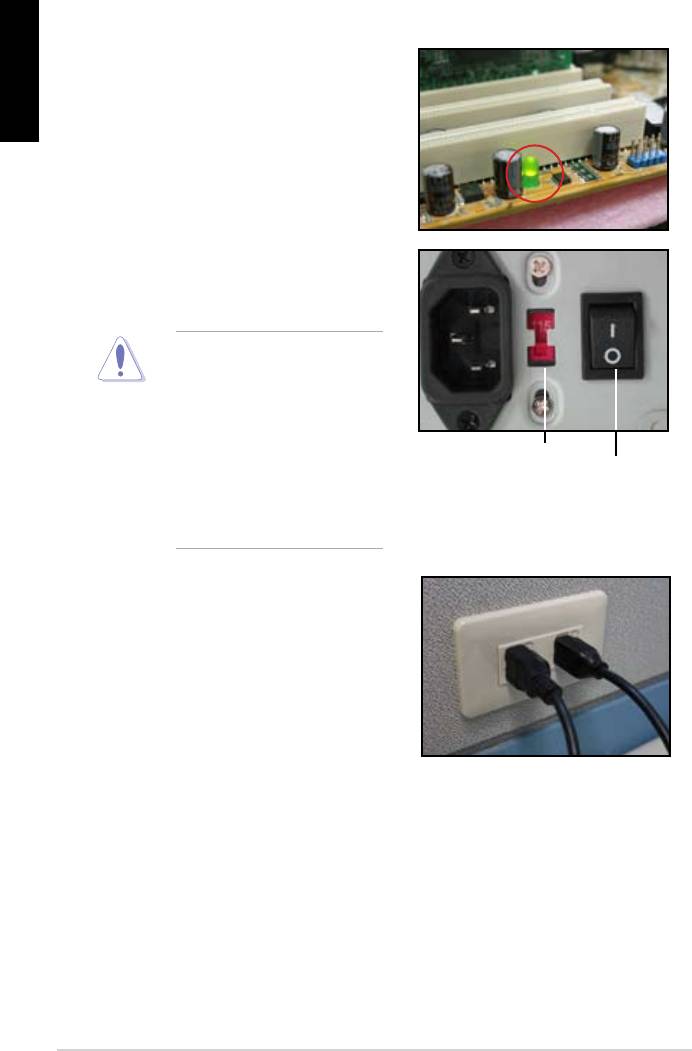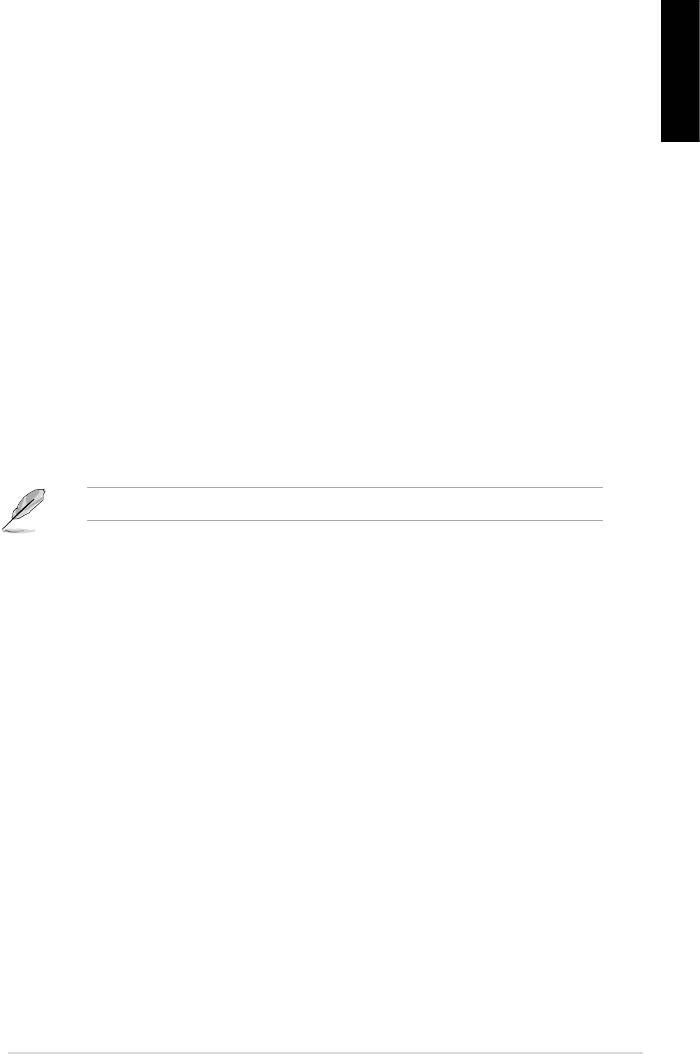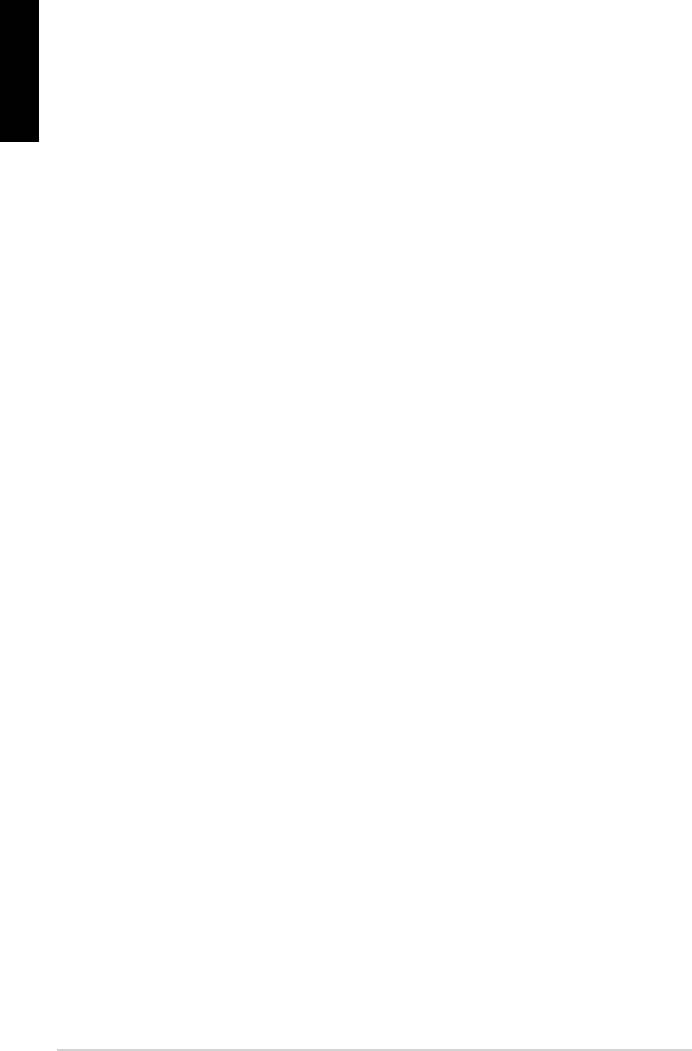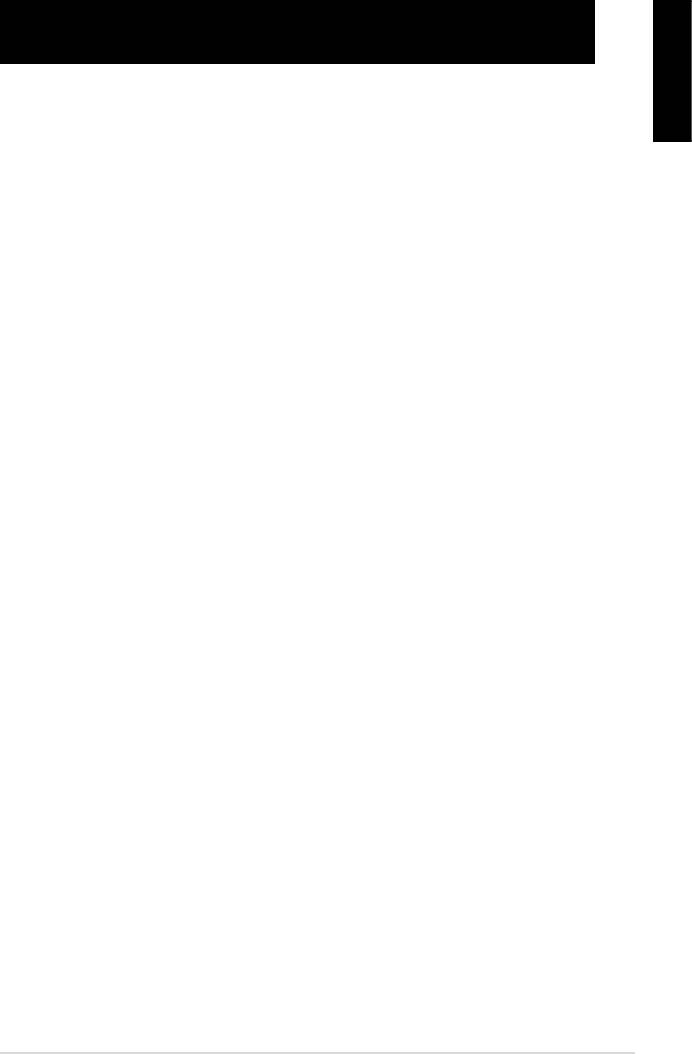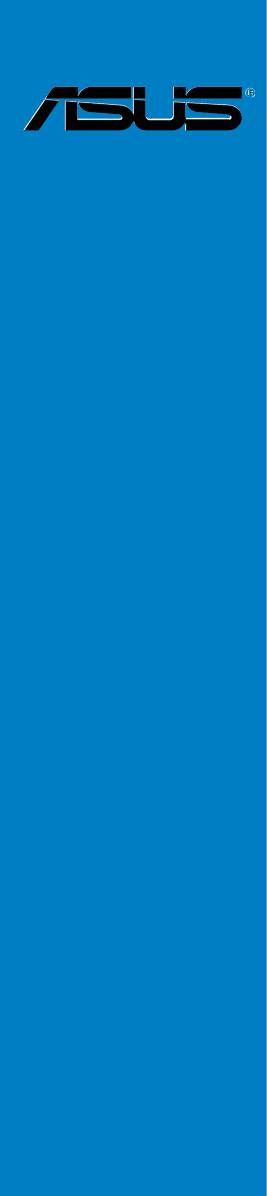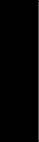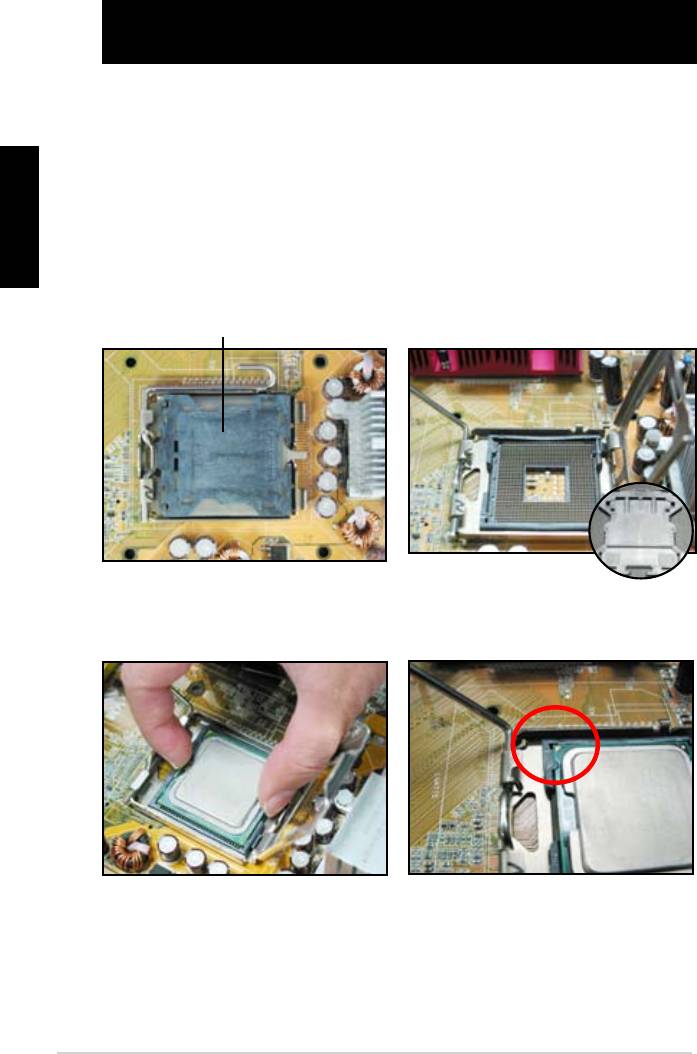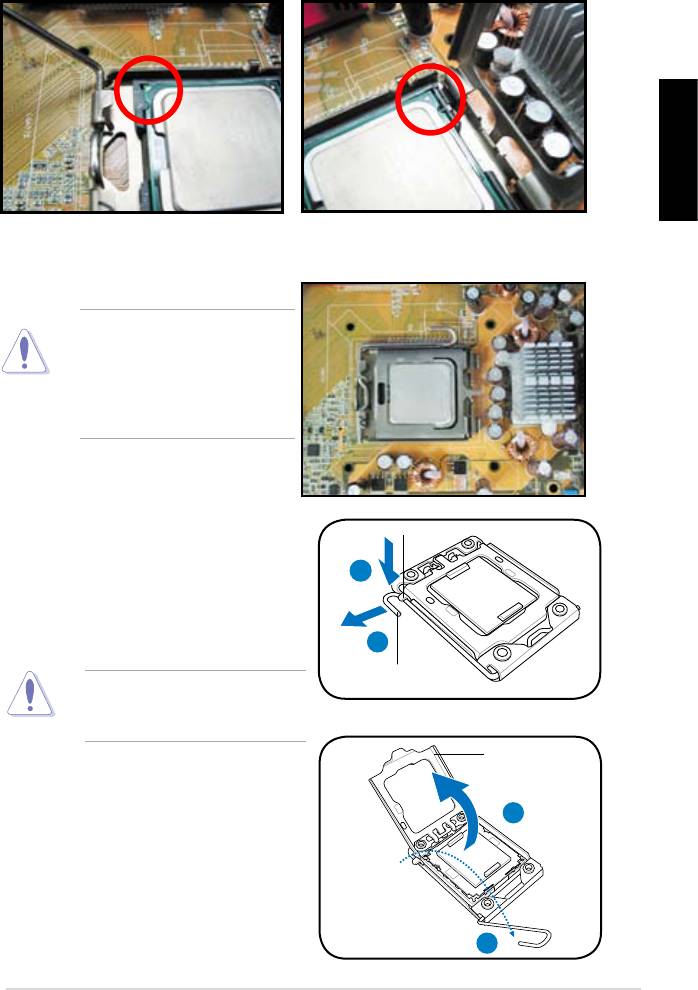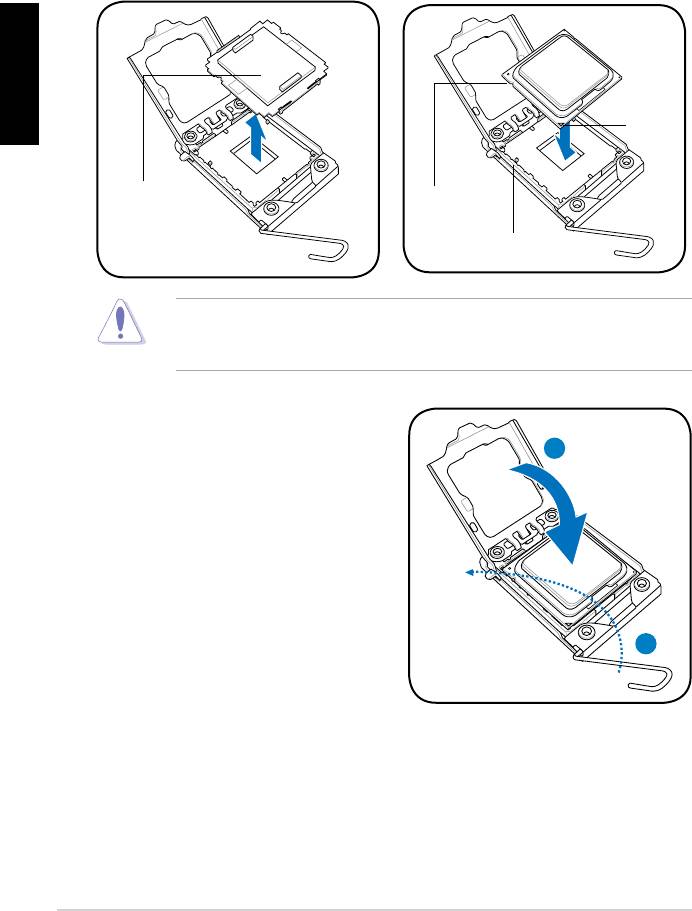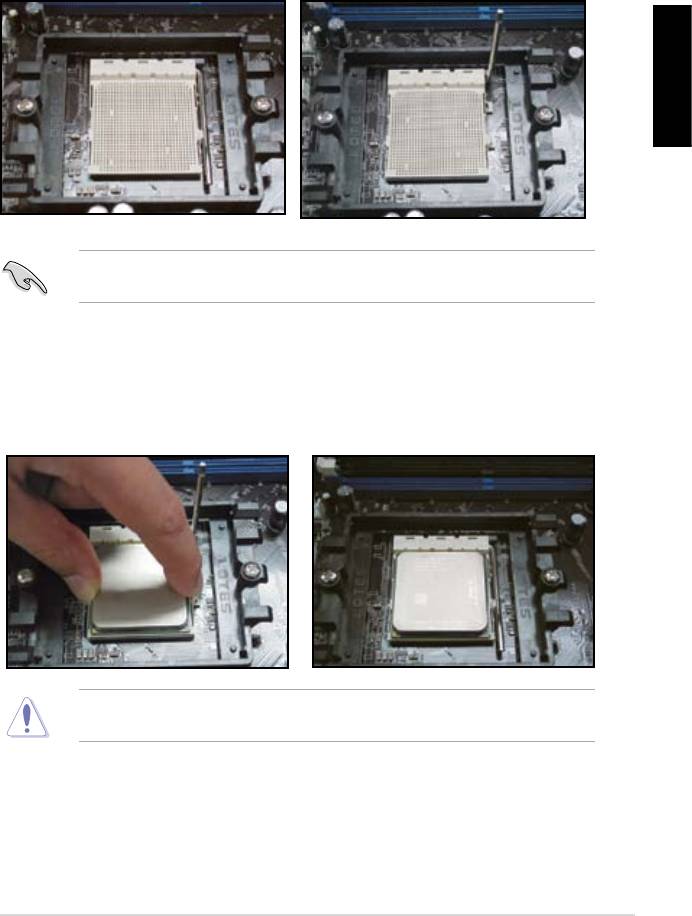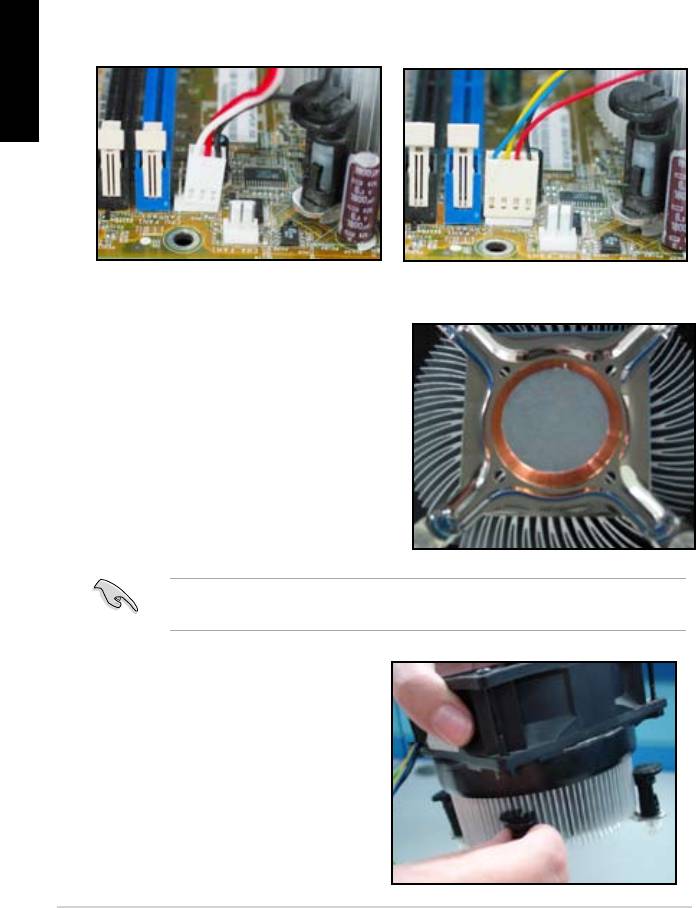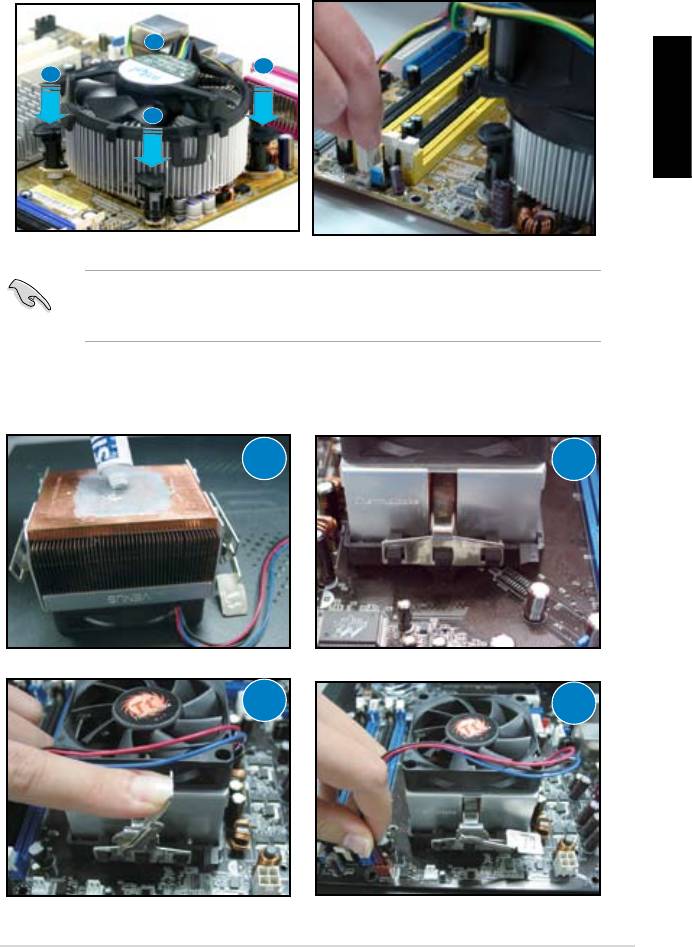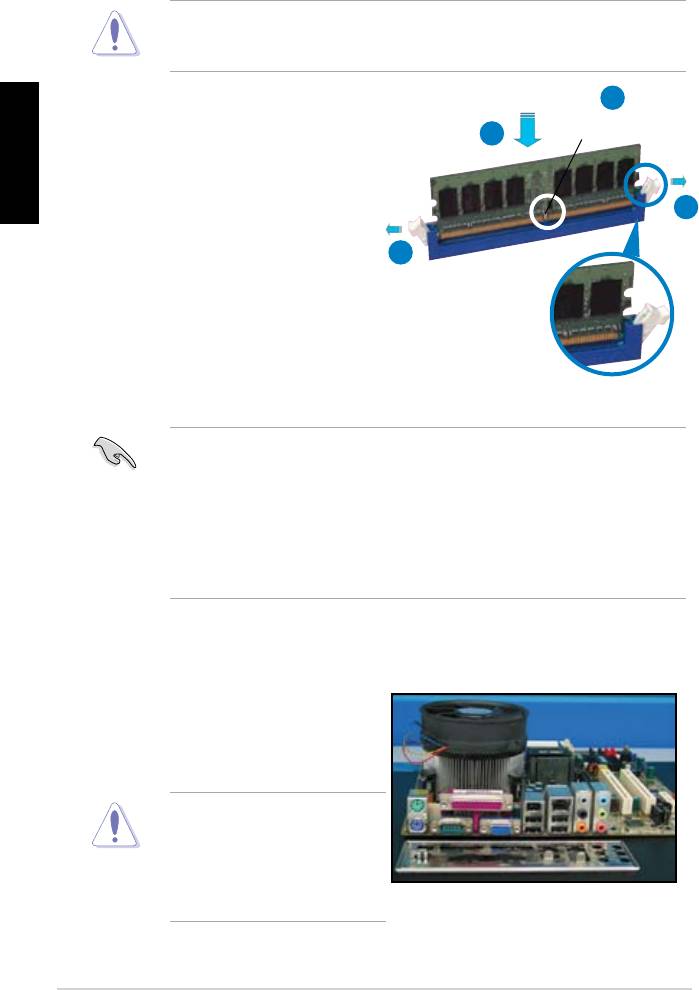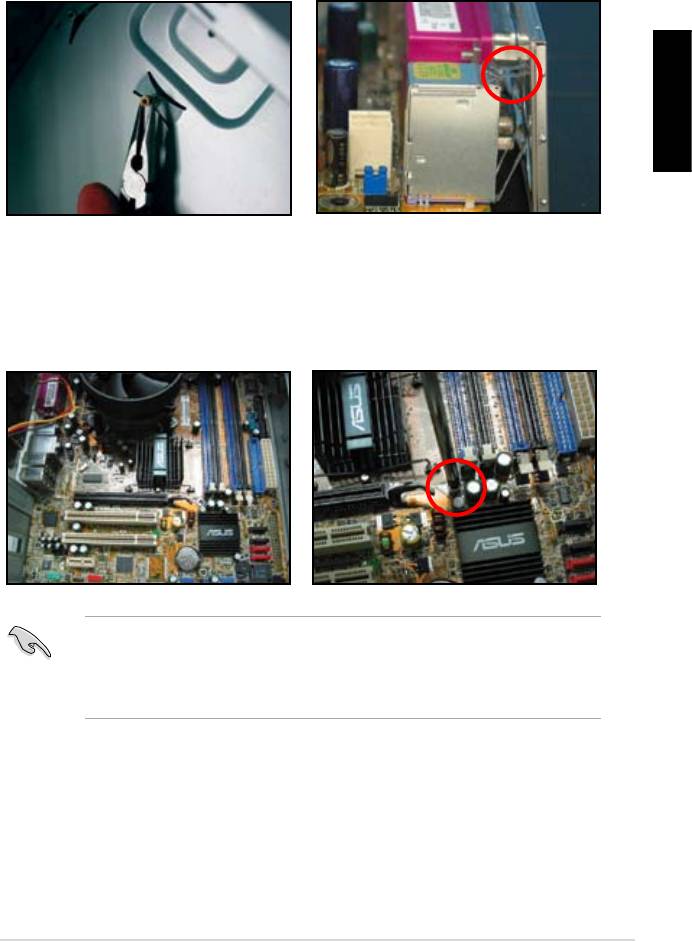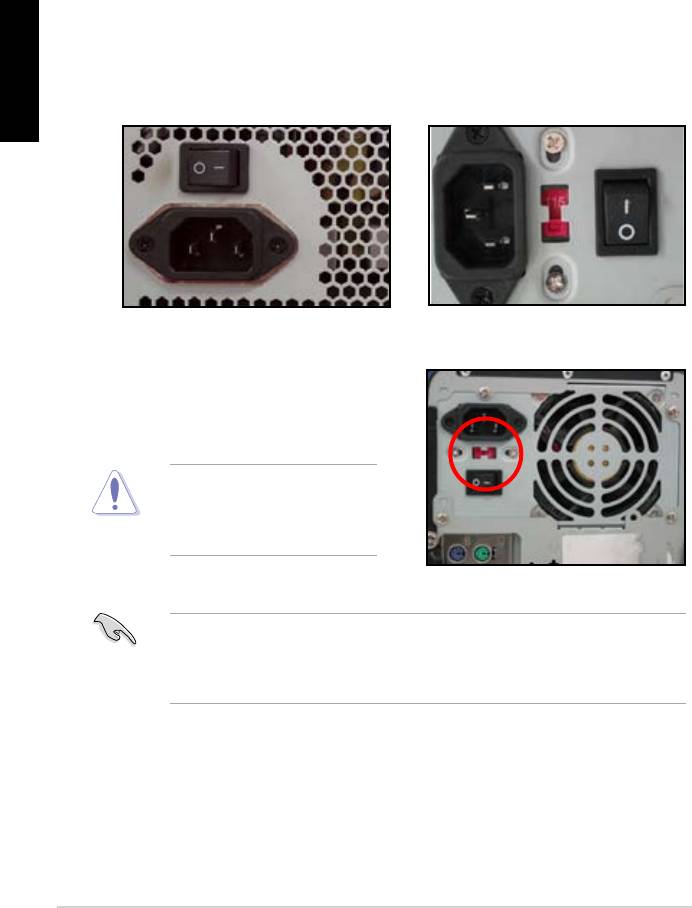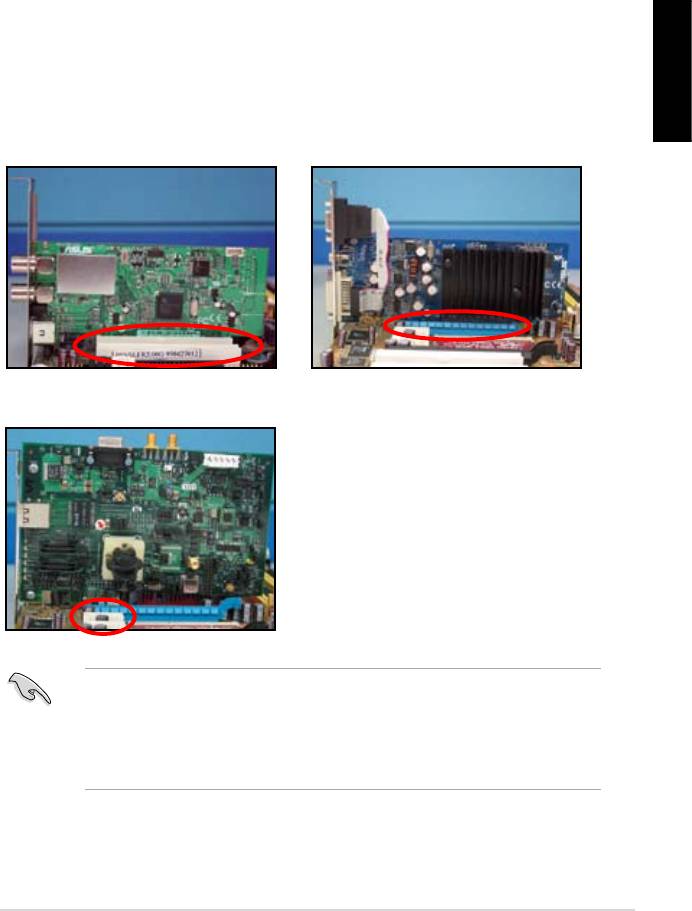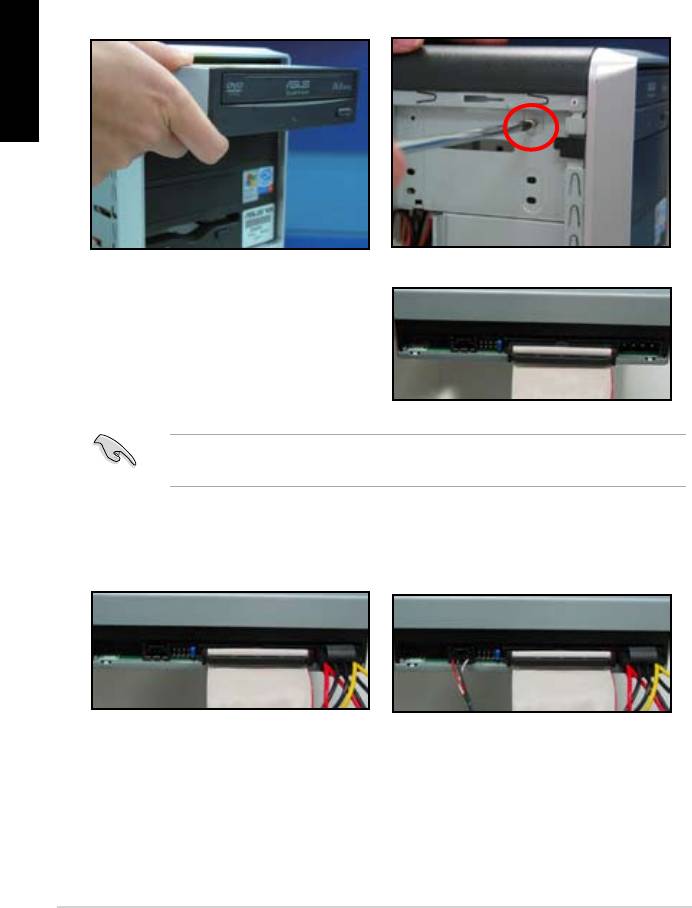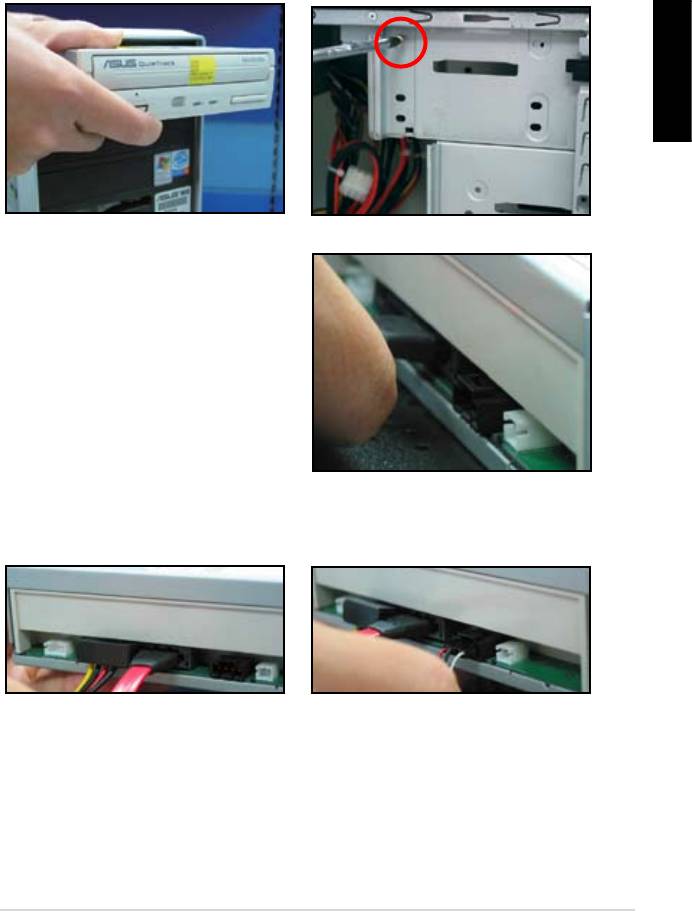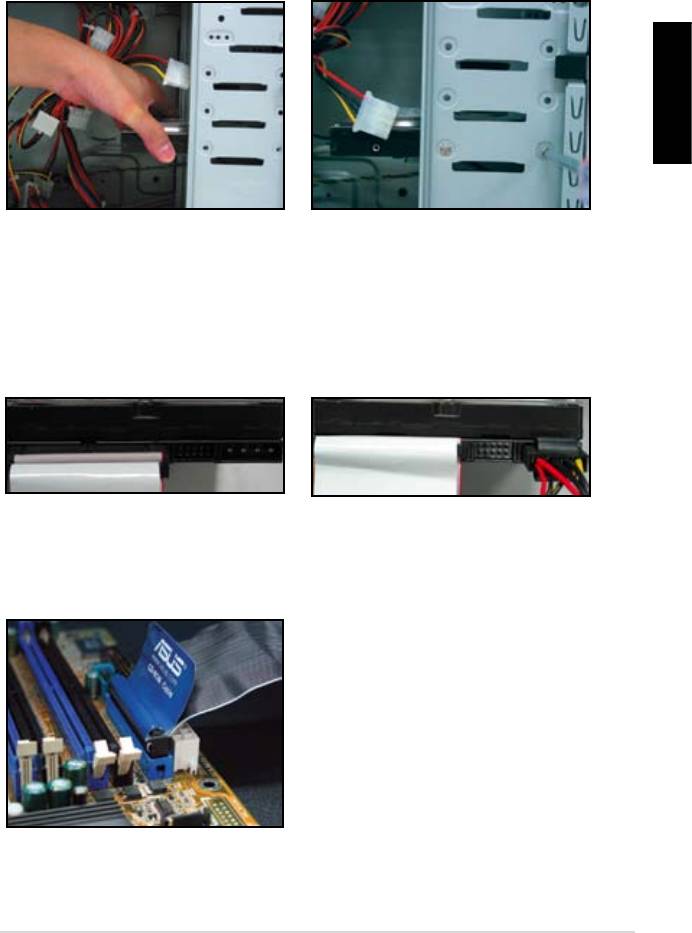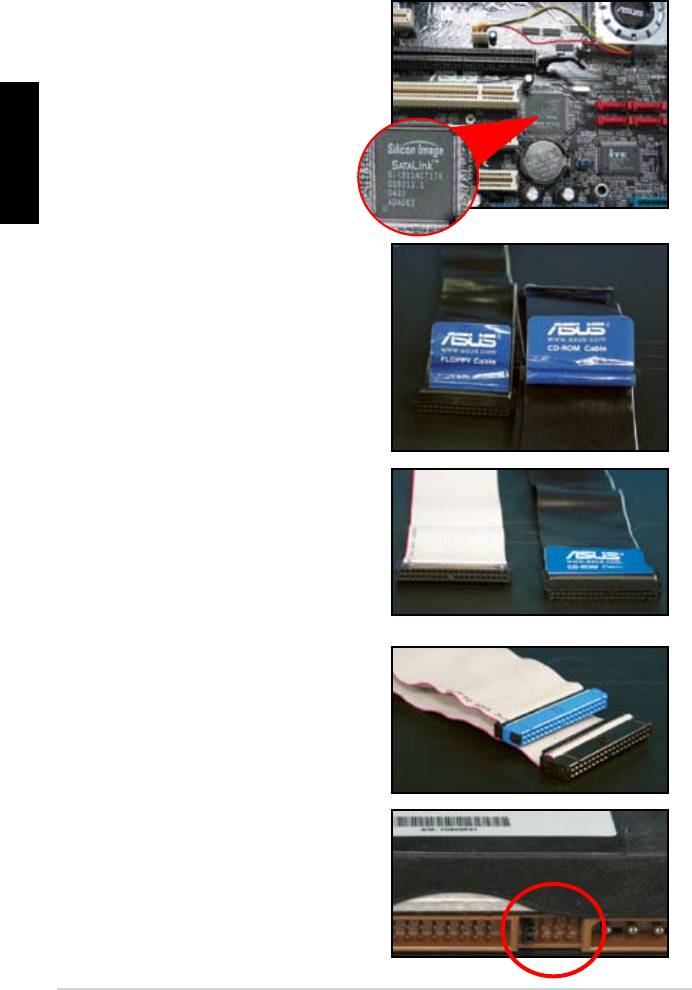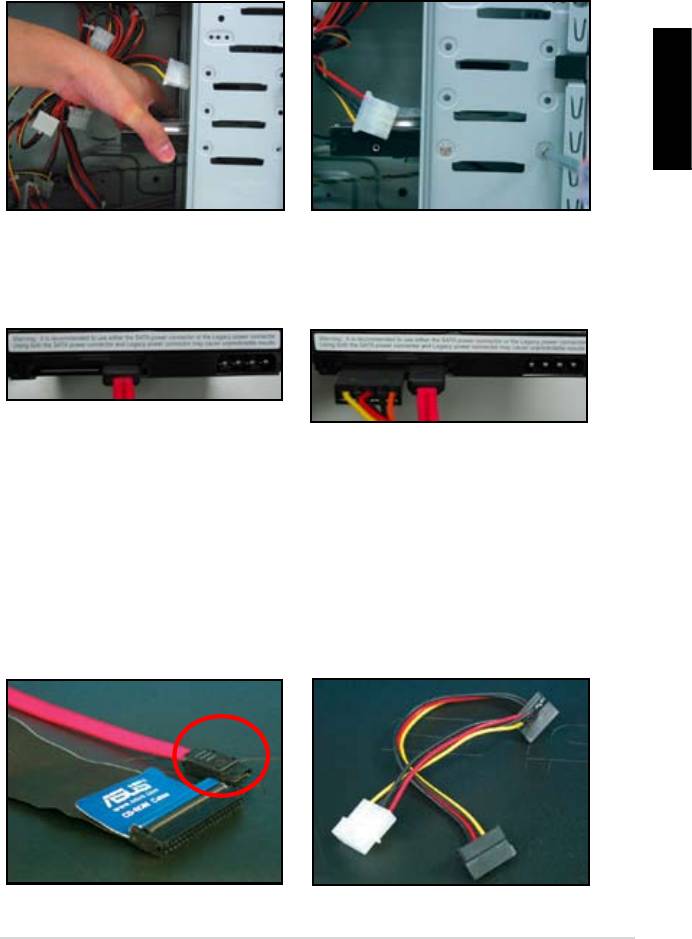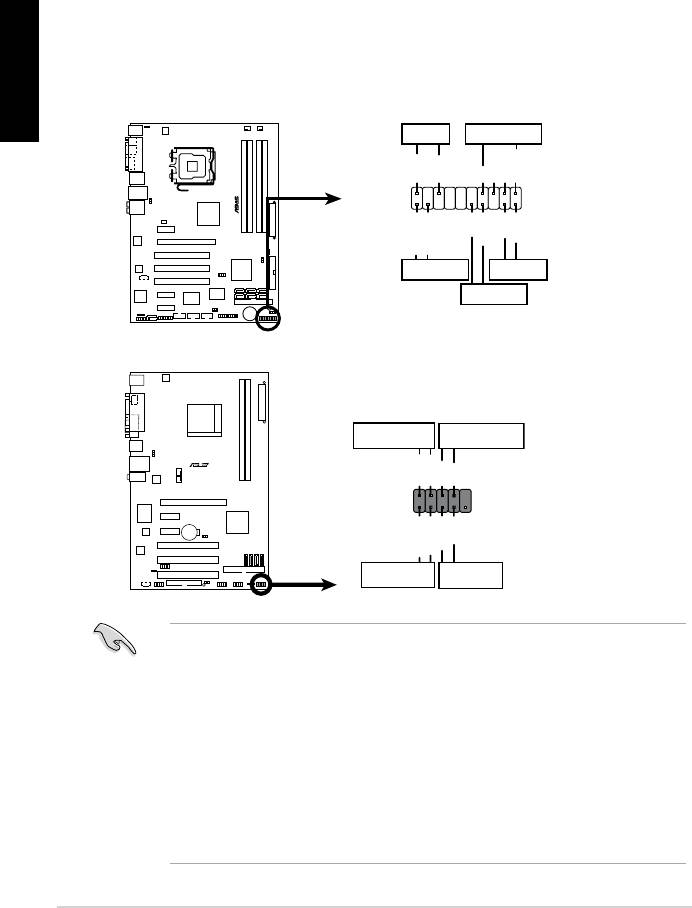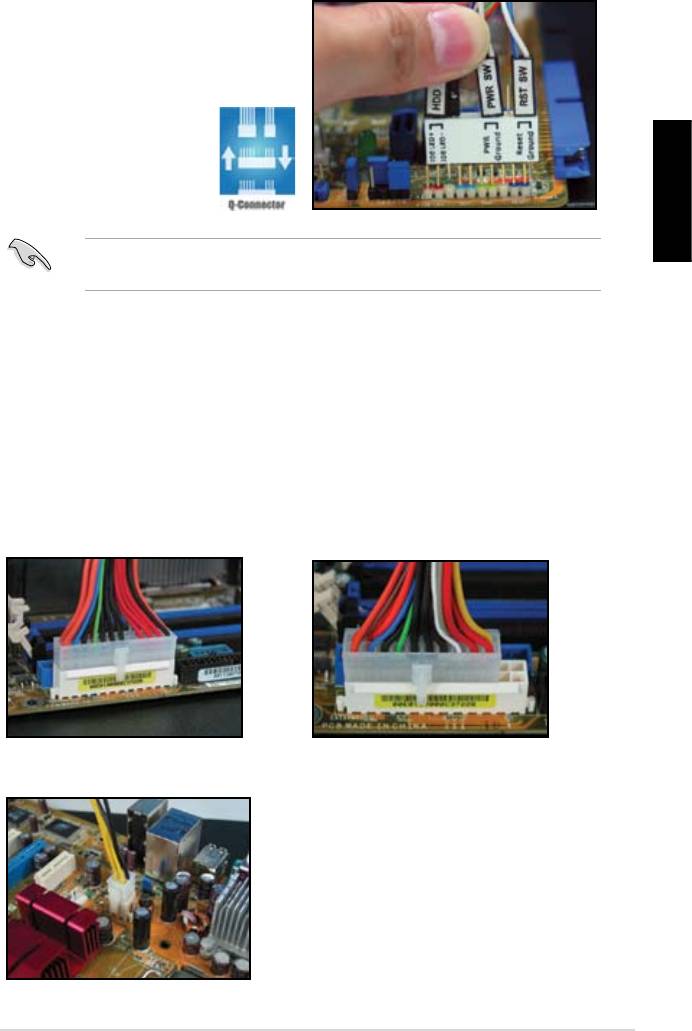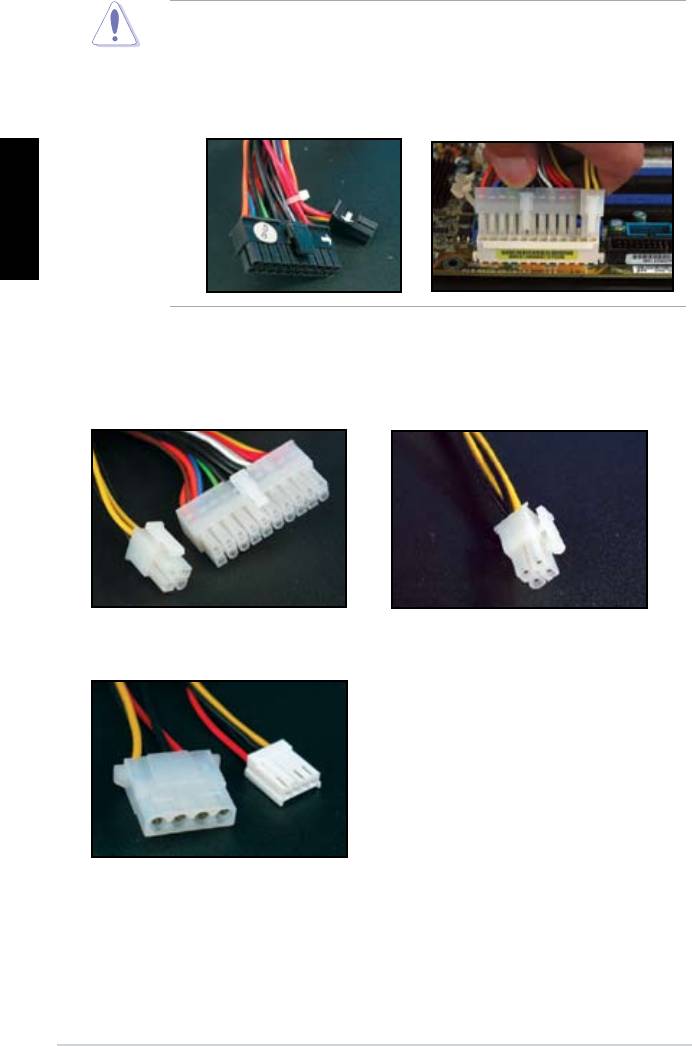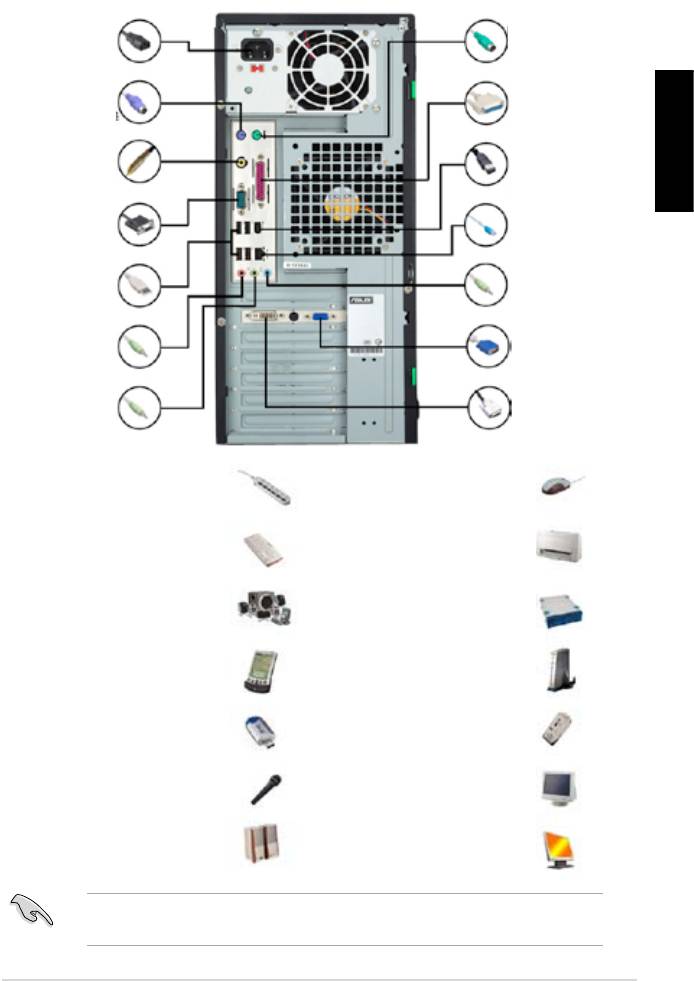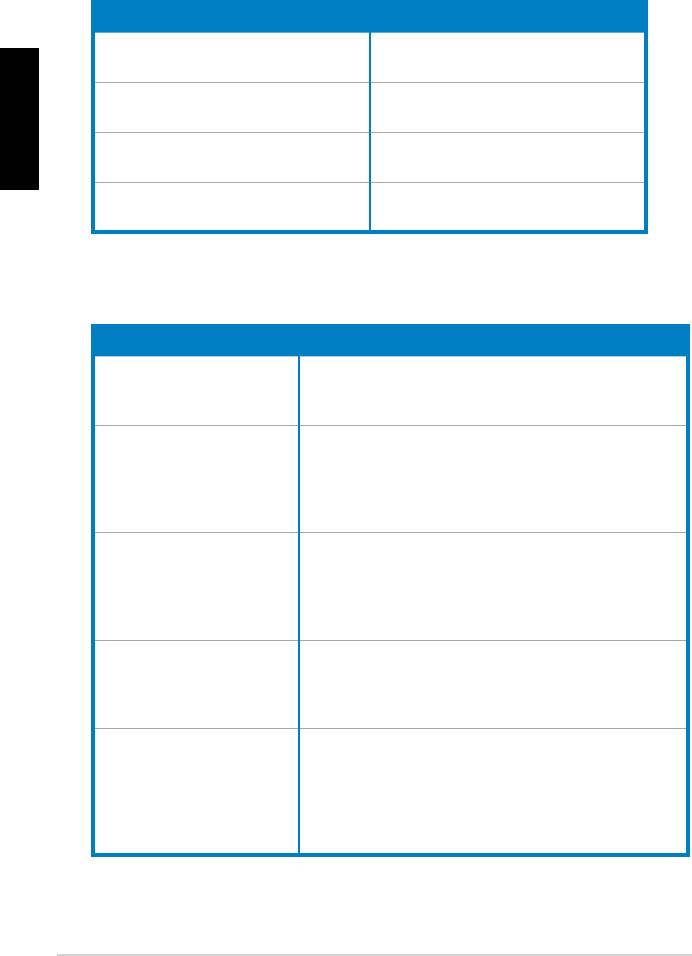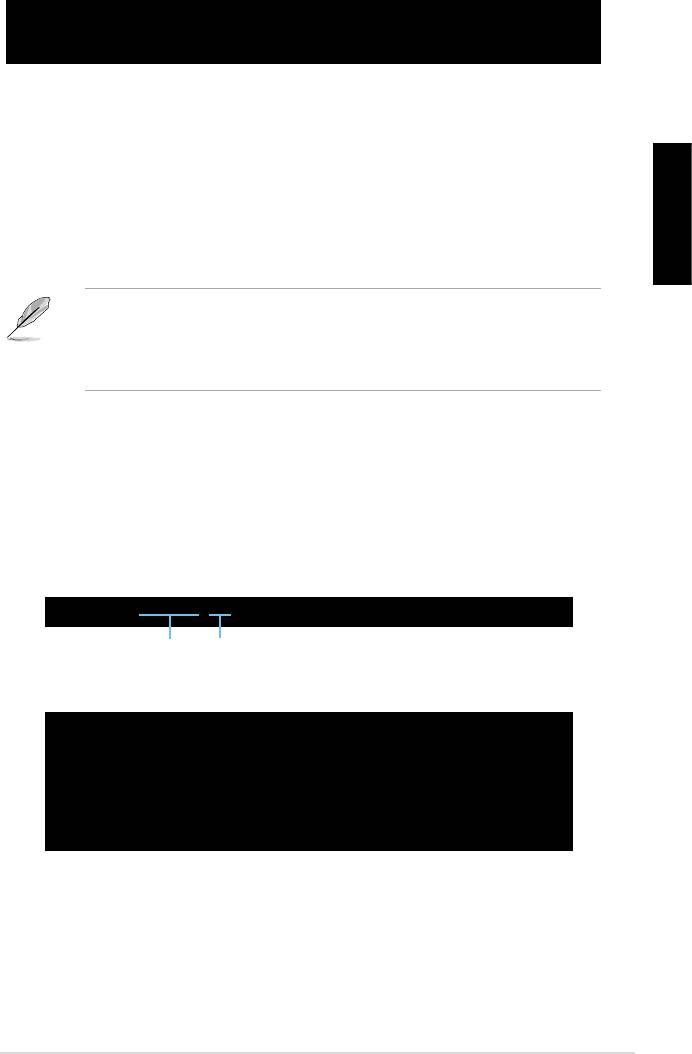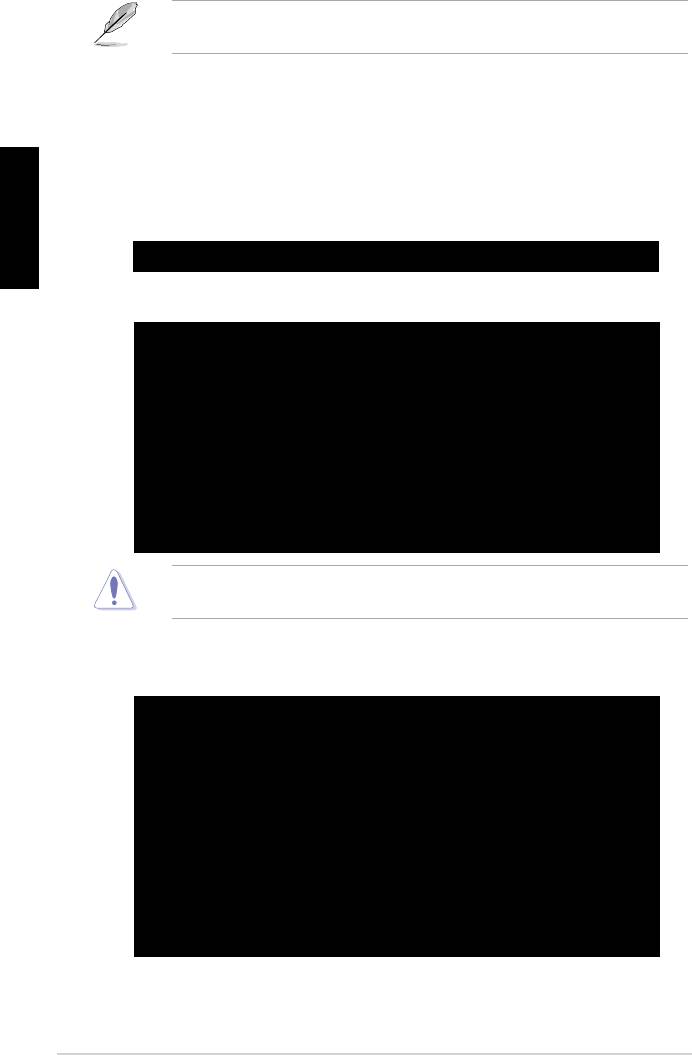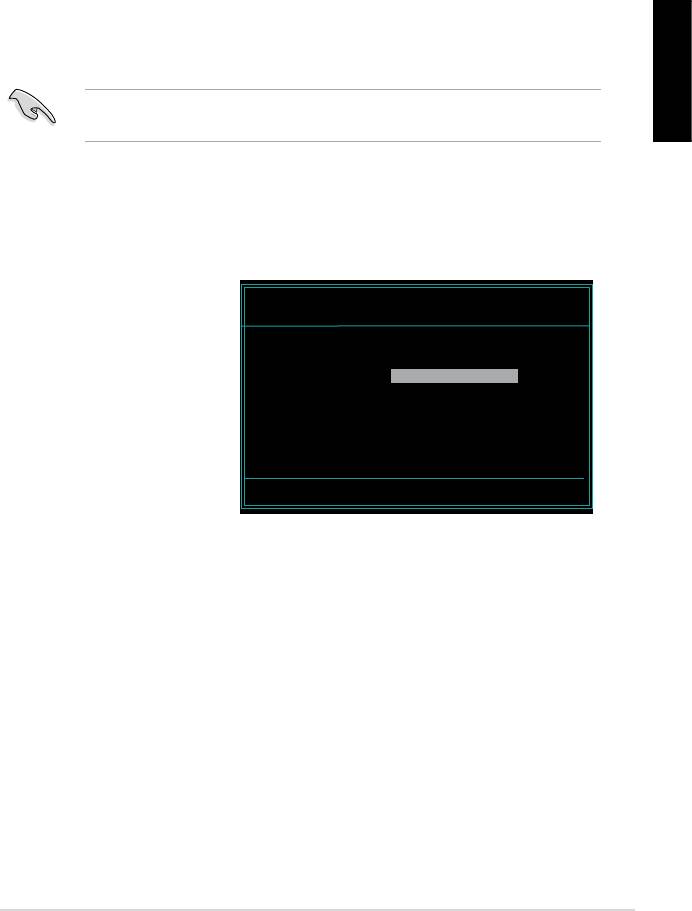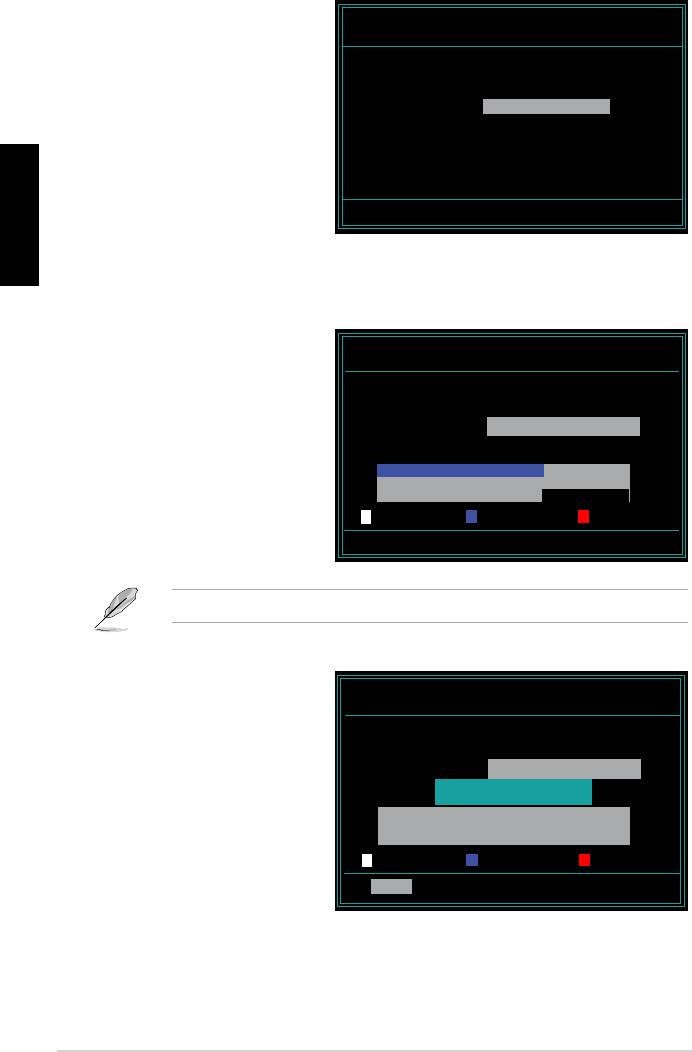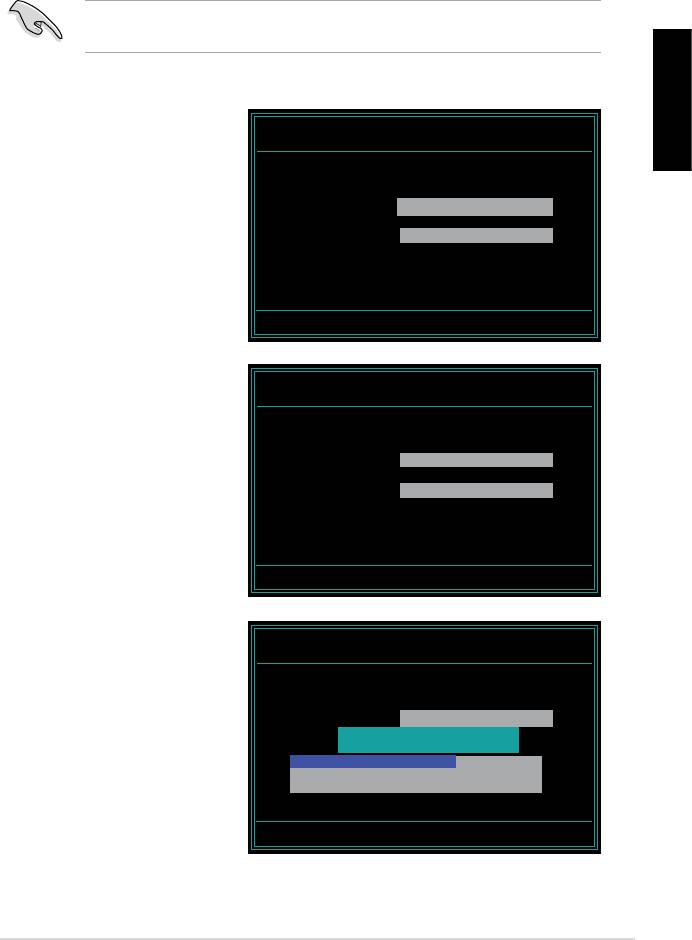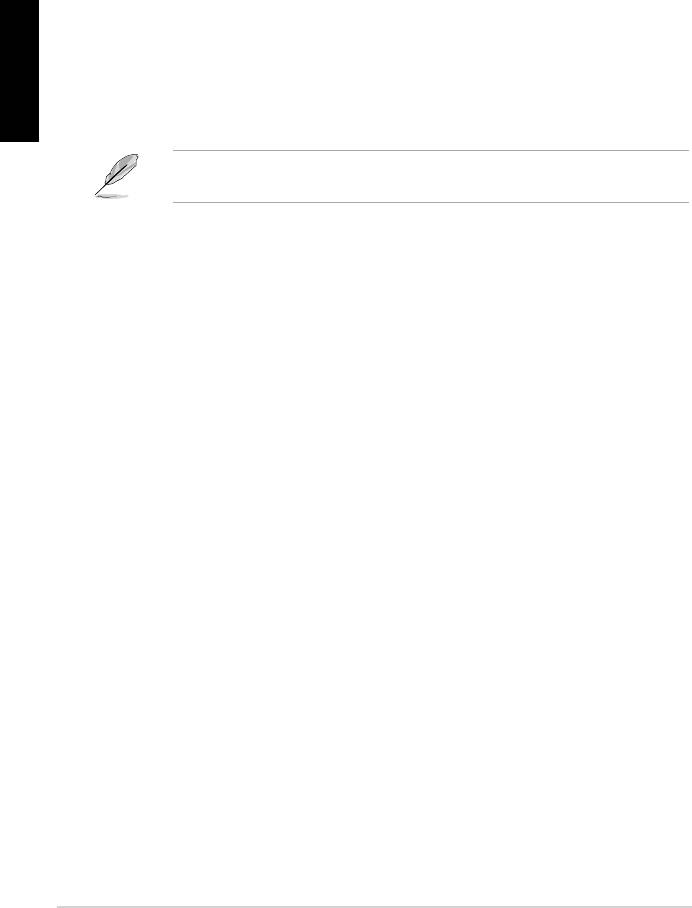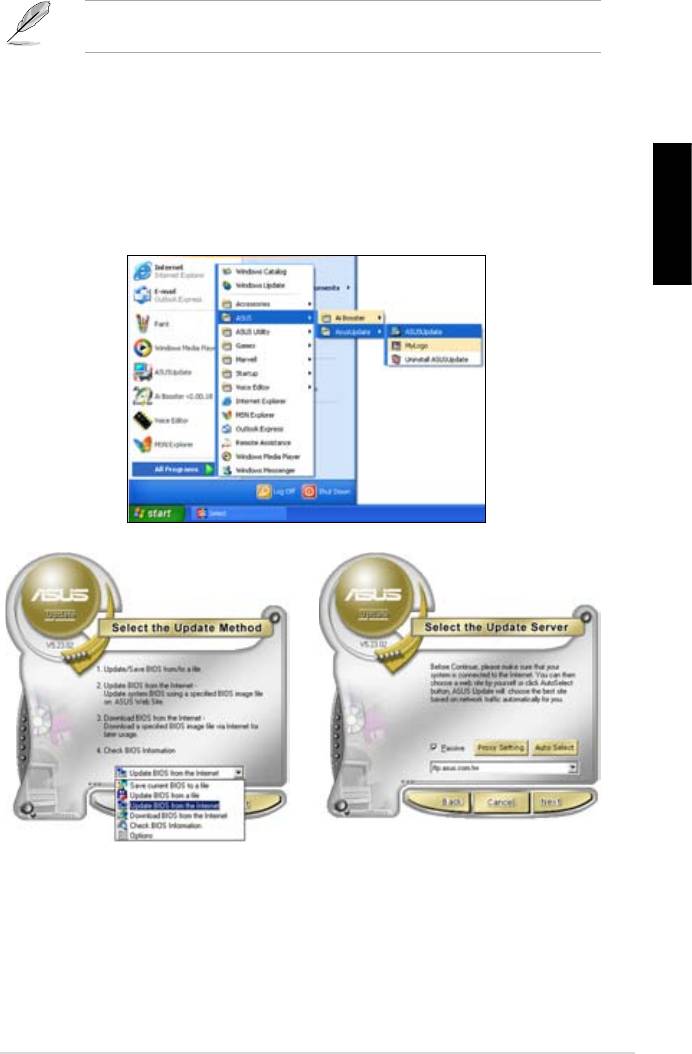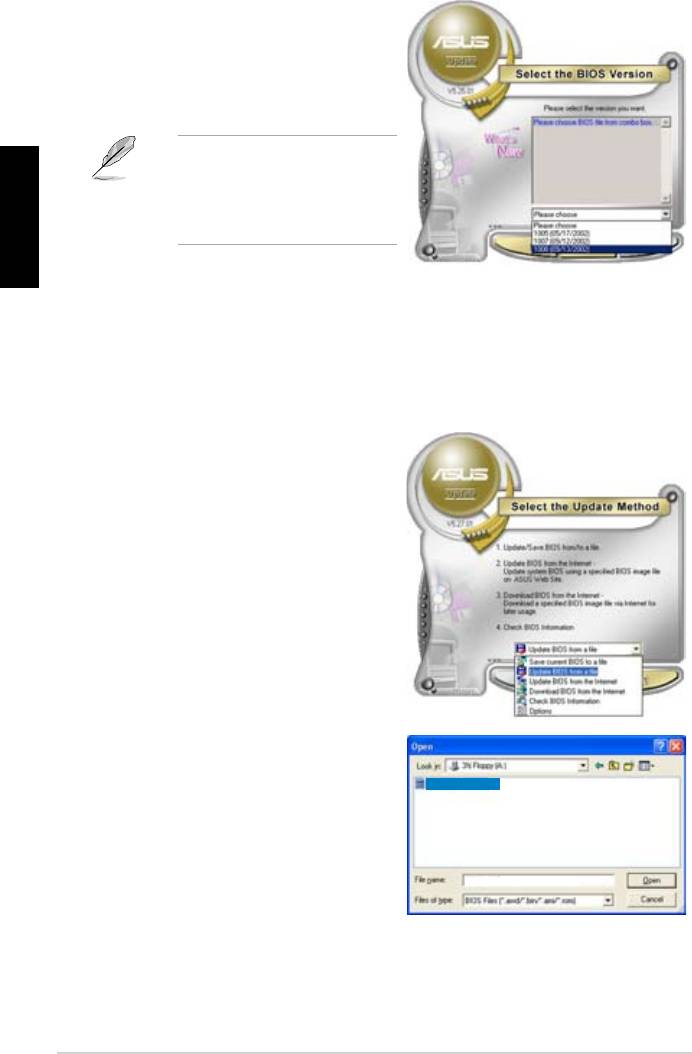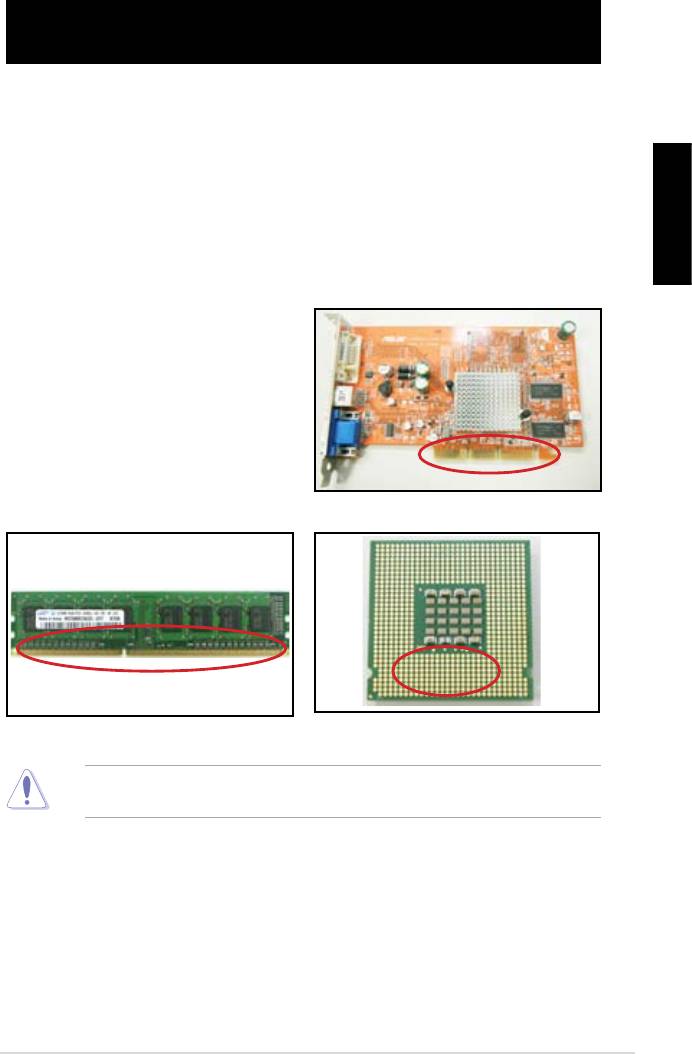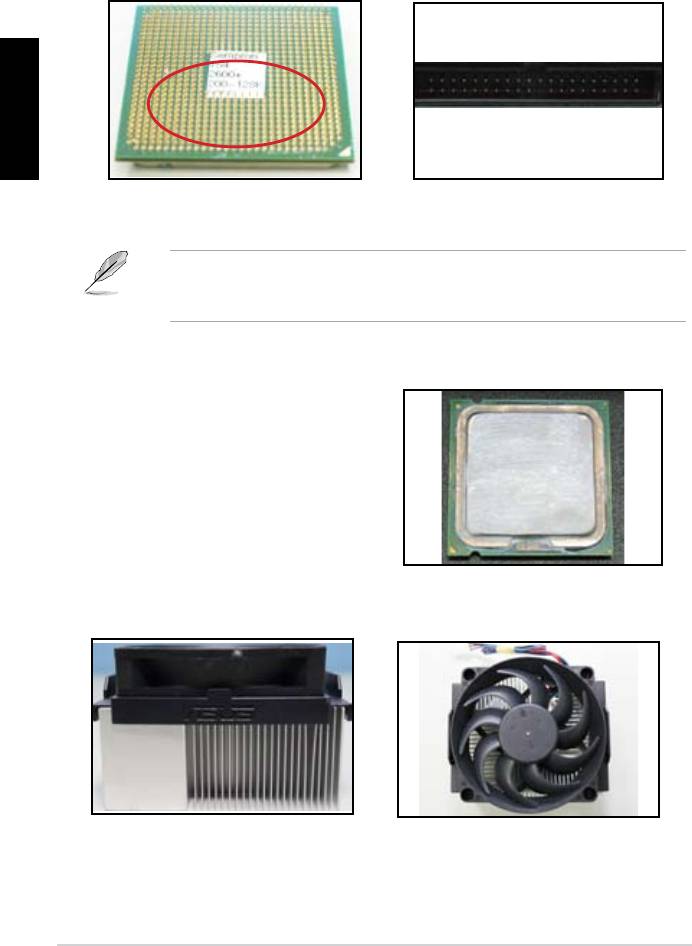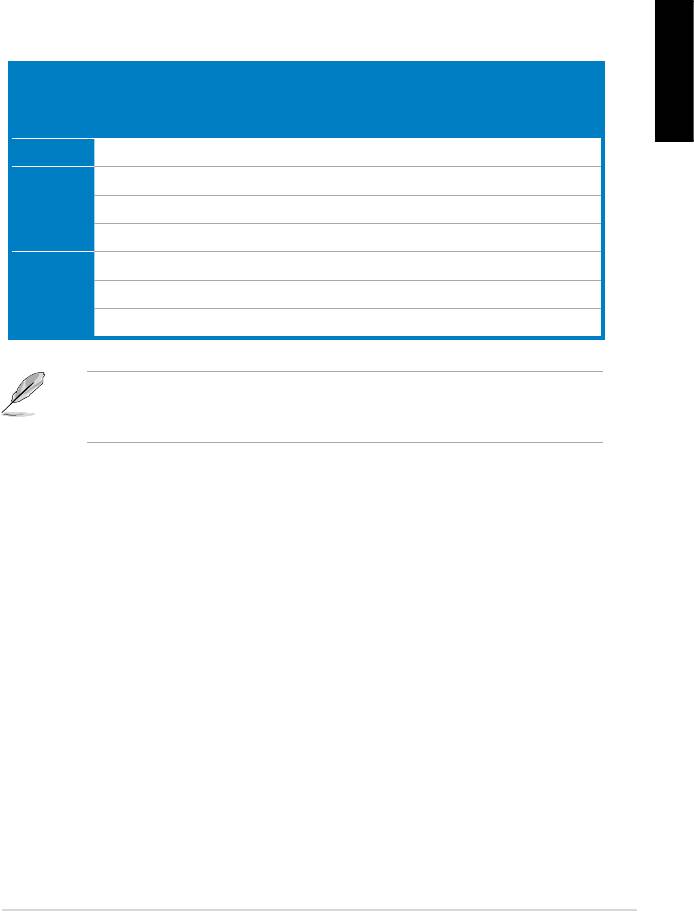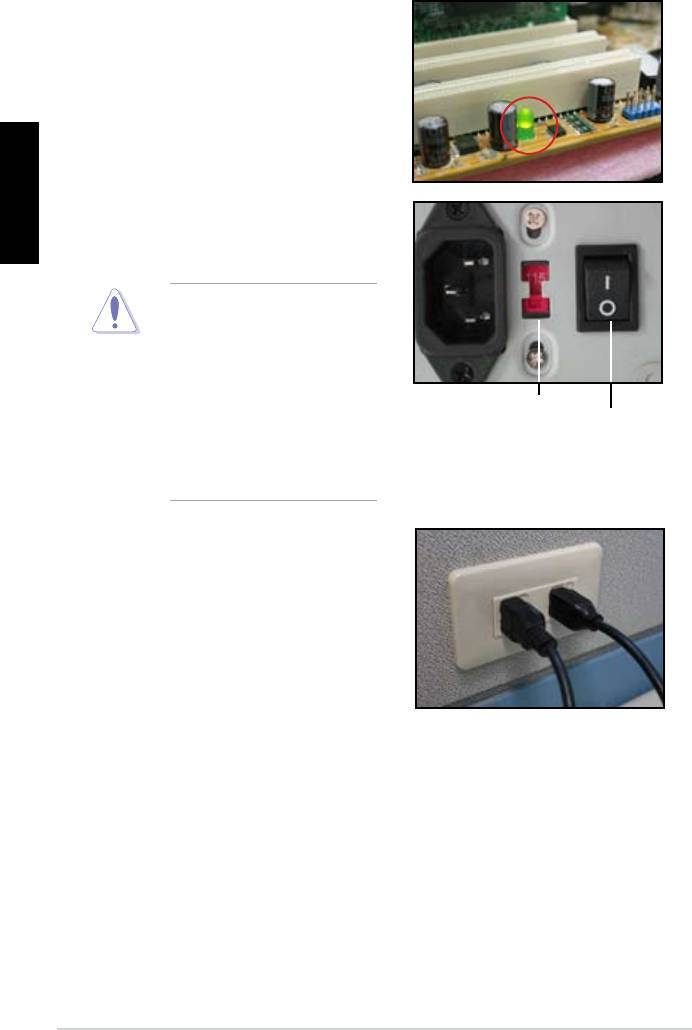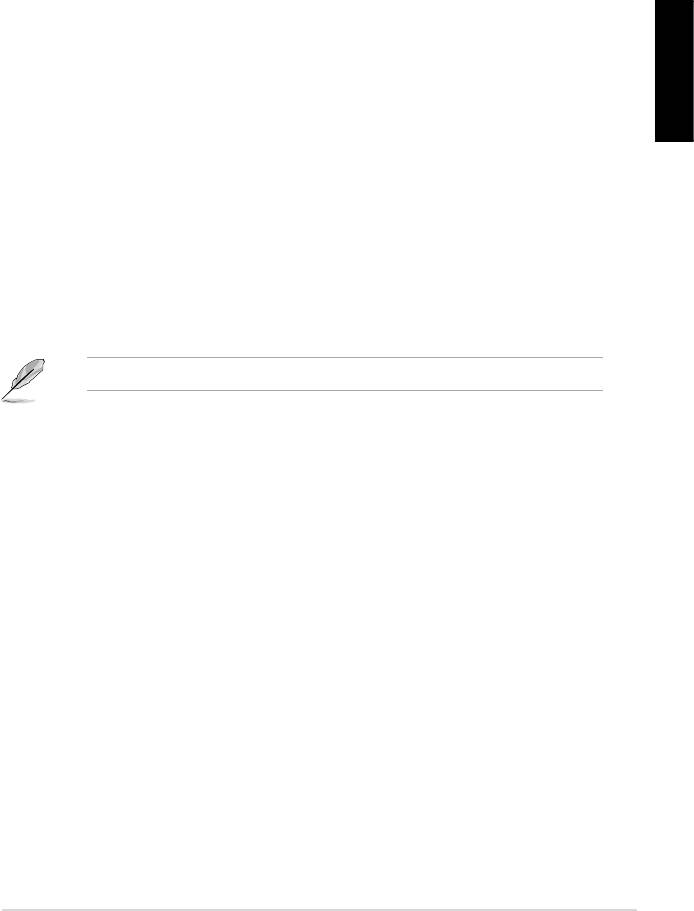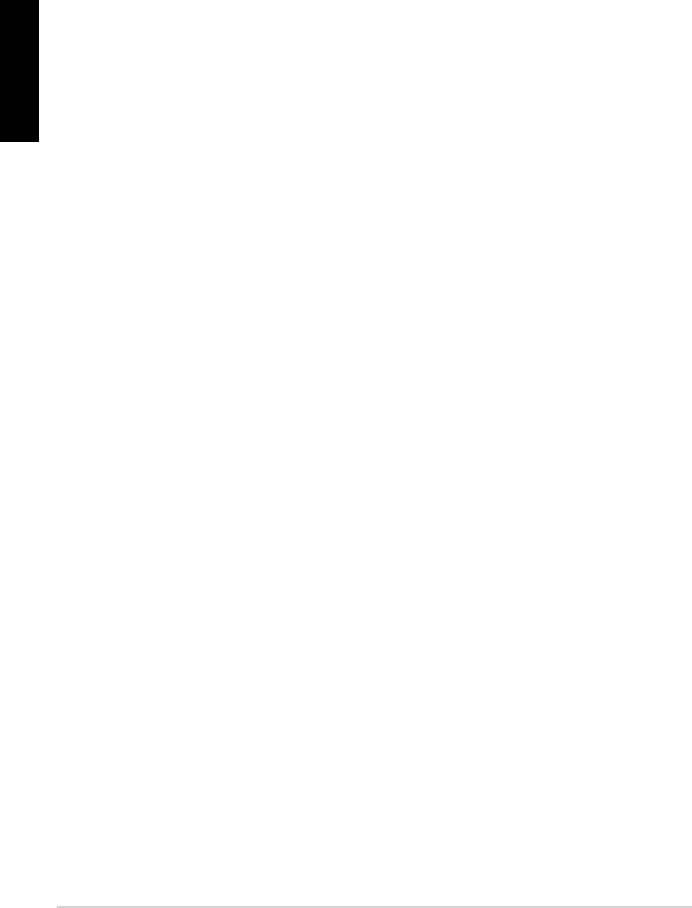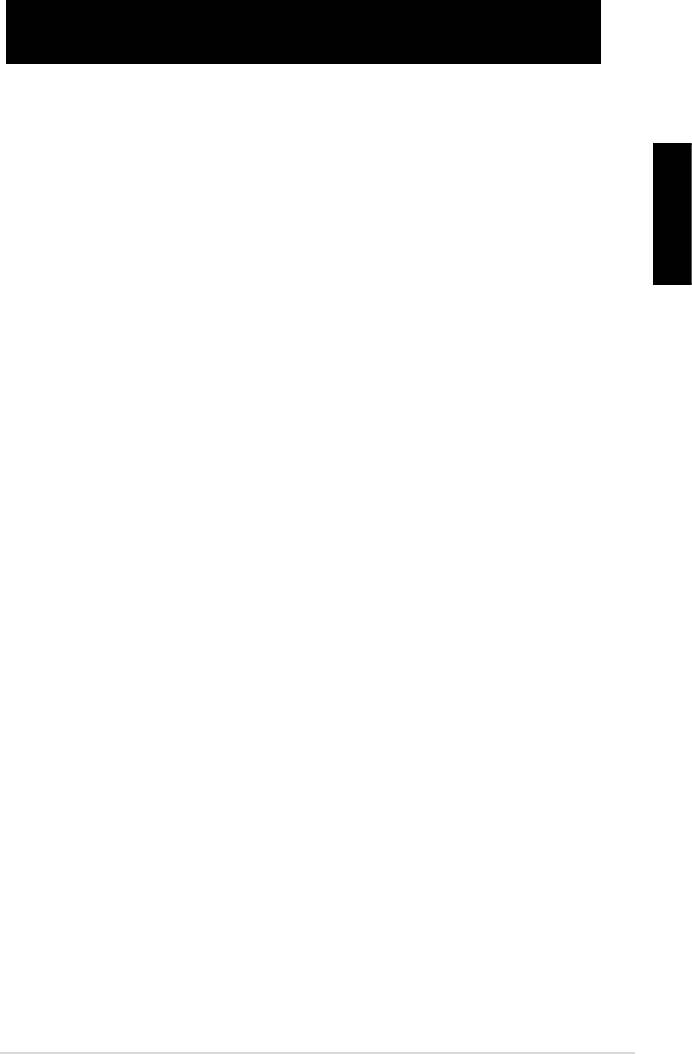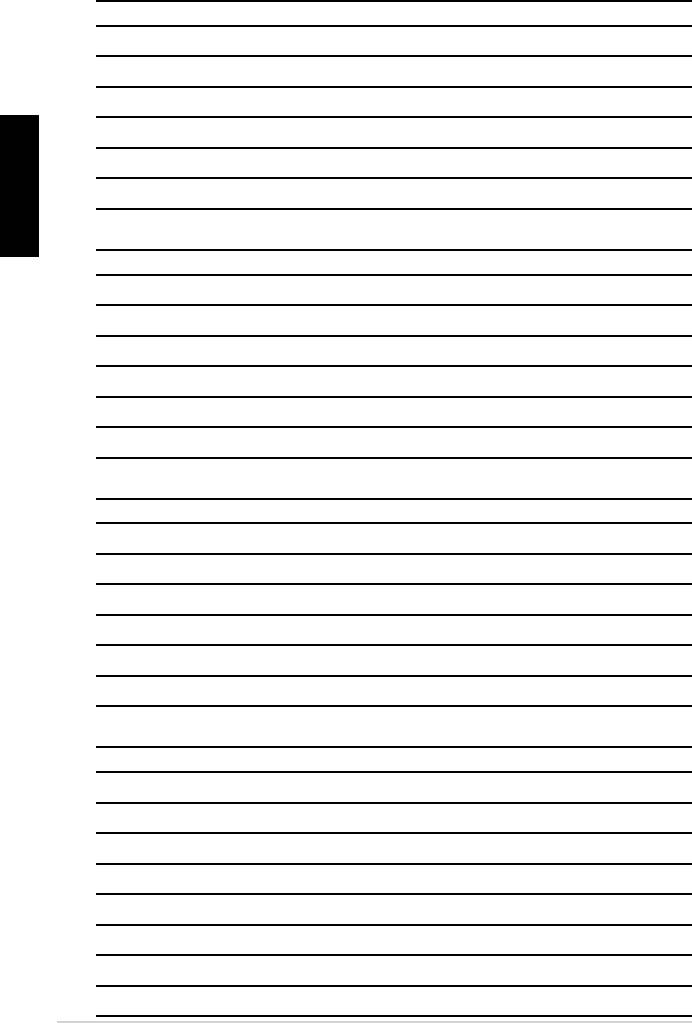Руководства пользователя
Версия A4200A
3.64 MB
P5Q SE2 Asian Quick Start Guide for Multiple Languages
Версия T4204
1.97 MB
Motherboard Installation Guide (Traditional Chinese)
Версия C4204
1.83 MB
Motherboard Installation Guide (Simplified Chinese)
Версия U4200
1.55 MB
P5Q SE2 European Quick Start Guide for Multiple Languages
Версия J4200
2.25 MB
P5Q SE2 user’s manual(Japanese)
Версия QJ4204
1.68 MB
Motherboard Installation Guide (Japanese)
Версия QG4204
1.6 MB
Motherboard Installation Guide (German)
Версия QF4204
1.59 MB
Motherboard Installation Guide (French)
Версия Q4204
43.39 MB
Motherboard Installation Guide (Multiple Languages)
Версия F4200
1.97 MB
P5Q SE2 user’s manual(French)
Версия E4200
1.94 MB
P5Q SE2 user’s manual(English)
Версия T4200
2.54 MB
P5Q SE2 user’s manual(Traditional Chinese)
Версия C4200
2.97 MB
P5Q SE2 user’s manual(Simplified Chinese)
-
Драйверы
29
-
Инструкции по эксплуатации
12
Языки:
ASUS P5Q SE2 инструкция по эксплуатации
(64 страницы)
- Языки:Английский
-
Тип:
PDF -
Размер:
2.05 MB -
Описание:
P5Q SE2 user’s manual(English)
Просмотр
ASUS P5Q SE2 инструкция по эксплуатации
(40 страниц)
- Языки:Молдавский, Немецкий
-
Тип:
PDF -
Размер:
1.65 MB -
Описание:
Motherboard Installation Guide (German)
Motherboard Installation Guide (German)
Просмотр
ASUS P5Q SE2 инструкция по эксплуатации
(66 страниц)
- Языки:Китайский
-
Тип:
PDF -
Размер:
2.65 MB -
Описание:
P5Q SE2 user’s manual(Traditional Chinese)
Просмотр
ASUS P5Q SE2 инструкция по эксплуатации
(68 страниц)
- Языки:Китайский
-
Тип:
PDF -
Размер:
3.08 MB -
Описание:
P5Q SE2 user’s manual(Simplified Chinese)
Просмотр
ASUS P5Q SE2 инструкция по эксплуатации
(64 страницы)
- Языки:Французский
-
Тип:
PDF -
Размер:
2.07 MB -
Описание:
P5Q SE2 user’s manual(French)
Просмотр
ASUS P5Q SE2 инструкция по эксплуатации
(64 страницы)
- Языки:Японский
-
Тип:
PDF -
Размер:
2.39 MB -
Описание:
P5Q SE2 user’s manual(Japanese)
Просмотр
ASUS P5Q SE2 инструкция по эксплуатации
(44 страницы)
- Языки:Китайский, Молдавский
-
Тип:
PDF -
Размер:
1.88 MB -
Описание:
Motherboard Installation Guide (Simplified Chinese)
Просмотр
ASUS P5Q SE2 инструкция по эксплуатации
(44 страницы)
- Языки:Китайский, Молдавский
-
Тип:
PDF -
Размер:
2.02 MB -
Описание:
Motherboard Installation Guide (Traditional Chinese)
Просмотр
ASUS P5Q SE2 инструкция по эксплуатации
(40 страниц)
- Языки:Молдавский, Японский
-
Тип:
PDF -
Размер:
1.73 MB -
Описание:
Motherboard Installation Guide (Japanese)
Просмотр
ASUS P5Q SE2 инструкция по эксплуатации
(40 страниц)
- Языки:Молдавский, Французский
-
Тип:
PDF -
Размер:
1.64 MB -
Описание:
Motherboard Installation Guide (French)
Просмотр
ASUS P5Q SE2 инструкция по эксплуатации
(721 страница)
- Языки:Молдавский
-
Тип:
PDF -
Размер:
43.88 MB -
Описание:
Motherboard Installation Guide (Multiple Languages)
Просмотр
ASUS P5Q SE2 инструкция по эксплуатации
(38 страниц)
-
Тип:
PDF -
Размер:
1.59 MB -
Описание:
P5Q SE2 European Quick Start Guide for Multiple Languages
Просмотр
На NoDevice можно скачать инструкцию по эксплуатации для ASUS P5Q SE2. Руководство пользователя необходимо для ознакомления с правилами установки и эксплуатации ASUS P5Q SE2. Инструкции по использованию помогут правильно настроить ASUS P5Q SE2, исправить ошибки и выявить неполадки.
-
Contents
-
Table of Contents
-
Bookmarks
Quick Links
Related Manuals for Asus P5Q SE2
Summary of Contents for Asus P5Q SE2
-
Page 1
P5Q SE2… -
Page 2
Product warranty or service will not be extended if: (1) the product is repaired, modified or altered, unless such repair, modification of alteration is authorized in writing by ASUS; or (2) the serial number of the product is defaced or missing. -
Page 3: Table Of Contents
Contents Notices………………….vi Safety.information………………vii About.this.guide………………vii P5Q SE2 specifications summary………….. ix Chapter.1:.Product.introduction 1.1. Welcome!………………1-1 1.2. Package.contents…………….1-1 1.3. Special.features…………….1-1 1.3.1 Product highlights …………1-1 1.3.2 ASUS unique features ………… 1-2 1.3.3…
-
Page 4
Managing.and.updating.your.BIOS……….2-1 2.1.1 ASUS Update utility …………2-1 2.1.2 Creating a bootable floppy disk ……..2-3 2.1.3 ASUS EZ Flash 2 utility ……….. 2-3 2.1.4 AFUDOS utility …………..2-4 2.1.5 ASUS CrashFree BIOS 3 utility ……..2-6 2.2. BIOS.setup.program…………..2-7 2.2.1… -
Page 5
Boot Device Priority …………2-22 2.7.2 Boot Settings Configuration ………. 2-22 2.7.3 Security …………….. 2-23 2.8. Tools.menu……………… 2-24 2.8.1 ASUS EZ Flash 2 …………2-24 2.8.2 Express Gate …………..2-24 2.8.3 AI NET 2……………. 2-25 2.8.4 ASUS O.C. Profile …………2-25 2.9. -
Page 6: Notices
Notices Federal.Communications.Commission.Statement This device complies with Part 15 of the FCC Rules. Operation is subject to the following two conditions: • This device may not cause harmful interference, and • This device must accept any interference received including interference that may cause undesired operation.
-
Page 7: Safety.information
Safety.information Electrical.safety • To prevent electric shock hazard, disconnect the power cable from the electric outlet before relocating the system. • When adding or removing devices to or from the system, ensure that the power cables for the devices are unplugged before the signal cables are connected. If possible, disconnect all power cables from the existing system before you add a device.
-
Page 8
Refer to the following sources for additional information and for product and software updates. ASUS.websites The ASUS website provides updated information on ASUS hardware and software products. Refer to the ASUS contact information. Optional.documentation Your product package may include optional documentation, such as warranty flyers, that may have been added by your dealer. -
Page 9: P5Q Se2 Specifications Summary
— 4 x 240-pin DIMM sockets support unbuffered non-ECC DDR2 1200/1066/800/667MHz memory modules — Supports up to 16GB system memory * Refer to www.asus.com or this user manual for the Memory QVL (Qualified Vendors Lists) ** When you install a total memory of 4GB or more, Windows 32-bit operating system may only recognize ®…
-
Page 10
— Memory tuning from 667MHz to 1333MHz for DDR2 — PCI Express frequency tuning from 100MHz to 160MHz at 1MHz increment Overclocking protection: — ASUS C.P.R. (CPU Parameter Recall) Other.features ASUS MyLogo 2 Rear.panel.ports 1 x PS/2 keyboard port… -
Page 11: Chapter.1:.Product.introduction
Green.ASUS. This motherboard and its packaging comply with the European Union’s Restriction on the use of Hazardous Substances (RoHS). This is in line with the ASUS vision of creating environment-friendly and recyclable products/packaging to safeguard consumers’ health while minimizing the impact on the environment.
-
Page 12: Asus Unique Features
Windows at anytime! • The actual boot time depends on the system configuration. • ASUS Express Gate supports file uploading from SATA HDDs, ODDs and USB drives and downloading to USB drives only. Chapter 1: Product introduction…
-
Page 13: Asus Stylish Features
ASUS.EZ.DIY. ASUS EZ DIY feature collection provides you with easy ways to install computer components, update the BIOS or back up your favorite settings. ASUS O.C. Profile The motherboard features the ASUS O.C.
-
Page 14: Asus Intelligent Overclocking Features
1.3.4. ASUS.Intelligent.Overclocking.features AI.Booster The ASUS AI Booster allows you to overclock the CPU speed in Windows environment ® without the hassle of booting the BIOS. Precision.Tweaker. This feature allows you to fine-tune the CPU/memory voltage and gradually increase the memory, FSB, and PCI Express frequency at 1MHz increment to achieve maximum system performance.
-
Page 15: Motherboard.overview
The edge with external ports goes to the rear part of the chassis as indicated in the image below. 1.5.2. Screw.holes Place six screws into the holes indicated by circles to secure the motherboard to the chassis. Do not overtighten the screws! Doing so can damage the motherboard. Place.this.side.towards. the.rear.of.the.chassis P5Q SE2 ASUS P5Q SE2…
-
Page 16: Motherboard Layout
1.5.3. Motherboard.layout PS2_USBPW56 KBMS ATX12V USB56 SPDIF_O USB34 LGA775 LAN1_USB12 AUDIO Intel ® CHA_FAN USBPW1-4 CPU_FAN PWR_FAN P5Q SE2 8111C PCIEX16 PCIEX1_1 Super Intel ® PCI1 ICH10 COM1 PCI2 Lithium Cell BIOS CMOS Power PCI3 VT1708S PCIEX1_2 SB_PWR SATA6 SATA4…
-
Page 17: Layout Contents
Contact your retailer immediately if the PnP cap is missing, or if you see any damage to the PnP cap/socket contacts/motherboard components. ASUS will shoulder the cost of repair only if the damage is shipment/ transit-related.
-
Page 18: Installing The Cpu
To install a CPU: Locate the CPU socket on the motherboard. P5Q SE2 P5Q SE2 CPU Socket 775 Before installing the CPU, ensure that the socket box is facing towards you and the load lever is on your left. Press the load lever with your thumb Retention.tab…
-
Page 19
Close the load plate (A), then push the load lever (B) until it snaps into the retention tab. This motherboard supports Intel ® LGA775 processors with the Intel Enhanced Intel SpeedStep ® ® Technology (EIST) and Hyper-Threading Technology. ASUS P5Q SE2… -
Page 20: Installing The Cpu Heatsink And Fan
Do not forget to connect the CPU fan connector! Hardware monitoring errors CPU_FAN can occur if you fail to plug this connector. CPU FAN PWR CPU FAN IN P5Q SE2 CPU FAN PWM P5Q SE2 CPU fan connector 1-10 Chapter 1: Product introduction…
-
Page 21: Uninstalling The Cpu Heatsink And Fan
The motherboard comes with four Double Data Rate 2 (DDR2) Dual Inline Memory Modules (DIMM) sockets. The figure illustrates the location of the DDR2 DIMM sockets: P5Q SE2 P5Q SE2 240-pin DDR2 DIMM sockets Channel Sockets Channel A DIMM_A1 and DIMM_A2…
-
Page 22: Memory Configurations
1.7.2 Memory configurations You may install 512MB, 1GB, 2GB, and 4GB unbuffered non-ECC DDR2 DIMMs into the DIMM sockets. Recommended Memory Configurations Sockets Mode DIMM_A1 DIMM_A2 DIMM_B1 DIMM_B2 Populated Single-Channel Populated Dual-channel.(1) Populated Populated Dual-channel.(2) Populated Populated Populated Populated • When using only one DDR2 DIMM, start installing it from DIMM_A1 or DIMM_B1 for better overclocking capability.
-
Page 23
P5Q SE2 Motherboard Qualified Vendors Lists (QVL) DDR2-1200MHz.capability DIMM.support Chip. Size Vendor Part.No. SS/DS .Chip.No. Brand OCZ2FX12002GK Heat-Sink Package • • DDR2-1066MHz.capability DIMM.support Size Vendor Part.No. Chip.Brand .Chip.No. 512MB Kingston KHX8500D2/512 Kingston Heat-Sink Package • • • 512MB Kingston KVR1066D2N7/512… -
Page 24
DDR2-800MHz.capability DIMM.support Size Vendor Part.No. Chip.Brand Chip.No. OCZ2RPR8002GK Heat-Sink Package • • • OCZ2G800R22GK Heat-Sink Package • • • OCZ2P800R22GK Heat-Sink Package • • • OCZ2VU8004GK Heat-Sink Package • • • Elixir M2Y1G64TU8HB0B-25C Elixir N2TU51280BE-25C802006Z1DV • • • AENEON AET760UD00-25DC08X AENEON AET03R250C 0732 •… -
Page 25: Installing A Dimm
•. C*: Supports four modules inserted into both the yellow slots and the black slots as two pairs of dual-channel memory configuration. Visit the ASUS website for the latest DDR2-1200/1066/800/667MHz QVL. 1.7.3. Installing.a.DIMM Unplug the power supply before adding or removing DIMMs or other system components.
-
Page 26: Removing A Dimm
1.7.4. Removing.a.DIMM To remove a DIMM: Simultaneously press the retaining clips outward to unlock the DIMM. Support the DIMM lightly with your fingers when pressing the retaining clips. The DIMM might get damaged when it flips out with extra force. DDR2.DIMM.notch Remove the DIMM from the socket.
-
Page 27: Pci Slots
• Due to the chipset limitation, AC power off is required before you use the C.P.R. function. You must turn off and on the power supply or unplug and plug the power cord before rebooting the system. ASUS P5Q SE2 1-17…
-
Page 28
USBPW7-10 and USB1112 jumpers are for the internal USB connectors that you can connect to additional USB ports. USBPW1-4 +5VSB (Default) P5Q SE2 USBPW1112 USBPW7-10 +5VSB +5VSB (Default) (Default) P5Q SE2 USB Device Wake Up 1-18 Chapter 1: Product introduction… -
Page 29: Connectors
Side.Speaker.Out.port.(gray). This port connects the side speakers in an 8-channel audio configuration. Refer to the audio configuration table on the next page for the function of the audio ports in 2, 4, 6, or 8-channel configuration. ASUS P5Q SE2 1-19…
-
Page 30: Internal Connectors
FDD cable with a covered Pin 5. • The FDD cable is purchased separately. FLOPPY P5Q SE2 PIN1 NOTE:Orient the red markings on the floppy ribbon cable to PIN 1. P5Q SE2 Floppy disk drive connector 1-20 Chapter 1: Product introduction…
-
Page 31
S/PDIF Out module cable to this connector, then install the module to a slot opening at the back of the system chassis. P5Q SE2 SPDIF_OUT P5Q SE2 Digital audio connector The S/PDIF module is purchased separately. IDE.connector.(40-1.pin.PRI_EIDE) The onboard IDE connector is for an Ultra DMA 133/100/66 signal cable. There are three connectors on an Ultra DMA 133/100/66 signal cable: blue, black, and gray. -
Page 32
CHA_FAN +12V Rotation CPU_FAN CPU FAN PWR P5Q SE2 CPU FAN IN CPU FAN PWM PWR_FAN Rotation +12V P5Q SE2 fan connectors Only the CPU fan supports the ASUS Q-FAN feature. 1-22 Chapter 1: Product introduction… -
Page 33
This connector is for a serial (COM) port. Connect the serial port module cable to this connector, then install the module to a slot opening at the back of the system chassis. COM1 PIN 1 P5Q SE2 P5Q SE2 Serial port (COM1) connector The serial port module is purchased separately. ASUS P5Q SE2 1-23… -
Page 34: Front Panel Audio Connector
Legacy AC’97 pin definition compliant definition P5Q SE2 Analog front panel connector • We recommend that you connect a high-definition front panel audio module to this connector to avail of the motherboard’s high-definition audio capability. • If you want to connect a high-definition front panel audio module to this connector, set the Front.Panel.Type item in the BIOS setup to [HD.Audio];.if you want to connect an…
-
Page 35
These connectors allow you to receive stereo audio input from sound sources such as a CD-ROM, TV tuner, or MPEG card. P5Q SE2 P5Q SE2 Internal audio connector 11.. ATX.power.connectors.(24-pin.EATXPWR,.4-pin.EATX12V) These connectors are for ATX power supply plugs. The power supply plugs are designed to fit these connectors in only one orientation. -
Page 36: System Panel Connector
IDE_LED PWRSW RESET * Requires an ATX power supply P5Q SE2 System panel connector •. System.power.LED.(2-pin.PLED) This 2-pin connector is for the system power LED. Connect the chassis power LED cable to this connector. The system power LED lights up when you turn on the system power, and blinks when the system is in sleep mode.
-
Page 37: Software.support
Autorun is enabled on your computer. Click.an.icon.to. display.Support.DVD/ motherboard.information Click.an.item.to.install If Autorun is NOT enabled in your computer, browse the contents of the Support DVD to locate the file ASSETUP.EXE from the BIN folder. Double-click ASSETUP.EXE.to run the DVD. ASUS P5Q SE2 1-27…
-
Page 38
1-28 Chapter 1: Product introduction… -
Page 39: Chapter.2:.Bios.information
BIOS in the future. Copy the original motherboard BIOS using the ASUS Update or AFUDOS utilities. 2.1.1. ASUS.Update.utility The ASUS Update is a utility that allows you to manage, save, and update the motherboard BIOS in Windows environment. The ASUS Update utility allows you to: ®…
-
Page 40
Updating.the.BIOS.through.the.Internet To update the BIOS through the Internet: Launch the ASUS Update utility from the Windows desktop by clicking Start.>. ® Programs.>.ASUS.>.ASUSUpdate.>.ASUSUpdate. The ASUS Update main window appears. Select Update.BIOS from.the. Select the ASUS FTP site nearest you Internet option from the drop-down to avoid network traffic, or click Auto. -
Page 41: Creating A Bootable Floppy Disk
2.1.3. ASUS.EZ.Flash.2.utility The ASUS EZ Flash 2 feature allows you to update the BIOS without having to go through the long process of booting from a floppy disk and using a DOS-based utility. The EZ Flash 2 utility is built in the BIOS chip so it is accessible by pressing <Alt>.+.<F2> during the Power-On Self-Test (POST).
-
Page 42: Afudos Utility
ASUSTek EZ Flash 2 BIOS ROM Utility V3.24 FLASH TYPE: MXIC 25L8005 Current ROM Update ROM BOARD: P5Q SE2 BOARD: Unknown VER: 0304 (H:00 B:00) VER: Unknown DATE: 09/01/2008 DATE: Unknown PATH: A: Note [Enter] Select or Load [Tab] Switch [V] Drive Info [Up/Down/Home/End] Move [B] Backup [ESC] Exit…
-
Page 43
Updating the BIOS file To update the BIOS file using the AFUDOS utility: Visit the ASUS website at www.asus.com to download the latest BIOS file for this motherboard. Save the BIOS file to a bootable floppy disk. We recommend that you write the BIOS filename on a piece of paper; you will need to key in the exact BIOS filename at the DOS prompt later. -
Page 44: Asus Crashfree Bios 3 Utility
2.1.5. ASUS.CrashFree.BIOS.3.utility The ASUS CrashFree BIOS 3 is an auto recovery tool that allows you to restore the BIOS file when it fails or gets corrupted during the update process. You can update a corrupted BIOS file using the motherboard Support DVD, a floppy disk, or USB flash disk that contains the updated BIOS file.
-
Page 45: Bios.setup.program
BIOS file. Restart the system after the utility completes the update process. • Only the USB flash disk with FAT 32/16 format and single partition supports ASUS CrashFree BIOS 3. The device size should be smaller than 8GB.
-
Page 46: Bios Menu Screen
• The BIOS setup screens in this section are for reference only. They may not exactly match what you see on your screen. • Visit the ASUS website at www.asus.com to download the latest BIOS file for this motherboard. 2.2.1.
-
Page 47: Menu Bar
You cannot select an item that is not user- configurable. A configurable field is enclosed in brackets, and is highlighted when selected. To change the value of a field, select it then press <Enter> to display a list of options. Refer to 2.2.7.Pop-up. window. ASUS P5Q SE2…
-
Page 48: Pop-Up Window
2.2.7. Pop-up.window Select a menu item then press BIOS SETUP UTILITY Main Ai Tweaker Advanced Power Boot Tools Exit <Enter> to display a pop-up window Use [ENTER], [TAB] or System Time [14:14:35] with the configuration options for [SHIFT-TAB] to select System Date [Wed 04/16/2008] a field.
-
Page 49: Sata 1-6
Select an item then press <Enter> if you want to configure the item. SATA Configuration [Enhanced] Configuration options: [Disabled] [Compatible] [Enhanced] Configure SATA as [IDE] Sets the configuration for the Serial ATA connectors supported by the Southbridge chip. Configuration options: [IDE] [AHCI] ASUS P5Q SE2 2-11…
-
Page 50: System Information
Due to Intel chipset driver support regulation, the AHCI mode is not supported in Windows XP environment. The AHCI mode is only supported by Windows Vista with OS built-in driver. Hard.Disk.Write.Protect.[Disabled]. Disables or enables device write protection. This will be effective only if device is accessed throuh BIOS.
-
Page 51
FSB 800 200 MHz PCIE Frequency [Auto] Use the <+> and <-> keys to adjust the PCIE frequency. You can also type the desired PCIE frequency using the numeric keypad. The values range from 100 to 160. ASUS P5Q SE2 2-13… -
Page 52
FSB.Strap.to.North.Bridge.[Auto] Allows you to adjust the FSB strap. Configuration options: [Auto] [200MHz] [266MHz] [333MHz] [400MHz] DRAM.Frequency.[Auto] Allows you to set the DDR2 operating frequency. Configuration options: [Auto] [DDR2-533MHz] [DDR2-639MHz] [DDR2-667MHz] [DDR2-709MHz] [DDR2-800MHz] [DDR2-852MHz] [DDR2-887MHZ] [DDR2-1066MHz] [DDR2-1200MHz] DRAM frequency lower than 667MHz may cause system boot failure due to spec violation. DRAM.Timing.Control.[Auto] Allows selection of the DRAM timing configuration. -
Page 53
Pull-In of CHA/B PH1/2/3/4 [Disabled] Set this item to [Enabled] to apply enhancement on DRAM Channel A and B, Phase 1 to 4. The number of phases is determined by DRAM frequency and FSB strap. Configuration options: [Disabled] [Enabled] ASUS P5Q SE2 2-15… -
Page 54
CPU.Voltage.[Auto] Allows you to set the CPU VCore voltage. The values range from 0.8500V to 1.7500V with a 0.00625V interval. Configuration options: [Auto] Refer to the CPU documentation before setting the CPU Vcore voltage. Setting a high VCore voltage may damage the CPU permanently, and setting a low VCore voltage may make the system unstable. -
Page 55: Advanced.menu
Configuration options: [Enabled] [Disabled] CPU.TM.function.[Enabled] Enables or disables Intel CPU Thermal Monitor (TM) function, a CPU overheating protection ® function. When enabled, the CPU core frequency and voltage are reduced when the CPU overheats. Configuration options: [Disabled] [Enabled] ASUS P5Q SE2 2-17…
-
Page 56: Chipset
Execute-Disable.Bit.Capability.[Enabled] Allows you to enable or disable the No-Execution Page Protection Technology. Setting this item to [Disabled] forces the XD feature flag to always return to zero (0). Configuration options: [Disabled] [Enabled] The following item appears only when you installed an Intel Pentium 4 or later CPU that ®…
-
Page 57: Usb Configuration
When set to [No], BIOS configures all the devices in the system. When set to [Yes] and if you install a Plug and Play operating system, the operating system configures the Plug and Play devices not required for boot.Configuration options: [No] [Yes] ASUS P5Q SE2 2-19…
-
Page 58: Power.menu
2.6. Power.menu The Power menu items allow you to change the settings for the Advanced Power Management (APM). Select an item then press <Enter> to display the configuration options. BIOS SETUP UTILITY Main Ai Tweaker Advanced Power Boot Tools Exit Select the ACPI state Suspend Mode [Auto]…
-
Page 59: Hardware Monitor
Configuration options: [Disabled] [Enabled] CPU Fan Profile [Standard] Allows you to set the appropriate performance level of the CPU Q-Fan. Configuration options: [Standard] [Silent] [Turbo] The CPU Fan Profile item appears when you enable the CPU Q-Fan Control feature. ASUS P5Q SE2 2-21…
-
Page 60: Boot.menu
POST items. Configuration options: [Disabled] [Enabled] Full.Screen.Logo.[Enabled] This allows you to enable or disable the full screen logo display feature. Configuration options: [Disabled] [Enabled] Set this item to [Enabled] to use the ASUS MyLogo2 feature. ™ AddOn.ROM.Display.Mode.[Force.BIOS] Sets the display mode for option ROM. Configuration options: [Force BIOS] [Keep Current]…
-
Page 61: Security
This item allows you to select the access restriction to the Setup items. Configuration options: [No Access] [View Only] [Limited] [Full Access] [No.Access].- prevents user access to the Setup utility. [View.Only].- allows access but does not allow change to any field. ASUS P5Q SE2 2-23…
-
Page 62: Tools.menu
2.8.1. ASUS.EZ.Flash.2 Allows you to run ASUS EZ Flash 2. When you press <Enter>, a confirmation message appears. Use the left/right arrow key to select between [Yes] or [No], then press <Enter> to confirm your choice. See section 2.1.3 for details.
-
Page 63: Ai Net 2
• This function supports devices such as USB flash disks and floppy disks with FAT 32/16 format and single partition only. • DO.NOT shut down or reset the system while updating the BIOS to prevent the system boot failure! ASUS P5Q SE2 2-25…
-
Page 64: Exit.menu
2.9. Exit.menu The Exit menu items allow you to load the optimal or failsafe default values for the BIOS items, and save or discard your changes to the BIOS items. BIOS SETUP UTILITY Main Ai Tweaker Advanced Power Boot Tools Exit Exit Options Exit system setup…
1
ASUS P5Q SE2
Ру
сс
ки
й
1.
Схема системной платы
2.
Установка процессора
Для установки процессора:
Выполните следующие действия для установки процессора Intel
®
в 775-контактное гнездо:
1.
Нажмите на удерживающий рычаг большим пальцем (А), затем перемещайте его влево
(В) до тех пор, пока он не высвободится из-под фиксирующего язычка.
A
B
Фиксирующий язычок
Удерживающий
рычаг
Эта сторона должна быть
обращена к устанавливающему.
Отметка PnP
P5Q SE2
PCIEX16
PCIEX1_1
PCIEX1_2
PCI1
PCI2
PCI3
FLOPPY
PANEL
SPDIF_OUT
RTM
870T-954
CD
AAFP
ATX12V
EATXPW
R
CPU_FAN
PWR_FAN
CHA_FAN
Intel
®
P45
Lithium Cell
CMOS Power
Super
I/O
AUDIO
LAN1_USB12
USB34
USB56
VIA
VT1708S
RTL
8111C
KBMS
SB_PWR
CLRTC
USBPW7-10
USBPW1112
PS2_USBPW56
CHASSIS
19.3cm(7.6in)
30.5cm(12.0in)
LGA775
Intel
®
ICH10
DDR2 DIMM_A1 (64bit, 240-pin module)
DDR2 DIMM_A2 (64bit, 240-pin module)
DDR2 DIMM_B1 (64bit, 240-pin module)
DDR2 DIMM_B2 (64bit, 240-pin module)
SPDIF_O
SATA6
SATA4
SATA2
SATA5
SATA3
SATA1
PRI_ID
E
COM1
USB1112
USB78
USB910
8Mb
BIOS
1 2
2 3
Normal
(Default)
Clear RTC
CLRTC
PIN 1
* Requires an ATX power supply
PLED
SPEAKER
PLED
+
PLED
—
+5V
Groun
d
Groun
d
Speake
r
IDE_LED
+
IDE_LED
—
PWR
Groun
d
Rese
t
Groun
d
PANEL
IDE_LED
PWRSW
RESET
PS2_USBPW56
2
1
2 3
+5V
(Default)
+5VSB
2
1
2 3
+5V
+5VSB
(Default)
USBPW1-4
2
1
2 3
+5V
+5VSB
(Default)
2
1
2 3
+5V
(Default)
+5VSB
USBPW1112
USBPW7-10
USBPW1-4
В представленном списке руководства для конкретной модели Материнской платы — ASUS P5Q SE2. Вы можете скачать инструкции к себе на компьютер или просмотреть онлайн на страницах сайта бесплатно или распечатать.
- Инструкции и файлы
- Характеристики
- Основные поломки
- Сервисы по ремонту
В случае если инструкция на русском не полная или нужна дополнительная информация по этому устройству, если вам нужны
дополнительные файлы: драйвера, дополнительное руководство пользователя (производители зачастую для каждого
продукта делают несколько различных документов технической помощи и руководств), свежая версия прошивки, то
вы можете задать вопрос администраторам или всем пользователям сайта, все постараются оперативно отреагировать
на ваш запрос и как можно быстрее помочь. Ваше устройство имеет характеристики:Socket: LGA775, Поддерживаемые процессоры: Intel Core2 Quad/Core2 Extreme/Core2 Duo/Pentium D/Celeron dual-core/Celeron, Системная шина: 800 МГц — 1600 МГц, Поддержка Hyper-Threading: есть, Поддержка многоядерных процессоров: есть, Чипсет: Intel P45, полные характеристики смотрите в следующей вкладке.
Для многих товаров, для работы с ASUS P5Q SE2 могут понадобиться различные дополнительные файлы: драйвера, патчи, обновления, программы установки. Вы можете скачать онлайн эти файлы для конкретнй модели ASUS P5Q SE2 или добавить свои для бесплатного скачивания другим посетителями.
Если вы не нашли файлов и документов для этой модели то можете посмотреть интсрукции для похожих товаров и моделей, так как они зачастую отличаются небольшим изменениями и взаимодополняемы.
Обязательно напишите несколько слов о преобретенном вами товаре, чтобы каждый мог ознакомиться с вашим отзывом или вопросом. Проявляйте активность что как можно бльше людей смогли узнать мнение настоящих людей которые уже пользовались ASUS P5Q SE2.
Нет опыта эксплуатации
очень хорошо
ыавыаыа
ИПСЮЛИМППДЖ ТРЦЗОЗШВПЦПГИВПЦ ЩЦЙХРХАЙРА ШТЗ ЙЦЩЗРШЦЙЩРЦЩ Ю.
олппопо
2020-10-31 11:12:07
чаолвапвалопп
Основные и самые важные характеристики модели собраны из надежных источников и по характеристикам можно найти похожие модели.
| Процессор | |
| Socket | LGA775 |
| Поддерживаемые процессоры | Intel Core2 Quad/Core2 Extreme/Core2 Duo/Pentium D/Celeron dual-core/Celeron |
| Системная шина | 800 МГц — 1600 МГц |
| Поддержка Hyper-Threading | есть |
| Поддержка многоядерных процессоров | есть |
| Чипсет | |
| Чипсет | Intel P45 |
| BIOS | AMI c возможностью аварийного восстановления |
| Поддержка SLI/CrossFire | нет |
| Память | |
| Память | DDR2 DIMM, 800 — 1200 МГц |
| Количество слотов памяти | 4 |
| Поддержка двухканального режима | есть |
| Максимальный объем памяти | 16 Гб |
| Дисковые контроллеры | |
| IDE | количество слотов: 1, UltraDMA 133 |
| SATA | количество разъемов SATA 3Gb/s: 6, RAID: нет |
| Слоты расширения | |
| Слоты расширения | 1xPCI-E x16, 2xPCI-E x1, 3xPCI |
| Поддержка PCI Express 2.0 | есть |
| Аудио/видео | |
| Звук | 7.1CH, HDA, на основе VIA VT1708S |
| Сеть | |
| Ethernet | 1000 Мбит/с, на основе Realtek 8111C |
| Подключение | |
| Наличие интерфейсов | 12 USB, выход S/PDIF, 1xCOM, Ethernet, PS/2 (клавиатура), PS/2 (мышь) |
| Разъемы на задней панели | 6 USB, коаксиальный выход, Ethernet, PS/2 (клавиатура), PS/2 (мышь) |
| Основной разъем питания | 24-pin |
| Разъем питания процессора | 4-pin |
| Дополнительные параметры | |
| Форм-фактор | ATX |
Здесь представлен список самых частых и распространенных поломок и неисправностей у Материнских плат. Если у вас такая поломка то вам повезло, это типовая неисправность для ASUS P5Q SE2 и вы можете задать вопрос о том как ее устранить и вам быстро ответят или же прочитайте в вопросах и ответах ниже.
| Название поломки | Описание поломки | Действие |
|---|---|---|
| Разрыв Печатных Проводников | ||
| Обрыв Конденсаторов Или Резисторов | ||
| Короткое Замыкание В Электрических Цепях | ||
| Разрушение Разъемов И Слотов | ||
| Поломка Процессорного Разъема | ||
| Выгорание Портов | ||
| Микротрещины В Плате | ||
| Выход Из Строя Сетевого Адаптера | ||
| Перегрев Компонентов | ||
| Не Запускается При Включении | При Включении Не Загружается. В Биос Не Входит. Пост Код — А3 | |
| Какой Компонент | Подскажите Марку Траyзистора Q46? | |
| Не Работает Ps/2 | Сначала Отвалилась Клавиатура, А Через Некоторое Время 6 Коротких Гудков И Не Запускается | |
| Подключить Переднюю Панель | Не Могу Подключить Переднюю Панель | |
| Судя По Всему Отвал Биоса | Материнка Стартует Секунд На 5,Кулер Процессора Берет Обороты И Останавливается.и Так-Циклически,Без Остановок.запуск Невозможен.вечером Либо Завтра Буду Пытаться Его Восстановить,Потом Может Дополню | |
| Пропал Звук На Материнке | Пропал Звук На Материнке, Отображается Только Nvidia Hdmi. Переустановка Драйверов С Офсайта Не Помогла. | |
| Биос | При Старте Звук Через Промежетки Времени Примерно В 1-3 Мин Три Сигнала Потом Стартует Винда , Недавно Вообще Написал Cmos Setting Wrong И C7, Жму Del Меняется На B2 Чтоб Воити В Биос Три Сигнала По Одному Через Промеежутки Времени 1-3 Мин И Черный Экра | |
| Asus M2A-Vm Hdmi | Не Запускается Процессор Phenom Ii X4 945 Rev. C3, На Socket-Ам 3, Нет Даже Сигнала, Черный Экран | |
| Не Включается | После Замены Конденсаторов С34 И С35 Не Включается | |
| Черный Экран | Все Уже Перепробовал И Озу Менял И Переставлял И Ластиком Чистил, И Батарейку Вынимал И Измерял, И Видеокарту С Бп На Заведомо Годную Ставил Исход Один, Черный Экран И Speaker Издает 1 Длинный 2 Коротких, Если Я Не Путаю. | |
| Неправильно Отображается Память | При Установленной Памяти 4 Гигабайта В Биосе Отображается 8. Установил Одну Планку 2 Гига — Отображается 4 | |
В нашей базе сейчас зарегестрированно 18 353 сервиса в 513 города России, Беларусии, Казахстана и Украины.

КОМПЬЮТЕРНАЯ СЛУЖБА СПАСЕНИЯ 911
⭐
⭐
⭐
⭐
⭐
Адресс:
пр-т Будённого, д. 53, стр. 2
Телефон:
74957403924
Сайт:
n/a
Время работы
Ежедневно: с 1000 до 2000

РЕМОНТ НОУТБУКОВ
⭐
⭐
⭐
⭐
⭐
Адресс:
Варшавское шоссе 132А
Телефон:
74957259053
Сайт:
n/a
Время работы
Время работы не указано

АМПЕРВОЛЬТ
⭐
⭐
⭐
⭐
⭐
Адресс:
Сокольническая Слободка ул., д.10
Телефон:
74957965532
Сайт:
n/a
Время работы
Время работы не указано

СЕРВИС СЛАИР
⭐
⭐
⭐
⭐
⭐
Адресс:
маршала федоренко д.7
Телефон:
79778029960
Сайт:
n/a
Время работы
Будни: с 1000 до 1800
Суббота: с 1000 до 1500
Воскресенье: выходной

MOSPLAZMA
⭐
⭐
⭐
⭐
⭐
Адресс:
ул. Юных Ленинцев, д.57, корп.1
Телефон:
74952122359
Сайт:
n/a
Время работы
Будни: с 1000 до 1900
Суббота: с 1000 до 1800
Воскресенье: с 1100 до 1800

Ремонт материнской платы ASUS P5Q SE2
1:51
Очень доволен
хочу
авпваы
Хочу купить
ирлдоьвап ькеьпрлджыкеь дзьакерджь щзрбкежбрь апкыезрбкыеджрбеджр щзапбкерл
Только приобрела,а инструкции нет
Только приобрела,а инструкции нет
Отвалился распрыскиватель
Инструкции и Руководства для Asus P5Q SE2.
Мы нашли 14
инструкции доступные для бесплатного скачивания:
Инструкция по началу работы, Инструкция по применению, Инструкция по установке, Руководство пользователя, Спецификация
Asus P5Q SE2 Bedienungsanleitung
Бренд:
Asus
Размер:
1 MB
Страниц:
38
Язык(и):
Болгарский, Чешский, Немецкий, Испанский, Французский, Хорватский, Венгерский, Итальянский, Польский, Португальский, Румынский, Русский
Открыть в новой вкладке
Asus P5Q SE2 Motherboard Guide de démarrage rapide
Бренд:
Asus
Размер:
1 MB
Страниц:
38
Язык(и):
Болгарский, Чешский, Немецкий, Испанский, Французский, Хорватский, Венгерский, Итальянский, Польский, Португальский, Румынский, Русский
Открыть в новой вкладке
Asus P5E64 WS Professional Motherboard Guida d’installazione
Бренд:
Asus
Категория:
Mixer/food processor accessories
Размер:
43 MB
Страниц:
721
Язык(и):
Болгарский, Чешский, Английский, Испанский, Хорватский, Венгерский, Индонезийский, Итальянский, Корейский, Польский, Португальский, Румынский, Русский, Турецкий, Вьетнамский
Открыть в новой вкладке
Index
1. English ………………………………………………………………………1
2. Türkçe ……………………………………………………………………..41
3.
…………………………………………………………………..
81
4. …………………………………………………………………….121
…………………………………………………………………..161
6. Bahasa Indonesia ……………………………………………………
201
7. Italiano
……………………………………………………………………241
8.
한국어
……………………………………………………………………
281
9. Polski ……………………………………………………………………..321
10. Português ……………………………………………………………….361
………………………………………………………………….401
12.
……………………………………………………………………
441
13. Srpski …………………………………………………………………….481
14. Español ………………………………………………………………….521
15.
ไทย
………………………………………………………………………..
561
……………………………………………………………….
601
17. ……………………………………………………………………..641
18. ……………………………………………………………………..681
Motherboard
installation guide
Motherboard
E4204
September 2008
Copyright © 2008 ASUSTeK COMPUTER INC. All Rights Reserved.
permission of ASUSTeK COMPUTER INC. (“ASUS”).
product is defaced or missing.
Safety information
Electrical safety
•
•
power cables for the devices are unplugged before the signal cables are
•
Before connecting or removing signal cables from the motherboard, ensure
that all power cables are unplugged.
•
Seek professional assistance before using an adpater or extension cord.
These devices could interrupt the grounding circuit.
•
•
Operation safety
•
the manuals that came with the package.
•
•
•
•
Place the product on a stable surface.
•
English
Chapter 1: Quick Start
1.1 Installing the CPU
1.1.1 Intel LGA775 Socket
2. Release the load lever from the
motherboard.
retention tab and lift the load plate.
Then push the PnP cap from the
load plate window to remove
To prevent damage to the socket
pins, do not remove the PnP cap
Pick and Place Cap (PnP Cap)
4. Make sure that the gold triangle
3. Position the CPU over the socket.
is on the bottom‑left corner of the
socket.
4
English
6. Close the load plate, then push the load lever until it snaps into the retention
tab.
CPU into the socket to prevent
bending the connectors on the
socket and damaging the CPU!
1.1.2 Intel LGA1366 Socket
Retention tab
motherboard.
A
thumb (A), then move it to the left
(B) until it is released from the
retention tab.
B
Load lever
To prevent damage to the socket
pins, do not remove the PnP cap
Load plate
the arrow to a 135º angle.
4
3
ASUS Motherboard installation guide 5
English
5. Remove the PnP cap from the CPU
6. Position the CPU over the socket,
socket.
making sure that the gold triangle
is on the bottom‑left corner of the
Gold
triangle
mark
PnP cap
CPU notch
Alignment key
socket to prevent bending the connectors on the socket and damaging the CPU!
8. Close the load plate (A), and then
push the load lever (B) until it snaps
A
into the retention tab.
B
6
1.1.3 AMD AM2 Socket
English
motherboard.
the socket, then lift it up to a 90º
angle.
Make sure that the socket lever is lifted up to 90º angle. Otherwise, the CPU will
3. Position the CPU above the socket
such that the CPU corner with the
down the socket lever to secure the
gold triangle matches the socket
CPU. The lever clicks on the side tab
corner with a small triangle.
to indicate that it is locked.
socket to prevent bending the connectors on the socket and damaging the CPU!
ASUS Motherboard installation guide 7
English
1.2 Installing the heatsink and fan
For Intel-certied heatsink:
2. Some heatsinks will come with
pre‑applied thermal paste. If so,
do not scrape it off and remove
installation. If not, before installing
thermal paste to the exposed area
of the CPU that the heatsink will be
in contact with. Make sure that it is
3. Orient each fastener with the
narrow end of the groove pointing
outward.
8
4. Push down two fasteners at a time
5. Connect the CPU fan cable to the
in a diagonal sequence to secure
corresponding connector on the
English
motherboard.
place.
B
A
A
B
directional heatsink to gain the maximum heat dissipation area.
For AMD-certied heatsink:
1
2
3
4
ASUS Motherboard installation guide 9
English
1.3 Installing a DIMM
motherboard and the components.
2
DDR2 DIMM notch
3
1. Press the retaining clips outward
1
matches the break on the socket.
1
socket until the retaining clips
Unlocked retaining clip
motherboard package.
1.4 Installing the motherboard
1. I/O ports differ with motherboards.
Use and install the rear I/O shield
that comes with the motherboard
Some sharp edges and points
puncture resistant gloves before
motherboard and I/O shield
installation.
10
2. Install the standoffs to the matched
screw holes on the metal plate.
damage the I/O ports. Be cautious
English
when installing the I/O shield.
4. Position the I/O side of the
motherboard toward the rear of the
After all the screws have been
chassis and place the motherboard
inserted, drive the screws until
into the chassis.
of the chassis before installing the motherboard. For some chassis models,
ASUS Motherboard installation guide 11
1.5 Installing the power supply unit
English
Power Factor Correction (PFC) and the other with passive PFC.
Power supply with active PFC:
Power supply with passive PFC:
Passive PFC requires user to
the AC input voltage.
voltage.
area.
12
1.6 Installing an expansion card
English
wish to install an expansion card.
3. Screw to secure the card on the slot.
4. Repeat the previous steps to install another expansion card.
PCI card PCIE x16 card
PCIE x1 card
after installing the expansion card.
• Refer to the motherboard user guide for the instructions of the expansion
card signal cable connection.
ASUS Motherboard installation guide 13
1.7 Installing disk drives
English
1.7.1 PATA optical disk drive
2. Align with the screw holes and
slide the optical disk drive into the
secure the disk drive with screws.
the optical drive. The red stripe on
should match the dimple marking
Pin1 on the optical drive.
4. Connect the 4‑pin power cable to
5. Attach the audio cable to the
the optical drive.
connector on the optical drive.
14
1.7.2 SATA optical disk drive
2. Align with the screw holes and
English
slide the optical disk drive into the
secure the disk drive with screws.
3. Orient and plug the SATA cable into
the optical drive. SATA cables are
cable into the connector.
4. Connect the SATA power cable to
5. Attach the audio cable to the
the the optical drive.
connector on the optical drive.
ASUS Motherboard installation guide 15
English
1.7.3 Floppy disk drive
2. Align with the screw holes and
secure the disk drive with screws.
the connector at the back of the
red stripe on the cable is the pin1
end and should match pin1 on the
16
1.7.4 PATA hard disk drive
1. Insert the PATA hard disk drive into
2. Align with the screw holes and
English
secure the disk drive with screws.
3. Orient and connect the signal cable
4. Connect the 4‑pin power cable to
to the hard disk drive. The red stripe
the connector at the back of the
on the cable is the pin1 end. Match
hard disk drive.
force the cable into the connector.
5. Attach the other end of the signal
cable to the corresponding slot on
the motherboard.
ASUS Motherboard installation guide 17
Notes for installing PATA hard disk drive
English
have to install the controller driver
• The cables are designed with pull
drives based on the cable labels.
To prevent damaging the pins, pull
the cable tabs to disconnect the
cable.
disk drives, the newer 80‑wire
(right) and the older 40‑wire (left)
cables. For ATA66/100/133 disk
offer a better performance. The
optical drives.
• The cable connector is color‑
coded. The blue one is for the host
drive.
different position, one in master
18
1.7.5 SATA hard disk drive
1. Insert the SATA hard disk drive into
2. Align with the screw holes and
English
secure the disk drive with screws.
3. Orient and connect the SATA cable
4. Connect the SATA power cable to
to the hard disk drive. The cable can
the connector at the back of the
hard disk drive.
Notes for installing SATA hard disk drive
• Serial ATA (SATA) interface
• The SATA power cable connector
provides higher data transmission
is different from the traditional
speed, and better voltage tolerance.
4‑pin power connector. ASUS
The narrow design of the SATA
motherboard bundles power adapter
cable also solves cabling issues
chassis.
new connector.
ASUS Motherboard installation guide 19
1.8 Front panel cables
English
• RESET (Reset Switch)
• SPEAKER (Speaker Connector)
20
M2N-X
Reset
ANE
RESET
PLED SPEAKER
P5B-E
PLED+
PLED-
+5V
Ground
Ground
Speaker
®
PANEL
PWR
Reset
Ground
Ground
IDE_LED+
IDE_LED-
IDE_LED
RESET
PWRSW
*
Requires an ATX power supply.
20-8 pin front panel connector
PIN1
PIN1
10-1 pin front panel connector
Connect these connectors to the motherboard according to the label.
for the ground pins and the color‑coded wire for the signal pins.
to the connector PIN1 on the motherboard.
user guide for more information.
ASUS Q-Connector
English
user guide for details.
details.
1.9 Connecting the ATX power
connector on the motherboard.
20-pin power connector
24-pin power connector
(on the 24-pin female counterpart)
4-pin power connector
ASUS Motherboard installation guide 21
English
connectors to the motherboard.
two connectors and install to the 24‑pin connectors on the motherboard.
Power connectors
20+4 (24) pin ATX connector
4-pin ATX connector
peripheral power connector (left)
oppy power connector (right)
22
1.10 Peripheral devices and accessories
English
1. AC power plug
8. PS/2
mouse port
2. PS/2 keyboard
9. Parallel port
port
3. S/PDIF out port
10. IEEE1394 port
4. Serial port
11. LAN (RJ45) port
5. USB port
12. Line in port
13. Video graphics
6. Microphone port
adapter port
7. Line out port 14. DVI port
extension cord
mouse
hard disk drive
microphone
ASUS Motherboard installation guide 23
1.11 Startingupforthersttime
English
the BIOS beeps.
BIOS Beep Description
short beeps
short beeps then a pause (repeated)
short beeps
(AMI BIOS)
Four short beeps
Troubleshooting
Trouble Action
• Cannot turn on the computer
working.
The computer is on but the
monitor is black.
• Shut down the computer and remove the power cord.
socket.
a warning message pops on
the screen.)
drive.
• Make sure the device drivers are installed.
24
Chapter 2: Manage/update BIOS
2.1 AFUDOS utility
English
corrupted during the updating process.
Copying the current BIOS
afudos /o[lename]
characters for the extension name.
A:>afudos /oOLDBIOS1.rom
Main lename Extension name
A:>afudos /oOLDBIOS1.rom
AMI Firmware Update Utility — Version 1.19(ASUS V2.07(03.11.24BB))
Copyright (C) 2002 American Megatrends, Inc. All rights reserved.
Reading ash ….. done
Write to le…… ok
A:>
Updating the BIOS le
ASUS Motherboard installation guide 25
English
afudos /i[lename]
disk.
A:>afudos /iP5K3D.ROM
A:>afudos /iP5K3D.ROM
AMI Firmware Update Utility — Version 1.19(ASUS V2.07(03.11.24BB))
Copyright (C) 2002 American Megatrends, Inc. All rights reserved.
WARNING!! Do not turn off power during ash BIOS
Reading le ……. done
Reading ash …… done
Advance Check ……
Erasing ash …… done
Writing ash …… 0x0008CC00 (9%)
A:>afudos /iP5K3D.ROM
AMI Firmware Update Utility — Version 1.19(ASUS V2.07(03.11.24BB))
Copyright (C) 2002 American Megatrends, Inc. All rights reserved.
WARNING!! Do not turn off power during ash BIOS
Reading le ……. done
Reading ash …… done
Advance Check ……
Erasing ash …… done
Writing ash …… done
Verifying ash …. done
Please restart your computer
A:>
26 Manage/update BIOS
2.2 Award BIOS Flash Utility
Updating the BIOS
English
FAT 16/12 format.
AwardBIOS Flash Utility for ASUS V1.14
(C) Phoenix Technologies Ltd. All Rights Reserved
the name of the disk
For NF590-SLI-M2N32-SLI-DELUXE DATE:03/30/2006
Flash Type — PMC Pm49FL004T LPC/FWH
assignment) to switch to
File Name to Program:
Message: Please input File Name!
<Enter>. The Award BIOS
ASUS Motherboard installation guide 27
English
AwardBIOS Flash Utility for ASUS V1.14
the File Name to Program
(C) Phoenix Technologies Ltd. All Rights Reserved
For NF590-SLI-M2N32-SLI-DELUXE DATE:03/30/2006
Flash Type — PMC Pm49FL004T LPC/FWH
File Name to Program: M2N32SLI.bin
Message: Do You Want To Save Bios (Y/N)
following screen appears.
AwardBIOS Flash Utility for ASUS V1.14
(C) Phoenix Technologies Ltd. All Rights Reserved
For NF590-SLI-M2N32-SLI-DELUXE DATE:03/30/2006
Flash Type — PMC Pm49FL004T LPC/FWH
File Name to Program: M2N32SLI.bin
Programming Flash Memory — OFE00 OK
Write OK No Update Write Fail
Warning: Don’t Turn Off Power Or Reset System!
AwardBIOS Flash Utility for ASUS V1.14
Flashing Complete
(C) Phoenix Technologies Ltd. All Rights Reserved
message indicating that
For NF590-SLI-M2N32-SLI-DELUXE DATE:03/30/2006
Flash Type — PMC Pm49FL004T LPC/FWH
File Name to Program: M2N32SLI.bin
Flashing Complete
Remove the disk then
Press <F1> to Continue
press <F1> to restart the
Write OK No Update Write Fail
F1
Reset
28 Manage/update BIOS
Saving the current BIOS le
English
process.
1. Follow steps 1 to 6 of the
AwardBIOS Flash Utility for ASUS V1.14
(C) Phoenix Technologies Ltd. All Rights Reserved
previous section.
For NF590-SLI-M2N32-SLI-DELUXE DATE:03/30/2006
Flash Type — PMC Pm49FL004T LPC/FWH
File Name to Program: 0112.bin
following screen appears.
Save current BIOS as:
Message:
AwardBIOS Flash Utility for ASUS V1.14
(C) Phoenix Technologies Ltd. All Rights Reserved
For NF590-SLI-M2N32-SLI-DELUXE DATE:03/30/2006
Flash Type — PMC Pm49FL004T LPC/FWH
then press <Enter>.
File Name to Program: 0112.bin
Checksum: 810DH
Save current BIOS as: 0113.bin
Message: Please Wait!
AwardBIOS Flash Utility for ASUS V1.14
(C) Phoenix Technologies Ltd. All Rights Reserved
disk, then returns to the
For NF590-SLI-M2N32-SLI-DELUXE DATE:03/30/2006
Flash Type — PMC Pm49FL004T LPC/FWH
File Name to Program: 0113.bin
Now Backup System BIOS to
File!
Message: Please Wait!
ASUS Motherboard installation guide 29
2.3 ASUS Update utility
English
®
package.
ASUS Update requires an Internet connection either through a network or an
Internet Service Provider (ISP).
Installing ASUS Update
30 Manage/update BIOS
®
English
Updating the BIOS through the Internet
®
desktop, click Start >
Programs > ASUS > ASUSUpdate > ASUSUpdate. The ASUS Update main
window appears.
2. Select Update BIOS from the
3. Select the ASUS FTP site nearest
drop‑down menu list, then click
Next.
click Auto Select. Click Next.
ASUS Motherboard installation guide 31
English
4. From the FTP site, select the BIOS
Click Next.
5. Follow the screen instructions to
complete the update process.
capable of updating itself through
Updating the BIOS through a BIOS le
®
desktop, click Start
> Programs > ASUS > ASUSUpdate > ASUSUpdate. The ASUS Update
main window appears.
2. Select
Update BIOS from the
drop‑down menu list, then click Next.
window, then click Open.
P5K3 Deluxe
4. Follow the screen instructions to
complete the update process.
P5K3 Deluxe
32 Manage/update BIOS
Chapter 3: Troubleshooting
3.1 Troubleshooting for Motherboard DIY
English
3.1.1 Basic troubleshooting
A. Bad connection
1. Make sure there is no contaminants
on the gold contact or the pins.
2. Use a cotton bud or an eraser
crumbs.
VGA card gold contact
DIMM gold contact
LGA775 processor gold contact points
ASUS Motherboard installation guide 33
English
CPU pins. A broken and bended pin will cause the component malfunction.
AMD CPU gold pins
Connector pins
B. CPU overheated
thermal paste to the exposed area
of the CPU that the heatsink will be
in contact with. Make sure that it is
CPU surface
2. Make sure there is no contaminants on the heatsink and fan.
Side view of heatsink and fan
Top view of heatsink and fan
3. Follow the instructions of heatsink and fan manufacturers to clean the
contaminants that will slow down the fan rotation.
34 Troubleshooting
3.2 Other common troubles
unplugged.
English
Test (POST).
• If there are BIOS beeps, refer to section 1.11 for details.
Check Items
Power
Screen
Heatsink
BIOS
Error
Reference
LED
display
and fan
beeps
messages
page
No power Off No Stop No N/A 3‑4
No
On No Stop No N/A 3‑5
screen
On No Running No N/A 3‑5
display
On No Running N//A 3‑5
Failure to
On Running 3‑5
enter OS
On Running No 3‑5
On Running No No 3‑5
team for further help.
ASUS Motherboard installation guide 35
English
3.2.1 No power
the problem.
input voltage, ensure to
disconnect the power
plug. Failure to do so will
AC input voltage switch
Power switch
“—”: On; “O”: Off
power cord to the wall outlet.
• Connect the power plug
NOT connect it to the power
extension, uninterruptible
devices.
• Exchange the power plugs of
check whether the wall outlet is
36 Troubleshooting
3.2.2 Failure to boot-up; No screen display
English
the monitor.
2. Make sure if the problem comes from expansion devices.
3.2.3 Failure to enter the operating system
Contact the device retailer for help.
driver.
the BIOS to load the setup defaults. Refer the motherboard user guide for
details.
ASUS Motherboard installation guide 37
English
using an anti‑virus application.
3.2.4 FAQs
normal.
disk drives.
38 Troubleshooting
Chapter 4: Computer care tips
4.1 Proper care of your PC
English
the computer when it is turned on in case of damage. Internal dust will affect
the operating disk drive and contribute to overheating problem which will cause
computer crash or damage the components.
4.2 Basic knowledge
the ventilation holes. Excessive heat will cause the monitor malfunction.
4. Place the computer on a stable surface.
the best surroundings temperature. Use an air conditioner or a electric fan to
gain a better heat dissipation.
4.3 Usage knowledge
recommended.
cleaning)
• Uninstall the motherboad and hard/optical disk drives, then clean them
with canned air or a soft brush.
static vacuum.
ASUS Motherboard installation guide 39
English
4.4 Tips
40 Computer care tip
Anakart
kurulumkılavuzu
Motherboard
TR4204
Nisan 2008
Telif Hakkı © 2008 ASUSTeK COMPUTER INC. Tüm hakları saklıdır.
Türkçe
Bu el kitabının hiçbir bölümü, onun içinde tanımlanan yazılım ve de ürünler
de dahil olmak üzere, ASUSTeK COMPUTER INC. (“ASUS”) rmasının
açık bir biçimde yazılı izni olmaksızın, satın alan kişi tarafından yedek—
leme amaçlı olarak tutulan dokümantasyon haricinde yeniden üretilemez,
aktarılamaz, kopya edilemez, bir bilgi işlem sistemi içinde depolanamaz, ya
da her hangi bir şekilde ya da hiçbir biçimde hiçbir dile tercüme edilemez.
Aş
ğ
ıdaki şartlarda ürün garantisi ya da hizmeti uzatılmayacaktır: (1) ürünün
ASUS tarafından yazılı bir izin olmaksızın onarılması veya de
ği
ştirilmesi ya
da (2) ürünün seri numarasının tahrif edilmesi ve kaybolmas.
ASUS BU EL KİTABINI, BELİRLİ BİR AMAÇ İÇİN TİCARETE
ELVERİŞLİ NİTELİĞİN YA UYGUNLUĞUN ZIMNİ GARANTİLER
YA DA KOŞULLARI DA DAHİL OLMAK ÜZERE YA DA BUNLARLA
SINIRLI OLMAMAK KAYDIYLAYA AÇIK BİR ŞEKİLDE YA DA ZIM—
NEN HER HANGİ BİR TÜRÜN GARANTİSİ OLMAKSIZIN “OLDUĞU
GİBİ” SAĞLAR. HİÇBİR DURUMDA ASUS, ONUN DİREKTÖRLERİ,
MEMURLARI, ÇALIŞANLARI YA DA ACENTELERİ, BU EL KİTABI
YA DA ÜRÜN İÇERİSNDE HER HANGİ BİR KUSUR YA DA HATADAN
DOĞAN BU TÜR ZARARLARIN MEYDANA GELME OLASILIĞINI
TAVSİYE ETMİŞ OLSA DAHİ, HER HANGİ BİR DOLAYLI, ÖZEL,
TESADÜFİ YA DA SONUÇSAL ZARARLARDAN ( KAR KAYIPLA—
RI, İŞ KAYBI, KULLANIM YA DA VERİ KAYBI, İŞİN KESİNTİYE
UĞRAMASI VE DE BENZERİ GİBİ ZARARLAR DA DAHİL OLMAK
ÜZERE ) ÖTÜRÜ SORUMLU TUTULAMAZ.
BU EL KİTABI İÇİNDE YER ALAN SPESİFİKASYONLAR
VE DE BİLGİ SADECE BİLGİLENDİRME AMAÇLI OLARAK
TEDARİK EDİLMİŞTİR VE DE HER HANGİ BİR BİLDİRİMDE
B U L KUN U L MA K S IN I N H E R H A N Gİ B İR Z AM A N D A
DEĞİŞTİRİLMEYE TABİİDİR, VE DE ASUS TARAFINDAN BİR TAAH—
HÜT ŞEKLİNDE YOURMLANAMAZ. ASUS BU EL KİTABINDA VE
DE ONUN İÇİNDE TANIMLANAN YAZILIM VE DE ÜRÜNLERDE DE
DAHİL OLMAK ÜZERE GÖRÜNEN HER HANGİ BİR HATA YA DA
KUSURLARDAN ÖTÜRÜ HİÇBİR YÜKÜMLÜLÜK YA DA SORUM—
LULUK ÜSTLENMEZ.
Bu el kitabı içinde görünen ürünler ve de kurum isimleri, onların şirketlerinin
tescilli ticari markaları ya da telif hakları olabilir ya da olmayabilir ve de
ihlal amaçlı olmaksızın sadece tanıtım ya da açıklama amaçlı olarak ve de
mal sahibinin yararına kullanılmaktadır.
42
Güvenlik bilgileri
Elektriksel güvenlik
Türkçe
Çalıştırma güvenliği
43
Bölüm 1: Hızlı Çalıştırma
1.1 CPU Montajı
1.1.1 Intel LGA775 Soket
Türkçe
tespit edin.
Soket pinlerine hasar gelmesini
önlemek için CPU kurulumu
Kaldır-Yerleştir Başlığı (PnP Başlığı)
44
Türkçe
itin.
konektörlerin bükülmesini ve
CPU’nun hasar görmesini
1.1.2 Intel LGA1366 Yuvası
Tutma çıkıntısı
A
B
sola (B) hareket ettirin.
Yük kolu
önlemek için, bir CPU takana
Yük levhası
4
3
45
Türkçe
Altın
Üçgen
işareti
PnP kapağı
CPU çentiği
Hizalama anahtarı
A
oturana kadar ittirin.
B
46
1.1.3 AMD AM2 Yuvası
Türkçe
oturur.
47
1.2 Isı emici ve fan montajı
Türkçe
Intel sertikalı ısı emici için:
macunla birlikte gelir. Bu durumda
48
B
A
A
B
Türkçe
AMD sertikalı ısı emici için:
1
2
3
4
49
1.3 DIMM Montajı
2
Türkçe
DDR2 DIMM çentiği
3
1
1
Kilidi açık tutturucu klipsi
müracaat edin.
1.4 Anakart montajı
paketi ile birlikte gelen arka I/O
50
edin.
dikkatli olun.
Türkçe
51
1.5 Güç kaynağı ünitesi montajı
Aktif PFC’li güç kaynağı:
Pasif PFC’li güç kaynağı:
Türkçe
verir.
müracaat edin.
52
1.6 Genişletme kartı montajı
Türkçe
PCI kartı PCIE x16 kartı
PCIE x1 kartı
53
1.7 Disk sürücülerinin montajı
1.7.1 PATA optik disk sürücüsü
disk sürücüsünü vidalarla
Türkçe
pin1 ucudur ve optik sürücüdeki
gelmelidir.
4. 4 pinli güç kablosunu optik
5. Ses kablosunu optik sürücüdeki
54
1.7.2 SATA optik disk sürücüsü
disk sürücüsünü vidalarla
Türkçe
5. Ses kablosunu optik sürücüdeki
55
1.7.3 Disket sürücü
Türkçe
56
1.7.4 PATA sabit disk sürücü
Türkçe
4. 4 pinli güç kablosunu sabit disk
57
PATA sabit disk sürücü montajı ile ilgili notlar
Türkçe
• Kablolar çekme uçlu olarak
sadece kablo etiketlerine göre
Pinlere hasar gelmesini önlemek
çekerek kesin.
ATA66/100/133 disk sürücüler
için sadece 80‑telli kablo daha
kablolar genellikle optik sürücüler
içindir.
• Kablo konnektörü renk kodludur.
Mavi olan ana konnektördür,
sürücü içindir.
58
1.7.5 SATA sabit disk sürücü
Türkçe
4. SATA güç kablosunu sabit disk
oturabilir.
SATA sabit disk sürücü montajı ile ilgili notlar
• SATA güç kablosu konnektörü
geleneksel 4 pinli güç
kablolama ile ilgili meselelere
konnektörü içermemesi durumunda
59
1.8 Ön panel kabloları
Türkçe
60
M2N-X
Reset
ANE
RESET
PLED SPEAKER
P5B-E
PLED+
PLED-
+5V
Ground
Ground
Speaker
®
PANEL
PWR
Reset
Ground
Ground
IDE_LED+
IDE_LED-
IDE_LED
RESET
PWRSW
*
Requires an ATX power supply.
20-8 pinli ön panel konnektörü
PIN1
PIN1
10-1 pinli ön panel konnektörü
ASUS Q-Konnektör
müracaat edin.
Türkçe
1.9 ATX gücünün bağlanması
20 pinli güç konnektörü
24 pinli güç konnektörü
(24 pinli dişi karşılığında)
4 pinli güç konnektörü
61
Türkçe
Güç konnektörleri
20+4 (24) pin ATX konnektör
4 pinli ATX konnektör
çevre birim güç konnektörü (sol)
disket güç konektörü (sağ)
62
1.10 Çevre birimleri ve aksesuarlar
1. AC güç şi
8. PS/2 fare
portu
2. PS/2 klavye
9. Paralel port
portu
3. S/PDIF çıkış
10. IEEE1394 portu
Türkçe
portu
4. Seri port
11. LAN (RJ45)
portu
5. USB portu
12. Hat giriş
portu
13. Video grak
6. Mikrofon portu
adaptör portu
7. Hat çıkış portu 14. DVI portu
kablosu
5.1 hoparlör sistemi
sabit disk sürücü
63
1.11 İlk kez çalıştırma
BIOS Bip Sesi Açıklama
sesi
Türkçe
bip sesi
(AMI BIOS)
Sorun Giderme
Sorun Eylem
emin olun.
Slave)
kontrol edin.
64
Bölüm 2: BIOS Yönetme/güncelleme
2.1 AFUDOSprogramı
Mevcut BIOS’un Kopyalanması
Türkçe
afudos /o[dosya adı]
A:>afudos /oOLDBIOS1.rom
Ana dosya adı Uzatma adı
A:>afudos /oOLDBIOS1.rom
AMI Firmware Update Utility — Version 1.19(ASUS V2.07(03.11.24BB))
Copyright (C) 2002 American Megatrends, Inc. All rights reserved.
Reading ash ….. done
Write to le…… ok
A:>
BIOS dosyasının güncellenmesi
65
afudos /i[dosya adı]
Türkçe
A:>afudos /iP5K3D.ROM
A:>afudos /iP5K3D.ROM
AMI Firmware Update Utility — Version 1.19(ASUS V2.07(03.11.24BB))
Copyright (C) 2002 American Megatrends, Inc. All rights reserved.
WARNING!! Do not turn off power during ash BIOS
Reading le ……. done
Reading ash …… done
Advance Check ……
Erasing ash …… done
Writing ash …… 0x0008CC00 (9%)
A:>afudos /iP5K3D.ROM
AMI Firmware Update Utility — Version 1.19(ASUS V2.07(03.11.24BB))
Copyright (C) 2002 American Megatrends, Inc. All rights reserved.
WARNING!! Do not turn off power during ash BIOS
Reading le ……. done
Reading ash …… done
Advance Check ……
Erasing ash …… done
Writing ash …… done
Verifying ash …. done
Please restart your computer
A:>
66
2.2 Award BIOS Flash Programı
BIOS güncelleme
FAT 16/12 biçimindeki
Türkçe
AwardBIOS Flash Utility for ASUS V1.14
(C) Phoenix Technologies Ltd. All Rights Reserved
gösterir) kullanarak
For NF590-SLI-M2N32-SLI-DELUXE DATE:03/30/2006
Flash Type — PMC Pm49FL004T LPC/FWH
File Name to Program:
diskinin ve Award BIOS
klasörüne geçin.
Message: Please input File Name!
67
AwardBIOS Flash Utility for ASUS V1.14
(C) Phoenix Technologies Ltd. All Rights Reserved
For NF590-SLI-M2N32-SLI-DELUXE DATE:03/30/2006
Flash Type — PMC Pm49FL004T LPC/FWH
File Name to Program: M2N32SLI.bin
Türkçe
Message: Do You Want To Save Bios (Y/N)
AwardBIOS Flash Utility for ASUS V1.14
(C) Phoenix Technologies Ltd. All Rights Reserved
For NF590-SLI-M2N32-SLI-DELUXE DATE:03/30/2006
Flash Type — PMC Pm49FL004T LPC/FWH
File Name to Program: M2N32SLI.bin
Programming Flash Memory — OFE00 OK
Write OK No Update Write Fail
Warning: Don’t Turn Off Power Or Reset System!
AwardBIOS Flash Utility for ASUS V1.14
(C) Phoenix Technologies Ltd. All Rights Reserved
For NF590-SLI-M2N32-SLI-DELUXE DATE:03/30/2006
Flash Type — PMC Pm49FL004T LPC/FWH
File Name to Program: M2N32SLI.bin
Flashing Complete
Press <F1> to Continue
Write OK No Update Write Fail
F1
Reset
68
Mevcut BIOS dosyasının kaydedilmesi
1. Önceki ekrandaki 1.
AwardBIOS Flash Utility for ASUS V1.14
Türkçe
(C) Phoenix Technologies Ltd. All Rights Reserved
For NF590-SLI-M2N32-SLI-DELUXE DATE:03/30/2006
Flash Type — PMC Pm49FL004T LPC/FWH
2. Program mevcut BIOS
File Name to Program: 0112.bin
Save current BIOS as:
belirir.
Message:
AwardBIOS Flash Utility for ASUS V1.14
(C) Phoenix Technologies Ltd. All Rights Reserved
For NF590-SLI-M2N32-SLI-DELUXE DATE:03/30/2006
Flash Type — PMC Pm49FL004T LPC/FWH
File Name to Program: 0112.bin
Checksum: 810DH
Save current BIOS as: 0113.bin
Message: Please Wait!
4. Program mevcut BIOS
AwardBIOS Flash Utility for ASUS V1.14
(C) Phoenix Technologies Ltd. All Rights Reserved
For NF590-SLI-M2N32-SLI-DELUXE DATE:03/30/2006
Flash Type — PMC Pm49FL004T LPC/FWH
File Name to Program: 0113.bin
Now Backup System BIOS to
File!
Message: Please Wait!
69
2.3 ASUSGüncellemeprogramı
®
Türkçe
• BIOS sürüm bilgilerinin görüntülenmesi.
ASUS Güncellemesinin Kurulması
Sürücüler menüsü belirir.
2. ProgramlarASUS Güncellemesini Kur’a
70
®
BIOS’un internetten güncellenmesi
1. Başlat > Programlar > ASUS > ASUSUpdate > ASUSUpdate
®
Türkçe
BIOS’u
İnternetten Güncelle
İleri
Oto Seçİleri
71
BIOS sürümünü seçin. İleri
Türkçe
BIOS’un BIOS dosyasından güncelleme
1. Başlat > Programlar > ASUS > ASUSUpdate > ASUSUpdate
®
BIOS’u
Dosyadan Güncelle
İleri
Açık pencereden
Aç
P5K3 Deluxe
getirin.
P5K3 Deluxe
72
Bölüm 3: Sorun Giderme
3.1 Anakart DIY için Sorun Giderme
Türkçe
3.1.1 Temel sorun giderme
A. Kötü bağlantı
VGA kartı altın kontak
DIMM altın kontak
LGA775 işlemci altın kontak noktaları
73
Türkçe
AMD CPU altın pinler
Konektör pinleri
B. CPU’nun aşırı ısınması
CPU yüzeyi
Isı emici ve fan yan görünümü
Isı emici ve fan üst görünümü
74
3.2 Diğer yaygın sorunlar
emin olun.
gösterilecektir.
Kontrol öğeleri
Türkçe
Güç LED’i Ekran
Isı emici
BIOS Bip
Hata
Referans
göstergesi
ve fan
Sesleri
mesajları
sayfa
Güç yok N/A 3‑4
Ekran
N/A 3‑5
göstergesi
N/A 3‑5
yok
Evet N//A 3‑5
İşletim
Evet Evet Evet 3‑5
Sistemine
Evet Evet 3‑5
Giriş
Başarısız
Evet 3‑5
destek ekibi ile temasa geçin.
75
3.2.1 Güç yok
Türkçe
emin olun.
AC giriş voltaj düğmesi
Güç düğmesi
“—”: Açık;
“O”: Kapalı
• Sistem ve monitöre ait güç
76
3.2.2 Ön yükleme başarısız; Görüntü yok
olun.
Türkçe
olun.
3.2.3 İşletim sistemine giriş başarısız
ile temasa geçin.
gerekebilir.
77
Türkçe
gerekebilir.
3.2.4 Sıkça Sorulan Sorular
normaldir.
78
Bölüm 4: Bilgisayar bakımı ile ilgili ipuçları
4.1 Bilgisayarınızın uygun bakımı
4.2 Temel bilgiler
Türkçe
olur.
4.3 Kullanım bilgileri
4.4 İpuçları
79
Türkçe
80