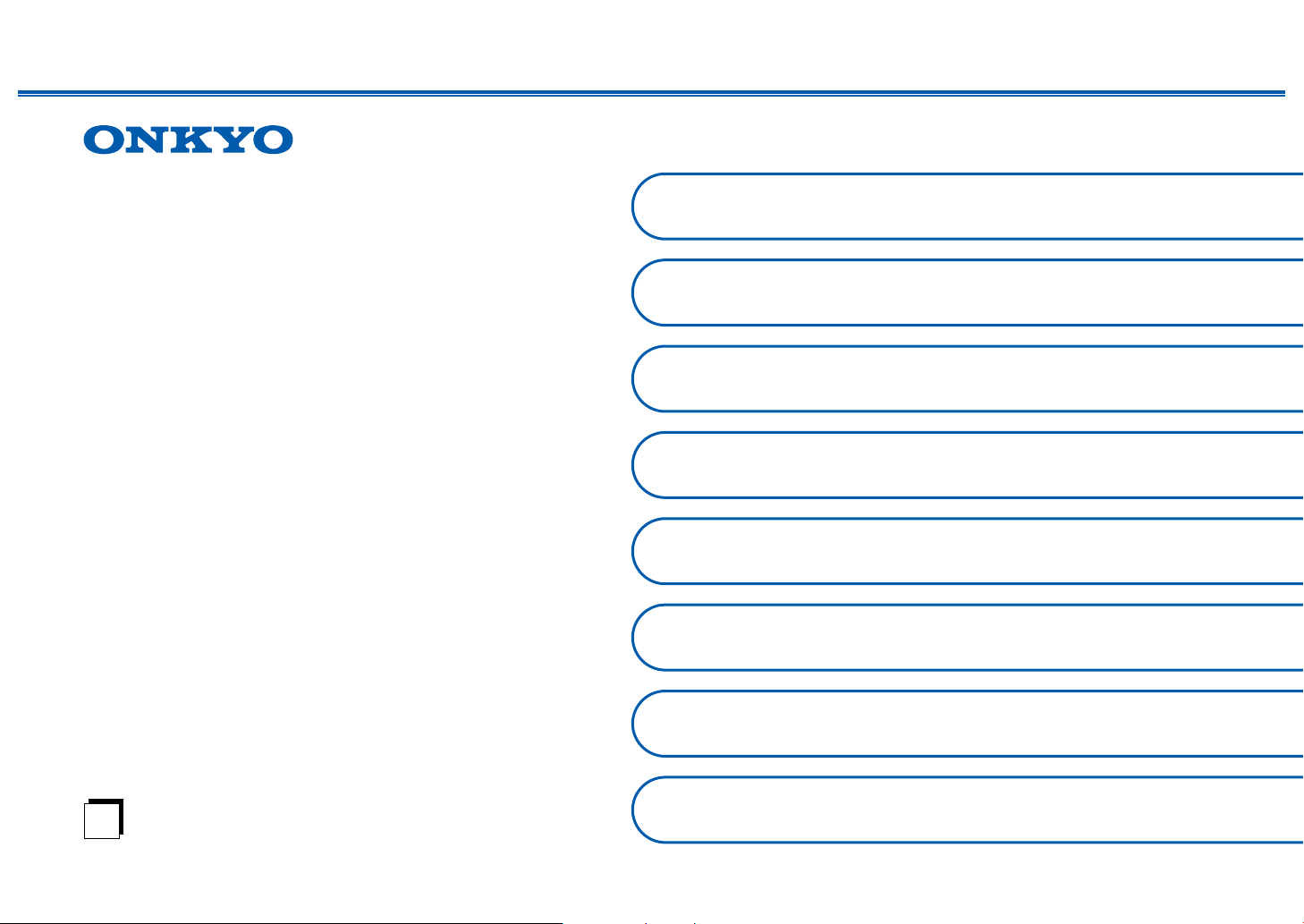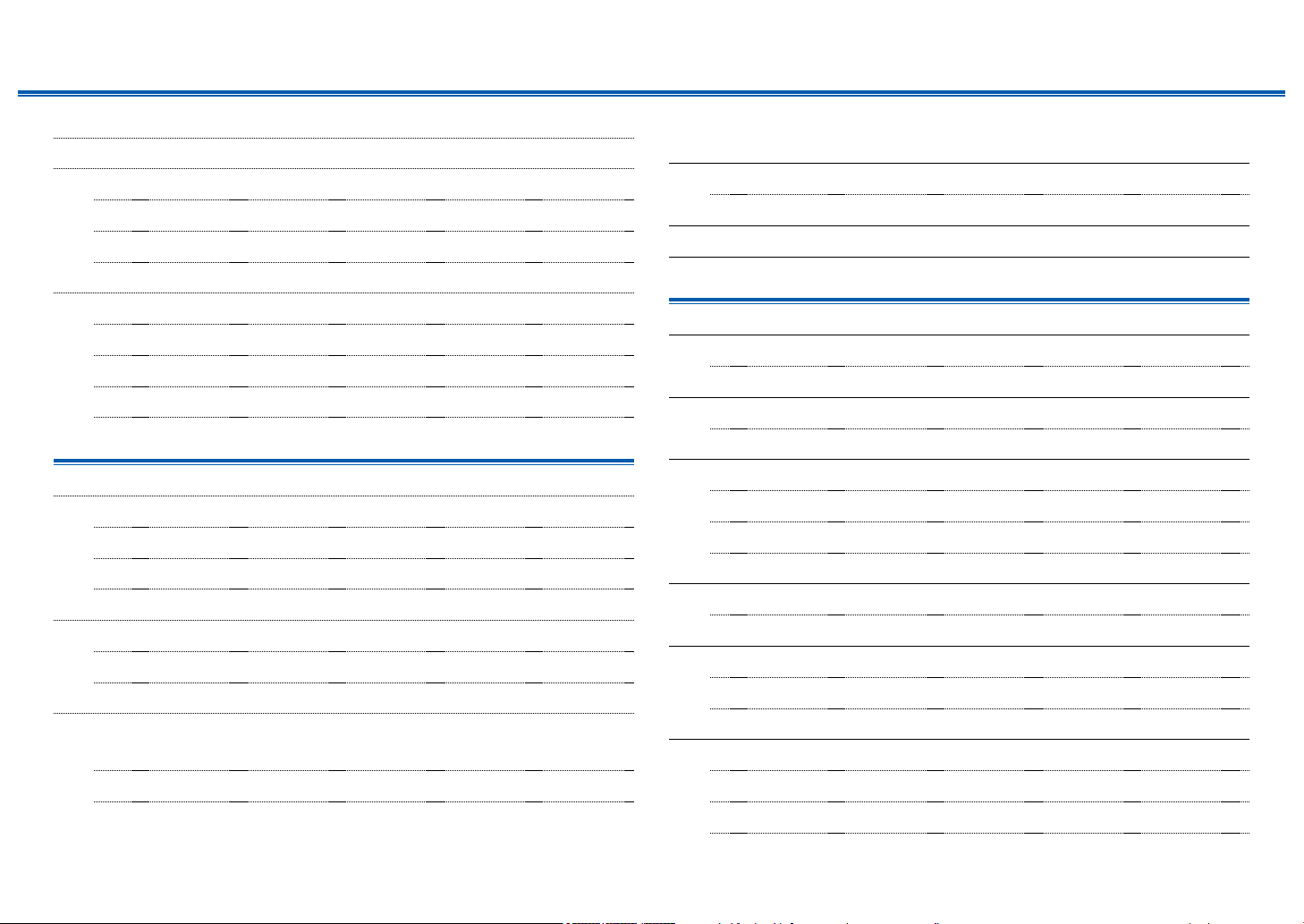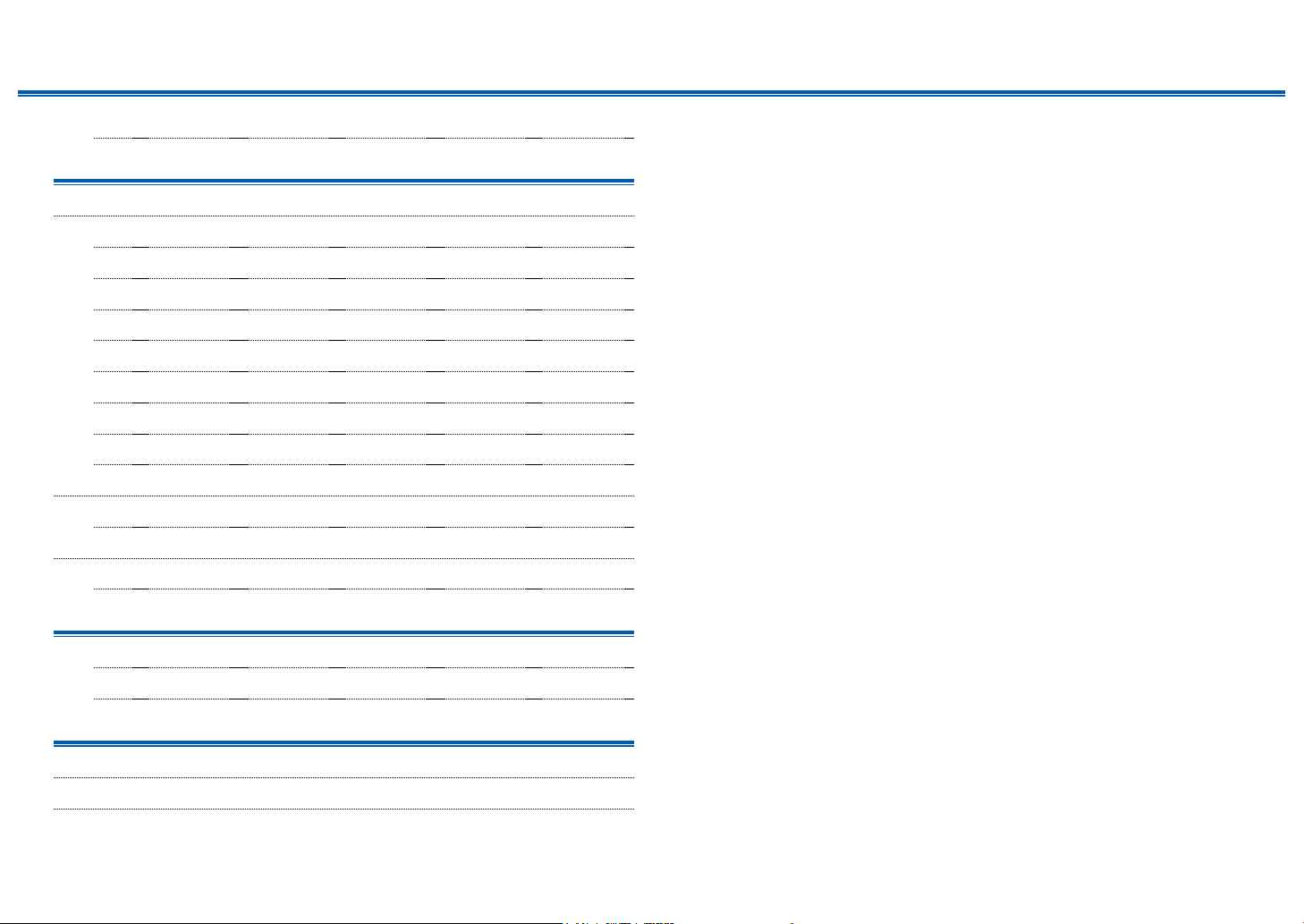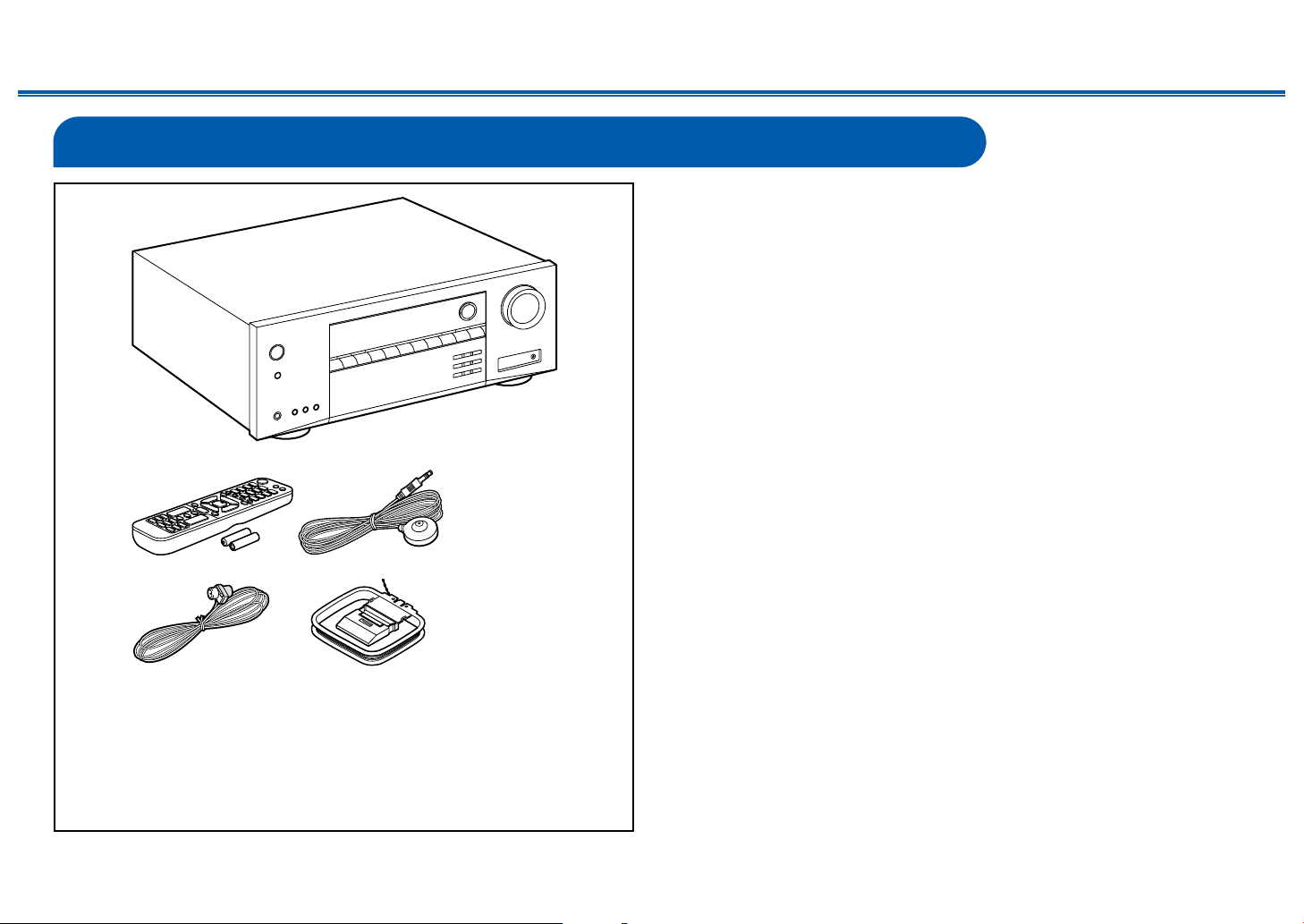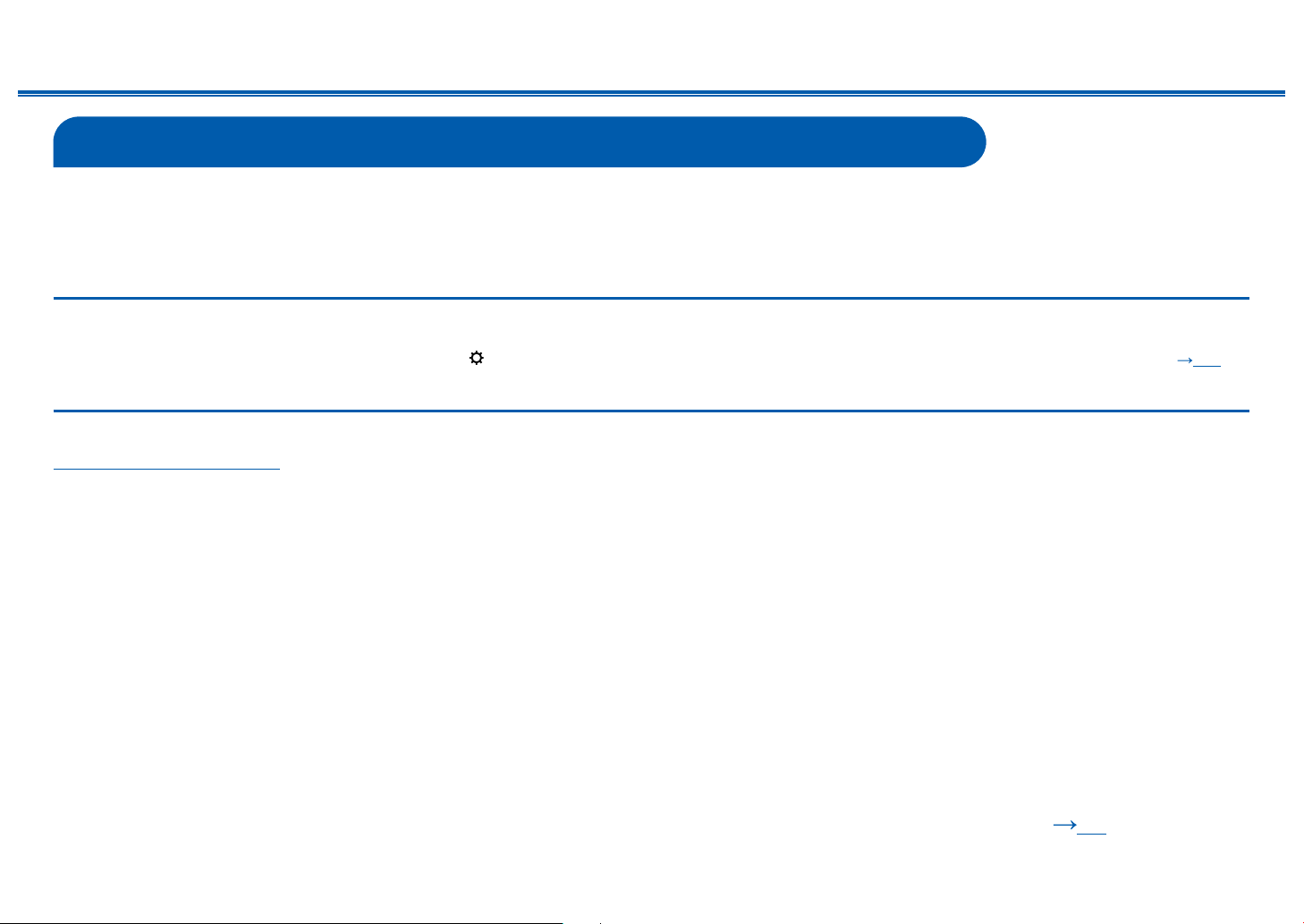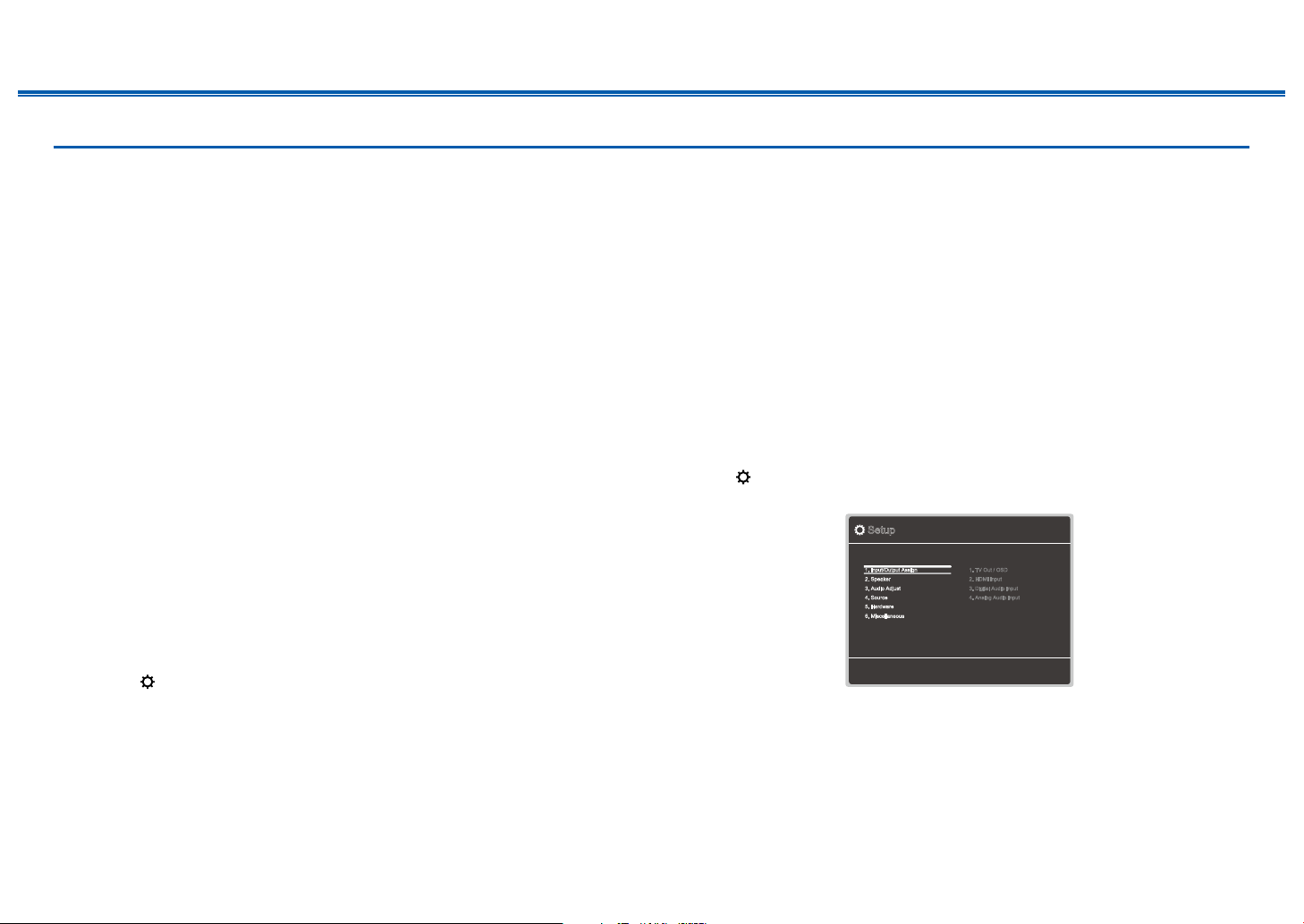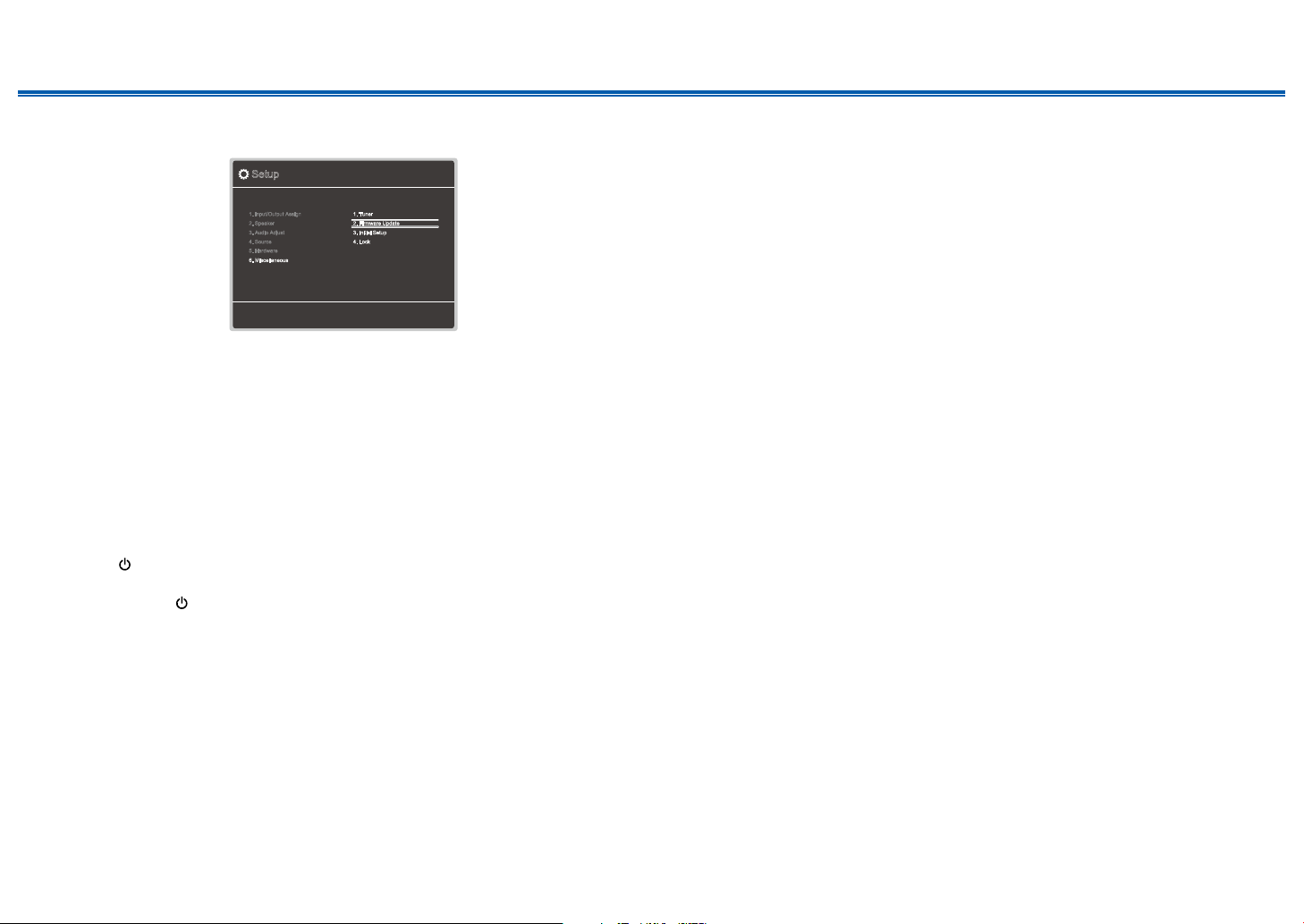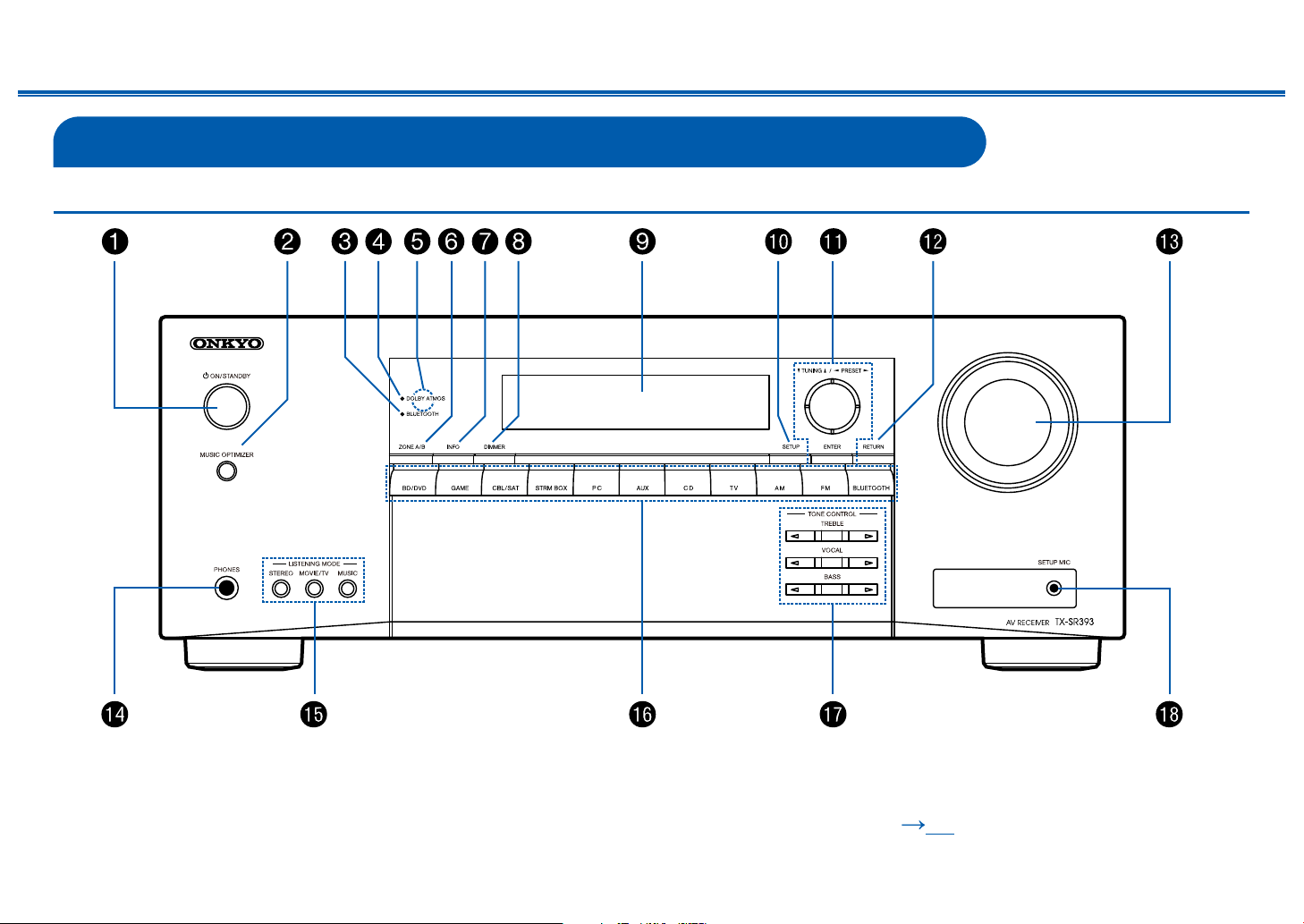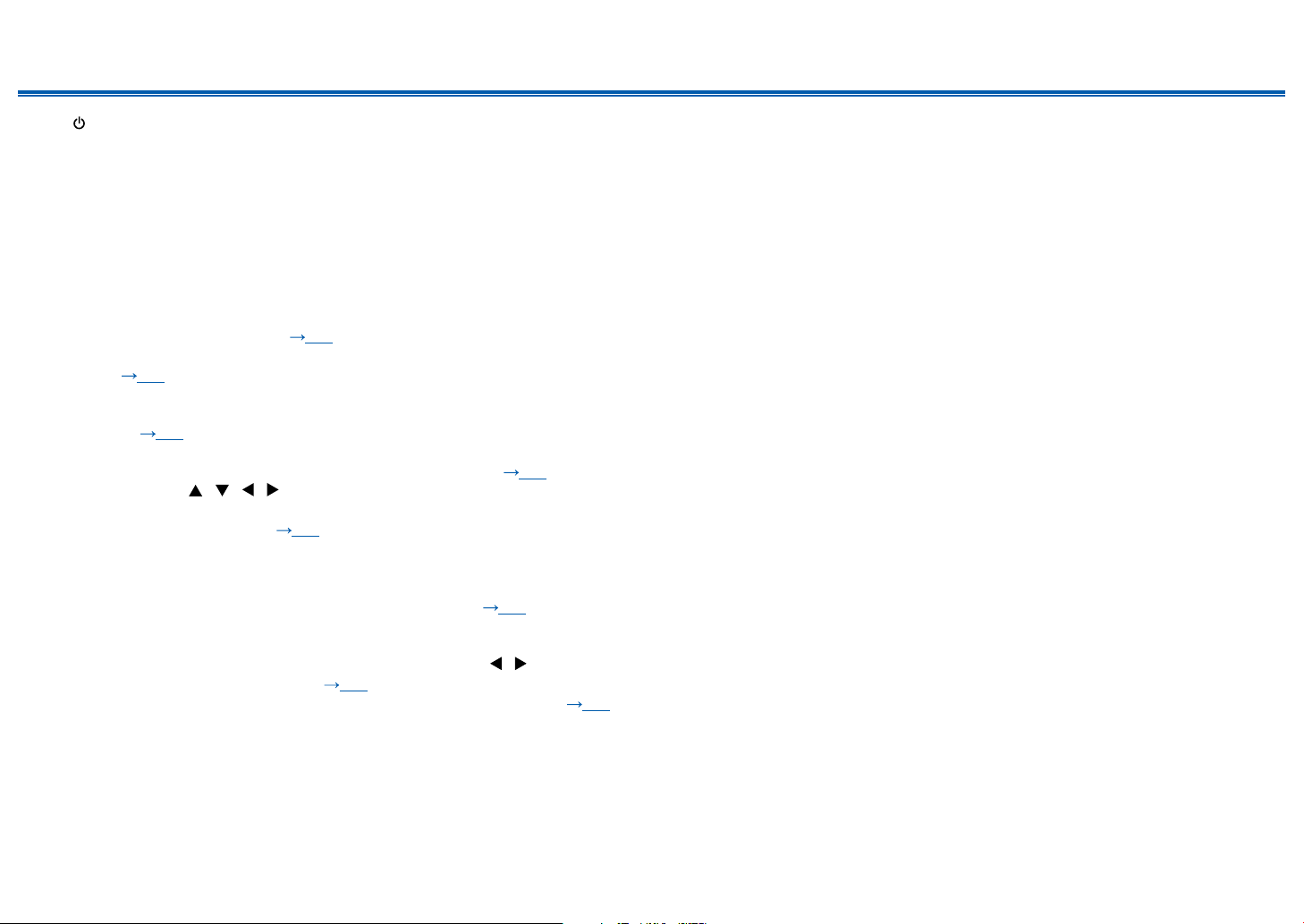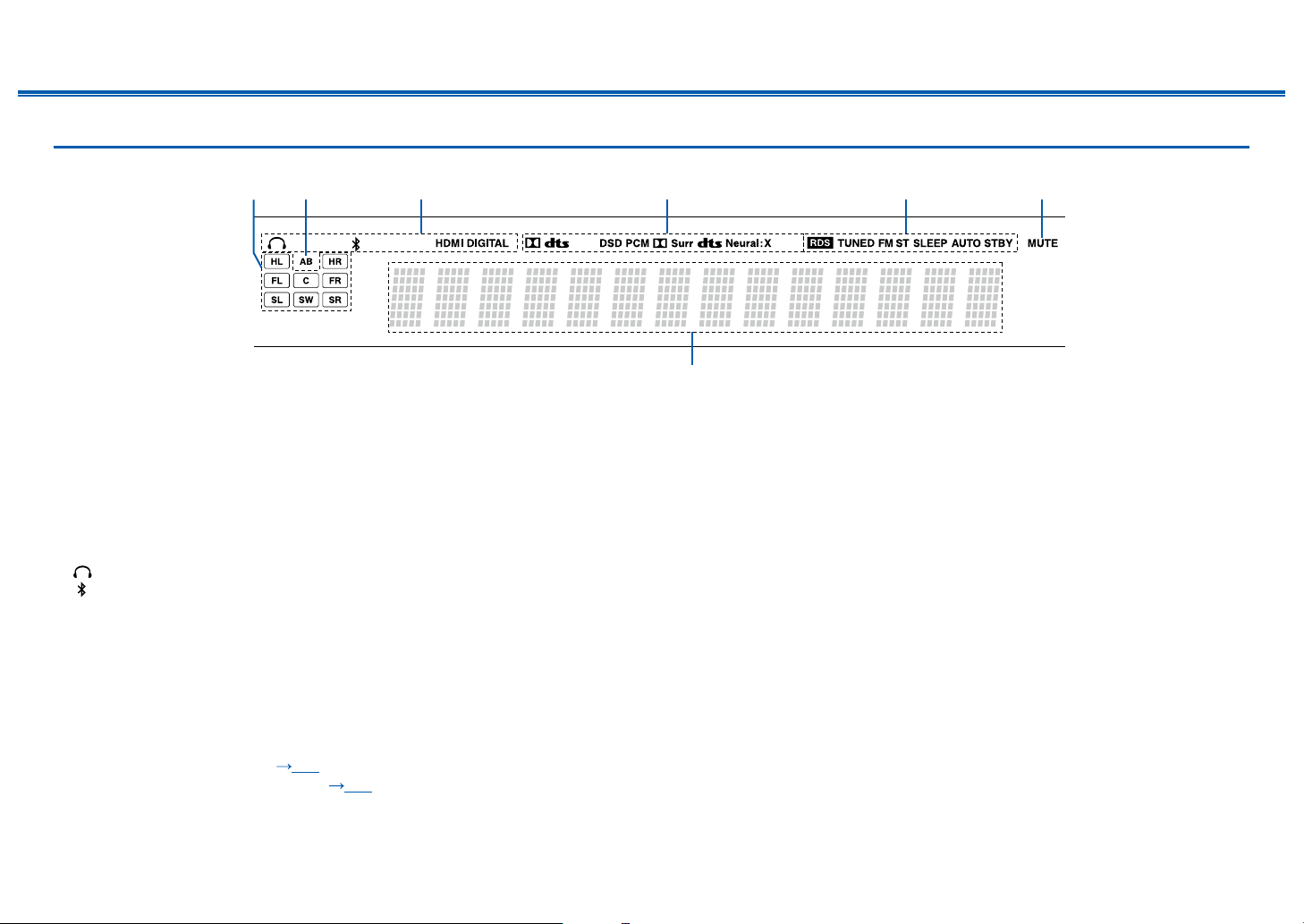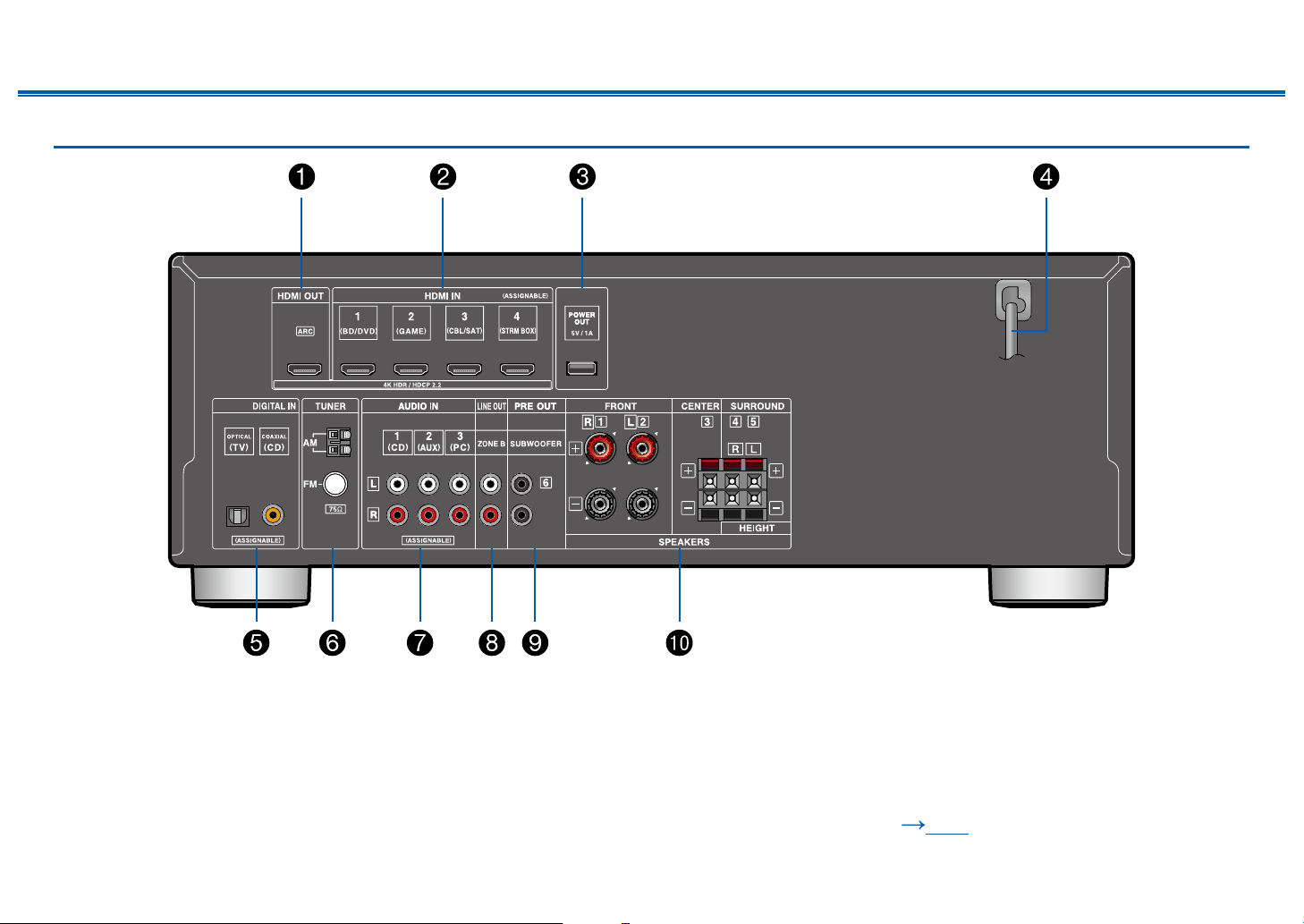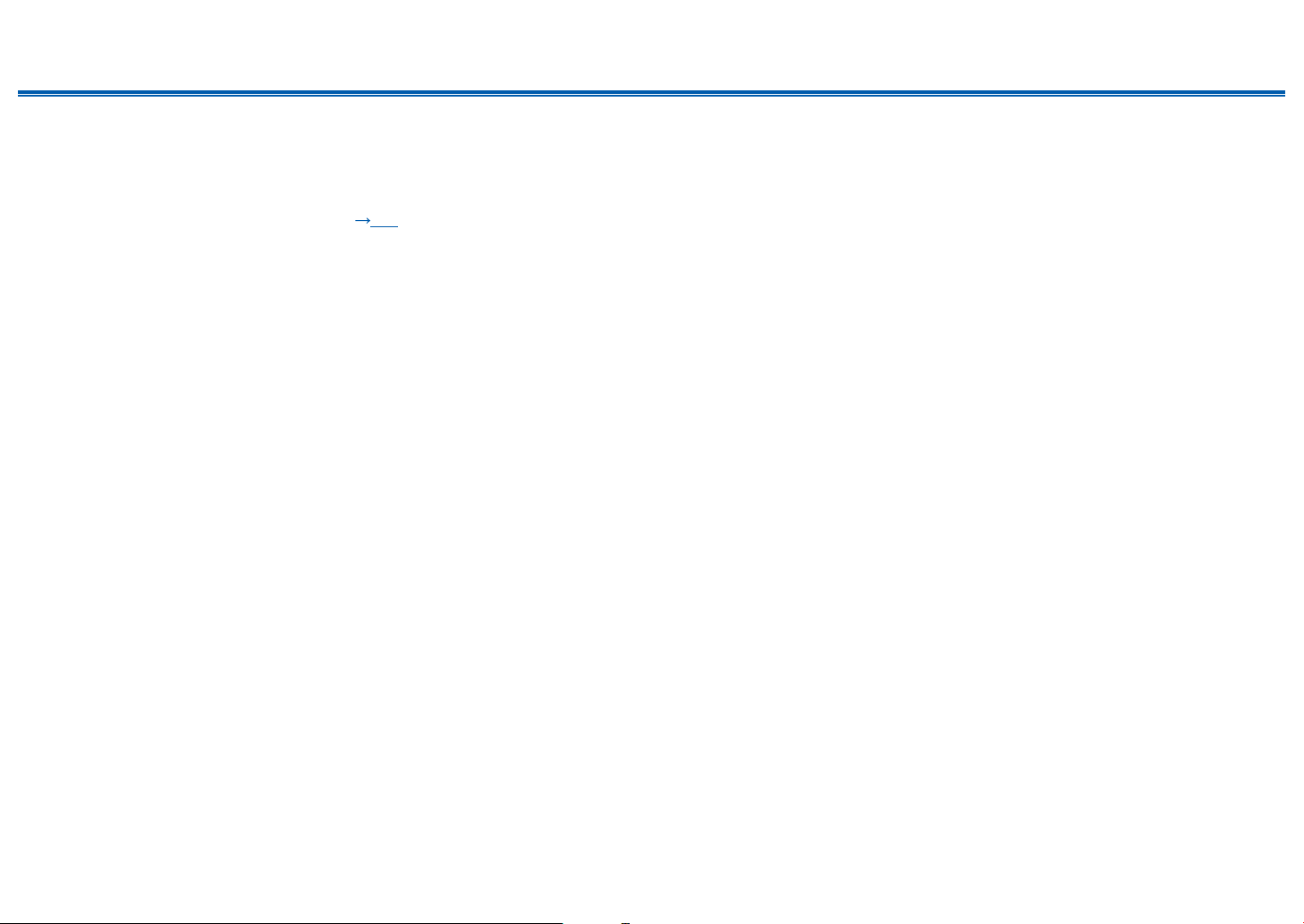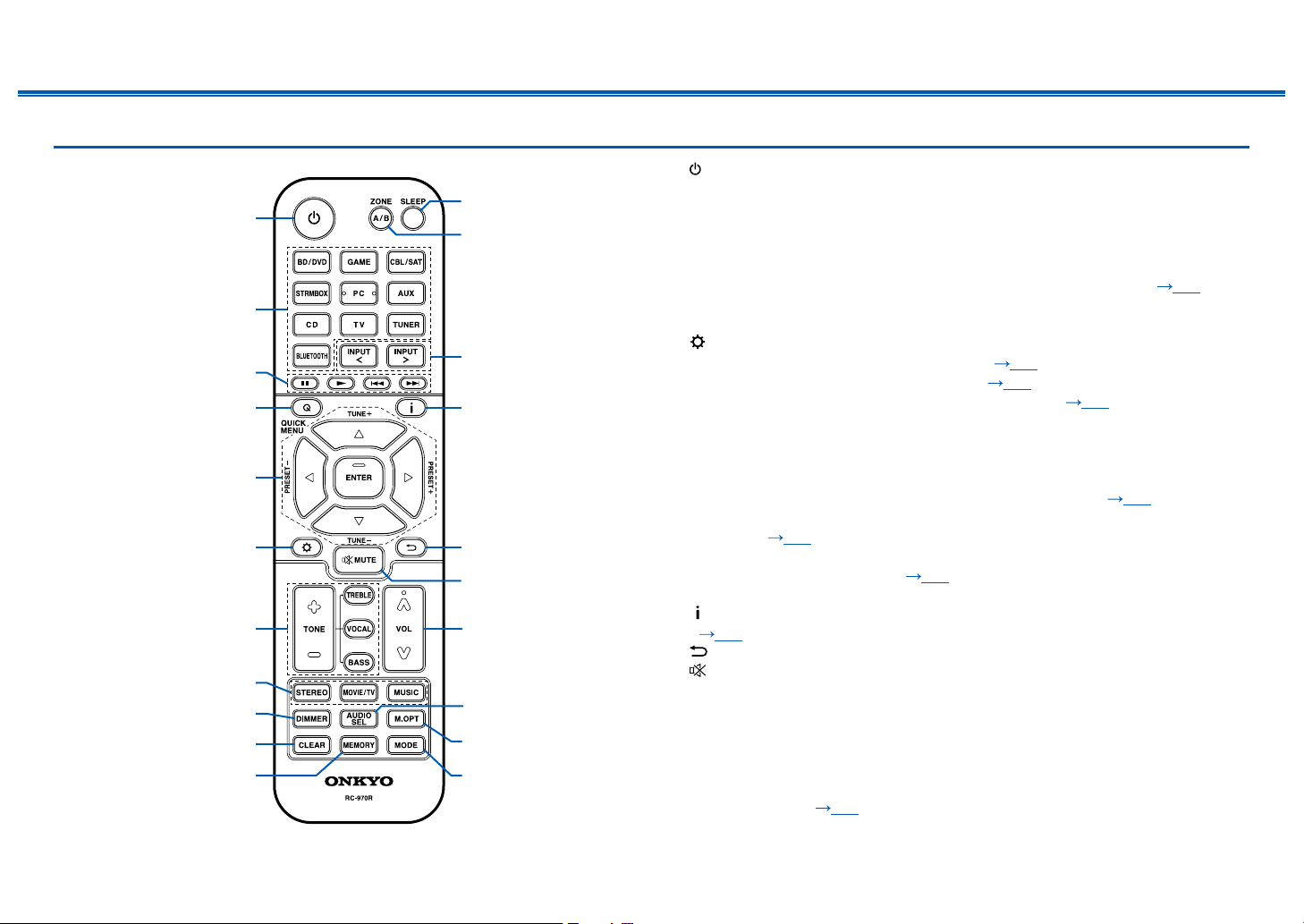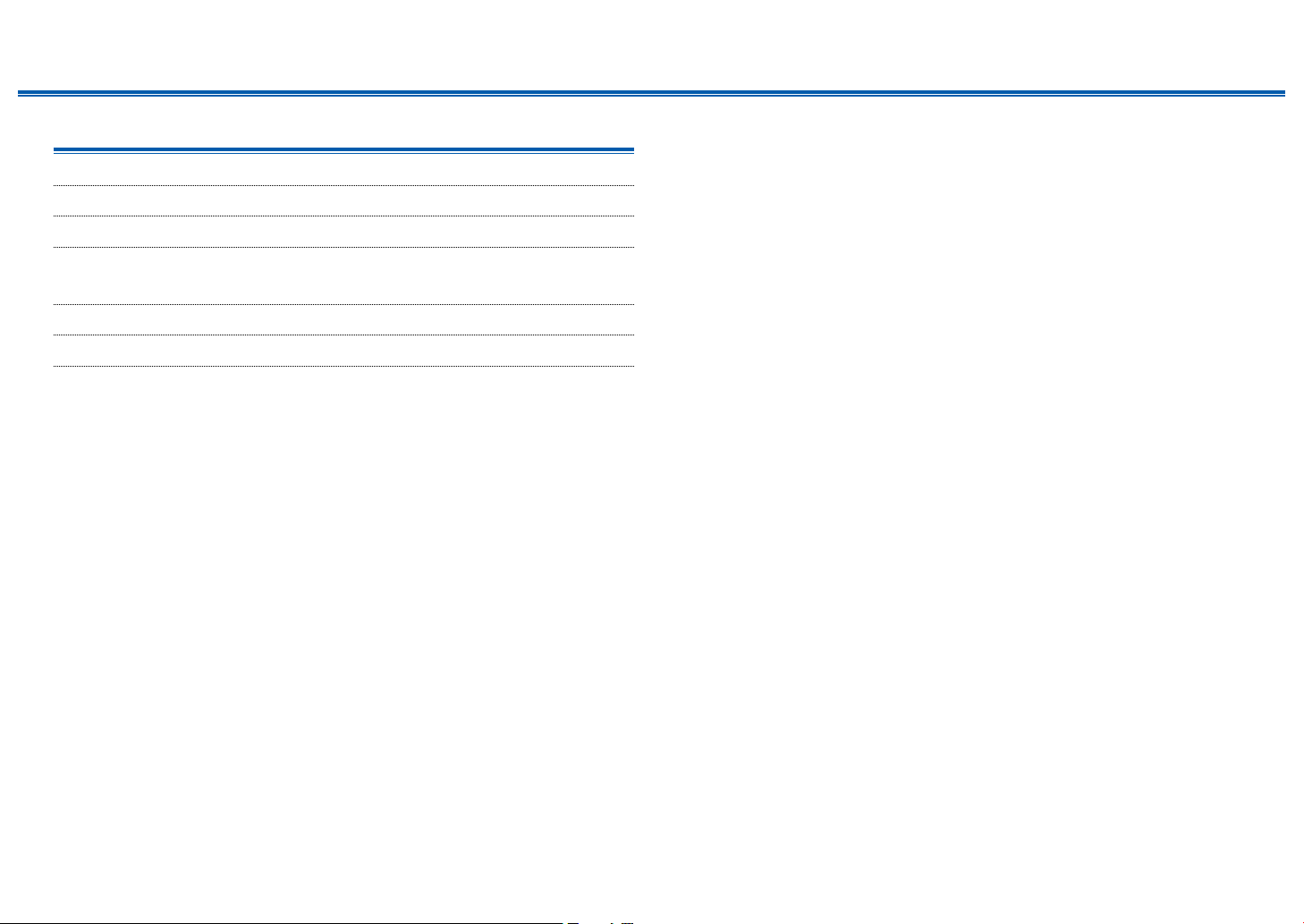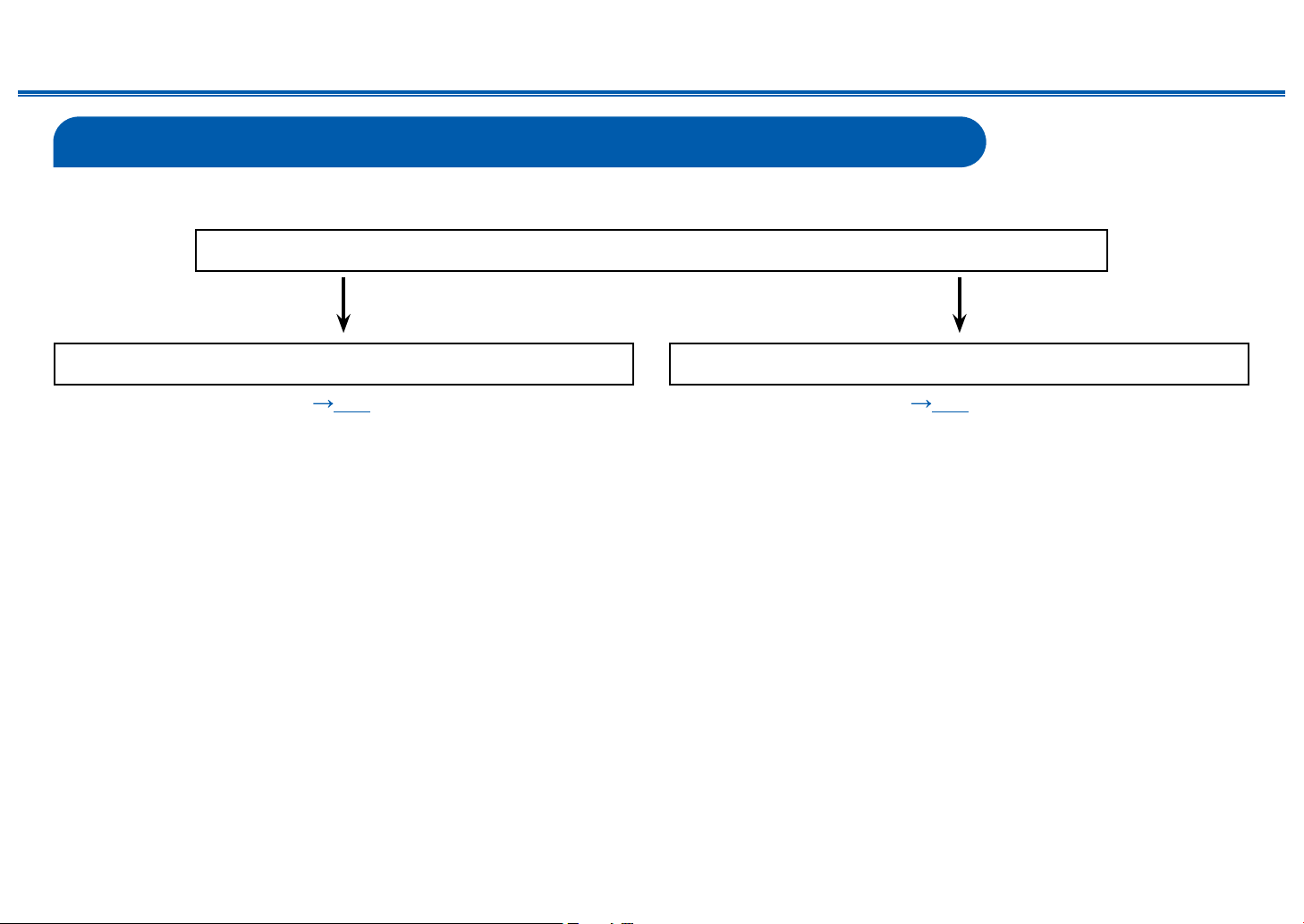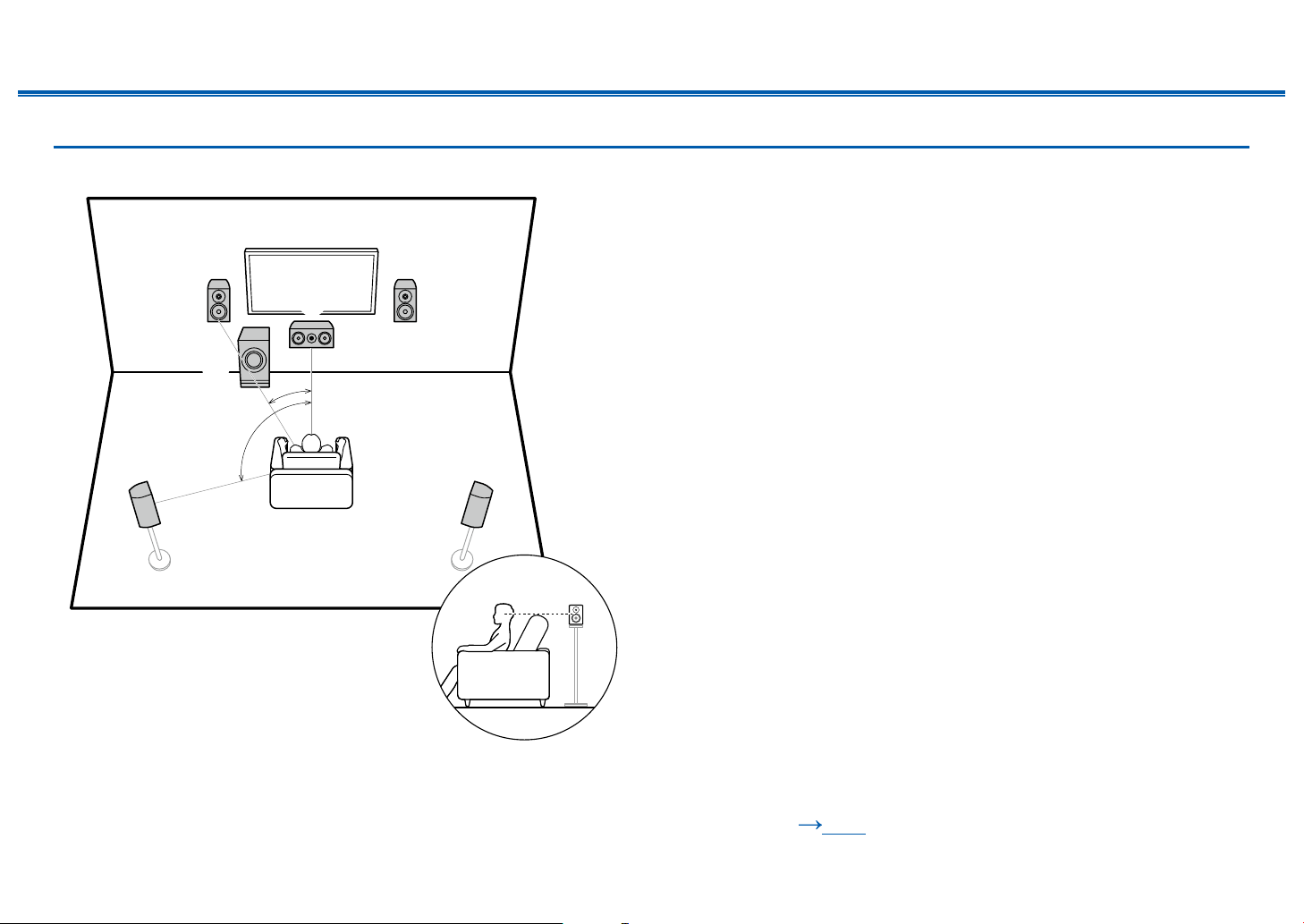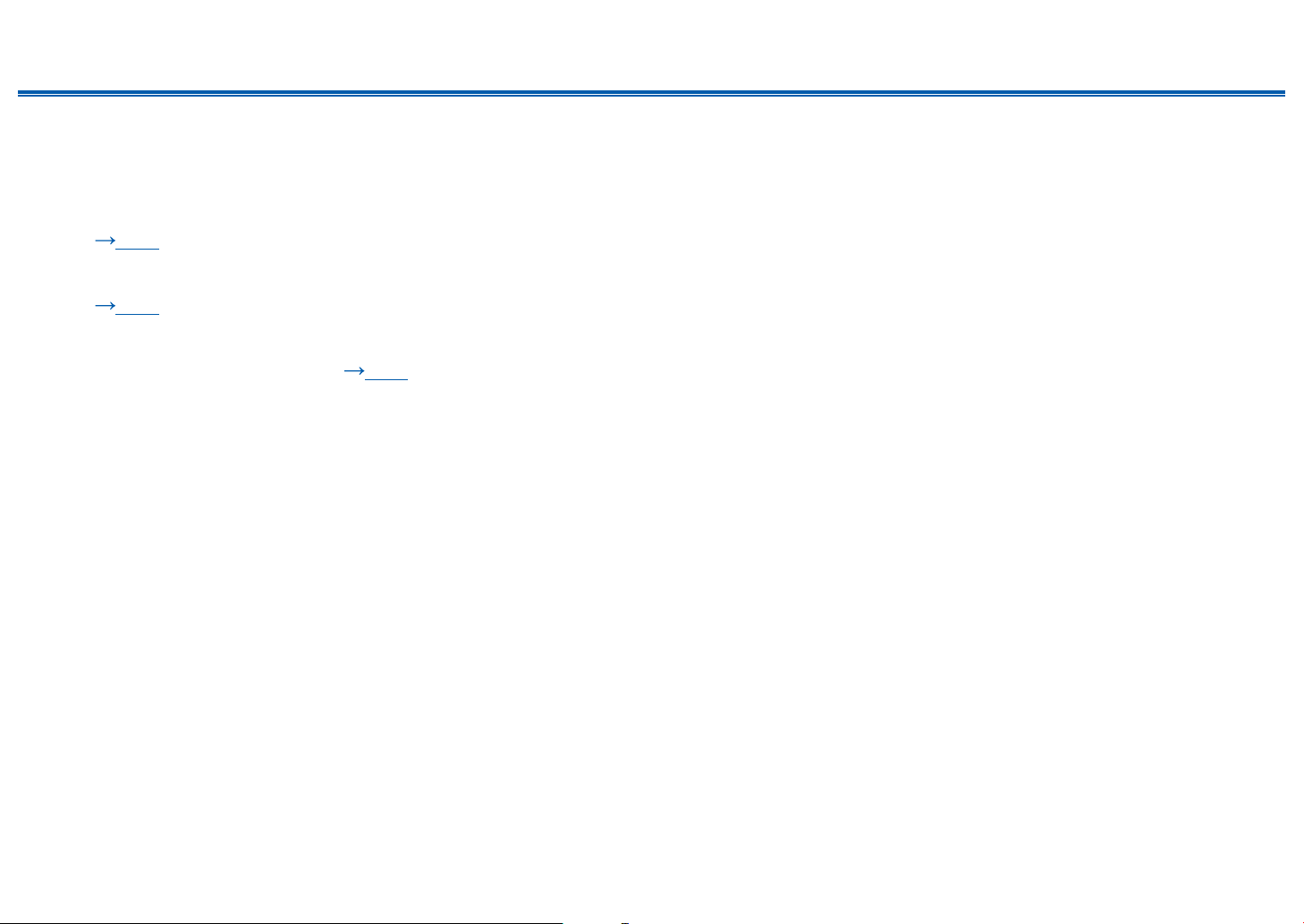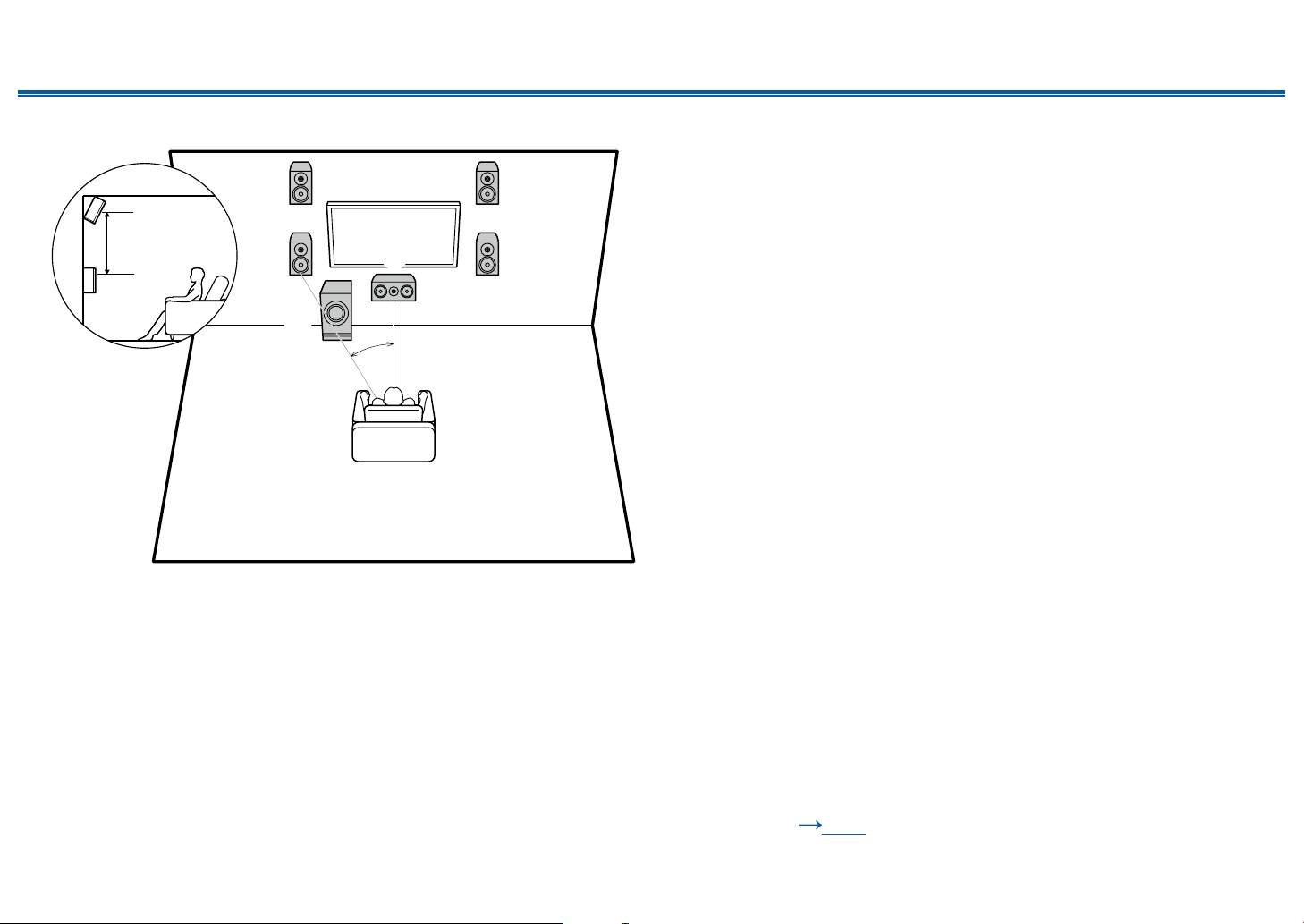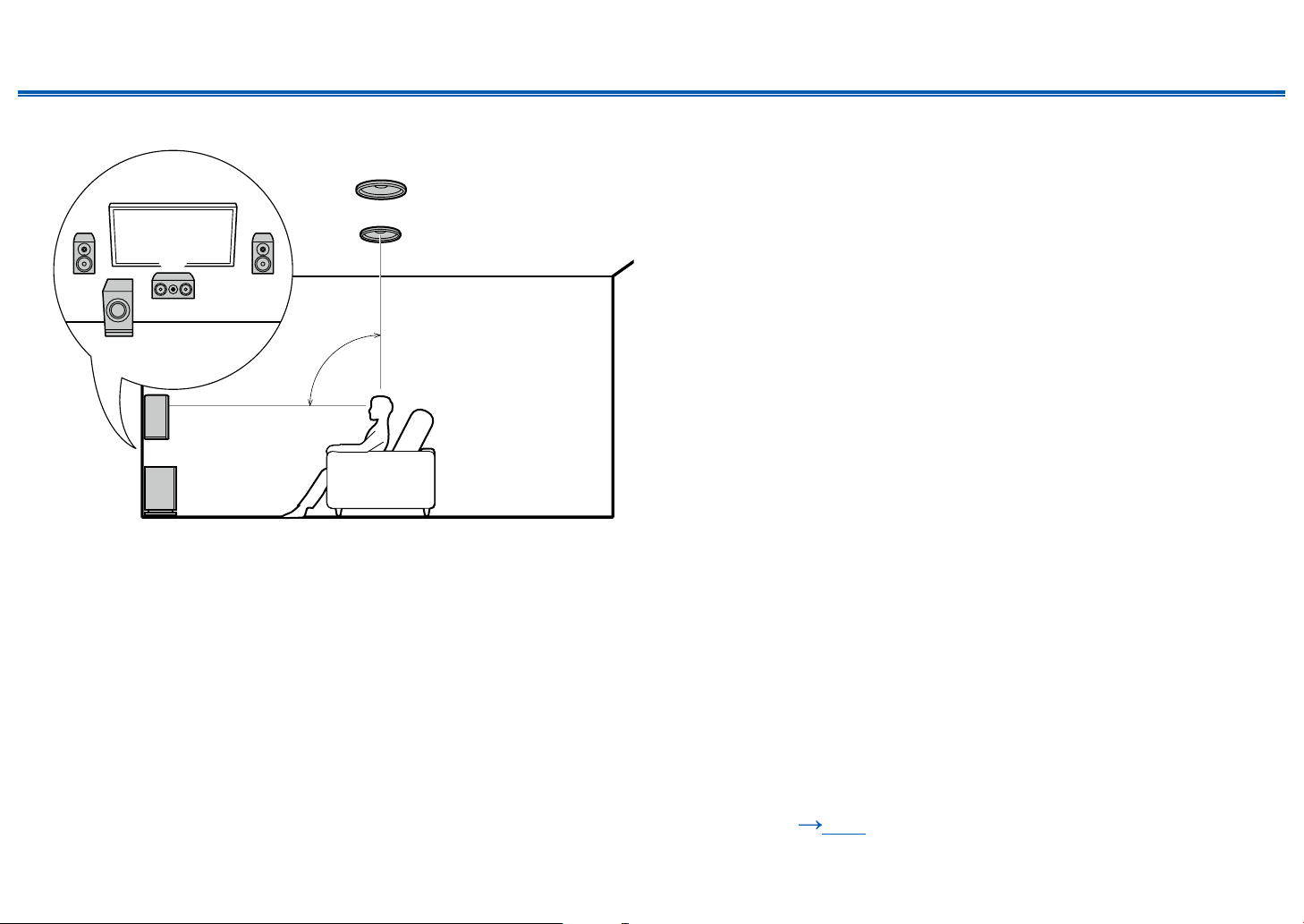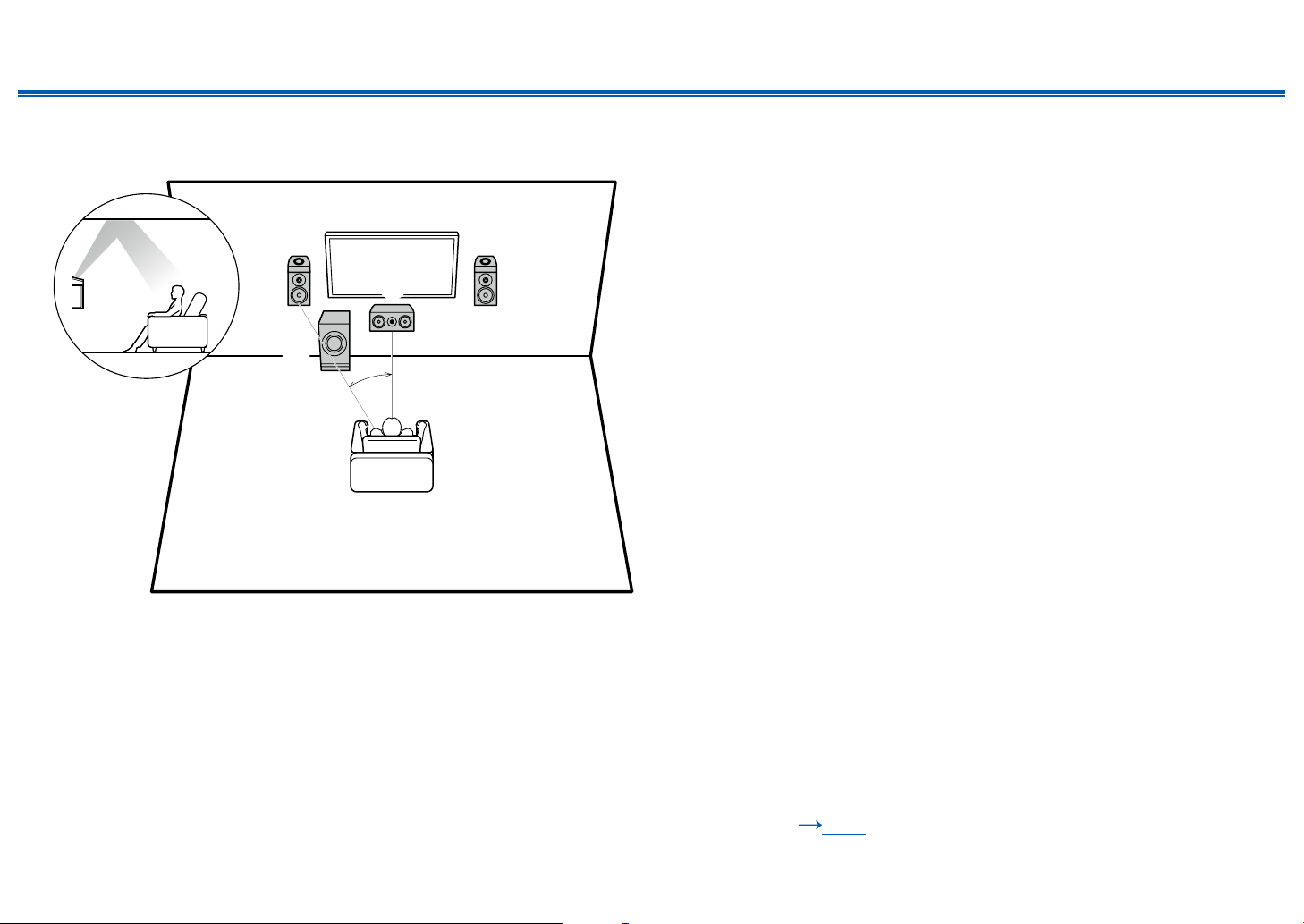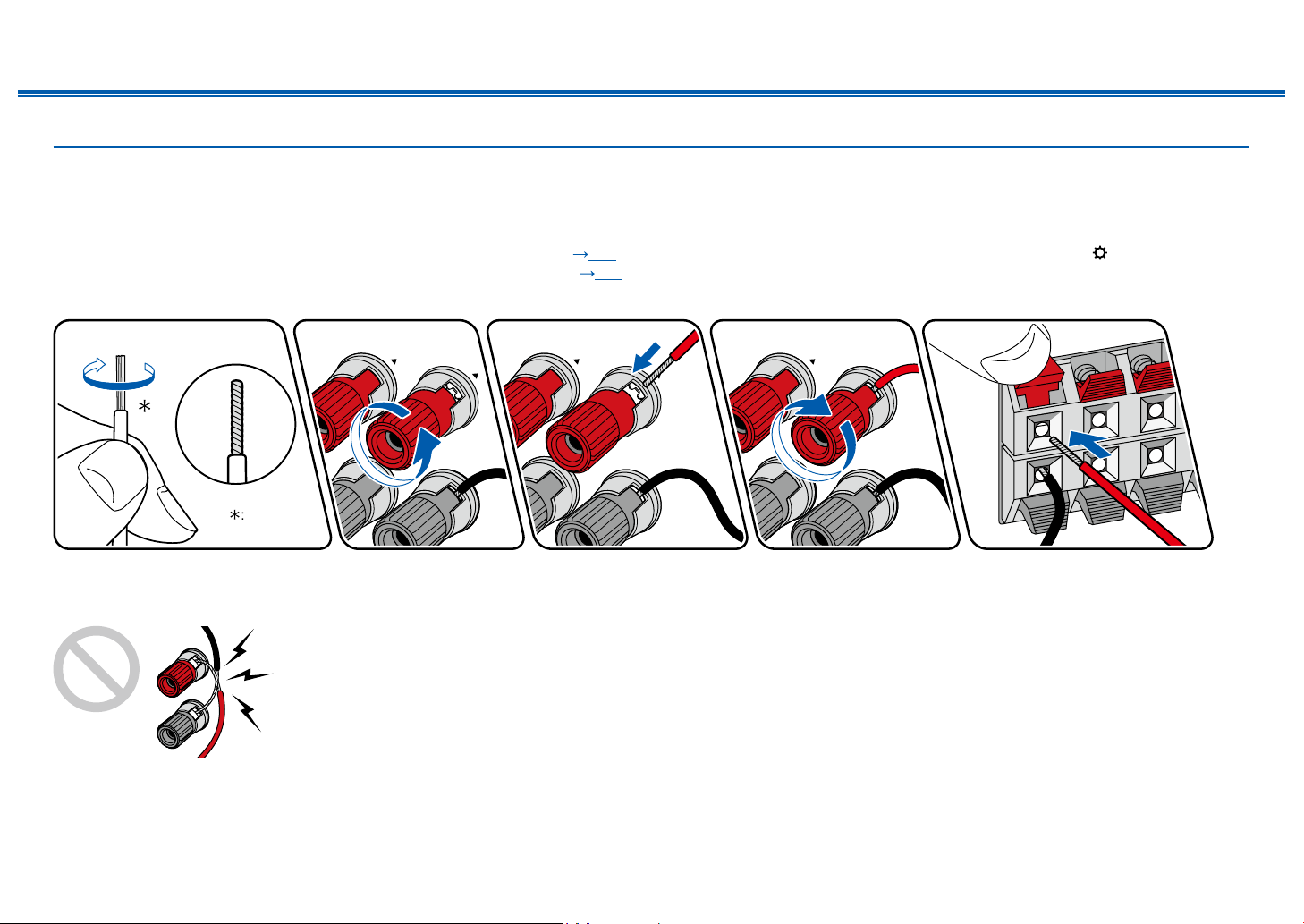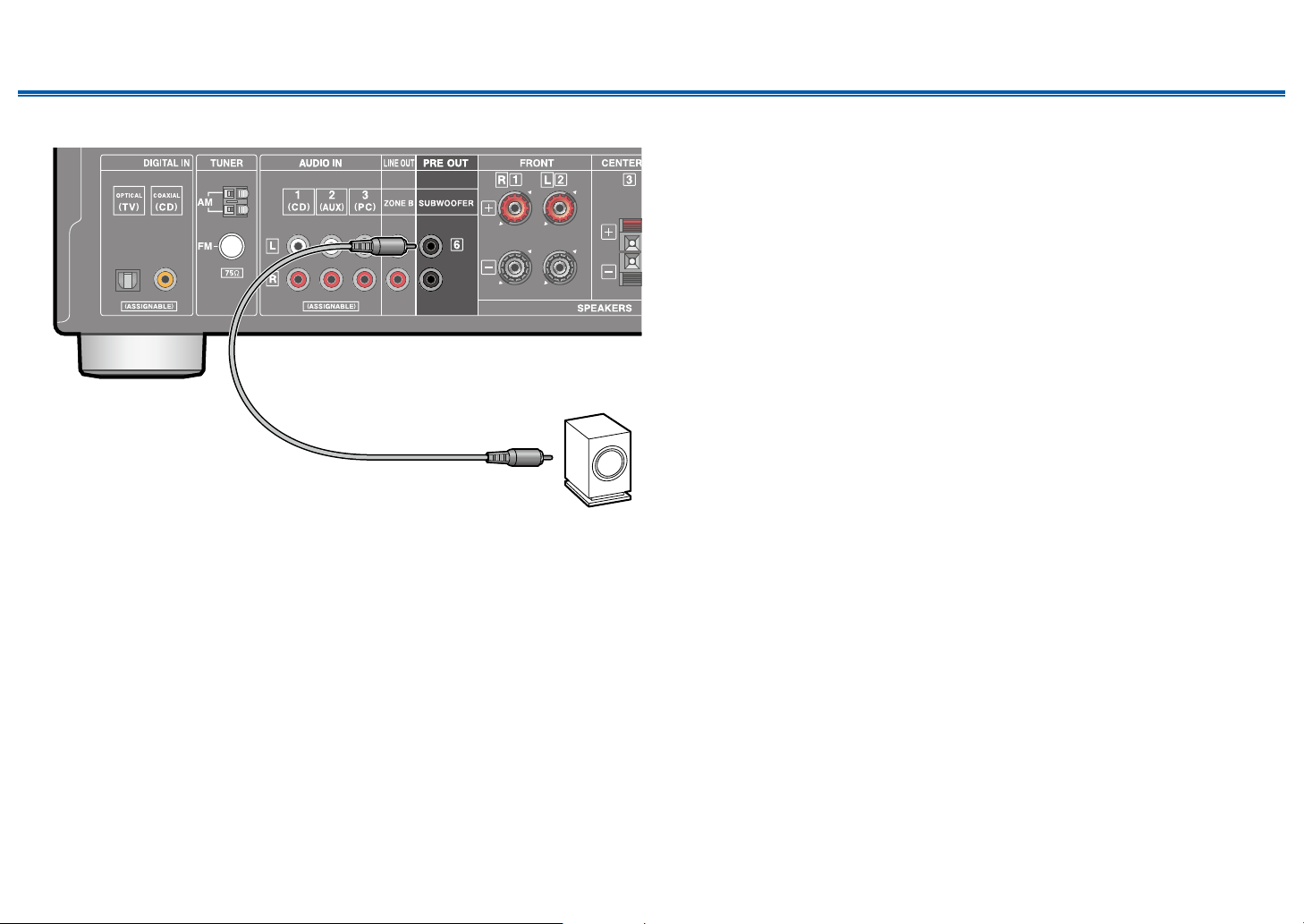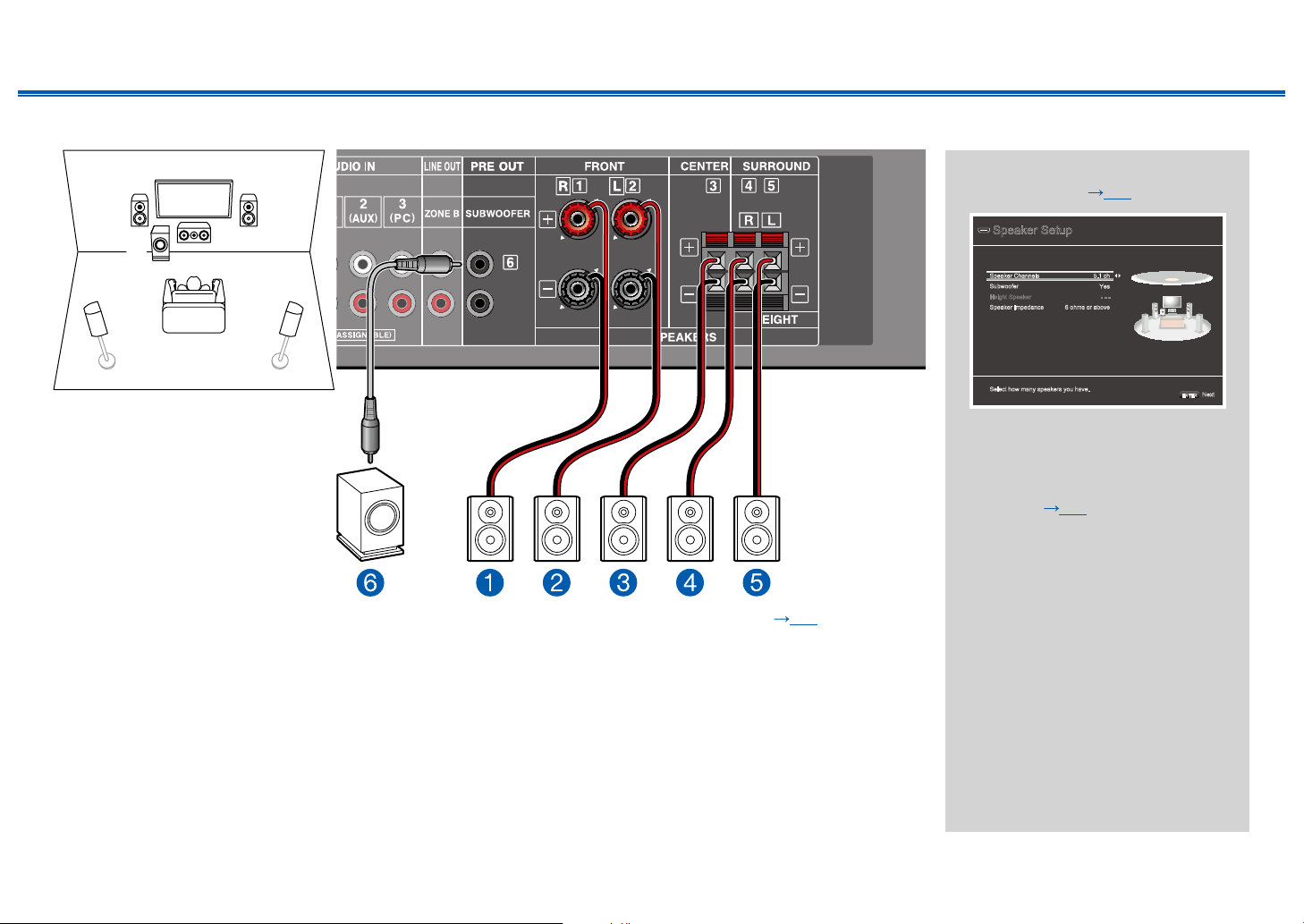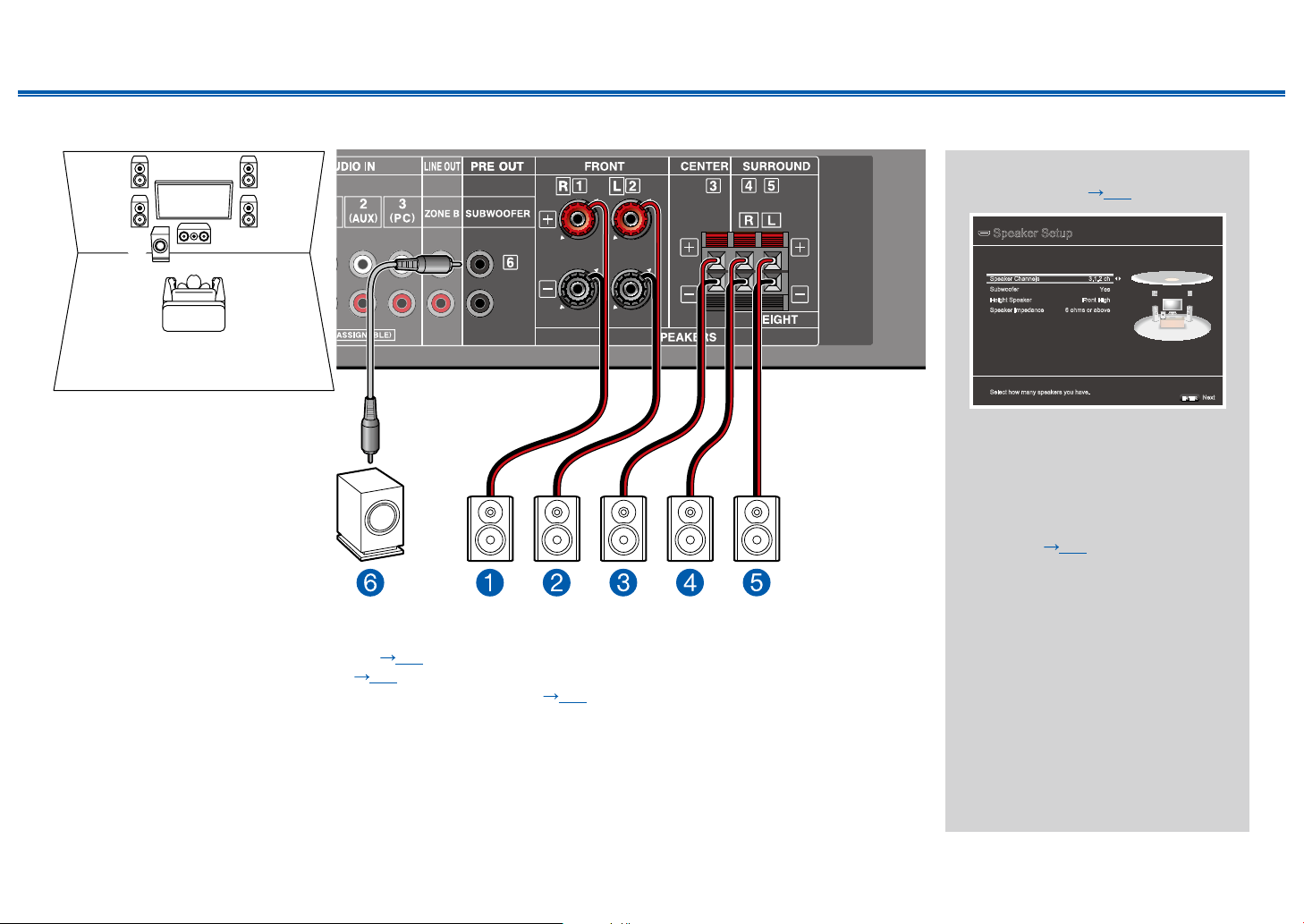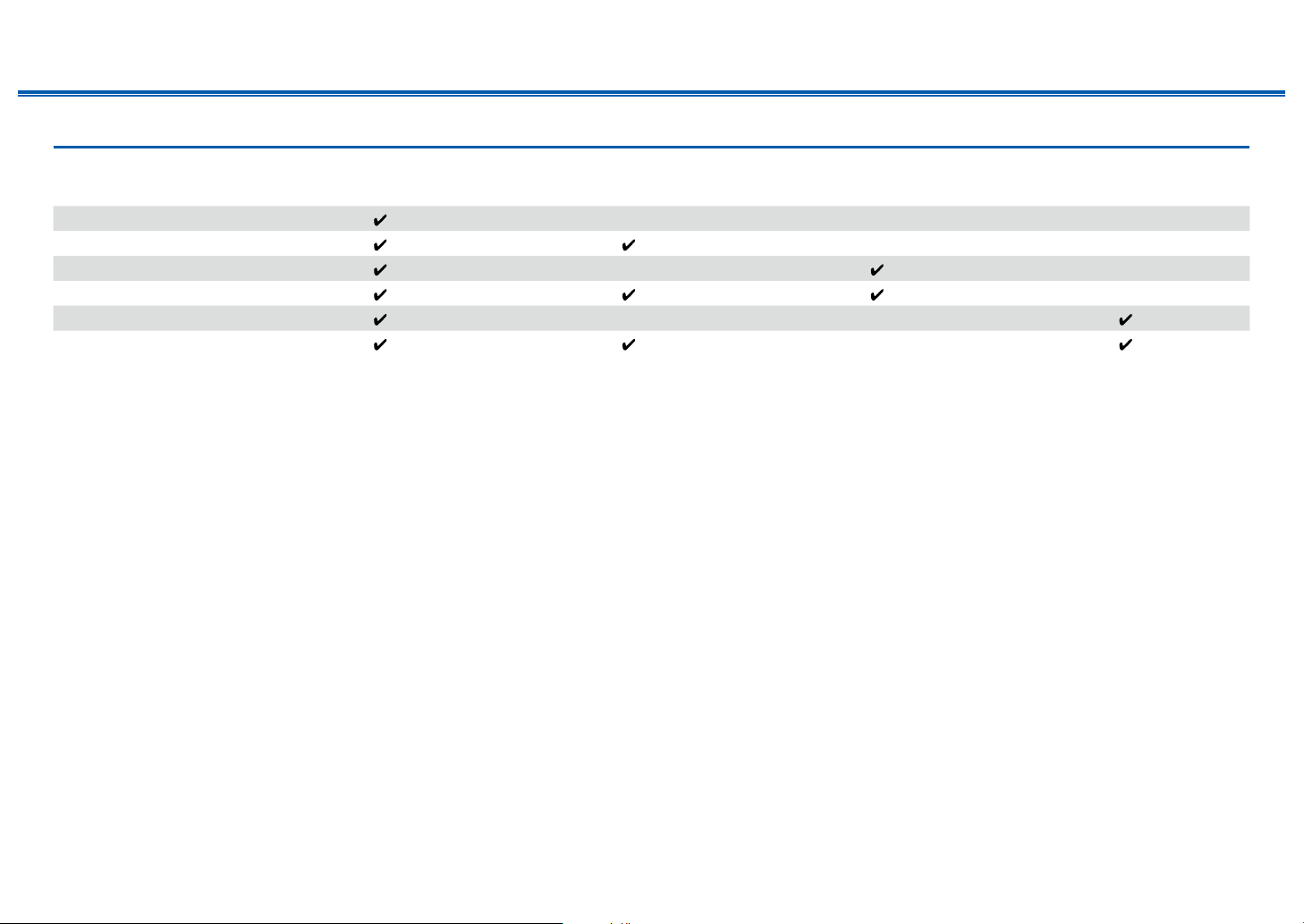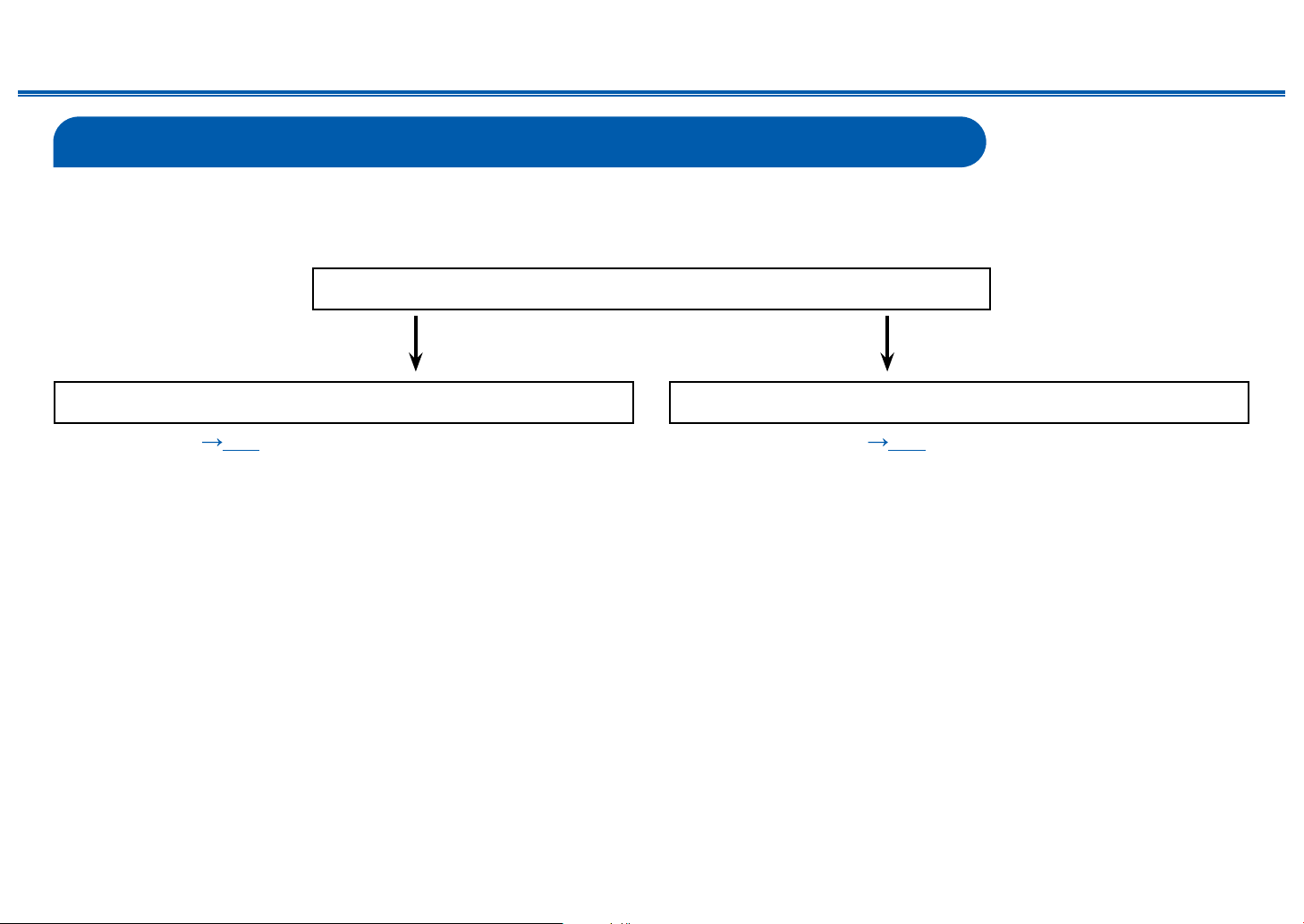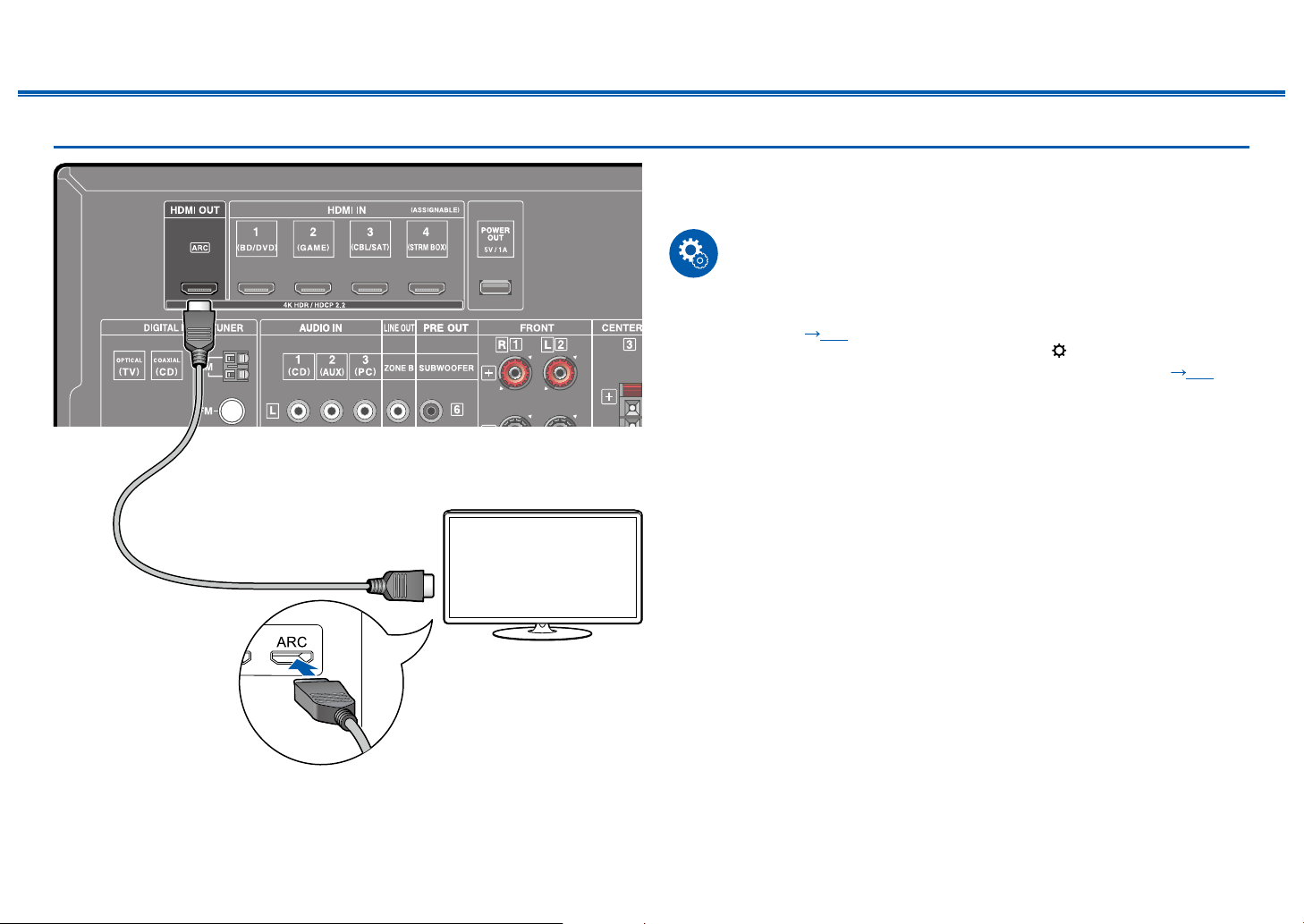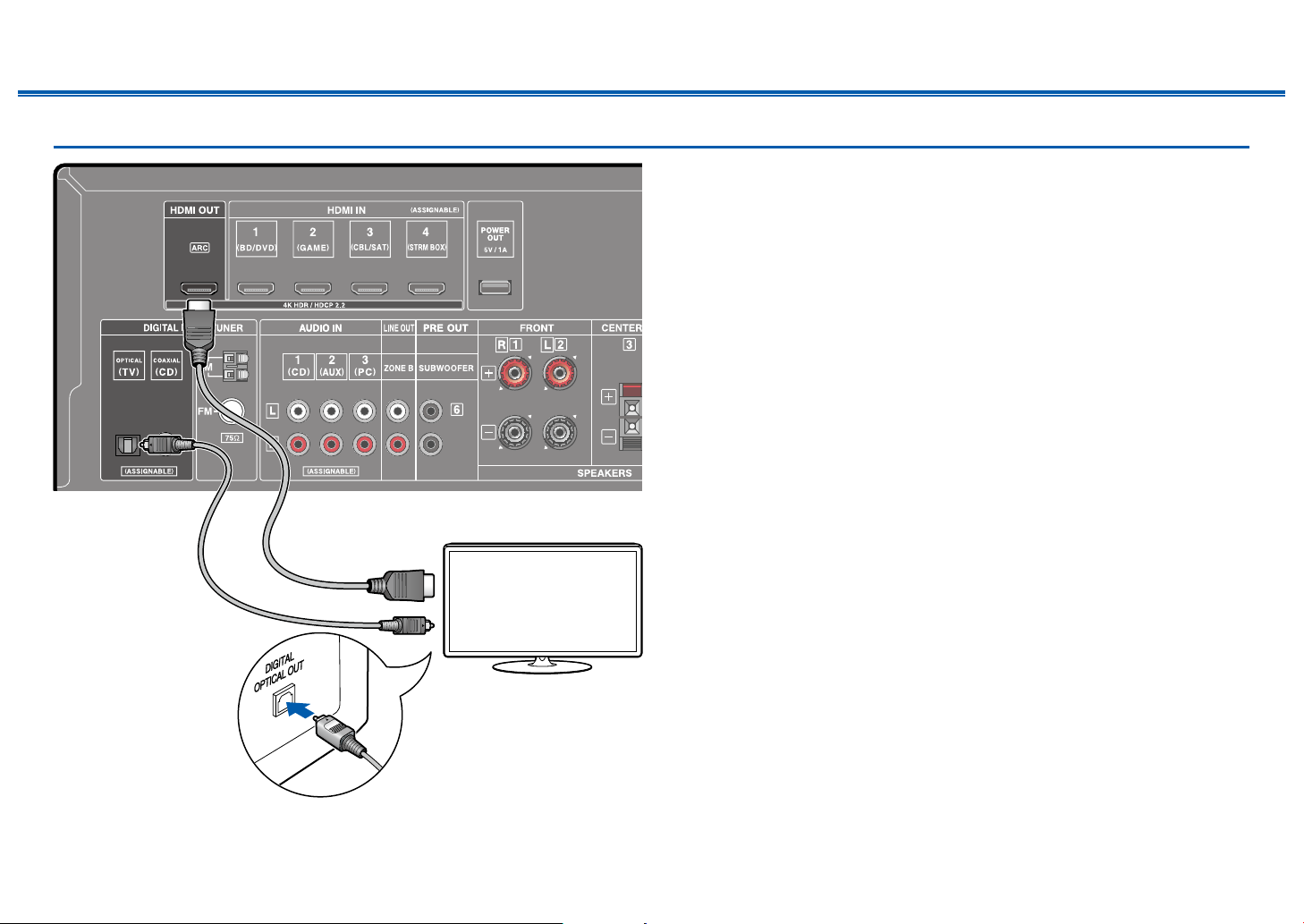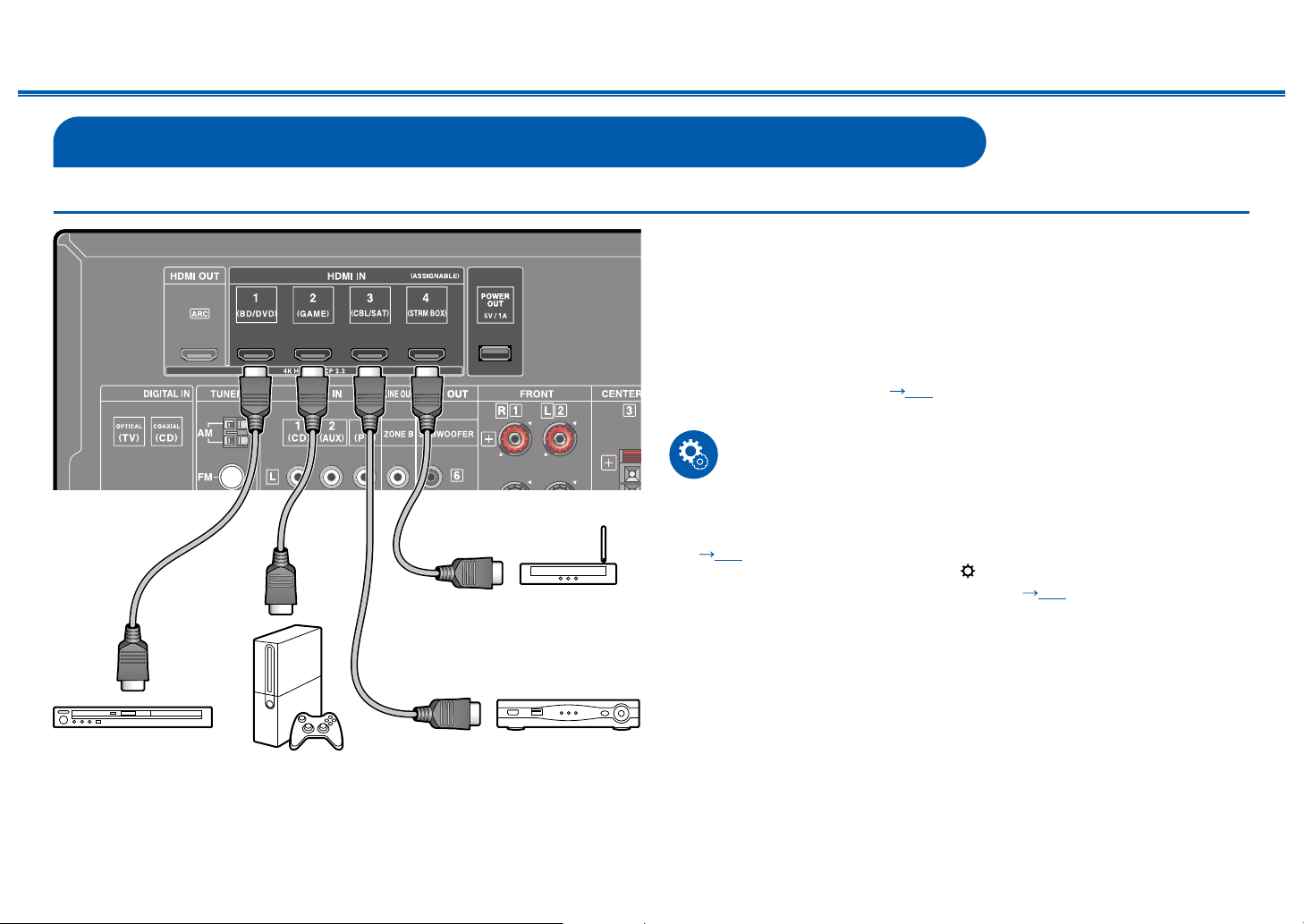- Manuals
- Brands
- Onkyo Manuals
- Receiver
- TX-SR393
- Instruction manual
-
Contents
-
Table of Contents
-
Troubleshooting
-
Bookmarks
Quick Links
AV RECEIVER
TX-SR393
Instruction Manual
En
Table of contents
Connections
— Connecting Speakers
Playback
Setup
Troubleshooting
Appendix
Supplementary Information
Front Panel≫ Rear Panel≫ Remote≫
≫
≫
≫
≫
≫
≫
≫
≫
Related Manuals for Onkyo TX-SR393
Summary of Contents for Onkyo TX-SR393
-
Page 1
AV RECEIVER ≫ Table of contents TX-SR393 ≫ Connections Instruction Manual ≫ — Connecting Speakers ≫ Playback ≫ Setup ≫ Troubleshooting ≫ Appendix ≫ Supplementary Information Front Panel≫ Rear Panel≫ Remote≫… -
Page 2: Table Of Contents
Contents Connections Playback Setup ≫ ≫ ≫ ≫ What’s in the box Connecting an AV Component in a Separate Room (ZONE B Connection) Additional Function (Firmware Update) Connecting a Pre-main Amplifier (ZONE B) Update Information of the firmware Connecting Antennas Operation of added new functions Connecting the Power Cord Firmware Update Procedure…
-
Page 3: Troubleshooting
Contents Connections Playback Setup ≫ ≫ ≫ ≫ Input Formats and Selectable Listening Modes Setup Setup Menu Menu list Menu operations 1. Input/Output Assign 2. Speaker 3. Audio Adjust 4. Source 5. Hardware 6. Miscellaneous Quick Menu Menu operations Initial Setup with Auto Start-up Wizard Operations Troubleshooting When the unit is operating erratically…
-
Page 4: What’s In The Box
Contents Connections Playback Setup ≫ ≫ ≫ ≫ What’s in the box 1. Main unit (1) 2. Remote controller (RC-970R) (1), Batteries (AAA/R03) (2) 3. Speaker setup microphone (1) • Used during Initial Setup. 4. Indoor FM antenna (1) 5. AM loop antenna (1) •…
-
Page 5: Additional Function (Firmware Update)
Contents Connections Playback Setup ≫ ≫ ≫ ≫ Additional Function (Firmware Update) This unit is equipped with a function to update the firmware via USB port when the firmware update is announced after purchase. This enables various functions to be added and operations to be improved.
-
Page 6: Firmware Update Procedure
Contents Connections Playback Setup ≫ ≫ ≫ ≫ Firmware Update Procedure Approx. 30 minutes are required for updating. Existing settings are kept after Update updating. 1. Connect the USB storage device to your PC. 2. Download the firmware file from the our company’s website to your PC and Disclaimer: The program and accompanying online documentation are furnished unzip.
-
Page 7
Contents Connections Playback Setup ≫ ≫ ≫ ≫ 6. Select «6. Miscellaneous» — «Firmware Update» — «Update via USB» with the Connect the USB storage device to an external power source if it has its own cursors in order, then press ENTER. power supply. -
Page 8: Part Names
Contents Connections Playback Setup ≫ ≫ ≫ ≫ Part Names Front Panel ❏ For details, see ( Front Panel≫ Rear Panel≫ Remote≫…
-
Page 9
Contents Connections Playback Setup ≫ ≫ ≫ ≫ ON/STANDBY button 2. MUSIC OPTIMIZER button: Turns on/off the MUSIC OPTIMIZER function that improves the quality of the compressed audio. 3. BLUETOOTH indicator: Lights up when this unit and a BLUETOOTH-enabled device are connected. 4. -
Page 10: Display
Contents Connections Playback Setup ≫ ≫ ≫ ≫ Display 1. Speaker/Channel display: Displays the output channel that corresponds to the selected listening mode. 2. Displays the audio output destination. A: Outputs audio only to the main room (ZONE A). B: Outputs audio only to the separate room (ZONE B). AB: Outputs audio to both the main room (ZONE A) and separate room (ZONE 3.
-
Page 11: Rear Panel
Contents Connections Playback Setup ≫ ≫ ≫ ≫ Rear Panel ❏ For details, see ( p12) Front Panel≫ Rear Panel≫ Remote≫…
-
Page 12
Contents Connections Playback Setup ≫ ≫ ≫ ≫ 1. HDMI OUT jacks: Transmit video signals and audio signals with an HDMI cable connected to a TV. 2. HDMI IN jacks: Transmit video signals and audio signals with an HDMI cable connected to an AV component. -
Page 13: Remote Controller
Contents Connections Playback Setup ≫ ≫ ≫ ≫ Remote Controller ON/STANDBY button 2. Input selector buttons: Switches the input to be played. 3. Play buttons: Used for playback operation of a BLUETOOTH-enabled device. If the unit is switched to «CEC MODE» using the MODE button, an HDMI CEC function-enabled AV …
-
Page 14: Connections
Contents Connections Playback Setup ≫ ≫ ≫ ≫ Connections Connecting speakers Connecting the TV Connecting Playback Devices Connecting an AV Component in a Separate Room (ZONE B Connection) Connecting Antennas Connecting the Power Cord Front Panel≫ Rear Panel≫ Remote≫…
-
Page 15: Connecting Speakers
Contents Connections Playback Setup ≫ ≫ ≫ ≫ Connecting speakers You can select the layout of speakers to be installed from various patterns when using this unit. Use the following flow chart to select the speaker layout that suits your speakers and usage environment.
-
Page 16: Speaker Installation
Contents Connections Playback Setup ≫ ≫ ≫ ≫ Speaker Installation „ 5.1 Channel System This is a basic 5.1 Channel System. Front speakers output the front stereo sound, and a center speaker outputs the sound of the center of the screen, such as dialogs and vocals.
-
Page 17
Contents Connections Playback Setup ≫ ≫ ≫ ≫ „ 3.1.2 Channel System A 3.1.2 Channel System is a speaker layout consisting of a 3.1 Channel System that includes front speakers, center speaker and powered subwoofer, and added height speakers. Select the height speakers that suit your speakers and usage environment from the following three types. ❏… -
Page 18
Contents Connections Playback Setup ≫ ≫ ≫ ≫ ❏ Front High Speakers Installation Example This is a 3.1-channel system consisting of front speakers, a center speaker, and a powered subwoofer, with the addition of front high speakers, a type of height speaker. -
Page 19
Contents Connections Playback Setup ≫ ≫ ≫ ≫ ❏ Ceiling Speakers Installation Example This is a 3.1-channel system consisting of front speakers, a center speaker, and a powered subwoofer, with the addition of top middle speakers, a type of height speaker. -
Page 20
Contents Connections Playback Setup ≫ ≫ ≫ ≫ ❏ Dolby Enabled Speakers (Dolby Speakers) This is a 3.1-channel system consisting of front speakers, a center speaker, and a powered subwoofer, with the addition of Dolby enabled speakers (front), a type Installation Example of height speaker. -
Page 21: Speaker Connections And «Speaker Setup» Settings
Contents Connections Playback Setup ≫ ≫ ≫ ≫ Speaker Connections and «Speaker Setup» Settings Connections „ (Note) Speaker Impedance Connect speakers with an impedance of 4 Ω to 16 Ω. If any of the speakers to be connected has an impedance of 4 Ω or more and less than 6 Ω, set «Speaker Impedance»…
-
Page 22
Contents Connections Playback Setup ≫ ≫ ≫ ≫ „ Connect the Subwoofer a Subwoofer cable Connect a powered subwoofer with this unit using a subwoofer cable. Up to two powered subwoofers can be connected. The same signal is output from each SUBWOOFER PRE OUT jack. -
Page 23
Contents Connections Playback Setup ≫ ≫ ≫ ≫ „ 5.1 Channel System «Speaker Setup» settings during „ Initial Setup ( p80) Speaker Setup Speaker Channels 5.1 ch Subwoofer Height Speaker — — — Speaker Impedance 6 ohms or above Select how many speakers you have. Next ENTER •… -
Page 24
Contents Connections Playback Setup ≫ ≫ ≫ ≫ „ 3.1.2 Channel System «Speaker Setup» settings during „ Initial Setup ( p80) Speaker Setup Speaker Channels 3.1.2 ch Subwoofer Height Speaker Front High Speaker Impedance 6 ohms or above Select how many speakers you have. Next ENTER •… -
Page 25: Speaker Combinations
Contents Connections Playback Setup ≫ ≫ ≫ ≫ Speaker combinations • Up to two powered subwoofers can be connected in either combination. Speaker Channels FRONT CENTER SURROUND HEIGHT 2.1 ch 3.1 ch 4.1 ch 5.1 ch 2.1.2 ch 3.1.2 ch Front Panel≫…
-
Page 26: Connecting The Tv
Contents Connections Playback Setup ≫ ≫ ≫ ≫ Connecting the TV Connect this unit between a TV and AV component. Connecting this unit with the TV can output the video and audio signals of the AV component to the TV, or play the audio of the TV on this unit.
-
Page 27: To Arc Tv
Contents Connections Playback Setup ≫ ≫ ≫ ≫ To ARC TV If the TV supports the ARC (Audio Return Channel) function (*), use only the HDMI cable to connect with the TV. Use the ARC-compatible HDMI IN jack of the TV for connection.
-
Page 28: To Non-Arc Tv
Contents Connections Playback Setup ≫ ≫ ≫ ≫ To Non-ARC TV If the TV does not support the ARC (Audio Return Channel) function (*), connect an HDMI cable and digital optical cable. • If you use a cable set-top box, etc. connected to the input jack of this unit to watch TV (without using a TV’s built-in tuner), connection with a digital optical cable or analog audio cable is not required.
-
Page 29: Connecting Playback Devices
Contents Connections Playback Setup ≫ ≫ ≫ ≫ Connecting Playback Devices Connecting an AV Component with HDMI Jack Mounted This is a connection example of an AV component equipped with an HDMI jack. When connecting with an AV component that conforms to the CEC (Consumer Electronics Control) standard, you can use the HDMI CEC function (*) that enables linking with input selectors, etc.
-
Page 30: Connecting An Audio Component
Contents Connections Playback Setup ≫ ≫ ≫ ≫ Connecting an Audio Component This is a connection example of an audio component. Connect a CD player using a digital coaxial cable or analog audio cable. a Analog audio cable, b Digital coaxial cable Front Panel≫…
-
Page 31: Connecting An Av Component In A Separate Room (Zone B Connection)
Contents Connections Playback Setup ≫ ≫ ≫ ≫ Connecting an AV Component in a Separate Room (ZONE B Connection) Connecting a Pre-main Amplifier (ZONE B) While performing playback in the main room (ZONE A), you can enjoy 2-ch audio of the same source in the separate room (ZONE B) at the same time. Use an analog cable to connect the ZONE B LINE OUT jack of this unit and the LINE IN jack of the pre-main amplifier in the separate room.
-
Page 32: Connecting Antennas
Contents Connections Playback Setup ≫ ≫ ≫ ≫ Connecting Antennas Connect the antenna to this unit, and set up the antenna at the best position for listening while receiving radio signals. Attach the indoor FM antenna to the wall using push pins or adhesive tape. (European, (North Australian and…
-
Page 33: Connecting The Power Cord
Contents Connections Playback Setup ≫ ≫ ≫ ≫ Connecting the Power Cord Connect the power cord after all the connections are completed. a Power cord Front Panel≫ Rear Panel≫ Remote≫…
-
Page 34: Playback
Contents Connections Playback Setup ≫ ≫ ≫ ≫ Playback AV Component Playback BLUETOOTH Playback ® Listening To the AM/FM Radio ZONE B Playback Convenience functions Listening Mode Front Panel≫ Rear Panel≫ Remote≫…
-
Page 35: Av Component Playback
Contents Connections Playback Setup ≫ ≫ ≫ ≫ AV Component Playback You can play the audio from AV components, such as Blu-ray disc players through this unit. Basic Operations Perform the following procedure when this unit is on. 1. Switch the input on the TV to the input connected to the unit. TV’s REMOTE 2.
-
Page 36: Bluetooth Playback
If a password is requested, enter «0000». • This unit is displayed as «Onkyo TX-SR393 XXXXXX». • To connect another BLUETOOTH-enabled device, press and hold the BLUETOOTH button until «Now Pairing…» is displayed, and then perform step 2.
-
Page 37: Listening To The Am/Fm Radio
Contents Connections Playback Setup ≫ ≫ ≫ ≫ Listening To the AM/FM Radio You can receive AM and FM radio stations on this unit with the built-in tuner. Tuning into a Radio Station Perform the following procedure when this unit is on. Tuning Automatically 1.
-
Page 38
Contents Connections Playback Setup ≫ ≫ ≫ ≫ When FM broadcasts reception is poor: Perform the procedure for «Tuning Manually» ( p38). Note that if you tune manually, the reception for FM broadcasts will be monaural rather than stereo, irrespective of the sensitivity of the reception. -
Page 39: Presetting A Radio Station
Contents Connections Playback Setup ≫ ≫ ≫ ≫ Presetting a Radio Station Registration Procedure You can preset up to 40 of your favorite AM/FM radio stations. After tuning in to the AM/FM radio station you want to register, perform the following procedure.
-
Page 40
Contents Connections Playback Setup ≫ ≫ ≫ ≫ Selecting a Preset Radio Station 1. Press TUNER. 2. Press the cursors to select a preset number. Deleting a Preset Radio Station 1. Press TUNER. 2. Press the cursors to select the preset number to delete. 3. -
Page 41: Using Rds (European, Australian And Asian Models)
Contents Connections Playback Setup ≫ ≫ ≫ ≫ Using RDS (European, Australian and Asian models) RDS stands for Radio Data System, and is a method of transmitting data in FM • If no stations are found, the message «Not Found» is displayed. radio signals.
-
Page 42: Zone B Playback
Contents Connections Playback Setup ≫ ≫ ≫ ≫ ZONE B Playback While performing playback in the main room (ZONE A), you can enjoy the audio of the same source in the separate room (ZONE B) at the same time. Playing Back 1.
-
Page 43
Contents Connections Playback Setup ≫ ≫ ≫ ≫ If «ZONE A+B» is selected as an audio output destination, you can select only the «Stereo» listening mode for the main room (ZONE A) when using the 2.1ch speaker layout. When using a speaker layout of 3.1ch or more, you can select only the «AllCh Stereo»… -
Page 44: Convenience Functions
Contents Connections Playback Setup ≫ ≫ ≫ ≫ Convenience functions Adjusting the tone Adjusting TREBLE/BASS You can adjust the sound quality of the front speakers. 1. Press TREBLE or BASS to select the setting to adjust. TREBLE: Enhances or moderates the high-tone range of the front speakers. BASS: Enhances or moderates the low-tone range of the front speakers.
-
Page 45: Sleep Timer
Contents Connections Playback Setup ≫ ≫ ≫ ≫ Sleep Timer You can allow the unit to enter standby automatically when the specified time has elapsed. Press SLEEP button on the remote controller to select the time from «30 min», «60 min»…
-
Page 46: Listening Mode
Contents Connections Playback Setup ≫ ≫ ≫ ≫ Listening Mode This unit is equipped with a variety of listening modes, and you can select the optimum listening mode by pressing STEREO, MOVIE/TV or MUSIC. Selecting a Listening mode 1. Press one from among STEREO, MOVIE/TV and MUSIC during playback. 2.
-
Page 47
Contents Connections Playback Setup ≫ ≫ ≫ ≫ Checking the input format and listening mode Pressing button on the remote controller or INFO button on the main unit repeatedly will switch the display of the main unit in the following order. •… -
Page 48: Speaker Layouts And Selectable Listening Modes
Contents Connections Playback Setup ≫ ≫ ≫ ≫ Speaker Layouts and Selectable Listening Modes See the following table for selectable listening modes for each speaker layout. Speaker layout Listening mode 2.1 ch 3.1 ch 4.1 ch 5.1 ch 2.1.2 ch 3.1.2 ch DD (Dolby Audio — DD) (*1)
-
Page 49
Contents Connections Playback Setup ≫ ≫ ≫ ≫ Speaker layout Listening mode 2.1 ch 3.1 ch 4.1 ch 5.1 ch 2.1.2 ch 3.1.2 ch (*2) DTS 96/24 (*2) DTS-HD HR (DTS-HD High Resolution) DTS-HD Master (DTS-HD Master Audio) DTS Express DTS:X DTS Neural:X DTS Virtual:X… -
Page 50: Listening Mode Effects
Contents Connections Playback Setup ≫ ≫ ≫ ≫ Listening Mode Effects Updating of listening modes Atmos „ Listening modes such as Atmos 2.0 and DSur 2.0 are added when the (Firmware version supporting Atmos 2.0, etc.) firmware is updated after purchase or the firmware is switched in the product Since this mode calculates the positional data of audio recorded in Dolby Atmos production process.
-
Page 51
Contents Connections Playback Setup ≫ ≫ ≫ ≫ format for DVD-Video and Blu-ray Discs. It is possible to record a maximum of – DSur 4.0/4.1: When front speakers and surround speakers are installed 5.1 channels on a DVD-Video or Blu-ray Disc; two front channels, one center –… -
Page 52
Contents Connections Playback Setup ≫ ≫ ≫ ≫ „ DTS-HD MSTR (DTS-HD Master Audio) bass region (sound elements for the subwoofer). The content is recorded with a rich volume of data, with a maximum sampling rate of 48 kHz, at a resolution of This mode faithfully reproduces the sound design recorded in the DTS-HD 24 bits and a bit rate of 1.5 Mbps. -
Page 53
Contents Connections Playback Setup ≫ ≫ ≫ ≫ „ Studio-Mix • To enable transfer of this audio format, connect via an HDMI cable and set audio output on the player to Bitstream output. This mode is suitable for rock or pop music. This mode creates a lively sound „… -
Page 54
Contents Connections Playback Setup ≫ ≫ ≫ ≫ Input Formats and Selectable Listening Modes „ MOVIE/TV button You can select a variety of listening modes Input Format Listening Mode according to the audio format of the signal to be Direct input. -
Page 55
Contents Connections Playback Setup ≫ ≫ ≫ ≫ Input Format Listening Mode Input Format Listening Mode Input Format Listening Mode Multich PCM Direct Atmos Direct Direct Multich Atmos *1 *2 *3 DSur TV Logic DSur DTS Neural:X AllCh Stereo TV Logic DTS Virtual:X Full Mono AllCh Stereo… -
Page 56
Contents Connections Playback Setup ≫ ≫ ≫ ≫ Input Format Listening Mode Input Format Listening Mode Input Format Listening Mode Direct DTS Express Direct DTS-HD MSTR Direct DTS Express DTS-HD MSTR *1 *2 *1 *2 *1 *2 DTS Neural:X DTS Neural:X DTS Neural:X DTS Virtual:X DTS Virtual:X… -
Page 57
Contents Connections Playback Setup ≫ ≫ ≫ ≫ „ MUSIC button Input Format Listening Mode Input Format Listening Mode DTS:X Direct Multich PCM Direct Input Format Listening Mode DTS:X Stereo Analog Direct Multich DTS Virtual:X *1 *2 Stereo TV Logic DSur DSur AllCh Stereo… -
Page 58
Contents Connections Playback Setup ≫ ≫ ≫ ≫ Input Format Listening Mode Input Format Listening Mode Input Format Listening Mode Direct Direct DTHD Direct Stereo Stereo Stereo DTHD *1 *2 *1 *2 *1 *2 DSur DSur DSur DTS Neural:X Orchestra Orchestra DTS Virtual:X Unplugged… -
Page 59
Contents Connections Playback Setup ≫ ≫ ≫ ≫ Input Format Listening Mode Input Format Listening Mode Input Format Listening Mode Direct DTS Express Direct DTS-HD MSTR Direct Stereo Stereo Stereo DTS Express DTS-HD MSTR *1 *2 *1 *2 *1 *2 DTS Neural:X DTS Neural:X DTS Neural:X… -
Page 60
Contents Connections Playback Setup ≫ ≫ ≫ ≫ Input Format Listening Mode DTS-ES Direct Stereo DTS Neural:X DTS Virtual:X *1 *2 Orchestra Unplugged Studio-Mix AllCh Stereo Full Mono Cannot be selected if «Speaker Virtualizer» is set to «Off». Cannot be selected when height speakers are installed. Surround speakers or height speakers need to be installed. -
Page 61
Contents Connections Playback Setup ≫ ≫ ≫ ≫ Setup Menu Menu list p63) You can configure advanced settings to have a more enjoyable experience with this unit. For operation details, refer to «Menu operations». ( 1. Input/Output 1. TV Out / OSD Make settings for TV output and On-Screen Displays (OSD) that appear on the TV. -
Page 62
Contents Connections Playback Setup ≫ ≫ ≫ ≫ 5. Hardware 1. HDMI Change the settings for the HDMI functions. 2. Bluetooth Change the settings for the Bluetooth function. 3. Power Management Change the settings for the power-save function. 6. Miscellaneous 1. -
Page 63
Contents Connections Playback Setup ≫ ≫ ≫ ≫ Menu operations Use the on-screen displays (OSD) that appear on the TV to make the settings. Press on the remote controller to display the Setup menu. Setup 1. Input/Output Assign 1. TV Out / OSD 2. -
Page 64
Contents Connections Playback Setup ≫ ≫ ≫ ≫ 1. Input/Output Assign Setting Item Default Value Setting Details Mini Player OSD Always On You can display on the TV the images from another „ 1. TV Out / OSD input selected last while playing the audio from BLUETOOTH input. -
Page 65
Contents Connections Playback Setup ≫ ≫ ≫ ≫ „ 2. HDMI Input Setting Item Default Value Setting Details «HDMI 1» to «HDMI 4»: Assign a desired HDMI IN Change input assignment between the input selectors and HDMI IN jacks. jack to the TV button. If you do not assign a jack, select «—«. -
Page 66
Contents Connections Playback Setup ≫ ≫ ≫ ≫ „ 3. Digital Audio Input „ 4. Analog Audio Input Change input assignment between the input selectors and DIGITAL IN COAXIAL/ Change input assignment between the input selectors and AUDIO IN jacks. If you OPTICAL jacks. -
Page 67
Contents Connections Playback Setup ≫ ≫ ≫ ≫ 2. Speaker „ 2. Crossover Change the settings of crossover frequencies. „ 1. Configuration Setting Item Default Value Setting Details Change the settings of connection environment of the speakers. Front 100 Hz Select the crossover frequency from «40 Hz»… -
Page 68
Contents Connections Playback Setup ≫ ≫ ≫ ≫ „ 3. Distance Setting Item Default Value Setting Details Surround 100 Hz Select the crossover frequency from «40 Hz» to Set the distance from each speaker to the listening position. «200 Hz» to start outputting frequencies for each channel. -
Page 69
Contents Connections Playback Setup ≫ ≫ ≫ ≫ „ 4. Level Calibration „ 5. Dolby Enabled Speaker Adjust the volume level of each speaker. Change the settings of Dolby Enabled Speakers. Setting Item Default Value Setting Details Setting Item Default Value Setting Details Front Left 0 dB… -
Page 70
Contents Connections Playback Setup ≫ ≫ ≫ ≫ 3. Audio Adjust „ 3. DTS Change the setting of when DTS signals are input. „ 1. Multiplex/Mono Setting Item Default Value Setting Details Change the settings of multiplex audio playback. DTS Auto When inputting DTS signals that include extended Surround channel information, the optimum listening mode is… -
Page 71
Contents Connections Playback Setup ≫ ≫ ≫ ≫ 4. Source „ 5. Volume Change the Volume settings. „ 1. IntelliVolume Setting Item Default Value Setting Details Adjust the volume level when there are differences in volume level among multiple Mute Level -∞… -
Page 72
Contents Connections Playback Setup ≫ ≫ ≫ ≫ „ Audio Select Setting Item Default Value Setting Details PCM Fixed Mode Select whether to fix input signals to PCM (except Select the priority for input selection when multiple audio sources are connected multi-channel PCM) when you select «HDMI», to one input selector, for example, connections to both the «BD/DVD»… -
Page 73
Contents Connections Playback Setup ≫ ≫ ≫ ≫ 5. Hardware Setting Item Default Value Setting Details HDMI Standby When this is set to anything other than «Off», „ 1. HDMI Through you can play the video and audio of an HDMI- connected player on the TV even if the unit is in Change the settings of the HDMI function. -
Page 74
Contents Connections Playback Setup ≫ ≫ ≫ ≫ „ 2. Bluetooth Setting Item Default Value Setting Details Audio TV Out You can enjoy audio through the speakers of the Change the settings for the Bluetooth function. TV while this unit is on. «On»: When this function is used Setting Item Default Value… -
Page 75
Contents Connections Playback Setup ≫ ≫ ≫ ≫ Setting Item Default Value Setting Details Setting Item Default Value Setting Details Auto Standby On/Off This setting allows the unit to enter standby mode Pairing You can initialize the pairing information stored on automatically after 20 minutes of inactivity without Information this unit. -
Page 76
Contents Connections Playback Setup ≫ ≫ ≫ ≫ 6. Miscellaneous „ 1. Tuner Change the frequency step for the tuner. Setting Item Default Value Setting Details AM/FM 10 kHz/0.2 MHz Select a frequency step to suit your residential Frequency Step area. -
Page 77
Contents Connections Playback Setup ≫ ≫ ≫ ≫ Quick Menu Menu operations You can quickly adjust the settings you frequently use, such as tone adjustments, etc. You can make the settings on the TV screen during playback. Press Q on the remote controller to display the Quick Menu. -
Page 78
Contents Connections Playback Setup ≫ ≫ ≫ ≫ „ Audio Subwoofer: Adjust the speaker level of the subwoofer while listening to the sound. Music Optimizer: Improve the quality of the compressed audio. Playback sound • If you set the unit to the standby mode, the adjustments you made will be of lossy compressed files such as MP3 will be improved. -
Page 79
Contents Connections Playback Setup ≫ ≫ ≫ ≫ Initial Setup with Auto Start-up Wizard Operations When you turn the unit on for the first time after purchase, the Initial Setup screen is automatically displayed on the TV to allow you to make settings required for TV’s REMOTE startup using simple operations following on-screen guidance. -
Page 80
Contents Connections Playback Setup ≫ ≫ ≫ ≫ „ 1. Speaker Setup • If the power of this unit suddenly turns off, the wires in the speaker cables have touched the rear panel or other wires, and the protection circuit is 1. -
Page 81
Contents Connections Playback Setup ≫ ≫ ≫ ≫ Troubleshooting „ Tuner „ BLUETOOTH function Before starting the procedure „ ZONE B function Problems may be solved by simply turning the power on/off or disconnecting/ „ Remote Controller connecting the power cord, which is easier than working on the connection, setting and operating procedure. -
Page 82: When The Unit Is Operating Erratically
Contents Connections Playback Setup ≫ ≫ ≫ ≫ When the unit is operating erratically ❏ Try restarting the unit Restarting this unit may solve the problem. After turning the unit to standby mode, press and hold the ON/STANDBY button of the main unit for at least 5 seconds, and then restart the unit.
-
Page 83: Troubleshooting
Contents Connections Playback Setup ≫ ≫ ≫ ≫ Troubleshooting „ Power ❏ When the power is turned on, «AMP Diag Mode» appears on the display of the main unit. • The protection circuit function may have operated. If the unit suddenly enters the standby state and «AMP Diag Mode» appears on the display of the main unit when the power is turned on again, this function is diagnosing whether or not the main unit is malfunctioning or there is an abnormality with the speaker cable connection.
-
Page 84
Contents Connections Playback Setup ≫ ≫ ≫ ≫ ❏ No sound from the TV • Change the input selector on this unit to the position of the terminal to which the TV is connected. • If the TV does not support the ARC function, along with the connection by an HDMI cable, connect the TV with this unit using a digital optical p28) cable. -
Page 85: X84; Listening Modes
Contents Connections Playback Setup ≫ ≫ ≫ ≫ ❏ The beginning of audio received by an HDMI IN cannot be heard • Since it takes longer to identify the format of an HDMI signal than it does for other digital audio signals, audio output may not start immediately. ❏…
-
Page 86: X84; Video
Contents Connections Playback Setup ≫ ≫ ≫ ≫ „ Video • Confirm that the connection between the output jack on the connected device and the input jack on this unit is correct. • Make sure that none of the connecting cables are bent, twisted, or damaged. •…
-
Page 87: X84; Tuner
Contents Connections Playback Setup ≫ ≫ ≫ ≫ „ Tuner ❏ Poor reception or much noise • Recheck the antenna connection. p32) • Move the antenna away from the speaker cord or power cord. • Move the unit away from your TV or PC. •…
-
Page 88: X84; Zone B Function
Contents Connections Playback Setup ≫ ≫ ≫ ≫ „ ZONE B function ❏ Cannot ZONE B-output the audio of externally connected AV components • To output audio to ZONE B, set the audio output destination to «ZONE A+B» or «ZONE B». p42) „…
-
Page 89
Maximum 7.1 channels, 32 kHz, 44.1 kHz, 48 kHz, 88.2 kHz, 96 kHz, 176.4 kHz, Operation has been confirmed on the following devices: (As of January 2019) 192 kHz, 16/20/24 bit Toshiba brand televisions; Sharp brand televisions; Onkyo and Integra brand Bitstream: RIHD-compatible players; Toshiba brand players and recorders; Sharp brand… -
Page 90
Contents Connections Playback Setup ≫ ≫ ≫ ≫ Supported resolutions HDMI IN1 to IN4: • Copyright protection technology: HDCP1.4/HDCP2.2 • Color space (Color Depth): – 720×480i 60 Hz, 720×576i 50 Hz, 720×480p 60 Hz, 720×576p 50 Hz, 1920×1080i 50/60 Hz, 1280×720p 24/25/30/50/60 Hz, 1680×720p 24/25/30/50/60 Hz, 1920×1080p 24/25/30/50/60 Hz, 2560×1080p 24/25/30/50/60 Hz, 4K (3840×2160p) 24/25/30 Hz, 4K SMPTE (4096×2160p) 24/25/30 Hz : RGB/YCbCr4:4:4 (8/10/12 bit), YCbCr4:2:2 (12… -
Page 91
Contents Connections Playback Setup ≫ ≫ ≫ ≫ General Specifications „ Amplifier Section Speaker Impedance 4 Ω — 16 Ω Rated Output Power (FTC) (North American) Headphone Rated Output With 8 ohm loads, both channels driven, from 20-20,000 Hz; rated 80 watts 80 mW + 80 mW (32 Ω, 1 kHz, 10% THD) per channel minimum RMS power, with no more than 0.08% total harmonic Supported impedance of Headphones… -
Page 92
Contents Connections Playback Setup ≫ ≫ ≫ ≫ „ HDMI Supported Codecs Input IN1 (BD/DVD), IN2 (GAME), IN3 (CBL/SAT), IN4 (STRM BOX) Transmission range (A2DP) Output 20 Hz — 20 kHz (Sampling frequency 44.1 kHz) Maximum communication range Supported Line of sight approx. 15 m (*) Audio Return Channel, 3D, 4K 60 Hz, 6G, HDR10, BT.2020, HLG, Dolby * The actual range will vary depending on factors such as obstacles between Vision, Auto Lip Sync, CEC… -
Page 93
Contents Connections Playback Setup ≫ ≫ ≫ ≫ „ Audio Outputs Analog ZONE B LINE OUT 2 SUBWOOFER PRE OUT Speaker Outputs FRONT L/R (North American models support banana plugs.), CENTER, SURROUND L/R Phones PHONES (Front, ø 6.3 mm, 1/4″) „… -
Page 94
SN 29403602A_EN (C) Copyright 2019 Onkyo & Pioneer Corporation Japan. All rights reserved. H1903-1…
This manual is also suitable for:
Tx-sr494
ONKYO TX-SR393
AV
РЕСИВЕР
ИНСТРУКЦИЯ ПОЛЬЗОВАТЕЛЯ
Содержание
Подключения
Подключение акустических систем
Воспроизведение
Настройка
Возможные неисправности
Приложения
Дополнительная информация
Стр. 2
Содержание
Комплектация (что в коробке)
4
Дополнительные функции (Обновление прошивки ПО)
5
Информация об обновлении прошивки ПО
5
Использование добавленных новых функций
5
Процедура обновления прошивки ПО
6
Названия элементов
8
Передняя панель
8
Дисплей
10
Задняя панель
11
Пульт ДУ
13
Подсоединения
Подключение акустических систем
15
Размещение акустических систем
16
Подключение акустических систем и настройки “Speaker Setup”
21
Варианты размещения акустических систем
25
Подключение к телевизору
26
К телевизору с функцией ARC
27
К телевизору без функции ARC
28
Подключение к устройствам воспроизведения
29
Подключение AV компонентов c HDMI выходом
29
Подключение аудио компонентов
30
Подключение AV компонентов в отдельной комнате (ZONE B соединение)
31
Подключение усилителя в другой зоне (ZONE B)
31
Подсоединение антенн
32
Подключение сетевого кабеля питания
33
Воспроизведение
Воспроизведение сигнала AV компонентов
35
Основные операции
35
Воспроизведение BLUETOOTH®
36
Основные операции
36
Прослушивание AM/FM радио
37
Настройка на радиостанции
37
Создание пресетов радиостанциий
39
Использование RDS (Европейская, австралийская и азиатские модели)
41
Воспроизведение в другой зоне (ZONE B)
42
Download
Table of Contents
Add to my manuals
Share
URL of this page:
HTML Link:
Bookmark this page
Manual will be automatically added to «My Manuals»
Print this page
- Manuals
- Brands
- Onkyo Manuals
- Receiver
- TX-SR393
- Instruction manual
Hide thumbs
Also See for TX-SR393:
- Initial setup manual (2 pages)
1
2
3
4
5
6
7
8
9
10
11
12
13
14
15
16
17
18
19
20
21
22
23
24
25
26
27
28
29
30
31
32
33
34
35
36
37
38
39
40
41
42
43
44
45
46
47
48
49
50
51
52
53
54
55
56
57
58
59
60
61
62
63
64
65
66
67
68
69
70
71
72
73
74
75
76
77
78
79
80
81
82
83
84
85
86
87
88
89
90
91
92
93
94
-
page
of
94/
94 -
Contents
-
Table of Contents
-
Troubleshooting
-
Bookmarks
Table of Contents
Advertisement
What’s in the box
Additional Function (Firmware Update)
Update Information of the firmware
Operation of added new functions
Firmware Update Procedure
Part Names
Front Panel
Display
Rear Panel
Remote Controller
Connections
Connecting speakers
Speaker Installation
Speaker Connections and «Speaker Setup» Settings 21
Speaker combinations
Connecting the TV
To ARC TV
To Non-ARC TV
Connecting Playback Devices
Connecting an AV Component with
HDMI Jack Mounted
Connecting an Audio Component
Contents
Connections
≫
4
Connecting an AV Component in a Separate Room
(ZONE B Connection)
5
Connecting a Pre-main Amplifier (ZONE B)
5
Connecting Antennas
5
Connecting the Power Cord
6
Playback
8
8
AV Component Playback
10
Basic Operations
11
BLUETOOTH
®
13
Basic Operations
Listening To the AM/FM Radio
Tuning into a Radio Station
15
Presetting a Radio Station
16
Using RDS (European, Australian and Asian models) 41
ZONE B Playback
25
Playing Back
26
Convenience functions
27
Adjusting the tone
28
Sleep Timer
29
Listening Mode
29
Selecting a Listening mode
30
Speaker Layouts and Selectable Listening Modes
Listening Mode Effects
2
Front Panel≫ Rear Panel≫ Remote≫
Playback
≫
Playback
Setup
≫
≫
31
31
32
33
35
35
36
36
37
37
39
42
42
44
44
45
46
46
48
50
Previous Page
Next Page
- 1
- 2
- 3
- 4
- 5
- 6
Show Quick Links
- Quick Links:
-
Connecting Speakers
Hide quick links:
Advertisement
Chapters
-
Table of Contents
2 -
Troubleshooting „ Tuner 87
81
Table of Contents
Troubleshooting
-
Troubleshooting
3 -
Troubleshooting
83
Related Manuals for Onkyo TX-SR393
-
Receiver Onkyo TX-SR393 Initial Setup Manual
Ampli-tuner audio-video (2 pages)
-
Receiver Onkyo TX-SR303 Service Manual
(99 pages)
-
Receiver Onkyo TX-SR304 Instruction Manual
Av receiver (60 pages)
-
Receiver Onkyo TX-SR309 Instruction Manual
Onkyo stereo receiver user manual (56 pages)
-
Receiver Onkyo TXSR307 Instruction Manual
Onkyo av receiver user manual (72 pages)
-
Receiver Onkyo TX SR308 Instruction Manual
Av receiver (52 pages)
-
Receiver Onkyo TX-SR302 Instruction Manual
Onkyo tx-sr302: instruction manual (40 pages)
-
Receiver Onkyo TX-SR302 Service Manual
(67 pages)
-
Receiver Onkyo TX-SR313 Instruction Manual
Onkyo tx-sr313 av receiver instruction manual (88 pages)
-
Receiver Onkyo TX-SR303E Instruction Manual
Onkyo instruction manual av receiver tx-sr303, tx-sr303e (56 pages)
-
Receiver Onkyo TX-SR304E Instruction Manual
Onkyo a/v receiver instruction manual (60 pages)
-
Receiver Onkyo TX-SR333 Basic Manual
Av receiver (21 pages)
-
Receiver Onkyo TX-SR343 Basic Manual
Av receiver (20 pages)
-
Receiver Onkyo TX-SR353 Operating Instructions Manual
(37 pages)
-
Receiver Onkyo TX-SR353 Quick Start Manual
Ampli-tuner audio-video (25 pages)
-
Receiver Onkyo TX-SR383 Instruction Manual
(81 pages)
Related Content for Onkyo TX-SR393
-
TX-NR5010 Table Of Contents
Onkyo TX-NR5010
-
TX-SR304 Table Of Contents
Onkyo TX-SR304
-
HT-R391 Table Of Contents
Onkyo HT-R391
-
TX-SR313 Table Of Contents
Onkyo TX-SR313
-
TX-NR828 Table Of Contents
Onkyo TX-NR828
-
TX-NR929 Table Of Contents
Onkyo TX-NR929
-
HT-R558 Table Of Contents
Onkyo HT-R558
-
HT-R358 Table Of Contents
Onkyo HT-R358
-
HT-S5600 Table Of Contents
Onkyo HT-S5600
-
TX-NR727 Table Of Contents
Onkyo TX-NR727
-
TX-NR626 Table Of Contents
Onkyo TX-NR626
-
TX-NR525 Table Of Contents
Onkyo TX-NR525
-
HT-RC440 Table Of Contents
Onkyo HT-RC440
-
HT-S7500 Table Of Contents
Onkyo HT-S7500
-
HT-S6500 Table Of Contents
Onkyo HT-S6500
-
HT-S5500 Table Of Contents
Onkyo HT-S5500
This manual is also suitable for:
Tx-sr494
Table of Contents
инструкцияOnkyo TX-SR393

Front Panel≫ Rear Panel≫ Remote≫
AV RECEIVER
Instruction Manual
TX-SR393
Table of contents ≫
Connections ≫
— Connecting Speakers ≫
Playback ≫
Setup ≫
Troubleshooting ≫
Appendix ≫
Supplementary Information ≫
Посмотреть инструкция для Onkyo TX-SR393 бесплатно. Руководство относится к категории приемники, 6 человек(а) дали ему среднюю оценку 8.4. Руководство доступно на следующих языках: английский. У вас есть вопрос о Onkyo TX-SR393 или вам нужна помощь? Задайте свой вопрос здесь
- What’s in the box
- Connections
- Playback
- Setup
- Troubleshooting
- Appendix
Нужна помощь?
У вас есть вопрос о Onkyo а ответа нет в руководстве? Задайте свой вопрос здесь Дай исчерпывающее описание проблемы и четко задайте свой вопрос. Чем детальнее описание проблемы или вопроса, тем легче будет другим пользователям Onkyo предоставить вам исчерпывающий ответ.
Количество вопросов: 0
Главная
Не можете найти ответ на свой вопрос в руководстве? Вы можете найти ответ на свой вопрос ниже, в разделе часто задаваемых вопросов о Onkyo TX-SR393.
Когда звук считается слишком громким?
Могут ли устройства разных марок подключаться друг к другу при помощи Bluetooth?
Как лучше всего выполнять чистку приемник?
Инструкция Onkyo TX-SR393 доступно в русский?
Не нашли свой вопрос? Задайте свой вопрос здесь
AV RECEIVER
TX-SR393
Instruction Manual
Table of contents ≫
Connections ≫
— Connecting Speakers ≫
Playback ≫
Setup ≫
Troubleshooting ≫
Appendix ≫
Supplementary Information ≫
Front Panel≫ Rear Panel≫ Remote≫
Contents ≫ Connections ≫ Playback ≫ Setup
≫
What’s in the box 4
Additional Function (Firmware Update) 5
Update Information of the rmware 5
Operation of added new functions 5
Firmware Update Procedure 6
Part Names 8
Front Panel 8
Display 10
Rear Panel 11
Remote Controller 13
Connections
Connecting speakers 15
Speaker Installation 16
Speaker Connections and «Speaker Setup» Settings 21
Speaker combinations 25
Connecting the TV 26
To ARC TV 27
To Non-ARC TV 28
Connecting Playback Devices 29
Connecting an AV Component with
HDMI Jack Mounted 29
Connecting an AV Component in a Separate Room
(ZONE B Connection) 31
Connecting a Pre-main Amplier (ZONE B) 31
Connecting Antennas 32
Connecting the Power Cord 33
Playback
AV Component Playback 35
Basic Operations 35
BLUETOOTH® Playback 36
Basic Operations 36
Listening To the AM/FM Radio 37
Tuning into a Radio Station 37
Presetting a Radio Station 39
Using RDS (European, Australian and Asian models) 41
ZONE B Playback 42
Playing Back 42
Convenience functions 44
Adjusting the tone 44
Sleep Timer 45
Listening Mode 46
Selecting a Listening mode 46
Connecting an Audio Component 30
Speaker Layouts and Selectable Listening Modes 48
Listening Mode Eects 50
2
Front Panel≫ Rear Panel≫ Remote≫
Contents ≫ Connections ≫ Playback ≫ Setup
Input Formats and Selectable Listening Modes 54
Setup
Setup Menu 61
Menu list 61
Menu operations 63
1. Input/Output Assign 64
2. Speaker 67
3. Audio Adjust 70
4. Source 71
5. Hardware 73
6. Miscellaneous 76
Quick Menu 77
Menu operations 77
Initial Setup with Auto Start-up Wizard 79
≫
Operations 79
Troubleshooting
When the unit is operating erratically 82
Troubleshooting 83
Appendix
About HDMI 89
General Specications 91
3
Front Panel≫ Rear Panel≫ Remote≫
What’s in the box
1
2
3
Contents ≫ Connections ≫ Playback ≫ Setup
1. Main unit (1)
2. Remote controller (RC-970R) (1), Batteries (AAA/R03) (2)
3. Speaker setup microphone (1)
• Used during Initial Setup.
4. Indoor FM antenna (1)
5. AM loop antenna (1)
• Quick Start Guide (1)
* This document is an online instruction manual. It is not included as an
accessory.
• Connect speakers with an impedance of 4 Ω to 16 Ω.
• The power cord must be connected only after all other connections are
completed.
• We will not accept any responsibility for damage arising from the connection
with equipment manufactured by other companies.
• Specications and appearance are subject to change without prior notice.
≫
54
4
Front Panel≫ Rear Panel≫ Remote≫
Contents ≫ Connections ≫ Playback ≫ Setup
Additional Function (Firmware Update)
This unit is equipped with a function to update the rmware via USB port when the rmware update is announced after purchase. This enables various functions to be
added and operations to be improved.
Depending on the manufacturing timing of the product, the rmware may be switched to the updated one. In such a case, new functions may be added from the start.
For how to conrm the latest rmware contents and the rmware version of your product, see the following section.
Update Information of the rmware
For the latest rmware contents and the rmware version, visit our company’s website. If the rmware version of your product diers from the latest one, it is
recommended to update the rmware.
To conrm the rmware version of your product, press the button on the remote controller, and refer to «6. Miscellaneous» — «Firmware Update» — «Version» ( p76).
Operation of added new functions
If functions are added or changed from contents described in the Instruction Manual, see the following reference.
Supplementary Information ≫
≫
❏ Firmware Update Procedure ( p6)
5
Front Panel≫ Rear Panel≫ Remote≫
Firmware Update Procedure
Contents ≫ Connections ≫ Playback ≫ Setup
≫
Approx. 30 minutes are required for updating. Existing settings are kept after
updating.
Disclaimer: The program and accompanying online documentation are furnished
to you for use at your own risk.
Our company will not be liable and you will have no remedy for damages for
any claim of any kind whatsoever concerning your use of the program or the
accompanying online documentation, regardless of legal theory, and whether
arising in tort or contract.
In no event will our company be liable to you or any third party for any special,
indirect, incidental, or consequential damages of any kind, including, but not
limited to, compensation, reimbursement or damages on account of the loss of
present or prospective prots, loss of data, or for any other reason whatsoever.
Updating the Firmware via USB
• While updating the rmware, do not do the following:
– Disconnecting and reconnecting cables, USB storage device, speaker
setup microphone or headphones, or performing operations on the unit
such as turning the power o
• Prepare a 128 MB or larger USB storage device. The format of USB storage
devices supports FAT16 or FAT32 le system format.
– Media inserted into a USB card reader may not be used for this function.
– USB storage devices equipped with the security function are not supported.
– USB hubs and USB devices equipped with the hub function are not
supported. Do not connect these devices to the unit.
• Delete any data stored on the USB storage device.
• If «HDMI CEC» is set to «On», set it to «O».
– Press . Next, select «5. Hardware» — «HDMI» and press ENTER, then
select «HDMI CEC» and select «O».
* Depending on the USB storage device or its content, long time may be required
for loading, the content may not be loaded correctly, or power may not be supplied
correctly.
* Our company will not be liable whatsoever for any loss or damage of data, or storage
failure arising from the use of the USB storage device. Please note this in advance.
* The descriptions may dier from the actual on-screen displays, however, operations
and functions are the same.
Update
1. Connect the USB storage device to your PC.
2. Download the rmware le from the our company’s website to your PC and
unzip.
Firmware les are named as below.
ONKAVR_.zip
Unzip the le on your PC. The number of unzipped les and folders varies
depending on the model.
3. Copy all unzipped les and folders to the root folder of the USB storage
device.
• Make sure to copy the unzipped les.
4. Connect the USB storage device to the POWER OUT port of this unit.
• If an AC adapter is supplied with the USB storage device, connect the AC
adapter, and use it with a household outlet.
• If the USB storage device has been partitioned, each section will be treated
as an independent device.
5. Press .
The Setup menu is displayed on the TV screen.
Setup
1. Input/Output Assign
2. Speaker
3. Audio Adjust
4. Source
5. Hardware
6. Miscellaneous
1. TV Out / OSD
2. HDMI Input
3. Digital Audio Input
4. Analog Audio Input
6
Front Panel≫ Rear Panel≫ Remote≫
Contents ≫ Connections ≫ Playback ≫ Setup
≫
6. Select «6. Miscellaneous» — «Firmware Update» — «Update via USB» with the
cursors in order, then press ENTER.
Setup
1. Input/Output Assign
2. Speaker
3. Audio Adjust
4. Source
5. Hardware
6. Miscellaneous
1. Tuner
2. Firmware Update
3. Initial Setup
4. Lock
• If «Firmware Update» is grayed out and cannot be selected, wait for a while
until it starts up.
7. Press ENTER with «Update» selected, and start update.
• During the update, the TV screen may go black depending on the program
to be updated. In such a case, check the progress on the display of the
unit. The TV screen will remain black until the update is completed and the
power is turned on again.
• During the update, do not turn the power o, or disconnect or reconnect the
USB storage device.
• When «Completed!» is displayed, the update is complete.
8. Disconnect the USB storage device from the unit.
9. Press ON/STANDBY on the main unit to turn the unit into standby mode.
The process is completed, and your rmware is updated to the latest version.
• Do not use on the remote controller.
If an Error Message is Displayed
If an error occurs, «Error! -» is displayed on the display of the unit. («»
represents an alphanumeric character.) Refer to the following descriptions and
check.
Error Code
• -70:
The USB storage device cannot be recognized, the rmware le is not present
in the root folder of the USB storage device, or the rmware le is for another
model. Check if the USB storage device or USB cable is securely inserted to
the POWER OUT port of the unit.
Connect the USB storage device to an external power source if it has its own
power supply.
• -51:
The rmware le is for another model, or the rmware le is corrupted. Retry
from the download of the rmware le.
• Others:
After removing the power plug once, insert it to the outlet, and then start the
operation from the beginning.
7
Front Panel≫ Rear Panel≫ Remote≫
Part Names
Front Panel
Contents ≫ Connections ≫ Playback ≫ Setup
≫
❏ For details, see ( p9)
8
Front Panel≫ Rear Panel≫ Remote≫
Contents ≫ Connections ≫ Playback ≫ Setup
1. ON/STANDBY button
2. MUSIC OPTIMIZER button: Turns on/o the MUSIC OPTIMIZER function that
improves the quality of the compressed audio.
3. BLUETOOTH indicator: Lights up when this unit and a BLUETOOTH-enabled
device are connected.
4. DOLBY ATMOS indicator: Lights up when Dolby Atmos signals are reproduced
in appropriate listening mode.
5. Remote control sensor: Receives signals from the remote controller.
• The reception range of the remote controller is within a distance of approx.
16´/5 m, and an angle of 20° in vertical direction and 30° to right and left.
6. ZONE A/B button: Selects an audio output destination from among «ZONE A»,
«ZONE B» and «ZONE A+B». ( p42)
7.
INFO button: Switches the information on the display and is used to operate
RDS ( p41).
8. DIMMER button: Switches the brightness of the display with three levels. It
cannot be turned o completely.
9. Display ( p10)
10.
SETUP button: You can display advanced setting items on the TV and the
display to have a more enjoyable experience with this unit. ( p61)
11.
Cursor buttons ( / / / ) and ENTER button: Select an item with the
cursors, and press ENTER to conrm your selection. When using TUNER, use
them to tune in to stations. ( p37)
12.
RETURN button: Returns the display to the previous state while setting.
13.
MASTER VOLUME
14.
PHONES jack: Connect headphones with a standard plug (ø1/4″/6.3 mm).
15.
LISTENING MODE button: Switches the listening mode ( p46) by
pressing «STEREO», «MOVIE/TV» and «MUSIC» repeatedly.
16.
Input selector buttons: Switches the input to be played.
17.
TONE CONTROL button: Adjusts the sound quality. Press / of «TREBLE»,
«VOCAL» or «BASS» respectively. ( p44)
18.
SETUP MIC jack: Connect the supplied speaker setup microphone. ( p80)
≫
9
Front Panel≫ Rear Panel≫ Remote≫
Display
Contents ≫ Connections ≫ Playback ≫ Setup
≫
32
1. Speaker/Channel display: Displays the output channel that corresponds to the
selected listening mode.
2. Displays the audio output destination.
A: Outputs audio only to the main room (ZONE A).
B: Outputs audio only to the separate room (ZONE B).
AB: Outputs audio to both the main room (ZONE A) and separate room (ZONE
B).
3. Lights in the following conditions.
: Headphones are connected.
: Connected by BLUETOOTH.
HDMI: HDMI signals are input and the HDMI input is selected.
DIGITAL: Digital signals are input and the digital input is selected.
4. Lights according to the type of input digital audio signal and the listening
mode.
5. Lights in the following conditions.
RDS (European, Australian and Asian models): Receiving RDS broadcasting.
TUNED: Receiving AM/FM radio.
FM ST: Receiving FM stereo.
SLEEP: Sleep timer is set. ( p75)
AUTO STBY: Auto Standby is set. ( p75)
6. Blinks when muting is on.
7. Displays various information of the input signals.
654
10
Front Panel≫ Rear Panel≫ Remote≫
Rear Panel
Contents ≫ Connections ≫ Playback ≫ Setup
≫
❏ For details, see ( p12)
11
Front Panel≫ Rear Panel≫ Remote≫
Contents ≫ Connections ≫ Playback ≫ Setup
1. HDMI OUT jacks: Transmit video signals and audio signals with an HDMI
cable connected to a TV.
2. HDMI IN jacks: Transmit video signals and audio signals with an HDMI cable
connected to an AV component.
3. POWER OUT port: The power (5 V/1 A) can be supplied to a streaming
media player, etc. using a USB cable. ( p29) The playback function is not
supported.
4. Power cord
5. DIGITAL IN OPTICAL/COAXIAL jacks: Input TV or AV component digital audio
signals with a digital optical cable or digital coaxial cable.
6. TUNER AM/FM terminal: Connect the supplied antennas.
7. AUDIO IN jacks: Input TV or AV component audio signals with an analog audio
cable.
8. ZONE B LINE OUT jacks: Output audio signals with an analog audio cable
connected to a pre-main amplier in a separate room (ZONE B).
9. SUBWOOFER PRE OUT jacks: Connect a powered subwoofer with a
subwoofer cable. Up to two powered subwoofers can be connected. The same
signal is output from each SUBWOOFER PRE OUT jack.
10.
SPEAKERS terminals: Connect speakers with speaker cables. (FRONT L/R
terminals of North American models support banana plugs.)
≫
12
Front Panel≫ Rear Panel≫ Remote≫
Remote Controller
Contents ≫ Connections ≫ Playback ≫ Setup
1. ON/STANDBY button
2. Input selector buttons: Switches the input to be played.
3. Play buttons:
is switched to «CEC MODE» using the MODE button, an HDMI CEC function-enabled AV
component can be operated. (Depending on the device, operation may not be possible.)
4. Q (QUICK MENU) button:
such as «HDMI» and «Audio» quickly on the TV screen while playing.
5. Cursor buttons and ENTER button: Select an item with the cursors, and press
ENTER to conrm your selection.
6. button: Display advanced setting items on the TV or the display to have a
more enjoyable experience with this unit. ( p61)
7. TONE button: Adjusts the sound quality. ( p44)
8. LISTENING MODE button: Select a listening mode ( p46).
9. DIMMER button: Switches the brightness of the display with three levels. It
cannot be turned o completely.
10.
CLEAR button: Deletes all characters you have entered when entering text on
the TV screen.
11.
MEMORY button: Used to register AM/FM radio stations. ( p39)
12.
SLEEP button: Set the sleep timer. Select the time from «30 min», «60 min» and
«90 min». ( p45)
13.
ZONE A/B button: Selects an audio output destination from among «ZONE A»,
«ZONE B» and «ZONE A+B». ( p42)
14.
Input selector cursors: Switches the input to be played.
15.
button: Switches the information on the display and is used to operate RDS
( p41).
16.
button: Returns the display to the previous state while setting.
17.
button: Temporarily mutes audio. Press the button again to cancel muting.
18.
VOLUME buttons
19.
AUDIO SEL button: When a device is connected to two or more audio input
terminals for one input selector, you can select which audio input signal to play.
20.
M.OPT button: Turns on/o the MUSIC OPTIMIZER function that improves the
quality of the compressed audio.
21.
MODE button: Switches between automatic tuning and manual tuning for
AM/FM stations ( p37). Also, when an HDMI CEC function-enabled AV
component is connected to this unit, you can switch «3. Play buttons» between
«CEC MODE» and «RCV MODE» (normal mode).
Used for playback operation of a BLUETOOTH-enabled device. If the unit
Pressing this button during playback can make settings
( p77)
≫
13
Front Panel≫ Rear Panel≫ Remote≫
Contents ≫ Connections ≫ Playback ≫ Setup
Connections
Connecting speakers 15
Connecting the TV 26
Connecting Playback Devices 29
Connecting an AV Component in a Separate Room
(ZONE B Connection) 31
Connecting Antennas 32
Connecting the Power Cord 33
≫
14
Front Panel≫ Rear Panel≫ Remote≫
Contents ≫ Connections ≫ Playback ≫ Setup
Connecting speakers
You can select the layout of speakers to be installed from various patterns when using this unit. Use the following ow chart to select the speaker layout that suits your
speakers and usage environment. You can check the connection method and default settings.
Use height speakers?
Yes No
• 3.1.2 Channel System ( p24) • 5.1 Channel System ( p23)
≫
15
Front Panel≫ Rear Panel≫ Remote≫
Speaker Installation
Contents ≫ Connections ≫ Playback ≫ Setup
≫
5.1 Channel System
6
a: 22° to 30°, b: 120°
a
b
3
This is a basic 5.1 Channel System. Front speakers output the front stereo
sound, and a center speaker outputs the sound of the center of the screen, such
as dialogs and vocals. Surround speakers create the back sound eld. Powered
subwoofer reproduces the bass sound, and creates the rich sound eld.
The front speakers should be positioned at ear height while the surround
speakers should be positioned just above ear height. The center speaker
should be set up facing the listening position at an angle. Placing the powered
12
subwoofer between the center speaker and the front speaker gives you a natural
sound even when playing music sources.
1,2 Front Speakers
3 Center Speaker
4,5 Surround Speakers
6 Powered Subwoofer
45
❏ Speaker Layouts and Selectable Listening
Modes ( p48)
16
Front Panel≫ Rear Panel≫ Remote≫
Contents ≫ Connections ≫ Playback ≫ Setup
3.1.2 Channel System
A 3.1.2 Channel System is a speaker layout consisting of a 3.1 Channel System that includes front speakers, center speaker and powered subwoofer, and added height
speakers. Select the height speakers that suit your speakers and usage environment from the following three types.
❏ Front High Speakers Installation Example
( p18)
❏ Ceiling Speakers Installation Example
( p19)
❏ Dolby Enabled Speakers (Dolby Speakers)
Installation Example ( p20)
≫
17
Front Panel≫ Rear Panel≫ Remote≫
Contents ≫ Connections ≫ Playback ≫ Setup
≫
❏ Front High Speakers Installation Example
45
3´ (0.9 m)
or more
a: 22° to 30°
6
3
a
12
This is a 3.1-channel system consisting of front speakers, a center speaker, and
a powered subwoofer, with the addition of front high speakers, a type of height
speaker. Installing the height speakers will enrich the sound eld feeling in the
upper space. Front high speakers should be situated at least 3’/0.9 m higher than
the front speakers.
They should also be put directly above the front speakers, angled to face the
listening position.
1,2 Front Speakers
3 Center Speaker
4,5 Front High Speakers
6 Powered Subwoofer
❏ Speaker Layouts and Selectable Listening
Modes ( p48)
18
Front Panel≫ Rear Panel≫ Remote≫
Contents ≫ Connections ≫ Playback ≫ Setup
≫
❏ Ceiling Speakers Installation Example
5
4
a
a: 65° to 100°
This is a 3.1-channel system consisting of front speakers, a center speaker, and
a powered subwoofer, with the addition of top middle speakers, a type of height
speaker. Installing the height speakers will enrich the sound eld feeling in the
upper space. Fit top middle speakers on the ceiling directly above the listening
position. The distance between each pair should match the distance between the
two front speakers.
• Dolby Laboratories recommends the setups of these types of height speakers
to obtain the best Dolby Atmos eect.
1,2 Front Speakers
3 Center Speaker
4,5 Top Middle Speakers
6 Powered Subwoofer
❏ Speaker Layouts and Selectable Listening
Modes ( p48)
19
Front Panel≫ Rear Panel≫ Remote≫
Contents ≫ Connections ≫ Playback ≫ Setup
≫
❏ Dolby Enabled Speakers (Dolby Speakers)
Installation Example
45
12
a: 22° to 30°
6
3
a
This is a 3.1-channel system consisting of front speakers, a center speaker, and
a powered subwoofer, with the addition of Dolby enabled speakers (front), a type
of height speaker. Dolby enabled speakers are special speakers designed to face
the ceiling, so that the sound is heard from overhead by bouncing the sound o
the ceiling. Installing the height speakers will enrich the sound eld feeling in the
upper space.
Place Dolby enabled speakers (front) above the front speakers.
1,2 Front Speakers
3 Center Speaker
4,5 Dolby Enabled Speakers (Front)
6 Powered Subwoofer
❏ Speaker Layouts and Selectable Listening
Modes ( p48)
20
Front Panel≫ Rear Panel≫ Remote≫
Contents ≫ Connections ≫ Playback ≫ Setup
Speaker Connections and «Speaker Setup» Settings
Connections
(Note) Speaker Impedance
Connect speakers with an impedance of 4 Ω to 16 Ω. If any of the speakers to be connected has an impedance of 4 Ω or more and less than 6 Ω, set «Speaker
Impedance» to «4 ohms» for «Speaker Setup» in the Initial Setup section ( p79). When setting «Speaker Impedance» from the Setup menu, press on the remote
controller, and set «2. Speaker» — «Conguration» — «Speaker Impedance» ( p67) to «4 ohms».
Connect the Speaker Cables
≫
Make correct connection between the unit’s jacks and speaker’s jacks (+ side to + side, and — side to — side) for each channel. If the connection is wrong, a bass sound
will not be reproduced properly due to reverse phase. Twist the wires exposed from the tip of the speaker cable so that the wires do not stick out of the speaker terminal
when connecting. If the exposed wires touch the rear panel, or the + side and — side wires touch each other, a malfunction may occur.
21
Front Panel≫ Rear Panel≫ Remote≫
Contents ≫ Connections ≫ Playback ≫ Setup
Connect the Subwoofer
a
a Subwoofer cable
Connect a powered subwoofer with this unit using a subwoofer cable. Up to two
powered subwoofers can be connected. The same signal is output from each
SUBWOOFER PRE OUT jack.
≫
22
Front Panel≫ Rear Panel≫ Remote≫
5.1 Channel System
3
12
6
45
Contents ≫ Connections ≫ Playback ≫ Setup
«Speaker Setup» settings during
Initial Setup ( p80)
Speaker Setup
Speaker Channels
Subwoofer
Speaker Impedance
5.1 ch
6 ohms or above
Yes
— — —Height Speaker
≫
This is a basic 5.1 Channel System. For details of the speaker layout, refer to «Speaker Installation» ( p16).
23
Front Panel≫ Rear Panel≫ Remote≫
Select how many speakers you have.
ENTER
• Speaker Channels: 5.1 ch
• Subwoofer: Yes
• Height Speaker: —
• Speaker Impedance: Set any
value ( p21)
Next
3.1.2 Channel System
Contents ≫ Connections ≫ Playback ≫ Setup
≫
45
2
3
1
6
This is a combination of the 3.1 Channel System and front high speakers. A front high speaker is a type of height speaker.
You can select only one set of height speakers from the following three types for connection.
❏ Front High Speakers Installation Example ( p18)
❏ Ceiling Speakers Installation Example ( p19)
❏ Dolby Enabled Speakers (Dolby Speakers) Installation Example ( p20)
«Speaker Setup» settings during
Initial Setup ( p80)
Speaker Setup
Speaker Channels
Subwoofer
Speaker Impedance
Select how many speakers you have.
• Speaker Channels: 3.1.2 ch
• Subwoofer: Yes
• Height Speaker: Select the
type of height speaker actually
installed.
• Speaker Impedance: Set any
value ( p21)
3.1.2 ch
Front HighHeight Speaker
6 ohms or above
Yes
Next
ENTER
24
Front Panel≫ Rear Panel≫ Remote≫
Contents ≫ Connections ≫ Playback ≫ Setup
Speaker combinations
• Up to two powered subwoofers can be connected in either combination.
Speaker Channels FRONT CENTER SURROUND HEIGHT
2.1 ch
3.1 ch
4.1 ch
5.1 ch
2.1.2 ch
3.1.2 ch
≫
25
Front Panel≫ Rear Panel≫ Remote≫
Contents ≫ Connections ≫ Playback ≫ Setup
Connecting the TV
Connect this unit between a TV and AV component. Connecting this unit with the TV can output the video and audio signals of the AV component to the TV, or play the
audio of the TV on this unit. Connection with the TV diers depending on whether the TV supports the ARC (Audio Return Channel) function or not. The ARC function
transmits the audio signals of the TV via an HDMI cable, and plays the audio of the TV on this unit. To check if the TV supports the ARC function, refer to the instruction
manual of the TV, etc.
Does your TV support the ARC function?
Yes No
• To ARC TV ( p27) • To Non-ARC TV ( p28)
≫
26
Front Panel≫ Rear Panel≫ Remote≫
To ARC TV
a
Contents ≫ Connections ≫ Playback ≫ Setup
If the TV supports the ARC (Audio Return Channel) function (*), use only the
HDMI cable to connect with the TV. Use the ARC-compatible HDMI IN jack of the
TV for connection.
Setup
• Settings are required to use the ARC function. Select «Yes» for «3. ARC Setup»
in Initial Setup ( p79). If «No, Skip» is selected, settings are required in the
Setup menu after Initial Setup is completed. Press on the remote controller,
and set «5. Hardware» — «HDMI» — «Audio Return Channel» to «On». ( p74)
• For detailed settings for TV connection, CEC function and audio output, refer
to the instruction manual of the TV.
(*) ARC function: This function transmits the audio signals of the TV via an
HDMI cable, and plays the audio of the TV on this unit. Connection to an ARCcompatible TV is complete with one HDMI cable. To check if the TV supports the
ARC function, refer to the instruction manual of the TV, etc.
≫
a HDMI cable
TV
27
Front Panel≫ Rear Panel≫ Remote≫
To Non-ARC TV
Contents ≫ Connections ≫ Playback ≫ Setup
If the TV does not support the ARC (Audio Return Channel) function (*), connect
an HDMI cable and digital optical cable.
• If you use a cable set-top box, etc. connected to the input jack of this unit to
watch TV (without using a TV’s built-in tuner), connection with a digital optical
cable or analog audio cable is not required.
(*) ARC function: This function transmits the audio signals of the TV via an
HDMI cable, and plays the audio of the TV on this unit. Connection to an ARCcompatible TV is complete with one HDMI cable. To check if the TV supports the
ARC function, refer to the instruction manual of the TV, etc.
≫
b
a HDMI cable, b Digital optical cable
a
TV
28
Front Panel≫ Rear Panel≫ Remote≫
Contents ≫ Connections ≫ Playback ≫ Setup
Connecting Playback Devices
Connecting an AV Component with HDMI Jack Mounted
This is a connection example of an AV component equipped with an HDMI jack.
When connecting with an AV component that conforms to the CEC (Consumer
Electronics Control) standard, you can use the HDMI CEC function (*) that
enables linking with input selectors, etc. and the HDMI Standby Through function
that can transmit video and audio signals of the AV component to the TV even if
this unit is in standby mode. Also, the POWER OUT port on the rear panel can
supply power (5 V/1 A) to a streaming media player, etc. using a USB cable. To
supply power even when this unit is in standby mode, change the setting value of
«USB Power Out at Standby» ( p75) to «On».
• To play 4K or 1080p video, use a high speed HDMI cable.
Setup
• The HDMI CEC function and HDMI Standby Through function are
a
Streaming media
player
BD/DVD Cable/Satellite
GAME
set-top box
automatically enabled if you select «Yes» for «3. ARC Setup» in Initial Setup
( p79). If «No, Skip» is selected, settings are required in the Setup menu
after Initial Setup is completed. Press on the remote controller, and select
«5. Hardware» — «HDMI» to make the settings. ( p73)
• To enjoy digital surround sound including Dolby Digital, set the audio output of
the connected Blu-ray Disc player etc. to the Bitstream output.
(*)The HDMI CEC function: This function enables various linking operations
with CEC-compliant devices, such as switching input selectors interlocking with
a CEC-compliant player, switching audio output between TV and this unit or
adjusting the volume using the remote controller of a CEC-compliant TV, and
automatically switching this unit to standby when the TV is turned o.
≫
a HDMI cable
29
Front Panel≫ Rear Panel≫ Remote≫