Avantree BTSP-860-S Портативное FM-радио Soundbyte 860s + MP3-плеер и беспроводной динамик Руководство пользователя
Содержимое коробки
Продукт закончилсяview & Основные операции
- Нажмите один раз для переключения между FM/
AUX (проводной динамик)/режим карты microSD - Нажмите один раз, чтобы войти в режим Bluetooth
Нажмите и удерживайте 2 секунды, чтобы отключиться и войти в режим сопряжения
Нажмите один раз, чтобы войти в интерфейс МЕНЮ
Нажмите один раз, чтобы подтвердить свой выбор
Нажмите и удерживайте 2 секунды, чтобы войти в интерфейс системных настроек. - Нажмите один раз, чтобы перейти к следующему/предыдущему каналу/треку (режим FM/Bluetooth/карты microSD)
- Нажмите один раз, чтобы отключить/включить звук (FM/проводной динамик)
Нажмите один раз, чтобы ответить/завершить вызов (режим Bluetooth)
Нажмите и удерживайте в течение 2 секунд, чтобы отклонить вызов (режим Bluetooth)
Использование в качестве FM-радио
Шаг 1. Включите Soundbyte 860s.
Поверните регулятор громкости по часовой стрелке в положение ON, загорится ЖК-экран.
Примечание: При первом использовании автоматически запускается сканирование по умолчанию. Пожалуйста, подождите, пока
автоматическое сканирование завершено
Шаг 2. Настройтесь на каналы
Сканировать каналы вручную – нажмите кнопку выбрать желаемый канал.
Прямой ввод станции – Непосредственно введите частоту канала с помощью цифровой клавиатуры, например, для FM102.5 нажмите последовательность цифр 1-0-2-•-5.
Шаг 3. Сохраните и воспроизведите свои любимые каналы.
Сохраняйте каналы на цифровой клавиатуре для быстрого доступа — находите местные FM-каналы как
описано выше, затем сохраните любой канал для быстрого доступа, нажав и
удерживая цифровую клавиатуру, пока на экране не отобразится «Канал сохранен». Вы можете сохранить
до 9 каналов.
Воспроизвести сохраненные каналы – Нажмите один раз соответствующую кнопку цифровой клавиатуры.
Использование в качестве Bluetooth-динамика
Сопряжение и подключение
Включите динамик, нажмите один раз для режима Bluetooth, затем активируйте Bluetooth на своем устройстве (например, телефоне, планшете, ноутбуке и т. д.) и найдите «Avantree Soundbyte 860s» для сопряжения и подключения.
Для повторного подключения
При каждом включении колонка должна автоматически переподключаться к последнему подключенному устройству. Если нет, либо нажмите для повторного подключения вручную или выберите «Avantree Soundbyte 860s» на своем устройстве.
Использование в качестве проводного динамика
Включите динамик, затем подключите аудиокабель AUX 3.5 мм к разъему (светится
зеленый) аудиопорт с надписью «AUX IN». Теперь вы можете использовать Soundbyte 860s в качестве проводной колонки.
Примечание: Возможно, вам потребуется один раз нажать MODE, чтобы переключиться в режим AUX, если вы вставите кабель AUX перед включением 860s.
Использование в качестве проигрывателя карт памяти microSD
Вставьте карту Micro SD (не входит в комплект) с музыкой fileв формате MP3/WMA/WAV/APE/FLAC. Поверните ручку, чтобы включить устройство, затем коротко нажмите кнопку MODE, чтобы переключиться в режим Micro SD.
Примечание: Максимальный объем памяти SD-карты составляет 32 ГБ.
Зарядка
Пожалуйста, зарядите динамик, если вы видите мигает, можно заряжать от любого
стандартное зарядное устройство USB с выходом 5 В / 1 А через зарядный кабель типа C
включены.
Значок батареи на ЖК-экране будет мигать во время зарядки и остановится после завершения зарядки. Полная зарядка динамика занимает около 3 часов, и пока он заряжается, вы можете использовать его в обычном режиме.
Сброс всех настроек
Сброс настроек Soundbyte 860s к заводским настройкам удалит все сохраненные FM-каналы, а также историю сопряжений Bluetooth.
Для сброса включите устройство, затем нажмите и удерживайте кнопку в течение 2 секунд, чтобы войти в «Системные настройки». Нажмите
чтобы выбрать «Factory Reset», затем нажмите
для подтверждения.
Онлайн-поддержка
Устранение неполадок и часто задаваемые вопросы
- Нужно вручную запустить автопоиск?
- Не знаете, как сохранить и воспроизвести свой канал?
Для любых проблем или других советов по устранению неполадок перейдите на URL ниже
Свяжитесь с нами


США/Канада: +1800 232 2078
(Бесплатные звонки в США, с понедельника по пятницу с 9:6 до XNUMX:XNUMX по тихоокеанскому стандартному времени)
Великобритания: +44 20 8068 2023
(С понедельника по субботу с 9 до 6 часов по Гринвичу)
FROM: +49 32221097297
(С понедельника по субботу с 11:9 до XNUMX:XNUMX, центральноевропейское время)
FR: + 33 176340312
(С понедельника по субботу с 11:9 до XNUMX:XNUMX, центральноевропейское время)
IT: +39 06 9480 3330
(С понедельника по субботу с 9:6 до XNUMX:XNUMX, центральноевропейское время)
ES: + 34 931786261
(С понедельника по субботу с 9:6 до XNUMX:XNUMX, центральноевропейское время)
AU: + 61 2 8310 9897
(с 11:7 до XNUMX:XNUMX по сиднейскому времени, пн-пт)
Зарегистрируйтесь для получения расширенной 24-месячной гарантии на сайте
avantree.com/product-registration
www.avantree.com/product-support/soundbyte-860s
для получения подробного пошагового руководства по настройке
Документы / Ресурсы
User Manual (1 Results)
-
Avantree Soundbyte / SP860 Quick Start Guide
3.93 MB
Guide & Troubleshooting ( 0 Results)
Top Questions
-
How to Enter Bluetooth Pairing Mode
Step 1: Entering Pairing Mode on the SP850/SP860(Soundbyte) radio/speaker.
Twist the power/volume dial clockwise to turn the SP850/SP860(Soundbyte) on. The screen will light up and go directly into the mode that it was in the last time you used it. If it is not already in Bluetooth mode, simply press the button under the display with the Bluetooth icon and the SP850/SP860(Soundbyte) will say «Bluetooth mode, Pairing».
Note: The SP850/SP860(Soundbyte) will automatically reconnect to the device it was most recently paired with. If you would like to pair the SP850/SP860(Soundbyte) with a different device, disconnect it from any other devices.
Step 2: Connect the Speaker.
In the Bluetooth settings, locate «Avantree SP850«/»Soundbyte». If the speaker is in pairing mode, it should say «Ready to pair» underneath «Avantree SP850/SP860(Soundbyte). Click «Pair» to connect the speaker.
After connecting the SP850/SP860(Soundbyte), the voice prompt will say «Connected, ready for use» and the display will show «Connected».
Note: In Bluetooth mode, the SP850/SP860(Soundbyte) has many equalizer options for playing music. To access these options, simply short-press the «Menu» button and select «Equalizer». Choose whichever mode you enjoy the most!
Still need help? Please email us at support@avantree.com
Back to Top
-
How to Turn the Voice Prompt ON / OFF
If you feel the voice prompt is too loud and want to turn if off, please refer to the following guide:
Step 1: Go to System Settings
While the SP860(Soundbyte) is turned on, long-press the «Menu» button to go to System Settings, press the track button to scroll the options and find «Voice Setting», select it by pressing the «Menu» button again.
Step 2: Select»on» or «off», press «Menu» button to choose it and turn the voice prompt on or off, and select «return» to go back to the previous menu.
Please feel free to contact us at support@avantree.com for any further questions you have.Still need help? Please email us at support@avantree.com
Back to Top
-
How to Save and Play a Channel
Step 1: Find your channels
Option 1:
Use the number pads > e.g. for FM102.5 > Press the number sequence 1 — 0 — 2 — 5
Option 2 : Go to Menu> Auto-seaching > Wait for scanning > Browse to desired channel using
Step 2: Saving your favorite channels to the number padsa) Find your channel with either options above
b) Then, press and holduntil you see the text «collect» on the digital screen.
c) Your station has been saved/collected to the number pad in sequential order.Step 3: How to play the saved channels
Option 1: After powering on the radio, press the corresponding number pad button once to automatically enter your saved channels list (indicated by the
icon on the digital screen.
Option 2: After powering on the radio, press
once to enter saved channel list («Play Collect» text will appear along with the
icon on the digital screen). You can now browse your saved channels list using
.
NOTE: When powering on, the SP860 will default to your last scanned station. (Step 1, Options 2 & 3). This is useful if you want the radio to turn on and automatically be on your desired station.
Still need help? Please email us at support@avantree.com
Back to Top
All Questions
-
Basic & Advanced Functions
-
How to Enter Bluetooth Pairing Mode
Step 1: Entering Pairing Mode on the SP850/SP860(Soundbyte) radio/speaker.
Twist the power/volume dial clockwise to turn the SP850/SP860(Soundbyte) on. The screen will light up and go directly into the mode that it was in the last time you used it. If it is not already in Bluetooth mode, simply press the button under the display with the Bluetooth icon and the SP850/SP860(Soundbyte) will say «Bluetooth mode, Pairing».
Note: The SP850/SP860(Soundbyte) will automatically reconnect to the device it was most recently paired with. If you would like to pair the SP850/SP860(Soundbyte) with a different device, disconnect it from any other devices.
Step 2: Connect the Speaker.
In the Bluetooth settings, locate «Avantree SP850«/»Soundbyte». If the speaker is in pairing mode, it should say «Ready to pair» underneath «Avantree SP850/SP860(Soundbyte). Click «Pair» to connect the speaker.
After connecting the SP850/SP860(Soundbyte), the voice prompt will say «Connected, ready for use» and the display will show «Connected».
Note: In Bluetooth mode, the SP850/SP860(Soundbyte) has many equalizer options for playing music. To access these options, simply short-press the «Menu» button and select «Equalizer». Choose whichever mode you enjoy the most!
Still need help? Please email us at support@avantree.com
Back to Top
-
Product Overview — Buttons & Indicators
-
How to Adjust the LCD Backlight Timer
You might want to set a certain backlight time of the LDC screen as per your preference, so just follow this guides to choose it:
Step 1: Go to System Settings
While the SP860 is turned on, long-press the «Menu» button to go to System Settings, the Top option will be the “backlight” as you can see. Select it by pressing the «Menu» button again.Step 2: Choose the wanted the «Backlight» time.
There are different options of 0/10/30seconds, or 1/2/5/10 min, press «previous» and «next track» button to scroll and press «Menu» button to choose it, and select «return» to go back to the previous menu.Still need help? Please email us at support@avantree.com
Back to Top
-
How to Turn the Voice Prompt ON / OFF
If you feel the voice prompt is too loud and want to turn if off, please refer to the following guide:
Step 1: Go to System Settings
While the SP860(Soundbyte) is turned on, long-press the «Menu» button to go to System Settings, press the track button to scroll the options and find «Voice Setting», select it by pressing the «Menu» button again.
Step 2: Select»on» or «off», press «Menu» button to choose it and turn the voice prompt on or off, and select «return» to go back to the previous menu.
Please feel free to contact us at support@avantree.com for any further questions you have.Still need help? Please email us at support@avantree.com
Back to Top
-
How to Save and Play a Channel
Step 1: Find your channels
Option 1:
Use the number pads > e.g. for FM102.5 > Press the number sequence 1 — 0 — 2 — 5
Option 2 : Go to Menu> Auto-seaching > Wait for scanning > Browse to desired channel using
Step 2: Saving your favorite channels to the number padsa) Find your channel with either options above
b) Then, press and holduntil you see the text «collect» on the digital screen.
c) Your station has been saved/collected to the number pad in sequential order.Step 3: How to play the saved channels
Option 1: After powering on the radio, press the corresponding number pad button once to automatically enter your saved channels list (indicated by the
icon on the digital screen.
Option 2: After powering on the radio, press
once to enter saved channel list («Play Collect» text will appear along with the
icon on the digital screen). You can now browse your saved channels list using
.
NOTE: When powering on, the SP860 will default to your last scanned station. (Step 1, Options 2 & 3). This is useful if you want the radio to turn on and automatically be on your desired station.
Still need help? Please email us at support@avantree.com
Back to Top
-
What’s in the box?
-
How to Use as a FM Radio
Step 1: Power on the SP860.
Turn the power/volume knob towards «ON» to power it on.Step 2: Get it into FM mode. The speaker should default to FM mode on first use. If it’s not in FM mode, please click the «MODE» button once to switch it into FM mode.
Step 3: Adjust Frequency. Find the frequency using the track control buttons.Please check the guides below for more questions.
-
How to Adjust Sound Mode
On this FM radio, you have 6 different sound modes to choose from, such as the «Natural», «Classic», «Jazz», etc. Choose them as the following guide shows:
Step 1 — Short press «MENU/OK» button, you will see the «Equalizer» option on the LCD screen:
Step 2 — Short press «MENU/OK» button again to go into the sound mode list, short press the «next track» and «previous track» button to go to different options and short press «MENU/OK» button to confirm to choose it.
Step 3 — Then to the last «return» option to go back to the previous menu.
Please feel free to contact us at avantree@support.com for any further questions.
Was this article helpful?>
-
How to Conduct Auto Channel Search
To auto search for channels on this radio, please refer to the following guide:
Press «MENU/OK» button once, then press «play&pause» button to select “Auto-search”, now press «MENU/OK» button again to confirm and start auto-search. It will now search and auto save all available channels. Press the «next track/ previous track» button to choose different channels.Please feel free to contact us at support@avantree.com for any further questions.
Was this article helpful?>
-
How to Delete a Channel from your Collection
To Delete a saved channel — Please press and hold the «save» button while playing the certain channel, until the LCD screen displays “channel deleted” and that saved channel will be deleted from your collected list.
Was this article helpful?>
-
How to Save a Channel
There are two ways to save your favorite channels on the FM radio SP860 as the following:
Method 1: Save from auto searding channels:
Make sure you set the radio into FM mode, start to search FM channels by clicking the «MENU» button and choosing «Auto-searching», go to the channel you like using the previous and next track buttons, then save it by pressing and holding the «save» button on the top of the radio, until the screen displays “channel saved”, and the channel will be on your collected list.Method 2: Save a specific channel
If you have some specific radio stations that you would like to save on the SP860, you can quickly enter in the station by pressing the channel number on the top and save it using the same way as mentioned in Method 1. For example, you want to save the channel «97.3», just press 9, 7, 3 to go into this channel first, then press and hold the «save» button, it will be saved when you see «channel saved» on the screen.Was this article helpful?>
-
How to Select a Channel Manually
When you use this Soundbyte as a FM radio, you can select FM channels Manually refering to the following guide:
Directly input the channel frequency using the number pad, e.g. for FM102.5, press the number sequence 1-0-2-5, and you will be able to go into that channel easily.
Was this article helpful?>
Still need help? Please email us at support@avantree.com
Back to Top
-
How to Adjust Sound Mode
-
How to Use as a Wired Speaker
The SP860 can be used as a wired speaker. All you have to do is plug your audio source (such as your phone or music player) into the 3.5mm AUX IN port on SP860 and play away!
Still need help? Please email us at support@avantree.com
Back to Top
-
How to Charge
When the battery is low, you’ll hear a «Low Battery» voice prompt. When this happens, please charge the SP860.
Please connect the SP860 to a power source using the USB Type-C cable we provided. Plug one end into the Type-C port on SP860, and the other end into the power source.
The Battery Icon will flash while charging and stop flashing when the charging is complete.Still need help? Please email us at support@avantree.com
Back to Top
-
How to Factory Reset the SoundByte
Factory Resetting the SP860 will clear all the FM channels saved as well as its Bluetooth pairing history.
Please follow the steps below to Factory reset the SP860.
Step 1: Make sure that the SP860 is powered ON.
It needs to be ON to conduct factory reset.
Step 2: Press & Hold «MENU» button to enter the main Settings Menu.
Step 3: Scroll using the track buttons and find «Factory Reset».
Step 4: Select by clicking the «MENU» button.And you will see no channels here:
Still need help? Please email us at support@avantree.com
Back to Top
-
-
Troubleshooting
-
Headphone/Speaker/Receiver No Sound and Not Working — General
Check Point 1: Have you Connected/Paired it Properly?
Check on your device Bluetooth device list, it should say «Connected» on the menu. If not, please try to pair it to your device again.Check Point 2: Have you been Switching between APPs?
Sometimes when you’re listening to music and a call comes in, the Headphones/Speaker can have issues switching back-n-forth… this is a common Bluetooth issue and happens to every Bluetooth Headphone/Speaker.
Please choose the headphone/speaker again (if applicable) or reboot the headphone/speaker and pair them up again.Check Point 3: Have you Charged the Headphone/Speaker?
This might seem like a simple solution but when the device is low on battery, a wide variety of issues may occur. Please make sure that it has sufficient battery level.If you’ve checked everything above but still no sound, please try the methods below.
Method 1: Try it on a Different Device.
If you have another phone, another laptop etc… try to connect the Headphone/Speaker to it and see if it works on the other device.
If yes, it’s probably something to do with the settings on your original device, please try again.
If no, please contact us for support, you may have a faulty unit.Method 2 (For Laptops/Computers): Check the Audio Settings.
For Windows, go into Sound Settings and Sound Control Panel. For Mac, go into Sound Preferences.
Make sure that the Headphone/Speaker you’d like to use has been selected as the Audio Output/Input device.
If you’re using a Meeting Software such as Skype or Zoom, you may need to go into the app itself and adjust the settings in there as well.Method 3: Factory Reset.
If none of the methods above work, please factory reset the Headphone/Speaker and pair again. Please remember to delete the Avantree device from the paired Bluetooth device list on our sound source device, before attempting to pair again.If factory reset still can’t get it to work or if you have any more questions or need further assistance, feel free to contact us at support@avantree.com
Still need help? Please email us at support@avantree.com
Back to Top
-
Unable to Pair the Headphone/Speaker/Receiver with my Bluetooth Devices
If you are still having difficulty pairing the Avantree Headphone/Speaker/Receiver to your devices, please refer to the methods below to troubleshoot.
Check Point: Did you Get the Headphone/Speaker/Receiver into Pairing Mode?
Powering on does NOT mean pairing mode. Pairing Mode for Avantree = The LED indicator on the Headphone/Speaker/Receiver flashing RED & BLUE. If it’s not doing that, it’s not in pairing mode, you won’t find it on your device.
Other than the indicator, if you’re using a Headphone/Speaker that has voice prompt (i.e. it says «welcome to Avantree» when you power it on,) it’ll say «Pairing» when it’s in pairing mode.
If it’s flashing RED & BLUE yet you can’t connect it, please refer to the steps below.
Step 1: Reboot it and try again.
Yes, the good o’ soft reset often resolves the issue. Please give it a go. Please also try rebooting your Phone/Computer.
If you still can’t get them to connect, please proceed to step 2.Step 2: Try it Somewhere Else.
Bluetooth connection can often be interfered with by other wireless connections such as WiFi Router, TV streaming device, or even another Bluetooth device. Please either move them away or try to do the pairing somewhere else.
If you are still unable to pair, continue to Step 3.
Step 3: Factory Reset.
Factory reset the Avantree Headphones/Speaker/Receiver may help. If you’re not sure how to do the reset, please follow the below steps to find the instructions:
1.Go to Avantree.com
2.Enter «Product Name/Model Number+reset» and search. Click «Support » and you will find the guide of how to factory reset your device.
After resetting, the device should automatically reenter pairing mode.
If you have any more questions or need further assistance, feel free to contact us at support@avantree.com
Still need help? Please email us at support@avantree.com
Back to Top
-
Poor FM Radio Reception
If you experience reception issue under FM mode, please try the following:
1. Make sure the antenna is pulled out (if applicable);
2. Try to insert the USB or Type C charging cable, it will enhance the signal reception;
3. Check for sources of FM interference.
The FM antenna attached to the system may be picking up outside interference. Check to see if the speaker is within three feet of any other electronic or electrical devices such as: televisions, cable boxes, wireless internet routers, dimmer switches, fluorescent/energy-saving lights, blinking seasonal lights, microwaves or similar appliances, and you can find a location with better FM reception.If the above solutions don’t work, please contact support@avantree.com.
Still need help? Please email us at support@avantree.com
Back to Top
-
Can I Buy a Replacement Battery?
The battery in SP860 Soundbyte is standard 18650 lithium battery, 3.7V, should be easy to get one from either an offline or online store.
Still need help? Please email us at support@avantree.com
Back to Top
-
No Sound on Windows when Using Windows’ Built-in Bluetooth (No Adapter)
This Troubleshooting is for Connecting a Bluetooth device DIRECTLY to your Windows Computer’s Built-in Bluetooth.
The Built-in Bluetooth of some old PCs might not work, or not work well, thus, you may not be able to use the direct Bluetooth connection, or have unstable connection, hear choppy sound cutting out intermittently, etc., in this case, please try the following solutions:Solution 1. Reboot your Bluetooth Driver
1) Right-click the Start button, select Device Manager.
2) Find “Bluetooth” section, then Right-click on your device Bluetooth driver and select “Disable device”.
3) Restart your PC and repeat the above steps to Enable the Bluetooth driver again (select “Enable device”)
4) Pair your Bluetooth Headphone/Speaker/Receiver with the PC again.
Solution 2. Use an External Bluetooth Driver
This method essentially «Bypasses» your Windows’ built-in Bluetooth. Please see our Avantree DG10, DG40S , DG45 or Avantree DG80 for more details or contact us at support@avantree.com.Still need help? Please email us at support@avantree.com
Back to Top
-
-
User FAQs
-
Can I Buy a Replacement Battery?
The battery in SP860 Soundbyte is standard 18650 lithium battery, 3.7V, should be easy to get one from either an offline or online store.
Still need help? Please email us at support@avantree.com
Back to Top
-
-
Technical Knowledge
-
General Bluetooth Information
Here are a few things you’d want to know about Bluetooth…
1. Bluetooth by nature is a short-range wireless technology.
Bluetooth was initially made specifically for wireless headsets hence its “range” was never meant to be anything more than the length of a typical backyard.
2. Bluetooth Signals are easily interfered with.
Much like almost any other modern wireless technology, Bluetooth signals can be negatively affected by things like walls, floors, other wireless devices, or even a human body.
If you want a better range & less interference, try to stay clear of the things mentioned above.
3. There are two types of Bluetooth.
In short, they are “Class 1” and “Class 2.” Class 1 has better range (100m/300ft) but drains your battery faster, whereas Class 2 has a shorter range (10m/30ft) but is more efficient when it comes to battery usage.
4. The “Actual Range” depends on a lot of things.
Things that can affect the range: Bluetooth version, Bluetooth type, Bluetooth profile, Brand & make, where you’re using it, what’s around you… etc and many more. Getting a bad range doesn’t necessarily mean your device is bad; try it elsewhere before you give it a conclusion.
5. The “Transmitter” and the “Receiver.”
Every Bluetooth connection consists of a “transmitter” and a “receiver.” The “transmitter” sends the signals to the “receiver.” In a typical Bluetooth headphone connection, your phone is the transmitter and the headphone is the receiver.
There are cases where one device can do both, but it is unlikely that they’ll be able to do both at the same time.
Here are some examples:
- Transmitters: Phone, Computer (can sometimes use as receiver), TV.
- Receiver: Headphones, Speaker
Still need help? Please email us at support@avantree.com
Back to Top
-
Different Bluetooth Codecs (Latency.)
Many Avantree products have incorporated the latest «aptx low latency» codec technology, for superior stereo quality sound without any noticeable delay (known as latency).
- What is aptX Low Latency — https://www.aptx.com/aptx-low-latency
- Certified aptX Low Latency device list — https://www.aptx.com/products?field_aptx_type_tid=484
* Important note*
To take advantage of the better performance of aptX Low Latency codec, the other side Bluetooth device must support the same codec. If the other side device only supports the normal aptX codec, or the SBC one, these codecs will be used instead.
How about the audio delay when use different wireless audio codec?
Wireless audio codec Audio delay aptX™ HD ≥ 250ms aptX™ Low Latency ~ 40ms aptX™ ~ 70ms FastStream ~ 40ms SBC (most standard Bluetooth audio codec) ~ 220ms Note: The latency for FastStream is almost the same as aptX Low Latency, but the audio quality of aptX Low Latency is better.
Related FAQ >
Still need help? Please email us at support@avantree.com
Back to Top
-
-
General Information
-
What Kind of Customer Support does Avantree Offer?
Avantree offers the following customer support to help you make the best of our products?
Online DIY Support
1. Visit Product Page — you can find product comparison info, accessories link, Support page link.
2. Product Support page — Guide, Troubleshooting, Q&A Session for each product. (FromAvantree.com > Use Top Right Magnify Class to Search your Product Name > Click Product > Click Support button on the right product > check relevant info on page)
3. Product Video Guide — Step by step (from youtube.com > search product nameAgent Support
1. Submit a Ticket OR File a Claim (1 working day reply)
2. Send an email to support@avantree.com (1 working day reply)
3. Book a call or Screensharing Online Clinic with us and let an agent help you in real-time.
4. Live Chat with Agent (Pacific Standard Time, Mon-Thur 9 am-11 pm, Fri, 9 am-5 pm)
5. Telephone Support (Local Number here)
6. Join our Daily Live Online Zoom Clinic to speed up the troubleshooting process (Time: 11 am — 12 pm PST/ 2-3 pm EST /7-8 pm GMT; 10-15 min for each clinic)Avantree offers the following native language support?
English
Spanish
Italian
German
French
ChineseSee more details in Warranty Policy and RMA Policy
Still need help? Please email us at support@avantree.com
Back to Top
-
What’s Avantree RMA Procedure / Policy?
Avantree Products RMA (Return Merchandise Authorization) Procedure
1. 30-Days-Return-Refund
Item purchased from Avantree.com can be returned to the closest Avantree RMA center for full refund within 30 days of purchase with no question asked.
Customer will be responsible for return shipment cost unless item is returned due to defective issues.
Avantree RMA centers are located at:
— USA — San Jose & Los Angeles
— Canada – Vancouver
— EU — London, UK
— Australia – Roxburgh Park
— Asia – Cebu, Philippines
— Asia – Hong Kong, China
— Asia – Shenzhen, China
2. Defective RMA
Within the Warranty Period (12-24 Months), if the customer encounters any issue, we recommend following the steps below:
Step 1: DIY Support – Visit support.avantree.com, we have a complete troubleshooting guide that should solve at least 90% of the issues.
Step 2: Agent Support – Contact Avantree Customer Service Agents by email (support@avantree.com), phone, or chat for troubleshooting & issue diagnosis.
Step 3: Replacement
3.1. Confirmed Defective Unit
— Avantree provides RMA (CD) number to customer
— Customer returns the product to Avantree
o Purchased within 6 months – Avantree will cover the return label cost.
o Purchased over 6 months ago – Customer will cover the return label cost.
— Avantree arranges the Replacement
o Will be arranged as soon as the return shipment has been shipped.
o Customer can expect to receive the replacement unit within 5-7 working days.
3.2. Back-for-Investigation Unit
— Avantree provides RMA (BI) number to customer
— Customer returns the product to Avantree. Customer will cover the return label cost.
— Avantree arranges the follow up
o Confirmed Defective Units – Please Refer to Section 3.1.
o No claimed issue found – Avantree will arrange the Original Unit or the Replacement Unit to be shipped back to the customer. Avantree will cover the cost of shipping if the shipment is domestic.
Note:
- The RMA return unit will be equivalent to or better than the condition of the defective unit
- The RMA return unit’s warranty terms will only be activated once the defective unit is received. For those who do not return their defective items within 30 days, their product warranty will be terminated.
- Replacement Unit Warranty Terms:
- If the remaining Warranty of the Defective Unit is less than 3 months – The Replacement Unit will receive 3 months warranty beginning on the date of reception.
- If the remaining Warranty of the Defective Unit is more than 3 months – The remaining Warranty Period will be automatically transferred onto the Replacement Unit.
Still need help? Please email us at support@avantree.com
Back to Top
-
What’s Avantree’s General Return & Warranty Policy?
Return Policy:
Every Avantree product purchased from our website comes with an up to 60 days free trial.
Within 60 days of buying, if you have an issue with or simply don’t like the product, you can ship it back to us and we’ll fully refund you for the price that you bought it. If you have a product malfunction, we can replace the product for you if that’s preferable, and we’ll cover the return shipping costs.
Warranty Policy:
Avantree warrants its products for a period of 12 months from any defects in manufacturing, materials, or workmanship from the date of purchase from either an Avantree Direct store or an Avantree authorized reseller and used in normal conditions.
The warranty time is extended to 24 months if the item is:
Either purchased from Avantree.com directly;
Or purchased from other Avantree direct stores/country authorized reseller stores AND registered with Avantree.com for product registration.
However, this warranty does NOT cover:
· Damage from misuse or abuse,
· Damage from lack of reasonable care,
· Damage from force majeure,
· Damage from natural forces/disasters,
· Damage from inadequate repairs performed by unauthorized service centers,
· Water damage on non-water-resistant products,
· Theft or losing the item.
If you encounter issues during the warranty time, pls follow Avantree RMA Procedure.
To make sure our customers have the best user experience, we choose to send the replacment first before you send back the faulty unit. Once the replacement is received and confirmed to be working, we will then send you the return label for the faulty unit for our quality control purposes. We expect you to cooperate and send the faulty unit back within 30 days. If not, then the warranty of your replacement unit will be voided.
Still need help? Please email us at support@avantree.com
Back to Top
-
Where to find Batch Number/LOT Number?
Batch No. or Lot No. is a 4-5 Digit/Alphabet combination (e.g. T22F1, 22B1, or T22J1) printed somewhere on the product. The «somewhere» is usually as follows:
1. on the bottom of the product;
2. on the inside of the Headband, just above the Earcups;
3. on the in-line controls or on a Tag near the 3.5mm AUX Plug;
4. on metal head of the adapter;
Above are some examples that’ll give you an idea of what the Batch/Lot Number looks like and where to find them. The print for Batch No. or Lot No. is usually quite small; please consider using a magnifying glass if it’s hard to read.
Still need help? Please email us at support@avantree.com
Back to Top
-
Where to buy and where will you ship it from?
Items with the «ADD TO CART» button are for purchase in your area. Those without the Add to Cart button means not available in your area, normally because it is out of stock. Besides, the estimated delivery time is not applied for pre-order and backorder items.
Here is a table of the recommended store info for customers from each country. We also include information about — where the goods will be shipped from as well as the estimated delivery time.
USA
Online Store: avantree.com; amazon.com;walmart.com;www.newegg.com
Warehouse: USA Avantree Warehouse OR Amazon Warehouse
Estimate Delivery Time: 2-5 Business Days
Free Shipping Rule: free shipping ≥ $14.99
Shipping Fees: $5 for order <$14.99
Canada
Online Store:avantree.com/ca; amazon.ca; www.walmart.ca
Warehouse: Amazon CA Warehouse
Estimate Delivery Time: 3-7 Business Days
Offline Stores:Canada Computers
Free Shipping Rule: free shipping ≥ CA$29.99
Shipping Fees: CA$5 for order < CA$29.99
UK
Online Store:avantree.com/uk;www.amazon.co.uk
Warehouse: Amazon UK warehouse
Estimate Delivery Time: 3-7 Business Days
Free Shipping Rule: free shipping ≥ £29.99
Shipping Fees: £5 for order < £29.99
Germany
Online Store:avantree.com/eu;amazon.de
Warehouse: Amazon EU warehouse
Estimate Delivery Time: 3-7 Business Days
Free Shipping Rule: free shipping ≥ €29.99
Shipping Fees: €5 for order <€29.99
France
Online Store:avantree.com/eu; www.amazon.fr
Warehouse: Amazon EU warehouse
Estimate Delivery Time: 3-10 Business Days
Free Shipping Rule: free shipping ≥ €29.99
Shipping Fees: €5 for order <€29.99
Italy
Online Store:avantree.com/eu;www.amazon.it
Warehouse: Amazon EU warehouse
Estimate Delivery Time: 3-10 Business Days
Free Shipping Rule: free shipping ≥ €29.99
Shipping Fees: €5 for order <€29.99
Spain
Online Store:avantree.com/eu; www.amazon.es
Warehouse: Amazon EU warehouse
Estimate Delivery Time: :3-10 Business Days
Free Shipping Rule: free shipping ≥ €29.99
Shipping Fees: €5 for order <€29.99
Bulgaria
Online Store: avantree.com/eu; amazon.de; www.amazon.es; www.amazon.fr; www.amazon.it;
Warehouse: Amazon EU warehouse
Estimate Delivery Time: 3-10 Business Days
Free Shipping Rule: free shipping ≥ €29.99
Shipping Fees: €5 for order <€29.99
Cyprus
Online Store:avantree.com/eu; amazon.de;
www.amazon.es; www.amazon.fr; www.amazon.it;
Warehouse: Amazon EU warehouse
Estimate Delivery Time: 3-10 Business Days
Free Shipping Rule: free shipping ≥ €29.99
Shipping Fees: €5 for order <€29.99
Poland
Online Store:avantree.com/eu; amazon.de; www.amazon.es; www.amazon.fr; www.amazon.it
Warehouse: Amazon EU warehouse
Estimate Delivery Time: 3-10 Business Days
Free Shipping Rule: free shipping ≥ €29.99
Shipping Fees: €5 for order <€29.99
Some Countries of Europe (including Austria, Belgium, Czech Republic, Denmark, Estonia, Greece, Hungary, Ireland, Latvia, Lithuania, Luxembourg, Malta, Portugal, Slovakia, Slovenia)
Online Store:avantree.com/eu; amazon.de; www.amazon.es; www.amazon.fr; www.amazon.it
Warehouse: Amazon EU warehouse
Estimate Delivery Time: 3-10 Business Days
Free Shipping Rule: free shipping ≥ €29.99
Shipping Fees: €5 for order <€29.99
Romania
Online Store:avantree.com/eu;amazon.de;www.amazon.es;
www.amazon.fr;www.amazon.it;www.emag.ro
Warehouse: Amazon EU warehouse
Estimate Delivery Time: 3-10 Business Days
Free Shipping Rule: free shipping ≥ €29.99
Shipping Fees: €5 for order <€29.99
Finland
Online Store:avantree.com/eu; amazon.de; www.amazon.es; www.amazon.fr; www.amazon.it; www.emag.ro
Warehouse: Amazon EU warehouse
Estimate Delivery Time: 3-10 Business Days
Free Shipping Rule: free shipping ≥ €29.99
Shipping Fees: €5 for order <€29.99
Sweden
Online Store:avantree.com/eu; amazon.de; www.amazon.es; www.amazon.fr; www.amazon.it
Warehouse: Amazon EU warehouse
Estimate Delivery Time: 3-10 Business Days
Free Shipping Rule: free shipping ≥ €29.99
Shipping Fees: €5 for order <€29.99
Norway
Online Store: avantree.com/me
Warehouse: China warehouse
Estimate Delivery Time: 10-30 Business Day
Free Shipping Rule: free shipping ≥ $29.99
Shipping Fees: €5 for order <$29.99
Netherlands
Online Store:avantree.com/eu; amazon.nl; www.bol.com; www.prifri.be;
Warehouse: Amazon EU warehouse
Estimate Delivery Time: 3-10 Business Days
Free Shipping Rule: free shipping ≥ €29.99
Shipping Fees: €5 for order <€29.99
Australia
Online Store:avantree.com/au; www.amazon.com.au;www.ebay.com.au;
www.radioparts.com.au;Gadgets4Geeks.com.au
Warehouse: Amazon AU warehouse
Estimate Delivery Time: 3-7 Business Days
Free Shipping Rule: free shipping ≥ A$29.99
Shipping Fees: A$5 for order < A$29.99
New Zealand
Online Store:avantree.com/me
Warehouse: China warehouse
Estimate Delivery Time: 10-30 Business Days
Free Shipping Rule: free shipping ≥ $29.99
Shipping Fees: $5 for order <$29.99
Singapore
Online Store: avantree.com/me; www.lazada.com.sg; amazon.sg
Warehouse: China warehouse
Estimate Delivery Time: 10-30 Business Days
Free Shipping Rule: free shipping ≥ $29.99
Shipping Fees: $5 for order <$29.99
UAE
Online Store:avantree.com/me
Warehouse: China warehouse
Estimate Delivery Time: 10-30 Business Days
Free Shipping Rule: free shipping ≥ $29.99
Shipping Fees: $5 for order <$29.99
Israel
Online Store:avantree.com/me;www.netbitct.co.il;
Warehouse: China warehouse
Estimate Delivery Time: 10-30 Business Days
Free Shipping Rule: free shipping ≥ $29.99
Shipping Fees: $5 for order <$29.99
Japan
Online Store:avantree.com/me; www.amazon.co.jp; shopping.yahoo.co.jp
Warehouse: China warehouse
Estimate Delivery Time: :10-30 Business Days
Free Shipping Rule: free shipping ≥ $29.9
Shipping Fees: $5 for order < $29.9
South Korea
Online Store:avantree.com/me;www.gmarket.co.kr
Warehouse: China warehouse
Estimate Delivery Time:10-30 Business Days
Free Shipping Rule: free shipping ≥ $29.9
Shipping Fees: $5 for order < $29.9
Thailand
Online Store:avantree.com/me;
Warehouse: China warehouse
Estimate Delivery Time: 10-30 Business Days
Free Shipping Rule: free shipping ≥ $29.9
Shipping Fees: $5 for order < $29.9
Malaysia
Online Store:avantree.com/me; www.shopee.com.my
Warehouse: China warehouse
Estimate Delivery Time: 10-30 Business Days
Offline Stores: POWER CELLULAR ACC. SUPPLY Malaysia
Free Shipping Rule: free shipping ≥ $29.99
Shipping Fees: $5 for order <$29.99
Russia
Online Store:avantree.com/me; www.avantronics.ru ; https://smartiq.ru
Warehouse: China warehouse
Estimate Delivery Time:10-30 Business Days
Free Shipping Rule: free shipping ≥ $29.9
Shipping Fees: $5 for order < $29.9
Switzerland
Online Store:avantree.com/me; www.matsmobile.ch; www.aliexpress.com
Warehouse: China warehouse
Estimate Delivery Time: 10-30 Business Days
Offline Stores: CarCom www.carcom.ch
Free Shipping Rule: free shipping ≥ $29.99
Shipping Fees: $5 for order <$29.99
Hong Kong SAR China
Online Store:avantree.com/hk;
Warehouse: China warehouse
Estimate Delivery Time: 3-7 Business Days
Free Shipping Rule: free shipping ≥ HKD$99
Shipping Fees: HKD$20 for order < HKD$99
South Africa
Online Store:avantree.com/za;
www.takealot.com;
www.monthlymadness.co.za
Warehouse: South Africa warehouse
Estimate Delivery Time: 3-7 Business Days
Free Shipping Rule: free shipping ≥ R$499
Shipping Fees: R$90 for order <R$499
Mexico
Online Store:amazon.com.mx; www.mercadolibre.com.mx
Warehouse: US Amazon warehouse
Estimate Delivery Time: 3-10 Business Days
Taiwan
Online Store:avantree.com.tw; tw.buy.yahoo.com; www.eclife.com.tw;
Warehouse: Taiwan warehouse
Estimate Delivery Time:3-7 Business Days
Offline Stores:
1. yardiX shuwei shangpinguan No.400 Huanbei Road, Zhongli, Taoyuan, Taipei;
2. Fayake Taipei Nanxi Store The 9th Floor, No 12 Nanjing west road, Taipei;
3. Avantree QIqu guan (Chuqu guan) No 400 Huanbei Road,Zhongli, Taoyuan Taipei
Free Shipping Rule: free shipping ≥ NT$149
Shipping Fees: NT$80 for order <NT$149
Others (Not Listed)
Online Store:www.aliexpress.com;
Warehouse: China warehouse
Estimate Delivery Time: 15-25 Business Days
Remarks:
1. Warranty is 24M for orders from avantree.com
2. Items purchased from other authorized distributor channels will be entitled to 12m warranty, and extendable to 24m upon warranty registration within 30 days from date of purchase
3. Not all stores/sellers from the links above are authorized resellers.Still need help? Please email us at support@avantree.com
Back to Top
-
Other Order Related Questions
If you have any questions about placing orders, shipping countries, tracking information, or others. Please check here for more information.
-
Are there any promotions or discounts?
Generally, a new user can enjoy the 5% discount after registration.
If we have any promotion campaigns, you could find it easily on our home page.
Or you can contact our support team support@avantree.com for more information.
Was this article helpful?>
-
Can I change the delivery address?
Sorry, you can not change the delivery address once you place the order. If you would like to ship to another address, you could choose to cancel the current order and place a new order instead.
Was this article helpful?>
-
Can not place an order with a credit card?
The billing address you filled in might not match the actual credit card billing address, please check if you fill in the correct address.
If it shows “Error Code: 2046 declined”, which means the bank does not support debiting, and you need to contact the bank. You could try with another card or pay by PayPal.
Credit card payment does not support AMEX. Maybe you can change another credit card (Visa or Master)or pay with Paypal.
Was this article helpful?>
-
How long will the tracking number be available after shipping?
The tracking number for the orders will be notified by email within 1-3 working days after delivery. (Note: For some orders from the US, EU, UK, CA, AU, we are not able to provide a tracking number due to FBA shipment. It usually will take 3-5 business days to deliver to you after you receive the shipment notification.)
Was this article helpful?>
-
How to buy the accessory?
Method 1
You can search the accessory name in the search box and try to find what you want to buy. For example, you can type “AS9P earpads” in the search box, and click the “products” button on the search result page. Then it will display all the related products for your option.
Method 2
Find related accessories on the product page.
Method 3
Go to the product support page, finding the «accessories bar» and click it.
Contact support@avantree.com for more information.
Was this article helpful?>
-
Unable to submit Product/Warranty registration or unsuccessful registration?
All products bought from avantree.com are automatically registered and covered by our full 24-month warranty. No registration needed. For orders purchasing from other marketplaces, our support team will contact you and confirm your registration manually by email when you can’t register successfully. If not, please contact our support team support@avantree.com directly.
Was this article helpful?>
-
When will the out-of-stock products be available?
You can contact our support team support@avantree.com for the specific delivery time redirectly.
Was this article helpful?>
-
Why am I always being redirected to the wrong store
If you have the problem of being redirected to the wrong store and unable to place an order when you visit avantree.com, the first thing you can try is to switch to another web browser. If that does not work, here are two methods for you to solve the issue.
Method 1. Visit our site in an Incognito window of your browser. We will take Google Chrome as an example to show you how to open an Incognito window.
Note: If you are using other browsers, please refer to the settings process of chrome above.
Step1. Open the Chrome browser and click on the top-right menu, then choose the «New Incognito Window» option.
Step2. Type the Avantree website address into the Incognito window to visit our site. Now you should be able to see our store!
Method 2: Clear your browser’s cookies. We will use Google Chrome as an example to show you how to find and clear browsing data (cookies). Note: If you are using other browsers, please refer to the settings process of chrome above.
Step1. Open the Chrome browser and click on the top-right menu. Choose «History», and another menu will appear to the side. Then click «History» on the left.
Step2. Click «Clear browsing data» on the left menu, then select the time range, and make sure all the boxes are checked. Lastly, click «Clear data» to submit. Now you should be able to see our store!
If you still have problems, please feel free to contact us via support@avantree.com.
Was this article helpful?>
-
Why is there not “Add To Cart” Button?
There won’t be an “Add To Cart” or “Buy Now” button on the page when the product is out of stock, and you can not place an order.
Was this article helpful?>
Still need help? Please email us at support@avantree.com
Back to Top
-
Are there any promotions or discounts?
-
Product/Warranty Registration Questions
Has question about product registration? Please Check below.
-
How to find order numbers for your Amazon or Walmart orders?
Product Registration Link: https://avantree.com/product-registration
If you’re not sure the order number for your Amazon/Walmart Order, you can follow this guide to find it out.
Amazon order
Method 1:
1. Login into Amazon and click the right-top-corner button “Account&List button”.
2. Find and click the button “orders” under “Your Account”.
3. You can see all orders you placed on Amazon. Locate to the order in which you purchase Avantree products and find the order number at the right top corner of that order.
Method 2:
You can find the order number in the order confirmation email from Amazon after placing the order.
Walmart Order
Method 1:
1. Login into Walmart and click the button “Account” at the right-top corner.
2. Find and click the “Track Order”
3. You can check the order you placed in the purchase history. Locate to the order in which you purchase Avantree products and find the “order number” on the bar under the purchased date.
Method 2:
You can find the order number in the order confirmation email from Walmart after placing the order.
Was this article helpful?>
Still need help? Please email us at support@avantree.com
Back to Top
-
How to find order numbers for your Amazon or Walmart orders?
-
Please, mind that only logged in users can submit questions
Video Tutorials (0 Results)
Accessories (3 Results)
User Manual
Wireless Speaker with FM radio
BTSP-850
Product Overview ·······················································································································································································1
What’s in the Box ·························································································································································································1
Basic Operation ····························································································································································································2
Use as FM Radio ··························································································································································································································································2
Use as Bluetooth Speaker ·········································································································································································3
Use as Micro SD card player ·····································································································································································4
Charging ·········································································································································································································4
Factory Reset ·································································································································································································4
Troubleshooting ··························································································································································································5
M E N
U
O K
I N
A U X
прием и обработка заказов
пн-пт с 10:00 до 19:00
сб-вс с 10:00 до 18:00
8 (495) 775-57-18
8 (926) 525-54-55
8 (800) 600-75-18
звонок бесплатный
В сравнение
Товар добавлен в сравнение
Войдите в профиль, чтобы сохранить список. Несохраненный список будет очищен через 7 дней.
Товар удалён из сравнения
Перейти к списку сравниваемых товаров.
В избранное
Товар добавлен в избранное
Войдите в профиль, чтобы сохранить список. Несохраненный список будет очищен через 7 дней.
Товар удалён из избранного
Перейти к списку избранных товаров.
Нет отзывов
Артикул: ЗВ-140
В наличии
Беспроводная стереоакустика с FM радио и SD слотом Avantree Soundbyte (Обновленная версия — SP860S)
Подробнее
3 790 7
Добавить в корзину
Купить в 1 клик
Стоимость доставки в течении дня по Москве, пешим курьером, в пределах МКАД —
200 руб.
- Описание
- Характеристики
- Отзывы
- Вопрос-Ответ
Беспроводная стереоакустика с FM радио и SD слотом Avantree Soundbyte (Обновленная версия — SP860S)
Система 3-в-1.
С обновленным Soundbyte Вы можете:
- Воспроизводить музыку с SD карты (мах 32Gb)
- Слушать музыку с вашего смартфона.
- Использовать в качестве отличного радиоприемника.

Отличный звук.
Несмотря на сверхкомпактный размер, Soundbyte 2 ocнащен двумя динамиками по 3Вт и пассивным басовым радиатором. Улучшены частотные характеристики, громкость, вообщем Вы будете приятно удивлены качеством звука.

Стабильный и устойчивый прием.
Выдвижная телескопическая антенна значительно улучшает качество приема. Вы всегда получите качественный и чистый звук.

Портативность.
Благодаря своим размерам, Sounbyte всегда может быть с вами рядом. И даже если нет Wi-Fi, или отсутствует сигнал сотовой связи, Вы всегда будете в курсе новостей и наслаждаться музыкой любимых радиостанций.

Приватность
Не хотите мешать окружающим? Это -не проблема, просто подключите проводные наушники и продолжайте прослушивание заинтересовавшего Вас эфира.

Проводной режим.
Soundbyte2 также можно использовать в проводном режиме, просто подключите стереокабель к вашему смартфону или плееру.

Технические характеристики.
| Подключение | Беспроводное |
| Bluetooth | V5.0 |
| Профиль Bluetooth | HFP v1.5, A2DP v1.0, AVRCP v1.4 |
| Драйвер | 2х40мм |
| Выходная мощность | 2х3 Вт |
| Частотный диапазон | 160-20000Гц |
| Диапазон FM | 87MHz — 108MHz |
| Батарея | 2200мАч (тип 18650) |
| Время работы | 8ч |
| Время зарядки | 2 часа при 5 В / 1А |
| Напряжение питания | 5В/1 А |
| Размеры | 143х70х30мм |
| Вес | 270г |
| Комплектация | Колонка, Руководство пользователя, кабель USB, Ремешок |
| Влагозащищенность | IPX5 |
| Артикул | ЗВ-140 |
| Название | Портативная акустика с FM радио Avantree Soundbyte 2 |
| Бренд | Avantree |
Новый вопрос
Email*
Укажите email — и получите на него ответ на свой вопрос!
* — поля обязательные для заполнения.
Данный раздел создан для предоставления информации об особенностях конструкции и эксплуатации товаров, реализуемых в магазинах компании Likecom.ru
Если Вы хотите получить информацию по наличию товара, цене, доставке, гарантии или по другим вопросам обслуживания клиентов, пожалуйста, задавайте вопросы через обратную связь. На странице технической поддержки Вы можете найти адреса сервисных центров в вашем городе.
При написании вопроса, пожалуйста, придерживайтесь следующих рекомендаций:
Убедитесь, что ваш вопрос имеет отношение к продукту.
Убедитесь, что вопрос задан грамотно, имеет четкую формулировку и смысл.
Вопрос не должен быть написан через «Caps Lock».
Вопрос не должен содержать рекламу.
Убедитесь, что ответ имеет отношение к продукту и действительно отвечает на заданный вопрос по продукту.
Желательно, в вопросе должен присутствовать серийный номер модели, по которой задан вопрос.
Убедитесь, что выбранная вами тема соответствует вопросу.
Мы оставляем за собой право не размещать ваш вопрос или ответ, если он нарушает внутренние правила сайта Likecom.ru или содержит запрещенный контент.
Заказ товара в кредит и рассрочку
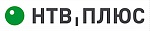
ЛайкКом — Региональный Центр НТВ ПЛЮС

Предоставляем сертификаты на оборудование

Предоставляем Официальную Гарантию Производителей

ЛайкКом — Сервисный Центр Триколор ТВ












 > Auto-seaching > Wait for scanning > Browse to desired channel using
> Auto-seaching > Wait for scanning > Browse to desired channel using 
 until you see the text «collect» on the digital screen.
until you see the text «collect» on the digital screen.









































