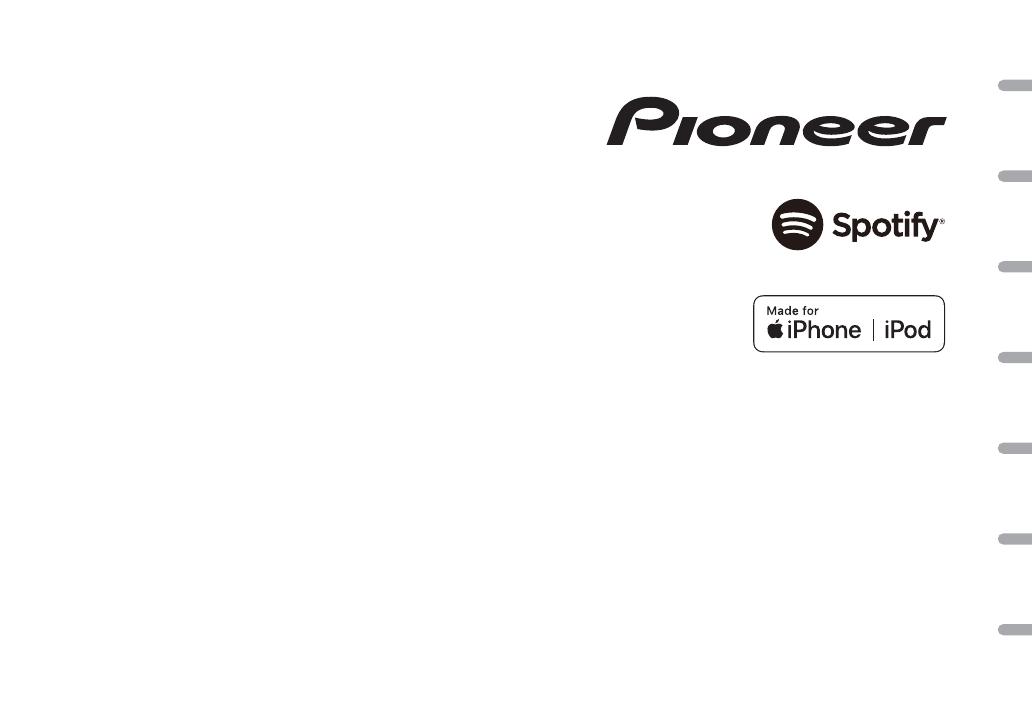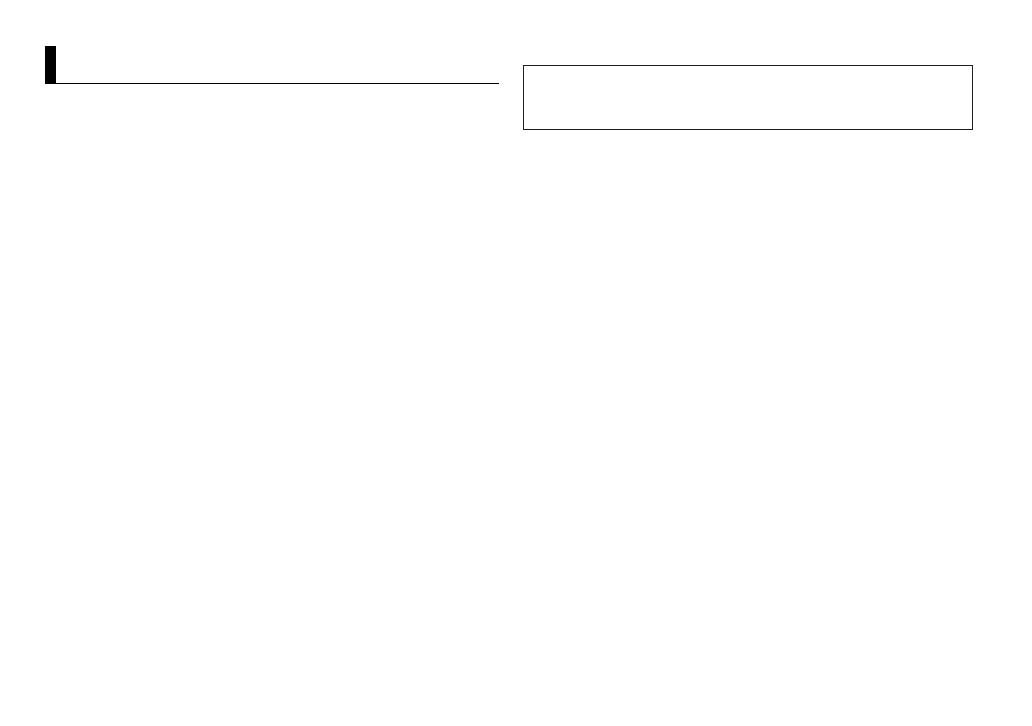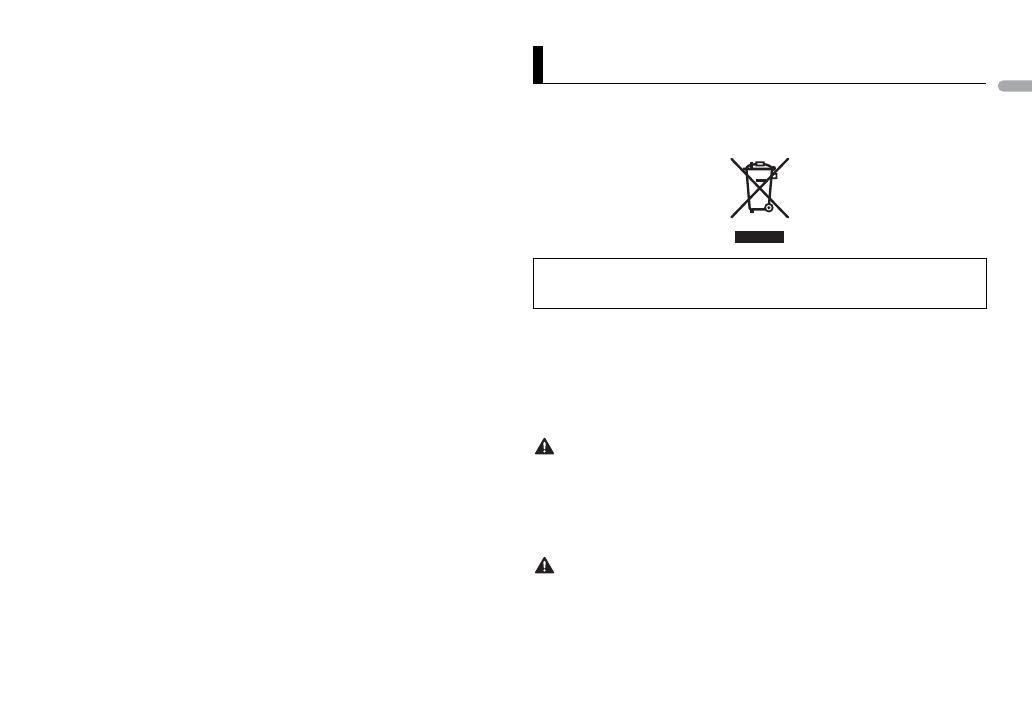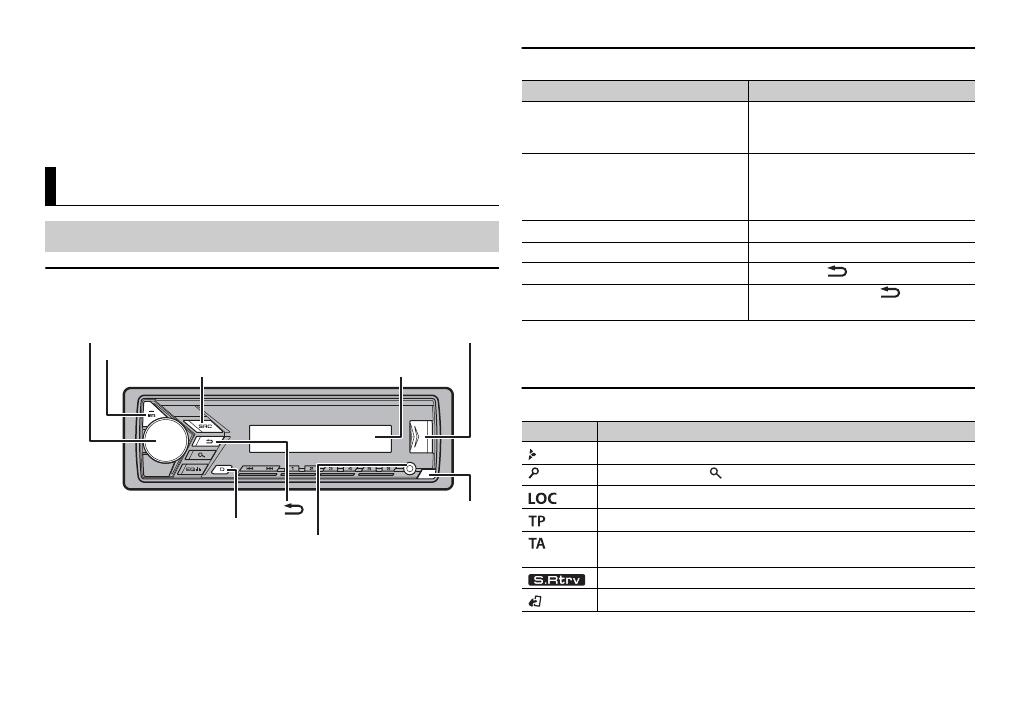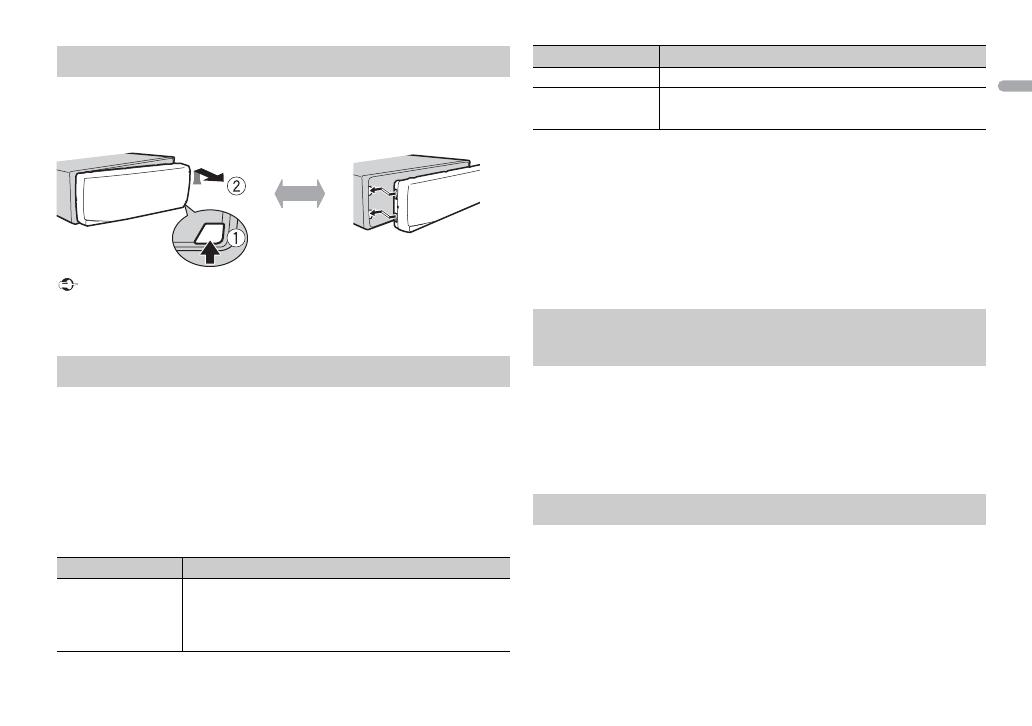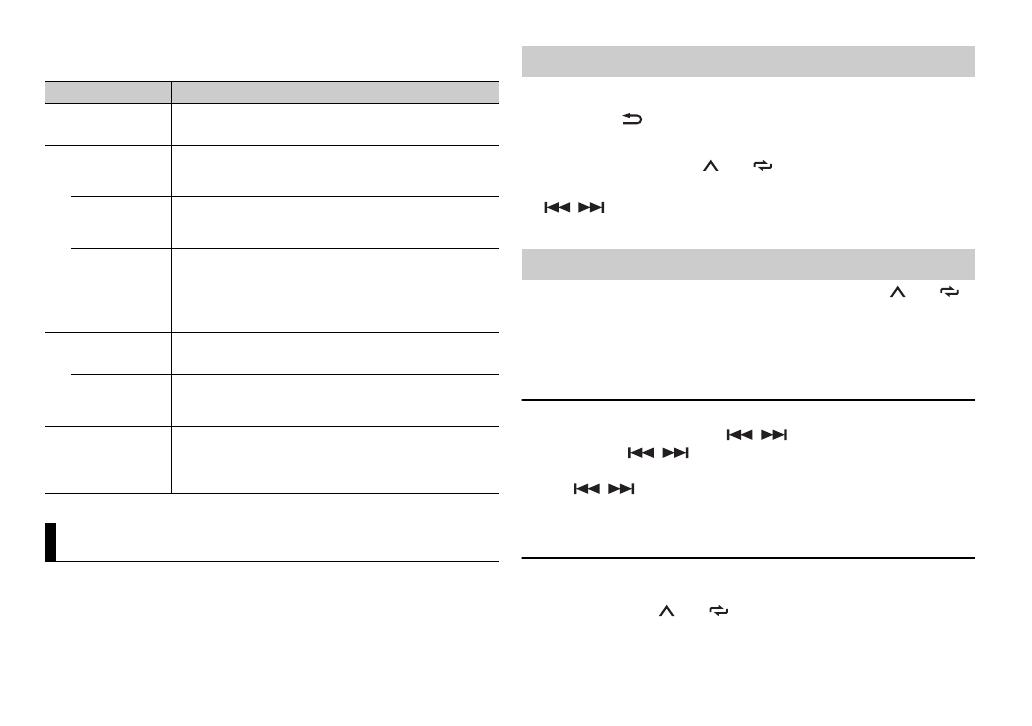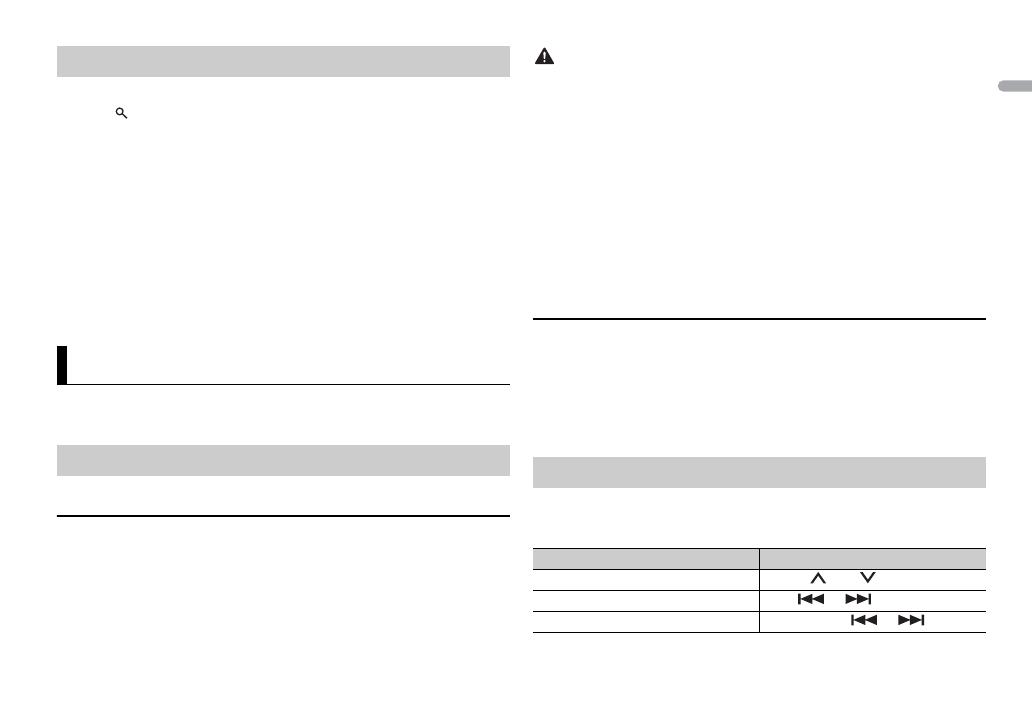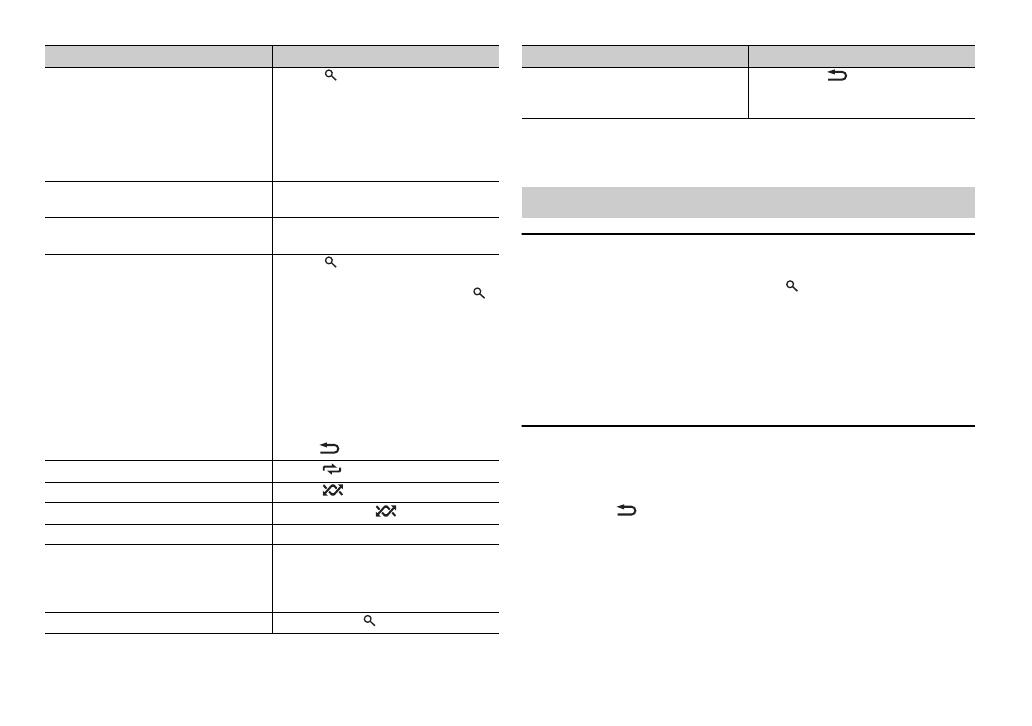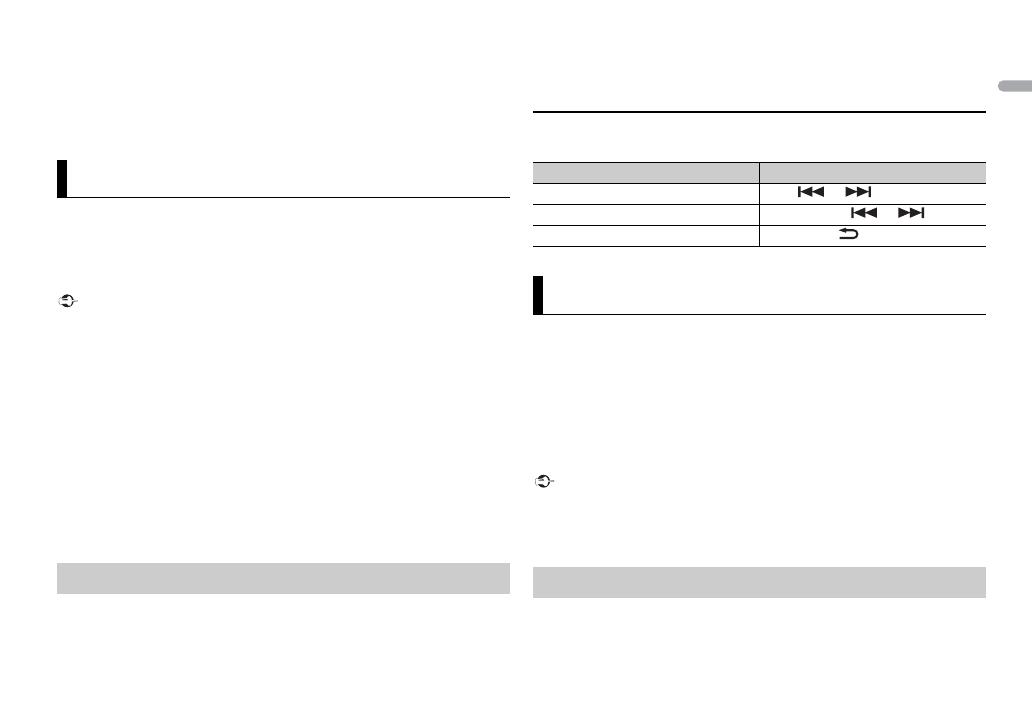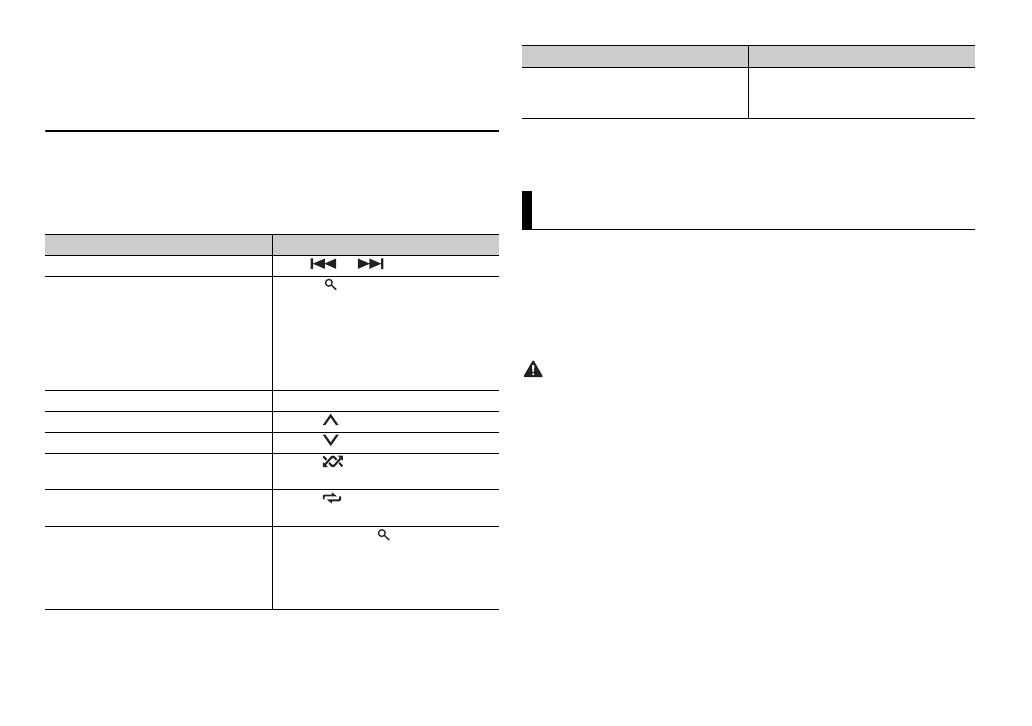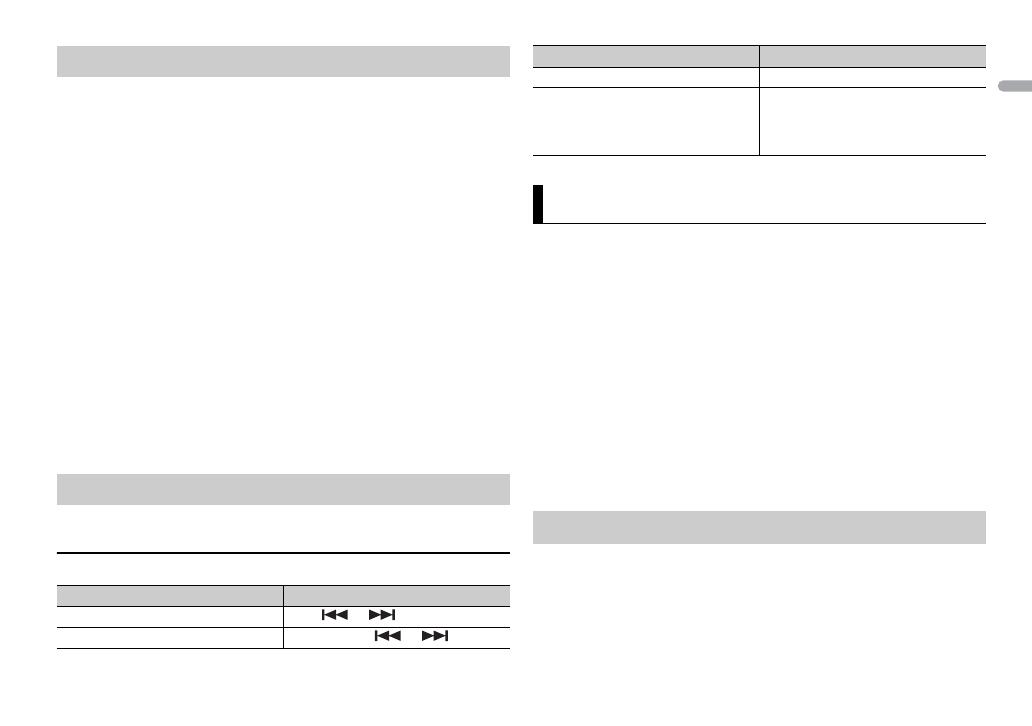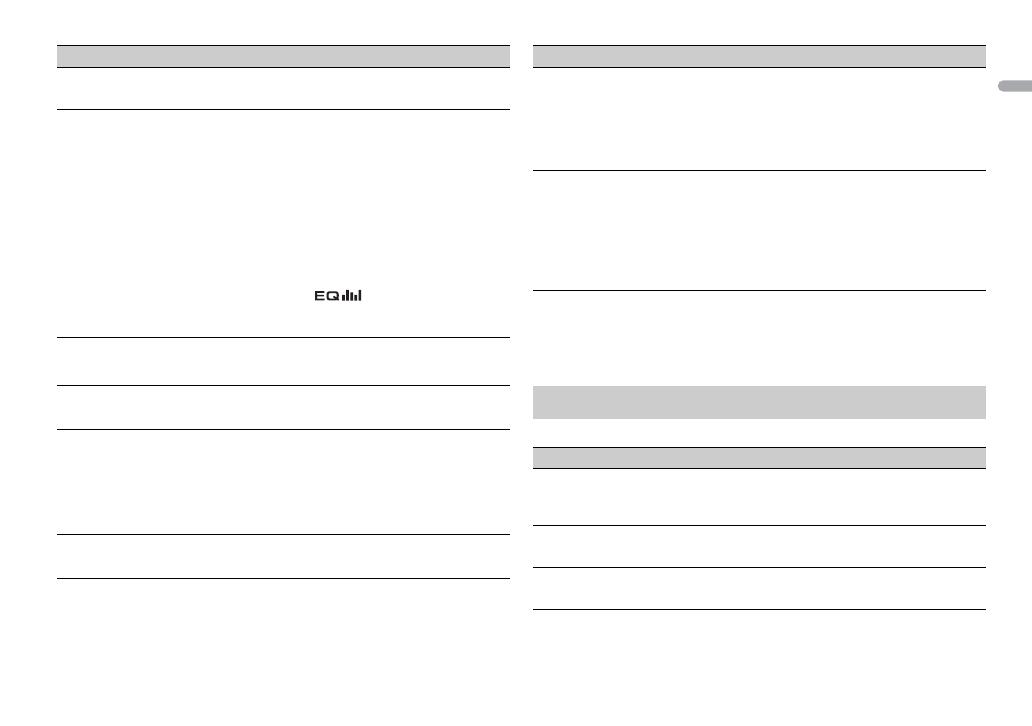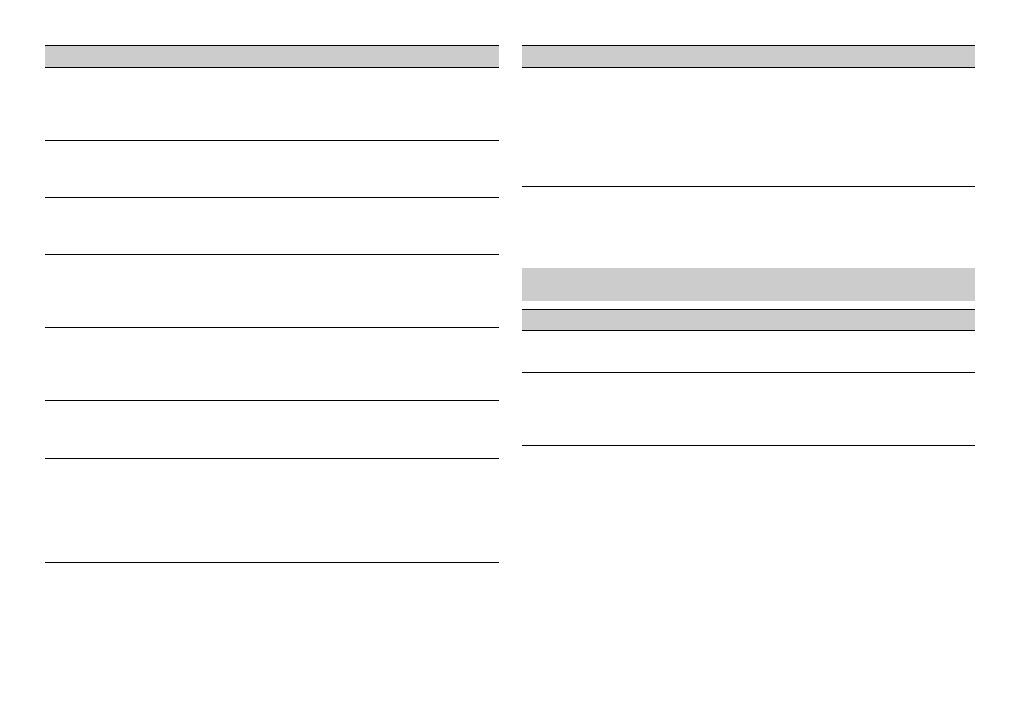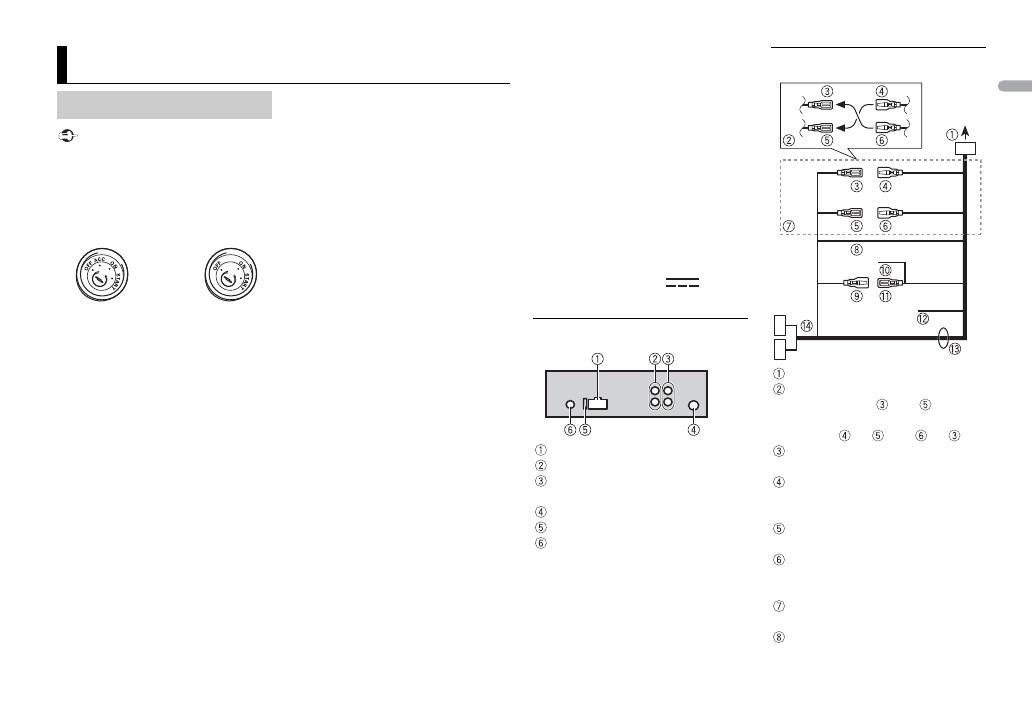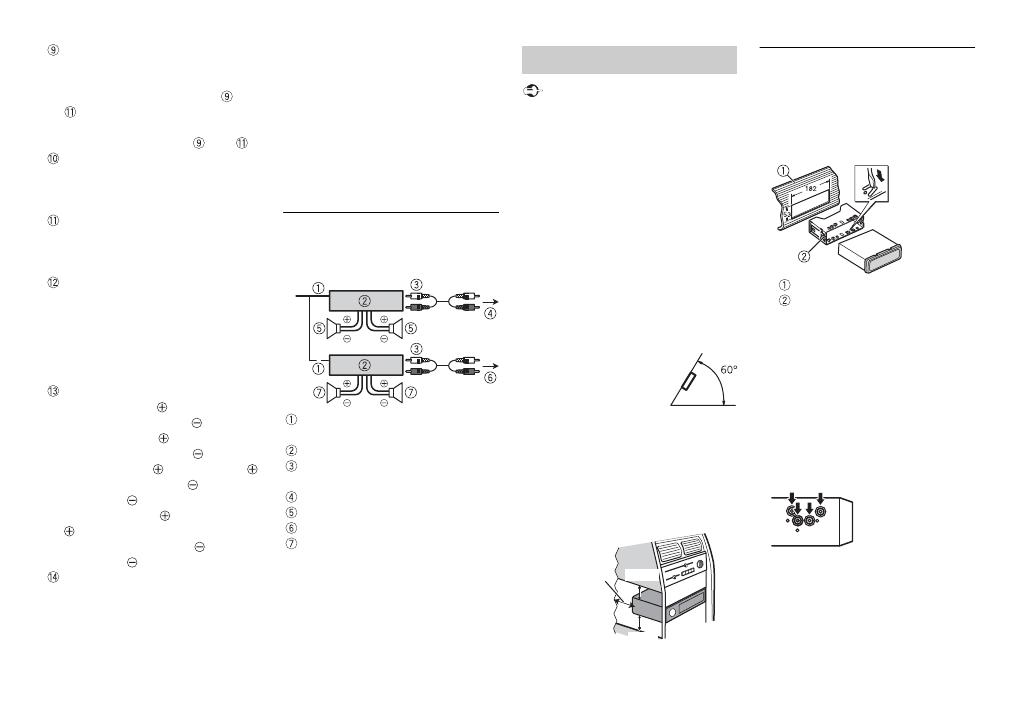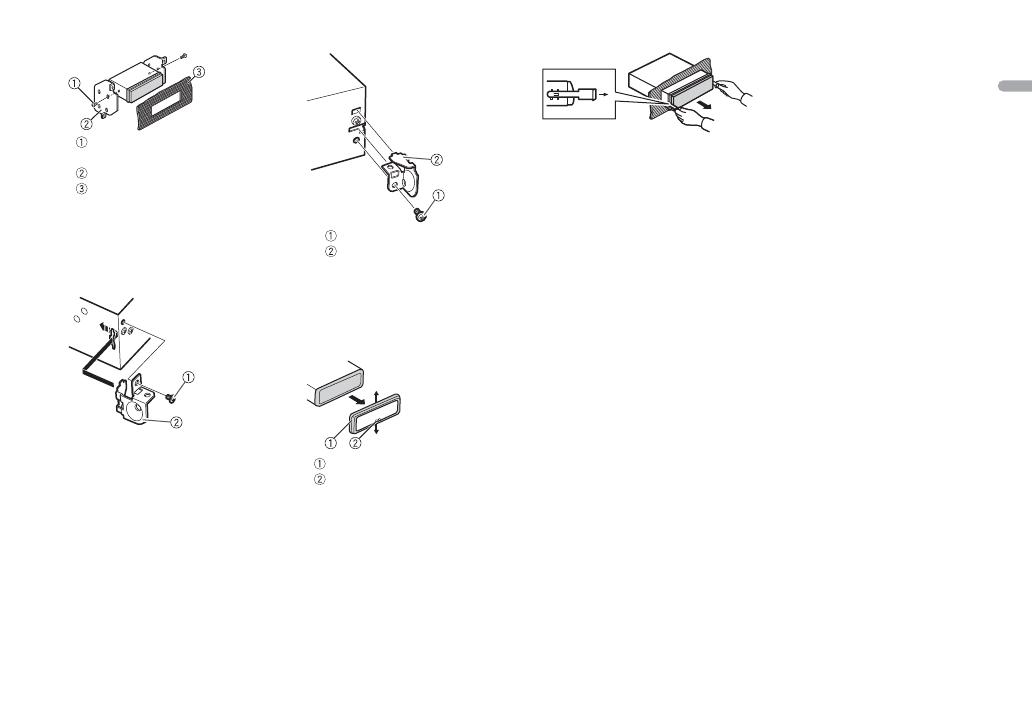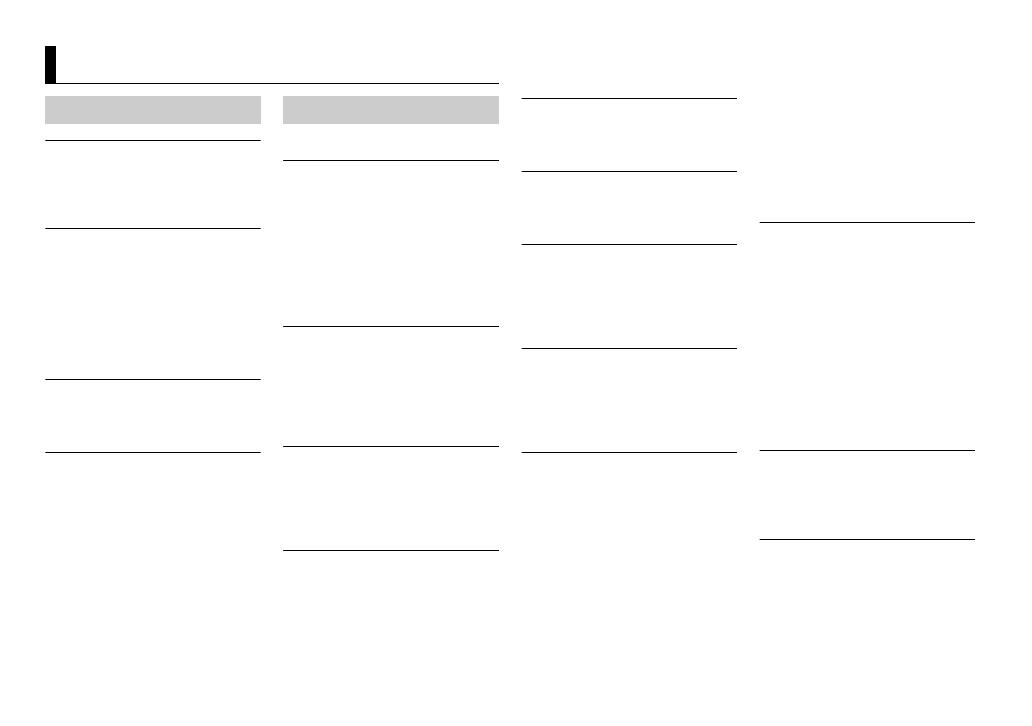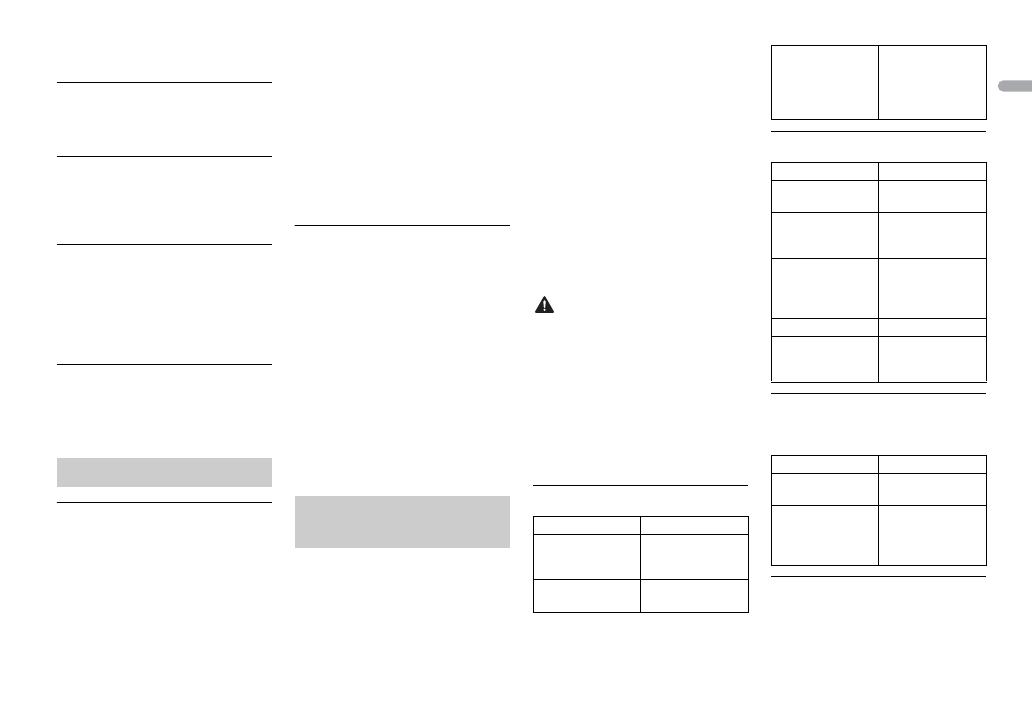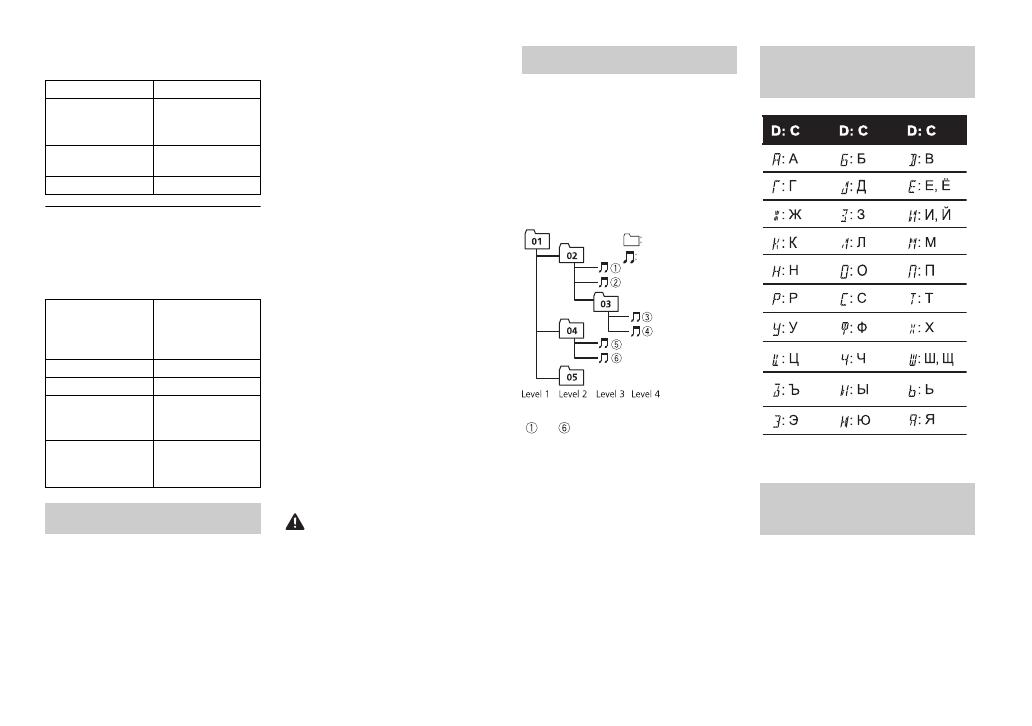Данная инструкция на русском языке предназначена для автомагнитолы
Pioneer MVH-S100UBG, описывает принцип работы и основные моменты эксплуатации устройства.
Производитель настойчиво рекомендует перед включением автомагнитолы
внимательно изучить настоящую инструкцию.
Инструкция для автомагнитолы
представлена в формате PDF. Все современные браузеры уже поддерживают данный формат и сложностей с открытием файла возникнуть не должно.
Но если открыть инструкцию все же не удается, то необходимо установить на компьютер программу для чтения PDF файлов, например, Acrobat Reader. Если у вас возникли сложности с открытием инструкции на смартфоне под управлением Android, нужно установить, например, Adobe Acrobat Reader.
Комментарии (0)
Комментарии про другие Автомагнитолы
Другие Автомагнитолы Pioneer
- Каталог
- Автотовары
- Автозвук
- Автомагнитолы
- Pioneer
- Автопроигрыватель Pioneer MVH-S100UBG
- Инструкции и файлы
Автопроигрыватель Pioneer MVH-S100UBG

1 DIN, 4×50 Вт, USB, AUX
подробнее
39 3
Код товара: 1166402
Автопроигрыватель Pioneer MVH-S100UBG
Характеристики
Отзывы39
Коммуникатор3
ОбзорыИнструкции и файлы1
Как выбрать?
Советуют эксперты DNS
Инструкции и файлы для Автопроигрыватель Pioneer MVH-S100UBG
-
Инструкция: Автопроигрыватель Pioneer MVH-S100UBG783.8 Кб
Нашли ошибку?
Выделите текст с ошибкой и нажмите Ctrl+Enter или
напишите нам
.
Указанное предложение действительно на 22.05.2023
Посмотреть инструкция для Pioneer MVH-S100UBG бесплатно. Руководство относится к категории автомагнитолы, 4 человек(а) дали ему среднюю оценку 8.5. Руководство доступно на следующих языках: русский, английский. У вас есть вопрос о Pioneer MVH-S100UBG или вам нужна помощь? Задайте свой вопрос здесь
Не можете найти ответ на свой вопрос в руководстве? Вы можете найти ответ на свой вопрос ниже, в разделе часто задаваемых вопросов о Pioneer MVH-S100UBG.
Какой вес Pioneer MVH-S100UBG?
В чем разница между FM и AM?
Когда звук считается слишком громким?
Автомобильный радиоприемник не включается, что делать?
Как лучше всего выполнять чистку автомагнитола?
Инструкция Pioneer MVH-S100UBG доступно в русский?
Не нашли свой вопрос? Задайте свой вопрос здесь
English Français Italiano Español Deutsch Nederlands Русский
DIGITAL MEDIA RECEIVER
RECEPTEUR NUMERIQUE MULTIMEDIA
RICEVITORE MULTIMEDIALE DIGITALE
RECEPTOR DIGITAL DE MEDIOS
DIGITALER MEDIA RECEIVER
DIGITALE MEDIA-RECEIVER
ЦИФРОВОЙ МЕДИАРЕСИВЕР
MVH-S100UI
MVH-S100UB
MVH-S100UBG
MVH-S100UBA
MVH-S100UBW
MVH-S010UB
Owner’s Manual
Mode d’emploi
Manuale d’istruzioni
Manual de instrucciones
Bedienungsanleitung
Handleiding
Руководство пользователя
2En
Before You Start ……….………………………….………………………….. 3
Getting Started ……..………………………………….…………………….. 4
Radio …….……………….………………………………….…………………….. 6
USB/iPod/AUX …………….………………………….……………………….. 7
App Mode………..……….………………………….………………………….. 9
Spotify®…………………….………………………….………………………….. 9
Using Pioneer ARC APP…….…………………….……………………… 10
Settings………………….………………………………….…………………… 11
FUNCTION settings ………..……..……….……..………..…….…….. 11
AUDIO settings……………….………..…….………..……..………..…. 12
SYSTEM settings ..…….………..…….………..………..…….………... 13
ILLUMINATION settings………………….………..……..………..…. 14
Connections/Installation……….…………….………………………… 15
Additional Information…….…………………….……………………… 18
• In the following instructions, a USB memory or USB audio player are referred
to as “USB device”.
• In this manual, iPod and iPhone are referred to as “iPod”.
Table of Contents
Declaration of Conformity with regard to the Radio Equipment Directive 2014/53/EU
[*] MVH-S100UI, MVH-S100UB, MVH-S100UBG, MVH-S100UBA, MVH-S100UBW, MVH-S010UB
English:
Hereby, Pioneer declares that the radio
eq
uipment type [*] is in compliance with Directive
2014/53/EU.
The full text of the EU declaration of conformity is
availab
le at the following internet address: http://
www.pioneer-car.eu/compliance
Suomi:
Pioneer vakuuttaa, että radiolaitetyyppi [*] on
d
irektiivin 2014/53/EU mukainen.
EU-vaatimustenmukaisuusvakuutuksen
täy
simittainen teksti on saatavilla seuraavassa
internetosoitteessa: http://www.pioneer-car.eu/
compliance
Nederlands:
Hierbij verklaar ik, Pioneer, dat het type
r
adioapparatuur [*] conform is met Richtlijn 2014/
53/EU.
De volledige tekst van de EU-
c
onformiteitsverklaring kan worden
geraadpleegd op het volgende internetadres:
http://www.pioneer-car.eu/compliance
Français:
Le soussigné, Pioneer, déclare que l’équipement
ra
dioélectrique du type [*] est conforme à la
directive 2014/53/UE.
Le texte complet de la déclaration UE de
conf
ormité est disponible à l’adresse internet
suivante: http://www.pioneer-car.eu/compliance
Svenska:
Härmed försäkrar Pioneer att denna typ av
ra
dioutrustning [*] överensstämmer med direktiv
2014/53/EU.
Den fullständiga texten till EU-försäkran om
ö
verensstämmelse finns på följande webbadress:
http://www.pioneer-car.eu/compliance
Dansk:
Hermed erklærer Pioneer, at radioudstyrstypen [*]
er i
overensstemmelse med direktiv 2014/53/EU.
EU-overensstemmelseserklæringens fulde tekst
k
an findes på følgende internetadresse: http://
www.pioneer-car.eu/compliance
Deutsch:
Hiermit erklärt Pioneer, dass der Funkanlagentyp
[
*] der Richtlinie 2014/53/EU entspricht.
Der vollständige Text der EU-
K
onformitätserklärung ist unter der folgenden
Internetadresse verfügbar: http://www.pioneer-
car.eu/compliance
Ελληνικά:
Με την παρούσα ο/η Pioneer, δηλώνει ότι ο
ρ
αδιοεξοπλισμός [*] πληροί την οδηγία 2014/53/
ΕΕ.
Το πλήρες κείμενο της δήλωσης συμμόρφωσης ΕΕ
δ
ιατίθεται στην ακόλουθη ιστοσελίδα στο
διαδίκτυο: http://www.pioneer-car.eu/
compliance
Italiano:
Il fabbricante, Pioneer, dichiara che il tipo di
ap
parecchiatura radio [*] è conforme alla direttiva
2014/53/UE.
Il testo completo della dichiarazione di conformità
UE
è disponibile al seguente indirizzo Internet:
http://www.pioneer-car.eu/compliance
Español:
Por la presente, Pioneer declara que el tipo de
eq
uipo radioeléctrico [*] es conforme con la
Directiva 2014/53/UE.
El texto completo de la declaración UE de
c
onformidad está disponible en la dirección
Internet siguiente: http://www.pioneer-car.eu/
compliance
Português:
O(a) abaixo assinado(a) Pioneer declara que o
p
resente tipo de equipamento de rádio [*] está
em conformidade com a Diretiva 2014/53/UE.
O texto integral da declaração de conformidade
e
stá disponível no seguinte endereço de Internet:
http://www.pioneer-car.eu/compliance
Čeština:
Tímto Pioneer prohlašuje, že typ rádiového
z
ařízení [*] je v souladu se směrnicí 2014/53/EU.
Manufacturer:
Pioneer Corporation
28-8, Honkomagome 2-chome,
Bunkyo-ku, Tokyo 113-0021, Japan
EU Representative’s & Importer:
Pioneer Europe NV
Haven 1087, Keetberglaan 1, 9120 Melsele, Belgium
http://www.pioneer-car.eu
3En
Úplné znění EU prohlášení o shodě je k dispozici
na této internetové adrese: http://www.pioneer—
car.eu/compliance
Eesti:
Käesolevaga deklareerib Pioneer, et käesolev
r
aadioseadme tüüp [*] vastab direktiivi 2014/53/
EL nõuetele.
ELi vastavusdeklaratsiooni täielik tekst on
k
ättesaadav järgmisel internetiaadressil: http://
www.pioneer-car.eu/compliance
Magyar:
Pioneer igazolja, hogy a [*] típusú
r
ádióberendezés megfelel a 2014/53/EU
irányelvnek.
Az EU-megfelelőségi nyilatkozat teljes szövege
elérhet
ő a következő internetes címen: http://
www.pioneer-car.eu/compliance
Latviešu valoda:
Ar šo Pioneer deklarē, ka radioiekārta [*] atbilst
D
irektīvai 2014/53/ES.
Pilns ES atbilstības deklarācijas teksts ir pieejams
š
ādā interneta vietnē: http://www.pioneer-car.eu/
compliance
Lietuvių kalba:
Aš, Pioneer, patvirtinu, kad radijo įrenginių tipas
[
*] atitinka Direktyvą 2014/53/ES.
Visas ES atitikties deklaracijos tekstas prieinamas
šiuo
interneto adresu: http://www.pioneer-car.eu/
compliance
Malti:
B’dan, Pioneer, niddikjara li dan it-tip ta’ tagħmir
tar-
radju [*] huwa konformi mad-Direttiva 2014/
53/UE.
It-test kollu tad-dikjarazzjoni ta’ konformità tal-UE
huw
a disponibbli f’dan l-indirizz tal-Internet li ġej:
http://www.pioneer-car.eu/compliance
Slovenčina:
Pioneer týmto vyhlasuje, že rádiové zariadenie
t
ypu [*] je v súlade so smernicou 2014/53/EÚ.
Úplné EÚ vyhlásenie o zhode je k dispozícii na
tej
to internetovej adrese: http://www.pioneer-
car.eu/compliance
Slovenščina:
Pioneer potrjuje, da je tip radijske opreme [*]
s
kladen z Direktivo 2014/53/EU.
Celotno besedilo izjave EU o skladnosti je na voljo
na
naslednjem spletnem naslovu: http://
www.pioneer-car.eu/compliance
Română:
Prin prezenta, Pioneer declară că tipul de
e
chipamente radio [*] este în conformitate cu
Directiva 2014/53/UE.
Textul integral al declarației UE de conformitate
es
te disponibil la următoarea adresă internet:
http://www.pioneer-car.eu/compliance
български:
С настоящото Pioneer декларира, че този тип
ра
диосъоръжение [*] е в съответствие с
Директива 2014/53/ЕС.
Цялостният текст на ЕС декларацията за
с
ъответствие може да се намери на следния
интернет адрес: http://www.pioneer-car.eu/
compliance
Polski:
Pioneer niniejszym oświadcza, że typ urządzenia
r
adiowego [*] jest zgodny z dyrektywą 2014/53/
UE.
Pełny tekst deklaracji zgodności UE jest dostępny
p
od następującym adresem internetowym: http://
www.pioneer-car.eu/compliance
Norsk:
Herved Pioneer erklærer at radioutstyr type [*] er i
s
amsvar med direktiv 2014/53/EU.
Den fullstendige teksten i EU-
s
amsvarserklæringen er tilgjengelig på følgende
internettadresse: http://www.pioneer-car.eu/
compliance
Íslenska:
Hér með Pioneer lýsir yfir að tegund þráðlausan
b
únað [*] er í samræmi við tilskipun 2014/53/ESB.
The fullur texti af ESB-samræmisyfirlýsingu er í
b
oði á eftirfarandi veffangi: http://www.pioneer-
car.eu/compliance
Hrvatski:
Pioneer ovime izjavljuje da je radijska oprema tipa
[*
] u skladu s Direktivom 2014/53/EU.
Cjeloviti tekst EU izjave o sukladnosti dostupan je
n
a sljedećoj internetskoj adresi: http://
www.pioneer-car.eu/compliance
Türk:
Burada. Pioneer radyo ekipmani turunun [*] 2014/
5
3/EU direktiflerine uyumlu oldugunu beyan eder.
Avrupa uyumluluk beyaninin tam metni belirtilen
i
nternet sitesinde mevcuttur: http://
www.pioneer-car.eu/compliance
Thank you for purchasing this PIONEER product
To ensure proper use, please read through this manual before using this product. It is
especially important that you read and observe WARNINGs and CAUTIONs in this manual.
Please keep the manual in a safe and accessible place for future reference.
Private households in the member states of the EU, in Switzerland and Norway may return
their used electronic products free of charge to designated collection facilities or to a
retailer (if you purchase a similar new one).
For countries not mentioned above, please contact your local authorities for the correct
method of disposal.
By doing so you will ensure that your disposed product undergoes the necessary treatment,
recovery and recycling and thus prevent potential negative effects on the environment and
human health.
• Do not attempt to install or service this product by yourself. Installation or servicing
of this product by persons without training and experience in electronic equipment
and automotive accessories may be dangerous and could expose you to the risk of
electric shock, injury or other hazards.
• Do not attempt to operate the unit while driving. Make sure to pull off the road and park
your vehicle in a safe location before attempting to use the controls on the device.
• Do not allow this unit to come into contact with moisture and/or liquids. Electrical shock
could result. Also, damage to this unit, smoke, and overheating could result from contact
with liquids.
• Always keep the volume low enough to hear outside sounds.
• The Pioneer CarStereo-Pass is for use only in Germany.
Before You Start
If you want to dispose this product, do not mix it with general household waste. There is a
separate collection system for used electronic products in accordance with legislation
that requires proper treatment, recovery and recycling.
4En
•This product is evaluated in moderate and tropical climate condition under the Audio,
video and similar electronic apparatus — Safety requirements, IEC 60065.
If you experience problems
Should this unit fail to work properly, please contact your dealer or nearest authorized
PIONEER Service Station.
MVH-S100UI/S100UB/S100UBG/S100UBA/S100UBW/
S010UB
Getting Started
Basic operation
M.C. (multi-control) dial
BAND/
USB port
Display window
SRC (source)/OFF
DISP (display)
Detach button
AUX input jack (3.5 mm stereo jack)
MUTE
Frequently used operations
* When this unit’s blue/white lead is connected to the vehicle’s auto-antenna relay control
terminal, the vehicle’s antenna extends when this unit’s source is turned on. To retract the
antenna, turn the source off.
Display indication
Purpose Operation
Turn on the power* Press SR
C/OFF to turn on the power.
Press and hold SRC
/OFF to turn off the
power.
Adjust the volume Turn the M.
C. dial.
Press MU
TE to mute the unit. Press
MUTE again or turn the M.C. dial to
unmute.
Select a source Press SRC/OFF repeatedly.
Change the display information Press DIS
P repeatedly.
Return to the previous display/list Press BAND/ .
Return to the normal display from the
menu
Press and hold BAND/ .
Indication Description
Appears when a lower tier of the menu or folder exists.
Appears when the button is pressed.
Appears when the local seek tuning function is set (page 12).
Appears when a traffic program is received.
Appears when the TA (traffic announcements) function is set
(page 12).
Appears when the sound retriever function is set (page 12).
Appears when the iPod control function is set (page 
5En
Detach the front panel to prevent theft. Remove any cables and devices
attached to the front panel and turn off the unit before detaching it.
• Avoid subjecting the front panel to excessive shock.
• Keep the front panel out of direct sunlight and high temperatures.
• Always store the detached front panel in a protective case or bag.
When you turn the ignition switch to ON after installation, [SET UP :YES]
appears in the display.
1 Press the M.C. dial.
The setup menu disappears after 30 seconds of no operation. If you prefer
n
ot to set at this time, turn the M.C. dial to select [NO], then press to
confirm.
2 Turn the M.C. dial to select the options, then press to confirm.
To proceed to the next menu option, you need to confirm your selection.
Detaching the front panel
Setup menu
Menu Item Description
LANGUAGE Select the language to display the text information from
a co
mpressed audio file.
[ENG](English),
[РУС
](Russian),
[TUR](Turkish)
3 [QUIT :YES] appears when all the settings have been made.
To return to the first item of the setup menu, turn the M.
C. dial to select
[QUIT :NO], then press to confirm.
4 Press the M.C. dial to confirm the settings.
• You can cancel the menu setting by pressing SRC/OFF.
• These settings can be made at any time from the SYSTEM settings (page 13) and INITIAL
settings (page 5).
1 Press the M.C. dial to display the main menu.
2 Turn the M.C. dial to select [SYSTEM], then press to confirm.
3 Turn the M.C. dial to select [DEMO OFF], then press to confirm.
4 Turn the M.C. dial to select [YES], then press to confirm.
1 Press and hold SRC/OFF until the unit turns off.
2 Press and hold SRC/OFF to display the main menu.
3 Turn the M.C. dial to select [INITIAL], then press to confirm.
4 Turn the M.C. dial to select an option, then press to confirm.
CLOCK SET Set the clock.
FM STEP Select the FM tuning step from 100 kHz or 50 kHz.
[100], [50]
Canceling the demonstration display (DEMO
OFF)
INITIAL settings
Menu Item Description
6En
The options vary depending on the unit.
The tuner frequencies on this unit are allocated for use in Western Europe,
Asia, the Middle East, Africa and Oceania. Use in other areas may result in poor
reception. The RDS (radio data system) function only works in areas that
broadcast RDS signals for FM stations.
Menu Item Description
FM STEP Select the FM tuning step from 100 kHz or 50 kHz.
[100], [50]
SP-P/O MODE Select when there is a full-range speaker connected to
t
he rear speaker output leads and there is a subwoofer
connected to the RCA output.
[REAR/SUB.W]
[SUB.W/SUB.W] Select when there is a passive subwoofer connected
d
irectly to the rear speaker output leads and there is a
subwoofer connected to the RCA output.
[REAR/REAR] Select when there are full-range speakers connected to
t
he rear speaker output leads and RCA output. If there is
a full-range speaker connected to the rear speaker
output leads, and the RCA output is not used, you may
select either [REAR/SUB.W] or [REAR/REAR].
S/W UPDATE Select to confirm the latest system information on the
un
it.
[SYSTEM INFO]
[SYSTEM
UP
DATE]
Select to update the unit to the latest software and
initialize the unit settings. For details on the latest
software and updating, visit our website.
SYSTEM RESET Select [YES] to initialize the unit settings. The unit will be
restarted automatically.
(Some of the settings may be retained even after
re
setting the unit.)
[YES], [NO]
Radio
1 Press SRC/OFF to select [RADIO].
2 Press BAND/ to select the band from [FM1], [FM2], [FM3], [MW] or
[LW].
3 Press a number button (1/ to 6/ ).
The / buttons can be also used to select a preset station when [SEEK] is set to
[PCH] in the FUNCTION settings (page 12).
The six strongest stations are stored on the number buttons (1/ to 6/ ).
1 After selecting the band, press the M.C. dial to display the main menu.
2 Turn the M.C. dial to select [FUNCTION], then press to confirm.
3 Turn the M.C. dial to select [BSM], then press to confirm.
To seek a station manually
1 After selecting the band, press / to select a station.
Press and hold / then release to seek an available station.
Scanning stops when the unit receives a station. To cancel seek tuning,
press / .
[SEEK] needs to be set to [MAN] in the FUNCTION settings (page 12).
To store stations manually
1 While receiving the station you want to store, press and hold one of the
number buttons (1/ to 6/ ) until it stops flashing.
Receiving preset stations
Best stations memory (BSM)
7En
The unit searches for a station by PTY (program type) information.
1 Press during FM reception.
2 Turn the M.C. dial to select a program type from [NEWS/INFO],
[POPULAR], [CLASSICS] or [OTHERS].
3 Press the M.C. dial.
The unit begins to search for a station. When it is found, its program service
na
me is displayed.
• To cancel the search, press the M.C. dial.
• The program of some stations may differ from that indicated by the transmitted PTY.
• If no station is broadcasting the type of program you searched for, [NOT FOUND] is
displayed for about two seconds and then the tuner returns to the original station.
iPod function is not available for MVH-S100UB/S100UBG/S100UBA/S100UBW/S010UB.
Disconnect headphones from the device before connecting it to the unit.
USB devices (including Android™)/iPod
1 Open the USB port cover.
2 Plug in the USB device/iPod using an appropriate cable.
To automatically switch to [USB] source when a USB device/iPod is connected to the unit,
set [USB AUTO] to [ON] in the SYSTEM settings (page 14).
Using PTY functions
USB/iPod/AUX
Playing back
Use an optional Pioneer USB cable (CD-U50E) to connect the USB device as any device
connected directly to the unit will protrude out from the unit, which could be dangerous.
Before removing the device, stop playback.
AOA connections
For details on AOA connection, see page 10.
MTP connection
A device installed with Android OS 4.0 or later can be connected to the unit via MTP, using
the cable supplied with the device. However, depending on the connected device and the
numbers of the files in the device, audio files/songs may not be able to be played back via
MTP. Note that MTP connection is not compatible with WAV and FLAC file formats.
If you use an MTP connection, [ANDROID WIRED] needs to be set to [MEMORY] in the
SYSTEM settings (page 14).
AUX
1 Insert the stereo mini plug into the AUX input jack.
2 Press SRC/OFF to select [AUX] as the source.
If [AUX] is set to [OFF] in the SYSTEM settings, [AUX] cannot be selected as a source
(page 14).
You can make various adjustments in the FUNCTION settings (page 11).
Note that the following operations do not work for an AUX device. To operate
an
AUX device, use the device itself.
Operations
Purpose Operation
Select a folder/album*1 Press 1/ or 2/ .
Select a track/song (chapter) Press or .
Fast forward or reverse*2 Press and hold or .
8En
Search for a file from a list 1 Press to display the list.
2 Tu
rn the M.C. dial to select the
desired file (folder) name or
category, then press to confirm.
3 Tu
rn the M.C. dial to select the
desired file, then press to confirm.
Playback starts.
View a list of the files in the selected
folder/category*1
Press the M.C. dial when a folder/
category is selected.
Play a song in the selected folder/
cat
egory*1
Press and hold the M.C. dial when a
folder/category is selected.
Alphabetical search (iPod only) 1 P
ress to display the list.
2 Tu
rn the M.C. dial to select the
desired category list, then press
to enter the alphabetical search
mo
de.
(Turning the M.
C. dial twice also
enters the alphabetical search
mode.)
3 Tu
rn the M.C. dial to select a letter,
then press to display the
alphabetical list.
To cancel alphabetical search, press
BAND/ .
Repeat play Press 6/ .
Random/shuffle play Press 5/ .
Shuffle all play (iPod only) Press and hold 5/ .
Pause/resume playback Press 4/PA
USE.
Sound retriever Press 3/S.
Rtrv.
[1]: Effective for low compression rates
[2]: Effective for high compression
ra
tes
Return to root folder (USB only)*1 Press and hold
.
Purpose Operation
*1 Compressed audio files only
*2 When you use the fast forward or reverse function while playing a VBR file, the playback
time may be not correct.
Link play mode
You can access songs based on the artist, album, or genre currently playing.
1 While listening to a song, press and hold to enter the link play mode.
2 Turn the M.C. dial to select the mode ([ARTIST], [ALBUM], [GENRE]), then
press to confirm.
The selected song/album will be played after the currently playing song.
The selected song/album may be canceled if you use functions other than those from the
link play mode (e.g. fast forward and reverse).
iPod control
You can control the unit via a connected iPod.
The following iPod models are not compatible with this function.
–iPod nano 1st generation, iPod with video
1 Press BAND/ during playback, then select the control mode.
[CO
NTROL iPod]: The unit’s iPod function can be operated from the
connected iPod.
[CO
NTROL AUDIO]: The unit’s iPod function can only be operated by the
buttons on the unit or supplied remote control. In this mode, the connected
iPod cannot be turned on or off.
• Pressing iPod can also switch the control mode (only for MVH-S100UI).
Change drives in USB device
(Devices that support the USB mass
s
torage device class protocol only)
Press BAND/ .
Useful functions for iPod
Purpose Operation
9En
• Switching the control mode to [CONTROL iPod] pauses song playback. Use the connected
iPod to resume playback.
• The following operations are still accessible from the unit, even if the control mode is set
to [CONTROL iPod].
– Pause, fast forward/reverse, song/chapter selection
• The volume can only be adjusted from the unit.
(APP mode is not available for MVH-S100UB/S100UBG/S100UBA/S100UBW/
S010UB.)
You can enjoy listening to an application on an iPhone via the unit. In some
cases, y
ou can control an application by using the unit.
For details on compatible devices, visit our website.
Use of third party apps may involve or require the provision of personally identifiable
information, whether through the creation of a user account or otherwise, and for certain
applications, the provision of geolocation data.
ALL THIRD PARTY APPS ARE THE SOLE RESPONSIBILITY OF THE PROVIDERS, INCLUDING
WITHOUT LIMITATION COLLECTION AND SECURITY OF USER DATA AND PRIVACY
PRACTICES. BY ACCESSING THIRD PARTY APPS, YOU AGREE TO REVIEW THE TERMS OF
SERVICE AND PRIVACY POLICIES OF THE PROVIDERS. IF YOU DO NOT AGREE WITH THE
TERMS OR POLICIES OF ANY PROVIDER OR DO NOT CONSENT TO THE USE OF
GEOLOCATION DATA WHERE APPLICABLE, DO NOT USE THAT THIRD PARTY APP.
For iPhone users
This function is compatible with iPhones and iPod touches installed with iOS 5.0 or later.
PIONEER IS NOT LIABLE FOR ANY THIRD PARTY APPS OR CONTENT, INCLUDING WITHOUT
LIMITATION THEIR ACCURACY OR COMPLETENESS. THE CONTENT AND FUNCTIONALITY OF
SUCH APPS ARE THE SOLE RESPONSIBILITY OF THE APP PROVIDER.
1 Connect this unit with the mobile device.
• iP
hone via USB (page 7)
App Mode
Playback of an application via the unit
2 Press SRC/OFF to select [APP].
3 Operate the mobile device to start up the application.
Basic operations
You can make various adjustments in the FUNCTION settings (page 11).
(MVH-S100UI is only compatible with Spotify installed on iPhone.)
Spotify is a music streaming distribution service not affiliated with Pioneer.
M
ore information is available at http://www.spotify.com.
The Spotify application is available for compatible smartphones, please visit
ht
tps://support.spotify.com/ for the latest compatibility information.
To enjoy Spotify as you drive, first download the Spotify app to your iPhone.
Y
ou can download it on the iTunes App Store. Choose a free account or a paid
Premium account, either in the app or at spotify.com. A Premium account
gives you more features, like offline listening.
• This product incorporates Spotify software which is subject to 3rd party licenses found
here: www.spotify.com/connect/third-party-licenses.
• For information on the countries and regions where Spotify can be used, take a look at
https://www.spotify.com/us/select-your-country/.
Update the firmware of the Spotify application to the latest version before use.
1 Connect this unit with the mobile device.
Purpose Operation
Select a track Press or .
Fast forward or reverse Press and hold or .
Pause/resume playback Press BAND/ .
Spotify®
Listening to Spotify
10En
• iP
hone via USB (page 7)
2 Press SRC/OFF to select [SPOTIFY].
3 Launch the Spotify application on the mobile device and start playback.
Basic operations
You can make various adjustments in the FUNCTION settings (page 11).
The available operations may vary according to the type of contents (track/album/artist/
playlist/radio) you want to play.
Purpose Operation
Skip a track Press or .
Search for a track from a list 1 Press (list) to display the list.
2 Tu
rn the M.C. dial to select the
desired category, then press to
confirm.
3 Tu
rn the M.C. dial to select the
desired file, then press to confirm.
Playback starts.
Pause/resume playback Press 4/
PAUSE.
Thumbs Up (Only for radio) Press 1/ .
Thumbs Down (Only for radio) Press 2/ .
Random play (Only for track/album/
a
rtist/playlist)
Press 5/ .
Repeat play (Only for track/album/
a
rtist/playlist)
Press 6/ .
Start a radio channel based on the
s
ong currently being played.
1 Press and hold (list) to start a
radio.
2 P
ress the M.C. dial.
• T
his function may not be available
depending on the selected song.
Some functions of Spotify may not be operated from the unit.
(Pioneer ARC APP for iPhone is not available for MVH-S100UB/S100UBG/
S100UBA/S100UBW/S010UB.)
You can operate the unit from Pioneer ARC APP installed on an iPhone/
A
ndroid device. In some cases, you can control aspects of the application, such
as source selection, pause, etc., by using the unit.
For details on what operations are available on the application, see the
ap
plication’s help section.
Do not attempt to operate the application while driving. Make sure to pull off the road and
park your vehicle in a safe location before attempting to use the controls on the application.
For iPhone users
This function is compatible with iPhones (iPhone 5 or later) and iPod touches
in
stalled with iOS 8.0 or later.
You can download Pioneer ARC APP on iTunes App Store.
For Android device users
This function is compatible with devic
es that have Android OS 4.1 or later
installed and also support AOA (Android Open Accessory) 2.0.
You can download Pioneer ARC APP on Google Play™.
Some Android devices connected via AOA 2.0 may not work properly or emit sounds due to
their own software design, regardless of the OS version.
Store the information about the song
currently being played.
Remove the song information stored.
1 Press and hold 3/S.Rtrv.
[SAVE]/[UNSAVE] appears.
2 P
ress the M.C. dial.
Using Pioneer ARC APP
Purpose Operation
11En
1 Connect this unit with the mobile device.
• i
Phone/Android device via USB (page 7)
Proceed to step 6 if you select the USB connection for iPhone.
2 Press the M.C. dial to display the main menu.
3 Turn the M.C. dial to select [SYSTEM], then press to confirm.
4 Turn the M.C. dial to select [ANDROID WIRED], then press to confirm.
5 Turn the M.C. dial to select [APP CONTROL] for an Android device
connected via USB.
If [ON] is selected in [P.APP AUTO ON] (page 14), Pioneer ARC APP on the
Android device starts automatically, and all the steps are finished.
If Pioneer ARC APP has not been installed on your Android device yet, a message that
prompts you to install the application will appear on your Android device. Select [OFF]
in [P.APP AUTO ON] to clear the message (page 14).
6 Press SRC/OFF to select any source.
7 Launch Pioneer ARC APP on the mobile device.
You can also launch the application by pressing and holding the M.C. dial for iPhone.
1 Press SRC/OFF to select [ANDROID].
Basic operations
Making a connection with Pioneer ARC APP
Listening to music on Android
Purpose Operation
Select a track Press or .
Fast forward or reverse Press and hold or .
You can adjust various settings in the main menu.
1 Press the M.C. dial to display the main menu.
2 Turn the M.C. dial to select one of the categories below, then press to
confirm.
• FUNCTION settings (page 11)
• AUDIO settings (page 12)
• SYSTEM settings (page 13)
• ILLUMINATION settings (page 14)
3 Turn the M.C. dial to select the options, then press to confirm.
• iPod-related menu items in the following tables are not available for MVH-S100UB/
S100UBG/S100UBA/S100UBW/S010UB.
• APP mode-related menu items in the following tables are not available for MVH-S100UB/
S100UBG/S100UBA/S100UBW/S010UB.
The menu items vary according to the source.
Pause/resume playback Press 4/PAUSE.
Sound retriever Press 3/S.
Rtrv.
[1]: Effective for low compression rates
[2]: Effective for high compression
ra
tes
Settings
FUNCTION settings
Purpose Operation
12En
Menu Item Description
FM SETTING
[TALK], [STANDARD], [MUSIC] Match the sound quality level with the
br
oadcast signal conditions of the FM band
signal. (Available only when FM band is
selected.)
BSM
Store the six strongest stations on the
num
ber buttons (1/ to 6/ )
automatically.
REGIONAL
[ON], [OFF] Limit the reception to the specific regional
pro
grams when AF (alternative frequencies
search) is selected. (Available only when
FM band is selected.)
LOCAL
FM: [
OFF], [LV1], [LV2], [LV3],
[LV4]
MW/LW: [O
FF], [LV1], [LV2]
Restrict the tuning station according to the
signa
l strength.
TA
[ON], [OFF] Receive current traffic information if
a
vailable. (Available only when FM band is
selected.)
AF
[ON], [OFF] Allow the unit to retune to a different
freq
uency providing the same station.
(Available only when FM band is selected.)
NEWS
[ON], [OFF] Interrupt the currently selected source with
news p
rograms. (Available only when FM
band is selected.)
SEEK
[MAN], [PCH] Assign or buttons to seek the
stations one by one (manual tuning) or
se
lect a station from the preset channels.
SAVE
Store the information about the song
currently being played to your music list on
Spotify.
UNSAVE
Remove the song information stored in
[S
AVE].
S.RTRV
[1] (effective for low
co
mpression rates),
[2] (effective for high
co
mpression rates),
[OFF]
Enhance compressed audio and restore
ri
ch sound.
Not available when the FLAC file is played
back
.
AUDIO BOOK
[FASTER], [NORMAL],
[S
LOWER]
Change the playback speed. (Not available
when [CONTROL iPod] is selected in the
control mode.)
PAUSE
Pause or resume playback.
AUDIO settings
Menu Item Description
FADER*1
Adjust the front and rear speaker balance.
Menu Item Description
13En
BALANCE
Adjust the left and right speaker balance.
EQ SETTING
[SUPER BASS], [POWERFUL],
[NATURAL], [VOCAL],
[CUSTOM1], [CUSTOM2],
[FLAT]
Select an equalizer band and
level fo
r further customising.
Equalizer band: [80H
Z],
[250HZ], [800HZ], [2.5KHZ],
[8KHZ]
Equalizer level: [+
6] to [–6]
Select or customise the equalizer curve.
[CUSTOM1] can be set separately for each
source. However, each of the below
combinations are set to the same setting
automatically.
• U
SB, iPod, ANDROID, SPOTIFY, and APP
(iPhone)
[CUSTOM2] is a shared setting used for all
so
urces.
You can also switch the equalizer by
p
ressing repeatedly (Only for
MVH-S100UB/S100UBG/S100UBA/
S10
0UBW/S010UB).
LOUDNESS
[OFF], [LOW], [MID], [HI] Compensate for clear sound at low volume.
SUB.W*2
[NOR], [REV], [OFF] Select the subwoofer phase.
SUB.W CTRL*2
*3
Cut-off frequency: [5
0HZ],
[63HZ], [80HZ], [100HZ],
[125HZ], [160HZ], [200HZ]
Output level: [–2
4] to [+6]
Slope level: [–12],
[–24]
Only frequencies lower than those in the
sel
ected range are output from the
subwoofer.
BASS BOOST
[0] to [+6]
Select the bass boost level.
Menu Item Description
*1 Not available when [SUB.W/SUB.W] is selected in [SP-P/O MODE] in the INITIAL settings
(page 6).
*2 Not available when [REAR/REAR] is selected in [SP-P/O MODE] in the INITIAL settings
(page 6).
*3 Not available when [OFF] is selected in [SUB.W].
You can also access to these menus when the unit is turned off.
HPF SETTING
Cut—off frequency: [
OFF],
[50HZ], [63HZ], [80HZ],
[100HZ], [125HZ], [160HZ],
[200HZ]
Slope level: [
–12], [–24]
Only frequencies higher than the high-pass
filter (HPF) cutoff are output from the
speakers.
SLA
[+4] to [–4] Adjust the volume level for each source
except FM.
Each of the below combinations are set to
t
he same setting automatically.
• US
B, iPod, ANDROID, SPOTIFY, and APP
(iPhone)
SYSTEM settings
Menu Item Description
LANGUAGE
[ENG](English),
[РУС](Russian), [TUR](Turkish)
Select the language to display the text
information from a compressed audio file.
CLOCK SET
Set the clock (page 5).
12H/24H
[12H], [24H] Select the time notation.
Menu Item Description
14En
AUTO PI
[ON], [OFF] Search for a different station with the same
pr
ogramming, even if using a preset
station.
AUX
[ON], [OFF] Set to [ON] when using an auxiliary device
c
onnected to the unit.
SPOTIFY
[ON], [OFF] Set to [ON] when using the Spotify
fu
nction.
MUTE MODE (O
nly for MVH-S100UI)
[MUTE], [20dB ATT], [10dB
AT
T]
Mute or attenuate sound automatically
when a signal from equipment with a mute
function is received.
PW SAVE*
[ON], [OFF] Reduce the battery power consumption.
Turning on the source is the only operation
allo
wed when this function is on.
ANDROID WIRED
[MEMORY], [APP CONTROL] Select the appropriate connection method
f
or an Android device.
P. AP P AU TO O N
[ON], [OFF]
Select [ON] to automatically launch Pioneer
ARC APP when an Android device is
connected to the unit via AOA. (Not available
when [MEMORY] is selected in [ANDROID
WIRED].)
Menu Item Description
* [PW SAVE] is canceled if the vehicle battery is disconnected and will need to be turned
back on once the battery is reconnected. When [PW SAVE] is off, depending on
connection methods, the unit may continue to draw power from the battery if your
vehicle’s ignition does not have an ACC (accessory) position.
USB AUTO
[ON], [OFF] Select [ON] to automatically switch to
[U
SB] source when a USB device/iPod is
connected to the unit.
Select [OFF] when a USB device/iPod is
being
connected to the unit just for
charging.
ILLUMINATION settings
Menu Item Description
DIM SETTING
[SYNC CLOCK], [MANUAL] Change the display brightness.
BRIGHTNESS
[1] to [10] Change the display brightness.
The available setting ranges differ
d
epending on [DIM SETTING].
Menu Item Description
15En
• When installing this unit in a vehicle
without an ACC (accessory) position
on the ignition switch, failure to
connect the red cable to the terminal
that detects operation of the ignition
key may result in battery drain.
• Use of this unit in conditions other
than the following could result in fire
or malfunction.
– Vehicles with a 12-volt battery and
neg
ative grounding.
– When speaker output is used by 4
chan
nels, use speakers over 50 W
(maximum input power) and
between 4 Ω to 8 Ω (impedance
value). Do not use 1 Ω to 3 Ω
speakers for this unit.
– When rear speaker output is used
b
y 2 Ω of subwoofer, use speakers
over 70 W (maximum input power).
* Please refer to connections for a
co
nnection method.
• T
o prevent a short-circuit,
overheating or malfunction, be sure
to follow the directions below.
– Disconnect the negative terminal
o
f the battery before installation.
–Secure the wiring with cable
cl
amps or adhesive tape. Wrap
adhesive tape around wiring that
comes into contact with metal
parts to protect the wiring.
–Place all cables away from moving
p
arts, such as the shift lever and
seat rails.
–Place all cables away from hot
places,
such as near the heater
outlet.
–Do not connect the yellow cable to
t
he battery by passing it through
the hole to the engine
compartment.
–Cover any disconnected cable
co
nnectors with insulating tape.
–Do not shorten any cables.
–Never cut the insulation of the
po
wer cable of this unit in order to
share the power with other devices.
The current capacity of the cable is
limited.
–Use a fuse of the rating prescribed.
–Never wire the negative speaker
cabl
e directly to ground.
– Never band together negative
cab
les of multiple speakers.
• When t
his unit is on, control signals
are sent through the blue/white
cable. Connect this cable to the
system remote control of an external
power amp or the vehicle’s auto-
antenna relay control terminal (max.
300 mA 12 V DC). If the vehicle is
equipped with a glass antenna,
Connections/Installation
Connections
ACC position No ACC position
connect it to the antenna booster
power supply terminal.
• Never connect the blue/white cable
to the power terminal of an external
power amp. Also, never connect it to
the power terminal of the auto
antenna. Doing so may result in
battery drain or a malfunction.
• T
he black cable is ground. Ground
cables for this unit and other
equipment (especially, high-current
products such as power amps) must
be wired separately. If they are not,
an accidental detachment may result
in a fire or malfunction.
• Th
e graphical symbol placed
on the product means direct current.
This unit
Power cord input
Rear output or subwoofer output
Front output (Only for MVH-
S100UI)
Antenna input
Fuse (10 A)
Wired remote input (Only for MVH-
S100UI)
Hard-wired remote control adapter
c
an be connected (sold separately).
Power cord
To power cord input
Depending on the kind of vehicle,
the function of and may be
different. In this case, be sure to
co
nnect to and to .
Yellow
Back-up (or accessory)
Yellow
Connect to the constant 12 V
s
upply terminal.
Red
Accessory (or back-up)
Red
Connect to terminal controlled by
t
he ignition switch (12 V DC).
Connect leads of the same colour
to each other.
Black (chassis ground)
16En
Blue/white
The pin position of the ISO
c
onnector will differ depending on
the type of vehicle. Connect and
when Pin 5 is an antenna
control type. In another type of
v
ehicle, never connect and .
Blue/white
Connect to the system control
t
erminal of the power amp (max.
300 mA 12 V DC).
Blue/white
Connect to the auto-antenna relay
c
ontrol terminal (max. 300 mA 12 V
DC).
Yellow/black (Only for MVH-
S100UI)
If you use equipment with a Mute
fu
nction, wire this lead to the
Audio Mute lead on that
equipment. If not, keep the Audio
Mute lead free of any connections.
Speaker leads
White: Front left
White/black: Front left
Gray: Front right
Gray/black: Front right
Green: Rear left or subwoofer
Green/black: Rear left or
subwoofer
Violet: Rear right or subwoofer
Violet/black: Rear right or
subwoofer
ISO connector
In some vehicles, the ISO connector
ma
y be divided into two. In this
case, be sure to connect to both
connectors.
• Change the initial menu of this unit.
Refer to [SP-P/O MODE]
(page 6). The
subwoofer output of this unit is
mon
aural.
• W
hen using a subwoofer of 2 Ω, be
sure to connect the subwoofer to the
violet and violet/black leads of this
unit. Do not connect anything to the
green and green/black leads.
Power amp (sold separately)
Perform these connections when
using the optional amplifier.
System remote control
Connect to blue/white cable.
Power amp (sold separately)
Connect with RCA cables (sold
separately)
To front output*
Front speaker*
To rear output or subwoofer output
Rear speaker or subwoofer
* Only for MVH-S100UI
• Check all connections and systems
before final installation.
• Do not use unauthorized parts as
this may cause malfunctions.
• C
onsult your dealer if installation
requires drilling of holes or other
modifications to the vehicle.
• Do n
ot install this unit where:
–it may interfere with operation of
t
he vehicle.
–it may cause injury to a passenger
as a r
esult of a sudden stop.
• T
he semiconductor laser will be
damaged if it overheats. Install this
unit away from hot places such as
near the heater outlet.
• Opti
mum
performance is
obtained when the
unit is installed at an
angle of less than 60°.
• W
hen installing, to ensure proper
heat dispersal when using this unit,
make sure you leave ample space
behind the rear panel and wrap any
loose cables so they are not blocking
the vents.
DIN mount installation
1 Insert the supplied mounting
sleeve into the dashboard.
2 Secure the mounting sleeve by
using a screwdriver to bend the
metal tabs (90°) into place.
Dashboard
Mounting sleeve
• M
ake sure that the unit is
installed securely in place. An
unstable installation may cause
skipping or other malfunctions.
When not using the supplied
mounting sleeve
1 Line up the holes on the
mounting bracket with the holes
on the sides of the unit to attach
the bracket.
2 Screw in one screw on each side to
hold the unit in place.
Installation
Leave ample
space
5 cm
5 cm
17En
Tapping screw (5 mm × 9 mm,
not supplied with product)
Mounting bracket
Dashboard or console
Using the included bracket
Check to make sure that the included
bracket matches your particular
model of vehicle and then attach it to
the unit as shown below.
Removing the unit (installed
with the supplied mounting
sleeve)
1 Remove the trim ring.
Trim ring
Notched tab
• R
eleasing the front panel allows
easier access to the trim ring.
• W
hen reattaching the trim ring,
point the side with the notched
tab down.
2 Insert the supplied extraction
keys into both sides of the unit
until they click into place.
3 Pull the unit out of the dashboard.
18En
The display automatically returns to
the normal display.
→ No operations have been made for
about 30 seconds.
–Perform an operation.
The repeat play range changes
unexpectedly.
→ Depending on the repeat play
range, the selected range may
change when another folder or
track is being selected or during
fast forwarding/reversing.
–Select the repeat play range
ag
ain.
A subfolder is not played back.
→ Subfolders cannot be played when
[FLD] (folder repeat) is selected.
–Select another repeat play range.
The sound is intermittent.
→ You are using a device, such as a
cellular phone, that may cause
audible interference.
–Move electrical devices that may
be caus
ing the interference away
from the unit.
Common
AMP ERROR
→ This unit fails to operate or the
speaker connection is incorrect.
→ T
he protective circuit is activated.
–Check the speaker connection.
–Turn the ignition switch OFF and
back
to ON again. If the message
remains, contact your dealer or an
authorized Pioneer Service
Station for assistance.
NO XXXX (NO TITLE, for example)
→ There is no embedded text
information.
– Switch the display or play another
tr
ack/file.
USB device/iPod
FORMAT READ
→ Sometimes there is a delay
between the start of playback and
when you start to hear any sound.
– Wait until the message
d
isappears and you hear sound.
NO AUDIO
→ There are no songs.
–Transfer the audio files to the USB
de
vice and connect.
→ T
he connected USB device has
security enabled.
Additional Information
Troubleshooting Error messages
–Follow the USB device
instructions to disable the
security.
SKIPPED
→ The connected USB device contains
DRM protected files.
–The protected files are skipped.
PROTECT
→ All the files on the connected USB
device are embedded with DRM.
–Replace the USB device.
N/A USB
→ The connected USB device is not
supported by this unit.
–Disconnect your device and
r
eplace it with a compatible USB
device.
HUB ERROR
→ The USB device connected via a
USB hub is not supported by this
unit.
–Connect the USB device directly
t
o this unit using a USB cable.
CHECK USB
→ The USB connector or USB cable
has short-circuited.
–Check that the USB connector or
U
SB cable is not caught in
something or damaged.
→ T
he connected USB device
consumes more than maximum
allowable current.
–Disconnect the USB device and
d
o not use it. Turn the ignition
switch OFF and back to ACC or
ON. Connect only compliant USB
devices.
→ The iP
od operates correctly but
does not charge.
– Make sure the connection cable
f
or the iPod has not shorted out
(e.g., not caught in metal objects).
After checking, turn the ignition
switch OFF and back to ON, or
disconnect the iPod and
reconnect.
ERROR-19
→ Communication failed.
– Perform one of the following
op
erations, then return to the
USB source.
• T
urn the ignition switch OFF and
back to ON.
• Di
sconnect the USB device.
• C
hange to a different source.
→ iP
od failure.
– Disconnect the cable from the
iP
od. Once the iPod’s main menu
is displayed, reconnect the iPod
and reset it.
ERROR-23
→ USB device was not formatted
properly.
– Format the USB device with
FAT
12, FAT16 or FAT32.
ERROR-16
→ The iPod firmware version is old.
– Update the iPod version.
→ iP
od failure.
– Disconnect the cable from the
iP
od. Once the iPod’s main menu
19En
is displayed, reconnect the iPod
and reset it.
STOP
→ There are no songs in the current
list.
–Select a list that contains songs.
NOT FOUND
→ No related songs.
–Transfer songs to the iPod.
APP
START UP APP
→ The application has not started
running yet.
–Operate the mobile device to
s
tart up the application.
Spotify
CHECK APP
→ Connection to the Spotify
application failed.
–Follow the instructions that
ap
pear on the screen.
USB storage device
• Connections via USB hubs are not
supported.
• F
irmly secure the USB storage device
before driving. Do not let the USB
storage device fall onto the floor,
where it may become jammed under
the brake or accelerator pedal.
• D
epending on the USB storage
device, the following problems may
occur.
–Operations may vary.
–The storage device may not be
reco
gnized.
–Files may not be played back
pr
operly.
–The device may cause audible
int
erference when you are listening
to the radio.
iPod
• Do not leave the iPod in places with
high temperatures.
• F
irmly secure the iPod when driving.
Do not let the iPod fall onto the floor,
where it may become jammed under
the brake or accelerator pedal.
• T
he settings of the iPod such as the
equalizer and repeat play are
changed automatically when the
iPod is connected to the unit. Once
the iPod is disconnected, those
settings will return to the original
settings.
• In
compatible text saved on the iPod
will not be displayed by the unit.
• O
nly the first 32 characters can be
displayed as a file name (including
the file extension) or a folder name.
Handling guidelines
Compressed audio
compatibility
• The unit may not work properly
depending on the application used
to encode WMA files.
• T
here may be a slight delay at the
start of the playback of audio files
embedded with image data, or audio
files stored on a USB device with
numerous folder hierarchies.
• Rus
sian text to be displayed on this
unit should be encoded in one of the
following character sets:
–Unicode (UTF—8, UTF—16)
–A character set other than Unicode
t
hat is used in a Windows
environment and is set to Russian
in the multi-language setting
• Pioneer cannot guarantee
compatibility with all USB mass
storage devices, and assumes no
responsibility for any loss of data on
media players, smartphones, or
other devices while using this
product.
• Do not leave discs or a USB storage
device in any place that is subject to
high temperatures.
WMA files
MP3 files
WAV files
• WAV file formats cannot be
connected via MTP.
FLAC files
• FLAC file formats cannot be
connected via MTP.
File extension .wma
Bit rate 48 kbps to 320 kbps
(CBR), 48 kbps to
384 kbps (VBR)
Sampling
frequency
32 kHz, 44.1 kHz, 48
kHz
Windows Media™
Audio Professional,
Lossless, Voice/
DRM Stream/
Stream with video
Not compatible
File extension .mp3
Bit rate 8 kbps to 320 kbps
(CBR), VBR
Sampling
frequency
8 kHz to 48 kHz (32
kHz, 44.1 kHz, 48
kHz for emphasis)
Compatible ID3 tag
version
1.0, 1.1, 2.2, 2.3, 2.4
(ID3 tag Version 2.x
is given priority
over Version 1.x.)
M3u playlist Not compatible
MP3i (MP3
interactive), mp3
PRO
Not compatible
File extension .wav
Quantization bits 8 and 16 (LPCM), 4
(MSADPCM)
Sampling
frequency
16 kHz to 48 kHz
(LPCM), 22.05 kHz
and 44.1 kHz (MS
ADPCM)
20En
• FLAC files may not be playable,
depending on the encoder.
USB device
• There may be a slight delay when
starting playback of audio files on a
USB storage device with numerous
folder hierarchies.
This unit supports only the following iPod
models. Supported iPod software versions
are shown below. Older versions may not
be supported.
Made for
–iPod touch (1st through 6th
generation)
–iPod classic
–iPod with video
–iPod nano (1st through 7th
ge
neration)
–iPhone 6s
–iPhone 6s Plus
–iPhone 6
–iPhone 6 Plus
–iPhone 5s
–iPhone 5c
–iPhone 5
–iPhone 4s
–iPhone 4
–iPhone 3GS
–iPhone 3G
–iPhone
• Ope
rations may vary depending on
the generation and/or software
version of the iPod.
• U
sers of iPod with the Lightning
Connector should use the Lightning
to USB Cable (supplied with iPod).
• U
sers of iPod with the Dock
Connector should use the CD-IU51.
For details, consult your dealer.
• Re
fer to the iPod manuals for
information about the file/format
compatibility.
• A
udiobook, Podcast: Compatible
Pioneer accepts no responsibility for
data lost on the iPod, even if that data
is lost while this unit is used.
File extension .flac
Sampling
frequency
8/11.025/12/16/
22.05/24/32/44.1/
48 kHz
Quantization bit
rate
16 bit
Channel mode 1/2 ch
Playable folder
hierarchy
Up to eight tiers (A
practical hierarchy
is less than two
tiers.)
Playable folders Up to 500
Playable files Up to 15 000
Playback of
copyright-
protected files
Not compatible
Partitioned USB
device
Only the first
partition can be
played.
iPod compatibility
The user cannot assign folder
numbers and specify playback
sequences with this unit. Sequence of
audio file depends on the connected
device.
Note that the hidden files in a USB
device cann
ot be played back.
Example of a hierarchy
iTunes
Apple and iTunes are trademarks of
Ap
ple Inc., registered in the U.S. and
other countries.
Sequence of audio files
Folder
Compressed
audio file
to : Playback sequence
01 to 05: Folder number
Russian character
chart
Copyright and
trademark
Support for MVH-S100UBG | Pioneer
- Главная
- Продукция
- Автомобильные ресиверы
- Support for MVH-S100UBG
Support for MVH-S100UBG
Автомобильный цифровой медиаресивер с RDS тюнером, USB, Aux-входом, поддержкой аудиоформата FLAC, совместимый с смартфонами на Android
- Программное обеспечение
- Руководства
- Назад к обзору
Программное обеспечение
Для данного продукта нет файлов, доступных для загрузки