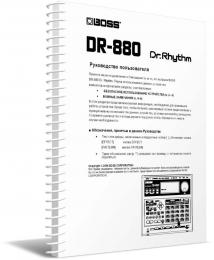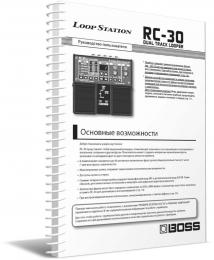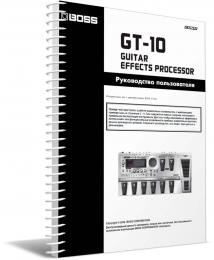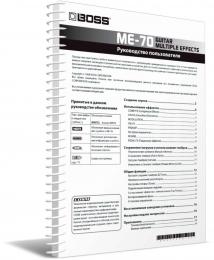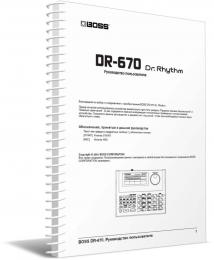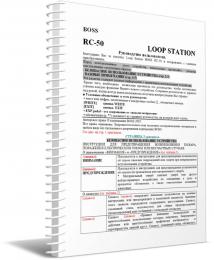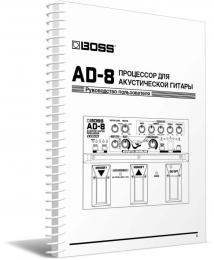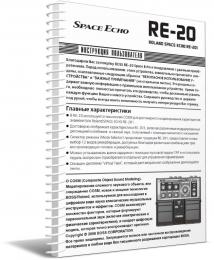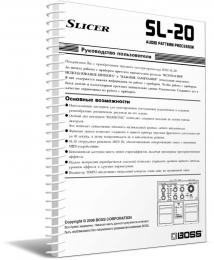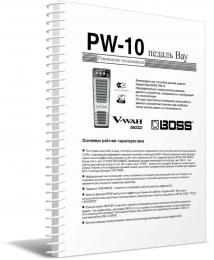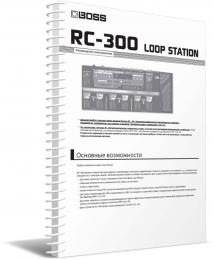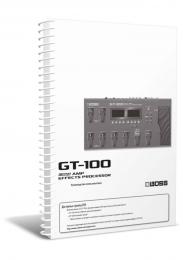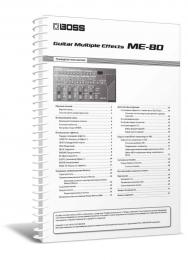ВОКАЛЬНЫЙ ПЕРФОРМЕР VE-500
Руководство пользователя редактора VE-500
Обзор
Это программное обеспечение обеспечивает следующие функции.
- Редактирование параметров PATCH и SYSTEM VE-500
- Управление патчами VE-500 (БИБЛИОТЕКА)
- Резервное копирование всех патчей VE-500 (ИМПОРТ / ЭКСПОРТ БИБЛИОТЕКИ)
Необходимые предметы
Имеющийся в продаже кабель Micro USB.
VE-500
Внимание
- Не используйте VE-500, пока редактор VE-500 обменивается данными с устройством VE-500.
- Не используйте кабель Micro USB только для зарядки. Этот тип кабеля не может передавать данные.
Установка редактора VE-500
Пользователи Windows
- Распаковать ZIP .
- Двойной клик «VE-500 Editor Installer.exe ».
Установка начинается. - Продолжайте установку в соответствии с инструкциями на экранах установки.
- Когда на экране отображается «Завершение мастера установки редактора VE-500 », нажмите [Заканчивать] кнопку.
Пользователи Mac
- Распаковать ZIP .
- Двойной клик «Редактор VE-500 Installer.pkg ».
Установка начинается. - Продолжайте установку в соответствии с инструкциями на экранах установки.
- Когда на экране отображается «Установка прошла успешно. Программное обеспечение было установлено.,”Щелкните [Закрыть].
Удаление редактора VE-500
Пользователи Windows
- Щелкните значок Windows [Начинать] кнопку, а затем нажмите [Панель управления].
Появится панель управления. - Щелкните [Удаление программы] Или [Программы и компоненты].
- Двойной клик [Редактор ВЭ-500].
Удаление начинается. - Продолжите удаление в соответствии с указаниями на экране удаления.
- Когда на экране появится сообщение «Редактор VE-500 был успешно удален с вашего компьютера», нажмите кнопку [OK].
Пользователи Mac
- В меню Finder щелкните [Go], а затем щелкните [Приложения].
- Из папки «БОСС» перетащите значок «Редактор VE-500 file в мусор.
Начальные настройки
Подключение к компьютеру
С помощью имеющегося в продаже кабеля Micro USB соедините порт USB вашего компьютера с портом MICRO USB на VE-500.
Внимание
Перед подключением к компьютеру необходимо установить драйвер USB.
Загрузите драйвер USB с сайта BOSS. webсайт.
Установите этот специальный драйвер перед подключением через USB.
Загрузите драйвер USB с сайта BOSS webсайт. Дополнительные сведения см. На Readme.htm, который включен в загрузку.
&https://www.boss.info/support/
Программа, которую необходимо использовать, и шаги, которые необходимо предпринять для установки драйвера USB, будут отличаться в зависимости от настроек вашего компьютера, поэтому внимательно прочтите и обратитесь к Readme.htm file который идет вместе с загрузкой.
Выполнение настроек в редакторе VE-500
1. Дважды щелкните значок VE-500 Editor, чтобы запустить программное обеспечение.
Подождите, пока программа не закончит запуск.
«Поисковик»Появится диалоговое окно.
2. Для MIDI IN и OUT выберите «ВЭ-500 ».
3. Щелкните кнопку [ОК].
Если соединения правильные, редактор автоматически начинает связь с VE-500.
Выбранные здесь настройки подключения автоматически сохраняются на компьютере. При следующем запуске программы соединение произойдет автоматически.
Если вы хотите повторно подключиться, нажмите [Поисковик] (стр. 4). Значок «Поисковик»Появится диалоговое окно.
Описание экранов
- Область информации о патче
- [Писать] кнопка
Отправляет отредактированные настройки патча на устройство VE-500 и записывает - [Поисковик] кнопка
- [О районе] кнопка
- Область выбора функции
- Область выбора патча
- Область редактирования параметров
Редактирование параметров
Редактирование параметров патча
- В области выбора функции (5), нажмите на [ЭФФЕКТ], [КОНТРОЛЬ], [НАЗНАЧЕНИЕ], или [НАСТРОЙКА КЛЮЧЕЙ].
- В области выбора патча (6) выберите патч, который вы хотите отредактировать.
- Вы можете редактировать параметры в области редактирования параметров (7).
Запись параметров патча в VE-500
Когда вы выполняете эту операцию, параметры, которые вы редактировали в редакторе VE-500, применяются к самому устройству VE-500.
1. Щелкните [НАПИСАТЬ] (2).
Появится диалоговое окно «ЗАПИСАТЬ».
2. Отредактируйте название патча в «НАЗВАНИЕ ПАТЧА«Поле.
3. Выберите патч назначения записи в «Написать к »полю.
4. Щелкните [OK].
Отредактированный контент будет записан в выбранное вами место записи.
* Имейте в виду, что если вы редактируете патч или используете библиотекаря (стр. 6) без выполнения [ПИШИТЕ], внесенные вами изменения будут отменены.
Редактирование параметров СИСТЕМЫ
- В области выбора функции (5) выберите функцию, которую вы хотите отредактировать.
- В области редактирования параметров (7) отредактируйте параметры.
Отредактированные настройки автоматически записываются в блок VE-500.
Сохранение системных параметров в File
- В области выбора функции (5) щелкните [СИСТЕМА].
- Нажмите [Резервное копирование].
- Выберите место для сохранения и выполните настройки.
- Щелкните [Сохранить].
Восстановление системных параметров из File к ВЭ-500
- В области выбора функции (5) щелкните [СИСТЕМА].
- Щелкните [Восстановить].
- Выберите file которые вы ранее сохранили.
- Щелкните [Открыть].
- Откроется диалоговое окно «Восстановить».
- Нажмите [ОК].
Системные параметры, которые были сохранены в file восстанавливаются в VE-500.
О библиотекаре
Когда вы нажимаете [Библиотекарь], появится экран библиотекаря.
Библиотекарь позволяет вам управлять исправлениями.
Изменение порядка патчей
- Чтобы переместить патч, перетащите его в нужное место.
Номера патчей меняются местами между выбранным патчем и патчем, на который вы его поместили.
Вы можете выбрать несколько патчей, удерживая кнопку [Сдвиг] или [Ctrl] во время выполнения этой операции.
Если вы выбираете несколько патчей, они обрабатываются в порядке их номеров.
Example: если вы выберете U01, U05 и U10 и перетащите на U17
Следующие патчи заменены местами.
- U01 и U17
- U05 и U18
- U10 и U19
Переименование патча
- Дважды щелкните патч, чтобы изменить его имя.
Когда вы редактируете название патча, название патча передается на устройство VE-500.
Копирование патча
- Щелкните патч правой кнопкой мыши, чтобы открыть контекстное меню, и нажмите [КОПИЯ].
Параметры патча сохраняются в специальный буфер обмена.
Вы можете выбрать несколько патчей, удерживая кнопку [Сдвиг] или [Ctrl] при выполнении этой операции. - В месте назначения для копирования щелкните правой кнопкой мыши, чтобы открыть контекстное меню, и щелкните [ВСТАВИТЬ].
Содержимое буфера обмена перезаписывается на устройство VE-500.
Если вы выбираете несколько патчей, они обрабатываются в порядке их номеров.
Example: если вы выбрали U01, U05 и U10, скопируйте их, а затем вставьте в U17
Патчи копируются следующим образом.
- U01 и U17
- U05 и U18
- U10 и U19
Сохранение выбранных патчей в File
- Выберите патч (патчи), которые вы хотите сохранить, щелкните правой кнопкой мыши, чтобы получить доступ к контекстному меню, и щелкните [ЭКСПОРТ].
Вы можете выбрать несколько патчей, удерживая [Shift] или [Ctrl] во время выполнения этой операции. - Выберите место сохранения, чтобы указать его.
- Щелкните [Сохранить].
Редактор связывается с блоком VE-500 и создает file который включает выбранные патчи.
Если вы выбираете несколько патчей, они обрабатываются в порядке их номеров.
Для Mac
Вы можете выбрать несколько патчей, удерживая [сдвиг] ключ или [вариант] при выполнении этой операции.
И вы можете получить доступ к контекстному меню, щелкнув, удерживая [контроль] .
Сохранение всех патчей VE-500 (ЭКСПОРТ)
- Щелкните [ЭКСПОРТ].
- Выберите место для сохранения и выполните настройки.
- Щелкните [Сохранить].
Связь происходит с устройством VE-500, и все патчи сохраняются в file.
Импорт патчей из File к ВЭ-500 (ИМПОРТ)
- Щелкните [ИМПОРТИРОВАТЬ].
- Выберите file в котором вы сохранили патчи.
- Щелкните [Откройте].
«Импортировать»Появится диалоговое окно. - Используйте поле «до», чтобы выбрать начальный патч для места назначения.
5. Щелкните [OK].
Настройки, сохраненные в file импортируются в VE-500, начиная с выбранного патча.
Документы / Ресурсы
Все необходимые инструменты для работы с вокалом внутри вашего педалборда
Процессор VE-500, реализующий функции углубленного редактирования звука, предлагает мощный инструментарий обработки голоса. Исполнитель может делать все, что ему заблагорассудится — немного приукрасить свой голос или же обработать его драматическими глубокими эффектами, часто встречающимися на многих современных записях. Вместе с усовершенствованным процессором гармонайзера и корректора высоты звука вы сможете усилить выразительность вокала за счет использования в реальном времени подпевок и других эффектов.
Педальная конфигурация VE-500 позволяет легко интегрировать этот процессор в любой педалборд — просто подключите свою гитару к инструментальному входу для задания гармонии, высоты или несущей вокодера, а затем задействуйте выход Thru для передачи необработанного сигнала на другие педали. Стереофонические выходы VE-500 на разъемах XLR позволяют передавать обработанный вокальный сигнал напрямую на микшерный пульт, сценический монитор или записывающее устройство.
Автоматический многоголосый гармонайзер с управлением от гитарного сигнала или по MIDI
Качественный бэк-вокал — не самое сильное место вашего коллектива? VE-500, позволяя легко и быстро украшать ваши композиции богатыми и привлекающими внимание вокальными подпевками, без труда решит эту проблему. Его процессор автоматизированной гармонизации, созданный на основе усовершенствованных технологий обработки сигнала компании BOSS, распознает взятые на гитаре аккорды и тональность произведения и генерирует естественно звучащие двух- и трехголосные подпевки под ваш вокал в реальном времени. Используя различные режимы гармонайзера VE-500, можно адаптировать подпевки даже для композиций, отличающихся сложной гармонической и тональной структурой. Процессором гармонайзера можно управлять и по MIDI (через встроенный MIDI-порт VE-500 или порт USB), что позволяет генерировать идеально строящие вокальные подпевки с помощью MIDI-клавиатуры или бэкинг-треков программного приложения DAW.
Впечатляющие вокальные эффекты
VE-500 предлагает широкий выбор эффектов с возможностями детального редактированием их параметров, что позволяет создавать практически любую вокальную фактуру, какую только можно себе представить. Кроме того, исключительно гибкая маршрутизация сигнала предусматривает обработку живого вокала и подпевок как вместе, так и по отдельности. Используйте секцию Enchance для определения базовых характеристик голоса с помощью компрессора, де-эссера и эквалайзера, а затем окунитесь в мир творческого поиска и, используя секции Reverb/Delay, делайте все, что душе угодно — слегка «окрашивайте» голос или придавайте ему объем «космического» масштаба. Кроме того, пользователю доступно четыре независимых процессора эффектов FX-процессора, каждый из которых располагает богатейшими подборками эффектов. «Оживите» звучание с помощью эффектов хоруса, флэнжера или тремоло. Добавьте вторичную реверберацию или задержку. Выделите вокальную партию с помощью эффектов дисторшна, Radio Voice, Rinng Mod, Slicer, фильтра и многих других — безбрежнее только небеса!
Больше творчества вместе со встроенным вокодером
Еще одна потрясающая функция VE-500 — мощный вокодер, позаимствованный у уникальной инновационной педали VO-1 компании BOSS. Играйте и одновременно пойте в подключенный микрофон — таким образом вы превратите звук своей гитары в синтезированные голоса, позволяющие совершенно по-новому «раскрасить» современные музыкальные стили. Кроме того, доступно также воспроизведение традиционных эффектов, например, Talk Box, что обеспечивает доступ к таким звукам, как «говорящая соло-гитара» без необходимости прибегать к услугам ток-бокса и голосовой трубки.
Попадайте в ноты или создавайте специальные эффекты при помощи корректора высоты звука
Помимо всего прочего, VE-500 оборудован модулем корректора высоты звука с управлением от гитарного входа или по MIDI, подобно функции гармонизации. Данный эффект можно использовать для стабилизации высоты вокального сигнала, что особенно пригодится начинающим исполнителям, желающим внести свой посильный вклад в исполнение партий основного вокала или подпевок. Альтернативные настройки можно использовать для получения «тяжелых» современных эффектов типа «жесткой» коррекции высоты, электронных голосов и «говорящих роботов».
Всеобъемлющее управление исполнением
Большой дисплей и удобные энкодеры/кнопки лицевой панели VE-500 позволяют легко и быстро создавать и вызывать из памяти различные пресеты. Настроив нужное звучание, просто сохраните его в одну из 99 ячеек пользовательских патчей для последующего мгновенного вызова во время выступления. В комплект входит также программный редактор/библиотекарь, позволяющий настраивать тембры и упорядочивать их с помощью компьютера под управлением ОС Mac или Windows. Три энкодера панели можно запрограммировать на управление наиболее важными параметрами, что позволяет изменять характер звучания в реальном времени в кульминационные моменты выступления. Три встроенных ножных переключателя обеспечивают доступ к множеству функций, включая выбор патчей, включение/отключение отдельных эффектов, гармонайзера и лупера и не только. Расширить потенциальные возможности управления можно за счет внешних ножных переключателей, педали экспрессии или контроля по MIDI.
- Specifications
- Sampling Frequency
- 48 kHz
- AD Conversion
- 32 bits + AF method
AF method (Adaptive Focus method) is a proprietary method from Roland & BOSS that vastly improves the signal-to-noise (SN) ratio of the AD and DA converters. - DA Conversion
- 32 bits
- Processing
- 32-bit floating point
- Patches
- 99 (User) + 50 (Preset)
- Nominal Input Level
- MIC IN: -40 dBu (Adjustable)
INST IN: -10 dBu - Input Impedance
- MIC IN: 4 k ohms
INST IN: 2 M ohms - Nominal Output Level
- XLR OUT L, R: -40 dBu, -10 dBu (Selectable)
INST THRU: -10 dBu (Unbuffered) - Output Impedance
- XLR OUT L, R: 600 ohms
- Display
- Graphic LCD (132 x 32 dots, backlit LCD)
- Controls
- DOWN switch, UP switch, HARMONY switch,
EFFECT EDIT button, KEY button, MENU button, EXIT button, ENTER button,
1 knob, 2 knob, 3 knob,
GND LIFT switch - Connectors
- MIC IN connector: XLR type, balanced, phantom power (DC 48 V, 10 mA Max)
INST IN jack: 1/4-inch phone type
XLR OUT L, R connectors: XLR type
INST THRU jack: 1/4-inch phone type
CTL1,2 / EXP jack: 1/4-inch TRS phone type
MIDI IN connector
USB COMPUTER port: USB Micro-B type
DC IN jack - Power Supply
- AC adaptor (PSA series)
- Current Draw
- 310 mA (with phantom power)
210 mA (without phantom power) - Accessories
- AC adaptor: PSA series
Owner’s manual
Leaflet «USING THE UNIT SAFELY» - Options (sold separately)
- Footswitch: FS-5U, FS-5L
Dual Footswitch: FS-6, FS-7
Expression Pedal: FV-500H, FV-500L, EV-30, Roland EV-5 - Size and Weight
- Width
- 170 mm
6-3/4 inches - Depth
- 138 mm
5-7/16 inches - Height
- 62 mm
2-1/2 inches - Weight
- 860 g
1 lb 15 oz
VocalBOSS Effects for Singers
A Short History of BOSS Vocal EffectsRead more…
Поддержка
Если у вас есть вопросы по работе вашего устройства, пожалуйста, просмотрите список часто задаваемых вопросов.
Вы также можете связаться с нашей службой поддержки по телефону или электронной почте.
Кроме того, у нас есть библиотека руководств по эксплуатации и полезных материалов, которые вы можете загрузить и изучить.
Руководства пользователя
-
[русский] VE-500 Руководство пользователя

Owner’s Manual
Owner’s Manual (this document)
Read this rst. It explains the basic things you need to know in order to use the VE-500. For detailed information
on how to operate the VE-500, please download and refer to “Parameter Guide” (PDF le).
PDF Manual (download from the Web)
5 Parameter Guide
This explains all of the parameters of the
VE-500.
To obtain the PDF manual
1. Enter the following URL on your
computer.
http://www.boss.info/manuals/
?
2. Choose “VE-500” as the product name.
Before using this unit, carefully read “USING THE UNIT SAFELY” and “IMPORTANT NOTES” (the leaet “USING THE
UNIT SAFELY” and the Owner’s Manual (p. 20)). After reading, keep the document(s) where it will be available for
immediate reference.
© 2018 Roland Corporation
Main features
5 Provides numerous vocal eects for the guitarist
5 HARMONY automatically adds harmony to your vocal, based on your guitar playing
5 VOCODER uses your voice to add expressive power to your guitar performance
5 ENHANCE improves the clarity of your sound
5 PITCH CORRECT corrects inaccuracies in pitch
5 Four independent general-purpose FX units provide 20 distinctive eect types such as DISTORTION
and RADIO, and there are also two independent REVERB/DELAY units, giving you a high degree of
exibility for making eect settings
5 Panel layout that provides high functionality and emphasizes live performance, with an easily
readable screen display and an independent [HARMONY] switch
5 Memory function lets you store and recall 99 setups in internal memory
5 By connecting a USB cable or MIDI cable, you can synchronize the unit with an external MIDI device
or a DAW on your computer, or switch sounds and control parameters
VE-500 снабжён широчайшим набором эффектов и способами их сочетать буквально на все случаи жизни. В вокальной цепи есть энхансеры и деэссеры, обогощающие голос недостающими гармониками или скрывающие паразитные сипящие звуки. Есть корректор высоты тона, которым можно пользоваться как техническим эффектом, который будет дотягивать вокал до ближайших нот, так и как художественным с жёсткими перескоками нот от одной к другой. Множество типов ревербераций и дилеев помогут создать красивое пространство и придать объёма. Целый набор чисто художественных эффектов (дисторшны, модуляции, компрессоры и т.д.) — с их помощью можно придать вашим вокальным партиям дополнительной краски или специфического характера.
Отдельного внимания заслуживают вокодер и гармонайзер. Фишка их в том, что управлять ими можно с помощью посыла на процессор миди-сигнала с синтезатора, компьютера или миди-клавиатуры, а также с помощью гитары. Для этого в VE-500 есть все соответствующие входы и выходы. В этом случае гармонайзер и вокодер будут анализировать поступающий сигнал и достраивать необходимые голоса в соответствии с исполняемой гармонией. Но можно и не пользоваться музыкальными инструментами, а задать тональность и интервалы непосредственно в настройках эффекта.
VE-500 работает в режиме перелистывания записанных патчей, тогда левая и средняя кнопки-педали будут отвечать за перелистывание вверх или вниз списка по очереди. Но может и работать в «ручном» режиме, когда перед вами один патч, а указанные кнопки педали отвечают за включение любых двух эффектов. Третья же всегда работает на активацию гармонайзера/вокодера. Так же на верхноей панели есть разъём для подключения дополнительного двухкнопочного ножного переключателя (для включения/отключения дополнительных эффектов) или педали экспресси (для управления одним или несколькими параметради каких-либо эффектов). А если подключиться к компьютеру через USB, то можно более глубоко и точно настраивать любые параметры процессора Boss VE-500, делая работу с ним ещё более удобной простой и понятной.
Owner’s Manual
Main features
5
Provides numerous vocal effects for the guitarist
5 HARMONY automatically adds harmony to your vocal, based on your guitar playing 5 VOCODER uses your voice to add expressive power to your guitar performance 5 ENHANCE improves the clarity of your sound 5 PITCH CORRECT corrects inaccuracies in pitch 5 Four independent general-purpose FX units provide 20 distinctive effect types such as DISTORTION and RADIO, and there are also two independent REVERB/DELAY units, giving you a high degree of flexibility for making effect settings 5
Panel layout that provides high functionality and emphasizes live performance, with an easily readable screen display and an independent [HARMONY] switch
5
Memory function lets you store and recall 99 setups in internal memory
5
By connecting a USB cable or MIDI cable, you can synchronize the unit with an external MIDI device or a DAW on your computer, or switch sounds and control parameters
Owner’s Manual (this document)
Read this first. It explains the basic things you need to know in order to use the VE-500. For detailed information on how to operate the VE-500, please download and refer to “Parameter Guide” (PDF file).
PDF Manual (download from the Web)
5
Parameter Guide
This explains all of the parameters of the VE-500.
To obtain the PDF manual
1. Enter the following URL on your computer.
http://www.boss.info/manuals/
?
2. Choose “VE-500” as the product name.
Before using this unit, carefully read “USING THE UNIT SAFELY” and “IMPORTANT NOTES” (the leaflet “USING THE
UNIT SAFELY” and the Owner’s Manual (p. 20)). After reading, keep the document(s) where it will be available for
immediate reference.
© 2018 Roland Corporation
Contents
Getting Ready . . . . . . . . . . . . . . . . . . . . . . . 3
Connecting the Equipment
. . . . . . . . . . 3
Connecting the Equipment
. . . . . . . . . . 4
Top Panel
. . . . . . . . . . . . . . . . . . . . . . . . . . 5
Screen Structure
. . . . . . . . . . . . . . . . . . . 6
Operation of the [1]–[3] Knobs
. . . . . . . 7
Switching Pages
. . . . . . . . . . . . . . . . . . . . 7
Turning On/Off the Power
. . . . . . . . . . . 8
Tuning (Tuner)
. . . . . . . . . . . . . . . . . . . . . 8
Playing . . . . . . . . . . . . . . . . . . . . . . . . . . . . . . 9
Mic Settings
. . . . . . . . . . . . . . . . . . . . . . . 9
Adjusting the Mic Sensitivity
. . . 9
Phantom Power Settings
. . . . . . . 9
Patch Structure Manual Modes
. . . . . . . . . . . . . . . . . . . . . 9
Switching Between Memory and
. . . . . . . . . . . . . . . . . . . . . 9
Switching Patches
. . . . . . . . . . . . . . . . . . 10
Adding a Harmony Effect
. . . . . . . . . . . . 10
About the Play Screen
. . . . . . . . . . . . . . . 10
Editing a Patch . . . . . . . . . . . . . . . . . . . . . . . 11
Basic Operation
. . . . . . . . . . . . . . . . . . . . 11
Changing the Effect Connections
12
Changing the CTL & ASSIGN Settings
. . . . . . . . . . . . . . . . . . . . . . 13
Matching the Harmony to the Key of the Song
. . . . . . . . . . . . . . . 14
Saving a Patch (Write)
. . . . . . . . . . . . . . . 15
Exchanging Patches
. . . . . . . . . . . 15
Initializing a Patch
. . . . . . . . . . . . . 15
System Settings (MENU) . . . . . . . . . . . . . 16
Basic Operation
Function (Factory Reset)
. . . . . . . . . . . . . . . . . . . . 16
Adjusting the Display Contrast
. . . . . . . 17
Enabling/Disabling the Auto-Off
. . . . . . . . . . . . . . . . . . . . . . . . . . 17
Returning to the Factory Settings
. . . . . . . . . . . . . . . . . . . . . 17
Synchronizing with a DAW or External MIDI Device . . . . . . . . . . . . . . . . 18
Installing the USB Driver
. . . . . . . . . . . . . 18
Installing the Dedicated Software
. . . . 18
Appendix . . . . . . . . . . . . . . . . . . . . . . . . . . . . 19
Error Messages
. . . . . . . . . . . . . . . . . . . . . 19
Attaching the Rubber Feet
. . . . . . . . . . . 19
Main Specifications
. . . . . . . . . . . . . . . . . 19
USING THE UNIT SAFELY . . . . . . . . . . . . . 20 IMPORTANT NOTES . . . . . . . . . . . . . . . . . . 20
2
* To prevent malfunction and equipment failure, always turn down the volume, and turn off all the units before making any connections.
* The power to this unit will be turned off automatically after a predetermined amount of time has passed since it was last used for playing music, or its buttons or controls were operated (Auto Off function).If you do not want the power to be turned off automatically, disengage the Auto Off function (“Enabling/Disabling the Auto-Off
Function” (p. 17)).
5 Any settings that you are in the process of editing will be lost when the power is turned off. If you have any settings that you want to keep, you should save them beforehand.
5
To restore power, turn the power on again (p. 8).
Getting Ready
Connecting the Equipment
INST INPUT jack
Connect your electric guitar or other instrument here. HARMONY or VOCODER effects are applied to your vocal according to your guitar playing.
MIC IN connector
Connect your mic here. If you connect a condenser mic, turn phantom power on as described in «Phantom Power Settings»
(p. 9). The VE-500 is equipped
with a balanced (XLR) connector.
MIDI IN connector
Connect an external MIDI device here. The VE-500 can receive program change messages, and synchronize its tempo with a MIDI device.
MIC IN connector pin configuration
TIP: HOT RING: COLD SLEEVE: GND 2: HOT 1: GND 3: COLD 1: GND 3: COLD 2: HOT
O
(MICRO USB) port
Use a micro USB cable to connect your computer here. This allows MIDI and audio signals to be exchanged.
* Do not use a micro USB cable that is designed only for charging a device. Charge-only cables cannot transmit data.
INST THRU jack OUTPUT L, R connectors DC IN jack
Connect your guitar amp or effect unit here.
* The signal that enters the INST INPUT jack is output from here.
Connect these connectors to your PA mixer, etc. These connectors output the signal processed by the effects. The VE-500 is equipped with balanced (XLR) connectors.
* The sound of the guitar is not output.
Connect the AC adaptor here.
* Use only the included AC adaptor (PSA-S series), and make sure that the AC outlet is the correct voltage for the adaptor.
[GND LIFT] switch
In some cases, you might hear “ground loop hum” (a buzz or hum) when the VE-500 is connected to an external device. If this occurs, changing the setting of the [GND LIFT] switch might lessen the problem. Normally you’ll leave this switch in the NOR (NORMAL) position.
Switch Explanation
OUTPUT connector pin configuration
NOR LIFT
Pin 1 of the OUTPUT jacks is connected to the VE-500’s GND.
SLEEVE: GND 2: HOT
Pin 1 of the OUTPUT jacks is disconnected from the VE-500’s GND.
1: GND 1: GND 2: HOT 3: COLD 3: COLD 3
Getting Ready Connecting the Equipment
CTL 1, 2 / EXP jack pin configuration
TIP: HOT RING: COLD SLEEVE: GND 2: HOT 3: COLD 1: GND 1: GND 3: COLD 2: HOT 4 CTL 1, 2/EXP jacks
You can control various parameters by connecting a footswitch (FS-5U, FS-5L, FS-6, FS-7: sold separately) or an expression pedal (such as the FV-500H, FV-500L, EV-30, Roland EV-5: sold separately) to the CTL 1,
2/EXP jack (p. 13 )
When Connecting an FS-5U (or FS-5L) When Connecting Two FS-5Us (or FS-5Ls)
1/4” phone type , 1/4” phone type Stereo 1/4” phone type , 1/4” phone type x 2 When connecting an FS-5L, set MODE of
CTL IN1 / CTL IN2 to “MOMENT” (p. 13).
CTL 1 When Connecting an FS-6
Stereo 1/4” phone type , Stereo 1/4” phone type
CTL 2 CTL 1
MODE/POLARITY switch POLARITY switch
When Connecting an FS-7
Stereo 1/4” phone type , Stereo type 1/4” phone
CTL 2 CTL 1 When connecting expression pedal
* Use only the specified expression pedal (FV-500H, F-500L, EV-30, Roland EV-5; sold separately). By connecting any other expression pedals, you risk causing malfunction and/or damage to the unit.
EXP
MODE/POLARITY switch
Getting Ready Top Panel
2 1 3 4 5 1 Display
This shows various information for the VE-500.
[1]–[3] knob
Select and edit the parameter values shown in the display.
2
* Refer to “Operation of the [1]–[3] Knobs” (p. 7)
* If the lock function is on, the [1]–[3] knobs are
disabled in the play screen (p. 10) to prevent
unintended operation. For more about the lock function, refer to “Parameter Guide” (PDF).
[EFFECT EDIT] ( [ON/OFF] ) button
Makes patch settings. When editing, this button turns on/off the selected effect.
3 [KEY]([< PAGE]) button
Specifies the key of the harmony.
5 In screens that show page tabs, use this as the [< PAGE] button to switch pages.
[MENU] button
Lets you make system settings.
3 4 5 [EXIT] button
Cancels an operation or returns to the previous screen.
[ENTER] ( [PAGE >] ) button
Press this to confirm an operation.
5 In screens that show page tabs, use this as the [PAGE >] button to switch pages.
5 In the play screen, use this to switch the display.
[
?
] [
=
] switch
In memory mode, use these switches to select patches. In manual mode, use these switches to operate the assigned function (with the factory settings, these turn FX1 and FX2 on/off).
[HARMONY] switch
Turns harmony on/off.
5 Press the [ = ] and [HARMONY] switches simultaneously to bypass the effect.
5 Long-press the [ = ] and [HARMONY] switches simultaneously to access the tuner screen.
The function of each switch can be freely assigned
in “CTL & ASSIGN SETTING” (p. 13). The color of
the indicator changes depending on the specified function.
5
Getting Ready Screen Structure
System settings (p. 16) MENU screen (p. 16)
Use the [< PAGE] [PAGE >] buttons to change pages Use the [1]–[3] knobs to move the cursor
WRITE UTILITY screen (p. 14)
Use the [1]–[3] knobs to move the cursor
Play screen (p. 10)
Use [ENTER] button to switch pages Memory mode Press [
?
] + [
=
] simultaneously Manual mode
Tuner screen (p. 
6 [
=
] + [HARMONY] Hold for two seconds
Patch edit (p. 11) Effect select screen (p. 11)
Use the [1]–[3] knobs to move the cursor Use the [1]–[3] knobs to move the cursor
HARMONY / VOCODER Screen (p. 11)
Use the [< PAGE] [PAGE >] buttons to change pages Use the [1]–[3] knobs to move the cursor
CTL & ASSIGN screen (p. 13)
Use the [< PAGE] [PAGE >] buttons to change pages
Getting Ready Operation of the [1]–[3] Knobs
5
In the play screen (p. 10), the [1]–[3] knobs
correspond to the functions that are assigned
by “System settings” -> “KNOB” (p. 16).
5
In the CTL & ASSIGN screen (p. 13), WRITE
UTILITY screen (p. 15), and MENU screen
(p. 16), you can move the cursor and select an
icon by operating any knob.
5
In the effect select screen (p. 11), the [1]–[3]
knobs have the following functions.
[1] knob Move cursor [2] knob [3] knob Turn effect on/off Select effect type 5 In screens where knob or switch icons are shown, the [1]–[3] knobs correspond to those icons.
OFF
#
ON
Switching Pages
5 When page tabs are displayed on the screen, you can switch pages by pressing the [< PAGE] [PAGE >] buttons.
7
Getting Ready Turning On/Off the Power
The DC IN jack also functions as the power switch. The power turns on when you insert the AC adaptor’s plug into the DC IN jack, and turns off when you disconnect it.
* Before turning the unit on/off, always be sure to turn the volume down. Even with the volume turned down, you might hear some sound when switching the unit on/off. However, this is normal and does not indicate a malfunction.
* Before you make connections, make sure that the input gain or volume of your mixer, recorder or amplifier is turned down.
To turn the power on
Power-on in the following order: this unit (plug in the AC adaptor) 0 connected devices 0 amp.
To turn the power off
Power-off in the following order: amp 0 connected devices 0 this unit (unplug the AC adaptor).
Tuning (Tuner)
1. Simultaneously long-press (two seconds or longer) the [
=
] switch and [HARMONY] switch.
The tuner screen appears.
2. Play your guitar or input your voice, and tune your instrument. Tune so that only the indicator in the center of the screen is lit.
3. When you finish tuning, once again long-press the [
=
] switch and [HARMONY] switch simultaneously.
Specifying the reference pitch
Turn knob [1] to change the tuner’s reference pitch.
* Changing the tuner’s reference pitch also changes the reference pitch for the harmony.
PITCH
435–445 Hz (default: 440 Hz)
Tuner Source
Turn knob [2] to select the input signal that is detected by the tuner.
SOURCE MIC INST INST&M Explanation
Tune the mic Tune the guitar Tune both guitar and mic
Output settings
Turn knob [3] to specify how the vocal sound is output while you’re using the tuner.
VOCAL OUT BYPASS DRY LEAD MUTE Explanation
Output with the effects off Output with ENHANCE applied Output with ENHANCE and PITCH CORRECT applied Output is muted
8
Playing
Mic Settings Adjusting the Mic Sensitivity
1. Press the [MENU] button.
2. Use the [1] knob to select “INPUT,” and then press the [ENTER] button.
3. Use knob [1] to adjust the sensitivity of the mic.
Patch Structure
A combination of VE-500 effects and settings for those effects is called a “patch.” You can edit the settings of a patch and store it as a “user patch.”
Preset patch Patch P50 User patch Patch U99 Patch P03 Patch P02 Patch P01
HARMONY (VOCODER) ENHANCE PITCH CORRECT FX1 / FX2 / FX3 / FX4 REVERB1/ REVERB2 CTL / MASTER / LOOP
Patch U03 Patch U02 Patch U01
HARMONY (VOCODER) ENHANCE PITCH CORRECT FX1 / FX2 / FX3 / FX4 REVERB1/ REVERB2 CTL / MASTER / LOOP
Triangular mark
Adjust the mic sensitivity appropriately while watching the level meter in the screen.
* The appropriate sensitivity is when the loudest input sound reaches the approximate position of the triangular mark.
MIC SENS
0–200 (default: 100)
Phantom Power Settings
4. If you’re using a condenser mic, use knob [3] to turn “PHANTOM” on.
Switching Between Memory and Manual Modes Memory mode
In this mode you can recall and use patches that are saved in the VE-500’s memory. Use the [ ?
] and [ = ] switches to select a patch.
Manual mode
In this mode you can operate the functions that are assigned to the [ ?
] and [ = ] switches.
1. Press the [
?
] switch and [
=
] switch simultaneously.
PHANTOM OFF ON Explanation
Phantom power off Phantom power on
5. Press the [EXIT] button a number of times to return to the play screen.
Memory mode Manual mode Each time you press these, you alternate between memory mode and manual mode.
9
Playing Switching Patches
1. Switch to memory mode.
2. Use the [
?
] [
=
] switches to select a patch.
Pressing [ ?
] selects the previous patch number, and pressing [ = ] selects the next patch number.
About the Play Screen
The screen that appears after you turn on the power is called the “Play screen.” Press the [ENTER] button to switch the display.
Patch Number Master BPM Patch Name Key Setting PHANTOM power on Knob Lock on Patch down Patch up [1] [2] [3] Parameters edited by the three knobs
You can turn knob [1] to select patches consecutively.
Patch Number Patch Name Master BPM Key Setting PHANTOM power on Knob Lock on
* You can’t switch patches unless you’re in the Play screen (next item). Press the [EXIT] button to return to the Play screen, and then switch patches.
Parameters assigned to the switches [
?
] [
=
] [HARMONY]
Adding a Harmony Effect
1. Press the [HARMONY] switch to make the indicator light.
A harmony effect is applied.
Effect type Patch Number Master BPM Key Setting
Try singing while you play your guitar, and notice the harmony effect.
* A function other than turning the harmony effect on/off can also be assigned to the [HARMONY]
switch (p. 13).
10
Editing a Patch
Basic Operation
1. Recall the patch that you want to edit
(p. 10).
2. Press the [EFFECT EDIT] button.
The effect select screen appears.
3. Use knob [1] to select the effect that you want to edit.
You can use the [EFFECT EDIT] ([ON/OFF]) button or knob [2] to turn on/off the effect where the cursor is located (highlighted).
Effect – Explanation
Improves the clarity of the sound.
Corrects inaccuracies in pitch. This is available only when HRM (harmony) is selected.
HRM: Adds harmony to your vocal.
VOC: A vocoder effect.
These let you select a variety of effect types. You can also choose the same effect for FX1–FX4.
These let you select reverb or delay.
Overdub-record additional sound, and play it back as a loop.
Adjust the tonal character of patches, and make other settings.
Refer to “Changing the CTL/ASSIGN
Settings” (p. 13).
MEMO
For FX1–4, and HRM (VOC), you can use knob [3] to choose the effect type.
An effect that is on is shown by an icon. An effect that is off is shown as «OFF.» For details on the parameter, refer to the “Parameter Guide” (PDF file).
4. Press the [ENTER] button to access the edit screen.
MEMO
In the edit screen, press the [ON/OFF] button to turn the effect on/off. This lets you hear what the effect does.
11
Editing a Patch
In screens where page tabs are displayed, use the [< PAGE] [PAGE >] buttons to move between editing screen pages.
FX STRUCTURE
STRUCTURE1: SERIES
5. Use knobs [1]–[3] to specify the value of each parameter shown in the screen.
LEAD HARMONY1 FX1 HARMONY2 HARMONY3 STRUCTURE2: PARA+SER FX2 LEAD HARMONY1 FX1
6. Press the [EXIT] button a number of times to return to the play screen.
HARMONY2 HARMONY3 FX2
Changing the Effect Connections
1. In the effect select screen, choose “MST.”
STRUCTURE3: 2PARALLEL LEAD HARMONY1 FX1 FX2
2. Use “FX STRUCTURE” to change the order in which FX1–FX4 are connected.
3. Use “REVERB STRUCTURE” to change the order in which REV1 and REV2 are connected.
The effect connection changes.
HARMONY2 HARMONY3 FX3 STRUCTURE4: 4PARALLEL FX4 LEAD HARMONY1 HARMONY2 HARMONY3
Output LEAD HARMONY1 HARMONY2 HARMONY3
FX1 FX2 FX3 FX4 FX3 Multi-FX FX4 FX OUT1 FX3 Multi-FX FX4 FX OUT1 Multi-FX FX OUT1 FX OUT2 Multi-FX FX OUT1 FX OUT2
Explanation
Output the sound with ENHANCE and PITCH CORRECT applied Output the harmony sound Output the harmony sound Output the harmony sound FX OUT3 FX OUT4
12
REVERB STRUCTURE
STRUCTURE1: SERIES FX OUT1 FX OUT2 REV/DLY1 FX OUT3 FX OUT4 STRUCTURE2: PARALLEL REV/DLY2 FX OUT1 FX OUT2 REV/DLY1 FX OUT3 FX OUT4 STRUCTURE3: SEPARATE REV/DLY2 FX OUT1 FX OUT2 FX OUT3 FX OUT4 REV/DLY1 REV/DLY2 Reverb FX OUT
Editing a Patch Changing the CTL & ASSIGN Settings
You can operate a variety of parameters by making CTL and ASSIGN settings for each patch.
1. In the effect select screen, use knobs [1]–[3] to select “CTL,” and then press the [ENTER] button.
The CTL & ASSIGN screen appears.
Reverb Reverb FX OUT FX OUT
2. Use knobs [1]–[3] to select the controller that you want to edit.
An icon indicates controllers that are turned on. Controllers that are off are indicated by “OFF.”
Controller – – Explanation
Specifies the parameter that is controlled by the [ ?
] and [ = ] switches when in Memory mode.
* This works only in Memory mode.
Specifies the parameter that is controlled by the [ ?
] ([FX1]) and [ = ] ([FX2]) switches when in Manual mode.
* This works only in Manual mode.
Specifies the parameter that is controlled by the [HARMONY] switch.
Specifies the parameter that is controlled by an expression pedal (EXP) connected to the CTL 1, 2/ EXP jack.
Specifies the parameter that is controlled by a footswitch (CTL 1–2) connected to the CTL 1, 2/EXP jack.
Specifies the parameter that is controlled by pressing the [ ?
] and [ = ] switches simultaneously.
Specifies the parameter that is controlled by pressing the [ = ] and [HARMONY] switches simultaneously.
13
Editing a Patch
Controller Explanation
ASSIGN allows you to make more detailed settings.For example, you can use ASSIGN if you want to simultaneously control another parameter in addition to operating the parameter of the [ ?
settings for each patch.
] switch.
You can specify eight different Make common settings for “ASSIGN.”
Matching the Harmony to the Key of the Song
1. Press the [KEY] button.
3. Press the [ENTER] button to move to the edit screen.
In screens that show page tabs, use the [< PAGE] [PAGE >] buttons to switch between edit screen pages.
4. Use knobs [1]–[3] to edit the parameter values in the screen.
5. Press the [EXIT] button a number of times to return to the play screen.
2. Use knob [1] to specify the “AUTO” setting.
If Auto is set to “FULL” or “HYBRID,” the key is specified automatically according to the chords and the chord progression that you play on the connected guitar.
AUTO FULL HYBRID OFF Explanation
Harmony is added according to the chords and the chord progression that you play on your guitar.
Harmony is added according to the “KEY” setting and the chords that you play on your guitar.
Harmony is added according to the “KEY” setting.
* Try the FULL setting, and if you don’t get the harmony that you expect, use the HYBRID setting. If you’re not using a guitar, turn this OFF and specify the key.
3. Use knob [2] to specify the “KEY.”
* As shown in the illustration below, specify the key of the song that you’re singing. (Example) If you’re singing a song in A minor, set the key to the relative key of “C.”
4. Press the [EXIT] button a number of times to return to the play screen.
You can also add harmony according to note data that’s input via the MIDI IN connector.
14
Saving a Patch (Write)
If you want to save the patch that you created, execute the Write operation.
* You can use dedicated software to save,
exchange, initialize, or back up patches (p. 18).
NOTE
5 If you do not save the patch, the edited settings will be lost when you turn off the power or switch to another patch.
5 When you save, the patch that had been in the save-destination is overwritten.
1. Press the [EXIT] button and [ENTER] button simultaneously.
Editing a Patch
* If you decide to cancel, press the [EXIT] button. Once the patch has been saved, you arereturned to the Play screen.
Exchanging Patches
Here’s how to exchange the currently selected patch with a patch that you specify.
1. In the WRITE UTILITY screen, select “EXCHANGE” and press the [ENTER] button.
2. Choose the exchange-destination patch with the [1] knob.
The WRITE UTILITY screen appears.
2. Select “WRITE” and then press the [ENTER] button.
3. Choose the patch write destination (U01–U99) with the [1] knob, and press the [ENTER] button.
Here you can edit the name.
Controller [1] knob [2] knob [3] knob [EFFECT EDIT] button [MENU] button Operation
Changes the character Moves the cursor Selects the type of characters Delete the character at the cursor location Insert a space at the cursor location
4. To save the patch, press the [ENTER] button.
3. To exchange the patches, press the [ENTER] button.
* If you decide to cancel, press the [EXIT] button. Once the patches has been exchanged, you are returned to the Play screen.
Initializing a Patch
Here’s how to return the selected patch to the default values.
1. In the WRITE UTILITY screen, select “INITIALIZE” and press the [ENTER] button.
2. Choose the initialize-destination patch with the [1] knob.
3. To initialize the patch, press the [ENTER] button.
* If you decide to cancel, press the [EXIT] button.
Once the patch has been initialized, you are returned to the Play screen.
15
16
System Settings (MENU)
Settings that are shared by the entire VE-500 are called “system settings.” For details on the parameter, refer to the “Parameter Guide” (PDF file).
Basic Operation
1. Press the [MENU] button.
Item Explanation
Refer to “Restoring the Factory Default
Settings (Factory Reset)” (p. 17).
3. Press the [ENTER] button to enter the edit screen.
The MENU screen appears.
When page tabs are displayed on the screen, you can switch pages by pressing the [] buttons.
4. Use the [1]–[3] knobs to edit the value of the parameters shown in the screen.
2. Choose the item that you want to edit.
Item Explanation
Adjust the contrast of the display.
Make input-related settings.
Make output-related settings.
Make settings for the option functions during performance.
Specify the functions of knobs [1]–[3] operated in the play screen.
External pedals, and other settings will have independent settings for each patch or will share the same settings for all patches.
This is the tuner screen.
5. Press the [EXIT] button a number of times to return to the play screen.
* There is no Write function for the system settings. When you specify a parameter setting, the change is saved and applied automatically.
Make MIDI-related settings.
Make USB-related settings.
Refer to “Enabling/Disabling the Auto-
Off Function” (p. 17).
Adjusting the Display Contrast
You can adjust the brightness of the display.
1. In the MENU screen, select “DISPLAY” and press the [ENTER] button.
2. Adjust the contrast with the [1] knob.
Enabling/Disabling the Auto-Off Function
If you set the auto-off function to “On,” the power will turn off automatically when 10 hours have passed since you last played or operated the unit. The display will show a message approximately 15 minutes before the power turns off.
* With the factory settings, this is turned “on.” If you don’t need the power to turn off automatically, turn this “off.” * If the power was turned off by the Auto Off function, disconnect and then reconnect the AC adaptor to turn the power on again.
1. In the MENU screen, select “AUTO OFF” and press the [ENTER] button.
2. Set the On (AUTO OFF) or OFF with the [1] knob.
System Settings (MENU) Returning to the Factory Settings (Factory Reset)
Restoring the VE-500’s settings to their original factory default settings is referred to as “Factory Reset.” Not only can you return all of the settings to the values in effect when the VE-500 was shipped from the factory, you can also specify the items to be reset.
* When you execute “Factory Reset,” the settings you made will be lost. Save the data you need to your computer using the dedicated software.
1. In the MENU screen, choose “F. RST” and press the [ENTER] button.
2. Choose the type of settings to be restored to the factory default settings with knobs [1] and [3].
Parameter [1] knob Value Explanation FROM
SYSTEM U01–U99 System parameter settings Settings for Patch Numbers U01–U50
[3] knob TO
SYSTEM U01–U99 System parameter settings Settings for Patch Numbers U01–U50
3. Press the [ENTER] button.
4. To execute the factory reset, use the knob to select “OK,” and press the [ENTER] button.
* If you decide not to execute the factory reset, select “CANCEL” and press the [ENTER] button.
Once the Factory Reset is complete, you are returned to the Play screen.
17
Synchronizing with a DAW or External MIDI Device
By transmitting and receiving MIDI messages, the VE-500 can synchronize with a computer or an external MIDI device. For example, you can switch VE-500 patches from an external MIDI device or DAW, or match the tempo.
If the VE-500 is connected via USB to a computer, you can also use dedicated software to do the following.
5 5 5 5 5 Edit patch settings.
Rename patches.
Change the order of patches, or replace them.
Back up patches and internal settings, or restore the backed-up settings.
View the “Parameter Guide” and “MIDI Implementation Chart” (PDF).
Connection example
DAW
* Control change transmission and reception are specified by the ASSIGN settings. In addition to receiving control changes, the VE-500 can also transmit them when you operate a switch or the EXP pedal.
For details on the parameter, refer to the “Parameter Guide” (PDF file).
Installing the USB Driver
You must install the USB driver before connecting to a computer.
Please download the USB driver from the BOSS website.
Install this special driver before making a USB connection.
Download the USB driver from the BOSS website. For details, refer to Readme.htm which is included in the download.
&
https://www.boss.info/support/
The program you need to use, and the steps you need to take to install the USB driver will differ depending on your computer setup, so please carefully read and refer to the Readme.htm file that comes with the download.
External MIDI device
MIDI messages that can be transmitted and received
Patch change
Bank select (CC#0, #32) and program change
Synchronization data
Tempo clock (F8)
Patch data
System Exclusive messages
Other messages
Note (receiving only) Control changes
Installing the Dedicated Software
You can easily download dedicated software from the BOSS website.
&
https://www.boss.info/support/
For details on how to use the software, refer to the Readme.htm file that comes with the download.
18
Appendix
Error Messages
Display SENDING BULK DATA RECEIVING BULK DATA MIDI OFFLINE MIDI BUFFER FULL USB CONNECTED USB DISCONNECTED KNOB IS LOCKED MEMORY DAMAGED!
Problem
Currently transmitting a MIDI bulk dump.
Currently receiving a MIDI bulk dump.
Communication from the connected device has been interrupted. This message is also displayed if the connected device is powered off. This is not a malfunction.
An excessive amount of MIDI data was received in a short time from an external MIDI device connected to the MIDI IN connector, and the VE-500 was unable to process it.
The USB cable is connected.
Communication from the connected device has been interrupted. This message is also displayed if the connected device is powered off. This is not a malfunction.
The buttons and knobs are locked.
User memory is damaged.
—
Action
Check whether the connection cable might be disconnected or broken.
Reduce the amount of MIDI data that is being sent to the VE-500.
Check whether the connection cable might be disconnected or broken.
Turn off the lock function.
Execute the factory reset operation
(p. 17). If this does not solve the
problem, a malfunction might have occurred. Consult the nearest Roland service center.
Attaching the Rubber Feet
You can attach the rubber feet (included) if necessary.
* When turning the unit over, be careful so as to protect the buttons and knobs from damage. Also, handle the unit carefully; do not drop it.
* Attach the rubber feet correctly. If they are not attached correctly, they could deform or malfunction.
Main Specifications
BOSS VE-500: Vocal Performer Power Supply Current Draw Dimensions Weight Display Accessories Options (sold separately)
AC Adaptor 310 mA (with phantom power) 170 (W) x 138 (D) x 62 (H) mm 6-3/4 (W) x 5-7/16 (D) x 2-1/2 (H) inches 860 g Graphic LCD (132 x 32 dots, backlit LCD) 210 mA (without phantom power) 1 lb 15 oz AC adaptor: PSA series, Owner’s manual, Leaflet “USING THE UNIT SAFELY,” Rubber Feet x 4 Footswitch: FS-5U, FS-5L Dual Footswitch: FS-6, FS-7 Expression Pedal: FV-500H, FV-500L, EV-30, Roland EV-5 * 0 dBu = 0.775 Vrms * This document explains the specifications of the product at the time that the document was issued. For the latest information, refer to the Roland website.
19
USING THE UNIT SAFELY
WARNING
Concerning the Auto Off function The power to this unit will be turned off automatically after a predetermined amount of time has passed since it was last used for playing music, or its buttons or controls were operated (Auto Off function). If you do not want the power to be turned off automatically, disengage the Auto
Off function (p. 17).
Use only the supplied AC adaptor and the correct voltage Be sure to use only the AC adaptor supplied with the unit. Also, make sure the line voltage at the installation matches the input voltage specified on the AC adaptor’s body. Other AC adaptors may use a different polarity, or be designed for a different voltage, so their use could result in damage, malfunction, or electric shock.
CAUTION
Keep small items out of the reach of children To prevent accidental ingestion of the parts listed below, always keep them out of the reach of small children.
• Accessories
Rubber Feet (p. 19)
CAUTION
Precautions concerning use of phantom power supply Always turn the phantom power off when connecting any device other than condenser microphones that require phantom power. You risk causing damage if you mistakenly supply phantom power to dynamic microphones, audio playback devices, or other devices that don’t require such power. Be sure to check the specifications of any microphone you intend to use by referring to the manual that came with it.
(This instrument’s phantom power: 48 V DC, 10 mA Max) Placement
IMPORTANT NOTES
• Depending on the material and temperature of the surface on which you place the unit, its rubber feet may discolor or mar the surface. Repairs and Data • Use only the specified expression pedal. By connecting any other expression pedals, you risk causing malfunction and/or damage to the unit.
• Do not use connection cables that contain a built-in resistor.
• Before sending the unit away for repairs, be sure to make a backup of the data stored within it; or you may prefer to write down the needed information. Although we will do our utmost to preserve the data stored in your unit when we carry out repairs, in some cases, such as when the memory section is physically damaged, restoration of the stored content may be impossible. Roland assumes no liability concerning the restoration of any stored content that has been lost.
Additional Precautions • Any data stored within the unit can be lost as the result of equipment failure, incorrect operation, etc. To protect yourself against the irretrievable loss of data, try to make a habit of creating regular backups of the data you’ve stored in the unit.
• Roland assumes no liability concerning the restoration of any stored content that has been lost.
• Never strike or apply strong pressure to the display.
Licenses/Trademarks
• ASIO is a trademark and software of Steinberg Media Technologies GmbH.
• This product contains eParts integrated software platform of eSOL Co.,Ltd. eParts is a trademark of eSOL Co., Ltd. in Japan.
• Roland and BOSS are either registered trademarks or trademarks of Roland Corporation in the United States and/or other countries.
• Company names and product names appearing in this document are registered trademarks or trademarks of their respective owners.
20
Руководство пользователя на русском языке для продукта BOSS DR-880, формат A4, переплёт пластиковая пружина, обложки пластиковые, 164 страницы.
- Артикул: BOSSDR880OMR
Руководство пользователя на русском языке для продукта BOSS VE-20, формат A4, переплёт пластиковая пружина, обложки пластиковые, 20 страниц.
- Артикул: BOSSVE20OMR
Руководство пользователя на русском языке для продукта BOSS RC-30, формат A4, переплёт пластиковая пружина, обложки пластиковые, 20 страниц.
- Артикул: BOSSRC30OMR
Руководство пользователя на русском языке для продукта BOSS RC-3, формат A4, переплёт пластиковая пружина, обложки пластиковые, 25 страниц.
- Артикул: BOSSRC3OMR
Руководство пользователя на русском языке для продукта BOSS GT-10, формат A4, переплёт пластиковая пружина, обложки пластиковые, 152 страницы.
- Артикул: BOSSGT10OMR
Руководство пользователя на русском языке для продукта BOSS ME-70, формат A4, переплёт пластиковая пружина, обложки пластиковые, 20 страниц.
- Артикул: BOSSME70OMR
Руководство пользователя на русском языке для продукта BOSS DR-670, формат A4, переплёт пластиковая пружина, обложки пластиковые, 109 страниц.
- Артикул: BOSSDR670OMR
Руководство пользователя на русском языке для продукта BOSS RC-50, формат A4, переплёт пластиковая пружина, обложки пластиковые, 102 страницы.
- Артикул: BOSSRC50OMR
Руководство пользователя на русском языке для продукта BOSS AD-8, формат A4, переплёт пластиковая пружина, обложки пластиковые, 20 страниц.
- Артикул: BOSSAD8OMR
Руководство пользователя на русском языке для продукта BOSS RE-20, формат A4, переплёт пластиковая пружина, обложки пластиковые, 24 страницы.
- Артикул: BOSSRE20OMR
Руководство пользователя на русском языке для продукта BOSS SL-20, формат A4, переплёт пластиковая пружина, обложки пластиковые, 26 страниц.
- Артикул: BOSSSL20OMR
Руководство пользователя на русском языке для продукта BOSS PW-10, формат A4, переплёт пластиковая пружина, обложки пластиковые, 13 страниц.
- Артикул: BOSSPW10OMR
Руководство пользователя на русском языке для продукта BOSS RC-300, формат A4, переплёт пластиковая пружина, обложки пластиковые, 47 страниц.
- Артикул: BOSSRC300OMR
Руководство пользователя на русском языке для продукта BOSS GT-100, формат A4, переплёт пластиковая пружина, обложки пластиковые,& 66 страниц.
- Артикул: BOSSGT100OMR
Руководство пользователя на русском языке для продукта BOSS ME-80, формат A4, переплёт пластиковая пружина, обложки пластиковые, 24 страницы.
- Артикул: BOSSME80OMR
ГРАФИК РАБОТЫ
- Понедельник-Пятница:
10.00 до 18.00 - Суббота:
———— По договорённости - Воскресенье:
—————- Выходной
ЧТО ИЩУТ
Basic Operation
1.
Recall the patch that you want to edit
(p. 10).
2.
Press the [EFFECT EDIT] button.
The effect select screen appears.
3.
Use knob [1] to select the effect that
you want to edit.
You can use the [EFFECT EDIT] ([ON/OFF])
button or knob [2] to turn on/off the effect
where the cursor is located (highlighted).
An effect that is on is shown by an icon. An effect that
is off is shown as «OFF.»
For details on the parameter, refer to the
«Parameter Guide» (PDF file).
Effect
Explanation
Improves the clarity of the sound.
Corrects inaccuracies in pitch. This is
available only when HRM (harmony)
is selected.
HRM: Adds harmony to your vocal.
VOC: A vocoder effect.
These let you select a variety of
–
effect types. You can also choose the
same effect for FX1–FX4.
These let you select reverb or delay.
Adjust the tonal character of
patches, and make other settings.
Refer to «Changing the CTL/ASSIGN
Settings» (p. 13).
MEMO
For FX1, FX2, HRM (VOC), REV1, and REV2, you
can use knob [3] to choose the effect type.
4.
Press the [ENTER] button to access the
edit screen.
MEMO
In the edit screen, press the [ON/OFF] button
to turn the effect on/off. This lets you hear
what the effect does.
11