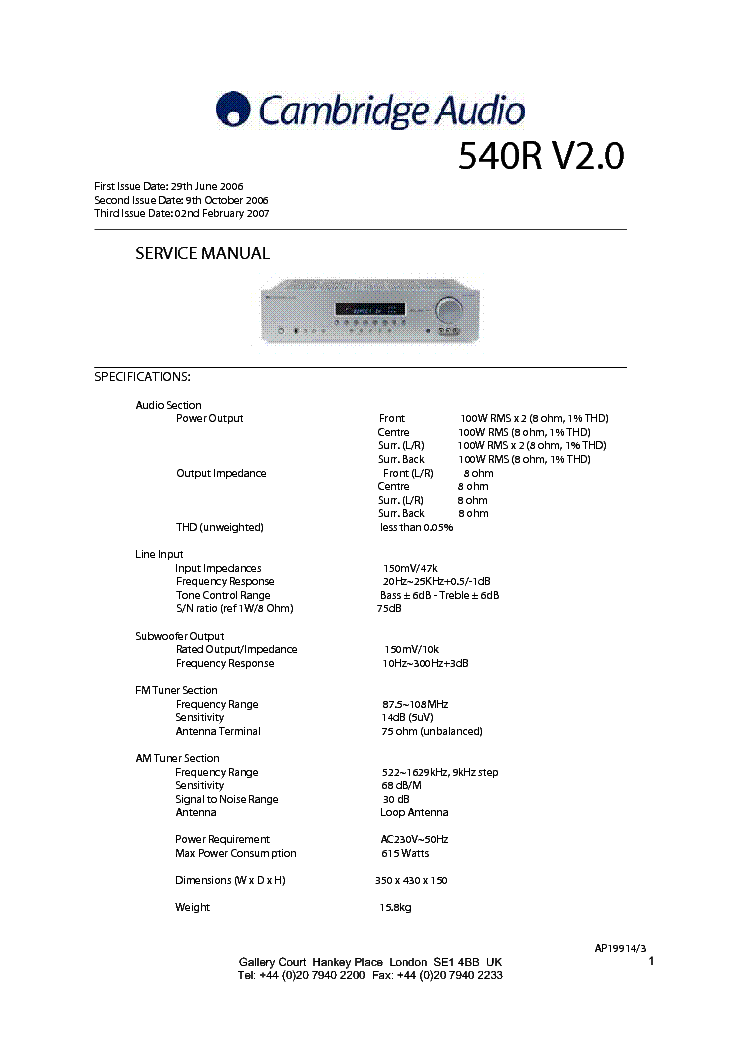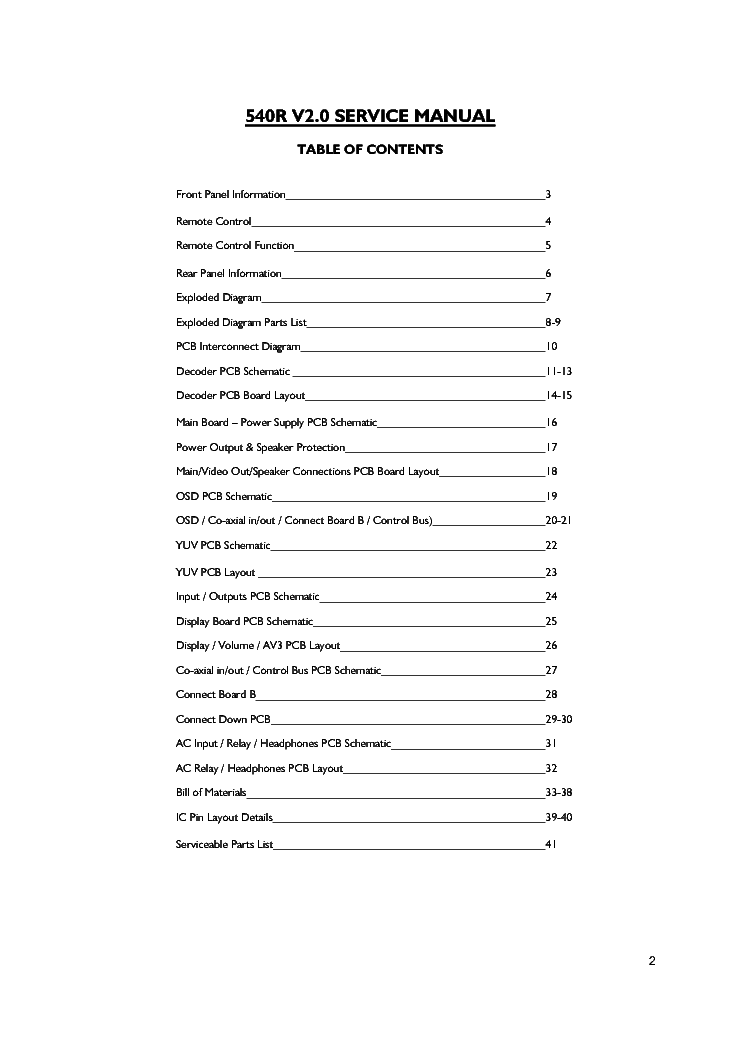-
Contents
-
Table of Contents
-
Bookmarks
Quick Links
First Issue Date: 29th June 2006
Second Issue Date: 9th October 2006
Third Issue Date: 02nd February 2007
SPECIFICATIONS:
Audio Section
Power Output
Output Impedance
THD (unweighted)
Line Input
Input Impedances
Frequency Response
Tone Control Range
S/N ratio (ref 1W/8 Ohm)
Subwoofer Output
Rated Output/Impedance
Frequency Response
FM Tuner Section
Frequency Range
Sensitivity
Antenna Terminal
AM Tuner Section
Frequency Range
Sensitivity
Signal to Noise Range
Antenna
Power Requirement
Max Power Consum ption
Dimensions (W x D x H)
Weight
Gallery Court Hankey Place London SE1 4BB UK
Tel: +44 (0)20 7940 2200 Fax: +44 (0)20 7940 2233
540R V2.0
Front
100W RMS x 2 (8 ohm, 1% THD)
Centre
100W RMS (8 ohm, 1% THD)
Surr. (L/R)
100W RMS x 2 (8 ohm, 1% THD)
Surr. Back
100W RMS (8 ohm, 1% THD)
Front (L/R)
8 ohm
Centre
8 ohm
Surr. (L/R)
8 ohm
Surr. Back
8 ohm
less than 0.05%
150mV/47k
20Hz~25KHz+0.5/-1dB
Bass ± 6dB — Treble ± 6dB
75dB
150mV/10k
10Hz~300Hz+3dB
87.5~108MHz
14dB (5uV)
75 ohm (unbalanced)
522~1629kHz, 9kHz step
68 dB/M
30 dB
Loop Antenna
AC230V~50Hz
615 Watts
350 x 430 x 150
15.8kg
AP19914/3
1
Summary of Contents for Cambridge Audio 540R V2.0
-
Contents
-
Table of Contents
-
Troubleshooting
-
Bookmarks
Quick Links
azur 540R V2.0
AV receiver
User’s manual
Related Manuals for Cambridge Audio azur 540R V2.0
Summary of Contents for Cambridge Audio azur 540R V2.0
-
Page 1
540R V2.0 AV receiver User’s manual… -
Page 2: Table Of Contents
CONTENTS Introduction ………………..3 Limited warranty ………………4 Safety precautions ………………5 Important safety instructions …………..6 Front panel connections …………….8 Rear panel connections …………….10 Remote control ………………12 Surround Sound modes …………….14 Loudspeaker positioning ……………..15 Loudspeaker connections ……………16 Audio connections ……………….17 Video connections ………………17 Digital connections ………………18 6.1 Direct In ..
-
Page 3: Introduction
DVD/CD players or other source equipment elevating the sound quality of the unit. The Video switching has also from the Cambridge Audio Azur range, which have been designed to the been completely re-designed to give higher bandwidth compatible with same exacting standards as our receivers.
-
Page 4: Limited Warranty
Cambridge Audio product, THIS PRODUCT. EXCEPT TO THE EXTENT PROHIBITED BY LAW, THIS it can be returned by your dealer to Cambridge Audio or an authorised WARRANTY IS EXCLUSIVE AND IN LIEU OF ALL OTHER EXPRESS AND Cambridge Audio service agent.
-
Page 5: Safety Precautions
Should it be necessary to fit a 3-pin BS mains plug to the power cord the wires the fuse carrier the correct part must be reordered from your Cambridge Audio should be fitted as shown in this diagram. The colours of the wires in the mains dealer.
-
Page 6: Important Safety Instructions
IMPORTANT SAFETY INSTRUCTIONS Please take a moment to read these notes before installing your 540R Grounding and polarisation V2.0, as they will enable you to get the best performance and prolong The unit may be equipped with a polarised alternating current line plug the life of the unit.
-
Page 7
540R V2.0 AV receiver Overloading Attachments Do not overload wall outlets or extension cord as this can result in a risk Do not use attachments not recommended by your dealer as they may of fire or electric shock. Overloaded AC outlets, extension cords, frayed cause harm to the unit. -
Page 8: Front Panel Connections
FRONT PANEL CONTROLS Volume azur 540R AV Receiver Video 1 Video 2 Video 3 Tuner FM/AM Tape/MD/CDR CD/Aux 6.1 Direct Video Left Right Standby / On Phones – Tuning Mode/Store Stereo Dolby Digital EX/ Pro Logic II/ Input DTS ES Neo 6 Mode Mode…
-
Page 9
540R V2.0 AV receiver Pro Logic II / Neo:6 Tuner FM/AM Press to decode suitable encoded analog stereo source material into Press to select the tuner for output through the 540R V2.0. In Tuner surround sound. Autodetection for these modes is not possible and they mode also use this button to switch between FM and AM modes. -
Page 10: Rear Panel Connections
REAR PANEL CONNECTIONS azur 540R V2.0 Component Video In TV/Mon Out S-Video In Optical In Optical Component Video Out Video 1/Video 2 AV Receiver Designed in London, England Video 2 Video 1 Video 1/Video 2 DVD www.cambridge-audio.com Reset Cr/Pr Cb/Pb…
-
Page 11
540R V2.0 AV receiver Optical In Speaker terminals Connect to the digital optical (Toslink) outputs from source equipment. Connect to loudspeakers with an impedance of between 4-8 ohms. Optical Out 6.1 Preamp Out Connect to the digital optical (Toslink) input of an external recording Connect to the 6.1 (or 5.1) channel input terminals of another amplifier device (eg MD/CDR etc) to record from the selected digital audio source. -
Page 12: Remote Control
REMOTE CONTROL The 540R V2.0 is supplied with an Azur Navigator remote control. CH Select Insert the supplied AAA batteries to activate. For full details of the Input Mode Press to select individual channels, then use volume to balance various adjustment functions available from the remote, refer to speakers.
-
Page 13
540R V2.0 AV receiver Tune Stereo Mono Press the right arrow to increase tuner frequency/change preset. Press When listening to FM, press to alternate between stereo and mono the left arrow to decrease tuner frequency/change preset. Also used to modes. scroll left/right in the OSD setup menu. -
Page 14: Surround Sound Modes
SURROUND SOUND MODES The 540R V2.0 has several music and home-cinema listening modes for greater image depth and more solid sound localisation behind the available, all designed to reproduce “surround sound” effects, listener. All channels are discretely encoded digitally for the best dependant on the input signal and speaker setup: possible surround sound effect.
-
Page 15: Loudspeaker Positioning
540R V2.0 AV receiver LOUDSPEAKER POSITIONING The diagram shows a typical example of a 5.1/6.1 loudspeaker setup. Always adjust the speaker and listening positions until you are happy with the sound. Please refer to the loudspeaker and subwoofer manuals for more detailed positioning information. Front Left and Right speakers For stereo and multi-channel sound.
-
Page 16: Loudspeaker Connections
LOUDSPEAKER CONNECTIONS To avoid damaging the speakers with a sudden high-level signal, be sure Front right Front left to switch the power off before connecting the speakers. Check the speaker speaker impedance of your speakers. Speakers with an impedance of between 4 and 8 ohms (each) are recommended.
-
Page 17: Audio Connections
540R V2.0). Tape player/recorder TV/Monitor DVD player DVD player S-Video Component cable Phono cable (2RCA-2RCA) cable (3RCA-3RCA) azur 540R V2.0 TV/Mon Out S-Video In Optical In Optical Component Video In Component Video Out azur 540R V2.0 TV/Mon Out S-Video In…
-
Page 18: Digital Connections
5 seconds the unit saves the settings and returns to its normal state. Note that any changes made are saved and will affect all surround sound modes. Optical cable (OPT-OPT) azur 540R V2.0 azur 540R V2.0 Component Video In Component Video Out TV/Mon Out…
-
Page 19: Preamp Out
Stereo Dolby Digital EX/ Pro Logic II/ Input DTS ES Neo 6 Mode Mode Video 3 inputs azur 540R V2.0 Component Video In Component Video Out TV/Mon Out S-Video In Optical In Optical AV Receiver Video 1/Video 2 Designed in London, England…
-
Page 20: Aerial Connections
(recommended). To access this menu, press the On-screen until you get the best reception. For continued use, we strongly Display button on the remote control. recommended using a 75 ohm outdoor FM aerial. azur 540R V2.0 Menu AM loop aerial Speaker Config Speaker Dealy…
-
Page 21: Osd Menus
540R V2.0 AV receiver OSD MENUS Speaker Configuration OSD Setup Assign the size of the speakers in your system (Small, Large or None if TV format — Choose PAL (UK/Europe) or NTSC (Canada/USA) depending not used). on your TV type. Background — Choose a blue screen or video source as the background Speaker Delay image for the OSD setup menu.
-
Page 22: Surround Sound Setup
SURROUND SOUND SETUP To setup the 540R V2.0 for surround sound use it is necessary to using. For example, if you choose not to use a Centre Channel speaker perform 3 steps to match the unit to your speaker package type and you can set this to ‘None’ in the settings and the 540R V2.0 will configuration.
-
Page 23
540R V2.0 AV receiver In the second case the 540R V2.0 displays each speaker type (FL/R must be situated equidistant from the listener/viewer. Large to indicate the Front Left and Right as ‘Large’ etc.) each time the In addition Dolby Pro Logic II playback also requires an extra 15 SPK Setup button is pushed. -
Page 24
SURROUND SOUND SETUP CONT. Set the distances in the OSD Speaker Delay menu to the nearest value The menu will then drop down to the first channel (Front Left) and the in metres (delays of 0-60mS are possible). The 540R V2.0 OSD shows test tone will be heard to come from this channel only. -
Page 25
540R V2.0 AV receiver For setup via Front Panel: Dynamic Range Control Consult the previous section for the overall procedure. Press the Test This setting controls the dynamic range of Dolby Digital movie Tone button on the remote control. soundtracks by compressing the dynamics in four stages to limit the difference in level between loud and quiet passages in the movie. -
Page 26: Operating Instructions
OPERATING INSTRUCTIONS To activate the 540R V2.0, switch the Power button on the rear panel to material. These modes are for use with the digital outputs On then press the Standby/On button on the front panel. (Bitstream/Raw) from DVD players or satellite receivers SPDIF outputs etc.
-
Page 27
540R V2.0 AV receiver Two FM modes are available, stereo and mono — Press the Stereo Mono Note: Clock — Time will be only transmitted from local radio station once button on the remote to alternate between Stereo mode and Mono a minute. -
Page 28: Custom Installation Use
FM and AM commands to allow switching to Component Video Out a specific band. Designed in London, England www.cambridge-audio.com A full code table for this product is available on the Cambridge Audio website at www.cambridge-audio.com. Reset r/Pr Cb/Pb…
-
Page 29: Troubleshooting
540R V2.0 AV receiver TROUBLESHOOTING A low hum or buzz sound can be heard Noise is excessive in both stereo and monaural broadcasts Power cords or lighting placed near this product. Poor location and/or direction of the antenna. Analog inputs not connected securely. Transmitting station is too far away.
-
Page 30: Technical Specifications
AM Tuner 522-1629kHz, Cambridge Audio’s policy is one of continuous improvement, therefore design and specifications are subject to change without prior notice. If you notice any errors please feel free to email us 300 ohm loop aerial at: support@cambridgeaudio.com…
-
Page 31
540R V2.0 AV receiver Azur AV receiver 31… -
Page 32
540R V2.0 www.cambridge-audio.com Part No. AP19118/1…

2 azur 540R AV receiver
Thank y
ou f
or p
urchasing t
his C
ambridge A
udio 5
40R A
V r
eceiver. I
t
represents C
ambridge A
udio’s f
irst m
ove i
nto t
he e
xciting w
orld o
f m
ulti—
channel s
ound. I
t s
tems f
rom a
t
radition o
f o
ver 3
0 y
ears o
f p
roducing
stereo a
mplifiers a
nd h
olds t
rue t
o t
he C
ambridge p
hilosophy o
f
excellent p
erformance a
t t
he b
est p
ossible p
rice. W
e h
ope t
hat y
ou w
ill
enjoy m
any y
ears o
f h
appy a
nd r
ewarding o
wnership.
About t
his A
V r
eceiver
The 540R is designed to maximise multi-channel performance without
compromising on stereo reproduction. As such, the six, 80W discrete
amplifiers are kept as separate as possible from the processing and
input stages. An oversized power supply ensures that the 540R can
maintain a high power output into difficult electrical loads to ensure a
powerful and effortless sound.
A full range of Digital and analogue inputs are fitted to the 540R. The
four Digital inputs allow for the connection of suitably equipped DVD
players, satellite boxes and games consoles for decoding into digital
surround formats. In addition, there are conventional stereo inputs for
CD players and the like to ensure the best possible stereo reproduction.
The 540R is also capable of decoding your stereo sources in Dolby Pro
Logic
®
II (Pro Logic is a registered trademark of Dolby Laboratories), for
a convincing and effective surround experience from a stereo source.
This ensures sources such as analogue televisions and VCR’s can make
full use of the 540R’s surround capabilities.
In addition to the stereo analogue input, the 540R also carries a seven-
channel analogue input. This feature allows for the connection of a DVD
Audio or SACD equipped player to the 540R. This means that the 540R
is fully equipped to make the most of these exciting new music formats.
As well as the full complement of audio inputs, the 540R also performs
Composite, S-Video and Component Video switching. This means that
the 540R can be used as a hub to carry video signals in addition to the
audio ones. For example, this would enable two Component Video
equipped items to be connected to a single component input on your
television or monitor, meaning more items can be connected to fewer
high quality inputs on your television.
Last, but by no means least, is the fitment of pre-outs to the 540R. This
means that an existing stereo amp can be retained to drive the front
channels or indeed every channel can be driven by a separate power
amplifier and the 540R simply used as a processor and pre-amp. This
feature allows for the retention of existing quality stereo amps and
allows for a degree of additional upgrading.
Now w
e i
nvite y
ou t
o s
it b
ack, r
elax a
nd e
njoy!
Matthew Bramble
Technical Director
INTRODUCTION
Introduction……………………………………………………………………………………. 2
Contents………………………………………………………………………………………….2
Important safety instructions……………………………………………………………3
Rear panel connections…………………………………………………… ……………..4
Speaker connection and placement……………………………………….……….. 5
Connecting video and audio source equipment………….…………………… 6
Front panel controls……………………………………………………….……………… ..8
Remote control handset………………………………………………………………… 9
Operation……………………………………………………………………………………… 10
Troubleshooting…………………………………………………………………………..…12
Technical Specifications………………………………………………………………….12
Limited warranty…………………………………………………………………………… 13
CONTENTS
Summary of Content for Cambridge Audio Azur 540R Receiver User’s Manual PDF
2 azur 540R AV receiver
Thank you for purchasing this Cambridge Audio 540R AV receiver. It represents Cambridge Audio’s first move into the exciting world of multi- channel sound. It stems from a tradition of over 30 years of producing stereo amplifiers and holds true to the Cambridge philosophy of excellent performance at the best possible price. We hope that you will enjoy many years of happy and rewarding ownership.
About this AV receiver
The 540R is designed to maximise multi-channel performance without compromising on stereo reproduction. As such, the six, 80W discrete amplifiers are kept as separate as possible from the processing and input stages. An oversized power supply ensures that the 540R can maintain a high power output into difficult electrical loads to ensure a powerful and effortless sound.
A full range of Digital and analogue inputs are fitted to the 540R. The four Digital inputs allow for the connection of suitably equipped DVD players, satellite boxes and games consoles for decoding into digital surround formats. In addition, there are conventional stereo inputs for CD players and the like to ensure the best possible stereo reproduction. The 540R is also capable of decoding your stereo sources in Dolby Pro Logic II (Pro Logic is a registered trademark of Dolby Laboratories), for a convincing and effective surround experience from a stereo source. This ensures sources such as analogue televisions and VCR’s can make full use of the 540R’s surround capabilities.
In addition to the stereo analogue input, the 540R also carries a seven- channel analogue input. This feature allows for the connection of a DVD Audio or SACD equipped player to the 540R. This means that the 540R is fully equipped to make the most of these exciting new music formats.
As well as the full complement of audio inputs, the 540R also performs Composite, S-Video and Component Video switching. This means that the 540R can be used as a hub to carry video signals in addition to the audio ones. For example, this would enable two Component Video equipped items to be connected to a single component input on your television or monitor, meaning more items can be connected to fewer high quality inputs on your television.
Last, but by no means least, is the fitment of pre-outs to the 540R. This means that an existing stereo amp can be retained to drive the front channels or indeed every channel can be driven by a separate power amplifier and the 540R simply used as a processor and pre-amp. This feature allows for the retention of existing quality stereo amps and allows for a degree of additional upgrading.
Now we invite you to sit back, relax and enjoy!
Matthew Bramble Technical Director
INTRODUCTION
Introduction……………………………………………………………………………………. 2
Contents………………………………………………………………………………………….2
Important safety instructions…………………………………………………………… 3
Rear panel connections… ……………..4
Speaker connection and placement……… 5
Connecting video and audio source equipment…………………. 6
Front panel controls…………. ..8
Remote control handset…………… 9
Operation…………… 10
Troubleshooting……….. 12
Technical Specifications….12
Limited warranty…………………………………………………………………………… 13
CONTENTS
540R AV receiver
azur 540R AV receiver 3
IMPORTANT SAFETY INSTRUCTIONS
Read and follow instructions — All the safety and operation instructions should be read before use.
Retain instructions — These instructions should be retained for future reference.
Heed warnings — Comply with all warnings on the 540R and in the manual.
Cleaning — Unplug the 540R from the wall outlet before cleaning. Do not use liquid cleaners or aerosol cleaners. Use a damp cloth for cleaning.
Grounding and polarisation — The 540R may be equipped with a polarised alternating current line plug (a plug having one blade wider than the other). This plug will fit into the power outlet only one way. This is a safety feature. If you are unable to insert the plug fully into the outlet, try reversing the plug. If the plug should still fail to fit, contact your electrician to replace your obsolete outlet. Do not defeat the safety purpose of the polarised plug. (North America Only)
Overloading — Do not overload wall outlets or extension cord as this can result in a risk of fire or electric shock. Overloaded AC outlets, extension cords, frayed power cords, damaged or cracked wire insulation, and broken plugs are dangerous. They may result in a shock or fire hazard.
Power sources — The 540R should be operated only from the type of power source indicated on the marking label. If you are not sure of the type of power-supply to your home, consult your product dealer or local Power Company.
Accessories — Do not place the 540R on an unstable surface or shelf. The amp may fall, causing serious injury to a child or adult as well as serious damage to the product.
Outdoor antenna grounding — If an outside antenna or cable system is connected to the product, be sure the antenna or cable system is grounded so as to provide some protection against voltage surges and built-up static charges. Section 810 of the National Electrical Code, ANSI/NIPA No. 70-1984 (section 54 of Canadian Electrical Code, Part 1) provides information with respect to proper grounding of the mast and supporting structure, grounding of the lead-in wire to an antenna- discharge unit, size of grounding conductors, location of antenna- discharge unit, connection to grounding electrodes, and requirements for the grounding electrode.
Power cord protection — Your power supply cord should be placed so that the power lead is not likely to be walked on or pinched by items placed upon or against them, paying particular attention to cords at Wall plugs and where the power lead exits from the 540R.
Contact the service department should any of these conditions occur:
When the power-supply cord or plug is damaged.
If liquid has been spilled, or objects have fallen into the amp.
If the 540R has been exposed to rain or water.
If the 540R does not operate normally after following the operation instructions, adjust only those controls that are covered by the operation instructions.
If the amp has been dropped or damaged in any way.
When the amp exhibits a distinct negative change in performance.
Servicing — Do not attempt to service the 540R yourself as removing cover may expose you to dangerous voltages or other hazards. Refer all servicing through your dealer to qualified service personnel.
Attachments — Do not use attachments not recommended by your dealer as they may cause harm to the 540R.
Lightning — For added protection during a thunderstorm, or when it is left unattended and unused for long period of time, unplug the 540R from the wall outlet and disconnect the antenna or cable system. This will prevent damage to the 540R from lightning and power-line surges.
Heat dispersion — Leave at least 10 cm of space between the top, back and sides of the 540R and the wall or other components for proper ventilation.
Notes on use
Avoid high temperatures, allow for sufficient heat dispersion when installed on a rack.
Handle the power cord carefully. Hold the plug when unplugging the cord.
Keep the 540R free from moisture, water and dust.
Unplug the power cord when not using the 540R for long periods of time.
Do not obstruct the ventilation holes.
Do not let foreign objects, or liquids to get into the 540R.
Never disassemble or modify the 540R.
IMPORTANT
If the 540R is run at a very high level, a sensor will detect a temperature rise and show «PROTECTION OVERLOAD» on the display. The 540R will then go into stand-by. It cannot be switched on again until the temperature has fallen to a more normal level
Plug fitting instructions (UK only)
The cord supplied with the 540R is factory fitted with a 13Amp mains plug fitted with a 13Amp fuse inside. If it is necessary to change the fuse, it is important that a 13Amp one is used. If the plug needs to be changed because it is not suitable for your socket, or becomes damaged, it should be cut off and an appropriate plug fitted following the wiring instructions below. The plug must then be disposed of safely, as insertion into a 13Amp socket is likely to cause an electrical hazard. Should it be necessary to fit a 3-pin BS mains plug to the power cord the wires should be fitted as shown in this diagram. The colours of the wires in the mains lead of the 540R may not correspond with the coloured markings identifying the terminals in your plug. Connect them as follows:-
The wire which is coloured BLUE must be connected to the terminal which is marked with the letter ‘N’ or coloured BLACK.
The wire which is coloured BROWN must be connected to the terminal which is marked with the letter ‘L’ or coloured RED
The wire which is coloured GREEN/YELLOW must be connected to the terminal which is marked with the letter ‘E’ or coloured GREEN.
If your model does not have an earth wire, then disregard this instruction.
4 azur 540R AV receiver
REAR PANEL CONNECTIONS
FM / AM antenna
All tuner antenna connections are made here.
Video out
S-Video out — Connect this to your television via an S-Video cable to display the picture of any unit connected via S-Video to the 540R.
Composite Video out — Connect this to your television via an RCA phono cable to display the picture of any unit connected to the 540R via composite video.
S-Video in
Video 1 / Video 2 — These can be used to connect any S-Video source to the 540R.
DVD — Connect to the corresponding S-Video output terminal of a DVD player to play through the 540R. Note that any source can be connected here if desired.
Composite Video in
Video 1 / Video 2 — Connect to the corresponding Composite output terminal of a piece of video source equipment to play through the 540R.
DVD — Connect to the corresponding Composite output terminal of a DVD player to play through the 540R.
It is possible to connect any equipment with a Composite video output to these inputs.
Coax in
CD — Connect to the corresponding Coaxial Digital output terminal of a CD player to play throught the 540R.
DVD — Connect to the corresponding Coaxial Digital output terminal of a DVD player to play throught the 540R.
It is possible to connect any equipment with a coaxial digital output to these inputs.
Optical in
Video 1 / Video 2 — Connect to the corresponding Optical Digital output terminal of a suitably equipped video player to play through the 540R.
DVD — Connect to the corresponding Optical Digital output terminal of a DVD player to play through the 540R.
It is possible to connect any equipment with an Optical Digital output to these inputs.
Coax Out
Connect to an external recording device to record selected digital audio source.
Optical Out
Connect to an external recording device to record selected digital audio source.
Component in
DVD — Connect to the Cr, Cb, Y terminals of a DVD player.
Video — Connect to the Cr, Cb, Y terminals of a games console or other component equipped source.
Component Out
Connect to the Pr, Pb, Y terminals on a Television.
Reset
This is used to reset the whole system including all existing saved information. Insert a paper clip and hold for approx 3 seconds. The unit will be reset and all saved settings will return to factory default settings.
Audio In
CD/Aux — Connect to the line output terminals of a CD player.
Video 1 /Video 2 — Connect to the line output terminals of a video player.
DVD — Connect to the line output terminals of a DVD player.
Tape Play — Connect to the line output terminals on the Tape Deck.
Tape Rec — Connect to the line input terminals on the Tape Deck.
Any line level source can be connected to any of these inputs (except Tape Play/Rec).
6.1 Direct In
Connect to the 7 channel output terminals of a DVD player for playing DVD-A or SACD through the 540R.
6.1 Direct Out
Connect to the 7 channel input terminals of another amplifier, separate power amps or active loudspeakers.
Speaker terminals
Connect to loudspeakers with an impedance of between 4 and 8 ohms.
Power On / off
Press this switch to turn on /off this unit.
540R AV receiver
azur 540R AV receiver 5
FM antenna
If you live reasonably close to a transmitter and want to use the provided lead-type FM antenna, connect to the «FM 75 ohm» socket, extend the lead and attach it to a window frame or wall with thumbtacks, or move around the room, where reception is best
In an area where FM signals are weak, it may be necessary to use a 75 ohm unbalanced-type outdoor FM antenna.
AM loop antenna
The high performance AM loop antenna provided with the receiver is sufficient for good reception in most areas.
Connect the loop antenna’s wires to the AM antenna terminals.
Place the antenna on a shelf, for example, and move around to obtain the best reception, place as far away as possible from the entire system, speaker leads and the power cords, to prevent unwanted noise.
If the AM loop antenna provided does not receive sufficient reception, it may be necessary to use an outdoor AM antenna.
Connecting loudspeakers
To avoid damaging the speakers with a sudden high-level signal, be sure to switch the power off before connecting the speakers.
Check the impedance of your speakers. Connect speakers with an impedance of between 4 and 8 ohms.
The 540R’s red speaker terminals are the + (positive) terminals and the black terminals are the — (negative) terminals.
The diagram below shows how loudspeaker connections are made.
Please note that all connections are made via loudspeaker cable except the subwoofer which is connected via a standard RCA phono cable.
To front right speaker
To front left speaker
To surround left speaker
To surround right speaker
To front centre speaker
To surround centre speaker
To subwoofer
Dipoles diffuse the sound in a slightly different way, and therefore have different positioning requirements: ideally they should be mounted to the side of the listener, and up to 15 degrees above listening height
4. Surround centre speaker — Required for enjoying Dolby Digital EX (Dolby is a registered trademark of Dolby Laboroatories) or DTS-ES audio (Under license from Digital Theater, System, In, or DTS (BVI) Limited). Improves the quality of sound effects by filling the gap between the surround left and rear right speakers.
5. Subwoofer — The location of any dedicated subwoofer will greatly effect the quantity and also the quality of the low frequencies. Please see dedicated subwoofer manual for detailed positioning information.
EXPERIMENT !! REMEMBER — IF IT SOUNDS RIGHT TO YOU, IT IS RIGHT !!
Notes on loudspeaker placement
1. Front left and right loudspeakers — These should be placed equidistant to the left and right of your screen far enough apart to ensure good stereo imaging. If they are too far apart or too close to the corners of the room they will sound distracting and distant. It may be desirable to experiment with the ‘toe-in’ of the units (angling them towards the listening position) to optimise the front speaker soundstage and imaging.
2. Centre channel Loudspeakers — Ideally your centre channel loudspeaker needs to be positioned directly above or below your screen, facing the listening position.
3. Surround left and right Loudspeakers — If you are using normal hi-fi loudspeakers as your surrounds they should be situated roughly at listening height and facing into the listening position. It is suggested that they are wall mounted or alternatively placed on suitable speaker stands.
Bipolar-type surround speakers can be set up in much the same way as standard ‘monopole’ types, so try positioning around listening height and angle toward the listener
6 azur 540R AV receiver
Connecting video source equipment
Video connections
There are three ways in which video connections to the 540R can be made (only one video connection should be made):
Component — Connect video source equipments Component sockets to the corresponding sockets on the rear of your 540R using Component cable (3RCA-3RCA)
S-Video — Connect video source equipments S-Video socket to the corresponding socket on the rear of your 540R using S-Video cable (MINIDIN-MINIDIN).
Composite — Connect video source equipments Composite socket to the corresponding socket on the rear of your 540R using phono cable (RCA- RCA)
For best picture quality we recommend that video connections are made via Component sockets where possible.
Note — If connecting two pieces of video source equipment to the 540R simultaneously (eg a VCR and a DVD player) it is recommended that the same method of video connection is used. By doing this only one input on the television will be used.
Video connections are shown in fig.1.
Audio connections
There are three basic options for audio connections to the 540R:
Optical — Connect video source equipments optical digital output socket to the corresponding socket on the rear of the 540R using optical cable (OPT-OPT)
Coaxial — Connect video source equipments coaxial digital output socket to the corresponding socket on the rear of the 540R using 75 Ohm phono cable (RCA-RCA)
Line level audio — Connect video source equipments audio out sockets to the corresponding sockets on the rear of the 540R using phono cable (2RCA-2RCA).
If you want to listen to DVD Audio or SACD discs then it will be necessary to connect your DVD player to the 6.1 Direct In sockets on the rear of the 540R. Connecting a DVD player to these sockets bypasses the 540R decoder and sends the signal straight to the built in six channel amplifier.
Audio connections are shown in fig.2.
Connecting audio source equipment
Audio source equipment, such as a CD player, can be listened to through the 540R.
Connections are made as audio connections explained in the previous column.
Note — To record audio source material an external recording unit (eg Minidisc) should be connected to the digital or analogue outputs on the rear of the 540R.
540R AV receiver
azur 540R AV receiver 7
From video source S-Video out via S-Video cable
(MINIDIN-MINIDIN)
From video source Composite video out
via phono cable (RCA-RCA)
From video source component video out via component cable
(3RCA-3RCA)
To television composite video in via
phono cable (RCA-RCA)
To television S-Video in via S-Video cable (MINIDIN-MINIDIN)
To television component video in via component cable
(3RCA-3RCA)
From video source audio out via phono cable (2RCA-2RCA)
FIG.1 VIDEO CONNECTIONS
FIG.2 AUDIO CONNECTIONS
From video source coaxial out via 75 Ohm phono cable
(RCA-RCA)
From video source optical out via optical cable
(OPT-OPT)
From video source 6/7 channel out via
phone cables (6RCA-6RCA)
8 azur 540R AV receiver
FRONT PANEL CONTROLS
Standby/On
Switches the 540R between Standby and On.
Phones
Socket for headphones if required.
Tuning +/-
Use to tune FM frequencies.
Mode/Store (for tuner operation)
Press to cycle between tuner modes (see page 10 for full details).
Stereo
Press this button to listen to audio in stereo from the front left and right loudspeakers only.
Dolby Digital EX
Press this button to listen to a sixth channel when using a 6.1 channel source.
Dolby Pro Logic II
If pressed this button will convert a two channel stereo audio input into simulated 5.1 surround sound.
DSP Mode
Press this button to choose one of the following surround sound effects: THEATER, HALL, PASSTHRU, MOVIE, MUSIC or ROOM. These will subtly effect the sound that you hear.
Input Mode
Press this button to cycle between analogue, optical and digital inputs.
azur 540R
Video 3 input sockets
Connect an external VCR, Video Camera Recorder, etc. to these sockets
DVD
Press to select DVD source equipment for ouput through the 540R.
Video 1
Press to select video source equipment connected to Video 1 on the rear panel for output through the 540R.
Video 2
Press to select video source equipment connected to Video 2 on the rear panel for output through the 540R.
Video 3
Press to select video source equipment connected to Video 3 on the front panel for output through the 540R.
Tuner FM/AM
Press to select the tuner for output through the 540R.
In tuner mode use this button to switch between FM and AM mode.
Tape/MD/CDR
Press this button when operating a recording device connected to the 540R.
CD/Aux
Press to select source equipment connected to CD/Aux on the rear panel for output through the 540R.
6.1 Direct
Press to select DVD player connected to the 6.1 Direct in sockets on the rear panel to listen to DVD-A or SACD discs through the 540R.
540R AV receiver
azur 540R AV receiver 9
REMOTE CONTROL HANDSET Input M
ode
Input S
elect
6 .1
D irect
S tereo
P L II
D D
EX D
TS ES
S urr
M ode
D ynam
ic LFE Trim
Test Tone
S ub
O n/O
ff
M ute
Tune + Tune —
Vol +
Vol —
+-
B ass
S P
K S
etup
Treble D
elay
C H
S elect
M ode
FMA M
S tore
S tereo
M ono
D isplay
P TY
A P
S
Input select
Push to select desired source equipment.
Power
Push this button to switch the 540R to standby mode, push it again to turn off the 540R.
Input mode
See previous page.
Stereo
See previous page.
PL II
See previous page.
DD EX / DTS ES
See previous page.
Surr mode
See previous page.
Dynamic
Press to access Dynamic Range Compression controls (see page 11),
LFE trim
Press to access Low Frequency Effect controls (see page 11).
Test tone
Press to access Speaker Level Balance Adjustment (see page 11).
CH select
Press to access Channel Select (see page 11).
Sub on/off
Press to turn the subwoofer on/off.
Volume +/-
Press to increase or decrease the master volume.
Tune +/-
Press to increase or decrease the tuner frequency.
Mute
Press to mute audio.
+ / —
Press for function adjustments.
Bass / Treble
Press for Bass and treble control. Then press +/- key to adjust levels.
SPK setup
If you are listening to a source in digital or Pro Logic II you can adjust your speaker settings from here.
Delay
See Delay Time (page 11).
Stereo / Mono
Press to alternate between Stereo and Mono when listening to FM broadcasts.
Store
See Tuner Operation (page 10).
FM/AM
See Tuner Operation (page 10).
APS search (without RDS) / PTY search (with RDS)
APS — Allocates and memorises radio stations automatically.
PTY — Press to view current program type on the display, use Tune +/- to select the program type you desire.
Display
When listening to source equipment press this button to view input type (optical, coaxial or analogue). When listening to FM with RDS, press this button to view station information.
10 azur 540R AV receiver
OPERATION
Playing source material
1. Switch the Power button on the rear panel to ON.
2. Press Standby button to switch on the 540R.
3. Select desired source by pushing the corresponding button on the 540Rs front panel or by using the remote handset.
Note — The Input Mode button is used to select the input mode of the source equipment, either analogue (ANA), optical (OPT), or coaxial (COAX) depending on rear panel connection made.
If you are connecting your source equipment digitally (via Optical or Coaxial connections) then the symbols should appear on the display. If UNLOCK appears on the display, the source is either not connected properly or the source is not switched on.
4. Play the source, and gradually turn up the volume to the required level with the Master Volume control.
Tuner operations
Automatic tuning
1. Press the Power button, then press the Standby button to On.
2. Press the Tuner FM/AM button on the front panel or remote handset.
3. Use the FM/AM button to select FM or AM.
4. Press the Mode/Store button on the front panel or the Mode button on the remote handset to select automatic or manual tuning mode.
5. Press Tune + and Tune — to select the station you want to listen to or when a station is tuned in, the tuning process will stop automatically. (Automatic selection).
6. Press Tuning + or Tuning — again to select another channel.
Manual tuning
This is for selecting stations, which cannot be tuned automatically (manual selection).
To tune a channel manually, proceed as above, at Step 4 select Manual and use the Tuning +/- buttons to move up or down the frequencies.
Two FM modes available, stereo and mono — Press the Stereo/Mono button on the remote control to alternate between Stereo mode and Mono mode.
If the Display button is pressed, the details of incoming source will be displayed.
Storing stations
1. Press the tuner FM/AM button.
2. Select AM or FM by again pressing the Tuner FM/AM button.
3. Press the Mode/Store button two times to select manual tuning mode, then press the Tuning +/- button to select a frequency channel you want to preset.
4. Pressing and holding the Mode/Store button for 5 seconds will bring up the «MEM» icon.
5. Use the Tuning+/- buttons to select a preset station. The station number will be displayed on the screen.
6. Press the Mode/Store button to memorise.
How to select preset stations
Press the Mode/Store button on the front panel three times until PRESET appears on the front panel display, then by pressing the Tuning +/- buttons you can select a preset channel.
Radio Data Systems (RDS)
RDS is a method for the transmission of additional information from local radio stations. It is only available in FM mode.
RDS will only work if the local broadcasting stations have RDS transmission and the signal is strong enough.
1. Press the Display button on the remote, there are functions for PS, PTY, CT and RT.
2. For PS (Station Name), press the Display button on the remote until «PS» appears. The current station name will be shown.
3. For PTY (Program Type), press the Display button on the remote until «PTY» appears. The current name type of the program will be shown.
4. For CT (Clock — Time), press Display on the front panel until «WAIT» appears. The current time from Radio Station will be displayed.
Note that the Clock — Time will be only transmitted from local radio station once a minute.
5. For RT (Radiotext), press the Display button on the remote until «RT» appears. Some Text messages will be shown.
PTY search (program type search)
1. Press the PTY button on remote control, «PTY SELECT» will flash on the display.
2. Press Tuning + /- to choose the program type, for example NEWS or SPORT.
3. Press PTY again once you have chosen the program type.
When the selected type of program is tuned in, it will stop searching, otherwise, «NO FOUND» will appear.
540R AV receiver
azur 540R AV receiver 11
These functions allow you to fine tune the audio output from the 540R to get the perfect balance between your home cinema system and your room.
Delay Time
To get the full benefit from your home cinema system it is often desirable to have output from your surround, rear or centre speakers delayed, creating a more realistic feeling of space.
Press the SPK Setup button on the remote handset. The corresponding speaker appears on the display. i.e .C (centre), S (surround), L/R (front left and right) or BS (back surround)
Press the Delay button to set the time delay and the use the +/- buttons to adjust.
Delay time setting adjustable range
Dolby Digital mode: 0-15 ms in 5 ms step (S-Delay)
0-5 ms in 1 ms step (C-Delay)
Dolby Pro Logic II Mode: 15-30 ms in 1 ms step (S-Delay)
Test Tone — Loudspeaker level adjustment
The test tone function is useful to adjust the relative volume between speakers in Dolby Digital or Dolby Pro Logic II modes.
Adjust the master volume to the normal listening level (half of max. volume is recommended)
Press the Test Tone button on the remote handset.
A test tone will be emitted from each speaker each time you press Test Tone button, looping in the following order:
L (front left)
R (front right)
LS (surround left)
RS (surround right)
C (centre)
SUB (subwoofer)
BS (surround back)
Adjust the level of each speaker using the Volume button.
The level of each speaker can be adjusted in 1 dB step from -10dB to +10dB. Try to ensure that the volume of the tone is the same from every speaker.
When the setting is finished, press the Test Tone button to stop the test tone.
FINE TUNING SOUND
Channel Select — Loudspeaker level adjustment for 6.1 Direct audio
The channel select button can be used to balance volume between speakers in 6.1 channel mode when using the 6.1 analogue inputs.
As the Dolby Digital signal is decoded in the external source, sometimes, you may have to balance volume between speakers due to the location of speakers. In this case:
Press the CH Select button on the remote handset and proceed as per Test Tone instructions.
Low Frequency Effect (LFE mix)
Use this function to fine tune the level of bass outputted by the 540R.
Press the LFE Trim button on the remote handset.
Use the volume keys to adjust between 0dB and -10dB
Note that the LFE function will automatically cancel if the volume button is not pressed for 5 seconds.
Dynamic Range Control
By reducing the Dynamic range of the 540R output can be listened to at a higher volume without bursts of noise. This is useful for watching movies late at night, for example
Press the Dynamic button on remote control repeatedly until the desired compression range is reached.
DRC=0/4 No Compression
DRC=1/4
DRC=2/4
DRC=3/4
DRC=4/4 Greatest Compression
Dynamic range compression is not possible with DTS sources.
Note that the Dynamic Range Control function will automatically cancel if the volume button is not pressed for 5 seconds.
12 azur 540R AV receiver
When listening to music in stereo, Left/Right speakers are reversed.
Speakers are wrongly connected.
A low hum or buzz sound can be heard.
Power cords or lighting placed near this product.
Sound is only audible from one channel
One of the input cords is disconnected.
The balance control is set to one side.
Sound cuts off when listening to music or there is no sound even though power is ON.
Speaker impedance is less than prescribed for the 540R.
Low bass response.
Speaker polarity (+/-) is reversed.
An unusual hissing noise is heard when listening to the broadcast in stereo, but not heard when listening in mono.
A slight noise may be heard because the method used for modulation of FM stereo broadcasts is different than that used for mono broadcasts.
Noise is excessive in both stereo and monaural broadcasts.
Poor location and/or direction of the antenna.
Transmitting station is too far away.
Sound is distorted and/or the volume level becomes low
Broadcast signals are poor or poor antenna placement.
Excessive distortion in speaker output
Poor reception area.
No sound from the rear speakers
Surround On/Off button is set to Off.
Source being played is not recorded or broadcast in surround sound or stereo.
Cable not connected securely.
No sound from the centre speaker
Surround mode button is not set to Dolby Digital, DTS or Dolby Pro Logic II.
Remote handset is not working
The batteries are flat.
The remote handset is too far from the receiver or out of the effective range.
TROUBLESHOOTING TECHNICAL SPECIFICATIONS
Power Output 100 watts rms per channel, 8 ohms, two channels driven
80 watts rms per channel, 8 ohms all 6 channels driven
THD <0.006% @1kHz
Crosstalk <-60dB
Frequency response 20Hz 20kHz +/- 1dB
Stby power consumption <2w
Max power consumption 850w
DAC CS42518 Multi-DAC CS493263 DSP
Connections
Audio Inputs 6 Line Level + Tuner 6.1 Direct Input
Audio Outputs 6 Amplified Speaker Outputs 6.1 Preamp output
1 Tape record output
Video Inputs 4 Composite, 3 S-Video, 2 Component Video
Video Ouputs 1 Composite, 1 S-Video, 1 Component Video
Digital Inputs 2 Co-Axial, 3 Optical
Digital Outputs 1 Co-Axial, 1 Optical
Dimensions (mm) 430 x 100 x 310
Weight 9.5kg/20.9lbs
540R AV receiver
azur 540R AV receiver 13
Cambridge Audio warrants this product to be free from defects in materials and workmanship (subject to the terms set forth below). Cambridge Audio will repair or replace (at Cambridge Audio’s option) this product or any defective parts in this product. Warranty periods may vary from country to country. If in doubt consult your dealer and ensure that you retain proof of purchase.
To obtain warranty service, please contact the Cambridge Audio authorised dealer from which you purchased this product. If your dealer is not equipped to perform the repair of your Cambridge Audio product, it can be returned by your dealer to Cambridge Audio or an authorised Cambridge Audio service agent. You will need to ship this product in either its original packaging or packaging affording an equal degree of protection.
Proof of purchase in the form of a bill of sale or receipted invoice, which is evidence that this product is within the warranty period, must be presented to obtain warranty service.
This Warranty is invalid if (a) the factory-applied serial number has been altered or removed from this product or (b) this product was not purchased from a Cambridge Audio authorised dealer. You may call Cambridge Audio or your local country Cambridge Audio distributor to confirm that you have an unaltered serial number and/or you purchased from a Cambridge Audio authorised dealer.
This Warranty does not cover cosmetic damage or damage due to acts of God, accident, misuse, abuse, negligence, commercial use, or modification of, or to any part of, the product. This Warranty does not cover damage due to improper operation, maintenance or installation, or attempted repair by anyone other than Cambridge Audio or a Cambridge Audio dealer, or authorised service agent which is authorised to do Cambridge Audio warranty work. Any unauthorised repairs will void this Warranty. This Warranty does not cover products sold AS IS or WITH ALL FAULTS.
REPAIRS OR REPLACEMENTS AS PROVIDED UNDER THIS WARRANTY ARE THE EXCLUSIVE REMEDY OF THE CONSUMER. CAMBRIDGE AUDIO SHALL NOT BE LIABLE FOR ANY INCIDENTAL OR CONSEQUENTIAL DAMAGES FOR BREACH OF ANY EXPRESS OR IMPLIED WARRANTY IN THIS PRODUCT. EXCEPT TO THE EXTENT PROHIBITED BY LAW, THIS WARRANTY IS EXCLUSIVE AND IN LIEU OF ALL OTHER EXPRESS AND IMPLIED WARRANTIES WHATSOEVER INCLUDING, BUT NOT LIMITED TO, THE WARRANTY OF MERCHANTABILITY AND FITNESS FOR A PRACTICAL PURPOSE.
Some countries and US states do not allow the exclusion or limitation of incidental or consequential damages or implied warranties so the above exclusions may not apply to you. This Warranty gives you specific legal rights, and you may have other statutory rights, which vary from state to state or country to count
Manualsnet FAQs
If you want to find out how the Azur 540R Cambridge Audio works, you can view and download the Cambridge Audio Azur 540R Receiver User’s Manual on the Manualsnet website.
Yes, we have the User’s Manual for Cambridge Audio Azur 540R as well as other Cambridge Audio manuals. All you need to do is to use our search bar and find the user manual that you are looking for.
The User’s Manual should include all the details that are needed to use a Cambridge Audio Azur 540R. Full manuals and user guide PDFs can be downloaded from Manualsnet.com.
The best way to navigate the Cambridge Audio Azur 540R Receiver User’s Manual is by checking the Table of Contents at the top of the page where available. This allows you to navigate a manual by jumping to the section you are looking for.
This Cambridge Audio Azur 540R Receiver User’s Manual consists of sections like Table of Contents, to name a few. For easier navigation, use the Table of Contents in the upper left corner.
You can download Cambridge Audio Azur 540R Receiver User’s Manual free of charge simply by clicking the “download” button in the upper right corner of any manuals page. This feature allows you to download any manual in a couple of seconds and is generally in PDF format. You can also save a manual for later by adding it to your saved documents in the user profile.
To be able to print Cambridge Audio Azur 540R Receiver User’s Manual, simply download the document to your computer. Once downloaded, open the PDF file and print the Cambridge Audio Azur 540R Receiver User’s Manual as you would any other document. This can usually be achieved by clicking on “File” and then “Print” from the menu bar.

CAMBRIDGE-AUDIO 540R VER-2.0 SM
Type: (PDF)
Size
5.6 MB
Page
41
Category
AUDIO
SERVICE MANUAL
If you get stuck in repairing a defective appliance
download
this repair information for help. See below.
Good luck to the repair!
Please do not offer the downloaded file for sell only
use it for personal usage!
Looking for similar cambridge manual?
Document preview [1st page]
Click on the link for free download!
Document preview [2nd page]
Click on the link for free download!
Please tick the box below to get download link:
- Also known:
540R 540 CAMBRIDGE AUDIO 2.0
- If you have any question about repairing write your question to the Message board. For this no need registration.
- Please take a look at the below related repair forum topics. May be help you to repair.
Warning!
If you are not familiar with electronics, do not attempt to repair!
You could suffer a fatal electrical shock! Instead, contact your nearest service center!
Note! To open downloaded files you need acrobat reader or similar pdf reader program. In addition,
some files are archived,
so you need WinZip or WinRar to open that files. Also some files are djvu so you need djvu viewer to open them.
These free programs can be found on this page: needed progs
If you use opera you have to disable opera turbo function to download file!
If you cannot download this file, try it with CHROME or FIREFOX browser.
Relevant AUDIO forum topics:
Please
Upload Schematic, Service manual :
Pye type, model 38H
Cambridge
Valves / Tubes 6: EF39 ECH35 EF39 EBC33 EL33 AZ31
Year: 1948 ?
Country: Great Britain (UK)
Thank you very much,
Ruy
Hi to all funs of Electronics. I am interested for Cambridge AZUR 840E preamp service manual. I would appreciate if someone can post a link for download or add this document at our database.
Thanks in advance for your attention and help.
Best regards,
John
Hi,
I am looking for the service manual «Cambridge Audio Stream Magic6 v1» or the schematic of the power supply.
Thanks in advance
Phil
Sziasztok!
Elég ritka, de hátha találkozott már valaki ilyen jellegű hibával, problémával.
Volna egy Cambridge Audio CXA80 tipsú erősítő, ami védelmi módba megy át, függetlenül attól hogy hangfal van-e rákötve vagy sincs.
Hosszas (órák) kikapcsolás után 25-30 percig tökéletesen megy akár nagyobb hangerőn is, de ez időnél többet nem megy, melegedés nincs ez idő alatt.
Ezek után felvátva hol a 3, hol a 4 villogást produkálja, de egyre inkább a 4.
A 3-as kód túlterhelés, a 4-es kód a rövidzár.
Ediig a táp és a hangszóró relék lettek cserélve, de minden ugyan az maradt.
Mivel sajnos sevice manual nincs, addig nem akarom «szétbombázni», hátha valaki nyúlt már mélyebben ebbe a védelmi rendszerbe.
«3-as Leírás — A CAP5 V / I (feszültség / áram) védelmet kínál azáltal, hogy folyamatosan figyeli a kimeneti tranzisztorokat, hogy azok a SafeOperating területén (SOA) belül működjenek. A SOA egy sor korlátozás, amelyet a kimeneti tranzisztor gyártó ad a megbízhatóság biztosítása érdekében. A V / I védelem beépült az erősítő áramkörébe, hogy gyors választ adjon az ideiglenes túlterhelési körülményekre. A V / I védelem bekapcsolásakor az egység továbbra is működni fog, de torzulás hallható, mivel az egység védi a kimeneti tranzisztorokat»
«4-es Jelzés — Az egység kikapcsolt a bekapcsolás közben. A Direct, Speaker A / Band Mute jelzőfény együtt villog a következő sorrendben: négy gyors villanás hosszú szünettel a villogások között. További információkért olvassa el az alábbiakat. Leírás — A készenléti állapotból történő bekapcsoláskor a CAP5 ellenőrzi a hangszóró csatlakozóit, hogy megbizonyosodjon arról, hogy véletlenül bevezettek-e rövidzárlatot a csatlakozók között. Ha a hangszóró-terminálok között mért ellenállás túl alacsony, akkor az egység készenléti üzemmódban marad, amíg a hibát nem szüntetik meg, és az újraindítást meg nem kíséreljük.»
Itt a cap5 védelmi rendszer https://www.manualslib.com/manual/972945/Cambridge-Audio-Cxa60.html?page=12
Similar manuals:
If you want to join us and get
repairing help
please sign in or sign up by completing a simple electrical test
or write your question to the Message board without registration.
You can write in English language into the forum (not only in Hungarian)!
E-Waste Reduce