инструкцияEaton ConnectUPS-X

Powerware Series
Eaton ConnectUPSt Web/SNMP Card
User’s Guide
X, BD, and E Models
®
Посмотреть инструкция для Eaton ConnectUPS-X бесплатно. Руководство относится к категории сетевые карты / адаптеры, 1 человек(а) дали ему среднюю оценку 5.8. Руководство доступно на следующих языках: английский. У вас есть вопрос о Eaton ConnectUPS-X или вам нужна помощь? Задайте свой вопрос здесь
- Table of Contents
- Chapter 1 Introduction
- Chapter 2 Remote Configuration
- Chapter 3 UPS Power Management
- ConnectUPS Web/SNMP Card Panel Details
- LED Description
- Technical Specifications
- DIP Switch Description
- Jumper 1 Settings
- Serial Pass-Through Mode
- Upgrading the Card Firmware
- External Contact Monitoring Feature
- Configuration Menu Settings
- SSL Certificate Installation
- SSH Installation
- Service and Support
- Two-Year Limited Warranty (USA and Canada)
Главная
| Eaton | |
| ConnectUPS-X | 116750221-001 | |
| сетевая карта / адаптер | |
| 5052178266332, 5711045388927, 5906738417255, 6430028223688, 7330381249723, 7330381646171, 743172016751, 7431720167514, 0743172016751, 0223563754016, 5415247026983, 0172304230121 | |
| английский | |
| Руководство пользователя (PDF) |
Сеть
| Максимальная скорость передачи данных | 100 Мбит/с |
| Подключение Ethernet | Да |
| Поддерживаемые сетевые протоколы | HTTP, SNMP, TFTP, Telnet, BootP, DHCP, WAP, ARP, RARP |
| Стандарты сети | IEEE 802.3, IEEE 802.3u |
| Wi-Fi | Нет |
| Алгоритмы шифрования данных | SSH, SSL/TLS |
| Функция Wake-on-LAN | Да |
Порты и интерфейсы
| Технология подключения | Проводная |
| Основной интерфейс | — |
| Интерфейс | Ethernet |
Прочие свойства
| Количество портов | 4 |
| Характеристики сети | Быстрый Ethernet |
| Беспроводное подключение | Нет |
| Светодиод Соед./Акт. | Да |
| Соответствие промышленным стандартам | IEEE 802.3, IEEE 802.3u |
Дизайн
| Чипсет | — |
| Светодиодные индикаторы | Да |
| Внутренний | Да |
| Сертификация | FCC |
| Цвет товара | Разноцветный |
Энергопитание
| Потребляемая мощность (в обычном режиме) | 3.5 W |
Вес и размеры
| Вес | 120 g |
| Ширина | 81 mm |
| Глубина | 134 mm |
| Высота | 33 mm |
Системные требования
| Совместимые операционные системы | Windows, UNIX, Linux, NetWare, Macintosh, SuSE |
Условия эксплуатации
| Диапазон температур при эксплуатации | 0 — 40 °C |
| Диапазон относительной влажности при эксплуатации | 10 — 80 % |
Содержимое упаковки
Логистические данные
| Код гармонизированной системы описания (HS) | 85176990 |
показать больше
Не можете найти ответ на свой вопрос в руководстве? Вы можете найти ответ на свой вопрос ниже, в разделе часто задаваемых вопросов о Eaton ConnectUPS-X.
Какой вес Eaton ConnectUPS-X?
Какие сертификаты Eaton ConnectUPS-X имеет?
Какая высота Eaton ConnectUPS-X?
Какая ширина Eaton ConnectUPS-X?
Какая толщина Eaton ConnectUPS-X?
Инструкция Eaton ConnectUPS-X доступно в русский?
Не нашли свой вопрос? Задайте свой вопрос здесь
- Manuals
- Brands
- Eaton Manuals
- Adapter
- ConnectUPS Web/SNMP Card
- Quick start instructions
-
Contents
Table of Contents -
Bookmarks
Quick Links
®
Eaton
ConnectUPS
Quick Start Instructions
Package Contents
ConnectUPS Web/SNMP
l
USB Cable
l
Quick Start Instructions
l
™
Web/SNMP Card
Uplink
1
2
1
2
3
4
3
4
100
10
ConnectUPS-X Web/SNMP/xHub Card
ConnectUPS-BD
SNMP/WEB Adapter
RESET
POWER
STATUS
RESET
1 2
ON
COM
COM
NETWORK
COM
Related Manuals for Eaton ConnectUPS Web/SNMP Card
Summary of Contents for Eaton ConnectUPS Web/SNMP Card
-
Page 1
® ™ Eaton ConnectUPS Web/SNMP Card Quick Start Instructions Uplink POWER STATUS RESET ConnectUPS-X Web/SNMP/xHub Card ConnectUPS-BD SNMP/WEB Adapter NETWORK RESET Package Contents ConnectUPS Web/SNMP USB Cable Quick Start Instructions… -
Page 2
Call your local service representative Eaton, PredictPulse, and Power Xpert are registered trademarks and ConnectUPS is a trademark of Eaton Corporation or its subsidiaries and affiliates. Google Chrome is a trademark of Google Inc. Linux is a registered trademark of Linus Torvalds. -
Page 3: Table Of Contents
Section 5 Obtain a DHCP-assigned IP Address ……….12 Section 6 Assign an IP Address Manually …………. 15 Section 7 Disable Browser Compatibility Mode ……….17 Section 8 Register a PredictPulse Subscription ……….19 Eaton ConnectUPS Web/SNMP Card Quick Start Instructions 164950185—Rev D 3…
-
Page 4: Section 1 Installation Checklist
If using the SMTP host name, verify that you also have the Name Server IP address (see Step 3). SMTP (mail server) IP Address or Host Name _____________________________________________ Eaton ConnectUPS Web/SNMP Card Quick Start Instructions 164950185—Rev D 4…
-
Page 5: Section 2 Install The Card
0 or OFF position, which is flipped up (see Figure 1 and Figure 2). — If you are setting up the ConnectUPS Web/SNMP card in a DHCP environment, set DIP switch 2 to the 1 or ON position, which is flipped down.
-
Page 6
ConnectUPS-BD SNMP/WEB Adapter NETWORK RESET Figure 2. Installing the Card (UPS-BD Card Shown) Eaton ConnectUPS Web/SNMP Card Quick Start Instructions 164950185—Rev D 6… -
Page 7: Section 3 Connect The Card To The Computer
(Depending on your laptop, you may need an adapter for this step.) See Figure 3 and Figure 4. Connect an active Ethernet cable (not supplied) from the network connection to the Ethernet port on the ConnectUPS Web/SNMP card (see Figure 3 and Figure 4). Ethernet Cable…
-
Page 8
Configuration Cable ConnectUPS-BD SNMP/WEB Adapter NETWORK RESET Figure 4. Connecting the Card (UPS-BD Model Shown) Wait approximately two minutes until the green UPS Data LED flashes regularly, indicating normal operation. Eaton ConnectUPS Web/SNMP Card Quick Start Instructions 164950185—Rev D 8… -
Page 9: Section 4 Initialize The Card Configuration
On the screen that displays, select New Connection Properties. Click the Connect To tab. From the “Connect Using…”drop-down list, select the COM port that you are using (see Figure 5). Eaton ConnectUPS Web/SNMP Card Quick Start Instructions 164950185—Rev D 9…
-
Page 10
Verify that your terminal program is set to the correct communication port for the serial connection. Verify that the card has power (one or more LEDs on the card are illuminated). The UPS should be turned on. Eaton ConnectUPS Web/SNMP Card Quick Start Instructions 164950185—Rev D 10… -
Page 11
To obtain the IP address assigned through DHCP , continue to «Obtain a DHCP-assigned IP Address» on page 12. To manually enter a static (fixed) IP address for the card’s network connection, continue to «Assign an IP Address Manually» on page 15. Eaton ConnectUPS Web/SNMP Card Quick Start Instructions 164950185—Rev D 11… -
Page 12: Section 5 Obtain A Dhcp-Assigned Ip Address
If no, the value is disabled, type Type 1 for BOOTP/DHCP control and press ENTER. Type 1 to enable DHCP (see Figure 7), then type 0 and press ENTER until you return to the main menu. Figure 7. Enable DHCP Eaton ConnectUPS Web/SNMP Card Quick Start Instructions 164950185—Rev D 12…
-
Page 13
Log on as administrator. The default user name and default password are “admin. ” When the ConnectUPS Web/SNMP card Web page displays, you know that the card is communicating with the network. Eaton ConnectUPS Web/SNMP Card Quick Start Instructions 164950185—Rev D 13… -
Page 14
For detailed information, refer to the Eaton ConnectUPS Web/SNMPCard (For X, BD, and E) User’s Guide, which is available through a link on the Documentation tab on the ConnectUPS product Web site. Eaton ConnectUPS Web/SNMP Card Quick Start Instructions 164950185—Rev D 14… -
Page 15: Section 6 Assign An Ip Address Manually
The screen displays “Restarting… ” when it begins the process and “ConnectUPS Web/SNMP Card V4.32 Ready” when it finishes (see Figure 10). The card is now operational. Eaton ConnectUPS Web/SNMP Card Quick Start Instructions 164950185—Rev D 15…
-
Page 16
IP address is working, you are prompted to log on. Log on as administrator. The default user name and default password are “admin. ” When the ConnectUPS Web/SNMP card Web page displays, you know that the card is communicating with the network. ®… -
Page 17: Section 7 Disable Browser Compatibility Mode
Disable Browser Compatibility Mode Browser compatibility allows Web pages designed for older versions to display properly. If data does not display properly on your ConnectUPS Web/SNMP card Web page, the browser compatibility mode should be disabled. To disable the compatibility mode: Open your Web browser.
-
Page 18
Uncheck (disable) the Display all websites in Compatibility View checkbox to disable compatibility mode and click Close. NOTE Close and re-open your browser so that the changes take effect. Eaton ConnectUPS Web/SNMP Card Quick Start Instructions 164950185—Rev D 18… -
Page 19: Section 8 Register A Predictpulse Subscription
PredictPulse is a remote monitoring and management subscription service that collects and analyzes data from connected power infrastructure devices, providing Eaton with the insight needed to make recommendations and take action on your behalf. This service has limited availability outside of the United States.
-
Page 20
Double-click the downloaded Activate PredictPulse.exe icon. The PredictPulse registration window opens (see Figure 12). Figure 12. Registering a PredictPulse Subscription Enter the IP address for the installed ConnectUPS Web/SNMP card and click Find My Serial Number. NOTE If the serial number does not display, click Start Over and manually enter the serial number. -
Page 21
When this stage of registration completes, an information window explains the next step (see Figure 13). Click Activate Another Serial Number to register multiple devices or click Exit to continue. Figure 13. Example of First Step E-mail Eaton ConnectUPS Web/SNMP Card Quick Start Instructions 164950185—Rev D 21… -
Page 22
If you try to register a device that has already been registered, you will receive an error message e-mail from the PredictPulse support team with instructions about the problem. A profile e-mail displays with your profile data (see Figure 15). Eaton ConnectUPS Web/SNMP Card Quick Start Instructions 164950185—Rev D 22… -
Page 23
Figure 15. Example Profile Page 10. Click Continue to finish the registration (see Figure 16). Eaton ConnectUPS Web/SNMP Card Quick Start Instructions 164950185—Rev D 23… -
Page 24
Figure 16. Example Completion E-mail Eaton ConnectUPS Web/SNMP Card Quick Start Instructions 164950185—Rev D 24… -
Page 26
164950239 164940185 D…

CONNECTUPSZ
WEB/SNMP CARD
User’s Guide
X and BD Models
www.powerware.com
Class B EMC Statements
FCC Part 15
NOTE This equipment has been tested and found to comply with the limits for a Class B digital device, pursuant to part 15 of the FCC Rules. These limits are designed to provide reasonable protection against harmful interference in a residential installation. This equipment generates, uses and can radiate radio frequency energy and, if not installed and used in accordance with the instructions, may cause harmful interference to radio communications. However, there is no guarantee that interference will not occur in a particular installation. If this equipment does cause harmful interference to radio or television reception, which can be determined by turning the equipment off and on, the user is encouraged to try to correct the interference by one or more of the following measures:
:Reorient or relocate the receiving antenna.
:Increase the separation between the equipment and the receiver.
:Connect the equipment into an outlet on a circuit different from that to which the receiver is connected.
:Consult the dealer or an experienced radio/TV technician for help.
ICES-003
This Class B Interference Causing Equipment meets all requirements of the Canadian Interference Causing Equipment Regulations ICES-003.
Cet appareil numérique de la classe B respecte toutes les exigences du Reglement sur le matériel brouilleur du Canada.
Powerware is a registered trademark and ConnectUPS, X-Slot, BestDock, and Status@aGlance are trademarks of Powerware Corporation.
Microsoft and Windows are registered trademarks of Microsoft Corporation. Netscape is a trademark of Netscape Communications Corporation. HyperTerminal is a registered trademark of Hilgraeve. Novell, and NetWare are registered trademarks of Novell, Inc. UNIX is a registered trademark of The Open Group. Linux is a registered trademark of Linus Torvalds. OpenView is a trademark of Hewlett-Packard Company. IBM is a registered trademark of International Business Machines Corporation.
.Copyright 2002 Powerware Corporation, Raleigh, NC, USA. All rights reserved. No part of this document may be reproduced in any way without the express written approval of Powerware Corporation.
Requesting a Declaration of Conformity
Units that are labeled with a CE mark comply with the following harmonized standards and EU directives:
:Harmonized Standards: EN 50091-1-1 and EN 50091-2; IEC 950 Second Edition,
Amendments A1, A2, A3, and A4
:EU Directives: 73/23/EEC, Council Directive on equipment designed for use within certain
voltage limits
93/68/EEC, Amending Directive 73/23/EEC
89/336/EEC, Council Directive relating to electromagnetic compatibility 92/31/EEC, Amending Directive 89/336/EEC relating to EMC
The EC Declaration of Conformity is available upon request for products with a CE mark. For copies of the EC Declaration of Conformity, contact:
Powerware Corporation
Koskelontie 13
FIN-02920 Espoo
Finland
Phone: +358-9-452 661
Fax: +358-9-452 665 68

|
TABLE OF CONTENTS |
||
|
1 |
Introduction . . . . . . . . . . . . . . . . . . . . . . . . . . . . . . . . . . . . . . |
1 |
|
System Application . . . . . . . . . . . . . . . . . . . . . . . . . . . . . . . . . . . . . . . . . . . . |
3 |
|
|
2 |
Installation . . . . . . . . . . . . . . . . . . . . . . . . . . . . . . . . . . . . . . . |
5 |
|
ConnectUPS Web/SNMP Card Front Panels . . . . . . . . . . . . . . . . . . . . . . . . . . . |
6 |
|
|
LED Description . . . . . . . . . . . . . . . . . . . . . . . . . . . . . . . . . . . . . . . . . . . . |
7 |
|
|
Configuration . . . . . . . . . . . . . . . . . . . . . . . . . . . . . . . . . . . . . . . . . . . . . . . . |
7 |
|
|
Configuring the Card Locally . . . . . . . . . . . . . . . . . . . . . . . . . . . . . . . . . . . |
7 |
|
|
Configuring the Card Remotely . . . . . . . . . . . . . . . . . . . . . . . . . . . . . . . . . |
8 |
|
|
3 |
Local Configuration . . . . . . . . . . . . . . . . . . . . . . . . . . . . . . . . |
9 |
|
Before You Start . . . . . . . . . . . . . . . . . . . . . . . . . . . . . . . . . . . . . . . . . . . . . . |
9 |
|
|
Connecting the Card . . . . . . . . . . . . . . . . . . . . . . . . . . . . . . . . . . . . . . . . . . . |
9 |
|
|
Configuring the Card . . . . . . . . . . . . . . . . . . . . . . . . . . . . . . . . . . . . . . . . . . . |
11 |
|
|
Set the IP Address, Gateway Address and MIB System Group . . . . . . . . . . . . |
14 |
|
|
Set Web/SNMP Card Control Group . . . . . . . . . . . . . . . . . . . . . . . . . . . . . . |
14 |
|
|
Set Write Access Managers . . . . . . . . . . . . . . . . . . . . . . . . . . . . . . . . . . . |
15 |
|
|
Set Trap Receivers . . . . . . . . . . . . . . . . . . . . . . . . . . . . . . . . . . . . . . . . . . |
15 |
|
|
Set IP Addresses of Primary and Secondary Date Server . . . . . . . . . . . . . . . . |
15 |
|
|
UPS Event Actions . . . . . . . . . . . . . . . . . . . . . . . . . . . . . . . . . . . . . . . . . . |
15 |
|
|
Set UPS Information . . . . . . . . . . . . . . . . . . . . . . . . . . . . . . . . . . . . . . . . . |
16 |
|
|
Set Superuser Name and Password . . . . . . . . . . . . . . . . . . . . . . . . . . . . . . |
16 |
|
|
Email Notification . . . . . . . . . . . . . . . . . . . . . . . . . . . . . . . . . . . . . . . . . . |
16 |
|
|
Set Website Links . . . . . . . . . . . . . . . . . . . . . . . . . . . . . . . . . . . . . . . . . . |
16 |
|
|
Back to Main Menu . . . . . . . . . . . . . . . . . . . . . . . . . . . . . . . . . . . . . . . . . |
16 |
|
|
4 |
Remote Configuration . . . . . . . . . . . . . . . . . . . . . . . . . . . . . . |
17 |
|
Add a Routing Condition in the Computer . . . . . . . . . . . . . . . . . . . . . . . . . . . . |
17 |
|
|
Running the Web Browser . . . . . . . . . . . . . . . . . . . . . . . . . . . . . . . . . . . . . . . |
18 |
|
|
Setup Network Configuration . . . . . . . . . . . . . . . . . . . . . . . . . . . . . . . . . . . . . |
19 |
|
|
5 UPS Power Management . . . . . . . . . . . . . . . . . . . . . . . . . . . . |
21 |
|
|
UPS Management from a Web Browser . . . . . . . . . . . . . . . . . . . . . . . . . . . . . |
21 |
|
|
Viewing Status@aGlance . . . . . . . . . . . . . . . . . . . . . . . . . . . . . . . . . . . . . |
21 |
|
|
ConnectUPS MultiView Software . . . . . . . . . . . . . . . . . . . . . . . . . . . . . . . . |
22 |
|
|
ConnectUPSZ Web/SNMP Card (X and BD Models) User’s Guide : Rev A www.powerware.com |
i |
Table of Contents
|
Becoming a Superuser . . . . . . . . . . . . . . . . . . . . . . . . . . . . . . . . . . . . . . . |
22 |
|
Turning the UPS On and Off . . . . . . . . . . . . . . . . . . . . . . . . . . . . . . . . . . . . |
23 |
|
Forcing the UPS to Shut Down . . . . . . . . . . . . . . . . . . . . . . . . . . . . . . . . . . |
23 |
|
Planning a Scheduled UPS Shutdown and Restart . . . . . . . . . . . . . . . . . . . . |
24 |
|
Configuring E-mail Notification . . . . . . . . . . . . . . . . . . . . . . . . . . . . . . . . . |
25 |
|
Performing a Manual UPS Battery Test . . . . . . . . . . . . . . . . . . . . . . . . . . . . |
27 |
|
Viewing the UPS History Logs . . . . . . . . . . . . . . . . . . . . . . . . . . . . . . . . . . |
27 |
|
UPS Management from an SNMP NMS . . . . . . . . . . . . . . . . . . . . . . . . . . . . . |
27 |
|
Viewing UPS Monitoring Parameters . . . . . . . . . . . . . . . . . . . . . . . . . . . . . |
28 |
|
Forcing the UPS to Shut Down . . . . . . . . . . . . . . . . . . . . . . . . . . . . . . . . . . |
28 |
|
Receiving Event Traps . . . . . . . . . . . . . . . . . . . . . . . . . . . . . . . . . . . . . . . . |
28 |
|
Automatic Shutdown of UPS-Protected Computers . . . . . . . . . . . . . . . . . . . . . . |
29 |
|
Appendix . . . . . . . . . . . . . . . . . . . . . . . . . . . . . . . . . . . . . . . . |
31 |
|
DIP Switch Description . . . . . . . . . . . . . . . . . . . . . . . . . . . . . . . . . . . . . . . . . |
32 |
|
Jumper 1 (JP1) Settings . . . . . . . . . . . . . . . . . . . . . . . . . . . . . . . . . . . . . . . . . |
32 |
|
Upgrading the Card Firmware . . . . . . . . . . . . . . . . . . . . . . . . . . . . . . . . . . . . . |
33 |
|
Service and Support . . . . . . . . . . . . . . . . . . . . . . . . . . . . . . . . . . . . . . . . . . . |
34 |
|
Two-Year Limited Warranty (US and Canada Only) . . . . . . . . . . . . . . . . . . . . . . |
35 |
|
International Limited Warranty . . . . . . . . . . . . . . . . . . . . . . . . . . . . . . . . . . . . |
36 |
|
ii |
ConnectUPSZ Web/SNMP Card (X and BD Models) User’s Guide : Rev A www.powerware.com |

C H A P T E R 1
INTRODUCTION
The ConnectUPSZ Web/SNMP Card is a network card for your uninterruptible power system (UPS) that provides both SNMP and HTTP compatibility. You can install the card in any Powerware9 UPS that has an X-SlotZ or a BestDockZ slot.
The ConnectUPS Web/SNMP Card is available in two models: the ConnectUPS-X for X-Slot UPSs and the ConnectUPS-BD for UPSs with a BestDock slot. Both models can connect to a twisted-pair Ethernet (10/100BaseT) network using an RJ-45 connector.
The ConnectUPS-X has a built-in switching hub that allows three additional network devices to be connected to the network without the requirement of additional network drops.
With the ConnectUPS Web/SNMP Card, you can monitor the UPS several different ways:
:using a Web browser such as Microsoft9 Internet Explorer or NetscapeZ to monitor and manage the connected UPS.
:using your Internet-ready cell phone or PDA (personal digital assistant).
:SNMP-compatible network management software (user-supplied) monitors the UPS in a method similar to that of other network devices.
The card also supports remote monitoring and shutdown from UPS-protected computer systems. NetWatch client software for use with a ConnectUPS Web/SNMP Card is supplied on the Powerware Software Suite CD or on the Web at www.powerware.com. Client software is available for Microsoft Windows9 95/98/Me/NT/2000/XP, Novell9 NetWare9 and various versions of UNIX9, including Linux9. These programs communicate through TCP/IP with the ConnectUPS Web/SNMP Card and automatically shutdown the protected system during extended power outages.
|
ConnectUPSZ Web/SNMP Card (X and BD Models) User’s Guide : Rev A www.powerware.com |
1 |
Introduction
In addition, the ConnectUPS Web/SNMP Card has the following features:
:Hot-swappable feature simplifies installation by allowing you to install the card safely without powering down the critical UPS load.
:Configuration from serial port, Telnet, or HTTP Web browser.
:Management from HTTP Web browser, Internet-ready cell phone or PDA, or SNMP management software.
:E-mail notification of changes in the UPS status through SMTP (simple mail transport protocol) via e-mail client software, a PCS (personal communication services) phone, or alphanumeric pager.
:Supports Powerware (XUPS.MIB) and RFC-1628 Standard UPS (STDUPSV1.MIB) management information bases.
:Firmware upgradable from a Microsoft Windows utility via a network connection.
:Scheduling function to control UPS shutdowns and startups.
:History log files (data and events) for recording power problems.
:UPS status information available to registered NetWatch clients for automatic shutdown of Microsoft Windows 95/98/Me/NT/2000/XP, Novell NetWare, and UNIX (including Linux).
:With a special Status@aGlanceZ page, a color-coded background on your Web browser provides quick visibility of the UPS status.
:Multiple ConnectUPS Web/SNMP Cards can be monitored simply using free ConnectUPS MultiView software.
|
2 |
ConnectUPSZ Web/SNMP Card (X and BD Models) User’s Guide : Rev A www.powerware.com |

Introduction
System Application
The following diagram shows how the ConnectUPS Web/SNMP Card can be used in a network application.
|
UPS |
||
|
Management |
||
|
Station or |
ConnectUPS-X |
|
|
Terminal |
||
|
or |
||
|
RS-232 |
ConnectUPS-BD |
|
|
Additional network connections |
||
|
with ConnectUPS-X |
||
|
Power Line |
||
|
NetWatch Client |
NetWatch Client |
NMS Station
or
Web Browser
NetWatch Client
|
Microsoft Windows |
UNIX/Linux |
NetWare |
||
|
95/98/Me/NT/2000/XP |
||||
Figure 1. ConnectUPS Web/SNMP Card System Application Diagram
|
ConnectUPSZ Web/SNMP Card (X and BD Models) User’s Guide : Rev A www.powerware.com |
3 |
Introduction
|
4 |
ConnectUPSZ Web/SNMP Card (X and BD Models) User’s Guide : Rev A www.powerware.com |

C H A P T E R 2
INSTALLATION
With the hot-swappable feature, the ConnectUPS Web/SNMP Card can be installed easily without turning off the UPS or disconnecting the load.
To install the ConnectUPS Web/SNMP Card, perform the following steps:
1.Verify that both DIP switches on the card are set to the 0 (off) position.
2.Remove the X-Slot or BestDock cover on the UPS rear panel. Retain the screws.
NOTE If there is another card already installed with an attached communication cable, disconnect the cable and then remove the card.
3.To prevent electrostatic discharge (ESD), place one hand on a metal surface such as the UPS rear panel.
Slide the ConnectUPS Web/SNMP Card into the open slot and secure with the screws removed in Step 2.
0 
4.Connect an active 10/100BaseT cable to the Uplink Ethernet connector on the ConnectUPS-X or to the network connector on the ConnectUPS-BD.
NOTE Three additional 10/100 Mb Ethernet connectors are available on the ConnectUPS-X and are served by an internal switching hub. If you frequently move devices between these connectors or make configuration changes, it may be necessary to clear the cache by pressing the Reset button on the card front panel.
|
ConnectUPSZ Web/SNMP Card (X and BD Models) User’s Guide : Rev A www.powerware.com |
5 |

Installation
ConnectUPS Web/SNMP Card Front Panels
The card panel details are shown in Figure 2 and Figure 3.
|
Uplink Ethernet Connector |
||||||||||||
|
10 Mb Network LEDs (yellow) |
Power LED (green) |
|||||||||||
|
100 Mb Network LEDs (green) |
Status LED (yellow) |
|||||||||||
|
Off |
|
|
DIP Switch |
|
|
1 2 On |
|
|
Additional Ethernet Connectors |
Reset Button |
|
COM Port |
|
|
Figure 2. ConnectUPS-X Panel Details |
|
|
COM Port |
Ethernet Connector |
|
COM |
NETWORK |
|
On |
|
|
DIP Switch |
|
|
Off 2 1 |
100 Mb Network LED |
|
(green) |
|
|
Reset Button |
10 Mb Network LED (yellow) |
|
Status LED (yellow) |
|
6 |
ConnectUPSZ Web/SNMP Card (X and BD Models) User’s Guide : Rev A www.powerware.com |
Installation
LED Description
The functions of the ConnectUPS Web/SNMP Card are indicated by the Status and either the 10 Mb or 100 Mb LEDs, as listed in Table 1.
Table 1. LED Definitions
|
Status LED |
10 Mb or |
Card Function Description |
|
100 Mb LED |
||
|
Flickering |
On/Flickering |
Normal operation with Ethernet traffic |
|
On |
On |
ConnectUPS Web/SNMP Card error |
|
Off |
Off |
UPS power low (no power to the |
|
ConnectUPS Web/SNMP Card) |
||
|
Flashing |
Flashing |
No connection to UPS (alternate flashing as |
|
the ConnectUPS Web/SNMP Card restarts) |
||
Configuration
You must configure the ConnectUPS Web/SNMP Card before you can use it. There are two ways to configure the card:
:locally through the serial communication port
:remotely using a Web browser or Telnet utility
Configuring the Card Locally
The card has a configuration program that you can access by using the supplied serial cable to connect the card to a terminal or a computer with a terminal emulation program.
If you choose to configure your card locally, see “Local
Configuration” on page 9.
|
ConnectUPSZ Web/SNMP Card (X and BD Models) User’s Guide : Rev A www.powerware.com |
7 |

- Engineering & Technology
- Computer Science
- Networking
Thank you for your participation!
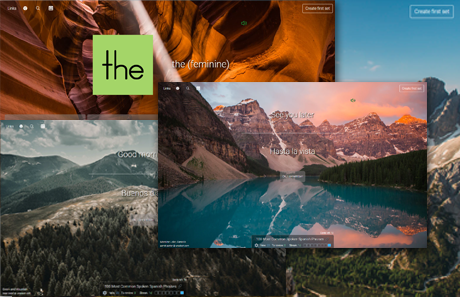
No more boring flashcards learning!
Learn languages, math, history, economics, chemistry and more with free Studylib Extension!
- Distribute all flashcards reviewing into small sessions
- Get inspired with a daily photo
- Import sets from Anki, Quizlet, etc
- Add Active Recall to your learning and get higher grades!
Related documents
Add this document to collection(s)
You can add this document to your study collection(s)
Sign in
Available only to authorized users
Add this document to saved
You can add this document to your saved list
Sign in
Available only to authorized users
Download Quick start instructions of Eaton ConnectUPS Web/SNMP Card Adapter for Free or View it Online on All-Guides.com.
Eaton
®
ConnectUPS
™
Web/SNMP Card
Quick Start Instructions
Package Contents
l
ConnectUPS Web/SNMP
l
USB Cable
l
Quick Start Instructions
ConnectUPS-X Web/SNMP/xHub Card
RESET
100 10
POWER
STATUS
Uplink
COM
2
1
3
4
ON
12
ConnectUPS-BD
SNMP/WEB Adapter
RESET
ON
12
COM
NETWORK



