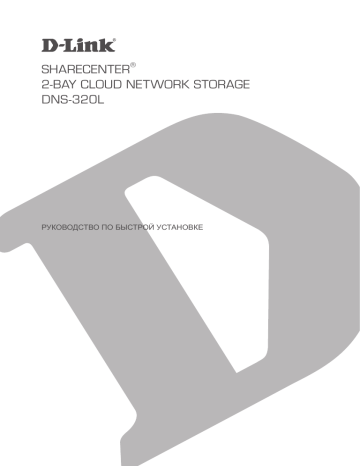ShareCenter D-Link DNS-320L network file server — The correct configuration on Windows 10

Чтобы не потерять самое ценное в компе! Как уберечь важные файлы?

Обзор сетевого файлохранилища D-Link 320L

D-Link DNS-320 ShareCenter NAS Introduction

How To: Set Up A NAS (D-LINK 320L)

Мой NAS D-Link DNS-343

DLink DNS-320 Dynamic DNS Setup

Замена кулера на DNS-320L
SHARECENTER
TM
PULSE 2-BAY NETWORK
STORAGE
DNS-320
QUICK
INSTALLATION
GUIDE
Руководство по быстРой установке
Руководство по быстрой установке, Комплект поставки, Сетевое хранилище sharecenter
Pulse с 2 отсеками для жестких дисков
- Изображение
- Текст
DNS-320
Руководство по быстрой установке
Сетевое хранилище ShareCenter
TM
Pulse с 2 отсеками для
жестких дисков
Спасибо за приобретение сетевого хранилища ShareCenter
TM
Pulse с 2
отсеками для жестких дисков. Следуйте простым шагам этого руководства для
корректной установки сетевого хранилища. Пожалуйста, проверьте комплект
поставки.
Если что-либо из перечисленного отсутствует, пожалуйста, обратитесь к продавцу.
Комплект поставки
D-Link DNS-320 — сетевое хранилище ShareCenter
TM
с 2 отсеками
для жестких дисков
Кабель Ethernet 5 категории
Шнур питания
Адаптер питания (12В/4A)
CD-диск с руководством пользователя и программным
обеспечением
DNS-320
Что делает этот продукт
Системные рекомендации
• Компьютер с: процессором1 ГГц/ оперативной памятью 512 Мб/
свободным пространством 200 Мб/ приводом CD-ROM
• Internet Explorer версии 6.0 или Mozilla Firefox 1.0 и выше
• Жесткий диск (и) SATA 3.5”
• Windows® 7, Vista® или XP (с Service Pack 2)
Мастер по установке на CD-диске содержит пошаговые инструкции для
подключения, установки и настройки DNS-320.
Шаг 1:
Разместите CD-диск в привод CD-ROM компьютера. Когда появится экран
автозагрузки, нажмите ShareCenter
TM
Pulse Setup Wizard.
Шаг 2:
Следуйте инструкциям на экране. После окончания установки можно
зарегистрироваться в DNS-320 для дополнительных настроек.
Для пользователей Mac или Linux или установки вручную следуйте шагам
ниже:
Шаг 1:
Для того, чтобы снять крышку корпуса, переместите замок корпуса
вправо.
Шаг 2:
Передвиньте крышку корпуса назад, удерживая замок при этом. После
этого поднимите крышку.
Шаг 3:
Установите жесткий диск SATA 3.5” в доступный отсек. Затем закрепите
крышку на корпусе.
Установка – только в ОС Windows
Установка – не в ОС Windows/ установка вручную
Сетевое хранилище D-Link DNS-320 ShareCenter
TM
Pulse с 2 отсеками для
жестких дисков предоставляет общий доступ к документам, фотографиям,
музыке и видео по сети и Интернет членам семьи или сотрудникам. Этот
ShareCenter
TM
Pulse позволяет подключить два жестких диска SATA 3.5” и
создавать сетевой центр для резервного копирования важных файлов.
DNS-320
Примечание: За инструкциями по установке программного обеспечения,
пожалуйста, обратитесь к руководству пользователя.
RESET
LAN
10/100/1000
DC IN
Model: DNS-320
INTERNET
5V — — — 3A
1
2 LAN
3
4
INTERNET
USB
RESET
Router
Modem
DNS-320
Шаг 4:
Подключите Ethernet кабель к доступному порту Ethernet. Этот кабель
должен соединить ShareCenter
TM
Pulse с локальной сетью через
маршрутизатор или коммутатор, или напрямую к компьютеру для
настройки.
Шаг 5:
Подключите адаптер питания к разъему питания.
Шаг 6:
Откройте web-браузер и введите IP-адрес DNS-320 для доступа к web-
интерфейсу. Если в сети есть маршрутизатор или сервер с включенным
DHCP, то можно проверить таблицу DHCP для того, чтобы посмотреть
IP-адрес, назначенный для DNS-320.
Примечание: Компьютер, используемый для доступа к базовым web настройкам
ShareCenter
TM
Pulse должен быть в той же подсети, что и ShareCenter
TM
Pulse. Если в
сети используется DHCP-сервер, и компьютер получает IP настройки с сервера DHCP,
ShareCenter
TM
Pulse будет автоматически находиться в той же подсети.
Техническая поддержка офисы, Техническая поддержка d-link, Техническая поддержка через интернет
Украина, Беларусь, Казахстан, Узбекистан, Армения, Грузия, Lietuva
- Изображение
- Текст
DNS-320
техническая поддеРжка
офисы
обновления программного обеспечения и документация доступны на интернет-сайте d-link.
d-link предоставляет бесплатную поддержку для клиентов
в течение гарантийного срока.
клиенты могут обратиться в группу технической поддержки d-link по телефону или через
интернет.
Техническая поддержка D-Link:
+7(495) 744-00-99
Техническая поддержка через Интернет
http://www.dlink.ru
e-mail: support@dlink.ru
Украина,
04080 г. киев , ул. Межигорская, 87-а, офис 18
тел.: +38 (044) 545-64-40
e-mail: kiev@dlink.ru
Беларусь
220114, г. Минск, проспект независимости,
169 , бЦ «XXI век»
тел.: +375(17) 218-13-65
e-mail: minsk@dlink.ru
Казахстан,
050008, г. алматы, ул. курмангазы, дом 143
(уг. Муканова)
тел./факс: +7 727 378-55-90
e-mail: almaty@dlink.ru
Узбекистан
100015, г.ташкент, ул. нукусская, 89
тел./факс: +998 (71) 120-3770, 150-2646
e-mail: tashkent@dlink.ru
Армения
0038, г. ереван, ул. абеляна, 6/1, 4 этаж
тел./факс: + 374 (10) 398-667
e-mail: erevan@dlink.ru
Грузия
0162, г. тбилиси,
проспект чавчавадзе 74, 10 этаж
тел./факс: + 995 (32) 244-563
Lietuva
09120, Vilnius, Žirmūnų 139-303
tel./faks. +370 (5) 236-3629
e-mail: info@dlink.lt
Eesti
peterburi tee 46-205
11415, tallinn, eesti , susi Bürookeskus
tel +372 613 9771
e-mail: info@dlink.ee
Latvija
mazā nometņu 45/53 (ieeja no nāras ielas)
lV-1002, Rīga
tel.: +371 6 7618703 +371 6 7618703
e-pasts: info@dlink.lv
Комментарии
- Manuals
- Brands
- D-Link Manuals
- Network Hardware
- ShareCenter Pulse DNS-320
- User manual
-
Contents
-
Table of Contents
-
Bookmarks
Quick Links
USER MANUAL
ShareCenter™ Pulse
DNS-320
VERSION 2.10
Related Manuals for D-Link ShareCenter DNS-320
Summary of Contents for D-Link ShareCenter DNS-320
-
Page 1
USER MANUAL ShareCenter™ Pulse DNS-320 VERSION 2.10… -
Page 2: Table Of Contents
Admin.password…………..11 Adding.New.Network.Shares.Wizard……48 Network.Setup…………..12 Adding.New.ISO.Mount.Shares.Wizard…….54 Dynamic.DNS…………….13 Admin.Password…………..59 DDNS.Account.and.System.Time……..14 Network.Management…………..60 E-mail.Settings.and.Volume.Information….15 LAN.Setup…………….60 RAID.Configuration.and.Drive.Mapping…..16 Dynamic.DNS…………….62 Configuration.Summary.and.Drive.Formatting..17 Application.Management…………63 Format.Complete…………..18 FTP.Server…………….63 D-Link.Storage.Utility…………..20 UPnP.AV.Server…………..64 D-Link DNS-320 User Manual…
-
Page 3
Notifications…………….75 Logs………………79 Firmware.Upgrade……………80 Status………………..81 System.Info…………….81 Hard.Drive.Info…………..82 Applications……………….83 FTP/HTTP.Downloads…………83 Remote.Backups…………..85 Local.Backups…………….90 Local.Backups.-.Time.Machine……..91 P2P.Downloads.-.Settings……….92 P2P.Downloads.-.Downloads……….93 Web.File.Server…………..94 AjaXplorer…………….95 Amazon.S3…………….96 My.Favorites…………….101 Re-arranging.the.My.Favorites.View……101 Add.an.Icon.to.My.Favorites……… 102 D-Link DNS-320 User Manual… -
Page 4: Product Overview
Section 1 — Product Overview Product Overview Introduction The.D-Link.ShareCenter™.Pulse.DNS-320.2-Bay.Network.Storage,.when.used.with.internal.SATA.drives ,.enables.you.to.share. documents,.files,.and.digital.media.such.as.music,.photos,.and.video.with.everyone.on.the.home.or.office.network..Remotely. accessing.files.through.the.Internet.is.also.possible.with.the.built-in.FTP.server,.Web.File.server.and.WebDAV.protocol..Whether. you.are.allowing.access.locally.or.over.the.Internet,.keep.data.safe.by.only.giving.rights.to.specific.users.or.groups..When. configuring.the.ShareCenter ,.you.can.create.users.and.groups.and.assign.them.to.folders.with.either.read.or.read/write. permissions..This. is.ideal.for.an.office. environment. with.employee-specific. sensitive. data.or. for. the.home.where. you.can. ensure.your.children.will.only.have.access.to.age.appropriate.material..The.ShareCenter .will.be.available.to.any.computer. (PC,.MAC,.or.Linux-based).on.your.network,.without.the.need.to.install.any.software.on.the.computer. Back.up.your.music,.photo,.and.video.collections.to.the.ShareCenter .for.safekeeping..Then,.enjoy.the.benefits.of.the.built-in. DLNA.Certified™.media.server.as.you.stream.digital.content.to.compatible.media.players .(such.as.the.D-Link’s.Boxee.Box).. This.feature.is.highly.convenient.as.it.allows.you.to.turn.off.a.computer.that.would.normally.be.needed.for.the.same.function. The.availability.of.four.different.hard.drive.modes.(Standard,.JBOD,.RAID.0,.RAID.1).allows.you.to.choose.the.configuration. best.suited.to.your.needs..Standard.mode.creates.two.separately.accessible.hard.drives..JBOD.combines.both.drives.in.linear. fashion.for.maximum.space.efficiency..RAID.0.combines.both.drives.in.a.‘striped’.configuration,.which.provides.the.highest. performance.when.using.a.Gigabit.Ethernet.connection..RAID.1.causes.the.drives.to.mirror.each.other,.providing.maximum. protection..If.one.drive.fails.while.configured.as.RAID.1,.the.unaffected.drive.continues.to.function.as.a.single.drive.until.the. failed.drive.is.replaced..The.new.drive.will.then.be.re-mirrored,.allowing.the.ShareCenter.Pulse.to.return.to.its.full.protection. 1..Hard.Drive(s).not.included. 2..D-Link.cannot.guarantee.full.compatibility.or.proper.playback.with.all.codecs..Playback.capability.depends.on.the.codec.support.of.the.UPnP™.AV.media.player. D-Link DNS-320 User Manual…
-
Page 5: Package.contents
•. CD-ROM.with.Manual.and.Software. •. Quick.Installation.Guide •. Power.Adapter •. Power.Cord •. CAT5.Ethernet.Cable Note:.Using.a.power.supply.with.a.different.voltage.than.the.one.included.with.the.D-Link.ShareCenter™.DNS-320.2-Bay.Network.Storage.will.cause. damage.and.void.the.warranty.for.this.product. If any of the above items are missing, please contact your reseller. System Requirements For.best.results,.the.following.minimum.requirements.are.recommended.on.any.system.used.to.configure.and.use.the.D-Link. ShareCenter .DNS-320.2-Bay.Network.Storage: •. Computer.with:.1GHz.processor./.512.MB.RAM./.200.MB.available.space./.CD-ROM.drive. •. Internet.Explorer.version.7,.Mozilla.Firefox.3.or.Apple.Safari.4.and.above •. Windows®.XP.(with.Service.Pack.2.or.higher),.Vista®.or.Windows®.7 •. 3.5”.SATA.Hard.Drive(s). D-Link DNS-320 User Manual…
-
Page 6: Features
Supports.Auto.Power.Recovery. •. Disk.Management. Supports.Scheduled.power.off Four.Hard.Drive.Configurations:.Standard,.JBOD.(Linear),.. •. Media.Streaming. RAID.0,.and.RAID.1 UPnP.AV.Server.for.streaming.music,.Photos,.and.videos.. Supports.Advanced.Format.HDD to.compatible.media. Supports.RAID.Migration:.Standard.to.RAID1 iTunes.software.will.be.able.to.automatically.find.and.. Supports.HDD.S.M.A.R.T.test play..music.directly.from.the.ShareCenter Supports.FAT16/32,.NTFS.for.USB.external.Storage •. System.Management •. Account.Management. Web.Browser.configuration. .Users.and.Groups.can.be.assigned.to.Folders.with.Read-.. Supports.HTTPS.Management.Function -or..Read/Write.Permissions. Network.Recycle.Bin Quotas.for.Users.and.Groups. Supports.Yahoo!.Widget Supports.ISO.mount.Shares. Supports.System.Logging/FTP.Logging Built-in.FTP.server.for.File.Access.over.the.Internet. Automatic.E-Mail.and.SMS.Notifications Supports.FTP.over.SSL/TLS.abd.FXP •. Download.Management Scheduled.downloads.from.Web.or.FTP.sites. Supports.P2P.and.aMule.downloads D-Link DNS-320 User Manual…
-
Page 7: Hardware.overview
Front Panel HDD(R).LED HDD(L).LED Power.LED USB.LED Power.Button USB.Copy/.Unmount.Button USB.Port Front..Latch COMPONENT DESCRIPTION These.lights.will.be.solid.BLUE.when.drives.are.connected.but.inactive.The.lights.will.blink.when.the.drives.are.being HDD(L)/HDD(R) accessed,.formatted.or.synchronized..They.will.illuminate.AMBER.if.a.drive.has.failed. USB LED This.light.will.illuminate.when.a.USB.device.is.inserted.into.the.USB.Port..When.there’s.traffic.this.light.will.blink. USB Port This.is.the.USB.Port..Devices.like.a.USB.Print.Server,.UPS.or.USB.drive.can.be.inserted.here. Front Latch This.latch.can.open.and.close.by.simply.pressing.it. Power LED This.light.will.illuminate.when.this.ShareCenter.Pulse.is.powered.on. Power Button Press.once.to.power.on.the.device..To.power.down,.press.and.hold.the.button.until.it.begins.to.blink. USB Copy / Press.1~3.seconds.to.copy.data.from.a.USB.drive.to.your.ShareCenter.Pulse..Press.and.hold.5.seconds.to Unmount Button unmount.a.USB.drive. D-Link DNS-320 User Manual…
-
Page 8: Rear.panel.(Connections)
Section 1 — Product Overview Rear Panel (Connections) Cover.Lock Cooling.Fan Gigabit.Ethernet.Port Reset.Button Cable.Hook Security.Lock Power.Receptacle COMPONENT DESCRIPTION Cover.Lock This.lock.is.used.to.remove.the.cover.when.unlocked..Locking.it.will.restrict.the.removal.of.the.top.cover. The.cooling.fan.is.used.to.cool.the.hard.drives.and.features.speed.control..When.the.unit.is.first.powered.on.the. Cooling.Fan fans.rotate.at.a.low.speed.and.rotate.at.a.high.speed.when.the.temperature.rises.above.49.°C. Reset.Button. Press.this.button.for.more.than.5.seconds.to.reset.the.unit.to.factory.defaults. Power.Receptacle. Connect.the.supplied.power.cord.to.the.receptacle. Use.the.Gigabit.Ethernet.Port.to.connect.the.device.to.the.local.network..The.port.is.equipped.with.both.a.LAN. Gigabit.Ethernet.Port LINK.(R).and.Traffic.LED.(L).to.indicate.connectivity.and.traffic.respectively.to.the.local.LAN Security.Lock This.lock.can.be.used.to.tie.the.ShareCenter.Pulse..to.the.desk.to.prevent.theft..Cables.are.sold.separately. D-Link DNS-320 User Manual…
-
Page 9: Getting Started
Section 2 — Getting Started Getting Started ShareCenter Pulse Software CD To.get.started.with.the.ShareCenter.Pulse.Setup.Wizard,.insert.the.supplied.CD.into.your.CD-ROM.drive: Click.the.START.button.to.start.the.ShareCenter. Pulse.Setup.Wizard. D-Link DNS-320 User Manual…
-
Page 10: Installation
Note: The computer used to access the ShareCenter Pulse web-based configuration manager must be on the same subnet as the ShareCenter Pulse. If your network is using a DHCP server, the ShareCenter Pulse will automatically be in the same subnet. D-Link DNS-320 User Manual…
-
Page 11: Install.the.hard.drives
Section 3 — Installation Install the Hard Drives This.step.shows.you.how.to.open.your.ShareCenter.Pulse.so.that.you.can.install.one.or. two.hard.drives..Click.Next.to.continue. Slide.either.one.or.two.hard.drives.into.the.open.hard.drive.bays.of.your.device..Click. Next.to.continue. D-Link DNS-320 User Manual…
-
Page 12
Section 3 — Installation Once.the.hard.drives.are.installed,.you.can.attach.the.top.cover..Click.Next.to.continue. A. standard. CAT5E. Ethernet. cable. with. a. RJ-45. connector. is. needed. to. connect. your. ShareCenter.Pulse.to.your.network..Click.Next.to.continue. D-Link DNS-320 User Manual… -
Page 13: Power.and.device.selection
With. the. power. on. check. that. the. Power. LED. is. solid.. If. it. is. solid,. answer. Yes. to. the. confirmation. window. otherwise. select. No. and. wait. for. the. power. connection. to. the. ShareCenter.Pulse..If.the.connection.is.good.then.check.that.the.hard.drives.are.installed. correctly.and.have.no.other.issues..Click.Next.to.continue. Note:.When.you.select.your.device.from.the.list,.it.will.cause.the.LEDs.to.blink.to.confirm. the.device.selection. D-Link DNS-320 User Manual…
-
Page 14: Admin.password
Section 3 — Installation Admin password This.window.requests.the.Admin.(administrator).password..If.this.is.the.first.installation. of.this.device.then.the.password.will.be.blank..Click.Next.to.continue. In.this.step.you.can.create.a.new.password.for.the.Admin.username..It.is.recommended. you.set.a.password.however.you.may.also.leave.the.fields.blank..Click.Next.to.continue. D-Link DNS-320 User Manual…
-
Page 15: Network.setup
Section 3 — Installation Network Setup You. may. use. either. Static. IP. or. DHCP. to. configure. the. IP. network. settings. of. the. ShareCenter.Pulse..If.you.select.Static.IP.then.input.the.IP.network.settings..Click.Next. to.continue. If.you.want.your.ShareCenter.Pulse.to.be.part.of.a.Windows.Workgroup.network,.enter. the.parameters.requested.or.leave.the.default.settings.that.appear.initially.in.the.window.. The.name.will.be.used.whenever.you.map.one.of.the.ShareCenter.Pulse.volumes.as.a. Network.Drive..Click.Next.to.continue. D-Link DNS-320 User Manual…
-
Page 16: Dynamic.dns
Section 3 — Installation Dynamic DNS Click.on.the.Yes.radio.button.if.you.already.have.a.DDNS.account.to.use.for.the.ShareCenter. Pulse.DDNS.settings..If.you.do.not.have.a.DDNS.account.or.do.not.want.to.use.one,.click. on.the.No.Radio.button..Click.Next.to.continue. If.you.clicked.Yes,.enter.the.DDNS.parameters.requested.in.this.window.so.that.your. ShareCenter.Pulse.can.be.accessed.by.a.URL.over.the.Internet..Click.Next.to.continue. D-Link DNS-320 User Manual…
-
Page 17: Ddns.account.and.system.time
DDNS Account and System Time If.you.want.a.DDNS.account.to.use.with.your.ShareCenter.Pulse,.D-Link.provides.a.free. DDNS.account.by.clicking.on.the.web.link.shown..You.will.need.to.do.the.following: •. Create.an.account.with.a.username.and.password. •. Create.a.hostname.that.the.DDNS.service.will.use.to.track.your.device.no. matter.what.the.Local.Network.WAN.settings.are.(i.e..public.IP.address). •. Configure.your.device.with.the.hostname.and.DDNS.service.provider. details. •. Configure.your.router.to.forward.port.80. Follow.the.steps.listed.here.in.order.to.create.a.DDNS.account.and.configure.your.LAN. equipment.and.ShareCenter.Pulse.to.work.with.the.new.settings. Configure. the. time,. date. and. time. zone. settings. here.. Select. the. time. zone. from. the. drop-down.menu..You.can.set.the.time.and.date.manually,.from.a.NTP.server.or.from. the.computer’s.settings.. D-Link DNS-320 User Manual…
-
Page 18: E-Mail.settings.and.volume.information
Section 3 — Installation E-mail Settings and Volume Information You.can.configure.messages.to.be.sent.alerting.you.to.certain.operational.conditions. and.drive.status.conditions.to.your.e-mail.account..These.alerts.can.prove.helpful.with. the.management.and.safeguarding.of.important.data. Enter.your.e-mail.information.and.settings.and.then.click.Next.to.continue..If.you.do.not. want.to.configure.your.e-mail.settings,.click.Skip.to.continue. This.step.is.informational.and.shows.any.currently.configured.Volumes.previously.setup. on.the.ShareCenter.Pulse..Click.Next.to.continue. D-Link DNS-320 User Manual…
-
Page 19: Raid.configuration.and.drive.mapping
Section 3 — Installation RAID Configuration and Drive Mapping Select.one.of.the.Volume.File.Systems.type..Clicking.on.each.file.system.type.radio.button. will.give.a.description.below.. For.more.information.concerning.the.different.RAID.Disk.Formats.please.refer.to.“What. is.RAID?”.on.page.104 Click.Next.to.continue. This.step.allows.you.to.map.the.volume(s).created.as.network.drive(s).on.your.computer.. Click.Next.to.continue. D-Link DNS-320 User Manual…
-
Page 20: Configuration.summary.and.drive.formatting
Section 3 — Installation Configuration Summary and Drive Formatting Review.your.volume.configuration.summary.details.here.before.clicking.next.and.starting. the.drive.format..If.necessary.use.the.PREV.button.to.go.back.and.reconfigure.the.RAID. configuration.of.the.volume(s)..When.you.click.NEXT.a.warning.message.will.appear.to. confirm.you.want.to.format.the.drives.as.all.the.data.on.the.drives.will.be.deleted..Click. on.the.No.button.if.you.are.unsure. During.the.hard.drive.formatting.the.wizard.displays.percentage.complete.bars. D-Link DNS-320 User Manual…
-
Page 21: Format.complete
Section 3 — Installation Format Complete The.wizard.will.show.this.window.if.the.hard.drive.format(s).are.successful..Click.Next. to.continue. D-Link DNS-320 User Manual…
-
Page 22
Section 3 — Installation The.final.window.of.the.installation.wizard.shows.successful.completion.. Your. device. is. now. installed. and. ready. for. use..Your. drives. are. network. mapped.from.using.the.wizard.so.you.will.be.able.to.access.them.under. you.My Computer.icon.. D-Link DNS-320 User Manual… -
Page 23: D-Link.storage.utility
Section 3 — Installation D-Link Storage Utility When.first.powered.on,.during.the.initial.boot.sequence,.the.device.will.wait.to.be.assigned.an.IP.address.via.DHCP..If.it.does. not.receive.a.DHCP.assigned.IP.address.the.Auto-IP.process.will.assign.a.169.254.xxx.xxx.address.to.the.device.If.you.want.to. change.the.IP.address.before.logging.in.or.are.unable.to.connect.to.the.ShareCenter.Pulse.IP.address,.you.can.use.the.Storage. Utility.provided.on.the.product.CD.to.locate.the.device.on.your.network.and.make.any.needed.changes. Network Storage The. D-Link. Storage. Utility. displays. any. ShareCenter. Pulse. devices. it. Device: detects.on.the.network. Refresh: Click.to.refresh.the.device.list. Configuration: Click. Configuration. to. access. the.Web-based. configuration. of. the. ShareCenter.Pulse. LAN: Configure.the.LAN.Settings.for.the.ShareCenter.Pulse.here. Apply: Click.Apply.to.save.and.activate.the.changes.to.the.LAN.Settings.
-
Page 24
IP. address. listed.for.the.device..Make.sure.the.browser.is.not.configured.to.use.a.proxy. server. Note:. The. computer. used. to. access. the. ShareCenter. Pulse. web-based. configuration. manager. must. be. on. the. same. subnet. as. the. ShareCenter. Pulse..If.your.network.is.using.a.DHCP.server.and.the.computer.receives.IP. settings.from.the.DHCP.server,.the.ShareCenter.Pulse.will.automatically.be.in. the.same.subnet. D-Link DNS-320 User Manual… -
Page 25: Configuration
Note: The computer, used to access the web-based configuration, manager must be on the same subnet as the ShareCenter.Pulse . If your network is using a DHCP server and the computer receives IP settings from DHCP, the ShareCenter.Pulse will automatically be in the same subnet. D-Link DNS-320 User Manual…
-
Page 26: Web.ui.general.layout
-.Contains.the: •. Setup Wizard -. Step-through. settings. for. accounts,. time. and. date,.and.connectivity. •. Disk Management -.Configures.the.Volume.Setup.and.perform. Disk.Diagnostics. •. Account Management -.Configures.the.Admin.Password,.Users,.Groups,.Quotas.and.Network.Share.Folders. •. Network Management — Configures.the.LAN.settings.and.Dynamic.DNS. •. Application Management.-.Configures.File.Sharing.protocols.and.Add-On.management. •. System Management — Configures.the.Time.and.Date,.Device,.System.Settings,.Power.Management,.Email.Alerts,.Logs,.and.Firmware.settings. These.icons.and.their.configuration.sub-menus.will.be.discussed.in.detail.in.the.following.pages.of.this.manual. Note:.After.logging.in.to.the.ShareCenter.Pulse.for.the.first.time.it.is.recommended.to.add.a.password.to.the.admin.account. D-Link DNS-320 User Manual…
-
Page 27: Management
Section 4 — Configuration Management This.tab.contains.the.Setup.Wizard,.Disk.Management,.Account.Management,.Network.Management,.Application.Management,. System.Management.and.Status.Icons..Click.each.of.the.icons.to.see.the.submenus… D-Link DNS-320 User Manual…
-
Page 28: Setup.wizard.(Web.ui)
Section 4 — Configuration Setup Wizard (Web UI) The.ShareCenter.Pulse.has.a.System.Wizard.that.allows.you.to.quickly.configure.some.of.the.basic.device.settings..Click.the. System Wizard.icon.to.start.the.Setup.Wizard. Click.the.Run Wizard.button.to.start.the.setup.wizard. Click.Next.to.continue. D-Link DNS-320 User Manual…
-
Page 29
Section 4 — Configuration It.is.recommended.you.set.an.admin.password.here..Enter. the.new.password.and.re-enter.it.for.confirmation..Click.Next. to.continue. Set.the.appropriate.Time.Zone.for.your.location..Click.Next. to.continue. D-Link DNS-320 User Manual… -
Page 30
Section 4 — Configuration Edit.or.change.the.LAN.settings..Selecting.DHCP Client.will. cause.the.device.to.obtain.an.IP.address.from.the.local.DHCP. server.such.as.a.router..Selecting.Static IP.requires.you.to. assign.the.IP.information.manually..Click.Next.to.continue. Enter.your.workgroup,.name.and.description,.or.leave.the. default.values.and.click.Next.to.continue. D-Link DNS-320 User Manual… -
Page 31
Section 4 — Configuration Select. Account. and. enter. your. e-mail. parameters. in. the. boxes. to. send. event. alerts. from. the. device.. Click. Next. to. continue. Click.Finish.to.save.your.settings.and.complete.the.wizard.. You.may.click.the.Previous.button.to.go.back.and.edit.your. settings.or.click.Exit.to.end.the.wizard.without.saving.the. settings… D-Link DNS-320 User Manual… -
Page 32: Disk.management
Configuration: then.set.the.Auto-Rebuild.function.here.using.the. radio.buttons.. Enable Auto-Rebuild: Enabling. Auto-Rebuild. will. rebuild. a. failed. RAID. 1. drive.when.a.new.drive.has.replaced.the.degraded. one. Disable Auto-Rebuild: If. you. do. not. want. to. automatically. rebuild. drives. after.a.failure.when.using.the.RAID.1.functionality. then.you.can.check.this.option.. Note:.You.can.still.rebuild.a.drive.using.the.RAID.1. functionality.however.you.must.initiate.the.rebuild. manually. Manual Rebuild Now: If.you.have.disabled.Auto-Rebuild.then.you.can.use. the.Manual.Rebuild.option.by.clicking.this.button. D-Link DNS-320 User Manual…
-
Page 33: Hard.drive.configuration.wizard
Section 4 — Configuration Hard Drive Configuration Wizard When.you.click.the.Set RAID type and Re-Format.button.in.the.Disk.Management-Hard.Drive.Configuration.menu,.a.wizard.will.launch..allowing. you.to.format.your.drives.and.create.the.RAID.format..The.following.is.an.example.of.a.RAID1.configuration: Initially.the.steps.of.the.configuration.process.are.shown..You.must.decide. on.the.RAID.type.you.would.like.to.format.your.HDDs.with..Click.the.Next. button.to.continue.or.click.Exit.to.cancel. This. screen. displays. the. currently. installed. HDD. information.. Any. data. on.the.installed.hard.drives.will.be.lost.by.the.formatting..Click.Next.to. continue. D-Link DNS-320 User Manual…
-
Page 34
Section 4 — Configuration Select.the.format.desired.by.clicking.on.the.RAID.type.box.to.highlight. it.in.blue..In.this.example.the.maximum.data.protection.option.of.RAID. 1.is.selected..Click.Next.to.continue. If.you.have.selected.RAID.1.then.the.wizard.will.display.this.step.to. enable.or.disable.Auto-Rebuild..Auto-Rebuild.will.automatically.rebuild. a.failed.disk.drive.if.it.has.been.replaced.with.a.new.one..Set.to.disabled. if.you.prefer.to.start.this.process.manually..Click.Next.to.continue. D-Link DNS-320 User Manual… -
Page 35
Section 4 — Configuration If.you.select.a.RAID.0.or.1.option.then.you.need.to.determine.the.size.of. the.RAID.volume..Any.extra.space.will.be.formatted.as.a..JBOD.volume.. . Click.Next.to.continue. Note:.If.you.select.Leaving the remaining disk space for future,.you. can.format.the.JBOD.partition.at.a.later.time. A.Volume.Configuration.Summary.is.displayed..Check.the.table.and. click.Next.to.format.the.drives..Otherwise.click.the.Previous.button. to.make.changes.to.your.configuration.or.click.Exit.to.end.the.wizard. D-Link DNS-320 User Manual… -
Page 36
Section 4 — Configuration During.the.formatting.process.a.progress.bar.is.displayed. When. the. formatting. is. completed. the. wizard. displays. the. finished. . Volume.Configuration.table..Click.Finish.to.end.the.wizard. D-Link DNS-320 User Manual… -
Page 37: S.m.a.r.t.test..you.will.be.able.to.schedule.a.test.on.a
10. minutes..This. test. will. check. the. electrical,. mechanical,.and.read.performance.of.the.hard.drive.. The.results.are.displayed.as.Passed/Failed.on.the.web. UI.and.can.also.be.sent.as.an.e-mail.alert… Extended Test: Runs.an.extended.S.M.A.R.T.test..This.test.requires.a.lot. more.time.to.complete..However,.it.is.a.more.thorough. and.complete.test.when.compared.to.the.Quick.Test. Send result by Enable.this.function.in.order.to.have.the.results.of.the. E-mail: S.M.A.R.T.test.sent.to.you.by.e-mail. Create Schedule: Click. on. this. button. in. order. to. create. a. scheduled. S.M.A.R.T.test..You.will.be.able.to.schedule.a.test.on.a. daily,.weekly,.and.monthly.basis. D-Link DNS-320 User Manual…
-
Page 38
Click. on. the. Create. button. to. add. a. schedule. Schedule List: In. the. window. all. the. created. schedule. lists. will. be. displayed. Note: When. performing. a. S.M.A.R.T.. test,. your. hard. drives. will. not. be. available.over.the.network.until.it.has.completed.testing. D-Link DNS-320 User Manual… -
Page 39: Scan.disk
Section 4 — Configuration Scan Disk Scan.disk.provides.a.method.to.test.the.disk’s.file.system.in.your.ShareCenter.Pulse. Scan Disk: Scan.Disk.will.scan.your.disks.file.system.for.errors. and/or.corruption..After.completion,.the.test.results. will.show.Success.or.Failure..Click.on.the.Scan Disk button.to.start.the.test..If.the.test.fails.you.can.try. reformatting. the. drive. and. test. again.. Otherwise. you.will.need.3rd.party.disk.troubleshooting.tools. Volume: Use.the.drop-down.menu.to.select.the.disk.volume. that.you.want.to.run.the.Scan Disk.test.on… Scan Disk Progress If.you.have.started.a.Scan.Disk.test.then.a.window. Window: with.a.progress.bar.will.appear.to.monitor.the.test.. Click.the.Exit.button.to.abort.the.test.if.required.or. once.the.test.has.run.100.percent. D-Link DNS-320 User Manual…
-
Page 40: Account.management
User Settings: Your.hard.drives.can.be.configured.and.formatted.in.various. RAID.configurations.here. New: Click. this. button. to. launch. a. wizard. that. will. walk. you. through.adding.a.new.user.configuration. Modify: Click.on.an.existing.user.in.the.table.so.that.it.is.highlighted. in. red. and. then. click. the. Modify. button. to. change. the. configuration.of.an.existing.user. Delete: Click.on.an.existing.user.in.the.table.so.that.it.is.highlighted. in.red.and.then.click.the.Delete.button.to.remove.a.user. from.the.configuration. D-Link DNS-320 User Manual…
-
Page 41: Adding.new.users.wizard
Adding New Users Wizard The.following.section.will.describe.how.to.add.a.new.user.on.this.device..To.add.a.user.click.on.the.New.button..A.easy.to.configure.wizard.will.be. launched.and.look.like.the.following: This. window. welcomes. the. user. to. the. setup. wizard. for. adding. or. modifying.a.user..This.wizard.will.guide.the.user.through.the.steps.of.setup. In.this.wizard.the.user.will.be.able.to: 1).Create.a.new.user.account. 2).Join.a.group. 3).Configure.the.appropriate.network.shares.settings. 4).Configure.the.user.quota. 5).View.a.summary.of.the.configuration.before.completing.the.addition. Click.on.the.Next.button.to.continue. Click.on.the.Exit.button.to.discard.the.changes.made.and.return.to.the. User/Group.window. Step 1: Here.you.can.enter.the.User.Name.and.Password.for.the.new.user. account..The.password.needs.to.be.confirmed.by.re-entering.the. password.in.the.Confirm.Password.field. Click.on.the.Previous.button.to.return.to.the.previous.window. Click.on.the.Next.button.to.accept.the.change.and.continue.to. the.next.window. Click.on.the.Exit.button.to.discard.the.changes.made.and.return. to.the.User/Group.window. D-Link DNS-320 User Manual…
-
Page 42
Click.on.the.Previous.button.to.return.to.the.previous.window. Click.on.the.Next.button.to.accept.the.change.and.continue. to.the.next.window. Click. on. the. Exit. button. to. discard. the. changes. made. and. return.to.the.User/Group.window. Step Here.the.user.can.configure.the.appropriate.Network.Access. settings.for.the.user.by.simply.selecting.one.of.the.following. options:.Read Only,.Read/Write.or.Deny Access. Click.on.the.Previous.button.to.return.to.the.previous.window. Click.on.the.Next.button.to.accept.the.change.and.continue. to.the.next.window. Click. on. the. Exit. button. to. discard. the. changes. made. and. return.to.the.User/Group.window. D-Link DNS-320 User Manual… -
Page 43
Section 4 — Configuration Step 3-1: Here.the.user.can.configure.the.application.privileges.assigned. to.this.user..Select.either.FTP.or.WebDAV..CIFs.and.AFP.is.set.as. default. • CIFS.is.short.for.Common.Internet.File.System. • AFP.is.short.for.Apple.Filing.Protocol. • FTP.is.short.for.File.Transfer.Protocol. • WebDAV.is.short.for.Web-based.Distribution,.Authoring,.and. Versioning. Click.on.the.Previous.button.to.return.to.the.previous.window. Click.on.the.Next.button.to.accept.the.change.and.continue.to. the.next.window. Click.on.the.Exit.button.to.discard.the.changes.made.and.return. to.the.User/Group.window. Step 3-1-1: Here.the.user.can.configure.the.WebDAV.settings.for.the.user. account..Select.the.volumes.the.user.can.have.WebDAV.access.to. and.then.select.whether.to.give.Read Only.or.Read/Write access. Click.on.the.Previous.button.to.return.to.the.previous.window. Click.on.the.Next.button.to.accept.the.change.and.continue.to. the.next.window. Click.on.the.Exit.button.to.discard.the.changes.made.and.return. to.the.User/Group.window. D-Link DNS-320 User Manual… -
Page 44
Section 4 — Configuration Step 4: Here.you.can.configure.the.Quotas.settings.for.the.user.account..Enter. the.quota.amount.in.the.block(s).indicated.in.Megabytes..By.entering. 0Mb.the.quota.will.be.set.to.unlimited. Click.on.the.Previous.button.to.return.to.the.previous.window. Click.on.the.Next.button.to.accept.the.change.and.continue.to.the.next. window. Click.on.the.Exit.button.to.discard.the.changes.made.and.return.to.the. User/Group.window. Step 5: Here.you.can.confirm.to.create.the.new.account. Click.on.the.Previous.button.to.return.to.the.previous.window. Click.on.the.Finish.button.to.accept.the.change.and.complete.the.wizard. Click.on.the.Exit.button.to.discard.the.changes.made.and.return.to.the. User/Group.window. After.the.new.account.has.been.created,.a.window.will.appear.that.states. the.account.was.created.successfully..Click.on.the.OK.button.to.continue. Step 6: A.final.message.appears.indicating.the.user.is.successfully.added.to.the. ShareCenter.Pulse.configuration.. D-Link DNS-320 User Manual… -
Page 45: Adding.new.groups.wizard
Adding New Groups Wizard The.following.section.will.describe.how.to.add.a.new.group.on.this.device..To.add.a.group.click.on.the.New.button..A.wizard.will.be.launched: This. window. welcomes. the. user. to. the. setup. wizard. for. adding. or. modifying.a.group..This.wizard.will.guide.the.user.through.the.steps.of. setup. In.this.wizard.the.user.will.be.able.to: 1).Create.a.new.group. 2).Add.a.user.to.a.group. 3).Configure.the.appropriate.network.shares.settings. 4).Configure.the.quota.settings. 5)..View.a.summary.of.the.configuration.before.completing.the.addition. Click.on.the.Next.button.to.continue. Click.on.the.Exit.button.to.discard.the.changes.made.and.return.to.the. User/Group.window. Step 1: Enter.the.name.for.your.new.group. Click.on.the.Previous.button.to.return.to.the.previous.window. Click.on.the.Next.button.to.accept.the.change.and.continue.to. the.next.window. Click.on.the.Exit.button.to.discard.the.changes.made.and.return. to.the.User/Group.window. D-Link DNS-320 User Manual…
-
Page 46
Click. on. the. Exit. button. to. discard. the. changes. made. and. return.to.the.User/Group.window. Step 3: Assign.the.appropriate.Network.Access.settings.for.this.group. by.simply.clicking.one.of.the.following.options:.Read Only,. Read Write.or.Deny Access. Click.on.the.Previous.button.to.return.to.the.previous.window. Click.on.the.Next.button.to.accept.the.change.and.continue. to.the.next.window. Click. on. the. Exit. button. to. discard. the. changes. made. and. return.to.the.User/Group.window. D-Link DNS-320 User Manual… -
Page 47
Click.on.the.Previous.button.to.return.to.the.previous.window. Click.on.the.Next.button.to.accept.the.change.and.continue. to.the.next.window. Click. on. the. Exit. button. to. discard. the. changes. made. and. return.to.the.User/Group.window. Step 4: Configure.the.Quotas.settings.for.this.group..Enter.the.quota. amount.in.the.block.indicated.in.Megabytes..By.entering.0Mb. the.quota.will.be.set.to.unlimited. Click.on.the.Previous.button.to.return.to.the.previous.window. Click.on.the.Next.button.to.accept.the.change.and.continue. to.the.next.window. Click. on. the. Exit. button. to. discard. the. changes. made. and. return.to.the.User/Group.window. D-Link DNS-320 User Manual… -
Page 48
Section 4 — Configuration Step 5: Verify.the.settings.and.click.Finish. Click.on.the.Previous.button.to.return.to.the.previous.window. Click.on.the.Finish.button.to.accept.the.change.and.completed. the.wizard. Click. on. the. Exit. button. to. discard. the. changes. made. and. return.to.the.User/Group.window. After.the.new.group.has.been.created,.a.window.will.appear. that.states.the.group.was.created.successfully..Click.on.the. OK.button.to.continue. Success: A. final. message. appears. indicating. the. group. was. created. successfully.and.added.to.the.ShareCenter.Pulse.configuration. D-Link DNS-320 User Manual… -
Page 49: Quotas
Section 4 — Configuration Quotas The.ShareCenter.Pulse.supports.storage.quotas.for.both.groups.and.individual.users..Assigning.a.quota.to.a.group.or.user.will.limit.the.amount.of. storage.they.are.allocated..By.default,.users.and.groups.do.not.have.a.quota. Click.the.Enabled.button.to.enforce.the.quotas.that. are. set. in. the. Users. /. Groups. management. or. the. tables.below. In.the.User.Quota.Settings.table.you.can.view.the. current.user.usage.and.limit.setting..Click.on.the.blue. font.to.set.usage.limits. In.the.Group.Quota.Settings.table.you.can.view.the. current.group.usage.and.limit.setting..Click.on.the. blue.font.to.set.the.limit. D-Link DNS-320 User Manual…
-
Page 50: Network.shares
To. add. a. rule. click. on. the. New. button..To. modify. an. existing.rule.click.on.the.Modify.button..To.remove.a. rule.click.on.the.Delete.button. To.select.a.rule,.simply.click.on.the.rule.and.the.entry. should.change.to.red. At.the.bottom.of.the.table.the.user.can.navigate.through. pages. and. also. refresh. the. window. by. click. on. the. Refresh.button. If.at.any.point.the.user.wants.to.reset.the.network.access. list. to. the. default. configuration,. click. on. the. Reset Network Shares.button. D-Link DNS-320 User Manual…
-
Page 51: Adding.new.network.shares.wizard
Adding New Network Shares Wizard The.following.section.will.describe.how.to.add.a.new.Network.Share.on.the.ShareCenter.Pulse..To.add.a.Network.Share..click.on.the.Add.button.. A.easy.to.configure.wizard.will.be.launched.and.look.like.the.following: Start: This.window.welcomes.the.user.to.the.setup.wizard.for.adding.or. modifying.a.network.share.. In.this.wizard.the.user.will.be.able.to: 1).Select.share.folders. 2).Configure.shared.folder.access.rights. 3).Configure.network.access.settings. 4).View.a.summary.of.the.configuration.before.completing. Click.on.the.Next.button.to.continue. Click.on.the.Exit.button.to.discard.the.changes.made.and.return. to.the.Network.Shares.Page. Step 1: Select. the. folder. you. want. to. include. in. this. network. share. by. checking.the.box. Click.on.the.Previous.button.to.return.to.the.previous.window. Click.on.the.Next.button.to.accept.the.change.and.continue.to. the.next.window. Click.on.the.Exit.button.to.discard.the.changes.made.and.return. to.the.Network.Shares.Page. D-Link DNS-320 User Manual…
-
Page 52
Select. All Account. to. allow. all. accounts. access. to. this. folder..Select.Specific User/Group.to.only.allow.certain.users.or. groups.access.to.this.folder. Click.on.the.Previous.button.to.return.to.the.previous.window. Click.on.the.Next.button.to.accept.the.change.and.continue.to.the. next.window. Click.on.the.Exit.button.to.discard.the.changes.made.and.return.to. the.Network.Shares.Page. Select. the. appropriate. access. rights. for. the. share.. Options. to. Step 2-1: choose.from.are.Read Only,.Read Write.and.Deny Access..This. procedure.can.also.be.used.to.block.certain.users.from.accessing. certain.folders. Click.on.the.Previous.button.to.return.to.the.previous.window. Click.on.the.Next.button.to.accept.the.change.and.continue.to. the.next.window. Click.on.the.Exit.button.to.discard.the.changes.made.and.return. to.the.Network.Shares.Page. D-Link DNS-320 User Manual… -
Page 53
Section 4 — Configuration Step 2-2: If.you.select.Specific User/Group.in.Step.2,.then.this.step.allows. you.to.set.the.access.rights.for.each.User.configured.on.the.device. Click.on.the.Previous.button.to.return.to.the.previous.window.. Click.on.the.Next.button.to.accept.the.change.and.continue.to. the.next.window. Click.on.the.Exit.button.to.discard.the.changes.made.and.return. to.the.Network.Shares.Page. Step 2-2-1: If.you.select.Specific User/Group.in.Step.2.then.this.step.allows. you. to. set. the. access. rights. for. each. Group. configured. on. the. device. Click.on.the.Previous.button.to.return.to.the.previous.window.. Click.on.the.Next.button.to.accept.the.change.and.continue.to. the.next.window. Click.on.the.Exit.button.to.discard.the.changes.made.and.return. to.the.Network.Shares.Page. D-Link DNS-320 User Manual… -
Page 54
However.it.is.recommended.to.set.the.share.oplocks.to.No.(off ). when.using.file-based.database.applications..When.enabled,.the. file.attribute. “ Map.Archive”.will.be.copied.as.the.file.is.being.stored. on.the.device. Click.on.the.Previous.button.to.return.to.the.previous.window. Click.on.the.Next.button.to.accept.the.change.and.continue.to. the.next.window. .Click.on.the.Exit.button.to.discard.the.changes.made.and.return. to.the.Network.Shares.Page. Step 3-1: Assign.protocol.privileges.that.a.user.can.use.to.access.this.share.. Options.to.choose.from.are.FTP,.NFS.and.WebDAV..CIFS.and.AFP. are.set.as.default. • CIFS.is.short.for.Common.Internet.File.System.. • AFP.is.short.for.Apple.Filing.Protocol.. • FTP*.is.short.for.File.Transfer.Protocol. • NFS.is.short.for.Network.File.System.. • WebDAV*.is.short.for.Web-based.Distributed.Authoring.and. Versioning. Click.on.the.Previous.button.to.return.to.the.previous.window. Click.on.the.Next.button.to.accept.the.change.and.continue.to. the.next.window. Click.on.the.Exit.button.to.discard.the.changes.made.and.return. to.the.Network.Shares.Page. D-Link DNS-320 User Manual… -
Page 55
Select.the.FTP.settings.for.this.share..FTP.access.can.be: 1).FTP.Anonymous.None.(No.Access). 2).FTP.Anonymous.Read.Only.(Limited.Access). 3).FTP.Anonymous.Read/Write.(Full.Access). Click.on.the.Previous.button.to.return.to.the.previous.window. Click.on.the.Next.button.to.accept.the.change.and.continue.to. the.next.window. Click.on.the.Exit.button.to.discard.the.changes.made.and.return. to.the.Network.Shares.Page. Step 3-1-2: If.you.selected.NFS.as.an.access.method.to.your.network.share. then.set.the.parameters.below: • Host. -. Allowable. host. address. that. can. access. using. NFS (*.indicates.all.hosts). • Root Squash.-.Disables.writing.to.the.Root.owned.directories. and.files.on.the.system.when.the.user.has.root.access.privileges. • Write.-.provide.write.permission.to.the.file.system. Click.on.the.Previous.button.to.return.to.the.previous.window. Click.on.the.Next.button.to.accept.the.change.and.continue.to. the.next.window. Click.on.the.Exit.button.to.discard.the.changes.made.and.return. to.the.Network.Shares.Page. D-Link DNS-320 User Manual… -
Page 56
Section 4 — Configuration Step 3-1-3: If.you.selected.WebDAV.as.an.access.method.in.Step.3.then.this. step.allows.you.to.set.the.access.parameters. Click.on.the.Previous.button.to.return.to.the.previous.window. Click.on.the.Next.button.to.accept.the.change.and.continue.to. the.next.window. Click.on.the.Exit.button.to.discard.the.changes.made.and.return. to.the.Network.Shares.Page. Step 4: Click.Finish.to.save.your.settings. Click.on.the.Previous.button.to.return.to.the.previous.window. Click.on.the.Finish.button.to.accept.the.change.and.complete. the.wizard. Click.on.the.Exit.button.to.discard.the.changes.made.and.return. to.the.Network.Shares.Page. *Note:.If.you.are.going.to.use.FTP.or.WebDav.from.this. NAS.through.the.internet,.make.sure.the.ShareCenter is.connected.to.a.router,.you.will.also.need.to.configure. the.router.to.forward.port.20~21.for.FTP,.and.port.80.for. WebDAV.IP.address.of.this.ShareCenter D-Link DNS-320 User Manual… -
Page 57: Adding.new.iso.mount.shares.wizard
Section 4 — Configuration Adding New ISO Mount Shares Wizard The.following.section.will.describe.how.to.add.a.new.ISO.mount.on.the.ShareCenter.Pulse..To.add.a.ISO.Mount.click.on.the.New.button..A.easy.to. configure.wizard.will.be.launched.and.look.like.the.following: In.Account.Management,.under.Network.Shares,. the.section.ISO.Mount.Shares.Settings.allows.the. user.to.add.new.ISO.mounts. D-Link DNS-320 User Manual…
-
Page 58
Section 4 — Configuration Setup: This.window.welcomes.the.user.to.the.setup.wizard.for.creating.a new.ISO.mounted.share..This.wizard.will.guide.the.user.through the.steps.of.setup. In.this.wizard.the.user.will.be.able.to: 1).Select.an.ISO.file. 2).Share.folder.access.rights. 3).Configure.network.access.settings. 4).View.a.summary.of.the.configuration.before.completing. Click.on.the.‘Next’.button.to.continue. Click.on.the.‘Exit’.button.to.discard.the.changes.made.and.return to.the.Network.Shares.Page. Step 1: Click.on.the.Previous.button.to.return.to.the.previous.window.. Click.on.the.Next.button.to.accept.the.change.and.continue.to. the.next.window. Click.on.the.Exit.button.to.discard.the.changes.made.and.return. to.the.Network.Shares.Page. D-Link DNS-320 User Manual… -
Page 59
Section 4 — Configuration Step 2: Assign.access.privileges.to.this.ISO.Mount.share.. •. Select.All.Accounts.to.assign.the.ISO.Mount.share.read/deny. privileges.to.all.users.. •. Select. Specific. User/Group. in. order. to. assign. read/deny. privileges.to.individual.users.and.groups. Click.on.the.Previous.button.to.return.to.the.previous.window.. Click.on.the.Next.button.to.accept.the.change.and.continue.to. the.next.window. Click.on.the.Exit.button.to.discard.the.changes.made.and.return. to.the.Network.Shares.Page. Step 2-1: You.can.assign.Read Only.or.Deny Access.privileges.to.the.ISO. Mount.share.here..Click.on.the.appropriate.radio.button.for.the. privileges.you.would.like.to.assign. Click.on.the.Previous.button.to.return.to.the.previous.window. Click.on.the.Next.button.to.accept.the.change.and.continue.to. the.next.window. Click.on.the.Exit.button.to.discard.the.changes.made.and.return. to.the.Network.Shares.Page. D-Link DNS-320 User Manual… -
Page 60
Section 4 — Configuration Step 3: You.may.add.a.comment.that.describes.the.ISO.Mount.Share. Click.on.the.Previous.button.to.return.to.the.previous.window. Click.on.the.Next.button.to.accept.the.change.and.continue.to. the.next.window. Click.on.the.Exit.button.to.discard.the.changes.made.and.return. to.the.Network.Shares.Page. Step 3-1: Assign.protocol.privileges.that.a.user.can.use.to.access.this.share..Options.to.choose.from.are.FTP,.NFS.and.WebDAV..CIFS.and.AFP. are.set.as.default. • CIFS.is.short.for.Common.Internet.File.System.. • AFP.is.short.for.Apple.Filing.Protocol.. • FTP.is.short.for.File.Transfer.Protocol. • NFS.is.short.for.Network.File.System.. • WebDAV.is.short.for.Web-based.Distributed.Authoring.and. Versioning. Click.on.the.Previous.button.to.return.to.the.previous.window. Click.on.the.Next.button.to.accept.the.change.and.continue.to. the.next.window. Click.on.the.Exit.button.to.discard.the.changes.made.and.return. to.the.Network.Shares.Page. D-Link DNS-320 User Manual… -
Page 61
Section 4 — Configuration Step 4: Click.Finish.to.save.your.settings. Click.on.the.Previous.button.to.return.to.the.previous.window. Click.on.the.Finish.button.to.accept.the.change.and.complete. the.wizard. Click.on.the.Exit.button.to.discard.the.changes.made.and.return. to.the.Network.Shares.Page. Step 5: Using.the.D-Link.Storage.Utility.the.ISO.Mount.Share.can.now.be. mapped.to.your.computer.so.that.you.can.access.it. D-Link DNS-320 User Manual… -
Page 62: Admin.password
Section 4 — Configuration Admin Password Username: The. administrator.user. name. is. admin,. and. this. cannot.be.changed. Password: Enter.the.current.password..(Leave.this.blank.if.you. have.not.set.a.password.yet.) New Password: Enter.a.new.password. Confirm Password: Enter.the.new.password.again.for.confirmation. D-Link DNS-320 User Manual…
-
Page 63: Network.management
Section 4 — Configuration Network Management LAN Setup The.LAN.Settings.allows.you.to.enable.LLTD.and.to.configure.the.Link.Speed.and.the.IP.address.as.a.DHCP.client.or.Static.IP. IP Settings DHCP Client: Selecting.DHCP.Client.will.cause.the.DNS-320.to.obtain.an.IP.address. from.the.local.DHCP.server. Static IP: Selecting.Static.IP.requires.you.to.assign.the.IP.information.for.the. DNS-320.manually.. IP Address: Enter.an.IP.address.for.your.device..The.IP.address.of.each.device. on.the.local.area.network.must.be.within.the.same.IP.address.range. and.subnet.mask.. Subnet Mask: Enter.the.Subnet.Mask..The.default.subnet.mask.is.255.255.255.0. Gateway IP Enter.the.Gateway.IP.Address.for.the.device..The.Gateway.IP.Address. Address: is.almost.always.the.LAN.address.of.your.router..Most.D-Link.routers. have.a.default.LAN.IP.address.of.192.168.0.1. DNS1/ DNS2: Specify.the.first.and.second.DNS.Addresses.for.the.device..The.first. DNS.address.is.usually.the.LAN.address.of.your.router..A.DNS.Address. will.allow.the.device.to.resolve.names.into.IP.addresses..Click.Save Settings.when.finished D-Link DNS-320 User Manual…
-
Page 64: Link Speed And Lltd Settings
Section 4 — Configuration Link Speed and LLTD Settings Speed: Displays.the.current.Ethernet.bit.rate.in.Megabits.per. second.. Link Speed: Select. either. Auto. (Auto-Negotiate),. 100. Mbps,. or. 1000.Mbps.by.clicking.the.appropriate.radio.button.. Then.click.the.Save Settings.button.to.save.the.new. settings. LLTD: The. device. supports. LLTD. (Link. Layer. Topology. Discovery).and.is.used.by.the.Network.Map.application. that.is.included.in.Windows.Vista®.and.Windows®.7. Select.to.enable.or.disable.LLTD. D-Link DNS-320 User Manual…
-
Page 65: Dynamic.dns
Select. a. DDNS. Server. from. the. combo. box. on.the.right.hand-side,.or.type.in.the.server. address.manually. Host Name: Enter.your.DDNS.host.name. Username or Key: Enter.your.DDNS.username.or.key. Password or Key: Enter.your.DDNS.password.or.key. Verify Password or Re-enter.your.password.or.key. Key: Status: Displays.your.DDNS.status. When.the.user.clicks.on.the.“Sign.up.for.D-Link’s.Free.DDNS.service.at. www.DLinkDDNS.com”.link,.the.user.will.be.re-directed.to.the.D-Link. DDNS.page.. Here.the.user.can.create.or.modify.a.D-Link.DDNS.account.to.use.in. this.configuration. Note:.If.you.are.going.to.use.DDNS.from.this.NAS.make.the. ShareCenter .is.connected.to.a.router,.you.will.also.need.to.configure. the.router.to.forward.port.80.to.the.IP.address.of.this.ShareCenter D-Link DNS-320 User Manual…
-
Page 66: Application.management
Western. European. code. page. when. transferring. files.. Language: Support.has.been.added.for.non.standard.FTP.clients.that. are.capable.of.supporting.these.character.sets. Flow Control: Allow.you.to.limit.the.amount.of.bandwidth.available.for. each.user. SSL/TLS: Here.the.user.can.enable.the.SSL/TLS.connection.only. FXP: Enable.or.Disable.File.eXhange.Protocol.to.transfer.files. from.one.FTP.server.to.another. Note:. In. order. to. use. FXP. (File. Exchange. Protocol). for. server-to-server. data. transfer,. make. sure. to. change. the. port.from.21.to.some.other.port.as.listed.in.the.Port.section. of.the.Web.UI..Also,.make.sure.to.open.the.corresponding. port.on.your.router.and.forward.that.port.from.your.router. to.the.device. D-Link DNS-320 User Manual…
-
Page 67: Upnp.av.server
Click.the.Refresh All.button.to.update.all.the.shared.files.and.folder.lists. UPnP AV Server: Select.Enable.or.Disable. After. enabling. the. UPnP. AV. Server. option,. the. following.window.will.appear. In.the.window.you.will.be.able.to.add,.delete.and.view. existing.UPnP.AV.Server.shared.folders. Add, Delete: To.add. a.new. folder. to. the. shared. list,. click. on.the. Add.button..To.delete.an.existing.folder,.click.on.the. Delete.button..To.refresh.the.list,.click.on.the.Refresh. button. Refresh All: Click.the.Refresh All button.after.adding.new.files.to. be.used.by.UPnP.AV.compatible.devices. D-Link DNS-320 User Manual…
-
Page 68: Itunes.server
If.the.server.is.enabled,.the.device.will.be.automatically.detected.by.the.iTunes.program.and.the.music.and.videos.contained.in.the.specified. directory.will.be.available.to.stream.over.the.network..Click.the Refresh All button.to.update.all.the.shared.files.and.folder.lists. iTunes Server: Select.to.enable.or.disable.the.iTunes.Server. Folder: Specifies.the.folder.or.directory.that.will.be.shared. by.the.iTunes.server..Select.root.to.share.all.files. on.all.volumes,.or.click.Browse.to.select.a.specific. folders. Password: Sets.password.for.the.iTunes.server..(Optional) MP3 Tag Here. the. user. can. select. the. MP3.Tag. Codepage. Codepage: used.by.this.device..Currently.the.Codepage.is.set. to.Western.European. Auto Refresh: Here.the.user.can.select.the.Automatically.Refresh. time. After.enabling.the.iTunes.server.on.the.device,.launch.iTunes..In.your.iTunes.utility,.select.the.device..and.enter.the.iTunes.server.password.if.required. Media.stored.on.the.device..will.then.be.available.for.use.in.iTunes. Select.the.device.When.prompted,.enter.in.the.iTunes.server. password..Click.OK. D-Link DNS-320 User Manual…
-
Page 69: Afp.service
Section 4 — Configuration AFP Service The.ShareCenter.Pulse.supports.Apple.Filing.Service.for.connectivity.with.MAC.OS.based.computers..If.you.need.to.use.AFP.service.enable.it.here. otherwise.leave.it.disabled.to.reduce.CPU.resource.overhead. AFP Service: Select. enable. to. allow. MAC. OS. based. systems. connect.to.your.device.using.AFP.protocol..Select. disable. to. prevent. unnecessary. CPU. resource. depletion.when.AFP.is.not.being.used. Save Settings: Click.to.save.your.AFP.settings. Note:.Enabling.AFP.service.will.disable.oplocks. D-Link DNS-320 User Manual…
-
Page 70: Nfs.service
Section 4 — Configuration NFS Service The.device.supports.Network.File.System.(NFS).service..To.enable.this.multi-platform.file.system.on.your.device.enable.it.here..Otherwise.disable. the.option.to.prevent.unnecessary.CPU.overhead. NFS Service: Select.Enable.to.allow.systems.that.support.NFS.to. connect. to. your. device. using. NFS. protocol.. Select. Disable. to. prevent. unnecessary. CPU. resource. depletion.when.NFS.is.not.being.used. Save Settings: Click.to.save.your.NFS.settings. Note:.Applying.NFS.service.to.any.Share.will.disable.oplocks. D-Link DNS-320 User Manual…
-
Page 71: System.management
Section 4 — Configuration System Management Language This.menu.item.allows.you.to.install.language.packages.onto.your.system..In.addition,.you.can.also.install.language.packages.to.suit.your.local. language.needs. Languages: Click.on.Browse.to.search.for.the.specific.language. pack.you.want.to.install..After.selecting.the.language. pack,.then.click.Apply.to.install.the.language.pack. Language In.the.languages.window.you.will.see.a.table.where. Pack List: the. loaded. language. packs. will. be. displayed. and. can. be. enabled. at. will. by. simply. clicking. the. (>). “play”.button..More.than.one.language.pack.can.be. installed,.but.only.one.language.pack.can.be.used. at.a.time. D-Link DNS-320 User Manual…
-
Page 72: Time.and.date
Click. Save Settings. to. apply. these. settings..To. synchronize. the. device. clock. with. your. computer,. click.the.Set time from my computer.button. Time Zone: Select. your. time. zone. from. the. drop-down. menu.. Click.Save Settings.after.selecting.your.time.zone NTP Server: Network.Time.Protocol.(NTP).synchronizes.the.device. with.an.Internet.time.server.. D-Link.provides.two.time.servers.for.your.convenience.. Select.the.one.closest.to.your.location. Click.Save Settings.to.accept.these.changes. D-Link DNS-320 User Manual…
-
Page 73: Device
Section 4 — Configuration Device The.device.settings.page.allows.you.to.assign.a.workgroup,.name.and.description.to.the.device..You.can.access.this.device.by.typing.the.host.name. in.the.URL.section.of.your.web.browser..For.example:.http://dlink-d10001. Workgroup: Enter. your.Workgroup. name. here..The. workgroup. name.should.be.the.same.as.the.computers.on.the. network..Devices.using.the.same.workgroup.will.have. additional.file.sharing.methods.available. Name: Enter.your.device.name.here..This.name.is.what.the. device.will.appear.as.on.the.network..By.default,.the. device.name.is.dlink-xxxxxx,.where.xxxxxx.is.the.last. six.digits.of.the.MAC.address. Description: Assign.a.device.description.to.the.device. Click.Save Settings.to.accept.these.changes. D-Link DNS-320 User Manual…
-
Page 74: System.settings
Section 4 — Configuration System Settings Restart: Clicking.to.reboot.the.device. Default: Click. to. restore. the. device. back. to. the. factory. default.settings..All.previous.settings.that.have.been. configured.will.be.erased. Shutdown: Click.to.turn.off.the.device. D-Link DNS-320 User Manual…
-
Page 75
Idle Time: Enter. the. time. (in. minutes). that. the. administrator. and. users. will. be. allowed. to. remain.idle.while.accessing.the.web.UI. System Temperature Here. the. user. can. configure. the. system. Threshold: temperature.threshold.value..This.value.can. be.set.in.Fahrenheit.or.Celsius..The.device.will. automatically.shutdown.when.it.reaches.the. temperature.set.here. D-Link DNS-320 User Manual… -
Page 76: Power.management
Section 4 — Configuration Power Management The.device.Power.Management.feature.allows.you.to.configure.the.drives.to.shut.down.while.power.remains.constant.to.the.device..The.drives. will.power.up.again.when.data.is.accessed. HDD Hibernation: Click.Enable.or.Disable. Turn Off Hard Drive: Set.the.amount.of.idle.time.before.the.drives. go.into.hibernation. Power Recover: Click.Enable.or.Disable..The.Power.Recovery. feature.will.automatically.restart.your.device. from.a.previously.unexpected.shutdown.due. to.a.power.failure. D-Link DNS-320 User Manual…
-
Page 77
Fan Control: The. speed. of. the. fan. can. be. controlled. from. this. section. If.you.select.Auto.mode,.the.speed.of.the.fan.will. change. (Off/Low/High). depending. on. the. internal. temperature.of.the.enclosure.. Power Off Click.Enable.to.turn.on.this.function.. Scheduling: Enable.or.disable.the.power.off.days.using.the.check. box. and. configure. the. time. for. each. day. that. the. power.off.will.occur. D-Link DNS-320 User Manual… -
Page 78: Notifications
Enter. the. IP. address. or. domain. name. of. your. outgoing.mail.server..If.you.are.unsure.of.this. value,.contact.your.e-mail.provider. Sender E-mail: Enter. the.“from”. e-mail. address. (e.g.. alerts@ share.com)..This. field. does. not. require. a. valid. e-mail.address..However,.if.your.e-mail.client.is. filtering.spam,.make.sure.you.allow.this.address. to.be.received. Receiver E-mail: Enter.the.e-mail.address.you.want.to.send.the. alerts.to..This.address.must.correspond.with.the. SMTP.server.configured.above. SMTP Click.this.option.to.use.SMTP.authentication. Authentication: Click.the.Test E-Mail.button.to.send.a.test.alert. Test E-Mail: and.confirm.your.settings.are.correct. D-Link DNS-320 User Manual…
-
Page 79: Sms Settings
Automatically. populated. from. the. Add. button. function. Phone Number 2: Enter. a. second. mobile. telephone. number.. Verify.that.the.number.input.is.according.to.the. configuration. instructions. from. your. Mobile. Service.Provider. Test SMS button: Click.this.button.to.send.a.test.message.to.your. mobile. phone. to. verify. the. settings. are. correct. and.the.API.URL.is.functioning.with.your.provider. D-Link DNS-320 User Manual…
-
Page 80: Adding An Sms Service Provider
Section 4 — Configuration Adding an SMS Service Provider Once.you.have.a.SMS.Service.provide.you.with.a.HTTP.API.URL,.enter.it.into.the.Add.SMS.Service.Provider.wizard..Enter.the.URL.in.the.first.window. with.an.appropriate.Provider.Name..In.the.next.window.select.the.appropriate.HTTP.API.URL.parameter.types.definitions.from.the.drop-down. menus.next.to.the.parsed.fields.of.the.URL. Enter.your.SMS.Provider. name.here. Enter. the. HTTP. API. URL. provided.to.you. Choose. the. appropriate. type. parameter.in.the.drop-down.menu. for.the.parsed.parameters.of.the.URL. on.the.left. D-Link DNS-320 User Manual…
-
Page 81: Event Settings
Section 4 — Configuration Event Settings You.can.limit.which.events.are.sent.as.alerts.to.the.Email.or.SMS.settings.by.checking.the.events.here. Event Settings: Select. the. information. you. want. e-mailed. to. the. above. address. or. sent. over. SMS. messages. to. the. above. mobile. number..The. items. checked. will. be. sent.when.necessary. D-Link DNS-320 User Manual…
-
Page 82: Logs
Section 4 — Configuration Logs Within.the.Logs.menu.item.you.can.setup.your.device.to.receive.Log.Events.from.other.ShareCenter.Pulses.or.send.the.log.events.to.another. ShareCenter.Pulse.or.SysLog.server..You.can.also.view.the.NAS.system.logs.and.the.FTP.logs.here. Enable Syslog: Click.to.activate.the.Syslog.server.functionality.of. your.device.to.be.able.to.receive.logs.from.other. ShareCenter.Pulses. Syslog Server IP: Enter.the.IP.address.of.an.external.Syslog.server.that. you.wish.to.send.the.logs.of.this.device.to. Click.Clear Log.to.delete.all.the.existing.logs. Clear Log: Backup Log: Click.Backup Log.to.save.the.existing.logs.to.a.text. file.on.your.computer. D-Link DNS-320 User Manual…
-
Page 83: Firmware.upgrade
Displays. the. date. of. when. the. firmware. was. Firmware Date: created. When. upgrading. the. firmware,. click. Browse. Firmware Upload: to. select. the. new. firmware. file. on. your. local. computer. and. then. click. Apply. to. begin. the. firmware.upgrade.process. D-Link DNS-320 User Manual…
-
Page 84: Status
Section 4 — Configuration Status System Info Here.you.can.view.various.system.information.some.of.which.is.static.and.others.dynamic. Displays.the.local.network.settings.of.your.device. Information: Device Displays.the.workgroup,.name,.description,.current. Information: temperature,.packet.counts,.and.system.uptime. Volume Displays. the. hard. drive. information,. including. the. Information: disk.mode,.total.size,.used.and.remaining.drive.space. D-Link DNS-320 User Manual…
-
Page 85: Hard.drive.info
Section 4 — Configuration Hard Drive Info This.section.will.display.a.summary.of.the.hard.drive(s).currently.installed..The.summary.will.include.information.such.as.the.hard.drive.manufacturer,. model,.serial.number,.temperature,.total.capacity.size,.and.status..The. “ Status”.of.the.hard.drive.will.display.the.health.of.the.hard.drive..If.your.hard. drive.is.healthy,.the.status.will.display.“Normal”..If.your.hard.drive.is.not.healthy,.the.status.will.display.“Abnormal”..At.any.time,.if.you.wish.to.view. the.S.M.A.R.T.table.of.the.hard.drive,.you.can.press.the.“Normal/Abnormal”.button..After.pressing.the.button.a.table.appears.with.the.S.M.A.R.T.. data.below.the.table.of.the.Hard.Drives.installed. D-Link DNS-320 User Manual…
-
Page 86: Applications
Use.the.radio.buttons.to.select.the.type.of.server.that. the.source.files/folders.for.the.Schedule.Downloads. are.located.on..Click.the.HTTP.radio.button.to.specify. that.the.source.files.are.located.on.a.web.server..Click. the.FTP.radio.button.to.specify.that.the.source.files/ folders.are.located.on.an.FTP.server. Login Method: Enter.the.login.information.for.the.site.that.contains. the.files.that.you.want.to.schedule.for.downloading.. If.no.password.is.required,.select.Anonymous..If.a. password. is. required,. select. Account. and. provide. the.user.name.and.password. Username: Enter.the.user.name.here. Password: Enter.the.password.here. Type: Select.either.File.or.Folder.from.the.drop-down.list. depending.on.whether.you.wish.to.download.a.file.or. a.folder..Select.File.if.you.wish.to.download.a.specific. file..Select.Folder.if.you.wish.to.download.all.the.files. in.a.specific.folder. URL: Enter.the.FTP/.HTTP.site.address.for.the.scheduled. download..Click.on.Test.to.verify.access.to.the.site. address.and.file/folder..If.you.have.chosen.File.from. the.above.drop-down.list,.you.must.specify.the.exact. file.in.the.URL.path,.including.the.file.extension..(e.g.. http://example.com/test/testfile.txt). D-Link DNS-320 User Manual…
-
Page 87
In. addition,. there. is. an. option. to. delete. a. download. event. at. anytime.. Current. download. statistics,. such. as. %. completed. and. download. speed,. are. displayed. for. each. event.. A. refresh.button.is.also.provided.to.produce.updated. listings.at.any.time. Note:.If.you.are.going.to.use.FTP/HTTP.services,.i.e..scheduling.file.and.folder.backups.from.an.FTP.server,.web.server,.or.local. network.share,.from.this.NAS.through.the.internet,.you.may.need.to.configure.the.router.that.the.NAS.is.connected.to;.to.forward. port.20~21.for.FTP,.and.port.80.for.HTTP.to.the.IP.address.of.this.ShareCenterTM. D-Link DNS-320 User Manual… -
Page 88: Remote.backups
Password: Enter.a.password.that.the.remote.client.will. use. Remote Backups list: This.is.the.list.of.remote.backup.jobs.built.by. pressing.the.Create.button.above.the.list.to. configure.each.job. Create: Click. the. Create. button. to. build. a. new. remote.backup.job. Modify: Click. to. make. changes. to. your. existing. Remote.Backup.jobs.in.the.Remote.Backup. list..You.must.select.the.remote.backup.job. first.and.then.click.the.Modify.button. Delete: To.remove.a.Remote.Backup.job.select.the.job. in.the.list.and.then.click.the.Delete.button. D-Link DNS-320 User Manual…
-
Page 89
Wecome: Displays.the.steps.of.the.wizard. Service Type: NAS to NAS:.Backup.from.the.local.NAS.to.a.remote. NAS.or.vice.versa. NAS to Linux:.Backup.from.the.local.NAS.to.a.Linux. file.system.or.vice.versa. Local to Remote:.Sets.the.backup.source.as.the.local. NAS.and.the.target.destination.for.the.backup.files. as.the.remote.NAS.or.Linux.file.system. Remote To Local: Sets. the. backup. source. as. the. remote. NAS. or. Linux. file. system. and. the. target. destination.for.the.backup.files.as.the.local.NAS. D-Link DNS-320 User Manual… -
Page 90
Each. incremental. backup. builds. a. complete. snapshot. of. the. backup. source. however. only. the. initial. backup. contains. all. the. original. files. and. folders..The.subsequent.backups.in.the.incremental. series.contain.new.files.and.folders.plus.the.links.to. the.first.incremental.backup. D-Link DNS-320 User Manual… -
Page 91
Section 4 — Configuration Remote Remote Path:.Using.the.drop-down.menu,.select.the. Settings: file.system.(folder).path.to.the.remote.target.or.source. system.for.backup. Schedule Manual:.Check.either.Yes.or.No.selection.below.to. Settings: start.the.backup.(yes).immediately.on.completion.of. the.wizard.or.(no).manually.start.the.backup.from.the. Remote.Backup.list. Once.-.Select.this.option.to.run.the.Remote.Backup. once.at.a.specific.date.and.time.set. Scheduled:. Select. this. option. to. set. the. backup. to. occur.daily,.weekly,.or.monthly.per.a.specific.schedule. D-Link DNS-320 User Manual… -
Page 92
Task:.The.name.of.the.Remote.Backup.job. Backups list: Schedule:.When.the.Remote.Backup.job.will.execute. Status:.Current.status.which.can.be •. Ready.the.remote.backup.job.is.ready.to.be.executed. •. Finished. the. remote. backup. job. has. executed. completely. and. successfully. •. Failed.the.Remote.backup.job.was.unsuccessful.during.execution. Enable/Disable:.If.the.button.shows.a.red.circle.the.remote.backup.job. is.enabled..Click.the.red.button.to.disable.the.remote.backup.job.and. the.button.will.change.to.a.green.triangle..Clicking.the.green.triangle. will.enable.the.job.again. Backup now:.Click.to.execute.the.backup.job.immediately.as.long.as. the.job.is.enabled. Recovery:.Click.to.write.the.backup.files.and.folders.back.into.the.source. file.system.from.the.backup.target.system.(reverse.the.file.direction). Navigation buttons: Use.these.buttons.to.move.up.and.down.in.the.list. when.there.are.multiple.jobs.configured. Refresh Button:.Click.this.button.during.a.backup.or.recovery.process. to.monitor.the.progress.by.updating.the.progress.completed.bar. D-Link DNS-320 User Manual… -
Page 93: Local.backups
Overwrite. mode,. meaning. that. identical. files. URL: Enter.the.URL.of.the.site.or.server.you.are.initiating. in. the. destination. folder. will. be. overwritten. by. the. a. transfer. from.. E.g.. ftp://123.456.789/Test. or. source.files..Checking.Incremental.Backup.will.have. ftp://123.456.789/test.txt the.device.compare.identical.file.names.at.the.source. and.destination..Files.will.only.be.overwritten.if.the. Save To: Enter.a.valid.destination.drive.on.the.device,.or.click. source.file.is.more.recent. Browse.to.select.the.destination. Rename: Enter.the.renamed.file.name.here. D-Link DNS-320 User Manual…
-
Page 94: Local.backups.-.Time.machine
Time. Machine. Settings. list. will. appear. when. this.checkbox.is.ticked. Time Machine Settings A. list. of. destination. folders. on. the. Network. list: Shares. associated. with. the. Time. Machine. backup. New: Click.to.add.a.NAS.folder.as.a.Time.Machine. destination. Delete: Click.to.delete.a.NAS.folder.setup. Remove all Network Deletes.all.of.the.NAS.folders.in.the.list. Shares: D-Link DNS-320 User Manual…
-
Page 95: P2P.downloads.-.Settings
Port Settings: Click.Enable.to.allow.the.device.to.automatically. choose.incoming.connection.port.or.click.Custom. and. configure. the. incoming. connection. port. manually. Seeding: Select.one.of.the.three.seeding.options. Torrent Save Path: Displays. the. volume. where. the.Torrent. will. be. saved. Encryption: Select.Enable.or.Disable. Bandwidth Configure. the. maximum. download. rate. and. Control: maximum.upload.rate..Enter.-1.to.set.the.respective. field.to.unlimited. D-Link DNS-320 User Manual…
-
Page 96: P2P.downloads.-.Downloads
The.user.can.also.navigate.to.next.pages.when. Delete: Click.Delete.to.remove.a.selected.download..This. more.than.one.page.exist.. will.remove..not.only.the.torrent.file,.but.also.the. Refresh: Click.Refresh.to.refresh.the.P2P.task.list.to.display. partially.downloaded.files.too. the.most.updated.statistics. Start / Stop: The.start.and.stop.button.allows.the.user.to.start. and.stop.selected.P2P.downloads.in.the.task.list. *Note:.If.you.are.going.to.use.P2P.from.this.NAS. through.the.internet.make.sure.the.ShareCenter™. Torrent Scheduling: Click.the.Torrent Scheduling.button.to.configure. is. connected. to. a. router,. you. will. also. need. to. a.scheduling.rule.for.the.select.P2P.downloading. configure.the.router.to.forward.port.6881~6890. task. to.the.IP.address.of.this.ShareCenter™ D-Link DNS-320 User Manual…
-
Page 97: Web.file.server
Refresh: Click.the.Refresh.button.to.update.the.folder.and.file. view.of.the.Web.File.Server. Download: Downloads.the.selected.file.to.your.computer. Copy: Click.to.copy.the.file.to.the.clipboard…A.wizard.will.launch. and.allow.you.to.select.the.folder.to.paste.the.copy.of. the.file.to..Once.you.have.selected.the.folder,.click.OK. to.paste.the.file.in.that.folder. Move: Moves.the.file.to.a.new.folder. Delete: Removes.the.selected.file. *Note:.If.you.are.going.to.use.Web.File.Server.from.this.NAS.through. the.internet.make.sure.the.ShareCenter™.is.connected.to.a.router,. Rename: Allows.you.to.configure.a.new.file.name.for.the.selected. you.will.also.need.to.configure.the.router.to.forward.port.80.to.the. file. IP.address.of.this.ShareCenter™ Properties: Displays. the. file. properties. such. as. ownership,. access. rights.and.modify.time. D-Link DNS-320 User Manual…
-
Page 98: Ajaxplorer
AjaXplorer. interface..That. users. read/write. access. privileges. to. the. shares. of. the.ShareCenter.Pulse.will.be.applicable.within.the. AjaXplorer.interface.as.well. *Note:. If. you. are. going. to. use. AjaXplorer. from. this. NAS. through. the. internet. make. sure. the. ShareCenter™.is.connected.to.a.router,.you.will.also. need.to.configure.the.router.to.forward.port.80.to. the.IP.address.of.this.ShareCenter™. D-Link DNS-320 User Manual…
-
Page 99: Amazon.s3
Section 4 — Configuration AMAZON S3 Amazon.S3.(Simple.Storage.Service).is.an.online.storage.web.service.offered.by.AWS.(Amazon.Web.Services),.it.provides.a.simple.web.services. interface.that.can.be.used.to.store.and.retrieve.any.amount.of.data,.at.any.time,.from.anywhere.on.the.web..With.Amazon.S3.support,.it.is. possible.to.upload.the.data.from.your.the.DNS-320.to.Amazon.S3.or.download.the.data.from.Amazon.S3.to.your.DNS-320.. D-Link DNS-320 User Manual…
-
Page 100: Creating An Aws Account
Section 4 — Configuration Creating an AWS Account In.a.suitable.web.browser.open.the.following.link.to.Amazon.Web.Services:.http://www.aws.amazon.com/s3.Then.click.on.the.link.at.the.top. named.“Create.an.Amazon.Web.Services.Account”.Follow.the.instructions.to.create.your.AWS.account.. Click.the.“Sign.Up.for.Amazon.S3”.button.and.follow.the.instructions.to.select.the.amount.of.desired.storage.and.create.your.Amazon.S3. account. You.will.be.issued.the.following.keys.as.credentials.to.give.you.access.to.the.account: 1..Access.Key.ID 2..Secret.Access.Key. Save.these.keys.in.a.secure.location.as.your.ShareCenter.will.need.them.to.create.the.backup.and.recovery.jobs.to.and.from.the.Amazon.S3. Cloud.Storage. D-Link DNS-320 User Manual…
-
Page 101
1. A Job Name — A 16 character name identifying the backup/restore job. 2. Remote Settings — the access key id and secret access key, the remote bucket name (remote path) and the Amazon Cloud Server region to use. D-Link DNS-320 User Manual… -
Page 102
5. Schedule Settings — -Select when the backup or restore job will execute from either: manually (now or later from the job list), once (at a predetermined time and day), or scheduled (a predetermined time on a daily basis). D-Link DNS-320 User Manual… -
Page 103
Section 4 — Configuration MODIFY BUTTON Once.a.job.is.created,.the.Modify.button.is.used.to.change.any.of.the.settings.described.in.the.Create.Button.help.text.above..Click.on.a.created. job.in.the.Amazon.S3.table.so.that.its.text.turns.red..Then.click.the.Modify.button.to.edit.the.job.settings.in.a.wizard.that.appears.. Note:.The.Job.Name.cannot.be.modified.. DELETE BUTTON The.Delete.button.is.used.to.delete.any.backup.or.restore.job.listed.in.the.Amazon.S3.table..Click.on.a.created.job.in.the.Amazon.S3.table.so. that.its.text.turns.red..Then.click.the.Delete.button.to.remove.the.job.from.your.ShareCenter.configuration.. ENABLE/DISABLE COLUMN This.field.of.the.jobs.created.administratively.controls.whether.the.job.will.execute.or.not..If.the.button.shows.a.green.triangle,.clicking.it. enables.the.job.to.function..If.the.button.shows.the.red.square,.clicking.it.disables.the.job.from executing.. D-Link DNS-320 User Manual… -
Page 104: My.favorites
Section 4 — Configuration My Favorites The. My. Favorites. tab. allows. you. to. add. any. icon. you. routinely. access. from. the. Applications. or. Management.Tab. in. one. convenient.location.for.easy.and.quick.access..You.can.add.icons.to.the.My.Favorites.tab.using.two.different.methods: Re-arranging the My Favorites View Within.the.My.Favorites.tab.you.can.arrange.the.layout.of.the.icon.order.according.to.your.needs..To.move.the.position.of.an. icon,.click.and.drag.the.icon.to.a.new.position.anywhere.in.the.current.icon.locations..Once.you.have.dragged.the.icon.to.the. new.location,.release.the.mouse.button.and.the.other.icons.will.automatically.reorder.themselves. D-Link DNS-320 User Manual…
-
Page 105: Add.an.icon.to.my.favorites
Section 4 — Configuration Add an Icon to My Favorites There.are.two.methods.to.add.an.icon.alias.to.My.Favorites..You.can.either.right-click.the.icon.and.select.Add to My Favorites.or.use.the.Drag.and. Drop.method.as.per.item.2.below. 1..Right-click.on.an.icon.in.the.applications. or.management.tab.and.click.on.the.Add to My Favorite.menu.item.from.the.command. list.that.appears.. 2..While.holding.the.left.button.down.over. the.icon.drag.it.over.the.My.Favorites.tab. (drag. and. drop. method)..You. will. see. an. white. arrow. pointing. to. the. My. Favorites. tab.which.is.highlighted.when.you.start.to. drag.the.icon D-Link DNS-320 User Manual…
-
Page 106: Remove.an.icon.from.my.favorites
Section 4 — Configuration Remove an Icon from My Favorites To.remove.an.icon.alias.from.the.My.Favorites.tab.simply.right-click.on.it.and.select.Remove From My Favorite.in.the.context.selection.that.appears. Right-click.an.Icon.alias.in.the.My.Favorites. tab.and.select.Remove From My Favorite option…The.Icon.alias.should.disappear.from. the.My.Favorites.tab.view. D-Link DNS-320 User Manual…
-
Page 107: Knowledge Base
Knowledge Base What is RAID? RAID,.short.for.Redundant.Array.of.Independent.Disks,.is.a.combination.of.two.or.more.disks.with.the.aim.of.providing.fault.tolerance.and.improving. performance..There.are.several.different.levels.of.RAID,.with.each.one.providing.a.different.method.of.sharing.or.distributing.data.among.the.drives.. The.device.supports.JBOD,.RAID.0,.RAID.1,.and.Standalone. RAID 0 RAID.0.provides.data.striping,.which.spreads.out. RAID 1 RAID.1.provides.mirroring.over.multiple.disks,.with.the. blocks.of.data.over.all.drives,.but.does.not.provide. same.read/write.speed.of.a.single.disk..A.RAID.1.array.can. data.redundancy. only.be.as.large.as.it’s.smallest.member.disk. Although. performance. is. improved,. the. lack. of. Because.the.data.is.stored.on.multiple.disks, fault.tolerance.means.that.if.one.drive.fails,.all.data. RAID. 1. provides. fault. tolerance. and. protection,. in. in.the.array.will.be.lost. addition.to.performance.advantages. D-Link DNS-320 User Manual…
-
Page 108: Mapping.a.drive
Section 5 — Knowledge Base Mapping a Drive You.can.use.the.D-Link.Storage.Utility.to.map.drives.to.your.computer..Insert.the.ShareCenter.Pulse.CD.into.your.CD-ROM.drive. Click.on.the.D-Link Storage Utility The.Easy.Search.Utility.will.load.and.detect.any.ShareCenter.Pulse.devices.that.are.on.the.local.network. D-Link DNS-320 User Manual…
-
Page 109
Section 5 — Knowledge Base If.the.device.you.are.working.with.does.not.show.up.in.the.device.list,.click.Refresh.. Highlight.an.available.device. Available. volumes. will. be. displayed. under. Drive. Mapping.. Highlight. the. volume.you.want.to.map. Select.an.available.drive.letter.from.the. drop-down.menu.and.click.Connect. Once.connected,.your.mapped.drive(s).will.appear.in.My.Computer. D-Link DNS-320 User Manual… -
Page 110
Section 5 — Knowledge Base Double-click. the. My Computer icon.on.your.desktop. Double-click. the. mapped. drive. to.access.the.files.and.folders. D-Link DNS-320 User Manual… -
Page 111: Mapping.the.recycle.bin
Section 5 — Knowledge Base Mapping the Recycle Bin If.you.have.turned.on.the.Recycle.Bin.option.with.any.of.your.Network.Shares.created,.then.you.can.map.the.recycle.bin.as.a.Network.Drive.to.have. access.to.it. The. Recycle. Bin. will. appear. in. the. drive. mapping. area. of. the. Storage.Utility. Once.connected.the.Recycle.Bin. of. the. device. will. appear. as. a. Network.Drive. D-Link DNS-320 User Manual…
-
Page 112: Usb.print.server
Section 5 — Knowledge Base USB Print Server The.device.features.a.built-in.USB.print.server,.giving.users.the.ability.to.share.a.printer.on.their.local.network..Connect.a.USB.printer.to.the.USB. port.on.the.back.of.the.device..It.is.important.to.ensure.that.any.of.the.printer.manufacturer’s.drivers.are.already.installed.or.available.on.any. computer.you.want.to.print.from. Note:.Only.the.print.function.is.supported..The.device.does.not.support.the.copy.and.scan.functions.of.Multi-Function.Printers. To.add.a.printer,.connect.your.printer.via.USB.cable.to.the.USB.port.of.your.device: The.printer.should.appear.in.your.in.the.System.Info.menu.of.the.Status.icon. D-Link DNS-320 User Manual…
-
Page 113
Section 5 — Knowledge Base Connect. to. your. device. with. Samba. and.then.double-click.the.lp.icon. The.Windows .Add.Printer.Wizard.will.launch: ® Select. the. printer. driver. from. the. installed. Manufacturer.list.or.use.the.Have Disk.button.to. browse.for.the.printer.driver.file. Click.OK.to.continue. D-Link DNS-320 User Manual… -
Page 114
Section 5 — Knowledge Base Once. you. have. selected. the. proper. driver. as. shown.in.the.browse.list.then.click.OK to.install. the.printer. The. printer. is. now. installed. and. the.printer.queue.will.appear. D-Link DNS-320 User Manual… -
Page 115: Yahoo!.Widget.installation
Section 5 — Knowledge Base Yahoo! Widget Installation D-Link.provides.an.added.feature.called.a.Yahoo!.Widget. What is a Yahoo Widget? Yahoo!.Widgets.are.free.application.platforms.that.can.be.used.in.Microsoft.Windows.and.Mac.OS.X..The.engine.uses.a.JavaScript.runtime.environment. combined.with.an.XML.interpreter.to.run.small.applications.referred.to.as.widgets,.and.hence.is.part.of.a.class.of.software.applications.called.widget. engines. Step 1: Install. the.Yahoo!.Widget.. Once. the.Yahoo!.Widget. is. installed.a.D-Link.icon.will.appear.in.your.Widget.Dock.. Once.you.hover.with.your.mouse.over.the.D-Link.Widget. you’ll.be.able.to.click.the.configuration.button. Step 2: Click.the.configuration.button.to.configure.the.Widget. Enter.the.IP.Address.of.your.device.and.click.the.Save. button..Now.you.are.ready.to.use.your.new.D-Link. Y ahoo!. Widget! D-Link DNS-320 User Manual…
-
Page 116: Yahoo!.Widget.display
Section 5 — Knowledge Base Yahoo! Widget Display The.D-Link.Widget.is.mainly.used.for.monitoring.the.activities.taking.place. System: In.the.System.window.information.about.your.Computer,. DNS-320,. IP. Address,. Firmware. Version. and. Current. Operational.Temperature.are.displayed. Hard Drive: In.the.Hard.Drive.window.information.about.the.storage. space.of.your.device.is.displayed. Server: In. the. Server. window. information. about. the. USB. Device,.UPnP.Server,.ITunes.and.FTP.Server.configured. is.displayed. Download: When.the.P2P.Application.is.loaded,.you.can.monitor.your. P2P.download.status.here. D-Link DNS-320 User Manual…
-
Page 117: Usb.copy.function
USB. storage. un-mounted. successfully.and.is.ready.to.be.removed. To.check.whether.the.USB.storage.device.is.connected. successfully,.the.user.can.navigate.to.the.System Info menu.of.the.System Status icon in.the.Management. Tab. of. the.Web. GUI. of. the. device. and. view. the. USB Information section. Note: It. is. a.very.good. practice. to. un-mount.an.USB. storage.device.before.removing.it.from.a.USB.port. D-Link DNS-320 User Manual…
DNS-320
Руководство по быстрой установке
Сетевое хранилище ShareCenter
TM
Pulse с 2 отсеками для
жестких дисков
Спасибо за приобретение сетевого хранилища ShareCenter
TM
Pulse с 2
отсеками для жестких дисков. Следуйте простым шагам этого руководства для
корректной установки сетевого хранилища. Пожалуйста, проверьте комплект
поставки.
Если что-либо из перечисленного отсутствует, пожалуйста, обратитесь к продавцу.
Комплект поставки
D-Link DNS-320 — сетевое хранилище ShareCenter
TM
с 2 отсеками
для жестких дисков
Кабель Ethernet 5 категории
Шнур питания
Адаптер питания (12В/4A)
CD-диск с руководством пользователя и программным
обеспечением
ShareCenter® 2-Bay Cloud Network Storage DNS-320L Руководство по быстрой установке КОМПЛЕКТ ПОСТАВКИ СОДЕРЖИМОЕ УСТАНОВОЧНЫЙ КОМПАКТ-ДИСК ВКЛЮЧАЕТ МАСТЕР УСТАНОВКИ И ТЕХНИЧЕСКОЕ РУКОВОДСТВО СЕТЕВОЕ ХРАНИЛИЩЕ SHARECENTER CLOUD С 2 ОТСЕКАМИ ДЛЯ ЖЕСТКИХ ДИСКОВ DNS-320L ETHERNET-КАБЕЛЬ ВИТАЯ ПАРА 5 КАТЕГОРИИ АДАПТЕР ПИТАНИЯ МОНТАЖНЫЙ КОМПЛЕКТ ДЛЯ ЖЕСТКИХ ДИСКОВ СОДЕРЖИТ 2 КРОНШТЕЙНА И 4 ВИНТА Если что-либо из перечисленного отсутствует, пожалуйста, обратитесь к поставщику. DNS-320L УСТАНОВКА БЫСТРАЯ УСТАНОВКА Для того чтобы использовать все функции данного устройства, необходимо зарегистрировать его в mydlink. Просто выполните шаги на конечном этапе мастера установки во время установки, чтобы зарегистрировать продукт с Вашей учетной записью mydlink. 1.Прикрепите кронштейны для жестких дисков сзади жестких дисков с помощью винтов, входящих в комплект поставки. Убедитесь, что кронштейны выровнены таким образом, что при установке жесткого диска стрелка на кронштейне указывает на переднюю панель ShareCenter. 2.Снимите верхнюю крышку с ShareCenter, нажав кнопку PUSH на задней панели и подняв крышку. 3.Вставьте жесткий (-е) диск (-и) в пустой отсек. Убедитесь, что верхняя часть жесткого диска с каждой стороны направлена посередине ShareCenter. Подтолкните диск в слот, чтобы зафиксировать его. Прикрепите верхнюю крышку ShareCenter. 4. Подключите Ethernet-кабель к Ethernet-порту ShareCenter и к маршрутизатору. Далее подключите кабель питания к адаптеру питания и подключите его к порту питания ShareCenter, а затем подключите кабель питания к сетевой розетке или разветвителю питания. POwE r Нажмите кнопку питания на передней панели устройства, чтобы включить его. 5. Извлеките компакт-диск ShareCenter из упаковки и вставьте его в компьютер. Нажмите серую кнопку Start (Пуск) на экране приглашения, чтобы запустить мастер установки. Следуйте инструкциям на экране. Default IP (IP-адрес по умолчанию): Определяется DHCP Default Username (Имя пользователя по умолчанию): admin Default Password (Пароль по умолчанию): (оставьте незаполненным) Важно: Убедитесь, что Интернет-соединение активно. До тех пор не подключайте какие-либо USB-устройства хранения данных. DNS-320L ПОИСК И УСТРАНЕНИЕ НЕИСПРАВНОСТЕЙ ПРОБЛЕМЫ УСТАНОВКИ И НАСТРОЙКИ 1. ЧТО ДЕЛАТЬ В СЛУЧАЕ ПОТЕРИ КОМПАКТ-ДИСКА D-LINK? Можно загрузить драйверы программного обеспечения и руководство пользователя с Webсайта D-Link. (Смотрите ниже ‘Техническая поддержка’). 2. КАКИЕ ЖЕСТКИЕ ДИСКИ СОВМЕСТИМЫ С SHARECENTER? Большинство жестких дисков SATA совместимы с ShareCenter. Пожалуйста, посетите локальный сайт поддержки D-Link, указанный на странице ‘Техническая поддержка’, для получения обновленного списка совместимых жестких дисков. 3. ИНДИКАТОР ЖЕСТКОГО ДИСКА НА SHARECENTER ГОРИТ ОРАНЖЕВЫМ ЦВЕТОМ. УСТРОЙСТВО НЕИСПРАВНО? Нет. Оранжевый свет означает, что жесткий диск (HD) внутри ShareCenter необходимо отформатировать перед использованием. Если ShareCenter еще не настроен, или производится замена жесткого диска, оранжевый свет будет означать, что HD необходимо отформатировать для использования в ShareCenter. Вставьте установочный компакт-диск в CD/DVD-дисковод компьютера и следуйте инструкциям утилиты мастера установки, чтобы отформатировать вставленный диск. Корректно отформатированный диск может быть идентифицирован, когда индикатор меняет оранжевый цвет на синий. 4. КАК ПОЛУЧИТЬ ДОСТУП К SHARECENTER ПО СЕТИ? • Доступ к устройству можно получить нажатием на букву диска, которой помечено устройство. Например, если диск помечен как ‘Диск G’, откройте Проводник Windows (не Internet Explorer) и наберите ‘G:’ в адресной строке. • Также доступ к ShareCenter можно получить с помощью совместного использования ресурса в сети, набрав его IP-адрес в Проводнике Windows (например, \192.168.0.32), или используя FTP, в случае которого адресом является ftp://<IP-адрес>. 5. КАК СБРОСИТЬ SHARECENTER? Найдите кнопку сброса на задней панели ShareCenter. Нажмите и удерживайте кнопку (используя, например, распрямленную скрепку) до тех пор, пока индикатор питания на передней панели не начнет мигать. Устройство будет сброшено в течение минуты. Примечание: Сброс ShareCenter в заводские настройки по умолчанию удалит все параметры текущей конфигурации. Чтобы повторно настроить параметры, войдите в Webинтерфейс ShareCenter или же настройте вновь устройство, используя мастер установки, прилагаемый на компакт-диске. 6. УСТРОЙСТВО ИМЕЕТ USB-ПОРТ. МОЖНО ЛИ ПОДКЛЮЧИТЬ ВНЕШНИЙ ЖЕСТКИЙ ДИСК К ЭТОМУ ПОРТУ? ShareCenter осуществляет поддержку внешних дополнительных дисков через USB-порт. Данный порт также можно использовать для подключения USB-принтера, UPS или флэшнакопителя USB. DNS-320L 7. КАК ПОЛУЧИТЬ ДОСТУП К FTP-СЕРВЕРУ ИЗ ИНТЕРНЕТ? • Если ShareCenter подключается к Интернет через шлюз NAT или маршрутизатор, возможно, потребуется настроить проброс портов. Пробросьте FTP-порт (по умолчанию TCP 21) на IP-адрес ShareCenter. • Чтобы получить доступ к FTP-серверу из Интернет, используйте публичный IP-адрес (или доменное имя) шлюза или маршрутизатора (например, ftp://mydomain.com). 8. ПОЧЕМУ НЕ УДАЕТСЯ ЗАРЕГИСТРИРОВАТЬ УСТРОЙСТВО В MYDLINK? Если возникают трудности при регистрации данного устройства с учетной записью mydlink, попробуйте выполнить жесткий сброс, используя распрямленную скрепку для нажатия и удержания кнопки сброса в течение 10 секунд при включенном питании устройства. Это может понадобиться, если приобретено устройство в открытой коробке или перепроданный экземпляр. DNS-320L Техническая поддержка Обновления программного обеспечения и документация доступны на Интернет-сайте D-Link. D-Link предоставляет бесплатную поддержку для клиентов в течение гарантийного срока. Клиенты могут обратиться в группу технической поддержки D-Link по телефону или через Интернет. Техническая поддержка D-Link: +7(495) 744-00-99 Техническая поддержка через Интернет http://www.dlink.ru e-mail: [email protected] Офисы Украина, Грузия Беларусь Lietuva 04080 г. Киев , ул. Межигорская, 87-А, офис 18 Тел.: +38 (044) 545-64-40 E-mail: [email protected] 220114, г. Минск, проспект Независимости, 169 , БЦ "XXI Век" Тел.: +375(17) 218-13-65 E-mail: [email protected] Казахстан, 050008, г. Алматы, ул. Курмангазы, дом 143 (уг. Муканова) Тел./факс: +7 727 378-55-90 E-mail: [email protected] Узбекистан 100015, г.Ташкент, ул. Нукусская, 89 Тел./Факс: +998 (71) 120-3770, 150-2646 E-mail: [email protected] Армения 0038, г. Ереван, ул. Абеляна, 6/1, 4 этаж Тел./Факс: + 374 (10) 398-667 E-mail: [email protected] DNS-320L 0162, г. Тбилиси, проспект Чавчавадзе 74, 10 этаж Тел./Факс: + 995 (32) 244-563 09120, Vilnius, Žirmūnų 139-303 Tel./faks. +370 (5) 236-3629 E-mail: [email protected] Eesti Peterburi tee 46-205 11415, Tallinn, Eesti , Susi Bürookeskus tel +372 613 9771 e-mail: [email protected] Latvija Mazā nometņu 45/53 (ieeja no Nāras ielas) LV-1002, Rīga tel.: +371 6 7618703 +371 6 7618703 e-pasts: [email protected]
Для ознакомления с инструкцией необходимо нажать на ссылку «ЗАГРУЗИТЬ», чтобы скачать pdf файл. Если есть кнопка «ПРОСМОТР», то можно просто посмотреть документ онлайн.
Для удобства, Вы можете сохранить данную страницу с файлом руководства по эксплуатации в свой список «избранное» прямо на сайте (доступно для зарегистрированных пользователей).
Смотрите инструкцию для похожих моделей:
Вы можете задать вопрос посетителям сайта по модели D-LINK DNS-320. Если Вы являетесь её пользователем, то пожалуйста оставьте, по возможности развёрнутый отзыв: