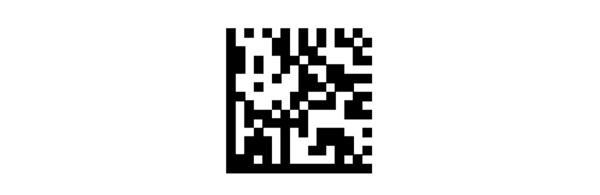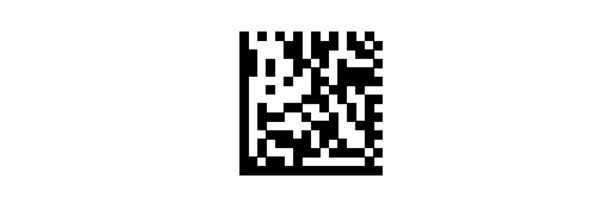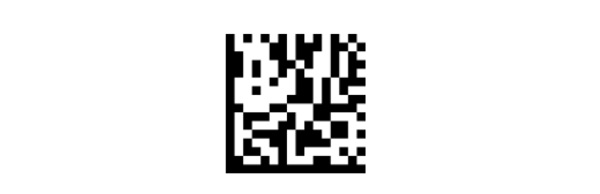Преимущества сервиса Port
Авторизованный сервисный центр для 22 производителей
Услуги по монтажу, настройке, ремонту всего спектра оборудования
Аккредитованные специалисты
Доставка оборудования в сервисный центр
БОЛЬШЕ О СЕРВИСНОМ ЦЕНТРЕ
Обязательная гарантия на услуги
Наша компания является авторизованным сервисным центром, поэтому мы всегда следим за качеством своего обслуживания.Воспользовавшись нашими услугами вы получаете:
Штат специалистов, готовый ответить на вопросы
Бесплатный выезд специалиста
Актуальную документацию по обслуживанию оборудования
БОЛЬШЕ О СЕРВИСНОМ ЦЕНТРЕ
Вам могут быть интересны:
-
Contents
-
Table of Contents
-
Bookmarks
Quick Links
QuickScan™ QD2430
General Purpose Corded
Handheld Area Imager
Bar Code Reader
Quick Reference Guide
Related Manuals for Datalogic QuickScan QD2430
Summary of Contents for Datalogic QuickScan QD2430
-
Page 1
QuickScan™ QD2430 General Purpose Corded Handheld Area Imager Bar Code Reader Quick Reference Guide… -
Page 2
Datalogic has taken reasonable measures to provide informa- tion in this manual that is complete and accurate, however, Datalogic reserves the right to change any specification at any time without prior notice. Datalogic and the Datalogic logo are registered trademarks of Datalogic S.p.A. -
Page 3: Table Of Contents
Technical Specifications …………20 LED and Beeper Indications …………22 Programming Mode …………24 Error Codes …………….. 25 Cleaning ………………26 Datalogic Limited Factory Warranty ……. 27 Ergonomic Recommendations ……….29 Support Through the Website ……….29 Quick Reference Guide…
-
Page 4
QuickScan™ QD2430… -
Page 5: End User License Agreement
1.1 Datalogic grants to End User, a personal, non-exclusive, non-transferable, non sub licensable, revocable, limited license to use the Software, solely on the Datalogic Product in which it is embedded or for which it is intended for use, in machine-readable form only, solely for End User’s internal business purposes.
-
Page 6
Software is used with the Datalogic Product. Datalogic’ s entire liability and End User’ s sole and exclusive remedy for any breach of the foregoing limited warranty will be, at Datalogic’ s option, the pro- vision of a downloadable patch or replacement software. -
Page 7
Notices to Datalogic shall be sent to the attention of Datalogic IP Tech S.r.l., Legal & IP Department, Via San Vitalino 13, 40012 Calderara di Reno (Bologna), Italy, or such other address as may be specified by Datalogic in writing. -
Page 8: Software Product Policy
Italy, without regard to the rules governing conflicts of law. Italian Court of Bologna shall have exclusive jurisdiction over all matters regarding this Agreement, except that Datalogic shall have the right, at its absolute discretion, to initiate proceedings in the courts of any other state, country, or territory in which End User resides, or in which any of End User’s assets are located.
-
Page 9: Description
Ele- gant design details are incorporated into a smaller, balanced lightweight enclosure without sacrificing Datalogic’ s well- known durability. Ideally suited for applications at the point-of-sale (POS), the…
-
Page 10: Setting Up The Reader
Setting Up the Reader Setting Up the Reader Follow the steps below to connect and get your reader up and communicating with its host. Connect the Cable to the reader and the Host. Configure the Interface (see page 5). Configure the Reader starting on page 13 (optional, depends on settings needed).
-
Page 11: Using The Quickscan™ Qd24Xx
LED indicator. Reference the QuickScan QD24XX Product Reference Guide (PRG) on the Datalogic website for more information about this feature and other programmable settings. Quick Reference Guide…
-
Page 12: Selecting The Interface Type
RS-232, RS-232 OPOS, USB. Information and programming options for each interface type are provided in this section. For defaults and additional infor- mation associated with each interface, proceed to the corre- sponding chapter in the QuickScan QD2430 PRG. QuickScan™ QD2430…
-
Page 13: Configuring The Interface
Selecting the Interface Type Configuring the Interface Scan the appropriate programming bar code to select the interface type for your system. Unlike some other programming features and options, interface selections require that you scan only one programming bar code label. DO NOT scan an ENTER/EXIT bar code prior to scanning an interface selection bar code.
-
Page 14: Keyboard Interface
USB Com to simulate RS-232 standard interface Select USB-COM-STD USB-OEM USB-OEM (can be used for OPOS/UPOS/JavaPOS) Select USB-OEM a. Download the correct USB Com driver from www.datalogic.com Keyboard Interface Use the programming bar codes to select options for USB Keyboard and Wedge Interfaces. KEYBOARD AT, PS/2 25-286, 30-286, 50, 50Z, 60, 70, 80, 90 &…
-
Page 15
Selecting the Interface Type KEYBOARD (continued) AT, PS/2 25-286, 30-286, 50, 50Z, 60, 70, 80, 90 & 95 w/Alternate Key Select KBD-AT-ALT Keyboard Wedge for IBM AT PS2 with alternate key encoding but without external keyboard Select KBD-AT-ALT-NK PC/XT w/Standard Key Encoding Select KBD-XT Keyboard Wedge for IBM Terminal 3153 Select KBD-IBM-3153… -
Page 16
Selecting the Interface Type KEYBOARD (continued) USB Keyboard with alternate key encoding Select USB Alternate Keyboard USB Keyboard for Apple computers Select USB-KBD-APPLE Keyboard Wedge for DIGITAL Terminals VT2xx, VT3xx, VT4xx Select KBD-DIG-VT USB Keyboard with standard key encoding Select USB Keyboard QuickScan™… -
Page 17: Scancode Tables
Selecting the Interface Type Scancode Tables Reference the QuickScan QD2430 PRG for information about control character emulation for keyboard interfaces. Country Mode This feature specifies the country/language supported by the keyboard. Only these interfaces support ALL Country Modes: • USB Keyboard (without alternate key encoding) •…
-
Page 18
Selecting the Interface Type COUNTRY MODE (continued) Country Mode = Croatia* Country Mode = Czech Republic* Country Mode = Denmark* Country Mode = France $CKBCO13(CR) Country Mode = French Canadian* Country Mode = Germany *Supports only the interfaces listed in the Country Mode feature description QuickScan™… -
Page 19
Selecting the Interface Type COUNTRY MODE (continued) Country Mode = Hungary* Country Mode = Italy Country Mode = Japanese 106-key* Country Mode = Lithuanian* Country Mode = Norway* Country Mode = Poland* *Supports only the interfaces listed in the Country Mode feature description Quick Reference Guide… -
Page 20
Selecting the Interface Type COUNTRY MODE (continued) Country Mode = Portugal* Country Mode = Romania* Country Mode = Spain Country Mode = Sweden Country Mode = Slovakia* Country Mode = Switzerland* *Supports only the interfaces listed in the Country Mode feature description QuickScan™… -
Page 21: Programming
Programming Programming The reader is factory-configured with a set of standard default features. After scanning the interface bar code from the Interfaces section, select other options and customize your reader through use of the programming bar codes avail- able in the QuickScan QD24XX PRG. Check the corresponding features section for your interface, and also the Data Editing and Symbologies chapters of the PRG.
-
Page 22: Caps Lock State
Programming Caps Lock State This option specifies the format in which the reader sends character data. This applies to keyboard wedge interfaces. This does not apply when an alternate key encoding keyboard is selected. CAPS LOCK STATE ENTER/EXIT PROGRAMMING MODE Caps Lock State = Caps Lock OFF Caps Lock State = Caps Lock ON Caps Lock State = AUTO Caps Lock Enable…
-
Page 23: Numlock
Programming Numlock This option specifies the setting of the Numbers Lock (Num- lock) key while in keyboard wedge interface. This only applies to alternate key encoding interfaces. It does not apply to USB keyboard. NUMLOCK ENTER/EXIT PROGRAMMING MODE Numlock = Numlock key unchanged Numlock = Numlock key toggled Quick Reference Guide…
-
Page 24: Reading Parameters
Reading Parameters Reading Parameters Move the reader toward the target and center the aiming pat- tern and illumination system to capture and decode the image. See Using the Quickscan™ QD24XX on page 3 for more information. The aiming system will briefly switch off after the acquisition time, and if no code is decoded will switch on again before the next acquisition.
-
Page 25: Operating Modes
Operating Modes Operating Modes Scan Mode The imager can be set to operate in one of several scanning modes. See the PRG for more information and settings for any of the options: Trigger Single (Default) — This mode is associated with typical handheld reader operation.
-
Page 26
Operating Modes SCAN MODE Scan Mode = Trigger Single Scan Mode = Trigger Pulse Multiple Scan Mode = Trigger Scan Mode = Flashing Hold Multiple Scan Mode = Always On Scan Mode = Object Detection QuickScan™ QD2430… -
Page 27: Pick Mode
Operating Modes Pick Mode Specifies the ability of the reader to decode labels only when they are close to the center of the aiming pattern, which is the area indicated by the two blue arrows. Pick Mode is a Decod- ing and Transmission process where bar codes that are not within the configurable distance from the center of the aiming pattern are not acknowledged or transmitted to the host.
-
Page 28: Technical Specifications
Technical Specifications Technical Specifications The following table contains Physical and Performance Char- acteristics, User Environment and Regulatory information. Item Description Physical Characteristics Color Black & white Height 6.4″/163 mm Dimensions Length 3.6″/91 mm Width 1.6″/41 mm Weight (without cable) Approximately 5.1 ounces/145 g Electrical Characteristics Input Voltage: 4.5 — 14.0VDC Operating (typical): 140mA…
-
Page 29
Technical Specifications Symbology 10mil: 0.39″ — 5.1″ (1.0 — 13 cm) DataMatrix 15mil: 0″ — 7.1″ (0 — 18cm) 10mil: 0.2″ — 5.1″ (0.5 — 13cm) QR Code 15mil: 0″ — 7.1″ (0 — 18cm) Standard Range: Minimum 1D Min Resolution = 4 mil Element Width PDF-417 Min Resolution = 5 mil Datamatrix Min Resolution = 7.5 mil… -
Page 30: Led And Beeper Indications
LED and Beeper Indications User Environment Operating Temperature 0° to 50° C (32° to 122° F) Storage Temperature -40° to 70 °C (-40° to 158° F) Operating: 0% to 95% relative humidity, Humidity non-condensing Scanner withstands 18 drops from 1.5 Drop Specifications meters (5.0 feet) to concrete Ambient Light…
-
Page 31
LED and Beeper Indications Indicator Description Beeper The reader will LED behavior beep once at for this indica- current fre- tion is configu- A label has been quency, vol- rable via the Good Read successfully ume, mono/bi- feature “Good Beep scanned by the tonal setting Read: When to… -
Page 32: Programming Mode
LED and Beeper Indications Programming Mode The following indications ONLY occur when the reader is in Programming Mode. Indicator Description Beeper Indicator Description Beeper Label Pro- A valid program- Reader sounds LED blinks gramming ming label has four low fre- continuously Mode Entry been scanned.
-
Page 33: Error Codes
Error Codes Error Codes Upon startup, if the reader sounds a long tone, this means the reader has not passed its automatic Selftest and has entered FRU (Field Replaceable Unit) isolation mode. If the reader is reset, the sequence will be repeated. Press and release the trigger to hear the FRU indication code.
-
Page 34: Cleaning
Cleaning Cleaning Exterior surfaces and scan windows exposed to spills, smudges or debris require periodic cleaning to ensure best performance during scanning. Use a soft, dry cloth to clean the product. If the product is very soiled, clean it with a soft cloth moistened with a diluted non- aggressive cleaning solution or diluted ethyl alcohol.
-
Page 35: Datalogic Limited Factory Warranty
90 day period starting from the date of shipment of the repaired product from Datalogic or until the expiration of the original warranty period, whichever is longer. Da-…
-
Page 36: Warranty Exclusions
Datalogic. Datalogic shall assume risk of loss or damage for product in Datalogic’s possession. In the absence of specific written instruc- tions for the return of product to Customer, Datalogic will select the carrier, but Datalogic shall not thereby assume any liability in connec- tion with the return shipment.
-
Page 37: Ergonomic Recommendations
Provide adequate clearance • Provide a suitable working environment • Improve work procedures. Support Through the Website Datalogic provides several services as well as technical sup- port through its website. Log on to www.datalogic.com and click on the SUPPORT >…
-
Page 38
Support Through the Website QuickScan™ QD2430… -
Page 40
©2013-2017 Datalogic S.p.A. and/or its affiliates. All rights reserved. Datalogic and the Datalogic logo are registered trademarks of Datalogic S.p.A. in many countries, including the U.S.A. and the E.U. Datalogic USA, Inc 959 Terry Street | Eugene, OR 97402 |USA…
- Manuals
- Brands
- Datalogic Manuals
- Barcode Reader
- QuickScan QD2430
Manuals and User Guides for Datalogic QuickScan QD2430. We have 4 Datalogic QuickScan QD2430 manuals available for free PDF download: Quick Reference Manual
Datalogic S.p.A. — разработчик и производитель оборудования для автоматизации производства и бизнес-процессов. Решения компании позволяют повысить эффективность работы предприятий, относящихся к различным отраслям и сферам деятельности. Организации по всему миру пользуются продукцией Datalogic уже более 45 лет.
Одно и направлений компании-изготовителя — разработка устройств для автоматического сбора данных. Среди моделей, заслуживающих внимания, можно выделить проводной сканер штрихкодов QuickScan QD2430, созданный специально для удовлетворения потребностей точек розничной торговли и обслуживания. Аппарат отличается высоким уровнем производительности и возможностью считывания всех распространенных одномерных и двумерных штриховых кодов, что в сочетании с доступной ценой позволяет использовать его в различных местах:
- ретейл: декодирование различных средств идентификации при расчете с покупателями, учет товаров при инвентаризации и приемке;
- сфера услуг: обработка купонов, подарочных карт;
- банки и госучреждения: учет документов;
- медицина: электронное отслеживание пациентов, контроль срока годности одноразовых инструментов;
- фармацевтика: отпуск медицинских препаратов;
- логистика: прослеживание перевозимых грузов;
- почтовые службы: быстрый доступ к информации о посылках.
Подскажем, какой сканер штрихкодов подойдет для вашего магазина.
Оставьте заявку и получите консультацию в течение 5 минут.
Характеристики и функциональные возможности
Основная функциональная возможность QuickScan QD2430 — декодирование идентификационных меток и передача информации управляющему оборудованию. Модель распознает почти все известные 1D- и 2D-штрихкоды, включая почтовые и QR-коды, DataMatrix. Последние наносятся на товары, подпадающие под требования Распоряжения Правительства Российской Федерации № 792-р (от 28 апреля 2018 года). Таким образом, QuickScan QD2430 подходит для работы со всеми группами товаров, в т. ч. подлежащими обязательной маркировке.
В устройстве реализована имиджевая технология считывания, превосходящая по своим характеристикам лазерную и светодиодную. Ее главное отличие заключается в высокой чувствительности к сканируемому коду: аппарат распознает даже сильно поврежденную маркировку. Кроме обыкновенных бумажных этикеток, имиджевый сканер QuickScan QD2430 способен считывать данные с экранов мобильных телефонов, компьютеров и пр. Рабочие характеристики модели указаны в таблице:
| Линейный оптический датчик | Wide VGA: 752 × 480 пикселей |
| Источник света | Подсветка: лазерный светодиод темно-красного цвета 610–650 нм Прицел: LED (2 шт.) синего цвета |
| Устойчивость при считывании в движении | 25 IPS |
| Минимальная контрастность штрихкода | 25 % |
| Угол сканирования | По вертикали — 60°;
по горизонтали — 65°; осевое вращение — 360° |
| Разрешение (максимально) | 0,102 mm/4 mils (линейные штриховые коды) |
| Глубина поля считывания | Зависит от контраста штрихкода, разрешения печати и степени освещенности:
Code 39: 5 mils: 0,5 до 15,0 см; Data Matrix: 10 mils: 1,0 до 13,0 см; EAN/UPCA: 13 mils: 0,5 до 35,0 см; PDF417: 6,6 mils: 1,0 до 13,0 см |
Возможности подключения
Управление сканером осуществляется посредством внешнего управляющего оборудования. Для подсоединения к POS-системе или ПК используется порт USB или эмуляция интерфейса RS-232.
Рабочие условия
QuickScan QD2430 функционирует при температуре внешней среды от 0 до 50 °C. Уровень относительной влажности — от 0 до 95 % без конденсации. Допускается хранение и транспортировка устройства при температуре от -40 до 70 °C.
При правильной эксплуатации на аппарат распространяется гарантия от производителя — 5 лет.
Сканеры для маркировки и работы с подакцизными товарами! Доставка в любой регион РФ.
Оставьте заявку и получите консультацию в течение 5 минут.
Базовая комплектация QuickScan QD2430
В стандартный комплект поставки, помимо сканера QickScan QD2430, входит инструкция на русском языке и кабель USB. Другая документация и драйверы не включены производителем в базовую поставку — все файлы необходимо скачивать с официального сайта Datalogic.
Опционально поставляется специальная подставка для использования аппарата в стационарном режиме. Дополнительно можно заказать интерфейсные кабели:
- для подсоединения в разрыв клавиатуры;
- для подключения посредством эмуляции СОМ-порта;
- для интеграции с внешним оборудованием посредством интерфейса IBM.
Мы готовы помочь!
Задайте свой вопрос специалисту в конце статьи. Отвечаем быстро и по существу. К комментариям
Внешний вид и удобство эксплуатации
QuickScan QD2430 отличается компактными габаритами (16,3 × 9,1 × 4,1 см) и малым весом (145 г), что в сочетании с удобным сбалансированным корпусом способствует комфортной работе кассира на протяжении всей смены без нагрузки на руку.
Работа с устройством интуитивно понятна даже для неопытного пользователя — обучение по эксплуатации оборудования не потребуется. После небольшой настройки аппарат готов к использованию по назначению.
Корпус выполнен из ударопрочного пластика и выдерживает многочисленные падения с высоты 1,5 метра на бетонную поверхность, благодаря чему QuickScan QD2430 может использоваться в сложных рабочих условиях.
Пользователю на выбор доступно два цвета модели: черный и белый, что позволяет подобрать подходящую под интерьер рабочего помещения.
Сканирующий модуль излучает мягкую подсветку красного цвета и луч прицеливания, который образует два голубых треугольника, указывающих на сканируемый штрихкод. Точная система прицела снижает усталость глаз оператора и повышает эффективность его работы. Об успешном сканировании пользователя оповещают следующие элементы:
- светодиодный индикатор, расположенный на верхней панели корпуса;
- звуковой сигнал (громкость регулируется);
- зеленый световой поток, направленный на штрихкод.
Команда декодирования задается путем нажатия пусковой кнопки синего цвета, расположенной на рукоятке аппарата.
В нижней части корпуса находится разъем для подсоединения интерфейсного кабеля. Для его отсоединения требуется вставить скрепку или иголку в отверстие, находящееся рядом с разъемом, что исключает случайное отключение.
Для освобождения рук оператора можно использовать сканер в стационарном режиме, расположив его на специальной подставке, выполненной в цвет корпуса устройства. Положение аппарата можно менять благодаря гибкой ножке. Для дополнительной фиксации подставка прикручивается к рабочей поверхности.
Инструкция, прошивки, драйверы для QuickScan QD2430
На официальном веб-сайте изготовителя представлены все необходимые программы и документация для QuickScan QD2430:
- технический паспорт;
- инструкция по эксплуатации на русском языке;
- руководство по использованию сканера в здравоохранении;
- инструкция по быстрому запуску;
- драйвер для ОС Windows (32 bit/64 bit);
- утилиты и полезная информация.
Все файлы находятся в бесплатном доступе, однако для их загрузки сервис потребует пройти регистрацию.
Для быстрой и удобной настройки производитель разработал многоплатформенную служебную программу Datalogic Aladdin, которую также можно скачать с веб-сайта компании. Утилита позволяет провести программирование считывателя посредством выбора команд конфигурирования через интерфейс USB/RS-232. С помощью программы можно обновлять ПО подключенного оборудования.
Настройка QuickScan QD2430
Перед началом работы необходимо настроить параметры сканера. Программирование устройства осуществляется посредством считывания управляющих штриховых кодов, отраженных в руководстве по эксплуатации. Каждый соответствует определенному параметру.
По умолчанию оборудование активирует интерфейс USB. Для перевода аппарата в режим эмуляции СОМ-порта следует считать следующий штрихкод:
Сканер можно использовать в качестве клавиатуры — в таком режиме осуществляется быстрый ввод данных о товарах в кассовые программы посредством сканирования. Для включения эмуляции USB-клавиатуры предназначен соответствующий код:
Если пользователь совершил ошибочное действие, следует отсканировать штрихкод:
Настройки аппарата будут сброшены до заводских.
При считывании представленных штриховых кодов будут заданы стандартные настройки для того или иного интерфейса. Для более глубокой настройки параметров следует изучить полное руководство по эксплуатации аппарата.
Отзывы о QuickScan QD2430
Клиенты, которые приобрели имиджер, среди его значимых преимуществ отмечают:
- быстрое декодирование всех стандартных одномерных и двумерных штрихкодов;
- удобную систему прицеливания;
- эргономичную конструкцию корпуса, повышающую комфорт работы кассира;
- ударопрочный корпус.
Среди недостатков модели — наличие одного интерфейсного кабеля в комплекте (USB). Однако нужные можно приобрести отдельно.
Стоимость QuickScan QD2430
Аппарат представлен в различных модификациях, отличающихся по стоимости. Наименьшую цену имеют модели QD2430-WHK1 и QD2430-BKK1 с USB-кабелем в комплекте. Их отличие состоит в цвете корпуса. Модификации QD2430-WHK1S и QD2430-BKK1S оснащаются стойкой для размещения сканера на горизонтальной поверхности и имеют более высокую стоимость. Цену прибавляют интерфейсные кабели RS-232, IBM и Keyboard Wedge, которые приобретаются отдельно.
Как выбрать
Пользователю доступно 4 модификации для удовлетворения различных нужд. Стандартной модели с USB-кабелем достаточно для использования сканера в ручном режиме и подключения к ПК. При работе с большим количеством мелких предметов рекомендуется приобрести подставку, для того чтобы освободить руки кассира и увеличить скорость сканирования. Если управляющее оборудование предусматривает подсоединение считывателя посредством портов RS-232 или IBM, следует заказать интерфейсные кабели. Для подключения аппарата в разрыв клавиатуры также понадобится соответствующий провод.
Итог
Datalogic QuickScan QD2430 — проводной сканер штрихкодов с имиджевой технологией считывания в компактном корпусе. Устройство имеет высокие эксплуатационные характеристики, отличается доступной ценой. Производитель позаботился о комфорте кассира, реализовав в аппарате систему точного прицела и мягкой подсветки. Облегченная конструкция и наличие подставки обеспечивают удобство применения сканера как в ручном, так и в стационарном режиме.
Подберем 2D-сканер Datalogic для вашего бизнеса за 5 минут. Доставка по всей России!
Оставьте заявку и получите консультацию в течение 5 минут.
Оцените, насколько полезна была информация в статье?
Наш каталог продукции
У нас Вы найдете широкий ассортимент товаров в сегментах
кассового, торгового, весового, банковского и офисного оборудования.
Посмотреть весь каталог
|
Detail Specifications: 1228/1228030-quickscan_qd2430.pdf file (01 Nov 2022) |
Accompanying Data:
Datalogic QuickScan QD2430 Barcode Reader PDF Quick Reference Manual (Updated: Tuesday 1st of November 2022 10:58:13 AM)
Rating: 4.7 (rated by 33 users)
Compatible devices: OM-GRYPHON, POWERSCAN PD7100, QuickScan L QD 2300, DS1100, FireScan D141, DX8210, Matrix 300N, PowerScan PBT9500.
Recommended Documentation:
Text Version of Quick Reference Manual
(Ocr-Read Summary of Contents, UPD: 01 November 2022)
-
21, Datalogic QuickScan QD2430 Selecting the Interface Type Quick Reference Guide 17 Caps Lock State This option specifies the format in which the reader sends character data. This applies to keyboard wedge interfaces. This does not apply when an alternate key encoding keyboard is se- lected. ENTER/EXIT PROGRAMMING MODE Caps Lock State = Caps Lock OFF Caps Lock State = Caps Lock ON Caps Lock State = AUTO C…
-
27, Operating Modes Quick Reference Guide 23 Pick Mode Specifies the ability of the reader to decode labels only when they are close to the center of the aiming pattern, which is the area indicated by the two blue arrows. Pick Mode is a Decod- ing and Transmission process where bar codes that are not within the configurable distance from the center of the aiming pattern a…
-
11, Using the Quickscan™ QD24XX Quick Reference Guide 7 Figure 2. Connecting to the Host Using the Quickscan™ QD24XX The Quickscan™ QD24XX normally functions by capturing and decoding codes. The aiming system is activated on trigger pull and indicates the center of the field of view which should be positioned over the bar code: Aiming System Relative Size and Location …
-
40, Regulatory Information 36 QuickScan™ QD2430 China RoHS Lead (Pb) Mercury (Hg) Cadmium (Cd) Hexavalent Chromium (Cr(VI)) Polybrominated biphenyls (PBB) Polybrominated diphenyl ethers (PBDE) Ქኂ‛凝ᚗర⚛ PART ㇱઙฬ⒓ 卋 ᳮ 叏 ચ卲 ᄙᄽ侶 ᄙᄽԲㅘ Printed Circuit Board Assembly ⬉䏃ᵓ㒘ӊ X …
-
25, Datalogic QuickScan QD2430 Operating Modes Quick Reference Guide 21 Operating Modes Scan Mode The imager can be set to operate in one of several scanning modes. See the PRG for more information and settings for any of the options: Trigger Single (Default): This mode is associated with typical handheld reader operation. When the trigger is pulled, illumi- nation is turned on and the scanner attempts to read a label. …
-
26, Operating Modes 22 QuickScan™ QD2430 Scan Mode (continued) ENTER/EXIT PROGRAMMING MODE Scan Mode = Trigger Single Scan Mode = Trigger Pulse Multiple Scan Mode = Trigger Hold Multiple Scan Mode = Flashing Scan Mode = Always On Scan Mode = Object Detection
… -
3, Table of Contents Software Product Policy …………………………………………………………………..4 Customers Under Software Support ……………………………………4 Description ………………………………………………………………………………………..5 Setting Up the Reader ………………………………..…
-
10, Setting Up the Reader 6 QuickScan™ QD2430 Setting Up the Reader Follow the steps below to connect and get your reader up and communicating with its host. 1. Connect the Cable to the reader and the Host. 2. Configure the Interface (see page 9). 3. Configure the Reader starting on page 19 (optional, depends on settings needed). Connect/Disconnect Cable to Reader Figure …
-
15, Datalogic QuickScan QD2430 Selecting the Interface Type Quick Reference Guide 11 KEYBOARD (continued) AT, PS/2 25-286, 30-286, 50, 50Z, 60, 70, 80, 90 & 95 w/Alternate Key Select KBD-AT-ALT Keyboard Wedge for IBM AT PS2 with alternate key encoding but without external keyboard Select KBD-AT-ALT-NK PC/XT w/Standard Key Encoding Select KBD-XT Keyboard Wedge for IBM Terminal 3153 Select KBD-IBM-3153 Keyboard Wedge fo…
-
13, Datalogic QuickScan QD2430 Selecting the Interface Type Quick Reference Guide 9 Configuring the Interface Scan the appropriate programming bar code to select the in- terface type for your system. Unlike some other programming features and options, interface selections require that you scan only one programming bar code label. DO NOT scan an ENTER/ EXIT bar code prior to scanning an interface selection bar code…
-
39, Regulatory Information Quick Reference Guide 35 WEEE Statement English For information about the disposal of Waste Electrical and Electronic Equipment (WEEE), please refer to the website at www.datalogic.com. Italian Per informazioni sullo smaltimento delle apparecchiature elettriche ed elettroniche consultare il sito Web www.datalogic.com. French Pour toute information relative…
Recommended Instructions:
DocuPrint CM205 b, XA3001, TD 1010, Avantek Nine, BLW-04EM, VL-WD650U
-
Note: 1. More details refer to User Manual. 2. For better readability, please print this document with laser printer. 3. Version: MP80xx_QG_EN_V1.2. MP80xx Image Platform Quick Guide Notice Parts of the scanner ① Exit window ② Camera push button ③ LED ④ Beeper push button ⑤ Beeper ⑥ Hanging holes ⑦ USB interface ⑧ Auxiliary interface for handheld scanner, …
MP80 Series 2
-
CR1400QUICK START GUIDEYouTube.com/codecorporationPower SupplyAlimentation électriqueFuente de alimentaciónFonte de alimentaçãoNetzteilACアダプタ充电电源Power SupplyUSB CableCâble d’USBCable USBCabo USBUSB-KabelUSB ケーブルUSB 线缆USB 케이블RS232 CableCâble de RS232Cable rs232Cabo RS232RS232-KabelRS232ケーブルRS232 线缆RS232 케이블Inc …
CR1400 2
-
1 * RIOSCAN 2D barcode scanner Quick Guide M o del no. : i L S6307 L S Introduction Designed primarily for smartphone, the iLS6307LS is a 2D barcode scanner that allows you to scan various barcoded items and send data to smartphone. Its in-built excellent 2D engine allows you to reliably read 2D barcodes on various shapes and is a great spa …
RIOSCAN iLS6307LS 6