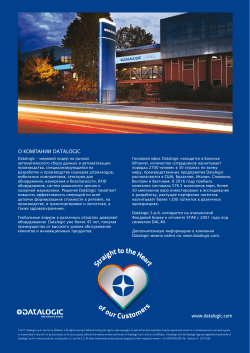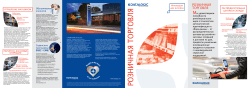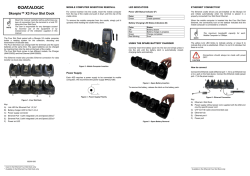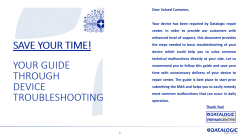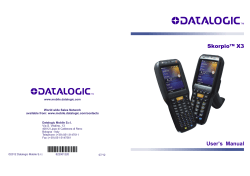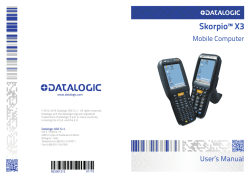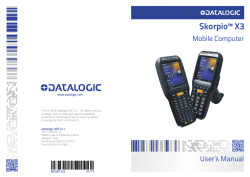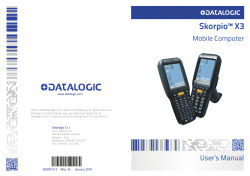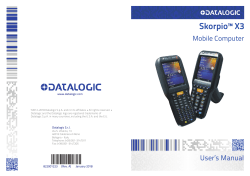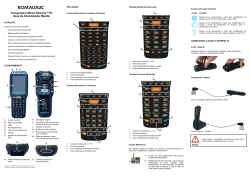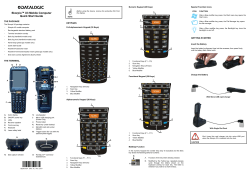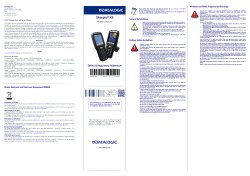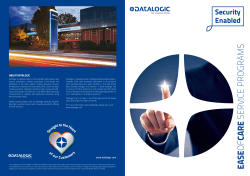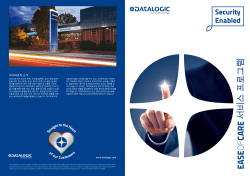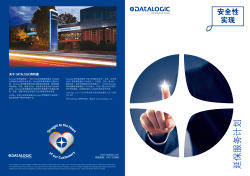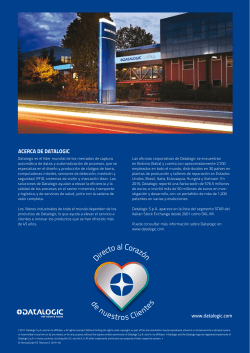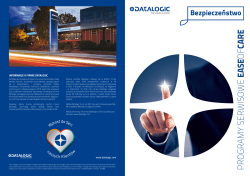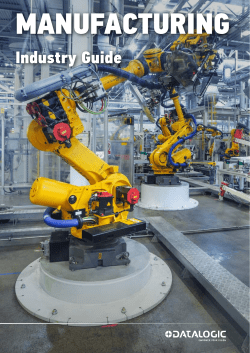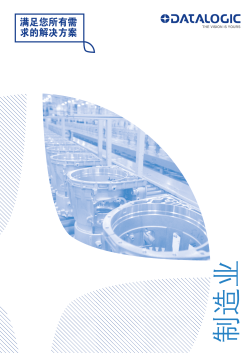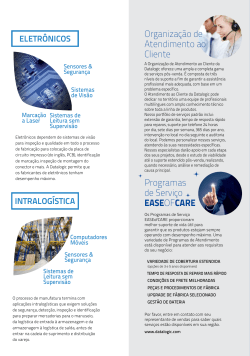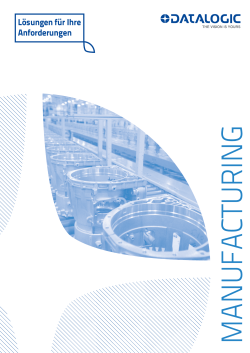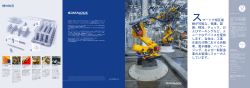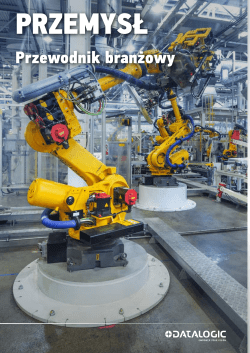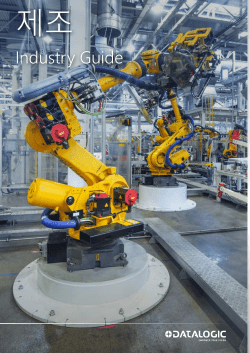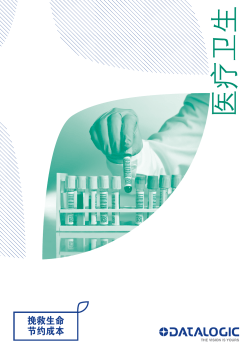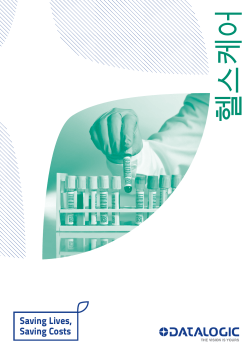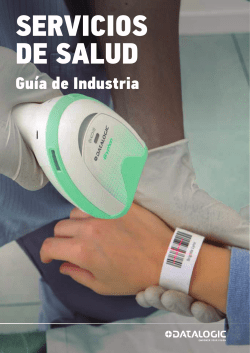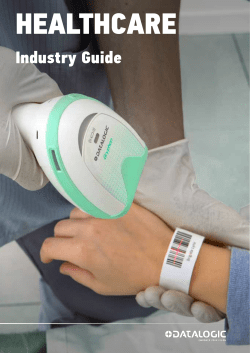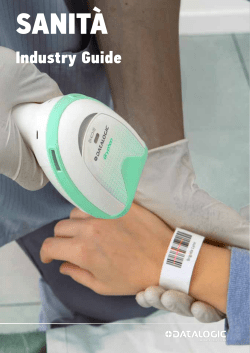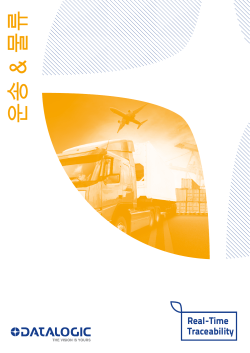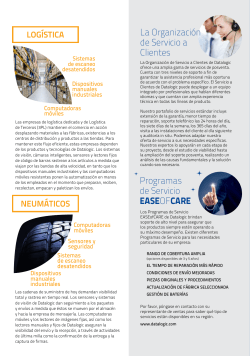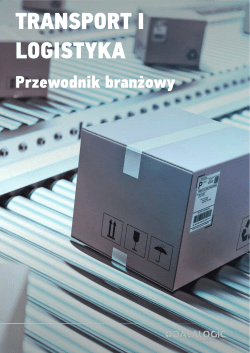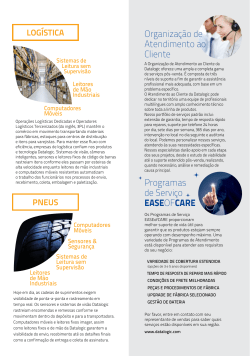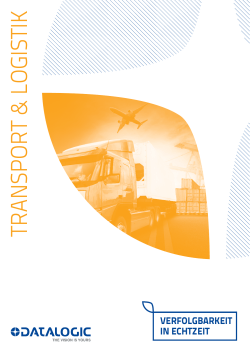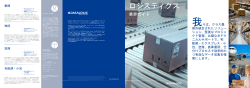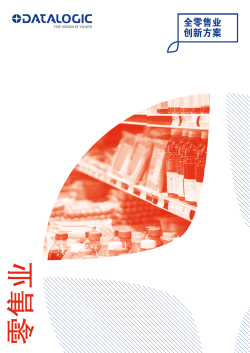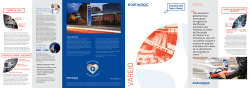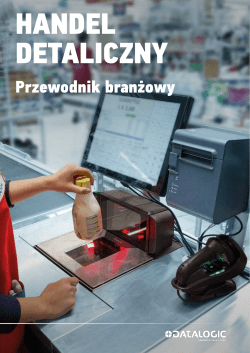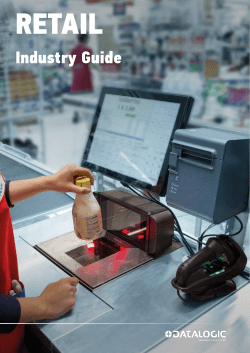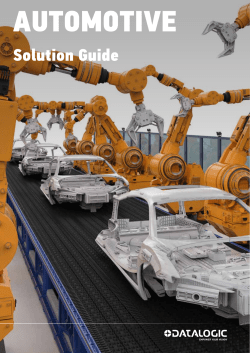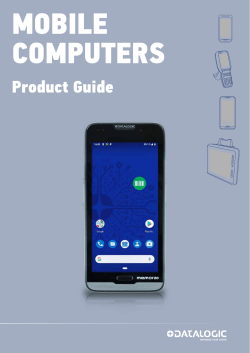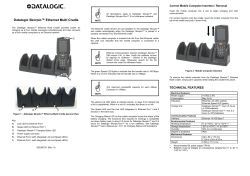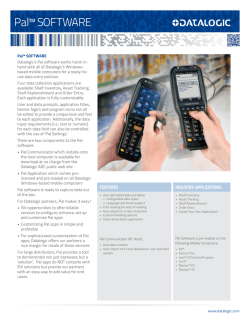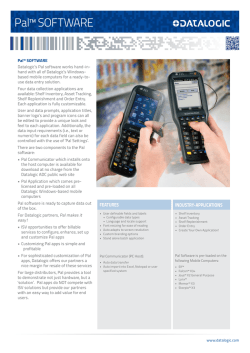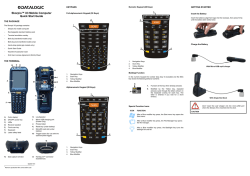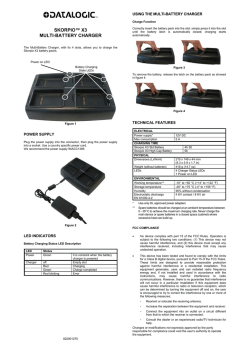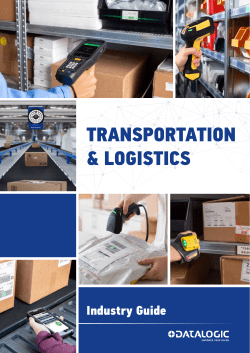-
manualzz.com
- Computers & electronics
- Computers
- Handheld mobile computers
Инструкции и Руководства для Datalogic Skorpio X3.
Мы нашли 68
инструкции доступные для бесплатного скачивания:
instruction manual, Инструкция по началу работы, Инструкция по применению, Руководство пользователя, Техническая спецификация
Datalogic Memor X3 Handheld Computer Руководство пользователя
Бренд:
Datalogic
Размер:
302 KB
Страниц:
4
Язык(и):
Русский
Открыть в новой вкладке
Datalogic Memor X3 Handheld Computer Руководство пользователя
Бренд:
Datalogic
Размер:
1 MB
Страниц:
8
Язык(и):
Русский
Открыть в новой вкладке
Datalogic Memor X3 Handheld Computer Руководство пользователя
Бренд:
Datalogic
Размер:
797 KB
Страниц:
8
Язык(и):
Русский
Открыть в новой вкладке
Datalogic DX8210 Laser Bar Code Scanner Руководство пользователя
Бренд:
Datalogic
Размер:
1 MB
Страниц:
8
Язык(и):
Русский
Открыть в новой вкладке
Datalogic Memor X3 Handheld Computer Руководство пользователя
Бренд:
Datalogic
Размер:
2 MB
Страниц:
2
Язык(и):
Русский
Открыть в новой вкладке
Datalogic Memor 20 Handheld Computer Руководство пользователя
Бренд:
Datalogic
Размер:
1 MB
Страниц:
8
Язык(и):
Русский
Открыть в новой вкладке
Datalogic MX-E Series Vision Processor Руководство пользователя
Бренд:
Datalogic
Размер:
3 MB
Страниц:
20
Язык(и):
Русский
Открыть в новой вкладке
Datalogic Memor 20 Handheld Computer Руководство пользователя
Бренд:
Datalogic
Размер:
1 MB
Страниц:
12
Язык(и):
Русский
Открыть в новой вкладке
Skorpio X3 brochure
Бренд:
Datalogic
Категория:
PC/workstation barebones
Размер:
2 MB
Страниц:
8
Язык(и):
Английский
Открыть в новой вкладке
Datalogic Skorpio X3 Instruction manual
Бренд:
Datalogic
Категория:
Handheld mobile computers
Размер:
167 KB
Страниц:
2
Язык(и):
Английский
Открыть в новой вкладке
Datalogic Skorpio X3 User manual
Бренд:
Datalogic
Категория:
Handheld mobile computers
Размер:
5 MB
Страниц:
160
Язык(и):
Английский, Итальянский
Открыть в новой вкладке
Datalogic Memor X3, Memor1, Memor10, Memor20 Troubleshooting Manual
Бренд:
Datalogic
Размер:
1 MB
Страниц:
10
Язык(и):
Английский
Открыть в новой вкладке
Datalogic Skorpio X3 User Manual
Бренд:
Datalogic
Категория:
Handheld mobile computers
Размер:
2 MB
Страниц:
191
Язык(и):
Английский, Итальянский
Открыть в новой вкладке
Datalogic Skorpio X3 User manual
Бренд:
Datalogic
Категория:
Handheld mobile computers
Размер:
5 MB
Страниц:
170
Язык(и):
Английский
Открыть в новой вкладке
Datalogic Skorpio X3 User manual
Бренд:
Datalogic
Категория:
Bar code readers
Размер:
5 MB
Страниц:
164
Язык(и):
Английский
Оглавление
-
9
INTRODUCTION
-
9
Skorpio X3 Description
-
10
Available Models
-
14
Package Contents
-
16
Inserting A MicroSD Card
-
18
Removing the MicroSD Card
-
19
Accessories
-
21
BATTERIES AND MAINTENANCE
-
21
Charging the Battery Pack
-
24
Replacing the Battery Pack
-
28
Cleaning the Mobile Computer
-
28
Dock Contacts Cleaning Procedure
-
31
CONNECTIONS
-
31
USB Connection
-
33
Connection to USB Peripherals
-
35
RS232 Connection
-
36
WLAN Connection
-
38
WPAN Connections
-
39
Wireless and Radio Frequencies Warnings
-
41
USE AND FUNCTIONING
-
41
Startup
-
42
Using the Stylus
-
43
Windows Embedded Handheld Welcome Wizard
-
44
Data Capture
-
45
Laser Data Capture
-
46
Imager Data Capture
-
48
Description of the Keyboards
-
48
Full-alphanumeric Keyboard (50 Keys)
-
50
Alphanumeric Keyboard (38 Keys)
-
52
Numeric Keyboard (28 Keys)
-
55
Inserting the Terminal Emulation Overlay
-
56
Resetting the Skorpio X
-
58
Status Indicators
-
58
LED Status
-
59
Taskbar
-
60
Settings
-
61
Data Capture Configuration
-
61
Decoding Configuration Pages
-
70
Buttons
-
71
DL Buttons
-
73
Triggers
-
74
Application Switcher
-
75
Wireless Communications
-
80
Stylus Calibration
-
82
Audio Settings
-
85
Connecting to Other Computers
-
85
Windows Mobile® Device Center
-
87
Bluetooth® Manager Device Setup
-
95
Datalogic Firmware Utility
-
95
Retrieving a Firmware Image Update
-
96
Installing DFU on the Host PC
-
97
Updating the Firmware
-
98
Datalogic Configuration Utility
-
99
Datalogic Desktop Utility
-
100
Administrative Options (Admin tab)
-
103
Locked Web Browser Options (LockedWeb tab)
-
108
Status Icons Options (Status Tab)
-
109
Windows Controls
-
111
AppSelector Options (AppSelect tab)
-
115
AppSelector (Application Selector)
-
116
Locked Web Browser
-
118
Locked Web Browser Special Meta-tags
-
122
Pal and Pal Communicator
-
123
Autostart
-
123
Installing CAB Files
-
124
How AutoStart Uses Wceload
-
125
Interactive CAB Install
-
125
Autostart.ini
-
131
TECHNICAL FEATURES
-
131
Technical Data
-
134
Decode Distances
-
137
TEST CODES
-
141
REGULATORY INFORMATION
-
141
General Safety Rules
-
141
Power Supply
-
142
Laser Safety
-
148
LED Class
-
149
Radio Compliance
-
151
FCC Compliance
-
152
RF Exposure Information (SAR)
-
153
Industry Canada Compliance
-
153
SAR Compliance
-
154
WEEE Compliance
-
156
GLOSSARY
-
160
INDEX
Открыть в новой вкладке
Datalogic Skorpio X3 Handheld Computer User Manual
Бренд:
Datalogic
Категория:
Handheld mobile computers
Размер:
5 MB
Страниц:
168
Язык(и):
Английский
Открыть в новой вкладке
Datalogic Skorpio X3 Handheld Computer User Manual
Бренд:
Datalogic
Категория:
Handheld mobile computers
Размер:
5 MB
Страниц:
162
Язык(и):
Английский
Открыть в новой вкладке
Datalogic Skorpio X3 Handheld Computer Manual do proprietário
Бренд:
Datalogic
Размер:
459 KB
Страниц:
2
Язык(и):
Португальский
Открыть в новой вкладке
Datalogic Skorpio X3 Handheld Computer Quick Start Guide
Бренд:
Datalogic
Категория:
Handheld mobile computers
Размер:
407 KB
Страниц:
2
Язык(и):
Английский
Открыть в новой вкладке
Datalogic Skorpio X3 Handheld Computer Owner’s Manual
Бренд:
Datalogic
Размер:
608 KB
Страниц:
2
Язык(и):
Английский
Открыть в новой вкладке
Datalogic Skorpio X3 Handheld Computer Guide
Бренд:
Datalogic
Размер:
211 KB
Страниц:
2
Язык(и):
Английский
Открыть в новой вкладке
Datalogic Memor X3 Handheld Computer 사용자 설명서
Бренд:
Datalogic
Размер:
308 KB
Страниц:
2
Язык(и):
Корейский
Открыть в новой вкладке
Datalogic Memor X3 Handheld Computer ユーザーガイド
Бренд:
Datalogic
Размер:
345 KB
Страниц:
2
Язык(и):
Японский, zh
Открыть в новой вкладке
Datalogic Memor X3 Handheld Computer Guía del usuario
Бренд:
Datalogic
Размер:
279 KB
Страниц:
4
Язык(и):
Испанский
Открыть в новой вкладке
Datalogic Memor X3 Handheld Computer instrukcja
Бренд:
Datalogic
Размер:
267 KB
Страниц:
2
Язык(и):
Польский
Открыть в новой вкладке
Datalogic Memor X3 Handheld Computer Guida utente
Бренд:
Datalogic
Размер:
1 MB
Страниц:
8
Язык(и):
Итальянский
Открыть в новой вкладке
Datalogic Memor X3 Handheld Computer ユーザーガイド
Бренд:
Datalogic
Размер:
1 MB
Страниц:
8
Язык(и):
Японский, zh
Открыть в новой вкладке
Datalogic Memor X3 Handheld Computer Guia de usuario
Бренд:
Datalogic
Размер:
1 MB
Страниц:
8
Язык(и):
Португальский
Открыть в новой вкладке
Datalogic Memor X3 Handheld Computer Benutzerhandbuch
Бренд:
Datalogic
Размер:
1 MB
Страниц:
8
Язык(и):
Немецкий
Открыть в новой вкладке
Datalogic Memor X3 Handheld Computer ユーザーガイド
Бренд:
Datalogic
Размер:
1 MB
Страниц:
2
Язык(и):
Японский
Открыть в новой вкладке
Datalogic Memor X3 Handheld Computer instrukcja
Бренд:
Datalogic
Размер:
1 MB
Страниц:
8
Язык(и):
Польский
Открыть в новой вкладке
Datalogic Skorpio X3 Handheld Computer Guide
Бренд:
Datalogic
Размер:
1 MB
Страниц:
8
Язык(и):
Английский, Корейский
Открыть в новой вкладке
Datalogic Memor X3 Handheld Computer ユーザーガイド
Бренд:
Datalogic
Размер:
1 MB
Страниц:
8
Язык(и):
Японский, zh
Открыть в новой вкладке
Datalogic Memor X3 Handheld Computer 사용자 설명서
Бренд:
Datalogic
Размер:
1 MB
Страниц:
8
Язык(и):
Корейский
Открыть в новой вкладке
Datalogic Memor X3 Handheld Computer instrukcja
Бренд:
Datalogic
Размер:
788 KB
Страниц:
8
Язык(и):
Польский
Открыть в новой вкладке
Datalogic Memor X3 Handheld Computer Guía del usuario
Бренд:
Datalogic
Размер:
1 MB
Страниц:
8
Язык(и):
Испанский
Открыть в новой вкладке
Datalogic Skorpio X3 Handheld Computer Guide
Бренд:
Datalogic
Размер:
767 KB
Страниц:
8
Язык(и):
Английский
Открыть в новой вкладке
Datalogic Memor X3 Handheld Computer Guida utente
Бренд:
Datalogic
Размер:
773 KB
Страниц:
8
Язык(и):
Итальянский
Открыть в новой вкладке
Datalogic DX8210 Laser Bar Code Scanner 사용자 설명서
Бренд:
Datalogic
Размер:
2 MB
Страниц:
8
Язык(и):
Корейский
Открыть в новой вкладке
Datalogic DX8210 Laser Bar Code Scanner Guía del usuario
Бренд:
Datalogic
Размер:
2 MB
Страниц:
8
Язык(и):
Испанский
Открыть в новой вкладке
Datalogic DX8210 Laser Bar Code Scanner instrukcja
Бренд:
Datalogic
Размер:
946 KB
Страниц:
8
Язык(и):
Польский
Открыть в новой вкладке
Datalogic DX8210 Laser Bar Code Scanner Guia de usuario
Бренд:
Datalogic
Размер:
1 MB
Страниц:
8
Язык(и):
Португальский
Открыть в новой вкладке
Datalogic Magellan 1100i Presentation Scanner Benutzerhandbuch
Бренд:
Datalogic
Размер:
2 MB
Страниц:
8
Язык(и):
Немецкий
Открыть в новой вкладке
Datalogic DX8210 Laser Bar Code Scanner ユーザーガイド
Бренд:
Datalogic
Размер:
982 KB
Страниц:
2
Язык(и):
Японский
Открыть в новой вкладке
Datalogic Magellan 1100i Presentation Scanner ユーザーガイド
Бренд:
Datalogic
Размер:
1 MB
Страниц:
8
Язык(и):
Японский, zh
Открыть в новой вкладке
Datalogic Memor X3 Handheld Computer ユーザーガイド
Бренд:
Datalogic
Размер:
2 MB
Страниц:
8
Язык(и):
Японский, zh
Открыть в новой вкладке
Datalogic Memor X3 Handheld Computer 사용자 설명서
Бренд:
Datalogic
Размер:
2 MB
Страниц:
8
Язык(и):
Корейский
Открыть в новой вкладке
Datalogic Memor X3 Handheld Computer Guida utente
Бренд:
Datalogic
Размер:
1 MB
Страниц:
8
Язык(и):
Итальянский
Открыть в новой вкладке
Datalogic Memor X3 Handheld Computer Guia de usuario
Бренд:
Datalogic
Размер:
2 MB
Страниц:
2
Язык(и):
Португальский
Открыть в новой вкладке
Datalogic Memor X3 Handheld Computer instrukcja
Бренд:
Datalogic
Размер:
1 MB
Страниц:
8
Язык(и):
Польский
Открыть в новой вкладке
Datalogic Skorpio X3 Handheld Computer Guide
Бренд:
Datalogic
Размер:
1 MB
Страниц:
8
Язык(и):
Английский
Открыть в новой вкладке
Datalogic U-Series Camera Guide
Бренд:
Datalogic
Размер:
4 MB
Страниц:
32
Язык(и):
Английский
Открыть в новой вкладке
Datalogic SE2 Light Curtain ユーザーガイド
Бренд:
Datalogic
Размер:
4 MB
Страниц:
32
Язык(и):
Японский, zh
Открыть в новой вкладке
Datalogic Memor 20 Handheld Computer instrukcja
Бренд:
Datalogic
Размер:
989 KB
Страниц:
8
Язык(и):
Польский
Открыть в новой вкладке
Datalogic Skorpio X3 Handheld Computer Guide
Бренд:
Datalogic
Размер:
1 MB
Страниц:
8
Язык(и):
Английский, Корейский
Открыть в новой вкладке
Datalogic Memor 20 Handheld Computer Guida utente
Бренд:
Datalogic
Категория:
Handheld mobile computers
Размер:
1017 KB
Страниц:
8
Язык(и):
Итальянский
Открыть в новой вкладке
Datalogic Memor 20 Handheld Computer ユーザーガイド
Бренд:
Datalogic
Размер:
1 MB
Страниц:
12
Язык(и):
Японский, zh
Открыть в новой вкладке
Datalogic Skorpio X3 Handheld Computer Guide
Бренд:
Datalogic
Категория:
Handheld mobile computers
Размер:
1 MB
Страниц:
12
Язык(и):
Английский
Открыть в новой вкладке
Datalogic Memor 20 Handheld Computer ユーザーガイド
Бренд:
Datalogic
Размер:
2 MB
Страниц:
12
Язык(и):
Японский, zh
Открыть в новой вкладке
Datalogic Scanning Skorpio Scanner User manual
Бренд:
Datalogic
Категория:
Battery chargers
Размер:
643 KB
Страниц:
2
Язык(и):
Английский
Открыть в новой вкладке
Datalogic Skorpio X3 Handheld Computer Data Sheet
Бренд:
Datalogic
Размер:
270 KB
Страниц:
2
Язык(и):
Английский
Открыть в новой вкладке
Datalogic Skorpio X3 Handheld Computer Data Sheet
Бренд:
Datalogic
Размер:
273 KB
Страниц:
2
Язык(и):
Английский
Открыть в новой вкладке
Datalogic Scanning Datalogic Skorpio User’s Manual
Бренд:
Datalogic
Размер:
492 KB
Страниц:
2
Язык(и):
Английский
Открыть в новой вкладке
Datalogic Skorpio X3 Owner Manual
Бренд:
Datalogic
Категория:
Handheld mobile computers
Размер:
262 KB
Страниц:
2
Язык(и):
Английский
Открыть в новой вкладке
Datalogic Skorpio X3 Handheld Computer Guide
Бренд:
Datalogic
Категория:
Handheld mobile computers
Размер:
3 MB
Страниц:
20
Язык(и):
Английский
Открыть в новой вкладке
Datalogic Skorpio X3 Handheld Mobile Computer User Manual
Бренд:
Datalogic
Категория:
Handheld mobile computers
Размер:
2 MB
Страниц:
8
Язык(и):
Английский
Открыть в новой вкладке
Datalogic Skorpio X3 Handheld Computer Owner Manual
Бренд:
Datalogic
Категория:
Battery chargers
Размер:
62 KB
Язык(и):
Английский
Открыть в новой вкладке
Datalogic Skorpio X3 Handheld Computer Guide
Бренд:
Datalogic
Категория:
Handheld mobile computers
Размер:
2 MB
Страниц:
18
Язык(и):
Английский
Открыть в новой вкладке
Не готовы сразу приобрести банковский терминал?
Банковский терминал в аренду
Аренда
- 610visibility
share
Руководство пользователя для ТСД Datalogic Skorpio X3
Это может быть интересно
more_vert
210000Тг
star_borderstar_borderstar_borderstar_borderstar_border
подробнее
more_vert
251400Тг
star_borderstar_borderstar_borderstar_borderstar_border
подробнее
more_vert
227000Тг
star_borderstar_borderstar_borderstar_borderstar_border
подробнее
-
Contents
-
Table of Contents
-
Bookmarks
Quick Links
Skorpio™ X3
User’s Manual
Related Manuals for Datalogic Skorpio X3
Summary of Contents for Datalogic Skorpio X3
-
Page 1
Skorpio™ X3 User’s Manual… -
Page 2
Software Version: 1.72 Ed.: 07/2012 ©2012 Datalogic Mobile S.r.l. • ALL RIGHTS RESERVED. • Protected to the fullest extent under U.S. and international laws. • Copying, or altering of this document is prohibited without express written consent from Datalogic Mobile S.r.l. -
Page 3: Table Of Contents
Full-alphanumeric Keyboard (50 Keys) …………35 4.4.2 Numeric Keyboard (28 Keys) …………..37 4.4.3 Inserting the Terminal Emulation Overlay ……….. 40 4.4.4 Resetting the Skorpio X3 …………….41 Status Indicators ………………43 4.5.1 LED Status………………..43 4.5.2 Title Bar………………….. 44 Control Panel ………………..
-
Page 4
Reading Diagrams ………………118 TEST CODES ………………. 120 DECODING PARAMETERS…………..124 Programming Codes Without parameters ……….125 Bar Code Parameters …………….126 Programmable 2D Symbologies …………… 146 Postal Codes………………… 153 Imaging Controls………………154 Other Controls………………. 155 Datalogic Mobile Label IDs …………… 158… -
Page 5
SAFETY REGULATIONS…………….. 159 General Safety Rules …………….159 Power Supply……………….. 159 Laser Safety………………..160 LED Class ………………..166 Radio Compliance………………167 FCC Compliance………………169 RF Exposure Information (SAR) …………… 170 Industry Canada Compliance…………..171 SAR Compliance………………171 Patents…………………. 172 WEEE Compliance ………………. 173 GLOSSARY……………….. -
Page 6: References
“mobile computer” and «Skorpio X3» refer to Skorpio X3 mobile computer. “You” refers to the System Administrator or Technical Support person using this manual to install, configure, operate, maintain or troubleshoot a Skorpio X3 mobile computer. “Single Dock” refers to the Skorpio X3 Single Slot Dock.
-
Page 7: General View
GENERAL VIEW A) Color Display* G) Laser Safety Label B) ON/OFF Power Key H) Loudspeaker C) LEDs Micro USB Charging Port (Power Only) D) Receiver speaker Product Label E) Front Scan Key K) Reset Key (under battery) Keyboard MicroSD Card Slot (under battery) M) Trigger button (for use with the optional pistol trigger …
-
Page 8
N) Data Capture/Laser Output Window O) HandyLink™ Connector (host/device) viii… -
Page 9: Introduction
The Skorpio X3 pistol grip version takes advantage of the best handle and trigger in the warehouse industry. Compact size and light weight combine to offer excellent balance, and superior handling.
-
Page 10: Available Models
SKORPIO™ X3 AVAILABLE MODELS The brand new Skorpio X3 is available in different models depending on the options it is equipped with. All options are listed below: communication options: 802.11 a/b/g radio, Bluetooth® data capture options: laser, 2D imager …
-
Page 11: Package Contents
1 Wavelink Avalanche Insert 1 terminal emulation overlay Any other packages will contain the accessories necessary for the Skorpio X3 connection to the host computer and to the network: the cradle, one or more connection cables. Remove all the components from their packaging; check their integrity and congruity with the packing documents.
-
Page 12
SKORPIO™ X3 Rechargeable battery packs are not initially charged. Therefore the first operation to perform is to charge them. See section 2.1. NOTE… -
Page 13: Inserting Microsd Card
INTRODUCTION INSERTING MICROSD CARD The Skorpio X3 supports microSD memory cards. To access the microSD card slot and insert the card, proceed as follows: Turn off the Skorpio X3. Pull the battery latch down and remove the battery pack: Shift the cardholder upwards and then pull it up:…
-
Page 14
SKORPIO™ X3 Insert the microSD card with the written part upward: Lock the card into place by pushing the cardholder down and then shifting it downwards: Insert the battery’s alignment lugs into the recesses, then press firmly until the battery latch clicks twice. -
Page 15: Removing The Microsd Card
Skorpio X3 or the microSD card itself. Proper ESD precautions include, but are not limited to, working on CAUTION an ESD mat and ensuring that the operator is properly grounded. Do not force the card. If you feel resistance, remove the card, check the orientation, and reinsert it.
-
Page 16: Accessories
SKORPIO™ X3 ACCESSORIES Cradles 94A150031 Dock, Single Slot, Skorpio X3 94A150032 Charger, 4 Slot Dock, Skorpio X3 94A150033 Dock, Ethernet 4 Slot, Skorpio X3 94A150034 Charger, 4 Slot Battery, Skorpio X3 94A150041 Vehicle Holder, Skorpio X3 Batteries 94ACC0046 Battery, High Capacity, Skorpio X3 94ACC0048 Battery, Standard Capacity, Skorpio X3 …
-
Page 17
INTRODUCTION Use only a Datalogic Mobile-approved power supply and cables. Use of an alternative power supply will invalidate any approval given to this device and may be dangerous. NOTE… -
Page 18: Batteries And Maintenance
Skorpio X3 Micro-USB charging port. The Micro-USB port can also be used to charge the Skorpio X3 battery pack from any self-powered USB hub or USB port on a computer, but only when the Skorpio is suspended.
-
Page 19
The charging LED will flash red when a charging error is detected (see par. 4.5.1). The stand alone battery pack may be recharged outside a Skorpio X3 using the spare battery charging slot on the back of a single slot dock, an Ethernet four slot dock, or a four slot battery charger. -
Page 20
Never charge the main device or spare batteries in a closed space where excessive heat can build up. The battery level may display incorrectly for several minutes after the Skorpio X3 is disconnected from its charger if the charging cycle is not completed. NOTE The Skorpio X3 may get warm during charging, this is normal and does not mean a malfunction. -
Page 21: Replacing The Battery Pack
BATTERIES AND MAINTENANCE REPLACING THE BATTERY PACK To correctly replace the battery pack, proceed as follows. Turn off the Skorpio X3. Pull the battery latch down as indicated in the figure below: Remove the battery pack.
-
Page 22
Using the battery pack in this manner may also result in a loss of performance and a shortened life expectancy. Use only a Datalogic Mobile approved power supply. The use of an alternative power supply will void the product warranty, may cause product damage and may cause heat, explode or ignite. -
Page 23
BATTERIES AND MAINTENANCE Immediately discontinue use of the battery pack if, while using, charging or storing the battery pack, the battery pack emits an unusual smell, feels hot, changes color or shape, or appears WARNING abnormal in any other way. Do not short-circuit the battery pack contacts connecting the positive terminal and negative terminal. -
Page 24
In this case, either substitute a sufficiently charged battery, insert NOTE the Skorpio X3 into a powered cradle, or plug it into a wall charger. To maximize battery life, turn off radios when they are not needed. -
Page 25: Cleaning The Mobile Computer
BATTERIES AND MAINTENANCE CLEANING THE MOBILE COMPUTER Periodically clean the Skorpio X3 with a slightly dampened cloth. Do not use alcohol, corrosive products or solvents.
-
Page 26: Connections
SKORPIO™ X3 CONNECTIONS USB CONNECTION You can use the Datalogic HandyLink cable 94A051970 to directly connect the Skorpio X3 to a host computer to transfer data through the USB interface. Key: Host computer Skorpio X3 94A051970 HandyLink USB Client Cable The HandyLink cable complies to the USB 1.1 standard.
-
Page 27
CONNECTIONS The Single Dock can be connected to the Host by means of the Micro-B USB cord 94A051968. Once the host has been turned on, insert the Skorpio X3 mobile computer into the cradle. Key: Host computer Skorpio X3 Single Slot Dock… -
Page 28: Connection To Usb Peripherals
SKORPIO™ X3 CONNECTION TO USB PERIPHERALS You can connect the Skorpio X3 to a standard 101-key USB keyboard or to a standard USB flash memory device. Connect the terminal to the Datalogic 94A051971 HandyLink Micro-USB host cable. For all these devices maximum current withdrawal must be below 100mA.
-
Page 29
94ACC1381 Power Adapter 94A051969 Micro-USB Host Cable Skorpio X3 works with most of mentioned USB peripherals. Datalogic can not guarantee the operations of Skorpio X3 with all devices on the market. NOTE Connection is compliant to 1.1 USB standard. NOTE The actual data transfer speed can be appreciably lower than the maximum theoretical speed. -
Page 30: Rs232 Connection
SKORPIO™ X3 RS232 CONNECTION You can use the Datalogic 94A051972 cable to directly connect the Skorpio X3 to a host computer to transfer data through the RS232 interface Key: Host computer Skorpio X3 94A051972 HandyLink Micro RS232 Client Cable The Single Slot Dock can be connected to the Host by means of a standard null modem cable such as Datalogic 94A051020 CAB-427 for 9-pin connections.
-
Page 31: Wlan Connection
CONNECTIONS WLAN CONNECTION Skorpio X3 802.11 a/b/g radio models can communicate with the host using the on- board radio and an Access Point connected to a network. For models using the 802.11 a/b/g radio, you can find information about the applet for radio configuration: http://www.summitdata.com/SCU.htm.
-
Page 32
(microwave ovens, radio transmitters, etc.). NOTE In case of heavy usage the Skorpio X3 could get warm. This is normal and does not mean a malfunction. NOTE… -
Page 33: Wpan Connections
CONNECTIONS WPAN CONNECTIONS Datalogic Skorpio X3 Bluetooth® models can communicate with a Bluetooth® device, such as a printer, within a range of 10 m, using the on-board Bluetooth® module. Key: A) Skorpio X3 B) Bluetooth® printer In order to extend battery life, the Bluetooth® module is off by default.
-
Page 34: Wireless And Radio Frequencies Warnings
WARNING Most modern electronic equipment is shielded from RF signals. However, certain electronic equipment may not be shielded against the RF signals generated by Skorpio X3. WARNING Datalogic recommends persons with pacemakers or other medical devices to follow the same recommendations provided by Health Industry Manufacturers Associations for mobile phones.
-
Page 35
CONNECTIONS RF signals may affect improperly installed or inadequately shielded electronic systems in motor vehicles. Check with the manufacturer or its representative regarding your vehicle. You should also consult the manufacturer of any equipment that has been added to your vehicle. WARNING An air bag inflates with great force. -
Page 36: Use And Functioning
STARTUP The Skorpio X3 turns on when the battery pack or the external supply is inserted and the ON/OFF Power button is pressed. After the battery pack is installed, use the [ON/OFF] key to turn the mobile computer on and off.
-
Page 37: Using The Stylus
To recalibrate the touch screen use the Stylus applet (see par. 4.6.7). Use only original Datalogic styluses supplied with the product itself. In harsh applications, use of screen protectors should be taken into consideration, in order to extend the touch screen operating life.
-
Page 38: Windows Embedded Handheld Welcome Wizard
SKORPIO™ X3 WINDOWS EMBEDDED HANDHELD WELCOME WIZARD In Windows Embedded Handheld, at the very first Skorpio X3 startup, following a clean boot or following a registry restore to default values, the mobile computer startup (see par. 4.1) is preceded by the Welcome Wizard.
-
Page 39: Data Capture
USE AND FUNCTIONING DATA CAPTURE To capture data first of all tap Start > Settings > System > Decoding: To configure and enable data capture parameters refer to par. 4.6.1.
-
Page 40: Laser Data Capture
4.3.1 Laser Data Capture To scan barcodes, point the Skorpio X3 laser model onto the code from a distance within the reading range while pressing the SCAN key or the pistol trigger. The lighted band emitted by the laser must completely cross the barcode as shown in the figure below.
-
Page 41: Imager Data Capture
To read a 1D or 2D code, simply point the Skorpio X3 Imager model onto the code and press the SCAN Key or the pistol trigger.
-
Page 42
The field of view changes its size as you move the reader closer or farther away from the code. The field of view indicated by the aiming system pattern will be smaller when the Skorpio X3 Imager is closer to the code and larger when it is farther from the code. -
Page 43: Description Of The Keyboards
USE AND FUNCTIONING DESCRIPTION OF THE KEYBOARDS The Skorpio X3 comes with three different keyboards: a full-alphanumeric keyboard, having 50 keys, an alphanumeric keyboard, having 38 keys and a numeric keyboard, having 28 keys. 4.4.1 Full-alphanumeric Keyboard (50 Keys)
-
Page 44: Special Function Icons
Blue modifier (one shot key): when pressed before a standard key, it enables the character or function printed in blue above the key The ON/OFF Power button powers the Skorpio X3 ON or OFF. It is placed on the upper left side of the terminal.
-
Page 45: Numeric Keyboard (28 Keys)
USE AND FUNCTIONING 4.4.2 Numeric Keyboard (28 Keys)
-
Page 46
Blue modifier (one shot key): when pressed before a standard key, it enables the character or function printed in blue above the key The ON/OFF Power button powers the Skorpio X3 ON or OFF. It is placed on the upper left side of the terminal. -
Page 47
USE AND FUNCTIONING Multitap Function In the numeric keypad the number keys (key 0 excluded) and the ESC key share the following behavior scheme: Function of the key when directly pressed. Modified by the Yellow key, repeated presses cycle through the letters shown on the keyboard overlay for each key. -
Page 48: Inserting The Terminal Emulation Overlay
SKORPIO™ X3 4.4.3 Inserting the Terminal Emulation Overlay Insertion To insert the terminal emulation overlay, proceed as follows: Remove the overlay using a screwdriver: Insert the terminal emulation overlay (first the upper side): Fix the overlay with the screwdriver:…
-
Page 49: Resetting The Skorpio X3
RAM, but the file system is preserved. The Registry is restored from persistent memory. A clean boot restores the Skorpio X3 to a clean configuration: both the Registry and the file system returns to a clean status that conforms to factory default.
-
Page 50: Clean Boot
SKORPIO™ X3 Clean Boot To perform a clean boot, do the following steps: Perform a Cold Boot (see Cold Boot) Press and hold down the ‘Esc’ + ‘0’ keys simultaneously, prompty after resetting: A dialog box will appear asking for confirmation. Press the Enter Key. Warm Boot Cold Boot Clean Boot…
-
Page 51: Status Indicators
USE AND FUNCTIONING STATUS INDICATORS 4.5.1 LED Status The Skorpio X3 provides three different LEDs signaling the mobile computer status. STATUS Scanning LED is ON from the time the user hits the scan button (Trigger) until Good Read the bar code is decoded (laser models) (right side) Time-out (imager models).
-
Page 52: Title Bar
SKORPIO™ X3 4.5.2 Title Bar The title bar provides information about the time, the battery level, the keyboard function, and the decoding status. Windows Embedded Handheld Taskbar ICONS DESCRIPTION Zooms the screen. Opens the Wireless Manager (see par.4.6.6). Displays the system battery status. Allows to set the volume of screen taps.
-
Page 53: Control Panel
USE AND FUNCTIONING CONTROL PANEL From the Start menu, tap Settings. The Control Panel is split into three sections: Personal, System, Connections. Control panel applets are displayed as icons; each icon corresponds to one applet: Windows Embedded Handheld Control Panel…
-
Page 54: Data Capture Configuration
SKORPIO™ X3 4.6.1 Data Capture Configuration You can configure the Skorpio X3’s decoding options by tapping Start -> Settings -> System -> Decoding: There are two sections in the Decoding control panel, each containing additional pages. There are seven General Configuration pages and multiple Barcode symbology pages.
-
Page 55
USE AND FUNCTIONING Audio From the Decoding menu, tap Configure > General > Audio. Use it to set volume, tone, duration, and number of various types of beeps. Good Read From the Decoding Properties page, tap Configure > General > Good Read. Use it to enable Good Read indications, the use of Green Spot and a to set the decoding timeout for decoding labels. -
Page 56: General Options
SKORPIO™ X3 Formatting From the Decoding Properties page, tap Configure > General > Formatting. Use it to configure prefix, suffix and data separator character strings. General Options From the Decoding menu, tap Configure > General > General Options. Select from Label Programming Enable, Symbology IDs and Group Separator Replacement.
-
Page 57
USE AND FUNCTIONING Decoding Options From the Decoding Properties page, tap Configure > General > Decoding Options. Use it to configure the User ID for symbologies, Redundancy and Aggressive Decoding (if supported by the decoding module). Select a symbology to view or change the available properties settings. -
Page 58
SKORPIO™ X3 Spot Beam From the Decoding Properties page, tap Configure > General > Spot Beam. It allows enabling and configuration of Spot Beam and triggering modes. It is only available on devices equipped with laser and advanced long range laser decoding modules that support the Spot Beam Feature. -
Page 59
USE AND FUNCTIONING Imager Options From the Decoding Properties page, tap Configure > General > Imager Options. It configures illumination, target beam and Pick List mode, and triggering modes. It is only available on devices equipped with 2D decoding engines. -
Page 60
SKORPIO™ X3 Devices From the Decoding Properties page, tap Configure > General > Devices. Use it to enable or disable the keyboard wedge for Barcode scanner. -
Page 61
USE AND FUNCTIONING 1D Barcode Symbology Pages Use the drop-down menus from Configure > 1D Barcode, or tap the left and right arrow keys to navigate the different pages of the barcode symbology pages. Each barcode symbology opens to its own page, as shown in the figure below. Refer to the sample symbology control panels for examples of the types of fields and options you can modify. -
Page 62
SKORPIO™ X3 Decoding Settings Select from the Decoding Properties Settings menu to restore previous configurations and/or other available default settings. Choose from: Factory Defaults Minimum Settings Maximum Settings Save (New Settings) Revert to Saved Settings The settings are saved when you tap ‘Yes’. -
Page 63: Buttons
USE AND FUNCTIONING 4.6.2 Buttons From the Start menu, tap Settings > Personal > Buttons. On the Program Buttons tab, customize the program hardware buttons to launch your most used applications. Under ‘Select a button’, tap the button you want to assign a program to, and then select a program from ‘Assign a program’.
-
Page 64: Dl Buttons
SKORPIO™ X3 4.6.3 DL Buttons In Windows Embedded Handheld devices, <F1>-<F10> buttons (excluding F5) are assigned by Windows to default applications. To customize one of these buttons and assign it to a different application, you first need to disable it. Tap Start > Settings > System > DL Buttons to display the DL Buttons window: Select the button you want to disable.
-
Page 65
USE AND FUNCTIONING A dialogue box appears, asking for confirmation. Click ‘Yes’: To add the button back, click ‘New’ and write the name of the button on the box that appears:… -
Page 66
SKORPIO™ X3 To assign a new application to the button, select the function and then click ‘OK’: To restore the old settings , do a clean boot. -
Page 67: Triggers
USE AND FUNCTIONING 4.6.4 Triggers Triggers are special customizable buttons that are mapped by default by DL Mobile. Also, they can be set as wakeup buttons: TRIGGER APPLICATION Scan Bar Code Bar Code Pistol Trigger…
-
Page 68: Application Switcher
SKORPIO™ X3 4.6.5 Application Switcher The application switcher provides the same functionality as the standard Windows® Alt+Tab function. This allows the user to switch between the various open applications. The application switcher is activated via an assigned shortcut key specified in the “DL Buttons”…
-
Page 69: Wireless Communications
USE AND FUNCTIONING 4.6.6 Wireless Communications The Wireless Manager application is a sort of ‘Control Panel’ for wireless connections. From here it’s possible to turn on or off bluetooth® and radio modules. Open the Wireless Manager by tapping Start > Settings > Connections > Wireless Manager, or by tapping the connectivity icon on the taskbar (see par.
-
Page 70
SKORPIO™ X3 Summit Client Utility (SCU) Wireless networking has a customized control, Summit Client Utility (SCU), specific to the radio. From the Start menu, tap: Summit > SCU: The SCU will open to the “Main” tab: Summit Client Utility… -
Page 71
USE AND FUNCTIONING To create a new profile, tap the «Profile» tab: Information about the wireless network can be entered directly in the profile tab or by pressing “Scan” when the desired network ESSID is in range. At the «Scan» screen, select the desired SSID:… -
Page 72
SKORPIO™ X3 Click the «Configure» button Follow the on-screen instructions to setup security parameters for your network. For more detailed settings specific to your installation please contact your wireless network administrator. When finished, click “Commit” to save your settings. Return to the “Main” tab, if you have not previously selected “Commit” you will be prompted to save your changes. -
Page 73
USE AND FUNCTIONING At the “Main” tab select the profile you just created. If you used the “scan” button the desired profile will have the same name as the ESSID. Use the “Status” tab to check connectivity to the network. More detailed information about the applet for radio configuration can be found at http://www.summitdata.com/SCU.htm. -
Page 74: Stylus Calibration
SKORPIO™ X3 4.6.7 Stylus Calibration You might need to recalibrate the touch screen (i.e. when you attempt to select one item with the stylus, another item is erroneously selected). To recalibrate the touch screen, complete the following steps: Select Start > Settings > System > Screen to open the Screen Settings dialog as shown in the figure below: Tap Align Screen to open the Calibration screen shown in the figure below.
-
Page 75
USE AND FUNCTIONING Startup Stylus Calibration When starting the terminal, a Welcome Wizard (with Stylus Calibration) comes up if valid calibration settings are not available. This happens in the following circumstances: At the first startup of the terminal. After any cold boot if the user skipped stylus calibration earlier. After a Clean Boot. -
Page 76: Audio Settings
SKORPIO™ X3 4.6.8 Audio Settings There are two applets that control volume: Audio and Volume & Sounds. Audio From the Start Menu, tap Settings > System > Audio: The audio control panel can be used to independently set the playback or recording volume for different types of audio inputs and outputs, such as a headset, powered mobile dock, or the internal speakers and microphone.
-
Page 77
USE AND FUNCTIONING Sounds & Notifications From the Start Menu, tap Settings > Sounds and Notifications: The Volume & Sounds applet configures audio features of all speakers and headphones: Sounds Tab Notifications Tab… -
Page 78
SKORPIO™ X3 To set the Bluetooth® headset volume, you can also tap: Start > Settings > System > Bluetooth Manager > Connections and select the headset. The following window will appear:… -
Page 79: Windows Connections
USE AND FUNCTIONING WINDOWS CONNECTIONS To connect the Skorpio X3 to another device (i.e. Host PC) from Windows, several programs are available. These programs require specific electrical connections in order to function properly. 4.7.1 Windows Mobile® Device Center The desktop application Windows Mobile® Device Center gives you the ability to synchronize information between a desktop computer and your Skorpio X3.
-
Page 80
NOTE us/howto/wp6/sync/prepare-to-sync-windows-phone-6-5-with-my- computer.aspx When a microSD card is inserted, Skorpio X3 allows a mass storage data connection to a host PC. This functionality can be enabled through the Control Panel. When doing so, the microSD card is not available to the Skorpio X3. An ActiveSync connection is not possible NOTE when this feature is enabled. -
Page 81: Bluetooth Manager Device Setup
Search for available Bluetooth® devices by tapping the button for the type of device you want (Printer, Serial or All) or tap Discovery > Discover to skip this step. The Skorpio X3 will search for Bluetooth® devices within range. If you attempt to set up a connection when the Bluetooth® radio is disabled, you will receive a message reminding you that the radio is turned off, and asking if you want to turn it on.
-
Page 82
SKORPIO™ X3 Once searching is complete, Bluetooth® device Profiles will be displayed in the Discovery tab. You can set up a connection to a device in the list by selecting the device and then tapping the ‘Connect’ button: To create a pairing: Select a service: Configure any encryption, authentication, or virtual port options required by the service selected. -
Page 83
USE AND FUNCTIONING Icon Service Dialup Networking Printer Object Push (OPP) Object Exchange (OBEX) ActiveSync Human Interface Device (HID) — Keyboard Serial Personal Area Network (PAN) Modem Headset Handsfree Virtual Port allows you to specify the incoming port, which is used to communicate serially with an incoming device just as if it were a physical COM port. -
Page 84
SKORPIO™ X3 You can also select Encrypt or Authenticate from the Bluetooth® control panel to apply or modify those settings. To require Authentication, check the checkbox, then tap OK. If required, the Authentication Request dialog will then open, requesting that you enter a PIN. -
Page 85
USE AND FUNCTIONING The dialog will also appear when an Authentication request is received from another device. Once you have set up a Pairing, you can view the settings by double-tapping its name from the Connections tab. Tap the arrow to change the Virtual Port, or Delete to remove the device pairing. -
Page 86
SKORPIO™ X3 Using your device to connect to the Skorpio X3 Before turning on Bluetooth®, ensure that the two devices are within close range and that both Bluetooth-enabled devices are discoverable. Tap Start > Settings > System > Bluetooth Manager to open the Bluetooth®… -
Page 87
X3, use the Port control to select a virtual COM port to use for the connection. Tap ‘Find Me’ if you want to make the Skorpio X3 visible to other Bluetooth® devices for 60 seconds, allowing them to set up a connection. -
Page 88
SKORPIO™ X3 By default, Bluetooth® is turned off. If you turn it on, and then turn off your device, Bluetooth® also turns off. When you turn on your device again, Bluetooth® turns on automatically. NOTE… -
Page 89: Datalogic Firmware Utility
Refer to the Product CD included with your device for more information. If Wavelink Avalanche™ is not available or you have only a few Datalogic Mobile devices to update, use the Datalogic Firmware Utility (DFU), described below, to install or update the firmware using an ActiveSync connection.
-
Page 90: Installing Dfu On The Host Pc
PC. NOTE To install the Datalogic Firmware Utility, complete the following steps on the PC: Insert the CD ROM shipped with your device into the PC and click on the link to install Datalogic Firmware Utility.
-
Page 91: Updating The Firmware
Updating the Firmware After copying the firmware image to the host PC (see par. 4.10.1) and installing DFU (see par. 4.8.2), you can upgrade the firmware on your Datalogic device. The following steps require that you have already established an ActiveSync or Windows Mobile®…
-
Page 92: Repair Mode
To reinstall the firmware, complete the following steps: On the PC, click Start > Programs > DFU > Datalogic Firmware Utility. From the Communications menu, select WMDC ActiveSync. Click browse (…) and navigate to the file location.
-
Page 93
USE AND FUNCTIONING Please be patient and do not remove the device from the Dock during this procedure. The firmware image of the device can take as long as: NOTE 12 minutes to download using a USB connection. 22 minutes to download using a serial connection with 115K baud rate. -
Page 94: Datalogic Configuration Utility
Datalogic brand Windows Embedded Handheld device. Configuration settings include Scanner, Control Panel, and Datalogic Desktop Utility (DDU). The DCU installer is available on the product CD which came with your device or from the Datalogic Mobile web page: (http://www.adc.datalogic.com/).
-
Page 95: 4.10 Datalogic Desktop Utility
• Create quick access hot keys and configure trigger actions. To open the DDU for the first time, tap Start > Settings > System > Datalogic Desktop Utility or Start > Device tools > Datalogic Desktop Utility. You can also get into DDU by pressing Alt-6.
-
Page 96: Administrative Options (Admin Tab)
4.10.1 Administrative Options (Admin tab) When you open the DDU control panel, the “Admin” tab appears. COMMAND DESCRIPTION Enable Datalogic Desktop Select/tap this checkbox to activate the DDU functions such as Windows Access Restrictions and Application Selector. Enter Password Enter a password in the text box. This allows the user to specify a password when this utility is launched.
-
Page 97: Setting A Password
You must select/tap “Set Password” prior to exiting DDU in order to store and activate your new password. It is not necessary to select “Enable Datalogic Desktop”. NOTE If you select/tap “Set Defaults” it will remove all custom settings and restore all the factory default settings, except a previously set password.
-
Page 98: Removing A Password
Enter blanks in both “Password” fields. Select/tap “Set Password”. Password Request Dialog Box Once the password is set, the next time you open the “Datalogic Desktop Utility”, the DDU Password dialog box opens. This dialog box will only open if a password was defined.
-
Page 99: Webapplock Options (Webapploc Tab)
USE AND FUNCTIONING 4.10.2 WebAppLock Options (WebAppLoc tab) Tap the «WebAppLocK” tab to access the WebAppLock Configuration options. Error Page Redirection Use the Error Redirection option to provide customized recovery from common errors. When an error occurs, the browser can redirect access to a specified error page with instructions on how to recover from the problem.
-
Page 100
SKORPIO™ X3 Other options Full Screen Set the web browser in full screen mode. Status Icon Enable or disable the status icons view (see par. 4.10.3). Trap Keys When checked, all key presses will be trapped by WebAppLock to prevent the user from accessing other parts of the system. DL Buttons keys will not work in WebAppLock when this box is checked. -
Page 101: Status Icons Options (Status Tab)
USE AND FUNCTIONING 4.10.3 Status Icons Options (Status Tab) Tap the “Status” tab to access the Status Icons option. You can configure the view of some status icons that are used in “WebAppLock” and in “Application Selector” to display the status of: wi-fi radio, battery and GSM. Status Icons Options Set Status Icon Defaults Restores the status icons’…
-
Page 102: Windows Controls
SKORPIO™ X3 4.10.4 Windows Controls Select/tap the “Win” (Windows Controls) tab to access the Windows Controls option. Use Windows controls to allow or restrict access to Windows system functions. You can disable normal Windows functions such as the taskbar, leaving nothing but a blank workspace.
-
Page 103
USE AND FUNCTIONING WINDOWS CONTROLS Taskbar Enabled Select/tap “Taskbar Enabled” to specify whether the taskbar is accessible. This option is only available when the “Show Taskbar” is checked. AutoSIP Enabled Enables the AutoSIP Windows feature. This control only take effects in WebAppLock. Scroll Bars Enabled When checked, displays horizontal and vertical scroll bars to help view large web pages which do not fit the… -
Page 104: Appselector Options (Appselect Tab)
SKORPIO™ X3 4.10.5 AppSelector Options (AppSelect tab) Tap the Application Selector (“AppSelect” Tab) to edit, add, or delete applications for the application selector. Application Selector Options Enable Application Selector Select/tap “Enable Application Selector” enable/disable the application selector. When this is enabled, the Application Selector replaces the desktop allows…
-
Page 105
USE AND FUNCTIONING Add Applications The “Add Application” dialog opens when you tap either “New” or “Edit”. From the “Add Application” dialog the administrator can configure and/or add/change an a new application entry in the list. Applications with the “Run Application at Startup” option enabled will start automatically when the Application Selector starts up. -
Page 106
SKORPIO™ X3 COMMAND DESCRIPTION Select/tap to browse for the desired icon file. The Browse results of this search are placed in the “Icon File” textbox. Select/tap this box to force this application to auto start when the Application Selector starts up. Applications Run Application at Startup will be started in the order listed in the authorized application list. -
Page 107: Appselector (Application Selector)
USE AND FUNCTIONING 4.11 APPSELECTOR (APPLICATION SELECTOR) The Application Selector is an application that allows a device to run in kiosk mode. The administrator can choose for the user to have access to the desktop or not. The Application Selector can replace the desktop and limit the user to the specified list of applications.
-
Page 108: Webapplock (Locked Web Browser)
SKORPIO™ X3 4.12 WEBAPPLOCK (LOCKED WEB BROWSER) WebAppLock is a web browser that creates a restricted internet usage environment. It prevents the user from exiting the web application/ website set by the administrator. Zoom In and Zoom Out will only affect screen text and not bitmaps. NOTE If the taskbar has been disabled, the Settings menu is not displayed.
-
Page 109
USE AND FUNCTIONING For firmware versions 1.60 and greater, the following command line arguments are supported: /E optional parameter which allows for Exit without entering a password @URL optional parameter which specifies a URL to use as a home page. /C optional parameter which disables the ctrl keys (including the one to exit). -
Page 110: Webapplock Special Meta-Tags
</head> tag set. Also, the head tag set must be complete within the first 15K of the web page. The Datalogic WebAppLock defines some special meta-tags that allows the web application to interact with the device: In particular, the special meta-tags allow to:…
-
Page 111
USE AND FUNCTIONING CGI Error Meta-tag DL_CGIError – Overrides DDU error page redirection and replaces it with a reference to a CGI script which is passed the error number as an argument. Content – A CGI URL with variable name argument in place. The name of both the CGI function and the error number variable is completely configurable by the user. -
Page 112
SKORPIO™ X3 GetSerialNumber Meta-tag DL_GetSerialNumber – Obtains the device serial number and sends it as an argument to a customer’s javascript function. Content – name of function to pass serial number to. Example: <meta http-equiv=»DL_GetSerialNumber» content=»Javascript:CustomerFunction»> When this page is loaded the specified javascript function with the device serial number as the only argument (such as CustomerFunction(‘D10P00031’). -
Page 113
USE AND FUNCTIONING Decoding meta-tags: Each decoding meta-tag has a possible content of “Enable” or “Disable”. The settings are valid for the entire page (enable/disable each symbology). DL_Code_39 DL_Code_128 DL_Code_I25 DL_Code_S25 DL_Code_M25 DL_Code_CODABAR DL_Code_93 DL_Code_UPCA DL_Code_UPCE DL_Code_EAN13 DL_Code_EAN8 DL_Code_MSI DL_Code_MSR DL_Code_GS1_14 DL_Code_GS1_LIMIT DL_Code_GS1_EXP… -
Page 114
SKORPIO™ X3 Key press Metatags The key press meta-tags can be used to call JavaScript functions. They have the name structure: “DL_Key_xxx” where xxx is the VKey code. Example: <meta http-equiv=»DL_Key_13″ content=»Javascript:CheckEnter();»> If one of this tag is present, the pressure of this key is handled at level of page, independently from the currently focused item. -
Page 115: 4.13 Autostart
Allows you to create a list of applications (with optional command line arguments) to run automatically after loading CAB files. AutoStart launches each time the Skorpio X3 is rebooted executing each line with the specified command line arguments. It will take into account any AutoStart options at the beginning of the line.
-
Page 116: How Autostart Uses Wceload
SKORPIO™ X3 4.13.2 How AutoStart Uses Wceload If you intend to create highly interactive installers, you should either install the CABs manually or review the section on “Interactive CAB Install” in this chapter.. NOTE In certain environments, CAB files will be deleted after execution. To prevent the CAB file from being deleted, write protect the file before copying the file onto the device.
-
Page 117: Interactive Cab Install
NOTE the PreAuto.ini is identical to that of Autostart.ini..” Autostart.ini is a text file that AutoStart will run upon startup of the Skorpio X3, and after any CAB files are installed. This file should be placed in the FlashDisk folder.
-
Page 118
SKORPIO™ X3 The following table breaks down the sample Autostart.ini line: Autostart option(s) Full path to executable Command line arguments windowspword.exe file.doc Spaces must be placed between each component of the line in the Autostart.ini. If the executable path is in a folder that contains spaces in the name, quotes are required to distinguish what the actual executable name is. -
Page 119
USE AND FUNCTIONING AutoStart Options The table below shows options you can use when writing a line in the Autostart.ini file. Description Character Comments This may only be used as the first character of the line. If the Comment: This line will not be ‘#’… -
Page 120
SKORPIO™ X3 Combining Options Autostart options can be combined together as shown in the following sample: ?- WindowsPword.exe This line would: Request confirmation before executing the line. The next line would not be processed before the confirmation is answered. … -
Page 121
USE AND FUNCTIONING The fields may be broken up into multiple lines (as shown in the example) due to limited space in the dialog. NOTE AutoStart Query Options Parentheses are used to surround the given field and make it very clear what the value of the field is. -
Page 122
SKORPIO™ X3 Autostart.ini Samples The next table is a collection of sample Autostart.ini lines: Line Description This will confirm execution ? windowswceload.exe “My Windowswceload.exe with specified argument DocumentsSample.cab” “My DocumentsSample.cab” (invalid) This will execute Program with the Program FilesApp.exe argument FilesApp.exe. (invalid) This will execute Program with the Program FilesApp.exe /run argument FilesApp.exe /run. -
Page 123: Technical Features
ESD PROTECTION 4 KV contact discharge, 8 KV air discharge Skorpio X3 (including spare battery) should be charged at an ambient temperature between 0 — 35º C to achieve the maximum charging rate. Never charge the main device or spare…
-
Page 124
SKORPIO™ X3 SYSTEM Microsoft Windows Embedded Handheld 6.5 with Office Mobile 2010: Outlook, Word Mobile, Excel OPERATING SYSTEM Mobile, PowerPoint Mobile, One Note Mobile and Internet Explorer Mobile 6.0 MICROPROCESSOR XScale™ PXA310 @ 624 MHz SYSTEM RAM MEMORY 512 MB SYSTEM FLASH MEMORY 256 MB Removable battery pack with rechargeable Li-ion… -
Page 125
TECHNICAL FEATURES READING OPTIONS LASER CHARACTERISTICS SCANNING RATE 104 ± 12 scan/sec OPTICAL RESOLUTION 0.10 mm / 4 mils DEPTH OF FIELD See reading diagrams (5.2) SKEW ANGLE ± 50° PITCH ANGLE ± 65° LASER READER VLD, wavelength 630~670 nm GS1 DataBar family, EAN/UPC, Code 39, 2/5 BAR CODES Codes, MSI, Codabar, Code 128, GS1-128, Code… -
Page 126: Reading Diagrams
SKORPIO™ X3 READING DIAGRAMS Skorpio X3 SE950-DL Guaranteed Reading Diagram – measured from the device nose (10° skew angle) 0,50 mm 1,4 mm 0,33 mm (20 mils) (55 mils) 0,25 mm (13 mils) (10 mils) 1,00 mm 0,38 mm (40 mils)
-
Page 127
TECHNICAL FEATURES Skorpio X3 SE4500-DL Guaranteed Reading Diagram – Measured from the device nose (10° skew angle) 5.0 mil 5.0 mil PDF417 Code 39 15 mil PDF417 20 mil 10 mil Code 39 PDF417 7.5 mil 6.67 mil 13 mil… -
Page 128: Test Codes
SKORPIO™ X3 TEST CODES High Density Codes 0.25 mm (10 mils) !17162H! Code 39 17162 Ë»8NduÌ 2/5 Interleaved 0123456784 ÌtestwÎ Code 128 test x(0B2DE5*KKKKLM( EAN 13 (6450*TRMN( EAN 8…
-
Page 129
TEST CODES Medium Density Codes 0.38 mm (15 mils) !17162H! Code 39 17162 Ë»8NduÌ Interleaved 2/5 0123456784 ÌtestwÎ Code 128 test 100% x(0B2DE5*KKKKLM( EAN 13 100% (6450*TRMN( EAN 8… -
Page 130
SKORPIO™ X3 Low Density Codes 0.50 mm (20 mils) !17162H! Code 39 17162 Ë»8NduÌ Interleaved 2/5 0123456784 ÌtestwÎ Code 128 test 120% x(0B2DE5*KKKKLM( EAN 13 120% (6450*TRMN( EAN 8… -
Page 131
TEST CODES 2D Codes Datamatrix ECC200 Example Inverse Datamatrix ECC200 Example… -
Page 132: Decoding Parameters
Factory (FF3B) is the factory setting installed on the Skorpio X3™. This default set will work for most applications. To reset the Skorpio X3™ the original…
-
Page 133: Programming Codes Without Parameters
PROGRAMMING CODES WITHOUT PARAMETERS The following table describes the functions of special bar codes that take no parameters: Code I.D. # Function Parameter Defaults Turns every On/Off parameter off and sets all minimum and FF39 Minimum Maximum Label Lengths to the lowest values. Turns every On/Off parameter on and sets all minimum and Maximum Label Lengths to the highest values.
-
Page 134: Bar Code Parameters
BAR CODE PARAMETERS The following table lists the standard customer programmable settings for the Skorpio X3™: Codabar Scanner Defaults Type Code Accept. Description I.D.# Parameter Input Enter 1 for On and 0 for Off Enables/disables the 0300 On or Off √…
-
Page 135
Scanner Defaults Type Code Accept. Description I.D.# Parameter Input This feature specifies the maximum allowable length of a Codabar label. Maximum The length includes check and data characters. 0321 01 — 50 √ √ Label Maximum Label Length Length should be greater than or equal to Minimum Label Length. -
Page 136
Code 39 Scanner Defaults Type Code Accept. Description I.D.# Parameter Input Enter 1 for On and 0 for Off Enables/disables the Code 0100 On or Off √ √ Enable 39 symbology. Enables more aggressive Enable decoding algorithms to be 0101 On or Off √… -
Page 137
Pharmacode 39 (Code 32) Scanner Defaults Type Code Description I.D.# Accept. Input Parameter Enter 1 for On and 0 for Off Enables/ disables the Pharmacode 39 (Code 32) 0110 On or Off √ √ Enable symbology. Instructs the terminal to Send include the checksum in 0112… -
Page 138
Trioptic Scanner Defaults Type Code Accept. Description I.D.# Parameter Input Enter 1 for On and 0 for Off Enables/disables the 0108 On or Off √ √ Enable Trioptic symbology. Enables more aggressive Enable decoding algorithms to be 0109 On or Off √… -
Page 139
Code 93 Scanner Defaults Type Code Accept. Description I.D.# Parameter Input Enter 1 for On and 0 for Off Enables/disables the Code 0400 On or Off √ √ Enable 93 symbology. Enables more aggressive Enable decoding algorithms to be 0401 On or Off √… -
Page 140: Code 128
Code 128 Scanner Defaults Type Code Accept. Description I.D.# Parameter Input Enter 1 for On and 0 for Off Enables/disables the Code 128 0408 On or Off √ √ Enable symbology. Enable Enables more aggressive decoding algorithms to be used in order to 0409 On or Off √…
-
Page 141
European Article Numbering-13 (EAN-13) Scanner Defaults Type Code Accept. Description I.D.# Parameter Input Enter 1 for On and 0 for Off Enables/disables the EAN- 0510 On or Off √ √ Enable 13 symbology. Enables more aggressive Enable decoding algorithms to be 0511 On or Off √… -
Page 142
European Article Numbering-8 (EAN-8) Scanner Defaults Type Code Accept. Description I.D.# Parameter Input Enter 1 for On and 0 for Off Enables/disables the EAN- 0518 On or Off √ √ Enable 8 symbology. Enables more aggressive Enable decoding algorithms to be 0519 On or Off √… -
Page 143
Universal Product Code-A (UPC-A) Scanner Defaults Type Code Description I.D.# Accept. Input Parameter Enter 1 for On and 0 for Off Enables/disables the 0500 On or Off √ √ Enable UPC-A symbology. Enables more aggressive Enable decoding algorithms to be 0501 On or Off √… -
Page 144
Universal Product Code-E (UPC-E) Scanner Defaults Type Code Accept. Description I.D.# Parameter Input Enter 1 for On and 0 for Off Enables/ disables UPC-E Enable System labels with a system digit 0508 On or Off √ √ Digit 0 of zero. Enables more aggressive Enable decoding algorithms to be… -
Page 145
UPC / EAN Extensions Scanner Defaults Type Accept. Description Code Parameter I.D.# Input Enter 1 for On and 0 for Off Requires a 2 digit extension Enable 2- (supplemental label) to be 051C On or Off √ √ Digit verified for a successful Extensions decode of a label. -
Page 146: Interleaved 2 Of 5
Interleaved 2 of 5 Scanner Defaults Type Code Accept. Description I.D.# Parameter Input Enter 1 for On and 0 for Off Enables/ disables the Interleaved 2 of 5 0210 On or Off √ √ Enable symbology. Enables more aggressive Enable decoding algorithms to be 0211 On or Off…
-
Page 147
Scanner Defaults Type Code Accept. Description I.D.# Parameter Input Specifies the symbology identifier (if any) that is sent by the decoder when single parameter Send Code ID (Index 0025) is set to 3. 022B ASCII ‘B’ ‘B’ ‘B’ √ √ User ID ASCII code zero (null) is character… -
Page 148: Standard 2 Of
Standard 2 of 5 Scanner Defaults Type Code Accept. Description I.D.# Parameter Input Enter 1 for On and 0 for Off Enables/disables the 0200 On or Off √ √ Enable Standard 2 of 5 symbology. Enables more aggressive Enable decoding algorithms to be 0201 On or Off √…
-
Page 149: Matrix 2 Of 5
Matrix 2 of 5 Scanner Defaults Type Accept. Description Code Parameter I.D.# Input Enter 1 for On and 0 for Off Enables/ disables the Matrix 0208 On or Off √ √ Enable 2 of 5 symbology. Enables more aggressive Enable decoding algorithms to be 0209 On or Off…
-
Page 150
Scanner Defaults Type Code Description I.D.# Accept. Input Parameter Enter 1 for On and 0 for Off Enables/ disables the MSI 0608 On or Off √ √ Enable symbology. Enables more aggressive Enable decoding algorithms to be 0609 On or Off √… -
Page 151
GS1 DataBar-14 Scanner Defaults Type Accept. Description Code Parameter I.D.# Input Enter 1 for On and 0 for Off Enables/ disables the GS1 0800 On or Off √ √ Enable DataBar -14 symbology. Instructs the decoder to transmit the label data as Convert to 0804 On or Off… -
Page 152
GS1 DataBar Limited Scanner Defaults Type Accept. Description Code Parameter I.D.# Input Enter 1 for On and 0 for Off Enables/disables the GS1 0808 On or Off √ √ Enable DataBar Limited symbology. Instructs the decoder to transmit the label data as one or more GS1-128 Convert to 080C… -
Page 153
GS1 DataBar Expanded Scanne Defaults r Type Code Description I.D.# Accept. Input Parameter Enter 1 for On and 0 for Off Enables/disables the GS1 DataBar Expanded 0810 On or Off √ √ Enable symbology. Instructs the decoder to transmit the label data as Convert to 0814 On or Off… -
Page 154: Programmable 2D Symbologies
PROGRAMMABLE 2D SYMBOLOGIES Aztec Code Scanner Defaults Type Code Accept. Description I.D.# Parameter Input Enter 1 for On and 0 for Off Aztec Enables/disables the Aztec 0B18 On or Off √ Code symbology. Enable Set the minimum bar code label length to be less than Aztec 0B2C 1-3750…
-
Page 155
Data Matrix Scanner Defaults Type Code Accept. Description I.D.# Parameter Input Enter 1 for On and 0 for Off Enables/ disables the Data Data Matrix 0B00 On or Off √ Matrix symbology. Enable Set the minimum bar code label length to be less than Data Matrix 0B20 1-1500… -
Page 156
Composite Scanner Defaults Type Code Accept. Description I.D.# Parameter Input Enter 1 for On and 0 for Off Enables/disables the Composite 0A10 On or Off √ Composite symbology. Enable Instructs the decoder to Composite to transmit the label data as 0A14 On or Off √… -
Page 157
MaxiCode Scanner Defaults Type Code Accept. Description I.D.# Parameter Input Enter 1 for On and 0 for Off Enables/ disables the MaxiCode 0B08 On or Off √ MaxiCode symbology. Enable Set the minimum bar code Minimum label length to be less than 0B24 1-138 √… -
Page 158
PDF417 Scanner Defaults Type Code Accept. Description I.D.# Parameter Input Enter 1 for On and 0 for Off Enables/disables the PDF417 0A00 On or Off √ PDF417 symbology. Enable Set the minimum bar code PDF417 label length to be less than 0A20 1 — 2710 √… -
Page 159
MicroPDF417 Scanner Defaults Type Code Accept. Description I.D.# Parameter Input Enter 1 for On and 0 for Off Enables/disables the MicroPDF417 0A08 On or Off √ MicroPDF417 symbology. Enable Set the minimum bar code MicroPDF417 label length to be less than 0A24 1 — 366 √… -
Page 160
QR Code Scanner Defaults Type Code Accept. Description I.D.# Parameter Input Enter 1 for On and 0 for Off Enables/disables QR Code QR Code 0B10 On or Off √ symbology. Enable Set the minimum bar code label length to be less than QR Code 0B28 1 — 3500… -
Page 161: Postal Codes
POSTAL CODES Scanner Defaults Type Code Accept. Description I.D.# Parameter Input Enter 1 for On and 0 for Off Enables/ disables US POSTNET 0910 On or Off √ POSTNET symbology. Enable Enables/ disables PLANET US PLANET 0911 On or Off √…
-
Page 162: Imaging Controls
IMAGING CONTROLS Scanner Defaults Type Code Accept. Description I.D.# Parameter Input Enter 1 for On and 0 for Off Instructs the PDT to illuminate the scanning Imager area (independent of any 0008 On or Off √ Illuminate targeting beam) when using Enable an imager.
-
Page 163: Other Controls
OTHER CONTROLS Scanner Defaults Type Code Description I.D.# Accept. Input Parameter Enter 1 for On and 0 for Off Enables/disables the ability to Enable Label FF00 On or Off √ √ perform label Programming programming. Select symbology identifier to transmit immediately preceding scanned data: Specifies the…
-
Page 164
Scanner Defaults Type Code Description I.D.# Accept. Input Parameter Enable automatic Automatic Good Read on a 0010 On or Off √ √ Good Read successful read. Enable Green Enable Green 0011 On or Off √ √ Spot with Good Spot Read. -
Page 165
Scanner Defaults Type Code Description I.D.# Accept. Input Parameter Defines the maximum time the scanner will remain on without reading a 2 to 40 (step=1) barcode. This Decode 002D 2 = 500 ms √ √ value does not Timeout 40 = 10000 ms include time spent with a spot beam (1D scanner) or… -
Page 166: Datalogic Mobile Label Ids
DATALOGIC MOBILE LABEL IDS Datalogic Mobile Label IDs UPC-A = A Matrix 2 of 5 = D Data Matrix = v UPC-E = E Code 93 = L Composite = s EAN-8 = G MSI = H MaxiCode = w…
-
Page 167: Safety Regulations
Use only the components supplied by the manufacturer for the specific Skorpio X3 being used. Do not attempt to disassemble the Skorpio X3 mobile computer, as it does not contain parts that can be repaired by the user. Any tampering will invalidate the warranty.
-
Page 168: Laser Safety
LASER SAFETY The laser light is visible to the human eye and is emitted from the window indicated in the figure. This information applies to both the Skorpio X3 models with laser and Imager Aiming System. Laser output window…
-
Page 169
Die Laserstrahlung ist für Le rayon laser est visible La luce laser è visibile La luz láser es visible al das menschliche Auge à l’oeil nu et il est émis all’occhio umano e viene ojo humano y es emitida sichtbar und wird am par la fenêtre désignée emessa dalla finestra por la ventana indicada… -
Page 170
ENGLISH The following information is provided to comply with the rules imposed by international authorities and refers to the correct use of your mobile computer. STANDARD LASER SAFETY REGULATIONS This product conforms to the applicable requirements of both CDRH 21 CFR 1040 Subchapter J and EN 60825-1:2007 at the date of manufacture. -
Page 171
Non tentare di accedere allo scomparto contenete i componenti ottici o di farne la manutenzione. L’apertura dello scomparto, o la manutenzione di qualsiasi parte ATTENZIONE ottica da parte di personale non autorizzato, potrebbe violare le norme della sicurezza. Il sistema ottico può essere riparato solamente alla fabbrica. -
Page 172
Unter keinen Umständen darf versucht werden, die Komponenten im Optikhohlraum zu öffnen oder auf irgendwelche andere Weise zu warten. Öffnen bzw. Warten Komponenten Optikhohlraum durch unbefugtes Personal verstößt gegen die ACHTUNG Laser-Sicherheitsbestimmungen. Optiksystem darf werkseitig repariert werden. Jegliche Änderungen am Gerät sowie Vorgehensweisen, die nicht in dieser Betriebsanleitung beschrieben… -
Page 173
L’utilisation de procédures ou réglages différents de ceux donnés ici peut entraîner une dangereuse exposition à lumière laser visible. ATTENTION Le produit utilise une diode laser. Aucun dommage aux yeux humains n’a été constaté à la suite d’une exposition au rayon laser. Eviter de regarder fixement le rayon, comme toute autre source lumineuse intense telle que le soleil. -
Page 174: Led Class
El uso de sistemas ópticos con el escáner aumentará el riesgo de daños oculares. Los instrumentos ópticos incluyen binoculares, microscopios, lentes y lupas. ATENCIÓN LED CLASS LED illuminator integrated in the Skorpio X3 models with SE-4500 imager engine are compliant with exempt risk group requirements according to EN62471:2008 and IEC62471:2006.
-
Page 175: Radio Compliance
RADIO COMPLIANCE In radio systems configured with mobile computers and access points, the frequencies to be used must be allowed by the spectrum authorities of the specific country in which the installation takes place. Be absolutely sure that the system frequencies are correctly set to be compliant with the spectrum requirements of the country.
-
Page 176
Information for the User ENGLISH Contact the competent authority responsible for the management of radio frequency devices of your country to verify any possible restrictions or licenses required. Refer to the web site http://ec.europa.eu./ for further information. ITALIANO Contatta l’autorità competente per la gestione degli apparati a radio frequenza del tuo paese, per verificare eventuali restrizioni o licenze. -
Page 177: Fcc Compliance
FCC COMPLIANCE FCC Regulations This device complies with part 15 of the FCC Rules. Operation is subject to the following two conditions: (1) This device may not cause harmful interference, and (2) this device must accept any interference received, including interference that may cause undesired operation.
-
Page 178: Rf Exposure Information (Sar)
RF EXPOSURE INFORMATION (SAR) This model device meets the government’s requirements for exposure to radio waves. This device is designed and manufactured not to exceed the emission limits for exposure to radio frequency (RF) energy set by the Federal Communications Commission of the U.S.
-
Page 179: Industry Canada Compliance
SAR COMPLIANCE This product has been tested and found to comply with the following standards: For the used worst case positions, the portable device Skorpio X3 from Datalogic (FCC ID: U4G0060; contains FCC ID: U4G004W) is in compliance with the IC RSS 102 Issue 4 [RSS 102] and Federal Communications Commission (FCC) Guidelines [OET 65] for uncontrolled exposure.
-
Page 180: Patents
PATENTS This product is covered by one or more of the following patents: Design Pat.: EP 1,942,723. U.S. Pat.: 5,311,000; 5,440,110; 5,481,098; 5,493,108; 5,686,716; 5,992,740; 6,412,698 B2; 6,415,978 B1; 6,454,168 B1; 6,478,224 B1; 6,513,714 B1; 6,561,427 B2; 6,585,157 B2; 6,808,114 B1; 6,997,385 B2;7,108,170 B2; 7,387,246 B2. European Pat.: 681,257 B1;…
-
Page 181: Weee Compliance
Per maggiori dettagli sulle modalità di smaltimento, contattare il Fornitore dal quale è stata acquistata l’apparecchiatura o consultare la sezione dedicata sul sito http://www.adc.datalogic.com/. Information for the user in accordance with the European Commission Directive 2002/96/EC At the end of its useful life, the product marked with the crossed out wheeled wastebin must be disposed of separately from urban waste.
-
Page 182
Pour obtenir des informations complémentaires concernant l’élimination, veuillez contacter le fournisseur auprès duquel vous avez acheté le produit ou consulter la section consacrée au site Web http://www.adc.datalogic.com/. Información para el usuario de accuerdo con la Directiva Europea 2002/96/CE Al final de su vida útil, el producto marcado con un simbolo de contenedor de bassura móvil tachado no debe eliminarse junto a los desechos urbanos. -
Page 183: Glossary
GLOSSARY Access Point A device that provides transparent access between Ethernet wired networks and IEEE 802.11 interoperable radio-equipped mobile units. Hand-held mobile computers, PDAs or other devices equipped with radio cards, communicate with wired networks using Access Points (AP). The mobile unit (mobile computer) may roam among the APs in the same subnet while maintaining a continuous, seamless connection to the wired network.
-
Page 184
Depth of Field (DOF) The portion of a scene that appears acceptably sharp in the image. Although a lens can precisely focus at only one distance, the decrease in sharpness is gradual on each side of the focused distance, so that within the DOF, the unsharpness is imperceptible under normal viewing conditions. -
Page 185
Light Emitting Diode (LED) A low power electronic light source commonly used as an indicator light. It uses less power than an incandescent light bulb but more than a Liquid Crystal Display (LCD). Liquid Crystal Display (LCD) A display that uses liquid crystal sealed between two glass plates. The crystals are excited by precise electrical charges, causing them to reflect light outside according to their bias. -
Page 186
TDMA Time division multiple access (TDMA) is digital transmission technology that allows a number of users to access a single radio-frequency (RF) channel without interference by allocating unique time slots to each user within each channel. The TDMA digital transmission scheme multiplexes three signals over a single channel. The current TDMA standard for cellular divides a single channel into six time slots, with each signal using two slots, providing a 3 to 1 gain in capacity over advanced mobile- phone service (AMPS). -
Page 187: Index
Radio Compliance; 167 Control Panel; 45 Reading Diagrams; 118 References; vi Replacing the Batteries; 13 Resetting the Skorpio X3; 41 Data Capture; 31 RF Exposure Information (SAR); 170 Imager Data Capture; 33 Laser Data Capture; 32 Data Capture Configuration; 46 Datalogic Configuration Utility;…
-
Page 188
Terminal Emulation Overlay Insertion; WEEE Compliance; 173 Test Codes; 120 Windows Connections; 71 Title Bar; 44 Windows Embedded Handheld Welcome Wizard; 30 Windows Mobile® Device Center; 71 Wireless and Radio Frequencies Using the Stylus; 29 Warnings; 26 Wireless Communications; 61… -
Page 189
Datalogic Mobile S.r.l. Via S. Vitalino 13 40012 — Lippo di Calderara Bologna — Italy dichiara che declares that the déclare que le bescheinigt ,daß das Gerät declare que el SKORPIO X3 modelli con funzionalità radio 802.11a/b/g+BT models with 802.11a/b/g+BT radio feature modèles avec 802.11a/b/g+BT radio intégrés… -
Page 190
ETSI EN 301 893 V1.5.1, DECEMBER 2008 BROADBAND RADIO ACCESS NETWORKS (BRAN);5 GHZ HIGH PERFORMANCE RLAN;HARMONIZED EN COVERING THE ESSENTIAL REQUIREMENTS OF ARTICLE 3.2 OF THE R&TTE DIRECTIVE EN 60950-1:2006 INFORMATION TECHNOLOGY EQUIPMENT — SAFETY — AMENDMENT A1:2010 PART 1 : GENERAL REQUIREMENTS EN 62311:2008 ASSESSMENT ELECTRONIC… -
Page 191
World wide Sales Network available from: www.mobile.datalogic.com/contacts Datalogic Mobile S.r.l. Via S. Vitalino, 13 40012 Lippo di Calderara di Reno Bologna — Italy Telephone: (+39) 051-3147011 Fax: (+39) 051-3147561 ©2012 Datalogic Mobile S.r.l. 822001220 07/12…

Разборка терминала сбора данных ТСД Datalogic Skorpio X3
Подробная инструкция по разборке и диагностики неисправностей ТСД Datalogic Skorpio X3 с фото и описанием.
Разобрать данный аппарат довольно просто и займет минут 5-10 рабочего времени.
Для начала нужно конечно извлечь аккумулятор.
Далее при помощи отвертки Т6 необходимо выкрутить с задней части корпуса 6 винтиков, фиксирующих корпус ТСД skorpio x3.
Псоле разбора корпуса необходимо отсоединить шлейф системного разъема от разъема на материнской плате.
Далее необходимо отсоединить межплатный шлейф, которые соединяем материнскую плату и плату триггера с microUSB разъемом.
Чтобы отремонтировать или заменить сканирующий модуль, для начала необходимо отсоединить шлейф и далее выкрутить 2 винтика крепления лазерной головки от материнской платы.
Кстати если повреждена мат плата, то у нас есть в продаже материнские платы для Datalogic Skorpio X3
Для того, чтобы заменить дисплей Datalogic Skorpio X3 или тачскрин, нужно выкрутить 2 винтика, фиксирующих металлическую рамку дисплея.
Перевернуть плату с дисплеем боком и аккуратно отсоединить шлейф дисплея от материнской платы!
На этом этапе можно сделать быстрый ремонт терминала с заменой дисплея.
Если отказал триггер, т.е. кнопка сканирующего модуля, или поврежден microUSB разъем, то придется менять полность плату, выкрутив 3 винтика. Плата изображена на фото ниже.
Сама плата вот — Плата с разъемом MicroUSB и кнопкой триггера для терминала Datalogic Skorpio X3
Для того, чтобы заменить плату кнопок или саму мембрану кнопок — из передней части корпуса нужно выкрутить 2 винтика, как показано на фото ниже. Воспользовавшись лопаткой вскрывателем нужно потдеть накладку и отклеить ее от корпуса.
Для извлечения, реомнта и замены платы кнопок Datalogic Skorpio X3, нужно выкрутить 3 винтика, как показано на фото ниже.
Очень простой разбор и быстрый. Легко отремонтировать ТСД Datalogic Skorpio X3.
Ну а любые запчасти комплектующие для ремонта Datalogic Skorpio X3 есть в нашем магазине ELLK.ru
Разъем — Нижний разъем для терминала Datalogic Skorpio X3 — used
Видео по разборке Datalogic Skorpio X3 смотрите ниже:
Подписывайтесь, задавайте вопросы и ставьте лайки на нашем канале в YouTube — https://www.youtube.com/channel/UCUsT2pchZnsZXn668oBfFrg