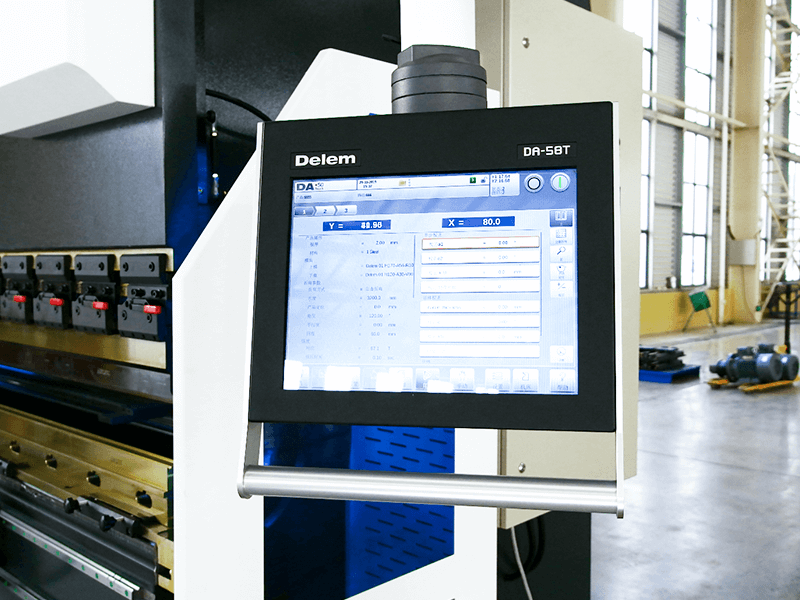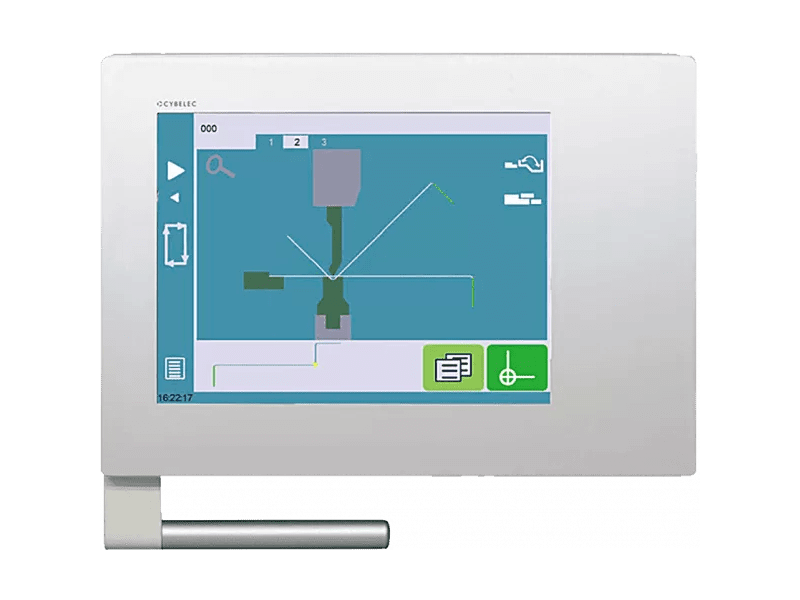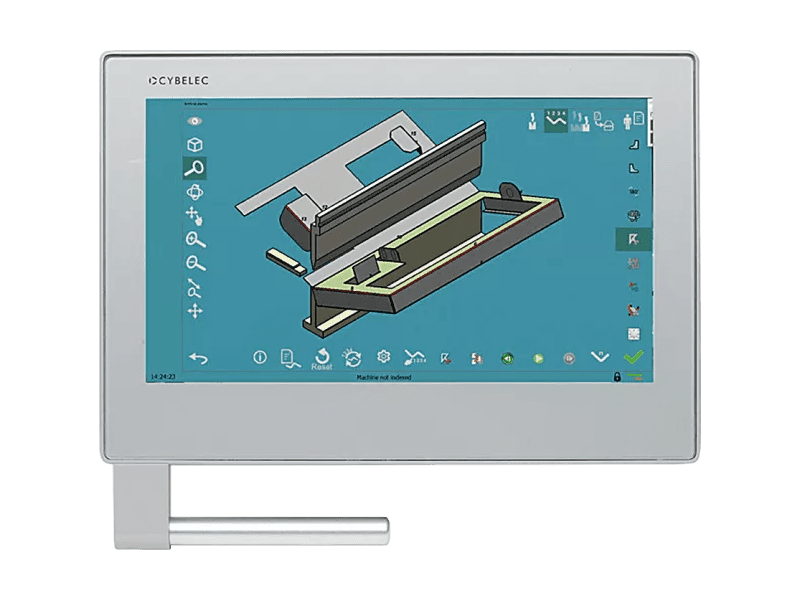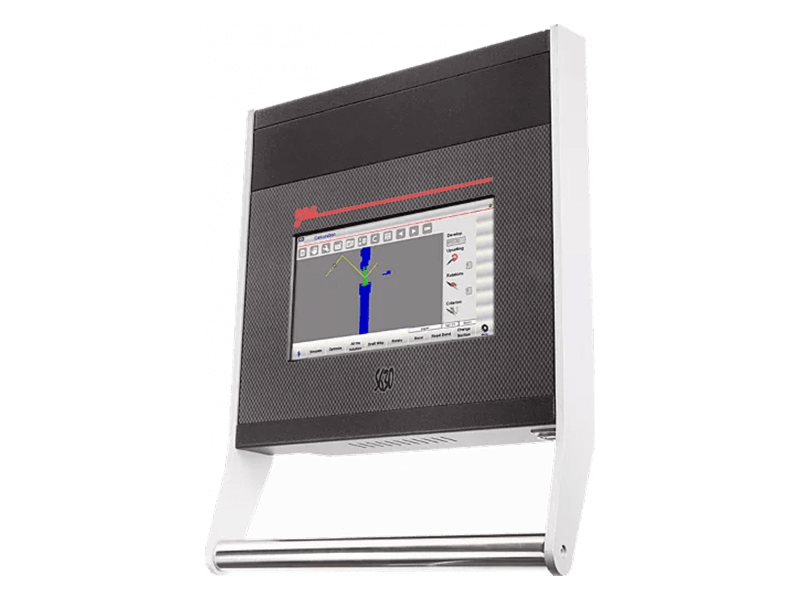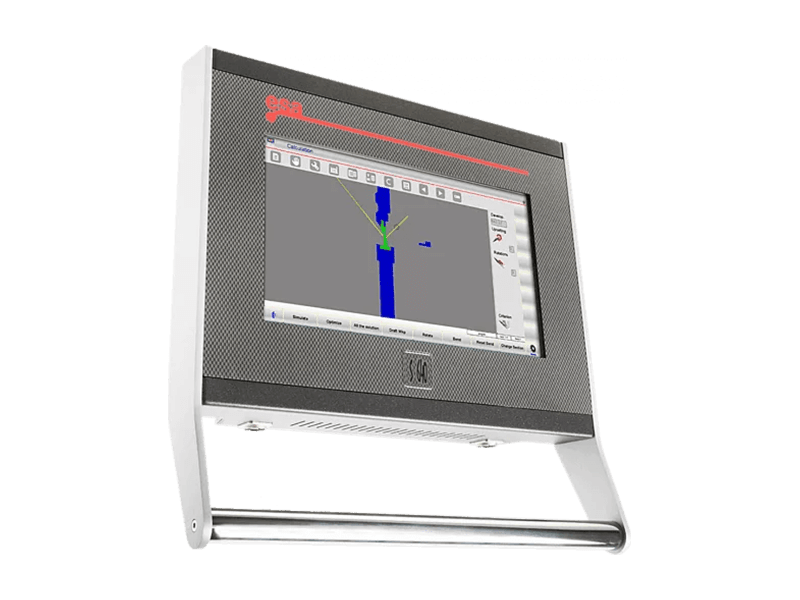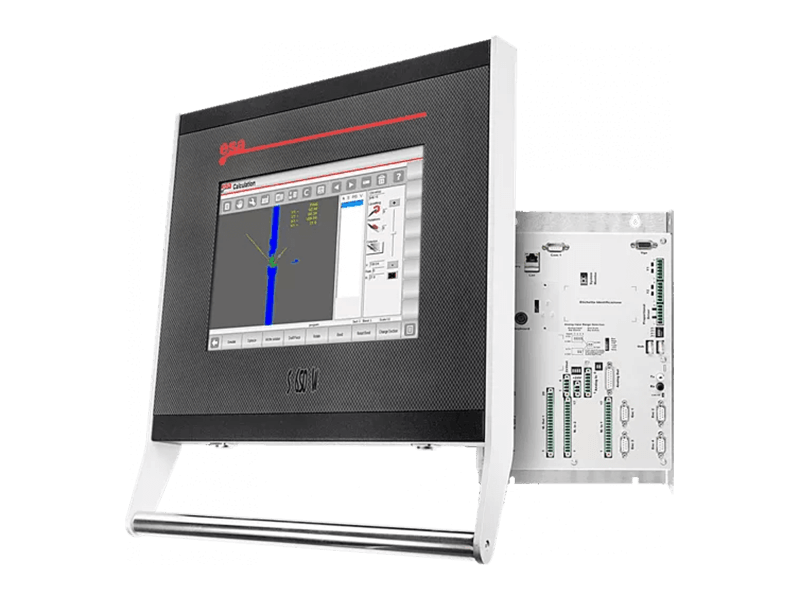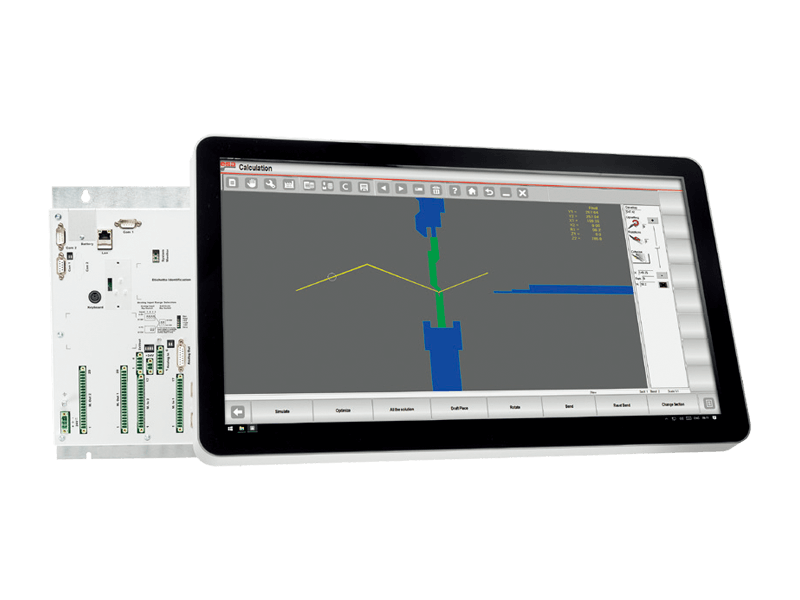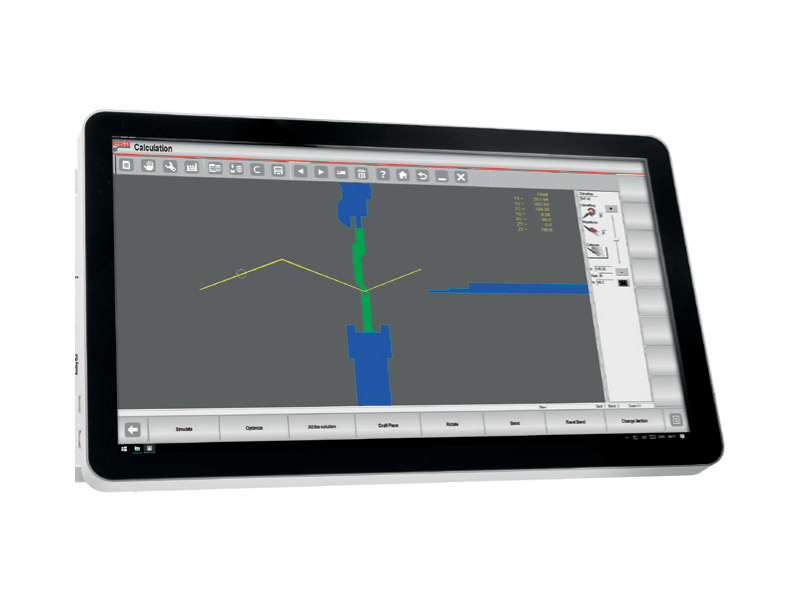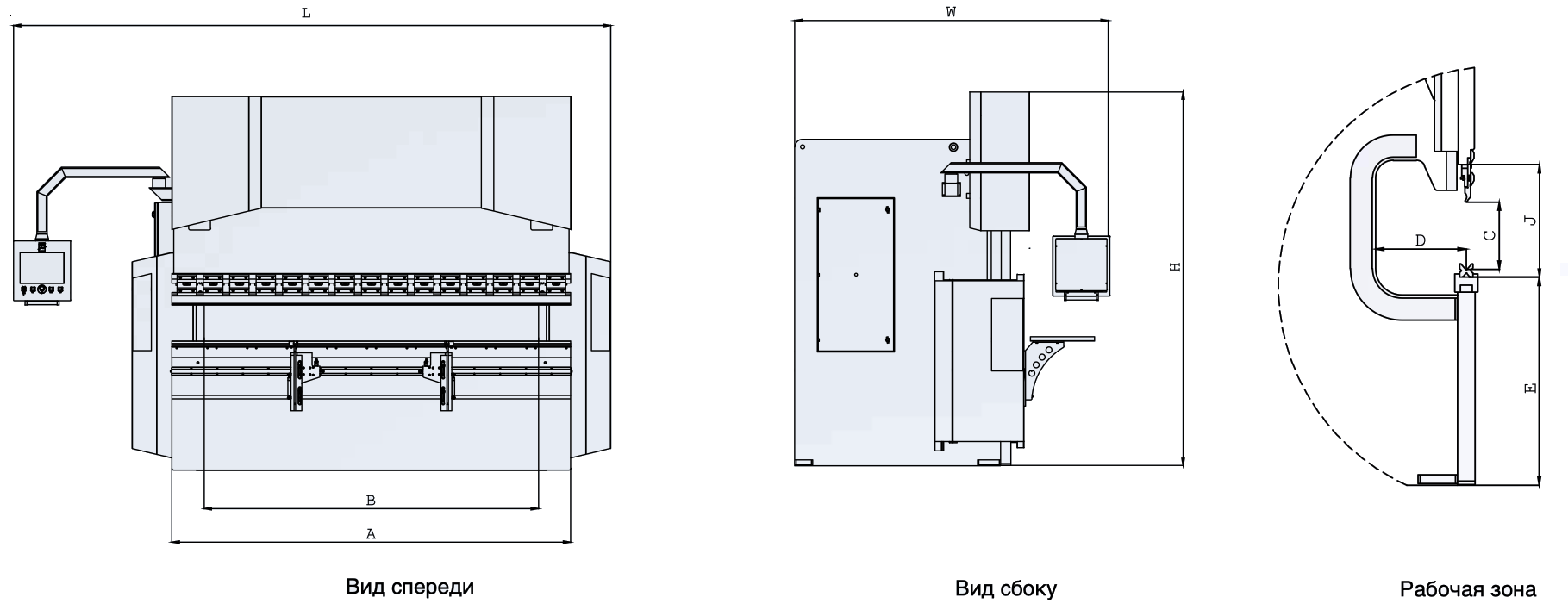Please select your preferred language


DA-50Touch numerical press brake control
Touch, making easy easier
Touch comfort for numerical CNC
The new compact DA-53T adds a state-of-the-art complete touch control solution for synchronized press brakes. Offering easiest CNC programming based on the Delem graphical touch screen user interface.
This panel based control, standard capable of controlling up to 4 axes, can be integrated in cabinets as well as used in an optional pendulant arm housing.
Its 10.1″ wide screen high resolution colour TFT, with industrial grade multi touch technology, gives access to the proven Delem user-interface. It enables direct “hot-key” touch navigation between product programming and actual production. Functions are located where needed, offering optimised ergonomics throughout the entire application.
Machine adjustment and test bends are reduced to a minimum with a quick and easy program-to-production work sequence.
Compact solutions
The DA-53T touch CNC control provides a modern compact and versatile solution for a wide range of press brake applications without compromising machine functionality.
Compact
Fit for the purpose, enabling lean machine design with all important functionality directly at hand.
Easy-to-use
Delem touch navigation offers proven user friendliness and consistency ensuring user-efficiency.
Productive
Excellent machine behavior enabling smooth and fast bending at highest reliability.
No compromise
Machine functions and integration of partner systems, not compromising compatibility and performance.
Features
- «Hot-key” touch navigation
- 10.1″ high resolution colour TFT
- Up to 4 axes (Y1,Y2 + 2 aux. axes)
- Crowning control
- Tool / material / product library
- Servo and frequency inverter control
- Advanced Y-axis control algorithms for closed-loop as well as open-loop valves.
- TandemLink (option)
- USB memory stick interfacing
- Profile-T offline software
Technical data
| DA-53T | |
|---|---|
| Standard | |
| Display | Colour LCD display |
| Type | 10.1″ TFT, high brightness |
| Resolution | 1024 x 600 pixels, 32 bit colour |
| Touch sensor | Full touch screen control (PCT-touch) |
| Backlight | LED |
| Storage capacity | 1 GB |
| Product and tools memory | 256MB |
| Exchangeable memory | USB flash memory drive |
| Offline software | Profile-53TL |
| Options | |
| Tandem capability | TandemLink |
Images
DELEM DA53T Сенсорная цветная система ЧПУ
Сенсорное ЧПУ DA-53T предлагает современное, компактное и гибкое решение для широкого спектра задач листогибочного пресса без ущерба для функциональности станка.
10,1″ цветной TFT с высоким разрешением
Сенсорная навигация «горячими клавишами»
До 4 осей (Y1,Y2 + 2 вспомогательные оси)
Библиотека инструментов / материалов / изделий
Усовершенствованные алгоритмы управления по оси Y для клапанов как с замкнутым, так и с разомкнутым контуром.
Profile-53TL автономное программное обеспечение
СКАЧАТЬ ФЛАЕРПолучить цитату
DELEM DA58T Цветная 2D графическая система ЧПУ
Сенсорное ЧПУ DA-58T — современное, компактное и универсальное решение для эффективной и экономичной работы. листогибочный пресс применения.
15″ цветной TFT с высоким разрешением
2D графическое программирование сенсорного экрана
До 4 осей (Y1,Y2 + 2 вспомогательные оси)
Расчет последовательности изгибов
Усовершенствованные алгоритмы управления по оси Y для клапанов как с замкнутым, так и с разомкнутым контуром.
USB, взаимодействие с периферийными устройствами
Profile-58TL автономное программное обеспечение
СКАЧАТЬ ФЛАЕРПолучить цитату
DELEM DA66T Сенсорное 2D графическое управление
Сенсорные пульты управления DA-66T Touch оснащены встроенной операционной системой Windows реального времени, что обеспечивает максимальную надежность. Плавный запуск гарантирован, даже после мгновенного отключения.
17″ цветной TFT с высоким разрешением
2D графический режим программирования на сенсорном экране
3D-визуализация в моделировании и производстве
Полный пакет приложений для Windows
Совместимость с Delem Modusys (масштабируемость и адаптивность модулей)
USB, взаимодействие с периферийными устройствами
Profile-T2D автономное программное обеспечение
Интерфейс изгиба и коррекции датчика
СКАЧАТЬ ФЛАЕРПолучить цитату
DELEM DA69T Сенсорное 3D графическое управление
Станок DELEM DA-69T обеспечивает как 2D, так и 3D программирование, с автоматическим расчетом последовательности изгибов и обнаружением столкновений. Полная 3D-настройка станка включает в себя несколько инструментальных станций, обеспечивая точную обратную связь по выполнимости и обработке изделия.
17″ цветной TFT с высоким разрешением
2D и 3D графический режим программирования на сенсорном экране
3D-визуализация в моделировании и производстве
Полный пакет приложений для Windows
Совместимость с Delem Modusys (масштабируемость и адаптивность модулей)
USB, взаимодействие с периферийными устройствами
Profile-T2D автономное программное обеспечение
Интерфейс изгиба и коррекции датчика
СКАЧАТЬ ФЛАЕРПолучить цитату
CYBELEC CybTouch 8 PS 2D графическая система ЧПУ
CybTouch 8 PS разработан специально для синхронизированных пресс-тормозов и является частью серии CybTouch. Он отличается интуитивно понятным и ярким цветным сенсорным экраном, а также высоким уровнем интеграции функций.
7-дюймовый цветной графический ЭЛТ-экран
Создание 2D графических профилей с ручной последовательностью
До 4 осей (Y1,Y2 + 2 оси)
Расчет припуска на изгиб.
Давление — расчет венцов.
Коррекция угла и заднего калибра.
Поставляется с автономным программным обеспечением PC1200.
СКАЧАТЬ ФЛАЕРПолучить цитату
CYBELEC CybTouch 12 PS 2D графическая система ЧПУ
Как и вся линейка систем числового программного управления CybTouch, CybTouch 12 PS также имеет интуитивно понятный интерфейс пользователя с сенсорным экраном, обеспечивающий высокую степень интеграции функций.
12-дюймовая цветная графика с полностью сенсорным экраном
Сенсорное создание 2D-графических деталей с ручной последовательностью
До 4 осей (Y1, Y2, X, R-оси)
Расчет припуска на изгиб.
Давление — расчет венцов.
Модулируемые инструменты для каждой детали или изгиба.
Коррекция угла и заднего калибра.
Поставляется с автономным программным обеспечением PC-ModEva.
СКАЧАТЬ ФЛАЕРПолучить цитату
CYBELEC CybTouch 15 PS 2D графическая система ЧПУ
CybTouch 15 PS — это система двухмерного числового программного управления, специально разработанная для прессовых тормозов с ЧПУ начального и среднего уровня. Она выполнена в компактном корпусе, аналогичном известной серии CybTouch, но отличается увеличенным сенсорным экраном и новым горизонтальным дизайном.
15″ цветная графика с полностью сенсорным экраном
Сенсорное 2D графическое рисование профиля и точное 2D создание программ
До 6 осей (оси Y1, Y2, X, R, Z1, Z2)
Автоматический расчет последовательности гибки
Модулируемые инструменты для каждой детали или изгиба.
Коррекция угла и заднего калибра.
VisiTouch 2D или VisiTouch MX — автономное программное обеспечение.
СКАЧАТЬ ФЛАЕРПолучить цитату
Графическая система ЧПУ CYBELEC VisiTouch 19 2D и 3D
VisiTouch 19 и VisiTouch 19 MX — это 2D и 3D графические системы числового управления для листогибочных станков с ЧПУ, разработанные для упрощения работы оператора даже при выполнении сложных задач программирования и настройки.
19″ сенсорный экран с современной обтекаемой стеклянной поверхностью
Сенсорное 2D графическое рисование профиля и точное 2D создание программ
Простое управление благодаря удобному для пользователя программируемому терминалу
Автоматический расчет последовательности гибки
Внутренние функции резервного копирования и восстановления
Модулируемые инструменты для каждой детали или изгиба.
Коррекция угла и заднего калибра.
VisiTouch 2D или VisiTouch MX — автономное программное обеспечение.
СКАЧАТЬ ФЛАЕРПолучить цитату
Графическая система ЧПУ ESA S630 2D
10-футовый сенсорный экран этого контроллера является самым мощным в своем классе и оснащен высокопроизводительной графикой. Этот экономичный и удобный в использовании контроллер ЧПУ предоставляет все возможности высококлассного станка.
10-дюймовый сенсорный ЖК-экран (резистивный)
Сенсорное создание 2D графических деталей с ручной последовательностью
Стандер на 4 оси (Y1Y2, X, R)
Автоматический расчет силы изгиба, расчет короны.
Модулируемые инструменты для каждой детали или изгиба.
Коррекция прямого угла, также для коронки.
Встроенный противодавление и клапан давления Amplify.
Бесплатное программное обеспечение для автономного моделирования ПК.
Управление тандемным оборудованием (опция)
Интерфейс Modbus TCP для SCADA или MES (опция)
Получить цитату
Графическая система ЧПУ ESA S640 2D
Для минимизации потерь материала доступны такие опции, как производительность высшего уровня для станков с шестью осями, автоматический расчет последовательности гибки и база данных материалов для прогнозируемой компенсации.
15-дюймовый сенсорный ЖК-экран (резистивный)
Создание сенсорных 2D графических деталей с автоматической последовательностью
Стандер на 4 оси, может достигать максимум 6 осей.
Автоматический расчет силы изгиба, расчет короны.
Модулируемые инструменты для каждой детали или изгиба.
Коррекция прямого угла, также для коронки.
Встроенный противодавление и клапан давления Amplify.
Бесплатное программное обеспечение для автономного моделирования ПК.
Управление тандемными машинами (опция, можно использовать до 4 машин)
Интерфейс Modbus TCP для SCADA или MES (опция)
Получить цитату
Графическая система ЧПУ ESA S650W 2D
— Нет ограничений как в исполнении, так и в гибкости.
— Мощный встроенный компьютер позволяет иметь на станке настоящий 3D cad cam (metallix, radan, esa).
— Конструкция заготовки для пальцев.
— Прямой импорт форм инструментов (файлы .dxf) и управление библиотекой инструментов.
— Управление держателями инструментов и штампов.
— Доступно измерение и коррекция углов со всеми существующими устройствами.
15-дюймовый сенсорный ЖК-экран (резистивный)
Импорт инструментов DXF (опции)
Создание сенсорных 2D графических деталей с автоматической последовательностью
Стандер на 4 оси, может достигать 32 осей максимум.
Автоматический расчет силы изгиба, расчет короны.
Модулируемые инструменты для каждой детали или изгиба.
Бесплатное программное обеспечение для автономного моделирования ПК.
Управление тандемными машинами (опция, можно использовать до 4 машин)
Интерфейс Modbus TCP для SCADA или MES (опция)
DataM или Iris-Plus управление угловыми измерениями (опции).
Программное обеспечение EsaBend-3D (опции)
Metalix, Radan, AutoPol 3d viewer (опции)
Получить цитату
Система ЧПУ ESA S860
Новая версия промышленного ПК VIS-S860
18,5″ предназначен для мультисенсорного экрана
Поддержка мультисенсорного приложения
Без рамок, простой, но мощный
Поддержка конструкции заготовки для пальцев
Поддержка импорта форм инструментов (.dxf ifles).
Поддержка управления библиотекой инструментов
Поддержка управления держателями инструментов и штампов
Поддержка системы измерения углов datam
Поддержка программного обеспечения ESA 3D Bend
Оснащение стандартным интерфейсом Modbus TCP стандарта Industry 4.0
Получить цитату
Система ЧПУ ESA S875
Новая версия промышленного ПК VIS-S875
21,5″ предназначен для мультисенсорного экрана
Поддержка мультисенсорного приложения
Без рамок, простой, но мощный
Поддержка конструкции заготовки для пальцев
Поддержка импорта форм инструментов (.dxf ifles).
Поддержка управления библиотекой инструментов
Поддержка управления держателями инструментов и штампов
Поддержка системы измерения углов datam
Поддержка программного обеспечения ESA 3D Bend
Оснащение стандартным интерфейсом Modbus TCP стандарта Industry 4.0
Получить цитату
Учебное пособие по листогибочному прессу:
Руководство по эксплуатации листогибочного пресса Genius
https://www.harsle.com/Genius-Press-Brake-Operation-Tutorial-DA-66T-and-DA-69T-id40611677.html
Учебное пособие по работе с листогибочным прессом Smart
https://www.harsle.com/Smart-Press-Brake-Operation-Tutorial-For-DA-53T-id44813667.html
Руководство по эксплуатации контроллера:
Руководство по эксплуатации DA-69T
htts://www.harsle.com/DELEM-DA-69T-Operation-Manual-For-Your-Press-Brake-id401 18767.html
Руководство по эксплуатации DA-66T
https://www.harsle.com/DELEM-DA-66T-operation-manual-for-CNC- Press-brake-machine-Important-passwords-id3758861.html
Руководство по эксплуатации DA-58T
https://www.harsle.com/DELEM-DA-58T-Operation-manual-and-Introduction-for-CNC Press-brake-machine-lmportant-passwords-id3105862.html
Руководство по эксплуатации DA-53T
https://www.harsle.com/DELEM-DA-53T-Руководство по эксплуатации для листогибочного станка с ЧПУ- Пароли-Автономная загрузка программного обеспечения-id3319162.html
DA-41S/T Руководство по эксплуатации
https://ww.harsle.com/DELEM-DA-41S-эксплуатация-руководство-и-введение-как-использовать-DA-41S-контроллер-для-пресс-тормоза-id598360.html
E21 Руководство по эксплуатации
https://www.harsle.com/E21-Operation-Manual-for-Press-Brake-Machine-Inclusive-lmportant-Passwords-id3525783.html
Автономное программное обеспечение:
Профиль-53ТL
https://www.harsle.com/Profile-53TL-Offtine- Software — Tutorial — for Press — Brake- id43893867.html
Профиль-TL
https://www.harsle.com/CNC Press-brake-DELEM- Profile- T-Offline- Software- 2D- 3D-Metal-sheet-bending-programming-id3896875.html
Профиль-T3D
https://www.harsle.com/How-to-lmport-DXF-File-From-U-disk-to-DELEM-Controller-id44484977 .html
Дополнительное оборудование :
Гидравлический зажим инструмента.
https://www.harsle.com/How-to-Operate-The-Hydraulic-Clamping-System-For-Your-Press-Brake -id40577867.html
Лазерная безопасная защита
https://www.harsle.com/How-to-Use-DSP-Laser-Protection-For-Your-Press-Brake-id44591077.html
Многофункциональный ножной переключатель
https://www.harsle.com/Multifunctional-Pedal-Switch-For-CNC-Press-Brake-Machine-id41825867.html
Безопасный световой занавес
https://www.harsle.com/Safety-Light-Curtain-For-CNC-HydraulicPress-Brake-id42935867.html
Устранение неполадок листогибочного пресса:
Как изменить оснастку V?
https://www.harsle.com/Trouble-shooting-How-to-change-the-bending-channels-on-Multi-V-die. -для-гидравлического-гибочного пресса-id3404795. HTML
Как исправить угол изгиба?
https://www.harsle.com/Trouble-shooting-How-to-correct-the-bending-angles-on-one-line-for-NC-press-brake-machine-id3666795.html
Что нужно сделать перед запуском листогибочного пресса?
https://www.harsle.com/Preparing-steps-before-starting-hydraulic-press-brake-machine-id66341 16.html
Как настроить Y1 и Y2?
https://www.harsle.com/How-to-adjust-Y1-and-Y2-axis-for-CNC-Press-brake-machine-if-both-цилиндры-на-разных-уровнях-id6554646.html
Как повысить точность гибки?
https://www.harsle.com/How-to-lmprove-Your-Bending-Accuracy-id3656319.html
Как очистить гидравлический клапан листогибочного пресса?
https://www.harsle.com/Disassembly-and-cleaning-process-of-hydraulic-valve-group-of-hydraulic-bending-machine-id3347323.html
Что делать, если баран не может спуститься?
https://www.harsle.com/Trouble-shooting-E21-Hydraulic-press-brake-machine-ram-can-not-come-down-id3594795.html
DA-53T
Reference Manual
Operation of Version 1.5
English
Preface
This manual describes the operation of the Delem control type DA-53T and is meant for operators who are instructed for operation of the total machine.
Delem Limited warranty
• This manual does not entitle you to any rights. Delem reserves the right to change this
manual without prior warning.
• All rights reserved. The copyright is held by Delem. No part of this publication may be
copied or reproduced without written permission from Delem BV.
Version history
The control software is updated regularly to increase performance and add new functionality.
This manual is also updated as a result of changes in the control software. The following over-
view shows the relation between software and manual versions.
| Software version | Manual version | Description |
| V1.5 | V0817 | first issue V1 |
This manual is valid for software version 1.5 and higher.
Table of contents
1. Operation overview and general introduction . . . . . . . . . . . . . . . . . . . . 1.1
1.1. The control unit . . . . . . . . . . . . . . . . . . . . . . . . . . . . . . . . . . . . . . . . . . . . . . . . . . . . 1.1
1.2. Front control elements . . . . . . . . . . . . . . . . . . . . . . . . . . . . . . . . . . . . . . . . . . . . . . 1.2
1.3. USB connectors . . . . . . . . . . . . . . . . . . . . . . . . . . . . . . . . . . . . . . . . . . . . . . . . . . . 1.3
1.4. Operation and programming modes . . . . . . . . . . . . . . . . . . . . . . . . . . . . . . . . . . . . 1.4
1.5. Getting started . . . . . . . . . . . . . . . . . . . . . . . . . . . . . . . . . . . . . . . . . . . . . . . . . . . . 1.7
1.5.1. Introduction . . . . . . . . . . . . . . . . . . . . . . . . . . . . . . . . . . . . . . . . . . . . . . . . . . . 1.7
1.5.2. Preparations . . . . . . . . . . . . . . . . . . . . . . . . . . . . . . . . . . . . . . . . . . . . . . . . . . 1.7
1.5.3. Modifying a program . . . . . . . . . . . . . . . . . . . . . . . . . . . . . . . . . . . . . . . . . . . . 1.7
1.5.4. The Auto menu and Manual menu, production modes . . . . . . . . . . . . . . . . . . 1.7
1.5.5. Back-up data, external storage . . . . . . . . . . . . . . . . . . . . . . . . . . . . . . . . . . . . 1.8
1.6. Programming aids . . . . . . . . . . . . . . . . . . . . . . . . . . . . . . . . . . . . . . . . . . . . . . . . . . 1.9
1.6.1. Listbox functionality . . . . . . . . . . . . . . . . . . . . . . . . . . . . . . . . . . . . . . . . . . . . 1.9
1.6.2. Parameter zoom functionality . . . . . . . . . . . . . . . . . . . . . . . . . . . . . . . . . . . . 1.10
1.6.3. Navigation . . . . . . . . . . . . . . . . . . . . . . . . . . . . . . . . . . . . . . . . . . . . . . . . . . . 1.11
1.6.4. Text input and editing . . . . . . . . . . . . . . . . . . . . . . . . . . . . . . . . . . . . . . . . . . 1.11
1.6.5. Typing alphanumeric characters vs. special characters . . . . . . . . . . . . . . . . 1.12
1.6.6. Messages centre . . . . . . . . . . . . . . . . . . . . . . . . . . . . . . . . . . . . . . . . . . . . . 1.13
1.6.7. Key-lock function . . . . . . . . . . . . . . . . . . . . . . . . . . . . . . . . . . . . . . . . . . . . . . 1.13
1.6.8. Manual positioning . . . . . . . . . . . . . . . . . . . . . . . . . . . . . . . . . . . . . . . . . . . . 1.15
1.6.9. Software versions . . . . . . . . . . . . . . . . . . . . . . . . . . . . . . . . . . . . . . . . . . . . . 1.16
2. Products, the product library . . . . . . . . . . . . . . . . . . . . . . . . . . . . . . . . . . 2.1
2.1. Introduction . . . . . . . . . . . . . . . . . . . . . . . . . . . . . . . . . . . . . . . . . . . . . . . . . . . . . . . 2.1
2.1.1. The main view . . . . . . . . . . . . . . . . . . . . . . . . . . . . . . . . . . . . . . . . . . . . . . . . 2.1
2.1.2. Product selection . . . . . . . . . . . . . . . . . . . . . . . . . . . . . . . . . . . . . . . . . . . . . . 2.2
2.1.3. New Program, starting a numerical program . . . . . . . . . . . . . . . . . . . . . . . . . 2.3
2.1.4. Edit, Copying and Deleting a product or program . . . . . . . . . . . . . . . . . . . . . 2.4
2.1.5. Product Rename . . . . . . . . . . . . . . . . . . . . . . . . . . . . . . . . . . . . . . . . . . . . . . . 2.5
3. Tool configuration . . . . . . . . . . . . . . . . . . . . . . . . . . . . . . . . . . . . . . . . . . 3.1
3.1. Introduction . . . . . . . . . . . . . . . . . . . . . . . . . . . . . . . . . . . . . . . . . . . . . . . . . . . . . . . 3.1
3.2. Standard procedure . . . . . . . . . . . . . . . . . . . . . . . . . . . . . . . . . . . . . . . . . . . . . . . . 3.1
3.3. Tool selection . . . . . . . . . . . . . . . . . . . . . . . . . . . . . . . . . . . . . . . . . . . . . . . . . . . . . 3.2
4. Product programming . . . . . . . . . . . . . . . . . . . . . . . . . . . . . . . . . . . . . . . 4.1
4.1. Introduction . . . . . . . . . . . . . . . . . . . . . . . . . . . . . . . . . . . . . . . . . . . . . . . . . . . . . . . 4.1
4.2. Program mode, parameter explanation . . . . . . . . . . . . . . . . . . . . . . . . . . . . . . . . . 4.3
4.2.1. Bend parameters . . . . . . . . . . . . . . . . . . . . . . . . . . . . . . . . . . . . . . . . . . . . . . 4.3
4.2.2. Force . . . . . . . . . . . . . . . . . . . . . . . . . . . . . . . . . . . . . . . . . . . . . . . . . . . . . . . 4.5
4.2.3. Speed . . . . . . . . . . . . . . . . . . . . . . . . . . . . . . . . . . . . . . . . . . . . . . . . . . . . . . . 4.6
4.2.4. Functions . . . . . . . . . . . . . . . . . . . . . . . . . . . . . . . . . . . . . . . . . . . . . . . . . . . . 4.6
4.2.5. Product properties . . . . . . . . . . . . . . . . . . . . . . . . . . . . . . . . . . . . . . . . . . . . . 4.7
4.2.6. Tools . . . . . . . . . . . . . . . . . . . . . . . . . . . . . . . . . . . . . . . . . . . . . . . . . . . . . . . . 4.7
4.2.7. Auxiliary axes . . . . . . . . . . . . . . . . . . . . . . . . . . . . . . . . . . . . . . . . . . . . . . . . . 4.7
4.3. Edit / view modes . . . . . . . . . . . . . . . . . . . . . . . . . . . . . . . . . . . . . . . . . . . . . . . . . . 4.8
4.3.1. All Bends . . . . . . . . . . . . . . . . . . . . . . . . . . . . . . . . . . . . . . . . . . . . . . . . . . . . 4.8
4.3.2. Change tools . . . . . . . . . . . . . . . . . . . . . . . . . . . . . . . . . . . . . . . . . . . . . . . . 4.10
4.3.3. Product properties . . . . . . . . . . . . . . . . . . . . . . . . . . . . . . . . . . . . . . . . . . . . 4.11
4.3.4. Add bend . . . . . . . . . . . . . . . . . . . . . . . . . . . . . . . . . . . . . . . . . . . . . . . . . . . 4.14
4.3.5. Bumping . . . . . . . . . . . . . . . . . . . . . . . . . . . . . . . . . . . . . . . . . . . . . . . . . . . . 4.15
4.4. Programming parameters . . . . . . . . . . . . . . . . . . . . . . . . . . . . . . . . . . . . . . . . . . . 4.17
5. Automatic mode . . . . . . . . . . . . . . . . . . . . . . . . . . . . . . . . . . . . . . . . . . . . 5.1
5.1. Introduction . . . . . . . . . . . . . . . . . . . . . . . . . . . . . . . . . . . . . . . . . . . . . . . . . . . . . . . 5.1
5.1.1. Auto mode, parameter explanation . . . . . . . . . . . . . . . . . . . . . . . . . . . . . . . . . 5.2
Corrections . . . . . . . . . . . . . . . . . . . . . . . . . . . . . . . . . . . . . . . . . . . . . . . . . . . . . 5.2
General corrections . . . . . . . . . . . . . . . . . . . . . . . . . . . . . . . . . . . . . . . . . . . . . . 5.3
General . . . . . . . . . . . . . . . . . . . . . . . . . . . . . . . . . . . . . . . . . . . . . . . . . . . . . . . . 5.3
5.2. View modes . . . . . . . . . . . . . . . . . . . . . . . . . . . . . . . . . . . . . . . . . . . . . . . . . . . . . . 5.4
5.2.1. Main . . . . . . . . . . . . . . . . . . . . . . . . . . . . . . . . . . . . . . . . . . . . . . . . . . . . . . . . 5.5
Bend selector . . . . . . . . . . . . . . . . . . . . . . . . . . . . . . . . . . . . . . . . . . . . . . . . . . . 5.5
5.2.2. All bends . . . . . . . . . . . . . . . . . . . . . . . . . . . . . . . . . . . . . . . . . . . . . . . . . . . . . 5.6
5.2.3. Macro . . . . . . . . . . . . . . . . . . . . . . . . . . . . . . . . . . . . . . . . . . . . . . . . . . . . . . . 5.7
5.2.4. Manual positioning . . . . . . . . . . . . . . . . . . . . . . . . . . . . . . . . . . . . . . . . . . . . . 5.8
5.2.5. Corrections . . . . . . . . . . . . . . . . . . . . . . . . . . . . . . . . . . . . . . . . . . . . . . . . . . . 5.9
Calculate corrections, programming of measured angles . . . . . . . . . . . . . . . . 5.10
5.2.6. Diagnostics . . . . . . . . . . . . . . . . . . . . . . . . . . . . . . . . . . . . . . . . . . . . . . . . . . 5.11
5.3. Bumping correction . . . . . . . . . . . . . . . . . . . . . . . . . . . . . . . . . . . . . . . . . . . . . . . . 5.12
6. Manual mode . . . . . . . . . . . . . . . . . . . . . . . . . . . . . . . . . . . . . . . . . . . . . . . 6.1
6.1. Introduction . . . . . . . . . . . . . . . . . . . . . . . . . . . . . . . . . . . . . . . . . . . . . . . . . . . . . . . 6.1
6.1.1. Manual mode, parameter explanation . . . . . . . . . . . . . . . . . . . . . . . . . . . . . . 6.2
Bend parameters . . . . . . . . . . . . . . . . . . . . . . . . . . . . . . . . . . . . . . . . . . . . . . . . 6.2
Force . . . . . . . . . . . . . . . . . . . . . . . . . . . . . . . . . . . . . . . . . . . . . . . . . . . . . . . . . 6.4
Speed . . . . . . . . . . . . . . . . . . . . . . . . . . . . . . . . . . . . . . . . . . . . . . . . . . . . . . . . . 6.4
Functions . . . . . . . . . . . . . . . . . . . . . . . . . . . . . . . . . . . . . . . . . . . . . . . . . . . . . . 6.4
Product properties . . . . . . . . . . . . . . . . . . . . . . . . . . . . . . . . . . . . . . . . . . . . . . . 6.4
Tools . . . . . . . . . . . . . . . . . . . . . . . . . . . . . . . . . . . . . . . . . . . . . . . . . . . . . . . . . . 6.5
Auxiliary axes . . . . . . . . . . . . . . . . . . . . . . . . . . . . . . . . . . . . . . . . . . . . . . . . . . . 6.5
6.1.2. Tool setup . . . . . . . . . . . . . . . . . . . . . . . . . . . . . . . . . . . . . . . . . . . . . . . . . . . . 6.6
6.2. Programming parameters & Views . . . . . . . . . . . . . . . . . . . . . . . . . . . . . . . . . . . . . 6.7
View . . . . . . . . . . . . . . . . . . . . . . . . . . . . . . . . . . . . . . . . . . . . . . . . . . . . . . . . . . 6.7
6.3. Macro . . . . . . . . . . . . . . . . . . . . . . . . . . . . . . . . . . . . . . . . . . . . . . . . . . . . . . . . . . . 6.9
6.4. Manual movement of the axes . . . . . . . . . . . . . . . . . . . . . . . . . . . . . . . . . . . . . . . 6.10
6.4.1. Movement procedure . . . . . . . . . . . . . . . . . . . . . . . . . . . . . . . . . . . . . . . . . . 6.10
6.4.2. Teach . . . . . . . . . . . . . . . . . . . . . . . . . . . . . . . . . . . . . . . . . . . . . . . . . . . . . . 6.11
6.5. Corrections . . . . . . . . . . . . . . . . . . . . . . . . . . . . . . . . . . . . . . . . . . . . . . . . . . . . . . 6.12
6.6. Diagnostics . . . . . . . . . . . . . . . . . . . . . . . . . . . . . . . . . . . . . . . . . . . . . . . . . . . . . . 6.13
6.6.1. IO status . . . . . . . . . . . . . . . . . . . . . . . . . . . . . . . . . . . . . . . . . . . . . . . . . . . . 6.14
Zoomed IO . . . . . . . . . . . . . . . . . . . . . . . . . . . . . . . . . . . . . . . . . . . . . . . . . . . . 6.15
7. Settings . . . . . . . . . . . . . . . . . . . . . . . . . . . . . . . . . . . . . . . . . . . . . . . . . . . 7.1
7.1. Introduction . . . . . . . . . . . . . . . . . . . . . . . . . . . . . . . . . . . . . . . . . . . . . . . . . . . . . . . 7.1
7.2. General . . . . . . . . . . . . . . . . . . . . . . . . . . . . . . . . . . . . . . . . . . . . . . . . . . . . . . . . . . 7.2
7.3. Materials . . . . . . . . . . . . . . . . . . . . . . . . . . . . . . . . . . . . . . . . . . . . . . . . . . . . . . . . . 7.4
7.4. Backup / restore . . . . . . . . . . . . . . . . . . . . . . . . . . . . . . . . . . . . . . . . . . . . . . . . . . . 7.7
7.4.1. Product backup . . . . . . . . . . . . . . . . . . . . . . . . . . . . . . . . . . . . . . . . . . . . . . . . 7.8
7.4.2. Product restore . . . . . . . . . . . . . . . . . . . . . . . . . . . . . . . . . . . . . . . . . . . . . . . 7.10
7.4.3. Tool backup . . . . . . . . . . . . . . . . . . . . . . . . . . . . . . . . . . . . . . . . . . . . . . . . . 7.12
7.4.4. Tool restore . . . . . . . . . . . . . . . . . . . . . . . . . . . . . . . . . . . . . . . . . . . . . . . . . . 7.13
7.4.5. Backup and restore for Tables and Settings . . . . . . . . . . . . . . . . . . . . . . . . . 7.13
7.4.6. Directory navigation . . . . . . . . . . . . . . . . . . . . . . . . . . . . . . . . . . . . . . . . . . . 7.14
7.5. Program settings . . . . . . . . . . . . . . . . . . . . . . . . . . . . . . . . . . . . . . . . . . . . . . . . . . 7.15
7.6. Default values . . . . . . . . . . . . . . . . . . . . . . . . . . . . . . . . . . . . . . . . . . . . . . . . . . . . 7.18
7.7. Computation settings . . . . . . . . . . . . . . . . . . . . . . . . . . . . . . . . . . . . . . . . . . . . . . 7.20
7.8. Production settings . . . . . . . . . . . . . . . . . . . . . . . . . . . . . . . . . . . . . . . . . . . . . . . . 7.22
7.9. Time settings . . . . . . . . . . . . . . . . . . . . . . . . . . . . . . . . . . . . . . . . . . . . . . . . . . . . . 7.25
8. Machine . . . . . . . . . . . . . . . . . . . . . . . . . . . . . . . . . . . . . . . . . . . . . . . . . . . 8.1
8.1. Introduction . . . . . . . . . . . . . . . . . . . . . . . . . . . . . . . . . . . . . . . . . . . . . . . . . . . . . . . 8.1
8.2. Programming of Punches . . . . . . . . . . . . . . . . . . . . . . . . . . . . . . . . . . . . . . . . . . . . 8.2
8.2.1. Create a new punch . . . . . . . . . . . . . . . . . . . . . . . . . . . . . . . . . . . . . . . . . . . . 8.3
8.2.2. Standard punch . . . . . . . . . . . . . . . . . . . . . . . . . . . . . . . . . . . . . . . . . . . . . . . 8.4
8.2.3. Hem bend punch . . . . . . . . . . . . . . . . . . . . . . . . . . . . . . . . . . . . . . . . . . . . . . 8.7
8.2.4. Air + hem bend punch . . . . . . . . . . . . . . . . . . . . . . . . . . . . . . . . . . . . . . . . . . 8.8
8.2.5. Big radius punch . . . . . . . . . . . . . . . . . . . . . . . . . . . . . . . . . . . . . . . . . . . . . . 8.10
8.3. Programming of bottom dies . . . . . . . . . . . . . . . . . . . . . . . . . . . . . . . . . . . . . . . . . 8.11
8.3.1. Create a new die . . . . . . . . . . . . . . . . . . . . . . . . . . . . . . . . . . . . . . . . . . . . . 8.12
8.3.2. Standard die . . . . . . . . . . . . . . . . . . . . . . . . . . . . . . . . . . . . . . . . . . . . . . . . . 8.13
8.3.3. Hem bend die . . . . . . . . . . . . . . . . . . . . . . . . . . . . . . . . . . . . . . . . . . . . . . . . 8.16
8.3.4. Inside hem bend die . . . . . . . . . . . . . . . . . . . . . . . . . . . . . . . . . . . . . . . . . . . 8.17
8.3.5. Air + hem bend U die . . . . . . . . . . . . . . . . . . . . . . . . . . . . . . . . . . . . . . . . . . 8.20
8.4. Backgauge . . . . . . . . . . . . . . . . . . . . . . . . . . . . . . . . . . . . . . . . . . . . . . . . . . . . . . 8.21
8.5. Position corrections . . . . . . . . . . . . . . . . . . . . . . . . . . . . . . . . . . . . . . . . . . . . . . . 8.24
8.6. Maintenance . . . . . . . . . . . . . . . . . . . . . . . . . . . . . . . . . . . . . . . . . . . . . . . . . . . . . 8.25
8.7. System information . . . . . . . . . . . . . . . . . . . . . . . . . . . . . . . . . . . . . . . . . . . . . . . . 8.26
A. Parameter index . . . . . . . . . . . . . . . . . . . . . . . . . . . . . . . . . . . . . . . . . . . . A.1
1. Operation overview and general introduction
1.1. The control unit
The control looks as follows:
The precise appearance of your control may differ.
Operation of the control is mainly done over the touchscreen. A description of the functions
and available touch controls is given in the next sections of this manual, aside of the
description of the specific functions.
1.2. Front control elements
The Start and Stop button, integrated in the touch screen user interface:
Stop button + Start button
1.3. USB connectors
At the right side of the control a USB port is available for
connection of external devices, such as a memory stick
or an external keyboard or mouse.
1.4. Operation and programming modes
The control’s main screen looks as follows:
Depending on the navigation button which is active, the screen will differ. The above main
screen will appear having the Products function active.
Just by tapping the various modes, the specific mode will be selected.
The structure of the main screen is as follows:
Title panel
In the top the title panel is always shown. In this area you can find logo information, which
product is loaded and (when activated) the service row. Also machine indicators can be found
here.
Information panel
In the information panel all functions and visualisation related to the selected modes are
displayed and can be found.
Command panel
The command panel is part of the Information panel and is the location where the controls
related to the Information panel can be found.
Navigation panel
The Navigation panel is the area where all the major modes can be found. This area is always
visible. The controls, large buttons with icons, can be used to directly switch from one mode to
the other.
Explanation of the main modes / navigation buttons
To make a new program and select a program out of the product
library.
To setup the machine and modify existing tool setups.
To create a new CNC-program or edit an existing CNC- program
numerically.
To start production of the selected program.
To program all settings for making one single bend, not related to a program.
User settings and preferences applicable to the programming of
new programs. Also the required material properties can be
programmed in the Material library.
User settings and preferences applicable to the machine, tooling
library including the tool editor, backup/restore of data, software
version info etc.
1.5. Getting started
1.5.1. Introduction
In order to obtain a bend program for a product, the control offers the possibility to create a
program bend by bend and adjust specific parameters for each bend independently.
This is done with the following steps:
1 Go to the Products mode in the navigation panel and start a new program by tap-
ping New Program.
2 Enter the program’s basic properties and continue by pressing Accept.
3 Automatically the next menu is switched to, Tool-setup, to select the desired tool-
ing. Check the tooling, modify upon desire and one can continue to the Program
menu.
4 In the Program menu one can start programming the bend specific parameters for
the first bend. To add the next bendstep to the program the function Add bend can
be used. This cycle can be repeated upon choice.
5 Tap Auto and press the Start button in order to produce the programmed product.
1.5.2. Preparations
Before product programming can be started, the following preparations must be made.
• The correct material properties must have been programmed in the Materials library.
You can find this on the Materials page in the Settings mode.
• The correct tools must be programmed in the Tool Library. Tools are necessary to
create a CNC program. You can find the libraries for the different types of tools in the
Machine mode.
1.5.3. Modifying a program
The Program menu gives access to the numerical program and values of the active product.
Existing programs can be modified via this menu. The independent bendsteps can be
selected and the programmed values can be monitored and modified if required.
Axes positions, if applicable, are calculated according to the machine configuration.
1.5.4. The Auto menu and Manual menu, production modes
A product program can be executed via the Auto mode. In Automatic mode, a complete
program can be executed bend after bend. In the Auto mode the Step mode can be selected
to have each bend started separately.
The Manual mode of the control is an independent production mode. In this mode, one bend
can be programmed and executed. It is typically used to test the behaviour of the bend
system.
More information about this can be found in chapters 5 and 6.
1.5.5. Back-up data, external storage
Both product and tool files can be stored externally. These files can be stored on a USB stick.
This facilitates a back-up of important data and the possibility to exchange files between
Delem controls.
More information about this can be found in chapter 7.
1.6. Programming aids
1.6.1. Listbox functionality
Several parameters on the control have a limited number of possible values. When selecting
such a parameter, by tapping the parameter line on the screen, the list of options will open up
near the position where you tapped the line, and the desired value can be selected.
To undo the selection and the opened listbox, tapping outside the box will make it close
without changing the selected parameter.
1.6.2. Parameter zoom functionality
To improve the focus on parameters, and to ease the use while programming, the parameter
zoom function will enlarge specific parameterlines when being programmed. When selecting
e.g. force in Program mode, the force lines will expand giving them better focus while fine
tuning.
When selecting any other parameterline, the previous selection will be reduced and zoomed
out again, as the newly selected parameterline will be zoomed in at.
1.6.3. Navigation
Within some modes, the program screens are divided into tabs.
The tabs can easily be selected by just tapping them. When a tab is not completely visible or
not visible at all, just by dragging the tab row horizontally, the desired tab can be «pulled» in
sight and be selected.
1.6.4. Text input and editing
The cursor can be used to enter a specific value or text within an existing input. Just tap at the
desired position to do so. The cursor will appear and input will be added there.
1.6.5. Typing alphanumeric characters vs. special characters
Both alphanumeric characters and special characters can be used throughout the control. A
full on-screen alphanumerical keyboard will pop up when required.
When editing a field which is pure numeric, the alphanumeric characters will be hidden. For
fields which enable to use alphanumerical strings, the keyboard is completely available.
Special characters as ? % — can be found using the special character button on the left-lower
side of the keyboard.
Special characters (like á, à, â, ã, ä, å, æ) are supported by the on screen keyboard by
keeping a character (like ‘a’) pressed.
1.6.6. Messages centre
When messages are displayed coming from PLC, Safety systems or the Sequencer, these
messages can be ‘send’ to the ‘Messages centre’. When a message is displayed
simultaneously the message centre symbol is shown in the top row of the page header, next
to e.g. the key lock symbol. When tapping this message centre symbol the messages are taken
from the screen, giving way for normal programming and editing. When tapping again the
actual messages are shown.
When messages are in the background, the message centre symbol has an extra indicator to
show new incoming messages which are not yet shown.
1.6.7. Key lock function
To prevent for changes to products or programs, the key lock function offers the possibility to
lock the control.
There are two levels of locking the control. Program Lock and Machine Lock.
• In Program Lock, only a product can be selected and executed in Automatic mode.
• In Machine Lock, the machine is locked and the control can not be used.
To lock a control just tap the lock symbol in the top of the screen. Depending on the code
which is used, the control will be in Program Lock or Machine Lock. Program Lock will show a
closed lock in grey. Machine lock will show the same lock but colored (red).
Lock symbols when Program Lock is active will also appear behind parameters to show the
lock is active and modification is not possible.
To unlock the control, tap the lock symbol and enter the appropriate code. After entering, the
lock symbol will show it is unlocked and the lock symbols behind parameters will disappear.
Codes can be changed upon desire. The procedure to manages codes can be found in the
Installation manual.
1.6.8. Manual positioning
On the manual positioning page in Manual mode and Automatic mode a slider at the bottom of
the screen can be used to position the axis. The distance moved with the slider determines
the speed of the axis. When the slider is released, the axis stops. The buttons at each end of
the slider can be used to fine-tune the axis position. When «sliding» the beeper gives feedback
that the axis is moving.
1.6.9. Software versions
The version of the software in your control is displayed at the System Information tab in the
Machine menu.
Example of version number:
V 1.2.3
V stands for version
V 1.x.x is the major version number
V x.2.x is the minor version number
V x.x.3 is the update version number
The major version number is increased when new major features are added to the software.
These software changes require additional introduction and could change the normal working
order. The minor version number is increased when new features and enhancements are
integrated which do not change the working order. The update version number solely is used
for software changes when corrections are needed in the existing software version.
2. Products, the product library
2.1. Introduction
In the Products mode, existing, previously produced products can
be selected to start production or for modification in order to make a
similar product. To start making a new program New Program can
be used from this mode.
2.1.1. The main view
In Products mode an overview is given of the program library on the control. In this mode a
product program can be selected (loaded). After that a program can be modified or executed.
Each item in the list consists of its Product ID, the Product Description, the Number of bends
in the product and the Date it was last used or modified.
If a product program is already active its ID is shown in the top of the screen. A program can
be loaded by tapping the product ID or any other part of the product’s line.
When there are more products than can be visualised in the screen simply drag the list in the
upward direction until the product is visible. From then again a single tap on the product
selects the product and activates it in the control.
2.1.2. Product selection
To select a product a single tap will do. The product will be selected and loaded into the
memory. From here production can be started by tapping Auto. Also navigation can start
through the Tool Setup and the numerical Program.
2.1.3. New Program, starting a numerical program
To start a new numerical program tap New Program.
After New Program is chosen, the programming starts with its general details like e.g. Product
ID, Thickness and Material.
2.1.4. Edit, Copying and Deleting a product or program
To delete a product in the Products mode select a product by tapping it. It will be selected.
After that tap Edit and use Delete. To finally delete it confirm the question. To delete all
programs at once, tap Delete All.
To copy a product select a program and tap Edit and use Copy. After this the name of the
product can be programmed and the copy will be done. The copied product will be an exact
copy including tool setup.
2.1.5. Product Rename
Products can also be renamed.This can be done in one single step: Rename allows the user
to give it a new name.
To rename a product select a program and tap Edit and choose Rename from the list. For
Rename a new name can be given.
3. Tool configuration
3.1. Introduction
To edit or modify a tool setup for the product, select the product
from the library and use Tool Setup
3.2. Standard procedure
When the function Tool Setup has been activated, the screen shows the active machine set-
up. Both punch and die can be selected from the tool library.
The Upper and Lower tool, resp. Punch and Die, in the machine are shown and can be
changed.
3.3. Tool selection
When selecting tools, both upper and lower tool (resp. punch and die) can be selected from
the tool library.
Tap Select Punch or Select Die to change tools to the configuration.
4. Product programming
4.1. Introduction
With the back gauge finger dimensions the R-axis movement and related X-axes movement is
taken into account. Also the workpiece / back gauge collision are computed using the
dimensions.
To edit an existing CNC program, select a product in the Products overview and select the
navigation button Program. When starting a new program, select New Program and after
giving in the main product properties and tool setup, the system will automatically switch to
Program.
In both cases, a screen as shown above should appear. Programming and changing data is
done in the same way in both cases.
The main screen shows the existing numerical program or, when starting a new program, the
first to be programmed bend. The bend selector in the top of the screen can be used to
navigate thru the bends. The indicated bends can be tapped to easily select the desired bend
data.
At the side of the main screen views and functions are indicated with command buttons.
Functions
Following modes / functions are available:
Main, numerical bend data.
All Bends, shows all bend data in a table.
Change Tools, enables the change of tools for this specific bend
step or all bend steps.
Product Properties, gives access to product properties which are
general for the product, not bend specific.
Add Bend, adds a new bend to the existing program.
Bumping, changes a single bend step into a bumping bend.
4.2. Program mode, parameter explanation
The main screen shows the available bends and from this main screen, from every available
bend, specific parameters can be viewed and edited.
The product ID and product description are displayed in the top row on the screen.
4.2.1. Bend parameters
Method
Select the required bending method. The control supports the following standard
methods:
• air bend
• bottoming
• hemming
• hemming & bottoming
| air bend | The sheet is bent to the programmed angle by bringing the punch to the required depth.The control calculates the required Y-axis position to obtain the programmed angle. |
| bottoming | The sheet is bent by pressing the sheet between the punch and the die. The control assumes the bottom of the die as required Y- axis position. |
| hemming | The sheet is folded in two. This is possible after the sheet has been bent into a sharp angle in a previous bend. The control calculates the precise Y-axis position for this action: the surface of the die plus twice the sheet thickness.Y-axis positioning can be adjusted byprogramming a ‘hem opening’. |
| hemming &bottoming | The same as hemming, but now the control assumes the top of the die as required Y-axis position. The folded sheet is pressing between punch and die. |
Product position
The absolute position value of the product in the Z-direction. Left machine side is
reference position zero.
Angle
The required angle of this bend. This parameter only appears if angle programming is
selected with the parameter ‘Angle sel.’ and the bend method is an air bend.
Hem opening
The hem bend can be made with a certain opening distance between the 2 flanges. The
hem opening value will be used calculating the beam position in the hemming process.
By default this parameter has the value of the Settings mode parameter Default Hem
Opening.
Y-axis (Bend position)
The required Y-axis position for this bend. This parameter only appears if absolute
programming is selected with the parameter ‘Angle sel.’ This parameter also appears if
the bend method is bottoming and/or hemming.
Mute
Sequence point at which the Y-axis is switched from fast closing speed to pressing
speed. The value programmed here is the distance of the mute point above the sheet.
By default, the mute value from the programmed die is used.
Whether or not this parameter is present depends on machine settings.
Parallel
Difference of left- and right hand side cylinder (Y1 and Y2). When positive, right hand
side lower. When negative, right hand side higher. The programmed value is active
below the clamping point.
Opening
This parameter results in a certain gap opening between the punch and the die after the
bend. A positive value is the gap opening above Mute, a negative value below Mute.
When you want to limit the handling time of the product you can program a small
positive or a negative value.
4.2.2. Force
Force
Maximum adjusted force during pressing (automatically computed).
Dwell time
Holding time of punch at bending point.
Decompression
Decompression distance after the bending to release the working pressure from the
system.
4.2.3. Speed
Speed
Working speed (pressing speed). Initially, the value for this parameter is copied from the
parameter Default Pressing Speed in the Settings mode.
Decomp speed
The decompression speed is the programmable speed of the beam during the
decompression distance.
4.2.4. Functions
Repetition
0 = bending is skipped
1 through 99 = the number of times this bending will be repeated.
Wait for retract
In case of a retract, let the Y-axis wait until the retract is finished, yes or no.
No: the retract is started when the Y-axis passes the clamping point, the Y-axis does not
stop.
Yes: when the Y-axis reaches the clamping point, the Y-axis is stopped and the retract
is started. When the retract is completed, the Y-axis moves on.
Code
Programmable step change code parameter which determines when the parameter
values for the next bending will be active. The following settings are possible:
0 = ER: Bending number change (step change) at end of decompression (next bend
parameters active).
1 = MUTE: Step change at muting position when the beam moves in opening direction.
2 = UDP: Step change at upper dead point.
3 = UDP STOP: Step change at upper dead point without movement of any axis and the
control goes to «stop».
4 = EXTERNAL: Step change if C-input signal becomes active, without movement of the
beam. When you still have a beam movement there will be no retract function of the
back gauge performed. See also code 5.
5 = UDP EXTERNAL: Step change if C-input signal becomes active and the beam is in
the upper dead point. Now you may move the beam and the retract function of the
back gauge will be performed.
Delay time
Programmable delay time before step change (0-30sec)
4.2.5. Product properties
Thickness
The thickness of the sheet.
Material
The material of the product.
4.2.6. Tools
The set tools are displayed and can be modified from the Tool Setup menu. If required the
tools per bend can be specifically selected for that bend using Change Tools.
Punch
The name (ID) of the selected punch. Tap Change Tools to modify or select from the
punch library.
Die
The name (ID) of the selected die. Tap Change Tools to modify or select from the die
library.
Press the Change Tools button to get an overview of the available tools in the library.
4.2.7. Auxiliary axes
Auxiliary axis
The position of the selected axis.
Retract
Retract distance of the selected axis in the current bend. The «backgauge retract» is
started when the beam is pinching the sheet.
Speed
Speed of the selected axis in the current bend. Speed can be programmed in a
percentage of the maximum possible speed.
Lay-on
Toggle between lay surface on finger or not. This option is only selectable in case you
have an R-axis in your machine.
4.3. Edit / view modes
4.3.1. All Bends
When the function All Bends has been pressed, a complete overview of the bends appears.
From within this screen, the complete CNC program can be edited. All bend parameters can
be edited within the table and bends can be swapped, moved, added and deleted.
The available columns can be scrolled by finger movement / swipe.
Functions
Edit
Edit the program with one of the following commands:
• insert bend
• mark bend
• delete bend
When the function Edit has been pressed a new, temporary button bar appears with additional
functions:
+Insert Bend
To insert a new bend between one of the bends. When pressed, the current bend is copied
and added before the current bend.
+Mark Bend
Mark the current bend, in order to prepare it for another action, like move or swap. See
description below.
+Delete Bend
To delete the bend that is currently selected.
When a bend has been marked with the function key Mark Bend several other functions
become available:
+Move Bend
In the table overview of the bend sequence, it is possible to change the order of bends simply
by moving a bend to another place. Select the bend that must be moved. Then press the
button Mark Bend and the bend is highlighted. Now select the right place in the sequence.
When the correct bend is highlighted, press Move Bend. The bend will be inserted on the
current place.
+Swap Bends
With this command, two bends can change place in the bend sequence. Move the cursor to
one of the required bends and press the Mark Bend button. Then move the cursor to the bend
with which it must be swapped and press Swap Bends. If for any reason the action must be
cancelled, press the function Abort Mark during the procedure.
+Abort Mark
Remove the mark from the currently marked bend.
A bend is no longer marked when the mark is aborted, when an action is finished or when this
menu is left.
Copy Column
Copy the value of the currently selected parameter in the current bend to all other bends.
Chain Bendsteps
Chaining of bend steps is possible by just setting the number of steps in the chain (Repetition)
and the back gauge position offset (X offset). The relative offset value can be positive as well
as negative for flexible chaining.
4.3.2. Change tools
To change the tools the Tool Setup menu can be used. If the tool setup needs to be changed
for just one bend step, the Change Tools button can be used. The control will always ask if the changes are to be done on the whole setup or just for one bend. If the whole tool setup is
required, automatically the Tool Setup menu will be switched to.
4.3.3. Product properties
To change the main product properties tap Product Properties. These parameters of the
program are the same for every bend of the program (main data of program).
Parameter explanation
Product ID
A unique name to identify a product program. The maximum length is 25 characters.
The product ID may contain letters and numbers.
Product description
A number or description of this program. The maximum length is 25 characters. The
product description may contain letters and numbers.
Angle sel.
Selection of the programming mode for the Y-axis.
0 = absolute: program the absolute Y-axis position for a bend.
1 = program the angle to bend. The required Y-axis position is computed.
Depending on this parameter, either the parameter Angle or the parameter Bend
Position will appear in a bend step.
Thickness
Thickness of the sheet.
Material
Selection of one of the programmed materials, which are used to calculate the bending
depths. The control contains 6 pre-programmed materials. In total, 99 materials can be
programmed on the control. The materials can be programmed on the Materials page in
the Settings mode.
| Tensile strength(N/mm²) | E-module (N/mm²) |
Strain hardening exponent | |
| 1 = Steel | 470 | 210 | 0.23 |
| 2 = Aluminium | 250 | 210 | 0.26 |
| 3 = Zinc | 200 | 94 | 0.2 |
| 4 = Stainless steel | 750 | 210 | 0.32 |
Functions
Connect
The function Connect is to have a possibility to connect certain programs to each other. This
option can be used to produce 3-dimensional products out of two programs.
+Connect program
With the function Connect it is possible to create a 3-dimensional product. The control
automatically executes the bend sequences in the different directions in succession. You
program the control as follows:
1 Create the product in one direction.
2 Create the product in the other direction.
There are now two bend programs of one product in two directions. You connect these
programs as follows:
1 Select the program with the bend sequence in the direction which you want to
execute in the first place. You select the program of the product via the ’product
library’.
2 Go to the Program mode and select Product properties.
3 In the Product properties window you select the function Connect and Connect
program.
4 Select the product ID of the product in the other direction.
5 Select the second program as in step 1. Repeat steps 2 to 4. If you want to connect two programs, as in this example, you enter the product ID of the first program. The cycle is closed.
When you want to execute more than two programs in succession (not necessarily to create a
3-dimensional product) the second program must refer to the third. The third program to the
fourth and so on. The final program of the cycle must always refer to the first program.
To produce products with connected programs the next four actions are necessary.
1 Select the first program
2 Select the Automatic mode
3 Program the amount of products you want to produce with the ’stock count’ parameter.
4 Push the Start key.
When the first program has been finished the second program starts automatically. The
program counter indicates the remaining amount of repeats.
+Disconnect program
To stop the sequence of connected programs.
Save as
Copy the current product. When pressed, you must enter a new product ID for the copy
program.
4.3.4. Add bend
To add a new bend after the last bend. When pressed, the last bend is copied and added after
the last bend.
4.3.5. Bumping
From pure numerical programs a single bend step can be changed into a bumping bend.
When Bumping has been selected in the Main view, a pop-up window is shown on which the
following parameters can be programmed:
Bumping
disabled => Air bend as normal bend with a defined angle and preferred radius.
enabled => Large radius in different steps of airbending.
Angle
The angle value to bend.
Radius
The intended radius which is programmed.
Number of segments
The number of segments in which the radius will be divided. The number of bends in this
radius is the number of segments plus 1.
The more segments you select, the more bends will be used to create the programmed
radius within a smaller tolerance. With a high number of segments you will need a
smaller V-die opening to be able to bend in a proper way.
Equal bumping-segments
When a product has a radius bend, the segment size is computed from the number of
segments, which has been defined by the user. Standard the first and last segment are
calculated half the size of the mid segments to obtain a better result. However, it can be
a problem selecting a die suitable to bend these small segments. Therefore the control
can calculate an equal size for all segments. This can be defined with this parameter.
• Disabled (no equal sizes)
• Enabled (equal sizes)
When Enabled all segments will have an equal size.
When Disabled the calculation is including half size segments. If in this case a problem
with the size of the V-die opening is detected in the bend sequence determination, the
user is asked whether or not to select a re-calculation with equally sized segments.
Bumping corrections can be found in Automatic mode where the user is helped in distributing
the correction over the related bends.
4.4. Programming parameters
Parameters in program mode can be programmed one by one. The effect of the parameter on
other parameters is automatically computed.
The relation between parameters is visualized with a symbol and a background color.
When an information symbol is shown with parameters after an edited value, this parameter
was changed due to the last changed input.
A star symbol is shown with parameters if the value of the parameter differs from the
calculated value by the control. This can be helpful if a value is intentionally programmed
different or if the value of a parameter is limited by the parameters limits.
An error symbol is shown with parameters if the value cannot be correct according to the
currently programmed values. This, e.g. when a hemming bend is programmed with no
hemming tools programmed.
5. Automatic mode
5.1. Introduction
By tapping the navigation button Auto the control is switched to the
automatic production mode.
In auto mode with the active program, production can be started. After entering Auto, the Start
button can be pressed and production can begin.
The automatic mode executes the program automatically bend by bend after pushing the Start
button. When selecting a different product in Products mode, which is in the library and has
already been used for production, one can immediately switch to Auto and start production.
Every time after a different bending program is selected you must check your tools and tool
positions in your machine. This is also indicated with a ‘check tools’ warning message when
you enter the automatic mode.
In the header of the Auto mode screen the selected product is displayed along with the
product description. At the top of the screen the bend selector shows the available bends in
the program. By tapping the preferred bend the bend can be selected. The start button can be
pressed to start from this bend. The details of the selected bend are shown in the available
views.
The repetition of a bend and the connected programs, when applicable, are shown in the
header of the screen. A connected program is also indicated in the bend selectors last
position.
5.1.1. Auto mode, parameter explanation
Following is a list of the available parameters in Auto mode.
Corrections
Angle 1 / Angle 2
Corrections on angle values in this bending.
Angle corrections can be programmed for both sides of the machine, Y1 and Y2. When
correction Angle 1 is entered for one side, this value is automatically copied to the
correction Angle 2 for the other side. The correction for the other side can then be
changed. When both angle corrections have been entered, the resulting corrections for
Y-axis and parallelism are calculated. The corrections will be saved in the active
bending program.
The angle correction should be entered as following examples indicate:
Programmed value of 90 degrees. Measured value of 92 degrees.
-> Then it is required to program of correction of -2.
Programmed value of 90 degrees. Measured value of 88 degrees.
-> Then it is required to program a correction of +2.
In case the angle correction database has been switched on, the control checks whether a
correction exists for this type of bend in the database. The result of this check is prompted in
the entry field:
• No stored correction.
No correction has been found for this bend • Stored correction.
A correction that matches the current bend has been found
• Interpolated correction.
A correction has been calculated (interpolated) based on other existing corrections
If a correction is entered, it will be stored in the database. At each next bend with the same
properties, this same correction will be offered.
The angle correction database can be found on the Program Settings page in the Settings
mode.
Y1 / Y2
Corrections on the Y-axis positions, in case absolute programming is used or bottoming
is selected for a bend.
Auxiliary axis
Corrections on auxiliary axis positions in this bending. In case bend allowance is
activated (see the Settings mode) and a program has been entered in Program mode,
the X-axes correction values are the result of bend allowance calculation. The corrections will be saved in the active bending program.
The auxiliary axis correction should be entered as following examples indicate:
Programmed value of 200 millimetres. Measured value of 202 millimetres.
-> Then it is required to program a correction of -2.
Programmed value of 200 millimetres. Measured value of 198 millimetres.
-> Then it is required to program a correction of +2.
deflect
Correction on the crowning device.
Only available if a crowning device is present
General corrections
Thickness
General correction on the product thickness, valid for each bend of the program.
Angle / Angle 2
General correction of the angle, valid for each bend of the program. The value should be
programmed in the same manner as for the correction per bend.
Depth
General correction on the Y-axis position, in case ’absolute programming’ is used and
’air bend’ is selected for a bend. This correction is valid for each bend of the program.
X-axes
General correction of the X-axis position, valid for each bend of the program. The value
should be programmed in the same manner as for the correction per bend.
deflect
General correction on the crowning device.
Only available if a crowning device is present.
General
Stock
The stock counter is incremented or decremented after each end of a program cycle.
Repetition
Selection of one of the repeated steps of one bend. Useful if a bend has a repetition
value larger than 1. This parameter is visible when the parameter Repetition in Program
mode has been set to a value larger than 0.
Step mode
Select to use either Auto mode (no) or Step mode (yes). In Step mode you have the
same possibilities as in Auto mode. There is only one difference. After each bend cycle,
the control will stop. To continue working, you must start the control again by pressing
the Start button on the front panel of the control.
5.2. View modes
The auto mode screen is offering a diversity of views which, depending on ones production
method, can be chosen. When selecting auto mode for the first time, the main screen will
appear. On the right side of the screen the available view modes can be selected.
Following view modes are available:
Main, numerical bend data. See for details paragraph 7.2.1
All bends, shows all bend data in a table. See for details paragraph
7.2.2
Macro, large visualisation of axes values shown in a list. See for
details paragraph 7.2.3
Manual positioning, large visualisation of axes values with the
possibility to move axes from their position and teach the axis value in
the selected bend. See for details paragraph 7.2.4
Corrections, all correction values for angle as well as axes positions.
See for details paragraph 7.2.5
Diagnostics, special information on the axes positioning and I/O
status of the control system. This view mode is meant for service
purposes. See for details paragraph 7.2.6
The appropriate view can be switched from and to, not changing the bend data. The Start will
not jump to Stop while switching view modes.
5.2.1. Main
Main view shows the numerical data of the bend along with the corrections. The corrections
can be programmed here.
Both columns can be scrolled to see all data.
Bend selector
The bend selector in the top of the screen can be used to navigate thru the bends. The
indicated bends can be tapped to easily select the desired bend data.
5.2.2. All bends
The all bends view mode shows a table including all bend data. The bends are shown row
wize and the columns display all bend parameters.
5.2.3. Macro
With macro view mode, the control switches to a view with only large axes values on the
screen. This view can be used when working a little remote from the control, still able to read
the axes values.
Next to the target position (programmed) also the actual position of all axes can be followed.
5.2.4. Manual positioning
In manual positioning view mode the axes values are shown at large. Axes can be selected
and while selected the position can be controlled by moving the slider, on the bottom of the
screen, out of its middle position. When releasing the slider it will return to its middle position
automatically.
The teach indicator:
When the teach indicator arrow is pressed, standing in between actual value and programmed
value, the value is taught to the program step.
5.2.5. Corrections
In this view mode all corrections of all bends are shown. You can browse through all
corrections and change them as you see fit. If a correction for 1 is entered then this value is,
dependent on the settings parameter ‘Angle correction programming’, copied to the correction for 2, or keeping the delta between both corrections, or not influencing the correction for 2.
Different corrections for 2 can be entered in the field itself.
The column ‘Stored correction’ is only available when the Angle correction database has been
activated. When activated, the column ‘Stored correction’ shows for each bend the correction
value that is present in the database. A blank entry in this column means the database does
not have a correction value for this type of bend. When a new correction is entered, it will be
copied to the database automatically.
The markers ‘>’ indicate bends that have the same value.
All From Stored serves to copy corrections in the database to the current program: corrections
in all bends are adjusted according to database values.
Calculate corrections, programming of measured angles
To calculate the corrections from measured angle values, one can use the “calculate
corrections” function in the correction window. Calculate corrections will open a separate
window in which, upon choice, the measured angle(s) can be programmed.
From the programmed value the control will determine a correction. The proposed result can
be seen in the window itself. In the top of the window the programmed angle is shown, in the
bottom of the window the resulting corrections are shown. When selecting accept, these
values will be transferred to the main corrections screen.
When only one measured angle value is entered, the other values will be copied equally. If
there are separate left, right or even middle values, these can be entered as well. The
appropriate correction values will be determined from the entered values. The middle
measured angle, if applicable, is transferred to an absolute crowning correction.
Axes corrections can also be edited in the main screen. When there are multiple axes
available this special view mode can be switched to for all axes corrections.
5.2.6. Diagnostics
The diagnostics view mode is meant for service purpose mostly. In diagnostics the activities of
independent axes can be monitored. I/O on the control system can be followed. In rare
situations this information can be helpful to diagnose operation during the bending process.
5.3. Bumping correction
In case of a selected bumping bend a general correction for a bumping bend can be entered.
This function is only available if a product is loaded that contains a bumping bend.
With Bumping Corr. a new window appears in which the correction can be entered.
When the general correction of an angle is altered, all individual corrections are recalculated.
When any of the individual corrections is altered, the general correction is recalculated.
Bumping corrections can be programmed independently for both sides, 1 and 2.
If a bumping correction for 1 is entered then this value is, dependent on the settings
parameter ‘Angle correction programming’, copied to the bumping correction for 2, or
keeping the delta between both bumping corrections, or not influencing the bumping
correction for 2. Subsequently all separate corrections for 2 are recalculated. To change
correction values of 2, use bumping correction 2 or one of the separate corrections of 2.
6. Manual mode
6.1. Introduction
By tapping the navigation button Manual the control is switched to
the manual production mode.
In manual mode you program the parameters for one bending. This mode is useful for testing,
for calibration and for single bends.
Manual mode is independent from Automatic mode and can be programmed independently of the programs in memory.
In the top of the Manual mode screen you can find the Y-axis and the main X-axis current
position. All other axes and functions are listed one by one in the two columns below.
When these Y-axis value and X-axis value are highlighted it means that the reference markers
of these axes have been found and that they are positioned correctly referred to their
programmed values.
6.1.1. Manual mode, parameter explanation
Following is a list of the available parameters in Manual mode.
Bend parameters
Method
Select the required bending method. The control supports the following standard
methods:
• Air bend
• Bottoming
• Hemming
• Hemming & bottoming
The bend methods have been explained in more detail in the Program mode.
Bending length
Program the bending length of the sheet.
Product position
The absolute position value of the product in the Z-direction. Left machine side is
reference position zero.
Angle
Angle to bend.
Corr. 1, Corr. 2
Correction on angle to bend.
The angle correction should be entered as following examples indicate:
Programmed value of 90 degrees. Measured value of 92 degrees.
-> Then it is required to program Corr. with -2.
Programmed value of 90 degrees. Measured value of 88 degrees.
-> Then it is required to program Corr. with +2.
Hem opening
The hem bend can be made with a certain opening distance between the 2 flanges. The
hem opening value will be used calculating the beam position in the hemming process.
By default this parameter has the value of the Settings mode parameter Default Hem Opening.
Corr.Y
Correction on the Y-axis position, in case bottoming has been selected.
Y-axis
The programmed or calculated Y-axis value to realise a certain angle.
Mute
Sequence point where the Y-axis is switched from fast closing speed to pressing speed.
It is programmed here as a Y-axis position value. The programmed value is the Y-axis
point above the sheet.
Parallel
Difference of the left- and right hand side cylinder (Y1 and Y2). When positive, the right
hand side is lower. When negative, the right hand side is higher. The programmed value
is active below the clamping point.
Opening
This parameter results in a certain gap opening between the punch and the die after the
bend. A positive value is the gap opening above Mute, a negative value below Mute.
When you want to limit the handling time for the product you can program a small
positive or a negative value.
Force
Force
The programmed force applied during pressing.
Dwell time
Hold time of punch at the bending point.
Decompression
Decompression distance after the bending to release the working pressure from the
system.
Speed
Speed
Pressing speed, the speed of the Y-axis during bending.
Decomp speed
The decompression speed is the programmable speed of the beam during the
decompression distance.
Functions
Wait for retract
In case of a retract, let the Y-axis wait until the retract is finished, yes or no.
No: the retract is started when the Y-axis passes the clamping point, the Y-axis does not
stop.
Yes: when the Y-axis reaches the clamping point, the Y-axis is stopped and the retract
is started. When the retract is completed, the Y-axis moves on.
Product properties
Thickness
Program the thickness of the sheet.
Material
Selection of one of the programmed materials, which are used to calculate the bending
depths. The control contains 4 pre-programmed materials. In total, 99 materials can be
programmed on the control. The materials can be programmed on the Materials page in the Settings mode.
Tools
Punch
The name (ID) of the selected punch. Tap to modify or select from the punch library.
Die
The name (ID) of the selected die. Tap to modify or select from the die library.
Auxiliary axes
Auxiliary axis
If you have one or more auxiliary axes (for instance an X-axis, R-axis or Z-axis) the
parameters of these axes appear here.
Retract
The retract distance of the axis during the bend. The «back gauge retract» is started at
the pinching point.
Speed
Speed of the axis in the current bend. Speed can be programmed in a percentage of the
maximum possible speed.
The above mentioned parameters can be programmed and modified as required. After
pushing the Start button the programmed parameters are active.
6.1.2. Tool setup
The programming of the tool setup in Manual mode is similar to programming the tool setup
which is used in Automatic mode. Despite the fact that both modes do not share the same tool
setup (enabling the usage of a complete different tool setup), the tool setup of Automatic
mode could be used in Manual mode as well.
While switching from Automatic mode to Manual mode, the control offers the user to use the
same tool setup in Manual mode and thus also the user is warned that in case differently
programmed, one should be careful.
In the tool setup menu tools can be added or removed, similar to the main Tool Setup mode as described in chapter 3.
Adding tools ( Punches / Dies )
Same as in Tool Setup, via the Add function tools can be added.
6.2. Programming parameters & Views
Parameters in manual mode can be programmed one by one. The effect of the parameter on
other parameters is automatically computed.
The relation between parameters is visualized with a symbol and a background color.
When an information symbol is shown with parameters after an edited value, this parameter
was changed due to the last changed input.
A star symbol is shown with parameters if the value of the parameter differs from the
calculated value by the control. This can be helpful if a value is intentionally programmed
different or if the value of a parameter is limited by the parameters limits.
An error symbol is shown with parameters if the value cannot be correct according to the
currently programmed values. This, e.g. when a hemming bend is programmed with no
hemming tools programmed.
View
The command buttons on the right side of the screen give access to other views. Next to the Main view, there are Macro, Manual Positioning, Corrections as also a Diagnostics view.
6.3. Macro
With Macro the control switches to a new view with only large axes values on the screen. This
view can be used when working a little remote from the control, still able to read the axes
values.
6.4. Manual movement of the axes
6.4.1. Movement procedure
To move an axis to a specific position manually, the slider at the bottom of the screen, can be
used. After tapping Manual Pos in the main screen of Manual Mode, the following screen
appears:
Within this mode, any of the shown axes can be moved by moving the slider out of its middle
position. The procedure for moving the axis depends on the axis you wish to move. When
releasing the slider it will automatically return to its middle position.
Auxiliary axes
The control must be stopped (the Stop button is on).
First select the desired back gauge axis, you will see the cursor at the required axis.
Then you can move the axis by moving the slider.
Y-axis
The pressbeam can be positioned manually in the same way as the auxiliary axes.
However, for the Y-axis several conditions must be met:
• The control must be started (the Start button is on).
• The ‘adjust’ function must be active. If this function is not active a message is
shown in the upper right-hand corner.
• The Y-axis must be below mute-point.
• A pressing command must be given to the CNC.
6.4.2. Teach
To teach the control, taking over a position found by manual moving an axis, a simple
procedure can be used.
When you have moved an axis to a certain position with the slider, you may want to store this
position. To do so, tap the axis name in the Programmed column. The actual axis value (left
side) will appear in the programmed axis field (right side).
When you return to the standard screen of manual mode, the axis parameter will have the
recently taught value.
6.5. Corrections
In this view mode the corrections for the bend programmed in Manual mode are shown. Since this is always a single bend, a single line will be shown.
The programmed corrections can be verified here similarly to the corrections in Automode.
Entries in the correction database and for initial correction can also be monitored in this
screen. Since these are of significant influence on the bend result, access to the database can
be used to modify. This can also be useful while finding appropriate corrections with
testbending and storing the found results in the database.
6.6. Diagnostics
When tapping Diagnostics, the control switches to a view which shows axes states. In this
window, the current state of available axes can be observed. This screen can also be active
while the control is started. As such, it can be used to monitor the control behaviour during a
bend cycle.
6.6.1. IO status
When tapping on the I/O tab in the Diagnostics, the control switches to a view with the state of inputs and outputs. In this window, the current state of inputs and outputs can be observed.
This screen can also be active while the control is started. As such, it can be used to monitor
the control behaviour during a bend cycle.
Zoomed IO
When tapping on one or more (up to 5) pins an extra page Zoomed IO is created with an
enlarged view of the selected IO; selected pins will be shown in large, enabling distant
monitoring.
7. Settings
7.1. Introduction
By tapping the navigation button Settings the control is switched to
Settings mode.
The Settings mode of the control, which can be found in the navigation panel, gives access to
all kind of settings which influence the programming of new products and programs.
Default values and specific constraints can be set.
The settings are divided across several tabs logically organizing the different subjects. In the
following sections the available tabs and detailed settings are discussed.
Navigation through the tabs can be done by just tapping them and selecting the required item to adjust. Since there can be more tabs than the screen can show in one view, dragging the tabs in horizontal direction enables to view and select all available tabs.
7.2. General
Select the required tab and tap the parameter to be changed. When parameters have a
numerical or alphanumerical value, the keyboard will appear to enter the desired value. When
the setting or parameter can be selected from a list, the list will appear and selection can be
done by tapping. Longer lists allow scrolling vertically to check the available items.
Inch/mm-select
Select to use either millimeters or inches as the unit to be used.
Ton/kN select
Select to use either Ton or kN as the main unit to be used for all force data.
Resistance per m/mm selection
Select to use the resistance either per meter or per millimeter.
Language
The user interface language can be selected from the list. There are more available
languages than initially shown. Scroll vertically by dragging the list up en down to see all
available languages. Tap to select the desired language for the user interface.
(For languages using special, non standard alphanumerical characters, the control will
reboot.)
Keyboard layout
Upon choice one can select Qwerty, Qwertz or Azerty keyboard layout.
Key sound
Switch the sound function of the input panel on or off.
Message sound
Parameter to enable/disable the sound function for messages dependent on the
message type.
all messages => sound on for all messages.
errors + warnings=> sound on for errors and warnings only.
errors => sound on for errors only. none => sound off for all messages.
Command panel side
Switch the command panel to the left side of the screen.
7.3. Materials
In this tab, materials with their properties can be programmed. Existing materials can be
edited, new materials can be added or existing materials deleted. A maximum of 99 materials
can be programmed on the control.
For each material 3 properties are present and can be viewed and edited.
Material name
Name of the material, as it will appear in the programming screens. The maximum
allowed length of the material name is 25 characters, the name must begin with a
character (not a numeral).
Tensile strength
Tensile strength of the selected material.
E module
E-module of the selected material.
Strain hardening exponent
The Material strain hardening exponent, n, is a material property that should be
provided by the supplier of the material, just like the tensile strength and E-module.
Entering the correct values for this parameter will give an improvement of the inner
radius calculation and thus a more accurate bending depth and bend allowance
calculation.
In its turn a more accurate bend allowance will result in more accurate back gauge
positions.
Initially the value is set to _.__ for all the materials. This means that the parameter n is not active. The result of all calculations is the same as with previous software versions.
The range of the parameter n is 0.01 – 1.00.
For example, a typical value for mild steel is 0.21.
When 0 is entered again, the value will be reset to _.__
Calculate n
The Material strain hardening exponent, n, is a material property that should be provided by
the supplier of the material, just like the tensile strength and E-module.
As an alternative, it can also be derived from the bend allowance. A test bend has to be made
in Manual mode. When you switch to the materials table and tap the button ‘calculate n’, the
following window will appear on the screen:
The parameter values are taken from the Manual mode screen. After the bend the resulting
side length should be measured and entered in the window. With the difference between the
programmed X-axis position and the measured side length the bend allowance and the strain
hardening exponent (n) are calculated.
The accuracy of the calculation depends on the accuracy of the sheet thickness, tool
parameters and side length measurement.
The materials are initially listed according to their material number, which is shown in the first
column (ID). The list can be sorted according to the different properties by tapping the title of
the column. The materials will be sorted in ascending or descending order of that property.
To change an existing material, select the relevant line and change the values as you see fit.
To delete an existing material, select the relevant line and use Delete Material. This will erase
the values.
To program a new material select an empty line and start programming its values.
7.4. Backup / restore
This tab offers the possibilities to backup and restore products, tools as well as settings and
tables. When products or tools originate from older control models, the DLC-file format
products and tools can also be restored using this specific restore function.
For materials a specific backup and restore are available here.
Tools and products can be backupped and restored according to the following procedures.
The procedures for saving or reading data are similar for all types of backup media: e.g.
network or USB stick.
The actual backup directory consists of a device (USB stick, network) and a directory. The
choice of devices depends on which devices have been connected to the control. If
necessary, directories can be created and selected. The backup locations for storage of
products and tools can be set independently.
7.4.1. Product backup
To make a backup of programs to disk, choose ‘products’ in the Backup section on the
Backup/restore page.
When the initial backup directory has been set, the products backup screen appears.
In the backup screen the products in the selected directory are shown.
Basic functions to change the view can be chosen similarly to the Products mode. This
enables to easily find the required products to be backupped.
At the top of the screen, the current source location is shown as well as the backup location.
To backup a product, select it by tapping, in the list. The backup marker will appear to confirm
the backup action. If a product file with the same name is present on the backup location, a
question is offered whether or not to replace that file.
To backup all products at ones, tap All.
The source where the products are located which have to be backupped can be changed with
Source Directory. The directory browser appears and the desired source directory can be
navigated to.
The directory where the products which need to be backupped need to go can be changed as well. With Backup Directory the directory browser appears and the desired destination
directory can be navigated to.
7.4.2. Product restore
To restore programs to the control, choose ‘products’ in the Restore section on the Backup/
restore page.
When the initial restore directory has been set, the products restore screen appears.
In the restore screen the products in the selected directory are shown.
Basic functions to change the view can be chosen similarly to the Products mode. This
enables to easily find the required products to be restored.
At the top of the screen, the current restore source location is shown as well as the location on
the control to restore to. To restore a product, select it by tapping, in the list. The restore
marker will appear to confirm the restore action. If a product file with the same name is
present on the control, a question is offered whether or not to replace that file.
The source location where the products to be restored are coming from can be changed with
Restore Directory. The directory browser appears and the desired restore directory can be
navigated to.
The directory where the products which need to be restored need to go can be changed as
well. With Destination Directory the directory browser appears and the desired destination directory can be navigated to.
7.4.3. Tool backup
To make a backup of tools to disk, choose ‘tools’ in the Backup section on the Backup/restore page.
When the initial backup directory has been set, the tools backup screen appears.
With this menu a back-up of tools on the control can be made: punches, dies or machine
shapes. The procedures for a tool back-up run similar to the procedures for a product back-
up.
7.4.4. Tool restore
The restore procedures for tools run similar to the procedures for a product restore.
7.4.5. Backup and restore for Tables and Settings
To backup user specific settings and tables the Backup/restore tab offers specific
functionality. The procedure is again similar to the backup and restore of products and tools.
The special function All will automatically execute all steps sequentially for either Backup or
Restore (Products + Tools + Tables + Settings).
7.4.6. Directory navigation
When Backup Directory is used, a new window appears with a list of available backup
directories.
In this window you can browse through the directory structure of your backup device. To
select the directory you are currently in, tap Select.
To change from one device to another, tap the highest level, and from there select the proper
device and choose the correct subdirectory.
If a network connection is available you must first select Network and subsequently one of the
offered network volumes. After that it works similar to other devices.
You can make new subdirectories or delete existing ones by tapping Make Subdir and
Remove Subdir. If there are subdirectories present, just tap it to move to the required directory
and tap Select to select it.
7.5. Program settings
Angle correction database
Parameter to enable the database with angle corrections.
Angle corrections are entered in production mode (Automatic mode). These corrections
are stored in the product program.
The Angle correction database enables the possibility to store these corrections in a
database. In this way corrections that have once been entered for certain bends remain
available for future use in other products.
With this setting enabled, the control checks during production whether corrections for
similar bends are present in the database. If corrections for certain bends are available,
then they will be offered. On other occasions, corrections can be interpolated and
offered.
The correction database is adjusted by entering new corrections during production.
When the database is enabled with this parameter, all new-entered corrections are
stored in the database.
When searching for similar bends, the control searches for bends that have the same
properties as the active bend. The following properties of a bend are compared:
• Material properties
• Thickness
• Die opening
• Die radius
• Punch radius
• Angle
The first five properties of a bend must be exactly the same as the active bend to start a comparison. If the angle is the same as the angle of the active bend, the correction is
offered. If the angle of the active bend has a maximum difference of 10° with two
adjacent bends, a correction is interpolated from these two bends. If the difference of
the corrections of the two adjacent bends is more than 5°, there will be no correction
offered.
Initial angle correction
To program relative small angle corrections the initial correction database is available.
This parameter is independent on the parameter «Angle correction database».
The initial correction is only visible and programmable on the corrections page in
Automatic mode and Manual mode. On the main page in Automatic mode and Manual
mode the initial correction is not visualized. The total correction is the sum of the
visualized correction and the initial correction.
Example:
— Program an angle correction of -8 degrees.
— Program an initial correction of -6 degrees. Now the total correction
remains unchanged: the visualized correction is changed from -8 degrees
to -2 degrees.
disabled => no initial angle corrections programmable.
enabled => initial angle corrections programmable on the corrections page
General angle correction programming
To program general angle corrections which are used in all bends of the program.
These angle corrections are not related to specific bend angles and therefore not stored
in the angle correction database.
disabled => no general angle corrections. enabled => only G-corr. 1.
1 and 2 => G-corr. 1 and G-corr. 2.
Manual mode store angle corrections
To enable the storage of angle corrections programmed in Manual mode. Corrections
can be derived from bend results in Manual mode which later can be used during
product programming.
Angle correction programming
Parameter to switch between copying or keeping the delta values or changing
independently when changing angle corrections in production mode.
copy => copy C1 to C2 when changing C1.
delta => keep delta between C1 and C2 when changing C1.
independent => change C1 and C2 independently.
X correction programming
Parameter to switch between copying or keeping the delta values or changing
independently when changing the X-axis corrections in production mode.
copy => copy CX1 to CX2 when changing CX1.
delta => keep delta between CX1 and CX2 when changing CX1.
independent => change CX1 and CX2 independently.
Only available when an X2-axis is present.
Y1/Y2 independent
Parameter to program the two Y-axes independently.
off => single Y-axis programming.
on => program Y1 and Y2 separately.
Machine ID
When there are several bending machines in a factory, it can be useful to give the
control on each machine a unique machine ID.
This ID will be checked when a program is read from a back-up medium. When the
machine ID does not match you must confirm to read it anyway or not. If you do not
confirm the question the action will be aborted.
Machine ID check
When a product from a machine with a different machine ID is selected, a warning will
appear on the screen. With this parameter this check can be disabled.
Machine description
The description as programmed here will only be used in the offline Profile-T to get an
overview of the different machines available in the factory. With this information it will be
more clear which machine is used in combination with this control.
7.6. Default values
Y opening default
Default Y-axis opening, used as initial value for the parameter ‘opening’ in a new
program.
Default pressing speed
Default pressing speed, used as initial value for the parameter ‘speed’ in a bend
program.
Default decompression speed
Default decompression speed, used as initial value for the parameter ‘decompression
speed’ in a bend program.
Default wait for retract
Default value for the parameter ‘wait for retract’ in a bend program. This parameter
determines the control behaviour in a bend program.
Default step change code
Default value for the parameter ‘step change code’ in a bend program. This parameter
determines the moment of step change in a bend program.
The step change codes have been explained in more detail in the Program mode.
Default delay time
During the postprocessing, the waiting time of the X-axis at step change is set to zero.
With this parameter you can preset a longer waiting time when needed for product
handling.
Default dwell time
Default value for the parameter ‘dwell time’ in a bend program.
Default hem opening
The hem bend can be made with a certain opening distance between the 2 flanges. The
hem opening value will be used calculating the beam position in the hemming process.
This programmed default value will be used when programming a new program in the
Program mode. The starting value is 0.0mm to get the two flanges of a hem bend
completely upon each other without any space between the flanges.
Default material
Default material, used as initial selection while starting a new program.
7.7. Computation settings
Data preparation bend allowance
correction off => no bend-allowance added to numerical programming
correction on => bend-allowance correction added to numerical programming
With this parameter you can choose whether or not you wish to have programmed
values corrected for bend-allowance. This setting only refers to corrections during
product programming in the Program mode. If a numeric program has been entered with
Corrections On, the axis corrections are calculated and stored in the program. These
corrections can be viewed and edited in production mode (see ‘Auto mode’).
Bottoming force factor
The force needed for an air bend is multiplied by this factor in order to obtain the
bottoming force.
Z-distance
The distance from the edge of the finger to the corner of the sheet.
When an automatic Z-axis has been installed, the positions of the fingers are calculated automatically with respect to the end of the sheet.
7.8. Production settings
Stock count mode
Setting for the stock counter in production mode, to have the stock counter (product
counter) count up or down.
When down counting is selected, the stock counter in production mode is decremented
after each product cycle. When the counter has reached zero, the control is stopped. On
the next start action, the stock counting value is reset to its original value.
When up counting is selected, the counter is incremented after each product cycle.
Down counting can be useful if a pre-planned quota must be produced. Up counting
could be used to give a report on production progress.
Auto bend change mode step
This parameter can be used to have automatic step change in the bending process with
the Step mode enabled.
disabled => No automatic step change (next bending parameters active) will take
place. To perform the next bending you must select the new bending and press the start
button.
enabled => The next bending parameters are loaded automatically but the axes
will start positioning after the start button has been pressed.
Parallelism offset
An overall parallelism, valid for the complete Y-axis stroke, can be programmed with this
parameter. The programmed value will be checked against the maximum allowed value
during production. The parallelism which can be programmed for each bending (Y2) is
only active below the clamping point. The parallelism below the clamping point is the
sum of the two parameters (Y2 + Parallelism offset).
Lock touch screen when started
To enable the locking of the touch screen while the control has been started.
Pressure correction
Percentage of calculated force which actually controls the pressure valve.
Clamping correction
The position of the beam at which the sheet is clamped, is calculated. In order to have a
firm clamped sheet it is possible to offset the calculated pinch point with the value here
programmed. A positive value will result in a deeper position, a negative value in a
higher position of the beam.
X-safety offset
Defines the safety zone (minimum X-axis value), following the contour of punch and die,
which will be used in case a R-axis is mounted. This to prevent collision between finger
and punch / die.
Intermediate X for Z-movement
Temporary safe value for the X-axis, to avoid collision as a result of movement along the
Z-axis. With this parameter a standard safety zone for the X-axis is defined, which is
valid for all programs. The value 0 disables this functionality. This parameter should not
be confused with the parameter ’X-safety offset’.
This parameter is especially useful when several dies of different sizes are placed on
the machine. In that situation, this intermediate X-value should be larger than the safety
zone of the largest die that is installed.
When the back gauge has to move to a different Z-position, it is checked whether the current
X-position is safe. We can distinguish the following situations:
• Old X-axis position as well as new position outside the zone: X- and Z-axis movements
happen at the same time, no change.
• Old X-axis position outside, new position inside the zone: back gauge is positioned on
Z-axes first, the X-movement starts when the Z-axes are in position.
• Old X-axis position inside, new position outside the zone: back gauge starts along X-
axis, Z-movement is started when X-axis is outside the zone.
• Old X-axis position as well as new position inside the zone: back gauge moves to the
intermediate X-axis position, then the Z-movement is started. When the Z-axes are in
position the X-movement is started to move the back gauge to its new position.
Intermediate R for X-movement
Temporary position for the R-axis, to avoid collision as a result of movement of the X-
axis. The value 0 disables this functionality. When programmed not equal to zero this position will be active when the X-axis has to move inside the safety zone of the die.
The sequence will be as follows:
• The R-axis is moved to the intermediate position;
• then the X-axis is moved to its intended position;
• finally the R-axis is moved to its intended position.
The safety zone of the die is defined as follows:
SZ = X-safe + SD
Explanation:
SZ = safety zone
X-safe = safety zone of the die
SD = safety distance, defined by machine supplier
7.9. Time settings
Display time
Display date and time on the title panel, time only or no time at all.
Time format
Display the time in 24 hours or 12 hours format.
Date format
Display the date in dd-mm-yyyy, mm-dd-yyyy or yyyy-mm-dd format.
Adjust time
To adjust the date and time. Adjusting the date and time will also adjust the date and time of
the operating system.
8. Machine
8.1. Introduction
By tapping the navigation button Machine the control is switched to
Machine mode.
The Machine mode of the control, which can be found in the navigation panel, gives access to
the configuration items of the machine and specific machine characteristics which influence
generic calculations and machine behaviour.
The settings are divided across several tabs logically organizing the different subjects. In the
following sections the available tabs and detailed settings are discussed.
Navigation through the tabs can be done by just tapping them and selecting the required item to adjust. Since there can be more tabs than the screen can show in one view, dragging the tabs in horizontal direction enables to view and select all available tabs.
8.2. Programming of Punches
In this tab, the punches used in the machine can be programmed. New punches can be
added; existing punches can be edited, copied, renamed and deleted.
8.2.1. Create a new punch
To create a new punch, tap New in the library. The punch profile can be created with help of
the programming facilities of the control.
First the shape of the punch and its ID must be programmed. After that the shape details must
be programmed following the wizard.
Shape
A selection must be done from the different available basic punch shapes corresponding to the required punch action. Options are:
• Standard Punch shape as normally used for air bending and basic bottoming.
• Hem Bend Punch as typical tool with flat bottom for specific hem bends.
• Air + Hem Bend Punch as tool for normal air bends and hem function.
• Big Radius Punch shape especially for big radius bends.
ID
A unique name or number to identify the tool. The maximum length is 25 characters.
The ID parameter may also contain alphanumeric characters. When finished, use Accept to
leave this window and start with the tool data parameters. The control will prompt a window for the tool properties with the dimensions of the tool.
Depending on the chosen basic shape, the parameters will differ. In the following paragraphs
the available punch shapes are described in detail.
8.2.2. Standard punch
Height
The height the tool. Important: this height value will be used in the bend depth calculation.
Angle
The angle of the punch tip.
Radius
The radius of the punch tip. This value will be used as inner radius of the bend to make when this radius value is bigger than the inner radius as will result from the bending process.
Width
The width of the tool to program.
Resistance
Maximum allowable force on the tool.
Orientation of the punch on the screen
The right hand side of the tool is the back gauge side. The bottom point of the punch will be
placed on the center line of the press brake shape.
Tool Properties
To change the generic tool data and description.
Description
A name or description of this tool. The maximum length is 25 characters. This
description has already been entered in the beginning defining the tool, but can be
edited in this field. The description is listed in the tool overview of the library.
Support type
Switch parameter, to account for differently mounted punches. Such punches could
cause inaccuracies in the tool height and the resulting Y-axis position. The control
makes a distinction between two settings, ‘head mounted’ and ‘shoulder mounted’.
If ‘shoulder mounted’ is chosen, the Y-axis position is calculated from the standard tool height.
This is the default setting.
If ‘head mounted’ is chosen, a correction is made for Y-axis computation
Edit punch
To edit an existing tool, tap the tool in the library. The tool appears on the screen and can be
edited with the programming facilities.
8.2.3. Hem bend punch
Height
The total height of the tool. Important: this height value will be used in the bend depth
calculation.
Hemming width
The width of the tool to program.
Hemming load opening
Depending on the construction of your machine you can program here an opening
position for your punch at which position you can put in your product to hem the
particular bend. The opening position will also take twice the sheet thickness into
account.
Hemming resistance
Maximum allowable force on the tool during hemming.
8.2.4. Air + hem bend punch
Height
The total height of the tool. Important: this height value will be used in the bend depth
calculation.
Angle
The angle of the punch tip.
Radius
The radius of the punch tip. This value will be used as inner radius of the bend to make
when this radius value is bigger than the inner radius as will result from the bending
process.
Width
The width of the tool to program.
Resistance
Maximum allowable force on the tool.
Hemming height
The height of the punch used to move down in case of the hemming function.
Hemming width
The width of the punch part used to lay in the product for the hemming action.
Hemming load opening
Depending on the construction of your machine you can program here an opening position for your punch at which position you can put in your product to hem the
particular bend. The opening position will also take twice the sheet thickness into
account.
Hemming resistance
Maximum allowable force on the tool during hemming.
8.2.5. Big radius punch
Height
The total height of the tool. Important: this height value will be used in the bend depth
calculation.
Radius
The radius of the punch tip.
Radius height
The height of the big radius part of the tool.
Resistance
Maximum allowable force on the tool.
Top width
The width of the tool on the top side of the punch.
8.3. Programming of bottom dies
In this tab, the bottom dies used in the machine can be programmed. New dies can be added;
existing dies can be edited, copied, renamed and deleted.
8.3.1. Create a new die
To create a new die, tap New in the library. The die profile can be created with help of the
programming facilities of the control.
First the shape of the die and its ID must be programmed. After that the shape details must be
programmed following the wizard.
Shape
A selection must be done from the different available basic die shapes corresponding to
the required die action. Options are:
• Standard Die shape as normally used for air bending and basic bottoming.
• Hem Bend Die as typical tool with flat top for specific hem bends.
• Inside Hem Bend Die as tool for air bends and hem function.
• Air + Hem Bend U Die shape for air bends and specific hem function.
ID
A unique name or number to identify the tool. The maximum length is 25 characters.
The ID parameter may also contain alphanumeric characters. When finished, use Accept to
leave this window and start with the tool data parameters. The control will prompt a window for
the tool properties with the dimensions of the tool.
Depending on the chosen basic shape, the parameters will differ. In the following paragraphs
the available die shapes are described in detail.
8.3.2. Standard die
Width
The width of the tool to program.
Height
The total height of the tool. Important: this height value will be used in the bend depth
calculation.
Radius
The radius of the edges of the V-opening.
V angle
The angle of the die.
V opening
The V-opening of the die.
The V-opening is the distance between the touching lines crossing.
V bottom
Herewith the different possible bottoms inside the V opening can be defined:
• Standard is a sharp angle in the bottom of the die.
• Round is a die bottom with a radius to be programmed with the parameter ‘Inside radius’.
• Flat is a flat die bottom with a certain dimension to be set with the parameter ‘Bottom width’.
Resistance
Maximum allowable force on the tool.
Orientation of the die on the screen
The right hand side of the tool is the back gauge side. The mid-position of the V-opening will be placed on the centre line of the press brake shape.
Tool Properties
To change the generic tool data and description.
Description
A name or description of this tool. The maximum length is 25 characters. This
description has already been entered in the beginning defining the tool, but can be
edited in this field. The description is listed in the tool overview of the library.
Mute
Muting distance. Distance above the sheet at which the speed change takes place.
Edit die
To edit an existing tool, tap the tool in the library. The tool appears on the screen and can be
edited with the programming facilities.
8.3.3. Hem bend die
Height
The total height of the tool. Important: this height value will be used in the bend depth
calculation.
Hemming width
The width of the tool to program.
Hemming resistance
Maximum allowable force on the tool during hemming.
8.3.4. Inside hem bend die
Height
The total height of the tool. Important: this height value will be used in the bend depth
calculation.
Radius
The radius of the edges of the V-opening.
V angle
The angle of the die.
V opening
The V-opening of the die.
V bottom
Herewith the different possible bottoms inside the V opening can be defined:
• ‘Standard’ is a sharp angle in the bottom of the die.
• ‘Round’ is a die bottom with a radius to be programmed with the parameter ‘Inside
radius’.
• ‘Flat’ is a flat die bottom with a certain dimension to be set with the parameter
‘Bottom width’.
Resistance
Maximum allowable force on the tool.
Upper part width
The width of the upper part of the die.
Upper hemming width
The width of the segment in the upper part of the die used for the hemming action.
Hem opening
The opening height of the die in the opened status to place the product with the hem
bend.
Hemming resistance
Maximum allowable force on the tool during hemming.
Guide direction
Defines the mechanical construction of the inside hem die.
Lower hemming width
The width of the segment in the lower part of the die used for the hemming action.
Lower part width
The width of the lower part of the die.
Lower part height
The height of the lower part of the die.
Inside hemming die type
For the different types of available inside hemming dies the specific operation mode can
be selected:
This die has an internal spring to push the die upwards as start
position.
Pre-Bend: For the pre-bend the sheet will be placed on top of the die
in this opened position and the final bend position is calculated such
that the required pre-bend angle will be reached. The backgauge
height (R-axis) will be calculated on the level of the opened die so
that the product can be placed against the backstop.
Hem-Bend: For the hemming operation the pre-bent product will be
placed in the hem opening of the die and the depth calculation of the
pressing beam will be such that the die is pressed down until the
hem bend is finished. The calculation will take twice the sheet
thickness into account. It is possible to program an additional hem
opening parameter in the specific bend parameters as offset on the
final hem position.
This die is standard locked in a high position for normal bending and
pre-bend angles. The lock mechanism must be removed to use the
hemming facility.
This die is in a closed, low position for normal bending and pre-bend
angles, and should be activated to get the hemming action.
Adapt decompression
To enable the addition of the hem opening value to the decompression distance.
no => not added at all.
yes => added for both air bends and hem bends.
air bend => added for air bends only (only available for spring opened hemming
dies).
8.3.5. Air + hem bend U die
Width
The width of the tool to program.
Height
The total height of the tool. Important: this height value will be used in the bend depth
calculation.
Radius
The radius of the edges of the U-opening.
U height
The height of the U-opening of the die.
U opening
The width of the U-opening of the die.
Resistance
Maximum allowable force on the tool.
Hemming width
The front width of the die, meant as support for the hem bend.
Hemming resistance
Maximum allowable force on the tool during hemming.
8.4. Back gauge
With the back gauge finger dimensions the R-axis movement and related X-axes movement is
taken into account. Also the work piece / back gauge collision is computed using the dimensions.
Gauge R offset
An offset value for the R-axis can be set if the back gauge is positioned against the sheet
edge and the X-axis position is outside the die safety zone.
A negative value gives a lower back gauge position. This offset is only valid for gauge
position 0.
Finger width
The width of the back gauge finger. Only available when an automatic Z-axis has been installed.
Tap Edit Drawing to make the back gauge drawing appear wherein the dimensions of the
back gauge finger can be programmed.
The following parameters describe the dimensions of the back gauge and the lay-on positions.
The number of parameters that has to be programmed depends on the number of gauge
positions. If more gauge positions are programmed, more parameters are offered. The
illustration at the bottom of the screen will change according to the number of gauge positions.
Gauge positions
The number of possible gauge positions (max. 4). When this parameter is changed, a
new finger geometry appears, and the finger dimensions can be programmed.
Finger height (FH)
The height (or thickness) of the first back gauge finger tip.
Finger length (FL)
The length of the first lay-on level.
Gauge height (H1)
The height of the first lay-on level.
8.5. Position corrections
Position correction
When the actual, mechanical axis position is not corresponding with the displayed value
it is possible to correct the position with this parameter. Program the calculated
difference. Example:
— When the programmed and displayed value = 250 and the actual, mechanical position
value = 252 the correction parameter = -2.
— When the programmed and displayed value = 250 and the actual, mechanical position
value = 248 the correction parameter = +2.
Position corrections are available for all auxiliary axes.
Position corrections should only be used temporarily. In case machine positions have
changed after commisioning or service, positions of axes can be corrected. In normal
situations these corrections should be 0.
8.6. Maintenance
On this tab maintenance related functions are located. Next to the machine hour counter and
the machine stroke counter also functions to help replace modules and to store diagnostic
data can be found here.
Hours
The number of hours the machine is running.
Strokes
The number of strokes the pressbeam has executed.
Diagnostic mode
Activate or de-activate a diagnostic mode for service purposes. The diagnostic mode is
activated by programming a special code here. The diagnostic mode is de-activated by
programming 0.
To activate the diagnostic mode, contact the machine manufacturer for more
information about this mode and an access code.
Lock screen
To lock the screen, and e.g. clean the screen without changing anything, the Lock Screen
function can be used. The screen is unlocked automatically after 5 seconds.
Create .dat-file
Tapping Create .dat-file will store the most important product and control data, by default on
the connected USB stick. This information can be helpful for the maintenance support.
8.7. System information
On this tab system information can be found. Next to version information on the software also
ID’s of the installed modules and version of OEM-specific files can be read.
Next to information also software update functionality is available here.
This screen shows detailed information about the control system. This information is useful for
service purposes.
Application
The version of the current application
Option ID
The unique option ID of the control
Sequencer
The version number of the running sequencer
Delem.def
The version number of the running delem.def file
Update software
With Update Software the control can install a software update set from a USB stick. The
directory browser will help to select the desired update and initiate the installation process.
Backup system
The backup system function makes a complete system backup to a USB stick. A unique
timestamped file is written on the USB stick. This backup holds Delem software, OEM specific
data as well as the user’s files.
Restore system
The restore system function can be used to restore an earlier made backup of the system.
During the process selection of what will be restored can be done.
Offline software
The offline software function generates an offline software setup file on a USB stick. This
setup can be used to update an existing offline software. Using the matching offline software
version with the control software ensures optimal compatibility of functions.
A. Parameter index
This appendix contains a list of all parameters described in this manual, in alphabetic order.
Adapt decompression . . . . . . . . . . . . . .8.19
Angle . . . . . . . . . . . . . . . . . . . . . . . . . . .4.15
Angle . . . . . . . . . . . . . . . . . . . . . . . . . . . .4.5
Angle . . . . . . . . . . . . . . . . . . . . . . . . . . . .6.2
Angle . . . . . . . . . . . . . . . . . . . . . . . . . . . .8.4
Angle . . . . . . . . . . . . . . . . . . . . . . . . . . . .8.8
Angle / Angle 2 . . . . . . . . . . . . . . . . . . . .5.3
Angle 1 / Angle 2 . . . . . . . . . . . . . . . . . . .5.2
Angle correction database . . . . . . . . . . .7.15
Angle correction programming . . . . . . . .7.16
Angle sel. . . . . . . . . . . . . . . . . . . . . . . . .4.11
Application . . . . . . . . . . . . . . . . . . . . . . .8.26
Auto bend change mode step . . . . . . . .7.22
Auxiliary axis . . . . . . . . . . . . . . . . . . . . . .4.7
Auxiliary axis . . . . . . . . . . . . . . . . . . . . . .5.2
Auxiliary axis . . . . . . . . . . . . . . . . . . . . . .6.5
Bending length . . . . . . . . . . . . . . . . . . . . .4.4
Bending length . . . . . . . . . . . . . . . . . . . . .6.2
Bottoming force factor . . . . . . . . . . . . . .7.20
Bumping . . . . . . . . . . . . . . . . . . . . . . . . .4.15
Clamping correction . . . . . . . . . . . . . . . .7.23
Code . . . . . . . . . . . . . . . . . . . . . . . . . . . .4.6
Command panel side . . . . . . . . . . . . . . . .7.3
Corr. 1, Corr. 2 . . . . . . . . . . . . . . . . . .6.2
Corr.Y . . . . . . . . . . . . . . . . . . . . . . . . . . . .6.3
Data preparation bend allowance . . . . .7.20
Date format . . . . . . . . . . . . . . . . . . . . . .7.25
Decomp speed . . . . . . . . . . . . . . . . . . . . .4.6
Decomp speed . . . . . . . . . . . . . . . . . . . . .6.4
Decompression . . . . . . . . . . . . . . . . . . . .4.6
Decompression . . . . . . . . . . . . . . . . . . . .6.4
Default decompression speed . . . . . . . .7.18
Default delay time . . . . . . . . . . . . . . . . .7.18
Default dwell time . . . . . . . . . . . . . . . . . .7.19
Default hem opening . . . . . . . . . . . . . . .7.19
Default material . . . . . . . . . . . . . . . . . . .7.19
Default pressing speed . . . . . . . . . . . . .7.18
Default step change code . . . . . . . . . . .7.18
Default wait for retract . . . . . . . . . . . . . .7.18
deflect . . . . . . . . . . . . . . . . . . . . . . . . . . .5.3
deflect . . . . . . . . . . . . . . . . . . . . . . . . . . .5.3
Delay time . . . . . . . . . . . . . . . . . . . . . . . .4.6
Delem.def . . . . . . . . . . . . . . . . . . . . . . . .8.26
Depth . . . . . . . . . . . . . . . . . . . . . . . . . . . .5.3
Description . . . . . . . . . . . . . . . . . . . . . . .8.14
Description . . . . . . . . . . . . . . . . . . . . . . . .8.5
Diagnostic mode . . . . . . . . . . . . . . . . . .8.25
Die . . . . . . . . . . . . . . . . . . . . . . . . . . . . . .4.7
Die . . . . . . . . . . . . . . . . . . . . . . . . . . . . . .6.5
Display time . . . . . . . . . . . . . . . . . . . . . .7.25
Dwell time . . . . . . . . . . . . . . . . . . . . . . . .4.6
Dwell time . . . . . . . . . . . . . . . . . . . . . . . . 6.4
E module . . . . . . . . . . . . . . . . . . . . . . . . . 7.4
Effective bend length . . . . . . . . . . . . . . . 4.4
Equal bumping-segments . . . . . . . . . . . 4.15
Finger height (FH) . . . . . . . . . . . . . . . . . 8.23
Finger length (FL) . . . . . . . . . . . . . . . . . 8.23
Finger width . . . . . . . . . . . . . . . . . . . . . 8.21
Force . . . . . . . . . . . . . . . . . . . . . . . . . . . . 4.6
Force . . . . . . . . . . . . . . . . . . . . . . . . . . . . 6.4
Gauge height (H1) . . . . . . . . . . . . . . . . 8.23
Gauge positions . . . . . . . . . . . . . . . . . . 8.23
Gauge R offset . . . . . . . . . . . . . . . . . . . 8.21
General angle correction programming 7.16
Guide direction . . . . . . . . . . . . . . . . . . . 8.18
Height . . . . . . . . . . . . . . . . . . . . . . . . . . 8.10
Height . . . . . . . . . . . . . . . . . . . . . . . . . . 8.13
Height . . . . . . . . . . . . . . . . . . . . . . . . . . 8.16
Height . . . . . . . . . . . . . . . . . . . . . . . . . . 8.17
Height . . . . . . . . . . . . . . . . . . . . . . . . . . 8.20
Height . . . . . . . . . . . . . . . . . . . . . . . . . . . 8.4
Height . . . . . . . . . . . . . . . . . . . . . . . . . . . 8.7
Height . . . . . . . . . . . . . . . . . . . . . . . . . . . 8.8
Hem opening . . . . . . . . . . . . . . . . . . . . . . 4.5
Hem opening . . . . . . . . . . . . . . . . . . . . . . 6.2
Hem opening . . . . . . . . . . . . . . . . . . . . . 8.18
Hemming height . . . . . . . . . . . . . . . . . . . 8.8
Hemming load opening . . . . . . . . . . . . . . 8.7
Hemming load opening . . . . . . . . . . . . . . 8.8
Hemming resistance . . . . . . . . . . . . . . . 8.16
Hemming resistance . . . . . . . . . . . . . . . 8.18
Hemming resistance . . . . . . . . . . . . . . . 8.20
Hemming resistance . . . . . . . . . . . . . . . . 8.7
Hemming resistance . . . . . . . . . . . . . . . . 8.9
Hemming width . . . . . . . . . . . . . . . . . . . 8.16
Hemming width . . . . . . . . . . . . . . . . . . . 8.20
Hemming width . . . . . . . . . . . . . . . . . . . . 8.7
Hemming width . . . . . . . . . . . . . . . . . . . . 8.8
Hours . . . . . . . . . . . . . . . . . . . . . . . . . . 8.25
ID . . . . . . . . . . . . . . . . . . . . . . . . . . . . . 8.12
ID . . . . . . . . . . . . . . . . . . . . . . . . . . . . . . 8.3
Inch/mm-select . . . . . . . . . . . . . . . . . . . . 7.2
Initial angle correction . . . . . . . . . . . . . . 7.16
Inside hemming die type . . . . . . . . . . . . 8.18
Intermediate R for X-movement . . . . . . 7.23
Intermediate X for Z-movement . . . . . . 7.23
Key sound . . . . . . . . . . . . . . . . . . . . . . . . 7.2
Keyboard layout . . . . . . . . . . . . . . . . . . . 7.2
Language . . . . . . . . . . . . . . . . . . . . . . . . 7.2
Layon . . . . . . . . . . . . . . . . . . . . . . . . . . . 4.7
Lock touch screen when started . . . . . . 7.23
Lower hemming width . . . . . . . . . . . . . . 8.18
Lower part height . . . . . . . . . . . . . . . . . 8.18
Lower part width . . . . . . . . . . . . . . . . . . 8.18
Machine description . . . . . . . . . . . . . . . 7.17
Machine ID . . . . . . . . . . . . . . . . . . . . . . 7.17
Machine ID check . . . . . . . . . . . . . . . . . 7.17
Manual mode store angle corrections . . 7.16
Material . . . . . . . . . . . . . . . . . . . . . . . . . 4.12
Material . . . . . . . . . . . . . . . . . . . . . . . . . 4.7
Material . . . . . . . . . . . . . . . . . . . . . . . . . 6.4
Material name . . . . . . . . . . . . . . . . . . . . 7.4
Message sound . . . . . . . . . . . . . . . . . . . 7.3
Method . . . . . . . . . . . . . . . . . . . . . . . . . . 4.3
Method . . . . . . . . . . . . . . . . . . . . . . . . . . 6.2
Mute . . . . . . . . . . . . . . . . . . . . . . . . . . . . 4.5
Mute . . . . . . . . . . . . . . . . . . . . . . . . . . . . 6.3
Mute . . . . . . . . . . . . . . . . . . . . . . . . . . . 8.14
Number of segments . . . . . . . . . . . . . . 4.15
Opening . . . . . . . . . . . . . . . . . . . . . . . . . 4.5
Opening . . . . . . . . . . . . . . . . . . . . . . . . . 6.3
Option ID . . . . . . . . . . . . . . . . . . . . . . . 8.26
Parallel . . . . . . . . . . . . . . . . . . . . . . . . . . 4.5
Parallel . . . . . . . . . . . . . . . . . . . . . . . . . . 6.3
Parallelism offset . . . . . . . . . . . . . . . . . 7.22
Position correction . . . . . . . . . . . . . . . . 8.24
Pressure correction . . . . . . . . . . . . . . . 7.23
Product description . . . . . . . . . . . . . . . 4.11
Product ID . . . . . . . . . . . . . . . . . . . . . . 4.11
Product position . . . . . . . . . . . . . . . . . . . 4.5
Product position . . . . . . . . . . . . . . . . . . . 6.2
Punch . . . . . . . . . . . . . . . . . . . . . . . . . . . 4.7
Punch . . . . . . . . . . . . . . . . . . . . . . . . . . . 6.5
Radius . . . . . . . . . . . . . . . . . . . . . . . . . 4.15
Radius . . . . . . . . . . . . . . . . . . . . . . . . . 8.10
Radius . . . . . . . . . . . . . . . . . . . . . . . . . 8.13
Radius . . . . . . . . . . . . . . . . . . . . . . . . . 8.17
Radius . . . . . . . . . . . . . . . . . . . . . . . . . 8.20
Radius . . . . . . . . . . . . . . . . . . . . . . . . . . 8.4
Radius . . . . . . . . . . . . . . . . . . . . . . . . . . 8.8
Radius height . . . . . . . . . . . . . . . . . . . . 8.10
Repetition . . . . . . . . . . . . . . . . . . . . . . . . 4.6
Repetition . . . . . . . . . . . . . . . . . . . . . . . . 5.3
Resistance . . . . . . . . . . . . . . . . . . . . . . 8.10
Resistance . . . . . . . . . . . . . . . . . . . . . . 8.14
Resistance . . . . . . . . . . . . . . . . . . . . . . 8.17
Resistance . . . . . . . . . . . . . . . . . . . . . . 8.20
Resistance . . . . . . . . . . . . . . . . . . . . . . . 8.4
Resistance . . . . . . . . . . . . . . . . . . . . . . . 8.8
Resistance per m/mm selection . . . . . . . 7.2
Retract . . . . . . . . . . . . . . . . . . . . . . . . . . 4.7
Retract . . . . . . . . . . . . . . . . . . . . . . . . . . 6.5
Sequencer . . . . . . . . . . . . . . . . . . . . . . 8.26
Shape . . . . . . . . . . . . . . . . . . . . . . . . . . 8.12
Shape . . . . . . . . . . . . . . . . . . . . . . . . . . . 8.3
Speed . . . . . . . . . . . . . . . . . . . . . . . . . . . 4.6
Speed . . . . . . . . . . . . . . . . . . . . . . . . . . . 4.7
Speed . . . . . . . . . . . . . . . . . . . . . . . . . . . 6.4
Speed . . . . . . . . . . . . . . . . . . . . . . . . . . . 6.5
Step mode . . . . . . . . . . . . . . . . . . . . . . . 5.3
Stock . . . . . . . . . . . . . . . . . . . . . . . . . . . 5.3
Stock count mode . . . . . . . . . . . . . . . . 7.22
Strain hardening exponent . . . . . . . . . . . 7.4
Strokes . . . . . . . . . . . . . . . . . . . . . . . . . 8.25
Support type . . . . . . . . . . . . . . . . . . . . . . 8.5
Tensile strength . . . . . . . . . . . . . . . . . . . 7.4
Thickness . . . . . . . . . . . . . . . . . . . . . . . 4.11
Thickness . . . . . . . . . . . . . . . . . . . . . . . . 4.7
Thickness . . . . . . . . . . . . . . . . . . . . . . . . 5.3
Thickness . . . . . . . . . . . . . . . . . . . . . . . . 6.4
Time format . . . . . . . . . . . . . . . . . . . . . . 7.25
Ton/kN select . . . . . . . . . . . . . . . . . . . . . 7.2
Top width . . . . . . . . . . . . . . . . . . . . . . . . 8.10
U height . . . . . . . . . . . . . . . . . . . . . . . . . 8.20
U opening . . . . . . . . . . . . . . . . . . . . . . . 8.20
Upper hemming width . . . . . . . . . . . . . . 8.18
Upper part width . . . . . . . . . . . . . . . . . . 8.17
V angle . . . . . . . . . . . . . . . . . . . . . . . . . 8.13
V angle . . . . . . . . . . . . . . . . . . . . . . . . . 8.17
V bottom . . . . . . . . . . . . . . . . . . . . . . . . 8.14
V bottom . . . . . . . . . . . . . . . . . . . . . . . . 8.17
V opening . . . . . . . . . . . . . . . . . . . . . . . 8.13
V opening . . . . . . . . . . . . . . . . . . . . . . . 8.17
Wait for retract . . . . . . . . . . . . . . . . . . . . . 4.6
Wait for retract . . . . . . . . . . . . . . . . . . . . . 6.4
Width . . . . . . . . . . . . . . . . . . . . . . . . . . . 8.13
Width . . . . . . . . . . . . . . . . . . . . . . . . . . . 8.20
Width . . . . . . . . . . . . . . . . . . . . . . . . . . . . 8.4
Width . . . . . . . . . . . . . . . . . . . . . . . . . . . . 8.8
X correction programming . . . . . . . . . . . 7.16
X-axes . . . . . . . . . . . . . . . . . . . . . . . . . . . 5.3
X-safety offset . . . . . . . . . . . . . . . . . . . . 7.23
Y opening default . . . . . . . . . . . . . . . . . 7.18
Y1 / Y2 . . . . . . . . . . . . . . . . . . . . . . . . . . 5.2
Y1/Y2 independent . . . . . . . . . . . . . . . . 7.17
Y-axis . . . . . . . . . . . . . . . . . . . . . . . . . . . 6.3
Y-axis (Bend position) . . . . . . . . . . . . . . . 4.5
Z-distance . . . . . . . . . . . . . . . . . . . . . . . 7.20
Листогибочный пресс ZYB с ЧПУ DA53T

Листогибочный пресс ZYB с ЧПУ DA53T
Гидравлический листогибочный пресс с ЧПУ — современный контроллер,
управление осью Y1+Y2, а так же осями заднего упора
Особенности
- Усилие от 40 до 3000 тонн
- Длина гиба — от 2200 до 14000 мм
- Стандартно – Delem DA-53T
- В базе автоматические оси Y1+Y2, X
Описание модели
Высококлассная серия вертикальных гидравлических листогибочных прессов среднего сегмента. Модели ZYB –
современные прессы, которые используются на предприятиях для точной и серийной гибки деталей из
листового металла. Данный пресс управляется при помощи системы ЧПУ Delem DA-53T, что обеспечивает
контроль над гидравлическими цилиндрами, задним упором и системами помощи станка. Система ЧПУ позволяет
контролировать и независимо управлять обоими цилиндрами Y1 и Y2 для точной корректировки положения и
получения максимально качественного и четкого гиба на всю длину.
Технические характеристики
| Модель | Усилие, тонн | Длина (А), мм | Между колоннами (В), мм | Раскрытие (J), мм | Зев (D), мм | Ход траверсы (С), мм | ДхШхВ (LxWxH), мм | Вес, кг | Мощность, кВт |
|---|---|---|---|---|---|---|---|---|---|
| 30T1600 | 30 | 1600 | 1240 | 280 | 160 | 80 | 1800х1050х1700 | 1300 | 4 |
| Модель | Усилие, тонн | Длина (А), мм | Между колоннами (В), мм | Раскрытие (J), мм | Зев (D), мм | Ход траверсы (С), мм | ДхШхВ (LxWxH), мм | Вес, кг | Мощность, кВт |
|---|---|---|---|---|---|---|---|---|---|
| 40T2200 | 40 | 2200 | 1700 | 350 | 380 | 150 | 2500х1350х2000 | 4500 | 5,5 |
| Модель | Усилие, тонн | Длина (А), мм | Между колоннами (В), мм | Раскрытие (J), мм | Зев (D), мм | Ход траверсы (С), мм | ДхШхВ (LxWxH), мм | Вес, кг | Мощность, кВт |
|---|---|---|---|---|---|---|---|---|---|
| 63T2500 | 63 | 2500 | 2000 | 380 | 400 | 150 | 3100х1450х2300 | 5800 | 5,5 |
| Модель | Усилие, тонн | Длина (А), мм | Между колоннами (В), мм | Раскрытие (J), мм | Зев (D), мм | Ход траверсы (С), мм | ДхШхВ (LxWxH), мм | Вес, кг | Мощность, кВт |
|---|---|---|---|---|---|---|---|---|---|
| 100T3200 | 100 | 3200 | 2700 | 450 | 400 | 200 | 3500х1580х2500 | 8500 | 7,5 |
| 125Т3200 | 125 | 3200 | 2700 | 450 | 400 | 200 | 3500х1580х2500 | 9500 | 11 |
| 160Т3200 | 160 | 3200 | 2700 | 450 | 400 | 200 | 3500х1650х2600 | 11000 | 11 |
| 200Т3200 | 200 | 3200 | 2700 | 450 | 400 | 200 | 3500х1680х2700 | 14000 | 15 |
| 250Т3200 | 250 | 3200 | 2700 | 450 | 400 | 200 | 3500х1700х2760 | 15500 | 15 |
| 300Т3200 | 300 | 3200 | 2700 | 450 | 400 | 300 | 3500х1800х2900 | 16800 | 22 |
| Модель | Усилие, тонн | Длина (А), мм | Между колоннами (В), мм | Раскрытие (J), мм | Зев (D), мм | Ход траверсы (С), мм | ДхШхВ (LxWxH), мм | Вес, кг | Мощность, кВт |
|---|---|---|---|---|---|---|---|---|---|
| 100T4000 | 100 | 4000 | 2700 | 450 | 400 | 200 | 4500х1600х2500 | 9500 | 7,5 |
| 125Т4000 | 125 | 4000 | 3500 | 450 | 400 | 200 | 4500х1700х2800 | 11000 | 11 |
| 160Т4000 | 160 | 4000 | 3500 | 450 | 400 | 200 | 4500х1700х2800 | 12500 | 11 |
| 200Т4000 | 200 | 4000 | 3500 | 450 | 400 | 200 | 4500х1700х2800 | 13000 | 15 |
| 250Т4000 | 250 | 4000 | 3500 | 450 | 400 | 200 | 4500х1800х2800 | 18000 | 15 |
| 300Т4000 | 300 | 4000 | 3500 | 500 | 400 | 300 | 4500х2100х3000 | 19000 | 22 |
| 400Т4000 | 400 | 4000 | 3100 | 600 | 400 | 300 | 4500х2450х3500 | 31000 | 30 |
| Модель | Усилие, тонн | Длина (А), мм | Между колоннами (В), мм | Раскрытие (J), мм | Зев (D), мм | Ход траверсы (С), мм | ДхШхВ (LxWxH), мм | Вес, кг | Мощность, кВт |
|---|---|---|---|---|---|---|---|---|---|
| 500Т6000 | 500 | 6000 | 4900 | 600 | 500 | 300 | 6500х2810х4500 | 53000 | 37 |
| 600Т6000 | 600 | 6000 | 4900 | 600 | 500 | 300 | 6500х2910х5100 | 68000 | 45 |
| 800Т6000 | 800 | 6000 | 4720 | 800 | 600 | 400 | 6500х2950хх5300 | 90000 | 55 |
| 1000Т6000 | 1000 | 6000 | 4900 | 800 | 600 | 400 | 6500х3000х5600 | 100000 | 2х37 |
| 1200Т6000 | 1200 | 6000 | 4220 | 800 | 700 | 400 | 6500х3100х5850 | 130000 | 2х45 |
| 1600Т6000 | 1600 | 6000 | 4900 | 800 | 700 | 400 | 6500х3300х6500 | 150000 | 2х55 |
| Модель | Усилие, тонн | Длина (А), мм | Между колоннами (В), мм | Раскрытие (J), мм | Зев (D), мм | Ход траверсы (С), мм | ДхШхВ (LxWxH), мм | Вес, кг | Мощность, кВт |
|---|---|---|---|---|---|---|---|---|---|
| 1200Т7000 | 1200 | 7000 | 5220 | 800 | 700 | 400 | 8500х3100х7150 | 160000 | 2х45 |
| 1600Т7000 | 1600 | 7000 | 5900 | 800 | 700 | 400 | 7200х3300х7000 | 170000 | 2х55 |
| Модель | Усилие, тонн | Длина (А), мм | Между колоннами (В), мм | Раскрытие (J), мм | Зев (D), мм | Ход траверсы (С), мм | ДхШхВ (LxWxH), мм | Вес, кг | Мощность, кВт |
|---|---|---|---|---|---|---|---|---|---|
| 800Т8000 | 800 | 8000 | 5900 | 800 | 600 | 400 | 8500х2950х5900 | 120000 | 55 |
| 1000Т8000 | 1000 | 8000 | 6900 | 800 | 600 | 400 | 8500х3000х6100 | 130000 | 2х37 |
| 1600Т8000 | 1600 | 8000 | 6900 | 800 | 700 | 400 | 8500х3300х8000 | 190000 | 2х55 |
| 2000Т8000 | 2000 | 8000 | 6900 | 800 | 700 | 400 | 8500х3500х8000 | 260000 | 2х75 |
| 3000Т8000 | 3000 | 8000 | 6200 | 800 | 700 | 400 | 8500х3700х8600 | / | 2х75 |
| Модель | Усилие, тонн | Длина (А), мм | Между колоннами (В), мм | Раскрытие (J), мм | Зев (D), мм | Ход траверсы (С), мм | ДхШхВ (LxWxH), мм | Вес, кг | Мощность, кВт |
|---|---|---|---|---|---|---|---|---|---|
| 1000Т10000 | 1000 | 10000 | 8000 | 800 | 600 | 400 | 10500х3000х5850 | 150000 | 2х37 |
| 1600Т10000 | 1600 | 10000 | 8000 | 800 | 700 | 400 | 10500х3300х8000 | 210000 | 2х55 |
| 2000Т10000 | 2000 | 10000 | 8000 | 800 | 700 | 400 | 10500х3500х8300 | 290000 | 2х75 |
| 3000Т10000 | 3000 | 10000 | 8000 | 800 | 700 | 400 | 10500х3700х8600 | / | 2х75 |
| Модель | Усилие, тонн | Длина (А), мм | Между колоннами (В), мм | Раскрытие (J), мм | Зев (D), мм | Ход траверсы (С), мм | ДхШхВ (LxWxH), мм | Вес, кг | Мощность, кВт |
|---|---|---|---|---|---|---|---|---|---|
| 2000Т12000 | 2000 | 12000 | 9050 | 800 | 700 | 400 | 12500х3500х8300 | 320000 | 2х75 |
| 3000Т12000 | 3000 | 12000 | 9050 | 800 | 700 | 400 | 12500х3700х8600 | / | 2х75 |
| Модель | Усилие, тонн | Длина (А), мм | Между колоннами (В), мм | Раскрытие (J), мм | Зев (D), мм | Ход траверсы (С), мм | ДхШхВ (LxWxH), мм | Вес, кг | Мощность, кВт |
|---|---|---|---|---|---|---|---|---|---|
| 2000Т14000 | 2000 | 14000 | 11000 | 800 | 700 | 400 | 14500х3500х8300 | 350000 | 2х75 |
| 3000Т14000 | 3000 | 14000 | 11000 | 800 | 700 | 400 | 14500х3700х8600 | / | 2х75 |
Основные элементы станка
- Помпа – Sunny (США)
- Главный мотор – Siemens (Германия)
- Гидравлические клапаны – Rexroth (Германия)
- Электрокомпоненты – Schneider (Франция)
- Шарико-винтовая пара – Hiwin (Тайвань)
- Ножная педаль – Karcon (Южная Корея)
- Уплотнительные кольца – Nok (Япония)
- Фитинги гидравлических трубок – EMB (Германия)
Комплектация
Стандартная комплектация:
- Y1, Y2, X — 3 управляемые оси
- Числовое программное управление Delem DA-53T (Нидерланды)
- Механическая система компенсации прогиба
- Держатель пуансона ручной типа Promecam
- Пуансон с одной сегментированной секцией
- Четырех сторонняя многоручьевая матрица
- Пальцевые упоры системы задней поддержки (2 блока)
- Передняя поддержка листа (2 блока)
- Ножной блок с педалями и аварийной кнопкой
- Подсветка на корпусе
Дополнительные опции:
- Моторизированная система компенсации прогиба
- Гидравлический держатель пуансона Wila
- Лазерные системы защиты рук оператора спереди
- Передняя оптическая защита (оптический барьер)
- Задний многолучевой оптический барьер
- Дополнительные пальцы заднего упора
- Дополнительные блоки передней поддержки листа
- Кондиционер для шкафа управления
- Специальный инструмент (пуансон и матрица)
Видеопрезентация
Фотогалерея
Общий вид модели ZYB 100T2500
Боковое ограждение из перфорированного листа
Система управления – ЧПУ Delem DA-53T
Мобильная стойка с педалью управления и кнопкой аварийной остановки
Система крепления пуансона типа Amada Promecam Quick (быстросъемная)
Пуансон и 2-х ручьевая матрица
Кабинетная защита в зоне работы заднего упора
Линейные направляющие заднего упора
Энкодеры («линейки») за счет которых ЧПУ система контролирует положение осей
Y1, Y2
Листогибочный пресс ZYB с ЧПУ DA53T