Для ознакомления с инструкцией необходимо нажать на ссылку «ЗАГРУЗИТЬ», чтобы скачать pdf файл. Если есть кнопка «ПРОСМОТР», то можно просто посмотреть документ онлайн.
Для удобства, Вы можете сохранить данную страницу с файлом руководства по эксплуатации в свой список «избранное» прямо на сайте (доступно для зарегистрированных пользователей).
Смотрите инструкцию для похожих моделей:
Вы можете задать вопрос посетителям сайта по модели DAHUA DHI-NVR2104HS-4KS2. Если Вы являетесь её пользователем, то пожалуйста оставьте, по возможности развёрнутый отзыв:
- Manuals
- Brands
- Dahua Manuals
- Network Hardware
- NVR2 Series VR2104
- User manual
-
Contents
-
Table of Contents
-
Bookmarks
Quick Links
Network Video Recorder
User Manual (V2.2.5)
UD.6L0202D1060A02
Related Manuals for Dahua NVR2 Series VR2104
Summary of Contents for Dahua NVR2 Series VR2104
-
Page 1
Network Video Recorder User Manual (V2.2.5) UD.6L0202D1060A02… -
Page 2
User Manual of NVR2XXX(-P4-P8) Series NVR Regulatory information FCC information This equipment has been tested and found to comply with the limits for a digital device, compliance: pursuant to part 15 of the FCC Rules. These limits are designed to provide reasonable protection against harmful interference when the equipment is operated in a commercial environment. -
Page 3
User Manual of NVR2XXX(-P4-P8) Series NVR Preventive and Cautionary Tips Before connecting and operating your device, please be advised of the following tips: • Ensure unit is installed in a well-ventilated, dust-free environment. • Unit is designed for indoor use only. •… -
Page 4
User Manual of NVR2XXX(-P4-P8) Series NVR Thank you for purchasing our product. If there is any question or request, please do not hesitate to contact dealer. This manual is applicable to the models listed in the following table. Series Model Type NVR2XXX NVR2104… -
Page 5: Product Key Features
User Manual of NVR2XXX(-P4-P8) Series NVR Product Key Features General Connectable to network cameras, network dome and encoders. Connectable to the third-party network cameras like AXIS, ONVIF, PANASONIC, PSIA, SAMSUNG and SANYO. PAL/NTSC adaptive video inputs. Each channel supports dual-stream.
-
Page 6
User Manual of NVR2XXX(-P4-P8) Series NVR Playing reversely. Adverse playback of multi-channel. Supports pause, play reverse, speed up, speed down, skip forward, and skip backward when playback, and locating by dragging the mouse. Up to 8-ch synchronous playback at 4CIF real time. Backup … -
Page 7
User Manual of NVR2XXX(-P4-P8) Series NVR Embedded WEB server. -
Page 8: Table Of Contents
User Manual of NVR2XXX(-P4-P8) Series NVR TABLE OF CONTENTS Product Key Features ……………………..5 Chapter 1 Introduction ……………………..11 Front Panel ………………………. 12 IR Remote Control Operations …………………. 14 USB Mouse Operation ……………………17 Input Method Description ………………….18 Rear Panel ……………………….. 19 Chapter 2 Getting Started ……………………..
-
Page 9
User Manual of NVR2XXX(-P4-P8) Series NVR Chapter 6 Playback ……………………….68 Playing Back Record Files ………………….69 6.1.1 Playing Back by Channel ……………….. 69 6.1.2 Playing Back by Time ………………..71 6.1.3 Playing Back by Normal Video Search …………… 72 6.1.4 Playing Back by Event Search ……………… -
Page 10
User Manual of NVR2XXX(-P4-P8) Series NVR 9.4.3 Checking the network status ………………131 9.4.4 Checking Network Statistics ………………132 Chapter 10 HDD Management………………….133 10.1 Initializing HDDs ……………………134 10.2 Managing Network HDD ………………….136 10.3 Managing HDD Group …………………… 138 10.3.1 Setting HDD Groups ……………….. -
Page 11: Chapter 1 Introduction
User Manual of NVR2XXX(-P4-P8) Series NVR Chapter 1 Introduction…
-
Page 12: Front Panel
User Manual of NVR2XXX(-P4-P8) Series NVR 1.1 Front Panel NVR2104 NVR2208 & NVR2204-P4 & NVR2208-P8 ① Status Indicator(Power, Status, Tx/Rx) ② USB Interface ③ Digital panel ④ Operation panel Figure 1. 1 and NVR22XX-P Table 1. 1 Description of Front Panel Name Description Power…
-
Page 13
User Manual of NVR2XXX(-P4-P8) Series NVR Table 1. 2 Description of Front Panel Name Description The corresponding indicator blinks when the HDD is being read HDD Status Indicators or written. Panel Lock You can lock or unlock the panel by the key. Running Status Indicator The indicator lights when the device is running. -
Page 14: Ir Remote Control Operations
User Manual of NVR2XXX(-P4-P8) Series NVR 1.2 IR Remote Control Operations The NVR may also be controlled with the included IR remote control, shown in Figure 1. 2. Note: Batteries (2× AAA) must be installed before operation. Figure 1. 2 Remote Control The keys on the remote control closely resemble the ones on the front panel.
-
Page 15
User Manual of NVR2XXX(-P4-P8) Series NVR alphabet, symbols and numeric input). REC Button Enter the Manual Record setting menu. In PTZ control settings, press the button and then you can call a PTZ preset by pressing Numeric button. It is also used to turn audio on/off in the Playback mode. PLAY Button The button is used to enter the All-day Playback mode. -
Page 16
User Manual of NVR2XXX(-P4-P8) Series NVR Go to Menu > Settings > General > More Settings by operating the front control panel or the mouse. Check and remember NVR ID#. The default ID# is 255. This ID# is valid for all the IR remote controls. Press the DEV button on the remote control. -
Page 17: Usb Mouse Operation
User Manual of NVR2XXX(-P4-P8) Series NVR 1.3 USB Mouse Operation A regular 3-button (Left/Right/Scroll-wheel) USB mouse can also be used with this NVR. To use a USB mouse: 1. Plug USB mouse into one of the USB interfaces on the front panel of the NVR. 2.
-
Page 18: Input Method Description
User Manual of NVR2XXX(-P4-P8) Series NVR 1.4 Input Method Description Figure 1. 3 Soft Keyboard Description of the buttons on the soft keyboard: Table 1. 5 Description of the Soft Keyboard Icons Icons Description Icons Description English Capital English Numbers Symbols Lowercase/Uppercase Backspace…
-
Page 19: Rear Panel
User Manual of NVR2XXX(-P4-P8) Series NVR 1.5 Rear Panel Figure 1. 4 NVR2104&2208 Table 1. 6 Description of Rear Panel Interfaces Item Description LAN Interfaces Connector for LAN (Local Area Network). RS-485 Interface Connector for RS-485 devices. Power Supply 12VDC power supply. Power Switch Switch for turning on/off the device.
-
Page 20: Chapter 2 Getting Started
User Manual of NVR2XXX(-P4-P8) Series NVR Network interfaces with Network interface for the cameras and to provide power over Ethernet. PoE function (for NVR22XX-P) Chapter 2 Getting Started…
-
Page 21: Starting Up And Shutting Down The Nvr
User Manual of NVR2XXX(-P4-P8) Series NVR 2.1 Starting Up and Shutting Down the NVR Purpose: Proper startup and shutdown procedures are crucial to expanding the life of the NVR. Before you start: Check that the voltage of the extra power supply is the same with the NVR’s requirement, and the ground connection is working properly.
-
Page 22
User Manual of NVR2XXX(-P4-P8) Series NVR Rebooting the NVR In the Shutdown menu, you can also reboot the NVR. Steps: 1. Enter the Shutdown menu by clicking Menu > Shutdown. 2. Click the Logout button to lock the NVR or the Reboot button to reboot the NVR. -
Page 23: Using The Wizard For Basic Configuration
User Manual of NVR2XXX(-P4-P8) Series NVR 2.2 Using the Wizard for basic configuration By default, the Setup Wizard starts once the NVR has loaded, as shown in Figure below. Figure 2. 3 Start Wizard Interface Operating the Setup Wizard: 1. The Setup Wizard can walk you through some important settings of the NVR. If you don’t want to use the Setup Wizard at that moment, click the Cancel button.
-
Page 24
User Manual of NVR2XXX(-P4-P8) Series NVR Figure 2. 5 Date and Time Settings 6. After the time settings, click Next button which takes you back to the Network Setup Wizard window, as shown in Figure 2. 6. NVR2XXX NVR22XX-P Figure 2. 6 Network Configuration Note: For NVR2XXX-P4(P8) series NVR, the internal NIC IPv4 address should be configured for the cameras… -
Page 25
User Manual of NVR2XXX(-P4-P8) Series NVR connecting to the PoE network interfaces of the NVR. 7. Click Next button after you configured the network parameters, which takes you to the HDD Management window, shown in Figure 2. 7. Figure 2. 7 HDD Management 8. -
Page 26
User Manual of NVR2XXX(-P4-P8) Series NVR Figure 2. 9 Record Settings 12. Click Copy to copy the settings to other channels, as shown in Figure 2. 10. Figure 2. 10 Copy Record Settings 13. Click OK to complete the startup Setup Wizard. -
Page 27: Adding And Connecting The Ip Cameras
User Manual of NVR2XXX(-P4-P8) Series NVR 2.3 Adding and Connecting the IP Cameras 2.3.1 Adding the Online IP Cameras Purpose: The main function of the NVR is to connect the network cameras and record the video got from it. So before you can get a live view or record of the video, you should add the network cameras to the connection list of the device.
-
Page 28: Editing The Connected Ip Cameras And Configuring Customized Protocols
User Manual of NVR2XXX(-P4-P8) Series NVR Click Quick Add to add the camera. To add other IP cameras: On the left side of the interface, you can enter the IP address, protocol, management port, user name, password and other information of the IP camera to be added. Click Add to add the camera.
-
Page 29
User Manual of NVR2XXX(-P4-P8) Series NVR You can edit the network information and the password of the camera. Figure 2. 15 Password Configuration of the Camera Click Apply to save the settings and click OK to exit the interface. Explanation of the icons Edit basic parameters of the camera Delete the IP camera Get the live view of the camera… -
Page 30: Editing Ip Cameras Connected To The Poe Interfaces (Only For Nvr22Xx-P Series)
User Manual of NVR2XXX(-P4-P8) Series NVR Figure 2. 17. Figure 2. 17 Protocol Setting Choose the protocols you just added to validate the connection of the network camera. 2.3.3 Editing IP cameras connected to the PoE interfaces (Only for NVR2204-P4 & NVR2208-P8 & NVR2216-P8) The PoE interfaces enables the NVR system to pass electrical power safely, along with data, on Ethernet cabling to the connected network cameras.
-
Page 31
User Manual of NVR2XXX(-P4-P8) Series NVR Figure 2. 18 List of Connected Cameras Note: The cameras connecting to the PoE interface cannot be deleted in this menu. Click the Edit button. Figure 2. 19 Edit IP Camera Interface Note: Plug-and-Play means that the camera is connected to the PoE interface, so in this case, the parameters of the camera can’t be edited. -
Page 32: Chapter 3 Live View
User Manual of NVR2XXX(-P4-P8) Series NVR Chapter 3 Live View…
-
Page 33: Introduction Of Live View
User Manual of NVR2XXX(-P4-P8) Series NVR 3.1 Introduction of Live View Live view shows you the video image getting from each camera in real time. The NVR automatically enters Live View mode when powered on. Live View Icons In the live view mode, there are icons at the right top of the screen for each channel, showing the status of the record and alarm in the channel, so that you can know whether the channel is recorded, or whether there are alarms occur as soon as possible.
-
Page 34: Operations In Live View Mode
User Manual of NVR2XXX(-P4-P8) Series NVR 3.2 Operations in Live View Mode In live view mode, there are many functions provided. The functions are listed below. • Single Screen: showing only one screen on the monitor. • Multi-screen: showing multiple screens on the monitor simultaneously. •…
-
Page 35: Quick Setting Toolbar In Live View Mode
User Manual of NVR2XXX(-P4-P8) Series NVR Figure 3. 1 Right-click Menu 3.2.2 Quick Setting Toolbar in Live View Mode On the screen of each channel, there is a quick setting toolbar which shows when you single click the mouse in the corresponding screen.
-
Page 36
User Manual of NVR2XXX(-P4-P8) Series NVR Figure 3. 3 Digital Zoom Image Settings icon can be selected to enter the Image Settings menu. You can set the image parameters like brightness, contrast, saturation and hue. Figure 3. 4 Image Settings- Customize Live View Strategy can be selected to set strategy, including Real-time, Balanced, Fluency. -
Page 37: Adjusting Live View Settings
User Manual of NVR2XXX(-P4-P8) Series NVR 3.3 Adjusting Live View Settings Purpose: Live View settings can be customized according to different needs. You can configure the output interface, dwell time for screen to be shown, mute or turning on the audio, the screen number for each channel, etc. Steps: 1.
-
Page 38
User Manual of NVR2XXX(-P4-P8) Series NVR Select a View mode in Select the small window, and double-click on the channel number to display the channel on the window. You can click button to start live view for all the channels and click to stop all the live view. -
Page 39: User Logout
User Manual of NVR2XXX(-P4-P8) Series NVR 3.4 User Logout Purpose: After logging out, the monitor turns to the live view mode and if you want to do some operation, you need to enter user name and password tog in again. Steps: 1.
-
Page 40: Chapter 4 Ptz Controls
User Manual of NVR2XXX(-P4-P8) Series NVR Chapter 4 PTZ Controls…
-
Page 41: Configuring Ptz Settings
User Manual of NVR2XXX(-P4-P8) Series NVR 4.1 Configuring PTZ Settings Purpose: Follow the procedure to set the parameters for PTZ. The configuring of the PTZ parameters should be done before you control the PTZ camera. Steps: 1. Enter the PTZ Settings interface. Menu >Camera>…
-
Page 42: Setting Ptz Presets, Patrols & Patterns
User Manual of NVR2XXX(-P4-P8) Series NVR 4.2 Setting PTZ Presets, Patrols & Patterns Before you start: Please make sure that the presets, patrols and patterns should be supported by PTZ protocols. 4.2.1 Customizing Presets Purpose: Follow the steps to set the Preset location which you want the PTZ camera to point to when an event takes place. Steps: 1.
-
Page 43: Calling Presets
User Manual of NVR2XXX(-P4-P8) Series NVR 4.2.2 Calling Presets Purpose: This feature enables the camera to point to a specified position such as a window when an event takes place. Call preset in the PTZ setting interface: Steps: 1. Enter the PTZ Control interface. Menu>Camera>PTZ>More Settings 2.
-
Page 44: Customizing Patrols
User Manual of NVR2XXX(-P4-P8) Series NVR 2. Choose Camera in the list on the menu. 3. Double click the preset in the Preset list to call it. 4.2.3 Customizing Patrols Purpose: Patrols can be set to move the PTZ to different key points and have it stay there for a set duration before moving on to the next key point.
-
Page 45: Calling Patrols
User Manual of NVR2XXX(-P4-P8) Series NVR Repeat the above steps to add more key points. Click the icon to delete the corresponding key point, and click the trash icon to.delete all the key points. Select a key point, then click button to adjust the order of the key points.
-
Page 46: Customizing Patterns
User Manual of NVR2XXX(-P4-P8) Series NVR Figure 4. 9 PTZ Toolbar- Patrol 4.2.5 Customizing Patterns Purpose: Patterns can be set by recording the movement of the PTZ. You can call the pattern to make the PTZ movement according to the predefined path. Steps: 1.
-
Page 47: Calling Patterns
User Manual of NVR2XXX(-P4-P8) Series NVR 4.2.6 Calling Patterns Purpose: Follow the procedure to move the PTZ camera according to the predefined patterns. Calling pattern in the PTZ setting interface Steps: 1. Enter the PTZ Control interface. Menu>Camera>PTZ>More Settings 2. Select the pattern number. 3.
-
Page 48: Ptz Control Toolbar
User Manual of NVR2XXX(-P4-P8) Series NVR 4.3 PTZ Control Toolbar In the Live View mode, you can press the PTZ Control button on the front panel or on the remote control, or choose the PTZ Control icon to enter the PTZ toolbar. Figure 4.
-
Page 49: Chapter 5 Record Settings
User Manual of NVR2XXX(-P4-P8) Series NVR Chapter 5 Record Settings…
-
Page 50: Configuring Encoding Parameters
User Manual of NVR2XXX(-P4-P8) Series NVR 5.1 Configuring Encoding Parameters Purpose: By configuring the encoding parameters you can define the parameters which affect the image quality, such as the transmission stream type, the resolution and so on. Before you start: 1.
-
Page 51
User Manual of NVR2XXX(-P4-P8) Series NVR 2. Encoding Parameters Setting for Recording Select Record tab page to configure. You can configure the stream type, the resolution, and other parameters on your demand. • Pre-record: The time you set to record before the scheduled time or event. For example, when an alarm triggered the recording at 10:00, if you set the pre-record time as 5 seconds, the camera records it at 9:59:55. -
Page 52: Configuring Record Schedule
User Manual of NVR2XXX(-P4-P8) Series NVR 5.2 Configuring Record Schedule Purpose: Set the record schedule, and then the camera automatically starts/stops recording according to the configured schedule. Steps: 1. Enter the Record Schedule interface. Menu>Record>Schedule 2. Configure Record Schedule 1) Select Record Schedule. Figure 5.
-
Page 53
User Manual of NVR2XXX(-P4-P8) Series NVR Figure 5. 7 Edit Schedule III. To arrange other schedule, leave the All Day checkbox blank and set the Start/End time. Note: Up to 8 periods can be configured for each day. And the time periods can’t be overlapped each other. Repeat the above edit schedule steps to schedule recording for other days in the week. -
Page 54
User Manual of NVR2XXX(-P4-P8) Series NVR Figure 5. 9 Draw the Schedule Descriptions of the color icons are shown in the figure below. Figure 5. 10 Descriptions of the color icons Click the Apply button to validate the settings. If the settings can also be used to other channels, click Copy, and then choose the channel to which you want to copy. -
Page 55
User Manual of NVR2XXX(-P4-P8) Series NVR Figure 5. 11 Copy Schedule to Other Channels… -
Page 56: Configuring Motion Detection Record
User Manual of NVR2XXX(-P4-P8) Series NVR 5.3 Configuring Motion Detection Record Purpose: Follow the steps to set the motion detection parameters. In the live view mode, once a motion detection event takes place, the NVR can analyze it and do many actions to handle it. Enabling motion detection function can trigger certain channels to start recording, or trigger full screen monitoring, audio warning, notify the surveillance center and so on.
-
Page 57
User Manual of NVR2XXX(-P4-P8) Series NVR Figure 5. 14 Motion Detection Handling 5) Select the channels which you want the motion detection event to trigger recording. 6) Click Apply to save the settings. 7) Click OK to back to the upper level menu.Exit the Motion Detection menu.
-
Page 58: Configuring Alarm Triggered Record
User Manual of NVR2XXX(-P4-P8) Series NVR 5.4 Configuring Alarm Triggered Record Purpose: Follow the procedure to configure alarm triggered recording. Steps: Enter the Alarm setting interface. Menu> Configuration> Alarm Figure 5. 15 Alarm Settings Click Alarm Input. Figure 5. 16 Alarm Settings- Alarm Input 1) Select Alarm Input number and configure alarm parameters.
-
Page 59
User Manual of NVR2XXX(-P4-P8) Series NVR Figure 5. 17 Alarm Handling 5) Choose the alarm triggered recording channel. 6) Check the checkbox to select channel. 7) Click Apply to save settings.Click OK to back to the upper level menu. Repeat the above steps to configure other alarm input parameters.
-
Page 60: Manual Record
User Manual of NVR2XXX(-P4-P8) Series NVR 5.5 Manual Record Purpose: Follow the steps to set parameters for the manual record. The manual recording is prior to the scheduled recording. Steps: Enter the Manual settings interface. Menu> Manual Or press the REC button on the remote control. Figure 5.
-
Page 61: Configuring Holiday Record
User Manual of NVR2XXX(-P4-P8) Series NVR 5.6 Configuring Holiday Record Purpose: Follow the steps to configure the record schedule on holiday for that year. You may want to have different plan for recording on holiday. Steps: Enter the Record setting interface. Menu>Record>…
-
Page 62
User Manual of NVR2XXX(-P4-P8) Series NVR Select Mode from the dropdown list. There are three different modes for the date format to configure holiday schedule. Set the start and end date. Click Apply to save settings. Click OK to exit the Edit interface. Enter Record Schedule settings interface to edit the holiday recording schedule. -
Page 63: Configuring Redundant Recording
User Manual of NVR2XXX(-P4-P8) Series NVR 5.7 Configuring Redundant Recording Purpose: Enabling redundant recording, which means saving the record files not only in the R/W HDD but also in the redundant HDD, will effectively enhance the data safety and reliability. . Steps: 1.
-
Page 64
User Manual of NVR2XXX(-P4-P8) Series NVR Figure 5. 24 Encoding Record 2) Select Camera you want to configure in the drop-down list. 3) Check the checkbox of Redundant Record. 4) Click Apply to save settings and back to the upper level menu. Repeat the above steps for configuring other channels. -
Page 65: Configuring Hdd Group For Recording
User Manual of NVR2XXX(-P4-P8) Series NVR 5.8 Configuring HDD Group for Recording Purpose: You can group the HDDs and save the record files in certain HDD group. Steps: Enter HDD setting interface. Menu>HDD Figure 5. 25 HDD General Select Advanced on the left bar. Figure 5.
-
Page 66: Files Protection
User Manual of NVR2XXX(-P4-P8) Series NVR 5.9 Files Protection Purpose: You can lock the recorded files or set the HDD property to Read-only to protect the record files from being overwritten. Protect file by locking the record files: Steps: Enter Playback setting interface. Menu>…
-
Page 67
User Manual of NVR2XXX(-P4-P8) Series NVR Figure 5. 29 Unlocking Attention Protect file by setting HDD property to Read-only Steps: Enter HDD setting interface. Menu> HDD Figure 5. 30 HDD General Click to edit the HDD you want to protect. Figure 5. -
Page 68: Chapter 6 Playback
User Manual of NVR2XXX(-P4-P8) Series NVR Chapter 6 Playback…
-
Page 69: Playing Back Record Files
User Manual of NVR2XXX(-P4-P8) Series NVR 6.1 Playing Back Record Files 6.1.1 Playing Back by Channel Purpose: Play back the recorded video files of a specific channel in the live view mode. Channel switch is supported. Instant playback by channel Steps: Choose a channel in live view mode using the mouse and click the button in the quick setting toolbar.
-
Page 70
User Manual of NVR2XXX(-P4-P8) Series NVR Under multi-screen live view mode, the recorded files of the top-left channel will be played back. Note: Pressing numerical buttons will switch playback to the corresponding channels during playback process. 2. Playback management. The toolbar in the bottom part of Playback interface can be used to control playing progress, as shown in Figure 6. -
Page 71: Playing Back By Time
User Manual of NVR2XXX(-P4-P8) Series NVR Table 6. 1 Detailed Explanation of All-day-playback Toolbar Button Operation Button Operation Button Operation Button Operation Audio Start/Stop 30s forward 30s reverse on/Mute clipping Add default customized Speed down management Pause reverse play/ Pause Reverse play/ play/Play/Sin Stop…
-
Page 72: Playing Back By Normal Video Search
User Manual of NVR2XXX(-P4-P8) Series NVR Figure 6. 7 Interface of Playback by Time Figure 6. 8 Toolbar of Playback by Time Table 6. 2 Detailed Explanation of Playback-by-time Toolbar Button Operation Button Operation Button Operation Button Operation Audio Start/Stop 30s forward 30s reverse on/Mute…
-
Page 73
User Manual of NVR2XXX(-P4-P8) Series NVR Purpose: Play back video files searched out by restricting recording type and recording time. The video files in the result list are played back sequentially and channel switch is supported. Recording types contain Normal, Motion, Alarm, Motion / Alarm, Motion &… -
Page 74
User Manual of NVR2XXX(-P4-P8) Series NVR Figure 6. 11 Result of Normal Video Search 4. Choose channels for simultaneous playback. Note: Optional channels for simultaneous playback are the same as the channels chosen to search record files in step 1. And the channel with the recorded file selected in step 2 is the main channel during multi-channel playback and it is displayed at the upper left corner. -
Page 75
User Manual of NVR2XXX(-P4-P8) Series NVR Figure 6. 13 4-ch Synchronous Playback Interface The hidden list of recorded files displays by moving the mouse to the right of the playback interface. Figure 6. 14 4-ch Synchronous Playback Interface with Video List Figure 6. -
Page 76: Playing Back By Event Search
User Manual of NVR2XXX(-P4-P8) Series NVR Pause reverse play/Reverse Pause play/ play/Play/Sin Stop Speed up Single-frame gle-frame play reverse play Previous file Next file Video search Exit Hide toolbar Progress bar Video type bar Note: 1. Playback progress bar: use the mouse to click any point of the progress bar or drag the progress bar to locate special frames.
-
Page 77
User Manual of NVR2XXX(-P4-P8) Series NVR 4. Click button to enter the Playback interface. If there is only one channel is triggered by an alarm input, clicking button takes you to Full-screen Playback interface of this channel. If several channels are triggered, clicking button takes you to step 7and then step 8. -
Page 78
User Manual of NVR2XXX(-P4-P8) Series NVR Figure 6. 20 Interface of Playback by Event The hidden list of events will be displayed by moving the mouse to the right of the playback interface. Figure 6. 21 Playback Interface with Alarm Input List Figure 6. -
Page 79: Playing Back By Tag
User Manual of NVR2XXX(-P4-P8) Series NVR customized management Pause reverse play/Reverse Pause play/ play/Play/Sin Stop Speed up Single-frame gle-frame play reverse play Previous Next event Event search Exit event Hide Progress bar Video type bar Note: 1. Playback progress bar: use the mouse to click any point of the progress bar or drag the progress bar to locate special frames.
-
Page 80
User Manual of NVR2XXX(-P4-P8) Series NVR Figure 6. 24 Tag Management Interface Steps: 1. Enter Tag Search interface. Menu>Playback>Tag Choose channels, tag type and time, and click Search to enter Search Result interface. Note: Two tag types are selectable: All and Tag Keyword. Input keyword if you choose Tag Keyword. Figure 6. -
Page 81
User Manual of NVR2XXX(-P4-P8) Series NVR Figure 6. 26 Result of Video Search by Tag 3. Playback by tag. Choose a tag and click button to play back the related record file. Figure 6. 27 Interface of Playback by Tag The hidden list of tags will be displayed by moving the mouse to the right of the playback interface. -
Page 82: Playing Back By System Logs
User Manual of NVR2XXX(-P4-P8) Series NVR Figure 6. 28 Interface of Playback by Tag with Video List Figure 6. 29 Toolbar of Playback by Tag Table 6. 5 Detailed Explanation of Playback-by-tag Toolbar Button Operation Button Operation Button Operation Button Operation Audio Start/Stop clipping…
-
Page 83
User Manual of NVR2XXX(-P4-P8) Series NVR Purpose: Play back record file(s) associated with channels after searching system logs. Steps: 1. Enter Log Information interface. Menu>Maintenance>Log Information 2. Click Log Search tab to enter Playback by System Logs. Set search time and type and click Search button. Figure 6. -
Page 84
User Manual of NVR2XXX(-P4-P8) Series NVR Figure 6. 32 Interface of Playback by Log… -
Page 85: Auxiliary Functions Of Playback
User Manual of NVR2XXX(-P4-P8) Series NVR 6.2 Auxiliary Functions of Playback 6.2.1 Playing Back Frame by Frame Purpose: Play video files frame by frame, in case of checking image details of the video when abnormal events happen. Steps: Go to Playback interface. If you choose playback of the record file: click button until the speed changes to Single frame and one click on the playback screen represents playback of one frame.
-
Page 86: Adverse Playback Of Multi-Channel
User Manual of NVR2XXX(-P4-P8) Series NVR Figure 6. 34 Right-click Menu under Playback The right-click menu: Note: This menu differs slightly from one playback interface to another. Table 6. 6 Detailed Explanation of Right-click Menu under Playback Button Function Return to Search interface Enter Digital Zoom interface Show &…
-
Page 87
User Manual of NVR2XXX(-P4-P8) Series NVR Figure 6. 36 4-ch Synchronous Playback Interface Click to play back the record files adversely. -
Page 88: Chapter 7 Backup
User Manual of NVR2XXX(-P4-P8) Series NVR Chapter 7 Backup…
-
Page 89: Backing Up Record Files
User Manual of NVR2XXX(-P4-P8) Series NVR 7.1 Backing up Record Files 7.1.1 Quick Export Purpose: Export record files to backup device(s) quickly. Steps: 1. Enter Video Export interface. Menu>Export>Normal Choose the channel(s) you want to back up and click Quick Export button. Note: 1) The time duration of record files on a specified channel cannot exceed one day.
-
Page 90: Backing Up By Normal Video Search
User Manual of NVR2XXX(-P4-P8) Series NVR Stay in the Exporting interface until all record files are exported. Figure 7. 3 Export Finished 3. Check backup result. Choose the record file in Export interface and click button to check it. Note: The Player player.exe will be exported automatically during record file export.
-
Page 91
User Manual of NVR2XXX(-P4-P8) Series NVR Figure 7. 5 Normal Video Search for Backup 3. Select record files you want to back up. Click to play the record file if you want to check it. Check the checkbox before the record files you want to back up. Note: The size of the currently selected files is displayed in the lower-left corner of the window. -
Page 92
User Manual of NVR2XXX(-P4-P8) Series NVR Figure 7. 7 Export by Normal Video Search using USB Flash Drive Stay in the Exporting interface until all record files are exported with pop-up message box “Export finished”. Figure 7. 8 Export Finished 5. -
Page 93
User Manual of NVR2XXX(-P4-P8) Series NVR Backup using USB writer and SATA writer Steps: 1. Enter Export interface. Menu>Export>Normal 2. Set search condition and click Search button to enter the search result interface. Figure 7. 10 Normal Video Search for Backup 3. -
Page 94
User Manual of NVR2XXX(-P4-P8) Series NVR Figure 7. 12 Export by Normal Video Search using USB Writer Stay in the Exporting interface until all record files are exported with pop-up message box “Export finished”. Figure 7. 13 Export Finished 5. Check backup result. Choose the record file in Export interface and click button to check it. -
Page 95: Backing Up By Event Search
User Manual of NVR2XXX(-P4-P8) Series NVR 7.1.3 Backing up by Event Search Purpose: Back up event-related record files using USB devices (USB flash drives, USB HDDs, USB writer), or SATA writer. Quick Backup and Normal Backup are supported. Steps: 1. Enter Export interface. Menu>Export>Event 1) Select “Alarm Input”…
-
Page 96
User Manual of NVR2XXX(-P4-P8) Series NVR Figure 7. 17 Event Details Interface 3. Export. Click the Export button and start back up. Note: If the inserted USB device is not recognized: • Click the Refresh button. • Reconnect device. • Check for compatibility from vendor. -
Page 97: Backing Up Video Clips
User Manual of NVR2XXX(-P4-P8) Series NVR Figure 7. 19 Export Finished 4. Check backup result. Note: The Player player.exe will be exported automatically during record file export. Figure 7. 20 Checkup of Event Export Result Using USB Flash Drive 7.1.4 Backing up Video Clips Purpose: You may also select video clips to export directly during Playback, using USB devices (USB flash drives, USB HDDs, USB writer) or SATA writer.
-
Page 98
User Manual of NVR2XXX(-P4-P8) Series NVR Figure 7. 21 Interface of Playback by Time 4. Click Yes to save video clips and enter Export interface, or click No to quit and do not save video clips. Figure 7. 22 Attention to Video Clip Saving 5. -
Page 99
User Manual of NVR2XXX(-P4-P8) Series NVR Figure 7. 23 Export Video Clips Using USB Flash Drive Stay in the Exporting interface until all record files are exported with pop-up message “Export finished”. Figure 7. 24 Export Finished 6. Check backup result. Note: The Player player.exe will be exported automatically during record file export. -
Page 100: Managing Backup Devices
User Manual of NVR2XXX(-P4-P8) Series NVR 7.2 Managing Backup Devices Management of USB flash drives and USB HDDs. Enter Search Result interface of record files. Menu>Export>Normal Set search condition and click Search button to enter Search Result interface. Note: At least one channel shall be selected. Figure 7.
-
Page 101
User Manual of NVR2XXX(-P4-P8) Series NVR Figure 7. 28 USB Flash Drive Management Management of USB writers or DVD-R/W Enter Search Result interface of record files. Menu>Export>Normal Set search condition and click Search button to enter Search Result interface. Note: At least one channel shall be selected. -
Page 102
User Manual of NVR2XXX(-P4-P8) Series NVR Figure 7. 30 Result of Normal Video Search for Backup Backup device management. Click Erase button if you want to erase the files from a re-writable CD/DVD. Note: There must be a re-writable CD/DVD when you make this operation. Note: If the inserted USB writer or DVD-R/W is not recognized: •… -
Page 103: Chapter 8 Alarm Settings
User Manual of NVR2XXX(-P4-P8) Series NVR Chapter 8 Alarm Settings…
-
Page 104: Setting Motion Detection Alarm
User Manual of NVR2XXX(-P4-P8) Series NVR 8.1 Setting Motion Detection Alarm Steps: 1. Enter Motion Detection interface of Camera Management and choose a camera you want to set up motion detection. Menu> Camera> Motion Figure 8. 1 Motion Detection Setup Interface 2.
-
Page 105
User Manual of NVR2XXX(-P4-P8) Series NVR Select Arming Schedule tab to set the channel’s arming schedule for the motion detection. Choose one day of a week and up to eight time periods can be set within each day. Note: Time periods shall not be repeated or overlapped. Figure 8. -
Page 106: Setting Sensor Alarms
User Manual of NVR2XXX(-P4-P8) Series NVR 8.2 Setting Sensor Alarms Purpose: Set handling method of an external sensor alarm. Steps: 1. Enter Alarm Settings of System Configuration and select an alarm input. Menu> Configuration> Alarm Select Alarm Input tab to enter Alarm Input Settings interface. Figure 8.
-
Page 107
User Manual of NVR2XXX(-P4-P8) Series NVR Repeat the above steps to set up arming schedule of other days of a week. You can also use Copy button to copy an arming schedule to other days. Figure 8. 6 Set Arming Schedule of Alarm Input 6. -
Page 108
User Manual of NVR2XXX(-P4-P8) Series NVR Figure 8. 8 Copy Settings of Alarm Input… -
Page 109: Detecting Video Loss Alarm
User Manual of NVR2XXX(-P4-P8) Series NVR 8.3 Detecting Video Loss Alarm Purpose: Detect video loss of a channel and take alarm response action(s). Steps: 1. Enter Video Loss interface of Camera Management and select a channel you want to detect. Menu>…
-
Page 110: Detecting Video Tampering Alarm
User Manual of NVR2XXX(-P4-P8) Series NVR 8.4 Detecting Video Tampering Alarm Purpose: Trigger alarm when the lens is covered and take alarm response action(s). Steps: 1. Enter Video Tampering interface of Camera Management and select a channel you want to detect video tampering.
-
Page 111
User Manual of NVR2XXX(-P4-P8) Series NVR Figure 8. 13 Set Arming Schedule of Video Tampering 4. Select Handling tab to set up alarm response actions of video tampering alarm (please refer to Chapter Setting Alarm Response Actions). Repeat the above steps to set up arming schedule of other days of a week. You can also use Copy button to copy an arming schedule to other days. -
Page 112: Handling Exceptions Alarm
User Manual of NVR2XXX(-P4-P8) Series NVR 8.5 Handling Exceptions Alarm Purpose: Exception settings refer to the handling method of various exceptions, e.g. • HDD Full: The HDD is full. • HDD Error: Writing HDD error or unformatted HDD. • Network Disconnected: Disconnected network cable. •…
-
Page 113: Setting Alarm Response Actions
User Manual of NVR2XXX(-P4-P8) Series NVR 8.6 Setting Alarm Response Actions Purpose: Alarm response actions will be activated when an alarm or exception occurs, including Full Screen Monitoring, Audible Warning (buzzer), Notify Surveillance Center, Trigger Alarm Output and Send Email. Full Screen Monitoring When an alarm is triggered, the local monitor (VGA or HDMI monitor) display in full screen the video image from the alarming channel configured for full screen monitoring.
-
Page 114
User Manual of NVR2XXX(-P4-P8) Series NVR 2. Set up arming schedule of the alarm output. Choose one day of a week and up to 8 time periods can be set within each day. Note: Time periods shall not be repeated or overlapped. Figure 8. -
Page 115: Triggering Or Clearing Alarm Output Manually
User Manual of NVR2XXX(-P4-P8) Series NVR 8.7 Triggering or Clearing Alarm Output Manually Purpose: Sensor alarm can be triggered or cleared manually. If “Manually Clear” is selected in the dropdown list of dwell time of an alarm output, the alarm can be cleared only by clicking Clear button in the following interface. Steps: Select the alarm output you want to trigger or clear and make related operations.
-
Page 116: Chapter 9 Network Settings
User Manual of NVR2XXX(-P4-P8) Series NVR Chapter 9 Network Settings…
-
Page 117: Configuring General Settings
User Manual of NVR2XXX(-P4-P8) Series NVR 9.1 Configuring General Settings Purpose: Network settings must be properly configured before you operate NVR over network. Steps: 1. Enter the Network Settings interface. Menu >Configuration>Network 2. Select the General tab. NVR2104/NVR2208 NVR22XX-P Figure 9. 1 Network Settings Interface 3.
-
Page 118: Configuring Advanced Settings
User Manual of NVR2XXX(-P4-P8) Series NVR 9.2 Configuring Advanced Settings 9.2.1 Configuring PPPoE Settings Purpose: Your NVR also allows access by Point-to-Point Protocol over Ethernet (PPPoE). Steps: Enter the Network Settings interface. Menu >Configuration> Network Select the PPPoE tab to enter the PPPoE Settings interface, as shown in Figure 9. 2. Figure 9.
-
Page 119
User Manual of NVR2XXX(-P4-P8) Series NVR Figure 9. 3 DDNS Settings Interface Check the DDNS checkbox to enable this feature. Select DDNS Type. Five different DDNS types are selectable: IPServer, DynDNS, PeanutHull, NO-IP and HiDDNS. • IPServer: Enter Server Address for IPServer. Figure 9. -
Page 120
User Manual of NVR2XXX(-P4-P8) Series NVR 2) In the NVR Domain Name text field, enter the domain obtained from the NO-IP website (www.no-ip.com). 3) Enter the User Name and Password registered in the NO-IP website. Figure 9. 7 NO-IP Settings Interface •… -
Page 121
User Manual of NVR2XXX(-P4-P8) Series NVR Figure 9. 9 Register an Account In the Device Management interface, click to register the device. Figure 9. 10 Register the Device The device name can only contain the lower-case English letter, numeric and ‘-’; and it Note: must start with the lower-case English letter and cannot end with ‘-’. -
Page 122: Configuring Ntp Server
User Manual of NVR2XXX(-P4-P8) Series NVR Figure 9. 11 Access Device via iVMS4200 Click Apply button to save and exit the interface. 9.2.3 Configuring NTP Server Purpose: A Network Time Protocol (NTP) Server can be configured on your NVR to ensure the accuracy of system date/time.
-
Page 123: Configuring Snmp
User Manual of NVR2XXX(-P4-P8) Series NVR 9.2.4 Configuring SNMP Purpose: You can use SNMP protocol to get device status and parameters related information. Steps: 1. Enter the Network Settings interface. Menu >Configuration> Network 2. Select the SNMP tab to enter the SNMP Settings interface, as shown in Figure 9. 13. Figure 9.
-
Page 124: Configuring Multicast
User Manual of NVR2XXX(-P4-P8) Series NVR The Alarm Host IP refers to the IP address of the remote PC on which the Network Video Surveillance Software (e.g., iVMS-4200) is installed, and the Alarm Host Port must be the same as the alarm monitoring port configured in the software.
-
Page 125: Configuring Server And Http Ports
User Manual of NVR2XXX(-P4-P8) Series NVR 1. Enter the Network Settings menu Menu >Configuration> Network 2. Select the More Settings tab to enter the More Settings menu, as shown in Figure 9. 14. Figure 9. 17 RTSP Settings Interface 3. Enter the RTSP port in the text field of RTSP Service Port. The default RTSP port is 554, and you can change it according to different requirements.
-
Page 126
User Manual of NVR2XXX(-P4-P8) Series NVR etc., an alarm or motion event is detected or the administrator password is changed. Before configuring the Email settings, the NVR must be connected to a local area network (LAN) that maintains an SMTP mail server. The network must also be connected to either an intranet or the Internet depending on the location of the e-mail accounts to which you want to send notification. -
Page 127: Configuring Upnp
User Manual of NVR2XXX(-P4-P8) Series NVR Figure 9. 20 Email Testing Attention 9.2.10 Configuring UPnP™ Purpose: Universal Plug and Play (UPnP™) can permit the device seamlessly discover the presence of other network devices on the network and establish functional network services for data sharing, communications, etc. You can use the UPnP™…
-
Page 128
User Manual of NVR2XXX(-P4-P8) Series NVR Figure 9. 22 External Port Settings Dialog Box 5. You can click Refresh to get the latest status of the port mapping. Figure 9. 23 UPnP™ Settings Finished 6. Click Apply to save the settings. -
Page 129: Checking Network Traffic
User Manual of NVR2XXX(-P4-P8) Series NVR 9.3 Checking Network Traffic Purpose: You can check the network traffic to obtain real-time information of NVR such as linking status, MTU, sending/receiving rate, etc. Steps: 1. Enter the Network Traffic interface. Menu >Maintenance>Net Detect Figure 9.
-
Page 130: Configuring Network Detection
User Manual of NVR2XXX(-P4-P8) Series NVR 9.4 Configuring Network Detection Purpose: You can obtain network connecting status of NVR through the network detection function, including network delay, packet loss, etc. 9.4.1 Testing Network Delay and Packet Loss Steps: Enter the Network Traffic interface. Menu >Maintenance>Net Detect Click the Network Detection tab to enter the Network Detection menu, as shown in Figure 9.
-
Page 131: Checking The Network Status
User Manual of NVR2XXX(-P4-P8) Series NVR the backup device, please check whether it is compatible with the NVR. You can format the backup device if the format is incorrect. Figure 9. 27 Export Network Packet 4. Click Export to start exporting. 5.
-
Page 132: Checking Network Statistics
User Manual of NVR2XXX(-P4-P8) Series NVR If the network is normal the following message box pops out. Figure 9. 30 Network status checking result If the message box pops out with other information instead of this one, you can click Network button to show the quick setting interface of the network parameters.
-
Page 133: Chapter 10 Hdd Management
User Manual of NVR2XXX(-P4-P8) Series NVR Chapter 10 HDD Management…
-
Page 134: Initializing Hdds
User Manual of NVR2XXX(-P4-P8) Series NVR 10.1 Initializing HDDs Purpose: A newly installed hard disk drive (HDD) must be initialized before it can be used with your NVR. Steps: 1. Enter the HDD Information interface. Menu > HDD> General Figure 10. 1 HDD Information Interface 2.
-
Page 135
User Manual of NVR2XXX(-P4-P8) Series NVR 5. After the HDD has been initialized, the status of the HDD will change from Uninitialized to Normal. Figure 10. 4 HDD Status Changes to Normal Note: Initializing the HDD will erase all data on it. -
Page 136: Managing Network Hdd
User Manual of NVR2XXX(-P4-P8) Series NVR 10.2 Managing Network HDD Purpose: You can add the allocated NAS or disk of IP SAN to NVR, and use it as network HDD. Steps: Enter the HDD Information interface. Menu > HDD>General Click the Add button to enter the Add NetHDD interface, as shown in Figure 10. 5. Figure 10.
-
Page 137
User Manual of NVR2XXX(-P4-P8) Series NVR • Add IP SAN: 1) Enter the NetHDD IP address in the text field. 2) Click the Search button to the available IP SAN disks. 3) Select the IP SAN disk from the list shown below. 4) Click the OK button to add the selected IP SAN disk. -
Page 138: Managing Hdd Group
User Manual of NVR2XXX(-P4-P8) Series NVR 10.3 Managing HDD Group 10.3.1 Setting HDD Groups Purpose: Multiple HDDs can be managed in groups. Video from specified channels can be recorded onto a particular HDD group through HDD settings. Steps: 1. Enter the Storage Mode interface. Menu >…
-
Page 139: Setting Hdd Property
User Manual of NVR2XXX(-P4-P8) Series NVR Figure 10. 11 Local HDD Settings Interface 7. Select the Group number for the current HDD. Note: The default group No. for each HDD is 1. 8. Click the OK button to confirm the settings. Figure 10.
-
Page 140
User Manual of NVR2XXX(-P4-P8) Series NVR Figure 10. 13 Set HDD Property 3. Set the HDD property to R/W, Read-only or Redundancy. 4. Click the OK button to save the settings and exit the interface. 5. In the HDD Information menu, the HDD property will be displayed in the list. Note: At least 2 hard disks must be installed on your NVR when you want to set a HDD to Redundancy, and there is one HDD with R/W property. -
Page 141: Configuring Quota Mode
User Manual of NVR2XXX(-P4-P8) Series NVR 10.4 Configuring Quota Mode Purpose: Each camera can be configured with allocated quota for the storage of recorded files. Steps: 1. Enter the Storage Mode interface. Menu > HDD > Advanced 2. Set the Mode to Quota, as shown in Figure 10. 14. Note: The NVR must be rebooted to enable the changes to take effect.
-
Page 142
User Manual of NVR2XXX(-P4-P8) Series NVR Figure 10. 16 Copy Settings to Other Camera(s) 6. Select the camera (s) to be configured with the same quota settings. You can also click the checkbox of IP Camera to select all cameras. 7. -
Page 143: Checking Hdd Status
User Manual of NVR2XXX(-P4-P8) Series NVR 10.5 Checking HDD Status Purpose: You may check the status of the installed HDDs on NVR so as to take immediate check and maintenance in case of HDD failure. Checking HDD Status in HDD Information Interface Steps: 1.
-
Page 144
User Manual of NVR2XXX(-P4-P8) Series NVR Figure 10. 18 View HDD Status (2) -
Page 145: Hdd Detection
User Manual of NVR2XXX(-P4-P8) Series NVR 10.6 HDD Detection Purpose: The device provides the HDD detection function such as the adopting of the S.M.A.R.T. and the Bad Sector Detection technique. The S.M.A.R.T. (Self-Monitoring, Analysis and Reporting Technology) is a monitoring system for HDD to detect and report on various indicators of reliability in the hopes of anticipating failures.
-
Page 146
User Manual of NVR2XXX(-P4-P8) Series NVR Select in the dropdown list of the HDD you want to configure Click the Detect button to start the detection Figure 10. 20 Bad Sector Detection If the HDD is normal you can see the green color icon on the screen, otherwise the red icon is shown. And you can click Error info button to see the detailed damage information And you can also pause or cancel the detection. -
Page 147: Configuring Hdd Error Alarms
User Manual of NVR2XXX(-P4-P8) Series NVR 10.7 Configuring HDD Error Alarms Purpose: You can configure the HDD error alarms when the HDD status is Uninitialized or Abnormal. Steps: 1. Enter the Exception interface. Menu > Configuration > Exceptions 2. Select the Exception Type to HDD Error from the dropdown list. 3.
-
Page 148: Chapter 11 Camera Settings
User Manual of NVR2XXX(-P4-P8) Series NVR Chapter 11 Camera Settings…
-
Page 149: Configuring Osd Settings
User Manual of NVR2XXX(-P4-P8) Series NVR 11.1 Configuring OSD Settings Purpose: You can configure the OSD (On-screen Display) settings for the camera, including date /time, camera name, etc. Steps: 1. Enter the OSD Configuration interface. Menu > Camera > OSD 2.
-
Page 150: Configuring Privacy Mask
User Manual of NVR2XXX(-P4-P8) Series NVR 11.2 Configuring Privacy Mask Purpose: You are allowed to configure the four-sided privacy mask zones that cannot be viewed by the operator. The privacy mask can prevent certain surveillance areas to be viewed or recorded. Steps: 1.
-
Page 151: Configuring Video Parameters
User Manual of NVR2XXX(-P4-P8) Series NVR 11.3 Configuring Video Parameters Steps: 1. Enter the Image Settings interface. Menu > Camera >Image Figure 11. 4 Image Settings Interface 2. Select the camera to set image parameters. 3. You can click on the arrow to change the value of each parameter. 4.
-
Page 152: Chapter 12 Nvr Management And Maintenance
User Manual of NVR2XXX(-P4-P8) Series NVR Chapter 12 Management Maintenance…
-
Page 153: Viewing System Information
User Manual of NVR2XXX(-P4-P8) Series NVR 12.1 Viewing System Information 12.1.1 Viewing Device Information Steps: 1. Enter the System Information interface. Menu >Maintenance>System Info 2. Click the Device Info tab to enter the Device Information menu to view the device name, model, serial No. , firmware version and encode version, as shown in Figure 12.
-
Page 154: Viewing Record Information
User Manual of NVR2XXX(-P4-P8) Series NVR 12.1.3 Viewing Record Information Steps: 1. Enter the System Information interface. Menu >Maintenance>System Info 2. Click the Record tab to enter the Record Information menu to view the recording status encoding parameters of each camera, as shown in Figure 12. 3. Figure 12.
-
Page 155: Viewing Network Information
User Manual of NVR2XXX(-P4-P8) Series NVR 12.1.5 Viewing Network Information Steps: Enter the System Information interface. Menu >Maintenance>System Info Click the Network tab to enter the Network Information menu to view the network information, as shown in Figure 12. 5. Figure 12.
-
Page 156: Searching & Export Log Files
User Manual of NVR2XXX(-P4-P8) Series NVR 12.2 Searching & Export Log Files Purpose: The operation, alarm, exception and information of the NVR can be stored in log files, which can be viewed and exported at any time. Steps: 1. Enter the Log Search interface. Menu >Maintenance>Log Search Figure 12.
-
Page 157
User Manual of NVR2XXX(-P4-P8) Series NVR Note: Up to 2000 log files can be displayed each time. 5. You can click the button of each log or double click it to view its detailed information, as shown in Figure 12. 9. And you can also click the button to view the related video files if available. -
Page 158
User Manual of NVR2XXX(-P4-P8) Series NVR The log files exported to the backup device are named by exporting time, e.g., 20110514124841logBack.txt. To export all the log files: You can enter the Log Export interface. Menu> Maintenance> Log Information> Log Export Figure 12. -
Page 159: Importing/Exporting Configuration Files
User Manual of NVR2XXX(-P4-P8) Series NVR 12.3 Importing/Exporting Configuration Files Purpose: The configuration files of the NVR can be exported to local device for backup; and the configuration files of one NVR can be imported to multiple NVR devices if they are to be configured with the same parameters. Steps: 1.
-
Page 160: Upgrading System
User Manual of NVR2XXX(-P4-P8) Series NVR 12.4 Upgrading System Purpose: The firmware on your NVR can be upgraded by local backup device or remote FTP server. 12.4.1 Upgrading by Local Backup Device Steps: 1. Connect your NVR with a local backup device where the update firmware file is located. 2.
-
Page 161
User Manual of NVR2XXX(-P4-P8) Series NVR Figure 12. 14 FTP Upgrade Interface 3. Enter the FTP Server Address in the text field. 4. Click the Upgrade button to start upgrading. 5. After the upgrading is complete, reboot the NVR to activate the new firmware. -
Page 162: Restoring Default Settings
User Manual of NVR2XXX(-P4-P8) Series NVR 12.5 Restoring Default Settings Steps: Enter the Default interface. Menu > Maintenance > Default Figure 12. 15 Restore Factory Default Click the OK button to restore the default settings. Note: Except the network parameters (including IP address, subnet mask, gateway, MTU, default route and server port), all other parameters of the device will be restored to factory default settings.
-
Page 163: Chapter 13 Others
User Manual of NVR2XXX(-P4-P8) Series NVR Chapter 13 Others…
-
Page 164: Configuring General Settings
User Manual of NVR2XXX(-P4-P8) Series NVR 13.1 Configuring General Settings Purpose: You can configure the output resolution, system time, mouse pointer speed through the Menu > Configuration > General interface. Steps: Enter the General Settings interface. Menu >Configuration> General Select the General tab. Figure 13.
-
Page 165: Configuring Dst Settings
User Manual of NVR2XXX(-P4-P8) Series NVR 13.2 Configuring DST Settings Steps: Enter the General Settings interface. Menu >Configuration>General Choose DST Settings tab. Figure 13. 2 DST Settings Interface You can check the checkbox before the Auto DST Adjustment item. Or you can manually check the Enable DST checkbox, and then you choose the date of the DST period.
-
Page 166: Configuring More Settings For Device Parameters
User Manual of NVR2XXX(-P4-P8) Series NVR 13.3 Configuring More Settings for Device Parameters Steps: Enter the General Settings interface. Menu >Configuration>General Click the More Settings tab to enter the More Settings interface, as shown in Figure 13. 3 Figure 13. 3 More Settings Interface Configure the following settings: •…
-
Page 167: Managing User Accounts
User Manual of NVR2XXX(-P4-P8) Series NVR 13.4 Managing User Accounts Purpose: There is a default account in the NVR: Administrator. The Administrator user name is admin and the password is 12345. The Administrator has the permission to add and delete user and configure user parameters. 13.4.1 Adding a User Steps: Enter the User Management interface.
-
Page 168
User Manual of NVR2XXX(-P4-P8) Series NVR Figure 13. 5 Add User Menu Enter the information for new user, including User Name, Password, Level and User’s MAC Address. Level: Set the user level to Operator or Guest. Different user levels have different operating permission. •… -
Page 169
User Manual of NVR2XXX(-P4-P8) Series NVR Figure 13. 7 User Permission Settings Interface Set the operating permission of Local Configuration, Remote Configuration and Camera Configuration for the user. Local Configuration • Local Log Search: Searching and viewing logs and system information of NVR. •… -
Page 170: Deleting A User
User Manual of NVR2XXX(-P4-P8) Series NVR • Remote PTZ Control: Remotely controlling PTZ movement of the selected camera (s). • Local Video Export: Locally exporting recorded files of the selected camera (s). Click the OK button to save the settings and exit interface. Note: Only the admin user account has the permission of restoring factory default parameters.
-
Page 171
User Manual of NVR2XXX(-P4-P8) Series NVR Figure 13. 9 Edit User Interface Edit the user information, including user name, password, level and MAC address. Check the checkbox of Change Password if you want to change the password of the current user. Click the OK button to save the settings and exit the menu. -
Page 172: Appendix
User Manual of NVR2XXX(-P4-P8) Series NVR Appendix…
-
Page 173: Glossary
User Manual of NVR2XXX(-P4-P8) Series NVR Glossary • Dual Stream: Dual stream is a technology used to record high resolution video locally while transmitting a lower resolution stream over the network. The two streams are generated by the DVR, with the main stream having a maximum resolution of 4CIF and the sub-stream having a maximum resolution of CIF.
-
Page 174: Faq
User Manual of NVR2XXX(-P4-P8) Series NVR No image displayed on the monitor after starting up normally. Possible Reasons No VGA or HDMI connections. Connection cable is damaged. Input mode of the monitor is incorrect. Steps 1. Verify the device is connected with the monitor via HDMI or VGA cable. If not, please connect the device with the monitor and reboot.
-
Page 175
User Manual of NVR2XXX(-P4-P8) Series NVR Possible Reasons Network failure, and the NVR and IPC lost connections. The configured parameters are incorrect when adding the IPC. Insufficient bandwidth. Steps 1. Verify the network is connected. 1) Connect the NVR and PC with the RS-232 cable. 2) Open the Super Terminal software, and execute the ping command. -
Page 176
User Manual of NVR2XXX(-P4-P8) Series NVR No monitor connected with the NVR locally and when you manage the IPC to connect with the device by web browser remotely, of which the status displays as Connected. And then you connect the device with the monitor via VGA or HDMI interface and reboot the device, there is black screen with the mouse cursor. -
Page 177
User Manual of NVR2XXX(-P4-P8) Series NVR Steps: 1. Verify the network between NVR and IPC is connected. When image is stuck, connect the RS-232 ports on PC and the rear panel of NVR with the RS-232 cable. Open the Super Terminal, and execute the command of “ping 192.168.0.0 –l 1472 –f” (the IP address may change according to the real condition), and check if there exists packet loss. -
Page 178
User Manual of NVR2XXX(-P4-P8) Series NVR 2. Verify the setting parameters are correct. Select “Menu > Record > Parameters > Record”, and set the Stream Type as “Audio & Video”. 3. Verify the audio encoding standard of the IPC is supported by the NVR. NVR supports G722.1 and G711 standards, and if the encoding parameter of the input audio is not one of the previous two standards, you can log in the IPC to configure it to the supported standard. -
Page 179
User Manual of NVR2XXX(-P4-P8) Series NVR Select “Playback”, and verify the channel and time are correct. 3. Verify the HDD status is normal. Select “Menu > HDD > General” to view the HDD status, and verify the HDD is detected and can be read and written normally. -
Page 180: List Of Compatible Ip Cameras
User Manual of NVR2XXX(-P4-P8) Series NVR List of Compatible IP Cameras Note: ONVIF compatibility refers to the camera can be supported both when it uses the ONVIF protocol and its private protocols. Only ONVIF is supported refers to the camera can only be supported when it uses the ONVIF protocol.
-
Page 181
User Manual of NVR2XXX(-P4-P8) Series NVR √ IXE20DN-AAXVUU2 1.8.2-20120327-2.9081-A1.7852 1920× 1080 × √ IXE10DN-ACDJV44 1.8.2-20120327-2.9081-A1.7852 1280× 1024 × √ IX30DN-ACFZHB3 1.8.2-20120327-2.9080-A1.7852 2048× 1536 × √ SNB-3000P V1.41_110709 704× 576 × √ SNB-5000P V2.00_110727 1280× 1024 × Samsung √ SNB-7000P V1.10_110819 2048×…
инструкцияDahua Technology NVR2104/2108-4KS2

Dahua Network Video Recorder
User’s Manual
ZHEJIANG DAHUA VISION TECHNOLOGY CO., LTD. V4.5.1
Посмотреть инструкция для Dahua Technology NVR2104/2108-4KS2 бесплатно. Руководство относится к категории видеорегистраторы, 1 человек(а) дали ему среднюю оценку 7.5. Руководство доступно на следующих языках: английский. У вас есть вопрос о Dahua Technology NVR2104/2108-4KS2 или вам нужна помощь? Задайте свой вопрос здесь
- Foreword
- Important Safeguards and Warnings
- 1 Features
- 2 Front Panel and Rear Panel
- 3 Device Installation
- 4 Local Basic Operation
- 5 Web Operation
- 6 Glossary
- 7 FAQ
- Appendix 1 Cybersecurity Recommendations
- Appendix 2 HDD Capacity Calculation
- Appendix 3 Compatible Network Camera List
Нужна помощь?
У вас есть вопрос о Dahua Technology а ответа нет в руководстве? Задайте свой вопрос здесь Дай исчерпывающее описание проблемы и четко задайте свой вопрос. Чем детальнее описание проблемы или вопроса, тем легче будет другим пользователям Dahua Technology предоставить вам исчерпывающий ответ.
Количество вопросов: 0


Главная
| Dahua Technology | |
| NVR2104/2108-4KS2 | NVR2104/2108-4KS2 | |
| видеомагнитофон | |
| английский | |
| Руководство пользователя (PDF) |
Производительность
| Входные видео каналы | 1 канала |
Характеристики беспроводной LAN
| Wi-Fi | — |
Устройства хранения данных
| Число установленных жестких дисков | 0 |
| Емкость жесткого диска | 6144 GB |
| Максимальная емкость накопителей | 6 TB |
Порты и интерфейсы
| Количество портов Ethernet LAN ( RJ-45) | 1 |
показать больше
Не можете найти ответ на свой вопрос в руководстве? Вы можете найти ответ на свой вопрос ниже, в разделе часто задаваемых вопросов о Dahua Technology NVR2104/2108-4KS2.
Инструкция Dahua Technology NVR2104/2108-4KS2 доступно в русский?
Не нашли свой вопрос? Задайте свой вопрос здесь
Нет результатов

Dahua Technology NVR2104-4KS2
инструкция463 страниц(ы)

Dahua Technology NVR4104-P-4KS2
инструкция4 страниц(ы)

Dahua Technology Lite NVR4108-4KS2
инструкция4 страниц(ы)

Dahua Technology NVR4104-4KS2
инструкция4 страниц(ы)

Dahua Technology Lite NVR4216-4KS2
инструкция361 страниц(ы)

Dahua Technology Lite NVR4108-8P-4KS2
инструкция4 страниц(ы)

Dahua Technology NVR4104HS-P-4KS2
инструкция361 страниц(ы)

Dahua Technology NVR4208-8P-4KS2
инструкция415 страниц(ы)

Dahua Technology Lite NVR4108HS-4KS2
инструкция361 страниц(ы)

Dahua Technology Pro NVR5216-4KS2
инструкция24 страниц(ы)
Посмотреть все Dahua Technology руководства Посмотреть все Dahua Technology видеомагнитофон руководства
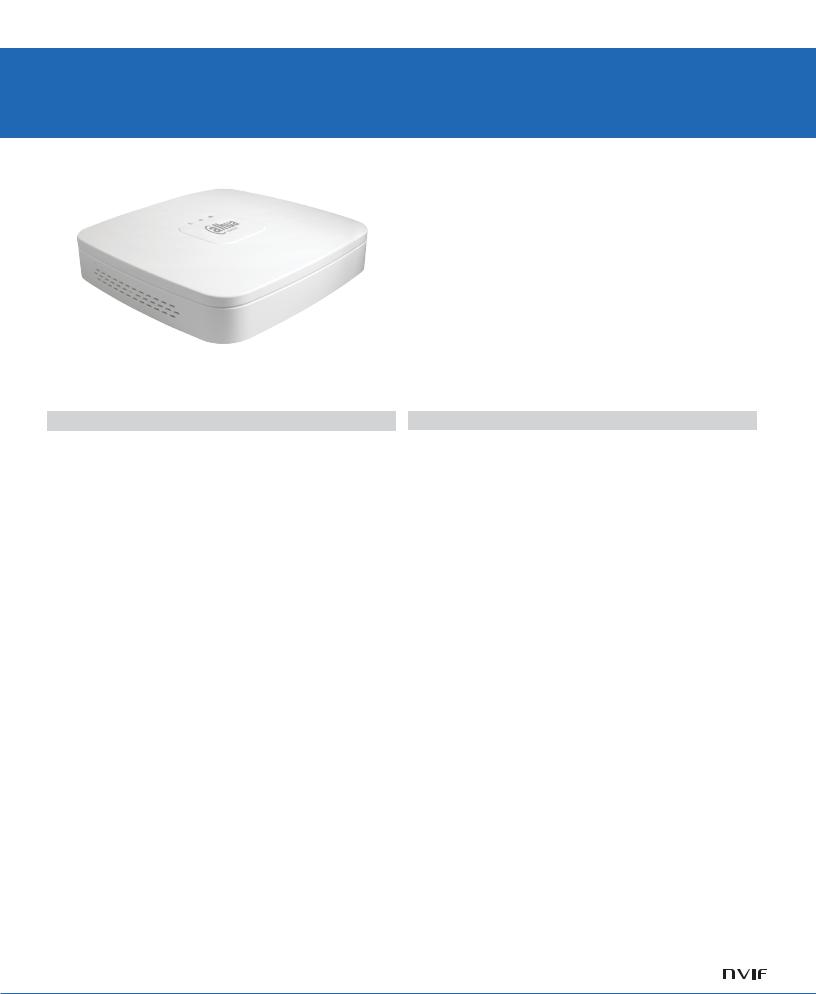
Lite series | DHI-NVR2104-P-4KS2
DHI-NVR2104-P-4KS2
4 Channel Smart 1U 4PoE Lite 4K H.265 Network Video Recorder
System Overview
Dahua NVR2000-4KS2 is capable of transmitting 8MP image. It helps to save up to 50% HDD and storage space with its H.265 decoding technology compared with H.264.
Due to its cost-effective and easy-to-install design, this NVR is ideal for a wide range of applications such as home safety, grocery, warehouse, education, and financial institutions.
The NVR is compatible with numerous third-party devices making it the perfect solution for surveillance systems that work independently of video management system (VMS). It features an open architecture that supports for multi-user access and is compatible with ONVIF 2.4 protocol, enabling interoperability with IP cameras.
·H.265/H.264 codec decoding
·Max 80Mbps incoming bandwidth
·Up to 8Mp resolution preview&playback
·Up to 1ch@8MP/4ch@1080P decoding
·HDMI/VGA simultaneous video output
·Support IPC UPnP, 4PoE ports
|
Lite |
8Mp |
|
Series |
H.265 Max 6TB |
Functions
4K Resolution
4K resolution is a revolutionary breakthrough in image processing technology. 4K delivers four times the resolution of standard HDTV 1080p cameras and offers superior picture quality and image details. 4K resolution improves the clarity of a magnified scene to view or record crisp forensic video from large areas.
High Efficiency Video Coding (H.265)
The H.265 (ITU-T VCEG) video compression standard offers double the data compression ratio at the same level of video quality, or substantially improved video quality at the same bit rate, as compared to older video compression technologies. H.265 offers such impressive compression by expanding the pattern comparison and difference-coding, improving
motion vector prediction and motion region merging, and incorporating an additional filtering step called sample-adaptive offset filtering.
Automatic Network Replenishment (ANR) Technology
Network Video Recorders with the ANR function automatically store video data on an IP camera SD card when the network is disconnected. After recovery of the network, the NVR automatically retrieves the video data stored on the camera.
Easy4ip
The Easy4ip app is available on the iOS App Store and Google Play. It makes surveillance easy and simple, allowing you to remotely access NVR devices, view live video, receive event push notifications, and search for recorded videos from an iPhone, iPad, or Android phone at anytime from virtually anywhere.
www.dahuasecurity.com
Смотреть руководство для Dahua Technology NVR2104-4KS2 ниже. Все руководства на ManualsCat.com могут просматриваться абсолютно бесплатно. Нажав кнопку «Выбор языка» вы можете изменить язык руководства, которое хотите просмотреть.
MANUALSCAT | RU
Вопросы и ответы
У вас есть вопрос о Dahua Technology NVR2104-4KS2, но вы не можете найти ответ в пользовательском руководстве? Возможно, пользователи ManualsCat.com смогут помочь вам и ответят на ваш вопрос. Заполните форму ниже — и ваш вопрос будет отображаться под руководством для Dahua Technology NVR2104-4KS2. Пожалуйста, убедитесь, что вы опишите свои трудности с Dahua Technology NVR2104-4KS2 как можно более детально. Чем более детальным является ваш вопрос, тем более высоки шансы, что другой пользователь быстро ответит на него. Вам будет автоматически отправлено электронное письмо, чтобы проинформировать вас, когда кто-то из пользователей ответит на ваш вопрос.
Задать вопрос о Dahua Technology NVR2104-4KS2
- Бренд:
- Dahua Technology
- Продукт:
- видеорегистраторы
- Модель/название:
- NVR2104-4KS2
- Тип файла:
- Доступные языки:
- английский


 Exit the Motion Detection menu.
Exit the Motion Detection menu. 
