Посмотреть инструкция для DJI Mavic Air бесплатно. Руководство относится к категории дроны, 22 человек(а) дали ему среднюю оценку 8.2. Руководство доступно на следующих языках: английский. У вас есть вопрос о DJI Mavic Air или вам нужна помощь? Задайте свой вопрос здесь
Не можете найти ответ на свой вопрос в руководстве? Вы можете найти ответ на свой вопрос ниже, в разделе часто задаваемых вопросов о DJI Mavic Air.
Могу ли я запускать дрон в ближайших аэропортах?
Может ли аккумулятор моего дрон взорваться?
Какая высота DJI Mavic Air?
Какая ширина DJI Mavic Air?
Какая толщина DJI Mavic Air?
Инструкция DJI Mavic Air доступно в русский?
Не нашли свой вопрос? Задайте свой вопрос здесь
Для ознакомления с инструкцией необходимо нажать на ссылку «ЗАГРУЗИТЬ», чтобы скачать pdf файл. Если есть кнопка «ПРОСМОТР», то можно просто посмотреть документ онлайн.
Для удобства, Вы можете сохранить данную страницу с файлом руководства по эксплуатации в свой список «избранное» прямо на сайте (доступно для зарегистрированных пользователей).
Смотрите инструкцию для похожих моделей:
Вы можете задать вопрос посетителям сайта по модели DJI Mavic Air. Если Вы являетесь её пользователем, то пожалуйста оставьте, по возможности развёрнутый отзыв:
- Manuals
- Brands
- dji Manuals
- Drones
- mavic
- User manual
-
Contents
-
Table of Contents
-
Bookmarks
Quick Links
MAVIC AIR
User Manual
v1.0
2018.01
Related Manuals for dji MAVIC AIR
Summary of Contents for dji MAVIC AIR
-
Page 1
MAVIC AIR User Manual v1.0 2018.01… -
Page 2: Using This Manual
Quick Start Guide and refer to this Mavic Air User Manual for more details. Video Tutorials Go to the address below or scan the QR code on the right to watch the Mavic Air tutorial videos, which demonstrate how to use the Mavic Air safely: http://www.dji.com/mavic-air/info#video…
-
Page 3: Table Of Contents
Contents Using This Manual Legend Read Before the First Flight Video Tutorials Download the DJI GO 4 App Download DJI Assistant 2 Product Profile Introduction Feature Highlights Preparing the Mavic Air Aircraft Diagram Remote Controller Diagram Activation Aircraft Flight Modes…
-
Page 4
Flight Flight Environment Requirements Flight Limits and GEO Zones Preflight Checklist Auto Takeoff and Auto Landing Starting/Stopping the Motors Flight Test Appendix Specifications Calibrating the Compass Firmware Updates After-Sales Information © 2018 DJI All Rights Reserved. -
Page 5
Product Profile This section introduces the Mavic Air and lists the components of the aircraft and remote controller. © 2018 DJI All Rights Reserved. -
Page 6: Product Profile
Feature Highlights Camera and Gimbal: With the Mavic Air, you are able to shoot 4K video at up to 30 frames per second and capture 12 megapixel photos that look crisp and clear, all stabilized by the onboard 3-axis gimbal.
-
Page 7
3. For safety reasons it is recommended that the propeller guards are mounted when flying in Beginner Mode or indoors. Refer to the Mavic Air Propeller Guards User Guide to learn more. It is recommended that the gimbal protector be attached when the aircraft is not in use. -
Page 8: Aircraft Diagram
Mavic Air User Manual Aircraft Diagram 1. Forward Vision System 2. Propellers 3. Motors 4. Front LEDs 5. Landing Gear (with built-in antennas) 6. Gimbal and Camera 7. GPS Antennas 8. Vents 9. USB-C Port 10. Camera microSD Card Slot 11.
-
Page 9: Activation
Activation The Mavic Air requires activation before first time use. Follow the steps below to activate the Mavic Air using the DJI GO 4 app: 1. Connect your mobile device to the remote controller and then launch DJI GO 4.
-
Page 10
Aircraft This section introduces the flight controller, Forward, Backward and Downward Vision Systems, and the Intelligent Flight Battery. © 2018 DJI All Rights Reserved. -
Page 11: Aircraft
Flight Battery. Refer to the aircraft diagram in the Product Profile section. Flight Modes The Mavic Air has two flight modes that users can select, plus a third flight mode that the aircraft falls back to in certain circumstances: P-mode (Positioning): P-mode works best when the GPS signal is strong. The aircraft utilizes GPS and the Vision Systems to locate itself, stabilize, and navigate between obstacles.
-
Page 12: Aircraft Leds And Status Indicator
Mavic Air User Manual Aircraft LEDs and Status Indicator The Mavic Air has Front LEDs and an Aircraft Status Indicator. The positions of these LEDs are shown in the figure below: Front LED Front LED Aircraft Status Indicator The Front LEDs show the orientation of the aircraft and the status of some of the functions (refer to the function sections for more details).
-
Page 13: Return To Home
This procedure cannot be cancelled. If there is danger of collision occurring, push the throttle up and try to navigate away. If the battery level is sufficient the battery level indicator bar in the DJI GO 4 app displays the estimated remaining flight time based on current battery level.
-
Page 14
Mavic Air User Manual If a battery level warning appears, take action as described in the table below. RTH and Battery Level Warnings Aircraft Status Remote Warning DJI GO 4 App Remarks/Instructions Indicator Controller Tap “Go-home” to have the aircraft return to the… -
Page 15
If the aircraft is between 5 m and 20 m from the Home Point: i. If the RTH at Current Altitude option is enabled (the default setting in DJI GO 4) the aircraft flies to the Home Point at the current altitude, unless the current altitude is less than 2.5 m, in which case the aircraft ascends to 2.5 m and then flies to the Home Point. -
Page 16: Vision Systems
1. When Landing Protection determines that the ground is suitable for landing, the Mavic Air will land gently. 2. If Landing Protection determines that the ground is not suitable for landing, the Mavic Air will hover and wait for pilot confirmation.
-
Page 17
Calibrating Vision System Cameras The Forward, Backward, and Downward Vision System cameras installed on the aircraft are factory- calibrated, but may require calibration via DJI Assistant 2 or the DJI GO 4 app if the aircraft is subjected to an impact. -
Page 18
Mavic Air User Manual Using the Vision Systems The Downward Vision System is activated automatically when the aircraft is turned on. No further action is required. Using the Downward Vision System, the aircraft can hover precisely even without GPS. The Downward Vision System is typically used in indoor environments where GPS is unavailable. The Downward Vision System works best when the aircraft is at altitudes of 1.6 to 26 ft (0.5 to 8 m). -
Page 19: Intelligent Flight Modes
QuickShots shooting modes include Dronie, Circle, Helix, Rocket, Boomerang, and Asteroid. The Mavic Air records a video according to the selected shooting mode and then automatically generates a 10-second video. The video can then be viewed, edited, or shared to social media from the playback menu.
-
Page 20
When using QuickShots, the aircraft cannot avoid obstacles automatically. Only use QuickShots in wide open areas. Exiting QuickShots in DJI GO 4 or toggle the Flight Mode switch to S-mode to exit QuickShots anytime during shooting. Press the Flight Pause button on the remote controller for emergency breaking. ActiveTrack ActiveTrack allows you to mark and track several moving objects on your mobile device’s screen. -
Page 21
Use the roll stick during flight. The remote controller controller or the slider in DJI on the remote control to fly in a can be used to maneuver the GO 4 to fly in a circle around circle around the subject. -
Page 22
Deep learning gesture recognition allows you to take selfies, record videos, and control the aircraft using simple hand gestures. The Mavic Air features brand new modes like GestureLaunch, Follow, and GestureLand. (Note: Aircraft firmware v1.0.1.0 or higher is required to use SmartCapture.) -
Page 23
Mavic Air User Manual b) If the aircraft is already airborne, raise and extend your arm and position your palm about 6.6 ft (2 m) in front of the aircraft’s nose. Keep your palm open and your fingers close together. After about two seconds the Front LEDs will blink green slowly to indicate that PalmControl has been activated. -
Page 24
Mavic Air User Manual Follow Drop your hand towards the floor to activate Follow. Once Follow is activated, the front LEDs will turn solid green. As you move your body, the Front LEDs solid aircraft will follow you automatically. Whilst Follow… -
Page 25
Mavic Air User Manual Tripod Mode in the DJI GO 4 app to select Tripod mode. In Tripod mode, the maximum flight speed is limited to 2.2 mph (3.6 kph). Responsiveness to stick movements is also reduced for smoother, more controlled movements. -
Page 26
Mavic Air User Manual 3. Tap once on the target and wait for the “GO” button to appear. Tap the “GO” button to confirm the selection and the aircraft will fly to the target automatically. A prompt will appear if the target cannot be reached. -
Page 27: Advanced Pilot Assistance Systems
When APAS is enabled, pressing the Flight Pause button on the remote controller or tapping the DJI GO 4 app brings the aircraft to a stop. The aircraft will hover for three seconds and await pilot commands.
-
Page 28: Intelligent Flight Battery
Before carrying Intelligent Flight Batteries on an airline flight, they must be discharged to 30% or lower. This can be done by flying your Mavic Air outdoors until there is less than 30% charge left or until the Intelligent Flight Battery no longer turns on.
-
Page 29
2. Batteries cannot be used in extremely low temperature (< 14° F (-10° C)) environments. 3. End the flight as soon as the DJI GO 4 app displays the low battery level warning in low temperature environments. 4. To ensure optimal performance of the battery, keep the battery temperature above 68° F (20° C). -
Page 30
(41° to 104° F (5° to 40° C)). The ideal charging temperature is 71.6° to 82.4° F (22° to 28° C). The optional Battery Charging Hub can charge up to four batteries. Please visit the official DJI Online Store to learn more. -
Page 31
Power button to turn the battery off, unplug the battery from the AC power adapter, and then plug it back in to resume charging. DJI does not take any responsibility for damage caused by third-party AC power adapters. Inserting the Intelligent Flight Battery Insert the Intelligent Flight Battery into the aircraft’s battery compartment, making sure that it is mounted… -
Page 32: Gimbal And Camera
Use the gimbal dial on the remote controller to control camera tilt. Alternatively, in DJI GO 4, go to Camera View, press and hold on the screen until a blue circle appears, and drag the circle up and down to control camera tilt.
-
Page 33
Camera microSD Card Slot The Mavic Air comes with 8 GB of internal storage, and it also supports using a microSD card to store your photos and videos. A UHS-1 microSD card is required due to the fast read and write speeds required for high-resolution video data. -
Page 34: Remote Controller
Remote Controller This section describes the features of the remote controller and includes instructions for controlling the aircraft and the camera. © 2018 DJI All Rights Reserved.
-
Page 35: Remote Controller
Built into the remote controller is DJI’s enhanced Wi-Fi technology, enabling a maximum transmission distance of 2.49 miles (4 km)* and downlinking of 720p video from the aircraft to the DJI GO 4 app on your mobile device. The detachable control sticks make the remote controller easier to store. Maximum remote controller battery life is approximately 3 hours**.
-
Page 36
DJI GO 4 app. The default mode is Mode 2. In each of the three pre-programmed modes the Mavic Air hovers in place at a constant orientation when both sticks are centered. Pushing a control stick away from the center position performs the functions show in the figure below. -
Page 37
Mavic Air User Manual The figure below explains how to use each control stick, using Mode 2 as an example. Remote Aircraft Controller Remarks Indicates Nose Direction) (Mode 2) Moving the left stick up or down changes the aircraft’s altitude. Push the stick up to ascend and down to descend. -
Page 38: Optimal Transmission Zone
Refer to the Return to Home section for more information about RTH. Function Button and Customizable Button The functions of the Function button and Customizable button are set in the DJI GO 4 app. Optimal Transmission Zone The signal between the aircraft and the remote controller is most reliable when the antennas are positioned in relation to the aircraft as depicted below.
-
Page 39: Linking The Remote Controller
Mavic Air User Manual Linking the Remote Controller Remote controllers that are bought together with a Mavic Air are linked before shipment. To link a remote controller to a Mavic Air, follow the instructions below: 1. Power on the aircraft and the remote controller.
-
Page 40
DJI GO 4 App This section introduces the main functions of the DJI GO 4 app. © 2018 DJI All Rights Reserved. -
Page 41: Dji Go 4 App
4. Flight Mode : The text next to this icon indicates the current flight mode. Tap to configure the Flight Controller settings. These settings allow you to modify flight limits and set gain values. © 2018 DJI All Rights Reserved.
-
Page 42
: Tap to enter the Camera Settings menu. to set the camera’s ISO, shutter, and auto exposure settings. to select picture shooting modes. The Mavic Air supports Single Shot, Burst Shot, Interval Shot, and various Panorama modes. Panorama supports four shooting sub-modes and can capture and generate 32 megapixel sphere panorama photos. -
Page 43: Editor
SkyPixel View and share the photos and videos in the SkyPixel page. If you already have a DJI account, you will be able to participate in forum discussions, and share your creation with the community. ©…
-
Page 44: Controlling The Aircraft With A Mobile Device
3. Launch the DJI GO 4 app and tap the icon in the top right corner of the screen. Next, scan the Wi-Fi QR Code on the aircraft to start the connection procedure.
-
Page 45
Mavic Air User Manual Left Right The area beyond the white circles is also responsive to control commands. © 2018 DJI All Rights Reserved. -
Page 46
Flight This section describes safe flight practices and flight restrictions. © 2018 DJI All Rights Reserved. -
Page 47: Flight
The flight altitude and distance limits may be changed in the DJI GO 4 app. The maximum flight altitude setting cannot exceed 1640 ft (500 m). Based on these settings, your Mavic Air will fly in a restricted cylinder, as shown below:…
-
Page 48: Preflight Checklist
Fly the aircraft only within your line of sight. GEO Zones All GEO Zones are listed on the DJI official website at http://www.dji.com/flysafe. GEO Zones are divided into different categories and include locations such as airports, flying fields where manned aircraft operate at low altitudes, borders between countries, and sensitive locations such as power plants.
-
Page 49: Auto Takeoff And Auto Landing
2. If conditions are safe for landing condition slide the slider to confirm and the aircraft will commence the auto landing procedure. Warnings will appear in the DJI GO 4 app if the aircraft detects that conditions are not suitable for landing. Be sure to respond promptly.
-
Page 50: Flight Test
If the Aircraft Status Indicator blinking red slowly or quickly during flight a low battery level warning or critically low battery level warning has occurred. Watch the Mavic Air video tutorials to learn more about takeoff/landing procedures. Video Suggestions and Tips 1.
-
Page 51
Mavic Air User Manual 4. Always fly in good weather and avoid flying in rain or wind. 5. Choose the camera settings that suit your needs. Settings include photo format and exposure compensation. 6. Perform flight tests to establish flight routes and preview scenes. -
Page 52
Appendix © 2018 DJI All Rights Reserved. -
Page 53: Appendix
Operating Range 1.6 to 98 ft (0.5 to 30 m) Operating Environment Surfaces with diffuse reflection material, size > 20×20 mm and reflectivity > 20% (such as wall, trees, humans), adequate lighting (> 15 lux) © 2018 DJI All Rights Reserved.
-
Page 54
Mavic Air User Manual Directions Forward/Backward/Downward Forward: Horizontal: 50°, Vertical: 38° Backward: Horizontal: 50°, Vertical: 38° Downward: Front and Back: 67°, Left and Right: 53° Sensing Range Forward: Precision Measurement Range: 0.5-12 m Detectable Range: 12-24 m Backward: Precision Measurement Range: 0.5-10 m… -
Page 55: Calibrating The Compass
1. Flying at a location farther than 31 miles (50 km) away from the last flight location. 2. The aircraft has not been flown for more than 30 days. 3. A compass interference warning appears in the DJI GO 4 app and/or the Aircraft Status Indicator blinks alternating red and yellow quickly.
-
Page 56
Calibration Procedure Choose an open area to carry out the following procedure. 1. Tap the System Status Bar in the DJI GO 4 app and select “Calibrate”, then follow the on-screen instructions. 2. Hold the aircraft horizontally and rotate it 360 degrees. The Aircraft Status Indicator will turn solid green. -
Page 57: Firmware Updates
Using DJI GO 4 When you connect the aircraft or remote controller to the DJI GO 4 app you will be notified if a new firmware update is available. To start updating, connect your mobile device to the Internet and follow the on-screen instructions.
-
Page 58
This content is subject to change. Download the latest version from http://www.dji.com/mavic-air If you have any questions about this document, please contact DJI by sending a message to DocSupport@dji.com. MAVIC is a trademark of DJI. Copyright © 2018 DJI All Rights Reserved.
This manual is also suitable for:
Mavic air
Mavic Air — очень высокотехнологичное и надежное устройство. Чтобы ваш Mavic Air служил вам исправно и долго радовал своей безупречностью, рекомендуется, прежде чем приступить к первому полету, просмотреть все обучающие видео-ролики и ознакомиться с Кратким руководством пользователя Mavic Air.
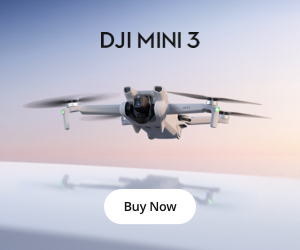
Для удобства читателей публикуем руководство пользователя DJI Mavic Air (инструкция на русском языке), обучающие видео, а также наиболее часто задаваемые вопросы по эксплуатации популярной модели.
Обучающие видео DJI MAVIC AIR
Активируем Mavic Air
Перед активацией установите приложение DJI GO 4 на ваш смартфон. Подключите пульт Mavic Air к вашему мобильному устройству и следуйте инструкциям по активации в приложении DJI GO 4.
Устанавливаем защиту пропеллеров Mavic Air
Безопасность — превыше всего! При использовании режима SmartCapture или при полете в режиме для начинающих, или при полете в помещении, по соображениям безопасности, необходимо установить защиту пропеллеров.
Режим SmartCapture
Выбрав режим SmartCapture, с помощью простых жестов вы сможете поднимать в воздух и приземлять дрон, делать селфи, записывать видео и т.д. Это весело, интуитивно понятно и просто! Смотрите обучающее видео по применению режима SmartCapture.
Подключение Mavic Air и пульта ДУ
Пульты дистанционного управления, приобретенные вместе с Mavic Air, подключены перед отправкой. Узнайте о двух способах подключения Mavic Air к пульту дистанционного управления, просмотрев это обучающее видео.
Частые вопросы по DJI MAVIC AIR
Сколько способов управления Mavic Air существует и как менять их?
Mavic Air можно управлять тремя способами: с помощью специального пульта управления, смартфона или с помощью комбинации телефона и пульта. В последних двух случаях Mavic Air подключается к смартфону через DJI GO 4.
Какие карты Micro SD поддерживает Mavic Air?
| Емкость карты памяти |
Класс/UHS |
|---|---|
| 16 Гбайт | Sandisk Extreme; Kingston SDHC-I SDCAC |
| 32 Гбайт | Sandisk Extreme V30; Sandisk Extreme V30 A1; Sandisk Extreme V30 Pro A1 |
| 64 Гбайт | Sandisk Extreme V30 A1; Sandisk Extreme Pro V30 A1 |
| 128 Гбайт | Sandisk Extreme V30 A1; Sandisk Extreme Plus V30 A1 |
Могу ли я одновременно подключить телефон и очки DJI Goggles к пульту для Mavic Air и просматривать видео с камеры дрона в реальном времени?
Нет. Несмотря на то, что оба USB-порта на пульте поддерживают прием видео-сигнала, они не способны одновременно передавать видео.
Можно ли использовать обычный кабель USB, чтобы подключить смартфон к пульту?
Да. Вы можете подключить смартфон к пульту управления с помощью стандартного USB-кабеля, используя разъем USB в нижней части пульта, но это может вызвать дискомфорт при использовании. В комплекте с дроном вы найдете кабели для разных моделей телефонов.
Где записаны имя и пароль сети Mavic Air?
Из соображений безопасности каждому Mavic Air присваивается уникальное имя и пароль Wi-Fi. Данные указаны на боковой стороне корпуса дрона, в аккумуляторном отделе и на транспортировочном кейсе. (Пользователям iOS требуется обновить систему до iOS v9.0 или более поздней версии).
Чтобы подключиться к дрону, откройте приложение DJI GO 4 и отсканируйте QR-код дрона с помощью телефона. Вы также можете ввести имя и пароль сети вручную.
Как изменить имя и пароль Wi-Fi Mavic Air?
Сначала подключите телефон к дрону по сети Wi-Fi. Затем откройте приложение DJI GO 4 и перейдите в «Настройки Wi-Fi» (Wi-Fi Settings). Здесь вы можете поменять имя и пароль Wi-Fi дрона. Другой способ — изменить эти параметры на компьютере в программе DJI Assistant 2.
Можно ли подключиться к Wi-Fi Mavic Air, отсканировав QR-код с помощью приложения стороннего производителя?
Нет. Это можно сделать только с помощью DJI GO 4.
Требуется ли снимать пропеллеры с Mavic Air перед транспортировкой?
Не требуется.
Почему пропеллеры Mavic Air не складываются?
Данная конструкция более рациональна и делает Mavic Air более компактным в сложенном виде.
Чему равен диапазон радиуса управления Mavic Air в режиме SmartCapture?
Радиус управления квадрокоптером в режиме SmartCapture варьируется от 2 до 6 м.
Какие режимы панорамы поддерживает Mavic Air?
Mavic Air поддерживает следующие виды панорамы:
Вертикальная: Камера автоматически делает три вертикальных фотографии и собирает их в один панорамный снимок.
Горизонтальная: Камера делает девять фотографий с разных ракурсов и собирает их в один панорамный снимок.
180°: Mavic Air автоматически вращается, чтобы снять 21 кадр, и собирает из в один панорамный снимок в DJI GO 4.
Sphere: Mavic Air автоматически вращается, чтобы снять 25 кадров, и собирает из в одну сферическую панораму.
Почему Mavic Air летает на уровне глаз в режиме SmartCapture?
SmartCapture держит Mavic Air на уровне глаз, только когда он в 3 метрах или ближе к вам. Это повышает безопасность полета и точность управления. Когда дрон находится дальше от вас, вы можете отдать ему команду взлететь выше или опуститься ниже с помощью жестов.
Может ли зарядное устройство для Mavic Air одновременно заряжать дрон и пульт?
Да.
Что такое переходник для аккумулятора на портативное зарядное устройство?
При подключении данного переходника к аккумулятору дрона, батарея становится портативным зарядным устройством.
Какие функции выполняет кнопка питания?
Эта кнопка используется для включения и выключения устройства. Одно короткое и одно долгое нажатие (как минимум две секунды) кнопки питания включают и выключают батарею.
С помощью этой кнопки вы также можете проверить уровень заряда аккумулятора. Для этого нажмите кнопку один раз и светодиодные индикаторы отразят уровень заряда.
Сколько времени уходит на полную зарядку аккумулятора?
Со стандартным зарядным устройством полная зарядка занимает 55 минут.
Как часто следует полностью заряжать аккумуляторы?
Рекомендуется полностью заряжать аккумуляторы по крайней мере один раз каждые три месяца.
Можно ли пользоваться другими приложениями во время обновления DJI GO 4?
Нет. Это приведет к сбою обновления. Вам придется заново загрузить и обновить прошивку.
Почему перед перезапуском дрона DJI GO 4 говорит мне, что для завершения обновления мне нужно заново подключиться к Wi-Fi Mavic Air?
Для завершения обновления дрону нужно перезагрузиться. Как только он перезапустится, вам нужно заново подключиться к сети Mavic Air. DJI GO 4 просто напоминает вам об этом.
Можно ли отключить интернет по завершению загрузки прошивки?
Да.
Что делать, если у летательного аппарата и аккумулятора разные версии прошивки?
Подключите Mavic Air к DJI GO 4, и приложение сообщит вам об имеющихся обновлениях прошивки.
Что может привести к сбою обновления?
а) Низкий заряд батареи. Уровень заряда должен быть выше 50%.
б) Выключение дрона или пульта управления во время обновления. Если это произошло, перезапустите Mavic Air/пульт и запустите обновление заново.
в) Сбой соединения с интернетом.
г) Если снова появляется ошибка обновления или не удается выполнить сопряжение пульта и летательного аппарата, причина может быть в несовпадении прошивки устройств. В этом случае обновите дрон и пульт управления с помощью DJI Assistant 2 на вашем компьютере.
Чему равен радиус управления Mavic Air?
С пультом управления 2,4 ГГц:
FCC: 4000 м, CE: 2000 м, SRRC: 2000 м (на открытом пространстве без помех).
С мобильным устройством:
50 м в высоту, 80 м от мобильного устройства.
В каком разрешении транслируется видеопоток с Mavic Air?
720p при 30 кадрах/с.
С какой задержкой сигнала транслируется видеопоток с Mavic Air?
От 170 до 240 мс — с камеры дрона на ваше мобильное устройство. Задержка сигнала зависит от вашего мобильного устройства и наличия помех.
Можно ли переключаться между частотами?
Да. Вы можете переключаться между частотами 2,4 ГГц и 5,8 ГГц вручную или позволить DJI GO 4 автоматически выбирать подходящую частоту. Обратите внимание, что использование частоты 5,8 ГГц ограничено в ряде стран, в том числе в России.
Ветер какой силы способен выдерживать Mavic Air?
Mavic Air выдерживает ветер скоростью до 10 м/с.
Чему равна максимальная высота полета Mavic Air над уровнем моря?
5000 м,
И, у Mavic Air — НЕ водозащищенная конструкция!

Оставайтесь на связи!
Если Вы хотите быть в курсе всех последних новостей, обзоров, сенсаций и слухов о дронах, подпишитесь на нашу группу ВКонтакте или подпишитесь на нашу новостную рассылку по e-mail.
Требуется Android 5.0 или более поздняя версия.
Совместимость с
Samsung S9+, Samsung S9, Samsung S8+, Samsung S7, Samsung S7 Edge, Samsung S6, Samsung S6 Edge, Samsung Note 8, Huawei P20 Pro, Huawei P20, Huawei P10 Plus, Huawei P10, Huawei Mate 10 Pro, Huawei Mate 10, Huawei Mate 9 Pro, Huawei Mate 9, Huawei Mate 8, Honor 10, Honor 9, Vivo X20, Vivo X9, OPPO Find X, OPPO R15, OPPO R11, Mi Mix 2S, Mi Mix 2, Mi 8, Mi 6, Redmi Note 5, Google Pixel 2XL, OnePlus 6, OnePlus 5T
*Поддержка остальных устройств находится в процессе разработки и доступна в тестовом режиме.



