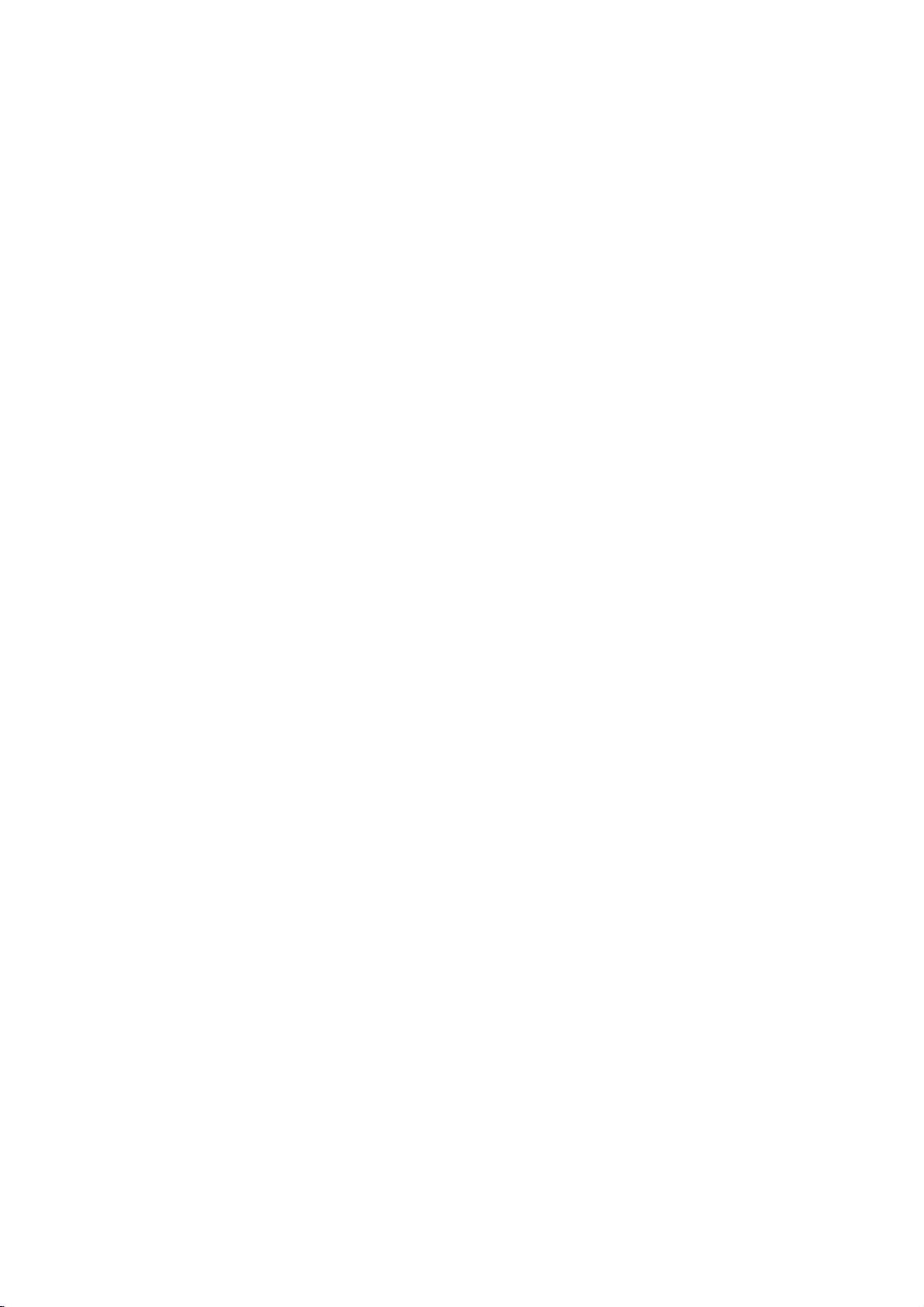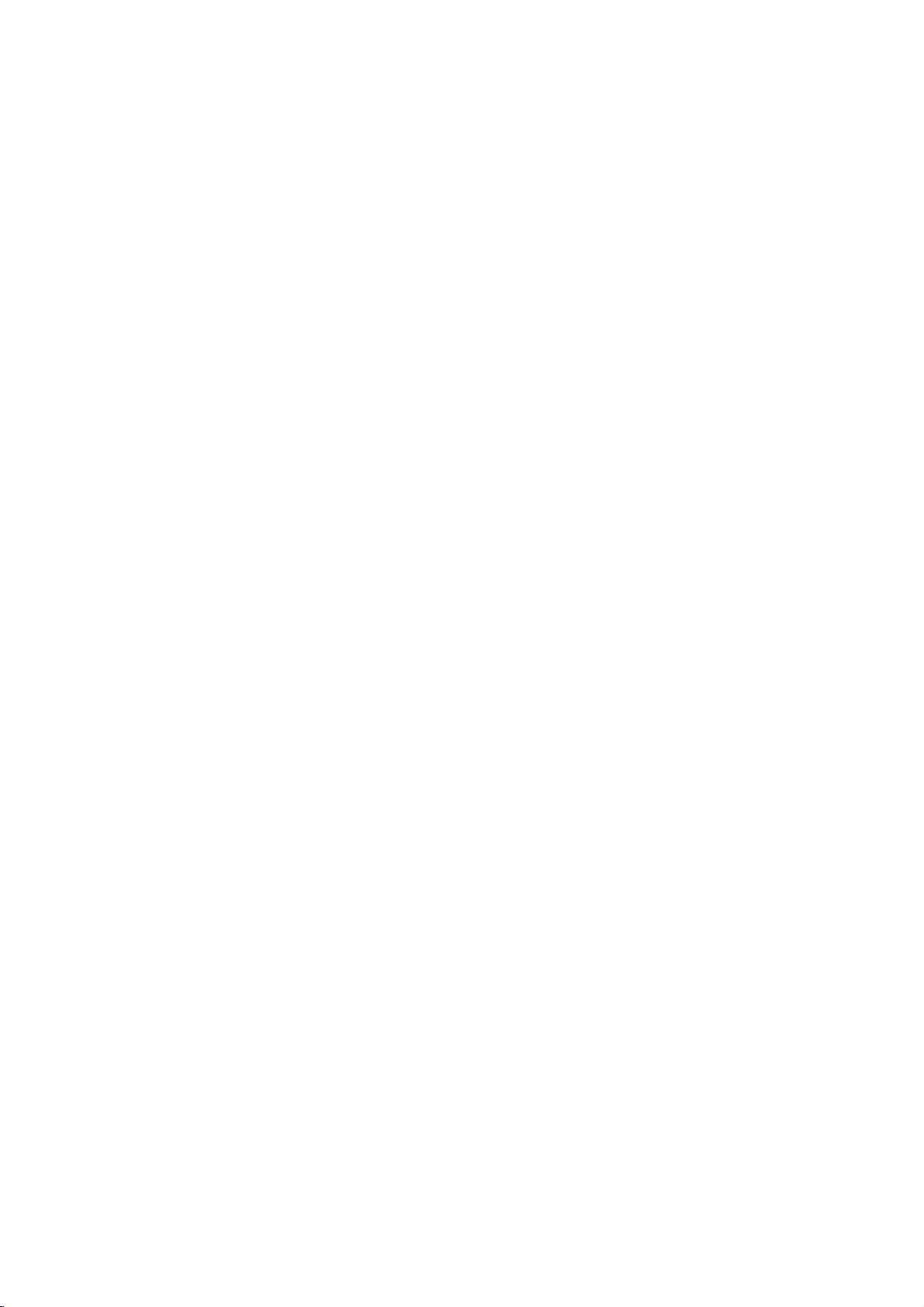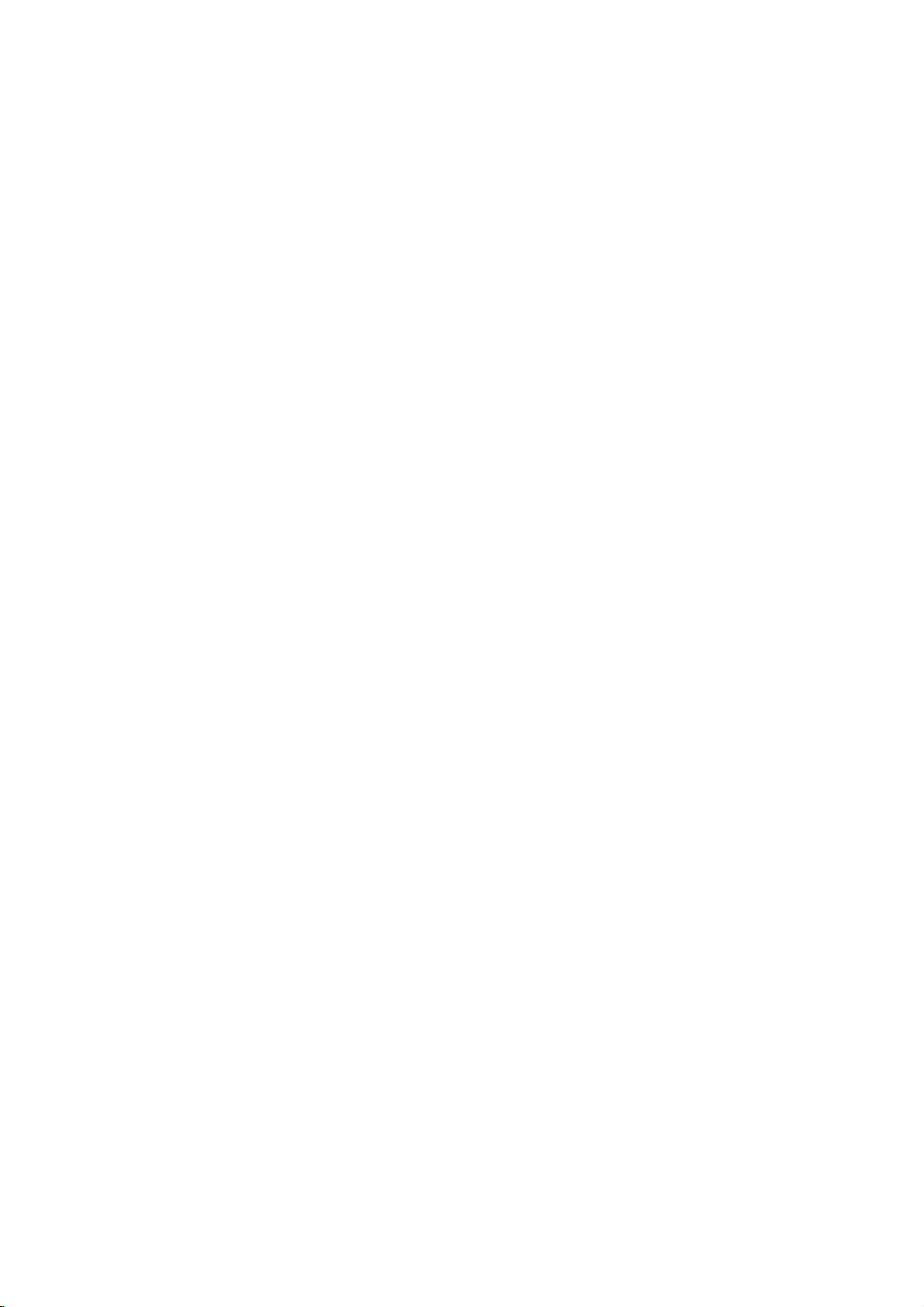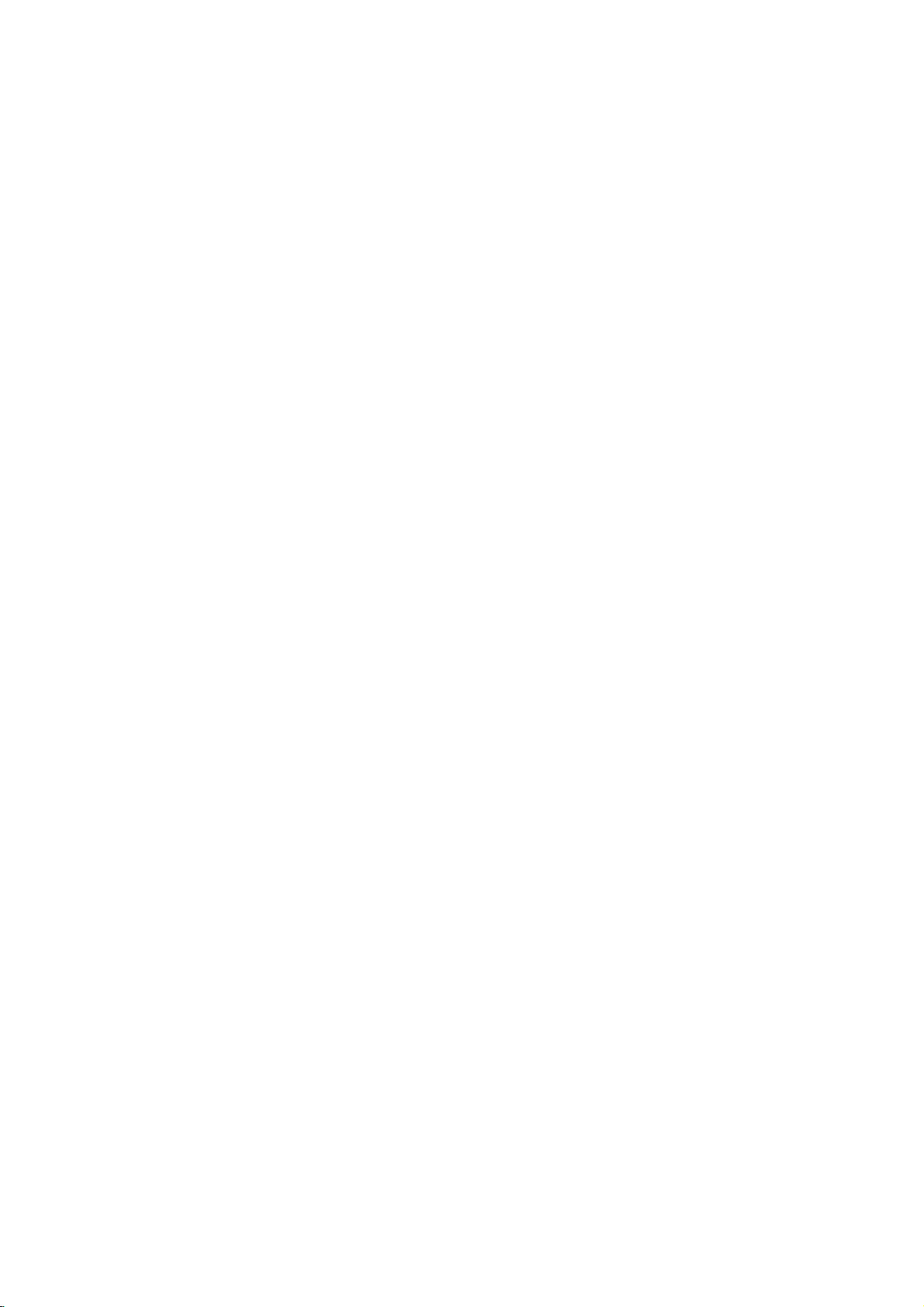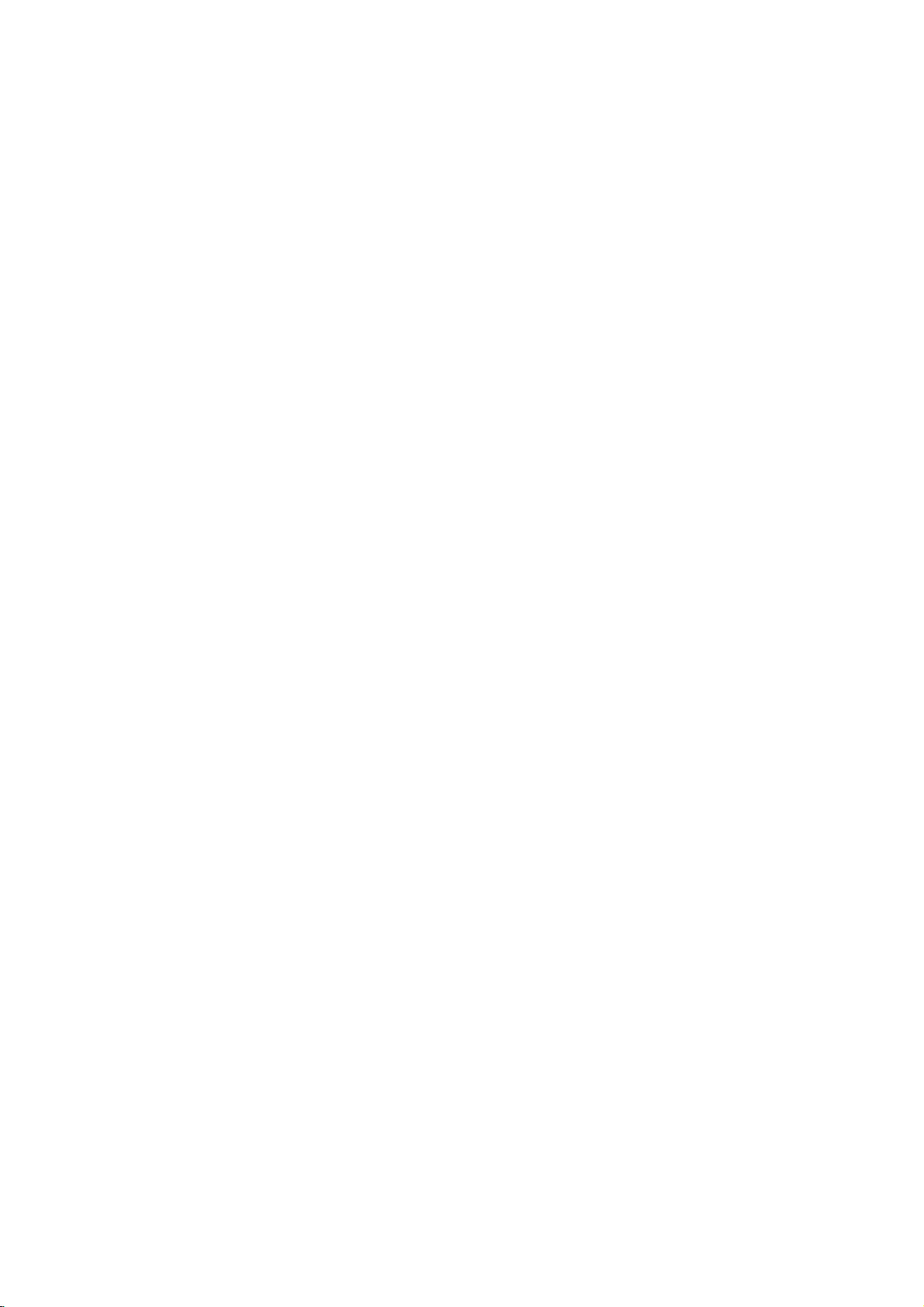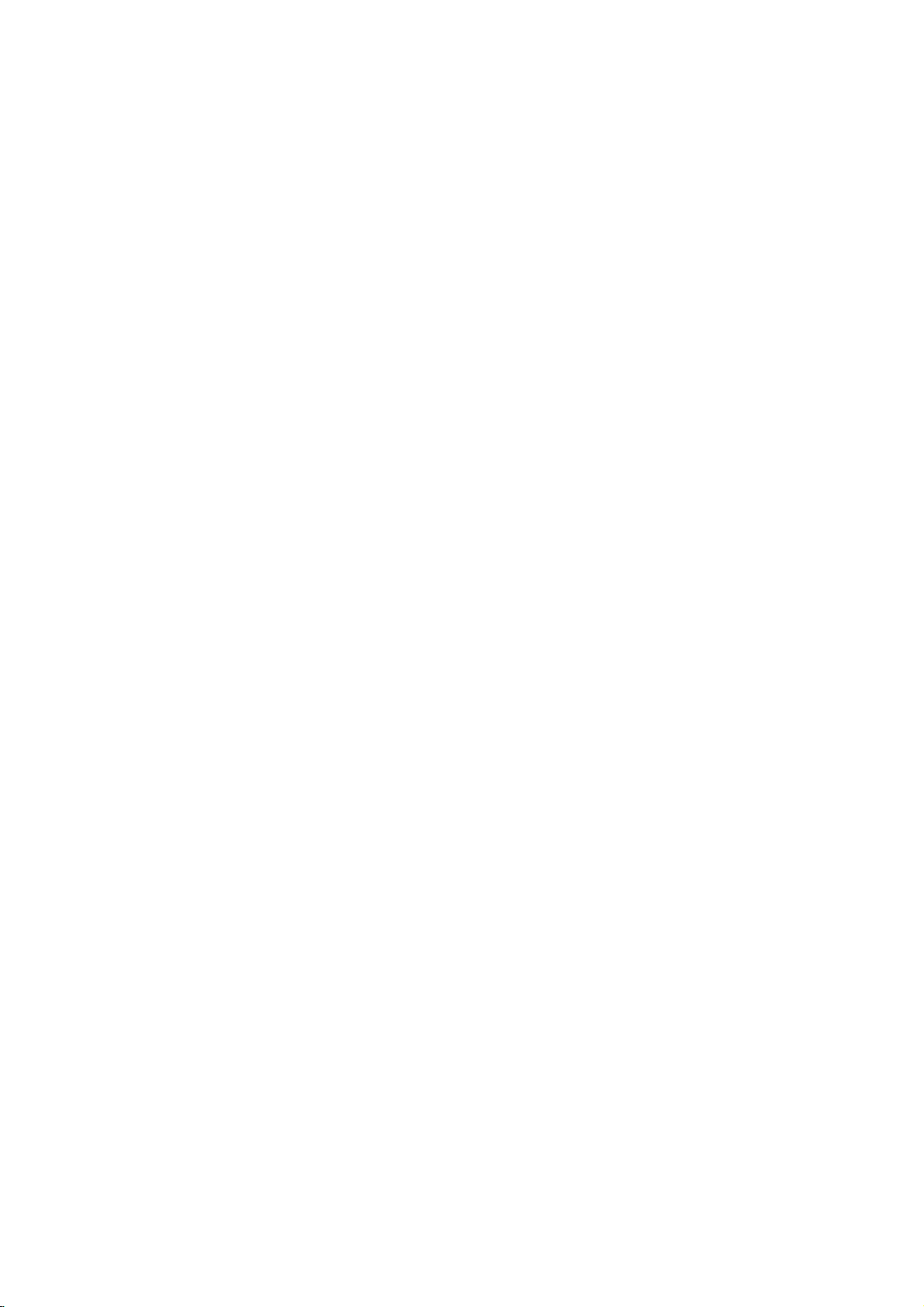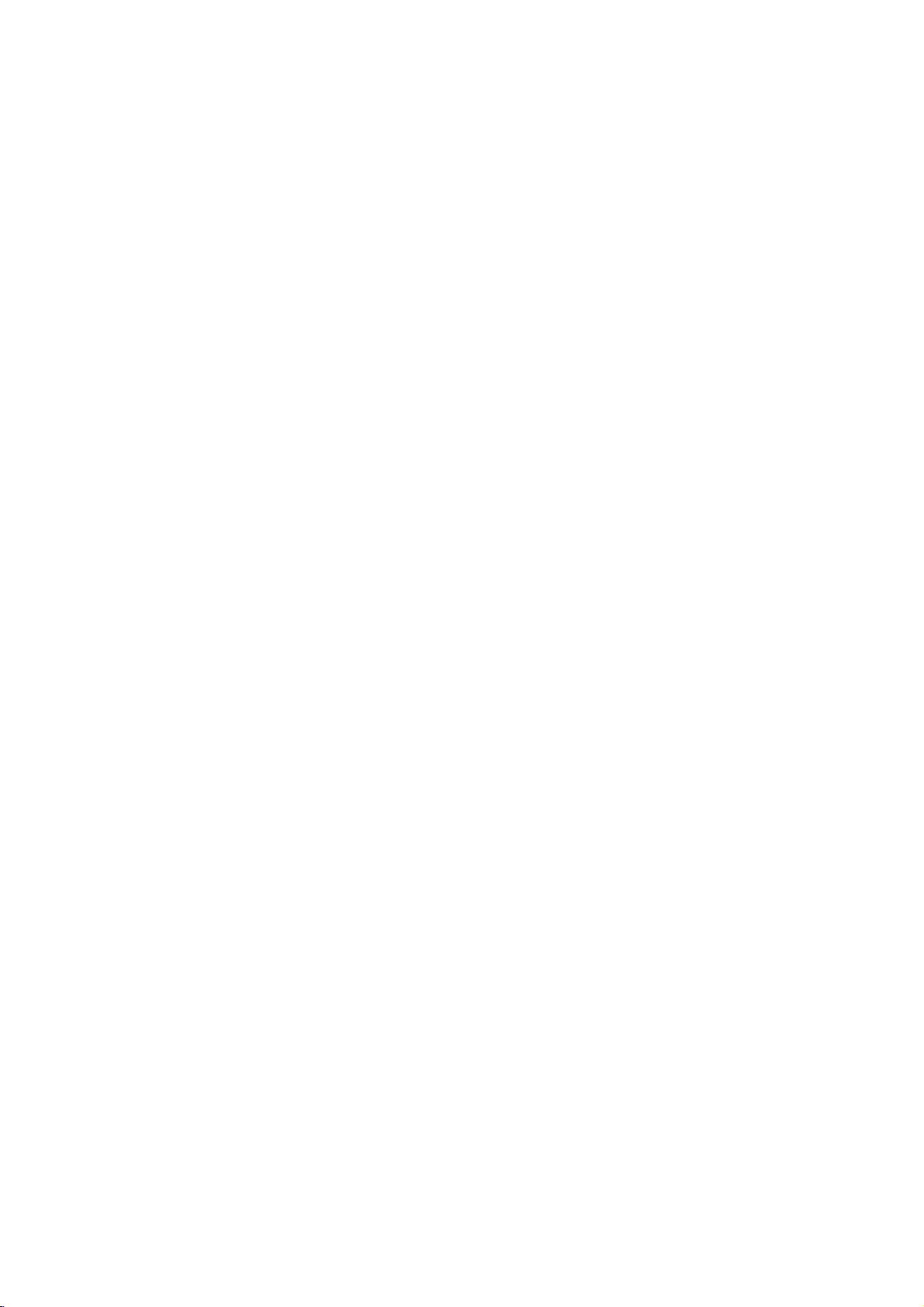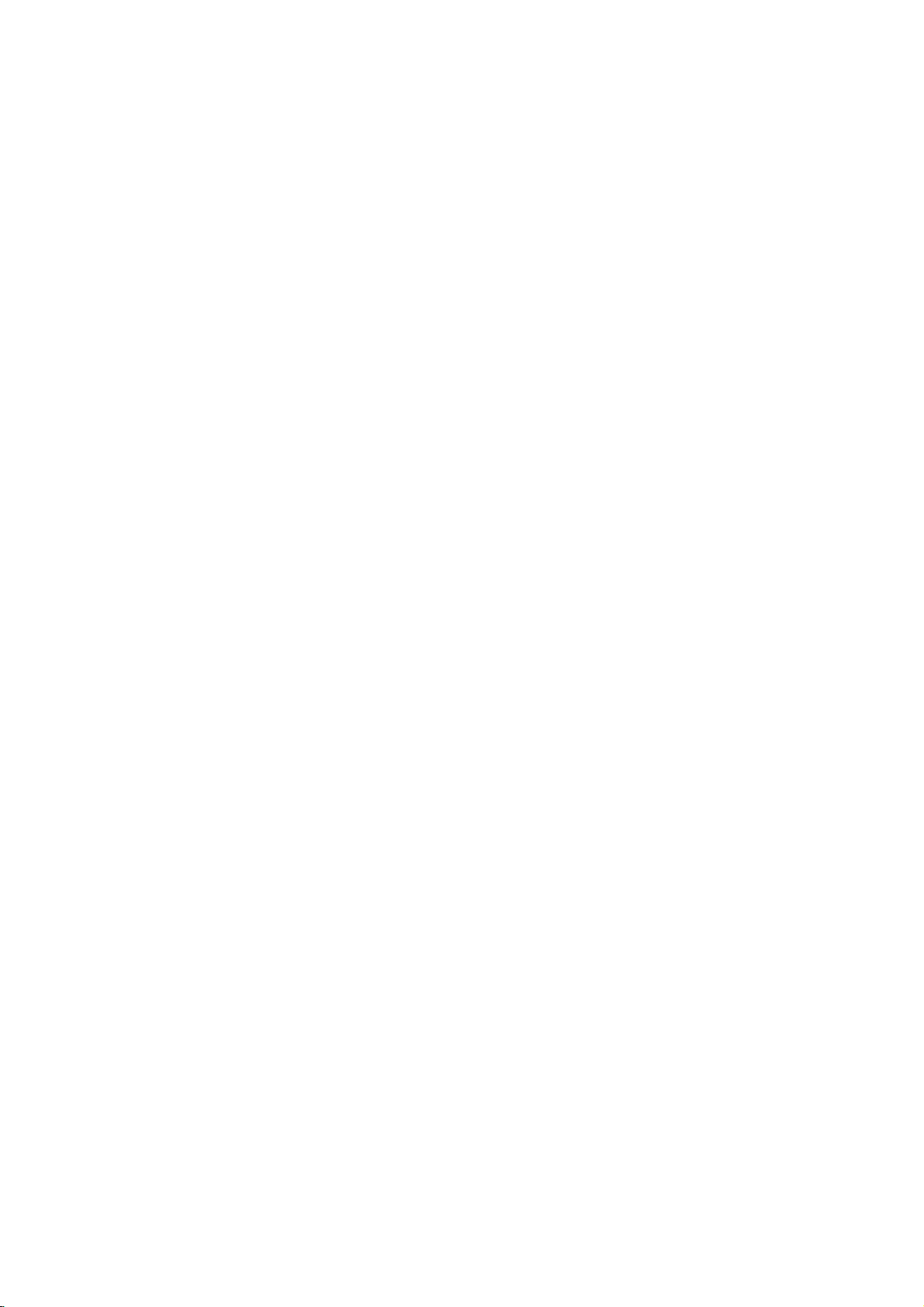-
Contents
-
Table of Contents
-
Troubleshooting
-
Bookmarks
Quick Links
MOSCOW_LF-K9350_ENG_MFL39518836
DVD MICRO KARAOKE SYSTEM
OWNER’S MANUAL
MODEL : LF-K9350Q
LF-K9350A/X,
LFS-K9350V, LFS-K9350C, LFS-K9350T
CD — R/RW
R
Please read this manual carefully before operating your set.
Retain it for future reference.
Designs and specifications are subject to change without
notice for improvement.
The working life of this product is 7 years since the date of
purchase.
USB
Summary of Contents for LG LF-K9350Q
Страницы и текст этой инструкции

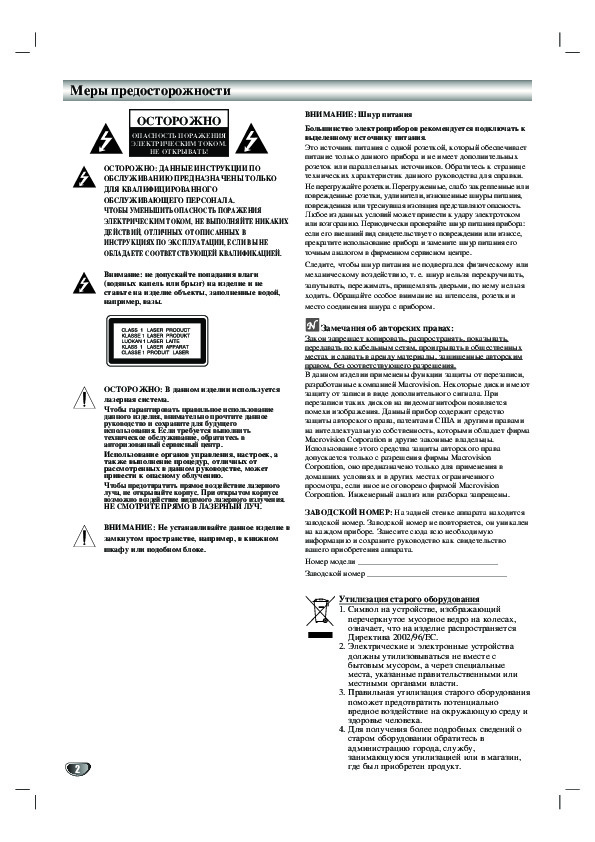
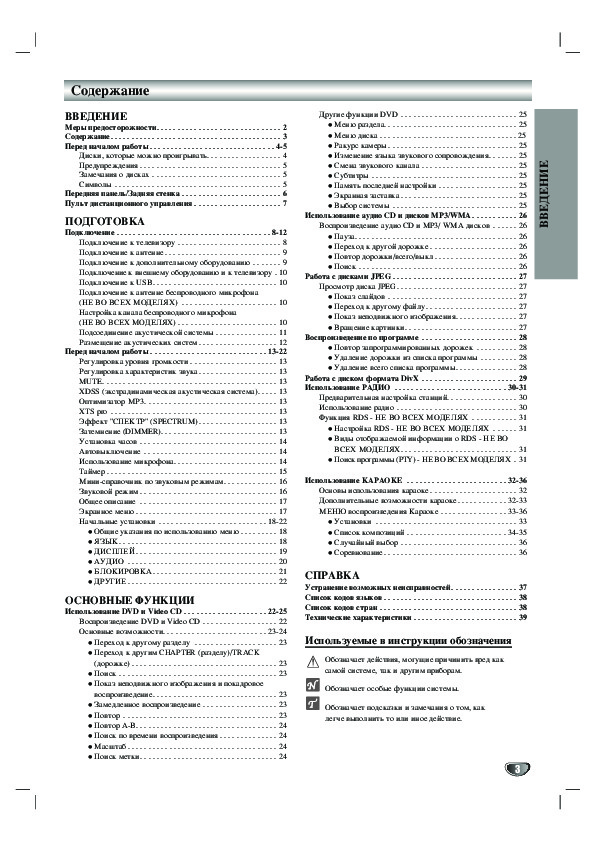
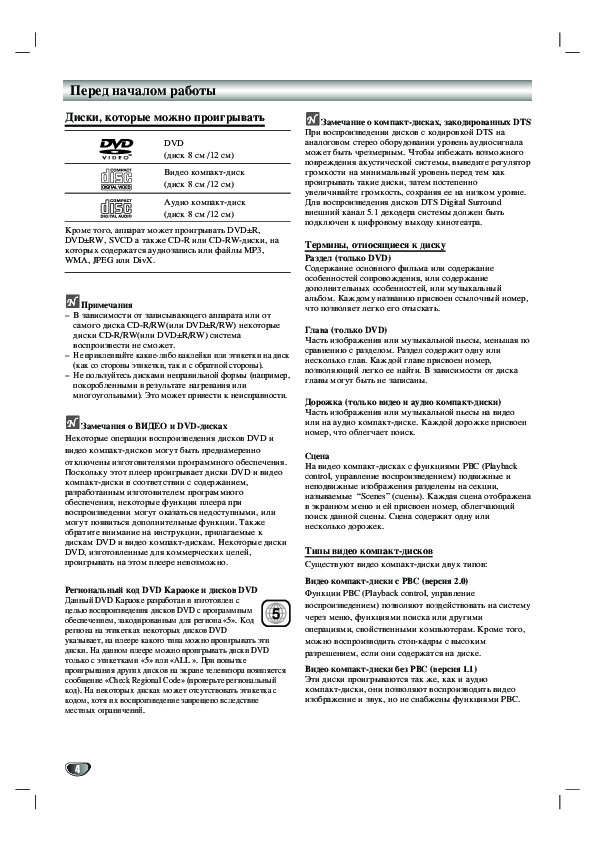
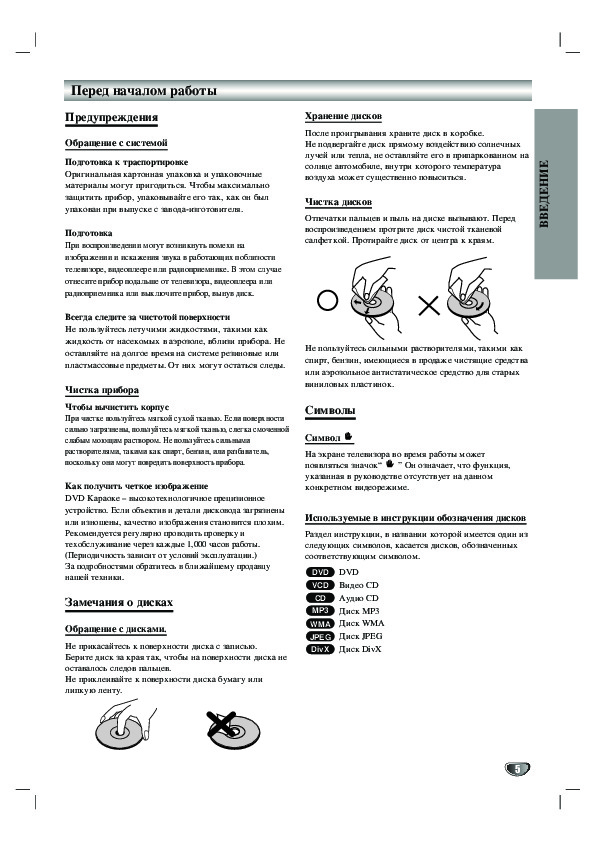
Как использовать наш сайт инструкций OnlineManuals.ru
Наша цель состоит в том, чтобы предоставить вам быстрый доступ к содержанию инструкции для — LF-K9350.
С помощью онлайн просмотра, Вы можете быстро просмотреть содержимое инструкции и найти решение проблемы с — LF-K9350.
Для Вашего удобства
Если листать руководство пользователя — LF-K9350 прямо на сайте, не очень удобно для Вас, есть два возможных решения:
• Просмотр в полноэкранном режиме — легко просмотреть руководство пользователя (без загрузки его на свой компьютер), Вы можете использовать режим полноэкранного просмотра.
Для просмотра инструкции пользователя — LF-K9350 на полном экране, используйте кнопку «Открыть в Pdf-viewer».
• Загрузка на компьютер — Вы можете также скачать Инструкция — LF-K9350 на свой компьютер и сохранить его в файлах.
Многие люди предпочитают читать документы не на экране, а в печатной версии.
Возможность печати руководства пользователя также была предусмотрена на нашем сайте,
и вы можете использовать ее, нажав на иконку «печать» в Pdf-viewer.
Нет необходимости печатать все руководство — LF-K9350, можно выбрать только нужные страницы инструкции.
- Manuals
- Brands
- LG Manuals
- Karaoke System
- LF-K9350A/X
Manuals and User Guides for LG LF-K9350A/X. We have 1 LG LF-K9350A/X manual available for free PDF download: Owner’s Manual
DVD
MICRO
KARAOKE
SYSTEM
OWNER’S
MANUAL
MODEL
:
LF-K9350
LF-K9350A
LFS-K9350V,
LFS-K9350C,
LFS-K9350T
Please
read
this
manual
carefully
before
operating
your
set.
Retain
it
for
future
reference.
Designs
and
specifications
are
subject
to
change
without
notice
for
improvement.
LGEMC_LF-K9350_ENG-133G
R
CD-R/R
USB
2
Safety
Precautions
This
lightning
flash
with
arrowhead
symbol
within
an
equilateral
triangle
is
intended
to
alert
the
user
to
the
presence
of
uninsulated
dangerous
voltage
within
the
product’s
enclosure
that
may
be
of
sufficient
magnitude
to
constitute
a
risk
of
electric
shock
to
persons.
The
exclamation
point
within
an
equilateral
triangle
is
intended
to
alert
the
user
to
the
presence
of
important
operating
and
maintenance
(servicing)
instructions
in
the
literature
accompanying
the
appliance.
CAUTION:
This
product
employs
a
Laser
System.
To
ensure
proper
use
of
this
product,
please
read
this
owner’s
manual
carefully
and
retain for
future
reference,
should
the
unit
require
maintenance,
contact
an
authorized
service
location-
see
service
procedure.
Use
of
controls,
adjustments
or
the
performance
of
procedures
other
than
those
specified
herein
may
result
in
hazardous
radiation
exposure.
To
prevent
direct
exposure
to
laser
beam,
do
not
try
to
open
the enclosure.
Visible
laser
radiation
when
open.
DO
NOT
STARE
INTO
BEAM.
CAUTION:
The
apparatus
shall
not
be
exposed
to
water,
dripping
or
splashing
and
that
no
objects
filled
with
liquids,
such
as
vases,
shall
be
placed
on
the
apparatus.
CAUTION
concerning
the
Power
Cord
Most
appliances
recommend
they
be
placed
upon
a
dedi-
cated
circuit;
That
is,
a
single
outlet
circuit
which
powers
only
that
appliance
and
has
no
additional
outlets
or
branch
circuits.
Check
the
specification
page
of
this
owner’s
manual
to
be
certain.
Do
not
overload
wall
outlets.
Overloaded
wall
outlets,
loose
or
damaged
wall
outlets,
extension
cords,
frayed
power
cords,
or
damaged
or
cracked
wire
insulation
are
dangerous.
Any
of
these
conditions
could
result
in
electric
shock
or
fire.
Periodically
examine
the
cord
of
your
appliance,
and
if
its
appearance
indicates
damage
or
deterioration,
unplug
it,
dis-
continue
use
of
the
appliance,
and
have
the
cord
replaced
with
an
exact
replacement
part
by
an
authorized
servicer.
Protect
the
power
cord
from
physical
or
mechanical
abuse,
such
as
being
twisted,
kinked,
pinched,
closed
in
a
door,
or
walked
upon.
Pay
particular
attention
to
plugs,
wall
outlets,
and
the
point
where
the
cord
exits
the
appliance.
CAUTION
RISK
OF
ELECTRIC
SHOCK
DO
NOT
OPEN
WARNING:
TO
REDUCE
THE
RISK
OF
ELECTRIC
SHOCK
DO
NOT
REMOVE
COVER
(OR
BACK)
NO
USER-SERVICEABLE
PARTS
INSIDE
REFER
SERVICING
TO
QUALIFIED
SERVICE
PERSONNEL.
WARNING:
TO
REDUCE
THE
RISK
OF
FIRE
OR
ELEC-
TRIC
SHOCK,
DO
NOT
EXPOSE
THIS
PRODUCT
TO
RAIN
OR
MOISTURE.
INTRODUCTION
Table
of
Contents
Introduction
SafetyPrecautions…………………………..2
TableofContents……………………………3
BeforeUse……………………………….3
FrontPanel/RearPanel……………………….4
RemoteControl…………………………….5
Preparation
Connections……………………………..6-9
BeforeOperation…………………………10-18
Operation
OperationwithDVDandVideoCD.
. . . . . . . . . . . . . .
.18-21
Operation
with
Audio
CD
and
MP3/WMA
Disc
. . . . . . .
21-22
ProgrammedPlayback………………………22
OperationwithJPEGDisc…………………….23
OperationwithDivXDisc…………………….24
OperationwithRADIO……………………….25
OperationwithKARAOKE………………….26-29
Reference
Troubleshooting……………………………30
LanguageCodeList…………………………31
CountryCodeList………………………….31
Specifications
About
Symbols
About
the
symbol
display
«
«
may
appear
on
the
TV
screen
during
operation.
This
icon
means
the
function
explained
in
this
owner’s
manual
is
not
available
on
that
specific
DVD
video
disc.
About
the
disc
symbols
for
instructions
A
section
whose
title
has
one
of
the
following
symbol
is
applicable only
to
the
disc
represented
by
the
symbol.
DVD
Video
CDs
Audio
CDs
MP3
disc
WMA
disc
JPEG
disc
DivX
disc
About
the
symbols
for
instructions
Indicates
hazards
likely
to
cause
harm
to
the
unit
itself
or
other
material
damage.
Indicates
special
operating
features
of
this
unit.
Indicates
tips
and
hints
for
making
the task
easier.
Before
Use
Playable
Discs
DVD
(8cm/12cmdisc)
Video
CD
(VCD)
(8cm/12cmdisc)
Audio
CD
(8cm/12cmdisc)
In
addition,
this
unit
can
play
a
DVD±R,
DVD±RW,
SVCD,
and
CD-R
or
CD-RW
that
contains
audio
titles,
MP3,
WMA,
JPEG
or
DivX
files.
Notes
—
Depending
on
the
conditions
of
the
recording
equip-
ment
or
the
CD-R/RW
(or
DVD±R/RW)
disc
itself,
some
CD-R/RW
(or
DVD±R/RW)
discs
cannot
be
played
on
the
unit.
—
Do
not
attach
any
seal
or
label
to
either
side
(the
labeled
side
or
the
recorded
side)
of
a
disc.
—
Do
not
use
irregularly
shaped
CDs
(e.g.,
heart-shaped
or
octagonal).
It
may
result
in
malfunctions.
Notes
on
DVDs
and
Video
CDs
Some
playback
operations
of
DVDs
and
Video
CDs
may
be
intentionally
fixed
by
software
manufacturers.
As
this
unit
plays
DVDs
and
Video
CDs
according
to
disc
content
designed
by
the
software
manufacturer,
some
playback
features
of
the
unit
may
not
be
available
or
other
functions
may
be
added.
Refer
also
to
the
instructions
supplied
with
the
DVDs
and
Video
CDs.
Some DVDs
made
for
business
purpos-
es
may
not
be
played
on
the
unit.
Regional
code
of
the
DVD
player
and
DVDs
This
DVD
player
is
designed
and
manufactured
for
playback
of
region
«5»
encoded
DVD
soft-
ware.
The
region
code
on
the
labels
of
some
DVD
discs
indicates
which
type
of
player
can
play
those
discs.
This
unit
can
play
only
DVD
discs
labeled
«5»
or
«ALL».
If
you
try
to
play
any
other
discs,
the
message
«Check
Regional
Code»
will
appear
on
the
TV
screen.
Some
DVD
discs
may
not
have
a
region
code
label
even
though
their
playback
is
prohibited
by
area
limits.
ote
on
DTS-encoded
CDs
When
playing
DTS-encoded
CDs,
excessive
audio
level
may
be
heard
from
the
analog
stereo
output.
To
avoid
possible
damage
to
the
audio
system,
turn
down
the
volume
before
playing
back such
discs,
adjust
the
vol-
ume
gradually,
and
keep
the
volume
level
low.
To
enjoy
DTS
Digital
Surround
TM
playback,
an
external
5.1
chan-
nel
DTS
Digital
Surround
TM
decoder
system
must
be
connected
to
the
digital
output
of
the
unit.
5
4
Front
Panel/
Rear
Panel
1.
CD
DOOR
2.
DISPLAY
WINDOW
3.
?
POWER
( )
button
?
CLOCK
button
?
TIMER
button
?
SET/CD
[]
button
?
MP3
OPT.
button
?
MONO/STEREO
(MONO/ST.)
button
?
Z
OPEN/CLOSE
button
4.
SOUND
button
5.
?PLAY(
G
)
button
?
STOP
(x)
button
?
TUN.
(-/+)
buttons
?
CD
SKIP
(.
bb/BB
>)
buttons
6.
XTSpro
button
7.
FUNCTION
(FUNC.)
DIAL
8.
VOLUME
knob
9.
HEADPHONE
SOCKET
(
PHONES)
—
3.5mm
10.
USB
connector
11
.MIC
JACKS
(MIC1,
MIC2)
—
3.5mm
12.
MIC
VOLUME
KNOB
(MIC
VOL.)
13.
EQUALIZER
PATTERN
(EQ)
button
14.
XDSS
button
15.
ANTENNA
Connector
16.
POWER
CORD
17.
?
SUB
WOOFER
OUTPUT
connector
?
AUXILIARY
INPUT
(AUX)
connector
18.
SPEAKER
Connector
19.
?
COMPONENT
VIDEO
OUT
(PROGRESSIVE
SCAN)
(Y
Pb
Pr)
Connector
?
MONITOR
OUT
Connector
?
S-VIDEO
OUT
Connector
?
OPTICAL
IN
Connector
STOP
PLAY
TUN.
(+)
TUN.
(-)
VOLUME
FUNCTION
MICVOL.
SOUND
XDSS
EQ
XTSpro
1
2
3
4
5
6
7
8
9
10
11
12
13
14
A
U
X
FM
GND
AM
L
R
L
FRONT
R
FRONT
L
SURR.
CENTER
R
SURR.
OPTICAL
IN
16
15
18
19
17
5
INTRODUCTION
Remote
Control
Remote
Control
Operation
Range
Point
the
remote
control
at
the
remote
sensor
and
press
the
buttons.
Distance:
About
23
ft
(7
m)
from
the
front
of
the
remote
sensor
Angle:
About
30°
in
each
direction
of
the
front of
the
remote
sensor
Remote
control
battery
installation
Detach
the
battery
cover
on
the
rear
of
the
remote
con-
trol,
and
insert
two
R03
(size
AAA)
batteries
with
and
aligned
correctly.
Caution
Do
not
mix
old
and
new
batteries.
Never
mix
different
types
of
batteries
(standard,
alkaline,
etc.).
1.
POWER
button
2.
FUNCTION
SELECT
buttons
(TUNER/BAND,
DVD/KARAOKE,
AUX/D.INPUT,
USB)
3.
NUMERIC
buttons
(0-9)
4.
EQUALIZER
(EQ),
XDSS,
XTS
pro,
SOUND/FEMALE,
AUDIO/MALE,
SUBTITLE/SHADOW,
RETURN
buttons
5.
SET
UP
button
6.
?
ARROW
buttons
(
/
//)
(For
use
in
highlighting
a
selection
on
a
GUI
menu
screen,
TITLE
and
MENU
screen.)
?
PRESET
(-/+)
buttons
?
TUN.
(-/+)
buttons
7.
SELECT/ENTER
button
8.
MENU
button
(Use
the
MENU
button
to
display
the
menu
screen
included
on
DVD
video
discs.)
9.
SCAN
(
FF/GG
)/
TEMPO
(-/+)/
SLOW
(t
/
T)/
KEY
CONTROL
(#/b)/
SKIP
(./>)
buttons
10.
PROG./MEMO,
REPEAT,
REPEAT
A-B
buttons
11.
STOP
(x),
PAUSE([])/
STEP,
PLAY
(
G
)
buttons
12.
CLEAR/
ZOOM/
DIMMER/
DISP.MODE
buttons
13.
ECHO
VOL.
(
/
)
buttons
14.
MIC
VOL.
(
/
)
buttons
15.
MARKER/
SEARCH
buttons
16.
VOLUME
-/+
buttons
17.
TITLE
button
(Use
the
TITLE
button
to
display
the
title
screen
included
on
DVD
video
discs.)
18.
DISPLAY
button
19.
SLEEP
button
20.
MUTE
button
SLEEP
SET
UP
TUN.-
TUN.+
PRESET
EQ
XDSS
XTS
pro
SOUND/
AUDIO/
SUBTITLE/
RETURN
SLOW
MENU
STOP
REPEAT
REPEAT
A-B
PROG./MEMO
PLAY
PAUSE/STEP
ZOOM
MARKER
SEARCH
CLEAR
DIMMER
DISP.MODE
TITLE
DISPLAY
DVD
KARAOKE
AUX/
D.INPUT
TUNER/BAND
USB
MUTE
POWER
/ENTER
SELECT
+
TEMPO
KEY
CON
b
#
ECHO
VOL.
MIC
VOL.
1
6
5
4
3
2
8
9
20
19
17
15
16
18
7
10
12
13
14
11
Connections
6
Make
one
of
the
following
connections,
depending
on
the
capabilities
of
your
existing
equipment.
ips
Depending
on
your
TV
and
other
equipment
you
wish
to
connect,
there
are
various
ways
you
could
connect
the
unit.
Use
one
of
the
connections
described
below.
Please
refer
to
the
manuals
of
your
TV,
VCR,
Stereo
System
or
other
devices
as
necessary
to
make
the
best
connections.
Caution
—
Make
sure
the
unit
is
connected
directly
to
the TV.
Select
the
correct
AV
input
on
your
TV.
—
Do
not
connect
your
unit
to
TV
via
your
VCR.
The
DVD
image
could
be
distorted
by
the
copy
protection
system.
Video
connection
Connect
the
MONITOR
OUT
jack
from
the
unit
to
the
VIDEO
IN
jack
on
the
TV
using
the
video
cable
supplied
(V).
S-Video
connection
Connect
the
S-VIDEO
OUT
jack
on
the
unit
to
the
S-
VIDEO
IN
jack
on
the
TV
using
the
S-Video
cable
(S).
Component
Video
(Color
Stream
)
connection
Connect
the
COMPONENT
VIDEO
(PROGRESSIVE
SCAN)
jacks
from
the
unit
to
the
corresponding
in
jacks
on
the
TV
using
an
Y
Pb
Pr
cable
(C).
Progressive
Scan
(ColorStream
pro)
connection
If
your
television
is
a
high-definition
or
«digital
ready»
television,
you
may
take
advantage
of
the
unit’s
pro-
gressive
scan
output
for
the
highest
video
resolution
possible.
If
your
TV
does
not
accept
the
Progressive
Scan
for-
mat,
the
picture
will
appear
scrambled
if
you
try
Progressive
Scan
on
the
unit.
Connect
the
COMPONENT
VIDEO
OUT
(PROGRESSIVE
SCAN)
jacks
from
the
unit
to
the
corresponding
in
jacks
on
the
TV
using
an
optional
Y
Pb
Pr
cable
(C).
ote
—
Set
the
Progressive
to
«On»
on
the
Setup
menu
for
progressive
signal,
see
page
15.
Connecting
to
a
TV
OPTIC
L
IN
Y
Pb
Pr
COMPONENT
VIDEO
/
PROGRESSIVE
SCAN
INPUT
L
VIDEO
IN
S-VIDEO
IN
Rear
of
TV
V
S
C
7
Connections
PREPARATION
A
U
X
FM
GND
AM
L
R
L
FRONT
R
FRONT
L
SURR.
CENTER
R
SURR.
Connecting
to
Antenna
Connect
the
supplied
FM/AM
antennas
for
listening
to
the
radio.
—
Connect
the
AM
loop
antenna
to
the
AM
antenna
connector.
—
Connect
the
FM
wire
antenna
to
the
FM
antenna
connector.
otes
To
prevent
noise
pickup,
keep
the
AM
loop
antenna
away
from
the
unit
and
other
component.
Be
sure
to
fully
extend
the
FM
wire
antenna.
After
connecting
the
FM
wire
antenna,
keep
it
as
horizontal
as
possible.
Connecting
to
Auxiliary
Equipment
You
can
use
VCR
or
other
unit
connected
to
the
AUX
connector.
A
U
X
FM
GND
AM
L
R
L
FRONT
R
FRONT
L
SURR.
CENTER
R
SURR.
OPTICAL
IN
VIDEO
OUT
IN
AUDIO
(L)
AUDIO
(R)
To
AUDIO
IN
To
AUDIO
OUT
VCR
(or
Auxiliary
Device,
etc)
1
Connect
a
VCR
or
auxiliary
device,
etc
to
the
AUX
connector.
2
Select
AUX
function
turning
the
FUNCTION
dial
on
the
front
panel
or
pressing
the
AUX/D.INPUT
button
on
the
remote
control.
«AUX»
will
be
shown
on
the
display
window.
Connections
8
Connecting
to
Optional
Equipment
You
can
use
an
optical
output
of
Digital
Device
to
the
OPTICAL
IN
connector.
OPTICAL
N
OPTICAL
OUT
1
Connect
an
optical
output
of
DVD
Player
(or
Digital
Device
etc)
to
the
OPTICAL
IN
connec-
tor.
2
Select
AUX
OPT
function
turning
the
FUNCTION
dial
on
the
front
panel
or
pressing
the
AUX/D.INPUT
button
on
the
remote
control.
«AUX
OPT»
will
be
shown
on
the
display
window.
Connecting
to
USB
VOLUME
FUNCTION
MICVOL.
1
Connect
the
USB
port
of
USB
memory
(or
MP3
player,
etc)
to
the
USB
connector
on
the
front
panel.
2
Select
USB
function
turning
the
FUNCTION
dial
on
the
front
panel
or
pressing
the
USB
but-
ton
on
the
remote
control.
«USB»
will
be
shown
on
the
display
window.
ote
The
DivX
files
in
your
memory
card
will
not
be
able
to
be
played.
DVD
Player
(or
Digital
Device,
etc)
USB
Memory,
MP3
Player
(or
Memory
Card
Reader,
etc.)
Connections
PREPARATION
9
A
U
X
FM
GND
AM
L
R
L
FRONT
R
FRONT
L
SURR.
CENTER
R
SURR.
OPTICAL
IN
otes
Be
sure
to
match
the
speaker
cord
to
the
appropriate
terminal
on
the
components:
+
to
+
and
—
to
—.
If
the
cords
are
reversed,
the
sound
will
be
distorted
and
will
lack
base.
If
you
use
front
speakers
with
low
maximum
input
rating,
adjust
the
volume
carefully
to
avoid
excessive
output
on
the
speakers.
Connect
the
Front
Left/Right
speaker
correctly.
If
it
is
reversed,
the
sound
may
be
distorted.
Speaker
System
Connection
Connect
the
speakers
using
the
supplied
speaker
cords
by matching
the colors
of
the
terminals
and
those
of
the
cords.
To
obtain the
best
possible
surround
sound,
adjust
the
speaker
parameters
(distance,
level,
etc.).
If
you
feel
lack
of
bass
frequency
Connect
an
active
sub
woofer
to
the
SUB
WOOFER
OUT
connector
using
a
monaural
audio
cord
(not supplied).
Before
Operation
Volume
Adjustment
?Turn
VOLUME
knob
clockwise
to
increase
the
sound
level,
or
counterclockwise
to
decrease
it.
?
Press
VOLUME
+
to
increase
the
sound
level,
or
use
VOLUME
—
to
decrease
it
on
the
remote
control.
Sound
Quality
Adjustment
?To
activate
stereo
sound
Select
a
desired
sound
mode
by
using
the
EQ
button
on
the
front
panel
or
the
remote
control.
Each
you
press
the
button
the
indication
changes
as
follows
in
the
display
window.
FLAT
→
POP
→
CLASSIC
↑
JAZZ
←
DRAMA
←
ROCK
?
Headphone
Jack
Connect
a
stereo
headphone
plug
(
3.5mm)
into
the
headphone
jack.
The
speakers
are
automatically
disconnected
when
you
plug
in
the
headphones
(not
supplied).
MUTE
Press
MUTE
to
turn
off
the
sound,
press
again
to
restore.
You
can
mute
your
unit
in
order,
for
example,
to
answer
the
telephone,
«
«
indicator
flashes
in
the
dis-
play
window.
XDSS
(Extreme
Dynamic
Sound
System)
Press
XDSS
button
repeatedly
to
reinforce
treble
and
bass.
XDSS
ON
→
XDSS
OFF
MP3
Optimizer
This
function
is
optimizered
for
compressible
MP3
file.
It
is
improved
the
bass
sound
to
make
sweet
sound.
Each
time
you
press
MP3
OPT.
the
setting
changes
in
the
following
order.
MP3-OPT
ON
t
MP3-OPT
OFF
XTS
pro
The
unique
sound
quality
of
the
LG
Technology
creates
the
optimum
sound
for
you
to
play
the
perfect
playback
of
the
original
sound
and
to
feel
the
living
sound
source.
Each
time
you
press
XTS
pro
the
setting
changes
in
the
following
order.
XTS-P
ON
→
XTS-P
OFF
SPECTRUM
Effect
Whenever
you
press
the
DISP.MODE
button
on
the
remote
control,
you
can
enjoy
the
spectrum
change
with
6
types
in
the
display
window.
DIMMER
This
function
is
turned
the
LED
(Light-emitting
diode)
of
front
panel
off
and
darken
the
display
window
by
half
in
power-on
status
.
Press
DIMMER
once.
The
LED
(Light-emitting
diode)
of
front
panel
is
turned
off.
If
you
press
it
once
more,
the
display
window
will
be
darken
by
half.
To
cancel
it
press
the
button
again.

Посмотреть инструкция для LG LF-K9350A бесплатно. Руководство относится к категории без категории, 1 человек(а) дали ему среднюю оценку 7.5. Руководство доступно на следующих языках: английский. У вас есть вопрос о LG LF-K9350A или вам нужна помощь? Задайте свой вопрос здесь
Не можете найти ответ на свой вопрос в руководстве? Вы можете найти ответ на свой вопрос ниже, в разделе часто задаваемых вопросов о LG LF-K9350A.
Инструкция LG LF-K9350A доступно в русский?
Не нашли свой вопрос? Задайте свой вопрос здесь