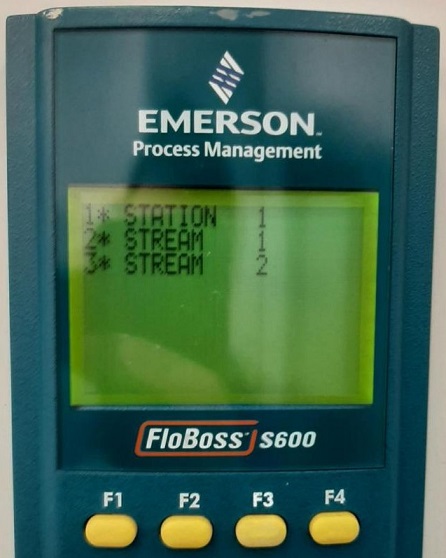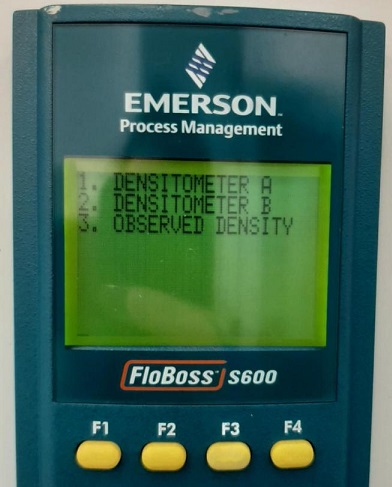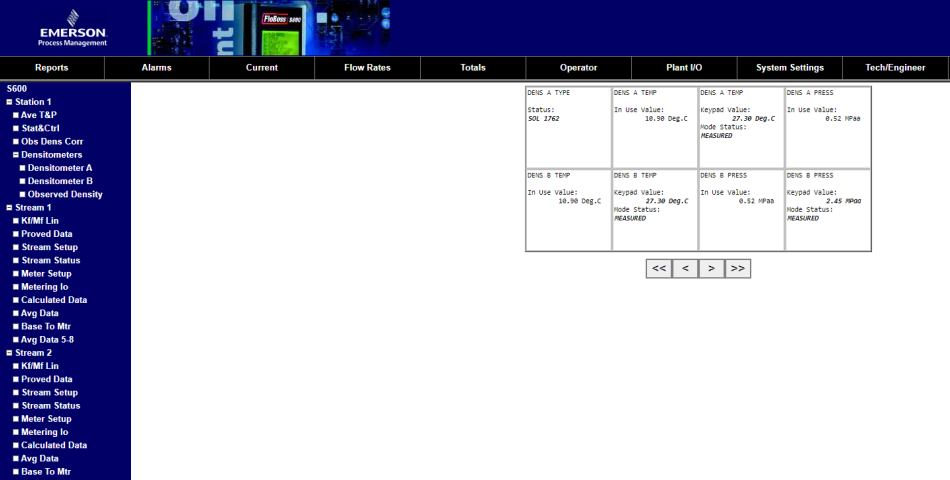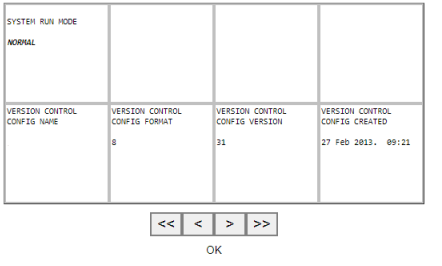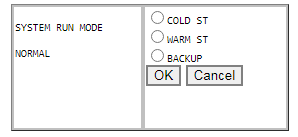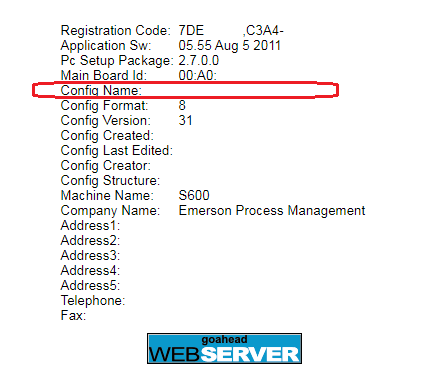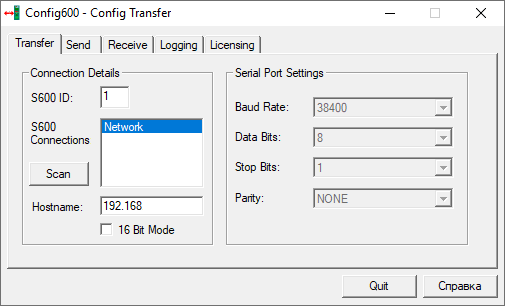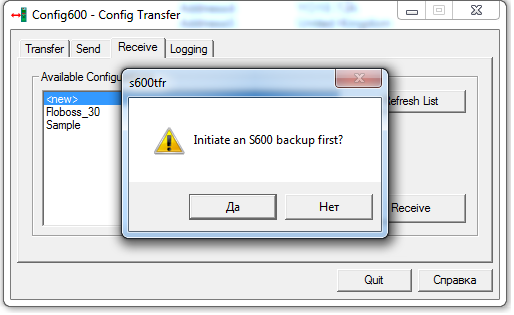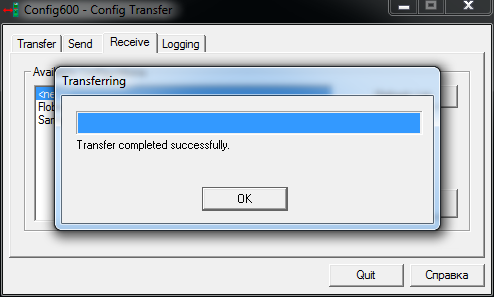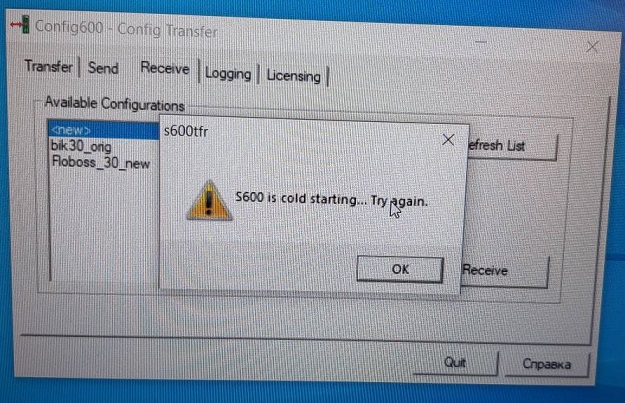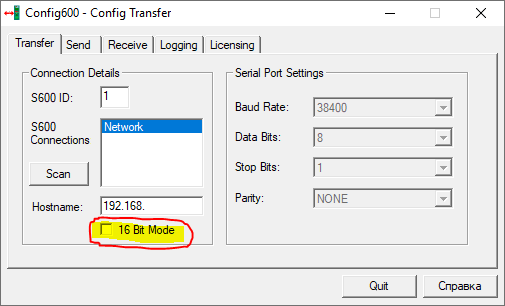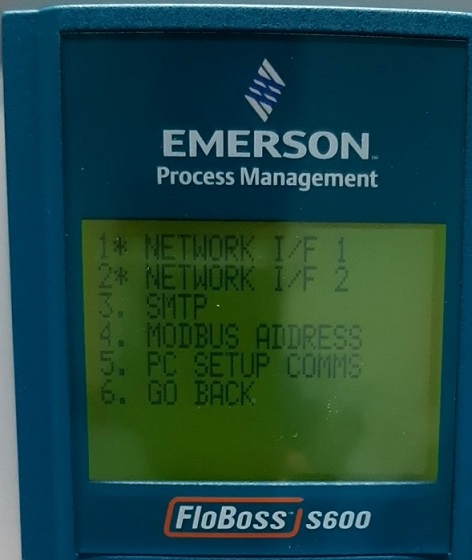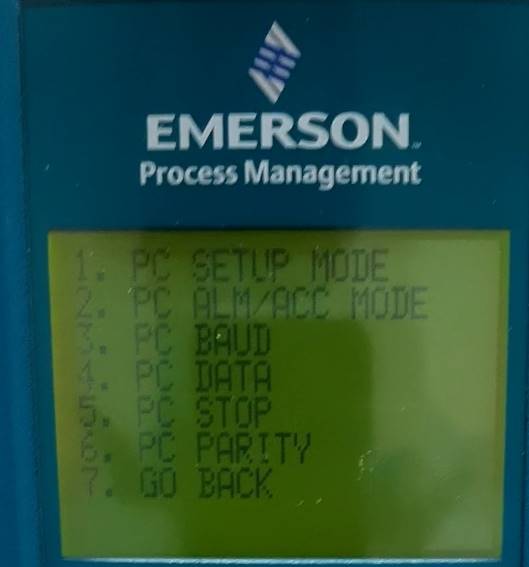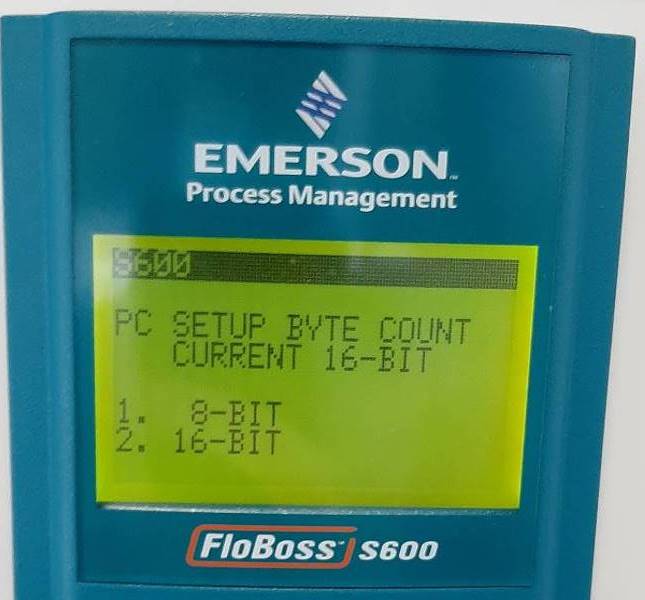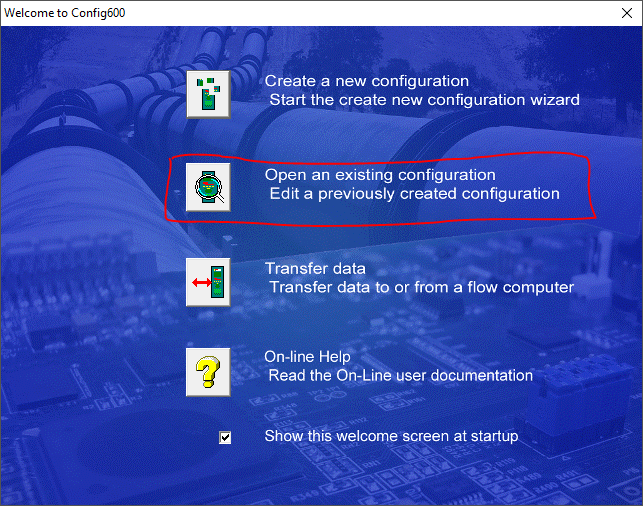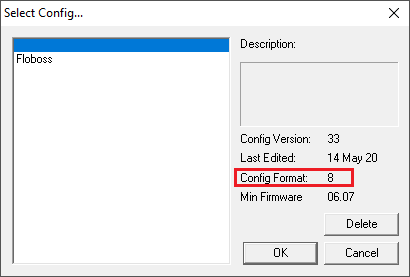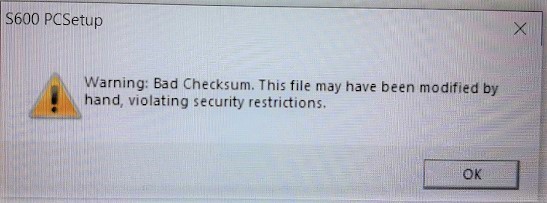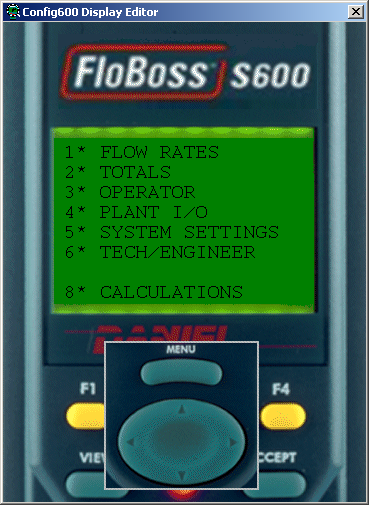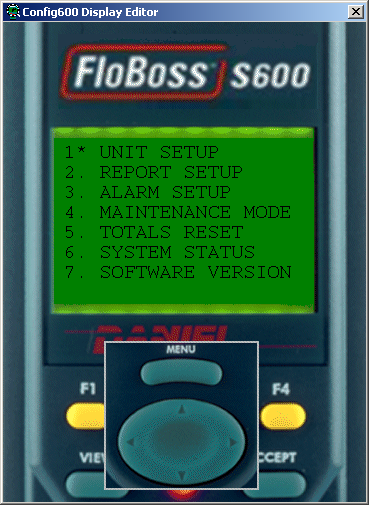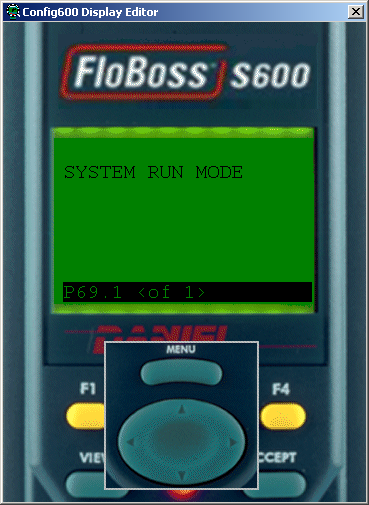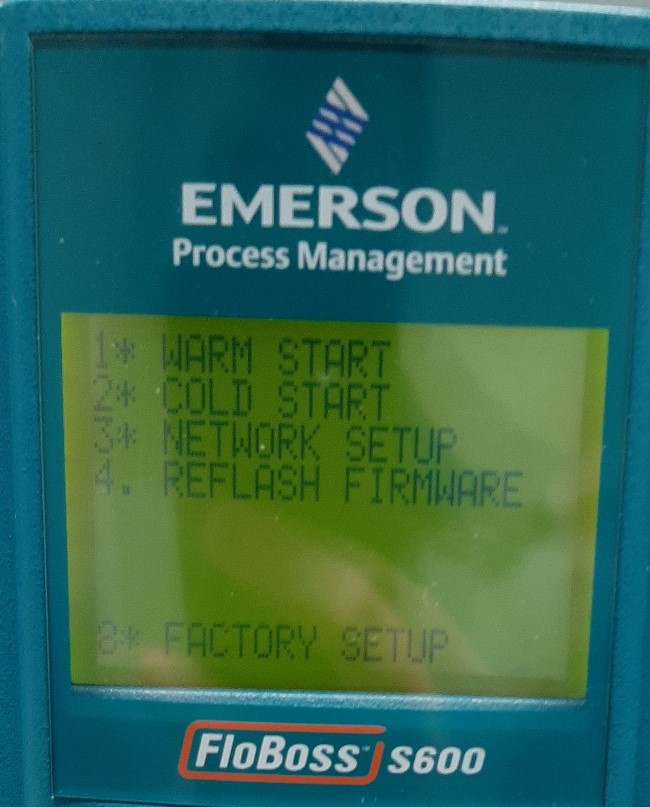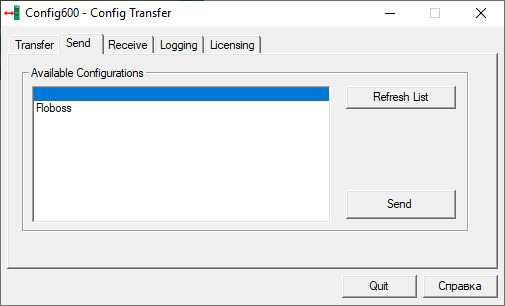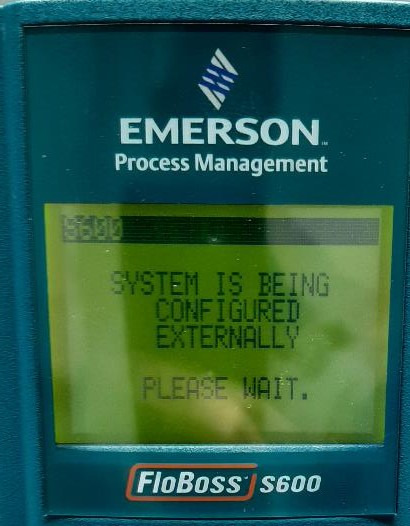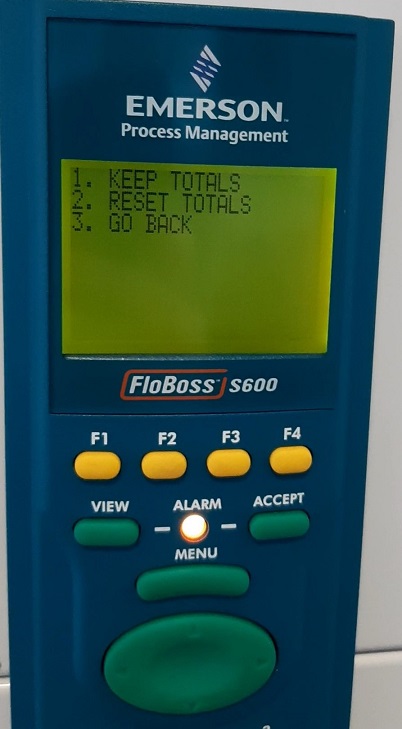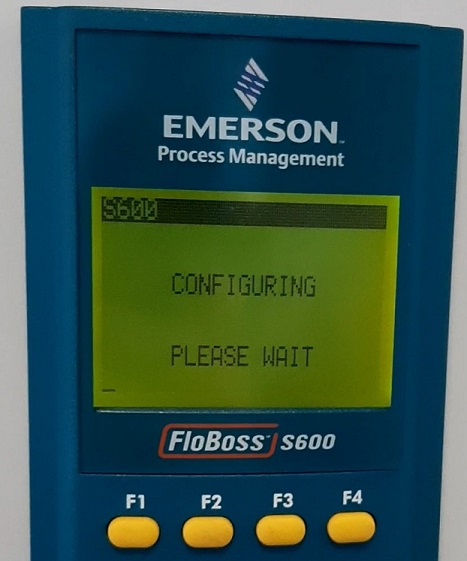-
Contents
-
Table of Contents
-
Troubleshooting
-
Bookmarks
Quick Links
Form Number A6115
Part Number D301150X412
January 2007
™
FloBoss
S600 Flow Manager
Instruction Manual
Remote Automation Solutions
Related Manuals for Emerson FloBoss S600
Summary of Contents for Emerson FloBoss S600
-
Page 1
Form Number A6115 Part Number D301150X412 January 2007 ™ FloBoss S600 Flow Manager Instruction Manual Remote Automation Solutions… -
Page 2: January 2007
ROCLINK is a trademark of one of the Emerson Process Management companies. The Emerson logo is a trademark and service mark of Emerson Electric Co. All other marks are the property of their respective owners. © 2001-2007 Remote Automation Solutions, division of Emerson Process Management. All rights reserved.
-
Page 3: Table Of Contents
Contents Chapter 1 – General Information Scope of Manual…………………..1-1 FloBoss S600 Flow Manager ……………….1-2 Config600 Configuration Software ……………….1-5 1.3.1 Config600 Lite ………………..1-5 1.3.2 Config600 Lite+ ………………..1-5 1.3.3 Config600 Pro ………………..1-6 Related Specification Sheets………………..1-6 Chapter 2 – Installation Preparing for Installation………………..2-1 Environmental Considerations………………2-2…
-
Page 4: Startup
4.2.3 Turbine Pulse Inputs ………………4-21 4.2.4 Pulse Outputs (PULSEOUT) …………….4-22 4.2.5 Frequency Inputs………………..4-22 4.2.6 P154 Prover Bit Links (Jumpers) …………..4-24 P188 HART Board………………….4-25 Chapter 5 – Front Panel Description……………………5-1 Front Panel Port……………………5-2 Keypad……………………..5-2 5.3.1 F Keys ……………………5-2 5.3.2 Direction and Menu Keys ……………….5-3 5.3.3 Numeric Keys …………………5-3 5.3.4…
-
Page 5: Front Panel
8.3.6 Upgrading the BIOS ……………….8-8 Appendix A – Glossary Appendix B – Front Panel Navigation Main Menu ……………………B-1 Flow Rates Menu………………….B-2 Totals Menu ……………………B-2 Operator Menu……………………. B-3 Plant I/O Menu……………………. B-4 System Settings Menu………………… B-4 Tech/Engineer Menu ………………….. B-5 Calculations Menu ………………….
-
Page 6
Revised Jan-07… -
Page 7: Chapter 1 — General Information
This chapter details the structure of this manual and provides an overview of the S600 and its components. In This Chapter Scope of Manual…………….. 1-1 FloBoss S600 Flow Manager …………. 1-2 Config600 Configuration Software…………1-5 1.3.1 Config600 Lite……………. 1-5 1.3.2 Config600 Lite+ …………..
-
Page 8: Floboss S600 Flow Manager
FloBoss S600 Flow Manager Figure 1-1. The FloBoss S600 Flow Manager The FloBoss S600 Flow Manager is a panel-mount flow computer designed specifically to measure hydrocarbon liquid and gas where versatility and accuracy matter. The S600’s standard features make it ideal for fiscal measurement, custody transfer, batch loading, and meter proving applications.
-
Page 9: Cpu Board
S600 Instruction Manual protection with a detailed event log for audit purposes (supports ® ® Windows Internet Explorer Version 6 or greater). Two configurable EIA-232 (RS-232) serial ports. Three EIA-422/485 (RS-422/RS-485) serial ports (up to 38400 bps baud) for connection to intelligent meters, Modbus SCADA data networks, DCS Supervisory Systems, and so on.
-
Page 10
S600 Instruction Manual Figure 1-3. Intelligent I/O Board You can manage a configuration through the front panel interface or create a configuration through configuration software (Config600) running on a personal computer (PC). The front panel interface consists of a backlit LCD display, a 29-button keypad, and an alarm status LED. -
Page 11: Config600 Configuration Software
S600 Instruction Manual Config600 Configuration Software The Config600 configuration software is a suite of editors that enable you to monitor, configure, and calibrate the S600. The software has three versions: Config600 Lite, Config600 Lite+, and Config600 Pro. : The S600 will not operate until you send a configuration to it Note from the host PC.
-
Page 12: Config600 Pro
S600 Instruction Manual With Config600 Lite+ you can: Create a new application from base templates for gas, liquid, and prover applications. Edit initialization process data, including orifice size, analog input scaling, alarm limits, and keypad values. Build and customize Modbus slave maps, Modbus master polling sequences, front panel displays, and period report formats.
-
Page 13: Chapter 2 — Installation
S600 Instruction Manual Chapter 2 – Installation This chapter provides instructions on installing the FloBoss S600, including installation preparation, procedures for mounting the panels, and the installation and removal of plug-in boards. In This Chapter Preparing for Installation…………..2-1 Environmental Considerations…………2-2 Required Tools for Installation…………
-
Page 14: Environmental Considerations
S600 Instruction Manual Figure 2-1. FloBoss S600 System Components Environmental Considerations The S600 panel mount is designed for use within the control room. Place it in a position that provides ease of use, comfort, and safety for operators and maintenance personnel. The optimum height for viewing and using the display and keypad is at operator eye level.
-
Page 15: Installing The S600
S600 Instruction Manual Installing the S600 Refer to the following procedures for installing the various S600 components, including the front panel, panel-mounted unit, and plug-in board. 2.4.1 Unpacking the S600 Unpack the S600 carefully and inspect parts for visual damage. : Do not discard packaging material until after you have identified Note all pieces of the shipment and you are confident that all parts are…
-
Page 16
S600 Instruction Manual Figure 2-3. Lifted Front Panel Disconnect the ribbon cable from the back of the front panel at the blue connector (refer to Figure 2-4). Observe the orientation of the connector with its mating keyway. You must correctly re-insert the ribbon cable at the end of the installation process. -
Page 17: Installing The Panel-Mounted Unit
S600 Instruction Manual Table 2-1. Mounting Dimensions Part Dimensions Display Keypad Molding 85 mm (3.35″) width x 269 mm (10.59″) height x 28 mm (1.10″) deep Case 84.5 mm (3.327″) width x 270 mm (10.63″) height x 303.8 mm (11.94″) deep Panel Cutout 66 mm (2.6″) width x 150 mm (5.9″) height…
-
Page 18
S600 Instruction Manual Figure 2-6. Panel Cutout Dimensions : The S600 fits into existing S500, 869 flow computer panel Note cutouts. Ensure a panel thickness of at least 3 mm (0.12 in) to prevent distortion. If you use a thinner panel, support the rear of the case (refer to Figure 2-7). -
Page 19: Reinstalling The Front Panel
S600 Instruction Manual Place the front of the case against the rear of the prepared cutout. Re-install the top and bottom bosses and tighten with a 5.5 mm (5 BA) hex wrench. Once you have fitted the rear support, use a self-tapping screw to secure the case to the rear support.
-
Page 20
S600 Instruction Manual Ejectors Figure 2-8. Unscrewing the Retention Screws Unlatch the ejectors for the appropriate board and pull the board clear of the case. You may need to rock the board slightly to release the connectors (refer to Figures 2-9 and 2-10). Figure 2-9. -
Page 21: Board Ready For Removal Or Insertion
S600 Instruction Manual Figure 2-10. Board Ready for Removal or Insertion To install a plug-in board: Carefully align the boards with the guides (located at the top and bottom of the case). Gently slide the board into the case until it mates fully with the appropriate connector on the backplane.
-
Page 22
S600 Instruction Manual 2-10 Installation Revised Jan-07… -
Page 23: Chapter 3 — Cpu
S600 Instruction Manual Chapter 3 – CPU This chapter provides information on plug-in connector blocks and bit link (jumper) settings for the P152 CPU board. In This Chapter P152 CPU Board …………….3-1 Power Supply………………3-3 3.2.1 Watchdog Relay …………..3-4 3.2.2 On-Board Battery Backup…………
-
Page 24: P152 Cpu Board
S600 Instruction Manual TB-1 Power COM 4 COM 3 COM 1-2 Remote I/O TB-2 COM 5, 6, 7 RS-232/RS-485 Network Figure 3-1. P152 CPU Backplate Figure 3-2. P152 CPU Board Revised Jan-07…
-
Page 25: Power Supply
S600 Instruction Manual P152 CPU NETWORK SERVICE SERVICE RJ45 TB — 1 + VE 24V DC SUPPLY + 24v ETHERNET + 15v COMPUTER ALARM COMM — 4 SERVICE RJ45 SIG GND REMOTE I/O SERVICE ‘9’ D FEMALE TX + RESET RS232 10.SEL(1) RS485…
-
Page 26: Watchdog Relay
S600 Instruction Manual The startup in-rush current may draw 6 Amps for approximately 100 milliseconds. This in-rush becomes significant when multiple flow computers are connected to the same power supply. An on-board anti-surge fuse (2.5 Amp rating) protects the supply line should a fault occur within the unit.
-
Page 27: Communication Ports
S600 Instruction Manual Table 3-3. Battery Specifications Charging Time (20%-80%) 48 hours Hold-up Time (without recharge) 3 months at 20° C (68° F), 1 month at 40° C (104° F) Battery Life (Typical) 5-7 years Battery Backup Holdup Time (after battery has failed its 2 weeks at 20°…
-
Page 28: Rs-422)/Eia-485 (Rs-485) Multi-Drop Port
S600 Instruction Manual Table 3-5. COM3 and COM4 Pin Connections Function Figure 3-4. Pin Connections The maximum cable length is a function of the baud rate and quality of cable used. For example, a maximum length of 15 m (50 ft) should be used at 19200 bps when using unscreened cable.
-
Page 29: Ethernet Lan Port
S600 Instruction Manual Table 3-6. COM5, COM6, and COM7 Pin Connections Channel Function COM5 COM6 COM7 Signal Common 3.3.3 Ethernet LAN Port The standard Ethernet port on the CPU card’s backplate is for high- speed communications using an Ethernet Local Area Network (LAN) architecture.
-
Page 30: Link Cable
S600 Instruction Manual Table 3-7. COM1-2 Pin Connections Function TX to R. Display SPEAKER OUT TX to PC RTS to PC RX from R. Display CTS to R. Display RX from PC CTS to PC A special serial cable is required to connect the host PC to the FloBoss Connecting to the S600 unit.
-
Page 31: Cpu On-Board Connectors
S600 Instruction Manual CPU On-Board Connectors Table 3-8 shows the miscellaneous device connectors provided on the P152 CPU module. This information is for identification purposes only. Do not modify these connections unless told to do so by the factory. Table 3-8. Miscellaneous Device Connectors for the P152 CPU Module Socket Description DIN Backplane Connector…
-
Page 32: Dual Ethernet Lan Port
S600 Instruction Manual Jumper (Link) Position Description Flash LK15 1-2/2-3 Block 0 — 1M — Write Prohibited (1-2) or Write Enabled (2-3) LK16 1-2/2-3 Block 1 — 2M — Write Prohibited (1-2) or Write Enabled (2-3) LK17 1-2/2-3 Block 2 — 3M — Write Prohibited (1-2) or Write Enabled (2-3) LK18 1-2/2-3…
-
Page 33
S600 Instruction Manual Figure 3-6. Dual Ethernet Communications Card The second Ethernet port is usually shipped from the factory pre- installed. If pre-installed, no hardware configuration or wiring is required. For field installation, the second Ethernet board is provided with a specialized backplate. -
Page 34
S600 Instruction Manual 3-12 Revised Jan-07… -
Page 35: Chapter 4 — Input/Output (I/O)
S600 Instruction Manual Chapter 4 – Input/Output (I/O) This chapter provides information on plug-in connector blocks and field wiring (ANIN, PRT, and DPR signals). In This Chapter P144 I/O Board ………………. 4-1 4.1.1 Analogue Inputs (ANIN)…………4-3 4.1.2 Analogue Outputs (DAC)…………4-5 4.1.3 Digital Inputs (DIGIN)………….
-
Page 36: Digout
S600 Instruction Manual SKT-A ANIN 1-10 ANOUT 1-4 SKT-B ANIN 11-12 DIGIN 1-6 DIGOUT 1-2 Freq Inputs Pulse Outputs SKT-C DIGIN 7-16 DIGOUT 3-12 Turbine Inputs Figure 4-1. Backplate with P144 I/O Board Figure 4-2. P144 I/O Board Revised Jan-07…
-
Page 37: Analogue Inputs (Anin)
S600 Instruction Manual P144 IIO 1 SERVICE SERVICE SKT A SKT A +15V ADC 1+ SUPPLY ADC 2+ DAC 1 OUTPUT ADC 3+ GROUND +15V 1 — 5 V ADC 4+ SUPPLY ADC 5+ DAC 2 OUTPUT LK16-20 GROUND +15V ADC 6+ SUPPLY ADC 7+…
-
Page 38: Bit Links
S600 Instruction Manual to current using a bit link (jumper) on the board to place a high accuracy calibrated shunt resistor in parallel with the input. Refer to Figures 4-4 and 4-5. Set the channels for each A/D converter to the same value to guarantee Caution accuracy.
-
Page 39: Analogue Outputs (Dac)
S600 Instruction Manual Table 4-1. ANIN Pin Connections for SKT-A Function ANIN-CH1 ANIN-CH2 ANIN-CH3 ANIN-CH4 ANIN-CH5 RETURN CH1-5 ANIN-CH6 ANIN-CH7 ANIN-CH8 ANIN-CH9 ANIN-CH10 RETURN CH6-10 Table 4- 2. ANIN Pin Connections for SKT-B Function ANIN-CH11 (current) ANIN-CH12 (current) 4.1.2 Analogue Outputs (DAC) The S600 supports four analogue outputs (D/A Converter).
-
Page 40: Digital Inputs (Digin)
S600 Instruction Manual Figure 4-7. Analogue Output Schematic (Externally Powered Device) Figure 4-8. Analogue Output Schematic (Externally Powered through S600) Table 4-3. D/A Converter Output Pin Connections for SKT-A Function DAC-CH1 +15 V SOURCE DAC-CH1 SINK DAC-CH1 0 VDC DAC-CH2 +15 V SOURCE DAC-CH2 SINK DAC-CH2 0 VDC DAC-CH3 +15 V SOURCE…
-
Page 41: Digital Input Schematic (Open Collector Device)
S600 Instruction Manual Figure 4-9. Digital Input Schematic (Open Collector Device) Figure 4-10. Digital Input Schematic (Relay) Table 4-4. DIGIN Pin Connections for SKT-B Function DIGIN-CH1 DIGIN-CH2 DIGIN-CH3 DIGIN-CH4 RETURN CH1-4 DIGIN-CH5 DIGIN-CH6 Table 4-5. DIGIN Pin Connections for SKT-C Function DIGIN-CH7 DIGIN-CH8…
-
Page 42: Digital Outputs (Digout)
S600 Instruction Manual 4.1.4 Digital Outputs (DIGOUT) The S600 supports 12 digital output (DIGOUT) channels, which are open collector type outputs. The maximum current rating is 100 mAmps at 24 Volts dc. Output frequencies up to 0.5 Hz are possible. Carefully check the DC polarity using an external DC supply in series with the load.
-
Page 43: Turbine Pulse Inputs
S600 Instruction Manual Table 4-7. DIGOUT Pin Connections for SKT-C Function DIGOUT-CH3 DIGOUT-CH4 RETURN CH1-4 DIGOUT-CH5 DIGOUT-CH6 DIGOUT-CH7 DIGOUT-CH8 RETURN CH5-8 DIGOUT-CH9 DIGOUT-CH10 DIGOUT-CH11 DIGOUT-CH12 RETURN CH9-12 4.1.5 Turbine Pulse Inputs With the optional mezzanine card for pulse inputs (P148) installed, the P144 I/O board supports four pulse inputs either independently or as two pairs (“dual pulse mode”).
-
Page 44: Pulse Outputs (Pulseout)
S600 Instruction Manual Figure 4-14. Pulse Input Schematic (with US 24 V P148 Mezzanine Card) Table 4-8. Dual Pulse Input Pin Connections for SKT-C Function SINGLE/DUAL PULSE-CH1+ SINGLE/DUAL PULSE-CH1- SINGLE/DUAL PULSE-CH2+ SINGLE/DUAL PULSE-CH2- SINGLE/DUAL PULSE-CH3+ SINGLE/DUAL PULSE-CH3- SINGLE/DUAL PULSE-CH4+ SINGLE/DUAL PULSE-CH4- 4.1.6 Pulse Outputs (PULSEOUT) The system supports five programmable pulse output channels (PULSEOUT), which are typically used for electronic counters or…
-
Page 45: Raw Pulse Output (Rawout)
S600 Instruction Manual Table 4-9. PULSEOUT Pin Connections for SKT-B Function PULSEOUT-CH1 PULSEOUT-CH2 PULSEOUT-CH3 PULSEOUT-CH4 RETURN CH1-4 PULSEOUT-CH5 RETURN CH5 4.1.7 Raw Pulse Output (RAWOUT) The S600 supports a single raw pulse output, typically used in prover applications to mimic the turbine signals and send them to the prover mezzanine card.
-
Page 46: Frequency Inputs
S600 Instruction Manual Table 4-10. Raw Pulse Output Pin Connections for SKT-C Function Raw Output Return 4.1.8 Frequency Inputs The S600 typically uses the three supported frequency inputs for density transducer signals. Each input has an input range of 0 to 10 KHz.
-
Page 47: Prt/Rtd Inputs
S600 Instruction Manual Table 4-11. Frequency Input Pin Connections for SKT-B Function FREQUENCY-CH1+ FREQUENCY-CH1- FREQUENCY-CH2+ FREQUENCY-CH2- FREQUENCY-CH3+ FREQUENCY-CH3- 4.1.9 PRT/RTD Inputs The S600 supports three Platinum Resistance Thermometer (PRT)/Resistance Temperature Detector (RTD) inputs. These inputs are suitable for Class A, 4-wire PRT devices that conform to the BS EN 60751:1996 standard.
-
Page 48: P144 I/O Bit Links (Jumpers)
S600 Instruction Manual Table 4-12. PRT/PRD Input Pin Connections for SKT-B Function PRT-CH1 I+ PRT-CH1 V+ PRT-CH1 V- PRT-CH1 I- PRT-CH2 I+ PRT-CH2 V+ PRT-CH2 V- PRT-CH2 I- PRT-CH3 I+ PRT-CH3 V+ PRT-CH3 V- PRT-CH3 I- 4.1.10 P144 I/O Bit Links (Jumpers) The boldface entries in the Position column on Table 4-13 are the default configuration settings.
-
Page 49: P144 I/O Bit Links (Jumpers)
S600 Instruction Manual Table 4-13. P144 I/O Bit Links (Jumpers) Link Position Descriptions Flash Flash Write Enable Flash Write Protected Node Address (see Table 4-14) Point to Point mode enabled Point to Point mode disabled LK3 – LK10 Multiplex (MUX) Addresses – see Table 4-14 LK11 ON/OFF Communications Mode –…
-
Page 50: P154 Prover Board
S600 Instruction Manual Table 4-14. Multiplex Mode Addressing Address LK10 Comment Not a valid address First or only board Second board Not a valid address P154 Prover Board The P154 dedicated prover interface card has been designed to work with compact or small-volume provers; unidirectional provers; bi- directional provers;…
-
Page 51: Backplate With P154 Prover Board
S600 Instruction Manual SKT -D RA W IN 1-3 DENSITY 1-2 SPHERE SWITCH 1-4 PLLIN RA W OUT SKT -E DIGIN 1-6 AND 17-32 DIGOUT 1-2 Pulse Outputs 1-4 SKT -F DIGIN 7-16 DIGOUT 3-12 DUAL PULSE 1-4 PLLOUT Figure 4-20. Backplate with P154 Prover Board Figure 4-21.
-
Page 52: Digital Inputs (Digin)
S600 Instruction Manual P154 IIO 2 SERVICE SERVICE SKT D SKT D SWITCH 1 — RAW PULSE + SWITCH 2 — INPUT 1 — RAW PULSE + SWITCH 3 — INPUT 2 — SWITCH 4 — +24V RAW PULSE + COMMON + VE INPUT 3 — + RAW PULSE…
-
Page 53: Digital Input Schematic (Open Collector Device)
S600 Instruction Manual : The return lines (such as pin 17 on SKT-E) must be connected to Note a 24 Volts dc source. The DIGIN lines (such as pin 13 on SKT-E) expect typical “open collector” (referenced to GND) connections. Refer to Figures 4-23 and 4-24 for field wiring schematics.
-
Page 54: Digital Outputs (Digout)
S600 Instruction Manual Function DIGIN CH-30 DIGIN CH-31 DIGIN CH-32 RETURN CH 29-32 Table 4-16. DIGIN Pin Connections for SKT-F Function DIGIN-CH7 DIGIN-CH8 RETURN CH5-8 DIGIN-CH9 DIGIN-CH10 DIGIN-CH11 DIGIN-CH12 RETURN CH9-12 DIGIN-CH13 DIGIN-CH14 DIGIN-CH15 DIGIN-CH16 RETURN CH13-16 4.2.2 Digital Outputs (DIGOUT) Each board provides 12 digital output (DIGOUT) high current, open collector type channels.
-
Page 55: Turbine Pulse Inputs
S600 Instruction Manual Figure 4-26. Digital Output Schematic (24 V Switched Indicator) Table 4-17. DIGOUT Pin Connections for SKT-E Function DIGOUT-CH1 DIGOUT-CH2 Table 4-18. DIGOUT Pin Connections for SKT-F Function DIGOUT-CH3 DIGOUT-CH4 RETURN CH1-4 DIGOUT-CH5 DIGOUT-CH6 DIGOUT-CH7 DIGOUT-CH8 RETURN CH5-8 DIGOUT-CH9 DIGOUT-CH10 DIGOUT-CH11…
-
Page 56: Pulse Outputs (Pulseout)
S600 Instruction Manual Figure 4-27. Pulse Input Schematic (with US 24 V P148 Mezzanine Card) Table 4-19. Dual-Pulse Input Pin Connections for SKT-F Function DUAL PULSE-CH1+ DUAL PULSE-CH1- DUAL PULSE-CH2+ DUAL PULSE-CH2- DUAL PULSE-CH3+ DUAL PULSE-CH3- DUAL PULSE-CH4+ DUAL PULSE-CH4- 4.2.4 Pulse Outputs (PULSEOUT) The S600 provides four programmable pulse outputs, typically used for electronic counters.
-
Page 57: Frequency Input Schematic (Without Is Barrier And Dc-Coupled)
S600 Instruction Manual Table 4-21 shows the frequency input pin connections. Refer to Figures 4-29 and 4-30 for field wiring schematics. Figure 4-29. Frequency Input Schematic (with IS Barrier and AC- Coupled) Figure 4-30. Frequency Input Schematic (without IS Barrier and DC- Coupled) Table 4-21.
-
Page 58: P154 Prover Bit Links (Jumpers)
S600 Instruction Manual 4.2.6 P154 Prover Bit Links (Jumpers) The boldface entries in the Position column on Table 4-22 are the default configuration settings. They may not apply to your specific configuration. Table 4-22. P154 Prover Bit Links (Jumpers) Link Position Descriptions Flash…
-
Page 59: P188 Hart Board
S600 Instruction Manual P188 HART Board A 12-channel I/O board provides Highway Addressable Remote ® Transducer (HART ) communications. Each digital input channel is capable of handling up to 8 devices (up to a total of 50 transmitters). The S600 supports point-to-point, multi-drop, and dual master architectures.
-
Page 60: Hart Device
S600 Instruction Manual Figure 4-31. HART Device Beyond the IS Barrier Figure 4-32. HART Device and Hand-Held Communicator Beyond the IS Barrier Figure 4-33. HART Device without Hand-Held Communicator 4-26 Revised Jan-07…
-
Page 61: Chapter 5 — Front Panel
S600 Instruction Manual Chapter 5 – Front Panel This chapter discusses the S600’s front panel, including the keypad, LCD display screen, communications port, and LED. The chapter also discusses how to navigate through the display screens. In This Chapter Description………………5-1 Front Panel Port………………
-
Page 62: Front Panel Port
S600 Instruction Manual Front Panel Port The front panel port, located on the bottom of the front panel, is an alternative connection for the Config600 software program to use when transferring configuration files. The port requires a six-pin RJ-12 connector for EIA-232 (RS-232D) communications (see Figure 5-2). Table 5-1 shows the pinout connections for a six-pin connector.
-
Page 63: Direction And Menu Keys
S600 Instruction Manual 5.3.2 Direction and Menu Keys The large, oval, four-direction arrow key is located just below the MENU key (see Figure 5-1). Note the directional arrows ( , ) in the surface of the four-direction key. Pressing these arrows allows you to navigate the display matrix and select parameters or data items to view or change.
-
Page 64: Alarm Led And Alarm Keys
S600 Instruction Manual have entered the data correctly and completed an operational sequence. Alarm LED and Alarm Keys Located between the F keys and the MENU key on the keypad is the Alarm LED and two alarm-related keys, VIEW and ACCEPT. During normal operations (with no alarms activated), the Alarm LED is constantly green.
-
Page 65: Lcd Display
S600 Instruction Manual LCD Display The LCD display provides up to eight lines of information displayed as alpha-numeric characters. Refer to Figure 5-3 for an example of a typical display. 1. UVOL FR 2. CVOL FR 3. MASS FR 4. ENERGY Figure 5-3.
-
Page 66
S600 Instruction Manual The value displayed on the right-hand side of the Status/ID line indicates the S600 mode: Code S600 Status Prover mode Maintenance mode Standby (peer-to-peer communication link) Duty (peer-to-peer communication link) Webserver (locks out front panel access) Front Panel Revised Jan-07… -
Page 67: Navigating The Display
S600 Instruction Manual Navigating the Display The S600’s main menu (shown in Figure 5-5) provides up to eight options. You press a numeric key on the keypad to select an option. Remember that an asterisk (*) before a menu option indicates that you can select further sub-menus, while a decimal point ( .
-
Page 68: Entering Data
S600 Instruction Manual : If you have pressed CHNG and are therefore in an edit Note sequence, the MENU key does not respond until you press either CLEAR (to abort the change) or Enter (to complete the change). Refer to Appendix B for information on the menus and sub-menus in Menu Hierarchy the S600, as well as more information on navigating the front panel display screens.
-
Page 69: Changing A Calculation Mode
S600 Instruction Manual Locate the data page containing the data you want to change (as described in Section 5.6). : If the data page you select has only one changeable data item, Note S600 skips steps 2 and 3 and resumes at step 4. Also, if the data page has only one changeable data item, S600 automatically exits the edit sequence when you either accept or reject the value change.
-
Page 70: Assigning A Default Page
S600 Instruction Manual : While in Change mode, you can use ◄ to delete digits or Note characters by backspacing over the displayed data. You can also press Clear at any time to abort the current operation or task. If the data page has multiple parameters, select the required parameter using ▲…
-
Page 71: Using The Exponential (Expt) Key
S600 Instruction Manual : Once you assign an F key to a display page, you cannot undo the Note assignment unless you clear the SRAM or cold-start the S600. However, you can always re-assign the F key to a different display page.
-
Page 72: Using The Print Key
Lists all the acknowledged and un-acknowledged Current Alarms alarms currently set in the flow computer in separate chronological lists. Lists the Modbus maps stored in the FloBoss S600 Modbus Maps that are assigned to a telemetry link. Lists history of all alarms and events.
-
Page 73: Alarm Log
S600 Instruction Manual Option Sub Reports 1 Current Report Reports 2 Config Report 3 Archived Reports 1 Modbus Maps Communications No sub-options; prints a list of current alarms to the Current Alarms designated terminal or serial printer. 1 Alarm Log Logs 2 Event Log No sub-options;…
-
Page 74
S600 Instruction Manual 5-14 Front Panel Revised Jan-07… -
Page 75: Chapter 6 — Webserver Access
S600 Instruction Manual Chapter 6 – Webserver Access This chapter describes the S600’s capabilities for providing webserver access. Webserver access enables you to view reports, displays, and diagnostics. The number of items available for viewing or modification depends on your defined security access level. Since this access can provide the ability to change critical S600 Caution settings, reserve webserver access for a corporate TCP/IP rather than…
-
Page 76: Defining Webserver Access
S600 Instruction Manual Defining Webserver Access Using the Config600 software, you must first define the specific content each security level can view. Figure 6-1. PCSetup Webserver Access For further information on using this screen, refer to Chapter 7, Advanced Setup Configuration, in the Config600 Pro Software User Manual (Form A6169).
-
Page 77
S600 Instruction Manual : To obtain the IP address for the S600’s Ethernet port, use the Note S600’s front panel display. From the main menu, select TECH/ENGINEER > COMMUNICATIONS > ASSIGNMENT > TCP/IP 1. S600 displays a dialog box asking for your user name and password (security code). -
Page 78: Navigating The Webserver Interface
S600 Instruction Manual Navigating the Webserver Interface The web browser interface allows you to view reports and data from the front panel display screens. You navigate through the interface using two navigation bars. Elements of the database display in a menu bar at the top of the screen.
-
Page 79: Operator Menu
S600 Instruction Manual Navigational Arrows Figure 6-4. Operator Menu (on Density Source Screen) Figure 6-5. Prover Data Menu (on Prover I/O Screen) Some of the screens allow you to interact with the S600. If the text appears in bold, you can change the data. If the text appears in red, the object is in an alarm state.
-
Page 80: Alarms Menu
S600 Instruction Manual Log Off Figure 6-6. Alarms Menu To close a screen, select another element from the menu bar or another screen from the hierarchy menu. To close the webserver access link, select the Log Off option in the menu bar and close the browser. The caching mechanism on many Internet browser applications may Caution present a security challenge.
-
Page 81: Chapter 7 — Startup
S600 Instruction Manual Chapter 7 – Startup This chapter describes procedures for starting and restarting the S600. In This Chapter Starting the S600 …………….7-1 Warm Start………………7-1 Cold Start……………….. 7-1 7.3.1 Initiating a Cold Start …………. 7-2 Startup Menu ………………7-3 7.4.1 Network Setup ……………
-
Page 82: Initiating A Cold Start
S600 Instruction Manual start builds a new metering database, using the configuration data stored in the S600’s Flash memory. : You must perform a cold start if you update or otherwise change Note the firmware. 7.3.1 Initiating a Cold Start You initiate a cold start using either of two methods: Unpowered.
-
Page 83: Startup Menu
S600 Instruction Manual : If the display has not changed after 30 seconds, power down Note the S600, wait at least five seconds, and then re-apply power. Follow steps 1 through 3 in the Unpowered Cold Start description. The S600 builds a new database using the configuration files held in Flash memory.
-
Page 84: Network Setup
S600 Instruction Manual 7.4.1 Network Setup This option on the Startup menu enables you to define the TCP/IP Ethernet, Gateway, and Modbus network addresses. : Define the necessary network settings before you initiate any Note network communications. You can only view or modify these settings physically through the Startup menu.
-
Page 85: Messages
S600 Instruction Manual If you specify a zero address for a Modbus slave configuration, the Modbus S600 configures the Modbus port using the address you enter here. This is helpful when you load the same configuration file into multiple S600s on the same Modbus address: each S600 then has a unique node address.
-
Page 86
S600 Instruction Manual Message Meaning S600 is attempting a cold or warm start. CONFIGURING PLEASE WAIT. Cannot complete a cold start due to INSUFFICIENT insufficient S600 memory. MEMORY To resolve: Reduce the report/alarm/event history. This S600 supports only a single stream. HARDWARE DOES NOT SUPPORT To resolve: Contact your support centre… -
Page 87: Chapter 8 — Troubleshooting
S600 Instruction Manual Chapter 8 – Troubleshooting This chapter provides instructions for maintaining and troubleshooting the S600. If you still experience difficulties after using the troubleshooting procedures in this section, please contact your local sales representative or technical support personnel. In This Chapter Guidelines ……………….
-
Page 88: Checklists
S600 Instruction Manual Checklists This section provides a series of checkpoints for frequent issues. 8.2.1 Power Issues If you are experiencing trouble with powering up the S600: Check the wiring connections at terminal block TB1 on the P152 CPU backplate and the wiring at the power source. Check the power supply voltage.
-
Page 89: I/O Led
S600 Instruction Manual If the LED is orange, power down the S600, remove and reseat the boards, and then re-apply power to the S600. : The LED is orange while at the Startup menu. If it is still orange Note when the configuration is running, contact your local sales representative or technical support.
-
Page 90: Reflash Firmware
S600 Instruction Manual 8.3.1 Reflash Firmware Using this procedure, you can reprogram the S600’s Flash memory with new values for the operating system components and the application firmware. Under no circumstances should you turn off the S600 while it is erasing or Caution reprogramming the Flash memory.
-
Page 91: Clear Sram
Select the required configuration file and the sections you want to transfer to the S600. Click Send Now to download the file to the FloBoss S600. Once the download completes, the S600 restarts and displays the Startup menu.
-
Page 92: Changing The Fuse
S600 Instruction Manual 8.3.4 Changing the Fuse The fuse is located in a clip-in type holder on the P144 CPU module (see Figure 8-1): Fuse Figure 8-1. Fuse Location To change a fuse: Switch off the power supply. Unscrew and remove the CPU module from the S600 case. Remove the fuse using only light pressure.
-
Page 93: Reflashing An S600
S600 Instruction Manual 8.3.5 Reflashing an S600 If the VxWorks.bin file is not currently working, it may be necessary to reflash the S600. Disconnect the power supply. Unscrew and remove the P152 processor board from the S600 case. Make a note of the current settings. Fit jumpers (bit links) onto LK13 and LK14.
-
Page 94: Upgrading The Bios
S600 Instruction Manual 8.3.6 Upgrading the BIOS To upgrade the BIOS chip on the S600: Switch off the power supply. Unscrew and remove the P152 processor board from the S600 case. Remove the EEPROM in IC33 (PLR120). This is a version lower than 3.
-
Page 95: Appendix A — Glossary
One or more conductors used as a path over which information transmits. Block of 8 bits, which can define 256 states (0 through 255). Byte A process of starting the FloBoss S600 which copies the configuration file from Flash Cold Start memory.
-
Page 96
S600 Instruction Manual Digital to Analog converter, also known as the D/A converter. A group of bi-directional lines capable of transferring data to and from the CPU storage Databus and peripheral devices. Data Concentrator Unit. Digital input, as known as DIGIN. A signal with only two states, such as on/off, input/output, or 5V/0V. -
Page 97
S600 Instruction Manual Numerically significant part of a floating point number. Mantissa A device communications protocol developed by Gould-Modicon and used on the Modbus station supervisory computer data link. Modulator Demodulator. Modem Superimposing one signal upon another. Modulate Multiple Input Selector. Multiplexor Random electrical interference. -
Page 98
S600 Instruction Manual An operating system concept that refers to the combination of a program’s execution Task and the operating system’s bookkeeping information. Whenever a program executes, the operating system creates a new task for it. Transmission Control Protocol/Internet Protocol. TCP/IP Area of RAM for integrating totals. -
Page 99: Appendix B — Front Panel Navigation
S600 Instruction Manual Appendix B – Front Panel Navigation This appendix describes the default menu options of the S600 front panel display. Refer to Chapter 5, Front Panel, for a discussion of the layout and navigation basics of the S600 front panel. The S600 software system is organized as a structured database of parameters, such as Totals, I/O, and Calculations.
-
Page 100: Flow Rates Menu
S600 Instruction Manual B.2 Flow Rates Menu The system uses all the parameters in this group to calculate the various flow rates. If one of the streams is a prover, that stream does appear on this menu. : In this menu structure, “FR” refers to Flow Rate. Note B.3 Totals Menu The system uses all parameters in this group in calculating the various totals.
-
Page 101: Operator Menu
S600 Instruction Manual B.4 Operator Menu The parameters in this group are values and statuses you typically want to view when monitoring the operation of the S600. : AVE T&P refers to the average temperature and pressure parameters. STAT&CTRL refers to Note status and control parameters.
-
Page 102: Plant I/O Menu
S600 Instruction Manual B.5 Plant I/O Menu The parameters in this group are the values, limits, and status of the field I/O. 1* ANALOG INPUTS 2* PRT/RTD INPUTS 4* FREQUENCY INPUTS 5* PULSE INPUTS 6* DIGITAL I/OS 8 Next 1 Previous 2* DIGITAL I/OS 5* PROVER SWITCHES 1.
-
Page 103: Tech/Engineer Menu
S600 Instruction Manual B.7 Tech/Engineer Menu The parameters in this group are for advanced users or factory personnel. The Date & Time menu option sets the format for reporting the date and time. The Security menu option sets the security parameters.
-
Page 104: Calculations Menu
S600 Instruction Manual B.8 Calculations Menu The parameters in this group are all used in and result from system calculations and are further subgrouped as parameters relating to the values going into the calculations (as input) and results of the calculations (as output). Front Panel Navigation Revised Aug-06…
-
Page 105
Exponential Format………. 5-11 Archived Reports ……….5-12 Arrow key…………5-3 F Keys…………..5-2 Figures Backup 1-1. The FloBoss S600 Flow Manager..1-2 Battery …………3-4 1-2. CPU Board ……….1-3 Battery Backup ……….3-4 1-3. Intelligent I/O Board ……. 1-4 BIOS 2- 1. -
Page 106
S600 Instruction Manual 4-15. Pulse Output Schematic ….4-10 Frequency Inputs……… 4-12 4-16. Raw Pulse Output Schematic …. 4-11 Jumpers…………4-14 4-17. Frequency Input Schematic (with IS PRT/RTD …………. 4-13 Barrier and AC-Coupled)……4-12 PULSEIN …………4-9 4-18. Frequency Input Schematic (without IS PULSEOUT ………. -
Page 107
S600 Instruction Manual P154 Prover Bit Links) ……..4-24 3-8. Device Connectors for the P152 CPU P154 Prover Board ………. 4-16 Module…………3-9 P188 HART Board ……….. 4-25 3-9. CPU Bit Links ……… 3-9 Page Reference Number……..5-5 4- 1. ANIN Pin Connections (SKT-A) …. 4-5 Pages, data………… -
Page 108: Index
S600 Instruction Manual If you have comments or questions regarding this manual, please direct them to your local sales representative or contact: Emerson Process Management Remote Automation Solutions Marshalltown, IA 50158 U.S.A. Houston, TX 77065 U.S.A. Pickering, North Yorkshire UK Y018 7JA Website: www.EmersonProcess.com/flow…
Контроллер измерительный FloBoss S600+. Руководство по эксплуатации.
S600+
: 2011 1-1
CHAPTER 1 –
FloBoss ™ S600+ («S600+»). S600+,
Config600 Pro ( A6169).
. . FloBoss S600+ (S600)
.
S600+ .
1.1 1-1 1.2 ( ) FloBoss™ S600+ 1-2 1.3 Config600 1-5
1.3.1 Config600 Lite 1-6 1.3.2 Config600 Lite+ 1-6 1.3.3 Config600 Pro 1-7
1.4 1-8 1.4.1 1-8
1.1 :
1
S600+ ( )
(Config600). 2
S600+,
. .
3
,
, .
4
/
/ ,
, / .
5
, , .
6 —
— .
7
, « » « » .
S600+
1-2 : 2011
8
,
. A
. B
;
.
, .
1.2 ( ) FloBoss™ S600+
1-1. FloBoss S600+
FloBoss S600+
, .
S600+ , ,
. S600+
. S600+ ,
, .
/ , . ,
, .
/ — 3. ( )- 10.
,
S600+
: 2011 1-3
. — 2. . S600+
– , , , Annubar V-
Cone®, ; : ,
— — . S600+
: ( )
Ethernet 10Base-T 100Base-T ( Modbus TCP,
Ethernet).
. Ethernet (P190), Ethernet
S600, S600+.
HART® 12- HART,
— (point-to-point), (multidrop) 50 HART- ( ).
— .
, , (
Windows® Internet Explorer®, 5 ). EIA 232
(RS-232). EIA 422/485 (RS-422/RS-
485) ( 57 600 / ) 2- EIA 485 (RS-485) ( 57 600 / )
, ( , SCADA-
), (DCS), .
( )
.
: • Q.Sonic® • • ModbusTCP
Daniel,
S600+
1-4 : 2011
• « »
• Modbus EFM, Modbus RTU, ASCII Modbus, Modbus Ethernet Modbus-TCP
, Modbus- TCP.
Daniel Daniel Sick Daniel
. .
1-2.
1-3. /
S600+
: 2011 1-5
1-4.
1.3 Config600™
. . — 3 . . . . K- — . / . . . .
, , .
. . . .
. S600+ ,
S600+
1-6 : 2011
IPL600 IPL 600 (“Interactive Program Loader”) .
IPL600 , /
( , Modbus, , LogiCalc). IPL 600
, , Config600.
Config Transfer/IPL600
Config600 (A6169).
1.3.1 Config600 Lite Config600 Lite
, / , ,
.
. Config600 Lite S600+/
Config600 Lite .
, , , , .
Modbus,
Modbus, .
( ), , .
, ,
.
. —
.
1.3.2 Config600 Lite + Config600 Lite +
Config600 Lite, .
Config600 Lite+ .
S600+
: 2011 1-7
.
, , , ,
. Modbus,
Modbus,
( ), , .
, ,
. .
—
1.3.3 .Config600 Pro Config600 Pro
, , ,
. Config600 Pro
.
. , ,
, , .
Modbus, Modbus,
( ),
, . ,
, . .
—
—
. .
LogiCalc.
. Config600 Pro .
S600+
1-8 : 2011
1.4 ,
: www. EmersonProcess.com/Remote, 1-1. :
FloBoss ™ S600+ S600 D301151X412
Config600 ™ Config600 D301164X012
Config600™ A6169 D301220X412
1.4.1 FloBoss S600+ ,
GPL, GPL2, GPL3, LGPL, OpenSSL, SSLeay, zlib, libzip2,
Apache. : U-Boot, Linux, glibc, — Apache,
mod_sll, mod_alias, mod_rewrite, OpenSSL, BusyBox, ntpclient, tar32, JFFS2.
— S600+ ( S600SRCOPEN).
. ,
Remote Automation Solutions SupportNet.
, OpenSSL OpenSSL Toolkit
(http://www.openssl.org). ,
(Eric Young) ([email protected]).
S600+
: 2011 2-1
CHAPTER 2 –
S600+, , ,
,
2.1 2-1 2.2 2-2 2.3 , 2-2 2.4 S600+ 2-3 2.5 2-7
!
(
) , /
, .
2.1
S600+ .
.
, , ,
S600+
. , ,
S600+.
S600+ , .
:
,
(
/ ).
, .
.
/ ( )
2-1 S600+.
S600+
2-2 : 2011
2-1. S600+
. , / S600+, :
« », 4 , , 4 , , 22
2,5 .
2.2 . S600+
( ) , ,
.
– .
!
, .
,
.
2.3 , S600+
:
(4- 6 ), ,
.
5.5 (5 BA)
.
S600+
: 2011 2-3
2.5 , ,
2.4 S600+
FloBoss S600+, , .
2.4.1 S600+ S600+
, .
. ,
, .
2.4.2 , ,
S600+.
1. , S600+ .
2. 2.5 ,
. 2-2
2-2.
. .
3. S600+ 4 ,
, .
2-3.
S600+
2-4 : 2011
2-3.
4.
. 2-4.
.
.
. S600+.
.
S600+
: 2011 2-5
2-4. 5.
5.5 (5
BA).
2-1.
85 (3,35 ) x 269 (10,59 ) x 28 (1,10 )
84,5 (3,327 ) x 270 (10,63 ) x 303,8 (11,94 )
66 (2,6 ) x 150 (5,9 )
110 (4,33 ), 25 (0,98 )
10 (0,39 )
300 (11,81 )
S600+
2-6 : 2011
2-5.
2.4.3 ,
, :
1. .
. 483 (19 ) 311 (12.25 )
S600+, .
2. 2-6 2-1, , 7 (0.276 )
. S600+.
±3 (0.12 ).
S600+
: 2011 2-7
2-6.
. S600+
S500 869.
3. , 3 (0.12 ).
, .
2-7.
!
,
.
2-7.
S600+
2-8 : 2011
4. .
5.
5.5 (5 BA).
6. , — . ,
, 3 (0.12 ).
2.4.4
S600+:
1. ( ) .
!
. . —
. 2. ,
, .
3.
.
4. 2.5 . 180 .
!
. .
2.5 S600+
. ,
.
. / ,
.
!
.
, .
, , ,
.
S600+
: 2011 2-9
, , :
1. , , , S600+ .
2. , , , . 2-8.
2-8.
3. .
. 2-9 2-10.
2-9.
S600+
2-10 : 2011
2-10. ,
( )
( ) S600+
( S600+), : 1 (
), 1 25- — — EMISTOP
( 25- A / ),
1 37- — — EMISTOP ( 37- B
/ ), 3 — (
13 ) 3 — (
10 ) 1 — (
6,5 ) 2 M3 x 6 (
S600+) 5 ( ) TY523 Ty-Rap
( , ).
S600+
: 2011 2-11
. .
S600+ ( , ),
.
.
:
1. « » / ( . 2-11).
2-11. /
2. , S600+,
/ , , 1 ( . 2-12).
S600+
2-12 : 2011
2-12.
. S600+,
2-12, , .
3. S600+ 2 M3 x 6 .
4. 25- 37- EMISTOP ( . 2-13) A B,
, / ( . 2-14).
2-13. EMISTOP 5.
. 6. —
A / . —
B C ( . 2-14).
S600+
: 2011 2-13
2-14. —
/ 7. —
— COM3 COM 4 ( . 2-15).
2-15. — COM
—
—
—
—
25- EMISTOP
37- EMISTOP
S600+
2-14 : 2011
8. — COM 5, 6, 7 —
– Ethernet ( . 2-16).
2-16. — , COM Ethernet
S600+
.
—
—
S600+
: 2011. 3-1
CHAPTER 3 –
.
3.1 (P152) 3-1 3.2 3-4
3.2.1 3-4 3.2.2 3-4
3.3 3-5 3.3.1 EIA-232 (RS-232) 3-6 3.3.2 EIA-422 (RS-422)/EIA-485 (RS-485)
3-7 3.3.3 Ethernet LAN 3-7 3.3.4
3-7 3.4 3-8 3.5 USB 3-9 3.6 3-9
!
,
( ) , /
, .
3.1 (P152) P152
. .
CPU , 3-1. 3-2
P152, 3-3 3-4- P152.
; . 3.5,
« ». , , 1,5 .
(0,0023 . ). 1,75 1,65 . (0,0027-
0,0025 . ). 1,5 . (0,0023 . ).
.
!
, « »
S600+ .
S600+
3-2 : 2011.
3-1.
3-2.
TB-1
Ethernet
COM 3
COM 4
RS-485 ( COM 9
COM 12)
USB
Ethernet
COM 5
COM 6
COM 7.
A (-) COM 12
S600+
: 2011. 3-3
SERVICE
SERVICE
SERVICE
SERVICE
N/C
N/C
N/C
N/C
ETHERNET
RS422/485
0V
RS232
0V
RS232
SERVICE
12
3
4
5
6
7
8
1
2
3
4
5
6
7
8
1
2
3
4
5
6
7
8
1
2
3
4
5
67
8
1
2
3
4
5
6
7
8
9
10
11
12
13
RS422/485
RS422/485
N/C
N/C
N/C
N/C
ETHERNET
1
2
3
4
5
67
8
14
15
16
17
18
19
20
RS485
RS485
RS485
RS485
SERVICE
SERVICE
USB
1
2
3
4
CPU MODULE (P152)
3-3.
LCD
& S
ETU
P
3-4.
S600+
3-4 : 2011.
3.2 P152 CPU
5 .
TB-1. TB-1 3-1. S600+
30 , 2 . S600+
20 32 . 6 100
. , .
152 ( 2.5 ),
.
15 24 . ,
. .
3-1. TB-1 ( )
1 +24 , , 2 0 ( ) 3 +24 , , (500 ) 4 +15 , , (100 ) 5 0 ( )
3.2.1
, 6, 7 8
TB-1. TB-1 3-
2. 5 .
.
. 2.5
. 1 , – 30 , – 30 ,
«C».
3-2. TB-1 ( )
6 7 8
S600+
: 2011. 3-5
3.2.2 ,
P152, BIOS CMOS ( ) .
3,0 , 1500 — ,
.
(S600+). ,
S600+ . :
. , , S600+
1. S600+. 2. .
. , S600+.
3. . 4. ( . 3-2),
. 5.
, ( 3-2).
6. .
. , 3-5 ,
.
7. ( , 3 , 1500 — ,
S600+BATTERY). 8.
S600+, .
9. .
. , .
10. S600+.
S600+
3-6 : 2011.
3.3
( , Ethernet- USB- ).
.
COM 1-7 1-7, , , S600.
S600+ COM 1- 7 ,
. 3 4 . COM 1
( ) Config Transfer.
COM 9-12 S600+ RS-485 ( COM 9 COM12),
( . 3-1).
3-3.
Network 1 NTWK1 Ethernet Network 2 NTWK2 Ethernet Comm 4 COM4 EIA 232 (RS-232) Comm 3 COM3 EIA 232 (RS-232)
Comm 5, 6 7 TB2, TB3, TB4 EIA 422 (RS-422) EIA 485 (RS-485) Comm 9 TB6 Comm 10 TB6 Comm 11 TB6 Comm 12 TB6
USB
,
Comm 2, 5, « ».
3.3.1 EIA 232 (RS-232) P152
EIA-232 (RS-232D). RJ-45 FCC-68
COM3 COM4. COM3 COM4 3-4. 3-5
.
9- D- 25- D- . –
2400 57600 .
S600+
: 2011. 3-7
3-4. COM3 COM4
1 2 DTR 3 RTS 4 TX 5 RX 6 CTS 7 DSR 8 DCD
3-5.
. , 19200 ,
15 (50 ).
.
, .
3.3.2 EIA 422 (RS-422)/EIA 485 (RS-485) (multi-drop)
P152 EIA-422 (RS-422)
EIA-485 (RS-485). 38400 1200 (4000 ).
, TB-2, COM5, COM6 COM7. COM5, COM6 COM7 3-5 .
. RS-
485, .
( ), .
S600+
3-8 : 2011.
3-5. COM5, COM6 COM7
1 B 2 A 3 Z
COM5
4 Y 5 B 6 A 7 Z
COM6
8 Y 9 B 10 A 11 Z
COM7
12 Y
3.3.3 Ethernet Ethernet NTWK1 NTWK2
(Local Area Network, LAN) Ethernet. 100
100BaseT. RJ-45
FCC-68.
.
3.3.4 COM3 4
FloBoss S600 (COM2).
COM3-4 .
, , ,
.
S600+
S600+ .
( : 3080017) 9- .
, , 3-6.
. S600+,
5 (15 ).
S600+
: 2011. 3-9
3-6.
3.4 3-6 .
. .
. , ,
, .
3-6. / /
P1
P2 « »
P3 ( — 1 )
P4 ( )
P5 ( )
P6 ( )
P7 COM5 ( 1-2: )
P8 COM6 ( 1-2: )
P9 COM7 ( 1-2: )
P10
RS-422/RS-485 COM5. 1-2, 4-5, 7-8, 10-11 RS-422
14-15
P11 RS-422/RS-485 COM5. 1-2, 4-5, 7-8, 10-11 RS-422
14-15
S600+
3-10 : 2011.
/
P12
RS-422/RS-485 COM5. 1-2, 4-5, 7-8, 10-11 RS-422
14-15
P13 COM10 (1-2: ) P14 COM9 (1-2: ) P15 COM12 (1-2: ) P16
P17
TB6
1-2 3-4 – 2-3 5-6 –
P18 COM11 (1-2: )
P20 , 2-3 —
P26 —
P27 — (NAND/NOR)
3.5 USB USB 2.0
, , USB- — .
S600+, — . » / » (Tech/Engineer) > USB.
. 5, « ».
3.6 ,
: www. EmersonProcess.com/Remote,
3-7.
:
FloBoss ™ S600+ S600 D301151X412
S600+
: 2011. / 4-1
CHAPTER 4 – /
( PRT ) / ,
( ) HART- .
( ) 148, / .
!
, (
) , / ,
.
4.1 / (P144) 4-1 4.1.1 (ANIN) 4-3 4.1.2 (DAC) 4-5 4.1.3 (DIGIN) 4-6 4.1.4 (DIGOUT) 4-8 4.1.5 (PULSEIN) 4-9 4.1.6 (PULSEOUT) 4-10 4.1.7 « » (RAWOUT) 4-11 4.1.8 4-12 4.1.9 PRT/RTD 4-13 4.1.10 4-14
4.2 ( ) (P154) 4-16 4.2.1 (DIGIN) 4-18 4.2.2 (DIGOUT) 4-20 4.2.3 4-21 4.2.4 (PULSEOUT) 4-22 4.2.5 4-22 4.2.6 4-24
4.3 HART (P188) 4-25 4.4 (P148) 4-27
2 . (0,003 . ). —
.
!
, « »
S600+ .
4.1 / (P144) / (P144)
, . 12
(ANIN), 4 (DAC), 16 (DIGIN), 12 (DIGOUT), 4 (PULSEIN), 5 (PULSEOUT), 3
( , FREQUENCYIN) 3
( , PRT/RTD). D- «
S600+
4-2 / : 2011.
» . SKT-A, SKT-B SKT-C ( . 4-1).
4-1. / (P144)
4-2. / ( )
SKT-A ANIN 1-10 DAC 1-4
SKT-C DIGIN 7-16 DIGOUT 3-12 PULSEIN
SKT-B AININ 11-12 DIGIN 1-6 DIGOUT 1-2 FREQUENCYIN PULSEOUT
(P148)
S600+
: 2011. / 4-3
4-3. /
4.1.1 (ANIN) /
— ,
(Analog Input, ANIN). (ANIN 1-10) 0 5.25
0 22 . ,
S600+
4-4 / : 2011.
(ANIN 11 12). , 12 .
ANIN 1-10 ,
.
, . 4-4 4-5.
!
.
ANIN 1-5 – .
ANIN 6-10 – .
4.1.10.
4-4. (
)
4-5. (
)
ANIN , SKT-A SKT-B,
P144. CH1 CH10 SKT-A, CH11 CH12 – SKT-B.
4-1 4-2.
S600+
: 2011. / 4-5
4-1. SKT-A
8 . — 1 21 . — 2 9 . — 3 22 . — 4 10 . — 5 20 1-5 11 . — 6 24 . — 7 12 . — 8 25 . — 9 13 . — 10 23 6-10
4-2. SKT-B
8 . — 11 ( ) 7 . — 12 ( ) 20
4.1.2 (DAC) /
( — , ).
. 650
. ,
4-6 4-8. ,
SKT-A, P144. — ,
/ , 4-3.
4-6. ( S600+)
S600+
4-6 / : 2011.
4-7. ( )
4-8. ( S600+)
4-3. — SKT-A
1 — 1 +15 14 — 1
2 — 1 = 0 15 — 2 +15 3 — 2
16 — 2 = 0 4 — 3 +15 17 — 3
5 — 3 = 0 18 — 4 +15 6 — 4
19 — 4 = 0
4.1.3 (DIGIN) / 16
(Digital Inputs, DIGIN) . 4
. 4-9 4-10. – 1 .
DIGIN , SKT-B SKT-C,
P144. DIGIN 4-4 4-5.
S600+
: 2011. / 4-7
. ( , 17 SKT-B)
24 . . DIGIN ( ., 13 SKT-B)
« » ( ).
4-9. ( )
4-10. ( )
4-4. SKT-B
13 . — 1 14 . — 2 15 . — 3 16 . — 4 17
( ) 1-4
18 . — 5 19 . — 6
S600+
4-8 / : 2011.
4-5. SKT-C
19 . — 7 18 . — 8 17 ( ) 5-8 16 . — 9 15 . — 10 14 . — 11 13 . — 12 12 ( ) 9-12 11 . — 13 10 . — 14 9 . — 15 8 . — 16 7 ( ) 13-16
4.1.4 (DIGOUT) / 12
. (Digital Output, DIGOUT) .
100 24 . . 0.5 . .
, . , , ,
. 4-11 4-12.
DIGOUT , SKT-B SKT-C,
P144. DIGOUT 4-6 4-7.
4-11. ( )
4-12. ( 24 )
S600+
: 2011. / 4-9
4-6. SKT-B
36 . — 1 37 . — 2
4-7. SKT-C
37 . — 3 36 . — 4 35 ( ) 1-4 34 . — 5 33 . — 6 32 . — 7 31 . — 8 30 ( ) 5-8 29 . — 9 28 . — 10 27 . — 11 26 . — 12 25 ( ) 9-12
4.1.5 /
( ) (P148), .
, .
, , .
A B.
1 10 .
.
.
,
/ ..
3,5 24 . 4-13 4-14. NAMUR , ,
..
, Mercury ( Spectra-Tek) F 106
ST106, Instromet MK15, Faure Herman FH71 2- , Faure Herman FH71 3- , ITT Barton 818U, Daniel 1838.
4-8.
S600+
4-10 / : 2011.
4-13. ( P148, 12 )
4-14. ( P148, 24 )
4-8. SKT-C
4 ./ . .- 1 + 23 ./ . .- 1- 3 ./ . .- 2 + 22 ./ . .- 2- 2 ./ . .- 3 + 21 ./ . .- 3- 1 ./ . .- 4 + 20 ./ . .- 4-
4.1.6 /
(PULSEOUT),
. 4-15. PULSEOUT
4-9.
4-15.
S600+
: 2011. / 4-11
4-9. PULSEOUT SKT-B
30 . — 1 31 . — 2 32 . — 3 33 . — 4 35 1-4 34 . — 5 12 5
4.1.7 « » (RAWOUT) /
« » ,
. 4-15. 1 ,
« » 1 , « » ,
20 . 4-10 « »
SKT-C
4-16. « »
S600+
4-12 / : 2011.
4-10. SKT-C
24 « » 5
4.1.8 / , — .
0 10 . /
, . 4-17 4-18.
P144, SKT-B.
4-11.
4-17. ( )
4-18. ( )
. Micro Motion Solartron
, .
S600+
: 2011. / 4-13
4-11. SKT-B
9 . — 1 + 27 . — H1- 10 . — 2 + 28 . — H2- 11 . — 3 + 29 . — H3-
4.1.9 ( , PRT/RTD)
/ (Platinum Resistance Thermometer,
PRT) (Resistance Temperature Detector, RTD).
PRT/RTD 4- A,
BS EN 60751:1996. – –100 +200°C ( –148 +392°F). S600+
PRT/RTD,
DIN ( 0,00385 / ).
( 0,003926 / ).
— (
A, B, C, R0). DIN 43760 c , ,
. C AMERICAN ( )
, , .
PRT/RTD Config 600.
4-19 . PRT/RTD
4-12.
4-19. (PRT)
(RTD)
S600+
4-14 / : 2011.
4-12. PRT SKT-B
4 PRT — 1 I + 1 PRT — 1 U + 21 PRT — 1 U — 24 PRT — 1 I — 5 PRT — 2 I + 2 PRT — 2 U + 22 PRT — 2 U — 25 PRT — 2 I — 6 PRT — 3 I + 3 PRT — 3 U + 23 PRT — 3 U — 26 PRT — 3 I —
4.1.10 4-13
. .
, .
. — / P144
Link 2 (ON). (MUX)
Link 2 (OFF).
S600+
: 2011. / 4-15
4-13. /
— LK1 — —
( . 4-14) LK2 — — LK3 — LK10 (MUX) – . 4-14 LK11 / – LK12 / LK13, LK14, LK15 .
— LK161 1 — 1 — LK171 2 — 2 — LK181 3 — 3 — LK191 4 — 4 — LK201 5 — 5 — LK211 6 — 6 — LK221 7 — 7 — LK231 8 — 8 — LK241 9 — 9 — LK251 10 — 10 — LK26, LK27, LK28 . LK29, LK30 1-2/2-3 (2-3). 2-3.
LK31 . 01 — .. 01 — LK32 .. 02 — .. 02 — LK33 .. 03 — .. 03 —
1 1 .
LK16 LK19 . LK21 LK25 .
S600+
4-16 / : 2011.
4-14.
LK3 LK4 LK5 LK6 LK7 LK8 LK9 LK10 0 1-2
1 1-2
2 1-2 3 1-2 4 1-2 5 1-2 6 1-2 7 1-2 8 2-3
9 2-3
10 2-3 11 2-3 12 2-3 13 2-3 14 2-3 15 2-3
4.2 ( ) (P154) (
) P154 -, ,
, . ,
,
. , . 32 , 12
, 2 ( ) 4 . 4-22
.
. .
D- .
SKT-D, SKT-E SKT-F. 4-20.
S600+
: 2011. / 4-17
4-20. (P154)
4-21.
S600+
4-18 / : 2011.
1142
153
168
209
211022
20212223242526272829
3132333435
3637
37363534333231302928272625245
0V
SKT D
SKT E
SKT F
DIG OUT 1+
DIG OUT 4+
COMMON GND
DIG OUT 5+
DIG OUT 6+
DIG OUT 7+
DIG OUT 8+
COMMON GND
DIG OUT 9+
DIG OUT 10+
DIG OUT 11+
DIG OUT 12+
COMMON GND
175
1864
11231213192425
123456789
10
13141516171819
191817161514131211109874
233
222
211
20HITHIT
SKT D
SKT E
SKT F
SWITCH 1 —
SWITCH 2 —
SWITCH 3 —
SWITCH 4 —
COMMON + VE
— OUTPUT
GND
GND
GND
GND
GND
DIG IN 17 —
DIG IN 18 —
DIG IN 19 —
DIG IN 20 —
COMMON + VE
DIG IN 5 —
DIG IN 6 —
DIG IN 7 —
DIG IN 8 —
COMMON + VE
DIG IN 9 —
DIG IN 10 —
DIG IN 11 —
DIG IN 12 —
COMMON + VE
DIG IN 13 —
DIG IN 14 —
DIG IN 15 —
DIG IN 16 —
COMMON + VE
+ DUAL PULSE- CHANNEL 1
+ DUAL PULSE- CHANNEL 2
+ DUAL PULSE- CHANNEL 3
+ DUAL PULSE- CHANNEL 4
+DENSITY 1
—
RAW PULSE +
INPUT 1 —
DIG OUT 2+
DIG OUT 3+
3K3
3K3
3K3
0V
LINKS
RAW PULSE +
INPUT 2 —
RAW PULSE +
INPUT 3 —
PIM LOOP +
INPUT —
+DENSITY 2
—
DIG IN 25 —
DIG IN 26 —
DIG IN 27 —
DIG IN 28 —
COMMON + VE
DIG IN 29 —
DIG IN 30 —
DIG IN 31 —
DIG IN 32 —
COMMON + VE
PULSE OUT 1+
PULSE OUT 2+
PULSE OUT 3+
PULSE OUT 4+
COMMON GND
DIG IN 1 —
DIG IN 2 —
DIG IN 3 —
DIG IN 4 —
COMMON + VE
DIG IN 21 —
DIG IN 22 —
DIG IN 23 —
DIG IN 24 —
COMMON + VE
OV
OV
OV
+24V
+24V
PULSE OUT 2+
+24V
+24V
+24V
+24V
+24V
+24V
+24V
4-22.
4.2.1 (DIGIN) 32 (Digital
Inputs, DIGIN) .
4 . – 1 .
DIGIN , SKT-E SKT-F,
P154. DIGIN 4-15 4-16.
S600+
: 2011. / 4-19
. ( ., 17 SKT-E)
24 . . DIGIN ( ., 13 SKT-E)
« » ( ).
4-23 4-24.
4-23. (
)
4-24. ( )
4-15. SKT-E
13 . — 1 14 . — 2 15 . — 3 16 . — 4 17 ( ) 1-4 18 . — 5 19 . — 6 1 . -17 2 . -18 3 . -19 4 . -20 5 ( ) -17-20 6 . -21 7 . -22 8 . -23 9 . -24 10 ( ) 21-24 20 . -25 21 . -26 22 . -27 23 . -28 24 ( ) 25-28
S600+
4-20 / : 2011.
25 . -29 26 . -30 27 . -31 28 . -32 29 ( ) 29-32
4-16. SKT-F
19 . — 7 18 . — 8 17 ( )
5-8 16 . — 9 15 . — 10 14 . — 11 13 . — 12 12 ( )
9-12 11 . — 13 10 . — 14 9 . — 15 8 . — 16 7 ( )
13-16
4.2.2 (DIGOUT) 12
. (Digital Output, DIGOUT) .
100 24 . . 0.5 . .
, . , , ,
. DIGOUT 1 2
SKT-E, 3 12 – SKT-F. DIGOUT 4-17 4-18.
4-25 4-26.
4-25. ( )
S600+
: 2011. / 4-21
4-26. ( 24 )
4-17. SKT-E
36 . — 1 37 . — 2
4-18. SKT-F
37 . — 3 36 . — 4 35 ( ) 1-4 34 . — 5 33 . — 6 32 . — 7 31 . — 8 30 ( ) 5-8 29 . — 9 28 . — 10 27 . — 11 26 . — 12 25 ( ) 9-12
4.2.3
, . , ,
. A B.
1 10 . .
. 4-19.
4-27.
4-27. ( P148, 24 )
S600+
4-22 / : 2011.
4-19. SKT-F
4 . .- 1 + 23 . .- 1 — 3 . .- 2 + 22 . .- 2 — 2 . .- 3 + 21 . .- 3 — 1 . .- 4 + 20 . .- 4 —
4.2.4
(PULSEOUT), .
PULSEOUT 4-20.
4-28.
4-28.
4-20. PULSEOUT SKT-E
31 . — 1 32 . — 2 33 . — 3 34 . — 4 35 1-4
4.2.5 ,
. 0 10 .
SKT-D 4-21. 4-29 4-30.
. Micro Motion, 4-29 4-30,
Solartron, ,
.
S600+
: 2011. / 4-23
4-29. (
).
4-30. (
).
. Micro Motion Solartron
, .
4-21. SKT-D
9 . — 1 + 21 . -H1- 10 . — 2 + 22 . -H2-
S600+
4-24 / : 2011.
4.2.6
. .
4-22 P154
— LK1
( . 4-23), LK2 (MUX) LK11 (MUX)
: 1 2 3 4 5 6 7 8 9 10 11 12 13 14 15 LK3 LK4 LK5 LK6 LK7 LK8 LK9 LK10 1-2 2-3
LK12 1-2 3,465 2-3 5 – Vcc
( ) LK13/14 1-2 — RS-422 2-3
3 — LK15/16 : +ve Vcc -ve
0
4-23. :
2
11
3-10
—
(MULTIDROP)
(MUX)
S600+
: 2011. / 4-25
4.3 HART- (P188) HART 12- HART- .
8 ( 50 ).
— (MULTIDROP) .
D, P188. A
25- , B – 25- ,
4-31. 4-24 4-25
(SKT-A SKT-B, ). 4-32 4-34
.
4-31. HART- (P188)
4-24. P188 ( A) A
A
1 + 1 1- 14 2 + 2 2- 15 3 + 3 3- 16
S600+
4-26 / : 2011.
A
A
4 + 4 4- 17 5 + 5 5- 18 6 + 6 6- 19 7 + 7 7- 20 8 + 8 8- 21
4-25. P188 ( )
B
B
9 + 13 9- 25 10 + 12 10- 24 11 + 11 11- 23 12 + 10 12- 22
! HART 270 .
4-32. HART
S600+
: 2011. / 4-27
4-33. HART
4-34. HART
4.4 (P148) (P148)
/ , .
1 4 / , 2 5 .
/ — , ,
, , .
,
( — ).
S600+
4-28 / : 2011.
[ .]
S600+
: 2011. 5-1
CHAPTER 5 –
S600+, , ,
. .
5.1 5-1 5.2 5-2 5.3 5-2
5.3.1 (F1 — F4) 5-3 5.3.2 5-3 5.3.3 5-3 5.3.4 5-3 5.3.5 5-4
5.4 5-5 5.5 5-7
5.5.1 DISP 5-9 5.5.2 5-9 5.5.3 5-9 5.5.4 5-9
5.6 5-10 5.7 5-11 5.8 5-12 5.9 5-12 5.10 . 5-13 5.11 (EXPT) 5-13 5.12 Print 5-13 5.13 , (USB) 5-15 5.14 5-16 5.15 5-17
5.1 S600+ , —
. FloBoss S600 5-1.
5-1.
—
F1-F4
S600+
5-2 : 2011.
5.2
(Comm 2) CONFIG 600 .
. EIA-232 (RS-232D) RJ-12
.
5-1. 15-
D- 3-7 3.3.4.
5-1.
1 (RTS) 2 (TX) 3 4 5 (RX) 6 (CTS)
5-2.
5.3
, ,
. : : . — : . — : . — :
5.3.1 (F1 — F4)
: F1 – F4.
. 5.9.
S600+
: 2011. 5-3
5.3.2
« » (MENU) ( . 5-1).
( , , ), .
,
. « » (MENU),
. « » (MENU)
. .
5.3.3
. (0-9), « » (–),
(.).
, 0 9: .
: , S600+ .
« », .
5.9 .
5.3.4
:
. (EXPT): « » (EXPT) .
, , , ( 20 ),
. (CLEAR): « »
(CLEAR) , .
« » (CLEAR), ( ).
(DISP): « » (DISP), .
/ (Status/ID) .
(CHNG): « » (CHNG),
.
. , (*).
S600+
5-4 : 2011.
(PRINT): « » (PRINT), ,
,
, . (Enter, ):
« » (CHNG)
.
5.3.5
F (MENU)
– (View) (Accept). (
) . ,
( ).
.
S600+ , , , .
, ,
(View)
(Accept). , .
, .
, (Accept), . , .
, , . ,
.
« » Accept, S600+,
.
. ,
. ,
.
. , . 8, « ».
S600+
: 2011. 5-5
5.4 — — S600+
— . ( ) .
5-3 S600+:
1* « » (FLOW RATES) 2* « » (TOTALS) 3* « » (OPERATOR) 4* « / » (PLANT I/O) 5* « » (SYSTEM SETTINGS) 6* « » (TECH/ENGINEER) 8* « » (CALCULATIONS)
5-3. S600+
, .
1 8 . (*),
( , 1* « » (FLOW RATES)) ,
. (.) ( , 1. STR01 UVOL FR), ,
, .
S600+ , , .
, . —
(*) . .
..
STR01 COR PRESS «
» (In Use Value): 0.000000 barq » » (Mode Status): « » (CALCULATED) *
P20.1 <of 4>——-W
5-4.
,
» / «; (20.1)
—
.
S600+
5-6 : 2011.
» / «
» / » ( 5-4) .
/ ( 20.1),
(<of 4>), .
S600+ . , ,
. – « » .
20.1
20- . « » (DISP)
( 5.5.1. ).
S600+
» / » ( . 5-4),
( ) .
P M S « » (STANDBY) ( «
») D « » (DUTY) ( «
») W web- (
)
5.5. . , ,
, , ,
. ,
, .
5-5 S600+ , .
3.4 (, )
S600+
: 2011. 5-7
1* « » (FLOW RATES) 2* « » (TOTALS) 3* « » (OPERATOR) 4* « / » (PLANT I/O) 5* « » (SYSTEM SETTINGS) 6* « » (TECH/ENGINEER) 8* « » (CALCULATIONS)
1. STR01 «
» UVOL FR 2. STR01 « »
VOL FR 3. STR01 « » MASS FR 4. STR01 « .
» ENERGY FR
« » (FLOW RATE) STR01 CVOL FR 9,45 « . . » Sm3/h
P2.1 <of 2>———
5-5. S600+ S600+ ( 5-6)
, (*), :
1* « » (FLOW RATES) 2* « » (TOTALS) 3* « » (OPERATOR) 4* « / » (PLANT I/O) 5* « » (SYSTEM SETTINGS) 6* « » (TECH/ENGINEER) 8* « » (CALCULATIONS)
5-6. S600+ ( 5-7),
, . .
1. STR01 « » UVOL FR 2. STR01 « » VOL FR 3. STR01 « » MASS FR 4. STR01 « . » ENERGY FR
5-7. 5-8 ,
. ( –
1). , .
, .
« » (FLOW RATE)
STR01 CVOL FR 9,45 « . . » Sm3/h
P2.1 <of 2>———
5-8.
.
S600+
5-8 : 2011.
, .
5-5, 1, 2 , 5-8.
,
. , , 5-8, ,
.
5-9 ,
. , .
« » (FLOW RATE) STR01 CVOL FR 9,45 « . . » Sm3/h
P2.1 <of 2>———
« » (FLOW RATE)
STR01 MASS FR 12.01 « / » t/h
P3.1 <of 2>———
5-9. ,
, , « » :
5.4.1 « » (DISP) « » (DISP) (
) :
1. « » (DISP) ( , 25.6).
. , ( , «25»),
.
2. » » (Enter). .
S600+
: 2011. 5-9
5.4.2 , « »
(MENU). « » (MENU) .
, (
) « » (MENU), .
. , « » (CHNG),
, « » (MENU) ,
« » (CLEAR) ( ) « » (Enter)
( ). 5.4.3
B , S600+, ,
.
5.4.4 ,
, , .
, . : 0 ( )
9 ( ). , . 0
.
— Config 600.
S600+ 7,
« » Config600 ( A6169).
5.5
, . ,
(
5-10): STR01 «
1» DENS SELECT » » (Status): » » (CORIOLIS) * _
P19.1 <of 11>——-
STR01 « 1»
DENS SELECT » » (Status): » » (Enter Code): _
P19.1 <of 11>——-
1.» «(CORIOLIS) 2. » » (I/O)
S600+
5-10 : 2011.
5-10. :
« » (CHNG). ,
5-10. , . ,
. ,
5-11. .
, .
.
1. . , ,
5-10. 2. ,
. , 5-11.
3. , . , 5-11
. , /
«W», web- .
5.6 ,
, S600+.
: 1. (
5-12) « » (CHNG).
, 5-12. 2. .
, , 5-12.
« » (CONFIRM) « » (SET TO): » / » (I/O) 1. » » (YES) 2. » » (NO)
STR01 DENS SELECT » » (Status): » / » (I/O) *
P19.1 <of 11>——-
S600+
: 2011. 5-11
« 2» ADCO2 I/O01 ADC 02 » , » (Keypad Value): 100.000 !* » » (Measured Value): -24.998 !
P2.1 <of 2>———
« 2» ADCO2 I/O01 ADC 02 » , » (Keypad Value): » » (Enter Code):——— » » (Measured Value): -24.998 ! P2.1 <of 2>———
« » (CURRENT VALUE): 100.000 ! « » (NO ENTRY LIMITS): « » (ENTER NEW VALUE):
5-12. 3. ( – 99.999).
, 5-13.
. « » (Change) ,
, .
« » (CLEAR) , .
4. » » (Enter). ,
5-13. « » (CURRENT VALUE): 100.000 ! « » (NO ENTRY LIMITS): « » (ENTER NEW VALUE): 99.999
« 2» ADCO2 I/O01 ADC 02 » , » (Keypad Value): 99.999 !* » » (Measured Value): -24.998 !
P27.2 <of 4>———
5-13.
5.7. ( . 5.6).
. , .
1. . 2. « » (CHNG), ,
. .
, .
..
S600+
5-12 : 2011.
3. « » (CHNG). .
4. . 5.
. 6. ,
« » ( Enter).
7. « » (Confirm), . 1, , 2,
. .
. ,
, ,
, .
5.7
, , ,
S600+. :
. «–» ( ). :
1. . 2. . 3. .
, 2 3. , « »
(CLEAR). . « » (CLEAR)
. 5.8. (F)
— ,
(F1 – F4).
1. .. 2. (.). 3. (F1, F2, F3 F4),
.
. (F) , ,
» » S600+.
F .
S600+
: 2011. 5-13
5.8 (EXPT) (« .»
(EXPT)) .
, . Config 600
.
Config 600 ( A6169) (F1 Help) Config 600 ..
, :
1. . 2. « » (EXPT) (
«E»), . 3. » » (Enter).
, 0,00000009 , 9.0 9,
« .» (EXPT), -8 ( ) «Enter» ( ) .
5.9 S600+
, . S600+
web- ( . 6, « web- »).
« » (PRINT) « » (Print Options):
» » (PRINT OPTIONS)—- 1. » » (HELP) 2* » » (CONFIGURATION) 3* » » (REPORTS) 4* » » (COMMUNICATIONS) 5. » » (CURRENT ALARMS) 6* » » (LOGS) 7. » » (ABORT PRINTING)
5-14.
« » (PRINT) ,
. :
,
. ( 8).
. (.txt)
(CSV- ).
S600+
5-14 : 2011.
.
,
.
,
.
,
.
,
.
, .
,
.
, . Modbus Modbus,
( ) S600+.
.
:
1. , TXT 2. , CSV 3. 4. 5.
1. 2. 3.
1. Modbus
;
.
1. 2.
; .
5.10 , (USB) S600+ USB- , . USB-
,
S600+
: 2011. 5-15
, — .
. web- .
: 1. USB- ( — ) USB- . 2. « » (Tech/Engineer). 3. USB « » (Tech/Engineer).
« » (USB Report Control) ( 5-15).
1* « » (FLOW RATES) 2* « » (TOTALS) 3* « » (OPERATOR) 4* « / » (PLANT I/O) 5* « » (SYSTEM SETTINGS) 6* « » (TECH/ENGINEER)
8* « » (CALCULATIONS)
1. « » (DISPLAY SETUP) 2. » » (CONTRAST) 3. «
«(DATE & TIME): 4. « » (DISPLAY TEST) 5. » » (SECURITY) 6* « » (COMMUNICATIONS) 7. USB
« » (USB REPORT CTL)
» » (Status): » » (IDLE) * P204.1 <of 4>
5-15. « » (USB Report Control) 3 4 ( . 5-16)
, ( ) , ( ASCII,
CSV), ( , ).
« » (USB REPORT PROGRESS) » » (Value): 0 % P204.1 <of 4>
« » (USB REPORT FORMAT) » » (Status): » » (TEXT) P204.3 <of 4>
« » (USB
REPORT COMBINE) » » (Status): » » (NO) P204.4 <of 4>
5-16.
.
.
4. ,
(« » (USB Report Control)).
. ,
USB- ( -), .
S600+
5-16 : 2011.
5. « » (CHNG). 6. ,
.
7. , , .
« » (USB REPORT PROGRESS) » » (Value): 0 % P204.1 <of 4>
1. » «(ABORT) 2. « » (DUMP REPORTS) 3. «
» (DUMP ALARMS) 4. « » (DUMP EVENTS)
« » (CONFIRM)
« » (SET TO): « » (DUMP REPORTS) 1. » » (YES) 2. » » (NO)
5-17. 8. «1», .
« » (USB Report Progress)
.
!
USB- . USB-
, « » (USB Report Control) « »
(IDLE). .
« » (USB REPORT PROGRESS) » » (Value): 0 % P204.1 <of 4>
« » (USB REPORT CTL)
» » (Status): » » (IDLE) * P204.1 <of 4>
5-18. 9. ,
« » (USB Report Control) « » (IDLE).
« » (Menu), « » (Tech/Engineer).
5.11 S600+ 20
. , S600+ , .
, .
. web— .
S600+
: 2011. 5-17
1. « » (Cold Start) « » (Config Selector).
, ( 5-19).
1* « » » (WARM START) 2* « » » (COLD START) 3* «
» (NETWORK SETUP) 4. «
» (REFLASH
FIRMWARE) 5. «
» (CONFIG SELECTOR) 8*. « » (FACTORY SETUP)
1. (1) » -1″ (Serial-1) 2. (2) compact_prvr 3. (3) aga8 4. (4) aga3 5. (5) ISO-5167_2003 6. (7) dual_prover 7. (8) bidi-prover 8. » » (Next)..
1. » » (Previous).. 2. (9) compact_prvr 3. (10) aga8 4. (11) aga3 5. (12) » » (empty) 6. (13) » » (empty) 7. (14) » » (empty) 8. » » (Next)..
5-19. 2. ,
. « » (Cold Start). « »
, .
. , ,
« » (Cold Start).
5.12 web-
« » (Cold Start).
1. « » (Cold Start) « » (Network Setup).
« » (Network Setup). « web-
» (Webserver Setup). « SSL» (SSL Mode Setup) ( 5-20). 2. « Secure Socket Layer (SSL)-
» (SSL MODE SETUP) S600+.
. , 5-20 ,
. « SSL» (SSL Mode Setup)
5-22.
S600+
5-18 : 2011.
1* « » (WARM START) 2* « » (COLD START) 3* «
» (NETWORK SETUP) 4. «
» (REFLASH
FIRMWARE) 5. « » (CONFIG SELECTOR) 8*. « » (FACTORY SETUP)
1* « I/F 1» (NETWORK I/F 1) 2* « I/F 2» (NETWORK I/F 1) 4. « MODBUS» (MODBUS ADDRESS). 5. « » (PC SETUP COMMS) 6. « —
» (WEBSERVER SETUP) 7. « » GO BACK
« SSL» (SSL MODE SETUP) 1. «SSL » (SSL ENABLED) 2. «SSL » (SSL DISABLED)
5-20. 3. , «1».
web- , , «
» (Network Setup) ( . 5-21),
FloBoss S600+——— » , —
» (PLEASE WAIT WEBSERVER IS RESTARTING)
FloBoss S600+——— « SSL » (SSL MODE IS ENABLED)
1* « I/F 1» (NETWORK I/F 1) 2* « I/F 2» (NETWORK I/F 1) 4. « MODBUS» (MODBUS ADDRESS). 5. PC Setup» (PC SETUP COMMS) 6. « — » (WEBSERVER SETUP)7. « » GO BACK
5-21. 4. ,
6. : FloBoss S600+———
« SSL» (SSL MODE SETUP) « » (CURRENT ENABLED) 1. «SSL » (SSL ENABLED) 2. «SSL » (SSL DISABLED)
5-22.
, 2.
S600+
: 2011 — 6-1
CHAPTER 6 – WEB-
S600+ web- . web- , , ,
. , / ,
( . 6.1).
S600+ , 56- .
, .
!
web- / S600+.
web- S600+ TCP/IP,
. S600+ web-
, , —
(Windows® Internet Explorer® 6.0 ). S600+ 04.01 ,
Config 600 1.4 .
Windows® Internet Explorer®
6.0 , web- .
6.1 Web- 6-1 6.2 S600+ 6-2 6.3 . Web- 6-4
6.1 web- Config600 ,
, , .
6-1. web- PCSetup
S600+
6-2 — : 2011
web- 7, «
», Config600 ( A6169).
web- S600+
TCP/IP.
. S600+ 06.05 web –
NTWK1 . S600+ 06.05
, web — – NTWK1, NTWK2.
6.2 S600+
Web — S600+
web — , web — .
S600+ ( , , )
, – S600+,
TCP/IP. , ,
S600+ ( ), .
, ,
. web — S600+,
.
!
« » (Log Off) web- ,
.
. S600+:
1. S600+ .
2. , , Windows® Internet Explorer® 6.0
. 3. IP-
S600+ ( http://nnn.nnn.nnn.nnn) Enter ( ).
. S600+
web — ( . 5, 5.15, « »), IP- https://nnn.nnn.nnn.nnn ( https , ).
— , S600+,
S600+
: 2011 — 6-3
,
. S600+,
.
IP- S600+
S600+. « » (Tech/Engineer) > « »
(Communications) > « » (Assignment) > TCP/IP. 4.
( ).
5. ,
PCSetup. , .
/ , ,
. . ,
, , / web — .
. 6-1. 6. OK. ,
, S600+.
6-2. —
.
S600+
6-4 — : 2011
, ( . 6-1).
.
. 6-1. web-
« » (Reports) ,
. «
» (Alarms)
. « »
(Current)
. « »
(Flow Rates) ,
.. « »
(Totals) ,
.
« » (Operator)
, .
« / » (Plant I/O)
, / .
« » (System Settings)
, .
« » (Tech/Engineer)
, ..
« » (Calculations)
, .
« » (Diags)
. :
« » (Watch list): .
, « » (Debug) ( « » (Factory Settings) « » (Cold Start)).
« » (Debug messages):
. .
. « » (Debug) ; « »
(Debug), S600+ . « »
(Log Off) web- S600+
S600+.
6.3 web- Web-
. ,
. .
. web- :
, , , S600+ ( .
6-3 6-4).
S600+
: 2011 — 6-5
6-3.
6-4.
, ( ).
, .
.
CSV Web- S600+ (
6-5). , PRINT ( )
( ).
– , CSV- (
), .
S600+
6-6 — : 2011
6-5.
S600+.
, , . ,
. , web- ,
S600+, .
6-6.
, « » (Log Off) .
!
web- .
web- , web- S600+.
. CSV
« »Log Off
S600+
: 2011. 7-1
CHAPTER 7 –
S600+.
7.1 S600+ 7-1 7.2 « » 7-1 7.3 « » 7-2
7.3.1 « » 7-2 7.4 « » 7-3
7.4.1 7-4 7.5 7-7
7.1 S600+ , S600+
, , 24
. , ,
. RESETTING ( ). .
7.2 « » (SRAM).
S600+ , ,
. , .
« » « » (RESTARTING).
« » ,
. ( 7-1;
5, « ). ,
« » . « » (Startup). (
7-1 7.3, « » , ).
1* « » (FLOW RATES) 2* « » (TOTALS) 3* « » (OPERATOR) 4* « / » (PLANT I/O) 5* « » (SYSTEM SETTINGS) 6* « » (TECH/ENGINEER) 8* « » (CALCULATIONS)
1* « » (WARM START) 2* « » (COLD START) 3* « » (OPERATOR) « » (NETWORK SETUP) 5. « » (CONFIG SELECTION) 8*. « » (FACTORY SETUP)
7-1. « » (Startup)
S600+
7-2 : 2011.
7.3 « » , — ,
,
.
.
, . « »
, , .
« » , , — S600+. . « »
, S600+
« » « »
: .
« »
S600+ , 2 P152 ( )
. « » .
!
. ,
, S600+ — , , . ,
, , — .
1. « » » (COLD START) « » (Startup) ( 7-1).
2. «1» ( ), «2» ( ) .
3. «1», . « ,
»(CONFIGURING — PLEASE WAIT).
, , ,
— . S600+.
« »
S600+ , , « » .
. , «
S600+
: 2011. 7-3
» (SYSTEM STATUS) ,
. 1. S600+
» » (SYSTEM SETTINGS). 2. « » (SYSTEM STATUS). 3. « » (CHNG). 4. Enter Code: ( :),
. 5. «1», « »
(COLD ST), «1» , .
« , » (SYSTEM RESTARTING — PLEASE WAIT).
, , « » (Startup).
. 30 , S600+, ,
. 6. « » (Startup) «
» (COLD START). 7. «1» ( ), «2»
( ) . 8. «1», .
« , »(CONFIGURING — PLEASE WAIT).
, , , —
. S600+.
7.4 « » S600+ ,
« » , « » (Startup) ( 7-1).
. —
S600+.
1* « » (WARM START) 2* « » (COLD START) 3* « » (NETWORK SETUP) 4. «
» (REFLASH FIRMWARE) 5. « » (CONFIG SELECTION) 8*. « » (FACTORY SETUP)
7-2. « » (Startup)
S600+
7-4 : 2011.
« » :
« » « »
.
« » « » . S600+,
, — .
TCP/IP, Modbus (
7.4.1, « »).
S600+, —
( 8, « »).
— ,
. .
.
7.4.1 « » (Startup)
TCP/IP , , Ethernet- Modbus.
. ,
.
« » (Startup). ( Config600).
, S600+.
Ethernet , Ethernet ( , ,
— ), TCP/IP.
. « » (Startup)
Modbus:
1. « » (Startup) « » (NETWORK SETUP).
« » (Network Setup):
S600+
: 2011. 7-5
1* « 1 I/F» (NETWORK 1 I/F) 2* « 2 I/F» (NETWORK 1 I/F) 4. « MODBUS» (MODBUS ADDRESS). 5. « » (PC SETUP COMMS) 6. « — » (WEBSERVER SETUP) 7. « » GO BACK
7-3. « » (Network S tup)
!
NTWK1 NTWK2 TCP/IP
, .
2. – « I/F 1» (NETWORK I/F 1) « I/F 2» (NETWORK I/F 2). ,
:
1. « TCP/IP 1» (TCP/IP ADDRESS 1) 2. « 1» (GATEWAY ADDRESS 1) 3. 1 (SUBNET MASK 1) 4. » TCP/IP» (TCP/IP MODE) 5. « » (GO BACK)
7-4. « 1» (Network Definition)
3. « TCP/IP 1» (TCP/IP ADDRESS 1). TCP/IP.
4. TCP/IP «Enter» ( ).
. TCP/IP, , / ,
« » (CLEAR), «
» (Network Definition).
5. « 1» (GATEWAY ADDRESS 1). .
6. «Enter» ( ).
7. 1 (SUBNET MASK 1). .
8. «Enter» ( ).
9. «4», «6», « » (Startup).
Modbus Modbus , Modbus
, . ,
S600+ Modbus: S600+ .
S600+
7-6 : 2011.
Modbus:
1. « » (Startup) « » (NETWORK SETUP).
2. « MODBUS» (MODBUS ADDRESS). Modbus:
S600 « MODBUS» (ENTER NEW MODBUS ADDRESS) (1..247) CURRENT 00001 _
7-5. Modbus 3. Modbus ( 1 247).
Modbus, S600+ , .
, .
. , .
Modbus:
1. « » (PC SETUP MODE) 2. « ALM/ACC» (PC ALM/ACC MODE) 3. « » (PC BAUD) 4. « » (PC DATA) 5. « . » (PC STOP) 6. « » (PC PARITY) 7. « » (GO BACK)
7-6. Modbus :
«
» (PC Setup Mode)
, . : 8-
16- . « ALM/ACC» (PC ALM/ACC Mode)
. : .
» » (PC Baud)
. 2400 / 57600 / .
» » (PC Data) . — 7 8.
« . » (PC STOP) . — 1 2. « » (PC Parity) . 0 ( ), 1
( ) 2 ( ). « » (Go Back) « » (Network
Definition).
S600+
: 2011. 7-7
7.5 « » « »
:
«
» (REFLASH DISABLED)
.
« » (Startup), «
» (FACTORY SETUP) > «
» (FIRMWARELOCK).
.
« »
(INCOMPATIBLE PC SETUP VERSION)
,
Config600,
S600+.
, S600+,
Config600.
. «
» (NUMBER OF TOTALS DOES NOT MATCH)
« »
.
« » S600+ «
» (RESET TOTALS). «
» (CONFIGURATION CHECKSUM ERROR!)
« » .
.
,
. « –
— »
(WARNING – FLASH FILE SYSTEM CORRUPT).
— .
« » S600+.
« , »
(CONFIGURING — PLEASE WAIT).
« » « » .
S600+
7-8 : 2011.
» » (INSUFFICIENT MEMORY)
« »
S600+.
/
/ . «
»(HARDWARE DOES NOT SUPPORT MULTI-STREAM APPLICATIONS)
S600+
.
.
« ,
« » » (REPORT CONFIG HAS CHANGED COLD START REQUIRED)
,
.
« » S600+
( ).
« »
(ERROR LOADING REPORT TEMPLATES)
.
. ,
. « ,
»
(SYSTEM IS BEING CONFIGURED EXTERNALLY PLEASE WAIT).
S600+.
« , »
(SYSTEM RESTARTING PLEASE WAIT).
.
S600+
: 2011. 8-1
CHAPTER 8 –
S600+.
, , ,
.
8.1 8-1 8.2 8-2
8.2.1 8-2 8.2.2 « » 8-2 8.2.3 8-2 8.2.4 8-2 8.2.5 8-3 8.2.6 / 8-3 8.2.7 8-3
8.3 8-3 8.3.1 8-4 8.3.2 8-4 8.3.3 (SRAM) 8-5 8.3.4 8-6
8.1
S600+ :
; , ; ,
; ,
, ,
: ♦ . ♦ . ♦
« » « » ( . 7, « »).
S600+,
, .
S600+
8-2 : 2011.
8.2 ,
.
8.2.1 S600+
:
1 , .
. .
8.3.4, « ».
8.2.2 « » (RESETTING), « »
(RESTARTING) « » (Startup) :
. .
8.3.4, « ».
, « » (Startup) , « »
(Warm Start). « » : J2 .
(« » »),
(« » ), « » . « » (Startup) .
. , 8.3.2, «
». , « »
(Clear SRAM).
8.2.3 :
(J2), .
.. ,
, .
8.2.4
: ,
.
S600+
: 2011. 8-3
, . 5.4, « —
» — .
, — S600+, ,
S600+. .
. ,
.
8.2.5 S600+
: .
, , .
. , ,
. ,
S600+, , .
BAD TX BAD RX.
» » (TECH/ENGINEER)> « » (COMMUNICATIONS)> « » (SERIAL PORTS)> » 08″ (PORT 08).
8.2.6 / «
/ » (I/O Fail): / .
/ . / .
8.2.7
(EIA-232, EIA-422, EIA-485), : S600+.
. 3, « ».
. Modbus. .
S600+
8-4 : 2011.
8.3 « »
S600+ , , ,
. « » ,
, — S600+. . « »
.
8.3.1 ,
— S600+
.
!
S600+
— . S600+ .
, . — :
1. « » (Startup) S600+ ( 7.3.1).
2. « » (REFLASH FIRMWARE)
« » (Startup). 3. 1, .
: « CONFIG 600 » (PERFORM Config 600 FLASH COMMAND NOW)
4. Config Transfer Config600, «.bin» ,
« » (Send Now), S600+.
. —
, . 5.
: « » (RECEIVING BINARY FILE) S600+ , — : « » (RECEIVED OK)
. , FLASH FAILED (
— ). S600+ 5 , .
S600+ « ». 6. S600+
— :
« , »(RESETTING-PLEASE WAIT)
S600+
: 2011. 8-5
7. S600+ . S600+ 30 ,
, 5 . « ».
8.3.2 ,
S600+. S600+:
1. Config600 «Transfer Data». 2. ,
S600+ . : — 38400
/ , — 8 , 1 .
. ,
, .
3. , S600+.
4. « » (Send Now), S600+.
, S600+
« » (Startup). 8.3.3 (SRAM).
Factory Setup Clear SRAM ( )
Format Flash ( — ).
( ) .
Clear SRAM ( ) FloBoss S600
. ,
, , ,
. « » (Clear SRAM)
S600+ « » (Startup). S600+
, Config 600.
: 1. « » (Startup) «
» (FACTORY SETUP). 2. « » (CLEAR
SRAM). 3. «1», .
: « » (COMMUNICATIONS LINK FAILURE)
S600+
8-6 : 2011.
4. 30 . 30 , S600+
( , , ).
« » (Startup).
8.3.4
( 8-1):
8-1.
: 1. S600+. . 2.
S600+. 3. ,
. 4. . ,
2,5 , 20 x 5 .
.
S600+.
5. , .
6. S600+ .
7. . 8. S600+.
S600+
: 2011. -1
A
–
Annubar
( )
— . , ,
. , .
ANSI
(ANSI).
, , .
, , ANSI ( , ANSI C – C,
ANSI). ANSI ISO. . http://www.ansi.org. ASCII
ASCII (American Standard Code for Information Interchange) —
, , ..
AGA
( merican Gas
Association). , , , .
AGA3 ( ), AGA5 ( ), AGA7 ( ), AGA8 ( ), AGA11
( ). . http://www.aga.org. ANIN —
(4-20 , 1-5 .).
DAC , 4-20 .
, .
— . ,
.
—
.
, 256 (28) .
( ) —
. 8.417-2002 . .
( ). , 10
10 , 1 .
S600+
-2 : 2011.
, , . . ,
, ;.
V-Cone®
,
McCrometer. ( ) 8 ( ,
0 8).
— CTS
(Clear to Send) — ( “0”, ) ,
, . (RTS) (CTS) ,
.
.
DIN Deutsches Institut fur Normung. .
( ) 2 ( , , 0 1) .
.
( . ). , S600. ,
. RTS
(Request to Send)- . ( “0”, )
. , , ,
.
CTS « ».
IP
(Institute of Petroleum) , , .
IP2
S600+,
(53 54), .
IPL 600 Interactive Program Loader-
S600+.
ISO
,
, . — , , 89
, ANSI ( ). . http://www.iso.org.
S600+
: 2011. -3
ISO 5167
, ( ,
, ) .
ISO 6976
, , ,
.
—
Config600 , , , S600.
CTL-CPL
, AGA, IP.
, . ( 23, 24, 53, 54).
, —
. Modbus
,
Gould-Modicon « — ».
.
— ; , ( )
( ). ( )
.
,
.
NX-19 . .
, . .
.
(Random Access Memory, ) —
, , ,
. .
S600+
-4 : 2011.
« ( ) ». , “ ” S600 , ,
.
:
15°C ( , , 60°F) ,
. , ( ,
15/15°C) [ : API 1994]. : , ,
. . . .
. 15°C 999,058 / . . 160°F 999,012 / . . [ : API
2540, X] 15°C 1,2255 / . .
.
PTZ
,
, Solartron 7915. ROM (Read-Only Memory)
( ) — , (
, — ).
3 , , —
, — . .
— , / .
TX .
RX .
. ( , )
, ,
PRT
(Platinum resistance thermometer) . . RTD.
S600+
: 2011. -5
— RS-232
RS-232 ( . Recommended Standard 232) — ,
( . Data Terminal Equipment, DTE)
( . Data Communications Equipment, DCE) (EIA-232).
,
.
, ,
. .
, «1»,
— «0».
RTD Resistance thermometer device
( .
). , ;
.
(Watchdog) – — ,
. ,
.
.
—
TCP/IP
( . Transmission Control Protocol/Internet Protocol —
)
. ( ).
( ) – ,
, , , ,
; , , , ,
( : ISO6976, 1995). AGA
5. ( ).
S600+
-6 : 2011.
( ), Gi,
.
, ( ). [ : AGA3 1992]. .
( ). .
, .
. — ,
( ) .
—
—
. S600+
— . —
.
HART® , ( Bell
202). , . HART-
,
.
Hex ( ) 16 ( 0 9 A F).
— ,
, .
; S600+
(P152).
—
,
, .
.
S600+
: 2011. -7
Ethernet . Ethernet
, . Ethernet
10 100- ( 10 100 / ),
CMSA/CD..
exp(x) = ex, e —
(e = 2.7182818284590452…). . .
,
10 .
S600+
-8 : 2011.
[ .]
S600+
: 11 B-1
APPENDIX B –
S600+.
S600+ 5,
« ». S600+
, TOTALS ( ), I/O ( / )
CALCULATIONS ( ). . , ,
, . .
. ,
.
, ,
(Gas EU – Liquid EU –
) (Gas DP – , Liquid Coriolis –
). Gas DP 1, Liquid Coriolis –
2. , ,
. ,
, ,
. , ,
, .
B.1
:
1* FLOW RATES2* TOTALS3* OPERATOR4* PLANT I/O5* SYSTEM SETTINGS6* TECH/ENGINEER
8* CALCULATIONS
Main Menu
S600+
B-2 : 11
B.2 « » , ,
.
. FR « ».
1* STATION 12* STATION 23* STREAM 14* STREAM 25* STREAM 3
1. STN01 UVOL FR2. STN01 CVOL FR3. STN01 MASS FR4. STN01 ENERGY FR
1. STN02 GUVOL FR2. STN02 GSVOL FR3. STN02 MASS FR4. STN02 IVOL FR
1. STR01 UVOL FR2. STR01 CVOL FR3. STR01 MASS FR4. STR01 ENERGY FR
1. STR02 UVOL FR2. STR02 CVOL FR3. STR02 MASS FR4. STR02 ENERGY FR
1. STR03 UVOL FR2. STR03 CVOL FR3. STR03 MASS FR4. STR03 ENERGY FR
B.3 « » (Totals)
.
1* STATION 12* STATION 23* STREAM 14* STREAM 25* STREAM 3
1. STN01 NRM UVOL2. STN01 NRM CVOL3. STN01 NRM MASS4. STN01 NRM ENERGY5. STN01 FLT UVOL6. STN01 FLT CVOL 7. STN01 FLT MASS8. Next1. Previous2. STN01 FLT CVOL3. STN01 FLT MASS4. STN01 FLT ENERGY5. STN01 NRM PREM6. STN01 FLT PREM
1. STN02 GUVOL2. STN02 GSVOL3. STN02 MASS4. STN02 IVOL
1. STR01 NRM UVOL2. STR01 NRM CVOL3. STR01 NRM MASS4. STR01 NRM ENERGY5. STR01 FLT UVOL6. STR01 FLT CVOL 7. STR01 FLT MASS8. Next1. Previous2. STR01 FLT CVOL3. STR01 FLT MASS4. STR01 FLT ENERGY5. STR01 NRM PREM6. STR01 FLT PREM
1. STR02 FWD UVOL2. STR02 FWD CVOL3. STR02 FWD MASS4. STR02 FWD ENERGY5. STR02 REV UVOL6. STR02 REV CVOL 7. STR02 REV MASS8. Next1. Previous2. STR02 REV CVOL3. STR02 REV MASS4. STR02 REV ENERGY5. STR02 FWD PREM6. STR02 REV PREM
1. STR03 GUVOL2. STR03 GSVOL3. STR03 MASS4. STR03 IVOL
8. STR03 PULSE
S600+
: 11 B-3
B.4 « » (Operator) ,
, , S600+.
. AVE T&P – . STAT&CTRL – .
1* STATION 12* STATION 23* STREAM 14* STREAM 25* STREAM 36* STREAM 4
1. AVE T&P2. STAT&CTRL
1. AVE T&P2. STAT&CTRL3. SEQUENCE CTL4. FBAL CTL5. PROVER IO6. RUN CTL7. RUN STATUS8. Next1. Previous2. CONSTANTS3. STREAM DATA4. HALF RUN5. FULL RUN6. FINAL RUN7* VALVES
1. KF/MF LIN2. STREAM SETUP3. STREAM STATUS 4. METER SETUP5. METERING IO6. CALCULATED DATA 7. FWD AVG DATA8. Next1. Previous2. CALCULATED DATA3. FWD AVG DATA 4. REV AVG DATA 5. COMPOSITION6. FLOW SWITCHING
1. STREAM SETUP2. STREAM STATUS3. METER SETUP4. METERING IO5. CALCULATED DATA6. FWD AVG DATA 7. REV AVG DATA8. Next1. Previous2. FWD AVG DATA3. REV AVG DATA4. COMPOSITION 5. PIPE CORRECTION6. FLOW SWITCHING
1. KF/MF LIN2. PROVED DATA 3. SETUP4. STATUS5. METER SETUP
7. CALCULATIONS8. Next1. Previous
3. CALCULATIONS4. BASE TO MTR5. SEL TO BASE6. COR IO7. FLOW SWITCHING
S600+
B-4 : 11
B.5 « / » (Plant I/O) – ,
/ / .
1* ANALOG INPUTS2* PRT/RTD INPUTS3* HART INPUTS4* FREQUENCY INPUTS5* PULSE INPUTS6* DIGITAL I/OS
8 Next1 Previous2* DIGITAL I/OS
5* PROVER SWITCHES
1. ADC 01 – ADC012. ADC 01 – ADC023. ADC 01 – ADC034. ADC 01 – ADC045. ADC 01 – ADC056. ADC 01 – ADC067. ADC 01 – ADC078. Next1. Previous2. ADC 06 – ADC063. ADC 07 – ADC074. ADC 08 – ADC085. ADC 09 – ADC096. ADC 10 – ADC107. ADC 11 – ADC118. Next1. Previous2. ADC 12 – ADC123. ADC 13 – ADC134. ADC 14 – ADC145. ADC 15 – ADC156. ADC 16 – ADC16
1. PRT 01 – PRT012. PRT 02 – PRT023. PRT 03 – PRT034. PRT 04 – PRT04
1. FREQ 01 – FRQ01 2. FREQ 02 – FRQ023. FREQ 03 – FRQ03 4. FREQ 04 – FRQ015. FREQ 05 – FRQ02
1. PIP 01 – PIP01 2. PIP 02 – PIP023. PIP 03 – PIP034. PIP 04 – PIP045. PIP 05 – PIP056. PIP 06 – PIP06 7. PIP 07 – PIP078. Next1. Previous2. PIP 06 – PIP063. PIP 07 – PIP074. PIP 08 – PIP085. PIP 09 – PIP096. PIP 10 – PIP10
1. PRV 01
1. DIGITAL IO 012. DIGITAL IO 023. DIGITAL IO 034. DIGITAL IO 04
1. HART 012. HART 023. HART 034. HART 045. HART 056. HART 067. HART 078. Next1. Previous2. HART 083. HART 094. HART 105. HART 116. HART 12
S600+
: 11 B-5
B.6 « » (System Settings)
FloBoss S600 . (Unit Setup)
, .
1* UNIT SETUP2. REPORT SETUP3. ALARM SETUP4. MAINTENANCE MODE5. TOTALS RESET6. SYSTEM STATUS7. SOFTWARE VERSION
1. CONVERSIONS2. SETUP
B.7 « » (Tech/Engineer) , ,
.
Date & Time ( ) .
Security ( ) .
1. DISPLAY SETUP2. CONTRAST3. DATE & TIME4. DISPLAY TEST5. SECURITY6* COMMUNICATIONS7. USB
1* SERIAL PORTS
3* ASSIGNMENT
1. PORT 01 2. PORT 023. PORT 034. PORT 045. PORT 056. PORT 067. PORT 078. Next1. Previous2. PORT 083. PORT 094. PORT 105. PORT 116. PORT 12
1. MODBUS ADDRESS2. CORIOLIS LINK 13. CORIOLIS LINK 24. PRINTER5. NTP6. EFM SLAVE LINK7. CHROMAT LINK8, Next 1. Previous2. PROVER SLAVE LIN3. TCP/IP 1 4. TCP/IP 2
S600+
B-6 : 11
B.8 « » (Calculations)
( – inputs) ( – outputs), ,
.
3* STREAM 14* STREAM 25* STREAM 3
(Empty screen) (Empty screen)1* AGA 72* KF/MF LIN3* ISO69764* AGA 8
1* DOWN/UP CORR T/P2* UPSTREAM EXP3* ISO51674* PIPE CORRECTION5* ISO69766* AGA 87* ISOTR9464
1* KF/MF LIN2* BASE TO MTR3* SEL TO BASE
1. INPUTS2. OUTPUTS
1. INPUTS2. OUTPUTS
1. INPUTS2. OUTPUTS
1. INPUTS2. OUTPUTS
1. INPUTS2. OUTPUTS
1. INPUTS2. OUTPUTS
1. INPUTS2. OUTPUTS
1. INPUTS2. OUTPUTS
1. INPUTS2. OUTPUTS
1. INPUTS2. OUTPUTS
1. INPUTS2. OUTPUTS
1. INPUTS2. OUTPUTS
1. INPUTS2. OUTPUTS
1. INPUTS2. OUTPUTS
www.EmersonProcess.com/flow
Form Number A6115
Part Number D301150X412
January 2007
FloBoss
™
S600 Flow Manager
Instruction Manual
Remote Automation Solutions
Revision Tracking Sheet
January 2007
This manual may be revised periodically to incorporate new or updated information. The revision date of each page appears at the bottom of the page opposite the page number. A change in revision date to any page also changes the date of the manual that appears on the front cover. Listed below is the revision date of each page (if applicable):
Page Revision
All pages Jan-07
All pages
Initial issue
Sep-04
Aug-01
ROCLINK is a trademark of one of the Emerson Process Management companies. The Emerson logo is a trademark and service mark of Emerson Electric Co. All other marks are the property of their respective owners.
© 2001-2007 Remote Automation Solutions, division of Emerson Process Management. All rights reserved.
Printed in the U.S.A. www.EmersonProcess.com/flow
While this information is presented in good faith and believed to be accurate, Emerson Process Management does not guarantee satisfactory results from reliance upon such information. Nothing contained herein is to be
construed as a warranty or guarantee, express or implied, regarding the performance, merchantability, fitness or
any other matter with respect to the products, nor as a recommendation to use any product or process in conflict with any patent. Emerson Process Management reserves the right, without notice, to alter or improve the designs or specifications of the products described herein.
Contents
Chapter 1 – General Information
1-1
1.1
Scope of Manual…………………………………………………………………………………………………1-1
1.2
FloBoss S600 Flow Manager ……………………………………………………………………………….1-2
1.3
Config600 Configuration Software ………………………………………………………………………..1-5
1.3.1
Config600 Lite ……………………………………………………………………………………….1-5
1.3.2
Config600 Lite+ ……………………………………………………………………………………..1-5
1.3.3
Config600 Pro ……………………………………………………………………………………….1-6
1.4
Related Specification Sheets………………………………………………………………………………..1-6
Chapter 2 – Installation
2-1
2.1
Preparing for Installation………………………………………………………………………………………2-1
2.2
Environmental Considerations………………………………………………………………………………2-2
2.3
Required Tools for Installation………………………………………………………………………………2-2
2.4
Installing the S600 ………………………………………………………………………………………………2-3
2.4.1
Unpacking the S600……………………………………………………………………………….2-3
2.4.2
Removing the Front Panel……………………………………………………………………….2-3
2.4.3
Installing the Panel-Mounted Unit …………………………………………………………….2-5
2.4.4
Reinstalling the Front Panel …………………………………………………………………….2-7
2.5
Installing and Removing the Boards………………………………………………………………………2-7
Chapter 3 – CPU
3-1
3.1
P152 CPU Board ………………………………………………………………………………………………..3-1
3.2
Power Supply……………………………………………………………………………………………………..3-3
3.2.1
Watchdog Relay …………………………………………………………………………………….3-4
3.2.2
On-Board Battery Backup ……………………………………………………………………….3-4
3.3
Communication Ports ………………………………………………………………………………………….3-5
3.3.1
EIA-232 (RS-232) Serial Port…………………………………………………………………..3-5
3.3.2
EIA-422 (RS-422)/EIA-485 (RS-485) Multi-drop Port ………………………………….3-6
3.3.3
Ethernet LAN Port ………………………………………………………………………………….3-7
3.3.4
Local Operator PC or Remote Display Port ……………………………………………….3-7
3.4
CPU On-Board Connectors………………………………………………………………………………….3-9
3.5
CPU Bit Links (Jumpers) ……………………………………………………………………………………..3-9
3.6
Dual Ethernet LAN Port……………………………………………………………………………………..3-10
Chapter 4 – Input/Output (I/O)
4-1
4.1
P144 I/O Board…………………………………………………………………………………………………..4-1
4.1.1
Analogue Inputs (ANIN) ………………………………………………………………………….4-3
4.1.2
Analogue Outputs (DAC)…………………………………………………………………………4-5
4.1.3
Digital Inputs (DIGIN) ……………………………………………………………………………..4-6
4.1.4
Digital Outputs (DIGOUT) ……………………………………………………………………….4-8
4.1.5
Turbine Pulse Inputs ………………………………………………………………………………4-9
4.1.6
Pulse Outputs (PULSEOUT)………………………………………………………………….4-10
4.1.7
Raw Pulse Output (RAWOUT)……………………………………………………………….4-11
4.1.8
Frequency Inputs………………………………………………………………………………….4-12
4.1.9
PRT/RTD Inputs …………………………………………………………………………………..4-13
4.1.10
P144 I/O Bit Links (Jumpers) …………………………………………………………………4-14
4.2
P154 Prover Board ……………………………………………………………………………………………4-16
4.2.1
Digital Inputs (DIGIN) ……………………………………………………………………………4-18
4.2.2
Digital Outputs (DIGOUT) ……………………………………………………………………..4-20
Revised Jan-07 iii
4.2.3
Turbine Pulse Inputs …………………………………………………………………………….4-21
4.2.4
Pulse Outputs (PULSEOUT)………………………………………………………………….4-22
4.2.5
Frequency Inputs………………………………………………………………………………….4-22
4.2.6
P154 Prover Bit Links (Jumpers) ……………………………………………………………4-24
4.3
P188 HART Board…………………………………………………………………………………………….4-25
Chapter 5 – Front Panel
5-1
5.1
Description…………………………………………………………………………………………………………5-1
5.2
Front Panel Port………………………………………………………………………………………………….5-2
5.3
Keypad………………………………………………………………………………………………………………5-2
5.3.1
F Keys ………………………………………………………………………………………………….5-2
5.3.2
Direction and Menu Keys ………………………………………………………………………..5-3
5.3.3
Numeric Keys ………………………………………………………………………………………..5-3
5.3.4
Operation Keys………………………………………………………………………………………5-3
5.4
Alarm LED and Alarm Keys………………………………………………………………………………….5-4
5.5
LCD Display……………………………………………………………………………………………………….5-5
5.6
Navigating the Display…………………………………………………………………………………………5-7
5.7
Entering Data……………………………………………………………………………………………………..5-8
5.7.1
Security Codes ………………………………………………………………………………………5-8
5.7.2
Changing a Displayed Value……………………………………………………………………5-8
5.7.3
Changing a Calculation Mode ………………………………………………………………….5-9
5.7.4
Assigning a Default Page………………………………………………………………………5-10
5.7.5
Assigning a Page to a Function (F) Key…………………………………………………..5-10
5.7.6
Using the Exponential (EXPT) Key …………………………………………………………5-11
5.7.7
Using the Print Key……………………………………………………………………………….5-12
Chapter 6 – Webserver Access
6-1
6.1
Defining Webserver Access …………………………………………………………………………………6-2
6.2
Accessing the S600…………………………………………………………………………………………….6-2
6.3
Navigating the Webserver Interface ………………………………………………………………………6-4
Chapter 7 – Startup
7-1
7.1
Starting the S600………………………………………………………………………………………………..7-1
7.2
Warm Start…………………………………………………………………………………………………………7-1
7.3
Cold Start…………………………………………………………………………………………………………..7-1
7.3.1
Initiating a Cold Start ………………………………………………………………………………7-2
7.4
Startup Menu ……………………………………………………………………………………………………..7-3
7.4.1
Network Setup……………………………………………………………………………………….7-4
7.5
Messages ………………………………………………………………………………………………………….7-5
Chapter 8 – Troubleshooting
8-1
8.1
Guidelines………………………………………………………………………………………………………….8-1
8.2
Checklists ………………………………………………………………………………………………………….8-2
8.2.1
Power Issues…………………………………………………………………………………………8-2
8.2.2
Startup Menu…………………………………………………………………………………………8-2
8.2.3
Front Panel Lighting ……………………………………………………………………………….8-2
8.2.4
Front Panel LED…………………………………………………………………………………….8-2
8.2.5
I/O LED…………………………………………………………………………………………………8-3
8.2.6
I/O Fail Messages ………………………………………………………………………………….8-3
8.2.7
Serial Communications …………………………………………………………………………..8-3
8.3
Procedures ………………………………………………………………………………………………………..8-3
8.3.1
Reflash Firmware …………………………………………………………………………………..8-4
8.3.2
Send and Reflash the Config File …………………………………………………………….8-4
8.3.3
Clear SRAM…………………………………………………………………………………………..8-5
8.3.4
Changing the Fuse …………………………………………………………………………………8-6
8.3.5
Reflashing an S600 ………………………………………………………………………………..8-7
8.3.6
Upgrading the BIOS ……………………………………………………………………………….8-8
Appendix A – Glossary
A-1
Appendix B – Front Panel Navigation
B-1
B.1
Main Menu……………………………………………………………………………………………………….. B-1
B.2
Flow Rates Menu………………………………………………………………………………………………. B-2
B.3
Totals Menu……………………………………………………………………………………………………… B-2
B.4
Operator Menu………………………………………………………………………………………………….. B-3
B.5
Plant I/O Menu………………………………………………………………………………………………….. B-4
B.6
System Settings Menu……………………………………………………………………………………….. B-4
B.7
Tech/Engineer Menu …………………………………………………………………………………………. B-5
B.8
Calculations Menu …………………………………………………………………………………………….. B-6
Index
I-1
Revised Jan-07 v
S600 Instruction Manual
Chapter 1 – General Information
This manual focuses on the installation and startup procedures
(including basic maintenance, operation, and troubleshooting) for the
FloBoss
™
S600 Flow Manager (the “S600”). For information about the configuration software for the S600, refer to either the Config600 Pro
Software User Manual
(Form A6169) or the Config600 Lite Software
User Manual
(Form A6170).
This chapter details the structure of this manual and provides an overview of the S600 and its components.
In This Chapter
1.1 Scope of Manual………………………………………………………………………1-1
1.2 FloBoss S600 Flow Manager …………………………………………………….1-2
1.3 Config600 Configuration Software………………………………………………1-5
1.3.1 Config600 Lite………………………………………………………………1-5
1.3.2 Config600 Lite+ ……………………………………………………………1-5
1.3.3 Config600 Pro………………………………………………………………1-6
1.4 Related Specification Sheets……………………………………………………..1-6
1.1 Scope of Manual
This manual contains the following chapters:
Chapter 1
General Information
Chapter 2
Installation
Chapter 3
CPU
Chapter 4
Input/Output (I/O)
Chapter 5
Front Panel
Chapter 6
Webserver Access
Chapter 7
Startup
Chapter 8
Troubleshooting
Appendix A
Glossary
Provides an overview of the S600 and its configuration software (“Config600”).
Provides instructions on installing the S600 housing, as well as installation preparation and panel mounting procedures. This chapter also describes the installation and removal of the plug-in boards.
Describes the use of the communications and power connector blocks, field wiring configurations, and bit link settings for the plug-in CPU board, as well as the second Ethernet communications port.
Describes the use of the plug-in connector blocks, field wiring configurations, and bit link settings for the plug-in I/O boards.
Describes the front panel keypad, communications port, and display area. This chapter also shows how you access the S600 through the front panel display, including keypad functions, screen displays, display navigation basics, data entry, and report printing.
Provides instructions on accessing the S600 through a webserver interface, including descriptions of screen displays and interface navigation basics.
Describes how to initiate a warm or cold system start.
Provides maintenance and troubleshooting procedures, including basic board-level test procedures.
Provides definitions for pertinent terms and acronyms.
Revised Jan-07 General Information 1-1
S600 Instruction Manual
Appendix B
Front Panel Display
Navigation
Index
Lists the front panel display screens; provides a navigation reference.
Provides an alphabetic listing of items and topics contained in this manual.
1.2 FloBoss S600 Flow Manager
1-2
Figure 1-1. The FloBoss S600 Flow Manager
The FloBoss S600 Flow Manager is a panel-mount flow computer designed specifically to measure hydrocarbon liquid and gas where versatility and accuracy matter. The S600’s standard features make it ideal for fiscal measurement, custody transfer, batch loading, and meter proving applications. The S600 allows you to configure multistream, multi-station applications, enabling you to simultaneously meter liquids and gasses.
The S600 is designed for use either as a stand-alone flow computer or as a system component. The intelligent I/O boards fit both gas and liquid applications and support two streams and a header. Adding I/O boards (up to a maximum of three) allows you to configure up to six streams and two headers. The S600 supports orifice, ultrasonic, turbine, positive displacement, Coriolis, Annubar, and V-Cone
®
flow meter types and Master Meter, small volume compact, and pipe (both bi-directional and uni-directional) proving methods.
The S600 offers multiple communication interfaces:
One LAN port for Ethernet 10BaseT connectivity (using TCP/IP protocols). If required, you can add an optional second Ethernet port.
HART communication is facilitated using a 12-channel HART board. Point to point and multi-drop architectures are supported (up to 50 transmitters).
An embedded web-server allows remote access to the flow computer. Security is provided using user name and password
General Information Revised Jan-07
S600 Instruction Manual protection with a detailed event log for audit purposes (supports
Windows
®
Internet Explorer
®
Version 6 or greater).
Two configurable EIA-232 (RS-232) serial ports.
Three EIA-422/485 (RS-422/RS-485) serial ports (up to 38400 bps baud) for connection to intelligent meters, Modbus SCADA data networks, DCS Supervisory Systems, and so on.
One dedicated configuration port for connection to the Config600 configuration software.
Note
:
All ports can connect to DCS systems, ultrasonic meters, coriolois meters, and so on.
The S600 uses distributed processing to achieve maximum performance. The main CPU incorporates a hardware floating point processor. Each additional card also has local processing to convert inputs and output from engineering units to field values and vice-versa, as well as running background tests and PID loops.
All metering calculations are performed using 64 bit (double) precision floating point numbers for the highest accuracy. Cumulative totals are stored in three separate memory locations (Tri-reg format) for maximum integrity. The user language Logicalc
™
also allows you to perform logical control and double-precision mathematical functions on the database objects.
Figure 1-2. CPU Board
Revised Jan-07 General Information 1-3
S600 Instruction Manual
1-4
Figure 1-3. Intelligent I/O Board
You can manage a configuration through the front panel interface or create a configuration through configuration software (Config600) running on a personal computer (PC). The front panel interface consists of a backlit LCD display, a 29-button keypad, and an alarm status LED. Using the PC-based software interfaces (Config600 Pro,
Config600 Lite, and Config600 Lite+), you can both send (upload) new or modified configurations to the S600 and receive (download) existing configurations from the S600.
With the Config600 software, you can define the following functions with the S600:
Stream and station totalisation.
Batch totalisation and correction.
Three-term PID control.
Flow balancing.
Flow scheduling.
Automatic proving sequence.
K factor linearization.
Valve monitor/control.
Sampler control.
Station densitometer.
Station gas chromatograph.
Forward, reverse, and premium error totals.
Comprehensive maintenance mode.
Reporting.
Modbus.
Modify display matrix.
General Information Revised Jan-07
S600 Instruction Manual
1.3 Config600 Configuration Software
The Config600 configuration software is a suite of editors that enable you to monitor, configure, and calibrate the S600. The software has three versions: Config600 Lite, Config600 Lite+, and Config600 Pro.
Note
:
The S600 will not operate until you send a configuration to it from the host PC.
IPL 600
A fourth program, Interactive Program Loader 600 (“IPL 600”) , is available separately from the Config600 software suites. IPL 600 sends VxWorks firmware and receives and sends configurations. IPL
600 is included in all Config600 software suites as the “Config
Transfer” utility.
For more details on using these configuration tools, refer to the on-line help included with the software or to:
Config600 Pro Software User Manual (Form A6169).
Config600 Lite Software User Manual (Form A6170).
Note
:
Config600 Lite+ is discussed in the Config600 Lite Software
User Manual
(A6170).
1.3.1 Config600 Lite
Use the Config600 Lite software editor suite to modify pre-developed configurations, transfer existing configurations, edit items on the front panel display, and customize reports.
Note
:
Config600 Lite is typically used to custom-configure a new
S600 during installation.
With Config600 Lite you can:
Edit initialization process data, including orifice size, analog input scaling, alarm limits, and keypad values.
Build and customize Modbus slave maps, Modbus master polling sequences, front panel displays, and period report formats.
Customize the alarm system, including alarm groups, suppression, and inhibits.
Configure system security by setting user names and passwords, and assigning access levels for each data object on the displays.
Specify the engineering units and totalisation rollover value.
Reflash the CPU module firmware with software upgrades and transfer configurations via the Transfer Editor (IPL 600).
1.3.2 Config600 Lite+
The Config600 Lite+ software editor suite provides all the functionality of the Config600 Lite suite, but adds the ability to create a configuration file.
Revised Jan-07 General Information 1-5
S600 Instruction Manual
With Config600 Lite+ you can:
Create a new application from base templates for gas, liquid, and prover applications.
Edit initialization process data, including orifice size, analog input scaling, alarm limits, and keypad values.
Build and customize Modbus slave maps, Modbus master polling sequences, front panel displays, and period report formats.
Customize the alarm system, including alarm groups, suppression, and inhibits.
Configure system security by setting user names and passwords, and assigning access levels for each data object on the displays.
Specify the engineering units and totalisation rollover value.
Reflash the CPU module firmware with software upgrades and transfer configurations via the Transfer Editor (IPL 600).
1.3.3 Config600 Pro
Use the Config600 Pro software editor suite to create new configurations, modify existing configurations, transfer existing configurations, edit items on the front panel display, and edit custom reports.
With Config600 Pro you can:
Create a new application from base templates for gas, liquid, and prover applications.
Edit process configuration data, including orifice size, analog input scaling, alarm limits, and keypad values.
Build and customize Modbus slave maps, Modbus master polling sequences, front panel displays, and period report formats.
Specify the engineering units and totalisation rollover value.
Customize the alarm system, including alarm groups, suppression, text, and inhibits.
Configure system security by setting user names and passwords, and assigning access levels for each data object.
Add and remove objects from the database.
Program special features using LogiCalc.
Reflash the CPU module firmware with software upgrades and transfer configurations via the Transfer Editor.
1.4 Related Specification Sheets
For technical details on the S600, refer to the specification sheet
7:S600. For technical details on the Config600 software, refer to the specification sheet 4:C600. The most current versions of these specification sheets are available at www.EmersonProcess.com/flow.
1-6 General Information Revised Jan-07
S600 Instruction Manual
Chapter 2 – Installation
This chapter provides instructions on installing the FloBoss S600, including installation preparation, procedures for mounting the panels, and the installation and removal of plug-in boards.
In This Chapter
2.1 Preparing for Installation……………………………………………………………2-1
2.2 Environmental Considerations……………………………………………………2-2
2.3 Required Tools for Installation……………………………………………………2-2
2.4 Installing the S600 ……………………………………………………………………2-3
2.4.1 Unpacking the S600 ……………………………………………………..2-3
2.4.2 Removing the Front Panel……………………………………………..2-3
2.4.3 Installing the Panel-Mounted Unit……………………………………2-5
2.4.4 Reinstalling the Front Panel …………………………………………..2-7
2.5 Installing and Removing the Boards……………………………………………2-7
2.1 Preparing for Installation
The S600 installation must conform to all applicable local codes and regulations. All installation procedures should be in accordance with normal practices of good workmanship. Although the S600 shipped to you may not include all of the hardware options described in this manual, the procedure for the basic installation of the unit remains the same.
Note
:
We strongly recommend you familiarize yourself with the procedures described in this chapter before you begin to install the
S600.
The S600 uses a modular design that provides maximum flexibility and ease of installation. The basic panel-mounted version consists of three major components:
Fabricated metal case, complete with pre-installed PSU/backplane and four card slots for the plug-in cards (comprising a dedicated
CPU slot and three I/O slots).
Removable front panel comprising the LCD display and keypad assembly.
Plug-in boards. A CPU board and one I/O board are supplied for a basic configuration; two blanking plates are supplied to cover the unused slots.
Figure 2-1 shows the S600 system components with the appropriate user-provided tools.
Revised Jan-07 Installation 2-1
S600 Instruction Manual
Figure 2-1. FloBoss S600 System Components
2.2 Environmental Considerations
The S600 panel mount is designed for use within the control room.
Place it in a position that provides ease of use, comfort, and safety for operators and maintenance personnel. The optimum height for viewing and using the display and keypad is at operator eye level.
Caution
Where one or more units are installed in a confined space with other heat-producing equipment, give special attention to the combined heating effect. This combined heat could increase the environmental temperature beyond its acceptable threshold, thereby impacting performance.
2.3 Required Tools for Installation
Before you attempt to install the S600, ensure that you have the following tools:
Small flat-blade screwdriver suitable for the slot-headed captive screws on the rear of the case that secure each plug-in board into the case.
5.5 mm (5 BA) hex or small adjustable crescent wrench for the front panel bosses.
2.5 mm Allen key suitable for the hex cap screw on the front face of the front panel that secures the front panel molding to the case.
S600 Instruction Manual
2.4 Installing the S600
Refer to the following procedures for installing the various S600 components, including the front panel, panel-mounted unit, and plug-in board.
2.4.1 Unpacking the S600
Unpack the S600 carefully and inspect parts for visual damage.
Note
:
Do not discard packaging material until after you have identified all pieces of the shipment and you are confident that all parts are working correctly.
2.4.2 Removing the Front Panel
To begin the mounting process, remove the front panel from the S600:
1.
Ensure power has been removed from the S600.
2.
Using a 2.5 mm Allen key, remove the hex cap screw from the bottom center of the front panel (refer to Figure 2-2).
Revised Jan-07
Figure 2-2. Removing the Front Panel
3.
Carefully slide the front panel up 4 mm (0.15 in) to allow it to clear the retaining groove at the top of the case, and then allow the panel to come forward to clear the panel case completely (refer to Figure
2-3).
Installation 2-3
S600 Instruction Manual
Figure 2-3. Lifted Front Panel
Caution
4.
Disconnect the ribbon cable from the back of the front panel at the blue connector (refer to Figure 2-4). Observe the orientation of the connector with its mating keyway. You must correctly re-insert the ribbon cable at the end of the installation process.
Do not remove the ribbon cable from the S600 housing entrance. This might damage the S600.
Disconnect
Here
Figure 2-4. Remove Connector
5.
Remove the top and bottom bosses from the unit housing, using a
5.5 mm (5 BA) hex wrench.
S600 Instruction Manual
Table 2-1. Mounting Dimensions
Part Dimensions
Display Keypad Molding
Case
Panel Cutout
Pitch Between Cases
Max Panel Thickness
Access
85 mm (3.35″) width x 269 mm (10.59″) height x 28 mm (1.10″) deep
84.5 mm (3.327″) width x 270 mm (10.63″) height x 303.8 mm (11.94″) deep
66 mm (2.6″) width x 150 mm (5.9″) height
110 mm (4.33″) giving 25 mm (0.98″) air gap
10 mm (0.39″)
Allow 300 mm (11.81″) clearance directly behind case for maintenance
Figure 2-5. Panel Mount Dimensions
2.4.3 Installing the Panel-Mounted Unit
After removing the front panel, install the panel-mounted unit:
1.
Keeping environmental considerations in mind, construct the framework of the cubicle to support the operating panel.
Note
:
A standard 483 mm (19 in) rack that is 311 mm (12.25 in) high can accommodate up to four S600s with the rear of the case supported.
2.
Refer to Figure 2-6 and Table 2-1 for position details for two 7 mm
(0.276 in) holes and a cutout. The panel cutout should be rectangular for each S600. Allow a tolerance of ± 3 mm (0.12 in) on each axis.
Revised Jan-07 Installation 2-5
S600 Instruction Manual
Figure 2-6. Panel Cutout Dimensions
Note
:
The S600 fits into existing S500, 869 flow computer panel cutouts.
Caution
3.
Ensure a panel thickness of at least 3 mm (0.12 in) to prevent distortion. If you use a thinner panel, support the rear of the case
(refer to Figure 2-7).
Always use a rear support or anchor to prevent twisting and other distortion effects during installation and maintenance.
Figure 2-7. Panel Mount Support
S600 Instruction Manual
4.
5.
6.
Place the front of the case against the rear of the prepared cutout.
Re-install the top and bottom bosses and tighten with a 5.5 mm (5
BA) hex wrench.
Once you have fitted the rear support, use a self-tapping screw to secure the case to the rear support. The maximum depth of the screw inside the case should be 3 mm (0.12 in).
2.4.4 Reinstalling the Front Panel
The final stage of the installation process is to re-install the front panel:
1.
Connect the ribbon cable to the front panel.
Caution
Caution
Note how the connector fits into the keyway. You must insert the ribbon cable correctly. Do not force the connector into the keyway.
2.
3.
4.
Place the top of the front panel over the retaining groove on the top boss and slide the front panel downwards.
Secure the front panel by placing the hex cap screw into its recess in the bottom center of the front panel.
Using a 2.5 mm Allen key, tighten the screw finger-tight. Turn an additional 180 degrees clockwise to complete the installation.
Do not over-tighten the screw. Over-tightening will damage the panel face.
2.5 Installing and Removing the Boards
The S600 ships with the boards already installed. Follow this procedure if you need to remove the boards for maintenance or upgrade purposes.
The CPU board is located in the left-most rear slot of the case. You can place plug-in I/O boards in the remaining slots or leave them empty.
Cover any empty slots with the blank cover plates.
Caution
Take suitable electrostatic discharge precautions before you remove any of the plug-in boards.
The terminals on some boards may be wired to electrical potentials sufficiently high to cause electrical shock and injury. Turn off and discharge any power sources for connected devices before you perform any installation or repair work.
To remove a plug-in board:
1.
Power down the S600 before you attempt to extract a plug-in board.
2.
Unscrew the retention screws before you attempt to remove a board. This avoids damage to the ejectors (refer to Figure 2-8).
Revised Jan-07 Installation 2-7
S600 Instruction Manual
Ejectors
Figure 2-8. Unscrewing the Retention Screws
3.
Unlatch the ejectors for the appropriate board and pull the board clear of the case. You may need to rock the board slightly to release the connectors (refer to Figures 2-9 and 2-10).
Figure 2-9. Using the Ejectors
S600 Instruction Manual
Figure 2-10. Board Ready for Removal or Insertion
Caution
To install a plug-in board:
1.
2.
Carefully align the boards with the guides (located at the top and bottom of the case). Gently slide the board into the case until it mates fully with the appropriate connector on the backplane.
Press each of the two ejectors securely into place once the board is fully inserted.
Inserting and locating a plug-in board along the guides does not require excessive force. Take care not to twist or otherwise distort the boards during the installation.
3.
Secure the board with the retention screws (two per board).
Revised Jan-07 Installation 2-9
S600 Instruction Manual
S600 Instruction Manual
Chapter 3 – CPU
This chapter provides information on plug-in connector blocks and bit link (jumper) settings for the P152 CPU board.
In This Chapter
3.1 P152 CPU Board ……………………………………………………………………..3-1
3.2 Power Supply…………………………………………………………………………..3-3
3.2.1 Watchdog Relay …………………………………………………………..3-4
3.2.2 On-Board Battery Backup………………………………………………3-4
3.3 Communication Ports ……………………………………………………………….3-5
3.3.1 EIA-232 (RS-232) Serial Port …………………………………………3-5
3.3.2 EIA-422 (RS-422)/EIA-485 (RS-485) Multi-drop Port…………3-6
3.3.3 Ethernet LAN Port…………………………………………………………3-7
3.3.4 Local Operator PC or Remote Display Port ……………………..3-7
3.4 CPU On-Board Connectors ……………………………………………………….3-9
3.5 CPU Bit Links (Jumpers) …………………………………………………………..3-9
3.6 Dual Ethernet LAN Port …………………………………………………………..3-10
3.1 P152 CPU Board
The P152 CPU board contains the host processor and associated peripherals, which form the heart of the S600 system. Various plug-in connections are provided on the rear backplate of the CPU board.
Refer to Figure 3-1 for an illustration of the P152 CPU board backplate and to Figure 3-2 for a schematic of the CPU power terminations. The board uses additional connectors and bit links (jumpers), which are set at the factory prior to shipping.
It is recommended that all wiring be made with stranded wire that is no larger than 1.5 mm to 1.65 mm
2 mm
2
2
. For the communication ports, wiring of 1.75 mm
2
is recommended. Power wiring is recommended to be 1.5
. Observe all local wiring practices and regulations.
Caution
Do not use a Mega or similar instrument to check for isolation or continuity between signals on any of the S600 connectors. These instruments produce voltages far in excess of design parameters and may damage the S600 or its connectors.
Revised Jan-07 CPU 3-1
S600 Instruction Manual
TB-1 Power
COM 4
COM 3
COM 1-2
Remote I/O
TB-2
COM 5, 6, 7
RS-232/RS-485
Network
Figure 3-1. P152 CPU Backplate
Figure 3-2. P152 CPU Board
S600 Instruction Manual
SERVICE
24V DC SUPPLY
COMPUTER ALARM
SERVICE
SERVICE
SERVICE
RESERVED FOR FRONT PANEL
AND CONFIG 600 COMMS
COMM — 1/2
15D MALE
GND
TX-FP
GND
SPKR
N/C
TX-CON
RTS-CON
GND
RX-FP
CTS-FP
GND
N/C
N/C
RX-CON
9
10
11
12
13
14
15
7
8
5
6
3
4
1
2
CTS-CON
SIG GND
DTR
RTS
TX
RX
CTS
DSR
DCD
COMM — 4
RJ45
6
7
4
5
8
1
2
3
+ VE
GND
+ 24v
+ 15v
GND
N/C
COM
N/O
TB — 1
6
7
4
5
8
1
2
3
COMM — 3
RJ45
SIG GND
DTR
RTS
TX
RX
CTS
DSR
DCD
6
7
4
5
8
1
2
3
0V
0V
RS232
RS232
LCD AND
SETUP
P152 CPU
ETHERNET
RS485
PORT 8
RS422
OR
RS485
RS422
OR
RS485
RS422
OR
RS485
NETWORK
RJ45
6
7
4
5
8
1
2
3
N/C
N/C
N/C
N/C
TX
RX
REMOTE I/O
‘9’ D FEMALE
6
7
4
5
8
9
1
2
3
TX +
RESET
10.SEL(1)
GND
RX +
TX —
10.SEL(0)
10.SEL(2)
RX-
SERVICE
SERVICE
COMMS TO P144 I/O BOARDS
TB 2
7
8
5
6
3
4
1
2
9
10
11
12
13
RX —
RX +
TX —
TX +
RX —
RX +
TX —
TX +
RX —
RX +
TX —
TX +
COMPUTER GND
SERVICE
Figure 3-3. P152 CPU Terminations
3.2 Power Supply
The power connection is a plug-in, standard 5 mm pitch screw terminal block on the P152 CPU board. The power supply connector is labeled
TB-1. Refer to Table 3-1 for the TB-1 pin connections.
Power the S600 using a nominal 24 Volts dc power source capable of supplying 2 Amps. The S600 operations between 20 and 32 Volts dc.
Revised Jan-07 CPU 3-3
S600 Instruction Manual
The startup in-rush current may draw 6 Amps for approximately 100 milliseconds. This in-rush becomes significant when multiple flow computers are connected to the same power supply.
An on-board anti-surge fuse (2.5 Amp rating) protects the supply line should a fault occur within the unit.
Fully regulated 15 and 24 Volts dc supplies are also available for applications such as powering loops or pre-amplifiers. These outputs are protected by resettable thermal fuses.
Table 3-1. TB-1 Pin Connections (Power)
Pin Function
3
4
1
2
5
+24 V dc INPUT
0 V (Return) INPUT
+24 V dc OUTPUT (500 mA)
+15 V dc OUTPUT (100 mA)
0 V (Return) OUTPUT
3.2.1 Watchdog Relay
A single pole, double-throw relay with Normally Open or Normally
Closed terminals provides the watchdog status from pins 6, 7, and 8 of
TB-1. The TB-1 pin connections are shown in Table 3-2. Connection is through plug-in, standard 5 mm pitch screw terminals.
The relay is energized during normal operation. A CPU failure causes the relay to de-energize. The watchdog period is 2.5 seconds maximum.
Note
:
Contact is rated at 1 Amp, 30 Volts dc and 30 Volts ac, and is a
Form “C” contact.
Table 3-2. TB-1 Pin Connections (Watchdog Relay)
Pin Function
7 Common
3.2.2 On-Board Battery Backup
The battery backup is used to retain the contents of the SRAM on the
P152 CPU, the PC compatible BIOS CMOS memory area, and the calendar clock. The battery is a board-mounted, nickel-metal hydride cell. The standard battery is a Ni-MH rechargeable 3.6 volt, 140 mAmp/hour unit. Table 3-3 provides battery specifications.
To ensure that the battery is fully functional, the S600 software routinely performs a regular load test on the unit.
Note
:
A voltage-sensing circuit monitors the status of this battery, and raises an alarm if the battery voltage drops below the predefined limit.
Should this condition arise, please contact your local service centre or factory for further assistance.
S600 Instruction Manual
Table 3-3. Battery Specifications
Charging Time
Hold-up Time (without recharge)
Battery Life (Typical)
Battery Backup Holdup Time (after battery has failed its load test)
(20%-80%) 48 hours
3 months at 20° C (68° F), 1 month at 40° C (104° F)
5-7 years
2 weeks at 20° C (68° F)
3.3 Communication Ports
The S600 CPU has nine standard communication ports (eight serial and one Ethernet). Table 3-4 details the communications ports.
Note
:
Comm Ports 1 and 8 contain internal connections to other boards in the S600 which are not available for external host or local operator communications. You can use Comm Port 1 to route Remote Display connections. Comm Port 2 is normally reserved for Config600/IPL
600.
Table 3-4. Communication Ports
Communications Port Backplate Descriptor
Comm 1
Comm 2
Comm 3
Comm 4
Comm 5, 6 & 7
Comm 8
COM1-2
COM1-2
COM3
COM4
TB2
Remote I/O
Comm 9
Description
Internal (Connection to Front Panel Keypad)
Config600/IPL 600
EIA-232 (RS-232)
EIA-232 (RS-232)
EIA-422 (RS-422) or EIA-485 (RS-485)
External (Reserved for future use) and Internal
(Connection to I/O Boards)
Ethernet Network
For information on the communications port on the front panel which
can also act as Comm 2, refer to Chapter 5, Front Panel. For
information on the optional second Ethernet port, refer to Section 3.6,
Dual Ethernet LAN Port
.
3.3.1 EIA-232 (RS-232) Serial Port
Two EIA-232 (RS-232D) communications ports are provided on the
P152 CPU board’s backplate. The ports use FCC-68 RJ-45 connectors and are labeled COM3 and COM4. The COM3 and COM4 pin connections are shown in Table 3-5. Figure 3-4 shows a sample pin connection.
Converters are commercially available to configure either 9-way D type or 25-way D type connection. The ports support baud rates from
300 to 38400 bps.
Revised Jan-07 CPU 3-5
S600 Instruction Manual
Table 3-5. COM3 and COM4 Pin Connections
Pin Function
1 GND
2 DTR
3 RTS
4 TX
5 RX
6 CTS
7 DSR
8 DCD
Figure 3-4. Pin Connections
The maximum cable length is a function of the baud rate and quality of cable used. For example, a maximum length of 15 m (50 ft) should be used at 19200 bps when using unscreened cable.
Connect ports to the peripheral devices using multi-conductor, shielded cable. It is recommended (especially in noisy environments) that you connect the cable screen to protective earth to keep the signal ground separate.
3.3.2 EIA-422 (RS-422)/EIA-485 (RS-485) Multi-drop Port
Three EIA-422 (RS-422) or EIA-485 (RS-485) ports are located on the
P152 CPU board. These provide high speed/long distance links of up to 38400 bps and 1200 m (4000 ft). The ports use the connector labeled
TB-2, which is COM5, COM6, and COM7. Table 3-6 shows the
COM5, COM6, and COM7 pin connections.
Note
:
For two-wire EIA-485 (RS-485) installations, jumper TX+ to
RX+ and TX- to RX- on the TB-2 connector on the P152 CPU board.
S600 Instruction Manual
Table 3-6. COM5, COM6, and COM7 Pin Connections
Channel Pin Function
COM5
COM6
COM7
Signal Common
1 RX-
2 RX+
3 TX-
4 TX+
5 RX-
6 RX+
7 TX-
8 TX+
9 RX-
10 RX+
11 TX-
12 TX+
13 GND
3.3.3 Ethernet LAN Port
The standard Ethernet port on the CPU card’s backplate is for highspeed communications using an Ethernet Local Area Network (LAN) architecture. The speed of data transfer is 10M bps when using
10BaseT twisted pair cable.
Using a FCC-68 RJ-45 connector, the port is labeled Network on the
P152 CPU’s backplate. It is the standard Ethernet port. No hardware configuration or wiring is required for this communications port.
Note
:
For information on the optional second Ethernet port, refer to
Section 3.6, Dual Ethernet LAN Port.
3.3.4 Local Operator PC or Remote Display Port
Use the connector labeled COM1-2 on the P152 CPU board’s backplate to connect the S600 to a remote display (COM1) or the host
PC (COM2). Do not modify the COM1-2 port for other functions.
The COM1-2 port uses a standard 15-way D-type female connector.
The COM1-2 pin connections are shown in Table 3-7.
Use only shielded, multi-conductor cable to connect to the COM1-2 port. It is recommended—particularly in noisy environments—that you connect the cable shield to earth ground to keep the signal ground separate.
Note
:
The bit link is for factory use only. Do not reconfigure the bit link for COM1 and COM2 (bit link 11).
Revised Jan-07 CPU 3-7
S600 Instruction Manual
Table 3-7. COM1-2 Pin Connections
Pin Function
1 GND
2 TX to R. Display
3 GND
Connecting to the
S600
5 N/C
6 TX to PC
7 RTS to PC
8 GND
9 RX from R. Display
10 CTS to R. Display
11 GND
12 N/C
13 N/C
14 RX from PC
15 CTS to PC
A special serial cable is required to connect the host PC to the FloBoss
S600 unit. A ready-made link cable is available for a PC with a 9-pin serial port.
Alternatively, you may fabricate your own link cable using the wiring details in Figure 3-4.
Note
:
Due to the high baud rate used for the communications between the host PC and the S600, restrict the maximum cable length to 5 m
(15 ft).
Figure 3-5. Link Cable
S600 Instruction Manual
3.4 CPU On-Board Connectors
Table 3-8 shows the miscellaneous device connectors provided on the
P152 CPU module. This information is for identification purposes only. Do not modify these connections unless told to do so by the factory.
Table 3-8. Miscellaneous Device Connectors for the P152 CPU Module
Socket Description
J1 DIN Backplane Connector
J2 CPU cooling fan molex (12 VDC)
J3 PC/104 expansion bus (16- bit)
J4 Additional plug-in battery molex 3.6 V dc
J5 IDE Hard disk pin header
J6 Altera serial programming pin header (factory use only)
J7 Keyboard and mouse pin header
J8 Security bit link (Off = Level 1 Security Disabled)
J9 Optional communications LED backplate pin header
3.5 CPU Bit Links (Jumpers)
Table 3-9 shows the CPU bit links (or “jumpers”). This information is for identification purposes only. Do not modify these settings, unless told to do so by the factory.
Note
:
The position values shown in boldface are the default configuration settings, which may not apply to your specific configuration.
Table 3-9. CPU Bit Links
Jumper (Link) Position Description
LK1 & LK2
CPU & RADISYS
Not Used
LK3 ON/OFF Voltage Selection (On = 5 V, Off = 3.3 V)
LK4 ON/OFF Internal Real Time Clock enable
LK5 ON/OFF Internal keyboard & mouse disable
LK6 ON/OFF 8 bit (Off) or 16 bit (On) BIOS
LK7
LK8
ON/
ON/
OFF
OFF
7 channel (On) or 2 channel (Off) DMA operation
All interrupts available via MUX (Multiplex)
LK9 ON/OFF EIDE parity (Off) or DRAM (On) supported
LK10
ON/
OFF CS_USR1# (On) or Refresh (Off) supported
LK11
LK12
ON/
ON/
OFF COM1, COM2 supported: data & RTS/CTS only
OFF COMCLK
LK13 ON/OFF Cold Start forced on power up
LK14 ON/OFF BIOS Monitor start enable
Revised Jan-07 CPU 3-9
S600 Instruction Manual
Jumper (Link) Position Description
Flash
LK15 1-2/2-3
LK16 1-2/2-3
LK17 1-2/2-3
Block 0 — 1M — Write Prohibited (1-2) or Write Enabled
(2-3)
Block 1 — 2M — Write Prohibited (1-2) or Write Enabled
(2-3)
Block 2 — 3M — Write Prohibited (1-2) or Write Enabled
(2-3)
LK18 1-2/2-3 Block 3 — 4M — Write Prohibited (1-2) or Write Enabled
(2-3)
Clock Multiply
LK19 ON/OFF DX2 is Off (LK to On) or either
DX4: On = Clk x3, Off = Clk x2 or
586: On = Clk x4, Off = Clk x3 (LK to Off)
BIOS ROM Size
LK20
1-2
/2-3 4 MB EPROM (1-2) or 1 MB EPROM (2-3)
SQFP 486 CPU
LK21 ON/OFF Link to upgrade SQFP 486 CPU
LK22 & 23
ON
/OFF Clock Speed.
When 22 & 23 = OFF = 33 MHz.
When 22 = OFF & 23 = ON = 40 MHz.
When 22 & 23 = ON = 50 MHz.
When 22 = OFF & 23 = ON = 66 MHz.
Ethernet
LK24 ON/OFF ENEEP
LK25 ON/OFF I/O Select 2
LK26
ON/
OFF I/O Select 1
LK27 ON/OFF I/O Select 0
Cache Select
LK28 ON/OFF Non-Enhanced = Off (LK is On) or Enhanced
On = Writethrough
Off = Writeback (LK is Off)
LK29 ON/OFF Link when write-back processor fitted
3.6 Dual Ethernet LAN Port
The optional P190 second Ethernet port on the S600 is for high-speed communications using an Ethernet Local Area Network (LAN) architecture. The speed of data transfer is 10M bps when using
10BaseT twisted pair cable.
Note
:
Refer to Section 3.3.3, Ethernet LAN Port, for information on
the standard Ethernet port.
The P190 Dual Ethernet communications port is comprised of a mezzanine card and a port backplate with a FCC-68 RJ-45 connector.
Refer to Figure 3-5.
The mezzanine card plugs into the PC/104 slot on the P152 CPU board.
S600 Instruction Manual
Figure 3-6. Dual Ethernet Communications Card
The second Ethernet port is usually shipped from the factory preinstalled. If pre-installed, no hardware configuration or wiring is required.
For field installation, the second Ethernet board is provided with a specialized backplate.
Note
:
Before you use this port, verify the IP settings of the port on the front panel. From the Startup menu, select Network Setup > Network
I/F 2
. If no addresses have been assigned, you must assign them.
Exercise caution: Network I/F 1 and Network I/F 2 must each have different subnet masks.
Revised Jan-07 CPU 3-11
S600 Instruction Manual
S600 Instruction Manual
Chapter 4 – Input/Output (I/O)
This chapter provides information on plug-in connector blocks and field wiring (ANIN, PRT, and DPR signals).
In This Chapter
Caution
4.1 P144 I/O Board ………………………………………………………………………..4-1
4.1.1 Analogue Inputs (ANIN)…………………………………………………4-3
4.1.2 Analogue Outputs (DAC)……………………………………………….4-5
4.1.3 Digital Inputs (DIGIN)…………………………………………………….4-6
4.1.4 Digital Outputs (DIGOUT)………………………………………………4-8
4.1.5 Turbine Pulse Inputs……………………………………………………..4-9
4.1.6 Pulse Outputs (PULSEOUT) ………………………………………..4-10
4.1.7 Raw Pulse Output (RAWOUT) ……………………………………..4-11
4.1.8 Frequency Inputs ………………………………………………………..4-12
4.1.9 PRT/RTD Inputs …………………………………………………………4-13
4.1.10 P144 I/O Bit Links (Jumpers)………………………………………..4-14
4.2 P154 Prover Board …………………………………………………………………4-16
4.2.1 Digital Inputs (DIGIN)…………………………………………………..4-18
4.2.2 Digital Outputs (DIGOUT)…………………………………………….4-20
4.2.3 Turbine Pulse Inputs……………………………………………………4-21
4.2.4 Pulse Outputs (PULSEOUT) ………………………………………..4-22
4.2.5 Frequency Inputs ………………………………………………………..4-22
4.2.6 P154 Prover Bit Links (Jumpers)…………………………………..4-24
4.3 P188 HART Board ………………………………………………………………….4-25
Perform all wiring with stranded wire no larger than 1.75mm
2 all local wiring practices and regulations.
. Observe
Do not use a Mega or similar instrument to check for isolation or continuity between signals on any of the S600 connectors. These instruments produce voltages far in excess of design parameters and may damage the S600.
4.1 P144 I/O Board
The P144 I/O board measures process signals the CPU uses while running the flow computer functions. The I/O board is comprised of 12 analogue inputs (AI) , 4 analogue outputs (AO), 16 digital inputs (DI) ,
12 digital outputs (DO), 4 pulse inputs (PI), 5 pulse outputs (PO), 3 frequency (density) inputs, and 3 PRT/RTD inputs. Refer to Figure 4-2 for the P144 I/O board terminations.
For field wiring, the S600 backplate provides three low-density D-type connectors labeled SKT-A, SKT-B, and SKT-C (refer to Figure 4-1).
Revised Jan-07 I/O 4-1
S600 Instruction Manual
SKT-A
ANIN 1-10
ANOUT 1-4
SKT-B
ANIN 11-12
DIGIN 1-6
DIGOUT 1-2
Freq Inputs
Pulse Outputs
SKT-C
DIGIN 7-16
DIGOUT 3-12
Turbine Inputs
Figure 4-1. Backplate with P144 I/O Board
Figure 4-2. P144 I/O Board
S600 Instruction Manual
SERVICE
SERVICE
SERVICE
+24v
+24v
+24v
+24v
SUPPLY
DAC 1 OUTPUT
GROUND
SUPPLY
DAC 2 OUTPUT
GROUND
SUPPLY
DAC 3 OUTPUT
GROUND
SUPPLY
DAC 4 OUTPUT
GROUND
SKT A
16
4
17
5
1
14
2
15
3
18
6
19
I+
PRT 1 V+
INPUT V-
I-
I+
PRT 2 V+
INPUT V-
I-
I+
PRT 3 V+
INPUT V-
I-
DIG IN 1-
DIG IN 2-
DIG IN 3-
DIG IN 4-
COMMON + VE
DIG IN 5-
DIG IN 6-
SKT B
14
15
16
3
23
26
13
17
18
19
5
2
22
25
6
4
1
21
24
DIG IN 7-
DIG IN 8-
COMMON + VE
DIG IN 9-
DIG IN 10-
DIG IN 11-
DIG IN 12-
COMMON + VE
DIG IN 13-
DIG IN 14-
DIG IN 15-
DIG IN 16-
COMMON + VE
RAW PULSE +
OUTPUT —
SKT C
11
10
9
8
7
24
5
15
14
13
12
19
18
17
16
1mA
1mA
1mA
1
3
1
3
LK 29
LK 30
P144 IIO 1
+15V
+15V 1 — 5 V
+15V
+15V 1 — 5 V
+12V
0-1 V
+12V
0-1 V
+12V
0-1 V
4 — 20 mA
HIT
10K
10K
10K
LK3
1
LK3
2
LK3
3
HIT
LK16-20
LK21-25
SKT A
20
11
24
12
8
21
9
22
10
25
13
23
ADC 1+
ADC 2+
ADC 3+
ADC 4+
ADC 5+
GND
ADC 6+
ADC 7+
ADC 8+
ADC 9+
ADC 10+
GND
SKT C
23
3
22
2
28
27
26
25
4
21
1
20
32
31
30
29
37
36
35
34
33
DIG OUT 3+
DIG OUT 4+
COMMON GND
DIG OUT 5+
DIG OUT 6+
DIG OUT 7+
DIG OUT 8+
COMMON GND
DIG OUT 9+
DIG OUT 10+
DIG OUT 11+
DIG OUT 12+
COMMON GND
+ DUAL PULSE
CHANNEL 1
+ DUAL PULSE
CHANNEL 2
+ DUAL PULSE
CHANNEL 3
+ DUAL PULSE
CHANNEL 4
SKT B
28
11
29
12
9
27
10
36
37
31
32
33
35
34
8
7
20
30
ADC 11+
ADC 12+
GND
PULSE OUT 1+
PULSE OUT 2+
PULSE OUT 3+
PULSE OUT 4+
PULSE 1-4 COM
+ PULSE
OUTPUT 5
+ DENSITY
INPUT 1
+ DENSITY
INPUT 2
+ DENSITY
INPUT 3
DIG OUT 1+
DIG OUT 2+
0v
0v
0v
SERVICE
SERVICE
SERVICE
Figure 4-3. P144 I/O Board Terminations
4.1.1 Analogue Inputs (ANIN)
There are two fully floating A/D converters per I/O board, each measuring five single-ended analogue input (ANIN) channels. Each channel (ANIN 1-10) is configurable within a 0 to 5.25 volt or 0 to 22 mAmp input range. The board also provides two current-only inputs
(ANIN 11 and 12), for a total of 12 analogue inputs.
The primary measurement for ANIN 1-10 is voltage, which is compared to a stable reference source. The channels are configurable
Revised Jan-07 I/O 4-3
S600 Instruction Manual
Caution to current using a bit link (jumper) on the board to place a high accuracy calibrated shunt resistor in parallel with the input. Refer to
Figures 4-4 and 4-5.
Set the channels for each A/D converter to the same value to guarantee accuracy. Set all channels ANIN 1-5 on the first A/D converter for either voltage or current. Set all channels ANIN 6-10 on the second A/D converter for either voltage or current. Refer to Table 4-13 for P144 I/O
Bit Link settings.
Figure 4-4. Analogue Input Schematic (with IS Barrier and using Internal Resistor)
Figure 4-5. Analogue Input Schematic (without IS Barrier and using External Resistor)
The ANIN channels use the connectors labeled SKT-A and SKT-B, which are located on the backplate of the P144 board. Channels CH1 to CH10 are located on connector SKT-A. Channels CH11 and CH12 are located on connector SKT-B. Refer to Tables 4-1 and 4-2 for the
ANIN pin connectors.
Table 4-1. ANIN Pin Connections for SKT-A
Pin Function
8 ANIN-CH1
21 ANIN-CH2
9 ANIN-CH3
22 ANIN-CH4
10 ANIN-CH5
11 ANIN-CH6
24 ANIN-CH7
12 ANIN-CH8
25 ANIN-CH9
13 ANIN-CH10
Table 4- 2. ANIN Pin Connections for SKT-B
Pin Function
S600 Instruction Manual
20 GND
4.1.2 Analogue Outputs (DAC)
The S600 supports four analogue outputs (D/A Converter). Each D/A
Converter channel is fully floating and provides its own floating supply. Loads of up to a 650-ohm loop impedance can be connected directly. The unit can be used in either source or sink configuration.
Refer to Figures 4-6, 4-7, and 4-8.
The D/A Converter output channels use the connector labeled SKT-A, which is located on the backplate of the P144 board. Refer to Table 4-3 for the D/A Converter output pin connections on the back of the I/O card.
Figure 4-6. Analogue Output Schematic (S600-Powered)
Revised Jan-07 I/O 4-5
S600 Instruction Manual
Figure 4-7. Analogue Output Schematic (Externally Powered Device)
Figure 4-8. Analogue Output Schematic (Externally Powered through S600)
Table 4-3. D/A Converter Output Pin Connections for SKT-A
Pin Function
1 DAC-CH1 +15 V SOURCE
2 DAC-CH1 0 VDC
15 DAC-CH2 +15 V SOURCE
16 DAC-CH2 0 VDC
4 DAC-CH3 +15 V SOURCE
5 DAC-CH3 0 VDC
18 DAC-CH4 +15 V SOURCE
19 DAC-CH4 0 VDC
4.1.3 Digital Inputs (DIGIN)
Each plug-in board provides 16 optically isolated digital inputs
(DIGIN). The digital inputs have been grouped into four banks of 4-off single-ended inputs with one common feed. Refer to Figures 4-9 and 4-
10. The sample period is 500 milliseconds.
The DIGIN channels use the connectors labeled SKT-B and SKT-C, which are located on the backplate of the P144 board. Refer to Tables
4-4 and 4-5 for the DIGIN pin connections.
Note
:
You must connect the feed lines (such as pin 17 on SKT-B) to a
24 Volts dc source. The DIGIN lines (such as pin 13 on SKT-B) expect typical “open collector” (referenced to GND) connections.
S600 Instruction Manual
Figure 4-9. Digital Input Schematic (Open Collector Device)
Revised Jan-07
Figure 4-10. Digital Input Schematic (Relay)
Table 4-4. DIGIN Pin Connections for SKT-B
Pin Function
13 DIGIN-CH1
14 DIGIN-CH2
15 DIGIN-CH3
16 DIGIN-CH4
18 DIGIN-CH5
19 DIGIN-CH6
Table 4-5. DIGIN Pin Connections for SKT-C
Pin Function
19 DIGIN-CH7
18 DIGIN-CH8
16 DIGIN-CH9
15 DIGIN-CH10
14 DIGIN-CH11
13 DIGIN-CH12
11 DIGIN-CH13
10 DIGIN-CH14
9 DIGIN-CH15
8 DIGIN-CH16
I/O 4-7
S600 Instruction Manual
4.1.4 Digital Outputs (DIGOUT)
The S600 supports 12 digital output (DIGOUT) channels, which are open collector type outputs. The maximum current rating is 100 mAmps at 24 Volts dc. Output frequencies up to 0.5 Hz are possible.
Carefully check the DC polarity using an external DC supply in series with the load. When using inductive loads (such as relay coils), place a diode across the load. Refer to Figures 4-11 and 4-12.
The DIGOUT channels use the connectors labeled SKT-B and SKT-C, which are located on the backplate of the P144 board. Refer to Tables
4-6 and 4-7 for the DIGOUT pin connections.
Figure 4-11. Digital Output Schematic (Relay)
Figure 4-12. Digital Output Schematic (24 V Switched Indicator)
Table 4-6. DIGOUT Pin Connections for SKT-B
Pin Function
36 DIGOUT-CH1
37 DIGOUT-CH2
Table 4-7. DIGOUT Pin Connections for SKT-C
Pin Function
37 DIGOUT-CH3
36 DIGOUT-CH4
34 DIGOUT-CH5
33 DIGOUT-CH6
32 DIGOUT-CH7
31 DIGOUT-CH8
29 DIGOUT-CH9
28 DIGOUT-CH10
27 DIGOUT-CH11
26 DIGOUT-CH12
S600 Instruction Manual
4.1.5 Turbine Pulse Inputs
With the optional mezzanine card for pulse inputs (P148) installed, the
P144 I/O board supports four pulse inputs either independently or as two pairs (“dual pulse mode”). Generally, the pulse inputs perform dual pulse measurement, such as in turbine applications. In dual pulse mode, you can enable level A or B pulse checking.
Each input has an input range of 1 to 10 KHz. Each channel has live integrity checking. If cabling faults develop or if the pre-amp power fails, the software activates a configurable circuit fail alarm.
The electrical connection for these inputs depends on which DPR mezzanine card is fitted to the P144 I/O module. The dual mezzanine card accepts pulse inputs from 3.5 Volts dc to 24 Volts dc, when wired as show in Figures 4-13 and 4-14. It cannot accept NAMUR or current mode preamps without external devices.
The P148 mezzanine card can interface to a variety of pre-amps, including Spectra-Tek F106, Spectra-Tek IS106, Instromet MK15,
Faure Herman FH71 2-wire, Faure Herman FH71 3-wire, ITT Barton
818U, and Daniel 1838 Preamp.
Table 4-8 shows the dual pulse input pin connections.
Figure 4-13. Pulse Input Schematic (with EU 12 V P148 Mezzanine Card)
Revised Jan-07 I/O 4-9
S600 Instruction Manual
Figure 4-14. Pulse Input Schematic (with US 24 V P148 Mezzanine Card)
Table 4-8. Dual Pulse Input Pin Connections for SKT-C
Pin Function
4.1.6 Pulse Outputs (PULSEOUT)
The system supports five programmable pulse output channels
(PULSEOUT), which are typically used for electronic counters or sampler control. Refer to Figure 4-15.
Table 4-9 shows the PULSEOUT pin connections.
Figure 4-15. Pulse Output Schematic
Table 4-9. PULSEOUT Pin Connections for SKT-B
Pin Function
30 PULSEOUT-CH1
31 PULSEOUT-CH2
32 PULSEOUT-CH3
33 PULSEOUT-CH4
34 PULSEOUT-CH5
S600 Instruction Manual
4.1.7 Raw Pulse Output (RAWOUT)
The S600 supports a single raw pulse output, typically used in prover applications to mimic the turbine signals and send them to the prover mezzanine card. Refer to Figure 4-16. A 1K ohm resistor is required if the pulse rate on the prover bus exceeds 1 KHz, if there are more than three S600s, or if more than 20 m of cable is required.
Table 4-10 shows the RAWOUT pin connections.
Revised Jan-07
Figure 4-16. Raw Pulse Output Schematic
I/O 4-11
S600 Instruction Manual
Table 4-10. Raw Pulse Output Pin Connections for SKT-C
Pin Function
5 Return
4.1.8 Frequency Inputs
The S600 typically uses the three supported frequency inputs for density transducer signals. Each input has an input range of 0 to 10
KHz. Bit links are provided to allow the inputs to be AC- or DCcoupled. Refer to Figures 4-17 and 4-18.
The frequency input channels use the SKT-B connector, which is located on the backplate of the P144 board. Table 4-11 shows the frequency input pin connections.
Figure 4-17. Frequency Input Schematic (with IS Barrier and AC-Coupled)
Figure 4-18. Frequency Input Schematic (without IS Barrier and with DC-Coupled)
S600 Instruction Manual
Table 4-11. Frequency Input Pin Connections for SKT-B
Pin Function
9 FREQUENCY-CH1+
27 FREQUENCY-CH1-
10 FREQUENCY-CH2+
28 FREQUENCY-CH2-
11 FREQUENCY-CH3+
29 FREQUENCY-CH3-
4.1.9 PRT/RTD Inputs
The S600 supports three Platinum Resistance Thermometer
(PRT)/Resistance Temperature Detector (RTD) inputs. These inputs are suitable for Class A, 4-wire PRT devices that conform to the BS
EN 60751:1996 standard. The temperature measurement range is –100 to +200°C (–148 to +392°F). The S600 supports three styles of
PRT/RTD probes:
DIN (coefficient of 0.00385 ohm/ohms degrees Celsius).
American Standard (coefficient of 0.003926 ohm/ohms degrees
Centigrade).
Calendar Van Dusen equations.
The DIN 43760 selection is typical in Europe and common in the
United States, while the American Standard selection coefficient
(alpha) is still common for circumstances where a slightly purer platinum is used to effect a higher absolute accuracy. You use the
Config600 software to configure the style of PRT/RTD input.
Refer to Figure 4-19 for a wiring schematic. Table 4-12 shows the
PRT/RTD input pin connections.
Revised Jan-07
Figure 4-19. PRT/RTD Input Schematic
I/O 4-13
S600 Instruction Manual
Table 4-12. PRT/PRD Input Pin Connections for SKT-B
Pin Function
4.1.10 P144 I/O Bit Links (Jumpers)
The boldface entries in the Position column on Table 4-13 are the default configuration settings. These may not apply to your specific configuration. Do not change the bit link settings unless told to do so by the factory.
Note
:
Point to point communications for the P144 I/O board require
Link 2 to be ON. Multiplex (MUX) communications require Link 2 to be OFF.
S600 Instruction Manual
Table 4-13. P144 I/O Bit Links (Jumpers)
Flash
Link Position Descriptions
OFF
Node Address
(see Table 4-14)
LK2 ON
OFF
LK3 – LK10
LK11 ON/OFF
Flash Write Protected
Point to Point mode enabled
Point to Point mode disabled
Multiplex (MUX) Addresses – see Table 4-14
Communications Mode – Off is only supported option
LK19
1
LK20
1
LK21
1
LK22
1
LK13, LK14, LK15
A/D Converter Shunts
LK16
1
ON
LK17
1
LK18
1
OFF
ON
OFF
ON
OFF
ON
OFF
ON
OFF
ON
OFF
ON
LK23
1
LK24
1
OFF
ON
OFF
ON
LK25
1
OFF
ON
LK26, LK27, LK28
LK29, LK30
OFF
1-2/2-3
Frequency Output Modes
LK31
LK32
LK33
ON
OFF
ON
OFF
ON
Not Used
ADC CH1 – Current Mode
ADC CH1 – Voltage Mode
ADC CH2 – Current Mode
ADC CH2 – Voltage Mode
ADC CH3 – Current Mode
ADC CH3 – Voltage Mode
ADC CH4 – Current Mode
ADC CH4 – Voltage Mode
ADC CH5 – Current Mode
ADC CH5 – Voltage Mode
ADC CH6 – Current Mode
ADC CH6 – Voltage Mode
ADC CH7 – Current Mode
ADC CH7 – Voltage Mode
ADC CH8 – Current Mode
ADC CH8 – Voltage Mode
ADC CH9 – Current Mode
ADC CH9 – Voltage Mode
ADC CH10 – Current Mode
ADC CH10 – Voltage Mode
Cannot be changed.
Open Collector Mode (2-3). 2-3 is only supported option.
FRQ 01 – DC Coupled
FRQ 01 – AC Coupled
FRQ 02 – DC Coupled
FRQ 02 – AC Coupled
FRQ 03 – DC Coupled
OFF FRQ 03 – AC Coupled
1
A/D Converter Shunts are configured in groups of five and must be used together as current or voltage. Fit
LK16 through LK19 as a set. Fit LK21 through LK25 as a set.
Revised Jan-07 I/O 4-15
S600 Instruction Manual
Table 4-14. Multiplex Mode Addressing
Address LK3 LK4 LK5 LK6 LK7 LK8 LK9 LK10 Comment
0 N/A N/A N/A N/A N/A N/A N/A 1-2 Not
1 OFF OFF OFF OFF OFF OFF ON 1-2 First or only board
2 OFF OFF OFF OFF OFF ON OFF 1-2 Second
3 OFF OFF OFF OFF ON OFF OFF 1-2
4 OFF OFF OFF ON OFF OFF OFF 1-2
OFF OFF OFF OFF OFF 1-2
6 OFF OFF OFF OFF OFF OFF 1-2
7
ON
OFF OFF OFF OFF OFF OFF 1-2
8 N/A N/A N/A N/A N/A N/A N/A 2-3 Not
9 OFF OFF OFF OFF OFF OFF ON 2-3
10 OFF OFF OFF OFF OFF ON OFF 2-3
11 OFF OFF OFF OFF ON OFF OFF 2-3
12 OFF OFF OFF ON OFF OFF OFF 2-3
OFF OFF OFF OFF OFF 2-3
14 OFF OFF OFF OFF OFF OFF 2-3
15
ON
OFF OFF OFF OFF OFF OFF 2-3
4.2 P154 Prover Board
The P154 dedicated prover interface card has been designed to work with compact or small-volume provers; unidirectional provers; bidirectional provers; and Master Meter provers having one, two, or four detector switches. The P154 board contains high-resolution timing circuits, which enable you to use dual chronometry methods. These increase the apparent resolution for instances when insufficient meter pulses are present for the prover volume. You can use the S600 for automatic prover sequences, since it provides 32 digital inputs, 12 digital outputs, 2 frequency (density) inputs, and 4 hardware-assisted pulse outputs. Refer to Figure 4-22 for the P154 prover board terminations.
Note
:
The prover board has no analog functions.
For field wiring, the backplate has three low density D-type connectors labeled SKT-D, SKT-E, and SKT-F. Refer to Figure 4-20.
SKT-D
RAW IN 1-3
DENSITY 1-2
SPHERE SWITCH 1-4
PLLIN
RAW OUT
SKT-E
DIGIN 1-6 AND 17-32
DIGOUT 1-2
Pulse Outputs 1-4
SKT-F
DIGIN 7-16
DIGOUT 3-12
DUAL PULSE 1-4
PLLOUT
Figure 4-20. Backplate with P154 Prover Board
S600 Instruction Manual
Revised Jan-07
Figure 4-21. P154 Prover Board
I/O 4-17
S600 Instruction Manual
SERVICE
SERVICE
+24V
+24V
PULSE OUT 2+
SERVICE
OV
OV
OV
RAW PULSE +
INPUT 1 —
RAW PULSE +
INPUT 2 —
RAW PULSE +
INPUT 3 —
PIM LOOP +
INPUT —
DENSITY 1
+
—
DENSITY 2
+
—
SKT D
16
8
20
9
1
14
2
15
3
21
10
22
DIG IN 25 —
DIG IN 26 —
DIG IN 27 —
DIG IN 28 —
COMMON + VE
DIG IN 29 —
DIG IN 30 —
DIG IN 31 —
DIG IN 32 —
COMMON + VE
SKT E
24
25
26
27
20
21
22
23
28
29
PULSE OUT 1+
PULSE OUT 2+
PULSE OUT 3+
PULSE OUT 4+
COMMON GND
31
32
33
34
35
DIG OUT 1+
DIG OUT 2+
36
37
DIG OUT 3+
DIG OUT 4+
COMMON GND
DIG OUT 5+
DIG OUT 6+
DIG OUT 7+
DIG OUT 8+
COMMON GND
DIG OUT 9+
DIG OUT 10+
DIG OUT 11+
DIG OUT 12+
COMMON GND
PIM PULSE +
OUTPUT —
SKT F
29
28
27
26
25
24
5
33
32
31
30
37
36
35
34
3K3
3K3
3K3
P154 IIO 2
0V
0V
0V
LINKS
HIT HIT
12
13
19
24
25
4
11
23
SKT D
17
5
18
SWITCH 1 —
SWITCH 2 —
SWITCH 3 —
SWITCH 4 —
COMMON + VE
+ RAW PULSE
— OUTPUT
GND
GND
GND
GND
GND
SKT E
7
8
5
6
3
4
1
2
9
10
DIG IN 17 —
DIG IN 18 —
DIG IN 19 —
DIG IN 20 —
COMMON + VE
DIG IN 21 —
DIG IN 22 —
DIG IN 23 —
DIG IN 24 —
COMMON + VE
13
14
15
16
17
18
19
DIG IN 1 —
DIG IN 2 —
DIG IN 3 —
DIG IN 4 —
COMMON + VE
DIG IN 5 —
DIG IN 6 —
SKT F
23
3
22
2
10
9
8
7
4
21
1
20
14
13
12
11
19
18
17
16
15
DIG IN 7 —
DIG IN 8 —
COMMON + VE
DIG IN 9 —
DIG IN 10 —
DIG IN 11 —
DIG IN 12 —
COMMON + VE
DIG IN 13 —
DIG IN 14 —
DIG IN 15 —
DIG IN 16 —
COMMON + VE
+ DUAL PULSE
CHANNEL 1
+ DUAL PULSE
CHANNEL 2
+ DUAL PULSE
CHANNEL 3
+ DUAL PULSE
CHANNEL 4
SERVICE
+24V
SERVICE
+24V
+24V
+24V
SERVICE
+24V
+24V
+24V
Figure 4-22. P154 Prover Board Terminations
4.2.1 Digital Inputs (DIGIN)
Each plug-in board has 32 optically-isolated digital inputs (DIGIN).
The digital inputs have been grouped into four banks of 4-off singleended inputs with one common feed.
The sample period is 500 milliseconds.
The DIGIN channels use the SKT-E and SKT-F connectors located on the backplate of the P154 board. Refer to Tables 4-15 and 4-16 for the
DIGIN pin connections.
S600 Instruction Manual
Note
:
The return lines (such as pin 17 on SKT-E) must be connected to a 24 Volts dc source. The DIGIN lines (such as pin 13 on SKT-E) expect typical “open collector” (referenced to GND) connections.
Refer to Figures 4-23 and 4-24 for field wiring schematics.
Figure 4-23. Digital Input Schematic (Open Collector Device)
Figure 4-24. Digital Input Schematic (Relay)
Table 4-15. DIGIN Pin Connections for SKT-E
Pin Function
13 DIGIN-CH1
14 DIGIN-CH2
15 DIGIN-CH3
16 DIGIN-CH4
18 DIGIN-CH5
19 DIGIN-CH6
Revised Jan-07
10 RETURN CH 21-24
24 RETURN CH 25-28
I/O 4-19
S600 Instruction Manual
Pin Function
29 RETURN CH 29-32
Table 4-16. DIGIN Pin Connections for SKT-F
Pin Function
19 DIGIN-CH7
18 DIGIN-CH8
16 DIGIN-CH9
15 DIGIN-CH10
14 DIGIN-CH11
13 DIGIN-CH12
11 DIGIN-CH13
10 DIGIN-CH14
9 DIGIN-CH15
8 DIGIN-CH16
4.2.2 Digital Outputs (DIGOUT)
Each board provides 12 digital output (DIGOUT) high current, open collector type channels. The maximum current rating is 100 mAmps at
24 Volts dc. Output frequencies up to 0.5 Hz are possible.
Carefully check the DC polarity. Use an external DC supply in series with the load. When using inductive loads (such as relay coils), place a diode across the load.
The DIGOUT channels CH1 and CH2 are located on connector SKT-
E. Channels CH3 and CH12 are located on connector SKT-F. Refer to
Tables 4-17 and 4-18 for the DIGOUT pint connections. Refer to
Figure 4-26 for field schematics.
Figure 4-25. Digital Output Schematic (Relay)
S600 Instruction Manual
Figure 4-26. Digital Output Schematic (24 V Switched Indicator)
Table 4-17. DIGOUT Pin Connections for SKT-E
Pin Function
36 DIGOUT-CH1
37 DIGOUT-CH2
Table 4-18. DIGOUT Pin Connections for SKT-F
Pin Function
37 DIGOUT-CH3
36 DIGOUT-CH4
34 DIGOUT-CH5
33 DIGOUT-CH6
32 DIGOUT-CH7
31 DIGOUT-CH8
29 DIGOUT-CH9
28 DIGOUT-CH10
27 DIGOUT-CH11
26 DIGOUT-CH12
4.2.3 Turbine Pulse Inputs
You can use the four pulse inputs either independently or as two pairs.
Generally, they are used for dual pulse measurement, such as turbine applications. In dual pulse mode, you can enable level A or B pulse checking.
Each input has an input range of 1 to 10 KHz. Each channel has live integrity checking. If cabling faults develop or if the pre-amp power fails, the system activates a circuit fail alarm.
Table 4-19 shows the dual-pulse input pin connections. Refer to Figure
4-27 for field wiring schematics.
Revised Jan-07 I/O 4-21
S600 Instruction Manual
Figure 4-27. Pulse Input Schematic (with US 24 V P148 Mezzanine
Card)
Table 4-19. Dual-Pulse Input Pin Connections for SKT-F
Pin Function
4.2.4 Pulse Outputs (PULSEOUT)
The S600 provides four programmable pulse outputs, typically used for electronic counters. Refer to Table 4-20 for the PULSEOUT pin connections. Refer to Figure 4-28 for field wiring schematics.
Figure 4-28. Pulse Output Schematic
Table 4-20. PULSEOUT Pin Connections for SKT-E
Pin Function
31 PULSEOUT-CH1
32 PULSEOUT-CH2
33 PULSEOUT-CH3
34 PULSEOUT-CH4
4.2.5 Frequency Inputs
The S600 supports two frequency inputs, typically used for density transducer signals. Each input has an input range of 0 to 10 KHz.
S600 Instruction Manual
Table 4-21 shows the frequency input pin connections. Refer to
Figures 4-29 and 4-30 for field wiring schematics.
Figure 4-29. Frequency Input Schematic (with IS Barrier and AC-
Coupled)
Figure 4-30. Frequency Input Schematic (without IS Barrier and DC-
Coupled)
Table 4-21. Frequency Input Pin Connections for SKT-D
Pin Function
9 FREQUENCY-CH1+
21 FREQUENCY-CH1-
10 FREQUENCY-CH2+
22 FREQUENCY-CH2-
Revised Jan-07 I/O 4-23
S600 Instruction Manual
4.2.6 P154 Prover Bit Links (Jumpers)
The boldface entries in the Position column on Table 4-22 are the default configuration settings. They may not apply to your specific configuration.
Table 4-22. P154 Prover Bit Links (Jumpers)
Link Position
Flash
Descriptions
OFF
Node Address
(see Table 4-23)
Write Protected
LK2 ON
OFF
Multiplexed mode (MUX)
LK11 ON
OFF
Multiplexed mode (MUX)
MUX Address:
LK3
LK4
1 2 3 4 5 6 7
●
●
LK5
LK6
LK9
LK10 1-2
2-3
●
●
●
●
● ● ● ● ● ●
Altera Voltage
8 9 10 11 12 13 14 15
●
●
●
●
●
●
●
● ● ● ● ● ● ●
2-3
5V — Vcc
Raw Pulse Output Mode
(currently not supported)
LK13/14 1-2
2-3
RS-422 differential driver
Open collector
Raw Pulse Input #3 – Line Determination
LK15/16
ON
Line determination resistors connected: +ve pulled up to Vcc and –ve down to 0V
Table 4-23. Node Addressing: Communications Mode Selection
Mode Link 2 Link 11 Link 3-10
Point-to-point ON OFF IGNORED
Multi-dropped ON ON IGNORED
Multiplexed (MUX) OFF OFF ADDRESS
S600 Instruction Manual
4.3 P188 HART Board
A 12-channel I/O board provides Highway Addressable Remote
Transducer (HART
®
) communications. Each digital input channel is capable of handling up to 8 devices (up to a total of 50 transmitters).
The S600 supports point-to-point, multi-drop, and dual master architectures.
You make connections through two 25-pin D connectors located on the backplate of the P188 module. Socket A connects to a 25-pin male connector and socket B connects to a 25-pin female connector. Refer to
Tables 4-24 and 4-25. Refer to Figures 4-31 through 33 for field wiring information.
Table 4-24. P188 HART Pin Connections (Socket A)
Socket A
Channel Number
Channel 1+
Channel 1-
Channel 2+
Channel 2-
Channel 3+
Channel 3-
Channel 4+
Channel 4-
Channel 5+
Channel 5-
Channel 6+
Channel 6-
Channel 7+
Channel 7-
Channel 8+
Channel 8-
7
20
8
21
5
18
6
19
3
16
4
17
1
14
2
15
Socket A
Pin Number
Table 4-25. P188 HART Pin Connections (Socket B)
Socket B
Channel Number
Channel 9+
Channel 9-
Channel 10+
Channel 10-
Channel 11+
Channel 11-
Channel 12+
Channel 12-
11
23
10
22
13
25
12
24
Socket B
Pin Number
Revised Jan-07 I/O 4-25
S600 Instruction Manual
Figure 4-31. HART Device Beyond the IS Barrier
Figure 4-32. HART Device and Hand-Held Communicator Beyond the IS Barrier
Figure 4-33. HART Device without Hand-Held Communicator
S600 Instruction Manual
Chapter 5 – Front Panel
This chapter discusses the S600’s front panel, including the keypad,
LCD display screen, communications port, and LED. The chapter also discusses how to navigate through the display screens.
In This Chapter
5.1 Description………………………………………………………………………………5-1
5.2 Front Panel Port……………………………………………………………………….5-2
5.3 Keypad……………………………………………………………………………………5-2
5.3.1 F Keys…………………………………………………………………………5-2
5.3.2 Direction and Menu Keys ………………………………………………5-3
5.3.3 Numeric Keys ………………………………………………………………5-3
5.3.4 Operation Keys…………………………………………………………….5-3
5.4 Alarm LED and Alarm Keys……………………………………………………….5-4
5.5 LCD Display…………………………………………………………………………….5-5
5.6 Navigating the Display………………………………………………………………5-7
5.7 Entering Data…………………………………………………………………………..5-8
5.7.1 Security Codes …………………………………………………………….5-8
5.7.2 Changing a Displayed Value ………………………………………….5-8
5.7.3 Changing a Calculation Mode ………………………………………..5-9
5.7.4 Assigning a Default Page …………………………………………….5-10
5.7.5 Assigning a Page to a Function (F) Key…………………………5-10
5.7.6 Using the Exponential (EXPT) Key………………………………..5-11
5.7.7 Using the Print Key……………………………………………………..5-12
5.1 Description
The S600’s front panel provides a local interface you can use to review or modify the values and statuses of system parameters. Figure 5-1 shows the layout of the front panel.
Revised Jan-07
LED
4-Direction Key
LCD Display
F1 to F4 Keys
Menu Key
Figure 5-1. Front Panel
Numeric and Operation Keys
Front Panel 5-1
S600 Instruction Manual
5.2 Front Panel Port
The front panel port, located on the bottom of the front panel, is an alternative connection for the Config600 software program to use when transferring configuration files. The port requires a six-pin RJ-12 connector for EIA-232 (RS-232D) communications (see Figure 5-2).
Table 5-1 shows the pinout connections for a six-pin connector. You
may also want to refer to Table 3-7 in Section 3.3.4, Local Operator
PC or Remote Display Port, which describes the pinouts when using
the 15-way D-type female connector.
Table 5-1. Front Panel Port Connections
Pin Function
1 RTS
2 TX
3 GND
4 GND
5 RX
6 CTS
Figure 5-2. Front Panel Port Connector
5.3 Keypad
The keypad for the front panel has been designed for ease-of-use and to reduce the possibility of error. Keys on the keypad are color-coded by type:
Yellow: Function.
Dark green: Four-direction & MENU.
Light green: Numeric.
Dark green: Operation.
5.3.1 F Keys
The top of the keypad has four yellow function keys numbered F1 to
F4. You can program each F key as a shortcut to a frequently used display page. Refer to Section 5.7.5, Assigning a Page to a Function
(F) Key, for the procedure on programming an F key.
5-2 Front Panel Revised Jan-07
S600 Instruction Manual
5.3.2 Direction and Menu Keys
The large, oval, four-direction arrow key is located just below the
MENU key (see Figure 5-1). Note the directional arrows (c, f, d, and e) in the surface of the four-direction key. Pressing these arrows allows you to navigate the display matrix and select parameters or data items to view or change.
Press MENU to return up one level of the display hierarchy. On a data page, pressing MENU returns you to the parent menu. On a menu page, pressing ▲ returns you to the Main menu.
5.3.3 Numeric Keys
The numeric keys occupy the lower part of the keypad. They offer the full number set (0-9), a minus key (–), and a decimal point (.).
Numeric 0 to 9: Used to enter or change data and to navigate the display screens.
Minus: Used to define the default display on the S600 or to enter negative numbers and the decimal point when entering fractional numbers.
You can also use the minus key to define access shortcuts to
frequently used displays. Refer to Section 5.7.4 for further
information.
5.3.4 Operation Keys
You use the Operation keys in conjunction with the numeric keys to perform a variety of tasks, including:
Exponent (EXPT): Use the EXPT key to enter numbers in scientific notation. For example, if the value you need to enter exceeds the space available on the display (a maximum of 20 characters), you need to express the data in exponential terms.
CLEAR: Use the CLEAR key to cancel or exit from the current operation and return to the previous data display. You can also use
CLEAR to activate the default display (if configured).
Display (DISP): Use the DISP key to enter the path of a required display. The Status/ID line at the bottom of every data page shows the display path.
Change (CHNG): Use the CHNG key to edit a displayed database item.
Note
: You can only change items marked with an asterisk (*).
PRINT: Use the PRINT key to display the print menu, where you can submit commands for various pre-configured reports or logs to a printer or computer terminal.
Enter (
): Use this key (called the Enter key in this chapter) in
combination with the numeric and CHNG keys to confirm that you
Revised Jan-07 Front Panel 5-3
S600 Instruction Manual have entered the data correctly and completed an operational sequence.
5.4 Alarm LED and Alarm Keys
Alarm Display
Located between the F keys and the MENU key on the keypad is the
Alarm LED and two alarm-related keys, VIEW and ACCEPT.
During normal operations (with no alarms activated), the Alarm LED is constantly green. The system can trigger an alarm when there is a malfunction or when measurements exceed the pre-set limits for a parameter.
At that point, the alarm signal may be relayed to a terminal or klaxon in the Control Room. On the S600 front panel, a flashing red LED indicates an alarm. The alarm display shows the source of the alarm.
When an alarm activates, the light flashes red until you press VIEW to display the parameters that have triggered the alarm. You then press
ACCEPT. Once you acknowledge an alarm, the LED light is a
constant red until you clear all the alarm conditions.
The first line of the alarm display indicates the date and time of the alarm. Until you accept the alarm, the date displays in inverse video.
The second and third lines describe where the alarm has been activated and its nature. The total number of alarms (both accepted and unaccepted) appears on the bottom line of the alarm display.
If you have more than one alarm to view, you can press c or d to cycle through the alarm display.
After you have viewed all the alarms, press ACCEPT. That notifies the S600 that you have viewed all the alarms and are prepared to acknowledge them all together. The inverse date on all the alarms then returns to normal video.
Once you clear an alarm condition, its alarm prompt automatically clears from the display. When you have cleared all the alarms in the system, the Alarm light resets to a constant green.
Note
: If the Alarm LED is orange, refer to Chapter 8, Troubleshooting.
5-4 Front Panel Revised Jan-07
S600 Instruction Manual
5.5 LCD Display
The LCD display provides up to eight lines of information displayed as alpha-numeric characters. Refer to Figure 5-3 for an example of a typical display.
1.
UVOL FR
2.
CVOL FR
3.
MASS FR
4.
ENERGY
Figure 5-3. LCD Display
The S600 uses all eight lines of the display to show the available menu options, which are arranged in a hierarchy of menus and sub-menus.
Each menu and associated sub-menu is allocated a number between 1 to 8, which enables you to select these menus using the numeric keys.
An asterisk (*) in front of a menu option (such as 1* FLOW RATES) indicates that you can access one or more sub-menus from that option.
A decimal point ( . ) in front of a menu option (as in 1. UVOL FR) indicates that option accesses a data display page but no sub-menu.
Generally, each data display page shows one or more data item(s) from the S600 database along with the associated text, units, and description.
Which data items you can modify depends upon the database configuration. An asterisk (*) at the end of a display line indicates a changeable (Read Writable) data item. Prompts and messages appear when you enter or edit data items. Display lines without asterisks are
Read Only.
Status/ID Line
The Status/ID line appears on the bottom of every data display page.
Figure 5-4 shows a typical Status/ID line.
P1.1 <of 2>
Figure 5-4. Status/ID Line
Revised Jan-07
The left-hand side of the Status/ID line provides the Page Reference
Number. The example in Figure 5-4 indicates that this is the first of two data pages. Use ◄ and ► to navigate between those pages.
The Page Reference Number indicates the location of a data item on the S600 display structure. One way to understand the S600 display structure is to visualize the data items as if they were written on the exterior of a very large cylinder. The Page Reference Number calls out the column on the cylinder, followed by the row, in a “column.row” format.
Front Panel 5-5
S600 Instruction Manual
The value displayed on the right-hand side of the Status/ID line indicates the S600 mode:
P Prover
M Maintenance
S
D
W
Status
mode
Standby (peer-to-peer communication link)
Duty (peer-to-peer communication link)
Webserver (locks out front panel access)
5-6 Front Panel Revised Jan-07
S600 Instruction Manual
5.6 Navigating the Display
The S600’s main menu (shown in Figure 5-5) provides up to eight options. You press a numeric key on the keypad to select an option.
Remember that an asterisk (*) before a menu option indicates that you can select further sub-menus, while a decimal point ( . ) before the menu option indicates that option accesses a data display page (rather than a sub-menu).
1* FLOW RATES
2* TOTALS
3* OPERATOR
4* PLANT I/O
5* SYSTEM SETTINGS
6* TECH/ENGINEER
8* CALCULATIONS
Figure 5-5. S600 Main Menu
Accessing a Data
Page
Note
: The Status/ID line on the bottom of the display changes as you
move between data display pages.
Use ◄ or ► to view the previous or next display. The number of the current display appears after the decimal point on the Status/ID line.
Note
: You can also use ◄ as the delete/backspace key when entering
or changing data.
Use ▲ and ▼ to move from the data display pages of one menu item to the data display pages of the previous or next menu item.
Another way to access a specific data page is to use the DISP key and the data page’s unique address. That address appears in the Status/ID line for that data display page.
For example, you want to access the data display page identified by the address 17.6 (which corresponds to the “column.row” format):
1.
Press DISP and 17.6.
Note
: If you enter only a single number (such as 17), the system
displays the first cell of the row.
2.
Press Enter. The Volume Flow Rate data display page appears.
Moving in the Menus
To return to the next-highest level menu, press MENU. Repeatedly pressing MENU moves you up to the Main menu. If you are on a menu or data display page, you can return directly to the Main menu at any time (except during an edit sequence) by pressing MENU followed by ▲.
Revised Jan-07 Front Panel 5-7
S600 Instruction Manual
Note
: If you have pressed CHNG and are therefore in an edit
sequence, the MENU key does not respond until you press either
CLEAR (to abort the change) or Enter (to complete the change).
Menu Hierarchy
Refer to Appendix B for information on the menus and sub-menus in the S600, as well as more information on navigating the front panel display screens.
5.7 Entering Data
You can easily change the value or calculation mode of any displayed
S600 parameter using CHNG. An asterisk (*) displayed next to a value or calculation mode indicates any values you can change.
To enter the edit sequence:
1.
Press CHNG. If a data display shows more than one asterisk, the
S600 highlights the first object on the page. Use ▲ and ▼ to move the highlight to the required point.
2.
Press CHNG again to change the data values. The system automatically determines whether your assigned security level allows you to change the selected data. If necessary, you may need to enter your security code. In order to prevent accidental reconfiguration, certain essential data entry fields require confirmation.
Note
: While in Change mode, you can use ◄ to delete digits or
characters by backspacing over the displayed data. You can also press CLEAR at any time to abort the current operation or task.
5.7.1 Security Codes
Some operations at the front panel display require that you enter a security code. Use the password assigned to you for your access to the
S600.
Each system user is assigned a security level between 0 (greatest access to system functions) and 9 (least access to system functions).
Your security level determines the data you can change. Security level
0 is reserved and cannot be used as a login level for users. To assign or modify security levels, use the Config600 software.
5.7.2 Changing a Displayed Value
Use this procedure to change the value of a parameter on a data page.
You can modify data only if (1) it is a readable/writable value
(indicated by an asterisk) and (2) you have appropriate security to modify that value. For further information on S600 security, refer to
Chapter 7, Advanced Setup Configuration, in either the Config600 Pro
Software User Manual (A6169) or the Config600 Lite Software User
Manual (A6170).
5-8 Front Panel Revised Jan-07
S600 Instruction Manual
1.
Locate the data page containing the data you want to change (as described in Section 5.6).
Note
: If the data page you select has only one changeable data item,
S600 skips steps 2 and 3 and resumes at step 4. Also, if the data page has only one changeable data item, S600 automatically exits the edit sequence when you either accept or reject the value change.
2.
Press CHNG.
Note
: While in Change mode, you can use ◄ to delete digits or
characters by backspacing over the displayed data. You can also press CLEAR at any time to abort the current operation or task.
3.
If the data page has multiple parameters, select the required parameter using ▲ and ▼.
4.
Press CHNG. The Enter Code prompt displays.
5.
Key in your security code and press Enter.
Note
: The S600 does not display the actual code, but displays a dot
to indicate each digit as you key it.
6.
When the Enter New Value prompt displays, key in the new value
(using integer, numeric, or scientific notation, as appropriate). The current value and any associated entry limits for this parameter also display.
Note
: If necessary, you can edit the new data as you key it in. Press
CHNG and use ◄ to delete single figures or characters. To abort
the change, press CLEAR.
7.
Press Enter to confirm and apply your change.
Note
: If you want to delete or cancel the change, do so before you
press Enter.
5.7.3 Changing a Calculation Mode
The process for changing an S600 calculation mode is similar to changing a value. The calculation mode selects a new source for a value and switches the value to the field in use. As with values, an asterisk indicates calculation modes you can change.
1.
Locate the data page containing the mode you want to change (as described in Section 5.6).
Note
: If the data page you select has only one changeable data item
(indicated by an asterisk), S600 skips steps 2 and 3 and resumes at step
4.
2.
Press CHNG.
Revised Jan-07 Front Panel 5-9
S600 Instruction Manual
Note
: While in Change mode, you can use ◄ to delete digits or
characters by backspacing over the displayed data. You can also press Clear at any time to abort the current operation or task.
3.
If the data page has multiple parameters, select the required parameter using ▲ and ▼.
4.
Press CHNG. The Enter Code prompt displays.
5.
Key in your security code and press Enter.
Note
: The S600 does not display the actual code, but displays a dot
to indicate each digit as you key it.
6.
When the prompt displays, press the appropriate numerical key (1 to 
7.
A Confirm screen displays, showing your new selection. Press 1 to accept or 2 to reject the change. S600 redisplays the original selection screen showing your change.
Note
: If the data page has only one changeable data item, S600
automatically exits the edit sequence when you either accept or reject the value change.
5.7.4 Assigning a Default Page
If you have a specific activity to perform that requires you to temporarily use a particular menu or data display page, use this procedure to set that menu or data display page as the temporary default S600 display.
To define the default display using the Minus ( – ) key:
1.
Go to the required data display page.
2.
Press Minus.
3.
Press Minus again to confirm the selection.
To clear the default display, go to a menu page and repeat steps 2 and
3. To invoke the default display, use the CLEAR key.
Note
: The CLEAR key does not work while in Edit mode.
5-10
5.7.5 Assigning a Page to a Function (F) Key
You can assign any display page to appear when you press one of the four function keys (F1 through F4). This is helpful when you often need quickly to access a particular page.
1.
Access the desired display page.
2.
Press the Decimal Point (.) key.
3.
Press the F key—F1, F2, F3, or F4—you want to associate with that display page.
Front Panel Revised Jan-07
S600 Instruction Manual
Note
: Once you assign an F key to a display page, you cannot undo the
assignment unless you clear the SRAM or cold-start the S600.
However, you can always re-assign the F key to a different display page.
5.7.6 Using the Exponential (EXPT) Key
The Exponential (EXPT) key allows you to enter parameters in scientific notation.
S600 displays the value in scientific notation if it cannot display the value as a normal number. Using the Config600 software, you can force a data value to always display in scientific notation. For further information, refer either to the Config600 Pro Software User Manual
(Form A6169) or to the on-line help for the Config600 software.
To enter an exponential value:
1.
Key in a value.
2.
Press EXPT (an E appears on the display) and then enter the required power.
3.
Press Enter.
For example, to enter the value 0.00000009 as an exponential value, key in 9.0 or 9, press EXPT, enter 8 (to represent the power), and press
Enter to confirm.
Revised Jan-07 Front Panel 5-11
S600 Instruction Manual
5.7.7 Using the Print Key
By default, the S600 is configured to output reports to a serial printer or a terminal. The S600 also outputs reports to its internal webserver.
You use the PRINT key to generate either a constant log or one of several pre-configured reports. These pre-configured reports include:
Report
Constants Log
Display Dump
All Alarms
Config Report
Security Dump
Current Report
Description
Lists all the constant parameters and values that are available for change from the display
(excluding those on menu 8).
Note:
You can print the Constants Log as either a text (.TXT) file or with commas separating the items (CSV).
Lists the whole display matrix.
Lists the whole display matrix, along with the current security levels assigned to data items.
Lists all possible alarms that can be generated by the alarm system on this configuration.
Lists the current report as configured, normally this would consist of the meter run totals.
Lists the configuration-specific parameters, including any configured installed calculation sets.
Archived Reports
Lists all archived reports, sorted by time and date.
Current Alarms
Lists all the acknowledged and un-acknowledged alarms currently set in the flow computer in
Modbus Maps
Alarm and Event
separate chronological lists.
Lists the Modbus maps stored in the FloBoss S600 that are assigned to a telemetry link.
Lists history of all alarms and events.
Log
When you press PRINT, the S600 displays the Print Options menu:
PRINT OPTIONS
1. HELP
2* CONFIGURATION
3* REPORTS
4* COMMUNICATIONS
5. CURRENT ALARMS
6* LOGS
7. ABORT PRINTING
Figure 5-6. S600 Print Options
Select a report based on the following options:
Option
Configuration
Sub Reports
1 Constant Log TXT
2 Constant Log CSV
3 Display Dump
4 Security Dump
5 All Alarms
5-12 Front Panel Revised Jan-07
S600 Instruction Manual
Option
Reports
Logs
Abort Printing
Sub Reports
1 Current Report
2 Config Report
3 Archived Reports
Communications
1 Modbus Maps
Current Alarms
No sub-options; prints a list of current alarms to the designated terminal or serial printer.
1 Alarm Log
2 Event Log
No sub-options; stops printing.
Revised Jan-07 Front Panel 5-13
S600 Instruction Manual
5-14 Front Panel Revised Jan-07
S600 Instruction Manual
Chapter 6 – Webserver Access
Caution
This chapter describes the S600’s capabilities for providing webserver access. Webserver access enables you to view reports, displays, and diagnostics. The number of items available for viewing or modification depends on your defined security access level.
Since this access can provide the ability to change critical S600 settings, reserve webserver access for a corporate TCP/IP rather than general public use.
Using any personal computer (PC) with Internet access and Microsoft
®
Windows
®
Internet Explorer
®
Version 6.0 (or greater) installed, you can access the S600 over its Ethernet communications ports. The S600 must have VxWorks firmware version 04.01 (or greater) installed, and the configuration file residing on the S600 must have been created using Config600 software version 1.4 (or greater).
Note
:
Alternate web browsers may also work. However, Windows
Internet Explorer version 6 (or greater) is recommended for full functionality.
In This Chapter
6.1 Defining Webserver Access……………………………………………………….6-2
6.2 Accessing the S600………………………………………………………………….6-2
6.3 Navigating the Webserver Interface ……………………………………………6-4
Revised Jan-07 Webserver Access 6-1
S600 Instruction Manual
6.1 Defining Webserver Access
Using the Config600 software, you must first define the specific content each security level can view.
Figure 6-1. PCSetup Webserver Access
For further information on using this screen, refer to Chapter 7,
Advanced Setup Configuration
, in the Config600 Pro Software User
Manual
(Form A6169).
Once you complete this security level-access matrix, you can access the S600’s webserver over a TCP/IP connection.
6.2 Accessing the S600
One Control Point
The S600 web interface can support up to five concurrent webserver sessions. However, it always allows only one control point.
Control is based on first access, whether you connect through the
S600’s front panel display or through a TCP/IP connection. Only the user with control may change data. All other users (regardless of access method) can only view data until the first user logs off.
Once the first user logs off, the S600 passes control to the next user with sufficient security who “requests” that write permission. Since the
S600 automatically refreshes pages, the page refresh acts as the control request.
1.
2.
3.
Connect to the S600 using the standard communications port.
On a PC currently connected to the Internet, open the Windows
Internet Explorer browser (version 6 and greater).
Type the IP address of the S600 in the browser’s URL address bar and press Enter.
6-2 Webserver Access Revised Jan-07
S600 Instruction Manual
Note
:
To obtain the IP address for the S600’s Ethernet port, use the
S600’s front panel display. From the main menu, select
TECH/ENGINEER
> COMMUNICATIONS > ASSIGNMENT
> TCP/IP 1
.
4.
S600 displays a dialog box asking for your user name and password (security code).
Use the same password that you would use to access the PCSetup
Editor. The passwords are established in the configuration. If you are unsure of your user name or password, check with the person who created the configuration for your application.
Note
:
The security level assigned to your security code determines how many options are available on the web access interface. See
Figure 6-1.
5.
Click OK.
The browser opens, displaying information from the S600.
Figure 6-2. Initial Webserver Access
You then navigate through the displays using the selections on the screen’s menu bar and/or the hierarchy menu.
Revised Jan-07 Webserver Access 6-3
S600 Instruction Manual
6.3 Navigating the Webserver Interface
The web browser interface allows you to view reports and data from the front panel display screens. You navigate through the interface using two navigation bars. Elements of the database display in a menu bar at the top of the screen.
When you select an option from the menu bar, a hierarchy tree menu appears in the navigation bar on the left side of the browser. From this hierarchy menu, you may select which screen of data points to view.
Menu Bar
Hierarchy
Menu
CSV Button
Figure 6-3. Alarm Archive Report
CSV Button
The S600 web interface typically displays content as a text file (as shown in Figure 6-3). You may be able to print the screen content using the PRINT button on the menu bar (according to your defined authority).
Alternately, various screens provide a button you can use to create a
c
omma-separated variable (CSV) file you can print.
Navigation
Many of the screens present the data points in a format identical to the front panel display (see Figure 6-4). To view related data point screens, use the navigational arrows at the bottom of the screen.
6-4 Webserver Access Revised Jan-07
S600 Instruction Manual
Figure 6-4. Operator Menu (on Density Source Screen)
Navigational Arrows
Revised Jan-07
Figure 6-5. Prover Data Menu (on Prover I/O Screen)
Some of the screens allow you to interact with the S600. If the text appears in bold, you can change the data. If the text appears in red, the object is in an alarm state. The system sends any modifications you make to a screen to the S600 as you make them.
Webserver Access 6-5
S600 Instruction Manual
Log Off
Figure 6-6. Alarms Menu
Caution
To close a screen, select another element from the menu bar or another screen from the hierarchy menu. To close the webserver access link, select the Log Off option in the menu bar and close the browser.
The caching mechanism on many Internet browser applications may present a security challenge. Remember to log out of your browser session, which clears the browser’s cache of S600 details.
6-6 Webserver Access Revised Jan-07
S600 Instruction Manual
Chapter 7 – Startup
This chapter describes procedures for starting and restarting the S600.
In This Chapter
7.1 Starting the S600……………………………………………………………………..7-1
7.2 Warm Start………………………………………………………………………………7-1
7.3 Cold Start………………………………………………………………………………..7-1
7.3.1 Initiating a Cold Start …………………………………………………….7-2
7.4 Startup Menu …………………………………………………………………………..7-3
7.4.1 Network Setup ……………………………………………………………..7-4
7.5 Messages ……………………………………………………………………………….7-5
7.1 Starting the S600
After you have wired the S600 for power and connected to external devices, you can activate it by energizing the external 24 Volts dc power supply. When it first receives power, the S600 automatically performs an initialization sequence, including a self-test routine. The
S600 displays the message
RESETTING
, and then automatically performs a warm start.
7.2 Warm Start
A warm start does not affect the configuration memory (SRAM). The
S600 continues operation, using the data stored in the configuration memory just before the restart occurred. It preserves any current accumulated values.
During a warm start, the S600 displays the message
RESTARTING
.
Following a successful warm start, the S600 Main menu displays,
which is the starting point for the display screens. (Refer to Chapter 5,
Front Panel
, for more information on navigating the display screens.)
If the S600 cannot find a valid configuration, it does not perform a warm start. Instead, it displays the Startup menu. Refer to Section 7.3,
Cold Start
, for details.
7.3 Cold Start
Revised Jan-07
During a cold start, the S600 copies the configuration file from Flash memory and replaces any on-line changes that have been made to the configuration files either since the last ones downloaded from a PC running Config600 software or since the last backup. During a cold start, you have the option of keeping or resetting the cumulative totals.
You can only keep totals if the structure of the database has not been changed.
Use a cold start after you send a new configuration to the S600 or to recover from extreme situations, such as a corrupted database. A cold
Startup 7-1
S600 Instruction Manual start builds a new metering database, using the configuration data stored in the S600’s Flash memory.
Note
:
You must perform a cold start if you update or otherwise change the firmware.
7.3.1 Initiating a Cold Start
Unpowered Cold
Start
You initiate a cold start using either of two methods:
Unpowered.
Powered with operating S600.
If the S600 is not powered up, you may set bit link LK13 on the P152
CPU board to the closed (cold start) position and then apply power to the S600. This causes the Startup menu to display.
Caution
Exercise caution if you set the bit link (jumper). When you set the cold start jumper, remember that the S600 also uses this setting if it selfstarts for any reason, such as a low-voltage shutdown or recovery from a malfunction. Remove the cold start jumper setting when you do
not need it. Otherwise, an unplanned restart could result in lost data.
Powered Cold
Start
1.
2.
3.
Select the COLD START option from the Startup menu (see
Figure 7-1).
Press 1 (to keep) or 2 (to reset) the totals.
Press 1 to confirm the selection. The S600 displays the message
CONFIGURING – PLEASE WAIT
.
The S600 builds a new database using the configuration files held in Flash memory. When completed, the S600 Main menu displays.
If the S600 is currently running, you must first set the run mode to
Cold Start.
Note
:
The key sequence you use to access the System Status page may vary, based on the displays for your application.
1.
2.
3.
4.
5.
From the S600 Main menu, select the SYSTEM SETTINGS option.
Select the SYSTEM STATUS sub-menu.
Press CHNG.
Key in your security code when the
Enter Code prompt displays.
Press 1 to select the Cold Start option, and press 1 again to confirm the selection. The S600 displays a
SYSTEM RESTARTING
– PLEASE WAIT
message.
The S600 now performs a reset, which concludes when the Startup menu appears.
S600 Instruction Manual
6.
Note
:
If the display has not changed after 30 seconds, power down the S600, wait at least five seconds, and then re-apply power.
Follow steps 1 through 3 in the Unpowered Cold Start description.
The S600 builds a new database using the configuration files held in Flash memory. When this process completes, the S600 Main menu displays.
7.4 Startup Menu
If the S600 completes its start-up initialization sequence but does not automatically warm start, the S600 Startup menu displays (see Figure
7-1).
Note
:
After you modify any data in the startup menu, the S600 may require a power cycle.
1* WARM START
2* COLD START
3* NETWORK SETUP
4. REFLASH FIRMWARE
8* FACTORY SETUP
Figure 7-1. Startup Menu
Startup menu options include: If the S600 completes its start-up initialization sequence but does not automatically warm start, the S600
Startup menu displays (see Figure 7-1).
Option Description
Warm Start
Cold Start
Network Setup
Reflash Firmware
Factory Setup
Restarts a previously configured S600 at the point prior to being powered down.
Builds a new metering database on the S600 using the configuration files stored in Flash memory.
Configures the TCP/IP, Gateway, and
Modbus addresses (see Section 7.4.1,
Network Setup
).
Reprograms the S600 operating system firmware stored in Flash memory (see
Chapter 8, Troubleshooting).
Clears SRAM and formats Flash memory and changes additional settings.
Note
: Use this option only at the direction of a factory representative.
Revised Jan-07 Startup 7-3
S600 Instruction Manual
7.4.1 Network Setup
This option on the Startup menu enables you to define the TCP/IP
Ethernet, Gateway, and Modbus network addresses.
Note
:
Define the necessary network settings before you initiate any network communications. You can only view or modify these settings physically through the Startup menu. (You cannot use the Config600 software to define communications.) The S600 keeps these settings in a separate area of the SRAM database and retains them after you download a configuration file to the S600.
Ethernet LAN
Before you establish an Ethernet LAN connection (for host communications, local operator communications, or web server access), you must verify or define the TCP/IP address.
To define the Ethernet LAN network address:
1.
Select NETWORK SETUP from the Startup menu.
2.
Select either NETWORK I/F 1 (for the standard Ethernet port) or
NETWORK I/F 2
(for the Dual Ethernet port).
Note
:
The options for TCP/IP address and Subnet mask are valid for I/F 1 and I/F 2. The Gateway address is available only on I/F 1.
If the second network card (P190) is installed, I/F 1 and I/F 2 must each use separate subnets.
3.
4.
Select TCP/IP ADDRESS.
Enter a valid TCP/IP address and press Enter.
Note
:
If the displayed TCP/IP address is correct, press CLEAR to return to the menu.
5.
6.
Select GATEWAY ADDRESS.
Enter a valid Gateway address and press Enter.
Note
:
If the displayed Gateway address is correct, press CLEAR to return to the menu.
7.
8.
Select SUBNET MASK.
Enter a valid Subnet mask and press Enter.
Note
:
If the displayed Subnet mask is correct, press CLEAR to return to the menu.
9.
Perform a restart to update the system settings.
S600 Instruction Manual
Modbus
If you specify a zero address for a Modbus slave configuration, the
S600 configures the Modbus port using the address you enter here.
This is helpful when you load the same configuration file into multiple
S600s on the same Modbus address: each S600 then has a unique node address.
To define the Modbus network addresses:
1.
2.
3.
Select NETWORK SETUP from the Startup menu.
Select MODBUS ADDRESS.
Enter the address value (any value between 1 and 247). If you change the Modbus address, you must restart the S600 in order for the change to take place.
7.5 Messages
Revised Jan-07
During warm or cold starts the S600 can display various messages.
These include:
Message Meaning
REFLASH DISABLED
SECOND ETHERNET
CARD NOT PRESENT
INCOMPATIBLE PC
SETUP VERSION
NUMBER OF TOTALS
DOES NOT MATCH
CONFIGURATION
CHECKSUM
ERROR!
WARNING – FLASH
FILE SYSTEM
CORRUPT.
Firmware write protect is enabled.
To resolve:
From the Cold Start menu, select FACTORY SETUP > FIRMWARE
LOCK
. You can then disable the firmware write protect.
You are attempting to set up a second
Ethernet card which is not physically installed.
To resolve:
Install a dual Ethernet board, if required
Note:
Most applications do not need this feature.
The configuration file has been edited using a version of Config600 that is incompatible with the version of firmware on the S600.
To resolve:
Identify and record the version of software running on the S600 and the version of Config600. Contact your support centre for further directions.
You have initiated an S600 cold start with a new config file that elects to keep totals.
To resolve:
Cold start the S600 and select
RESET TOTALS.
Cold start has failed due to an invalid checksum.
To resolve:
Re-download the config file. If the problem persists, contact your support centre for further directions.
Flash file system has failed.
To resolve:
Cold start the S600 and select an S600 cold start.
Startup 7-5
S600 Instruction Manual
CONFIGURING
Message Meaning
S600 is attempting a cold or warm start.
PLEASE WAIT.
INSUFFICIENT
MEMORY
HARDWARE DOES
NOT SUPPORT
MULTI-STREAM
APPLICATIONS
Cannot complete a cold start due to insufficient S600 memory.
To resolve:
Reduce the report/alarm/event history.
This S600 supports only a single stream.
To resolve:
Contact your support centre for further directions.
REPORT CONFIG
HAS CHANGED
COLD START
REQUIRED
ERROR LOADING
REPORT TEMPLATES
SYSTEM IS BEING
CONFIGURED
EXTERNALLY
PLEASE WAIT.
This normally occurs when the report layout has been changed.
To resolve:
Initiate a cold start on the
S600 or download the original config (prior to report changes).
S600 has encountered an error when reading the report templates.
To resolve:
Check reports for errors. If you don’t find errors, contact your service centre.
A configuration file is being downloaded to the S600.
A reboot is in progress.
SYSTEM
RESTARTING
PLEASE WAIT.
S600 Instruction Manual
Chapter 8 – Troubleshooting
This chapter provides instructions for maintaining and troubleshooting the S600. If you still experience difficulties after using the troubleshooting procedures in this section, please contact your local sales representative or technical support personnel.
In This Chapter
8.1 Guidelines……………………………………………………………………………….8-1
8.2 Checklists ……………………………………………………………………………….8-2
8.2.1 Power Issues ……………………………………………………………….8-2
8.2.2 Startup Menu ……………………………………………………………….8-2
8.2.3 Front Panel Lighting………………………………………………………8-2
8.2.4 Front Panel LED …………………………………………………………..8-2
8.2.5 I/O LED ……………………………………………………………………….8-3
8.2.6 I/O Fail Messages…………………………………………………………8-3
8.2.7 Serial Communications………………………………………………….8-3
8.3 Procedures ……………………………………………………………………………..8-3
8.3.1 Reflash Firmware………………………………………………………….8-4
8.3.2 Send and Reflash the Config File……………………………………8-4
8.3.3 Clear SRAM…………………………………………………………………8-5
8.3.4 Changing the Fuse ……………………………………………………….8-6
8.3.5 Reflashing an S600 ………………………………………………………8-7
8.3.6 Upgrading the BIOS………………………………………………………8-8
8.1 Guidelines
When you are attempting to diagnose a problem with an S600:
Remember to write down what steps you have taken.
Note the order in which you remove components.
Note the orientation of the components before you modify or remove them.
Read and follow all Cautions in this manual.
Before you contact your local sales representative or technical support with a problem, first check the following:
Check that all the plug-in boards are seated correctly and the retaining screws are fastened.
Check that all the field wiring is properly connected.
Check the supply voltage.
When you are done troubleshooting, perform a warm start or cold start
(see Chapter 7, Startup).
If your local sales representative or technical support instructs you to return the S600, replace the troubled parts with spares and return the troubled parts to the address given by the local sales representative or technical support.
Revised Jan-07 Troubleshooting 8-1
S600 Instruction Manual
8.2 Checklists
This section provides a series of checkpoints for frequent issues.
8.2.1 Power Issues
If you are experiencing trouble with powering up the S600:
Check the wiring connections at terminal block TB1 on the P152
CPU backplate and the wiring at the power source.
Check the power supply voltage.
Check the fuse on the P152 CPU board. Refer to Section 8.3.4,
Changing the Fuse
.
8.2.2 Startup Menu
If
RESETTING
,
RESTARTING
, or the Startup menu do not appear on the display:
Check the power supply voltage.
Check the fuse on the P152 CPU board. Refer to Section 8.3.4,
Changing the Fuse
.
After initialization, if the Startup menu appears instead of the Main menu, select the Warm Start option. If a warm start does not occur:
Check the bit link LK13 on the P152 CPU board. If it is in the closed (cold start) position, then move it into the open (warm start) position to allow a warm start. This also allows the unit to bypass the Startup menu in the future.
Check for a valid configuration. If no configuration is present, refer
to Section 8.3.2, Send and Reflash Config File.
Check whether a Clear SRAM command has been issued.
Note
:
If the S600 displays
RESETTING for more than 2 minutes, the
Flash memory has failed. Follow the procedure in Section 8.3.6,
Upgrading the BIOS
.
8.2.3 Front Panel Lighting
If the Front Panel display is not backlit:
Check connector (J2) between front panel and main board.
Check the display for text and numbers. If the screen is entirely blank, contact your local sales representative or technical support.
8.2.4 Front Panel LED
If the LED on the front panel indicates alarm and malfunction states:
If the LED is green, then the S600 is functioning correctly.
If the LED is red, an alarm state exists. Refer to Section 5.4, Alarm
LEDs and Alarm Keys
, for more information on alarms.
S600 Instruction Manual
If the LED is orange, power down the S600, remove and reseat the boards, and then re-apply power to the S600.
Note
:
The LED is orange while at the Startup menu. If it is still orange when the configuration is running, contact your local sales representative or technical support.
8.2.5 I/O LED
If the red or green LEDs on the backplate of the I/O boards do not blink while the S600 is operating:
Check the I/O board connections. Power down, remove and reseat the I/O board, and then re-apply power.
Check the front panel display and LED. If they are not lit, you may have a power issue.
Check with the person who configured the unit whether you have the correct I/O boards fitted.
Check the running configuration for any BAD TX or BAD RX messages. From the Manu menu, select TECH/ENGINEER >
COMMUNICATIONS
> SERIAL PORTS > PORT 8.
8.2.6 I/O Fail Messages
If the front panel displays an
I/O Fail
message:
Check the bit link settings on the I/O boards.
Check the I/O field wiring connections.
Check that the I/O boards are seated and secured.
8.2.7 Serial Communications
If you are experiencing troubles with a serial communications connection (EIA-232, EIA-422, or EIA-485):
Check to make sure power is applied to the S600.
Check the wiring to the termination block or connector. Refer to
Chapter 3, CPU.
Check the communication port settings from the front panel display.
Check the Modbus address.
8.3 Procedures
Revised Jan-07
Use a cold start after you send a new configuration to the S600 or to recover from extreme situations, such as a corrupted database. A cold start builds a new metering database, using the configuration data stored in the S600’s Flash memory.
Note
:
You must perform a cold start if you update or otherwise change the firmware.
Troubleshooting 8-3
S600 Instruction Manual
8.3.1 Reflash Firmware
Using this procedure, you can reprogram the S600’s Flash memory with new values for the operating system components and the application firmware.
Caution
Under no circumstances should you turn off the S600 while it is erasing or reprogramming the Flash memory. Doing so renders the S600 unusable.
If this occurs, you must reload the S600 with a basic version of the VxWorks binary file from the BIOS chip. You would also need to reload the configuration files and the correct version of the VxWorks binary files.
To reprogram the Flash memory:
1.
Access the Startup menu on the front panel of the S600 (refer to
Section 7.3.1).
2.
3.
Select REFLASH FIRMWARE from the Startup menu.
Press 1 to confirm the selection. The following message displays:
PERFORM CONFIG 600 FLASH COMMAND NOW
4.
5.
Access the Transfer program in the Config600 software, select the required vxworks.bin file, and click Send Now to download it to the S600.
The following message displays on the front panel:
RECEIVING BINARY FILE
Once the S600 has successfully downloaded the file, the following message displays on the front panel:
RECEIVED OK
Note
: Do not proceed
if the front panel displays the message
FLASH FAILED
. Remove the power connector for 5 seconds and re-apply power. The S600 redisplays the startup menu. Begin again at step 1.
6.
7.
The S600 then erases and reprograms the Flash memory and displays the message:
RESETTING — PLEASE WAIT
The S600 then restarts. If the S600 has not restarted after 30 seconds, remove the power connector for 5 seconds to return to the startup menu. Begin again at step 1.
8.3.2 Send and Reflash the Config File
Using this procedure, you can download a new configuration file to the S600 and reprogram the S600’s Flash memory with those new values.
To reflash the configuration data file:
1.
Select Transfer Data from the Config600 software.
S600 Instruction Manual
2.
Choose the Comm port connected to the S600. Default parameters for serial ports are 38400 bps, 8 data bits, 1 stop bit, and no parity.
Note
:
You can also transfer configuration files using the Ethernet connection, as well as the serial communications port.
3.
4.
Select the required configuration file and the sections you want to transfer to the S600.
Click Send Now to download the file to the FloBoss S600.
Once the download completes, the S600 restarts and displays the
Startup menu.
8.3.3 Clear SRAM
The Factory Setup option on the Startup menu includes Clear SRAM and Format Flash options. Use these options only under instruction from factory personnel in the event of a problem.
Use Clear SRAM to overwrite the S600’s SRAM area. With this option, you lose all battery-backed configuration data, including system configuration data, process configuration data, metering totalizers, and network settings.
Following a Clear SRAM command, the S600 restarts and redisplays the Startup menu. You cannot warm start the S600 again until you download a full configuration from a PC running Config600 software.
To clear SRAM:
1.
Select FACTORY SETUP from the Startup menu.
2.
3.
Select CLEAR SRAM.
Press 1 to confirm the selection. The following message displays:
COMMUNICATIONS LINK FAILURE
4.
Wait 30 seconds. If the display has not changed after 30 seconds, reboot the S600 (power down, wait five seconds, and then repower). The Startup menu displays when the process completes.
Revised Jan-07 Troubleshooting 8-5
S600 Instruction Manual
8.3.4 Changing the Fuse
The fuse is located in a clip-in type holder on the P144 CPU module
(see Figure 8-1):
Fuse
Figure 8-1. Fuse Location
To change a fuse:
1.
2.
Switch off the power supply.
Unscrew and remove the CPU module from the S600 case.
3.
4.
Remove the fuse using only light pressure.
Check the integrity of the fuse. If necessary, replace it only with a
20 mm x 5 mm 2.5 Amp anti-surge fuse.
Note
:
Using a fuse with a higher current rating invalidates the S600 warranty.
5.
6.
7.
8.
Replace the fuse, checking to be sure it is secure.
Replace the CPU module into the case.
Replace the plug connectors.
Switch on the power supply.
S600 Instruction Manual
8.3.5 Reflashing an S600
If the VxWorks.bin file is not currently working, it may be necessary to reflash the S600.
1.
2.
3.
4.
Disconnect the power supply.
Unscrew and remove the P152 processor board from the S600 case.
Make a note of the current settings.
Fit jumpers (bit links) onto LK13 and LK14.
Note
:
If you are short a jumper, you can temporarily use the J8 jumper.
5.
6.
Slide the P152 board back into the S600 case and secure it.
Power up the S600.
Fallback mode should display on the S600 front display, which shows the status as the basic version of VxWorks.bin loads into the
S600.
The S600 first erases flash memory, programs the basic flash back into the S600, and then verifies the VxWorks.bin file. As a final step, the message
NOW POWER OFF AND REMOVE LK13 & LK14 displays.
7.
8.
Power down the S600.
Unscrew and remove the P152 board from the S600 case.
9.
10.
Return the jumpers to their original positions.
Slide the P152 board back into the S600 case and secure it.
11.
Power up the S600.
The S600 displays a cold start menu that has only two options:
NETWORK SETUP
and
REFLASH FIRMWARE
.
Note
:
This version of VxWorks.bin only permits serial and
Ethernet updates of VxWorks.
12.
Update VxWorks to the required version. Adjust your serial or
Ethernet settings to their required values.
Note
:
Serial settings default to normal, so if you have not changed these settings you should not need to change them again. However,
Ethernet are lost, so you must re-enter them.
13.
Select REFLASH FIRMWARE from the Startup menu and
proceed as directed in Section 8.3.1, Reflash Firmware.
14.
Once the S600 has reset, verify that all settings match your requirements. TCP/IP settings, for example, may have been cleared in the process.
Revised Jan-07 Troubleshooting 8-7
S600 Instruction Manual
8.3.6 Upgrading the BIOS
To upgrade the BIOS chip on the S600:
1.
Switch off the power supply.
2.
Unscrew and remove the P152 processor board from the S600 case.
3.
4.
5.
Remove the EEPROM in IC33 (PLR120). This is a version lower than 3.
Insert the new BIOS chip into PLR120/3.
Move the jumper on LK20 to its opposite position. It should normally link 2 and 3; move it to link 1 and 2.
Note
:
A square pad on the reverse of the PCB always indicates pin
1.
6.
7.
Slide the P152 board back into the S600 case and secure it.
Power up the S600.
Note
:
If you need to revert to an old BIOS chip, follow this procedure in reverse.
S600 Instruction Manual
Appendix A – Glossary
A
ADC
AGA
Address
Analog to Digital Converter. Used to convert analog inputs (AI) to a format the flow computer can use. Also known as A/D Converter.
A character or group of characters used to identify a particular item (such as a particular area of memory or a particular computer on a communication link with many other computers).
American Gas Association. A professional organization that oversees the AGA3
(orifice), AGA5 (heating value), AGA7 (turbine), AGA8 (compressibility), and AGA11
(ultrasonic) gas flow calculation standards. See http://www.aga.org.
American Wire Gauge, a system of sizing wiring.
AWG
Alphanumeric
Consisting of only the letters A through Z and the numbers 0 through 9.
Analogue
A signal with no defined steps, its value being determined by its size.
ANIN
ANOUT
Analogue input, also known as AI.
Analogue output, also known as AO.
B
Baud
Binary
Bit
Bit Link
Bitswitch
Buffer
Bus
Byte
An indicator of the rate of serial data transfer (for example, a baud rate of 10 indicates
10 bits per second).
Numbers in base 2 (that is, only numbers 0 and 1 are used).
A binary digit.
A metal bridge that closes an electrical circuit (also known as a jumper). Typically a bit link consists of a plastic plug that fits over a pair of protruding pins. Placing a bit link plug over a different set of pins allows you to change a board’s parameters.
Switches that represent data bits by on or off state.
A device inserted between devices to match impedance, equipment speeds, or to supply additional drive capability.
One or more conductors used as a path over which information transmits.
Block of 8 bits, which can define 256 states (0 through 255).
C
Cold Start
CONFIG 600 software
Constants
Control Bus
CPU
CV
A process of starting the FloBoss S600 which copies the configuration file from Flash memory.
PC-based software tool used to configure the S600.
Numbers which only infrequently change.
Bus connections for control signals (such as read/write).
Central Processing Unit; in the S600, the P152 Central Processing Unit module.
Calorific Value calculated using AGA 5 or ISO6976.
Revised Aug-06 Glossary A-1
S600 Instruction Manual
D
DAC
Databus
DCU
DI
Digital
DO
DP
DPR
DRAM
DVM
DVS
Digital to Analog converter, also known as the D/A converter.
A group of bi-directional lines capable of transferring data to and from the CPU storage and peripheral devices.
Data Concentrator Unit.
Digital input, as known as DIGIN.
A signal with only two states, such as on/off, input/output, or 5V/0V.
Digital output, also known as DIGOUT.
Differential Pressure.
Dual Pulse Receiver or turbine input.
Dynamic Random Access Memory. Volatile storage memory used in the S600. When power is removed from the S600, the contents of the DRAM memory are lost.
Digital voltmeter.
Dual-Variable Sensor. A device that provides static and differential pressure inputs to a
ROC.
E
Ethernet
Exponent
Network hardware connection.
Base 10 multiplier.
F, G
Flash memory
Non-volatile storage memory. Although slower to access than SRAM and DRAM, once programmed it retains the data and requires no further support. In the S600, configuration files and the operating system are typically stored in Flash memory.
Write protect jumpers are used to prevent accidental programming of Flast memory.
FRQ
Frequency or period report.
H
Hex
Hexadecimal, referring to numbers in base 16 (that is, numbers from 0 through 9 and letters from A through F).
Analog output number value to be read.
Holding
Register
Hw
Hz
Differential pressure.
Hertz.
I, J, K
Integer
Intelligent I/O
I/O
IP
IPL 600
IS
A whole number.
P144 Intelligent Input Output Module, also known as IIO.
Input and Output.
Institute of Petroleum or Ingress protection standard, referring to British standard 5420 or International Electro-Technical Commission standard 144.
Interactive program loader tool used to transfer application programs from a PC to the
S600.
Intrinsically Safe.
L
LED
Light-Emitting Diode (an indicator).
S600 Instruction Manual
M
Mantissa
Modbus
Modem
Modulate
Multiplexor
N
Noise
Non-volatile
Memory
Numerically significant part of a floating point number.
A device communications protocol developed by Gould-Modicon and used on the station supervisory computer data link.
Modulator Demodulator.
Superimposing one signal upon another.
Multiple Input Selector.
Random electrical interference.
Memory type that retains data when the power supply is disconnected.
O
Object
Octal
Generally, any item that can be individually selected and manipulated. This can include shapes and pictures that appear on a display screen as well as less-tangible software entities. In object-oriented programming, for example, an object is a selfcontained entity that consists of both data and procedures to manipulate the data.
Numbers in base 8 (that is, numbers 0 through 8).
Open Collector
Digital output that is driven by a transistor and requires external power.
Opto-Isolator
Optical device for connecting signals while maintaining electrical isolation.
Overrange
Over the preset current limit for the A/D Converter.
P, Q
PCB
PID
Port
Program
Protocol
PRT
PSU
Printed Circuit Board.
Three-term control action that uses Proportional, Integral, and Derivative components to modify a control output, with the goal of achieving a measured process variable at a set point.
Group of inputs or outputs to the computer.
Series of instructions.
Precise description of data interchange over a telemetry link.
Platinum Resistance Thermometer.
Power Supply Unit.
R
ROM
RS-232
RTD
RTU
RTV
RX or RXD
Read-only memory (fixed storage). Typically used to store firmware. Flash memory.
Voltage standard for serial data transmission.
Resistance Thermometer Device.
Remote Terminal Unit.
Room Temperature Vulcanizing, typically a sealant or caulk such as silicon rubber.
Received information.
S
Security Code
Codes that limit operator access to software parameters; typically stored in micro memory.
SRAM
S600
Static Random Access Memory. Stores data as long as power is applied; typically backed up by a lithium battery or supercapacitor.
FloBoss
™
S600 Flow Computer.
Revised Aug-06 Glossary A-3
S600 Instruction Manual
T
Task
TCP/IP
Totaliser
Transducer
TRI-REG
TX
U
Underrange
V
Variables
Volatile
W, X, Y, Z
Warm Start
Watchdog
An operating system concept that refers to the combination of a program’s execution and the operating system’s bookkeeping information. Whenever a program executes, the operating system creates a new task for it.
Transmission Control Protocol/Internet Protocol.
Area of RAM for integrating totals.
Device which converts energy from one for to another.
Triple register; an area of RAM where data is stored in triplicate.
Transmitted information.
Under the preset current limit for the A/C Converter.
Changeable values.
Memory that is unstable in the absence of power.
An S600 startup process in which the configuration remains untouched.
A hardware circuit that monitors correct program operation and restarts the program in the event of malfunction.
S600 Instruction Manual
Appendix B – Front Panel Navigation
This appendix describes the default menu options of the S600 front panel display. Refer to Chapter 5,
Front Panel
, for a discussion of the layout and navigation basics of the S600 front panel.
The S600 software system is organized as a structured database of parameters, such as Totals, I/O, and Calculations. The database groups the parameters logically by data points in a matrix of display screens. For example, the parameters used for averaging totals are grouped together.
Note
:
The content of the display screens is specific to your application. The menus in this appendix are provided only as an example. Although details may vary between different applications, the basic principles described in this appendix remain the same.
For this appendix, the defaults for the screens assumed a configuration with two stations (Gas EU and Liquid EU) and four streams (Gas Turbine, Gas DP, Liquid Coriolis, and Prover Ball). The Gas
DP stream is assigned to station 1, and the Liquid Coriolis is assigned to station 2.
Remember, your specific application may vary from these illustrations. For example, if your application has fewer stations and more streams, you will see more stream choices and fewer station choices than shown in this example. If you have different types of streams, you will see parameters and submenu choices not listed here. This appendix is provided as an illustration of how to generally navigate through the S600 front panel displays.
B.1 Main Menu
Once startup completes, the Main menu displays:
Main Menu
1* FLOW RATES
2* TOTALS
3* OPERATOR
4* PLANT I/O
5* SYSTEM SETTINGS
6* TECH/ENGINEER
8* CALCULATIONS
Revised Aug-06 Front Panel Navigation B-1
S600 Instruction Manual
B.2 Flow Rates Menu
The system uses all the parameters in this group to calculate the various flow rates. If one of the streams is a prover, that stream does appear on this menu.
Note
:
In this menu structure, “FR” refers to Flow Rate.
B.3 Totals Menu
The system uses all parameters in this group in calculating the various totals. If one of the streams is a prover, the stream does not appear on this menu.
B-2 Front Panel Navigation Revised Aug-06
S600 Instruction Manual
B.4 Operator Menu
The parameters in this group are values and statuses you typically want to view when monitoring the operation of the S600.
Note
:
AVE T&P refers to the average temperature and pressure parameters. STAT&CTRL refers to status and control parameters.
Main > Operator Menu
1* STATION 1
2* STATION 2
3* STREAM 1
4* STREAM 2
5* STREAM 3
6* STREAM 4
Station 1 (Gas EU)
1. AVE T&P
2. STAT&CTRL
Station 2 (Liquid EU)
1. AVE T&P
2. STAT&CTRL
3. SEQUENCE CTL
4. FBAL CTL
Stream 1 (Gas Turbine)
1. KF/MF LIN
2. STREAM SETUP
3. STREAM STATUS
4. METER SETUP
5. METERING IO
6. CALCULATED DATA
7. FWD AVG DATA
8. Next
1. Previous
2. CALCULATED DATA
3. FWD AVG DATA
4. REV AVG DATA
5. COMPOSITION
6. FLOW SWITCHING
Stream 2 (Gas DP)
1. STREAM SETUP
2. STREAM STATUS
3. METER SETUP
4. METERING IO
5. CALCULATED DATA
6. FWD AVG DATA
7. REV AVG DATA
8. Next
1. Previous
2. FWD AVG DATA
3. REV AVG DATA
4. PIPE CORRECTION
5. FLOW SWITCHING
Stream 4 (Prover Ball)
1. PROVER ID
2. RUN CTL
3. RUN STATUS
4. CONSTANTS
5. STREAM DATA
6. HALF RUN
7. FULL RUN
8. Next
1. Previous
2. HALF RUN
3. FULL RUN
4. FINAL RUN
Stream 3 (Liquid Coriolis)
1. KF/MF LIN
2. PROVED DATA
3. SETUP
4. STATUS
5. METER SETUP
7. CALCULATIONS
8. Next
1. Previous
3. CALCULATIONS
4. BASE TO MTR
5. SEL TO BASE
6. COR IO
7. FLOW SWITCHING
Revised Aug-06 Front Panel Navigation B-3
S600 Instruction Manual
B.5 Plant I/O Menu
The parameters in this group are the values, limits, and status of the field I/O.
1* ANALOG INPUTS
2* PRT/RTD INPUTS
4* FREQUENCY INPUTS
5* PULSE INPUTS
6* DIGITAL I/OS
8 Next
1 Previous
2* DIGITAL I/OS
5* PROVER SWITCHES
1. ADC 01 – ADC01
2. ADC 01 – ADC02
3. ADC 01 – ADC03
4. ADC 01 – ADC04
5. ADC 01 – ADC05
6. ADC 01 – ADC06
7. ADC 01 – ADC07
8. Next
1. Previous
2. ADC 06 – ADC06
3. ADC 07 – ADC07
4. ADC 08 – ADC08
5. ADC 09 – ADC09
6. ADC 10 – ADC10
7. ADC 11 – ADC11
8. ADC 12 – ADC12
1. PRT 01 – PRT01
2. PRT 02 – PRT02
3. PRT 03 – PRT03
1. FREQ 01 – FRQ01
2. FREQ 02 – FRQ02
3. FREQ 03 – FRQ03
4. FREQ 04 – FRQ04
5. FREQ 05 – FRQ05
1. PIP 01 – PIP01
2. PIP 02 – PIP02
3. PIP 03 – PIP03
4. PIP 04 – PIP04
5. PIP 05 – PIP05
6. PIP 06 – PIP06
7. PIP 07 – PIP07
8. Next
1. Previous
2. PIP 06 – PIP06
3. PIP 07 – PIP07
4. PIP 08 – PIP08
5. PIP 09 – PIP09
6. PIP 10 – PIP10
1. PRV 01
1. DIGITAL IO 01
2. DIGITAL IO 02
3. DIGITAL IO 03
B.6 System Settings Menu
The system uses the parameters in this group in report gathering or for maintaining the S600. The
Unit Setup submenu contains the parameters regarding the Units of Measure.
B-4 Front Panel Navigation Revised Aug-06
S600 Instruction Manual
B.7 Tech/Engineer Menu
The parameters in this group are for advanced users or factory personnel. The Date & Time menu option sets the format for reporting the date and time. The Security menu option sets the security parameters.
1. DISPLAY SETUP
2. CONTRAST
3. DATE & TIME
4. DISPLAY TEST
5. SECURITY
6* COMMUNICATIONS
1. PORT 01
2. PORT 02
3. PORT 03
4. PORT 04
5. PORT 05
6. PORT 06
7. PORT 07
8. PORT 08
1* SERIAL PORTS
3* ASSIGNMENT
1. MODBUS ADDRESSES
2. PRINTER
3. EFM SLAVE LINK
4. CHROMAT LINK
5. PROVER SLAVE LINK
6. CORIOLIS LINK
7. TCP/IP 1
Revised Aug-06 Front Panel Navigation B-5
S600 Instruction Manual
B.8 Calculations Menu
The parameters in this group are all used in and result from system calculations and are further subgrouped as parameters relating to the values going into the calculations (as input) and results of the calculations (as output).
B-6 Front Panel Navigation Revised Aug-06
S600 Instruction Manual
Index
A
Accept………………………………………………………. 5-4
Alarm ……………………………………………………….. 5-4
Alarm LED ………………………………………………… 5-4
Alarm Log ……………………………………………….. 5-12
All Alarms………………………………………………… 5-12
American…………………………………………………. 4-13
Analog Outputs (DAC)………………………………… 4-5
Analogue Inputs (ANIN)………………………………. 4-3
Archived Reports ……………………………………… 5-12
Arrow key………………………………………………….. 5-3
B
Backup
Battery ………………………………………………….. 3-4
Battery Backup ………………………………………….. 3-4
BIOS
Upgrading……………………………………………… 8-8
Bit Links ……………………………………………………. 3-9
I/O Board …………………………………………….. 4-14
Prover Board ……………………………………….. 4-24
C
Change …………………………………………………….. 5-3
Changing the Fuse …………………………………….. 8-6
Clear ………………………………………………………… 5-3
Clear SRAM………………………………………………. 8-5
Cold Start………………………………………………….. 7-1
COM1 ………………………………………………………. 3-7
COM2 ………………………………………………………. 3-7
Communications………………………………………… 3-5
Config Report…………………………………………… 5-12
Config Transfer………………………………………….. 1-5
Constants Log………………………………………….. 5-12
CPU Board………………………………………………… 3-1
CPU On-board Connectors …………………………. 3-9
Current Alarms…………………………………………. 5-12
Current Report…………………………………………. 5-12
D
Data
Entering ………………………………………………… 5-8
Data display………………………………………………. 5-5
Default display …………………………………………. 5-10
Digital Inputs (DIGIN)………………………….. 4-6, 4-18
Digital Outputs
DIGOUT………………………………………… 4-8, 4-20
DIN…………………………………………………………. 4-13
Display ……………………………………………………… 5-3
LCD ……………………………………………………… 5-5
Navigating …………………………………………….. 5-7
Display Dump ………………………………………….. 5-12
Display Shortcut……………………………………….. 5-10
Dual Ethernet…………………………………………… 3-10
Revised Jan-07 Index
E
Enter ………………………………………………………… 5-3
Entering Data…………………………………………….. 5-8
Environmental Considerations……………………… 2-2
Ethernet LAN Port………………………………………. 3-7
Ethernet Port……………………………………………. 3-10
Event Log………………………………………………… 5-12
Exponent…………………………………………………… 5-3
Exponential Format…………………………………… 5-11
F
F Keys………………………………………………………. 5-2
Figures
1-1. The FloBoss S600 Flow Manager………. 1-2
1-2. CPU Board ……………………………………… 1-3
1-3. Intelligent I/O Board …………………………. 1-4
2- 1. FloBoss S600 System……………………… 2-2
2- 2. Removing the Front Panel ……………….. 2-3
2- 3. Lifted Front Panel……………………………. 2-4
2- 4. Remove Connector …………………………. 2-4
2- 5. Panel Mount Dimensions …………………. 2-5
2- 6. Panel Cutout Dimensions…………………. 2-6
2- 7. Panel Mount Support ………………………. 2-6
2- 8. Unscrewing the Retention Screws …….. 2-8
2- 9. Using the Ejectors …………………………… 2-8
2-10. Board Ready for Removal or Insertion. 2-9
3-1. P152 CPU Backplate ……………………….. 3-2
3-1. P152 CPU Board……………………………… 3-2
3-3. P152 CPU Terminations …………………… 3-3
3-4. Pin Connections ………………………………. 3-6
3-5. Link Cable ………………………………………. 3-8
3-6. Dual Ethernet Communications Card .. 3-11
4- 1. Backplate with P144 I/O Board …………. 4-2
4- 2. P144 I/O Board……………………………….. 4-2
4- 3. P144 I/O Board Terminations……………. 4-3
4- 4. Analogue Input Schematic (with IS barrier and Internal Resistor …………………………….. 4-4
4- 5. Analogue Input Schematic (without IS
Barrier and External Resistor)………………… 4-4
4- 6. Analogue Output Schematic (S600-
Powered) …………………………………………….. 4-5
4- 7. Analogue Output Schematic (Externally
Powered Device) ………………………………….. 4-6
4- 8. Analogue Output Schematic (Externally
Powered through S600) ………………………… 4-6
4- 9. Digital Input Schematic (Open Collector
Device) ……………………………………………….. 4-7
4-10. Digital Input Schematic (Relay)………… 4-7
4-11. Digital Output Schematic (Relay)……… 4-8
4-12. Digital Output Schematic (24 V Switched
Indicator) …………………………………………….. 4-8
4-13. Pulse Input Schematic (with EU-12 V
P148 Mezzanine Card)………………………….. 4-9
4-14. Pulse Input Schematic (with US 24 V
P148 Mezzanine Card)………………………… 4-10
I-1
S600 Instruction Manual
4-15. Pulse Output Schematic ……………….. 4-10
4-16. Raw Pulse Output Schematic ………… 4-11
4-17. Frequency Input Schematic (with IS
Barrier and AC-Coupled)……………………… 4-12
4-18. Frequency Input Schematic (without IS
Barrier and DC-Coupled) …………………….. 4-12
4-19. PRT/PRD Input Schematic ……………. 4-13
4-20. Backplate with P154 Prover Board …. 4-17
4-21. P154 Prover Board……………………….. 4-17
4-22. P154 Prover Board Terminations……. 4-18
4-23. Digital Input Schematic (Open Collector
Device) ……………………………………………… 4-19
4-24. Digital Input Schematic (Relay)………. 4-19
4-25. Digital Output Schematic (Relay)……. 4-20
4-26. Digital Output Schematic (24 V Switched
Indicator) …………………………………………… 4-21
4-27. Pulse Input Schematic (with US 24 V
P148 Mezzanine Card) ……………………….. 4-22
4-28. Pulse Output Schematic ……………….. 4-22
4-29. Frequency Input Schematic (with IS
Barrier and AC-Coupled)……………………… 4-23
4-30. Frequency Input Schematic (without IS
Barrier and DC-Coupled) …………………….. 4-23
4-31. HART Device ………………………………. 4-26
4-32. HART Device and Hand-Help
Communicator……………………………………. 4-26
4-33. HART Device without Hand-Help
Communicator……………………………………. 4-26
5-1. Front Panel……………………………………… 5-1
5-2. Front Panel Port Connector ………………. 5-2
5-3. LCD Display ……………………………………. 5-5
5-4. S600 Print Options…………………………. 5-12
5-4. Status/ID Line………………………………….. 5-5
5-5. S600 Main Menu……………………………… 5-7
6-1. Webserver Access (PCSetup) …………… 6-2
6-2. Webserver Access …………………………… 6-3
6-3. Alarm Archive………………………………….. 6-4
6-4. Operator Menu………………………………… 6-5
6-5. Prover Data Menu……………………………. 6-5
6-6. Alarms Menu…………………………………… 6-6
7-1. Startup Menu…………………………………… 7-3
8-1. Fuse Location………………………………….. 8-6
Flash Failed ………………………………………………. 8-4
Four-Direction Key……………………………………… 5-3
Frequency Inputs……………………………… 4-12, 4-22
Front Panel
Navigation …………………………………………….. B-1
Front Panel Port…………………………………………. 5-2
Function key ……………………………………………… 5-2
Fuse
Changing ………………………………………………. 8-6
H
HART ……………………………………………………… 4-25
I
I/O Board
ANIN…………………………………………………….. 4-3
DAC……………………………………………………… 4-5
DIGIN……………………………………………………. 4-6
DIGOUT………………………………………………… 4-8
Frequency Inputs………………………………….. 4-12
Jumpers………………………………………………. 4-14
PRT/RTD …………………………………………….. 4-13
PULSEIN ………………………………………………. 4-9
PULSEOUT …………………………………………. 4-10
RAWOUT…………………………………………….. 4-11
Initialization ……………………………………………….. 7-1
Installation
Preparing ………………………………………………. 2-1
IPL 600……………………………………………………… 1-5
J
Jumpers ……………………………………………………. 3-9
I/O Board …………………………………………….. 4-14
Prover Board ……………………………………….. 4-24
K
Key
CHNG ……………………………………………..5-3, 5-8
DISP ……………………………………………….5-3, 5-7
Enter ( )…………………………………………. 5-3
EXPT …………………………………………….5-3, 5-11
Function………………………………………………. 5-10
Minus ………………………………………………….. 5-10
Operations …………………………………………….. 5-3
Print ……………………………………………………. 5-12
Keypad……………………………………………………… 5-2
L
LAN Port …………………………………………………. 3-10
Ethernet ………………………………………………… 3-7
LCD Display…………………………………………5-5, 5-7
LED, Alarm………………………………………………… 5-4
M
Maintenance ……………………………………………… 8-1
Maximum cable………………………………………….. 3-6
Menu
Startup …………………………………………….7-3, 8-2
Menu Keys………………………………………………… 5-3
Menus …………………………………………………5-5, B-1
Messages
Configuring ……………………………………………. 7-2
Resetting ………………………………………………. 7-1
Restarting ……………………………………………… 7-1
Modbus Maps ………………………………………….. 5-12
N
Navigation
Front Panel …………………………………………….B-1
Webserver Interface ……………………………….. 6-4
Network Setup …………………………………………… 7-4
Numeric Keys…………………………………………….. 5-3
P
P144 I/O Bit Links (Jumpers)……………………… 4-14
P144 I/O Board ………………………………………….. 4-1
P152 CPU Board ……………………………………….. 3-1
P154 Prover Bit Links)………………………………. 4-24
P154 Prover Board …………………………………… 4-16
P188 HART Board……………………………………. 4-25
Page Reference Number…………………………….. 5-5
Pages, data……………………………………………….. 5-5
Power Supply…………………………………………….. 3-3
Print …………………………………………………. 5-3, 5-12
Prover Board……………………………………………. 4-16
DIGIN………………………………………………….. 4-18
DIGOUT………………………………………………. 4-20
Frequency Inputs………………………………….. 4-22
Jumpers………………………………………………. 4-24
PULSEIN …………………………………………….. 4-21
PULSEOUT …………………………………………. 4-22
PRT/RTD Inputs ………………………………………. 4-13
Pulse Inputs
Turbine …………………………………………. 4-9, 4-21
Pulse Outputs
PULSEOUT …………………………………. 4-10, 4-22
R
Raw Pulse Output (RAWOUT) …………………… 4-11
Reflash Config File …………………………………….. 8-4
Reflash Firmware……………………………………….. 8-4
Reflashing S600 ………………………………………… 8-7
Remote Display or PC ………………………………… 3-7
RS-232……………………………………………………… 3-5
RS-422 Port………………………………………………. 3-6
RS-485 Port………………………………………………. 3-6
RTD Inputs………………………………………………. 4-13
S
S600 ………………………………………………………… 1-2
BIOS upgrade………………………………………… 8-8
Reflashing …………………………………………….. 8-7
Security Code ……………………………………………. 5-8
Security Dump …………………………………………. 5-12
Send Config File ………………………………………… 8-4
Serial Port …………………………………………………. 3-5
SRAM ………………………………………………………. 7-1
Clear…………………………………………………….. 8-5
Start …………………………………………………………. 7-1
Startup menu ………………………………………. 7-3, 8-2
Status/ID Line ……………………………………… 5-5, 5-7
T
Tables
2-1. Mounting Dimensions……………………….. 2-5
3-1. TB-1 Pin Connections ………………………. 3-4
3-2. TB-1 Pin Connections ………………………. 3-4
3-3. Battery Specifications……………………….. 3-5
3-4. Communication Ports……………………….. 3-5
3-5. COM3 and COM4 Pin Connections……. 3-6
3-6. COM5, COM6, and COM7 Pin Connections
………………………………………………………….. 3-7
3-7. COM1-2 Pin Connections …………………. 3-8
S600 Instruction Manual
3-8. Device Connectors for the P152 CPU
Module………………………………………………… 3-9
3-9. CPU Bit Links ………………………………….. 3-9
4- 1. ANIN Pin Connections (SKT-A) ………… 4-5
4- 2. ANIN Pin Connections (SKT-B) ………… 4-5
4- 3. D/A Converter Output Pin Connections
(SKT-A)……………………………………………….. 4-6
4- 4. DIGIN Pin Connections (SKT-B)……….. 4-7
4- 5. DIGIN Pin Connections (SKT-C)……….. 4-7
4- 6. DIGOUT Pin Connections (SKT-B)……. 4-8
4- 7. DIGOUT Pin Connections (SKT-C)……. 4-9
4- 8. Dual Pulse Input Pin Connection (SKT-C)
…………………………………………………………. 4-10
4- 9. PULSEOUT Pin Connections (SKT-B) 4-11
4-10. Raw Pulse Output Pin Connections (SKT-
C)……………………………………………………… 4-12
4-11. Frequency Input Pin Connectors (SKT-B)
…………………………………………………………. 4-13
4-12. PRT/PRD Input Pin Connections (SKT-B)
…………………………………………………………. 4-14
4-13. P144 I/O Bit Links (Jumpers) …………. 4-15
4-14. Multiplex Mode Addressing……………. 4-16
4-15. DIGIN Pin Connectors (SKT-E)………. 4-19
4-16. DIGIN Pin Connections (SKT-F) …….. 4-20
4-17. DIGOUT Pin Connections (SKT-E)…. 4-21
4-18. DIGOUT Pin Connections (SKT-F) …. 4-21
4-19. Dual Pulse Input Pin Connections (SKT-F)
…………………………………………………………. 4-22
4-20. PULSEOUT Pin Connections (SKT-E) .. 4-
22
4-21. Frequency Input Pin Connections (SKT-D)
…………………………………………………………. 4-23
4-22. Prover Bit Links (Jumpers)…………….. 4-24
4-23. Node Addressing — Communications Mode
Selection……………………………………………. 4-24
4-23. P188 HART Pin Connections (Socket B)4-
25
4-24. P188 HART Pin Connections (Socket A)4-
25
5-1. Front Panel Port Connections……………. 5-2
Troubleshooting …………………………………………. 8-1
Flash Failed …………………………………………… 8-4
Turbine Pulse Inputs……………………………4-9, 4-21
U
Upgrading BIOS…………………………………………. 8-8
V
View …………………………………………………………. 5-4
VxWorks……………………………………………………. 1-5
W
Warm Start………………………………………………… 7-1
Watchdog Relay…………………………………………. 3-4
Webserver Interface …………………………………… 6-4
Wiring……………………………………………………….. 3-1
Revised Jan-07 Index I-3
S600 Instruction Manual
If you have comments or questions regarding this manual, please direct them to your local sales representative or contact:
Emerson Process Management
Remote Automation Solutions
Marshalltown, IA 50158 U.S.A.
Houston, TX 77065 U.S.A.
Pickering, North Yorkshire UK Y018 7JA
Website: www.EmersonProcess.com/flow
FloBoss S600 Instruction Manual
This manual is revised periodically to incorporate new or updated information. The date revision level of
each page is indicated at the bottom of the page opposite the page number. A major change in the content
of the manual also changes the date of the manual, which appears on the front cover. Listed below is the
date revision level of each page.
Page
All Pages
All Pages
FloBoss and ROCLINK are marks of one of the Emerson Process Management companies. The Emerson logo is a trademark
and service mark of Emerson Electric Co. All other marks are the property of their respective owners.
© Fisher Controls International, LLC. 2001-2004. All rights reserved.
While this information is presented in good faith and believed to be accurate, Fisher Controls does not guarantee satisfactory
results from reliance upon such information. Nothing contained herein is to be construed as a warranty or guarantee, express
or implied, regarding the performance, merchantability, fitness or any other matter with respect to the products, nor as a
recommendation to use any product or process in conflict with any patent. Fisher Controls reserves the right, without notice, to
alter or improve the designs or specifications of the products described herein.
ii
Revision Tracking Sheet
September 2004
Revision
Sep/04
8/01
Rev Sep/04
Во время работы пришлось столкнуться с вычислителем расхода Floboss S600. Мне нужно было сменить пароли по умолчанию, но всё оказалось не совсем очевидным.
Проблема началась с того, с открытия файлов проекта, что нам предоставила компания подрядчик во время установки. Установленная версия программы S600 PC Setup (v2.7) при открытии ругалась на несоответствие версии конфига (у нас был format 8, а текущая версия читала 7ую). Спасибо поддержке Emerson в России — хоть и не сразу, но нам нашли новую версию ПО (Config600 3.3.2.0), которая без проблема открыла наш проект.
Русское руководство на CONFIG 600 Lite и его английский вариант посвежее.
А теперь сама инструкция
Если в PC Setup сделать пустой проект, то пользователи по умолчанию: eng-1/9, для всех пароль: password.
Процесс снятия backup’апа:
Переходим в 6 TECH/ENGINEER -> 6 COMMUNICATIONS -> 3 ASSIGMENT и смотрим все два пункта. В Modbus смотрим номер устройства, в пятой вкладке IP адрес.
Перед проведением бэкапа делаем фото коэффициентов:
Переходим из главного меню в 3 OPERATOR -> 1 STATION 1 -> 4 DENSITOMETERS -> 1 DENSITOMETER A и ищем параметры SOLK0 по SOLK21B (их вводят метрологи из свидетельства о поверки).
Аналогично можно посмотреть эти параметры через Web-интерфейс (по ip и логину/паролю, что узнали выше). Путь такой же, как в меню Floboss’а.
Далее мы через тот же веб интерфейс в табе System Settings пункте System Status переводим вычислитель из Normal (щелкаем прям по надписи Normal) в Backup:
Открываем на компьютере приложение Config Transfer, в вкладке Transfer указываем адрес устройства и IP адрес, переходим на вкладку Receive, выбираем <new> и жмем Receive. Задаем имя проекта – лучше как в flobosse:
Выйдет окно – жмем да. Дожидаемся прогресса — данные сохранены.
Возможна следующая ошибка:
Такая ошибка возможна при моменте, когда Floboss у нас просто в работе и не в холодном/горячем режиме. Это связанно с неправильно выбранным режимом – нужно выставить 16 bit mode. Битность можно узнать только, когда переведем в холодный резерв (3 Network Setup -> 5 PC Setup Comms -> 1 PC Setup Mode)
Работаем с проектом.
Теперь этот проект можно открыть в PCSetup. Появилась новая конфигурация с нашим именем, можно сравнить данные опять либо по веб интерфейсу, либо на самом Floboss’e.
Обязательно стоит открыть проект перед остальными действиями, потому что может проект побиться:
Не получилось – делай бэкап ещё раз. Полученный бэкап хранится по пути в Windows 10: C:Users(имя_пользователя)Config600 3.3Configs. Делаем копию папки, не забывая поменять имя.
Переходим в вкладку Advanced Setup -> Security:
Далее либо через веб-интерфейс, либо через сам Floboss:
- Подходим к вычислителю Floboss и в главном меню выбираем пункт 5 SYSTEM SETTINGS
- Выбираем подменю SYSTEM STATUS
- Нажимаем кнопку Chng.
- Когда появится подсказка Enter Code: (Введите код:), вводим свой код доступа (коды по умолчанию можно посмотреть там же в PCSetup)
- Нажимаем 1, чтобы выбрать холодный старт (COLD START), а затем еще раз 1 для подтверждения.
- Вычислитель FloBoss S600 выполнит перезапуск.
- Эта операция приведет к появлению стартового меню:
Не забываем проверить битность.
Открываем Config Transfer, в вкладке Transfer должны быть те же значения, что и при снятии бэкапа конфигурации.
Открываем вкладку Send, выбираем нужную правленную конфигурацию:
Нажимаем кнопку SEND, после чего начнется загрузка проекта. После успешной загрузки появится окно на английском языке, что проект удачно загружен.
Нажимаем OK и подходим к вычислителю Floboss.
Вычислитель Floboss во время загрузки проекта.
После вычислитель перезагружается:
Ждем пока не появится стартовое меню, такое же как перед началом загрузки:
После того как появится это меню нажимаем 2- COLD START, далее соглашаемся с обнулением и перезагрузкой (2 Reset totals)
и ждем когда произойдет перезагрузка и появится главное меню.
Заходим и проверяем коэффициенты — в случае различий правки значений можно сделать через веб-интерфейс, либо напрямую с панели Floboss.
Готово. Кому нужно — обращайтесь, скину ссылку на видео процесс заливки.