Введение 9
Обеспечение безопасности детей 19
Установка детского сиденья ………………………..23
Детские автокресла-бустеры ……………………….26
Установка детских сидений…………………………26
Замки системы блокировки дверей от открывания детьми ……38
Ремни безопасности 39
Пристегивание ремней безопасности ………………….42
Регулировка высоты ремня безопасности ……………….46
Предупреждающий световой и звуковой сигнал
непристегнутого ремня безопасности ………………….46
Устройство напоминания о необходимости пристегнуть ремень
безопасности ………………………………….47
Техническое обслуживание детских удерживающих устройств
и ремней безопасности ……………………………50
Система персональной безопасности 51
Вспомогательная удерживающая система 53
Надувные подушки безопасности водителя и пассажира ……..55
Система определения занятости сиденья переднего пассажира . . .58
Боковые надувные подушки безопасности ………………61
Боковые занавесы системы надувных подушек безопасности
Safety Canopy ………………………………….63
Датчики удара и предупреждающий индикатор надувной
подушки безопасности ……………………………66
Утилизация надувных подушек безопасности …………….68
Ключи и дистанционное управление 69
Общая информация о радиочастотах ………………….69
Пульт дистанционного управления ……………………70
Ключи ………………………………………70
Замена утерянного ключа или пульта дистанционного
управления ……………………………………75
Содержание 1
- Manuals
- Brands
- Ford Manuals
- Automobile
- 2013 EXPLORER
Manuals and User Guides for Ford 2013 EXPLORER. We have 5 Ford 2013 EXPLORER manuals available for free PDF download: Owner’s Manual, Owenrs Manual, Quick Reference Manual
Ford 2013 EXPLORER Owner’s Manual (587 pages)
Brand: Ford
|
Category: Automobile
|
Size: 9.09 MB
Table of Contents
-
Table of Contents
2
-
Table of Contents
4
-
Table of Contents
6
-
Table of Contents
8
-
Introduction
11
-
Symbol Glossary
12
-
Service Data Recording
13
-
Event Data Recording
14
-
-
Child Safety
19
-
Recommendations for Safety Restraints for Children
20
-
Child Seat Positioning
21
-
Booster Seats
23
-
Types of Booster Seats
24
-
Installing Child Safety Seats
26
-
Using Lap and Shoulder Belts
26
-
Using Lower Anchors and Tethers for Children (LATCH)
31
-
Combining Safety Belt and LATCH Lower Anchors for Attaching Child Safety Seats
33
-
Use of Inboard Lower Anchors from the Outboard Seating Positions (Center Seating Use)
33
-
Using Tether Straps
33
-
-
Child Safety Locks
37
-
Principles of Operation
38
-
-
Safety Belts
38
-
Fastening the Safety Belts
40
-
Restraint of Pregnant Women
40
-
Safety Belt Locking Modes
41
-
Vehicle Sensitive Mode
41
-
Automatic Locking Mode
42
-
When to Use the Automatic Locking Mode
42
-
How to Use the Automatic Locking Mode
42
-
Non-Inflatable Safety Belts
42
-
-
Safety Belt Height Adjustment
43
-
Safety Belt Extension Assembly
43
-
Safety Belt Warning Light and Indicator Chime
44
-
Safety Belt-Minder
44
-
Conditions of Operation
44
-
Deactivating and Activating the Belt-Minder® Feature
46
-
-
Rear Inflatable Safety Belt
47
-
How Does the Rear Inflatable Safety Belt System Work?
47
-
Child Restraint and Safety Belt Maintenance
48
-
-
Personal Safety System
49
-
How Does the Personal Safety System Work?
49
-
-
Supplementary Restraints System
50
-
SOS Post-Crash Alert System
51
-
Driver and Passenger Airbags
52
-
Proper Driver and Front Passenger Seating Adjustment
52
-
Children and Airbags
53
-
Knee Airbag System (Passenger’s Side Only)
53
-
-
Front Passenger Sensing System
54
-
Side Airbags
56
-
Safety Canopy Curtain Airbags
58
-
Crash Sensors and Airbag Indicator
59
-
Airbag Disposal
61
-
-
Keys and Remote Control
62
-
General Information on Radio Frequencies
62
-
Intelligent Access (if Equipped)
62
-
Remote Control
63
-
Integrated Keyhead Transmitters (Ikts) (if Equipped)
63
-
Keys
63
-
Replacing the Battery
65
-
Integrated Keyhead Transmitter
65
-
Intelligent Access Transmitter
65
-
Memory Feature
66
-
Programming Memory to the Transmitter
66
-
Deactivating Memory from the Transmitter
67
-
Car Finder
67
-
Sounding a Panic Alarm
67
-
Remote Start (if Equipped)
67
-
Remote Starting the Vehicle
68
-
Extending the Vehicle Run Time
69
-
Turning the Vehicle off after Remote Starting
69
-
-
Replacing a Lost Key or Remote Control
69
-
Standard Settings
70
-
Optional Settings
70
-
-
Settings, Mykey
70
-
Creating a Mykey
71
-
Programming/Changing Optional Settings
71
-
Clearing All Mykeys
72
-
Checking Mykey System Status
72
-
Using Mykey with Remote Start Systems
72
-
-
Remote Start, Mykey
72
-
Troubleshooting, Mykey
73
-
Locking and Unlocking
74
-
Power Door Locks
74
-
Unlocking the Doors (Two-Stage Unlock)
74
-
Power Liftgate (if Equipped)
75
-
Activating Intelligent Access (if Equipped)
75
-
At the Front Doors
75
-
At the Liftgate
75
-
Smart Unlocks for Integrated Keyhead Transmitter
76
-
Smart Unlocks for Intelligent Access Keys (if Equipped)
76
-
Autolock Feature (if Enabled)
77
-
Autounlock Feature (if Enabled)
77
-
Enabling or Disabling
77
-
Illuminated Entry
78
-
Illuminated Exit
78
-
Battery Saver
78
-
Accessory Mode Battery Saver for Intelligent Access Keys
78
-
Liftgate
79
-
Manual Liftgate
79
-
Opening and Closing the Power Liftgate
80
-
Setting Liftgate Open Height
81
-
Obstacle Detection
82
-
Resetting the Power Liftgate
82
-
-
Securicode™ Keyless Entry Keypad
83
-
Programming a Personal Entry Code
83
-
Erasing a Personal Code
84
-
Anti-Scan Feature
84
-
Unlocking and Locking the Doors
84
-
-
Securilock® Passive Anti-Theft System
85
-
Automatic Arming
85
-
Automatic Disarming
85
-
Programming a Spare Integrated Keyhead Transmitter
86
-
Programming a Spare Intelligent Access Key
87
-
-
Anti-Theft Alarm
88
-
Arming the Alarm
89
-
Disarming the Alarm
89
-
-
-
Steering Wheel
90
-
Adjusting the Steering Wheel
90
-
Power Tilt and Telescope Steering Column
90
-
Easy Entry and Exit Feature
91
-
Audio Control
92
-
Voice Control
92
-
-
Steering Wheel Controls
92
-
Cruise Control
93
-
Information Display Control
94
-
Cluster Display Control Features
94
-
Heated Steering Wheel
94
-
-
Adjustable Pedals
95
-
-
Wipers and Washers
96
-
Windshield Wipers
96
-
Rain-Sensing Wipers
96
-
Speed-Dependent Wipers
96
-
Windshield Washers
97
-
Rear-Window Wiper and Washer
97
-
Lighting Control
98
-
Autolamps
99
-
Instrument Lighting Dimmer
99
-
Headlamp Exit Delay
100
-
Daytime Running Lamps
101
-
Automatic High Beam Control
101
-
Activating the System
102
-
Manually Overriding the System
103
-
-
Front Fog Lamps
103
-
Direction Indicators
103
-
Interior Lamps
104
-
Dome Lamp Control
104
-
Without Fog Lamps
104
-
Front Row Map Lamps
104
-
Second Row Dome/Map Lamps
105
-
Second Row Dome/Courtesy Lamps
105
-
Third Row Cargo Lamp
105
-
-
-
Windows and Mirrors
106
-
Power Windows
106
-
Rear Window Buffeting
106
-
One-Touch down
106
-
Window Lock
107
-
Bounce-Back
107
-
Overriding the Bounce-Back Feature
107
-
Accessory Delay
107
-
-
Exterior Mirrors
108
-
Power Exterior Mirrors
108
-
Fold-Away Exterior Mirrors
108
-
Power-Folding Mirrors
108
-
Memory Mirrors
109
-
Signal Indicator Mirrors
109
-
Integrated Blind Spot Mirrors
109
-
Blind Spot Information System (BLIS®) with Cross Traffic Alert (CTA)
110
-
-
Interior Mirrors
110
-
Auto-Dimming Mirror
111
-
Sun Visors
111
-
Slide-On-Rod
111
-
Illuminated Visor Vanity Mirror
111
-
Dual Panel Moonroof and Power Sunscreen
112
-
Opening and Closing the Sunscreen
112
-
Opening and Closing the Moonroof
112
-
Venting the Moonroof
113
-
-
-
Instrument Cluster
114
-
Gauges
114
-
Fuel Gauge
114
-
Warning Lamps and Indicators
115
-
Adaptive Cruise Control (if Equipped) (RTT)
115
-
Airbag Readiness
116
-
Anti-Lock Brake System
116
-
Brake System Warning Light
116
-
Powertrain Malfunction/Reduced Power
119
-
Safety Belt
119
-
Service Engine Soon
119
-
Speed Control (if Equipped) (RTT)
120
-
Stability Control System
120
-
Transmission Tow/Haul Feature (if Equipped) (RTT)
120
-
Stability Control System off
120
-
-
Audible Warnings and Indicators
121
-
Key in Ignition Warning Chime
121
-
Keyless Warning Alert
121
-
Headlamps on Warning Chime
121
-
-
-
Information Displays Controls
122
-
Menu
122
-
Trip Computer
125
-
Information Display Controls
126
-
Information Messages
126
-
Main Menu
126
-
Display Mode
127
-
Fuel Economy
129
-
Settings/Vehicle Settings
129
-
Information
132
-
Menu Control
132
-
-
Information Messages
133
-
-
Audio System
144
-
CD and CD Player Information
144
-
Radio Frequencies and Reception Factors
144
-
MP3 Track and Folder Structure
145
-
Myford® SYSTEM
146
-
Menu Structure
148
-
AM/FM/CD Premium Audio System
150
-
AM/FM/CD Sony Audio System
151
-
-
Auxiliary Input Jack
152
-
Media Hub
154
-
USB Port
154
-
Satellite Radio Channels
155
-
Satellite Radio Information
155
-
Satellite Radio Reception Factors
155
-
Satellite Radio Electronic Serial Number (ESN)
156
-
SIRIUS Satellite Radio Service
156
-
Troubleshooting
156
-
-
-
Climate Control
158
-
Manual Heating and Air Conditioning System
158
-
Dual Automatic Temperature Control System (with Sony Audio System)
160
-
Dual Automatic Temperature Control System (with My Temp)
162
-
Rear Passenger Climate Control
163
-
General Operating Tips
164
-
Dual Zone Automatic Temperature Control
165
-
Cabin Air Filter
166
-
Heated Exterior Mirror
166
-
Heated Rear Window
166
-
Heated Windows and Mirrors
166
-
-
Rear Window Defroster
166
-
Automatic Climate Systems
167
-
Automatic Settings
167
-
Manual Climate Systems
167
-
Remote Start Climate Operation
167
-
Heated and Cooled Devices
168
-
Last Settings
168
-
-
-
Seats
169
-
Sitting in the Correct Position
169
-
Head Restraints
170
-
Tilting Head Restraints (if Equipped)
173
-
Manual Seats
173
-
Power Seats
175
-
Power Seat Adjustments
175
-
Power Lumbar
175
-
-
Memory Function
176
-
Programming a Memory Position
176
-
Recalling a Memory Position
176
-
Recalling Memory Positions with the Remote Control
176
-
Easy Entry and Exit Feature (if Equipped)
177
-
-
Heated Seats
177
-
Heated and Cooled Seats
178
-
Heated and Cooled Seat Air Filter Replacement (if Equipped)
179
-
Rear Seats
180
-
Second Row Seats
180
-
Recline Adjustment
180
-
Fold-Flat Seat Back
180
-
Moving the Seats Backward and Forward
181
-
Third Row Seats
181
-
Third-Row Seat Access (Manual Seats)
181
-
Third-Row Seat Access (Power Fold and Tumble Seat – if Equipped)
184
-
Third-Row Seat Exit (Manual and Power Fold and Tumble Seat)
184
-
Folding the Third-Row Manual Seat
186
-
Unfolding the Third Row Manual Seat
187
-
Powerfold® Third-Row Seats (if Equipped)
189
-
-
Car2U® Home Automation System
191
-
-
Universal Garage Door Opener (if Equipped)
191
-
Rolling Code Programming
193
-
Fixed Code Programming
194
-
Erasing the Function Button Codes
195
-
Homelink Wireless Control System
195
-
Homelink® Wireless Control System
196
-
Programming
196
-
Programing the Transmitters
198
-
Programming Homelink® to a Genie Intellicode® 2 Garage Door Opener
198
-
Reprogramming a Single Button
198
-
Programming Homelink® to the Genie Intellicode® Garage Door Opener Motor
199
-
Clearing a Homelink® Device
200
-
-
-
Auxiliary Power Points
201
-
Locations
201
-
110 Volt AC Power Point (if Equipped)
202
-
-
Storage Compartments
204
-
Center Console
204
-
Rear Center Console (if Equipped)
204
-
Overhead Console
205
-
-
Starting and Stopping the Engine
206
-
Ignition Switch
207
-
Keyless Starting
207
-
Ignition Modes
208
-
Starting Your Vehicle
208
-
Stopping the Engine When Your Vehicle Is in Motion
209
-
Stopping the Engine When Your Vehicle Is Stationary
209
-
Fast Restart
210
-
Starting a Gasoline Engine
210
-
-
Engine Block Heater
211
-
Guarding against Exhaust Fumes
211
-
Important Ventilating Information
211
-
Using the Engine Block Heater
212
-
-
-
Fuel and Refueling
213
-
Safety Precautions
213
-
Choosing the Right Fuel
214
-
Choosing the Right Fuel with a Flex Fuel Vehicle (if Equipped)
214
-
Fuel Quality
214
-
Octane Recommendations
215
-
Running out of Fuel
215
-
Refilling with a Portable Fuel Container
216
-
Easy Fuel® no Cap Fuel System
217
-
-
Refueling
217
-
Filling the Tank
218
-
Fuel Consumption
218
-
Calculating Fuel Economy
219
-
Emission Control System
220
-
On-Board Diagnostics (OBD-II)
221
-
Readiness for Inspection/Maintenance (I/M) Testing
222
-
-
Automatic Transmission
223
-
P (Park)
223
-
R
223
-
D (Drive) with Overdrive
224
-
D (Drive) with Tow on
224
-
N (Neutral)
224
-
D (Drive) with Grade Assist
225
-
L (Low)
225
-
M (Manual)
226
-
Selectshift Automatic® Transmission
226
-
Paddle Shifters (if Equipped)
227
-
Brake-Shift Interlock
228
-
Automatic Transmission Adaptive Learning
229
-
If Your Vehicle Gets Stuck in Mud or Snow
229
-
-
Hill Start Assist
230
-
Using Hill Start Assist
230
-
-
Four-Wheel Drive (if Equipped)
231
-
Using Your Four Wheel Drive (4WD) System
231
-
How Utility Vehicles Differ from Other Vehicles
232
-
Driving in Special Conditions with Four-Wheel Drive (4WD)
232
-
Basic Operating Principles in Special Conditions
232
-
If Your Vehicle Goes off the Edge of the Pavement
233
-
If Your Vehicle Gets Stuck
233
-
Emergency Maneuvers
234
-
Sand
234
-
Mud and Water
235
-
Driving on Hilly or Sloping Terrain
236
-
Driving on Snow and Ice
237
-
Maintenance and Modifications
238
-
-
Brakes
239
-
Brake over Accelerator
239
-
Brake Assist
239
-
Hints on Driving with Anti-Lock Brakes
240
-
Parking Brake
240
-
-
Traction Control
241
-
Using Traction Control
241
-
System Indicator Lights and Messages
241
-
-
Stability Control
242
-
Advancetrac
243
-
Using Advance Trac with RSC
243
-
-
Terrain Response
244
-
Terrain Management
244
-
Hill Descent Control
245
-
-
Parking Aids
247
-
Sensing System
247
-
Using the Rear Sensing System
248
-
Active Park Assist
249
-
Using Active Park Assist
250
-
Automatic Steering into Parking Space
251
-
Deactivating the Park Assist Feature
252
-
Troubleshooting the System
252
-
-
Rear-View Camera System
253
-
Using the Rear View Camera System
254
-
Adjusting the Rear View Camera Settings (if Equipped)
255
-
Guidelines and the Centerline
256
-
Manual Zoom
257
-
Rear Camera Delay
257
-
Visual Park Aid Alert
257
-
Setting a Speed
258
-
Switching Cruise Control on
258
-
-
Using Cruise Control
258
-
Canceling the Set Speed
259
-
Changing the Set Speed
259
-
Resuming the Set Speed
259
-
Switching Cruise Control off
259
-
-
Using Adaptive Cruise Control
259
-
Setting Adaptive Cruise Control
260
-
Following a Vehicle
261
-
Setting the Gap Distance
262
-
Disengaging Adaptive Cruise Control
263
-
Overriding Adaptive Cruise Control
263
-
Hilly Condition Usage
264
-
Low Speed Automatic Cancellation
264
-
Switching off Adaptive Cruise Control
264
-
Detection Issues
265
-
Adaptive Cruise Control Not Available
266
-
Blocked Sensor
266
-
Switching to Normal Cruise Control
267
-
-
-
Driving Aids
268
-
Driver Alert
268
-
Switching the System on and off
268
-
System Warnings
268
-
System Display
269
-
Resetting the System
269
-
-
Lane Keeping System
270
-
System Settings
271
-
Blind Spot Information System (BLIS) with Cross Traffic Alert (CTA)
274
-
Using the Systems
275
-
System Lights and Messages
276
-
System Sensors
277
-
Reasons for Messages Being Displayed
277
-
System Limitations
278
-
False Alerts
278
-
System Errors
279
-
Switching the Systems off and on
279
-
-
Collision Warning System
279
-
Using the Collision Warning System
280
-
Blocked Sensors
281
-
-
Steering
283
-
Electric Power Steering
283
-
Steering Tips
284
-
-
-
Load Carrying
285
-
Cargo Net
285
-
Roof Racks and Load Carriers
285
-
Adjusting the Crossbars
286
-
Vehicle Loading – with and Without a Trailer
286
-
Load Limit
286
-
Steps for Determining the Correct Load Limit
292
-
Special Loading Instructions for Owners of Pick-Up Trucks and Utility-Type Vehicles
293
-
Towing a Trailer
294
-
Load Placement
294
-
-
Trailer Towing
294
-
Trailer Sway Cotrol
295
-
Recommended Towing Weights
295
-
Essential Towing Checks
297
-
Trailer Towing Connector (Vehicles Equipped with a Trailer-Towing or Prep Package)
297
-
Trailer Hitch Cover
298
-
Hitches
299
-
Weight-Distributing Hitch
299
-
Safety Chains
299
-
Trailer Brakes
300
-
Trailer Lamps
300
-
Before Towing a Trailer
300
-
When Towing a Trailer
300
-
Launching or Retrieving a Boat or Personal Watercraft (PWC)
301
-
-
Wrecker Towing
302
-
Recreational Towing
303
-
Towing the Vehicle on Four Wheels
303
-
Emergency Towing
303
-
Vehicles Equipped with a 2.0L Engine
303
-
Vehicles Equipped with a 3.5L or 3.7L Engine
304
-
-
-
Driving Hints
305
-
Economical Driving
305
-
Breaking-In
305
-
Driving through Water
306
-
-
Floor Mats
307
-
-
Roadside Emergencies
309
-
Getting Roadside Assistance
309
-
Hazard Warning Flashers
311
-
Fuel Cut-Off Switch
311
-
Vehicles Equipped with Mytouch
311
-
Jump-Starting the Vehicle
312
-
Preparing Your Vehicle
312
-
Connecting the Jumper Cables
313
-
Jump Starting
313
-
Removing the Jumper Cables
314
-
-
-
Customer Assistance
315
-
Reporting Safety Defects (U.S. Only)
322
-
Reporting Safety Defects (Canada Only)
322
-
Changing a Fuse
323
-
Standard Fuse Amperage Rating and Color
323
-
Fuse Specification Chart
324
-
Power Distribution Box
324
-
Passenger Compartment Fuse Panel
329
-
-
-
Maintenance
333
-
Precautions
333
-
Working with the Engine off
333
-
Working with the Engine on
333
-
Opening and Closing the Hood
334
-
2.0L Ecoboost® Engine
335
-
Under Hood Overview
335
-
3.5L V6 Engine
336
-
3.5L V6 Ecoboost® Engine
337
-
-
Engine Oil Check
338
-
Engine Oil Dipstick
338
-
Engine Shield
338
-
Adding Engine Oil
339
-
Checking the Engine Coolant
339
-
-
Engine Coolant Check
339
-
Adding Engine Coolant
340
-
Recycled Engine Coolant
341
-
Severe Climates
341
-
Engine Fluid Temperature Management (if Equipped)
342
-
How Fail-Safe Cooling Works
343
-
What You Should Know about Fail-Safe Cooling
343
-
6F35 Transmission (if Equipped)
344
-
-
Automatic Transmission Fluid Check
344
-
When Fail-Safe Mode Is Activated
344
-
6F50/6F55 Transmission
345
-
Moving the Air Filter Assembly (Ecoboost Engine)
346
-
Correct Fluid Level
347
-
Low Fluid Level
347
-
Adjusting Automatic Transmission Fluid Levels
348
-
High Fluid Level
348
-
-
Brake Fluid Check
349
-
Fuel Filter
349
-
Power Steering Fluid Check
349
-
Washer Fluid Check
349
-
Changing the Vehicle Battery
350
-
Battery Relearn
351
-
Battery Management System
352
-
Electrical Accessory Installation
352
-
Changing the Rear Window Wiper Blade
353
-
Changing the Wiper Blades
353
-
-
Checking the Wiper Blades
353
-
Air Filter Check
354
-
Changing the Air Filter Element
355
-
-
Adjusting the Headlamps
356
-
Vertical Aim Adjustment
356
-
For Vehicles with Halogen Headlamps
357
-
For Vehicles with HID Headlamps
357
-
-
Changing a Bulb
358
-
Lamp Assembly Condensation
358
-
Replacing Headlamp Bulbs
359
-
Replacing HID Headlamp Bulbs
359
-
Front Parking Lamp/Turn Signal and Sidemarker Bulbs
360
-
Replacing Front Parking Lamp/Turn Signal Bulbs
360
-
Replacing Sidemarker Bulbs
360
-
Replacing Fog Lamp Bulbs
361
-
Replacing Tail/Brake Lamp Bulbs
361
-
Replacing Turn/Backup Lamp Bulbs
361
-
-
Bulb Specification Chart
362
-
Replacing High-Mount Brake Lamp Bulb
362
-
Replacing the License Plate Lamp Bulb
362
-
-
-
Vehicle Care
364
-
Cleaning Products
364
-
Cleaning the Exterior
364
-
Exterior Chrome
365
-
Underbody
365
-
Cleaning Plastic Exterior Parts
365
-
-
Waxing
366
-
Repairing Minor Paint Damage
366
-
Cleaning the Engine
366
-
Cleaning the Windows and Wiper Blades
367
-
Cleaning the Interior
367
-
Cleaning the Instrument Panel and Instrument Cluster Lens
368
-
Cleaning Leather Seats
369
-
Cleaning the Alloy Wheels
369
-
Vehicle Storage
370
-
Removing Vehicle from Storage
372
-
Advertisement
Ford 2013 EXPLORER Owenrs Manual (576 pages)
Brand: Ford
|
Category: Automobile
|
Size: 7.21 MB
Table of Contents
-
Table of Contents
1
-
Table of Contents
3
-
Table of Contents
5
-
Table of Contents
7
-
Introduction
9
-
Child Safety
18
-
Child Seats
20
-
Child Seat Positioning
20
-
Booster Seats
22
-
Installing Child Seats with Lap and Shoulder Belts
25
-
Installing Child Safety Seats with Lower Anchors and Tethers for Children
30
-
Installing Child Safety Seats with Tether Straps
32
-
Child Safety Locks
36
-
-
Safety Belts
37
-
Fastening the Safety Belts
39
-
Safety Belt Height Adjustment
42
-
Safety Belt Warning Light and Indicator Chime
43
-
Safety Belt-Minder
43
-
Rear Inflatable Safety Belt
46
-
Child Restraint and Safety Belt Maintenance
47
-
-
Personal Safety System
48
-
Supplementary Restraints System
49
-
Driver and Passenger Airbags
51
-
Front Passenger Sensing System
53
-
Side Airbags
55
-
Safety Canopy Curtain Airbags
57
-
Crash Sensors and Airbag Indicator
59
-
Airbag Disposal
60
-
-
Keys and Remote Control
61
-
General Information on Radio Frequencies
61
-
Remote Control
62
-
Keys
62
-
Replacing a Lost Key or Remote Control
68
-
-
Mykey
69
-
Settings, Mykey
69
-
Creating
70
-
Clearing
71
-
System Status
71
-
Remote Start, Mykey
71
-
Troubleshooting, Mykey
73
-
-
Locks
75
-
Locking and Unlocking
75
-
Securicode™ Keyless Entry Keypad
84
-
-
Security
86
-
Securilock Passive Anti-Theft System
86
-
Anti-Theft Alarm
89
-
-
Steering Wheel
90
-
Adjusting the Steering Wheel
90
-
Steering Wheel Controls
92
-
-
Pedals
95
-
Adjustable Pedals
95
-
-
Wipers and Washers
96
-
Windshield Wipers
96
-
Rain-Sensing Wipers
96
-
Windshield Washers
97
-
Rear-Window Wiper and Washer
97
-
-
Lighting
98
-
Lighting Control
98
-
Autolamps
99
-
Instrument Lighting Dimmer
99
-
Headlamp Exit Delay
100
-
Daytime Running Lamps
100
-
Automatic High Beam Control
101
-
Front Fog Lamps
102
-
Direction Indicators
103
-
Interior Lamps
103
-
-
Windows and Mirrors
106
-
Power Windows
106
-
Exterior Mirrors
108
-
Interior Mirrors
111
-
Sun Visors
111
-
Moonroof
112
-
Moonroof
113
-
-
Instrument Cluster
114
-
Gauges
114
-
Warning Lamps and Indicators
115
-
Audible Warnings and Indicators
121
-
Information Displays
122
-
-
Information Displays Controls
122
-
Trip Computer
125
-
Information Messages
133
-
-
Audio System
144
-
Auxiliary Input Jack
152
-
USB Port
154
-
Satellite Radio Information
155
-
-
Climate Control
158
-
Dual Automatic Temperature Control
160
-
Auxiliary Passenger Climate Control
163
-
Rear Window Defroster
166
-
Cabin Air Filter
166
-
-
Seats
168
-
Sitting in the Correct Position
168
-
Head Restraints
169
-
Front Manual Seats
172
-
Power Seats
173
-
Memory Function
174
-
Heated Seats
175
-
Heated and Cooled Seats
176
-
Rear Seats
178
-
-
Universal Garage Door Opener
189
-
Car2U Home Automation System
189
-
Homelink Wireless Control System
194
-
-
Auxiliary Power Points
199
-
Storage Compartments
202
-
Center Console
202
-
Overhead Console
203
-
-
Starting and Stopping the Engine
204
-
Ignition Switch
205
-
Keyless Starting
205
-
Engine Block Heater
208
-
-
Fuel and Refueling
210
-
Fuel Quality
211
-
Running out of Fuel
213
-
Refueling
214
-
Fuel Consumption
216
-
-
Transmission
220
-
Automatic Transmission
220
-
Hill Start Assist
226
-
-
Four-Wheel Drive
227
-
Brakes
234
-
Hints on Driving with Anti-Lock Brakes
235
-
Parking Brake
235
-
-
Traction Control
236
-
Stability Control
237
-
Advancetrac
238
-
-
Terrain Response
239
-
Hill Descent Control
240
-
-
Parking Aids
242
-
Sensing System
242
-
Active Park Assist
244
-
Rear-View Camera System
248
-
-
Cruise Control
253
-
Using Cruise Control
253
-
Using Adaptive Cruise Control
254
-
-
Driving Aids
262
-
Driver Alert
262
-
Lane Keeping System
264
-
Blind Spot Information System (BLIS) with Cross Traffic Alert
268
-
(Cta)
268
-
Collision Warning System
273
-
Steering
277
-
-
Load Carrying
279
-
Cargo Net
279
-
Roof Racks and Load Carriers
279
-
Vehicle Loading
280
-
-
Towing
288
-
Trailer Towing
288
-
Wrecker Towing
293
-
Recreational Towing
294
-
-
Driving Hints
296
-
Economical Driving
296
-
Floor Mats
298
-
-
Roadside Emergencies
300
-
Getting Roadside Assistance
300
-
Hazard Warning Flashers
301
-
Fuel Cut-Off Switch
302
-
Jump-Starting the Vehicle
302
-
Removing the Jumper Cables
304
-
-
Customer Assistance
305
-
Reporting Safety Defects (U.S. Only)
312
-
Reporting Safety Defects (Canada Only)
312
-
Ford 2013 EXPLORER Owner’s Manual (565 pages)
Brand: Ford
|
Category: Automobile
|
Size: 7.44 MB
Table of Contents
-
Table of Contents
1
-
Table of Contents
3
-
Table of Contents
5
-
Table of Contents
7
-
Introduction
10
-
Child Safety
18
-
Child Seats
20
-
Child Seat Positioning
20
-
Booster Seats
22
-
Installing Child Safety Seats
25
-
Child Safety Locks
37
-
-
Safety Belts
38
-
Fastening the Safety Belts
40
-
Safety Belt Height Adjustment
43
-
Safety Belt Warning Light and Indicator Chime
44
-
Safety Belt-Minder
44
-
Rear Inflatable Safety Belt
46
-
Child Restraint and Safety Belt Maintenance
48
-
-
Personal Safety System
49
-
Supplementary Restraints System
50
-
Driver and Passenger Airbags
52
-
Front Passenger Sensing System
54
-
Side Airbags
56
-
Safety Canopy Curtain Airbags
57
-
Crash Sensors and Airbag Indicator
59
-
Airbag Disposal
60
-
-
Keys and Remote Control
61
-
General Information on Radio Frequencies
61
-
Remote Control
62
-
Keys
62
-
Replacing a Lost Key or Remote Control
67
-
-
Mykey
68
-
Settings, Mykey
68
-
Creating
69
-
Clearing
70
-
System Status
70
-
Remote Start, Mykey
70
-
Troubleshooting, Mykey
71
-
-
Locks
72
-
Locking and Unlocking
72
-
Securicode™ Keyless Entry Keypad
80
-
Resetting the Power Liftgate
80
-
-
Security
83
-
Securilock Passive Anti-Theft System
83
-
Anti-Theft Alarm
86
-
-
Steering Wheel
87
-
Adjusting the Steering Wheel
87
-
Steering Wheel Controls
89
-
-
Pedals
92
-
Adjustable Pedals
92
-
-
Wipers and Washers
93
-
Windshield Wipers
93
-
Rain-Sensing Wipers
93
-
Windshield Washers
94
-
Rear-Window Wiper and Washer
94
-
-
Lighting
95
-
Lighting Control
95
-
Autolamps
95
-
Instrument Lighting Dimmer
96
-
Headlamp Exit Delay
96
-
Daytime Running Lamps
97
-
Automatic High Beam Control
97
-
Front Fog Lamps
99
-
Direction Indicators
99
-
Interior Lamps
100
-
-
Windows and Mirrors
102
-
Power Windows
102
-
Exterior Mirrors
104
-
Interior Mirrors
107
-
Sun Visors
107
-
Moonroof
108
-
Moonroof
109
-
-
Instrument Cluster
110
-
Warning Lamps and Indicators
111
-
Audible Warnings and Indicators
116
-
-
Information Displays
117
-
Trip Computer
120
-
Information Messages
127
-
-
Audio System
138
-
Auxiliary Input Jack
146
-
USB Port
147
-
Satellite Radio Information
148
-
-
Climate Control
151
-
Dual Automatic Temperature Control
153
-
Auxiliary Passenger Climate Control
156
-
Rear Window Defroster
158
-
Cabin Air Filter
159
-
-
Seats
161
-
Sitting in the Correct Position
161
-
Head Restraints
162
-
Manual Seats
165
-
Power Seats
166
-
Memory Function
168
-
Heated Seats
169
-
Heated and Cooled Seats
170
-
Rear Seats
172
-
-
Universal Garage Door Opener
183
-
Car2U Home Automation System
183
-
Homelink Wireless Control System
188
-
-
Auxiliary Power Points
193
-
Storage Compartments
195
-
Center Console
195
-
Overhead Console
196
-
-
Starting and Stopping the Engine
197
-
Keyless Starting
198
-
Engine Block Heater
201
-
-
Fuel and Refueling
203
-
Fuel Quality
204
-
Running out of Fuel
205
-
Refueling
207
-
Fuel Consumption
208
-
-
Transmission
213
-
Automatic Transmission
213
-
Hill Start Assist
219
-
-
Four-Wheel Drive
220
-
Brakes
227
-
Hints on Driving with Anti-Lock Brakes
228
-
Parking Brake
228
-
-
Traction Control
229
-
Stability Control
230
-
Advancetrac
231
-
-
Terrain Response
232
-
Hill Descent Control
233
-
-
Parking Aids
235
-
Sensing System
235
-
Active Park Assist
237
-
Rear-View Camera System
241
-
-
Cruise Control
246
-
Using Cruise Control
246
-
Using Adaptive Cruise Control
247
-
-
Driving Aids
255
-
Driver Alert
255
-
Lane Keeping System
257
-
Blind Spot Information System (BLIS) with Cross Traffic Alert
261
-
(Cta)
261
-
Collision Warning System
266
-
Steering
270
-
-
Load Carrying
272
-
Cargo Net
272
-
Roof Racks and Load Carriers
272
-
Vehicle Loading
273
-
-
Towing
281
-
Trailer Towing
281
-
Wrecker Towing
288
-
Recreational Towing
289
-
-
Driving Hints
291
-
Economical Driving
291
-
Floor Mats
293
-
-
Roadside Emergencies
295
-
Getting Roadside Assistance
295
-
Hazard Warning Flashers
296
-
Fuel Cut-Off Switch
297
-
Jump-Starting the Vehicle
297
-
Advertisement
Ford 2013 EXPLORER Quick Reference Manual (16 pages)
Automobile
Brand: Ford
|
Category: Automobile
|
Size: 3.63 MB
Table of Contents
-
Table of Contents
3
-
Instrument Panel
4
-
Audio Controls
5
-
Cruise Control
5
-
Information Displays
5
-
Infotainment Display
5
-
Steering Wheel
5
-
Sync
6
-
-
Sync with Myford Touch
8
-
Sync with Myford Touch
10
-
Convenience
11
-
Essential Information
12
-
Hill Descent Control
13
-
Roadside Assistance
13
-
Function
14
-
Comfort
15
-
-
Ford 2013 EXPLORER Quick Reference Manual (9 pages)
Brand: Ford
|
Category: Automobile
|
Size: 3.39 MB
Table of Contents
-
Voice Commands
2
-
Instrument Panel
3
-
Touch Screen
5
-
Remote Start
6
-
Essential Information
7
-
And Tools
7
-
Roadside Assistance
7
-
Memory Function
8
-
Front Seats
8
-
Tilting Head Restraints
8
-
Power Liftgate
8
Advertisement
Related Products
-
Ford 2013 EXPEDITION
-
Ford 2013 Flex
-
Ford 2013 Tire
-
Ford 2013 FUSION ENERGI
-
Ford 2013 F-750
-
Ford 2013 Fusion
-
Ford 2013 C-MAX ENERGI
-
Ford 2013 05+ Mustang
-
Ford 2013 Kuga
-
Ford 2013 F-150 Raptor
Ford Categories
Automobile
Automobile Accessories
Engine
Portable Generator
Trucks
More Ford Manuals
- Manuals
- Brands
- Ford Manuals
- Automobile
- 2013 EXPLORER
- Owner’s manual
-
Contents
-
Table of Contents
-
Troubleshooting
-
Bookmarks
Related Manuals for Ford EXPLORER 2013
Summary of Contents for Ford EXPLORER 2013
-
Page 1
2013 Owner’s Manual fordowner.com ford.ca DL2J 19A321 AB December 2012 Fourth Printing Owner’s Manual Explorer Litho in U.S.A. -
Page 2: Table Of Contents
Table of Contents Introduction Child Safety Child seats ……… . .20 Child seat positioning .
-
Page 3: Table Of Contents
Table of Contents MyKey Settings, MyKey ……..69 Creating.
-
Page 4: Table Of Contents
Table of Contents Lighting Lighting control ……..97 Autolamps .
-
Page 5: Table Of Contents
Table of Contents Climate Control Manual heating and air conditioning……157 Dual automatic temperature control……159 Auxiliary passenger climate control .
-
Page 6: Table Of Contents
Table of Contents Fuel and Refueling Fuel quality ………213 Running out of fuel.
-
Page 7: Table Of Contents
Table of Contents Driving Aids Driver alert ………267 Lane keeping system.
-
Page 8: Table Of Contents
Table of Contents Maintenance General information ……..332 Opening and closing the hood .
-
Page 9: Table Of Contents
Accessories ………412 Ford Extended Service Plan Scheduled Maintenance Normal scheduled maintenance and log .
-
Page 10: Table Of Contents
Errors and omissions excepted. © Ford Motor Company 2012 2013 Explorer (exp) Owners Guide gf, 4th Printing, November 2012…
-
Page 11: Introduction
Introduction ABOUT THIS MANUAL Thank you for choosing Ford. We recommend that you take some time to get to know your vehicle by reading this manual. The more that you know about it, the greater the safety and pleasure you will get from driving it.
-
Page 12
Introduction SYMBOL GLOSSARY WARNING: You risk death or serious injury to yourself and others if you do not follow the instruction highlighted by the warning symbol. These are some of the symbols you may see on your vehicle. Symbol Description Symbol Description Symbol… -
Page 13
In order to properly diagnose and service your vehicle, Ford Motor Company, Ford of Canada, and service and repair facilities may… -
Page 14
EDR. Ford Motor Company and Ford of Canada do not access event data recorder… -
Page 15
(“vehicle travel information”), only to help provide you with the directions, traffic reports, or business searches that you request. If you do not want Ford or its vendors to receive this information, do not activate the service. Ford Motor Company and the vendors it uses to provide you with this information do not store your vehicle travel information. -
Page 16
Introduction FORD CREDIT (U.S. ONLY) Ford Credit offers a full range of financing and lease plans to help you acquire your vehicle. If you have financed or leased your vehicle through Ford Credit, thank you for your business. For your convenience, we offer a number of ways to contact us, as well as help manage your account. -
Page 17
Your vehicle is not equipped with a snowplowing package. Using your vehicle as an ambulance Do not use this vehicle as an ambulance. Your vehicle is not equipped with the Ford Ambulance Preparation Package. 2013 Explorer (exp) Owners Guide gf, 4th Printing, November 2012… -
Page 18
WARNING: Driving while distracted can result in loss of vehicle control, accident and injury. Ford strongly recommends that you use extreme caution when using any device or feature that may take your focus off the road. Your primary responsibility is the safe operation of your vehicle. -
Page 19: Child Safety
NHTSA and other safety organizations, or are the minimum requirements of law. Ford recommends checking with a NHTSA Certified Child Passenger Safety Technician and consulting your pediatrician to make sure your child seat is appropriate for your child, and is compatible with and properly installed in your vehicle.
-
Page 20
Child Safety Recommendations for Safety Restraints for Children Recommended Child size, height, weight, or age restraint type Infants or Children weighing 40 lb (18 kg) or Use a child safety seat toddlers less (generally age four or younger). (sometimes called an infant carrier, convertible seat, or toddler seat). -
Page 21: Child Seats
Child Safety CHILD SEATS Use a child safety seat (sometimes called an infant carrier, convertible seat, or toddler seat) for infants, toddlers or children weighing 40 pounds (18 kilograms) or less (generally age four or younger). CHILD SEAT POSITIONING WARNING: Airbags can kill or injure a child in a child seat. NEVER place a rear-facing child seat in front of an active airbag.
-
Page 22
Child Safety WARNING: Always restrain an unoccupied child seat or booster seat. These objects may become projectiles in a crash or sudden stop, which may increase the risk of serious injury. WARNING: Never place, or allow a child to place, the shoulder belt under a child’s arm or behind the back because it reduces the protection for the upper part of the body and may increase the risk of injury or death in a crash. -
Page 23: Booster Seats
Child Safety BOOSTER SEATS WARNING: Never place, or allow a child to place, the shoulder belt under a child’s arm or behind the back because it reduces the protection for the upper part of the body and may increase the risk of injury or death in a collision.
-
Page 24
Child Safety Types of Booster Seats • Backless booster seats If your backless booster seat has a removable shield, remove the shield. If a vehicle seating position has a low seat back or no head restraint, a backless booster seat may place your child’s head (as measured at the tops of the ears) above the top of the seat. -
Page 25
Child Safety Children and booster seats vary in size and shape. Choose a booster that keeps the lap belt low and snug across the hips, never up across the stomach, and lets you adjust the shoulder belt to cross the chest and rest snugly near the center of the shoulder. -
Page 26
Child Safety INSTALLING CHILD SEATS Using Lap and Shoulder Belts WARNING: Airbags can kill or injure a child in a child seat. NEVER place a rear-facing child seat in front of an active airbag. If you must use a forward-facing child seat in the front seat, move the seat all the way back. -
Page 27
Child Safety Perform the following steps when installing the child seat with combination lap and shoulder belts: Note: Although the child seat illustrated is a forward facing child seat, the steps are the same for installing a rear facing child seat. Note: The Lock-off device on some child restraints may not accommodate the shoulder portion of the inflatable safety belt. -
Page 28
Child Safety • Inflatable safety belt: grasp the shoulder belt and lap belt together behind the belt tongue. 3. While holding the shoulder and lap belt portions together, route the tongue through the child seat according to the child seat manufacturer’s instructions. -
Page 29
Child Safety • Inflatable safety belt buckle 5. To put the retractor in the automatic locking mode, do the following; • Standard safety belt: grasp the shoulder portion of the belt and pull downward until all of the belt is pulled out. •… -
Page 30
Child Safety 7. Try to pull the belt out of the retractor to make sure the retractor is in the automatic locking mode (you should not be able to pull more belt out). If the retractor is not locked, repeat Steps 5 and 6. 8. -
Page 31
1 inch (2.5 cm) of movement for proper installation. Ford recommends checking with a NHTSA Certified Child Passenger Safety Technician (CPST) to make certain the child restraint is properly installed. In Canada, check with your local St. John Ambulance office for referral to a CPST. -
Page 32
Child Safety Your vehicle has LATCH lower anchors for child seat installation at the seating positions marked with the child seat symbol. • Second-row bucket seats and third-row passenger side • Second-row bench seats and third-row passenger side The LATCH anchors are located at the rear section of the rear seat between the cushion and seat back below the symbols as shown. -
Page 33
Child Safety Use of inboard lower anchors from the outboard seating positions (center seating use) Note: The standardized spacing for LATCH lower anchors is 11 inches (28 centimeters) center to center. Do not use LATCH lower anchors for the center seating position unless the child seat manufacturer’s instructions permit and specify using anchors spaced at least as far apart as those in this vehicle. -
Page 34
Child Safety The tether strap anchors in your vehicle are in the following positions (shown from top view): • Second-row bucket seats and third-row passenger side • Second-row bench seats and third-row passenger side Perform the following steps to install a child safety seat with tether anchors: Note: If you install a child seat with rigid LATCH attachments, do not tighten the tether strap enough to lift the child seat off your vehicle seat cushion when the child is seated in it. -
Page 35
Child Safety • Second-row center seat positions: Route the child safety seat tether strap over the top of the head restraint. If needed, remove the head restraint to improve the fit of the child safety seat or tether strap. See Rear Seats in this chapter for head restraint information. -
Page 36
If the safety seat is not anchored properly, the risk of a child being injured in a crash greatly increases. If your child restraint system is equipped with a tether strap, and the child restraint manufacturer recommends its use, Ford also recommends its use. 2013 Explorer (exp) -
Page 37: Child Safety Locks
Child Safety CHILD SAFETY LOCKS When these locks are set, the rear doors cannot be opened from the inside. The childproof locks are located on the rear edge of each rear door and must be set separately for each door. •…
-
Page 38: Safety Belts
Safety Belts PRINCIPLES OF OPERATION WARNING: Always drive and ride with your seat back upright and the lap belt snug and low across the hips. WARNING: To reduce the risk of injury, make sure children sit where they can be properly restrained. WARNING: Never let a passenger hold a child on his or her lap while the vehicle is moving.
-
Page 39
Safety Belts WARNING: When possible, all children 12 years old and under should be properly restrained in a rear seating position. Failure to follow this could seriously increase the risk of injury or death. WARNING: Safety belts and seats can become hot in a vehicle that has been closed up in sunny weather;… -
Page 40: Fastening The Safety Belts
Safety Belts FASTENING THE SAFETY BELTS The front outboard and rear safety restraints in your vehicle are combination lap and shoulder belts. 1. Insert the belt tongue into the proper buckle (the buckle closest to the direction the tongue is coming from) until you hear a snap and feel it latch.
-
Page 41
Safety Belts Pregnant women should always wear their safety belts. The lap belt portion of a combination lap and shoulder belt should be positioned low across the hips below the belly and worn as tight as comfort will allow. The shoulder belt should be positioned to cross the middle of the shoulder and the center of the chest. -
Page 42
Safety Belts Automatic Locking Mode In this mode, the shoulder belt or lap belt is automatically pre-locked. The belt will still retract to remove any slack in the shoulder or lap belt. The automatic locking mode is not available on the driver safety belt. When to Use the Automatic Locking Mode This mode should be used any time a child safety seat, except a booster, is installed in passenger front or rear seating positions. -
Page 43: Safety Belt Height Adjustment
Safety Belts Safety Belt Extension Assembly WARNING: Do not use extensions to change the fit of the shoulder belt across the torso. WARNING: Do not use extensions with an inflatable safety belt. Safety belt extensions are vehicle-specific. See an authorized dealer to make sure you obtain the proper safety belt extension for your vehicle.
-
Page 44: Safety Belt Warning Light And Indicator Chime
Safety Belts SAFETY BELT WARNING LIGHT AND INDICATOR CHIME This lamp illuminates and an audible warning will sound if the driver’s safety belt has not been fastened when the vehicle’s ignition is turned on. Conditions of Operation If… Then… The driver’s safety belt is not The safety belt warning light buckled before the ignition illuminates 1-2 minutes and the…
-
Page 45
Safety Belts If… Then… The driver’s and front The Belt-Minder® feature will not passenger’s safety belts are activate. buckled before the ignition switch is turned to the on position or less than 1-2 minutes have elapsed since the ignition switch has been turned to on… -
Page 46
Safety Belts Deactivating and Activating the Belt-Minder® Feature WARNING: While the system allows you to deactivate it, this system is designed to improve your chances of being safely belted and surviving an accident. We recommend you leave the system activated for yourself and others who may use the vehicle. To reduce the risk of injury, do not deactivate or activate the system while driving the vehicle. -
Page 47: Rear Inflatable Safety Belt
Safety Belts REAR INFLATABLE SAFETY BELT (IF EQUIPPED) WARNING: Do not attempt to service, repair, or modify the rear inflatable safety belt. Note: The rear inflatable safety belts are compatible with most infant and child safety car seats and belt positioning booster seats when properly installed.
-
Page 48: Child Restraint And Safety Belt Maintenance
Ford Motor Company recommends that all safety belt assemblies in use in vehicles involved in a crash be replaced. However, if the crash was minor and an authorized dealer finds that the belts do not show damage and continue to operate properly, they do not need to be replaced.
-
Page 49: Personal Safety System
Personal Safety System PERSONAL SAFETY SYSTEM™ The Personal Safety System provides an improved overall level of frontal crash protection to front seat occupants and is designed to help further reduce the risk of airbag-related injuries. The system is able to analyze different occupant conditions and crash severity before activating the appropriate safety devices to help better protect a range of occupants in a variety of frontal crash situations.
-
Page 50: Supplementary Restraints System
Supplementary Restraints System PRINCIPLES OF OPERATION WARNING: Airbags do not inflate slowly or gently, and the risk of injury from a deploying airbag is the greatest close to the trim covering the airbag module. WARNING: All occupants of your vehicle, including the driver, should always properly wear their safety belts, even when an airbag supplemental restraint system is provided.
-
Page 51
Supplementary Restraints System The airbags are a supplemental restraint system and are designed to work with the safety belts to help protect the driver and right front passenger from certain upper body injuries. Airbags do not inflate slowly; there is a risk of injury from a deploying airbag. Note: You will hear a loud bang and see a cloud of harmless powdery residue if an airbag deploys. -
Page 52: Driver And Passenger Airbags
Supplementary Restraints System DRIVER AND PASSENGER AIRBAGS WARNING: Never place your arm or any objects over an airbag module. Placing your arm over a deploying airbag can result in serious arm fractures or other injuries. Objects placed on or over the airbag inflation area may cause those objects to be propelled by the airbag into your face and torso causing serious injury.
-
Page 53
Supplementary Restraints System After all occupants have adjusted their seats and put on safety belts, it is very important that they continue to sit properly. Properly seated occupants sit upright, lean against the seat back, and center themselves on the seat cushion, with their feet comfortably extended on the floor. Sitting improperly can increase the chance of injury in a crash event. -
Page 54: Front Passenger Sensing System
Supplementary Restraints System FRONT PASSENGER SENSING SYSTEM WARNING: Even with Advanced Restraints Systems, children 12 and under should be properly restrained in a rear seating position. Failure to follow this could seriously increase the risk of injury or death. WARNING: Sitting improperly out of position or with the seat back reclined too far can take off weight from the seat cushion and affect the decision of the front passenger sensing system, resulting in serious injury or death in a crash.
-
Page 55
Supplementary Restraints System • When the front passenger sensing system disables (will not inflate) the front passenger frontal airbag, the passenger airbag status indicator will illuminate the OFF lamp and stay lit to remind you that the front passenger frontal airbag is disabled. •… -
Page 56: Side Airbags
If it is necessary to modify an advanced front airbag system to accommodate a person with disabilities, contact the Ford Customer Relationship Center at the phone number shown in the Getting the services you need section of the Customer Assistance chapter, or see your authorized dealer.
-
Page 57
Supplementary Restraints System WARNING: If the side airbag has deployed, the airbag will not function again. The side airbag system (including the seat) must be inspected and serviced by an authorized dealer. If the airbag is not replaced, the unrepaired area will increase the risk of injury in a crash. The side airbags are located on the outboard side of the seat backs of the front seats. -
Page 58: Safety Canopy Curtain Airbags
Supplementary Restraints System SAFETY CANOPY® CURTAIN AIRBAGS WARNING: Do not place objects or mount equipment on or near the headliner at the siderail that may come into contact with a deploying curtain airbag. Failure to follow these instructions may increase the risk of personal injury in the event of a crash. WARNING: Do not lean your head on the door.
-
Page 59: Crash Sensors And Airbag Indicator
Supplementary Restraints System The system consists of: • safety canopy curtain airbags fitted above the trim panels over the front and rear side windows identified by a label or wording on the headliner or roof-pillar trim. • a flexible headliner which opens above the side doors to allow air curtain deployment.
-
Page 60
Supplementary Restraints System The restraints control module also monitors the readiness of the above safety devices plus the crash and occupant sensors. The readiness of the safety system is indicated by a warning indicator light in the instrument cluster or by a backup tone if the warning light is not working. See the Instrument Cluster chapter. -
Page 61: Airbag Disposal
Supplementary Restraints System AIRBAG DISPOSAL Contact your authorized dealer as soon as possible. Airbags MUST BE disposed of by qualified personnel. 2013 Explorer (exp) Owners Guide gf, 4th Printing, November 2012 USA (fus)
-
Page 62: Keys And Remote Control
Keys and Remote Control PRINCIPLE OF OPERATION The remote control allows you to: • remotely lock or unlock the vehicle doors • unlock the doors without actively using a key or remote control (intelligent access only) • remotely open the power liftgate (if equipped) •…
-
Page 63: Remote Control
Keys and Remote Control The radio frequency used by your remote control can also be used by other short-distance radio transmissions, for example amateur radios, medical equipment, wireless headphones, remote controls and alarm systems. If the frequencies are jammed, you will not be able to use your remote control.
-
Page 64
Keys and Remote Control Note: Your vehicle’s keys came with a security label that provides important key cut information. Keep the label in a safe place for future reference. Intelligent Access Key (If Equipped) Your vehicle may be equipped with two intelligent access keys which operate the power locks and the remote start system. -
Page 65
Keys and Remote Control Replacing the Battery Note: Refer to local regulations when disposing of transmitter batteries. Note: Do not wipe off any grease on the battery terminals or on the back surface of the circuit board. Note: Replacing the battery will not delete the transmitter from the vehicle. -
Page 66
Keys and Remote Control 3. Remove the old battery. 4. Insert a new battery with the + facing downward. Press the battery down to make sure it is fully in the housing. 5. Snap the battery cover back onto the transmitter and install the backup key. -
Page 67
Keys and Remote Control Deactivating Memory from the Transmitter 1. Press and hold the desired button for five seconds. A tone will sound when the memory store is done. Continue to hold until a second tone is heard. 2. Within three seconds press the unlock button on the remote control. 3. -
Page 68
Keys and Remote Control The remote start system will not work if: • the ignition is on • the alarm system is triggered • you disable the feature • the hood is not closed • the transmission is not in P •… -
Page 69: Replacing A Lost Key Or Remote Control
Keys and Remote Control Extending the Vehicle Run Time Repeat Steps 1 and 2 with your vehicle still running to extend the run time for another remote start duration. If the duration is set to last 10 minutes, the duration will extend by another 10 minutes beginning after what is left of the first activation time.
-
Page 70: Mykey
MyKey PRINCIPLES OF OPERATION MyKey® allows you to program keys with restricted driving modes to promote good driving habits. All but one of the keys programmed to the vehicle can be activated with these restricted modes. Any keys that have not been programmed are referred to as an administrator key or admin key which can be used to: •…
-
Page 71: Creating
MyKey • Vehicle speed minder of 45, 55 or 65 mph (75, 90, or 105 km/h). Visual warnings are displayed followed by an audible tone when the preselected vehicle speed is exceeded. • Audio system maximum volume of 45%. A message in the audio system is displayed when attempting to exceed the limited volume.
-
Page 72: Clearing
MyKey is NOT compatible with non-Ford-approved aftermarket remote start systems. If you choose to install a remote start system, please see your Ford authorized dealer for a Ford-approved remote start system. 2013 Explorer (exp) Owners Guide gf, 4th Printing, November 2012…
-
Page 73
MyKey MYKEY TROUBLESHOOTING Condition Potential Causes • The key in the ignition does not have admin I cannot program a key. privileges. • The key in the ignition is the only admin key (there always has to be at least one admin key). -
Page 74: Locks
Locks LOCKING AND UNLOCKING You can use the power door lock control or the remote control to lock and unlock the vehicle. Power Door Locks The power door lock control is located on the driver and front passenger door panels. A.
-
Page 75
Locks Note: If any door or the luggage compartment is open, or if the hood is open on vehicles with an anti-theft alarm or remote start, the horn sounds twice and the lamps will not flash. Power Liftgate (If Equipped) WARNING: Make sure all persons are clear of the liftgate area before using power liftgate control. -
Page 76
Locks Smart Unlocks for Integrated Keyhead Transmitter This feature helps to prevent you from locking yourself out of your vehicle if your key is still in the ignition. When you open one of the front doors and lock your vehicle with the power door lock control, all the doors will lock then unlock if your key is still in the ignition. -
Page 77
Locks Autolock Feature (If Enabled) The autolock feature will lock all the doors when: • all the doors are closed, • the ignition is on, • you shift into any gear putting your vehicle in motion, and • your vehicle reaches a speed greater than 12 mph (20 km/h). The autolock feature repeats when: •… -
Page 78
Locks Illuminated Entry The interior lamps, parking lamps and puddle lamps illuminate when you use the integrated keyhead transmitter, intelligent access key or the keyless entry keypad to unlock the vehicle. The system will turn off the lights if: • you switch the ignition on •… -
Page 79
Locks LIFTGATE WARNING: It is extremely dangerous to ride in a cargo area, inside or outside of a vehicle. In a crash, people riding in these areas are more likely to be seriously injured or killed. Do not allow people to ride in any area of your vehicle that is not equipped with seats and safety belts. -
Page 80
Locks Power Liftgate (If Equipped) WARNING: Make sure all persons are clear of the power liftgate area before using the power liftgate control. WARNING: Keep keys out of reach of children. Do not allow children to play near an open or moving power liftgate. Note: Cycling the ignition while the liftgate is power closing and is near the latch may cause the liftgate to reverse to full open position. -
Page 81
Locks To open or close from the instrument panel: Press the instrument panel button. To open or close with the remote control: Press the remote control button twice within three seconds. To open with the outside liftgate control button: 1. Unlock the liftgate with the remote control or power door unlock control. -
Page 82
Locks The new open liftgate height will now be recalled when the power liftgate is opened. To change the programmed height, repeat the above procedure. Once you open the power liftgate you can manually move it to a different height. When operating the power liftgate after a set height lower than full-open is set, you can fully open the liftgate by manually pushing it upward to the maximum open position. -
Page 83: Securicode™ Keyless Entry Keypad
Locks SECURICODE™ KEYLESS ENTRY KEYPAD (IF EQUIPPED) The keypad, located near the driver window, is invisible until touched and then it lights up so you can see and touch the appropriate buttons. Note: If you enter your entry code too fast on the keypad, the unlock function may not work.
-
Page 84
Locks You may also program a personal entry code through the MyFord Touch or MyLincoln Touch system. Refer to the MyFord Touch or MyLincoln Touch chapter. Tips: • Do not set a code that uses five of the same number. •… -
Page 85: Security
Security SECURILOCK® PASSIVE ANTI-THEFT SYSTEM Note: The system is not compatible with non-Ford aftermarket remote start systems. Use of these systems may result in vehicle starting problems and a loss of security protection. Note: Metallic objects, electronic devices or a second coded key on the same key chain may cause vehicle starting issues if they are too close to the key when starting the engine.
-
Page 86
Security If your programmed transmitters or standard SecuriLock coded keys (integrated keyhead transmitters only) are lost or stolen and you do not have an extra coded key, you will need to have your vehicle towed to an authorized dealer. The key codes need to be erased from your vehicle and new coded keys will need to be programmed. -
Page 87
Security 8. Switch the ignition from off to on. Keep the ignition on for at least six seconds. 9. Remove the newly programmed coded key from the ignition. The key will start the engine and will operate the remote entry system (if the new key is an integrated keyhead transmitter) if it has been successfully programmed. -
Page 88: Anti-Theft Alarm
Security 1. Place the new unprogrammed intelligent access key, with the buttons facing out, in the pocket inside of the center console. 2. Press the driver or passenger power door unlock control three times. 3. Press and release the brake pedal one time.
-
Page 89
Security Arming the Alarm The system is ready to arm whenever the ignition is off. Lock the vehicle to arm the alarm. The turn signal lamps will flash once after locking the vehicle to indicate the alarm is in the pre-armed mode. It will become fully armed in 20 seconds. -
Page 90: Steering Wheel
Steering Wheel ADJUSTING THE STEERING WHEEL WARNING: Do not adjust the steering wheel when your vehicle is moving. Note: Make sure that you are sitting in the correct position. See Sitting in the Correct Position in the Seats chapter. 1. Unlock the steering column. 2.
-
Page 91
Steering Wheel Use the control on the side of the steering column to adjust the position. To adjust: • tilt: press the top or bottom of the control • telescope: press the front or rear of the control. Easy Entry and Exit Feature When you switch the ignition off, the steering column will move to the full up and forward position to allow extra room to exit your vehicle. -
Page 92
Steering Wheel AUDIO CONTROL SEEK: Press to select the next or previous stored preset or track. Press and hold to select the next or previous frequency or seek through a track. MEDIA: Press repeatedly to scroll through available audio modes. MUTE: Press to silence the radio. -
Page 93
Steering Wheel CRUISE CONTROL Type 1 Type 2 CNCL See the Cruise Control chapter for information on this feature. 2013 Explorer (exp) Owners Guide gf, 4th Printing, November 2012 USA (fus) -
Page 94
Steering Wheel INFORMATION DISPLAY CONTROL Refer to the Information Displays chapter for more information. Cluster Display Control Features If equipped with: MyFord system: This control functions the same as the center control on the faceplate. Refer to MyFord system in the Audio Systems chapter. -
Page 95: Pedals
Pedals ADJUSTABLE PEDALS (IF EQUIPPED) WARNING: Never adjust the accelerator and brake pedal with feet on the pedals while the vehicle is moving. The control is located on the left side of the steering column. Press and hold the appropriate control to move the pedals. A.
-
Page 96: Wipers And Washers
Wipers and Washers WINDSHIELD WIPERS Note: Fully defrost the windshield in icy conditions before turning on the windshield wipers. Note: Make sure the windshield wipers are switched off before entering a car wash. Note: Clean the windshield and wiper blades if they begin to leave streaks or smears.
-
Page 97: Windshield Washers
Wipers and Washers WINDSHIELD WASHERS Note: Do not operate the wipers on a dry windshield. This may scratch the glass, damage the wiper blades or cause the wiper motor to burn out. Always use the windshield washer before wiping a dry windshield. Note: Do not operate the washer when the washer reservoir is empty.
-
Page 98: Lighting
Lighting LIGHTING CONTROL A. Off B. Parking lamps, instrument panel lamps, license plate lamps and tail lamps C. Headlamps High Beams Push the lever forward to switch the high beams on. Push the lever forward again or pull the lever toward you to switch the high beams off.
-
Page 99: Autolamps
Lighting AUTOLAMPS WARNING: In severe weather conditions, it may be necessary to switch your headlamps on manually. Note: If the vehicle is equipped with autolamps, it will have the windshield wiper rainlamp feature. When the windshield wipers are turned to low- or high-speed wiping during daylight, and the headlamp control is in the autolamp position, the exterior lamps will turn on after a brief delay and will remain on until the wipers are turned off.
-
Page 100: Headlamp Exit Delay
Lighting HEADLAMP EXIT DELAY You can set the delay time to keep the headlamps on for up to three minutes after the ignition is turned off. Follow the steps below to change the delay time (Steps 1 through 6 must be done within 10 seconds): 1.
-
Page 101: Daytime Running Lamps
Lighting DAYTIME RUNNING LAMPS (IF EQUIPPED) WARNING: Always remember to turn on your headlamps at dusk or during inclement weather. The Daytime Running Lamp (DRL) system does not activate the tail lamps and generally may not provide adequate lighting during these conditions. Failure to activate your headlamps under these conditions may result in a collision.
-
Page 102
Lighting Note: Modification of the vehicle ride height (e.g. using much larger tires) may degrade feature performance. A camera sensor is centrally mounted behind the windshield of the vehicle, and monitors the conditions to decide when to switch the high beams off and on. -
Page 103: Front Fog Lamps
Lighting Manually overriding the system When the automatic control has activated high beams, pushing or pulling the stalk will provide a temporary override to low beam. To permanently deactivate the system use the information display menu or turn the lighting control switch from autolamps to headlamps. FRONT FOG LAMPS The fog lamps can be turned on when the lighting control is in the headlamps, parking…
-
Page 104: Interior Lamps
Lighting INTERIOR LAMPS Dome Lamp Control Without fog lamps With fog lamps Use to manually turn the dome lamp on. • Press the control. This will turn on the interior courtesy lights. The lights will remain on until the control is pressed again. Front Row Map Lamps (If Equipped) To turn on the map lamps, press the outer edge of the clear lens.
-
Page 105
Lighting Second row dome/map lamps (if equipped) The dome lamp lights when: • any door is opened. • the instrument panel dimmer button is pressed until the courtesy lamps come on. • any of the remote entry controls are pressed and the ignition is off. -
Page 106: Windows And Mirrors
Windows and Mirrors POWER WINDOWS WARNING: Do not leave children unattended in your vehicle and do not let children play with the power windows. They may seriously injure themselves. WARNING: When closing the power windows, you should verify they are free of obstructions and make sure that children and pets are not in the proximity of the window openings.
-
Page 107
Windows and Mirrors Window Lock Press the control to lock or unlock the rear window controls. Bounce-Back The window will stop automatically while closing and reverse some distance if there is an obstacle in the way. Overriding the Bounce-Back Feature WARNING: When you override the bounce-back feature the window will not reverse if it detects an obstacle. -
Page 108: Exterior Mirrors
Windows and Mirrors EXTERIOR MIRRORS Power Exterior Mirrors WARNING: Do not adjust the mirror while your vehicle is in motion. A. Left mirror B. Adjustment control C. Right mirror To adjust your mirrors: 1. Press the button to select the mirror you want to adjust. An indicator light on the button will illuminate.
-
Page 109
Windows and Mirrors Press the button to fold the mirrors in or out. A mirror may also be manually folded by pulling it toward the door window glass. This may cause the mirror to appear loose and it will need to be re-synchronized. -
Page 110: Interior Mirrors
Windows and Mirrors The image of the approaching vehicle is small and near the inboard edge of the main mirror when it is at a distance. The image becomes larger and begins to move outboard across the main mirror as the vehicle approaches (A).
-
Page 111: Sun Visors
Windows and Mirrors Auto-Dimming Mirror (If Equipped) Note: Do not block the sensors on the front and back of the mirror. Mirror performance may be affected. A rear center passenger or raised rear center head restraint may also block light from reaching the sensor. The mirror will dim automatically to reduce glare when bright lights are detected from behind your vehicle.
-
Page 112: Moonroof
Windows and Mirrors DUAL PANEL MOONROOF AND POWER SUNSCREEN (IF EQUIPPED) WARNING: Do not let children play with the moon roof or leave children unattended in the vehicle. They may seriously hurt themselves. WARNING: When closing the dual panel moon roof, you should verify that it is free of obstructions and ensure that children and/or pets are not in the proximity of the roof opening.
-
Page 113
Windows and Mirrors Bounce-Back The moonroof automatically stops closing and reverses if an obstacle is detected while closing. Pull and hold the SLIDE control within two seconds of a bounce-back event to override the function. The closing force begins to increase each of the next three times the moonroof is closed, with bounce-back active. -
Page 114: Instrument Cluster
Instrument Cluster GAUGES Type 1 Cluster shown in standard measure – metric clusters similar. A. Tachometer B. Information display. See Information displays for more information. C. Speedometer D. Fuel gauge Fuel Gauge Indicates approximately how much fuel is left in the fuel tank (when the ignition is on).
-
Page 115: Warning Lamps And Indicators
Instrument Cluster Type 2 Cluster shown in standard measure – metric clusters similar. A. Information display. See Information displays for more information. B. Speedometer C. Infotainment display. See MyFord Touch® for more information. WARNING LAMPS AND INDICATORS There indicators can alert you to a vehicle condition that may become serious enough to cause expensive repairs.
-
Page 116
Instrument Cluster • Engaged (green light): Illuminates when the adaptive cruise control system is engaged. Turns off when the speed control system is disengaged. Airbag readiness If this light fails to illuminate when the ignition is turned on, continues to flash or remains on, contact your authorized dealer as soon as possible. -
Page 117
Instrument Cluster Charging system (RTT) Illuminates when the battery is not charging properly. If it stays on while the engine is running, there may be a malfunction with the charging system. Contact your authorized dealer as soon as possible. This indicates a problem with the electrical system or a related component. -
Page 118
Instrument Cluster Hill descent (if equipped) (RTT) Illuminates when hill descent is turned on. High beams Illuminates when the high-beam headlamps are on. Lane keeping system (if equipped) (RTT) Illuminates when the lane keeping system is activated. Low fuel (RTT) Illuminates when the fuel level in the fuel tank is at or near empty. -
Page 119
Instrument Cluster Powertrain malfunction/reduced power Illuminates when a powertrain or an 4WD fault has been detected. Contact your authorized dealer as soon as possible. Safety belt Reminds you to fasten your safety belt. A Belt-Minder® chime will also sound to remind you to fasten your safety belt. Service engine soon The service engine soon indicator light illuminates when the ignition is first turned to the on position to check the… -
Page 120
Instrument Cluster Speed control (if equipped) (RTT) The speed control system indicator light changes color to indicate what mode the system is in: • On (gray light–type 1 and type 2): Illuminates when the speed control system is turned on. Turns off when the speed control system is turned off. -
Page 121: Audible Warnings And Indicators
Instrument Cluster AUDIBLE WARNINGS AND INDICATORS Key In Ignition Warning Chime Sounds when the key is left in the ignition in the off or accessory position and the driver’s door is opened. Keyless Warning Alert (If Equipped) Sounds when the keyless vehicle is in RUN and the driver’s door is opened.
-
Page 122: Information Displays
GENERAL INFORMATION WARNING: Driving while distracted can result in loss of vehicle control, accident and injury. Ford strongly recommends that drivers use extreme caution when using any device or feature that may take their focus off the road. Your primary responsibility is the safe operation of the vehicle.
-
Page 123
Information Displays †Trip 1 / 2 Fuel Used Total Odometer (located in lower right of display). Note: this will also display in other menus. †See Trip computer later in this section for more information. Information Intelligent 4WD — Displays power distribution between the front and rear wheels. -
Page 124
Information Displays Settings Convenience Autolamp Delay Off or number of seconds Compass Display DTE Calculation Normal or Towing Easy Entry/Exit Locks Autolock Autounlock Remote Unlock All Doors or Driver First Oil life Reset Set XXX% Power Liftgate Switch Enabled or Disabled Remote Start Climate Control Heater –… -
Page 125: Trip Computer
Information Displays Settings MyKey Create MyKey Hold OK to Create MyKey 911 Assist Always On / User Selectable Traction Control Always On or User Selectable Max Speed 80 MPH (130 km/h) or Off Speed Warning 45 mph (75 km/h), 55 mph (90 km/h), 65 mph (105 km/h) or Volume Limiter Clear MyKeys…
-
Page 126
Information Displays Information Messages See Information Messages later in this chapter for more information. Information Display Controls (Type 2) • Press the up and down arrow buttons to scroll through and highlight the options within a menu. • Press the right arrow button to enter a sub-menu. -
Page 127
Information Displays Display Mode Use the left/right arrow buttons to choose the following display options. Display mode †Option 1 Option 2 Option 3 †Option 4 XXX mi (km) to empty Fuel gauge Bar tachometer Round tachometer Engine coolant temp gauge Intelligent 4WD Total odometer (lower left corner) -
Page 128
Information Displays • Bar/Round tachometer: Indicates the engine speed in revolutions per minute. Driving with your tachometer pointer continuously at the top of the scale may damage the engine. During SelectShift Automatic™ transmission (SST) use, the currently selected gear will appear in the display. -
Page 129
Information Displays Fuel Economy Use the left/right arrow buttons to choose the desired fuel economy display. Inst Fuel XX. Min Fuel Fuel Economy Economy History Instantaneous fuel usage †Fuel usage over a 5, 10, or 30 minute time span Total odometer (lower left corner) Press and hold OK to reset the currently displayed fuel usage information. -
Page 130
Information Displays Driver Assist Lane Keeping Mode Alert / Aid / Both Sensitivity Normal / Increased Intensity High / Normal / Low Rear Park Aid On (default on key cycle) / Off Trailer Sway On (default on key cycle) / Off Vehicle Auto Highbeam On / Off… -
Page 131
Information Displays Vehicle Courtesy Wipe On / Off Wipers Rain Sensing On / Off Reverse Wiper On / Off *MyKey Create MyKey Hold OK to create MyKey 911 Assist Always On / User Selectable Traction Control Always On / User Selectable Max Speed Choose desired speed or off Speed Warning… -
Page 132
Information Displays Information In this mode, you can view different vehicle system information and perform a system check. Warnings XX Warnings Displays the number of warnings that need immediate attention in amber. You can only view the warnings form the System Check menu. View them immediately by pressing OK or right arrow and then enter the system check. -
Page 133: Information Messages
Information Displays INFORMATION MESSAGES Note: Depending on the vehicle options equipped with your vehicle, not all of the messages will display or be available. Certain messages may be abbreviated or shortened depending upon which cluster type you have. Press the OK button to acknowledge and remove some messages from the information display.
-
Page 134
Information Displays Alarm/Security Action / Description Messages To Stop Alarm, Start Displayed when the perimeter alarm system is Vehicle armed and the vehicle is entered using the key on the driver’s side door. In order to prevent the perimeter alarm system from triggering, the ignition must be turned to start or on before the 12 second chime expires. -
Page 135
Information Displays Battery and Action / Description Charging System Messages Check Charging Displayed when the charging system needs System servicing. If the warning stays on or continues to come on, contact your authorized dealer as soon as possible. Turn Power Off to Displayed when the battery management Save Battery system determines that:… -
Page 136
Information Displays BLIS® Messages Action / Description Blind Spot Not Displayed when the blind spot information Available Sensor system/cross traffic alert system sensors are Blocked blocked. Driver can typically clean the sensor to resolve. Blind Spot System Displayed when a fault with the blind spot Fault information system has occurred. -
Page 137
Information Displays Collision Warning Action / Description System Messages Collision Warn Not Displayed when there is a system malfunction Available with the collision warning system. The system will be disabled. Contact your authorized dealer as soon as possible. Collision Warn Not Displayed when the collision warning system Available Sensor radar is blocked because of poor radar… -
Page 138
Information Displays Fuel Messages Action / Description Check Fuel Fill Inlet Displayed when the fuel fill inlet may not be properly closed. Fuel Level Low XXX Displayed as an early reminder of a low fuel mi/km to E condition. Keys and Intelligent Action / Description Access Messages No Key Detected… -
Page 139
Information Displays Keys and Intelligent Action / Description Access Messages Starting System Fault This message is displayed when there is a problem with your vehicle’s starting system. See your authorized dealer for service. Lane Keeping Action / Description System Messages Lane keeping Sys. -
Page 140
Information Displays Maintenance Action / Description Messages Washer Fluid Level Indicates the washer fluid reservoir is less than one quarter full. Check the washer fluid level. Steering Malfunction Displays when the steering system needs Service Now service. See your authorized dealer. Service Power Steering The power steering system has detected a condition that requires service. -
Page 141
Information Displays MyKey® Messages Action / Description Buckle Up to Unmute Displayed when a MyKey® is in use and Audio Belt-Minder® is activated. Could Not Program Displayed when an attempt is made to program a spare key using two existing MyKeys. -
Page 142
Information Displays Terrain Management Action / Description / Off Road / Hill Descent Messages Hill Descent Control Displayed when hill descent control mode is Ready activated. Terrain Management Displays driver selected terrain management Normal Mode normal mode. Normal Mode Active Displays terrain management normal mode is currently active. -
Page 143
Information Displays Reminder Messages Action / Description Steering Lock Turn Displays when you need to turn the steering Wheel to Unlock wheel in order to disengage the steering lock. Shift to Park Displays as a reminder to shift into park. Tire Messages Action / Description Low Tire Pressure… -
Page 144: Audio System
Due to technical incompatibility, certain recordable and re-recordable compact discs may not function correctly when used in Ford CD players. Note: Do not insert CDs with homemade paper (adhesive) labels into the CD player as the label may peel and cause the CD to become jammed.
-
Page 145
Audio System MP3 Track and Folder Structure Audio systems capable of recognizing and playing MP3 individual tracks and folder structures work as follows: • There are two different modes for MP3 disc playback: MP3 track mode (system default) and MP3 folder mode. •… -
Page 146: Myford™ System
Audio System MyFord® SYSTEM WARNING: Driving while distracted can result in loss of vehicle control, crash and injury. We strongly recommend that you use extreme caution when using any device that may take your focus off the road. Your primary responsibility is the safe operation of your vehicle.
-
Page 147
Audio System C. Memory presets: • In radio mode, store your favorite radio stations. To store a radio station, tune to the station, then press and hold a preset button until sound returns. • In CD mode, press one of these buttons to select a track. D. -
Page 148
Audio System N. AUX: Press this button to access your auxiliary input jack or switch between devices you plug into the input jack or USB port. See Auxiliary input jack later in this chapter. O. SIRIUS: Press this button to listen to SIRIUS satellite radio. Menu Structure Note: Depending on your system, some options may appear slightly different. -
Page 149
Audio System SIRIUS Alerts Select to turn off or turn on alerts for songs, artists or teams. The system alerts you when the selection is playing on another channel. Save up to 20 alerts. Unlock All Stations Use your PIN to unlock previously locked stations. -
Page 150
Audio System AM/FM/CD PREMIUM AUDIO SYSTEM WARNING: Driving while distracted can result in loss of vehicle control, crash and injury. We strongly recommend that you use extreme caution when using any device that may take your focus off the road. Your primary responsibility is the safe operation of your vehicle. -
Page 151
Audio System E. SEEK, Reverse and Fast Forward: • In radio mode, select a frequency band and press one of these buttons. The system stops at the first station it finds in that direction. • In SIRIUS mode, press these buttons to select the previous or next channel. -
Page 152: Auxiliary Input Jack
Audio System B. Seek, Reverse and Fast Forward: • In radio mode, select a frequency band and press one of these buttons. The system stops at the first station it finds in that direction. • In SIRIUS mode, press these buttons to select the previous or next channel.
-
Page 153
Audio System WARNING: Store the portable music player in a secure location, such as the center console or the glove box, when your vehicle is moving. Hard objects may become projectiles in a crash or sudden stop, which may increase the risk of serious injury. The audio extension cable must be long enough to allow the portable music player to be safely stored while your vehicle is moving. -
Page 154: Usb Port
Audio System USB PORT WARNING: Driving while distracted can result in loss of vehicle control, crash and injury. We strongly recommend that you use extreme caution when using any device that may take your focus off the road. Your primary responsibility is the safe operation of your vehicle.
-
Page 155: Satellite Radio Information
Audio System SATELLITE RADIO INFORMATION (IF EQUIPPED) Satellite Radio Channels SIRIUS® broadcasts a variety of music, news, sports, weather, traffic and entertainment satellite radio channels. For more information and a complete list of SIRIUS satellite radio channels, visit www.siriusxm.com in the United States, www.sirius.ca in Canada, or call SIRIUS at 1–888–539–7474.
-
Page 156
Note: SIRIUS reserves the unrestricted right to change, rearrange, add or delete programming including canceling, moving or adding particular channels, and its prices, at any time, with or without notice to you. Ford Motor Company shall not be responsible for any such programming changes. -
Page 157
Audio System Radio display Condition Possible action Invalid Channel The channel is no Tune to another longer available. channel or choose another preset. Unsubscribed Channel Your subscription does Contact SIRIUS at not include this 1–888–539–7474 to channel. subscribe to the channel, or tune to another channel. -
Page 158: Climate Control
Climate Control MANUAL HEATING AND AIR CONDITIONING SYSTEM A. Power: Press to turn the system off and on. When the system is off, outside air cannot enter the vehicle. B. Air distribution control: Press to set the air distribution to a position listed below: Distributes air through the windshield defroster vents, demister vents and floor vents.
-
Page 159
Climate Control D. Recirculated air: Press to switch between outside air and recirculated air. When the LED on the button is lit, the air currently in the passenger compartment is being recirculated. Using recirculated air can reduce the time needed to cool the interior and reduce unwanted odors from entering your vehicle. -
Page 160: Dual Automatic Temperature Control
Climate Control DUAL AUTOMATIC TEMPERATURE CONTROL SYSTEM (WITH SONY® AUDIO SYSTEM) Note: You can switch temperature units between Fahrenheit and Celsius. See Menu features in the MyFord Touch or MyLincoln Touch chapter. A. CLIMATE: Press to turn the climate control system off and on. When the system is off, outside air cannot enter the vehicle.
-
Page 161
Climate Control E. A/C: Press to turn air conditioning off and on. Air conditioning cools the vehicle using outside air. To improve air conditioning when starting your vehicle, drive with the windows slightly open for two to three minutes. Use A/C with recirculated air to improve cooling performance and efficiency. -
Page 162
Climate Control DUAL AUTOMATIC TEMPERATURE CONTROL SYSTEM (WITH MyTemp) DUAL TEMP AUTO Note: You can switch temperature units between Fahrenheit and Celsius. See Settings in the MyFord Touch or MyLincoln Touch chapter. A. MyTemp: Allows you to quickly adjust to a frequently used setting with a single touch. -
Page 163
Climate Control F. A/C: Press to turn air conditioning off and on. Air conditioning cools the vehicle using outside air. To improve air conditioning when starting your vehicle, drive with the windows slightly open for two to three minutes. Use A/C with recirculated air to improve cooling performance and efficiency. Note: A/C turns on automatically in MAX A/C, Defrost and Floor/Defrost. -
Page 164
Climate Control GENERAL OPERATING TIPS Manual Heating and Air Conditioning System • To reduce fog build-up on the windshield during humid weather, select Defrost. Temperature and fan speed can also be increased to improve clearing. • To reduce humidity build-up inside the vehicle, do not drive with the system off or with recirculated air engaged. -
Page 165
Climate Control Dual Zone Automatic Temperature Control • To reduce fog build-up on the windshield during humid weather, select Defrost. Temperature and fan speed can also be increased to improve clearing. • To reduce humidity build-up inside the vehicle, do not drive with the system off or with recirculated air engaged. -
Page 166: Rear Window Defroster
Climate Control HEATED WINDOWS AND MIRRORS (IF EQUIPPED) Heated Rear Window Note: The ignition must be switched on to use this feature. Press the button to clear the rear window of thin ice and fog. Press the button again within 10 minutes to switch it off. It switches off automatically after 10 minutes, or when you switch the ignition off.
-
Page 167
Climate Control REMOTE START CLIMATE OPERATION (IF EQUIPPED) The climate control system adjusts the cabin temperature during remote start. You cannot adjust the system during remote start operation. Turn the ignition on to return the system to its previous settings. You can now make adjustments. -
Page 168
Climate Control Last Settings You can set the climate control to operate using the last climate control settings through the information display setting: Remote Start > Climate Control > Heater – A/C > Last Settings. The climate control system automatically uses the settings last selected before you turned off the engine. -
Page 169: Seats
Seats SITTING IN THE CORRECT POSITION WARNING: Sitting improperly out of position or with the seat back reclined too far can take off weight from the seat cushion and affect the decision of the passenger sensing system, resulting in serious injury or death in a crash. Always sit upright against your seat back, with your feet on the floor.
-
Page 170: Head Restraints
Seats • Hold the steering wheel with your arms slightly bent. • Bend your legs slightly so that you can press the pedals fully. • Position the shoulder strap of the safety belt over the center of your shoulder and position the lap strap tightly across your hips. Make sure that your driving position is comfortable and that you can maintain full control of your vehicle.
-
Page 171
Seats To adjust the head restraint, do the following: Front seat head restraints Second-row center seat head restraint (if equipped) The head restraints consist of: A. Energy absorbing head restraint B. Steel stems C. Guide sleeve adjust and release button D. -
Page 172
Seats Second-row outboard seat head restraints The head restraints consist of: A. Energy absorbing head restraint B. Steel stems C. Guide sleeve unlock and remove buttons D. Fold strap • Fold: Pull the fold strap (D). Pull it back up to reset. •… -
Page 173: Manual Seats
Seats Tilting Head Restraints (If Equipped) The front head restraints may have a tilting feature for extra comfort. To tilt the head restraint, do the following: 1. Adjust the seat back to an upright driving or riding position. 2. Tilt the head restraint forward by gently pulling the top of the head restraint.
-
Page 174
Seats WARNING: Do not adjust the driver’s seat or seat back while the vehicle is moving. Moving the seats backward and forward WARNING: Rock the seat backward and forward after releasing the lever to make sure that it is fully engaged. Lumbar adjustment (if equipped) 2013 Explorer (exp) Owners Guide gf, 4th Printing, November 2012… -
Page 175: Power Seats
Seats POWER SEATS (IF EQUIPPED) WARNING: Never adjust the driver’s seat or seat back when the vehicle is moving. WARNING: Before returning the seat back to its original position, make sure that cargo or any objects are not trapped behind the seat back. Power Seat Adjustments Power Lumbar 2013 Explorer (exp)
-
Page 176: Memory Function
Seats MEMORY FUNCTION (IF EQUIPPED) This memory control, located on the driver’s door, allows automatic positioning of the driver seat, power mirrors, steering column (if equipped) and power adjustable foot pedals (if equipped) to three programmable positions. Programming a memory position Note: You can program a memory position at any time.
-
Page 177: Heated Seats
Seats Easy Entry and Exit Feature (If Equipped) This feature automatically moves the driver’s seat rearward 2 inches (5 centimeters) when: • the transmission is in position N or P • the key is removed from the ignition or the push button start system (if equipped) is switched off.
-
Page 178: Heated And Cooled Seats
Seats HEATED AND COOLED SEATS (IF EQUIPPED) Heated seats WARNING: Persons who are unable to feel pain to the skin because of advanced age, chronic illness, diabetes, spinal cord injury, medication, alcohol use, exhaustion, or other physical conditions, must exercise care when using the seat heater. The seat heater may cause burns even at low temperatures, especially if used for long periods of time.
-
Page 179
Seats Note: When the heated or cooled front seat is active, you will be able to hear the fan operating inside the seat. This is normal. Heated and Cooled Seat Air Filter Replacement (If Equipped) The climate controlled seat system includes air filters. You must replace them periodically. -
Page 180: Rear Seats
Seats REAR SEATS Second Row Seats Recline Adjustment WARNING: Always drive and ride with your seat back upright and the lap belt snug and low across the hips. WARNING: Reclining the seat back can cause an occupant to slide under the seat’s safety belt, resulting in severe personal injuries in the event of a crash.
-
Page 181
Seats Moving the seats backward and forward (if equipped) Third Row Seats Third-Row Seat Access (Manual Seats) WARNING: Before returning the seat back to its original position, make sure that cargo or any objects are not trapped behind the seat back. After returning the seat back to its original position, pull on the seat back to make sure that it has fully latched. -
Page 182
Seats Fold and tumble the second-row seat to access the third row: 1. Fold the outboard head restraint by pulling the head restraint release strap. 2. Lift the handle located on the side of the seat to fold the seat back flat. 3. -
Page 183
Seats 4. To return the seat back to the floor from the tumbled position, rotate the seat down until you hear it latching to the floor. 5. Lift the seat back toward the rear of the vehicle, and rotate the seat back until you hear a click, locking it in the upright position. -
Page 184
Seats Third-row seat access (power fold and tumble seat – if equipped) WARNING: Make sure that the seat is unoccupied when folding it down. Folding the seat while occupied could result in occupant injury or damage to the seat. Press and hold the control located at the back of the rear door opening to fold the seat back down and tumble the seat forward for access to the third row. -
Page 185
Seats 1. Fold the outboard head restraint by pulling the head restraint release strap. 2. Pull on the strap located on the back of the second row seat. This will fold the seat back forward. Pull the strap a second time to tumble the seat forward, allowing easy exit from the third row seat. -
Page 186
Seats 5. Pull the head restraint back up to its normal adjusted position. Make sure that the rear latch hooks are properly engaged with the floor striker. Note: Make sure that the seat and seat back are latched securely in position. -
Page 187
Seats 4. Release the cushion latches by pulling the number 2 strap while pulling on the strap located at the top of the seat back to tumble the seat all the way into the tub in the floor. Note: Do not use the seat anchors as cargo tie downs. Note: Do not use the third-row seat back as a load floor when the seat back is folded. -
Page 188
Seats 2. To return the seat back to upright position, pull the number 1 strap, then while holding the number 1 strap, pull the long strap located on the seat back to raise the seat back. 3. Pull the head restraints up to their normal positions. WARNING: Make sure seat is latched to vehicle floor by pushing and pulling on the seat. -
Page 189
Seats PowerFold® Third-Row Seats (If Equipped) Note: The third-row seat includes obstacle detection that allows the seat to stop and reverse direction if it hits an obstacle so that the obstacle can be removed. Note: Pressing a different button while the power seat feature is already being performed may cause the first selected seat movement to be cancelled. -
Page 190
Seats The third-row power seat buttons are located behind the third- row seats on the left-hand quarter trim panel. A. NORMAL: Press to return the seat to the normal seating position. B. STOW: Press to stow the seat into the tub floor. C. -
Page 191: Universal Garage Door Opener (If Equipped)
190 Universal Garage Door Opener (If Equipped) UNIVERSAL GARAGE DOOR OPENER The appearance of your vehicle’s universal garage door opener will vary according to your option package. Before programing, make sure you identify which transmitter you have by comparing it to the graphics below.
-
Page 192
Universal Garage Door Opener (If Equipped) 191 Note: Make sure you keep the original remote control transmitter for use in other vehicles as well as for future system programming. Note: We recommend that upon the sale or lease termination of your vehicle, you erase the programmed function buttons for security reasons. -
Page 193
192 Universal Garage Door Opener (If Equipped) Rolling Code Programming Note: If you do not follow the time-sensitive instructions, the device will time out and you will have to repeat the complete procedure. Note: It may be helpful to have another person assist you in programming the transmitter. -
Page 194
Universal Garage Door Opener (If Equipped) 193 Fixed Code Programming Note: It may be helpful to have another person assist you in programming the transmitter. To program units with fixed code DIP switches, you will need the garage door hand-held transmitter, paper and a pen or pencil. -
Page 195: Homelink® Wireless Control System
194 Universal Garage Door Opener (If Equipped) 8. The LED lamp will begin to flash rapidly until programming is complete. If your garage door does not operate, repeat the previous steps. Otherwise, call the toll-free help line at 1-866-572-2728. The LED lamp above the selected button will illuminate to confirm that the system is responding to the button command.
-
Page 196
Universal Garage Door Opener (If Equipped) 195 Note: We recommend that upon the sale or lease termination of your vehicle, you erase the programmed function buttons for security reasons. See Erasing the function button codes later in this section. Note: You can program a maximum of three devices. To change or replace any of the three devices after it has been initially programmed, you must first erase the current settings. -
Page 197
196 Universal Garage Door Opener (If Equipped) 4. Press and hold the HomeLink button you programmed for five seconds, then release. You may need to do this twice to activate the door. If your garage door does not operate, watch the HomeLink indicator light. -
Page 198
Universal Garage Door Opener (If Equipped) 197 Erasing the Function Button Codes Note: You cannot erase individual buttons. 1. Press and hold the outer two function buttons simultaneously for approximately 20 seconds until the indicator lights above the buttons flash rapidly. 2. -
Page 199
198 Universal Garage Door Opener (If Equipped) 2. Press the same button twice to confirm the change to Programming mode. If done properly the LED light will appear red. 3. Hold the transmitter within 1–3 inches (2–8 centimeters) of the button on the sun visor you want to program. -
Page 200
Universal Garage Door Opener (If Equipped) 199 4. Press and release the Genie Intellicode 2 hand-held transmitter’s previously programmed button. Both indicator lights on the garage door opener motor unit should now flash purple. 5. Press and hold the previously programmed button on the sun visor for two seconds. -
Page 201: Auxiliary Power Points
Auxiliary Power Points AUXILIARY POWER POINTS WARNING: Do not plug optional electrical accessories into the cigarette lighter socket (if equipped). Improper use of the lighter can cause damage not covered by your warranty, and can result in fire or serious injury. Note: If used when the engine is not running, the battery will discharge.
-
Page 202
Auxiliary Power Points 110 Volt AC Power Point (If Equipped) WARNING: Do not keep electrical devices plugged in the power point whenever the device is not in use. Do not use any extension cord with the 110 volt AC power point, since it will defeat the safety protection design. -
Page 203
Auxiliary Power Points The power point can switch to a fault mode when it is overloaded, overheated or shorted. Unplug your device and turn the ignition off then on for overloading and shorting conditions. Let the system cool off, then turn the ignition off then on for an overheating condition. -
Page 204: Storage Compartments
Storage Compartments CENTER CONSOLE WARNING: Use only soft cups in the cupholder. Hard objects can injure you in a collision. Available console features include: A. Cupholders B. Utility storage compartment with power point C. Power point and 110 volt AC power point outlet (if equipped) on the rear of the console D.
-
Page 205: Overhead Console
Storage Compartments OVERHEAD CONSOLE The appearance of the overhead console will vary according to your option package. Press near the rear edge of the door to open it. 2013 Explorer (exp) Owners Guide gf, 4th Printing, November 2012 USA (fus)
-
Page 206: Starting And Stopping The Engine
Starting and Stopping the Engine GENERAL INFORMATION WARNING: Extended idling at high engine speeds can produce very high temperatures in the engine and exhaust system, creating the risk of fire or other damage. WARNING: Do not park, idle, or drive your vehicle on dry grass or other dry ground cover.
-
Page 207: Ignition Switch
Starting and Stopping the Engine IGNITION SWITCH (IF EQUIPPED) Note: When you switch the ignition off and leave your vehicle, do not leave your key in the ignition. This could cause your vehicle battery to lose charge. Note: In order to switch off the engine while the vehicle is in motion, shift to position N and use the brakes to bring the vehicle to a safe stop.
-
Page 208
Starting and Stopping the Engine Ignition Modes ENGINE START STOP Off: Turns the ignition off. • Without applying the brake pedal, press and release the button once when the ignition is in the on mode, or when the engine is running but the vehicle is not in motion. -
Page 209
Starting and Stopping the Engine If you are unable to start your vehicle, do the following: 1. Locate the key backup slot in center console utility compartment. 2. With the buttons facing the rear of the vehicle and the key ring up, place the key into backup slot. -
Page 210
Starting and Stopping the Engine Fast Restart The fast restart feature allows you to restart the engine within 20 seconds of switching it off, even if a valid key is not present. Within 20 seconds of switching the engine off, press the brake pedal and press the button. -
Page 211: Engine Block Heater
Starting and Stopping the Engine If the engine does not start after three attempts, wait 10 seconds and follow this flooded engine procedure. 1. Fully press the brake pedal. 2. Fully press the accelerator pedal and hold it there. 3. Select position P or N. 4.
-
Page 212
Starting and Stopping the Engine We recommend that you do the following for safe and correct operation: • Use a 16-gauge outdoor extension cord that is product certified by Underwriter’s Laboratory or Canadian Standards Association. This extension cord must be able to be used outdoors, in cold temperatures, and be clearly marked Suitable for Use with Outdoor Appliances. -
Page 213: Fuel And Refueling
Fuel and Refueling SAFETY PRECAUTIONS WARNING: Do not overfill the fuel tank. The pressure in an overfilled tank may cause leakage and lead to fuel spray and fire. WARNING: The fuel system may be under pressure. If you hear a hissing sound near the fuel filler inlet, do not refuel until the sound stops.
-
Page 214: Fuel Quality
Fuel and Refueling • Avoid getting fuel liquid in your eyes. If fuel is splashed in the eyes, remove contact lenses (if worn), flush with water for 15 minutes and seek medical attention. Failure to seek proper medical attention could lead to permanent injury.
-
Page 215: Running Out Of Fuel
Fuel and Refueling after refueling for at least 5 miles (8 kilometers) to allow the vehicle to adapt to the change in ethanol concentration. If you exclusively use E85 fuel, it is recommended to fill the fuel tank with regular unleaded gasoline at each scheduled oil change.
-
Page 216
Fuel and Refueling • Normally, adding 1 gallon (3.8 liters) of fuel is enough to restart the engine. If the vehicle is out of fuel and on a steep grade, more than 1 gallon (3.8 liters) may be required. • The service engine soon indicator may come on. For more information on the service engine soon indicator, see Warning Lamps and Indicators in the Instrument Cluster chapter. -
Page 217: Refueling
Fuel and Refueling REFUELING WARNING: Fuel vapor burns violently and a fuel fire can cause severe injuries. To help avoid injuries to you and others: • Read and follow all the instructions on the pump island. • Turn off your engine when you are refueling. •…
-
Page 218: Fuel Consumption
Fuel and Refueling 3. Slowly insert the fuel filler nozzle fully into the fuel system, and leave the nozzle fully inserted until you are done pumping. 4. After you are done pumping fuel, slowly remove the fuel filler nozzle—allow about 10 seconds after pumping fuel before removing the fuel filler nozzle.
-
Page 219
Fuel and Refueling For consistent results when filling the fuel tank: • Turn the ignition off before fueling; an inaccurate reading results if the engine is left running. • Use the same fill rate (low–medium–high) each time the tank is filled. •… -
Page 220
Information are essential to the life and performance of your vehicle and to its emissions system. If other than Ford, Motorcraft® or Ford-authorized parts are used for maintenance replacements or for service of components affecting emission control, such non-Ford parts should be equivalent to genuine Ford Motor Company parts in performance and durability. -
Page 221
Fuel and Refueling permitted to intentionally remove an emission control device or prevent it from working. Information about your vehicle’s emission system is on the Vehicle Emission Control Information Decal located on or near the engine. This decal also lists engine displacement. Please consult your warranty information for complete emission warranty information. -
Page 222
Fuel and Refueling Readiness for Inspection/Maintenance (I/M) Testing Some state, provincial and local governments may have Inspection/Maintenance (I/M) programs to inspect the emission control equipment on your vehicle. Failure to pass this inspection could prevent you from getting a vehicle registration. If the service engine soon indicator is on or the bulb does not work, the vehicle may need to be serviced. -
Page 223: Transmission
Transmission AUTOMATIC TRANSMISSION WARNING: Always set the parking brake fully and make sure the gearshift is latched in P (Park). Turn the ignition to the off position and remove the key whenever you leave your vehicle. WARNING: Do not use the tow feature when driving in icy or slippery conditions as the increased engine braking can cause the rear wheels to slide and the vehicle to swing around with the possible loss of vehicle control.
-
Page 224
Transmission N (Neutral) With the gearshift lever in N (Neutral), the vehicle can be started and is free to roll. Hold the brake pedal down while in this position. D (Drive) with Overdrive The normal driving position for the best fuel economy. Transmission operates in gears one through six. -
Page 225
Transmission D (Drive) with Grade Assist Press the transmission control switch on the side of the gearshift lever to activate grade assist and cancel overdrive. Grade assist: • Provides additional grade (engine) braking and extends lower gear operation on uphill climbs for hilly terrain or mountainous areas. -
Page 226
Transmission M (Manual) (if equipped) Moving the gearshift lever to M (Manual): • Provides additional grade (engine) braking and extends lower gear operation to enhance performance for uphill climbs, hilly terrain or mountainous areas. This will increase engine RPM during engine braking. -
Page 227
Transmission Paddle Shifters (If Equipped) The paddle shifters allow you to shift gears quickly, without taking your hands off the steering wheel. Temporary manual control is provided when pulling the paddles with the gearshift in the D (Drive) position. The system will determine when temporary manual control is no longer desired and reverts back to automatic control. -
Page 228
Transmission Brake-shift interlock WARNING: Do not drive your vehicle until you verify that the brakelamps are working. WARNING: When doing this procedure, you will be taking the vehicle out of park which means the vehicle can roll freely. To avoid unwanted vehicle movement, always fully set the parking brake prior to doing this procedure. -
Page 229
Transmission 2. Locate the brake shift interlock lever in front of the shifter assembly. 3. Apply the brake pedal. Gently push and hold the brake shift interlock lever while pulling the gearshift lever out of the P (Park) position and into the N (Neutral) position. -
Page 230: Hill Start Assist
Transmission HILL START ASSIST WARNING: The hill start assist feature does not replace the parking brake. When you leave the vehicle, always apply the parking brake and shift the transmission into P (Park). WARNING: You must remain in the vehicle once you have activated the hill start assist feature.
-
Page 231: Four-Wheel Drive (If Equipped)
Four-Wheel Drive (If Equipped) USING YOUR FOUR WHEEL DRIVE (4WD) SYSTEM The intelligent 4WD system continuously monitors vehicle conditions and automatically adjusts the power distribution between the front and rear wheels. It combines transparent all-surface operation with highly capable four-wheel drive. The 4WD system is always active and requires no driver input.
-
Page 232
Four-Wheel Drive (If Equipped) How Utility Vehicles Differ from Other Vehicles Truck and utility vehicles can differ from some other vehicles. Your vehicle may be higher to allow it to travel over rough terrain without getting hung up or damaging underbody components. The differences that make your vehicle so versatile also make it handle differently than an ordinary passenger car. -
Page 233
Four-Wheel Drive (If Equipped) If your vehicle goes off the edge of the pavement WARNING: Vehicles with a higher center of gravity such as utility and four-wheel drive vehicles handle differently than vehicles with a lower center of gravity. Utility and four-wheel drive vehicles are not designed for cornering at speeds as high as passenger cars any more than low-slung sports cars are designed to perform satisfactorily under off-road conditions. -
Page 234
Four-Wheel Drive (If Equipped) Note: Do not rock the vehicle if the engine is not at normal operating temperature or damage to the transmission may occur. Note: Do not rock the vehicle for more than a few minutes or damage to the transmission and tires may occur or the engine may overheat. -
Page 235
Ford Motor Company joins the U.S. Forest Service and the Bureau of Land Management in encouraging you to help preserve our national forest and other public and private lands by “treading lightly.”… -
Page 236
Four-Wheel Drive (If Equipped) Driving on hilly or sloping terrain Note: Avoid driving crosswise or turning on steep slopes or hills. A danger lies in losing traction, slipping sideways and possibly rolling over. Although natural obstacles may make it necessary to travel diagonally up or down a hill or steep incline, you should always try to drive straight up or straight down. -
Page 237
Four-Wheel Drive (If Equipped) Driving on snow and ice WARNING: If you are driving in slippery conditions that require tire chains or cables, then it is critical that you drive cautiously. Keep speeds down, allow for longer stopping distances and avoid aggressive steering to reduce the chances of a loss of vehicle control which can lead to serious injury or death. -
Page 238
Ford Motor Company recommends that caution be used with any vehicle equipped with a high load or device (such as ladder racks or pickup box cover). -
Page 239: Brakes
Brakes GENERAL INFORMATION Note: Occasional brake noise is normal. If a metal-to-metal, continuous grinding or continuous squeal sound is present, the brake linings may be worn out and should be inspected by an authorized dealer. If your vehicle has continuous vibration or shudder in the steering wheel while braking, you should take it to an authorized dealer for inspection.
-
Page 240: Hints On Driving With Anti-Lock Brakes
Brakes Anti-Lock Brake System This system helps you maintain steering control during emergency stops by keeping the brakes from locking. The anti-lock brake system lamp momentarily illuminates when the ignition is turned on. If the light does not illuminate during start-up, remains on or flashes, the anti-lock brake system may be disabled and may need to be serviced.
-
Page 241: Traction Control
Traction Control PRINCIPLES OF OPERATION The traction control system helps avoid drive wheel spin and loss of traction. If your vehicle begins to slide, the system applies the brakes to individual wheels and, when needed, reduces engine power at the same time. If the wheels spin when accelerating on slippery or loose surfaces, the system reduces engine power in order to increase traction.
-
Page 242: Stability Control
Stability Control PRINCIPLES OF OPERATION WARNING: Vehicle modifications involving braking system, aftermarket roof racks, suspension, steering system, tire construction and wheel or tire size may change the handling characteristics of the vehicle and may adversely affect the performance of the AdvanceTrac® system. In addition, installing any stereo loudspeakers may interfere with and adversely affect the AdvanceTrac®…
-
Page 243: Advancetrac
Stability Control A Vehicle without AdvanceTrac® with RSC® skidding off its intended route. B Vehicle with AdvanceTrac® with RSC® maintaining control on a slippery surface. USING ADVANCETRAC® WITH RSC® The system automatically activates when you start your engine. The AdvanceTrac® with RSC® system cannot be completely turned off, but the electronic stability control and roll stability control portions of the system are disabled when the transmission is in position R.
-
Page 244: Terrain Response
Terrain Response TERRAIN MANAGEMENT (IF EQUIPPED) This system optimizes drivability and comfort as well as maximizing traction while operating on different types of terrain. Turn the control located on the center console to choose between the following modes: 1. Grass/Gravel/Snow mode should be selected where a firm surface is covered with loose or slippery material such as packed snow, ice, water, grass, or a thin layer of gravel or sand.
-
Page 245: Hill Descent Control
Terrain Response If the system becomes inoperable, selecting some modes may not be possible and a message is displayed. If it becomes inoperable due to a system malfunction, all of the mode indicators on the control turn off and one of the following messages appears in the information display: TERRAIN MANAGEMENT SYSTEM FAULT: Cycling the key may clear the fault.
-
Page 246
Terrain Response To enable hill descent control and set the descent speed, do the following: 1. Press and release the hill descent button located in the center of the terrain management control. A light in the control will illuminate and chime will sound when this feature is activated. -
Page 247: Parking Aids
Parking Aids SENSING SYSTEM (IF EQUIPPED) WARNING: To help avoid personal injury, please read and understand the limitations of the system as contained in this section. Sensing is only an aid for some (generally large and fixed) objects when moving in reverse on a flat surface at parking speeds. Traffic control systems, inclement weather, air brakes, and external motors and fans may also affect the function of the sensing system;…
-
Page 248
Parking Aids The system can be turned off using the information display control. Refer to the Information Display chapter. If a fault is present in the system, a warning message appears in the information display and does not allow the driver to switch the faulted system on. -
Page 249: Active Park Assist
Parking Aids ACTIVE PARK ASSIST (IF EQUIPPED) WARNING: This system is designed to be a supplementary park aid. It may not work in all conditions and is not intended to replace the driver’s attention and judgment. The driver is responsible for avoiding hazards and maintaining a safe distance and speed, even when the system is in use.
-
Page 250
Parking Aids Using Active Park Assist Press the button; the touch screen displays a message and a AUTO corresponding graphic to indicate it’s searching for a parking space. Use the turn signal to indicate which side of the vehicle you want the system to search on. -
Page 251
Parking Aids Automatic Steering into Parking Space Note: If vehicle speed exceeds 7 mph (12 km/h), the system turns off and you need to take full control of the vehicle. Note: If a maneuver is interrupted before completion, the system turns off. -
Page 252
Parking Aids Deactivating the Park Assist Feature The system can be deactivated manually by: • pressing the active park assist button • grabbing the steering wheel • driving above approximately 20 mph (35 km/h) for 30 seconds during an active park search •… -
Page 253: Rear-View Camera System
Parking Aids The system does not position the vehicle where I want in the space The vehicle is rolling in the opposite direction of the transmission (i.e. rolling forward when R [Reverse] is selected) The transmission is in R (Reverse); the vehicle must be moving forward to detect a parking space An irregular curb along the parking space prevents the system from aligning the vehicle properly…
-
Page 254
Parking Aids WARNING: Use caution when using the rear video camera and the liftgate is ajar. If the liftgate is ajar, the camera will be out of position and the video image may be incorrect. All guidelines (if enabled) have been removed when the liftgate is ajar. WARNING: Use caution when turning camera features on or off while in R (Reverse). -
Page 255
Parking Aids Note: If the transmission is in R (Reverse) and the trunk/liftgate is ajar, no rear view camera features are displayed. Note: If the image comes on while the transmission is not in R (Reverse), have the system inspected by your authorized dealer. Note: When towing, the camera only sees what is being towed behind the vehicle. -
Page 256
Parking Aids Guidelines and the Centerline Note: Active guidelines and fixed guidelines are only available when the transmission is in R (Reverse). Note: The centerline is only available if Active or Fixed guidelines are on. A. Active guidelines B. Centerline C. -
Page 257
Parking Aids Visual Park Aid Alert Note: Visual park alert is only available when the transmission is in R (Reverse). Note: The reverse sensing system is not effective at speeds above 3 mph (5 km/h) and may not detect certain angular or moving objects. The visual park aid alert allows the driver to view the area that is being detected by the reverse sensing system. -
Page 258: Cruise Control
Cruise Control PRINCIPLES OF OPERATION Cruise control lets you maintain a set speed without keeping your foot on the accelerator pedal. USING CRUISE CONTROL WARNING: Do not use cruise control in heavy traffic or on roads that are winding, slippery or unpaved. Note: Vehicle speed may vary momentarily when driving up or down a steep hill.
-
Page 259: Using Adaptive Cruise Control
Cruise Control Changing the Set Speed Note: If you accelerate by pressing the accelerator pedal, the set speed will not change. When you release the accelerator pedal, you will return to the speed that you previously set. • Press SET up or down and hold to increase or decrease the set speed. Release the control when you reach the desired speed.
-
Page 260
Cruise Control WARNING: Do not use the adaptive cruise control when entering or leaving a highway, in heavy traffic or on roads that are winding, slippery or unpaved. WARNING: Do not use in poor visibility, specifically fog, rain, spray or snow. Note: It is your responsibility to stay alert, drive safely and be in control of the vehicle at all times. -
Page 261
Cruise Control 3. Press SET upward and release. The vehicle speed is stored in the memory. The information display will show a green indicator light, current gap setting and desired set speed. 4. Take your foot off the accelerator pedal. 5. -
Page 262
Cruise Control • the vehicle speed falls below 16 mph (26 km/h) • a new gap distance is set. The vehicle brakes will be automatically applied to slow the vehicle to maintain a safe distance from the vehicle in front. The maximum braking which is applied by the system is limited and can be overridden by the driver applying the brakes. -
Page 263
Cruise Control Disengaging Adaptive Cruise Control Press the brake pedal or press CNCL to disengage the system. The last set speed will display with a strikethrough. Disengaging the system will not erase your previous set speed. Overriding Adaptive Cruise Control WARNING: Whenever the driver is overriding the ACC by pressing the accelerator pedal, the ACC will not automatically apply the brakes to maintain separation from any vehicle ahead. -
Page 264
Cruise Control Resuming the Set Speed Note: Resume should only be used if you are aware of the set speed and intend to return to it. Press and release RES/CNCL. The vehicle will return to the previously set speed. The set speed will display continuously in the information display while the system is active. -
Page 265
Cruise Control Detection Issues The radar sensor has a limited field of vision. It may not detect vehicles at all or detect a vehicle later than expected in some situations. The lead vehicle graphic will not illuminate if the system does not detect a vehicle in front of you. -
Page 266
Cruise Control Adaptive Cruise Control Not Available Several conditions exist which can cause the system to deactivate or prevent the system from activating when requested. These conditions include: • a blocked sensor • high brake temperature • a failure in the system or a related system. Blocked Sensor WARNING: Do not use ACC when towing a trailer with brake controls. -
Page 267
Cruise Control Cause Action The surface of the radar in the Clean the grille surface in front of grille is dirty or obstructed in the radar or remove the object some way causing the obstruction The surface of the radar in the Wait a short time. -
Page 268: Driving Aids
Driving Aids DRIVER ALERT (IF EQUIPPED) WARNING: The driver alert system is designed to aid you. It is not intended to replace your attention and judgment. You are still responsible to drive with due care and attention. Note: The system will store the on/off setting in the information display menu through ignition cycles.
-
Page 269
Driving Aids System Display When active the system will run automatically in the background and only issue warning if required. You can view the status at any time using the information display. Refer to the Information Displays chapter. The alertness level is shown by six steps in a colored bar. The current assessment of your alertness is within a typical range. -
Page 270: Lane Keeping System
Driving Aids LANE KEEPING SYSTEM (IF EQUIPPED) WARNING: The system is designed to aid the driver. It is not intended to replace the driver’s attention and judgment. The driver is still responsible to drive with due care and attention. The system detects unintentional drifting toward the outside of the lane and alerts and/or aids the driver to stay in the lane through the steering system and instrument cluster display.
-
Page 271
Driving Aids System Settings The system has three optional setting menus available. To view or adjust them, select Settings > Vehicle Settings > Driver Assist > Lane Keeping Sys in the left-hand instrument cluster display using the OK button on the steering wheel. -
Page 272
Driving Aids While the system is on, the color of the lane markings will change to indicate the system status. Gray: Indicates that the system is temporarily unable to provide a warning or intervention on the indicated side(s). This may be because: •… -
Page 273
Driving Aids Troubleshooting Why is the feature not available (line markings are gray) when I can see the lane markings on the road? Vehicle speed is outside the operational range of the feature Sun is shining directly into the camera lens Quick intentional lane change Staying too close to the lane marking Driving at high speeds in curves… -
Page 274
Driving Aids BLIND SPOT INFORMATION SYSTEM (BLIS®) WITH CROSS TRAFFIC ALERT (CTA) (IF EQUIPPED) WARNING: To help avoid injuries, NEVER use the BLIS® as a replacement for using the interior and exterior mirrors and looking over your shoulder before changing lanes. BLIS® is not a replacement for careful driving and only an assist. -
Page 275
Driving Aids Using the Systems BLIS® turns on when the engine is started and the vehicle is driven forward above 3 mph (5 km/h); it remains on while the transmission is in D (Drive) and N (Neutral). If shifted out of D (Drive) or N (Neutral), the system enters CTA mode. -
Page 276
Driving Aids Zone coverage also decreases when parking at shallow angles. Here, the left sensor is mostly obstructed; zone coverage on that side is severely limited. System Lights and Messages The BLIS® and CTA systems illuminate a yellow alert indicator in the outside mirror on the side of the vehicle the approaching vehicle is coming from. -
Page 277
Driving Aids System Sensors WARNING: Just prior to the system recognizing a blocked condition and alerting the driver, the number of missed objects will increase. To help avoid injuries, NEVER use the BLIS® as a replacement for using the side and rear view mirrors and looking over your shoulder before changing lanes. -
Page 278
Driving Aids Reasons for messages being displayed Heavy rainfall/snowfall No action required. The system automatically interferes with the resets to an unblocked state once the radar signals rainfall/snowfall rate decreases or stops. Do not use BLIS® and/or CTA in these conditions. System Limitations The BLIS®… -
Page 279: Collision Warning System
Driving Aids System Errors If either system senses a problem with the left or right sensor, the BLIS® indicator in the information display will illuminate and remain on. Also, BLIND SPOT SYSTEM FAULT or CROSS TRAFFIC SYSTEM FAULT message will appear. When problems that may cause the left or right indicator not to illuminate, only the information display message faults appear.
-
Page 280
Driving Aids If it is, a red warning light illuminates and an audible warning chime sounds. The brake support system assists the driver in reducing the collision speed by charging the brakes. If the risk of collision further increases after the warning light illuminates, the brake support prepares the brake system for rapid braking. -
Page 281
Driving Aids Blocked Sensors If a message regarding a blocked sensor appears in the information display, the radar signals from the sensor have been obstructed. The sensors are located behind a fascia cover near the driver side of the lower grille. When the sensors are obstructed, a vehicle ahead cannot be detected and the collision warning system does not function. -
Page 282
Driving Aids System Limitations WARNING: The collision warning system’s brake support can only help reduce the speed at which a collision occurs if the driver applies the vehicle’s brakes. The brake pedal must be pressed just like any typical braking situation. Due to the nature of radar technology, there may be certain instances where vehicles do not provide a collision warning. -
Page 283: Steering
Driving Aids STEERING Electric Power Steering WARNING: The electric power steering system has diagnostic checks that continuously monitor the system to ensure proper operation. When a system error is detected a steering message will appear in the information display. WARNING: The electric power steering system has diagnostic checks that continuously monitor the system to ensure proper operation of the electronic system.
-
Page 284
Driving Aids Steering Tips If the steering wanders or pulls, check for: • an improperly inflated tire • uneven tire wear • loose or worn suspension components • loose or worn steering components • improper vehicle alignment A high crown in the road or high crosswinds may also make the steering seem to wander/pull. -
Page 285: Load Carrying
Load Carrying CARGO NETS (IF EQUIPPED) WARNING: This net is not designed to restrain objects during a collision or heavy braking. The cargo net secures lightweight objects in the cargo area. Attach the net to the loops and anchors provided. ROOF RACKS AND LOAD CARRIERS (IF EQUIPPED) WARNING: When loading the roof rail crossbars, it is recommended to evenly distribute the load, as well as maintain a…
-
Page 286: Vehicle Loading
For proper function of the roof rack system, loads must be placed directly on crossbars affixed to the roof rack side rails. Your vehicle may be equipped with factory-installed crossbars. Ford Genuine Accessory crossbars, designed specifically for your vehicle, are also recommended for use with your roof rack system.
-
Page 287
Load Carrying Vehicle Curb Weight – is the weight of your new vehicle when you picked it up from your authorized dealer plus any aftermarket equipment. Payload – is the combined weight of cargo and passengers that the vehicle is carrying. The maximum payload for your vehicle can be found on the Tire Label on the B-Pillar or the edge of the driver’s door (vehicles exported outside the US and Canada may not have a Tire Label). -
Page 288
Load Carrying Example only: 2013 Explorer (exp) Owners Guide gf, 4th Printing, November 2012 USA (fus) -
Page 289
Load Carrying Cargo Weight – includes all weight added to the Base Curb Weight, including cargo and optional equipment. When towing, trailer tongue load or king pin weight is also part of cargo weight. GAW (Gross Axle Weight) – is the total weight placed on each axle (front and rear) –… -
Page 290
Load Carrying • Example only: WARNING: Exceeding the Safety Compliance Certification Label vehicle weight rating limits could result in substandard vehicle handling or performance, engine, transmission and/or structural damage, serious damage to the vehicle, loss of control and personal injury. 2013 Explorer (exp) Owners Guide gf, 4th Printing, November 2012 USA (fus) -
Page 291
Load Carrying GCW (Gross Combined Weight) – is the weight of the loaded vehicle (GVW) plus the weight of the fully loaded trailer. GCWR (Gross Combined Weight Rating) – is the maximum allowable weight of the vehicle and the loaded trailer – including all cargo and passengers –… -
Page 292
Load Carrying WARNING: Do not use replacement tires with lower load carrying capacities than the original tires because they may lower the vehicle’s GVWR and GAWR limitations. Replacement tires with a higher limit than the original tires do not increase the GVWR and GAWR limitations. -
Page 293
Load Carrying • Suppose your vehicle has a 1400 lb. (635 kg) cargo and luggage capacity. You and one of your friends decide to pick up cement from the local home improvement store to finish that patio you have been planning for the past 2 years. -
Page 294: Towing
Towing TOWING A TRAILER WARNING: Do not exceed the GVWR or the GAWR specified on the certification label. WARNING: Towing trailers beyond the maximum recommended gross trailer weight exceeds the limit of your vehicle and could result in engine damage, transmission damage, structural damage, loss of vehicle control, vehicle rollover and personal injury.
-
Page 295
Towing TRAILER SWAY CONTROL (IF EQUIPPED) Note: This feature does not prevent trailer sway, but reduces it once it begins. Note: This feature cannot stop all trailers from swaying. Note: In some cases, if vehicle speed is too high, the system may turn on multiple times, gradually reducing vehicle speed. -
Page 296
Towing Your vehicle may tow a Class I or III trailer provided the maximum trailer weight is less than or equal to the maximum trailer weight listed for your vehicle configuration on the following chart. Engine, passengers Maximum GCWR — Maximum trailer and trailer class lb. -
Page 297
Towing ESSENTIAL TOWING CHECKS Follow these guidelines for safe towing: • Do not tow a trailer until you drive your vehicle at least 1000 miles (1600 kilometers). • Consult your local motor vehicle laws for towing a trailer. • See the instructions included with towing accessories for the proper installation and adjustment specifications. -
Page 298
Towing Trailer Hitch Cover Your vehicle is equipped with a removable trailer hitch trim cover. To remove the trim cover: 1. Loosen the two ⁄ -turn fasteners (A) in the bottom of the cover by turning them counterclockwise. Pull the cover rearward to remove it. The fasteners remain attached to the cover. -
Page 299
Towing Hitches Do not use a hitch that clamps onto your vehicle’s bumper. Use a load-carrying hitch. You must distribute the load in your trailer so that 10–15% of the total weight of the trailer is on the tongue. Do not to exceed the maximum tongue load of 500 pounds (227 kilograms) on a Class III receiver. -
Page 300
Towing Trailer Brakes WARNING: Do not connect a trailer’s hydraulic brake system directly to your vehicle’s brake system. Your vehicle may not have enough braking power and your chances of having a collision greatly increase. Electric brakes and manual, automatic or surge-type trailer brakes are safe if you install them properly and adjust them to the manufacturer’s specifications. -
Page 301
Towing • When stopped in congested or heavy traffic during hot weather, place the gearshift in position P to aid engine and transmission cooling and to help A/C performance. • Turn off the speed control with heavy loads or in hilly terrain. The speed control may turn off automatically when you are towing on long, steep grades. -
Page 302: Wrecker Towing
We recommend the use of a wheel lift and dollies or flatbed equipment to tow your vehicle. Do not tow with a slingbelt. Ford Motor Company has not approved a slingbelt towing procedure. Vehicle damage may occur if towed incorrectly, or by any other means.
-
Page 303: Recreational Towing
Towing Front-wheel drive vehicles must have the front wheels placed on a tow dolly when towing your vehicle from the rear using wheel lift equipment. This prevents damage to the transmission. Towing an all-wheel drive vehicle requires that all wheels be off the ground, such as using a wheel lift and dollies or flatbed equipment.
-
Page 304
Towing Vehicles Equipped with a 3.5L or 3.7L Engine Note: Put your climate control system in recirculated air mode to prevent exhaust fumes from entering your vehicle. See the Climate Control chapter. Follow these guidelines if you have a need for recreational towing, such as towing your vehicle behind a motorhome or truck. -
Page 305: Driving Hints
Driving Hints BREAKING-IN You need to break in new tires for approximately 300 miles (480 kilometers). During this time, your vehicle may exhibit some unique driving characteristics. Avoid driving too fast during the first 1000 miles (1600 kilometers). Vary your speed frequently and change up through the gears early.
-
Page 306
Driving Hints • Carry unnecessary weight (approximately 1 mpg [0.4 km/L] is lost for every 400 pounds [180 kilograms] of weight carried). • Add particular accessories to your vehicle (e.g.; bug deflectors, rollbars or light bars, running boards, ski racks). •… -
Page 307: Floor Mats
Driving Hints FLOOR MATS WARNING: Always use floor mats that are designed to fit the footwell of your vehicle. Only use floor mats that leave the pedal area unobstructed. Only use floor mats that are firmly secured to retention posts so that they cannot slip out of position and interfere with the pedals or impair safe operation of your vehicle in other ways.
-
Page 308
Driving Hints WARNING (Continued) • Failure to properly follow floor mat installation or attachment instructions can potentially cause interference with pedal operation causing loss of control of vehicle. • To install floor mats, position the floor mat so that the eyelet is over the retention post and press down to lock in. -
Page 309: Roadside Emergencies
ROADSIDE ASSISTANCE Vehicles Sold in the U.S.: Getting Roadside Assistance To fully assist you should you have a vehicle concern, Ford Motor Company offers a complimentary roadside assistance program. This program is separate from the New Vehicle Limited Warranty. The service is available: •…
-
Page 310
U.S. Ford vehicle customers who require Roadside Assistance, call 1-800-241-3673. If you need to arrange roadside assistance for yourself, Ford Motor Company will reimburse a reasonable amount for towing to the nearest dealership within 35 miles (56 kilometers). To obtain reimbursement information, U.S. -
Page 311: Hazard Warning Flashers
WARNING: Failure to inspect and if necessary repair fuel leaks after a collision may increase the risk of fire and serious injury. Ford Motor Company recommends that the fuel system be inspected by an authorized dealer after any collision. In the event of a moderate to severe collision, this vehicle is equipped with a fuel pump shut-off feature that stops the flow of fuel to the engine.
-
Page 312: Jump-Starting The Vehicle
Roadside Emergencies JUMP-STARTING THE VEHICLE WARNING: The gases around the battery can explode if exposed to flames, sparks, or lit cigarettes. An explosion could result in injury or vehicle damage. WARNING: Batteries contain sulfuric acid which can burn skin, eyes and clothing, if contacted. Do not attempt to push-start your automatic transmission vehicle.
-
Page 313
Roadside Emergencies Connecting the Jumper Cables WARNING: Do not connect the end of the second cable to the negative (-) terminal of the battery to be jumped. A spark may cause an explosion of the gases that surround the battery. Note: Do not attach the negative (-) cable to fuel lines, engine rocker covers, the intake manifold or electrical components as grounding points. -
Page 314
Roadside Emergencies Removing the Jumper Cables Note: In the illustration, the vehicle on the bottom is used to designate the assisting (boosting) battery. Remove the jumper cables in the reverse order that they were connected. 1. Remove the jumper cable from the ground metal surface. -
Page 315: Customer Assistance
A reasonable time must be allowed to perform a repair after taking your vehicle to the authorized dealer. Repairs will be made using Ford or Motorcraft parts, or remanufactured or other parts that are authorized by Ford.
-
Page 316
• The name of the authorized dealer and city where located • The vehicle’s current odometer reading. In some states, you must directly notify Ford in writing before pursuing remedies under your state’s warranty laws. Ford is also allowed a final repair attempt in some states. -
Page 317
In the case of 1 or 2 above, the consumer must also notify the manufacturer of the need for the repair of the nonconformity at the following address: Ford Motor Company 16800 Executive Plaza Drive Mail Drop 3NE-B Dearborn, MI 48126… -
Page 318
BBB Auto Line dispute, and decision, are admissible in the court action. Should you choose to accept the BBB AUTO LINE decision, Ford is then bound by the decision, and must comply with the decision within 30 days of receipt of your acceptance letter. -
Page 319
(CANADA ONLY) This pertains to vehicles delivered to authorized Canadian dealers. In those cases, where you continue to feel that the efforts by Ford of Canada and the authorized dealer to resolve a factory-related vehicle service concern have been unsatisfactory, Ford of Canada participates in an impartial third party mediation or arbitration program administered by the Canadian Motor Vehicle Arbitration Plan (CAMVAP). -
Page 320
Central America, the Caribbean, and Israel, contact the nearest authorized dealer. If the authorized dealer cannot help you, contact: FORD MOTOR COMPANY FORD EXPORT OPERATIONS & GLOBAL INITIATIVES Customer Relationship Center 1555 Fairlane Drive Fairlane Business Park #3 Allen Park, Michigan 48101 U.S.A. -
Page 321
If you buy your vehicle in North America and then relocate to any of the above locations, register your vehicle identification number (VIN) and new address with Ford Motor Company Export Operations & Global Growth Initiatives by emailing expcac@ford.com. If you are in another foreign country, contact the nearest authorized dealer. -
Page 322: Reporting Safety Defects (U.s. Only)
However, NHTSA cannot become involved in individual problems between you, your dealer, or Ford Motor Company. To contact NHTSA, you may call the Vehicle Safety Hotline toll-free at 1–888–327–4236 (TTY: 1–800–424–9153);…
-
Page 323: Fuses
Fuses CHANGING A FUSE Fuses WARNING: Always replace a fuse with one that has the specified amperage rating. Using a fuse with a higher amperage rating can cause severe wire damage and could start a fire. If electrical components in the vehicle are not working, a fuse may have blown.
-
Page 324: Fuse Specification Chart
Fuses FUSE SPECIFICATION CHART Power Distribution Box WARNING: Always disconnect the battery before servicing high current fuses. WARNING: To reduce risk of electrical shock, always replace the cover to the power distribution box before reconnecting the battery or refilling fluid reservoirs. The power distribution box is located in the engine compartment.
-
Page 325
Fuses Fuse or relay Fuse amp Protected components number rating 30A** Wipers, Front washer 50A** Anti-lock brake system (ABS) pump — Not used 30A** Power liftgate 20A** Moonroof 20A** Power point #2 (console rear) — 3rd row rear seat release relay —… -
Page 326
Fuses Fuse or relay Fuse amp Protected components number rating 40A** Engine cooling fan #2 high speed fuse 25A** Engine cooling fan #1 and #2 low speed secondary fuse — Auxiliary blower motor relay — Engine cooling fan #1 and #2 low speed relay #2 —… -
Page 327
Fuses Fuse or relay Fuse amp Protected components number rating 20A* Left high-intensity discharge (HID) headlamps 10A* Alternator sensor 10A* Brake on/off (BOO) switch 10A* TT back-up lamps 20A* 2nd row seat release 10A* A/C clutch 15A* TT stop/turn lamps 15A* Rear wipers 30A*… -
Page 328
Fuses Fuse or relay Fuse amp Protected components number rating — Not used 20A* TT park lamps — Not used 7.5A* PCM keep-alive power, PCM relay, Canister vent solenoid Run/start relay coil — Run/start relay Front blower relay coil, Electrical Power Assist Steering (EPAS) module 10A*… -
Page 329
Fuses Passenger Compartment Fuse Panel The fuse panel is located below and to the left of the steering wheel by the brake pedal. Remove the panel cover to access the fuses. To remove a fuse use the fuse puller tool provided on the fuse panel cover. -
Page 330
Fuses Fuse or relay Fuse amp Protected components number rating Amplifier Not used (spare) 7.5A Memory seat module logic feed Not used (spare) 4-inch radio display, Power liftgate logic, Electronic finish panel, SYNC Run/accessory relay (wipers, rear washer), Rain sensor Instrument cluster, Heads-up display Interior courtesy lamps (overhead… -
Page 331
Fuses Fuse or relay Fuse amp Protected components number rating Horn relay Steering wheel control module, Intelligent access, Headlamp switch Datalink connector, Steering wheel control module Liftgate release Radio frequency module Intelligent access module Ignition switch, Push-button start switch Radio, Global positioning system module Front park lamps Trailer tow brake controller… -
Page 332
Fuses Fuse or relay Fuse amp Protected components number rating Auto-dimming rearview mirror, Moonroof High beam headlamp shutters Rear park lamps, License plate lamps, Trailer tow park lamps 7.5A Overdrive cancel, Tow/haul Not used (spare) Not used (spare) Not used (spare) Not used (spare) Climate control module Fog lamps, left and right turn… -
Page 333: Maintenance
GENERAL INFORMATION Have your vehicle serviced regularly to help maintain its roadworthiness and resale value. There is a large network of Ford authorized dealers who are there to help you with their professional servicing expertise. We believe that their specially trained technicians are best qualified to service your vehicle properly and expertly.
-
Page 334: Opening And Closing The Hood
Maintenance OPENING AND CLOSING THE HOOD 1. Inside the vehicle, pull the hood release handle located under the bottom left corner of the instrument panel. 2. Go to the front of the vehicle and release the auxiliary latch that is located under the front center of the hood.
-
Page 335: Under Hood Overview
Maintenance UNDER HOOD OVERVIEW 2.0L EcoBoost® Engine A. Engine coolant reservoir B. Brake fluid reservoir C. Battery D. Power distribution box E. Air filter assembly F. Engine oil filler cap G. Engine oil dipstick H. Windshield washer fluid reservoir 2013 Explorer (exp) Owners Guide gf, 4th Printing, November 2012 USA (fus)
-
Page 336
Maintenance 3.5L V6 Engine A. Engine coolant reservoir B. Brake fluid reservoir C. Battery D. Power distribution box E. Air filter assembly F. Transmission fluid dipstick (out of view) G. Engine oil dipstick H. Engine oil filler cap I. Windshield washer fluid reservoir 2013 Explorer (exp) Owners Guide gf, 4th Printing, November 2012 USA (fus) -
Page 337
Maintenance 3.5L V6 EcoBoost® Engine A. Engine coolant reservoir B. Brake fluid reservoir C. Battery D. Power distribution box E. Air filter assembly F. Automatic transmission fluid dipstick (out of view) G. Engine oil dipstick H. Engine oil filler cap I. -
Page 338: Engine Oil Dipstick
Maintenance Engine shield Some vehicles may be equipped with an aero-shield under the engine. This shield needs to be removed for service, including oil and filter changes. It is secured with four quick release fasteners. ENGINE OIL DIPSTICK A. MIN B.
-
Page 339: Engine Coolant Check
Note: For best results, coolant concentration should be tested with a refractometer such as Rotunda tool 300-ROB75240E available from your dealer. Ford does not recommend the use of hydrometers or coolant test strips for measuring coolant concentration. Note: Automotive fluids are not interchangeable; do not use engine coolant/antifreeze or windshield washer fluid outside of its specified function and vehicle location.
-
Page 340
Maintenance Adding Engine Coolant WARNING: Do not add engine coolant when the engine is hot. Steam and scalding liquids released from a hot cooling system can burn you badly. Also, you can be burned if you spill coolant on hot engine parts. -
Page 341
Severe Climates If you drive in extremely cold climates: • It may be necessary to have a Ford authorized dealer increase the coolant concentration above 50%. • A coolant concentration of 60% will provide improved freeze point protection. -
Page 342
Maintenance Engine Fluid Temperature Management (If Equipped) WARNING: To reduce the risk of collision and injury, be prepared that the vehicle speed may reduce and the vehicle may not be able to accelerate with full power until the fluid temperatures reduce. -
Page 343
Maintenance WARNING: Never remove the coolant reservoir cap while the engine is running or hot. 4. If the coolant level is normal, you may restart your engine and continue on. 5. If the coolant is low, add coolant, restart the engine and take your vehicle to an authorized dealer. -
Page 344
Maintenance When Fail-Safe Mode is Activated WARNING: Fail-safe mode is for use during emergencies only. Operate the vehicle in fail-safe mode only as long as necessary to bring the vehicle to rest in a safe location and seek immediate repairs. When in fail-safe mode, the vehicle will have limited power, will not be able to maintain high-speed operation, and may completely shut down without warning, potentially losing engine power, power steering assist,… -
Page 345
Maintenance Do not use supplemental transmission fluid additives, treatments or cleaning agents. The use of these materials may affect transmission operation and result in damage to internal transmission components. 6F50/6F55 Transmission WARNING: The dipstick cap and surrounding components may be hot; gloves are recommended. WARNING: Use gloves when moving the air filter assembly;… -
Page 346
Maintenance Moving the Air Filter Assembly (EcoBoost engine) WARNING: Do not run engine with the air filter disconnected. 1. Shut the engine off. 2. Clean the area around the clamp that connects the air filter assembly to the rubber hose (1). 3. -
Page 347
Maintenance 7. Without disconnecting the sensor (4), pull the air filter assembly up to disconnect the air filter assembly from the seated grommets located underneath the air filter assembly. 8. Rotate the air filter assembly 90 degrees counterclockwise and reinstall into the rubber hose. 9. -
Page 348
Maintenance High fluid level If the fluid level is above the MAX range of the dipstick, remove fluid to reach the hashmark level. Note: Fluid level above the MAX level may cause shift and/or engagement concerns and/or possible damage. High fluid levels can be caused by an overheating condition. If your vehicle has been operated for an extended period at high speeds, in city traffic during hot weather or pulling a trailer, the vehicle should be turned off until normal operating temperatures are reached. -
Page 349: Brake Fluid Check
Add fluid to fill the reservoir if the level is low. Only use a washer fluid that meets Ford specifications. See the technical specifications chart in the Capacities and Specifications chapter. Note: The front and rear washer systems are supplied from the same reservoir.
-
Page 350: Battery
Maintenance Washer fluids containing non-methanol antifreeze agents should be used only if they provide cold weather protection without damaging the vehicle’s paint finish, wiper blades or washer system. CHANGING THE VEHICLE BATTERY WARNING: Batteries normally produce explosive gases which can cause personal injury. Therefore, do not allow flames, sparks or lighted substances to come near the battery.
-
Page 351
Maintenance If you see any corrosion on the battery or terminals, remove the cables from the terminals and clean with a wire brush. You can neutralize the acid with a solution of baking soda and water. It is recommended that the negative battery cable terminal be disconnected from the battery if you plan to store your vehicle for an extended period of time. -
Page 352
When a battery replacement is required, the battery should be replaced with a Ford recommended replacement battery that matches the electrical requirements of the vehicle. After battery replacement, or in some cases after charging the battery with an external charger, the BMS requires eight hours of vehicle sleep time (key off with doors closed) to relearn the new battery state of charge. -
Page 353: Checking The Wiper Blades
Maintenance CHECKING THE WIPER BLADES Run the tip of your fingers over the edge of the blade to check for roughness. Clean the wiper blades with washer fluid or water applied with a soft sponge or cloth. CHANGING THE WIPER BLADES 1.
-
Page 354: Air Filter(S)
Maintenance 3. To attach the new wiper to the wiper arm, align the slot (1) and cross pin (2) and firmly press the wiper arm into the wiper blade until a click is heard. If you find this procedure too difficult, please see your dealer. AIR FILTER CHECK WARNING: To reduce the risk of vehicle damage and/or personal burn injuries, do not start your engine with the air cleaner…
-
Page 355
Maintenance Changing the Air Filter Element 3.5L V6 engine 2.0L EcoBoost® engine 3.5L V6 EcoBoost® engine 1. On the passenger’s side of the air filter housing, release the two clamps from the air filter housing cover. 2. Lift the passenger’s side of the cover and push the cover toward the passenger’s side. -
Page 356: Adjusting The Headlamps
Maintenance 5. Wipe the cover and the housing clean to remove any dirt or debris and to make sure the cover seals to the housing. 6. Install a new air filter element. Be careful not to crimp the filter element edges between the housing and the cover. This could cause filter damage and allow unfiltered air to enter the engine if not properly seated.
-
Page 357
Maintenance • (1) 8 feet (2.4 meters) • (2) Center height of lamp to ground • (3) 25 feet (7.6 meters) • (4) Horizontal reference line 2. The center of the headlamp has a 3.0 millimeter circle on the lens. Measure the height from the center of your headlamp to the ground (2) and mark an 8 foot (2.4 meter) long horizontal line on the plain surface (1) at this height (masking tape works well). -
Page 358: Changing A Bulb
Maintenance 5. Locate the vertical adjuster for each headlamp. Using a Phillips #2 screwdriver, turn the adjuster control either clockwise or counterclockwise in order to adjust the vertical aim of the headlamp. Note: HORIZONTAL AIMING IS NOT REQUIRED FOR THIS VEHICLE AND IS NON-ADJUSTABLE.
-
Page 359
Maintenance Replacing headlamp bulbs WARNING: Handle a halogen headlamp bulb carefully and keep out of children’s reach. Grasp the bulb only by its plastic base and do not touch the glass. The oil from your hand could cause the bulb to break the next time the headlamps are operated. Note: If the bulb is accidentally touched, it should be cleaned with rubbing alcohol before being used. -
Page 360
Maintenance Front parking lamp/turn signal and sidemarker bulbs 1. Make sure that the headlamp control is in the off position. 2. Open the hood. 3. Remove the hood overslam bumper tower to service park/turn or sidemarker bulbs (if needed). Replacing front parking lamp/turn signal bulbs 1. -
Page 361
Maintenance Replacing fog lamp bulbs 1. Make sure the headlamp switch is off. 1. Make sure that the fog lamp switch is in the off position. 2. Remove the bulb socket from the fog lamp by turning it counterclockwise. 3. Disconnect the electrical connector. -
Page 362: Bulb Specification Chart
Maintenance Replacing the License Plate Lamp Bulb 1. Carefully release the spring clip. 2. Remove the lamp. 3. Remove the bulb. Install the new bulb in reverse order. Replacing high-mount brake lamp bulb Your vehicle is equipped with an LED center high-mount stop lamp located in the spoiler.
-
Page 363
Maintenance Function Number of bulbs Trade number Rear license plate lamp Front fog lamp Interior front map 168 (T10) lamps Second row 168 (T10) dome/courtesy lamp * Second row dome/map lamp * Third row cargo lamp Visor vanity lamp — Slideon rail system A6224PF (SOR) -
Page 364: Vehicle Care
Vehicle Care GENERAL INFORMATION Your Ford or Lincoln authorized dealer has many quality products available to clean your vehicle and protect its finishes. CLEANING PRODUCTS For best results, use the following products or products of equivalent quality: Motorcraft® Bug and Tar Remover (ZC-42) Motorcraft®…
-
Page 365
Vehicle Care • Immediately remove items such as gasoline, diesel fuel, bird droppings and insect deposits because they can cause damage to the vehicle’s paintwork and trim over time. Use Motorcraft® Bug and Tar Remover. • Note: Suntan lotions and insect repellents can damage any painted surface;… -
Page 366: Waxing
Vehicle Care WAXING • Wash the vehicle first. • Use a quality wax that does not contain abrasives. • Do not allow paint sealant to come in contact with any non-body (low-gloss black) colored trim, such as grained door handles, roof racks, bumpers, side moldings, mirror housings or the windshield cowl area.
-
Page 367: Cleaning The Windows And Wiper Blades
Vehicle Care CLEANING THE WINDOWS AND WIPER BLADES The windows and wiper blades should be cleaned regularly. If the wipers do not wipe properly, substances on the vehicle’s glass or the wiper blades may cause squeaking or chatter noise from the blades, and streaking and smearing of the windshield.
-
Page 368: Cleaning The Instrument Panel And Instrument Cluster Lens
Vehicle Care For fabric, carpets, cloth seats, safety belts and seats equipped with side airbags: • Remove dust and loose dirt with a vacuum cleaner. • Remove light stains and soil with Motorcraft® Professional Strength Carpet & Upholstery Cleaner. • If grease or tar is present on the material, spot-clean the area first with Motorcraft®…
-
Page 369: Cleaning Leather Seats
Vehicle Care 2. Wipe the surface with a damp, clean, white, cotton cloth. For more thorough cleaning, use a mild soap and water solution. If the spot cannot be completely cleaned by this method, the area may be cleaned using a commercially available cleaning product designed for automotive interiors.
-
Page 370: Vehicle Storage
Vehicle Care • Some automatic car washes may cause damage to the finish on your wheel rims or covers. Industrial-strength (heavy-duty) cleaners, or cleaning chemicals, in combination with brush agitation to remove brake dust and dirt, could wear away the clearcoat finish over time. •…
-
Page 371
Vehicle Care Engine • The engine oil and filter should be changed prior to storage, as used engine oil contains contaminates that may cause engine damage. • Start the engine every 15 days. Run at fast idle until it reaches normal operating temperature. -
Page 372
Vehicle Care Miscellaneous • Make sure all linkages, cables, levers and pins under vehicle are covered with grease to prevent rust. • Move vehicles at least 25 feet (8 meters) every 15 days to lubricate working parts and prevent corrosion. Removing Vehicle from Storage When your vehicle is ready to come out of storage, do the following: •… -
Page 373: Wheels And Tires
Wheels and Tires GENERAL INFORMATION Notice to Utility Vehicle, Van and Truck Owners WARNING: Utility vehicles have a significantly higher rollover rate than other types of vehicles. To reduce the risk of serious injury or death from a rollover or other crash you must: •…
-
Page 374
Wheels and Tires Power is supplied to all four wheels through a transfer case or power transfer unit. Four-wheel drive vehicles allow you to select different drive modes as necessary. You can find information on transfer case operation and shifting procedures in the Transmission chapter. You can find information on transfer case maintenance in the Maintenance chapter. -
Page 375: Tire Care
• The Sport original equipment tires are optimized for performance in both wet and dry conditions. Ford does not recommend using the original equipment tires when temperatures drop to about 40°F (5°C) or below (depending on tire wear and environmental conditions) or in snow/ice conditions.
-
Page 376
Wheels and Tires • The Sport optional P265/45ZR20 tires were designed for track use and may exhibit significantly reduced tread life and increased tire noise compared to the standard equipment tires under normal driving conditions. Increasing the front camber settings beyond the factory settings may further accelerate tread wear and induce tire noise. -
Page 377
Wheels and Tires U.S. Department of Transportation-Tire quality grades: The U.S. Department of Transportation requires Ford Motor Company to give you the following information about tire grades exactly as the government has written it. Treadwear The treadwear grade is a comparative rating based on the wear rate of the tire when tested under controlled conditions on a specified government test course. -
Page 378
Wheels and Tires Glossary of Tire Terminology • Tire label: A label showing the OE (Original Equipment) tire sizes, recommended inflation pressure and the maximum weight the vehicle can carry. • Tire Identification Number (TIN): A number on the sidewall of each tire providing information about the tire brand and manufacturing plant, tire size and date of manufacture. -
Page 379
Wheels and Tires INFORMATION CONTAINED ON THE TIRE SIDEWALL Both U.S. and Canada Federal regulations require tire manufacturers to place standardized information on the sidewall of all tires. This information identifies and describes the fundamental characteristics of the tire and also provides a U.S. DOT Tire Identification Number for safety standard certification and in case of a recall. -
Page 380
Wheels and Tires E. 15: Indicates the wheel or rim diameter in inches. If you change your wheel size, you will have to purchase new tires to match the new wheel diameter. F. 95: Indicates the tire’s load index. It is an index that relates to how much weight a tire can carry. -
Page 381
Wheels and Tires H. U.S. DOT Tire Identification Number (TIN): This begins with the letters DOT and indicates that the tire meets all federal standards. The next two numbers or letters are the plant code designating where it was manufactured, the next two are the tire size code and the last four numbers represent the week and year the tire was built. -
Page 382
Wheels and Tires M. Maximum Inflation Pressure: Indicates the tire manufacturer’s maximum permissible pressure or the pressure at which the maximum load can be carried by the tire. This pressure is normally higher than the manufacturer’s recommended cold inflation pressure, which can be found on the Safety Compliance Certification Label (affixed to either the door hinge pillar, door-latch post, or the door edge that meets the door-latch post, next to the driver’s seating position), or Tire Label which is located… -
Page 383
Wheels and Tires Information on T Type Tires T type tires have some additional information beyond those of P type tires. These differences are described below. T145/80D16 is an example of a tire size. Note: The temporary tire size for your vehicle may be different from this example. -
Page 384
Always inflate your tires to the Ford recommended inflation pressure even if it is less than the maximum inflation pressure information found on the tire. The Ford recommended tire inflation pressure is found on the Safety Compliance Certification Label (affixed to either the door hinge pillar, door-latch post, or the door edge that meets the door-latch post, next to the driver’s seating position), or Tire Label which is located… -
Page 385
Wheels and Tires Maximum Inflation Pressure is the tire manufacturer’s maximum permissible pressure or the pressure at which the maximum load can be carried by the tire. This pressure is normally higher than the manufacturer’s recommended cold inflation pressure, which can be found on the Safety Compliance Certification Label (affixed to either the door hinge pillar, door-latch post, or the door edge that meets the door-latch post, next to the driver’s seating position), or Tire Label which is located… -
Page 386
Wheels and Tires 5. Repeat this procedure for each tire, including the spare. Note: Some spare tires operate at a higher inflation pressure than the other tires. For T-type mini-spare tires, see the Dissimilar Spare Tire and Wheel Assembly Information section. Store and maintain at 60 psi (4.15 bar). -
Page 387
Wheels and Tires Damage Periodically inspect the tire treads and sidewalls for damage (such as bulges in the tread or sidewalls, cracks in the tread groove and separation in the tread or sidewall). If damage is observed or suspected, have the tire inspected by a tire professional. Tires can be damaged during off-road use, so inspection after off-road use is also recommended. -
Page 388
B-Pillar or edge of the driver’s door. If this information is not found on these labels, then you should contact your authorized dealer as soon as possible. Use of any tire or wheel not recommended by Ford can affect the safety and performance of your vehicle, which could result in an increased risk of loss of vehicle control, vehicle rollover, personal injury and death. -
Page 389
The tire pressure sensors mounted in the wheels (originally installed on your vehicle) are not designed to be used in aftermarket wheels. The use of wheels or tires not recommended by Ford Motor Company may affect the operation of your tire pressure monitoring system. -
Page 390
Wheels and Tires Tire and Wheel Alignment A bad jolt from hitting a curb or pothole can cause the front end of your vehicle to become misaligned or cause damage to your tires. If your vehicle seems to pull to one side when you are driving, the wheels may be out of alignment. -
Page 391: Summer Tires
USING SNOW CHAINS WARNING: Snow tires must be the same size, load index and speed rating as those originally provided by Ford. Use of any tire or wheel not recommended by Ford can affect the safety and performance of your vehicle, which could result in an increased risk of loss of vehicle control, vehicle rollover, personal injury and death.
-
Page 392: Tire Pressure Monitoring System (Tpms)
Wheels and Tires TIRE PRESSURE MONITORING SYSTEM WARNING: The tire pressure monitoring system is NOT a substitute for manually checking tire pressure. The tire pressure should be checked periodically (at least monthly) using a tire gauge. See Inflating Your Tires in this chapter. Failure to properly maintain your tire pressure could increase the risk of tire failure, loss of control, vehicle rollover and personal injury.
-
Page 393
Wheels and Tires telltale after replacing one or more tires or wheels on your vehicle to ensure that the replacement or alternate tires and wheels allow the TPMS to continue to function properly. The tire pressure monitoring system complies with part 15 of the FCC rules and with RSS-210 of Industry Canada. -
Page 394
Wheels and Tires When You Believe Your System Is Not Operating Properly The main function of the tire pressure monitoring system is to warn you when your tires need air. It can also warn you in the event the system is no longer capable of functioning as intended. -
Page 395
Wheels and Tires Low tire Possible cause Customer action required pressure warning light Flashing Spare tire in use Repair the damaged road wheel warning light and tire assembly and reinstall it on the vehicle to restore system function. For a description on how the system functions, see When Your Temporary Spare Tire is Installed in this section. -
Page 396: Changing A Road Wheel
However, if you must use a sealant, the tire pressure monitoring system sensor and valve stem on the wheel must be replaced by an authorized Ford dealer. WARNING: See Tire Pressure Monitoring System in this chapter for important information.
-
Page 397
Wheels and Tires 2. Full-size dissimilar spare with label on wheel: This spare tire has a label on the wheel that states: THIS TIRE AND WHEEL FOR TEMPORARY USE ONLY When driving with one of the dissimilar spare tires listed above, do not: •… -
Page 398
Wheels and Tires The usage of a full-size dissimilar spare tire and wheel assembly can lead to impairment of the following: • Handling, stability and braking performance • Comfort and noise • Ground clearance and parking at curbs • Winter weather driving capability •… -
Page 399
Wheels and Tires WARNING: Do not attempt to change a tire on the side of the vehicle close to moving traffic. Pull far enough off the road to avoid the danger of being hit when operating the jack or changing the wheel. -
Page 400
Wheels and Tires 4. Remove the wing nut securing the spare tire by turning it counterclockwise. 5. Lift and remove the spare tire from the spare tire well. 6. Remove the wing bolt that secures the jack kit by turning it counterclockwise. -
Page 401
Wheels and Tires Vehicle Jacking 1. Block the diagonally opposite wheel. 2. Loosen each wheel lug nut one-half turn counterclockwise but do not remove them until the wheel is raised off the ground. 3. The vehicle jacking points are shown here, and are depicted on the yellow warning label on the jack. -
Page 402
Wheels and Tires 8. Remove the jack and fully tighten the lug nuts in the order shown. See Wheel Lug Nut Torque Specifications later in this chapter for the proper lug nut torque specification. Stowing the mini-spare and jack 1. Replace the wheel chock in the foam tray. 2. -
Page 403
Wheels and Tires Stowing the flat tire 1. Place the third-row seat in the raised position. 2. Secure the jack kit in the alternate position by inserting the L-shaped bolt through the hole in the side of the jack channel as shown. Note: The L-shaped bolt is located in the foam tray near the wheel chock. -
Page 404: Technical Specifications
N•m ⁄ x 20 * Torque specifications are for nut and bolt threads free of dirt and rust. Use only Ford recommended replacement fasteners. Note: Inspect the wheel pilot hole and mounting surface prior to installation. Remove any visible corrosion or loose particles.
-
Page 405: Capacities And Specifications
Capacities and Specifications ENGINE SPECIFICATIONS 3.5L V6 2.0L EcoBoost Engine 3.5L V6 engine EcoBoost engine engine Cubic inches Minimum Minimum Minimum Required fuel 87 octane 87 octane 87 octane Firing order 1–4–2–5–3–6 1–4–2–5–3–6 1-3-4-2 Ignition EDIS Coil on plug Coil on plug system Spark plug 0.049-0.053 in.
-
Page 406
Capacities and Specifications Engine Drivebelt Routing 3.5L / 3.5L V6 EcoBoost engines 2.0L EcoBoost engine (if equipped with drivebelt routing 1) 2.0L EcoBoost engine (if equipped with drivebelt routing 2) A. Long drivebelt on the first pulley groove closer to the engine B. -
Page 407
Capacities and Specifications 2013 Explorer (exp) Owners Guide gf, 4th Printing, November 2012 USA (fus) -
Page 408
Capacities and Specifications 2013 Explorer (exp) Owners Guide gf, 4th Printing, November 2012 USA (fus) -
Page 409
Capacities and Specifications 2013 Explorer (exp) Owners Guide gf, 4th Printing, November 2012 USA (fus) -
Page 410: Part Numbers
Note: Replace the spark plugs with ones that meet Ford material and design specifications for your vehicle, such as Motorcraft® or equivalent replacement parts. The customer warranty may be void for any damage to the engine if such spark plugs are not used.
-
Page 411: Vehicle Identification Number
Capacities and Specifications VEHICLE IDENTIFICATION NUMBER The vehicle identification number is located on the driver’s side instrument panel. XXXXXXXXXXXXXXXXX Please note that in the graphic, XXXX is representative of your vehicle identification number. The Vehicle Identification Number (VIN) contains the following information: A.
-
Page 412: Vehicle Certification Label
Capacities and Specifications VEHICLE CERTIFICATION LABEL The National Highway Traffic Safety Administration Regulations require that a Safety Compliance Certification Label be affixed to a vehicle and prescribe where the Safety Compliance Certification Label may be located. The Safety Compliance Certification Label shall be affixed to either the door hinge pillar, the door latch post, or the edge of the door near the door latch, next to the…
-
Page 413: Accessories
Accessories.Ford.com (U.S. only). Ford Custom Accessories are available for your vehicle through your local Ford or Ford of Canada dealer. Ford Motor Company will repair or replace any properly dealer-installed Ford Custom Accessories found to be defective in factory-supplied materials or workmanship during the warranty period, as well as any component damaged by the defective accessories.
-
Page 414
Ford Motor Company engineering requirements. Contact your Ford dealer for details regarding the manufacturer’s limited warranty and/or a copy of the FLA product limited warranty offered by the accessory manufacturer. -
Page 415: Ford Extended Service Plan
BaseCare – Covers 84 components. PowertrainCare – Covers 29 critical components. Ford ESP is honored by all Ford and Lincoln Dealers in the U.S. and Canada. It is the only extended service plan authorized and backed by Ford Motor Company. That means you get: •…
-
Page 416
Protect Yourself from the Rising Cost of Vehicle Repairs with a Ford Extended Service Plan To learn more, call our Ford ESP specialists at 800–367–3377, and do not forget to ask about our interest free payment program, allowing you all the security and benefits Ford ESP has to offer while paying over time. -
Page 417
This information is subject to change. For more information, visit your local Ford of Canada dealer or www.ford.ca to find the Ford Extended Service Plan that is right for you. 2013 Explorer (exp) Owners Guide gf, 4th Printing, November 2012… -
Page 418: Scheduled Maintenance
Motor Company’s specifications. Parts installed at your dealership carry a nationwide, 12 month/12000 mile (20000 kilometer) parts and labor limited warranty. If you do not use Ford authorized parts, they may not meet Ford specifications and, depending on the part, it could affect emissions compliance.
-
Page 419
Ford Motor Company has recommended maintenance intervals for various parts and component systems based upon engineering testing. Ford Motor Company relies upon this testing to determine the most appropriate mileage for replacement of oils and fluids to protect your vehicle at the lowest overall cost to you and recommends against maintenance schedules that deviate from the scheduled maintenance information. -
Page 420
It is critical that systems are flushed only with new fluid that is the same as that required to fill and operate the system, or using a Ford-approved flushing chemical. Owner Checks and Services Certain basic maintenance checks and inspections should be performed every month or at six month intervals. -
Page 421
In order to keep your vehicle running right, it is important to have the systems on your vehicle checked regularly. This can help identify potential issues and prevent major problems. Ford Motor Company recommends the following multi-point inspection be performed at every scheduled maintenance interval to help make sure your vehicle keeps running great. -
Page 422
Scheduled Maintenance 2013 Explorer (exp) Owners Guide gf, 4th Printing, November 2012 USA (fus) -
Page 423: Normal Scheduled Maintenance And Log
Scheduled Maintenance NORMAL SCHEDULED MAINTENANCE AND LOG Intelligent Oil-Life Monitor® Your vehicle is equipped with an Intelligent Oil-Life Monitor® that determines when the engine oil needs to be changed based on how your vehicle is used. By using several important factors in its calculations, the monitor helps reduce the cost of owning your vehicle and reduce environmental waste at the same time.
-
Page 424
Scheduled Maintenance Normal scheduled maintenance At every oil change Change engine oil and filter. interval as indicated by Rotate tires, inspect tire wear and measure the information display tread depth. Perform multi-point inspection (recommended). Inspect automatic transmission fluid level (if equipped with dipstick). Consult dealer for requirements. -
Page 425
Scheduled Maintenance Other maintenance items Every 20000 miles Replace cabin air filter (if equipped). (32000 km) Every 30000 miles Replace engine air filter. (48000 km) At 100000 miles Change engine coolant. (160000 km) Every 100000 miles Replace spark plugs. (160000 km) Inspect accessory drive belt(s). -
Page 426
Scheduled Maintenance Maintenance Schedule Log EALER ALIDATION EALER ALIDATION P&A C P&A C RO#: RO#: OURS OURS ILEAGE ILEAGE EALER ALIDATION EALER ALIDATION P&A C P&A C RO#: RO#: OURS OURS ILEAGE ILEAGE EALER ALIDATION EALER ALIDATION P&A C P&A C RO#: RO#: OURS… -
Page 427
Scheduled Maintenance EALER ALIDATION EALER ALIDATION P&A C P&A C RO#: RO#: OURS OURS ILEAGE ILEAGE EALER ALIDATION EALER ALIDATION P&A C P&A C RO#: RO#: OURS OURS ILEAGE ILEAGE EALER ALIDATION EALER ALIDATION P&A C P&A C RO#: RO#: OURS OURS ILEAGE… -
Page 428
Scheduled Maintenance EALER ALIDATION EALER ALIDATION P&A C P&A C RO#: RO#: OURS OURS ILEAGE ILEAGE EALER ALIDATION EALER ALIDATION P&A C P&A C RO#: RO#: OURS OURS ILEAGE ILEAGE EALER ALIDATION EALER ALIDATION P&A C P&A C RO#: RO#: OURS OURS ILEAGE… -
Page 429
Scheduled Maintenance SPECIAL OPERATING CONDITIONS If you operate your vehicle primarily in any of the following conditions, you need to perform additional maintenance as indicated. If you occasionally operate your vehicle under any of these conditions, it is not necessary to perform the additional maintenance. For specific recommendations, see your dealership service advisor or technician. -
Page 430
Scheduled Maintenance Extensive idling or low-speed driving for long distances as in heavy commercial use (such as delivery, taxi, patrol car or livery) As required Change engine oil and filter as indicated by the information display and perform services listed in the Normal Scheduled Maintenance chart. -
Page 431
Scheduled Maintenance Special Operating Condition Log EALER ALIDATION EALER ALIDATION P&A C P&A C RO#: RO#: OURS OURS ILEAGE ILEAGE EALER ALIDATION EALER ALIDATION P&A C P&A C RO#: RO#: OURS OURS ILEAGE ILEAGE EALER ALIDATION EALER ALIDATION P&A C P&A C RO#: RO#:… -
Page 432
Scheduled Maintenance EALER ALIDATION EALER ALIDATION P&A C P&A C RO#: RO#: OURS OURS ILEAGE ILEAGE EALER ALIDATION EALER ALIDATION P&A C P&A C RO#: RO#: OURS OURS ILEAGE ILEAGE EALER ALIDATION EALER ALIDATION P&A C P&A C RO#: RO#: OURS OURS ILEAGE… -
Page 433
Normal vehicle axle maintenance: Rear axles and power take-off units with synthetic fluid and light-duty trucks equipped with Ford-design axles are lubricated for life; do not check or change fluid unless a leak is suspected, service is required or the assembly has been submerged in water. -
Page 434
Scheduled Maintenance Engine air filter & cabin air filter replacement: Engine air filter and cabin air filter life is dependent on exposure to dusty and dirty conditions. Vehicles operated in these conditions require frequent inspection and replacement of the engine air filter and cabin air filter. ENGINE COOLANT CHANGE RECORD Initial change Six years or 100000 miles (160000 km) -
Page 435: Sync
SYNC® SYNC is an in-vehicle communications system that works with your Bluetooth-enabled cellular phone and portable media player. This allows you to: • Make and receive calls. • Access and play music from your portable music player. • Use 911 Assist®, Vehicle Health Report and SYNC Services (Traffic, Directions &…
-
Page 436
Safety Information WARNING: Driving while distracted can result in loss of vehicle control, accident and injury. Ford strongly recommends that drivers use extreme caution when using any device that may take their focus off the road. Your primary responsibility is the safe operation of the vehicle. -
Page 437
Master Reset to erase all stored information. System data cannot be accessed without special equipment and access to the vehicle’s SYNC module. Ford Motor Company and Ford of Canada do not access the system data for any purpose other than as described… -
Page 438
SYNC® USING VOICE RECOGNITION This system helps you control many features using voice commands. This allows you to keep your hands on the wheel and focus on what is in front of you. Initiating a Voice Session Push the voice icon; a tone sounds and Listening appears in the display. -
Page 439
SYNC® Adjusting the Interaction Level Push the voice icon; when prompted, say “Voice settings”, then any of the following: When you say: The system: “Interaction mode standard” Provides more detailed interaction and guidance. “Interaction mode advanced” Provides less audible interaction and more tone prompts. -
Page 440
SYNC® • Speak naturally, without long pauses between words. • At any time you can interrupt the system while it is speaking by pressing the voice icon. USING SYNC WITH YOUR PHONE Hands-free calling is one of the main features of SYNC. While the system supports a variety of features, many are dependent on your cellular phone’s functionality. -
Page 441
SYNC® 5. The display indicates when the pairing is successful. Depending on your phone’s capability and your market, the system may prompt you with questions such as setting the current phone as the primary phone (the phone SYNC automatically tries to connect with first upon vehicle start-up), downloading your phone book, etc. -
Page 442
SYNC® “PHONE” “Join” “Call <name> at home” “Call <name> at work” OR “Call <name> in office” “Dial” “Phone book <name>” “Phone book <name> at work” OR “Phone book <name> at office” “Call history incoming” “Connections” “Go to privacy” “Hold” These commands do not require you to say “Phone” first. These commands are not available until phone information is completely downloaded using Bluetooth. -
Page 443
SYNC® Phone book commands: When you ask SYNC® to access a phone book name, number, etc., the requested information appears in the display to view. Press the phone button and say “Call” to call the contact. “DIAL” “411” (four-one-one), “911” (nine-one-one), etc. “700 (seven hundred)”… -
Page 444
SYNC® Phone Options during an Active Call During an active call, you have additional menu features which become available such as putting a call on hold, joining calls, etc. Use the arrow buttons to scroll through the menu options. To access: 1. -
Page 445
SYNC® When you select: You can: Access your call history log. Call History 1. Press OK to select, then scroll through your call history options (incoming, outgoing or missed). 2. Press OK when the desired selection appears in the display. 3. -
Page 446
SYNC® When you select: You can: Phonebook Allows you to access your downloaded phonebook. 1. Press OK to confirm and enter. If your phonebook has fewer than 255 listings, they appear alphabetically in flat file mode. If there are more, they are organized into alphabetical categories. -
Page 447
SYNC® Text Messaging Note: This is a phone-dependent feature. SYNC allows you to receive, send, download and delete text messages. The system can also read incoming text messages to you so that you do not have to take your eyes off the road. Receiving a Text Message Note: This is a phone-dependent feature. -
Page 448
6. Press OK when the contact appears and press OK again to confirm when the system asks if you would like to send the message. Each text message is sent with the following signature: “This message was sent from my <Ford or Lincoln>”. Pre-defined text message options Can’t talk right now… -
Page 449
SYNC® Accessing Your Phone Settings These are phone-dependent features. Your phone settings allow you to access and adjust features such as your ring tone, text message notification, modify your phone book and also set up automatic download. 1. Press the phone button. 2. -
Page 450
SYNC® When you select: You can: Modify Phonebook Modify the contents of your phone book (i.e., add, delete, download). Press OK to select and scroll between: Add Contacts: Press OK to add more contacts from your phone book. Push the desired contact(s) on your phone. -
Page 451
SYNC® System Settings System Settings provide access to your Bluetooth Devices and Advanced menu features. Use the arrow buttons to scroll through the menu options. The Bluetooth Devices menu allows you to add, connect, delete and set a phone as primary as well as turn your Bluetooth feature on and off. The Advanced menu allows you to access and set prompts, languages, defaults, perform a master reset, install an application and view system information. -
Page 452
SYNC® If you select: You can: Set Bluetooth On/Off Turn the Bluetooth feature on and off. Press OK and scroll to toggle between On and Off. When the desired selection is chosen, press OK. Note: Turning Bluetooth off disconnects all Bluetooth devices and deactivates all Bluetooth features. -
Page 453
SYNC® If you select: You can: Choose between English, Espanol and Languages Francais. Once selected, all of SYNC’s radio displays and prompts are in the selected language. 1. Press OK to select and then scroll through the languages. 2. Press OK when the desired selection appears in the display. -
Page 454: Assist
SYNC® SYNC APPLICATIONS AND SERVICES (IF EQUIPPED) Note: In order for the following features to work, your cellular phone must be compatible with SYNC. To check your phone’s compatibility, visit www.SYNCMyRide.com, www.SYNCMyRide.ca or www.syncmaroute.ca. • SYNC Services (if equipped, U.S. only): Provides access to traffic, directions and information such as travel, horoscopes, stock prices and more.
-
Page 455
SYNC® If a crash deploys an airbag (excludes knee airbags and rear inflatable safety belts [if equipped]) or activates the fuel pump shut-off, your SYNC equipped vehicle may be able to contact emergency services by dialing 911 through a paired and connected Bluetooth-enabled phone. For more information about 911 Assist, visit www.SYNCMyRide.com, www.SYNCMyRide.ca or www.syncmaroute.ca. -
Page 456
SYNC® In the Event of a Crash Not all crashes deploy an airbag or activate the fuel pump shut-off (which would activate 911 Assist); however, if 911 Assist is triggered, SYNC tries to contact emergency services. If a connected phone is damaged or loses connection to SYNC, SYNC searches for, and tries to connect to, any available previously paired phone and tries to make the call to 911. -
Page 457: Vehicle Health Report
SYNC® Vehicle Health Report WARNING: Always follow scheduled maintenance instructions, regularly inspect your vehicle, and seek repair for any damage or problem you suspect. Vehicle Health Report supplements, but cannot replace normal maintenance and vehicle inspection. Vehicle Health Report only monitors certain systems that are electronically monitored by the vehicle and will not monitor or report the status of any other system, (i.e., brake lining wear).
-
Page 458
Vehicle Health Report Privacy Notice When you run a Vehicle Health Report, Ford Motor Company may collect your cellular phone number (to process your report request) and diagnostic information about your vehicle. Certain versions or updates to Vehicle Health Report may also collect additional vehicle information. -
Page 459
For more information, see SYNC Services Terms and Conditions at www.SYNCMyRide.com. If you do not want Ford or its service providers to collect the vehicle travel information or other information identified in the Terms and Conditions, do not activate or use the service. -
Page 460
SYNC® 3. Once you are connected to the service, follow the voice prompts to request the desired service, such as “Traffic” or “Directions”. You can also say “What are my choices?” to receive a complete list of available services from which to choose. 4. -
Page 461
SYNC® If you miss a turn, SYNC automatically asks if you want the route updated. Just say, “Yes” when prompted and a new route will be delivered to your vehicle. Disconnecting from SYNC Services 1. Press and hold the phone button on the steering wheel. 2. -
Page 462
SYNC® USING SYNC WITH YOUR MEDIA PLAYER You can access and play music from your digital music player over the vehicle’s speaker system using the system’s media menu or voice commands. You can also sort and play your music by specific categories, such as artists, albums, etc. -
Page 463
SYNC® What’s Playing? At any time when a track is playing, you can press the voice icon and ask the system, “What’s playing?”. The system reads the metadata tags (if populated) of the playing track to you. Media Voice Commands Press the voice icon and, when prompted, say “USB”… -
Page 464
SYNC® “USB” “Search song <name>” “Search track <name>” “Shuffle off” “Shuffle on” “Similar music” “What’s playing?” “<name>” is a dynamic listing, meaning that it could be the name of any desired group, artist, etc. Voice commands which are only available in folder mode. Voice commands which are not available until indexing is complete. -
Page 465
SYNC® Voice Command Guide “Refine” This allows you to make your previous command more specific. For example, if you asked to search and play all music by a certain artist, you could then say “refine album” and choose a specific album from the list to view. -
Page 466
SYNC® When you select: You can: Select Source SYNC USB: Press OK to access music plugged into your USB port. You can also plug in devices to charge them (if supported by your device). Once connected, the system indexes any readable media files. (The time required to complete this depends on the size of the media content being indexed.) If Autoplay is on, you can access media files… -
Page 467
SYNC® When you select: You can: Choose to shuffle or repeat your music and Media Settings select your Autoplay settings. Once these selections are turned on, they remain on until turned off. Press SEEK to play the previous or next track. Note: Some digital media players require both USB and line in ports to stream data and music separately. -
Page 468
SYNC® Accessing Your Play Menu This menu allows you to select and play your media by artist, album, genre, playlist, track, similar music or even to explore what is on your USB device. 1. Make sure that your device is plugged into the USB port and is turned on. -
Page 469
SYNC® When you select: You can: Sort indexed music by genre (category) type. Genres SYNC lists the genres alphabetically in flat file mode. If there are more than 255, SYNC automatically organizes them into alphabetical categories. Press OK to select and then scroll to select the desired genre and press OK. -
Page 470
SYNC® When you select: You can: Similar Music Play music similar to what is currently playing from the USB port. The system uses the metadata information of each song to compile a playlist for you. Press OK to select. The system creates a new list of similar songs and begins playing. -
Page 471
SYNC® 4. Press OK and then scroll to select from: When you select: You can: Add Bluetooth Allows you to pair additional devices to the system. Device 1. Press OK to select and press OK again when Find SYNC appears in the display. 2. -
Page 472
SYNC® 4. Press OK and then scroll to select from the following: When you select: You can: Have SYNC guide you via questions, helpful Prompts hints or ask you for a specific action. 1. Press OK to select and scroll to select between on or off. -
Page 473
SYNC® TROUBLESHOOTING Your SYNC system is easy to use. However, should questions arise, see the tables below. Use the website at any time to check your phone’s compatibility, register your account and set preferences as well as access a customer representative via an online chat (during certain hours). -
Page 474
SYNC® Phone Issues Issue Possible Possible Solution(s) Cause(s) • Try pushing your phonebook The system says Limitations on Phonebook your phone’s contacts to SYNC by using the Downloaded but capability. Add Contacts feature. • If the missing contacts are my phonebook in SYNC is empty or stored on your SIM card, try is missing… -
Page 475
SYNC® USB/Media Issues Issue Possible Possible Solution(s) Cause(s) • Try turning off the device, I am having Possible device trouble connecting malfunction. resetting the device or removing my device. the device’s battery, then trying again. • Make sure you are using the manufacturer’s cable. -
Page 476
SYNC® Vehicle Health Report/Services (Traffic, Directions and Information) Issues Issue Possible Possible Solution(s) Cause(s) • Your account • This is a free feature, but you I received a text that the Vehicle may not be must first register online to use it. •… -
Page 477
SYNC® Voice Command Issues Issue Possible Possible Solution(s) Cause(s) • You may be • Review the Phone voice SYNC does not understand what using the wrong commands and the Media voice I am saying. voice commands, commands at the beginning of their respective sections. -
Page 478
SYNC® Voice Command Issues Issue Possible Possible Solution(s) Cause(s) • You may be • Review the phone voice SYNC does not understand or is using the wrong commands at the beginning of calling the wrong voice commands, the phone section. •… -
Page 479: Myford Touch® (If Equipped)
MyFord Touch® (If Equipped) INTRODUCTION WARNING: Driving while distracted can result in loss of vehicle control, crash and injury. We strongly recommend that you use extreme caution when using any device that may take your focus off the road. Your primary responsibility is the safe operation of your vehicle.
-
Page 480
MyFord Touch® (If Equipped) G. Entertainment This system uses a four-corner strategy to provide quick access several vehicle features and settings. The touchscreen provides easy interaction with your cellular phone, multimedia, climate control and navigation system. The corners display any active modes within those menus, such as phone status or the climate temperature. -
Page 481
MyFord Touch® (If Equipped) SETTINGS Press to select any of the following: • Clock • Display • Sound • Vehicle • Settings • Help HOME Press to access your home screen. Depending on your vehicle’s option package and software, your screens may vary in appearance from the descriptions in this section. -
Page 482
MyFord Touch® (If Equipped) Using the Touch-sensitive Controls on Your System To turn a feature on and off, just touch the graphic with your finger. To get the best performance from the touch-sensitive controls: • Do not press hard on the controls. They are sensitive to light touch. •… -
Page 483
Safety Information WARNING: Driving while distracted can result in loss of vehicle control, accident and injury. Ford strongly recommends that drivers use extreme caution when using any device that may take their focus off the road. Your primary responsibility is the safe operation of the vehicle. -
Page 484
MyFord Touch® (If Equipped) See the following chart for more specific examples: Restricted Features Cellular Phone Pairing a Bluetooth phone Adding phonebook contacts or uploading phonebook contacts (from a USB) List entries are limited for phone contacts and recent phone call entries System Functionality Editing the keypad code Enabling Valet Mode… -
Page 485
Master Reset to erase all stored information. System data cannot be accessed without special equipment and access to the vehicle’s SYNC module. Ford Motor Company and Ford of Canada do not access the system data for any purpose other than as described… -
Page 486
MyFord Touch® (If Equipped) Use the OK and arrow buttons on the right side of your steering wheel to scroll through the available modes: Entertainment Phone Navigation Climate You can make selections from the menu by using the OK button. The selection menu expands and different options appear. -
Page 487: Voice Recognition
MyFord Touch® (If Equipped) USING VOICE RECOGNITION This system helps you control many features using voice commands. This allows you to keep your hands on the wheel and focus on what is in front of you. The system provides feedback through audible tones, prompts, questions and spoken confirmations depending on the situation and the chosen level of interaction (voice settings).
-
Page 488
MyFord Touch® (If Equipped) Helpful Hints • Make sure the interior of your vehicle is as quiet as possible. Wind noise from open windows and road vibrations may prevent the system from correctly recognizing spoken commands. • After pressing the voice icon, wait until after the tone sounds and Listening appears before saying a command. -
Page 489
MyFord Touch® (If Equipped) Voice Settings Voice settings allow you to customize the level of system interaction, help and feedback. The system defaults to standard interaction that uses candidate lists and confirmation prompts as these provide the highest level of guidance and feedback. Interaction Mode: Novice mode provides detailed interaction and guidance while the advanced mode has less audible interaction and more tone prompts. -
Page 490
MyFord Touch® (If Equipped) Using Voice Commands with the Touchscreen Options Your voice system has a dual mode feature which allows you to switch between using voice commands and making on-screen selections. This is most often available when using navigation. Buttons outlined in blue indicate selections that are part of the dual mode feature. -
Page 491
MyFord Touch® (If Equipped) Some of the voice commands that are available while viewing this screen are: “STREET ADDRESS” “Enter house number” “Change house number” “Enter street name” “Change street name” “Enter city” “Change city” “Enter state” “Change state” If you choose Points of Interest from the navigation screen, you can choose from the following: •… -
Page 492
MyFord Touch® (If Equipped) Some of the voice commands that are available while viewing this screen are: “INTERSECTION” “Enter first street name” “Change first street name” “Enter second street name” “Change second street name” “Enter city” “Change city” “Enter state” “Change state”… -
Page 493
MyFord Touch® (If Equipped) ENTERTAINMENT A. AM 1, AM 2 and AM AST B. FM 1, FM 2 and FM AST C. SIRIUS D. CD E. USB F. Touch this button to scroll down for more options, such as: • SD Card •… -
Page 494: Listening To Music
MyFord Touch® (If Equipped) Browsing Device Content When listening to any type of audio, you can browse through other devices without having to change sources. For example, if you are currently listening to the radio, you can browse all the artists that are stored on your USB device.
-
Page 495
MyFord Touch® (If Equipped) current audio source you are listening to (such as a USB device or SIRIUS satellite radio). Note: This is only available when your MyFord Touch® system language is set to North American English. “AM <530 — 1710>” “FM <87.7 –… -
Page 496
MyFord Touch® (If Equipped) Options Sound Settings allows you to adjust settings for: • Bass • Midrange • Treble • Balance and Fade • DSP (Digital Signal Processing) • Occupancy Mode • Speed Compensated Volume. Note: Your vehicle may not have all these sound settings. Set PTY for Seek/Scan allows you to select a category of music you would like to search for. -
Page 497
MyFord Touch® (If Equipped) When HD Radio is on and you tune to a station broadcasting HD Radio technology, you may notice the following indicators on your screen: HD) logo blinks when acquiring a digital station and stays solid when digital audio is playing. When this logo is available, you may also see Title and Artist fields on-screen. -
Page 498
MyFord Touch® (If Equipped) HD Radio Reception and Station Troubleshooting Potential Reception Issues Reception area If you are listening to a multicast station and you are on the fringe of the reception area, the station may mute due to weak signal strength. -
Page 499
HD Radio™ Technology manufactured under license from iBiquity Digital Corp. U.S. and foreign patents. HD Radio™ and the HD and HD Radio logos are proprietary trademarks of iBiquity Digital Corp. Ford Motor Company and iBiquity Digital Corp. are not responsible for the content sent using HD Radio technology. -
Page 500
MyFord Touch® (If Equipped) Radio Voice Commands If you are listening to the radio, press the voice button on the steering wheel control. When prompted, say any of the commands in the following chart. If you are not listening to the radio, press the voice button and, after the tone, say “Radio”, then any of the commands in the following chart. -
Page 501
MyFord Touch® (If Equipped) “TUNE” “FM” “Preset <#>” “FM <87.9–107.9>” “Help” “FM <87.9-107.9> HD <#>” If available. SIRIUS® Satellite Radio (If Activated) Press the lower left corner of the touchscreen, then select the SIRIUS tab. Presets Save a channel by pressing and holding one of the memory preset areas. There is a brief mute while the radio saves the channel. -
Page 502
Note: SIRIUS does not support the Alert feature on all channels. Ford Motor Company shall not be responsible for Alert feature variation. Electronic Serial Number (ESN) is required when communicating with SIRIUS about your account. -
Page 503
MyFord Touch® (If Equipped) Satellite Radio Voice Commands If you are listening to SIRIUS satellite radio, press the voice button on the steering wheel control. When prompted, say any of the commands in the following chart. If you are not listening to SIRIUS satellite radio, press the voice button and, after the tone, say “Sirius”, then any of the commands in the following chart. -
Page 504
Note: SIRIUS reserves the unrestricted right to change, rearrange, add or delete programming including canceling, moving or adding particular channels, and its prices, at any time, with or without notice to you. Ford Motor Company shall not be responsible for any such programming changes. -
Page 505
MyFord Touch® (If Equipped) Potential Satellite Radio Reception Issues Station overload When you pass a ground-based broadcast-repeating tower, a stronger signal may overtake a weaker one and the audio system may mute. Your display may show ACQUIRING . . . to Satellite radio signal interference indicate the interference and the audio… -
Page 506
MyFord Touch® (If Equipped) SIRIUS Troubleshooting Tips Radio Display Condition Possible Action Updating. Update of channel No action required. programming in The process may take progress. up to three minutes. Call SIRIUS Your satellite service is Contact SIRIUS at 1–888–539–7474. no longer available. -
Page 507
MyFord Touch® (If Equipped) Options Sound Settings allows you to adjust settings for: • Bass • Midrange • Treble • Balance and Fade • DSP (Digital Signal Processing) • Occupancy Mode • Speed Compensated Volume. Note: Your vehicle may not have all these sound settings. Compression allows you to turn the compression feature on and off. -
Page 508
MyFord Touch® (If Equipped) SD Card Slot and USB Port SD Card Slot Note: Your SD card slot is spring-loaded. To remove the SD card, press the card in and the system ejects it. Do not attempt to pull the card to remove it as this could cause damage. -
Page 509
MyFord Touch® (If Equipped) Playing Music from Your Device Insert your device and select the SD Card or USB tab once the system recognizes it. You can then select from the following options: Repeat replays the currently playing song or album. Shuffle plays music on the selected album or folder in random order. -
Page 510
MyFord Touch® (If Equipped) SD Card and USB Voice Commands If you are listening to a USB device or an SD card, press the voice button on the steering wheel control. When prompted, say any of the commands in the following chart. If you are not listening to a USB device or an SD card, press the voice button and, after the tone, say “USB”… -
Page 511
MyFord Touch® (If Equipped) “BROWSE” “All artists” “Artist <name>” “All audiobooks” “Audiobook <name>” “All authors” “Author <name>” “All composers” “Composer <name>” “All folders” “Folder <name>” “All genres” “Genre <name>” “All movies” “Playlist <name>” “All music videos” “Podcast <name>” “All playlists” “TV show <name>”… -
Page 512
MyFord Touch® (If Equipped) Bluetooth Audio Your system allows you to stream audio over your vehicle’s speakers from your connected, Bluetooth-enabled cellular phone. To access, press the lower left corner on the touchscreen, then select the BT Stereo tab. Bluetooth Audio Voice Commands If you are listening to a Bluetooth audio device, press the voice button on the steering wheel control. -
Page 513
MyFord Touch® (If Equipped) Your A/V inputs allow you to connect an auxiliary audio/video source (such as a gaming systems or a personal camcorder) by connecting RCA cords (not included) to these input jacks. The jacks are yellow, red and white and are located either behind a small access door on the instrument panel or in your center console. -
Page 514
MyFord Touch® (If Equipped) Troubleshooting • Do not connect the audio input jack to a line level output. The jack only works correctly with devices that have a headphone output with a volume control. • Do not set the portable music player’s volume level higher than is necessary to match the volume of the CD or FM radio as this causes distortion and reduces sound quality. -
Page 515
MyFord Touch® (If Equipped) dependent on your cellular phone’s functionality. At a minimum, most cellular phones with Bluetooth wireless technology support the following functions: • Answering an incoming call • Ending a call • Using privacy mode • Dialing a number •… -
Page 516
MyFord Touch® (If Equipped) 4. When prompted on your phone’s display, confirm that the PIN provided by SYNC matches the PIN displayed on your cellular phone. 5. The display indicates when the pairing is successful. SYNC may prompt you with more phone options. For more information on your phone’s capability, see your phone’s manual and visit the website. -
Page 517
MyFord Touch® (If Equipped) Phone Menu Options Press the top left corner on your touchscreen to select from the following options: Phone Touch this button to access the on-screen numerical pad to enter a number and place a call. During an active call, you can also choose to: •… -
Page 518
MyFord Touch® (If Equipped) Messaging Send text messages using your touchscreen. See Text messaging later in this section. Settings Touch this button to access various phone settings, such turning Bluetooth on and off, managing your phonebook and more. See Phone settings later in this section. -
Page 519
MyFord Touch® (If Equipped) You can then preview the message, verify the recipient as well as update the message list, and send it to a connected device (such as a USB drive). Pre-defined Text Message Options I’ll call you back in a few minutes. I just left, I’ll be there soon. -
Page 520
MyFord Touch® (If Equipped) Phone Settings Press Phone > Settings. Bluetooth Devices Touch this tab to connect, disconnect, add or delete a device, as well as save it as a favorite. Bluetooth Touch this tab to turn Bluetooth off or on. Do Not Disturb Touch this tab if you want all calls to go directly to your voice mail and not ring in the vehicle. -
Page 521
MyFord Touch® (If Equipped) Phone Voice Commands Press the voice button on the steering wheel control. After the tone, say any of the following commands: “PHONE” “Bluetooth off” “Hold call off” “Bluetooth on” “Hold on” “Call” “Join calls” “Call <name>” “Listen to text message <#>”… -
Page 522: Information Menu
MyFord Touch® (If Equipped) INFORMATION If your vehicle is equipped with Navigation, touch the i (Information) button to access these features. If your vehicle is not equipped with Navigation, touch the corner of the touchscreen with the green tab. Under the Information menu, you can access features, such as: A.
-
Page 523
For more information, see SYNC Services Terms and Conditions at www.SYNCMyRide.com. If you do not want Ford or its service providers to collect your vehicle travel information or other information identified in the Terms and Conditions, do not subscribe or use the service. -
Page 524
MyFord Touch® (If Equipped) Connecting to SYNC Services Using the Touchscreen If your vehicle is equipped with Navigation, touch the i (Information) button to access these features. If your vehicle is not equipped with Navigation, touch the corner of the touchscreen with the green tab. -
Page 525
MyFord Touch® (If Equipped) If you miss a turn, SYNC automatically asks if you want the route updated. Just say, “Yes” when prompted and the system delivers a new route to your vehicle. If your vehicle is equipped with Navigation, SYNC Services downloads your requested destination to the navigation system. -
Page 526
SIRIUS Travel Link. Note: Neither SIRIUS nor Ford is responsible for any errors or inaccuracies in the SIRIUS Travel Link services or its use in vehicles. 2013 Explorer (exp) -
Page 527
MyFord Touch® (If Equipped) When you subscribe to SIRIUS Travel Link, it can help you locate the best gas prices, find movie listings, get current traffic alerts, view the current weather map, get accurate ski conditions and see scores to current sports games. -
Page 528
MyFord Touch® (If Equipped) SIRIUS Travel Link Voice Commands Note: In order to use SIRIUS Travel Link, your vehicle must be equipped with navigation and your navigation SD card must be in the SD card slot. Press the voice button on the steering wheel controls and, when prompted, say any of the following: Travel Link voice commands “5–day weather forecast”… -
Page 529
MyFord Touch® (If Equipped) “TRAVEL LINK” “College basketball “Motor sports order” “NHL schedule” schedule” “College basketball “Motor sports “NHL scores” scores” schedule” “College football “Movie listings” “Traffic” headlines” “College football “My team headlines” “Weather” schedule” “College football “My teams schedule” “Weather map”… -
Page 530
MyFord Touch® (If Equipped) 911 Assist® (If Equipped) WARNING: Unless the 911 Assist setting is set on before a crash, the system will not dial for help, which could delay response time, potentially increasing the risk of serious injury or death after a crash. -
Page 531
MyFord Touch® (If Equipped) Setting 911 Assist On If your vehicle is equipped with Navigation, touch the i (Information) button to access these features. If your vehicle is not equipped with Navigation, touch the corner of the touchscreen with the green tab. Press Apps >… -
Page 532
MyFord Touch® (If Equipped) Be prepared to provide your name, phone number and location immediately, because not all 911 systems are capable of receiving this information electronically. 911 Assist May Not Work If • Your cellular phone or 911 Assist hardware sustains damage in a crash. •… -
Page 533
Certain versions or updates to Vehicle Health Report may also collect more vehicle information. Ford may use your vehicle information it collects for any purpose. If you do not want to disclose your cellular phone number or vehicle information, do not run the feature or set up your Vehicle Health Report profile at www.SYNCMyRide.com. -
Page 534: Settings
MyFord Touch® (If Equipped) SETTINGS A. Clock B. Display C. Sound D. Vehicle E. Settings F. Help Under this menu, you can set your clock, access and adjust the display, sound and vehicle settings as well as access settings for specific modes or the help feature.
-
Page 535
MyFord Touch® (If Equipped) From this screen, you can also make other adjustments, such as 12– or 24–hour mode, activate GPS time synchronization and have the system automatically update for daylight savings time and new time zones. You can also turn the outside air temperature display on and off. It appears at the top center of the touchscreen, next to the time and date. -
Page 536
MyFord Touch® (If Equipped) Sound Press the Settings icon > Sound, then select from the following: Sound Settings Bass THX Deep Note Demo Midrange Treble Occupancy Mode Set Balance and Fade Speed Compensated Volume If equipped. Vehicle Press the Settings icon > Vehicle, then select from the following: •… -
Page 537
MyFord Touch® (If Equipped) When done making your selections, press Run Vehicle Health Report Now if you want your report. Door Keypad Code To change the keypad code for your keyless entry keypad system: 1. Press the Settings icon > Vehicle > Door Keypad Code. 2. -
Page 538
MyFord Touch® (If Equipped) System System Prompt Adjust the volume of voice prompts from the Volume system. Touch Screen Button Select to have the system beep to confirm Beep choices made through the touchscreen. Touch Panel Button Select to have the system beep to confirm Beep button choices made through the climate or audio system. -
Page 539
MyFord Touch® (If Equipped) Voice Control Phone Candidate Candidate lists are possible results from your Lists voice commands. The system simply makes a best guess at your request with these turned off. Voice Control Volume This allows you to adjust the system’s voice volume level. -
Page 540
MyFord Touch® (If Equipped) Navigation Press the Settings icon > Settings > Navigation, then select from the following: Navigation Map Preferences Turn breadcrumbs on and off. Have the system display your turn list top to bottom or bottom to top. Turn the Parking POI notification on and off. -
Page 541
MyFord Touch® (If Equipped) Phone Settings Press the Settings icon > Settings > Phone, then select from the following: Phone Bluetooth Devices Connect, disconnect, add or delete a device, as well as save it as a favorite. Bluetooth Turn Bluetooth on and off. Do Not Disturb Have all calls go directly to your voice mail and not ring inside your vehicle. -
Page 542
MyFord Touch® (If Equipped) Wireless & Internet Your system has a Wi-Fi feature that creates a wireless network within your vehicle, thereby allowing other devices (such as personal computers or phones) in your vehicle to speak to each other, share files or play games. -
Page 543
MyFord Touch® (If Equipped) Wireless & Internet USB Mobile Instead of using Wi-Fi, your system can also Broadband use a USB mobile broadband connection to access the internet. (You must turn on your mobile broadband device on your personal computer before connecting it to the system.) This screen allows you to set up what is your typical area for your USB mobile broadband connection. -
Page 544
MyFord Touch® (If Equipped) Help Press the Settings icon > Help, then select from the following: Help Where Am I? View your vehicle’s current location, if your vehicle is equipped with navigation. If your vehicle is not equipped with navigation, nothing displays. Touchscreen system serial number. -
Page 545
MyFord Touch® (If Equipped) CLIMATE Press the lower right corner on the touchscreen to access your climate control features. Depending on your vehicle line and option package, your climate screen may look different from the screen shown here. A. Power: Touch to switch the system off and on. Outside air cannot enter your vehicle when you switch off the system. -
Page 546
MyFord Touch® (If Equipped) E. Recirculated air: Touch to turn the recirculated air on or off which: • May reduce the amount of time needed to cool down the interior. • May help reduce odors from reaching the interior. • Engages automatically when MAX A/C is selected. •… -
Page 547
MyFord Touch® (If Equipped) L. Driver settings: Depending on your vehicle and option package, you may have the following features: • Touch + or – to adjust the temperature. • If your vehicle is equipped with heated seats, touch the heated seat icon to control the heated seat. -
Page 548: Navigation System
MyFord Touch® (If Equipped) Additional climate control voice commands “Floor on” “Temperature <60–85> degrees” “Max A/C off” “Temperature decrease” “Max A/C on” “Temperature high” “My temp” “Temperature increase” “Off” “Temperature low” “On” “Windshield floor on” “Panel floor on” “Help” If you have said “Temperature”, you can say any of the commands in the following “Temperature”…
-
Page 549
MyFord Touch® (If Equipped) Setting a Destination Press the green corner of your touchscreen, then Dest when it appears. Choose any of the following: Destination Selections My Home Street Address Favorites Intersection Previous Destinations City Center Point of Interest Emergency Edit Route Cancel Route Previous Starting Point Freeway Entrance/Exit… -
Page 550
MyFord Touch® (If Equipped) Point of Interest (POI) Categories Your system offers a variety of points of interest categories. Main Categories Food/Drink & Dining Automotive Travel & Transportation Shopping Financial Entertainment & Arts Emergency Recreation & Sports Community Government Health & Medicine Domestic Services Within these main categories, there are subcategories which contain more listings:… -
Page 551
MyFord Touch® (If Equipped) cityseekr (If Available) Note: cityseekr point of interest information is limited to approximately 154 cities (132 in the U.S., 13 in Canada and 9 in Mexico). cityseekr, when available, is a service that provides more information about certain points of interest such as restaurants, hotels and attractions. -
Page 552
MyFord Touch® (If Equipped) This icon appears when your selection exists in multiple categories within the system. When you are viewing more information for hotels, cityseekr also tells you if the hotel has certain services and facilities using icons. Hotel Services and Facilities Restaurant 24 Hr Room Service Business Center… -
Page 553
MyFord Touch® (If Equipped) Setting Your Navigation Preferences Select settings for the system to take into account when planning your route. Press the Settings icon > Settings > Navigation. When you select: You can: Map Preferences Turn breadcrumbs on and off. Have the system display your turn list top to bottom or bottom to top. -
Page 554
MyFord Touch® (If Equipped) When you select: You can: Traffic Preferences Choose how you want the system to handle traffic problems along your route. Automatic: Have the system reroute you to avoid traffic incidents that develop and impact the current route (no notification is provided). -
Page 555
MyFord Touch® (If Equipped) Change the appearance of the map display by repeatedly pressing the arrow button in the upper left corner of the screen. It toggles between three different map modes: Heading up, North up, and 3D. Heading up (2D map) always shows the direction of forward travel to be upward on the screen. -
Page 556
MyFord Touch® (If Equipped) Map Icons Vehicle mark shows the current location of your vehicle. It stays in the center of the map display, except when in scroll mode. Scroll cursor allows you to scroll the map; the fixed icon is in the center of the screen. -
Page 557
Annual navigation map updates are available for purchase through your dealership, by calling 1-800-NAVMAPS (in Mexico, call 01–800–557–5539) or going to www.navigation.com/ford. You need to specify the make and model of your vehicle to determine if there is an update available. -
Page 558
MyFord Touch® (If Equipped) Navigation Voice Commands When in navigation mode, press the voice button on the steering wheel control. After the tone, say any of the following commands: Navigation System Voice Commands “Cancel next waypoint” “Navigation” “Cancel route” “Repeat instruction” “Destination”… -
Page 559
MyFord Touch® (If Equipped) “DESTINATION” “Nearest <POI category>” “Nearest POI” “Play nametags” “POI category” “Previous destination” “Street address” “Help” “NAVIGATION” “Destination” “Zoom city” “Zoom country” “Zoom in minimum” “Zoom out maximum” “Zoom province” “Zoom state” “Zoom street” “Zoom to <distance>” “Help”… -
Page 560: Appendices
The FORD SOFTWARE is licensed, not sold. All rights reserved. • The MS SOFTWARE and/or FORD SOFTWARE may interface with and/or communicate with, or may be later upgraded to interface with and/or communicate with additional software and/or systems provided by third party software and service suppliers.
-
Page 561
Neither FORD MOTOR COMPANY nor its suppliers shall be liable for any damages arising out of errors in the speech recognition process. -
Page 562
SOFTWARE after the date you obtain your initial copy of the SOFTWARE (“Supplemental Components”). If FORD MOTOR COMPANY or third party software and services suppliers provide or make available to you Supplemental Components and no other EULA terms are provided along with the Supplemental Components, then the terms of this EULA shall apply. -
Page 563
DEVICE. UPGRADES AND RECOVERY MEDIA: If the SOFTWARE is provided by FORD MOTOR COMPANY separate from the DEVICE on media such as a ROM chip, CD ROM disk(s) or via web download or other means, and is labeled “For Upgrade Purposes Only” or For Recovery Purposes… -
Page 564
U.S. and other governments. For additional information, see http://www.microsoft.com/exporting/. TRADEMARKS: This EULA does not grant you any rights in connection with any trademarks or service marks of FORD MOTOR COMPANY, MS, Microsoft Corporation, third party software or service providers, their affiliates or suppliers. -
Page 565
End user notice Microsoft® Windows® Mobile for Automotive Important Safety Information This system Ford SYNC™ contains software that is licensed to Manufacturer FORD MOTOR COMPANY by an affiliate of Microsoft Corporation pursuant to a license agreement. Any removal, reproduction, reverse engineering or other unauthorized use of the software from this system in violation of the license agreement is strictly prohibited and may subject you to legal action. -
Page 566
Appendices attempting to access a function of the system requiring prolonged attention. Even occasional short scans to the screen may be hazardous if your attention has been diverted away from your driving task at a critical time. Volume Setting Do not raise the volume excessively. Keep the volume at a level where you can still hear outside traffic and emergency signals while driving. -
Page 567
Appendices Potential Map Inaccuracy Maps used by this system may be inaccurate because of changes in roads, traffic controls or driving conditions. Always use good judgment and common sense when following the suggested routes. Emergency Services Do not rely on any navigation features included in the system to route you to emergency services. -
Page 568
Appendices You agree to indemnify and hold TeleNav harmless against all claims resulting from any dangerous or otherwise inappropriate use of the TeleNav Software in any moving vehicle, including as a result of your failure to comply with the directions above. 2. -
Page 569
Appendices 4. Disclaimers To the fullest extent permissible pursuant to applicable law, in no event will TeleNav, its licensors and suppliers, or agents or employees of any of the foregoing, be liable for any decision made or action taken by you or anyone else in reliance on the information provided by the TeleNav Software. -
Page 570
Appendices LIMITED TO THE AMOUNT ACTUALLY PAID BY YOU FOR THE TELENAV SOFTWARE. SOME STATES AND/OR JURISDICTIONS DO NOT ALLOW THE EXCLUSION OR LIMITATION OF INCIDENTAL OR CONSEQUENTIAL DAMAGES, SO THE ABOVE LIMITATIONS OR EXCLUSIONS MAY NOT APPLY TO YOU. 6. -
Page 571
Appendices 8. Miscellaneous 8.1 This Agreement constitutes the entire agreement between TeleNav and you with respect to the subject matter hereof. 8.2 Except for the limited licenses expressly granted in this Agreement, TeleNav retains all right, title and interest in and to the TeleNav Software, including without limitation all related intellectual property rights. -
Page 572
Appendices use of the TeleNav Software is also subject to such terms. You agree to comply with the following additional terms and conditions, which are applicable to TeleNav’s third party vendor licensors: NavTeq End User License Agreement END USER TERMS The content provided (“Data”) is licensed, not sold. -
Page 573
Appendices License Limitations on Transfer: Your limited license does not allow transfer or resale of the Data, except on the condition that you may transfer the Data and all accompanying materials on a permanent basis if: (a) you retain no copies of the Data; (b) the recipient agrees to the terms of this End User License Agreement;… -
Page 574
Appendices Disclaimer of Liability: NT AND ITS LICENSORS (INCLUDING THEIR LICENSORS AND SUPPLIERS) SHALL NOT BE LIABLE TO YOU IN RESPECT OF ANY CLAIM, DEMAND OR ACTION, IRRESPECTIVE OF THE NATURE OF THE CAUSE OF THE CLAIM, DEMAND OR ACTION ALLEGING ANY LOSS, INJURY OR DAMAGES, DIRECT OR INDIRECT, WHICH MAY RESULT FROM THE USE OR POSSESSION OF THIS DATA;… -
Page 575
Appendices Government End Users: If the Data is being acquired by or on behalf of the United States government or any other entity seeking or applying rights similar to those customarily claimed by the United States government, this Data is a “commercial item” as that term is defined at 48 C.F.R. -
Page 576
Appendices Gracenote® End User License Agreement (EULA) This device contains software from Gracenote, Inc. of 2000 Powell Street Emeryville, California 94608 (“Gracenote”). The software from Gracenote (the “Gracenote Software”) enables this device to do disc and music file identification and obtain music-related information, including name, artist, track, and title information (“Gracenote Data”) from online servers (“Gracenote Servers”), and to perform other functions. -
Page 577
Appendices THE GRACENOTE SOFTWARE, EACH ITEM OF GRACENOTE DATA AND THE GRACENOTE CONTENT ARE LICENSED TO YOU “AS IS.” NEITHER GRACENOTE MAKES ANY REPRESENTATIONS OR WARRANTIES, EXPRESS OR IMPLIED, REGARDING THE ACCURACY OF ANY GRACENOTE DATA FROM THE GRACENOTE SERVERS OR GRACENOTE CONTENT. -
Page 578
Appendices WARNING: Changes or modifications not expressively approved by the party responsible for compliance could void the user’s authority to operate the equipment. The term “IC:” before the radio certification number only signifies that Industry Canada technical specifications were met. The antenna used for this transmitter must not be co-located or operating in conjunction with any other antenna or transmitter. -
Page 579: Index
Index 911 Assist™ ……453, 529 Air filter, cabin ……165 All Wheel Drive (AWD), driving off road ……230 Ambient mood/lighting …..535 ABS (see Brakes) …..239 Ambulance packages ….16 Accessing and using your USB port ……..507 AM/FM ……..494 Accessing call history/phone Antifreeze book during active call …..443 (see Engine coolant) ….338 Accessing your calendar ..528…
-
Page 580
CD player ……143, 505 Cruise control ……257 CD voice commands ….506 Customer Assistance ….308 Cell phone use ……17 Ford Extended Service Changing a tire ……395 Plan ……..414, 416 Getting roadside assistance …308 Changing the air filter ….354 Getting the service you Child safety restraints ..30, 32… -
Page 581
Index Engine oil checking and adding ….337 Defrost …….157, 159, 161 dipstick ……..337 rear window ……165 filter, specifications ….409 Dipstick refill capacities ……406 automatic transmission specifications ……406 fluid ……..343–344 Event data recording ….13 engine oil ………337 Exhaust fumes ……210 Display settings ……534 Driver alert ……..267 Driving under special Fail safe cooling ……342… -
Page 582
Index Instrument panel cleaning ……..367 cluster ……..114 Garage door opener ..190, 194 Intelligent Access Key ….63 Gas cap (see Fuel cap) ….216 Gauges …….113–114 odometer ………124 trip odometer ……124 Jack ……….395 positioning …….395 storage ……..395 Joining two calls Hazard flashers ……310 (multiparty/conference call) ..443 HD Radio™… -
Page 583
Index Locks autolock ……..76 childproof ……..36 Pairing other phones ..440, 515 doors ……….73 Pairing your phone ….514 Lubricant specifications …406 Pairing your phone for Lug nuts ……..403 the first time …..439, 514 Parental MyKey programming …….69 Park Assist ……..248 Making and receiving calls ..515 Parking brake ……239 MAP DVD — Loading and Unloading ……..515… -
Page 584
Index Privacy information ..436, 483 Push button start system ..206 Safety Belt Maintenance ….47 Putting a call on/off hold ..443 Safety belts (see Safety restraints) ..39, 42 Safety defects, reporting ..321 Safety information ….435, 482 Quick touch buttons ….556 Safety restraints ….39–40, 42 Belt-Minder®… -
Page 585
Index second row seats ….179 jump starting ……311 third row seats ..180, 185–186 push button start system ..206 Second-row power fold seat ..183 Steering wheel ……89 controls ……..91 SecuriCode keyless entry tilting ………89 system ……….82 Supplemental Restraint System SecuriLock passive anti-theft (SRS) (see airbags) ….51 system ……….84 Supported media file types ..510… -
Page 586
Index spare tire ………395 terminology ……377 tire grades …….376 Vehicle health report ..456, 531 treadwear ……376, 385 Vehicle Identification Number Touchscreen features (VIN) ……….410 (climate) ……..544 Vehicle loading ……285 Towing …….293, 301–302 Ventilating your vehicle …210 recreational towing ….302 trailer towing ……293 Voice commands in media wrecker ……..301 mode ……….462…
Для ознакомления с инструкцией необходимо нажать на ссылку «ЗАГРУЗИТЬ», чтобы скачать pdf файл. Если есть кнопка «ПРОСМОТР», то можно просто посмотреть документ онлайн.
Для удобства, Вы можете сохранить данную страницу с файлом руководства по эксплуатации в свой список «избранное» прямо на сайте (доступно для зарегистрированных пользователей).
Смотрите инструкцию для похожих моделей:
Вы можете задать вопрос посетителям сайта по модели FORD Explorer (2013). Если Вы являетесь её пользователем, то пожалуйста оставьте, по возможности развёрнутый отзыв:
Руководства по эксплуатации автомобилей
Сервисная книжка
Скачать (PDF, 331КБ)
Аудиосистема
Руководство по эксплуатации
Скачать (PDF, 5,83Мб)
Навигационная система с DVD-проигрывателем
Руководство по эксплуатации
Скачать (PDF, 6,23Мб)
Ka
Руководство по эксплуатации
Скачать (PDF, 2,37Мб)
Fiesta
Руководство по эксплуатации
Скачать (PDF, 3,29Мб)
Fiesta 2010
Руководство по эксплуатации
Скачать (PDF, 6.38 Мб)
Focus I
Руководство по эксплуатации
Скачать (PDF, 4,02Мб)
Focus II
Руководство по эксплуатации
Скачать (PDF, 8,3Мб)
Скачать (PDF, 8,0Мб)
Focus II 2009 (рестайлинг)
Руководство по эксплуатации
Скачать (PDF, 7.7 Мб)
Focus III 2011
Руководство по эксплуатации
Скачать (PDF, 9.8 Мб)
Grand C-MAX 2010
Руководство по эксплуатации
» Скачать (PDF, 8.81 Мб)
C-MAX
Руководство по
эксплуатации
Скачать (PDF, 7.75 Мб)
Fusion
Руководство по эксплуатации
Скачать (PDF, 3,43Мб)
Fusion 2010
Руководство по эксплуатации
Скачать (PDF, 5.88 Мб)
Focus C-MAX
Руководство по эксплуатации
Скачать (PDF, 4,45Мб)
S-MAX 2010
Руководство по эксплуатации
Скачать (PDF, 8.43 Мб)
Mondeo
Руководство по эксплуатации
Скачать (PDF, 3,91Мб)
Mondeo 2010
Руководство по эксплуатации
Скачать (PDF, 7.83 Мб)
Kuga 2010
Руководство по эксплуатации
Скачать (PDF, 6.47 Мб)
Maverick
Руководство по эксплуатации
Скачать (PDF, 2,28Мб)
Galaxy
Руководство по эксплуатации
Скачать (PDF, 3,95Мб)
Galaxy 2010
Руководство по эксплуатации
Скачать (PDF, 8.43 Мб)
Transit Connect
Руководство по эксплуатации
Скачать (PDF, 2,82Мб)
Transit Connect 2010
Руководство по эксплуатации
Скачать (PDF, 5.52 Мб)
Tourneo Connect
Руководство по эксплуатации
Скачать (PDF, 3,72Мб)
Tourneo Connect 2010
Руководство по эксплуатации
Скачать (PDF, 8.43 Мб)
Transit
Руководство по эксплуатации
Скачать (PDF, 2,89Мб)
Transit 2010
Руководство по эксплуатации
Скачать (PDF, 6.80 Мб)
Escape
Руководство по эксплуатации
Скачать (PDF, 4 Мб)
Explorer
Руководство по эксплуатации
Скачать (PDF, 4 Мб)
Ranger 2010
Руководство по эксплуатации
Скачать (PDF, 5.56 Мб)
Подробную информацию узнавайте в автосалонах Major Ford:
Вы можете продолжить просмотр:
- Перейти на главную страницу
- Перейти в раздел «Автомобили в наличии»
- Перейти в раздел «Ford с пробегом»
- Перейти в раздел «Вопросы и ответы»





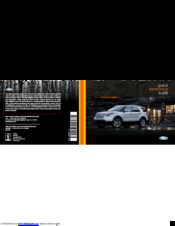








.jpg)





















