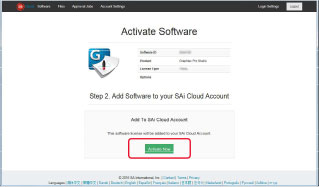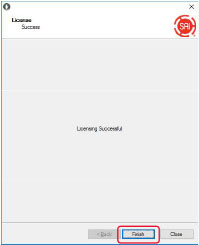Главная
Инструкции
Программное обеспечение и инструкции к плоттерам
Инструкции к режущим плоттерам
- Инструкция по эксплуатации Graphtec FC 9000 (скачать)
- Инструкция по эксплуатации Graphtec CE 7000 (скачать)
- Инструкция по эксплуатации Graphtec CE 6000 (скачать)
- Инструкция по эксплуатации Graphtec CE6000-120AP (скачать)
- Инструкция по эксплуатации Graphtec FCX 2000 (скачать)
- Инструкция по эксплуатации Graphtec FC 8600 (скачать)
- Инструкция по эксплуатации Graphtec FC 8000 (скачать)
- Инструкция по эксплуатации Graphtec CE 5000 (скачать)
- Инструкция по эксплуатации Graphtec FCX 4000 (скачать)
- Инструкция по эксплуатации Graphtec CE LITE 50 (скачать)
- Инструкция по эксплуатации Graphtec FC 2250 (скачать)
- Инструкция по эксплуатации Graphtec FC 4550 (скачать)
- Инструкция по эксплуатации Graphtec F-Mark2 (скачать)
- Руководство по программному обеспечению Graphtec F-Mark2 (скачать)
- Инструкция по эксплуатации Graphtec CE7000-AP (скачать)
Драйверы для режущих плоттеров Graphtec
| Режущие плоттеры | Драйвера для Windows | ||||
|---|---|---|---|---|---|
|
Windows Vista / 7 (32-bits) |
Windows 8 / 8.1 (32-bits) |
Windows 10 (32-bits) |
Windows Vista / 7 (64-bits) |
Windows 8 / 8.1 (64-bits) |
Windows 10 (64-bits) |
|
CE6000-40 CE6000-60 CE6000-120 |
OPS662 (v3.50) | OPS662 (v3.50) | |||
| CE6000-120AP | OPS628 (v10.20) | OPS628 (v10.20) | |||
|
FC8600-60 FC8600-75 FC8600-100 FC8600-130 FC8600-160 |
OPS662 (v3.50) | OPS662 (v3.50) | |||
|
FC4550-50 FC4510-60 |
|||||
|
FCX2000-60 FCX2000-120 FCX2000-180 |
OPS662 (v3.50) | OPS662 (v3.50) | |||
|
CE5000-60 CE5000-120 |
OPS662 (v3.00) | OPS662 (v3.00) | |||
|
CE7000-40 CE7000-60 CE7000-130 CE7000-160 |
OPS662 (v4.00) |
OPS662 (v4.00) |
|||
| CE7000-130AP |
OPS628 (v10.30) |
OPS628 (v10.30) |
|||
|
FC9000-75 FC9000-100 FC9000-140 FC9000-160 |
OPS662 (v4.00) |
OPS662 (v4.00) |
Для работы на компьютерах Apple Macintosh используйте программу Cutting Master 2.
Программы
| Режущие плоттеры | Cutting Plotter Controller | ROBO Master Pro | D-Cut Master | ||
|---|---|---|---|---|---|
|
Windows Vista/7/8/8.1 (32 & 64-bits) |
Windows 10 (32 & 64-bits) |
Windows Vista/7 (32 & 64-bits) |
Windows 8/8.1/10 (32 & 64-bits) |
Windows Vista/7 (32 & 64-bits) |
Windows 8/8.1/10 (32 & 64-bits) |
|
CE6000-40 CE6000-60 CE6000-120 |
OPS676 (v1.40B) | N/A | N/A | ||
|
Firmware version 1.60 is reqired (CE6000 Firmware v2.50) Manual for CE6000-40/60/120 (CE6000-UM-152-01) |
|||||
| CE6000-120AP | N/A | N/A | N/A | ||
|
Firmware version v1.50 is required (CE6000-120AP Firmware v1.90) User manual for CE6000-120AP (CE6000AP-UM-152-01) |
|||||
|
FC8600-60 FC8600-75 FC8600-100 FC8600-130 FC8600-160 |
OPS675 (v1.50B) | N/A | N/A | ||
|
FC4550-50 FC4510-60 |
N/A | N/A | OPS639 (v2.12) | N/A |
| Режущие плоттеры | Cutting Master 4 | Graphtec Pro Studio | |
|---|---|---|---|
|
Windows 7/8/8.1/10 (32 & 64-bits) |
Macintosh OS10.7 — 10.13 |
Windows 7/8/8.1/10 (32 & 64-bits) |
|
|
FC8600-60 FC8600-75 FC8600-100 FC8600-130 FC8600-160 |
Cutting Master 4 for Windows |
Cutting Master 4 for Macintosh |
Graphtec Pro Studio for Windows |
|
FC4550-50 FC4510-60 |
Cutting Master 4 for Windows |
Cutting Master 4 for Macintosh |
Graphtec Pro Studio for Windows |
|
FCX2000-60VC FCX2000-120VC FCX2000-180VC FCX2000-120ES |
Cutting Master 4 for Windows |
Cutting Master 4 for Macintosh |
Graphtec Pro Studio for Windows |
| Режущие плоттеры | Cutting Master 2 | Cutting Master 3 | Graphtec Studio | ||||
|---|---|---|---|---|---|---|---|
|
Windows 7/8/8.1 (32 & 64-bits) |
Windows 10 (32 & 64-bits) |
Macintosh OS10.4-10.10 |
Windows 7/8/8.1/10 (32 & 64-bits) |
Macintosh OS10.5-10.11 macOS 10.12 |
Windows 7/8/8.1/10 (32 & 64-bits) |
Macintosh OS10.6-10.13 |
|
|
CE6000-40 CE6000-60 CE6000-120 |
C-Master2(W) (v2.00) |
TBD |
C-Master2(M) (v1.99) |
Cutting Master 3 for Windows |
Cutting Master 3 for Macintosh |
Graphtec Studio for Windows |
Graphtec Studio for Macintosh |
| CE6000-120AP | N/A | N/A | N/A | ||||
|
FC8600-60 FC8600-75 FC8600-100 FC8600-130 FC8600-160 |
C-Master2(W) (v2.00) |
TBD |
C-Master2(M) (v1.99) |
Cutting Master 3 for Windows |
Cutting Master 3 for Macintosh |
Graphtec Studio for Windows |
Graphtec Studio for Macintosh |
|
Firmware version 2.10 or later is required (FC8600 Firmware v2.90) |
|||||||
|
FC4550-50 FC4510-60 |
C-Master2(W) (v2.00) |
TBD |
C-Master2(M) (v1.99) |
Cutting Master 3 for Windows |
Cutting Master 3 for Macintosh |
Graphtec Studio for Windows |
Graphtec Studio for Macintosh |
|
Firmware version 1.92 or later is required (FC4500 Firmware v2.70) |
FC 8600 SERIES
CUTTING PLOTTER
Preface
Thank you for choosing this product.
Carefully keep this manual in a handy location for quick reference as necessity prior to use to ensure safe and
correct use and also to thoroughly understand the functions and operate them effectively.
Prior to use
Be sure to read the attached «TO ENSURE SAFE AND CORRECT USE» prior to use. Otherwise, it may cause an
unexpected accident or fire.
Notes on this Manual
(1) No part of this publication may be reproduced, stored in a retrieval system, or transmitted, in any form or by any
means, without the prior written permission of Graphtec Corporation.
(2) The product specifications and other information in this manual are subject to change without notice.
(3) While every effort has been made to provide complete and accurate information, please contact your sales
representative or nearest Graphtec vendor if you find any unclear or erroneous information or wish to make
other comments or suggestions.
(4) Notwithstanding the stipulations in the preceding paragraph, Graphtec Corporation assumes no liability for
damages resulting from either the use of the information contained herein or the use of the product.
Registered Trademarks
All names of companies, brands, logotypes, and products appearing in this manual are the trademarks or
registered trademarks of their respective companies.
Copyright
This User’s Manual is copyrighted by Graphtec Corporation.
Roles of each manual
●Setup Manual (this manual) ………. Read it to understand «What is the cutting plotter?», Displaying method for
●User’s Manual (PDF data) …………Read it to thoroughly understand the functions of FC8600.
●Cutting Plotter Controller Manual (PDF data)
…………………………………………….. Read it to run the software «Cutting Plotter Controller» for operation of FC8600
*
describes the reference pages of User’s Manual.
P.000
FC8600 User’s Manual, Method for connecting this machine with the PC,
Installing method for controller driver software, and to prepare for the operation.
through your PC.
Setup Manual
MANUAL NO.FC8600-UM-8M1
To connect using the RS-232C cable
2
Connect the Plotter to the PC using the RS-232C cable,
and turn on the Plotter power source.
Connect it to
the Plotter.
3
Check the machine for RS-232C setting.
4
Select the Interface.
4.
1
Click the [Setup Graphtec Studio] on the «Start» screen of
Installer.
Connect it to the PC
RS-232C cable
Press Power switch » | «.
Select the «COM1:
(Communication port)»
from Pull down list.
Click the [Next].
Click the [OK].
Setting the port of PC
When RS-232C is used to connect, the port setting
for between PC and this machine should be
matched. For the port setting with PC, see Help in
Windows.
When normally installed
«Start» → «Control panel» → «Hardware and Sound»
→ «Graphtec FC8600» appears on «Devices and
Printer». (For Windows 7)
For the Macintosh
See User’s Manual contained in each language
folder inside attached DVD-ROM.
15
Предложите, как улучшить StudyLib
(Для жалоб на нарушения авторских прав, используйте
другую форму
)
Ваш е-мэйл
Заполните, если хотите получить ответ
Оцените наш проект
1
2
3
4
5
INSTALLING GRAPHTEC PRO STUDIO
STEP 1: SET UP
Perform the user registration to «SAi Cloud». To install Graphtec Pro Studio, you must perform the user registration to SAi’s Sai Cloud and then enable the activation code of Graphtec Pro Studio.
STEP 1:
Start the browser from your computer, enter www.saicloud.com. The following screen is displayed. You can change the display language by selecting the language at the bottom of the screen.
STEP 2:
Enter the activation code of Graphtec Pro studio, click on [Activate] button.
STEP 3:
Select «I am new to the SAi Cloud», Enter your email address for product registration, then click [Create Account] button.
* If you already had Said account, select «Account has been registered». Enter your email and password to log in, then go to step 8.
STEP 4:
This screen switches to the screen asking for confirmation of received email.
STEP 5:
Open the email sent to your SAi register email, and access to the provided URL.
STEP 6:
Enter necessary information, The «*» Asterisk indicates the mandatory field. Then click [Create Account] button
STEP 7:
Click [I accept the terms and conditions] button.
STEP 8:
Click [Activate Now] button.
STEP 9:
Activation is complete. Now, the user registration to «SAi Cloud» is complete.
STEP 2: INSTALLATION
To install Graphtec Pro Studio, you must enable the activation code before installing it.
STEP 1:
Insert DVD, or download Graphtec Pro studio. Click on [Setup Graphtec Pro Studio] button from «Start» screen.
Note: when downloaded from our website, double-click on «Autorun.exe».
Click on «Step1-Download»-«Download now» displayed in step 10 of the SAi Cloud User Registration, then download the «Saint_Software_Download.exe».
You can download Graphtec Pro Studio by executing the downloaded «SAi_Software_Download.exe». Even if you downloaded it in this way, double click on the «Autorun.exe».
STEP 2:
Click on [Browse] button if you want to change destination folder, then click [Next] button.
STEP 3:
Leave the initial values for the check boxes, then click [Next] button.
STEP 4:
The screen to enter the activation code is displayed at the end of installation. Enter activation code that you entered in step 3 of the User Registration to SAi Cloud in the activation code item, then click [Next] button.
STEP 5:
Click [Finish] button.
STEP 6:
When the following screen is displayed, click [Yes] button.
STEP 7:
Click on [Finish] button. Now, the Graphtec Pro Studio installation is complete.