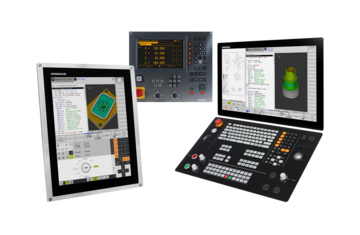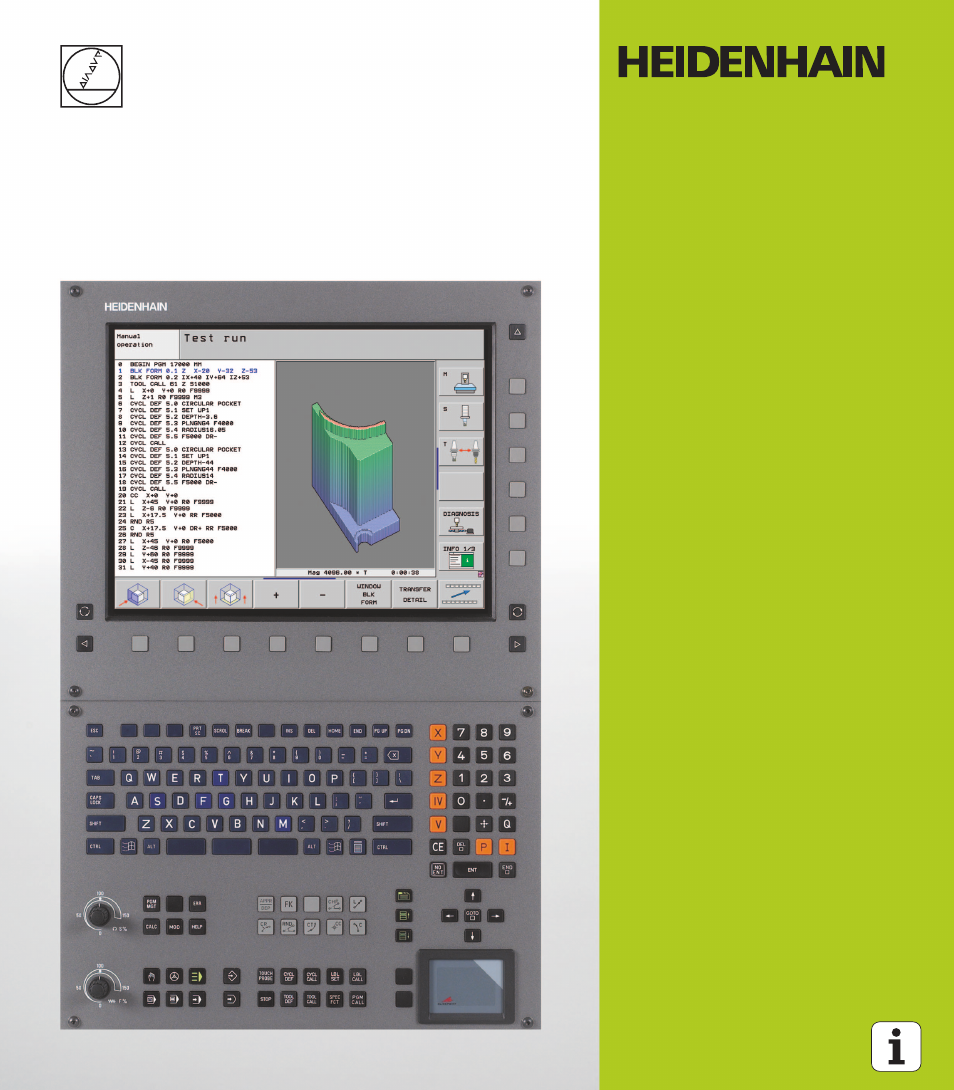This part of our website brings various platforms and archives together in one place where machine users can easily find documentation for milling controls and lathe controls, and for digital readouts of the series VRZ, ND, POSITIP 880, and IK 5000 QUADRA-CHEK.
Home
Service & Support
Downloads
Documentation
User documentation for controls, digital readouts, and evaluation units
TNCguide
Information about the following TNC controls: TNC 124, TNC 128, TNC 310, TNC 320, TNC 406/TNC 416, TNC 410, TNC 426/TNC 430, iTNC 530, TNC 620, TNC 640 and TNC7.
Use the TNCguide
MANUALplus 620 and CNC PILOT 640
This is where you’ll find the user’s manuals for the MANUALplus 620 and CNC PILOT 640.
See the manuals
ND and POSITIP 880
The Operating Manuals Archive (O.M.A.) provides instructions for the ND and POSITIP 880 series of devices from HEIDENHAIN.
See the instructions
IK 5000 QUADRA-CHEK
The Operating Manuals Archive (O.M.A.) provides instructions for the IK 5000 QUADRA-CHEK package of PC solutions.
See the instructions
VRZ counters
The Operating Manuals Archive (O.M.A.) provides instructions for the VRZ 100 to VRZ 900 series of devices from HEIDENHAIN.
Explore the archive
PreviousNext
TNCguide
Information about the following TNC controls: TNC 124, TNC 128, TNC 310, TNC 320, TNC 406/TNC 416, TNC 410, TNC 426/TNC 430, iTNC 530, TNC 620, TNC 640 and TNC7.
Use the TNCguide
MANUALplus 620 and CNC PILOT 640
This is where you’ll find the user’s manuals for the MANUALplus 620 and CNC PILOT 640.
See the manuals
ND and POSITIP 880
The Operating Manuals Archive (O.M.A.) provides instructions for the ND and POSITIP 880 series of devices from HEIDENHAIN.
See the instructions
IK 5000 QUADRA-CHEK
The Operating Manuals Archive (O.M.A.) provides instructions for the IK 5000 QUADRA-CHEK package of PC solutions.
See the instructions
VRZ counters
The Operating Manuals Archive (O.M.A.) provides instructions for the VRZ 100 to VRZ 900 series of devices from HEIDENHAIN.
Explore the archive
PreviousNext
Infobase: search for specific product
Search for specific product
Internet Explorer cannot fully display all content. For full use of this website, please use a different browser.
-
Contents
-
Table of Contents
-
Bookmarks
Quick Links
User’s Manual
HEIDENHAIN
Conversational
Programming
iTNC 530
NC Software
340 490-xx
340 491-xx
340 492-xx
340 493-xx
340 494-xx
English (en)
8/2005
Related Manuals for HEIDENHAIN ITNC 530
Summary of Contents for HEIDENHAIN ITNC 530
-
Page 1
User’s Manual HEIDENHAIN Conversational Programming iTNC 530 NC Software 340 490-xx 340 491-xx 340 492-xx 340 493-xx 340 494-xx English (en) 8/2005… -
Page 2: Controls On The Visual Display Unit
Controls on the visual display unit Programming path movements Split screen layout Approach/depart contour Switch between machining or FK free contour programming programming modes Soft keys for selecting functions in Straight line screen Switch the soft-key rows Circle center/pole for polar coordinates Typewriter keyboard for entering letters and symbols Circular arc with center File names…
-
Page 5
User’s Manual: All TNC functions that have no connection with touch probes are described in the User’s Manual of the iTNC 530. Please contact HEIDENHAIN if you need a copy of this User’s Manual. ID number: 533 190-xx User documentation: The new smarT.NC operating mode is described in a… -
Page 6: Software Options
Software options The iTNC 530 features various software options that can be enabled by you or your machine tool builder. Each option is to be enabled separately and contains the following respective functions: Software option 1 Cylinder surface interpolation (Cycles 27, 28, 29 and 39)
-
Page 7
Pilot smarT.NC: PLANE function smarT.NC Pilot Location of use The TNC complies with the limits for a Class A device in accordance with the specifications in EN 55022, and is intended for use primarily in industrially-zoned areas. HEIDENHAIN iTNC 530… -
Page 8
Functions included in 340 49x-01 new since the predecessor versions 340 422-xx and 340 423-xx A new form-based operating mode, smarT.NC, introduced. These cycles are described in a separate user’s document. In connection with this the TNC operating panel was enhanced. There are some new keys available for quicker navigation within smarT.NC (see “Operating panel”… -
Page 9
196) The function for converting FK programs to H was expanded. Programs can now also be output in linearized format (see “Converting FK programs into HEIDENHAIN conversational format” on page 236) You can filter contours that were created using external programming systems (see “Filtering Contours (FCL 2 Function)”… -
Page 10
Functions changed in 340 49x-01 since the predecessor versions 340 422-xx and 340 423-xx The layouts of the status display and additional status display were redesigned (see “Status Displays” on page 44). Software 340 490 no longer supports the small resolution in combination with the BC 120 screen (see “Visual display unit”… -
Page 11
Test mode of operation were switched, so that the soft-key alignment is the same in all modes of operation (Programming and Editing, smarT.NC, Test) (see “Running a program test” on page 594) The design of the soft keys was revised completely HEIDENHAIN iTNC 530… -
Page 13: Table Of Contents
Programming: Tools Programming: Programming Contours Programming: Miscellaneous Functions Programming: Cycles Programming: Special Functions Programming: Subprograms and Program Section Repeats Programming: Q Parameters Test Run and Program Run MOD Functions Tables and Overviews iTNC 530 with Windows 2000 (Option) HEIDENHAIN iTNC 530…
-
Page 15
Program Run, Full Sequence and Program Run, Single Block ..43 1.4 Status Displays ..44 “General” status display ..44 Additional status displays ..45 1.5 Accessories: HEIDENHAIN 3-D Touch Probes and Electronic Handwheels ..49 3-D touch probes ..49 HR electronic handwheels ..50 HEIDENHAIN iTNC 530… -
Page 16
2 Manual Operation and Setup ..51 2.1 Switch-On, Switch-Off ..52 Switch-on ..52 Switch-off ..54 2.2 Moving the Machine Axes ..55 Note ..55 To traverse with the machine axis direction buttons: ..55 Incremental jog positioning ..56 Traversing with the HR 410 electronic handwheel .. -
Page 17
USB devices on the TNC (FCL 2 function) ..113 4.4 Creating and Writing Programs ..114 Organization of an NC program in HEIDENHAIN conversational format ..114 Defining the blank form – BLK FORM ..114 Creating a new part program ..115 Programming tool movements in conversational format .. -
Page 18
4.5 Interactive Programming Graphics ..126 To generate/not generate graphics during programming: ..126 Generating a graphic for an existing program ..126 Block number display ON/OFF ..127 Erase the graphic ..127 Magnifying or reducing a detail ..127 4.6 3-D Line Graphics (FCL 2 Function) .. -
Page 19
Function ..148 Selecting a pallet file ..152 Setting up the pallet file with the entry form ..153 Sequence of tool-oriented machining ..157 Leaving the pallet file ..158 Executing the pallet file ..158 HEIDENHAIN iTNC 530… -
Page 20
5 Programming: Tools ..161 5.1 Entering Tool-Related Data ..162 Feed rate F ..162 Spindle speed S ..163 5.2 Tool Data ..164 Requirements for tool compensation ..164 Tool numbers and tool names ..164 Tool length L ..164 Tool radius R .. -
Page 21
6.5 Path Contours—Polar Coordinates ..225 Overview ..225 Polar coordinate origin: Pole CC ..226 Straight line LP ..227 Circular path CP around pole CC ..227 Circular Path CTP with Tangential Connection ..228 Helical interpolation ..229 HEIDENHAIN iTNC 530… -
Page 22
6.6 Path Contours—FK Free Contour Programming ..234 Fundamentals ..234 Graphics during FK programming ..235 Converting FK programs into HEIDENHAIN conversational format ..236 Initiating the FK dialog ..237 Free programming of straight lines ..238 Free programming of circular arcs ..238 Input possibilities .. -
Page 23
2) ..284 Exact stop at corners with nontangential transitions: M134 ..286 Selecting tilting axes: M138 ..286 Compensating the machine’s kinematic configuration for ACTUAL/NOMINAL positions at end of block: M144 (software option 2) ..287 HEIDENHAIN iTNC 530… -
Page 24
7.6 Miscellaneous Functions for Laser Cutting Machines ..288 Principle ..288 Output the programmed voltage directly: M200 ..288 Output voltage as a function of distance: M201 ..288 Output voltage as a function of speed: M202 ..289 Output voltage as a function of time (time-dependent ramp): M203 .. -
Page 25
Fundamentals of thread milling ..328 THREAD MILLING (Cycle 262) ..330 THREAD MILLING/COUNTERSINKING (Cycle 263) ..332 THREAD DRILLING/MILLING (Cycle 264) ..336 HELICAL THREAD DRILLING/MILLING (Cycle 265) ..340 OUTSIDE THREAD MILLING (Cycle 267) ..344 HEIDENHAIN iTNC 530… -
Page 26
8.4 Cycles for Milling Pockets, Studs and Slots ..353 Overview ..353 RECTANGULAR POCKET (Cycle 251) ..354 CIRCULAR POCKET (Cycle 252) ..359 SLOT MILLING (Cycle 253) ..363 CIRCULAR SLOT (Cycle 254) ..368 POCKET FINISHING (Cycle 212) ..373 STUD FINISHING (Cycle 213) .. -
Page 27
9.6 Defining the Machining Plane via Three Points: POINTS PLANE ..494 Function ..494 Input parameters ..495 9.7 Defining the Machining Plane with a Single, Incremental Space Angle: PLANE RELATIVE ..496 Function ..496 Input parameters ..497 Abbreviations used ..497 HEIDENHAIN iTNC 530… -
Page 28
9.8 Specifying the Positioning Behavior of the PLANE Function ..498 Overview ..498 Automatic positioning: MOVE/TURN/STAY (entry is mandatory) ..499 Selection of alternate tilting possibilities: SEQ +/– (entry optional) ..502 Selecting the type of transformation (entry optional) ..503 9.9 Inclined-Tool Machining in the Tilted Plane .. -
Page 29
Calling any program as a subprogram ..520 10.5 Nesting ..521 Types of nesting ..521 Nesting depth ..521 Subprogram within a subprogram ..521 Repeating program section repeats ..522 Repeating a subprogram ..523 HEIDENHAIN iTNC 530… -
Page 30
11 Programming: Q Parameters ..531 11.1 Principle and Overview ..532 Programming notes ..533 Calling Q parameter functions ..533 11.2 Part Families—Q Parameters in Place of Numerical Values ..534 Example NC blocks ..534 Example ..534 11.3 Describing Contours through Mathematical Operations .. -
Page 31
Deviation between actual value and nominal value during automatic tool measurement with the TT 130 ..570 Tilting the working plane with mathematical angles: Rotary axis coordinates calculated by the TNC ..570 Measurement results from touch probe cycles (see also User’s Manual for Touch Probe Cycles) ..571 HEIDENHAIN iTNC 530… -
Page 32
12 Test Run and Program Run ..581 12.1 Graphics ..582 Function ..582 Overview of display modes ..584 Plan view ..584 Projection in 3 planes ..585 3-D view ..586 Magnifying details ..589 Repeating graphic simulation ..590 Measuring the machining time .. -
Page 33
Function ..629 Rotate the entire image ..630 13.10 Position Display Types ..631 Function ..631 13.11 Unit of Measurement ..632 Function ..632 13.12 Select the Programming Language for $MDI ..633 Function ..633 HEIDENHAIN iTNC 530… -
Page 34
13.13 Selecting the Axes for Generating L Blocks ..634 Function ..634 13.14 Enter the Axis Traverse Limits, Datum Display ..635 Function ..635 Working without additional traverse limits ..635 Find and enter the maximum traverse ..635 Datum display .. -
Page 35
Ethernet interface RJ45 socket ..658 14.3 Technical Information ..659 14.4 Exchanging the Buffer Battery ..666 15 iTNC 530 with Windows 2000 (Option) ..667 15.1 Introduction ..668 End User License Agreement (EULA) for Windows 2000 ..668 General Information .. -
Page 37: Introduction
Introduction…
-
Page 38: The Itnc
The TNC can run all part programs that were written on HEIDENHAIN controls TNC 150 B and later. In as much as old TNC programs contain OEM cycles, the iTNC 530 must be adapted to them with the PC software CycleDesign. For more information, contact your machine tool builder or HEIDENHAIN.
-
Page 39: Visual Display Unit
The available screen windows depend on the selected operating mode. To change the screen layout: Press the SPLIT SCREEN key: The soft-key row shows the available layout options (see “Modes of Operation” on page 41). Select the desired screen layout. HEIDENHAIN iTNC 530…
-
Page 40
The functions of the individual keys are described on the inside front cover. Some machine manufacturers do not use the standard operating panel from HEIDENHAIN. Please refer to your machine manual in these cases. Machine panel buttons, e.g. NC START or NC STOP, are also described in the manual for your machine tool. -
Page 41: Modes Of Operation
Positioning with Manual Data Input (MDI) This mode of operation is used for programming simple traversing movements, such as for face milling or pre-positioning. Soft keys for selecting the screen layout Screen windows Soft key Program Left: program blocks—Right: status display HEIDENHAIN iTNC 530…
-
Page 42: Programming And Editing
Programming and editing In this mode of operation you can write your part programs. The FK free programming feature, the various cycles and the Q parameter functions help you with programming and add necessary information. If desired, the programming graphics or the 3-D line graphics (FCL 2 function) display the programmed traverse paths.
-
Page 43: Program Run, Full Sequence And Program Run, Single Block
Left: program, right: status Left: program, right: graphics Graphics Soft keys for selecting the screen layout for pallet tables Screen windows Soft key Pallet table Left: program, right: pallet table Left: pallet table, right: status Left: pallet table, right: graphics HEIDENHAIN iTNC 530…
-
Page 44: Status Displays
1.4 Status Displays “General” status display The status display informs you of the current state of the machine tool. It is displayed automatically in the following modes of operation: Program Run, Single Block and Program Run, Full Sequence, except if the screen layout is set to display graphics only, and Positioning with Manual Data Input (MDI).
-
Page 45: Additional Status Displays
You can choose between several additional status displays with the following soft keys: General program information Soft key Assignment Meaning Name of the active main program Active programs Active machining cycle Circle center CC (pole) Machining time Dwell time counter Current time HEIDENHAIN iTNC 530…
-
Page 46
Positions and coordinates Soft key Assignment Meaning Position display Type of position display, e.g. actual position Tilt angle of the working plane Angle of a basic rotation Information on tools Soft key Assignment Meaning T: Tool number and name RT: Number and name of a replacement tool Tool axis Tool lengths and radii… -
Page 47
Active program section repeats with block number, label number, and number of programmed repeats/ repeats yet to be run Active subprogram numbers with block number in which the subprogram was called and the label number that was called HEIDENHAIN iTNC 530… -
Page 48
Tool measurement Soft key Assignment Meaning Number of the tool to be measured Display whether the tool radius or the tool length is being measured MIN and MAX values of the individual cutting edges and the result of measuring the rotating tool (DYN = dynamic measurement) Cutting edge number with the corresponding measured value. -
Page 49: D Touch Probes
1.5 Accessories: HEIDENHAIN 3-D Touch Probes and Electronic Handwheels 3-D touch probes With the various HEIDENHAIN 3-D touch probe systems you can: Automatically align workpieces Quickly and precisely set datums Measure the workpiece during program run Measure and inspect tools All of the touch probe functions are described in a separate manual.
-
Page 50: Hr Electronic Handwheels
A wide range of traverses per handwheel revolution is available. Apart from the HR 130 and HR 150 integral handwheels, HEIDENHAIN also offers the HR 410 and HR 420 portable handwheels. You will find a detailed description of HR 420 in Chapter 2 of this manual (see “HR 420 Electronic Handwheel”…
-
Page 51: Manual Operation And Setup
Manual Operation and Setup…
-
Page 52: Switch-On, Switch-Off
2.1 Switch-On, Switch-Off Switch-on Switch-on and Traversing the Reference Points can vary depending on the machine tool. Refer to your machine manual. Switch on the power supply for control and machine. The TNC then displays the following dialog: MEMORY TEST The TNC memory is automatically checked.
-
Page 53
If one of the two functions that were active before is active now, the NC START button has no function. The TNC outputs a corresponding error message. HEIDENHAIN iTNC 530… -
Page 54
Switch-off iTNC 530 with Windows 2000: See “Switching Off the iTNC 530,” page 672. To prevent data being lost at switch-off, you need to shut down the operating system as follows: Select the Manual operating mode Select the function for shutting down, confirm again with the YES soft key. -
Page 55: Moving The Machine Axes
You can move several axes at a time with these two methods. You can change the feed rate at which the axes are traversed with the F soft key (see “Spindle Speed S, Feed Rate F and Miscellaneous Functions M” on page 64). HEIDENHAIN iTNC 530…
-
Page 56: Incremental Jog Positioning
Incremental jog positioning With incremental jog positioning you can move a machine axis by a preset distance. Select the Manual or Electronic Handwheel mode of operation. Shift the soft-key row. Select incremental jog positioning: Switch the INCREMENT soft key to ON JOG INCREMENT = Enter the jog increment in millimeters, i.e.
-
Page 57: Traversing With The Hr 410 Electronic Handwheel
Procedure: Select the Electronic Handwheel operating mode. Press and hold a permissive button. Select the axis. Select the feed rate. Move the active axis in the positive direction, or Move the active axis in the negative direction. HEIDENHAIN iTNC 530…
-
Page 58: Hr 420 Electronic Handwheel
HR 420 Electronic Handwheel Unlike the HR 410, the HR 420 portable handwheel is equipped with a display. In addition, you can run important setup functions through the handwheel soft keys, e.g. setting datums or entering and running M functions. As soon as you press the handwheel activation key, it activates the handwheel and deactivates the control panel.
-
Page 59
The handwheel sensitivity defines the distance that an axis is to move per handwheel revolution. The sensitivity levels are ready-defined and are selectable with the handwheel arrow keys (unless incremental jog is not active). Selectable sensitivity levels: 0.01/0.02/0.05/0.1/0.2/0.5/1/2/5/10/20 [mm/revolution or degrees/revolution] HEIDENHAIN iTNC 530… -
Page 60
Moving the Axes Activate the handwheel: Press the handwheel key on the HR 420. Now the TNC is operable only through the HR 420. A pop-up window stating such appears on the TNC screen. Select the desired operating mode via the OPM soft key, if necessary (see “Changing the modes of operation”… -
Page 61
0 the TNC increases the counting increment by a factor of 10. If in addition you press the Ctrl key, the counting increment increases to 1000 Confirm the new feed rate F with the handwheel soft key F3 (OK) HEIDENHAIN iTNC 530… -
Page 62: Positioning With Manual Data Input
Datum setting Press the handwheel soft key F3 (MSF) Press the handwheel soft key F4 (PRS) If required, select the axis in which the datum is to be set Reset the axis with the handwheel soft key F3 (OK), or with F1 and F2 set the desired value and then confirm with F3 (OK).
-
Page 63
REPO). Operation is by handwheel soft key, which function similarly to the control-screen soft keys (see “Returning to the contour” on page 602) On/off switch for the Tilted Working Plane function (handwheel soft keys MOP and then 3D) HEIDENHAIN iTNC 530… -
Page 64: Entering Values
2.3 Spindle Speed S, Feed Rate F and Miscellaneous Functions M Function In the Manual Operation and Electronic Handwheel operating modes, you can enter the spindle speed S, feed rate F and the miscellaneous functions M with soft keys. The miscellaneous functions are described in Chapter 7 “Programming: Miscellaneous Functions.”…
-
Page 65: Changing The Spindle Speed And Feed Rate
With the override knobs you can vary the spindle speed S and feed rate F from 0% to 150% of the set value. The override dial for spindle speed is only functional on machines with infinitely variable spindle drive. HEIDENHAIN iTNC 530…
-
Page 66
2.4 Datum Setting (Without a 3-D Touch Probe) Note For datum setting with a 3-D touch probe, refer to the Touch Probe Cycles Manual. You fix a datum by setting the TNC position display to the coordinates of a known position on the workpiece. Preparation Clamp and align the workpiece. -
Page 67: Datum Setting With Axis Keys
In the tool axis, offset the tool radius. Repeat the process for the remaining axes. If you are using a preset tool, set the display of the tool axis to the length L of the tool or enter the sum Z=L+d. HEIDENHAIN iTNC 530…
-
Page 68: Datum Management With The Preset Table
Datum management with the preset table You should definitely use the preset table if: Your machine is equipped with rotary axes (tilting table or swivel head) and you work with the tilted working plan function Your machine is equipped with a spindle-head changing system Up to now you have been working with older TNC controls with REF-based datum tables…
-
Page 69
TNC displays the text PR MAN(0) in the status display. If you automatically set the TNC display with the touch- probe cycles for presetting, then the TNC does not store these values in line 0. HEIDENHAIN iTNC 530… -
Page 70
Manually saving the datums in the preset table In order to set datums in the preset table, proceed as follows: Select the Manual Operation mode Move the tool slowly until it touches (scratches) the workpiece surface, or position the measuring dial correspondingly. -
Page 71
Enter the desired value in the pop-up window. Write the currently active datum to a selectable line in the table: This function saves the datum in all axes, and then activates the appropriate row in the table automatically. HEIDENHAIN iTNC 530… -
Page 72
Explanation of values saved in the preset table Simple machine with three axes without tilting device The TNC saves in the preset table the distance from the workpiece datum to the reference point (with the correct algebraic sign). Machine with swivel head The TNC saves in the preset table the distance from the workpiece datum to the reference point (with the correct algebraic sign). -
Page 73
Reset the selected line: The TNC enters – in all columns (2nd soft-key row) Insert a single line at the end of the table (2nd soft-key row) Delete a single line at the end of the table (2nd soft-key row) HEIDENHAIN iTNC 530… -
Page 74
Activating the datum from the preset table in the Manual operating mode When activating a datum from the preset table, the TNC resets all coordinate transformations that were activated with the following cycles: Cycle 7, Datum Shift Cycle 8, Mirroring Cycle 10, Rotation Cycle 11, Scaling Cycle 26, Axis-Specific Scaling… -
Page 75
(see “The PLANE Function: Tilting the Working Plane (Software Option 1)” on page 482). The TNC functions for “tilting the working plane” are coordinate transformations in which the working plane is always perpendicular to the direction of the tool axis. HEIDENHAIN iTNC 530… -
Page 76: Traversing The Reference Points In Tilted Axes
When tilting the working plane, the TNC differentiates between two machine types: Machine with tilting tables You must tilt the workpiece into the desired position for machining by positioning the tilting table, for example with an L block The position of the transformed tool axis does not change in relation to the machine-based coordinate system.
-
Page 77: Setting The Datum In A Tilted Coordinate System
Datums saved in preset tables account for the active machine kinematics (head geometry). If you exchange heads, the TNC accounts for the new head dimensions so that the active datum is retained. HEIDENHAIN iTNC 530…
-
Page 78: Position Display In A Tilted System
Position display in a tilted system The positions displayed in the status window (ACTL. and NOML.) are referenced to the tilted coordinate system. Limitations on working with the tilting function The probing function for basic rotation is not available if you have activated the working plane function in the Manual operating mode.
-
Page 79: Activating Manual Tilting
If you use Cycle 19 WORKING PLANE or the PLANE function in the machining program, the angle values defined there are in effect. Angle values entered in the menu will be overwritten. HEIDENHAIN iTNC 530…
-
Page 80: Setting The Current Tool-Axis Direction As The Active Machining Direction (Fcl 2 Function)
Setting the current tool-axis direction as the active machining direction (FCL 2 function) This function must be enabled by your machine manufacturer. Refer to your machine manual. In the Manual and El. Handwheel modes of operation you can use this function to move the tool via the external direction keys or with the handwheel in the direction that the tool axis is currently pointed.
-
Page 81: Collision Monitoring In The Manual Operating Modes
Early warning: Two objects monitored for collision are within 14 mm of each other Warning: Two objects monitored for collision are within 8 mm of each other Error: Two objects monitored for collision are within 2 mm of each other HEIDENHAIN iTNC 530…
-
Page 82
Early warning zone Two objects monitored for collision are within 12 to 14 mm of each other The error message displayed (the machine manufacturer determines the exact text) always starts with this text string: ]—[ Acknowledge the error message with the CE key. Manually traverse the axes out of the danger zone. -
Page 83: Collision Monitoring In Automatic Operation
The TNC monitors motions blockwise, i.e. it outputs a warning in the block which would cause a collision, and interrupts program run. A reduction of the feed rate, as with Manual operation, does not occur. HEIDENHAIN iTNC 530…
-
Page 85: Positioning With Manual Data Input (Mdi)
Positioning with Manual Data Input (MDI)
-
Page 86
It enables you to write a short program in HEIDENHAIN conversational programming or in ISO format, and execute it immediately. You can also call TNC cycles. The program is stored in the file $MDI. -
Page 87
Select the axis of the rotary table, enter the rotation angle you wrote down previously and set the feed rate. For example: L C+2.561 F50 Conclude entry. Press the machine START button: The rotation of the table corrects the misalignment. HEIDENHAIN iTNC 530… -
Page 88: Protecting And Erasing Programs In $Mdi
Protecting and Erasing Programs in $MDI The $MDI file is generally intended for short programs that are only needed temporarily. Nevertheless, you can store a program, if necessary, by proceeding as described below: Select the Programming and Editing mode of operation.
-
Page 89
Fundamentals of NC, File Management, Programming Aids, Pallet Management… -
Page 90: Position Encoders And Reference Marks
4.1 Fundamentals Position encoders and reference marks The machine axes are equipped with position encoders that register the positions of the machine table or tool. Linear axes are usually equipped with linear encoders, rotary tables and tilting axes with angle encoders.
-
Page 91: Reference System On Milling Machines
X direction, and the index finger in the positive Y direction. The iTNC 530 can control up to 9 axes. The axes U, V and W are secondary linear axes parallel to the main axes X, Y and Z, respectively.
-
Page 92: Polar Coordinates
Polar coordinates If the production drawing is dimensioned in Cartesian coordinates, you also write the part program using Cartesian coordinates. For parts containing circular arcs or angles it is often simpler to give the dimensions in polar coordinates. While the Cartesian coordinates X, Y and Z are three-dimensional and can describe points in space, polar coordinates are two-dimensional and describe points in a plane.
-
Page 93: Absolute And Incremental Workpiece Positions
Y = 10 mm Absolute and incremental polar coordinates Absolute polar coordinates always refer to the pole and the reference axis. Incremental coordinates always refer to the last programmed nominal position of the tool. +IPR +IPA +IPA 0° HEIDENHAIN iTNC 530…
-
Page 94: Setting The Datum
The fastest, easiest and most accurate way of setting the datum is by using a 3-D touch probe from HEIDENHAIN. See “Setting the Datum with a 3-D Touch Probe” in the Touch Probe Cycles User’s Manual.
-
Page 95: File Management
PROG20 File name File type File names should not exceed 25 characters, otherwise the TNC cannot display the entire file name. The characters * / “ ? < > . are not permitted in file names. HEIDENHAIN iTNC 530…
-
Page 96: Data Backup
We recommend saving newly written programs and files on a PC at regular intervals. The TNCremoNT data transmission freeware from HEIDENHAIN is a simple and convenient method for backing up data stored on the TNC. You additionally need a data medium on which all machine-specific data, such as the PLC program, machine parameters, etc., are stored.
-
Page 97: Working With The File Manager
AUFTR1 the directory NCPROG was created and the part program PROG1.H was copied into it. The part program now has the following path: TNC:AUFTR1NCPROGPROG1.H The chart at right illustrates an example of a directory display with different paths. HEIDENHAIN iTNC 530…
-
Page 98: Overview: Functions Of The File Manager
Overview: Functions of the File Manager Function Soft key Page Copy (and convert) individual files page 103 Select target directory page 103 Display a specific file type page 100 Display the last 10 files that were page 105 selected Erase a file or directory page 106 Tag a file page 107…
-
Page 99: Calling The File Manager
Program is selected in the Test Run mode of operation. Program is selected in a program run mode of operation. File is protected against editing and erasure. DATE Date the file was last changed TIME Time the file was last changed HEIDENHAIN iTNC 530…
-
Page 100: Selecting Drives, Directories And Files
Selecting drives, directories and files Call the File Manager. With the arrow keys or the soft keys, you can move the highlight to the desired position on the screen: Moves the highlight from the left to the right window, and vice versa. Moves the highlight up and down within a window.
-
Page 101
Move the highlight to the desired file in the right window Press the SELECT soft key, or Press the ENT key. The TNC opens the selected file in the operating mode from which you called the file manager: HEIDENHAIN iTNC 530… -
Page 102: Creating A New Directory (Only Possible On The Drive Tnc)
Creating a new directory (only possible on the drive TNC:) Move the highlight in the left window to the directory in which you want to create a subdirectory. Enter the new file name, and confirm with ENT. CREATE NEW DIRECTORY? Press the YES soft key to confirm, or Abort with the NO soft key.
-
Page 103: Copying A Single File
PARALLEL EXECUTE soft key (under MORE FUNCTIONS, second soft-key row) to check the progress of copying. When the copying process has been started with the EXECUTE soft key, the TNC displays a pop-up window with a progress indicator. HEIDENHAIN iTNC 530…
-
Page 104
Copying a table If you are copying tables, you can overwrite individual lines or columns in the target table with the REPLACE FIELDS soft key. Prerequisites: The target table must exist. The file to be copied must only contain the columns or lines you want to replace. -
Page 105: Copying A Directory
Use the arrow keys to move the highlight to the file you wish to select: Moves the highlight up and down within a window. To select a drive, press the SELECT soft key, or Press the ENT key. HEIDENHAIN iTNC 530…
-
Page 106: Deleting A File
Deleting a file Move the highlight to the file you want to delete. To select the erasing function, press the DELETE soft key. The TNC inquires whether you really intend to erase the file. To confirm, press the JA soft key; To abort erasure, press the NO soft key.
-
Page 107: Tagging Files
To mark more files, press the TAG FILE soft key. To copy the tagged files, press the COPY TAG soft key, or Delete the tagged files by pressing END to end the marking function, and then the DELETE soft key to delete the tagged files. HEIDENHAIN iTNC 530…
-
Page 108: Renaming A File
Renaming a file Move the highlight to the file you want to rename. Select the renaming function. Enter the new file name; the file type cannot be changed. To execute renaming, press the ENT key. Additional functions Protecting a file / Canceling file protection Move the highlight to the file you want to protect.
-
Page 109: Data Transfer To Or From An External Data Medium
Transfer a single file: Press the COPY soft key, or Transfer several files: Press the TAG soft key (in the second soft-key row, see “Tagging files” on page 107), or Transfer all files: Press the TNC => EXT soft key. HEIDENHAIN iTNC 530…
-
Page 110
Confirm with the EXECUTE soft key or with the ENT key. A status window appears on the TNC, informing about the copying progress, or If you wish to transfer more than one file or longer files, press the PARALLEL EXECUTE soft key. The TNC then copies the file in the background. -
Page 111: Copying Files Into Another Directory
To overwrite no files, press the NO soft key, or To confirm each file separately before overwriting it, press the CONFIRM soft key. If you wish to overwrite a protected file, this must also be confirmed or aborted separately. HEIDENHAIN iTNC 530…
-
Page 112: The Tnc In A Network
The TNC in a Network To connect the Ethernet card to your network, see “Ethernet interface” on page 617. To connect the iTNC with Windows 2000 to your network, see “Network Settings” on page 675. The TNC logs error messages during network operation (see “Ethernet interface”…
-
Page 113: Usb Devices On The Tnc (Fcl 2 Function)
TNC removes the USB device from the directory tree Exit program management. In order to re-establish a connection with a USB device that has been removed, press the following soft key: Select the function for reconnection of USB devices. HEIDENHAIN iTNC 530…
-
Page 114: Creating And Writing Programs
4.4 Creating and Writing Programs Organization of an NC program in HEIDENHAIN conversational format A part program consists of a series of program blocks. The figure at right illustrates the elements of a block. The TNC numbers the blocks in ascending sequence.
-
Page 115: Creating A New Part Program
MIN point and confirm each of your entries with the ENT key. DEF BLK FORM: MAX-CORNER ? Enter in sequence the X, Y and Z coordinates of the MAX point and confirm each of your entries with the ENT key. HEIDENHAIN iTNC 530…
-
Page 116
Example: Display the BLK form in the NC program 0 BEGIN PGM NEW MM Program begin, name, unit of measure 1 BLK FORM 0.1 Z X+0 Y+0 Z-40 Spindle axis, MIN point coordinates 2 BLK FORM 0.2 X+100 Y+100 Z+0 MAX point coordinates Program end, name, unit of measure 3 END PGM NEW MM… -
Page 117: Programming Tool Movements In Conversational Format
ENT. MISCELLANEOUS FUNCTION M? Enter the miscellaneous function M3 “spindle ON”; pressing the ENT key terminates this dialog. The program-block window displays the following line: 3 L X+10 Y+5 R0 F100 M3 HEIDENHAIN iTNC 530…
-
Page 118
Functions for setting the feed rate Soft key Rapid traverse Traverse feed rate automatically calculated in TOOL CALL Move at the programmed feed rate (unit of measure is mm/min or 1/10 inch/min) With FT, instead of a speed you define a time in seconds (input range 0.001 to 999.999 seconds), in which the programmed path is to be traversed. -
Page 119: Actual Position Capture
In the tool axis the TNC always captures the coordinates of the tool tip and thus always takes the active tool length compensation into account. HEIDENHAIN iTNC 530…
-
Page 120: Editing A Program
Editing a program While you are creating or editing a part program, you can select any desired line in the program or individual words in a block with the arrow keys or the soft keys: Function Soft key/key Go to previous page Go to next page Go to beginning of program Go to end of program…
-
Page 121
To accept the change, press the END key. If you want to insert a word, press the horizontal arrow key repeatedly until the desired dialog appears. You can then enter the desired value. HEIDENHAIN iTNC 530… -
Page 122
Looking for the same words in different blocks For this function, set the AUTO DRAW soft key to OFF. To select a word in a block, press the arrow keys repeatedly until the highlight is on the desired word. Select a block with the arrow keys. The word that is highlighted in the new block is the same as the one you selected previously. -
Page 123
To end the marking function, press the CANCEL SELECTION soft key. Function Soft key Switch marking function on Switch marking function off Delete marked block Insert block that is stored in the buffer memory Copy marked block HEIDENHAIN iTNC 530… -
Page 124: The Tnc Search Function
The TNC search function With the search function of the TNC, you can search for any text within a program and replace it by a new text, if required. Searching for texts If required, select the block containing the word you wish to find. Select the search function: The TNC superimposes the search window and displays the available search functions in the soft-key row (see table of search…
-
Page 125
REPLACE soft key. To replace all text occurrences, press the REPLACE soft key. To skip the text and move to its next occurrence press the DO NOT REPLACE soft key. End the search function. HEIDENHAIN iTNC 530… -
Page 126: Generating A Graphic For An Existing Program
4.5 Interactive Programming Graphics To generate/not generate graphics during programming: While you are writing the part program, you can have the TNC generate a 2-D pencil-trace graphic of the programmed contour. To switch the screen layout to displaying program blocks to the left and graphics to the right, press the SPLIT SCREEN key and PGM + GRAPHICS soft key.
-
Page 127
Enlarge the frame overlay—press and hold the soft key to magnify the detail. Confirm the selected area with the WINDOW DETAIL soft key. With the WINDOW BLK FORM soft key, you can restore the original section. HEIDENHAIN iTNC 530… -
Page 128
4.6 3-D Line Graphics (FCL 2 Function) Function Use the 3-D line graphics to have the TNC show the programmed traverse paths in three dimensions. A powerful zoom function is available for recognizing details quickly. You should especially use the 3-D line graphics to inspect programs created externally for irregularities before machining, in order to avoid undesirable traces of the machining process on the workpiece. -
Page 129: Functions Of The 3-D Line Graphics
Reduce the graphic stepwise. If the view is reduced, the TNC shows the letter Z in the footer of the graphic window. Show workpiece at original size Show workpiece in the last active view Show/hide programmed end points with a dot on the line HEIDENHAIN iTNC 530…
-
Page 130
Function Soft key Do or do not highlight the selected NC block of the 3-D line graphics in the left window Do or do not show block numbers You can also use the mouse with the 3-D line graphics. The following functions are available: In order to rotate the wire model shown in three dimensions: Hold the right mouse button down and move the mouse. -
Page 131: Highlighting Nc Blocks In The Graphics
To show block numbers: Set the SHOW OMIT BLOCK NR. soft key to SHOW. To omit block numbers: Set the SHOW OMIT BLOCK NR. soft key to OMIT. Erase the graphic Shift the soft-key row. Delete graphic: Press CLEAR GRAPHIC soft key. HEIDENHAIN iTNC 530…
-
Page 132: Structuring Programs
4.7 Structuring Programs Definition and applications This TNC function enables you to comment part programs in structuring blocks. Structuring blocks are short texts with up to 37 characters and are used as comments or headlines for the subsequent program lines. With the aid of appropriate structuring blocks, you can organize long and complex programs in a clear and comprehensible way.
-
Page 133: Adding Comments
Entering a comment in a separate block Select the block after which the comment is to be inserted. Initiate the programming dialog with the semicolon key (;) on the alphabetic keyboard. Enter your comment and conclude the block by pressing the END key. HEIDENHAIN iTNC 530…
-
Page 134: Functions For Editing Of The Comment
Functions for editing of the comment Function Soft key Jump to beginning of comment Jump to end of comment Jump to the beginning of a word. Words must be separated by a space. Jump to the end of a word. Words must be separated by a space.
-
Page 135: Creating Text Files
Cursor movements Soft key Move one word to the right Move one word to the left Go to next screen page Go to previous screen page Go to beginning of file Go to end of file HEIDENHAIN iTNC 530…
-
Page 136: Editing Texts
Editing functions Begin a new line Erase the character to the left of the cursor Insert a blank space Switch between upper and lower case letters Editing texts The first line of the text editor is an information headline displaying the file name, and the location and writing mode of the cursor: Name of the text file File:…
-
Page 137: Deleting And Inserting Characters, Words And Lines
Move the cursor to the location where you wish to insert the text, and press the RESTORE LINE/WORD soft key. Function Soft key Delete and temporarily store a line Delete and temporarily store a word Delete and temporarily store a character Insert a line or word from temporary storage HEIDENHAIN iTNC 530…
-
Page 138: Editing Text Blocks
Editing text blocks You can copy and erase text blocks of any size, and insert them at other locations. Before carrying out any of these editing functions, you must first select the desired text block: To select a text block, move the cursor to the first character of the text you wish to select.
-
Page 139: Finding Text Sections
To select the search function, press the FIND soft key. The TNC displays the dialog prompt Find text: Enter the text that you wish to find. To find the text, press the EXECUTE soft key. To leave the search function, press the END soft key. HEIDENHAIN iTNC 530…
-
Page 140: Integrated Pocket Calculator
4.10 Integrated Pocket Calculator Operation The TNC features an integrated pocket calculator with the basic mathematical functions. Use the CALC key to show and hide the on-line pocket calculator. The calculator is operated with short commands through the alphabetic keyboard. The commands are shown in a special color in the calculator window: Mathematical function Command (key)
-
Page 141: Display Help
Read the cause of error and any suggestions for possible remedies. The TNC may show additional information that can be helpful to trained HEIDENHAIN personnel during troubleshooting. Close the Help window with the CE key, thus canceling the error message.
-
Page 142: Show Error List
4.12 List of all current error messages Function With this function you can show a popup window in which the TNC shows all current error messages. The TNC shows errors both from the NC as well as those from the machine tool builder. Show error list You can call the list as soon as at least one error message is present: To display the list, press the ERR key.
-
Page 143: Window Contents
Window contents Column Meaning Number Error number (–1: no error number defined), issued by HEIDENHAIN or your machine tool builder Error class. Defines how the TNC processes Class this error. ERROR Program run is interrupted by the TNC (INTERNAL STOP)
-
Page 144: Pallet Management
4.13 Pallet Management Function Pallet table management is a machine-dependent function. The standard functional range will be described below. Refer to your machine manual for more information. Pallet tables are used for machining centers with pallet changers: The pallet table calls the part programs that are required for the different pallets, and activates datum shifts or datum tables.
-
Page 145
Editing function Soft key Select beginning of table Select end of table Select previous page in table Select next page in table Insert as last line in the table Delete the last line in the table HEIDENHAIN iTNC 530… -
Page 146: Selecting A Pallet Table
Editing function Soft key Go to beginning of next line Add the entered number of lines at the end of the table Copy the highlighted field (2nd soft-key row) Insert the copied field (2nd soft-key row) Selecting a pallet table Call the file manager in the Programming and Editing or Program Run mode: Press the PGM MGT key.
-
Page 147
Press the OPEN PGM soft key: The TNC displays the selected program on the screen. You can now page through the program with the arrow keys. To return to the pallet table, press the END PGM soft key. HEIDENHAIN iTNC 530… -
Page 148
4.14 Pallet Operation with Tool- Oriented Machining Function Pallet management in combination with tool-oriented machining is a machine-dependent function. The standard functional range will be described below. Refer to your machine manual for more information. Pallet tables are used for machining centers with pallet changers: The pallet table calls the part programs that are required for the different pallets, and activates datum shifts or datum tables. -
Page 149
If you have not defined a pallet before an NC program, the programmed coordinates are then referenced to the machine datum. If you do not define an entry, the datum that was set manually remains active. HEIDENHAIN iTNC 530… -
Page 150
SP-X, SP-Y, SP-Z (entry optional, other axes also possible): Safety positions can be entered for the axes. These positions can be read with SYSREAD FN18 ID510 NR 6 from NC macros. SYSREAD FN18 ID510 NR 5 can be used to determine if a value was programmed in the column. -
Page 151
Select detailed pallet view Select standard fixture view Select detailed fixture view Select standard workpiece view Select detailed workpiece view Insert pallet Insert fixture Insert workpiece Delete pallet Delete fixture Delete workpiece Delete clipboard contents Tool-optimized machining Workpiece-optimized machining HEIDENHAIN iTNC 530… -
Page 152: Selecting A Pallet File
Editing function in entry-form mode Soft key Connect or separate the types of machining Mark plane as being empty Mark plane as being unmachined Selecting a pallet file Call the file manager in the Programming and Editing or Program Run mode: Press the PGM MGT key. To display all type .P files, press the soft keys SELECT TYPE and SHOW .P.
-
Page 153: Setting Up The Pallet File With The Entry Form
The current level is highlighted in the status line of the entry form. When you switch to table view with the screen layout button, the cursor is placed in the same level as it was in the form view. HEIDENHAIN iTNC 530…
-
Page 154
Setting up the pallet plane Pallet Id: The pallet name is displayed Method: You can choose between the WORKPIECE ORIENTED and TOOL ORIENTED machining methods. The selected method is assumed for the workpiece level and overwrites any existing entries. In tabular view, WORKPIECE ORIENTED appears as WPO, and TOOL ORIENTED appears as TO. -
Page 155
NC macros. SYSREAD FN18 ID510 NR 5 can be used to determine if a value was programmed in the column. The positions entered are only approached if these values are read and correspondingly programmed in the NC macros. HEIDENHAIN iTNC 530… -
Page 156
Setting up the workpiece level Workpiece: The number of the workpiece is displayed. The number of workpieces within this fixture level is shown after the slash. Method: You can choose between the WORKPIECE ORIENTET and TOOL ORIENTED machining methods. In tabular view, WORKPIECE ORIENTED appears as WPO, and TOOL ORIENTED appears as TO. -
Page 157: Sequence Of Tool-Oriented Machining
The entry in the CTID field is updated after every machining step. If an END PGM or M02 is executed in an NC program, then an existing entry is deleted and ENDED is entered in the Machining Status field. HEIDENHAIN iTNC 530…
-
Page 158
If the entries TO or CTO for all workpieces within a group contain the status ENDED, the next lines in the pallet file are run. In mid-program startup, only one tool-oriented machining operation is possible. Subsequent pieces are machined according to the method entered. The value entered in the CTID field is stored for a maximum of 2 weeks. -
Page 159
Press the OPEN PGM soft key: The TNC displays the selected program on the screen. You can now page through the program with the arrow keys. To return to the pallet table, press the END PGM soft key. HEIDENHAIN iTNC 530… -
Page 161: Programming: Tools
Programming: Tools…
-
Page 162: Entering Tool-Related Data
5.1 Entering Tool-Related Data Feed rate F The feed rate F is the speed (in millimeters per minute or inches per minute) at which the tool center point moves. The maximum feed rates can be different for the individual axes and are set in machine parameters.
-
Page 163: Spindle Speed S
Spindle speed S= ?, and confirm with END, or switch via the VC soft key to entry of the cutting speed. Changing during program run You can adjust the spindle speed during program run with the spindle- speed override knob S. HEIDENHAIN iTNC 530…
-
Page 164: Tool Data
5.2 Tool Data Requirements for tool compensation You usually program the coordinates of path contours as they are dimensioned in the workpiece drawing. To allow the TNC to calculate the tool center path—i.e. the tool compensation—you must also enter the length and radius of each tool you are using. Tool data can be entered either directly in the part program with TOOL DEF or separately in a tool table.
-
Page 165: Tool Radius R
Tool radius Compensation value for the tool radius In the programming dialog, you can transfer the value for tool length and tool radius directly into the input line by pressing the desired axis soft key. Example 4 TOOL DEF 5 L+10 R+5 HEIDENHAIN iTNC 530…
-
Page 166: Entering Tool Data In Tables
Entering tool data in tables You can define and store up to 30000 tools and their tool data in a tool table. In Machine Parameter 7260, you can define how many tools are to be stored by the TNC when a new table is set up. Also see the Editing Functions later in this Chapter.
-
Page 167
Number of teeth (20 teeth maximum) Number of teeth? LTOL Permissible deviation from tool length L for wear detection. If the Wear tolerance: length? entered value is exceeded, the TNC locks the tool (statusL). Input range: 0 to 0.9999 mm HEIDENHAIN iTNC 530… -
Page 168
Abbr. Input Dialog RTOL Permissible deviation from tool radius R for wear detection. If the Wear tolerance: radius? entered value is exceeded, the TNC locks the tool (statusL). Input range: 0 to 0.9999 mm DIRECT. Cutting direction of the tool for measuring the tool during rotation Cutting direction (M3 = –)? For tool length measurement: Tool offset between stylus center TT:R-OFFS… -
Page 169
Select previous page in table Select next page in table Look for the tool name in the table Show tool information in columns or show all information on one tool on one screen page Move to beginning of line HEIDENHAIN iTNC 530… -
Page 170
Editing functions for tool tables Soft key Move to end of line Copy highlighted field Insert copied field Add the entered number of lines (tools) at the end of the table. Insert a line for the indexed tool number after the active line. -
Page 171: Using An External Pc To Overwrite Individual Tool Data
Using an external PC to overwrite individual tool data The HEIDENHAIN data transfer software TNCremoNT provides an especially convenient way to use an external PC to overwrite tool data (see “Software for data transfer” on page 615). This applies when you measure tool data on an external tool presetter and then want to transfer the data to the TNC.
-
Page 172: Pocket Table For Tool Changer
Pocket table for tool changer The machine tool builder adapts the functional range of the pocket table to the requirements of your machine. The machine tool manual provides further information. For automatic tool changing you need the pocket table TOOL_P.TCH. The TNC can manage several pocket tables with any file names.
-
Page 173
Box magazine: Lock the pocket below LOCKED_BELOW Lock the pocket below? LOCKED_LEFT Box magazine: Lock the pocket at left Lock the pocket at left? LOCKED_RIGHT Box magazine: Lock the pocket at right Lock the pocket at right? HEIDENHAIN iTNC 530… -
Page 174
Editing functions for pocket tables Soft key Select beginning of table Select end of table Select previous page in table Select next page in table Reset pocket table Reset tool number column T Go to beginning of next line Reset column to original state. Only applies to the columns RSV, LOCKED_ABOVE, LOCKED_BELOW, LOCKED_LEFT and LOCKED_RIGHT 5 Programming: Tools… -
Page 175: Calling Tool Data
Tool preselection with tool tables If you are working with tool tables, use TOOL DEF to preselect the next tool. Simply enter the tool number or a corresponding Q parameter, or type the tool name in quotation marks. HEIDENHAIN iTNC 530…
-
Page 176: Tool Change
Tool change The tool change function can vary depending on the individual machine tool. The machine tool manual provides further information. Tool change position The tool change position must be approachable without collision. With the miscellaneous functions M91 and M92, you can enter machine- referenced (rather than workpiece-referenced) coordinates for the tool change position.
-
Page 177
TOOL CALL block. If DR is greater than zero, the TNC displays an error message and does not replace the tool. You can suppress this message with the M function M107, and reactivate it with M108. HEIDENHAIN iTNC 530… -
Page 178: Tool Compensation
5.3 Tool Compensation Introduction The TNC adjusts the spindle path in the tool axis by the compensation value for the tool length. In the working plane, it compensates the tool radius. If you are writing the part program directly on the TNC, the tool radius compensation is effective only in the working plane.
-
Page 179: Tool Radius Compensation
DR in the tool table. Contouring without radius compensation: R0 The tool center moves in the working plane along the programmed path or to the programmed coordinates. Applications: Drilling and boring, pre-positioning. HEIDENHAIN iTNC 530…
-
Page 180
Tool movements with radius compensation: RR and RL The tool moves to the right of the programmed contour The tool moves to the left of the programmed contour The tool center moves along the contour at a distance equal to the radius. -
Page 181
Machining corners without radius compensation If you program the tool movement without radius compensation, you can change the tool path and feed rate at workpiece corners with the miscellaneous function M90. See “Smoothing corners: M90,” page 265. HEIDENHAIN iTNC 530… -
Page 182
5.4 Three-Dimensional Tool Compensation (Software Option 2) Introduction The TNC can carry out a three-dimensional tool compensation (3-D compensation) for straight-line blocks. Apart from the X, Y and Z coordinates of the straight-line end point, these blocks must also contain the components NX, NY and NZ of the surface-normal vector (see figure and explanation further down on this page). -
Page 183: Definition Of A Normalized Vector
MP 7680 defines whether the CAD system has calculated the tool length compensation from the center of sphere P or the south pole of the sphere P (see figure). HEIDENHAIN iTNC 530…
-
Page 184: Permissible Tool Forms
Permissible tool forms You can describe the permissible tool shapes in the tool table via tool radius R and R2 (see figure): Tool radius R: Distance from the tool center to the tool circumference. Tool radius 2 R2: Radius of the curvature between tool tip and tool circumference.
-
Page 185: D Compensation Without Tool Orientation
The feed rate F and miscellaneous function M can be entered and changed in the Programming and Editing mode of operation. The coordinates of the straight-line end point and the components of the surface-normal vectors are to be defined by the CAD system. HEIDENHAIN iTNC 530…
-
Page 186: Face Milling: 3-D Compensation With And Without Tool Orientation
Face Milling: 3-D compensation with and without tool orientation The TNC displaces the tool in the direction of the surface-normal vectors by the sum of the delta values (tool table and TOOL CALL). If M128 (see “Maintaining the position of the tool tip when positioning with tilted axes (TCPM): M128 (software option 2)”…
-
Page 187
The feed rate F and miscellaneous function M can be entered and changed in the Programming and Editing mode of operation. The coordinates of the straight-line end point and the components of the surface-normal vectors are to be defined by the CAD system. HEIDENHAIN iTNC 530… -
Page 188: Peripheral Milling: 3-D Radius Compensation With Workpiece Orientation
Peripheral Milling: 3-D radius compensation with workpiece orientation The TNC displaces the tool perpendicular to the direction of movement and perpendicular to the tool direction by the sum of the delta values DR (tool table and TOOL CALL). Determine the compensation direction with radius compensation RL/RR (see figure, traverse direction Y+).
-
Page 189
1 L X+31.737 Y+21.954 Z+33.165 RL B+12.357 C+5.896 F1000 M128 Straight line X, Y, Z: Compensated coordinates of the straight-line end point Straight line B, C: Coordinates of the rotary axes for tool orientation Radius compensation Miscellaneous function HEIDENHAIN iTNC 530… -
Page 190
5.5 Working with Cutting Data Tables Note The TNC must be specially prepared by the machine tool builder for the use of cutting data tables. Some functions or additional functions described here may not be provided on your machine tool. Refer to your machine manual. -
Page 191: Table For Workpiece Materials
Otherwise your changes will be overwritten during a software update by the HEIDENHAIN standard data. Define the path in the TNC.SYS file with the code word WMAT= (see “Configuration file TNC.SYS” on page 197).
-
Page 192: Table For Tool Cutting Materials
Otherwise your changes will be overwritten during a software update by the HEIDENHAIN standard data. Define the path in the TNC.SYS file with the code word TMAT= (see “Configuration file TNC.SYS” on page 197).
-
Page 193: Data Required For The Tool Table
CDT In the tool table, select the tool type, tool cutting material and the name of the cutting data table via soft key (see “Tool table: Tool data for automatic speed/feed rate calculation.” on page 168). HEIDENHAIN iTNC 530…
-
Page 194: Working With Automatic Speed / Feed Rate Calculation
Working with automatic speed / feed rate calculation 1 If it has not already been entered, enter the type of workpiece material in the file WMAT.TAB. 2 If it has not already been entered, enter the type of cutting material in the file TMAT.TAB.
-
Page 195: Changing The Table Structure
N: Numerical input C: Alphanumeric input WIDTH Width of column. For type N including algebraic sign, comma, and decimal places. Number of decimal places (max. 4, effective only for type N) ENGLISH Language-dependent dialogs (max. 32 characters) HUNGARIA HEIDENHAIN iTNC 530…
-
Page 196: Switching Between Table And Form View
Switching between table and form view All tables with the file extension .TAB can be opened in either list view or form view. Press the FORM LIST soft key. The TNC switches to the view that is not highlighted in the soft key. In the form view the TNC lists the line numbers with the contents of the first column in the left half of the screen.
-
Page 197: Data Transfer From Cutting Data Tables
The TNC.SYS file must be stored in the root directory TNC:. Entries in TNC.SYS Meaning WMAT= Path for workpiece material table TMAT= Path for cutting material table PCDT= Path for cutting data tables Example of TNC.SYS WMAT=TNC:CUTTABWMAT_GB.TAB TMAT=TNC:CUTTABTMAT_GB.TAB PCDT=TNC:CUTTAB HEIDENHAIN iTNC 530…
-
Page 199: Programming: Programming Contours
Programming: Programming Contours…
-
Page 200: Path Functions
6.1 Tool Movements Path functions A workpiece contour is usually composed of several contour elements such as straight lines and circular arcs. With the path functions, you can program the tool movements for straight lines and circular arcs. FK Free Contour Programming If a production drawing is not dimensioned for NC and the dimensions given are not sufficient for creating a part program, you can program the workpiece contour with the FK free contour programming and…
-
Page 201
The tool retains the Z coordinate and moves in the XY plane to the position X=70, Y=50 (see figure). Three-dimensional movement The program block contains three coordinates. The TNC thus moves the tool in space to the programmed position. Example: L X+80 Y+0 Z-10 HEIDENHAIN iTNC 530… -
Page 202
Entering more than three coordinates The TNC can control up to 5 axes simultaneously (software option). Machining with 5 axes, for example, moves 3 linear and 2 rotary axes simultaneously. Such programs are too complex to program at the machine, however, and are usually created with a CAD system. -
Page 203
ENT. For programming in inches, enter 100 for a feed rate of 10 ipm. Move at rapid traverse: press the FMAX soft key, or To traverse with the feed rate defined in the TOOL CALL block, press the FAUTO soft key. HEIDENHAIN iTNC 530… -
Page 204
MISCELLANEOUS FUNCTION M? Enter a miscellaneous function (here, M3), and terminate the dialog with ENT. The part program now contains the following line: L X-20 Y+30 R0 FMAX M3 6 Programming: Programming Contours… -
Page 205: Overview: Types Of Paths For Contour Approach And Departure
If the APPR block also contains a Z axis coordinate, the TNC will first move the tool to P in the working plane, and then move it to the entered depth in the tool axis. HEIDENHAIN iTNC 530…
-
Page 206
End point P The position P lies outside of the contour and results from your input in the DEP block. If the DEP block also contains a Z axis coordinate, the TNC will first move the tool to P in the working plane, and then move it to the entered depth in the tool axis. -
Page 207
APPR/DEP LN and APPR/DEP CT functions. In addition, you must program both coordinates in the working plane in the first traverse block after APPR. HEIDENHAIN iTNC 530… -
Page 208: Approaching On A Straight Line With Tangential Connection: Appr Lt
Approaching on a straight line with tangential connection: APPR LT The tool moves on a straight line from the starting point P to an auxiliary point P . It then moves to the first contour point P on a straight line that connects tangentially to the contour. The auxiliary point P is separated from the first contour point P by the distance…
-
Page 209
Approach P without radius compensation 8 APPR CT X+10 Y+20 Z-10 CCA180 R+10 RR F100 with radius comp. RR, radius R=10 9 L X+20 Y+35 End point of the first contour element Next contour element 10 L … HEIDENHAIN iTNC 530… -
Page 210
Approaching on a circular arc with tangential connection from a straight line to the contour: APPR LCT The tool moves on a straight line from the starting point P to an auxiliary point P . It then moves to the first contour point P on a circular arc. -
Page 211
23 L Y+20 RR F100 Last contour element: P with radius compensation 24 DEP LN LEN+20 F100 Depart perpendicular to contour by LEN=20 mm 25 L Z+100 FMAX M2 Retract in Z, return to block 1, end program HEIDENHAIN iTNC 530… -
Page 212
Departure on a circular path with tangential connection: DEP CT The tool moves on a straight line from the last contour point P to the end point P . The arc is tangentially connected to the last contour element. Program the last contour element with the end point P and radius compensation. -
Page 213: Overview Of Path Functions
216 connection to the preceding and subsequent contour elements FK Free Contour Straight line or circular path see “Path Contours—FK page 234 Programming with any connection to the Free Contour preceding contour element Programming” on page 234 HEIDENHAIN iTNC 530…
-
Page 214: Straight Line L
Straight Line L The TNC moves the tool in a straight line from its current position to the straight-line end point. The starting point is the end point of the preceding block. Coordinates of the end point of the straight line; if necessary: Radius compensation RL/RR/R0 Feed rate F…
-
Page 215: Inserting A Chamfer Chf Between Two Straight Lines
The corner point is cut off by the chamfer and is not part of the contour. A feed rate programmed in the CHF block is effective only in that block. After the CHF block, the previous feed rate becomes effective again. HEIDENHAIN iTNC 530…
-
Page 216: Corner Rounding Rnd
Corner Rounding RND The RND function is used for rounding off corners. The tool moves on an arc that is tangentially connected to both the preceding and subsequent contour elements. The rounding arc must be large enough to accommodate the tool. Rounding radius: Enter the radius;…
-
Page 217: Circle Center Cc
The only effect of CC is to define a position as circle center: The tool does not move to this position. The circle center is also the pole for polar coordinates. HEIDENHAIN iTNC 530…
-
Page 218: Circular Path C Around Circle Center Cc
Circular path C around circle center CC Before programming a circular path C, you must first enter the circle center CC. The last programmed tool position before the C block is used as the circle starting point. Move the tool to the circle starting point. Coordinates of the circle center Coordinates of the arc end point Direction of rotation DR;…
-
Page 219: Circular Path Cr With Defined Radius
10 L X+40 Y+40 RL F200 M3 11 CR X+70 Y+40 R+20 DR- (ARC 1) 11 CR X+70 Y+40 R+20 DR+ (ARC 2) 11 CR X+70 Y+40 R-20 DR- (ARC 3) 11 CR X+70 Y+40 R-20 DR+ (ARC 4) HEIDENHAIN iTNC 530…
-
Page 220: Circular Path Ct With Tangential Connection
The distance from the starting and end points of the arc diameter cannot be greater than the diameter of the arc. The maximum radius is 99.9999 m. You can also enter rotary axes A, B and C. Circular Path CT with Tangential Connection The tool moves on an arc that starts tangentially to the previously programmed contour element.
-
Page 221
Move to last contour point 1, second straight line for corner 4 14 L X+5 Depart the contour on a straight line with tangential connection 15 DEP LT LEN10 F1000 Retract in the tool axis, end program 16 L Z+250 R0 FMAX M2 17 END PGM LINEAR MM HEIDENHAIN iTNC 530… -
Page 222
Example: Circular movements with Cartesian coordinates 0 BEGIN PGM CIRCULAR MM 1 BLK FORM 0.1 Z X+0 Y+0 Z-20 Define blank form for graphic workpiece simulation 2 BLK FORM 0.2 X+100 Y+100 Z+0 3 TOOL DEF 1 L+0 R+10 Define tool in the program 4 TOOL CALL 1 Z X4000 Call tool in the spindle axis and with the spindle speed S 5 L Z+250 R0 FMAX… -
Page 223
Move to last contour point 1 17 DEP LCT X-20 Y-20 R5 F1000 Depart the contour on a circular arc with tangential connection 18 L Z+250 R0 FMAX M2 Retract in the tool axis, end program 19 END PGM CIRCULAR MM HEIDENHAIN iTNC 530… -
Page 224
Example: Full circle with Cartesian coordinates 0 BEGIN PGM C-CC MM 1 BLK FORM 0.1 Z X+0 Y+0 Z-20 Define the workpiece blank 2 BLK FORM 0.2 X+100 Y+100 Z+0 Define the tool 3 TOOL DEF 1 L+0 R+12.5 Tool call 4 TOOL CALL 1 Z S3150 Define the circle center 5 CC X+50 Y+50… -
Page 225
Helical interpolation Combination of a circular and Polar radius, polar angle of page 229 a linear movement the arc end point, coordinate of the end point in the tool axis HEIDENHAIN iTNC 530… -
Page 226: Polar Coordinate Origin: Pole Cc
Polar coordinate origin: Pole CC You can define the pole CC anywhere in the part program before blocks containing polar coordinates. Enter the pole in Cartesian coordinates as a circle center in a CC block. Coordinates CC: Enter Cartesian coordinates for the pole, or If you want to use the last programmed position, do not enter any coordinates.
-
Page 227: Straight Line Lp
–5400° and +5400° Direction of rotation DR Example NC blocks 18 CC X+25 Y+25 19 LP PR+20 PA+0 RR F250 M3 20 CP PA+180 DR+ For incremental coordinates, enter the same sign for DR and PA. HEIDENHAIN iTNC 530…
-
Page 228: Circular Path Ctp With Tangential Connection
Circular Path CTP with Tangential Connection The tool moves on a circular path, starting tangentially from a preceding contour element. Polar coordinates radius PR: Distance from the arc end point to the pole CC 120° Polar coordinates angle PA: Angular position of the arc end point Example NC blocks 30°…
-
Page 229: Helical Interpolation
The table below illustrates in which way the shape of the helix is determined by the work direction, direction of rotation and radius compensation. Work Radius Internal thread Direction direction comp. Right-handed Left-handed DR– Right-handed Z– DR– Left-handed Z– External thread Right-handed Left-handed DR– Right-handed Z– DR– Left-handed Z– HEIDENHAIN iTNC 530…
-
Page 230
Programming a helix Always enter the same algebraic sign for the direction of rotation DR and the incremental total angle IPA. The tool may otherwise move in a wrong path and damage the contour. For the total angle IPA, you can enter a value from –5400° to +5400°. -
Page 231
15 LP PA+180 Depart the contour on a circular arc with tangential connection 16 DEP PLCT PR+60 PA+180 R5 F1000 Retract in the tool axis, end program 17 L Z+250 R0 FMAX M2 18 END PGM LINEARPO MM HEIDENHAIN iTNC 530… -
Page 232
Example: Helix 0 BEGIN PGM HELIX MM 1 BLK FORM 0.1 Z X+0 Y+0 Z-20 Define the workpiece blank 2 BLK FORM 0.2 X+100 Y+100 Z+0 3 TOOL DEF 1 L+0 R+5 Define the tool 4 TOOL CALL 1 Z S1400 Tool call 5 L Z+250 R0 FMAX Retract the tool… -
Page 233
12 CALL LBL 1 REP 24 Program the number of repeats (thread revolutions) 13 DEP CT CCA180 R+2 HEIDENHAIN iTNC 530… -
Page 234: Contour Programming
6.6 Path Contours—FK Free Contour Programming Fundamentals Workpiece drawings that are not dimensioned for NC often contain unconventional coordinate data that cannot be entered with the gray path function keys. You may, for example, have only the following data on a specific contour element: Known coordinates on the contour element or in its proximity Coordinate data that are referenced to another contour element Directional data and data regarding the course of the contour…
-
Page 235: Graphics During Fk Programming
Create FK programs for TNC 4xx: For a TNC 4xx to be able to read-in FK programs created on an iTNC 530, the individual FK elements within a block must be in the same sequence as displayed in the soft-key row.
-
Page 236: Converting Fk Programs Into Heidenhain Conversational Format
Converting FK programs into HEIDENHAIN conversational format The TNC features two possibilities for converting FK programs to plain-language programs: Convert the program so that the program structure is maintained (program-section repeats and subprogram calls). Cannot be applied if you have used Q-parameter functions in the FK sequence.
-
Page 237: Initiating The Fk Dialog
Contour element Soft key Straight line with tangential connection Straight line without tangential connection Circular arc with tangential connection Circular arc without tangential connection Pole for FK programming HEIDENHAIN iTNC 530…
-
Page 238: Free Programming Of Straight Lines
Free programming of straight lines Straight line without tangential connection To display the soft keys for free contour programming, press the FK key. To initiate the dialog for free programming of straight lines, press the FL soft key. The TNC displays additional soft keys.
-
Page 239: Input Possibilities
Chord length LEN of the arc Gradient angle AN of the entry tangent Center angle of the arc Example NC blocks 27 FLT X+25 LEN 12.5 AN+35 RL F200 28 FC DR+ R6 LEN 10 AN-45 29 FCT DR- R15 LEN 15 HEIDENHAIN iTNC 530…
-
Page 240
Circle center CC, radius and direction of rotation in the FC/FCT block The TNC calculates a circle center for free-programmed arcs from the data you enter. This makes it possible to program full circles in an FK program block. If you wish to define the circle center in polar coordinates you must use FPOL, not CC, to define the pole. -
Page 241
FK section. CLSD+ Beginning of contour: CLSD+ End of contour: CLSD– Example NC blocks 12 L X+5 Y+35 RL F500 M3 CLSD– 13 FC DR- R15 CLSD+ CCX+20 CCY+35 17 FCT DR- R+15 CLSD- HEIDENHAIN iTNC 530… -
Page 242: Auxiliary Points
Auxiliary points You can enter the coordinates of auxiliary points that are located on the contour or in its proximity for both free-programmed straight lines and free-programmed circular arcs. Auxiliary points on a contour The auxiliary points are located on a straight line or on the extension of a straight line, or on a circular arc.
-
Page 243: Relative Data
N Polar coordinates relative to block N Example NC blocks 12 FPOL X+10 Y+10 13 FL PR+20 PA+20 14 FL AN+45 15 FCT IX+20 DR- R20 CCA+90 RX 13 16 FL IPR+35 PA+0 RPR 13 HEIDENHAIN iTNC 530…
-
Page 244
Data relative to block N: Direction and distance of the contour element Known data Soft key Angle between a straight line and another element or between the entry tangent of the arc and another element Straight line parallel to another contour element 220°… -
Page 245
Depart the contour on a circular arc with tangential connection 16 DEP CT CCA90 R+5 F1000 17 L X-30 Y+0 R0 FMAX Retract in the tool axis, end program 18 L Z+250 R0 FMAX M2 19 END PGM FK1 MM HEIDENHAIN iTNC 530… -
Page 246
Example: FK programming 2 60° 0 BEGIN PGM FK2 MM 1 BLK FORM 0.1 Z X+0 Y+0 Z-20 Define the workpiece blank 2 BLK FORM 0.2 X+100 Y+100 Z+0 3 TOOL DEF 1 L+0 R+2 Define the tool 4 TOOL CALL 1 Z S4000 Tool call 5 L Z+250 R0 FMAX Retract the tool… -
Page 247
19 FSELECT 2 Depart the contour on a circular arc with tangential connection 20 DEP LCT X+30 Y+30 R5 Retract in the tool axis, end program 21 L Z+250 R0 FMAX M2 22 END PGM FK2 MM HEIDENHAIN iTNC 530… -
Page 248
Example: FK programming 3 0 BEGIN PGM FK3 MM 1 BLK FORM 0.1 Z X-45 Y-45 Z-20 Define the workpiece blank 2 BLK FORM 0.2 X+120 Y+70 Z+0 3 TOOL DEF 1 L+0 R+3 Define the tool 4 TOOL CALL 1 Z S4500 Tool call 5 L Z+250 R0 FMAX Retract the tool… -
Page 249
31 DEP CT CCA90 R+5 F1000 Depart the contour on a circular arc with tangential connection 32 L X-70 R0 FMAX 33 L Z+250 R0 FMAX M2 Retract in the tool axis, end program 34 END PGM FK3 MM HEIDENHAIN iTNC 530… -
Page 250
6.7 Contour Movements—Spline Interpolation (Software Option 2) Function If you wish to machine contours that are described in a CAD system as splines, you can transfer them directly to the TNC and execute them. The TNC features a spline interpolator for executing third- degree polynomials in two, three, four, or five axes. -
Page 251
1 µm. Larger deviations will provoke an error message. Input ranges Spline end point: –99 999.9999 to +99 999.9999 Spline parameter K: –9.999 999 99 to +9.999 999 99 Exponent for spline parameter K: –255 to +255 (whole number). HEIDENHAIN iTNC 530… -
Page 252: Opening A Dxf File
6.8 Generating Contour Programs from DXF Data (Software Option) Function DXF files created in a CAD system can be opened directly by the TNC, in order to extract contours and save them as plain-language programs. Plain-language programs acquired in this manner can also be run by older TNC controls, since these contour programs only contain L, CC and CP blocks.
-
Page 253: Basic Settings
If you want to generate programs for older TNC controls, you must limit the resolution to three decimal places. In addition, you must remove the comments that the DXF converter inserts into the contour program. HEIDENHAIN iTNC 530…
-
Page 254: Layer Settings
Layer settings As a rule, DXF files contain multiple layers, with which the designer organizes the drawing. The designer user the layers to create groups of various types of elements, such as the actual workpiece contour, dimensions, auxiliary and design lines, shadings, and texts. So that as little unnecessary information as possible appears on the screen during selection of the contours, you can hide all excessive layers contained in the DXF file.
-
Page 255: Datum Specifying
USB port in order to specify a reference point. You can also change the reference point once you have already selected the contour. The TNC does not calculate the actual contour data until you save the selected contour in a contour program. HEIDENHAIN iTNC 530…
-
Page 256
Selecting a reference point on a single element Select the mode for specifying the reference point. Click the element on which you want to set the reference point with the left mouse button. The TNC indicates possible locations for reference points on the selected element with stars. -
Page 257: Contour Selection, Saving A Contour Program
CANCEL SELECTED ELEMENTS soft key and select the next contour as described above. The TNC also transfers the workpiece-blank definition (BLK FORM) to the contour program. The TNC only saves elements that have actually been selected (blue elements). HEIDENHAIN iTNC 530…
-
Page 258: Zoom Function
Zoom function The TNC features a powerful zoom function for easy recognition of small details during contour selection. Function Soft key Magnify workpiece. The TNC always magnifies the center of the view currently being displayed. Use the scroll bars to position the drawing in the window so that the desired section appears after the soft key has been pressed.
-
Page 259: Programming: Miscellaneous Functions
Programming: Miscellaneous Functions…
-
Page 260
7.1 Entering Miscellaneous Functions M and STOP Fundamentals With the TNC’s miscellaneous functions – also called M functions – you can affect: Program run, e.g., a program interruption Machine functions, such as switching spindle rotation and coolant supply on and off Contouring behavior of the tool The machine tool builder may add some M functions that are not described in this User’s Manual. -
Page 261
Clear the status display (depends on MP7300) Spindle ON clockwise Spindle ON counterclockwise Spindle STOP Tool change Spindle STOP Program run stop (depends on MP7440) Coolant ON Coolant OFF Spindle ON clockwise Coolant ON Spindle ON counterclockwise Coolant ON Same as M02 HEIDENHAIN iTNC 530… -
Page 262: Programming Machine-Referenced Coordinates: M91/M
7.3 Miscellaneous Functions for Coordinate Data Programming machine-referenced coordinates: M91/M92 Scale reference point On the scale, a reference mark indicates the position of the scale reference point. Machine datum The machine datum is required for the following tasks: Defining the limits of traverse (software limit switches) X (Z,Y) Moving to machine-referenced positions (such as tool change positions)
-
Page 263
In order to be able to graphically simulate M91/M92 movements, you need to activate working space monitoring and display the workpiece blank referenced to the set datum (see “Showing the Workpiece in the Working Space” on page 629). HEIDENHAIN iTNC 530… -
Page 264: Activating The Most Recently Entered Datum: M
Activating the most recently entered datum: M104 Function When processing pallet tables, the TNC may overwrite your most recently entered datum with values from the pallet table. With M104 you can reactivate the original datum. Effect M104 is effective only in the blocks in which it is programmed. M104 becomes effective at the end of block.
-
Page 265: Smoothing Corners: M
Application example: Surface consisting of a series of straight line segments. Effect M90 is effective only in the blocks in which it is programmed with M90. M90 becomes effective at the start of block. Operation with servo lag must be active. HEIDENHAIN iTNC 530…
-
Page 266: Insert Rounding Arc Between Straight Lines: M
For reasons of compatibility, the M112 function is still available. However, to define the tolerance for fast contour milling, HEIDENHAIN recommends the use of the TOLERANCE cycle (see “Special Cycles” on page 476). Do not include points when executing non-…
-
Page 267: Machining Small Contour Steps: M
Program M97 in the same block as the outside corner. Instead of M97 you should use the much more powerful function M120 LA (see “Calculating the radius- compensated path in advance (LOOK AHEAD): M120” on page 272)! HEIDENHAIN iTNC 530…
-
Page 268
Effect M97 is effective only in the blocks in which it is programmed. A corner machined with M97 will not be completely finished. You may wish to rework the contour with a smaller tool. Example NC blocks Large tool radius 5 TOOL DEF L … -
Page 269: Machining Open Contours: M
M98 takes effect at the end of block. Example NC blocks Move to the contour points 10, 11 and 12 in succession: 10 L X… Y… RL F 11 L X… IY… M98 12 L IX+ … HEIDENHAIN iTNC 530…
-
Page 270: Feed Rate Factor For Plunging Movements: M
Feed rate factor for plunging movements: M103 Standard behavior The TNC moves the tool at the last programmed feed rate, regardless of the direction of traverse. Behavior with M103 The TNC reduces the feed rate when the tool moves in the negative direction of the tool axis.
-
Page 271: Feed Rate In Millimeters Per Spindle Revolution: M
The initial state is restored after finishing or aborting a machining cycle. Effect M109 and M110 become effective at the start of block. To cancel M109 and M110, enter M111. HEIDENHAIN iTNC 530…
-
Page 272: Calculating The Radius-Compensated Path In Advance (Look Ahead): M
Calculating the radius-compensated path in advance (LOOK AHEAD): M120 Standard behavior If the tool radius is larger than the contour step that is to be machined with radius compensation, the TNC interrupts program run and generates an error message. M97 (see “Machining small contour steps: M97”…
-
Page 273
Before using the functions listed below, you have to cancel M120 and the radius compensation: Cycle 32 Tolerance Cycle 19 Working Plane PLANE function M114 M128 M138 M144 FUNCTION TCPM WRITE TO KINEMATIC HEIDENHAIN iTNC 530… -
Page 274: Superimposing Handwheel Positioning During Program Run: M
Superimposing handwheel positioning during program run: M118 Standard behavior In the program run modes, the TNC moves the tool as defined in the part program. Behavior with M118 M118 permits manual corrections by handwheel during program run. Just program M118 and enter an axis-specific value (linear or rotary axis) in millimeters.
-
Page 275: Retraction From The Contour In The Tool-Axis Direction: M
With the FN18: SYSREAD ID230 NR6 function you can find the distance from the current position to the limit of the traverse range in the positive tool axis. With M140 MB MAX you can only retract in positive direction. HEIDENHAIN iTNC 530…
-
Page 276: Suppressing Touch Probe Monitoring: M
Suppressing touch probe monitoring: M141 Standard behavior When the stylus is deflected, the TNC outputs an error message as soon as you attempt to move a machine axis. Behavior with M141 The TNC moves the machine axes even if the touch probe is deflected.
-
Page 277: Delete Modal Program Information: M
The TNC erases a programmed basic rotation from the NC program. The function M143 is not permitted during a mid-program startup. Effect M143 is effective only in the block in which it is programmed. M143 becomes effective at the start of the block. HEIDENHAIN iTNC 530…
-
Page 278: Automatically Retract Tool From The Contour At An Nc Stop: M
Automatically retract tool from the contour at an NC stop: M148 Standard behavior At an NC stop the TNC stops all traverse movements. The tool stops moving at the point of interruption. Behavior with M148 The M148 function must be enabled by the machine tool builder.
-
Page 279: Suppress Limit Switch Message: M
M150 block might be changed significantly! M150 is also effective on traverse range limits defined with the MOD function. Effect M150 is effective only in the block in which it is programmed. M150 becomes effective at the start of block. HEIDENHAIN iTNC 530…
-
Page 280: Miscellaneous Functions For Rotary Axes
7.5 Miscellaneous Functions for Rotary Axes Feed rate in mm/min on rotary axes A, B, C: M116 (software option 1) Standard behavior The TNC interprets the programmed feed rate in a rotary axis in degrees per minute. The contouring feed rate therefore depends on the distance from the tool center to the center of the rotary axis.
-
Page 281: Shorter-Path Traverse Of Rotary Axes: M
360°. Examples: Actual position Nominal position Traverse 350° 10° +20° 10° 340° –30° Effect M126 becomes effective at the start of block. To cancel M126, enter M127. At the end of program, M126 is automatically canceled. HEIDENHAIN iTNC 530…
-
Page 282
Reducing display of a rotary axis to a value less than 360°: M94 Standard behavior The TNC moves the tool from the current angular value to the programmed angular value. Example: Current angular value: 538° Programmed angular value: 180° Actual distance of traverse: –358°… -
Page 283
M114 becomes effective at the start of block, M115 at the end of block. M114 is not effective when tool radius compensation is active. To cancel M114, enter M115. At the end of program, M114 is automatically canceled. HEIDENHAIN iTNC 530… -
Page 284
Maintaining the position of the tool tip when positioning with tilted axes (TCPM): M128 (software option 2) Standard behavior The TNC moves the tool to the positions given in the part program. If the position of a tilted axis changes in the program, the resulting offset in the linear axes must be calculated, and traversed in a positioning block. -
Page 285
As long as M128 is active, the TNC monitors the actual positions of the noncontrolled rotary axes. If the actual position deviates from the nominal position by a value greater than that defined by the machine manufacturer, the TNC outputs an error message and interrupts program run. HEIDENHAIN iTNC 530… -
Page 286: Exact Stop At Corners With Nontangential Transitions: M
Exact stop at corners with nontangential transitions: M134 Standard behavior The standard behavior of the TNC during positioning with rotary axes is to insert a transitional element in nontangential contour transitions. The contour of the transitional element depends on the acceleration, the rate of acceleration (jerk), and the defined tolerance for contour deviation.
-
Page 287
The machine geometry must be defined by the machine tool builder in MPs 7502 and following. The machine tool builder decides upon the behavior of the machine in the automatic and manual operating modes. Refer to your machine manual. HEIDENHAIN iTNC 530… -
Page 288
7.6 Miscellaneous Functions for Laser Cutting Machines Principle The TNC can control the cutting efficiency of a laser by transferring voltage values through the S-analog output. You can influence laser efficiency during program run through the miscellaneous functions M200 to M204. Entering miscellaneous functions for laser cutting machines If you enter an M function for laser cutting machines in a positioning block, the TNC continues the dialog by asking you the required… -
Page 289
The TNC outputs a programmed voltage as a pulse with a programmed duration TIME. Input range Voltage V: 0 to 9.999 Volt TIME: 0 to 1.999 seconds Effect M204 remains in effect until a new voltage is output through M200, M201, M202, M203 or M204. HEIDENHAIN iTNC 530… -
Page 291: Programming: Cycles
Programming: Cycles…
-
Page 292: Working With Cycles
For safety reasons, you should run a graphical program test before machining (see “Test run” on page 593). Machine-specific cycles In addition to the HEIDENHAIN cycles, many machine tool builders offer their own cycles in the TNC. These cycles are available in a separate cycle-number range:…
-
Page 293: Defining A Cycle Using Soft Keys
Example NC blocks 7 CYCL DEF 200 DRILLING Q200=2 ;SET-UP CLEARANCE Q201=3 ;DEPTH Q206=150 ;FEED RATE FOR PLUNGING Q202=5 ;INFEED DEPTH Q210=0 ;DWELL TIME AT TOP Q203=+0 ;SURFACE COORDINATE Q204=50 ;2ND SET-UP CLEARANCE Q211=0.25 ;DWELL TIME AT DEPTH HEIDENHAIN iTNC 530…
-
Page 294
Group of cycles Soft key Page Cycles for pecking, reaming, boring, page 303 counterboring, tapping and thread milling Cycles for milling pockets, studs and page 353 slots Cycles for producing point patterns, page 390 such as circular or linear hole patterns SL (Subcontour List) cycles which allow page 397 the contour-parallel machining of… -
Page 295: Calling Cycles
END key Calling a cycle with CYCL CALL PAT The CYCL CALL PAT function calls the most recently defined fixed cycle at all positions defined in a point table (see “Point Tables” on page 298). HEIDENHAIN iTNC 530…
-
Page 296
Calling a cycle with CYCL CALL POS The CYCL CALL POS function calls the fixed cycle that was last defined. The starting point of the cycle is the position that you defined in the CYCL CALL POS block. The TNC moves using positioning logic to the position defined in the CYCL CALL POS block. -
Page 297: Working With The Secondary Axes U/V/W
252 (CIRCULAR POCKET), 253 (SLOT) and 254 (CIRCULAR SLOT), the TNC machines the cycle in the axis that you programmed in the last positioning block before the cycle call. When tool axis Z is active, the following combinations are permissible: HEIDENHAIN iTNC 530…
-
Page 298: Point Tables
8.2 Point Tables Function You should create a point table whenever you want to run a cycle, or several cycles in sequence, on an irregular point pattern. If you are using drilling cycles, the coordinates of the working plane in the point table represent the hole centers.
-
Page 299: Hiding Single Points From The Machining Process
In the FADE column of the points table you can specify if the defined point is to be hidden during the machining process (see “Optional Block Skip” on page 604). In the table, select the point to be hidden. Select the FADE column Activate the hiding, or Deactivate the hiding HEIDENHAIN iTNC 530…
-
Page 300: Selecting A Point Table In The Program
Selecting a point table in the program In the Programming and Editing mode of operation, select the program for which you want to activate the point table: Press the PGM CALL key to call the function for selecting the point table. Press the PUNKTE-TABELLE soft key.
-
Page 301: Calling A Cycle In Connection With Point Tables
Q204 as the safety clearance. If you want to move at reduced feed rate when pre-positioning in the spindle axis, use the miscellaneous function M103 (see “Feed rate factor for plunging movements: M103” on page 270). HEIDENHAIN iTNC 530…
-
Page 302
Effect of the point tables with SL cycles and Cycle 12 The TNC interprets the points as an additional datum shift. Effect of the point tables with Cycles 200 to 208 and 262 to 267 The TNC interprets the points of the working plane as coordinates of the hole centers. -
Page 303
207 RIGID TAPPING NEW page 324 Without a floating tap holder, with automatic pre-positioning, 2nd set-up clearance 209 TAPPING W/ CHIP BRKG page 326 Without a floating tap holder, with automatic pre-positioning, 2nd set-up clearance, chip breaking HEIDENHAIN iTNC 530… -
Page 304
Cycle Soft key Page 262 THREAD MILLING page 330 Cycle for milling a thread in pre-drilled material 263 THREAD MLLNG/CNTSNKG page 332 Cycle for milling a thread in pre-drilled material and machining a countersunk chamfer 264 THREAD DRILLING/MLLNG page 336 Cycle for drilling into the solid material with subsequent milling of the thread with a tool… -
Page 305: Centering (Cycle)
Keep in mind that the TNC reverses the calculation for pre- positioning when a positive diameter or depth is entered. This means that the tool moves at rapid traverse in the tool axis at safety clearance below the workpiece surface! HEIDENHAIN iTNC 530…
-
Page 306
Example: NC blocks Set-up clearance Q200 (incremental value): Distance between tool tip and workpiece surface. Enter a 10 L Z+100 R0 FMAX positive value. 11 CYCL DEF 240 CENTERING Select Depth/Diameter (0/1) Q343: Select whether centering is based on the entered diameter or depth. Q200=2 ;SET-UP CLEARANCE If centering is based on the entered diameter, the… -
Page 307: Drilling (Cycle)
Keep in mind that the TNC reverses the calculation for pre- positioning when a positive depth is entered. This means that the tool moves at rapid traverse in the tool axis at safety clearance below the workpiece surface! HEIDENHAIN iTNC 530…
-
Page 308
Example: NC blocks Set-up clearance Q200 (incremental value): Distance between tool tip and workpiece surface. Enter a 10 L Z+100 R0 FMAX positive value. 11 CYCL DEF 200 DRILLING Depth Q201 (incremental value): Distance between workpiece surface and bottom of hole (tip of drill Q200=2 ;SET-UP CLEARANCE taper). -
Page 309: Reaming (Cycle)
Keep in mind that the TNC reverses the calculation for pre- positioning when a positive depth is entered. This means that the tool moves at rapid traverse in the tool axis at safety clearance below the workpiece surface! HEIDENHAIN iTNC 530…
-
Page 310
Example: NC blocks Set-up clearance Q200 (incremental value): Distance between tool tip and workpiece surface. 10 L Z+100 R0 FMAX Depth Q201 (incremental value): Distance between 11 CYCL DEF 201 REAMING workpiece surface and bottom of hole. Q200=2 ;SET-UP CLEARANCE Feed rate for plunging Q206: Traversing speed of the tool during reaming in mm/min. -
Page 311: Boring (Cycle)
Keep in mind that the TNC reverses the calculation for pre- positioning when a positive depth is entered. This means that the tool moves at rapid traverse in the tool axis at safety clearance below the workpiece surface! HEIDENHAIN iTNC 530…
-
Page 312
Example: Set-up clearance Q200 (incremental value): Distance between tool tip and workpiece surface. 10 L Z+100 R0 FMAX Depth Q201 (incremental value): Distance between 11 CYCL DEF 202 REAMING workpiece surface and bottom of hole. Q200=2 ;SET-UP CLEARANCE Feed rate for plunging Q206: Traversing speed of the tool during boring in mm/min. -
Page 313: Universal Drilling (Cycle)
Keep in mind that the TNC reverses the calculation for pre- positioning when a positive depth is entered. This means that the tool moves at rapid traverse in the tool axis at safety clearance below the workpiece surface! HEIDENHAIN iTNC 530…
-
Page 314
Set-up clearance Q200 (incremental value): Distance between tool tip and workpiece surface. Q206 Q208 Depth Q201 (incremental value): Distance between workpiece surface and bottom of hole (tip of drill taper). Q210 Feed rate for plunging Q206: Traversing speed of Q204 Q200 the tool during drilling in mm/min. -
Page 315: Back Boring (Cycle)
Q251 When calculating the starting point for boring, the TNC considers the tooth length of the boring bar and the thickness of the material. Q252 Q255 Q254 Q214 HEIDENHAIN iTNC 530…
-
Page 316
Example: NC blocks Set-up clearance Q200 (incremental value): Distance between tool tip and workpiece surface. 11 CYCL DEF 204 BACK BORING Depth of counterbore Q249 (incremental value): Q200=2 ;SET-UP CLEARANCE Distance between underside of workpiece and the top of the hole. A positive sign means the hole will be Q249=+5 ;DEPTH OF COUNTERBORE bored in the positive spindle axis direction. -
Page 317: Universal Pecking (Cycle)
Keep in mind that the TNC reverses the calculation for pre- positioning when a positive depth is entered. This means that the tool moves at rapid traverse in the tool axis at safety clearance below the workpiece surface! HEIDENHAIN iTNC 530…
-
Page 318
Set-up clearance Q200 (incremental value): Distance between tool tip and workpiece surface. Depth Q201 (incremental value): Distance between workpiece surface and bottom of hole (tip of drill taper). Feed rate for plunging Q206: Traversing speed of the tool during drilling in mm/min. Plunging depth Q202 (incremental value): Infeed per cut. -
Page 319
TNC merely changes the starting point of the infeed Q379=7.5 ;STARTING POSITION movement. Retraction movements are not changed by Q253=750 ;F PRE-POSITIONING the TNC, therefore they are calculated with respect to the coordinate of the workpiece surface. HEIDENHAIN iTNC 530… -
Page 320: Bore Milling (Cycle)
BORE MILLING (Cycle 208) 1 The TNC positions the tool in the tool axis at rapid traverse FMAX to the programmed set-up clearance above the workpiece surface and then moves the tool to the bore hole circumference on a rounded arc (if enough space is available). 2 The tool mills in a helix from the current position to the first plunging depth at the programmed feed rate F.
-
Page 321
12 CYCL DEF 208 BORE MILLING as large as the tool diameter. Q200=2 ;SET-UP CLEARANCE Q201=-80 ;DEPTH Q206=150 ;FEED RATE FOR PLUNGING Q334=1.5 ;INFEED DEPTH Q203=+100 ;SURFACE COORDINATE Q204=50 ;2ND SET-UP CLEARANCE Q335=25 ;NOMINAL DIAMETER Q342=0 ;ROUGHING DIAMETER HEIDENHAIN iTNC 530… -
Page 322
TAPPING NEW with floating tap holder (Cycle 206) 1 The TNC positions the tool in the tool axis at rapid traverse FMAX to the programmed set-up clearance above the workpiece surface. 2 The tool drills to the total hole depth in one movement. 3 Once the tool has reached the total hole depth, the direction of spindle rotation is reversed and the tool is retracted to the set-up clearance at the end of the dwell time. -
Page 323
;SURFACE COORDINATE Retracting after a program interruption Q204=50 ;2ND SET-UP CLEARANCE If you interrupt program run during tapping with the machine stop button, the TNC will display a soft key with which you can retract the tool. HEIDENHAIN iTNC 530… -
Page 324: Rigid Tapping Without A Floating Tap Holder New (Cycle)
RIGID TAPPING without a floating tap holder NEW (Cycle 207) Machine and control must be specially prepared by the machine tool builder for use of this cycle. The TNC cuts the thread without a floating tap holder in one or more passes.
-
Page 325
If you press the MANUAL OPERATION key, you can retract the tool Q201=-20 ;DEPTH under program control. Simply press the positive axis direction button Q239=+1 ;PITCH of the active tool axis. Q203=+25 ;SURFACE COORDINATE Q204=50 ;2ND SET-UP CLEARANCE HEIDENHAIN iTNC 530… -
Page 326: Tapping With Chip Breaking (Cycle)
TAPPING WITH CHIP BREAKING (Cycle 209) Machine and control must be specially prepared by the machine tool builder for use of this cycle. The tool machines the thread in several passes until it reaches the programmed depth. You can define in a parameter whether the tool is to be retracted completely from the hole for chip breaking.
-
Page 327
TNC will display the soft key MANUAL OPERATION. If you press the MANUAL OPERATION key, you can retract the tool under program control. Simply press the positive axis direction button of the active tool axis. HEIDENHAIN iTNC 530… -
Page 328: Fundamentals Of Thread Milling
Fundamentals of thread milling Prerequisites Your machine tool should feature internal spindle cooling (cooling lubricant at least 30 bar, compressed air supply at least 6 bar). Thread milling usually leads to distortions of the thread profile. To correct this effect, you need tool-specific compensation values which are given in the tool catalog or are available from the tool manufacturer.
-
Page 329
The machining direction of the thread changes if you execute a thread milling cycle in connection with Cycle 8 MIRRORING in only one axis. HEIDENHAIN iTNC 530… -
Page 330: Thread Milling (Cycle)
THREAD MILLING (Cycle 262) 1 The TNC positions the tool in the tool axis at rapid traverse FMAX to the programmed set-up clearance above the workpiece surface. 2 The tool moves at the programmed feed rate for pre-positioning to the starting plane. The starting plane is derived from the algebraic sign of the thread pitch, the milling method (climb or up-cut milling) and the number of threads per step.
-
Page 331
25 CYCL DEF 262 THREAD MILLING Q335=10 ;NOMINAL DIAMETER Q239=+1.5 ;PITCH Q201=-20 ;THREAD DEPTH Q355=0 ;THREADS PER STEP Q253=750 ;F PRE-POSITIONING Q351=+1 ;CLIMB OR UP-CUT Q200=2 ;SET-UP CLEARANCE Q203=+30 ;SURFACE COORDINATE Q204=50 ;2ND SET-UP CLEARANCE Q207=500 ;FEED RATE FOR MILLING HEIDENHAIN iTNC 530… -
Page 332
THREAD MILLING/COUNTERSINKING (Cycle 263) 1 The TNC positions the tool in the tool axis at rapid traverse FMAX to the programmed set-up clearance above the workpiece surface. Countersinking 2 The tool moves at the feed rate for pre-positioning to the countersinking depth minus the set-up clearance, and then at the feed rate for countersinking to the countersinking depth. -
Page 333
Keep in mind that the TNC reverses the calculation for pre- positioning when a positive depth is entered. This means that the tool moves at rapid traverse in the tool axis at safety clearance below the workpiece surface! HEIDENHAIN iTNC 530… -
Page 334
Nominal diameter Q335: Nominal thread diameter. Thread pitch Q239: Pitch of the thread. The algebraic sign differentiates between right-hand and left-hand threads: += right-hand thread – = left-hand thread Thread depth Q201 (incremental value): Distance between workpiece surface and root of thread. Countersinking depth Q356 (incremental value): Distance between tool point and the top surface of the workpiece. -
Page 335
Q351=+1 ;CLIMB OR UP-CUT Q200=2 ;SET-UP CLEARANCE Q357=0.2 ;CLEARANCE TO SIDE Q358=+0 ;DEPTH AT FRONT Q359=+0 ;OFFSET AT FRONT Q203=+30 ;SURFACE COORDINATE Q204=50 ;2ND SET-UP CLEARANCE Q254=150 ;F COUNTERBORING Q207=500 ;FEED RATE FOR MILLING HEIDENHAIN iTNC 530… -
Page 336: Thread Drilling/Milling (Cycle)
THREAD DRILLING/MILLING (Cycle 264) 1 The TNC positions the tool in the tool axis at rapid traverse FMAX to the programmed set-up clearance above the workpiece surface. Drilling 2 The tool drills to the first plunging depth at the programmed feed rate for plunging.
-
Page 337
Keep in mind that the TNC reverses the calculation for pre- positioning when a positive depth is entered. This means that the tool moves at rapid traverse in the tool axis at safety clearance below the workpiece surface! HEIDENHAIN iTNC 530… -
Page 338
Nominal diameter Q335: Nominal thread diameter. Thread pitch Q239: Pitch of the thread. The algebraic sign differentiates between right-hand and left-hand threads: += right-hand thread – = left-hand thread Thread depth Q201 (incremental value): Distance between workpiece surface and root of thread. Total hole depth Q356 (incremental value): Distance between workpiece surface and bottom of hole. -
Page 339
;DEPTH FOR CHIP BRKNG Q256=0.2 ;DIST. FOR CHIP BRKNG Q358=+0 ;DEPTH AT FRONT Q359=+0 ;OFFSET AT FRONT Q200=2 ;SET-UP CLEARANCE Q203=+30 ;SURFACE COORDINATE Q204=50 ;2ND SET-UP CLEARANCE Q206=150 ;FEED RATE FOR PLUNGING Q207=500 ;FEED RATE FOR MILLING HEIDENHAIN iTNC 530… -
Page 340
HELICAL THREAD DRILLING/MILLING (Cycle 265) 1 The TNC positions the tool in the tool axis at rapid traverse FMAX to the programmed set-up clearance above the workpiece surface. Countersinking at front 2 If countersinking is before thread milling, the tool moves at the feed rate for countersinking to the sinking depth at front. -
Page 341
Keep in mind that the TNC reverses the calculation for pre- positioning when a positive depth is entered. This means that the tool moves at rapid traverse in the tool axis at safety clearance below the workpiece surface! HEIDENHAIN iTNC 530… -
Page 342
Nominal diameter Q335: Nominal thread diameter. Thread pitch Q239: Pitch of the thread. The algebraic sign differentiates between right-hand and left-hand threads: += right-hand thread –= left-hand thread Thread depth Q201 (incremental value): Distance between workpiece surface and root of thread. Feed rate for pre-positioning Q253: Traversing speed of the tool when moving in and out of the workpiece, in mm/min. -
Page 343
Feed rate for milling Q207: Traversing speed of the tool in mm/min while milling. Q359=+0 ;OFFSET AT FRONT Q360=0 ;COUNTERSINKING Q200=2 ;SET-UP CLEARANCE Q203=+30 ;SURFACE COORDINATE Q204=50 ;2ND SET-UP CLEARANCE Q254=150 ;F COUNTERBORING Q207=500 ;FEED RATE FOR MILLING HEIDENHAIN iTNC 530… -
Page 344: Outside Thread Milling (Cycle)
OUTSIDE THREAD MILLING (Cycle 267) 1 The TNC positions the tool in the tool axis at rapid traverse FMAX to the programmed set-up clearance above the workpiece surface. Countersinking at front 2 The TNC moves on the reference axis of the working plane from the center of the stud to the starting point for countersinking at front.
-
Page 345
Keep in mind that the TNC reverses the calculation for pre- positioning when a positive depth is entered. This means that the tool moves at rapid traverse in the tool axis at safety clearance below the workpiece surface! HEIDENHAIN iTNC 530… -
Page 346
Nominal diameter Q335: Nominal thread diameter. Thread pitch Q239: Pitch of the thread. The algebraic sign differentiates between right-hand and left-hand threads: += right-hand thread – = left-hand thread Thread depth Q201 (incremental value): Distance between workpiece surface and root of thread. Threads per step Q355: Number of thread revolutions by which the tool is offset: 0 = one helical line to the thread depth… -
Page 347
Feed rate for countersinking Q254: Traversing speed of the tool during countersinking in mm/min. Q204=50 ;2ND SET-UP CLEARANCE Feed rate for milling Q207: Traversing speed of the Q254=150 ;F COUNTERBORING tool in mm/min while milling. Q207=500 ;FEED RATE FOR MILLING HEIDENHAIN iTNC 530… -
Page 348
Example: Drilling cycles 0 BEGIN PGM C200 MM 1 BLK FORM 0.1 Z X+0 Y+0 Z-20 Define the workpiece blank 2 BLK FORM 0.2 X+100 Y+100 Z+0 3 TOOL DEF 1 L+0 R+3 Define the tool 4 TOOL CALL 1 Z S4500 Tool call 5 L Z+250 R0 FMAX Retract the tool… -
Page 349
10 L X+90 R0 FMAX M99 Approach hole 3, call cycle 11 L Y+10 R0 FMAX M99 Approach hole 4, call cycle 12 L Z+250 R0 FMAX M2 Retract in the tool axis, end program 13 END PGM C200 MM HEIDENHAIN iTNC 530… -
Page 350
Example: Calling drilling cycles in connection with point tables The drill hole coordinates are stored in the point table TAB1.PNT and are called by the TNC with CYCL CALL PAT. The tool radii are selected so that all work steps can be seen in the test graphics. -
Page 351
0 must be entered here, effective as defined in point table 20 CYCL CALL PAT F5000 M3 Cycle call in connection with point table TAB1.PNT 21 L Z+100 R0 FMAX M2 Retract in the tool axis, end program 22 END PGM 1 MM HEIDENHAIN iTNC 530… -
Page 352
Point table TAB1.PNT TAB1. PNT [END] 8 Programming: Cycles… -
Page 353
Finishing cycle with automatic pre- positioning, 2nd set-up clearance 210 SLOT RECIP. PLNG page 381 Roughing/finishing cycle with automatic pre-positioning, with reciprocating plunge infeed 211 CIRCULAR SLOT page 384 Roughing/finishing cycle with automatic pre-positioning, with reciprocating plunge infeed HEIDENHAIN iTNC 530… -
Page 354: Rectangular Pocket (Cycle)
RECTANGULAR POCKET (Cycle 251) Use Cycle 251 RECTANGULAR POCKET to completely machine rectangular pockets. Depending on the cycle parameters, the following machining alternatives are available: Complete machining: Roughing, floor finishing, side finishing Only roughing Only floor finishing and side finishing Only floor finishing Only side finishing With an inactive tool table you must always plunge…
-
Page 355
Keep in mind that the TNC reverses the calculation for pre- positioning when a positive depth is entered. This means that the tool moves at rapid traverse in the tool axis at safety clearance below the workpiece surface! HEIDENHAIN iTNC 530… -
Page 356
Machining operation (0/1/2) Q215: Define the machining operation: 0: Roughing and finishing 1: Only roughing 2: Only finishing Side finishing and floor finishing are only executed if the finishing allowances (Q368, Q369) have been defined. 1st side length Q218 (incremental value): Pocket length, parallel to the reference axis of the working plane. -
Page 357
Workpiece surface coordinate Q203 (absolute value): Absolute coordinate of the workpiece surface 2nd set-up clearance Q204 (incremental value): Coordinate in the tool axis at which no collision between tool and workpiece (clamping devices) can occur. HEIDENHAIN iTNC 530… -
Page 358
Example: NC blocks Path overlap factor Q370: Q370 x tool radius = stepover factor k. 8 CYCL DEF 251 RECTANGULAR POCKET Plunging strategy Q366: Type of plunging strategy. Q215=0 ;MACHINING OPERATION 0 = vertical plunging. In the tool table, the plunging Q218=80 ;1ST SIDE LENGTH angle ANGLE for the active tool must be defined as… -
Page 359: Circular Pocket (Cycle)
4 This process is repeated until the programmed pocket depth is reached. HEIDENHAIN iTNC 530…
-
Page 360
Finishing 5 Inasmuch as finishing allowances are defined, the TNC then finishes the pocket walls, in multiple infeeds if so specified. The pocket wall is approached tangentially. 6 Then the TNC finishes the floor of the pocket from the inside out. The pocket floor is approached tangentially. -
Page 361
Finishing allowance in the tool axis. Feed rate for plunging Q206: Traversing speed of the tool while moving to depth in mm/min. Infeed for finishing Q338 (incremental value): Infeed per cut. Q338=0: Finishing in one infeed. HEIDENHAIN iTNC 530… -
Page 362
Set-up clearance Q200 (incremental value): Distance between tool tip and workpiece surface. Workpiece surface coordinate Q203 (absolute value): Absolute coordinate of the workpiece surface 2nd set-up clearance Q204 (incremental value): Coordinate in the tool axis at which no collision between tool and workpiece (clamping devices) can occur. -
Page 363: Slot Milling (Cycle)
Specify the plunging strategy with Parameter Q366. 2 The TNC roughs out the slot from the inside out, taking the finishing allowances (parameter Q368) into account. 3 This process is repeated until the programmed slot depth is reached. HEIDENHAIN iTNC 530…
-
Page 364
Finishing 4 Inasmuch as finishing allowances are defined, the TNC then finishes the slot walls, in multiple infeeds if so specified. The slot side is approached tangentially in the right slot arc. 5 Then the TNC finishes the floor of the slot from the inside out.. The slot floor is approached tangentially. -
Page 365
4: Tool position = Right end of slot Feed rate for milling Q207: Traversing speed of the tool in mm/min while milling. Climb or up-cut Q351: Type of milling operation with M03. +1 = climb milling –1 = up-cut milling HEIDENHAIN iTNC 530… -
Page 366
Depth Q201 (incremental value): Distance between workpiece surface and bottom of slot. Plunging depth Q202 (incremental value): Infeed per cut. Enter a value greater than 0. Finishing allowance for floor Q369 (incremental value): Finishing allowance in the tool axis. Feed rate for plunging Q206: Traversing speed of the tool while moving to depth in mm/min. -
Page 367
;ALLOWANCE FOR FLOOR Q206=150 ;FEED RATE FOR PLNGNG Q338=5 ;INFEED FOR FINISHING Q200=2 ;SET-UP CLEARANCE Q203=+0 ;SURFACE COORDINATE Q204=50 ;2ND SET-UP CLEARANCE Q366=1 ;PLUNGING Q385=500 ;FEED RATE FOR FINISHING 9 CYCL CALL POS X+50 Y+50 Z+0 FMAX M3 HEIDENHAIN iTNC 530… -
Page 368: Circular Slot (Cycle)
CIRCULAR SLOT (Cycle 254) Use Cycle 254 to completely machine a circular slot. Depending on the cycle parameters, the following machining alternatives are available: Complete machining: Roughing, floor finishing, side finishing Only roughing Only floor finishing and side finishing Only floor finishing Only side finishing With an inactive tool table you must always plunge vertically (Q366=0) because you cannot define a plunging…
-
Page 369
Keep in mind that the TNC reverses the calculation for pre- positioning when a positive depth is entered. This means that the tool moves at rapid traverse in the tool axis at safety clearance below the workpiece surface! HEIDENHAIN iTNC 530… -
Page 370
Machining operation (0/1/2) Q215: Define the machining operation: 0: Roughing and finishing 1: Only roughing 2: Only finishing Side finishing and floor finishing are only executed if the finishing allowances (Q368, Q369) have been defined. Slot width Q219 (value parallel to the secondary axis of the working plane): Enter the slot width. -
Page 371
Finishing allowance in the tool axis. Feed rate for plunging Q206: Traversing speed of the tool while moving to depth in mm/min. Infeed for finishing Q338 (incremental value): Infeed per cut. Q338=0: Finishing in one infeed. HEIDENHAIN iTNC 530… -
Page 372
Set-up clearance Q200 (incremental value): Distance between tool tip and workpiece surface. Workpiece surface coordinate Q203 (absolute value): Absolute coordinate of the workpiece surface 2nd set-up clearance Q204 (incremental value): Coordinate in the tool axis at which no collision between tool and workpiece (clamping devices) can occur. -
Page 373: Pocket Finishing (Cycle)
Keep in mind that the TNC reverses the calculation for pre- positioning when a positive depth is entered. This Q217 means that the tool moves at rapid traverse in the tool axis Q207 at safety clearance below the workpiece surface! Q216 Q221 HEIDENHAIN iTNC 530…
-
Page 374
Example: NC blocks Set-up clearance Q200 (incremental value): Distance between tool tip and workpiece surface. 354 CYCL DEF 212 POCKET FINISHING Depth Q201 (incremental value): Distance between Q200=2 ;SET-UP CLEARANCE workpiece surface and bottom of pocket. Q201=-20 ;DEPTH Feed rate for plunging Q206: Traversing speed of the tool in mm/min when moving to depth. -
Page 375: Stud Finishing (Cycle)
Keep in mind that the TNC reverses the calculation for pre- positioning when a positive depth is entered. This means that the tool moves at rapid traverse in the tool axis Q207 at safety clearance below the workpiece surface! Q217 Q216 Q221 HEIDENHAIN iTNC 530…
-
Page 376
Example: NC blocks Set-up clearance Q200 (incremental value): Distance between tool tip and workpiece surface. 35 CYCL DEF 213 STUD FINISHING Depth Q201 (incremental value): Distance between Q200=2 ;SET-UP CLEARANCE workpiece surface and bottom of stud. Q291=-20 ;DEPTH Feed rate for plunging Q206: Traversing speed of the tool in mm/min when moving to depth. -
Page 377: Circular Pocket Finishing (Cycle)
Keep in mind that the TNC reverses the calculation for pre- positioning when a positive depth is entered. This means that the tool moves at rapid traverse in the tool axis Q217 at safety clearance below the workpiece surface! Q216 HEIDENHAIN iTNC 530…
-
Page 378
Example: NC blocks Set-up clearance Q200 (incremental value): Distance between tool tip and workpiece surface. 42 CYCL DEF 214 C. POCKET FINISHING Depth Q201 (incremental value): Distance between Q200=2 ;SET-UP CLEARANCE workpiece surface and bottom of pocket. Q201=-20 ;DEPTH Feed rate for plunging Q206: Traversing speed of the tool in mm/min when moving to depth. -
Page 379: Circular Stud Finishing (Cycle)
Keep in mind that the TNC reverses the calculation for pre- Q207 positioning when a positive depth is entered. This means that the tool moves at rapid traverse in the tool axis at safety clearance below the workpiece surface! Q217 Q216 HEIDENHAIN iTNC 530…
-
Page 380
Example: NC blocks Set-up clearance Q200 (incremental value): Distance between tool tip and workpiece surface. 43 CYCL DEF 215 C. STUD FINISHING Depth Q201 (incremental value): Distance between Q200=2 ;SET-UP CLEARANCE workpiece surface and bottom of stud. Q201=-20 ;DEPTH Feed rate for plunging Q206: Traversing speed of the tool in mm/min when moving to depth. -
Page 381
The cutter diameter must not be larger than the slot width and not smaller than a third of the slot width. The cutter diameter must be smaller than half the slot length. The TNC otherwise cannot execute this cycle. HEIDENHAIN iTNC 530… -
Page 382
Enter in MP7441 bit 2 whether the TNC should output an error message (bit 2=1) or not (bit 2=0) if a positive depth is entered. Danger of collision! Keep in mind that the TNC reverses the calculation for pre- positioning when a positive depth is entered. This means that the tool moves at rapid traverse in the tool axis at safety clearance below the workpiece surface! Set-up clearance Q200 (incremental value): Distance… -
Page 383
;SURFACE COORDINATE Q204=50 ;2ND SET-UP CLEARANCE Q216=+50 ;CENTER IN 1ST AXIS Q217=+50 ;CENTER IN 2ND AXIS Q218=80 ;1ST SIDE LENGTH Q219=12 ;2ND SIDE LENGTH Q224=+15 ;ANGLE OF ROTATION Q338=5 ;INFEED FOR FINISHING Q206=150 ;FEED RATE FOR PLUNGING HEIDENHAIN iTNC 530… -
Page 384: Circular Slot (Oblong Hole) With Reciprocating Plunge-Cut (Cycle)
CIRCULAR SLOT (oblong hole) with reciprocating plunge-cut (Cycle 211) Roughing 1 At rapid traverse, the TNC positions the tool in the tool axis to the 2nd set-up clearance and subsequently to the center of the right circle. From there, the tool is positioned to the programmed set-up clearance above the workpiece surface.
-
Page 385
2nd side length Q219: Enter the slot width. If you enter a slot width that equals the tool diameter, the TNC will carry out the roughing process only (slot Q216 milling). Starting angle Q245 (absolute value): Enter the polar angle of the starting point. HEIDENHAIN iTNC 530… -
Page 386
Example: NC blocks Angular length Q248 (incremental value): Enter the angular length of the slot. 52 CYCL DEF 211 CIRCULAR SLOT Infeed for finishing Q338 (incremental value): Q200=2 ;SET-UP CLEARANCE Infeed per cut. Q338=0: Finishing in one infeed. Q201=-20 ;DEPTH Feed rate for plunging Q206: Traversing speed of the tool while moving to depth in mm/min. -
Page 387
3 TOOL DEF 1 L+0 R+6 Define the tool for roughing/finishing 4 TOOL DEF 2 L+0 R+3 Define slotting mill 5 TOOL CALL 1 Z S3500 Call the tool for roughing/finishing 6 L Z+250 R0 FMAX Retract the tool HEIDENHAIN iTNC 530… -
Page 388
7 CYCL DEF 213 STUD FINISHING Define cycle for machining the contour outside Q200=2 ;SET-UP CLEARANCE Q201=-30 ;DEPTH Q206=250 ;FEED RATE FOR PLNGNG Q202=5 ;INFEED DEPTH Q207=250 ;FEED RATE FOR MILLING Q203=+0 ;SURFACE COORDINATE Q204=20 ;2ND SET-UP CLEARANCE Q216=+50 ;CENTER IN 1ST AXIS Q217=+50 ;CENTER IN 2ND AXIS Q218=90… -
Page 389
Q203=+0 ;SURFACE COORDINATE Q204=50 ;2ND SET-UP CLEARANCE Q366=1 ;PLUNGING 14 CYCL CALL X+50 Y+50 FMAX M3 Call SLOT cycle 15 L Z+250 R0 FMAX M2 Retract in the tool axis, end program 16 END PGM C210 MM HEIDENHAIN iTNC 530… -
Page 390
8.5 Cycles for Machining Point Patterns Overview The TNC provides two cycles for machining point patterns directly: Cycle Soft key Page 220 CIRCULAR PATTERN page 391 221 LINEAR PATTERN page 393 You can combine Cycle 220 and Cycle 221 with the following fixed cycles: If you have to machine irregular point patterns, use CYCL CALL PAT (see “Point Tables”… -
Page 391: Circular Pattern (Cycle)
(does not apply to complete circles). Do not enter the same value for the stopping angle and starting angle. If you enter the stopping angle greater than the starting angle, machining will be carried out counterclockwise; otherwise, machining will be clockwise. HEIDENHAIN iTNC 530…
-
Page 392
Example: NC blocks Stepping angle Q247 (incremental value): Angle between two machining operations on a pitch circle. 53 CYCL DEF 220 POLAR PATTERN If you enter an angle step of 0, the TNC will calculate the angle step from the starting and stopping angles Q216=+50 ;CENTER IN 1ST AXIS and the number of pattern repetitions. -
Page 393: Linear Pattern (Cycle)
7 This process (6) is repeated until all machining operations in the second line have been executed. Q225 8 The tool then moves to the starting point of the next line. 9 All subsequent lines are processed in a reciprocating movement. Q204 Q200 Q203 HEIDENHAIN iTNC 530…
-
Page 394
Example: NC blocks Starting point 1st axis Q225 (absolute value): Coordinate of the starting point in the reference axis 54 CYCL DEF 221 CARTESIAN PATTERN of the working plane. Q225=+15 ;STARTING PNT 1ST AXIS Starting point 2nd axis Q226 (absolute value): Coordinate of the starting point in the minor axis of Q226=+15 ;STARTING PNT 2ND AXIS the working plane. -
Page 395
Retract the tool 6 CYCL DEF 200 DRILLING Cycle definition: drilling Q200=2 ;SET-UP CLEARANCE Q201=-15 ;DEPTH Q206=250 ;FEED RATE FOR PLNGNG Q202=4 ;INFEED DEPTH Q210=0 ;DWELL TIME Q203=+0 ;SURFACE COORDINATE Q204=0 ;2ND SET-UP CLEARANCE Q211=0.25 ;DWELL TIME AT DEPTH HEIDENHAIN iTNC 530… -
Page 396
7 CYCL DEF 220 POLAR PATTERN Define cycle for circular pattern 1, CYCL 200 is called automatically, Q216=+30 ;CENTER IN 1ST AXIS Q200, Q203 and Q204 are effective as defined in Cycle 220. Q217=+70 ;CENTER IN 2ND AXIS Q244=50 ;PITCH CIRCLE DIA. Q245=+0 ;STARTING ANGLE Q246=+360 ;STOPPING ANGLE… -
Page 397: Sl Cycles
Always define both axes of the machining plane in the first block. 60 LBL 0 If you use Q parameters, then only perform the calculations and assignments within the affected contour subprograms. 99 END PGM SL2 MM HEIDENHAIN iTNC 530…
-
Page 398
Characteristics of the fixed cycles The TNC automatically positions the tool to the set-up clearance before a cycle. Each level of infeed depth is milled without interruptions since the cutter traverses around islands instead of over them. In order to avoid leaving dwell marks, the TNC inserts a globally definable rounding radius at non-tangential inside corners. -
Page 399: Overview Of Sl Cycles
Enhanced cycles: Cycle Soft key Page 25 CONTOUR TRAIN page 409 27 CYLINDER SURFACE page 411 28 CYLINDER SURFACE slot milling page 413 29 CYLINDER SURFACE ridge milling page 416 39 CYLINDER SURFACE outside contour page 418 milling HEIDENHAIN iTNC 530…
-
Page 400
CONTOUR (Cycle 14) All subprograms that are superimposed to define the contour are listed in Cycle 14 CONTOUR GEOMETRY. Before programming, note the following: Cycle 14 is DEF active which means that it becomes effective as soon as it is defined in the part program. You can list up to 12 subprograms (subcontours) in Cycle Label numbers for the contour: Enter all label numbers for the individual subprograms that are to be… -
Page 401
13 CYCL DEF 14.1 CONTOUR LABEL 1/2/3/4 54 C X+10 Y+50 DR- 55 LBL 0 Subprogram 2: Pocket B 56 LBL 2 57 L X+90 Y+50 RR 58 CC X+65 Y+50 59 C X+90 Y+50 DR- 60 LBL 0 HEIDENHAIN iTNC 530… -
Page 402
Area of inclusion Both surfaces A and B are to be machined, including the overlapping area: The surfaces A and B must be pockets. The first pocket (in Cycle 14) must start outside the second pocket. Surface A: 51 LBL 1 52 L X+10 Y+50 RR 53 CC X+35 Y+50 54 C X+10 Y+50 DR-… -
Page 403
52 L X+60 Y+50 RR 53 CC X+35 Y+50 54 C X+60 Y+50 DR- 55 LBL 0 Surface B: 56 LBL 2 57 L X+90 Y+50 RR 58 CC X+65 Y+50 59 C X+90 Y+50 DR- 60 LBL 0 HEIDENHAIN iTNC 530… -
Page 404: Contour Data (Cycle)
CONTOUR DATA (Cycle 20) Machining data for the subprograms describing the subcontours are entered in Cycle 20. Before programming, note the following: Cycle 20 is DEF active which means that it becomes effective as soon as it is defined in the part program. The algebraic sign for the cycle parameter DEPTH determines the working direction.
-
Page 405: Pilot Drilling (Cycle)
Plunging depth Q10 (incremental value): Dimension by which the tool drills in each infeed (negative sign for negative working direction). Feed rate for plunging Q11: Traversing speed in mm/min during drilling. Rough-out tool number Q13: Tool number of the roughing mill. HEIDENHAIN iTNC 530…
-
Page 406: Rough-Out (Cycle)
ROUGH-OUT (Cycle 22) 1 The TNC positions the tool over the cutter infeed point, taking the allowance for side into account. 2 In the first plunging depth, the tool mills the contour from inside outward at the milling feed rate. 3 First the island contours (C and D in the figure at right) are rough- milled until the pocket contour (A, B) is approached.
-
Page 407: Floor Finishing (Cycle)
Q208 = 0, the TNC retracts the tool at the feed rate in Q12. Example: NC blocks 60 CYCL DEF 23 FLOOR FINISHING Q11=100 ;FEED RATE FOR PLUNGING Q12=350 ;FEED RATE FOR ROUGHING Q208=99999 ;RETRACTION FEED RATE HEIDENHAIN iTNC 530…
-
Page 408: Side Finishing (Cycle)
SIDE FINISHING (Cycle 24) The subcontours are approached and departed on a tangential arc. Each subcontour is finish-milled separately. Before programming, note the following: The sum of allowance for side (Q14) and the radius of the finish mill must be smaller than the sum of allowance for side (Q3, Cycle 20) and the radius of the rough mill.
-
Page 409: Contour Train (Cycle)
Move the tool to defined (absolute) positions in all main axes, since the position of the tool at the end of the cycle is not identical to the position of the tool at the start of the cycle. HEIDENHAIN iTNC 530…
-
Page 410
Milling depth Q1 (incremental value): Distance between workpiece surface and contour floor. Finishing allowance for side Q3 (incremental value): Finishing allowance in the working plane. Workpiece surface coordinate Q5 (absolute value): Absolute coordinate of the workpiece surface referenced to the workpiece datum. Clearance height Q7 (absolute value): Absolute height at which the tool cannot collide with the workpiece. -
Page 411: Cylinder Surface (Cycle 27, Software Option)
3 At the end of the contour, the TNC returns the tool to the set-up clearance and returns to the point of penetration; 4 Steps 1 to 3 are repeated until the programmed milling depth Q1 is reached. 5 Then the tool moves to the set-up clearance. HEIDENHAIN iTNC 530…
-
Page 412
Before programming, note the following: The memory capacity for programming an SL cycle is limited. You can program up to 8192 contour elements in one SL cycle. The algebraic sign for the cycle parameter DEPTH determines the working direction. If you program DEPTH = 0, the cycle will not be executed. -
Page 413: Cylinder Surface Slot Milling (Cycle 28, Software Option)
5 If you have defined the tolerance in Q21, the TNC then remachines the slot walls to be as parallel as possible. 6 Finally, the tool retracts in the tool axis to the clearance height or to the position last programmed before the cycle (depending on machine parameter 7420). HEIDENHAIN iTNC 530…
-
Page 414
Before programming, note the following: The memory capacity for programming an SL cycle is limited. You can program up to 8192 contour elements in one SL cycle. The algebraic sign for the cycle parameter DEPTH determines the working direction. If you program DEPTH = 0, the cycle will not be executed. -
Page 415
The smaller the tolerance is defined, the more exact the slot is and the longer the remachining takes. Recommendation: Use a tolerance of 0.02 mm HEIDENHAIN iTNC 530… -
Page 416: Cylinder Surface Ridge Milling (Cycle 29, Software Option)
CYLINDER SURFACE ridge milling (Cycle 29, software option 1) Machine and control must be specially prepared by the machine tool builder for use of this cycle. This cycle enables you to program a ridge in two dimensions and then transfer it onto a cylindrical surface. With this cycle the TNC adjusts the tool so that, with radius compensation active, the walls of the slot are always parallel.
-
Page 417
Dimension type ? ang./lin. Q17: The dimensions for the rotary axis of the subprogram are given either in degrees (0) or in mm/inches (1). Ridge width Q20: Width of the ridge to be machined. HEIDENHAIN iTNC 530… -
Page 418
CYLINDER SURFACE outside contour milling (Cycle 39, software option 1) Machine and control must be specially prepared by the machine tool builder for use of this cycle. This cycle enables you to program an open contour in two dimensions and then roll it onto a cylindrical surface for 3-D machining. With this cycle the TNC adjusts the tool so that, with radius compensation active, the wall of the open contour is always parallel to the cylinder axis. -
Page 419
Cylinder radius Q16: Radius of the cylinder on which the contour is to be machined. Dimension type ? ang./lin. Q17: The dimensions for the rotary axis of the subprogram are given either in degrees (0) or in mm/inches (1). HEIDENHAIN iTNC 530… -
Page 420
Example: Roughing-out and fine-roughing a pocket 60° 0 BEGIN PGM C20 MM 1 BLK FORM 0.1 Z X-10 Y-10 Z-40 2 BLK FORM 0.2 X+100 Y+100 Z+0 Define the workpiece blank 3 TOOL DEF 1 L+0 R+15 Tool definition: coarse roughing tool 4 TOOL DEF 2 L+0 R+7.5 Tool definition: fine roughing tool 5 TOOL CALL 1 Z S2500… -
Page 421
22 FPOL X+30 Y+30 23 FC DR- R20 CCPR+55 CCPA+60 24 FSELECT 2 25 FL AN-120 PDX+30 PDY+30 D10 26 FSELECT 3 27 FC X+0 DR- R30 CCX+30 CCY+30 28 FSELECT 2 29 LBL 0 30 END PGM C20 MM HEIDENHAIN iTNC 530… -
Page 422
Example: Pilot drilling, roughing-out and finishing overlapping contours 0 BEGIN PGM C21 MM 1 BLK FORM 0.1 Z X+0 Y+0 Z-40 Define the workpiece blank 2 BLK FORM 0.2 X+100 Y+100 Z+0 3 TOOL DEF 1 L+0 R+6 Define tool: drill 4 TOOL DEF 2 L+0 R+6 Define the tool for roughing/finishing 5 TOOL CALL 1 Z S2500… -
Page 423
Q10=5 ;INFEED DEPTH Q11=100 ;FEED RATE FOR PLUNGING Q12=400 ;FEED RATE FOR ROUGHING Q14=+0 ;ALLOWANCE FOR SIDE 19 CYCL CALL Cycle call: Side finishing 20 L Z+250 R0 FMAX M2 Retract in the tool axis, end program HEIDENHAIN iTNC 530… -
Page 424
21 LBL 1 Contour subprogram 1: left pocket 22 CC X+35 Y+50 23 L X+10 Y+50 RR 24 C X+10 DR- 25 LBL 0 26 LBL 2 Contour subprogram 2: right pocket 27 CC X+65 Y+50 28 L X+90 Y+50 RR 29 C X+90 DR- 30 LBL 0 Contour subprogram 3: square left island… -
Page 425
Q10=5 ;INFEED DEPTH Q11=100 ;FEED RATE FOR PLUNGING Q12=200 ;FEED RATE FOR MILLING Q15=+1 ;CLIMB OR UP-CUT Call the cycle 9 CYCL CALL M3 Retract in the tool axis, end program 10 L Z+250 R0 FMAX M2 HEIDENHAIN iTNC 530… -
Page 426
11 LBL 1 Contour subprogram 12 L X+0 Y+15 RL 13 L X+5 Y+20 14 CT X+5 Y+75 15 L Y+95 16 RND R7.5 17 L X+50 18 RND R7.5 19 L X+100 Y+80 20 LBL 0 21 END PGM C25 MM 8 Programming: Cycles… -
Page 427
;FEED RATE FOR MILLING Q16=25 ;RADIUS Q17=1 ;DIMENSION TYPE Pre-position rotary table 8 L C+0 R0 FMAX M3 Call the cycle 9 CYCL CALL Retract in the tool axis, end program 10 L Y+250 R0 FMAX M2 HEIDENHAIN iTNC 530… -
Page 428
11 LBL 1 Contour subprogram 12 L C+40 Z+20 RL Data for the rotary axis are entered in mm (Q17=1) 13 L C+50 14 RND R7.5 15 L Z+60 16 RND R7.5 17 L IC-20 18 RND R7.5 19 L Z+20 20 RND R7.5 21 L C+40 22 LBL 0… -
Page 429
Q11=100 ;FEED RATE FOR PLUNGING Q12=250 ;FEED RATE FOR MILLING Q16=25 ;RADIUS Q17=1 ;DIMENSION TYPE Q20=10 ;SLOT WIDTH Remachining active Q21=0.02 ;TOLERANCE Pre-position rotary table 8 L C+0 R0 FMAX M3 Call the cycle 9 CYCL CALL HEIDENHAIN iTNC 530… -
Page 430
10 L Y+250 R0 FMAX M2 Retract in the tool axis, end program 11 LBL 1 Contour subprogram, description of the midpoint path 12 L C+40 Z+0 RL Data for the rotary axis are entered in mm (Q17=1) 13 L Z+35 14 L C+60 Z+52.5 15 L Z+70 16 LBL 0… -
Page 431: Sl Cycles With Contour Formula
(this applies for the outermost pass in the Rough-out and Side Finishing cycles). 0 BEGIN PGM CIRCLE31XY MM The contour is approached on a tangential arc for side finishing. HEIDENHAIN iTNC 530…
-
Page 432: Selecting A Program With Contour Definitions
For floor finishing, the tool again approaches the workpiece on a tangential arc (for tool axis Z, for example, the arc may be in the Z/X plane). The contour is machined throughout in either climb or up-cut milling. With MP7420 you can determine where the tool is positioned at the end of Cycles 21 to 24.
-
Page 433: Defining Contour Descriptions
With the DECLARE STRING function you define a text. This function is currently not evaluated. If you program separate depths for contours, then you must assign a depth to all subcontours (assign the depth 0 if necessary). HEIDENHAIN iTNC 530…
-
Page 434: Entering A Contour Formula
Entering a contour formula You can use soft keys to interlink various contours in a mathematical formula. Select a Q parameter function: Press the Q key (in the numerical keypad at right). The Q parameter functions are displayed in a soft- key row.
-
Page 435
The contour definition program is called through the SEL CONTOUR function in the actual main program. Pockets A and B overlap. The TNC calculates the points of intersection S1 and S2 (they do not have to be programmed). The pockets are programmed as full circles. HEIDENHAIN iTNC 530… -
Page 436
Contour description program 1: Pocket A 0 BEGIN PGM POCKET_A MM 1 L X+10 Y+50 R0 2 CC X+35 Y+50 3 C X+10 Y+50 DR- 4 END PGM POCKET_A MM Contour description program 2: Pocket B 0 BEGIN PGM POCKET_B MM 1 L X+90 Y+50 R0 2 CC X+65 Y+50 3 C X+90 Y+50 DR-… -
Page 437: Contour Machining With Sl Cycles
53 DECLARE CONTOUR QC2 = “POCKET_B.H“ 54 QC10 = QC1 QC2 55 … 56 … Contour machining with SL Cycles The complete contour is machined with the SL Cycles 20 to 24 (see “SL Cycles” on page 397). HEIDENHAIN iTNC 530…
-
Page 438
Example: Roughing and finishing superimposed contours with the contour formula 0 BEGIN PGM CONTOUR MM 1 BLK FORM 0.1 Z X+0 Y+0 Z-40 Define the workpiece blank 2 BLK FORM 0.2 X+100 Y+100 Z+0 3 TOOL DEF 1 L+0 R+2.5 Tool definition of roughing cutter 4 TOOL DEF 2 L+0 R+3 Tool definition of finishing cutter… -
Page 439
9 END PGM MODEL MM Contour description programs: 0 BEGIN PGM CIRCLE1 MM Contour description program: circle at right 1 CC X+65 Y+50 2 L PR+25 PA+0 R0 3 CP IPA+360 DR+ 4 END PGM CIRCLE1 MM HEIDENHAIN iTNC 530… -
Page 440
0 BEGIN PGM CIRCLE31XY MM Contour description program: circle at left 1 CC X+Q1 Y+Q2 2 LP PR+Q3 PA+0 R0 3 CP IPA+360 DR+ 4 END PGM CIRCLE31XY MM 0 BEGIN PGM TRIANGLE MM Contour description program: triangle at right 1 L X+73 Y+42 R0 2 L X+65 Y+58 3 L X+58 Y+42… -
Page 441: Cycles For Multipass Milling
230 MULTIPASS MILLING page 443 For flat rectangular surfaces 231 RULED SURFACE page 445 For oblique, inclined or twisted surfaces 232 FACE MILLING page 448 For level rectangular surfaces, with indicated oversizes and multiple infeeds HEIDENHAIN iTNC 530…
-
Page 442: D Data (Cycle)
3-D DATA (Cycle 30) 1 From the current position, the TNC positions the tool in rapid traverse FMAX in the tool axis to the set-up clearance above the MAX point that you have programmed in the cycle. 2 The tool then moves in FMAX in the working plane to the MIN point you have programmed in the cycle.
-
Page 443: Multipass Milling (Cycle)
From the current position, the TNC positions the tool at the starting point, first in the working plane and then in the spindle axis. Pre-position the tool in such a way that no collision between tool and clamping devices can occur. HEIDENHAIN iTNC 530…
-
Page 444
Starting point in 1st axis Q225 (absolute value): Minimum point coordinate of the surface to be multipass-milled in the reference axis of the working Q207 plane. Starting point in 2nd axis Q226 (absolute value): Minimum-point coordinate of the surface to be multipass-milled in the minor axis of the working N = Q240 plane. -
Page 445: Ruled Surface (Cycle)
The TNC moves the tool with radius compensation R0 to the programmed positions. If required, use a center-cut end mill (ISO 1641). HEIDENHAIN iTNC 530…
-
Page 446
Starting point in 1st axis Q225 (absolute value): Starting point coordinate of the surface to be multipass-milled in the reference axis of the working plane. Starting point in 2nd axis Q226 (absolute value): Starting point coordinate of the surface to be multipass-milled in the minor axis of the working plane. -
Page 447
Q233=+25 ;3RD POINT 3RD AXIS Q234=+15 ;4TH POINT 1ST AXIS Q235=+125 ;4TH POINT 2ND AXIS Q236=+25 ;4TH POINT 3RD AXIS Q240=40 ;NUMBER OF CUTS Q207=500 ;FEED RATE FOR MILLING HEIDENHAIN iTNC 530… -
Page 448: Face Milling (Cycle)
FACE MILLING (Cycle 232) Cycle 232 is used to face mill a level surface in multiple infeeds while taking the finishing allowance into account. Three machining strategies are available: Strategy Q389=0: Meander machining, stepover outside the surface being machined Strategy Q389=1: Meander machining, stepover within the surface being machined Strategy Q389=2: Line-by-line machining, retraction and stepover at the positioning feed rate…
-
Page 449
8 The process is repeated until all infeeds have been machined. In the last infeed, simply the finishing allowance entered is milled at the finishing feed rate. 9 At the end of the cycle, the tool is retracted at FMAX to the 2nd set-up clearance. HEIDENHAIN iTNC 530… -
Page 450
Strategy Q389=2 3 The tool subsequently advances to the stopping point at the feed rate for milling. The end point lies outside the surface. The control calculates the end point from the programmed starting point, the programmed length, the programmed safety clearance to the side and the tool radius. -
Page 451
2nd side length Q219 (incremental value): Length of the surface to be machined in the minor axis of the working plane. Use the algebraic sign to specify the direction of the first stepover in reference to the starting point in the 2nd axis. HEIDENHAIN iTNC 530… -
Page 452
Maximum plunging depth Q202 (incremental value): Maximum amount that the tool is advanced each time. The TNC calculates the actual plunging depth from the difference between the end point and starting point of the tool axis (taking the finishing allowance into account), so that uniform plunging depths are used each time. -
Page 453
(clamping devices) can occur. Q369=0.5 ;ALLOWANCE FOR FLOOR Q370=1 ;MAX. TOOL PATH OVERLAP Q207=500 ;FEED RATE FOR MILLING Q385=800 ;FEED RATE FOR FINISHING Q253=2000 ;F PRE-POSITIONING Q200=2 ;SET-UP CLEARANCE Q357=2 ;CLEARANCE TO SIDE Q204=2 ;2ND SET-UP CLEARANCE HEIDENHAIN iTNC 530… -
Page 454
Example: Multipass milling 0 BEGIN PGM C230 MM 1 BLK FORM 0.1 Z X+0 Y+0 Z+0 Define the workpiece blank 2 BLK FORM 0.2 X+100 Y+100 Z+40 3 TOOL DEF 1 L+0 R+5 Define the tool 4 TOOL CALL 1 Z S3500 Tool call 5 L Z+250 R0 FMAX Retract the tool… -
Page 455
7 L X+-25 Y+0 R0 FMAX M3 Pre-position near the starting point 8 CYCL CALL Call the cycle 9 L Z+250 R0 FMAX M2 Retract in the tool axis, end program 10 END PGM C230 MM HEIDENHAIN iTNC 530… -
Page 456
8.9 Coordinate Transformation Cycles Overview Once a contour has been programmed, you can position it on the workpiece at various locations and in different sizes through the use of coordinate transformations. The TNC provides the following coordinate transformation cycles: Cycle Soft key Page 7 DATUM SHIFT… -
Page 457: Datum Shift (Cycle)
All of the position values shown in the additional status display are referenced to the manually set datum. Example: NC blocks 13 CYCL DEF 7.0 DATUM SHIFT 14 CYCL DEF 7.1 X+60 16 CYCL DEF 7.3 Z-5 15 CYCL DEF 7.2 Y+40 HEIDENHAIN iTNC 530…
-
Page 458: Datum Shift With Datum Tables (Cycle)
Datum tables from the TNC 4xx whose coordinates are referenced to the machine datum (MP7475 = 1) cannot be used in the iTNC 530. If you are using datum shifts with datum tables, then use the SEL TABLE function to activate the desired datum table from the NC program.
-
Page 459
END key. Program a SEL TABLE block before Cycle 7 Datum Shift. A datum table selected with SEL TABLE remains active until you select another datum table with SEL TABLE or through PGM MGT. HEIDENHAIN iTNC 530… -
Page 460
Edit the datum table in the Programming and Editing mode of operation After you have changed a value in a datum table, you must save the change with the ENT key. Otherwise the change may not be included during program run. Select the datum table in the Programming and Editing mode of operation. -
Page 461
In the additional status display, the following data from the datum table are shown (see “Coordinate transformations” on page 47): Name and path of the active datum table Active datum number Comment from the DOC column of the active datum number HEIDENHAIN iTNC 530… -
Page 462: Datum Setting (Cycle)
DATUM SETTING (Cycle 247) With the Cycle DATUM SETTING, you can activate as the new datum a preset defined in a preset table. Effect After a DATUM SETTING cycle definition, all of the coordinate inputs and datum shifts (absolute and incremental) are referenced to the new preset.
-
Page 463: Mirror Image (Cycle)
If the datum lies on the contour to be mirrored, the element simply flips over. If the datum lies outside the contour to be mirrored, the element also “jumps” to another location. If you mirror only one axis, the machining direction is reversed for the milling cycles (Cycles 2xx). HEIDENHAIN iTNC 530…
-
Page 464
Mirrored axis?: Enter the axis to be mirrored. You can mirror all axes, including rotary axes, except for the spindle axis and its auxiliary axes. You can enter up to three axes. Reset Program the MIRROR IMAGE cycle once again with NO ENT. Example: NC blocks 79 CYCL DEF 8.0 MIRROR IMAGE 80 CYCL DEF 8.1 X Y U… -
Page 465
Example: NC blocks 12 CALL LBL 1 13 CYCL DEF 7.0 DATUM SHIFT 14 CYCL DEF 7.1 X+60 15 CYCL DEF 7.2 Y+40 16 CYCL DEF 10.0 ROTATION 17 CYCL DEF 10.1 ROT+35 18 CALL LBL 1 HEIDENHAIN iTNC 530… -
Page 466: Scaling Factor (Cycle)
SCALING FACTOR (Cycle 11) The TNC can increase or reduce the size of contours within a program, enabling you to program shrinkage and oversize allowances. Effect The SCALING FACTOR becomes effective as soon as it is defined in the program. It is also effective in the Positioning with MDI mode of operation.
-
Page 467: Axis-Specific Scaling (Cycle)
Program the SCALING FACTOR cycle once again with a scaling factor of 1 for the same axis. Example: NC blocks 25 CALL LBL 1 26 CYCL DEF 26.0 AXIS-SPECIFIC SCALING 27 CYCL DEF 26.1 X 1.4 Y 0.6 CCX+15 CCY+20 28 CALL LBL 1 HEIDENHAIN iTNC 530…
-
Page 468: Working Plane (Cycle 19, Software Option)
WORKING PLANE (Cycle 19, software option 1) The functions for tilting the working plane are interfaced to the TNC and the machine tool by the machine tool builder. With some swivel heads and tilting tables, the machine tool builder determines whether the entered angles are interpreted as coordinates of the rotary axes or as mathematical angles of a tilted plane.
-
Page 469
To cancel the tilt angle, redefine the WORKING PLANE cycle and enter an angular value of 0° for all axes of rotation. You must then program the WORKING PLANE cycle once again by answering the dialog question with the NO ENT key to disable the function. HEIDENHAIN iTNC 530… -
Page 470
Position the axis of rotation The machine tool builder determines whether Cycle 19 positions the axes of rotation automatically or whether they must be pre-positioned in the program. Refer to your machine manual. If the rotary axes are positioned automatically in Cycle 19: The TNC can position only controlled axes In order for the tilted axes to be positioned, you must enter a feed rate and a set-up clearance in addition to the tilting angles, during… -
Page 471
Automatic workpiece measurement in the tilted system The TNC measuring cycles enable you to have the TNC measure a workpiece in a tilted system automatically. The TNC stores the measured data in Q parameters for further processing (for example, for printout). HEIDENHAIN iTNC 530… -
Page 472
Procedure for working with Cycle 19 WORKING PLANE 1 Write the program Define the tool (not required if TOOL.T is active), and enter the full tool length. Call the tool Retract the tool in the tool axis to a position where there is no danger of collision with the workpiece (clamping devices) during tilting. -
Page 473
Manually by touching the workpiece with the tool in the untilted coordinate system (see “Datum Setting (Without a 3-D Touch Probe)” on page 66). Controlled with a HEIDENHAIN 3-D touch probe (see the Touch Probe Cycles Manual, chapter 2). Automatically by using a HEIDENHAIN 3-D touch probe (see the Touch Probe Cycles Manual, chapter 3). -
Page 474
Example: Coordinate transformation cycles Program sequence Program the coordinate transformations in the main program For subprograms within a subprogram, see “Subprograms” on page 517. 45° 0 BEGIN PGM KOUMR MM 1 BLK FORM 0.1 Z X+0 Y+0 Z-20 Define the workpiece blank 2 BLK FORM 0.2 X+130 Y+130 Z+0 3 TOOL DEF 1 L+0 R+1 Define the tool… -
Page 475
28 L IX+20 29 L IX+10 IY-10 30 RND R5 31 L IX-10 IY-10 32 L IX-20 33 L IY+10 34 L X+0 Y+0 R0 F5000 35 L Z+20 R0 FMAX 36 LBL 0 37 END PGM KOUMR MM HEIDENHAIN iTNC 530… -
Page 476: Special Cycles
8.10 Special Cycles DWELL TIME (Cycle 9) This causes the execution of the next block within a running program to be delayed by the programmed dwell time. A dwell time can be used for such purposes as chip breaking. Effect The cycle becomes effective as soon as it is defined in the program.
-
Page 477: Program Call (Cycle)
Call the program with CYCL CALL (separate block) or M99 (blockwise) or M89 (executed after every positioning block) Example: Program call A callable program 50 is to be called into a program via a cycle call. HEIDENHAIN iTNC 530…
-
Page 478: Oriented Spindle Stop (Cycle)
The control can control the machine tool spindle and rotate it to a given angular position. Oriented spindle stops are required for Tool changing systems with a defined tool change position Orientation of the transmitter/receiver window of HEIDENHAIN 3-D touch probes with infrared transmission Example: NC blocks Effect 93 CYCL DEF 13.0 ORIENTATION…
-
Page 479: Tolerance (Cycle 32, Software Option)
0 if required. If greater tolerances are entered, the circle diameter usually becomes smaller during circular movements. If the HSC filter is active on your machine (ask your machine manufacturer, if necessary), the circle can also become larger. HEIDENHAIN iTNC 530…
-
Page 480
Example: NC blocks Tolerance value: Permissible contour deviation in mm (or inches with inch programming) 95 CYCL DEF 32.0 TOLERANCE Finishing=0, Roughing=1: Activate filter: 96 CYCL DEF 32.1 T0.05 Input value 0: 97 CYCL DEF 32.2 HSC MODE:1 TA5 Milling with increased contour accuracy. The TNC uses the filter settings that your machine tool builder has defined for finishing operations. -
Page 481: Programming: Special Functions
Programming: Special Functions…
-
Page 482
9.1 The PLANE Function: Tilting the Working Plane (Software Option 1) Introduction The machine manufacturer must enable the functions for tilting the working plane! You can only use the PLANE function on machines which have at least two tilting axes (head and/or table). The PLANE function is a powerful function for defining tilted working planes in various manners. -
Page 483
Behavior of the PLANE Function” on page 498). The actual-position-capture function is not possible with an active tilted working plane. If you use the PLANE function when M120 is active, the TNC automatically rescinds the radius compensation, which also rescinds the M120 function. HEIDENHAIN iTNC 530… -
Page 484: Define The Plane Function
Define the PLANE function Show the soft-key row with special functions Select special TNC functions: Press the SPECIAL TNC FUNCTIONS soft key. Select the PLANE function: Press the TILT MACHINING PLANE soft key: The TNC displays the available definition possibilities in the soft-key row. Selecting the function while animation is active Activate animation: Set the SELECT ANIMATION ON/OFF soft key to ON.
-
Page 485: Reset The Plane Function
To terminate entry, press the END key. The PLANE RESET function resets the current PLANE function—or an active Cycle 19—completely (angles = 0 and function is inactive). It does not need to be defined more than once. HEIDENHAIN iTNC 530…
-
Page 486
9.2 Defining the Machining Plane with Space Angles: PLANE SPATIAL Function Spatial angles define a machining plane through up to three rotations around the fixed machine coordinate system. The sequence of rotations is firmly specified: first around the A axis, then B, and then C (the function corresponds to Cycle 19, if the entries in Cycle 19 are set to space angles). -
Page 487
Meaning spatial = in space SPATIAL spatial A: rotation about the X axis spatial B: rotation about the Y axis spatial C: rotation about the Z axis Example: NC block 5 PLANE SPATIAL SPA+27 SPB+0 SPC+45 ..HEIDENHAIN iTNC 530… -
Page 488
9.3 Defining the Machining Plane with Projection Angles: PROJECTED PLANE Function Projection angles define a machining plane through the entry of two angles that you determine by projecting the first coordinate plane (Z/X plane with tool axis Z) and the second coordinate plane (Y/Z with tool axis Z) onto the machining plane to be defined. -
Page 489
Continue with the positioning properties (see “Specifying the Positioning Behavior of the PLANE Function” on page 498). Abbreviations used Abbreviation Meaning PROJECTED projected principal plane PROPR PROMIN minor plane PROROT rotation Example: NC block 5 PLANE PROJECTED PROPR+24 PROMIN+24 PROROT +30 ..HEIDENHAIN iTNC 530… -
Page 490
9.4 Defining the Machining Plane with Euler Angles: EULER PLANE Function Euler angles define a machining plane through up to three rotations about the respectively tilted coordinate system. The Swiss mathematician Leonhard Euler defined these angles. When applied to the machine coordinate system, they have the following meanings: Precession angle Rotation of the coordinate system around the Z EULPR… -
Page 491
EULNU Nutation angle: angle describing the rotation of the coordinate system around the X axis shifted by the precession angle EULROT Rotation angle: angle describing the rotation of the tilted machining plane around the tilted Z axis HEIDENHAIN iTNC 530… -
Page 492
9.5 Defining the Machining Plane with Two Vectors: VECTOR PLANE Function You can use the definition of a machining plane via two vectors if your CAD system can calculate the base vector and normal vector of the tilted machining plane. A normalize input is not necessary. The TNC calculates the normal, so you can enter values between –99.999999 and +99.999999. -
Page 493
5 PLANE VECTOR BX0.8 BY-0.4 BZ- 0.4472 NX0.2 NY0.2 NZ0.9592 ..Abbreviations used Abbreviation Meaning Vector VECTOR BX, BY, BZ Base vector: X, Y and Z components NX, NY, NZ Normal vector: X, Y and Z components HEIDENHAIN iTNC 530… -
Page 494
9.6 Defining the Machining Plane via Three Points: POINTS PLANE Function A machining plane can be uniquely defined by entering any three points P1 to P3 in this plane. This possibility is realized in the POINTS PLANE function. Before programming, note the following: The connection from Point 1 to Point 2 determines the direction of the tilted principal axis (X for tool axis Z). -
Page 495
Continue with the positioning properties (see “Specifying the Positioning Behavior of the PLANE Function” on page 498). NC block 5 PLANE POINTS P1X+0 P1Y+0 P1Z+20 P2X+30 P2Y+31 P2Z+20 P3X+0 P3Y+41 P3Z+32.5 ..Abbreviations used Abbreviation Meaning POINTS Points HEIDENHAIN iTNC 530… -
Page 496
9.7 Defining the Machining Plane with a Single, Incremental Space Angle: PLANE RELATIVE Function Use the incremental space angle when an already active tilted machining plane is to be tilted by another rotation. Example: machining a 45° chamfer on a tilted plane. Before programming, note the following: The defined angle always applies to the active machining plane, no matter which function you used to activate it. -
Page 497: Abbreviations Used
Input range: –359.9999° to +359.9999° Continue with the positioning properties (see “Specifying the Positioning Behavior of the PLANE Function” on page 498). Example: NC block 5 PLANE RELATIV SPB-45 ..Abbreviations used Abbreviation Meaning RELATIVE Relative HEIDENHAIN iTNC 530…
-
Page 498
9.8 Specifying the Positioning Behavior of the PLANE Function Overview Independently of which PLANE function you use to define the tilted machining plane, the following functions are always available for the positioning behavior: Automatic positioning Selection of alternate tilting possibilities Selection of the type of transformation 9 Programming: Special Functions… -
Page 499
Dist. tool tip – center of rot. and Feed rate? F=. If you have selected the TURN option (PLANE function is to position the axes automatically without any compensating movement), the following parameter must still be defined: Feed rate? F=. HEIDENHAIN iTNC 530… -
Page 500
Dist. tool tip – center of rot. (incremental): The TNC tilts the tool (or table) relative to the tool tip. The SETUP parameter shifts the center of rotation of the positioning movement relative to the current position of the tool tip. Note: If the tool is already at the given distance to the workpiece before positioning, then relatively speaking… -
Page 501
12 L Z+250 R0 FMAX 13 PLANE SPATIAL SPA+0 SPB+45 SPC+0 STAY Define and activate the PLANE function 14 L A+Q120 C+Q122 F2000 Position the rotary axis with the values calculated by the TNC Define machining in the tilted working plane HEIDENHAIN iTNC 530… -
Page 502
Selection of alternate tilting possibilities: SEQ +/ – (entry optional) The position you define for the machining plane is used by the TNC to calculate the appropriate positioning of the rotary axes present on the machine. In general there are always two solution possibilities. Use the SEQ switch to specify which possibility the TNC should use: SEQ+ positions the master axis so that it assumes a positive angle. -
Page 503
The rotary table is not moved; the compensation is purely mathematical. TABLE ROT specifies that the PLANE function should position the rotary table to the defined tilting angle. Compensation results from rotating the workpiece. HEIDENHAIN iTNC 530… -
Page 504
9.9 Inclined-Tool Machining in the Tilted Plane Function In combination with M128 and the new PLANE functions, inclined-tool machining in a tilted machining plane is now possible. Two possibilities are available for definition: Inclined-tool machining via incremental traverse of a rotary axis Inclined-tool machining via normal vectors Inclined-tool machining in a tilted machining plane only functions with spherical cutters. -
Page 505
13 PLANE SPATIAL SPA+0 SPB+45 SPC+0 MOVE SET UP50 F1000 Define and activate the PLANE function Set the incline angle with the normal vector 14 LN X+31.737 Y+21.954 Z+33.165 NX+0.3 NY+0 NZ+0.9539 F1000 M3 Define machining in the tilted working plane HEIDENHAIN iTNC 530… -
Page 506: Define Tcpm Function
9.10 TCPM FUNCTION (Software Option 2) Function The machine manufacturer must enter the machine geometry in machine parameters or in kinematics tables. For tilted axes with Hirth coupling: Only change the position of the tilted axis after retracting the tool. Otherwise you might damage the contour. Before positioning with M91 or M92 and before a TOOL CALL: Reset TCPM FUNCTION To avoid contour gouging you must use only spherical…
-
Page 507: Mode Of Action Of The Programmed Feed Rate
NC block. Example NC blocks: 13 FUNCTION TCPM F TCP … Feed rate refers to the tool point. 14 FUNCTION TCPM F CONT … Feed rate is interpreted as the speed of the tool along the contour HEIDENHAIN iTNC 530…
-
Page 508: Interpretation Of The Programmed Rotary Axis Coordinates
Interpretation of the programmed rotary axis coordinates Up to now, machines with 45° swivel heads or 45° tilting tables could not easily set the angle of inclination or a tool orientation with respect to the currently active coordinate system (spatial angle). This function could only be realized through specially written programs with normal vectors (LN blocks).
-
Page 509
Example NC blocks: Tool tip moves along a straight line 13 FUNCTION TCPM F TCP AXIS SPAT PATHCTRL AXIS 14 FUNCTION TCPM F TCP AXIS POS PATHCTRL VECTOR Tool tip and tool directional vector move in one plane HEIDENHAIN iTNC 530… -
Page 510: Reset Tcpm Function
Reset TCPM FUNCTION FUNCTION RESET TCPM is to be used if you want to purposely reset the function within a program . Example NC block: 25 FUNCTION RESET TCPM Reset FUNCTION TCPM The TNC automatically resets FUNCTION TCPM if you select a new program in a program run mode.
-
Page 511
To be able to generate a backward program, the TNC must first generate a linearized forward program, i.e. a program in which all contour elements are resolved. This program is also executable and has the file name extension _fwd.h. HEIDENHAIN iTNC 530… -
Page 512: Prerequisites For The Program To Be Converted
Cycle calls CYCL CALL, CYCL CALL PAT, CYCL CALL POS Miscellaneous (M) functions HEIDENHAIN therefore recommends converting only programs containing a pure contour description. All path functions available on the TNC are permitted, including FK blocks. RND and CHF blocks are moved by the TNC so that they can be executed again at the correct position on the contour.
-
Page 513: Application Example
12 L IZ-2.5 F1000 Call backward program 13 CALL PGM CONT1_FWD.H Repeat pgm part three times starting with block 9 14 CALL LBL 1 REP3 Retract tool, end of program 15 L Z+100 R0 F MAX M2 HEIDENHAIN iTNC 530…
-
Page 514
9.12 Filtering Contours (FCL 2 Function) Function With this TNC function you can filter contours that were created using external programming systems . The filter smoothes the contour, which generally permits faster and jerk-free machining. After you have entered the filter settings, the TNC generates a new program, with filtered contours, from the original program. -
Page 515: Programming: Subprograms And Program Section Repeats
Programming: Subprograms and Program Section Repeats…
-
Page 516
10.1 Labeling Subprograms and Program Section Repeats Subprograms and program section repeats enable you to program a machining sequence once and then run it as often as desired. Labels The beginnings of subprograms and program section repeats are marked in a part program by labels. A label is identified by a number between 1 and 999 or by a name you define. -
Page 517: Calling A Subprogram
Repeat REP: Ignore the dialog question with the NO ENT key. Repeat REP is used only for program section repeats. CALL LBL 0 is not permitted (Label 0 is only used to mark the end of a subprogram). HEIDENHAIN iTNC 530…
-
Page 518: Label Lbl
10.3 Program Section Repeats Label LBL The beginning of a program section repeat is marked by the label LBL. The end of a program section repeat is identified by CALL LBL /REP. Operating sequence 1 The TNC executes the part program up to the end of the program section (CALL LBL /REP).
-
Page 519
The called program must not contain the miscellaneous functions M02 or M30. END PGM A END PGM B The called program must not contain a CALL PGM call into the calling program, otherwise an infinite loop will result. HEIDENHAIN iTNC 530… -
Page 520: Calling Any Program As A Subprogram
Calling any program as a subprogram To select the functions for program call, press the PGM CALL key. Press the PROGRAMM soft key. Enter the complete path name of the program you want to call and confirm your entry with the END key. The program you are calling must be stored on the hard disk of your TNC.
-
Page 521: Types Of Nesting
39 CALL LBL 2 Call the subprogram marked with LBL 2 45 LBL 0 End of subprogram 1 46 LBL 2 Beginning of subprogram 2 62 LBL 0 End of subprogram 2 63 END PGM UPGMS MM HEIDENHAIN iTNC 530…
-
Page 522: Repeating Program Section Repeats
Program execution 1 Main program UPGMS is executed up to block 17. 2 Subprogram 1 is called, and executed up to block 39. 3 Subprogram 2 is called, and executed up to block 62. End of subprogram 2 and return jump to the subprogram from which it was called.
-
Page 523: Repeating A Subprogram
2 Subprogram 2 is called and executed. 3 Program section between block 12 and block 10 is repeated twice. This means that subprogram 2 is repeated twice. 4 Main program UPGREP is executed from block 13 to block 19. End of program. HEIDENHAIN iTNC 530…
-
Page 524
Example: Milling a contour in several infeeds Program sequence Pre-position the tool to the workpiece surface Enter the infeed depth in incremental values Contour milling Repeat downfeed and contour-milling 0 BEGIN PGM PGMWDH MM 1 BLK FORM 0.1 Z X+0 Y+0 Z-40 2 BLK FORM 0.2 X+100 Y+100 Z+0 3 TOOL DEF 1 L+0 R+10 Define the tool… -
Page 525
Return jump to LBL 1; section is repeated a total of 4 times. 20 CALL LBL 1 REP 4/4 Retract in the tool axis, end program 21 L Z+250 R0 FMAX M2 22 END PGM PGMWDH MM HEIDENHAIN iTNC 530… -
Page 526
Example: Groups of holes Program sequence Approach the groups of holes in the main program Call the group of holes (subprogram 1) Program the group of holes only once in subprogram 1 0 BEGIN PGM SP1 MM 1 BLK FORM 0.1 Z X+0 Y+0 Z-20 2 BLK FORM 0.2 X+100 Y+100 Z+0 3 TOOL DEF 1 L+0 R+2.5 Define the tool… -
Page 527
16 L IX.20 R0 FMAX M99 Move to 3rd hole, call cycle 17 L IY+20 R0 FMAX M99 Move to 4th hole, call cycle 18 L IX-20 R0 FMAX M99 End of subprogram 1 19 LBL 0 20 END PGM SP1 MM HEIDENHAIN iTNC 530… -
Page 528
Example: Group of holes with several tools Program sequence Program the fixed cycles in the main program Call the entire hole pattern (subprogram 1) Approach the groups of holes in subprogram 1, call group of holes (subprogram 2) Program the group of holes only once in subprogram 2 0 BEGIN PGM SP2 MM 1 BLK FORM 0.1 Z X+0 Y+0 Z-20… -
Page 529
30 L 9X+20 R0 FMAX M99 Move to 3rd hole, call cycle 31 L IY+20 R0 FMAX M99 Move to 4th hole, call cycle 32 L IX-20 R0 FMAX M99 End of subprogram 2 33 LBL 0 34 END PGM SP2 MM HEIDENHAIN iTNC 530… -
Page 531: Programming: Q Parameters
Programming: Q Parameters…
-
Page 532: Principle And Overview
11.1 Principle and Overview You can program an entire family of parts in a single part program. You do this by entering variables called Q parameters instead of fixed numerical values. Q parameters can represent information such as: Coordinate values Feed rates Spindle speeds Cycle data…
-
Page 533: Calling Q Parameter Functions
535 multiply, divide, square root) Trigonometric functions page 537 Function for calculating circles page 539 If/then conditions, jumps page 540 Other functions page 543 Entering formulas directly page 564 Function for machining complex page 434 contours HEIDENHAIN iTNC 530…
-
Page 534
11.2 Part Families—Q Parameters in Place of Numerical Values The Q parameter function FN0: ASSIGN assigns numerical values to Q parameters. This enables you to use variables in the program instead of fixed numerical values. Example NC blocks 15 FNO: Q10=25 Assign Q10 is assigned the value 25 L X +Q10… -
Page 535
To the right of the “=” character you can enter the following: Two numbers Two Q parameters A number and a Q parameter The Q parameters and numerical values in the equations can be entered with positive or negative signs. HEIDENHAIN iTNC 530… -
Page 536: Programming Fundamental Operations
Programming fundamental operations Example: Program blocks in the TNC Example: 16 FN0: Q5 = +10 Call the Q parameter functions by pressing the Q key. 17 FN3: Q12 = +Q5 * +7 To select the mathematical functions, press the BASIC ARITHMETIC soft key. To select the Q parameter function ASSIGN, press the FN0 X = Y soft key.
-
Page 537: Trigonometric Functions
α = arc tan (a / b) = arc tan (sin α / cos α) Example: a = 25 mm b = 50 mm α = arctan (a / b) = arctan 0.5 = 26.57° Furthermore: a² + b² = c² (where a² = a x a) (a² + b²) HEIDENHAIN iTNC 530…
-
Page 538: Programming Trigonometric Functions
Programming trigonometric functions Press the ANGLE FUNCTION soft key to call the angle functions. The TNC then displays the following soft keys: Programming: Compare “Example: Programming fundamental operations.” Function Soft key FN6: SINE Example: FN6: Q20 = SIN–Q5 Calculates the sine of an angle in degrees (°) and assigns it to a parameter.
-
Page 539: Calculating Circles
Z) in Parameter Q20, the circle center of the minor axis (Y with spindle axis Z) in Parameter Q21 and the circle radius in Parameter Q22. Note that FN23 and FN24 automatically overwrite the resulting parameter and the two following parameters. HEIDENHAIN iTNC 530…
-
Page 540: Unconditional Jumps
11.6 If-Then Decisions with Q Parameters Function The TNC can make logical If-Then decisions by comparing a Q parameter with another Q parameter or with a numerical value. If the condition is fulfilled, the TNC continues the program at the label that is programmed after the condition (for information on labels, see “Labeling Subprograms and Program Section Repeats”…
-
Page 541
Abbreviations used: Equals Not equal Greater than Less than GOTO Go to HEIDENHAIN iTNC 530… -
Page 542
11.7 Checking and Changing Q Parameters Procedure You can check and edit Q parameters when writing, testing and running programs in the Programming and Editing, Test Run, Program Run Full Sequence, and Program Run Single Block modes. If you are in a program run, interrupt it if required (for example, by pressing the machine STOP button and the INTERNAL STOP soft key). -
Page 543: Additional Functions
Synchronize NC and PLC FN25:PRESET page 561 Set datum during program run FN26:TABOPEN page 562 Open a freely definable table FN27:TABWRITE page 562 Write to a freely definable table FN28:TABREAD page 563 Read from a freely definable table HEIDENHAIN iTNC 530…
-
Page 544: Fn14: Error: Displaying Error Messages
The messages were programmed by the machine 1000 Spindle? tool builder or by HEIDENHAIN. Whenever the TNC comes to a block 1001 Tool axis is missing with FN 14 in the Program Run or Test Run mode, it interrupts the…
-
Page 545
Enter depth as a negative value 1078 Q303 not defined in measuring cycle 1079 Tool axis not allowed 1080 Calculated values incorrect 1081 Contradictory measuring points 1082 Clearance height entered incorrectly 1083 Contradictory type of plunging 1084 Machining cycle not permitted HEIDENHAIN iTNC 530… -
Page 546
Error number Text 1085 Line is write-protected 1086 Oversize greater than depth 1087 No point angle defined 1088 Contradictory data 1089 Slot position 0 not permitted 1090 Enter infeed unequal 0 11 Programming: Q Parameters… -
Page 547: Fn15: Print: Output Of Texts Or Q Parameter Values
Application example: Recording workpiece measurement. You can transfer up to six Q parameters and numerical values simultaneously. The TNC separates them with slashes. Example: Output of dialog text 1 and numerical value for Q1 70 FN15: PRINT1/Q1 HEIDENHAIN iTNC 530…
-
Page 548: Fn16: F-Print: Formatted Output Of Texts Or Q Parameter Values
FN16: F-PRINT: Formatted output of texts or Q parameter values Setting the data interface: In the menu option PRINT or PRINT-TEST, you must enter the path for storing the text file. See “Assign,” page 614. FN16 cannot transfer data over the Ethernet interface. With FN16, you can also output to the screen any messages from the NC program.
-
Page 549
Display text only in Italian conversational language L_SPANISH Display text only in Spanish conversational language L_SWEDISH Output text only in Swedish conversational language L_DANISH Display text only in Danish conversational language L_FINNISH Display text only in Finnish conversational language HEIDENHAIN iTNC 530… -
Page 550
Code word Function L_DUTCH Display the text only in Dutch conversational language L_POLISH Display text only in Polish conversational language L_HUNGARIA Display text only in Hungarian conversational language L_ALL Display the text independent of the conversational language HOUR Number of hours from the real-time clock Number of minutes from the real-time clock Number of seconds from the real-time clock Day from the real-time clock… -
Page 551
If you enter only the file name for the path of the log file, the TNC saves the log file in the directory in which the NC program with the FN16 function is located. You can output up to 32 Q parameters per line in the format description file. HEIDENHAIN iTNC 530… -
Page 552
Displaying messages on the TNC screen You can also use the function FN16 to display any messages from the NC program in a pop-up window on the TNC screen. This makes it easily possible to display explanatory texts, including long texts, at any point in the program in a way that the user has to react to it. -
Page 553: Fn18: Sys-Datum Read Read System Data
2nd side length for rectangular pocket cycle 1st side length for slot cycle 2nd side length for slot cycle Radius for circular pocket cycle Feed rate for milling in active fixed cycle Direction of rotation for active fixed cycle HEIDENHAIN iTNC 530…
-
Page 554
Group name, ID No. Number Index Meaning Dwell time for active fixed cycle Thread pitch for Cycles 17, 18 Milling allowance for active fixed cycle Direction angle for rough out in active fixed cycle Data from the tool table, 50 Tool no. -
Page 555
+4: Z axis mirrored +64: U axis mirrored +128: V axis mirrored +256: W axis mirrored Combinations = sum of individual axes Active scaling factor in X axis Active scaling factor in Y axis Active scaling factor in Z axis HEIDENHAIN iTNC 530… -
Page 556
Group name, ID No. Number Index Meaning Active scaling factor in U axis Active scaling factor in V axis Active scaling factor in W axis 3-D ROT A axis 3-D ROT B axis 3-D ROT C axis Tilted working plane active / inactive (–1/0) in a Program Run operating mode Tilted working plane active / inactive (–1/0) in a Manual operating mode… -
Page 557
1 to 9 Position in the active coordinate system in axes 1 to 9 Cycle 0 or last touch point from manual operating mode, 360 1 to 9 Position in the REF system in axes 1 to 9 HEIDENHAIN iTNC 530… -
Page 558
Group name, ID No. Number Index Meaning Value from the active datum table in 1 to 9 X axis to W axis the active coordinate system, 500 number REF value from the active datum 1 to 9 X axis to W axis table, 501 number Read value from the preset table,… -
Page 559: Fn19: Plc: Transferring Values To The Plc
The function FN 19: PLC transfers up to two numerical values or Q parameters to the PLC. Increments and units: 0.1 µm or 0.0001° Example: Transfer the numerical value 10 (which means 1 µm or 0.001°) to the PLC 56 FN19: PLC=+10/+Q3 HEIDENHAIN iTNC 530…
-
Page 560: Fn20: Wait For: Nc And Plc Synchronization
FN20: WAIT FOR: NC and PLC synchronization This function may only be used with the permission of your machine tool builder. With function FN 20: WAIT FOR you can synchronize the NC and PLC with each other during a program run. The NC stops machining until the condition that you have programmed in the FN 20 block is fulfilled.
-
Page 561: Fn 25: Preset: Setting A New Datum
56 FN25: PRESET = Z/+50/-20 With the miscellaneous function M104 you can reactivate the datum that was last set in the Manual Operation mode (see “Activating the most recently entered datum: M104” on page 264). HEIDENHAIN iTNC 530…
-
Page 562: Fn260Abopen: Opening A Freely Definable Table
FN26:TABOPEN: Opening a freely definable table With FN 26: TABOPEN you can define a table to be written with FN27, or to be read from with FN28. Only one table can be open in an NC program. A new block with TABOPEN automatically closes the last opened table.
-
Page 563: Fn280Abread: Reading A Freely Definable Table
You wish to read the values of the columns “Radius,” “Depth” and “D” from line 6 of the presently opened table. Save the first value in Q parameter Q10 (second value in Q11, third value in Q12). 56 FN28: TABREAD Q10 = 6/“RADIUS,DEPTH,D” HEIDENHAIN iTNC 530…
-
Page 564: Entering Formulas
11.9 Entering Formulas Directly Entering formulas You can enter mathematical formulas that include several operations directly into the part program by soft key. Press the FORMULA soft key to call the formula functions. The TNC displays the following soft keys in several soft-key rows: Logic command Soft key Addition…
-
Page 565
Example: Q12 = SGN Q50 If result for Q12 = 1, then Q50 >= 0 If result for Q12 = –1, then Q50 < 0 Calculate modulo value Example: Q12 = 400 % 360 Result: Q12 = 40 HEIDENHAIN iTNC 530… -
Page 566: Rules For Formulas
Rules for formulas Mathematical formulas are programmed according to the following rules: Higher-level operations are performed first Q1 = 5 * 3 + 2 * 10 = 35 1. Calculation step 5 * 3 = 15 2. Calculation step 2 * 10 = 20 3.
-
Page 567: Programming Example
Shift the soft-key row and select the arc tangent function. Shift the soft-key row and open the parentheses. Enter Q parameter number 12. Select division. Enter Q parameter number 13. Close parentheses and conclude formula entry. Example NC block Q25 = ATAN (Q12/Q13) HEIDENHAIN iTNC 530…
-
Page 568: Preassigned Q Parameters
11.10Preassigned Q Parameters The Q parameters Q100 to Q122 are assigned values by the TNC. These values include: Values from the PLC Tool and spindle data Data on operating status, etc. Values from the PLC: Q100 to Q107 The TNC uses the parameters Q100 to Q107 to transfer values from the PLC to an NC program.
-
Page 569: Spindle Status: Q
(for nesting with PGM CALL) is programmed in millimeters or inches. Dimensions of the main program Parameter value Metric system (mm) Q113 = 0 Inch system (inches) Q113 = 1 Tool length: Q114 The current value for the tool length is assigned to Q114. HEIDENHAIN iTNC 530…
-
Page 570: Coordinates After Probing During Program Run
Coordinates after probing during program run The parameters Q115 to Q119 contain the coordinates of the spindle position at the moment of contact during programmed measurement with the 3-D touch probe. The coordinates are referenced to the datum that is currently active in the Manual operating mode. The length and radius of the probe tip are not compensated in these coordinates.
-
Page 571
Q164 Width of pocket Q165 Measured length Q166 Position of the center line Q167 Determined solid angles Parameter value Rotation about the A axis Q170 Rotation about the B axis Q171 Rotation about the C axis Q172 HEIDENHAIN iTNC 530… -
Page 572
Workpiece status Parameter value Good Q180 Re-work Q181 Scrap Q182 Measured deviation with cycle 440 Parameter value X axis Q185 Y axis Q186 Z axis Q187 Reserved for internal use Parameter value Markers for cycles (point patterns) Q197 Number of the last active measuring cycle Q198 Status during tool measurement with TT Parameter value… -
Page 573
15 TOOL DEF 1 L+0 R+2.5 Tool call 16 TOOL CALL 1 Z S4000 Retract the tool 17 L Z+250 R0 FMAX Call machining operation 18 CALL LBL 10 Retract in the tool axis, end program 19 L Z+100 R0 FMAX M2 HEIDENHAIN iTNC 530… -
Page 574
20 LBL 10 Subprogram 10: Machining operation 21 CYCL DEF 7.0 DATUM SHIFT Shift datum to center of ellipse 22 CYCL DEF 7.1 X+Q1 23 CYCL DEF 7.2 Y+Q2 24 CYCL DEF 10.0 ROTATION Account for rotational position in the plane 25 CYCL DEF 10.1 ROT+Q8 26 Q35 = (Q6 — Q5) / Q7 Calculate angle increment… -
Page 575
15 TOOL DEF 1 L+0 R+3 Tool call 16 TOOL CALL 1 Z S4000 Retract the tool 17 L Z+250 R0 FMAX Call machining operation 18 CALL LBL 10 Reset allowance 19 FN 0: Q10 = +0 HEIDENHAIN iTNC 530… -
Page 576
20 CALL LBL 10 Call machining operation 21 L Z+100 R0 FMAX M2 Retract in the tool axis, end program 22 LBL 10 Subprogram 10: Machining operation 23 Q16 = Q6 — Q10 — Q108 Account for allowance and tool, based on the cylinder radius 24 FN 0: Q20 = +1 Set counter 25 FN 0: Q24 = +Q4… -
Page 577
13 BLK FORM 0.1 Z X+0 Y+0 Z-50 Define the workpiece blank 14 BLK FORM 0.2 X+100 Y+100 Z+0 Define the tool 15 TOOL DEF 1 L+0 R+7.5 Tool call 16 TOOL CALL 1 Z S4000 Retract the tool 17 L Z+250 R0 FMAX HEIDENHAIN iTNC 530… -
Page 578
18 CALL LBL 10 Call machining operation 19 FN 0: Q10 = +0 Reset allowance 20 FN 0: Q18 = +5 Angle increment in the X/Y plane for finishing 21 CALL LBL 10 Call machining operation 22 L Z+100 R0 FMAX M2 Retract in the tool axis, end program 23 LBL 10 Subprogram 10: Machining operation… -
Page 579
54 CYCL DEF 10.1 ROT+0 55 CYCL DEF 7.0 DATUM SHIFT Reset the datum shift 56 CYCL DEF 7.1 X+0 57 CYCL DEF 7.2 Y+0 58 CYCL DEF 7.3 Z+0 59 LBL 0 End of subprogram 60 END PGM SPHERE MM HEIDENHAIN iTNC 530… -
Page 581: Test Run And Program Run
Test Run and Program Run…
-
Page 582
12.1 Graphics Function In the program run modes of operation as well as in the Test Run mode, the TNC provides the following three display modes: Using soft keys, select whether you desire: Plan view Projection in 3 planes 3-D view The TNC graphic depicts the workpiece as if it were being machined with a cylindrical end mill. -
Page 583
Execute test run at the same speed at which the program will be executed (programmed feed rates are taken into account). Increase the test speed incrementally. Decrease the test speed incrementally. Test run at the maximum possible speed (default setting). HEIDENHAIN iTNC 530… -
Page 584: Plan View
Overview of display modes The control displays the following soft keys in the Program Run and Test Run modes of operation: Display mode Soft key Plan view Projection in 3 planes 3-D view Limitations during program run A graphical representation of a running program is not possible if the microprocessor of the TNC is already occupied with complicated machining tasks or if large areas are being machined.
-
Page 585: Projection In 3 Planes
At the bottom of the graphics window, the TNC displays the coordinates of the line of intersection, referenced to the workpiece datum. Only the coordinates of the working plane are shown. This function is activated with MP7310. HEIDENHAIN iTNC 530…
-
Page 586: D View
3-D view The workpiece is displayed in three dimensions, and can be rotated about the vertical axis. If you have the appropriate hardware, then with its high-resolution 3-D graphics the TNC can also display machining operations in the tilted working plane as well as multi-sided machining operations.
-
Page 587
After you release the left mouse button, the TNC zooms in on the defined area of the workpiece. In order to quickly zoom in and out with the mouse: Rotate the wheel button forward or backward. HEIDENHAIN iTNC 530… -
Page 588
Switch the frame overlay display for the workpiece blank on/off: Shift the soft-key row until the soft key for the rotating and magnification/reduction appears. Select functions for rotating and magnifying/reducing: Show the frame for the BLK FORM: Set the highlight in the soft key to SHOW Hide the frame for the BLK FORM: Set the highlight in the soft key to OMIT… -
Page 589: Magnifying Details
Function Soft keys Select the left/right workpiece surface Select the front/back workpiece surface Select the top/bottom workpiece surface Shift the sectional plane to reduce or magnify the blank form Select the isolated detail HEIDENHAIN iTNC 530…
-
Page 590: Repeating Graphic Simulation
Cursor position during detail magnification During detail magnification, the TNC displays the coordinates of the axis that is currently being isolated. The coordinates describe the area determined for magnification. To the left of the slash is the smallest coordinate of the detail (MIN point), to the left is the largest (MAX point).
-
Page 591: Measuring The Machining Time
Clear displayed time The soft keys available to the left of the stopwatch functions depend on the selected screen layout. During the Test Run, the TNC resets the machining time as soon as a new BLK FORM is evaluated. HEIDENHAIN iTNC 530…
-
Page 592: Functions For Program Display
12.2 Functions for Program Display Overview In the Program Run modes of operation as well as in the Test Run mode, the TNC provides the following soft keys for displaying a part program in pages: Function Soft key Go back in the program by one screen Go forward in the program by one screen Go to beginning of program Go to end of program…
-
Page 593: Test Run
PLC, and positioning movements that lead to a pallet change. HEIDENHAIN therefore recommends proceeding with caution for every new program, even when the program test did not output any error message, and no visible damage to the workpiece occurred.
-
Page 594
Running a program test If the central tool file is active, a tool table must be active (status S) to run a program test. Select a tool table via the file manager (PGM MGT) in the Test Run mode of operation. With the MOD function BLANK IN WORK SPACE, you can activate work space monitoring for the test run (see “Showing the Workpiece in the Working Space”… -
Page 595
Repetitions: If N is located in a program section repeat, enter the number of repeats that you want to run. To test a program section, press the START soft key. The TNC will test the program up to the entered block. HEIDENHAIN iTNC 530… -
Page 596: Program Run
12.4 Program Run Function In the Program Run, Full Sequence mode of operation the TNC executes a part program continuously to its end or up to a program stop. In the Program Run, Single Block mode of operation you must start each block separately by pressing the machine START button.
-
Page 597: Interrupting Machining
You can interrupt a program that is being run in the Program Run, Full Sequence mode of operation by switching to the Program Run, Single Block mode. The TNC interrupts the machining process at the end of the current block. HEIDENHAIN iTNC 530…
-
Page 598: Moving The Machine Axes During An Interruption
Moving the machine axes during an interruption You can move the machine axes during an interruption in the same way as in the Manual Operation mode. Danger of collision! If you interrupt program run while the working plane is tilted, you can switch the coordinate system between tilted and non-tilted, as well as to the active tool axis direction, by pressing the 3-D ROT soft key.
-
Page 599: Resuming Program Run After An Interruption
Press and hold the END key for two seconds. This induces a TNC system restart. Remove the cause of the error. Start again. If you cannot correct the error, write down the error message and contact your repair service agency. HEIDENHAIN iTNC 530…
-
Page 600: Mid-Program Startup (Block Scan)
Mid-program startup (block scan) The RESTORE POS AT N feature must be enabled and adapted by the machine tool builder. Refer to your machine manual. With the RESTORE POS AT N feature (block scan) you can start a part program at any block you desire. The TNC scans the program blocks up to that point.
-
Page 601
Repetitions: If block N is located in a program section repeat, enter the number of repetitions to be calculated in the block scan. To start the block scan, press the machine START button. Contour approach (see following section) HEIDENHAIN iTNC 530… -
Page 602: Returning To The Contour
Returning to the contour With the RESTORE POSITION function, the TNC returns to the workpiece contour in the following situations: Return to the contour after the machine axes were moved during a program interruption that was not performed with the INTERNAL STOP function.
-
Page 603: Automatic Program Start
Time (h:min:sec): Time of day at which the program is to be started. Date (DD.MM.YYYY): Date at which the program is to be started. To activate the start, set the AUTOSTART soft key to HEIDENHAIN iTNC 530…
-
Page 604: Optional Block Skip
12.6 Optional Block Skip Function In a test run or program run, the TNC can skip over blocks that begin with a slash “/”: To run or test the program without the blocks preceded by a slash, set the soft key to ON. To run or test the program with the blocks preceded by a slash, set the soft key to OFF.
-
Page 605
Do not interrupt Program Run or Test Run at blocks containing M01: Set soft key to OFF. Interrupt Program Run or Test Run at blocks containing M01: Set soft key to ON. HEIDENHAIN iTNC 530… -
Page 607: Mod Functions
MOD Functions…
-
Page 608: Mod Function
13.1 MOD Function The MOD functions provide additional input possibilities and displays. The available MOD functions depend on the selected operating mode. Selecting the MOD functions Call the operating mode in which you wish to change the MOD functions. To select the MOD functions, press the MOD key. The figures at right show typical screen menus in Programming and Editing (figure at upper right), Test Run (figure at lower right) and in a machine operating…
-
Page 609: Overview Of Mod Functions
Display code digits for installed options Select position display Unit of measurement (mm/inches) Programming language for MDI Select the axes for actual position capture Axis traverse limits Display reference points Display operating time HELP files (if provided) HEIDENHAIN iTNC 530…
-
Page 610
The following software numbers are displayed on the TNC screen after the MOD functions have been selected: NC: Number of the NC software (managed by HEIDENHAIN) PLC: Number and name of the PLC software (managed by your machine tool builder) Feature Content Level (FCL): Development level of the software installed on the control (see “Feature content level (upgrade… -
Page 611: Code Numbers
Function Code number Select user parameters Configure an Ethernet card (not NET123 iTNC 530 with Windows 2000) Enable special functions for 555343 Q-parameter programming In addition, you can use the keyword version to create a file containing all current software numbers of your control: Enter the keyword version and confirm with the ENT key.
-
Page 612: Loading Service Packs
13.4 Loading Service Packs Function We strongly recommend contacting your machine tool builder before you install a service pack. The TNC restarts the system after the installation procedure is completed. Before loading the service pack, put the machine in the EMERGENCY STOP condition. Connect the network drive from which you want to import the service pack (if not already done).
-
Page 613: Setting The Data Interfaces
Symbol mode PC with HEIDENHAIN software LSV2 TNCremo for remote operation of the TNC PC with HEIDENHAIN data transfer software TNCremo HEIDENHAIN floppy disk units FE 401 B FE 401 from prog. no. 230 626 03 HEIDENHAIN floppy disk unit FE 401 up to prog.
-
Page 614
Assign This function sets the destination for the transferred data. Applications: Transferring values with Q parameter function FN15 Transferring values with Q parameter function FN16 The TNC mode of operation determines whether the PRINT or PRINT TEST function is used: TNC mode of operation Transfer function Program Run, Single Block… -
Page 615: Software For Data Transfer
For transfer of files to and from the TNC, we recommend using the HEIDENHAIN TNCremoNT data transfer software. With TNCremoNT, data transfer is possible with all HEIDENHAIN controls via the serial interface or the Ethernet interface. You can download the current version of TNCremoNT free of charge from the HEIDENHAIN Filebase (www.heidenhain.de, <service>, <download area>,…
-
Page 616
Data transfer between the TNC and TNCremoNT Check whether the TNC is connected to the correct serial port on your PC or to the network, respectively. Once you have started TNCremoNT, you will see a list of all files that are stored in the active directory in the upper section of the main window 1. -
Page 617: Introduction
The maximum cable length between TNC and a node depends on the quality grade of the cable, the sheathing and the type of network (100BaseTX or 10BaseT). If you connect the TNC directly with a PC you must use a transposed cable. HEIDENHAIN iTNC 530…
-
Page 618: Connecting The Itnc Directly With A Windows Pc
Connecting the iTNC directly with a Windows PC You don’t need any large effort or special networking knowledge to attach the iTNC 530 directly to a PC that has an Ethernet card. You simply have to make some settings on the TNC and the corresponding settings on the PC.
-
Page 619
PC network settings on the iTNC, e.g. 160.1.180.1 Enter 255.255.0.0 in the <Subnet mask> input field. Confirm the settings with <OK>. Save the network configuration with <OK>. You may have to restart Windows now. HEIDENHAIN iTNC 530… -
Page 620: Configuring The Tnc
Configuring the TNC To configure the dual-processor version: See “Network Settings,” page 675. Make sure that the person configuring your TNC is a network specialist. Please note that the TNC performs an automatic reset if you change the IP address of the TNC. In the Programming and Editing mode of operation, press the MOD key.
-
Page 621
As an alternative, you can also assign DHCP for dynamic management. You do not need to indicate the protocol with the iTNC 530. It uses the transmission protocol according to RFC 894. Network settings specific to the device Press the soft key DEFINE MOUNT to enter the network settings for a specific device. -
Page 622
Setting Meaning OPTIONS for Data without spaces, separated by commas, FILESYSTEMTYPE and written in sequence. Switch between =nfs upper and lower case letters. RSIZE=: Packet size in bytes for data reception. Input range: 512 to 8192 WSIZE=: Packet size in bytes for data transmission. -
Page 623
UID for mount Defines the user identification (UID) for the log-on procedure. USER: The user logs on with the USER identification. ROOT: The user logs on with the ID of the ROOT user, value = 0. HEIDENHAIN iTNC 530… -
Page 624
Test network connection Press the PING soft key. In the HOST line, enter then internet address of the computer for which you want to check the network connection. Confirm your entry with the ENT key. The TNC transmits data packets until you exit the test monitor by pressing the END key. In the TRY line the TNC shows the number of data packets that were transmitted to the previously defined addressee. -
Page 625: Configuring Pgm Mgt
To select the MOD function, press the MOD key. To select the PGM MGT setting: Using the arrow keys, move the highlight onto the PGM MGT setting and use the ENT key to switch between STANDARD and ENHANCED. HEIDENHAIN iTNC 530…
-
Page 626: Dependent Files
Dependent files In addition to the file extension, dependent files also have the extension .SEC.DEP (SECtion, DEPendent). The following different types are available: .H.SEC.DEP The TNC creates files with the .SEC.DEP extension if you work with the structure function. The file contains information needed by the TNC to rapidly jump from one structure point to the next.
-
Page 627
Dependent files are only visible in the file manager if you selected the MANUAL setting. If dependent files exist for a file, then the TNC displays a + character in the status column of the file manager (only if Dependent files is set to AUTOMATIC). HEIDENHAIN iTNC 530… -
Page 628
13.8 Machine-Specific User Parameters Function To enable you to set machine-specific functions, your machine tool builder can define up to 16 machine parameters as user parameters. This function is not available on all TNCs. Refer to your machine manual. 13 MOD Functions… -
Page 629
(see table below, last line). Function Soft key Move workpiece blank to the left Move workpiece blank to the right Move workpiece blank forward Move workpiece blank backward Move workpiece blank upward Move workpiece blank downward HEIDENHAIN iTNC 530… -
Page 630: Rotate The Entire Image
Function Soft key Show workpiece blank referenced to the set datum Show the entire traversing range referenced to the displayed workpiece blank Show the machine datum in the working space Show a position determined by the machine tool builder (e.g. tool change position) in the working space Show the workpiece datum in the working space Enable (ON) or disable (OFF) working-space…
-
Page 631: Position Display Types
(M118) (only Position display 2) With the MOD function Position display 1, you can select the position display in the status display. With Position display 2, you can select the position display in the additional status display. HEIDENHAIN iTNC 530…
-
Page 632: Unit Of Measurement
13.11 Unit of Measurement Function This MOD function determines whether the coordinates are displayed in millimeters (metric system) or inches. To select the metric system (e.g. X = 15.789 mm) set the Change mm/inches function to mm. The value is displayed to 3 decimal places.
-
Page 633
Language for $MDI Function The Program input MOD function lets you decide whether to program the $MDI file in HEIDENHAIN conversational dialog or in ISO format. To program the $MDI.H file in conversational dialog, set the Program input function to HEIDENHAIN To program the $MDI.I file according to ISO,… -
Page 634
13.13 Selecting the Axes for Generating L Blocks Function The axis selection input field enables you to define the current tool position coordinates that are transferred to an L block. To generate a separate L block, press the ACTUAL-POSITION-CAPTURE soft key. The axes are selected by bit-oriented definition similar to programming the machine parameters: Axis selection %11111: Transfer the X, Y, Z, IV, and V axes… -
Page 635: Datum Display
To exit the MOD function, press the END soft key. Active tool radius compensations are not taken into account in the axis traverse limit values. The traverse range limits and software limit switches become active as soon as the reference points are traversed. HEIDENHAIN iTNC 530…
-
Page 636
Datum display The values shown at the top right of the screen define the currently active datum. The datum can have been set manually or can have been activated from the preset table. The datum cannot be changed in the screen menu. -
Page 637: Displaying Help Files
Selecting HELP files Press the MOD key to select the MOD function. To select the last active HILFE file, press the HILFE soft key. Call the file manager (PGM MGT key) and select a different help file, if necessary. HEIDENHAIN iTNC 530…
-
Page 638
13.16 Display operating times Function The machine tool builder can provide further operating time displays. The machine tool manual provides further information. The MASCHINEN ZEIT soft key enables you to show different operating time displays: Operating time Meaning Control ON Operating time of the control since commissioning Machine ON… -
Page 639
TNC should be equipped with an Ethernet card which achieves a higher data transfer rate than the serial RS232-C interface. With the HEIDENHAIN TeleService software, your machine tool builder can then establish a connection to the TNC via an ISDN modem and carry out diagnostics. -
Page 640: External Access
The TNC.SYS file must be stored in the root directory TNC:. If you only supply one entry for the password, then the entire drive TNC: is protected. You should use the updated versions of the HEIDENHAIN software TNCremo or TNCremoNT to transfer the data. Entries in TNC.SYS Meaning REMOTE.TNCPASSWORD=…
-
Page 641: Tables And Overviews
Tables and Overviews…
-
Page 642: General User Parameters
14.1 General User Parameters General user parameters are machine parameters affecting TNC settings that the user may want to change in accordance with his requirements. Some examples of user parameters are: Dialog language Interface behavior Traversing speeds Sequence of machining Effect of overrides Input possibilities for machine parameters Machine parameters can be programmed as…
-
Page 643
1 stop bit: +192 Example: Use the following setting to adjust the TNC interface EXT2 (MP 5020.1) to an external non-HEIDENHAIN device: 8 data bits, any BCC, transmission stop through DC3, even character parity, character parity desired, 2 stop bits Input for MP 5020.1: 1+0+8+0+32+64 = 105… -
Page 644
3-D Touch Probes Pre-position at rapid traverse MP6151 Pre-position with speed from MP6150: 0 Pre-position at rapid traverse: 1 Measure center misalignment of the stylus MP6160 when calibrating a triggering touch probe No 180° rotation of the 3-D touch probe during calibration: 0 M function for 180°… -
Page 645
1.000 to120.000 [m/min] milling tool Required for calculating rpm and probe feed rate Measuring rotating tools: Permissible MP6572 rotational rpm 0.000 to 1000.000 [rpm] If you enter 0, the speed is limited to 1000 rpm HEIDENHAIN iTNC 530… -
Page 646
3-D Touch Probes Coordinates of the TT 120 stylus center MP6580.0 (traverse range 1) relative to the machine datum X axis MP6580.1 (traverse range 1) Y axis MP6580.2 (traverse range 1) Z axis MP6581.0 (traverse range 2) X axis MP6581.1 (traverse range 2) Y axis MP6581.2 (traverse range 2) Z axis… -
Page 647
All file types selectable via soft key: +0 Disable selection of HEIDENHAIN programs (soft key SHOW .H): +1 Disable selection of ISO programs (soft key SHOW .I): +2 Disable selection of tool tables (soft key SHOW .T): +4 Disable selection of datum tables (soft key SHOW .D): +8… -
Page 648
TNC displays, TNC editor Dialog language MP7230 English: 0 German: 1 Czech: 2 French: 3 Italian: 4 Spanish: 5 Portuguese: 6 Swedish: 7 Danish: 8 Finnish: 9 Dutch: 10 Polish: 11 Hungarian: 12 Reserved: 13 Russian (Cyrillic character set): 14 (only on the MC 422 B) Chinese (simplified): 15 (only on the MC 422 B) Chinese (traditional): 16 (only on the MC 422 B) Slovenian: 17 (only on the MC 422 B, software option) -
Page 649
Number of teeth – CUT.: 0 to 32; column width: 4 characters MP7266.14 Tolerance for wear detection in tool length – LTOL: 0 to 32; column width: 6 characters MP7266.15 Tolerance for wear detection in tool radius – RTOL: 0 to 32; column width: 6 characters HEIDENHAIN iTNC 530… -
Page 650
TNC displays, TNC editor Configure tool table MP7266.16 (To omit from the Cutting direction – DIRECT.: 0 to 32; column width: 7 characters table: enter 0); Column MP7266.17 number in the tool PLC status – PLC: 0 to 32; column width: 9 characters table for MP7266.18 Offset of the tool in the tool axis in addition to MP6530 –… -
Page 651
The decimal character is a comma: 0 The decimal character is a point: 1 Position display in the MP7285 tool axis Display is referenced to the tool datum: 0 Display in the tool axis is referenced to the tool face: 1 HEIDENHAIN iTNC 530… -
Page 652
TNC displays, TNC editor Display step for the MP7289 spindle position 0.1 °: 0 0.05 °: 1 0.01 °: 2 0.005 °: 3 0.001 °: 4 0.0005 °: 5 0.0001 °: 6 Display step MP7290.0 (X axis) to MP7290.13 (14th axis) 0.1 mm: 0 0.05 mm: 1 0.01 mm: 2… -
Page 653
MP7317.1 without programmed 0 to 88 (0: function inactive) tool axis: M function for end Screen saver MP7392 0 to 99 [min] (0: function inactive) Enter the time after which the TNC should start the screen saver HEIDENHAIN iTNC 530… -
Page 654
Machining and program run Effect of Cycle 11 SCALING FACTOR MP7410 SCALING FACTOR effective in 3 axes: 0 SCALING FACTOR effective in the working plane only: 1 Manage tool data/calibration data MP7411 The TNC saves the calibrated data for the 3-D touch probe internally: +0 The TNC uses the compensation values for the touch probe from the tool table as calibration data for the 3-D touch probe: +1 SL Cycles… -
Page 655: Compatibility
340 420-xx, datum shifts were referenced to the machine datum. This function is no longer available. You must now use the preset table instead of datum tables referenced to REF (see “Datum management with the preset table” on page 68). HEIDENHAIN iTNC 530…
-
Page 656
14.2 Pin Layout and Connecting Cable for the Data Interfaces RS-232-C/V.24 interface for HEIDENHAIN devices The interface complies with the requirements of EN 50 178 for “low voltage electrical separation.” When using the 25-pin adapter block: Adapter block Connecting cable 365 725-xx… -
Page 657: Non-Heidenhain Devices
Non-HEIDENHAIN devices The connector pin layout of a non-HEIDENHAIN device may differ considerably from that on a HEIDENHAIN device. This often depends on the unit and type of data transfer. The table below shows the connector pin layout on the adapter block.
-
Page 658: Rs-422/V.11 Interface
RS-422/V.11 interface Only non-HEIDENHAIN devices are connected to the RS-422 interface. The interface complies with the requirements of EN 50 178 for “low voltage electrical separation.” The pin layouts on the TNC logic unit (X28) and on the adapter block are identical.
-
Page 659: Technical Information
8 additional axes or 7 additional axes plus 2nd spindle Digital current and speed control Programming HEIDENHAIN conversational format, with smarT.NC and as per ISO Position entry Nominal positions for line segments and arcs in Cartesian or polar coordinates Absolute or incremental dimensions…
-
Page 660
Contour approach and Via straight line: tangential or perpendicular departure Via circular arc FK free contour programming FK free contour programming in HEIDENHAIN conversational format with graphic support for workpiece drawings not dimensioned for NC Program jumps Subprograms Program section repeat… -
Page 661
15.1” TFT color flat-panel display with soft keys Program memory Input resolution and display To 0.1 µm for linear axes step To 0.0001° for angular axes Input range Maximum 99 999.999 mm (3937 in.) or 99 999.999° HEIDENHAIN iTNC 530… -
Page 662
One each RS-232-C /V.24 and RS-422 / V.11 max. 115 kilobaud Expanded data interface with LSV-2 protocol for remote operation of the TNC through the data interface with the HEIDENHAIN software TNCremo Ethernet interface 100 Base T approx. 2 to 5 megabaud (depending on file type and network load) USB 2.0 interface… -
Page 663
Collision monitoring in all The machine manufacturer defines objects to be monitored machine operating modes Three warning levels in manual operation Program interrupt during automatic operation Includes monitoring of 5-axis movements Additional dialog language option Additional dialog language Slovenian HEIDENHAIN iTNC 530… -
Page 664
Feature content level 2 (FCL 2) option Enabling of significant Virtual tool axis improvements Touch probe cycle 441, Rapid Probing Offline CAD point filter 3-D line graphics Contour pocket: Assign a separate depth to each subcontour smarT.NC: Coordinate transformation smarT.NC: PLANE function smarT.NC: Graphically supported block scan Expanded USB functionality Network attachment via DHCP and DNS… -
Page 665
Error number with Q parameter function 0 to 1 099 (4,0) FN14 Spline parameter K -9.9999999 to +9.9999999 (1,7) Exponent for spline parameter -255 to 255 (3,0) Surface-normal vectors N and T with 3-D -9.9999999 to +9.9999999 (1,7) compensation HEIDENHAIN iTNC 530… -
Page 666: Exchanging The Buffer Battery
14.4 Exchanging the Buffer Battery A buffer battery supplies the TNC with current to prevent the data in RAM memory from being lost when the TNC is switched off. If the TNC displays the error message Exchange buffer battery, then you must replace the batteries: To exchange the buffer battery, first switch off the TNC.
-
Page 667: Itnc 530 With Windows 2000 (Option)
530 with Windows 2000 (Option)
-
Page 668: General Information
The standard Windows operating system is now also provided as a user interface. The new and highly efficient HEIDENHAIN hardware with two processors is the basis for the iTNC 530 with Windows 2000. The first processor handles real-time jobs and the HEIDENHAIN…
-
Page 669: Specifications
Specifications Specifications iTNC 530 with Windows 2000 Version Dual-processor control with HEROS real-time operating system for controlling the machine Windows 2000 PC operating system as user interface Memory Random access memory (RAM) 128 MB for control applications 128 MB for Windows applications…
-
Page 670: Logging On To Windows
15.2 Starting an iTNC 530 Application Logging on to Windows After you have switched on the power supply, the iTNC 530 starts booting automatically. When the input dialog for logging on to Windows appears, there are two possibilities for logging in:…
-
Page 671: Logging On As A Local Administrator
HEIDENHAIN does not assist you in installing Windows applications and offers no guarantee for the function of the applications you installed. HEIDENHAIN is not liable for faulty hard disk contents caused by installing updates to third-party software or additional application software.
-
Page 672: Switching Off The Itnc
To prevent data from being lost at switch-off, you must shut down the iTNC 530 properly. The following sections describe the various possibilities for doing so. Inappropriate switch-off of the iTNC 530 can lead to data loss. Exit the iTNC 530 application before exiting Windows.
-
Page 673: Exiting The Itnc Application
When the message It is now safe to turn off your computer. appears on the iTNC screen, you may switch off the power supply to the iTNC 530. External exiting via the iTNC Control Panel Press the Windows key on the ASCII keyboard to minimize the iTNC application and display the Task Bar.
-
Page 674: Shutting Down Windows
Caution! After several seconds Windows displays its own warning, covering the iTNC warning (see figure). Never confirm the warning with End Now, since you could lose data or the machine could become damaged. 15 iTNC 530 with Windows 2000 (Option)
-
Page 675: Network Settings
The network should be configured only by network specialists. Adjusting the network settings The iTNC 530 is shipped with two network connections: The Local Area Connection and the iTNC Internal Connection (see figure). The Local Area Connection is the iTNC’s connection to its network.
-
Page 676: Controlling Access
Internal Connection. You may not restrict access by these groups, nor may you add groups and prohibit certain accesses by these groups (in Windows, access restrictions have priority over access rights). 15 iTNC 530 with Windows 2000 (Option)
-
Page 677: The Itnc Drive
To call the File Manager, press the PGM MGT key. Move the highlight to the drive window at left. Switch to the second level of the soft-key row. To update the drive overview, press the UPDATE TREE soft key. HEIDENHAIN iTNC 530…
-
Page 678: Data Transfer To The Itnc
\PC0815DIR1) is not possible. TNC-specific files After integrating the iTNC 530 into your network, you can access any computer and transfer files to it from the iTNC. However, certain file types may only be transferred if the data transfer was initiated by the iTNC.
-
Page 679
Cylinder … 575 External Access … 640 Cylinder surface External data transfer Contour machining … 411 Back boring … 315 iTNC 530 … 109 Contour milling … 418 Blocks iTNC 530 with Windows Ridge machining … 416 Deleting … 121 2000 … -
Page 680
… 235 Monitoring FN15: PRINT: Formatted output of Interrupt machining..597 collision … 81 texts … 548 iTNC 530 … 38 Multiaxis machining … 506 FN15: PRINT: Unformatted output of with Windows 2000 … 668 texts … 547… -
Page 681
Pecking … 317 Structuring … 132 Network settings … 620 Deepened starting point … 319 Program call iTNC 530 with Windows Pin layout for data interfaces … 656 Program as subprogram … 519 2000 … 675 Ping … 624 Via cycle … 477 Plan view … -
Page 682
Software options … 663 Cycle … 468 run … 654 Software update … 612 Guide … 472 For TNC displays, TNC Specifications … 659 Manually … 75 editor … 647 iTNC 530 with Windows Machine-specific … 628 2000 … 669… -
Page 683: Visual Display Unit
Version numbers … 611 Visual display unit … 39 Windows 2000 … 668 Windows, logging on … 670 WMAT.TAB … 191 Workpiece material, defining … 191 Workpiece positions Absolute … 93 Incremental … 93 Workspace monitoring … 594, 629 HEIDENHAIN iTNC 530…
-
Page 685: Overview Tables
Overview tables Cycles Cycle DEF- CALL- Cycle designation Page number active active Datum shift page 457 Mirror image page 463 Dwell time page 476 Rotation page 465 Scaling factor page 466 Program call page 477 Oriented spindle stop page 478 Contour definition page 400 Tilting the working plane…
-
Page 686
Cycle DEF- CALL- Cycle designation Page number active active Universal drilling page 313 Back boring page 315 Universal pecking page 317 Tapping with a floating tap holder, new page 322 Rigid tapping, new page 324 Bore milling page 320 Tapping with chip breaking page 326 Slot with reciprocating plunge page 381… -
Page 687: Status Displays
Miscellaneous functions Effect Effective at block start Page Stop program/Spindle STOP/Coolant OFF page 261 Optional program STOP page 605 Stop program/Spindle STOP/Coolant OFF/Clear status display page 261 (depending on machine parameter)/Go to block 1 Spindle ON clockwise page 261 Spindle ON counterclockwise Spindle STOP Tool change/Stop program run (depending on machine parameter)/Spindle STOP page 261…
-
Page 688
Effect Effective at block start Page M109 Constant contouring speed at tool cutting edge page 271 (increase and decrease feed rate) M110 Constant contouring speed at tool cutting edge (feed rate decrease only) M111 Reset M109/M110 M114 Automatic compensation of machine geometry when working with tilted axes page 283 M115 Reset M114… -
Page 689: D Touch Probes
3-D Touch Probe Systems from HEIDENHAIN help you to reduce non-cutting time: For example in • workpiece alignment • datum setting • workpiece measurement • digitizing 3-D surfaces with the workpiece touch probes TS 220 with cable TS 640 with infrared transmission •…
Руководство
пользователя
Программирование
открытым текстом
HEIDENHAIN
iTNC 530
Программное обеспечение NC
340 490-05
340 491-05
340 492-05
340 493-05
340 494-05
Русский (ru)
3/2009