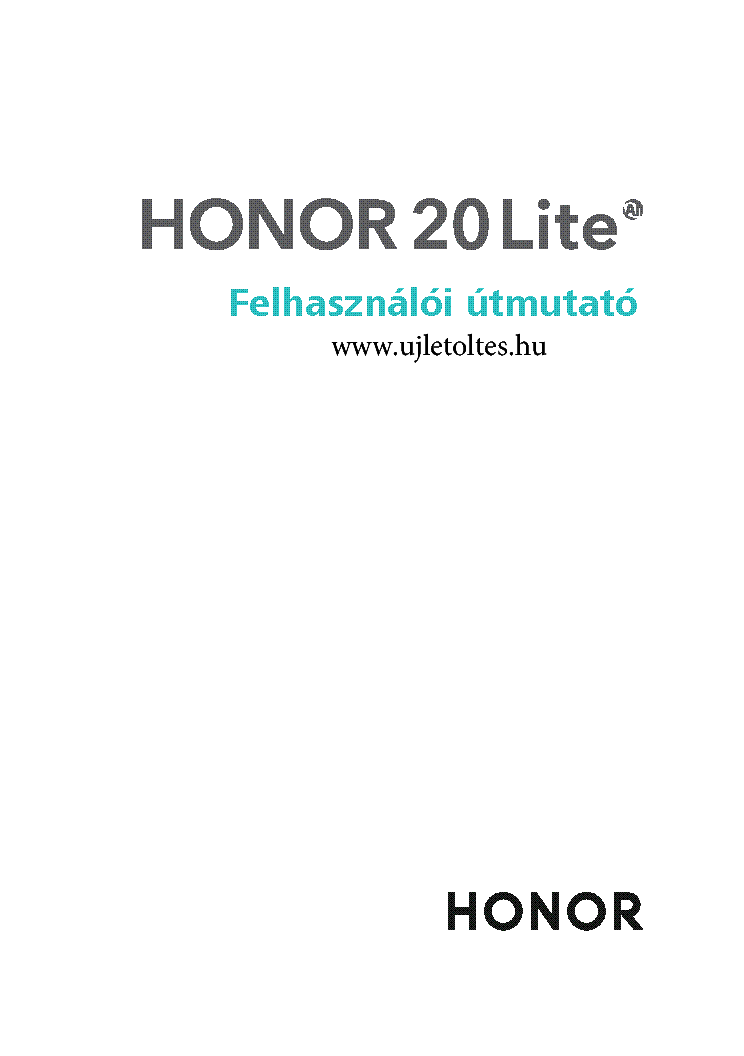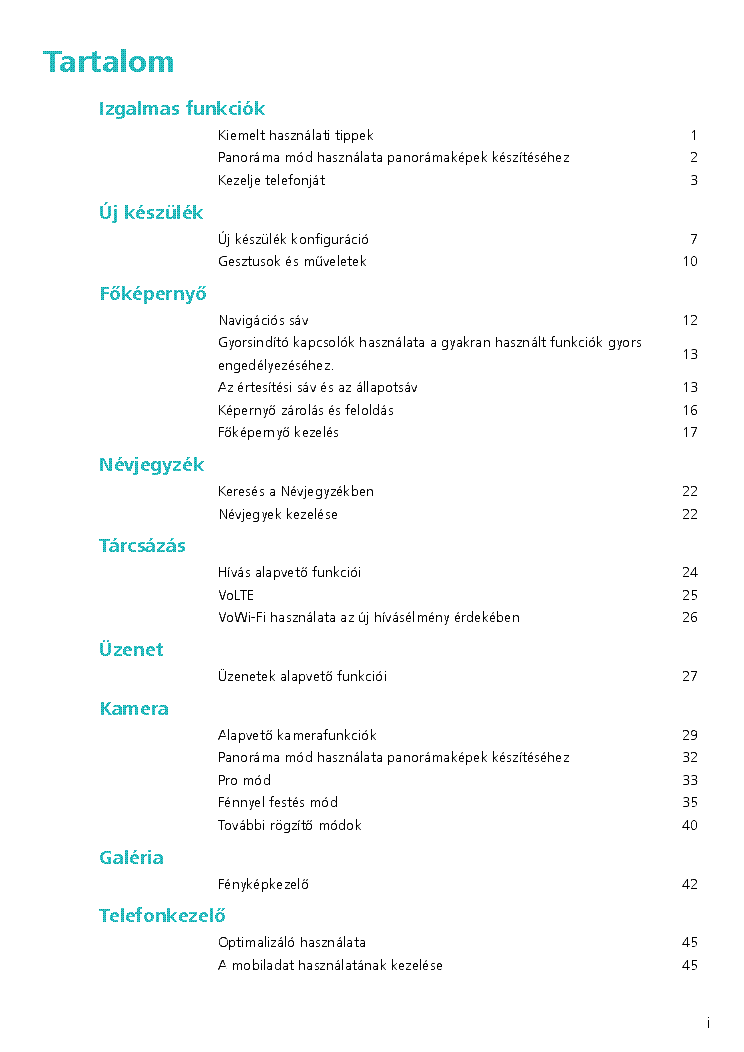HUAWEI HONOR 20 LITE HRY-LX1T HASZNALATI UTMUTATO
Type: (PDF)
Size
10.6 MB
Page
96
Category
OTHER
USER MANUAL
If you get stuck in repairing a defective appliance
download
this repair information for help. See below.
Good luck to the repair!
Please do not offer the downloaded file for sell only
use it for personal usage!
Looking for similar huawei manual?
Document preview [1st page]
Click on the link for free download!
Document preview [2nd page]
Click on the link for free download!
Please tick the box below to get download link:
- Also known:
HUAWEI HONOR HRYLX-1T HASZNALATI UTMUTATO 20 LITE HRYLX1T HRYLX HRY LX1T HRY-LX1T
- If you have any question about repairing write your question to the Message board. For this no need registration.
- Please take a look at the below related repair forum topics. May be help you to repair.
Warning!
If you are not familiar with electronics, do not attempt to repair!
You could suffer a fatal electrical shock! Instead, contact your nearest service center!
Note! To open downloaded files you need acrobat reader or similar pdf reader program. In addition,
some files are archived,
so you need WinZip or WinRar to open that files. Also some files are djvu so you need djvu viewer to open them.
These free programs can be found on this page: needed progs
If you use opera you have to disable opera turbo function to download file!
If you cannot download this file, try it with CHROME or FIREFOX browser.
Relevant OTHER forum topics:
Sziasztok!
Számomra eddig «megfoghatatlan» hiba van a még garanciális Huaweí tabletünkkel. Nem emlékszünk biztosan, hogy mióta áll fenn ez a működés közbeni kikapcsolódás, de az szinte biztos, ha a tokban van, akkor sűrűbben csinálja.
Két hónapja elvittem a szervizbe, ott volt 4 napig, állítólag cseréltek benne kijelzőt. /Előtte talán csavarásra, bizonyos pontok megnyomására is elő tudtam idézni a kikapcsolódást, és volt, hogy magától vissza is kapcsolt/ Azóta talán ritkábban kapcsol ki, és «másképpen» is. Én a hibát már nem tudom előidézni, sem nyomogatással, sem csavargatással. Most azt csinálja, hogy bekapcsolás után megjön a kép, kéri a jelszót, beindul, és akár rögtön ki is kapcsol, úgy, mintha megnyomtuk volna a ki-bekapcsoló gombot. Ekkor meg kell nyomni a bekapcsoló gombot, kéri a jelszót, és megint működik. Időnként megismétlődik mindez…
Ami nagyon feltűnt, hogy ha kivesszük a tokból, inkább nem, vagy nagyon ritkán kapcsol ki. /Tegnap tok nélkül nem kapcsolt ki/ Próbáltam fényképet készíteni, talán látszik, hogy a tok semmit nem nyom meg, nem feszít semmit, nem ér hozzá a bekapcsoló gombhoz, és mégis ha tokban van, akkor kikapcsolgat, és magától nem is jön vissza a kép, csak gombnyomásra…
Van valakinek ötlete?
Üdv: formasu
Köszöntök minden Tanyakedvelőt !
Címben jelzett okosórának nincs meg a töltője. A képen is láthatóan a (gyári) töltő négy érintkezővel csatlakozik az okosórához.
Miért kell ehhez az USB töltőhöz négy érintkező ? Ismeri valaki ennek a bekötését ?
Tudnék készíteni kétérintkezős csatlakozást a töltéséhez a bekötés ismeretében..
Similar manuals:
If you want to join us and get
repairing help
please sign in or sign up by completing a simple electrical test
or write your question to the Message board without registration.
You can write in English language into the forum (not only in Hungarian)!
E-Waste Reduce
- Manuals
- Brands
- honor Manuals
- Cell Phone
- 20 Lite
- User manual
-
Contents
-
Table of Contents
-
Bookmarks
Quick Links
Related Manuals for honor 20 Lite
Summary of Contents for honor 20 Lite
-
Page 1
User Guide… -
Page 2: Table Of Contents
Contents Exciting Features Featured Usage Tips Use Panorama Mode to Take Panoramic Photos More Features New Device New Device Configuration Home Screen Navigation Bar Use Shortcut Switches to Quickly Enable Frequently Used Features Notification Panel and Status Bar Screen Lock and Unlock Home Screen Management Contacts Search Contacts…
-
Page 3
Contents Calendar Navigate the Calendar Clock Use the Clock Notepad Manage Your Notes to Keep Your Records in Order Device Connection Bluetooth Huawei Share Security and Privacy Face Unlock Fingerprint Enable or Disable Location Services Enable App Lock Introduction to User Data Protection Backup and Restoration Reset Your Phone Wi-Fi and Network… -
Page 4
Contents Legal Notice Personal Information and Data Security Obtaining help… -
Page 5: Exciting Features
Exciting Features Featured Usage Tips Enroll Your Facial Information and Enable Face Unlock Face unlock allows you to unlock your Phone quickly and securely, without the need of a password. Face unlock can only be used when the owner account is logged in. It is not supported by PrivateSpace.
-
Page 6: Use Panorama Mode To Take Panoramic Photos
Exciting Features If you haven’t selected Enable Pick up to wake device to enhance the Face unlock experience when enrolling facial data, you can open Settings, go to Security & privacy > Face recognition, and set the Face unlock method to Direct unlock. Then, open Settings, go to Smart assistance >…
-
Page 7: More Features
Exciting Features Touch at the bottom of the screen to configure the shooting direction. Hold your Phone steady, and then touch to start shooting. Slowly move the Phone in the direction indicated, holding the device steady and ensuring that the arrow stays level with the center line.
-
Page 8
Exciting Features Set a photo as your wallpaper from Gallery: Have a great photo you want to set as your wallpaper? In Gallery, open the photo that you like, go to > Set as > Wallpaper, and follow the onscreen instructions to set the photo as your home screen wallpaper. Manage Your Home Screen Widgets Want to quickly add widgets such as screen lock, weather, notepad, clock, contacts, or calendar to your home screen? You can add, move or delete home screen widgets to tidy up your home screen… -
Page 9
Exciting Features You may have enabled TalkBack by accident. To disable TalkBack, press and hold the Volume up and down buttons for at least three seconds, or press and hold the Power button until your device vibrates, then touch the screen with two fingers for at least three seconds. -
Page 10: New Device
New Device New Device Configuration Connecting to the Internet Connect to Wi-Fi networks effortlessly with your device. Connecting to a Wi-Fi network Swipe down from the status bar to open the notification panel. Touch and hold to open the Wi-Fi settings screen. Switch on Wi-Fi.
-
Page 11
New Device If you are concerned that face unlock may fail due to a change in appearance after makeup or a haircut, or you want to enroll an entirely different face, go to the Face recognition screen, touch Set an alternate look and follow the onscreen instructions just like you did when registering your face initially. -
Page 12
New Device To unlock the screen, simply place your fingertip on the fingerprint sensor. Connect to Wi-Fi By connecting your device to a Wi-Fi network, you can effectively save mobile data. To avoid potential security risks (such as unauthorized access to your personal data and financial information), please exercise caution when connecting to a public Wi-Fi network. -
Page 13: Home Screen
Home Screen Navigation Bar Configure Your Navigation Bar Layout Using the navigation bar, you can conveniently access the home screen, return to the previous page, exit an app, or view recent apps used. To configure your navigation bar layout, open Settings, then go to System >…
-
Page 14: Use Shortcut Switches To Quickly Enable Frequently Used Features
Home Screen Switch to a recently used app: Swipe left or right on the screen to find the app you want to use, and touch the app tab. Close an app: Swipe up on an app tab to close the corresponding app. Close all apps: Touch to close all apps.
-
Page 15
Home Screen Synchronizing data Phone memory full Sign-in or synchronization problem Sync failed VPN connected More notifications Open the Notification Panel to Get Important Information Check the notifications and the operating status of your Phone on the status bar. When there is a notification reminder, you can turn on the screen and swipe down from the status bar to view the notification. -
Page 16: Screen Lock And Unlock
Home Screen Enable Notifications turn on screen: Enable Notifications turn on screen to set the screen to turn on when notifications are received. Screen Lock and Unlock Set a Lock Screen Password to Protect Your Privacy Your Phone stores a lot of sensitive information, such as personal photos, contact information, banking apps (for example, Alipay).
-
Page 17: Home Screen Management
Home Screen Lock the Screen to Quickly Secure Your Phone If you don’t use your Phone for a set period of time, the screen will turn off and lock. As long as the screen stays on, you can use your Phone without needing to unlock the screen. Lock your screen when you are not using your Phone to protect your privacy and prevent mistaken inputs.
-
Page 18
Home Screen Manage Your Home Screen Too many icons on your home screen? You can add a new page to your home screen and customize it to your liking. Pinch in with your fingers on the home screen to enter home screen editing mode. You can do the following: Add a new screen page: Touch at the left or right side of the screen to add a new screen… -
Page 19
Home Screen Move widgets: Touch and hold a widget on the home screen until your Phone vibrates. Drag the widget to any position on the screen. Use App Drawer to Store Apps Want to store your apps in one location on your home screen to make your home screen look cleaner? You can enable app drawer on your home screen to store all your apps and free up space on your home screen. -
Page 20: Contacts
Contacts Search Contacts Open Contacts. Use any of the following search methods: For better results, make sure your device is displaying all contacts. From the contacts list screen, go to > Settings > Display preferences and touch All contacts. Drag the index on the right to quickly scroll through the contacts list. In the search bar at the top of the contacts list, enter the contact’s name, initials, phone number, or email address.
-
Page 21
Contacts Delete contacts: From the contacts list screen, touch and hold the entry you want to delete, then touch Delete. To delete contacts in batches, go to > Settings > Organize contacts > Delete multiple contacts, select the entries you want to delete, then touch Manage Contact Groups Want to send a message to a group of colleagues or host a get-together? Smart groups automatically groups your contacts by company, city, and most recent contact time, so you can quickly send a group… -
Page 22: Dialing
Dialing Basic Calling Functions Make Calls On the dialer screen of your Phone, enter part of the phone number, the first letter of the contact’s name, or the contact’s initials to find a contact. Open Phone. From the dialer screen, enter the phone number, the first letter of the contact’s name, or the contact’s initials (for example, enter «jl»…
-
Page 23: Volte
Dialing Open Phone and touch to hide the dialpad. You can now perform one of the following: Delete a single record: Touch and hold an entry, then touch Delete entry. Delete multiple records: Go to > Delete multiple entries, select the entries you want to delete or Select all, then touch Use International Roaming When you travel abroad for work or a holiday, you can make calls when your Phone is roaming…
-
Page 24: Use Vowi-Fi For A New Calling Experience
Dialing After the setting is complete, select the contact you want to call and touch to make a video call. You can also touch on the screen during a voice call to switch to a video call. Use VoWi-Fi for a New Calling Experience You can use VoWi-Fi to make voice and video calls in any location that has a Wi-Fi network, even when there is no mobile network reception.
-
Page 25: Message
Message Basic Messaging Functions Send Messages Text messages give you a quick and easy way to communicate with friends, family and colleagues. In addition to text, you can also add emojis or insert pictures and audio files to enrich your messages. Send a message: Open Messages.
-
Page 26
Message Unblock messages: Touch and touch Blocked contacts. Touch at the end of the phone number to unblock the number. Set MMS Message Automatic Download Rules Set MMS message automatic download rules to prevent costly mobile data usage. Open Messages and touch . -
Page 27: Camera
Camera Basic Camera Functions Use the Basic Camera Features Understand your camera’s basic features to help you take better pictures. Basic photo mode: Open Camera. In the viewfinder, touch to take a photo. You can also set the volume down button as a shutter button for your camera. Adjust your camera’s exposure: Your camera will adjust its exposure automatically depending on the ambient light level.
-
Page 28
Camera Adjust Camera Settings Open Camera and touch to access the Settings screen. From here you can: Adjust the camera resolution: Touch Resolution and select the desired resolution. This feature is not available in some modes. Enable Location tag: Enable GPS tag to tag your location in photos. Disable shutter sound: Enable Mute. -
Page 29: Use Panorama Mode To Take Panoramic Photos
Camera Use Panorama Mode to Take Panoramic Photos Panoramas provide a wider viewing angle than ordinary photos, letting you take sweeping landscape shots. To capture a panorama shot, the camera takes multiple photos of objects within our visual field and stitches them together into a single photo.
-
Page 30
Camera The subject is in the center of the picture, and stands out from the Center background. The subject to be highlighted in the picture is relatively small, such as a Spot flower or a tree. Adjust brightness based on the shooting environment: Adjust ISO: On the Pro mode screen, touch , and swipe left or right on the ISO slider to adjust its value. -
Page 31: Light Painting Mode
Camera Select a Metering mode: mode is recommended for taking portraits. Place your shooting subjects (their faces for example) in the center of the viewfinder. Adjust brightness based on the shooting environment Adjust ISO: To avoid excessive noises, it is recommended that you adjust the ISO to a low level when shooting portraits.
-
Page 32
Camera Use Tail Light Trails to Capture the Lights of the City Tail light trails lets you create artistic photos of car tail lights at night. Shoot from a distance and slightly above your subject for best results. Ensure that car headlights do not point directly at the camera, as this can overexpose the image. -
Page 33
Camera Use Light Graffiti to Create Light Patterns Light graffiti lets you create patterns or write words by moving a light source in front of the camera. Find a dark location away from other light sources and ensure that the subject’s silhouette is not visible. -
Page 34
Camera Capture Rivers and Waterfalls with Silky Water The Silky water feature lets you capture silky smooth photos of waterfalls and rivers. This feature works best with a stream or waterfall with lots of water. Place your device on a tripod or solid surface so that it does not move during the exposure. Go to Camera >… -
Page 35
Camera Use Star Track to Capture the Beauty of Stars Star track allows you to capture the movement of stars in the night sky. For best results, choose a clear night in a location free of light pollution with an unobstructed view of the sky. -
Page 36: More Capture Modes
Camera More Capture Modes Use Time-Lapse to Create a Short Video Use Time-lapse mode to capture images over a long period of time and condense them into a short video. Capture and watch nature in its entirety: blooming flowers, drifting clouds, or even star trails against the night sky.
-
Page 37
Moving pictures can be shared directly through Wi-Fi, Bluetooth, Huawei Share, and more. The receiving device must be a HONOR device that supports the capture of moving pictures in order to play the moving picture effect. When you share moving pictures to third-party apps or… -
Page 38: Gallery
Gallery Photo Management Edit Photos Crop, rotate, and apply a variety of effects (such as graffiti and filters) to your photos in Gallery. Open Gallery, select the photo you want to edit, then touch . Edit the photo in the following ways: Rotate: Touch and drag the angle wheel to the desired orientation.
-
Page 39
Gallery View shooting settings: Touch and scroll down to view details about the photo in the pop- up box, including ISO (sensitivity), EV (exposure compensation), and resolution. Rename the photo: Touch > Rename to enter a new name. Set the photo as a home screen wallpaper or contact picture: Go to >… -
Page 40: Phone Manager
Phone Manager Manage Mobile Data Usage Manage mobile data usage to avoid incurring extra charges. Open Optimizer and touch Data usage to view data usage statistics or enable Smart data saver. Data usage this month: Check the data usage ranking of apps. Network access: Manage Internet access permissions for each app.
-
Page 41: Email
Email Add Email Accounts Add your email account to your Phone for convenient email access at any time. If you have questions about specific settings while configuring your email, please consult your email account provider. Add a personal email account: Open , select an email service provider or touch Other, enter your email address and password, then touch Sign in and follow the onscreen instructions to configure your account.
-
Page 42: Manage Vip Email Contacts
Email Manage VIP Email Contacts Worried about missing an important contact’s email among a sea of emails? You can add important contacts to the VIP list. Your device will automatically copy emails from VIP contacts to the VIP mailbox. Open Email, and go to >…
-
Page 43
Calendar Navigate the Calendar Want to bring order to your busy life? Try using the app Calendar on your Huawei Phone to manage your daily schedule. Search events Go to today Events for the day Today Currently displayed day Week number Events for the currently displayed day Switch between month,… -
Page 44
Clock Use the Clock You can find various functions, including alarm, world clock, stopwatch, or timer in Clock. View the time all over the world: Open Clock, touch on the World clock tab, and enter the name of a city or select one from the list of cities. Display the time in two different regions: Open Settings, and then go to System >… -
Page 45
Notepad Manage Your Notes to Keep Your Records in Order Want to share important notes or add something to favorites? Manage your notes to keep your records in order. Add a note to favorites: Want to add a note to favorites so you can refer to it later? On the list page of , swipe left on a note and touch . -
Page 46
Device Connection Bluetooth Connect Your Phone to Bluetooth Devices Use Bluetooth to connect your Phone to Bluetooth headsets and in-car Bluetooth to navigate or listen to music while you drive. You can also connect your Phone to Bluetooth wearables to record and manage fitness data. -
Page 47
Device Connection Operate Bluetooth keyboards and mouses Tethering Connect to Bluetooth Low Energy (BLE) devices Enable or disable Bluetooth: From the home screen, swipe down from the status bar, open the shortcuts panel, and then touch to enable or disable Bluetooth. Touch and hold to open the Bluetooth settings screen. -
Page 48
Device Connection Export contacts: Touch Share contacts, select the contacts that you want to share, touch and select Bluetooth. Follow the onscreen instructions to establish a Bluetooth connection with the other device. Those contacts selected will be exported from your Phone to the other device automatically. -
Page 49
Device Connection Use Huawei Share to Quickly Share Files Between Huawei Devices You can use Huawei Share to quickly transfer photos, videos and other files between Huawei devices. Huawei Share uses Bluetooth to detect other nearby Huawei devices and then uses Wi-Fi Direct to quickly transfer files without using mobile data. -
Page 50
Device Connection Open Settings on your Phone, go to Device connectivity > Huawei Share, then enable Huawei Share and Computer share. On the same screen, check and record the Name shown on computers, then touch Verification on computers to view and record the username and password. On your Windows PC, go to Computer >… -
Page 51
Device Connection Power on the printer, and make sure that it connects to the same network as your Phone, or that Wi-Fi Direct is enabled. Preview the file you want to print on your Phone, and then touch Share. Once the printer has been discovered, touch its name, and adjust specifications on the preview screen. -
Page 52
Security and Privacy Face Unlock Enroll Your Facial Information and Enable Face Unlock Face unlock allows you to unlock your Phone quickly and securely, without the need of a password. Face unlock can only be used when the owner account is logged in. It is not supported by PrivateSpace. -
Page 53
Security and Privacy Open Settings, go to Security & privacy > Face recognition, follow the onscreen instructions and enter the lock screen password, then touch Delete facial data and follow the onscreen instructions to delete your current face data. Facial data will be erased if you reset all settings, restore your device to its factory settings, or set your password to none. -
Page 54
Security and Privacy Answer a call: Touch and hold the fingerprint sensor to answer a call. Turn off an alarm: Touch and hold the fingerprint sensor to turn off an alarm. Show the notification panel: When your screen is in portrait mode, swipe down on the fingerprint sensor to display the notification panel, touch twice to clear notifications, and swipe up to close the notification panel. -
Page 55
Security and Privacy Enable or Disable Location Services After obtaining the location information permission, apps can obtain your location at any time. If your location information is obtained by a malicious app, you may be at risk of harm or fraud. You can enable or disable location services as needed and regularly monitor and manage the allowed permissions for your apps to protect your privacy and security. -
Page 56
Security and Privacy Stronger encryption and safeguards: Huawei Phones use a hardware key that cannot be used to decrypt data when separated from the Phone. Based on the trusted root key, the encrypted components are incorporated into the memory control chip to enhance the data protection capability of the hardware. -
Page 57
Backup and Restoration Reset Your Phone If the operating speed of your Phone starts to slow down due to long-term accumulation of caches and residual files, you can reset your Phone to erase these cached files completely and restore your device’s factory settings. -
Page 58
Wi-Fi and Network Wi-Fi Connect to Wi-Fi By connecting your device to a Wi-Fi network, you can effectively save mobile data. To avoid potential security risks (such as unauthorized access to your personal data and financial information), please exercise caution when connecting to a public Wi-Fi network. Connect to a Wi-Fi Network: Open Settings, go to Wireless &… -
Page 59
Wi-Fi and Network Send files with Wi-Fi Direct: Open Files, touch and hold a file you want to send, and go to More > Share > Wi-Fi Direct. When another device is detected, touch its name to establish the connection and begin file transfer. Receive files with Wi-Fi direct: Enable Wi-Fi. -
Page 60
Wi-Fi and Network Swipe down from the status bar to open the notification panel. Touch to enable mobile data. To save battery power and reduce data usage, disable your mobile data connection when you don’t need it. Share Your Mobile Network with Other Devices You can share your mobile data with your friends. -
Page 61
Apps and Notifications App Twin: Log In to Two Social Media Accounts at Once Have you ever wished you could log in to two WeChat and Facebook accounts on your Phone without the hassle of constantly switching between them? App twin lets you log in to two WeChat and Facebook accounts at the same time, allowing you to keep your work and private life separate. -
Page 62
Sound and Display Set Up Do Not Disturb Mode Do not disturb mode blocks calls from strangers and only notifies you when you receive calls and messages from chosen contacts. Open Settings, then go to Sounds > Do not disturb to do the following: Do not disturb: Touch Do not disturb to immediately enable or disable this function. -
Page 63
Sound and Display Set your Phone to Silent mode: From the Sounds screen, enable Silent mode, then enable Silent mode and Vibrate in silent mode. Now when you receive an incoming call, your screen will light up and your device will vibrate. Customize your ringtone and notification sounds: From the Sounds screen, choose a ringtone or notification sound according to your preferences. -
Page 64
Smart Assistance Access Phone Functions from Anywhere with Navigation Dock In order to close an app or return to the home screen, you must use the navigation bar at the bottom of your Phone. You can enable the Navigation dock feature on your Phone to avoid using navigation buttons and to comfortably operate your device with one hand. -
Page 65
System Accessibility Enable TalkBack to Have Onscreen Content Read Aloud Your Phone reads aloud content on the screen that you touch, select, or activate, helping you interact with your Phone when you can’t read content on your screen clearly. Open Settings and go to Smart assistance >… -
Page 66
System Double-tap to activate an item: Double-tap any part of the screen using one finger to confirm your selection from the previous step. For example, if you want to open Settings, touch the Settings icon once with one finger, then touch twice anywhere on the screen. -
Page 67
System When color correction is enabled, users with normal color vision may have difficulty viewing some colors. Open Settings, go to Smart assistance > Accessibility > Color correction, then enable Color correction. Touch Correction mode to select the required color correction mode. General Settings Change Your System Language You can change the system language on your Phone as needed. -
Page 68
System Clean up space: Select CLEAN UP, you can view the usage details of apps. Based on the scan result, you can also manually clean up the system as recommended or specify items to clean up. -
Page 69
System Update Performing an Online Update Your Phone will prompt you to download and install a system update when a new version is available. The online update feature allows you to update your Phone quickly and securely. Before performing an online update, ensure that your Phone is connected to the Internet. Online updates require an Internet connection. -
Page 70
Legal Notice Legal Notice Copyright © Huawei Technologies Co., Ltd. 2019. All rights reserved. No part of this manual may be reproduced or transmitted in any form or by any means without prior written consent of Huawei Technologies Co., Ltd. and its («Huawei»). -
Page 71
Legal Notice Third-Party Software Statement Huawei does not own the intellectual property of the third-party software and applications that are delivered with this product. Therefore, Huawei will not provide any warranty of any kind for third party software and applications. Neither will Huawei provide support to customers who use third- party software and applications, nor be responsible or liable for the functions or performance of third- party software and applications. -
Page 72
Legal Notice Import and Export Regulations Customers shall comply with all applicable export or import laws and regulations and be responsible to obtain all necessary governmental permits and licenses in order to export, re-export or import the product mentioned in this manual including the software and technical data therein. Personal Information and Data Security The use of some functions or third-party applications on your device could result in your personal information and data being lost or becoming accessible to others. -
Page 73
This guide is for reference only. The actual product, including but not limited to the color, size, and screen layout, may vary. All statements, information, and recommendations in this guide do not constitute a warranty of any kind, express or implied.
Note for Owners:
Guidesimo.com webproject is not a service center of honor trademark and does not carries out works for diagnosis and repair of faulty honor 20 Lite equipment. For quality services, please contact an official service center of honor company. On our website you can read and download documentation for your honor 20 Lite device for free and familiarize yourself with the technical specifications of device.
More Cell Phone Devices:
-
Samsung UE28F4000AW
Thank you for purchasing this Samsung product. To receive more complete service, please register your product atwww.samsung.com/registerModel _____________Serial No. _____________© 2013 Samsung Electronics Co., Ltd. All rights reserved.BN68-04904BBN68-04904B-01Contact SAMSUNG WORLD WIDEIf you have any questions or comments relating to Samsung products, please contact the SAMSUNG customer care cen …
UE28F4000AW LED TV, 67
-
palmOne Treo 600
The Treo™600 by palmOne is a small, easy to use smartphone with abuilt-in backlit QWERTY keyboard. It seamlessly combines a full-featuredmobile phone and Palm OS®organiser with wireless communicationapplications like email, messaging and web browsing, and even a digitalcamera – to simplify both your business and personal life.It’s a smarter phone Now you can use just one device – instead …
Treo 600 Cell Phone, 2
-
Nokia HDB 5 — Headset — Over-the-ear
Manual del UsuarioNokia 2220/2260Importante: Para prevenir cualquier mal funcionamiento y evitar daños, lea detalladamente este manual de instrucciones antes de conectar y operar este aparato. Conserve el manual para referencias futurasDatos Números Fuente de informaciónMi númeroProveedor de servicioNúmero del correo de vozProveedor de servicioNúmero del proveedor de servicioProveedor de ser …
HDB 5 — Headset — Over-the-ear Cell Phone, 128
-
OnePlus 9
OnePlus 9 User Manual Due to software updates, your experience of the software interface (including but not limited to software features, user interfaces, and interaction experiences) may differ from the interface presented in this manual. The software interface is subject to change. …
9 Cell Phone, 131
Recommended Documentation:

Краткое руководство пользователя
MAR-LX1H
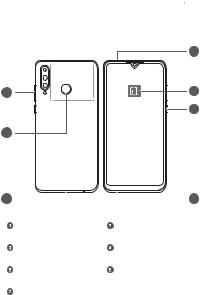
Знакомство с устройством
Перед использованием устройства познакомьтесь с основными операциями.
•Чтобы включить устройство, нажмите и удерживайте кнопку питания, пока не включится экран устройства.
•Чтобы выключить устройство, нажмите и удерживайте кнопку питания, затем нажмите 
•Чтобы перезагрузить устройство, нажмите и удерживайте кнопку питания, затем нажмите 
•Нажмите и удерживайте кнопку питания 10 секунд или дольше, чтобы принудительно перезагрузить устройство.
|
3 |
4 |
||||||
|
Кнопка регулировки |
Датчик отпечатка |
||||||
|
громкости |
пальца |
||||||
|
Разъем для |
|||||||
|
Порт Type-C |
наушников |
||||||
|
Приложение |
|||||||
|
Кнопка питания |
Советы |
||||||
|
Слот для установки |
|||||||
|
карты |
1

•При использовании функции NFC размещайте область NFC-датчика устройства рядом с другими устройствами или объектами.
•Посмотрите предустановленное приложение Советы и узнайте, как пользоваться всеми функциями на Вашем устройстве.
2
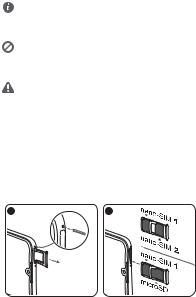
Начало работы
•Не вставляйте и не извлекайте SIM-карту, когда устройство включено.
•Убедитесь, что карта корректно размещена в слоте при установке слота в устройство.
•Не поцарапайте себя или устройство, используя инструмент для извлечения карт.
•Храните инструмент для извлечения карт в недоступном для детей месте.
•Не устанавливайте обрезанные или
измененные вручную SIM-карты или карты microSD на Вашем устройстве. Они не будут определены, могут повредить слот для установки карт.
•Если Ваша SIM-карта не подходит к Вашему устройству, обратитесь к оператору для ее замены.
Подготовьте устройство к работе, следуя инструкциям на нижеприведенных рисунках. Используйте инструмент для извлечения карт, входящий в комплект поставки.
или
3

Поддержка двух SIM-карт в режиме ожидания
Ваше устройство поддерживает работу двух SIM-карт в режиме ожидания. Это значит, что Вы не сможете одновременно использовать две SIM-карты для вызовов или передачи данных.
•Совершая вызов с помощью SIM-карты 1, Вы не сможете использовать SIM-карту 2 для выполнения вызова или ответа на вызов. Если во время разговора по SIM-карте 1 на SIM-карту 2 поступает вызов, вызывающий абонент слышит голосовое сообщение «Вызываемый абонент находится вне зоны действия сети» или «Вызываемый абонент в данный момент недоступен, позвоните позже.» Текст сообщения зависит от настроек оператора.
•Во время использования службы передачи данных SIM-карты 1 служба передачи данных SIM-карты 2 выключена.
Функция поддержки двух SIM-карт в режиме ожидания позволяет снизить энергопотребление устройства и увеличить время его работы в режиме ожидания. Работа этой функции не зависит от настроек сети оператора.
•Вы можете включить переадресацию вызовов между SIM-картами, установленными в устройстве, чтобы не пропустить ни одного звонка.
4

Дополнительная информация
Справочную информацию о работе устройства можно найти в следующих источниках:
•Откройте http://www.hihonor.com, чтобы посмотреть данные устройства и другую полезную информацию.
•На веб-странице http://consumer.huawei.com/en/ support можно найти актуальную контактную информацию в Вашей стране или регионе.
•В приложении HiCare можно найти телефон горячей линии службы поддержки клиентов, адреса магазинов, сервисные политики и другую полезную информацию для Вашего региона.
Откройте Настройки, нажмите Система > О телефоне > Правовая информация, чтобы посмотреть правовую информацию о Вашем устройстве.
Откройте Настройки, нажмите Система > О телефоне > Правовая информация > Сведения о безопасности, чтобы посмотреть меры предосторожности, которые следует соблюдать при работе с устройством.
Откройте Настройки, нажмите Система > О телефоне > Аутентификационные данные, чтобы посмотреть нормативную информацию о Вашем устройстве.
Откройте Настройки, нажмите Система > Логотипы сертификатов, чтобы посмотреть дополнительную информацию о логотипах сертификатов Вашего устройства.
Все изображения в данном руководстве, включая цвет и размер устройства, а также изображения на экране, приведены для справки. Приобретенное устройство может отличаться от изображенного в данном руководстве. Положения настоящего руководства не подразумевают никаких гарантий, явных или неявных.
5

Руководство по технике безопасности
Перед использованием устройства внимательно прочтите инструкции по технике безопасности и надлежащей утилизации вашего устройства.
Безопасная эксплуатация
•Во избежание повреждения органов слуха не слушайте музыку на высокой громкости в течение длительного времени.
•Использование несовместимого или несертифицированного адаптера питания, зарядного устройства или аккумуляторной батареи может привести к повреждению устройства, сокращению его срока службы, возгоранию, взрыву и прочим опасным последствиям.
•Температура эксплуатации устройства: от 0 °C до 35 °C. Температура хранения устройства: от -20 °C до
+45 °C.
•Согласно рекомендациям производителей кардиостимуляторов, во избежание помех минимальное расстояние между беспроводным устройством и кардиостимулятором должно составлять 15 см. При использовании кардиостимулятора держите устройство с противоположной от кардиостимулятора стороны и не храните устройство в нагрудном кармане.
•Не допускайте чрезмерного перегрева устройства и аккумуляторной батареи и попадания на них прямых солнечных лучей. Не размещайте устройство и аккумуляторную батарею вблизи источников тепла, например рядом с микроволновой печью, духовым шкафом или радиатором.
•Соблюдайте местные законы и правила во время эксплуатации устройства. Во избежание ДТП не используйте ваше беспроводное устройство во время вождения.
•Во время полета или в зоне посадки в самолет
следуйте инструкциям по использованию
6
мобильных устройств. Использование беспроводного устройства во время полета может повлиять на работу бортового оборудования и нарушить работу сети беспроводной связи. Кроме того, это может быть противозаконно.
•Во избежание повреждения компонентов или внутренних схем устройства, не используйте устройство в пыльной, дымной, влажной или грязной среде или рядом с предметами, генерирующими магнитные поля.
•Во время зарядки устройство должно быть подключено к ближайшей штепсельной розетке и к нему должен быть обеспечен беспрепятственный доступ.
•Когда зарядное устройство не используется, отключайте его от сети электропитания и данного устройства.
•Нельзя использовать устройство в местах хранения горючих и взрывчатых материалов (например, на заправочных станциях, топливных хранилищах или химических предприятиях) или хранить и транспортировать устройство вместе с взрывчатыми материалами. Использование устройства в указанных условиях повышает риск взрыва или возгорания.
•Утилизируйте устройство, аккумуляторную батарею
иаксессуары в соответствии с местными законами
иположениями. Не утилизируйте устройство, аккумуляторную батарею и аксессуары вместе с обычными бытовыми отходами. Неправильное использование аккумуляторной батареи может привести к возгоранию, взрыву и другим опасным последствиям.
•В устройстве установлена встроенная батарея. Не пытайтесь заменить батарею самостоятельно. Самостоятельная замена батареи может привести к некорректной работе устройства или повреждению батареи. В целях личной безопасности и обеспечения корректной работы устройства производите замену батареи в авторизованном сервисном центре Huawei.
7

Инструкции по утилизации
Значок перечеркнутого мусорного бака на устройстве, его аккумуляторной батарее, в документации и на упаковочных материалах означает, что все электронные устройства и аккумуляторные батареи по завершении срока эксплуатации должны передаваться в специальные пункты сбора и утилизации и не должны уничтожаться вместе с обычными бытовыми отходами. Пользователь обязан утилизировать описанное оборудование в пунктах сбора, специально предназначенных для утилизации отработанного электрического и электронного оборудования и аккумуляторных батарей, в соответствии с местными законами и положениями. Надлежащий сбор и утилизация описанного электронного и электрического оборудования позволяет повторно использовать ценные материалы и защитить здоровье человека и окружающую среду. В то время как ненадлежащее обращение, случайная поломка, повреждение и (или) ненадлежащая утилизация указанного оборудования по истечении срока эксплуатации может причинить вред окружающей среде и здоровью человека. Для получения более подробной информации о правилах утилизации электронных и электрических устройств обращайтесь в местную городскую администрацию, службу уничтожения бытовых отходов или магазин розничной торговли, в котором было приобретено устройство, или посетите веб-сайт http:// consumer.huawei.com/en/.
Сокращение выбросов вредных веществ
Данное устройство и любые электронные аксессуары отвечают применимым законам по ограничению использования опасных веществ в электронном и электрическом оборудования: Регламент ЕС по регистрации, оценке, получению разрешения и ограничению применения химических веществ (REACH), Директива ЕС об ограничении содержания вредных веществ (RoHS), Директива об использовании и утилизации аккумуляторных
8

Need a manual for your Honor 20 Lite Mobile Phone? Below you can view and download the PDF manual for free. There are also frequently asked questions, a product rating and feedback from users to enable you to optimally use your product. If this is not the manual you want, please contact us.
Is your product defective and the manual offers no solution? Go to a Repair Café for free repair services.
Frequently Asked Questions
Our support team searches for useful product information and answers to frequently asked questions. If you find an inaccuracy in our frequently asked questions, please let us know by using our contact form.
Can I use my mobile phone while charging it? Verified
Yes, you can use your mobiele phone while charging it. The charging process will go slower when you do this.
This was helpful (1141)
My SIM card doesn’t fit my mobile phone, why is that? Verified
There are several SIM card sizes, regular, micro and nano. It is possible to use an adapter or to have the SIM card made smaller.
This was helpful (1132)
What is a PUK code? Verified
PUK stands for Personal Unblocking Code and is needed to unblock your phone after entering an incorrect PIN code three times. If the PUK is no longer available it can often be requested from the provider.
This was helpful (506)
My phone is in good condition, but when I call people the have trouble hearing me, why is that? Verified
It is possible that dirt has amassed in the grid of the microphone, muting the sound. The best way to clean this is with compressed air. When in doubt, have this done by a professional.
This was helpful (436)
Is it necessary to drain my lithium-ion battery before recharging it again? Verified
No, this is not necessary. With older batteries this was the case. Lithium-ion batteries can be charged after use and be taken off the charger when needed.
This was helpful (236)
When I connect my device to the charger it charges bad or not at all, why is that? Verified
It is possible that dirt has amassed in the opening where the charger is connected, preventing it from making proper contact. The best way to clean this is with compressed air. When in doubt, have this done by a professional.
This was helpful (215)
What does IMEI stand for? Verified
IMEI stands for International Mobile Equipment Identity and is a (often) unique number that is used to identify mobile devices such as tablets and smartphones and protect them against theft.
This was helpful (210)
The battery of my phone runs out quickly when I am outside, why is that? Verified
Lithium-ion batteries can’t handle low temperatures. If the outside temperatures are close to freezing, the battery will get depleted faster than normal, even without using the phone. When the phone has returned to room temperature, it will probably show a battery percentage close to what it was.
This was helpful (175)
Does bluetooth work through walls and ceilings? Verified
A bluetooth signal will work through walls and ceiling, unless these are made from metal. Depending on the thickness and the material of the wall the signal can lose in strength.
This was helpful (165)
When I connect a headphone to my device it doesn’t work properly, what can I do? Verified
It is possible that dirt has amassed in the opening where the headphone is connected, preventing it from making proper contact. The best way to clean this is with compressed air. When in doubt, have this done by a professional.
This was helpful (165)
What is the best way to store a lithium-ion battery for a long period? Verified
The best way to store a lithium-ion battery is at a temperature between 5 and 45 degrees Celcius. It’s also a good idea make sure the battery is about 67% charged before it is stored away.
This was helpful (158)
What does VoIP mean? Verified
VoIP stands for Voice over IP (Internet Protocol) and is a technology that transports speech over the internet or other IP-networks.
This was helpful (158)
Under what conditions will my lithium-ion battery function optimally? Verified
Lithium-ion batteries function optimally at a temperature between 5 and 45 degrees Celcius. With very cold or warm weather you may notice that the battery will drain quicker. Charging is not recommended at temperatures lower than 5 or higher than 45 degrees Celcius.
This was helpful (157)
Do I need to clean the screen of my device before I apply a screen protector? Verified
Yes, a screen protector attaches best to grease and dust free surfaces.
This was helpful (156)
What can I best use to clean the screen of my mobile device? Verified
It’s best to use a microfiber cloth, possibly with a specialized detergent. Never use kitchen towels or other paper cloths, these will leave scratches!
This was helpful (156)