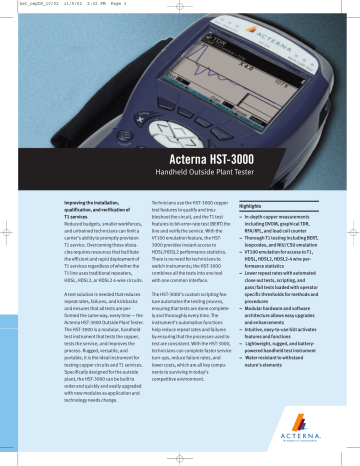-
Contents
-
Table of Contents
-
Troubleshooting
-
Bookmarks
Quick Links
HST-3000
Ethernet Testing
User’s Guide
Related Manuals for JDS Uniphase hst-3000
Summary of Contents for JDS Uniphase hst-3000
-
Page 1
HST-3000 Ethernet Testing User’s Guide… -
Page 3
HST-3000 Ethernet Testing User’s Guide Communications Test and Measurement Solutions One Milestone Center Court Germantown, Maryland 20876-7100 USA Toll Free 1-855-ASK-JDSU Tel +1-240-404-2999 Fax +1-240-404-2195 www.jdsu.com… -
Page 4
Copyright release Reproduction and distribution of this guide is authorized for Government purposes only. Trademarks JDS Uniphase, JDSU, HST-3000, and HST-3000C are trade- marks or registered trademarks of JDS Uniphase Corporation in the United States and/or other countries. -
Page 5
In order to maintain compliance with the limits of a Class B digital device JDSU requires that quality interface cables be used when connecting to this equipment. Any changes or modifications not expressly approved by JDSU could void the user’s authority to operate the equipment. HST-3000 Ethernet Testing User’s Guide… -
Page 6
Instructions for returning waste equipment and batteries to JDSU can be found in the Environmental section of JDSU’s web site at www.jdsu.com. If you have questions concerning disposal of your equipment or batteries, contact JDSU’s WEEE Program Management team at WEEE.EMEA@jdsu.com. HST-3000 Ethernet Testing User’s Guide… -
Page 7: Table Of Contents
HST-3000 Ethernet Testing User’s Guide … xvi HST-3000 Base Unit User’s Guide ….xvi Safety and compliance information .
-
Page 8
Clearing history results ……40 Instrument settings and user preferences … 40 HST-3000 Ethernet Testing User’s Guide… -
Page 9
Using the automatic loopback feature… . . 89 Monitoring Ethernet traffic ….. . . 93 HST-3000 Ethernet Testing User’s Guide… -
Page 10
Configuring the traffic load ….. 141 Filtering received traffic using layer 2 criteria ..142 viii HST-3000 Ethernet Testing User’s Guide… -
Page 11
About multiple streams testing ….182 Selecting a multiple streams test….182 HST-3000 Ethernet Testing User’s Guide… -
Page 12
Navigating through the test ….209 Running the test ……210 HST-3000 Ethernet Testing User’s Guide… -
Page 13
1G Pair Status result ……264 Polarity result ……265 HST-3000 Ethernet Testing User’s Guide… -
Page 14
SFP specifications ……315 Environmental specifications ….316 Glossary Index HST-3000 Ethernet Testing User’s Guide… -
Page 15: About This Guide
“Purpose and scope” on page xiv – “Assumptions” on page xiv – “Terminology” on page xiv – “HST-3000 Ethernet Testing User’s Guide” on page xvi – “HST-3000 Base Unit User’s Guide” on page xvi – “Safety and compliance information” on page xvi –…
-
Page 16: Purpose And Scope
Assumptions This guide is intended for novice, intermediate, and experi- enced users who want to use the HST-3000 with an Ethernet SIM efficiently and effectively. We assume that you have basic computer experience and are familiar with basic telecommu- nications safety, concepts, and terminology.
-
Page 17
3 IP traffic over a layer 2 Ethernet network. For definitions of other terms used in this guide, see “Glos- sary” on page 317. HST-3000 Ethernet Testing User’s Guide… -
Page 18: Hst-3000 Ethernet Testing User’s Guide
JDSU sales representative. This guide also contains specifications and contact informa- tion for JDSU’s Technical Assistance Center (TAC). This user’s guide should be used in conjunction with the HST-3000 Base Unit User’s Guide. HST-3000 Base Unit User’s Guide The HST-3000 Base Unit User’s Guide contains overall infor-…
-
Page 19: Technical Assistance
Before you contact JDSU for technical assistance, please have the serial numbers for the service interface module (SIM) and the base unit handy (see “Locating the serial number” in the HST-3000 Base Unit User’s Guide). Table 1 Technical assistance centers…
-
Page 20
Slanted brackets < > group <password> required arguments. Table 3 Keyboard and menu conventions Description Example A plus sign + indicates simul- Press Ctrl+s taneous keystrokes. A comma indicates consecu- Press Alt+f,s tive key strokes. xviii HST-3000 Ethernet Testing User’s Guide… -
Page 21
WARNING Indicates a potentially hazardous situation which, if not avoided, could result in death or serious injury. CAUTION Indicates a potentially hazardous situation which, if not avoided, may result in minor or moderate injury. HST-3000 Ethernet Testing User’s Guide… -
Page 22: Hst-3000 Ethernet Testing User’s Guide
About This Guide Conventions HST-3000 Ethernet Testing User’s Guide…
-
Page 23: Getting Started
Getting Started Chapter 1 This chapter provides basic information about testing using the HST-3000 with an Ethernet SIM. Topics discussed in this chapter include the following: – “Overview” on page 2 – “Software options” on page 6 – “Status LEDs” on page 7 –…
-
Page 24: Overview
Chapter 1 Getting Started Overview Overview Using an HST-3000 with an Ethernet SIM, you can perform the test operations necessary to install, maintain, and trouble- shoot Ethernet and IP service. The unit allows you to test connectivity, verify throughput, measure delay, and transmit patterns to stress the jitter and noise characteristics of network elements and systems.
-
Page 25
For additional details on the color display, see the HST-3000 Base Unit User’s Guide. – Q-in-Q support. You can configure, transmit, and analyze Q-in-Q encapsulated traffic. -
Page 26: What’s New
– Layer 2 transparency testing.You can transmit and analyze layer 2 traffic with headers (such as CDP, VTP, STP, and R/STP) to verify that a circuit can support a variety of control protocols irrespective of the transport HST-3000 Ethernet Testing User’s Guide…
-
Page 27
The test is initiated by a master tester on the near end. The master tester then automatically configures the slave tester on the far end. HST-3000 Ethernet Testing User’s Guide… -
Page 28: Software Options
First Mile OAM communications. TCP/UDP Using this option, you can transmit HST3000-TCPUDP and analyze IPv4 layer 4 traffic with TCP or UDP headers in terminate mode. The IPv6 Traffic option is also required for layer 4 IPv6 testing. HST-3000 Ethernet Testing User’s Guide…
-
Page 29: Status Leds
HST3000-MPLS to two MPLS labels for transmitted traffic when testing and qualifying core and metro networks. Status LEDs Six status LEDs are located on the front of the HST-3000, above the screen. Table 7 describes the status LEDs. Table 7…
-
Page 30: Connectors
The Batt LED reports the battery status. NOTE: For information about charging the battery, changing batteries, and resetting the battery capac- ity indicator, see the HST-3000 Base Unit User’s Guide. In addition to the status LEDs, soft LEDs are provided in the LED result category.
-
Page 31
Ethernet SIM. Electrical RJ-45 Connectors Optical SFP connectors Figure 1 Ethernet interface connectors Table 8 describes the connectors on the Ethernet SIM. For additional input and output specifications, see Appendix HST-3000 Ethernet Testing User’s Guide… -
Page 32: Test Applications
10/100/1000 Mbps inter- faces in monitor, thru, or terminate modes. For details, see the HST-3000 VoIP Testing User’s Guide. Test applications Terminate, monitor, and thru applications are provided when testing 10/100/1G electrical or 1G optical signals; terminate and monitor applications are available when testing 100M optical signals.
-
Page 33: Application
HST. Analysis is restricted to the R/T 1 port. Figure 3 illustrates the signal path when running a terminate application for a 1G optical signal. Figure 3 Terminate application: 1G optical signal path HST-3000 Ethernet Testing User’s Guide…
-
Page 34: Optical Ethernet Terminate Application
R/T 1 RJ-45 port. monitor application The HST does not pass the signal through to the transmitter, as it does in when running an electrical Thru application (see “10/100/1G Electrical Ethernet thru application” on page 15). HST-3000 Ethernet Testing User’s Guide…
-
Page 35: Optical Ethernet Monitor Application
When monitoring 1G optical signals, the HST analyzes the Ethernet monitor received signal on the R/T 1 SFP port. application Figure 6 illustrates the signal path when monitoring 1G optical signals. Figure 6 Monitor application: 1G optical signal path HST-3000 Ethernet Testing User’s Guide…
-
Page 36: Optical Ethernet Monitor Application
When running Thru applications for 10/100/1G electrical and 1G optical signals, the HST monitors the signal on the receiving port, and then passes it through to the opposite port’s transmitter. HST-3000 Ethernet Testing User’s Guide…
-
Page 37: 10/100/1G Electrical Ethernet Thru Application
Figure 8 Thru application: electrical signal path 1G Optical Figure 9 illustrates the signal path when running Thru applica- Ethernet thru tions for 1G optical signals. application Figure 9 Thru application: 1G optical signal path HST-3000 Ethernet Testing User’s Guide…
-
Page 38: Test Scenarios
For detailed test result descriptions, see Appendix Verifying In this scenario, you configure the HST to emulate service from customer equipment on the link, and then verify connec- connectivity tivity and evaluate latency on the circuit. and evaluating latency HST-3000 Ethernet Testing User’s Guide…
-
Page 39
If you are testing on a switched network, a second HST, or another JDSU Ethernet test set (such as the SmartClass Ethernet Tester, FST-2802, or MTS-8000 Transport Module) must be connected to the network at the far end, and a soft HST-3000 Ethernet Testing User’s Guide… -
Page 40
Terminate tests are typically performed after the loopback is established to verify connectivity, measure frame and packet loss, measure round trip delay (latency), and insert and observe errors. HST-3000 Ethernet Testing User’s Guide… -
Page 41: Verifying Throughput And Stressing The Network
For example, you can configure traffic on a link the HST to display test results for all traffic carrying a specific BERT pattern in the payload, or for all traffic originating from a specific source address or VLAN. HST-3000 Ethernet Testing User’s Guide…
-
Page 42
Figure 13 Monitoring traffic using a splitter If you want to monitor full duplex 1 Gigabit Ethernet or elec- trical Ethernet traffic from both directions, you can use the two ports provided on the HST to pass traffic through your unit. HST-3000 Ethernet Testing User’s Guide… -
Page 43: Using J-Connect To Discover Another Jdsu Test Set
Before you begin testing, you can automatically detect other JDSU test instruments on the same subnet and determine their capabilities.You can then optionally configure key param- eters for your test automatically based on a discovered instru- ment’s settings. HST-3000 Ethernet Testing User’s Guide…
-
Page 44: Discoverable Instruments
– In the IP Filter, verify that the filter is enabled, and that the Specify Source setting is Yes. – Verify that you are not transmitting traffic. – If you want to use the discovered MAC address as the destination address, turn ARP off. HST-3000 Ethernet Testing User’s Guide…
-
Page 45: Discovering An Instrument
A message appears asking you to wait while the instru- ment discovers devices. If the instrument discovered other test instruments, their unit identifiers appear on the Discovered Devices screen. A count of the number of discovered devices also appears. HST-3000 Ethernet Testing User’s Guide…
-
Page 46: About The Refresh Soft Key
After discovering the instruments, you can observe details for a particular instrument, and indicate whether or not you want details for an to use the discovered instrument’s MAC and IP address when instrument you configure your instrument. HST-3000 Ethernet Testing User’s Guide…
-
Page 47: Configuring Your Test
Table 9 lists each of the available applications and test modes. – You must select a Terminate application to run Ping, or Traceroute tests. HST-3000 Ethernet Testing User’s Guide…
-
Page 48
– Layer 3 Streams – Layer 4 Streams Monitor / Thru – Layer 2 Traffic – Layer 3 IP Traffic MAC-in-MAC Terminate MAC-in-MAC (selected automatically) MAC-in-MAC Monitor / Thru MAC-in-MAC (selected automatically) Cable Diagnostics Cable Diagnostics (selected automatically) HST-3000 Ethernet Testing User’s Guide… -
Page 49
(selected automatically) ETH TE – Ethernet TE applications are documented in the HST-3000 VoIP Testing User’s Guide. – IP Video applications are documented in the HST-3000 IP Video Testing User’s Guide. IPv6 ELEC – IPv6 Terminate – Layer 3 IP Traffic 10/100/1G electrical –… -
Page 50: Launching An Application
Ethernet SIM to your base unit. For infor- application mation about connecting a SIM and powering the HST, see the HST-3000 Base Unit User’s Guide. The following procedure describes how to launch an applica- tion. To launch an application 1 Power on the HST-3000.
-
Page 51
The message disappears, the HST launches the applica- tion, and a menu listing each of the test modes for the application appears. HST-3000 Ethernet Testing User’s Guide… -
Page 52
30 “Specifying basic test settings” on page For information about purchasing options for the HST-3000, contact your JDSU representative or your local JDSU sales office. You can also contact JDSU through the company web site, www.jdsu.com. -
Page 53: Specifying Test Mode And Network Visibility Settings
Chapter 1 Getting Started Configuring your test testing.Figure 15 shows the Test Mode menu,. Figure 15 Test Mode Settings (Layer 3) Figure 16 shows the Network Visibility settings. Figure 16 Network Visibility settings (Layer 2) HST-3000 Ethernet Testing User’s Guide…
-
Page 54
If the measurement is less than or equal to 1 Mbps, the result is pre- sented in Kbps. If the result is higher than 1 Mbps, the result is pre- sented in Mbps. HST-3000 Ethernet Testing User’s Guide… -
Page 55
– Asym Combined. Select this if you intend to run the asymmetrical test in both directions (upstream and down- stream). For details, see Chapter 7 “Automated RFC 2544 Testing”. HST-3000 Ethernet Testing User’s Guide… -
Page 56
They are required to run the Asymmetric RFC 2544 test, or to use the JDSU Discovery feature. If you are running layer 3 or layer 4 tests, the settings are specified on the IP Init configuration menu. The settings are specified. HST-3000 Ethernet Testing User’s Guide… -
Page 57: Specifying Basic Test Settings
The Summary Settings menu appears, listing the key settings for the application you launched. Figure 17 illus- trates the settings for the Terminate 1G Optical Ethernet application when running a Layer 3 Traffic test. Figure 17 Summary Settings Menu HST-3000 Ethernet Testing User’s Guide…
-
Page 58
Basic test settings are specified. For detailed instructions on configuring the remaining settings, see one of the following chapters: – Chapter 2 “Running Cable Diagnostics” – Chapter 3 “Ethernet Testing” – Chapter 4 “IP Testing” HST-3000 Ethernet Testing User’s Guide… -
Page 59: Saving Test Configurations
The configuration is deleted. Loading a You can load a saved configuration, and then use it as a template for your current test. After loading the configuration, configuration you can change settings to meet your current requirements. HST-3000 Ethernet Testing User’s Guide…
-
Page 60: Estimating Throughput On The Circuit
3 Use the left and right arrow keys to go to the Traffic configuration menu. 4 Configure a constant load of traffic (see “Transmitting a constant load” on page 57). The instrument calculates the ideal throughput, and displays it in a table under the settings. HST-3000 Ethernet Testing User’s Guide…
-
Page 61: Restarting Tests
“0”, and then “3”. If you want to display the eleventh category on the menu, press “1” twice. The test results for the category appear. For descriptions of test results, see “Test Results” on page 257. HST-3000 Ethernet Testing User’s Guide…
-
Page 62: Clearing History Results
2 Press the Home button. 3 Press the Results soft key. 4 Select Clear History. The HST-3000 clears any history results in the LED and Summary categories. Statistical results are not cleared and continue to accumulate. Instrument settings and user preferences For information about the following HST-3000 features, see the HST-3000 Base Unit User’s Guide:…
-
Page 63: Running Cable Diagnostics
Running Cable Diagnostics Chapter 2 This chapter provides information on running cable diagnos- tics using the HST-3000 with an Ethernet SIM. Topics discussed in this chapter include the following: – “About cable diagnostics” on page 42 – “Running cable diagnostics” on page 42 –…
-
Page 64: About Cable Diagnostics
About cable diagnostics About cable diagnostics Before testing 10/100/1000 electrical Ethernet, IP, or TCP/ UDP, you can use the HST-3000 with an Ethernet SIM to examine the state of the cables used to transmit 10/100/1000 electrical signals. Typically this involves out-of-service testing…
-
Page 65: Viewing Cable Measurements
Chapter 2 Running Cable Diagnostics Viewing cable measurements 3 Connect the HST-3000 to the link. 4 Use the Restart soft key to start the diagnostics. 5 Observe the cable results and measurements. Cable diagnostics are complete. Viewing cable measurements Cable measurements appear automatically on the Cable…
-
Page 66
Chapter 2 Running Cable Diagnostics Viewing cable measurements HST-3000 Ethernet Testing User’s Guide… -
Page 67: Ethernet Testing
Ethernet Testing Chapter 3 This chapter provides step-by-step instructions for testing Ethernet service using the HST-3000 with an Ethernet SIM. Topics discussed in this chapter include the following: – “About Ethernet testing” on page 46 – “Selecting a layer 2 test” on page 46 –…
-
Page 68: About Ethernet Testing
Chapter 3 Ethernet Testing About Ethernet testing About Ethernet testing Using the HST-3000 with an Ethernet SIM, you can turn up and troubleshoot Ethernet service on point-to-point unswitched and switched networks by verifying connectivity, measuring throughput, and verifying that quality of service statistics conform to those specified in a customer’s Service…
-
Page 69: Discovering Another Jdsu Test Instrument
(if you are testing 1G or 100M optical Ethernet). – If you turned auto-negotiation ON, and another Ethernet device is on the circuit, the HST-3000 and the device automatically go through the auto-negotiation process. After auto-negotiation is complete, an Ethernet link is established, and idles are transmitted over the circuit.
-
Page 70
A configuration menu appears. 3 Use the left and right arrow keys to go to the Link Init configuration menu. Figure 19 illustrates the settings for 1G optical applications. Figure 19 Link Init configuration menu HST-3000 Ethernet Testing User’s Guide… -
Page 71
– 10, 100 Always (Mbps) – 100 – 1000, If Auto Neg value is On – 1000 Duplex – Half Always – Full Pause – Enter a Always Quanta pause quanta ranging from 0 to 65535. HST-3000 Ethernet Testing User’s Guide… -
Page 72
Action soft key, and then select Laser On. – Verify that the Sync LED is green (indicating that the link is active). – Display the Auto-Neg Stats results category to observe test results associated with link initialization. HST-3000 Ethernet Testing User’s Guide… -
Page 73: Configuring Layer 2 Ethernet Tests
VLAN or Q-in-Q settings (if applicable). You can also assign a user-defined MAC address to the unit. This allows the HST-3000 to emulate another device when transmitting traffic to verify that traffic with the device’s MAC address passes through the network. The user-defined MAC address does not overwrite the unit’s default, factory-…
-
Page 74
Source MAC setting appears on the menu. Source MAC If you indicated that the Source Type was User Defined, specify the source MAC address for all traffic generated by the HST. Tx Payload – Acterna – BERT HST-3000 Ethernet Testing User’s Guide… -
Page 75
Broad- cast to loop up the first instrument on the network that responds. If you select Unicast, the Destination Type is also automatically set to Unicast. HST-3000 Ethernet Testing User’s Guide… -
Page 76
00. – If you specified Multi- cast as the address type, the left most byte in the address defaults to 01. Frame Type – DIX – 802.3 HST-3000 Ethernet Testing User’s Guide… -
Page 77
– VLAN. If you select VLAN, be certain to specify the VLAN ID and Priority. – Q-in-Q. If you select Q-in-Q, be certain to specify the CVLAN (customer VLAN) and SVLAN (service pro- vider VLAN) settings. HST-3000 Ethernet Testing User’s Guide… -
Page 78: Configuring The Traffic Load
0.001% increments, beginning at 0.002%. The settings vary depending on the type of load. NOTE: If you configure the HST-3000 to transmit a constant, bursty, or ramped load of 100%, the unit is designed to transmit slightly less than 100% traffic (99.99% for 1G opti-…
-
Page 79: Transmitting A Constant Load
Chapter 3 Ethernet Testing Configuring layer 2 Ethernet tests Transmitting a With a constant load, the HST-3000 transmits frames contin- constant load uously with a fixed bandwidth utilization. You can specify the load as a percent or a bit rate. See…
-
Page 80
Home button to return to the Summary Results screen. The unit is configured to transmit a constant rate of traffic. HST-3000 Ethernet Testing User’s Guide… -
Page 81: Transmitting A Bursty Load
– “Selecting a layer 4 TCP/UDP test” on page 165 2 Press the Configure navigation key. A configuration menu appears. 3 Use the left and right arrow keys to go to the Traffic configuration menu. HST-3000 Ethernet Testing User’s Guide…
-
Page 82
The (if Burst Load Unit is Interval) valid range for this setting adjusts depending on the Burst Time that you entered, to ensure that the duty cycle is at least 0.001%. HST-3000 Ethernet Testing User’s Guide… -
Page 83: Transmitting A Ramped Load
Summary Results screen. The unit is configured to transmit a bursty load of traffic. Transmitting a With a ramped load, the HST-3000 automatically increases ramped load the load by the load step at the time intervals you specify as a load time.
-
Page 84
Acterna payload, and loop the far-end device back to the traffic originating unit. Acterna frames carry a sequence number which the unit uses to determine whether frames were dropped. NOTE: When transmitting ramped traffic, Restart will not interrupt the ramp. HST-3000 Ethernet Testing User’s Guide… -
Page 85
If you do not want the ramp to stop increment- ing, select: – No # Errored Frames Enter the number of errored frames that must (if Stop Load(Err’d) is Yes) be detected before the unit stops incrementing the ramp. HST-3000 Ethernet Testing User’s Guide… -
Page 86
Home button to return to the Summary Results screen. The unit is configured to transmit a ramped load of traffic. HST-3000 Ethernet Testing User’s Guide… -
Page 87: Transmitting A Flooded Load
2 and reported in the test result categories for layer 2 traffic. criteria HST-3000 Ethernet Testing User’s Guide…
-
Page 88
“Selecting a layer 2 test” on page 46 – “Selecting a layer 3 IP test” on page 120 – “Selecting a layer 4 TCP/UDP test” on page 165 2 Press the Configure navigation key. A configuration menu appears. HST-3000 Ethernet Testing User’s Guide… -
Page 89
Don’t Care. Destination MAC To analyze frames sent to a specific Unicast or Multi- (if Destination Type is Unicast cast address, enter the or Multicast) destination address. HST-3000 Ethernet Testing User’s Guide… -
Page 90
– To analyze traffic with a BERT or Acterna payload, select On. – If you do not want to analyze traffic based on the type of payload (you want the unit to monitor live traffic), select Off. HST-3000 Ethernet Testing User’s Guide… -
Page 91
Yes. – If you want to analyze frames with a different payload, select No. User Payload Enter the pattern carried (if Rx BERT Pattern is User in the traffic you are ana- Defined) lyzing. HST-3000 Ethernet Testing User’s Guide… -
Page 92
“Filtering received traffic using layer 3 cri- teria” on page 142). When running layer 4 TCP/UDP tests, you can specify layer 2, layer 3, and layer 4 filter criteria (see “Filtering received traffic using layer 4 criteria” on page 175). HST-3000 Ethernet Testing User’s Guide… -
Page 93: Transmitting Layer 2 Traffic
– Start Traffic (if you configured a constant, bursty, or flooded load). – Start Ramp (if you configured a ramped traffic load). The HST-3000 transmits traffic over the link. Using J-Proof to verify layer 2 transparency Using the J-Proof application, you can verify that an Ethernet…
-
Page 94
– User Defined Indicate whether you want traffic generated by the HST to carry the factory default MAC address, or a user defined address. If you specify User Defined, a Source MAC setting appears on the menu. HST-3000 Ethernet Testing User’s Guide… -
Page 95
Type is also auto- matically set to Unicast. Frame Type – DIX – 802.3 EtherType Type the protocol ID for (DIX Frames only) the data in the frames using a 2 byte hexadeci- mal format. HST-3000 Ethernet Testing User’s Guide… -
Page 96
“Enabled” appears in parentheses to the right of the number if the frame is selected for transmission; “Disabled” appears if it is not selected. You can configure and transmit up to 20 types of transparency frames. HST-3000 Ethernet Testing User’s Guide… -
Page 97
STP; the type is automatically set to 802.3-LLC, and the DSAP, SSAP, and CTL values are set as appropriate. If you specified a User protocol, be certain to specify the frame type too. HST-3000 Ethernet Testing User’s Guide… -
Page 98
Rate (fr/sec) Enter the rate at which you want to transmit the frames. Timeout (msec) Enter the number of milli- seconds the instrument will wait to receive the looped back frame before stopping transmission of frames. HST-3000 Ethernet Testing User’s Guide… -
Page 99
Use the right arrow key to go to the J-Proof Frame List configuration menu. c Scroll to and highlight the transparency frame that you want to enable using the up and down arrow keys. HST-3000 Ethernet Testing User’s Guide… -
Page 100: Observing J-Proof (Transparency) Results
7 Press the Home button to return to the Summary Results screen. 8 Press the Action soft key again, and then select Start Frame Sequence. The HST-3000 transmits traffic over the link. Observing After transmitting and looping back test frames, you can observe results associated with transparency testing in the J-Proof J-Proof results category.
-
Page 101: Ber Testing
Main screen. 8 Press the Action soft key again, and then select Start Traffic (if you configured a constant, bursty, or flooded load), or Start Ramp (if you configured a ramped traffic load). HST-3000 Ethernet Testing User’s Guide…
-
Page 102: Measuring Service Disruption Time
“L2 BERT Stats results” on page 305). Measuring service disruption time You can use two HST-3000’s in an end-to-end test to measure the service disruption time resulting from a switch in service to a protect line. To measure service disruption time 1 If you haven’t already done so, launch the Terminate…
-
Page 103: Inserting Errors
Service Disrupt result in the Statistics category. Inserting errors You can use the HST-3000 to insert errors when you perform end-to-end and loopback tests. To insert errors 1 If you haven’t already done so, launch the Terminate application for the circuit you are testing (see “Launching…
-
Page 104
7 If you need to specify other settings for the test, use the left and right arrow keys to go to the appropriate menu; otherwise, press the Home button to return to the Main screen. HST-3000 Ethernet Testing User’s Guide… -
Page 105: Inserting Pause Frames
Insert Burst FCS Error. Errors are inserted into the traffic stream. Inserting pause frames You can use the HST-3000 to insert pause frames when you perform end-to-end and loopback tests. If you are testing 10/100/1G electrical Ethernet, your unit must be configured for full duplex (FDX) traffic.
-
Page 106
Home button to return to the Main screen. 7 Press the Action soft key, and then select the option for pause frame insertion. Pause frames are inserted into the traffic stream. HST-3000 Ethernet Testing User’s Guide… -
Page 107: Configuring And Viewing Pause Capabilities On Electrical Ethernet Networks
Transmitting patterns Using the HST-3000, you can stress the jitter and noise char- acteristics of Gigabit Ethernet components and systems by transmitting continuous random test patterns (CRPAT), continuous jitter test patterns (CJPAT), and the compliant supply noise pattern (CSPAT).
-
Page 108
Home button to return to the Main screen. 7 To insert the pattern, press the Action soft key, and then select Start Pattern. The pattern is transmitted. HST-3000 Ethernet Testing User’s Guide… -
Page 109: Loopback Testing
Loopback testing Loopback testing allows you to transmit Ethernet, IP, or TCP/ UDP traffic from one HST-3000 (or another JDSU Ethernet test set), and then loop the traffic back through a second unit on the far end of a circuit.
-
Page 110
If you are running a single-stream test, verify that the applicable filter settings are either disabled or set to Don’t Care, or that they match the settings for the traffic transmitted from the near end HST. HST-3000 Ethernet Testing User’s Guide… -
Page 111: Using The Automatic Loopback Feature
Loop Up action button on the traffic generating HST. A confir- automatic mation message from the HST on the far end appears on the loopback display of the near end HST informing you that the far end feature HST is in loopback mode. HST-3000 Ethernet Testing User’s Guide…
-
Page 112
HST using the identifier. For details on specifying a unit identifier for your HST, see “Specifying test mode and network visibility settings” on page HST-3000 Ethernet Testing User’s Guide… -
Page 113
HST, specify a listen port for each enabled stream that matches the destination port in the corresponding stream received from the near end HST. “Configuring traffic streams” on page 187. HST-3000 Ethernet Testing User’s Guide… -
Page 114
Stop Traffic or Stop Ramp. 2 On the near end unit, select Loop Down. The far end unit is looped down, and a confirmation message appears on the near end unit indicating that the loop down was successful. HST-3000 Ethernet Testing User’s Guide… -
Page 115: Monitoring Ethernet Traffic
Home button to return to the Main screen. The HST monitors and analyzes received traffic. If you are testing in Thru mode, the HST passes received traffic through to the transmitter. HST-3000 Ethernet Testing User’s Guide…
-
Page 116: Oam Service And Link Layer Testing
– Indicate whether the instrument will advertise that it provides unidirectional support for failure detection, remote loopback, link events, and variable retrieval. – Indicate whether you want the instrument to generate link faults, dying gasps, and critical events. HST-3000 Ethernet Testing User’s Guide…
-
Page 117: Specifying Oam Settings
– For service layer LTM/LTR settings, see step 6 on page 100. – For link layer local configuration settings, see step 7 on page 101. – For link layer defect settings, see step 8 on page 102. HST-3000 Ethernet Testing User’s Guide…
-
Page 118
(CCM Rate times LOC Threshold (messages)), the instrument declares a loss of continuity (LOC). NOTE: 3.33 ms and 10 ms rates are not sup- ported HST-3000 Ethernet Testing User’s Guide… -
Page 119
MEG End Point IDs. MD Level Specify the level for the Maintenance Domain (MD). The instrument uses the level that you specify to indicate whether CCMs for unexpected lower lev- els are detected in the traffic stream. HST-3000 Ethernet Testing User’s Guide… -
Page 120
4 Go to the S-OAM AIS configuration menu, and then spec- ifying the following: Setting Parameters AIS State If you want to test AIS, select On; otherwise, select Off, and proceed to step NOTE: When you turn this On, AIS will be transmitted continuously. HST-3000 Ethernet Testing User’s Guide… -
Page 121
Setting Parameters LBM/LBR (ping) If you want to test LBM or LBR, select Enable; oth- erwise, select Disable, and proceed to step NOTE: When you enable this setting, a Send LBR action is available. HST-3000 Ethernet Testing User’s Guide… -
Page 122
Setting Parameters LTM/LTR (ping) If you want to test LTM or LTR, select Enable; other- wise, select Disable, and proceed to step NOTE: When you enable this setting, a Send LTM action is available. HST-3000 Ethernet Testing User’s Guide… -
Page 123
– Passive. Select Pas- sive if you want the peer to initiate the dis- covery process. Vendor OUI Specify the Vendor OUI (Organizationally Unique Identifier) for the instru- ment. HST-3000 Ethernet Testing User’s Guide… -
Page 124
8 Use the right arrow key to go to the L-OAM Defects configuration menu, and then specifying the following: Setting Parameters Link Fault If you want to indicate to the peer a fault has occurred, select Yes; oth- erwise, select No. HST-3000 Ethernet Testing User’s Guide… -
Page 125
For example, 2 indicates that the window spans a 200 ms period interval. Frm Threshold Specify the number of detected errored frames required within the win- dow specified for an error to be declared HST-3000 Ethernet Testing User’s Guide… -
Page 126: Turning Rdi Or Ais Analysis On
After you specify OAM settings, you can start traffic and monitor the circuit for RDI or AIS. If you turn RDI or AIS anal- AIS analysis On ysis On, you can also insert frames with RDI or AIS into the traffic stream. HST-3000 Ethernet Testing User’s Guide…
-
Page 127: Sending Lbm Or Ltm Messages
The instrument sends the message. MAC-in-MAC testing If you purchased the MAC-in-MAC option for your instrument, a series of MAC-in-MAC (MiM) applications are available which allow you to transmit and analyze unicast layer 2 HST-3000 Ethernet Testing User’s Guide…
-
Page 128: Understanding Mac-In-Mac Test Results
Instructions are provided in this section for the following: – “Initializing the link for MiM testing” on page 107 – “Specifying frame characteristics” on page 107 – “Configuring the traffic load” on page 109 HST-3000 Ethernet Testing User’s Guide…
-
Page 129: Initializing The Link For Mim Testing
6 byte hexadecimal format. B-SA Type Select Default or User Defined. B-SA If you specified User (if B-SA Type is User Defined, enter the source Defined) MAC address using a 6 byte hexadecimal format. HST-3000 Ethernet Testing User’s Guide…
-
Page 130
3 If you need to specify other settings for the test, use the left and right arrow keys to go to the appropriate configu- ration menu; otherwise, press the Home button to return to the Main screen. The customer and backbone frame settings are specified. HST-3000 Ethernet Testing User’s Guide… -
Page 131: Configuring The Traffic Load
1 If you haven’t already done so, launch the Mac-in-Mac application for the circuit you are testing (see “Launching an application” on page 28), and then proceed to step 2 Initialize the link (see “Initializing the link for Ethernet testing” on page 47). HST-3000 Ethernet Testing User’s Guide…
-
Page 132
DEI Bit. I-Tag UCA Bit Indicate whether you want to analyze traffic that uses a customer address, does not use a customer address, or select Don’t Care to analyze all traffic irrespective of the UCA Bit. HST-3000 Ethernet Testing User’s Guide… -
Page 133
– If you do not want to filter frames sent from a specific address, select Don’t Care. Source MAC To analyze frames sent (if Source Type is Unicast) from a specific address, enter the source address. HST-3000 Ethernet Testing User’s Guide… -
Page 134
(if Payload on Ethernet -Cus- load specified for tomer Frame configuration transmitted frames, menu is BERT) select Yes. – If you want to analyze frames with a different payload, select No. HST-3000 Ethernet Testing User’s Guide… -
Page 135: Transmitting Mim Traffic
“Configuring the traffic load” on page 109 – “Filtering MiM traffic” on page 109 – “Specifying OAM settings” on page 95 After you specify the layer 2 settings, you are ready to transmit and analyze the traffic. HST-3000 Ethernet Testing User’s Guide…
-
Page 136: Inserting Errors Or Pause Frames
– Start Traffic (if you configured a constant, bursty, or flooded load). – Start Ramp (if you configured a ramped traffic load). The HST-3000 transmits traffic over the link. Inserting errors Actions on the Main screen allow you to insert errors and pause frames into the traffic stream.
-
Page 137: Measuring Service Disruption Time
If you are testing from an optical interface, you must turn the laser on using the associated button to pass the signal through the unit’s transmitter. For detailed instructions, see “Monitoring Ethernet traffic” on page HST-3000 Ethernet Testing User’s Guide…
-
Page 138
Chapter 3 Ethernet Testing MAC-in-MAC testing HST-3000 Ethernet Testing User’s Guide… -
Page 139: Ip Testing
IP Testing Chapter 4 This chapter provides information on testing IP services using the HST-3000 with an Ethernet SIM. Topics discussed in this chapter include the following: – “About IP testing” on page 118 – “Selecting a layer 3 IP test” on page 120 –…
-
Page 140: About Ip Testing
Chapter 4 IP Testing About IP testing About IP testing Using the HST-3000 with an Ethernet SIM, you can turn up and troubleshoot IP services on point-to-point unswitched and switched networks by verifying connectivity, measuring throughput, and verifying that quality of service statistics conform to those specified in a customer’s Service Level…
-
Page 141
IP Header Checksum error insertion sup- Does not use checksums. See Checksums ported. See the Error Type the Error Type Table on Table on page 82 for valid page 82 for valid error types. error types. HST-3000 Ethernet Testing User’s Guide… -
Page 142: Selecting A Layer 3 Ip Test
Mode menu, and then select the Test setting. A list of tests for the application appears. 2 Highlight and select one of the following: – Layer 3 IP Traffic. Select this test to transmit or analyze standard layer 3 traffic. HST-3000 Ethernet Testing User’s Guide…
-
Page 143: Discovering Another Jdsu Test Instrument
JDSU test set” on page Initializing the link for IPoE testing Before you connect the HST-3000 (or HST-3000s) to an access element on a circuit, and turn the laser on (if you are testing 1G or 100M optical Ethernet), you must first specify the…
-
Page 144: Establishing An Ipoe Connection For Ipv4 Traffic
3 Use the left and right arrow keys to go to the Link Init menu, and specify the settings required to initialize an Ethernet link (see “Initializing the link for Ethernet testing” on page 47). HST-3000 Ethernet Testing User’s Guide…
-
Page 145
In most instances ARP should be enabled. – Disable — If you disable ARP Mode, be certain to specify the Destination MAC address for the HST’s link partner (on the Ethernet menu). HST-3000 Ethernet Testing User’s Guide… -
Page 146: Establishing An Ipoe Connection For Ipv6 Traffic
In addition to the settings you specify to establish an Ethernet link, when establishing an IPoE connection that will carry IPv6 IPoE traffic, you also specify settings that indicate whether you connection for want to: IPv6 traffic HST-3000 Ethernet Testing User’s Guide…
-
Page 147
Can be represented by: 2001:0db8:85a3:08d3::0370:7334 To type colons in addresses, use the asterisk key (*). For details on using the HST keypad, see the HST-3000 Base Unit User’s Guide. To establish an IPoE connection that will carry IPv6 traffic 1 If you haven’t already done so, launch your IPv6 applica- tion (see “Launching an application”… -
Page 148
Use the left and right arrow keys to go to the IP Init menu (see Figure 26). Figure 26 IP Init Menu b Specify the settings required to initialize an Ethernet link (see “Initializing the link for Ethernet testing” on page 47). HST-3000 Ethernet Testing User’s Guide… -
Page 149
(if Source Type is Manual) Sub. Prefix Len Specify the subnet prefix length. (if Source Type is This length is used to determine Manual) whether the destination address resides on the same subnet as the source address. HST-3000 Ethernet Testing User’s Guide… -
Page 150: Establishing A Pppoe Session
PPPoE peer. The settings indicate whether you want your unit to emulate a PPPoE client or server, and provide the user name, password, and other infor- mation required to establish the session. HST-3000 Ethernet Testing User’s Guide…
-
Page 151
Figure 27 Test Mode configuration menu b Set the Data Mode to PPPoE. 4 Go to the Link Init menu, and specify the settings required to initialize an Ethernet link (see “Initializing the link for Ethernet testing” on page 47). HST-3000 Ethernet Testing User’s Guide… -
Page 152
Chapter 4 IP Testing Establishing a PPPoE session 5 Do the following: a Go to the PPP menu. Figure 28 PPP configuration menu HST-3000 Ethernet Testing User’s Guide… -
Page 153
If you selected Yes as the Use Pro- vider setting, specify the provider name. An at sign (@) and the pro- vider name will automatically be appended to the User Name that you specified, and will be carried in the packet. HST-3000 Ethernet Testing User’s Guide… -
Page 154
PPPoE client. Subnet Mask Enter the subnet mask. Remote IP Enter remote IP address for the HST server. This address is used as the local (source) IP address on the client side of the connection. HST-3000 Ethernet Testing User’s Guide… -
Page 155
Log and the IP Config result category. For a list of potential messages, see “PPPoE messages” on page 134. The PPPoE session is established. The HST will continuously send PPP echoes and replies to keep the session estab- lished. HST-3000 Ethernet Testing User’s Guide… -
Page 156: Pppoe Messages
PPP settings results in a failed authentication. Set the Provider Name setting to No, and then try to establish the ses- sion again. – Try to establish a new session with the server. HST-3000 Ethernet Testing User’s Guide…
-
Page 157: Terminating A Pppoe Session
Terminating a After testing is complete, you must manually terminate the PPPoE session. PPPoE session To terminate a PPPoE session – Press the Action soft key, and then select Log-Off. HST-3000 Ethernet Testing User’s Guide…
-
Page 158: Configuring Layer 3 Ip Tests
(see “Speci- fying frame characteristics” on page 51). 4 If you launched an IPv4 application, and you want to transmit MPLS encapsulated traffic, specify the following settings: Settings Parameters Encapsulation Select MPLS. HST-3000 Ethernet Testing User’s Guide…
-
Page 159: Specifying Ip Packet Settings
IP address and packet payload. – If you indicated that you want to specify a packet length for transmitted traffic, you also specify the length on the IP configuration menu. HST-3000 Ethernet Testing User’s Guide…
-
Page 160
2 Press the Configure navigation key. A configuration menu appears. 3 Do the following: a Use the left and right arrow keys to go to the IP menu (see Figure 29). Figure 29 IP configuration menu (IPv4 settings) HST-3000 Ethernet Testing User’s Guide… -
Page 161
0x0 to 0xFF. Protocol Enter a number represent- ing the protocol using a hexadecimal format rang- ing from 0x0 to 0xFF. Tx Payload Select one of the following: – Acterna – Fill Byte HST-3000 Ethernet Testing User’s Guide… -
Page 162
– Random, which sends the Test Mode menu is packets with randomly Packet Length) generated, predefined RFC 2544 traffic lengths. – User Defined, and then specify the packet length. – Jumbo, and then specify the packet length. HST-3000 Ethernet Testing User’s Guide… -
Page 163: Configuring The Traffic Load
Before transmitting IP traffic, you can specify the type of traffic load the unit will transmit (Constant, Bursty, Ramp, or Flood) traffic load in 0.001% increments, beginning at 0.002%. For details on configuring a traffic load, see “Configuring the traffic load” on page HST-3000 Ethernet Testing User’s Guide…
-
Page 164: Filtering Received Traffic Using Layer 2 Criteria
IPv4 or IPv6 traffic, verify that you specified the correct IP Version setting. – If you selected a Monitor /Thru application, and you specified the Thru test type, you can specify filter criteria for Port 1 and Port 2. HST-3000 Ethernet Testing User’s Guide…
-
Page 165: Specifying Ipv4 Filter Criteria
2 Press the Configure navigation key. A configuration menu appears. 3 Do the following: a Use the left and right arrows to go to the IP Filter menu. Figure 30 IP Filter menu (IPv4 settings) HST-3000 Ethernet Testing User’s Guide…
-
Page 166
Discover soft key to dis- cover other instruments on the circuit, and then select the source address for the device you want to filter traffic for. For details, see “Using J-Connect to discover another JDSU test set” on page HST-3000 Ethernet Testing User’s Guide… -
Page 167
Select one of the following: (if IP Filter is enabled) – To analyze received pack- ets sent to any IP address, select Don’t Care. – To analyze packets sent to a specific IP address, select Yes. HST-3000 Ethernet Testing User’s Guide… -
Page 168
Mask, and then specify the subnet address for the traffic that you want to evaluate. Only packets sent to the address will pass through the filter for analysis. HST-3000 Ethernet Testing User’s Guide… -
Page 169
Home key to return to the Summary Results screen. The unit is configured to analyze received traffic satisfying the layer 3 IPv4 filter criteria. HST-3000 Ethernet Testing User’s Guide… -
Page 170: Specifying Ipv6 Filter Criteria
2 Press the Configure navigation key. A configuration menu appears. 3 Do the following: a Use the left and right arrow keys to go to the IP Filter menu (see Figure 31). Figure 31 IP Filter configuration menu (IPv6 settings) HST-3000 Ethernet Testing User’s Guide…
-
Page 171
IPv6 traffic, select IPv6. Specify Source – To analyze received (if IPv6 Filter is enabled) packets from any IP address, select Don’t Care. – To analyze packets sent from a specific IP address, select Yes. HST-3000 Ethernet Testing User’s Guide… -
Page 172
Only packets that match the prefix por- tion of the source IP address (up to the length that you speci- fied) will pass through the filter for analysis. HST-3000 Ethernet Testing User’s Guide… -
Page 173
Only packets with prefixes that match the prefix por- tion of the destination IP address (up to the length that you speci- fied) will pass through the filter for analysis. HST-3000 Ethernet Testing User’s Guide… -
Page 174
Home key to return to the Summary Results screen. The unit is configured to analyze received traffic satisfying the layer 3 IPv6 filter criteria. HST-3000 Ethernet Testing User’s Guide… -
Page 175: Transmitting Layer 3 Ip Traffic
“Filtering received traffic using layer 2 criteria” on page 65 – “Specifying IP packet settings” on page 137 – “Filtering received traffic using layer 3 criteria” on page 142 5 Press the Home button to view the Main screen. HST-3000 Ethernet Testing User’s Guide…
-
Page 176: Inserting Errors
The HST-3000 transmits traffic over the link. Inserting errors You can use the HST-3000 to insert errors into layer 3 IP traffic when you perform end-to-end and loopback tests. For details on error insertion, see “Inserting errors” on page 81 Chapter 3 “Ethernet…
-
Page 177: Ping Testing
Chapter 4 IP Testing Ping testing Ping testing Using the HST-3000 with an Ethernet SIM, you can verify connectivity with another Layer 3 or IP device by sending ping request packets to the device. The device then responds to the ping request with a ping reply (if the device is responsive), or with another message indicating the reason no ping reply was sent.
-
Page 178
– Type of Service, then enter a number representing the type of service. – DSCP, then select a name. Traffic Class Enter a number representing the traffic class using a hexa- decimal format ranging from 0x0 to 0xFF. HST-3000 Ethernet Testing User’s Guide… -
Page 179
2; the maximum is 1024 Ping Interval (ms) Specify the interval between (Multiple or Continuous multiple or continuous ping Modes only) packets. The interval can range between 1000 ms to 10000 ms. HST-3000 Ethernet Testing User’s Guide… -
Page 180: Running Traceroute
7 To insert a ping packet or packets, press the Action soft key, and then select Start PING. The HST-3000 transmits the ping packet or packets. Results associated with Ping testing appear in the Ping results cate- gory (see “Ping results”…
-
Page 181
– IP Address — to type the address of the device. – Host Name — to type name of the device. Destination IP Enter the destination IP (if Destination Type is IP address of the device. Address) HST-3000 Ethernet Testing User’s Guide… -
Page 182
The default Hop Limit setting is 64 hops. Response Time (s) Enter the time (in seconds) the HST will wait to receive a response from a hop. HST-3000 Ethernet Testing User’s Guide… -
Page 183: Monitoring Ip Traffic
Home button to return to the Main screen. 7 To start tracing the route, press the Action soft key, and then select the Start Trace. The HST-3000 traces the route. Results associated with traceroute testing appear in the Traceroute results category (see “Traceroute results” on page 308).
-
Page 184
Home button to return to the Main screen. The HST monitors and analyzes received traffic. If you are testing in Thru mode, received traffic is passed through to the transmitter of the opposite port. HST-3000 Ethernet Testing User’s Guide… -
Page 185: Tcp/Udp Testing
TCP/UDP Testing Chapter 5 This chapter provides step-by-step instructions for testing TCP/UDP service using the HST-3000 with an Ethernet SIM. Topics discussed in this chapter include the following: – “About TCP/UDP testing” on page 164 – “Selecting a layer 4 TCP/UDP test” on page 165 –…
-
Page 186: About Tcp/Udp Testing
About TCP/UDP testing About TCP/UDP testing If you purchased the TCP/UDP option, you can use the HST-3000 with an Ethernet SIM to: – Transmit IPv4 traffic with a TCP or UDP header carrying a valid length, checksum, and destination port.
-
Page 187: Selecting A Layer 4 Tcp/Udp Test
“Launching an appli- cation” on page 28), and then proceed to step If you are testing a circuit carrying IPv4 traffic, be certain to launch the application using the ETH ELEC or ETH OPTIC softkey. HST-3000 Ethernet Testing User’s Guide…
-
Page 188: Discovering Another Jdsu Test Instrument
2 Ethernet link, and a layer 3 IPoE connection or PPPoE session. You must also specify the appropriate layer 2 and layer 3 settings for the traffic, such as the frame type, frame encapsulation, time to live, and type of service. After you HST-3000 Ethernet Testing User’s Guide…
-
Page 189: Configuring Layer 4 Traffic
0 to 65536, but only ports numbers 0 through 1024 are reserved for privileged services and designated as well- known ports. This list of well-known port numbers specifies the port used by the server process as its contact port. HST-3000 Ethernet Testing User’s Guide…
-
Page 190
FTP-data HTTP HTTP-Secure Sockets Layer (SSL) L2TP 1701 NetMeeting Audio Call Control 1731 NetMeeting H.323 call setup 1720 NetMeeting H.323 streaming RTP Dynamic over UDP NetMeeting Internet Locator Server ILS NetMeeting RTP audio stream Dynamic HST-3000 Ethernet Testing User’s Guide… -
Page 191: Specifying The Traffic Mode And Ports
UDP header, and specify the source and destination port and ports numbers for the generated traffic. Port 0 (zero) is reserved by TCP/UDP for networking; there- fore, it is not available when you configure your traffic. HST-3000 Ethernet Testing User’s Guide…
-
Page 192
2 Press the Configure navigation key. A configuration menu appears. 3 Do the following: a Use the left and right arrow keys to go to the TCP/UDP menu (see Figure 34). Figure 34 TCP/UDP configuration menu HST-3000 Ethernet Testing User’s Guide… -
Page 193
For details, see “Using J-Connect to dis- cover another JDSU test set” on page HST-3000 Ethernet Testing User’s Guide… -
Page 194
For details, see “Using J-Connect to discover another JDSU test set” on page HST-3000 Ethernet Testing User’s Guide… -
Page 195: Configuring The Traffic Load
(Constant, Bursty, traffic load Ramp, or Flood) in 0.001% increments, beginning at 0.002%. For details on configuring a traffic load, see “Configuring the traffic load” on page HST-3000 Ethernet Testing User’s Guide…
-
Page 196: Fic
If you want to filter received traffic using layer 3 criteria, specify the criteria on the IP Filter menu (see “Filtering received traffic received traffic using layer 3 criteria” on page 142). using layer 3 criteria HST-3000 Ethernet Testing User’s Guide…
-
Page 197: Filtering Received Traffic Using Layer 4 Criteria
“Launching an application” on page 28), and then select the Layer 4 Traffic test (see “Selecting a layer 4 TCP/UDP test” on page 165). 2 Press the Configure navigation key. A configuration menu appears. 3 Do the following: HST-3000 Ethernet Testing User’s Guide…
-
Page 198
– To analyze traffic with TCP (if L4 Filter is Enabled) headers only, select TCP. – To analyze traffic with UDP headers only, select UDP. – To analyze all layer 4 traf- fic, select Don’t Care. HST-3000 Ethernet Testing User’s Guide… -
Page 199
Home key to return to the Summary Results screen. The unit is configured to analyze received traffic satisfying the layer 4 filter criteria. HST-3000 Ethernet Testing User’s Guide… -
Page 200: Transmitting Layer 4 Traffic
“Filtering received traffic using layer 3 criteria” on page 142 – “Specifying the traffic mode and ports” on page 169 – “Filtering received traffic using layer 4 criteria” on page 175 5 Press the Home button to view the Main screen. HST-3000 Ethernet Testing User’s Guide…
-
Page 201: Inserting Errors
Loopback testing Loopback testing allows you to transmit traffic from one HST-3000, and then loop the traffic back through a second HST-3000 on the far end of a circuit. For details on loopback testing, see “Loopback testing” on page 87 Chapter 3 “Ethernet…
-
Page 202
Chapter 5 TCP/UDP Testing Loopback testing HST-3000 Ethernet Testing User’s Guide… -
Page 203: Multiple Streams Testing
Chapter 6 This chapter provides step-by-step instructions for transmit- ting and analyzing multiple streams of Ethernet, IP, or TCP/UDP traffic using the HST-3000 with an Ethernet SIM. Topics discussed in this chapter include the following: – “About multiple streams testing” on page 182 –…
-
Page 204: About Multiple Streams Testing
About multiple streams testing About multiple streams testing Using the HST-3000 with an Ethernet SIM, you can transmit up to eight streams of layer 2 Ethernet, layer 3 IP, or layer 4 TCP/UDP traffic carrying an Acterna Test Packet (ATP) payload.
-
Page 205: Enabling Streams And Specifying The Traffic Load
Stream Terminate application for the circuit you are testing (see “Launching an application” on page 28), and then select your test (see “Selecting a multiple streams test” on page 182). 2 Press the Configure navigation key. A configuration menu appears. HST-3000 Ethernet Testing User’s Guide…
-
Page 206
– If you want to assign a differ- ent address for each stream, select Per Stream. NOTE: If you are running a layer 3 streams test, the Source Type is specified on the IP Init configuration menu. HST-3000 Ethernet Testing User’s Guide… -
Page 207
IP address to be used by all enabled streams, assign a Static IP -Single to be used by all enabled streams, or a Static IP — Per Stream to specify a different IP address for each stream. HST-3000 Ethernet Testing User’s Guide… -
Page 208
“Transmitting a ramped load” on page The traffic streams are enabled, and the traffic loads are spec- ified. Proceed to “Configuring traffic streams”. HST-3000 Ethernet Testing User’s Guide… -
Page 209: Configuring Traffic Streams
182). 2 Specify the settings that will apply to every enabled stream, enable the streams you want to transmit, and configure the traffic loads (see “Enabling streams and specifying the traffic load” on page 183). HST-3000 Ethernet Testing User’s Guide…
-
Page 210
2 characteristics for the first stream. To specify settings for additional streams, in Stream Number, specify the next stream number. For an explanation of each of the settings, see step 4 on page 52 “Specifying frame characteristics”. HST-3000 Ethernet Testing User’s Guide… -
Page 211
IP address for each stream, be certain to enter the Source IP for each stream. For an explanation of each of the settings, see step 3 on page 138 “Specifying IP packet settings”. HST-3000 Ethernet Testing User’s Guide… -
Page 212: Copying A Stream’s Settings To All Streams
Home key to return to the Summary Results screen. The traffic streams are configured. Copying a stream’s settings to all streams After you configure a traffic stream, you can optionally copy the stream’s settings to the remaining streams. HST-3000 Ethernet Testing User’s Guide…
-
Page 213: Transmitting Multiple Streams
Stream Terminate application for the circuit you are testing (see “Launching an application” on page 28), and then select your test (see “Selecting a multiple streams test” on page 182). 2 Press the Configure navigation key. A configuration menu appears. HST-3000 Ethernet Testing User’s Guide…
-
Page 214
8 Press the Action soft key again, and then select Start Traffic. The HST-3000 transmits the traffic streams. – If you are transmitting multiple layer 3 IP or layer 4 TCP/ UDP streams, and you enabled ARP Mode, actions will not be available until all enabled streams ARP success- fully. -
Page 215: Loopback Testing
Loopback testing Loopback testing allows you to transmit multiple streams of Ethernet, IP, or TCP/UDP traffic from one HST-3000 (or another JDSU Ethernet test set), and then loop the streams back through a second unit on the far end of a circuit.
-
Page 216
Chapter 6 Multiple Streams Testing Viewing test results for a stream HST-3000 Ethernet Testing User’s Guide… -
Page 217: Chapter 7 Automated Rfc 2544 Testing
“Running the Classic RFC 2544 test” on page 209 – “Running the Expert RFC 2544 test” on page 214 – “Viewing RFC 2544 test results” on page 218 – “Sample RFC 2544 reports” on page 219 HST-3000 Ethernet Testing User’s Guide…
-
Page 218: About Rfc 2544 Testing
Chapter 7 Automated RFC 2544 Testing About RFC 2544 testing About RFC 2544 testing Using the HST-3000 with an Ethernet SIM, you can run RFC 2544 tests which automate the procedures recommended in RFC 2544 for Ethernet. Classic RFC 2544 test—The classic RFC test prompts you to…
-
Page 219: About Symmetrical Rfc 2544 Tests
When running this test, the tester on the near-end loops up a tester on the far HST-3000 Ethernet Testing User’s Guide…
-
Page 220: About Asymmetrical Expert Rfc 2544 Tests
Downstream — If you are testing Downstream, the slave generates traffic (as configured on the master instrument), and then transmits the traffic to the master. Results for the downstream link are then displayed on the master tester. HST-3000 Ethernet Testing User’s Guide…
-
Page 221: About The Throughput Test
The Standard RFC zeroing-in method functions as follows: method Attempting Phase For each frame length you select, beginning at the maximum test bandwidth you specified, the HST determines whether the number of transmitted frames carrying an Acterna payload is HST-3000 Ethernet Testing User’s Guide…
-
Page 222
Throughput Trial Duration. If frames are lost, the test reduces the bandwidth by the Bandwidth Measurement Accu- racy, and then retransmits traffic for the Throughput Trial Duration. HST-3000 Ethernet Testing User’s Guide… -
Page 223: Jdsu Enhanced Method
– Do a test restart – Wait 5 seconds – Get the L2 Avg. % Util For .1% accuracy, Throughput is calculated as: – The (integer value of L2 Avg.) % Util * 10 divided by 10 HST-3000 Ethernet Testing User’s Guide…
-
Page 224: Throughput Test Results
The peak frame rate (expressed in frames per second) at which no frames were lost for a particular frame length. Pause Detected Indicates whether or not pause frames were detected at the point where no frames were lost for a particular frame length. HST-3000 Ethernet Testing User’s Guide…
-
Page 225: Pass/Fail Threshold
If the Throughput test reached the lowest bandwidth limit without ever successfully receiving all transmitted frames (in other words, it lost frames), the average delay will also be HST-3000 Ethernet Testing User’s Guide…
-
Page 226: Latency Test Test Results
(determined using the Throughput test) for each frame length you selected. The packet jitter is then measured after transmitting traffic for each frame length for the period of time that you specified as the Packet Jitter Trial Duration. HST-3000 Ethernet Testing User’s Guide…
-
Page 227: Packet Jitter Test Results
Throughput test to determine the maximum bandwidth at which no frames were lost, then the System Recovery test transmits traffic at 110% of the bandwidth (referred to as the “overload rate”) to force the receiving network element to drop HST-3000 Ethernet Testing User’s Guide…
-
Page 228: System Recovery Test Results
(by the granularity amount). If no frames are lost, the test stops. If frames are lost, the HST starts the entire process over again until two successive trials occur without losing frames. HST-3000 Ethernet Testing User’s Guide…
-
Page 229: Frame Loss Test Test Results
Back to Back Back to Back test results are presented in a table. See Figure 46 on page 227 for sample result measurements. test results HST-3000 Ethernet Testing User’s Guide…
-
Page 230: Optimizing The Test Time
– If you select Bottom Up, the test transmits traffic at the minimum bandwidth specified, and then increases the bandwidth for each trial by the granularity you specify until you reach the maximum bandwidth specified. HST-3000 Ethernet Testing User’s Guide…
-
Page 231: Running The Classic Rfc 2544 Test
The test automatically prompts you for the remaining settings. Navigating When navigating the screens and menus presented by the test, follow these guidelines: through the test – Use OK key to enable settings, or to proceed to the next screen. HST-3000 Ethernet Testing User’s Guide…
-
Page 232: Running The Test
A screen appears briefly indicating that the test is launching, then the Choose Configuration menu appears. The menu lists any existing test configurations and provides options that allow you to create or delete config- urations. HST-3000 Ethernet Testing User’s Guide…
-
Page 233
Layer 2 Traffic — to run the script in layer 2 test mode. Layer 3 IP Traffic — to run the script in layer 3 test mode. Layer 4 Traffic — to run the script in layer 4 test mode. Proceed to step 6 on page 212. HST-3000 Ethernet Testing User’s Guide… -
Page 234
When testing … Specify… Throughput – the trial duration (in seconds) – the bandwidth measurement accuracy – pass/fail criteria Latency (round trip – the number of trials delay) – the trial duration (in seconds) – pass/fail criteria HST-3000 Ethernet Testing User’s Guide… -
Page 235
– To scroll up or down a page at a time, press Page Up or Page Down. The Classic RFC 2544 test is running. NOTE: You can stop the test script at any time using the Stop soft key. HST-3000 Ethernet Testing User’s Guide… -
Page 236: Running The Expert Rfc 2544 Test
Home button to return to the Summary Results screen, press the Action soft key, then select Discover Units. For details on this feature, refer to “Discovering another JDSU test instrument” on page 166. HST-3000 Ethernet Testing User’s Guide…
-
Page 237
NOTE: The following address settings are specified on the IP Init menu if you run the test using layer 3 or layer 4 traffic. They appear on the Network Visibility menu when you run the test using layer 2 traffic. HST-3000 Ethernet Testing User’s Guide… -
Page 238
Test Selection menus appear for both upstream and downstream tests. 8 Specify the maximum bandwidth to transmit during the course of each of the enabled tests. NOTE: RFC 2544 tests always transmit a constant load of traffic. HST-3000 Ethernet Testing User’s Guide… -
Page 239
16 If you indicated that you want to run the Asymmetrical RFC in Combined mode, repeat step 7 on page 216 through step 15 on page 217 for the downstream tests. HST-3000 Ethernet Testing User’s Guide… -
Page 240: Viewing Rfc 2544 Test Results
You can stop the test at any time by pressing the Action key, and then selecting Stop RFC 2544. Viewing RFC 2544 test results After running the test, the unit stores a text file and a PDF of the test results in the following directory: /results/rfc2544 HST-3000 Ethernet Testing User’s Guide…
-
Page 241: Sample Rfc 2544 Reports
To view the PDF file, you must first retrieve the file from your unit using ftp, and then view the file on a workstation with a PDF viewer. For details, see the HST-3000 Base Unit User’s Guide. Sample RFC 2544 reports…
-
Page 242
Test results reported will vary depending on the circuit you are testing, the type of traffic (layer 2, layer 3, or layer 4), and the symmetric or asymmetric setting that you specified before running the test. Figure 39 Sample — Report Cover HST-3000 Ethernet Testing User’s Guide… -
Page 243
Chapter 7 Automated RFC 2544 Testing Sample RFC 2544 reports Figure 40 Sample — Overall Results HST-3000 Ethernet Testing User’s Guide… -
Page 244
Chapter 7 Automated RFC 2544 Testing Sample RFC 2544 reports Figure 41 Sample — RFC Configuration HST-3000 Ethernet Testing User’s Guide… -
Page 245
Chapter 7 Automated RFC 2544 Testing Sample RFC 2544 reports Figure 42 Sample — Throughput Results HST-3000 Ethernet Testing User’s Guide… -
Page 246
Chapter 7 Automated RFC 2544 Testing Sample RFC 2544 reports Figure 43 Sample — Packet Jitter Results HST-3000 Ethernet Testing User’s Guide… -
Page 247
Chapter 7 Automated RFC 2544 Testing Sample RFC 2544 reports Figure 44 Sample — Latency Results HST-3000 Ethernet Testing User’s Guide… -
Page 248
Chapter 7 Automated RFC 2544 Testing Sample RFC 2544 reports Figure 45 Sample — System Recovery Results HST-3000 Ethernet Testing User’s Guide… -
Page 249
Chapter 7 Automated RFC 2544 Testing Sample RFC 2544 reports Figure 46 Sample — Back to Back Frame Results HST-3000 Ethernet Testing User’s Guide… -
Page 250
Chapter 7 Automated RFC 2544 Testing Sample RFC 2544 reports Figure 47 Sample — Frame Loss Results HST-3000 Ethernet Testing User’s Guide… -
Page 251: Samcomplete Testing
The following topics are discussed in this chapter: – “About SAMComplete” on page 230 – “Enabling SAMComplete” on page 230 – “Specifying settings” on page 231 – “Running the test” on page 241 – “Managing test results” on page 243 HST-3000 Ethernet Testing User’s Guide…
-
Page 252: About Samcomplete
To enable the SAMComplete test 1 If you haven’t already done so, launch the Layer 2 or Layer 3 Traffic Terminate or Multiple Stream Terminate application for the circuit you are testing. 2 Press the Configure navigation key. HST-3000 Ethernet Testing User’s Guide…
-
Page 253: Specifying Settings
1 If you have not previously specified settings or wish to change settings, Press the Configure navigation key. 2 Press the Settings soft key, and then select SAMCom- plete Settings. A list of settings appears. HST-3000 Ethernet Testing User’s Guide…
-
Page 254
4 If running a multi-stream application, select Service Select, and then specify which services should be tested. 5 Select one of the following: – If running a single-stream application, select Service Settings. – If running a multi-stream application, select All Services. HST-3000 Ethernet Testing User’s Guide… -
Page 255
Length Type to Frame Length. – Packet Length — Changes the Service Properties Ser- vice Type to “Data” for all services. Source MAC – Factory default (multi-stream applica- – User defined (and enter tion only) the MAC address) HST-3000 Ethernet Testing User’s Guide… -
Page 256
Subnet Mask If the source IP type is Static, (L3 applications only) enter the subnet mask. Default Gateway If the source IP type is Static, (L3 applications only) enter the default gateway address. HST-3000 Ethernet Testing User’s Guide… -
Page 257
Specify MPEG2 or MPEG4 com- (HDTV or SDTV Ser- pression. vice Type) 7 Select one of the following: – If running a single-stream application, select Ethernet. – If running a multi-stream application, select Network Settings Ethernet. HST-3000 Ethernet Testing User’s Guide… -
Page 258
For details, see “Using J-Connect to discover another JDSU test set” on page 21 HST-3000 Ethernet Testing User’s Guide… -
Page 259
Type the protocol ID for the data (single-stream appli- in the frames using a 2 byte cation only) hexadecimal format. NOTE: When transmitting an Acterna payload, the EtherType is automatically set to 0x800 and cannot be changed. HST-3000 Ethernet Testing User’s Guide… -
Page 260
Service Number Select which service to configure: (multi-stream appli- cation only) Service Name Enter the name of the service. (multi-stream appli- cation only) Destination IP Enter the destination IP address for traffic generated by your unit. HST-3000 Ethernet Testing User’s Guide… -
Page 261
64 bytes. tern) 9 Select SLA Thresholds, and then specify the following settings: Setting Description Service Number Select which service to configure: (multi-stream applica- tion only) Service Name Enter the name of the service. HST-3000 Ethernet Testing User’s Guide… -
Page 262
10 From the SAMComplete Settings list, select Settings Overview. A table appears that provides all settings for all services. Use the right and left arrows to view more of the table. HST-3000 Ethernet Testing User’s Guide… -
Page 263: Running The Test
2 Press the Display soft key and then select SAMCom- plete. The SamComplete Summary screen appears. Figure 48 shows a multi-stream test. 3 If testing on an optical interface, press the Action soft key and then select Laser On. HST-3000 Ethernet Testing User’s Guide…
-
Page 264
Chapter 8 SAMComplete Testing Running the test 4 Press the Action soft key and then select Start SAMComplete. Figure 48 Multi-stream Summary screen The test begins. HST-3000 Ethernet Testing User’s Guide… -
Page 265: Managing Test Results
The global test status is displayed in the upper right of the screen. After all tests finish, the global verdict appears in the upper left of the screen. HST-3000 Ethernet Testing User’s Guide…
-
Page 266: Config Status
(scroll between steps using up/down arrow) are provided in the table above the graph. The CIR, EIR, and Policing Transmit rates are also included in the graph along with the configured SLA thresholds. Figure 50 provides an HST-3000 Ethernet Testing User’s Guide…
-
Page 267: Config Step Details
To see the results for a different service, press the Service soft key and select the desired service. Config Step Details The Config Step Details screen collates all the steps of the graph view into a single tabular view. HST-3000 Ethernet Testing User’s Guide…
-
Page 268: Performance
SLA across all the services. Figure 52 on page 247 provides an example of the Performance Status results – IR (information rate) Provides the current, min, max, and average information rate, as well as the CIR per service. HST-3000 Ethernet Testing User’s Guide…
-
Page 269
Figure 52 provides an example of the Performance Status results. Figure 52 Multi-stream Performance Status To see a different performance factor, press the SLAs soft key and select the desired SLA. HST-3000 Ethernet Testing User’s Guide… -
Page 270: Managing Test Reports
Viewing a report If you wish to review a report on the instrument, you can open the txt version using the file manager. You can export the PDF report for viewing on a PC or laptop. HST-3000 Ethernet Testing User’s Guide…
-
Page 271: Troubleshooting
Troubleshooting Chapter 9 This chapter describes how to identify and correct problems related to Ethernet testing with the HST-3000. Topics discussed in this chapter include the following: – “Resolving problems” on page 250 HST-3000 Ethernet Testing User’s Guide…
-
Page 272: Resolving Problems
Ethernet TE, VoIP, and IP Video testing. If you are testing 1G or 100M optical Ethernet: – Verify that you turned the laser on using the Laser On action key. HST-3000 Ethernet Testing User’s Guide…
-
Page 273
Reconfigure the HST to transmit untagged traf- fic. NOTE: If you are testing on an unswitched Ethernet net- work, you can use a hard loopback at the far end of the circuit. HST-3000 Ethernet Testing User’s Guide… -
Page 274
This will also occur when running Ping tests, or RFC 2544 tests with differ- ent SVLANs or TPIDs for the near and far end instru- ments. HST-3000 Ethernet Testing User’s Guide… -
Page 275
Ping packets, may not experience the same pace experienced by real application pack- ets. Therefore, transmit- ting ping packets, even at a continuous rate, pro- vides a poor indication of real IP throughput. HST-3000 Ethernet Testing User’s Guide… -
Page 276
“Understanding the ATP Lis- counts, and packet received layer 4 traffic car- ten Port” on page 164 for an jitter measure- ries an ATP payload; explanation and illustration ments are not avail- of the required settings. able. HST-3000 Ethernet Testing User’s Guide… -
Page 277
This is more likely to occur when transmitting a heavy load or a sudden burst of traffic.It may also occur when running an RFC 2544 test with layer 4 TCP traffic. HST-3000 Ethernet Testing User’s Guide… -
Page 278
Chapter 9 Troubleshooting Resolving problems HST-3000 Ethernet Testing User’s Guide… -
Page 279: Test Results
“OAM results” on page 281 – “L2 Backbone results” on page 274 – “L2 Customer results” on page 274 – “Streams results” on page 289 – “IP Config results” on page 294 – “Auto-Neg Stats results” on page 297 HST-3000 Ethernet Testing User’s Guide…
-
Page 280: About Test Results
Ethernet filters to Don’t Care when you configure your test. An exception to this is MPLS encapsulated traffic. When you enable MPLS encapsulation on your unit, the Ethernet filter is automatically set to filter for MPLS encapsulated traffic by HST-3000 Ethernet Testing User’s Guide…
-
Page 281: Summary Results
Acterna Payload A count of received IP packets containing Errors Acterna Payload checksum errors. NOTE: This result only appears if you receive an Acterna payload, and there are payload errors in the received data stream. HST-3000 Ethernet Testing User’s Guide…
-
Page 282
A count of received packets with a check- Errors sum error in the TCP/UDP header. Link Active Indicates whether the link is active. Loss of Link Indicates the link has become inactive since starting the test. HST-3000 Ethernet Testing User’s Guide… -
Page 283
A count of PAUSE frames received from a remote Ethernet device since starting the test. Runts A count of Ethernet frames under the min- imum 64 byte frame length containing Frame Check Sequence (FCS) errors. HST-3000 Ethernet Testing User’s Guide… -
Page 284: Cable Status Results
Cable Status result category. Link Status After running the electrical Ethernet Cable test, the Link Status test result indicates one of the following: result HST-3000 Ethernet Testing User’s Guide…
-
Page 285: Mdi Or Mdix Pair Status Result
MDIX, you can conclude that the wiring at the far end port is MDI. Table 16 illustrates each of the possible resolutions. Table 16 HST-3000 Ethernet MDI/MDIX Resolution Far end port Cable Near end port MDIX straight through HST-3000 Ethernet Testing User’s Guide…
-
Page 286: Pair Status Result
Table 17 MDI pair assignments MDI0 MDI1 MDI2 MDI3 If the link goes down (becomes inactive), and then is re-estab- lished, the following pairs could be assigned: Table 18 MDIX pair assignments MDI0 MDI1 MDI2 MDI3 HST-3000 Ethernet Testing User’s Guide…
-
Page 287: Polarity Result
The distance from the near end tester to the end of the cable (or the cut) is also provided. Short—Indicates a positive and negative line on the same pair are touching, and that the tester has detected an imped- ance less than 33 ohms. HST-3000 Ethernet Testing User’s Guide…
-
Page 288
HST is finished running the diagnostics, and that the results and measurements displayed are valid. Dx to Fault For each fault detected, provides the distance from the HST to the fault. If no fault is detected, N/A appears. HST-3000 Ethernet Testing User’s Guide… -
Page 289: Signal
Cable Status category. Signal If you selected a 1G or 100M optical Ethernet application, the Signal category shows results associated with the SFP you are using to connect to the circuit, and the current signal level. HST-3000 Ethernet Testing User’s Guide…
-
Page 290: Link Stats Results
The average round trip delay calculated in microseconds. Your near end HST must originate an Acterna payload and receive traffic from a far end JDSU Ethernet test set (in loopback mode) to measure delay accurately. HST-3000 Ethernet Testing User’s Guide…
-
Page 291
Frame Size, Max The maximum size of frames received since frame detection. Frame Size, Min The minimum size of frames received since frame detection. HST-3000 Ethernet Testing User’s Guide… -
Page 292
The maximum Packet Jitter, Avg (us) Avg (us) measured since the last test restart, calculated in microseconds. Packet Jitter, Peak The highest packet delay variation (us) measured since the last test restart, calculated in microseconds. HST-3000 Ethernet Testing User’s Guide… -
Page 293
Rx Mbps, Cur L4 The current bandwidth utilized by received layer 4 IPv4 traffic expressed in megabits per second. This measure- ment is an average taken over the prior second of test time. HST-3000 Ethernet Testing User’s Guide… -
Page 294
The average bandwidth utilized by the received traffic, expressed as a per- centage of the line rate of available bandwidth since the test started. The average is calculated over the time period elapsed since the test started. HST-3000 Ethernet Testing User’s Guide… -
Page 295
Tx Mbps, Cur L3 The current bandwidth utilized by the (IPv6) transmitted layer 3 IPv6 traffic expressed in megabits per second. This measurement is an average taken over the prior second of test time. HST-3000 Ethernet Testing User’s Guide… -
Page 296: L2 Backbone Results
I-Tag values carried in the analyzed traffic. L2 Customer results When testing MiM encapsulated traffic, customer link statis- tics and counts appear in the L2 Customer Link Stats and the L2 Customer Link Counts categories. HST-3000 Ethernet Testing User’s Guide…
-
Page 297: Link Counts Results
A count of received Ethernet frames with a length of 64 bytes since starting the test. 65-127 Byte Frames A count of received Ethernet frames with lengths between 65 and 127 bytes, inclusive since starting the test. HST-3000 Ethernet Testing User’s Guide…
-
Page 298
Rx Acterna Frames A count of received Acterna frames, excluding errored frames since starting the test. HST-3000 Ethernet Testing User’s Guide… -
Page 299
Rx TCP Packets A count of TCP packets received since starting the test, excluding errored frames since starting the test. HST-3000 Ethernet Testing User’s Guide… -
Page 300
A count of the number of times the HST has transmitted a frame, and then experiences a collision more than 64 byte times after the transmission begins. This result only appears for half-duplex 10/100/1G electrical Ether- net tests. HST-3000 Ethernet Testing User’s Guide… -
Page 301: J-Proof (Transparency) Results
A count of the number of test frames for a particular test frame type received by the instrument since the last test start or restart. HST-3000 Ethernet Testing User’s Guide…
-
Page 302
– Count Mismatch. Indicates that the number of received frames for a particular test frame did not match the number of frames transmitted. HST-3000 Ethernet Testing User’s Guide… -
Page 303: Oam Results
ON or OFF. RDI Seconds Count of the number of seconds during which an RDI was declared since start- ing or restarting the test. Loss of Continuity ON indicates that a loss of continuity has occurred. HST-3000 Ethernet Testing User’s Guide…
-
Page 304
S-OAM AIS test results Result Description Count of AIS alarms detected since ini- tial frame synchronization. AIS Seconds Count of asynchronous test seconds in which AIS was present for any portion of the test second. HST-3000 Ethernet Testing User’s Guide… -
Page 305
Count of the number of LBM frames Frames received since the last OAM setting was specified or changed. Total Tx LBR Count of the total number of LBR Frames frames transmitted since the last OAM setting was specified or changed. HST-3000 Ethernet Testing User’s Guide… -
Page 306
PDUs. Muxer Action Indicates the local transmitter is cur- rently forwarding or discarding non-OAM PDUs. Vendor OUI Displays the Vendor OUI (Organiza- tionally Unique Identifier) for the instru- ment. HST-3000 Ethernet Testing User’s Guide… -
Page 307
Passive) for the instrument’s peer. Parser Action Indicates the remote receiver is cur- rently forwarding, looping back, or dis- carding non-OAM PDUs. Muxer Action Indicates the remote transmitter is cur- rently forwarding or discarding non-OAM PDUs. HST-3000 Ethernet Testing User’s Guide… -
Page 308
The Link OAM State must be On to observe these results. Table 30 L-OAM Counts test results Tx and Rx Frame Description Results Information A count of information frames transmit- ted or received since starting the test. HST-3000 Ethernet Testing User’s Guide… -
Page 309
Unsupported A count of unsupported frames trans- mitted or received since starting the test. Organization Spe- A count of organization specific frames cific transmitted or received since starting the test. HST-3000 Ethernet Testing User’s Guide… -
Page 310
– 2 = Discovery has completed – 3 = Reserve Remote Event Link Fault Indicates whether a link fault occurred. Dying Gasp Indicates whether an unrecoverable failure has occurred. Critical Event Indicates whether a critical event has occurred. HST-3000 Ethernet Testing User’s Guide… -
Page 311: Streams Results
In addition to the standard test results accumulated and displayed for all analyzed traffic, the HST allows you to view results for a specific traffic stream in the Streams category. Table 33 describes the results that appear for a layer 2 or HST-3000 Ethernet Testing User’s Guide…
-
Page 312: Streams Results
Your near end HST must originate an Acterna payload and receive traffic from a far end JDSU Ethernet test set (in loopback mode) to measure delay accurately. Frame Loss Ratio The ratio of frames lost to the number of frames expected. HST-3000 Ethernet Testing User’s Guide…
-
Page 313
(per RFC 1889), calculated in microseconds. Packet Jitter, Max The maximum Packet Jitter, Avg (us) Avg (us) measured for the stream since the last test restart, calculated in microseconds. HST-3000 Ethernet Testing User’s Guide… -
Page 314
Rx VLAN Frames A count of VLAN tagged frames received for the stream meeting filter criteria since starting the test. SVLAN Frame DEI Displays the DEI of the last received tagged frame in the stream. HST-3000 Ethernet Testing User’s Guide… -
Page 315
Tx Mbps, Cur L1 The current bandwidth utilized by the transmitted traffic expressed in mega- bits per second. This measurement is an average taken over the prior second of test time. HST-3000 Ethernet Testing User’s Guide… -
Page 316: Ip Config Results
PPPoE session or an IPoE connection. Dest. IP Addr. Displays the Destination IP address as defined for the currently configured port. Destination MAC Displays the Destination MAC address Address obtained using ARP. HST-3000 Ethernet Testing User’s Guide…
-
Page 317: Ip Config Results
Local IP Addr. In PPPoE mode, displays the IP address for the currently configured port. MAC Dest. Address Displays the hardware (MAC) address of either the gateway or the destination host as resolved by ARP. HST-3000 Ethernet Testing User’s Guide…
-
Page 318
Displays the subnet prefix length used Length to generate the required IPv6 global address for the HST. Valid Life Time(s) Displays the duration (in seconds) that addresses generated from the prefix are considered valid when establishing a link. HST-3000 Ethernet Testing User’s Guide… -
Page 319: Auto-Neg Stats Results
Indicates whether the Ethernet link partner is half duplex capable at 10Base-TX (YES or NO). Duplex Indicates the negotiated duplex setting for the link (half or full). Flow Control Indicates the negotiated flow control capabilities. HST-3000 Ethernet Testing User’s Guide…
-
Page 320
Half-duplex Indicates that the Ethernet link partner if half duplex capable. Link Advt. Status Indicates that the HST has received a valid auto-negotiation capability adver- tisement from the Ethernet link partner and sent an acknowledgement. HST-3000 Ethernet Testing User’s Guide… -
Page 321
– Neither TX and RX: The Ethernet link partner will not transmit PAUSE frames to alert the HST to reduce the transmitted bandwidth and it will not reduce its transmitted bandwidth if it receives PAUSE frames. HST-3000 Ethernet Testing User’s Guide… -
Page 322: Error Stats Results
A count of the number of seconds dur- onds ing which code violations occurred. Code Violations A count of invalid 10-bit code words in the bit stream. Errored Frames A count of FCS errored frames, runts, and jabbers. HST-3000 Ethernet Testing User’s Guide…
-
Page 323: Error Stats Results
NOTE: If the HST receives errored frames containing errors in the sequence number field, the Lost Frames count will be incorrect. HST-3000 Ethernet Testing User’s Guide…
-
Page 324
This result only appears for half-duplex 10/100/1G electrical Ether- net tests. Undersized A count of frames under the minimum 64 byte frame length. HST-3000 Ethernet Testing User’s Guide… -
Page 325: Led Results
The LED category shows the current and historical status for key events required when establishing a link (detecting a signal, establishing the link) and then detecting frames. Table 38 describes the results that appear in the LED cate- HST-3000 Ethernet Testing User’s Guide…
-
Page 326: Led Results
(detecting a signal, establishing the link) and then frame detection for each enabled stream. Table 39 describes the results that appear in HST-3000 Ethernet Testing User’s Guide…
-
Page 327: Stream Led Results
UDP headers. L2 BERT Stats results The L2 BERT Stats category lists results associated with BER testing. Results in this category accumulate after you transmit traffic with a BERT pattern in the payload over the link. HST-3000 Ethernet Testing User’s Guide…
-
Page 328: L2 Bert Stats Results
Number of error-free seconds divided by the number of seconds during which error analysis has been performed since initial pattern synchronization, expressed as a percentage. Total Bits The total number of bits received since initial frame synchronization. HST-3000 Ethernet Testing User’s Guide…
-
Page 329: Pattern Stats Results
HST since the last test restart. Calculated in milliseconds. Delay, Max (ms) The maximum round trip delay for the pings sent and successfully received by the HST. Calculated in milliseconds. HST-3000 Ethernet Testing User’s Guide…
-
Page 330: Ping Results
IP address to trace for each hop. After the trace is complete, the results display indicates that it is complete. For details on running the traceroute application, see “Running Traceroute” on page 158. HST-3000 Ethernet Testing User’s Guide…
-
Page 331: Traceroute Results
– Out of Sequence Frames – Lost Frames (and Frame Loss Ratio) – IP Checksum Errors – L4 Checksum Errors – Acterna Payload Errors – IP Packet Length Errors – IP Packet Errors – Code Violations HST-3000 Ethernet Testing User’s Guide…
-
Page 332: Event Histogram Results
For example, if you are running a Termi- nate application for layer 4 IPv6 traffic, you can observe patterns of layer 4 checksum errors and IPv6 packet length errors over a period of time. A sample histogram is provided HST-3000 Ethernet Testing User’s Guide…
-
Page 333: Event Histogram Results
The Time category provides the current date, time, and the time elapsed since the last test start or restart. Table 43 describes each of the Time results. Table 43 Time results Result Description Date Current day and month. HST-3000 Ethernet Testing User’s Guide…
-
Page 334: Time Results
(hh:mm:ss) since the last test restart. Time Current time of day in hours, minutes, and seconds (hh:mm:ss). Saving and printing results For information about saving and printing test results, see the HST-3000 Base Unit User’s Guide. HST-3000 Ethernet Testing User’s Guide…
-
Page 335: Appendix B Specifications
Specifications Appendix B This appendix contains specifications for the HST-3000 Ethernet SIM. Topics discussed in this appendix include the following: – “Electrical specifications” on page 314 – “SFP specifications” on page 315 – “Environmental specifications” on page 316 HST-3000 Ethernet Testing User’s Guide…
-
Page 336: Electrical Specifications
Cat-5 (or better) 100 Ohm STP cable, ≤100 meters. Cable Twisted pair differential Output voltage 0.950 MIN Vpk, 1.000 TYP Vpk, 1.050 MAX Vpk Input voltage range 3.3V MAX Output jitter Per IEEE std 802.3 2005 Input jitter Per IEEE std 802.3 2005 HST-3000 Ethernet Testing User’s Guide…
-
Page 337: Sfp Specifications
(MSA). Please see your SFP manufacturer’s site for detailed specifications. For a list of currently supported SFPs, contact your JDSU TAC representative or your local JDSU sales office. You can also contact JDSU through the company web site, www.jdsu.com. HST-3000 Ethernet Testing User’s Guide…
-
Page 338: Environmental Specifications
Appendix B Specifications Environmental specifications Environmental specifications The unit’s operating temperature is 32° to 113°F (0° to 45°C). HST-3000 Ethernet Testing User’s Guide…
-
Page 339: Glossary
HST to automatically send ARP Length/Type field to identify the requests during layer 3 IP payload Ethertype. testing. ATP — Acterna Test Packet.A test packet that contains a time stamp and sequence number for HST-3000 Ethernet Testing User’s Guide…
-
Page 340
When going through the Multicast Listener Discovery process to obtain or verify a link local address, a device issues a Base Unit — The HST-3000 neighbor solicitation using the base unit houses the keypad, tentative address to determine if display screen, battery, and the address is already used. -
Page 341
Commonly referred to as “IP”. settings. Also known as Protocol specifying the format JDSU Discovery. and address scheme of packets transmitted over the Internet. JDSU Discovery — See Typically used with TCP. J-Connect. HST-3000 Ethernet Testing User’s Guide… -
Page 342
MDI-X port on another device. MDI interfaces transmit using LED — Light emitting diode. pins 1 and 2, and receive using pins 3 and 6. The HST-3000 Link-Local Address — IPv6 supports cable diagnostics of address assigned to a device MDI interfaces. -
Page 343
(determined using the over the ISPs, ASPs, and RFC 2544 Throughput test). storage services. HST-3000 Ethernet Testing User’s Guide… -
Page 344
Protocol. Layer 4 protocol that an errored CRC. allows two devices to establish a connection and exchange Rx — Receive. streams of data. The HST can be configured to transmit and analyze layer 4 traffic carrying a TCP header. HST-3000 Ethernet Testing User’s Guide… -
Page 345
Advanced button on far end. the PING tab. TTL — Time to live. Time after which a fragmented ping request or response can be VLAN — Virtual LAN. deleted by any device on a HST-3000 Ethernet Testing User’s Guide… -
Page 346
Glossary HST-3000 Ethernet Testing User’s Guide… -
Page 347: Index
Mac-in-Mac multiple streams OAM service and link RFC 2544 TCP/UDP Base unit Acterna Payload defined errors, inserting user’s guide Alarm LED Battery LED Applications BERT launching error insertion monitor testing terminate Bursty loads, transmitting thru HST-3000 Ethernet Testing User’s Guide…
-
Page 348
Fault results FCS errors, inserting Filtering traffic using IPv4 criteria using IPv6 criteria Electrical specifications using layer 2 criteria Errors using MiM criteria Error Stats results using TCP/UDP criteria inserting Flooded loads, transmitting Frame characteristics, specifying HST-3000 Ethernet Testing User’s Guide… -
Page 349
Mac-in-Mac transmitting ramped loads sync IPv4 testing Link Counts results See IP testing Link initialization IPv6 testing Link Stats results See IP testing software option Loading configurations Local loopbacks Loop types, explained HST-3000 Ethernet Testing User’s Guide… -
Page 350
2 traffic Ping results layer 3 traffic Ports Mac-in-Mac traffic ATP listen MPLS traffic specifying numbers configuring well known TCP/UDP loopback requirements 87, Power over Ethernet software option result Multiple stream testing about configuring a stream HST-3000 Ethernet Testing User’s Guide… -
Page 351
Link Counts configuring Link Stats copying settings MDI/MDIX Pair Status enabling Messages LED results transmitting Pair Skew viewing test results Pattern Stats Ping Summary results saving and printing Support, technical xvii Signal Sync LED Stream LED HST-3000 Ethernet Testing User’s Guide… -
Page 352
BERT Transparency testing cable diagnostics about layer 2 configuring your test observing results launching applications results restarting tests Troubleshooting scenarios issues with unit See also Ethernet testing layer 2 traffic See also IP testing HST-3000 Ethernet Testing User’s Guide… -
Page 353
RFC 2544 results See also TCP/UDP testing test results transmitting VLAN stacked traffic User documentation See Q-in-Q traffic Base Unit User’s Guide Ethernet Testing User’s Guide User preferences, specifying Well known ports HST-3000 Ethernet Testing User’s Guide… -
Page 354
Index HST-3000 Ethernet Testing User’s Guide… -
Page 356
Communications Test and Measurement Regional Sales North America Latin America Asia Pacific EMEA www.jdsu.com Toll Free: 1 855 ASK JDSU Tel: +55 11 5503 3800 Tel: +852 2892 0990 Tel: +49 7121 86 2222 Tel: +1 240 404 2999 Fax:+55 11 5505 1598 Fax:+852 2892 0770 Fax:+49 7121 86 1222 Fax:+1 240 404 2195…
-
Contents
-
Table of Contents
-
Troubleshooting
-
Bookmarks
Quick Links
HST-3000
Base Unit
User’s Guide
Related Manuals for Viavi HST-3000
Summary of Contents for Viavi HST-3000
-
Page 1
HST-3000 Base Unit User’s Guide… -
Page 3
HST-3000 Base Unit User’s Guide Viavi Solutions 1-844-GO-VIAVI www.viavisolutions.com… -
Page 4
Copyright © Copyright 2/17/16 Viavi Solutions, Inc. All rights reserved. The Viavi, logo is a trademark of Viavi Solutions, Inc. (“Viavi”). All other trademarks and registered trademarks are the prop- erty of their respective owners. No part of this guide may be reproduced, transmitted electronically, or otherwise distrib- uted without written permission of the publisher. -
Page 5
In the European Union, all equip- ment and batteries purchased from Viavi after 2005-08-13 can be returned for disposal at the end of its useful life. Viavi will ensure that all waste equipment and batteries returned are… -
Page 6
HST-3000 Base Unit User’s Guide… -
Page 7: Table Of Contents
HST-3000 Overview About the HST-3000……2 Base unit features ……. 3 What’s new in this release .
-
Page 8
Turning the unit on and off ….. . . 28 Checking the battery ……29 HST-3000 Base Unit User’s Guide… -
Page 9
Configuring international settings….40 Accessing a remote HST-3000 ….41 Remote Operation. -
Page 10
Specifying FTP/HTTP settings ….102 Specifying general settings ….103 viii HST-3000 Base Unit User’s Guide… -
Page 11
Event log ……..132 HST-3000 Base Unit User’s Guide… -
Page 12
VT100 cabling ……. . . 160 HST-3000 Base Unit User’s Guide… -
Page 13
Environmental specifications….194 Power specifications……195 Index HST-3000 Base Unit User’s Guide… -
Page 14
Contents HST-3000 Base Unit User’s Guide… -
Page 15
“Purpose and scope” on page xiv – “Assumptions” on page xiv – “Terminology” on page xiv – “HST-3000 Base Unit User’s Guide” on page xv – “Application-orientated user guides” on page xv – “Safety and compliance information” on page xv –… -
Page 16: About This Guide
Assumptions This guide is intended for novice, intermediate, and experi- enced users who want to use the HST-3000 effectively and efficiently. We are assuming that you have basic computer experience and are familiar with basic telecommunication concepts, terminology, and safety.
-
Page 17: Hst-3000 Base Unit User’s Guide
HST-3000 Base Unit User’s Guide HST-3000 Base Unit User’s Guide This is the user’s guide for the HST-3000 base unit. It contains overall information relating to device and general functions such as using the unit with a keyboard, peripheral support, battery charging, saving and printing results, and managing files.
-
Page 18: Conventions
Typographical conventions Description Example User interface actions and Press the OK key. buttons or switches you have to press appear in this type- face. Code and output messages All results okay appear in this typeface. HST-3000 Base Unit User’s Guide…
-
Page 19
Start > Program Files. menu. Table 4 Symbol conventions This symbol represents a general hazard. This symbol represents a risk of electrical shock. This symbol represents a risk of explosion xvii HST-3000 Base Unit User’s Guide… -
Page 20
WARNING Indicates a potentially hazardous situation which, if not avoided, could result in death or serious injury. CAUTION Indicates a potentially hazardous situation which, if not avoided, may result in minor or moderate injury. xviii HST-3000 Base Unit User’s Guide… -
Page 21: Hst-3000 Overview
HST-3000 Overview Chapter 1 This chapter provides a general description of the HST-3000. Topics discussed in this chapter include the following: – “About the HST-3000” on page 2 – “Base unit features” on page 3 – “What’s new in this release” on page 4 –…
-
Page 22: About The Hst-3000
Modules can be changed in the field and are designed for plug-and-test simplicity and ease of use. When a SIM is plugged into the HST-3000 it is ready to use in seconds and contains the setup and results information from the last time that SIM was used.
-
Page 23: Base Unit Features
The web browser allows viewing a web page to verify internet access. Viavi can be contracted to customize and install scripts as well as other back office interoperability. CAUTION: BATTERY INTERFERENCE Do not place a property label on the HST under the battery.
-
Page 24: What’s New In This Release
The following sections list the options available for the HST-3000 base unit. NOTE: For additional information about HST-3000 options, SIMs, and services, contact your local Viavi representative or con- tact Viavi through the company web site, www.viavisolu- tions.com. HST-3000 Base Unit User’s Guide…
-
Page 25: Base Unit Options
Chapter 1 HST-3000 Overview Options Base unit The HST-3000 base unit is factory configurable with or without options copper testing. Table 1 describes the available base units. Table 1 Base unit options Base Unit Description Part Number Options HST-3000 Base unit with Ethernet con-…
-
Page 26
Options Table 2 Software options (Continued) Option Description Part Number Remote Operation Allows you to access the HST-3000 HST3000-REMOP user interface from a PC through a virtual network connection (VNC) over Ethernet. Scripting Allows you to run scripts that auto- HST3000-SCRIPT mate test operations. -
Page 27: Sims
10/100 Mbps electrical Ethernet services, and, optionally, 1 GigE or 100 Mbps optical Ethernet services. Viavi offers a wide variety of SIMS and software options; contact your local Viavi representative for details. The regional sales offices are listed on the back cover of this guide.
-
Page 28
Chapter 1 HST-3000 Overview Options HST-3000 Base Unit User’s Guide… -
Page 29: Quick Tour
– “Using the front panel” on page 10 – “Using the top panel” on page 14 – “Using the bottom panel” on page 15 – “Working with the user interface” on page 18 HST-3000 Base Unit User’s Guide…
-
Page 30: Using The Front Panel
Chapter 2 Quick Tour Using the front panel Using the front panel The controls and indicators on the HST-3000 front panel, shown in Figure 3, are used to operate the unit, set up tests, and view data. Status LEDs Soft keys…
-
Page 31: Status Leds
The OK key is used to accept a change or go to the next menu. Arrow keys The arrow keys are used to navigate the menu selections; for example, to move to a different selection, to scroll to another tab, and so on. HST-3000 Base Unit User’s Guide…
-
Page 32: Navigation Keys
The second function key, sometimes called the shift key, is function key used to give the numeric keys an extra function. An arrow icon appears on the screen when you press the second function key. The icon located under each key indicates the second HST-3000 Base Unit User’s Guide…
-
Page 33: Power Key
Backlight. Found under the pound (#) key, toggles the display backlight on and off. Power key The power key turns the unit power on or off. Press and hold for ½ second to turn on or off. HST-3000 Base Unit User’s Guide…
-
Page 34: Using The Top Panel
Chapter 2 Quick Tour Using the top panel Using the top panel The HST-3000 top panel is used to connect an audio headset or to connect to an external output device. Figure 4 shows the top panel, with a copper testing SIM attached.
-
Page 35: Headset Connector
The Headset connector is used to connect a 2.54mm micro- connector phone/speaker audio headset. USB connector The USB host connector is used to connect the HST-3000 to a USB keyboard or USB mouse. Ethernet The Ethernet connector is used to connect a 10/100 BaseT connector Ethernet crossover cable for software upgrades.
-
Page 36: Bottom Panel With The Ez Battery
Speaker Charger connector Serial connector Figure 5 HST-3000 bottom panel with EZ battery The charger connector is used to connect the AC adapter. You can also connect the optional cigarette lighter adapter. CAUTION: INSTRUMENT DAMAGE Using the incorrect adapter can damage the battery. Use only the AC Adapter/Charger supplied with the product.
-
Page 37: Bottom Panel With The 14Pin Battery
Figure Charger/Serial Connector Speaker Figure 6 HST-3000 bottom panel with 14pin battery The charger/serial connector is used to connect the following items to the HST: – AC power adapter – Cables for use with the optional VT100 feature –…
-
Page 38: Working With The User Interface
Working with the user interface Working with the user interface The user interface of the HST-3000 is designed to be intuitive and easy to use. Using the LCD and keypad, you can perform tasks such as viewing test results, setting up the unit, and configuring test parameters.
-
Page 39: Status Icons
The quick help line gives a short description for navigating the menu or quick instructions for a task. Menu items and The menu item and description area present a highlighted descriptions menu item and gives a short description of the item. HST-3000 Base Unit User’s Guide…
-
Page 40: Soft Keys
(for example, 2, A, B, C). Keypad:abc Repeated key presses cycle through the number and lower case letters for that key (for example, 2, a, b, c). HST-3000 Base Unit User’s Guide…
-
Page 41
Use the left or right arrow key to navigate among the charac- ters. Entering menus To enter the various menus available on the HST-3000, use the second function keys, navigation keys, arrow keys, or press the corresponding menu item number on the keypad (fastest). -
Page 42
Home to return to the measurements screen. NOTE: Since there are multiple ways to enter, move through, and select menu items, the fastest method is used in the proce- dures throughout this manual. HST-3000 Base Unit User’s Guide… -
Page 43: Getting Started
Getting Started Chapter 3 This chapter describes how to setup the base functions of the HST-3000. Topics discussed in this chapter include the following: – “Safety instructions” on page 24 – “Removing and attaching a SIM” on page 24 –…
-
Page 44: Safety Instructions
Chapter 3 Getting Started Safety instructions Safety instructions The HST-3000 should only be used for the purpose and under the conditions for which it is intended. Operation outside these conditions may be dangerous or may damage the instrument. For additional safety information, refer to the printed safety document or the electronic safety document located on the HST user documentation CD-ROM.
-
Page 45: Removing A Sim
Back of the HST-3000 The following procedure describes how to remove a SIM. To remove the module 1 Loosen the ¼-turn fastener using a screwdriver. 2 Carefully lift the SIM to remove. The module is removed. HST-3000 Base Unit User’s Guide…
-
Page 46: Attaching A Sim
Some SIMs are larger than others. For most SIMs, the tab will be on the top edge of the SIM; for others, it is near the middle of the SIM. 2 Turn the base unit so you are looking at it from the side. HST-3000 Base Unit User’s Guide…
-
Page 47
Inserting the SIM tab You should be able to feel that the SIM tab is inserted correctly, as you cannot push the SIM forward. Figure 10 shows an incorrect insertion. Tab not inserted Figure 10 Incorrect SIM attachment HST-3000 Base Unit User’s Guide… -
Page 48: Turning The Unit On And Off
The module is connected. Turning the unit on and off Before using the HST-3000, you should turn on the unit. To turn on the HST-3000 – Press and hold the power key for about ½ a second.
-
Page 49: Checking The Battery
To check the battery level 1 Press the System navigation key. 2 Press the USER soft key. The User Preferences menu appears. 3 Select Power Management. The Power Management Settings menu appears. 4 View the Battery Level. HST-3000 Base Unit User’s Guide…
-
Page 50
Chapter 3 Getting Started Checking the battery HST-3000 Base Unit User’s Guide… -
Page 51: Instrument Settings And User Preferences
“Transferring files using Bluetooth” on page 38 – “Specifying FTP settings” on page 39 – “Configuring international settings” on page 40 – “Accessing a remote HST-3000” on page 41 – “Installing X.509 Certificates” on page 53 – “Launching an application automatically” on page 53 –…
-
Page 52: Changing Instrument Settings
To access the Instrument Setup menu 1 Press the System navigation key. 2 Press the INSTRUMENT soft key. The Instrument Setup menu appears. HST-3000 Base Unit User’s Guide…
-
Page 53: Setting The Date And Time
Setting the date and time Setting the date and time The first selection on the Instrument Setup menu is Date and Time. The HST-3000 has an internal clock that you can set to provide accurate time stamps for test results. NOTE:…
-
Page 54: Changing The Date And Time Format
The Date and Time Settings menu appears. 3 Select Date Format. 4 Select one of the following formats: – DD/MM/YYY – MM/DD/YYY The date format is set. The following procedure describes how to change the time format. HST-3000 Base Unit User’s Guide…
-
Page 55: Changing Port Settings
The Serial Settings menu appears. 4 Press 1 then select the Serial Speed. 5 Press 2 then select the Parity. 6 Press 2 then select the Data Bits. 7 Press 2 then select the Stop Bits. HST-3000 Base Unit User’s Guide…
-
Page 56: Ethernet Port
6 Press 4 then enter the Net Mask address. 7 Press 5 then enter the Gateway address. 8 Press 6 then enter the address of the DNS server. 9 Press 7 then select the Media Type. The ethernet port settings are changed. HST-3000 Base Unit User’s Guide…
-
Page 57: Viewing Usb Devices
Any USB device connected to and recognized by the HST-3000 is listed. NOTE: The HST can recognize up to two changes of the USB device. You must turn the unit off then back on for the HST to recognize another change. HST-3000 Base Unit User’s Guide…
-
Page 58: Transferring Files Using Bluetooth
1 Press the System navigation key. 2 Press the INSTRUMENT soft key. 3 Select Ports. 4 Press the BLUETOOTH soft key. The Bluetooth Settings menu appears. The BLUETOOTH soft key appears only if a Bluetooth interface is found. HST-3000 Base Unit User’s Guide…
-
Page 59: Specifying Ftp Settings
This turns the link on (Enabled) or off (Disabled). 6 Select Paired Address and enter the MAC address. The HST-3000 will scan for devices. This may take a minute. If you connect to a system that has a secure connection and requires a password to connect to the HST-3000, use the password “5378”…
-
Page 60: Configuring International Settings
5 Select a language from the list. The language setting applies to both the wording on the user interface and the voice responses, where applicable. The HST shuts down, and then restarts with the selected language. HST-3000 Base Unit User’s Guide…
-
Page 61: Accessing A Remote Hst-3000
Bluetooth interface. Remote The optional Remote Operation features allows you to access Operation the HST-3000 user interface from a PC or laptop computer through a virtual network connection (VNC), connecting over an Ethernet interface. NOTE: Remote Operation (VNC) is an optional feature.
-
Page 62
Accessing a remote HST-3000 To use this feature, you must have the VNC viewer provided on the HST-3000 User’s Guide USB; the HST must be connected to the same network as the PC or laptop; and you must know the IP address of the HST-3000. -
Page 63
The Remote Operation Setting menu appears. 3 Select Remote Operation, and then press 1 to enable remote operation. 4 Insert the HST-3000 user’s guide USB in the PC or laptop, and then launch the VNC viewer, file name vnc_viewer.exe. 5 In the viewer’s server address field, type the HST’s IP address, and then select OK. -
Page 64
VNC availability The VNC program can control the following functions: In Ethernet TE, you can do a ping, trace route and similar data tests, but cannot change any data settings. In DSL, you can perform modem emulate tests with Data mode off. HST-3000 Base Unit User’s Guide… -
Page 65: Remote Coaching
Ending a remote Ending a remote operation session involves quitting the operation session session on the PC or laptop and turning the HST-3000 off, and then on again (power cycling). To end a remote operation session 1 On the PC or laptop running the VNC viewer, end the VNC session.
-
Page 66
To launch the remote operation software 1 If you haven’t previously done so, install the software. a Insert the HST-3000 user’s guide USB in the PC or laptop. b Launch the remote operation installation file: remoteop-x.x.x.msi (where x.x.x is the software version). -
Page 67
1 Press the System soft key and then check the Instru- ment>Ports menu. If the Bluetooth soft key does not appear, you need an external Bluetooth dongle. Connect it to the USB connector on the top of the HST-3000. HST-3000 Base Unit User’s Guide… -
Page 68
HST and click View Unit. 3 When asked whether you wish to pair with the unit, click Yes. 4 On the HST, from the Bluetooth Settings screen, select Listen For Pair (do not select Pair New Device). HST-3000 Base Unit User’s Guide… -
Page 69
Troubleshooting This section describes common issues and solutions related to the Remote Operation feature. Please read this section before contacting technical assistance. Issue Where do I find the version information for the Remote Oper- ation software? HST-3000 Base Unit User’s Guide… -
Page 70
Remote Operation Application. In addition, you can view the Bluetooth configuration informa- tion on the Help>System Information menu. There may be an occasion, such as when contacting Viavi technical support, where you need to access detailed information about the PC’s Bluetooth configuration. -
Page 71
Issue The pairing code window disappears quickly. Resolution The HST was not in “Listen for Pairing” mode. Repeat the pairing process. You selected an HST other than the HST you expected to pair with. Issue HST-3000 Base Unit User’s Guide… -
Page 72
Resolution You will have to manually pair the HST. Contact your IT department. Issue The viewing window disappears suddenly. Resolution The HST has moved out of range. Move the HST back in range and reconnect. HST-3000 Base Unit User’s Guide… -
Page 73: Installing X.509 Certificates
You can then use that file to load identical settings on another unit by loading it from USB or transferring it over an Ethernet connection. To clone a device 1 Press the System navigation key. HST-3000 Base Unit User’s Guide…
-
Page 74
Select Transmit Clone. b Choose where to send the clone: to USB, or transmit over ethernet. IMPORTANT: Choosing Send via Ethernet will close all applications. It is recommended that you transmit clone files before running tests. HST-3000 Base Unit User’s Guide… -
Page 75: Setting User Preferences
Adjusting the sound The first selection on the User Preferences menu is Sounds. Using the Sound Settings menu, you can adjust the volume level of the internal speaker. The following procedures describe how to adjust the volume. HST-3000 Base Unit User’s Guide…
-
Page 76: Changing Screen Settings
To adjust the contrast 1 Access the User Preferences menu (see page 55). 2 Select Screen. The Screen Settings menu appears. 3 Select Contrast. 4 Change the contrast level using the left or right arrow key. HST-3000 Base Unit User’s Guide…
-
Page 77: Adjusting The Backlight Brightness
Setting the The following procedure describes how to set the backlight backlight activation. activation NOTE: The backlight activation can only be changed for black and white displays. For color displays, the backlight is always on. HST-3000 Base Unit User’s Guide…
-
Page 78: Setting The Backlight Duration
55). 2 Select Screen. The Screen Settings menu appears. 3 Select Backlight Dur. 4 Enter the desired backlight duration, in seconds, using the keypad. You can set the duration for up to 65 seconds. HST-3000 Base Unit User’s Guide…
-
Page 79: Changing Keypad Settings
5 Press the OK key. The repeat delay is set. Setting the The following procedure describes how to set the repeat rate. repeat rate This setting defines how many times the character will be repeated per second. HST-3000 Base Unit User’s Guide…
-
Page 80: Setting Auto Power Down Parameters
The following procedure describes how to control auto power down. NOTE: The HST-3000 will not automatically power down when connected to a charger. To set auto power down parameters 1 Access the User Preferences menu (see page 55).
-
Page 81: Specifying User Information
NOTE: A valid account ID must be entered in order to synchronize with the StrataSync server. Restoring factory defaults The following procedure describes how to reset the HST-3000 to factory default settings. NOTE: Restoring factory defaults resets test application settings and system settings (such as brightness, contrast, and vol- ume), and powers down the unit.
-
Page 82
Chapter 4 Instrument Settings and User Preferences Restoring factory defaults HST-3000 Base Unit User’s Guide… -
Page 83: Using The Hst-3000 With A Mobile Device
This chapter provides task-based instructions for using the optional app that is available for mobile devices. T opics discussed in this chapter include the following: – “Connecting the HST-3000 to a mobile device” on page 64 – “Controlling the device interface” on page 66…
-
Page 84: Connecting The Hst-3000 To A Mobile Device
Connecting the HST-3000 to a mobile device Using an app on the mobile device (such as an iPad), you can connect to a HST-3000 and control the user interface. Your HST must be equipped with the MOBILEAPP1 option to connect to a mobile device.
-
Page 85
Chapter 5 Using the HST-3000 with a mobile device Connecting the HST-3000 to a mobile device 4 On the mobile device, launch the HST-3000 app. The Controller page appears. 5 T ouch the “Select Device” button in the upper left. -
Page 86: Controlling The Device Interface
– Videos–view instructional videos – Accessories– view the guide for the accessories If you are controlling the HST-3000 using an iPhone instead of an iPad, the screen will appear slightly different: Job Manager is not an icon at the bottom.
-
Page 87
Chapter 5 Using the HST-3000 with a mobile device Controlling the device interface T o return to the main Controller page, select the Controller button in the upper left. Table 9 shows the constraints for using the remote access feature. -
Page 88
Chapter 5 Using the HST-3000 with a mobile device Controlling the device interface HST-3000 Base Unit User’s Guide… -
Page 89: Hst-3000 Base Unit User’s Guide
Managing Files Chapter 6 This chapter describes how to save test results and manage the files stored on the HST-3000. Topics discussed in this chapter include the following: – “Saving test results” on page 72 – “Using the File Manager” on page 74 –…
-
Page 90: Managing Test Configurations
The configurations are stored on power down. To store a test configuration 1 Set up the HST-3000 for the test you are performing. 2 Press the Configure navigation key. 3 Press the Storage soft key. 4 Press the 2 key.
-
Page 91: Loading A Configuration
To overwrite a configuration 1 Press the Configure navigation key. 2 Press the Storage soft key. Press the 3 key. 4 Select the file name to overwrite. 5 Press the OK key. The test configuration is overwritten. HST-3000 Base Unit User’s Guide…
-
Page 92: Deleting A Configuration
After running a test, you can save the results for future use, such as viewing, printing, or importing into Excel for analysis. The HST-3000 family of products offers several ways to save data: – Save (generic save to text file) –…
-
Page 93: Saving Results To A Text File
Save locations In addition, the HST-3000 allows you to save the results in either the internal File Manager or to an external USB drive. NOTE: The USB drive must support USB 2.0 and provide access via a standard USB female connector.
-
Page 94: Using The File Manager
The screen that appears depends on whether you have a USB drive inserted. – If you do NOT have a USB drive inserted, a list of directories appears. – If you have a USB drive inserted, the following screen appears. HST-3000 Base Unit User’s Guide…
-
Page 95: Deleting Files
A window appears to verify that you want to delete the file. If you don’t want to delete the file, press Cancel. 5 Press the Ok key to delete the selected file. The file is deleted. HST-3000 Base Unit User’s Guide…
-
Page 96: Renaming Files
To view saved files 1 Access the File Management menu (see page 74). 2 Use the arrow keys to highlight a directory, and then press the OK key. HST-3000 Base Unit User’s Guide…
-
Page 97: Printing Files
To print files, you will need a battery-to-DB-9 female cable (part number 1217-50-0295) and a printer. NOTE: Viavi recommends using the JDSU PR-40B printer (part number CPR-40B). To do this you will need a null modem adapter (part number 15-018427).
-
Page 98: Sorting Files
Chapter 6 Managing Files Sorting files To print saved files 1 Connect a printer to the HST-3000: a Using the battery-to-DB-9 female cable (part number 1217-50-0295), connect one end of the cable to the HST’s RS-232 connector. The RS-232 connector is located on the bottom panel of the base unit (see “Using the bottom panel”…
-
Page 99: Transferring Files
2 Use the arrow keys to find what you wish to copy. You can copy the entire drive, a specific directory, or a single file. 3 Press the Actions soft key, and then select the appro- priate copy action. HST-3000 Base Unit User’s Guide…
-
Page 100: Transferring Files Over Bluetooth
“USB or HST memory”) which clears when the HST is shut down. Any files in this folder should be trans- ferred to internal HST memory or USB flash to avoid loss of data. HST-3000 Base Unit User’s Guide…
-
Page 101: Transferring Files Using Ftp
Connect one end of the cable to the HST’s Ethernet port located on the top panel of the unit. See Figure 4 on page b Connect the other end to the network. 2 Access the FTP Settings menu: a Press the System navigation key. HST-3000 Base Unit User’s Guide…
-
Page 102
13 Press the Actions soft key, and then select FTP Send. A confirmation message appears. 14 Press OK. The HST transfers the file to the location specified in step You have finished transferring the file. HST-3000 Base Unit User’s Guide… -
Page 103: Using A Pc Or Laptop To Transfer Files
2 Access the Instrument Setup menu: a Press the System navigation key. b Press the INSTRUMENT soft key. The Instrument Setup menu appears. 3 Press the 2 key. 4 Press the ETHERNET soft key. The Ethernet Settings menu appears. HST-3000 Base Unit User’s Guide…
-
Page 104
HST. For example, type ftp 10.10.123.45 where 10.10.123.45 is the IP address for the HST. A user name prompt appears. 4 In lowercase letters type acterna, and then press Enter. A password prompt appears. HST-3000 Base Unit User’s Guide… -
Page 105: Using A Pc Or Laptop And The File Transfer Utility
To transfer files using the transfer utility utility 1 Connect the HST to your PC’s serial port using the tester to serial (DB9) cable. 2 Run the HST-3000 File Transfer Utility on your PC. HST-3000 Base Unit User’s Guide…
-
Page 106
4 Navigate to the folder on your PC where you want to save the file. To do this… Click… select a drive go “up” a directory open a folder or double click on its name 5 Find the file you would like to transfer on the HST. HST-3000 Base Unit User’s Guide… -
Page 107
The program verifies that the transfer was a success. 7 To delete files from the HST or the PC, highlight the file then click the “X” icon. This cannot be undone. You have completed the file transfer. HST-3000 Base Unit User’s Guide… -
Page 108
Chapter 6 Managing Files Transferring files HST-3000 Base Unit User’s Guide… -
Page 109: Ethernet Te Testing
“Releasing IP addresses” on page 107 – “Throughput testing” on page 108 – “VLAN scan testing” on page 109 – “Measuring throughput using JDSU QoS” on page 109 – “Interpreting test results” on page 113 HST-3000 Base Unit User’s Guide…
-
Page 110: About Ethernet Te Mode
Chapter 7 Ethernet TE testing About Ethernet TE mode About Ethernet TE mode In Ethernet TE mode, you can use the HST-3000 to emulate Ethernet terminal equipment by connecting to an Ethernet LAN or to the Ethernet port on the customer’s modem. After connecting to the circuit, you can then use trace route, FTP, the web browser, or IP Ping to test for connectivity.
-
Page 111: Specifying Test Settings
Specifying test settings Specifying test settings Before you begin testing, make sure the test settings on the HST-3000 match the settings of the line that you are testing. Specifying data The following procedure describes how to specify the data settings settings.
-
Page 112
9 If you are testing in Multi-VLAN data mode, select Inter- face x Purpose, and then specify the purpose for that sub-interface (Internet, Video, or Voice). 10 Repeat steps for any remaining interfaces. The data settings are specified. HST-3000 Base Unit User’s Guide… -
Page 113: Specifying 802.1X Security Settings
“STUN Enabled” is set to “Yes” on the Data Settings menu. STUN (Simple Transversal of UDP [User Datagram Protocol] Through NATs [Network Address Translators]) allows VoIP calls across a NAT router. These settings should only be changed if necessary. HST-3000 Base Unit User’s Guide…
-
Page 114
The STUN settings are specified. NOTE: If STUN is enabled, the data layer will not come up until the STUN client on the HST has determined the type of NAT used between the HST and the STUN server. HST-3000 Base Unit User’s Guide… -
Page 115: Specifying Ppp Settings
Server. Client is normally used. Use Server only when you have a VTU-C. This feature allows a remote VTU-R to establish a PPP session with the HST-3000. NOTE: If you selected “Server” as the PPP mode, connect only to other devices with the same service name.
-
Page 116: Specifying Ping Settings
The parameter soft keys appear. 2 Press the PING soft key. The Ping Settings menu appears. 3 Press the 1 key, and then set the address type to either IP address or DNS Name (domain name server name). HST-3000 Base Unit User’s Guide…
-
Page 117: Specifying Trace Route Settings
IP address uses the numeric address. DNS name uses the domain name, such as www.viavisolutions.com. Viavi recommends using the IP address or DNS name of the ISP gateway of the customer’s service provider. 4 Select one of the following options: –…
-
Page 118
5 Press the 4 key, and then set the packet type to one of the following: – ICMP (Internet Control Message Protocol) – UDP (User Datagram Packet) 6 Press the 5 key, and then indicate whether you want to lookup names for hops. The trace route settings are specified. HST-3000 Base Unit User’s Guide… -
Page 119: Specifying Lan Settings
Select IP Address, then enter the IP address. b Select Net Mask, then enter the net mask address. c Select Gateway, then enter the gateway address. d Select DNS, then enter the address of the DNS server. e Go to step HST-3000 Base Unit User’s Guide…
-
Page 120
– Stateless. Select Stateless if you know that routers on the network allow stateless configuration. When you use Stateless configuration, the instrument generates a tentative link-local address, and then performs Dupli- cate Address Detection (DAD) to verify that the HST-3000 Base Unit User’s Guide… -
Page 121
DNS Mode, then specify whether the DNS is DHCPv6- Stateless or Static. If DNS Mode is DNS, enter the address of the DNS server. 5 Select Which MAC, then specify either User Defined or Factory Default. HST-3000 Base Unit User’s Guide… -
Page 122: Specifying Ftp/Http Settings
4 Press the 3 key, and then indicate whether you want to download or upload. 5 Press the 4 key, and then indicate the upload file size. 6 Press the 5 key, and then specify the upload content, either Pseudo-random or Fixed Pattern — AA55. HST-3000 Base Unit User’s Guide…
-
Page 123: Specifying General Settings
1 Connect one end of an Ethernet cable to the Ethernet jack on the top of the unit. 2 Connect the other end of the cable to an Ethernet jack. If connecting to a PC, use a cross-over cable. HST-3000 Base Unit User’s Guide…
-
Page 124: Ethernet Te Testing
5 Press the Start soft key. The HST downloads a certificate (using FTP). 6 Press the Configure navigation key, and then press the DATA soft key. 7 Verify that you are using IPoE Data Mode, and then enable 802.1x Security. HST-3000 Base Unit User’s Guide…
-
Page 125: Testing The Line Quality
(indicated by a secured/closed lock) or unau- thenticated (an open lock). Testing the line After connected to the line, the HST-3000 gathers statistics for quality the line. These statistics are used to determine the line quality. To test line quality 1 Connect to the line.
-
Page 126: Ping Testing
Results are updated on the screen. 5 Press the Results soft key to clear or save the results. “Interpreting test results” on page 113 to learn what your results mean. The ping test is complete. HST-3000 Base Unit User’s Guide…
-
Page 127: Tracing The Packet Route
The following procedure describes how to release an IP address. To release an IP address 1 Press the Home navigation key. 2 Connect the HST to the line. See “Connecting to the line” on page 103. 3 Press the Display soft key. HST-3000 Base Unit User’s Guide…
-
Page 128: Throughput Testing
(ftp: or http: or, if applicable, https:) and the filename. For example, ftp://10.0.0.1/name 6 Press OK to begin the file transfer. The throughput results appear on the screen. “FTP/HTTP results” on page 120 for information on inter- preting the results. HST-3000 Base Unit User’s Guide…
-
Page 129: Vlan Scan Testing
PPPoA, PPPoE or IPoE connection, using the Ethernet TE, ADSL, or VDSL link. JDSU QoS is an optional feature. The setup and test items described below will appear only if your unit is equipped with the option. HST-3000 Base Unit User’s Guide…
-
Page 130: Step 1: Specifying Test Settings
(size of the payload). Download Pkt Size If the Protocol is set to TCP and the Test Type is Download (or Download/Upload), this specifies the size of the packet that is received. HST-3000 Base Unit User’s Guide…
-
Page 131
Upload Jitter Specify the threshold for the jitter for a UDP upload test to the server. Download Rate Specify the threshold for the download rate from the server when running a TCP download test. HST-3000 Base Unit User’s Guide… -
Page 132: Step 2: Measuring Throughput
JDSU QoS results to measure throughput. throughput To measure throughput 1 If you haven’t already done so, connect the HST-3000 to the circuit under test. 2 Press the Display soft key and then select JDSU QoS Results. The JDSU QoS result screen appears.
-
Page 133: Interpreting Test Results
DISPLAY soft key and then selecting the desired results. Ethernet This category provides statistics on Ethernet frames when the Summary HST-3000’s 10/100BT Ethernet interface is used in TE mode. Table 10 describes the Ethernet Summary results. results Table 10…
-
Page 134: Ping Results
(target) automatically responds. Ping tells you if the destination is alive and awake, how fast the ping went to the destination and back to the HST-3000, and if ping packets were dropped and lost along the way. Table 12 describes the ping results.
-
Page 135
Ping results (Continued) Result Definition Echoes returned The number of echo reply messages returned to the HST-3000 from the des- tination. Lost/Lost% The number of pings that did not return to the HST-3000. This could be caused by an unresponsive target (destination) or by heavy congestion on the network;… -
Page 136: Vlan Scan Results
Table 14 IP results Result Definition WAN IP The HST-3000’s IP address to the access Address or provider network. NOTE: If using Multi VLAN data mode, this result will be the address for the specific VLAN (for example, WAN2 IP Address).
-
Page 137
DNS server to translate an inter- net address into an IP address; then the HST-3000 can correctly route IP pings or other data. The DNS address must be that of a real DNS server, preferably in the pro- vider network. -
Page 138: Ethernet Results
The status of each VLAN. Only appears when using IPv4 and Multi VLAN data mode. Ethernet results The Ethernet category provides statistics on Ethernet frames when the HST-3000’s 10/100BT Ethernet interface is used in TE or ADSL through-modes. Table 15 describes the Ethernet results.
-
Page 139
Message Status message. JDSU QoS Table 17 describes the JDSU QoS results. results Table 17 JDSU QoS results Result Description Test Type Describes the type of test, for example, UDP Download Only, or TCP Upload/Download. HST-3000 Base Unit User’s Guide… -
Page 140: Ftp/Http Results
(upload). Packets Lost The number of packets lost. Loss Ratio Ratio of the number of lost packets to the total number of packets, if running a UDP test. For a TCP test, displays dashes. HST-3000 Base Unit User’s Guide…
-
Page 141
JDSU QoS results (Continued) Result Description Loss QoS Reports Pass/Fail for the Loss test. Jitter (ms) Reports the jitter if running a UDP test. For a TCP test, displays dashes. Jitter QoS Reports the jitter QoS. HST-3000 Base Unit User’s Guide… -
Page 142
Chapter 7 Ethernet TE testing Interpreting test results HST-3000 Base Unit User’s Guide… -
Page 143: 802.11 Wireless Testing
Chapter 8 This chapter provides task-based instructions for using the optional 802.11 wireless testing features. Topics discussed in this chapter include the following: – “About 802.11 testing” on page 124 – “Wireless testing” on page 125 HST-3000 Base Unit User’s Guide…
-
Page 144: About 802.11 Testing
About 802.11 testing About 802.11 testing In 802.11 mode, you can use the HST-3000 to emulate a wire- less PC or laptop and connect to a wireless network. After connecting to the network, you can then use the data tests as well as the VoIP and Video features.
-
Page 145: Wireless Testing
– Joining a network – Performing tests – Viewing results To run a wireless test 1 To specify test settings, do the following: a From the 802.11 Station Summary menu, press the Configure navigation key. HST-3000 Base Unit User’s Guide…
-
Page 146
3 Press the Home navigation key to return to the 802.11 Summary screen. The HST-3000 will scan for the SSID that you specified, and attempt to connect to it. 4 To view another result category, do one of the following: a Press the right or left arrow to cycle through the menus. -
Page 147: Interpreting Test Results
Chapter 7 “Ethernet TE testing”. To use the Browser, see “Web browser” on page 151. For VoIP tests, see the HST-3000 VoIP Testing User Guide. For IPVideo tests, see the HST-3000 VoIP Testing User Guide. Interpreting test results The following result categories are available in the 802.11 application: –…
-
Page 148: Station Summary Results
The 802.11b/g channel the particular BSS is operating in. Rx Frames Total frames received. Tx Frames Total frames transmitted. Last Rx Rate The data rate most recently achieved. Last Tx Rate The data rate most recently achieved. HST-3000 Base Unit User’s Guide…
-
Page 149: Bss Details
Power Save Delivery. APSD is a method to allow 802.11 devices to consume very little power. Protection Whether the BSS requires CTS protection when transmitting. CTS-to-self is a mech- anism used to protect 802.11b devices operating on 802.11g networks. HST-3000 Base Unit User’s Guide…
-
Page 150: Encryption
Chapter 8 802.11 Wireless Testing Interpreting test results Table 19 BSS Properties results (Continued) Result Definition The association identifier of the HST-3000 in this BSS. Encryption This screen reports encryption statistics. Table 20 describes the Encryption results. Table 20 Encryption results…
-
Page 151: Errors
Count of bits that transmitted successfully with multiple TX retries. Tx Failed Count of bits that were attempted to be transmitted but failed. This doesn’t always mean the frame was lost, but the HST-3000 did not receive an acknowl- edgement. HST-3000 Base Unit User’s Guide…
-
Page 152: 802.11 Frames
SSID, BSSID, signal strength, channel number and Range frequency, and the encryption in use are listed. The list can be sorted by SSID or signal strength. Event log This category provides a running log of significant wireless events and errors. HST-3000 Base Unit User’s Guide…
-
Page 153: Stratasync
StrataSync Chapter 9 This chapter provides task-based instructions for synchro- nizing the HST-3000 with a StrataSync server. Topics discussed in this chapter include the following: – “About StrataSync” on page 134 – “Synchronizing to the StrataSync server” on page 135…
-
Page 154: About Stratasync
About StrataSync ® StrataSync is a hosted, cloud-based software application that provides Viavi instrument asset, configuration, and test- date management. StrataSync manages inventory, test results, and performance data anywhere with browser-based ease and improves technician and instrument efficiency. Features include the following: –…
-
Page 155: Synchronizing To The Stratasync Server
To obtain the latest configuration settings, software options and updates, and ownership registration information, the HST-3000 can synchronize with a Viavi server via the internet. The synchronization also stores any user files saved on the unit to the StrataSync server. This procedure should be under-…
-
Page 156
— Press the Home key and then launch the Data appli- cation (highlight XDSL and then press OK). 4 On the StrataSync screen, press the Start Sync soft key. As the process runs, the sync state is displayed in the lower left. HST-3000 Base Unit User’s Guide… -
Page 157
10 When synchronization is complete, the Status will indicate “Sync Complete”. The unit may be disconnected from the server. The unit has been synchronized to the StrataSync Server. HST-3000 Base Unit User’s Guide… -
Page 158
Chapter 9 StrataSync Synchronizing to the StrataSync server HST-3000 Base Unit User’s Guide… -
Page 159: Chapter 10 Optical Tools
Optical Tools Chapter 10 This chapter provides task-based instructions for using the optional USB accessories. Topics discussed in this chapter include the following: – “Inspecting fiber” on page 140 – “Measuring optical power” on page 144 HST-3000 Base Unit User’s Guide…
-
Page 160: Optical Tools
Inspecting fiber The Viavi fiber microscope accessory is used to view a live video of a simplex fiber to determine if the fiber is clean. It can also capture a snapshot and provide pass/fail analysis.
-
Page 161
NOTE: Although some microscopes can inspect multi-fiber or rib- bon fiber (depending on the microscope and the tip used) the HST-3000’s microscope application supports simplex fiber only. 3 Press the SCOPE soft key. You may have to scroll right or left to find the soft key. In order for the SCOPE soft key to appear, a Fiber Micro- scope must be plugged into the USB connector. -
Page 162
PDF report. 8 To view details about the microscope, such as the firm- ware version and serial number, press the ABOUT soft key. 9 Press the Home navigation key. The video of the fiber appears. HST-3000 Base Unit User’s Guide… -
Page 163
Fiber microscope setup page. If you have a custom profile, you can use it on the HST-3000 by putting the file into the configs/ Microscope folder. For more information on copying or transferring files using the file manager, refer to the HST Base Unit User’s Guide. -
Page 164: Measuring Optical Power
PWR METER soft key to appear, an Optical Power Meter must be plugged into the USB connector. The Power Meter Measurements screen appears. 4 Select Optical Power Meter. The Optical Power Meter Summary screen appears. HST-3000 Base Unit User’s Guide…
-
Page 165
To measure a specific wavelength, choose the wavelength. Auto Detect Use Auto-Detect to automatically detect the wavelength. NOTE: Auto-Detect requires a Viavi optical source. LED Threshold Specify the LED threshold (in dBm). This specifies the thresh- old for the power LED on the Optical Power Meter. Solid indi- cates the power is below the threshold (low power), flashing indicates the power is above the threshold. -
Page 166
(add a text string up to 100 characters to the result file). 10 To view the dB result as a graph, press the Display soft key and then select Graph. NOTE: The graph shows the dB result only (not available for dBm or mW). HST-3000 Base Unit User’s Guide… -
Page 167: Automated Testing
Automated Testing Chapter 11 This chapter contains information about the HST-3000 auto- mated testing feature. Topics discussed in this chapter include the following: – “Standard test scripts” on page 148 – “Custom test scripts” on page 148 – “Running a test script” on page 149…
-
Page 168: Standard Test Scripts
– POTS Close Out Test – Good Pair Check – Wideband Auto Test If you use the HST-3000 with a T1 SIM, you get a standard T1 BERT script. For more information about standard scripts, see the HST- 3000 T1 Testing User’s Guide and the HST-3000 Copper Testing User’s Guide.
-
Page 169: Running A Test Script
When a menu appears, you can begin using the unit. 3 Press the AutoTest navigation key. The available test scripts appear. The scripts available on your unit will vary depending on the application(s) you purchased, and whether you purchased any custom scripts from Viavi. HST-3000 Base Unit User’s Guide…
-
Page 170
HST-3000c with a Copper SIM attached. – T1 — Shows the available T1 test scripts. This option is only available if you are using an HST-3000 or HST-3000c with a T1 SIM attached. A list of available test scripts appears. -
Page 171: Web Browser
Web browser Chapter 12 This chapter describes the HST-3000’s optional web browser. Topics discussed in this chapter include the following: – “About the web browser” on page 152 – “Accessing the web browser” on page 153 – “Navigating the browser” on page 154 –…
-
Page 172: About The Web Browser
Java. Sites optimized for quick downloads, such as DSLReports.com, are not supported because they are based on Java. The following sections in this chapter describe how to access and use the web browser. HST-3000 Base Unit User’s Guide…
-
Page 173: Accessing The Web Browser
1 Make sure that you have a network connection, such as PPP over Ethernet. 2 Press the System navigation key. 3 Press the TOOLS soft key. The System Tools menu appears. 4 Select Web Browser. The browser display appears. HST-3000 Base Unit User’s Guide…
-
Page 174: Navigating The Browser
Navigating the browser You can connect a USB mouse or a USB keyboard/mouse combination to the HST-3000 to navigate the web browser as you would with a desktop computer. If you don’t use a mouse, you can use the HST keypad. The following sections describe how to use keypad to navigate the web browser.
-
Page 175: Selecting Links
156 for more information. Typing in an The following procedure describes how to type in an address. address To type in an address 1 Press the GO soft key. 2 Select Enter Address. HST-3000 Base Unit User’s Guide…
-
Page 176: Selecting A Previous Address
The following procedure describes how to add and delete bookmarks. To add or delete bookmarks 1 When on a web page, press the GO soft key. 2 Select Bookmarks. HST-3000 Base Unit User’s Guide…
-
Page 177: Exiting The Browser
When you are finished demonstrating internet access to the user, you should exit the browser. To exit the browser 1 Press the GO soft key. 2 Select Exit Browser. The browser closes then the last viewed results screen. HST-3000 Base Unit User’s Guide…
-
Page 178
Chapter 12 Web browser Exiting the browser HST-3000 Base Unit User’s Guide… -
Page 179: Vt100 Terminal Emulation
VT100 Terminal Emulation Chapter 13 This chapter contains information about using the HST-3000 to emulate a VT100 terminal. Topics discussed in this chapter include the following: – “About VT100” on page 160 – “VT100 cabling” on page 160 – “Emulating a VT100 terminal” on page 165…
-
Page 180: About Vt100
Chapter 13 VT100 Terminal Emulation About VT100 About VT100 The optional VT100 feature lets you use the HST-3000 to emulate a VT100 terminal, allowing local access to network elements. During a VT100 session, you can retrieve circuit and service performance information, such as loss, margin,…
-
Page 181: Standard Cables
Chapter 13 VT100 Terminal Emulation VT100 cabling Standard This option allows you to attach the HST-3000 to a network cables element. The standard cable option includes the following: – Viavi custom serial cable – If you have the EZ battery, this will be a custom 6-pin DIN serial-to-DB-9 cable.
-
Page 182
If you have a 14pin battery, you cannot use the AC adapter or cigarette lighter adapter while the standard cables are connected. To use the adapter, you must have the power cabling option (see “Power cables” on page 163). HST-3000 Base Unit User’s Guide… -
Page 183: Power Cables
Chapter 13 VT100 Terminal Emulation VT100 cabling Power cables This option allows you to connect the HST-3000 to a network element and use an AC power adapter (or cigarette lighter adapter) simultaneously. If you have an EZ battery, there are no custom cables. Simply attach a power cable: either the standard AC adapter or the optional cigarette lighter adapter.
-
Page 184
“Emulating a VT100 terminal” on page 165. DB-9 female DB-9 male Null modem serial Y-cable DB-9 male HST custom brick Cigarette lighter adapter AC adapter Wall plug Figure 13 VT100 power cabling option with a 14pin battery HST-3000 Base Unit User’s Guide… -
Page 185: Emulating A Vt100 Terminal
2 Using either the standard or power cable options, connect the HST-3000 to the network element: Cable Option Connection Standard – Connect one end of the cable (Viavi cable option custom to DB-9 female) to the HST’s RS-232 connector located on the bot- tom panel (see page 17).
-
Page 186
HST’s USB host connector located on the top panel (see page 14). 4 Press the System navigation key. The System Tools menu appears. 5 Press the TOOLS soft key. 6 Select VT100 Emulation. The VT100 Emulation menu appears. HST-3000 Base Unit User’s Guide… -
Page 187
– NONE (default) Parity Select the parity: – NONE (default) – ODD – EVEN Stop Bits Select a stop bits setting: – 1 (default) – 2 8 Press the File soft key, and then select Connect. HST-3000 Base Unit User’s Guide… -
Page 188
(while the second function key is still pressed) to page up/down/left/right. The second function key is the blue key (labeled with an arrow) in the lower right corner of the HST keypad. HST-3000 Base Unit User’s Guide… -
Page 189
12 If you want to transmit a single space, or multiple space characters, press the File soft key and then select the number of spaces. 13 To capture on-screen information to a file: a Press the File soft key. b Select Capture. HST-3000 Base Unit User’s Guide… -
Page 190
Emulating a VT100 terminal c Enter a file name, and then press OK. The file is saved to the following directory: /results/VT100. 14 To rename, print, or delete a file, see “Managing Files” on page HST-3000 Base Unit User’s Guide… -
Page 191: Maintenance And Troubleshooting
Maintenance and Chapter 14 Troubleshooting This chapter describes how to maintain your unit and identify and correct problems related to the HST-3000. Topics discussed in this chapter include the following: – “Maintaining the battery” on page 172 – “Viewing unit options, revisions, and HST ID” on page 182 –…
-
Page 192: Maintaining The Battery
– Use the AC adapter to power up the HST-3000 the first time you use it or after prolonged storage. – If the battery capacity is depleted or if the battery has been stored for a prolonged period, use the Viavi battery charger to charge the battery.
-
Page 193: Conditioning The Battery
– There is a thermal fuse on the 6 cell (series / parallel) pack – There is a protection IC on the flex circuit inside the pack that will disconnect the pack for the following conditions: overcharge, overdischarge, or overcurrent. HST-3000 Base Unit User’s Guide…
-
Page 194: Recharging The Battery
HST-3000. To charge the battery 1 Connect one end of the AC adapter to the connector on the battery. The HST’s battery connector is located on the unit’s bottom panel. Charger connector HST-3000 Base Unit User’s Guide…
-
Page 195: Led Troubleshooting
Do not use outdoors or in wet locations. Use only the AC Adapter supplied with the test set. 3 Let the HST-3000 charge for up to 7 hours depending on the voltage level. The charging time will be the same whether the power is on or off.
-
Page 196
This would normally indicate an external short of the pack. HST-3000 Base Unit User’s Guide… -
Page 197
Battery LEDs If you have an EZ battery, there are two LEDs on the battery: OK and CHARGE. Their function is described below. The OK light is lit green when charging is complete. HST-3000 Base Unit User’s Guide… -
Page 198
0 to 60 C +/- 5C. The minimum or maximum cell voltage is out of range. This would indicate a bad pack. Bad battery pack Off. Charger cannot detect the battery pack. HST-3000 Base Unit User’s Guide… -
Page 199: Replacing The Battery
There is danger of extreme heat, fire, or explosion if battery is incorrectly replaced or if it is tampered with. Replace only with an Viavi recommended battery. Follow the battery replacement procedure exactly and do not tamper with the battery case.
-
Page 200
The expected life of the battery pack is 2 to 3 years. The pack should maintain at least 70% of it’s original capacity after 300 charge cycles. This is not to say the battery is useless after that but that the capacity will start diminishing over time. HST-3000 Base Unit User’s Guide… -
Page 201: Resetting The Battery Capacity Indicator
2 Turn off the HST. 3 Leave the charger connected to the unit. 4 Verify that the HST-3000 is off (powered down). 5 Press and hold the Auto Test navigation button while turning the power on. The Batt LED turns green.
-
Page 202: Viewing Unit Options, Revisions, And Hst Id
55). 3 Select Power Management. The Power Management Settings menu appears. NOTE: The HST-3000 should have a full battery charge when you perform this operation. 4 Select Reset Batt. Gauge. The battery capacity indicator is reset. Viewing unit options, revisions, and HST ID The following procedure describes how to view unit options and revisions, and the HST ID number.
-
Page 203: Adding Options
Viewing revisions and options is complete. Adding options The HST-3000 software allows you to add new options to your unit in the field by entering a unique number key that will un- lock the new feature. Contact your sales representative or call Viavi customer service to order your new feature and obtain the unique key for your unit.
-
Page 204: Updating The Software
To update from a PC or laptop 1 Install the HST Updater program (provided with software updates) on a PC or laptop running one of the following operating systems: Windows 98, Windows 2000, Windows XP, or Windows NT. HST-3000 Base Unit User’s Guide…
-
Page 205: Updating Over An Intranet Or Network
5 Use a shielded Ethernet crossover cable to connect the HST-3000 to a PC or laptop. NOTE: ELECTROSTATIC DISCHARGE Viavi recommends using a shielded crossover cable to help prevent electrostatic discharge (ESD). 6 To update the software, follow the JDSU updater program instructions on screen.
-
Page 206: Updating Over A Wan
Chapter 14 Maintenance and Troubleshooting Updating the software 3 Connect the HST-3000 to the AC charger adapter to ensure an uninterrupted supply of power during the update. WARNING: ELECTRICAL SHOCK Electrical shock may result in serious injury or death. Be sure the AC adapter is connected to the correct voltage mains.
-
Page 207
8 Press the Cancel key to return to the Instrument Settings menu. 9 Press the 7 key. The Software Update screen appears. 10 Press the 1 key to select WAN. The SW Update WAN Settings screen appears. HST-3000 Base Unit User’s Guide… -
Page 208: Updating Using Usb Flash
The unit powers down when done. Updating using To update over USB USB Flash 1 Connect the HST-3000 to the AC charger adapter to ensure an uninterrupted supply of power during the update. WARNING: ELECTRICAL SHOCK Electrical shock may result in serious injury or death. Be sure the AC adapter is connected to the correct voltage mains.
-
Page 209: Rotating The Lcd
1 Turn off the unit. 2 Press and hold the System navigation key while powering up the HST-3000. The HST-3000 enters the software update mode. 3 Select item 7 — Rotate LCD. 4 Turn off the HST. When you turn on the HST, he screen is in the correct orien- tation.
-
Page 210: Locating The Serial Number
HST. Please read this section before contacting technical assistance. Installation and This section addresses questions that may be asked about preparing the HST-3000 for use. setup Issue The unit will not power up. Resolution Check the power source and restart the unit.
-
Page 211: Operation
Issue When I attempt to charge the battery, I get a flashing red CHARGE LED. Resolution The battery temperature is either too high or too low. Let the battery reach room temperature then try again. HST-3000 Base Unit User’s Guide…
-
Page 212
Issue When I try to change the contrast, nothing happens. Resolution The contrast control, along with the backlight activation and backlight duration, is not applicable to the color display. However, you can control the brightness of the backlight, which may help with the contrast. HST-3000 Base Unit User’s Guide… -
Page 213: Appendix A Specifications
Specifications Appendix A This appendix describes the HST-3000 specifications. Topics discussed in this appendix include the following: – “Physical specifications” on page 194 – “Environmental specifications” on page 194 – “Power specifications” on page 195 HST-3000 Base Unit User’s Guide…
-
Page 214: Physical Specifications
Storage Temperature -40 to 140 F (-40 to 60 C) Operating Humidity 10% to 90% RH non-condensing Storage Humidity 10% to 90% RH non-condensing Vibration 3 axis random vibration Shock 3 foot drop onto concrete HST-3000 Base Unit User’s Guide…
-
Page 215: Power Specifications
300 charge cycles. Battery recharge time Up to 7 hours Power supply input 100 to 240 VAC, 50/60 Hz, autosens- Power supply input 5 A @ 115 VAC, 3 A @ 230 VAC current HST-3000 Base Unit User’s Guide…
-
Page 216
Appendix A Specifications Power specifications HST-3000 Base Unit User’s Guide… -
Page 217: Index
Cabling VT100 options VT100 power option Backlight VT100 standard option activation, setting brightness, adjusting Cancel key duration, setting Clone Base unit Compliance information copper Configurations features cloning options deleting Battery loading checking conditioning HST-3000 Base Unit User’s Guide…
-
Page 218
See also time, date Event log 119, International settings Exiting menus IP results Factory defaults, restoring Keypad 10, Features Keypad settings, changing Files Bluetooth transfer Keys deleting arrow manager cancel printing navigation renaming using Bluetooth power second function HST-3000 Base Unit User’s Guide… -
Page 219
Optical tools 139–146 disabling fiber microscope enabling optical power meter Ethernet connection Options using a PC keyboard adding Removing the module base unit Renaming files loading software See also SIMs Repeat delay, setting Repeat rate, setting HST-3000 Base Unit User’s Guide… -
Page 220
Soft keys 10, 11, Time, setting Software loading upgrades and options Top panel Trace route Software options setting parameters 97–98 tracing the packet route Software, updating 184–189 Transferring files Sorting files Bluetooth Sound, adjusting 81–87 HST-3000 Base Unit User’s Guide… -
Page 221
Updating software 184–189 connector devices, viewing Web browser accessing User interface 18–22 adding/deleting bookmarks User preferences, setting exiting navigating opening a web page option and part number Wireless 802.11 testing 124–132 Viewing files options revisions HST-3000 Base Unit User’s Guide… -
Page 222
Index HST-3000 Base Unit User’s Guide… -
Page 224
21109336-013 Revision 001, 02/2016 English Viavi Solutions North America: 1.844.GO VIAVI / 1.844.468.4284 Latin America +52 55 5543 6644 EMEA +49 7121 862273 APAC +1 512 201 6534 All Other Regions: viavisolutions.com/contacts email TAC@viavisolutions.com…
Скачать файл PDF «JDS Uniphase IP Video Test Option HST-3000 Инструкция по эксплуатации» (488 Kb)
Популярность:
1269 просмотры
Подсчет страниц:
2 страницы
Тип файла:
Размер файла:
488 Kb
Note for Owners:
Guidesimo.com webproject is not a service center of Acterna trademark and does not carries out works for diagnosis and repair of faulty Acterna HST-3000 equipment. For quality services, please contact an official service center of Acterna company. On our website you can read and download documentation for your Acterna HST-3000 device for free and familiarize yourself with the technical specifications of device.
More Test Equipment Devices:
-
HeartSciences MyoVista Wavelet ECG
Fast Find LinksIntroduction ………………………..1 Safety Summary ……………………..4 General Overview …………………..15 MyoVista Operations …………………28 Patient Testing ……………………..36 Device Settings ……………………..63 Troubleshooting …………………….99 Service, Maintenance and Cleaning. . . . . . 103 MyoVista® Wavelet ECG (wa …
MyoVista Wavelet ECG Test Equipment, 153
-
Tektronix LE160
LE160 & LE320 Linear EqualizerProduct Specifications & Performance VerificationTechnical Reference Manual*P077088400*077-0884-00WarningThe servicing instructions are for use by qualified personnel only.To avoid personal injury, do not perform any servicing unless youare qualified to do so. Refer to all safety summaries prior toperforming service.Supports LE160 & LE320 Product Firmware …
LE160 Stereo Equalizer, 30
-
UNI-T UT-586
I. Safety Information In order to correctly use this instrument, please read this manual carefully in detail. This manual includes the safety information related to the safe oper-ation of the Tester, please strictly observe them when using the Tester. Caution:1. Please read and understand the contents of this manual before use.2. Please keep this manual properly. It can be easily used for a …
UT-586 Test Equipment, 2
-
BETACHEK Visual
Key to symbols: On the box, label and instructions for use you may encounter the following symbols: / Schlüssel zu den Symbolen: Auf der Schachtel, der Beschriftung und der Gebrauchsanweisung können Sie folgende Symbole vorfinden: Use by (unopened or opened test strip container)Verwendbar bis (ungeöffneter oder geöffneter Teststreifen-Behälter)EC REPAuthorised Representative in the European C …
Visual Test Equipment, 2
-
Actron CP9680 AutoScanner Plus
CP9680 AutoScanner® Plusen Quick Start Guidefr Guide de démarrage rapidees Guía de inicio rápidoThe Quick Start Guide was developed to help you get started using the Scan Tool. If there are any problems following these steps or extra information is required refer to the User’s Guide located at www.actron.com.All Safety Information is contained in the User’s Guide. Read User’s Guide c …
CP9680 AutoScanner Plus Test Equipment, 48
Recommended Documentation:
hst_ospDS_10/02 11/5/02 2:02 PM Page 3 Acterna HST-3000 Handheld Outside Plant Tester Improving the installation, qualification, and verification of T1 services Reduced budgets, smaller workforces, and untrained technicians can limit a carrier’s ability to promptly provision T1 service. Overcoming these obstacles requires resources that facilitate the efficient and rapid deployment of T1 services regardless of whether the T1 line uses traditional repeaters, HDSL, HDSL2, or HDSL2 4-wire circuits. Technicians use the HST-3000 copper test features to qualify and troubleshoot the circuit, and the T1 test features to bit-error-rate test (BERT) the line and verify the service. With the VT100 emulation feature, the HST3000 provides instant access to HDSL/HDSL2 performance statistics. There is no need for technicians to switch instruments; the HST-3000 combines all the tests into one tool with one common interface. A test solution is needed that reduces repeat rates, failures, and kickbacks and ensures that all tests are performed the same way, every time — the Acterna HST-3000 Outside Plant Tester. The HST-3000 is a modular, handheld test instrument that tests the copper, tests the service, and improves the process. Rugged, versatile, and portable, it is the ideal instrument for testing copper circuits and T1 services. Specifically designed for the outside plant, the HST-3000 can be built to order and quickly and easily upgraded with new modules as application and technology needs change. The HST-3000’s custom scripting feature automates the testing process, ensuring that tests are done completely and thoroughly every time. The instrument’s automation functions help reduce repeat rates and failures by ensuring that the processes used to test are consistent. With the HST-3000, technicians can complete faster service turn-ups, reduce failure rates, and lower costs, which are all key components to surviving in today’s competitive environment. Highlights – In-depth copper measurements including DVOM, graphical TDR, RFA/RFL, and load coil counter – Thorough T1 testing including BERT, loopcodes, and NIU/CSU emulation – VT100 emulation for access to T1, HDSL, HDSL2, HDSL2-4 wire performance statistics – Lower repeat rates with automated close out tests, scripting, and pass/fail tests loaded with operator specific thresholds for methods and procedures – Modular hardware and software architecture allows easy upgrades and enhancements – Intuitive, easy-to-use GUI activates features and functions – Lightweight, rugged, and batterypowered handheld test instrument – Water resistant to withstand nature’s elements hst_ospDS_10/02 11/5/02 2:02 PM Page 4 Test the copper Testing the physical layer to predict a loop’s ability to support T1 service is a critical, time-consuming process. Delayed installation, circuit failures, or future service quality problems can occur if testing is not performed correctly and thoroughly every time. Other features include tip-to-ring capacitance measurements and a load coil counter. The capacitance feature measures the loop length to ensure the total loop length is within CSA requirements. The load coil counter detects the location and number of load coils on the span. The HST-3000 copper features enable construction technicians to quickly troubleshoot the local loop for faults and conditions that degrade the T1 service. With the HST-3000, technicians quickly and accurately identify and locate cable impairments: shorts, grounds, opens, crosses, splits, bridged taps, wet sections, and other high resistive faults. These measurements are easy to access with the HST-3000’s advanced time domain reflectometer (TDR), precision digital volt/ohm meter (DVOM), and an accurate resistive fault analyzer/resistive fault locator (RFA/RFL). These copper features make the HST-3000 the optimal instrument for performing tests anywhere on the local loop, including the main distribution frame (MDF), crossbox, aerial splice case, manhole splice canister, or other access points to locate the source of trouble. (See figure 1.) With a push of a button, a five-point closeout test (consisting of loop current, circuit loss, power influence, circuit noise, and longitudinal balance) is run automatically. A good pair check comparison between the test results and (stored) preset values is graphically displayed, informing technicians immediately if the line quality is pass, fail, or marginal for T1 service. (See figures 3 and 4.) With all of the necessary copper test functions and advanced features combined into one tool, the precise location of any copper impairment is easily and quickly detected. The HST-3000 is also able to perform wideband transmission impairment measurement set (WB TIMS) loss measurements at predefined and user-selectable tones within a range of 10 kHz to 1.2 MHz. The instrument’s WB TIMS meter ensures proper signal levels at equipment inputs for T1, HDSL, HDSL2, HDSL2 4-wire, BRI (basic rate interface), and DDS (digital data service) circuits. MDF Office Card Manhole Splice Case Central Office Crossbox Splice Case CPE Customer Premise figure 1 Outside Plant Architecture 2 hst_ospDS_10/02 11/5/02 2:02 PM Page 5 Test the service Beginning with the construction of the circuit and throughout the life cycle of the service, operators must verify that customers are receiving the quality they ordered. After qualifying the copper and before handing the circuit over to an installation and maintenance crew, a technician must run a bit-error-rate test (BERT) to prequalify the circuit to ensure that it will run T1 service error free. To verify proper T1 transmission over a traditional repeatered T1 or an HDSL circuit, a technician needs to supply power to the span at the MDF and test the entire span from the central office to the customer premises. A true end-to-end service test requires stressing the span and verifying the error tolerance of the copper plant and network equipment. (See figure 2.) The HST-3000 T1 features include a full-span dual T1 transmitter and receiver that identifies marginal troubles with all the standard T1 stress patterns at various output levels. Automatic configuration and results with summary functions immediately identify the presence of T1 pulses, pattern, framing, and error status. The HST-3000 also can qualify T1 spans with automated MULTIPAT TM and BRIDGTAPTM stress patterns in addition to inserting bit errors, frame errors, and BPVs. Technicians, with a push of a button, can use MULTIPATTM to run customized BERTs with specified durations and patterns. Preprogrammed HTU-C, HTU-R, doubler, T1 CSU, T1 NIU, and repeater loopcodes enable the HST-3000 to quickly sectionalize transmission problems. In addition, Pairgain, 3000 ft. 6000 ft. 6000 ft. 6000 ft. Teltrend, Adtran, Westell, and ADC equipment specific as well as user configurable loopcodes are supported. Through the test instrument’s VT100 emulation feature, technicians can access HDSL and T1 network equipment for equipment configuration, specific performance data measurements, and loop up capabilities, without having to carry a PC or laptop into the field. With Acterna’s repeater extender, technicians also can gain access to the circuit at T1 repeaters. The test set also can emulate T1 customer premises equipment, simulating a CSU or NIU. CSU/NIU emulation allows the test set to be looped up from the central office to verify T1 service across the entire length of the span. 3000 ft. Office Repeater Card MDF Line Repeater T1 Repeater Power Supply NIU 12000 ft. 12000 ft. HTU-C HDSL Doubler Power Supply Central Office CSU HTU-R Doubler HDSL Remote Access Shelf Customer Premise figure 2 T1 BERT on a repeatered T1 and HDSL circuit 3 hst_ospDS_10/02 11/5/02 2:02 PM Page 6 The HST-3000 performs fractional T1 (FT1) BER tests on selected channels to verify transmission on contiguous and noncontiguous FT1 bandwidth. This allows the technician to verify circuit performance with VF and 577 Hz ID tones at various output levels. In addition, the HST-3000 uses a variety of advanced stress patterns such as 55 octet, T1-DALY, and other long user patterns as recommended by the ANSI T1.403 standard to stress repeatered T1/FT1 circuits. With its enhanced T1 features and functions, the HST-3000 is the ideal test instrument for technicians to troubleshoot and qualify the line swiftly and effortlessly. figure 3 Close out test Improve the process Maintaining a high percentage of T1 turn-ups means ensuring that testing is consistent and accurate. The HST-3000’s automated functions help reduce repeat rates and failures by ensuring that the processes used to test circuits in the local loop are consistent. With preprogrammed tests and customized scripts, every technician follows the same procedures, thereby eliminating mistakes caused by improper configurations or incorrect testing methods. For example, the HST-3000’s standard five-point close out test automatically measures current, loss, noise, power influence, and balance. (See figure 3.) It also is essential to properly verify that the parameters and thresholds of all technologies, including the newer HDSL2 and HDSL2 4-wire, are within the operator’s specifications. An automated test script from the menudriven GUI enables a good pair check to measure AC/DC volts, resistance, and opens. Results from these measurements are compared to predetermined parameters and known good thresholds. These results determine whether a circuit passes, fails, or is marginal. (See figure 4.) By verifying the digital quality of a copper line before service is commissioned, operators avoid repeat truck rolls and poor service once customers are online. And technicians who use the HST-3000, with all of its advanced features and functions, are able to perform more tests with greater accuracy; a powerful advantage in an industry focused on improving productivity and lowering costs. figure 4 Good Pair Check 4 hst_ospDS_10/02 11/5/02 2:02 PM Page 1 Interfaces Dual TIP/RING and ground copper Dual Tx/Rx T1 10/100 BT Ethernet jack Serial port USB Host USB Device Bluetooth short-range wireless Copper specifications Color-coded, shrouded 2mm “mini-banana” jacks Bantam jacks 8-pin modular DB9 female via cable (DCE) Input impedance Receive level Transmitting timing sources Line codes Line build out level Line build out tolerance Error insert Voltage (AC) Current (DC) Resistance (DC) T1 specifications Operating Mode Main functions Voltage (DC) Self test, T1 unframed, T1 D4, T1 ESF, FT1 D4 framed, FT1 ESF framed, T1 test Loopback, T1 line loopback Bridge >1000 Ohms Term 100 Ohms +/- 5% DSX-MON 100 Ohms +/- 5% BRIDGE 0 to –20.0 dBdsx TERM +6 to –35.0 dBdsx DSX-MON +6 to –24.0 dBdsx Internal clock Recovered clock AMI, B8ZS 0, 7.5, 15.0, and 22.5 dB of cable loss at 722 kHz +/- 1 dB at 722 kHz with LBO of 0 dB Logic, BPV, frame With CO voltage Opens RFL Loss With 600 Ω Zin With 100 or 135 Ω Zin Tones With 600 Ω Zout With 100 or 135 Ω Zout PI Noise (600 Ω Zin) Dial Mode Caller ID Carrier Level TDR Load Coil Count Range 0 to 99.9 V 100 to 300 V 0 to 99.9 V 100 to 300 V 0 to 110 mA 0 to 9999 Ω 10 K Ω to 999.9 K Ω 1 M Ω to 99 M Ω 0 to 9999 Ω 0 to 10,000 ft. 10,000 ft. to 50,000 ft. 50,000 ft. to 100,000 ft. 0 to 9.99 Ω 10 to 99.9 Ω 100 to 999 Ω –40 to +10 dBm, 200 to 4000 Hz –70 to +10 dBm, 20K to 1.6 MHz Select Nyquist Frequencies 200 to 4000 Hz, –20 to +1 dBm 20 K to 1.6 MHz, –20 to +5 dBm 40 to 100 dBrnc 0 to 50 dBrnc DTMF Date, time, number, name –4 to –32 dBm 5 to 500 ft. 100 to 10,000 ft. 1 Kft. To 20 Kft. 5 out to 27 Kft Service Interface Module (SIM) Flexible, modular platform makes technology upgrades or hardware changes easy HST-3000 Handheld Outside Plant Tester Actual Size: 9.5 x 4.5 x 2.75 in Weight: 2.7 lb with battery 5 hst_ospDS_10/02 11/5/02 2:02 PM Page 2 Physical specifications SIMS (Modules) Size (H x W x D) Weight Operating temperature Storage temperature Battery life Charging time HST-3000-CU Dual T/R/G interface for copper testing HST-3000-T1 Dual Tx/Rx bantam T1 interface and T1 software option 9.5 x 4.5 x 2.75 in 2.7 lb with battery 22°F to 122°F –40°F to 150°F 10 hrs. typical usage 7 hours from full discharge to full charge Operating humidity 10% to 80% relative humidity Storage humidity 10% to 95% relative humidity Display 1/4 VGA monochrome transflective, 3.8-in diagonal (readable in direct sunlight) General Ruggedness Water-resistance Language Keypad Survives 3-ft drop to concrete on all sides Splashproof: may be used in heavy rain English Typical 12-button keyboard Ordering information Base units HST-3000C HST-3000 HST-3000C base with copper testing Requires the purchase of a SIM – see separate listing for HST3000-CAR or HST3000-CU (Ethernet and serial ports included) HST-3000 base without copper testing Requires the purchase of a SIM – see separate listing for HST-3000-CAR or HST-3000-AR (Ethernet and serial ports included) Worldwide Headquarters Regional Sales Headquarters 12410 Milestone Center Dr. Germantown, Maryland 20876-7100 USA North America 12410 Milestone Center Dr. Germantown, Maryland 20876-7100 USA Toll Free: 1 866 ACTERNA Toll Free: 1 866 228 3762 Tel: +1 301 353 1560 x 2850 Fax: +1 301 353 9216 Acterna is present in more than 80 countries. To find your local sales office go to: www.acterna.com Software options HST3000-TDR TDR software option HST3000-RFA RFA/RFL software option HST3000-WBTones WB tones/TIMS software option HST3000-VT100 VT100 option (Includes cable and software option) HST3000-Script Scripted testing software option Accessories Test leads POTS - 5 ft. banana plugs to alligator clips, T1 - bantam to bantam, bantam to 310 Weco Charger Adapter AC/DC battery charger/adapter 120 VAC (50/60 Hz) input; 12 VDC (1 A) output Soft Cover Form fitting nylon glove for test set and leads Carrying Case Heavy duty, nylon case for test set, extra SIMs, accessories, and cables Battery Lithium ion 41084 T1 repeater power supply 43141 T1 repeater power supply multiplexer 44116 HDSL doubler power supply 44527 HDSL remote access shelf 41157 Repeater extender Latin America Av. Eng. Luis Carlos Berrini 936/8° e 9° andares 04571-000 São Paulo SP-Brazil Tel: +55 11 5503 3800 Fax:+55 11 5505 1598 Asia Pacific 42 Clarendon Street PO Box 141 South Melbourne Victoria 3205 Australia Tel: +61 3 9690 6700 Fax:+61 3 9690 6750 Western Europe Arbachtalstrasse 6 72800 Eningen u.A. Germany Tel: +49 7121 86 2222 Fax:+49 7121 86 1222 Eastern Europe, Middle East & Africa Elisabethstrasse 36 2500 Baden Austria Tel: +43 2252 85 521 0 Fax:+43 2252 80 727 Acterna AdvantageSM – adding value with global services and solutions From basic instrument support for your field technicians to management of complex, company-wide initiatives, Acterna’s service professionals are committed to helping you maximize your return on investment. Whatever your needs – product support, system management, education services, or business planning and consulting – we offer programs that will give you the competitive edge. This is the foundation of Acterna Advantage. Acterna is the world’s largest provider of test and management solutions for optical transport, access and cable networks, and the second largest communications test company overall. Focused entirely on providing equipment, software, systems and services, Acterna helps customers develop, install, manufacture and maintain optical transport, access, cable, data/IP and wireless networks. © Copyright 2002 Acterna, LLC. All rights reserved. Note: Specifications, terms and conditions are subject to change without notice. Acterna, The Keepers of Communications, and its logo are trademarks of Acterna, LLC. All other trademarks and registered trademarks are the property of their respective owners. Major Acterna operations sites are IS0 9001 registered. 1st Neopalimovskiy Per. 15/7 (4th floor) RF 119121 Moscow Russia Tel: +7 095 248 2508 Fax:+7 095 248 4189 HSTOSP/DS/ACC/11-02/AE