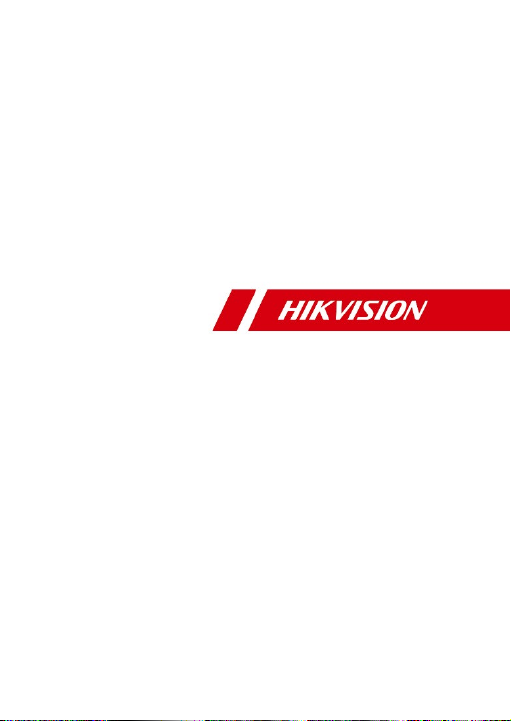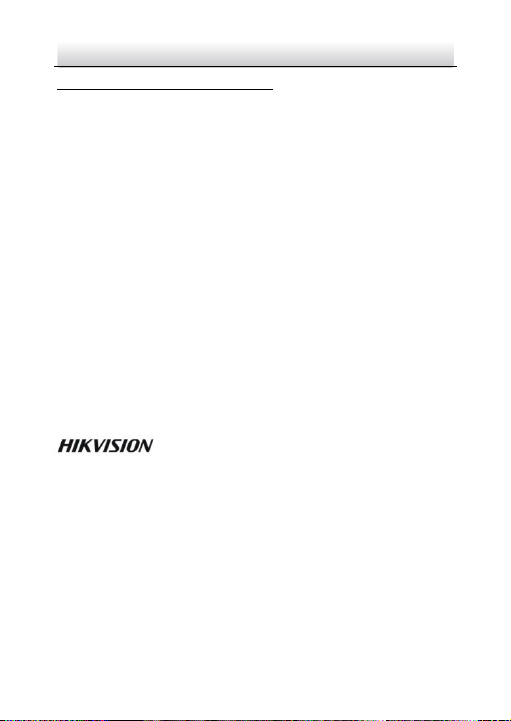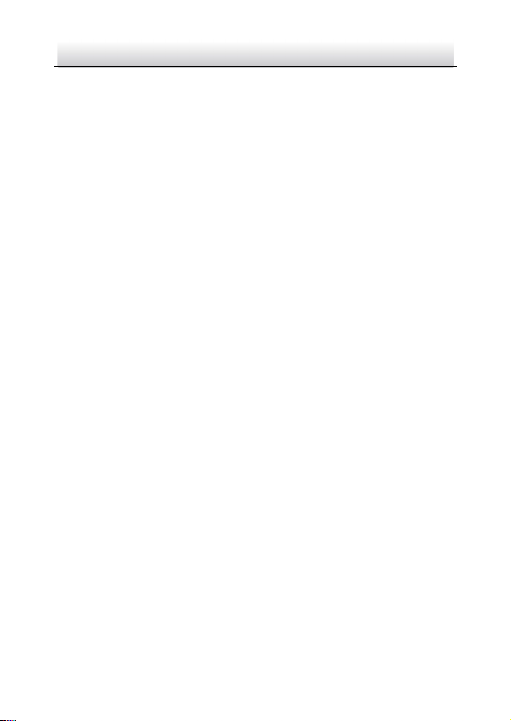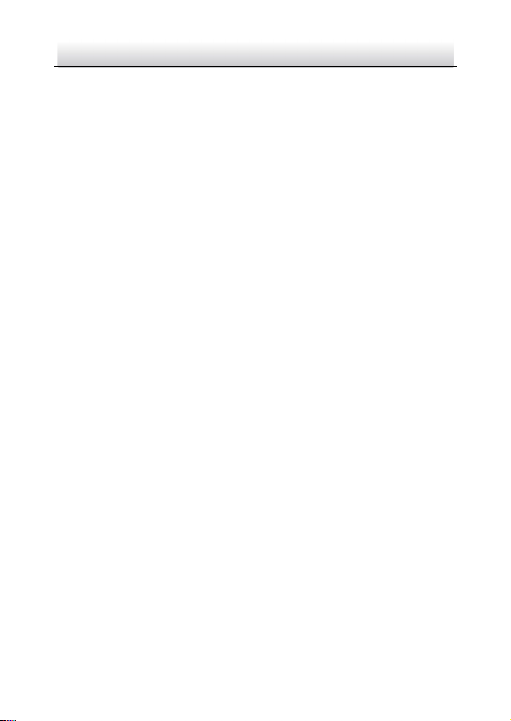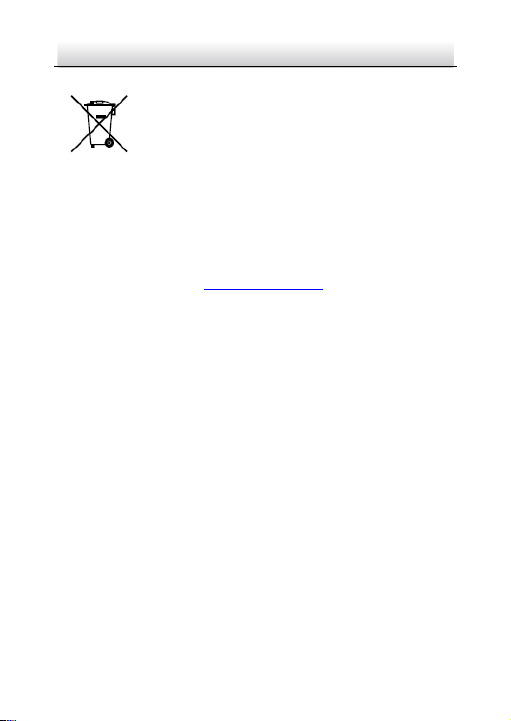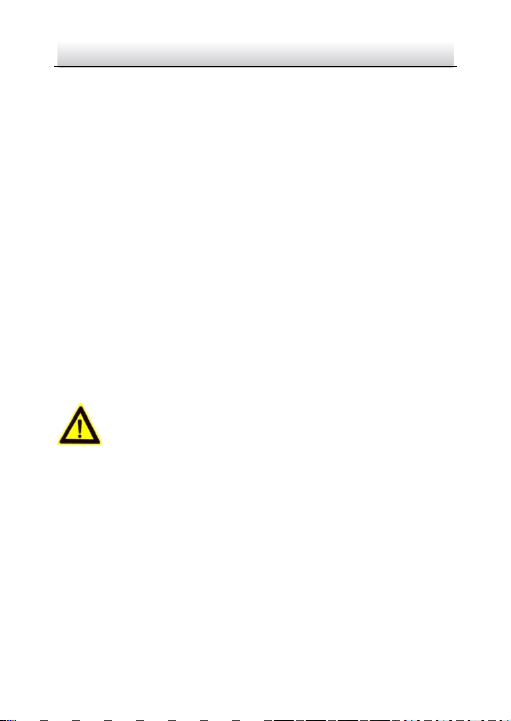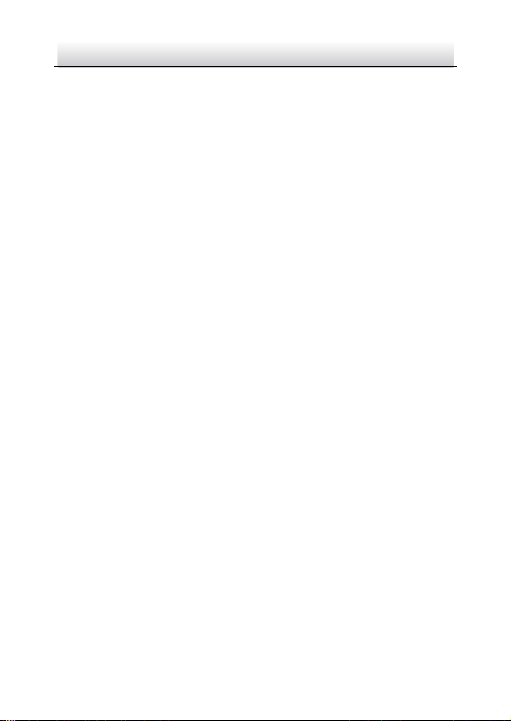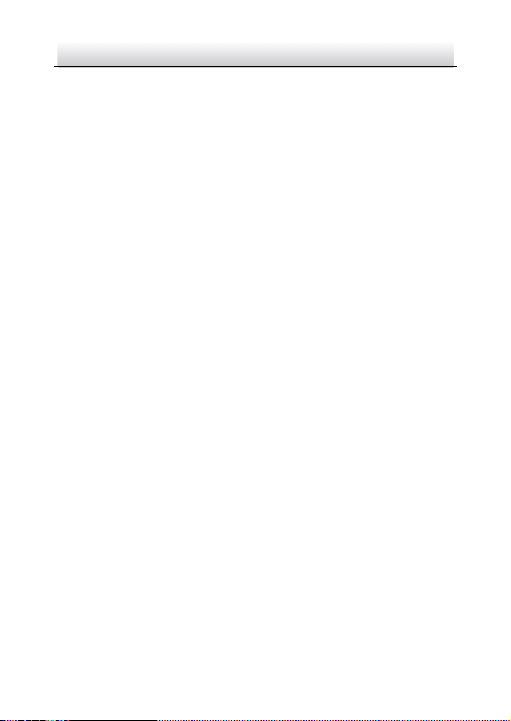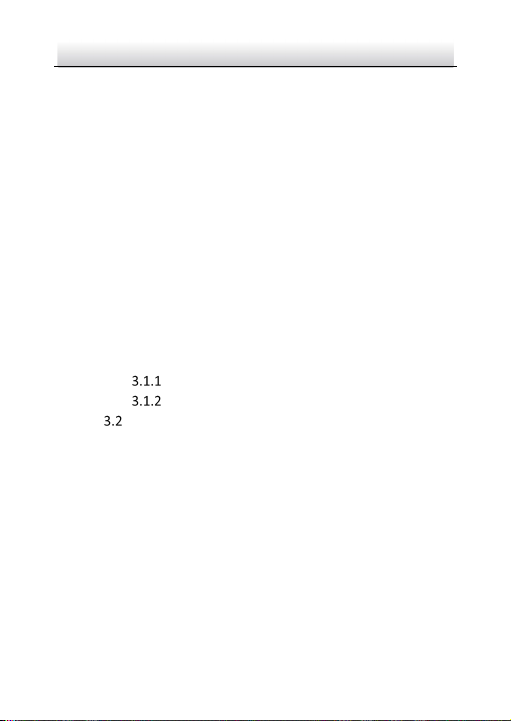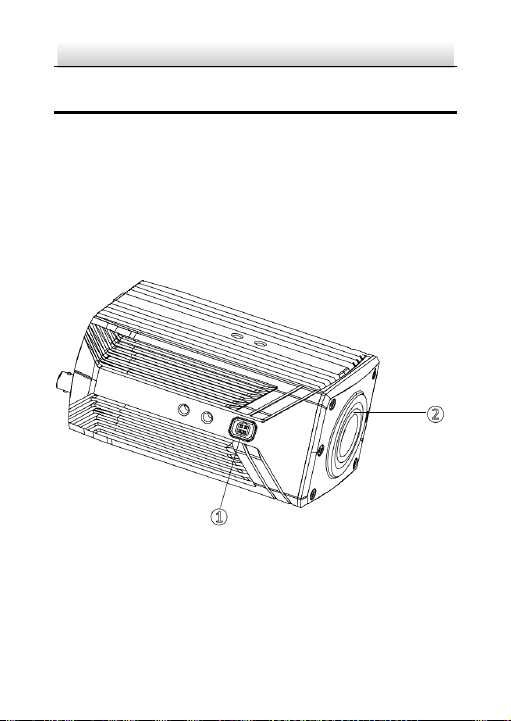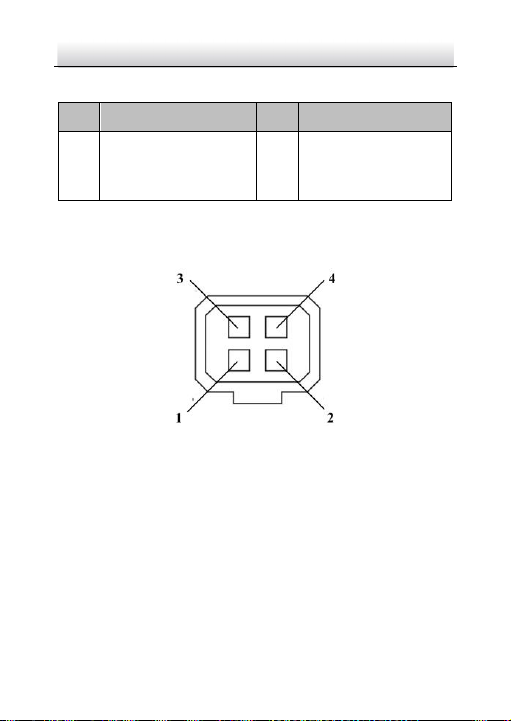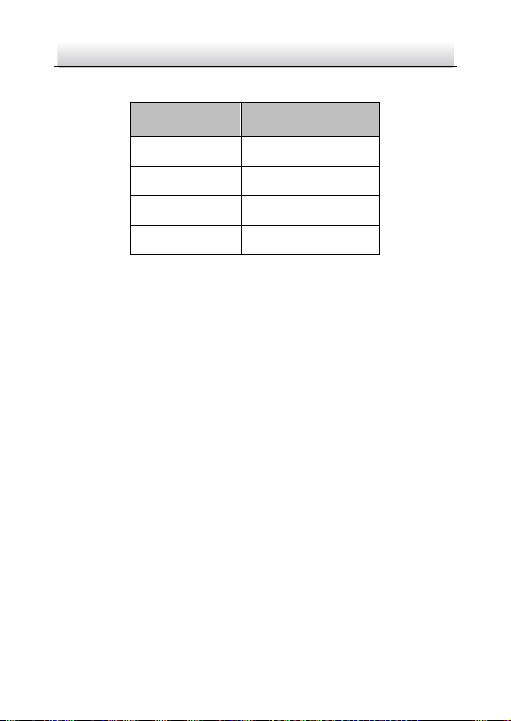-
Contents
-
Table of Contents
-
Bookmarks
Quick Links
User Manual of Network Traffic Camera
Network Traffic Camera
User Manual
0
Related Manuals for HIKVISION iDS-TCM203-A
Summary of Contents for HIKVISION iDS-TCM203-A
-
Page 1: User Manual
User Manual of Network Traffic Camera Network Traffic Camera User Manual…
-
Page 2: About This Manual
Any and all information, including, among others, wordings, pictures, graphs are the properties of Hangzhou Hikvision Digital Technology Co., Ltd. or its subsidiaries (hereinafter referred to be “Hikvision”). This user manual (hereinafter referred to be “the Manual”) cannot be reproduced, changed, translated, or distributed, partially or wholly, by any means, without the prior written permission of Hikvision.
-
Page 3: Regulatory Information
User Manual of Network Traffic Camera revise Regulatory Information FCC Information Please take attention that changes or modification not expressly approved by the party responsible for compliance could void the user’s authority to operate the equipment. FCC compliance: This equipment has been tested and found to comply with the limits for a digital device, pursuant to part 15 of the FCC Rules.
-
Page 4: Safety Instructions
User Manual of Network Traffic Camera revise Symbol Conventions The symbols that may be found in this document are defined as follows. Symbol Description Provides additional information to emphasize or Note supplement important points of the main text. Indicates a potentially hazardous situation, which if not avoided, could result in equipment damage, data loss,…
-
Page 5
User Manual of Network Traffic Camera revise beam. Do not place the camera in extremely hot, cold temperatures (the operating temperature should be between -30° C ~ 70° C), dusty or damp environment, and do not expose it to high electromagnetic radiation. … -
Page 6: Table Of Contents
User Manual of Network Traffic Camera revise Table of Contents Chapter 1 System Requirement …………….7 Chapter 2 Network Connection …………….8 Wiring over the LAN………………8 Activating the Camera ………………9 2.2.1 Activation via Web Browser ………………..9 2.2.2 Activation via SADP Software………………
-
Page 7
User Manual of Network Traffic Camera revise Text Overlay Configuration …………44 Chapter 10 10.1 Configuring Single Picture Overlay …………..44 10.2 Configuring Text Overlay on Video …………..47 Capture Parameters Configuration ……….49 Chapter 11 11.1 Configuring License Plate Parameters …………. 49 11.2 Configuring Flash Light Parameters ………….. -
Page 8: Chapter 1 System Requirement
User Manual of Network Traffic Camera revise Chapter 1 System Requirement Operating System: Microsoft Windows XP SP1 and above version/Vista/Win 7/Win 10/Server 2003/Server 2008 32bits CPU: 1.0 GHz or higher RAM: 1G or higher Display: 1024× 768 resolution or higher Web Browser: Internet Explorer 8.0 and above version, and Google Chrome 36.
-
Page 9: Chapter 2 Network Connection
User Manual of Network Traffic Camera Chapter 2 Network Connection Note: You shall acknowledge that the use of the product with Internet access might be under network security risks. For avoidance of any network attacks and information leakage, please strengthen your own protection. If the product does not work properly, please contact with your dealer or the nearest service center.
-
Page 10: Activating The Camera
User Manual of Network Traffic Camera revise Figure 2-2 Connecting via a Switch or a Router 2.2 Activating the Camera You are required to activate the camera first by setting a strong password for it before you can use the camera. Activation via Web Browser and Activation via SADP Software are supported.
-
Page 11: Activation Via Sadp Software
SADP software from official website (http://www.hikvision.com/cn/download_more_393.html) and install the SADP according to the prompts. Steps: 1. Run the SADP software to search the online devices. 2. Check the device status from the device list, and select the inactive device. Figure 2-4 SADP Interface…
-
Page 12
User Manual of Network Traffic Camera revise 4. Click Activate to activate the device. STRONG PASSWORD RECOMMENDED– We highly recommend you create a strong password of your own choosing (using a minimum of 8 characters, including upper case letters, lower case letters, numbers, and special characters) in order to increase the security of your product. -
Page 13: Chapter 3 Login
User Manual of Network Traffic Camera Chapter 3 Login Steps: 1. Open the web browser. 2. In the browser address bar, input the IP address of the camera, and press the Enter key to enter the login interface. 3. Input User Name and Password. 4.
-
Page 14
User Manual of Network Traffic Camera revise Figure 3-2 Download and Install Plug-in Note: You may have to close the web browser to install the plug-in. Please reopen the web browser and log in again after installing the plug-in. -
Page 15: Chapter 4 Live View
User Manual of Network Traffic Camera Chapter 4 Live View 4.1 Live View Page Purpose: The live view page allows you to view the real-time video and capture images. Log in to the camera to enter the live view page, or you can click Live View on the menu bar of the main page to enter the live view page.
-
Page 16
User Manual of Network Traffic Camera revise adjust the volume, enable/disable two-way audio, capture, record, enable/disable digital zoom, etc. Refer to the following table for the description of the icons on the live view page. Table 4-1 Descriptions of Live View Icons Icon Description Start/Stop live view. -
Page 17: Starting Live View
User Manual of Network Traffic Camera revise Digital zoom: Click to enable digital zoom function and the icon turns into Then drag the mouse towards low right direction to draw a rectangle on the image as the desired zoom. After viewing it you can click any place of the picture to get back to normal picture.
-
Page 18
User Manual of Network Traffic Camera revise Figure 4-2 Live Status and Traffic Statistics As displayed on the figure above, the picture area can be divided into three parts: scene shot area, digital zoom area, license plate area. Arm the camera: Level 1 Arming, Level 2 Arming, and Disarming are selectable. -
Page 19
User Manual of Network Traffic Camera revise Disable to disable the function. Ruler On: Enable ruler to measure the length of the captured license plate. You can click Ruler Off to disable the function. Open Folder: Open the folder that saves the captured pictures. … -
Page 20
User Manual of Network Traffic Camera revise Figure 4-4 Set Continuous Capture Parameters… -
Page 21: Chapter 5 Picture Search
User Manual of Network Traffic Camera Chapter 5 Picture Search Purpose: The captured picture of all types, including normal, overspeed, wrong-way driving, etc., can be searched from this page. You can also export the pictures to the PC local directory. Before you start: Please insert a memory card in the camera for picture storage.
-
Page 22: Chapter 6 Log Search
User Manual of Network Traffic Camera Chapter 6 Log Search Purpose: The operation, alarm, exception and information of the camera can be stored in log files. You can also export the log files on your demand. Before you start: Please configure network storage for the camera or insert a memory card in the camera.
-
Page 23: Chapter 7 Local Configuration
User Manual of Network Traffic Camera Chapter 7 Local Configuration Purpose: You can configure the live view parameters, recording files settings, and picture settings from this page. Note: The record files and captured pictures are the ones you record and captured using the web browser and thus the saving paths of them are on the PC running the browser.
-
Page 24
User Manual of Network Traffic Camera revise Live View Performance: Set the live view performance to Real-time, Balanced or Fluent. Rules: Enable or disable rules. If you enable rules, when there is vehicle passing, a tracking frame will appear in the live view. Pos Info: Enable the function, feature information of the detected target is dynamically displayed near the target in the live image. -
Page 25: Chapter 8 System Configuration
User Manual of Network Traffic Camera Chapter 8 System Configuration Purpose: You can configure the parameters on this page, including device information, serial ports, network parameters, time configuration, service, etc. 8.1 Viewing Device Information Go to the device information page to check the device information: Configuration > Device Configuration >…
-
Page 26: Configuring Serial Ports
User Manual of Network Traffic Camera revise for speed detection. Steps: 1. Go to Configuration > Device Configuration > System Configuration > Installation Parameters. Figure 8-2 Installation Parameters 2. Set the installation parameters according to the actual conditions. Installation height and horizontal distance can be set according to the actual installation height.
-
Page 27: Configuring Tcp/Ip Settings
User Manual of Network Traffic Camera revise serial port. Device parameters can be configured by using software such as HyperTerminal. The serial port parameters must be the same as the serial port parameters of the camera. • Transparent Channel: Connect a serial device directly to the camera. The serial device will be controlled remotely by the computer through the network.
-
Page 28
User Manual of Network Traffic Camera revise Steps: 1. Go to Configuration > Device Configuration > System Configuration > TCP/IP. Figure 8-4 Network Parameters 2. Configure the following parameters. NIC Settings Configure the NIC parameters, including the NIC Type, IPv4 Address, IPv4 Subnet Mask, IPv4 Default Gateway, IPv6 Mode, IPv6 Address, IPv6 Subnet Mask, IPv6 Default Gateway, MAC Address (read-only), MTU settings (read-only), Multicast Address, Alarm Management Host Address/Port, ANPR IP… -
Page 29: Configuring Port
User Manual of Network Traffic Camera revise ● The Multicast sends a stream to the multicast group address and allows multiple clients to acquire the stream at the same time by requesting a copy from the multicast group address. Before utilizing this function, you have to enable the Multicast function of your router.
-
Page 30: Configuring Https
User Manual of Network Traffic Camera revise port No. ranges from 2000 to 65535 which is not occupied. 3. Click Save to save the settings. 8.6 Configuring HTTPS Purpose: HTTPS provides authentication of the web site and associated web server that one is communicating with, which protects against Man-in-the-middle attacks.
-
Page 31
User Manual of Network Traffic Camera revise Figure 8-7 Create Private Certificate 3) Enter the parameters. 4) Click OK to save the settings. OPTION 2: Signed certificate is available. Start the installation directly. 1) Click Signed certificate is available. Start the installation directly. 2) Click View to find the saving path of the certificate. -
Page 32: Configuring Time
User Manual of Network Traffic Camera revise 8.7 Configuring Time You can follow the instructions in this section to configure the time synchronization and DST settings. Time Settings Steps: 1. Go to Configuration > Device Configuration > System Configuration> Time. 2.
-
Page 33
User Manual of Network Traffic Camera revise Steps: 1. Select Synchronization Mode as NTP Synchronization. Figure 8-9 NTP Synchronization 2. Configure the following settings: Server Address: IP address of NTP server. NTP Port: Port of NTP server. Interval: The time interval between the two synchronizing actions with NTP server. -
Page 34: Enabling User Lock
User Manual of Network Traffic Camera revise Figure 8-10 DST Settings 8.8 Enabling User Lock Steps: 1. Go to Configuration > Device Configuration > System Configuration> Service. Figure 8-11 Service Configuration 2. Check Enable User Lock to enable the function. 3.
-
Page 35: Chapter 9 Encoding And Storage Configuration
User Manual of Network Traffic Camera revise Chapter 9 Encoding and Storage Configuration Purpose: You can configure the encoding and storage related parameters from this page, including video encoding, image encoding, ROI, record schedule, redundant storage, and FTP. 9.1 Configuring Video Encoding Steps: 1.
-
Page 36
User Manual of Network Traffic Camera revise Max. Bitrate: Set the max. bitrate to 32 to 16384 Kbps, or custom. The higher value corresponds to the higher video quality, and the higher bandwidth is required. Note: The maximum limit of the max. bitrate value varies according to different cameras. -
Page 37: Configuring Image Encoding
User Manual of Network Traffic Camera revise 9.2 Configuring Image Encoding Steps: 1. Go to Configuration >Device Configuration > Encoding and Storage > Image Encoding. Figure 9-2 Image Encoding 2. Select Capture Resolution. 3. Enter JPEG Picture Size. The captured pictures are saved as JPEG files, and you can define the picture size by manually entering the value.
-
Page 38
User Manual of Network Traffic Camera revise Figure 9-3 ROI Settings 2. Select Stream Type for ROI encoding. This camera model supports main stream and sub stream. 3. Check Enable under Fixed Area item. 4. Select Area Code from the drop-down list for ROI settings. There are four fixed areas selectable. -
Page 39: Configuring Record Schedule
User Manual of Network Traffic Camera revise 9.4 Configuring Record Schedule Purpose: You can follow the instructions to configure the scheduled recording. By default, the record files of scheduled recording are stored in the microSD card. The max. storage space is 128 G. Steps: 1.
-
Page 40: Configuring Redundant Storage
User Manual of Network Traffic Camera revise Figure 9-5 Edit Record Schedule 1) Select the day to set the record schedule. 2) Set all-day record or segment record. If you want to configure the all-day recording, check the All Day checkbox. If you want to record in different time sections, check the Customize checkbox.
-
Page 41: Configuring Ftp
User Manual of Network Traffic Camera revise Redundant Storage. Figure 9-6 Redundant Storage Configuration 2. View the HDD information such as Capacity, Free Space, Status, etc. 3. (Optional) Check the HDD and click Format to format it. 4. (Optional) Check Auto-Initialize Redundant Storage. Then the TF card in the redundant storage can be formatted automatically.
-
Page 42
User Manual of Network Traffic Camera revise We have three ways to storage data (priority ranking from prior to less prior): FTP, SDK arming and local memory card storage. If FTP is enabled, the SDK arming and local memory card storage are invalid. If SDK arming is enabled, memory card storage is invalid. -
Page 43
User Manual of Network Traffic Camera revise selectable. 4) Select the content in different directories. For the Parent Directory, you can select Device Name, Device No., and Device IP Address. For the Level 2/3/4 Directory, you can select Camera Name, Camera No., Device IP Address, etc. -
Page 44
User Manual of Network Traffic Camera revise selectable. 6) Select the content in different directories. For the Parent Directory, you can select Device Name, Device No., and Device IP Address. For the Level 2/3/4 Directory, you can select Camera Name, Camera No., Device IP Address, etc. -
Page 45: Chapter 10 Text Overlay Configuration
User Manual of Network Traffic Camera revise Chapter 10 Text Overlay Configuration Purpose: Configure the OSD on the captured pictures and videos. 10.1 Configuring Single Picture Overlay Purpose: You can configure the overlay information of the captured single picture. Steps: 1.
-
Page 46
User Manual of Network Traffic Camera revise 4. Set the overlay text position. Overlay on Picture: Display the information on the picture. Figure 10-2 Overlay on Picture Overlay Above the Picture: Display the information on the top. Figure 10-3 Overlay Above the Picture … -
Page 47
User Manual of Network Traffic Camera revise Figure 10-4 Overlay Below the Picture 5. (Optional) Check Overlay Number Zeroizing. 6. (Optional) Check Overlay Plate Close-up on the captured picture. 7. Configure the overlay information. Figure 10-5 Configure Display Information 1) Check the overlay information or check Select All to display all the overlay information. -
Page 48: Configuring Text Overlay On Video
User Manual of Network Traffic Camera revise Space: It stands for the length of blank space between the last character of the first item and the first character of the next item. Line Break Characters: When you add Line Break Characters to an item, the item is displayed as a new paragraph, and the number stands for the scale of space above the paragraph.
-
Page 49
User Manual of Network Traffic Camera revise Figure 10-7 OSD on Video 2. Select the OSD Properties. 3. Select the OSD Font Size. 4. Configure the parameters below according to your needs. Check Camera Name and edit the name in the text field. … -
Page 50: Chapter 11 Capture Parameters Configuration
User Manual of Network Traffic Camera revise Chapter 11 Capture Parameters Configuration Purpose: You can configure license plate, flash light, traffic light synchronization, image composition, cabinet, and vehicle feature on this page. 11.1 Configuring License Plate Parameters This series of camera supports license plate recognition. Steps: 1.
-
Page 51: Configuring Flash Light Parameters
User Manual of Network Traffic Camera revise Recognition are selectable. Small-Size Plate Recognition: Select it when the character height of the license plate is in the range of 20 to 30 pixels. Large-Size Plate Recognition: Select it when the character height of the license plate is in the range of 30 to 40 pixels.
-
Page 52: Configuring Cabinet Parameters
User Manual of Network Traffic Camera revise threshold. Schedule: Check Control Constant Light by Schedule. Set the start time and end time. 4. (Optional) Copy settings of current port to other ports by checking desired port number. 5. Click Save to save the settings. 11.3 Configuring Cabinet Parameters Steps: 1.
-
Page 53: Chapter 12 Image Parameters Configuration
User Manual of Network Traffic Camera revise Chapter 12 Image Parameters Configuration Purpose: Configure double shutter parameters, general parameters, video parameters, and ICR on this page. 12.1 Configuring General Parameters Purpose: General parameters refer to the image parameters applying to both video image and capture image, such as saturation, sensitivity, lens type, sharpness, white balance, gamma correction, and brightness enhancement.
-
Page 54
User Manual of Network Traffic Camera revise Saturation describes the colorfulness of the image color, which ranges from 0 to 100. Sharpness describes the edge contrast of the image, which ranges from 1 to 100. White Balance is the white rendition function of the camera used to adjust the color temperature according to the environment. -
Page 55: Configuring Video Image
User Manual of Network Traffic Camera revise 12.2 Configuring Video Image Purpose: The camera supports dual-shutter. One shutter for video image and the other one for capture image. You can configure shutter parameters for video image. Steps: 1. Go to Configuration > Device Configuration > Image Parameters > Video. Figure 12-2 Video Image Configuration 2.
-
Page 56: Configuring Picture
User Manual of Network Traffic Camera revise extent. 6. Select 3D DNR. 1) If you select Normal Mode, adjust 3D DNR Level from 0 to 100. 2) If you select Expert Mode, adjust Spatial Intensity and Time Intensity from 0 to 100. 7.
-
Page 57: Configuring Icr
User Manual of Network Traffic Camera revise Figure 12-3 Captured Image Configuration 2. Check Enable License Plate Enhancement. Level adjustable from 0 to 100. 3. Check Contrast Enhancement. 1) Select mode as On, Time, Brightness. Time: Activate the function on schedule. Set the start time and end time. Brightness: Active the function automatically.
-
Page 58
User Manual of Network Traffic Camera revise Threshold from 0 to 100. Figure 12-4 Auto-Switch Manual Switch: If you set the ICR mode as Manual Switch, it offers you an option to select day or night. Figure 12-5 Manual Switch … -
Page 59: Chapter 13 Application Mode Configuration
User Manual of Network Traffic Camera revise Chapter 13 Application Mode Configuration Purpose: This chapter introduces the parameters configuration under different trigger mode. The supported trigger modes vary according to the camera models. Note: The following configurations are not supported by all camera models of this series.
-
Page 60
User Manual of Network Traffic Camera revise All: capture and recognize pedestrian, non-motor vehicle and motor vehicle. Motor Vehicle: capture and recognize motor vehicle. 5. Draw LPR area. 1) Click Draw LPR Area. 2) (3 lanes for instance) Adjust the position and length of Lane Line 1, Lane Line 2, Lane Line 3, and Lane Right Border. -
Page 61: Chapter 14 Exception
User Manual of Network Traffic Camera revise Chapter 14 Exception Purpose: The exception type can be HDD error, network disconnected, IP address conflicted, and vehicle detector exception. Steps: 1. Go to Configuration > Device Configuration> Exception. 2. Select the exception type and the corresponding trigger methods. Figure 14-1 Exception Settings …
-
Page 62: Chapter 15 Maintenance
Chapter 15 Maintenance 15.1 Checking Device Status Purpose: You can check the device status. Steps: 1. Go to Configuration > Device Status. Figure 15-1 Device Status 2. View Device IP Address and Device Status. Device IP Address: Display the current IP address of the camera. …
-
Page 63: Adding A User
Go to Configuration >Device Configuration> User Management. Figure 15-2 User Management 15.2.1 Adding a User The admin user has all permissions by default and can create/modify/delete other accounts. The admin user cannot be deleted and you can only change the admin password. Steps: 1.
-
Page 64: Modifying A User
uncheck the permissions for the new user. 6. Click OK to add the user. Figure 15-3 Add a User 15.2.2 Modifying a User Steps: 1. Select a user from the list and click Edit. 2. Modify the editable parameters.
-
Page 65: Deleting A User
Figure 15-4 Modify Admin Figure 15-5 Modify Operator/User 3. Click OK to save the settings. 15.2.3 Deleting a User Steps: 1. Select the user you want to delete and click Delete. 2. Click OK on the pop-up message box to delete the user. 15.3 Rebooting the Camera Steps: 1.
-
Page 66: Restoring Default Settings
15.4 Restoring Default Settings Steps: 1. Go to Configuration > Device Configuration> Maintenance > Default. 2. Click Soft Reset or Hard Reset to restore default settings. Figure 15-7 Restore Default Settings Note: Use the Hard Reset function with caution. 15.5 Exporting Debug File Steps: 1.
-
Page 67: Importing The Configuration File
Figure 15-9 Export Configuration File 2. Click Export and set the saving path to save the configuration file in local storage. 15.7 Importing the Configuration File Purpose: Configuration file is used for the batch configuration of the camera, which can simplify the configuration steps when there are a lot of cameras needing configuration.
-
Page 68
2. Click Browse to select the local upgrade file. 3. Click Upgrade to start remote upgrade. Figure 15-11 Remote Upgrade Note: The upgrading process will take 1 to 10 minutes. Do not disconnect power of the camera during the process, and the camera reboots automatically after upgrade. -
Page 69: Appendix
Appendix SADP Software Introduction Description of SADP SADP (Search Active Devices Protocol) is a kind of user-friendly and installation-free online device search tool. It searches the active online devices within your subnet and displays the information of the devices. You can also modify the basic network information of the devices using this software.
-
Page 70
you can click to expand the device table and hide the network parameter panel on the right side, or click to show the network parameter panel. Modify network parameters Steps: 1. Select the device to be modified in the device list and the network parameters of the device will be displayed in the Modify Network Parameters panel on the right side. -
Page 71
Figure A.1.2 Modify Network Parameters… -
Page 72
UD10377B…
инструкцияHikvision IDS-TCM203-A

User Manual of Network Traffic Camera
0
Network Traffic Camera
User Manual
Посмотреть инструкция для Hikvision IDS-TCM203-A бесплатно. Руководство относится к категории камеры видеонаблюдения, 3 человек(а) дали ему среднюю оценку 7.8. Руководство доступно на следующих языках: английский. У вас есть вопрос о Hikvision IDS-TCM203-A или вам нужна помощь? Задайте свой вопрос здесь
- Chapter 1 System Requirement
- Chapter 2 Network Connection
- Chapter 3 Login
- Chapter 4 Live View
- Chapter 5 Picture Search
- Chapter 6 Log Search
- Chapter 7 Local Configuration
- Chapter 8 System Configuration
- Chapter 9 Encoding and Storage Configuration
- Chapter 10 Text Overlay Configuration
- Chapter 11 Capture Parameters Configuration
- Chapter 12 Image Parameters Configuration
- Chapter 13 Application Mode Configuration
- Chapter 14 Exception
- Chapter 15 Maintenance
- Appendix
Главная
Дизайн
| Формат | Пуля |
| Защитные возможности | Влагостойкость |
| International Protection (IP) код | IP66 |
| Цвет товара | Серый |
| Тип крепления | Потолок/стена |
Производительность
| Максимальное рабочее расстояние | 50 m |
| Сертификация | CE, FCC |
| Технология подключения | Проводная |
| Поддерживаемое размещение | Вне помещения |
| Тип | IP камера видеонаблюдения |
Объектив
| Количество линз | 1 |
| Фокусное расстояние | 8 — 32 mm |
| Максимальное число установки диафрагмы | 1.4 |
Видео
| Всего мегапикселей | 2 MP |
| Максимальное разрешение | 1920 x 1080 пикселей |
| Частота смены кадров | 60 fps |
| Форматы сжатия видео | H.264, H.265, M-JPEG |
| Видео поток | Да |
Содержимое упаковки
Характеристики управления
| Управление через веб-интерфейс | Да |
Сеть
| Поддерживаемые сетевые протоколы | TCP/IP, HTTP, HTTPS, FTP, DNS, DDNS, RTP, RTSP, RTCP, NTP, UPnP, IPv6, UDP |
| Подключение Ethernet | Да |
| Wi-Fi | Нет |
| Bluetooth | Нет |
| Тип Ethernet интерфейса | Гигабитный Ethernet |
Устройства хранения данных
| Встроенный жесткий диск | Нет |
| Совместимые карты памяти | MicroSD (TransFlash) |
| Встроенный кардридер | Да |
| Максимальный объем флеш-карты | 128 GB |
Порты и интерфейсы
| Количество портов Ethernet LAN ( RJ-45) | 1 |
| RS-485 порты | 2 |
| RS-232 порты | 1 |
Датчик изображения
| Количество датчиков | 1 |
| Размер оптического сенсора | 1/1.8 « |
| Тип сенсора | CMOS |
Ночное видение
| Количество светительных светодиодов | 3 |
| Ночное видение | Да |
| Инфракрасные волны | 850 nm |
| Тип светодиода | Инфракрасный |
Камера
| Угол обзора | 42.5 ° |
| Управление поворотом камеры | Нет |
| Управление наклоном камеры | Нет |
| Минимальное освещение | — lx |
Системные требования
| Поддерживаемые операционные системы Linux | Да |
Аудио
| Входные аудио каналы | 2 |
| Выходные звуковые каналы | 2 канала |
Технические характеристики
| Сертификаты устойчивого развития | RoHS |
Условия эксплуатации
| Диапазон температур при эксплуатации | -30 — 70 °C |
| Диапазон относительной влажности при эксплуатации | 5 — 95 % |
Энергопитание
| Тип источника питания | Постоянный ток |
| Выходное напряжение постоянного тока | 24 |
| Максимальное потребление энергии | 15 W |
Вес и размеры
| Ширина | 120 mm |
| Глубина | 428.5 mm |
| Высота | 132.8 mm |
| Вес | 3120 g |
показать больше
Не можете найти ответ на свой вопрос в руководстве? Вы можете найти ответ на свой вопрос ниже, в разделе часто задаваемых вопросов о Hikvision IDS-TCM203-A.
Какой вес Hikvision IDS-TCM203-A?
Что означает аббревиатура MП?
Какие сертификаты Hikvision IDS-TCM203-A имеет?
Какая высота Hikvision IDS-TCM203-A?
Какая ширина Hikvision IDS-TCM203-A?
Какая толщина Hikvision IDS-TCM203-A?
Инструкция Hikvision IDS-TCM203-A доступно в русский?
Не нашли свой вопрос? Задайте свой вопрос здесь
|
Detail Specifications: 912/912625-idstcm203a.pdf file (08 Dec 2022) |
Accompanying Data:
HIKVISION iDS-TCM203-A Security Camera PDF Operation & User’s Manual (Updated: Thursday 8th of December 2022 11:46:07 AM)
Rating: 4.9 (rated by 37 users)
Compatible devices: DS-MH2211, DS-2CC5181P-VP, E-series, DS-2AE714, TurboHD DS-2CE16D0T-WL3, DS-2CE16C0T-IRF, D0T PIR Series, DS-2CE1582P-VFIR3.
Recommended Documentation:
Text Version of Operation & User’s Manual
(Ocr-Read Summary of Contents, UPD: 08 December 2022)
-
38, User Manual of Network Traffic Camera revise 37 Figure 9-3 ROI Settings 2. Select Stream Type for ROI encoding. This camera model supports main stream and sub stream. 3. Check Enable under Fixed Area item. 4. Select Area Code from the drop-down list for ROI settings. There are four fixed areas selectable. 5. Click Draw Area, and then drag the mouse to dra…
-
37, User Manual of Network Traffic Camera revise 36 9.2 Configuring Image Encoding Steps: 1. Go to Configuration >Device Configuration > Encoding and Storage > Image Encoding. Figure 9-2 Image Encoding 2. Select Capture Resolution. 3. Enter JPEG Picture Size. The captured pictures are saved as JPEG files, and you can define the picture size by …
-
2, User Manual of Network Traffic Camera revise 1 User Manual COPYRIGHT ©2018 Hangzhou Hikvision Digital Technology Co., Ltd. ALL RIGHTS RESERVED. Any and all information, including, among others, wordings, pictures, graphs are the properties of Hangzhou Hikvision Digital Technology Co., Ltd. or its subsidiaries (hereinafter referred to be “Hikvision”). This user manual (herei…
-
1, HIKVISION iDS-TCM203-A User Manual of Network Traffic Camera 0 Network Traffic Camera User Manual
… -
50, HIKVISION iDS-TCM203-A User Manual of Network Traffic Camera revise 49 Chapter 11 Capture Parameters Configuration Purpose: You can configure license plate, flash light, traffic light synchronization, image composition, cabinet, and vehicle feature on this page. 11.1 Configuring License Plate Parameters This series of camera supports license plate recognition. Steps: 1. Go to …
-
4, User Manual of Network Traffic Camera revise 3 Symbol Conventions The symbols that may be found in this document are defined as follows. Symbol Description Note Provides additional information to emphasize or supplement important points of the main text. Indicates a potentially hazardous situation, which if not avoided, could result in equipment damage, data lo…
-
43, User Manual of Network Traffic Camera revise 42 selectable. 4) Select the content in different directories. For the Parent Directory, you can select Device Name, Device No., and Device IP Address. For the Level 2/3/4 Directory, you can select Camera Name, Camera No., Device IP Address, etc. 5) (Optional) Check Upload Plate Close-up to upload the close-up of the license plate t…
-
9, User Manual of Network Traffic Camera 8 Chapter 2 Network Connection Note: You shall acknowledge that the use of the product with Internet access might be under network security risks. For avoidance of any network attacks and information leakage, please strengthen your own protection. If the product does not work properly, please contact with your dealer or t…
-
68, 67 2. Click Browse to select the local upgrade file. 3. Click Upgrade to start remote upgrade. Figure 15-11 Remote Upgrade Note: The upgrading process will take 1 to 10 minutes. Do not disconnect power of the camera during the process, and the camera reboots automatically after upgrade.
… -
62, 61 Chapter 15 Maintenance 15.1 Checking Device Status Purpose: You can check the device status. Steps: 1. Go to Configuration > Device Status. Figure 15-1 Device Status 2. View Device IP Address and Device Status. Device IP Address: Display the current IP address of the camera. Device Status: Detailed descriptions are shown in the following table. Table 1…
Recommended Instructions:
5103N, 62MX196 — 62″ Rear Projection TV, KSSC36FMS03, AZ-1102
-
Copyright © 2007 Nortel Networks. All rights reserved.Nortel Application Gateway Pre-Installation Checklist for Communication ServerThe Application Gateway 1000/2000 delivers business applications to Internet-enabled IP telephones and personal computers. It is an open, standards-based network platform that supports simultaneous voice and data services. IP phone …
1000 12
-
FOR SUPPORT AND INFORMATION, VISIT WWW.LOREXTECHNOLOGY.COMProduct InformationUser ManualsQuick Start GuidesSpecification SheetsSoftware UpgradesFirmware Upgrades121mm / 4.8”Copyright © 2013 Lorex Technologies Inc. As our products are subject to continuous improvement, Lorex reserves the right to modify product design, specifications and prices, without notice …
Vantage LDC7082 2
-
User Review Program AVN801 PUSH VIDEO All-in-one HD IP Camera This AVTECH IP security camera is designed especially for mobile devices such as iPhone, iPad, Android, Safari, and Internet Explorer. Just download the FREE app «Eagle Eyes» app and start viewing your security camera in just minutes. You’ll always know whats going on at your home …
AVN801 10
-
CCTVSET2 VIDEO SECURITY SET: DVR + 4 CAMERAS + ACCESSORIES + 500 GB HARD DISK STANDAARD VIDEOBEWAKINGSSET: DVR + 4 CAMERA’S + ACCESSOIRES + 500 GB HD SET DE BASE DE SÉCURITÉ VIDÉO: DVR + 4 CAMÉRAS + ACCESSOIRES + DISQUE DUR DE 500 GO JUEGO DE VIGILANCIA ECONÓMICO: VIDEOGRABADORA DIGITAL + 4 CÁMARAS + ACCESORIOS + DISCO DURO DE 500 GB KOSTENGÜNSTIGER ÜBERWACHUNGSSATZ: DVR …
CCTVSET2 20
Additional Information:
Popular Right Now:
Operating Impressions, Questions and Answers:
Смотреть руководство для Hikvision IDS-TCM203-A ниже. Все руководства на ManualsCat.com могут просматриваться абсолютно бесплатно. Нажав кнопку «Выбор языка» вы можете изменить язык руководства, которое хотите просмотреть.
MANUALSCAT | RU
Вопросы и ответы
У вас есть вопрос о Hikvision IDS-TCM203-A, но вы не можете найти ответ в пользовательском руководстве? Возможно, пользователи ManualsCat.com смогут помочь вам и ответят на ваш вопрос. Заполните форму ниже — и ваш вопрос будет отображаться под руководством для Hikvision IDS-TCM203-A. Пожалуйста, убедитесь, что вы опишите свои трудности с Hikvision IDS-TCM203-A как можно более детально. Чем более детальным является ваш вопрос, тем более высоки шансы, что другой пользователь быстро ответит на него. Вам будет автоматически отправлено электронное письмо, чтобы проинформировать вас, когда кто-то из пользователей ответит на ваш вопрос.
Задать вопрос о Hikvision IDS-TCM203-A
- Бренд:
- Hikvision
- Продукт:
- камеры видеонаблюдения
- Модель/название:
- IDS-TCM203-A
- Тип файла:
- Доступные языки:
- английский
Сопутствующие товары Hikvision IDS-TCM203-A
ANPR IP—камера для транспорта
Краткое руководство пользователя
ANPR IP—камера для транспорта · Краткое руководство
Краткое руководство пользователя
©2018 Hangzhou Hikvision Digital Technology Co., Ltd.
Данное руководство применимо для ANPR IP—камера для
транспорта, серия 91xx. Руководство содержит инструкции для
использования и управления продуктом. Программное
обеспечение, используемое в продукте, регулируется
лицензионным соглашением пользователя, охватывающим этот
продукт.
О руководстве
Настоящее Руководство защищено авторским правом в
соответствии с внутренними и международными соглашениями.
Все права на данное Руководство принадлежат компании
Hangzhou Hikvision Digital Technology Co., Ltd. («Hikvision«). Данное
руководство пользователя не подлежит воспроизведению,
изменению, переводу или распространению, частично или
целиком, без предварительного разрешения Hikvision.
Торговые марки
и другие торговые марки Hikvision и логотипы
являются интеллектуальной собственностью Hikvision и/или ее
аффилированных лиц в различных юрисдикциях. Другие торговые
марки и логотипы, содержащиеся в руководстве, являются
собственностью их владельцев. Право на получение лицензии по
использованию таких торговых марок предоставляется только по
специальному разрешению.
Правовая информация
ДО МАКСИМАЛЬНО ДОПУСТИМОЙ СТЕПЕНИ, РАЗРЕШЕННОЙ
ДЕЙСТВУЮЩИМ ЗАКОНОДАТЕЛЬСТВОМ, ПРОДУКТ, АППАРАТУРА,
ANPR IP—камера для транспорта · Краткое руководство
ПРОГРАММНОЕ И АППАРАТНОЕ ОБЕСПЕЧЕНИЕ ПРЕДОСТАВЛЯЕТСЯ
«КАК ЕСТЬ», СО ВСЕМИ ОШИБКАМИ И НЕТОЧНОСТЯМИ, HIKVISION
НЕ ДАЕТ НИКАКИХ ГАРАНТИЙ, ЯВНЫХ ИЛИ ПОДРАЗУМЕВАЕМЫХ,
КАСАТЕЛЬНО УДОВЛЕТВОРИТЕЛЬНОСТИ КАЧЕСТВА,
СООТВЕТСТВИЯ УКАЗАННЫМ ЦЕЛЯМ И ОТСУТСТВИЯ НАРУШЕНИЙ
СО СТОРОНЫ ТРЕТЬИХ ЛИЦ. КОМПАНИЯ HIKVISION НЕ
ГАРАНТИРУЕТ И НЕ ПРЕДОСТАВЛЯЕТ ЗАВЕРЕНИЙ В ОТНОШЕНИИ
ИСПОЛЬЗОВАНИЯ ДАННОГО РУКОВОДСТВА, А ТАКЖЕ В
ОТНОШЕНИИ ВЕРНОСТИ, ТОЧНОСТИ ИЛИ АКТУАЛЬНОСТИ
ИНФОРМАЦИИ, СОДЕРЖАЩЕЙСЯ В НЕМ. ОТВЕТСТВЕННОСТЬ ЗА
ИСПОЛЬЗОВАНИЕ ДАННОГО РУКОВОДСТВА И ЕГО СОДЕРЖИМОГО
НЕСЕТ ПОЛЬЗОВАТЕЛЬ.
ДО МАКСИМАЛЬНО ДОПУСТИМОЙ СТЕПЕНИ, РАЗРЕШЕННОЙ
ДЕЙСТВУЮЩИМ ЗАКОНОДАТЕЛЬСТВОМ, НИ HIKVISION, НИ ЕГО
ДИРЕКТОРА, НИ СОТРУДНИКИ ИЛИ ПРЕДСТАВИТЕЛИ НЕ НЕСУТ
ОТВЕТСТВЕННОСТИ ПЕРЕД ПОТРЕБИТЕЛЕМ ЗА КАКОЙ—ЛИБО
СЛУЧАЙНЫЙ ИЛИ КОСВЕННЫЙ УЩЕРБ, ВКЛЮЧАЯ УБЫТКИ ИЗ—ЗА
ПОТЕРИ ПРИБЫЛИ, ПЕРЕРЫВА В ДЕЯТЕЛЬНОСТИ, НАРУШЕНИЯ
БЕЗОПАСНОСТИ ИЛИ ПОТЕРИ ДАННЫХ ИЛИ ДОКУМЕНТАЦИИ, В
СВЯЗИ С ИСПОЛЬЗОВАНИЕМ ДАННОГО РУКОВОДСТВА ИЛИ ЕГО
СОДЕРЖИМОГО, ДАЖЕ ЕСЛИ HIKVISION БЫЛО ИЗВЕСТНО О
ВОЗМОЖНОСТИ ТАКОГО УЩЕРБА.
НЕКОТОРЫЕ ЮРИСДИКЦИИ НЕ ДОПУСКАЮТ ИСКЛЮЧЕНИЙ ИЛИ
ОГРАНИЧЕНИЙ ОТВЕТСТВЕННОСТИ ЗА НАНЕСЕНИЕ
ОПРЕДЕЛЕННОГО УЩЕРБА, ПОЭТОМУ НЕКОТОРЫЕ ЛИБО ВСЕ
ИСКЛЮЧЕНИЯ ИЛИ ОГРАНИЧЕНИЯ МОГУТ НЕ ДЕЙСТВОВАТЬ В
КОНКРЕТНОМ РЕГИОНЕ.
ANPR IP—камера для транспорта · Краткое руководство
Уведомление о конфиденциальности
Законы, регулирующие видеонаблюдение, варьируются в
зависимости от страны. Пожалуйста, проверьте все
соответствующие законы вашей страны перед использованием
оборудования.
Обслуживание
При возникновении каких—либо вопросов следует обращаться к
местному поставщику.
Регулирующая информация
Информация о FCC
Соответствие FCC: Это оборудование было проверено и найдено
соответствующим регламенту для цифрового устройства Класса B,
применительно к части 15 Правил FCC. Данный регламент
разработан для того, чтобы обеспечить достаточную защиту от
вредных эффектов, возникающих при использовании
оборудования в коммерческой среде. Это оборудование
генерирует, использует, и может излучать радиоволны на разных
частотах и, если установлено и используется не в соответствии с
инструкцией, может создавать помехи для радиосвязи. Тем не
менее, нет никакой гарантии, что помехи не возникнут в каких—
либо конкретных случаях установки. Если оборудование создает
вредные помехи для приема радио— или телевизионных сигналов,
что может быть определено путем включения и выключения
оборудования, пользователю рекомендуется попытаться
устранить помехи одним или несколькими способами, а именно:
Изменить ориентацию или местоположение приемной антенны.
Увеличить расстояние между оборудованием и приемником.
ANPR IP—камера для транспорта · Краткое руководство
Подключить оборудование к розетке в цепи, отличной от той, к
которой подключен приемник.
Обратитесь к поставщику или опытному радио/телемастеру.
Условия FCC
Это устройство соответствует регламенту для цифрового
устройства применительно к части 15 Правил FCC. Эксплуатация
допускается при соблюдении следующих двух условий:
1. Данное устройство не должно создавать вредных помех.
2. Устройство должно выдерживать возможные помехи, включая
и те, которые могут привести к выполнению нежелательных
операций.
Соответствие стандартам ЕС
Данный продукт и — если применимо – также и
поставляемые принадлежности отмечены знаком
«CE» и, следовательно, согласованны с
европейскими стандартами, перечисленными под директивой
2014/30/EC ЕМС, директивой 2011/65/EC RoHS.
2012/19/EС (директива WEEE): Продукты,
отмеченные данным знаком, запрещено
выбрасывать в коллекторы несортированного
мусора в Европейском союзе. Для надлежащей
утилизации верните продукт поставщику при покупке
эквивалентного нового оборудования, либо избавьтесь от него в
специально предназначенных точках сбора. За дополнительной
информацией обратитесь по адресу: www.recyclethis.info
.
ANPR IP—камера для транспорта · Краткое руководство
2006/66/EC (директива о батареях): Данный
продукт содержит батарею, которую запрещено
выбрасывать в коллекторы несортированного
мусора в Европейском союзе. Подробная
информация о батарее изложена в документации
продукта. Батарея отмечена значком, который может включать
наименования, обозначающие содержание кадмия (Cd), свинца
(Pb) или ртути (Hg). Для надлежащей утилизации возвратите
батарею своему поставщику либо избавьтесь от нее в специально
предназначенных точках сбора. За дополнительной информацией
обращайтесь по адресу: www.recyclethis.info
.
ANPR IP—камера для транспорта · Краткое руководство
Инструкции по технике по безопасности
Эта инструкция предназначена для того, чтобы пользователь мог
использовать продукт правильно и избежать опасности или
причинения вреда имуществу.
Меры предосторожности разделены на «Предупреждения» и
«Предостережения«.
Предупреждения: игнорирование предупреждения может
привести к тяжелым травмам или смерти.
Предостережения: игнорирование предостережения может
привести к травмам или порче оборудования.
Предупреждения
● Использование продукта должно соответствовать нормам
электробезопасности страны и региона. Пожалуйста,
Предупреждения:
следуйте данным
правилам для
предотвращения
серьезных травм и
смертельных случаев.
Предостережения:
следуйте мерам
предосторожности, чтобы
предотвратить возможные
повреждения или
материальный ущерб.
ANPR IP—камера для транспорта · Краткое руководство
обратитесь к техническим спецификациям для получения
подробной информации.
● Пожалуйста, используйте источник питания DC 24 В, который
соответствует стандарту безопасного сверхнизкого
напряжения (SELV) и IEC60950—1 стандарту. Пожалуйста,
обратитесь к техническим спецификациям для получения
подробной информации.
● Не подключайте несколько устройств к одному блоку питания,
перегрузка адаптера может привести к перегреву или
возгоранию.
● Убедитесь, что штепсель плотно соединен с разъемом
питания. Устройство, установленное на стене или потолке,
должно быть надежно закреплено.
● Если из устройства идет дым или доносится шум – отключите
питание, извлеките кабель и свяжитесь с сервисным центром.
Предостережения
● Перед началом использования камеры убедитесь, что
напряжение питания соответствует требованиям камеры.
● Не бросайте камеру и не подвергайте ее ударам.
● Не дотрагивайтесь до матрицы пальцами. Если очистка
необходима, используйте чистую ткань с небольшим
количеством этанола и аккуратно протрите ее. Если камера не
будет использоваться в течение длительного периода
ANPR IP—камера для транспорта · Краткое руководство
времени, установите крышку объектива для защиты сенсора
от пыли.
● Не направляйте объектив камеры на яркий свет, такой как
солнце или лампы накаливания. Яркий свет может вызвать
расплывание или потерю четкости изображения (что не
является признаком неисправности), а также повлиять на
долговечность матрицы.
● Матрица может быть сожжена лазерным лучом, поэтому,
когда используется любое лазерное оборудование, убедитесь,
что поверхность матрицы не подвергается воздействию
лазерного луча.
● Не размещайте камеру в местах чрезвычайно низкой или
высокой температуры (рабочая температура окружающей
среды должна быть в пределах от минус 30 °C до плюс 70 °C),
пыльных или влажных помещениях. Не подвергайте камеру
воздействию сильных электромагнитных помех.
● Для того, чтобы избежать накопления тепла, необходима
хорошая вентиляция рабочей среды.
● Не помещайте камеру в воду и любую другую жидкость.
● Во время транспортировки, камера должна быть упакована в
оригинальную упаковку.
● Регулярная замена частей: некоторые части (например,
электролитический конденсатор) оборудования должны
регулярно заменяться в соответствии с их средним сроком
службы. Средний срок службы зависит от рабочей среды и
частоты использования, поэтому рекомендуется регулярно
проверять работоспособность. Для получения более
ANPR IP—камера для транспорта · Краткое руководство
подробной информации, пожалуйста, свяжитесь с вашим
поставщиком.
● Неправильное использование или замена батареи может
привести к опасности взрыва. Проводите замену на такие же
батареи или аналогичные. Утилизируйте использованные
батареи в соответствии с инструкциями, предоставленными
производителем батарей.
● Если продукт не работает должным образом, обратитесь к
поставщику или в ближайший сервисный центр. Не пытайтесь
самостоятельно разобрать камеру. (Мы не несем
ответственность за проблемы, вызванные
несанкционированным ремонтом или техническим
обслуживанием.)
ANPR IP—камера для транспорта · Краткое руководство
Содержание
1 Описание внешнего вида ………………………………………………… 11
1.1 Тип I …………………………………………………………………… 11
1.1.1 Боковая панель …………………………………………. 11
1.1.2 Задняя панель …………………………………………… 14
1.2 Тип II ………………………………………………………………….. 18
2 Установка ………………………………………………………………………. 20
2.1 Установка камеры I типа ……………………………………… 20
2.2 Установка камеры II типа …………………………………….. 25
2.2.1 Установка карты памяти …………………………….. 25
2.2.2 Установка на стену/потолок ……………………….. 27
2.2.3 Установка на перекладину …………………………. 31
3 Подключение сетевой камеры через LAN …………………………. 36
3.1 Активация камеры ………………………………………………. 36
Активация через веб—браузер …………………….. 36
Активация через SADP ……………………………….. 38
Изменение IP—адреса ………………………………………….. 39
4 Доступ через веб—браузер ……………………………………………….. 42
ANPR IP—камера для транспорта · Краткое руководство
1 Описание внешнего вида
В данной серии камер представлены два типа устройств:
1.1 Тип I
1.1.1 Боковая панель
Внешний вид боковой панели камеры в стандартном корпусе
представлен на рисунке ниже:
Рисунок 1—1 Боковая панель
ANPR IP—камера для транспорта · Краткое руководство
Таблица 1—1 Описание компонентов
№ Описание № Описание
1 Интерфейс
автоматической
диафрагмы
2 Интерфейс объектива
Внешний интерфейса автоматической диафрагмы представлен на
рисунке ниже:
Рисунок 1—2 Интерфейс автоматической диафрагмы
ANPR IP—камера для транспорта · Краткое руководство
Таблица 1—2 Пины
№ DC
1 Damp-
2 Damp+
3 Drive+
4 Drive—
Пины Damp +, Damp—, Drive + и Drive— используются, когда
автоматическая диафрагма управляется DC.

IP камеры Hikvision IDS-TCM203-A использую только опытные специалисты, которые без особого труда все настроят и подключат. Но подобного рода задачи (по настройке и подключению) могут выполнять и обычные пользователи у которых вообще нет опыта работы с подобным оборудованием. Данная статья предназначена специально для них. Сегодня я хочу рассказать о первоначальной настройки данной камеры. А именно активации и создании учетной записи пользователя.
Как произвести первоначальную настройку
У всех устройств фирмы Hikvision по умолчанию уже прописан IP адрес по которому можно подключиться к данной камере и выполнить её настройку.
У Hikvision IDS-TCM203-A это — 192.168.1.64
После распаковки установки и подключению камеры к сети нужно открыть браузер IE и в адресной строке ввести его. Если вы подключили камеру правильно вы должны увидеть страницу с активацией. Первое что нужно сделать это задать пароль.
Если при вводе IP адреса камеры страница с активацией не открывается читаем вот эту статью.
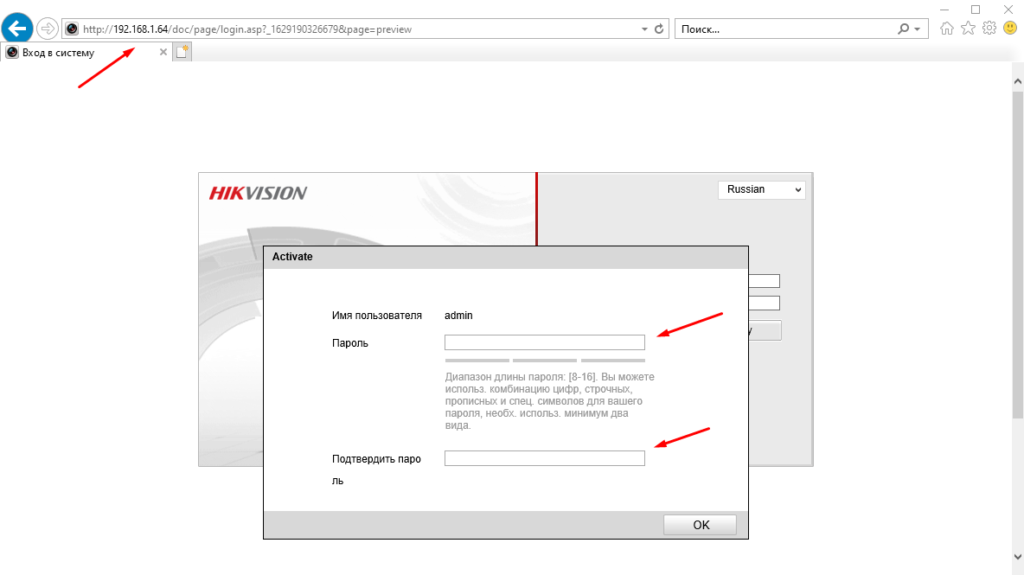
После чего уже можно подключиться к веб интерфейсу камеры.

Очень часто после ввода имени пользователя и пароля можно увидеть следующие сообщение.
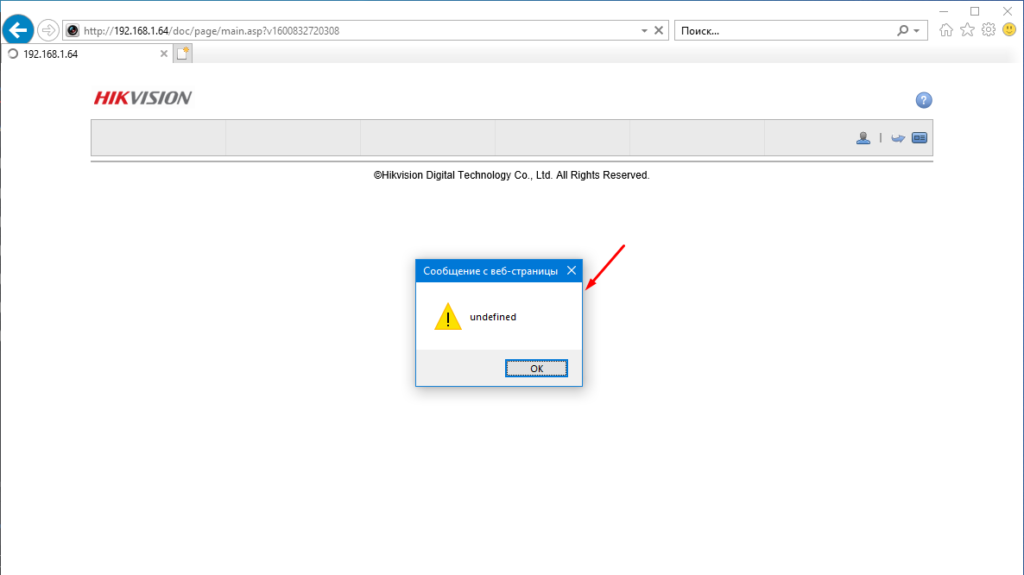
Это говорит о том что по каким то причинам надстройка которую нужно установить для работы с камерой либо не скачалась либо не установилась. Решение достаточно простое открываем другой браузер, например, Хром, заходим в веб интерфейс и скачиваем плагин.
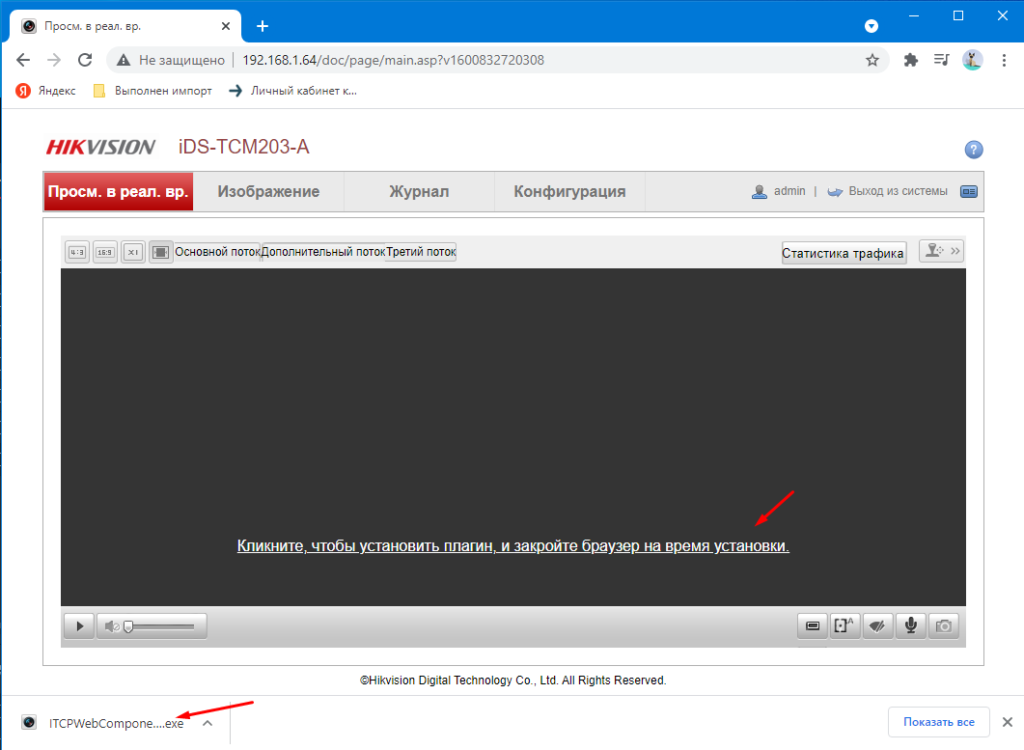
Устанавливаем его на компьютер перезапускам браузер.
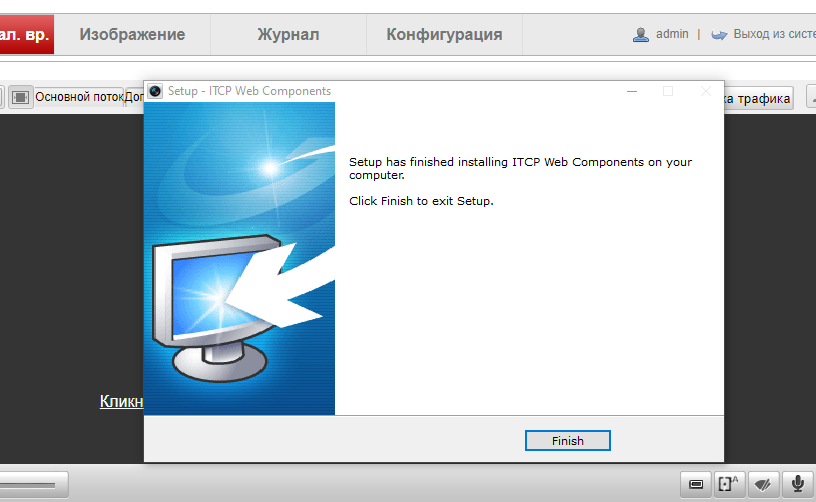
И пробуем подключиться уже через IE.
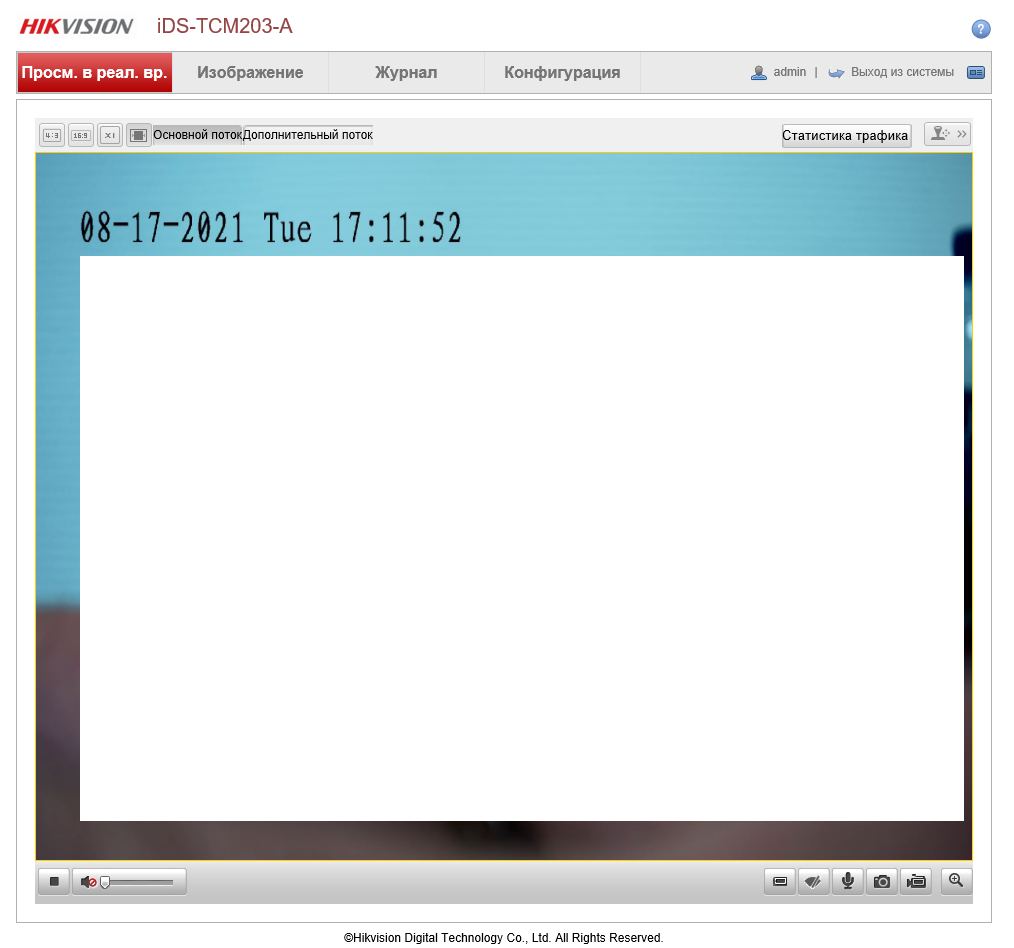
Данные надстройки работают корректно только в Internet Explorer. В любом другом браузере изображение с камеры будет не доступно.
HIKVISION Manuals and Guides:
The main types of HIKVISION iDS-TCM203-A instructions: user guide — rules of useing and characteristics, service manual — repair, diagnostics, maintenance, operation manual — description of the main functions of HIKVISION iDS-TCM203-A equipment, etc.
Most of the instructions, that you can see on the site are uploaded by our users. If you have available a manual or document for HIKVISION iDS-TCM203-A, which is currently not on the site or present in a different language version, we ask you to upload your document on website, using the «uploading form» available to all registered users.