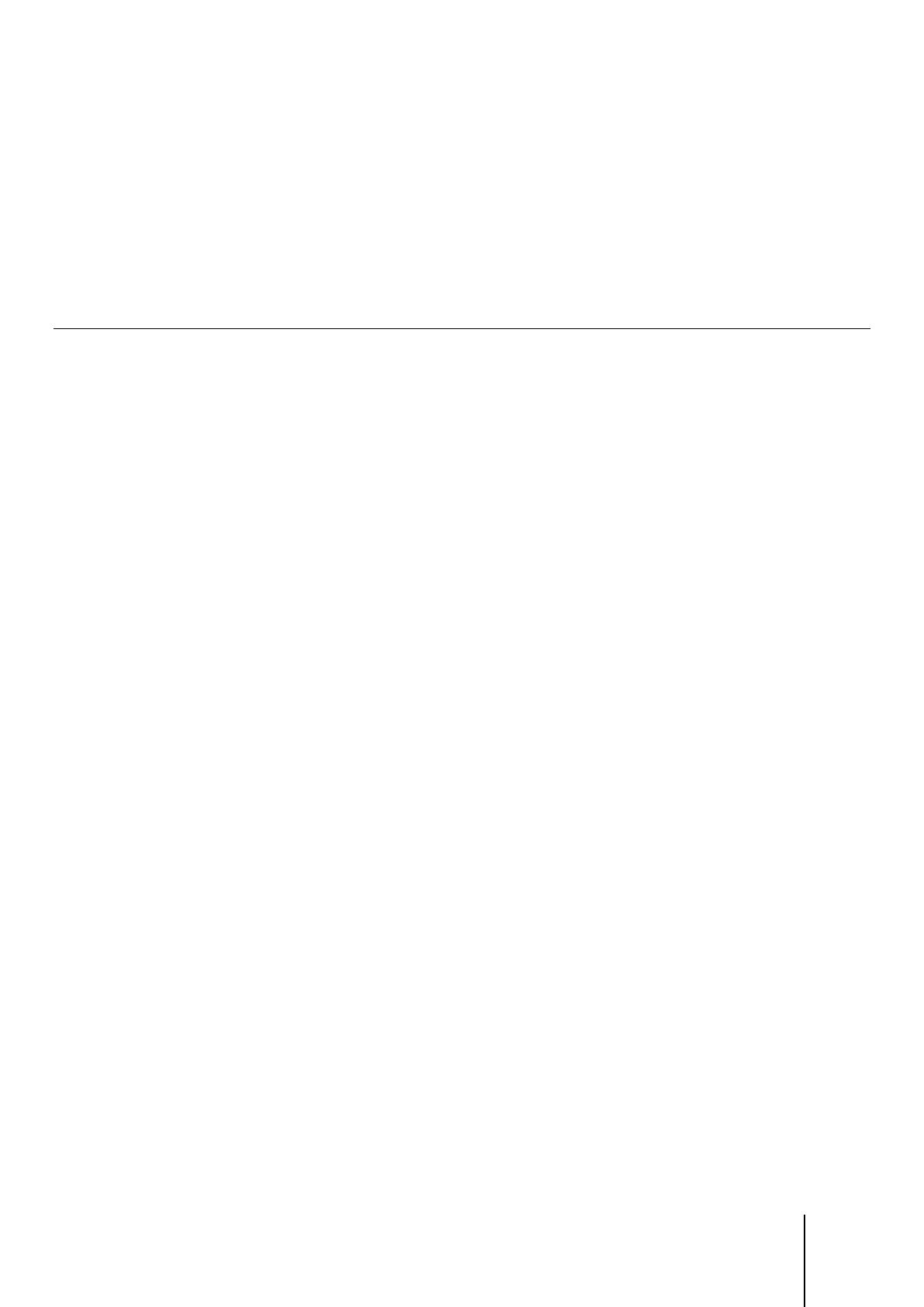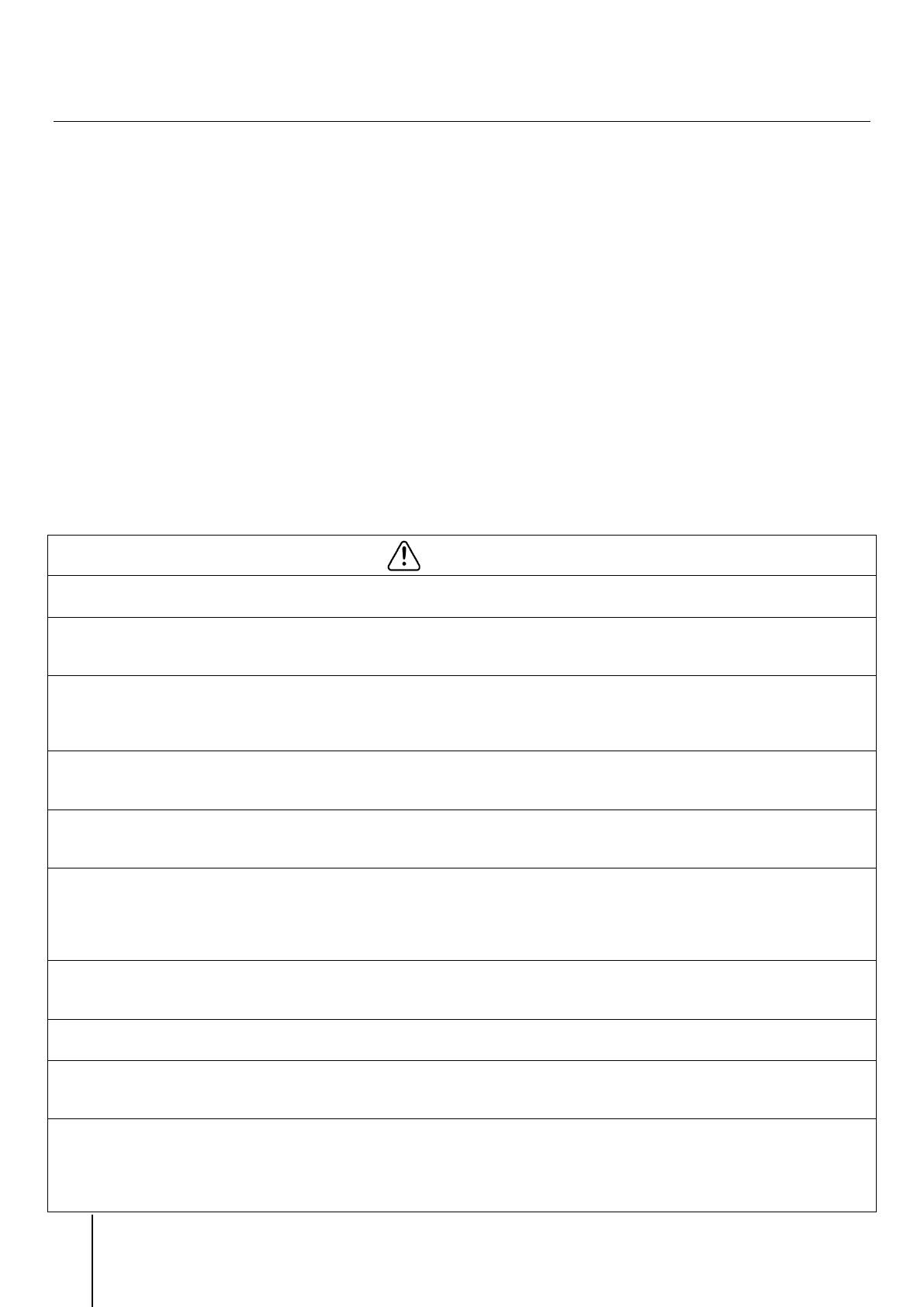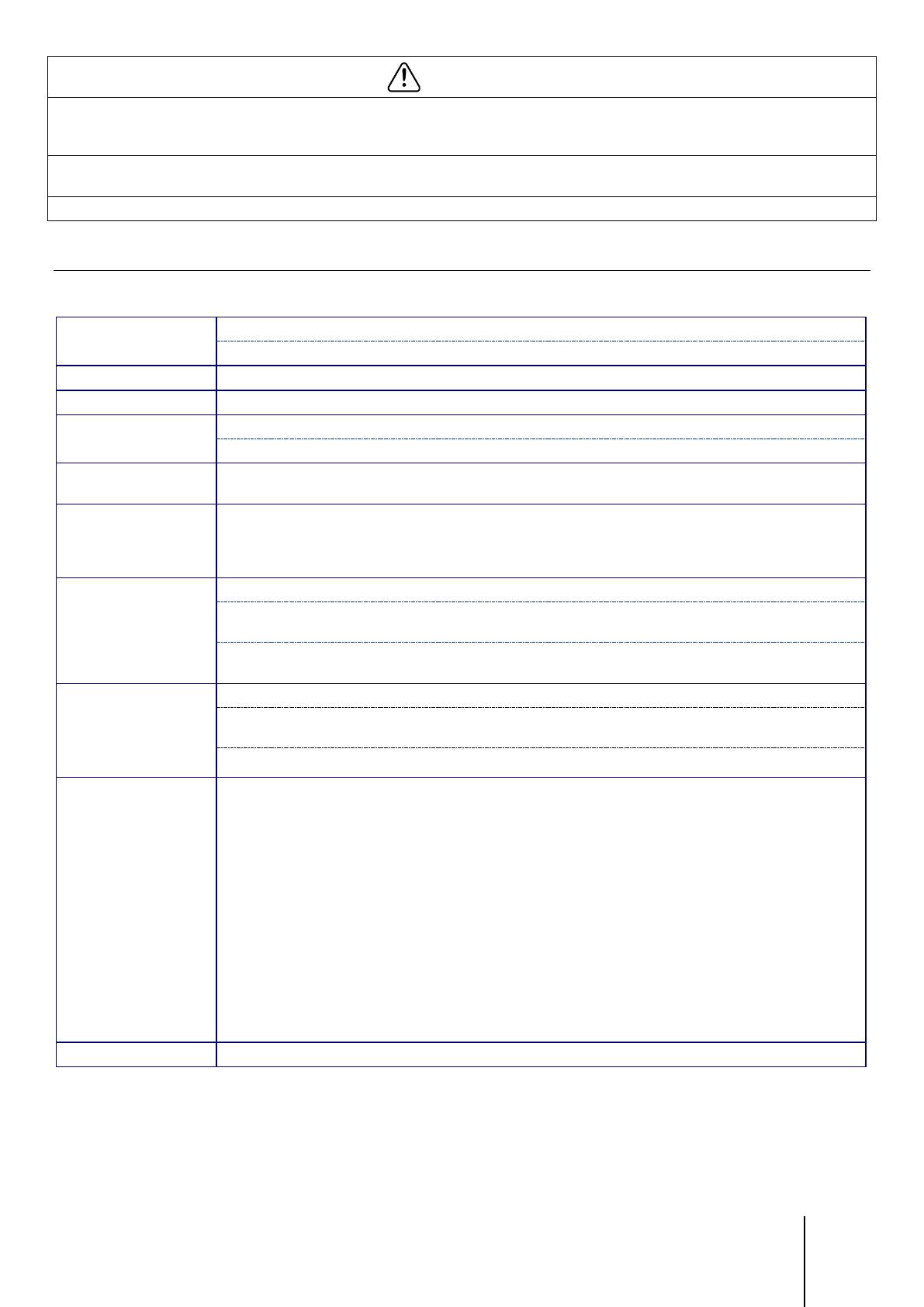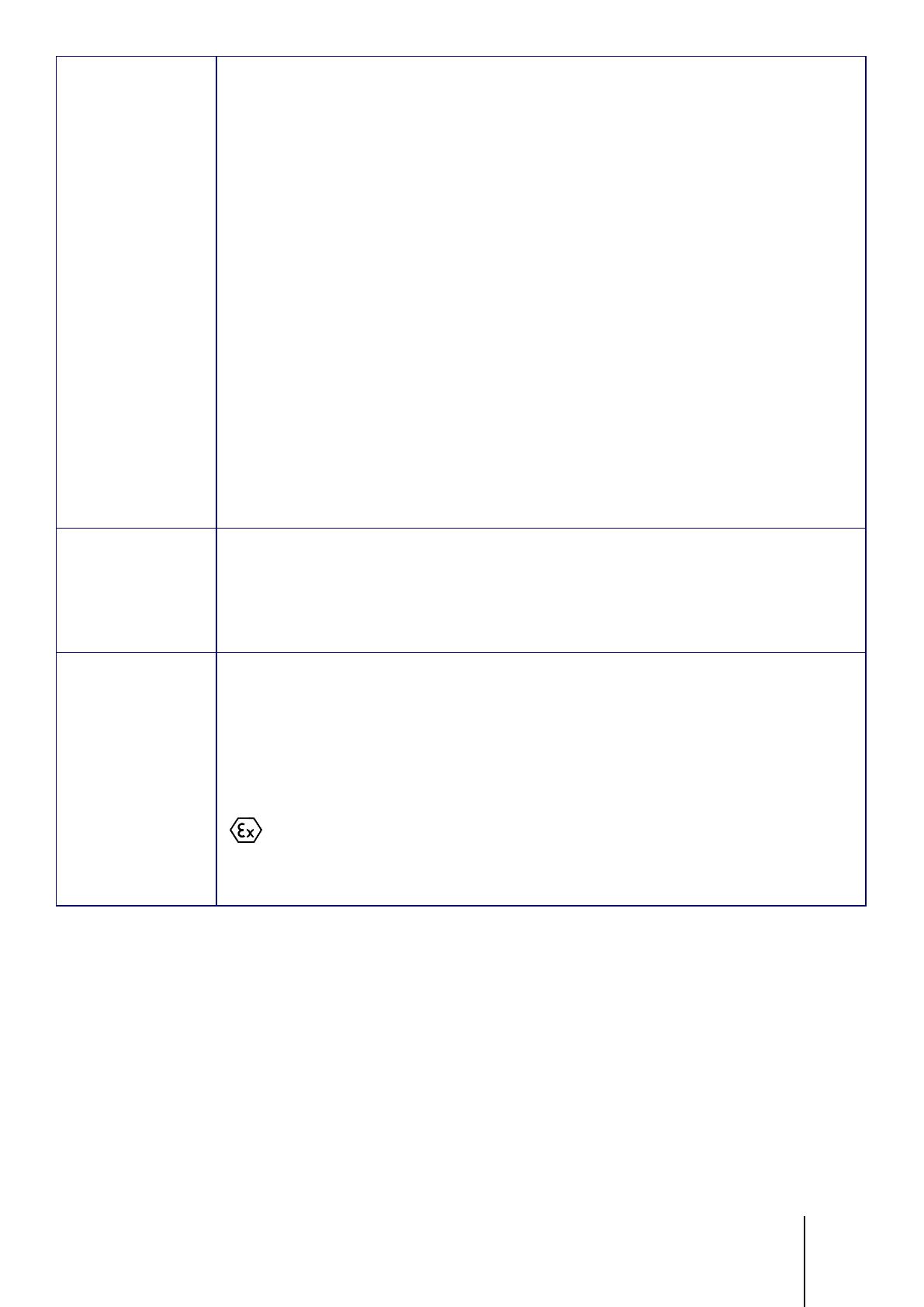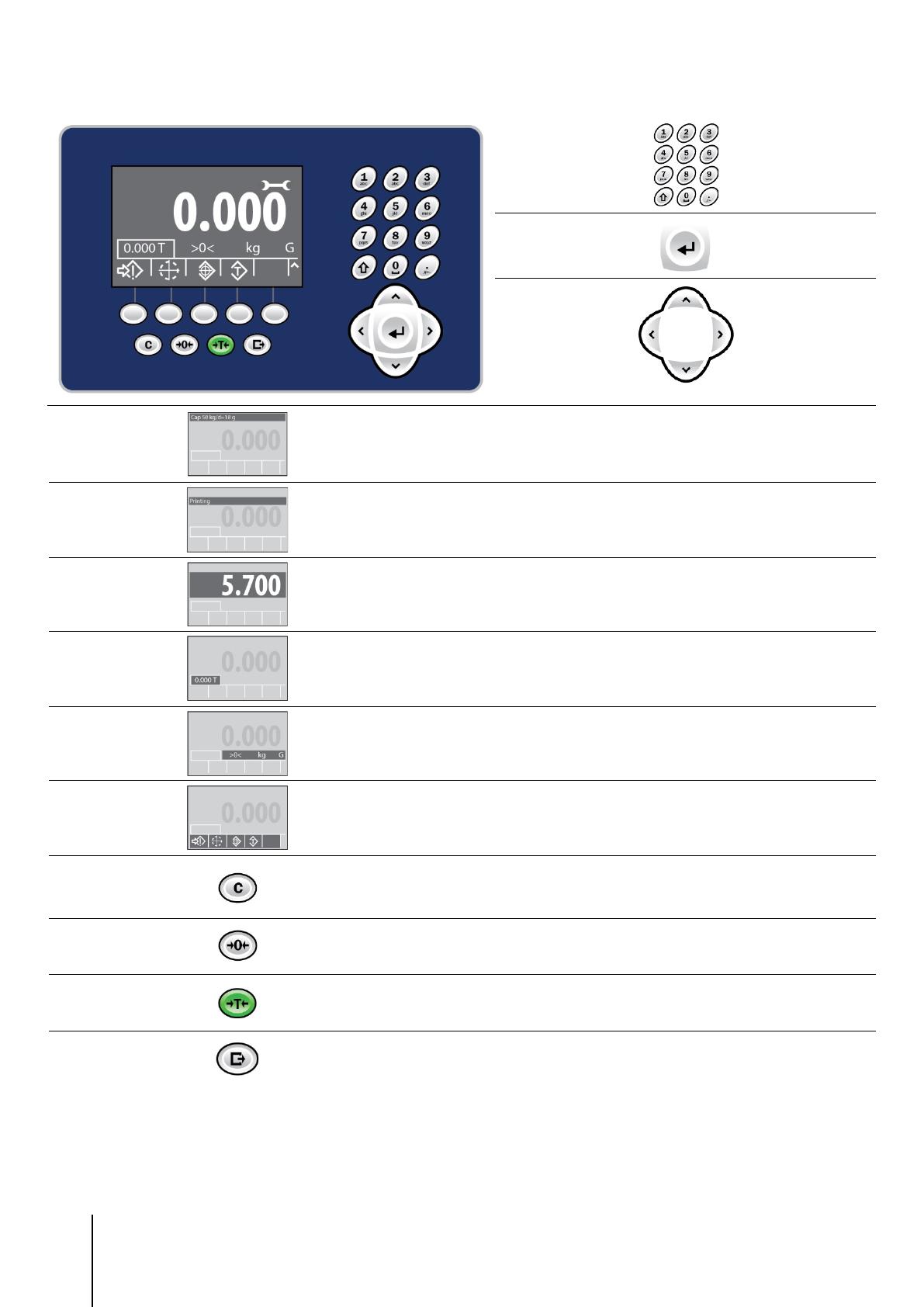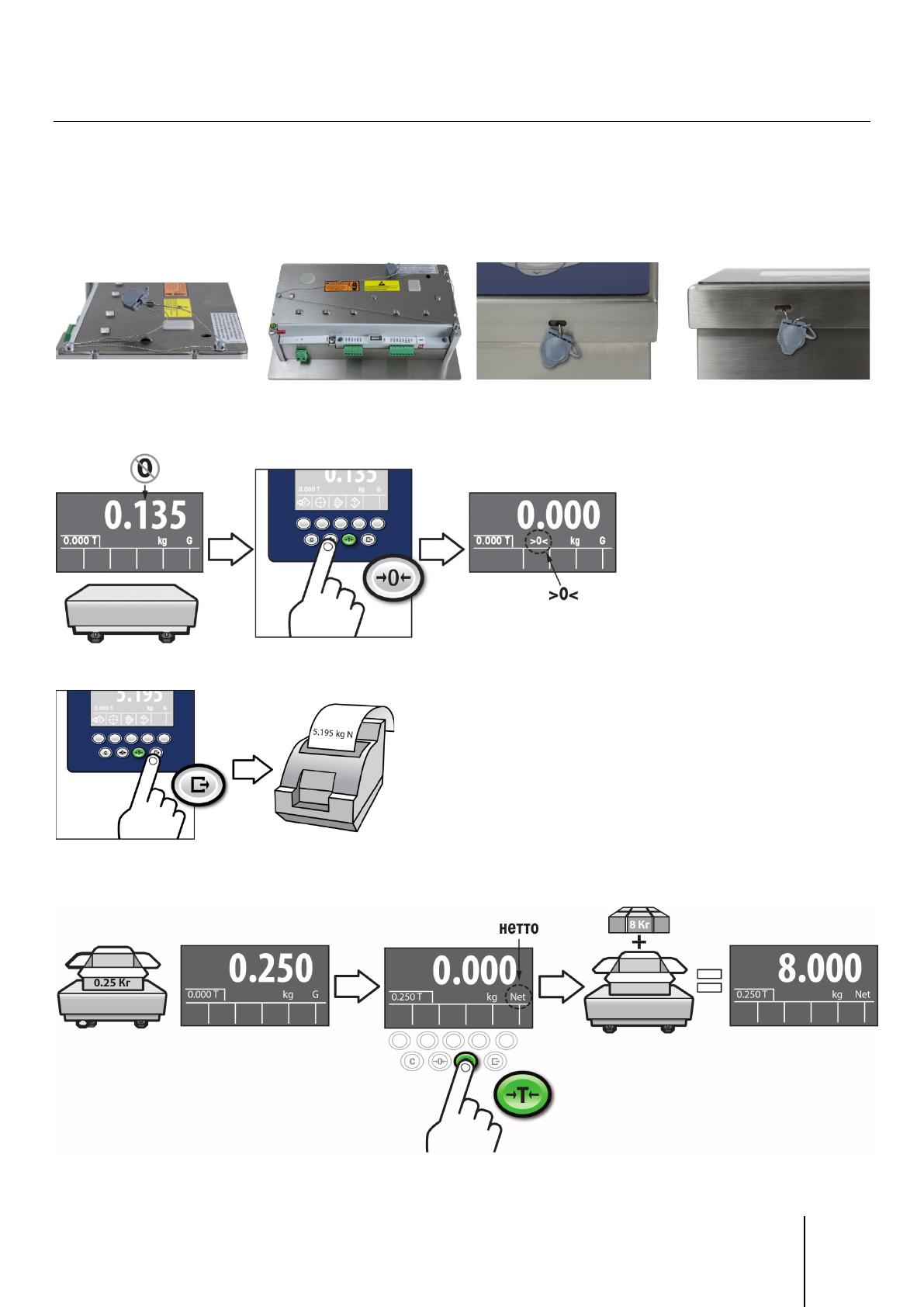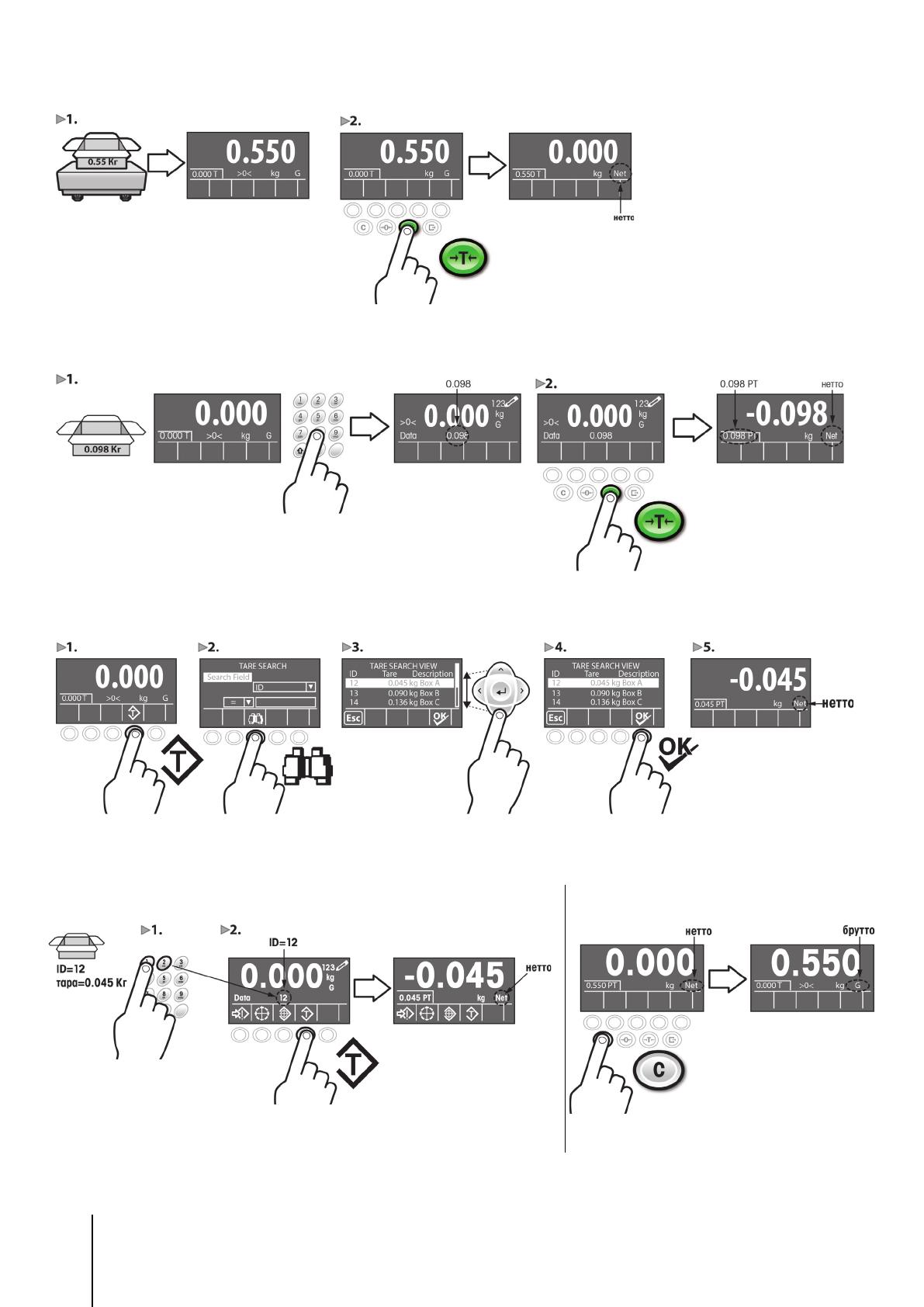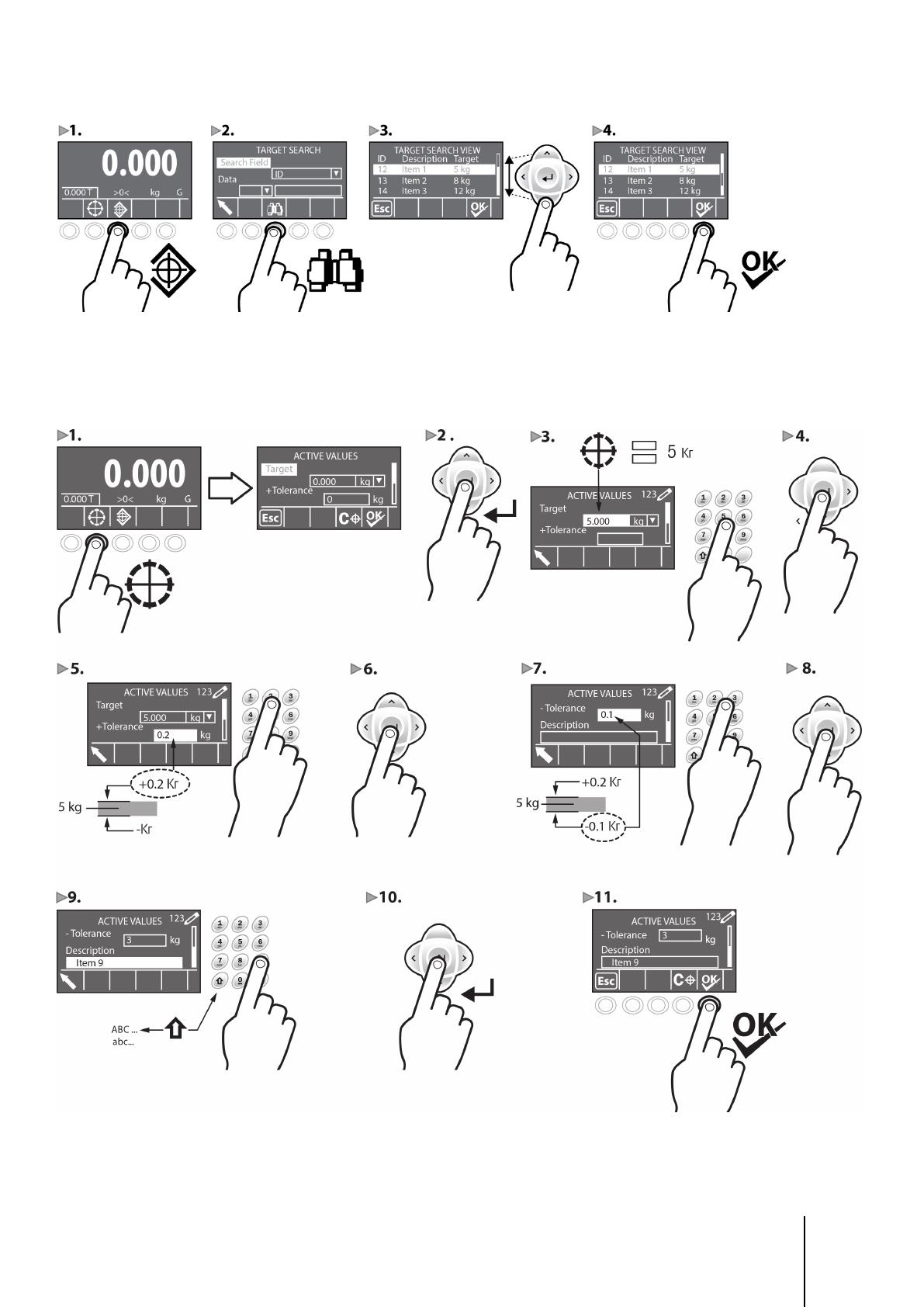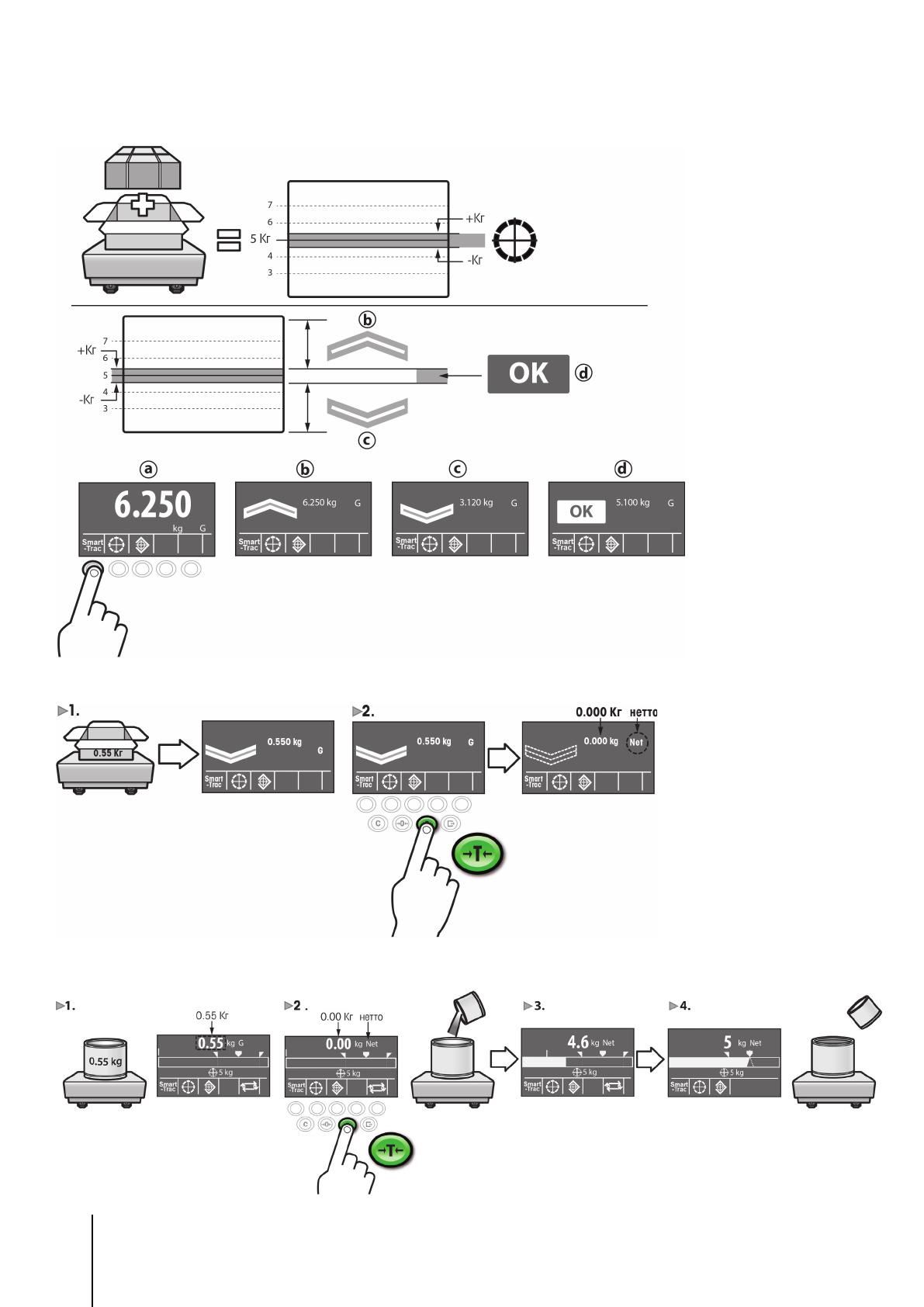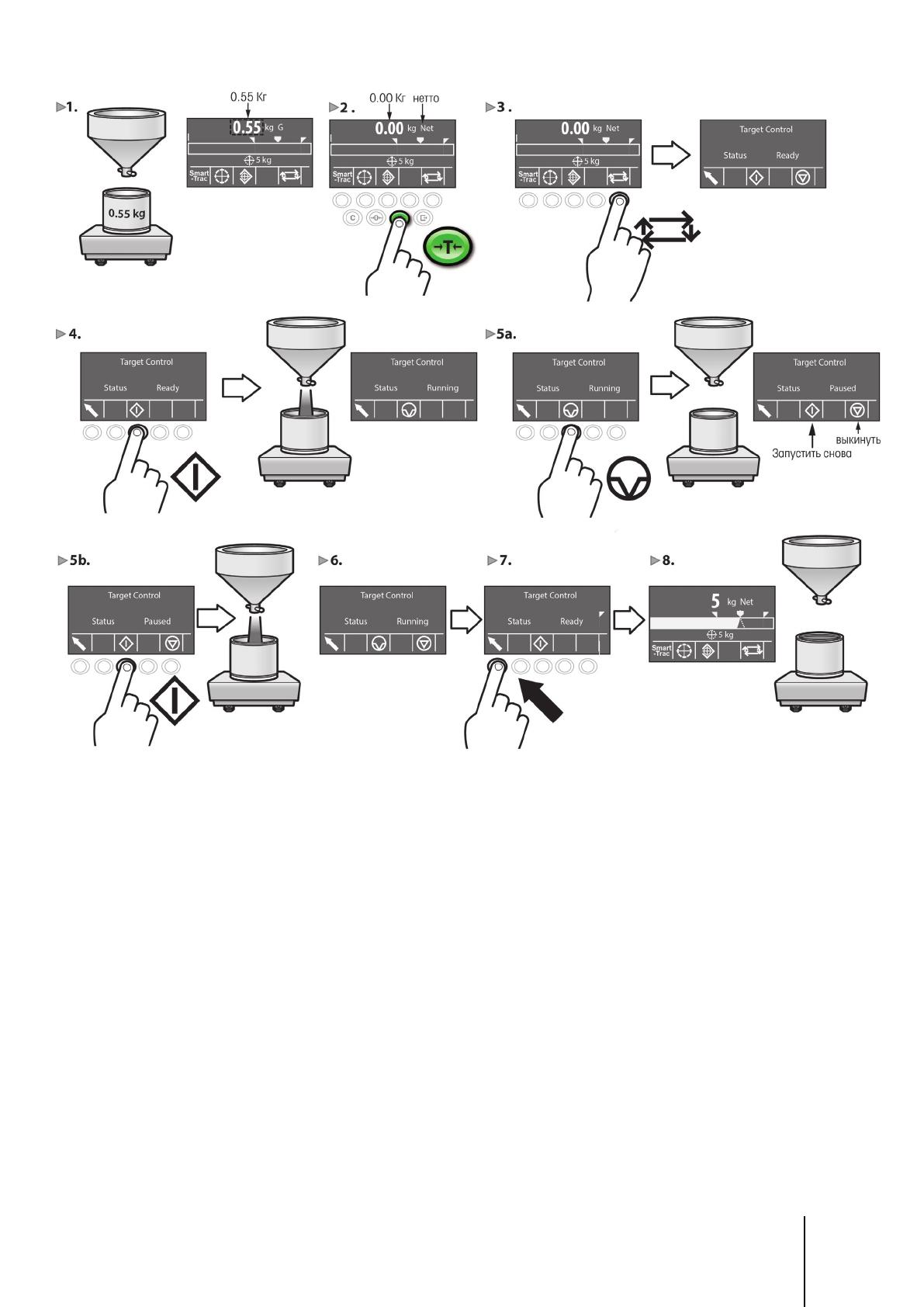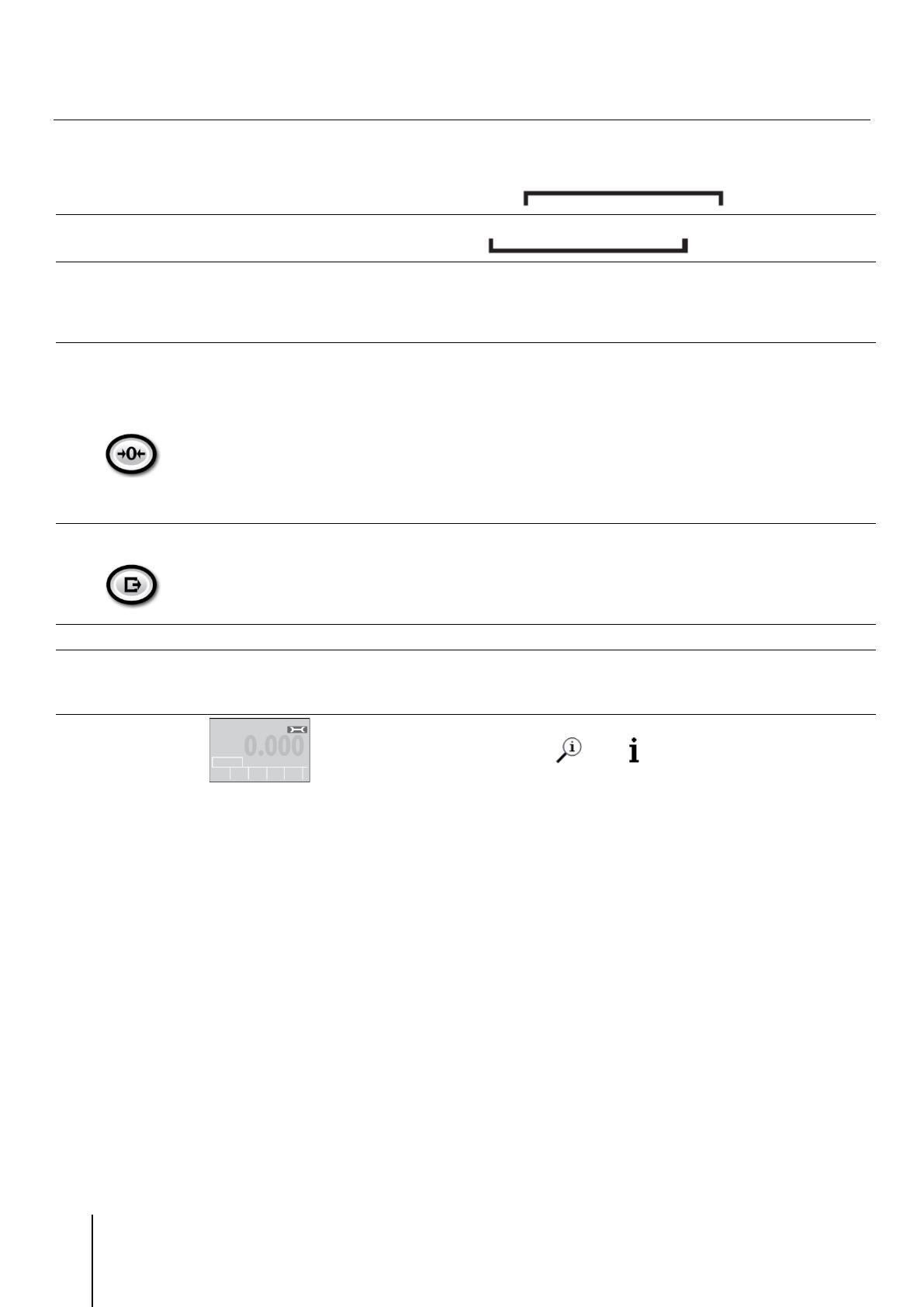Руководство по эксплуатации
Руководство по эксплуатации
IND570 PLC Interface Manual
-
Contents
-
Table of Contents
-
Troubleshooting
-
Bookmarks
Quick Links
Related Manuals for Mettler Toledo ind570
Summary of Contents for Mettler Toledo ind570
-
Page 1
IND570 Weighing Terminal… -
Page 2
IND570 Weighing Terminal Essential Services for Dependable Performance of Your IND570 Weighing Terminal Congratulations on choosing the quality and precision of METTLER TOLEDO. Proper use of your new equipment according to this Manual and regular calibration and maintenance by our factory- trained service team ensures dependable and accurate operation, protecting your investment. -
Page 3
Copyright 2015 METTLER TOLEDO. This documentation contains proprietary information of METTLER TOLEDO. It may not be copied in whole or in part without the express written consent of METTLER TOLEDO. METTLER TOLEDO reserves the right to make refinements or changes to the product or manual without notice. COPYRIGHT ®… -
Page 4
ARE MADE. FAILURE TO OBSERVE THESE PRECAUTIONS COULD RESULT IN DAMAGE TO OR DESTRUCTION OF THE EQUIPMENT AND/OR BODILY HARM. NOTICE TO AVOID DAMAGE TO THE PCB OR LOAD CELL, REMOVE POWER FROM THE IND570 TERMINAL AND WAIT AT LEAST 30 SECONDS BEFORE CONNECTING OR DISCONNECTING ANY HARNESS. NOTICE… -
Page 5
Disposal of Electrical and Electronic Equipment In conformance with the European Directive 2002/96/EC on Waste Electrical and Electronic Equipment (WEEE) this device may not be disposed of in domestic waste. This also applies to countries outside the EU, per their specific requirements. Please dispose of this product in accordance with local regulations at the collecting point specified for electrical and electronic equipment. -
Page 6: Table Of Contents
Data Entry ……………… 2-10 2.5.1. Data Entry Modes ………………..2-11 2.5.2. Special Symbols and Punctuation Entry …………… 2-11 2.5.3. Global Character Entry ………………2-12 2.6. Home Screen …………….2-15 2.7. Basic Functionality …………..2-15 30205308 02/2015 METTLER TOLEDO IND570 Weighing Terminal User’s Guide…
-
Page 7
Setup Screens ………………… 3-3 3.4. Overview of Configuration ………….. 3-5 3.5. Scale ………………. 3-7 3.5.1. Type ……………………3-7 3.5.2. Capacity & Increment ………………. 3-8 3.5.3. Calibration ………………….3-9 3.5.4. Zero ……………………. 3-14 METTLER TOLEDO IND570 Weighing Terminal User’s Guide 30205308 02/2015… -
Page 8
Applications …………….4-1 4.1. Hands-off Operation: Automatic Tare and Automatic Print ….4-1 4.1.1. Overview ………………….4-1 4.1.2. Operational Features ……………….. 4-1 4.1.3. Configuration …………………. 4-2 4.1.4. Operating Sequence ………………… 4-4 30205308 02/2015 METTLER TOLEDO IND570 Weighing Terminal User’s Guide… -
Page 9
5.9.1. Blank Display ………………… 5-8 5.9.2. Power Test ………………….5-8 5.9.3. Battery Test ………………….. 5-10 5.9.4. Internal Diagnostic Testing …………….. 5-11 5.9.5. Master Reset ………………… 5-13 5.9.6. Web Server ………………….. 5-14 METTLER TOLEDO IND570 Weighing Terminal User’s Guide 30205308 02/2015… -
Page 10
Template Example ………………… C-10 C.5. Communication Outputs ………….. C-11 C.5.1. Demand Output Mode ………………C-11 C.5.2. Custom Triggers ………………..C-11 C.5.3. Ethernet Demand Output ………………C-12 C.6. Continuous Output Mode ………….. C-13 30205308 02/2015 METTLER TOLEDO IND570 Weighing Terminal User’s Guide… -
Page 11
File Transfer …………….C-51 C.11.1. FTP over Ethernet Example …………….. C-52 C.12. Remote Display …………….C-53 GEO Codes ……………… D-1 D.1. Original Site Calibration …………..D-1 D.2. New Site GEO Code Adjustment …………D-1 METTLER TOLEDO IND570 Weighing Terminal User’s Guide 30205308 02/2015… -
Page 12: Introduction
NOT ALL VERSIONS OF THE IND570 ARE DESIGNED FOR USE IN HAZARDOUS (EXPLOSIVE) AREAS. REFER TO THE DATA PLATE OF THE IND570 TO DETERMINE IF A SPECIFIC TERMINAL IS APPROVED FOR USE IN AN AREA CLASSIFIED AS HAZARDOUS BECAUSE OF COMBUSTIBLE OR EXPLOSIVE ATMOSPHERES.
-
Page 13: Ind570 Overview
• Panel-mount enclosure with high-precision (IDNet) base connection 1.1.2. Standard IND570 Features • Basic weighing terminal for use in safe areas (IND570 models) • Panel-mount or harsh environment desk/wall/column-mount enclosures • Connection for one scale: o Single analog load cell scale base…
-
Page 14
ControlNet DeviceNet™ EtherNet/IP Modbus TCP ® PROFIBUS • Support for the following optional Application Software Modules: Fill-570 Drive-570 COM-570 • Support for TaskExpert™ custom application development software 30205308 02/2015 METTLER TOLEDO IND570 Weighing Terminal User’s Guide… -
Page 15: Specifications
40° C (14° to 104° F) at 10% to 95% relative humidity non-condensing Hazardous Areas Not all versions of the IND570 can be operated in areas classified as Hazardous by the National Electrical Code (NEC) because of the combustible or explosive atmospheres in those areas. Contact an authorized METTLER TOLEDO representative for information about the IND570xx model for hazardous applications.
-
Page 16
Canada: Class II 100,000d; Class III 10,000d; Class IIIHD, 20,000d; AM- 5933 Europe: OIML R76 Class II approved divisions determined by platform; Class III and IIII 10,000e; TC8458 Product Safety UL, cUL, CE 30205308 02/2015 METTLER TOLEDO IND570 Weighing Terminal User’s Guide… -
Page 17: Inspection And Contents Checklist
IND570 terminal from its protective package, noting how it was packed, and inspect each component for damage. If shipping the terminal is required, it is best to use the original shipping container. The IND570 terminal must be packed correctly to ensure its safe transportation.
-
Page 18: Model Identification
1.4. Model Identification The IND570 model number is located on the data plate on the back of the terminal along with the serial number. Refer to Figure 1-1 to verify the IND570 that was ordered. Figure 1-1: IND570 Model Identification Numbers…
-
Page 19: Physical Dimensions
1.5. Physical Dimensions The physical dimensions of the Panel Mount IND570 enclosure are shown in Figure 1-2 in inches and [mm]. Figure 1-3 shows the dimensions of the cutout required for the Panel Mount enclosure. Figure 1-2: IND570 Panel Mount Enclosure Dimensions…
-
Page 20: Main Pcb
The dimensions of the harsh enclosure desk/wall-mount IND570 terminal are shown in Figure 1-4 and Figure 1-5 in inches and [mm]. Figure 1-4: Harsh Environment Enclosure Dimensions Figure 1-5: Harsh Environment Enclosure Dimensions with Fixed Angle Mounting Brackets 1.6. Main PCB The IND570 terminal’s main printed circuit board (PCB) provides either the interface for analog…
-
Page 21: Scale Bases
IDNet Scale Base The IND570 supports an IDNet scale through a PCB interface that connects to a unique bus on the main board. This interface supports the newer T-brick style of high-precision base through the IDNet scale card. The port provides the +12 volts and communication required to operate this newer style base.
-
Page 22: Ethernet Option
METTLER TOLEDO InSite SL program. The Ethernet port offers access to the IND570 Webserver via a customer’s local network. 1.8.3. COM2/COM3 Serial Ports Options for additional serial ports include a stand-alone COM2/COM3 option and COM2/COM3 bundled with discrete I/O.
-
Page 23: Plc Interfaces
1.8.4.5. Modbus TCP In IND570, the Modbus TCP is made available through the same internal PCB option that supports the EtherNet/IP protocol. Modbus/TCP is used to establish master-slave/client-server communication between intelligent devices. It is an open standard network protocol, widely used in the industrial manufacturing environment.
-
Page 24: Application Software
1.8.5.1. Fill-570 The Fill-570 is a special application that can be added to the IND570 terminal to provide additional filling and dosing control. It provides control for the following filling sequences: Dose out to target…
-
Page 25: Taskexpert
The TaskExpert software development tool provides a converter function for this purpose. 1.8.7. InSite SL Configuration Tool InSite™ SL is available to end users of IND570 terminals. The IND570 terminal can connect to a PC running InSite SL via Ethernet or Serial to provide the following functions: •…
-
Page 26: Display And Keyboard
1.9. Display and Keyboard The IND570 terminal has an organic LED (OLED) display, 256 × 128 dot matrix graphic type display. An example of the IND570 front panel is shown in Figure 1-6. Service icon Metrology line System line Numeric…
-
Page 27
If present, these indicate additional softkey selections are available by pressing the UP or DOWN navigation keys. Up to 15 softkeys, presented in three sets of five, can be 1-16 METTLER TOLEDO IND570 Weighing Terminal User’s Guide 30205308 | 00|… -
Page 28: Front Panel Keys
2, Operation, for additional details about the entry of alphanumeric data. Five navigation keys are located below the alphanumeric keypad. These keys enable the operator to navigate through setup options in the menu tree and within setup and application screens. 30205308 02/2015 METTLER TOLEDO IND570 Weighing Terminal User’s Guide 1-17…
-
Page 29: Operation
The IND570 supports four levels of user security that rely on appropriate username/password entry for access to setup and terminal functions accessible from the home screen. Refer to Appendix A Default Settings, to determine security levels assigned to specific setup parameters and home screen functions.
-
Page 30: Accessing Setup And Terminal Functions
The user can enter any username/password stored in the User table. Successful entry will grant security access at the level associated with the entered account. While in setup, a user can move to METTLER TOLEDO IND570 Weighing Terminal User’s Guide 30205308…
-
Page 31: Metrology Switch
3. The FTP server (both serial and Ethernet) can only read files from the terminal. It cannot write anything to the terminal. Shared data field nf0101 will automatically be set to 2. 30205308 02/2015 METTLER TOLEDO IND570 Weighing Terminal User’s Guide…
-
Page 32: Terminal Operation
Access to the metrology switch may be sealed in conformity with local regulations in “legal-for- trade” applications. Figure 2-4 shows the location of the metrology switch. Figure 2-4: Metrology Switch Location Refer to the PCB Switch Settings section in the IND570 Installation Manual, for further information about SW1-1 and SW1-2 switch settings. 2.3.
-
Page 33: Navigation Keys
Press the DOWN navigation key to move from page 1 to 2 or from page 2 to 3. Press the UP navigation key to move from page 3 to 2 or page 2 to 1. 30205308 02/2015 METTLER TOLEDO IND570 Weighing Terminal User’s Guide…
-
Page 34: Softkeys And Icons
Five softkey identifiers or labels can be displayed at one time. IND570 supports up to a total of 15 possible softkey functions, displayed on three separate rows. A MORE DOWN symbol…
-
Page 35
– Tare Table Comparators edit only) Reports (recall and print reports Clear Tare and Target Table n & for Alibi Memory, Tare Table, or Totals Target Table) Transaction Counter Reset Counter 30205308 02/2015 METTLER TOLEDO IND570 Weighing Terminal User’s Guide… -
Page 36
Clear Total Reset Task Selection Icons (only used with TaskExpert™ is installed) Task List – Displays list of assigned Task 2 – Starts TaskExpert application TaskExpert applications designated as Task 2 METTLER TOLEDO IND570 Weighing Terminal User’s Guide 30205308 02/2015… -
Page 37: Scale Function Keys
Printing appears in the system line for 3 seconds (Figure 2-14). 2.4.4. Alphanumeric Keys When data entry is required, use the terminal’s 12-key alphanumeric keypad (see Figure 2-7) to enter letters, numbers and special characters. 30205308 02/2015 METTLER TOLEDO IND570 Weighing Terminal User’s Guide…
-
Page 38: Data Entry
When data entry is possible, an entry mode graphic will appear at the top right of the terminal display, as shown in Figure 2-8. The entry mode graphic represents one of several possible entry modes as listed in Table 2-2. Figure 2-8: Data Entry Mode Type 2-10 METTLER TOLEDO IND570 Weighing Terminal User’s Guide 30205308 02/2015…
-
Page 39: Data Entry Modes
«1» key or the «.» key will generate a pop-up screen with the first character in focus (Figure 2-9, Figure 2-10, Table 2-3). 30205308 02/2015 METTLER TOLEDO IND570 Weighing Terminal User’s Guide 2-11…
-
Page 40: Global Character Entry
«d e f» key after the letter «f». Table 2-4 shows which keys support which characters, and the sequence in which they appear. Note that no additional characters are associated with the «5» key. Russian Cyrillic characters are not supported through the shared alphanumeric keypad. 2-12 METTLER TOLEDO IND570 Weighing Terminal User’s Guide 30205308 02/2015…
-
Page 41
The softkeys that support Cyrillic characters are automatically displayed when focus is moved into a data entry box that supports alpha entry. Each softkey contains 1-7 Cyrillic characters (Figure 2-12). 30205308 02/2015 METTLER TOLEDO IND570 Weighing Terminal User’s Guide 2-13… -
Page 42
Once all desired characters have been entered in appropriate fields on the screen, press the ENTER key to accept the entries. 2-14 METTLER TOLEDO IND570 Weighing Terminal User’s Guide 30205308 02/2015… -
Page 43: Home Screen
2.7. Basic Functionality This section provides information about the IND570 basic functionality. Additional areas of functionality specific to application software available for the IND570 are addressed in the specific application manuals. Basic functions addressed in this section include: Zero Tare Unit Switching •…
-
Page 44: Zero
For details on activating some of the more complex functions of IND570, please refer to Chapter 3, Configuration and Chapter 4, Applications. 2.7.1. Zero The Zero function is used to set or reset the initial zero reference point of the IND570. There are three types of zero setting modes: • Automatic Zero Maintenance •…
-
Page 45: Tare
The IND570 will attempt to perform a tare process. If successful, the display changes to a zero net weight indication and the previous weight on the scale is stored as the tare value. The net mode will…
-
Page 46
Pushbutton tare cannot be taken when the scale is in motion. If motion is detected when a pushbutton tare command is received, the IND570 will wait up to three seconds (default value) for a no-motion condition. If a stable (no- motion) weight condition occurs before the three second timeout (default value) expires, the pushbutton tare command is executed. -
Page 47
2.7.2.3. Tare Table The IND570 terminal contains a tare table with 99 records for storing tare weights that can be quickly recalled by the operator, instead of manually entering them for each transaction. This is especially useful when certain tare values are used repeatedly. -
Page 48
Net sign correction enables the terminal to be used for both shipping (inbound empty) and receiving (inbound loaded) operations. Net sign correction can be either disabled or enabled on the IND570. Refer to the Tare Types section, in Chapter 3, Configuration, for further information about disabling and enabling net sign correction. -
Page 49
2.7.2.6. Auto Tare The IND570 can be configured so that tare is automatically taken (auto tare) after the weight on the scale exceeds a programmed tare threshold weight. Auto tare can be configured in setup as enabled or disabled. When auto tare is enabled, the display changes to a zero net weight indication after the weight exceeds the threshold value. -
Page 50: Printing
If the motion check is enabled, after meeting the requirements for weight value above and then below the threshold weight (auto clear threshold), the IND570 waits for a no motion condition before automatically clearing the tare. Clear After Print…
-
Page 51: Totalization
2.7.4.1. Transaction Counter A Transaction Counter tracks the total number of transactions processed by the IND570. A transaction occurs when the scale PRINT function is executed directly from the front panel or any of the available remote means (discrete input, PLC or SICS command, etc.) The custom print triggers or duplicate prints do not impact the Transaction Counter.
-
Page 52: Unit Switching
2.7.4.2. Grand Total and Subtotal The IND570 terminal provides totalization in both grand total (GT) and subtotal (ST) registers. The total amount of weight processed each time a transaction has completed (PRINT function has been executed) is accumulated in these registers. Each register also has a unique transaction counter.
-
Page 53: Remote Display
METTLER TOLEDO product capable of transmitting METTLER TOLEDO Continuous Output (see Figure 2-16). If the remote IND570 will be used to issue simple C, T, P, Z commands to another terminal (referred to as the Primary terminal), the Primary must be able to accept Command Inputs (CPTZ).
-
Page 54: Test Manager Gwp
METTLER TOLEDO to help customers realize the full potential of their weighing systems. The IND570 integrates GWP Verification with the embedded Test Manager GWP. This is a way to store and routinely execute testing procedures recommended by the GWP Verification service. Test…
-
Page 55
The IND570 offers both an elapsed time interval trigger and a weighment counter trigger for each individual GWP test. The exact amount of time or number of weighments between routine testing depends on the site-specific circumstances and customer expectations, and may also be affected by local legal metrology requirements. -
Page 56: Minweigh
2.7.12. CalFree™ The IND570 terminal provides a method to calibrate a scale without using test weights. This is based on manual entry of capacity and performance data from the load cell or load cell platform. This method of calibration can be used for initial check-out and testing of systems or when a large structure is used as the weighing vessel and it is not possible to apply test weights to the structure.
-
Page 57
The IND570 provides four different ID sequences: ID1, ID2, ID3 and ID4. As many as 30 steps can be programmed in each ID. Some step assignments set up an on-screen message to the user to perform a particular action. -
Page 58: Target Comparison
2.7.15.1. Material Transfer Applications If the target comparison of the IND570 will be used to control the flow of material, the application can be classified as a Material Transfer application. These types of applications are usually automated, but can also be manual. A single or two-speed feeding system is used to either add weight to or remove weight from the scale.
-
Page 59
In a weigh-in process, this is the material in suspension that will still fall onto the scale after the feed output is turned off. IND570 subtracts the spill value from the target value to determine the feed output cutoff point. -
Page 60
ABORT . An example of each target control display is shown in Figure 2-17, Figure 2-18 and Figure 2-19. START softkey Figure 2-17: Example of Ready State in Target Control 2-32 METTLER TOLEDO IND570 Weighing Terminal User’s Guide 30205308 02/2015… -
Page 61
2.7.15.2. Over/Under Applications If the target comparison of the IND570 will be used to statically checkweigh the weight of an item or product, the application can be classified as an Over/Under application. These types of applications are usually manual processes but can also be automated. The SmartTrac display indicates the classification of the weight placed on the scale and discrete I/O can be used to trigger external equipment such as indication lights or reject switches. -
Page 62: Target Entry
Chapter 3, Configuration for details on unit selection. 2.7.16.2. Loading Records from the Target Table The TARGET MEMORY softkey can be used in two ways to load records from the Target Table. 2-34 METTLER TOLEDO IND570 Weighing Terminal User’s Guide 30205308 02/2015…
-
Page 63: Smarttrac
If second and/or third units are established in the IND570, target records that utilize either second or third units can be retrieved from the Target Table into Active Target status. The IND570 will convert the retrieved record into active units when the record is recalled. Pressing the TARGET softkey will show the original units as recalled from the Target Table.
-
Page 64
While the bar graph display appears to be one continuous display, it can actually be broken into four separate zones. Figure 2-23 illustrates these. Figure 2-23: SmartTrac Bar Graph Display Zones 2-36 METTLER TOLEDO IND570 Weighing Terminal User’s Guide 30205308 02/2015… -
Page 65
B and C typically represent only a few increments. The overall proportion of bar graph fill rate to weight gain is much higher in sections A and D. 30205308 02/2015 METTLER TOLEDO IND570 Weighing Terminal User’s Guide 2-37… -
Page 66
Note that Figure 2-24 shows a composite display with under, OK and over graphics displayed simultaneously. This is not normal operation. Weight display SmartTrac Figure 2-24: Over/Under Display, Small Weight display Target description SmartTrac Figure 2-25: Over/Under Display, Medium 2-38 METTLER TOLEDO IND570 Weighing Terminal User’s Guide 30205308 02/2015… -
Page 67: Comparators
2.7.18. Comparators The five Comparators in IND570 are simple, non-latching setpoints used to compare the active weight (or rate) value with to an absolute target (or rate) value or a defined weight range. The source for the comparison can be the Gross Weight, Displayed Weight, Absolute Displayed Weight, Rate, or Absolute Rate.
-
Page 68
Each comparator in the IND570 has an assignable discrete output that will activate when the comparator’s settings are met. Refer to Chapter 4, Applications, for more information on the setup and use of comparators with discrete I/O. -
Page 69: Alibi Memory Direct Access
Transfer section of Chapter 2, Operation for additional details. 2.7.20. Table and Log Searches A search function can be used to look up specific information in any of the IND570 tables and logs. This table search function can be accessed using various methods, including the TARE TABLE softkey…
-
Page 70: Reports
6. To select and print a sub-set of records from a table, press the VIEW TABLE softkey . The Search Screen for the selected report type displays (see Figure 2-29). 2-42 METTLER TOLEDO IND570 Weighing Terminal User’s Guide 30205308 02/2015…
-
Page 71: Usb Host
2.8. USB Host IND570 provides a standard USB port classified as 2.0 Full Speed (12 Mbps/1.5 Mbps) host HID class and mass storage class. The USB port has an A type receptacle and provides +5V at a minimum of 100mA for connected devices.
-
Page 72: Usb Host Port — Default Settings
By default, the USB port is disabled. Access to the USB port must be enabled in setup before the IND570 will recognize the presence and type of connected USB device.
-
Page 73: Usb File Transfer
Alibi Memory .csv Calibration Test and Weight Information .txt Change Log .csv Error Log .csv GWP Log .csv GWP Tests with Weight Information .txt Terminal Status .txt Maintenance Log .csv 30205308 02/2015 METTLER TOLEDO IND570 Weighing Terminal User’s Guide 2-45…
-
Page 74: Error Management, Diagnostic Information And Service Options
An example of a synchronous error is attempting to execute a Zero command when the weight on the scale is out of pushbutton zero range. IND570 will display a pop-up message window, helping the user see an immediate cause and effect from his actions. An example of a synchronous error message window is shown in Figure 2-33.
-
Page 75: Error Log
2.9.2. Error Log IND570 provides an Error Log which records the details of system errors. As a general rule, asynchronous errors are recorded while synchronous errors are not. Each error record includes: •…
-
Page 76: Information Recall
Refer to the Terminal | Device section in Chapter 3, Configuration for more information about entering peripheral device information into the Connected Devices list. 2-48 METTLER TOLEDO IND570 Weighing Terminal User’s Guide 30205308 02/2015…
-
Page 77: Service Icon
On the high-precision IDNet version, the Ident Code (calibration tracking) is also displayed. 2.9.3.3.1. TaskExpert™ Checksum If TaskExpert is installed the IND570, the TASKEXPERT CHECKSUM softkey will appear on the Metrology Recall screen. The TaskExpert Checksum softkey displays the terminal calculated checksum for the custom application that has been loaded into the terminal.
-
Page 78
The service icon it will be automatically cleared if the circumstances that triggered the service icon are corrected or it can be manually cleared from the terminal display of the IND570 (refer to the Maintenance | Run | Diagnostics | Reset Service Icon section in Chapter 3, Configuration). -
Page 79: Automatic Email Alerts
2.9.5. Automatic Email Alerts When the Ethernet communication option is installed, IND570 provides an email function to automatically alert recipients when certain system events occur in the weighing system. Details on enabling the email function can be found in the Communication | Network | Email Alert section in Chapter 3, Configuration.
-
Page 80
From this screen, pressing the EMAIL softkey triggers the transmission of an email to any recipients registered for Service level alerts. 2-52 METTLER TOLEDO IND570 Weighing Terminal User’s Guide 30205308 02/2015… -
Page 81: Configuration
3.1. Entering Setup Mode The configuration of the IND570 terminal is accessed through the SETUP softkey Most of the setup menu is viewable by any user at any time. If user security has been enabled and a user is attempting to enter setup for the purpose of modifying terminal configuration, the user should first navigate to the Login branch at the very top of the setup menu (Figure 3-2) and enter a valid user name and password combination (Figure 3-1).
-
Page 82: To Enter A Password
After the branch view has been expanded, the expanded symbol ( ) displays in front of the branch ⊟ name and the additional branches become visible. Any branch that is not expandable is called a leaf node. METTLER TOLEDO IND570 Weighing Terminal User’s Guide 30205308 02/2015…
-
Page 83: Setup Screens
(indicated by the presence of a scroll bar). The shaded portion of the scroll bar (see Figure 3-3) indicates which screen is displayed. 30205308 02/2015 METTLER TOLEDO IND570 Weighing Terminal User’s Guide…
-
Page 84
2. Press the ENTER key to accept the selection as the value for the field. The selection displays as the value for the field and the focus moves to the next field label. METTLER TOLEDO IND570 Weighing Terminal User’s Guide 30205308… -
Page 85: Overview Of Configuration
There are five major branches in the setup menu: Scale Application Terminal Communication Maintenance Details for each branch are provided throughout this chapter. Figure 3-6 shows the setup menu tree with all possible branches expanded. 30205308 02/2015 METTLER TOLEDO IND570 Weighing Terminal User’s Guide…
-
Page 86
The presence of setup menu braches will depend on installed options and, in some cases, configuration selections made in other areas of setup. For example, the TaskExpert branch is only available if the optional TaskExpert software module has been installed into the IND570. METTLER TOLEDO IND570 Weighing Terminal User’s Guide… -
Page 87: Scale
The Scale Type screen permits a name to be assigned to the scale, displays the scale PCB type in the terminal (or allows the IND570 to be configured as a remote display for another terminal), provides a selection list for the Approval mode, and allows entry of the approval class and interval for the metrology line.
-
Page 88: Capacity & Increment
1 [default], 2 intervals, 2 ranges, 3 intervals, 3 ranges 3.5.2.2.1. >|1|< — Range/Interval 1 Values Specify the capacity and then the increment size for range or interval 1. METTLER TOLEDO IND570 Weighing Terminal User’s Guide 30205308 02/2015…
-
Page 89: Calibration
The Geo Code field does not display when the IDNet scale base is used. 3.5.3.2. Base Serial Number If appropriate, enter the connected scale base serial number in this field. An entry of up to 14 characters is possible. 30205308 02/2015 METTLER TOLEDO IND570 Weighing Terminal User’s Guide…
-
Page 90
The Capture Zero function in the Calibration setup is available for analog load cells only. The CAPTURE ZERO softkey triggers an independent operation to reset the zero condition of the scale. 3-10 METTLER TOLEDO IND570 Weighing Terminal User’s Guide 30205308 02/2015… -
Page 91
If the capture zero operation was not successful, an error message that reads “Zero Failure” displays. If the zero fails, repeat the zero capture procedures. If the zero continues to fail, contact a local METTLER TOLEDO representative for assistance. 6. Press the EXIT softkey to return to the Calibration screen. -
Page 92
OK” displays. If the capture span operation was not successful, an error message that reads “Calibration Failure” displays. If the calibration fails, repeat the capture span procedures. If the calibration continues to fail, contact a local METTLER TOLEDO representative for assistance. 9. Press the EXIT softkey to return to the Calibration screen. -
Page 93
If the calibration operation was not successful, an error message that reads “Calibration Failure” displays. If the calibration fails, repeat the CalFree procedure. If the calibration continues to fail, contact a local METTLER TOLEDO representative for assistance. 7. Press the EXIT softkey to return to the Calibration screen. -
Page 94: Zero
3.5.3.7. Analog Saturation Test During the calibration process, the IND570 will determine if there is a potential for analog section saturation. The IND570 will compare the available number of counts with the captured span to confirm that the desired capacity is achievable. If the potential exists to saturate the analog section before system capacity is reached, the IND570 will display a warning message and recommendation that the system be recalibrated with a new, lower, capacity.
-
Page 95
Timed Zero function: Disabled [default], 10 minutes, 15 minutes, 30 minutes It is recommended to leave Timed Zero disabled (default condition) unless the application/installation requires MID R51 approval for automatic catchweighing equipment. 30205308 02/2015 METTLER TOLEDO IND570 Weighing Terminal User’s Guide 3-15… -
Page 96
2% above the original calibrated zero reference. If the –Range setting for Pushbutton Zero is set at 2%, the Pushbutton Zero can only be 3-16 METTLER TOLEDO IND570 Weighing Terminal User’s Guide 30205308 02/2015… -
Page 97: Tare
3.5.5.1.3. Net Sign Correction Net sign correction enables the IND570 terminal to be used for both shipping (inbound empty) and receiving (inbound loaded) operations. If net sign correction is enabled, the terminal will switch the gross and tare weight fields on the printed ticket, if necessary, so that the larger weight is the gross weight, the smaller weight is the tare weight, and the difference is always a positive net weight.
-
Page 98
The Terminal Tare field only displays when an IDNet scale base is connected. When Terminal Tare is Disabled, all Tare commands received by the IND570 via SICS, CTPZ, PLC or keypad will be passed through to the IDNet base for execution. The base will calculate the tare and net weight values and pass this information back to the IND570. -
Page 99
Disabled [default], Enabled 3.5.5.3.5. Clear With Zero To clear tare automatically when capturing zero from the net mode, enable the clear with zero setting. Choices are: Disabled [default], Enabled 30205308 02/2015 METTLER TOLEDO IND570 Weighing Terminal User’s Guide 3-19… -
Page 100: Units
Up to 12 characters may be entered. The terminal displays the first three letters of the custom name in the units area of the display when custom units are in use. 3-20 METTLER TOLEDO IND570 Weighing Terminal User’s Guide 30205308 02/2015…
-
Page 101: Rate
Measurement Period to allow the terminal to take multiple measurements for each average. 3.5.8. Filter The analog version IND570 terminal has a low-pass, multi-pole vibration filter that can be set for several conditions when using analog load cells. The heavier the filtering, the slower the display 30205308 02/2015…
-
Page 102
The IDNet version IND570 terminal provides choices for vibration and the type of weighing process. This screen is not accessible when Remote is selected as the scale type. 3.5.8.1. Low Pass Frequency Low Pass Frequency configuration is available for analog load cells only. Low pass frequency is the frequency above which all disturbances are filtered out. -
Page 103: Stability
3.5.9. Stability The IND570 terminal includes a stability detector (weight in motion). For analog load cells, the Stability setup screen enables setting a motion range, no-motion interval and timeout period. For IDNet bases, a stability measure and timeout period may be set.
-
Page 104: Log Or Print
The weight values entered are the gross weight values in primary units. Gross weight in primary units is used regardless of whether the IND570 is in Gross or Net mode and regardless of the units that are displayed.
-
Page 105: Minweigh
For Direct Entry of a MinWeigh value, user enters the desired value for MinWeigh directly in the MinWeigh data entry box. The MinWeigh value is entered in Primary units of measure. 30205308 02/2015 METTLER TOLEDO IND570 Weighing Terminal User’s Guide 3-25…
-
Page 106: Reset
More detailed information about Alibi memory can be found in Chapter 2, Operation, and in Appendix B, Table and Log File Structure. If the IND570 terminal has been programmed as “approved”, Alibi memory enabling or disabling is only accessible if the security switch (SW1-1) is in the OFF position.
-
Page 107
Units of measure for the tare (tare record units can be any available primary unit) Number of transactions in which the tare record has been used. Total Accumulated weight of all transactions using the tare ID 30205308 02/2015 METTLER TOLEDO IND570 Weighing Terminal User’s Guide 3-27… -
Page 108
Message Table information. 2. Press the START SEARCH softkey . The Message Search View screen displays with the search results. Records are ordered by ID, with the lowest ID number shown first. 3-28 METTLER TOLEDO IND570 Weighing Terminal User’s Guide 30205308 02/2015… -
Page 109
Type selection box to select the type of two-speed output to be used in the target application. Selections include: Concurrent [default] Both Feed and Fast Feed outputs operate at the same time Independent One output operates at a time (Fast Feed then Feed) 30205308 02/2015 METTLER TOLEDO IND570 Weighing Terminal User’s Guide 3-29… -
Page 110
Target Table setup screen. For example, Over Limit and Under Limit data displays only when the Over/Under mode is selected with Weight Value tolerance type. 6. Modify or add Target Table information by editing, inserting, or deleting information as described previously under Tare Table. 3-30 METTLER TOLEDO IND570 Weighing Terminal User’s Guide 30205308 02/2015… -
Page 111: Operation
The source for comparison can be the Gross Weight, Displayed Weight, Rate or assigned by a custom TaskExpert application. 30205308 02/2015 METTLER TOLEDO IND570 Weighing Terminal User’s Guide 3-31…
-
Page 112
Comparator will be «ON» when the source value is outside the range of the limit and the high limit >_ _< Comparator will be «ON» when the source value is within the range of the limit and the high limit 3-32 METTLER TOLEDO IND570 Weighing Terminal User’s Guide 30205308 02/2015… -
Page 113
3.6.2.3. Totalization The IND570 terminal provides totalization in both grand total (GT) and subtotal (ST) registers and counters. The counters record the number of transactions for which a totalization was done and the registers track the totalization of weight each time a PRINT is triggered. -
Page 114
(erefer to the description below) before it will automatically trigger again. 3.6.2.4.4. Reset This step is available only if Automatic Mode is selected for ID1. The automatic start trigger rearms after the weight falls below the Reset weight value. 3-34 METTLER TOLEDO IND570 Weighing Terminal User’s Guide 30205308 02/2015… -
Page 115
Disabled — retains the previous selection as the beginning point for the next cycle. Clear Data Enabled – the selection list will restart at the first selection on the next cycle 30205308 02/2015 METTLER TOLEDO IND570 Weighing Terminal User’s Guide 3-35… -
Page 116: Discrete I/O
Location – The first digit represents whether the I/O is local (0) or remote (1–3). • Slot Address – The second digit will always be a 1 for the IND570 internal I/O and a 0 for the remote I/O (ARM 100).
-
Page 117
To modify, add, or delete discrete outputs, follow the same procedures described for inputs. Valid address numbers are: I/O Module Valid Addresses Local 2in/5out 0.1.1, 0.1.2, 0.1.3, 0.1.4, 0.1.5 Local 5in/8out 0.1.1, 0.1.2, 0.1.3, 0.1.4, 0.1.5, 0.1.6, 0.1.7, 0.1.8 30205308 02/2015 METTLER TOLEDO IND570 Weighing Terminal User’s Guide 3-37… -
Page 118: Pac
System OK 3.6.4. When an application software module (PAC) is installed in the IND570, this area of the setup menu tree includes screens used to configure the PAC. Refer to the User’s Guide for each specific application pac for details on configuration of the software.
-
Page 119: Reset
“Reset Successful” displays If the reset was not successful, an error message that reads “Reset Failure” displays. If the reset fails, try to initiate the reset again. If the reset continues to fail, contact a local METTLER TOLEDO representative for assistance. Press the ESCAPE softkey to exit without resetting.
-
Page 120
3.7.1.2. Serial Number The Serial Number text box is used to enter the serial number of the IND570 terminal. The terminal serial number displays in the information recall when the SYSTEM INFORMATION softkey is pressed after the RECALL softkey . The serial number is populated at the factory during manufacturing. -
Page 121: Display
SmartTrac™ refers to a graphical visualization used to represent measured values. The display is either a bar graph (if material transfer is selected as the target mode) or an over/under display (if 30205308 02/2015 METTLER TOLEDO IND570 Weighing Terminal User’s Guide 3-41…
-
Page 122
Examples of different sizes of SmartTrac displays are as follows: Material Transfer Mode Over/Under Mode Small Medium Large Figure 3-7: SmartTrac Display Sizes, Material Transfer and Over/Under Modes 3-42 METTLER TOLEDO IND570 Weighing Terminal User’s Guide 30205308 02/2015… -
Page 123: Region
YY MM DD Two-digit year, month, day YYYY MMM DD Four-digit year, three-character month, two-digit day 3.7.3.1.3. Date Field Separator Possible choices include: None, / (slash) [default], — (dash), . (period), (space) 30205308 02/2015 METTLER TOLEDO IND570 Weighing Terminal User’s Guide 3-43…
-
Page 124
The terminal automatically adjusts the date for a leap year, and a battery backup maintains the time and date settings in the event of a power outage. When needed, the time must be manually adjusted for daylight savings time. The IND570 does not make this adjustment automatically. -
Page 125: Transaction Counter
3.7.5. Users Security access to the IND570 is divided into four user groups: Operator, Supervisor, Maintenance and Administrator. By default, the IND570 terminal is pre-configured with two usernames: “admin” and “anonymous”. The two default usernames cannot be deleted, but passwords may be entered for them.
-
Page 126
4. Enter the desired password in the Password and Confirm Password fields. 5. Press the OK softkey to accept the password as entered. 6. Press the ESCAPE softkey to exit without saving the password. 3-46 METTLER TOLEDO IND570 Weighing Terminal User’s Guide 30205308 02/2015… -
Page 127: Softkeys
Target Start Trigger 3 Target Table Unit Switching MinWeigh Task 1** Recall Info* Task 2** x10 Display * Cannot be removed from home screen. ** Only available when TaskExpert™ is installed. 30205308 02/2015 METTLER TOLEDO IND570 Weighing Terminal User’s Guide 3-47…
-
Page 128
These will be shown in positions 1 and 2 respectively. 3.7.6.1.1. Inserting Softkeys When a softkey is inserted, all softkeys in positions after the selection insertion point will be shifted one space to the right. To Insert a Softkey: 3-48 METTLER TOLEDO IND570 Weighing Terminal User’s Guide 30205308 02/2015… -
Page 129
3. Press the ENTER key to select the assignment selection box. 4. Use the UP or DOWN navigation keys to scroll through the selections until focus is on the desired assignment. 30205308 02/2015 METTLER TOLEDO IND570 Weighing Terminal User’s Guide 3-49… -
Page 130
– see Figure 3-10. Note: Bitmap files must be black and white in order to display correctly on the terminal screen. Figure 3-10: Softkey Graphic Dimensions 3-50 METTLER TOLEDO IND570 Weighing Terminal User’s Guide 30205308 02/2015… -
Page 131
Task 1, Task 2, Task 3 task1.bmp, task2.bmp, task3.bmp Trigger 1 trigger1.bmp Trigger 2 trigger2.bmp Trigger 3 trigger3.bmp Time & Date timedate.bmp Totals Recall tot_mem.bmp Transaction Counter reset.bmp Unit Switching select.bmp 30205308 02/2015 METTLER TOLEDO IND570 Weighing Terminal User’s Guide 3-51… -
Page 132: Reset
“Reset Successful” displays. If the reset was not successful, an error message that reads “Reset Failure” displays. If the reset fails, try to initiate the reset again. If the reset continues to fail, contact a local METTLER TOLEDO representative for assistance. Press the ESCAPE softkey to exit without resetting.
-
Page 133: Communication
Configuration of the following functions are managed in the Communication block of setup. 3.8.1. Access/Security By default, access to the IND570 through the Ethernet and USB ports is limited. Selections made in the Access/Security parameters determine the level of access to files and data that will be allowed. 3.8.1.1.
-
Page 134: Templates
3.8.2. Templates The input template function allows the IND570 to receive a string input (such as from a bar code scanner) and use it as data entry for a TaskExpert application, an ID data collection field, preset Tare weight, or selection of a stored Tare ID or Target ID. When the Fill-570 Application Software is installed, the input template can also be used for selection of the target for Weigh-In or Weigh-out.
-
Page 135
3.8.3.2.4. Clear a Template: 1. Select the template to be cleared in the Template selection box. 2. Press the CLEAR softkey to clear all elements from the selected template. 30205308 02/2015 METTLER TOLEDO IND570 Weighing Terminal User’s Guide 3-55… -
Page 136
Centered, Left Blank** − (Refer to Table 3-5) Right Blank** Enabled/Disabled Special Character ASCII character list − − − − − − Default String Blank* Blank** Center, Left, Right Blank** − 3-56 METTLER TOLEDO IND570 Weighing Terminal User’s Guide 30205308 02/2015… -
Page 137
– drops character string – drops character string – drops the first and last characters. the last two characters. first two characters. 30205308 02/2015 METTLER TOLEDO IND570 Weighing Terminal User’s Guide 3-57… -
Page 138
The instance number appears in place of the dashes (e.g. sd0308, for the third comparator’s target comparison operator). For a full list of Shared Data fields, please refer to the IND570 Terminal Shared Data Reference (document # 64058660) found on the documentation CD. -
Page 139
Custom Unit Name cs0112 12 A/N Custom Unit Conversion Factor cs0113 12 A/N *Using a template field code within another template will insert the entire template into the new template. 30205308 02/2015 METTLER TOLEDO IND570 Weighing Terminal User’s Guide 3-59… -
Page 140
3. Press the UP and DOWN navigation keys to scroll up and down the screen in order to view all strings listed. Editing Note that not all keyboard characters are available when entering information using the IND570 keypad. 1. Press the UP and DOWN navigation keys to select (highlight) the string record to be edited. -
Page 141: Reports
Reports The reports setup screens enable configuration of the structure of tare and target table reports that are generated by the IND570 terminal. When the Fill-570 is installed in the terminal, the Formula Table report structure can also be configured.
-
Page 142
Selects if the totalization counter will be printed or not in the report. Choices are: Disabled [default], Enabled 3.8.4.2.4. Total Selects if the total for each tare ID will be printed in the report. Choices are: 3-62 METTLER TOLEDO IND570 Weighing Terminal User’s Guide 30205308 02/2015… -
Page 143: Connections
The Connections screen lists what type of communication will occur over each programmed port. If no connections are programmed, no data transfer will be available on the COM ports, USB port or Ethernet ports. 30205308 02/2015 METTLER TOLEDO IND570 Weighing Terminal User’s Guide 3-63…
-
Page 144
Demand Output, Totals Report Scale, Trigger 1…3 Template 1-10 Connection options notes Not all choices are available for all connection assignments. Only valid choices are shown in the selection boxes. 3-64 METTLER TOLEDO IND570 Weighing Terminal User’s Guide 30205308 02/2015… -
Page 145: Serial
The discrete selection must be programmed separately (refer to section 3.6.3, Discrete I/O, for additional details on programming discrete inputs, and to the IND570 PLC Interface Manual for details on triggering commands via supported PLC protocols).
-
Page 146: Network
3.8.7.1. Ethernet Ethernet is available for TCP/IP transfer of data, shared data server access, connection via the EPrint port, email alerts, FTP, and saving and restoring configurations with InSite SL. 3-66 METTLER TOLEDO IND570 Weighing Terminal User’s Guide 30205308 02/2015…
-
Page 147
IP Address Enter the IP address (or view if DHCP Client is enabled) for the IND570 terminal. After each group of digits has been entered, press ENTER to proceed to the next group. The default value for the IP is 192.68.0.1. -
Page 148: Port
The IND570 supports two types of proxy servers – HTTP and SOCKS. A SOCKS server is a general purpose proxy server that establishes a TCP connection to another server on behalf of a client, then routes all the traffic back and forth between the client and the server.
-
Page 149
7. Press the ESCAPE softkey to exit without saving the username and password. 3.8.8.3.2. To Delete a Username Press the DELETE softkey to delete a username from the table on the Users screen. 30205308 02/2015 METTLER TOLEDO IND570 Weighing Terminal User’s Guide 3-69… -
Page 150
IND570. 3.8.8.4.1. Server IP Address Enter the Server IP Address. The Server IP Address is the IP address of the device where the IND570 is sending the print information. The default IP address is 0.0.0.0. 3.8.8.4.2. -
Page 151
Alerts IND570 supports four different categories of email alerts: Information, Warning, Failure and Service. Each category of alerts can be disabled [default] or enabled for each recipient. All IND570 automatic email alerts are listed in Table 3-7. Table 3-7: IND570 Automatic Email Alerts… -
Page 152
In addition to receiving the Service Alters listed above, Recipients with Service Alerts “enabled” will also receive any service emails manually triggered from the Service Information Recall screens ( Figure 3-11). Figure 3-11: Service Information Recall View 3-72 METTLER TOLEDO IND570 Weighing Terminal User’s Guide 30205308 02/2015… -
Page 153: Plc
Data Format branch. 3.8.9.1. Analog Output The IND570 terminal’s analog output option provides either 4-20 mA or 0-10 volt DC outputs depending on how the connection is wired. The output can be configured to represent different source values.
-
Page 154
Each terminal connected to the network represents 1 physical node. This address is determined by the system designer, and then configured in the IND570 Terminal by selecting the Node Address text box and using the numeric keypad to enter the appropriate node address (0–125). The default address is 99. -
Page 155
IP Address Enter the IP address (or view if DHCP Client is enabled) for the IND570 terminal. After each group of digits has been entered, press ENTER to proceed to the next group. The default value for the IP is 192.68.0.1. -
Page 156
0x4B05 Hex 0x054B Hex Division word Weight value 0x6000 Hex 0xA944 Hex 0x0060 Hex 0x44A9 Hex word Floating Point Weight value 0x44A9 Hex 0x0060 Hex 0xA944 Hex 0x6000 Hex word 3-76 METTLER TOLEDO IND570 Weighing Terminal User’s Guide 30205308 02/2015… -
Page 157: Reset
As the number of message slots is increased, so is the length of the message, because each slot requires enough memory to transmit a complete set of data. More detailed information can be found in the IND570 Terminal PLC Interface Manual, which is included on the documentation CD.
-
Page 158: Maintenance
To Reset All Records in the Change Log File 1. Press the RESET softkey . A warning message displays asking for verification that all configuration change records are to be reset. 3-78 METTLER TOLEDO IND570 Weighing Terminal User’s Guide 30205308 02/2015…
-
Page 159
ENTER to acknowledge the reset and return to the Change Log screen. If the reset fails, an error message that reads “Reset Failure” displays. If the reset fails, try to initiate the reset again. If the reset continues to fail, contact a local METTLER TOLEDO service representative for assistance. -
Page 160
(if weighments is specified for intervals), automatically calculate and display. To Reset the Last Date Tested to the Current Date 1. Press the RESET softkey 3-80 METTLER TOLEDO IND570 Weighing Terminal User’s Guide 30205308 02/2015… -
Page 161
Alarm Only (displays pop-up expiration message, triggers service icon and sends an email) • Alarm & Disable (displays pop-up expiration message, triggers service icon, sends an email and disables the scale) 30205308 02/2015 METTLER TOLEDO IND570 Weighing Terminal User’s Guide 3-81… -
Page 162
Press the ESCAPE softkey to return to the Test Weight View screen without saving the changes to the test weight record. Test weight records can be configured by: Editing Inserting Deleting 3-82 METTLER TOLEDO IND570 Weighing Terminal User’s Guide 30205308 02/2015… -
Page 163
Edit the test step’s test load, warning limit, control limit, and prompts as desired. 4. Press the OK softkey to accept the calibration step parameters as entered. 30205308 02/2015 METTLER TOLEDO IND570 Weighing Terminal User’s Guide 3-83… -
Page 164
CLEAR softkey , then pressing OK to confirm the action. Press the ESCAPE softkey to return to the Test Weight View screen without saving the changes to the test weight record. 3-84 METTLER TOLEDO IND570 Weighing Terminal User’s Guide 30205308 02/2015… -
Page 165
The Warning Limit +/- is a single value entry box shown with the units that are selected in the Test Load Units field. Units are not selectable in this setup fields. 30205308 02/2015 METTLER TOLEDO IND570 Weighing Terminal User’s Guide 3-85… -
Page 166
The repeatability test sequence is a specific number of repeated steps. Up to 20 repetitions of the same 2-step test sequence can be programmed for the repeatability sequence. 3-86 METTLER TOLEDO IND570 Weighing Terminal User’s Guide 30205308 02/2015… -
Page 167
Press the ESCAPE softkey to return to the Test Weight View screen without saving the changes to the test weight record. Test weight records can be configured by: Editing Inserting Deleting 30205308 02/2015 METTLER TOLEDO IND570 Weighing Terminal User’s Guide 3-87… -
Page 168: Run
“Reset Successful” displays. Press ENTER to acknowledge and return to the setup menu. If the reset was not successful, an error message that reads “Reset Failure” displays. If the reset fails, try to initiate the reset again. If the reset continues to fail, contact a local METTLER TOLEDO representative for assistance.
-
Page 169
There are now three possible steps: a. If the wrong test weights were added to the scale, adjust the weights and press the OK softkey to repeat the step. 30205308 02/2015 METTLER TOLEDO IND570 Weighing Terminal User’s Guide 3-89… -
Page 170
4. Press the ESCAPE softkey to exit without saving. 5. Press the DELETE softkey to delete a test weight from the list. 3-90 METTLER TOLEDO IND570 Weighing Terminal User’s Guide 30205308 02/2015… -
Page 171
Status message of either Pass or Fail. Press the PRINT softkey to print the sensitivity test report to connections with a Report assignment. More details on the sensitivity test report are provided in the Reports section of Appendix C, Communications. 30205308 02/2015 METTLER TOLEDO IND570 Weighing Terminal User’s Guide 3-91… -
Page 172
Pressing the TEST INFORMATION softkey will display additional details of the eccentricity test step, including: target weight, warning limit and control limit tolerance values and a diagram for test weight placement. 3-92 METTLER TOLEDO IND570 Weighing Terminal User’s Guide 30205308 02/2015… -
Page 173
Status message of either Pass or Fail. Press the PRINT softkey to print the eccentricity test report to connections with a Report assignment. More details on the eccentricity test report are provided in the Reports section of Appendix C, Communications. 30205308 02/2015 METTLER TOLEDO IND570 Weighing Terminal User’s Guide 3-93… -
Page 174
PRINT softkey to print the repeatability test report to connections with a Report assignment. More details on the repeatability test report are provided in the Reports section of Appendix C, Communications. 3-94 METTLER TOLEDO IND570 Weighing Terminal User’s Guide 30205308 02/2015… -
Page 175
Use the UP and DOWN navigation keys to select a calibration value to be modified. Use the numeric keypad to enter new values. Press the EXIT softkey to return to the menu tree. 30205308 02/2015 METTLER TOLEDO IND570 Weighing Terminal User’s Guide 3-95… -
Page 176
The Discrete I/O Test screens enable manual setting of any of the outputs to ON or OFF for testing, so to avoid activating externally connected devices, output control power must be removed before proceeding. Press the ESCAPE softkey to abort and not perform the test. 3-96 METTLER TOLEDO IND570 Weighing Terminal User’s Guide 30205308 02/2015… -
Page 177
The outputs return to their previous ON/OFF status before the tests were initiated. If three remote I/O modules are configured in the terminal, the IND570 disables the ability to run diagnostics on a local I/O board that may be installed. -
Page 178: Reset All Factory Defaults
. If the reset is successful, a verification message that reads “Reset Successful” displays. If the reset is unsuccessful, an error message that reads “Reset Failure” displays. If the reset fails, try to initiate the reset again. If the reset continues to fail, contact a local METTLER TOLEDO representative for assistance.
-
Page 179
Reset of metrological data can only be carried out with a Master Reset. Refer to Chapter 5, Service and Maintenance, for information on executing a Master Reset of the terminal. 30205308 02/2015 METTLER TOLEDO IND570 Weighing Terminal User’s Guide 3-99… -
Page 180: Applications
4.1.1. Overview With the IND570 terminal, it is possible to take a container tare automatically, display the net weight of a product added to the container and then print the results without touching the keypad of the terminal. This application can save the operator from repetitive actions and streamline an operation.
-
Page 181: Configuration
4.1.2.4. Totalization The IND570 terminal provides grand total and subtotal registers to totalize weight values as they are printed. The registers can accumulate either gross or net weight as defined in setup and a separate report of the total values is possible. Operation of the totals registers is described in Chapter 2, Operation.
-
Page 182
Reset on weight value to re-arm the trigger. Options are Disabled and Enabled. The default value is Disabled. Motion Check does not appear if Reset on is set to Deviation. 30205308 02/2015 METTLER TOLEDO IND570 Weighing Terminal User’s Guide… -
Page 183: Operating Sequence
The terminal also allows a TaskExpert program to control a comparator directly based on parameters it provides. This allows a comparator to operate based on limits that may relate to other application values and not just directly related to rate or weight. METTLER TOLEDO IND570 Weighing Terminal User’s Guide 30205308 02/2015…
-
Page 184: Configuration
The description is an alphanumeric string that is used to identify the type and purpose of the comparator. The maximum length is 20 characters. 4.2.3.5. Limit The Limit sets the comparison value to which the actual source value (gross weight in this example) is compared. 30205308 02/2015 METTLER TOLEDO IND570 Weighing Terminal User’s Guide…
-
Page 185: Comparator Programming Example
I/O option. After the green, yellow and red lights are wired to the associated discrete outputs, these assignments will allow the discrete outputs to turn the required colored lights on and off at the appropriate time as described in the next section. METTLER TOLEDO IND570 Weighing Terminal User’s Guide 30205308 02/2015…
-
Page 186: Operating Sequence
The ID prompt list may include up to 30 steps, each step containing a command that determines the action the IND570 terminal will take when the step is executed.
-
Page 187: Configuration
Select from the input options: Alphanumeric, Clear Tare, Numeric, Print, Selection List, Tare – Auto and Tare – Preset. The remaining configuration options available change depending on the selection made here. METTLER TOLEDO IND570 Weighing Terminal User’s Guide 30205308 02/2015…
-
Page 188
For the names of the Shared Data variables used to store Selection List outputs, please refer to the IND570 Shared Data Reference. If the input is set to Selection List, then instead of an open entry field, the operator will be presented with a drop-down list of up to six items, such as the names of types of containers or of products. -
Page 189: Operational Sequence Example
Place container on the move to the next step. operator to press ENTER. scale Because Length is set to 0, no Length: input is solicited from the Clear Data: operator. 4-10 METTLER TOLEDO IND570 Weighing Terminal User’s Guide 30205308 02/2015…
-
Page 190
Or, if the operator has changed, a new name or ID can be entered. Alternatively, to exit the ID sequence, press the EXIT/BACK softkey [sequence continues from step 2] 30205308 02/2015 METTLER TOLEDO IND570 Weighing Terminal User’s Guide 4-11… -
Page 191: Information Recall
4.4.1. Overview The IND570 offers users a great deal of information about the terminal’s status and configuration, all of which can be accessed from the main screen by pressing the Information Recall softkey one of two softkeys that are always present in one of the softkey rows. When this softkey is pressed, the RECALL screen appears.
-
Page 192
Press the Connected Devices softkey to view a list of peripheral devices connected to the terminal, including each device’s description, model number and an associated note. The note may include information about the device such as its location or its function. 30205308 02/2015 METTLER TOLEDO IND570 Weighing Terminal User’s Guide 4-13… -
Page 193
Metrology Control Number (MCN) is displayed. The terminal’s current software version and the date of its most recent calibration are also displayed. In the High- Precision IDNet version of the IND570, this information also includes the calibration tracking Ident Code of the attached scale base. -
Page 194: Remote Terminal
4.5.1. Overview A useful characteristic of the IND570 is that it can be configured to function as a remote display for another IND570, or for any METTLER TOLEDO terminal capable of transmitting METTLER TOLEDO Continuous Output. In this case, the other terminal is referred to as the Primary.
-
Page 195: Configuration Utilizing Serial Communication
Primary/Remote communication via serial uses a single serial connection. Since the IND570s serial ports can handle one output and one input simultaneously, only one port is required to connect to a Primary terminal. Any of the IND570’s serial ports can be used, as they all support the three assignments used here: •…
-
Page 196: Configuration Utilizing Ethernet Communication
Figure 4-9: Example of Terminal Configuration for Remote Display Function via Ethernet In setup, the following items must be correctly configured in order to support the use of a remote terminal: 30205308 02/2015 METTLER TOLEDO IND570 Weighing Terminal User’s Guide 4-17…
-
Page 197: Operational Examples
4.5.4.2. Hazardous Area When weight and control are needed both within and outside a hazardous area, the IND570 provides an economical solution, so that a more costly hazardous-area primary terminal such as the IND780xx, IND560x or IND570xx is required only for the hazardous area, with the remote terminal installed in the safe area and available for operator interaction, PLC interface, etc.
-
Page 198: Simple Filling
Simple Filling 4.6.1. Overview The IND570 can be used to perform simple filling tasks; more sophisticating filling and dosing capabilities are available when the optional Fill-570 software is installed, but the terminal’s native capabilities are sufficient for basic filling applications.
-
Page 199
4-20 METTLER TOLEDO IND570 Weighing Terminal User’s Guide 30205308 02/2015… -
Page 200
4.6.2.4. Terminal > Display SmartTrac is a graphical feature of the IND570 display that allows the operator to observe the progress of a feed. SmartTrac provides an intuitive representation of the relationship between the weight on the scale and both the designated target and the permissible tolerance band (above and below the target). -
Page 201: Operational Sequence Examples
Start softkey reappears, functioning as a Resume button. Stop/Abort exits the Target Control screen and returns to the view to the terminals home screen. Press the Back softkey to display SmartTrac. 4-22 METTLER TOLEDO IND570 Weighing Terminal User’s Guide 30205308 02/2015…
-
Page 202
D is the over-fill zone. If the bar graph has reached this zone, the operator will need to remove material from the scale until the weight is reduced sufficiently to fall within the acceptable tolerance zone. 30205308 02/2015 METTLER TOLEDO IND570 Weighing Terminal User’s Guide 4-23… -
Page 203
7. When an acceptable fill has been achieved, remove the vessel from the scale and add a new one, so that the sequence can start again. 4-24 METTLER TOLEDO IND570 Weighing Terminal User’s Guide 30205308 02/2015… -
Page 204: Service And Maintenance
5.1. Cleaning and General Maintenance Clean the IND570 terminal’s keypad and cover with a clean, soft cloth that has been dampened with a mild glass cleaner. Do not use any type of industrial solvent such as toluene or isopropanol (IPA) that could damage the terminal’s finish. Do not spray cleaner directly on the terminal.
-
Page 205: Screen Saver
5.3. Screen Saver METTLER TOLEDO recommends the use of the automatic screen saver in order to maintain the clarity of the display. The IND570 screen saver can be enabled within the setup menu at Terminal > Display > Screensaver. 5.4.
-
Page 206
When executing a restore from USB, each file must: • Be placed in a top level folder that matches the serial number of the terminal to which the information is being uploaded. 30205308 02/2015 METTLER TOLEDO IND570 Weighing Terminal User’s Guide… -
Page 207: Backup To Usb
When the Backup to USB function is executed, the IND570 creates a file structure on the USB memory device with the terminal serial number used as the top level file folder. An example of this structure is shown in Figure 5-1.
-
Page 208: Restore From Usb
Please wait” as the backup attempt is made. If no external USB drive is connected or recognized, the message “No USB Memory Installed” is shown. Press ENTER. Wait one more minute and try again. The IND570 may still be busy reading the connected USB memory device.
-
Page 209: Backup And Restore Using Insite ™ Sl
7. Once the terminal indicates that the backup is complete, the USB device can be unplugged and the EXIT softkey pressed to return to the main menu. 8. Upon exiting the main menu after a restore from USB, the IND570 will automatically restart to complete the restore process. ™…
-
Page 210: Problem Diagnosis
2. Use the internal serial diagnostics test (see section 5.9.4.4, Serial Test) to No serial port determine if the problem is internal or external to the terminal. communications 3. If problem is internal, contact a service representative. 30205308 02/2015 METTLER TOLEDO IND570 Weighing Terminal User’s Guide…
-
Page 211: Troubleshooting
Blank Display If the display on the IND570 terminal appears to be blank and no digits can be seen, press any key on the terminal keypad. If there is still no visible display, power cycle the terminal. If nothing can be seen on the display, proceed to the Power Test.
-
Page 212
IDNet base or analog load cell(s), wait 30 seconds, then reapply power. If the 12 VDC supply is now OK, check the IDNet base or analog load cell(s) for defects. 30205308 02/2015 METTLER TOLEDO IND570 Weighing Terminal User’s Guide… -
Page 213: Battery Test
5.9.3. Battery Test The IND570 can perform an internal measurement of the BRAM battery voltage. Press the INFORMATION RECALL softkey, then press the SERVICE ICON softkey . TERMINAL STATUS softkey takes the user to the Terminal Status Report screens, where additional system performance details are available, including the current battery voltage (Figure 5-6).
-
Page 214: Internal Diagnostic Testing
5.9.4. Internal Diagnostic Testing The IND570 provides several internal diagnostic tests that are accessible in setup mode. Press the SETUP softkey to view the setup menu tree. Use the DOWN navigation key to scroll down the menu tree to Maintenance. Press the RIGHT navigation key to expand the menu tree selections for Maintenance.
-
Page 215
WARNING THE DISCRETE OUTPUTS OF THE IND570 TERMINAL WILL BE MANUALLY ENABLED DURING THIS TEST. REMOVE OUTPUT CONTROL POWER SO EXTERNAL EQUIPMENT WILL NOT BE ENERGIZED BY MISTAKE. EXERCISE CARE WHEN MAKING CHECKS, TESTS AND ADJUSTMENTS THAT MUST BE MADE WITH POWER ON. -
Page 216: Master Reset
IP and gateway addresses. 5.9.5. Master Reset A hardware master reset is provided that sets all IND570 terminal settings to the factory default settings (refer to Appendix A, Default Settings). The master reset typically is performed under these circumstances: •…
-
Page 217: Web Server
5. Return SW1-1 and SW1-2 (and SW2-1 if needed) to the OFF positions. 5.9.6. Web Server The IND570 includes a built-in web server utility that provides valuable tools for examining the operation of the terminal, its installed options and software. Information available through the Web Server includes: •…
-
Page 218
Click the links on this page to visit the respective views, each of which is detailed in the following sections. At the bottom of each page accessed, a HOME button is shown which returns the view to the Home page seen in Figure 5-11 when pressed. 30205308 02/2015 METTLER TOLEDO IND570 Weighing Terminal User’s Guide 5-15… -
Page 219: View
Figure 5-12 shows a portion of the help file. Figure 5-12: Help File At the bottom of the Help page, a CLOSE WINDOW button allows the user to close this browser window without exiting the Web Server utility. 5-16 METTLER TOLEDO IND570 Weighing Terminal User’s Guide 30205308 02/2015…
-
Page 220
The Channel Software column is not filled unless the terminal is using an IDNet scale base. Figure 5-13: System Information Page 30205308 02/2015 METTLER TOLEDO IND570 Weighing Terminal User’s Guide 5-17… -
Page 221
Resource Utilization The resource utilization page (Figure 5-14) gives a snapshot of the current status of the terminal, including power on time and information about the various types of memory used by the IND570. Figure 5-14: Resource Utilization Page 5.9.7.4. -
Page 222
The signal quality display permits troubleshooting of the connection between the IND570 and load cells. When quality is poor, a red bar is displayed. A yellow bar indicates adequate quality, and green bar means the quality is good, as in the example below. -
Page 223: Diagnostics & Maintenance
Log File The Log File page offers views of each of the four log files available in the IND570. Approximately 8 records can be displayed at one time. Scroll through all of the records in each log using a mouse and/or keyboard navigation keys.
-
Page 224
Figure 19: Log Files Page 30205308 02/2015 METTLER TOLEDO IND570 Weighing Terminal User’s Guide 5-21… -
Page 225
Auto Refresh must be stopped before new shared data names can be entered. For a complete list of available shared data names, refer to the IND570 Shared Data Manual. In the example shown in Figure 5-17, the shared data information displayed is as follows:… -
Page 226
From this screen, the terminal can be restarted (equivalent to cycling power) or reset to factory defaults (except for calibration settings, tables and log files), with results as detailed on-screen. When a Master Reset is performed, the Terminal’s IP address will default to factory settings. 30205308 02/2015 METTLER TOLEDO IND570 Weighing Terminal User’s Guide 5-23… -
Page 227: Error Codes, Error Messages
If the hardware key status was changed on purpose by adding or removing an application key (ibutton), perform a master reset (see the section Master Reset, in Chapter 5, Service and Maintenance for more details). 5-24 METTLER TOLEDO IND570 Weighing Terminal User’s Guide 30205308 02/2015…
-
Page 228: A Default Settings
A.1. Setup Defaults and Security Access The following tables list the factory default settings of the IND570 along with the security level required to access each IND570 setup parameters or setup function (if user security is enabled). Items noted with an asterisk (*) are not shown for IDNet scales. Items noted with two asterisks (**) are shown only for IDNet scales.
-
Page 229
Scale – Tare – Auto Clear Auto Clear Tare Disabled Administrator Clear Threshold Weight 0 kg Administrator Motion Check Enabled Administrator Clear After Print Disabled Administrator Clear With Zero Disabled Administrator Power Up Restart Administrator METTLER TOLEDO IND570 Weighing Terminal User’s Guide 30205308 02/2015… -
Page 230
Disabled Maintenance Reset on Return, 0 kg Maintenance Threshold Wt. 0 kg Maintenance Motion Check Disabled Maintenance Scale – MinWeigh MinWeigh Disabled Supervisor Uncertainty U 0 kg Supervisor Uncertainty c Supervisor 30205308 02/2015 METTLER TOLEDO IND570 Weighing Terminal User’s Guide… -
Page 231
Application – Operation – Comparators Source None Supervisor Active < Supervisor Description [blank] Supervisor Limit Supervisor High Limit Supervisor Application – Operation – Totalization Mode None Maintenance Clear GT on Print Disabled Maintenance METTLER TOLEDO IND570 Weighing Terminal User’s Guide 30205308 02/2015… -
Page 232
Terminal – Region – Format Time & Date Time Format 24:MM:SS Supervisor Date Format DD MMM YYYY Supervisor Date Field Separator / (slash) Supervisor Terminal – Region – Set Time & Date Hour Minute No default values Supervisor 30205308 02/2015 METTLER TOLEDO IND570 Weighing Terminal User’s Guide… -
Page 233
Web Server Disabled Administrator Read/Write Administrator Communication – Access/Security – USB Keyboard and Scanner Disabled Maintenance Memory Stick Write Only Maintenance Communication – Templates – Input Preamble Length Maintenance Data Length Maintenance METTLER TOLEDO IND570 Weighing Terminal User’s Guide 30205308 02/2015… -
Page 234
+/- Tolerances Disabled Maintenance Spill Disabled Maintenance Fine Feed Disabled Maintenance Communication – Connections (one default connection preconfigured) Port COM1 Maintenance Assignment Demand Maintenance Trigger Scale Maintenance Template Template 1 Maintenance 30205308 02/2015 METTLER TOLEDO IND570 Weighing Terminal User’s Guide… -
Page 235
[blank] Maintenance Communication – Network – Proxy Server (Shown only if Ethernet option detected) Proxy Server Disabled Maintenance Server Address [blank] Maintenance Port 8080 Maintenance Username [blank] Maintenance Password [blank] Maintenance METTLER TOLEDO IND570 Weighing Terminal User’s Guide 30205308 02/2015… -
Page 236
Send Test Email Maintenance Communication – PLC – Analog Output (Shown only if Analog Output option detected) Source Displayed Weight Maintenance Output Mode 4-20 mA Maintenance Zero Value Maintenance Full Scale Value Maintenance 30205308 02/2015 METTLER TOLEDO IND570 Weighing Terminal User’s Guide… -
Page 237
Disabled Administrator Maintenance – Configure / View – Calibration Management Test Interval (Days) Maintenance Test Interval (Weighments) Maintenance On Expiration No Action Maintenance Last Date Tested Current Date View Only A-10 METTLER TOLEDO IND570 Weighing Terminal User’s Guide 30205308 02/2015… -
Page 238
Test Weight Table [blank] Supervisor Eccentricity Test Sequence Default Test Prompts Supervisor Clear Eccentricity Test Supervisor Maintenance – Configure / View – GWP Tests – Repeatability Test Load Units Maintenance 30205308 02/2015 METTLER TOLEDO IND570 Weighing Terminal User’s Guide A-11… -
Page 239
Administrator Maintenance – Run – Diagnostics – Scale – Statistics Weighments View Only Overloads View Only Peak Weight 0 kg View Only Zero Commands View Only Zero Fail View Only A-12 METTLER TOLEDO IND570 Weighing Terminal User’s Guide 30205308 02/2015… -
Page 240: Softkeys Security Access
Reset ALL setup parameters to factory defaults Maintenance A.2. Softkeys Security Access The following table lists the default security levels required to access and initiate IND570 functions and applications available through softkeys. The access information assumes that User Security has been enabled in the IND570. 30205308…
-
Page 241
Entry of User ID required Test Information Skip (skips failed Calibration Test step and continues with the test) Print Calibration Test Report GWP® Test Functions GWP Test Access Test Weight Information Determined by setup A-14 METTLER TOLEDO IND570 Weighing Terminal User’s Guide 30205308 02/2015… -
Page 242
Memory, Tare Table, or Target Table) Clear Tare Table n & Totals Supervisor Totals Recall Clear Subtotal Supervisor Clear All Totals Supervisor Supervisor login required only if Print “Clear Totals on Print” is enabled. 30205308 02/2015 METTLER TOLEDO IND570 Weighing Terminal User’s Guide A-15… -
Page 243
Supervisor Unit Switching Target Control Functions Target Control Start Pause Stop/Abort Supervisor Task Selection Functions (only used with TaskExpert™ is installed) Task List – Displays list of assigned TaskExpert applications A-16 METTLER TOLEDO IND570 Weighing Terminal User’s Guide 30205308 02/2015… -
Page 244
Maintenance Log Pac Statistics (only available when supporting application software is enabled in terminal) Service Information Report Table A1 (Tare) Supervisor Table A2 (Target) Supervisor Tables A0, A3 – A9 Supervisor 30205308 02/2015 METTLER TOLEDO IND570 Weighing Terminal User’s Guide A-17… -
Page 245: Default Templates
[001 CR/LF -End- Template 2 Element Data Format cs0103 [021 CR/LF xd0104 [015 CR/LF xd0103 [015 CR/LF wt0101 010] <sp> 001] wt0103 [003 CR/LF ws0110 010] <sp> 001] wt0103 [003 A-18 METTLER TOLEDO IND570 Weighing Terminal User’s Guide 30205308 02/2015…
-
Page 246
Data Format Totals Report CR/LF xd0104 [020 xd0103 020] CR/LF Subtotal: CR/LF tz0104 tz0103 030] ce0103 004 ] CR/LF Grand Total: CR/LF tz0102 tz0101 030] ce0103 [ 004 ] CR/LF 30205308 02/2015 METTLER TOLEDO IND570 Weighing Terminal User’s Guide A-19… -
Page 247
Template 5 Element Data Format — End — A-20 METTLER TOLEDO IND570 Weighing Terminal User’s Guide 30205308 02/2015… -
Page 248: B Table And Log File Structure
Table and Log File Structure The IND570 terminal includes an alibi memory file, a tare table, a target table, a change This appendix covers log file, a maintenance log file, an error log file and a GWP log file. Descriptions of each •…
-
Page 249
Figure B-2 includes a series of screens to show the contents of further columns available in the view. Figure B-2: Alibi Search Results Views The Alibi Memory cannot be cleared manually. It is automatically cleared after it has been disabled and enabled again. METTLER TOLEDO IND570 Weighing Terminal User’s Guide 30205308 02/2015… -
Page 250: Memory Tables
B.2.1. Tare Table The IND570 terminal contains a tare table with 99 records for storing tare weights that can be recalled by the operator for use instead of manually entering them for each transaction. This recall function is especially useful when certain tare values are used repeatedly. When totalization is enabled for the tare table, each time a transaction is completed using an activated tare ID, the selected weight value (gross or net weight) is added to the total and the counter increments by one.
-
Page 251: Target Table
B.2.2. Target Table The IND570 contains a 200-record Target Table that stores frequently used target-comparison values. The fields in the record will depend upon the operating mode of the Target Table, Tolerance Type and Totalization settings as selected in setup at Application > Memory > Target Table. There are two choices for the mode –…
-
Page 252: Selecting A Tare Or Target Record
Press the RIGHT navigation key to move the view to the right to view the full record. Figure B-4 andFigure B-5 include screens to show the contents of further columns available in the view. Figure B-4: Tare Table Search View Results 30205308 02/2015 METTLER TOLEDO IND570 Weighing Terminal User’s Guide…
-
Page 253
Note: If second and/or third units are established in the IND570, target records that utilize either second or third units can be retrieved from the Target Table into Active Target status. The IND570 will convert the retrieved record into active units when the record is recalled. -
Page 254: Quick Access
Note: When a value stored in the tare table is recalled, it is converted automatically if its units do not match the current displayed units. Note: If second and/or third units are established in the IND570, target records that utilize either second or third units can be retrieved from the Target Table into Active Target status. The IND570 will convert the retrieved record into active units when the record is recalled.
-
Page 255: Log Files
B.3.1. Change Log File The Change Log in the IND570 terminal file tracks all changes to shared data. The Change Log can be enabled or disabled in setup at Maintenance > Configure/View > Change Log. The Change Log file is a linear-type file that eventually becomes full if not reset. It will hold an estimated 2,500 records.
-
Page 256: Maintenance Log File
The Maintenance Log file is a ring-type file that overwrites the oldest record when it becomes full. It will hold an estimated 2,500 records. The Maintenance Log tracks and logs service operations that 30205308 02/2015 METTLER TOLEDO IND570 Weighing Terminal User’s Guide…
-
Page 257
Timestamp , Username , Channel , Cell , Event Code , Status 2015/02/11 , 09:45 , System , 01 , [blank] ,02 , SUCCESS<CR><LF> A complete list of the possible maintenance event codes for the IND570 terminal is listed in Table B-3. -
Page 258
(oldest record displays first).Press the RIGHT navigation key to move the view to the right to view the full log content. 30205308 02/2015 METTLER TOLEDO IND570 Weighing Terminal User’s Guide B-11… -
Page 259: Gwp Log File
Note: The Detail field is a counter that tracks the number of times an error or event occurs consecutively over a period of time. This is not a count of the total number of times an error occurs. B-12 METTLER TOLEDO IND570 Weighing Terminal User’s Guide 30205308 02/2015…
-
Page 260: Resetting Log Files
2. Press the RESET softkey to reset the log file. A screen displays that asks for verification. Press the OK softkey to continue. A status message displays verifying that the reset was successful. 30205308 02/2015 METTLER TOLEDO IND570 Weighing Terminal User’s Guide B-13…
-
Page 261: Communications
C.1. Available Communication Interfaces The IND570 supports data transfer via serial ports, Ethernet ports and a USB Host port. Broad data communication via various PLC interfaces is also supported, but not covered in this appendix. Please refer to the IND570 PLC Interface Manual for additional information on PLC communication available with the IND570.
-
Page 262: Ethernet
100 Base-T4 connections to an Ethernet network. The port is fully compliant with IEEE standard 802.3 and 802.3x. Full duplex flow control and half duplex back pressure communication are supported. Up to 3 clients can be connected to the IND570 at a time. The Ethernet port can be used for the following functions: •…
-
Page 263: Mettler Toledo Ind570 Weighing Terminal User’s Guide 30205308 | 00
Figure C-1: IP Address Configuration Example If both the IND570 and the PC are connected to the same facility network and both are using DHCP to obtain an IP address, it is likely that appropriate IP addresses will be assigned to both devices so that the IND570 can communication with the PC through the network.
-
Page 264
Figure D-2: Local Area Connection Properties Screen 5. Typically, “Obtain an IP address automatically” is checked. However, to connect to the IND570, set a specific PC IP address and subnet mask by clicking Use the following IP address. In the IP address, Subnet mask, and Default gateway boxes, type the IP address settings. -
Page 265: Usb Host
C.1.3. USB Host IND570 provides a standard USB port classified as 2.0 Full Speed (12 Mbps/1.5 Mbps) host HID class and mass storage class. The USB port has an A type receptacle and provides +5V at a minimum of 100mA for connected devices.
-
Page 266: Logical (User Definable) Connections
Right Arrow Right arrow Up Arrow Up arrow Down Arrow Down arrow C.2. Logical (User Definable) Connections Table D-3 outlines all possible IND570 connection assignments by port. Table D-3: IND570 Connection Assignments, by Port Port Assignment COM1 COM2 COM3 Enet1…
-
Page 267: Inputs
ASCII Input With the IND570 terminal, a bar code scanner or other ASCII device can be connected to a port and used as an input device to enter ASCII data. This is done with the ASCII Input connection type. When this input type is selected, the assignment for the data received must also be specified at Communication >…
-
Page 268: Ctpz
C.3.2. CTPZ The CTPZ input mode provides a method for a remote serial device to trigger several basic functions when a control character is sent to the IND570. Remote ASCII control characters and the IND570 terminal responses include: • C – Clears the scale to gross •…
-
Page 269: Output Templates
C.4. Output Templates The IND570 provides 10 templates that allow a user to define a custom string of data to be transmitted. A template can be used with a demand mode connection, a custom trigger connection or with a continuous template connection. In the setup of the terminal, a template is tied to an output connection so that when the trigger for that connection is activated, the selected template will be transmitted.
-
Page 270: Template Example
2 + 1 (one digit for quantity 1) Total space for line of asterisks Grand total of characters (19 + 63 + 14) Total characters remaining in this template (1,000 − For template space calculation: C-10 METTLER TOLEDO IND570 Weighing Terminal User’s Guide 302052308 02/2015…
-
Page 271: Communication Outputs
Regardless of the number of characters in an IND570 terminal data field, a template uses only eight characters (the field code). Justification uses four to six characters that are not used if the field remains unjustified. Repeat Print Notification Output templates used for demand printing transactions have the option of being designated with a “DUPLICATE”…
-
Page 272: Ethernet Demand Output
4. Login to the shared data server from the client, (refer to the “user” command in section D.10.2.1). 5. Register to receive the demand data by entering the “printout 1” command. C-12 METTLER TOLEDO IND570 Weighing Terminal User’s Guide 302052308 02/2015…
-
Page 273: Continuous Output Mode
C.6. Continuous Output Mode The Continuous Output mode of the IND570 can be used to continuously send weight data and scale status information to a remote device such as a PC or a remote display. C.6.1.
-
Page 274
METTLER TOLEDO products that require real-time weight data. Table D-6 shows continuous format output. Table D-6: Continuous Output Format Status Indicated Weight Tare Weight Character 6 7 8 9 10 12 13 14 15 16 Data STX SWA SWB SWC MSD — — — — LSD MSD — LSD CR 1. -
Page 275: Continuous Extended Output
The additional bytes serve to provide a node address and, optionally, custom application bits. The IND246 terminal supports only the point-to-point application of the extended continuous format. The multi-drop application is not supported. 302052308 02/2015 METTLER TOLEDO IND570 Weighing Terminal User’s Guide C-15…
-
Page 276
Table D-11: Status Byte 1 Definitions Bit 3 Bit 2 Bit 1 Bit 0 Units None pounds kilograms grams metric tons tons troy ounces pennyweight ounces custom reserved reserved reserved reserved reserved reserved C-16 METTLER TOLEDO IND570 Weighing Terminal User’s Guide 302052308 02/2015… -
Page 277
Table D-14: Status Byte 4 Definitions Description Application Bit 1 (as0135) Application Bit 2 (as0136) Application Bit 3 (as0137) Application Bit 4 (as0138) Application Bit 5 (as0139) Always = 1 Application Bit 6 (as0140) 302052308 02/2015 METTLER TOLEDO IND570 Weighing Terminal User’s Guide C-17… -
Page 278: Continuous Template Output
In order to do this, the remote device must login to the shared data server and send the command to “register” for the data. The login can be any valid username and password for the terminal. C-18 METTLER TOLEDO IND570 Weighing Terminal User’s Guide 302052308 02/2015…
-
Page 279: Standard Interface Command Set (Sics
However, the output rate can me modified by a Shared Data write to a field in the “cs” block of Shared Data. Please refer to the IND570 Shared Data Reference on the documentation CD for specifics.
-
Page 280: Version Number Of The Mt-Sics
Each command received by the scale via the data interface is acknowledged by a response of the device to the transmitter. Commands and responses are data strings with a fixed format. Commands sent to the IND570 terminal comprise one or more characters of the ASCII character set. Enter commands only in uppercase.
-
Page 281: Error Messages
A general description of the response without weight value is as follows: Response identification. Space (ASCII 32 dec.) Status Status of the IND570 terminal. Refer to the description of the commands and responses in the sections below. Parameters Command-dependent response code.
-
Page 282: Tips For The Programmer
When establishing communication between the IND570 terminal and system, send a reset command to the IND570 terminal to enable a start from a determined state. When the IND570 terminal or system is switched on or off, faulty characters can be received or sent.
-
Page 283
Level 1 “TA” command implemented I0 B 1 “TAC” Level 1 “TAC” command implemented I0 B 1 “TI” Level 1 “TI” command implemented Error Response: I0 I — Cannot execute command at this time. 302052308 02/2015 METTLER TOLEDO IND570 Weighing Terminal User’s Guide C-23… -
Page 284
570Fill — Sent when an IND570 with Fill-570 installed is queried • 50.00 kg — Capacity and primary unit of the base connected to the IND570 Error Response: I2 _ I – Command understood, not executable at present. The number of characters of “text” depends on the application software and scale capacity. -
Page 285
Response: I4 _ A _ “text” Serial number as “text” (content of shared data xs0105 in IND570 terminal) Error Response: I4 _ I – Command understood, not executable at present. Example Command: I 4 – Inquiry of serial number Response: I 4 _ A _ “B234589528”… -
Page 286
S _ S _ WeightValue _ Unit – Stable weight value. S _ D _ WeightValue _ Unit – Non-stable weight value. S _ I – The command is understood but cannot be executed at this time. (IND570 terminal is executing another command, such as tare). -
Page 287: C.7.7. Commands And Responses Mt-Sics Level 1
Z _ I – The command is understood but cannot be executed at this time. (IND570 terminal is currently executing another command, such as tare, or timeout as stability was not reached.) Z _ + – Upper limit of zero setting range exceeded.
-
Page 288
D_R – The end of the text appears in Data line. The start of the text is cut off and marked by the symbol “*”. D_I – Command is understood but cannot be executed at this time.(the IND570 terminal is currently executing another command, such as tare, or timeout as stability was not reached.) D_L –… -
Page 289
S _ S _ WeightValue _ Unit – Next stable weight value. S _ I – The command is understood but cannot be executed at this time.(the IND570 terminal is currently executing another command, such as tare, or timeout as stability was not reached.) S _ L –… -
Page 290
Example Command: T Response: T _S _ _ _ _ _100.00_kg – The IND570 has accepted a tare value of 100.00 kg. The new tare weight value overwrites tare memory. The duration of the timeout depends on the scale type and its settings. If motion does not settle within this time, the command is aborted. -
Page 291
Command: T A _ 10.00 _ kg – Load a preset tare of 10 kg. Response: T A _ A _ _ _ _ _10.00_k g – The IND570 has accepted the 10.00 kg tare value. The existing tare will be overwritten by the preset tare weight value. -
Page 292: Remote Discrete I/O (Arm100
I/O options) or it may be beneficial to have all of the I/O external to the IND570 based on the application. A total of three sets of I/O are supported in the IND570. This could be configured as an internal discrete I/O option and two remote modules or all three sets of I/O could be ARM100 remote I/O modules.
-
Page 293: Report Printing
C.9. Report Printing In order to print reports of IND570 memory tables, data logs and test results, a connection must be made with an assignment of Reports. When the Reports assignment is associated with a serial, Ethernet port, or USB port whenever a report is printed, it will be routed to the assigned port.
-
Page 294: Report Examples
Application > Memory > Alibi. C.9.2.1.1. 40 Column Example Alibi Memory Report 17:25:26 23/May/2014 23-May-2014 17:25:01 0000022 31.6 kg T 31.6 kg N C-34 METTLER TOLEDO IND570 Weighing Terminal User’s Guide 302052308 02/2015…
-
Page 295
If a field on the right of a line were disabled, it would not print and that space would be blank. If all fields on a specific line were disabled, the complete line would be removed from the report. 302052308 02/2015 METTLER TOLEDO IND570 Weighing Terminal User’s Guide C-35… -
Page 296
The report format is always in a 40 column width for the totals report. Totals report 14:25:39 20/Jul/2007 Subtotal: n = 6 86.19 kg Grand Total: n = 27 372.76 kg C-36 METTLER TOLEDO IND570 Weighing Terminal User’s Guide 302052308 02/2015… -
Page 297: Service Information Recall Report
0.11 Days Internal Flash: 7.38MB/7.39MB Free/Total USB Memory: 3976MB/3982MB Free/Total —————————————- For service, please contact: METTLER TOLEDO www.mt.com —————————————- Cal. & GWP Expiration ! Calibration Date 01-26-2015 No. Transactions 000000 —————————————- 302052308 02/2015 METTLER TOLEDO IND570 Weighing Terminal User’s Guide C-37…
-
Page 298
523352 523369 523377 523362 523368 Weight Unit: kg Warning Limit Status: PASSED Test Status: PASSED Warning Control Target Actual ——— ——— ——— ——— — 50.0 50.0 100.0 100.0 150.0 150.0 C-38 METTLER TOLEDO IND570 Weighing Terminal User’s Guide 302052308 02/2015… -
Page 299
Warning Limit +/-: 0.10 kg Control Limit +/-: 0.20 kg Calculated Repeatability: 0.00 kg Test Data Target Actual Difference ——— ——— ———— 50.0 50.0 50.0 50.0 50.0 50.0 50.0 50.0 50.0 50.0 302052308 02/2015 METTLER TOLEDO IND570 Weighing Terminal User’s Guide C-39… -
Page 300: Service Information Recall Report
Calibration expired. Run Calibration T est. —————————————- S/N: 01638286FR IND570 METTLER TOLEDO MEZZANINE HOPPER SCALE —————————————- C.9.6. Terminal Status Report The Terminal Status report can be printed from the Terminal Status view screen. C-40 METTLER TOLEDO IND570 Weighing Terminal User’s Guide 302052308 02/2015…
-
Page 301: Shared Data Access
“Shared Data”. This is a system of memory mapping that permits remote clients to send commands and receive data from the terminal. In order to access the shared data variables in the IND570, a remote client must login to the Shared Data Server. Access is provided through either the COM1 serial port or through the optional Ethernet port.
-
Page 302
No parity • 1 stop bit 3. Connect an RS-232 cable (or RS-422 or RS-485) between the remote client PC and the IND570 COM1 port. 4. Open a program to communicate with the IND570 (such as HyperTerminal). 5. Type: user xxxxx where xxxxx is a valid username programmed in the Terminal > User branch of the setup menu tree. -
Page 303: Shared Data Server Commands
3. Open a program in the client PC to communicate with the IND570 (such as HyperTerminal). 4. Create a TCP/IP connection to the IP address programmed in the IND570 at port 1701, or the port assigned using shared data variable xs0138.
-
Page 304
Response: 12 Access OK C.10.2.3. “help” Command The “help” command returns the list of the valid commands for the IND570. Format: help Response: 02 USER PASS QUIT READ R WRITE W SYSTEM CALLBACK XCALLBACK GROUP RGROUP XGROUP CTIMER LOAD SAVE HELP NOOP CONTOUT XCOUNTOUT PRINTOUT XPRINTOUT C.10.2.4. -
Page 305
The “write” command can be abbreviated to the letter “w” if desired. C.10.2.7. “system” Command The “system” command returns a description of the IND570 terminal. This is the same information that is shown on the Recall System Information screen of the IND570. Format: system… -
Page 306
SDV with a status of “na” are not real-time SDV and cannot be used in callbacks. The IND570 Shared Data Reference can be found on the documentation CD included in the terminal packaging. The callback message contains one or more changed field names and the new value for each field. -
Page 307
Response: 00G600~number CONTOUT streams=1 When a continuous output occurs to the Ethernet port, the data will be sent to the client formatted as selected in setup. Data: 00C004 14! 354 236 302052308 02/2015 METTLER TOLEDO IND570 Weighing Terminal User’s Guide C-47… -
Page 308
60 seconds. The default value is 500 milliseconds. Format: ctimer n (where n is the number of milliseconds) Example: ctimer 1000 (set the callback timing to 1 second) Response: 00T862~new timeout=1000 C-48 METTLER TOLEDO IND570 Weighing Terminal User’s Guide 302052308 02/2015… -
Page 309: Using Shared Data To Select Target Table And Tare Table Records
Ethernet port. The data string simply contains the assigned continuous output or template information. The Eprint connection is made via the secondary TCP/IP port at the user-defined secondary port number (configured in setup at Communication>Network>Port). 302052308 02/2015 METTLER TOLEDO IND570 Weighing Terminal User’s Guide C-49…
-
Page 310
However, the output rate can me modified by a Shared Data write to a field in the “cs” block of Shared Data. Please refer to the IND570 Shared Data Reference on the documentation CD for specifics. -
Page 311: File Transfer
(serial) or put (Ethernet) – only certain files can be downloaded back to the IND570 terminal In order to access any files from the IND570 via Ethernet, the client must login to the FTP server. Valid usernames and passwords are entered in the setup under Communications, Network, FTP and each username is assigned an access level.
-
Page 312: Ftp Over Ethernet Example
Microsoft Windows, modify the file, and then download it again to the terminal. The complete sequence is shown in Figure D-15. A valid username and password from the FTP server of the IND570 terminal is required. Refer to Chapter 3, Configuration, Communication, Network, FTP.
-
Page 313: Remote Display
15. Type: exit 16. Press ENTER to close the command line screen and return to Windows. C.12. Remote Display Refer to Chapter 4, Applications, for full details on configuring the IND570 to function as a remote terminal or remote display. 302052308 02/2015…
-
Page 314: Geo Codes
GEO Codes The GEO code feature provided in the IND570 terminal permits calibration readjustment due to changes in elevation or latitude without reapplying test weights. This adjustment assumes a previously accurate calibration was done with the GEO code set properly for that original location and that the GEO code for the new location can be accurately determined.
-
Page 315
33° 9’–34° 21′ 34° 21’–35° 31′ 35° 31’–36° 41′ 36° 41’–37° 50’ 37° 50’–38° 58’ 38° 58’–40° 5’ 40° 5’–41° 12’ 41° 12’–42° 19’ 42° 19’–43° 26’ 43° 26’–44° 32’ 44° 32’–45° 38’ METTLER TOLEDO IND570 User’s Guide 30205308 02/2015… -
Page 316
63° 30’–64° 55′ 64° 55’–66° 24′ 66° 24’–67° 57′ 67° 57’–69° 35′ 69° 5’–71° 21′ 71° 21’–73° 16′ 73° 16’–75° 24′ 75° 24’–77° 52′ 77° 52’–80° 56′ 80° 56’–85° 45′ 85° 45’–90° 00′ 30205308 02/2015 METTLER TOLEDO IND570 User’s Guide… -
Page 317
To protect your METTLER TOLEDO product’s future: Congratulations on choosing the quality and precision of METTLER TOLEDO. Proper use according to these instructions and regular calibration and maintenance by our factory-trained service team ensure dependable and accurate operation, protecting your investment. Contact us about a METTLER TOLEDO service agreement tailored to your needs and budget.
|
Detail Specifications: 894/894705-ind570.pdf file (06 Nov 2022) |
Accompanying Data:
Mettler Toledo IND570 Kitchen Appliances, Scales PDF Operation & User’s Manual (Updated: Sunday 6th of November 2022 08:38:56 AM)
Rating: 4.4 (rated by 38 users)
Compatible devices: IND256x, RPA345, Viper BC counting scale, Cub-II, Viper Series, IND131, ME54, ICS685 series.
Recommended Documentation:
Text Version of Operation & User’s Manual
(Ocr-Read Summary of Contents, UPD: 06 November 2022)
Recommended Instructions:
BLUE EASY, VAT2000, TD-C70070E, AirChek2000
-
PROUDLY MADE IN THEUSACertified CompanyISO9001Precision Environmental SensorsAn ONICON BrandTurboTubidity Smart Sensor with Data LoggingFor Sales & Service Contact2650 E. 40th Ave. • Denver, CO 80205Phone 303-320-4764 • Fax 303-322-72421-800-833-7958www.geotechenv.com …
Seametrics Turbo 20
-
STABMIXER-SET SSMS 600 C3 IAN 282298 STABMIXER-SETBedienungsanleitung FRULLATORE AD IMMERSIONEIstruzioni per l’uso MIXEUR PLONGEANTMode d’emploi HAND BLENDER SETOperating instructions CPE282298_Stabmixer_Set_Cover_LB1.indd 2 29.11.16 13:05 …
SSMS 600 C3 70
-
Pizza Maker FS-837 User Manual PLEASE READ AND SAVE THESE INSTRUCTIONS FOR FUTURE REFERENCE …
FS-837 6
Popular Right Now:
Operating Impressions, Questions and Answers:
Mettler Toledo Manuals and Guides:
The main types of Mettler Toledo IND570 instructions: user guide — rules of useing and characteristics, service manual — repair, diagnostics, maintenance, operation manual — description of the main functions of Mettler Toledo IND570 equipment, etc.
Most of the instructions, that you can see on the site are uploaded by our users. If you have available a manual or document for Mettler Toledo IND570, which is currently not on the site or present in a different language version, we ask you to upload your document on website, using the «uploading form» available to all registered users.
METTLER TOLEDO IND570 Краткое руководство
Русский
IND570 Краткое руководство
Содержание
Русский ………………………………………………………………………………………………………………………………….. 145
1. Инструкции по технике безопасности ………………………………………………….. 146
Назначение прибора …………………………………………………………………………………………………….. 146
Документация …………………………………………………………………………………………………………….. 146
Меры безопасности ……………………………………………………………………………………………………… 146
2. Технические характеристики и интерфейс оператора …………………………….. 147
Технические характеристики …………………………………………………………………………………………. 147
Функции передней панели и дисплея ……………………………………………………………………………….. 150
3. Руководство по эксплуатации ……………………………………………………………. 151
Режим «Сертифицировано органами метрологического контроля» …………………………………………. 151
Установка нуля ……………………………………………………………………………………………………………. 151
Печать ………………………………………………………………………………………………………………………. 151
Тарирование……………………………………………………………………………………………………………….. 151
Целевой вес ……………………………………………………………………………………………………………….. 153
Контрольное взвешивание …………………………………………………………………………………………….. 154
Простое дозирование в ручном режиме ……………………………………………………………………………. 154
Простое дозирование в автоматическом режиме ……………………………………………………………….. 155
4. Диагностика и техническое обслуживание …………………………………………… 156
Типичные ошибки ………………………………………………………………………………………………………… 156
Очистка терминала ………………………………………………………………………………………………………. 156
METTLER TOLEDO IND570 Краткое руководство
1. Инструкции по технике безопасности
Назначение прибора
Весовой терминал предназначен для выполнения взвешивания. Используйте весы только для этой цели. Любое другое
использование и эксплуатация вне пределов, заданных техническими условиями, без письменного согласия МЕТТЛЕР ТОЛЕДО
считается использованием не по назначению.
Покупатель должен внимательно изучить сведения об установке, описание прибора и системы, руководство по эксплуатации,
прочую документацию и технические характеристики. Компания МЕТТЛЕР ТОЛЕДО не несет ответственности за ущерб,
вызванный несоблюдением соответствующих инструкций по эксплуатации, и не распространяет на него гарантийные
обязательства.
Не используйте терминал в таких условиях и помещениях, которые не соответствуют указаниям раздела Технические
характеристики.
Документация
Более подробно о работе с системой и ее настройках см. www.mt.com/IND570. О соответствии прибора
нормативным требованиям см. http://glo.mt.com/global/en/home/search/compliance.html.
Меры безопасности
СКАЧАЙТЕ и ПРОЧИТАЙТЕ руководство по установке, ПРЕЖДЕ приступать к работе или обслуживанию данного
оборудования. НЕУКОСНИТЕЛЬНО выполняйте все инструкции.
ПРЕДУПРЕЖДЕНИЯ
ДЛЯ ЗАЩИТЫ ОТ ПОРАЖЕНИЯ ЭЛЕКТРИЧЕСКИМ ТОКОМ ПОДКЛЮЧАЙТЕ ОБОРУДОВАНИЕ ТОЛЬКО К НАДЕЖНО ЗАЗЕМЛЕННОЙ РОЗЕТКЕ.
ЗАПРЕЩАЕТСЯ СНИМАТЬ ЗАЗЕМЛЯЮЩИЙ КОНТАКТ.
ЕСЛИ ДАННОЕ ОБОРУДОВАНИЕ ИСПОЛЬЗУЕТСЯ В КАЧЕСТВЕ ЧАСТИ СИСТЕМЫ, КОНСТРУКЦИЮ ДОЛЖЕН ОЦЕНИТЬ
КВАЛИФИЦИРОВАННЫЙ СПЕЦИАЛИСТ, ЗНАКОМЫЙ С УСТРОЙСТВОМ И РАБОТОЙ ВСЕХ КОМПОНЕНТОВ СИСТЕМЫ И ПОТЕНЦИАЛЬНЫМИ
РИСКАМИ. НЕСОБЛЮДЕНИЕ ЭТИХ МЕР ПРЕДОСТОРОЖНОСТИ МОЖЕТ ПРИВЕСТИ К ТРАВМАМ И (ИЛИ) МАТЕРИАЛЬНОМУ УЩЕРБУ.
В ДАННОМ ТЕРМИНАЛЕ ДОПУСКАЕТСЯ ИСПОЛЬЗОВАТЬ ТОЛЬКО КОМПОНЕНТЫ, УКАЗАННЫЕ В ДОКУМЕНТАЦИИ НА IND570. ВСЕ
ОБОРУДОВАНИЕ ДОЛЖНО БЫТЬ УСТАНОВЛЕНО В СООТВЕТСТВИИ С УКАЗАНИЯМИ, ПРИВЕДЕННЫМИ В РУКОВОДСТВЕ ПО УСТАНОВКЕ.
ИСПОЛЬЗОВАНИЕ НЕНАДЛЕЖАЩИХ ИЛИ НЕОРИГИНАЛЬНЫХ КОМПОНЕНТОВ, А ТАКЖЕ ОТКЛОНЕНИЕ ОТ НАСТОЯЩЕЙ ИНСТРУКЦИИ МОЖЕТ
СНИЗИТЬ БЕЗОПАСНОСТЬ РАБОТЫ ТЕРМИНАЛА И ПРИВЕСТИ К ТРАВМАМ И (ИЛИ) МАТЕРИАЛЬНОМУ УЩЕРБУ.
ПЕРЕД ПОДКЛЮЧЕНИЕМ ИЛИ ОТКЛЮЧЕНИЕМ ЛЮБЫХ ВНУТРЕННИХ ИЛИ ВНЕШНИХ ЭЛЕКТРОННЫХ КОМПОНЕНТОВ, ДАТЧИКОВ ВЕСА, ПРОВОДОВ
И СОЕДИНИТЕЛЬНЫХ КАБЕЛЕЙ МЕЖДУ ЭЛЕКТРОННЫМИ УСТРОЙСТВАМИ ОТКЛЮЧИТЕ ПИТАНИЕ И ПОДОЖДИТЕ ПО МЕНЬШЕЙ МЕРЕ
30 (ТРИДЦАТЬ) СЕКУНД. НЕСОБЛЮДЕНИЕ ЭТИХ МЕР ПРЕДОСТОРОЖНОСТИ МОЖЕТ ПРИВЕСТИ К ТРАВМАМ И (ИЛИ) МАТЕРИАЛЬНОМУ УЩЕРБУ.
ЗАПРЕЩАЕТСЯ УСТАНАВЛИВАТЬ, ОТКЛЮЧАТЬ ИЛИ ВЫПОЛНЯТЬ ЛЮБЫЕ ОПЕРАЦИИ ПО ОБСЛУЖИВАНИЮ ДАННОГО ОБОРУДОВАНИЯ ДО
ОТКЛЮЧЕНИЯ ПИТАНИЯ И ОБЪЯВЛЕНИЯ ЗОНЫ РАБОТ БЕЗОПАСНОЙ. ТАКОЕ ОБЪЯВЛЕНИЕ ДОЛЖЕН СДЕЛАТЬ СОТРУДНИК,
УПОЛНОМОЧЕННЫЙ НА ТО РАСПОРЯЖЕНИЕМ ОТВЕТСТВЕННОГО ЗА ОБЪЕКТ ЛИЦА.
НЕ ВСЕ МОДЕЛИ ТРАНСМИТТЕРОВ IND570 ПРЕДНАЗНАЧЕНЫ ДЛЯ ИСПОЛЬЗОВАНИЯ ВО ВЗРЫВООПАСНЫХ ЗОНАХ. НА ПАСПОРТНОЙ ТАБЛИЧКЕ
IND570 ПРИВЕДЕНА ИНФОРМАЦИЯ О ПРИМЕНИМОСТИ КОНКРЕТНОГО ТЕРМИНАЛА В ЗОНАХ, ПРИЗНАННЫХ ВЗРЫВООПАСНЫМИ ИЗ—ЗА
ВОЗМОЖНОСТИ ОБРАЗОВАНИЯ ГОРЮЧИХ ИЛИ ВЗРЫВООПАСНЫХ ГАЗОВЫХ СМЕСЕЙ. ТЕРМИНАЛЫ, НЕ ИМЕЮЩИЕ ЗАВОДСКОЙ МАРКИРОВКИ,
ДОПУСКАЮЩЕЙ ЭКСПЛУАТАЦИЮ В ПОМЕЩЕНИЯХ КАТЕГОРИИ DIVISION 2 ИЛИ ЕВРОПЕЙСКОЙ КАТЕГОРИИ 3, ЗАПРЕЩАЕТСЯ УСТАНАВЛИВАТЬ
В ПОМЕЩЕНИЯХ КАТЕГОРИИ DIVISION 2 ИЛИ ZONE 2/22.
ЕСЛИ ТРЕБУЕТСЯ УСТАНОВИТЬ ТЕРМИНАЛ IND570 В ПОМЕЩЕНИИ КАТЕГОРИИ DIVISION 2 ИЛИ ZONE 2/22, СМ. ИНСТРУКЦИИ ПО
УСТАНОВКЕ ДЛЯ DIVISION 2 И ZONE 2/22, ОБЩУЮ ЗАВОДСКУЮ СХЕМУ УПРАВЛЕНИЯ И СЕРТИФИКАТ, ДОСТУПНЫЙ ДЛЯ СКАЧИВАНИЯ НА
WWW.MT.COM/IND570. НЕСОБЛЮДЕНИЕ ЭТИХ ИНСТРУКЦИЙ МОЖЕТ ПРИВЕСТИ К ТРАВМАМ И (ИЛИ) МАТЕРИАЛЬНОМУ УЩЕРБУ.
ЗАМЕНА КОМПОНЕНТОВ МОЖЕТ ПОВЛИЯТЬ НА ПРИГОДНОСТЬ ДЛЯ ИСПОЛЬЗОВАНИЯ В ПОМЕЩЕНИЯХ КАТЕГОРИЙ DIVISION 2
И ZONE 2/22.
В ТЕРМИНАЛАХ IND570, УСТАНОВЛЕННЫХ В ПОМЕЩЕНИЯХ КАТЕГОРИЙ DIVISION 2 И ZONE 2/22, НЕ СЛЕДУЕТ ИСПОЛЬЗОВАТЬ
ВНУТРЕННИЕ РЕЛЕ С ДИСКРЕТНЫМ ВВОДОМ/ВЫВОДОМ. НАРУШЕНИЕ ЭТОГО ТРЕБОВАНИЯ МОЖЕТ ПРИВЕСТИ К ТРАВМАМ И (ИЛИ)
МАТЕРИАЛЬНОМУ УЩЕРБУ.
ПРИ ПОВРЕЖДЕНИИ КЛАВИАТУРЫ, СТЕКЛА ДИСПЛЕЯ ИЛИ КОРПУСА ТЕРМИНАЛА IND570 С МАРКИРОВКОЙ, ДОПУСКАЮЩЕЙ ПРИМЕНЕНИЕ
В ПОМЕЩЕНИЯХ DIVISION 2 ИЛИ КАТЕГОРИИ 3 И ИСПОЛЬЗУЕМОГО В ПОМЕЩЕНИИ КАТЕГОРИИ DIVISION 2 ИЛИ ZONE 2/22, ПОВРЕЖДЕННЫЙ
КОМПОНЕНТ СЛЕДУЕТ НЕМЕДЛЕННО ВОССТАНОВИТЬ. НЕМЕДЛЕННО ВЫКЛЮЧИТЕ ЭЛЕКТРОПИТАНИЕ И НЕ ВКЛЮЧАЙТЕ ЕГО ДО ТЕХ ПОР, ПОКА
КВАЛИФИЦИРОВАННЫЕ СПЕЦИАЛИСТЫ НЕ ОТРЕМОНТИРУЮТ ИЛИ НЕ ЗАМЕНЯТ ПОВРЕЖДЕННЫЙ КОМПОНЕНТ (КЛАВИАТУРУ, СТЕКЛО ДИСПЛЕЯ
ИЛИ КОРПУС ТЕРМИНАЛА). НЕСОБЛЮДЕНИЕ ЭТИХ МЕР ПРЕДОСТОРОЖНОСТИ МОЖЕТ ПРИВЕСТИ К ТРАВМАМ И (ИЛИ) МАТЕРИАЛЬНОМУ УЩЕРБУ.
METTLER TOLEDO IND570 Краткое руководство
ПРЕДУПРЕЖДЕНИЯ
ТЕРМИНАЛЫ IND570 AND IND570xx НЕ ЯВЛЯЮТСЯ ИСКРОБЕЗОПАСНЫМИ! ЗАПРЕЩАЕТСЯ ИСПОЛЬЗОВАТЬ ЭТИ ТЕРМИНАЛЫ ВО
ВЗРЫВООПАСНЫХ ЗОНАХ, ОТНОСЯЩИХСЯ К КАТЕГОРИЯМ DIVISION 1, ZONE 0, ZONE 20, ZONE 1 ИЛИ ZONE 21 ИЗ—ЗА ВОЗМОЖНОСТИ
ОБРАЗОВАНИЯ ГОРЮЧИХ ИЛИ ВЗРЫВООПАСНЫХ ГАЗОВЫХ СМЕСЕЙ.
ИНТЕРФЕЙС USB НЕ СЕРТИФИЦИРОВАН ДЛЯ ИСПОЛЬЗОВАНИЯ В ОПАСНЫХ ЗОНАХ DIVISION 2 ИЛИ ZONE 2/22. ИСПОЛЬЗУЙТЕ ТОЛЬКО В
БЕЗОПАСНОЙ ОБЛАСТИ.
ВНЕШНИЙ USB АДАПТЕР ЧАСТЬ №. 30139559 НЕ СЕРТИФИЦИРОВАН ДЛЯ ИСПОЛЬЗОВАНИЯ С IND570xx.
2. Технические характеристики и интерфейс оператора
Технические характеристики
Типы корпуса Для установки в панель: передняя панель из нержавеющей стали, алюминиевая рама
Установка на столе/стене/стойке в сложных условиях эксплуатации: корпус из нержавеющей стали марки 304L
Размеры (Д× Ш × Г)
Установка в панель: 265 × 160 × 66.5 мм / в сложных условиях: 265 × 148.4 × 163 мм
Транспортировочный вес 3.2 кг (7 фунтов)
Защита от воздействия
окружающей среды
Уплотнение передней панели для монтажа в панель одобрено UL и сертифицировано по классу IP65
Уплотнение для сложных условий одобрено UL и сертифицировано по классу IP69K
Условия эксплуатации
Терминалы всех типов можно использовать в диапазоне температуры от −10 до 40 °C (от 14 до 104 °F)
и относительной влажности от 10 до 95 % без конденсации
Взрывоопасные зоны
Согласно Национальным правилам эксплуатации электротехнического оборудования США (NEC), не все
модели IND570 можно использовать в зонах взрывоопасных категорий, в воздухе которых содержатся
горючие и взрывоопасные газы. Для получения дополнительной информации об использовании моделей
IND570xx во взрывоопасных зонах обратитесь к официальному представителю МЕТТЛЕР ТОЛЕДО
Электропитание
переменного тока
(модели для сложных
условий и для монтажа
в панель)
85–264 В перем. тока, 49–61 Гц, 500 мА
Модели для монтажа в панель оснащены клеммной колодкой для подключения электропитания переменного
тока
Модели для сложных условий эксплуатации комплектуются кабелями питания, соответствующими
нормативным требованиям страны эксплуатации
Электропитание
постоянного тока
(только модели для
монтажа в панель;
)
24 В пост. тока, –15…+20 %, 1,25 A
Модели для монтажа в панель оснащены клеммной колодкой для подключения электропитания постоянного
тока
Электропитание 24 В пост. тока не применяется в моделях для сложных условий эксплуатации
Тип весов и частота
обновления данных
датчики веса, до 12 датчиков с сопротивлением 350 Ом (2 или 3 мВ/В). Частота обновления >
366 Гц.
или
: высокоточные весы (только модели +12 В, включая весовые ячейки T—Brick, M—Cell и дискретный АЦП).
Частота обновления определяется базой IDNet.
или
: Платформы высокой точности с SICSpro и поддержкой расширенного режима настройки (ASM),
платформы PBK9/PFK9 для безопасных зон и зон категории 3/Div 2 (весовые датчики MPGI), частота
обновления ~50 Гц
или
До 14 весовых датчиков
для IND570 и до шести весовых датчиков POWERCELL для IND570xx.
Частоту обновления можно выбрать в пределах до 50 Гц.
или
Одиночная платформа
. Частоту обновления можно выбрать в пределах до 50 Гц
Аналоговые датчики веса
Напряжение возбуждения: 10 В пост. тока. Минимальная чувствительность: 0,1 мкВ
METTLER TOLEDO IND570 Краткое руководство
Частота обновления
интерфейса и функций
(макс.)
Аналоговые
платформы
Отображение веса: 10 Гц
Внутренний дискретный ввод/вывод: 50 Гц
Внешний дискретный ввод/вывод (ARM100): 25 Гц
Динамические данные ПЛК: 25 Гц
Непрерывный SICS (SIR): 20 Гц
Непрерывный вывод MT: 20 Гц
Непрерывный по шаблону (последовательный): 20 Гц (19,2–115,2 кбод), 14 Гц
(9600 бод)
Непрерывный по шаблону (Eprint): 10 Гц
IDNet
Отображение веса: 10 Гц
Внутренний дискретный ввод/вывод: 20 Гц
Внешний дискретный ввод/вывод (ARM100): 20 Гц
Динамические данные ПЛК: 25 Гц
Непрерывный SICS (SIR): 20 Гц
Непрерывный вывод MT: 20 Гц
Непрерывный по шаблону (последовательный): 20 Гц (19,2–115,2 кбод), 14 Гц
(9600 бод)
Непрерывный по шаблону (Eprint): 10 Гц
Терминалы с
SICSpro
Отображение веса: 10 Гц
Внутренний дискретный ввод/вывод: 50 Гц
Внешний дискретный ввод/вывод (ARM100): 25 Гц
Динамические данные ПЛК: 25 Гц
Непрерывный SICS (SIR): 20 Гц
Непрерывный вывод MT: 20 Гц
Непрерывный по шаблону (последовательный): 20 Гц (19,2–115,2 кбод), 14 Гц
(9600 бод)
Непрерывный по шаблону (Eprint): 10 Гц
Терминалы с
POWERCELL
Отображение веса: 10 Гц
Внутренний дискретный ввод/вывод: 50 Гц
Внешний дискретный ввод/вывод (ARM100): 25 Гц
Динамические данные ПЛК: 20 Гц
Непрерывный SICS (SIR): 20 Гц (15 Гц при частоте обновления 15 Гц)
Непрерывный вывод MT: 20 Гц (15 Гц при частоте обновления 15 Гц)
Непрерывный по шаблону (последовательный): 20 Гц (19,2–115,2 кбод), 14 Гц
(9600 бод) (15 Гц при частоте обновления 15 Гц)
Непрерывный по шаблону (Eprint): 10 Гц
26 кнопок; полиэфир (ПЭТ) толщиной 1,22 мм; стекло дисплея из поликарбоната
METTLER TOLEDO IND570 Краткое руководство
Стандартные интерфейсы
Последовательный порт: COM1 (RS—232/RS—422/RS—485), от 300 до 115 200 бод. (с гальванической
развязкой, для моделей POWERCELL)
Последовательный порт: COM4 (только для моделей POWERCELL) (RS—232) от 300 до 115 200 бод
Порт USB—хост: разъем типа A, +5 В и 100 мА для подключаемых устройств. (не для использования во
взрывоопасных зонах)
Дополнительные интерфейсы
Порт Ethernet: Ethernet 10 Base—T.
Последовательный порт COM2: RS—232, от 300 до 115 200 бод.
Последовательный порт COM3: RS—232/RS—422/RS—485, от 300 до 115 200 бод.
Доступные протоколы
Входы USB: символы ASCII (штрихкоды, клавиатура), импорт файлов по запросу.
Выходы USB: выходной командный сигнал, печать отчета, экспорт файлов по запросу.
Последовательный ввод: символы ASCII, команды ASCII для CTPZ (сброс, тарирование, печать, установка нуля),
SICS (команды уровней 0 и 1, частично уровня 2), удаленный дисплей, доступ к серверу совместно
используемых данных.
Последовательный вывод: последовательно и по запросу, протокол узла SICS, печать отчетов, интерфейсы с внешними
модулями ARM100 удаленного ввода/вывода. Дополнительно: программное приложение COM—570 для устаревших
последовательных протоколов.
Ввод Ethernet: команды ASCII для CTPZ (сброс, тарирование, печать, установка нуля), SICS (команды уровней
0 и 1, частично уровня 2), удаленный дисплей, доступ к серверу совместно используемых данных.
Вывод Ethernet: последовательно и по запросу, печать отчетов.
Интерфейсы ПЛК
Поддерживается одиночный интерфейс: аналоговый выход, ControlNet, DeviceNet™, EtherNet/IP, Modbus TCP,
PROFIBUS
®
DP, PROFINET
®
Метрологические
США: класс NTEP II 100 000d, класс III/IIIL 10 000d, CoC № 13–123.
Канада: класс II 100 000d, класс III 10 000d, класс IIIHD 20 000d, AM—5933.
Европа: OIML R76 класс II, одобренная цена деления зависит от платформы; классы III и IIII 10 000e, TC8458.
Безопасность продукта
UL, cUL, CE
Взрывоопасные зоны
(только для моделей
IND570xx)
США
CL I, DIV 2, GP CD; CL II, DIV2, GP FG; CL III; CL I Zn 2 IIB T5; Zn 22 IIIC T85 °C –10 °C ≤
Ta ≤ +40 °C Температурный класс = T5 (100 °C)
IP65
Канада
CL I, DIV 2, GP CD; CL II, DIV2, GP FG; CL III; –10 °C ≤ Ta ≤ +40 °C Температурный
класс = T5 (100 °C)
IP65
Европа
II 3 G Ex ic nA [ic] IIB T5 Gc –10 °C ≤ Ta ≤ +40 °C; II 3 D Ex tc IIIC T85 °C Dc –10 °C ≤ Ta
≤ +40 °C
IP65
IECEx
Ex ic nA [ic] IIB T5 Gc –10 °C ≤ Ta ≤ +40 °C; Ex tc IIIC T85 °C Dc –10 °C ≤ Ta ≤ +40 °C IP65
METTLER TOLEDO IND570 Краткое руководство
Функции передней панели и дисплея
Буквенно—
цифровые
кнопки
Для ввода данных
Ввод
Кнопка ввода
Стрелки
Кнопки для
навигации
Метрологическ
ий дисплей
Отображение метрологической информации (при соответствующей настройке)
Системная
строка
Отображение сообщений для пользователя
Весовой
дисплей
Отображение измеряемого веса
Тарирование
Отображение текущего веса тары и способ тарирования: предварительная настройка
(PT) или по нажатию кнопки (T)
Зона
обозначений
Отображение текущего рабочего состояния
Программные
клавиши
Доступ к функциям терминала одним нажатием
Сброс
Нажатие кнопки сброса в режиме веса нетто приводит к сбросу текущего веса тары:
дисплей возвращается к отображению веса брутто. В режиме ввода данных кнопка
сброса позволяет вернуться на одну позицию назад или выйти из данного режима
Установка нуля
Кнопка выбора весов предназначена для переключения между несколькими
подключенными весами, включая суммирующие весы, если это предусмотрено
Тарирование
Кнопка выбора весов предназначена для переключения между несколькими
подключенными весами, включая суммирующие весы, если это предусмотрено
Печать
Кнопка выбора весов предназначена для переключения между несколькими
подключенными весами, включая суммирующие весы, если это предусмотрено
в настройках терминала
METTLER TOLEDO IND570 Краткое руководство
3. Руководство по эксплуатации
Режим «Сертифицировано органами метрологического контроля»
Терминал, используемый в режиме метрологического контроля, опечатывается проволочной пломбой. Не нарушайте
целостность проволочной пломбы.
Монтаж в панель, США Монтаж в панель, Канада
Для сложных условий,
стандартная крышка
Для сложных условий,
обратная крышка
Дисплей также отображает метрологическую информацию в верхнем левом углу — например, IIII колпачок 100 кг / сут = 10 г
Установка нуля
Печать
Тарирование
Описание
METTLER TOLEDO IND570 Краткое руководство
Тарирование кнопкой
Тарирование вводом значения
Выбор значения тары из памяти
Выбор тары по коду ID Сброс веса тары
METTLER TOLEDO IND570 Краткое руководство
Целевой вес
Выбор из таблицы
Ввод значения
METTLER TOLEDO IND570 Краткое руководство
Контрольное взвешивание
Описание
Контрольное взвешивание с тарированием
Простое дозирование в ручном режиме
METTLER TOLEDO IND570 Краткое руководство
Простое дозирование в автоматическом режиме
METTLER TOLEDO IND570 Краткое руководство
4. Диагностика и техническое обслуживание
Типичные ошибки
Перегруз
рминал не выполняет команду, так как нагрузка на весы превышает верхний предел калиброванного
показывает пустое значение:
Недогруз
Терминал не выполняет команду, так как нагрузка на весы ниже зафиксированного нуля. На
дисплее отображается символ недогруза:
Нестабильность
Если при получении команды имеет место нестабильность, терминал IND570
будет ожидать
стабильного состояния. По достижении стабильного значения веса команда выполняется. Если
стабильное значение не достигается, команда сбрасывается и
выводится сообщение Scale In Motion
Ошибка установки
нуля
нкция установки нуля нажатием кнопки и оператор нажимает функциональную
кнопку ZERO, могут возникнуть следующие ошибки:
Ошибка обнуления — диапазон
: вес брутто находится вне запрограммированного нулевого
Ошибка обнуления — режим нетто
: весы находятся в режиме измерения веса нетто, в котором
установка нуля невозможна.
: обнуление не выполняется из—за нестабильности весов.
Если терминал не зафиксировал нулевую точку при включении, на дисплее отображается «ЕЕЕ»
Ошибка печати
Когда оператор обращается к
функции печати, могут возникнуть следующие ошибки:
Нет вывода запроса: печать не выполняется, так как нет подключенного вывода.
Весы нестабильны: печать не выполняется из—за нестабильности весов.
Принтер не готов: не сброшена блокировка печати
Функция отключена
Ошибка вследствие обращения к
отключенной функции
Нет доступа.
Пользователь не
имеет прав доступа
Ошибка вследствие обращения оператора к
функции, к которой у него нет доступа
Пиктограмма
технического
обслуживания
Указывает на необходимость технического обслуживания. Для получения более
подробной информации нажмите , затем
Очистка терминала
Используйте мягкую чистую ткань и мягкое средство для мытья стекол. Не распыляйте чистящее средство непосредственно на
терминал.
Не используйте ацетон и другие промышленные растворители.