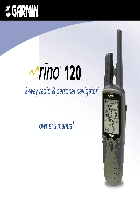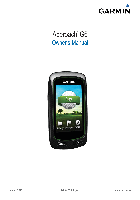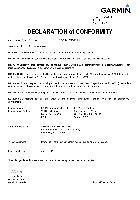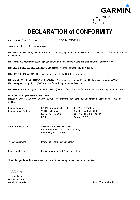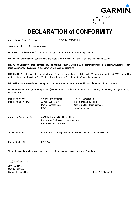-
Contents
-
Table of Contents
-
Troubleshooting
-
Bookmarks
Quick Links
120
®
2-way radio & personal navigator
®
owner’s manual
Related Manuals for Garmin Rino 120
Summary of Contents for Garmin Rino 120
-
Page 1
® 2-way radio & personal navigator ® owner’s manual… -
Page 2
Information in this document is subject to change without notice. Garmin reserves the right to change or improve its products and to make changes in the content without obligation to notify any person or organization of such changes or improvements. -
Page 3
The Quick Start Guide describes the process of setting up your Rino 120 and some basic unit operations to familiarize you with your new Rino 120 right out of the box. The small size of the guide makes it perfect to take with you! This Owner’s Manual describes the Main Pages of the… -
Page 4: Table Of Contents
Informational Picture … 18 GPS Status … 18 Radio Transmission Status … 18 Mark Waypoint’s Indicators … 19 Using the Rino 120 Radio Features … 20 Peer-to-Peer Positioning … 20 New Contact Page Overview … 20 Sending a Location … 23 Map Page …24…
-
Page 5
Using the Main Menu … 36 Main Menu Options … 38 Page Sequence Setup … 38 Shortcuts Menu … 39 Waypoints …40 Mark Waypoint Page … 40 Creating Waypoints … 41 Projecting a Waypoint … 42 Editing a Waypoint … 42 Find ‘N Go … -
Page 6
Interface Information … 105 FCC Compliance Information … 106 FCC Licensing Information … 107 Limited Warranty … 108 Software License Agreement … 110 Product Registration … 110 Contact Garmin … 110 Warnings and Cautions … 111 Index …114 Rino 120 Owner’s Manual ®… -
Page 7: Getting To Know Your Rino 120
GPS locations from other Rino users, and keep track of up to 50 contacts from Rino users. The Rino 120 stores up to 500 waypoints with a 10-character name and graphic symbol. The active track log stores up to 2,048 points and allows Rino 120 Owner’s Manual…
-
Page 8: Front Of The Rino 120
Front of the Rino 120 Power button: • Press and hold to turn the unit On/Off • Press to adjust contrast and backlighting Call button: • Press to send out Call Tone • Sends position when released (if enabled) Talk button: •…
-
Page 9: Back Of The Rino 120
> ETTING TARTED ACK OF THE Back of the Rino 120 2-way FRS/GMRS Antenna GPS Antenna Belt Clip Connector Mount External Power And Data Connector with Weather cap Headset Connector with Battery Compartment D-Ring Weather cap Battery Compartment Cover Mount Alignment Notches Rino 120 Owner’s Manual…
-
Page 10: Main Page Sequence
Main Page Sequence All of the information you need to operate the Rino 120 can be found on five default main pages (or display screens). Press and release the Page key to cycle through the Radio Page, Map Page, Navigation Page, Trip Computer, and Main Menu Page.
-
Page 11: Operating The Rino 120
Operating the Rino 120 For best results, you should initialize the GPS receiver in your Rino 120 unit before you use it the first time. Refer to the “Initializing the Rino 120” section later in this manual for instructions on initializing the unit.
-
Page 12: Status Bar Overview
Status Bar Overview The Status Bar at the top of the screen displays on all the available Main Pages. As you move around any of the Main Pages, the current page’s title briefly displays (3 seconds) and then is replaced by the Status Bar. The current settings and operational icons on the Status Bar are displayed as you use your Rino.
-
Page 13: Understanding Gps
AutoLocate itself: This is also called initializing the receiver or unit. Longer initialization (AutoLocate) is only necessary: • The first time you use your Rino 120 (new from the factory). • After the receiver has been moved over 500 miles with the power off from the last time you used it.
-
Page 14: Unit Operation
Initializing the Rino 120 To take full advantage of all of the Rino 120 features, the GPS receiver must be initialized. The initialization process allows the Rino 120 to receive and store satellite information and begin using the satellites for navigation.
-
Page 15: Using My Id And Symbol Fields
Using My ID and Symbol Fields The My ID field allows you to enter a name and symbol that appears on other Rino units as you communicate with them. You may enter a name using a combination of up to 10 letters, numbers, or spaces.
-
Page 16
To change the user symbol: 1. Using the Thumb Stick, highlight the face symbol to the right of the My ID field. Press the Thumb Stick In to show a list of available face symbols (icons). 2. Move the Thumb Stick Up or Down to scroll through the selections. -
Page 17: Setting The Channel And Squelch Code
Setting the Channel and Squelch Code The Rino 120 has a total of 22 channels (not including GMRS repeater channels) and 38 squelch codes to select from using the Channel and Code fields. Channels 1–14 are FRS channels, 15–22 are GMRS channels (disabled by default in U.S.
-
Page 18
See the “Appendix” for a table listing all of the 38 Squelch Codes and their frequencies. As you change the main channels, the Rino 120 remembers the last channel/squelch code combination that you were using. For example, you may set the unit channel to 5 and squelch code to 21, then change the main channel to 8 and squelch code to 2. -
Page 19: Scanning And Monitoring
(or if you transmit), it stops on that channel/squelch code for a few seconds, then continues scanning. When the Rino 120 is scanning and it receives an incoming signal, the Rino 120 automatically decodes the Squelch Code used by the incoming signal. The Rino 120 then uses that Squelch Code when it transmits back to that unit.
-
Page 20
To scan or monitor a channel(s): 1. Using the Thumb Stick, highlight the Scan or Monitor button and then press In. Scan starts searching through the available channels. Monitor opens the channel to listen to any radio transmissions on that channel. 2. -
Page 21: Radio Page Option Menu
Radio Page Option Menu The Radio Page Option Menu allows you to customize aspects of your Rino 120, such as setting up the radio, programming call and ring tones, and setting up a scanlist. Setup Radio The Setup Radio option displays the Radio Setup Page.
-
Page 22
NOTE: When Scramble is set to On, in order for peer-to-peer and Send Location features to work, the receiving radio must have Scramble enabled also. GMRS Radio—Use this option to turn On/Off GMRS channels 15–22. See the “FCC Licensing Information” section and the “Appendix”… -
Page 23: Setup Tones
Setup Tones Call Tone—When the Call key is pressed, an attention tone is transmitted. This option allows you to choose one of ten tones. Roger Tone—When the Talk key is released, a tone is sent to signify the end of the transmission. This option allows you to choose one of four tones or set the tone to Off.
-
Page 24: Informational Picture
Informational Picture The Informational Picture on the bottom half of the Radio Page features Garmin’s Mr. Mark Waypoint figure showing current GPS and radio status, and radio actions. As you operate the unit, the graphics change depending on what actions you are taking and the unit settings.
-
Page 25: Mark Waypoint’s Indicators
Mark Waypoint’s Indicators The Mark Waypoint figure displays several different icons, depending on what you are doing. See the illustrations for more information. GPS and FRS/GMRS Radio On; Ready to transmit Position GPS and FRS/GMRS Radio On; Ready to transmit Position; Transmitting on FRS GPS and FRS/GMRS Radio On;…
-
Page 26: Using The Rino 120 Radio Features
Refer to the “Features” section for information on the features of the Rino 120. Peer-to-Peer Positioning The Rino 120’s most unique feature is being able to send its location to another Rino, which is called Peer-to-Peer positioning. With peer-to-peer positioning enabled (see page 15) and a GPS position (see the “Initializing the…
-
Page 27
The Rino 120 can manage up to 50 contacts at any time. Each time you receive a signal from a contact, your map is updated showing their new position. A Track Log of their movement is created and shown on your map (see the “Track Logs”… -
Page 28
To review a contact and contact details: 1. From the Map Page, highlight the desired contact on the Contact Bar and press the Thumb Stick In. As you highlight the contacts on the Contact Bar, the Map Page centers the map on that contact and display its name, direction, and distance near the top of the screen. -
Page 29: Sending A Location
Sending a Location Another handy feature is the ability to send a specific location to other Rino users. This comes in handy when you are trying to round up the group or you want to meet at a specific location. You may send any point found from the Find ‘N Go menu.
-
Page 30: Map Page
In many instances the map displays an Accuracy Circle surrounding the Position Icon. The Rino 120 uses both map resolution and GPS accuracy in defining your location to a point within the circle. The smaller the circle, the more accurate your location.
-
Page 31
To view a Contact from the Map Page: 1. Highlight the desired Contact icon using the Thumb Stick. As you highlight the contact on the Contact Bar, the Map Page centers the map on that contact and displays its name, direction, and distance near the top of the screen. -
Page 32: Map Page Options
Map Page Options Map Page options allow a variety of operating and custom features for your Rino 120. The Map Page options are listed below. Highlight an option then press the Thumb Stick In to select. Map Page Option Menu Pan Map—Allows you to move the Panning Arrow (Map…
-
Page 33: Using The Pan Map Option
2. Select Find ‘N Go to display items. Select the category you wish to search (waypoints, contacts, etc.), then select Near Map Pointer from the pop- up list. The Rino 120 then searches for the items nearest the location of the map pointer instead of your actual location.
-
Page 34: Programming The Data Fields
Programming the Data Fields Select Show… Data Fields to view four optional Data Fields on the right side of the screen that can be programmed to provide a variety of travel and navigation information. A list of the choices is shown to the right. Not all data types are available on every page.
-
Page 35: Setting Up The Map
Setting up the Map Setup Map displays the five Map Setup Pages, each accessed by an on-screen button. Sub-Page Buttons Setup Items General Setup Lines Setup Points Setup Text Setup Map Data Setup Options To use Map Setup options: 1. Select Setup Map from the Option Menu then press the Thumb Stick In to display the Map Setup Page.
-
Page 36: General Setup
General Setup Orientation—Track Up or North Up; fixes the top of the map display to the current track heading or to a north heading. Auto Zoom—On or Off; automatically scales the map to display both your current location and the next point to which you are navigating.
-
Page 37: Text Setup
Text Setup Points of Interest, Waypoints, Street Label, and Land Cover—None, Small, Medium, or Large; control the screen size of the name. Map Data Setup Show—Check box; check mark determines if map data is used or not. Option Menu allows you to choose to show all, show none, or show specific MapSource data.
-
Page 38: Navigation Page
Navigation Page The Navigation Page provides active guidance with a rotating compass ring that shows your course (track) while you are moving and a bearing pointer to indicate the current direction to your destination (bearing) relative to the course. The Data Field at the top of the page, by default shows you the name of your destination.
-
Page 39
While you are navigating a route, the pointer indicates the direction (a bent arrow) of the turn to the next point in the route as well as the direction to the current point when you get within 15 seconds Estimated Time of Arrival of the current point. -
Page 40: Navigation Page Options
Navigation Page Options Sight ‘N Go—Use the Sight ‘N Go feature to locate a landmark visually and then lock in a magnetic heading to Stop Navigation—Cancels navigation. “Grayed out” or disabled unless you are navigating on a Goto, Track, or Route.
-
Page 41: Trip Computer Page
Trip Computer Page The Trip Computer Page by default displays up to seven different types of navigation data. Choose Big Numbers to display two (2) large data fields. Trip Computer Page, Trip Computer Page, Small Numbers Big Numbers Each data field is selectable and can contain one of many data information options.
-
Page 42: Main Menu Page
Main Menu Page Using the Main Menu The Main Menu allows access to many features and pages in the Rino 120. Please refer to the “Features” section for a complete description of the items accessed through the Main Menu. Mark Waypoint Page—Allows you to mark and store a waypoint for your current location or a map pointer location.
-
Page 43
Proximity Page—Allows you to set a proximity alert distance around contacts or waypoints. Satellite Page—Provides a picture of the satellite signal tracking and tells you when the unit is ready to navigate. Setup Page—Allows tailoring of items such as time format, units of measure, display backlighting timeout and contrast adjustment, heading selection, interface setups, and system software information. -
Page 44: Main Menu Options
Main Menu Options Through the Main Menu you can establish the sequence of pages. Page Sequence Setup You may add, remove, or reorder any of the Main Pages, plus additional pages. The default Main pages are Radio, Map, Navigation, Trip Computer, and Main Menu. The Main Menu cannot be removed from the page sequence.
-
Page 45: Shortcuts Menu
You may also find Points of Interest, addresses, and intersections if MapSource data is loaded into the Rino 120. Send Note—Sends a note to other Rino 120 users. Enable Keylock—Enables keylock so keys are not inadvertently pushed. Press and hold the Page key to…
-
Page 46: Waypoints
Menu are two common pages for creating and editing waypoint. You can also create a waypoint using the Map Page. The Rino 120 holds up to 500 waypoints. Mark Waypoint Page The Mark Waypoint Page allows you to mark and record any location as a waypoint.
-
Page 47: Creating Waypoints
Creating Waypoints There are many ways to create a waypoint. You can use any of the methods listed below. To create a waypoint for a map feature: 1. With the Pan Map feature active, move the panning arrow (map pointer) to the map item you want and highlight it.
-
Page 48: Projecting A Waypoint
Projecting a Waypoint Projecting a waypoint from any map item (another waypoint, etc.) allows you to establish a new waypoint on a bearing and distance projected from that map item. To project a waypoint: 1. Select a map item from the Find ‘N Go Menu. 2.
-
Page 49
To delete a waypoint or contact: 1. Use the Find ‘N Go feature to display the point. 2. Highlight the Delete button and then press the Thumb Stick In. Confirm the deletion. Deleting a waypoint To move a waypoint by dragging it: 1. -
Page 50: Find ‘N Go
Find ‘N Go The Find ‘N Go Menu allows you to find stored locations (waypoints) and map items (cities, exits, etc.). They can be found by name or by those nearest to your current location. If you are using certain MapSource data, the list of find locations is expanded to include categories for Points of Interest, Street Addresses, and Intersections.
-
Page 51: Finding A Waypoint
Finding a Waypoint Waypoints that you have created and stored in the Rino 120 can be found by selecting the Waypoint option from the Find ‘N Go Menu. You can find a waypoint from the list of waypoints using the By Name or Nearest options as explained on the previous page.
-
Page 52
To find a waypoint by name: 1. Use the Thumb Stick to select Waypoint from the Find ‘N Go Menu. Press the Thumb Stick In to select By Name from the pop-up menu. Press the Thumb Stick In to display the Waypoints List. Find ‘N Go Menu 2. -
Page 53: Finding A Contact
Finding a Contact Contacts that you have received in the Rino 120 can be found by selecting the Contacts option from the Find ‘N Go Menu. Contact List To find a contact: 1. From the Find ‘N Go Menu, highlight Contacts and press the Thumb Stick In.
-
Page 54: Finding A City
Finding a City Cities can be found by selecting the Cities option of the Find ‘N Go Menu, selecting the city from the list of Nearest or By Name, and then displaying the City Information Page. The City Information for the selected city displays, including the city name, the size by population, and distance from your location.
-
Page 55: Finding An Exit
Finding an Exit You can use the Find Exit option to locate a nearby exit on an interstate highway. Exits are listed only by Nearest. Exit Information Pages provide a variety of information about services near each exit, such as rest stops, lodging, restaurants, and service stations.
-
Page 56: Finding A Point Of Interest
Finding a Point of Interest You can use the Find Points of Interest option to locate a nearby restaurant, lodging, landmark, public building, park, etc. However, you must have transferred a MapSource MetroGuide map to the unit map database. Otherwise, this option, plus Address and Intersection options, are grayed out and are not functional.
-
Page 57
To find a point of interest: 1. Use the Thumb Stick to highlight Points of Interest and then press it In to display the Points of Interest Categories List. 2. Use the Thumb Stick to select the desired category and then press it In to display the Types List. -
Page 58: Finding An Address Or Intersection
Finding an Address or Intersection You can enter a street number, choose a street name from a list and find an address within the area of map data coverage or enter two street names and locate the intersection. To use these options, however, you must be using a MapSource product that provides this type of map data.
-
Page 59
To locate an intersection: 1. Display the Find ‘N Go Menu and use the Thumb Stick to highlight the Intersection category and press it In to display the Find Intersection Page. 2. Highlight the First Street field and press the Thumb Stick In to display the Street list. -
Page 60: Finding A Last Found Place
Finding a Last Found Place You can use the Recently Found Places option to locate Points of Interest, Cities, Waypoints or Contacts, Intersections, and other locations you have recently retrieved. The process for finding recent points from the Find ‘N Go list is the same as finding a regular waypoint. To find a Last Found Place: 1.
-
Page 61: Sending A Note
Sending a Note You may send a note to other Rino 120 users. When you send a note, it appears along the bottom of the display on every Rino 120 user who is using the same Channel and Squelch Code that you are using. The Send Note feature…
-
Page 62: Using A Goto
Using a Goto The Goto function allows you to create a direct route to a destination (waypoint, city, or point of interest). Once you have accessed the Information Page for an item, use the Goto button at the bottom of the page to initiate travel, using the Map and Navigation Pages for guidance.
-
Page 63: Route Page
Route navigation allows you to create a sequence of intermediate waypoints that leads you to your final destination. The Rino 120 stores 20 routes, each with up to 50 waypoints. A route can be created and modified from the Route Page, and waypoints can be added to a route from the Find ‘N Go Menu.
-
Page 64: Editing A Route
To add a Find ‘N Go Menu item to a route: 1. Select an item from the Find ‘N Go Menu and display its Information Page. If a contact is used in a route, the route changes as the contact’s position is updated, or it may be saved as a Waypoint to serve as a stationary point.
-
Page 65
To copy the route: 1. From the Route Page, select the on-screen page Option Menu button and press the Thumb Stick In to access the Option Menu. 2. Highlight the Copy Route option and then press the Thumb Stick In to copy. The copied route displays on the Route Page and is named the same but followed by the numeral 1 (one). -
Page 66
Route point review options 3. With the new point highlighted, press the Thumb Stick In to display the Information Page for the new point and then select the on-screen OK button to add it the route. To remove a point from the route list: 1. -
Page 67: Adding Or Editing From The Route Map Page
Adding or Editing from the Route Map Page You can use the panning arrow with the Route Map Page displayed to add or edit route waypoints. To add a point at either end of a route: 1. Select the Route from the list of routes. Press the Thumb Stick In to display the Route Page.
-
Page 68: Navigating A Route
To review or remove a route point: 1. Select the Route from the list of routes. Press the Thumb Stick In to display the Route Page. 2. Use the Thumb Stick to highlight Map and press In to display the route on the map. 3.
-
Page 69: Stopping Navigation
Stopping Navigation To stop navigation, highlight the Stop Navigation option on either the Navigation or Map Page’s Option Menu or select the Stop button on the Route Page. Data Fields for the Route Page When navigating a Route, the data displayed in the data fields on the Route Page may be customized to provide useful navigation information.
-
Page 70: Tracks Page
Tracks Page The Rino 120 draws an electronic bread crumb trail on the Map Page as you travel along. This bread crumb trail is the Track Log. The Track Log contains information about points along its path, including time and position.
-
Page 71: Using The Tracback Feature
(or another Rino user’s path) without marking any waypoints. When you are ready to return to where you started, the Rino 120 takes you back by following the Track Log that you left behind. You can save a total of 20 tracks in the unit memory. The Track Log starts recording as soon as the unit gets a satellite location fix and the Track Log feature is turned on.
-
Page 72: Setting Up The Track Log
To use the TracBack feature: 1. Highlight the Tracback button on the Tracks Page and press the Thumb Stick In. The Tracback Menu options (To Beginning and To End) are displayed. 2. Highlight the desired option and press the Thumb Stick In to enable.
-
Page 73: Proximity Page
Proximity Page The Proximity Page lets you define an alarm circle around a stored waypoint/contact position, and can be used to help you avoid dangerous areas or to alert you when you have strayed too far away from other Rino users. Up to ten waypoints may be listed, with a maximum alarm radius of 99.99 nautical or statute miles or kilometers.
-
Page 74: Satellite Page
Satellite Page The Satellite Page provides a picture of satellite signal tracking, tells you when the unit is ready for navigation, and shows your location coordinates. To access the Satellite Page: 1. Press the Page key or the Menu icon the Main Menu.
-
Page 75: Waas
WAAS System, refer to the Federal Aviation Administration Web site (http://gps.faa.gov/). Because the Rino 120 relies on satellite signals to provide you with navigational guidance, the unit’s view of the sky determines how fast you achieve navigational status. GPS signals do not travel through heavy objects or people.
-
Page 76: Satellite Page Options
2. Use the Thumb Stick to highlight the Use With GPS Off option and then press it In. The Rino 120 stops tracking satellites and cannot be used for navigation. However, the next time you turn the unit on, it returns to Normal GPS operation.
-
Page 77
2. Highlight New Location and press the Thumb Stick In to display choices of Auto or Use Map. If you choose Automatic the Rino 120 determines your new location automatically. If you choose Use Map, a map page displays with instructions stating, “Point to your approximate… -
Page 78: Setup Pages
Setup Pages The Setup Pages allow you to customize the Rino 120 to your personal preferences. You can choose time settings, units of measure, display backlighting and contrast settings, heading measurement, interface options and system operating mode. By highlighting the icons on the Setup Menu and then pressing the Thumb Stick In, you can display the Setup Page for each of the menu items.
-
Page 79: Units Setup Page
Time Zone—Can be set to one of the eight US Time Zones or 24 International Time Zones (nearest city or geographical region). Select Other so you can enter the UTC Time Offset. Daylight Savings Time—Can be turned On or Off or set to Automatic.
-
Page 80: Loran Td Format
fields, highlight the field, and press the Thumb Stick In. When done, highlight Save and press In. For more information on Loran TDs, you may download Garmin’s Loran TD Position Format Handbook from the Garmin Web site at http://www.garmin.com/support/ userManual.jsp. Rino 120 Owner’s Manual…
-
Page 81: Display Setup Page
Map Datum—Offers a selection of nearly all map datums in common use. Every map is based on a map datum (a reference model of the earth’s shape) and is usually listed in the title block of the map. If you are comparing GPS coordinates to a paper map, chart, or other reference, the map datum in this field must match the horizontal map datum used to generate the map or…
-
Page 82: Heading Setup Page
Contrast Adjustment—Can be adjusted from light to dark using the slider adjacent to the contrast bar. To access the Display Setup Page: 1. Press the Page key or the Menu icon the Main Menu. 2. In the Main Menu, scroll down and select Setup. 3.
-
Page 83: Interface Setup Page
The Interface Setup Page allows you to choose from different input/output serial data formats. This feature is used when connecting to external NMEA devices, a DGPS beacon receiver, a personal computer, etc. See the “Appendix” for using the Rino 120 with MapSource. Rino 120 Owner’s Manual ®…
-
Page 84
RTCM SC-104 format and simple ASCII text output of location and velocity information. None—Provides no interfacing capabilities. If Garmin DGPS or RTCM In/NMEA Out format is selected, additional fields are provided to control a Garmin differential beacon receiver (e.g. GBR 23) directly from your unit. -
Page 85: System Setup Page
The Option Menu allows you restore defaults or display the current version of unit operating software and the Unit I.D. Number. Software updates and instructions for downloading are available from the Garmin Web site (www.garmin.com). Rino 120 Owner’s Manual ®…
-
Page 86: Calendar
Calendar This feature provides you with a monthly calendar with programmable reference notes. You can display one monthly calendar at a time and add reference notes using the data entry keypad. Days that are shaded have notes added. You can create reference notes for multiple months and for months in years yet to come.
-
Page 87
To edit or delete a note: 1. To edit or delete a note previously created, highlight the date and press the Thumb Stick In. 2. Select Edit Note, or Delete Note, from the pop-up menu. To complete the deletion of the note, press the Thumb Stick In when Yes is highlighted in the pop-up window. -
Page 88: Alarm Clock
Alarm Clock This feature provides an alarm for the system clock. Enter a time in the time field and turn the alarm on and off from the control field menu. Remember to enter alarm times in the same time format (UTC or local) you are using for your system.
-
Page 89: Calculator
The memory is cleared either manually or when you turn off the Rino 120. To access the Calculator: 1. Press the Page key or the Menu icon the Main Menu.
-
Page 90: Stopwatch
Stopwatch This feature allows you to use the unit as a stopwatch, including using it as a lap timer. You may also have the unit record the lap time based on distance. For example, if you set the lap distance to one mile, the unit records the time it takes you to travel one mile.
-
Page 91: Sun & Moon
Sun & Moon This feature provides you with a graphic display of both sun and moon positioning for a certain date, time and location with times for sunrise, sunset, moonrise, and moonset. To access the Sun & Moon Page: 1. Press the Page key or the Menu icon the Main Menu.
-
Page 92: Hunt & Fish
Hunt & Fish This feature provides you with a listing of best times for hunting and fishing for a chosen location and date. To access the Hunt & Fish Page: 1. Press the Page key or the Menu icon the Main Menu. 2.
-
Page 93: Area Calculator
2. In the Main Menu, scroll down and select the Area Calculator icon. To calculate the area: 1. Be sure the Rino 120 has a GPS fix. 2. Press Start when you are ready to begin. 3. Begin walking or traveling the perimeter (edge) of the area you want to measure.
-
Page 94: Games
Games The Games Page includes Memory Race, Waypoint Bomber, Clothesline, Assimilation and Beast Hunt. Highlight the appropriate icon and then press the Thumb Stick In to play the desired game. Brief instructions are displayed when you start each game. All players must be on the same channel/squelch code to play.
-
Page 95: Waypoint Bomber
Waypoint Bomber In this game, it is good to stay on the move! Two or more players attempt to “bomb” each other. Move your cursor around on the Map Page using your Thumb Stick. When you think an opponent is close to your cursor, drop a bomb.
-
Page 96: Clothesline
Clothesline Team members select the same user symbol and then attempt to “hit” or “clothesline” other players by pressing the Talk key when an opposing team member is between them. You may also mark a point and assign it a symbol to be used as a stationary team member.
-
Page 97: Appendix
Specifications Physical Case: Fully-gasketed, high-impact plastic alloy, waterproof to IPX7 standards (waterproof to one meter for 30 minutes) Size: 4.5” H x 2.3” W x 1.6” D; 7” H with antenna (11.4 x 5.8 x 4.1; 17.8 cm) Weight: Approx. 7.6 ounces (236 g) with batteries Temperature Range: -4°…
-
Page 98: Radio
With optional Garmin Differential Beacon Receiver Input (such as Garmin GBR 23). The temperature rating for the Rino 120 may exceed the usable range of some batteries. Alkaline batteries can rupture at high temperatures. External power can only be applied using the Garmin Auto Power Adapter or PC Interface Cable with Auto Power Adapter.
-
Page 99: Accessories
Accessories To obtain accessories, see your local dealer or visit the Garmin Web site at www.garmin.com. 12-Volt Adapter Cable—Provides unit power from an automobile cigarette lighter. 2.5 to 3.5 mm Jack Adapter—Allows you to use 3rd party headsets with your Rino unit.
-
Page 100: Transferring Mapsource Data
Find features and mapping capability. The Rino 120 accepts up to 8 MB of map data from most MapSource products. It is not possible to transfer 3rd party maps into Garmin products.
-
Page 101
3. Connect the remaining cable connector to the back of the Rino 120 by orienting the slot on the connector with the indexing bar on the back of the unit and push the connector until it is fully seated in the unit. -
Page 102: What Is Frs
What is FRS? FRS, or Family Radio Service, is a UHF radio frequency band allocated by the FCC for general public use. The operating frequency ranges from 462.5625 to 467.7125 MHz, with a maximum transmitting power of one half watt. FRS radios are small and lightweight, making them ideally suited for outdoor activities.
-
Page 103: Frs Limitations
462 MHz frequency. Refer to the “Frequency Charts” for a complete list of each channel’s frequency. GMRS repeater channels are not approved for use by the Canadian government, so they are disabled on Rino 120 units sold in Canada.
-
Page 104: Gps Troubleshooting Guide
GPS Troubleshooting Guide Symptom Unit does not turn on. Unit does not turn on, even with new batteries. The unit turns on, then turns off. It takes more than ten minutes to get a location fix Cannot access a WAAS system satellite after 2 to 5 minutes.
-
Page 105: Radio Troubleshooting Guide
Radio Troubleshooting Guide Symbol Radio not transmitting Messages not being received by others. Limited talk range. You can hear others, but they cannot hear you, or you see an incoming transmission, but nothing is heard. Message garbled. Too many unwanted conversations being heard. Interference or static.
-
Page 106: Frs Frequency Chart
NOTE: For use in countries outside of the U.S. or Canada, please check with that government for any restrictions on FRS or GMRS use. GMRS repeater channels are not approved for use by the Canadian government, so they are disabled on Rino 120 units sold in Canada. 462.5625 FRS 1, GMRS Interstitial 1 462.5875…
-
Page 107: Gmrs Frequency Chart
GMRS Frequency Chart Channel # Transmit Frequency (MHz) 462.5500 462.5750 462.6000 462.6250 462.6500 462.6750 462.7000 462.7250 467.5500 467.5750 467.6000 467.6250 467.6500 467.6750 467.7000 467.7250 Rino 120 Owner’s Manual ® Receive Frequency (MHz) Channel Description 462.5500 GMRS Primary 1 462.5750 GMRS Primary 2 462.6000 GMRS Primary 3 462.6250…
-
Page 108: Ctcss Frequency Chart
CTCSS Frequency Chart Code Frequency Code 71.9 74.4 79.7 82.5 85.4 88.5 91.5 94.8 97.4 103.5 NOTE: If you plan to purchase FRS radios from third party manufacturers be aware that there are CTCSS differences in some radios. Some of the tones on one radio may not be available on other radios. Charts showing the different Squelch Codes and manufacturers can be located on the Internet.
-
Page 109: Data Field Definitions
Data Field Definitions The following data field options are available on the Map, Navigation, Altimeter, and Trip Computer Pages. Ambient Pressure—The uncalibrated current pressure. (Altimeter Page Only.) Bearing—The direction from your current location to a destination. Course—The direction from your starting location to a destination.
-
Page 110
Speed—Display rate of travel in miles per hour, kilometers per hour, or nautical miles per hour. Sunrise—The time at which the sun rises on this day. Sunset—The time at which the sun sets on this day. Time of Day—The time for the selected time zone. To Course—The compass direction you must go in order to get back to the original course. -
Page 111: Interface Information
/or a second GPS receiver. The NMEA 0183 version 3.0 interface format is supported by the Rino 120 and enables the unit to drive up to three NMEA devices. NMEA 0183 Version 3.0 Approved Sentences:…
-
Page 112: Fcc Compliance Information
FCC Compliance Information The Rino 120 complies with Part 15 of the FCC regulations and with Canadian RSS-210 and ICES-003 for Class B digital devices. Operation of this device is subject to the following conditions: (1) This device may not cause harmful interference, and (2) this device must accept any interference received, including interference that may cause undesired operation.
-
Page 113: Fcc Licensing Information
FCC Licensing Information The Rino 120 two-way radio operates on General Mobile Radio Service (GMRS) frequencies regulated by the Federal Communications Commission (FCC) in the United States. Operation on the GMRS frequencies is subject to additional rules as specified in 47 CFR Part 95.
-
Page 114: Limited Warranty
Limited Warranty This Garmin product is warranted to be free from defects in materials or workmanship for one year from the date of purchase. Within this period, Garmin will at its sole option repair or replace any components that fail in normal use.
-
Page 115
Should you ever encounter a problem with your unit, please take it to an authorized Garmin dealer for repairs. The Rino 120 is fastened shut with screws. Any attempt to open the case to change or modify the unit in any way will void your warranty and may result in permanent damage to the equipment. -
Page 116: Software License Agreement
America. Product Registration Help us better support you by completing our online registration today! Have the serial number of your Rino 120 handy and connect to our Web site (http://www.garmin.com). Look for the Product Registration link on our Home page.
-
Page 117: Warnings And Cautions
Use the Rino 120 at your own risk. To reduce the risk of unsafe operation, carefully review and understand all aspects of this Owner’s Manual—and thoroughly practice operation using the…
-
Page 118
safety standards previously set by both U.S. and international standards bodies: American National Standards Institute (ANSI) IEEE. C95.1-1992; National Council on Radiation Protection and Measurements (NCRP) Report 86; International Commission on Non-Ionizing Radiation Protection (ICNIRP) 1996. Those standards were based on comprehensive and periodic evaluations of the relevant scientific literature. -
Page 119
Blasting Areas—To avoid interfering with blasting operations, turn your radio OFF when in a “blasting area” or in areas posted: “Turn off two-way radio.” Obey all signs and instructions. Potentially Explosive Atmospheres—Turn your radio OFF and do not remove your battery when you are in any area with a potentially explosive atmosphere. -
Page 120: Index
Intersection 52, 53 Near Map Pointer 48 Point of Interest 50 Find ‘N Go 44, 56, 58 FRS 1, 8, 11, 96, 102 Games 88 Garmin sentences 105 General Mobile Radio Service 1. also GMRS GMRS 1, 8, 11, 16, 96…
-
Page 121
Hunt & Fish 45, 46, 48, 49, MapSource 1, 24, 52, 57, 51, 86 Map Data 31, 52, 94 Map Detail 30 Informational Picture 18 Map Page 24 Initialize 8 Options 26 Interfaces 91 Overview 24 Interface formats 105 Pan Map 26 Internal Microphone 16 Restore Defaults 26 Intersection 52, 53… -
Page 122
Tracking Satellites 8 Track Log 24 Track Up 70, 71 Transferring 94 Transmit Location 20, 23 Trip Computer Page 35 Two-way Radio 1, 96, 107 UHF 96 Units Page 73 49, 51 Unlock Buttons 5, 39 Unwanted Calls Ignore 11… -
Page 124
For the latest free software updates (excluding map data) throughout the life of your Garmin products, visit the Garmin web site at www.garmin.com. © Copyright 2002–2005 Garmin Ltd. or its subsidiaries Garmin International, Inc. 1200 East 151 Street, Olathe, Kansas 66062, U.S.A.
| Автор | Сообщение | ||
|---|---|---|---|
|
Заголовок сообщения: Носороги (Garmin RINO)
|
|||
|
Участник форума
Позывной CB: Россиянин
Показать полные данные |
Носороги (Garmin RINO) Garmin RINO — это комбинированное устройство: Главная фишка Носорогов: Радиосвязь голосом, обмен Текстовыми сообщениями и обмен данными о местоположении абонентов Голосовая связь в Garmin RINO идёт в обычном Аналоге и потому, совместима с любыми другими балалайками диапазона UHF (при условии, что получится отстроиться на одни и те-же частоты) Есть несколько Поколений и Моделей Garmin RINO
Последний раз редактировалось Россиянин 02 мар 2023, 16:07, всего редактировалось 5 раз(а). |
||
| Вернуться наверх |
|
||
|
Россиянин |
Заголовок сообщения: Re: Носороги (Garmin RINO)
|
|
Участник форума
Позывной CB: Россиянин
Показать полные данные |
Garmin RINO 110 Вложение:
Почти бесполезная детская игрушка. Вложение:
Но можно сделать самодельный: https://pinouts.ru/GPS/rino-gps.shtml Вложение:
Питание от трёх пальчиковых батареек. 110, 120, 130 Не стоят тех денег, какие за них просят. Инструкция пользователя Garmin RINO 110 Вложение: Инструкция пользователя Garmin RINO 110 Вложение: Инструкция пользователя Garmin RINO 120 Вложение: Инструкция пользователя Garmin RINO 130 Вложение: ______________________________________________________ Русская прошивка для Garmin Rino 120 (ID0209) версии 3.90 Вложение: Прошивка версии 5.90 от 30/03/2009 под Rino 120/130 ID:0264 Вложение: Последний раз редактировалось Россиянин 02 мар 2023, 16:30, всего редактировалось 11 раз(а). |
| Вернуться наверх |
|
|
Россиянин |
Заголовок сообщения: Re: Носороги (Garmin RINO)
|
|
Участник форума
Позывной CB: Россиянин
Показать полные данные |
Garmin Rino 5xx Более серьёзные и практичные аппараты. Последний раз редактировалось Россиянин 20 фев 2023, 08:31, всего редактировалось 2 раз(а). |
| Вернуться наверх |
|
|
Россиянин |
Заголовок сообщения: Re: Носороги (Garmin RINO)
|
|
Участник форума
Позывной CB: Россиянин
Показать полные данные |
Garmin Rino 6xx Ещё больше увеличена память. Последний раз редактировалось Россиянин 22 фев 2023, 10:30, всего редактировалось 3 раз(а). |
| Вернуться наверх |
|
|
Россиянин |
Заголовок сообщения: Re: Носороги (Garmin RINO)
|
|
Участник форума
Позывной CB: Россиянин
Показать полные данные |
Garmin Rino 7xx Навигация теперь не только GPS, но и ГЛОНАСС + одновременный приём наземных станций EGNOS и WAAS Последний раз редактировалось Россиянин 22 фев 2023, 11:52, всего редактировалось 2 раз(а). |
| Вернуться наверх |
|
|
Россиянин |
Заголовок сообщения: Re: Носороги (Garmin RINO)
|
|
Участник форума
Позывной CB: Россиянин
Показать полные данные |
Прикупил себе на Авито несколько разных б/у Носорогов Их и буду описывать более подробно. Сделаю натурные испытания на местности. Почему именно эти модели? Во всех Этих есть: Вложение:
|
| Вернуться наверх |
|
|
Россиянин |
Заголовок сообщения: Re: Носороги (Garmin RINO)
|
|
Участник форума
Позывной CB: Россиянин
Показать полные данные |
Garmin RINO 530HCx Тот ещё уродец…))) Характеристики можно посмотреть в Интернете. Например тут: http://www.geo-planet.ru/tovar.php?tid=380 Здесь не буду наваливать излишнюю информацию… Руководство пользователя на английском (PDF и DOC) Вложение:
Ещё инструкция на русском языке (переработанная): Вложение:
Вложение:
Вложение:
Вложение:
Вложение:
___________________ Всё старьё, которое продаётся на Авито — всё идёт с практически убитыми аккумуляторами. Я поставил фирменные LiitoKala 3000 mAh (реальная измеренная ёмкость чуть больше) Вложение:
Вложение:
На Ютубе есть куча роликов, как быстро и просто, практически на коленке, заменить банки в аккумуляторе. Или можно на Али прикупить б/у (Восстановленные) аккумуляторы: https://aliexpress.ru/item/32887241077.html совершенно живые и с хорошей ёмкостью. |
| Вернуться наверх |
|
|
Россиянин |
Заголовок сообщения: Re: Носороги (Garmin RINO)
|
|
Участник форума
Позывной CB: Россиянин
Показать полные данные |
Прошивки для Garmin RINO 530HCx Программа загрузчик Вложение:
Самая свежая, актуальная (язык только английский) v3.40 Вложение:
Модифицированная прошивка (без блокировки карт) Вложение:
Регион-файл для обновления прошивки GPS-модуля Вложение: |
| Вернуться наверх |
|
|
Россиянин |
Заголовок сообщения: Re: Носороги (Garmin RINO)
|
|
Участник форума
Позывной CB: Россиянин
Показать полные данные |
Установка векторных карт в Garmin RINO 530HCx, с помощью SendMap Не все карты можно закачать в навигатор с помощью фирменных гарминовских Garmin MapSource или BaseCamp А вот SendMap позволяет запихнуть в навигатор практически любую векторную карту, SendMap версии 20_6.7 Вложение:
|
| Вернуться наверх |
|
|
Россиянин |
Заголовок сообщения: Re: Носороги (Garmin RINO)
|
|
Участник форума
Позывной CB: Россиянин
Показать полные данные |
Плюсы и Минусы Garmin RINO 530HCx 1. Устаревшая модель. Новый, из коробки — найти проблематично. Только искать б/у в хорошем состоянии. Вложение:
Вложение:
Последний раз редактировалось Россиянин 23 фев 2023, 02:00, всего редактировалось 1 раз. |
| Вернуться наверх |
|
|
Россиянин |
Заголовок сообщения: Re: Носороги (Garmin RINO)
|
|
Участник форума
Позывной CB: Россиянин
Показать полные данные |
Garmin RINO 650 Вложение:
Более обтекаемый и монолитный корпус (по сравнению с 530) В RINO 650 можно загружать любые карты: векторные, растровые, спутниковые снимки, Генштаб и прочие (в форматах IMG и JNX (BirdsEye)) Характеристики можно посмотреть в Интернете. Например тут: https://www.navigator-shop.ru/catalog/p … -rino-650/ Здесь не буду наваливать излишнюю информацию… Руководство пользователя на английском (PDF и DOC) Вложение: Вложение:
Вложение:
Вложение:
Вложение:
Вложение:
Кратенькое Видео-знакомство: |
| Вернуться наверх |
|
|
Россиянин |
Заголовок сообщения: Re: Носороги (Garmin RINO)
|
|
Участник форума
Позывной CB: Россиянин
Показать полные данные |
Аккумулятор Garmin RINO 650 (RINO 750) Абсолютно взаимозаменяемые аккумуляторы Всё старьё, которое продаётся на Авито — всё идёт с практически убитыми аккумуляторами. Можно поставить качественные банки с повышенной ёмкостью (3000 mAh и более) Я поставил фирменные LiitoKala 3000 mAh (реальная измеренная ёмкость чуть больше) Вложение:
Вложение:
Вложение:
Вложение:
Или можно купить готовую б/у восстановленную батарею на Али: https://aliexpress.ru/item/32999662663.html ____________________________ Ещё вариант. https://aliexpress.ru/item/32889564548.html Навигатор от них тоже работает хорошо и долго. Но где-то в епенях, где абсолютно негде зарядить штатный аккумулятор, Вложение:
Вложение:
А ещё… https://aliexpress.ru/item/32667968341.html Тогда, и напряжение такой бокс будет выдавать как родная Li-ion батарея. |
| Вернуться наверх |
|
|
Россиянин |
Заголовок сообщения: Re: Носороги (Garmin RINO)
|
|
Участник форума
Позывной CB: Россиянин
Показать полные данные |
Прошивки для Garmin RINO 650 Начиная с 6xx серии для перепрошивки RINO (в нормальном режиме) Оригинальная Garmin RINO 650 v5.10 (с сайта Garmin) Вложение: Патченная прошивка Garmin RINO 650 v5.10 Вложение: Примечание. На всякий случай, прикладываю содержимое папки ‘ExtData’ Вложение:
На всякий случай, прикладываю содержимое папки ‘Garmin —> Text’ Вложение:
Русификация не 100% и местами корявая и с ошибками. Я сейчас работаю над изготовлением собственного файла русификации Russian.gtt для Garmin RINO 650 _________________________________________________ Где-то, говорят ещё существует европейская версия Garmin RINO 650 Nordic Патченная прошивка Garmin RINO 650 v2.70 Nordic Вложение: Пытался её залить в свой навигатор. Последний раз редактировалось Россиянин 25 фев 2023, 23:36, всего редактировалось 4 раз(а). |
| Вернуться наверх |
|
|
Россиянин |
Заголовок сообщения: Re: Носороги (Garmin RINO)
|
|
Участник форума
Позывной CB: Россиянин
Показать полные данные |
Лечение Garmin RINO 650 У всех Гарминов, особенно последних лет, есть лядская особенность: Хорошо, если вы записали этот файл на карту памяти MicroSD Гораздо злее случай, когда кривой (по мнению навигатора) файл вы записали во внутреннюю память навигатора. В некоторых случаях помогает Мастер-Сброс. В Garmin RINO 650 Мастер-Сброс организован следующим образом: Только вот, Для такого случая умные люди придумали особый способ лечения RINO 650 Теперь его можно перепрошить уже обычным нормальным способом на прошивку v5.10 Вложение:
Чтобы в Проводнике компьютера RINO 650 отображался с узнаваемой фирменной Иконкой (Синий треугольник) Вложение:
Вложение: Теперь, Ваш навигатор полностью восстановлен. |
| Вернуться наверх |
|
|
Россиянин |
Заголовок сообщения: Re: Носороги (Garmin RINO)
|
|
Участник форума
Позывной CB: Россиянин
Показать полные данные |
Плюсы и Минусы Garmin RINO 650 1. Достаточно свежая модель. Всё ещё можно купить Новый, в магазине. https://www.avito.ru/vladivostok/ohota_ … ion=621540 (это цена какой нибудь китайской DMR-балалайки не самого высокого качества) По моему мнению — самая годная Радиостанция-Навигатор из всей линейки RINO Более младшие модели — устарели |
| Вернуться наверх |
|
|
Россиянин |
Заголовок сообщения: Re: Носороги (Garmin RINO)
|
|
Участник форума
Позывной CB: Россиянин
Показать полные данные |
Garmin RINO 750 (755) Мощный современный гаджет. Годится под любые задачи: ▶ GPS + ГЛОНАСС + EGNOS и WAAS Минусы: Пришлось изготовить русификатор самодельный. Скачать можно тут: https://www.avito.ru/izhevsk/ohota_i_ry … 2774556433 (Русское Меню, русские диалоги и русская клавиатура) 2. Большой, тяжёлый, Вложение:
Вложение:
Вложение:
Вложение:
Вложение:
Вложение:
Последний раз редактировалось Россиянин 03 мар 2023, 13:36, всего редактировалось 8 раз(а). |
| Вернуться наверх |
|
|
Россиянин |
Заголовок сообщения: Re: Носороги (Garmin RINO)
|
|
Участник форума
Позывной CB: Россиянин
Показать полные данные |
у Garmin RINO 750 (755) Необходимо экран защитить! Защитную плёнку, или защитное стекло можно купить на Али https://aliexpress.ru/item/1005002647162551.html Вложение:
Можно заранее запастись запчастью))) https://aliexpress.ru/item/1005004756179989.html Последний раз редактировалось Россиянин 01 мар 2023, 03:16, всего редактировалось 1 раз. |
| Вернуться наверх |
|
|
Россиянин |
Заголовок сообщения: Re: Носороги (Garmin RINO)
|
|
Участник форума
Позывной CB: Россиянин
Показать полные данные |
Руководство пользователя Garmin RINO 750 (755) Руководство пользователя на английском (PDF и DOC) Вложение: |
| Вернуться наверх |
|
|
Россиянин |
Заголовок сообщения: Re: Носороги (Garmin RINO)
|
|
Участник форума
Позывной CB: Россиянин
Показать полные данные |
Прошивки для Garmin RINO 750 (755) Начиная с 6xx серии для перепрошивки RINO (в нормальном режиме) Оригинальная прошивка Garmin RINO 750(755) v5.10 (с сайта Garmin) Вложение: Патченная прошивка Garmin RINO 750(755) v4.00_EURO Вложение: Патченная прошивка Garmin RINO 750(755) v4.00_GMRS Вложение: Патченная прошивка Garmin RINO 750(755) v5.10 Вложение:
|
| Вернуться наверх |
|
|
Россиянин |
Заголовок сообщения: Re: Носороги (Garmin RINO)
|
|
Участник форума
Позывной CB: Россиянин
Показать полные данные |
Лечение Garmin RINO 750 (755) У всех Гарминов, особенно последних лет, есть лядская особенность: Хорошо, если вы записали этот файл на карту памяти MicroSD Гораздо злее случай, когда кривой (по мнению навигатора) файл вы записали во внутреннюю память навигатора. В некоторых случаях помогает Мастер-Сброс. В Garmin RINO 750 (755) Мастер-Сброс организован следующим образом: Обычно, этого достаточно. |
| Вернуться наверх |
|
|
Россиянин |
Заголовок сообщения: Re: Носороги (Garmin RINO)
|
|
Участник форума
Позывной CB: Россиянин
Показать полные данные |
|
| Вернуться наверх |
|
|
Россиянин |
Заголовок сообщения: Re: Носороги (Garmin RINO)
|
|
Участник форума
Позывной CB: Россиянин
Показать полные данные |
Тест на дальность связи Garmin RINO Буржуйский Тест на 16 миль (~ 26 км) Включите Субтитры, RINO проигрывает простой мыльнице за $30 Российский тест Город Центр города Лес На самом деле, Зря-зря пиндосы для лесного гаджета выбрали такой неудачный частотный диапазон. К сожалению, Опять придётся всё самому тестить))) |
| Вернуться наверх |
|
|
Алдуб |
Заголовок сообщения: Re: Носороги (Garmin RINO)
|
|
Участник форума
Имя: Алексей
Показать полные данные |
Функция Scramble (была в 5xx) в сериях 6xx/7xx — отсутствует? |
| Вернуться наверх |
|
|
Россиянин |
Заголовок сообщения: Re: Носороги (Garmin RINO)
|
|
Участник форума
Позывной CB: Россиянин
Показать полные данные |
В моих экземплярах Garmin RINO 530HCx Да, я думаю, и ни в каких других RINO его нет. Либо ошибка перевода в описаниях, либо враки продажников))) |
| Вернуться наверх |
|
|
Алдуб |
Заголовок сообщения: Re: Носороги (Garmin RINO)
|
|
Участник форума
Имя: Алексей
Показать полные данные |
Функция Scramble точно была вплоть до 530 модели, в 530HCx вроде бы тоже (на днях придет пара — напишу, есть ли в моих). |
| Вернуться наверх |
|
На этой странице вы можете совершенно бесплатно скачать Руководство по эксплуатации Garmin Rino 120.
У документа PDF Руководство по эксплуатации 124 страниц, а его размер составляет 1.29 Mb.
Читать онлайн GPS-навигаторы Garmin Rino 120 Руководство по эксплуатации
Скачать файл PDF «Garmin Rino 120 Руководство по эксплуатации» (1.29 Mb)
Популярность:
2512 просмотры
Подсчет страниц:
124 страницы
Тип файла:
Размер файла:
1.29 Mb
Прочие инструкции Garmin Rino 120
Прочие инструкции Garmin GPS-навигаторы
Прочие инструкции Garmin

PDF инструкция · 124 страниц(ы) Inglise
инструкцияGarmin Rino 120

®
120
2-way radio & personal navigator
®
owner’s manual
Посмотреть инструкция для Garmin Rino 120 бесплатно. Руководство относится к категории navigaatorid, 1 человек(а) дали ему среднюю оценку 9.9. Руководство доступно на следующих языках: Inglise. У вас есть вопрос о Garmin Rino 120 или вам нужна помощь? Задайте свой вопрос здесь
- Introduction
- Getting to Know Your Rino 120
- Unit Operation
- Appendix
- Index

Главная
GPS-seadme tüüp
| Merel (kaardiplotterid, sügavusmõõturid) | Ei |
| Sport (üldfüüsiline treening, jooksmine) | Ei |
| Õues (matkamine) | Jah |
| Geopeitus (GPS aardeotsimine) | Jah |
| Kasutamine autos | Ei |
| Kasutamine lennukis | Ei |
| Ei |
Navigeerimine
| Elektrooniline kompass | Ei |
| Marsruutide arv | 20 |
| Liiklusinfo kanal (TMS) | Ei |
| Automaatne marsruutimine | Ei |
| Otseteenindus | Ei |
| Marsruudipunktide arv | 500 |
| Pindala arvutamine | Jah |
| Baromeetriline altimeeter | Ei |
Kaart
| Kaartide lisamise võimalus | Jah |
Disain
| Toote kuju | Käeshoitav |
| Toote värv | Hall |
Muud funktsioonid
| Liides | RS232 |
| Sisemälu | 8 MB |
| Baaskaart | Jah |
Ekraan
| Ekraani resolutsioon | 160 x 160 pikslit |
| Ekraan | LCD |
| Ekraani suurus (k x v) | 1.4 x 1.4 « |
| Hallskaala tasemed | 4 |
| Puutetundlik ekraan | Ei |
| Ekraani diagonaal | 7 « |
Võrgustumine
Võimsus
| Aku tööiga (maksimaalne) | 15 h |
| Aku tüüp | AA |
| Toetatud akude arv | 3 |
Kaal ja mõõtmed
| Laius | 58 mm |
| Sügavus | 16 mm |
| Kõrgus | 114 mm |
| Kaal | 236 g |
Toimimine
| Värinaalarm | Jah |
| Jahipidamis-/kalastuskalender | Jah |
| Päikese & kuu info | Jah |
показать больше
Не можете найти ответ на свой вопрос в руководстве? Вы можете найти ответ на свой вопрос ниже, в разделе часто задаваемых вопросов о Garmin Rino 120.
Kui palju kaalub Garmin Rino 120?
Kas ma vajan GPS-i jaoks internetti?
Mida tähendab lühend GPS?
Kas ma saan oma navigatsioonisüsteemi kaarte uuendada?
Millist ekraani suurust Garmin Rino 120 omab?
Kui kõrge on Garmin Rino 120?
Milline on toote Garmin Rino 120 kuvari eraldusvõime?
Kui lai on Garmin Rino 120?
Kui sügav on Garmin Rino 120?
Инструкция Garmin Rino 120 доступно в русский?
Не нашли свой вопрос? Задайте свой вопрос здесь
Листовка (English)Справочник Пользователя (English)Справочник Пользователя (English)