Руководство пользователя камеры
РУССКИЙ
• Перед началом работы с камерой обязательно ознакомьтесь
с данным Руководством, включая раздел «Меры предосторожности».
• Ознакомление с данным Руководством поможет научиться
правильному обращению с камерой.
• Храните это Руководство в надежном месте, чтобы его можно
было использовать в будущем.
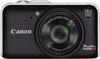
Выберите категорию материалов поддержки
-
Поиск драйверов последней версии для вашего продукта
-
ПО для удобства использования наших продуктов
-
Полезные руководства для эффективного использования продукта
-
Обзор приложений для вашего продукта
-
Поиск встроенного ПО последней версии для вашего продукта
-
Нужна помощь? Посмотрите раздел часто задаваемых вопросов
-
Посмотрите последние новости о вашем продукте
-
Технические характеристики
Ознакомьтесь с техническими характеристиками вашего продукта
Left Right
Полезные ссылки
Вам также может понадобиться…

Свяжитесь с нами
Свяжитесь со службой поддержки продукции для дома по телефону или электронной почте

Canon ID
Регистрация продукта и управление аккаунтом Canon ID

Ремонт
Поиск центров по ремонту оборудования, полезная информация по процессу ремонта
или


Обзор Canon PowerShot SX230 HS

CANON Pawer Shot SX 230 HS Обзор + тест видео.

Canon PowerShot SX230 HS Review

Обзор фотоаппарата Canon PowerShot SX230 HS
![Видео [Natalex] Unboxing фотокамеры Canon Power Shot SX 230 HS (автор: natalex02)](https://i.ytimg.com/vi/x5WZ3o9qJRQ/mqdefault.jpg)
[Natalex] Unboxing фотокамеры Canon Power Shot SX 230 HS

Canon PowerShot SX230 HS video and photo test

Canon PowerShot SX230 HS-Tutorial

Canon Powershot SX230 HS
Руководство пользователя камеры РУССКИЙ …
Руководство пользователя камеры, Русский
- Изображение
- Текст
Руководство пользователя камеры
РУССКИЙ
• Перед началом работы с камерой обязательно ознакомьтесь
с данным Руководством, включая раздел «Меры предосторожности».
• Ознакомление с данным Руководством поможет научиться
правильному обращению с камерой.
• Храните это Руководство в надежном месте, чтобы его можно
было использовать в будущем.
2
Проверьте наличие в комплекте поставки камеры перечисленных ниже комплектующих.
При отсутствии какой-либо принадлежности обращайтесь по месту приобретения камеры.
Использование Руководств
Также см. руководства на компакт-диске «DIGITAL CAMERA Manuals Disk».
•
Руководство пользователя камеры (настоящее Руководство)
Освоив основные операции, переходите к освоению многочисленных
функций камеры для съемки более сложных фотографий.
•
Руководство по программному обеспечению
Ознакомьтесь с ним перед использованием прилагаемого програм-
много обеспечения.
•
Карта памяти не входит в комплект поставки.
•
Для просмотра руководств в формате PDF требуется программа Adobe Reader.
Для просмотра руководств в формате Word (требуется только для стран Среднего
Востока) можно установить программу Microsoft Word/Word Viewer.
Проверка комплектности
Камера
Аккумулятор NB-5L
(с крышкой клемм)
Зарядное устройство
CB-2LX/CB-2LXE
Ремень для запястья
WS-DC11
Стереофонический аудио/
видеокабель AVC-DC400ST
Интерфейсный кабель
IFC-400PCU
Начало работы
Компакт-диск DIGITAL
CAMERA Solution Disk
Гарантийный талон Canon
на русском языке (отдельный
документ или в Руководстве
«Начало работы»)
3
Тестовые снимки и ограничение ответственности
Для проверки правильности записи изображений сделайте несколько начальных тестовых
снимков и просмотрите их. Обратите внимание на то, что компания Canon Inc., ее филиалы
и дочерние компании, а также дистрибьюторы не несут никакой ответственности за любой
ущерб, обусловленный какой-либо неисправностью камеры и ее принадлежностей (включая
карты памяти), приводящей к сбою в записи изображения или к записи изображения
не тем способом, на который рассчитан аппарат.
Предостережение в отношении нарушения авторских прав
Изображения, снятые данной камерой, предназначены для личного использования.
Не записывайте изображения, защищенные авторскими правами, без предварительного
разрешения владельца авторских прав. В некоторых случаях копирование с помощью
камеры или иного устройства изображений, снятых во время спектаклей или выставок,
а также снимков объектов коммерческого назначения может являться нарушением автор-
ских прав или других установленных законодательством прав даже в том случае, если
съемка изображения была произведена в целях личного использования.
Ограничения действия гарантии
Условия гарантии на камеру см. в гарантийном талоне Canon на русском языке, входящем
в комплект поставки камеры. Адреса службы поддержки клиентов Canon см. в гарантийном
талоне Canon на русском языке.
ЖК-монитор (Экран)
•
Жидкокристаллический монитор изготавливается с использованием высокопреци-
зионных технологий. Более 99,99% пикселов работают в соответствии с техническими
требованиями, но иногда неработающие пикселы могут отображаться в виде ярких
или темных точек. Это не является неисправностью и не влияет на записываемое
изображение.
•
Для защиты от царапин во время транспортировки ЖК-монитор может быть закрыт
тонкой пластиковой пленкой. В таком случае перед началом использования камеры
удалите пленку.
Температура корпуса камеры
Будьте осторожны при длительной работе с камерой – ее корпус может нагреться.
Это не является неисправностью.
Прочитайте это в первую очередь
4
Что требуется сделать
4
z
Съемка, все параметры настраиваются автоматически …………………………..
24
z
Просто съемка (Простой режим) ……………………………………………………………
29
I
w P
На пляже
(стр. 67)
На снежном фоне
(стр. 67)
C
Дети и животные
(стр. 65)
Портреты
(стр. 65)
Качественная портретная съемка
J
Пейзаж
(стр. 65)
O
Листва
(стр. 67)
Съемка различных других сюжетов
t
Фейерверк
(стр. 67)
S
Под водой
(стр. 67)
Съемка со специальными эффектами
Выражения лиц
(стр. 78)
Недостаточная освещенность
(стр. 66)
Эффект миниатюры
(стр. 70)
Эффект игрушечной камеры
(стр. 71)
Эффект «Рыбий глаз»
(стр. 70)
Сверхъяркие цвета
(стр. 69)
Эффект плаката
(стр. 69)
Ночной сюжет
(стр. 66)
Монохромный
(стр. 72)
Съемка
z
Фокусировка на лица………………………………………………………………….
24
,
65
,
91
z
Съемка там, где вспышка запрещена (отключение вспышки) ………………….
54
z
Съемка фотографий с самим собой (таймер автоспуска) ………………….
58
,
77
z
Вставка в снимки даты и времени ………………………………………………………….
57
z
Съемка фотографий во время съемки видеофильма………………………………
64
Что требуется сделать
5
1
z
Просмотр фотографий ………………………………………………………………………….
27
z
Простое воспроизведение (Простой режим) …………………………………………..
29
z
Автоматическое воспроизведение фотографий (слайд-шоу) …………………
126
z
Просмотр фотографий на экране телевизора……………………………………….
132
z
Просмотр фотографий на экране компьютера ……………………………………….
33
z
Быстрый поиск фотографий…………………………………………………………………
124
z
Стирание фотографий……………………………………………………………………
28
,
138
Просмотр
E
z
Съемка видеофильмов…………………………………………………………………..
30
,
114
z
Просмотр видеофильмов ………………………………………………………………………
32
z
Съемка быстро движущихся объектов и замедленное
воспроизведение видеозаписи …………………………………………………………….
117
Съемка/просмотр видеофильмов
2
z
Простая печать фотографий ………………………………………………………………..
152
Печать
z
Сохранение изображений в компьютере ………………………………………………..
33
Сохранение
3
z
Отключение звуковых сигналов……………………………………………………………..
48
z
Использование камеры за рубежом………………………………………………..
15
,
169
z
Что отображается на экране ………………………………………………………………..
184
z
Использование функции GPS
…………………………………………….
102
SX230 HS
Прочее
рассматриваются основные операции с данной камерой и ее час…
Страница 6
- Изображение
- Текст
9
•
Кнопки и диски камеры обозначаются в тексте значками.
•
Текст, отображаемый на экране, заключается в скобки [ ] (квадратные скобки).
•
Кнопки направления, диск управления и кнопка FUNC./SET обозначаются следующими
значками.
•
: Предостережения
•
: Рекомендации по устранению неполадок
•
: Советы по наиболее полному использованию возможностей камеры
•
: Дополнительная информация
•
(стр. xx): Ссылка на страницу («xx» обозначает номер страницы)
•
В этом Руководстве предполагается, что для всех функций установлены значения
по умолчанию.
•
В настоящем Руководстве для карт памяти различных типов, которые могут исполь-
зоваться в данной камере, используется общий термин «карта памяти».
•
Функции, различающиеся в зависимости от модели камеры, обозначаются следующими
значками:
Функции и меры предосторожности только для модели PowerShot SX230 HS.
Функции и меры предосторожности только для модели PowerShot SX220 HS.
Текст без этих значков относится к обеим моделям.
•
В пояснениях из данного Руководства используются примеры экранов и иллюстрации
для модели PowerShot SX230 HS.
Условные обозначения
Кнопка «Вправо»
Кнопка FUNC./SET
Кнопка «Вверх»
Кнопка «Влево»
Кнопка «Вниз»
Диск управления
SX230 HS
SX230 HS
SX220 HS
10
•
Перед использованием камеры обязательно прочтите приведенные ниже правила техники безо-
пасности. Строго следите за соблюдением правил надлежащего обращения с камерой.
•
Рассматриваемые на последующих страницах меры предосторожности позволят исключить нанесение
травм Вам и другим людям, а также повреждение оборудования.
•
Также обязательно изучите руководства, входящие в комплект поставки всех используемых Вами
дополнительных принадлежностей.
Предостережение
Указывает на возможность серьезной травмы,
вплоть до смертельного исхода.
•
Запрещается применять вспышку в непосредственной близости от глаз людей.
Воздействие света повышенной интенсивности, испускаемого вспышкой, может привести к ухудшению
зрения. В частности, при съемке детей минимально допустимое расстояние до ребенка составляет 1 м.
•
Оборудование следует хранить в местах, недоступных для детей и подростков.
Ремень: попадание ремня на шею ребенка может привести к удушению.
•
Используйте только рекомендованные источники питания.
•
Запрещается разбирать, модифицировать или нагревать изделие.
•
Не допускайте падения изделия или сильных ударов по нему.
•
Если изделие упало или каким-либо другим образом повреждено, во избежание опасности
получения травмы не дотрагивайтесь до его внутренних деталей.
•
Если из изделия идет дым, ощущается посторонний запах или изделие работает неправильно,
немедленно прекратите использование изделия.
•
Запрещается чистить оборудование органическими растворителями, такими как спирт, бензин
или разбавитель для краски.
•
Не допускайте контакта изделия с водой (например, морской) или другими жидкостями.
•
Не допускайте попадания в камеру жидкостей или посторонних предметов.
Возможно поражение электрическим током или возгорание.
В случае попадания внутрь камеры жидкости или посторонних предметов немедленно выключите
питание камеры и извлеките из нее аккумулятор.
В случае намокания зарядного устройства отсоедините его от электрической розетки и обратитесь
к дистрибьютору камеры или в службу поддержки клиентов компании Canon.
•
Пользуйтесь только рекомендованным аккумулятором.
•
Не оставляйте аккумулятор рядом с открытым огнем и не бросайте его в огонь.
•
Регулярно отсоединяйте кабель питания и сухой тканью удаляйте пыль и загрязнения, скапли-
вающиеся на вилке, внутренних поверхностях электрической розетки и на окружающих областях.
•
Не беритесь за кабель питания влажными руками.
•
При использовании оборудования следите, чтобы его мощность не превышала номинальной
нагрузочной способности электрической розетки или соединительных проводов. Не исполь-
зуйте оборудование с поврежденным кабелем или вилкой питания, а также следите, чтобы
вилка была полностью вставлена в розетку.
•
Не допускайте соприкосновения металлических предметов (например, булавок или ключей)
с контактами или вилкой, а также загрязнения контактов или вилки.
Возможен взрыв или утечка электролита из аккумулятора и, как следствие, поражение электрическим
током или пожар. Это может привести к получению травмы и повреждению окружающей обстановки.
Если при протечке аккумулятора вытекший из него электролит попал в глаза, в рот, на кожу или
на одежду, немедленно смойте его водой.
Меры предосторожности
Комментарии
-
Драйверы
2
-
Инструкции по эксплуатации
20
Языки:
Canon PowerShot SX230 HS инструкция по эксплуатации
(98 страниц)
- Языки:Английский, Испанский, Итальянский, Немецкий, Русский, Французский
-
Тип:
PDF -
Размер:
6.1 MB
Просмотр
Canon PowerShot SX230 HS инструкция по эксплуатации
(206 страниц)
- Языки:Русский
-
Тип:
PDF -
Размер:
7.63 MB -
Описание:
The file is an electronic user guide (PDF file) for the Powershot SX230/220 HS.
Просмотр
Canon PowerShot SX230 HS инструкция по эксплуатации
(105 страниц)
- Языки:Казахский, Русский, Украинский
-
Тип:
PDF -
Размер:
3.78 MB -
Описание:
This file is an electronic guide (PDF file) for the PowerShot SX220 HS / PowerShot SX230 HS.
Просмотр
Canon PowerShot SX230 HS инструкция по эксплуатации
(206 страниц)
- Языки:Английский
-
Тип:
PDF -
Размер:
6.74 MB -
Описание:
The file is an electronic user guide (PDF file) for the Powershot SX230/220 HS.
Просмотр
Canon PowerShot SX230 HS инструкция по эксплуатации
(107 страниц)
- Языки:Английский, Испанский, Португальский
-
Тип:
PDF -
Размер:
4.32 MB -
Описание:
This file is an electronic guide (PDF file) for the PowerShot SX220 HS / PowerShot SX230 HS.
Просмотр
Canon PowerShot SX230 HS инструкция по эксплуатации
(206 страниц)
- Языки:Арабский
-
Тип:
PDF -
Размер:
9.32 MB -
Описание:
The file is an electronic user guide (PDF file) for the Powershot SX230/220 HS.
Просмотр
Canon PowerShot SX230 HS инструкция по эксплуатации
(215 страниц)
- Языки:Турецкий
-
Тип:
PDF -
Размер:
11.88 MB -
Описание:
The file is an electronic user guide (PDF file) for the Powershot SX230/220 HS.
Просмотр
Canon PowerShot SX230 HS инструкция по эксплуатации
(206 страниц)
- Языки:Шведский
-
Тип:
PDF -
Размер:
6.74 MB -
Описание:
The file is an electronic user guide (PDF file) for the Powershot SX230/220 HS.
Просмотр
Canon PowerShot SX230 HS инструкция по эксплуатации
(206 страниц)
- Языки:Португальский
-
Тип:
PDF -
Размер:
6.77 MB -
Описание:
The file is an electronic user guide (PDF file) for the Powershot SX230/220 HS.
Просмотр
Canon PowerShot SX230 HS инструкция по эксплуатации
(208 страниц)
- Языки:Нидерландский
-
Тип:
PDF -
Размер:
6.81 MB -
Описание:
The file is an electronic user guide (PDF file) for the Powershot SX230/220 HS.
Просмотр
Canon PowerShot SX230 HS инструкция по эксплуатации
(206 страниц)
- Языки:Итальянский
-
Тип:
PDF -
Размер:
7.74 MB -
Описание:
The file is an electronic user guide (PDF file) for the Powershot SX230/220 HS.
Просмотр
Canon PowerShot SX230 HS инструкция по эксплуатации
(206 страниц)
- Языки:Французский
-
Тип:
PDF -
Размер:
6.79 MB -
Описание:
The file is an electronic user guide (PDF file) for the Powershot SX230/220 HS.
Просмотр
Canon PowerShot SX230 HS инструкция по эксплуатации
(206 страниц)
- Языки:Немецкий
-
Тип:
PDF -
Размер:
6.84 MB -
Описание:
The file is an electronic user guide (PDF file) for the Powershot SX230/220 HS.
Просмотр
Canon PowerShot SX230 HS инструкция по эксплуатации
(206 страниц)
- Языки:Чешский
-
Тип:
PDF -
Размер:
7.82 MB
Просмотр
Canon PowerShot SX230 HS инструкция по эксплуатации
(72 страницы)
- Языки:Арабский, Персидский
-
Тип:
PDF -
Размер:
4.61 MB -
Описание:
This file is an electronic guide (PDF file) for the PowerShot SX220 HS / PowerShot SX230 HS.
Просмотр
Canon PowerShot SX230 HS инструкция по эксплуатации
(72 страницы)
- Языки:Словацкий, Чешский
-
Тип:
PDF -
Размер:
3.32 MB -
Описание:
This file is an electronic guide (PDF file) for the PowerShot SX220 HS / PowerShot SX230 HS.
Просмотр
Canon PowerShot SX230 HS инструкция по эксплуатации
(72 страницы)
- Языки:Венгерский, Польский
-
Тип:
PDF -
Размер:
3.24 MB -
Описание:
This file is an electronic guide (PDF file) for the PowerShot SX220 HS / PowerShot SX230 HS.
Просмотр
Canon PowerShot SX230 HS инструкция по эксплуатации
(72 страницы)
- Языки:Нидерландский, Французский
-
Тип:
PDF -
Размер:
3.38 MB -
Описание:
This file is an electronic guide (PDF file) for the PowerShot SX220 HS / PowerShot SX230 HS.
Просмотр
Canon PowerShot SX230 HS инструкция по эксплуатации
(72 страницы)
- Языки:Итальянский, Немецкий
-
Тип:
PDF -
Размер:
3.12 MB -
Описание:
This file is an electronic guide (PDF file) for the PowerShot SX220 HS / PowerShot SX230 HS.
Просмотр
Canon PowerShot SX230 HS инструкция по эксплуатации
(107 страниц)
- Языки:Датский, Финский, Шведский
-
Тип:
PDF -
Размер:
4.07 MB -
Описание:
This file is an electronic guide (PDF file) for the PowerShot SX220 HS / PowerShot SX230 HS.
Просмотр
На NoDevice можно скачать инструкцию по эксплуатации для Canon PowerShot SX230 HS. Руководство пользователя необходимо для ознакомления с правилами установки и эксплуатации Canon PowerShot SX230 HS. Инструкции по использованию помогут правильно настроить Canon PowerShot SX230 HS, исправить ошибки и выявить неполадки.
- Manuals
- Brands
- Canon Manuals
- Digital Camera
- PowerShot SX230 HS
- User manual
-
Contents
-
Table of Contents
-
Bookmarks
Quick Links
Camera User Guide
Make sure,
guide,
including
the «Safety
Precautions»
section,
before using the camera.
learn to use the camera
properly.
use it in the future.
Related Manuals for Canon PowerShot SX230 HS
Summary of Contents for Canon PowerShot SX230 HS
-
Page 1
Camera User Guide Make sure, guide, including the «Safety Precautions» section, before using the camera. learn to use the camera properly. use it in the future. -
Page 2
Check ifthe following items are inctuded in your camera package. Bfanything is missing, contact the retailer where you purchased the camera, Battery Charger Camera Battery Pack NB-5L CB=2LX/CB=2LXE (with Terminal Cover) interface Cable Stereo AV Cable Wrist Strap tFC-4OOPCU AVC°DC4OOST WS-DCll Getting Started D_G_TALCAMERA… -
Page 3
Canon Customer Support Help Desk. For Canon Customer Support contacts, please see the customer support list supplied with your camera. -
Page 4
Shoot, lea ving it to t he ca me ra to make settin gs ..Just take pictures (Easy mode) ……..a_i_iiiii,iiiii:i:i!_iii_ _iii_,_,_ii!i iii_i! ‘i_ii_i!!i_ Ki_s and _ets At ihe beach (p. 65) (p. 65) (p. 67) (p. 67) (p. 78) Shoot various other scenes (p.s5) (p. -
Page 5
iiiiiiiii_ iiiiiiiii_ iiiiiiiii_ iiiiiiiii_ who, ooYouwoo, tooo? i i iiiii Look at my pictures …_7 Easy playback (Easy Mode) ……..Automatically play back pictures (siideshow) ……Look at my pictures on a TV …………Look at my pictures on a computer ……….Quickly search pictures ………….. -
Page 6: Table Of Contents
Chapters 1 — 3 explain the basic operations and frequently used functions this camera. Chapters 4 onward explain the advanced functions, letting you learn more as you read each chapter. Checking the Package Contents ..2 FUNC, Menu — Basic Operations.._ Read This First ……..
-
Page 7
Table of Contents High-Speed Continuous Shooting Using the GPS Function (High-speed Burst) …………Shooting Stitch Assist Images ..80 Setting the Shutter Speed ….. 108 Shooting in Program AE ….82 Setting the Aperture Value …. 109 Turning the Flash On …… Setting the Shutter Speed and Aperture Value …… -
Page 8
i ii!!i!i!i!i!i! !J Tabieofoontents Changing Image Transitions ..!31 Viewing Imagos on a TV ….!32 Protecting images ……! 35 Changing Camera Settings … 164 Erasing All Images ……138 Changing Shooting Function Tagging imagos as Favorites ..140 Settings …….. -
Page 9
icons are used inthe text torepresent the camera buttons and d ials. Language that displays on the screen appears inside [](square brackets). The directional buttons, control dial and FUNC./SET button are represented by the following icons. FUNC./SET button Opbutton Left button ._ __ Righibutton Control diat… -
Page 10
Canon Customer Support Help Desk. Use only the recommended battery. Do not place the battery near or in direct flame. -
Page 11: Safety Precautions
Safety Precautions …………………………………………… Turn camera ptaces where camera is prohibited. The electromagnetic waves emitted by the camera may interfere with the operation of electronic instruments and other devices. Exercise adequate caution when using the camera in places where use of electronic devices is restricted, such as inside airplanes and medical facilities.
-
Page 12
uuuuu_ uuuuu_ uuuuu_ uuuuu_ Safety Precautions in regutar use, smart amounts of smoke be emitted from the flash, This is due to the high intensity of the flash burning dust and foreign materials stuck to the front of the unit. Please use a cotton swab to remove dirt, dust or other foreign… -
Page 13: View Movies
Getting Started This chapter explains preparations before shooting, how’ to shoot in mode, and then howto view and erase the images you take. The latter part of this chapter explains how to shoot and view images in Easy mode, how to shoot and view movies, and how to transfer images to a computer.
-
Page 14: Charging The Battery
Use the included charger to charge the battery, Be sure to charge the battery as it is not charged at the time of purchase. Removethecover. Align the A marks on the battery charger,in (_!_) andthendowninSert(_)_the battery by s_iding it ………………………..
-
Page 15
However, if the battery bulges to the point where it will no longer fit into the camera, please contact a Canon Customer Support Help Desk. If the battery is quickly depleted even after charging, it has reached the end of… -
Page 16: (Sold Separately)
The cards below can be used without restrictions on their capacities. SD memory cards* SDHC memory cards* SDXC memory cards* MultiMediaCards MMCplus memory cards HC MMCp/us memory cards Eye-Fi Cards This memory card complies with the SD standards. Some cards may not operate properly depending on the brand of card used.
-
Page 17
inserting the Battery and Memory Card ………………..ope. the cover. Slide the cover ((_)) and open it((2_). theb tte ..Press the battery lock in the direction of the until it locks into place with a click. Be sure to insert the battery in the correct arrow, then insert the battery… -
Page 18: Inserting The Battery And Memory Card
inserting the Battery and Memory Card Removing Batte_J Memo_j Card Remove the battery. Open the cover and press the battery lock in the direction of the arrow, The battery will pop up. Remove the memo_ card. Push the memory card in until you hear a dick, then slowly release The memory…
-
Page 19
The Date/Time settings screen will appear the first time the camera is turned on. Since the dates and times recorded into your images are based on these settings, be sure to set them. Turn on the camera. Press the power button. -
Page 20: Setting The Date And Time
Settingthe {)ate Time If you choose _}_F in Step 2 on p. 19 and press the ._v buttons or turn the _i:_? dial to choose ._-, you will set the time to daylight saving (1 hour ahead). _h_n_tn_ _a_e a_(_ iiiiiiiiiiiiiiiiiiiiiiiiiiiiiiiiiiiiiiiiiiiiiiiiiiiiiiiiiiiiiiiiiiiiiiiiiiiiiiiiiiiiiiiiiiiiiiiii You can change the current…
-
Page 21
You can change the language that displays on the screen. Enter Playback mode. Press the DE] button..• ……… _]_1 Display the settings screen. Press and hold the @ button, then MENU immediately press the button= ,: set the m ngu ge. -
Page 22
Before you use a new memory card or one that has been formatted in other devices, you should format the card with this camera. Formatting (initializing) a memory card erases all data on the memory card. As you cannot retrieve the erased data, exercise adequate… -
Page 23
iiiiiiiii_ ross,o0,hoSho,, i i ,!, To take images that are in focus, be sure to first press the shutter button lightly (halfway) to focus, then press fully to shoot..:: Press halfway (Press Hghtly to focus)… Press lightly until the camera beeps twice and AF frames appear… -
Page 24
Since the camera can determine the subject and shooting conditions, you can let it automatically select the best settings for the scene and just shoot. camera can also detect and focus on faces, setting the color and brightness to optimal levels. -
Page 25: Taking Pictures (Smart Auto)
Taking Pictures (Smart Auto) Focus. » ..Press the shutter button halfway to focus_ When the camera focuses, it will beep twice and AF frames wi!l appear where the camera focused. Several AF frames will appear when camera focuses on more than one point. AF Frame Press the shutter button…
-
Page 26
Taking Pictures tSmartAuto) What if a frame does not appear on the subject you want to shoot? The subiect may not be detected, and frames may appear on the background. If this happens, try shooting in p mode (p. 8!). What if a blue frame appears when you press the shutter button… -
Page 27: Pressing The Shutter Button
You can view the images you have taken on the screen. Press the [] button. The last image you took will appear. choos .n im.g . Pressing the 4 button or turning dia! counter-clockwise will cycle through the images from newest to oldest..
-
Page 28
You can choose and erase images one at a time. Please note that erased images cannot be recovered. Exercise adequate caution before erasing image. Enter Playback mode. Press the F¢] button. The last image you took will appear. Choose an image to erase. Press the 4 _ buttons or turn the _ i:_idial to display… -
Page 29: In Easy Mode
in Easy mode, operational instructions are displayed on the screen, and the camera is set so that onJy the buttons, the zoom lever and the movie button (p. 30) explained on this page are functional. This prevents incorrect operation of the camera, allowing even beginners to take and view worry@ee…
-
Page 30
The camera will determine the subject and shooting conditions, and select the best settings for the scene………………Choose_ mode. Set the mode dia! to _). Remaining Time Compose theshot. zoom in on your subject, making it appear Moving the zoom lever toward E_3 will .. -
Page 31: Shooting Movies
Shooting Movies Do not touch the microphones while shooting. Do not press any buttons other than the movie button while shooting. The sound the buttons make will be recorded in the movie. Stop shooting. Press the movie button again. The camera wil! beep twice and stop shooting the movie.
-
Page 32
You can view the movies you have shot on the screen. Enter Playback mode. Press the [_ button. The last image you took wi!l appear. _1_= appears on movies. choose a movie. Press the 4 _ buttons or turn the ;i: I _ dial to choose a movie, then press the @button. -
Page 33
You can use the included software to transfer images you have shot with the camera to a computer for viewing, if you are a_ready using software included with another Canonobrand compact digital camera, install the software from the included CD-ROM, overwriting your current installation. -
Page 34: Transferring Images To A Computer For Viewing
Transferring _mages to a Computer for Viewing Macintosh (movies) Mac OS X vi0.5:512 MB or more (still images), 2 GB or more (movies) ImageBrowser: 250 MB or more CameraWindow: I50 MB or more Map Utility: 50 ME or more Movie Uploader for YouTube: 30 MB or more PhotoStitch: 50 MB or more 768 pixets or higher Windows…
-
Page 35
Transferring images to a Computer for Viewing Whe.the i.sta,at_o,fi._shes, o ,o. [Restart] or [Finish], Remove CD-ROMo {iiiii!'{!il}!iE:::,::::::::: Remove the CD=ROM when your desktop screen appears. Macintosh Place theCDin the computer’s CD- drive. Place the supplied CD=ROM (DIGITAL CAMERA Solution Disk) (p. 2) into the computer’s CD=ROM drive. -
Page 36
Transferring _mages to a Computer for Viewing Press the [] button to turn on the camera. opencamerawin ow, Windows Click [Downloads Images From Canon Camera using Canon CameraWindow]. CameraWindow wii! appear. If CameraWindow does not appear, click the [Start] menu and choose… -
Page 37
iiiiiiiii_ iiiiiiiii_ iiiiiiiii_ iiiiiiiii_ Transfer View l_ages Click [Import Images from Camera], then click [import Untransferred Images]. All images not previously transferred will transfer to the computer. Transferred images will be sorted by date and saved in separate folders in the Pictures folder. -
Page 38: Accessories
Wrist Strap Battery Pack NB-5L Battery Charger D_GFAL CAMERA WS-DC11 with Terminal Cover _ CB-2LYJCB-2LXE* Solution Disk Stereo AV Cable AVC-DC400ST* Interface Cabte IFC-4OOPCU* *Also available fo purchase separately. Memory Card USE card reader HDMI Cable HTC-t00 High-Definition The following camera accessories are soJd separately.
-
Page 39: Separately Sold Accessories
SeparateJy Sold Accessories AC Adapter Kit ACKoDC30 This kit lets you power the camera using household power. Recommended powering the camera for an extended period of time or when connecting to a computer or printer. Cannot be used to charge the camera battery.
-
Page 40
This product is designed to achieve excellent performance when used with genuine Canon accessories. Canon shall not be liable for any damage to this product and/or accidents such as fire, etc., caused by the malfunction of non-genuine Canon accessories (e.g., a leakage and/or explosion of a battery pack). Please note that this ‘warranty does not apply to repairs arising out of the malfunction of non-genuine Canon accessories, although you may request such repairs on a chargeable basis. -
Page 41
Learning More This chapter explains the parts of the camera and what appears on the screen, as well as the basic operating instructions=… -
Page 42
(i_ Lamp (pp. 58, 75, 171) C#)Shutter Button (p. 23) (2.)Microphone (p. 31) (_) GPS Signal Receiver(p 103) @»_ Lens (7_Speaker Zoom Lever Flash (pp. 54, 82) Shooting: [_ (Telephoto) / [] (Wide Tripod Socket Angle) (pp. 24, 30, 55) @ DC Coupler Terminal Cover (p. -
Page 43: Components Guide
Components Guide ® Screen (LCD Monitor) (pp. 44, 184, Movie Button (pp. 30, 113) 186) @ [] (Exposure Compensation) (p. 83) / ._ Button ® Power Button (p. 19) @ Mode Dial (p. 42) (Macro) (p. 93) / MF (Manual Focus) (p.
-
Page 44: Screen Display
!i!i!i!i!i!i!i!iii_!_i_i_i_i_ii_il _i_i_i_i_!i_i_!_!_!i_i_i_!_!_!_!_ i! i !i !ii! !ili! iiiii!!! ili! i!iii iiii! i!!i! !ili! iiiii!!! ili! i!iiiiiiii! !iiiii! !!!iiiiii Switching Display DISP. You can change the screen display using the button. Refer to p. 184 for details on information that appears on the screen.
-
Page 45: Indicator
indicator Histogram during Playback High The graph that appears in Detailed histogram. The histogram shows the hformation Display (p. 186) is called the distribution of brightness in an image horizontally, and the amount of brightness vertically. When the graph approaches Dark _ Bright right side, the image is bright,…
-
Page 46
Commonly used functions can be set with the FUNC. menu. The menu items and options differ depending on the Shooting mode or Playback mode (pp. 188 — 191, 197). Display theFUNC.menu. Press the @ button. choose_ menuitem. Press the ,_v buttons or turn the i’_i! dial to choose a menu item, then press the @… -
Page 47
Various functions can be set from the menus. The menu items are organized under tabs, such as for shooting (l_) and playback (r_). The options differ depending on the Shooting mode and the Playback mode (pp. 192 — 197). Displaythe menu. MENU Press the button. -
Page 48
You can silence or adjust the volume of camera sounds. Muting Seunds Display the menu. MENU Press the button. choose[Mute]. Move the zoom lever to choose the ?T tab..Press the ,_v buttons or turn the ii:,:_ dial to choose [Mute], then press the 4_ buttons… -
Page 49: Changing The Sound Settings
Changing the Sound Settings J_d_USt_ng Volume ..i:!i:!ii!!i!i!z_: Displaythe men.. MENU Press the button. choose[voM.mo]. Move the zoom lever to choose the ?T tab. Press the _.’_» buttons or turn the dia! to choose [Vo}ume], then press the button. ,: Changetho,,o_,mo. dia! Press the _.’_ buttons…
-
Page 50
The screen brightness can be adjusted in two ways. Using hlenu Display the menu. MENU Press the button. Choose [LCD Brightness]. Move the zoom lever to choose the _’1′ tab. Press the ,_v buttons or turn the _:_i dial to choose [LCD Brightness]. -
Page 51
When you have mistakenly changed a setting, you can reset the camera the default settings……………. Display the menu. MENU Press the button. Choose [Reset AH]. Move the zoom lever to choose the 71′ tab. Press the ,_’_» buttons or turn the ,_:_ dia! to choose [Reset… -
Page 52: Clock Functions
To save battery power, the screen turns off, and the camera shuts down automatically when it is not operated for a certain time. Power Saving during Shooting The screen will turn off approximately 1 minute after you stop operating camera. After about 2 more minutes, the lens will retract and the power will…
-
Page 53
Shooting with Co_onmy Used Functions This chapter explains how’ to use common functions, such as the self- timer, and how to turn off the flash. This chapter assumes that the camera is set to _ mode. When shooting in another mode, check which functions are available in that mode (pp. -
Page 54
You can shoot with the flash turned off, ..Press the _ button. choose @. Press the 4 _ buttons or turn the ,} dial to choose _), then press the @ button. Once set, 4:_ will appear on the screen. To turn the flash back on, follow the steps ®… -
Page 55
You can use the digita! zoom to zoom up to approximately 56x maximum, capture subjects that are too far away for the optical zoom to enlarge. However, depending on the recording pixel setting (p. 60) and zoom factor, the images may appear coarse (the zoom factor will appear… -
Page 56
Zooming More C_oseiy Subjects (Digital Zoom) D_g_ta_ Tele-Converter The focal length of the lens can be increased by approximately’ 1.5x or approximately 2.0x. This enables a faster shutter speed and less chance camera shake than the zoom (including digita! zoom) used by itself at the same zoom factor. -
Page 57: Settings
You can insert the shooting date and time in the lower right corner of an image. Once inserted, however, they cannot be deleted. Be sure to check beforehand that the date and time are correctly set (p. 19). Displaythe menu. MENU Press the button.
-
Page 58
The selfotimer can be used to shoot a group photo that includes photographer. The camera will shoot approximately 10 seconds after the shutter button is pressed. Press the T button..chooseq_. Press the _ buttons or turn the !i :}_! d ial to choose _i_),then press the @ button. -
Page 59
iiiiiiiiii: iiiiiiiii_ iiiiiiiii_ 0s,o0thoso,,-T Using SeifoT_er to Prevent Camera Shake The camera will shoot approximately 2 seconds after the shutter button pressed, preventing any camera shake that occurs when pressing the shutter button. Choose t?_, Follow Step 2 on p. 58 to choose Once set, (,<_ will appear on the screen. -
Page 60
You can choose from 4 recording pixel settings. Choose the recording pi×el setting. After pressing the @ button, press the ,_» buttons or turn the i_ii_!dial to choose then press the @ button again………………Choose option. Press the ,_’_ buttons or turn the :’::_ dial to choose… -
Page 61
3gi74 i23550 The vatues in the table are measured according to Canon standards and may change depending on the subject, memory card and camera settings. The values in the table are based on 4:3 aspect ratio. If the aspect ratio is changed (p. -
Page 63: Shooting In Various Conditions
Adding Effects and Shooting in Various Conditions This chapter explains how to add effects and how to shoot in various conditions.
-
Page 64
You can make a short movie of a day just by taking still images. Each time you take a picture, the scene just before taking your shot will be recorded as a movie. All the movies recorded that day will be saved as a single file. -
Page 65
The camera will seJect the necessary settings for the conditions in which you wish to shoot when you choose the matching mode. Choose a Shooting mode. Set the mode dial to a Shooting mode..Shoot. _ Take portraits (Portrait) Produces a soft effect wren photographing… -
Page 66
The camera will select the necessary settings for the conditions in which you wish to shoot when you choose the matching mode. Set the mode dia_ to SCN. EnterSCN mode. Choosea Shooting mode. After pressing the @ button, press the buttons or turn the _ dial to choose… -
Page 67
Shooting in SpeciaJ Scenes _ Take shots of people at the beach (Beach) Lets you take shots of brightly lit people on sandy beaches where the reflected sunlight is strong, _,(_ Shoot underwater (Underwater) Lets you take naturaFcolored shots of aquatic life and underwater scenery… -
Page 68: Shooting In Special Scenes
Shooting in Special Scenes…
-
Page 69
You can add various effects to images when shooting. Enter _ mode. Set the mode dial to (_. ChooseaShootingmode. After pressing the @ button, press the buttons or turn the _:_i dia! to choose _J_, then press the @ button again. -
Page 70
Adding Effects and Shooting (Creative FHters) ))))))))))) Sheet with Effects of a Fish-Eye Lens (Fish- Effect) Lets you shoot with the distorting effect of a fish=eye lens, Choose _. Follow Steps 1 = 2 on p. 69 to choose _J_. Choose effect (eve). -
Page 71
Adding Effects and Shooting ICreative Fitters) shoot. Shoot w_th the Effects of a Toy Camera {Toy C_mer_ F_ect) …………… This effect darkens and blurs the corners of the image, and changes overall color so that it looks like an image shot with a toy camera. -
Page 72
Adding Effects and Shooting (Creative Fitters) You can shoot images in black and white, sepia or blue and white. Choose _. Follow Steps 1 — 2 on p. 69 to choose Choosea color tone. Press the DISP, button. [Color Tone] will appear on the screen. -
Page 73
Add E oc ondShoo,iogCCroativeF Changing the Color Shooting You can change the look of an image when shooting. However, depending shooting conditions, the image may become coarse, or the colors may not come out as expected. Color Accent You can choose to retain a single co/or and change the rest to Mack and white in a composition. -
Page 74
Adding Effects and Shooting (Creative Fitters) Color Swap You can swap one color in an image for another when recording it. You can only swap one color. choose Is. Follow Steps 1 = 2 on p= 69 to choose Press the D ISP. button. The unchanged image and the Color Swap image will alternately… -
Page 75
De_ect:_n 9 _ Sm_ie aind Sh@o_ng ________________________:__ _____ The camera will shoot, even without pressing the shutter button, when it detects a smile. Choose ..i:!i:!ii!!i!i!z_: ¸¸ Follow Steps 1 — 2 on p. 66 to choose then press the DISP. button. -
Page 76
Detecting a Face and Shooting (Smart Shutter) Using W_nk SeJfoT_mer ..Point the camera at a person and press the shutter button fully: The camera will shoot approximately two seconds after it detects a wink. Choose6_. Follow Steps 1 = 2 on p. 66 to choose DISh then press the button. -
Page 77
Ootoct,o0oFooo oOSh USing Faice Sel_T_melr _____________________________________;__ The shutter wiJJrelease approximately two seconds after the camera detects a new face (p. 91 ). You can use this when the photographer wants to be in the image, such as a group photo. Choose @. -
Page 78
uuuuu_ uuuuu_ uuuuu_ uuuuu_ Capturing the Beet Facial Expressions (Beet Image BeJeetion) To cancel shooting with the timer after countdown has started, press the «v» button. After choosing _ in Step 1, press the ._ buttons. The camera takes 5 continuous shots, then detects various aspects… -
Page 79
You can shoot continuously at a maximum speed of approximately 8.1 images/second wM]e the shutter button is pressed fully and held. choose Follow Steps 1 = 2 on p. 66 to choose Hd_. shoot. As long as you hold the shutter button down, the camera will shoot successive… -
Page 80
Large subjects can be split into several shots that can later be merged together using the inctuded software on a computer to create a panoramic image. Choose@ or C_. Follow Steps 1 = 2 on p. 66 to choose orE, Take the first shot. -
Page 81
Choosing Settings Yourself in this chapter you wiii learn how to use the various functions in p mode to progressively advance },our shooting skills. TMs chapter assumes that you have set the mode dia! to P mode. P stands for Program Before attempting to shoot… -
Page 82
You can choose the settings for various functions to suit your preferences. AE stands for Auto Exposure. Enter P mode. Set the mode dia! to P. Adjustthesettingsaccording to your purposes (pp.83 — 108). shoot. If a correct exposure cannot be obtained when pressing the shutter button halfway, the shutter speed and aperture value appear in orange. -
Page 83
You can adjust the standard exposure set by the camera in 1/3-stop increments in the range of -2 to +2. Enter Exposure Compensation mode. Press the ,_ button. Adjust the brightness. While watching the screen, turn the _;i_ dial to adjust the brightness, then press the ._ button. -
Page 84
Adjusting theWhite BaJance Custo_ White Balance You can adjust the whke balance to match the light source at the shooting Iocation_ Make sure that you set the white balance under the light source of the actua! scene you will shoot. In Step 2 on p. -
Page 85
iiiiiiiii_ iiiiiiiii_ iiiiiiiii_ iiiiiiiii_ Changing the Be Speed iiiii Choose the ISO speed. :::ill!fill!i!!; _¸¸ After pressing the @ button, press the buttons or turn the _j:_: dia! to choose then press the @ buiion again. Chooseanoption, Press the _._» buttons or turn the i:_ dial to choose an option, then press the @… -
Page 86
You can change the width to height ratio of an image. Choose 4’3. After pressing the @ button, press the ,_» buttons or turn the dial to choose 4,3, then press the @ bution again. Choose an option. Press the _v buttons or turn the dial… -
Page 87
As long as you hold the shutter button down, the camera will shoot continuously. Choose a Drive mode. :::iii!iiii!i!!s _¸¸ After pressing the @ button, press the buttons or turn the (_i! dia! to choose E_, then press the @ button again= Choose option. -
Page 88
You can change the tone of an image, for example to sepia or black and white, when shooting. Choose My Colors. After pressing the @ button, press the buttons or turn the _Y dial to choose _FF, then press the @ button again= Choose an option. -
Page 89
Correcting the Brightness and Shooting (i=Contrast) Custo_ Color The contrast, sharpness, color saturation, red, green, blue, and skin tones an image can be chosen and set at 5 different levels. Follow Step 2 on p. 88 to choose z_ C , then DISR press the button. -
Page 90
You can change the AF (Auto Focus) frame mode to match the scene you want to shoot. Choose [AF Frame]. Press the MENU button to choose Frame] from the _ tab, then press the 4 buttons to choose an option. Press the MENU button to choose [AF Frame Size] from the _ tab, then choose [Small]. -
Page 91
iiiiiiiii_ iiiiiiiii_ iiiiiiiii_ iiiiiiiii_ You can choose the subject you want to focus on and shoot (p. 92),… -
Page 92
You can choose the subject you want to focus on and shoot Choose [Tracking AF]. MENU Press the button to choose Frame] from the _ tab, then press the 4 _’ buttons to choose [Tracking AF]. will appear in the center of the screen. -
Page 93
Changing the Focusing Range (Macro) When it is difficult to focus because your shot contains subjects that are near, you can change the focusing range to focus more reliably. Choose _%. After pressing the 4 button, press the _ buttons or turn the _7::! dial to choose then press the @ bu’;ton. -
Page 94
The focus can be locked. After locking the focus, the focal distance will not change even when you release your finger from the shutter button. Lock the focus. Keep the shutter button pressed halfway and press the 4 button. The focus locks, and _ and the MF indicator… -
Page 95
Shooting with $ervo AF The display will not appear magnified in [Face Detect[ if a face cannot be detected or is too big in relation to the screen. In [Center], it will not appear magnified if the camera cannot focus. While the shutter button is pressed halfway,… -
Page 96
You can use manual focus when auto focus is not possible, if you press the shutter button halfway after rougMy focusing manually, you can fine tune the focus. choose _. After pressing the _ button, press the _ buttons or turn the :11’_dial to choose then press the @ b:utton. -
Page 97
You can change the metering method (brightness measuring function) match the shooting conditions. Choose the metering method..¸¸ After pressing the @ button, press the buttons or turn the ;:i :::i dia! to choose Ida, then press the @ button again= Choose anoption. -
Page 98
Lock Shootingwiththe If you lock the exposure and turn the _;i;> dial, you can change the shutter speed and aperture value combination. Just as with the AE lock (p. 97), you can lock the exposure for shooting with the flash. FE stands for «Flash Exposure». -
Page 99
Just like with exposure compensation (p. 83), you can adjust the exposure ±2 stops in 1i3ostop increments when using the flash_ Choose _..¸¸ After pressing the _) button, press the buttons or turn the _([_ dial to choose then press the _ button again. -
Page 100
You can make the main subject, such as people, appear bright by having camera provide the appropriate illumination with the flash. At the same time, you can use a slow shutter speed to brighten the background that the light from the flash cannot reach. -
Page 101
iiiiiiiii_ iiiiiiiii_ iiiiiiiii_ iiiiiiiii_ When the camera detects the possibility that people have their eyes shut, appears on the screen. Choose [Blink Detection]. MENU Press the button to choose [Blink Detection] from the _ tab, then press the buttons to choose [On]. -
Page 102
This function uses signals received from multiple GPS satellites to record location information (latitude, longitude, elevation) in still images and movies. The Jocation information data can also be recorded separately from images and movies. Additionally, this function can be used to automatically update the camera’s clock. -
Page 103
iiiiiiiii_ iiiiiiiii_ os,o0t.oePsFooet, Tum_ng GPS Function Display the [GPS Settings] screen. MENU Press the button to choose [GPS Settings] in the _’ tab, then press the @ button= C.ooseasetting. Press the _.’_ buttons or turn the dia! to choose [GPS], then press the 4b buttons to choose… -
Page 104
Usingthe Function Recording Location mnfor_at[on and the Sheoting You can record and check the location information (latitude, longitude, elevation) and the shooting date in your images and movies (pp. 45, 104). Bf you use the included software (p. 2), you can also view the still images and movies you have shot on a map, using the location information recorded… -
Page 105
Using the GP$ Function Set[GPS] to[On]. Follow Steps 1 and 2 on p. 103 to change the setting. Choose a setting. Press the Av buttons or turn the ;_!_ d[a! to choose [GPS Logger], then press the buttons to choose [On]. -
Page 106
Usingthe Function Automatically Updating Date T_me The date and time for the set time zones (pp. 19, 169) will be automatically updated when the camera receives a GPS satellite signal Set [GP$] to [On]. Follow Steps 1 and 2 on p. 103 to adjust the setting.































