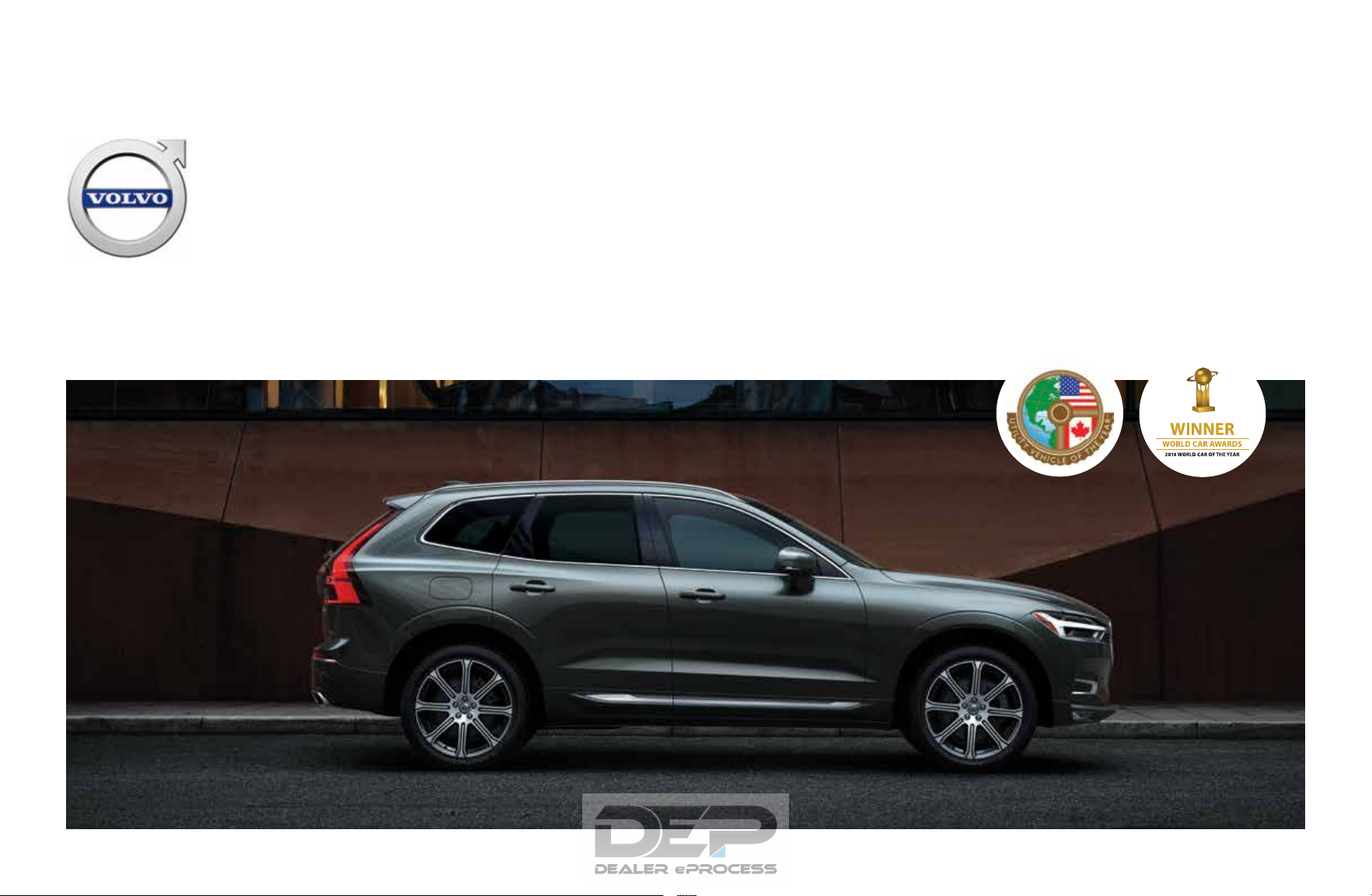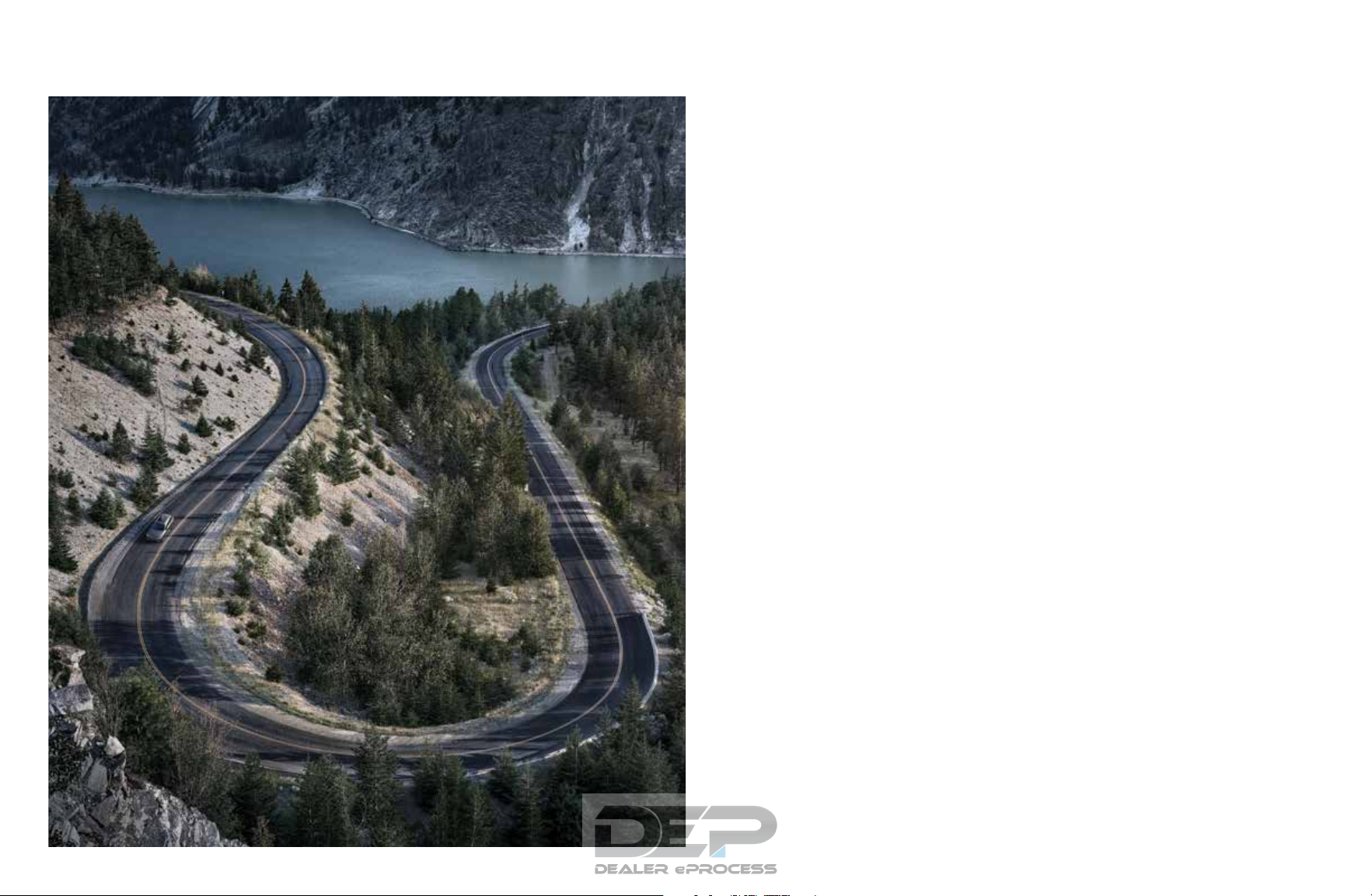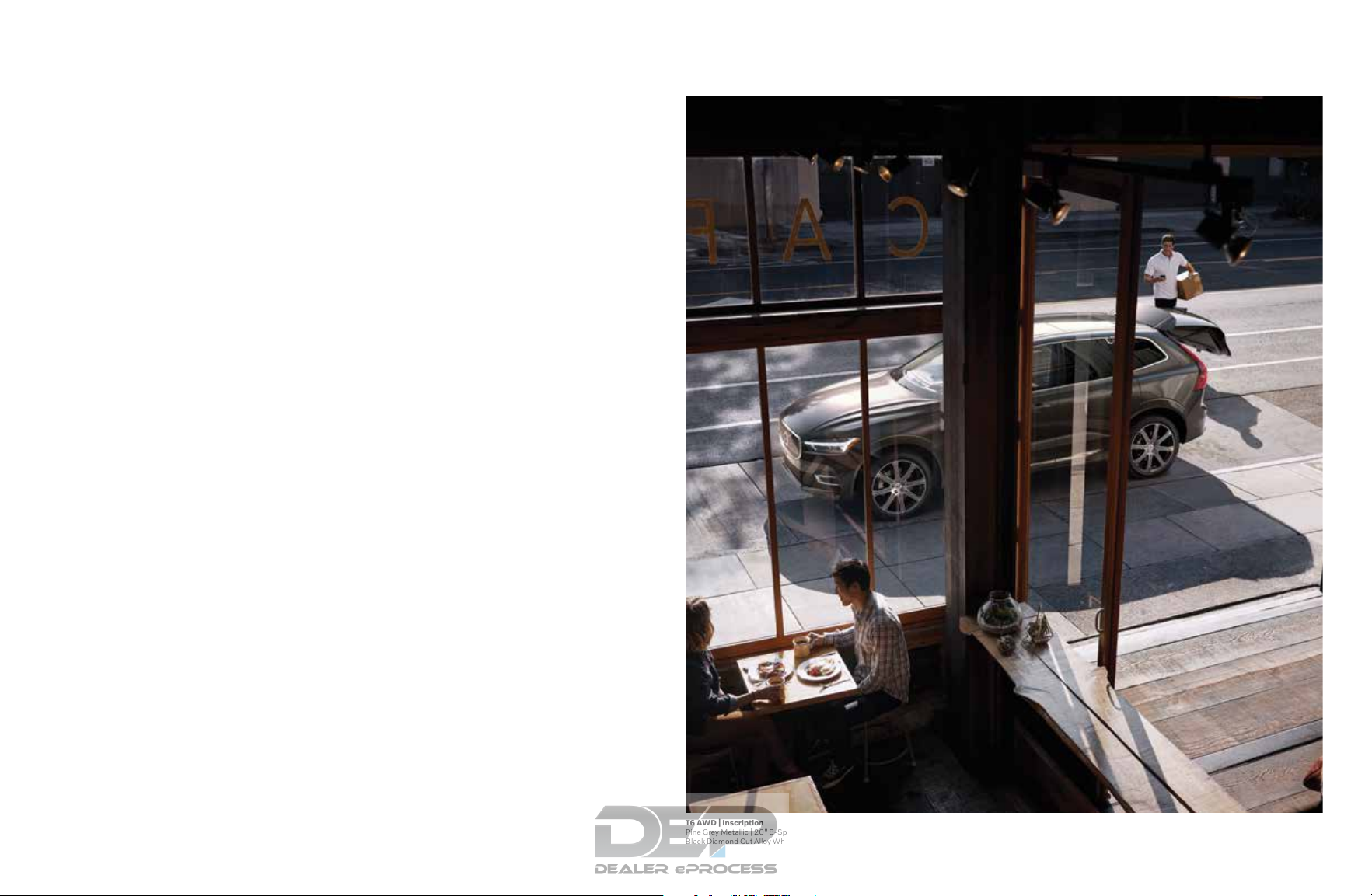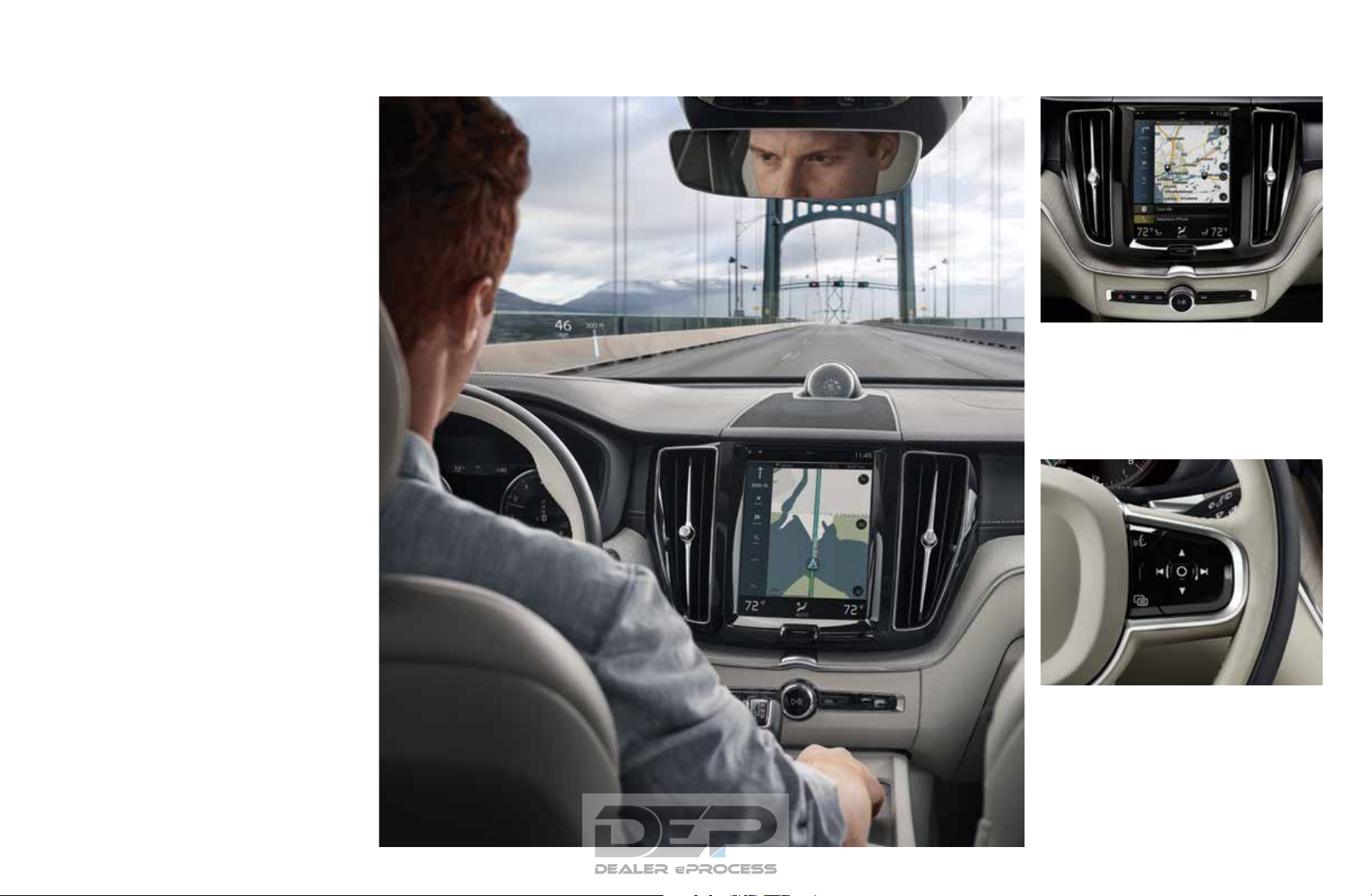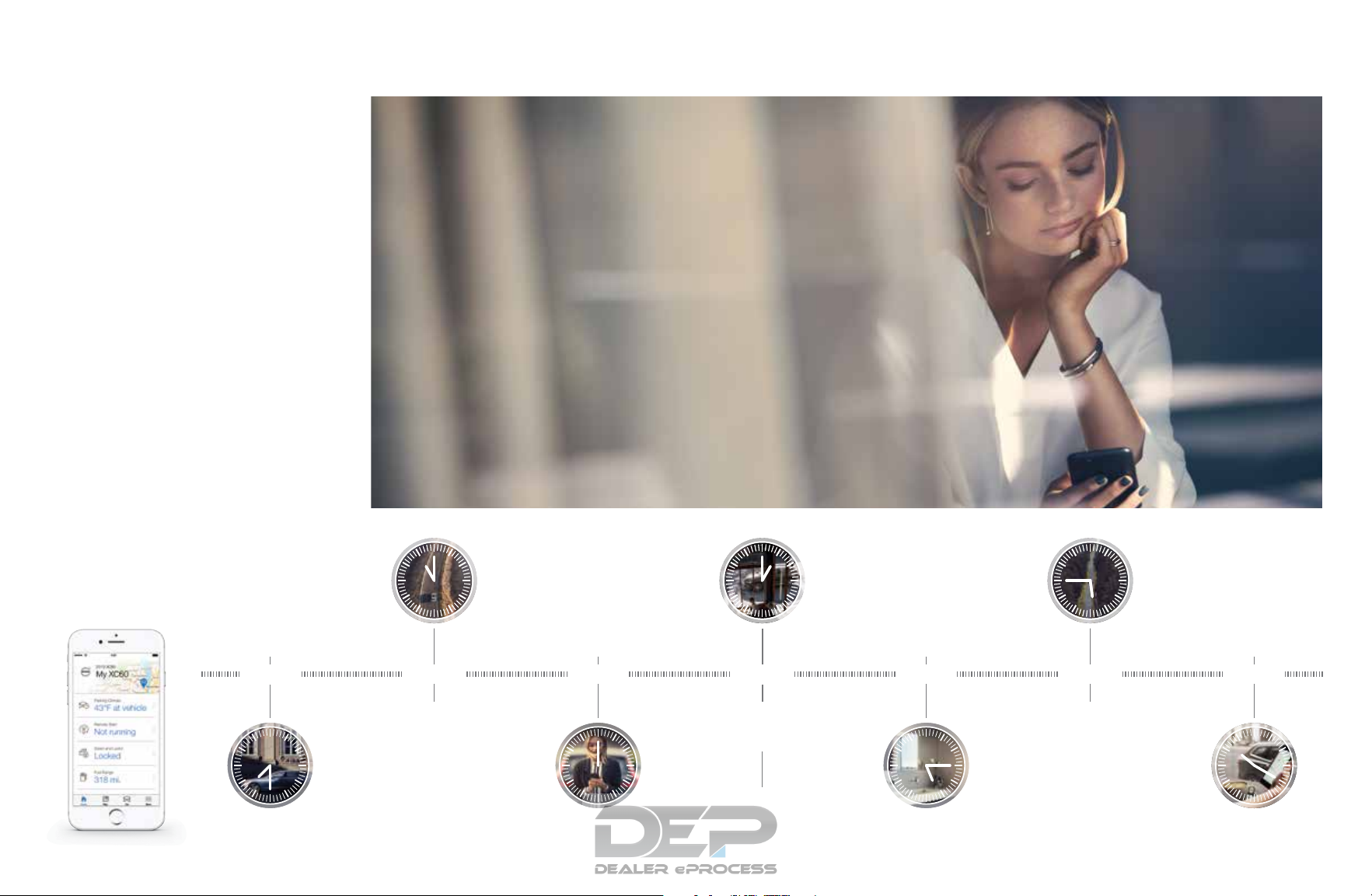Посмотреть инструкция для Volvo XC60 (2019) бесплатно. Руководство относится к категории автомобили, 3 человек(а) дали ему среднюю оценку 8.1. Руководство доступно на следующих языках: русский. У вас есть вопрос о Volvo XC60 (2019) или вам нужна помощь? Задайте свой вопрос здесь
Не можете найти ответ на свой вопрос в руководстве? Вы можете найти ответ на свой вопрос ниже, в разделе часто задаваемых вопросов о Volvo XC60 (2019).
Как перевести мили в километры?
Где я могу узнать идентификационный номер транспортного средства Volvo?
Что такое идентификационный номер транспортного средства (VIN)?
Когда транспортному средству Volvo требуется техническое обслуживание?
Когда следует заменять тормозную жидкость на Volvo?
В чем разница между топливом E10 и E5?
Одна или несколько дверей не открываются изнутри. Что мне делать?
Автомобильный радиоприемник не включается, что делать?
Инструкция Volvo XC60 (2019) доступно в русский?
Не нашли свой вопрос? Задайте свой вопрос здесь
VLKOMMEN!
We hope you will enjoy many years of driving pleasure in your Volvo. The car has been designed for the safety and comfort of you and your pas- sengers. Volvo strives to build one of the safest cars in the world. Your Volvo is also designed to meet applicable safety and environmental requirements.
To increase your enjoyment of your Volvo, we recommend that you read the instructions and maintenance information in this owner’s manual.
The owner’s manual is also available as a mobile app (Volvo Manual) and on the Volvo Cars support site (support.volvocars.com).
We encourage everyone to always wear their seatbelt in this and other cars. Please do not drive if you are under the influence of alcohol or medication or have an impaired ability to drive in some other way.
2
OWNER’S INFORMATION Owner information 16
Owner’s manual in centre display 17
Navigate in the owner’s manual in the centre display
18
Owner’s Manual in mobile devices 20
Volvo Cars support site 21
Reading the owner’s manual 21
The owner’s manual and the environment 23
YOUR VOLVO Volvo ID 26
Creating and registering a Volvo ID 26
Drive-E — cleaner driving pleasure 28
IntelliSafe driver support and safety 31
Sensus — online connectivity and entertainment
32
Software updates 35
Recording data 35
Terms & Conditions for Services 36
Customer Privacy Policy 36
Important information on accessories and auxiliary equipment
37
Installation of accessories 37
Connection of equipment to the car’s diagnostic socket
38
Showing the car’s identification number 39
Driver distraction 39
SAFETY Safety 42
Safety during pregnancy 42
Whiplash Protection System 43
Seatbelts 44
Putting on and taking off seatbelts 45
Seatbelt tensioner 46
Resetting the electric seatbelt tensioner* 47
Door and seatbelt reminder 48
Airbags 49
Driver airbags 50
Passenger airbag 51
Activating and deactivating passen- ger airbag*
52
Side airbags 54
Inflatable curtains 55
Safety mode 56
Starting and moving the car after safety mode
56
Child safety 57
Child seats 58
Upper mounting points for child seats 59
Lower mounting points for child seats 59
i-Size/ISOFIX mounting points for child seats
60
Child seat positioning 61
TABLE OF CONTENTS
3
Child seat mounting 62
Table for location of child seats using the car’s seatbelts
64
Table for location of i-Size child seats 66
Table for location of ISOFIX child seats 67
Integrated child seat* 70
Folding up the seat cushion in the integrated child seat*
71
Folding down the seat cushion in the integrated child seat*
72
DISPLAYS AND VOICE CONTROL Instruments and controls in left-hand drive car
74
Instruments and controls in right- hand drive car
75
Driver display 77
Driver display settings 81
Fuel gauge 82
Trip computer 82
Show trip data in the driver display 84
Resetting the trip meter 85
Show trip statistics in the centre display 85
Settings for trip statistics 86
Date and time 87
Outside temperature gauge 87
Indicator symbols in the driver display 88
Warning symbols in the driver display 90
License agreement for the driver display 91
Application menu in driver display 97
Handling the application menu in the driver display
98
Messages in the driver display 99
Managing messages in the driver display 100
Handling a message saved from the driver display
102
Overview of centre display 103
Managing the centre display 106
Activating and deactivating centre display 109
Navigating in the centre display’s views 109
Managing subviews in centre display 113
Function view in centre display 116
Moving apps and buttons in centre display
118
Symbols in the centre display’s status bar 118
Keyboard in centre display 120
Changing keyboard language in cen- tre display
123
Enter the characters, letters and words manually in the centre display
123
Changing the appearance in the centre display
125
Switching off and changing the vol- ume of the system sound in the cen- tre display
125
Changing system units 126
Changing system language 126
Other settings in the centre display’s top view
126
Open contextual setup in the centre display
127
Resetting user data for change of ownership
128
Resetting settings in the centre display 128
Table showing centre display settings 129
Driver profiles 130
4
Selecting driver profile 131
Renaming a driver profile 131
Protect driver profile 132
Linking remote control key to driver profile
132
Resetting settings in the driver profiles 133
Message in centre display 134
Managing messages in the centre display 134
Handling a message saved from the centre display
135
Head-up display* 136
Activating and deactivating the head- up display*
137
Settings for head-up display* 138
Voice recognition 139
Using voice recognition 140
Controlling a telephone with voice recognition
141
Voice control of radio and media 142
Settings for voice recognition 143
LIGHTING Lighting control 146
Adjusting light functions via the cen- tre display
147
Adjusting headlamp level 148
Position lamps 149
Daytime running lights 149
Dipped beam 150
Using main beam 151
Active main beam 151
Using direction indicators 153
Active bending lights* 154
Front fog lamps/cornering lights* 154
Rear fog lamp 155
Brake lights 156
Emergency brake lights 156
Hazard warning flashers 156
Using home safe lighting 157
Approach light duration 157
Interior lighting 158
Adjusting interior lighting 160
WINDOWS, GLASS AND MIRRORS Windows, glass and mirrors 162
Pinch protection for windows and sun blinds
162
Reset sequence for pinch protection 163
Power windows 163
Operating power windows 164
Rearview and door mirrors 165
Adjusting rearview mirror dimming 166
Angling the door mirrors 167
Panorama roof* 168
Operating the panorama roof* 169
Automatic closing of the panoramic roof’s* sun blind
171
Wiper blades and washer fluid 172
Using windscreen wipers 172
Using the rain sensor 173
Using the rain sensor’s memory function 174
Using windscreen and headlamp washers 175
Using the rear window wiper and washer 176
Using automatic rear windscreen wiping when reversing
177
5
SEATS AND STEERING WHEEL Manual front seat 180
Power* front seat 181
Adjusting the power* front seat 181
Storing position for seat, door mirrors and head-up display*
182
Using a stored position for seat, door mirrors and head-up display*
183
Massage settings* in the front seat 184
Adjusting massage settings* in the front seat
185
Adjusting* the length of the seat cushion in the front seat
186
Adjusting the side support* in the front seat
187
Adjusting the lumbar support* in the front seat
187
Adjusting the passenger seat from the driver’s seat*
189
Lowering the backrests in the rear seat 190
Adjusting the head restraints in the rear seat
192
Steering wheel controls and horn 194
Steering lock 195
Adjusting the steering wheel 195
CLIMATE Climate 198
Climate zones 198
Climate control — sensors 199
Perceived temperature 199
Controlling climate control with voice recognition
200
Air quality 201
Clean Zone* 201
Clean Zone Interior Package* 202
Interior Air Quality System* 202
Activating and deactivating the air quality sensor*
203
Passenger compartment filter 203
Air distribution 204
Changing air distribution 204
Opening, closing and aiming the air vents 205
Table of air distribution options 206
Climate controls 209
Activating and deactivating heated front seat*
211
Activating and deactivating automatic start of heated front seat*
212
Activating and deactivating heated rear seat*
212
Activating and deactivating ventilated front seat*
213
Activating and deactivating the heated steering wheel*
214
Activating and deactivating automatic start of heated steering wheel*
214
Activating auto climate control 214
Activating and deactivating air recir- culation
215
Activating and deactivating time set- ting for air recirculation
216
Activating and deactivating max defroster 216
Activating and deactivating the heated windscreen*
217
Activating and deactivating automatic start of heated windscreen*
218
Activating and deactivating the heated rear window and door mirrors
218
Activating and deactivating automatic starting of the heated rear window and door mirrors
219
Regulating fan level for front seat 219
Regulating fan level for rear seat* 220
Regulating temperature for front seat 221
Regulating temperature for rear seat* 222
Synchronising temperature 223
Activating and deactivating air condi- tioning
224
Parking climate* 224
Preconditioning* 225
6
Start and switch off preconditioning* 225
Preconditioning time setting* 226
Adding and editing time setting for preconditioning*
226
Activating and deactivating time set- ting for preconditioning*
228
Removing time setting for precondi- tioning*
228
Climate comfort when parking* 229
Starting and switching off climate comfort when parking*
229
Symbols and messages for parking climate control*
231
Heater* 232
Parking heater* 233
Additional heater* 234
Activating and deactivating automatic start of auxiliary heater*
234
KEY, LOCKS AND ALARM Lock confirmation 236
Lock indication setting 237
Remote control key 237
Locking and unlocking with the remote control key
239
Settings for remotely controlled and inside unlocking
240
Unlocking the tailgate with the remote control key
241
Remote control key range 241
Replacing the battery in the remote control key
242
Ordering more remote control keys 245
Red Key — restricted remote control key* 246
Settings for Red Key* 246
Detachable key blade 247
Locking and unlocking with the detachable key blade
249
Immobiliser 250
Type approval for the remote control key system
251
Keyless and touch-sensitive surfaces* 260
Keyless locking and unlocking* 261
Settings for Keyless entry* 262
Keyless unlocking of the tailgate* 263
Antenna locations for the start and lock systems
263
Locking and unlocking from inside the car
264
Unlocking the tailgate from the inside of the car
265
Activating and deactivating child safety locks
266
Automatic locking when driving 267
Opening and closing the power*- operated tailgate
268
Programming maximum opening for power operated tailgate*
271
Opening and closing the tailgate with foot movement*
271
Private locking 273
Activating and deactivating private locking
274
Alarm* 275
Activating and deactivating alarms* 276
Reduced alarm level* 278
Double lock* 278
Temporarily* deactivating double locks 279
7
DRIVER SUPPORT Driving support systems 282
Speed-dependent steering force 282
Electronic stability control 283
Electronic Stability Control in sport mode 284
Activating/deactivating sport mode for Electronic Stability Control
285
Symbols and messages for elec- tronic stability control
286
Stability system 288
Speed limiter 288
Activating and starting the Speed Limiter 289
Deactivate the speed limiter and set it in standby mode
290
Reactivating the speed limiter from standby mode
290
Deactivating the speed limiter 291
Limitations for speed limiter 292
Automatic speed limiter 292
Activate/deactivate Automatic Speed Limiter
293
Changing the tolerance for the auto- matic speed limiter
294
Limitations for automatic speed limiter 295
Cruise control 295
Activating and starting Cruise Control 297
Deactivate cruise control and set it in standby mode
297
Reactivating cruise control from standby mode
298
Deactivating cruise control 299
Distance Warning* 300
Activating/deactivating Distance warning 301
Limitations of Distance Warning 301
Adaptive cruise control* 302
Controls and display view for adap- tive cruise control*
304
Activating and starting adaptive cruise control*
304
Deactivating/reactivating adaptive cruise control*
305
Limitations for adaptive cruise control* 307
Change between cruise control and adaptive cruise control*
307
Symbols and messages for adaptive cruise control*
309
Pilot Assist 311
Controls and display view for Pilot Assist 313
Activating and starting Pilot Assist 314
Deactivating/activating Pilot Assist 315
Limitations of Pilot Assist 317
Symbols and messages for Pilot Assist* 318
Warning from driver support in the event of a collision risk
320
Change of target with driver support 321
Set time interval for driver support 322
Drive mode for driver support 323
Set the stored speed for driver support 323
Automatic braking with driver support 324
Overtaking Assistance 325
Use Overtaking Assistance 326
Radar unit 327
Type approval for radar device 328
Camera unit 332
Limitations for camera and radar unit 333
Recommended maintenance for camera and radar unit
337
City Safety 338
Parameters and subfunctions for City Safety
339
Setting the warning distance for City Safety
341
Detection of obstacles with City Safety 342
City Safety in cross traffic 344
Limitations for City Safety in cross traffic 345
City Safety steering assistance for evasive manoeuvre
346
Limitations of City Safety steering assistance when taking evasive action
347
City Safety when evasive manoeu- vres are prevented
347
8
City Safety brakes for oncoming vehicles 348
Limitations of City Safety 349
Messages for City Safety 352
Rear Collision Warning 353
Limitations of Rear Collision Warning 353
BLIS* 354
Activating or deactivating BLIS 355
Limitations of BLIS 356
Messages for BLIS 357
Cross Traffic Alert* 358
Activate/deactivate Cross Traffic Alert 359
Limitations of Cross Traffic Alert 359
Messages for Cross Traffic Alert 361
Road Sign Information* 362
Activating/deactivating Road Sign Information*
363
Road Sign Information and sign display* 364
Road Sign Information and Sensus Navigation*
366
Road Sign Information with speed warning and settings*
366
Activating/deactivating Speed warn- ing in Road Sign Information
367
Road Sign Information with Speed Camera Information*
368
Limitations of Road Sign Information* 368
Driver Alert Control 369
Activate/deactivate Driver Alert Control 370
Select rest stop guidance in the event of a warning from Driver Alert Control
371
Limitations of Driver Alert Control 371
Lane assistance 371
Steering assistance with lane assistance 373
Activate/deactivate Lane Keeping Aid 373
Select assistance option for lane assistance
373
Limitations of Lane assistance 374
Symbols and messages for lane assistance
375
Lane assistance symbols in the driver display
377
Steering assistance at risk of collision 378
Activating/deactivating Steering assistance in the event of a collision risk
379
Steering assistance level in the event of a run-off risk
379
Steering assistance upon risk of run-off 380
Steering assistance upon risk of head-on collision
381
Steering assistance upon risk of rear-end collision*
382
Limitations for steering assistance at risk of collision
383
Symbols and messages for steering assistance upon risk of collision
384
Park Assist* 385
Park Assist Pilot front, rear and along the sides*
386
Activating/deactivating Park Assist Pilot* 387
Limitations of Parking assistance 388
Symbols and messages for Park Assist Pilot
389
Park assist camera* 390
Parking camera views* 391
Park assist lines for parking camera* 393
Sensor fields from Park Assist Pilot for parking camera
395
Starting the park assist camera 396
Symbols and messages for Park assist camera
397
Park Assist Pilot* 398
Parking variants with Park Assist Pilot* 399
Parking with Park Assist Pilot* 400
Leaving parallel parking with Park Assist Pilot*
402
Limitations of Park Assist Pilot* 403
Messages for Park Assist Pilot* 406
9
STARTING AND DRIVING Starting the car 408
Switching off the car 409
Ignition positions 410
Selecting ignition mode 411
Alcohol lock* 412
Bypass of the alcohol lock* 412
Before starting the engine with the alcohol lock
413
Brake functions 413
Foot brake 413
Brake assistance 414
Braking on wet roads 415
Braking on gritted roads 415
Brake system maintenance 415
Parking brake 416
Activating and deactivating the park- ing brake
416
Automatic parking brake activation setting
418
Parking on a hill 418
In the event of a fault in the parking brake
418
Automatic braking when stationary 419
Activating and deactivating the auto- matic brake at a standstill
420
Help when starting on a hill 420
Auto braking after a collision 421
Gearbox 421
Manual gearbox 422
Gear positions for automatic gearbox 423
Changing gear with steering wheel paddles*
424
Gear selector inhibitor 426
Deactivate automatic gear selector inhibitor
426
Kick-down function 427
Gear shift indicator 427
All-wheel drive* 429
Drive modes* 429
Changing drive mode* 431
Drive mode Eco 432
Activating and deactivating drive mode Eco with the function button
434
Start/stop function 434
Driving with start/stop function 435
Temporarily switching off the start/ stop function
436
Conditions for the Start/Stop function 437
Level control* and shock absorption 439
Settings for level control* 442
Low speed control* 442
Activating and deactivating low- speed driving* using a function button
443
Hill descent control* 444
Activating and deactivating hill descent control* with the function button
445
Economical driving 445
Preparations for a long trip 446
Winter driving 447
Driving in water 448
Opening and closing the fuel filler flap 448
Filling fuel 449
Handling of fuel 450
Petrol 451
Petrol particle filter 452
Diesel 452
Empty tank and diesel engine 454
Diesel particulate filter 454
Emission control with AdBlue 455
Handling AdBlue 456
Checking and filling with AdBlue 456
Symbols and messages for AdBlue 459
Overheating in the engine and drive system
461
Overloading the starter battery 462
Using jump starting with another battery 462
10
Towbar* 464
Specifications for towbar* 464
Extendable and retractable towbar* 465
Driving with a trailer 467
Trailer stability assist* 469
Checking trailer lamps 470
Towbar-mounted bicycle rack* 471
Towing 472
Fitting and removing the towing eye 473
Recovery 474
HomeLink* 475
Programming HomeLink* 476
Using HomeLink* 478
Type approval for HomeLink* 478
Compass* 479
Activating and deactivating the compass* 479
Calibrating the compass* 479
SOUND, MEDIA AND INTERNET Sound, media and Internet 482
Audio settings 482
Sound experience* 483
Apps 484
Downloading apps 485
Updating apps 486
Deleting apps 486
Radio 487
Start radio 487
Changing radio band and radio station 488
Searching for radio stations 489
Setting radio favourites 489
Settings for radio 490
RDS radio 491
Digital radio* 492
Link between FM and digital radio* 493
Media player 493
Media playback 494
Controlling and changing media 495
Searching media 496
Gracenote 497
CD player* 497
Video 498
Playing a video 498
Playing back DivX 498
Settings for video 499
Media via Bluetooth 499
Connecting a device via Bluetooth 499
Media via USB port 500
Connecting a device via USB port 500
Technical specifications for USB devices 501
Compatible media formats 501
Apple CarPlay* 502
Using Apple CarPlay* 503
Settings for Apple CarPlay* 504
Tips for using Apple CarPlay* 505
Android Auto* 506
Using Android Auto* 506
Settings for Android Auto* 507
Tips for using Android Auto* 508
Phone 508
Connecting a phone to the car via Bluetooth for the first time
509
Connecting a phone to the car via Bluetooth automatically
511
Connecting a phone to the car via Bluetooth manually
512
Disconnecting a Bluetooth-con- nected phone
512
11
Switch between Bluetooth-con- nected phones
512
Removing devices connected to Bluetooth
513
Managing phone calls 513
Managing text messages 514
Settings for text messages 515
Managing the phone book 515
Settings for phone 516
Settings for Bluetooth devices 517
Internet-connected car* 517
Connect the car to the Internet via a Bluetooth-enabled phone
518
Connect the car to the Internet via a phone (Wi-Fi)
519
Connect the car to the Internet via car modem (SIM card)
519
Settings for car modem* 520
Sharing Internet access from the car via a Wi-Fi hotspot
521
No or poor Internet connection 522
Remove Wi-Fi network 522
Wi-Fi technologies and security 523
User terms and conditions and data sharing
523
Activating and deactivating data sharing 523
Storage space on hard disk 524
License agreement for audio and media 525
WHEELS AND TYRES Tyres 536
Dimension designation for tyre 537
Dimension designation for wheel rim 538
Tyres’ rotation direction 539
Tread wear indicators on the tyres 539
Checking tyre pressure 540
Adjusting tyre pressure 540
Recommended tyre pressure 541
Tyre pressure monitoring system* 542
Saving a new tyre pressure in the monitoring system*
543
See tyre pressure status in the cen- tre display*
545
Action in the event of warning for low tyre pressure
546
When changing wheels 547
Tool kit 547
Jack* 547
Wheel bolts 548
Removing a wheel 549
Fitting the wheels 551
Spare wheel* 552
Handling the spare wheel 553
Winter tyres 554
Snow chains 554
12
Emergency puncture repair kit 555
Using a puncture repair kit 556
Inflating tyres with the compressor from the puncture repair kit
560
LOADING, STORAGE AND PASSENGER COMPARTMENT Passenger compartment interior 562
Tunnel console 563
Electrical sockets 564
Using electrical sockets 566
Using the glovebox 567
Sun visors 569
Cargo area 569
Recommendations for loading 569
Roof load and loading on load carriers 571
Bag hooks 571
Load retaining eyelets 572
Through-load hatch in the rear seat 572
Fitting and removing cargo cover* 573
Operating cargo cover* 575
Fitting and removing safety grilles* 576
Fitting and removing the safety net* 577
First aid kit* 579
Warning triangle 579
MAINTENANCE AND SERVICE Volvo service programme 582
Data transfer between car and work- shop via Wi-Fi
582
Download Center 583
Managing system updates via the Download Centre
583
Car status 584
Book service and repair 585
Sending car information to a workshop 586
Raise the car 587
Servicing the climate control system 589
Head up display when replacing the windscreen*
589
Opening and closing the bonnet 590
Engine compartment overview 591
Engine oil 592
Checking and filling with engine oil 593
Topping up coolant 594
Bulb replacement 596
Exterior lamp positions 596
Replacing the dipped beam bulb 597
Replacing the main beam lamp 598
Replacing daytime running light bulb/position lamp bulb, front
598
Replacing the front direction indica- tor bulb
599
13
Bulb specifications 599
Starter battery 600
Support battery 603
Symbols on the batteries 604
Battery recycle 605
Fuses and central electrical units 605
Replacing a fuse 606
Fuses in engine compartment 607
Fuses under glovebox 610
Fuses in cargo area 613
Cleaning the interior 617
Cleaning the centre display 617
Cleaning the head up display* 618
Cleaning fabric upholstery and headlining 619
Cleaning the seatbelts 619
Cleaning floor mats and inlay mats 619
Cleaning leather upholstery 620
Cleaning the leather steering wheel 621
Cleaning interior plastic, metal and wood parts
621
Cleaning the exterior 622
Polishing and waxing 622
Handwashing 623
Automatic car wash 624
High-pressure washing 625
Cleaning the wiper blades 625
Cleaning exterior plastic, rubber and trim components
626
Cleaning wheel rims 627
Rustproofing 627
Car paintwork 628
Touching up minor paintwork damage 628
Colour codes 629
Replacing the wiper blade, rear window 630
Replacing windscreen wiper blades 631
Wiper blades in service position 632
Filling washer fluid 633
SPECIFICATIONS Type designations 636
Dimensions 639
Weights 641
Towing capacity and towball load 642
Engine specifications 644
Engine oil specifications 645
Adverse driving conditions for engine oil 647
Coolant specifications 648
Transmission fluid specifications 648
Brake fluid specifications 648
Fuel tank — volume 649
Tank capacity for AdBlue 649
Air conditioning specifications 649
Fuel consumption and CO2 emissions 651
Approved wheel and tyre sizes 655
Minimum permitted tyre load index and speed rating for tyres
657
Approved tyre pressures 659
14
ALPHABETICAL INDEX Alphabetical Index 661
OWNER’S INFORMATION
16
Owner information Owner’s information is available in several differ- ent product formats, both digital and printed. The owner’s manual is available in the car’s cen- tre display, as a mobile app and on the Volvo Cars support site. There is a Quick Guide and a supplement to the owner’s manual available in the glovebox, with specifications and fuse infor- mation, amongst other things. A printed owner’s manual can be ordered.
The car’s centre display1
In the centre display, drag down the top view and tap on Owner’s manual. Available here are options for visual navi- gation with exterior and interior images of the car. The informa- tion is searchable and is also
divided into categories.
Mobile app In App Store or Google Play, search for «Volvo Manual», download the app to your smartphone or tablet and select the car. Available in the app are video tutorials and options for visual navigation with exterior
and interior images of the car. It is easy to navi- gate between the different sections in the owner’s manual and the content is searchable.
Volvo Cars support site Go to support.volvocars.com and select your country. Here you can find owner’s manuals, both online and in PDF format. On the Volvo Cars support site there are also video tutorials and further information and
help regarding your Volvo and your car owner- ship. The page is available for most markets.
Printed information There is a supplement to the owner’s manual1 in the glove- box that contains information on fuses and specifications, as well as a summary of important and practical information.
There is also a Quick Guide available in printed format that helps you to get started with the most commonly used functions in the car.
Depending on equipment level selected, market, etc. additional owner’s information may also be available in printed format in the car.
A printed owner’s manual and associated supple- ment can be ordered. Contact a Volvo dealer to order.
IMPORTANT
The driver is always responsible that the vehi- cle is driven safely in traffic and that applica- ble laws and regulations are followed. It is also important that the car is maintained and handled in accordance with Volvo’s recom- mendations in the owner’s information.
If there should be a difference between the information in the centre display and the prin- ted information then it is always the printed information that applies.
1 A complete printed manual is included with the car for markets without owner’s manual in the centre display.
OWNER’S INFORMATION
}}
17
NOTE
Changing the language in the centre display may mean that some owner’s information is not compliant with national or local laws and regulations. Do not switch to a language that is difficult to understand as this may make it difficult to find your way back through the screen structure.
Related information Owner’s manual in centre display (p. 17)
Owner’s Manual in mobile devices (p. 20)
Volvo Cars support site (p. 21)
Reading the owner’s manual (p. 21)
Owner’s manual in centre display A digital2 version of the owner’s manual is availa- ble in the car’s centre display.
The digital owner’s manual can be accessed from the top view, and in some cases the contextual owner’s manual can also be accessed from the top view.
NOTE
The digital owner’s manual is not available while driving.
Owner’s manual
Top view with button for owner’s manual.
To open the owner’s manual — drag down the top view in the centre display and tap on Owner’s manual.
The information in the owner’s manual can be accessed directly via the owner’s manual home- page or its top menu.
2 Applies for most markets.
||
OWNER’S INFORMATION
18
Contextual owner’s manual
Top view with button for contextual owner’s manual.
The contextual owner’s manual is a shortcut to an article in the owner’s manual that describes the active function shown on the screen. When the contextual owner’s manual is available, it is shown to the right of Owner’s manual in the top view.
Tapping on the contextual owner’s manual there- fore opens an article in the owner’s manual that is related to the content that is shown on the screen. E.g. tap on Navigation Manual an arti- cle that is related to navigation opens.
This only applies to some of the apps in the car. For downloaded third party apps, for example, it is not possible to access app-specific articles.
Related information Navigate in the owner’s manual in the centre
display (p. 18)
Navigating in the centre display’s views (p. 109)
Downloading apps (p. 485)
Navigate in the owner’s manual in the centre display The digital owner’s manual can be accessed from the centre display top view in the car. The content is searchable and it is easy to navigate between different sections.
The owner’s manual is accessed from the top view.
To open the owner’s manual — drag down the top view in the centre display and tap on Owner’s manual.
There is a range of different options for finding information in the owner’s manual. The options can be accessed from the owner’s manual home- page and from the top menu.
OWNER’S INFORMATION
}}
19
Opening the menu in the top menu Press in the upper list in the owner’s
manual.
> A menu with different options for finding information is opened:
Homepage Tap on the symbol to go back to the start page in the owner’s manual.
Categories The articles in the owner’s manual are structured into main categories and subcate- gories. The same article can be found in several appropriate categories so that it can be found more easily.
1. Press Categories.
> The main categories are shown in a list.
2. Tap on a main category ( ).
> A list of subcategories ( ) and articles
( ) is shown.
3. Tap on an article to open it.
To go back, press the back arrow.
Quick Guide Press the symbol to access a page with links to a selection of articles that can be particularly useful to read in order to get to know the most common func- tions of the car. The articles can also be accessed via cate-
gories, but are collected here for quick access. Tap on an article in order to read it in its entirety.
Hotspots for exterior and interior Exterior and interior overview images of the car. Different parts are designated with hot- spots that lead to articles about those parts of the car.
1. Press Exterior or Interior.
> Exterior or interior images are shown with so-called hotspots in place. The hotspot leads to articles about the corresponding part of the car. Swipe horizontally over the screen to browse among the images.
2. Tap on a hotspot.
> The title of the article about the area is shown.
3. Tap on the title to open the article.
To go back, press the back arrow.
Favourites Press the symbol to access the articles saved as favourites. Tap on an article in order to read it in its entirety.
Saving or deleting articles as favourites
Save an article as favourite by pressing at the top right when an article is open. When an article has been saved as a favourite the star is filled in:
.
To remove an article as a favourite, press the star again in the current article.
Video Press the symbol to view brief instruction videos for various functions in the car.
||
OWNER’S INFORMATION
20
Information Tap on the symbol to obtain information about which version of the owner’s manual is availa- ble in the car as well as other useful information.
Using the search function in the top menu
1. Tap on in the top menu of the owner’s manual. A keyboard appears in the lower part of the screen.
2. Type in a keyword, such as «seatbelt».
> Suggestions for articles and categories are shown while letters are being entered.
3. Tap on the article or category to access it.
Related information Owner’s manual in centre display (p. 17)
Keyboard in centre display (p. 120)
Reading the owner’s manual (p. 21)
Owner’s Manual in mobile devices The owner’s manual is available as a mobile
app3 from both the App Store and Google Play. The app is adapted for smartphones and tablets.
The owner’s manual can be downloaded as a mobile app from the App Store or Google Play. The QR code provided here takes you directly to the app. Alternatively, you can search for «Volvo manual» in
the App Store or Google Play.
The app contains a video along with exterior and interior images where different parts of the car are highlighted with so-called hotspots, which lead to articles about the area in question. It is easy to navigate between the different sections
in the owner’s manual and the content is search- able.
The mobile app is available from both the App Store and Google Play.
Related information Reading the owner’s manual (p. 21)
3 For certain mobile devices.
OWNER’S INFORMATION
}}
* Option/accessory. 21
Volvo Cars support site More information on your car is available on the Volvo Cars website and support site.
Support on the Internet Go to support.volvocars.com to visit the site. The support site is available for most markets.
It contains support for functions such as web- based services and functions, Volvo On Call*, the navigation system* and apps. Videos and step- by-step instructions explain different procedures, e.g. how to connect the car to the Internet via a mobile phone.
Downloadable information
Maps For cars equipped with Sensus Navigation there is the facility to download maps from the support page.
Owner’s manuals as PDF Owner’s manuals are available for download in PDF format. Select car model and model year to download the manual as required.
Contact The support site contains contact details to cus- tomer support and your nearest Volvo retailer.
Log in to Volvo Cars website Create a personal Volvo ID and log in to www.volvocars.com. When you have logged in it is possible to get an overview of service, agree-
ments and warranties, amongst other things. Here there is also information about accessories and software adapted for your car model.
Related information Volvo ID (p. 26)
Reading the owner’s manual A good way of getting to know your new car is to read the owner’s manual, ideally before your first journey.
Reading the owner’s manual is a good way to become familiar with new functions, get advice on how best to handle the car in different situa- tions and learn how to make the best use of all the car’s features. Please pay attention to the safety instructions contained in the owner’s man- ual.
The intention of this owner’s information is to explain all possible functions, options and acces- sories included in a Volvo vehicle. It is not intended as an indication or guarantee that all of these features, functions and options are included in every vehicle. Some terminology used may not exactly match terminology used in sales, marketing and advertising materials.
Development work is constantly underway in order to improve our product. Modifications may mean that information, descriptions and illustra- tions in the owner’s manual differ from the equip- ment in the car. We reserve the right to make modifications without prior notice.
Do not remove this manual from the car — if prob- lems should arise then the necessary information about where and how to seek professional help will be missing.
Volvo Car Corporation
||
OWNER’S INFORMATION
* Option/accessory.22
Options/accessories In addition to standard equipment, the owner’s manual also describes options (factory fitted equipment) and certain accessories (retrofitted extra equipment).
All, at the time of publication known, options and accessories are marked with an asterisk: *.
The equipment described in the owner’s manual is not available in all cars — they have different equipment depending on adaptations for the needs of different markets and national or local laws and regulations.
In the event of uncertainty over what is standard or an option/accessory, contact a Volvo dealer.
Special texts
WARNING
Warning texts appear if there is a risk of injury.
IMPORTANT
«Important» texts appear if there is a risk of damage.
NOTE
NOTE texts give advice or tips that facilitate the use of e.g. features and functions.
Decals The car contains different types of decal which are designed to convey important information in a simple and clear manner. The decals in the car have the following descending degree of impor- tance for the warning/information.
Warning of personal injury
Black ISO symbols on yellow warning field, white text/image on black message field. Used to indi- cate the presence of danger which, if the warning is ignored, may result in serious personal injury or fatality.
Risk of property damage
White ISO symbols and white text/image on black or blue warning field and message field. Used to indicate the presence of danger which, if the warning is ignored, may result in damage to property.
OWNER’S INFORMATION
23
Information
White ISO symbols and white text/image on black message field.
NOTE
It is not intended that the decals illustrated in the owner’s manual should be exact replicas of those in the car. They are included to show their approximate appearance and location in the car. The information that applies to your particular car is available on the respective decals for your car.
Illustrations and video clips Illustrations and video clips used in the owner’s manual are sometimes schematic and are intended to provide an overall picture or example of a certain function. They may deviate from the
car’s appearance depending on equipment level and market.
Related information Owner’s manual in centre display (p. 17)
Owner’s Manual in mobile devices (p. 20)
Volvo Cars support site (p. 21)
The owner’s manual and the environment The Owner’s Manual is printed on paper origi- nating from controlled forests.
The Forest Stewardship Council (FSC) symbol shows that the paper pulp in a printed owner’s manual comes from FSC-certified forests or other controlled sources.
Related information Drive-E — cleaner driving pleasure (p. 28)
YOUR VOLVO
* Option/accessory.26
Volvo ID Volvo ID is a personal ID that gives access to a wide range of services via a single username and password.
NOTE
The services available may vary over time and depend on equipment level and market.
Examples of services:
Volvo On Call app* check the car with your phone. For example, you can check fuel level, show the nearest petrol station and lock the car remotely.
Send to Car send addresses from map services on the Web, directly to the car.
Book service and repair register your pre- ferred workshop/dealer on volvocars.com and book service directly from the car.
NOTE
If the username/password for a service (e.g. Volvo On Call) is changed, then it is also changed automatically for other services.
Volvo ID is created from the car, volvocars.com or the Volvo On Call app1.
When a Volvo ID is registered in the car, several services will be made available. Several Volvo IDs can be used for the same car and several cars can even be connected to the same Volvo ID.
Related information Creating and registering a Volvo ID (p. 26)
Book service and repair (p. 585)
Creating and registering a Volvo ID It is possible to create a Volvo ID in different ways. If the Volvo ID is created at volvocars.com
or with Volvo On Call app2, the Volvo ID must also be registered to the car to enable use of the various Volvo ID services.
Create a Volvo ID with the Volvo ID app 1. Download the Volvo ID app from Download
Centre in the centre display’s app view.
2. Start the app and register a personal email address.
3. Follow the instructions that are automatically sent to the specified email address.
> A Volvo ID has now been created and automatically registered to the car. Volvo ID services can now be used.
1 If you have Volvo On Call*. 2 Only applies to certain markets.
YOUR VOLVO
* Option/accessory. 27
Create a Volvo ID on the Volvo Cars website
1. Go into www.volvocars.com and log in3 using the icon at the top right. Select Create Volvo ID.
2. Enter a personal email address.
3. Follow the instructions that are automatically sent to the specified email address.
> A Volvo ID has now been created. Read below to learn how to register the ID to the car.
Create a Volvo ID with the Volvo On Call
app4
1. Download the latest version of the Volvo On Call app from a smartphone, via e.g. App Store, Windows Phone or Google Play.
2. Choose to create a Volvo ID from the app’s start page and enter a personal email address.
3. Follow the instructions that are automatically sent to the specified email address.
> A Volvo ID has now been created. Read below to learn how to register the ID to the car.
Registering your Volvo ID to the car If you created your Volvo ID via the web or the Volvo On Call app, register it to your car as fol- lows:
1. If not done already, download the Volvo ID app from Download Centre in the centre display’s app view.
NOTE
To download apps, the car must be con- nected to the Internet.
2. Start the app and enter your Volvo ID/your email address.
3. Follow the instructions that are automatically sent to the email address linked to your Volvo ID.
> Your Volvo ID is now registered to the car. Volvo ID services can now be used.
Related information Volvo ID (p. 26)
Downloading apps (p. 485)
Managing system updates via the Download Centre (p. 583)
Internet-connected car* (p. 517)
3 Available on certain markets. 4 Cars with Volvo On Call*.
YOUR VOLVO
28
Drive-E — cleaner driving pleasure Volvo Car Corporation is constantly working on the development of safer and more efficient
products and solutions in order to reduce the negative impact on the environment.
Environmental care is one of Volvo Cars core val- ues and influences all operations. The environ- mental work is based on the whole life cycle of the car and takes into account the environmental impact it has, from design to scrapping and recy- cling. Volvo Cars’ basic principle is that every new product developed must have less impact on the environment than the product it replaces.
Volvo’s environmental management work has resulted in the development of more effective and less polluting drivelines Drive-E. Personal environment is also important to Volvo — the air
inside a Volvo is, for example, cleaner than the air outside thanks to the climate control system.
Your Volvo complies with stringent international environmental standards. All Volvo’s manufactur- ing units must be ISO 14001 certified, and this supports a systematic approach to the opera- tion’s environmental issues, which leads to con- tinuous improvement with reduced environmental impact. Holding the ISO certificate also means that environmental laws and regulations in force are complied with. Volvo also requires that its partners must also meet these requirements.
Fuel consumption Since a large part of a car’s total environmental impact stems from its use, the emphasis of Volvo Cars’ environmental work is on reducing fuel con- sumption, carbon dioxide emissions and other air pollutants. Volvo cars have competitive fuel con- sumption in each of their respective classes. Lower fuel consumption generally results in lower emission of the greenhouse gas, carbon dioxide.
YOUR VOLVO
}}
* Option/accessory. 29
Contributing to a better environment An energy-efficient and fuel-efficient car not only contributes to a reduced impact on the environ- ment, but also means reduced costs for the owner of the car. As the driver, it is easy to reduce fuel consumption and thereby save money and contribute to a better environment — here is some advice:
Plan for an effective average speed. Speeds above approx. 80 km/h (approx. 50 mph) and below 50 km/h (approx. 30 mph) lead to increased energy consumption.
Follow the Service and Warranty Booklet’s recommended intervals for service and main- tenance of the car.
Avoid letting the engine idle — switch off the engine when stationary for longer periods. Pay attention to local regulations.
Plan the journey — a lot of unnecessary stops and uneven speed contribute to increased fuel consumption.
Use preconditioning* before starting in cold conditions — it improves starting capacity and reduces wear in cold weather. The engine reaches normal operating temperature more quickly, which decreases consumption and reduces emissions.
Also remember to always dispose of environmen- tally hazardous waste, such as batteries and oil, in an environmentally safe manner. Consult a work- shop in the event of uncertainty about how this
type of waste should be discarded — an author- ised Volvo workshop is recommended.
Efficient emission control Your Volvo is manufactured following the concept «Clean inside and out» a concept that encom- passes a clean interior environment as well as highly efficient emission control. In many cases the exhaust emissions are well below the applica- ble standards.
Clean air in the passenger compartment An air filter helps prevent dust and pollen enter- ing the passenger compartment via the air intake.
The Interior Air Quality System (IAQS)* ensures that the incoming air is cleaner than the air in the traffic outside.
The system cleans the air in the passenger com- partment from contaminants such as particles, hydrocarbons, nitrous oxides and ground-level ozone. If the outside air is contaminated then the air intake is closed and the air is recirculated. Such a situation may arise in heavy traffic, queues and tunnels for example.
IAQS is a part of the Clean Zone Interior Pack- age (CZIP)*, which also includes a function that allows the fan to start when the car is unlocked with the remote control key.
Interior The material used in the interior of a Volvo is carefully selected and has been tested in order to be pleasant and comfortable. Some of the details are hand-made, such as the seams of the steer- ing wheel that are sewn by hand. The interior is monitored in order not to emit strong odours or substances that cause discomfort in the event of e.g. high heat and bright light.
Volvo workshops and the environment Regular maintenance creates the conditions for a long service life and low fuel consumption for your car. In this way you also contribute to a cleaner environment. When Volvo’s workshops are entrusted with the service and maintenance of your car it becomes part of Volvo’s system. Volvo makes clear demands regarding the way in which workshop premises shall be designed in order to prevent spills and discharges into the environment. The workshop staff have the knowl- edge and the tools required to guarantee good environmental care.
Recycling Since Volvo works from a life cycle perspective, it is also important that the car is recycled in an environmentally sound manner. Almost all of the car can be recycled. The last owner of the car is therefore requested to contact a retailer for refer- ral to a certified/approved recycling facility.
||
YOUR VOLVO
* Option/accessory.30
Related information Fuel consumption and CO2 emissions
(p. 651)
Economical driving (p. 445)
Start and switch off preconditioning* (p. 225)
The owner’s manual and the environment (p. 23)
Air quality (p. 201)
YOUR VOLVO
* Option/accessory. 31
IntelliSafe driver support and safety IntelliSafe is the Volvo Cars concept for car safety. IntelliSafe comprises a number of sys-
tems5, whose purpose is to make a car journey safer, to prevent injuries and to protect passen- gers and other road users.
WARNING
The functions are supplementary aids — they cannot handle all situations in all conditions.
The driver always bears responsibility that the vehicle is driven safely and that applicable road traffic rules and regulations are followed.
Support With the aim of assisting the driver to drive the car in a safer way, IntelliSafe has the following functions.
Active main beam
Tunnel detection
Pilot Assist
Cross Traffic Alert
Blind Spot Information
Park Assist*
Park Assist Pilot*
Park assist camera*
Road Sign Information*
Electronic stability control
Roll Stability Control
Speed limiter*
Cruise control
Adaptive cruise control*
Rear Collision Warning
Driver Alert Control
All-wheel drive6
Prevention With the aim of assisting the driver to avoid an accident, IntelliSafe has the following functions.
City Safety
Distance Warning*
Lane assistance
Collision Avoid. Assistance
Protection With the aim of protecting the driver and passen- gers in certain situations in the event of an acci- dent, IntelliSafe has the following collaborative functions.
Whiplash Protection System
Seatbelts with seatbelt tensioners
Airbags
NOTE
Read the individual sections on each system in order to fully understand the functions and learn about important warnings.
Related information Active main beam (p. 151)
Safety (p. 42)
Driving support systems (p. 282)
5 Some of the systems are fitted as standard, while others are options. This may vary depending on market, model year and car model. 6 All Wheel Drive
YOUR VOLVO
* Option/accessory.32
Sensus — online connectivity and entertainment Sensus makes it possible to use different types of apps and turn the car into a Wi-Fi hotspot.
This is Sensus
Sensus offers an intelligent interface and online connectivity with the digital world. An intuitive navigation structure makes it possible to receive relevant support, information and entertainment when it is necessary, without distracting the driver.
Sensus covers all solutions in the car that are connected with entertainment, online connectiv- ity, navigation* and the user interface between driver and car. It is Sensus that makes communi- cation possible between you, the car and the out- side world.
Information when it is needed, where it is needed The different displays in the car provide informa- tion at the right time. The information is shown in different locations based on how it should be pri- oritised by the driver.
YOUR VOLVO
}}
* Option/accessory. 33
Different types of information are shown in different displays depending on how the information should be prioritised.
Head-up display*
The head-up display shows selected information that the driver should deal with as soon as possi- ble. Such information may, for example, include
traffic warnings, speed information and naviga- tion* information. Road Sign Information and incoming phone calls are also shown in the head- up display. The display is operated via the right- hand steering wheel keypad and via the centre display.
Driver display
12-inch* driver display.
||
YOUR VOLVO
* Option/accessory.34
8-inch driver display.
The driver display shows information on speed and e.g. incoming calls or song tracks being played. The display is operated via the two steer- ing wheel keypads.
Centre display
Many of the main functions of the car are con- trolled from the centre display, a touch screen which reacts to touch. The number of physical buttons and controls in the car is therefore mini- mal. The screen can even be operated while wearing gloves.
From here, for example, you can control the cli- mate control system, the entertainment system and seat position*. The information that is shown in the centre display can be acted on by the driver or someone else in the car when the opportunity arises.
Voice recognition system The voice recognition system can be used without the driver needing to take his/her hands off the steering wheel. The sys- tem can understand natural speech. Use voice recognition to, for example, play back a
song, call someone, increase the temperature or read out a text message.
Related information Head-up display* (p. 136)
Driver display (p. 77)
Overview of centre display (p. 103)
Voice recognition (p. 139)
Internet-connected car* (p. 517)
Sharing Internet access from the car via a Wi-Fi hotspot (p. 521)
YOUR VOLVO
}}
35
Software updates So that you as a Volvo customer get the best experience of your car, Volvo continuously devel- ops the systems in the cars and the services that you are offered.
You can update the software in your Volvo to the latest version when your car is serviced at an authorised Volvo dealer. The latest software update allows you to benefit from available improvements, including improvements from ear- lier software updates.
For more information about released updates and answers to frequently asked questions, please go to support.volvocars.com.
NOTE
Functionality after updating may vary depend- ing on market, model, model year and options.
Related information Sensus — online connectivity and entertain-
ment (p. 32)
Managing system updates via the Download Centre (p. 583)
Recording data As part of Volvo’s safety and quality assurance, certain information about the vehicle’s operation, functionality and incidents are recorded in the car.
This vehicle is equipped with an «Event Data Recorder» (EDR). Its primary purpose is to regis- ter and record data related to traffic accidents or collision-like situations, such as times when the airbag deploys or the vehicle strikes an obstacle in the road. The data is recorded in order to increase understanding of how vehicle systems work in these types of situations. The EDR is designed to record data related to vehicle dynamics and safety systems for a short time, usually 30 seconds or less.
The EDR in this vehicle is designed to record data related to the following in the event of traffic accidents or collision-like situations:
How the various systems in the car worked
Whether the driver and passenger seatbelts were fastened/tensioned
The driver’s use of the accelerator or brake pedal
The travel speed of the vehicle
This information can help us better understand the circumstances in which traffic accidents, inju- ries and damage occur. The EDR only records data when a non-trivial collision situation occurs. The EDR does not record any data during normal
driving conditions. Similarly, the system never registers who is driving the vehicle or the geo- graphic location of the accident or near-miss sit- uation. However, other parties, such as the police, could use the recorded data in combination with the type of personally identifiable information routinely collected after a traffic accident. Special equipment and access to either the vehicle or the EDR is required to be able to interpret the regis- tered data.
In addition to the EDR, the car is equipped with a number of computers designed to continually check and monitor the function of the car. They can record data during normal driving conditions, but in particular register faults affecting the vehi- cle’s operation and functionality, or upon activa- tion of the vehicle’s driver support function (e.g. City Safety and the auto brake function).
Some of the recorded data is required to enable service and maintenance technicians to diagnose and remedy any faults that occurred in the vehi- cle. The registered information is also needed to enable Volvo to satisfy legal requirements laid out in laws and by government authorities. Informa- tion registered in the vehicle is stored in its com- puter until the vehicle is serviced or repaired.
In addition to the above, the registered informa- tion can be used in aggregate form for research and product development with the aim of contin- uously improving the safety and quality of Volvo cars.
YOUR VOLVO
36
Volvo will not contribute to the above-described information being disclosed to third parties with- out the vehicle owner’s consent. To comply with national legislation and regulations, Volvo may be forced to disclose information of this nature to the police or other authorities who may assert a legal right to access such. Special technical equipment which Volvo and workshops that have entered into agreements with Volvo have access to is required to be able to read and interpret the recorded data. Volvo is responsible that the infor- mation, which is transferred to Volvo during serv- icing and maintenance, is securely stored and managed and that its management complies with relevant legal requirements. For further informa- tion — contact a Volvo retailer.
Terms & Conditions for Services Volvo offers services so that you can drive your Volvo as safely and as comfortably as possible.
These services include everything from assis- tance in emergencies to navigation and various maintenance services.
Before using the services, it is important for you to read the Terms & Conditions for Services at support.volvocars.com.
Related information Customer Privacy Policy (p. 36)
Customer Privacy Policy Volvo respects and safeguards the personal integrity of everyone visiting our website.
This policy regards to the handling of customer data and personal information. The purpose is to give current, past and potential customers a gen- eral understanding of:
The circumstances in which we gather and process your personal data.
The types of personal data we gather.
The reason we gather your personal data.
How we handle your personal data.
This policy can be read in its entirety at support.volvocars.com.
Related information User terms and conditions and data sharing
(p. 523)
Terms & Conditions for Services (p. 36)
Recording data (p. 35)
YOUR VOLVO
}}
37
Important information on accessories and auxiliary equipment The incorrect connection and installation of accessories and extra equipment can negatively affect the car’s electronic system.
We strongly recommend that Volvo owners only install Volvo approved original accessories, and that installation of accessories is only carried out by trained and qualified Volvo service technicians. Certain accessories only function when associ- ated software is installed in the car’s computer system.
The equipment described in the owner’s manual is not available in all cars — they have different equipment depending on adaptations for the needs of different markets and national or local laws and regulations.
Options or accessories described in this manual are marked with an asterisk. In the event of uncertainty over what is standard or an option/ accessory, contact a Volvo retailer.
WARNING
The driver always bears the ultimate responsi- bility that the car is used safely and that laws and regulations in force are followed.
It is also important that the car has mainte- nance and service according to Volvo’s rec- ommendations, the owner’s information and the service and warranty booklet.
If the on-board information differs from the printed owner’s manual then the printed infor- mation always has precedence.
Related information Installation of accessories (p. 37)
Connection of equipment to the car’s diag- nostic socket (p. 38)
Reading the owner’s manual (p. 21)
Installation of accessories We strongly recommend that Volvo owners only install Volvo approved original accessories, and that installation of accessories is only carried out by trained and qualified Volvo service techni- cians. Certain accessories only function when associated software is installed in the car’s com- puter system.
Volvo original accessories are tested to ensure that they function with the car sys- tems for performance, safety and emissions control. In addition, a trained and qualified Volvo service technician knows where acces- sories may or may not be safely installed in your Volvo. Always seek the advice of a trained and qualified Volvo service technician before installing any accessories in or on your car.
Accessories that are not approved by Volvo may not have been specifically tested for use with your car.
Some of the car’s performance or safety sys- tems can be negatively affected if you install accessories that have not been tested by Volvo, or if you permit someone without experience of the car to install accessories.
Damage that is caused by accessories instal- led in a non-approved or incorrect way is not covered by any new car warranty. More war- ranty information can be found in the service and warranty booklet. Volvo does not accept
||
YOUR VOLVO
38
any liability for deaths, personal injury or costs arising as a result of the installation of non-original accessories.
Related information Important information on accessories and
auxiliary equipment (p. 37)
Connection of equipment to the car’s diagnostic socket Incorrect connection and installation of software or diagnostic tools may have a negative effect on the car’s electronic system.
We strongly recommend that Volvo owners only install Volvo approved original accessories, and that installation of accessories is only carried out by trained and qualified Volvo service technicians. Certain accessories only function when associ- ated software is installed in the car’s computer system.
Data link connector (On-board Diagnostic, OBDII) is under the instrument panel on the driver’s side.
NOTE
Volvo Cars accepts no liability for the conse- quences if unauthorised equipment is con- nected to the On-board Diagnostic socket (OBDII). This socket should only be used by trained and qualified Volvo service techni- cians.
Related information Important information on accessories and
auxiliary equipment (p. 37)
YOUR VOLVO
39
Showing the car’s identification number When contacting a Volvo dealer concerning your Volvo On Call subscription, for example, you will
need the car’s identification number (VIN7).
1. Press Settings in the top view in the centre display.
2. Continue to System System
Information Vehicle Identification Number.
> The car’s identification number is shown.
Another way of finding the VIN is to look on the dashboard through the car’s windscreen, on the first page of the service and warranty booklet or in the car’s registration certificate.
VIN is positioned in a similar place on all models.
Driver distraction The driver is responsible for doing everything possible to ensure the safety of themselves, their passengers and other road users. Part of this responsibility is avoiding distractions such as carrying out an activity that is not related to oper- ating the car in a driving environment.
Your new Volvo is, or can be, equipped with con- tent-rich entertainment and communications sys- tems. This could be mobile phones with hands- free, navigation systems and audio systems with lots of functions. You may also have other porta- ble electronic devices for your own convenience. Used correctly, in a safe way they can enrich the driving experience. If they are used in the wrong way they could distract you.
We wish to give the following warnings regarding such systems, to indicate Volvo’s concern for your safety. Never use a device or function in the car in such a way that it will distract you from the task of driving safely. Distractions can lead to serious accidents. Apart from these general warnings, we offer the following advice regarding the new functions that may be in the car:
WARNING
Never use a hand-held mobile phone while driving. In some areas it is forbidden for the driver to use a mobile phone while the car is moving.
If the car is equipped with a navigation system you must only set and change the itinerary when the car is parked.
Never program the audio system while the car is moving. Program the radio’s presets when the car is parked and then use the programmed presets for faster and simpler use of the radio.
Never use laptops or hand-held comput- ers while the car is moving.
Related information Sound, media and Internet (p. 482)
7 Vehicle Identification Number
SAFETY
42
Safety The vehicle is equipped with several safety sys- tems that work together to protect the vehicle’s driver and passengers in the event of an acci- dent.
The car is equipped with a number of sensors that react in the event of an accident and activate different safety systems, such as different types of airbags and seatbelt tensioners. Depending on the specific accident situation, such as collisions at different angles, roll-over or driving off the road, the systems react in different ways to pro- vide the best protection.
There are also mechanical safety systems such as Whiplash Protection System. The car is also constructed so that a large part of the force of a collision is distributed to beams, pillars, floor, roof and other parts of the body.
The car’s safety mode may be activated after a collision if an important function in the car has been damaged.
Warning symbol in driver display The warning symbol is illuminated in the driver display when the car’s elec- trical system is set in ignition position II. The symbol is extinguished after
approx. 6 seconds if the car’s safety system is fault-free.
WARNING
If the warning symbol remains illuminated or is switched on during driving and the mes- sage SRS airbag Service urgent Drive to workshop is shown in the driver display, it means that part of one of the safety systems does not have full functionality. Volvo recom- mends that an authorised Volvo workshop should be contacted as soon as possible.
WARNING
Never modify or repair the car’s various safety systems yourself. Defective work in one of the systems can cause malfunction and result in serious personal injury. Volvo recommends that an authorised Volvo workshop should be contacted.
If the specific warning symbol is broken then the general warning symbol is illu- minated instead and the driver display shows the same message.
Related information Safety during pregnancy (p. 42)
Seatbelts (p. 44)
Airbags (p. 49)
Whiplash Protection System (p. 43)
Safety mode (p. 56)
Child safety (p. 57)
Safety during pregnancy It is important that the seatbelt is used correctly during pregnancy, and that pregnant drivers adjust their seating position.
Seatbelt
The diagonal section should wrap over the shoul- der then be routed between the breasts and to the side of the abdomen.
The lap section should lay flat over the thighs and as low as possible under the abdomen. It must never be allowed to ride upward. Remove the slack from the seatbelt and ensure that it fits as close to the body as possible. In addition, check that there are no twists in the seatbelt.
Seating position As the pregnancy progresses, pregnant drivers must adjust the seat and steering wheel such that they can easily maintain control of the vehi-
SAFETY
}}
* Option/accessory. 43
cle as they drive (which means that they must be able to easily operate the foot pedals and steer- ing wheel). The aim should be to position the seat with as large a distance as possible between abdomen and steering wheel.
Related information Safety (p. 42)
Seatbelts (p. 44)
Manual front seat (p. 180)
Power* front seat (p. 181)
Whiplash Protection System Whiplash Protection System (WHIPS) reduces the risk of whiplash injuries. The system consists of energy absorbing backrests and seat cushion, as well as a specially designed head restraint in the front seats.
WHIPS is deployed in the event of a rear-end collision, where the angle and speed of the colli- sion and the nature of the colliding vehicle all have an influence.
When WHIPS is deployed, the front seat back- rests are lowered backward and the seat cush- ions move downward to change the seating posi- tion of the driver and front seat passenger. Its movement helps to absorb some of the forces that can arise and cause whiplash.
WARNING
WHIPS is a supplement to the seatbelts. Always use a seatbelt.
WARNING
Never modify or repair the seat or WHIPS yourself. Volvo recommends that an author- ised Volvo workshop should be contacted.
If the front seats have been subjected to a major load, such as in conjunction with a colli- sion, the seats must be replaced. Some of the seats’ protective properties may have been lost even if they do not appear damaged.
Do not leave any objects on the floor behind or under the front seats or in the rear seat that may prevent WHIPS from functioning.
||
SAFETY
* Option/accessory.44
WARNING
Do not squeeze rigid objects between the rear seat cushion and the front seat’s back- rest.
If a backrest in the rear seat is lowered then any load must be secured to prevent it from sliding up to the front seat backrest in the event of a collision.
WARNING
If a backrest in the rear seat is lowered or a rear-facing child seat is used in the rear seat, the corresponding front seat must be moved forward so that it does not make contact with the lowered backrest or child seat.
Seating position For optimum protection from WHIPS the driver and passenger must have the correct seating position and make sure that the system’s func- tion is not obstructed.
Set the correct seating position in the front seat before driving starts.
Driver and front seat passenger should sit in the centre of the seat with as little space as possible between the head and the head restraint.
WHIPS and child seats The protection provided by the car to children seated in a child seat or on a booster cushion is not diminished by WHIPS.
Related information Safety (p. 42)
Manual front seat (p. 180)
Power* front seat (p. 181)
Rear Collision Warning (p. 353)
Seatbelts Heavy braking can have serious consequences if the seatbelts are not used.
It is important that the seatbelt lies against the body so it can provide maximum protection. Do not lean the backrest too far back. The seatbelt is designed to protect in a normal seating position.
WARNING
Remember not to clip or hook the seatbelt to hooks or other interior fittings, as this pre- vents the belt from tightening properly.
WARNING
The seatbelts and airbags interact. If a seat- belt is not used or is used incorrectly, this may diminish the protection provided by the airbag in the event of a collision.
SAFETY
}}
45
WARNING
Never modify or repair the seatbelts yourself. Volvo recommends that an authorised Volvo workshop should be contacted.
If the seatbelt has been subjected to a major load, such as in conjunction with a collision, the entire seatbelt must be replaced. Some of the seatbelt’s protective properties may have been lost even if the seatbelt does not appear damaged. The seatbelt must also be replaced if it shows signs of wear or damage. The new seatbelt must be type-approved and designed for installation at the same location as the replaced seatbelt.
Related information Safety (p. 42)
Seatbelt tensioner (p. 46)
Putting on and taking off seatbelts (p. 45)
Door and seatbelt reminder (p. 48)
Putting on and taking off seatbelts Make sure that all passengers have fastened their seatbelts before starting to drive.
Putting on seatbelts 1. Pull out the seatbelt slowly and make sure it
is not twisted or damaged.
NOTE
The seatbelt is equipped with an inertia reel that is locked in the following situations:
if the belt is extended too quickly.
during braking and acceleration.
if the car leans heavily.
when driving in bends.
2. Lock the belt by inserting the locking tab in the intended buckle.
> A loud «click» indicates that the belt has locked.
WARNING
Always insert the tongue of the seatbelt into the buckle on the correct side. The seatbelts and buckles would otherwise possibly not function as intended in the event of a colli- sion. There is a risk of serous injury.
3. In the front seats the seatbelt can be adjusted for height.
Press together the seat mounting and move the seatbelt up or down.
Position the belt as high as possible without it chafing against your throat.
||
SAFETY
* Option/accessory.46
The seatbelt must pass over the shoulder (not down over the arm).
4. Tension the hip strap over the lap by pulling the diagonal shoulder belt up towards the shoulder.
The hip strap must be positioned low down (not over the abdomen).
WARNING
Each seatbelt is designed for only one person.
WARNING
Remember not to clip or hook the seatbelt to hooks or other interior fittings, as this pre- vents the belt from tightening properly.
WARNING
Do not make any damages on seatbelts nor insert any foreign objects into a buckle. The seatbelts and buckles would then possibly not function as intended in the event of a colli- sion. There is a risk of serous injury.
Taking off seatbelts 1. Press the red button on the seatbelt buckle
and then let the belt retract.
2. If the seatbelt does not retract fully, feed it in by hand so that it does not hang loose.
Related information Seatbelts (p. 44)
Seatbelt tensioner (p. 46)
Door and seatbelt reminder (p. 48)
Seatbelt tensioner The car is fitted with standard seatbelt tension- ers and electric* seatbelt tensioners that can tension the seatbelts in critical situations and collisions.
Standard seatbelt tensioner All the seatbelts are equipped with a standard seatbelt tensioner.
The seatbelt tensioner tensions the seatbelt in the event of a collision with sufficient force in order to more effectively restrain the occupant.
Electric seatbelt tensioner* The driver and front passenger seatbelts are equipped with an electric seatbelt tensioner.
The seatbelt tensioners work together and can be activated together with the driver support sys- tems City Safety and Rear Collision Warning. In critical situations, such as panic braking, driving off the road (e.g. the car rolls into a ditch, lifts off the ground or hits something in the terrain), skid- ding, or risk of collision, the seatbelt can be ten- sioned by the seatbelt tensioner’s electric motor.
The electric seatbelt tensioner helps to adjust the occupant to a better position, reducing the risk of striking the car’s interior and improving the effect of safety systems, such as the car’s airbags.
When the critical situation has come to an end, the seatbelt and the electric seatbelt preten-
SAFETY
* Option/accessory. 47
sioner are restored automatically, but they can also be restored manually.
IMPORTANT
If the passenger airbag is deactivated, the electric seatbelt tensioner on the passenger side will also be deactivated.
WARNING
Never modify or repair the seatbelts yourself. Volvo recommends that an authorised Volvo workshop should be contacted.
If the seatbelt has been subjected to a major load, such as in conjunction with a collision, the entire seatbelt must be replaced. Some of the seatbelt’s protective properties may have been lost even if the seatbelt does not appear damaged. The seatbelt must also be replaced if it shows signs of wear or damage. The new seatbelt must be type-approved and designed for installation at the same location as the replaced seatbelt.
Related information Seatbelts (p. 44)
Putting on and taking off seatbelts (p. 45)
Resetting the electric seatbelt tensioner* (p. 47)
Activating and deactivating passenger air- bag* (p. 52)
City Safety (p. 338)
Rear Collision Warning (p. 353)
Resetting the electric seatbelt tensioner* The electric seatbelt tensioner is designed to be reset automatically, but the seatbelt tensioner can be reset manually if the belt remains extended.
1. Stop the car at a safe place.
2. Unfasten the seatbelt and then refasten it.
> The seatbelt and electric seatbelt ten- sioner are reset.
WARNING
Never modify or repair the seatbelts yourself. Volvo recommends that an authorised Volvo workshop should be contacted.
If the seatbelt has been subjected to a major load, such as in conjunction with a collision, the entire seatbelt must be replaced. Some of the seatbelt’s protective properties may have been lost even if the seatbelt does not appear damaged. The seatbelt must also be replaced if it shows signs of wear or damage. The new seatbelt must be type-approved and designed for installation at the same location as the replaced seatbelt.
Related information Seatbelt tensioner (p. 46)
Seatbelts (p. 44)
SAFETY
48
Door and seatbelt reminder The system reminds unbelted occupants to wear a seatbelt, and also warns about an open door, bonnet or lid.
Driver display graphics
Graphics in the driver display with different types of warnings. The warning colour on the door and tailgate is dependent on the vehicle’s speed.
The driver display’s graphics show which seats in the car are occupied by belted and unbelted pas- sengers.
The same graphic also shows if the bonnet, tail- gate or any door is open.
The graphic can be acknowledged by pressing the O button on the right-hand steering wheel keypad.
Seatbelt reminder
Visual reminder in the roof console.
A visual reminder is given in the roof console and by means of the warning symbol in the driver dis- play.
The acoustic reminder is dependent on speed, driving time and distance.
The belt status of the driver and passengers is shown in the driver display graphics when a belt is buckled or unbuckled.
Child seats are not covered by the seatbelt reminder system.
Front seat A visual and acoustic reminder remind the driver and front seat passenger to use a seatbelt if either of them is not wearing one.
Rear seat The seatbelt reminder in the rear seat has two subfunctions:
Provides information on which seatbelts are being used in the rear seat. The driver dis- play’s graphics are shown when the seatbelts are in use.
Reminding that a seatbelt in the rear seat is unfastened during a journey by means of a visual and acoustic reminder. The reminder will cease once the seatbelt has been put on again.
Reminder for doors, bonnet, tailgate and fuel filler flap If the bonnet, tailgate, fuel filler flap or a door is not closed properly, the driver display’s graphics show what is open. Stop the car in a safe place as soon as possible and close the source of the warning.
If the car is driven at a speed lower than approx. 10 km/h (6 mph) then the driver display’s information symbol illu- minates.
If the car is driven at a speed higher than approx. 10 km/h (6 mph) then the driver display’s warning symbol illumi- nates.
SAFETY
49
Related information Seatbelts (p. 44)
Putting on and taking off seatbelts (p. 45)
Airbags The car is equipped with airbags and inflatable curtains for driver and passengers.
NOTE
The detectors react differently depending on the nature of the collision and whether or not the seatbelts are fastened. Applies to all belt positions.
It is therefore possible that only one (or none) of the airbags may inflate in a collision. The detectors sense the force of the collision on the vehicle and the action is adapted accord- ingly so that none, one or more airbags are deployed.
WARNING
The airbag system’s control module is located in the centre console. If the centre console is drenched with water or other liquid, discon- nect the cables to the starter battery. Do not attempt to start the car since the airbags may deploy. Recovering the car. Volvo recom- mends that it is transported to an authorised Volvo workshop.
Deployed airbags If any of the airbags have deployed, the following is recommended:
Recovering the car. Volvo recommends that it is transported to an authorised Volvo work- shop. Do not drive with deployed airbags.
Volvo recommends engaging an authorised Volvo workshop to handle the replacement of components in the car’s safety systems.
Always contact a doctor.
WARNING
Never drive with deployed airbags. They can make steering difficult. Other safety systems may also be damaged. The smoke and dust created when the airbags are deployed can cause skin and eye irritation/injury after inten- sive exposure. In case of irritation, wash with cold water. The rapid deployment sequence and airbag fabric may cause friction and skin burns.
Related information Safety (p. 42)
Driver airbags (p. 50)
Passenger airbag (p. 51)
Side airbags (p. 54)
Inflatable curtains (p. 55)
SAFETY
50
Driver airbags As a supplement to the seatbelts, the car is equipped with steering wheel airbag and knee
airbag1 on the driver’s side.
Steering wheel airbag and knee airbag1 on the driver’s side in the front seat.
In the event of a frontal collision, the airbags help to protect the head, neck, face and chest of the driver as well as the knees and legs.
A sufficiently violent collision trips the sensors and the airbag/airbags is inflated. The airbag cushions the initial collision impact for the occu- pant. The airbag deflates when compressed by the collision. When this occurs, smoke escapes into the car. This is completely normal. The entire process, including inflation and deflation of the airbag, occurs within tenths of a second.
WARNING
The seatbelts and airbags interact. If the belt is not used or is used incorrectly, this may diminish the protection provided by the airbag in the event of a collision.
To minimise the risk of injury if the airbag deploys, passengers must sit as upright as possible with their feet on the floor and backs against the backrest.
WARNING
Volvo recommends that an authorised Volvo workshop should be contacted for repair. Defective work in the airbag system could cause malfunction and result in serious per- sonal injury.
Steering wheel airbag location This airbag is fitted into the centre of the steering wheel. The steering wheel is marked AIRBAG.
Knee airbag1 location The airbag is folded up in the lower part of the instrument panel on the driver’s side. Its cover panel is marked AIRBAG.
WARNING
Do not place or attach any object on the top or front of the panel where the knee airbag is stowed.
Related information Airbags (p. 49)
Passenger airbag (p. 51)
1 The car is only equipped with knee airbag in certain markets.
SAFETY
}}
51
Passenger airbag As a supplement to the seatbelts, the vehicle is equipped with an airbag on the passenger side in the front seat.
Front passenger airbag in front seat.
In the event of a frontal collision, the airbag helps to protect the head, neck, face and chest of the passenger as well as the knees and legs.
A sufficiently violent collision trips the sensors and the airbag is inflated. The airbag cushions the initial collision impact for the occupant. The airbag deflates when compressed by the collision. When this occurs, smoke escapes into the car. This is completely normal. The entire process, including inflation and deflation of the airbag, occurs within tenths of a second.
WARNING
The seatbelts and airbags interact. If the belt is not used or is used incorrectly, this may diminish the protection provided by the airbag in the event of a collision.
To minimise the risk of injury if the airbag deploys, passengers must sit as upright as possible with their feet on the floor and backs against the backrest.
WARNING
Volvo recommends that an authorised Volvo workshop should be contacted for repair. Defective work in the airbag system could cause malfunction and result in serious per- sonal injury.
Passenger airbag location The airbag is folded up into a compartment above the glovebox. Its cover panel is marked AIRBAG.
WARNING
Do not put objects in front of or above the dashboard where the passenger airbag is located.
Label for passenger airbag
Label on the passenger side’s sun visor.
The warning label for the passenger airbag is positioned as shown above.
WARNING
If the car is not equipped with a switch to acti- vate/deactivate the passenger airbag, the air- bag will always be activated.
||
SAFETY
* Option/accessory.52
WARNING
Never allow anybody to stand or sit in front of the front passenger seat.
Never use a rear-facing child seat on the front passenger seat if the airbag is activated.
Front-facing passengers (children and adults) must never sit on the front passenger seat if the passenger airbag is deactivated.
Failure to follow the advice given above can endanger life or lead to serious personal injury.
Related information Airbags (p. 49)
Driver airbags (p. 50)
Activating and deactivating passenger air- bag* (p. 52)
Activating and deactivating passenger airbag* The passenger airbag can be deactivated if the car is equipped with a switch, Passenger Airbag Cut Off Switch (PACOS).
The switch for the passenger airbag is located on the passenger end of the instrument panel and is accessible when the passenger door is open.
Check that the switch is in the required position.
ON — the airbag is activated and all front-fac- ing passengers (children and adults) can sit safely on the passenger seat.
OFF — The airbag is deactivated and children in rear-facing child seats can sit safely on the passenger seat.
WARNING
If the car is not equipped with a switch to acti- vate/deactivate the passenger airbag, the air- bag will always be activated.
SAFETY
}}
53
Activating passenger airbag
Pull the switch outward and turn from OFF to ON.
> The driver display shows the message Passenger airbag on Please acknowledge.
NOTE
If the passenger airbag has been activated/ deactivated with the car in ignition position I or lower, a message is shown in the driver display and the following indicator in the roof console approx. 6 seconds after the car’s electrical system has been set in ignition position II.
2. Confirm the message by pressing the right- hand steering wheel keypad’s O button.
> A text message and a warning symbol in the roof console indicate that the airbag for the front passenger seat is activated.
WARNING
Never use a rear-facing child seat on the front passenger seat when the airbag is activated.
The passenger airbag must always be acti- vated when front-facing passengers (children and adults) are sitting in the front passenger seat.
Failure to follow the advice given above can endanger life or lead to serious personal injury.
Deactivating passenger airbag
Pull the switch outward and turn from ON to OFF.
> The driver display shows the message Passenger airbag off Please acknowledge.
NOTE
If the passenger airbag has been activated/ deactivated with the car in ignition position I or lower, a message is shown in the driver display and the following indicator in the roof console approx. 6 seconds after the car’s electrical system has been set in ignition position II.
||
SAFETY
54
2. Confirm the message by pressing the right- hand steering wheel keypad’s O button.
> A text message and a symbol in the roof console indicate that the airbag for the front passenger seat is deactivated.
WARNING
Front-facing passengers (children and adults) must never sit on the passenger seat when the airbag is deactivated.
Failure to follow the advice given above can endanger life or lead to serious personal injury.
IMPORTANT
If the passenger airbag is deactivated, the electric seatbelt tensioner on the passenger side will also be deactivated.
Related information Seatbelt tensioner (p. 46)
Child seats (p. 58)
Side airbags The side airbags on the driver’s and passenger seats act to protect the chest and hips in the event of a collision.
The side airbags are fitted in the outer backrest frames of the front seats and help to protect the driver and passengers in the front seat.
A sufficiently violent collision trips the sensors and the side airbags are inflated. The airbag inflates between the occupant and the door panel and thereby cushions the initial impact. The airbag deflates when compressed by the collision. The side airbag is normally only deployed on the side of the collision.
SAFETY
55
WARNING
Volvo recommends that an authorised Volvo workshop should be contacted for repair. Defective work in the side airbag system could cause malfunction and result in serious personal injury.
WARNING
Do not put objects in the area between the outside of the seat and the door panel, since this area is required by the side airbag.
Volvo recommends the use only of car seat covers approved by Volvo. Other seat covers may impede the operation of the side airbags.
WARNING
Side airbags are a supplement the seatbelts. Always use a seatbelt.
Side airbags and child seats The protection provided by the car to children seated in a child seat or on a booster cushion is not diminished by the side airbag.
Related information Airbags (p. 49)
Inflatable curtains The Inflatable Curtain (IC), helps to prevent the driver and passengers from striking their heads on the inside of the car during a collision.
The inflatable curtain is mounted along both sides of the headlining and helps protect the driver and outer seat passengers of the car. The panels are labelled with IC AIRBAG.
A sufficiently violent collision trips the sensors and the inflatable curtain is inflated.
WARNING
Volvo recommends that an authorised Volvo workshop should be contacted for repair. Defective work in the inflatable curtain system can cause malfunction and result in serious personal injury.
WARNING
Never hang or attach heavy items onto the handles in the roof. The hooks are only designed for light coats and jackets (not for solid objects such as umbrellas).
Do not screw or install anything onto the car’s headlining, door pillars or side panels. This could compromise the intended protection. Volvo recommends only using Volvo genuine parts that are approved for fitting within these areas.
WARNING
Leave 10 cm (4 inches) space between the load and the side windows if the car is loaded to above the top edge of the door windows. Otherwise, the intended protection of the inflatable curtain, which is concealed in the headlining, may be compromised.
WARNING
The inflatable curtain is a supplement to the seatbelts. Always use a seatbelt.
Related information Airbags (p. 49)
SAFETY
56
Safety mode Safety mode is a protective state that is trig- gered when a collision may have damaged any of the car’s vital functions, such as the fuel lines, sensors for any of the safety systems, or the brake system.
If the car has been in a collision, the message Safety mode See Owner’s manual may be shown on the driver display with a warning sym- bol as long as the display is not damaged and the car’s electrical system is still in working order. This message means that the car has reduced functionality.
WARNING
Never, under any circumstances, attempt to restart the car if it smells of fuel when the Safety mode See Owner’s manual mes- sage is shown in the driver display. Leave the car at once.
If the car is in safety mode, it is possible to attempt to reset the system in order to start and move the car for a short distance, if in a danger- ous traffic situation for example.
WARNING
Never attempt to repair your car or reset the electronics yourself if the car has been in safety mode. This could result in personal injury or the car not functioning as normal. Volvo recommends that engaging an author- ised Volvo workshop to check and restore the car to normal status after Safety mode See Owner’s manual has been shown.
WARNING
If the car is in safety mode it must not be towed. It must be transported from its loca- tion. Volvo recommends that it is transported to an authorised Volvo workshop.
Related information Safety (p. 42)
Starting and moving the car after safety mode (p. 56)
Recovery (p. 474)
Starting and moving the car after safety mode If the car is in safety mode, it is possible to attempt to reset the system in order to start and move the car for a short distance, if in a danger- ous traffic situation for example.
Starting the car after safety mode 1. Check the general damage situation of the
car and whether any fuel has been leaking. There must be no smell of fuel either.
If there is only minor damage and a check has revealed no fuel leaks, starting can be attempted.
WARNING
Never, under any circumstances, attempt to restart the car if it smells of fuel when the Safety mode See Owner’s manual mes- sage is shown in the driver display. Leave the car at once.
2. Switch off the car.
SAFETY
}}
57
3. Then try to start the car.
> The car’s electronics carry out a systems check and then try to resume normal sta- tus.
IMPORTANT
If the message Safety mode See Owner’s manual is still shown on the display the car must not be driven or towed but a vehicle recovery service must then be used instead. Even if the car appears to be driveable, hid- den damage may make the car impossible to control once moving.
Moving the car after safety mode 1. If the driver display shows the message
Normal mode The car is now in normal mode after a start attempt, the car can be carefully moved if standing in a dangerous position.
2. Do not move the car further than necessary.
WARNING
If the car is in safety mode it must not be towed. It must be transported from its loca- tion. Volvo recommends that it is transported to an authorised Volvo workshop.
Related information Safety mode (p. 56)
Starting the car (p. 408)
Recovery (p. 474)
Child safety Children must always sit secure while travelling in the car.
Volvo has child safety equipment (child seats and attachment devices) which is designed for fitting in this particular car. Using Volvo’s child safety equipment, you obtain the optimum conditions for a child to travel safely in the car. In addition, the child safety equipment fits in well and is simple to use.
The equipment that should be used is selected taking account of the weight and size of the child.
Volvo recommends that children travel in a rear- facing child seat until as late an age as possible, at least until 3-4 years of age, and then in a front-facing child seat until the child is 140 cm (4 feet 7 inches) tall.
NOTE
Legal provisions about the type of child seat that must be used for children of different ages and heights vary from country to coun- try. Check what does apply.
||
SAFETY
* Option/accessory.58
NOTE
When using child safety equipment, it is important to read the installation instructions included.
In the event of questions when fitting child safety equipment, contact the manufacturer for clearer instructions.
Children of all ages and sizes must always sit correctly secured in the car. Never allow a child to sit on the knee of a passenger.
Related information Safety (p. 42)
Child seats (p. 58)
Activating and deactivating child safety locks (p. 266)
Child seats Suitable child seats should always be used when children are travelling in the car.
Children should sit comfortably and safely. Make sure that the child seat is positioned, mounted and used correctly.
Look in the installation instructions for the child seat for the correct fitting.
NOTE
When using child safety equipment, it is important to read the installation instructions included.
In the event of questions when fitting child safety equipment, contact the manufacturer for clearer instructions.
NOTE
Never leave a child seat loose in the car. Always secure it according to the instructions for the child seat, even when it is not in use.
Related information Child safety (p. 57)
Integrated child seat* (p. 70)
Upper mounting points for child seats (p. 59)
Lower mounting points for child seats (p. 59)
i-Size/ISOFIX mounting points for child seats (p. 60)
Child seat positioning (p. 61)
Activating and deactivating passenger air- bag* (p. 52)
SAFETY
}}
* Option/accessory. 59
Upper mounting points for child seats The car is equipped with upper mounting points for child seats on the rear seat’s outer seats.
The upper mounting points are primarily intended for use with front-facing child seats.
Always follow the manufacturer’s installation instructions when connecting a child seat to the upper mounting points.
The location of the mounting points
Mounting point locations are indicated by symbols on the rear of the backrest.
The mounting points are located on the rear of the rear seat’s outer seats.
WARNING
The child seat’s upper straps must be routed through the hole in the head restraint leg before they are tensioned at the mounting point. If this is not possible, follow the recom- mendations from the child seat manufacturer.
NOTE
Fold the head restraints in order to facilitate fitting this type of child seat in cars with fold- ing head restraints on the outer seats.
NOTE
In cars with a cargo cover over the luggage compartment, this must be removed before child seats can be attached to the securing points.
Related information Child seats (p. 58)
Lower mounting points for child seats (p. 59)
i-Size/ISOFIX mounting points for child seats (p. 60)
Table for location of child seats using the car’s seatbelts (p. 64)
Lower mounting points for child seats The car is equipped with lower mounting points for child seats in the front seat* and the rear seat.
The lower mounting points are designed to be used in conjunction with certain rear-facing child seats.
Always follow the manufacturer’s installation instructions when connecting a child seat to the lower mounting points.
The location of the mounting points
Mounting point locations in the front seat.
The mounting points in the front seat are located on the sides of the passenger seat’s legroom.
||
SAFETY
* Option/accessory.60
The mounting points in the front seat are only mounted if the vehicle is equipped with a switch to activate/deactivate the passenger airbag*.
Mounting point locations in the rear seat.
The mounting points in the rear seat are located on the rear section of the front seat’s floor rails.
Related information Child seats (p. 58)
Upper mounting points for child seats (p. 59)
i-Size/ISOFIX mounting points for child seats (p. 60)
Table for location of child seats using the car’s seatbelts (p. 64)
i-Size/ISOFIX mounting points for child seats The car is equipped with i-Size/ISOFIX mount- ing points for child seats in the rear seat.
i-Size/ISOFIX2 is a fixture system for car child seats that is based on an international standard.
Always follow the manufacturer’s installation instructions when connecting a child seat to the i-Size/ISOFIX mounting points.
The location of the mounting points
Mounting point locations are indicated by symbols2 on the upholstery of the backrest.
The mounting points for i-Size/ISOFIX are located behind covers in the lower section of the rear seat’s backrest, in the outer seats.
Lift the covers in order to access the mounting points.
Related information Child seats (p. 58)
Upper mounting points for child seats (p. 59)
Lower mounting points for child seats (p. 59)
Table for location of i-Size child seats (p. 66)
Table for location of ISOFIX child seats (p. 67)
2 Names and symbols change depending on market.
SAFETY
61
Child seat positioning It is important to position the child seat in the right place in the car. The choice of location depends, amongst other things, on the type of child seat and whether the passenger airbag is activated.
Rear-facing child seat and airbag are not compatible.
Always fit rear-facing child seats in the rear seat if the passenger airbag is activated. If a child is sitting on the front passenger seat then he/she could suffer serious injury if the airbag deploys.
If the passenger airbag is deactivated then rear- facing child seats can be fitted on the front pas- senger seat.
NOTE
Regulations regarding the placement of chil- dren in cars vary from country to country. Check what does apply.
WARNING
Never allow anybody to stand or sit in front of the front passenger seat.
Never use a rear-facing child seat on the front passenger seat if the airbag is activated.
Front-facing passengers (children and adults) must never sit on the front passenger seat if the passenger airbag is deactivated.
Failure to follow the advice given above can endanger life or lead to serious personal injury.
Label for passenger airbag
Label on the passenger side’s sun visor.
The warning label for the passenger airbag is positioned as shown above.
Related information Child seats (p. 58)
Child seat mounting (p. 62)
Table for location of child seats using the car’s seatbelts (p. 64)
Table for location of i-Size child seats (p. 66)
Table for location of ISOFIX child seats (p. 67)
SAFETY
62
Child seat mounting It is important to remember a number of things when a child seat is mounted and used, which depend on where the child seat is positioned.
WARNING
Booster cushions/child seats with steel braces or some other design that could rest on the seatbelt buckle’s opening button must not be used, as they could cause the seatbelt buckle to open accidentally.
Do not secure the straps for the child seat into the seat’s horizontal adjustment bar or in springs, rails or beams under the seat. Sharp edges may damage the straps.
Do not allow the upper section of the child seat to rest against the windscreen.
NOTE
When using child safety equipment, it is important to read the installation instructions included.
In the event of questions when fitting child safety equipment, contact the manufacturer for clearer instructions.
NOTE
Never leave a child seat loose in the car. Always secure it according to the instructions for the child seat, even when it is not in use.
Installation in the front seat When fitting rear-facing child seats, check
that the passenger airbag is deactivated.
When fitting front-facing child seats, check that the passenger airbag is activated.
Only use child seats that are recommended by Volvo, are universally approved or are semi-universal, and where the car is included on the manufacturer’s vehicle list.
ISOFIX child seats can only be fitted when the car is equipped with the ISOFIX console3
accessory.
If the child seat is equipped with lower straps, Volvo recommends that the lower mounting points are used with these3.
If the child seat is equipped with support legs, always fit the support leg/support legs directly to the floor. Never fit a support leg to a footrest or other object.
The ISOFIX guide can be used in order to facilitate child seat installation.
Installation in the rear seat Only use child seats that are recommended
by Volvo, are universally approved or are semi-universal, and where the car is included on the manufacturer’s vehicle list.
A child seat with support legs must not be fitted in the centre seat.
The outer seats are equipped with the ISOFIX fixture system and are approved for i-Size4.
The outer seats are equipped with upper mounting points. Volvo recommends that child seat’s upper straps should be pulled through the hole in the head restraint before being tensioned at the mounting point. If this is not possible, follow the recommendations from the child seat manufacturer.
If the child seat is equipped with lower straps, never adjust the position of the seat in front after the straps have been fitted in the lower mounting points. Always remember to remove the lower straps when the child seat is not installed.
If the child seat is equipped with support legs, always fit the support leg/support legs directly to the floor. Never fit a support leg to a footrest or other object.
3 The accessory range varies depending on market. 4 Varies depending on market.
SAFETY
63
Related information Child seat positioning (p. 61)
Table for location of child seats using the car’s seatbelts (p. 64)
Table for location of i-Size child seats (p. 66)
Table for location of ISOFIX child seats (p. 67)
SAFETY
* Option/accessory.64
Table for location of child seats using the car’s seatbelts The table gives a recommendation for which child seats suit which locations, and for what size of child.
NOTE
Always read the owner’s manual section on installing a child seat before installing one in the car.
Weight Front seat (with deactivated airbag, only rear-facing
child seats)A
Front seat (with activated airbag, only front-facing
child seats)A
Outer rear seat Centre rear seat
Group 0
max 10 kg UB, C X UC UC
Group 0+
max 13 kg UB, C X UC UC
Group 1
9-18 kg LD UFB, E UE, LD UE
Group 2
15-25 kg LD UFB, F UF, B*, G, LD UF
SAFETY
* Option/accessory. 65
Weight Front seat (with deactivated airbag, only rear-facing
child seats)A
Front seat (with activated airbag, only front-facing
child seats)A
Outer rear seat Centre rear seat
Group 3
22-36 kg X UFB, F UF, B*, G UF
U: Suitable for universal category restraints approved for use in this mass group.
UF: Suitable for front-facing universally approved child seats.
L: Suitable for particular child restraints. These restraints may be of the specific vehicle, restricted or semi-universal categories.
B: Built-in restraint approved for this mass group.
X: The seat is not suitable for children in this mass group.
A The seat cushion extension must always be retracted for the installation of child seats. B Adjust the backrest to a more upright position. C Volvo recommends: Volvo infant seat (type approval E1 04301146). D Volvo recommends: Volvo rear-facing seat (type approval E5 04212). E Volvo recommends rear-facing child seat for children in this mass group. F Volvo recommends: Booster cushion with and without back (type approval E5 04216); Volvo booster seat (type approval E1 04301312). G Volvo recommends: Integrated child seat (type approval E5 04220).
WARNING
Never use a rear-facing child seat on the front passenger seat if the passenger airbag is activated.
Related information Child seat positioning (p. 61)
Child seat mounting (p. 62)
Table for location of i-Size child seats (p. 66)
Table for location of ISOFIX child seats (p. 67)
Seatbelts (p. 44)
SAFETY
66
Table for location of i-Size child seats The table gives a recommendation for which i-Size child seats suit which locations, and for what size of child.
The child seat must be approved in accordance with UN Reg R129.
NOTE
Always read the owner’s manual section on installing a child seat before installing one in the car.
Type of child seat Front seat (with deactivated airbag, only rear-
facing child seats)
Front seat (with activated airbag, only front-fac-
ing child seats)
Outer rear seat Centre rear seat
i-Size child seats X X i-UA, B X
i-U: Suitable for i-Size «universal» child seat, front-facing and rear-facing.
X: Not suitable for universally approved child seats.
A Volvo recommends rear-facing child seats for this group. B Volvo recommends: BeSafe iZi Kid X2 i-Size (type approval E4-129R-000002).
Related information Child seat positioning (p. 61)
Child seat mounting (p. 62)
Table for location of child seats using the car’s seatbelts (p. 64)
Table for location of ISOFIX child seats (p. 67)
i-Size/ISOFIX mounting points for child seats (p. 60)
SAFETY
}}
67
Table for location of ISOFIX child seats The table gives a recommendation for which ISOFIX child seats suit which locations, and for what size of child.
The child seat must be approved in accordance with UN Reg R44 and the car model must be included in the manufacturer’s vehicle list.
NOTE
Always read the owner’s manual section on installing a child seat before installing one in the car.
Weight Size classA Type of child seat Front seat (with deactivated air-
bag, only rear-facing child
seats)B, C
Front seat (with activated air-
bag, only front-facing child
seats)B, C
Outer rear seat Centre rear seat
Group 0
max 10 kg E Rear-facing infant seat ILB, D, XE X ILD X
Group 0+
max 13 kg
E Rear-facing infant seat
ILB, D, F, XE X ILD XC Rear-facing child seat
D Rear-facing child seat
||
SAFETY
68
Weight Size classA Type of child seat Front seat (with deactivated air-
bag, only rear-facing child
seats)B, C
Front seat (with activated air-
bag, only front-facing child
seats)B, C
Outer rear seat Centre rear seat
Group 1
9-18 kg
A Front-facing child seat
X ILB, F, G, XE ILG, IUFG XB Front-facing child seat
B1 Front-facing child seat
C Rear-facing child seat ILB, F, XE X IL X
D Rear-facing child seat
IL: Suitable for particular ISOFIX child restraint systems. These child restraint systems are those of the specific vehicle, restricted or semi-universal catego- ries.
IUF: Suitable for ISOFIX forward child restraint systems of universal category approved for use in the mass group.
X: Not suitable for ISOFIX child restraint systems.
A For child seats with the ISOFIX fixture system there is a size classification to help users choose the right type of child seat. The size class can be read on the child seat’s label. B Works for the installation of ISOFIX child seats that are semi-universally approved (IL) if the car is equipped with the ISOFIX console accessory (the accessory range varies depending on market). There are no
upper mounting points for child seats here. C The seat cushion extension must always be retracted for the installation of child seats. D Volvo recommends: Volvo infant seat secured using the ISOFIX fixture system (type approval E1 04301146). E Applicable if the car is not fitted with an ISOFIX bracket. F Adjust the backrest so that the head restraint does not interfere with the child seat. G Volvo recommends rear-facing child seat for children in this mass group.
WARNING
Never use a rear-facing child seat on the front passenger seat if the passenger airbag is activated.
NOTE
If an i-Size/ISOFIX child seat has no size classification, the car model must be included on the vehicle list for the child seat.
NOTE
Volvo recommends contacting an authorised Volvo dealer for information about which i-Size/ISOFIX child seats Volvo recommends.
SAFETY
69
Related information Child seat positioning (p. 61)
Child seat mounting (p. 62)
Table for location of child seats using the car’s seatbelts (p. 64)
Table for location of i-Size child seats (p. 66)
i-Size/ISOFIX mounting points for child seats (p. 60)
SAFETY
* Option/accessory.70
Integrated child seat* The integrated child seats on the outer positions in the rear seat allow children to sit comfortably and safely.
The child seat is specially designed to provide children with good safety, together with the car’s seatbelt. The seat cushion can be raised in two positions depending on the weight of the child.
The child seat is approved for children who weigh 15-36 kg (33-80 lbs) and are at least 95 cm (37 inches) tall.
Correct position, the seatbelt should be positioned in on the shoulder.
Check before driving that:
the seat cushion is raised to the correct posi- tion for the weight of the child
the seat cushion in locked in position
the seatbelt is in contact with the child’s body and is not slack or twisted
the seatbelt does not lie across the child’s throat or below the shoulder
the lap section of the seatbelt is positioned low over the pelvis to provide optimal protec- tion.
WARNING
Volvo recommends that repair or replacement of the integrated child seat is only performed by an authorised Volvo workshop. Do not make any modifications or additions to the child seat. If an integrated child seat has been subjected to a heavy load, e.g. in connection with a collision, then the seat cushion, seat- belt and backrest, or possibly the whole seat, must be replaced. Even if the child seat appears to be undamaged, it may not afford the same level of protection. This also applies if the seat cushion was in lowered position during a collision or similar. The seat cushion must also be replaced if it is heavily worn.
WARNING
If the instructions for the integrated child seat are not followed then the child could sustain serious injury in the event of an accident.
Related information Child seats (p. 58)
Folding up the seat cushion in the integrated child seat* (p. 71)
Folding down the seat cushion in the inte- grated child seat* (p. 72)
SAFETY
}}
* Option/accessory. 71
Folding up the seat cushion in the integrated child seat* The seat cushion should always be folded up when the integrated child seat is in use.
The seat cushion can be folded up in two posi- tions. The position that should be used depends on the weight of the child.
Lower position Upper position
Weight 22-36 kg (50-80 lbs)
15-25 kg (33-55 lbs)
Lower position:
Pull the handle forwards and upwards to release the seat cushion.
Press the seat cushion backwards to lock.
Upper position, start from the lower position:
Press the button to release the seat cushion.
Lift the seat cushion up at the front edge and press it back against the backrest to lock.
WARNING
If the instructions for the integrated child seat are not followed then the child could sustain serious injury in the event of an accident.
NOTE
It is not possible to adjust the seat cushion from the upper position to the lower position. From the upper position, the seat cushion must first be fully lowered into the rear seat, and then folded up to the lower position.
||
SAFETY
* Option/accessory.72
Related information Integrated child seat* (p. 70)
Folding down the seat cushion in the inte- grated child seat* (p. 72)
Folding down the seat cushion in the integrated child seat* The seat cushion should be folded down into the rear seat when the integrated child seat is not being used.
NOTE
It is not possible to adjust the seat cushion from the upper position to the lower position. From the upper position, the seat cushion must first be fully lowered into the rear seat, and then folded up to the lower position.
Pull the handle forwards to release the seat cushion.
Press down with your hand in the centre of the seat cushion in order to lock it.
IMPORTANT
Check that there are no loose objects (e.g. toys) left behind in the space under the child seat’s seat cushion before lowering.
NOTE
Before the rear backrest is lowered, the child seat’s seat cushion must be lowered first.
Related information Integrated child seat* (p. 70)
Folding up the seat cushion in the integrated child seat* (p. 71)
DISPLAYS AND VOICE CONTROL
DISPLAYS AND VOICE CONTROL
* Option/accessory.74
Instruments and controls in left- hand drive car The overviews show where the displays and controls near the driver are located.
Steering wheel and instrument panel
Position lamps, daytime running lights, dipped beam, main beam, direction indica- tors, front fog lamps/cornering lights*, rear fog lamp, resetting the trip meter
Steering wheel paddles for manual gear changing in an automatic gearbox*
Head-up display*
Driver display
Wipers and washing, rain sensor*
Right-hand steering wheel keypad
Steering wheel adjustment
Horn
Left-hand steering wheel keypad
Bonnet opening
Display lighting, tailgate unlocking/opening*/ closing*, halogen headlamp levelling
Roof console
Front reading lamps and interior lighting
Panorama roof*
Display in roof console, ON CALL button*
Manual dimming of interior rearview mirror
Centre and tunnel console
Centre display
Hazard warning flashers, defrosting, media
Gear selector
Start knob
Drive mode control*
Parking brake
Automatic braking when stationary
Driver’s door
DISPLAYS AND VOICE CONTROL
}}
* Option/accessory. 75
Memories for power front seat*, door mirror and head-up display* settings
Central locking
Power windows, door mirrors, electric child safety lock*
Adjusting front seat
Related information Manual front seat (p. 180)
Adjusting the power* front seat (p. 181)
Adjusting the steering wheel (p. 195)
Lighting control (p. 146)
Starting the car (p. 408)
Driver display (p. 77)
Overview of centre display (p. 103)
Gearbox (p. 421)
Instruments and controls in right- hand drive car The overviews show where the displays and controls near the driver are located.
Steering wheel and instrument panel
Position lamps, daytime running lights, dipped beam, main beam, direction indica- tors, front fog lamps/cornering lights*, rear fog lamp, resetting the trip meter
Steering wheel paddles for manual gear changing in an automatic gearbox*
Head-up display*
Driver display
Wipers and washing, rain sensor*
Right-hand steering wheel keypad
Display lighting, tailgate unlocking/opening*/ closing*, halogen headlamp levelling
Bonnet opening
Horn
Steering wheel adjustment
Left-hand steering wheel keypad
Roof console
Front reading lamps and interior lighting
Panorama roof*
Display in roof console, ON CALL button*
Manual dimming of interior rearview mirror
Centre and tunnel console
||
DISPLAYS AND VOICE CONTROL
* Option/accessory.76
Centre display
Hazard warning flashers, defrosting, media
Gear selector
Start knob
Drive mode control*
Parking brake
Automatic braking when stationary
Driver’s door
Memories for power front seat*, door mirror and head-up display* settings
Central locking
Power windows, door mirrors, electric child safety lock*
Adjusting front seat
Related information Manual front seat (p. 180)
Adjusting the power* front seat (p. 181)
Adjusting the steering wheel (p. 195)
Lighting control (p. 146)
Starting the car (p. 408)
Driver display (p. 77)
Overview of centre display (p. 103)
Gearbox (p. 421)
DISPLAYS AND VOICE CONTROL
}}
* Option/accessory. 77
Driver display The driver display shows information about the car and driving.
The driver display contains gauges, indicators and indicator and warning symbols. The content of the driver display depends on the car’s equip- ment, settings and which functions are active at that time.
The driver display is activated as soon as a door is opened, i.e. in ignition position 0. The driver display extinguishes after a while if it is not used. To reactivate it, proceed with one of the following:
Depress the brake pedal.
Activate ignition position I.
Open one of the doors.
The driver display is available in two versions, 8- inch and 12-inch*.
WARNING
If the driver display should extinguish, not illu- minate on activation/start or be fully or parti- ally illegible, the car must not be used. You should visit a workshop immediately. Volvo recommends an authorised Volvo workshop.
WARNING
In the event of a fault in the driver display the information on e.g. brakes, airbags or other safety systems may not be shown. In which case, the driver cannot check the status of the car’s systems or receive current warnings and information.
Driver display, 8-inch
Location in the driver display:
On the left In the middle On the right
Fuel gauge Speedometer Media player
Drive mode Road Sign Information* Phone
Gear shift indicator Cruise control and speed limiter information Navigation information*
Tachometer/ECO gaugeA Door and seatbelt information Clock
Distance to empty tank Start/stop function status App menu (activated via steering wheel keypad)
Outside temperature gauge Instantaneous fuel consumption
||
DISPLAYS AND VOICE CONTROL
* Option/accessory.78
On the left In the middle On the right
Indicator and warning symbols OdometerB
Trip meter
Indicator and warning symbols
Voice recognition
Engine temperature gauge
Messages, in some cases with graphics
CompassA
A Depends on drive mode selected. B Accumulated mileage.
Driver display, 12-inch*
DISPLAYS AND VOICE CONTROL
}}
* Option/accessory. 79
Location in the driver display:
On the left In the middle On the right
Speedometer Indicator and warning symbols Tachometer/ECO gaugeA
Trip meter Outside temperature gauge Gear shift indicator
OdometerB Clock Drive mode
Cruise control and speed limiter information Messages, in some cases with graphics Fuel gauge
Road Sign Information* Door and seatbelt information Start/stop function status
Media player Distance to empty tank
Navigation map* Instantaneous fuel consumption
Phone App menu (activated via steering wheel keypad)
Voice recognition
CompassA
A Depends on drive mode selected. B Accumulated mileage.
Dynamic symbol The dynamic symbol in its basic form.
The centre of the driver display contains a dynamic symbol that changes appearance for dif-
ferent types of message. An amber or red marker around the symbol indicates the degree of severity of a control or warning message.
||
DISPLAYS AND VOICE CONTROL
80
Examples of indicator symbol.
With an animation, the basic shape can be turned into a graphic showing where a problem is situ- ated, or in order to clarify information.
Related information Driver display settings (p. 81)
Warning symbols in the driver display (p. 90)
Indicator symbols in the driver display (p. 88)
Trip computer (p. 82)
Messages in the driver display (p. 99)
Handling the application menu in the driver display (p. 98)
DISPLAYS AND VOICE CONTROL
* Option/accessory. 81
Driver display settings Settings for the driver display’s display options can be made via the driver display’s application menu and via the centre display’s settings menu.
Settings via the driver display’s app menu
The figure is schematic — parts may vary depending on car model.
The app menu is opened and controlled using the right-hand keypad on the steering wheel.
In the app menu, you can choose which informa- tion is shown on the driver display from
Trip computer
media player
phone
navigation system*.
Settings via the centre display
Selecting information type 1. Tap on Settings in the centre display’s top
view.
2. Press My Car Displays Driver Display Information.
3. Select what should be shown in the back- ground:
Show no information in background
Show information for current playing media
Show navigation even if no route is set1
Selecting theme 1. Tap on Settings in the centre display’s top
view.
2. Tap on My Car Displays Display Themes.
3. Select a theme (appearance) for the driver display:
Glass
Minimalistic
Performance
Chrome Rings
Selecting language 1. Tap on Settings in the centre display’s top
view.
2. Tap on System System Languages and
Units System Language to select lan- guage.
> A change will affect the language in all displays.
These settings are personal and are saved auto- matically to the active driver profile.
Related information Driver display (p. 77)
Handling the application menu in the driver display (p. 98)
Other settings in the centre display’s top view (p. 126)
1 The 12-inch* driver display shows the map, the 8-inch driver display only shows guidance.
DISPLAYS AND VOICE CONTROL
82
Fuel gauge The fuel gauge in the driver display shows the fuel level in the tank.
Fuel gauge in the 12-inch driver display:
The beige zone in the fuel gauge indicates the quantity of fuel in the tank.
When the fuel level is low and it is soon time to refuel, the fuel pump symbol illuminates and changes to amber. The trip computer also indi- cates the distance to empty tank.
Fuel gauge in the 8-inch driver display:
The bars in the fuel gauge indicate the quantity of fuel in the tank.
When the fuel level is low and it is soon time to refuel, the fuel pump symbol illuminates and changes to amber. The trip computer also indi- cates the distance to empty tank. Only an amber bar remains when the fuel level is critically low. Refuel the car as soon as possible.
Related information Driver display (p. 77)
Filling fuel (p. 449)
Fuel tank — volume (p. 649)
Trip computer The car’s trip computer records vales such as e.g. distance, fuel consumption and average speed whilst driving.
In order to facilitate fuel-efficient driving, informa- tion is recorded about both instantaneous and average fuel consumption. The information from the trip computer can be shown in the driver dis- play.
DISPLAYS AND VOICE CONTROL
}}
* Option/accessory. 83
12-inch driver display*.
8-inch driver display.
The following meters are included in the trip computer:
Trip meter
Odometer
Instantaneous fuel consumption
Distance to empty tank
Tourist — alternative speedometer
Units for distance, speed, etc. can be changed via system settings in the centre display.
Trip meter There are two trip meters, TM and TA.
TM can be reset manually and TA is reset auto- matically if the car is not used for at least four hours.
The following information is registered while driv- ing:
Mileage
Driving time
Average speed
Average fuel consumption
The values apply from the trip meter’s latest reset.
Odometer The odometer records the car’s total mileage. This value cannot be reset to zero.
Instantaneous fuel consumption This gauge shows the fuel consumption that the car has at the moment. The value is updated approximately every second.
Distance to empty tank The trip computer calculates the remaining mileage with the fuel availa- ble in the tank.
The calculation is based on the average fuel con- sumption over the last 30 km (20 miles) and the remaining drivable fuel quantity.
When the gauge shows «—-«, there is not enough fuel left to be able to calculate the remaining mileage. Refuel as soon as possible.
NOTE
There may be a slight deviation if the driving style has been changed.
An economic driving style generally results in a longer driving distance.
Tourist — alternative speedometer The alternative digital speedometer makes it eas- ier to drive in countries where speed limit signs are in a different unit than that shown in the car’s instruments.
The digital speed is then shown in the opposite unit to that shown in the analogue speedometer. If the analogue speedometer is graduated in mph, the digital speedometer shows the corres- ponding speed in km/h and vice versa.
||
DISPLAYS AND VOICE CONTROL
84
Related information Show trip data in the driver display (p. 84)
Resetting the trip meter (p. 85)
Show trip statistics in the centre display (p. 85)
Driver display (p. 77)
Changing system units (p. 126)
Show trip data in the driver display The trip computer’s recorded and calculated val- ues can be shown in the driver display.
The values are saved in a trip computer app. Via the app menu, you can choose which information is shown on the driver display.
Open and navigate in the app menu2 using the right- hand steering wheel keypad.
App menu
Left/right
Up/down
Confirm
1. Open the app menu in the driver display by pressing (1).
(It is not possible to open the app menu while there is an unacknowledged message in the driver display. The message first has to be confirmed by pressing the O button (4) before the app menu can be opened.)
2. Navigate to the trip computer app to left or right with (2).
> The top four menu rows show measured values for trip meter TM. The next four menu rows show measured values for trip meter TA. Scroll up or down in the list with (3).
3. Scroll down to the option buttons to select which information to show in the driver dis- play:
Odometer
Distance to empty tank
Tourist (alternative speedometer)
Mileage for trip meter TM, TA, or no dis- play of mileage
Instantaneous fuel consumption, average consumption for TM or TA, alternatively, no display of fuel consumption
Select or deselect an option with the O but- ton (4). The change is made immediately.
2 The figure is schematic — parts may vary depending on car model.
DISPLAYS AND VOICE CONTROL
}}
85
Related information Trip computer (p. 82)
Resetting the trip meter (p. 85)
Resetting the trip meter Reset the trip meter using the left-hand stalk switch.
Reset all information in trip meter TM (i.e. mileage, average consumption, average speed and driving time) with a long press on the RESET button on the left-hand stalk switch.
A short press on the RESET button resets only the mileage.
The trip meter TA can only be reset automatically when the car has not been used for four or more hours.
Related information Trip computer (p. 82)
Show trip statistics in the centre display Trip statistics from the trip computer are dis- played graphically in the centre display and pro- vide an overview that facilitates more fuel-effi- cient driving.
Open the Driver performance app in app view in order to show the trip statistics.
Each bar in the diagram sym- bolises a distance of 1, 10 or 100 km, alternatively miles. The
bars are filled in from the right as driving pro- gresses. The bar on the far right shows the value for the current distance.
The average fuel consumption and total driving time are calculated since the last time the trip statistics were reset.
||
DISPLAYS AND VOICE CONTROL
86
Trip statistics from the trip computer3.
Related information Settings for trip statistics (p. 86)
Trip computer (p. 82)
Settings for trip statistics Reset or adjust settings for trip statistics.
1. Open the Driver performance app in app view in order to show the trip statistics.
2. Press Preferences to
change graph scale. Select resolution 1, 10 or 100 km/miles for the bar.
reset data after every trip. Performed when the car has been stationary for more than 4 hours.
reset data for the current trip.
Trip statistics, calculated average consump- tion and total driving time are always reset simultaneously.
Units for distance, speed, etc. can be changed via system settings in the centre display.
Related information Show trip statistics in the centre display
(p. 85)
Trip computer (p. 82)
Resetting the trip meter (p. 85)
3 The figure is schematic — parts may vary depending on car model.
DISPLAYS AND VOICE CONTROL
}}
* Option/accessory. 87
Date and time The clock is shown in both the driver display and the centre display.
Clock location
Clock location in the 12-inch* and 8-inch driver display.
In certain situations, messages and information may cover the clock in the driver display.
In the centre display, the clock is located at the top right of the status bar.
Date and time settings Select Settings System Date and
Time in the centre display’s top view to change settings for time and date format.
Adjust the date and time by pressing the up or down arrow on the touch screen.
Automatic time for cars with GPS When the car is equipped with a navigation sys- tem, Auto Time can be selected. The time zone is then adjusted automatically based on the loca- tion of the car. For certain types of navigation systems, the current location (country) must also be set to obtain the right time zone. If Auto Time is not selected, time and data are adjusted with arrow up or arrow down on the touch screen.
Summer time In certain countries, it is possible to select the Auto Daylight Saving Time setting for auto- matic setting of summer time. For other coun- tries, the Daylight Saving Time setting can be selected manually.
Related information Driver display (p. 77)
Other settings in the centre display’s top view (p. 126)
Outside temperature gauge The outside temperature is shown in the driver display.
A sensor detects the temperature outside of the car.
Outside temperature gauge location in the 12-inch* and 8-inch driver display.
If the car has been stationary, the gauge may dis- play a temperature reading that is too high.
When the outside temperature is in the range 5 C to +2 C (23 F to 36 F), a snowflake symbol lights up that warns of potentially slippery conditions.
The symbol is also illuminated briefly in the head- up display*, if the car is equipped with one.
Change the unit for the temperature gauge, etc. via system settings in the centre display’s top view.
||
DISPLAYS AND VOICE CONTROL
88
Related information Driver display (p. 77)
Changing system units (p. 126)
Indicator symbols in the driver display The indicator symbols alert the driver that a func- tion is activated, that a system is operating, or that a fault or abnormal condition has occurred.
Symbol Specification
Information, read display text
When one of the car’s systems does not behave as intended, this information symbol illuminates and a text appears on the driver display. The information symbol can also illuminate in conjunction with other symbols.
Fault in brake system
The symbol lights up when there is a fault in the parking brake.
ABS fault
If this symbol illuminates then the system is not working. The car’s regular brake system continues to work, but without the ABS function.
Symbol Specification
Automatic brake on
The symbol illuminates when the function is activated and the foot brake or parking brake is acting. The brake holds the car stationary when it has stopped.
Tyre pressure system
The symbol illuminates when tyre pressure is too low. If there is a fault in the tyre pressure system, the symbol will flash for approx. 1 minute and then illuminate with a constant glow. This may be because the system cannot detect or warn of low tyre pressure as intended.
Emissions system
If the symbol illuminates after the engine has been started then it may be due to a fault in the car’s emissions system. Drive to a work- shop for checking. Volvo recom- mends that an authorised Volvo workshop is contacted.
DISPLAYS AND VOICE CONTROL
}}
89
Symbol Specification
Left and right-hand direction indicator
The symbol flashes when the direc- tion indicators are used.
Position lamps
The symbol lights up when the position lamps are switched on.
Fault in the headlamp system
The symbol illuminates if a fault has occurred in the ABL function (Active Bending Lights) or if another fault has occurred in the headlamp system.
Active main beam on
The symbol lights up blue when active main beam is on.
Active main beam off
The symbol lights up white when active main beam is off.
Symbol Specification
Main beam On
The symbol illuminates when main beam is on and with main beam flash.
Active main beam on
The symbol lights up blue when active main beam is on. Position lamps are switched on.
Active main beam off
The symbol lights up white when active main beam is off. Position lamps are switched on.
Main beam On
The symbol lights up when main beam and the position lamps are switched on.
Front fog lamps on
This symbol illuminates when the front fog lamp is switched on.
Rear fog lamp on
This symbol illuminates when the rear fog lamp is switched on.
Symbol Specification
Rain sensor on
This symbol illuminates when the rain sensor is on.
Preconditioning on
The symbol illuminates when the engine block and passenger com- partment heater/air conditioning are preconditioning the car.
Stability system
A flashing symbol indicates that the stability system is operating. If the symbol illuminates with con- stant glow then there is a fault in the system.
Stability system, sport mode
The symbol illuminates when the sport mode is activated. Sport mode allows for a more active driv- ing experience. The system then detects whether the accelerator pedal, steering wheel movements and cornering are more active than in normal driving and then allows controlled skidding of the rear sec- tion up to a certain level before it intervenes and stabilises the car.
||
DISPLAYS AND VOICE CONTROL
90
Symbol Specification
Lane assistance
White symbol: Lane assistance is on and road lines are detected.
Grey symbol: Lane assistance is on but road lines are not detected.
Amber symbol: Lane assistance warns/intervenes.
Lane assistance and rain sensor
White symbol: Lane assistance is on and road lines are detected. Rain sensor is on.
Grey symbol: Lane assistance is on but road lines are not detected. Rain sensor is on.
AdBlue system (diesel)
The symbol illuminates when the AdBlue level is low or in the event of a fault in the AdBlue system.
Related information Driver display (p. 77)
Warning symbols in the driver display (p. 90)
Warning symbols in the driver display The warning symbols alert the driver that an important function is activated or that a serious fault or condition exists.
Symbol Specification
Warning
The red warning symbol illuminates when a fault has been indicated which could affect the safety or drivability of the car. An explanatory text is shown on the driver display at the same time. The warning symbol can also illuminate in con- junction with other symbols.
Seatbelt reminder
This symbol illuminates or flashes if someone in a front seat has not put on their seatbelt or if someone in a rear seat has taken off their seatbelt.
Symbol Specification
Airbags
If the symbol remains illuminated or illuminates while driving, a fault has been detected in one of the car’s safety systems. Read the message in the driver display. Volvo recom- mends that an authorised Volvo workshop is contacted.
Fault in brake system
If this symbol illuminates, the brake fluid level may be too low. Visit the nearest authorised workshop to have the brake fluid level checked and rectified.
Parking brake applied
This symbol illuminates with a con- stant glow when the parking brake is applied.
A flashing symbol means that a fault has arisen. Read the message in the driver display.
DISPLAYS AND VOICE CONTROL
}}
91
Symbol Specification
Low oil pressure
If this symbol illuminates during driving then the engine’s oil pres- sure is too low. Stop the engine immediately and check the engine oil level, top up if necessary. If the symbol illuminates and the oil level is normal, contact a workshop. Volvo recommends that an author- ised Volvo workshop is contacted.
Alternator not charging
This symbol illuminates during driv- ing if a fault has occurred in the electrical system. Visit a workshop. Volvo recommends that an author- ised Volvo workshop is contacted.
Collision risk
City Safety warns of a risk of colli- sion with other vehicles, pedes- trians, cyclists or large animals.
Related information Indicator symbols in the driver display (p. 88)
Driver display (p. 77)
License agreement for the driver display A license is an agreement for the right to oper- ate a certain activity or the right to use someone else’s entitlement according to the terms and conditions in the agreement. The following text is Volvo’s agreement with the manufacturer or developer.
Boost Software License 1.0 Permission is hereby granted, free of charge, to any person or organization obtaining a copy of the software and accompanying documentation covered by this license (the «Software») to use, reproduce, display, distribute, execute, and transmit the Software, and to prepare derivative works of the Software, and to permit third-parties to whom the Software is furnished to do so, all subject to the following: The copyright notices in the Software and this entire statement, including the above license grant, this restriction and the following disclaimer, must be included in all copies of the Software, in whole or in part, and all derivative works of the Software, unless such copies or derivative works are solely in the form of machine-executable object code generated by a source language processor.
THE SOFTWARE IS PROVIDED «AS IS», WITHOUT WARRANTY OF ANY KIND, EXPRESS OR IMPLIED, INCLUDING BUT NOT LIMITED TO THE WARRANTIES OF MERCHANTABILITY, FITNESS FOR A PARTICULAR PURPOSE, TITLE AND NON-
INFRINGEMENT. IN NO EVENT SHALL THE COPYRIGHT HOLDERS OR ANYONE DISTRIBUTING THE SOFTWARE BE LIABLE FOR ANY DAMAGES OR OTHER LIABILITY, WHETHER IN CONTRACT, TORT OR OTHERWISE, ARISING FROM, OUT OF OR IN CONNECTION WITH THE SOFTWARE OR THE USE OR OTHER DEALINGS IN THE SOFTWARE.
||
DISPLAYS AND VOICE CONTROL
92
BSD 4-clause «Original» or «Old» License Copyright (c) 1982, 1986, 1990, 1991, 1993 The Regents of the University of California. All rights reserved.
Redistribution and use in source and binary forms, with or without modification, are permitted provided that the following conditions are met:
1. Redistributions of source code must retain the above copyright notice, this list of conditions and the following disclaimer.
2. Redistributions in binary form must reproduce the above copyright notice, this list of conditions and the following disclaimer in the documentation and/or other materials provided with the distribution.
3. All advertising materials mentioning features or use of this software must display the following acknowledgement: This product includes software developed by the University of California, Berkeley and its contributors.
4. Neither the name of the University nor the names of its contributors may be used to endorse or promote products derived from this software without specific prior written permission.
THIS SOFTWARE IS PROVIDED BY THE REGENTS AND CONTRIBUTORS «AS IS» AND ANY EXPRESS OR IMPLIED WARRANTIES, INCLUDING, BUT NOT LIMITED TO, THE IMPLIED WARRANTIES OF MERCHANTABILITY
AND FITNESS FOR A PARTICULAR PURPOSE ARE DISCLAIMED. IN NO EVENT SHALL THE REGENTS OR CONTRIBUTORS BE LIABLE FOR ANY DIRECT, INDIRECT, INCIDENTAL, SPECIAL, EXEMPLARY, OR CONSEQUENTIAL DAMAGES (INCLUDING, BUT NOT LIMITED TO, PROCUREMENT OF SUBSTITUTE GOODS OR SERVICES; LOSS OF USE, DATA, OR PROFITS; OR BUSINESS INTERRUPTION) HOWEVER CAUSED AND ON ANY THEORY OF LIABILITY, WHETHER IN CONTRACT, STRICT LIABILITY, OR TORT (INCLUDING NEGLIGENCE OR OTHERWISE) ARISING IN ANY WAY OUT OF THE USE OF THIS SOFTWARE, EVEN IF ADVISED OF THE POSSIBILITY OF SUCH DAMAGE.
BSD 3-clause «New» or «Revised» License Copyright (c) 2011-2014, Yann Collet.
Redistribution and use in source and binary forms, with or without modification, are permitted provided that the following conditions are met:
1. Redistributions of source code must retain the above copyright notice, this list of conditions and the following disclaimer.
2. Redistributions in binary form must reproduce the above copyright notice, this list of conditions and the following disclaimer in the documentation and/or other materials provided with the distribution.
3. Neither the name of the organisation nor the names of its contributors may be used to
endorse or promote products derive from this software without specific prior written permission.
THIS SOFTWARE IS PROVIDED BY THE COPYRIGHT HOLDERS AND CONTRIBUTORS «AS IS» AND ANY EXPRESS OR IMPLIED WARRANTIES, INCLUDING, BUT NOT LIMITED TO, THE IMPLIED WARRANTIES OF MERCHANTABILITY AND FITNESS FOR A PARTICULAR PURPOSE ARE DISCLAIMED. IN NO EVENT SHALL THE COPYRIGHT HOLDER OR CONTRIBUTORS BE LIABLE FOR ANY DIRECT, INDIRECT, INCIDENTAL, SPECIAL, EXEMPLARY, OR CONSEQUENTIAL DAMAGES (INCLUDING, BUT NOT LIMITED TO, PROCUREMENT OF SUBSTITUTE GOODS OR SERVICES; LOSS OF USE, DATA, OR PROFITS; OR BUSINESS INTERRUPTION) HOWEVER CAUSED AND ON ANY THEORY OF LIABILITY, WHETHER IN CONTRACT, STRICT LIABILITY, OR TORT (INCLUDING NEGLIGENCE OR OTHERWISE) ARISING IN ANY WAY OUT OF THE USE OF THIS SOFTWARE, EVEN IF ADVISED OF THE POSSIBILITY OF SUCH DAMAGE.
DISPLAYS AND VOICE CONTROL
}}
93
BSD 2-clause Simplified license Copyright (c) , All rights reserved.
Redistribution and use in source and binary forms, with or without modification, are permitted provided that the following conditions are met:
1. Redistributions of source code must retain the above copyright notice, this list of conditions and the following disclaimer.
2. Redistributions in binary form must reproduce the above copyright notice, this list of conditions and the following disclaimer in the documentation and/or other materials provided with the distribution.
THIS SOFTWARE IS PROVIDED BY THE COPYRIGHT HOLDERS AND CONTRIBUTORS «AS IS» AND ANY EXPRESS OR IMPLIED WARRANTIES, INCLUDING, BUT NOT LIMITED TO, THE IMPLIED WARRANTIES OF MERCHANTABILITY AND FITNESS FOR A PARTICULAR PURPOSE ARE DISCLAIMED. IN NO EVENT SHALL THE COPYRIGHT OWNER OR CONTRIBUTORS BE LIABLE FOR ANY DIRECT, INDIRECT, INCIDENTAL, SPECIAL, EXEMPLARY, OR CONSEQUENTIAL DAMAGES (INCLUDING, BUT NOT LIMITED TO, PROCUREMENT OF SUBSTITUTE GOODS OR SERVICES; LOSS OF USE, DATA, OR PROFITS; OR BUSINESS INTERRUPTION) HOWEVER CAUSED AND ON ANY THEORY OF LIABILITY, WHETHER IN CONTRACT, STRICT LIABILITY,
OR TORT (INCLUDING NEGLIGENCE OR OTHERWISE) ARISING IN ANY WAY OUT OF THE USE OF THIS SOFTWARE, EVEN IF ADVISED OF THE POSSIBILITY OF SUCH DAMAGE.
The views and conclusions contained in the software and documentation are those of the authors and should not be interpreted as representing official policies, either expressed or implied, of the FreeBSD Project.
FreeType Project License 1. 1 Copyright 1996-1999 by David Turner,
Robert Wilhelm, and Werner Lemberg Introduction The FreeType Project is distributed in several archive packages; some of them may contain, in addition to the FreeType font engine, various tools and contributions which rely on, or relate to, the FreeType Project. This license applies to all files found in such packages, and which do not fall under their own explicit license. The license affects thus the FreeType font engine, the test programs, documentation and makefiles, at the very least. This license was inspired by the BSD, Artistic, and IJG (Independent JPEG Group) licenses, which all encourage inclusion and use of free software in commercial and freeware products alike. As a consequence, its main points are that: o We don’t promise that this software works. However, we are be interested in any kind of bug reports. (`as is’
distribution) o You can use this software for whatever you want, in parts or full form, without having to pay us. (`royalty-free’ usage) o You may not pretend that you wrote this software. If you use it, or only parts of it, in a program, you must acknowledge somewhere in your documentation that you’ve used the FreeType code. (`credits’) We specifically permit and encourage the inclusion of this software, with or without modifications, in commercial products, provided that all warranty or liability claims are assumed by the product vendor. Legal Terms 0. Definitions Throughout this license, the terms `package’, `FreeType Project’, and `FreeType archive’ refer to the set of files originally distributed by the authors (David Turner, Robert Wilhelm, and Werner Lemberg) as the `FreeType project’, be they named as alpha, beta or final release. `You’ refers to the licensee, or person using the project, where `using’ is a generic term including compiling the project’s source code as well as linking it to form a `program’ or `executable’. This program is referred to as `a program using the FreeType engine’. This license applies to all files distributed in the original FreeType archive, including all source code, binaries and documentation, unless otherwise stated in the file in its original, unmodified form as distributed in the original archive. If you are unsure whether or not a particular file is covered by this license, you
||
DISPLAYS AND VOICE CONTROL
94
must contact us to verify this. The FreeType project is copyright (C) 1996-1999 by David Turner, Robert Wilhelm, and Werner Lemberg. All rights reserved except as specified below. 1. No Warranty THE FREETYPE ARCHIVE IS PROVIDED `AS IS’ WITHOUT WARRANTY OF ANY KIND, EITHER EXPRESSED OR IMPLIED, INCLUDING, BUT NOT LIMITED TO, WARRANTIES OF MERCHANTABILITY AND FITNESS FOR A PARTICULAR PURPOSE. IN NO EVENT WILL ANY OF THE AUTHORS OR COPYRIGHT HOLDERS BE LIABLE FOR ANY DAMAGES CAUSED BY THE USE OR THE INABILITY TO USE, OF THE FREETYPE PROJECT. As you have not signed this license, you are not required to accept it. However, as the FreeType project is copyrighted material, only this license, or another one contracted with the authors, grants you the right to use, distribute, and modify it. Therefore, by using, distributing, or modifying the FreeType project, you indicate that you understand and accept all the terms of this license.
2. Redistribution Redistribution and use in source and binary forms, with or without modification, are permitted provided that the following conditions are met: o Redistribution of source code must retain this license file (`licence.txt’) unaltered; any additions, deletions or changes to the original files must be clearly indicated in accompanying
documentation. The copyright notices of the unaltered, original files must be preserved in all copies of source files. o Redistribution in binary form must provide a disclaimer that states that the software is based in part of the work of the FreeType Team, in the distribution documentation. We also encourage you to put an URL to the FreeType web page in your documentation, though this isn’t mandatory. These conditions apply to any software derived from or based on the FreeType code, not just the unmodified files. If you use our work, you must acknowledge us. However, no fee need be paid to us.
3. Advertising The names of FreeType’s authors and contributors may not be used to endorse or promote products derived from this software without specific prior written permission. We suggest, but do not require, that you use one or more of the following phrases to refer to this software in your documentation or advertising materials: `FreeType Project’, `FreeType Engine’, `FreeType library’, or `FreeType Distribution’.
4. Contacts There are two mailing lists related to FreeType: o freetype@freetype.org Discusses general use and applications of FreeType, as well as future and wanted additions to the library and distribution. If you are looking for support, start in this list if you haven’t found anything to help you in the documentation. o devel@freetype.org
Discusses bugs, as well as engine internals, design issues, specific licenses, porting, etc. o http://www.freetype.org Holds the current FreeType web page, which will allow you to download our latest development version and read online documentation. You can also contact us individually at: David Turner Robert Wilhelm Werner Lemberg
DISPLAYS AND VOICE CONTROL
}}
95
Libpng License This copy of the libpng notices is provided for your convenience. In case of any discrepancy between this copy and the notices in the file png.h that is included in the libpng distribution, the latter shall prevail.
COPYRIGHT NOTICE, DISCLAIMER, and LICENSE:
If you modify libpng you may insert additional notices immediately following this sentence.
libpng versions 1.0.7, July 1, 2000, through 1.0.13, April 15, 2002, are Copyright (c) 2000-2002 Glenn Randers-Pehrson and are distributed according to the same disclaimer and license as libpng-1.0.6 with the following individuals added to the list of Contributing Authors
Simon-Pierre Cadieux
Eric S. Raymond
Gilles Vollant
and with the following additions to the disclaimer:
There is no warranty against interference with your enjoyment of the library or against infringement. There is no warranty that our efforts or the library will fulfill any of your particular purposes or needs. This library is provided with all faults, and the entire risk of satisfactory quality, performance, accuracy, and effort is with the user.
libpng versions 0.97, January 1998, through 1.0.6, March 20, 2000, are Copyright (c) 1998, 1999 Glenn Randers-Pehrson, and are distributed according to the same disclaimer and license as libpng-0.96, with the following individuals added to the list of Contributing Authors:
Tom Lane
Glenn Randers-Pehrson
Willem van Schaik
libpng versions 0.89, June 1996, through 0.96, May 1997, are Copyright (c) 1996, 1997 Andreas Dilger Distributed according to the same disclaimer and license as libpng-0.88, with the following individuals added to the list of Contributing Authors:
John Bowler
Kevin Bracey
Sam Bushell
Magnus Holmgren
Greg Roelofs
Tom Tanner
libpng versions 0.5, May 1995, through 0.88, January 1996, are Copyright (c) 1995, 1996 Guy Eric Schalnat, Group 42, Inc.
For the purposes of this copyright and license, «Contributing Authors» is defined as the following set of individuals:
Andreas Dilger
Dave Martindale
Guy Eric Schalnat
Paul Schmidt
Tim Wegner
The PNG Reference Library is supplied «AS IS». The Contributing Authors and Group 42, Inc. disclaim all warranties, expressed or implied, including, without limitation, the warranties of merchantability and of fitness for any purpose. The Contributing Authors and Group 42, Inc. assume no liability for direct, indirect, incidental, special, exemplary, or consequential damages, which may result from the use of the PNG Reference Library, even if advised of the possibility of such damage.
Permission is hereby granted to use, copy, modify, and distribute this source code, or portions hereof, for any purpose, without fee, subject to the following restrictions:
||
DISPLAYS AND VOICE CONTROL
96
1. The origin of this source code must not be misrepresented.
2. Altered versions must be plainly marked as such and must not be misrepresented as being the original source.
3. This Copyright notice may not be removed or altered from any source or altered source distribution.
The Contributing Authors and Group 42, Inc. specifically permit, without fee, and encourage the use of this source code as a component to supporting the PNG file format in commercial products. If you use this source code in a product, acknowledgment is not required but would be appreciated.
A «png_get_copyright» function is available, for convenient use in «about» boxes and the like:
printf(«%s»,png_get_copyright(NULL));
Also, the PNG logo (in PNG format, of course) is supplied in the files «pngbar.png» and «pngbar.jpg (88×31) and «pngnow.png» (98×31).
Libpng is OSI Certified Open Source Software. OSI Certified Open Source is a certification mark of the Open Source Initiative.
Glenn Randers-Pehrson randeg@alum.rpi.edu April 15, 2002
MIT License Copyright (c)
Permission is hereby granted, free of charge, to any person obtaining a copy of this software and associated documentation files (the «Software»), to deal in the Software without restriction, including without limitation the rights to use, copy, modify, merge, publish, distribute, sublicense, and/or sell copies of the Software, and to permit persons to whom the Software is furnished to do so, subject to the following conditions:
The above copyright notice and this permission notice shall be included in all copies or substantial portions of the Software.
THE SOFTWARE IS PROVIDED «AS IS», WITHOUT WARRANTY OF ANY KIND, EXPRESS OR IMPLIED, INCLUDING BUT NOT LIMITED TO THE WARRANTIES OF MERCHANTABILITY, FITNESS FOR A PARTICULAR PURPOSE AND NONINFRINGEMENT. IN NO EVENT SHALL THE AUTHORS OR COPYRIGHT HOLDERS BE LIABLE FOR ANY CLAIM, DAMAGES OR OTHER LIABILITY, WHETHER IN AN ACTION OF CONTRACT, TORT OR OTHERWISE, ARISING FROM, OUT OF OR IN CONNECTION WITH THE SOFTWARE OR THE USE OR OTHER DEALINGS IN THE SOFTWARE.
zlib License The zlib/libpng License Copyright (c)
This software is provided ‘as-is’, without any express or implied warranty. In no event will the authors be held liable for any damages arising from the use of this software.
Permission is granted to anyone to use this software for any purpose, including commercial applications, and to alter it and redistribute it freely, subject to the following restrictions:
1. The origin of this software must not be misrepresented; you must not claim that you wrote the original software. If you use this software in a product, an acknowledgment in the product documentation would be appreciated but is not required.
2. Altered source versions must be plainly marked as such, and must not be misrepresented as being the original software.
3. This notice may not be removed or altered from any source distribution.
DISPLAYS AND VOICE CONTROL
}}
97
SGI Free Software B License Version 2.0. SGI FREE SOFTWARE LICENSE B (Version 2.0, Sept. 18, 2008)
Copyright (C) [dates of first publication] Silicon Graphics, Inc. All Rights Reserved. Permission is hereby granted, free of charge, to any person obtaining a copy of this software and associated documentation files (the «Software»), to deal in the Software without restriction, including without limitation the rights to use, copy, modify, merge, publish, distribute, sublicense, and/or sell copies of the Software, and to permit persons to whom the Software is furnished to do so, subject to the following conditions: The above copyright notice including the dates of first publication and either this permission notice or a reference to http:// oss.sgi.com/projects/FreeB/ shall be included in all copies or substantial portions of the Software.
THE SOFTWARE IS PROVIDED «AS IS», WITHOUT WARRANTY OF ANY KIND, EXPRESS OR IMPLIED, INCLUDING BUT NOT LIMITED TO THE WARRANTIES OF MERCHANTABILITY, FITNESS FOR A PARTICULAR PURPOSE AND NONINFRINGEMENT. IN NO EVENT SHALL SILICON GRAPHICS, INC. BE LIABLE FOR ANY CLAIM, DAMAGES OR OTHER LIABILITY, WHETHER IN AN ACTION OF CONTRACT, TORT OR OTHERWISE, ARISING FROM, OUT OF OR IN CONNECTION WITH THE SOFTWARE OR THE USE OR OTHER DEALINGS IN THE SOFTWARE.
Except as contained in this notice, the name of Silicon Graphics, Inc. shall not be used in advertising or otherwise to promote the sale, use or other dealings in this Software without prior written authorization from Silicon Graphics, Inc.
Related information Driver display (p. 77)
Application menu in driver display Application menu (app menu) in the driver dis- play provides quick access to commonly used functions for certain apps.
The figure is schematic.
The app menu in the driver display can be used instead of the centre display and is controlled using the right-hand keypad on the steering wheel. The app menu makes it easier to switch between different apps or functions within the apps without having to let go of the steering wheel.
App menu functions Different apps give access to different types of functions. The following apps and their associ- ated functions can be controlled from the app menu:
||
DISPLAYS AND VOICE CONTROL
98
App Functions
Trip com- puter
Selection of trip meter, selec- tion of what to show in the driver display, etc.
Media player
Selection of active source for the media player.
Phone Calling a contact from the call list.
Navigation Guide to destination, etc.
Related information Driver display (p. 77)
Overview of centre display (p. 103)
Handling the application menu in the driver display (p. 98)
Handling the application menu in the driver display The application menu (the app menu) in the driver display is operated with the steering wheel’s right-hand keypad.
The app menu and the steering wheel’s right-hand key- pad.
Open/close
Left/right
Up/down
Confirm
Opening/closing the app menu Press on open/close (1).
> The app menu opens/closes.
NOTE
It is not possible to open the app menu while there is an unacknowledged message in the driver display. The message has to be con- firmed first before the app menu can be opened.
The app menu closes automatically after a period of inactivity or after certain options have been selected.
Navigating and selecting in the app menu 1. Navigate between the apps by pressing on
the left or right (2).
> Functions for previous/next app are shown in the app menu.
2. Browse through the functions for the selected app by tapping on up or down (3).
3. Confirm or highlight an option for the func- tion by pressing on confirm (4).
> The function is activated and for some options the app menu then closes.
If the app menu is opened again, the functions of the most recently selected app are shown first.
DISPLAYS AND VOICE CONTROL
}}
99
Related information Application menu in driver display (p. 97)
Messages in the driver display (p. 99)
Messages in the driver display The driver display can show messages to inform or assist the driver in the event of different events.
Examples of messages in the driver display4.
Examples of messages in the driver display5.
The driver display shows messages that are of high priority for the driver.
Messages can be shown in different parts of the driver display depending on what other informa- tion is currently being displayed. After a while, or when the message has been acknowledged/ action taken if required, the message disappears from the driver display. If a message needs to be saved, it is placed in the Car Status app, which is opened from the app view in the centre display.
Message composition may vary and they can be shown together with graphics, symbols or buttons for acknowledging the message or accepting a request, for example.
4 With 8-inch driver display. 5 With 12-inch driver display.
||
DISPLAYS AND VOICE CONTROL
100
Service messages Shown below is a selection of important service messages and their meanings.
Message Specification
Stop safelyA Stop and switch off the engine. Serious risk of damage — consult a work- shopB.
Turn off engineA
Stop and switch off the engine. Serious risk of damage — consult a work- shopB.
Service urgent Drive to work- shopA
Contact a workshopB to check the car immediately.
Service requiredA
Contact a workshopB to check the car as soon as possible.
Regular main- tenance
Book time for maintenance
Time for regular service — contact a workshopB. Shown before the next service date.
Regular main- tenance
Time for main- tenance
Time for regular service — contact a workshopB. Shown at the next service date.
Message Specification
Regular main- tenance
Maintenance overdue
Time for regular service — contact a workshopB. Shown when the service date has passed.
Temporarily offA
A function has been tem- porarily switched off and is reset automatically while driving or after starting again.
A Part of message, shown together with information on where the problem has arisen.
B An authorised Volvo workshop is recommended.
Related information Managing messages in the driver display
(p. 100)
Handling a message saved from the driver display (p. 102)
Message in centre display (p. 134)
Managing messages in the driver display Messages in the driver display are handled using the steering wheel’s right-hand keypad.
DISPLAYS AND VOICE CONTROL
101
Examples of messages in the driver display6 and the steering wheel’s right-hand keypad.
Examples of messages in the driver display7 and the steering wheel’s right-hand keypad.
Left/right
Confirm
Some messages in the driver display contain one or more buttons for acknowledging the message or accepting a request, for example.
Managing a new message For messages with buttons:
1. Navigate between the buttons by pressing on the left or right (1).
2. Confirm the selection by pressing on confirm (2).
> The message disappears from the driver display.
For messages without buttons:
Close the message by pressing on confirm (2), or allow the message to close automati- cally after a while.
> The message disappears from the driver display.
If a message needs to be saved, it is placed in the Car Status app, which is opened from the app view in the centre display. The message Car message stored in Car Status application is shown in the centre display in conjunction with this.
Related information Messages in the driver display (p. 99)
Handling a message saved from the driver display (p. 102)
Message in centre display (p. 134)
6 With 8-inch driver display. 7 With 12-inch driver display.
DISPLAYS AND VOICE CONTROL
102
Handling a message saved from the driver display Whether saved from the driver display or the centre display, messages are managed in the centre display.
Saved messages can be seen in the Car Status app.
Messages that are shown in the driver display and that need to be saved are added in the Car Status app in the centre display. The message Car message stored in Car Status application is shown
in the centre display in conjunction with this.
Reading a saved message To read a saved message immediately:
Press the button to the right of the Car message stored in Car Status application message in the centre display.
> The saved message is shown in the Car Status app.
To read a saved message later:
1. Open the Car Status app from the app view in the centre display.
> The app is opened in the bottom tile of the home view.
2. Select the Messages tab in the app.
> A list of saved messages is shown.
3. Tap on a message to expand/minimise.
> More information on the message is shown in the list and the image to the left in the app shows information about the message graphically.
Managing a saved message In maximised mode, some messages have two buttons available to book service or read the owner’s manual.
To book service for a saved message:
In maximised mode for the message, press Request appoint./Call to make Appointment8 for help in booking service.
> With Request appoint.: The Appointments tab opens in the app and creates a request to book service and repair work.
With Call to make Appointment: The phone app is initiated and calls a service centre to book service and repair work.
To read the owner’s manual for a saved mes- sage:
In maximised mode for the message, press Owner’s manual to read about the mes- sage in the owner’s manual.
> The owner’s manual opens in the centre display and shows information linked to the message.
Saved messages in the app are deleted automat- ically each time the engine is started.
Related information Messages in the driver display (p. 99)
Managing messages in the driver display (p. 100)
Message in centre display (p. 134)
8 Market dependent. Volvo ID and selected workshop also need to be registered.
DISPLAYS AND VOICE CONTROL
}}
103
Overview of centre display Many of the car’s functions are controlled from the centre display. Presented here is the centre display and its options.
||
DISPLAYS AND VOICE CONTROL
* Option/accessory.104
Three of the centre display’s basic views. Swipe right or left to access the function or app view respectively9.
Function view — car functions that are acti- vated or deactivated with a press. Certain
functions are also so-called trigger functions, which means they open a window with set-
ting options. Examples of these include Camera. Settings for the head-up display*
9 The views are reversed for right-hand drive cars.
DISPLAYS AND VOICE CONTROL
* Option/accessory. 105
are also made from the function view, but adjustments are made using the steering wheel’s right-hand keypad.
Home view — the first view that is shown when the screen is started.
Application view (app view) — apps that have been downloaded (third-party apps) and apps for embedded functions, such as FM radio. Tap on an app icon to open the app.
Status bar — the activities in the car are shown right at the top of the screen. Network and connection information is shown on the left-hand side of the status bar, while media- related information, the clock and indication about on-going background activity are shown on the right.
Top view — drag the tab down in order to access the top view. Settings, Owner’s manual, Profile and the car’s saved mes- sages are accessed from here. In some cases contextual settings (e.g. Navigation Settings) and the contextual owner’s manual (e.g. Navigation Manual) can also be accessed in the top view.
Navigation — leads to map navigation, with e.g. Sensus Navigation*. Tap on the subview to expand it.
Media — recently used apps associated with media. Tap on the subview to expand it.
Phone — the phone function can be reached from here. Tap on the subview to expand it.
Extra subview — recently used apps or car functions that do not belong in any of the other subviews. Tap on the subview to expand it.
Climate row — information and direct interac- tion to set temperature and seat heating for example*. Tap on the symbol in the centre of the climate row in order to open the climate view with more setting options.
Related information Managing the centre display (p. 106)
Navigating in the centre display’s views (p. 109)
Function view in centre display (p. 116)
Apps (p. 484)
Symbols in the centre display’s status bar (p. 118)
Other settings in the centre display’s top view (p. 126)
Open contextual setup in the centre display (p. 127)
Owner’s manual in centre display (p. 17)
Media player (p. 493)
Phone (p. 508)
Climate controls (p. 209)
Switching off and changing the volume of the system sound in the centre display (p. 125)
Changing the appearance in the centre dis- play (p. 125)
Changing system language (p. 126)
Changing system units (p. 126)
Cleaning the centre display (p. 617)
Message in centre display (p. 134)
DISPLAYS AND VOICE CONTROL
106
Managing the centre display Many of the car’s functions are controlled and regulated from the centre display. The centre display is a touch screen that reacts to touch.
Using the touch screen functionality in the centre display The screen reacts differently depending on whether you press, drag or swipe across it. Actions such as browsing between different views, marking objects, scrolling in a list and mov-
ing apps can be performed by touching the screen in different ways.
An infrared light curtain just above the surface of the screen enables the screen to detect a finger that is just in front of the screen. This technology makes it possible to use the screen even with gloves on.
Two people can interact with the screen at the same time, e.g. to adjust the climate for the driver and passenger side respectively.
IMPORTANT
Do not use sharp objects on the screen as they may scratch it.
The table below presents the different proce- dures for operating the screen:
Procedure Execution Result
Press once. Highlights an object, confirms a selection or activates a function.
Press twice in quick suc- cession.
Zooms in on a digital object, such as the map.
Press and hold. Grabs an object. Can be used to move apps or map points on the map. Press and hold your finger against the screen and at the same time drag the object to the desired location.
Tap once with two fin- gers.
Zooms out from a digital object, such as the map.
DISPLAYS AND VOICE CONTROL
}}
107
Procedure Execution Result
Drag Changes between different views, scrolls a list, text or view. Hold depressed and drag in order to move apps or map points on the map. Drag horizontally or vertically across the screen.
Swipe/drag quickly Changes between different views, scrolls a list, text or view. Drag horizontally or vertically across the screen.
Note that touching the upper section of the screen may cause the top view to open.
Drag apart Zooms in.
Drag together Zooms out.
||
DISPLAYS AND VOICE CONTROL
108
Returning to home view from another view 1. Briefly press the home button below the cen-
tre display.
> The last position of the home view is shown.
2. Briefly press again.
> All subviews of the home view are set to their default mode.
NOTE
In home view standard mode — briefly press the home button. An animation that describes access to the different views is shown on the screen.
Scrolling in a list, article or view When a scroll indicator is visible in the screen, it is possible to scroll downward or upward in the view. Swipe downwards/upwards anywhere in the view.
The scroll indicator appears in the centre display when it is possible to scroll in the view.
Using the controls in the centre display
Temperature control.
The control is used for many of the car’s func- tions. Regulate e.g. temperature by means of one of the following:
drag the control to the desired temperature,
tap on + or in order to raise or lower the temperature gradually, or
tap on the desired temperature on the con- trol.
Related information Activating and deactivating centre display
(p. 109)
Moving apps and buttons in centre display (p. 118)
Keyboard in centre display (p. 120)
DISPLAYS AND VOICE CONTROL
}}
* Option/accessory. 109
Activating and deactivating centre display The centre display can be dimmed and reactiva- ted using the home button beneath the screen.
Home button for the centre display.
The effect of using the home button that the screen dims and the touchscreen no longer reacts to touch. The climate row will still be shown. All functions connected to the screen are still running, such as climate, audio, guidance* and apps. When the centre display is dimmed, it is a good opportunity to clean the screen. The dimming function can also be used to fade the screen so that it does not disturb while driving.
1. Give a long press on the physical home but- ton below the screen.
> The screen goes dark except for the cli- mate row, which continues to be shown. All functions connected to the screen are still running.
2. Reactivate the screen — briefly tap on the home button.
> The view that was displayed before the screen was switched off will be shown again.
NOTE
The screen cannot be deactivated when a prompt to perform an action is shown on the screen.
NOTE
The centre display deactivates automatically when the engine is off and the driver’s door is opened.
Related information Cleaning the centre display (p. 617)
Changing the appearance in the centre dis- play (p. 125)
Overview of centre display (p. 103)
Navigating in the centre display’s views There are five different basic views in the centre display: home view, top view, climate view, appli- cation view (app view) and function view. The screen is started automatically when the driver’s door is opened.
Home view Home view is the view that is shown when the screen is started. It consists of four subviews: Navigation, Media, Phone and an extra sub- view.
An app or car function selected from the app or function view starts in the respective subview of the home view. E.g. FM radio starts in the Media tile.
The extra tile shows the last used app or car function that is not associated with any of the other three areas.
The subviews show brief information about each different app.
NOTE
When the car is started, the home view’s vari- ous sub-views show information on the cur- rent status of apps.
||
DISPLAYS AND VOICE CONTROL
* Option/accessory.110
NOTE
In home view standard mode — briefly press the home button. An animation that describes access to the different views is shown on the screen.
Status bar The activities in the car are shown at the top of the screen. Network and connection information is shown on the left-hand side of the status bar, while media-related information, the clock and indication that background activity is in progress are shown on the right.
Top view
Top view dragged down.
A tab is located in the centre of the status bar at the top of the screen. Open the top view by
pressing on the tab or by dragging/swiping from the top downwards across the screen.
In the top view, access is always available to:
Settings
Owner’s manual
Profile
The car’s saved messages.
In the top view, access is given to the following in some cases:
Contextual setting (e.g. Navigation Settings). Change settings directly in the top view when an app (e.g. navigation) is run- ning.
Contextual Owner’s Manual (e.g. Navigation Manual). Gain access directly in the top view to articles in the digital owner’s manual that are related to the content displayed on screen.
Exit the top view — press outside the top view, on the home button or at the bottom of the top view and drag upward. The underlying view is then visi- ble and available for use again.
NOTE
The top view is not available during starting/ shutdown or when a message is shown on the screen. It is also not available when cli- mate view is shown.
Climate view The climate row is always visible at the bottom of the screen. The most common climate settings can be made directly there, such as setting tem- perature and seat heating*.
Press the symbol in the centre of the climate row to open the climate view and gain access to more climate set- tings.
Press the symbol to close the climate view and return to the previous view.
DISPLAYS AND VOICE CONTROL
}}
* Option/accessory. 111
Application view
Application view with the car’s apps.
Swipe from right to left10 across the screen in order to access the application view (app view) from the home view. Apps that have been down- loaded (third-party apps) and apps for embedded functions, such as FM radio, are found here. Cer- tain apps show brief information directly in the
app view, such as the number of unread text messages for Messages.
Tap on an app to open it. The app then opens in the tile to which it belongs, e.g. Media.
You can scroll down in the app view, depending on the number of apps. Do this by swiping/drag- ging from the bottom and up.
Go back to the home view again by swiping from left to right10 across the screen, or by pressing the home button.
Function view
The function view with buttons for different car func- tions.
Swipe from left to right10 across the screen in order to access the function view from the home view. From here you can activate or deactivate different car functions, e.g. BLIS*, Lane Keeping Aid* and Park Assist*.
10 Applies to left-hand drive cars. For right-hand drive cars — swipe in the opposite direction.
||
DISPLAYS AND VOICE CONTROL
112
Depending on the amount of functions, it is also possible here to scroll downward in the view. Do this by swiping/dragging from the bottom and up.
Unlike in app view, where an app is opened with a press, a function is activated or deactivated by pressing the relevant function button. Some func- tions (trigger functions) open in a new window when pressed.
Go back to the home view again by swiping from right to left10 across the screen, or by pressing the home button.
Related information Managing subviews in centre display
(p. 113)
Symbols in the centre display’s status bar (p. 118)
Other settings in the centre display’s top view (p. 126)
Open contextual setup in the centre display (p. 127)
Owner’s manual in centre display (p. 17)
Driver profiles (p. 130)
Climate controls (p. 209)
Apps (p. 484)
Function view in centre display (p. 116)
Overview of centre display (p. 103)
10 Applies to left-hand drive cars. For right-hand drive cars — swipe in the opposite direction.
DISPLAYS AND VOICE CONTROL
}}
113
Managing subviews in centre display Home view consists of four subviews: Navigation, Media, Phone and an extra sub- view. These views can be expanded.
||
DISPLAYS AND VOICE CONTROL
114
Expanding a subview from default mode
Standard mode and expanded mode of a subview in the centre display.
DISPLAYS AND VOICE CONTROL
115
Expanding a subview:
For tiles Navigation, Media and Phone: Press anywhere on the subview. When a tile is expanded, the extra tile in the home view is temporarily forced away. The other two tiles are minimised and only certain information is shown. When the extra tile is tapped, the other three tiles are minimised and only cer- tain information is displayed.
The expanded view provides access to the basic functions of the app.
Closing an expanded subview:
The subview can be closed in three different ways.
Tap on the upper part of the expanded subview.
Tap on another tile (this tile will then open in expanded mode instead).
Briefly press the physical home button below the centre display.
Opening or closing a subview in full screen mode The extra tile11 and the tile for Navigation can be opened out in full screen mode, with even more information and more setting options.
When a new subview is opened in full-screen mode, no information from the other subviews is shown.
In expanded mode, open the app in full screen — press on the symbol.
Press on the symbol to go back to the expanded mode, or press the home button at the bottom of the screen.
Home button for the centre display.
There is always the option to go back to home view by pressing the home button. To go back to the home view’s standard view from full screen mode press twice on the home button.
Related information Managing the centre display (p. 106)
Activating and deactivating centre display (p. 109)
Navigating in the centre display’s views (p. 109)
11 Does not apply to all apps or car functions opened via the extra tile.
DISPLAYS AND VOICE CONTROL
116
Function view in centre display All the buttons for car functions are located in the function view, one of the centre display’s basic views. Navigate to the function view from
home view by swiping from left to right across
the screen12. Different types of buttons There are three different types of buttons for car functions; see below:
Type of button Property Affects car function
Function buttons Have on/off positions.
When a function is running, an LED indicator illuminates to the left of the icon for the button. Press the button to activate/deactivate a function.
Most buttons in function view are function buttons.
Trigger buttons Do not have on/off positions.
When a trigger button is depressed, a window for the function is opened. For example, it may be a window to change seat position.
Camera
Headrest Fold
Head-up Display Adjustments
Parking buttons Have on, off and scan modes.
Similar to the function buttons but with an extra position for parking scanning.
Park In
Park Out
12 Applies to left-hand drive cars. For right-hand drive cars — swipe in the opposite direction.
DISPLAYS AND VOICE CONTROL
117
The buttons’ different modes
When the LED indicator illuminates in green on a function or parking button, the function is acti- vated. When a function is activated, extra text with an explanation for certain functions is shown. The text is shown for a few seconds and then the button is shown with the LED indicator illuminated.
For Lane Keeping Aid, the text Works only at certain speeds is shown, for example, when the button is depressed.
Press the button once briefly to activate or deac- tivate the function.
The function is deactivated when the LED indica- tor is extinguished.
When a warning triangle is shown in the right- hand section of the button there is something not working as intended.
Related information Managing the centre display (p. 106)
Navigating in the centre display’s views (p. 109)
DISPLAYS AND VOICE CONTROL
118
Moving apps and buttons in centre display The apps and buttons for car functions in the app view and function view respectively can be moved and organised as desired.
1. Swipe from right to left13 to access the app view, or swipe from left to right13 to access the function view.
2. Tap on an app or button and hold it down.
> The app or button changes size and becomes slightly transparent. It is then possible to move it.
3. Drag the app or button to a vacant space in the view.
The maximum number of rows available for use in order to position apps or buttons is 48. To move an app or button outside the visible view, drag it to the bottom of the view. New rows are then added, where the app or button can be located.
An app or button can thus be located further down and is then not visible in the normal mode for the view.
Swipe across the screen to scroll up or down in the view.
NOTE
Hide the apps that you rarely or never use by moving them to the bottom, off the visible screen. This way it will be easier to find the apps you use more often.
NOTE
Apps and car function buttons cannot be added to locations that are already occupied.
Related information Function view in centre display (p. 116)
Apps (p. 484)
Managing the centre display (p. 106)
Symbols in the centre display’s status bar Overview of the symbols that can be shown in the centre display’s status bar.
The status bar shows activities in progress and, in some cases, their status. Not all symbols are shown all the time due to the limited space in the status bar.
Symbol Specification
Connected to the Internet.
Roaming activated.
Signal strength in mobile phone net- work.
Bluetooth device connected.
Bluetooth activated but no device connected.
Information sent to and from GPS.
Connected to Wi-Fi network.
Tethering activated (Wi-Fi hotspot). The car then shares the available connection.
13 Applies to left-hand drive cars. For right-hand drive cars — swipe in the opposite direction.
DISPLAYS AND VOICE CONTROL
* Option/accessory. 119
Symbol Specification
Car modem activated.
USB sharing active.
Process in progress.
Timer for preconditioning active.
Audio source being played back.
Audio source stopped.
Phone call in progress.
Audio source muted.
News is received from the radio channel.
Traffic information is received.
Clock.
Related information Navigating in the centre display’s views
(p. 109)
Message in centre display (p. 134)
Internet-connected car* (p. 517)
Connecting a device via USB port (p. 500)
Phone (p. 508)
Date and time (p. 87)
DISPLAYS AND VOICE CONTROL
120
Keyboard in centre display The centre display keyboard makes it possible make entries using keys. It is also possible to «draw in» letters and characters on the screen by hand.
The keyboard can be used to enter characters, letters and numbers, e.g. to write text messages from the car, enter passwords or search for arti- cles in the digital owner’s manual.
The keyboard is only shown when entries can be made on the screen.
DISPLAYS AND VOICE CONTROL
}}
121
The image shows an overview of some of the buttons which may be shown in the keyboard. The appearance varies depending on language settings and the context in which the keyboard is being used.
||
DISPLAYS AND VOICE CONTROL
122
Row of suggested words or characters14. The suggested words are adjusted as new letters are being entered. Browse among the suggestions by pressing on the right and left arrows. Tap on a suggestion to select it. Note that this function is not supported by all lan- guage selections. If not available, the row will not be shown on the keyboard.
The characters available on the keyboard depend on which language was selected (see point 7). Tap on a character to enter it.
The button works in different ways, depend- ing on the context in which the keyboard is used — either to enter @ (when an email address is entered) or to create a new row (for normal text input).
Hides the keyboard. If this is not possible, the button is not shown.
Used to enter capital letters. Press again to enter one capital letter and then continue with lower-case letters. Another press makes all letters capital letters. The next press restores the keyboard to lower-case letters. In this mode, the first letter after a full stop, exclamation mark or question mark is a capi- tal letter. The first letter in the text field is also a capital letter. In text fields intended for names or addresses, each word automatically starts with a capital letter. In text fields for password, web address or email address
entry, all letters are automatically lower case unless otherwise set with the button.
Number entry. The keyboard (2) is then
shown with numbers. Press , which in
number mode is shown instead of , to
return to the letter keyboard, or to open the keyboard with special characters.
Changes text input language, e.g. EN. The available characters and word suggestions (1) vary depending on the selected language. To make it possible to change languages for the keyboard, the languages must first be added under Settings.
Space.
Undoes entered text. Pressing briefly deletes one character at a time. Hold the button depressed to delete characters more quickly.
Changes keyboard mode to write letters and characters by hand instead.
Pressing the confirmation button above the key- pad (not visible in the illustration) confirms the entered text. The appearance of the button dif- fers depending on context.
Variants of a letter or character
Variants of a letter or character, e.g. or , can be entered by holding down the letter or charac- ter. A box is displayed showing possible variants of letters or characters. Press the required var- iant. If no variant is selected, the original letter/ character is entered.
Related information Changing keyboard language in centre dis-
play (p. 123)
Enter the characters, letters and words man- ually in the centre display (p. 123)
Managing the centre display (p. 106)
Managing text messages (p. 514)
14 Applies to Asiatic languages.
DISPLAYS AND VOICE CONTROL
}}
123
Changing keyboard language in centre display To make it possible to switch between different languages for the keyboard, the languages must first be added under Settings.
Adding or deleting languages in settings The keyboard is automatically set to the same languages as the system language. The keyboard language can be manually adapted without affecting the system language.
1. Press Settings in the top view.
2. Press System System Languages and
Units Keyboard Layouts.
3. Select one or more languages from the list.
> It is now possible to switch between the selected languages directly from the key- board for text input.
If no languages have been actively selected under Settings, the keyboard retains the same language as the car’s system language.
Switching between different languages in the keyboard
When a number of languages have been selected in Settings, the button in the keyboard is used to switch between the different lan- guages.
To change keyboard language with list:
1. Give a long press on the button.
> A list opens.
2. Select the required language. If more than four languages have been selected under Settings, it is possible to scroll in the list from the keyboard.
> The keyboard is adapted to the selected language and other word suggestions are given.
To change the keyboard language without dis- playing the list:
One short press of the button.
> The keyboard is adapted to the next lan- guage in the list without displaying the list.
Related information Changing system language (p. 126)
Keyboard in centre display (p. 120)
Enter the characters, letters and words manually in the centre display The centre display keyboard allows you to enter characters, letters and words on the screen by «drawing» by hand.
Press the button on the key- board to change from typing with the keys to entering letters and characters by hand.
Area for writing characters/letters/words/ parts of word.
The text field where the characters or word suggestions15 appear as they are written on screen (1).
15 Applies to certain system languages.
||
DISPLAYS AND VOICE CONTROL
124
Suggestions for characters/letters/word/ part of word. It is possible to scroll through the list.
Space. A space can also be created by entering a dash (-) in the area for hand-writ- ten letters (1). See the heading «Entering a space in the free text field with handwriting recognition» below.
Undo entered text. Press briefly to delete one character/one letter at a time. Wait a moment before pressing again to delete the next character/letter, etc.
Return to the keyboard with regular charac- ter input.
Switch off/on sound when entering.
Hide the keyboard. If this is not possible, the button is not shown.
Change text input language.
Writing characters/letters/words by hand 1. Write a character, a letter, a word or parts of
a word in the area for hand-written letters (1). Write a word or parts of a word above each other or on a line.
> A number of suggested characters, letters or words is shown (3). The most likely choice is found at the top of the list.
IMPORTANT
Do not use sharp objects on the screen as they may scratch it.
2. Enter the character/letters/word by waiting a moment.
> The character/letter/word at the top of the list is entered. It is also possible to select a different character by pressing the required character, letter or word in the list.
Deleting/changing characters/letters written by hand
Delete all characters in the text field (2) by swiping across the handwriting field (1).
There are several options for deleting/ changing characters/letters:
Press the intended letter or word in the list (3).
Press the text undo button (5) to delete the letter and begin again.
Swipe horizontally from right to left16 over the area for handwritten letters (1). Delete multiple letters by swiping over the area several times.
Pressing the X in the text field (2) deletes all of the entered text.
16 For Arabic keyboard — swipe in the opposite direction. Swiping from right to left creates a space.
DISPLAYS AND VOICE CONTROL
125
Changing row in the free text field with handwriting
Change row by hand by drawing the above character in the handwriting field17.
Entering a space in the free text field with handwriting recognition
Enter a space by drawing a dash from left to right18.
Related information Keyboard in centre display (p. 120)
Changing the appearance in the centre display The appearance of the screen in the centre dis- play can be changed by selecting a theme.
1. Press Settings in the top view.
2. Press My Car Displays Display Themes.
3. Then select a theme, e.g. Minimalistic or Chrome Rings.
As a supplement to these appearances, it is pos- sible to choose between Normal and Bright. With Normal, the screen background is dark and the text is light. This alternative is the default for all themes. A light variant can also be selected, in which the background is light and the text is dark. This alternative can be useful in e.g. strong day- light.
This alternative is always available for the user and is not affected by the surrounding lighting.
Related information Other settings in the centre display’s top
view (p. 126)
Activating and deactivating centre display (p. 109)
Cleaning the centre display (p. 617)
Switching off and changing the volume of the system sound in the centre display The centre display can be used to change the volume of the system sound or switch off the system sound altogether.
1. Press Settings in the top view in the centre display.
2. Press Sound System Volumes.
3. Under Touch Sounds, drag the control to change the volume/switch off screen touch sounds. Drag the control to the desired vol- ume.
Related information Overview of centre display (p. 103)
Other settings in the centre display’s top view (p. 126)
Audio settings (p. 482)
17 For Arabic keyboards — draw the same character, but reversed. 18 For Arabic keyboard — draw the dash from right to left.
DISPLAYS AND VOICE CONTROL
126
Changing system units Units settings are defined in the centre display’s Settings menu.
1. Press Settings in the top view in the centre display.
2. Continue to System System Languages
and Units Units of Measurement.
3. Select a unit standard:
Metric — kilometres, litres and degrees Celsius.
Imperial — miles, gallons and degrees Celsius.
US — miles, gallons and degrees Fahren- heit.
> The units in the driver display, centre dis- play and head-up display are changed.
Related information Overview of centre display (p. 103)
Other settings in the centre display’s top view (p. 126)
Changing system language (p. 126)
Changing system language Language settings are defined in the centre dis- play menu Settings.
NOTE
Changing the language in the centre display may mean that some owner’s information is not compliant with national or local laws and regulations. Do not switch to a language that is difficult to understand as this may make it difficult to find your way back through the screen structure.
1. Press Settings in the top view in the centre display.
2. Continue to System System Languages and Units.
3. Select System Language. Languages that support voice recognition have a voice recog- nition symbol.
> The language in the driver display, centre display and head-up display is changed.
Related information Overview of centre display (p. 103)
Other settings in the centre display’s top view (p. 126)
Changing system units (p. 126)
Other settings in the centre display’s top view You can change settings and information for many of the car’s functions via the centre dis- play.
1. Open the top view by pressing on the tab at the top or by dragging/swiping from the top downwards across the screen.
2. Press Settings to open the settings menu.
Top view with button for Settings.
3. Press on one of the categories and the sub- categories to navigate to the required set- ting.
4. Change one or more settings. Different types of setting are changed in different ways.
> The changes are saved immediately.
DISPLAYS AND VOICE CONTROL
127
A subcategory in the settings menu with different types of settings (here, a multi-selector button and radio but- tons).
Related information Overview of centre display (p. 103)
Resetting settings in the centre display (p. 128)
Table showing centre display settings (p. 129)
Open contextual setup in the centre display It is possible to use contextual setup for most of the car’s basic apps so that you can change set- tings directly in the top view in the centre dis- play.
Top view with button for contextual setting.
Contextual setting is a shortcut for accessing a specific setting relating to the active function shown on screen. The apps installed in the car from the beginning, e.g. FM radio and USB, are a part of Sensus and are part of the car’s embed- ded functions. The settings for these apps can be changed directly via contextual setting in the top view.
When contextual setup is available:
1. Drag down top view when an app is in expanded mode, e.g. Navigation.
2. Press Navigation Settings.
> A navigation settings page opens.
3. Change settings as desired and confirm the selections.
Press Close or the physical home button beneath the centre display to close setup view.
Most of the car’s basic apps have this contextual setting option, but not all.
Third party apps Third party apps are not included in the car’s sys- tem from the beginning, but are the type that can be downloaded e.g. Volvo ID. Here the settings are always made inside the app and not from the top view.
Related information Other settings in the centre display’s top
view (p. 126)
Overview of centre display (p. 103)
Resetting settings in the centre display (p. 128)
Downloading apps (p. 485)
DISPLAYS AND VOICE CONTROL
* Option/accessory.128
Resetting user data for change of ownership In the event of a change of ownership, user data and system settings should be restored to fac- tory settings.
The settings in the car can be reset at different levels. Restore all user data and system settings to the original factory settings in the event of a change of ownership. In the event of a change of ownership it is also important to change the owner of the Volvo On Call* service.
Related information Resetting settings in the centre display
(p. 128)
Resetting settings in the driver profiles (p. 133)
Resetting settings in the centre display It is possible to reset the defaults for all settings defined in the centre display settings menu.
Two types of reset There are two different types of resets for set- tings in the settings menu:
Factory reset — clears all data and files and resets all settings to their default values.
Reset Personal Settings — clears personal data and resets personal settings to their default values.
Resetting settings Follow these instructions to reset your settings.
NOTE
Factory reset is only possible when the car is stationary.
1. Press Settings in the top view in the centre display.
2. Continue to System Factory reset.
3. Select the required reset type.
> A pop-up window is shown.
4. Press OK to confirm the reset.
For Reset Personal Settings, the reset must be confirmed by pressing Reset for the active profile or Reset for all profiles.
> Selected settings are reset.
Related information Overview of centre display (p. 103)
Other settings in the centre display’s top view (p. 126)
Table showing centre display settings (p. 129)
DISPLAYS AND VOICE CONTROL
}}
* Option/accessory. 129
Table showing centre display settings The settings menu in the centre display has a number of main categories and subcategories where settings and information for many of the car’s functions are collected.
There are seven main categories: My Car, Sound, Navigation, Media, Communication, Climate and System.
In turn, each category contains a number of sub- categories and setting options. The tables below show the first level of subcategories. The setting options for a function or area are described in more detail in the corresponding section of the owner’s manual.
Some settings are personal, which means that they can be saved to Driver Profiles. Other set- tings are global, which means they are not linked to a driver profile.
My Car
Subcategories
Displays
IntelliSafe
Drive Preferences/Individual Drive Mode*
Lights and Lighting
Mirrors and Convenience
Subcategories
Locking
Parking Brake and Suspension
Wipers
Sound
Subcategories
Tone
Balance
System Volumes
Navigation
Subcategories
Map
Route and Guidance
Traffic
Media
Subcategories
AM/FM radio
DAB*
Gracenote
Subcategories
TV*
Video
Communication
Subcategories
Phone
Text Messages
Android Auto*
Apple CarPlay*
Bluetooth Devices
Wi-Fi
Car Wi-Fi Hotspot
Car Modem Internet*
Volvo On Call*
Volvo Service Networks
Climate The main category Climate has no subcatego- ries.
||
DISPLAYS AND VOICE CONTROL
* Option/accessory.130
System
Subcategories
Driver Profile
Date and Time
System Languages and Units
Privacy and Data
Keyboard Layouts
Voice Control*
Factory reset
System Information
Related information Overview of centre display (p. 103)
Other settings in the centre display’s top view (p. 126)
Resetting settings in the centre display (p. 128)
Driver profiles Many of the settings made in the car can be adapted according to the driver’s personal pref- erences and can be saved in one or more driver profiles.
The personal settings are automatically saved in the active driver profile. Each key can be linked to a driver profile. When the linked key is used, the car is adapted to the settings of that specific driver profile.
What settings are saved in the driver profiles? Many of the settings defined in the car will be saved automatically in the active driver profile unless the profile is protected. In the car, the set- tings defined are either personal or global. Only personal settings are saved in driver profiles.
Settings that can be saved in a driver profile include, amongst other things, screens, mirrors, front seats, navigation*, audio and media system, language and voice control.
Some settings, referred to as global settings, can be changed but are not saved to a specific driver profile. Changes to global settings affect all pro- files.
Global settings The global settings and parameters are not changed when changing between driver profiles.
They remain the same regardless of which driver profile is active.
Keyboard layout settings are an example of global settings. If driver profile X is used to add additional languages to the keyboard, these remain available for use even if driver profile Y is used. The keyboard layout settings are not saved to a specific driver profile — the settings are global.
Personal preferences If driver profile X was used to e.g. set centre dis- play brightness, driver profile Y is not affected by this setting. It has been saved to driver profile X — the brightness setting is a personal setting.
Related information Selecting driver profile (p. 131)
Renaming a driver profile (p. 131)
Linking remote control key to driver profile (p. 132)
Protect driver profile (p. 132)
Resetting settings in the driver profiles (p. 133)
Table showing centre display settings (p. 129)
DISPLAYS AND VOICE CONTROL
131
Selecting driver profile When the centre display has been started, the selected driver profile is shown at the top of the screen. The driver profile last used is the one that will be active next time the car is unlocked. It is possible to change to another driver profile after the car has been unlocked. However, if the remote control key has been linked to a driver profile then this is what is selected when the car is started.
There are two options for changing to another driver profile.
Option 1:
1. Tap on the name of the driver profile shown in the top of the centre display when the dis- play has been started.
> A list of selectable driver profiles is shown.
2. Select the driver profile required.
3. Press Confirm.
> The driver profile is selected and the sys- tem loads the settings for the new driver profile.
Option 2:
1. Drag down the top view in the centre display.
2. Press Profile.
> The same list as for Option 1 is shown.
3. Select the driver profile required.
4. Press Confirm.
> The driver profile is selected and the sys- tem loads the settings for the new driver profile.
Option 3:
1. Drag down the top view in the centre display.
2. Press Settings in the top view in the centre display.
3. Press System Driver Profiles.
> A list of selectable driver profiles is shown.
4. Select the driver profile required.
5. Press Confirm.
> The driver profile is selected and the sys- tem loads the settings for the new driver profile.
Related information Driver profiles (p. 130)
Navigating in the centre display’s views (p. 109)
Renaming a driver profile (p. 131)
Linking remote control key to driver profile (p. 132)
Renaming a driver profile It is possible to change the name of the different driver profiles used in the car.
1. Press Settings in the top view in the centre display.
2. Press System Driver Profiles.
3. Select Edit Profile.
> A menu opens, where the profile can be edited.
4. Tap in the box Profile Name.
> A keyboard appears, and it is possible to
change the name. Tap on to close the keyboard.
5. Save the name change by pressing Back or Close.
> The name has now been changed.
NOTE
A profile name cannot start with a space, as the profile name will not then be saved.
Related information Selecting driver profile (p. 131)
Keyboard in centre display (p. 120)
DISPLAYS AND VOICE CONTROL
132
Protect driver profile In some cases it is preferable not to save various settings defined in the car to the active driver profile. In this case, it is possible to protect the driver profile.
NOTE
Protecting a driver profile is only possible when the car is stationary.
To protect a driver profile:
1. Press Settings in the top view in the centre display.
2. Press System Driver Profiles.
3. Select Edit Profile.
> A menu opens, where the profile can be edited.
4. Select Protect Profile to protect the profile.
5. Save your profile protection option by press- ing Back/Close.
> When the profile is protected, settings defined in the car will not be saved auto- matically to the profile. Instead, your changes must be saved manually under
Settings System Driver Profiles
Edit Profile by pressing Save current settings to the profile. When the profile is unprotected, on the other hand, your settings will be saved automatically to the profile.
Related information Driver profiles (p. 130)
Linking remote control key to driver profile It is possible to link your key to a driver profile. The driver profile along with all of its settings will then be automatically selected every time the car is used with that specific remote control key.
The first time the remote control key is used, it is not linked to any specific driver profile. When the car is started, the Guest profile will automatically be activated.
A driver profile can be selected manually without linking it to the key. When the car is unlocked, the last active driver profile is activated. Once the key has been linked to a driver profile, a driver profile does not need to be selected when that specific key is used.
Linking a remote control key to a driver profile
NOTE
Connecting a remote control key to a driver profile is only possible when the car is sta- tionary.
First select the profile to be linked to the key, if the profile to be linked is not already active. The active profile can then be linked to the key.
1. Press Settings in the top view in the centre display.
DISPLAYS AND VOICE CONTROL
133
2. Press System Driver Profiles.
3. Select the desired profile. The display returns to the home view. The Guest profile cannot be linked to a key.
4. Drag down the top view again and tap on
Settings System Driver Profiles Edit Profile.
5. Select Connect key to link the profile with the key. It is not possible to link a driver pro- file to a different key than the one currently being used in the car. If there are multiple keys in the car, the message More than one key is found, put the key you want to connect on backup reader will be dis- played.
Backup reader’s location in the tunnel console. > When the message Profile connected
to key is shown, the key and the driver profile are linked.
6. Press OK.
> This key is now linked to the driver profile and will remain linked as long as the Connect key box is not unticked.
Related information Driver profiles (p. 130)
Renaming a driver profile (p. 131)
Remote control key (p. 237)
Resetting settings in the driver profiles Settings that have been saved to one or more driver profiles can be reset if the car is station- ary.
NOTE
Factory reset is only possible when the car is stationary.
1. Press Settings in the top view.
2. Press System Factory reset Reset Personal Settings.
3. Select one of the options Reset for the active profile, Reset for all profiles or Cancel.
Related information Driver profiles (p. 130)
Resetting settings in the centre display (p. 128)
DISPLAYS AND VOICE CONTROL
134
Message in centre display The centre display can show messages to inform or assist the driver in the event of different events.
Example of a message in the centre display’s top view.
The centre display shows messages that are of lower priority for the driver.
Most messages are shown above the centre dis- play’s status bar. After a while, or when any required action related to the message has been taken, the message disappears from the status bar. If a message needs to be saved, it is posi- tioned in the top view in the centre display.
Message composition may vary and they can be shown together with graphics, symbols or a but- ton for activating/deactivating a function linked to the message.
Pop-up messages In some cases, a message is shown in the form of a pop-up window. Pop-up messages have higher priority than messages shown in the sta- tus bar and require acknowledgement/action before they disappear.
Related information Managing messages in the centre display
(p. 134)
Handling a message saved from the centre display (p. 135)
Messages in the driver display (p. 99)
Managing messages in the centre display Messages in the centre display are handled in centre display views.
Example of a message in the centre display’s top view.
Some messages in the centre display have a but- ton (or several buttons in pop-up messages) for e.g. activating/deactivating a function linked to the message.
DISPLAYS AND VOICE CONTROL
135
Managing a new message For messages with buttons:
Press the button to perform the action or allow the message to close automatically after a while.
> The message disappears from the status bar.
For messages without buttons:
Close the message by tapping on it, or allow the message to close automatically after a while.
> The message disappears from the status bar.
If a message needs to be saved, it is positioned in the top view in the centre display.
Related information Message in centre display (p. 134)
Handling a message saved from the centre display (p. 135)
Messages in the driver display (p. 99)
Handling a message saved from the centre display Whether saved from the driver display or the centre display, messages are managed in the centre display.
Examples of saved messages and possible options in the top view.
Messages that are shown in the centre display that need to be saved are added in the top view of the centre display.
Reading a saved message 1. Open the top view in the centre display.
> A list of saved messages is shown. Mes- sages with an arrow to the right can be maximised.
2. Tap on a message to expand/minimise.
> More information on the message is shown in the list and the image to the left in the app shows information about the message graphically.
Managing a saved message Some messages have a button for e.g. activating/ deactivating a function linked to the message.
Press the button to perform the action.
Saved messages in the top view are deleted automatically when the car is switched off.
Related information Message in centre display (p. 134)
Managing messages in the centre display (p. 134)
Messages in the driver display (p. 99)
DISPLAYS AND VOICE CONTROL
* Option/accessory.136
Head-up display* The head-up display supplements the car’s driver display and projects information from the driver display onto the windscreen. The projec- ted image can only be seen from the driver posi- tion.
The head-up display shows warnings and infor- mation relating to speed, cruise control functions, navigation, etc. in the driver’s field of vision. Road Sign Information and incoming phone calls can also be shown in the head up display.
NOTE
The driver’s ability to see the information in the head-up display is impaired by the follow- ing
use of polarising sunglasses
a driving position which means that the driver is not sitting centred in the seat
objects on the display unit’s cover glass
unfavourable light conditions.
IMPORTANT
The display unit from which the information is projected is located in the instrument panel. To avoid damage to the display unit’s cover glass — do not store any objects on the cover glass and make sure that no objects fall down onto it.
Examples of what can be shown in the display.
Speed
Cruise control
Navigation
Road signs
A number of symbols can be shown temporarily in the head-up display, e.g.:
If the warning symbol illuminates — read the warning message in the driver dis- play.
If the information symbol illuminates — read the message in the driver display.
DISPLAYS AND VOICE CONTROL
* Option/accessory. 137
The snowflake symbol illuminates in the event of a risk of icy conditions.
NOTE
Certain visual defects may cause headaches and a feeling of stress during the use of the head-up display.
City Safety in the head-up display
In the event of a collision warning, the information in the head-up display is replaced by the warning symbol for City Safety. This graphic is illuminated even if the head-up display is switched off.
The warning symbol for City Safety flashes in order to attract the driver’s attention if there is a risk of collision.
Related information Activating and deactivating the head-up dis-
play* (p. 137)
Cleaning the head up display* (p. 618)
Head up display when replacing the wind- screen* (p. 589)
Activating and deactivating the head-up display* The head-up display can be activated and deac- tivated when the car has been started.
Press the Head-up Display button in the centre display function view. An indicator in the button illuminates when the function is activated.
Related information Settings for head-up display* (p. 138)
Head-up display* (p. 136)
DISPLAYS AND VOICE CONTROL
* Option/accessory.138
Settings for head-up display* Adjust the settings for the head-up display’s pro- jection onto the windscreen.
Settings can be defined when the car has been started and a projected image is shown on the windscreen.
Selecting display options
Select which functions are to be shown in the head-up display.
1. Tap on Settings in the centre display’s top view.
2. Press My Car Displays Head-Up Display Options.
3. Select one or more functions:
Show Navigation
Show Road Sign Information
Show Driver Support
Show Phone
The setting is saved as a personal setting in the driver profile.
Adjusting brightness and vertical position
1. Press the Head-up Display Adjustments button in the centre display function view.
2. Adjust the brightness and vertical position of the projected image in the driver’s field of vision using the steering wheel’s right-hand keypad.
Reducing the brightness
Increasing the brightness
Raising the position
Lowering the position
Confirm
The brightness of the graphics is automatically adapted to their background light conditions. The brightness is also affected by the adjustment of the brightness in the car’s other displays.
The height position can be stored in the memory function for the power* front seat using the key- pad in the driver’s door.
DISPLAYS AND VOICE CONTROL
}}
* Option/accessory. 139
Calibrate the horizontal position
The head-up display’s horizontal position may need to be calibrated if the windscreen or display unit is replaced. Calibration means that the pro- jected image is rotated clockwise or anticlock- wise.
1. Tap on Settings in the centre display’s top view.
2. Select My Car Displays Head-Up
Display Options Head-Up Display Calibration.
3. Calibrate the image’s horizontal position with the steering wheel’s right keypad.
Rotate anticlockwise
Rotate clockwise
Confirm
Related information Head-up display* (p. 136)
Activating and deactivating the head-up dis- play* (p. 137)
Driver profiles (p. 130)
Storing position for seat, door mirrors and head-up display* (p. 182)
Voice recognition19
The driver can use voice recognition to control certain functions in the media player, Bluetooth- connected phone, climate system and Volvo’s navigation system*.
Voice commands offer additional convenience and assist the driver to not be distracted so that he or she can concentrate on driving, the road and the traffic situation.
WARNING
The driver always holds overall responsibility for driving the vehicle in a safe manner and complying with all applicable rules of the road.
Voice control system microphone
Voice control is done in dialogue form with the user saying commands and receiving verbal
||
DISPLAYS AND VOICE CONTROL
* Option/accessory.140
responses from the system. The voice recognition system uses the same microphone as Bluetooth- connected devices, and the voice recognition system’s responses are given via the car’s speak- ers. In some cases, a text message is also shown in the driver display. Functions are controlled from the right-hand steering wheel keypad. Set- tings are made via the centre display.
System updating The voice recognition system is continuously improved. Download updates for optimal perform- ance from support.volvocars.com.
Related information Using voice recognition (p. 140)
Controlling a telephone with voice recogni- tion (p. 141)
Voice control of radio and media (p. 142)
Controlling climate control with voice recog- nition (p. 200)
Settings for voice recognition (p. 143)
Using voice recognition20
Depress the steering wheel button for voice recognition
to activate the system and initiate a dialogue using voice commands.
Remember the following:
Speak after the tone with a normal voice at a normal tempo.
Do not speak while the system is replying (the system cannot understand commands during this time).
Avoid background noise in the passenger compartment by having the doors, windows and panoramic roof* closed.
Voice recognition can be deactivated as follows:
briefly press and say «Cancel».
a long press on the steering wheel button for
voice control until you hear two beeps.
To speed up communication and skip the prompts from the system, press the steering
wheel button for voice recognition when the system voice is speaking and say the next com- mand.
To change the system audio volume, turn the rotary volume knob when the voice speaks. It is possible to use other buttons during voice con- trol. However, other sounds will be silenced dur- ing dialogue with the system, which means that it is not possible to execute any functions linked with audio using the buttons.
Example of voice recognition control Press , say «Call [Forename] [Surname] [number category]» — dials the selected contact from the phone book. If the contact has several phone numbers (e.g. home, mobile, work), the right category must be referred to.
So press and say «Call Robin Smith Mobile».
Commands/phrases The following commands can generally be used, regardless of the situation:
«Repeat» — repeats the last voice instruction in the ongoing dialogue.
«Cancel» — discontinue the dialogue.
«Help» — starts a help dialogue. The system replies with the commands available in the current situation, a prompt or an example.
Commands for specific functions such as phone and radio are described in specific sections.
19 Applies to certain markets. 20 Applies to certain markets.
DISPLAYS AND VOICE CONTROL
}}
141
Digits The number commands are stated differently depending on the function to be controlled:
Phone numbers and postcodes must be spoken individually, number by number, e.g. zero three one two two four four three (03122443).
House numbers can be spoken individually or in groups, e.g. two two or twenty-two (22). For English and Dutch, several groups can be said in sequence, e.g. twenty-two twenty- two (22 22). For English, double or triple can be used, e.g. double zero (00). Numbers can be given within the range 0-2300.
Frequencies can be spoken as ninety eight point eight (98.8), a hundred and four point two or hundred four point two (104.2).
Speed and repetition mode It is possible to adjust the speed if the voice is speaking too quickly.
Repetition mode can be enabled so that the sys- tem repeats what you have said.
To change the speed or activate/deactivate repe- tition mode:
1. Press Settings in the top view.
2. Press System Voice Control and select settings.
Repeat Voice Command
Speech Rate
Related information Voice recognition (p. 139)
Controlling a telephone with voice recogni- tion (p. 141)
Voice control of radio and media (p. 142)
Controlling climate control with voice recog- nition (p. 200)
Settings for voice recognition (p. 143)
Controlling a telephone with voice recognition21
Call a contact, have messages read aloud or dictate brief messages with voice control com- mands to a Bluetooth connected telephone.
To specify a contact in the phone book, the voice recognition command must include contact infor- mation that is entered in the phone book. If a contact, e.g. Robyn Smith, has several phone numbers then the number category can also be stated, e.g. Home or Mobile: «Call Robin Smith Mobile».
Press and say one of the following com- mands:
«Call [contact]» — dials the selected contact from the phone book.
«Call [phone number]» — dials the phone number.
«Recent calls» — displays the call list.
«Read message» — message is read out. If there are several messages — select which message should be read out.
«Message to [contact]» — users are requested to say a brief message. The mes- sage is then repeated aloud and the user can choose to send22 or revise the message. For this function to work, the car must be connected to the Internet.
||
DISPLAYS AND VOICE CONTROL
* Option/accessory.142
Related information Voice recognition (p. 139)
Using voice recognition (p. 140)
Voice control of radio and media (p. 142)
Controlling climate control with voice recog- nition (p. 200)
Settings for voice recognition (p. 143)
Internet-connected car* (p. 517)
Voice control of radio and media23
Commands for radio and media player device control are shown below.
Tap on and say one of the following com- mands:
«Media» — starts a dialogue for media and radio and shows examples of commands.
«Play [artist]» — plays back music by the selected artist.
«Play [song title]» — plays back the selected song.
«Play [song title] from [album]» — plays back the selected song from the selected album.
«Play [TV channel name]» — starts the selected TV channel*24.
«Play [radio station]» — starts playing back the selected radio channel.
«Tune to [frequency]» — starts the selected radio frequency in the current frequency band. If no radio source is active, the FM band is started by default.
«Tune to [frequency] [wavelength]» — starts the selected radio frequency in the selected frequency band.
«Radio» — starts FM radio.
«Radio FM» — starts FM radio.
«Radio AM» — starts AM radio.
«DAB » — starts DAB radio*.
«TV» — starts playback from TV*24.
«CD» — starts playback from CD*.
«USB» — starts playback from USB.
«iPod» — starts playback from iPod.
«Bluetooth» — starts playback from a Blue- tooth-connected media source.
«Similar music» plays back music similar to the music currently playing back from USB devices.
Related information Voice recognition (p. 139)
Using voice recognition (p. 140)
Controlling a telephone with voice recogni- tion (p. 141)
Controlling climate control with voice recog- nition (p. 200)
Settings for voice recognition (p. 143)
21 Applies to certain markets. 22 Only certain phones can broadcast messages from the car. For compatibility, see support.volvocars.com. 23 Applies to certain markets. 24 Applies to certain markets.
DISPLAYS AND VOICE CONTROL
143
Settings for voice recognition25
Settings for the voice control system are selected here.
Settings System Voice Control
Settings can be made within the following areas:
Repeat Voice Command
Gender
Speech Rate
Audio settings Select audio settings under:
Settings Sound System Volumes Voice Control
Language settings Voice recognition is not possible for all lan- guages. Languages available for voice recogni- tion are marked with an icon in the language list —
.
Changing the language also affects menu, mes- sage and help texts.
Settings System System Languages
and Units System Language
Related information Voice recognition (p. 139)
Using voice recognition (p. 140)
Controlling a telephone with voice recogni- tion (p. 141)
Controlling climate control with voice recog- nition (p. 200)
Voice control of radio and media (p. 142)
Audio settings (p. 482)
Changing system language (p. 126)
25 Applies to certain markets.
LIGHTING
* Option/accessory.146
Lighting control The different lighting controls are used to control both exterior and interior lighting. The left-hand stalk switch activates and adjusts the exterior lighting. The interior brightness is adjusted using a thumbwheel on the instrument panel.
Headlamp levelling1 is also adjusted using a thumbwheel on the instrument panel.
Exterior lighting
Rotating ring in the left-hand stalk switch.
When the car’s electrical system is in ignition position II, the following functions are available for the rotating ring’s different positions:
Position Specification
Daytime running lights.
Main beam flash can be used.
Daytime running lights and position lamps.
Position lamps when the car is parked.A
Main beam flash can be used.
Dipped beam and position lamps.
Main beam can be activated.
Main beam flash can be used.
Position Specification
Daytime running lights and position lamps in daylight.
Dipped beam and position lamps in weak daylight or darkness, or when the front fog lamp* and/or rear fog lamp are activated.
The Active main beam function can be activated.
Main beam can be activated when dipped beam is switched on.
Main beam flash can be used.
Active main beam on/off.
A If the car is stationary but running, the rotating ring can be
moved to position from another position to switch on only the position lamps instead of other lighting.
Volvo recommends that mode is used when the vehicle is driven.
1 Applies to vehicles with halogen headlamps.
LIGHTING
* Option/accessory. 147
WARNING
The car’s lighting system is not able to deter- mine when daylight is too weak or sufficiently strong, e.g. in fog and rain, in all situations.
The driver is always responsible for ensuring that the car is driven with a beam pattern suit- able for the traffic situation and in accordance with applicable traffic regulations.
Thumbwheel in instrument panel
A car with LED2 headlamps* has automatic headlamp levelling and therefore does not have the thumbwheel for headlamp levelling.
Thumbwheel for adjusting interior brightness
Thumbwheel for headlamp levelling1
Related information Adjusting light functions via the centre dis-
play (p. 147)
Interior lighting (p. 158)
Position lamps (p. 149)
Using direction indicators (p. 153)
Using main beam (p. 151)
Dipped beam (p. 150)
Front fog lamps/cornering lights* (p. 154)
Rear fog lamp (p. 155)
Active bending lights* (p. 154)
Brake lights (p. 156)
Emergency brake lights (p. 156)
Hazard warning flashers (p. 156)
Adjusting light functions via the centre display Several light functions can be adjusted and acti- vated via the centre display. This applies to active main beam, home safe lighting and approach light, for example.
1. Tap on Settings in the centre display’s top view.
2. Press My Car Lights and Lighting.
3. Select Exterior Lights or Interior Lighting and then select the function that needs to be adjusted.
Related information Lighting control (p. 146)
Active main beam (p. 151)
Using home safe lighting (p. 157)
Approach light duration (p. 157)
Using direction indicators (p. 153)
Other settings in the centre display’s top view (p. 126)
Function view in centre display (p. 116)
2 LED (Light Emitting Diode) 1 Applies to vehicles with halogen headlamps.
LIGHTING
148
Adjusting headlamp level Headlamp levelling3 is adjusted using one of the thumbwheels in the instrument panel.
The load in the car changes the vertical align- ment of the headlamp beam, which could dazzle oncoming motorists. Avoid this by adjusting the headlamp level. Lower the beam if the car is heavily laden.
1. Keep the engine running or the car’s electri- cal system in ignition position I.
2. Roll the thumbwheel up/down to raise/lower headlamp level.
The position in which the thumbwheel should be set for a number of load cases is shown below.
Examples of thumbwheel position.
Thumbwheel in position 0
Thumbwheel in position 1
Load case Thumb-
wheel
position
Only driver. 0
Driver and passenger in the front passenger seat.
0
Driver and passenger in the front passenger seat.
Three passengers in the rear seat.
1
Load case Thumb-
wheel
position
Driver and passenger in the front passenger seat.
Three passengers in the rear seat.
220 kg load in the cargo area.
1
Driver and maximum load in the cargo area.
2
Related information Lighting control (p. 146)
3 Applies to vehicles with halogen headlamps.
LIGHTING
}}
149
Position lamps Position lamps can be used so that other road users can see the car if it stops or is parked. The position lamp is switched on with the rotating ring on the stalk switch.
Stalk switch rotating ring in position lamps position.
Turn the rotating ring to the position — the position lamps are switched on (number plate lighting is switched on at the same time).
If the car’s electrical system is in ignition position II then the daytime running lights are switched on instead of the front position lamps. When the rotating ring is in this position, the position lamps are switched on regardless of the ignition posi- tion of the car’s electrical system.
If the car is stationary but running, the rotating
ring can be moved to the position lamp
position from another position to switch on only the position lamps instead of other lighting.
When driving for more than 30 seconds at max. 10 km/h (approx. 6 mph), or if the speed exceeds 10 km/h (approx. 6 mph), the daytime running lights are switched on. The driver should
turn to a position other than .
If the tailgate is opened when it is dark outside, the rear position lamps come on (if not already switched on) to warn road users approaching from behind. This takes place irrespective of the position of the rotating ring or the ignition posi- tion of the car’s electrical system.
Related information Lighting control (p. 146)
Ignition positions (p. 410)
Replacing daytime running light bulb/posi- tion lamp bulb, front (p. 598)
Daytime running lights The car has sensors that detect the light condi- tions in the surroundings. The daytime running lights are switched on when the rotating ring on
the stalk switch is in position , or
as well as when the car’s electrical system
is in ignition position II. In position , the headlamps change automatically to dipped beam in weak daylight or darkness.
Stalk switch rotating ring in AUTO position.
||
LIGHTING
* Option/accessory.150
If the stalk switch rotating ring is in the position, the daytime running lights (DRL4) are switched on when the car is driven in daylight. The car automatically changes lighting from day- time running light to dipped beam in weak day- light or darkness. Changing to dipped beam also takes place if the front fog lamp* and/or rear fog lamp are activated.
WARNING
This system help to save energy — it cannot determine in all situations when daylight is too weak or sufficiently strong, e.g. in mist and rain.
The driver is always responsible for ensuring that the car is driven with the correct beam pattern for the traffic situation and in accord- ance with applicable traffic regulations.
Related information Lighting control (p. 146)
Ignition positions (p. 410)
Dipped beam (p. 150)
Replacing daytime running light bulb/posi- tion lamp bulb, front (p. 598)
Dipped beam When driving with the stalk switch’s rotating ring
in the position, dipped beam is activated automatically in weak daylight or darkness or when the car’s electrical system is in ignition position II.
Stalk switch rotating ring in AUTO position.
With the stalk switch’s rotating ring in position, dipped beam is also activated automati- cally if:
the front fog lamps* are activated
the rear fog lamp is activated
the front and rear fog lamps are activated
With the stalk switch’s rotating ring in the position, dipped beam is always activated when the car’s electrical system is in ignition position II.
Tunnel detection The car detects when it is driven into a tunnel and switches from daytime running lights to dipped beam.
Note that the rotating ring in the left-hand stalk
switch must be in mode for tunnel detec- tion to work.
Related information Lighting control (p. 146)
Ignition positions (p. 410)
Daytime running lights (p. 149)
Replacing the dipped beam bulb (p. 597)
4 Daytime Running Lights
LIGHTING
}}
151
Using main beam Main beam is operated with the left-hand stalk switch. Main beam is the car’s strongest lighting and should be used when driving in the dark for better visibility, as long as it does not dazzle other road users.
Steering wheel stalk switch with rotating ring.
Main beam flash Move the stalk switch backwards slightly to main beam flash position. Main beam comes on until the stalk switch is released.
Main beam Main beam can be activated when the steer- ing wheel stalk switch’s rotating ring is in
position 5 or . Activate main beam by moving the stalk switch forwards.
Deactivate by moving the stalk switch back- wards.
When main beam has been activated the symbol illuminates in the driver display.
Related information Lighting control (p. 146)
Active main beam (p. 151)
Replacing the main beam lamp (p. 598)
Active main beam Active main beam is a function which uses a camera sensor at the top edge of the wind- screen to detect the headlamp beams from oncoming traffic or the rear lights of vehicles in front, and then switches from main beam to dipped beam.
The symbol represents active main beam.
The function can start while driving in the dark when the car’s speed is approx. 20 km/h (approx. 12 mph) or higher. The function can also take streetlights into account. When the camera sen- sor no longer detects any oncoming car or car in front, main beam is switched on again after about a second.
5 When dipped beam is activated.
||
LIGHTING
* Option/accessory.152
Activate active main beam Active main beam is activated and deactivated by turning the rotating ring on the right-hand stalk
switch to position . The rotating ring then
returns to position . When active main
beam is activated, the symbol illuminates with a white glow in the driver display. When main beam is activated, the symbol shines blue.
If active main beam is deactivated while main beam is on, the lighting is immediately reset to dipped beam.
Adaptive functionality For cars with LED6 headlamps*, active main beam has adaptive functionality7. In this case, unlike what happens during conventional dim- ming, the light beam continues to illuminate with main beam on both sides of oncoming traffic or vehicles ahead only the part of the light beam that points directly to the vehicle is dimmed.
Adaptive functionality: Dipped beam directly towards oncoming vehicle, but continued main beam on both sides of the vehicle.
The main beam is partly dimmed, i.e. if the light beam shines with slightly more than dipped
beam, the symbol in the driver display shines blue.
Limitations for active main beam The camera sensor on which the function is based has limitations.
If this symbol is shown in the driver dis- play, together with the message Active High Beam Temporarily unavailable, then switching between
main and dipped beam must be performed man-
ually. The symbol extinguishes when these message are shown.
The same applies if this symbol is shown together with the message Windscreen sensor Sensor blocked, see Owner’s manual.
Active main beam may be temporarily unavailable e.g. in situations with dense fog or heavy rain. When active main beam becomes available again, or the windscreen sensors are no longer blocked,
the message goes out and the symbol illu- minates.
WARNING
Active main beam is an aid for using the opti- mum beam pattern when conditions are favourable.
The driver always bears responsibility for man- ually switching between main and dipped beam when traffic situations or weather con- ditions so require.
6 LED (Light Emitting Diode) 7 Depending on the car’s equipment level.
LIGHTING
153
Related information Lighting control (p. 146)
Using main beam (p. 151)
Limitations for camera and radar unit (p. 333)
Using direction indicators The car’s direction indicators are operated with the left-hand stalk switch. The direction indicator lamps flash three times or continuously, depend- ing on how far up or down the stalk switch is moved.
Direction indicators.
Short flash sequence Move the stalk switch up or down to the first position and release. The direction indicator lamps flash three times. If the function is deactivated via the centre display, the lamps will flash once.
NOTE
This automatic flashing sequence can be stopped by moving the stalk switch immediately in the opposite direction.
If the symbol for direction indicators in the driver display flashes more quickly than normal — see the message in the driver display.
Continuous flash sequence Move the stalk switch up or down to its end position.
The stalk switch remains in its position and is moved back manually, or automatically by the steering wheel movement.
Related information Hazard warning flashers (p. 156)
Adjusting light functions via the centre dis- play (p. 147)
Replacing the front direction indicator bulb (p. 599)
LIGHTING
* Option/accessory.154
Active bending lights* Active bending lights are designed to provide maximum illumination in bends and junctions.
Cars with LED8 headlamps* can have active bending lights, depending on the car’s equip- ment level.
Headlamp pattern with function deactivated (left) and activated (right) respectively.
Active bending lights follow steering wheel move- ments to provide maximum illumination in bends and junctions and can thereby provide the driver with improved visibility.
The function is activated automatically when the car is started. In the event of a fault in the func-
tion, the symbol illuminates in the driver display at the same time as the driver display shows an explanatory text.
The function is only active in weak daylight or darkness and only when the car is moving and dipped beam is switched on.
Deactivating/activating the function The function is activated when the car is supplied from the factory and can be deactivated/acti- vated via the centre display’s function view.
Press the Active Bending Lights button.
Related information Adjusting light functions via the centre dis-
play (p. 147)
Front fog lamps/cornering lights* (p. 154)
Front fog lamps/cornering lights* The front fog lamps emit a stronger beam than dipped beam and are therefore additionally effective in fog.
Button for front fog lamps.
The rear fog lamps can only be switched on when the car’s electrical system is in ignition position II and the rotating ring on the stalk switch is in
position , or .
Press the button to activate and deactivate. The
symbol illuminates in the driver display when the front fog lamps are switched on.
The front fog lamps switch off automatically when the car is switched off or when the rotating ring
on the stalk switch is set to the position.
8 LED (Light Emitting Diode)
LIGHTING
* Option/accessory. 155
NOTE
Regulations on the use of fog lamps vary from country to country.
Cornering lights* The front fog lamps can include the cornering lights function, which temporarily illuminates the area diagonally in front of the car in the direction the steering wheel is turned on a sharp bend, or in the direction shown by the direction indicators.
The function is activated in weak daylight or dark- ness when the stalk switch’s rotating ring is in
the or position and the speed of the car is lower than approx. 30 km/h (approx. 20 mph).
In addition, both cornering lights are switched on as a supplement to the reversing lamp during reversing.
The function is activated when the car is supplied from the factory and can be activated and deacti- vated via the centre display.
Related information Lighting control (p. 146)
Ignition positions (p. 410)
Rear fog lamp (p. 155)
Active bending lights* (p. 154)
Adjusting light functions via the centre dis- play (p. 147)
Rear fog lamp The rear fog lamp is considerably stronger than the normal rear lights and should only be used in reduced visibility due to fog, snow, smoke or dust so that other road users have an early warn- ing of a vehicle ahead.
Button for rear fog lamp.
The rear fog lamp is a lamp at the rear of the car, on the driver’s side.
The rear fog lamp can only be switched on when:
ignition position II is active and the rotating
ring on the stalk switch is in position
or
the stalk switch’s rotating ring is in position
and the front fog lamps are switched on.
Press the button to switch the lights on/off. The
symbol in the driver display illuminates when the rear fog lamp is switched on.
The rear fog lamp is switched off automatically when:
the car is switched off or when the rotating
ring on the stalk switch is set to the position
the stalk switch’s rotating ring is in position
and the front fog lamps are switched off.
NOTE
Regulations on the use of rear fog lamps vary from country to country.
Related information Lighting control (p. 146)
Front fog lamps/cornering lights* (p. 154)
Ignition positions (p. 410)
LIGHTING
156
Brake lights The brake light automatically comes on during braking.
The brake light is illuminated when the brake pedal is depressed and when the car is braked automatically by one of the driver support sys- tems.
Related information Emergency brake lights (p. 156)
Brake functions (p. 413)
Driving support systems (p. 282)
Emergency brake lights Emergency brake lights are activated to alert vehicles behind about heavy braking.
The function means that the brake light flashes instead of — as in normal braking — shining with a constant glow.
The emergency brake lights are activated during heavy braking or if the ABS system is activated at high speeds.
After the driver brakes to a low speed and then releases the brake, the brake light returns to nor- mal glow.
The car’s hazard warning flashers are activated at the same time. These flash until the driver accel- erates the car to a higher speed again or switches off the car’s hazard warning flashers.
Related information Brake lights (p. 156)
Foot brake (p. 413)
Hazard warning flashers (p. 156)
Hazard warning flashers Hazard warning flashers warn other road users by means of all of the car’s direction indicators being activated simultaneously. The function can be used to give a warning in the event of traffic hazards.
Button for hazard warning flashers.
Press the button to activate the hazard warning flashers.
The hazard warning flashers are automatically activated when the car brakes so powerfully that the emergency brake lights are activated and the speed is low. The hazard warning flashers start to flash after the emergency brake lights have stop- ped flashing and are then deactivated automati- cally when the car drives away again or are deac- tivated if the button is depressed.
LIGHTING
* Option/accessory. 157
NOTE
Regulations for the use of hazard warning flashers may vary between countries.
Related information Emergency brake lights (p. 156)
Using direction indicators (p. 153)
Using home safe lighting Some of the exterior lighting can be kept switched on to work as home safe lighting after the car has been locked.
To activate the function:
1. Switch off the car.
2. Move the left-hand stalk switch forward toward the instrument panel and release.
3. Get out of the car and lock the door.
When the function is activated, a symbol illumi- nates in the driver display and position lamps, exterior handle lighting* and number plate light- ing are switched on.
The length of time that home safe lighting remains on can be set via the centre display.
Related information Adjusting light functions via the centre dis-
play (p. 147)
Approach light duration (p. 157)
Approach light duration Approach lighting is switched on when the car is unlocked and is used to switch on the car’s lighting at a distance.
The function is activated when the remote control key is used for unlocking. At which point, position lamps, exterior handle lighting*, number plate lighting, interior roof lamps, floor lamps and cargo area lighting are switched on. If a door is opened within the activation time, the time for the lighting in the outside handles* and the interior lighting will be extended.
The function can be activated and deactivated via the centre display.
Related information Adjusting light functions via the centre dis-
play (p. 147)
Using home safe lighting (p. 157)
Remote control key (p. 237)
LIGHTING
* Option/accessory.158
Interior lighting The interior is equipped with several different types of lighting to improve the experience. This includes, reading lamps, glovebox lighting and ground lighting.
All lighting in the passenger compartment can be switched on and off manually at least 5 minutes from when:
the car has been switched off and its electri- cal system is in ignition position 0
the car has been unlocked but it has not been started.
Front roof lighting
Controls in roof console for the front reading lamps and passenger compartment lighting.
Reading lamp, left-hand side
Passenger compartment lighting
Auto function for passenger compartment lighting
Reading lamp, right-hand side
Reading lighting The reading lamps on the right and left-hand sides can be turned on and off by briefly pressing the buttons in the roof console. Brightness is adjusted by holding the button pressed in.
Passenger compartment lighting The floor lighting and interior roof lighting are switched on or off with a short press on the but- ton in the roof console.
Auto function for passenger compartment lighting The automatic function is activated by a short press on the AUTO button in the roof console. With the automatic system activated, the light indicator in the button illuminates and the pas- senger compartment lighting is switched on and off according to the following.
The passenger compartment lighting comes on when:
the car is unlocked
the car is switched off
a side door is opened
remains on for 2 minutes if one of the side doors is open.
The passenger compartment lighting goes off when:
the car is locked
the car is started
a side door is closed.
Rear roof lighting* The rear area of the car has reading lighting, which is also used as passenger compartment lighting.
Reading lamps above the rear seat.
LIGHTING
* Option/accessory. 159
In cars with panorama roof* there are two lamp units, one on each side of the roof.
The reading lamps are switched on or off by briefly pressing the button on the lamp. Bright- ness is adjusted by holding the button pressed in.
Glovebox lighting Glovebox lighting is switched on and off respec- tively when the lid is opened or closed.
Sun visor mirror lighting* The lighting for the mirror in the sun visor is switched on and off respectively when the cover is opened or closed.
Ground lighting* The ground lighting is switched on or off when the corresponding door is opened or closed.
Lighting in the cargo area The lighting in the cargo area is switched on or off when the tailgate is opened or closed.
Decor lighting The ambient light is switched on when you open the doors and is switched off when the car is locked. The intensity of the decor lighting can be adapted in the centre display and also precisely adjusted using the thumbwheel in the instrument panel.
Ambience lights* The car is equipped with LEDs that make it pos- sible to change the colour of the light. These lights are switched on when the car is running. The ambience light can be adapted in the centre display and also precisely adjusted using the thumbwheel in the instrument panel.
Lighting in storage compartments in doors The lighting in the storage compartments in the doors is switched on when you open the doors and is switched off when the car is locked. The brightness can be precisely adjusted using the thumbwheel in the instrument panel.
Lighting in the tunnel console’s front cup holder The lighting in the front cup holders is switched on when the car is unlocked and is switched off when the car is locked. The brightness can be precisely adjusted using the thumbwheel in the instrument panel.
Related information Adjusting interior lighting (p. 160)
Lighting control (p. 146)
Ignition positions (p. 410)
Passenger compartment interior (p. 562)
LIGHTING
* Option/accessory.160
Adjusting interior lighting The lamps inside the car come on differently depending on the ignition position used. The interior lighting can be adjusted with a thumb- wheel in the instrument panel, and certain light functions can also be adjusted via the centre display.
The thumbwheel on the instru- ment panel, to the left of the steering wheel, is used to adjust the brightness of the display light, control light, ambi- ent light and ambience light*
Adjusting ambient decor illumination 1. Press Settings in the top view in the centre
display.
2. Press My Car Lights and Lighting Interior Lighting.
3. Choose between the following settings:
Under Ambient Light Intensity, select from Off, Low and High.
Under Ambient Light Level, select from Reduced and Full.
Adjusting ambience light* The car is equipped with a number of LEDs that make it possible to change the colour of the light. These lights are switched on when the car is run- ning.
Changing the brightness of the lights 1. Press Settings in the top view in the centre
display.
2. Press My Car Lights and Lighting
Interior Lighting Interior Mood Lighting.
3. Under Interior Mood Light Intensity, select from Off, Low and High.
Changing the colour of the light 1. Press Settings in the top view in the centre
display.
2. Press My Car Lights and Lighting
Interior Lighting Interior Mood Lighting.
3. Choose between By Temperature and By Colour in order to change the colour of the light.
With the By Temperature option, the light changes according to the set passenger compartment temperature.
With the By Colour option, the Theme Colours subcategory can be used to adjust further.
Related information Interior lighting (p. 158)
Adjusting light functions via the centre dis- play (p. 147)
Ignition positions (p. 410)
WINDOWS, GLASS AND MIRRORS
WINDOWS, GLASS AND MIRRORS
* Option/accessory.162
Windows, glass and mirrors The car contains controls for windows, glass and mirrors. Some of the windows in the car are laminated.
Laminated glass The windscreen has laminated glass, and lamina- ted glass is available as an option for certain other glass areas. Laminated glass is reinforced, which provides better protection against break- ins and improved sound insulation in the passen- ger compartment.
The panoramic roof* also has laminated glass.
The symbol is shown on the windows where the glass is laminated1
Related information Pinch protection for windows and sun blinds
(p. 162)
Panorama roof* (p. 168)
Power windows (p. 163)
Rearview and door mirrors (p. 165)
Head-up display* (p. 136)
Using windscreen wipers (p. 172)
Using windscreen and headlamp washers (p. 175)
Activating and deactivating the heated wind- screen* (p. 217)
Activating and deactivating the heated rear window and door mirrors (p. 218)
Pinch protection for windows and sun blinds All power windows and sun blinds* have pinch protection which is deployed if they are blocked by any object while opening or closing.
In the event of blocking, the movement stops and then reverses automatically to approx. 50 mm (approx. 2 inches) from the blocked position (or to full ventilation position).
It is possible to force pinch protection when clos- ing has been cancelled, e.g. when ice is formed, by continuing to press the control in one and the same direction.
If any fault arises with the pinch protection, a reset sequence can be tested.
WARNING
If the starter battery is disconnected, the automatic opening and closing function must be reset to work properly. A reset must take place for pinch protection to work.
Related information Reset sequence for pinch protection
(p. 163)
Operating power windows (p. 164)
Panorama roof* (p. 168)
1 Does not apply to the windscreen or panorama roof* which are always laminated and thus do not have this symbol.
WINDOWS, GLASS AND MIRRORS
* Option/accessory. 163
Reset sequence for pinch protection If a problem occurs with the electrical functions for the electric windows, a reset sequence can be tested.
WARNING
If the starter battery is disconnected, the automatic opening and closing function must be reset to work properly. A reset must take place for pinch protection to work.
If a problem persists, or if it concerns the panor- amic roof or sunroof, contact a workshop2.
Reset the power window 1. Start with the window in closed position.
2. Then operate the controls in the manual position 3 times upwards to closed position.
> The system is initialised automatically.
Related information Pinch protection for windows and sun blinds
(p. 162)
Operating power windows (p. 164)
Power windows The power windows are operated using the con- trol panels in each respective door. The driver’s door has controls for operating all windows and also to activate the child safety locks.
Driver’s door control panel.
Electric child safety locks* that deactivate the controls in the rear doors to prevent doors or windows from being opened from the inside.
Controls for rear windows.
Controls for front windows.
The power windows are equipped with pinch pro- tection. If any fault arises with the pinch protec- tion, a reset sequence can be tested.
WARNING
Children, other passengers or objects may be trapped by the moving parts.
Always operate the windows with caution.
Do not allow children to play with the controls.
Never leave children alone in the car.
Remember to always switch off the power supply to the power windows by setting the car’s electrical system in ignition posi- tion 0, and then take the remote control key with you when leaving the car.
Never put an object or part of the body through the windows, even if the car’s electrical system is fully disconnected.
Related information Operating power windows (p. 164)
Pinch protection for windows and sun blinds (p. 162)
Reset sequence for pinch protection (p. 163)
2 An authorised Volvo workshop is recommended.
WINDOWS, GLASS AND MIRRORS
* Option/accessory.164
Operating power windows Using the driver’s door control panel, all power windows can be operated — using the control panels in the other doors operates the power window in the individual door.
The power windows are equipped with pinch pro- tection. If any fault arises with the pinch protec- tion, a reset sequence can be tested.
WARNING
Children, other passengers or objects may be trapped by the moving parts.
Always operate the windows with caution.
Do not allow children to play with the controls.
Never leave children alone in the car.
Remember to always switch off the power supply to the power windows by setting the car’s electrical system in ignition posi- tion 0, and then take the remote control key with you when leaving the car.
Never put an object or part of the body through the windows, even if the car’s electrical system is fully disconnected.
Operating the power windows.
Operating without auto. Move one of the controls gently up or down. The power win- dows move up or down as long as the control is held in position.
Operating with auto. Move one of the con- trols up or down to the end position and release it. The window runs automatically to its end position.
In order for the power windows to be used, the ignition position must be I or II. The power win- dows can be operated for a few minutes after the car has been switched off and after the ignition has been switched off — although not after a door has been opened. It is only possible to operate one control at a time.
It can also be operated using a remote control key or keyless opening* with the door handle.
WARNING
Check that children or other passengers are not at risk of crushing when all the windows are closed with a remote control key or key- less opening* with a door handle.
NOTE
One way to reduce the pulsating wind noise when the rear windows are open is to also open the front windows slightly.
NOTE
The windows cannot be opened at speeds above approx. 180 km/h (approx. 112 mph), but they can be closed.
The driver always bears responsibility for fol- lowing traffic regulations in force.
NOTE
It may not be possible to operate windows at low temperatures.
Related information Power windows (p. 163)
Pinch protection for windows and sun blinds (p. 162)
Reset sequence for pinch protection (p. 163)
WINDOWS, GLASS AND MIRRORS
* Option/accessory. 165
Keyless locking and unlocking* (p. 261)
Locking and unlocking with the remote con- trol key (p. 239)
Rearview and door mirrors The rearview mirrors and door mirrors are used to give the driver better visibility to the rear.
Interior rearview mirror The interior rearview mirror is adjusted by angling it manually. The interior rearview mirror can be fit- ted with HomeLink*, automatic dimming* and compass*.
Door mirrors
WARNING
Both mirrors are bent to provide optimal vision. Objects may appear to be further away than they actually are.
The door mirror positions are adjusted with the joystick in the driver’s door control panel. There are also a number of automatic settings that can be linked to the memory function buttons for the power seat*.
Related information HomeLink* (p. 475)
Compass* (p. 479)
Adjusting rearview mirror dimming (p. 166)
Angling the door mirrors (p. 167)
Storing position for seat, door mirrors and head-up display* (p. 182)
Activating and deactivating the heated rear window and door mirrors (p. 218)
WINDOWS, GLASS AND MIRRORS
* Option/accessory.166
Adjusting rearview mirror dimming Bright light from behind could be reflected in the rearview mirrors and dazzle the driver. Use dim- ming when disturbed by light from behind.
Manual dimming The interior rearview mirror can be dimmed with a control in the mirror’s lower edge.
Control for manual dimming.
1. Use dimming by moving the control in towards the passenger compartment.
2. Return to normal mode by moving the control towards the windscreen.
The control for manual dimming is not available on mirrors with automatic dimming.
Automatic dimming* Bright light from behind is automatically dimmed by the interior rearview and door mirrors. Auto- matic dimming is always active while driving, apart from when gearbox reverse position is selected.
NOTE
When sensitivity is changed there is no imme- diately noticeable change in dimming, but the change takes place gradually.
Dimming sensitivity will affect both the interior rearview mirror and the door mirrors.
To change dimming sensitivity:
1. Press Settings in the top view in the centre display.
2. Press My Car Mirrors and Convenience.
3. Under Rearview Mirror Auto Dimming, select Normal, Dark or Light.
The interior rearview mirror contains two sensors — one forward facing and one rearward facing — that work together to identify and eliminate daz- zling light. The forward facing sensor detects ambient light, while the rearward facing sensor detects the light from vehicle headlights behind.
For the door mirrors to be equipped with auto- matic dimming, the interior rearview mirror must also be equipped with automatic dimming.
NOTE
If the sensors are obscured by e.g. parking permits, transponders, sun visors or objects in the seats or in the cargo area in such a way that light is prevented from reaching the sen- sors, then the dimming function of the interior rearview and door mirrors is reduced.
Related information Rearview and door mirrors (p. 165)
Angling the door mirrors (p. 167)
WINDOWS, GLASS AND MIRRORS
}}
* Option/accessory. 167
Angling the door mirrors To ensure better visibility to the rear, the door mirrors need to be set to the preferences of the driver. There are a number of automatic settings that can also be linked to the memory function buttons for the power seat*.
Using controls for door mirrors
Controls for door mirrors.
The door mirror positions are adjusted with the joystick in the driver’s door control panel. Ignition position must be at least I.
1. Press the L button for the left-hand door mir- ror or the R button for the right-hand door mirror. The light in the button illuminates.
2. Adjust the position with the joystick in the centre.
3. Press the L or R button again. The light should no longer be illuminated.
Folding in rearview mirrors electrically* The mirrors can be retracted for parking/driving in narrow spaces.
1. Depress the L and R buttons simultaneously.
2. Release them after approximately 1 second. The mirrors automatically stop in the fully retracted position.
Fold out the mirrors by pressing down the L and R buttons simultaneously. The mirrors automati- cally stop in the fully extended position.
Resetting to neutral Mirrors that have been moved out of position by an external force must be reset electrically to the neutral position for electric retracting/extending* to work correctly.
1. Fold in the door mirrors by pressing down the L and R buttons simultaneously.
2. Fold them out again by pressing the L and R buttons simultaneously.
3. Repeat the above procedure as necessary.
The mirrors are now reset in neutral position.
Angling during parking3
A door mirror can be angled down for the driver to view the side of the road when parking, for example.
Engage reverse gear and press the L or R button.
Note that the button may need to be pressed twice, depending on whether it was already pre- selected. The button flashes when the door mir- ror is angled down. When reverse gear is disen- gaged, the door mirror automatically starts to return after approx. 3 seconds and then reaches its original position after approx. 8 seconds.
Automatic angling during parking3
With this setting, the door mirror is automatically angled down when reverse gear is selected. The folded position is preset and cannot be adjusted. You can make the door mirror return to its origi- nal position by pressing the L or R button twice.
1. Tap on Settings in the centre display’s top view.
2. Press My Car Mirrors and Convenience.
3. Under Exterior Mirror Tilt at Reverse, select Off, Driver, Passenger or Both to activate/deactivate and to select which review mirror should be angled.
3 Only in combination with power seat with memory buttons*.
||
WINDOWS, GLASS AND MIRRORS
* Option/accessory.168
Automatic retraction when locking* When the car is locked/unlocked with the remote control key, the door mirrors can be automatically retracted/extended.
1. Tap on Settings in the centre display’s top view.
2. Press My Car Mirrors and Convenience.
3. Select Fold Mirror When Locked to acti- vate/deactivate.
Related information Rearview and door mirrors (p. 165)
Adjusting rearview mirror dimming (p. 166)
Storing position for seat, door mirrors and head-up display* (p. 182)
Activating and deactivating the heated rear window and door mirrors (p. 218)
Panorama roof* The panorama roof is divided into two glass sec- tions. The front section can be opened vertically at the rear edge (ventilation position) or horizon- tally (open position). The rear section is fixed roof glass.
The panoramic roof has a wind deflector and a sun blind made of perforated fabric and located under the glass roof to provide extra protection from factors such as strong sunlight.
The panoramic roof and sun blind are operated with a control located in the roof.
In order that the panoramic roof and the sun blind can be operated, the car’s electrical system must be in ignition position I or II.
WARNING
Children, other passengers or objects may be trapped by the moving parts.
Always operate the windows with caution.
Do not allow children to play with the controls.
Never leave children alone in the car.
Remember to always switch off the power supply to the power windows by setting the car’s electrical system in ignition posi- tion 0, and then take the remote control key with you when leaving the car.
Never put an object or part of the body through the windows, even if the car’s electrical system is fully disconnected.
IMPORTANT
Do not open the panoramic roof when load carriers are fitted.
Do not place any heavy objects on the panoramic roof.
IMPORTANT
Remove ice and snow before opening the panoramic roof. Take care not to scratch surfaces or damage strips.
Do not operate the panoramic roof if it has frozen closed.
WINDOWS, GLASS AND MIRRORS
}}
* Option/accessory. 169
Wind deflector
The panorama roof has a wind deflector that is raised when the panorama roof is in the open position.
Related information Operating the panorama roof* (p. 169)
Automatic closing of the panoramic roof’s* sun blind (p. 171)
Pinch protection for windows and sun blinds (p. 162)
Keyless locking and unlocking* (p. 261)
Locking and unlocking with the remote con- trol key (p. 239)
Operating the panorama roof* The panoramic roof and sun blind are operated with a control in the roof panel and both are equipped with pinch protection.
WARNING
Children, other passengers or objects may be trapped by the moving parts.
Always operate the windows with caution.
Do not allow children to play with the controls.
Never leave children alone in the car.
Remember to always switch off the power supply to the power windows by setting the car’s electrical system in ignition posi- tion 0, and then take the remote control key with you when leaving the car.
Never put an object or part of the body through the windows, even if the car’s electrical system is fully disconnected.
IMPORTANT
Do not open the panoramic roof when load carriers are fitted.
Do not place any heavy objects on the panoramic roof.
IMPORTANT
Remove ice and snow before opening the panoramic roof. Take care not to scratch surfaces or damage strips.
Do not operate the panoramic roof if it has frozen closed.
In order that the panoramic roof and the sun blind can be operated, the car’s electrical system must be in ignition position I or II.
It can also be operated using a remote control key or keyless opening* with the door handle.
WARNING
Check that children or other passengers are not at risk of crushing when all the windows are closed with a remote control key or key- less opening* with a door handle.
IMPORTANT
Check that the panoramic roof is properly closed when closing.
The movement of the roof is stopped if the con- trol is released during manual operation, or when the glass reaches the comfort position4 or the maximum opening or closing position. The move-
4 Comfort position is a position where wind noise and resonance noise are at a comfortably low level while driving.
||
WINDOWS, GLASS AND MIRRORS
170
ment of both panoramic roof and sun blind are also stopped if the roof control is operated again in the opposite direction to the current direction of movement.
The panoramic roof and the sun blind are also equipped with pinch protection. If any fault arises with the pinch protection, a reset sequence can be tested.
NOTE
For manual opening, the sun blind must be fully open before the panoramic roof can be opened. When the procedure is reversed, the panoramic roof must be fully closed before the sun blind can be fully closed.
NOTE
It may not be possible to operate windows at low temperatures.
Open and close ventilation position
Ventilation position, vertically at the rear edge.
Open by pressing the control upward once.
Close by pressing the control downward once.
When the ventilation position is selected the front glass cover is raised at its rear edge. If the sun blind is fully closed when ventilation position is selected, then it opens automatically approx. 50 mm (approx. 2 inches).
The sun blind follows automatically if the panor- amic roof is closed from ventilation position.
Fully open and close the panoramic roof using the roof control
Operation, manual mode
Operation, automatic mode
Manual operation 1. To open the sun blind — press the control
backwards to the position for manual open- ing.
2. Open the panoramic roof to comfort position — press the control backwards a second time to the position for manual opening.
3. Open the panoramic roof to maximum posi- tion — press the control backwards a third time to the position for manual opening.
Close by repeating the preceding procedure in reverse order — press the control forward/down- ward to the manual closing position instead.
WINDOWS, GLASS AND MIRRORS
}}
* Option/accessory. 171
Automatic operation 1. Open the sun blind to maximum position —
press the control backward to the position for automatic opening and release.
2. Open the panoramic roof to comfort position — press the control backwards a second time to the position for automatic opening and release.
3. Open the panoramic roof to maximum posi- tion — press the control backwards a third time to the position for automatic opening and release.
Close by repeating the preceding procedure in reverse order — press the control forward/down- ward to the automatic closing position instead.
Automatic operation — rapid opening or closing The panoramic roof and sun blind can be opened or closed simultaneously:
To open — press the control rearward to the automatic operation position twice and release.
To close — press the control forward/down- ward to the automatic operation position twice and release.
Related information Panorama roof* (p. 168)
Automatic closing of the panoramic roof’s* sun blind (p. 171)
Pinch protection for windows and sun blinds (p. 162)
Keyless locking and unlocking* (p. 261)
Locking and unlocking with the remote con- trol key (p. 239)
Automatic closing of the panoramic roof’s* sun blind With this function, the sun blind is closed auto- matically 15 minutes after the car has been locked if it is parked in hot weather. This is in order to lower the passenger compartment tem- perature and protect the car’s upholstery from sun-fading.
The function is deactivated when the car is sup- plied from the factory and can be activated or deactivated in the centre display.
1. Press Settings in the top view in the centre display.
2. Press My Car Locking.
Select Auto Close Sunroof Curtain to activate/deactivate.
NOTE
The sun blind is also closed when all windows are closed using the remote control key or keyless opening* with a door handle.
Related information Panorama roof* (p. 168)
Operating the panorama roof* (p. 169)
Pinch protection for windows and sun blinds (p. 162)
WINDOWS, GLASS AND MIRRORS
* Option/accessory.172
Keyless locking and unlocking* (p. 261)
Locking and unlocking with the remote con- trol key (p. 239)
Wiper blades and washer fluid Together with the washer fluid, the wipers are used to improve visibility as well as headlamp pattern.
Washer fluid direct from the wiper blades and heating* of the wiper blades gives improved vision.
Information indicating that the washer fluid needs topping up appears in the driver display when there is approx. 1 litre (1 qt) of washer fluid remaining.
Related information Using the rain sensor (p. 173)
Using windscreen and headlamp washers (p. 175)
Using automatic rear windscreen wiping when reversing (p. 177)
Using the rain sensor’s memory function (p. 174)
Using the rear window wiper and washer (p. 176)
Filling washer fluid (p. 633)
Wiper blades in service position (p. 632)
Replacing windscreen wiper blades (p. 631)
Replacing the wiper blade, rear window (p. 630)
Using windscreen wipers (p. 172)
Using windscreen wipers The windscreen wipers clean the windscreen. Different settings for the windscreen wipers are set using the right-hand stalk switch.
Right-hand stalk switch.
The thumbwheel is used to set rain sensor sensitivity and wiper swipe frequency.
Single sweep Lower the stalk switch and release to make one sweep.
Windscreen wipers off Move the stalk switch to position 0 to switch off the windscreen wipers.
Intermittent wiping Set the number of sweeps per time unit with the thumbwheel when intermittent
wiping is selected.
WINDOWS, GLASS AND MIRRORS
}}
173
Continuous wiping Raise the stalk switch for the wipers to sweep at normal speed.
Raise the stalk switch further for the wip- ers to sweep at high speed.
IMPORTANT
Before activating the wipers — ensure that the wiper blades are not frozen in, and that any snow or ice on the windscreen and rear win- dow is scraped away.
IMPORTANT
Use plenty of washer fluid when the wipers are cleaning the windscreen. The windscreen must be wet when the windscreen wipers are operating.
Related information Using the rain sensor (p. 173)
Using windscreen and headlamp washers (p. 175)
Using automatic rear windscreen wiping when reversing (p. 177)
Wiper blades and washer fluid (p. 172)
Using the rain sensor’s memory function (p. 174)
Using the rear window wiper and washer (p. 176)
Filling washer fluid (p. 633)
Wiper blades in service position (p. 632)
Replacing windscreen wiper blades (p. 631)
Replacing the wiper blade, rear window (p. 630)
Using the rain sensor The rain sensor automatically starts the wind- screen wipers based on how much water it detects on the windscreen. Rain sensor sensitiv- ity can be adjusted with the thumbwheel on the right-hand stalk switch.
Right-hand stalk switch.
Rain sensor button
Thumbwheel sensitivity/frequency
When the rain sensor is activated, the rain sensor
symbol is shown in the driver display.
Activating the rain sensor When activating the rain sensor, the car must be running or in ignition position I or II while the windscreen wiper stalk switch is in position 0 or in the position for a single sweep.
||
WINDOWS, GLASS AND MIRRORS
174
Activate the rain sensor by pressing the rain sen-
sor button .
Move the lever down to make the wipers move.
Turn the thumbwheel upward for higher sensitiv- ity and downward for lower sensitivity. An extra sweep is made when the thumbwheel is turned upward.
Deactivating the rain sensor Deactivate the rain sensor by pressing the rain
sensor button or moving the stalk switch up to another wiper program.
The rain sensor is deactivated automatically in ignition position 0 or when the engine is switched off.
The rain sensor is deactivated automatically when wiper blades are set in service position. The rain sensor is reactivated when service mode has been deactivated.
IMPORTANT
The windscreen wipers could start and be damaged in an automatic car wash. Deacti- vate the rain sensor while the car is running or when the car’s electrical system is in igni- tion position I or II. The symbol in the driver display extinguishes.
Related information Using windscreen and headlamp washers
(p. 175)
Using automatic rear windscreen wiping when reversing (p. 177)
Wiper blades and washer fluid (p. 172)
Using the rain sensor’s memory function (p. 174)
Using the rear window wiper and washer (p. 176)
Filling washer fluid (p. 633)
Wiper blades in service position (p. 632)
Replacing windscreen wiper blades (p. 631)
Replacing the wiper blade, rear window (p. 630)
Using windscreen wipers (p. 172)
Using the rain sensor’s memory function The rain sensor automatically starts the wind- screen wipers based on how much water it detects on the windscreen.
Activating/deactivating the memory function The memory function for the rain sensor can be activated in such a way that the rain sensor but- ton does not need to be depressed each time the car is started:
1. Press Settings in the top view in the centre display.
2. Press My Car Wipers.
3. Select Rain Sensor Memory to activate/ deactivate the memory function.
Related information Using the rain sensor (p. 173)
Using windscreen and headlamp washers (p. 175)
Using automatic rear windscreen wiping when reversing (p. 177)
Wiper blades and washer fluid (p. 172)
Using the rear window wiper and washer (p. 176)
Filling washer fluid (p. 633)
Wiper blades in service position (p. 632)
WINDOWS, GLASS AND MIRRORS
}}
* Option/accessory. 175
Replacing windscreen wiper blades (p. 631)
Replacing the wiper blade, rear window (p. 630)
Using windscreen wipers (p. 172)
Using windscreen and headlamp washers Windscreen and headlamp washers clean the windscreen and headlamps. Windscreen and headlamp washers are started using the right- hand stalk switch.
Starting windscreen and headlamp washers
Washing function, right-hand stalk switch.
Move the right-hand stalk switch toward the steering wheel to start the windscreen and headlamp washers.
> The windscreen wipers will make several more sweeps once the stalk switch has been released.
IMPORTANT
Avoid activating the washer system when it is frozen or the washer reservoir is empty, other- wise there is a risk of damaging the pump.
Headlamp washing* To save fluid, the headlamps are washed auto- matically at a defined interval when the head- lamps are switched on.
Reduced washing If only approx. 1 litre (1 qt) of washer fluid remains in the reservoir and the message Washer fluid Level low, refill, together with the
symbol, is shown in the driver display, then the supply of washer fluid to the headlamps is switched off. This is to prioritise cleaning the windscreen and the visibility through it. The head- lamps are only washed if main or dipped beam is switched on.
Related information Using the rain sensor (p. 173)
Using automatic rear windscreen wiping when reversing (p. 177)
Wiper blades and washer fluid (p. 172)
Using the rain sensor’s memory function (p. 174)
Using the rear window wiper and washer (p. 176)
WINDOWS, GLASS AND MIRRORS
176
Filling washer fluid (p. 633)
Wiper blades in service position (p. 632)
Replacing windscreen wiper blades (p. 631)
Replacing the wiper blade, rear window (p. 630)
Using windscreen wipers (p. 172)
Using the rear window wiper and washer Rear window wiper and washer clean the rear window. Washing/wiping is started and settings are changed by means of the right-hand steering wheel stalk switch.
Activating the rear window wiper and washer
NOTE
The rear window wiper motor is equipped with overheating protection which means that it is switched off if it overheats. The rear window wiper works again after a cooling-down period.
Select for intermittent wiping with the rear window wiper.
Select for continuous speed with the rear window wiper.
Move the right-hand steering wheel stalk switch forward to start rear window washing and wiping.
Related information Using the rain sensor (p. 173)
Using windscreen and headlamp washers (p. 175)
Using automatic rear windscreen wiping when reversing (p. 177)
Using the rain sensor’s memory function (p. 174)
Wiper blades and washer fluid (p. 172)
Filling washer fluid (p. 633)
WINDOWS, GLASS AND MIRRORS
177
Wiper blades in service position (p. 632)
Replacing windscreen wiper blades (p. 631)
Replacing the wiper blade, rear window (p. 630)
Using windscreen wipers (p. 172)
Using automatic rear windscreen wiping when reversing Engaging reverse gear while the windscreen wipers are on initiates rear window wiping. The function stops when reverse gear is disengaged.
1. Press Settings in the top view in the centre display.
2. Press My Car Wipers.
3. Select Auto Rear Wiper to activate/deacti- vate wiping when reversing.
If the rear windscreen wiper is already operating at a constant speed, no change takes place when reverse gear is selected.
Related information Using the rain sensor (p. 173)
Using windscreen and headlamp washers (p. 175)
Wiper blades and washer fluid (p. 172)
Using the rain sensor’s memory function (p. 174)
Using the rear window wiper and washer (p. 176)
Filling washer fluid (p. 633)
Wiper blades in service position (p. 632)
Replacing windscreen wiper blades (p. 631)
Replacing the wiper blade, rear window (p. 630)
Using windscreen wipers (p. 172)
SEATS AND STEERING WHEEL
* Option/accessory.180
Manual front seat The car’s front seats have different setting options for optimum seating comfort.
Raise/lower the front edge of the seat cush- ion* by pumping up/down.1
Change the length* of the seat cushion by pulling the lever up and moving the seat cushion forward/backward by hand.
Adjust the seat forward/backward by lifting the handle and adjusting the distance to the steering wheel and pedals. Check that the seat is locked after the position has been adjusted.
Change the lumbar support* by pressing the button upward/downward/forward/back2.
Raise/lower the seat by means of adjusting the control up/down.
Change the backrest inclination by turning the control knob.
WARNING
Adjust the position of the driver’s seat before setting off, never while driving. Make sure that the seat is in locked position in order to avoid personal injury in the event of heavy braking or an accident.
Related information Power* front seat (p. 181)
Adjusting the power* front seat (p. 181)
Storing position for seat, door mirrors and head-up display* (p. 182)
Using a stored position for seat, door mirrors and head-up display* (p. 183)
Adjusting massage settings* in the front seat (p. 185)
Adjusting* the length of the seat cushion in the front seat (p. 186)
Massage settings* in the front seat (p. 184)
Adjusting the side support* in the front seat (p. 187)
Adjusting the lumbar support* in the front seat (p. 187)
Adjusting the passenger seat from the driv- er’s seat* (p. 189)
1 Only applies to the driver’s seat. 2 Applicable to four-way lumbar support*. Two-way lumbar support* is adjusted forwards/backwards.
SEATS AND STEERING WHEEL
}}
* Option/accessory. 181
Power* front seat The car’s front seats have different setting options for optimum seating comfort. The power seat can be moved forwards/backwards and upwards/downwards. The front edge of the seat cushion can be raised/lowered as well as adjusted in length* and the backrest inclination can be changed. The lumbar support* can be
adjusted upward/downward/forward/backward.3
Seat setup can take place when the engine is running and within a certain time after unlocking the door without the engine running. Adjustment can also be performed within a certain time after the engine has been switched off.
IMPORTANT
The power seats have overload protection that is triggered if any seat is blocked by an object. If this happens, remove the object and then move the seat again.
Related information Manual front seat (p. 180)
Adjusting the power* front seat (p. 181)
Storing position for seat, door mirrors and head-up display* (p. 182)
Using a stored position for seat, door mirrors and head-up display* (p. 183)
Adjusting massage settings* in the front seat (p. 185)
Adjusting* the length of the seat cushion in the front seat (p. 186)
Massage settings* in the front seat (p. 184)
Adjusting the side support* in the front seat (p. 187)
Adjusting the lumbar support* in the front seat (p. 187)
Adjusting the passenger seat from the driv- er’s seat* (p. 189)
Adjusting the power* front seat Set the preferred seat position using the control on the front seat’s seating section. To set the various comfort functions, turn the multifunction
control4 up/down.
The illustration shows the controls from a car with four- way lumbar support*. Cars with two-way lumbar support* do not have the rotatable multifunction control.
In cars with four-way lumbar support*, turn the multifunction control4 up/down to set the different comfort functions. In cars with two- way lumbar support*, use the round button to adjust the lumbar support forward/backward.
Raise/lower the seat cushion front edge by adjusting the control up/down.
Raise/lower the seat by means of adjusting the control up/down.
3 Applicable to four-way lumbar support*. Two-way lumbar support* is adjusted forwards/backwards.
||
SEATS AND STEERING WHEEL
* Option/accessory.182
Move the seat forward/backward by adjust- ing the control forward/backward.
Change the backrest inclination by adjusting the control forward/backward.
Only one movement (forward/back/up/down) can be made at a time.
The backrests of the front seats cannot be low- ered fully forward.
Related information Manual front seat (p. 180)
Power* front seat (p. 181)
Storing position for seat, door mirrors and head-up display* (p. 182)
Using a stored position for seat, door mirrors and head-up display* (p. 183)
Adjusting massage settings* in the front seat (p. 185)
Adjusting* the length of the seat cushion in the front seat (p. 186)
Massage settings* in the front seat (p. 184)
Adjusting the side support* in the front seat (p. 187)
Adjusting the lumbar support* in the front seat (p. 187)
Adjusting the passenger seat from the driv- er’s seat* (p. 189)
Storing position for seat, door mirrors and head-up display* You can store the position for power* seat, door mirrors and head-up display* in the memory but- tons.
Store two different positions for the power* seat, the door mirrors and the head-up display* using the memory buttons. The buttons are located on the inside of one of the front doors or both*.
Button M for storing settings.
Memory button.
Memory button.
Storing a position 1. Adjust seat, door mirrors and head-up display
to the desired position.
2. Press and hold the M button depressed. The light indicator in the button illuminates.
3. Within three seconds, press and hold the 1 or 2 button.
> When the position has been stored in the selected memory button, an acoustic sig- nal can be heard and the light indicator in the M button extinguishes.
If none of the memory buttons is depressed within three seconds then the M button extin- guishes and no storing takes place.
The seat, the door mirrors or the head-up-display must be readjusted before a new memory can be set.
Related information Manual front seat (p. 180)
Power* front seat (p. 181)
Adjusting the power* front seat (p. 181)
Using a stored position for seat, door mirrors and head-up display* (p. 183)
Adjusting massage settings* in the front seat (p. 185)
Adjusting* the length of the seat cushion in the front seat (p. 186)
4 Not available in cars with two-way lumbar support*.
SEATS AND STEERING WHEEL
}}
* Option/accessory. 183
Massage settings* in the front seat (p. 184)
Adjusting the side support* in the front seat (p. 187)
Adjusting the lumbar support* in the front seat (p. 187)
Adjusting the passenger seat from the driv- er’s seat* (p. 189)
Angling the door mirrors (p. 167)
Settings for head-up display* (p. 138)
Using a stored position for seat, door mirrors and head-up display* If the positions for the power* seat, the door mir- rors and the head-up display* have been stored, they can be activated simply by using the mem- ory buttons.
Using a stored setting
A stored setting can be used with the front door either open or closed:
Open front door
Depress one of the memory buttons 1 ( )
or 2 ( ) with a short press. Power seat, door mirrors and head-up display move and then stop at the positions stored in the selected memory button.
Closed front door
Hold one of the memory buttons 1 ( ) or 2
( ) depressed until seat, door mirrors and head-up display stop in the positions that are stored in the selected memory button.
If the memory button is released, the movement of the seat, door mirrors and head-up display will be stopped.
WARNING
Because the driver’s seat can be adjusted with the ignition off, children should never be left unattended in the vehicle.
Movement of the seat can be STOPPED at any time by pressing any button on the power seat control panel.
Do not adjust the seat while driving.
Make sure there is nothing under the seats when they are being adjusted.
Related information Manual front seat (p. 180)
Power* front seat (p. 181)
Adjusting the power* front seat (p. 181)
Storing position for seat, door mirrors and head-up display* (p. 182)
Adjusting massage settings* in the front seat (p. 185)
SEATS AND STEERING WHEEL
* Option/accessory.184
Adjusting* the length of the seat cushion in the front seat (p. 186)
Massage settings* in the front seat (p. 184)
Adjusting the side support* in the front seat (p. 187)
Adjusting the lumbar support* in the front seat (p. 187)
Adjusting the passenger seat from the driv- er’s seat* (p. 189)
Angling the door mirrors (p. 167)
Settings for head-up display* (p. 138)
Massage settings* in the front seat Both the multi-function control on the side of the seat and the centre display can be used in order to change the settings. The range of settings is shown in the centre display.
Multi-function control, located on the side of the seat’s seating section.
Settings for massage The following setting options are available for massage:
On/Off: Select On/Off in order to switch on/off the massage function.
Programs 1-5: There are 5 preset massage programs. Select between Swell, Tread, Advanced, Lumbar and Shoulder.
Intensity: Select between Low, Normal and High.
Speed: Select between Slow, Normal and Fast.
Restarting massage The massage function is deactivated automati- cally after 20 minutes. Reactivation of the func- tion is performed manually.
Tap on Restart, which is shown in the centre display, to restart the selected massage pro- gram.
> The massage program restarts. If no action is taken, the message remains shown in the top view.
Related information Manual front seat (p. 180)
Power* front seat (p. 181)
Adjusting the power* front seat (p. 181)
Storing position for seat, door mirrors and head-up display* (p. 182)
Using a stored position for seat, door mirrors and head-up display* (p. 183)
Adjusting massage settings* in the front seat (p. 185)
Adjusting* the length of the seat cushion in the front seat (p. 186)
Adjusting the side support* in the front seat (p. 187)
SEATS AND STEERING WHEEL
* Option/accessory. 185
Adjusting the lumbar support* in the front seat (p. 187)
Adjusting the passenger seat from the driv- er’s seat* (p. 189)
Adjusting massage settings* in the front seat Both the multi-function control on the seat and the centre display can be used in order to change the settings. The range of settings is shown in the centre display.
Adjusting massage settings in the front seat The front seat has massage in the backrest. The massage is performed by air cushions that can massage with different settings.
The massage function can only be activated when the car’s engine is running.
1. Activate the multi-function control by turning
the control upwards/downwards. The seat settings view will be shown in the centre display.
2. Select Massage in the seat settings view.
3. To choose between the different massage functions, select either directly in the centre display or by moving the cursor up/down
using the multi-function control’s upper /
lower button. Change the setting in the selected function directly in the centre dis- play, by pressing the arrows, or by using the
multi-function control’s front /rear button.
Related information Manual front seat (p. 180)
Power* front seat (p. 181)
Adjusting the power* front seat (p. 181)
Storing position for seat, door mirrors and head-up display* (p. 182)
Using a stored position for seat, door mirrors and head-up display* (p. 183)
Adjusting* the length of the seat cushion in the front seat (p. 186)
Massage settings* in the front seat (p. 184)
Adjusting the side support* in the front seat (p. 187)
Adjusting the lumbar support* in the front seat (p. 187)
Adjusting the passenger seat from the driv- er’s seat* (p. 189)
SEATS AND STEERING WHEEL
* Option/accessory.186
Adjusting* the length of the seat cushion in the front seat Depending on equipment level selected, seat cushion length is adjusted either using the multi- function control* on the side of the seat’s seat cushion, or manually using a control on the front of the seat cushion.
Adjusting the length of the seat cushion using the multifunction control
Multifunction control, located on the side of the seat cushion.
1. Activate the multi-function control by turning
the control upwards/downwards. The seat settings view will be shown in the centre display.
2. Select Cushion extension in the seat set- tings view.
Press the front section of the four-way
button to extend the seat cushion.
Press the rear section of the four-way
button to retract the seat cushion.
Adjusting the length of the seat cushion manually
Control for seat cushion adjustment.
1. Grip the handle on the front of the seat and pull upwards.
2. Adjust the length of the seat cushion.
3. Release the handle and make sure that the seat cushion has reached the correct posi- tion.
Related information Manual front seat (p. 180)
Power* front seat (p. 181)
Adjusting the power* front seat (p. 181)
Storing position for seat, door mirrors and head-up display* (p. 182)
Using a stored position for seat, door mirrors and head-up display* (p. 183)
Adjusting massage settings* in the front seat (p. 185)
Massage settings* in the front seat (p. 184)
Adjusting the side support* in the front seat (p. 187)
Adjusting the lumbar support* in the front seat (p. 187)
Adjusting the passenger seat from the driv- er’s seat* (p. 189)
SEATS AND STEERING WHEEL
}}
* Option/accessory. 187
Adjusting the side support* in the front seat Increase comfort in the front seat by adjusting the sides of the backrest.
Multi-function control, located on the side of the seat’s seating section.
The sides of the backrest can be adjusted to pro- vide side support. Both the multi-function control on the seat and the centre display can be used in order to change the settings. The range of set- tings is shown in the centre display.
To adjust the side support:
1. Activate the multi-function control by turning
the it up/down . The seat settings view will be shown in the centre display.
2. Select Side bolsters in the seat settings view.
Press the front section of the four-way
button to increase side support .
Press the rear section of the four-way
button to decrease side support .
Related information Manual front seat (p. 180)
Power* front seat (p. 181)
Adjusting the power* front seat (p. 181)
Storing position for seat, door mirrors and head-up display* (p. 182)
Using a stored position for seat, door mirrors and head-up display* (p. 183)
Adjusting massage settings* in the front seat (p. 185)
Adjusting* the length of the seat cushion in the front seat (p. 186)
Massage settings* in the front seat (p. 184)
Adjusting the lumbar support* in the front seat (p. 187)
Adjusting the passenger seat from the driv- er’s seat* (p. 189)
Adjusting the lumbar support* in the front seat The lumbar support is adjusted using a control on the side of the seat cushion.
Multifunction control in cars with four-way lumbar sup- port*.
Control in cars with two-way lumbar support*.
||
SEATS AND STEERING WHEEL
* Option/accessory.188
The lumbar support is adjusted using the multi- function control in cars with four-way lumbar sup- port*, or using the round button in cars with two- way lumbar support*. The control is located on the side of the seat’s seating section. Depending on the equipment level selected, the lumbar sup- port can be adjusted forward/back and up/down (four-way lumbar support) or forward/back (two- way lumbar support).
Adjust the lumbar support in the car using the four-way lumbar support
1. Activate the multi-function control by turning
the control upwards/downwards. The seat settings view will be shown in the centre display.
2. Select Lumbar in the seat settings view.
Press the round button up /down to move the lumbar support upwards/ downwards.
Press the front section of the button to increase lumbar support.
Press the rear section of the button to decrease lumbar support.
Adjust the lumbar support in the car using the two-way lumbar support
1. Press the front section of the round but- ton to increase lumbar support.
2. Press the rear section of the round but- ton to decrease lumbar support.
Related information Manual front seat (p. 180)
Power* front seat (p. 181)
Adjusting the power* front seat (p. 181)
Storing position for seat, door mirrors and head-up display* (p. 182)
Using a stored position for seat, door mirrors and head-up display* (p. 183)
Adjusting massage settings* in the front seat (p. 185)
Adjusting* the length of the seat cushion in the front seat (p. 186)
Massage settings* in the front seat (p. 184)
Adjusting the side support* in the front seat (p. 187)
Adjusting the passenger seat from the driv- er’s seat* (p. 189)
SEATS AND STEERING WHEEL
* Option/accessory. 189
Adjusting the passenger seat from the driver’s seat* The front passenger seat can be adjusted from the driver’s seat.
Activating the function The function is activated via the function view in the centre display:
Press the Adjust Passenger Seat button to activate.
Adjust passenger seat From activation of the function, the driver must adjust the passenger seat within 10 seconds. If no adjustment is made within this time the func- tion is deactivated.
The driver adjusts the passenger seat using the controls on the driver’s seat:
Move the passenger seat forward/backward by adjusting the control forward/backward.
Change the passenger seat’s backrest incli- nation by adjusting the control forward/back- ward.
Related information Manual front seat (p. 180)
Power* front seat (p. 181)
Adjusting the power* front seat (p. 181)
Storing position for seat, door mirrors and head-up display* (p. 182)
Using a stored position for seat, door mirrors and head-up display* (p. 183)
Adjusting massage settings* in the front seat (p. 185)
Adjusting* the length of the seat cushion in the front seat (p. 186)
Massage settings* in the front seat (p. 184)
Adjusting the side support* in the front seat (p. 187)
Adjusting the lumbar support* in the front seat (p. 187)
SEATS AND STEERING WHEEL
* Option/accessory.190
Lowering the backrests in the rear seat The rear seat’s backrest is divided into two parts. The two parts can be folded forward indi- vidually.
WARNING
Adjust the seat and fix it before driving away. Take care when adjusting the seat. Uncontrolled or careless adjustment can lead to trapping injuries.
When loading long objects, they must always be strapped in securely to avoid injury and damage during sudden braking.
Always switch off the engine and apply the parking brake when loading and unloading the car.
For cars with automatic gearbox, set the gear selector in P to prevent it from being moved by mistake.
IMPORTANT
There must be no objects on the rear seat when the backrest is to be folded down. The seat belts must not be connected either. Oth- erwise there is a risk of damaging the rear seat upholstery.
IMPORTANT
The seat cushion on the integrated child seat* must be in the lowered position before lowering the rear seat backrest.
The armrest* for the centre seat must be raised before lowering the seat.
The through-load hatch in the rear seat must be closed before lowering.
NOTE
The front seats may need to be pushed for- wards, and/or the backrests adjusted upwards, in order that the rear backrests can be fully folded forward.
Lowering the backrest in a car using electronically-controlled lowering* If the car is equipped with electronic lowering of the rear seat, you can lower the seat using the buttons located in the cargo area. It is also possi- ble to fold down the rear seat using handles on the top of the seat.
WARNING
Pay attention that people are not at risk of being trapped during the automatic folding of the rear seat. Since this takes place automati- cally on the press of a button, no one must be on or too close to the rear seat.
SEATS AND STEERING WHEEL
}}
191
Lowering the backrest using buttons in the cargo area
To facilitate folding of the rear seat, the car must be stationary and the tailgate open. Ensure that there are no occupants or objects in the rear seat.
1. Lower the centre seat’s head restraint man- ually.
2. Hold the button for folding depressed. The buttons are marked L and R for left and right-hand backrest sections respectively.
3. The backrests release from the locks. The head restraints are lowered first, then the backrests are lowered automatically to hori- zontal position.
Lowering the backrests using handles in the rear seat
Ensure that there are no occupants or objects in the rear seat.
Lower the centre seat’s head restraint man- ually.
Pull the handles located on the car’s left and right-hand backrests forwards to fold down the left and right-hand part of the rear seat respectively.
> The backrests release from the locks. The head restraints are lowered first, then the backrests are lowered automatically to horizontal position.
Lowering the backrests manually If the car only allows the rear seat to be folded down manually, fold down the right and left-hand
sides of the seat with the handles in the rear seat.
Ensure that there are no occupants or objects in the rear seat.
Lower the centre seat’s head restraint man- ually.
||
SEATS AND STEERING WHEEL
* Option/accessory.192
Pull up the backrest’s locking handle while folding the backrest forward at the same time. The locking handle for the head restraints is pulled up automatically when the backrest is folded. A red indicator on the lock
catch shows that the backrest is no longer locked in place.
NOTE
When the backrests are lowered, the head restraints can accommodate the seat cushion of the seat being lowered. Adjust the head restraints on the seat being lowered to avoid material damage.
3. The backrest disengages from the lock and needs to be lowered manually to the horizon- tal position.
Raising the backrest Raising the backrest to upright position is carried out manually:
1. Move the backrest up/back.
2. Press the backrest until the lock engages.
3. Raise the head restraints manually.
4. If necessary, raise the centre seat’s head restraint.
WARNING
When the backrest has been raised, the red indicator should no longer be showing. If it is still showing then the backrest is not locked in place.
WARNING
Check that the backrests and head restraints in the rear seat are locked properly after being folded up.
The head restraints of the outer seats must always be raised when there are passengers on any of the rear seats.
Related information Adjusting the head restraints in the rear seat
(p. 192)
Private locking (p. 273)
Activating and deactivating private locking (p. 274)
Adjusting the head restraints in the rear seat Adjust the centre seat head restraint according to the height of the passenger. Fold down the outer seat head restraints* to improve rearward visibility.
Adjust the head restraint for the centre seat
The centre seat’s head restraint must be adjusted according to the passenger’s height so that, if possible, the whole of the back of the head is covered. Slide it up manually as required.
SEATS AND STEERING WHEEL
}}
* Option/accessory. 193
To lower the head restraint, the button (see illus- tration) must be depressed while the restraint is carefully moved down.
WARNING
The centre seat head restraint must be in its lowest position when the centre seat is not used. When the centre seat is used, the head restraint must be correctly adjusted to the height of the passenger so that it covers the whole of the back of the head if possible.
Fold down the rear seat’s outer head restraints via the centre display* The outer head restraints can be retracted via the centre display’s function view. You can lower the head restraints in ignition position 0.
Press the Headrest Fold but- ton to activate/deactivate low- ering.
Move the head restraint back manually until a click is heard.
WARNING
Do not lower the outer head restraints if there are passengers in any of the outer rear seats.
WARNING
The head restraint must be in locked position after being folded up.
Fold down the rear seat’s outer head restraints using handles For cars with electronically controlled rear seat folding*, the outer head restraints can be folded using handles on the top side of the seat, see
figure . For cars without electronic folding, the outer head restraints are folded manually using the inner control on the upper side of the seat;
see figure .
||
SEATS AND STEERING WHEEL
* Option/accessory.194
Related information Lowering the backrests in the rear seat
(p. 190)
Steering wheel controls and horn The steering wheel houses the horn and con- trols for e.g. the driver support systems and voice recognition.
Keypads and paddles* in the steering wheel.
Controls for driver support systems5
Paddle shifter* for manual gear changing in an automatic gearbox.
Controls for voice recognition and menu, message and phone handling.
Horn
The horn is located in the centre of the steering wheel.
Related information Steering lock (p. 195)
Adjusting the steering wheel (p. 195)
5 Speed Limiter, Cruise Control, Adaptive Cruise Control*, Distance Warning* and Pilot Assist.
SEATS AND STEERING WHEEL
}}
195
Steering lock The steering wheel lock makes it difficult to steer the car if it is stolen, for example. A mechanical noise can be perceived when the steering lock is locked or unlocked.
Activating the steering lock The steering lock is activated when the car is locked from the outside and the engine is switched off. If the car is left unlocked then the steering lock will be activated automatically after a while.
Deactivating the steering lock The steering lock is deactivated when the car is unlocked from outside. If the car is not locked, the steering wheel lock will be deactivated as long as the remote control key is in the passen- ger compartment and the car is started.
Related information Steering wheel controls and horn (p. 194)
Adjusting the steering wheel (p. 195)
Adjusting the steering wheel The steering wheel can be adjusted in different positions.
The steering wheel can be adjusted for height and for depth.
The steering wheel is adjusted in different ways depending on whether or not the car is equipped with knee airbag6.
WARNING
Adjust the steering wheel and fix it before driving away. The steering wheel must never be adjusted while driving.
With speed related power steering the level of steering force can be adjusted. Steering force is
regulated according to the car’s speed in order to give the driver enhanced road responsiveness.
Adjusting the steering wheel in a car with a knee airbag
Lever for steering wheel adjustment.
1. Push the lever forwards to release the steer- ing wheel.
2. Adjust the steering wheel to the position that suits you.
3. Pull the lever back to fix the steering wheel in place. If the lever is stiff, press the steering wheel lightly at the same time as you move the lever back.
6 The car is only equipped with knee airbag in certain markets.
||
SEATS AND STEERING WHEEL
* Option/accessory.196
Adjusting the steering wheel in a car without a knee airbag
Lever for steering wheel adjustment.
1. Pull the lever backwards to release the steer- ing wheel.
2. Adjust the steering wheel to the position that suits you.
3. Push the lever forwards to secure the steer- ing wheel. If the lever is stiff, press the steer- ing wheel lightly at the same time as you move the lever back.
Related information Steering lock (p. 195)
Steering wheel controls and horn (p. 194)
Adjusting the power* front seat (p. 181)
CLIMATE
* Option/accessory.198
Climate The car is equipped with electronic climate con- trol. The climate control system cools or heats as well as dehumidifies the air in the passenger compartment.
All climate control system functions are con- trolled from the centre display and physical but- tons in the centre console.
Some functions for the rear seat can also be controlled from the climate controls* at the rear of the tunnel console.
Related information Climate zones (p. 198)
Climate control — sensors (p. 199)
Perceived temperature (p. 199)
Controlling climate control with voice recog- nition (p. 200)
Parking climate* (p. 224)
Heater* (p. 232)
Air quality (p. 201)
Air distribution (p. 204)
Climate controls (p. 209)
Climate zones The number of climate zones that the car is divi- ded into governs the options for setting different temperatures for different parts of the passenger compartment.
2-zone climate
Climate zones with 2-zone climate.
With 2-zone climate, the temperature in the pas- senger compartment can be set separately for the left and right-hand sides.
4-zone climate*
Climate zones with 4-zone climate.
With 4-zone climate the temperature in the pas- senger compartment can be set separately for the left and right-hand sides in both the front and rear seat.
Related information Climate (p. 198)
CLIMATE
* Option/accessory. 199
Climate control — sensors The climate control system has a number of sen- sors to help control the climate in the car.
Sensor location
Sun sensor — on the upper side of the instru- ment panel.
Moisture sensor — in the casing by the inte- rior rearview mirror.
Outside temperature sensor — in the right- hand door mirror.
Temperature sensor for the passenger com- partment — by the physical buttons in the centre console.
NOTE
Do not cover or block the sensors with cloth- ing or other objects.
With the Interior Air Quality System* there is also an air quality sensor that is fitted into the climate control system air intake.
Related information Climate (p. 198)
Interior Air Quality System* (p. 202)
Perceived temperature The climate control system regulates the climate in the passenger compartment based on the perceived temperature, not on actual tempera- ture.
The temperature you select in the passenger compartment corresponds to the physically per- ceived temperature as affected by factors such as the ambient temperature, air speed, humidity, solar radiation, etc. in and around the car at the time.
The system includes a sun sensor which detects on which side the sun is shining into the passen- ger compartment. This means that the tempera- ture can differ between the right and left-hand side’s air vents despite the controls being set for the same temperature on both sides.
Related information Climate (p. 198)
CLIMATE
* Option/accessory.200
Controlling climate control with voice recognition1
Voice recognition commands for the climate control system to e.g. change temperature, acti- vate a heated seat* or change fan level.
Press and say one of the following com- mands:
«Climate» — starts a dialogue for climate control and shows examples of commands.
«Set temperature to X degrees» — sets the desired temperature.
«Raise temperature»/»Lower temperature» — raise/lower the temperature setting one step.
«Sync temperature» — synchronises the temperature for all climate zones in the car with the temperature set for the driver’s side.
«Air on feet»/»Air on body» — opens the desired air flow.
«Air on feet off»/»Air on body off» — closes the desired air flow.
«Set fan to max»/»Turn off fan» — changes the air flow to Max/Off.
«Raise fan speed»/»Lower fan speed» — raises/lowers the fan level one step.
«Turn on auto» — activates automatic regula- tion of the climate control.
«Air condition on»/»Air condition off» — activates/deactivates the air conditioning.
«Recirculation on»/»Recirculation off» — activates/deactivates the air circulation.
«Turn on defroster «/»Turn off defroster» — activates/deactivates defrosting of windows and door mirrors.
«Turn on max defroster»/»Turn max defroster off» — activates/deactivates the max defroster.
«Turn on electric defroster»/»Turn off electric defroster» — activates/deactivates the heated windscreen*.
«Turn on rear defroster»/»Turn off rear defroster» — activates/deactivates the heated rear window and door mirrors.
«Turn steering wheel heat on»/»Turn steering wheel heat off» — activates/deac- tivates the heated steering wheel*.
«Raise steering wheel heat»/»Lower steering wheel heat» — raises/lowers the setting for the heated steering wheel* one step.
«Turn on seat heat»/»Turn off seat heat» — activates/deactivates the heated seat*.
«Raise seat heat»/»Lower seat heat» — raises/lowers the setting for the heated seat* one step.
«Turn on seat ventilation»/»Turn off seat ventilation» — activates/deactivates the seat ventilation*.
«Raise seat ventilation»/»Lower seat ventilation» — raises/lowers the setting for the ventilated seat* one step.
Related information Climate (p. 198)
Voice recognition (p. 139)
Using voice recognition (p. 140)
Settings for voice recognition (p. 143)
1 Applies to certain markets.
CLIMATE
}}
* Option/accessory. 201
Air quality The materials selected for the passenger com- partment and the air cleaning system ensure that the air quality in the passenger compartment is high.
Materials in the passenger compartment The interior of the passenger compartment is designed to be pleasant and comfortable, even for people with contact allergies and for asthma sufferers.
Tested materials have been developed in order to minimise the quantity of dust in the passenger compartment and to contribute to making the passenger compartment easier to keep clean.
The carpets in both the passenger compartment and the cargo area are removable and easy to remove and clean.
Use cleaning agents and car care products rec- ommended by Volvo to clean the interior.
Air cleaning system In addition to the passenger compartment filter, Clean Zone Interior Package* and the Interior Air Quality System* also help to maintain high air quality in the passenger compartment.
Related information Climate (p. 198)
Clean Zone* (p. 201)
Clean Zone Interior Package* (p. 202)
Interior Air Quality System* (p. 202)
Passenger compartment filter (p. 203)
Clean Zone* The Clean Zone function checks and indicates whether or not all conditions have been met for good air quality in the passenger compartment.
The indicator is visible in the climate view in the centre display.
The indicator is visible in the climate row when the climate view is not open.
If the conditions have not been met then the Clean Zone text is white. When all conditions have been met, this is indicated by the text changing colour to blue.
Conditions that need to be met:
That all doors and the tailgate are closed.
That all side windows and the panorama roof* are closed.
||
CLIMATE
* Option/accessory.202
That the air quality system Interior Air Quality System* is activated.
That the ventilation fan is activated.
That the air recirculation is deactivated.
NOTE
Clean Zone does not indicate that the air quality is good. It only indicates that the con- ditions for good air quality have been met.
Related information Air quality (p. 201)
Clean Zone Interior Package* (p. 202)
Interior Air Quality System* (p. 202)
Passenger compartment filter (p. 203)
Clean Zone Interior Package* Clean Zone Interior Package (CZIP) comprises a series of modifications that keep the passen- ger compartment even clearer from allergy and asthma-inducing substances.
The following is included:
An enhanced fan function that means that the fan starts when the car is unlocked with the remote control key. The fan fills the pas- senger compartment with fresh air. The func- tion starts when required and is disengaged automatically after a time or when one of the passenger compartment doors is opened. The amount of time the fan runs is reduced gradually due to reduced need up until the car is 4 years old.
The fully automatic air quality system Interior Air Quality System (IAQS).
Related information Air quality (p. 201)
Clean Zone* (p. 201)
Interior Air Quality System* (p. 202)
Passenger compartment filter (p. 203)
Interior Air Quality System*
Interior Air Quality System (IAQS) is a fully auto- matic air quality system that separates gases and particles to reduce the levels of odours and contaminants in the passenger compartment.
IAQS is a part of the Clean Zone Interior Package (CZIP) and cleans the air in the passen- ger compartment from contaminants such as par- ticles, hydrocarbons, nitrous oxides and ground- level ozone.
If the air quality sensor senses that the outside air is contaminated, the air intake is closed and air recirculation is activated.
NOTE
The air quality sensor must always be enabled to ensure the best air in the passenger com- partment.
In a cold climate recirculation is limited so as to prevent misting.
In the event of misting, the defrost functions for windscreen, side windows and rear win- dow should be used.
Related information Activating and deactivating the air quality
sensor* (p. 203)
Air quality (p. 201)
Clean Zone* (p. 201)
CLIMATE
* Option/accessory. 203
Clean Zone Interior Package* (p. 202)
Passenger compartment filter (p. 203)
Activating and deactivating the air quality sensor* The air quality sensor is part of the fully auto- matic air quality system Interior Air Quality System (IAQS).
It is possible to set whether the air quality sensor should be activated/deactivated.
1. Press Settings in the top view in the centre display.
2. Press Climate.
3. Select Air Quality Sensor to activate/deac- tivate the air quality sensor.
Related information Interior Air Quality System* (p. 202)
Passenger compartment filter All air entering the car’s passenger compartment is cleaned with a filter.
Replacing the passenger compartment filter To maintain high climate system performance, the filter must be changed at regular intervals. Follow the Volvo Service Programme for the rec- ommended replacement intervals. If the car is used in a severely contaminated environment, it may be necessary to replace the filter more often.
NOTE
There are different types of passenger com- partment filter. Make sure that the correct fil- ter is fitted.
Related information Air quality (p. 201)
Clean Zone* (p. 201)
Clean Zone Interior Package* (p. 202)
Interior Air Quality System* (p. 202)
CLIMATE
* Option/accessory.204
Air distribution The climate control system distributes the incoming air via a number of different vents in the passenger compartment.
Automatic and manual air distribution With auto-regulated climate control running the air distribution takes place automatically. If nec- essary, the air distribution can be controlled man- ually.
Adjustable air vents Some of the air vents in the car are adjustable, which means that you can open/close the vent to aim the air flow.
Location of adjustable air vents in the passenger com- partment.
With 2-zone climate — four on the instrument panel and one on each of the door pillars between the front and rear doors.
Addition with 4-zone climate* — two at the rear of the tunnel console.
Related information Climate (p. 198)
Changing air distribution (p. 204)
Opening, closing and aiming the air vents (p. 205)
Table of air distribution options (p. 206)
Changing air distribution The air distribution can be changed manually if required.
1. Open climate view in the centre display by pressing the symbol in the middle of the cli- mate row.
CLIMATE
* Option/accessory. 205
The air distribution buttons in the climate view.
Air distribution — windscreen defroster vents
Air distribution — air vents in instrument panel and centre console
Air distribution — air vents in the floor
2. Press one or more of the air distribution but- tons in order to open/close the correspond- ing air flow.
> The air distribution is changed and the buttons illuminate/extinguish.
Related information Air distribution (p. 204)
Opening, closing and aiming the air vents (p. 205)
Table of air distribution options (p. 206)
Opening, closing and aiming the air vents Some air vents in the passenger compartment can be opened, closed and aimed individually.
If the car’s outer vents are aimed at the side win- dows then misting can be eliminated.
If the car’s outer vents are aimed inwards then, in a hot climate, a comfortable environment is obtained in the passenger compartment.
Opening and closing the air vents Air vents on the instrument panel:
Turn the rotary knob in the middle of the air vent to open/close the air flow from the vent.
The air flow is at maximum when the marking on the knob is in vertical position.
Air vents on the door pillars and at the rear of the tunnel console*:
Roll the thumbwheel under the air vent in order to open/close the air flow from the vent.
The longer the white lines on the thumb- wheel that are visible, the higher the air flow.
Aiming the air vents Move the lever in the middle of the air vent
horizontally/vertically to direct the air flow from the vent.
Related information Air distribution (p. 204)
Changing air distribution (p. 204)
Table of air distribution options (p. 206)
CLIMATE
206
Table of air distribution options The air distribution can be changed manually if required. The following options are available for setting.
Air distribution Purpose
If all air distribution buttons are deselected in manual mode, the climate control system returns to automatically regulated climate control.
Main air flow from the defroster vents. Some air flows from other air vents. Counteracts misting and icing in a cold and humid climate (to achieve this, fan level must not be low).
Main air flow from the air vents in the instrument panel. Some air flows from other air vents.
Provides efficient cooling in a hot climate.
Main air flow from the air vents at the floor. Some air flows from other air vents.
Provides heat or cooling to the floor.
CLIMATE
}}
207
Air distribution Purpose
Main air from the defroster vents and air vents in the instrument panel. Some air flows from other air vents.
Provides good comfort in hot and dry climates.
Main air flow from the defroster vents and air vents at the floor. Some air flows from other air vents.
Provides good comfort and good demisting in a cold or humid climate.
Main air flow from the air vents in the instrument panel and air vents at the floor. Some air flows from other air vents.
Provides good comfort in sunny weather with cool outdoor temperatures.
Main air flow from the defroster vents, from the air vents in the instrument panel and air vents at the floor.
Gives balanced comfort in the passenger compartment.
||
CLIMATE
208
Related information Air distribution (p. 204)
Opening, closing and aiming the air vents (p. 205)
Changing air distribution (p. 204)
CLIMATE
}}
* Option/accessory. 209
Climate controls The climate control system’s functions are con- trolled from physical buttons in the centre con- sole, the centre display and the climate controls at the rear of the tunnel console*.
Physical buttons in centre console
Button for heated windscreen* and max defroster.
Button for heated rear window and door mir- rors.
Climate row in centre display The most common climate functions can be regulated from the climate row.
Temperature controls for driver and passen- ger side.
Controls for heated* and ventilated* driver and front passenger seat, as well as heated steering wheel*.
Button for access to the climate view. The graphic on the button shows activated cli- mate settings.
Climate view in centre display Open climate view by pressing the symbol in the middle of the climate row.
Depending on equipment level, the cli- mate view can be divided into several tabs. Change between the tabs by swiping left/right or by pressing the respective heading.
Main climate In addition to the climate row’s functions, other main climate functions can also be controlled in the Main climate tab.
Max, Electric, Rear — Controls for defrosting the windows and door mirrors.
AC — Controls for air conditioning.
Recirc — Controls for air recirculation.
||
CLIMATE
* Option/accessory.210
Controls for air distribution.
Fan controls for front seat2.
AUTO — Auto regulating the climate.
Rear climate control* All climate functions for the rear seat can be regulated in the Rear climate tab.
2nd row climate — Controls for climate func- tionality in the rear seat. Fan controls for rear seat.
Temperature controls for rear seat.
Controls for heated rear seat*.
Parking climate* The car’s parking climate control can be regula- ted in the Parking climate tab.
Climate controls at rear of tunnel console*
Controls for heated rear seat*.
Fan controls for rear seat.
Temperature controls for rear seat.
Locking/unlocking button on the climate panel.
If the car is not equipped with a climate panel at the rear of the tunnel console, but has heated rear seats*, there are physical buttons at the rear of the tunnel console for controlling this function.
The climate panel has a screen lock to prevent unintentional change of fan speed and tempera- ture. When the screen is locked, only the seat controls* and the unlocking button are shown.
2 With a 2-zone climate, the controls are shared with the rear seat.
CLIMATE
* Option/accessory. 211
After unlocking, the fan speed and temperature can be changed via the climate panel and all selected climate settings are shown. The screen locks automatically after a period of inactivity.
Related information Climate (p. 198)
Activating and deactivating heated front seat* (p. 211)
Activating and deactivating heated rear seat* (p. 212)
Activating and deactivating ventilated front seat* (p. 213)
Activating and deactivating the heated steer- ing wheel* (p. 214)
Activating auto climate control (p. 214)
Activating and deactivating air recirculation (p. 215)
Activating and deactivating max defroster (p. 216)
Activating and deactivating the heated wind- screen* (p. 217)
Activating and deactivating the heated rear window and door mirrors (p. 218)
Regulating fan level for front seat (p. 219)
Regulating fan level for rear seat* (p. 220)
Synchronising temperature (p. 223)
Activating and deactivating air conditioning (p. 224)
Activating and deactivating heated front seat* The seats can be heated in order to increase comfort for driver and passengers when it is cold.
1. Press the left or right-hand side’s steering wheel and seat button in the climate row in the centre display in order to open the con- trols for seat and steering wheel.
If the car is not equipped with ventilated seats or heated steering wheel (for the driv- er’s side), the button for heated seats is immediately available in the climate row.
2. Repeatedly press the button for heated seats in order to change between the four levels: Off, High, Medium and Low.
> The level changes and the button shows the set level.
WARNING
Heated seats must not be used by people who find it difficult to perceive an increase in temperature due to a lack of sensation or who otherwise have problems operating the con- trols for the heated seats. Otherwise they may suffer burn injuries.
Related information Climate controls (p. 209)
Activating and deactivating automatic start of heated front seat* (p. 212)
CLIMATE
* Option/accessory.212
Activating and deactivating automatic start of heated front seat* The seats can be heated in order to increase comfort for driver and passengers when it is cold.
It is possible to set whether automatic start of heated seats should be activated/deactivated when the engine is started. With automatic start activated, heating will start in the event of low ambient temperature.
1. Press Settings in the top view in the centre display.
2. Press Climate.
3. Select Auto Driver Seat Heating Level and Auto Passenger Seat Heating Level to activate/deactivate automatic start of heated driver’s and passenger seat.
> An «A» is shown at each button for heated front seats in the climate row when auto- matic starting has been activated.
4. Select Low, Medium or High to select level after the function has been activated.
Related information Climate controls (p. 209)
Activating and deactivating heated front seat* (p. 211)
Activating and deactivating heated rear seat* The seats can be heated in order to increase comfort for driver and passengers when it is cold.
Activating and deactivating the heated rear seat from the front seat*
1. Open climate view in the centre display by pressing the symbol in the middle of the cli- mate row.
2. Select the Rear climate tab.
3. Repeatedly press the button for heated seats in order to change between the four levels: Off, High, Medium and Low.
> The level changes and the button shows the set level.
Activating and deactivating the heated rear seat from the rear seat With 2-zone climate:
Buttons for heated seats at the rear of the tunnel con- sole.
Press repeatedly on the left or right-hand side’s physical buttons for heated seats at the rear of the tunnel console to switch between the four levels: Off, High, Medium and Low.
> The level changes and the LEDs in the button show the set level.
CLIMATE
* Option/accessory. 213
With 4-zone climate*:
Seat heating indication and controls on the climate panel at the rear of the tunnel console.
Press repeatedly on the left or right-hand side’s buttons for heated seats on the tunnel console’s climate panel to switch between the four levels: Off, High, Medium and Low.
> The level changes and the screen in the climate panel shows the set level.
WARNING
Heated seats must not be used by people who find it difficult to perceive an increase in temperature due to a lack of sensation or who otherwise have problems operating the con- trols for the heated seats. Otherwise they may suffer burn injuries.
Related information Climate controls (p. 209)
Activating and deactivating ventilated front seat* The seats can be ventilated to provide increased comfort in a hot climate, for example.
The ventilation system consists of fans in the seats and backrests that draw air through the seat upholstery. The cooling effect increases the cooler the passenger compartment air becomes. The system can be activated when the engine is running.
1. Press the left or right-hand side’s steering wheel and seat button in the climate row in the centre display in order to open the con- trols for seat and steering wheel.
If the car is not equipped with heated seats or heated steering wheel (for the driver’s side), the button for ventilated seats is imme- diately available in the climate row.
2. Repeatedly press the button for ventilated seats in order to change between the four levels: Off, High, Medium and Low.
> The level changes and the button shows the set level.
Related information Climate controls (p. 209)
CLIMATE
* Option/accessory.214
Activating and deactivating the heated steering wheel* The steering wheel can be heated in order to increase comfort for the driver when it is cold.
1. Press the driver’s side steering wheel and seat button in the climate row of the centre display in order to open the controls for seat and steering wheel.
If the car is not equipped with heated seats or ventilated seats, the button for heated steering wheel is immediately available in the climate row.
2. Repeatedly press the button for heated steering wheel in order to change between the four levels: Off, High, Medium and Low.
> The level changes and the button shows the set level.
Related information Climate controls (p. 209)
Activating and deactivating automatic start of heated steering wheel* (p. 214)
Activating and deactivating automatic start of heated steering wheel* The steering wheel can be heated in order to increase comfort for the driver when it is cold.
It is possible to set whether automatic start of heated steering wheel should be activated/deac- tivated when the engine is started. With auto- matic start activated, heating will start in the event of low ambient temperature.
1. Press Settings in the top view in the centre display.
2. Press Climate.
3. Select Auto Steering Wheel Heating Level to activate/deactivate automatic start of heated steering wheel.
> An «A» is shown at the button for heated steering wheel in the climate row when automatic starting has been activated.
4. Select Low, Medium or High to select level after the function has been activated.
Related information Activating and deactivating the heated steer-
ing wheel* (p. 214)
Activating auto climate control With auto climate control activated, multiple cli- mate functions are controlled automatically.
1. Open climate view in the centre display by pressing the symbol in the middle of the cli- mate row.
CLIMATE
* Option/accessory. 215
2. Give a short or long press on AUTO Climate.
Short press — air recirculation, air condi- tioning and air distribution are controlled automatically.
Long press — air recirculation, air condi- tioning and air distribution are controlled automatically, temperature and fan speed are changed to standard settings: 22 C (72 F) and level 3 (level 2 in the rear seat3).
> Auto-regulation of the climate is activated and the button illuminates.
NOTE
Temperature and fan speed can be changed without deactivating the automatically-regula- ted climate control system. The automatically- regulated climate control system is deacti- vated when the air distribution is changed manually or when maximum defroster is acti- vated.
Related information Climate controls (p. 209)
Activating and deactivating air recirculation Air recirculation shuts out bad air, exhaust gases, etc. from outside the car by the climate control system reusing the air in the passenger compartment.
1. Open climate view in the centre display by pressing the symbol in the middle of the cli- mate row.
2. Press Recirc.
> Air recirculation is activated/deactivated and the button illuminates/extinguishes.
IMPORTANT
If the air in the car is recirculated for too long then there is a risk of misting on the insides of the windows.
NOTE
It is not possible to activate air recirculation when max defroster is activated.
Related information Climate controls (p. 209)
Activating and deactivating time setting for air recirculation (p. 216)
3 For cars with 4-zone climate*.
CLIMATE
* Option/accessory.216
Activating and deactivating time setting for air recirculation Air recirculation shuts out bad air, exhaust gases, etc. from outside the car by the climate control system reusing the air in the passenger compartment.
It is possible set whether the air recirculation timer should be activated/deactivated. When the timer is activated, air recirculation is automatically switched off after 20 minutes.
1. Press Settings in the top view in the centre display.
2. Press Climate.
3. Select Recirculation Timer to activate/ deactivate the air recirculation timer.
Related information Activating and deactivating air recirculation
(p. 215)
Activating and deactivating max defroster Max defroster is used to quickly remove mist and ice from windows.
Max defroster deactivates auto-regulation of the climate and air recirculation, activates air condi- tioning and changes the fan level to 5 and the temperature to HI.
NOTE
Changing the fan level to 5 increases the noise level.
When max defroster is deactivated, the climate control system returns to the previous settings.
Activating and deactivating max defroster from centre console There is a physical button in the centre console for quick access to max defroster.
With heated windscreen* the max defroster can only be activated individually from the climate view in the centre display.
Physical button in the centre console.
Cars without heated windscreen:
Press the button.
> Max defroster is activated/deactivated and the button illuminates/extinguishes.
Cars with heated windscreen:
Press the button repeatedly in order to switch between the three levels:
Activated heated windscreen
Activated heated windscreen and max defroster
Deactivated.
> Heated windscreen and max defroster are activated/deactivated and the button illu- minates/extinguishes.
CLIMATE
}}
* Option/accessory. 217
NOTE
Max defroster starts with a certain delay in order to avoid a short increase in fan level if the heated windscreen is deactivated by two quick presses of the button.
Activating and deactivating max defroster from centre display
1. Open climate view in the centre display by pressing the symbol in the middle of the cli- mate row.
2. Press Max.
> Max defroster is activated/deactivated and the button illuminates/extinguishes.
Related information Climate controls (p. 209)
Activating and deactivating the heated windscreen* A heated windscreen is used to quickly remove mist and ice from the window.
Activating and deactivating heated windscreen from centre console In the centre console is a physical button for rapid access to the heated windscreen.
Physical button in the centre console.
Press the button repeatedly in order to switch between the three levels:
Activated heated windscreen
Activated heated windscreen and max defroster
Deactivated.
> Heated windscreen and max defroster are activated/deactivated and the button illu- minates/extinguishes.
Activating and deactivating heated windscreen from centre display
1. Open climate view in the centre display by pressing the symbol in the middle of the cli- mate row.
2. Press Electric.
> Heated windscreen is activated/deacti- vated and the button illuminates/extin- guishes.
NOTE
A triangular area at the end of each side of the windscreen is not electrically heated, where de-icing may take longer.
NOTE
The heated windscreen may affect the per- formance of transponders and other commu- nication equipment.
||
CLIMATE
* Option/accessory.218
NOTE
If the heated windscreen is activated when the Start/Stop function has auto-stopped the engine then the engine will be restarted.
Related information Climate controls (p. 209)
Activating and deactivating automatic start of heated windscreen* (p. 218)
Activating and deactivating automatic start of heated windscreen* A heated windscreen is used to quickly remove mist and ice from the window.
It is possible to set whether automatic start of heated windscreen should be activated/deacti- vated when the engine is started. With automatic start activated, heating will start when there is a risk of ice or misting on the windscreen/window. The heating switches off automatically when the windscreen/window is sufficiently warm and the ice or misting is gone.
1. Press Settings in the top view in the centre display.
2. Press Climate.
3. Select Auto Front Defroster to activate/ deactivate automatic start of heated wind- screen.
Related information Activating and deactivating the heated wind-
screen* (p. 217)
Activating and deactivating the heated rear window and door mirrors The heated rear window and door mirrors are used to quickly remove mist and ice from the windows and mirrors.
Activating and deactivating heated rear window and door mirrors from centre console In the centre console is a physical button for rapid access to the heated rear window and door mirrors.
Physical button in the centre console.
Press the button.
> Heated rear window and door mirrors are activated/deactivated and the button illu- minates/extinguishes.
CLIMATE
}}
219
Activating and deactivating heated rear window and door mirrors from centre display
1. Open climate view in the centre display by pressing the symbol in the middle of the cli- mate row.
2. Press Rear.
> Heated rear window and door mirrors are activated/deactivated and the button illu- minates/extinguishes.
Related information Climate controls (p. 209)
Activating and deactivating automatic star- ting of the heated rear window and door mir- rors (p. 219)
Activating and deactivating automatic starting of the heated rear window and door mirrors The heated rear window and door mirrors are used to quickly remove mist and ice from the windows and mirrors.
It is possible to set whether automatic start of heated rear window and door mirrors should be activated/deactivated when the engine is started. With automatic start activated, heating will start when there is a risk of ice or misting on the wind- screen/window. The heating switches off auto- matically when the windscreen/window is suffi- ciently warm and the ice or misting is gone.
1. Press Settings in the top view in the centre display.
2. Press Climate.
3. Select Auto Rear Defroster to activate/ deactivate automatic start of heated rear window and door mirrors.
Related information Activating and deactivating the heated rear
window and door mirrors (p. 218)
Regulating fan level for front seat4
The fan can be set to several different automati- cally controlled fan speeds for the front seat.
1. Open climate view in the centre display by pressing the symbol in the middle of the cli- mate row.
Fan control buttons in the climate view.
2. Tap on the desired fan level, Off, 1-5 or Max.
> Fan level is changed and the buttons for the selected level illuminate.
4 For 2-zone climate, also rear seat.
||
CLIMATE
* Option/accessory.220
IMPORTANT
If the fan is fully switched off then the air con- ditioning is not engaged, which results in a risk of misting on the insides of the windows.
NOTE
The climate control system automatically adjusts the air flow within the selected fan level based on requirements. This means that the fan speed may change even though the fan level is the same.
Related information Climate controls (p. 209)
Regulating fan level for rear seat* The fan can be set to several different automati- cally controlled fan speeds for the rear seat.
Regulating the fan level for the rear seat from the front seat
1. Open climate view in the centre display by pressing the symbol in the middle of the cli- mate row.
2. Select the Rear climate tab.
The fan control buttons in the tab Rear climate in the climate view.
3. Tap on the desired fan level, 1-5.
The rear seat’s fan level can be switched off by tapping on 2nd row climate.
> Fan level is changed and the buttons for the selected level illuminate.
Regulating the fan level for the rear seat from the rear seat 1. Press the unlocking button on the tunnel
console climate panel to access the controls.
CLIMATE
}}
221
Fan controls on the climate panel at the rear of the tun- nel console.
2. Tap on the desired fan level, 1-5.
> Fan level is changed and the buttons for the selected level illuminate.
NOTE
The fan level for the rear seat cannot be set if the fan level for the front seat is in position Off.
The rear seat fan speed can only be switched off from the climate view in the centre display.
NOTE
The climate control system automatically adjusts the air flow within the selected fan level based on requirements. This means that the fan speed may change even though the fan level is the same.
Related information Climate controls (p. 209)
Regulating temperature for front seat5
The temperature can be set to the desired num- ber of degrees for the front seat’s climate zones.
Temperature buttons in the climate row.
1. Press the left or right-hand side temperature button in the centre display’s climate row to open the controls.
5 For 2-zone climate, also rear seat.
||
CLIMATE
* Option/accessory.222
Temperature control.
2. Regulate the temperature by either of the following:
drag the control to the desired tempera- ture, or
press +/ to raise/lower the temperature gradually.
> The temperature changes and the button shows the set temperature.
NOTE
Heating or cooling cannot be hastened by selecting a higher or lower temperature than the actual desired temperature.
Related information Climate controls (p. 209)
Regulating temperature for rear seat* The temperature can be set to the desired num- ber of degrees for the rear seat’s climate zones.
Regulating temperature for rear seat from front seat
1. Open climate view in the centre display by pressing the symbol in the middle of the cli- mate row.
2. Select the Rear climate tab.
Temperature buttons in the Rear climate tab in the climate view.
3. Press the left or right-hand side temperature button to open the control.
Temperature control.
4. Regulate the temperature by means of the following:
drag the control to the desired tempera- ture
press +/ to raise/lower the temperature gradually.
> The temperature changes and the button shows the set temperature.
Regulating temperature for rear seat from rear seat 1. Press the unlocking button on the tunnel
console climate panel to access the controls.
CLIMATE
223
Temperature control on the climate panel at the rear of the tunnel console.
2. Press the left or right-hand side buttons on the tunnel console’s climate panel in order to lower/raise the temperature gradu- ally.
> The temperature changes and the screen in the climate panel shows the set tem- perature.
NOTE
Heating or cooling cannot be hastened by selecting a higher or lower temperature than the actual desired temperature.
Related information Climate controls (p. 209)
Synchronising temperature The temperature in the car’s different climate zones can be synchronised with the temperature set on the driver’s side.
Synchronisation button on the driver’s side temperature controls.
1. Press the driver’s side temperature button in the centre display’s climate row in order to open the controls.
2. Press Synchronise temperature.
> The temperature for all zones in the car is synchronised with the temperature set for the driver’s side and the synchronisation symbol is shown adjacent to the tempera- ture button.
The synchronisation is stopped by means of a further press on Synchronise temperature or by means of changing the temperature settings for a climate zone other than the driver’s.
Related information Climate controls (p. 209)
CLIMATE
* Option/accessory.224
Activating and deactivating air conditioning The air conditioning cools and dehumidifies incoming air as required.
When the air conditioning is activated, the climate control system automatically controls starting and switching off as required.
1. Open climate view in the centre display by pressing the symbol in the middle of the cli- mate row.
2. Press AC.
> The air conditioning is activated/deacti- vated and the button illuminates/extin- guishes.
NOTE
Close all side windows and the panoramic roof* for air conditioning to work optimally.
NOTE
It is not possible to activate the air condition- ing when the fan control is in Off position.
Related information Climate controls (p. 209)
Parking climate* Parking climate control is a generic term for vari- ous functions that improve the passenger com- partment climate when the car is parked, e.g. preconditioning.
Functions belonging to the parking cli- mate control are controlled from the Parking climate in climate view in the centre display. Open climate view by
pressing the symbol in the middle of the climate row.
Related information Climate (p. 198)
Preconditioning* (p. 225)
Climate comfort when parking* (p. 229)
Symbols and messages for parking climate control* (p. 231)
CLIMATE
}}
* Option/accessory. 225
Preconditioning* Preconditioning is a climate function which, if possible, attempts to reach comfort temperature in the passenger compartment before departure.
Preconditioning can use direct start or be set via the timer.
The function utilises several systems in different cases:
In a cold climate, the parking heater* warms up the passenger compartment to a comfort- able temperature.
When it is warm, the ventilation cools the passenger compartment by blowing in air from outside the car.
NOTE
During preconditioning of the passenger compartment, the car works to reach comfort temperature and not the temperature set in the climate control system.
Related information Parking climate* (p. 224)
Start and switch off preconditioning* (p. 225)
Preconditioning time setting* (p. 226)
Start and switch off preconditioning* Preconditioning heats* or ventilates the passen- ger compartment, if possible, prior to driving. The function can use direct start from the centre display or a mobile phone.
Start and switch off from car
1. Open climate view in the centre display by pressing the symbol in the middle of the cli- mate row.
2. Select the Parking climate tab.
3. Press Preconditioning.
> Preconditioning is started/switched off and the button is illuminated/extin- guished.
NOTE
The car’s doors and windows should be closed during the preconditioning of the pas- senger compartment.
WARNING
Do not use preconditioning if the car is equip- ped with a heater*:
In unventilated spaces indoors. Exhaust gases are emitted if the heater starts.
In locations with combustible or flamma- ble material nearby. Fuel, gas, long grass, sawdust, etc. may ignite.
When there is a risk that the heaters exhaust line may be blocked. For exam- ple, deep snow inside the front right-hand wheel housing can obstruct the heaters ventilation.
Remember that the preconditioning can be started by a timer that has been set for a long time in advance.
Starting from the app* Start of preconditioning and information about the selected settings can be managed from a device that has the Volvo On Call* app. Precondi- tioning heats* the passenger compartment to a comfortable temperature or ventilates the pas- senger compartment by blowing in air from out- side.
The passenger compartment can also be precon- ditioned with the car remote start function (Engine Remote Start — ERS)6 via the Volvo On Call* app.
6 Certain markets.
||
CLIMATE
* Option/accessory.226
Related information Parking climate* (p. 224)
Preconditioning* (p. 225)
Preconditioning time setting* (p. 226)
Preconditioning time setting* The timer can be set so that the preconditioning is finished at a predetermined time.
The timer can handle up to 8 different settings for:
A time on a single date
A time on one or more days of the week, with or without repetition.
Related information Preconditioning* (p. 225)
Adding and editing time setting for precondi- tioning* (p. 226)
Activating and deactivating time setting for preconditioning* (p. 228)
Removing time setting for preconditioning* (p. 228)
Adding and editing time setting for preconditioning* The timer for preconditioning can manage up to 8 time settings.
Adding a time setting
The button to add a time setting in the Parking climate tab in the climate view.
1. Open the climate view in the centre display.
2. Select the Parking climate tab.
CLIMATE
* Option/accessory. 227
3. Press Add timer.
> A pop-up window is shown.
NOTE
It is not possible to add a time setting if there already are 8 settings entered for the timer. Delete a time setting in order to be able to add a new one.
4. Tap on Date to set the time for a single date.
Tap on Days to set the time for one or more days of the week.
With Days: Activate/deactivate repetition by ticking/unticking the box for Repeat weekly.
5. With Date: Select the date for precondition- ing by scrolling the date list with the arrows.
With Days: Select the days of the week for preconditioning by tapping on the buttons for the days of the week.
6. Set the time when the preconditioning should be finished by scrolling with the arrows.
7. Tap on Confirm in order to add the time set- ting.
> The time setting is added to the list and is activated.
WARNING
Do not use preconditioning if the car is equip- ped with a heater*:
In unventilated spaces indoors. Exhaust gases are emitted if the heater starts.
In locations with combustible or flamma- ble material nearby. Fuel, gas, long grass, sawdust, etc. may ignite.
When there is a risk that the heaters exhaust line may be blocked. For exam- ple, deep snow inside the front right-hand wheel housing can obstruct the heaters ventilation.
Remember that the preconditioning can be started by a timer that has been set for a long time in advance.
Editing a time setting 1. Open the climate view in the centre display.
2. Select the Parking climate tab.
3. Press the time setting that is to be changed.
> A pop-up window is shown.
4. Edit the time setting in the same way as described in «Adding a time setting» above.
Related information Preconditioning* (p. 225)
Preconditioning time setting* (p. 226)
Activating and deactivating time setting for preconditioning* (p. 228)
Removing time setting for preconditioning* (p. 228)
CLIMATE
* Option/accessory.228
Activating and deactivating time setting for preconditioning* A time setting in the timer for preconditioning can be activated or deactivated based on need.
The timer buttons in the Parking climate tab in the cli- mate view.
1. Open the climate view in the centre display.
2. Select the Parking climate tab.
3. Activate/deactivate a time setting by tapping on the timer button to the right of the setting.
> The time setting is activated/deactivated and the button illuminates/extinguishes.
WARNING
Do not use preconditioning if the car is equip- ped with a heater*:
In unventilated spaces indoors. Exhaust gases are emitted if the heater starts.
In locations with combustible or flamma- ble material nearby. Fuel, gas, long grass, sawdust, etc. may ignite.
When there is a risk that the heaters exhaust line may be blocked. For exam- ple, deep snow inside the front right-hand wheel housing can obstruct the heaters ventilation.
Remember that the preconditioning can be started by a timer that has been set for a long time in advance.
Related information Preconditioning* (p. 225)
Preconditioning time setting* (p. 226)
Adding and editing time setting for precondi- tioning* (p. 226)
Removing time setting for preconditioning* (p. 228)
Removing time setting for preconditioning* A time setting for preconditioning that is no longer required can be deleted.
The button for editing the list/deleting the time setting in the tab Parking climate in the climate view.
1. Open the climate view in the centre display.
2. Select the Parking climate tab.
3. Press Edit list.
4. Press the delete icon to the right in the list.
> The icon changes to the text Delete.
5. Press Delete to confirm.
> The time setting is removed from the list.
Related information Preconditioning* (p. 225)
Preconditioning time setting* (p. 226)
CLIMATE
}}
* Option/accessory. 229
Adding and editing time setting for precondi- tioning* (p. 226)
Activating and deactivating time setting for preconditioning* (p. 228)
Climate comfort when parking* The climate in the car’s passenger compartment can be maintained while the car is parked, e.g. if the engine needs to be switched off but the driver or passenger(s) wants to remain in the car and maintain the level of climate comfort.
Starting climate comfort retention is only possible via direct start.
The function utilises several systems in different cases:
Residual heat from the engine, in a cold cli- mate, heats the passenger compartment to comfort temperature.
When it is warm, the ventilation cools the passenger compartment by blowing in air from outside the car.
NOTE
Climate comfort retention is switched off when the car is locked from the outside to avoid using residual heat unnecessarily. Use of the function is intended to maintain climate comfort when driver or passengers remain inside the car.
Related information Parking climate* (p. 224)
Starting and switching off climate comfort when parking* (p. 229)
Starting and switching off climate comfort when parking* Climate comfort retention maintains the climate in the passenger compartment after driving. The function can use direct start from the centre dis- play.
1. Open climate view in the centre display by pressing the symbol in the middle of the cli- mate row.
2. Select the Parking climate tab.
3. Press Keep climate comfort.
> Climate comfort retention is started/ switched off and the button illuminates/ extinguishes.
NOTE
It is not possible to start climate comfort retention if there is not enough residual heat in the engine to maintain the passenger com- partment climate, or if the outside tempera- ture is above approx. 20C (68F).
||
CLIMATE
* Option/accessory.230
NOTE
Climate comfort retention is switched off when the car is locked from the outside to avoid using residual heat unnecessarily. Use of the function is intended to maintain climate comfort when driver or passengers remain inside the car.
Related information Climate comfort when parking* (p. 229)
CLIMATE
* Option/accessory. 231
Symbols and messages for parking climate control* A number of symbols and messages regarding parking climate control can be shown in the driver display.
Messages relating to parking climate control can also be displayed in a device which has the Volvo On Call* app.
This symbol illuminates in the driver display when the parking heater is active.
Symbol Message Specification
Parking climate
Service required
Parking climate control is disengaged. Contact a workshopA to check the function as soon as possible.
Parking climate
Temporarily unavailable
Parking climate control is temporarily disengaged. If the problem persists for some time, contact a work- shopA to check the function.
Parking climate
Unavailable Fuel level too low
Parking climate control cannot be activated when the fuel level is too low to start the parking heater*. Fill the vehicle’s fuel tank.
Parking climate
Unavailable Charge level too low
Parking climate control cannot be activated if the charge level of the starter battery is too low to start the parking heater*. Start the car.
Parking climate
Limited Charge level too low
The running time for parking climate control is limited when the state of charge in the starter battery is low. Start the car.
A An authorised Volvo workshop is recommended.
Related information Parking climate* (p. 224)
CLIMATE
* Option/accessory.232
Heater* The heater has two subfunctions that help to heat the passenger compartment or engine in different situations.
The heater has two subfunctions:
Parking heater — heats the passenger com- partment, if necessary, when the parking cli- mate control’s preconditioning is activated.
Additional heater — heats the passenger compartment and engine, if necessary, dur- ing driving.
The heater is fuel-driven and is fitted in the front right-hand wheel housing.
NOTE
When the heater is running, smoke may be emitted from the right-hand front wheel hous- ing and a low hum may be heard. A ticking sound from the fuel pump may also be heard from the rear section of the car. This is per- fectly normal.
Battery and charging The heater is powered by the car’s starter battery. If the charge level of the starter battery is too low, then the heater is switched off automatically and the driver display shows a message.
NOTE
Make sure that there is enough charge in the battery if the heater needs to be used.
Fuel and refuelling
Warning label on fuel filler flap.
The heater uses fuel from the car’s normal fuel tank.
If the car is parked on a steep hill, the front of the car should point downhill to ensure that there is a supply of fuel to the heater.
If the level in the fuel tank is too low then the heater is switched off automatically and the driver display shows a message.
NOTE
Make sure there is enough fuel in the car’s fuel tank if the heater needs to be used.
WARNING
Fuel which spills out could be ignited. Switch off the fuel-driven heater before starting to refuel.
Check in the driver display that the heater is switched off. This symbol is lit when it is working as a parking heater.
Related information Climate (p. 198)
Parking heater* (p. 233)
Additional heater* (p. 234)
CLIMATE
* Option/accessory. 233
Parking heater* The parking heater heats the passenger com- partment as necessary before driving if the car’s preconditioning is activated.
The parking heater is one of two subfunctions of the car’s heater. The heater is fitted in the front right-hand wheel housing.
When this symbol illuminates in the driver display, the parking heater may be active.
NOTE
When the heater is running, smoke may be emitted from the right-hand front wheel hous- ing and a low hum may be heard. A ticking sound from the fuel pump may also be heard from the rear section of the car. This is per- fectly normal.
The parking heater starts automatically if the parking climate’s preconditioning* is activated and the passenger compartment needs to be heated up.
It switches off automatically when a set timer time or the heater’s maximum run time expires, or if the car is restarted.
The heater’s maximum running time is 30 minutes.
NOTE
Make sure there is enough fuel in the car’s fuel tank if the parking heater needs to be used.
Make sure that there is enough charge in the starter battery if the parking heater needs to be used.
IMPORTANT
Repeated use of the parking heater combined with short journeys may discharge the battery and impair starting.
If the heater is used on a regular basis, then the car should be driven for the same amount of time that the heater is used in order to ensure that the car’s battery is recharged with the same amount of energy as consumed by the parking heater.
WARNING
Do not use preconditioning if the car is equip- ped with a heater*:
In unventilated spaces indoors. Exhaust gases are emitted if the heater starts.
In locations with combustible or flamma- ble material nearby. Fuel, gas, long grass, sawdust, etc. may ignite.
When there is a risk that the heaters exhaust line may be blocked. For exam- ple, deep snow inside the front right-hand wheel housing can obstruct the heaters ventilation.
Remember that the preconditioning can be started by a timer that has been set for a long time in advance.
WARNING
If there is a smell of fuel, unusual amounts of smoke, black smoke, or unusual sounds com- ing from the parking heater, switch off the heater and, if possible, pull out its fuse. Volvo recommends that an authorised Volvo work- shop should be contacted for repair.
Related information Heater* (p. 232)
Additional heater* (p. 234)
CLIMATE
* Option/accessory.234
Additional heater* The auxiliary heater helps to heat the passenger compartment and engine while driving.
The additional heater is one of two subfunctions of the car’s heater. The heater is fitted in the front right-hand wheel housing.
NOTE
When the heater is running, smoke may be emitted from the right-hand front wheel hous- ing and a low hum may be heard. A ticking sound from the fuel pump may also be heard from the rear section of the car. This is per- fectly normal.
The additional heater starts and is controlled automatically when heating is required while the car is being driven.
It switches off automatically when the car is switched off.
NOTE
Make sure there is enough fuel in the car’s fuel tank if the auxiliary heater needs to be used.
Related information Heater* (p. 232)
Parking heater* (p. 233)
Activating and deactivating automatic start of auxiliary heater* (p. 234)
Activating and deactivating automatic start of auxiliary heater* The auxiliary heater helps to heat the passenger compartment and engine while driving.
It is possible to set whether automatic start for the additional heater should be activated/deacti- vated.
1. Press Settings in the top view in the centre display.
2. Press Climate.
3. Select Additional Heater to activate/deac- tivate automatic start of the additional heater.
NOTE
Volvo recommends that the automatic start for the additional heater should be switched off for short driving distances.
Related information Additional heater* (p. 234)
KEY, LOCKS AND ALARM
* Option/accessory.236
Lock confirmation The car indicates with hazard warning flashers when the car is locked or unlocked.
Exterior indication Locking
The car’s hazard warning flashers indicate locking by flashing and retracting the door mirrors1.
Unlocking
The car’s hazard warning flashers indicate unlocking by two flashes and extending the door mirrors1.
All doors, the tailgate and the bonnet must be closed for the car to indicate that it is locked. If locking takes place with just the driver door closed2, locking will take place but the lock indi- cation with hazard warning flashers will only take place when all doors, the tailgate and the bonnet have been closed.
Lock and alarm indicator on the instrument panel
The lock and alarm indicator shows the status of the locking system:
A long flash indicates locking.
Short flashes indicate that the car is locked.
Rapid flashes after disarming the alarm* indi- cate that the alarm has been triggered.
Indication in lock buttons
Front door
Lock buttons with indicator lamp in the front door.
An illuminated indicator lamp in the lock button of either front door indicates that all doors are locked. If any door is opened, the lamp will extin- guish in both doors.
1 Only for cars with retractable power door mirrors. 2 Not applicable to with cars equipped with keyless locking/unlocking*.
KEY, LOCKS AND ALARM
}}
* Option/accessory. 237
Rear door*
Lock button with indicator lamp in the rear door.
An illuminated indicator lamp in the lock button for one of the doors indicates that the door in question is locked. If any door is unlocked, its lamp will extinguish while the others will continue to illuminate.
Other indication The home safe lighting and approach light func- tions can also be activated when locking and unlocking.
Related information Lock indication setting (p. 237)
Approach light duration (p. 157)
Using home safe lighting (p. 157)
Lock indication setting It is possible to select various options for how the car confirms locking and unlocking in the settings menu in the centre display.
To change the locking response setting:
1. Tap on Settings in the centre display’s top view.
2. Press My Car Locking.
3. Press Visible Locking Feedback to select when the car is to give a visible response:
Lock
Unlock
Both
Or switch off the function by selecting Off .
To change the setting for retractable rearview mirrors* when locking:
1. Tap on Settings in the centre display’s top view.
2. Press My Car Mirrors and Convenience.
3. Select Fold Mirror When Locked to acti- vate or deactivate the function.
Related information Lock confirmation (p. 236)
Remote control key The remote control key locks and unlocks the doors, tailgate and fuel filler flap. The remote control key needs to be inside the car for it to be started.
Remote control key3 or key tag (Key Tag)*.
The remote control key is not physically used when starting since the car is equipped with sup- port for keyless starting (Passive Start) as stand- ard. You simply need to have the key in the front part of the passenger compartment.
For cars equipped with keyless locking and unlocking (Passive Entry)* the key can be any- where in the car to start the car. In this case, a slightly smaller, lighter key tag (Key Tag) is also supplied.
3 The figure is schematic — parts may vary depending on car model.
||
KEY, LOCKS AND ALARM
* Option/accessory.238
The remote control keys can be linked to differ- ent driver profiles to save personal preferences in the car.
Remote control key buttons
The remote control key has four buttons — one on the left-hand side and three on the right-hand side.
Locking — Pressing the button locks the doors, tailgate and fuel filler flap and also arms the alarm*.
Press and hold to close all of the windows and the panorama roof* simultaneously.
Unlocking Pressing the button unlocks the doors, tailgate and fuel filler flap and also deactivates the alarm.
A longer press opens all windows simultane- ously. This total airing function can be used, for example, to quickly air the car in hot weather.
Tailgate — Unlocks the tailgate only and disarms its alarm. On cars with power oper- ated tailgate*, the tailgate is opened auto- matically when the button is held depressed. The tailgate is also closed with a long press acoustic warning signals sound.
Panic function Used to attract attention in an emergency. Press and hold the button for at least 3 seconds or press it twice within 3 seconds to activate the direction indicators and the horn. The function can be turned off with the same button once it has been active for at least 5 seconds. Otherwise the func- tion switches off automatically after 3 minutes.
WARNING
If anyone is left in the car, make sure the power windows and panoramic roof* are de- energised by always taking the remote control key with you when you leave the car.
NOTE
Be aware of the risk of locking the remote control key in the car.
A remote control key or key tag left in the car will be deactivated when the car is locked and the alarm is armed using another valid key. The «Double lock» function is also deactivated. The key left behind is reactivated when the car is unlocked.
A Red Key left in the car will be deacti- vated even when the car is locked using Volvo On Call, and reactivated when the car is unlocked using Volvo On Call or with another valid key.
Button-less key (Key Tag)* The key tag provided with the keyless locking and unlocking function works in the same way as the standard remote control key as regards keyless starting and locking and unlocking. The key is waterproof to a depth of approx. 10 metres (30 feet) for up to 60 minutes. It has no detachable key blade and the battery cannot be replaced.
Red Key — restricted remote control key* A Red Key is a key that makes it possible to set restrictions for some of the car’s properties, e.g. the car’s maximum speed and the loudspeaker system’s maximum volume. A key for any car
KEY, LOCKS AND ALARM
}}
* Option/accessory. 239
owner who wants their car to be driven responsi- bly even when someone else is driving it.
Interference Remote control key functions for keyless starting and keyless locking and unlocking* can be dis- rupted by electromagnetic fields and screening.
NOTE
Avoid storing the remote control key close to metal objects or electronic apparatus, e.g. mobile phones, tablets, laptops or chargers — preferably no closer than 10-15 cm (4-6 inches).
If there is still interference — use the remote con- trol key’s detachable key blade to unlock and then place the key in the backup reader in the cup holder to disarm the car.
NOTE
When the remote control key is placed in the cup holder, make sure that no other car keys, metal objects or electronic apparatus (e.g. mobile phones, tablets, laptops or chargers) are in the cup holder. Several car keys close to each other in the cup holder can cause interference with each other.
Related information Locking and unlocking with the remote con-
trol key (p. 239)
Remote control key range (p. 241)
Replacing the battery in the remote control key (p. 242)
Detachable key blade (p. 247)
Immobiliser (p. 250)
Linking remote control key to driver profile (p. 132)
Locking and unlocking with the remote control key The buttons on the remote control key can be used to lock and unlock all doors, the tailgate and the fuel filler flap simultaneously.
Locking with the remote control key
The figure is schematic — parts may vary depending on car model.
Press the remote control key button to lock the car.
For the lock sequence to be activated, the driver door must be closed4. If any of the other doors or the tailgate are open, these are locked and alarmed* only when they are closed. The alarm’s movement detectors* are activated when all the doors and the tailgate are closed and locked.
4 If the car is equipped with keyless locking/unlocking* then all side doors must be closed.
||
KEY, LOCKS AND ALARM
* Option/accessory.240
NOTE
Be aware of the risk of locking the remote control key in the car.
A remote control key or key tag left in the car will be deactivated when the car is locked and the alarm is armed using another valid key. The «Double lock» function is also deactivated. The key left behind is reactivated when the car is unlocked.
A Red Key left in the car will be deacti- vated even when the car is locked using Volvo On Call, and reactivated when the car is unlocked using Volvo On Call or with another valid key.
Locking when the tailgate is open
NOTE
If the car has been locked while the tailgate is open, be careful not to leave the remote con- trol key in the cargo area when the tailgate is closed and the car is completely locked5.
Unlocking with the remote control key Press the remote control key button to
unlock the car.
Automatic relocking
If none of the doors or the tailgate is opened within 2 minutes of unlocking, they are locked automatically. This function prevents the car from being left unlocked unintentionally.
When the remote control key does not work
NOTE
Always try moving closer to the car and mak- ing another unlock attempt.
If it is not possible to lock or unlock with the remote control key, the battery may be dis- charged — in which case, lock or unlock the driv- er’s door with the detachable key blade.
Related information Settings for remotely controlled and inside
unlocking (p. 240)
Unlocking the tailgate with the remote con- trol key (p. 241)
Remote control key (p. 237)
Replacing the battery in the remote control key (p. 242)
Locking and unlocking with the detachable key blade (p. 249)
Settings for remotely controlled and inside unlocking It is possible to select different sequences for remotely controlled unlocking.
To change setting:
1. Tap on Settings in the centre display’s top view.
2. Press My Car Locking Remote and Interior Unlock.
3. Select option:
All Doors — unlocks all doors simultane- ously.
Single Door — unlocks the driver’s door. Unlocking all of the doors requires two presses on the remote control key’s unlock button.
The settings made here also affect central unlocking via opening handles from the inside.
Related information Locking and unlocking with the remote con-
trol key (p. 239)
Locking and unlocking from inside the car (p. 264)
5 If the car is equipped with keyless locking/unlocking and the key is detected inside the car, the tailgate will not lock when it is closed.*
KEY, LOCKS AND ALARM
}}
* Option/accessory. 241
Unlocking the tailgate with the remote control key It is possible to unlock just the tailgate by press- ing a button on the remote control key.
1. Press the remote control key’s button.
> The tailgate is unlocked but remains closed.
The side doors are still locked and the alarm is armed*. The lock and alarm indi- cator on the instrument panel extin- guishes in order to show that the entire car is not locked.
Lightly grasp the rubberised pressure plate beneath the tailgate handle to open the tailgate. If the tailgate is not opened within 2 minutes then it is relocked and the alarm is re-armed.
2. With the power operated tailgate option* —
Long press (approx. 1.5 seconds) on the
remote control key’s button
> The tailgate is unlocked and opened, while the side doors remain locked and their alarm functions armed.
Related information Locking and unlocking with the remote con-
trol key (p. 239)
Opening and closing the power*-operated tailgate (p. 268)
Remote control key range In order for the remote control key to work prop- erly it needs to be within a certain distance from the car.
For manual use The remote control key’s functions for e.g. lock- ing/unlocking that are activated by pressing on
or have a range that extends approx. 20 metres (65 feet) from the car.
If the car does not verify a button being pressed — move closer and try again.
For keyless* use
The marked area in the illustration shows areas covered by the system’s antennas.
For keyless use, a remote control key or the but- ton-less key (Key Tag) must be within a semicir- cular area with a radius of approx. 1.5 metres
||
KEY, LOCKS AND ALARM
* Option/accessory.242
(5 feet) on both long sides and approx. 1 metre (3 feet) from the tailgate.
NOTE
The remote control key functions may be dis- rupted by surrounding radio waves, buildings, topographical conditions, etc. The car can always be locked/unlocked with the key blade.
If the remote control key is removed from the car
If the remote control key is removed from the car when the engine is run- ning, the warning message Car key not found Removed from car is
shown in the driver display and an acoustic reminder sounds when the last door is closed.
The message extinguishes when the key is returned to the car, followed by a press of the right-hand keypad’s O button, or when the last door is closed.
Related information Remote control key (p. 237)
Antenna locations for the start and lock sys- tems (p. 263)
Keyless and touch-sensitive surfaces* (p. 260)
Replacing the battery in the remote control key The battery in the remote control key needs to be replaced when it has become discharged.
NOTE
All batteries have a limited service life and must eventually be replaced (does not apply to Key Tag). The service life of the battery var- ies depending on how often the vehicle/key is used.
The battery for the remote control key should be replaced if
the information symbol illuminates and the message Car key battery low is shown in the driver display
the locks repeatedly do not react to signals from the remote control key within 20 metres (65 feet) of the car.
NOTE
Always try moving closer to the car and mak- ing another unlock attempt.
The battery in the button-less key6 (Key Tag) cannot be replaced — a new key can be ordered from an authorised Volvo workshop.
IMPORTANT
A discharged Key Tag must be handed over to an authorised Volvo workshop. The key must be deleted from the car since it is still possible to use it to start the car via back-up start.
6 Supplied with cars equipped with keyless locking/unlocking*.
KEY, LOCKS AND ALARM
}}
243
Opening the key and changing the battery
Hold the remote control key with the front visible and the Volvo logo facing the right way — slide the button at bottom edge by the key ring to the right. Slide the front side’s shell a few millimetres upwards.
The shell will then come free and can be lifted off the key.
Turn the key, move the button to the side and slide the back shell a few millimetres upwards.
The shell will then come free and can be lifted off the key.
Use a screwdriver or similar to turn the bat- tery cover anticlockwise until the markings meet at the OPEN text.
Carefully lift away the battery cover by press- ing e.g. a fingernail into the recess.
Then prize the battery cover upwards.
||
KEY, LOCKS AND ALARM
244
The battery (+) side is facing upwards. Then carefully prize loose the battery as illustrated.
IMPORTANT
Avoid touching new batteries and their con- tact surfaces with your fingers as this may impair their function.
Install a new battery with the (+) side up. Avoid touching the remote control key’s bat- tery contacts with your fingers.
Place the battery in the holder with the edge down. Then slide the battery forwards so that it fastens under the two plastic catches.
Press the battery down so that it fastens under the upper black plastic catch.
NOTE
Use batteries with the designation CR2032, 3 V.
NOTE
Volvo recommends that the batteries to be used in the remote control key fulfil UN Manual of Test and Criteria, Part III, sub- section 38.3. Batteries fitted in the factory or replaced by an authorised Volvo workshop fulfil the above criteria.
Refit the battery cover and turn it clockwise until the marking aligns with the CLOSE text.
KEY, LOCKS AND ALARM
* Option/accessory. 245
Reposition the rear side’s shell and press it down until a clicking sound can be heard.
Then slide the shell back.
> A further click will indicate that the shell is properly positioned and securely attached.
Turn the remote control key over and refit the front side’s shell by pressing it down until a clicking sound can be heard.
Then slide the shell back.
> A further click will indicate that the shell is securely attached.
IMPORTANT
Make sure that exhausted batteries are dis- posed of in a manner which is kind to the environment.
Related information Remote control key (p. 237)
Ordering more remote control keys The car is supplied with two remote control keys. A button-less key is supplied if the car is equip- ped with keyless locking and unlocking*. Addi- tional keys can be ordered.
A total of twelve keys can be programmed and used for one single car. If additional keys are ordered, additional driver profiles are added — one per new remote control key. This also applies for the key tag.
Loss of a remote control key If you lose a remote control key then a new one can be ordered at a workshop — an authorised Volvo workshop is recommended. The remaining remote control keys must be taken to the work- shop. The code of the missing key must be erased from the system as a theft prevention measure.
The current number of keys registered to the car can be checked via driver profiles in the centre
display’s top view, select Settings System Driver Profiles.
Related information Remote control key (p. 237)
KEY, LOCKS AND ALARM
* Option/accessory.246
Red Key — restricted remote control key* A Red Key makes it possible for the car’s owner to set limitations for certain of the car’s proper- ties. The limitations are intended to encourage the car to be driven in a safe manner, e.g. when being loaned out.
For a Red Key, it is possible to define the car’s maximum speed, set speed reminders and deter- mine the loudspeaker system’s maximum volume. In addition, some of the car’s driver support sys- tems will always be active. Other functions of the key are the same as those of a normal remote control key.
The restrictions are intended to act as measures to reduce the risk of accidents, thereby making it feel safer to hand over the car to e.g. young dri- vers, valet parking or a workshop.
Driver profile for Red Key A Red Key is connected to a special Red Key driver profile, and when it is active, the key’s set- tings cannot be changed. It is not possible to change to another driver profile either; this requires a normal remote control key.
The Red Key driver profile is activated when the car is unlocked with a Red Key without a normal remote control key in the vicinity.
NOTE
In the event of a change of driver, the car must be locked and unlocked in order to acti- vate a new driver profile.
Ordering Red Key One or more Red Key can be ordered from a Volvo dealer. A total of eleven keys with restric- tions can be programmed and used for a single car — at least one must be a normal remote con- trol key.
Related information Settings for Red Key* (p. 246)
Remote control key (p. 237)
Settings for Red Key* The holder of a regular remote control key can change settings for a Red Key. However, certain driver support functions are always active.
To change setting:
1. Unlock the car with the normal remote con- trol key.
2. Tap on Settings in the centre display’s top view.
3. Press System Driver Profiles Red Key.
> The following settings can be defined:
Set Time Gap For Adaptive Cruise Control*
Reduced Maximum Volume
Max Speed Limit
Speed Limit Warning
Details and settings on first use
Set Time Gap For Adaptive Cruise Control Set the time gap (1 is the shortest and 5 is the longest gap).
On first use, the setting is 5.0.
Reduced Maximum Volume Lower maximum volume for media sources.
On first use, the function is «On».
KEY, LOCKS AND ALARM
}}
* Option/accessory. 247
Max Speed Limit Set a maximum speed for this key.
On first use, the function is «On» and the speed is 120 km/h (75 mph).
Setting interval: 50-250 km/h (30-160 mph)
Increments: 1 km/h (1 mph)
Speed restriction symbol.
Speed Limit Warning Warns when car moves above set values.
On first use, the function is «On» and the values are 50, 70 and 90 km/h (30, 45 and 55 mph).
Setting interval: 0-250 km/h (0-160 mph)
Increments: 1 km/h (1 mph)
Max. number of simultaneous reminders: 6
Driver support functions The following driver support functions will always be active for the user of a Red Key:
Blind Spot Information (BLIS)*
Lane assistance (LKA)*
Distance Warning*
City Safety
Driver Alert Control (DAC)*
Road Sign Information*
Related information Red Key — restricted remote control key*
(p. 246)
Detachable key blade The remote control key contains a detachable key blade of metal with which a number of func- tions can be activated and some operations car- ried out.
The key blade’s unique code is provided by authorised Volvo workshops, which are recom- mended when ordering new key blades.
||
KEY, LOCKS AND ALARM
* Option/accessory.248
The key blade’s application areas Using the remote control key’s detachable key blade
the left-hand7 front door can be opened manually if central locking cannot be acti- vated with the remote control key
all doors are emergency-locked
the rear doors’ mechanical child safety locks can be activated and deactivated.
The button-less key8 does not have a detachable key blade. If necessary, use the detachable key blade from the normal remote control key.
Detaching the key blade
Hold the remote control key with the front visible and the Volvo logo facing the right way — slide the button at bottom edge by the key ring to the right. Guide the front side’s shell a few millimetres upwards.
The shell will then come free and can be lifted off the key.
Detach the key blade by angling it up.
Return the key blade to its intended position in the remote control key after use.
Refit the shell by pressing it downward until a clicking sound is heard.
Then slide the shell back.
> A further click will indicate that the shell is securely attached.
Related information Locking and unlocking with the detachable
key blade (p. 249)
Remote control key (p. 237)
7 This applies whether the car is left-hand drive or right-hand drive. 8 Supplied with cars equipped with keyless locking/unlocking*.
KEY, LOCKS AND ALARM
}}
* Option/accessory. 249
Locking and unlocking with the detachable key blade Amongst other things, the detachable key blade can be used to unlock the car from the outside — e.g. if the remote control key’s battery has become discharged.
Unlocking
Pull out the front door handle on the left- hand side9 to its end position so that the lock cylinder become visible.
Insert the key in the lock cylinder.
Turn clockwise 45 degrees so that the key blade is pointing straight back.
Turn the key back 45 degrees to its starting position. Remove the key from the lock cylin- der and release the handle so that the rear section of the handle is resting against the car again.
5. Pull out the handle.
> The door opens.
Locking will be performed in the same way, but with an anticlockwise turn 45 degrees instead of clockwise in step (3).
Switching off the alarm*
NOTE
When the door is unlocked using the key blade and is then opened, the alarm is trig- gered.
The backup reader’s location in the cup holder.
Deactivate the alarm as follows:
1. Place the remote control key on the key sym- bol in the backup reader in the bottom of the cup holder in the tunnel console.
2. Then turn the start knob clockwise and release it.
> The alarm signal stops sounding and the alarm is switched off.
Locking It is also possible to lock the car with the remote control key’s detachable key blade e.g. in the event of a loss of power or if the key’s battery has become discharged.
The left-hand front door can be locked with its lock cylinder and the detachable key blade.
Other doors have no lock cylinders and instead have a lock switch on the end of each door which must be depressed using the key blade — they are then mechanically locked/blocked to prevent them being opened from outside.
The doors can still be opened from the inside.
9 This applies whether the car is right-hand drive or left-hand drive.
||
KEY, LOCKS AND ALARM
* Option/accessory.250
Manual locking of the door. Not to be mixed up with the child safety locks.
Remove the detachable key blade from the remote control key. Insert the key blade in the hole for lock reset and press the key in until it bottoms, approx. 12 mm (0.5 inches).
The door can be opened from both the out- side and the inside.
The door is blocked against opening from the outside. To return to position A, the inner door handle must be opened.
The doors can also be unlocked with the unlock button on the remote control key or with the cen- tral locking button on the driver’s door.
NOTE
A door’s lock reset only locks that partic- ular door — not all doors simultaneously.
A manually locked rear door with acti- vated manual or electric child safety locks cannot be opened from either the outside or the inside. A rear door that is locked in this way can only be unlocked with the remote control key or central locking but- ton.
Related information Detachable key blade (p. 247)
Activating and deactivating alarms* (p. 276)
Replacing the battery in the remote control key (p. 242)
Remote control key (p. 237)
Immobiliser The electronic immobiliser is a theft protection system that prevents an unauthorised person from starting the car.
The car can only be started with the correct remote control key.
The following error message in the driver display is related to the electronic immobiliser:
Symbol Message Specification
Car key not found
See Owner’s manual
Error reading the remote control key during starting — place the key on the key symbol in the cup holder and try again.
Related information Remote control key (p. 237)
Ordering more remote control keys (p. 245)
KEY, LOCKS AND ALARM
}}
* Option/accessory. 251
Type approval for the remote control key system Type approval for the car’s remote key system can be seen in the following tables.
For more information about type approval, see support.volvocars.com.
Lock system keyless start (Passive Start) and keyless locking/unlocking (Passive Entry*)
CEM marking for the remote control key system. For supplementary type approval numbers, see following tables.
Country/Area Type approval
Europe Delphi Deutschland GmbH, 42367 Wuppertal hereby declares that this VO3-134TRX conforms to the essential property requirements and other relevant provisions contained in directive 2014/53/EU (RED).
The full text of the EU declaration of conformity can be found at support.volvocars.com.
Jordan TRC/LPD/2014/250
Serbia P1614120100
Argentina CNC ID: C-14771
||
KEY, LOCKS AND ALARM
252
Country/Area Type approval
Brazil MT-3245/2015
Indonesia Nomor: 38301/SDPPI/2015
Malaysia RAAT/37A/1215/S(15-5198)
Mexico IFETEL: RLVDEVO15-0396
Russia
The United Arab Emirates ER37847/15
DA0062437/11
KEY, LOCKS AND ALARM
}}
253
Country/Area Type approval
Namibia TA-2016-02
South Africa TA-2014-1868
Remote control key
Country/Area Type approval
Europe Huf Hlsbeck & Frst GmbH & Co. KG hereby declares that this type of radio equipment HUF8423 conforms to directive 2014/53/EU.
The full text of the EU declaration of conformity can be found at support.volvocars.com.
Wavelength: 433.92 MHz
Maximum radiated transmission power: 10 mW
Manufacturer: Huf Hlsbeck & Frst GmbH & Co. KG, Steeger Str. 17, 42551 Vel- bert, Germany
Jordan TRC/LPD/2015/104
||
KEY, LOCKS AND ALARM
254
Country/Area Type approval
Morocco AGREE PAR L’ANRT MAROC
Numro dagrment: MR 10668 ANRT 2015
Date dagrment: 24/07/2015
Mexico IFETEL
Marca: HUF
Modelo (s): HUF8423
NOM-121-SCT1-2009
La operacin de este equipo est sujeta a las siguientes dos condiciones: (1) es posible que este equipo o dispositivo no cause interferencia perjudicial y (2) este equipo o dispositivo debe aceptar cualquier interferencia, incluyendo la que pueda causar su operacin no deseada.
Namibia TA-2015-102
KEY, LOCKS AND ALARM
}}
255
Country/Area Type approval
Oman
Serbia
||
KEY, LOCKS AND ALARM
256
Country/Area Type approval
South Africa TA-2015-432
The United Arab Emirates
Key Tag
Country/Area Type approval
Europe Huf Hlsbeck & Frst GmbH & Co. KG hereby declares that this type of radio equipment HUF8432 conforms to directive 2014/53/EU.
The full text of the EU declaration of conformity can be found at support.volvocars.com.
Wavelength: 433.92 MHz
Maximum radiated transmission power: 10 mW
Manufacturer: Huf Hlsbeck & Frst GmbH & Co. KG, Steeger Str. 17, 42551 Vel- bert, Germany
Jordan TRC/LPD/2015/107
KEY, LOCKS AND ALARM
}}
257
Country/Area Type approval
Morocco AGREE PAR L’ANRT MAROC
Numro dagrment: MR 10667 ANRT 2015
Date dagrment: 24/07/2015
Mexico IFETEL
Marca: HUF
Modelo (s): HUF8432
NOM-121-SCT1-2009
La operacin de este equipo est sujeta a las siguientes dos condiciones: (1) es posible que este equipo o dispositivo no cause interferencia perjudicial y (2) este equipo o dispositivo debe aceptar cualquier interferencia, incluyendo la que pueda causar su operacin no deseada.
Namibia TA-2015-103
||
KEY, LOCKS AND ALARM
258
Country/Area Type approval
Oman
Serbia
KEY, LOCKS AND ALARM
259
Country/Area Type approval
South Africa TA-2015-414
The United Arab Emirates
Related information Remote control key (p. 237)
KEY, LOCKS AND ALARM
* Option/accessory.260
Keyless and touch-sensitive surfaces* With the keyless locking and unlocking function, carrying the remote control key in a pocket or bag will suffice. The car is locked or unlocked via a touch-sensitive surface on the door handle.
Touch-sensitive surfaces
Door handle The outside of the door handles contains a recess for locking, while the inside contains a touch-sensitive surface for unlocking.
Touch-sensitive recess for locking
Touch-sensitive surface for unlocking
NOTE
It is important that only one touch-sensitive surface is activated at a time. Gripping the handle while touching the lock surface risks giving double commands. This means that the requested activity (locking/unlocking) will not be executed, or will be executed with a delay.
Tailgate handle The tailgate handle has a rubberised pressure plate that is only used for unlocking.
NOTE
Be aware that the system may be activated in connection with car washing if the remote control key is in range.
Related information Keyless locking and unlocking* (p. 261)
Keyless unlocking of the tailgate* (p. 263)
KEY, LOCKS AND ALARM
}}
* Option/accessory. 261
Keyless locking and unlocking* With keyless locking and unlocking, it is suffi- cient to touch the door handle’s touch-sensitive surface to lock or unlock the car.
NOTE
One of the car’s remote control keys must be within range for locking and unlocking to work.
Touch-sensitive recess for locking
Touch-sensitive surface for unlocking
NOTE
Be aware that the system may be activated in connection with car washing if the remote control key is in range.
Keyless locking
All side doors must be closed to be able to lock the car. The tailgate, on the other hand, can be open when locking the car with a side door han- dle.
Touch the marked surface towards the rear on the outside of a door handle after the
door has been closed. Or press the but- ton on the underside of the tailgate10 before it closes.
> The lock indicator on the instrument panel starts to flash to indicate the car is locked.
To close all side windows and the panoramic roof* simultaneously — place a finger against the touch-sensitive recess on the outside of the door handle and hold it there until all of the side win- dows and the panoramic roof have been closed.
Locking when the tailgate is open
NOTE
If the car has been locked while the tailgate is open, be careful not to leave the remote con- trol key in the cargo area when the tailgate is closed.
If the key is detected inside the car, the tail- gate will not lock when it is closed.
10 Applies with power operated tailgate*.
||
KEY, LOCKS AND ALARM
* Option/accessory.262
Keyless unlocking
Grasp a door handle or gently press the rub- berised pressure plate beneath the tailgate handle to unlock the car.
> The lock indicator on the instrument panel stops flashing to indicate that the car is unlocked.
Rubberised pressure plate on the tailgate can only be used for unlocking.
Automatic relocking
If none of the doors or the tailgate is opened within 2 minutes of unlocking, they are locked automatically. This function prevents the car from being left unlocked unintentionally.
Related information Settings for Keyless entry* (p. 262)
Keyless unlocking of the tailgate* (p. 263)
Keyless and touch-sensitive surfaces* (p. 260)
Settings for Keyless entry* It is possible to select different sequences for Keyless entry.
To change setting:
1. Tap on Settings in the centre display’s top view.
2. Tap on My Car Locking Keyless Unlock
3. Select option:
All Doors — unlocks all doors simultane- ously.
Single Door — unlocks selected door.
Related information Keyless locking and unlocking* (p. 261)
Keyless and touch-sensitive surfaces* (p. 260)
KEY, LOCKS AND ALARM
}}
* Option/accessory. 263
Keyless unlocking of the tailgate* With keyless locking and unlocking, it is suffi- cient to touch the touch-sensitive surface on the tailgate handle to unlock the tailgate.
NOTE
One of the car’s remote control keys must be within range behind the car for unlocking to work.
The tailgate is held closed by an electrical lock.
To open:
1. Press gently on the rubberised pressure plate beneath the tailgate handle.
> The lock is released.
2. Lift by the outside handle in order to open the tailgate.
IMPORTANT
Minimal force is required to release the rear hatch lock — just gently press the rub- berised panel.
Do not place the lift force on the rubber panel when opening the rear hatch — lift the handle. Using too much force may damage the electrical contacts on the rub- ber panel.
It is also possible to unlock the tailgate hands- free with a foot movement under the rear bumper, see separate section.
WARNING
Do not drive with an open tailgate! Toxic exhaust fumes could be drawn into the car through the cargo area.
Related information Keyless locking and unlocking* (p. 261)
Keyless and touch-sensitive surfaces* (p. 260)
Remote control key range (p. 241)
Opening and closing the tailgate with foot movement* (p. 271)
Antenna locations for the start and lock systems An antenna for the keyless starting system and antennas for the keyless locking system* are built into the car.
||
KEY, LOCKS AND ALARM
* Option/accessory.264
Antenna locations:
Under the cup holder in the front section of the tunnel console
In the upper front section of the left-hand rear door11
In the upper front section of the right-hand rear door11
In the cargo area11
WARNING
People with pacemaker operations should not come closer than 22 cm (9 inches) to the keyless system’s antennas with their pace- maker. This is to prevent interference between the pacemaker and the keyless sys- tem.
Related information Keyless and touch-sensitive surfaces*
(p. 260)
Remote control key range (p. 241)
Locking and unlocking from inside the car The doors and tailgate can be locked and unlocked from inside using the central locking controls in the front doors.
Central locking
Locking and unlocking button with indicator lamp in the front door.
Unlocking using a button in the front door Press the button to unlock all side doors
and the tailgate.
Alternative unlocking method
Opening handle for alternative unlocking in the side door12.
Pull the opening handle on one of the side doors and release.
> Depending on the settings in the remote control key, either all doors will be unlocked or only the selected door will be unlocked and opened.
To change this setting, tap on Settings
My Car Locking Remote and Interior Unlock in the centre display’s top view.
11 Only in cars equipped with keyless locking and unlocking*. 12 The figure is schematic — parts may vary depending on car model.
KEY, LOCKS AND ALARM
}}
* Option/accessory. 265
Locking using a button in the front door Press the button — both front doors must
be closed.
> All doors and the tailgate are locked.
Locking using a button in the rear door*
Locking button with indicator lamp in the rear door.
The rear door lock buttons lock their respective rear door.
Unlocking the rear door Pull the opening handle.
> The rear door is unlocked and opened13.
Related information Settings for remotely controlled and inside
unlocking (p. 240)
Unlocking the tailgate from the inside of the car (p. 265)
Activating and deactivating child safety locks (p. 266)
Unlocking the tailgate from the inside of the car The tailgate can be unlocked from inside by pressing the button on the instrument panel.
Brief press on the button on the instru- ment panel.
> The tailgate can be unlocked and opened from the outside by grasping the rubber- ised pressure plate.
With the power operated tailgate option*:
Long press on the button on the instru- ment panel.
> The tailgate is opened.
13 Provided that the child safety lock is not activated.
||
KEY, LOCKS AND ALARM
* Option/accessory.266
Related information Locking and unlocking from inside the car
(p. 264)
Opening and closing the power*-operated tailgate (p. 268)
Activating and deactivating child safety locks The child safety locks prevent the rear doors being opened from inside.
The child safety locks may be either manual or electric*.
Activating and deactivating manual child safety locks
Manual child safety locks. Not to be confused with man- ual door locks.
Use the remote control key’s detachable key blade to turn the knob.
The door is blocked against opening from the inside.
The door can be opened from both the out- side and the inside.
NOTE
A door’s knob control only blocks that particular door — not both rear doors simultaneously.
Cars with an electric child safety lock do not have a manual child lock.
Activating and deactivating electric* child safety locks The electric child safety locks can be activated and deactivated in all ignition positions higher than 0. Activation and deactivation can be per- formed up to 2 minutes after switching off the car, provided that no door is opened.
Button for electric activation and deactivation.
1. Start the car or choose an ignition position higher than 0.
KEY, LOCKS AND ALARM
267
2. Press the button in the driver’s door control panel.
> The driver display shows the message Rear child lock Activated and the but- ton’s lamp illuminates — the locks are active.
When the electric child safety lock is active then the rear
windows can only be opened with the driver’s door control panel
doors cannot be opened from inside.
To deactivate the locks:
Press the button in the driver’s door control panel.
> The driver display shows the message Rear child lock Deactivated and the button’s lamp goes out — the locks are deactivated.
When the car is switched off, the current setting is stored if the child safety locks are activated when the car is switched off, the function will continue to be activated next time the car is started.
Symbol Message Specification
Rear child lock Acti- vated
Child safety locks are acti- vated.
Rear child lock Deacti- vated
Child safety locks are deacti- vated.
Related information Locking and unlocking from inside the car
(p. 264)
Detachable key blade (p. 247)
Automatic locking when driving The doors and tailgate are locked automatically when the car starts to move.
To change this setting:
1. Tap on Settings in the centre display’s top view.
2. Press My Car Locking.
3. Select Auto Lock Doors While Driving to deactivate or activate this function.
Related information Locking and unlocking from inside the car
(p. 264)
KEY, LOCKS AND ALARM
* Option/accessory.268
Opening and closing the power*— operated tailgate Function where the tailgate can be opened and closed at the touch of a button.
Opening Choose one of the following options to open the power operated tailgate:
Long press on the remote control key’s button. Keep it depressed until the tailgate starts to open.
Long press on the instrument panel’s button. Keep it depressed until the tailgate starts to open.
Light press on the tailgate handle.
Foot movement* under the rear bumper.
Closing Choose one of the following options to close14
the power operated tailgate:
14 A car with keyless locking and unlocking* has one button for closing and one button for closing and locking.
KEY, LOCKS AND ALARM
}}
* Option/accessory. 269
Press the button on the underside of the tailgate to close.
> The tailgate closes automatically and remains unlocked.
NOTE
The button is active 24 hours after the hatch has been left open. Thereafter, it must be closed manually.
If the flap has been open for more than 30 minutes, it will close at a slow speed.
Long press on the button on the remote control key.
> The tailgate closes automatically and acoustic signals sound the tailgate remains unlocked.
Long press on the button on the instru- ment panel.
> The tailgate closes automatically and acoustic signals sound the tailgate remains unlocked.
Foot movement* under the rear bumper.
> The tailgate closes automatically and acoustic signals sound the tailgate remains unlocked.
Closing and locking
Press the button on the underside of the tailgate to close it and simultaneously lock14 the tailgate and doors (all doors must be closed for locking).
> The tailgate closes automatically the tailgate and doors are locked, and the alarm* is armed.
14 A car with keyless locking and unlocking* has one button for closing and one button for closing and locking.
||
KEY, LOCKS AND ALARM
* Option/accessory.270
NOTE
One of the car’s remote control keys must be within range for locking and unlocking to work.
When using keyless* locking or closing, three signals will sound if the key is not detected sufficiently close to the tailgate.
IMPORTANT
During manual tailgate operation, open or close it slowly. Do not use force to open/ close it if there is resistance. It may be dam- aged and stop working correctly.
Cancel opening or closing Cancel opening or closing in one of the following ways:
Press the button on the instrument panel.
Press the remote control key’s button.
Press the closing button on the underside of the tailgate.
Press the rubberised pressure plate beneath the outside handle.
Using a foot movement*.
The tailgate’s movement is interrupted and stops. The tailgate can then be operated manually.
If the tailgate is stopped close to closed position, the next activation will open the tailgate.
Pinch protection If something with sufficient resistance prevents the tailgate from opening or closing then the pinch protection is activated.
During opening — movement is interrupted, the tailgate stops and a long acoustic signal sounds.
During closing — movement is interrupted, the tailgate stops, a long acoustic signal sounds and the tailgate returns to the programmed max. position.
WARNING
Watch out for the risk of crushing when open- ing and closing.
Check that there is nobody near the tailgate before starting to open or close it as a crush injury may have severe consequences.
Always operate the tailgate with caution.
Pre-tensioned springs
The pre-tensioned springs for the power operated tail- gate.
WARNING
Do not open the pre-tensioned springs for the power operated tailgate. They are pre-ten- sioned with high pressure and can cause injury if opened.
Related information Programming maximum opening for power
operated tailgate* (p. 271)
Opening and closing the tailgate with foot movement* (p. 271)
Remote control key range (p. 241)
KEY, LOCKS AND ALARM
}}
* Option/accessory. 271
Programming maximum opening for power operated tailgate* Adapt the tailgate’s opening position to low roof height.
To adjust max. opening:
1. Open the tailgate — stop it in the open posi- tion.
NOTE
It is not possible to program an opening posi- tion lower than half-open tailgate.
2. Press the button on the underside of the tailgate for at least 3 seconds.
> Two short acoustic signals sound to indi- cate that the set position has been saved.
To reset max. opening:
Manually move the tailgate to its highest
possible position press and hold the button on the tailgate for at least 3 seconds.
> Two acoustic signals sound to indicate that the set position has been cleared. The tailgate will then assume its maximum position when opened.
NOTE
If the system has been operating continu- ously for a long time, it is switched off to avoid overload. It can be used again after about 2 minutes.
Related information Opening and closing the power*-operated
tailgate (p. 268)
Opening and closing the tailgate with foot movement* A function which allows the tailgate to open and close by moving a foot under the rear bumper makes life easier when your hands are full.
If the car is equipped with keyless locking and unlocking* then you can unlock the tailgate with a foot movement.
The function with both opening and closing of the tailgate is also available when the car is equipped with power operated tailgate*.
NOTE
The foot-operated tailgate function is availa- ble in two versions:
Opening and closing with foot movement
Only unlocking with foot movement (lift up the tailgate manually to open it)
Note that the function for opening and clos- ing with foot movement requires power oper- ated tailgate*.
||
KEY, LOCKS AND ALARM
* Option/accessory.272
The sensor is located on left of centre in the bumper15.
One of the car’s remote control keys must be within range behind the car, approx. 1 metre (3 feet), for opening and closing to be possible. This also applies to an already unlocked car in order to avoid accidental opening e.g. in a car wash.
Opening and closing with foot movement
Kicking motion within the detector’s activation area.
Make one slow, forward kicking motion under the left part of the rear bumper. Then take a step back. The bumper must not be touched.
> A short acoustic signal sounds when opening or closing is activated — the tail- gate is opened/closed.
If several kicking motions take place without an approved remote control key being located behind the car, opening will not be possible until after a certain delay.
Do not leave your foot positioned under the car during the kicking motion. This could cause acti- vation to fail.
Cancelling opening or closing with foot movement Make one slow forward kicking motion when
opening or closing is in progress in order to stop the movement of the tailgate.
The remote control key does not have to be in the vicinity of the car to cancel opening or closing of the tailgate.
If the tailgate is stopped close to closed position, the next activation will open the tailgate.
NOTE
There is a risk of reduced function, or no function, if the rear bumper is loaded with large amounts of ice, snow, dirt or similar. For this reason, make sure you keep it clean.
NOTE
Pay attention to the possibility that the sys- tem may be activated in a car wash or similar if the remote key is within range.
Cars with the skid plate* accessory If the car is equipped with skid plate the sensor is located out on the left-hand corner of the bumper.
15 If the car is equipped with skid plate* the sensor is located out on the left-hand corner of the bumper.
KEY, LOCKS AND ALARM
* Option/accessory. 273
To activate opening or closing with a foot move- ment on a car equipped with skid plate, the kick- ing motion is made from the side of the car. One of the car’s remote control keys must be within range (approx. 1 metre (3 feet)) for opening and closing to be possible.
Kicking motion within the detector’s valid activation area.
Related information Keyless and touch-sensitive surfaces*
(p. 260)
Opening and closing the power*-operated tailgate (p. 268)
Remote control key range (p. 241)
Private locking The tailgate can be locked with the private lock- ing function which prevents it from being opened, e.g. when the car is taken in for service, left at a hotel or similar.
The private locking function button is located in the centre display function view. Depend- ing on the current status of the lock, Private Locking Unlocked or Private Locking Locked is shown.
Related information Activating and deactivating private locking
(p. 274)
KEY, LOCKS AND ALARM
274
Activating and deactivating private locking Private locking is activated with a function button in the centre display and an optional PIN code.
NOTE
The car needs to be in ignition mode I as a minimum for the private locking function to be activated.
Private locking has two codes:
A security code is created the first time the function is used.
A new PIN code is selected every time the function is activated.
Enter the security code before using for the first time A security code needs to be selected during the first time the function is used. It can then be used to deactivate private locking if the selected PIN code has been forgotten or lost. The security code acts as a PUK code for all subsequent PIN codes set for the private locking function.
Save the security code in a safe place.
To create a security code:
1. Press the button for private locking in the function view.
> A pop-up window is shown.
2. Enter the preferred security code and press Confirm.
> The security code is saved. The private locking function is now ready for activa- tion.
Activate private locking 1. Press the button for private locking in the
function view.
> A pop-up window is shown.
2. Enter the code to be used in order to unlock the tailgate after locking and tap on Confirm.
> The tailgate is locked. Confirmation of locking takes place by means of a green indicator being shown by the button in the function view.
Deactivate private locking 1. Press the button for private locking in the
function view.
> A pop-up window is shown.
2. Enter the code that was used for locking and tap on Confirm.
> The tailgate is unlocked. Confirmation of unlocking takes place by means of the green indicator by the button in the func- tion view extinguishing.
Forgotten PIN code If the PIN code has been forgotten or the wrong PIN code has been entered more than three times, the security code can be used to deacti- vate private locking.
KEY, LOCKS AND ALARM
}}
* Option/accessory. 275
If the car is unlocked via Volvo On Call* or the Volvo On Call app, private locking will be deacti- vated automatically.
Forgotten security code If the security code has also been forgotten, con- tact an authorised Volvo dealer for help with deactivating private locking.
Related information Private locking (p. 273)
Alarm*
The alarm provides audible and visual warnings if anyone enters the car without a valid remote control key or manipulates the starter battery or alarm siren.
When armed, the alarm is triggered if:
a door, the bonnet or the tailgate is opened16
a movement is detected in the passenger compartment (if fitted with a movement detector*)
the car is raised or towed away (if fitted with a tilt detector*)
the starter battery’s cable is disconnected
the siren is disconnected.
Alarm signals When the alarm has been triggered, the following happens:
A siren sounds for 30 seconds or until the alarm is switched off.
Hazard warning flashers flash for 5 minutes or until the alarm is switched off.
If the cause of alarm activation is not rectified, the alarm cycle is repeated up to 10 times16.
Alarm indicator
A red LED on the instrument panel indicates the alarm system’s status:
LED not lit alarm not armed.
The LED flashes once every other second alarm is armed.
After the alarm has been disarmed, the LED flashes rapidly for a maximum of 30 seconds or until ignition position I has been activated — the alarm has been triggered.
16 Applies to certain markets.
||
KEY, LOCKS AND ALARM
* Option/accessory.276
Movement and tilt sensors*
Movement and tilt sensors react to movements inside the car, if the window is broken or if any- one tries to steal the wheels or tow the vehicle away.
The movement sensor triggers an alarm in the event of movement in the passenger compart- ment — air currents are also registered. For this reason the alarm is triggered if the car is left with a window or the panoramic roof* open or if the passenger compartment heater is used.
To avoid this:
Close the window and panoramic roof when leaving the car.
If the passenger compartment or parking heater is to be used direct the airflow from the air vents so that they do not point upwards in the passenger compartment.
Alternatively, use a reduced alarm level to tempo- rarily deactivate the movement and tilt sensors.
Also switch off the movement and tilt sensors when the car is being transported on a ferry or train as these movements may affect the car and trigger the alarm.
In the event of an alarm system fault If there is a fault in the alarm system, the driver display shows the symbol and the message Alarm system failure Service required. In which
case, contact a workshop — an authorised Volvo workshop is recommended.
NOTE
Do not attempt to repair or alter components in the alarm system yourself. Any such attempts may affect the terms of the insur- ance.
Related information Activating and deactivating alarms* (p. 276)
Reduced alarm level* (p. 278)
Double lock* (p. 278)
Activating and deactivating alarms* The alarm is armed when the car is locked.
Arming the alarm Lock and arm the car alarm as follows
press the remote control key’s lock button
.
touch the marked surface on the outside of the door handles or the tailgate’s rubberised pressure plate17.
If the car is equipped with both keyless locking/ unlocking* and a power-operated tailgate*, the
button on the underside of the tailgate can also be used to lock the car and arm the car alarm.
A red LED on the instrument panel flashes once every two seconds when the car is locked and the alarm is armed.
17 Applies to cars with keyless locking and unlocking*.
KEY, LOCKS AND ALARM
* Option/accessory. 277
Deactivate the alarm Unlock and disarm the car alarm as follows
press the remote control key’s unlock button
grip one of the door handles or press gently on the tailgate’s rubberised pressure plate17.
Deactivate the alarm without a functioning remote control key The car can be unlocked and disarmed even if the remote control key does not work, e.g. if the remote control key’s battery is dead.
1. Open the driver’s door with the detachable key blade.
> The alarm is triggered.
The backup reader’s location in the cup holder.
2. Place the remote control key on the key sym- bol in the backup reader in the tunnel con- sole’s cup holder.
3. Turn the start knob clockwise and release it.
> The alarm is deactivated.
Switching off a triggered alarm Press the remote control key’s unlock button
or set the car in ignition position I by turning the start knob clockwise and then releasing.
Automatic arming and rearming of the alarm Automatic rearming of the alarm prevents the car being left with the alarm disarmed unintentionally.
If the car is unlocked with the remote control key (which disarms the alarm) but none of the doors or the tailgate is opened within two minutes, then the alarm is automatically re-armed. The car is relocked at the same time.
In certain markets, the alarm is armed automati- cally after a certain delay after the driver’s door has been opened and closed without being locked.
To change this setting:
1. Tap on Settings in the centre display’s top view.
2. Press My Car Locking.
3. Select Passive Arming Deactivation to deactivate the function temporarily.
Related information Alarm* (p. 275)
17 Applies to cars with keyless locking and unlocking*.
KEY, LOCKS AND ALARM
* Option/accessory.278
Reduced alarm level* A reduced alarm level means that the movement and tilt sensors are temporarily switched off.
Switch off the movement and tilt detectors in order to avoid accidental triggering of the alarm — e.g. if a dog is left in a locked car or during trans- port on a car train or car ferry.
Press the Reduced Guard button in the centre display function view to switch off the movement and tilt sensors when subsequently locking the car.
At the same time, the double lock function is deactivated, i.e. unlocking from inside is possible.
If the car is unlocked and then locked again, the reduced alarm level must be reactivated.
Related information Alarm* (p. 275)
Double lock* (p. 278)
Double lock* Double lock means that all opening handles are released mechanically when locking from the outside, which makes it impossible to open the doors from the inside.
Double lock is activated when locking with a remote control key or with keyless locking*, and takes place with a delay of approx. 10 seconds after the doors have locked. If a door is opened within the delay time then the sequence is inter- rupted and the alarm is deactivated.
The car can only be unlocked with a remote con- trol key, keyless unlocking* or the Volvo On Call* app when double lock is activated.
The front left door can also be unlocked with the detachable key blade. If the car is unlocked with the detachable key blade, the alarm will be trig- gered.
NOTE
Remember that the alarm is activated when the car is locked.
The alarm is triggered if anyone attempts to open the doors from inside.
WARNING
Do not allow anyone to remain in the car with- out first deactivating the function in order to avoid the risk of anyone being locked in.
Related information Temporarily* deactivating double locks
(p. 279)
Alarm* (p. 275)
KEY, LOCKS AND ALARM
* Option/accessory. 279
Temporarily* deactivating double locks If someone is going to stay in the car but the doors must be locked from the outside, then the double lock function should be deactivated, to allow unlocking from the inside.
WARNING
Do not allow anyone to remain in the car with- out first deactivating the function in order to avoid the risk of anyone being locked in.
Press the Reduced Guard button in the centre display’s function view in order to deacti- vate the double lock function temporarily.
This also means that the alarm’s movement and tilt detectors* are switched off.
After this, Reduced Guard is shown in the cen- tre display and double locks are temporarily deactivated in the subsequent locking of the car.
In conventional locking, the electrical sockets are deactivated immediately, but when double locks are temporarily deactivated, they will be active for a maximum of 10 minutes after locking.
If the car is unlocked and then locked again, the double lock function must be deactivated again.
The system is reset the next time the engine is started.
Related information Double lock* (p. 278)
Alarm* (p. 275)
DRIVER SUPPORT
* Option/accessory.282
Driving support systems The car is equipped with different driver support systems which can assist the driver in different situations, either actively or passively.
For example, the systems can help the driver to:
maintain a set speed
maintain a certain time interval to the vehicle ahead
prevent a collision by giving a warning to the driver and braking the car
help the driver to park.
Some of the systems are fitted as standard while others are options which alternative applies is market dependent.
Related information IntelliSafe driver support and safety (p. 31)
Speed-dependent steering force (p. 282)
Stability system (p. 288)
Electronic stability control (p. 283)
Speed limiter (p. 288)
Automatic speed limiter (p. 292)
Distance Warning* (p. 300)
Cruise control (p. 295)
Adaptive cruise control* (p. 302)
Pilot Assist (p. 311)
Radar unit (p. 327)
Camera unit (p. 332)
City Safety (p. 338)
Rear Collision Warning (p. 353)
BLIS* (p. 354)
Cross Traffic Alert* (p. 358)
Road Sign Information* (p. 362)
Driver Alert Control (p. 369)
Lane assistance (p. 371)
Steering assistance at risk of collision (p. 378)
Park Assist* (p. 385)
Park assist camera* (p. 390)
Park Assist Pilot* (p. 398)
Speed-dependent steering force Speed related power steering causes the steer- ing wheel force to increase with the speed of the car in order to give the driver enhanced sensitiv- ity.
On motorways the steering feels firmer. When parking and at low speed steering is light and requires only a slight effort.
NOTE
In rare situations the power steer- ing may become too hot and then needs to be temporarily cooled during this time the power steering
operates with reduced power and turning the steering wheel may then be perceived to be slightly heavier.
In parallel with the temporarily reduced steer- ing assistance, the driver display shows the message Power steering Assistance temporarily reduced as well as this symbol.
While the power steering is working at reduced power, the driver support functions and steering assistance system are not avail- able.
DRIVER SUPPORT
}}
* Option/accessory. 283
WARNING
If the temperature increases too much, the servo may be forced to switch off completely. In such a situation, the driver display shows the Power steering failure Stop safely message, combined with a symbol.
Change the steering force level* Steering wheel resistance can be adjusted when using INDIVIDUAL drive mode.
1. Tap on Settings in the centre display’s top view.
2. Select My Car Drive Modes Steering Force.
Steering wheel resistance selection can only be accessed if the car is stationary or is moving at low speed and in a straight line.
Related information Driving support systems (p. 282)
Drive modes* (p. 429)
Electronic stability control Electronic Stability Control (ESC1) helps the driver to avoid skidding and improves the car’s traction.
The driver display shows this symbol when the system is engaged.
Braking from the system may be heard as a pulsing sound, and the car may accelerate
more slowly than expected when applying the throttle.
The system consists of the following subfunc- tions:
Stability function2
Spin control and traction control system
Engine Drag Control
Trailer stability assist
WARNING
The function is supplementary driver sup- port intended to facilitate driving and make it safer it cannot handle all situa- tions in all traffic, weather and road condi- tions.
The driver is advised to read all sections in the Owner’s Manual that relate to this function to learn about factors such as its limitations and what the driver should be aware of before using the system.
Driver support functions are not a substi- tute for the driver’s attention and judge- ment. The driver is always responsible for ensuring the car is driven in a safe man- ner, at the appropriate speed, with an appropriate distance to other vehicles, and in accordance with current traffic rules and regulations.
Stability function2
The function checks the driving and brake force of the wheels individually in order to stabilise the car.
Spin control and traction control system The function is active at low speed and brakes the drive wheels that spin so that additional trac-
1 Electronic Stability Control 2 Also known as Active Yaw Control.
||
DRIVER SUPPORT
* Option/accessory.284
tion shall be transferred from the drive wheels that are not spinning.
The function also prevents the driving wheels from spinning against the road surface during acceleration.
Engine Drag Control Engine Drag Control (EDC3) prevents involuntary wheel locking, e.g. after shifting down or engine braking when driving in low gear on slippery road surfaces.
Involuntary wheel locking while driving can, amongst other things, impair the driver’s ability to steer the car.
Trailer stability assist*4
Trailer stability assist (TSA5) stabilises a car tow- ing a trailer in situations where they begin snak- ing.
NOTE
Trailer Stability Assist is deactivated if ESC Sport Mode is activated.
Related information Driving support systems (p. 282)
Activating/deactivating sport mode for Elec- tronic Stability Control (p. 285)
Symbols and messages for electronic stabil- ity control (p. 286)
Trailer stability assist* (p. 469)
Electronic Stability Control in sport mode The stability system (ESC6) is always activated it cannot be switched off. However, the driver can select ESC Sport Mode, which allows for a more active driving experience.
With the ESC Sport Mode subfunction selected, intervention from the system is reduced and the car is allowed to skid more and greater control than normal is thus transferred to the driver.
When ESC Sport Mode is selected, the func- tion can be considered as deactivated, despite the function continuing to help the driver in many cases.
NOTE
With ESC Sport Mode selected, Trailer Sta- bility Assist (TSA7) is deactivated.
ESC Sport Mode also provides maximum trac- tion if the car has become bogged down or is driving on a loose surface, such as in sand or deep snow.
3 Engine Drag Control 4 Trailer stability assist is included when the Volvo genuine towbar is installed. 5 Trailer Stability Assist
DRIVER SUPPORT
* Option/accessory. 285
The ESC Sport Mode function cannot be selected when one of the following functions is activated:
Speed limiter
Cruise control
Adaptive cruise control*
Pilot Assist
Related information Electronic stability control (p. 283)
Activating/deactivating sport mode for Elec- tronic Stability Control (p. 285)
Trailer stability assist* (p. 469)
Activating/deactivating sport mode for Electronic Stability Control The stability system (ESC8) is always activated it cannot be switched off. However, the driver can select sport mode, which allows for a more active driving experience.
Activate or deactivate the func- tion using this button in the centre display’s function view.
GREEN button indication the function is activated.
GREY button indication the function is deactivated.
The driver display indicates activated ESC Sport Mode by displaying this symbol with a constant glow until the function is deactivated or the engine is
switched off. The next time the engine is started, the system is back in its normal mode again.
Related information Electronic Stability Control in sport mode
(p. 284)
Electronic stability control (p. 283)
6 Electronic Stability Control 7 Trailer Stability Assist 8 Electronic Stability Control
DRIVER SUPPORT
286
Symbols and messages for electronic stability control A number of symbols and messages regarding
electronic stability control (ESC9) can be shown on the driver display.
The following table shows some examples.
Symbol Message Specification
Constant glow for approx. 2 seconds. System check when the engine is started.
Flashing light. The system is being activated.
Constant glow. Sport mode is selected.
NOTE: The system is not deactivated in this mode it is partly reduced.
ESC
Temporarily off
The system has been temporarily reduced due to excessive brake temperature — the function is reactiva- ted automatically when the brakes have cooled.
See the message in the driver display.
ESC
Service required
The system is disengaged.
Stop the car in a safe place, switch off the engine and start it again.
9 Electronic Stability Control
DRIVER SUPPORT
287
A text message can be cleared by briefly press-
ing the button, located in the centre of the steering wheel’s right-hand keypad.
If a message remains: Contact a workshop an authorised Volvo workshop is recommended.
Related information Electronic stability control (p. 283)
DRIVER SUPPORT
288
Stability system The stability system (RSC10) minimises the risk of overturning, for example during a sudden eva- sive manoeuvre or if the car skids.
The system registers if and how much the car’s lateral inclination changes. This information is used to calculate the risk of the car overturning. If the car is at risk, its electronic stability control system engages, the engine torque is reduced and one or more wheels are braked until the car has regained its stability.
WARNING
Under normal driving conditions, the system improves the car’s road safety, but this must not be taken as a reason to increase speed. Always follow the normal precautions for safe driving.
Related information Electronic stability control (p. 283)
Speed limiter A speed limiter (SL11) can be likened to a reverse cruise control — the driver regulates the speed using the accelerator pedal but is preven- ted from accidentally exceeding a pre- selected/set maximum speed by the speed lim- iter.
Buttons and symbols for the function.
: Activates the speed limiter from standby mode and resumes stored maximum speed
: Increases the stored maximum speed
: From standby mode activates the speed limiter and stores current speed
: From active mode deactivates/ changes the speed limiter to standby mode
: Reduces stored maximum speed
Marker for stored max speed
The car’s current speed
Stored maximum speed
WARNING
The function is supplementary driver sup- port intended to facilitate driving and make it safer it cannot handle all situa- tions in all traffic, weather and road condi- tions.
The driver is advised to read all sections in the Owner’s Manual that relate to this function to learn about factors such as its limitations and what the driver should be aware of before using the system.
Driver support functions are not a substi- tute for the driver’s attention and judge- ment. The driver is always responsible for ensuring the car is driven in a safe man- ner, at the appropriate speed, with an appropriate distance to other vehicles, and in accordance with current traffic rules and regulations.
10 Roll Stability Control 11 Speed Limiter
DRIVER SUPPORT
289
Related information Driving support systems (p. 282)
Limitations for speed limiter (p. 292)
Activating and starting the Speed Limiter (p. 289)
Deactivating the speed limiter (p. 291)
Deactivate the speed limiter and set it in standby mode (p. 290)
Reactivating the speed limiter from standby mode (p. 290)
Set the stored speed for driver support (p. 323)
Automatic speed limiter (p. 292)
Activating and starting the Speed Limiter The speed limiter function (SL12) must first be selected and activated in order to be able to reg- ulate the speed.
Set the speed limiter in standby mode
Press (1) or (3) to browse to the sym-
bol/function for speed limiter (4).
> Symbol (4) is shown and the speed limiter is set in standby mode.
Start the Speed Limiter The speed limiter cannot be activated until after the engine has been started. The lowest maxi- mum speed that can be stored is 30 km/h (20 mph).
When the speed limiter is in standby mode
and the symbol is shown press
the steering wheel button (2).
> The Speed Limiter starts and the current speed is stored as the maximum speed.
Related information Speed limiter (p. 288)
Deactivating the speed limiter (p. 291)
Reactivating the speed limiter from standby mode (p. 290)
Deactivate the speed limiter and set it in standby mode (p. 290)
12 Speed Limiter
DRIVER SUPPORT
290
Deactivate the speed limiter and set it in standby mode The speed limiter (SL13) can be temporarily deactivated and set in standby mode.
To deactivate the Speed Limiter and set it in standby mode:
Press the steering wheel button (2).
> The speed limit markings and symbols in the driver display change colour from WHITE to GREY the speed limiter is now temporarily deactivated and the driver can exceed the maximum speed setting.
Temporary deactivation with the accelerator pedal The speed limiter can also be temporarily deacti- vated and overridden with the accelerator pedal
without the speed limiter first having to be set in standby mode — e.g. to be able to quickly acceler- ate the car out of a situation.
In which case, proceed as follows:
1. Fully depress the accelerator pedal and release it to interrupt acceleration when the desired speed has been reached.
> In this mode, the speed limiter is still acti- vated and the driver display’s symbol is therefore WHITE.
2. Fully release the accelerator pedal when the temporary acceleration is finished.
> The car is then engine-braked automati- cally to below the last stored maximum speed.
Related information Speed limiter (p. 288)
Reactivating the speed limiter from standby mode (p. 290)
Activating and starting the Speed Limiter (p. 289)
Deactivating the speed limiter (p. 291)
Reactivating the speed limiter from standby mode The speed limiter (SL14) can be reactivated after having been temporarily deactivated and placed in standby mode.
To reactivate the Speed Limiter from standby mode:
Press the steering wheel button (1).
> The driver display’s speed limit markings change colour from GREY to WHITE — the car’s speed is then limited again by the last stored maximum speed.
or
13 Speed Limiter
DRIVER SUPPORT
291
Press the steering wheel button (2).
> The speed limiter indicators and symbols in the driver display change colour from GREY to WHITE the car will now apply its current speed as the maximum speed.
Related information Speed limiter (p. 288)
Deactivate the speed limiter and set it in standby mode (p. 290)
Activating and starting the Speed Limiter (p. 289)
Deactivating the speed limiter (p. 291)
Deactivating the speed limiter The speed limiter (SL15) can be deactivated.
To deactivate the cruise control:
1. Press the steering wheel button (2).
> The speed limiter is set in standby mode.
2. Press the steering wheel button (1) or (3) to change to another function.
> The driver display’s symbol and indicator for speed limiter (4) are switched off — which deletes the set/stored maximum speed.
3. Press the steering wheel button (2) again.
> Another function is activated.
Related information Speed limiter (p. 288)
Activating and starting the Speed Limiter (p. 289)
Reactivating the speed limiter from standby mode (p. 290)
Deactivate the speed limiter and set it in standby mode (p. 290)
14 Speed Limiter 15 Speed Limiter
DRIVER SUPPORT
* Option/accessory.292
Limitations for speed limiter
On steep downhill gradients the speed limiters (SL16) braking effect may be inadequate and hence the stored maximum speed may be excee- ded. In this case, the driver is alerted by the mes- sage Speed limit exceeded in the driver dis- play.
NOTE
A text message that the maximum speed is exceeded will be activated if the speed has been exceeded by at least 3 km/h (approx. 2 mph).
Related information Speed limiter (p. 288)
Automatic speed limiter The Automatic Speed Limiter (ASL17) function helps the driver to adapt the car’s maximum speed to the speed shown on the road signs.
The Speed Limiter function (SL18) can be changed to Automatic Speed Limiter (ASL).
The automatic speed limiter uses speed informa- tion from the Road Sign Information* (RSI19) function to automatically adapt the car’s maxi- mum speed.
WARNING
Even if the driver clearly sees the speed- related road sign, the speed information from the Road Sign Information* (RSI) function to ASL may be incorrect in such cases the driver must intervene him/herself and accelerate or brake to a suitable speed.
WARNING
The function is supplementary driver sup- port intended to facilitate driving and make it safer it cannot handle all situa- tions in all traffic, weather and road condi- tions.
The driver is advised to read all sections in the Owner’s Manual that relate to this function to learn about factors such as its limitations and what the driver should be aware of before using the system.
Driver support functions are not a substi- tute for the driver’s attention and judge- ment. The driver is always responsible for ensuring the car is driven in a safe man- ner, at the appropriate speed, with an appropriate distance to other vehicles, and in accordance with current traffic rules and regulations.
16 Speed Limiter 17 Automatic Speed Limiter 18 Speed Limiter 19 Road Sign Information
DRIVER SUPPORT
}}
* Option/accessory. 293
Is SL or ASL active? Symbols in the driver display show which speed limiter function is active:
Symbol SL ASL
A
Sign symbol after «70» = ASL is acti- vated.
A WHITE symbol: Function active, GREY symbol: Standby mode.
The ASL symbol The sign symbol (displayed alongside the stored speed, «70», in the centre of the speedometer) can be shown in three colours with the following mean-
ings:
Colour of sign
symbol
Meaning
Greenish yellow ASL is active
Grey ASL has been set in standby mode
Amber/Orange ASL is in temporary standby mode — e.g. due to a traffic sign not being read.
Related information Driving support systems (p. 282)
Activate/deactivate Automatic Speed Limiter (p. 293)
Changing the tolerance for the automatic speed limiter (p. 294)
Limitations for automatic speed limiter (p. 295)
Speed limiter (p. 288)
Road Sign Information* (p. 362)
Activate/deactivate Automatic Speed Limiter The automatic speed limiter function (ASL20) can be activated and deactivated as a supple-
ment to the speed limiter (SL21).
Activate ASL The Speed Sign Assist but- ton is located in the function view of the centre display.
To activate the automatic speed limiter:
1. Press the Speed Sign Assist button.
> ASL is set in standby mode, a green indi- cator appears on the button, and the driver display shows a sign symbol in the centre of the speedometer.
2. Press the steering wheel button .
> ASL is activated with the cars current speed.
20 Automatic Speed Limiter 21 Speed Limiter
||
DRIVER SUPPORT
* Option/accessory.294
NOTE
If the automatic speed limiter function is activated, Road Sign Information* is shown in the driver display even if RSI22
is not activated.
To remove road sign information from the driver display, you must deactivate both automatic speed limiter and RSI.
When the Automatic Speed Limiter func- tion is activated but RSI is deactivated, no warnings are given from RSI. RSI must also be activated in order to receive warnings.
Deactivate ASL To deactivate the automatic speed limiter:
Tap on the Speed Sign Assist button in the function view.
> ASL is deactivated and the button’s indi- cation becomes GREY — SL is activated instead.
WARNING
After switching from ASL to SL the car will no longer follow the signed speed limit but only the maximum speed stored in memory.
Related information Speed limiter (p. 288)
Automatic speed limiter (p. 292)
Limitations for automatic speed limiter (p. 295)
Road Sign Information* (p. 362)
Changing the tolerance for the automatic speed limiter The Automatic Speed Limiter function (ASL23) can be set for different tolerance levels.
It is possible to increase/decrease the signed speed limit. If, for example, the car follows a signed speed limit of 70km/h (43 mph) the driver can instead choose to allow the car to maintain 75 km/h (47 mph).
Buttons and symbols for the function.
22 Road Sign Information RSI 23 Automatic Speed Limiter
DRIVER SUPPORT
}}
* Option/accessory. 295
Press the steering wheel button (1) until 70 km/h (43 mph) in the centre of the speedometer (4) changes to 75 km/h (47 mph).
> After which, the car uses the selected tol- erance 5 km/h (4 mph) as long as signs passed are showing 70 km/h (43 mph).
The tolerance is followed until a road sign with a lower or higher speed is passed — then the car follows the new signed speed limit instead and the tolerance is deleted from the memory.
If the Road Sign Information*24 function is activated, the signed speed limit will also be shown with a coloured indicator on the speedometer.
The tolerance is adjusted in the same way as the speed setting is in the speed limiter.
NOTE
The maximum selectable tolerance is +/- 10 km/h (5 mph).
Related information Automatic speed limiter (p. 292)
Limitations for automatic speed limiter (p. 295)
Road Sign Information* (p. 362)
Limitations for automatic speed limiter Automatic speed limitation (ASL25) takes place using speed information from the Road Sign
Information function* (RSI26) not from the speed limit road signs that the car passes.
If RSI cannot interpret and provide speed infor- mation to the ASL, then the ASL is set in standby mode and changes over to SL. In such cases the driver must intervene and brake to a suitable speed.
The ASL will be reactivated when the RSI func- tion can once again interpret and provide speed information to the ASL.
Related information Speed limiter (p. 288)
Automatic speed limiter (p. 292)
Road Sign Information* (p. 362)
Cruise control The cruise control (CC27) helps the driver main- tain an even speed, which can result in more relaxed driving on motorways and long, straight roads in regular traffic flows.
Overview
Buttons and symbols for the function.
: Activates cruise control from standby mode and resumes stored speed
: Increases the stored speed
: From standby mode activates cruise control and stores current speed
: From active mode deactivates/ changes cruise control to standby mode
: Reduces stored speed
24 Road Sign Information RSI
||
DRIVER SUPPORT
* Option/accessory.296
Marker for stored speed
The car’s current speed
Stored speed
NOTE
In cars equipped with adaptive cruise control* (ACC28), it is possible to switch between cruise control and adaptive cruise control.
WARNING
The function is supplementary driver sup- port intended to facilitate driving and make it safer it cannot handle all situa- tions in all traffic, weather and road condi- tions.
The driver is advised to read all sections in the Owner’s Manual that relate to this function to learn about factors such as its limitations and what the driver should be aware of before using the system.
Driver support functions are not a substi- tute for the driver’s attention and judge- ment. The driver is always responsible for ensuring the car is driven in a safe man- ner, at the appropriate speed, with an appropriate distance to other vehicles, and in accordance with current traffic rules and regulations.
Using engine braking instead of the foot brake With Cruise Control, speed is regulated with less frequent application of the foot brake. On a downhill gradient it may sometimes be desirable to start moving a little faster and limit the acceler- ation by engine braking. In this case the driver
can temporarily disable foot brake application by Cruise Control.
To do so, proceed as follows:
Depress the accelerator pedal about halfway down and release.
> Cruise Control will disengage its auto- matic foot braking and then uses engine braking only.
Related information Driving support systems (p. 282)
Activating and starting Cruise Control (p. 297)
Deactivate cruise control and set it in standby mode (p. 297)
Reactivating cruise control from standby mode (p. 298)
Deactivating cruise control (p. 299)
Set the stored speed for driver support (p. 323)
Change between cruise control and adaptive cruise control* (p. 307)
25 Automatic Speed Limiter 26 Road Sign Information RSI 27 Cruise Control 28 Adaptive Cruise Control
DRIVER SUPPORT
}}
297
Activating and starting Cruise Control The cruise control function (CC29) must first be selected and activated in order to be able to reg- ulate the speed.
Set cruise control in standby mode To set cruise control in standby mode:
Press (1) or (3) to browse to the sym-
bol/function (4).
> The symbol is shown and the cruise con- trol can then be activated.
Activating/starting cruise control In order to start the cruise control from the standby mode, the car’s current speed must be
30 km/h (20 mph) or higher. The lowest speed that can be stored is 30 km/h (20 mph).
To start the cruise control:
With the symbol/function displayed,
press the steering wheel button (2).
> Cruise Control starts and the current speed becomes the stored speed.
NOTE
Cruise Control cannot be enabled at speeds below 30 km/h (20 mph).
Related information Cruise control (p. 295)
Deactivating cruise control (p. 299)
Deactivate cruise control and set it in standby mode (p. 297)
Reactivating cruise control from standby mode (p. 298)
Deactivate cruise control and set it in standby mode Cruise control (CC30) can be temporarily deacti- vated so that it is set in the standby mode and can be reactivated later.
To set cruise control in standby mode:
Press the steering wheel button (2).
> The cruise control markings and symbols in the driver display change colour from WHITE to GREY cruise control is now temporarily deactivated and the driver must then manually control the speed.
29 Cruise Control 30 Cruise Control
||
DRIVER SUPPORT
298
Standby mode on driver intervention The cruise control is temporarily deactivated and set in standby mode if:
the foot brake is used
the gear selector is moved to N position
the clutch pedal is held depressed for longer than 1 minute
the driver maintains a speed higher than the stored speed for longer than 1 minute.
The driver must then control the speed himself/ herself.
A temporary increase in speed with the accelera- tor pedal, e.g. during overtaking, does not affect the setting — the car returns to the last stored speed when the accelerator pedal is released.
Automatic standby mode Cruise control is temporarily disengaged and set in standby mode if:
wheels lose traction
engine speed is too low/high
brake temperature is too high
speed falls below 30 km/h (20 mph).
The driver must then control the speed himself/ herself.
Related information Cruise control (p. 295)
Reactivating cruise control from standby mode (p. 298)
Activating and starting Cruise Control (p. 297)
Deactivating cruise control (p. 299)
Reactivating cruise control from standby mode Cruise control (CC31) can be temporarily deacti- vated so that it is set in the standby mode and can be reactivated later.
To start cruise control from standby mode:
Press the steering wheel button (1).
> The cruise control markings and symbols in the driver display change colour from GREY to WHITE the car will now follow the most recently stored speed again.
or
31 Cruise Control
DRIVER SUPPORT
* Option/accessory. 299
To start cruise control from standby mode:
Press the steering wheel button (2).
> The cruise control markings and symbols in the driver display change colour from GREY to WHITE the car will now follow the current speed.
WARNING
A significant increase in speed may follow when the speed is resumed with the steering wheel button.
Related information Cruise control (p. 295)
Deactivating cruise control (p. 299)
Deactivate cruise control and set it in standby mode (p. 297)
Activating and starting Cruise Control (p. 297)
Deactivating cruise control Cruise control (CC32) can be deactivated.
Buttons and symbols for the function.
To deactivate cruise control:
1. Press the steering wheel button (2).
> Cruise control is set in standby mode.
2. Press the steering wheel button (1) or (3) to change to another function.
> The driver display’s symbol for cruise con-
trol (4) is extinguished — which deletes the set/stored speed.
3. Press the steering wheel button (2) again.
> Another function is activated.
Related information Cruise control (p. 295)
Change between cruise control and adaptive cruise control* (p. 307)
Activating and starting Cruise Control (p. 297)
Reactivating cruise control from standby mode (p. 298)
Deactivate cruise control and set it in standby mode (p. 297)
32 Cruise Control
DRIVER SUPPORT
* Option/accessory.300
Distance Warning*33
The Distance Warning function can assist the driver to notice that the time interval to the vehi- cle ahead may be too short. This requires the car to be equipped with a head-up display* to be able to display Distance Warning.
Distance Warning symbol on the windscreen with head- up display.
In cars equipped with head-up display, a symbol is shown on the windscreen for as long as the time interval to the vehicle ahead is shorter than the preset value. However, this assumes that the Show Driver Support function is activated via the settings in the car’s menu system.
Distance warning is active at speeds above 30 km/h (20 mph) and only reacts to the
vehicle ahead travelling in the same direction. No distance information is provided for oncoming, slow or stationary vehicles.
NOTE
Strong sunlight, reflections, extreme light con- trasts, the use of sunglasses, or if the driver is not looking straight ahead may make the vis- ual warning signal in the windscreen difficult to recognise.
NOTE
Distance warning is deactivated during the time the adaptive cruise control (ACC34) or Pilot Assist is active.
WARNING
Distance warning only reacts if the time win- dow to the vehicle ahead is shorter than the preset value the speed of the driver’s vehi- cle is not affected.
Related information First aid kit* (p. 579)
Activating/deactivating Distance warning (p. 301)
Limitations of Distance Warning (p. 301)
Set time interval for driver support (p. 322)
Warning from driver support in the event of a collision risk (p. 320)
Head-up display* (p. 136)
33 Distance Alert 34 Adaptive Cruise Control
DRIVER SUPPORT
}}
* Option/accessory. 301
Activating/deactivating Distance warning35
The distance warning function can be deacti- vated. The function is only available in cars that can show information on the windscreen with a so-called head-up display*.
Activate or deactivate the func- tion using this button in the centre display’s function view.
GREEN button indication the function is activated.
GREY button indication the function is deactivated.
Distance Warning is activated automatically each time the engine is started.
Related information Distance Warning* (p. 300)
Limitations of Distance Warning (p. 301)
Limitations of Distance Warning36
The Distance Warning function may have limita- tions in certain situations. The function is only available in cars that can show information on the windscreen with a so-called head-up dis- play*.
WARNING
A vehicle’s size may affect the ability to be detected, e.g. motorcycles, which could mean that the warning lamp illumi- nates at a shorter time window than set or that the warning is temporarily absent.
Extremely high speeds can cause the lamp to illuminate at a shorter time win- dow than that set due to limitations in radar unit range.
WARNING
The function is supplementary driver sup- port intended to facilitate driving and make it safer it cannot handle all situa- tions in all traffic, weather and road condi- tions.
The driver is advised to read all sections in the Owner’s Manual that relate to this function to learn about factors such as its limitations and what the driver should be aware of before using the system.
Driver support functions are not a substi- tute for the driver’s attention and judge- ment. The driver is always responsible for ensuring the car is driven in a safe man- ner, at the appropriate speed, with an appropriate distance to other vehicles, and in accordance with current traffic rules and regulations.
NOTE
This function uses the car’s camera and radar units, which have certain general limitations.
35 Distance Alert 36 Distance Alert
||
DRIVER SUPPORT
* Option/accessory.302
Related information Distance Warning* (p. 300)
Limitations for camera and radar unit (p. 333)
Head-up display* (p. 136)
Adaptive cruise control*37
The adaptive cruise control (ACC38) helps the driver to maintain an even speed combined with a pre-selected time interval to the vehicle ahead.
An adaptive cruise control can provide a more relaxing driving experience on long journeys on motorways and long straight main roads in smooth traffic flows.
The camera and radar unit measures the distance to the vehicle ahead.
The driver selects the desired speed and a time interval to the vehicle ahead. If the camera and radar unit detects a slower vehicle in front of the car, the speed is adapted automatically via the preset time interval to the vehicle. When the road
is clear again the car returns to the selected speed.
WARNING
The function is supplementary driver sup- port intended to facilitate driving and make it safer it cannot handle all situa- tions in all traffic, weather and road condi- tions.
The driver is advised to read all sections in the Owner’s Manual that relate to this function to learn about factors such as its limitations and what the driver should be aware of before using the system.
Driver support functions are not a substi- tute for the driver’s attention and judge- ment. The driver is always responsible for ensuring the car is driven in a safe man- ner, at the appropriate speed, with an appropriate distance to other vehicles, and in accordance with current traffic rules and regulations.
Adaptive Cruise Control regulates the speed with acceleration and braking. It is normal for the brakes to emit a low sound when they are being used to adjust the speed.
37 This function can be either standard or optional, depending on market. 38 Adaptive Cruise Control
DRIVER SUPPORT
* Option/accessory. 303
The adaptive cruise control aims to control the speed in a smooth way. In situations that demand sudden braking the driver must brake himself/ herself. This applies in cases of large speed dif- ferences or if the vehicle in front brakes sud- denly. Due to the limitations of the radar unit, braking may come unexpectedly or not at all.
The adaptive cruise control aims to follow the vehicle ahead in the same lane at a time interval set by the driver. If the radar unit cannot see any vehicle in front then the car will instead maintain the speed set and stored by the driver. This also takes place if the speed of the vehicle ahead increases and exceeds the stored speed.
WARNING
This is not a collision avoidance system. The driver is always responsible and must intervene if the system does not detect a vehicle ahead.
The function does not brake for humans or animals, and not for small vehicles such as bicycles and motorcycles. Nor for low trailers, oncoming, slow or stationary vehicles and objects.
Do not use the function in demanding sit- uations, such as in city traffic, at junctions, on slippery surfaces, with a lot of water or slush on the road, in heavy rain/snow, in poor visibility, on winding roads or on slip roads.
IMPORTANT
Maintenance of driver support components may only be performed at a workshop39.
Related information Driving support systems (p. 282)
Controls and display view for adaptive cruise control* (p. 304)
Activating and starting adaptive cruise con- trol* (p. 304)
Limitations for adaptive cruise control* (p. 307)
Symbols and messages for adaptive cruise control* (p. 309)
Warning from driver support in the event of a collision risk (p. 320)
Set time interval for driver support (p. 322)
Set the stored speed for driver support (p. 323)
Automatic braking with driver support (p. 324)
Change of target with driver support (p. 321)
Overtaking Assistance (p. 325)
39 An authorised Volvo workshop is recommended.
DRIVER SUPPORT
* Option/accessory.304
Controls and display view for adaptive cruise control* A summary of how adaptive cruise control is controlled using the left-hand keypad on the steering wheel and how the function is shown in the display.
: From standby mode — activates and stores the current speed
: From active mode — deactivates/ changes to standby mode
: Activates the function from standby mode and resumes stored speed
: Increases the stored speed
: Reduces stored speed
Increases the time interval to vehicles ahead
Reduces the time interval to vehicles ahead
Target vehicle indicator: the function has detected and is following a target vehicle at the preset time interval
Symbol for time interval to vehicles ahead
Driver display
Indication of speeds.
Stored speed
Speed of vehicle ahead.
Current speed of your car.
Related information Adaptive cruise control* (p. 302)
Activating and starting adaptive cruise control* Adaptive cruise control (ACC40) must first be activated and then started if it is to control the speed and distance.
Setting the adaptive cruise control in standby mode
Immediately after the engine is started the Adap- tive Cruise Control is in the standby mode. To set it in standby mode from active mode, proceed as follows:
Press steering wheel button (2) or (3) to
scroll to the symbol/function (4).
> The symbol is displayed and Adaptive Cruise Control is set in standby mode.
DRIVER SUPPORT
}}
* Option/accessory. 305
Starting/activating the adaptive cruise control In order to start the ACC the following require- ments apply:
The driver’s seatbelt must be buckled and the driver’s door must be closed.
There must be a vehicle (the «target vehicle») within reasonable distance in front of the car, or the current speed must be at least 15 km/h (9 mph).
For cars with manual gearbox. Speed must be at the lowest 30 km/h (20 mph).
With the symbol/function (4) displayed,
press the steering wheel button (1).
> Adaptive cruise control starts and the cur- rent speed is stored, which is shown in figures in the centre of the speedometer.
The time interval is only adjusted to the vehicle ahead by the ACC when the distance symbol shows two vehicles.
At the same time a speed range is marked.
The higher speed is the stored/selected speed and the lower speed is that of the vehi- cle ahead (target vehicle).
Related information Adaptive cruise control* (p. 302)
Deactivating/reactivating adaptive cruise control* (p. 305)
Change between cruise control and adaptive cruise control* (p. 307)
Deactivating/reactivating adaptive cruise control* The Adaptive cruise control (ACC41) can be temporarily deactivated so that it is set in the standby mode and can later be reactivated.
Deactivate Adaptive Cruise Control and set it in standby mode
40 Adaptive Cruise Control 41 Adaptive Cruise Control
||
DRIVER SUPPORT
* Option/accessory.306
To temporarily switch off Adaptive Cruise Control and set it in standby mode:
Press the steering wheel button (2).
> The symbol on the driver display changes colour from WHITE to GREY and the stored speed in the centre of the speedometer changes from BEIGE to GREY.
WARNING
With the adaptive cruise control is in standby mode, the driver must intervene and regulate both speed and distance to the vehicle ahead.
When the adaptive cruise control is in standby mode and the car comes too close to a vehicle ahead, the driver may be warned of the short distance by the Dis- tance Warning* function instead.
Standby mode on driver intervention The Adaptive cruise control is temporarily deacti- vated and set in standby mode if:
the foot brake is used.
the gear selector is moved to N position.
the driver maintains a speed higher than the stored speed for longer than 1 minute.
the clutch pedal is depressed for approx. 1 minute — applies to cars with manual gearbox.
A temporary increase in speed with the accelera- tor pedal, e.g. during overtaking, does not affect the setting — the car returns to the last stored speed when the accelerator pedal is released.
Automatic standby mode Adaptive cruise control is dependent on other systems, e.g. stability control/anti-skid ESC42. If any of these other systems stops working, adap- tive cruise control is switched off automatically.
WARNING
With automatic standby mode, the driver is warned via an acoustic signal and a message on the driver display.
The driver must then regulate the car’s speed, apply the brakes as needed and maintain a safe distance to other vehicles.
Automatic standby mode may occur if:
the speed is below 5 km/h ((3 mph)) and ACC is uncertain whether the vehicle ahead is a stationary vehicle or an object, such as a speed bump.
the speed is below 5 km/h ((3 mph)) and the vehicle ahead turns off so that ACC no longer has a vehicle to follow.
speed is reduced to below 30 km/h (20 mph) — only applies to cars with manual gearbox.
the driver opens the door.
the driver takes off the seatbelt.
engine speed is too low/high.
one or more wheels lose traction.
brake temperature is high.
the parking brake is applied.
the camera and radar unit is covered by e.g. snow or heavy rainfall (camera lens/radio waves are blocked).
Reactivating adaptive cruise control from standby mode
42 Electronic Stability Control
DRIVER SUPPORT
}}
* Option/accessory. 307
To reactivate ACC from standby mode:
Press the steering wheel button (1).
> The speed is then set to the most recently stored speed.
WARNING
A significant increase in speed may follow when the speed is resumed with the steering wheel button.
Related information Adaptive cruise control* (p. 302)
Activating and starting adaptive cruise con- trol* (p. 304)
Change between cruise control and adaptive cruise control* (p. 307)
Limitations for adaptive cruise control* Adaptive Cruise Control (ACC43) may have limi- tations in certain situations.
Steep roads and/or heavy load Bear in mind that the adaptive cruise control is primarily intended for use when driving on level road surfaces. The function may have difficulty in keeping the correct distance from the vehicle ahead when driving on steep downhill slopes — in which case, be extra attentive and ready to brake.
Do not use adaptive cruise control if the car has a heavy load or a trailer is connected to the car.
Miscellaneous Drive mode Off Road cannot be selected
when the adaptive cruise control is activated.
NOTE
This function uses the car’s camera and radar units, which have certain general limitations.
Related information Adaptive cruise control* (p. 302)
Limitations for camera and radar unit (p. 333)
Change between cruise control and adaptive cruise control* In a car with Adaptive Cruise Control (ACC44) the driver can change between Cruise Control
(CC45) and ACC.
A symbol in the driver display shows which cruise control is active:
CC ACC
A A
Cruise control Adaptive cruise control
A WHITE symbol: Function active, GREY symbol: Standby mode
Changing from ACC to CC Proceed as follows:
1. Set adaptive cruise control to standby mode
using steering wheel button .
43 Adaptive Cruise Control 44 Adaptive Cruise Control 45 Cruise Control
||
DRIVER SUPPORT
* Option/accessory.308
2. Press the Cruise Control button in the cen- tre display’s function view — the button’s indi- cator changes colour from GREY to GREEN.
> The symbol in the driver display changes
from ACC to CC. Adap- tive Cruise Control is now switched off and Cruise Control is set to standby mode.
3. Press the steering wheel button .
> Cruise control starts and stores the cur- rent speed.
WARNING
Switching from ACC to CC means that the car:
no longer maintains a preset time interval to the vehicle ahead.
only follows the stored speed, and the driver must therefore apply the brakes when necessary.
If CC is active when the engine is switched off, ACC will be activated automatically the next time the engine is started.
Changing from CC to ACC Proceed as follows:
1. Set cruise control to standby mode using the
steering wheel button.
2. Tap on the Cruise Control button in the function view — the button’s indicator changes colour from GREEN to GREY.
> The symbol in the driver display changes
from CC to ACC. Adap- tive Cruise Control is now activated and set to standby mode.
3. Press the steering wheel button .
> Adaptive cruise control starts and stores the current speed, together with the pre- set time interval to the vehicle ahead.
Related information Adaptive cruise control* (p. 302)
Cruise control (p. 295)
DRIVER SUPPORT
}}
* Option/accessory. 309
Symbols and messages for adaptive cruise control* A number of symbols and messages regarding
the adaptive cruise control (ACC46) can be shown via the driver display and/or the head-up display*.
In the following illustrative example, the RSI* (Road Sign Information) function informs the driver that the maximum permitted speed is 130 km/h (80 mph).
The previous illustration shows that the adaptive cruise control is set to maintain 110 km/h (68 mph) and that there is no vehicle ahead to follow.
The previous illustration shows that the adaptive cruise control is set to maintain 110 km/h (68 mph) and at the same time is following a vehicle ahead which is keeping the same speed.
46 Adaptive Cruise Control
||
DRIVER SUPPORT
* Option/accessory.310
Symbol Message Specification
The symbol is WHITE. The car is maintaining the stored/selected speed.
Adaptive Cruise Contr.
Unavailable
The symbol is GREY.
Adaptive cruise control is set to standby mode.
Adaptive Cruise Contr.
Service required
The symbol is GREY.
The system does not function as it should. A workshop should be contacted — an authorised Volvo workshop is recommended.
Windscreen sensor
Sensor blocked, see Owner’s manual
Clean the windscreen in front of the camera and radar unit’s detectors.
A text message can be cleared by briefly press-
ing the button, located in the centre of the steering wheel’s right-hand keypad.
If a message remains: Contact a workshop an authorised Volvo workshop is recommended.
Related information Adaptive cruise control* (p. 302)
DRIVER SUPPORT
}}
311
Pilot Assist47
Pilot Assist helps the driver to drive the car between the lane’s side markings using steering assistance as well as to maintain an even speed, combined with a preselected time interval to the vehicle ahead.
How Pilot Assist works The Pilot Assist function is primarily intended for use on motorways and similar major roads where it can contribute to more comfortable driving and a more relaxed driving experience.
The camera and radar unit measures the distance to the vehicle ahead and detects side markings.
Camera and radar unit
Distance readers
Readers, side markings
The driver selects the desired speed and a time interval to the vehicle ahead. Pilot Assist scans the distance to the vehicle ahead and the lane’s side markings on the road surface using the camera and radar unit. The preset time interval is maintained with automatic speed adjustment whilst the steering assistance helps to position the car in the lane.
Pilot Assist steering assistance takes into account the speed of the preceding car and the lane markings. The driver can at any time ignore the Pilot Assist steering recommendation and steer in another direction, e.g. to change lane or avoid an obstruction on the road.
If Pilot Assist cannot interpret the lane unambig- uously, e.g. if the camera and radar unit does not see the lane’s side markings, Pilot Assist tempo- rarily deactivates steering assistance, but resumes it if the lane can be interpreted again — although the speed and distance control func- tions remain active.
WARNING
Pilot Assist steering assistance is automati- cally deactivated and is resumed without prior warning.
The current status of steering assistance is indicated by the colour of the steering wheel’s symbol:
GREEN steering wheel indi- cates active steering assis-
tance
GREY steering wheel (as in illustration) indi- cates deactivated steering assistance.
WARNING
Pilot Assist must only be used if there are clear lane lines painted on each side of the lane. All other use involves increased risk of contact with surrounding obstacles that can- not be detected by the function.
47 This function can be either standard or optional, depending on market.
||
DRIVER SUPPORT
312
WARNING
The function is supplementary driver sup- port intended to facilitate driving and make it safer it cannot handle all situa- tions in all traffic, weather and road condi- tions.
The driver is advised to read all sections in the Owner’s Manual that relate to this function to learn about factors such as its limitations and what the driver should be aware of before using the system.
Driver support functions are not a substi- tute for the driver’s attention and judge- ment. The driver is always responsible for ensuring the car is driven in a safe man- ner, at the appropriate speed, with an appropriate distance to other vehicles, and in accordance with current traffic rules and regulations.
Pilot Assist regulates the speed with acceleration and braking. It is normal for the brakes to emit a low sound when they are being used to adjust the speed.
Pilot Assist attempts to regulate the speed smoothly. In situations that demand sudden brak- ing the driver must brake himself/herself. This applies in cases of large speed differences or if the car in front brakes suddenly. Due to the limi-
tations of the camera and radar unit, braking may come unexpectedly or not at all.
Pilot Assist aims to follow the vehicle ahead in the same lane at a time interval set by the driver. If the radar unit cannot see any vehicle in front then the car will instead maintain the speed set and stored by the driver. This also takes place if the speed of the vehicle ahead increases and exceeds the stored speed.
WARNING
This is not a collision avoidance system. The driver is always responsible and must intervene if the system does not detect a vehicle ahead.
The function does not brake for humans or animals, and not for small vehicles such as bicycles and motorcycles. Nor for low trailers, oncoming, slow or stationary vehicles and objects.
Do not use the function in demanding sit- uations, such as in city traffic, at junctions, on slippery surfaces, with a lot of water or slush on the road, in heavy rain/snow, in poor visibility, on winding roads or on slip roads.
IMPORTANT
Maintenance of driver support components may only be performed at a workshop48.
Round bends and when the road splits Pilot Assist interacts with the driver, who should therefore not wait for the steering assistance from Pilot Assist but should always be prepared to increase his/her own steering input, especially in bends.
When the car approaches an exit or if the lane splits, the driver should steer towards the desired lane in order to specify the desired direction to Pilot Assist.
Pilot Assist strives to keep the car in the middle of the lane When Pilot Assist helps to steer, it strives to posi- tion the car in between the lane markings and therefore it is recommended to let the car find the optimal placement to achieve as smooth a driving experience as possible. The driver checks that the car is positioned safely in the lane, and always has the ability to adjust the position by making his/her own steering corrections.
If Pilot Assist does not position the car in an appropriate way in the lane, it is recom- mended to turn Pilot Assist off or switch to Adaptive cruise control.
48 An authorised Volvo workshop is recommended.
DRIVER SUPPORT
}}
* Option/accessory. 313
Related information Driving support systems (p. 282)
Controls and display view for Pilot Assist (p. 313)
Activating and starting Pilot Assist (p. 314)
Limitations of Pilot Assist (p. 317)
Symbols and messages for Pilot Assist* (p. 318)
Warning from driver support in the event of a collision risk (p. 320)
Change of target with driver support (p. 321)
Set time interval for driver support (p. 322)
Set the stored speed for driver support (p. 323)
Automatic braking with driver support (p. 324)
Overtaking Assistance (p. 325)
Controls and display view for Pilot Assist A summary of how Pilot Assist is controlled using the left-hand keypad on the steering wheel and how the function is shown in the display.
Controls
Buttons and symbols for the function.
: Switches from adaptive cruise control to Pilot Assist
: From standby mode — activates Pilot Assist and stores the current speed
: From active mode — deactivates/ changes Pilot Assist to standby mode
: Activates Pilot Assist from standby mode and resumes the stored speed and time interval
: Increases the stored speed
: Reduces stored speed
Increases the time interval to vehicles ahead
Reduces the time interval to vehicles ahead
: Switches from Pilot Assist to adaptive cruise control
Function symbol
Symbols for target car
Symbol for time interval to vehicles ahead
Symbol for activated/deactivated steering assistance
||
DRIVER SUPPORT
314
Driver display
Indication of speeds.
Stored speed
Speed of vehicle ahead
Current speed of your car
Related information Pilot Assist (p. 311)
Activating and starting Pilot Assist Pilot Assist must first be activated and then started to be able to control speed and distance and to give steering assistance.
NOTE: The illustration is schematic — details may vary depending on car model.
In order to start the Pilot Assist it is required that:
The driver’s seatbelt must be buckled and the driver’s door must be closed.
There must be a vehicle (the «target vehicle») within reasonable distance in front of the car, or the current speed must be at least 15 km/h (9 mph).
For cars with manual gearbox. Speed must be at the lowest 30 km/h (20 mph).
With the adaptive cruise control in standby mode:
1. Press the steering wheel button (6).
> The symbol changes to Pilot Assist in standby mode (8).
2. Press the steering wheel button (2).
> Pilot Assist is started and current speed is stored, which is shown with figures in the centre of the speedometer.
…or…
With the Adaptive cruise control started:
Press the steering wheel button (6).
> Pilot Assist is started.
Pilot Assist steering assistance is only active when the steering wheel symbol (2) has changed from GREY to GREEN.
Pilot Assist only regulates the time interval to the vehicle
ahead when the distance symbol shows a vehicle (1) above the steering wheel symbol.
At the same time a speed range is marked.
The higher speed is the stored/selected speed and the lower speed is that of the vehi- cle ahead (target vehicle).
DRIVER SUPPORT
}}
* Option/accessory. 315
Hands on the steering wheel In order for Pilot Assist to function, the drivers hands must be on the steering wheel.
If Pilot Assist detects that the driver is not holding the steer- ing wheel, the driver is promp- ted after a pause to actively steer the car, via a symbol and a text message.
If the driver’s hands still cannot be detected on the steering wheel after a few seconds, the prompt to actively steer the car is repeated, sup- plemented by an acoustic warning signal.
If Pilot Assist cannot detect the driver’s hands on the steering wheel after a further few seconds, the warning signal becomes intensive and the steering function is deactivated. Pilot Assist must then be restarted using the steering wheel button
.
NOTE
Note that Pilot Assist only works when the driver has hands on the steering wheel.
Related information Pilot Assist (p. 311)
Deactivating/activating Pilot Assist (p. 315)
Deactivating/activating Pilot Assist Pilot Assist can be temporarily deactivated so that it is set in the standby mode and can be reactivated later.
Deactivating and setting Pilot Assist in standby mode
NOTE: The illustration is schematic — details may vary depending on car model.
To temporarily switch off Pilot Assist and set it in standby mode:
Press the steering wheel button (2).
> Pilot Assist is set in standby mode — the symbol (8) in the driver display changes colour from WHITE to GREY and the stored speed in the centre of the speed- ometer changes from BEIGE to GREY.
…or…
Press the steering wheel button (3).
> Pilot Assist is switched off and changes to the Adaptive cruise control in active mode.
WARNING
With Pilot Assist in standby mode, the driver must intervene and steer, regulat- ing both speed and distance to the vehi- cle ahead.
When Pilot Assist is in standby mode and the car comes too close to a vehicle ahead, the driver is warned of the short distance by the distance warning* func- tion instead.
||
DRIVER SUPPORT
316
Standby mode on driver intervention Pilot Assist is temporarily deactivated and set in standby mode if:
the foot brake is used.
the gear selector is moved to N position.
the direction indicators are used for longer than 1 minute.
the driver maintains a speed higher than the stored speed for longer than 1 minute.
the clutch pedal is depressed for approx. 1 minute — applies to cars with man- ual gearbox.
A temporary increase in speed with the accelera- tor pedal, e.g. during overtaking, does not affect the setting — the car returns to the last stored speed when the accelerator pedal is released.
When the direction indicators are used, Pilot Assist steering assistance is temporarily disen- gaged. When this is no longer the case, steering assistance is automatically reactivated if the lane’s side markings can still be detected.
Automatic standby mode Pilot Assist is dependent on other systems, e.g. stability control/anti-skid ESC49. If any of these other systems stops working, Pilot Assist is switched off automatically.
WARNING
With automatic standby mode, the driver is warned via an acoustic signal and a message on the driver display.
The driver must then regulate the car’s speed, apply the brakes as needed and maintain a safe distance to other vehicles.
Automatic standby mode may occur if, for exam- ple:
the driver opens the door.
brake temperature is high.
the driver’s hands are not on the steering wheel.
the parking brake is applied.
engine speed is too low/high.
the driver takes off the seatbelt.
one or more wheels lose traction.
the camera and radar unit is covered by e.g. snow or heavy rainfall (camera lens/radio waves are blocked).
the speed is below 5 km/h (3 mph) and Pilot Assist is uncertain whether the vehicle ahead is a stationary vehicle or an object, such as a speed bump.
the speed is below 5 km/h (3 mph) and the vehicle ahead turns off so that Pilot Assist no longer has a vehicle to follow.
speed is reduced to below 30 km/h (20 mph) — only applies to cars with manual gearbox.
Reactivating Pilot Assist from the standby mode
NOTE: The illustration is schematic — details may vary depending on car model.
To reactivate Pilot Assist:
Press the steering wheel button (1).
> The speed is then set to the most recently stored speed.
49 Electronic Stability Control
DRIVER SUPPORT
}}
317
WARNING
A significant increase in speed may follow when the speed is resumed with the steering wheel button.
Related information Pilot Assist (p. 311)
Activating and starting Pilot Assist (p. 314)
Limitations of Pilot Assist The Pilot Assist function may have limitations in certain situations.
The Pilot Assist function is an aid which can help the driver in many situations. But the driver is at all times responsible for maintaining a safe dis- tance to surrounding objects and a correct posi- tion in the lane.
WARNING
In certain situations, Pilot Assist steering assistance may have difficulty helping the driver in the right way or it may be automati- cally deactivated — in which case, the use of Pilot Assist is not recommended. Examples of such situations may be that:
the lane markings are worn, missing or cross each other.
lane division is unclear, for example, when the lanes divide or merge or at exits or in the event of multiple sets of markings.
edges or other lines than lane markings are present on or near the road, e.g. kerbs, joints or repairs to the road sur- face, edges of barriers, roadside edges or strong shadows.
the lane is narrow or winding.
the lane contains ridges or holes.
weather conditions are poor, e.g. rain, snow or fog or slush or impaired view with poor light conditions, back-lighting, wet road surface etc.
The driver should also note that Pilot Assist has the following limitations:
High kerbs, roadside barriers, temporary obstacles (traffic cones, safety barriers, etc.) are not detected. Alternatively, they may be detected incorrectly as lane mark- ings, with a subsequent risk of contact
||
DRIVER SUPPORT
* Option/accessory.318
between the car and such obstacles. The driver must ensure him/herself that the car is at a suitable distance from such obstacles.
The camera and radar sensor does not have the capacity to detect all oncoming objects and obstacles in traffic environ- ments, e.g. potholes, stationary obstacles or objects which completely or partially block the route.
Pilot Assist does not «see» pedestrians, animals, etc.
The recommended steering input is force limited, which means that it cannot always help the driver to steer and keep the car within the lane.
In cars equipped with Sensus Navigation*, the function has the option of using infor- mation from map data, which may result in varied performance.
Pilot Assist is switched off if the power steering for speed related steering force is working with reduced power e.g. dur- ing cooling due to overheating.
The driver always has the possibility of correcting or adjusting a steering intervention imposed by Pilot Assist and can turn the steering wheel to the desired position.
Steep roads and/or heavy load Bear in mind that Pilot Assist is primarily intended for use when driving on level road surfa- ces. The function may have difficulty in keeping the correct distance from the vehicle ahead when driving on steep downhill slopes — in which case, be extra attentive and ready to brake.
Do not use Pilot Assist if the car has a heavy load or a trailer is connected to the car.
NOTE
Pilot Assist cannot be activated if a trailer, bicycle rack or similar is connected to the car’s electrical system.
Miscellaneous Off Road drive mode cannot be selected
when Pilot Assist is activated.
NOTE
This function uses the car’s camera and radar units, which have certain general limitations.
Related information Pilot Assist (p. 311)
Limitations for camera and radar unit (p. 333)
Speed-dependent steering force (p. 282)
Drive modes* (p. 429)
Symbols and messages for Pilot Assist* A number of symbols and messages regarding Pilot Assist can be shown via the driver display and/or the head-up display*.
DRIVER SUPPORT
}}
319
Here are some examples50.
The previous illustration51 shows that Pilot Assist is set to maintain 110 km/h (68 mph) and that there is no vehicle ahead to follow.
Pilot Assist provides no steering assistance since the lane’s side markings cannot be detected.
The previous illustration51 shows that Pilot Assist is set to maintain 110 km/h (68 mph) and at the same time is following a vehicle ahead which is keeping the same speed.
Pilot Assist provides no steering assistance since the lane’s side markings cannot be detected.
The previous illustration51 shows that Pilot Assist is set to maintain 110 km/h (68 mph) and at the same time is following a vehicle ahead which is keeping the same speed.
Here, Pilot Assist also provides steering assis- tance since the lane’s side markings can be detected.
50 In the following illustrative example, the RSI (Road Sign Information) function informs the driver that the maximum permitted speed is 130 km/h (80 mph). 51 NOTE: The illustration is schematic — details may vary depending on car model.
||
DRIVER SUPPORT
* Option/accessory.320
The previous illustration51 shows that Pilot Assist is set to maintain 110 km/h (68 mph) and that there is no vehicle ahead to follow.
Pilot Assist provides steering assistance as the lane markings can be detected.
Related information Pilot Assist (p. 311)
Warning from driver support in the event of a collision risk The driver support systems Pilot Assist, and
Adaptive Cruise Control (ACC)*52 can warn the driver if the distance to the vehicle ahead sud- denly becomes too short.
Audio and symbol for collision warning.
Acoustic warning signal in the event of a risk of collision
Warning signal in the event of a risk of colli- sion
Distance measurement with the camera and radar unit
The driver support uses approx. 40% of the foot brake’s capacity. If the car needs to be braked more heavily than the driver support is capable of
and the driver does not brake, the warning lamp and acoustic warning are activated to alert the driver that immediate intervention is required.
WARNING
The driver support systems only warn of vehi- cles which their radar unit has detected hence a warning may not be given, or it may be given with a certain delay. Never wait for a warning. Apply the brakes when the situation requires.
Symbol for collision warning on the windscreen.
In cars equipped with a head up display*, the warning is shown on the windscreen by a flashing symbol.
51 NOTE: The illustration is schematic — details may vary depending on car model. 52 Adaptive Cruise Control
DRIVER SUPPORT
* Option/accessory. 321
NOTE
Strong sunlight, reflections, extreme light con- trasts, the use of sunglasses, or if the driver is not looking straight ahead may make the vis- ual warning signal in the windscreen difficult to recognise.
Related information Driving support systems (p. 282)
Adaptive cruise control* (p. 302)
Pilot Assist (p. 311)
Distance Warning* (p. 300)
Head-up display* (p. 136)
Change of target with driver support The driver supports of Adaptive Cruise Control
(ACC)*53 and Pilot Assist, in combination with automatic transmission, have a change of target function at certain speeds.
Change of target
If the target vehicle in front suddenly turns then there may be stationary traffic in front.
When the driver supports are following another vehicle at speeds below 30 km/h (20 mph) and changes target vehicle from a moving vehicle to a stationary vehicle the driver supports will slow down for the stationary vehicle.
WARNING
When the driver supports are following another vehicle at speeds in excess of approx. 30 km/h (20 mph) and the target is changed from a moving vehicle to a stationary vehicle, the driver supports will ignore the stationary vehicle and instead accelerate to the stored speed.
The driver must then intervene him/ herself and brake.
Automatic standby mode with change of target The driver supports are disengaged and set in standby mode:
when the speed is below 5 km/h (3 mph) and the driver supports are uncertain whether the target object is a stationary vehi- cle or another object, such as a speed bump.
when the speed is below 5 km/h (3 mph) and the vehicle ahead turns off so that the driver supports no longer have a vehicle to follow.
Related information Driving support systems (p. 282)
Adaptive cruise control* (p. 302)
Pilot Assist (p. 311)
53 Adaptive Cruise Control
DRIVER SUPPORT
* Option/accessory.322
Set time interval for driver support It is possible to set the time interval to the vehi- cle ahead to be maintained by the Adaptive
Cruise Control (ACC)*54, Pilot Assist and Dis- tance Warning* functions.
Different time intervals to the vehicle in front can be selected and shown in the driver display as 1-5 horizontal lines — the more lines the longer the time interval. One line represents about 1 second to the vehicle
in front, 5 lines represents about 3 seconds.
NOTE
When the symbol in the driver display shows a car and a steering wheel, Pilot Assist fol- lows a vehicle in front at a preset time gap.
When only one steering wheel is shown, there is no vehicle within a reasonable distance ahead.
NOTE
When the symbol in the driver display shows two cars, ACC is following the vehicle in front at a pre-set time interval.
When only one car is shown, there is no vehi- cle within a reasonable distance ahead.
Control for time interval.
Decrease time interval
Increase time interval
Distance indicator
Press the steering wheel button (1) or (2) to increase or decrease the time interval.
> The distance indicator (3) shows the cur- rent time interval.
The adaptive cruise control allows the time inter- val to vary significantly in certain situations in order to allow the car to follow the vehicle in front smoothly and comfortably. At low speed, when the distances are short, the adaptive cruise con- trol increases the time interval slightly.
NOTE
The higher the speed the longer the cal- culated distance in metres for a given time interval.
Only use the time intervals permitted by local traffic regulations.
If the driver supports do not seem to respond with a speed increase when acti- vated, it may be because the time window to the vehicle ahead is shorter than the set time window.
WARNING
Only use a time window that suits the current traffic conditions.
The driver should be aware that short time windows limit the amount of time available to react and take action in an unexpected traffic situation.
54 Adaptive Cruise Control
DRIVER SUPPORT
}}
* Option/accessory. 323
Related information Driving support systems (p. 282)
Adaptive cruise control* (p. 302)
Pilot Assist (p. 311)
Distance Warning* (p. 300)
Head-up display* (p. 136)
Drive mode for driver support The driver can select different driving styles for how driver support should maintain the preset time interval to the vehicle ahead.
Selection is made via the drive mode control DRIVE MODE.
Select one of the following options:
Eco The driver support focuses on optimal fuel economy, which means longer time interval to the vehicle ahead.
Comfort The driver support focuses on following the set time interval to the vehicle ahead as smoothly as possible.
Dynamic* The driver support focuses on following the set time interval to the vehicle ahead more closely, which in certain cases may mean heavier acceleration and braking.
Related information Driving support systems (p. 282)
Drive modes* (p. 429)
Set the stored speed for driver support It is possible to set stored speed for the Speed Limiter, Cruise Control, Adaptive Cruise Control
(ACC)*55 and Pilot Assist functions.
: Increases the stored speed.
: Reduces stored speed.
Stored speed.
55 Adaptive Cruise Control
||
DRIVER SUPPORT
* Option/accessory.324
Change a set speed with short presses on
the steering wheel buttons (1) or (2) or by pressing and holding them.
Short presses: Each press changes the speed in increments of +/- 5 km/h (+/- 5 mph).
Press and hold: Release the button when the speed indicator (3) has moved to the desired speed.
The speed set after the last button press is stored in the memory.
If the driver increases the car’s speed using the accelerator pedal before pressing the steering
wheel button (1), the speed stored will be the car’s speed when the button is depressed, provided the driver’s foot is on the accelerator pedal at the moment when the button is depressed.
A temporary increase in speed with the accelera- tor pedal, e.g. during overtaking, does not affect the setting — the car returns to the last stored speed when the accelerator pedal is released.
Automatic gearbox The driver support functions can follow another vehicle at speeds from 0 km/h up to 200 km/h (125 mph).
Pilot Assist can give steering assistance from almost stationary up to 140 km/h (87 mph).
Note that the lowest programmable speed is 30 km/h (20 mph) even though it is capable of following another vehicle down to 0 km/h, a speed lower than 30 km/h (20 mph) cannot be selected/stored.
Manual gearbox the driver support functions can follow another vehicle at speeds from 30 km/h (20 mph) up to 200 km/h (125 mph).
Pilot Assist can give steering assistance from 30 km/h (20 mph) up to 140 km/h (87 mph).
The lowest programmable speed is 30 km/h (20 mph) the maximum speed is 200 km/h (125 mph).
Related information Driving support systems (p. 282)
Speed limiter (p. 288)
Cruise control (p. 295)
Adaptive cruise control* (p. 302)
Pilot Assist (p. 311)
Automatic braking with driver support Pilot Assist and adaptive cruise control*
(ACC56) have a special brake function in slow traffic and while stationary.
Brake function in slow queues and while stationary For shorter stops in connection with inching in slow traffic or at traffic lights, driving is automati- cally resumed if the stops do not exceed approx. 3 seconds — if it takes longer before the vehicle in front starts moving again then the driver support function is set in standby mode with automatic braking.
The function is reactivated in one of the fol- lowing ways:
Press the steering wheel button .
Depress the accelerator pedal.
> The function resumes following the vehi- cle ahead if it starts moving forward within approx. 6 seconds.
56 Adaptive Cruise Control
DRIVER SUPPORT
}}
* Option/accessory. 325
NOTE
The driver supports can hold the car station- ary for a maximum of 5 minutes then the parking brake is applied and the function is disengaged.
Before the driver supports can be reactivated, the parking brake must be released.
Cessation of automatic braking In some situations, automatic braking ceases on coming to a standstill and the function is set in standby mode. This means that the brakes are released and the car may start to roll — the driver must therefore intervene and brake the car him- self/herself to keep it stationary.
This may take place in the following situations:
the driver puts his/her foot on the brake pedal
the parking brake is applied
the gear selector is moved to P, N, or R posi- tion
the driver sets the function in the standby mode.
Automatic activation of parking brake In certain situations, the parking brake is applied in order to keep the car stationary.
This takes place if the function is holding the car stationary with the foot brake and:
the driver opens the door or takes off his/her seatbelt
the function has kept the car stationary for more than approx. 5 minutes
the brakes have overheated
the driver switches the engine off manually.
Related information Driving support systems (p. 282)
Adaptive cruise control* (p. 302)
Pilot Assist (p. 311)
Brake functions (p. 413)
Overtaking Assistance Overtaking Assistance can help the driver when overtaking other vehicles. This function can be used with Pilot Assist or adaptive cruise control*
(ACC57).
How overtaking assistance works When Pilot Assist or ACC is following another vehicle and the driver indicates the intention to overtake by activating the direction indicator58, the systems help by accelerating the vehicle towards the vehicle in front before the drivers vehicle reaches the overtaking lane.
The function then delays reducing speed in order to avoid premature braking when the drivers car is approaching a slower vehicle.
The function remains active until the drivers vehi- cle has cleared the overtaken vehicle.
WARNING
Be aware that this function can be activated in more situations than during overtaking, e.g. when a direction indicator is used to indicate a change of lane or exit to another road the car will then accelerate briefly.
57 Adaptive Cruise Control 58 On left flash only in left-hand-drive car, or right flash in right-hand-drive car.
||
DRIVER SUPPORT
* Option/accessory.326
Related information Driving support systems (p. 282)
Use Overtaking Assistance (p. 326)
Adaptive cruise control* (p. 302)
Pilot Assist (p. 311)
Use Overtaking Assistance There are a number of criteria if Overtaking Assistance is to be used.
The following conditions must exist for Overtak- ing Assistance to be activated:
there must be a vehicle in front (the target vehicle)
your car’s current speed is at least 70 km/h (43 mph)
the stored speed must be high enough for overtaking to take place safely.
To start the Overtaking Assistance:
Activate the direction indicator.
Use the left-hand direction indicator in a left- hand drive car right in a right-hand drive car.
> Overtaking Assistance is started.
WARNING
When using the Overtaking Assistance Sys- tem, the driver should be aware that there may be undesired acceleration if the condi- tions suddenly change.
Some situations should therefore be avoided, such as if:
the car is approaching an exit for turn-of that is in the same direction as overtaking would normally occur
the vehicle ahead slows down before the driver’s car has crossed over into the overtaking lane.
the traffic in the overtaking lane slows down.
a right-hand drive car is driven in a county with left-hand traffic (or vice versa).
Situations of this type are avoided by temporarily setting adaptive cruise control or Pilot Assist to standby mode.
Related information Overtaking Assistance (p. 325)
Adaptive cruise control* (p. 302)
Pilot Assist (p. 311)
DRIVER SUPPORT
* Option/accessory. 327
Radar unit The radar unit is used by several driver support systems and has the task of sensing other vehi- cles.
Radar unit location.
The radar unit is used by the following functions:
Distance Warning*
Adaptive cruise control*
Lane assistance
Pilot Assist*
City Safety
Modification of the radar unit could result in its use being illegal.
Related information Driving support systems (p. 282)
Limitations for camera and radar unit (p. 333)
Recommended maintenance for camera and radar unit (p. 337)
Type approval for radar device (p. 328)
DRIVER SUPPORT
328
Type approval for radar device The type approval for the car’s radar units in the
ACC59, PA60 and BLIS61 functions can be read out here.
Market ACC &
PA BLIS Symbol Type approval
Brazil
Este equipamento opera em carter secundrio, isto , no tem direito proteo contra interferncia prejudicial, mesmo de estaes do mesmo tipo, e no pode causar interferncia a sistemas operando em carter primrio.
Modelo: L2C0054TR
4122-14-8645
EAN: (01)07897843840855
Modelo: L2C0055TR
1500-15-8065
EAN: 07897843840978
Europe
Hereby, Delphi Electronics and Safety declares that L2C0054TR / L2C0055TR are in compliance with the essential requirements and other relevant provisions of Directive 2014/53/EU (RED). The original declaration of conformity can be accessed at the following link www.delphi.com/automotive-homologation.
Frequency Band: 76GHz 77GHz
Maximum Output Power: 55dBm EIRP
The Declaration of Conformity may be consulted at Delphi Electronics & Safety / 2151 E. Lincoln Road / Kokomo, Indiana 46902 USA
59 Adaptive Cruise Control 60 Pilot Assist 61 Blind Spot Information
DRIVER SUPPORT
}}
329
Market ACC &
PA BLIS Symbol Type approval
The United Arab Emi- rates (UAE)
REGISTERED No: ER37536/15
DEALER No: DA37380/15
REGISTERED No: ER37357/15
DEALER No: DA37380/15
Indonesia
37295/POSTEL/2014
4927
38806/SDPPI/2015
4927
Jordan
Type Approval No.: TRC/LPD/2014/255
Equipment Type: Low Power Device (LPD)
Type Approval No.: TRC/LPD/2015/3
Equipment Type: Low Power Device (LPD)
Korea
Certification No.
MSIP-CMI- DPH-L2C0054TR
Certification No.
MSIP-CMI-DPH-L2C0055TR
Morocco
AGREE PAR LANRT MAROC
NUMRO DAGRMENT: MR 9929 ANRT 2014
DATE DAGRMENT: 26/12/2014
||
DRIVER SUPPORT
330
Market ACC &
PA BLIS Symbol Type approval
Mexico IFETEL: RLVDEL215-0299
IFETEL: RLVDEL215-0314
Moldova
Serbia
011 14
011 15
Singapore
South Africa
TA-2014/1824
APPROVED
TA-2014/2390
APPROVED
DRIVER SUPPORT
331
Market ACC &
PA BLIS Symbol Type approval
Taiwan
CCAB15LP0560T3
CCAB15LP0680T0
Ukraine
Delphi , RACAM/SRR2
( ) ( 679 24 2009 .) Delphi : Delphi.
Type approval for radio equipment
Market Symbol Type approval
Europe
Hereby, Volvo cars, declares that all radio equipment’s are in com- pliance with the essential requirements and other relevant provisions of Directive 2014/53/EU.
Related information Radar unit (p. 327)
DRIVER SUPPORT
* Option/accessory.332
Camera unit The camera unit is used by several driver sup- port systems and has the task of for example detecting lane lines or traffic signs.
Location of the camera unit.
The camera unit is used by the following func- tions:
Adaptive cruise control*
Pilot Assist*
Lane assistance*
Steering assistance at risk of collision
City Safety
Driver Alert Control*
Road Sign Information*
Active main beam*
Related information Driving support systems (p. 282)
Limitations for camera and radar unit (p. 333)
Recommended maintenance for camera and radar unit (p. 337)
DRIVER SUPPORT
}}
333
Limitations for camera and radar unit The camera and radar unit has certain limitations which in turn also limit those functions that use the unit. A driver should be aware about the fol- lowing examples of limitations.
Camera and radar
Blocked unit
The marked area must be cleaned regularly and kept free from stickers, objects, shade film, etc.
The camera unit is placed inside the upper sec- tion of the windscreen together with the car’s radar unit.
Do not place, stick or mount anything on the inside or outside of the windscreen, in front of or around the camera and radar unit this may interfere with camera and radar-based functions. This may result functions being reduced, being switched off completely or giving incorrect func- tion responses.
If the driver display shows this symbol and the message «Windscreen sensor Sensor blocked, see Owner’s manual», this means that the
camera and radar unit cannot detect other vehi- cles, cyclists, pedestrians and large animals in front of the car, and that the car’s camera-based and radar-based functions may be disrupted, reduced, completely deactivated or give an incor- rect function response.
The following table presents examples of possi- ble causes for a message being shown, along with the appropriate action:
Cause Action
The windscreen surface in front of the camera and radar unit is dirty or covered with ice or snow.
Clean dirt, ice and snow from the windscreen surface in front of the camera and radar unit.
Thick fog and heavy rain or snow block the radar signals or the camera view.
No action. Sometimes the unit does not work during heavy rain or snowfall.
||
DRIVER SUPPORT
334
Cause Action
Water or snow from the road surface swirls up and blocks the radar signals or camera view.
No action. Sometimes the unit does not work on a very wet or snow-covered road surface.
Dirt has appeared between the inside of the windscreen and the cam- era and radar unit.
Visit a workshop to have the windscreen inside the unit’s cover cleaned — an authorised Volvo workshop is recommended.
Strong oncoming light No action. The camera unit is reset automatically in more favourable light condi- tions.
High temperature At very high temperatures the camera and radar unit can temporarily be switched off for about 15 minutes after the engine is started so as to protect the unit’s electronics. The camera and radar unit restarts automatically when the temperature has fallen sufficiently.
Damaged windscreen
NOTE
If not rectified it can lead to reduced perform- ance for the driver support systems that use the camera and radar unit. This may result functions being reduced, being switched off completely or giving incorrect function responses.
The following is also applicable so as not to risk incorrect or reduced function or function failure for the driver supports that use the radar unit:
If a scratch, crack or stone chip appears on the windscreen in front of any of the «win- dows» for the camera and radar unit and cov- ers an area of approx. 0.5 3.0 mm (0.02 0.12 in.) or more, a workshop62 must be contacted so that the windscreen can be replaced.
Volvo recommends not repairing cracks, scratches or stone chips in the area in front of the camera and radar unit the entire windscreen should be replaced instead.
Before replacing a windscreen, contact a workshop62 to verify that the correct wind- screen has been ordered and will be fitted.
The same type of windscreen wipers or wind- screen wipers approved by Volvo must be fit- ted when the windscreen is replaced.
When replacing the windscreen, the camera and radar unit must be recalibrated by a workshop62 to ensure that all the camera and radar-based systems in the car function.
Radar
Vehicle speed The radar unit’s ability to detect a vehicle ahead is greatly reduced if the speed of the vehicle ahead is very different to the speed of your own car.
62 An authorised Volvo workshop is recommended.
DRIVER SUPPORT
}}
335
Limited field of vision The radar unit has a limited field of vision. In some situations another vehicle is not detected, or the detection is made later than expected.
The radar unit’s field of vision.
Sometimes the radar unit is late at detecting vehicles at close distances — e.g. a vehicle
that drives in between your car and the vehi- cle ahead.
Small vehicles, such as motorcycles, or vehi- cles not driving in the centre of the lane can remain undetected.
In bends, the radar unit may detect the wrong vehicle or lose a detected vehicle from view.
Low trailers
Low trailer in radar shadow.
Low trailers can also be difficult for the radar unit to detect, or are not detected at all — the driver should therefore be particularly careful when driv- ing behind low trailers when the adaptive cruise control or Pilot Assist is activated.
Camera
Impaired vision The cameras have limitations similar to the human eye, i.e. may «see» worse in for example intense snowfall or rain, dense fog, heavy dust storms and snow flurries. Under such conditions,
the functions of camera-dependent systems could be significantly reduced or temporarily dis- engaged.
Strong oncoming light, reflections in the carriage- way, snow or ice on the road surface, dirty road surfaces or unclear lane markings can also sig- nificantly reduce camera function when it is used to scan the carriageway to detect pedestrians, cyclists, large animals and other vehicles.
||
DRIVER SUPPORT
* Option/accessory.336
Park assist camera*
Blind sectors
There are «blind» sectors between the cameras’ fields of vision.
In the park assist camera’s 360 view* obstacles/ objects may «vanish» in the gaps between the individual cameras.
WARNING
Pay attention to the possibility that, even if it only looks like a relatively small part of the image is obscured, a relatively large sector could be hidden from view. An obstacle could thereby go undetected until the car is very close to it.
Defective camera If a camera sector is black and contains this symbol then it means that the camera is out of order.
The following illustration shows an example.
The car’s left-hand camera is out of order.
A black camera sector is also shown in the fol- lowing instances, but then without the symbol for defective camera:
open door
open tailgate
folded-in door mirror.
Light conditions The camera image is adjusted automatically according to prevailing light conditions. Because of this, the image may vary slightly in brightness
and quality. Poor light conditions can result in reduced image quality.
Rear parking camera
WARNING
Pay additional attention while reversing when this symbol is shown if a trailer, bicycle rack or similar is mounted and electrically connected to the car.
The symbol indicates that the parking assistance sensors rearward are switched off and will not warn of any obsta- cles.
NOTE
A bike carrier or other accessory mounted on the rear of the car could obscure the cam- era’s view.
Related information Camera unit (p. 332)
Radar unit (p. 327)
Recommended maintenance for camera and radar unit (p. 337)
Park assist camera* (p. 390)
DRIVER SUPPORT
* Option/accessory. 337
Recommended maintenance for camera and radar unit In order that the camera and radar unit shall function correctly, they must be kept clear of dirt, ice and snow, and be cleaned regularly with water and car shampoo.
NOTE
Dirt, ice and snow covering the sensors may cause incorrect warning signals, reduced or no function.
Location of the parking sensors.
Location of rear radar units. Keep the surface indicated clean on both the left and right-hand sides of the car.
To ensure optimal functionality, the surfaces in front of the sensors must be kept clean.
Do not affix any objects, tape or labels in the area of the sensors.
Clean camera lenses regularly with lukewarm water and car shampoo — be careful not to scratch the lenses.
IMPORTANT
Maintenance of driver support components may only be performed at a workshop63.
Related information Camera unit (p. 332)
Radar unit (p. 327)
Limitations for camera and radar unit (p. 333)
Park assist camera* (p. 390)
63 An authorised Volvo workshop is recommended.
DRIVER SUPPORT
338
City Safety City Safety64 can alert the driver using a visual, acoustic and brake pulse warning to help him/her detect pedestrians, cyclists, larger ani- mals and vehicles that suddenly appear — the car then attempts to brake automatically unless the driver acts within a reasonable time him/herself.
Location of the radar unit.
City Safety can prevent a collision or reduce colli- sion speed.
City Safety is an aid to assist a driver who is at risk of colliding with a pedestrian, large animal, cyclist or a vehicle.
The City Safety function can help the driver to avoid a collision when driving in queues, e.g. when changes in the traffic ahead, combined with a lapse in attention, could lead to an incident.
The function helps the driver by automatically braking the car in the event of an imminent risk of collision if the driver does not react in time by braking and/or swerving.
City Safety activates a short, sharp braking proce- dure, normally stopping the car just behind the vehicle in front.
City Safety is activated in situations where the driver should have started braking earlier, which is why it cannot help the driver in every situation.
City Safety is designed to be activated as late as possible in order to avoid unnecessary interven- tion.
The driver or passengers are not normally aware of City Safety — it only intervenes in a situation where a collision is immediately imminent.
WARNING
The City Safety auto-brake function can prevent a collision or reduce collision speed, but to ensure full brake perform- ance the driver should always depress the brake pedal even when the car auto- brakes.
The warning and steering assistance are only activated if there is a high risk of col- lision you must therefore never wait for a collision warning or for City Safety to intervene.
The warning and brake intervention for pedestrians and cyclists are deactivated at vehicle speeds exceeding 80 km/h (50 mph).
City Safety does not activates any auto- brake functions in the event of heavy acceleration.
64 The function is not available in all markets.
DRIVER SUPPORT
}}
339
WARNING
The function is supplementary driver sup- port intended to facilitate driving and make it safer it cannot handle all situa- tions in all traffic, weather and road condi- tions.
The driver is advised to read all sections in the Owner’s Manual that relate to this function to learn about factors such as its limitations and what the driver should be aware of before using the system.
Driver support functions are not a substi- tute for the driver’s attention and judge- ment. The driver is always responsible for ensuring the car is driven in a safe man- ner, at the appropriate speed, with an appropriate distance to other vehicles, and in accordance with current traffic rules and regulations.
Related information Driving support systems (p. 282)
Parameters and subfunctions for City Safety (p. 339)
Setting the warning distance for City Safety (p. 341)
Detection of obstacles with City Safety (p. 342)
City Safety brakes for oncoming vehicles (p. 348)
City Safety when evasive manoeuvres are prevented (p. 347)
City Safety in cross traffic (p. 344)
City Safety steering assistance for evasive manoeuvre (p. 346)
Limitations for City Safety in cross traffic (p. 345)
Limitations of City Safety steering assistance when taking evasive action (p. 347)
Limitations of City Safety (p. 349)
Messages for City Safety (p. 352)
Parameters and subfunctions for City Safety City Safety can avoid a collision with a vehicle, a cyclist, a pedestrian or a larger animal in front by reducing the car’s speed with the auto-brake function.
If the speed difference is greater than the follow- ing specified speeds, the City Safety auto-brake function cannot prevent a collision but mitigates the consequences of it.
Vehicles For a vehicle in front, City Safety can reduce the speed by up to 60 km/h (37 mph).
cyclists For a cyclist, City Safety can reduce the speed by up to 50 km/h (30 mph).
Pedestrians For a pedestrian, City Safety can reduce speed by up to 45 km/h (28 mph).
Large animals In the event of a risk of a collision with a large animal, City Safety can reduce the car’s speed by up to 15 km/h (9 mph).
The brake function for large animals is primarily intended to reduce the force of the impact at higher speeds and is most effective at speeds above 70 km/h (43 mph) but less effective at lower speed.
||
DRIVER SUPPORT
* Option/accessory.340
Subfunctions for City Safety
Function overview.
Acoustic warning signal in the event of a risk of collision
Warning signal in the event of a risk of colli- sion
Distance measurement with the camera and radar unit
City Safety carries out three steps in the follow- ing order:
1. Collision warning
2. Brake support
3. Auto Brake
The following text explains what happens during the three steps:
1 — Collision warning The driver is first warned of a potentially immi- nent collision.
In cars equipped with a head up display*, the warning is shown on the windscreen by a flashing symbol.
Symbol for collision warning on the windscreen.
NOTE
Strong sunlight, reflections, extreme light con- trasts, the use of sunglasses, or if the driver is not looking straight ahead may make the vis- ual warning signal in the windscreen difficult to recognise.
City Safety can detect pedestrians, cyclists or vehicles that are stationary or moving in the same direction as the car and are ahead. City Safety
can also detect pedestrians, cyclists or large ani- mals that are crossing the road in front of the car.
In the event of a risk of collision with a pedes- trian, larger animal, cyclist or vehicle/vehicles the driver’s attention is alerted by means of a visual, acoustic and brake pulse warning. There is no brake pulse warning at lower speeds, sudden driver braking or acceleration. The brake pulse frequency varies according to the car’s speed.
2 — Brake support If the risk of collision has increased further after the collision warning then the brake support is activated.
Brake support reinforces the drivers braking action if the system considers that the braking is not sufficient to avoid a collision.
DRIVER SUPPORT
}}
* Option/accessory. 341
3 — Auto Brake The automatic brake function is activated last.
If in this situation the driver has not yet started to take evasive action and the risk of collision is imminent then the automatic braking function is deployed — this takes place irrespective of whether or not the driver brakes. Braking then takes place with full brake force in order to reduce collision speed, or with limited brake force if it is sufficient to avoid a collision.
The seatbelt tensioner can be activated in con- nection with the engagement of the automatic brake function.
In some situations, the action of Auto-brake may begin with light braking and then progress to full brake action.
When City Safety has prevented a collision with a stationary object, the car remains stationary in anticipation of positive action by the driver. If the car has been braked to avoid collision with a slower vehicle in front, its speed is reduced to match that of the vehicle in front.
NOTE
On cars with manual gearbox, the engine stops when the Auto-brake function has stop- ped the car, unless the driver has managed to depress the clutch pedal beforehand.
The driver can always interrupt a braking inter- vention by firmly depressing the accelerator pedal.
NOTE
When City Safety brakes, the brake lights come on.
When City Safety is activated and brakes the vehicle, the driver display shows a text message to the effect that the function is/has been active.
WARNING
City Safety must not be used by the driver to change his/her driving style — the driver must not rely on City Safety alone and allow it to do the braking.
Related information City Safety (p. 338)
Head-up display* (p. 136)
Seatbelt tensioner (p. 46)
Setting the warning distance for City Safety City Safety is always activated but the driver can select the warning distance for the function.
NOTE
The City Safety function cannot be deacti- vated. It is activated automatically when the engine/electric operation is started and remains switched on until the engine/electric operation is switched off.
The warning distance determines the sensitivity of the system and regulates the distance at which a visual, acoustic and brake pulse warning should be deployed.
To select warning distance:
1. Select Settings My Car IntelliSafe in the centre display’s top view.
2. Under City Safety Warning, select Late, Normal or Early to set the desired warning distance.
If the Early setting produces too many warnings, which could be perceived as irritating in certain situations, the Normal or Late warning distance can be selected.
When warnings are perceived as being too fre- quent or disturbing, the warning distance can be reduced, which reduces the total number of
||
DRIVER SUPPORT
342
warnings and instead leads to City Safety giving a warning at a later stage.
The Late warning distance should therefore only be used in exceptional cases, as in dynamic driv- ing.
WARNING
No automatic system can guarantee 100% correct function in all situations. Therefore, never test City Safety by driv- ing at people, animals or vehicles — this may cause severe damage and injury and risk lives.
City Safety warns the driver when there is a risk of a collision, but it cannot shorten the drivers reaction time.
Even if the warning distance has been set to Early warnings could be perceived as being late in certain situations, e.g. when there are large differences in speed or if vehicles ahead suddenly brake heavily.
With the warning distance set at Early, the warnings will come more in advance. This may mean that the warnings come more frequently than at the warning dis- tance Normal, but it is recommended since it can make City Safety more effec- tive.
NOTE
The warning with direction indicators for Rear Collision Warning is deactivated if the warn- ing distance for collision warning in the City Safety function is set at the lowest level «Late».
The seat belt pre-tensioning and braking functions are, however, still active.
Related information City Safety (p. 338)
Rear Collision Warning (p. 353)
Detection of obstacles with City Safety City Safety can help the driver to detect vehicles, cyclists, large animals and pedestrians.
Vehicles City Safety detect most vehicles that are station- ary or moving in the same direction as the driver’s own car. This function can also detect oncoming vehicles and cross traffic in certain cases.
In order that City Safety shall be able to detect a vehicle in the dark, the vehicle’s front and rear lights must be working and clearly illuminated.
Cyclists
Optimal examples of what City Safety interprets as a cyclist with clear body outline and bicycle outline.
Optimal performance requires that the system function that detects a cyclist must receive the clearest possible information about the body and
DRIVER SUPPORT
}}
343
bicycle outline, requiring the ability to identify the bicycle, head, arms, shoulders, legs, upper and lower body plus a normal human pattern of move- ment.
If large parts of the cyclist’s body or bicycle are not visible to the function’s camera then the sys- tem cannot detect a cyclist.
For the function to be able to detect a cyclist, he/she must be an adult and riding a bicycle designed for adults.
WARNING
City Safety is supplementary driver support, but it cannot detect all cyclists in all situations and, for example, cannot see:
partially obscured cyclists.
cyclists if the background contrast of the cyclist is poor warning and brake inter- ventions may then be late or not occur at all.
cyclists wearing clothing that obscures the body outline.
bicycles loaded with large objects.
The driver is always responsible that the vehi- cle is driven correctly and with a safety dis- tance adapted to the speed.
Pedestrians
Optimal examples of what the system regards as pedes- trians with clear body outlines.
For optimal performance, the system function that detects pedestrians must receive the clear- est possible information about the body outline, requiring the ability to identify the head, arms, shoulders, legs, upper and lower body plus a nor- mal human pattern of movement.
In order that it shall be possible to detect a pedestrian there must be a contrast with the background and this will be affected by such things as clothes, the background and the weather. With poor contrast the pedestrian may either be detected late or not at all, which may mean that warnings and braking are late or omit- ted.
City Safety can also detect pedestrians in the dark if they are illuminated by the car’s head- lamps.
WARNING
City Safety is supplementary driver support, but it cannot detect all pedestrians in all sit- uations and, for example, cannot see:
partially obscured pedestrians, people in clothing that hides their body contour or pedestrians shorter than 80 cm (32 in.).
pedestrians if the background contrast of the pedestrians is poor — warning and brake interventions may then be late or not occur at all.
pedestrians who are carrying larger objects.
The driver is always responsible that the vehi- cle is driven correctly and with a safety dis- tance adapted to the speed.
||
DRIVER SUPPORT
344
Large animals
Optimum examples of what City Safety interprets as large animals — standing still or walking slowly and with clear body outline.
If a large animal appears in front of your car, Large Animal Detection, which is part of City Safety, can warn you of the animal in certain sit- uations and provide braking assistance.
Optimal performance requires that the system function that detects a large animal (e.g. elk and horse) must receive the clearest possible infor- mation about the body outline, requiring the abil- ity to identify the animal directly from the side in combination with what is a normal pattern of movement for the animal.
If parts of the animal’s body are not visible to the function’s camera then the system cannot detect the animal.
City Safety can also detect large animals in the dark if they are illuminated by the car’s head- lamps.
WARNING
City Safety is supplementary driver support, but it cannot detect all large animals in all sit- uations and, for example, cannot see:
partially obscured large animals.
larger animals seen from the front or from behind.
large animals that run or move quickly.
large animals if the background contrast of the animals is poor — warning and brake interventions may then be late or not occur at all.
small animals such as dogs and cats, for example.
The driver is always responsible that the vehi- cle is driven correctly and with a safety dis- tance adapted to the speed.
Related information City Safety (p. 338)
Limitations of City Safety (p. 349)
Limitations for City Safety in cross traffic (p. 345)
Limitations of City Safety steering assistance when taking evasive action (p. 347)
City Safety in cross traffic City Safety can help the driver when turning and crossing the path of another oncoming vehicle at an intersection.
Sector in which City Safety can detect oncoming crossing vehicles.
For City Safety to detect an oncoming vehicle on a collision course, the oncoming vehicle must first enter the sector in which City Safety can analyse the situation.
DRIVER SUPPORT
}}
345
The following further criteria must also be fulfil- led:
your car must be travelling at no less than 4 km/h (3 mph)
your car must turn to the left in markets with right-hand traffic (or to the right in left-hand traffic)
the oncoming vehicle must have its head- lamps switched on.
WARNING
Driver supports only warn of obstacles which their radar unit has detected hence a warn- ing may not be given, or it may be given with a certain delay.
Never wait for a warning or intervention. Apply the brakes when the situation requires.
WARNING
The function is supplementary driver sup- port intended to facilitate driving and make it safer it cannot handle all situa- tions in all traffic, weather and road condi- tions.
The driver is advised to read all sections in the Owner’s Manual that relate to this function to learn about factors such as its limitations and what the driver should be aware of before using the system.
Driver support functions are not a substi- tute for the driver’s attention and judge- ment. The driver is always responsible for ensuring the car is driven in a safe man- ner, at the appropriate speed, with an appropriate distance to other vehicles, and in accordance with current traffic rules and regulations.
Related information City Safety (p. 338)
Limitations for City Safety in cross traffic (p. 345)
Limitations for City Safety in cross traffic In some cases City Safety may have difficulty helping the driver deal with collision risks due to oncoming cross traffic.
Examples are:
stability control ESC intervenes in the event of slippery driving conditions
if the oncoming vehicle is detected too late
if the oncoming vehicle is obscured by some- thing
if the oncoming vehicle has headlamps switched off
if the oncoming vehicle drives in an unpre- dictable manner, for example, abruptly changes lanes at a late stage.
||
DRIVER SUPPORT
346
NOTE
This function uses the car’s camera and radar units, which have certain general limitations.
Related information City Safety in cross traffic (p. 344)
Limitations of City Safety (p. 349)
Limitations for camera and radar unit (p. 333)
City Safety steering assistance for evasive manoeuvre City Safety steering assistance can help the driver to steer away from a vehicle/obstacle when it is not possible to avoid a collision simply by braking. City Safety steering assistance can- not be switched off, it is always activated.
Your car steers away
Slow moving/stationary vehicles or obstacles.
City Safety engages by amplifying the driver’s steering input, which only occurs after the driver has begun an evasive manoeuvre — and then only if the driver is not steering enough to avoid a col- lision.
In parallel with the amplified steering input, the brake system is also used to further amplify the steering input. The function also helps to
straighten the car again after passing the obsta- cle.
City Safety steering assistance can detect:
Vehicles
cyclists
Pedestrians
larger animals.
WARNING
The function is supplementary driver sup- port intended to facilitate driving and make it safer it cannot handle all situa- tions in all traffic, weather and road condi- tions.
The driver is advised to read all sections in the Owner’s Manual that relate to this function to learn about factors such as its limitations and what the driver should be aware of before using the system.
Driver support functions are not a substi- tute for the driver’s attention and judge- ment. The driver is always responsible for ensuring the car is driven in a safe man- ner, at the appropriate speed, with an appropriate distance to other vehicles, and in accordance with current traffic rules and regulations.
DRIVER SUPPORT
}}
347
Related information City Safety (p. 338)
Limitations of City Safety steering assistance when taking evasive action (p. 347)
Limitations of City Safety steering assistance when taking evasive action City Safety may have limited functionality in cer- tain situations and fail to intervene e.g.:
outside the speed range 50-100 km/h (30-62 mph)
if the driver initiates an evasive manoeuvre
if the steering servo creating speed-depend- ent steering wheel resistance is working at reduced power e.g. when cooling due to overheating.
NOTE
This function uses the car’s camera and radar units, which have certain general limitations.
Related information City Safety steering assistance for evasive
manoeuvre (p. 346)
Limitations of City Safety (p. 349)
Speed-dependent steering force (p. 282)
Limitations for camera and radar unit (p. 333)
City Safety when evasive manoeuvres are prevented City Safety has the facility to assist the driver by automatically braking the car earlier when it is not possible to avoid a collision by only steering away.
City Safety assists the driver by continuously attempting to anticipate whether there are «escape routes» to the side in case a slow or sta- tionary vehicle ahead is discovered at a late stage.
Your car (1) «sees» no options for evading the vehicle ahead (2) and can therefore auto-brake earlier.
Your car
Slow/stationary vehicle
City Safety does not intervene with the auto- brake function as long as the driver him/herself
||
DRIVER SUPPORT
348
has the opportunity to avoid a collision via a steering manoeuvre.
However, if City Safety anticipates that an evasive manoeuvre is not possible due to traffic in an adjacent lane, the function can assist the driver by automatically starting to brake at an earlier stage.
WARNING
The function is supplementary driver sup- port intended to facilitate driving and make it safer it cannot handle all situa- tions in all traffic, weather and road condi- tions.
The driver is advised to read all sections in the Owner’s Manual that relate to this function to learn about factors such as its limitations and what the driver should be aware of before using the system.
Driver support functions are not a substi- tute for the driver’s attention and judge- ment. The driver is always responsible for ensuring the car is driven in a safe man- ner, at the appropriate speed, with an appropriate distance to other vehicles, and in accordance with current traffic rules and regulations.
NOTE
This function uses the car’s camera and radar units, which have certain general limitations.
Related information City Safety (p. 338)
Limitations of City Safety (p. 349)
Limitations for camera and radar unit (p. 333)
City Safety brakes for oncoming vehicles City Safety can assist the driver to use emer- gency braking for an oncoming vehicle in your car’s lane.
If an oncoming vehicle enters your car’s lane and a collision is unavoidable, City Safety can reduce the car’s speed with a view to reducing the vio- lence of the impact.
Your car
Oncoming vehicles
For this function to work, the following criteria must be met:
your car must be travelling at more than 4 km/h (3 mph)
the road section must be straight
DRIVER SUPPORT
}}
349
your car’s lane must have clear lane mark- ings
your car must be positioned straight in its own lane
the oncoming vehicle must be within your car’s lane markings
the oncoming vehicle must have its head- lamps switched on
this function can only handle «front to front» collisions
this function can only detect vehicles with four wheels.
NOTE
This function uses the car’s camera and radar units, which have certain general limitations.
WARNING
Driver supports only warn of obstacles which their radar unit has detected hence a warn- ing may not be given, or it may be given with a certain delay.
Never wait for a warning or intervention. Apply the brakes when the situation requires.
WARNING
The function is supplementary driver sup- port intended to facilitate driving and make it safer it cannot handle all situa- tions in all traffic, weather and road condi- tions.
The driver is advised to read all sections in the Owner’s Manual that relate to this function to learn about factors such as its limitations and what the driver should be aware of before using the system.
Driver support functions are not a substi- tute for the driver’s attention and judge- ment. The driver is always responsible for ensuring the car is driven in a safe man- ner, at the appropriate speed, with an appropriate distance to other vehicles, and in accordance with current traffic rules and regulations.
Related information City Safety (p. 338)
Limitations of City Safety (p. 349)
Limitations for camera and radar unit (p. 333)
Limitations of City Safety The City Safety65 function may have limitations in certain situations.
Surroundings
Low objects Low-hanging objects, e.g. a flag/pennant for pro- jecting load, or accessories such as auxiliary lamps and bull bars that are higher than the bon- net limit the function.
Skidding On slippery road surfaces the braking distance is extended, which may reduce the capacity of City Safety to avoid a collision. In such situations, the anti-lock brakes and the stability control ESC66
will give the best possible braking force with maintained stability.
Oncoming light The visual warning signal in the windscreen may be difficult to notice in the event of strong sun- light, reflections, when sunglasses are being worn or if the driver is not looking straight ahead.
Heat In the event of high passenger compartment temperature caused by e.g. strong sunlight, the visual warning signal in the windscreen may be temporarily disengaged.
65 The function is not available in all markets. 66 Electronic Stability Control
||
DRIVER SUPPORT
350
The camera and radar unit’s field of view The camera’s field of vision is limited, which is why pedestrians, large animals, cyclists and vehi- cles in some situations cannot be detected, or they are detected later than anticipated.
Dirty vehicles may be detected later than others and if it is dark, motorcycles may be detected late or not at all.
If a text message in the driver display indicates that the camera and radar unit is obstructed, City Safety may be unable to detect pedestrians, large animals, cyclists, vehicles or road lines ahead of the car. This means that the functionality of City Safety may be reduced.
However, an error message is not shown in all situations where the windscreen sensors are obstructed. The driver must therefore take care to keep the area of windscreen in front of the cam- era and radar unit clear.
IMPORTANT
Maintenance of driver support components may only be performed at a workshop67.
Driver intervention
Reversing When your own car is reversing, City Safety is temporarily deactivated.
Low speed City Safety is not activated at very low speeds — below 4 km/h (3 mph) — and the system there- fore does not intervene in situations where your car is approaching a vehicle ahead very slowly, e.g. when parking.
Active driver Driver commands are always prioritised, which is why City Safety does not intervene or postpone warning/intervention in situations where the driver is steering and accelerating in a decisive manner, even if a collision is unavoidable.
Active and aware driving behaviour can therefore delay a collision warning and intervention in order to minimise unnecessary warnings.
Miscellaneous
WARNING
Warnings and brake interventions could be implemented late or not at all if a traf- fic situation or external influences mean that the camera and radar unit cannot detect pedestrians, cyclists, large animals or vehicles correctly.
For vehicles to be detected at night, their headlamps and rear lamp cluster must be switched on and shining clearly.
The camera and radar unit has a limited range for pedestrians and cyclists. The system can provide effective warnings and brake interventions as long as the relative speed is below 50 km/h (30 mph). For stationary or slow-moving vehicles, warnings and brake interven- tions are effective at vehicle speeds up to 70 km/h (43 mph). Speed reduction for large animals is less than 15 km/h (9 mph) and can be achieved at vehicle speeds above 70 km/h (43 mph). The warning and brake intervention for large animals is less effective at lower speeds.
Warnings for stationary or slow-moving vehicles and large animals could be dis-
67 An authorised Volvo workshop is recommended.
DRIVER SUPPORT
351
engaged due to darkness or poor visibil- ity.
Warnings and brake interventions for pedestrians and cyclists are deactivated at vehicle speeds exceeding 80 km/h (50 mph).
Do not place, stick or mount anything on the outside or inside of the windscreen in front of or around the camera and radar unit this can interfere with camera- dependent functions.
Objects, snow, ice or dirt in the area of the camera sensor may reduce its func- tionality, fully deactivate it or give incor- rect function response.
NOTE
This function uses the car’s camera and radar units, which have certain general limitations.
Market limitation City Safety is not available in all countries. If City Safety does not appear in the centre display’s Settings menu, the car is not equipped with this function.
Search path in the top view of the centre display:
Settings My Car IntelliSafe
Related information City Safety (p. 338)
Limitations for City Safety in cross traffic (p. 345)
Limitations of City Safety steering assistance when taking evasive action (p. 347)
Limitations for camera and radar unit (p. 333)
DRIVER SUPPORT
352
Messages for City Safety A number of messages regarding City Safety can be shown in the driver display.
The following table shows some examples.
Message Specification
City Safety
Automatic intervention
When City Safety brakes or has done an automatic braking, several of the driver display symbols may be illuminated in connection with a text message being shown.
City Safety
Reduced functionality Service required
The system does not function as it should. A workshop should be contacted — an authorised Volvo workshop is recommended.
A text message can be cleared by briefly press-
ing the button, located in the centre of the steering wheel’s right-hand keypad.
If a message remains: Contact a workshop an authorised Volvo workshop is recommended.
Related information City Safety (p. 338)
DRIVER SUPPORT
353
Rear Collision Warning68
The Rear Collision Warning69 (RCW) function can help the driver to avoid being hit by a vehicle approaching from behind.
This function is activated automatically each time the engine is started.
Drivers in vehicles behind can be warned about an imminent collision by the function flashing intensively with the direction indicators.
If, at a speed below 30 km/h (20 mph), the func- tion detects that the car is in danger of being hit from behind, the seatbelt tensioners may tension the front seatbelts and activate the Whiplash Protection System safety system.
Immediately before a collision from behind, this function may also activate the foot brake in order to reduce the forward acceleration of the car dur- ing the collision. However, the foot brake is only activated if the car is stationary. The foot brake releases immediately if the accelerator pedal is depressed.
Related information Driving support systems (p. 282)
Limitations of Rear Collision Warning (p. 353)
Whiplash Protection System (p. 43)
Limitations of Rear Collision Warning70
In certain cases the Rear Collision Warning (RCW) may have difficulty helping the driver in the event of a collision risk.
This can, for example, be if:
the vehicle approaching from behind is detected too late
the vehicle approaching from behind changes lane at the last moment
a trailer, bicycle rack or similar is connected to the car’s electrical system — the function is then deactivated automatically.
NOTE
In certain markets, RCW does not give a warning with the direction indicators due to local traffic regulations — in such cases, this part of the function is deactivated.
NOTE
The warning with direction indicators for Rear Collision Warning is deactivated if the warn- ing distance for collision warning in the City Safety function is set at the lowest level «Late».
The seat belt pre-tensioning and braking functions are, however, still active.
Related information Rear Collision Warning (p. 353)
68 RCW: Rear collision warning. 69 The function is not available in all markets. 70 RCW: Rear collision warning.
DRIVER SUPPORT
* Option/accessory.354
BLIS* The BLIS71 function is intended to help the driver detect vehicles diagonally behind and to the side of the car so as to provide assistance in heavy traffic on roads with several lanes in the same direction.
BLIS is a driver aid intended to give a warning of:
vehicles in the car’s blind spot
quickly approaching vehicles in the left and right lanes closest to the car.
Location of BLIS lamp72.
Indicator lamp
The function is activated/deactivated using the BLIS button in the centre display’s func- tion view.
Principle of BLIS
Zone in blind spot
Zone for quickly approaching vehicle.
The BLIS function is active at speeds above 10 km/h (6 mph).
The system is designed to react when:
your car is overtaken by other vehicles
another vehicle is quickly approaching your car.
When BLIS detects a vehicle in Zone 1 or a quickly approaching vehicle in Zone 2, the indica- tor lamp on the door mirror on the affected side illuminates with a constant glow. If the driver acti- vates the direction indicator on the same side as the warning, the indicator lamp will change over
from a constant glow to flashing with a more intense light.
NOTE
The lamp illuminates on the side of the car where the system has detected the vehicle. If the car is overtaken on both sides at the same time then both lamps illuminate.
71 Blind Spot Information Systems 72 NOTE: The illustration is schematic — details may vary depending on car model.
DRIVER SUPPORT
* Option/accessory. 355
WARNING
The function is supplementary driver sup- port intended to facilitate driving and make it safer it cannot handle all situa- tions in all traffic, weather and road condi- tions.
The driver is advised to read all sections in the Owner’s Manual that relate to this function to learn about factors such as its limitations and what the driver should be aware of before using the system.
Driver support functions are not a substi- tute for the driver’s attention and judge- ment. The driver is always responsible for ensuring the car is driven in a safe man- ner, at the appropriate speed, with an appropriate distance to other vehicles, and in accordance with current traffic rules and regulations.
NOTE
This function uses the car’s camera and radar units, which have certain general limitations.
Related information Driving support systems (p. 282)
Activating or deactivating BLIS (p. 355)
Limitations of BLIS (p. 356)
Messages for BLIS (p. 357)
Activating or deactivating BLIS The BLIS73 function can be activated or deacti- vated.
Location of BLIS lamp.
Indicator lamp
Activate or deactivate the function using this button in the centre display’s function view.
GREEN button indication the function is activated.
GREY button indication the function is deactivated.
If BLIS is activated when starting the engine, the function is confirmed by the door mirror indicator lamps blinking once.
If BLIS was deactivated when the engine was switched off, it will continue to be deactivated when the engine is next started and no indicator lights will then be illuminated.
Related information BLIS* (p. 354)
DRIVER SUPPORT
* Option/accessory.356
Limitations of BLIS The BLIS74 function may have limitations in cer- tain situations.
Keep the surface indicated clean on both the left and right-hand sides of the car75.
Examples of limitations:
Dirt, ice and snow covering the sensors may reduce the functions and deactivate alerts.
The BLIS function is automatically deacti- vated if a trailer, bicycle rack or similar is con- nected to the car’s electrical system.
For optimal performance of BLIS, no bicycle rack, luggage carrier or similar should be mounted on the car’s towbar.
WARNING
BLIS does not work on sharp bends.
BLIS does not work when the car is reversing.
NOTE
This function uses the car’s camera and radar units, which have certain general limitations.
Related information BLIS* (p. 354)
Limitations for camera and radar unit (p. 333)
73 Blind Spot Information Systems 74 Blind Spot Information Systems 75 NOTE: The illustration is schematic — details may vary depending on car model.
DRIVER SUPPORT
* Option/accessory. 357
Messages for BLIS A number of messages regarding BLIS76 can be shown in the driver display. The following table shows some examples.
Message Specification
Blind spot sensor
Service required
The system does not function as it should. A workshop should be contacted — an authorised Volvo workshop is recommended.
Blind spot system off
Trailer attached
BLIS and CTA A have been deactivated as a trailer has been connected to the car’s electrical system.
A Cross Trafic Alert*
A text message can be cleared by briefly press-
ing the button, located in the centre of the steering wheel’s right-hand keypad.
If a message remains: Contact a workshop an authorised Volvo workshop is recommended.
Related information BLIS* (p. 354)
Cross Traffic Alert* (p. 358)
76 Blind Spot Information System
DRIVER SUPPORT
* Option/accessory.358
Cross Traffic Alert77*
Cross Traffic Alert (CTA) is a driver support that
supplements BLIS78 and is designed to help the driver detect traffic crossing behind the car when it is reversing.
Principle of CTA
CTA supplements BLIS by detecting the approach of crossing traffic during reversing, such as when reversing out of a parking space.
CTA is primarily designed to detect vehicles. In favourable conditions it may also be able to detect smaller objects, such as cyclists and pedestrians.
CTA is only active if the car rolls backwards or if reverse gear has been selected.
If CTA senses that something is approaching from the side, this is also indicated with:
an acoustic signal — the sound is heard in the left-hand or right-hand speaker according to the direction from which the object approaches.
an illuminated icon in the Park Assist System graphic on the screen.
an icon on the Park assist camera top view.
Illuminated icon for CTA in the Park Assist System graphic on the screen.
WARNING
The function is supplementary driver sup- port intended to facilitate driving and make it safer it cannot handle all situa- tions in all traffic, weather and road condi- tions.
The driver is advised to read all sections in the Owner’s Manual that relate to this function to learn about factors such as its limitations and what the driver should be aware of before using the system.
Driver support functions are not a substi- tute for the driver’s attention and judge- ment. The driver is always responsible for ensuring the car is driven in a safe man- ner, at the appropriate speed, with an appropriate distance to other vehicles, and in accordance with current traffic rules and regulations.
Related information Driving support systems (p. 282)
Activate/deactivate Cross Traffic Alert (p. 359)
Limitations of Cross Traffic Alert (p. 359)
Messages for Cross Traffic Alert (p. 361)
77 Cross traffic alert when the car is reversing. 78 Blind Spot Information
DRIVER SUPPORT
}}
* Option/accessory. 359
BLIS* (p. 354)
Park Assist* (p. 385)
Activate/deactivate Cross Traffic Alert79
The driver can choose to switch off the CTA80
function.
Activate or deactivate the func- tion using this button in the centre display’s function view.
GREEN button indication the function is activated.
GREY button indication the function is deactivated.
The function is activated automatically each time the engine is started.
Related information Cross Traffic Alert* (p. 358)
Limitations of Cross Traffic Alert81
The CTA82 function may have limitations in cer- tain situations.
CTA does not perform optimally in all situations but has some limitations. For example, the CTA sensors cannot «see» through other parked vehi- cles or obstructing obstacles.
Here are some examples of situations where CTAs «field of vision» may be already limited and approaching vehicles cannot therefore be detected until they are very close:
The car is parked deep inside a parking slot.
79 Cross traffic alert when the car is reversing. 80 Cross Traffic Alert 81 Cross traffic alert when the car is reversing. 82 Cross Traffic Alert
||
DRIVER SUPPORT
* Option/accessory.360
In an angled parking slot CTA may be completely blind on one side.
Blind CTA sector.
Sector in which CTA can detect/see.
However, as your car slowly reverses, the angle it makes with the obstructing vehicle/object changes and the blind sector rapidly decreases.
Examples of further limitations
Dirt, ice and snow covering the sensors may reduce the functions and deactivate alerts.
CTA is automatically deactivated if a trailer, bicycle rack or similar is connected to the car’s electrical system.
For optimal performance of CTA, no bicycle rack, luggage carrier or similar should be mounted on the car’s towbar.
NOTE
This function uses the car’s camera and radar units, which have certain general limitations.
Related information Cross Traffic Alert* (p. 358)
Limitations for camera and radar unit (p. 333)
DRIVER SUPPORT
* Option/accessory. 361
Messages for Cross Traffic Alert83
A number of messages regarding CTA84 can be shown in the driver display. The following table shows examples.
Message Specification
Blind spot sensor
Service required
The system does not function as it should. A workshop should be contacted — an authorised Volvo workshop is recommended.
Blind spot system off
Trailer attached
BLISA and CTA have been deactivated as a trailer has been connected to the car’s electrical system.
A Blind Spot Information System
A text message can be cleared by briefly press-
ing the button, located in the centre of the steering wheel’s right-hand keypad.
If a message remains: Contact a workshop an authorised Volvo workshop is recommended.
Related information Cross Traffic Alert* (p. 358)
BLIS* (p. 354)
83 Cross traffic alert when the car is reversing. 84 Cross Traffic Alert
DRIVER SUPPORT
* Option/accessory.362
Road Sign Information* The Road Sign Information function (RSI85) can help the driver to observe speed-related road signs and certain prohibition signs.
Examples of readable signs86.
RSI can provide information about such things as current speed, when a motorway or road is star- ting/ending, when overtaking is prohibited or when the direction of travel is one-way.
Example86 of detected speed information.
If the car passes a speed limit sign, it will be shown on the driver’s display and the head-up display*.
NOTE
In certain markets, the Road Sign Information function* is only available in combination with Sensus Navigation*.
WARNING
The function is supplementary driver sup- port intended to facilitate driving and make it safer it cannot handle all situa- tions in all traffic, weather and road condi- tions.
The driver is advised to read all sections in the Owner’s Manual that relate to this function to learn about factors such as its limitations and what the driver should be aware of before using the system.
Driver support functions are not a substi- tute for the driver’s attention and judge- ment. The driver is always responsible for ensuring the car is driven in a safe man- ner, at the appropriate speed, with an appropriate distance to other vehicles, and in accordance with current traffic rules and regulations.
Related information Driving support systems (p. 282)
Activating/deactivating Road Sign Informa- tion* (p. 363)
Road Sign Information and sign display* (p. 364)
Road Sign Information and Sensus Navigation* (p. 366)
85 Road Sign Information 86 Road signs are market-dependent — illustrations in these instructions only show a few examples.
DRIVER SUPPORT
* Option/accessory. 363
Road Sign Information with speed warning and settings* (p. 366)
Road Sign Information with Speed Camera Information* (p. 368)
Limitations of Road Sign Information* (p. 368)
Activating/deactivating Road Sign Information* The Road Sign Information function (RSI87) is optional the driver can choose to activate or deactivate this function.
Activate or deactivate the func- tion using this button in the centre display’s function view.
GREEN button indication the function is activated.
GREY button indication the function is deactivated.
NOTE
If the automatic speed limiter function is activated, road sign information is shown in the driver display even if the Road Sign Information function is not activated.
To remove road sign information from the driver display, you must deactivate both the automatic speed limiter and Road Sign Information.
When the automatic speed limiter func- tion is activated but Road Sign Informa- tion is deactivated, no warnings are given from Road Sign Information. Road Sign Information must also be activated in order to receive warnings.
Related information Road Sign Information* (p. 362)
Automatic speed limiter (p. 292)
87 RSI: Road Sign Information.
DRIVER SUPPORT
* Option/accessory.364
Road Sign Information and sign display* The Road Sign Information function (RSI88) shows road signs in different ways depending on the sign and the situation.
Example89 of detected speed information.
When the function detects a road sign with an imposed speed limit, the driver display shows the sign as a symbol combined with a coloured indi- cation on the speedometer.
If the car is fitted with Sensus Navigation*, speed-related information is also obtained from map data, which means that the driver display can show or change information on the speed limit without having passed a speed-related sign.
An additional89 sign, such as «no overtaking», may be shown together with the speed limit symbol.
If the driver enters a road marked with a no-entry sign at the roadside, the symbol for this sign89 flashes on and off on the driver display as a warn- ing.
If the car is equipped with Sensus Navigation*, information from map data is used to determine whether the car is being driven in the wrong direction.
The driver can also get an acoustic warning when driving towards a road marked with a no-entry sign if the Road Sign Audio Warning function is activated.
Speed limit or end of motorway When the function detects an «indirect speed limit sign» stating the end of the current speed limit e.g. at the end of a motorway a symbol appears with the corresponding road sign in the driver’s display.
If the car is equipped with Sensus Navigation*, direct speed limit signs are normally displayed indirect speed limit signs are only displayed if map data has no information on the speed limit for the road section in question.
Example of indirect speed limit sign89:
End of all restrictions.
End of motorway.
The driver display symbol extinguishes after 10-30 seconds and remains so until the next speed related sign is passed.
Changed speed limit When passing a direct speed limit sign when a speed limit changes, a symbol with the corres- ponding road sign appears in the driver’s display.
88 Road Sign Information 89 Road signs are market-dependent — the illustrations in these instructions only show examples.
DRIVER SUPPORT
* Option/accessory. 365
Example of direct speed limit sign89.
The driver display symbol extinguishes after about 5 minutes until the next speed-related sign is passed.
If the car is fitted with Sensus Navigation*, speed limit signs are shown in the driver display when map data contains information on the speed limit for the road section in question, even if no direct sign has been passed. If there is no information in map data, the sign goes off after approx. 3 minutes after the last passing of a speed limit sign.
Additional signs
Examples of additional signs89.
Sometimes different speed limits are signed for the same road — an additional sign then indicates the circumstances under which the different speeds apply. The road section may be particu- larly susceptible to accidents in rain and/or fog, for example.
An additional sign relating to rain is displayed only if the windscreen wipers are in use.
If a trailer is connected to the car’s electrical sys- tem and you pass a speed sign with the addi- tional sign «trailer», the indicated speed will appear on the driver display.
Some speed limits only apply after a certain distance or at a certain time of day. The driver’s attention is drawn to this fact by means of a symbol for an additional sign below the speed symbol. The additional symbol
in the driver display will show either DIST or TIME.
A symbol for additional sign in the form of an empty frame under the driver display’s speed symbol89 means that the func- tion has detected an additional sign with supplementary infor- mation for the current speed
limit.
Sign for «School» and «Children at play» If a warning sign89 for «School» or «Children at play» is included in the satellite navigator’s map data90, the driver display shows a sign of this type.
Related information Road Sign Information* (p. 362)
89 Road signs are market-dependent — the illustrations in these instructions only show examples. 90 Only in cars with Sensus Navigation*.
DRIVER SUPPORT
* Option/accessory.366
Road Sign Information and Sensus Navigation*
If the car is equipped with Sensus Navigation*, speed information is read from the navigation unit in the following cases:
On detection of signs that indirectly indicate a speed limit, such as motorway, dual car- riageway and city limit signs.
If a previously detected speed sign is assumed not to apply any longer, but no new sign has been detected.
NOTE
In certain markets, the Road Sign Information function* is only available in combination with Sensus Navigation*.
NOTE
If a downloaded third-party app is used for navigation then there is no support for speed- related information.
Related information Road Sign Information* (p. 362)
Road Sign Information with speed warning and settings* The subfunction Speed Limit Warning for Road
Sign Information (RSI91) is optional the driver can choose to activate or deactivate this sub- function.
Speed Limit Warning warns the driver when the applicable speed limit or a preselected «top speed» is exceeded this warning is repeated once after approx. 1 minute within the same speed limit area unless the driver reduces the speed.
A new warning for exceeding the speed limit, including a reminder, will be given only when the car reaches a new/different speed limit area.
The speed warning is given by the driver display symbol92
showing the applicable maxi- mum permitted speed tempo- rarily flashing when this speed is exceeded.
A speed warning is always given if the speed limit is exceeded in connection with speed camera information.
Settings
Adjust the limit for Speed Warning The driver can select to receive a warning at a higher speed than the signed speed.
Select limit for speed warning as follows:
1. Select Settings My Car IntelliSafe
Road Sign Information in the centre display’s top view.
2. Select Speed Limit Warning.
> The function is activated and a speed limit selector appears.
3. Adjust the limit for Speed Warning by press- ing the up/down arrows on the screen.
Note that the function does not give any consideration to selected limit adjustment when the driver display shows the speed camera symbol.
91 Road Sign Information 92 Road signs are customised for each market the one shown here is just an example.
DRIVER SUPPORT
* Option/accessory. 367
Audible warning activated/deactivated It is also possible to receive an audible warning in connection with Speed Warning.
Change setting for acoustic warning as follows:
1. Select Settings My Car IntelliSafe
Road Sign Information in the centre display’s top view.
2. Select/deselect Road Sign Audio Warning to activate/switch off the acoustic warning.
With the Road Sign Audio Warning function activated, the driver is also warned when driving towards one-way traffic/no-entry entrance.
Speed camera warning activated/ deactivated
If the car is fitted with Sensus Navigation* and map data con- tains information on speed cameras, the driver can opt to receive an audible warning when approaching a speed camera.
Change setting for acoustic warning as follows:
1. Select Settings My Car IntelliSafe
Road Sign Information in the centre display’s top view.
2. Select/deselect Speed Camera Audio Warning to activate/switch off the audible speed camera warning.
Related information Road Sign Information* (p. 362)
Activating/deactivating Speed warning in Road Sign Information (p. 367)
Activating/deactivating Speed warning in Road Sign Information
The subfunction Speed Limit Warning is acti- vated as follows:
1. Select Settings My Car IntelliSafe
Road Sign Information in the centre display’s top view.
2. Select Speed Limit Warning.
> The function is activated and a speed limit selector appears.
Related information Road Sign Information* (p. 362)
Road Sign Information with speed warning and settings* (p. 366)
DRIVER SUPPORT
* Option/accessory.368
Road Sign Information with Speed Camera Information* A car equipped with Road Sign Information
(RSI93) and Sensus Navigation* can provide information on an upcoming speed camera in the driver display.
Speed camera information in the driver display.
If the car exceeds a detected speed limit with the Speed Limit Warning function acti- vated, a speed warning is given when the car approaches a speed camera, provided that the navigation map for the area
in question contains information on speed cam- eras.
NOTE
To get an acoustic warning if you exceed the required speed, the Speed Limit Warning function must be activated and the Road Sign Audio Warning sub- function must be set to On. An acoustic warning is then given if the car’s speed exceeds the speed indicated by the RSI function in the driver display.
An option is available to receive an acoustic warning for speed cameras independently of the car’s speed and exceeded speed limit, and even if the Road Sign Audio Warning function is deactivated.
Information about speed cameras on the navigation map is not available for all markets/areas.
Related information Road Sign Information* (p. 362)
Limitations of Road Sign Information* The Road Sign Information (RSI94) function may have limitations in certain situations.
Examples of what can reduce the function are as follows:
Faded signs
Signs positioned on bends
Rotated or damaged signs
Signs positioned high above the roadway
Fully/partially obscured or poorly positioned signs
93 Road Sign Information 94 Road Sign Information
DRIVER SUPPORT
}}
* Option/accessory. 369
signs completely or partly covered with frost, snow and/or dirt
digital road maps95 are out-of-date, inaccu- rate or have no speed information96.
NOTE
The RSI function may interpret some types of bicycle rack, connected to the electrical socket for trailers, as a connected trailer. In such cases, the driver display may show incor- rect speed information.
NOTE
This function uses the car’s camera and radar units, which have certain general limitations.
Related information Road Sign Information* (p. 362)
Limitations for camera and radar unit (p. 333)
Driver Alert Control The Driver Alert Control (DAC) function is intended to help make the driver aware that he or she is starting to drive less consistently, e.g. if the driver becomes distracted or starts to fall asleep.
The objective for DAC is to detect slowly deterio- rating driving ability and it is primarily intended for major roads. The function is not intended for city traffic.
The function is activated when speed exceeds 65 km/h (40 mph) and remains active as long as the speed is over 60 km/h (37 mph).
DAC reads the position of the car in the lane.
A camera detects the edge markings painted on the carriageway and compares the alignment of
the road with the drivers steering wheel move- ments.
The car is being driven erratically in the lane.
If driving behaviour becomes noticeably inconsistent, the driver is alerted by this symbol in the driver display, combined with an acoustic signal and the text message Time to take a
break.
If the car is equipped with Sensus Navigation* and has the function Rest Stop Guidance acti- vated, suggestions for an appropriate place for a break are also displayed.
95 In cars equipped with Sensus Navigation*. 96 Map data with speed information does not exist for all areas.
||
DRIVER SUPPORT
370
The warning is repeated after a time if driving behaviour has not improved.
WARNING
Driver Alert Control should not be used to extend a period of driving. The driver should instead plan for breaks at regular intervals and make sure they are well rested.
WARNING
The function is supplementary driver sup- port intended to facilitate driving and make it safer it cannot handle all situa- tions in all traffic, weather and road condi- tions.
The driver is advised to read all sections in the Owner’s Manual that relate to this function to learn about factors such as its limitations and what the driver should be aware of before using the system.
Driver support functions are not a substi- tute for the driver’s attention and judge- ment. The driver is always responsible for ensuring the car is driven in a safe man- ner, at the appropriate speed, with an appropriate distance to other vehicles, and in accordance with current traffic rules and regulations.
WARNING
An alarm from Driver Alert Control should be taken very seriously, as a sleepy driver is often not aware of his/her own condition.
If the alarm sounds or you feel fatigued:
Stop the car safely as soon as possible and rest.
Studies have shown that it is just as danger- ous to drive while tired as it is to drive under the influence of alcohol or other stimulants.
Related information Driving support systems (p. 282)
Activate/deactivate Driver Alert Control (p. 370)
Select rest stop guidance in the event of a warning from Driver Alert Control (p. 371)
Limitations of Driver Alert Control (p. 371)
Activate/deactivate Driver Alert Control The Driver Alert Control (DAC) function can be activated/deactivated.
On/Off To change settings in DAC:
1. Tap on Settings in the centre display’s top view.
2. Select My Car IntelliSafe Driver Alert Control.
3. Select/deselect Alertness Warning to acti- vate/deactivate DAC.
Related information Driver Alert Control (p. 369)
Limitations of Driver Alert Control (p. 371)
DRIVER SUPPORT
}}
* Option/accessory. 371
Select rest stop guidance in the event of a warning from Driver Alert Control It is possible to select whether the Rest Stop Guidance function should be activated/deacti- vated.
In cars equipped with Sensus Navigation*, the driver can activate a guide that can automatically suggest an appropriate rest area when DAC issues a warning.
To select Rest Stop Guidance:
1. Tap on Settings in the centre display’s top view.
2. Select My Car IntelliSafe Driver Alert Control.
3. Select/deselect Rest Stop Guidance to activate/deactivate the function.
Related information Driver Alert Control (p. 369)
Limitations of Driver Alert Control The Driver Alert Control (DAC) function may have limitations in certain situations.
In some cases the system may issue a warning despite driving ability not deteriorating, for exam- ple:
in strong side winds
on rutted road surfaces.
WARNING
In some cases, driving behaviour is not affec- ted despite driver fatigue e.g. when using the Pilot Assist function resulting in the driver not getting a warning from DAC.
It is therefore important to always stop and take a break at the slightest feeling of fatigue, whether the DAC function ha given a warning or not.
NOTE
This function uses the car’s camera and radar units, which have certain general limitations.
Related information Driver Alert Control (p. 369)
Limitations for camera and radar unit (p. 333)
Lane assistance The function of the Lane Keeping Aid (LKA97) is to help the driver to reduce the risk of the car accidentally leaving its own lane on motorways and similar major routes.
Lane Keeping Aid steers the car back into its lane and/or alerts the driver with vibrations in the steering wheel.
Lane Keeping Aid is active within the speed range 65200 km/h (40125 mph) on roads with clearly visible side lines.
On narrow roads the function may be unavailable, in which case it goes into standby mode. The function becomes available again when the road is wide enough.
A camera reads the side lines of the road/lane.
97 Lane Keeping Aid
||
DRIVER SUPPORT
372
Lane assistance steers the car back into its lane.
Lane assistance warns with steering wheel vibrations.
Depending on settings, lane assistance acts in accordance with the following:
Assist activated: When the car is approach- ing a lane line, the function will actively steer
the car back into its lane by applying a slight torque to the steering wheel.
Warning activated: If the car is about to cross a lane line, the driver is warned by means of vibrations in the steering wheel.
NOTE
When a direction indicator/flasher is switched on, there are no steering corrections or alerts from lane assistance.
WARNING
The function is supplementary driver sup- port intended to facilitate driving and make it safer it cannot handle all situa- tions in all traffic, weather and road condi- tions.
The driver is advised to read all sections in the Owner’s Manual that relate to this function to learn about factors such as its limitations and what the driver should be aware of before using the system.
Driver support functions are not a substi- tute for the driver’s attention and judge- ment. The driver is always responsible for ensuring the car is driven in a safe man- ner, at the appropriate speed, with an appropriate distance to other vehicles, and in accordance with current traffic rules and regulations.
Lane assistance does not intervene
Lane assistance does not engage on sharp inside curves.
In some situations, lane assistance allows lane lines to be crossed without intervening with either steering assistance or a warning e.g. when using the direction indicators or cutting bends.
Related information Driving support systems (p. 282)
Steering assistance with lane assistance (p. 373)
Activate/deactivate Lane Keeping Aid (p. 373)
Limitations of Lane assistance (p. 374)
Symbols and messages for lane assistance (p. 375)
DRIVER SUPPORT
373
Steering assistance with lane assistance For steering assistance with Lane Keeping Aid
(LKA98) to work, the driver must have his/her hands on the steering wheel, which the system will continue to control.
If the driver does not keep his/her hands on the steering wheel, a warning signal is heard and a message encour- ages the driver to steer the car actively:
Lane Keeping Aid Apply steering
If the driver follows the prompt to start steering, the function is set in standby mode and this mes- sage is shown:
Lane Keeping Aid Standby until steering applied
The function will then be unavailable until the driver starts to steer the car again.
Related information Lane assistance (p. 371)
Activate/deactivate Lane Keeping Aid The Lane Keeping Aid (LKA) function (LKA99) is optional the driver can choose to activate or deactivate this function.
Activate or deactivate the func- tion using this button in the centre display’s function view.
GREEN button indication the function is activated.
GREY button indication the function is deactivated.
Related information Lane assistance (p. 371)
Select assistance option for lane assistance (p. 373)
Select assistance option for lane assistance The driver can select how the Lane Keeping Aid
(LKA100) should react if the car leaves its lane.
1. Select Settings My Car IntelliSafe in the centre display’s top view.
2. In the event of Lane Keeping Aid Mode, select how the function should react:
Assist — the driver is given steering assis- tance without a warning.
Both the driver is given a warning both from the steering wheel vibrating and from steering assistance.
Warning the driver is only warned by steering wheel vibration.
Related information Lane assistance (p. 371)
98 Lane Keeping Aid 99 Lane Keeping Aid 100Lane Keeping Aid
DRIVER SUPPORT
374
Limitations of Lane assistance In certain demanding conditions lane assistance
(LKA101) may have difficulty helping the driver correctly. In such cases it is recommended to switch off this function.
Examples of such conditions are:
road works
winter road conditions
poor road surface
a very sporty driving style
poor weather with reduced visibility
roads with unclear or non-existent side mark- ings
sharp edges or lines other than the lane’s side markings
as the steering servo for speed-dependent steering wheel resistance is working at reduced power e.g. when cooling due to overheating.
The function is unable to detect barriers, rails or similar obstacles at the side of the carriageway.
NOTE
This function uses the car’s camera and radar units, which have certain general limitations.
Related information Lane assistance (p. 371)
Speed-dependent steering force (p. 282)
Limitations for camera and radar unit (p. 333)
101Lane Keeping Aid
DRIVER SUPPORT
}}
375
Symbols and messages for lane assistance A number of symbols and messages regarding
lane assistance (LKA102) can be shown on the driver display. The following table shows some examples.
Symbol Message Specification
Driver support system
Reduced functionality Service required
The system does not function as it should. A workshop should be contacted — an authorised Volvo workshop is recommended.
Windscreen sensor
Sensor blocked, see Owner’s manual
The ability of the camera to scan the roadway in front of the car is reduced.
Lane Keeping Aid
Apply steering
The LKA steering assistance does not function if the driver does not have his/her hands on the steering wheel. Follow the instruction and steer the car.
Lane Keeping Aid
Standby until steering applied
LKA is set in standby mode until the driver starts to steer the car again.
102Lane Keeping Aid
||
DRIVER SUPPORT
376
A text message can be cleared by briefly press-
ing the button, located in the centre of the steering wheel’s right-hand keypad.
If a message remains: Contact a workshop an authorised Volvo workshop is recommended.
Related information Lane assistance (p. 371)
Lane assistance symbols in the driver display (p. 377)
DRIVER SUPPORT
377
Lane assistance symbols in the driver display Lane assistance (LKA103) is visualised by sym- bols in the driver display depending on the situa- tion.
Here are some examples of symbols and the situations in which they are shown:
Available
Available the lane lines in the symbol are WHITE.
Lane assistance is scanning one or both lane lines.
Unavailable
Unavailable the lane lines in the symbol are GREY.
The Lane assistance cannot detect the lane lines, the speed is too low or the road is too narrow.
Indication of steering assistance/warning
Steering assistance/warning — the lane lines in the sym- bol are COLOURED.
Lane assistance indicates that the system is giv- ing a warning and/or attempting to steer the car back into the lane.
Related information Lane assistance (p. 371)
103Lane Keeping Aid
DRIVER SUPPORT
* Option/accessory.378
Steering assistance at risk of collision The function Collision avoidance assistance can help the driver reduce the risk of the car leaving its lane unintentionally and/or colliding with another vehicle or obstacle by actively steering the car back into its lane and/or swerv- ing.
The function consists of these subfunctions:
Steering assistance upon risk of run-off
Steering assistance upon risk of head-on collision
Steering assistance upon risk of rear-end collision*
After automatic engagement, the driver display indicates that this has occurred via a text mes- sage:
Collision avoidance assistance Automatic intervention
WARNING
The function is supplementary driver sup- port intended to facilitate driving and make it safer it cannot handle all situa- tions in all traffic, weather and road condi- tions.
The driver is advised to read all sections in the Owner’s Manual that relate to this function to learn about factors such as its limitations and what the driver should be aware of before using the system.
Driver support functions are not a substi- tute for the driver’s attention and judge- ment. The driver is always responsible for ensuring the car is driven in a safe man- ner, at the appropriate speed, with an appropriate distance to other vehicles, and in accordance with current traffic rules and regulations.
NOTE
It is always the driver who decides how much the car should steer the car can never take command.
Related information Driving support systems (p. 282)
Activating/deactivating Steering assistance in the event of a collision risk (p. 379)
Steering assistance level in the event of a run-off risk (p. 379)
Limitations for steering assistance at risk of collision (p. 383)
Symbols and messages for steering assis- tance upon risk of collision (p. 384)
DRIVER SUPPORT
}}
* Option/accessory. 379
Activating/deactivating Steering assistance in the event of a collision risk The steering assistance function is optional the driver can choose to activate or deactivate it.
Activate or deactivate the func- tion using this button in the centre display’s function view.
GREEN button indication the function is activated.
GREY button indication the function is deactivated.
This function is activated automatically each time the engine is started104.
NOTE
When the Collision avoidance assistance function is deactivated, all subfunctions are switched off:
Steering assistance at risk of road depar- ture
Steering assistance at risk of oncoming collision
Steering assistance at risk of rear-end collision*
Even though it is possible to deactivate the function, it is advisable for the driver to always have it activated since it improves driving safety in most cases.
Related information Steering assistance at risk of collision
(p. 378)
Steering assistance level in the event of a run-off risk The function has two activation levels on inter- vention:
Steering assistance only
Steering assistance with brake intervention
Steering assistance only
Intervention with steering assistance.
104In certain markets, the setting used when the engine is switched off is reactivated.
||
DRIVER SUPPORT
380
Steering assistance with brake intervention
Intervention with steering assistance and braking.
Brake intervention helps in situations where steering assistance alone is not sufficient. The brake force is adapted automatically depending on the situation at the time of road run-off.
Related information Steering assistance at risk of collision
(p. 378)
Steering assistance upon risk of run-off Steering assistance has a number of subfunc- tions. Steering assistance in the event of run-off risk can help the driver and reduce the risk of the car accidentally leaving the road by actively steering the car back onto the road.
The function is active within the speed range 65-140 km/h (40-87 mph) on roads with clearly visible lane markings/lines.
A camera scans the edges of the road and the painted side markings. If the car is about to leave the side of the road, the car is steered back onto the road and if the steering intervention is not enough to avoid run-off, the brakes are also acti- vated.
However, the function does not intervene with either steering assistance or brake intervention if the direction indicators are used. And if the func- tion detects that the driver is actively driving the car, activation of the function will be delayed.
After automatic engagement, the driver display indicates that this has occurred via a text mes- sage:
Collision avoidance assistance Automatic intervention
WARNING
The function is supplementary driver sup- port intended to facilitate driving and make it safer it cannot handle all situa- tions in all traffic, weather and road condi- tions.
The driver is advised to read all sections in the Owner’s Manual that relate to this function to learn about factors such as its limitations and what the driver should be aware of before using the system.
Driver support functions are not a substi- tute for the driver’s attention and judge- ment. The driver is always responsible for ensuring the car is driven in a safe man- ner, at the appropriate speed, with an appropriate distance to other vehicles, and in accordance with current traffic rules and regulations.
Related information Steering assistance at risk of collision
(p. 378)
DRIVER SUPPORT
381
Steering assistance upon risk of head-on collision Steering assistance has a number of subfunc- tions. Steering assistance upon risk of head-on collision can help a distracted driver who does not notice that the car is heading into the oppo- site lane.
The function can assist by guiding the car back to its own lane.
Oncoming vehicles
Your car
At the same time as steering intervention is acti- vated, collision warning for driver support is also activated. However, the brake pulse included in the collision warning will not be activated.
The function is active within the speed range 60-140 km/h (37-87 mph) on roads with clearly visible lane markings/lines.
If the car is about to leave its own lane while an oncoming vehicle is approaching at the same time, the function can help the driver to steer the car back into its own lane.
However, the function does not intervene with steering assistance if the direction indicator is used. And if the function detects that the driver is actively driving the car, activation of the function will be delayed.
After automatic engagement, the driver display indicates that this has occurred via a text mes- sage:
Collision avoidance assistance Automatic intervention
WARNING
The function is supplementary driver sup- port intended to facilitate driving and make it safer it cannot handle all situa- tions in all traffic, weather and road condi- tions.
The driver is advised to read all sections in the Owner’s Manual that relate to this function to learn about factors such as its limitations and what the driver should be aware of before using the system.
Driver support functions are not a substi- tute for the driver’s attention and judge- ment. The driver is always responsible for ensuring the car is driven in a safe man- ner, at the appropriate speed, with an appropriate distance to other vehicles, and in accordance with current traffic rules and regulations.
Related information Steering assistance at risk of collision
(p. 378)
Warning from driver support in the event of a collision risk (p. 320)
DRIVER SUPPORT
* Option/accessory.382
Steering assistance upon risk of rear-end collision* Steering assistance has a number of subfunc- tions. Steering assistance if there is a risk of rear-end collision can help a distracted driver who does not notice that the car is about to leave its own lane while an oncoming vehicle is approaching at the same time, either from behind or in the blind spot.
The function can assist by steering the car back to its own lane.
Other vehicle in the blind spot
Your car
If the car is about to leave its own lane while another vehicle is in the blind spot, or another vehicle is approaching rapidly in an adjacent lane
at the same time, the function can help the driver to steer the car back into its own lane.
The function can even assist if the driver inten- tionally changes lanes using direction indicators without noticing that another vehicle is approach- ing.
The function is active within the speed range 60-140 km/h (37-87 mph) on roads with clearly visible lane markings/lines.
The lamps in the door mirrors flash during steer- ing intervention, regardless of whether the BLIS105 function is activated.
After automatic engagement, the driver display indicates that this has occurred via a text mes- sage:
Collision avoidance assistance Automatic intervention
WARNING
The function is supplementary driver sup- port intended to facilitate driving and make it safer it cannot handle all situa- tions in all traffic, weather and road condi- tions.
The driver is advised to read all sections in the Owner’s Manual that relate to this function to learn about factors such as its limitations and what the driver should be aware of before using the system.
Driver support functions are not a substi- tute for the driver’s attention and judge- ment. The driver is always responsible for ensuring the car is driven in a safe man- ner, at the appropriate speed, with an appropriate distance to other vehicles, and in accordance with current traffic rules and regulations.
Related information Steering assistance at risk of collision
(p. 378)
BLIS* (p. 354)
105Blind Spot Information System
DRIVER SUPPORT
* Option/accessory. 383
Limitations for steering assistance at risk of collision In certain situations the function may have lim- ited functionality and fail to intervene in the fol- lowing cases, for example:
for small vehicles, such as motorcycles
if the majority of the car has steered into the adjacent lane
on roads/in lanes with unclear or non-exis- tent lane markings
outside the speed range 60-140 km/h (37-87 mph)
as the steering servo for speed-dependent steering wheel resistance is working at reduced power e.g. when cooling due to overheating.
Other demanding situations can include:
road works
winter road conditions
narrow roads
poor road surface
a very sporty driving style
poor weather with reduced visibility.
In these demanding situations, the function may have difficulty helping the driver correctly. In such cases it is recommended to switch off this func- tion.
NOTE
This function uses the car’s camera and radar units, which have certain general limitations.
Related information Steering assistance at risk of collision
(p. 378)
Steering assistance upon risk of run-off (p. 380)
Steering assistance upon risk of head-on collision (p. 381)
Steering assistance upon risk of rear-end collision* (p. 382)
DRIVER SUPPORT
384
Symbols and messages for steering assistance upon risk of collision A number of symbols and messages regarding the function can be shown on the driver display. The following table shows some examples.
Symbol Message Specification
Collision avoidance assistance
Automatic intervention
When the function is activated, a message is shown to the driver indicating that the system has been activated.
Windscreen sensor
Sensor blocked, see Owner’s manual
The ability of the camera to scan the roadway in front of the car is reduced.
A text message can be cleared by briefly press-
ing the button, located in the centre of the steering wheel’s right-hand keypad.
If a message remains: Contact a workshop an authorised Volvo workshop is recommended.
Related information Steering assistance at risk of collision
(p. 378)
DRIVER SUPPORT
}}
* Option/accessory. 385
Park Assist* The Park Assist Pilot function can assist the driver when manoeuvring in tight spaces by indi- cating the distance to obstacles through acous- tic signals combined with a graphic in the centre display.
Screen view showing obstacle zones and sensor sectors.
The centre display shows an overview of the rela- tionship between the car and detected obstacles.
The highlighted sector indicates the location of the obstacle. The closer the car symbol is to a highlighted sector box at the front/back, the shorter the distance between the car and detected obstacle.
The side sectors change colour as the distance between the car and an object is reduced.
The shorter the distance to the obstacle, the faster the signal sounds. Other sound from the audio system is muted automatically.
The acoustic signal for obstacles ahead and to the sides is active when the car is moving but stops after the car has been stationary for approx. 2 seconds. The acoustic signal for obsta- cles behind is also active when the car is station- ary.
At a distance within approx. 30 cm (1 ft) from an obstacle behind or in front of the car, the tone is constant and the active sensor’s field closest to the car symbol is filled.
At a distance within approx. 25 cm (0.8 ft) from an obstacle To the sides, the tone pulses inten- sively and the active sector field changes colour from ORANGE to RED.
The volume of the parking assistance signal can be adjusted while the signal is sounding by means of the [>II] knob on the centre console. Adjustment can also be performed in the top view’s Settings menu option.
NOTE
Except in the sector nearest to the car symbol, audible warnings are only given for objects directly in the path of the car.
WARNING
The parking sensors have blind spots where obstacles cannot be detected.
Pay particular attention if there are peo- ple and animals near the car.
Bear in mind that the front of the car may swing out towards oncoming traffic dur- ing the parking manoeuvre.
WARNING
The function is supplementary driver sup- port intended to facilitate driving and make it safer it cannot handle all situa- tions in all traffic, weather and road condi- tions.
The driver is advised to read all sections in the Owner’s Manual that relate to this function to learn about factors such as its limitations and what the driver should be aware of before using the system.
Driver support functions are not a substi- tute for the driver’s attention and judge- ment. The driver is always responsible for ensuring the car is driven in a safe man- ner, at the appropriate speed, with an appropriate distance to other vehicles, and in accordance with current traffic rules and regulations.
||
DRIVER SUPPORT
* Option/accessory.386
Related information Driving support systems (p. 282)
Park Assist Pilot front, rear and along the sides* (p. 386)
Activating/deactivating Park Assist Pilot* (p. 387)
Symbols and messages for Park Assist Pilot (p. 389)
Limitations for camera and radar unit (p. 333)
Park Assist Pilot front, rear and along the sides* Park Assist Pilot has different behaviour depend- ing on which part of the car is approaching an obstacle.
Forwards
The warning signal has a constant tone at less than approx. 30 cm (1 ft) from an obstacle.
The Parking Assistance System’s front detectors are activated automatically when the engine is started. They are active at speeds below 10 km/h (6 mph).
The measuring range is approx. 80 cm (2.5 ft) in front of the car.
NOTE
Parking assistance is deactivated when the parking brake is used or P mode is selected in a car with an automatic gearbox.
IMPORTANT
When auxiliary lamps are fitted: Remember that these must not obscure the sensors — the auxiliary lamps may then be perceived as an obstacle.
Backwards
The warning signal has a constant tone at less than approx. 30 cm (1 ft) from an obstacle.
The sensors for reverse are activated if the car rolls backward without a gear engaged or when the gear lever is moved to reverse position.
DRIVER SUPPORT
* Option/accessory. 387
The measuring range is approx. 1.5 metres (5 ft) behind the car.
When reversing with a trailer connected to the car’s electrical system, parking assistance back- ward is deactivated automatically.
NOTE
When reversing with e.g. a trailer or bike car- rier on the towbar — without Volvo genuine trailer wiring — parking assistance may need to be switched off manually in order that the sensors do not react to them.
Along the sides
The warning signal pulses intensively at less than approx. 25 cm (0.8 ft) from an obstacle.
Parking assistance side sensors are activated automatically when the engine is started. They are active at speeds below 10 km/h (6 mph).
The measuring range is approx. 25 cm (0.8 ft) from the sides.
However, the detection range of the side sensors increases significantly when the steering angle of the front wheels is increased, and obstacles of up to approx. 90 cm (3 ft) located diagonally behind or in front of the vehicle are detected when the steering wheel is turned.
Related information Park Assist* (p. 385)
Sensor fields from Park Assist Pilot for park- ing camera (p. 395)
Activating/deactivating Park Assist Pilot* The Park Assist Pilot function can be activated/ deactivated.
The front and side parking assistance detectors are activated automatically when the engine is started. The rear detectors are activated if the car rolls backwards or when reverse gear is engaged.
Activate or deactivate the func- tion using this button in the centre display’s function view.
GREEN button indication the function is activated.
GREY button indication the function is deactivated.
In cars equipped with a park assist camera*, Park Assist Pilot can also be activated or deactivated from the relevant camera view.
Related information Park Assist* (p. 385)
DRIVER SUPPORT
* Option/accessory.388
Limitations of Parking assistance The Parking Assistance System cannot detect everything in all situations and may therefore have limited functionality in some cases.
A driver should be aware about the following examples of Park Assist Pilot’s limitations:
WARNING
Pay additional attention while reversing when this symbol is shown if a trailer, bicycle rack or similar is mounted and electrically connected to the car.
The symbol indicates that the parking assistance sensors rearward are switched off and will not warn of any obsta- cles.
IMPORTANT
Objects e.g. chains, thin glossy poles or low barriers may be in the «signal shadow» and are then temporarily not detected by the sen- sors — the pulsating tone may then unexpect- edly stop instead of changing over to the expected constant tone.
The sensors cannot detect high objects, such as projecting loading docks.
In such situations, pay extra attention and manoeuvre/reposition the car particularly slowly or stop the current parking manoeuvre — there may be a high risk of damage to vehicles or other objects since information from the sensors is not always reliable in such situations.
IMPORTANT
In certain conditions the parking assistance system may produce incorrect warning sig- nals that are caused by external sound sources with the same ultrasonic frequencies that the system works with.
Examples of such sources include horns, wet tyres on asphalt, pneumatic brakes, exhaust noises from motorcycles, etc.
NOTE
Since a towbar is configured with the car’s electrical system, towbar protrusion is included when the function measures the dis- tance to an object behind the car.
Related information Park Assist* (p. 385)
DRIVER SUPPORT
* Option/accessory. 389
Symbols and messages for Park Assist Pilot Symbols and messages for Park Assist Pilot can be shown in the driver display and/or the centre display. The following table shows some examples.
Symbol Message Specification
The rearward parking assistance sensors are deactivated, so there are no acoustic warnings for obstacles/objects.
Park Assist System
Sensors blocked, cleaning nee- ded
One or more of the function’s sensors are blocked — check and correct as soon as possible.
Park Assist System
Unavailable Service required
The system does not function as it should. A workshop should be contacted — an authorised Volvo workshop is recommended.
A text message can be cleared by briefly press-
ing the button, located in the centre of the steering wheel’s right-hand keypad.
If a message remains: Contact a workshop an authorised Volvo workshop is recommended.
Related information Park Assist* (p. 385)
DRIVER SUPPORT
* Option/accessory.390
Park assist camera* The park assist camera can assist the driver when manoeuvring in tight spaces by indicating obstacles with a camera image and graphics in the centre display.
The parking assistance camera is a support func- tion which is activated automatically when reverse gear is selected or manually via the centre dis- play.
Example of camera view.
Zoom106 — zoom in/out
360 view* — activates/deactivates all cam- eras
PAS* — activates/deactivates the Parking Assistance System
Lines — activates/deactivates park assist lines
Towbar* — activates/deactivates the towbar park assist line*107
CTA* — activates/deactivates Cross Traffic Alert
Objects/obstacles may be closer to the car than they appear to be on screen.
WARNING
The parking sensors have blind spots where obstacles cannot be detected.
Pay particular attention if there are peo- ple and animals near the car.
Bear in mind that the front of the car may swing out towards oncoming traffic dur- ing the parking manoeuvre.
106The park assist lines are switched off when zooming in. 107Not available on all markets.
DRIVER SUPPORT
}}
* Option/accessory. 391
WARNING
The function is supplementary driver sup- port intended to facilitate driving and make it safer it cannot handle all situa- tions in all traffic, weather and road condi- tions.
The driver is advised to read all sections in the Owner’s Manual that relate to this function to learn about factors such as its limitations and what the driver should be aware of before using the system.
Driver support functions are not a substi- tute for the driver’s attention and judge- ment. The driver is always responsible for ensuring the car is driven in a safe man- ner, at the appropriate speed, with an appropriate distance to other vehicles, and in accordance with current traffic rules and regulations.
Related information Driving support systems (p. 282)
Parking camera views* (p. 391)
Park assist lines for parking camera* (p. 393)
Sensor fields from Park Assist Pilot for park- ing camera (p. 395)
Starting the park assist camera (p. 396)
Symbols and messages for Park assist cam- era (p. 397)
Limitations for camera and radar unit (p. 333)
Park Assist* (p. 385)
Cross Traffic Alert* (p. 358)
Parking camera views* The function can display a composite 360 view and separate views for each of the four cameras: rear, front, left or right camera view.
||
DRIVER SUPPORT
* Option/accessory.392
360 view*
The «field of vision» of the parking cameras with approxi- mate coverage area.
The 360 view function activates all parking cameras, whereupon the four sides of the car are shown simultaneously in the centre display, which helps the driver to observe what is around the car when manoeuvring at slow speeds.
From the 360 view, each camera view can be activated separately:
Press the screen for the desired field of vision of the camera, e.g. on the surface in front of/above the front camera.
A camera symbol on the centre display’s car symbol indicates which of the cameras is active.
If the car is also equipped with Park Assist System* then distance to detected obstacles is illustrated with fields in different colours.
The cameras can be activated automatically or manually.
Backwards
The backwards-facing camera is fitted above the regis- tration plate.
The backward-facing camera shows a wide area behind the car. For certain models, part of the bumper can be seen as well as the towbar in some cases.
Objects shown in the centre display may appear slightly tilted this is normal.
Forwards
The forwards parking camera is located in the grille.
The front camera can be helpful on an exit road with limited visibility to the sides, e.g. when there are high hedges. It is active at speeds up to 25 km/h (16 mph) — following which, the front camera is switched off.
If the car does not reach 50 km/h (30 mph) and the speed falls below 22 km/h (14 mph) within 1 minute after the forward-facing camera has been extinguished, the camera is reactivated.
DRIVER SUPPORT
}}
* Option/accessory. 393
The sides
The side cameras are positioned in each door mirror.
The side cameras can show what is along each side of the car.
Related information Park assist camera* (p. 390)
Starting the park assist camera (p. 396)
Park assist lines for parking camera* The Park assist cameras indicate the position of the car in relation to its surroundings by display- ing lines on the screen.
Example of park assist lines.
Park assist lines show the intended route for the car’s external dimensions with the current steer- ing wheel angle — this facilitates parallel parking,
reversing into tight spaces and when connecting a trailer.
The lines on the screen are projected as if they were at ground level behind the car and respond directly to steering wheel movements, showing the driver the path the car will take — also when the car is turning.
These park assist lines include the car’s most protruding parts, e.g. towbar, door mirrors and corners.
NOTE
When reversing with a trailer which is not connected electrically to the car, the park assist lines on the display show the route the car will take not the trailer.
The screen shows no park assist lines when a trailer is connected electrically to the car’s electrical system.
Park assist lines are not shown when zooming in.
||
DRIVER SUPPORT
* Option/accessory.394
IMPORTANT
Remember, that with the rear camera view selected, the monitor only displays the area behind the car. Be aware of the sides and front of the car when manoeu- vring in reverse.
The same applies vice versa — note what happens to the rear parts of the car when the front camera view is selected.
Note that the park assist lines show the shortest route. Therefore, pay extra attention to the car’s sides so that they do not go against/over something when the steering wheel is turned when driving forward or that the front sweeps against/ over something when the steering wheel is turned when reversing.
Park assist lines in 360 view*
360 view with park assist lines.
With the 360 view, park assist lines are shown behind, in front of and at the side of the car (depending on the direction of travel):
When driving forwards: Front lines
When reversing: Side lines and reversing lines.
With front or rear camera selected, the park assist lines appear regardless of the car’s direc- tion of travel.
With one side camera selected, the park assist lines only appear when reversing.
Towbar assist line*
Towbar with park assist line.
Towbar — activates the towbar assist line.
Zoom — zoom in/out.
The camera can facilitate connecting up to a trailer by showing an assist line representing the towbar’s intended «path» to the trailer.
DRIVER SUPPORT
}}
* Option/accessory. 395
1. Press Towbar (1).
> The park assist lines for the towbar’s intended «path» appear — the car’s park assist lines disappear simultaneously.
Park assist lines for both car and towbar cannot be shown at the same time.
2. Press Zoom (2) when a more precise manoeuvring is required.
> The camera view zooms in.
Related information Park assist camera* (p. 390)
Sensor fields from Park Assist Pilot for parking camera If the car is equipped with Parking assistance then the distance is shown in the 360 view with coloured fields for each sensor that registers an obstacle.
Sensor fields backwards and forwards
The screen can show coloured sensor fields on the car symbol.
The fields for the sensors for forwards and reverse change colour as the distance to the obstacle decreases from AMBER through ORANGE to RED.
Field colour
reverse
Distance in metres (feet)
Yellow 0,6-1,5 (2,0-4,9)
Orange 0,30,6 (1,02,0)
Red 0-0,3 (0-1,0)
Field colour for-
wards
Distance in metres (feet)
Yellow 0,60,8 (2,02,6)
Orange 0,30,6 (1,02,0)
Red 0-0,3 (0-1,0)
For RED sensor fields, the pulsating acoustic sig- nal changes over to a constant tone.
||
DRIVER SUPPORT
* Option/accessory.396
Sensor field to the sides Warning signals depend on the intended route of the car. When the steering wheel is turned, there- fore, there may also be a warning for obstacles diagonally in front of or diagonally behind the car, not just straight ahead or directly behind.
Parking sensor sectors where obstacles can be detected.
Left-hand side front sensor field
Obstacle sector in the car’s intended route forwards depending on steering wheel angle
Sector with RED field colour and intensively pulsing tone
Right-hand side rear sensor field
Obstacle sector in the car’s intended route in reverse depending on steering wheel angle.
The colour of the side fields changes with reduced distance to the obstacle from AMBER to RED.
Colour of side
fields
Distance in metres (feet)
Yellow 0,250,9 (0,83,0)
Red 00,25 (00,8)
In the case of RED sensor fields, the acoustic signal changes from pulsing to intensively puls- ing.
Related information Park assist camera* (p. 390)
Starting the park assist camera The park assist camera starts automatically when reverse gear is engaged or manually with one of the centre display’s function buttons.
Camera view when reversing When reverse gear is engaged, the screen shows the 360 view if it or any of the side views was the last used camera view, otherwise the rear view is shown.
Camera view for manual camera start Start the parking camera with this button in the centre dis- play’s function view.
The screen then initially shows the last used camera view. However, after each engine
start, the previously shown side view is replaced by the 360 view and the previously shown zoomed rear view is replaced by the rear view.
Automatic deactivation of camera The front view extinguishes at 25 km/h (16 mph) to avoid distracting the driver it reactivates automatically if the speed drops to 22 km/h (14 mph) within 1 minute, on the condition that the speed has not exceeded 50 km/h (31 mph).
Other camera views are extinguished at 15 km/h (9 mph) and not reactivated.
Related information Park assist camera* (p. 390)
DRIVER SUPPORT
* Option/accessory. 397
Symbols and messages for Park assist camera Symbols and messages for Park assist camera can be shown in the driver display and/or the centre display. The following table shows examples.
Symbol Message Specification
The rearward parking assistance sensors are deactivated, so there are no acoustic warnings and field marks for obstacles/objects.
The camera is disengaged.
Park Assist System
Sensors blocked, cleaning needed
One or more of the function’s sensors are blocked — check and correct as soon as possible.
Park Assist System
Unavailable Service required
The system does not function as it should. A workshop should be contacted — an authorised Volvo workshop is recommended.
A text message can be cleared by briefly press-
ing the button, located in the centre of the steering wheel’s right-hand keypad.
If a message remains: Contact a workshop an authorised Volvo workshop is recommended.
Related information Park assist camera* (p. 390)
DRIVER SUPPORT
* Option/accessory.398
Park Assist Pilot* Park Assist Pilot (PAP108) can assist the driver to manoeuvre the car while parking. The function can also assist with steering when driving out from parallel parking.
The function first checks if a space is large enough and if so then assists the driver to steer the car into the space.
The centre display indicates with symbols, graphics and text
the various operations to be carried out and when to do so.
WARNING
The parking sensors have blind spots where obstacles cannot be detected.
Pay particular attention if there are peo- ple and animals near the car.
Bear in mind that the front of the car may swing out towards oncoming traffic dur- ing the parking manoeuvre.
WARNING
The function is supplementary driver sup- port intended to facilitate driving and make it safer it cannot handle all situa- tions in all traffic, weather and road condi- tions.
The driver is advised to read all sections in the Owner’s Manual that relate to this function to learn about factors such as its limitations and what the driver should be aware of before using the system.
Driver support functions are not a substi- tute for the driver’s attention and judge- ment. The driver is always responsible for ensuring the car is driven in a safe man- ner, at the appropriate speed, with an appropriate distance to other vehicles, and in accordance with current traffic rules and regulations.
NOTE
The PAP function measures the space and steers the car — the driver’s task is to:
keep a close watch around the car
follow the instructions in the centre dis- play
select gear (reverse/forward) — a «ping» sound indicates when the driver should change gear
control and maintain a safe speed
brake and stop.
Related information Driving support systems (p. 282)
Parking variants with Park Assist Pilot* (p. 399)
Parking with Park Assist Pilot* (p. 400)
Leaving parallel parking with Park Assist Pilot* (p. 402)
Limitations of Park Assist Pilot* (p. 403)
Limitations for camera and radar unit (p. 333)
Messages for Park Assist Pilot* (p. 406)
108Park Assist Pilot
DRIVER SUPPORT
* Option/accessory. 399
Parking variants with Park Assist Pilot* Park Assist Pilot (PAP109) can be used for the following different parking situations.
Parallel parking
The principal of parallel parking.
The function parks the car using the following steps:
1. A parking space is identified and measured.
2. The car is reversed into the space.
3. The car is positioned in the space by means of driving forward/backward.
With the Park Out function, a parallel-parked car can also get help from the function with leaving the parking space.
Perpendicular parking
Principle for perpendicular parking.
The function parks the car using the following steps:
1. A parking space is identified and measured.
2. The car is reversed into the space and then positioned in the space by means of driving forward/backward.
NOTE
When leaving a parking space, the Park Out function must only be used for a parallel- parked car — it does not work for a perpendic- ular-parked car.
Related information Park Assist Pilot* (p. 398)
Leaving parallel parking with Park Assist Pilot* (p. 402)
109Park Assist Pilot
DRIVER SUPPORT
* Option/accessory.400
Parking with Park Assist Pilot* Park Assist Pilot (PAP110) helps the driver park via three steps. The function can also help the driver to leave a parking space.
This function measures space and steers the car the driver’s job is to:
keep an eye on what is happening around the car
follow the instructions in the centre display
select a gear (reverse/forward) a «pling» sound indicates when the driver should change gear
regulate and maintain a safe speed
brake and stop.
Symbols, graphics and/or text appear on the cen- tre display’s screen when the different steps are to be performed.
The function can be activated if the following cri- teria are met once the engine has been started:
No trailer is attached to the car
Speed is lower than 30 km/h (20 mph).
NOTE
The distance between the car and parking spaces should be 0.51.5 metres (1.65.0 ft) while the function is searching for a parking space.
Parking The function parks the car using the following steps:
1. A parking space is identified and measured.
2. The car is reversed into the space.
3. The car is positioned into the space — the system may then request that the driver changes gear and brakes.
Finding and measuring parking spaces The function can be activated in the centre display’s function view.
It can also be accessed from the camera views.
Principle for parallel parking.
Principle for perpendicular parking.
Drive no faster than 30 km/h (20 mph) for paral- lel parking or 20 km/h (12 mph) for perpendicu- lar parking.
110Park Assist Pilot
DRIVER SUPPORT
}}
401
1. Tap on the Park In button in the function view or in the camera view.
> PAP searches for a parking space and checks whether it is big enough.
2. Be prepared to stop the car when the graphic and message on the centre display state that a suitable parking space has been found.
> A pop-up window is shown.
3. Select Parallel parking or Perpendicular parking and select reverse gear.
NOTE
The function searches the area for parking, displays instructions and guides the car in on its passenger side. But if required the car can also be parked on the driver’s side of the street:
Activate the direction indicator to the driver’s side — then the system searches for a parking space on that side of the car instead.
Reversing in to the parking space
Parallel.
Perpendicular.
Perform the following to reverse the car into the parking space:
1. Check that the area behind the car is clear, then engage reverse gear.
2. Reverse slowly and carefully without touching the steering wheel — and no faster than 7 km/h (4 mph).
3. Be prepared to stop the car when instructed by the graphic and message on the centre display.
NOTE
Keep your hands away from the steering wheel when the function is activated.
Make sure that the steering wheel is not hindered in any way and can rotate freely.
To achieve optimum results — wait until the steering wheel is fully turned before starting to drive backward/forward.
||
DRIVER SUPPORT
* Option/accessory.402
Positioning the car in the parking space
Principles for parallel parking.
Principles for perpendicular parking.
Proceed as follows:
1. Move the gear selector to the gear position as instructed by the system, wait until the steering wheel has been turned and drive forward slowly.
2. Be prepared to stop the car when instructed by the graphic and message on the centre display.
3. Select reverse gear and drive slowly back- wards.
4. Be prepared to brake the car when instruc- ted by the graphic and message on the cen- tre display.
The function is deactivated automatically and the graphics and message show that parking is com- plete. It may be necessary for the driver to correct the cars position. Only the driver can determine whether the car is properly parked.
IMPORTANT
The warning distance is shorter when the sensors are used by Park Assist Pilot (PAP111) compared with when Park Assist System uses the sensors.
Related information Park Assist Pilot* (p. 398)
Leaving parallel parking with Park Assist Pilot* The Park Out function can help the driver to leave a parking space when the car is parallel parked.
NOTE
When leaving a parking space, the Park Out function must only be used for a parallel- parked car — it does not work for a perpendic- ular-parked car.
The Park Out function is acti- vated in the centre display’s function view or in the camera view.
Proceed as follows:
1. Tap on the Park Out button in the function view or in the camera view.
2. Use the direction indicator to select the direction in which the car should leave the parking space.
3. Be prepared to stop the car when instructed by the graphic and message on the centre display — follow the instructions in the same way as for the parking procedure.
111Park Assist Pilot
DRIVER SUPPORT
}}
* Option/accessory. 403
Note the steering wheel can «spring» back when the function is completed — the driver may then need to turn the steering wheel back to the maxi- mum steering angle in order to leave the parking space.
If the function considers that the driver can leave the parking space without any extra manoeuvring then the function will be stopped, even if the driver may consider that the car is still in the parking space.
Related information Park Assist Pilot* (p. 398)
Limitations of Park Assist Pilot* The Park Assist Pilot (PAP112) function cannot detect everything in all situations and may there- fore have limited functionality.
WARNING
The parking sensors have blind spots where obstacles cannot be detected.
Pay particular attention if there are peo- ple and animals near the car.
Bear in mind that the front of the car may swing out towards oncoming traffic dur- ing the parking manoeuvre.
WARNING
The function is supplementary driver sup- port intended to facilitate driving and make it safer it cannot handle all situa- tions in all traffic, weather and road condi- tions.
The driver is advised to read all sections in the Owner’s Manual that relate to this function to learn about factors such as its limitations and what the driver should be aware of before using the system.
Driver support functions are not a substi- tute for the driver’s attention and judge- ment. The driver is always responsible for ensuring the car is driven in a safe man- ner, at the appropriate speed, with an appropriate distance to other vehicles, and in accordance with current traffic rules and regulations.
IMPORTANT
Objects situated higher than the sensor detection area are not included when calcu- lating the parking manoeuvre, which could cause the function to swing into the parking space too early such parking spaces should be avoided for this reason.
112Park Assist Pilot
||
DRIVER SUPPORT
404
A driver should be aware about the following examples of Park Assist Pilot limitations:
Parking is discontinued A parking sequence will be discontinued:
if the driver moves the steering wheel
if the car is driven too quickly — above 7 km/h (4 mph)
if the driver presses Cancel in the centre display
when the anti-lock brakes or the Electronic stability control are engaged — e.g. when a wheel loses grip on a slippery road
as the steering servo for speed-dependent steering wheel resistance is working at reduced power e.g. when cooling due to overheating.
Where applicable, a message in the centre dis- play states the reason for a parking sequence being discontinued.
IMPORTANT
Under certain circumstances, the function is unable to find parking spaces — one reason for this may be the fact that there is interfer- ence with the sensors from external sound sources which emit the same ultrasound fre- quencies as those with which the system works.
Examples of such sources include horns, wet tyres on asphalt, pneumatic brakes and exhaust noises from motorcycles etc.
NOTE
Dirt, ice and snow covering the sensors will reduce their function and may prevent meas- urement.
Driver responsibility The driver should bear in mind that the function is an aid not an infallible, fully-automatic function. The driver must therefore be prepared to inter- rupt a parking step.
There are also a few details to bear in mind while parking, e.g.:
The driver is always responsible for determin- ing whether the space selected by the func- tion is suitable for parking.
Do not use the function if snow chains or a spare wheel are fitted.
Do not use the function if cargo items are protruding from the car.
Heavy rain or snow may cause the system to measure the parking space incorrectly.
During the search and check-measurement of the parking space, the function may miss objects positioned deep in the parking space.
Parking spaces on narrow streets are not always feasible, since the space required for manoeuvring may not be sufficient.
Use approved tyres113 with the correct tyre pressure — this affects the ability of the func- tion to park the car.
The function bases itself on the locations of vehicles already parked nearby if they are inappropriately parked, your own car’s tyres and wheel rims may be damaged by contact with the kerb.
113Approved tyres refers to tyres of the same type and make as those fitted new on delivery from the factory.
DRIVER SUPPORT
* Option/accessory. 405
Perpendicular parking spaces may be missed or offered unnecessarily if one parked car is protruding more than other parked cars.
The function is designed for parking on straight streets not sharp curves or bends. For this reason, make sure the car is parallel to the potential parking spaces when the function measures the space.
IMPORTANT
Changing to another approved wheel rim and/or tyre dimension may involve a changed tyre circumference, which means that the sys- tem’s parameters may then need to be upda- ted. Consult a workshop — an authorised Volvo workshop is recommended.
Related information Park Assist Pilot* (p. 398)
Speed-dependent steering force (p. 282)
Limitations for camera and radar unit (p. 333)
DRIVER SUPPORT
* Option/accessory.406
Messages for Park Assist Pilot* Messages for Park Assist Pilot (PAP114) can be shown in the driver display and/or the centre dis- play. The following table shows examples.
Message Specification
Park Assist System
Sensors blocked, cleaning needed
One or more of the function’s sensors are blocked — check and correct as soon as possible.
Park Assist System
Unavailable Service required
The system does not function as it should. A workshop should be contacted — an authorised Volvo workshop is recommended.
A text message can be cleared by briefly press-
ing the button, located in the centre of the steering wheel’s right-hand keypad.
If a message remains: Contact a workshop an authorised Volvo workshop is recommended.
Related information Park Assist Pilot* (p. 398)
114Park Assist Pilot
STARTING AND DRIVING
* Option/accessory.408
Starting the car The car is started using the start knob in the tun- nel console when the remote control key is in the passenger compartment.
Start knob in the tunnel console.
WARNING
Before starting:
Fasten the seatbelt.
Adjust the seat, steering wheel and mir- rors.
Make sure that the brake pedal can be fully depressed.
The remote control key is not physically used when starting the car since it is equipped with support for keyless starting (Passive start).
To start the car:
1. The remote control key must be inside the car. For cars with Passive Start, the key needs to be located in the front part of the passenger compartment. With the option for keyless locking/unlocking* of the car, the key can be anywhere in the car.
2. Hold the brake pedal depressed1 fully. For cars with automatic gear changing, make sure that gear position P or N is selected. For cars with a manual gearbox, make sure that the gear lever is in neutral position or that the clutch pedal is depressed.
3. Turn the start knob clockwise and then release it. The control automatically returns to its starting position.
NOTE
For diesel-engined cars, there may be a slight delay before starting is initiated.
When the engine is started, the starter motor works until the engine is started or until its over- heating protection triggers.
Backup reader’s location in the tunnel console.
If the Car key not found message is shown in the driver display when starting, place the remote control key by the backup reader. Then try to start the car again.
NOTE
When the remote control key is positioned by the backup reader, make sure that there are no car keys, metal objects or electronic appa- ratus by the backup reader, (e.g. mobile phones, tablets, laptops or chargers). Several car keys close to one another by the backup reader may cause interference with each other.
1 If the car is moving, the engine can be started by turning the start knob clockwise.
STARTING AND DRIVING
}}
409
IMPORTANT
If the engine fails to start after 3 attempts — wait for 3 minutes before making a further attempt. Starting capacity increases if the bat- tery is allowed to recover.
WARNING
Never remove the remote control key from the car while driving or during towing.
WARNING
Always take the remote control key out from the car when leaving the car and make sure the car’s electrical system is in ignition posi- tion 0 — especially if there are children in the car.
NOTE
The idling speed can be noticeably higher than normal for certain engine types during cold starting. This is done in order that the emissions system can reach normal operating temperature as quickly as possible, which minimises exhaust emissions and protects the environment.
Related information Switching off the car (p. 409)
Ignition positions (p. 410)
Adjusting the steering wheel (p. 195)
Using jump starting with another battery (p. 462)
Selecting ignition mode (p. 411)
Switching off the car The car is switched off using the start knob in the tunnel console.
Start knob in the tunnel console.
To switch off the car:
Turn the start knob clockwise and release it — the car is switched off. The control automati- cally returns to its starting position.
If the gear selector for cars with an automatic gearbox is not in position P or if the car rolls:
Turn the knob clockwise and hold it until the car is switched off.
Related information Starting the car (p. 408)
Ignition positions (p. 410)
Adjusting the steering wheel (p. 195)
STARTING AND DRIVING
* Option/accessory.410
Using jump starting with another battery (p. 462)
Selecting ignition mode (p. 411)
Ignition positions The car’s electrical system can be set in different levels/positions and in this way make the differ- ent functions available.
In order to facilitate the use of a limited number of functions with the engine switched off, the car’s electrical system can be set in three differ- ent levels 0, I and II. These levels are described with the denomination «ignition position» throughout the owner’s manual.
The following table shows the functions available in each ignition position/level:
Level Functions
0 Odometer, clock and temperature gauge are illuminatedA.
Power* seats can be adjusted.
The power windows can be used.
The centre display is started and can be usedA.
The infotainment system can be usedA.
In this mode, the functions are con- trolled by time and are switched off automatically after a short while.
I Panorama roof, power windows, 12V power socket in the passen- ger compartment, Bluetooth, navi- gation, phone, ventilation fan and windscreen wipers can be used.
Power seats can be adjusted.
12 V power sockets* in the cargo area can be used.
Power is taken from the battery in this ignition position.
STARTING AND DRIVING
411
Level Functions
II The headlamps come on.
Warning/indicator lamps illuminate for 5 seconds.
Several other systems are acti- vated. However, heating in seat cushions and the rear window can only be activated after the car has been started.
This ignition position consumes a lot of current from the battery and should therefore be avoided!
A Also activated when the door is opened.
Related information Starting the car (p. 408)
Adjusting the steering wheel (p. 195)
Using jump starting with another battery (p. 462)
Selecting ignition mode (p. 411)
Selecting ignition mode The car’s electrical system can be set in different levels/positions and in this way make the differ- ent functions available.
Selecting ignition position
Start knob in the tunnel console.
Ignition position 0 Unlock the car and store the remote control key inside the car.
NOTE
To reach level I or II without starting the engine — do not depress the brake pedal, or the clutch pedal for cars with manual gear changing, when these ignition positions are to be selected.
Ignition position I Turn the start knob clockwise and release it. The control auto- matically returns to its starting position.
Ignition position II Turn the start knob clockwise and hold it in position for approx. 5 seconds. Then release the knob, which automatically returns to its starting position.
Back to ignition position 0 To return to ignition position 0 from position I and II Turn the start knob clockwise and release. The control automatically returns to its star- ting position.
Related information Starting the car (p. 408)
Switching off the car (p. 409)
Ignition positions (p. 410)
Adjusting the steering wheel (p. 195)
Using jump starting with another battery (p. 462)
STARTING AND DRIVING
* Option/accessory.412
Alcohol lock* The function of the alcohol lock is to prevent the car from being driven by individuals under the influence of alcohol. Before the engine can be started the driver must take a breath test that verifies that he/she is not under the influence of alcohol. Alcohol lock calibration takes place in accordance with each market’s limit value in force for driving legally.
The car has an interface for the electrical con- nection of the different makes and models of alcohol lock recommended by Volvo. The inter- face facilitates alcohol lock connection, and gives the option of an integrated function including messages related to the alcohol lock in the car’s main display. For information about a specific alcohol lock, please refer to the owner’s manual from the respective alcohol lock manufacturer.
WARNING
The alcohol lock is an aid and does not exempt the driver from responsibility. It is always the responsibility of the driver to be sober and to drive the car safely.
Related information Bypass of the alcohol lock* (p. 412)
Before starting the engine with the alcohol lock (p. 413)
Starting the car (p. 408)
Ignition positions (p. 410)
Bypass of the alcohol lock* In the event of an emergency situation or if the alcohol lock is out of order, it is possible to bypass the alcohol lock in order to drive the car.
For deactivation via the alcohol lock, see the sep- arate instructions for that specific lock.
Activating the bypass function (Bypass)
NOTE
All bypass activation is logged and saved in the memory in the alcohol lock’s control unit. It is not possible to undo a bypass.
The message, Blow into alcolock Bypass instead?, is shown in the screen:
If «Cancel/Yes» is shown — select bypass by pressing the right arrow button on the steer- ing wheel’s right-hand keypad and then on the O button.
If «Yes» is shown — select bypass by pressing the O button.
The alcohol lock is now bypassed and the car can be started.
The number of bypasses possible before service is required is selected during alcohol lock instal- lation.
Related information Alcohol lock* (p. 412)
Before starting the engine with the alcohol lock (p. 413)
Starting the car (p. 408)
Ignition positions (p. 410)
STARTING AND DRIVING
}}
* Option/accessory. 413
Before starting the engine with the alcohol lock The alcohol lock is activated automatically and is then ready for use when the car is opened.
To bear in mind In order to obtain correct function and as accu- rate a measurement result as possible:
Avoid eating or drinking approx. 5 minutes before the breath test.
Avoid excess windscreen washing — the alco- hol in the washer fluid may result in an incor- rect measurement result.
NOTE
After a completed period of driving, the engine can be restarted within 30 minutes without a new breath test.
Related information Bypass of the alcohol lock* (p. 412)
Alcohol lock* (p. 412)
Starting the car (p. 408)
Ignition positions (p. 410)
Brake functions The car’s brakes are used to reduce the speed or prevent the car from rolling.
Besides the foot brake and parking brake, the car is equipped with several automatic brake assist functions. These can assist the driver by not needing to keep his/her foot on the brake pedal when stationary at a traffic light, when starting on an uphill gradient or when driving on a downhill gradient.
Depending on the car’s equipment, the following auto braking functions are available:
Automatic brake when stationary (Auto Hold)
Hill start assist (Hill Start Assist)
Auto braking after a collision
City Safety
Hill descent control (Hill Descent Control)*
Related information Foot brake (p. 413)
Parking brake (p. 416)
Automatic braking when stationary (p. 419)
Auto braking after a collision (p. 421)
Help when starting on a hill (p. 420)
City Safety (p. 338)
Hill descent control* (p. 444)
Foot brake The foot brake is part of the brake system.
The car is equipped with two brake circuits. If a brake circuit is damaged, the brake pedal will engage deeper. Higher pressure on the pedal will therefore be needed to produce the normal brak- ing effect.
The driver’s brake pedal pressure is assisted by a brake servo.
WARNING
The brake servo only works when the engine is running.
If the foot brake is used when the engine is switched off then the pedal will feel stiff and a higher pedal pressure must be used to brake the car.
In very hilly terrain or when driving with a heavy load the brakes should be relieved by using engine braking in manual gearshift mode. Engine braking is most efficiently used if the same gear is used downhill as up. Use drive mode Off Road* for increased engine braking while driving on steep downhill gradients at low speeds.
||
STARTING AND DRIVING
414
Anti-lock braking system The car has anti-lock brakes (ABS2), which pre- vents the wheels from locking while braking and allows maintained steering control. Vibration may be felt in the brake pedal when this is engaged and this is normal.
A short test of the ABS system is made automat- ically after the car has been started when the driver releases the brake pedal. A further auto- matic test of the system may be made at low speed. The test may be felt as pulses in the brake pedal.
Symbols in the driver display
Symbol Specification
Check the brake fluid level. If the level is low, fill with brake fluid and check for the cause of the brake fluid loss.
Constant glow for 2 seconds when the engine is started: Automatic function check.
Constant glow for more than 2 seconds: Fault in the ABS system. The car’s normal brake system is still working, but without the ABS function.
WARNING
If both the warning lamps for brake fault and ABS fault illuminate at the same time, a fault has occurred in the brake system.
If the level in the brake fluid reservoir is normal at this stage, drive carefully to the nearest workshop and have the brake system checked — an authorised Volvo workshop is recommended.
If the brake fluid is below the MIN level in the brake fluid reservoir, do not drive fur- ther before topping up the brake fluid. The reason for the loss of brake fluid must be investigated.
Related information Brake assistance (p. 414)
Automatic braking when stationary (p. 419)
Help when starting on a hill (p. 420)
Braking on wet roads (p. 415)
Braking on gritted roads (p. 415)
Brake system maintenance (p. 415)
Brake lights (p. 156)
Brake assistance The brake assist system (BAS3) helps to increase brake force during braking, and can thereby shorten the braking distance.
The system detects the way in which the driver brakes and increases brake force where neces- sary. The brake force can be boosted up to the level when the ABS system is engaged. The function is suspended when the pressure on the brake pedal decreases.
NOTE
When BAS is activated the brake pedal low- ers slightly more than usual, depress (hold) the brake pedal as long as necessary.
When the brake pedal is released, all braking ceases.
Related information Foot brake (p. 413)
2 Anti-lock Braking System 3 Brake Assist System
STARTING AND DRIVING
415
Braking on wet roads When driving for a prolonged period of time in heavy rain without braking, the braking effect may be delayed slightly when next using the brakes.
This may also be the case after a car wash. It is then necessary to depress the brake pedal more forcefully. You should therefore maintain a greater distance to the vehicles in front.
Brake the car firmly after driving on wet roads or using a car wash. This warms up the brake discs, enabling them to dry faster and protecting them against corrosion. Bear in mind the current traffic situation when braking.
Related information Foot brake (p. 413)
Braking on gritted roads (p. 415)
Braking on gritted roads When driving on salted roads, a layer of salt may form on the brake discs and brake linings.
This may extend braking distance. You should therefore maintain a greater safety distance to vehicles in front. In addition, make sure you do the following:
Brake now and again to remove any layer of salt. Make sure that other road users are not put at risk by the braking.
Gently depress the brake pedal after finish- ing driving and before starting your next trip.
Related information Foot brake (p. 413)
Braking on wet roads (p. 415)
Brake system maintenance Check brake system components regularly for wear.
To keep the car as safe and reliable as possible, follow the Volvo service intervals as specified in the Service and Warranty Booklet. New and replaced brake linings and brake discs do not provide optimal braking effect until they have been «worn in» for a few hundred kilometres (miles). Compensate for the reduced braking effect by depressing the brake pedal harder. Volvo recommends only fitting brake linings that are approved for your Volvo.
IMPORTANT
The wear on the brake system’s components must be checked regularly.
Contact a workshop for information about the procedure or engage a workshop to carry out the inspection — an authorised Volvo work- shop is recommended.
Related information Foot brake (p. 413)
STARTING AND DRIVING
416
Parking brake The parking brake prevents the car from rolling away from stationary by means of mechanically locking/blocking two wheels.
The control for the parking brake is located in the tunnel console between the seats.
A faint electric motor noise can be heard when the electrically-operated parking brake is being applied. The noise can also be heard during the automatic function checking of the parking brake.
If the car is stationary when the parking brake is activated, it only acts on the rear wheels. If it is activated when the car is moving then the normal foot brake is used, i.e. the brake acts on all four wheels. Brake function changes over to the rear wheels when the car is almost stationary.
Related information Activating and deactivating the parking brake
(p. 416)
Parking on a hill (p. 418)
In the event of a fault in the parking brake (p. 418)
Automatic braking when stationary (p. 419)
Activating and deactivating the parking brake Use the parking brake to prevent the car from rolling from stationary.
Activating the parking brake
1. Pull the control upward.
> The symbol in the driver display illumi- nates when the parking brake is activated.
2. Check that the car is stationary.
Symbol in the driver display
Symbol Specification
The symbol is illuminated when the parking brake is activated.
If the symbol flashes, it indicates a fault has occurred. Read the mes- sage in the driver display.
STARTING AND DRIVING
417
Automatic activation The parking brake is activated automatically
when the car is switched off and the setting for automatic activation of the parking brake is activated in the centre display.
when gear position P is selected on a steep hill4.
if the Auto hold (Automatic brake when sta- tionary) function is activated and the car has been stationary for a long
time (5-10 minutes)
the car is switched off
the driver leaves the car.
Emergency brake In an emergency, the parking brake can be acti- vated when the car is in motion by pulling and holding up the control. Braking stops when the control is released, or if the accelerator pedal is depressed.
NOTE
An acoustic signal sounds while emergency braking is active at high speeds.
Deactivating the parking brake
Deactivate manually 1. Depress the brake pedal firmly.
2. Press the control down.
> The parking brake releases and the sym- bol in the driver display extinguishes.
Deactivate automatically 1. Start the car.
2. With automatic gearbox:
Depress the brake pedal firmly. Select gear position D or R and depress the accelerator pedal.
With manual gearbox:
Depress the clutch pedal and select an appropriate gear. Release the clutch pedal and accelerate.
> The parking brake releases and the sym- bol in the driver display extinguishes.
NOTE
For automatic deactivation, either the driver has to have put on their seatbelt or the driver door has to be closed.
Related information Automatic parking brake activation setting
(p. 418)
In the event of a fault in the parking brake (p. 418)
Parking brake (p. 416)
Parking on a hill (p. 418)
4 Applies to automatic gearbox.
STARTING AND DRIVING
418
Automatic parking brake activation setting Choose whether the parking brake is to be acti- vated automatically when the car is switched off.
To change setting:
1. Tap on Settings in the centre display’s top view.
2. Press My Car Parking Brake and Suspension to select or deselect the func- tion Auto Activate Parking Brake.
Related information Activating and deactivating the parking brake
(p. 416)
Parking brake (p. 416)
Parking on a hill Always use the parking brake when parking on a hill.
WARNING
Always use the parking brake when parking on an inclined surface. Engaging a gear or the automatic transmission’s P position is not suf- ficient to hold the car stationary in all situa- tions.
If the car is parked facing uphill:
Turn the wheels away from the kerb.
If the car is parked facing downhill:
Turn the wheels towards the kerb.
Heavy load uphill A heavy load, such as a trailer, can cause the car to roll backward when the parking brake is released automatically on a steep incline. Avoid this by pulling the control upwards while driving the car away. Release the control when the engine achieves traction.
Related information Activating and deactivating the parking brake
(p. 416)
In the event of a fault in the parking brake Contact an authorised Volvo workshop if it is not possible to deactivate or activate the parking brake after several attempts.
An acoustic warning signal sounds when driving with the parking brake activated.
If the car has to be parked before a possible fault is rectified then the wheels must be turned as if parking on a hill and the gear selector must be in position P, or engage first gear if the car has a manual gearbox.
Low battery voltage If the battery voltage is too low then the parking brake can be neither deactivated nor activated. Connect a donor battery if the battery voltage is too low.
Replacing the brake linings The rear brake linings must be replaced at a workshop due to the design of the electrically- operated parking brake — an authorised Volvo workshop is recommended.
STARTING AND DRIVING
419
Symbols in the driver display
Symbol Specification
If the symbol flashes, it indicates a fault has occurred. See the mes- sage in the driver display.
Fault in brake system. See the message in the driver display.
Information message in driver dis- play.
Related information Activating and deactivating the parking brake
(p. 416)
Parking on a hill (p. 418)
Starter battery (p. 600)
Volvo service programme (p. 582)
Automatic braking when stationary Automatic brake when stationary (Auto hold) means that the driver can release the brake pedal while maintaining braking effect when the car has stopped at traffic lights or a junction.
When the car has stopped, the brakes are acti- vated automatically. The function can use either foot brake or parking brake to hold the car sta- tionary and it works on all gradients. When driving away, the brakes disengage automatically if the driver is wearing the seatbelt.
NOTE
When braking to a standstill on an uphill or downhill slope, the brake pedal should be depressed a little harder before being released to ensure the car does not roll.
The parking brake is activated if
the car is switched off
the driver’s door is opened
the driver’s seatbelt is unbuckled
the car has been stationary for a longer time (5-10 minutes).
Symbols in the driver display
Symbol Specification
The symbol is illuminated when the function uses the foot brake to keep the car stationary.
The symbol is illuminated when the function uses the parking brake to keep the car stationary.
Related information Activating and deactivating the automatic
brake at a standstill (p. 420)
Foot brake (p. 413)
Parking brake (p. 416)
Help when starting on a hill (p. 420)
STARTING AND DRIVING
420
Activating and deactivating the automatic brake at a standstill The automatic brake function at a standstill is activated using the button in the tunnel console.
Press the button in the tunnel console to activate or deactivate the function.
> The indicator in the button illuminates when the function is activated. Activated function remains even when the car is started next time.
Applicable when switching off
If the function is active and holds the car with the foot brake (A-symbol illu- minated) then the brake pedal must be depressed at the same time as the
button is depressed in order to deactivate.
The function remains deactivated until it is reactivated.
When the function is deactivated, hill start assist (HSA) remains active to prevent the car from rolling backwards when starting on an uphill gradient.
Related information Automatic braking when stationary (p. 419)
Help when starting on a hill Hill start assist (HSA5) prevents the car from roll- ing backwards when starting on an uphill gradi- ent. When reversing uphill, it prevents the car from rolling forwards.
The function means that the pedal pressure in the brake system remains for several seconds while the driver’s foot is moved from brake pedal to accelerator pedal.
The temporary braking effect releases after sev- eral seconds or when the driver starts to drive away.
Hill start assist is available even when the func- tion for automatic brake when stationary (Auto hold) is deactivated.
Related information Automatic braking when stationary (p. 419)
Foot brake (p. 413)
5 Hill Start Assist
STARTING AND DRIVING
}}
* Option/accessory. 421
Auto braking after a collision In the event of a collision in which the activation level is reached for the pyrotechnic seatbelt ten- sioners or airbags, or if a collision with a large animal is detected, the car’s brakes are automat- ically applied. This function is to prevent or reduce the effects of any subsequent collision.
After a serious collision there is a risk that it is no longer possible to control and steer the car. In order to avoid or mitigate a possible further colli- sion with a vehicle or an object in the vehicle’s path, the auto braking system is activated auto- matically and brakes the car in a safe manner.
Brake lights and hazard warning lights are acti- vated during braking. When the car has stopped, the hazard warning lights continue to flash and the parking brake is applied.
If braking is not appropriate, e.g. if there is a risk of being hit by following traffic, the system can be overridden by the driver depressing the accelera- tor pedal.
The function assumes that the brake system is intact after the collision.
Brake assist is included in the Rear Collision Warning and Blind Spot Information safety sys- tems.
Related information Rear Collision Warning (p. 353)
BLIS* (p. 354)
Brake functions (p. 413) Gearbox The gearbox is part of the car’s powertrain (power transmission) between engine and drive wheels. The function of the gearbox is to change the gear ratio depending on speed and power requirements.
There are two main types of gearbox, manual and automatic.
The manual gearbox has six gears and the auto- matic gearbox has eight. The number of gear changes means that the engine’s torque and power range can be used effectively. In the auto- matic gearbox, two of the gears are overdrive gears that save fuel when driving at constant engine speed.
It is also possible to select gears manually with the automatic gearbox. The driver display respec- tively shows which gear or gear position is cur- rently in use.
IMPORTANT
To prevent damage to any drive system com- ponents, the working temperature of the gearbox is checked. If there is a risk of over- heating, a warning symbol illuminates in the driver display and a text message is shown — follow the recommendation given.
||
STARTING AND DRIVING
422
Symbols in the driver display If a fault should occur in the gearbox, the driver display shows a symbol and a message.
Symbol Specification
Information or error message for gearbox. Follow the recommenda- tion given.
Hot or overheated gearbox. Follow the recommendation given.
Reduced performance/Acceler- ation performance reduced
In the event of a temporary power- train fault, the car can go into a Limp home mode with reduced engine power to prevent damage to the powertrain.
Related information Gear positions for automatic gearbox
(p. 423)
Manual gearbox (p. 422)
Gear shift indicator (p. 427)
Manual gearbox With a manual gearbox, the driver selects a suit- able gear manually, according to speed and power requirements at the time.
Changing gear
Neutral position (N)
The manual gearbox has six gears; the shifting pattern is shown on the gear lever.
Depress the clutch pedal fully during each gear change.
Take your foot off the clutch pedal between gear changes.
Reverse gear inhibitor The reverse gear inhibitor hinders the possibility of mistakenly attempting to engage reverse gear during normal forward travel.
Follow the shifting pattern on the gear lever and start from neutral position before moving it to the R position.
Engage reverse gear only when the car is stationary.
During parking
WARNING
Always apply the parking brake when parking on a slope — leaving the car in gear is not suf- ficient to hold the car in all situations.
Related information Gearbox (p. 421)
Gear shift indicator (p. 427)
STARTING AND DRIVING
}}
423
Gear positions for automatic gearbox With an automatic gearbox, the system chooses the gear so that driving is optimal. The gearbox also has a manual gearshift mode.
The driver display shows the gear position selected:
P, R, N, D or M.
During manual gear changing, the gear being used is also shown.
Gear positions
Park position — P The gearbox is mechanically blocked when the P position is engaged.
Select the P position when the car is parked or when starting the engine. The car must be sta- tionary when the park position is selected.
To select another gear position when the park position is selected, the brake pedal must be depressed and the ignition position must be II.
To park — first apply the parking bake and then select park position.
WARNING
Always use the parking brake when parking on an inclined surface. Engaging a gear or the automatic transmission’s P position is not suf- ficient to hold the car stationary in all situa- tions.
NOTE
The gear selector must be in P position to allow the car to be locked and alarmed.
Reverse position — R Select position R to reverse. The car must be sta- tionary when reverse position is selected.
Neutral position — N No gear is engaged and the engine can be started. Apply the parking brake if the car is sta- tionary with the gear selector in N position.
To be able to change from the neutral position to another gear position, the brake pedal must be depressed and the ignition position must be II.
Drive position — D D is the normal driving position. Shifting up and down takes place automatically based on the level of acceleration and speed.
The car must be stationary when changing gear from R position to D position.
||
STARTING AND DRIVING
* Option/accessory.424
Manual gearshift mode — M
The manual gearshift mode can be selected at any time while driving. The car engine-brakes when the accelerator pedal is released.
Select manual gearshift mode by moving the gear selector sideways from position D to the end position at «». The driver display shows which gear is used.
Press the gear selector forwards to «+» (plus) to change up one step and release it.
Press the gear selector backwards to «» (minus) to change down one step and release it.
Press the gear selector to the side to its end position at D to return to the D position.
The gearbox automatically shifts down if the speed decreases to a level lower than appropri-
ate for the selected gear, in order to avoid jerking and stalling.
Related information Gear selector inhibitor (p. 426)
Changing gear with steering wheel paddles* (p. 424)
Kick-down function (p. 427)
Gear shift indicator (p. 427)
Changing gear with steering wheel paddles* The steering wheel paddles are a complement to the gear selector and make it possible to change gear manually without releasing hands from the steering wheel.
«-«: Selects the next lower gear.
«+»: Selects the next higher gear.
Activating the steering wheel paddles To be able to change gear with the steering wheel paddles they must first be activated:
Pull one of the paddles toward the steering wheel.
> A figure in the driver display indicates cur- rent gear.
STARTING AND DRIVING
425
Driver display when changing gear with steering wheel paddles.
In gear position M the steering wheel paddles are automatically activated.
Driver display when changing gear with steering wheel paddles in manual gearshift mode.
Switch To change gear one step:
Pull one of the paddles backwards — towards the steering wheel — and release.
A gear change occurs at each pull of the paddle provided that the engine speed does not leave the permitted range. After each gear change the figure in the driver display changes to show the current gear.
Deactivating the function
Manual deactivation in gear position D. Deactivate the steering wheel paddles by
pulling the right-hand paddle (+) toward the steering wheel and holding in place until the figure in the driver display for the current gear extinguishes.
Automatic deactivation In gear position D the steering wheel paddles are deactivated after a short time if they are not used. This is indicated by means of the figure for the current gear extinguishing. The exception is dur- ing engine braking — then the paddles are acti- vated for as long as engine braking is in pro- gress.
In gear position M there is no automatic deactiva- tion.
Related information Gear positions for automatic gearbox
(p. 423)
Gear shift indicator (p. 427)
STARTING AND DRIVING
426
Gear selector inhibitor The gear selector inhibitor prevents accidental changing between different gear positions in an automatic gearbox.
There are two different types of gear selector inhibitor — mechanical and automatic.
Mechanical gear selector inhibitor
The gear selector can be moved forward and back freely between N and D. Other positions are locked with a latch that is released with the inhib- itor button on the gear selector.
With the inhibitor button depressed the lever can be moved forwards or backwards between P, R, N and D.
Automatic gear selector inhibitor The automatic gear selector inhibitor has special safety systems.
From park position — P To select a gear position other than the P posi- tion, the brake pedal must be depressed and the ignition position must be II.
From neutral position — N If the gear selector is in the N position and the car has been stationary for at least 3 seconds (irrespective of whether the engine is running) then the gear selector is locked.
To be able to move the gear selector from the N position to another gear position, the brake pedal must be depressed and the ignition position must be II.
Related information Gear positions for automatic gearbox
(p. 423)
Deactivate automatic gear selector inhibitor (p. 426)
Deactivate automatic gear selector inhibitor If there is no power to the car, the automatic gear selector inhibitor can nevertheless be dis- engaged.
If the car cannot be driven, e.g. due to a dis- charged battery, the gear selector must be moved to the N position so that the car can be moved.
Lift the rubber mat in the compartment in front of the gear selector. Locate the hole with a spring-loaded button in the bottom of the compartment.
Press a small screwdriver into the hole and hold.
Move the gear selector to position N and release the button.
4. Put the rubber mat back in place.
STARTING AND DRIVING
}}
427
Related information Gear selector inhibitor (p. 426)
Gear positions for automatic gearbox (p. 423)
Kick-down function Kick-down6 can be used when maximum accel- eration is needed, such as for overtaking.
When the accelerator pedal is pressed all the way to the floor (beyond the position normally regarded as full acceleration) a lower gear is immediately engaged. This is known as kick- down.
If the accelerator is released from the kick-down position, the gearbox automatically changes up.
Safety function To prevent over-revving of the engine, the gear- box control program has a protective downshift inhibitor.
The gearbox does not permit downshifting/kick- down which would result in an engine speed high enough to damage the engine. Nothing happens if the driver still tries to shift down in this way at high engine speed the original gear remains engaged.
On kick-down the car can shift down one or more steps at a time, depending in engine speed. The car shifts up when the engine has reached is maximum engine speed in order to prevent engine damage.
Related information Gear positions for automatic gearbox
(p. 423)
Gear shift indicator The gear shift indicator in the driver display shows the current gear during manual gearshift- ing and when it is appropriate to engage the next gear for optimum fuel economy.
For eco-driving during manual gear changing, it is important to drive in the right gear and to change gear in good time.
6 Only possible with automatic gearbox.
||
STARTING AND DRIVING
* Option/accessory.428
With manual gearbox
Gear shift indicator in the 12-inch driver display*.
Gear shift indicator in the 8-inch driver display.
An up-arrow indicates a recommended change to a higher gear, and a down-arrow a recommended change to a lower gear.
With automatic gearbox
Gear shift indicator in the 12-inch driver display*.
Gear shift indicator in the 8-inch driver display.
The gear shift indicator shows the current gear in the driver display and uses an up arrow to indi- cate when shifting to a higher gear is recom- mended.
Related information Gear positions for automatic gearbox
(p. 423)
Manual gearbox (p. 422)
STARTING AND DRIVING
}}
* Option/accessory. 429
All-wheel drive* All-wheel drive (AWD7) means that the car is driving all four wheels at the same time, which improves traction.
To achieve the best possible traction, the motive force is distributed automatically to the wheels with the best grip. The system continuously cal- culates the need for torque to the rear wheels, and can immediately redistribute up to half of the motor’s torque to the rear wheels.
All-wheel drive also has a stabilising effect at higher speeds. Under normal driving conditions, the majority of power is transmitted to the front wheels. When stationary, the all-wheel drive is always engaged in preparation for maximum trac- tion during acceleration.
All-wheel drive characteristics vary depending on the selected drive mode.
Related information Drive modes* (p. 429)
Low speed control* (p. 442)
Gearbox (p. 421)
Drive modes* Selection of drive mode affects the car’s driving characteristics in order to enhance the driving experience and facilitate driving in special situa- tions.
Using the drive modes it is possible to quickly have access to the car’s numerous functions and settings for different driving needs. The following systems are adapted to obtain the best possible driving characteristics in each respective drive mode:
Steering
Engine/gearbox8/all-wheel drive*
Brakes
Air suspension* and shock absorption
Driver display
Start/stop function
Climate settings
Select the drive mode that best suits the current driving conditions. Remember that not all drive modes are available in all situations.
Selectable drive modes
Comfort
This is the car’s normal mode.
When the car starts, it is in Comfort mode and the start/stop function is activated. These set- tings mean that the car feels comfortable, the steering is light, the shock absorption is soft and body’s movement is smooth.
This drive mode is the certification mode for car- bon dioxide emissions.
Eco
Adapt the car for more energy-efficient and environmentally-conscious driving with the Eco mode.
The drive mode means e.g. that the Start/Stop function is activated, the ground clearance is lower to reduce wind resistance and the output of certain climate settings is reduced.
When driving in Eco mode, the driver display shows an eco-meter that indicates in real time how economical your driving is.
7 All Wheel Drive 8 Applies to automatic gearbox.
||
STARTING AND DRIVING
* Option/accessory.430
Off Road
Maximise the car’s traction when driving in difficult terrain and on poor roads.
The drive mode provides high ground clearance, steering is light, all-wheel drive* and the function for low speed control with hill descent control (HDC9) are activated. Start/Stop function is deactivated.
The drive mode can only be activated at low speeds and the speedometer shows the range for speed limitation. If this speed is exceeded, Off Road mode is suspended and another drive mode is activated.
In the Off Road mode the driver display has a compass between the speedometer and tachom- eter.
NOTE
The driving mode is not designed to be used on public roads.
NOTE
If the car is switched off in Off Road mode, and therefore has high ground clearance, the car is lowered next time it is started.
IMPORTANT
The Off Road drive mode must not be used while driving with a trailer without trailer con- nector. Otherwise, there is a risk of damage to the air bellows.
Dynamic
Dynamic mode means that the car has sportier characteristics and faster response to accelerating.
The gear changes become faster and more dis- tinct, and the gearbox prioritises a gear with greater traction.
Steering response is faster, shock absorption is harder and a low ground clearance means that the body follows the roadway in order to reduce roll during cornering.
Start/Stop function is deactivated.
Individual
Adapting a drive mode according to individ- ual preferences.
Select a drive mode to start from, and then adjust the settings according to the desired driving cha- racteristics. These settings are saved in the active driver profile and are available each time the car is unlocked with the same remote control key.
An individual drive mode is only available if it is first activated in the centre display.
Settings view10 for individual drive mode.
1. Press Settings in the top view.
2. Press My Car Individual Drive Mode and select Individual Drive Mode.
9 Hill Descent Control 10 The figure is schematic — parts may vary depending on car model.
STARTING AND DRIVING
* Option/accessory. 431
3. In Presets, select a drive mode to start from: Eco, Comfort or Dynamic.
Possible adjustments apply to settings for:
Driver Display
Steering Force
Powertrain Characteristics
Brake Characteristics
Suspension Control
ECO Climate
Start/Stop.
Related information Changing drive mode* (p. 431)
Drive mode Eco (p. 432)
Economical driving (p. 445)
Start/stop function (p. 434)
Low speed control* (p. 442)
Hill descent control* (p. 444)
All-wheel drive* (p. 429)
Driver profiles (p. 130)
Changing drive mode* Select the drive mode that best suits the current driving conditions.
Change the drive mode using the control in the centre console.
Remember that not all drive modes are available in all situations.
To change drive mode:
1. Press the drive mode control DRIVE MODE.
> A pop-up menu is opened in the centre display.
2. Roll the wheel upward or downward until the desired drive mode is highlighted.
3. Press the drive mode control or tap directly on the touch screen to confirm the selection.
> The selected drive mode is indicated in the driver display.
Related information Drive modes* (p. 429)
Activating and deactivating drive mode Eco with the function button (p. 434)
Activating and deactivating low-speed driv- ing* using a function button (p. 443)
Activating and deactivating hill descent con- trol* with the function button (p. 445)
STARTING AND DRIVING
* Option/accessory.432
Drive mode Eco Drive mode Eco optimises the car’s driving cha- racteristics for more fuel efficient and environ- mentally-conscious driving.
Use this drive mode to save fuel and the environ- ment.
The following properties are adapted for Eco mode:
Gearbox gearshift points11.
Engine management and response from the accelerator pedal.
The Eco Coast11 freewheel function is acti- vated and engine braking is deactivated when the accelerator pedal is released at speeds between 65 and 140 km/h (40 and 87 mph).
Some of the climate control system’s set- tings work at reduced power or are deacti- vated.
The level control function* provides a low ground clearance in order to reduce wind resistance.
The driver display shows information in an ECO gauge which facilitates environmentally- conscious and fuel-efficient driving.
Free-wheel function Eco Coast11
The freewheel function Eco Coast means in prac- tice that engine braking ceases, meaning in turn that the car’s kinetic energy is used to freewheel for longer distances. When the driver releases the accelerator pedal the gearbox is automatically disengaged from the engine whose speed is reduced to idling speed with reduced consump- tion.
The function is best used where it is possible to freewheel a long way, e.g. roads with a slight downhill gradient or when there is a predictable speed reduction to freewheel into a zone with a lower speed limit.
Activating the freewheel function The function is activated when the accelerator pedal is fully released, in combination with the following parameters:
Drive mode Eco is activated.
The gear selector is in D position.
Speed within the range of approx. 65-140 km/h (40-87 mph).
The road’s downhill gradient is not steeper than approx. 6%.
The driver display shows COASTING when the freewheel function is being used.
Limitations The freewheel function is not available if
engine and/or gearbox are not at normal operating temperature
the gear selector is moved from the D posi- tion to manual position
the speed is outside the range of approx. 65-140 km/h (40-87 mph)
the road’s downhill gradient is steeper than approx. 6%
Manual gear changing is performed with the steering wheel paddles*.
Deactivating and switching off the freewheel function In certain situations it may be desirable to deacti- vate or switch off the function in order to use engine braking. Examples of such situations may be on steep downhill gradients or before an imminent overtaking manoeuvre — in order to be able to do it in the safest way possible.
Deactivate the freewheel function as follows
actuate the accelerator or brake pedal
move the gear selector to manual position
Changing gear with steering wheel paddles*.
Switch off the freewheel function as follows
change drive mode*
switch off drive mode Eco in the function view.
11 Only cars with automatic gearbox.
STARTING AND DRIVING
}}
* Option/accessory. 433
Even without the freewheel function, it is possible to freewheel for short distances. This, in turn, reduces consumption. However, for the best fuel economy it is better to have the freewheel func- tion activated and be able to freewheel for longer distances.
Cruise control Eco Cruise When using the cruise control in the Eco drive mode, the car’s acceleration and deceleration will be lower compared to other drive modes, which enables further fuel savings. This means that the car’s speed can be slightly above or below the set speed.
On a smooth road, the car’s speed can devi- ate from the set speed when the cruise con- trol is active and the car free-rolls.
On a steep uphill slope, the car’s speed drops until a downshift is made11, then reduced acceleration starts in order to achieve the set speed.
On a downhill slope where the car free-rolls, the car’s speed can be slightly above or below the set speed. The function uses nor- mal engine braking to maintain the set speed. The foot brake is also used if neces- sary.
Eco gauge in the driver display
Eco gauge in the 12-inch driver display*.
Eco gauge in the 8-inch driver display.
The ECO gauge indicates how fuel-efficient the driving is:
With fuel-efficient driving, the gauge shows a low value with the pointer in the green zone.
With non-fuel-efficient driving, e.g. during heavy braking or heavy acceleration, the gauge shows a high value.
The ECO gauge also has an indicator to show how a reference driver would drive the car under the same driving conditions. This is indicated with the short pointer on the gauge.
ECO climate control In the Eco drive mode, eco climate control is acti- vated automatically in the passenger compart- ment in order to reduce energy consumption.
NOTE
When the Eco drive mode is activated, sev- eral parameters in the climate control sys- tem’s settings are changed, and several elec- tricity consumer functions are reduced. Cer- tain settings can be reset manually, but full functionality is only regained by switching off Eco drive mode or adapting Individual* drive mode with full climate functionality.
In the event of difficulties due to misting, press the button for max. defroster which has normal functionality.
11 Only cars with automatic gearbox.
||
STARTING AND DRIVING
* Option/accessory.434
Related information Changing drive mode* (p. 431)
Activating and deactivating drive mode Eco with the function button (p. 434)
Drive modes* (p. 429)
Economical driving (p. 445)
Start/stop function (p. 434)
Activating and deactivating drive mode Eco with the function button There is a function button for Eco drive mode in the centre display’s function view unless the car was equipped with drive mode control in the tun- nel console.
The Eco mode is deactivated when the engine is switched off, and it must therefore be activated after each time the engine is started. The driver display shows ECO when the function is acti- vated.
Selecting Eco drive mode in the centre display function view Press the Driving Mode ECO button to
activate or deactivate the function.
> An indicator in the button illuminates when the function is activated.
Related information Drive mode Eco (p. 432)
Changing drive mode* (p. 431)
Drive modes* (p. 429)
Start/stop function With the start/stop function, the engine switches off temporarily when the car has stopped e.g. at traffic lights or in a traffic queue, and then starts again automatically when the journey is resumed.
The start/stop function reduces fuel consump- tion, which in turn contributes to reduced exhaust emissions.
The system makes it possible to adopt an envi- ronmentally-conscious driving style by allowing the car to engine auto-stop when possible.
Related information Driving with start/stop function (p. 435)
Conditions for the Start/Stop function (p. 437)
Drive modes* (p. 429)
STARTING AND DRIVING
}}
435
Driving with start/stop function The Start/Stop function temporarily switches off the engine when stationary and then restarts it automatically when the journey is resumed.
The Start/Stop function is available when the car is started and can be activated if certain condi- tions have been met.
The driver display indicates when the function is
Available
active
not available.
All of the car’s normal systems such as lighting, radio, etc. work normally, even when the engine is auto-stopped. However, some equipment may have its output temporarily reduced, e.g. the cli- mate control system’s fan speed or extremely high volume on the audio system.
Auto-stop The following is required for the engine to auto- stop:
With automatic gearbox
Stop the car with the foot brake and then keep your foot on the brake pedal — the engine stops automatically.
With manual gearbox
Declutch, set the gear lever in neutral posi- tion and release the clutch pedal — the engine stops automatically.
In drive mode Comfort or Eco, the engine may auto-stop before the car is completely stationary.
With adaptive cruise control or Pilot Assist acti- vated, the engine will auto-stop after approxi- mately 3 seconds.
Autostart The following is required for the engine to auto- start:
With automatic gearbox
Release the brake pedal — the engine will autostart and you can continue driving. On an uphill gradient hill start assist (HSA12) engages, which prevents the car from rolling backwards.
When the Auto Hold function is activated, auto-start is delayed until the accelerator pedal is depressed.
When adaptive cruise control or Pilot Assist is activated, the engine will auto-start when the accelerator pedal is depressed, or by
pressing the button on the left keypad of the steering wheel.
Maintain foot pressure on the brake pedal and depress the accelerator pedal — the engine auto-starts.
On a downhill gradient: Release pressure on the brake pedal slightly so that the car begins to roll — the engine will auto-start after a slight speed increase.
With manual gearbox
With the gear lever in neutral position: Depress the clutch pedal or depress the accelerator pedal — the engine starts.
On a downhill gradient: Release pressure on the brake pedal slightly so that the car begins to roll — the engine will auto-start after a slight speed increase.
12 Hill Start Assist
||
STARTING AND DRIVING
* Option/accessory.436
Symbols in the driver display
With 12-inch driver display*
The text READY is shown in the tachometer when the function is available.
A pointer in the tachometer points to READY when the function is active and the engine is auto-stopped.
The text READY is greyed out when the function is not available.
No text is shown when the function is deacti- vated.
The function is active and the engine is auto-stopped.
With 8-inch driver display The symbol is shown in the lower edge of the speedometer.
Symbol Specification
White symbol: The function is avail- able.
Beige symbol: The function is active and the engine is auto-stop- ped.
The function is not available, the conditions are not fulfilled.
No symbol is shown when the function is deactivated.
Related information Temporarily switching off the start/stop func-
tion (p. 436)
Conditions for the Start/Stop function (p. 437)
Start/stop function (p. 434)
Help when starting on a hill (p. 420)
Automatic braking when stationary (p. 419)
Temporarily switching off the start/ stop function In certain situations it may be desirable to tem- porarily deactivate the start/stop function.
Deactivate using the Start/ Stop function button in the centre display’s function view. The indication in the button is switched off when the function is deactivated.
The function is deactivated until
it is reactivated
the drive mode is changed to Eco or Comfort
the next time the car is started.
Related information Driving with start/stop function (p. 435)
Conditions for the Start/Stop function (p. 437)
STARTING AND DRIVING
}}
437
Conditions for the Start/Stop function For the Start/Stop function to work requires that a number of conditions are met.
If any condition is not met, this will be indicated in the driver display.
The engine does not auto-stop The engine does not auto-stop in the following cases:
The car has not reached approx. 10 km/h (6 mph) after starting.
After a number of repeated auto stops, speed must again exceed approx. 10 km/h (6 mph) before the next auto stop.
The driver has unfastened the seatbelt.
The capacity of the starter battery is below the minimum permissible level.
The engine is not at normal operating tem- perature.
The ambient temperature is below approx. -5 C (23 F) or above approx. 30 C (86 F).
The windscreen’s electric heating is acti- vated.
The environment in the passenger compart- ment deviates from the set values.
The car is reversed.
The starter battery’s temperature is below or above the permitted limit values.
The driver makes sweeping steering wheel movements.
The road is very steep.
The bonnet is opened.
When driving at high altitudes when the engine has not reached operating tempera- ture.
The ABS system has been activated.
In the event of heavy braking (even without the ABS system having been activated).
Many starts during a short period of time have activated the starter motor’s thermal protection.
The exhaust system’s particulate filter is full.
A trailer is connected to the car’s electrical system.
The following applies to automatic gearbox:
The gearbox is not at normal operating tem- perature.
The gear selector is in M () position.
The engine does not auto-start In the following cases the engine does not auto- start after having auto-stopped:
With automatic gearbox:
The driver is unbelted, the gear selector is in P position and the driver’s door is open — a normal start must take place.
With manual gearbox:
The driver is unrestrained.
A gear is engaged without declutching.
Involuntary stop with manual gearbox If the engine does not restart, proceed as follows:
1. Check that the driver side’s seatbelt is locked in the seatbelt buckle.
2. Depress the clutch pedal again — the engine starts automatically.
3. In certain cases the gear lever must be set in neutral position. A message is shown in the driver display — follow the recommendation given.
The engine auto-starts without the brake pedal having been released In the following cases, the engine auto-starts even if the driver does not take his/her foot off the brake pedal:
High humidity in the passenger compartment forms misting on the windows.
The environment in the passenger compart- ment deviates from the set values.
||
STARTING AND DRIVING
438
There is a temporarily high current take-off or starter battery capacity drops below the lowest permissible level.
Repeated pumping of the brake pedal.
The bonnet is opened.
The car starts to roll or increase speed slightly if the car auto-stopped without being completely stationary.
The following applies to automatic gearbox:
The driver’s seatbelt buckle is opened with the gear selector in D or N position.
The gear selector is moved from D to R or M () position.
The driver’s door is opened with the gear selector in D position — a «ping» sound and text message indicate that the ignition is on.
WARNING
Do not open the bonnet when the engine has auto-stopped. Switch off the engine normally before lifting up the bonnet.
Related information Start/stop function (p. 434)
Driving with start/stop function (p. 435)
Temporarily switching off the start/stop func- tion (p. 436)
STARTING AND DRIVING
}}
* Option/accessory. 439
Level control* and shock absorption Level control regulates the car’s suspension and shock absorption characteristics automatically to ensure the best comfort and functionality while driving. It is also possible to adjust the level manually in order to facilitate loading or entry and exit.
Air suspension and shock absorption The system is adapted according to the selected drive mode and according to the speed of the car. Using the air suspension, the car’s ground clearance is adjusted to a lower level at higher speeds, which reduces wind resistance and increases stability. Shock absorption is normally set for the best possible comfort and is regulated continuously depending on the road surface, the car’s acceleration, braking and cornering.
The driver display indicates when level control is in pro- gress.
When a side door or the tailgate is open, the fol- lowing applies:
If a side door is open, the level can only be regulated upwards.
If the tailgate is open, the level can only be regulated downwards.
During parking During parking, make sure you allow adequate space above and below the car since the car’s
ground clearance may vary e.g. depending on the outside temperature, how the car is loaded, the use of loading mode or the drive mode that is selected after starting.
The level may also be adjusted some time after the car has been parked. This is to compensate for any changes in height that may occur due to temperature changes in the air springs when the car cools down.
During transport During transport of the car on a ferry, train or truck, the car must be lashed around the tyres and not around other parts of the chassis. Changes in the air suspension may occur during transport, which could affect the lashing nega- tively.
||
STARTING AND DRIVING
440
Symbols and messages in driver display
Symbol Message Specification
Suspension
Deactivated by user
The active suspension has been switched off manually by the user.
Suspension
Temporarily reduced performance
The active suspension’s performance has been temporarily reduced due to extensive system use. If this message appears frequently (e.g. several times in one week) contact a workshopA.
Suspension
Service required
A fault has occurred. Visit a workshopA as soon as possible.
Suspension failure
Stop safely
A critical fault has occurred. Stop safely, have the car towed to a workshopA.
STARTING AND DRIVING
* Option/accessory. 441
Symbol Message Specification
Suspension
Slow down Car too high
A fault has occurred. If the message appears whilst driving, contact a workshopA.
Suspension
Auto adjusting car level
Level control to target height in progress.
A An authorised Volvo workshop is recommended.
Related information Settings for level control* (p. 442)
Drive modes* (p. 429)
STARTING AND DRIVING
* Option/accessory.442
Settings for level control* Switch off the level control when the car is to be jacked up in order to prevent problems with automatic regulation.
Regulate the level to facilitate loading, or on entry and exit.
Adjusting loading mode
Use the buttons in the cargo area to regulate the height of the car’s rear section and facilitate loading and unloading or when connecting or dis- connecting a trailer.
Settings in the centre display
Entry assistance The car can be lowered to facilitate entry and exit.
Activating entry assistance via the centre display:
1. Press Settings in the top view.
2. Press My Car Mirrors and Convenience.
3. Select Easy Entry and Exit Suspension Control.
> When the car is parked and switched off, the car is lowered (level control stops if a door is opened and there may be a cer- tain delay before level control resumes after the door has been closed). When the car is started and begins to move, the car will rise to the height setting for the drive mode selected.
Disable Leveling Control In certain cases, the function must be deacti- vated, e.g. before the car is raised with a jack*. The difference in level created when lifting with a jack would otherwise mean the automatic control starting to adjust the height, creating an unde- sired effect.
Deactivating the function via the centre display:
1. Press Settings in the top view.
2. Press My Car Parking Brake and Suspension.
3. Select Disable Leveling Control.
Related information Level control* and shock absorption (p. 439)
Recommendations for loading (p. 569)
Low speed control* The low speed control function (LSC13) facili- tates and improves traction for driving off-road and on slippery surfaces, such as with a caravan on grass or a boat trailer on a launch ramp.
In a car with drive mode control*, the function is included in the Off Road drive mode.
The function is adapted for off-road driving and driving with a trailer at low speed, up to approx. 40 km/h (25 mph).
With low-speed control, low gears and all-wheel drive are prioritised, which help to avoid wheel- spin and provides better traction on all wheels. The accelerator pedal is less responsive in order to facilitate traction and speed control at low speed.
The function is activated together with hill descent control, (HDC14) which means that speed down steep hills can be controlled with the accelerator pedal, reducing the need to use the brake pedal. The system facilitates a low and even speed while driving on steep downhill gradi- ents.
STARTING AND DRIVING
* Option/accessory. 443
NOTE
When LSC with HDC is activated, the feel of the accelerator pedal and engine response are changed.
NOTE
The driving mode is not designed to be used on public roads.
NOTE
The function is deactivated when driving at higher speeds and must be reactivated at a lower speed, if required.
Related information Activating and deactivating low-speed driv-
ing* using a function button (p. 443)
Changing drive mode* (p. 431)
Hill descent control* (p. 444)
All-wheel drive* (p. 429)
Activating and deactivating low- speed driving* using a function button There is a function button for low-speed driving with Hill Descent Control in the centre dis- play’s function view unless the car was equipped with drive mode control in the tunnel console.
Select low-speed driving in the centre display function view Press the Hill Descent Control button to
activate or deactivate the function.
> An indicator in the button illuminates when the function is activated.
This function is disabled automatically when the engine is switched off.
NOTE
The function is deactivated when driving at higher speeds and must be reactivated at a lower speed, if required.
Related information Low speed control* (p. 442)
Changing drive mode* (p. 431)
13 Low Speed Control 14 Hill Descent Control
STARTING AND DRIVING
* Option/accessory.444
Hill descent control* Hill descent control (HDC15) is a low speed function with enhanced engine braking. The function makes it possible to increase or reduce the car’s speed on steep downhill gradients using only the accelerator pedal, without using the foot brake.
In a car with drive mode control*, the function is included in the Off Road drive mode.
Hill descent control is adapted for off-road driv- ing at low speeds and facilitates driving on steep downhill gradients with difficult surfaces. The driver does not need to use the brake pedal, but can instead focus on steering.
WARNING
HDC does not work in all situations but is designed merely as a supplementary aid.
The driver always bears ultimate responsibility for ensuring that the vehicle is driven safely.
Function Hill descent control allows the car to roll at inching speed both forward and backward, assis- ted by the brake system. The speed can be increased by using the accelerator pedal. When the accelerator pedal is then released the car slows back down to crawling speed, regardless of
the gradient of the hill and without the need for the foot brake to be used. The brake lights are switched on when the function is operating.
The driver can brake and reduce crawling speed, or stop the car at any time by using the foot brake.
The function is activated together with low speed control (LSC16) which facilitates driving and improves traction for driving off-road and on slip- pery surfaces. The systems are designed for use at low speed, up to approx. 40 km/h (25 mph).
Points to remember when driving with HDC
If the function is disabled while driving on a steep downhill gradient, the braking effect will gradually decrease.
With automatic gearbox
HDC can be used in gear position D, R, and with 1st or 2nd gear with manual gear changing.
It is not possible to change to 3rd gear or higher with manual gear changing.
With manual gearbox
HDC only brakes in 1st gear or with reverse gear (R). There is no active braking in higher gears even though the function is not deacti- vated until approx. 40 km/h (25 mph).
NOTE
When LSC with HDC is activated, the feel of the accelerator pedal and engine response are changed.
NOTE
The driving mode is not designed to be used on public roads.
NOTE
The function is deactivated when driving at higher speeds and must be reactivated at a lower speed, if required.
Related information Activating and deactivating hill descent con-
trol* with the function button (p. 445)
Changing drive mode* (p. 431)
Low speed control* (p. 442)
All-wheel drive* (p. 429)
15 Hill Descent Control 16 Low Speed Control
STARTING AND DRIVING
}}
* Option/accessory. 445
Activating and deactivating hill descent control* with the function button There is a function button for hill descent control with Hill Descent Control in the centre dis- play’s function view unless the car was equipped with drive mode control in the tunnel console.
Selecting hill descent control in the centre display function view Hill descent control only works at low speeds.
Press the Hill Descent Control button to activate or deactivate the function.
> An indicator in the button illuminates when the function is activated.
This function is disabled automatically when the engine is switched off.
NOTE
The function is deactivated when driving at higher speeds and must be reactivated at a lower speed, if required.
Related information Hill descent control* (p. 444)
Changing drive mode* (p. 431)
Economical driving Drive economically and in a more eco-friendly way by driving gently and anticipating situations.
Adapt your driving style and speed to the prevail- ing situation.
Note the following:
For lower fuel consumption, activate Eco drive mode.
Use the Eco Coast freewheel function in Eco drive mode engine braking ceases, mean- ing that the car’s kinetic energy is used to freewheel for longer distances17.
When driving with manual gear changing drive in the highest gear possible, adapted to the current traffic situation and road lower engine speeds result in lower fuel consump- tion. Use the gear shift indicator.
Drive at a steady speed and keep a good dis- tance to other vehicles and objects to mini- mise braking.
High speed results in increased fuel con- sumption — the wind resistance increases with speed.
Trip computer indication for instantaneous fuel consumption can be helpful for driving more economically.
17 Applies to automatic gearbox.
||
STARTING AND DRIVING
446
Do not run the engine to operating tempera- ture at idling speed, but rather drive with a normal load right after starting a cold engine consumes more fuel than a warm one.
If possible, avoid using the car for driving short distances. The engine does not have time to reach normal operating temperature, which contributes to increased fuel con- sumption.
Use engine braking to slow down, when it can take place without risk to other road users.
Drive with the correct air pressure in the tyres and check this regularly — select ECO tyre pressure for best results.
Choice of tyres can affect fuel consumption — seek advice on suitable tyres from a retailer.
Remove unnecessary items from the car — the greater the load the higher the consump- tion.
A roof load and space box increase wind resistance, leading to higher consumption — remove the load carriers when not in use.
Avoid driving with open windows.
WARNING
Never switch off the engine while moving, such as downhill, this deactivates important systems such as the power steering and brake servo.
Related information Drive-E — cleaner driving pleasure (p. 28)
Drive mode Eco (p. 432)
Checking tyre pressure (p. 540)
Preparations for a long trip Before a driving holiday or some other type of long journey, it is important to check the car’s functions and equipment particularly carefully.
Check that
the engine is working normally and that fuel consumption is normal
there are no leaks (fuel, oil or other fluid)
brake force during braking is optimal
all lamps are working — adjust headlamp level if the car is heavily laden
the tyres have sufficient tread depth and pressure. Change to winter tyres when driv- ing to areas where there is a risk of snowy or icy road surfaces
starter battery charging is good
the wiper blades are in good condition
a warning triangle and high-visibility vest are located in the car — legally required in certain countries
Related information Checking tyre pressure (p. 540)
Fuel consumption and CO2 emissions (p. 651)
Filling washer fluid (p. 633)
Winter driving (p. 447)
Economical driving (p. 445)
STARTING AND DRIVING
* Option/accessory. 447
Settings for car modem* (p. 520)
Recommendations for loading (p. 569)
Driving with a trailer (p. 467)
Pilot Assist (p. 311)
Speed limiter (p. 288)
Emergency puncture repair kit (p. 555)
Winter driving For winter driving it is important to perform cer- tain checks of the car in order to ensure that it can be driven safely.
Check the following in particular before the cold season:
The engine coolant must contain 50% glycol. This mixture protects the engine against frost down to approx. -35C (-31F). To avoid health risks, different types of glycol must not be mixed.
The fuel tank must be kept filled to prevent condensation.
Engine oil viscosity is important. Oils with lower viscosity (thinner oils) facilitate starting in cold weather and also reduce fuel con- sumption while the engine is cold.
IMPORTANT
Low viscosity oil must not be used for hard driving or in hot weather.
The condition of the starter battery and charge level must be inspected. Cold weather places great demands on the starter battery and its capacity is reduced by the cold.
Use washer fluid with antifreeze to avoid ice forming in the washer fluid reservoir.
Slippery driving conditions To achieve optimum roadholding Volvo recom- mends using winter tyres on all wheels if there is a risk of snow or ice.
NOTE
The use of winter tyres is a legal requirement in certain countries. Studded tyres are not permitted in all countries.
Practise driving on slippery surfaces under con- trolled conditions to learn how the car reacts.
Related information Winter tyres (p. 554)
Snow chains (p. 554)
Braking on gritted roads (p. 415)
Braking on wet roads (p. 415)
Filling washer fluid (p. 633)
Starter battery (p. 600)
Replacing windscreen wiper blades (p. 631)
Replacing the wiper blade, rear window (p. 630)
Topping up coolant (p. 594)
Adverse driving conditions for engine oil (p. 647)
STARTING AND DRIVING
* Option/accessory.448
Driving in water Wading means the car being driven through water, e.g. on a flooded road. Driving in water must be performed with great caution.
The car can be driven through water to a maxi- mum depth of 40 cm (15 inches) at no more than walking speed. Extra caution should be exercised when passing through flowing water.
During driving in water, maintain a low speed and do not stop the car. When the water has been passed, depress the brake pedal lightly and check that full brake function is achieved. Water and mud for example can make the brake linings wet resulting in delayed brake function.
If necessary, clean the contacts for the elec- tric heater and trailer coupling after driving in water and mud.
Do not let the car stand with water over the sills for any long period of time — this could cause electrical malfunctions.
IMPORTANT
Engine damage can occur if water enters the air filter.
If water enters the transmission, it reduces the lubricating ability of the oil, which shortens the service life of related systems.
Damage to any component, engine, transmission, turbocharger, differential or its internal components caused by flood- ing, hydrostatic locking or oil shortage, is not covered by the warranty.
In the event of the engine stalling in water, do not try restart — tow the car from the water to a workshop — an authorised Volvo workshop is recommended. Risk of engine breakdown.
Related information Recovery (p. 474)
Low speed control* (p. 442)
Opening and closing the fuel filler flap The car must be unlocked for the fuel filler flap
to be opened18.
In the driver display, the arrow next to the tank symbol indi- cates which side of the car the fuel filler flap is located.
1. Open the fuel filler flap with a gentle press on the rear of the flap.
2. After refuelling is finished — close the flap with a gentle press.
Related information Filling fuel (p. 449)
Checking and filling with AdBlue (p. 456)
18 Only locking and unlocking with the remote control key, keyless* or via Volvo On Call affects the status of the fuel filler flap.
STARTING AND DRIVING
}}
* Option/accessory. 449
Filling fuel The fuel tank is fitted with a coverless fuel filler system.
Refuelling the car at a petrol station
It is important to feed the pump nozzle past the filler pipe’s two openable hatches before starting to fuel the car.
Fuelling instruction:
1. Switch off the car and open the fuel filler flap.
2.
Choose fuel that is approved for use in the car in accordance with the identifier19 on the inside of the fuel filler flap. See information on approved fuels and the identifier in the sections on «Petrol» and «Diesel» respec- tively.
3. Insert the pump nozzle in the fuel filler open- ing. The filler pipe has two opening caps. The pump nozzle must be pushed past both caps before refuelling is started.
4. Do not overfill the tank but fill until the pump nozzle cuts out the first time.
> The tank is full.
NOTE
Overfilled fuel in the tank can overflow in hot weather.
Topping up fuel from a fuel can When filling with a fuel can, use the funnel located in the foam block under the floor hatch in the cargo area.
1. Open the fuel filler flap.
2. Insert the funnel in the fuel filler opening. The filler pipe has two opening caps. The funnel’s pipe must be pushed past both caps before filling can be started.
Applicable to cars with fuel-driven auxiliary heater* Never use the fuel-driven heater when the car is in a filling station area.
19 The identifier in accordance with the CEN standard EN16942 is located on the inside of the fuel filler flap, and will be on corresponding fuel pumps and their nozzles at filling stations throughout Europe by 12 October 2018 at the latest.
||
STARTING AND DRIVING
450
Decal on the inside of the fuel filler flap.
Related information Opening and closing the fuel filler flap
(p. 448)
Petrol (p. 451)
Diesel (p. 452)
Empty tank and diesel engine (p. 454)
Handling of fuel Do not use fuel with a lower quality than that rec- ommended by Volvo, as this will negatively affect engine power and fuel consumption.
WARNING
Always avoid inhaling fuel vapour and getting fuel splashes in the eyes.
In the event of fuel in the eyes, remove any contact lenses and rinse the eyes in plenty of water for at least 15 minutes and seek medi- cal attention.
Never swallow fuel. Fuels such as petrol, bioe- thanol and mixtures of them and diesel are highly toxic and could cause permanent injury or be fatal if swallowed. Seek medical atten- tion immediately if fuel has been swallowed.
WARNING
Fuel which spills onto the ground can be igni- ted.
Switch off the fuel-driven heater before star- ting to refuel.
Never carry an activated mobile phone when refuelling. The ring signal could cause spark build-up and ignite petrol fumes, leading to fire and injury.
IMPORTANT
Mixtures of various fuel types or use of fuels which are not recommended will invalidate Volvo’s guarantees and any supplementary service agreements; this is applicable to all engines.
Related information Petrol (p. 451)
Diesel (p. 452)
Handling AdBlue (p. 456)
STARTING AND DRIVING
451
Petrol Petrol is a type of engine fuel that is intended for cars with a petrol engine.
Only use petrol from well-known producers. Never use fuel of dubious quality. The petrol must fulfil the EN 228 standard.
Identifier for petrol
Decal on the inside of the fuel filler flap.
The identifier in accordance with the CEN stand- ard EN16942 is located on the inside of the fuel filler flap, and will be on corresponding fuel pumps and their nozzles at filling stations throughout Europe by 12 October 2018 at the latest.
These are the identifiers that apply for current standard fuels in Europe. Petrol with the following identifiers may be used in cars with petrol engine:
E5 is a petrol with maximum 2.7% oxygen and maximum 5 volume % ethanol.
E10 is a petrol with maximum 3.7% oxygen and maximum 10 volume % ethanol.
IMPORTANT
Fuel that contains up to 10 percent by volume ethanol is permitted.
EN 228 E10 petrol (max 10 percent by volume ethanol) is approved for use.
Ethanol higher than E10 (max. 10 percent by volume ethanol) is not permitted, e.g. E85 is not permitted.
Octane rating RON 95 can be used for normal driving.
RON 98 is recommended for optimum per- formance and minimum fuel consumption.
An octane rating lower than RON 95 must not be used.
When driving in temperatures above +38 C (100 F), fuel with the highest octane rating is recommended for optimum performance and fuel economy.
IMPORTANT
Use only unleaded petrol to avoid damag- ing the catalytic converter.
Fuel containing metallic additives must not be used.
Do not use any additives which have not been recommended by Volvo.
Related information Handling of fuel (p. 450)
Filling fuel (p. 449)
Petrol particle filter (p. 452)
Fuel consumption and CO2 emissions (p. 651)
STARTING AND DRIVING
452
Petrol particle filter Petrol cars are fitted with particle filters for more efficient emission control.
Particles in the exhaust gases are collected in the petrol particle filter during normal driving. In normal driving conditions, passive regeneration takes place, which leads to the particles being oxidised and burned away. The filter is emptied in this way.
If the car is driven at low speed or with repeated cold starts in low outside temperature, active regeneration may be necessary. Regeneration of the particulate filter is automatic and normally takes 10-20 minutes. There may be a smell of burning during regeneration.
Use the parking heater in cold weather — the engine then reaches normal operating tempera- ture more quickly.
When driving short distances at low speeds in a petrol car The capacity of the emissions system is affected by how the car is driven. It is important to drive varying distances at different speeds to achieve optimal performance.
Driving short distances at low speeds (or in cold climates) frequently, where the engine does not reach normal operating temperature, can lead to problems that can eventually cause a malfunction and trigger a warning message. If the vehicle is mostly driven in city traffic, it is important to regu-
larly drive at higher speeds to allow the emissions system to regenerate.
The car should be driven on A-roads at speeds in excess of 60 km/h (38 mph) for at least 20 minutes between each refuelling.
Related information Petrol (p. 451)
Diesel Diesel is a type of engine fuel that is intended for cars with a diesel engine.
Only use diesel fuel from well-known producers. Never use fuel of dubious quality. Diesel fuel must fulfil the EN 590 or SS 155435 standard. Diesel engines are sensitive to contaminants in the fuel, such as excessively high volumes of sul- phur and metals.
Identifier
Decal on the inside of the fuel filler flap.
The identifier in accordance with the CEN stand- ard EN16942 is located on the inside of the fuel filler flap, and will be on corresponding fuel pumps and their nozzles at filling stations throughout Europe by 12 October 2018 at the latest.
This is the identifier that applies for current standard fuel in Europe. Diesel with the following identifiers may be used in cars with diesel engine:
STARTING AND DRIVING
453
B7 is diesel with maximum 7 volume % fatty acid methyl ester (FAME).
At low temperatures (lower than 0 C (32 F)) a paraffin precipitate may form in the diesel fuel, which may lead to starting problems. The fuel qualities that are sold must be adapted for sea- son and climate zone, but for extreme weather conditions, old fuel or moving between climate zones, paraffin precipitate may occur.
The risk of condensation in the fuel tank is reduced if the tank is kept well filled.
When refuelling, check that the area around the fuel filler pipe is clean. Avoid spilling fuel onto the paintwork. Wash off any spillage with detergent and water.
IMPORTANT
Diesel fuel must:
fulfil the EN 590 and/or SS 155435 standards
have a sulphur content not exceeding 10 mg/kg
have a maximum of 7 vol % FAME20
(B7).
IMPORTANT
Diesel type fuels that must not be used:
Special additives
Marine diesel fuel
Heating oil
FAME21 and vegetable oil.
These fuels do not fulfil the requirements in accordance with Volvo recommendations and generate increased wear and engine damage that is not covered by the Volvo warranty.
Related information Handling of fuel (p. 450)
Filling fuel (p. 449)
Empty tank and diesel engine (p. 454)
Diesel particulate filter (p. 454)
Emission control with AdBlue (p. 455)
Fuel consumption and CO2 emissions (p. 651)
20 Fatty Acid Methyl Ester 21 Diesel fuel with maximum 7 vol % FAME (B7) is permitted.
STARTING AND DRIVING
* Option/accessory.454
Empty tank and diesel engine Once the engine has stopped due to fuel starva- tion, the fuel system needs a few moments to carry out a check.
Before starting the car after the fuel tank has been filled with diesel — proceed as follows:
1. The remote control key must be inside the car.
2. Put the car in the ignition position II — turn the start knob clockwise without pressing the brake pedal or clutch pedal for cars with manual gearbox, and hold the start knob for approx. 4 seconds. Then release the knob, which automatically returns to its starting position.
3. Wait approx. one minute.
4. Start the engine.
NOTE
Before filling with fuel in the event of fuel shortage:
Stop the car on as flat/level ground as possible — if the car is tilting there is a risk of air pockets in the fuel supply.
Points to remember when filling with a fuel can When filling diesel with a fuel can, use the funnel located under the floor hatch in the cargo area.
Make sure you insert the funnel’s pipe firmly into the filler pipe. The filler pipe has two opening caps. The funnel’s pipe must be pushed past both caps before filling can be started.
Related information Filling fuel (p. 449)
Diesel (p. 452)
Tool kit (p. 547)
Diesel particulate filter Diesel cars are fitted with particle filters for more efficient emission control.
Particles in the exhaust gases are collected in the diesel particle filter during normal driving. When these conditions have been met, regenera- tion starts to burn off the particles and empty the filter. To start regeneration, the engine must have reached normal operating temperature. Regener- ation of the particulate filter is automatic and nor- mally takes 10-20 minutes.
NOTE
The following may arise during regeneration:
a smaller reduction of engine power may be noticed temporarily
fuel consumption may increase temporar- ily
a smell of burning may arise.
Use the parking heater* in cold weather — the engine then reaches normal operating tempera- ture more quickly.
IMPORTANT
If the filter is completely filled with particles, it may be difficult to start the engine and the fil- ter is non-functional. Then there is a risk that the filter will need to be replaced.
STARTING AND DRIVING
455
When driving short distances at low speeds in a diesel car The capacity of the emissions system is affected by how the car is driven. It is important to drive varying distances at different speeds to achieve optimal performance.
Driving short distances at low speeds (or in cold climates) frequently, where the engine does not reach normal operating temperature, can lead to problems that can eventually cause a malfunction and trigger a warning message. If the vehicle is mostly driven in city traffic, it is important to regu- larly drive at higher speeds to allow the emissions system to regenerate.
The car should be driven on A-roads at speeds in excess of 60 km/h (38 mph) for at least 20 minutes between each refuelling.
Related information Diesel (p. 452)
Emission control with AdBlue (p. 455)
Fuel consumption and CO2 emissions (p. 651)
Emission control with AdBlue22
AdBlue is an additive used in the SCR23 system to reduce emissions of noxious substances from a diesel engine.
In the SCR system, the AdBlue and the nitrous oxide exhaust gas substance are converted to nitrogen and water vapour, which significantly reduces the emissions of harmful nitrous oxides.
AdBlue AdBlue is a colourless liquid consisting of 32.5% urea24 in deionised water and is manufactured in accordance with the ISO 22241 standard. It is specially developed for SCR cleaning technology for diesel engines.
AdBlue has its own tank in the car and is topped up via a separate filler pipe behind the fuel filler flap. Consumption depends on driving style, out- side temperature and the operating temperature of the system.
Conditions for driving with AdBlue There must always be AdBlue of the correct quality in the tank before the car can be started. The SCR system is very sensitive to contami- nants.
The emission control system continuously moni- tors the tank level, quality and dosage of AdBlue.
If something is wrong, a message is shown in the driver display.
IMPORTANT
AdBlue is required for the function of the SCR system and legal emissions compliance. It is illegal to modify or manipulate the AdBlue supply system in any way so that no AdBlue reagent is consumed when it is required for legal exhaust emissions compliance. Any such tampering may be a criminal offence which may lead to legal prosecution actions.
It is not permitted to operate the car with an empty AdBlue tank, since it will no longer be compliant with the legal requirements for exhaust emissions. Therefore, the car is equipped with a warning system to inform when AdBlue refilling is required. When the fill level in the AdBlue tank is getting low, warnings are displayed to inform that AdBlue refilling is required.
Related information Handling AdBlue (p. 456)
Checking and filling with AdBlue (p. 456)
Symbols and messages for AdBlue
(p. 459)
22 Registered trademark that belongs to Ver-band der Automobilindustrie e.V. (VDA) 23 Selective Catalytic Reduction 24 CO(NH2)2
STARTING AND DRIVING
456
Handling AdBlue25
AdBlue consists primarily of water (approx. 67.5% water and 32.5% urea). The fluid is not flammable but should be handled with care since it can irritate the eyes and skin.
Points to remember when handling Avoid inhaling vapour as well as contact with skin and eyes. Preferably use gloves that prevent irri- tation to sensitive skin when handling the fluid.
WARNING
Action for first aid:
For inhalation — get fresh air.
For skin contact — wash the skin with soap and water.
For contact with the eyes — rinse immedi- ately with a lot of water.
For ingestion — rinse the mouth thor- oughly. Do not induce vomiting.
Seek medical attention if the discomfort remains or if a large quantity has been inges- ted.
Action in the event of a spill AdBlue spilled on the ground, the car or painted surfaces must be rinsed thoroughly with water. Avoid releasing into the drainage system.
Storage
AdBlue must be stored in tightly sealing original packaging at a temperature above -11 C (12 F) and below 30 C (86 F). The fluid must not be stored in direct sunlight.
AdBlue freezes at -11 C (12 F) but can be used again when the solution has thawed.
Related information Checking and filling with AdBlue (p. 456)
Emission control with AdBlue (p. 455)
Checking and filling with AdBlue26
Check the AdBlue level regularly and top up if the message for low AdBlue level is shown in the driver display.
AdBlue consumption depends on driving style, which is why filling may be necessary between the normal service intervals. If the AdBlue tank is allowed to drain completely then it will no longer be possible to start the car.
NOTE
Never run the AdBlue tank dry. Fill the tank in good time before it is empty.
If the tank is run dry, it will not be possible to start the engine after it is switched off not the regular way or using aids.
The only way to be able to restart after driving the tank empty is to refill AdBlue of specified quality, with the minimum being the quantity shown in the driver display.
25 Registered trademark that belongs to Ver-band der Automobilindustrie e.V. (VDA) 26 Registered trademark that belongs to Ver-band der Automobilindustrie e.V. (VDA)
STARTING AND DRIVING
}}
457
Checking AdBlue level 1.
Open the Car Status app in the app view.
2.
Press Status to show the AdBlue level.
Graphic for AdBlue level in the centre display.
Each cursor represents approx. 25% of a full tank.
When less than 25 % of the tank remains available, the colour of the remaining cursor changes to amber, and at less than 10 % it turns red.
Filling When the AdBlue level starts to become low, a symbol illumi- nates in the driver display and the AdBlue level low mes- sage is shown.
1. Open the fuel filler flap with a gentle press on the rear of the flap.
2.
Open the blue cover for the smaller filler pipe intended for AdBlue.
||
STARTING AND DRIVING
458
3. Fill with AdBlue of the correct quality27.
Do not overfill the tank. The amount of AdBlue that can be filled is shown in the app Car Status.
WARNING
When filling from the AdBlue pump at a filling station, it is advisable to use the pump adap- ted for passenger cars. The AdBlue pump for heavy vehicles can also be used.
IMPORTANT
Wipe away any spilled AdBlue.
Exercise caution to prevent AdBlue from coming into contact with the car’s paintwork. If it does, rinse with plenty of water since the fluid can affect the paintwork.
Related information Handling AdBlue (p. 456)
Symbols and messages for AdBlue
(p. 459)
Tank capacity for AdBlue (p. 649)
27 ISO 22241
STARTING AND DRIVING
}}
459
Symbols and messages for AdBlue28
The emission control system continuously moni- tors the level, quality and dosage of AdBlue. If something is wrong, a message is shown in the driver display.
Symbol Message Specification
AdBlue level low The AdBlue level is low and the tank needs to be topped up.
AdBlue dosing
and
AdBlue quality
The system does not function as it should. Contact a workshopA to check the function.
28 Registered trademark that belongs to Ver-band der Automobilindustrie e.V. (VDA)
||
STARTING AND DRIVING
460
Symbol Message Specification
Refill AdBlue The AdBlue level is critically low and the tank needs to be topped up immediately.
Engine start prohibited
and e.g.: Fill a minimum of 4.5 litres of AdBlue
The car cannot be started before AdBlue has been filled. Fill with AdBlue to the amount specified in the driver display, or contact a workshopA.
Note that:
The car must be level for the level gauge to be able to correctly register the amount of AdBlue filled.
It can take up to 20 seconds after filling before the system has been updated with the correct level indication.
Engine start prohibited
Service of AdBlue system needed to allow restart
The system does not function as it should. Contact a workshopA to check the function.
A An authorised Volvo workshop is recommended.
Related information Checking and filling with AdBlue (p. 456)
Handling AdBlue (p. 456)
Book service and repair (p. 585)
STARTING AND DRIVING
461
Overheating in the engine and drive system Under certain conditions, e.g. hard driving in hilly terrain and hot climate, there is a risk that the engine and drive system may overheat in par- ticular with a heavy load.
In the event of overheating, the engine’s power may be limited temporarily.
Remove any auxiliary lamps from in front of the grille when driving in hot climates.
If the temperature in the engine’s cooling system becomes too high then a warning symbol is illuminated and the driver display shows the message Engine temperature High temperature Stop safely. Stop the car in a safe way and allow the engine to run at idling speed for several minutes and cool down.
If the message Engine temperature High temperature Turn off engine or Engine coolant Level low, turn off engine is shown, stop the car and switch off the engine.
In the event of overheating in the gearbox, an alternative gear shift program will be selected29. In addition, a built-in protection function is activated that, amongst other things, illuminates a warning symbol and the driver display shows the message
Transmission warm Reduce speed to lower temperature or Transmission hot Stop safely, wait for cooling. Follow the recommendation given, reduce speed or stop the car in a safe way and allow the engine to run at idling speed for several minutes to enable the gearbox to cool down.
If the car overheats, the air conditioning may be switched off temporarily.
Do not turn the engine off immediately you stop after a hard drive.
NOTE
It is normal for the engine’s cooling fan to operate for a time after the engine has been switched off.
Symbols in the driver display
Symbol Specification
High engine temperature. Follow the recommendation given.
Low level, coolant. Follow the rec- ommendation given.
Gearbox hot/overheated/cooled. Follow the recommendation given.
Related information Topping up coolant (p. 594)
Driving with a trailer (p. 467)
Preparations for a long trip (p. 446)
Gear shift indicator (p. 427)
29 Applies to automatic gearbox.
STARTING AND DRIVING
462
Overloading the starter battery The electrical functions in the car load the starter battery to varying degrees. Avoid using the igni- tion position II when the car is switched off. Instead, use ignition position I — which uses less power.
Also, be aware of different accessories that load the electrical system. Do not use functions which use a lot of power when the car is switched off. Examples of such functions are:
ventilation fan
headlamps
windscreen wiper
audio system (high volume).
If the starter battery voltage is low, a message is shown in the driver display. The energy-saving function then shuts down certain functions or reduces certain functions such as the ventilation fan and/or audio system.
In which case, charge the starter battery by starting the car and then running it for at least 15 minutes — starter battery charging is more effective during driving than running the engine at idling speed while stationary.
Related information Starter battery (p. 600)
Ignition positions (p. 410)
Using jump starting with another battery If the starter battery is discharged then the car can be started with current from another battery.
Attachment points for the jump leads.
When jump starting the car, the following steps are recommended to avoid short circuits or other damage:
1. Set the car’s electrical system in ignition position 0.
2. Check that the donor battery has a voltage of 12 V.
3. If the donor battery is installed in another car — switch off the donor car’s engine and make sure that the two cars do not touch each other.
4. Connect one of the red jump lead’s clamps to the donor battery’s positive terminal (1).
IMPORTANT
Connect the start cable carefully to avoid short circuits with other components in the engine compartment.
5. Open the positive jump-starting point’s cover (2).
6. Connect the red jump lead’s other clamp onto the car’s positive jump-starting point (2).
7. Connect one of the black jump lead’s clamps to the donor battery’s negative terminal (3).
8. Connect the black jump lead’s other clamp onto the car’s negative jump-starting point (4).
9. Check that the jump lead clamps are affixed securely so that there are no sparks during the starting attempt.
10. Start the engine of the «donor car» and allow it to run a few minutes at a speed slightly higher than idle approx. 1500 rpm.
STARTING AND DRIVING
463
11. Start the engine in the car with the dis- charged battery.
IMPORTANT
Do not touch the connections between cable and car during the starting attempt. There is a risk of sparks forming.
12. Remove the jump leads in reverse order — first the black and then the red.
Make sure that none of the black jump lead’s clamps comes into contact with the car’s positive jump-starting point/donor battery’s positive terminal or the clamp connected to the red jump lead.
WARNING
The battery can generate oxyhydrogen gas, which is highly explosive. A spark can be formed if a jump lead is connected incorrectly, and this can be enough for the battery to explode.
Do not connect the jump leads to any fuel system component or any moving part. Be careful of hot engine parts.
The battery contains sulphuric acid, which can cause serious burns.
If sulphuric acid comes into contact with eyes, skin or clothing, flush with large quantities of water. If acid splashes into the eyes — seek medical attention imme- diately.
Never smoke near the battery.
NOTE
If the starter battery has been discharged so much that the car has no normal electrical functions and the engine is then jump-started with an external battery or a battery charger, the Start/stop function may continue to be activated. If the Start/stop function then auto- stops the engine shortly afterwards, there is a great risk that engine auto-start will fail due to insufficient battery capacity, because the battery has not had the time to recharge.
If the car has been jump-started, or if there is insufficient time to charge the battery with a battery charger, the Start/stop function is temporarily deactivated until the battery has been recharged by the car. In an outside tem- perature of approx. +15 C (approx. 60 F), the battery needs to be charged for at least 1 hour by the car. In a lower outside tempera- ture, the charging time may increase to 34 hours. The recommendation is to charge the battery using an external battery charger.
Related information Starting the car (p. 408)
Ignition positions (p. 410)
Adjusting the steering wheel (p. 195)
Selecting ignition mode (p. 411)
STARTING AND DRIVING
* Option/accessory.464
Towbar* The car can be equipped with a towbar that makes it possible to tow e.g. a trailer behind the car.
There may be different towbar variants available for the car. Contact a Volvo dealer for more infor- mation.
IMPORTANT
When the engine is switched off, the constant battery voltage to the trailer connector can be switched off automatically so as not to drain the starter battery.
IMPORTANT
The towball needs regular cleaning and lubri- cation with grease in order to prevent wear.
NOTE
When a hitch with a vibration damper is used, the towball must not be lubricated.
This also applies when fitting a bicycle rack that is clamped in around the towball.
NOTE
If the car is equipped with a towbar, there is no rear mounting for a towing eye.
Related information Extendable and retractable towbar* (p. 465)
Driving with a trailer (p. 467)
Towbar-mounted bicycle rack* (p. 471)
Specifications for towbar* (p. 464)
Specifications for towbar* Dimensions and mounting points for towbar.
STARTING AND DRIVING
}}
* Option/accessory. 465
Dimensions, mounting points in mm (inches)
A 1041,3 (41)
B 90 (3,5)
C 875 (34,4)
D 437,5 (17,2)
E See the image above
F 283,5 (11,1)
G Ball centre
Related information Towbar* (p. 464)
Towing capacity and towball load (p. 642)
Extendable and retractable towbar* The retractable tow hook is easy to retract or extend as required. In the retracted position, the towbar is completely concealed.
WARNING
Follow the instructions for retracting and extending the towbar carefully.
WARNING
Do not press the extend/retract button if a trailer is attached to the towbar.
Extending the towbar
WARNING
Avoid standing close to the bumper in the centre behind the car when extending the towing hitch.
1.
Open the tailgate. A button for extending/ retracting the towbar is located on the right- hand side at the rear of the cargo area. An indicator lamp in the button must illuminate with a constant orange glow for the exten- sion function to be active.
||
STARTING AND DRIVING
466
2. Press and release the button extension might not start if the button is pressed for too long.
> The towbar extends out and down in an unlocked position — the indicator lamp flashes orange. The tow hook is ready to continue moving to the locked position.
3.
Move the towbar to its end position, where it is secured and locked in place — the indicator lamp illuminates with a constant orange glow.
> The towbar is ready for use.
NOTE
The towbar must finish the extension proce- dure before it can then be moved to locked position. This procedure may take several seconds. If the towbar is not fixed in locked position, wait a few seconds and try again.
WARNING
Take care to secure the trailer’s safety cable in the intended bracket.
NOTE
Power save mode activates after a while and the indicator lamp goes out. The system is reactivated by closing and opening the tail- gate. This applies when retracting or extend- ing the towbar.
If the car detects a connected trailer electri- cally, the indicator lamp stops illuminating with a constant glow.
Retracting the towbar
IMPORTANT
Make sure that there is no plug or adapter in the electrical socket when retracting the tow- bar.
1. Open the tailgate. Press and release the but- ton on the right-hand side at the rear of the cargo area — retraction might not start if the button is pressed for too long.
> The towbar automatically lowers in an unlocked position — the indicator lamp in the button flashes orange.
STARTING AND DRIVING
}}
* Option/accessory. 467
2.
Lock the towbar by moving it back to its retracted position, where it is locked.
> The indicator lamp will now illuminate with a constant glow if the towbar is correctly retracted.
Related information Driving with a trailer (p. 467)
Towbar* (p. 464)
Driving with a trailer When driving with a trailer, there are a number of points that are important to think about regar- ding the towbar, the trailer and how the load is positioned in the trailer.
Payload depends on the car’s kerb weight. The total of the weight of the passengers and all accessories, e.g. towbar, reduces the car’s pay- load by a corresponding weight.
The car is supplied with the necessary equipment for towing a trailer.
The car’s towbar must be of an approved type.
Distribute the load on the trailer so that the weight on the towbar complies with the specified maximum towball load. Towball load is calculated as part of the car’s payload.
Increase the tyre pressure to the recom- mended pressure for a full load.
The engine is loaded more heavily than usual when driving with a trailer.
Do not tow a heavy trailer when the car is brand new. Wait until it has been driven at least 1000 km (620 miles).
The brakes are loaded much more than usual on long and steep downhill slopes. Downshift to a lower gear when shifting manually and adjust your speed.
Follow the regulations in force for the permit- ted speeds and weights.
Maintain a low speed when driving with a trailer up long, steep ascents.
The maximum indicated trailer weight only applies to heights up to 1000 metres above sea level (3280 ft). At higher elevations, the engine output and the vehicle’s climbing abil- ity are reduced due to the reduced air den- sity, and the maximum trailer load must therefore be reduced. The weight of the car and trailer must be decreased by 10% for each additional 1000 m (3280 ft) or part thereof.
Avoid driving with a trailer on inclines of more than 12%.
NOTE
To facilitate towing a trailer on a car with air suspension*, select:
Dynamic drive mode, or
the Suspension Control Dynamic setting in Individual drive mode.
NOTE
Extreme weather conditions, driving with a trailer or driving at high altitudes, in combina- tion with poorer fuel quality than recom- mended, are factors that considerably increase the car’s fuel consumption.
||
STARTING AND DRIVING
* Option/accessory.468
Trailer connector An adapter is required if the car’s towbar has a 13 pin connector and the trailer has a 7 pin con- nector. Use an adapter approved by Volvo. Make sure the cable does not drag on the ground.
IMPORTANT
When the engine is switched off, the constant battery voltage to the trailer connector can be switched off automatically so as not to drain the starter battery.
Trailer weights
WARNING
Follow the stated recommendations for trailer weights. Otherwise, the car and trailer may be difficult to control in the event of sudden movement and braking.
NOTE
The stated maximum permitted trailer weights are those permitted by Volvo. National vehicle regulations can further limit trailer weights and speeds. Towbars can be certified for higher towing weights than the car can actually tow.
Level control* The car’s system for level control endeavours to maintain a constant height regardless of load (up to the maximum permissible weight). When the car is stationary the rear of the car lowers slightly, which is normal.
When driving in hilly terrain and hot climates Under certain circumstances, there may be a risk of overheating when towing a trailer. If the engine and drive system overheats, a warning symbol comes on in the driver display and a message is displayed.
The following applies for cars with automatic gearbox:
The automatic gearbox selects the optimum gear depending on load and engine speed.
Steep inclines Do not lock the automatic gearbox in a higher gear than the engine «can cope with» — it is not always a good idea to drive at a high gear with low engine speed.
Parking on a hill 1. Depress the brake pedal fully.
2. Activate the parking brake.
3. Select gear position P.
4. Release the brake pedal.
Block the wheels with chocks when parking a car with hitched trailer on a hill.
Starting on a hill 1. Depress the brake pedal fully.
2. Select gear position D.
3. Releasing the parking brake.
4. Release the brake pedal and start driving off.
Related information Trailer stability assist* (p. 469)
Checking trailer lamps (p. 470)
Towing capacity and towball load (p. 642)
Overheating in the engine and drive system (p. 461)
Adverse driving conditions for engine oil (p. 647)
STARTING AND DRIVING
* Option/accessory. 469
Trailer stability assist* The function of trailer stability assist (TSA30) is to stabilise cars towing trailers in situations where they begin snaking. The function is
included in the stability system ESC31.
Reasons for snaking The snaking phenomenon can occur with any car/trailer combination. Snaking normally occurs at high speeds. However, there is a risk of it occurring at lower speeds if the trailer is overloa- ded or the load is improperly distributed, e.g. too far back.
In order for snaking to occur, there must be a triggering factor, e.g.:
Car with trailer subjected to a sudden and powerful side wind.
Car with trailer drives on an uneven road sur- face or in a pothole.
Sweeping steering wheel movements.
If snaking has started, it could be difficult or even impossible to suppress. This makes the car/ trailer combination difficult to control and there is a risk that you could, for example, end up in the wrong lane or leave the carriageway.
Trailer stability assist function The trailer stability assist function continually monitors the car’s movements, particularly lateral movements. If snaking is detected, the front wheels are individually braked. This serves to sta- bilise the car/trailer combination. This is often enough to help the driver regain control of the car.
If snaking is not eliminated the first time that trailer stability assist intervenes, the car/trailer combination is braked with all wheels and engine power is reduced. Once snaking has been gradu- ally suppressed and the car/trailer combination is stable once again, the system stops regulating and the driver once again has full control of the car.
NOTE
The stability function is deactivated if the driver selects Sport mode by deactivating ESC via the menu system in the centre dis- play.
Trailer stability assist may fail to intervene if the driver uses severe steering wheel movements to try to rectify the snaking because in such a situa- tion the system cannot determine whether it is the trailer or the driver causing the snaking.
When Trailer Stability Assist (TSA) is operating, the ESC symbol flashes in the driver dis- play.
Related information Driving with a trailer (p. 467)
Electronic stability control (p. 283)
30 Trailer Stability Assist 31 Electronic Stability Control
STARTING AND DRIVING
* Option/accessory.470
Checking trailer lamps When connecting a trailer — check that all the trailer lamps work before departure.
Direction indicators and brake lights on the trailer If one or more of the trailer’s direction indicators or brake light bulbs is broken, the driver display shows a symbol and a message. Other lights on the trailer must be checked manually by the driver before setting off.
Symbol Message
Trailer turn indicator Right turn indicator malfunction
Trailer turn indicator Left turn indicator malfunction
Trailer brake light Malfunc- tion
If any lamp for the trailer’s direction indicators is broken, the driver display symbol for direction indicators will also flash more quickly than nor- mal.
Rear fog lamp on trailer When connecting the trailer, the rear fog lamp may not light up on the car. In such cases, the rear fog lamp function switches to the trailer. Upon activation of the rear fog lamp, check
therefore that the trailer is equipped with a rear fog lamp to travel safely.
Checking trailer lamps*
Automatic checking After a trailer is connected electrically, it is possi- ble to check that the trailer lamps are working via an automatic lamp activation. The function helps the driver check that the trailer lamps are working before starting off.
The car must be switched off to perform the check.
1. When a trailer is connected to the towbar, the Automatic Trailer Lamp Check mes- sage is shown in the driver display.
2. Confirm the message by pressing the right- hand steering wheel keypad’s O button.
> The lamp check starts.
3. Exit the car to check lamp functionality.
> All trailer lamps start to flash — then the lamps are switched on one at a time.
4. Visually check that all lamps available on the trailer are operational.
5. After a moment, all lamps on the trailer flash again.
> The check is complete.
Switching off automatic checking The automatic checking function can be switched off in the centre display.
1. Press Settings in the top view.
2. Press My Car Lights and Lighting.
3. Deselect Automatic Trailer Lamp Check.
Manual checking If the automatic checking is switched off then it is possible to start the check manually.
1. Press Settings in the top view.
2. Press My Car Lights and Lighting.
3. Select Manual Trailer Lamp Check.
> The lamp check starts. Exit the car to check lamp functionality.
Related information Driving with a trailer (p. 467)
STARTING AND DRIVING
* Option/accessory. 471
Towbar-mounted bicycle rack* When using a bicycle rack, the bicycle racks that Volvo has developed are recommended.
This is in order to avoid damage to the car and in order to achieve the maximum possible safety during a journey. Volvo’s bicycle racks are availa- ble for purchase at authorised Volvo dealers.
Carefully follow the instructions enclosed with the bicycle rack.
Bicycle rack including load must weigh a maximum of 75 kg (165 pounds).
The bicycle rack may be designed for a maxi- mum of three bicycles.
WARNING
Incorrect use of the bicycle rack may cause damage to the towbar and car.
The bicycle rack can loosen from the towbar if it
is incorrectly fitted on the towball
is overloaded, see the bicycle rack’s instructions for maximum load weight
is used for carrying something other than bicycles.
The car’s driving characteristics are affected when a bicycle rack is fitted on the towbar. For example, due to:
increased weight
reduced acceleration capacity
reduced ground clearance
changed braking capacity.
Recommendations for loading bicycles on the bicycle rack The larger the distance between the load’s cen- tre of gravity and the towball, the greater the load on the towbar.
Load according to the following recommenda- tions:
Fit the heaviest bicycle furthest in, closest to the car.
Keep the load symmetrical and as close to the centre of the car as possible, e.g. by loading the bicycles facing alternately if sev- eral bicycles are loaded.
Remove loose objects from the bicycle for transportation, e.g. bicycle basket, battery, child seat. Partly to reduce the load on the towbar and bicycle rack, and partly to reduce the wind resistance, which affects fuel con- sumption.
Do not use protective covers on the bicycles. This may affect manoeuvrability, impair visibil-
ity and increase fuel consumption. It may also lead to an increased load on the towbar.
Related information Towbar* (p. 464)
STARTING AND DRIVING
472
Towing During towing, the car is towed by another vehi- cle by means of a towline.
Find out the statutory maximum speed limit for towing before the towing begins.
Preparations and towing
IMPORTANT
Note that the car must always be towed with the wheels rolling forward.
Do not tow cars with automatic transmis- sion at speeds higher than 80 km/h (50 mph) or for distances in excess of 80 km (50 miles).
WARNING
Check that the steering lock is unlocked before towing.
Ignition position II must be active — in ignition position I all airbags are deacti- vated.
Always keep the remote control key in the car when it is being towed.
WARNING
The brake servo and power steering do not work when the engine is switched off — the brake pedal needs to be depressed about 5 times more heavily and the steering is considerably heavier than normal.
1. Activate the car’s hazard warning flashers.
2. Secure the towline in the towing eye.
3. Deactivate the steering lock by unlocking the car.
4. Put the car in the ignition position II — turn the start knob clockwise without pressing the brake pedal or clutch pedal for cars with manual gearbox, and hold the start knob for approx. 4 seconds. Then release the knob, which automatically returns to its starting position.
5. Move the gear selector to neutral position and release the parking brake.
If the battery voltage is too low, the parking brake cannot be disengaged. Connect a donor battery if the battery voltage is too low.
> The towing vehicle can now start towing.
6. Keep the towline taut when the towing vehi- cle reduces speed by holding your foot gen- tly pressed on the brake pedal — thereby avoiding unnecessary jerking.
7. Be prepared to brake to stop.
Jump starting Do not tow the car to jump start the engine. Use a donor battery if the starter battery is discharged and the engine does not start.
IMPORTANT
The catalytic converter may be damaged dur- ing attempts to tow-start the engine.
Related information Fitting and removing the towing eye (p. 473)
Hazard warning flashers (p. 156)
Recovery (p. 474)
Using jump starting with another battery (p. 462)
Selecting ignition mode (p. 411)
STARTING AND DRIVING
}}
473
Fitting and removing the towing eye Use the towing eye for towing. The towing eye is screwed into a threaded socket behind a cover on the right-hand side of the bumper, front or rear.
NOTE
If the car is equipped with a towbar, there is no rear mounting for a towing eye.
Fitting the towing eye
Take out the towing eye from the foam block under the floor in the cargo area.
Front: Remove the cover — press on the marking with a finger.
> The cover pivots around its centre line and can then be removed.
Rear: Remove the cover press on the marking with a finger while you fold out the opposite side/corner.
> The cover pivots around its centre line and can then be removed.
||
STARTING AND DRIVING
* Option/accessory.474
4. Screw in the towing eye until it reaches its end stop.
Screw the eye in firmly. For example, thread through the wheel bolt wrench* and use it as a lever.
IMPORTANT
It is important that the towing eye is firmly screwed into place — right in until it stops.
Points to remember before using the towing eye
The towing eye may be used to pull the car up onto a recovery vehicle with a flatbed plat- form. The car’s position and ground clear- ance determine whether it is possible.
If the slope of the recovery vehicle’s ramp is too steep, or if the ground clearance under the car is inadequate, then the car may be
damaged if you try to pull it up using the tow- ing eye.
If necessary, raise the car by using the recov- ery vehicle’s lifting device. Do not use the towing eye.
WARNING
No one/nothing is allowed to remain behind the recovery vehicle while the car pulled up onto the flatbed platform.
IMPORTANT
The towing eye is only designed for towing on roads — not for pulling the car unstuck or out of a ditch. Call a recovery service for recovery assistance.
Removing the towing eye Unscrew and remove the towing eye after
use and return it to its place in the foam block.
Finish by refitting the cover onto the bumper.
Related information Towing (p. 472)
Recovery (p. 474)
Tool kit (p. 547)
Recovery For recovery, the car is taken away with the help of another vehicle.
Call a recovery service for recovery assistance.
The towing eye can be used to pull the car up onto a recovery vehicle with a flatbed platform.
Applies to cars with level control*: If the car is equipped with air suspension, this must be disa- bled before the car is raised. Deactivating the function via the centre display.
1. Press Settings in the top view.
2. Press My Car Parking Brake and Suspension.
3. Select Disable Leveling Control.
The car’s position and ground clearance deter- mine whether it is possible to pull it up onto a flatbed platform. If the slope of the recovery vehi- cle’s ramp is too steep, or if the ground clearance under the car is inadequate, then the car may be damaged if you try to pull it up. The car should then be lifted using the recovery vehicle’s lifting device.
WARNING
No one/nothing is allowed to remain behind the recovery vehicle while the car pulled up onto the flatbed platform.
STARTING AND DRIVING
* Option/accessory. 475
IMPORTANT
The towing eye is only designed for towing on roads — not for pulling the car unstuck or out of a ditch. Call a recovery service for recovery assistance.
IMPORTANT
Note that the car must always be transported with the wheels rolling forward.
Related information Fitting and removing the towing eye (p. 473)
HomeLink*32
HomeLink33 is a programmable remote control, integrated in the car’s electrical system, which can remotely control up to three different devi- ces (e.g. garage door opener, alarm system, out- door and indoor lighting) and thereby replace the remote controls for them.
General
The figure is schematic — the version may vary.
Button 1
Button 2
Button 3
Indicator lamp
HomeLink is supplied built-in to the interior rearview mirror. The HomeLink panel consists of three programmable buttons and one indicator lamp in the mirror glass.
For more information about HomeLink, visit www.HomeLink.com or call 00 8000 466 354 65 (or the toll number +49 6838 907 277)34.
Save the original remote controls for future pro- gramming (e.g. when changing to another car or for use in another vehicle). It is also recom- mended that the programming for the buttons is deleted when the car is sold.
Related information Using HomeLink* (p. 478)
Programming HomeLink* (p. 476)
Type approval for HomeLink* (p. 478)
32 Applies to certain markets. 33 HomeLink and the HomeLink house symbol are registered trademarks of Gentex Corporation. 34 Note that the toll-free number may not be available depending on operator.
STARTING AND DRIVING
* Option/accessory.476
Programming HomeLink*35
Follow these instructions to program
HomeLink, reset all programming or reprogram individual buttons.
NOTE
In certain vehicles the ignition must be switched on or in «accessory position» before HomeLink can be programmed or used. If possible, fit new batteries in the remote con- trol that shall be replaced by HomeLink for faster programming and improved transmis- sion of the radio signal. The HomeLink but- tons should be reset before programming.
WARNING
While programming HomeLink, the garage door or gate being programmed may activate. For this reason, make sure that nobody is in the vicinity of the door or gate while program- ming is in progress. The car should be outside the garage while a garage door opener is being programmed.
1. Aim the remote control towards the HomeLink button to be programmed and hold it approx. 2-8 cm (approx. 1-3 inches) from the button. Do not obstruct the indicator lamp on HomeLink.
Note: The ability of some remote controls to program HomeLink is improved at a dis- tance of approx. 15-20 cm (approx. 6-12 inches). Bear this in mind if problems occur with the programming.
2. Press and hold depressed both the button on the remote control and the button to be reprogrammed on HomeLink.
3. Do not release the buttons until the indicator lamp has switched from flashing slowly (approx. once per second) to either flashing quickly (approx. 10 times per second) or illu- minating with a constant glow.
> If the indicator lamp illuminates with a constant glow: Indication that the pro- gramming has finished. Press the pro- grammed button twice to activate.
If the indicator lamp flashes quickly: The device to be programmed to HomeLink may have a security function that requires extra steps. Test by pressing the programmed button twice to see whether the programming is working. Oth- erwise, continue with the following steps.
35 Applies to certain markets.
STARTING AND DRIVING
* Option/accessory. 477
4. Locate programming button36 on the receiver for the garage door or similar. It is normally located close to the antenna’s bracket on the receiver.
5. Depress and release the receiver’s program- ming button once. The programming must be completed within 30 seconds of the button being depressed.
6. Press and release the button on HomeLink
that you want to program. Repeat the sequence of pressing/holding/releasing a second time and, depending on the receiver model, even a third time.
> Programming is now be complete and the garage door, gate or similar should now be activated when the programmed but- ton is depressed.
In the event of programming problems, contact HomeLink at www.HomeLink.com, or call
00 8000 466 354 65 (or the toll number +49 6838 907 277)37.
Reprogramming individual buttons To reprogram an individual HomeLink button, proceed as follows:
1. Press the desired button and hold it depressed for approx. 20 seconds.
2. Once the indicator lamp on HomeLink
starts to flash slowly, programming can con- tinue as normal.
Note: If the button to be reprogrammed is not programmed with a new unit, it will resume the previously saved programming.
Resetting the HomeLink buttons It is only possible to reset all of the HomeLink
buttons at the same time, not each button indi- vidually. Individual buttons can only be reprogram- med.
Press and hold depressed the outer buttons (1 and 3) on HomeLink for approx. 10 sec- onds.
> When the indicator lamp changes over from a constant glow to starting to flash, the buttons are reset and ready to be reprogrammed.
Related information Using HomeLink* (p. 478)
HomeLink* (p. 475)
Type approval for HomeLink* (p. 478)
36 Button designation and colour varies between manufacturers. 37 Note that the toll-free number may not be available depending on operator.
STARTING AND DRIVING
* Option/accessory.478
Using HomeLink*38
When HomeLink is fully programmed it can be used in place of the separate original remote controls.
Depress the programmed button. The garage door, gate, alarm system or similar is activated (may take a few seconds). If the button is depressed for more than 20 seconds then the reprogramming is started. The indicator lamp illu- minates or flashes when the button has been depressed. Naturally the original remote controls can still be used in parallel with HomeLink if required.
NOTE
When the ignition has been switched off, HomeLink works for at least 7 minutes.
NOTE
HomeLink cannot be used if the car is locked and the alarm is armed* from the out- side.
WARNING
If HomeLink is used to control a garage door or gate, ensure that nobody is near the door or gate while it is in motion.
Do not use HomeLink for any garage door that does not have safety stop and safety reverse.
Related information HomeLink* (p. 475)
Programming HomeLink* (p. 476)
Type approval for HomeLink* (p. 478)
Type approval for HomeLink*39
Type approval for EU Gentex Corporation hereby declares that HomeLink Model UAHL5 complies with the Radio equipment directive 2014/53/EU.
Wavelength within which the radio equipment functions:
433.05MHz-434.79MHz <10mW E.R.P.
868.00MHz-868.60MHz <25mW E.R.P.
868.70MHz-868.20MHz <25mW E.R.P.
869.40MHz-869.65MHz <25mW E.R.P.
869.70MHz-870.00MHz <25mW E.R.P.
Certificate holder address: Gentex Corporation, 600 North Centennial Street, Zeeland MI 49464, USA
For more information, see support.volvocars.com.
Related information HomeLink* (p. 475)
38 Applies to certain markets. 39 Applies to certain markets.
STARTING AND DRIVING
}}
* Option/accessory. 479
Compass* The upper right-hand corner of the rearview mir- ror has an integrated display that shows the
compass direction40 in which the front of the car is pointing.
Rearview mirror with compass.
Eight different compass directions are shown by their English abbreviations: N (north), NE (north east), E (east), SE (south east), S (south), SW (south west), W (west) and NW (north west).
Related information Activating and deactivating the compass*
(p. 479)
Calibrating the compass* (p. 479)
Activating and deactivating the compass* The upper right-hand corner of the rearview mir- ror has an integrated display that shows the
compass direction41 in which the front of the car is pointing.
Activating and deactivating the compass The compass is activated automatically when the car is started.
To deactivate/activate the compass manually:
Depress the button on the underside of the rearview mirror using e.g. a paper clip.
Related information Compass* (p. 479)
Calibrating the compass* (p. 479)
Calibrating the compass* The earth is divided into 15 magnetic zones. The
compass42 should be calibrated if the car is moved between several magnetic zones.
Proceed as follows to perform calibration:
1. Stop the car in a large open area free from steel structures and high-voltage power lines.
2. Start the car and switch off all electrical equipment (air conditioning, wipers, etc.) and ensure that all doors are closed.
NOTE
Calibration may fail or not start at all if electri- cal equipment is not switched off.
3. Hold the button on the underside of the rear- view mirror depressed for approx. 3 seconds (use a paper clip, for example). The number for the current magnetic zone is shown.
40 A rearview mirror with a compass is available as an option on certain markets and models only. 41 A rearview mirror with a compass is available as an option on certain markets and models only. 42 A rearview mirror with a compass is available as an option on certain markets and models only.
||
STARTING AND DRIVING
* Option/accessory.480
Magnetic zones.
4. Press the button repeatedly until the required magnetic zone (115) is shown. See the map of magnetic zones for the com- pass.
5. Wait until the display returns to showing the character C, or hold the button on the under- side of the rearview mirror depressed for approx. 6 seconds until the character C is shown.
6. Drive slowly in a circle at a speed of no more than 10 km/h (6 mph) until a compass direc- tion is shown in the display, indicating that calibration is complete. Then drive a further 2 circles to fine-tune calibration.
7. Cars with heated windscreen*: If the char- acter C is shown in the display when the heated windscreen is activated, perform the calibration in accordance with point 6 above with the heated windscreen activated.
8. Repeat the above procedure as necessary.
Related information Compass* (p. 479)
Activating and deactivating the compass* (p. 479)
SOUND, MEDIA AND INTERNET
SOUND, MEDIA AND INTERNET
* Option/accessory.482
Sound, media and Internet The audio and media system consists of media player and radio. You can also connect a phone via Bluetooth to use handsfree functions or play music wirelessly in the car. When the car is con- nected to the Internet you can also use apps for media playback.
Overview of audio and media
Control the functions with your voice, steering wheel keypad or the centre display. The number of speakers and amplifiers depends on which audio system the car is equipped with.
System updating The audio and media system is continuously improved. When the car is connected to the Inter- net, it is possible to download system updates for optimal functionality, see support.volvocars.com.
Related information Media player (p. 493)
Radio (p. 487)
Phone (p. 508)
Internet-connected car* (p. 517)
Apps (p. 484)
Voice recognition (p. 139)
Ignition positions (p. 410)
Driver distraction (p. 39)
Managing system updates via the Download Centre (p. 583)
License agreement for audio and media (p. 525)
Audio settings The audio system is preset for optimum sound reproduction, but it can also be adapted.
The volume is normally adjusted with the volume control below the centre display or with the right- hand steering wheel keypad. This applies, for example, during playback of music, radio, ongoing phone calls and active traffic messages.
Optimum sound reproduction The audio system is pre-calibrated for optimum sound reproduction by means of digital signal processing. This calibration takes into account loudspeakers, amplifiers, passenger compartment acoustics, listener position, etc., for each combi- nation of car model and audio system. There is also a dynamic calibration that takes into account the setting of the volume control and vehicle speed.
Personal preferences Various settings are available in the top view
under Settings Sound depending on the car’s audio system.
SOUND, MEDIA AND INTERNET
}}
* Option/accessory. 483
Premium Sound* (Bowers & Wilkins) Tone settings for bass, treble, equalizer,
etc.
Balance — balance between right/left loud- speakers and balance between front/rear loudspeakers.
System Volumes adjusts volume in the various systems of the car, e.g. Voice Control, Park Assist and Phone Ringtone.
High Performance Pro* (Harman Kardon) Equaliser equalizer setting.
Balance — balance between right/left loud- speakers and balance between front/rear loudspeakers.
System Volumes adjusts volume in the various systems of the car, e.g. Voice Control, Park Assist and Phone Ringtone.
High Performance Tone settings for bass, treble, equalizer,
etc.
Balance — balance between right/left loud- speakers and balance between front/rear loudspeakers.
System Volumes adjusts volume in the various systems of the car, e.g. Voice Control, Park Assist and Phone Ringtone.
Related information Sound experience* (p. 483)
Media player (p. 493)
Settings for voice recognition (p. 143)
Settings for phone (p. 516)
Sound, media and Internet (p. 482)
Internet-connected car* (p. 517)
Sound experience* Sound experience is an app that provides access to further audio settings.
Sound Experience is opened from the app view in the centre display. The following settings can be defined, depending on the audio system fitted to the car:
Premium Sound* (Bowers & Wilkins) Studio — the sound can be optimised for
Driver, All and Rear.
Individual stage — surround sound mode with settings for intensity and enclosure.
Concert hall — reproduces the acoustics from Gothenburg’s Concert Hall.
Recreating the acoustics from Gothenburg Concert Hall.
||
SOUND, MEDIA AND INTERNET
* Option/accessory.484
High Performance Pro* (Harman Kardon) Seat Optimisation — the sound can be opti-
mised for Driver, All and Rear.
Surround — surround sound mode with level settings.
Tone settings for bass, treble, equalizer, etc.
Related information Audio settings (p. 482)
Navigating in the centre display’s views (p. 109)
Apps The app view contains applications (apps) that give access to certain of the car’s services.
Swipe from right to left1 across the centre dis- play’s screen in order to access the app view from the home view. Apps that have been down- loaded (third-party apps) and apps for embedded functions, such as FM radio, are found here.
App view (generic image, basic apps vary by market and model)
Some basic apps are always available. More apps such as web radio and music services can be downloaded when the car is connected to the Internet.
Certain apps are only available for use if the car is connected to the Internet.
1 Applies to left-hand drive cars. For right-hand drive cars — swipe in the opposite direction.
SOUND, MEDIA AND INTERNET
* Option/accessory. 485
Start an app by pressing the app in the centre display’s app view.
All the apps used should be updated to the latest version.
Related information Downloading apps (p. 485)
Updating apps (p. 486)
Deleting apps (p. 486)
Apple CarPlay* (p. 502)
Android Auto* (p. 506)
Internet-connected car* (p. 517)
Storage space on hard disk (p. 524)
User terms and conditions and data sharing (p. 523)
Downloading apps New apps can be downloaded when the car is connected to the Internet.
NOTE
Data download may affect other services that transmit data, e.g. Internet radio. If the effect on other services is experienced as disruptive then the download can be interrupted. Alter- natively, it may be appropriate to switch off or interrupt other services.
NOTE
When downloading using a phone, pay extra attention to the data traffic costs.
1. Open the Download Centre app in the app view.
2. Select New apps in order to open a list of apps that are available but not installed in the car.
3. Tap on the row for an app in order to expand in the list and get more information about the app.
4. Select Install in order to start the download and installation of the desired app.
> The status of the download and installa- tion is shown while it is in progress.
A message is shown if a download cannot be started for the moment. The app will remain in the list and it is possible to try to start a download again.
Cancelling the download Tap on Abort to cancel a download in pro-
gress.
Note that only the download can be cancelled, when the installation phase has started, this can- not be cancelled.
Related information Apps (p. 484)
Updating apps (p. 486)
Deleting apps (p. 486)
Internet-connected car* (p. 517)
Managing system updates via the Download Centre (p. 583)
Storage space on hard disk (p. 524)
SOUND, MEDIA AND INTERNET
* Option/accessory.486
Updating apps The apps can be updated when the car is con- nected to the Internet.
NOTE
Data download may affect other services that transmit data, e.g. Internet radio. If the effect on other services is experienced as disruptive then the download can be interrupted. Alter- natively, it may be appropriate to switch off or interrupt other services.
NOTE
When downloading using a phone, pay extra attention to the data traffic costs.
If an app is being used during an ongoing update, it will be restarted in order for the installation to be completed.
Update all 1. Open the Download Centre app in the app
view.
2. Select Install all.
> Updating is started.
Update some 1. Open the Download Centre app in the app
view.
2. Select Application updates in order to open a list of all available updates.
3. Locate the desired app and select Install.
> Updating is started.
Related information Apps (p. 484)
Downloading apps (p. 485)
Deleting apps (p. 486)
Managing system updates via the Download Centre (p. 583)
Internet-connected car* (p. 517)
Deleting apps Apps can be uninstalled when the car is con- nected to the Internet.
An app that is being used must be closed in order for the uninstallation to be completed.
1. Open the Download Centre app in the app view.
2. Select Application updates in order to open a list of all installed apps.
3. Locate the desired app and select Uninstall in order to start the uninstallation of the app.
> When the app has been uninstalled, it dis- appears from the list.
Related information Apps (p. 484)
Downloading apps (p. 485)
Updating apps (p. 486)
Managing system updates via the Download Centre (p. 583)
Internet-connected car* (p. 517)
SOUND, MEDIA AND INTERNET
}}
* Option/accessory. 487
Radio It is possible to listen to the AM and FM bands and to digital radio (DAB)*. When the car is online, it is also possible to listen to Internet radio.
The radio can be operated using voice recognition, the steering wheel keypad or the centre display.
Related information Start radio (p. 487)
Changing radio band and radio station (p. 488)
Setting radio favourites (p. 489)
Settings for radio (p. 490)
Digital radio* (p. 492)
RDS radio (p. 491)
Internet-connected car* (p. 517)
Voice control of radio and media (p. 142)
Media player (p. 493)
Start radio The radio is started from the centre display app view.
1. Open the required frequency band (e.g. FM) from the app view.
2. Select a radio station.
Related information Radio (p. 487)
Searching for radio stations (p. 489)
SOUND, MEDIA AND INTERNET
* Option/accessory.488
Changing radio band and radio station (p. 488)
Setting radio favourites (p. 489)
Settings for radio (p. 490)
Voice control of radio and media (p. 142)
Changing radio band and radio station There are instructions here for changing the radio band, the list in the radio band and the radio station in the selected list.
Changing radio band Swipe to show the app view in the centre display and select the preferred radio band (e.g. FM), or open the driver display’s app menu using the right-hand keypad on the steering wheel and make your selection from there.
Changing lists within the frequency band
1. Press Library.
2. Select playback from Stations, Favourites, Genres or Ensembles2.
3. Tap on the desired station from the list.
Favourites — only plays back selected favourite channels.
Genres only plays back channels broadcast- ing the selected genre/programme type, e.g. pop or classical.
Changing stations within the selected list Press on or under the centre dis-
play or the steering wheel’s right-hand key- pad.
> The highlight moves up or down one place in the selected playlist.
You can also change radio station in the selected list via the centre display.
Related information Radio (p. 487)
Searching for radio stations (p. 489)
Voice control of radio and media (p. 142)
Setting radio favourites (p. 489)
Settings for radio (p. 490)
Application menu in driver display (p. 97)
2 Only applies to digital radio (DAB*).
SOUND, MEDIA AND INTERNET
}}
* Option/accessory. 489
Searching for radio stations The radio automatically compiles a station list of the radio stations within the area that are trans- mitting the strongest signals.
The parameters you can search on depend on the frequency band selected:
AM station and frequency.
FM station, genre and frequency.
DAB* ensembles and stations.
1. Press Library.
2. Press .
> Search view with keyboard is opened.
3. Enter the search terms.
> Searching takes place with each input of a character and the search results are shown by category.
Manual tuning
On changing over to manual tuning, the radio no longer changes frequency automatically when reception is poor.
Press Manual tuning, pull the control or
press or . With a long press, the search jumps to the next available station in the frequency band. It is also possible to use the right keypad on the steering wheel.
Related information Radio (p. 487)
Start radio (p. 487)
Changing radio band and radio station (p. 488)
Voice control of radio and media (p. 142)
Settings for radio (p. 490)
Setting radio favourites It is possible to add a radio channel to the Radio favourites app and the favourites list for the radio band (e.g. FM). Instructions on how to add and remove favourites can be found below.
Radio Favourites Radio Favourites shows saved favourites from all frequency bands.
1. Open the app Radio favourites from the app view.
2. Tap on the desired station in the list to start listening.
Adding and removing radio favourites Tap on to add or remove a channel to or
from frequency band favourites and Radio Favourites.
When a favourite is saved from a station list, the radio will automatically search for the best fre- quency. But if a favourite is saved from a manual station search, the radio does not automatically change to a stronger frequency.
When you remove a favourite, it will also be removed from frequency band favourites.
||
SOUND, MEDIA AND INTERNET
490
Related information Radio (p. 487)
Start radio (p. 487)
Searching for radio stations (p. 489)
Changing radio band and radio station (p. 488)
Voice control of radio and media (p. 142)
Settings for radio (p. 490)
Application menu in driver display (p. 97)
Settings for radio There are various radio functions to activate and deactivate.
Cancelling traffic messages The broadcast of traffic messages etc. can be
temporarily interrupted by tapping on in the right-hand steering wheel keypad or by tapping on Cancel in the centre display.
Activating and deactivating radio functions Drag down the top view and select Settings Media and the desired radio band to view availa- ble functions.
AM/FM Radio
Show Broadcast Information: shows information on programme content, artists, etc.
Freeze Program Name: select to stop the programme service name from scrolling con- tinuously. Instead it freezes after 20 seconds.
Select Announcements:
— Local Interruptions: interrupts the current media playback and broadcasts information about traffic disruptions in the neighbour- hood. Playback of previous media source is resumed when the message is finished. The Local Interruptions function is a geograph- ically restricted version of the Traffic Announcements function. The Traffic
Announcements function must be acti- vated at the same time.
— News : interrupts the current media play- back and broadcasts news. Playback of pre- vious media source is resumed when the news broadcast is finished.
— Alarm: interrupts the current media play- back and sends alerts about major accidents and disasters. Playback of previous media source is resumed when the message is fin- ished.
— Traffic Announcements: interrupts the current media playback and broadcasts infor- mation about traffic disruptions. Playback of previous media source is resumed when the message is finished.
SOUND, MEDIA AND INTERNET
}}
* Option/accessory. 491
DAB* (digital radio)
Sort Services: option for how channels will be sorted. Either alphabetically or by service number.
DAB To DAB Handover: starts the function for linking within DAB. If reception of a radio channel is lost, another channel is found automatically in another channel group (ensemble).
DAB To FM Handover: starts the function for linking between DAB and FM. If reception of a radio channel is lost, an alternative FM frequency is searched for automatically.
Show Broadcast Information: select to show radio text or selected types of radio text, e.g. artist.
Show Program Related Images: select whether or not to show images for pro- grammes on the screen.
Select Announcements: select the types of messages to be received while DAB is playing. Selected messages will interrupt the current media playback to play back the message. Playback of previous media source is resumed when the message is finished.
— Alarm: interrupts the current media play- back and sends alerts about major accidents and disasters. Playback of previous media
source is resumed when the message is fin- ished.
— Traffic Flash: receives information about traffic disruptions.
— News Flash: receives news.
— Transport Flash: receives information about public transport, e.g. ferry and train timetables.
— Warning/Services: receives information about incidents of lower significance than the Alarm function, e.g. power failures.
Related information Radio (p. 487)
Digital radio* (p. 492)
Symbols in the centre display’s status bar (p. 118)
RDS radio RDS (Radio Data System) means that the radio automatically changes to the strongest transmit- ter. RDS provides the ability to receive e.g. traffic information and to search for certain programme types.
RDS links FM transmitters into a network. An FM transmitter in such a network sends information that gives an RDS radio the following functions:
Switch automatically to a stronger transmitter if reception in the area is poor.
Search for programme category, e.g. pro- gramme types or traffic information.
Receive text information on current radio programme.
NOTE
Some radio stations do not use RDS or only selected parts of its functionality.
When broadcasting news or traffic messages, the radio can switch stations, interrupting the audio source currently in use. For example, if the CD player* is in use, it is paused. The radio returns to the previous audio source and volume when the set programme type is no longer broadcast. To
go back earlier, press on the right-hand steering wheel keypad or tap Cancel in the cen- tre display.
||
SOUND, MEDIA AND INTERNET
* Option/accessory.492
Related information Radio (p. 487)
Settings for radio (p. 490)
Digital radio* Digital radio (DAB3) is a digital broadcasting system for radio. The radio supports DAB, DAB
+ and DMB4.
The radio can be operated using voice recognition, the steering wheel keypad or the centre display.
The digital radio app is launched from app view in the centre display.
Digital radio is played back in the same way as other radio bands, such as FM. Besides the option to select playback from Stations, Favourites and Genres, there is also the option to select playback from subchannels and Ensembles. An ensemble is a set of radio chan- nels (a channel group) broadcasting on the same frequency.
In the cases where the radio channel transmits its logotype, it is downloaded and shown beside the station name (download time varies).
DAB subchannel Secondary components are usually named sub- channels. These are temporary and can contain e.g. translations of the main programme into other languages. Subchannels are indicated with an arrow symbol in the channel list.
Related information Link between FM and digital radio* (p. 493)
Changing radio band and radio station (p. 488)
Searching for radio stations (p. 489)
Setting radio favourites (p. 489)
Voice control of radio and media (p. 142)
Settings for radio (p. 490)
3 Digital Audio Broadcasting 4 Digital Multimedia Broadcasting
SOUND, MEDIA AND INTERNET
* Option/accessory. 493
Link between FM and digital radio* The function enables the digital radio (DAB) to switch from a channel with poor or no reception to the same channel in another channel group (ensemble) with better reception, within DAB and/or between DAB and FM.
DAB to DAB and DAB to FM linking 1. Press Settings in the top view.
2. Press Media DAB.
3. Tick/untick DAB To DAB Handover and/or DAB To FM Handover in order to activate/ deactivate the respective functions.
Related information Digital radio* (p. 492)
Radio (p. 487)
Settings for radio (p. 490)
Media player The media player can play back audio from the CD player* and from external audio sources con- nected via the USB port or Bluetooth. It can also play back video format via the USB port.
When the car is connected to the internet, it is also possible to listen to web radio, audio books and music services via apps.
The media player is operated from the centre display, but several functions can be oper- ated using the steering wheel’s right-hand keypad or voice con- trol.
The radio is operated in the media player and is described in a separate section.
Related information Media playback (p. 494)
Controlling and changing media (p. 495)
Searching media (p. 496)
Apps (p. 484)
Radio (p. 487)
CD player* (p. 497)
Video (p. 498)
Media via Bluetooth (p. 499)
Media via USB port (p. 500)
Internet-connected car* (p. 517)
SOUND, MEDIA AND INTERNET
* Option/accessory.494
Media playback The media player is controlled from the centre display. Several functions can also be operated using the steering wheel’s right-hand keypad or voice control.
The media player also operates the radio, which is described in a separate section.
Starting the media source
App view. (Generic image, basic apps vary by market and model.)
CD*
1. Insert a CD.
2. Open the app CD from the app view.
3. Select what to play back.
> Playback begins.
USB memory 1. Insert the USB memory.
2. Open the app USB from the app view.
3. Select what to play back.
> Playback begins.
Mp3 player and iPod
NOTE
To start playback from iPod, use the iPod app (not USB).
When an iPod is used as audio source, the car’s audio and media system has a menu structure that is similar to the iPod player’s own menu structure.
1. Connect media source.
2. Start playback from the connected media source.
3. Open the app (iPod, USB) from the app view.
> Playback begins.
Bluetooth connected device 1. Activate Bluetooth in the media source.
2. Connect media source.
3. Start playback from the connected media source.
4. Open the app Bluetooth from the app view.
> Playback begins.
Media with Internet connection Play back media from Internet-connected apps:
1. Connect the car to the Internet.
2. Open the current app from the app view.
> Playback begins.
Read the separate section on how apps are downloaded.
Video 1. Connect media source.
2. Open the app USB from the app view.
3. Tap on the title of the desired item to play back.
> Playback begins.
Apple CarPlay CarPlay is described in a separate section.
Android Auto Android Auto is described in a separate section.
SOUND, MEDIA AND INTERNET
}}
* Option/accessory. 495
Related information Handling the application menu in the driver
display (p. 98)
Radio (p. 487)
Controlling and changing media (p. 495)
Connecting a device via USB port (p. 500)
Connecting a device via Bluetooth (p. 499)
Downloading apps (p. 485)
Internet-connected car* (p. 517)
Video (p. 498)
Apple CarPlay* (p. 502)
Android Auto* (p. 506)
Voice control of radio and media (p. 142)
Compatible media formats (p. 501)
Controlling and changing media The playback of media can be controlled with voice control, steering wheel keypad or the cen- tre display.
The media player can be oper- ated by voice recognition, from the steering wheel keypad or the centre display.
Volume — turn the control knob under the centre
display or press on the steering wheel’s right-hand keypad in order to increase or decrease the volume.
Play/pause — tap on the image belonging to the song being played back, the physical button
under the centre display or on the steering wheel’s right-hand keypad.
Change track/song — tap on the desired track in
the centre display, press on or under the centre display or on the steering wheel’s right-hand keypad.
Fast forward/move in time — tap on the time axis in the centre display and drag sideways, or press
and hold or under the centre display or on the steering wheel’s right-hand keypad.
Changing media — select from previous sources in the app, in the app view, press on the desired app or select with the steering wheel’s right-hand
keypad via the app menu .
Library — tap on the button to play back from the library.
Shuffle — tap on the button to shuffle the playback order.
||
SOUND, MEDIA AND INTERNET
* Option/accessory.496
Similar — tap on the button in order to use Gracenote to search for similar music on the USB device and to create a playlist from it. The playlist can contain a maximum of 50 songs.
Change device — tap on the button in order to switch between USB devices when several are connected.
Related information Media player (p. 493)
Searching media (p. 496)
Audio settings (p. 482)
Apps (p. 484)
Gracenote (p. 497)
Voice control of radio and media (p. 142)
Searching media It is possible to search by artist, composer, song titles, album, video, audio book, playlist and, when the car is connected to the Internet, pod- casts (digital media via Internet).
1. Press .
> Search view with keyboard is opened.
2. Enter the search terms.
3. Press Search.
> Connected devices are searched and the search results are listed by category.
Swipe sideways across the screen to show each category separately.
Related information Media player (p. 493)
Internet-connected car* (p. 517)
Media playback (p. 494)
Enter the characters, letters and words man- ually in the centre display (p. 123)
SOUND, MEDIA AND INTERNET
* Option/accessory. 497
Gracenote
Gracenote identifies artist, album, song titles and associated images, which are shown during playback.
Gracenote MusicID is a standard for music rec- ognition. Information on the music can be pre- sented by means of the identification and analy- sis of the metadata in the music files. Sometimes metadata from different sources can be inconsis- tent or inadequate.
Gracenote has support for phonetic processing of artist name, album titles and genres, and in this way, voice control can be used to play back music.
1. Press Settings in the top view.
2. Press Media Gracenote.
3. Select settings for Gracenote data:
Gracenote Online Search — searches in Gracenote’s online database for playing media.
Gracenote Multiple Results — selects how to display Gracenote data if there are more than one search results.
1 — the file’s original data are used.
2 — Gracenote data are used.
3 — Gracenote or original data can be selected.
None — no results are shown.
Updating Gracenote The content of the Gracenote database is upda- ted continuously. Download the latest update for optimal functionality. For information and down- load, see support.volvocars.com.
Related information Media playback (p. 494)
License agreement for audio and media (p. 525)
Voice control of radio and media (p. 142)
CD player* The media player can play back CD discs with compatible audio files.
Disc insert and eject slot.
Disc eject button.
Related information Media playback (p. 494)
Voice control of radio and media (p. 142)
Compatible media formats (p. 501)
SOUND, MEDIA AND INTERNET
498
Video Videos on USB-connected devices can be played back using the media player.
No picture is shown when the car starts to move, but only the audio is played back. The picture is shown again when the car is stationary.
Information on compatible formats for media can be found in a separate section.
Related information Playing a video (p. 498)
Playing back DivX (p. 498)
Settings for video (p. 499)
Compatible media formats (p. 501)
Playing a video Videos are played using the USB app in the app view.
1. Connecting a media source (USB device).
2. Open the app USB from the app view.
3. Tap on the title of the desired item to play back.
> Playback begins.
Related information Video (p. 498)
Playing back DivX (p. 498)
Settings for video (p. 499)
Compatible media formats (p. 501)
Playing back DivX This DivX Certified device must be registered in order to play back purchased DivX Video-on- Demand (VOD) films.
1. Press Settings in the top view.
2. Tap Video DivX VOD and retrieve the registration code.
3. Go to vod.divx.com for more information and to complete the registration.
Related information Video (p. 498)
Playing a video (p. 498)
Settings for video (p. 499)
Compatible media formats (p. 501)
SOUND, MEDIA AND INTERNET
499
Settings for video It is possible to change certain video playback settings, e.g. language.
With the video player in full screen mode, or by
opening the top view and pressing Settings Video, the following can be adjusted: Audio Language, Off and Subtitle Language.
Related information Video (p. 498)
Media via Bluetooth
The car’s media player is equipped with Bluetooth and can wirelessly play audio files from external Bluetooth devices, such as mobile phones and tablets.
For the media player to be able to play back audio files wirelessly from an external device, the device must first be connected to the car via Bluetooth.
Related information Connecting a device via Bluetooth (p. 499)
Connecting a phone to the car via Bluetooth for the first time (p. 509)
Media playback (p. 494)
Compatible media formats (p. 501)
Connecting a device via Bluetooth
Connect a Bluetooth device to the car for wire- less playback of media and to provide the car with an Internet connection where possible.
Many phones on the market now have wireless Bluetooth technology, but not all of them are fully compatible with the car.
For information on compatibility, see support.volvocars.com.
The procedure for connecting a media device is the same as for connecting a phone to the car via Bluetooth.
Related information Media via Bluetooth (p. 499)
Connecting a phone to the car via Bluetooth for the first time (p. 509)
Media playback (p. 494)
SOUND, MEDIA AND INTERNET
* Option/accessory.500
Media via USB port An external audio source, e.g. an iPod or MP3 player, can be connected to the audio system via the car’s USB port.
Devices with rechargeable batteries are recharged when connected via USB and the igni- tion is in position I, II or the engine is running.
The content of the external source can be loaded more quickly if it only consists of compatible for- mats. Video files can also be played back via the USB port.
Certain MP3 players have their own file system that the car does not support.
Related information Connecting a device via USB port (p. 500)
Media playback (p. 494)
Video (p. 498)
Ignition positions (p. 410)
Technical specifications for USB devices (p. 501)
Apple CarPlay* (p. 502)
Android Auto* (p. 506)
Connecting a device via USB port An external audio source, e.g. an iPod or MP3 player, can be connected to the audio system via one of the car’s USB ports.
The phone must be connected to the USB port with white frame (when there are two USB ports) when using Apple CarPlay* and Android Auto*.
USB inputs (type A) in the tunnel console. Allow the cable to lie forwards so that it is not trapped when the lid is closed.
Related information Media playback (p. 494)
Media via USB port (p. 500)
Media player (p. 493)
Technical specifications for USB devices (p. 501)
Technical specifications for USB devices (p. 501)
Apple CarPlay* (p. 502)
Android Auto* (p. 506)
SOUND, MEDIA AND INTERNET
}}
501
Technical specifications for USB devices The following specifications must be met to allow the contents of the USB devices to be read.
No folder structure will be shown in the centre display during playback.
Max number
Files 15 000
Folders 1 000
Folder levels 8
Playlists 100
Items in a playlist 1 000
Subfolders No limit
Technical specification for USB A connector Type A socket
Version 2.0
Voltage supply 5 V
Current supply max. 2.1 A
Related information Media via USB port (p. 500)
Compatible media formats The following file formats must be used for media playback.
Audio files
For-
mat
File extension Codec
MP3 .mp3 MPEG1 Layer III, MPEG2 Layer III, MP3 Pro (mp3 compatible), MP3 HD (mp3 compatible)
AAC .m4a, .m4b, .aac AAC LC (MPEG-4 part III Audio), HE-AAC (aacPlus v1/v2)
WMA .wma WMA8/9, WMA9/10 Pro
WAV .wav LPCM
FLAC .flac FLAC
Video files
Format File extension
MP4 .mp4, .m4v
MPEG-PS .mpg, .mp2, .mpeg, .m1v
Format File extension
AVI .avi
AVI (DivX) .avi, .divx
ASF .asf, .wmv
MKV .mkv
Subtitles
Format File extension
SubViewer .sub
SubRip .srt
SSA .ssa
||
SOUND, MEDIA AND INTERNET
* Option/accessory.502
DivX
DivX certified devices have been tested for high- quality DivX (.divx, .avi) video playback. When you see the DivX logo, you have the freedom to play DivX films.
Profile DivX Home Theater
Video codec DivX, MPEG-4
Resolution 720×576
Bit rate 4.8Mbps
Frame rate 30 fps
File extension .divx, .avi
Max file size 4 GB
Audio codec MP3, AC3
Subtitles XSUB
Special func- tions
Multiple subtitles, multiple audio, resume play
Reference Meets all requirements of the DivX Home Theater pro- file. Visit divx.com for more information and software tools to convert your files into DivX Home Theater video.
Related information Media player (p. 493)
Video (p. 498)
Playing back DivX (p. 498)
Apple CarPlay* CarPlay gives you the option to listen to music, make phone calls, get directions, send/receive messages and use Siri, all while you stay focused on your driving.
CarPlay works with selected iOS devices. If the car does not already support CarPlay there is the option to install it retro- actively. Contact a Volvo dealer to install CarPlay.
Information about which apps are supported and which iOS devices are compatible is available on Apple’s website: www.apple.com/ios/carplay/. Using apps that are not compatible with CarPlay may sometimes mean that the connection between the device and the car is broken. Please note that Volvo is not responsible for the content in CarPlay.
When using map navigation via CarPlay, there is no guidance in the driver display or head-up dis- play, but only in the centre display.
When navigation is started through Apple CarPlay, ongoing native turn-by-turn route guid- ance will be ended.
The CarPlay apps can be controlled via the cen- tre display, the iOS device or using the steering wheel’s right-hand keypad (applies to certain functions). The apps can also be voice-controlled using Siri. A long press on the steering wheel
SOUND, MEDIA AND INTERNET
}}
* Option/accessory. 503
button starts voice control using Siri and a short press activates the car’s own voice control. If Siri breaks off too early, hold the steering wheel
button 5 depressed.
By using Apple CarPlay you acknowledge the following: Apple CarPlay is a service provided by Apple Inc. under its terms and conditions. Volvo Cars is thus not responsible for Apple CarPlay or its features/applications. When using Apple CarPlay, certain information from your car (including its position) is transferred to your iPhone. In relation to Volvo Cars, you are fully responsible for your and any others persons use of Apple CarPlay.
Related information Using Apple CarPlay* (p. 503)
Settings for Apple CarPlay* (p. 504)
Voice recognition (p. 139)
Resetting settings in the centre display (p. 128)
Using Apple CarPlay* To use CarPlay, Siri voice control must be acti- vated on your iOS device. The device also needs an Internet connection via Wi-Fi or the mobile network.
Connect an iOS device and start CarPlay
NOTE
CarPlay can only be used if Bluetooth is deactivated. A phone or media player con- nected to the car via Bluetooth will therefore not be available when CarPlay is active. An alternative Internet source must be used to connect to the Internet for the car’s apps. Use Wi-Fi or the car’s built-in modem*.
1. Connect an iOS device to the USB port. In the cases where there are two USB ports, the one with the white frame around the port must be used.
2. Read the information in the pop-up window and then tap on OK.
3. Tap on Apple CarPlay in the app view.
4. Read the terms and conditions and then tap on Accept to connect.
> The subview with CarPlay is opened and compatible apps are shown.
5. Tap on the desired app.
> The app starts.
5 Apple and CarPlay are registered trademarks owned by Apple Inc.
||
SOUND, MEDIA AND INTERNET
* Option/accessory.504
Starting CarPlay CarPlay is started according to the following after an iOS device has been connected.
1. Connect an iOS device to the USB port. In the cases where there are two USB ports, the one with the white frame around the port must be used.
> If the setting for automatic start is selected — the name of the device is shown.
2. Tap on the device name the tile with CarPlay is opened and compatible apps are shown.
3. If the subview with CarPlay is not opened, tap on Apple CarPlay in the app view.
> The subview with CarPlay is opened and compatible apps are shown.
4. Tap on the desired app.
> The app starts.
CarPlay runs in the background if another app is started in the same subview. To show CarPlay in the subview again — tap on the CarPlay icon in the app view.
Switch the connection between CarPlay and iPod
CarPlay to iPod 1. Press Settings in the top view.
2. Continue to Communication Apple CarPlay.
3. Untick the box for the iOS device that shall no longer start CarPlay automatically when the USB cable is connected.
4. Disconnect and connect the iOS device to the USB port.
5. Open the app iPod from the app view.
iPod to CarPlay 1. Tap on Apple CarPlay in the app view.
2. Read the information in the pop-up window and then tap on OK.
3. Disconnect and connect the iOS device to the USB port.
> The subview with Apple CarPlay is opened and compatible apps are shown6.
Related information Connecting a device via USB port (p. 500)
Apple CarPlay* (p. 502)
Settings for Apple CarPlay* (p. 504)
Connect the car to the Internet via a phone (Wi-Fi) (p. 519)
Connect the car to the Internet via car modem (SIM card) (p. 519)
Voice recognition (p. 139)
Settings for Apple CarPlay* Settings for iOS device connected with
CarPlay7.
Automatic start 1. Press Settings in the top view.
2. Continue to Communication Apple CarPlay and select setting:
Tick the box — CarPlay starts automatically when the USB cable is connected.
Untick the box — CarPlay does not start automatically when the USB cable is con- nected.
If the car is shared by a lot of people, such as in a car pool, it is worth noting that a maximum of 20 iOS devices can be stored simultaneously in the list. When the list is full and a new device is con- nected the oldest one is deleted.
To delete the list, the settings must be reset in the centre display (factory reset).
System volumes 1. Press Settings in the top view.
6 Apple, CarPlay, iPhone and iPod are registered trademarks owned by Apple Inc.
SOUND, MEDIA AND INTERNET
* Option/accessory. 505
2. Tap on Sound System Volumes and make the settings for the following:
Voice Control
Navi Voice Guidance
Phone Ringtone
Related information Apple CarPlay* (p. 502)
Using Apple CarPlay* (p. 503)
Resetting settings in the centre display (p. 128)
Tips for using Apple CarPlay*
Here are some useful tips for using CarPlay.
Update your iOS device with the latest ver- sion of the iOS operating system and ensure that the apps have been updated.
In the event of a problem with CarPlay, dis- connect the iOS device from the USB port and reconnect. Otherwise, try to close the app on the device that is not working and then restart the app, or try closing all apps and restart your device.
If the apps do not appear when CarPlay starts (black screen), try minimising and expanding the tile for CarPlay.
Using apps that are not compatible with CarPlay may sometimes mean that the con- nection between the iOS device and the car is broken. Information about supported apps and compatible telephone devices can be found on the Apple website. You can also search for CarPlay in the App Store to find information about apps that are compatible with CarPlay on your market.
Using Siri it is possible to write/dictate and read out messages. Messages are read out and dictated in the language selected in the settings for Siri. When you write/dictate messages, no text will be shown in the cen-
tre display, but the text is shown in the iOS device.
If the device is connected to the car via Bluetooth, the connection will be interrupted when CarPlay is used. Resume the Internet connection in the car by sharing the Internet via the Wi-Fi hotspot from the device.
CarPlay only works with iPhone8.
NOTE
Availability and functionality may vary depend- ing on market.
Related information Apple CarPlay* (p. 502)
Connect the car to the Internet via a phone (Wi-Fi) (p. 519)
7 Apple and CarPlay are registered trademarks owned by Apple Inc. 8 Apple, CarPlay and iPhone are registered trademarks owned by Apple Inc.
SOUND, MEDIA AND INTERNET
* Option/accessory.506
Android Auto* Android Auto gives you the option to listen to music, make phone calls, get directions and use car-adapted apps from an Android device. Android Auto works with selected Android devi- ces.
Information about which apps are supported and which Android devices are compatible is available on the website: www.android.com/auto/. For third-party apps, see Google Play. Please note that Volvo is not responsible for the content in Android Auto.
Android Auto is started from the app view. After Android Auto has been started once, the app will be started automatically the next time the device is connected. Automatic start can be deactivated under settings.
NOTE
When a device is connected to Android Auto it is possible to stream via Bluetooth to another media player. Bluetooth is active while Android Auto is being used.
When using map navigation via Android Auto there is no guidance in the driver display or head- up display, but only in the centre display.
Android Auto can be controlled via the centre display using the steering wheel’s right-hand key- pad or voice control. A long press on the steering
wheel button starts Google Assistant and a short press inactivates.
By using Android Auto, you acknowledge the following: Android Auto is a service provided by Google Inc. under its terms and conditions. Volvo Cars is not responsible for Android Auto or its features or applications. When you use Android Auto, your car transfers certain information (including its location) to your connected Android phone. You are fully responsible for your and any other persons use of Android Auto.
Related information Using Android Auto* (p. 506)
Settings for Android Auto* (p. 507)
Using Android Auto* To use the Android Auto app, the app must be installed on your Android device and the device must be connected to the car’s USB input.
NOTE
For installation of Android Auto to be possi- ble, the car must be equipped with two USB ports (USB hub)*. If the car only has one USB port then it is not possible to use Android Auto.
The first time an Android is connected 1. Connect your Android device to the USB
input with a white frame.
2. Read the information in the pop-up window and then tap on OK.
3. Tap on Android Auto in the app view.
4. Read the terms and conditions and then tap on Accept to connect.
> The subview with Android Auto is opened and compatible apps are shown.
5. Tap on the desired app.
> The app starts.
SOUND, MEDIA AND INTERNET
* Option/accessory. 507
Previously connected Android 1. Connect your device to the USB input with a
white frame.
> If the setting for automatic start is selected — the name of the device is shown.
2. Tap on the device name the tile with Android Auto is opened and compatible apps are shown.
3. If the setting for automatic start is not selected — open the Android Auto app from the app view.
> The subview with Android Auto is opened and compatible apps are shown.
4. Tap on the desired app.
> The app starts.
Android Auto runs in the background if another app is started in the same subview. To show Android Auto in the subview again — tap on the Android Auto icon in the app view.
Related information Android Auto* (p. 506)
Settings for Android Auto* (p. 507)
Connecting a device via USB port (p. 500)
Voice recognition (p. 139)
Settings for Android Auto* Settings for an Android device that has been connected the first time with Android Auto.
Automatic start 1. Press Settings in the top view.
2. Press Communication Android Auto and select setting:
Tick the box — Android Auto starts auto- matically when the USB cable is con- nected.
Untick the box — Android Auto does not start automatically when the USB cable is connected.
A maximum of 20 Android devices can be stored in the list. When the list is full and a new device is connected the oldest one is deleted.
A factory reset has to be executed in order to clear the list.
System volumes 1. Press Settings in the top view.
2. Tap on Sound System Volumes and make the settings for the following:
Voice Control
Navi Voice Guidance
Phone Ringtone
Related information Android Auto* (p. 506)
Using Android Auto* (p. 506)
Resetting settings in the centre display (p. 128)
SOUND, MEDIA AND INTERNET
* Option/accessory.508
Tips for using Android Auto* Here are some useful tips for using Android Auto.
Ensure that your apps are updated.
When starting the car, wait until the centre display has started, connect the device and then open Android Auto from the app view.
In the event of problems with Android Auto, disconnect your Android device from the USB port and then reconnect via USB. Oth- erwise, try closing the app on the device and then restarting the app.
When a device is connected to Android Auto it is still possible to playback media via Bluetooth to another media player. The Bluetooth function is on when Android Auto is used.
If the icon for Android Auto is greyed out, this means no device is connected. When you connect your device the icon will be illumi- nated. If the icon is not visible at all then the car does not have support for connecting a device for this purpose.
If the device is connected to the car via Bluetooth, the connection will be interrupted when Android Auto is used. Resume the Internet connection in the car by sharing the Internet via the Wi-Fi hotspot from the device.
If the car is shared by a lot of people, such as in a car pool, it is worth noting that a maxi- mum of 20 Android devices can be stored simultaneously. When the list is full and a new device is connected the oldest one is deleted. A factory reset has to be performed in order to clear the list.
Related information Android Auto* (p. 506)
Connect the car to the Internet via a phone (Wi-Fi) (p. 519)
Phone A phone with Bluetooth can be connected wire- lessly to the car’s built-in hands-free system.
The audio and media system acts as hands-free, with the facility to remotely control a selection of the phone’s functions. The phone can still be operated with its own keys even if it is connected to the car.
When a phone has been connected online and connected with the car, it can be used make calls, send/receive messages, play back media wirelessly and be used as an Internet connection.
The phone is operated from the centre display, but also via voice recognition and the app menu, which are accessed from the right-hand steering wheel keypad.
SOUND, MEDIA AND INTERNET
}}
509
Overview
Microphone.
Phone.
Phone operation from centre display.
Keypad for operating phone functions that are shown in the driver display and voice rec- ognition.
Driver display.
Related information Managing phone calls (p. 513)
Managing the phone book (p. 515)
Managing text messages (p. 514)
Connecting a phone to the car via Bluetooth for the first time (p. 509)
Connecting a phone to the car via Bluetooth automatically (p. 511)
Connecting a phone to the car via Bluetooth manually (p. 512)
Disconnecting a Bluetooth-connected phone (p. 512)
Switch between Bluetooth-connected phones (p. 512)
Removing devices connected to Bluetooth (p. 513)
Settings for phone (p. 516)
Voice recognition (p. 139)
Handling the application menu in the driver display (p. 98)
Audio settings (p. 482)
Connect the car to the Internet via a Blue- tooth-enabled phone (p. 518)
Connecting a phone to the car via Bluetooth for the first time Connect a phone with Bluetooth activated to then be able to make calls from the car, send/ receive messages, play back media wirelessly and connect the car to the Internet.
It is possible to have two Bluetooth devices con- nected at once, in which case one of them can only play back wirelessly. The most recently con- nected phone will automatically be connected to make calls, send/receive messages, play back media and provide an Internet connection. It is possible to change what the phone is to be used for under Bluetooth Devices via the settings menu in the centre display’s top view. Your mobile phone needs to be equipped with Bluetooth and support tethering.
After the device has been connected/registered a first time via Bluetooth, it no longer needs to be visible/discoverable, but only have Bluetooth acti- vated. A maximum of 20 connected Bluetooth devices can be stored in the car.
There are two options for connecting. Either search the phone from the car or search the car from the phone.
Option 1 — search phone from car 1. Make the phone searchable/visible via
Bluetooth.
||
SOUND, MEDIA AND INTERNET
510
2. Open the phone tile in the centre display.
If there is no phone connected to the car, tap on Add phone.
If there is a phone connected to the car,
tap on Change . In the pop-up win- dow, tap on Add phone.
> Available Bluetooth devices are listed. The list is updated as new devices are detected.
3. Tap on the name of the phone to be con- nected.
4. Check that the specified number code in the car matches that in the phone. In which case, choose to accept in both places.
5. On the phone, choose to accept or reject any options for phone contacts and messages.
NOTE
The message function must be activated in certain phones.
Not all mobile phones are fully compati- ble and may therefore not show contacts and messages in the car.
Option 2 — search car from phone 1. Open the phone tile in the centre display.
If there is no phone connected to the car,
tap on Add phone Make car discoverable.
If there is a phone connected to the car,
tap on Change . In the pop-up win-
dow, tap on Add phone Make car discoverable.
2. Activate Bluetooth on the phone.
3. Search on the phone for Bluetooth devices.
> Available Bluetooth devices are listed.
4. Select the name of the car on the phone.
5. A pop-up window for the connection is shown in the car. Confirm the connection.
6. Check that the specified number code in the car matches the one shown in the external device. In which case, choose to accept in both places.
7. On the phone, choose to accept or reject any options for phone contacts and messages.
NOTE
The message function must be activated in certain phones.
Not all mobile phones are fully compati- ble and may therefore not show contacts and messages in the car.
NOTE
If the phone’s operating system is updated then the connection may be broken. In which case, delete the phone from the car and then connect again.
Compatible phones Many phones on the market now have wireless Bluetooth technology, but not all of them are fully compatible with the car.
For compatibility, see support.volvocars.com.
Related information Phone (p. 508)
Connecting a phone to the car via Bluetooth automatically (p. 511)
Connecting a phone to the car via Bluetooth manually (p. 512)
Disconnecting a Bluetooth-connected phone (p. 512)
Switch between Bluetooth-connected phones (p. 512)
SOUND, MEDIA AND INTERNET
* Option/accessory. 511
Removing devices connected to Bluetooth (p. 513)
Settings for Bluetooth devices (p. 517)
Internet-connected car* (p. 517)
Connect the car to the Internet via a Blue- tooth-enabled phone (p. 518)
Connecting a phone to the car via Bluetooth automatically It is possible to connect a phone to the car auto- matically via Bluetooth. The phone has to have been connected to the car for the first time.
It is only the two last connected phones that can be connected automatically.
1. Activate Bluetooth in the phone before set- ting the car in ignition position I.
2. Set the car in ignition position I or higher.
> The phone will connect.
Related information Phone (p. 508)
Connecting a phone to the car via Bluetooth for the first time (p. 509)
Connecting a phone to the car via Bluetooth manually (p. 512)
Disconnecting a Bluetooth-connected phone (p. 512)
Switch between Bluetooth-connected phones (p. 512)
Removing devices connected to Bluetooth (p. 513)
Settings for Bluetooth devices (p. 517)
Internet-connected car* (p. 517)
Connect the car to the Internet via a Blue- tooth-enabled phone (p. 518)
Ignition positions (p. 410)
SOUND, MEDIA AND INTERNET
* Option/accessory.512
Connecting a phone to the car via Bluetooth manually It is possible to connect a phone to the car man- ually via Bluetooth. The phone has to have been connected to the car for the first time.
1. Activate Bluetooth on the phone.
2. Open the subview for phone.
> Connected phones are listed.
3. Tap on the name of the phone to be con- nected.
> The phone will connect.
Related information Phone (p. 508)
Connecting a phone to the car via Bluetooth for the first time (p. 509)
Connecting a phone to the car via Bluetooth automatically (p. 511)
Disconnecting a Bluetooth-connected phone (p. 512)
Switch between Bluetooth-connected phones (p. 512)
Removing devices connected to Bluetooth (p. 513)
Settings for Bluetooth devices (p. 517)
Internet-connected car* (p. 517)
Connect the car to the Internet via a Blue- tooth-enabled phone (p. 518)
Disconnecting a Bluetooth- connected phone It is possible to disconnect a phone connected to Bluetooth, and it will then no longer be con- nected to the car.
When the phone is out of range of the car it is automatically disconnected. If disconnec- tion occurs during an active call, then the call will be continued on the phone.
It is also possible to disconnect the phone by manually deactivating Bluetooth.
Related information Phone (p. 508)
Settings for phone (p. 516)
Switch between Bluetooth-connected phones (p. 512)
Removing devices connected to Bluetooth (p. 513)
Settings for Bluetooth devices (p. 517)
Switch between Bluetooth- connected phones It is possible to switch between a number of Bluetooth-connected phones.
1. Open the tile for the phone.
2. Tap on Change or drag down the top
view and tap on Settings
Communication Bluetooth Devices Add device.
> Available Bluetooth devices are listed.
3. Tap on the phone to be connected.
Related information Phone (p. 508)
Connecting a phone to the car via Bluetooth for the first time (p. 509)
Settings for Bluetooth devices (p. 517)
Disconnecting a Bluetooth-connected phone (p. 512)
Removing devices connected to Bluetooth (p. 513)
SOUND, MEDIA AND INTERNET
}}
513
Removing devices connected to Bluetooth It is possible to remove phones from the list of registered Bluetooth devices, for example.
1. Press Settings in the top view.
2. Press Communication Bluetooth Devices.
> Registered Bluetooth devices are listed.
3. Tap on the device to be removed.
4. Tap on Remove device and confirm your selection.
> The device is no longer registered to the car.
Related information Phone (p. 508)
Connecting a phone to the car via Bluetooth for the first time (p. 509)
Disconnecting a Bluetooth-connected phone (p. 512)
Switch between Bluetooth-connected phones (p. 512)
Settings for Bluetooth devices (p. 517)
Managing phone calls Call handling in the car for a Bluetooth-con- nected phone.
Generic illustration.
Making phone calls 1. Open the subview for phone.
2. Select call from call history, enter number using the keypad or via the contact list. It is possible to search or browse in the contact
list. Tap on in the contact list in order to add a contact under Favourites.
3. Press to make a call.
4. Tap on to end the call.
You can also make calls from the call log via the app menu, which is accessed from the right-hand
steering wheel keypad .
Making multi-party calls During a call:
1. Press Add call.
2. Choose to make a call from the call log, favourites or the contact list.
3. Tap on an entry/row in the call log, or tap on
alongside the contact in the contact list.
4. Tap on Swap call to switch between the parties.
5. Tap on to end the active call.
Conference calls During an active multi-party call:
1. Tap on Join calls to merge the active multi- party call.
2. Tap on to end the call.
Incoming phone calls Incoming phone calls are shown in the driver dis- play and the centre display. Manage the call on the right-hand steering wheel keypad or in the centre display.
1. Tap on Answer/Reject.
2. Tap on to end the call.
Incoming phone call during an active call 1. Tap on Answer/Reject.
2. Tap on to end the call.
||
SOUND, MEDIA AND INTERNET
514
Private call During the current call, press Privacy and
select setting:
Switch to mobile phone — the hands- free function is disconnected and the call continues on your mobile phone.
Driver focused — the microphone in the roof on the passenger side is switched off and the call continues with the car’s handsfree function.
Related information Phone (p. 508)
Connecting a phone to the car via Bluetooth for the first time (p. 509)
Controlling a telephone with voice recogni- tion (p. 141)
Handling the application menu in the driver display (p. 98)
Enter the characters, letters and words man- ually in the centre display (p. 123)
Managing the phone book (p. 515)
Managing text messages (p. 514)
Audio settings (p. 482)
Managing text messages9
Message handling in the car for a Bluetooth- connected phone.
In some phones, the message function must be activated. Not all phones are compatible. In such cases, they cannot display contacts and mes- sages in the car. For compatibility, see support.volvocars.com.
Managing text messages in the centre display Text messages are only shown in the centre dis- play if the setting is selected.
Press Messages in the app view to manage text messages in the centre display.
Reading text messages in the centre display Press the icon to get the message read aloud.
Sending text messages in the centre
display10
1. You can reply to a message or create a new message.
Reply to message tap on the contact whose message you wish to reply to, then tap on Answer.
Create new message — tap on Create new. Select a contact or enter a number.
2. Compose the message.
3. Press Send.
Managing text messages in the driver display Text messages are only shown in the driver dis- play if the setting is selected.
Reading a new text message in the driver display To have the message read aloud select
Read out with the steering wheel keypad.
Dictating a reply in the driver display After the text message has been read out, it is possible to reply briefly with dictation if the car is connected to the Internet.
Press Answer with the steering wheel key- pad. A dictation dialogue starts.
9 Valid in certain markets only. Contact a Volvo dealer for more information. 10 Only certain phones can broadcast messages from the car. For compatibility, see support.volvocars.com.
SOUND, MEDIA AND INTERNET
}}
* Option/accessory. 515
Message notification It is possible to activate and deactivate notifica- tions in the text message settings.
Related information Phone (p. 508)
Settings for text messages (p. 515)
Settings for phone (p. 516)
Internet-connected car* (p. 517)
Controlling a telephone with voice recogni- tion (p. 141)
Enter the characters, letters and words man- ually in the centre display (p. 123)
Connecting a phone to the car via Bluetooth for the first time (p. 509)
User terms and conditions and data sharing (p. 523)
Settings for text messages Settings for text messages on connected phone.
1. Press Settings in the top view.
2. Press Communication Text Messages and select settings:
Notification in centre display — shows message notifications in the centre dis- play’s status bar.
Notification in driver display — displays notifications in the driver’s display and incoming messages can be managed using the steering wheel’s right-hand key- pad.
Text message tone — select tone for incoming text messages.
Related information Phone (p. 508)
Connecting a phone to the car via Bluetooth for the first time (p. 509)
Managing text messages (p. 514)
Settings for phone (p. 516)
Managing the phone book When a phone is connected to the car with Bluetooth, contacts can be managed directly in the centre display.
Up to 3000 contacts can be shown from the phone selected in the centre display.
Browse between the letters and to find a matching contact. Depending on existing contacts in the phone book, only matching letters are shown.
Search contacts — tap on to search for a phone number of name in the contact list.
Favourites — tap on to add/remove a contact to/from the favourites list.
||
SOUND, MEDIA AND INTERNET
* Option/accessory.516
Sorting The contact list is sorted in alphabetical order where special characters and numbers are sorted
under . It is possible to sort by first name or surname, and this setting is adjusted in the tele- phone setup.
Related information Phone (p. 508)
Settings for phone (p. 516)
Controlling a telephone with voice recogni- tion (p. 141)
Enter the characters, letters and words man- ually in the centre display (p. 123)
Connecting a phone to the car via Bluetooth for the first time (p. 509)
Settings for phone When the telephone is connected to the car, the following settings can be made:
1. Press Settings in the top view.
2. Press Communication Phone and select settings:
Ringtones selection of ring signal. It is possible to use a ring signal from the phone or the car. Some phones are not fully compatible and their ring signals may therefore not be available for use in the car.11
Sort Order — select sort order of contact list.
Call notifications in head up display* 1. Tap on Settings in the centre display’s top
view.
2. Press My Car Displays Head-Up Display Options.
3. Select Show Phone.
Related information Phone (p. 508)
Settings for text messages (p. 515)
Settings for Bluetooth devices (p. 517)
Connecting a phone to the car via Bluetooth for the first time (p. 509)
Head-up display* (p. 136)
Audio settings (p. 482)
11 For compatibility, see support.volvocars.com.
SOUND, MEDIA AND INTERNET
}}
* Option/accessory. 517
Settings for Bluetooth devices Settings for Bluetooth-connected devices.
1. Press Settings in the top view.
2. Press Communication Bluetooth Devices and select settings:
Add device — starts the pairing of a new device.
Previously paired devices lists regis- tered/paired devices.
Remove device — removes the connected device.
Allowed services for this device — sets device usage options: calling, sending/ receiving messages, streaming media and as Internet connection.
Internet connection — connects the car to the Internet via the device’s Bluetooth con- nection.
Related information Phone (p. 508)
Settings for phone (p. 516)
Internet-connected car* (p. 517)
Connecting a phone to the car via Bluetooth for the first time (p. 509)
Internet-connected car* When the car is connected to the Internet, it is possible for example to use web radio and music services via apps, download software and contact your retailer from the car.
The car is connected via Bluetooth, Wi-Fi or with the car’s built-in modem* (SIM card).
When the car is connected to the Internet, it is possible to share the car’s Internet connection (Wi-Fi hotspot) so that other devices such as tab- lets can access the Internet12.
The Internet status is indicated by a symbol in the centre display’s status bar.
NOTE
Data is transferred when using the internet (data traffic), which can have a cost.
Activation of data roaming can result in fur- ther charges.
Contact your network operator about the cost for data traffic.
NOTE
When using Apple CarPlay, it is only possible to connect the car to the Internet using Wi-Fi or the car modem*.
NOTE
When using Android Auto, it is possible to connect the car to the Internet using Wi-Fi, Bluetooth or the car modem*.
Read Terms and Conditions for Services and Customer Privacy Policy at support.volvocars.com before connecting the car to the Internet.
12 This does not apply in the case of connection with Wi-Fi.
||
SOUND, MEDIA AND INTERNET
* Option/accessory.518
Related information Symbols in the centre display’s status bar
(p. 118)
Connect the car to the Internet via a Blue- tooth-enabled phone (p. 518)
Connect the car to the Internet via a phone (Wi-Fi) (p. 519)
Connect the car to the Internet via car modem (SIM card) (p. 519)
Apps (p. 484)
No or poor Internet connection (p. 522)
Sharing Internet access from the car via a Wi-Fi hotspot (p. 521)
Remove Wi-Fi network (p. 522)
Wi-Fi technologies and security (p. 523)
Volvo ID (p. 26)
User terms and conditions and data sharing (p. 523)
Connect the car to the Internet via a Bluetooth-enabled phone Create an Internet connection via Bluetooth by sharing your phone’s Internet access and access several online services in the car.
1. To be able to connect the car to the Internet via a Bluetooth-connected phone, the phone has to have already been connected to the car via Bluetooth for a first time.
2. Make sure that your phone supports tether- ing and that this function is activated. On an iPhone, this function is known as «tethering». On Android phones, this function may have different names but is frequently known as «hotspot». For iPhones, the menu page «teth- ering» must also be open until the Internet connection has been established.
3. If the phone has been connected via Blue- tooth previously, press Settings in the cen- tre display top view.
4. Press Communication Bluetooth Devices.
5. Tick the box for Bluetooth Internet connection under the heading Internet connection.
6. If another connection source has been used, confirm the option to change connection.
> Your car is now connected to the Internet via the Bluetooth-connected phone.
NOTE
The telephone and network provider must support tethering (Internet connection shar- ing), and the subscription must include data.
NOTE
When using Apple CarPlay, it is only possible to connect the car to the Internet using Wi-Fi or the car modem*.
Related information Internet-connected car* (p. 517)
Connect the car to the Internet via car modem (SIM card) (p. 519)
Connecting a phone to the car via Bluetooth for the first time (p. 509)
Connect the car to the Internet via a phone (Wi-Fi) (p. 519)
Apple CarPlay* (p. 502)
No or poor Internet connection (p. 522)
Settings for Bluetooth devices (p. 517)
SOUND, MEDIA AND INTERNET
}}
* Option/accessory. 519
Connect the car to the Internet via a phone (Wi-Fi) Create an Internet connection via Wi-Fi by teth- ering your phone and access online services in the car.
1. Make sure that your phone supports tether- ing and that this function is activated. On an iPhone, this function is known as «tethering». On Android phones, this function may have different names but is frequently known as «hotspot». For iPhones, the menu page «teth- ering» must also be open until the Internet connection has been established.
2. Press Settings in the top view.
3. Continue to Communication Wi-Fi.
4. Activate/deactivate by ticking/unticking the box for Wi-Fi.
5. If another connection source has been used, confirm the option to change connection.
6. Tap on the network name of the network to be connected.
7. Enter the network password.
> The car connects to the network.
Note that certain phones switch off tethering after the contact with the car has been discon- nected, e.g. when leaving the car and until the next time it is used. The tethering in the phone
therefore needs to be reactivated the next time it is used.
When a phone is connected to the car, it is saved for future use. To show a list of saved networks or manually delete saved networks, go to
Settings Communication Wi-Fi Saved networks.
NOTE
The telephone and network provider must support tethering (Internet connection shar- ing), and the subscription must include data.
Technical and safety requirements for Wi-Fi con- nection, are described in a separate section.
Related information Internet-connected car* (p. 517)
Remove Wi-Fi network (p. 522)
No or poor Internet connection (p. 522)
Wi-Fi technologies and security (p. 523)
Connect the car to the Internet via car modem (SIM card) It is possible to establish an Internet connection via the car modem and a personal SIM card (P- SIM)*.
Cars equipped with Volvo On Call will use the Internet connection with car modem for the serv- ices.
1.
Fit a personal SIM card into the holder by the floor on the passenger side.
Note that a mini SIM is required to fit the car’s card reader.
2. Press Settings in the top view.
3. Press Communication Car Modem Internet.
||
SOUND, MEDIA AND INTERNET
* Option/accessory.520
4. Activate/deactivate by ticking/unticking the box for Car modem Internet.
5. If another connection source has been used, confirm the option to change connection.
6. Enter the SIM card’s PIN code.
> The car connects to the network.
Related information Internet-connected car* (p. 517)
No or poor Internet connection (p. 522)
Settings for car modem* (p. 520)
Settings for car modem*
The car is equipped with a modem that can be used to connect the car to the Internet. It is also possible to share the Internet connection via Wi-Fi.
1. Press Settings in the top view.
2. Press Communication Car Modem Internet and select settings:
Car modem Internet — select whether to use the car modem as Internet connection.
Data usage — tap on Reset resets the counters for received and sent data volume.
Network
Select network operator — automatic or manual selection of network operator.
Data roaming — if the box is ticked, the car modem will attempt to connect to the Inter- net when the car is abroad and outside its home network. Note that this may result in heavy costs. Check your roaming agreement for data traffic abroad with your network pro- vider in your home country.
SIM card PIN
Change PIN — a maximum of 4 digits can be entered.
Disable PIN — select whether the PIN code shall be required for access to the SIM card.
Send request code used e.g. to top up or check the balance on a prepaid card. Functionality depends on the provider.
Related information Connect the car to the Internet via car
modem (SIM card) (p. 519)
No or poor Internet connection (p. 522)
SOUND, MEDIA AND INTERNET
* Option/accessory. 521
Sharing Internet access from the car via a Wi-Fi hotspot When the car is online, its Internet connection can be shared to allow other devices to use the
Internet connection13.
The network operator (SIM card) must support tethering (sharing of the Internet connection).
1. Press Settings in the top view.
2. Press Communication Car Wi-Fi Hotspot.
3. Tap on Network name and name the shared connection.
4. Tap on Password and select a password to be entered on connecting devices.
5. Tap on Frequency band and select the fre- quency on which the hotspot is to transmit data. Note that selection of frequency band is not available in all markets.
6. Activate/deactivate by ticking/unticking the box for Car Wi-Fi Hotspot.
7. If Wi-Fi has been used as a connection source, confirm the option to change con- nection.
> It is now possible for external devices to connect to the car’s tethering (Wi-Fi hot- spot).
NOTE
Activation of Wi-Fi-hotspot can result in fur- ther charges from your network operator.
Contact your network operator about the cost for data traffic.
Connection status is indicated by the symbol in the centre display’s status bar.
Press Connected devices to see a list of the currently connected devices.
Related information Symbols in the centre display’s status bar
(p. 118)
Internet-connected car* (p. 517)
No or poor Internet connection (p. 522)
13 Does not apply when the car is online via Wi-Fi.
SOUND, MEDIA AND INTERNET
* Option/accessory.522
No or poor Internet connection Factors that affect the Internet connection.
The amount of data transferred is dependent on the services or apps in use in the car. For exam- ple, streaming audio can require large amounts of data which requires a good connection and good signal strength.
Phone to car The speed of the Internet connection may vary depending on the location of the phone in the car. Move the phone closer to the centre display in order to increase the signal strength. Ensure that there is no source of interference in between.
Phone to network operator The speed of the mobile network varies depend- ing on the coverage in the present location. Poor network coverage may occur, for example in tun- nels, in mountainous country, in deep valleys or indoors. The speed also depends on the agree- ment you have with your network.
NOTE
In the event of problems with data traffic, con- tact your network operator.
Restarting the phone If there are problems with the Internet connection then it may help to restart the phone.
Related information Internet-connected car* (p. 517)
Wi-Fi technologies and security (p. 523)
Remove Wi-Fi network Removing a network that is not to be used.
1. Press Settings in the top view.
2. Continue to Communication Wi-Fi Saved networks.
3. Tap on Forget alongside the network to be removed.
4. Confirm the selection.
> The car will no longer connect to the net- work in future.
Remove all networks All networks can be removed simultaneously by restoring factory settings. Please note that all user data and system settings are reset to origi- nal factory settings.
Related information Internet-connected car* (p. 517)
No or poor Internet connection (p. 522)
Resetting settings in the centre display (p. 128)
Connect the car to the Internet via a phone (Wi-Fi) (p. 519)
SOUND, MEDIA AND INTERNET
* Option/accessory. 523
Wi-Fi technologies and security Possible network types to connect to.
It is only possible to connect to the following types of network:
Frequency 2.4 or 5 GHz14.
Standards 802.11 a/b/g/n.
Security type — WPA2-AES-CCMP.
The cars Wi-Fi system is designed to handle Wi-Fi devices inside the car.
If several devices operate on the frequency at the same time then it may result in reduced perform- ance.
Related information Internet-connected car* (p. 517)
User terms and conditions and data sharing The first time certain services and apps are started, a pop-up window with the headings Terms and conditions and Data sharing may be shown.
The purpose is to inform about Volvo’s user terms and conditions and policy for data sharing. By accepting data sharing, the user accepts that certain information is sent from the car. This is required so that certain services and apps can have full functionality.
The data sharing function for online services and apps is deactivated by default. Data sharing needs to be activated so that certain online serv- ices and apps in the car can be used. Data shar- ing can be set from the centre display’s settings menu.
NOTE
Privacy and data sharing settings are unique for every driver profile.
Related information Activating and deactivating data sharing
(p. 523)
Activating and deactivating data sharing Data sharing for services and apps required can be set in the centre display’s settings menu.
1. Press Settings in the top view in the centre display.
2. Press System Privacy and data.
3. Select activation or deactivation of data shar- ing for individual services and all apps.
If data sharing has not been activated for an online service or downloaded apps, this can be done when they are started in the centre display. If this is the first time a service is started, or e.g. after a factory reset or certain software updates, Volvo’s terms and conditions for online services need to be approved. Note that data sharing will then also be activated for other services or apps for which sharing has already been approved.
NOTE
After a visit to a Volvo workshop, you may need to reactivate data sharing so that the online services and apps shall work again.
Related information User terms and conditions and data sharing
(p. 523)
14 Selection of frequency is not available on all markets.
SOUND, MEDIA AND INTERNET
524
Storage space on hard disk It is possible to view how much free space there is on the car’s hard disk.
Storage information for the car’s hard disk, including total capacity, available capacity and how much space is used for installed apps can be shown. The information is available under
Settings System System Information Storage.
Related information Apps (p. 484)
SOUND, MEDIA AND INTERNET
}}
525
License agreement for audio and media A license is an agreement for the right to oper- ate a certain activity or the right to use someone else’s entitlement according to the terms and conditions in the agreement. The following texts are Volvo’s agreements with manufacturers/ developers.
Bowers & Wilkins
Bowers & Wilkins and B&W are trademarks of the B&W Group Ltd. Nautilus is a trademark of B&W Group Ltd. Kevlar is a registered trademark of DuPont.
Dirac Unison
Dirac Unison co-optimises the loudspeakers in frequency, time and space for the best possible bass integration and clarity. It enables a faithful reproduction of the acoustic characteristics of specific performance venues. Using advanced algorithms, Dirac Unison controls all loudspeak- ers digitally based on acoustic high-precision measurements. Like a conductor of an orchestra, it guarantees that the loudspeakers perform in perfect unison.
DivX
DivX, DivX Certified and associated logotypes are trademarks belonging to DivX, LLC and are used under licence.
This DivX Certified device can play back DivX Home Theater video files up to 576p (includ- ing .avi, .divx). Download free software on www.divx.com to create, play back and stream digital video.
ABOUT DIVX VIDEO-ON-DEMAND: This DivX Certified device must be registered in order to play back purchased DivX Video-on-Demand (VOD) films. Get the registration code by locating the DivX VOD section in the device’s settings menu. Go to vod.divx.com for more information on how to complete the registration.
Patent numbers Protected by one or more of the following US patents. 7,295,673; 7,460,668; 7,515,710; 8,656,183; 8,731,369; RE45,052.
Gracenote
||
SOUND, MEDIA AND INTERNET
526
Parts of the content are copyright of Gracenote or its suppliers.
Gracenote,Gracenote logo and logotype, «Powered by Gracenote» and Gracenote MusicID are either registered trademarks or trademarks of Gracenote, Inc. in the USA and/or other coun- tries.
Gracenote End User License Agreement This program or device contains software from Gracenote, Inc. of Emeryville, California, USA («Gracenote»). The software from Gracenote («Gracenote software») activates this program to perform disc and/or file identification and obtain music-related information, including name, artist, track and title («Gracenote data») from online servers or embedded databases (together called «Gracenote servers») and in order to perform other actions. You may only use Gracenote data in accordance with the intended end-user func- tions for this program or this device.
You agree to only use Gracenote data, Gracenote software and Gracenote servers for your own personal non-commercial use. You agree not to assign, copy, transfer or transmit this Gracenote software or any Gracenote data to any third party. YOU AGREE NOT TO USE OR EXPLOIT GRACENOTE DATA, GRACENOTE SOFTWARE OR GRACENOTE SERVERS, EXCEPT AS EXPRESSLY PERMITTED IN THIS AGREEMENT.
You agree that your non-exclusive right to use Gracenote data, Gracenote software and Grace-
note servers will be terminated if you violate these restrictions. If your license is terminated you agree to cease all use of Gracenote data, Gracenote software and Gracenote servers. Gracenote holds exclusive rights to all Gracenote data, all Gracenote software and all Gracenote servers, including all ownership rights. Gracenote will under no circumstances have any obligation to pay you for any information you provide. You agree that Gracenote, Inc. may enforce the com- pany’s rights under this agreement against you directly in its own name.
The Gracenote service uses a unique identifier to track enquiries for statistical purposes. The pur- pose of a randomly assigned numeric identifier is to enable the Gracenote service to count enqui- ries without knowing anything about who you are. Additional information is available on the web page for Gracenote’s privacy policy for the Grace- note service.
The Gracenote software and everything included in Gracenote data are licensed to you «as is». Gracenote provides no undertakings or warran- ties, express or implied, as to the accuracy of the Gracenote data contained in the Gracenote serv- ers. Gracenote reserves the right to delete data from the Gracenote servers or to change data categories for any reason that Gracenote deems sufficient. No warranty is provided that the Grace- note software or Gracenote servers are fault-free or that the Gracenote software or Gracenote servers will operate without interruption. Grace-
note has no obligation to provide you with new, improved or additional data types or categories that Gracenote may provide in the future, and the company reserves the right to discontinue its services at any time.
GRACENOTE DISCLAIMS ALL WARRANTIES, EITHER EXPRESS OR IMPLIED, INCLUDING, BUT NOT LIMITED TO, THE IMPLIED WARRAN- TIES OF MERCHANTABILITY, FITNESS FOR A PARTICULAR PURPOSE, TITLE AND NON- INFRINGEMENT OF INTELLECTUAL PROP- ERTY RIGHTS. GRACENOTE DOES NOT GUAR- ANTEE THE RESULTS OBTAINED THROUGH YOUR USE OF THE GRACENOTE SOFTWARE OR A GRACENOTE SERVER. GRACENOTE WILL IN NO EVENT BE LIABLE FOR ANY CON- SEQUENTIAL DAMAGE OR FOR ANY LOST PROFITS OR REVENUES.
Gracenote, Inc. 2009
Sensus software
This software uses parts of sources from clib2 and Prex Embedded Real-time OS — Source (Copyright (c) 1982, 1986, 1991, 1993, 1994), and Quercus Robusta (Copyright (c) 1990, 1993), The Regents of the University of California. All or some portions are derived from material licensed to the University of California by American Telephone and Telegraph Co. or Unix System Laboratories, Inc. and are reproduced herein with the permission of UNIX System Laboratories, Inc. Redistribution and use in
SOUND, MEDIA AND INTERNET
}}
527
source and binary forms, with or without modification, are permitted provided that the following conditions are met: Redistributions of source code must retain the above copyright notice, this list of conditions and the following disclaimer. Redistributions in binary form must reproduce the above copyright notice, this list of conditions and the following disclaimer in the documentation and/or other materials provided with the distribution. Neither the name of the nor the names of its contributors may be used to endorse or promote products derived from this software without specific prior written permission. THIS SOFTWARE IS PROVIDED BY THE COPYRIGHT HOLDERS AND CONTRIBUTORS «AS IS» AND ANY EXPRESS OR IMPLIED WARRANTIES, INCLUDING, BUT NOT LIMITED TO, THE IMPLIED WARRANTIES OF MERCHANTABILITY AND FITNESS FOR A PARTICULAR PURPOSE ARE DISCLAIMED. IN NO EVENT SHALL THE COPYRIGHT OWNER OR CONTRIBUTORS BE LIABLE FOR ANY DIRECT, INDIRECT, INCIDENTAL, SPECIAL, EXEMPLARY, OR CONSEQUENTIAL DAMAGES (INCLUDING, BUT NOT LIMITED TO, PROCUREMENT OF SUBSTITUTE GOODS OR SERVICES; LOSS OF USE, DATA, OR PROFITS; OR BUSINESS INTERRUPTION) HOWEVER CAUSED AND ON ANY THEORY OF LIABILITY, WHETHER IN CONTRACT, STRICT LIABILITY, OR TORT (INCLUDING NEGLIGENCE OR OTHERWISE) ARISING IN ANY WAY OUT OF THE USE OF
THIS SOFTWARE, EVEN IF ADVISED OF THE POSSIBILITY OF SUCH DAMAGE.
This software is based in part on the work of the Independent JPEG Group.
This software uses parts of sources from «libtess». The Original Code is: OpenGL Sample Implementation, Version 1.2.1, released January 26, 2000, developed by Silicon Graphics, Inc. The Original Code is Copyright (c) 1991-2000 Silicon Graphics, Inc. Copyright in any portions created by third parties is as indicated elsewhere herein. All Rights Reserved. Copyright (C) [1991-2000] Silicon Graphics, Inc. All Rights Reserved. Permission is hereby granted, free of charge, to any person obtaining a copy of this software and associated documentation files (the «Software»), to deal in the Software without restriction, including without limitation the rights to use, copy, modify, merge, publish, distribute, sublicense, and/or sell copies of the Software, and to permit persons to whom the Software is furnished to do so, subject to the following conditions: The above copyright notice including the dates of first publication and either this permission notice or a reference to http:// oss.sgi.com/projects/FreeB/ shall be included in all copies or substantial portions of the Software. THE SOFTWARE IS PROVIDED «AS IS», WITHOUT WARRANTY OF ANY KIND, EXPRESS OR IMPLIED, INCLUDING BUT NOT LIMITED TO THE WARRANTIES OF MERCHANTABILITY, FITNESS FOR A
PARTICULAR PURPOSE AND NONINFRINGEMENT. IN NO EVENT SHALL SILICON GRAPHICS, INC. BE LIABLE FOR ANY CLAIM, DAMAGES OR OTHER LIABILITY, WHETHER IN AN ACTION OF CONTRACT, TORT OR OTHERWISE, ARISING FROM, OUT OF OR IN CONNECTION WITH THE SOFTWARE OR THE USE OR OTHER DEALINGS IN THE SOFTWARE. Except as contained in this notice, the name of Silicon Graphics, Inc. shall not be used in advertising or otherwise to promote the sale, use or other dealings in this Software without prior written authorization from Silicon Graphics, Inc.
This software is based in parts on the work of the FreeType Team.
This software uses parts of SSLeay Library: Copyright (C) 1995-1998 Eric Young (eay@cryptsoft.com). All rights reserved
Linux software
This product contains software licensed under GNU General Public License (GPL) or GNU Lesser General Public License (LGPL), etc.
You have the right of acquisition, modification, and distribution of the source code of the GPL/ LGPL software.
You may download Source Code from the following website at no charge: http:// www.embedded-carmultimedia.jp/linux/oss/ download/TVM_8351_013
||
SOUND, MEDIA AND INTERNET
528
The website provides the Source Code «As Is» and without warranty of any kind.
By downloading Source Code, you expressly assume all risk and liability associated with downloading and using the Source Code and complying with the user agreements that accompany each Source Code.
Please note that we cannot respond to any inquiries regarding the source code.
camellia:1.2.0 Copyright (c) 2006, 2007
NTT (Nippon Telegraph and Telephone Corporation). All rights reserved.
Redistribution and use in source and binary forms, with or without modification, are permitted provided that the following conditions are met:
1. Redistributions of source code must retain the above copyright notice, this list of conditions and the following disclaimer as the first lines of this file unmodified.
2. Redistributions in binary form must reproduce the above copyright notice, this list of conditions and the following disclaimer in the documentation and/or other materials provided with the distribution.
THIS SOFTWARE IS PROVIDED BY NTT «AS IS» AND ANY EXPRESS OR IMPLIED WARRANTIES, INCLUDING, BUT NOT LIMITED TO, THE IMPLIED WARRANTIES OF MERCHANTABILITY AND FITNESS FOR A
PARTICULAR PURPOSE ARE DISCLAIMED. IN NO EVENT SHALL NTT BE LIABLE FOR ANY DIRECT, INDIRECT, INCIDENTAL, SPECIAL, EXEMPLARY, OR CONSEQUENTIAL DAMAGES (INCLUDING, BUT NOT LIMITED TO, PROCUREMENT OF SUBSTITUTE GOODS OR SERVICES; LOSS OF USE, DATA, OR PROFITS; OR BUSINESS INTERRUPTION) HOWEVER CAUSED AND ON ANY THEORY OF LIABILITY, WHETHER IN CONTRACT, STRICT LIABILITY, OR TORT (INCLUDING NEGLIGENCE OR OTHERWISE) ARISING IN ANY WAY OUT OF THE USE OF THIS SOFTWARE, EVEN IF ADVISED OF THE POSSIBILITY OF SUCH DAMAGE.
Unicode: 5.1.0 COPYRIGHT AND PERMISSION NOTICE
Copyright c 1991-2013 Unicode, Inc. All rights reserved. Distributed under the Terms of Use in http://www.unicode.org/copyright.html.
Permission is hereby granted, free of charge, to any person obtaining a copy of the Unicode data files and any associated documentation (the «Data Files») or Unicode software and any associated documentation (the «Software») to deal in the Data Files or Software without restriction, including without limitation the rights to use, copy, modify, merge, publish, distribute, and/or sell copies of the Data Files or Software, and to permit persons to whom the Data Files or Software are furnished to do so, provided that (a)
the above copyright notice(s) and this permission notice appear with all copies of the Data Files or Software, (b) both the above copyright notice(s) and this permission notice appear in associated documentation, and (c) there is clear notice in each modified Data File or in the Software as well as in the documentation associated with the Data File(s) or Software that the data or software has been modified.
THE DATA FILES AND SOFTWARE ARE PROVIDED «AS IS», WITHOUT WARRANTY OF ANY KIND, EXPRESS OR IMPLIED, INCLUDING BUT NOT LIMITED TO THE WARRANTIES OF MERCHANTABILITY, FITNESS FOR A PARTICULAR PURPOSE AND NONINFRINGEMENT OF THIRD PARTY RIGHTS. IN NO EVENT SHALL THE COPYRIGHT HOLDER OR HOLDERS INCLUDED IN THIS NOTICE BE LIABLE FOR ANY CLAIM, OR ANY SPECIAL INDIRECT OR CONSEQUENTIAL DAMAGES, OR ANY DAMAGES WHATSOEVER RESULTING FROM LOSS OF USE, DATA OR PROFITS, WHETHER IN AN ACTION OF CONTRACT, NEGLIGENCE OR OTHER TORTIOUS ACTION, ARISING OUT OF OR IN CONNECTION WITH THE USE OR PERFORMANCE OF THE DATA FILES OR SOFTWARE.
Except as contained in this notice, the name of a copyright holder shall not be used in advertising or otherwise to promote the sale, use or other
SOUND, MEDIA AND INTERNET
}}
529
dealings in these Data Files or Software without prior written authorization of the copyright holder.
Declaration of Conformity
||
SOUND, MEDIA AND INTERNET
530
Country/
Area
Brazil:
Este equipamento opera em carter secundrio isto e, no tem direito a proteco contra interferncia prejudicial, mesmo tipo, e no pode causar interferncia a sistemas operando em carter primrio.
Para consultas, visite: www.anatel.gov.br
EU:
Manufacturer: Mitsubishi Electric Corporation Sanda Works 2-3-33, Miwa, Sanda-city. Hyogo, 669-1513, Japan
Mitsubishi Electric Corporation hereby declares that this type of radio equipment [Audio Navigation Unit] conforms with directive 2014/53/EU.
For more information, see support.volvocars.com.
The Uni- ted Arab Emirates:
SOUND, MEDIA AND INTERNET
}}
531
Country/
Area
Kazakh- stan:
Model name: NR 0V
Manufacturer: Mitsubishi Electric Corporation
Exporting country: Japan
||
SOUND, MEDIA AND INTERNET
532
Country/
Area
China: 1.
2.4 — 2.4835 GHz
(EIRP) 10dBi 100 mW 20 dBm
10dBi 20 dBm / MHz(EIRP)
20 ppm
( 2.4-2.4835GHz ) -80 dBm / Hz (EIRP)
() (2.5 )
-36 dBm / 100 kHz (30 — 1000 MHz)
-33 dBm / 100 kHz (2.4 — 2.4835 GHz)
-40 dBm / 1 MHz (3.4 — 3.53 GHz)
-40 dBm / 1 MHz (5.725 — 5.85 GHz)
-30 dBm / 1 MHz ( 1 — 12.75 GHz)
2. ( )
3.
4.
5.
SOUND, MEDIA AND INTERNET
}}
533
Country/
Area
Korea: B ( )
(B )
,
.
.
Malaysia
This device has been certified under the Communications & Multimedia Act of 1998, Communications and Multimedia (Technical Standards) Regulations 2000. To retrieve your devices serial number, please visit (support.volvocars.com) and search for SIRIM Label Verification.
Device category: Navigation equipment for vehicle (Bluetooth)
Model: NR-0V
Type Approval No.:
RBAY/18A/1015S(15-4067)
||
SOUND, MEDIA AND INTERNET
* Option/accessory.534
Country/
Area
Mexico:
Taiwan:
Related information Sound, media and Internet (p. 482)
Internet-connected car* (p. 517)
Media player (p. 493)
Gracenote (p. 497)
Sensus — online connectivity and entertain- ment (p. 32)
WHEELS AND TYRES
536
Tyres Amongst other things, the function of the tyres is to carry load, provide grip on the road surface, dampen vibration and protect the wheel from wear.
The tyres greatly affect the car’s driving characte- ristics. The type of tyre, dimensions, tyre pressure and speed rating are important for how the car performs.
The car is fitted with tyres according to the tyre information sticker found on the driver’s side door pillar (between the front door and the rear door).
WARNING
A damaged tyre may lead to loss of control over the car.
Recommended tyres On delivery, the car is equipped with Volvo origi- nal tyres that have the VOL1 marking on the side of the tyres. These tyres are carefully adapted to the car. In the event of changing tyres, it is there- fore important that the new tyres also have this marking in order for the car’s driving characteris- tics, comfort and fuel consumption to be main- tained.
New tyres
Tyres are perishable. After a few years they begin to harden at the same time as the friction capacity/characteristics gradually deteriorate. For this reason, aim to get as fresh tyres as possible when you replace them. This is especially impor- tant with regard to winter tyres. The last four dig- its in the sequence mean the week and year of manufacture. This is the tyre’s DOT marking (Department of Transportation), and this is stated with four digits, for example 0717. The tyre is then manufactured in week 07, year 2017.
Tyre age All tyres older than 6 years old should be checked by an expert even if they seem undam- aged. Tyres age and decompose, even if they are hardly ever or never used. The function can therefore be affected. This applies to all tyres that
are stored for future use. Examples of external signs which indicate that the tyre is unsuitable for use are cracks or discolouration.
Tyre economy Maintain the correct tyre pressure.
Avoid fast starts, heavy braking and squeal- ing tyres.
Tyre wear increases with speed.
Correct wheel alignment is very important.
Unbalanced wheels worsen tyre economy and travelling comfort.
The tyres must have the same direction of rotation during their entire service life.
When you change tyres, the tyres with the best tread must be fitted on the rear wheels to reduce the risk of oversteer during heavy braking.
If you drive over kerbstones or deep holes you can damage the tyres and/or wheel rims permanently.
Tyre rotation The car has no mandatory tyre rotation. Driving style, tyre pressure, climate and road condition affect how quickly the tyres age and wear. Cor- rect tyre pressure results in more even wear.
To avoid differences in tread depth and to pre- vent wear patterns forming on the tyres, the front
1 There may be deviations for certain tyre dimensions.
WHEELS AND TYRES
}}
* Option/accessory. 537
and rear wheels should be switched with each other. A suitable distance for the first change is approx. 5000 km (approx. 3100 miles) and then at 10000 km (approx. 6200 miles) intervals.
Volvo recommends the an authorised Volvo work- shop is contacted for checking if you are uncer- tain about tread depth. If significant differences in wear (> 1 mm difference in tread depth) between tyres have already occurred, then the least worn tyres must always be fitted on the rear. Under- steer is normally easier to correct than oversteer, and leads to the car continuing forwards in a straight line rather than having the rear end skid- ding to one side, resulting in possible complete loss of control over the car. This is why it is important for the rear wheels never to lose grip before the front wheels.
Storing wheels and tyres When you store complete wheels (tyres fitted on wheel rims) they should be hung up or positioned lying on their sides on the floor.
Tyres not fitted on rims must be stored lying on their sides or standing upright, but not hung up.
IMPORTANT
Tyres should be stored in a cool, dry and dark place, and should never be stored close to solvents, petrol, oils, etc.
WARNING
Wheel rim size and tyre size for your Volvo are specified to meet stringent requirements for stability and driving cha- racteristics. Unapproved combinations of wheel rim size and tyre size may have a negative effect on the car’s stability and driving characteristics.
Any damage caused by the fitting of unapproved combinations of wheel rim size and tyre size is not covered by the new car warranty. Volvo accepts no liabil- ity for death, personal injury or any costs caused by such installations.
Related information Checking tyre pressure (p. 540)
Tyres’ rotation direction (p. 539)
Tread wear indicators on the tyres (p. 539)
Tyre pressure monitoring system* (p. 542)
Emergency puncture repair kit (p. 555)
Dimension designation for tyre (p. 537)
Approved wheel and tyre sizes (p. 655)
Recommendations for loading (p. 569)
Dimension designation for tyre Designations for tyre dimension, load index and speed rating.
The car has an approval for the complete vehicle with certain combinations of wheel rims and tyres.
Designation of dimensions All tyres have a dimension designation, such as: 235/60 R18 103 V.
235 Tyre width (mm)
60 Ratio between tyre wall height and tyre width (%)
R Radial ply
18 Rim diameter in inches
103 Codes for the maximum permitted tyre load, tyre load index (LI)
V Speed rating for maximum permitted speed, speed rating (SS). (In this case 240 km/h (149 mph).)
Load index Each tyre has a certain capacity to carry a load, a load index (LI). The car’s weight determines the load capacity required of the tyres.
||
WHEELS AND TYRES
538
Speed rating Each tyre can withstand a certain maximum speed. Tyre speed rating, SS (Speed Symbol), must at least correspond with the car’s top speed. The table below shows the maximum per- mitted speed for each speed rating (SS). The only exception to these regulations is winter tyres2, where a lower speed rating may be used. If such a tyre is selected, the car must not be driven more quickly than the tyre is rated for. For example, cars with Q rating tyres must be driven at speeds not exceeding 160 km/h (100 mph). The road conditions and applicable road traffic rules determine how quickly the car can be driven, not the speed rating of the tyres.
NOTE
The maximum permitted speed is specified in the table.
Q 160 km/h (100 mph) (used only on win- ter tyres)
T 190 km/h (118 mph)
H 210 km/h (130 mph)
V 240 km/h (149 mph)
W 270 km/h (168 mph)
Y 300 km/h (186 mph)
WARNING
The lowest permitted tyre load index (LI) and speed rating (SS) for the tyres for each respective engine variant are shown in the specifications, which can be found in the prin- ted owner’s manual. If a tyre with too low a load index or speed rating is used, it may overheat and be damaged.
Related information Tyres (p. 536)
Dimension designation for wheel rim (p. 538)
Approved wheel and tyre sizes (p. 655)
Minimum permitted tyre load index and speed rating for tyres (p. 657)
Dimension designation for wheel rim Wheel and rim dimensions are designated in accordance with the examples in the table below.
The car has an approval for the complete vehicle with certain combinations of wheel rims and tyres.
All wheel rims have a dimension designation, for example: 7.5Jx18x50.5.
7,5 Rim width in inches
J Rim flange profile
18 Rim diameter in inches
50,5 Off-set in mm (distance from wheel centre to wheel contact surface against the hub)
Related information Tyres (p. 536)
Dimension designation for tyre (p. 537)
Approved wheel and tyre sizes (p. 655)
2 Both those with metal studs and those without.
WHEELS AND TYRES
539
Tyres’ rotation direction Tyres with a tread pattern which are designed to only turn in one direction have the direction of rotation marked with an arrow.
The arrow shows the tyre’s direction of rotation.
The tyre must always rotate in the same direction throughout its lifespan.
Tyres should only be switched between front and rear positions, never between left and right-hand sides, or vice versa.
If the tyres are fitted incorrectly, the car’s braking characteristics and capacity to force rain and slush out of the way are adversely affected.
Tyres with the greatest tread depth should always be fitted to the rear of the car (to decrease the risk of skidding).
NOTE
Make sure that both pairs of wheels have the same type and dimension, and also the same make.
Related information Tyres (p. 536)
Tread wear indicators on the tyres Tread wear indicators show the status of the tyre’s tread depth.
A tread wear indicator is a narrow elevation across the longitudinal grooves of the tyre’s tread pattern. On the side of the tyre are the letters TWI (Tread Wear Indicator). When the tyre’s tread depth is down to 1.6 mm (1/16 inch), the tread will be level in height with the tread wear indica- tors. Change to new tyres as soon as possible. Remember that tyres with little tread depth pro- vide very poor grip in rain and snow.
Related information Tyres (p. 536)
WHEELS AND TYRES
* Option/accessory.540
Checking tyre pressure Correct tyre pressure helps to improve driving stability, saves fuel and extends the service life of the tyres.
Tyre pressure decreases over time, this is a natu- ral phenomenon. Tyre pressure also varies depending on ambient temperature. Driving on tyres with tyre pressure that is too low could result in the tyres overheating and being dam- aged. Tyre pressure affects travelling comfort, road noise and driving characteristics.
Check the tyre pressures monthly. Use the tyre pressure recommended for cold tyres in order to achieve optimal tyre performance and optimal wear. Tyre pressure that is too low or too high may cause uneven wear on the tyres.
WARNING
Tyre pressure that is too low is the most common cause of tyre failure and may result in serious cracks in the tyre, the tread loosening or the tyre exploding, with unexpected loss of control of the car and increased risk of personal injury.
Tyres with pressure that is too low reduce the load capacity of the car.
Cold tyres The tyre pressure must be checked when the tyres are cold. Tyres are considered cold when
they have the same temperature as the surround- ing air. This temperature is normally reached when the car has been parked for at least three hours.
After having driven approximately 1.6 km (1 mile) these tyres are considered as warm. If you have to drive further than this to inflate the tyres, first check and record the tyre pressure and inflate to a suitable tyre pressure when you arrive at the pump.
When the outside temperature changes, the tyre pressure also changes. A decrease in tempera- ture of 10 degrees causes the tyre pressure to decrease 1 psi (7 kPa). Check the tyre pressure regularly and adjust to the correct pressure, which is specified on the car’s tyre information decal or certification label.
If you check the tyre pressure when the tyres are warm then you must never release any air. The tyres are warm due to driving and it is normal for the pressure to increase above the recom- mended pressure for cold tyres. A warm tyre with tyre pressure equal to or below the recommenda- tion for cold tyres may have a pressure that is far too low.
Related information Adjusting tyre pressure (p. 540)
Recommended tyre pressure (p. 541)
Tyre pressure monitoring system* (p. 542)
Tyres (p. 536)
Adjusting tyre pressure Tyre pressure decreases over time, this is a nat- ural phenomenon. The tyre pressure must there- fore sometimes be adjusted in order to maintain the recommended tyre pressure.
Use the tyre pressure recommended for cold tyres in order to achieve optimal tyre performance and optimal wear.
NOTE
To avoid incorrect tyre pressure, the pressure should be checked on cold tyres. «Cold tyres» means the tyres are the same temperature as the ambient temperature (approx. 3 hours after the car has been driven). After a few kil- ometres of driving, the tyres warm up and the pressure increases.
1. Remove the cap from the valve on one tyre and then press the tyre pressure gauge firmly down onto the valve.
2. Inflate the tyres to the correct pressure, see the decal on the door pillar on the driver’s side showing the recommended pressure for factory fitted tyres.
WHEELS AND TYRES
* Option/accessory. 541
3. Refit the dust cap.
NOTE
After a tyre has been inflated, always refit the dust cap in order to avoid damage to the valve from gravel, dirt, etc.
Only use plastic dust caps. Metal dust caps can rust and become difficult to unscrew.
4. Check the tyres visually for any implanted nails or other objects that could puncture the tyre and cause leakage.
5. Check the sidewalls for any cavities, cuts, bumps or other irregularities.
6. Repeat this for all tyres, including the spare tyre*.
NOTE
If you have over-inflated, release air by press- ing in the metal pin in the centre of the valve. Then check the pressure again using the tyre pressure gauge.
Some spare tyres require a higher tyre pres- sure than other tyres. Check in the tyre pres- sure table or on the tyre pressure label.
Related information Recommended tyre pressure (p. 541)
Checking tyre pressure (p. 540)
Inflating tyres with the compressor from the puncture repair kit (p. 560)
Approved tyre pressures (p. 659)
Recommended tyre pressure The tyre pressure label on the driver’s side door pillar (between frame and rear door) shows which pressures the tyres should have at differ- ent loads and speed conditions.
The decal displays the designation for the fac- tory-fitted tyres on the car, as well as load limits and tyre pressure.
Improved fuel economy with ECO pressure For a light load (max. 3 people) and a speed of up to 160 km/h (100 mph), the ECO pressures can be chosen for optimum fuel economy. How- ever, the lower comfort pressures are recom- mended instead if optimum noise and travelling comfort are desired.
Related information Checking tyre pressure (p. 540)
Approved tyre pressures (p. 659)
WHEELS AND TYRES
* Option/accessory.542
Tyre pressure monitoring system*
The tyre pressure monitoring system3, gives a warning with an indicator symbol in the driver display when the pressure in one or more of the car’s tyres is too low.
Symbol Explanation
The symbol illuminates to indicate low tyre pressure.
If there is a fault in the system the tyre pressure warning symbol flashes for approximately one minute and then remains illumi- nated.
System description The tyre pressure monitoring system measures differences in rotation speed between the differ- ent wheels via the ABS system in order to be able to determine whether they have the correct tyre pressure. If the tyre pressure is too low, the tyre’s diameter is changed and, as a result, so is its rotation speed. By comparing the tyres with each other the system can determine whether one or more tyres have pressure that is too low.
General information on the tyre monitoring system In the information below, the tyre monitoring sys- tem is referred to generically as TPMS.
Each tyre, including the spare tyre*, should be checked once a month. When checking, the tyre should be cold and have the air pressure recom- mended by the car manufacturer specified on the tyre pressure label or in the tyre pressure table. If the car has tyres of a different size than that rec- ommended by the manufacturer, find out what the correct air pressure level is for these.
As an extra safety feature, the car is equipped with a tyre pressure monitoring system (TPMS), which shows when the air pressure in one or more tyres is too low. When the indicator symbol for low air pressure is lit, stop and check the tyres as soon as possible and inflate to the correct air pressure.
Driving with tyres that have tyre pressure that is too low may cause the tyre to overheat, which can cause a puncture. Low tyre pressure also reduces fuel efficiency as well as tyre service life, and can affect car handling and stopping ability. Note that TPMS does not replace regular tyre maintenance. It is the driver’s responsibility to maintain correct tyre pressure, even if the limit for low tyre pressure has not been reached so that the indicator symbol illuminates.
The car is also equipped with a TPMS system fault indicator, which indicates when the system is not functioning correctly. The TPMS system fault indicator is combined with the indicator sym- bol for low tyre pressure. When the system
detects a fault, the symbol in the driver display will flash for about one minute and then remain illuminated. This procedure will be repeated when the car is started until the fault has been rectified. When the symbol is illuminated, the system’s abil- ity to detect or warn of low tyre pressure may be affected.
A TPMS system fault can occur for several rea- sons, such as after changing to a spare tyre, or changing tyres or wheels that prevent TPMS from functioning correctly.
Always check the indicator symbol for TPMS after changing one or more tyres in order to ensure the new tyre or wheel is working correctly with TPMS.
Messages on the instrument panel When the tyre pressure is too low, the indicator symbol for low tyre pressure is illuminated in the driver display and a message is shown. Check the tyre pressure in the Car Status app in the centre display.
Tyre pressure lowCheck tyres, calibrate after fill
Tyre pressure system Temporarily unavailable
Tyre pressure system Service required
3 Indirect Tyre Pressure Monitoring System (ITPMS)
WHEELS AND TYRES
}}
* Option/accessory. 543
To bear in mind Always save a new tyre pressure in the sys-
tem after changing a wheel or adjusting tyre pressure.
If you change to tyres of a different size to the ones fitted at the factory, the system must be reset by storing a new tyre pressure for these tyres to avoid false warnings.
If a spare wheel* is used, it is possible that the tyre pressure monitoring system does not work correctly due to the differences between the wheels.
The system does not replace the need for regular tyre inspection and maintenance.
It is not possible to switch off the tyre pres- sure monitoring system.
WARNING
Incorrect tyre pressure may lead to tyre failure, which could result in the driver losing control of the car.
The system cannot indicate sudden tyre damage in advance.
Related information Recommended tyre pressure (p. 541)
See tyre pressure status in the centre dis- play* (p. 545)
Action in the event of warning for low tyre pressure (p. 546)
Saving a new tyre pressure in the monitoring system* (p. 543)
Saving a new tyre pressure in the monitoring system*
In order for the system for tyre pressure monitor-
ing4 to work correctly, a reference value for the tyre pressure must be saved. This must take place every time the tyres are changed or the tyre pressure is changed so that the system can warn about low pressure correctly.
For example, when driving with a heavy load or at high speed above 160 km/h (100 mph), the tyre pressure should be adjusted in accordance with Volvo’s recommended tyre pressure values. The system is then reset by saving a new tyre pres- sure.
Perform the following procedure to store a new tyre pressure as a reference value in the system:
1. Switch off the car.
2. Inflate the tyres to the correct pressure, see the decal on the door pillar on the driver’s side showing the recommended pressure for factory fitted tyres.
3. Start the car.
4 Indirect Tyre Pressure Monitoring System (ITPMS)
||
WHEELS AND TYRES
* Option/accessory.544
4. Open the Car Status app in the app view.
5. Press TPMS.
NOTE
The car must be stationary for the Store Pressure button to be selectable.
6. Press Store Pressure.
7. Tap on OK to confirm that the tyre pressure in all four tyres has been checked and adjusted.
8. Drive the car until the new tyre pressure has been saved.
The new tyre pressure is stored when the car is driven at a speed above 35 km/h (22 mph).
If the car’s ignition is switched off before the new tyre pressure has been saved then the procedure needs to be performed again. Allow the storing to finish within the same driving cycle to ensure that the new tyre pressure has been saved correctly.
> If storing fails, a message is shown: Storing pressure unsuccessful. Try again..
WARNING
The exhaust gases contain carbon monoxide, which is invisible and odourless, but highly toxic. The procedure to save a new tyre pres- sure must therefore always be performed out- doors or in a workshop with exhaust extrac- tion.
Related information Recommended tyre pressure (p. 541)
Adjusting tyre pressure (p. 540)
See tyre pressure status in the centre dis- play* (p. 545)
Action in the event of warning for low tyre pressure (p. 546)
Tyre pressure monitoring system* (p. 542)
WHEELS AND TYRES
* Option/accessory. 545
See tyre pressure status in the centre display* With the system for tyre pressure monitoring5, tyre pressure status can be viewed in the centre display.
Checking status Several minutes driving above 35 km/h (22 mph) are required for the system to become active.
1. Open the Car Status app in the app view.
2. Tap on TPMS to show the status of the tyres.
Status indication
The figure is schematic. Layout may vary depending on car model or updated software.
Below are some examples of the messages that can be shown for tyre pressure status and what they mean.
Centre display: Check front left tyre, store pres- sure after fill
The tyre’s pressure is too low. Stop and check/ rectify the tyre pressure by inflating as soon as possi- bleA.
Centre display: Check all tyres, store pressure after fill
The pressure is too low in two or more tyres. Stop and check/rectify the tyre pressures by inflating as soon as possibleA.
Driver display: Tyre pressure system Tempo- rarily unavaila- ble
The indicator symbol flashes and changes to constant glow after approx. 1 minute. The sys- tem is currently unavaila- ble, activated shortly.
Driver display: Tyre pressure system Service required
The indicator symbol flashes and changes to constant glow after approx. 1 minute. The sys- tem is not working cor- rectly, contact a work- shopB.
A Always save a new tyre pressure in the system after the tyre pressure has been adjusted.
B An authorised Volvo workshop is recommended.
Related information Saving a new tyre pressure in the monitoring
system* (p. 543)
Action in the event of warning for low tyre pressure (p. 546)
Tyre pressure monitoring system* (p. 542)
Car status (p. 584)
5 Indirect Tyre Pressure Monitoring System (ITPMS)
WHEELS AND TYRES
* Option/accessory.546
Action in the event of warning for low tyre pressure When the system for tyre pressure6 warns that tyre pressure is too low, action is required.
Check and rectify the tyre pressure when the indicator symbol for the sys- tem is illuminated and the Tyre pressure low message is shown.
1. Switch off the car.
2. Check the tyre pressure in all four tyres with a tyre pressure gauge.
3. Inflate the tyres to the correct pressure, see the decal on the door pillar on the driver’s side showing the recommended pressure for factory fitted tyres.
4. Always save a new tyre pressure in the sys- tem via the centre display after the tyre pres- sure has been adjusted.
Note that the indicator symbol does not extinguish until the low tyre pressure has been rectified and storing a new tyre pres- sure has been started.
NOTE
To avoid incorrect tyre pressure, the pressure should be checked on cold tyres. «Cold tyres» means the tyres are the same temperature as the ambient temperature (approx. 3 hours after the car has been driven). After a few kil- ometres of driving, the tyres warm up and the pressure increases.
NOTE
After a tyre has been inflated, always refit the dust cap in order to avoid damage to the valve from gravel, dirt, etc.
Only use plastic dust caps. Metal dust caps can rust and become difficult to unscrew.
WARNING
Incorrect tyre pressure may lead to tyre failure, which could result in the driver losing control of the car.
The system cannot indicate sudden tyre damage in advance.
Related information Recommended tyre pressure (p. 541)
Adjusting tyre pressure (p. 540)
Saving a new tyre pressure in the monitoring system* (p. 543)
See tyre pressure status in the centre dis- play* (p. 545)
Tyre pressure monitoring system* (p. 542)
Inflating tyres with the compressor from the puncture repair kit (p. 560)
6 Indirect Tyre Pressure Monitoring System (ITPMS)
WHEELS AND TYRES
}}
* Option/accessory. 547
When changing wheels The car’s wheels can be changed, e.g. to winter wheels or a spare wheel. Follow the relevant instructions for removing and fitting wheels.
When changing to another tyre dimension Check that the tyre dimension is approved for use on the car.
Contact an authorised Volvo workshop for updat- ing the software at each change of tyre dimen- sion. A software download may be necessary both when changing to larger and smaller dimen- sions, and also when switching between summer and winter wheels.
Related information Removing a wheel (p. 549)
Fitting the wheels (p. 551)
Approved wheel and tyre sizes (p. 655)
Tool kit (p. 547)
Winter tyres (p. 554)
Spare wheel* (p. 552)
Wheel bolts (p. 548)
Tool kit Tools that can be useful during towing, wheel changes or similar are found in the car’s cargo area.
The foam block under the cargo area floor con- tains the car’s towing eye, puncture repair kit, tool for removing the plastic caps from the wheel bolts and a socket for the lockable wheel bolts.
If the car is fitted with a spare wheel*, there is a jack and a wheel bolt wrench.
Related information When changing wheels (p. 547)
Jack* (p. 547)
Jack* The jack can be used to raise the car, for exam- ple, to change to the spare wheel.
||
WHEELS AND TYRES
* Option/accessory.548
IMPORTANT
When the jack* is not in use it must be stored in its storage space under the cargo area floor.
The jack included with the car is only designed for occasional, short-term use, such as when changing a wheel after a puncture. Only the jack belonging to the specific model is to be used to jack up the car. If the car is to be jacked up more often, or for a longer time than is required just to change a wheel, use of a garage jack is recommended. In this instance, follow the instructions for use that come with the equipment.
The jack needs to be cranked together to the correct position in order to have space.
Applies to cars with Leveling Control*: If the car is equipped with the air suspension option then this function must be deactivated before the car is raised with the jack.
Related information Tool kit (p. 547)
Wheel bolts Wheel bolts are used to attach the wheels to the hubs.
Only use rims that are tested and approved by Volvo and which are Volvo genuine accessories.
Check the tightening torque of the wheel bolts with a torque wrench.
Do not use lubricant on the threads of the wheel bolts.
WARNING
The wheel bolts may need to be re-tightened several days after the change. Temperature differences and vibration may mean that they are not attached equally as tightly.
IMPORTANT
The wheel bolts must be tightened to 140 Nm. (103 foot-pound). Overtightening or loose tightening may damage the nuts and the bolts.
Locking wheel bolts* In the foam block under the cargo area floor there is space for the sleeve for the lockable wheel bolts.
Related information Removing a wheel (p. 549)
Fitting the wheels (p. 551)
WHEELS AND TYRES
}}
* Option/accessory. 549
Removing a wheel Wheel changes must always be performed cor- rectly. Instructions on how a wheel is undone and what is important to remember are provided below.
IMPORTANT
When the jack* is not in use it must be stored in its storage space under the cargo area floor.
The jack included with the car is only designed for occasional, short-term use, such as when changing a wheel after a puncture. Only the jack belonging to the specific model is to be used to jack up the car. If the car is to be jacked up more often, or for a longer time than is required just to change a wheel, use of a garage jack is recommended. In this instance, follow the instructions for use that come with the equipment.
WARNING
Apply the parking brake and set the gear selector in Park position (P).
Chock the wheels standing on the ground using solid wood blocks or large stones.
Check that the jack is not damaged, that the threads are thoroughly lubricated and that it is free from dirt.
Check that the jack is resting on a firm, level surface that is not slippery and is not slanted.
The jack must be correctly attached in the jack’s bracket.
Never position anything between the ground and the jack, nor between the jack and the car’s jacking point.
Passengers must leave the car when it is raised on the jack.
If a wheel must be changed in a traf- ficked environment, passengers must stand in a safe place.
Use a jack designed for the car when changing tyres. Use supports to secure the car for all other work.
Never crawl under the car or reach under with a part of your body when it is raised on a jack.
1. Set up the warning triangle and activate the hazard warning lights if a tyre is being changed in a trafficked location.
2. Apply the parking brake and engage gear position P, or engage first gear if the car has a manual gearbox.
Applies to cars with Leveling Control*: If the car is equipped with air suspension, this must be disabled before the car is raised with a jack*.
3. Take out the jack*, wheel wrench* and tools for the wheel bolts’ plastic caps that are fitted in the foam block.
Tool for removing the plastic caps on the wheel bolts.
4. Chock in front of and behind the wheels that remain on the ground. Use, for example, heavy wooden blocks or large stones.
||
WHEELS AND TYRES
* Option/accessory.550
5. Screw together the towing eye with the wheel wrench until the stop position as per the instructions.
IMPORTANT
The towing eye must be screwed into the wheel bolt wrench* as far as possible.
6. Remove the plastic caps from the wheel bolts with the intended tool.
7. With the car still on the ground, use the wheel bolt wrench/towing eye to undo the wheel bolts -1 turn by pressing downwards (anticlockwise).
8. When raising the car, it is important that the jack or lifting arms are fitted in the intended points on the car’s underbody. The triangle markings in the plastic cover indicate the locations of the jacking/lifting points. There are two jacking points on each side of the car. There is a recess for the jack at each point.
9. Position the jack on level, firm and non-slip- pery ground under the jacking point that will be used.
10. Crank up until it is correctly aligned and so that it makes contact with the car’s jacking point. Check that the head of the jack (or the lift arms at a workshop) is correctly posi- tioned in the jacking point so that the bump in the centre of the head fits into the jacking point hole and the base is positioned verti- cally below the jacking point.
11. Turn the jack so that the crank is as far away from the side of the car as possible, at which point the jack’s arms are perpendicular to the direction of the car.
12. Raise the car high enough to allow the wheel to be removed to move freely. Remove the wheel bolts and lift off the wheel.
Related information Settings for level control* (p. 442)
When changing wheels (p. 547)
Raise the car (p. 587)
Jack* (p. 547)
Tool kit (p. 547)
Fitting the wheels (p. 551)
WHEELS AND TYRES
}}
* Option/accessory. 551
Fitting the wheels Instructions for fitting a wheel when changing wheels.
NOTE
The jack included with the car is only designed for occasional, short-term use, such as when changing a wheel after a puncture. Only the jack belonging to the specific model is to be used to jack up the car. If the car is to be jacked up more often, or for a longer time than is required just to change a wheel, use of a garage jack is recommended. In this instance, follow the instructions for use that come with the equipment.
WARNING
Apply the parking brake and set the gear selector in Park position (P).
Chock the wheels standing on the ground using solid wood blocks or large stones.
Check that the jack is not damaged, that the threads are thoroughly lubricated and that it is free from dirt.
Check that the jack is resting on a firm, level surface that is not slippery and is not slanted.
The jack must be correctly attached in the jack’s bracket.
Never position anything between the ground and the jack, nor between the jack and the car’s jacking point.
Passengers must leave the car when it is raised on the jack.
If a wheel must be changed in a traf- ficked environment, passengers must stand in a safe place.
Use a jack designed for the car when changing tyres. Use supports to secure the car for all other work.
Never crawl under the car or reach under with a part of your body when it is raised on a jack.
1. Clean the surfaces between wheel and hub.
2. Put on the wheel. Tighten the wheel bolts thoroughly.
Do not use lubricant on the threads of the wheel bolts.
3. Lower the car so that the wheels cannot rotate.
4. Tighten the wheel bolts crosswise. It is impor- tant that the wheel bolts are tightened prop- erly. Tighten to 140 Nm (103 foot-pound). Check the tightening torque with a torque wrench.
5. Refit the plastic caps on the wheel bolts.
6. Check the tyre pressure and calibrate the tyre pressure monitoring system*.
||
WHEELS AND TYRES
* Option/accessory.552
WARNING
The wheel bolts may need to be re-tightened several days after the change. Temperature differences and vibration may mean that they are not attached equally as tightly.
NOTE
After a tyre has been inflated, always refit the dust cap in order to avoid damage to the valve from gravel, dirt, etc.
Only use plastic dust caps. Metal dust caps can rust and become difficult to unscrew.
Related information When changing wheels (p. 547)
Raise the car (p. 587)
Jack* (p. 547)
Tool kit (p. 547)
Removing a wheel (p. 549)
Saving a new tyre pressure in the monitoring system* (p. 543)
Checking tyre pressure (p. 540)
Spare wheel* The spare wheel, the Temporary Spare type, can be used to temporarily replace a punctured nor- mal wheel.
The spare tyre is only designed for temporary use. Replace it with a normal wheel as soon as possible.
The car’s driving characteristics can be changed when the spare wheel is used and the ground clearance is reduced. Do not wash the car in an automatic car wash if the Temporary Spare is being used.
Recommended tyre pressure must be maintained regardless of the position of the temporary spare wheel on the car.
If the spare tyre is damaged then a new one can be purchased from a Volvo dealer.
WARNING
Never drive faster than 80 km/h (50 mph) with a spare wheel fitted on the car.
The car must never be driven fitted with more than one «Temporary Spare» wheel.
The car may have different driving charac- teristics while driving with the spare wheel. The spare wheel must be replaced with a normal wheel as soon as possible.
The spare wheel is smaller than the nor- mal wheel, which affects the car’s ground clearance. Look out for high kerbs and do not machine-wash the car.
Follow the manufacturer’s recommended tyre pressure for the spare wheel.
On all-wheel drive cars, the drive on the rear axle can be disengaged.
If the spare wheel is fitted to the front axle then it is not possible to use snow chains at the same time.
The spare wheel must not be repaired.
WHEELS AND TYRES
* Option/accessory. 553
IMPORTANT
The car must not be driven with tyres of dif- ferent sizes or with a spare tyre other than the one supplied with the car. Using different- sized wheels can cause serious damage to the car’s transmission.
Related information When changing wheels (p. 547)
Recommended tyre pressure (p. 541)
Handling the spare wheel Follow these instructions for handling the spare wheel.
The spare wheel is located under the cargo area floor and is attached by two straps. The foam block contains all the tools for changing a wheel.
1. Fold up the cargo area floor, from the rear and forwards.
2. Undo the straps and lift out the spare wheel.
Storing the punctured tyre 1. Place the punctured tyre back in the space
for the spare wheel.
2. Put the tools back in their right place in the foam block and lower the cargo area floor.
3. Place the punctured tyre in the cargo area.
Related information Spare wheel* (p. 552)
WHEELS AND TYRES
554
Winter tyres Winter tyres are adapted for winter road condi- tions.
Volvo recommends winter tyres with particular dimensions. Tyre dimensions are dependent on engine variant. When driving on winter tyres, the correct type of tyres must be fitted to all four wheels.
NOTE
Contact a Volvo dealer for advice about which wheel rim and type of tyre are most suitable.
Tips for changing to winter tyres When summer and winter wheels are changed, mark which side of the car they were mounted on, for example L for left and R for right.
Studded tyres Studded winter tyres should be run in gently for 500-1000 km (300-600 miles), so the studs settle properly into the tyres. This gives the tyre, and especially the studs, a longer service life.
NOTE
The legal provisions for the use of studded tyres vary from country to country.
Tread depth Road conditions with ice, slush and low tempera- tures place considerably higher demands on tyres than summer conditions. Volvo therefore recom- mends not to drive on winter tyres that have a tread depth of less than 4 mm (0.15 inches).
Related information When changing wheels (p. 547)
Winter driving (p. 447)
Tread wear indicators on the tyres (p. 539)
Snow chains Use of snow chains and/or winter tyres can help to improve the traction in winter conditions.
Volvo recommends that snow chains are not used on wheel dimensions greater than 18 inches
WARNING
Use Volvo genuine snow chains or equivalent chains designed for the car model, and tyre and rim dimensions. Only single-sided snow chains are permitted.
In the event of uncertainty about the show chain, Volvo recommends that an authorised Volvo workshop should be contacted. The wrong snow chains may cause serious dam- age to the car and lead to an accident.
WHEELS AND TYRES
}}
* Option/accessory. 555
IMPORTANT
Snow chains can be used on the car with the following restrictions:
Always follow the mounting instructions from the manufacturer carefully. Fit the chains as tensioned as possible and ten- sion them at regular intervals.
Snow chains must only be used on the front wheels (also applies to all-wheel drive cars).
In some cases, snow chains must NOT be used, such as if accessory, aftermar- ket or «special» tyres and wheels are fit- ted that have a different size to the origi- nal tyres and wheels. Sufficient distance must be maintained between the chains and brakes, suspension and body compo- nents.
Check local regulations with regard to using snow chains before fitting them.
Never exceed the chain manufacturer’s specified maximum speed. You must never exceed 50 km/h (30 mph) under any circumstances.
Avoid bumps, holes or sharp turns when driving with snow chains.
Avoid driving on bare ground as this wears out both the snow chains and tyres.
Driving with snow chains may have a negative effect on the car’s driving cha- racteristics. Avoid fast or sharp turns, as well as braking with locked wheels.
Some types of chain that are firmly ten- sioned affect brake components and must therefore NOT be used.
You can obtain more information on snow chains from a Volvo dealer.
Related information Winter driving (p. 447)
Emergency puncture repair kit The emergency puncture repair kit7, is used to seal a puncture as well as to check and adjust the air pressure in the tyre.
Cars equipped with spare tyre* do not have the puncture repair kit.
The puncture repair kit consists of a compressor and a bottle with sealing fluid. The sealing works as a temporary repair.
NOTE
The sealing fluid is effective at sealing tyres with tread punctures but has limited ability to seal tyres with sidewall punctures. Do not use the emergency puncture repair kit on tyres displaying larger slits, cracks or similar dam- age.
NOTE
The compressor is intended for temporary emergency puncture repair and is approved by Volvo.
Location The puncture repair kit is located in the foam block under the floor in the cargo area.
||
WHEELS AND TYRES
556
Sealing fluid expiry date The bottle of sealing fluid must be replaced if the bottle’s expiry date has passed (see the decal on the bottle). Treat the old bottle as environmentally hazardous waste.
Related information Using a puncture repair kit (p. 556)
Inflating tyres with the compressor from the puncture repair kit (p. 560)
Tyres (p. 536)
Using a puncture repair kit Seal a puncture with the emergency puncture repair kit, Temporary Mobility Kit (TMK).
Overview
Electrical cable
Air hose
Pressure reducing valve
Protective cap
Label, maximum permitted speed
Bottle holder (orange cap)
Pressure gauge
Sealing fluid bottle
Switch
Connecting
NOTE
Do not break the bottle’s seal before use. The seal is broken automatically when the bottle is screwed in.
7 Temporary Mobility Kit (TMK)
WHEELS AND TYRES
}}
557
WARNING
Please keep the following points in mind when using the tyre sealing system:
The sealing fluid bottle contains 1) rubber latex, natural and 2) ethanediol. These substances are harmful if swallowed.
The contents of this bottle may cause allergic skin reactions or otherwise be potentially harmful to the respiratory tract, the skin, the central nervous system, and the eyes.
Precautions:
Store out of the reach of children.
Harmful if ingested.
Avoid prolonged or repeated contact with the skin. If sealing fluid has come into contact with your clothes, remove them.
Wash thoroughly after handling.
First aid:
Skin: Wash affected areas of skin with soap and water. Get medical attention if symptoms occur.
Eyes: Flush with plenty of water for least 15 minutes, occasionally lifting the upper and lower eyelids. Get medical attention if symptoms occur.
Inhalation: Move the exposed person to fresh air. If irritation persists, get medical attention.
Ingestion: Do NOT induce vomiting unless directed to do so by medical per- sonnel. Get medical attention.
Disposal: Dispose of this material and its container at a hazardous or special waste collection point.
WARNING
Do not remove the bottle when the punc- ture repair kit is being used.
Do not remove the air hose when the puncture repair kit is being used.
1. Set up the warning triangle and activate the hazard warning lights if a tyre is being sealed in a trafficked location.
If the puncture was caused by a nail or simi- lar, allow this to remain in the tyre. It helps to seal the hole.
2. Detach the decal for maximum permitted speed that is affixed on one side of the com- pressor. Affix it visibly on the windscreen as a reminder to observe the speed limit. You should not drive faster than 80 km/h (50 mph) after the emergency tyre repair kit has been used.
3. Check that the switch is in position 0 (Off), and locate the electrical cable and the air hose.
4. Unscrew the orange-coloured cap from the compressor, and unscrew the cork from the sealing fluid bottle.
5. Screw in the bottle to the bottom of the bot- tle holder.
The bottle and the bottle holder are equip- ped with a reverse catch to prevent sealant leakage. When the bottle is screwed in it cannot be unscrewed from the bottle holder again. The bottle must be removed at a work- shop8.
WARNING
Do not unscrew the bottle, it is equipped with a reverse catch to prevent leakage.
8 An authorised Volvo workshop is recommended.
||
WHEELS AND TYRES
558
6. Unscrew the tyre’s dust cap and screw in the air hose’s valve connection to the bottom of the thread on the tyre’s air valve.
Check that the pressure reducing valve on the air hose is fully screwed in.
7. Connect the electrical cable to the closest 12 V socket and start the car.
NOTE
Make sure that none of the other 12 V sock- ets is in use when the compressor is operat- ing.
WARNING
Do not leave children in the car without supervision when the engine is running.
WARNING
Inhaling car exhaust fumes could result in danger to life. Never leave the engine running in sealed areas or areas that lack sufficient ventilation.
8. Start the compressor by flicking the switch to position I (On).
WARNING
Never stand next to the tyre when the com- pressor is running. If cracks or unevenness arise then the compressor must be switched off immediately. The journey should not be continued. Call roadside assistance for recov- ery to a tyre centre. Volvo recommends an authorised tyre centre.
NOTE
When the compressor starts, the pressure can increase up to 6 bar (88 psi) but the pressure drops after approximately 30 seconds.
9. Inflate the tyre for 7 minutes.
IMPORTANT
The compressor must not be operated for longer than 10 minutes — risk of overheating.
10. Switch off the compressor to check the pres- sure on the pressure gauge. Minimum pres- sure is 1.8 bar (22 psi) and maximum is 3.5 bar (51 psi). Release air using the pres- sure reducing valve if the tyre pressure is too high.
WARNING
If the pressure is below 1.8 bar (22 psi) then the hole in the tyre is too big. The journey should not be continued. Call roadside assis- tance for recovery to a tyre centre. Volvo rec- ommends an authorised tyre centre.
11. Switch off the compressor and detach the electrical cable.
12. Unscrew the air hose from the tyre valve and refit the dust cap on the tyre.
NOTE
After a tyre has been inflated, always refit the dust cap in order to avoid damage to the valve from gravel, dirt, etc.
Only use plastic dust caps. Metal dust caps can rust and become difficult to unscrew.
13. Fit the protective cap on the air hose in order to avoid leakage of the remaining sealing fluid. Place the equipment in the cargo area.
WHEELS AND TYRES
559
14. As soon as possible, drive at least 3 km (2 miles) at a maximum speed of 80 km/h (50 mph) so that the sealing fluid can seal the tyre, and then perform a follow-up check.
WARNING
Sealant will spurt out of the puncture during the first few rotations of the tyre. Make sure that nobody is standing near the car and gets the sealing fluid splashed onto them when the car is driven away. The distance should be at least 2 metres (7 feet).
15. Follow-up inspection
Connect the air hose on the tyre valve and screw in the valve connection to the bottom of the tyre valve’s thread. The compressor must be switched off.
16. Read the tyre pressure on the pressure gauge.
If it is below 1.3 bar (19 psi) then the tyre is insufficiently sealed. The journey should not be continued. Call roadside assistance for recovery.
If the tyre pressure is higher than 1.3 bar (19 psi), the tyre must be inflated to the pressure specified in accordance with the tyre pressure label on the driver’s side door pillar (1 bar = 100 kPa = 14.5 psi). Release air using the pressure reducing valve if the tyre pressure is too high.
WARNING
Check the tyre pressure regularly.
Volvo recommends that the car is driven to the nearest authorised Volvo workshop for the replacement/repair of the damaged tyre. Advise the workshop that the tyre contains sealing fluid.
The sealing fluid bottle and hose must be replaced after use. Volvo recommends that these replacements be performed by an authorised Volvo workshop.
WARNING
Maximum mileage with tyres containing seal- ing fluid is 200 km (120 miles).
NOTE
The compressor is an electrical device. Follow local regulations related to waste manage- ment.
Related information Recommended tyre pressure (p. 541)
Emergency puncture repair kit (p. 555)
Inflating tyres with the compressor from the puncture repair kit (p. 560)
WHEELS AND TYRES
560
Inflating tyres with the compressor from the puncture repair kit The car’s original tyres can be inflated using the compressor in the emergency puncture repair kit.
1. The compressor must be switched off. Make sure that the switch is in position 0 (Off), and take out the electrical cable and the air hose.
2. Unscrew the tyre’s dust cap and screw in the air hose’s valve connection to the bottom of the thread on the tyre’s air valve.
Check that the pressure reducing valve on the air hose is fully screwed in.
3. Connect the electrical cable to the closest 12 V socket and start the car.
WARNING
Inhaling car exhaust fumes could result in danger to life. Never leave the engine running in sealed areas or areas that lack sufficient ventilation.
WARNING
Do not leave children in the car without supervision when the engine is running.
4. Start the compressor by flicking the switch to position I (On).
IMPORTANT
Risk of overheating. The compressor must not run for more than 10 minutes.
5. Inflate the tyre to the pressure specified on the tyre pressure label on the driver side door pillar. Release air using the pressure reducing valve if the tyre pressure is too high.
6. Switch off the compressor. Detach the air hose and the electrical cable.
7. Refit the dust cap on the tyre.
NOTE
After a tyre has been inflated, always refit the dust cap in order to avoid damage to the valve from gravel, dirt, etc.
Only use plastic dust caps. Metal dust caps can rust and become difficult to unscrew.
NOTE
The compressor is an electrical device. Follow local regulations related to waste manage- ment.
Related information Recommended tyre pressure (p. 541)
Using a puncture repair kit (p. 556)
Emergency puncture repair kit (p. 555)
LOADING, STORAGE AND PASSENGER COMPARTMENT
LOADING, STORAGE AND PASSENGER COMPARTMENT
* Option/accessory.562
Passenger compartment interior Overview of the passenger compartment’s inte- rior and storage locations.
Front seat
Storage compartment in the door panel, glovebox and sun visor.
Storage spaces with cup holder, electrical socket and USB port in the tunnel console.
Rear seat
Storage compartment in door panel, cup holder* in cen- tre seat backrest, storage pocket* on front seat backrest, electrical sockets in tunnel console, as well as storage compartment under seat.
WARNING
Keep loose objects such as mobile phones, cameras, remote controls for accessories, etc. in the glove compartment or other compart- ments. Otherwise they may injure people in the car in the event of sudden braking or a collision.
IMPORTANT
Keep in mind that high gloss surfaces, for example, are easily scratched by metal objects. Do not place keys, phones and other items on sensitive surfaces.
Related information Electrical sockets (p. 564)
Using the glovebox (p. 567)
Sun visors (p. 569)
Tunnel console (p. 563)
Connecting a device via USB port (p. 500)
LOADING, STORAGE AND PASSENGER COMPARTMENT
* Option/accessory. 563
Tunnel console The tunnel console is located between the front seats.
Storage compartment with hatch*. The hatch is opened/closed with a push on the handle.
Storage compartment with cup holder and 12 V socket.
Storage compartment and USB port under the armrest.
Climate controls for the rear seat climate functions* or storage compartment.
WARNING
Keep loose objects such as mobile phones, cameras, remote controls for accessories, etc. in the glove compartment or other compart- ments. Otherwise they may injure people in the car in the event of sudden braking or a collision.
IMPORTANT
Keep in mind that high gloss surfaces, for example, are easily scratched by metal objects. Do not place keys, phones and other items on sensitive surfaces.
NOTE
One of the detectors for the alarm* is located under the tunnel console’s cup holder. Avoid leaving coins, keys and other metal objects in the cup holder, since this may trigger the alarm.
Related information Passenger compartment interior (p. 562)
Electrical sockets (p. 564)
Climate controls (p. 209)
LOADING, STORAGE AND PASSENGER COMPARTMENT
* Option/accessory.564
Electrical sockets There are two 12 V electrical sockets and one 230 V electrical socket* in the tunnel console, and there is one 12 V electrical socket* in the cargo area.
If a problem occurs with an electrical socket, contact a workshop — an authorised Volvo work- shop is recommended.
12 V electrical socket
12 V electrical socket in tunnel console, front seat.
The 12 V sockets can be used for various acces- sories designed for this, such as music players, cooler boxes and mobile phones.
12 V electrical socket in tunnel console, rear seat.
12 V electrical socket in cargo area*.
High voltage socket*
Electrical socket in the tunnel console, rear seat.
The high-voltage socket* can be used for various accessories designed for this, such as chargers or laptops.
Status indication, high-voltage socket An LED1 lamp on the socket indicates the status of the socket:
1 LED (Light Emitting Diode)
LOADING, STORAGE AND PASSENGER COMPARTMENT
565
Status indication Reason Action
Steady green light The socket is delivering current to a connected device. None.
Blinking orange light The temperature of the socket’s voltage converter is too high (because for example the accessory draws too high a current or the passenger compart- ment is too warm).
Remove the plug and let the voltage converter cool down before reinserting the plug.
The connected accessory draws too much current (intermittently or continu- ously) or is defective.
None. The accessory cannot be connected to the socket.
Extinguished lamp The socket does not sense that a plug has been inserted. Check that the plug is properly inserted into the socket.
The socket is not active. Switch the car’s electrical system to the lowest igni- tion position I.
The socket has been active but is now deactivated. Start the engine and/or charge the starter battery.
Related information Passenger compartment interior (p. 562)
Using electrical sockets (p. 566)
LOADING, STORAGE AND PASSENGER COMPARTMENT
* Option/accessory.566
Using electrical sockets 12 V sockets can be used for various accesso- ries designed for this, such as music players, cooler boxes and mobile phones.
High-voltage sockets* can be used for various accessories designed for this, such as chargers and portable computers.
For the sockets to supply current, the car’s elec- trical system must be set in the lowest ignition position I. The sockets are then active as long as the starter battery level does not become too low.
If the engine is switched off and the car is locked, the sockets are deactivated. If the engine is switched off and the car is not locked, or is locked with double lock temporarily deactivated, then the sockets continue to be active for a fur- ther seven minutes.
NOTE
Remember that use of the electrical socket with the engine switched off entails a risk of discharging the starter battery, which can limit functionality.
Accessories that are connected to the electri- cal sockets may be activated even when the car’s electrical system is disconnected or if preconditioning is used. For this reason, dis- connect the connectors when they are not in use in order to avoid the starter battery being discharged.
WARNING
Do not use accessories with large or heavy connectors — they can damage the socket or come loose when driving.
Do not use accessories that can cause interference to the car’s radio receiver or electrical system for example.
Position the accessory so that it is not at risk of injuring the driver or passengers in the event of heavy braking or collision.
Keep an eye on connected accessories as they can generate heat that can burn passengers or the interior.
Using 12 V sockets 1. Remove the blanking plug (tunnel console)
or fold down the cover (cargo area) in front of the socket and plug in the accessory’s connector.
2. Unplug the accessory’s connector and refit the blanking plug (tunnel console) or fold up the cover (cargo area) when the socket is not in use or if the socket is left unattended.
IMPORTANT
Maximum socket output is 120 W (10 A) per socket.
Using high-voltage sockets 1. Pull down the socket cover and insert the
accessory’s plug.
> The LED2 lamp on the socket indicates the status.
2. Check that the lamp is illuminated with a steady green light — only then is current avail- able at the socket.
3. Disconnect the accessory by pulling out the plug — do not pull on the cable.
Pull up the cover when the socket is not being used or the socket is left unattended.
2 LED (Light Emitting Diode)
LOADING, STORAGE AND PASSENGER COMPARTMENT
}}
567
IMPORTANT
Maximum socket output is 150 W.
WARNING
Never modify or repair the high-voltage socket yourself. Volvo recommends that an authorised Volvo workshop should be contac- ted.
WARNING
Only use accessories that are undam- aged and fault-free. The accessories must have a CE marking, UL marking or an equivalent safety marking.
Accessories must be rated for 230 V and 50 Hz with connectors designed for the socket.
Never allow sockets, connectors or accessories to come into contact with water or other liquids. Do not touch or use the socket if it appears to be dam- aged or has come into contact with water or other liquid.
Do not connect junction sockets, adapt- ers or extension cables to the socket as these can override the socket’s safety features.
The socket is equipped with a protective cover, ensure that nothing protrudes in or damages the socket preventing the cover from doing its job. Do not leave children in the car unsupervised when the socket is active.
Failure to follow the advice given above can lead to severe or fatal electric shocks.
Related information Electrical sockets (p. 564)
Passenger compartment interior (p. 562)
Using the glovebox The glovebox is located on the passenger side. The printed owner’s manual and maps can be kept in the glovebox, for example. There is also space for a pen and card holder.
||
LOADING, STORAGE AND PASSENGER COMPARTMENT
* Option/accessory.568
Locking and unlocking the glovebox* The glovebox can be locked, e.g. when the car is taken in for service, left at a hotel or similar. The glovebox can only be locked/unlocked with the accompanying key.
The key’s designated storage space. The figure is sche- matic — the design may vary.
The figure is schematic — the design may vary.
Locking the glovebox:
Insert the key in the glovebox lock cylinder.
Turn the key 90 degrees clockwise.
Pull out the key.
Unlock by carrying this out in reverse order.
Using the glovebox as a cooled area* The glovebox can be used for cooling of e.g. drinks or food. The cooling works when the cli- mate control system is active (i.e. when the car is set in ignition position II or when the engine is running).
The figure is schematic — the design may vary.
Activating cooling
Deactivating cooling
Activate or deactivate the cooling by moving the control to the end position toward the passenger compartment/glovebox.
Related information Passenger compartment interior (p. 562)
Private locking (p. 273)
LOADING, STORAGE AND PASSENGER COMPARTMENT
}}
* Option/accessory. 569
Sun visors There are sun visors in the roof in front of the driver seat and the front seat passenger seat which can be folded down and angled out to the side when necessary.
The figure is schematic — the design may vary.
The mirror lighting* is switched on automatically when the guard is lifted up.
The mirror frame incorporates a holder for e.g. cards or tickets.
Related information Passenger compartment interior (p. 562)
Cargo area The car has a flexible cargo area that makes it possible to transport and secure large objects.
By folding down the backrests in the rear seat, the cargo area can become quite spacious. To facilitate loading and unloading, the rear section of the car can be lowered with the level control function*. Use load retaining eyelets or bag hold- ers to secure the load, and the extendable cargo cover* to conceal the load if desired.
The car’s towing eye and puncture repair kit or spare wheel* are stored under the cargo area floor.
Related information Recommendations for loading (p. 569)
Bag hooks (p. 571)
Load retaining eyelets (p. 572)
Fitting and removing cargo cover* (p. 573)
Recommendations for loading There are a number of things that are important to bear in mind when loading the car.
Payload depends on the car’s kerb weight. The total of the weight of the passengers and all accessories reduces the car’s payload by a cor- responding weight.
WARNING
The cars driving properties change depend- ing on the weight and positioning of the load.
Loading in the cargo area Good things to remember when loading:
Position the load firmly against the rear seat’s backrest.
Heavy objects should be placed as low as possible. Avoid placing heavy loads on low- ered backrests.
Cover sharp edges with something soft to avoid damaging the upholstery.
Secure all loads to the load retaining eyelets with straps or web lashings.
WARNING
A loose object weighing 20 kg (44 pounds) can, in a frontal collision at a speed of 50 km/h (30 mph) carry the impact of an item weighing 1000 kg (2200 pounds).
||
LOADING, STORAGE AND PASSENGER COMPARTMENT
* Option/accessory.570
WARNING
Leave 10 cm (4 inches) space between the load and the side windows if the car is loaded to above the top edge of the door windows. Otherwise, the intended protection of the inflatable curtain, which is concealed in the headlining, may be compromised.
WARNING
Always secure the load. During heavy braking the load may otherwise shift, causing injury to the car’s occupants.
Cover sharp edges and sharp corners with something soft.
Switch off the engine and apply the parking brake when loading/unloading long items. Otherwise you may accidentally knock the gear lever or gear selector with the load into a drive position — and the car could then move off.
Increasing the space in the cargo area To expand the cargo area and simplify loading, the rear seat’s backrest can be lowered. Note that objects must not prevent the function of the WHIPS system for the front seats if any of the rear seat’s backrests is folded down.
A through-load hatch in the rear seat can be folded down for carrying long and narrow loads.
Level control of the car’s rear section* The car’s rear section can be lowered/raised in order to create a better working height for the car’s cargo area or to assist when a trailer shall be coupled/uncoupled to/from the towbar*.
Level control is performed via a control at the rear on the right-hand side in the cargo area’s side panel.
Controls for raising/lowering the car’s rear section.
The control consists of two buttons — one button that lowers and one button that raises the rear section of the car. For raising or lowering, each button must be held depressed until the rear sec- tion has reached the desired level.
It is not possible to raise the car’s rear section higher than its normal level.
During driving, the rear section height will return to the normal level.
NOTE
It is not possible to adjust the height of the rear section when one or more of the doors or the bonnet is open. This does not apply to the tailgate.
WARNING
Pay attention to ensure that there is no per- son, animal or object under the car when low- ering. This would involve danger to life and damage to the car or object.
Related information Load retaining eyelets (p. 572)
Lowering the backrests in the rear seat (p. 190)
Through-load hatch in the rear seat (p. 572)
Roof load and loading on load carriers (p. 571)
Level control* and shock absorption (p. 439)
Weights (p. 641)
LOADING, STORAGE AND PASSENGER COMPARTMENT
}}
* Option/accessory. 571
Roof load and loading on load carriers For loading on the car’s roof, the load carriers that Volvo have developed are recommended.
This is in order to avoid damage to the car and in order to achieve the maximum possible safety during a journey. Volvo’s load carriers are availa- ble for purchase at authorised Volvo retailers.
Carefully follow the installation instructions sup- plied with the carriers.
Distribute the load evenly over the load carri- ers. Put the heaviest objects at the bottom.
Check periodically that the load carriers and load are properly secured. Lash the load securely with retaining straps.
If the load is longer than the car at the front, e.g. a canoe or kayak, fit the towing eye to its front socket and attach the bungee to this.
The size of the area exposed to the wind, and therefore fuel consumption, increase with the size of the load.
Drive gently. Avoid quick acceleration, heavy braking and hard cornering.
WARNING
The car’s centre of gravity and driving charac- teristics are altered by roof loads.
Follow the car’s specifications with regard to weights and maximum permitted load.
Related information Recommendations for loading (p. 569)
Weights (p. 641)
Bag hooks Bag hooks keep carrier bags in place and pre- vent them from overturning and spreading their contents across the cargo area.
Along the sides
There is a bag hook in the side panel on each side of the cargo area.
IMPORTANT
The bag hooks may be loaded with a maxi- mum of 5 kg (11 lbs).
Related information Recommendations for loading (p. 569)
Using the glovebox (p. 567)
Fitting and removing the safety net* (p. 577)
LOADING, STORAGE AND PASSENGER COMPARTMENT
* Option/accessory.572
Fitting and removing cargo cover* (p. 573)
Fitting and removing safety grilles* (p. 576)
Load retaining eyelets Use the load retaining eyelets to attach straps in order to anchor items in the cargo area.
WARNING
Hard, sharp and/or heavy objects which pro- trude may cause injury under violent braking.
Always secure large and heavy objects with a seatbelt or cargo retaining straps.
Related information Recommendations for loading (p. 569)
Weights (p. 641)
Through-load hatch in the rear seat The hatch in the rear seat’s backrest can be opened to transport long narrow items, e.g. skis.
The figure is schematic — parts may vary depending on car model.
1. In the cargo area, grip the hatch’s handle and fold down the hatch.
2. Fold forward the armrest in the rear seat.
If the private locking function is used then the through-load hatch must be closed.
Related information Recommendations for loading (p. 569)
Private locking (p. 273)
Load retaining eyelets (p. 572)
LOADING, STORAGE AND PASSENGER COMPARTMENT
}}
* Option/accessory. 573
Fitting and removing cargo cover* In the extended position, the cargo cover and the rear panel prevent visual access to the cargo area.
Fitting cargo cover
Insert one of the cargo cover’s end pieces in the recess in the side panel in the cargo area.
Then insert the other end piece in the recess in the side panel on the opposite side.
Ensure that the front panel is pointing down behind the backrests before the cassette is put in place.
Press down the end pieces on both sides — one by one.
> When a «click» is heard and the red mark- ing on each end piece has disappeared, the cargo cover is attached — check that it is affixed securely.
Installation of the tailgate panel
A panel must be fitted on the tailgate when using the cargo cover.
1.
Turn the panel in the right direction with the screw side downward and guide the pin into the bracket on one side of the tailgate.
||
LOADING, STORAGE AND PASSENGER COMPARTMENT
* Option/accessory.574
2. Clamp the panel slightly to facilitate guiding the pin into the equivalent bracket on the other side.
3.
Press the two upper clips into the respective sockets in the tailgate so that they click into place.
Removing cargo cover In retracted position:
1. Depress the button on one of the retracted cargo cover’s end pieces and lift out that end.
2. Angle the cover up/out carefully.
> The other end piece loosens automatically and the cover can be lifted out of the cargo area.
Removal of the tailgate panel If the cargo cover is not in use then the rear panel can be removed.
1.
Pull the panel’s upper clips straight out from the tailgate.
2.
Carefully pull the panel away from the bracket on one side of the tailgate, and then from the other side. If necessary, clamp the panel slightly so that it is more flexible and to facilitate removal.
Related information Operating cargo cover* (p. 575)
Recommendations for loading (p. 569)
LOADING, STORAGE AND PASSENGER COMPARTMENT
}}
* Option/accessory. 575
Operating cargo cover* There are two extended positions for the cargo cover — a full-cover position and a loading posi- tion, where it is partially extended to make it eas- ier to reach further into the cargo area.
Full-cover position
Grip the handle and pull the cargo cover out to the end position.
Hook the attachment pins into the recesses at the cargo area’s rear pillars.
> The cargo cover is locked in the full-cover position.
Cargo cover in full-cover position.
The rear panel fitted to the inside of the tailgate comple- ments the cargo cover.
IMPORTANT
Do not load objects on top of the cargo cover.
Loading mode
From the full-cover position:
Press the cargo cover’s handle section upwards slightly.
> The cover goes up until it stops in the loading position.
Returning to full-cover position from loading posi- tion:
1. Grip the handle and pull the cargo cover down to the end position. To facilitate, angle up the handle slightly so that the attachment pins pass the stops.
2. Release the handle so that the attachment pins engage.
> The cover is locked in the full-cover posi- tion.
||
LOADING, STORAGE AND PASSENGER COMPARTMENT
* Option/accessory.576
IMPORTANT
The cargo cover may obscure the view to the rear when in the loading position. Make sure the cargo cover is fully extended or fully retracted when driving.
Retracting 1. From the full-cover position:
Lift up the handle and pull it backward to dis- engage the cargo cover’s attachment pins and then release.
From loading position:
Grip the handle and pull out the cargo cover in the grooves — pull to the full-cover position. Lift up the handle and pull it backward to dis- engage the attachment pins and then release.
2. Retract the cover with its attachment pins outside of the side panels until it stops in the retracted position.
Related information Fitting and removing cargo cover* (p. 573)
Fitting and removing safety grilles* The safety grille prevents loads or pets in the cargo area from being thrown forward in the passenger compartment under heavy braking.
The safety grille is crash-tested in accordance with the ECE R17 legal requirement and fulfils Volvo’s strength requirements.
For safety reasons, the safety grille must always be attached and anchored correctly.
WARNING
Under no circumstances may anybody remain in the cargo area while the car is moving. This is to avoid injury in the event of heavy braking or an accident.
Installation
IMPORTANT
The safety grille must only be used in the rear position (behind the rear seat) described here.
Before first installing the safety grille, the existing plastic roof mountings must be replaced with steel roof mountings. Volvo recommends that replacing roof mountings is performed at an authorised Volvo workshop or retailer.
1. Fold the rear seat’s backrest forward.
2. Make sure that the safety grille is turned in the right direction. Lift in the safety grille through one of the rear side doors.
LOADING, STORAGE AND PASSENGER COMPARTMENT
}}
* Option/accessory. 577
3.
Position the safety grille’s brackets on the roof mountings.
The next step is facilitated if two people hold the safety grille in the right position.
4.
Insert the supplied screw and tighten using the supplied 6 mm Allen key. Repeat on the other side. Recommended tightening torque: 20 Nm (15 foot-pounds).
> Check that the safety grille is properly fit- ted.
5. Restore the backrest to the upright position.
For more information about the tools required and methods for fitting/removal, see the installa- tion instructions that were included with the initial purchase.
IMPORTANT
The protective grille cannot be folded up or down when a cargo cover is fitted.
Related information Recommendations for loading (p. 569)
Load retaining eyelets (p. 572)
Fitting and removing the safety net* The safety net prevents loads from being thrown forward in the passenger compartment in the event of sudden braking.
The safety net is fitted into four mounting points.
For reasons of safety, the safety net must always be fastened and anchored as described below.
The net is made of a strong nylon fabric and can be secured two different locations in the car:
Rear fitting — behind the rear seat.
Front fitting — behind the front seats.
WARNING
Loads in the luggage compartment must be anchored well, and also using a correctly fit- ted safety net.
||
LOADING, STORAGE AND PASSENGER COMPARTMENT
578
Fitting the safety net
WARNING
It is necessary to ensure that the upper secur- ing points of the safety net are fitted correctly and that the puller-straps are hooked in prop- erly.
Damaged safety nets must not be used.
NOTE
With forward mounting, the safety net is most easily mounted via one of the rear doors.
1. Unfold the safety net and make sure that the split upper rod in the net is locked in its extended position.
2. Hook one retaining hook of the net into the front or rear roof mounting with the anchor- ing strap locks turned towards you.
3. Hook the net’s second attachment hook to the roof bracket on the opposite side.
The telescopically sprung attachment hooks make it easier to fit.
Take care to press forward the net’s retain- ing hooks for each respective roof moun- ting’s front end position.
4.
Rear fitting.
For rear fitting:
With the net fitted in the rear roof mountings, hook the safety net’s puller-straps into the front load retaining eyelets in the cargo area.
Front fitting.
For front fitting:
With the net fitted in the front roof mount- ings, hook the anchoring straps into the outer eyes on the rear of the seat slide rails — it is easier if the backrests are straightened and the seats are moved forward slightly.
Pay attention to make sure that you do not press the seat and backrest hard against the net when they are moved back again — only adjust until the seat or backrest makes con- tact with the net.
IMPORTANT
If a seat or backrest is pushed backwards hard into the safety net, the net and roof mounts may be damaged.
LOADING, STORAGE AND PASSENGER COMPARTMENT
}}
* Option/accessory. 579
5. Tension the safety net with the anchoring straps.
Removing the safety net The safety net can be easily removed and folded up.
1. Reduce safety net tension by pressing the button in the anchoring strap lock and feed- ing out a little of the anchoring strap on each side.
2. Press in the catches and detach both of the anchoring strap’s hooks.
3. Undo the upper attachments and release the net from the roof mountings.
4. Press the red button on the rod to enable folding and then roll up the net. Store the net in its case.
Related information Recommendations for loading (p. 569)
Load retaining eyelets (p. 572)
First aid kit* The first aid kit contains first aid equipment.
Store the first aid kit behind the elastic strap, if the car is equipped with one of these.
The figure is schematic — parts may vary depending on car model.
Related information Cargo area (p. 569)
Warning triangle Use the warning triangle to warn other road users if the car is stationary in traffic.
Also activate the hazard warning flashers.
Storage spaces The warning triangle is located in the compart- ment on the inside of the tailgate.
Folding up the warning triangle
||
LOADING, STORAGE AND PASSENGER COMPARTMENT
580
Open the hatch by first turning the knob a quarter turn and then pulling the hatch from its brackets in the top and bottom edges.
Press the latch that secures the warning tri- angle slightly to the right and remove the case.
Remove the warning triangle from the case, unfold it and put the ends together.
Fold out the warning triangle’s support legs.
Follow the regulations for the use of a warning triangle. Position the warning triangle in a suita- ble place with regard to traffic.
Make sure that the warning triangle and case are properly secured in their storage space and that the hatch is fully closed after use.
Related information Cargo area (p. 569)
Hazard warning flashers (p. 156)
MAINTENANCE AND SERVICE
582
Volvo service programme To keep the car as safe and reliable as possible, follow the Volvo service programme as specified in the Service and Warranty Booklet.
Volvo recommends engaging an authorised Volvo workshop to perform the service and mainte- nance work. Volvo workshops have the personnel, special tools and service literature to guarantee the highest quality of service.
IMPORTANT
For the Volvo warranty to apply, check and follow the instructions in the Service and Warranty Booklet.
Related information Car status (p. 584)
Book service and repair (p. 585)
Connection of equipment to the car’s diag- nostic socket (p. 38)
Servicing the climate control system (p. 589)
Brake system maintenance (p. 415)
Engine compartment overview (p. 591)
Data transfer between car and workshop via Wi-Fi Volvo’s workshops have a specific Wi-Fi network for secure data transfer between your car and the workshop. Your workshop visit will be sim- pler and more efficient when the transfer of diag- nostic information and software can take place via the workshop’s network.
During a workshop visit, your service technician may want to connect your car to the workshop’s network via Wi-Fi to perform fault-tracing and software download. For this type of communica- tion, the car only connects to a workshop’s net- work. It is not possible to connect the car to another Wi-Fi network, such as at home, in the same way as to a workshop’s network.
Connection with the remote control key Connection is normally handled by the service technician who then uses the remote control key buttons. That’s why it’s important to take a key with buttons with you for the workshop visit. Press three times on the lock button on the remote control key to connect the car to the workshop’s network via Wi-Fi.
When the car is connected to a Wi-Fi network,
the symbol appears in the centre display.
WARNING
The car must not be driven when connected to the workshop’s networks and systems.
Related information Managing system updates via the Download
Centre (p. 583)
Book service and repair (p. 585)
MAINTENANCE AND SERVICE
}}
* Option/accessory. 583
Download Center Several of the car’s systems can be updated
from the centre display with an online car1.
The Download Centre app is started from app view in the centre display and enables:
searching for and updating system software
updating map data for Sensus Navigation*
downloading, updating and uninstalling apps.
Related information Managing system updates via the Download
Centre (p. 583)
Downloading apps (p. 485)
Updating apps (p. 486)
Deleting apps (p. 486)
Internet-connected car* (p. 517)
Navigating in the centre display’s views (p. 109)
Managing system updates via the Download Centre Functions for online car and infotainment can be updated via the Download Centre. Updates can be made one at a time or all at once.
Searching for update If an update is available, the message New software updates available is shown in the centre display’s status bar.
For system updates to be possible, the car must be connected to the Internet2.
Go to Download Centre in the centre dis- play’s app view.
> If no search has been performed since the last time the infotainment system was started, a search is performed. No search is performed if a software installation is in progress.
A number on System updates shows how many updates are available. One tap shows a list of the updates that can be installed in the car.
NOTE
Data download may affect other services that transmit data, e.g. Internet radio. If the effect on other services is experienced as disruptive then the download can be interrupted. Alter- natively, it may be appropriate to switch off or interrupt other services.
NOTE
An update can be interrupted when the igni- tion is switched off and the car is left.
However, the update does not have to be completed before the car is left, this is because the update is resumed the next time the car is used.
Update all system software Select Install all at the bottom of the list.
If no list is desired, then the Install all option can be selected at System updates.
Update individual system software programs Select Install for the software required.
1 Data is transferred (data traffic) when using the Internet, and this may involve a cost. 2 Data is transferred (data traffic) when using the Internet, and this may involve a cost.
||
MAINTENANCE AND SERVICE
* Option/accessory.584
Cancelling software download Tap on X in the activity indicator that has
replaced Install at the start of the download.
Note that only the download can be cancelled, when the installation phase has started, this can- not be cancelled.
Deactivating the background search for software update Automatic search for software updates is acti- vated when the car is delivered from the factory, but this function can be deactivated.
1. Tap on Settings in the centre display’s top view.
2. Press System Download Centre.
3. Deselect Auto Software Update.
Related information Download Center (p. 583)
Internet-connected car* (p. 517)
Navigating in the centre display’s views (p. 109)
Car status The car’s general status can be shown in the centre display along with the opportunity to book
service3.
The Car Status app is started from app view in the centre dis- play and has four tabs:
Messages — status messages
Status checking engine oil level and AdBlue level4
TPMS — checking the tyre pressure
Appointments — appointment information and car information3.
Related information Handling a message saved from the driver
display (p. 102)
Checking and filling with engine oil (p. 593)
Tyre pressure monitoring system* (p. 542)
Book service and repair (p. 585)
Sending car information to a workshop (p. 586)
Navigating in the centre display’s views (p. 109)
Emission control with AdBlue (p. 455)
3 Applies to certain markets. 4 AdBlue Applies to cars with diesel engines.
MAINTENANCE AND SERVICE
}}
585
Book service and repair5
This service provides a convenient way to book a service and workshop visit directly in the car.
When it is time for service, and in some cases when the car is in need of repair, a message will appear in the driver display and at the top of the centre display. The service date is determined by how much time has passed, hours that the engine has been running, or distance driven since the last service.
Before the service can be used
Create a Volvo ID and register it to the car.
Select the Volvo retailer you would like to contact by going to www.volvocars.com and logging in.
To send and receive booking information, the car must be connected to the Internet6.
Book a service Fill in a booking request when so required or when a message indicating that the car needs a service or repair is shown.
1. Open the Car Status app from the app view in the centre display.
2. Press Appointments.
3. Press Request appointment.
4. Make sure that the correct Volvo ID is filled in.
5. Make sure that the desired Workshop is filled in.
6. Fill in the field Tap to write information to the workshop if there is anything you would like done during the workshop visit or any other important information to your work- shop.
7. Press Send appointment request.
> You will receive an appointment sugges- tion via e-mail within a couple of days7.
You will also receive the same communi- cation via e-mail and when you go to www.volvocars.com and log in.
In certain markets, once you have sent the appointment request, the message that the car needs service is extinguished in the driver display.
8. Tap on Cancel request to cancel your request.
The booking enquiry sent from the car includes car information that facilitates workshop planning.
The retailer comes back with a digital booking proposal. You also have information on your retailer available in the car and can contact your workshop at any time.
Accept the appointment suggestion When the car has received an appointment sug- gestion, a message will be shown at the top of the centre display.
1. Tap the message.
5 Applies to certain markets. 6 Data is transferred (data traffic) when using the Internet, and this may involve a cost. 7 This time frame may vary depending on market.
||
MAINTENANCE AND SERVICE
* Option/accessory.586
2. If the suggested booking is acceptable, tap on Accept. Otherwise, tap on Send new proposal or Decline.
For certain markets, the system reminds you of a scheduled appointment time as it approaches and the navigation system8 can also guide you to the workshop when the time comes.
Related information Car status (p. 584)
Sending car information to a workshop (p. 586)
Navigating in the centre display’s views (p. 109)
Volvo ID (p. 26)
Internet-connected car* (p. 517)
Sending car information to a workshop9
It is possible to send information for the car at any time, e.g. if you book a workshop appoint- ment and want to help your workshop by provid- ing them with better data so that your visit can be planned. Sending car information is not the same as booking a service appointment.
1. Open the Car Status app from the app view in the centre display.
2. Press Appointments.
3. Press Send car data.
> A message that vehicle data are being sent is shown at the top of the centre dis- play. You can cancel data transmission by tapping the X in the activity indicator.
The information is sent via the car’s Inter- net connection10.
This car information can be accessed by any retailer if they have the car’s identification num- ber (VIN11).
Car information content The data sent is the last information saved (the last time the car was running) and includes infor- mation in the following areas:
service requirement
time since last service
function status
fluid levels
meter reading
the car’s vehicle identification number (VIN11)
the car’s software version
the car’s diagnostics data.
Related information Book service and repair (p. 585)
Car status (p. 584)
Navigating in the centre display’s views (p. 109)
Internet-connected car* (p. 517)
8 Applies to Sensus Navigation*. 9 Applies to certain markets. 10 Data is transferred (data traffic) when using the Internet, and this may involve a cost. 11 Vehicle Identification Number.
MAINTENANCE AND SERVICE
}}
* Option/accessory. 587
Raise the car When raising the car, it is important that the jack is fitted in the intended points on the car’s underbody.
Applies to cars with Leveling Control*: If the car is equipped with air suspension, this must be dis- abled before the car is raised.
WARNING
If the car is raised using a workshop jack, this must be placed beneath one of the four jack- ing points. Take care to position the workshop jack so that the car cannot slip off. Make sure that the jack plate is fitted with a rubber guard so that the car remains stable and is not dam- aged. Always use axle stands or similar.
NOTE
Volvo recommends only using the jack that belongs to the car model in question. If a jack is selected other than the one recommended by Volvo, follow the instructions supplied with the equipment.
The normal car jack is only designed for occa- sional, short-term use, such as when chang- ing a wheel after a puncture. If the car is to be jacked up more often, or for a longer time than is required just to change a wheel, use of a garage jack is recommended. In this instance, follow the instructions for use that come with the equipment.
||
MAINTENANCE AND SERVICE
* Option/accessory.588
The triangles in the plastic cover indicate the locations of the lifting points (marked in red).
Related information Removing a wheel (p. 549)
Jack* (p. 547)
Settings for level control* (p. 442)
MAINTENANCE AND SERVICE
* Option/accessory. 589
Servicing the climate control system The air conditioning system must only be serv- iced and repaired by an authorised workshop.
Troubleshooting and repair The air conditioning system contains fluorescent tracing agents. Ultraviolet light must be used dur- ing leak detection.
Volvo recommends that an authorised Volvo workshop is contacted.
Cars with R134a refrigerant
WARNING
The air conditioning system contains pressur- ised refrigerant R134a. This system must only be serviced and repaired by an authorised workshop.
Cars with R1234yf refrigerant
WARNING
The air conditioning system contains pressur- ised refrigerant R1234yf. In accordance with SAE J2845 (Technician Training for Safe Service and Containment of Refrigerants Used in Mobile A/C System), service and repair of the refrigerant system must only be performed by trained and certified technicians in order to ensure the safety of the system.
Related information Volvo service programme (p. 582)
Head up display when replacing the windscreen* Cars with head-up display are equipped with a special type of windscreen that meets the requirements for displaying the projected image.
Volvo recommends that you contact an author- ised Volvo workshop when replacing the wind- screen. The correct version of the windscreen must be fitted in order that the head-up display’s graphics shall be displayed correctly.
Related information Head-up display* (p. 136)
Cleaning the head up display* (p. 618)
MAINTENANCE AND SERVICE
590
Opening and closing the bonnet The bonnet can be opened using the handle in the passenger compartment and a handle under the bonnet.
Open the bonnet
Pull the handle near the foot pedals to release the bonnet from its fully closed posi- tion.
Sweep from left to right in the opening under the bonnet, move the handle up and to the side to release the bonnet from the bonnet lock’s catch and lift the bonnet.
Warning — bonnet not closed When the bonnet is released, a warn- ing symbol and graphics in the driver display will light up and an acoustic reminder will sound. If the car starts
rolling, an acoustic warning signal will repeat.
NOTE
If the warning symbol is lit or the warning sig- nal is heard despite the bonnet being closed properly, contact an authorised Volvo work- shop.
Close the bonnet 1. Push the bonnet down until it starts to fall
from its own weight.
2. When the bonnet stops against the lock catch, push the bonnet to close it completely.
WARNING
Risk of crushing! Ensure that the closing path under the bonnet is not obstructed, otherwise there is a risk of personal injury.
WARNING
Check that the bonnet locks properly when closed. The bonnet must engage at both sides audibly.
Bonnet not completely closed.
MAINTENANCE AND SERVICE
591
Bonnet completely closed.
WARNING
Never drive with an open bonnet!
If there are any signs that the bonnet is not properly closed whilst driving, stop immedi- ately and close it.
Related information Engine compartment overview (p. 591)
Door and seatbelt reminder (p. 48)
Engine compartment overview The overview shows some service-related com- ponents.
The appearance of the engine compartment may differ depending on model and engine variant.
Coolant expansion tank
Reservoir for brake fluid (located on the driv- er’s side)
Washer fluid filler pipe12
Central electrical unit
Air filter
Engine oil filler pipe
WARNING
Remember that the radiator fan (located at the front of the engine compartment, behind the radiator) may start or continue to operate automatically for up to approx. 6 minutes after the engine has been switched off.
Always have the engine cleaned by a work- shop — an authorised Volvo workshop is rec- ommended. There is a risk of fire if the engine is hot.
WARNING
The ignition system works at a very high and hazardous voltage. The car’s electrical system must always be in ignition position 0 when work is being performed in the engine com- partment.
Do not touch the spark plugs or ignition coil when the car’s electrical system is in ignition position II or when the engine is hot.
Related information Opening and closing the bonnet (p. 590)
Filling washer fluid (p. 633)
Topping up coolant (p. 594)
Fuses in engine compartment (p. 607)
Checking and filling with engine oil (p. 593)
Ignition positions (p. 410)
12 Fill the washer fluid at regular intervals, e.g. when refuelling.
MAINTENANCE AND SERVICE
592
Engine oil An approved engine oil must be used in order that the recommended service intervals and war- ranty can be applied.
Volvo recommends:
If the engine oil cannot be checked on a regular basis and the level falls too low, there is a risk that this will cause serious damage to the engine.
IMPORTANT
In order to fulfil the requirements for the engine’s service intervals all engines are filled with a specially adapted synthetic engine oil at the factory. The choice of oil has been made very carefully with regard to service life, starting characteristics, fuel consumption and environmental impact.
An approved engine oil must be used in order that the recommended service intervals can be applied. Only use a prescribed grade of oil for both filling and oil change, otherwise there is a risk of the service life, starting characte- ristics, fuel consumption and environmental impact of the car being affected.
If engine oil of the prescribed grade and vis- cosity is not used, engine related components may become damaged. Volvo Car Corporation disclaims any liability for any such damage.
Volvo recommends that oil changes are car- ried out at an authorised Volvo workshop.
Volvo uses different systems to warn about the oil level if it is too low/high, or in the event of low oil pressure. Certain engine variants have an oil pressure sensor, and then the driver display’s
warning symbol for low oil pressure is used. Other variants have an oil level sensor, when the driver is informed via the driver display’s
warning symbol and display texts. Certain variants have both systems. Contact a Volvo dealer for more information.
Change the engine oil and oil filter in accordance with the intervals specified in the Service and Warranty Booklet. Using oil of a higher than specified grade is permitted. If the car is driven in adverse conditions, Volvo recommends using an oil of a higher grade than the one specified.
Related information Checking and filling with engine oil
(p. 593)
Engine oil specifications (p. 645)
Adverse driving conditions for engine oil (p. 647)
MAINTENANCE AND SERVICE
}}
593
Checking and filling with engine oil The oil level is detected with the electronic oil level sensor.
Filler pipe13.
In some cases, oil may need to be topped up between service intervals.
No action with regard to engine oil level needs to be taken until a message is shown in the driver display.
WARNING
If this symbol is shown together with the message Engine oil level Service required, visit a workshop — an authorised Volvo workshop is
recommended. The oil level may be too high.
IMPORTANT
If this symbol is shown together with a message about low oil level, such as Engine oil level low Refill 1 litre for example, then only
fill the volume specified, e.g. 1 litre (1 quart).
WARNING
Do not spill oil onto the hot exhaust manifold due to the risk of fire.
See oil level in the centre display The oil level is visualised using the electronic oil level gauge in the centre display when the car has been started. The oil level should be checked regularly.
1. Open the Car Status app from the app view in the centre display.
2. Press Status to show the oil level.
Graphics for oil level in the centre display.
NOTE
The system cannot directly detect changes when the oil is filled or drained. The car must have been driven approx. 30 km (approx. 20 miles) and have been stationary for 5 minutes with the engine switched off and on level ground before the oil level indication is correct.
13 Engines with electronic oil level sensor do not have a dipstick.
||
MAINTENANCE AND SERVICE
594
NOTE
If the right conditions for measuring the oil level (time after engine shutdown, the car’s inclination, outside temperature, etc.) are not met, then the message No value available will be shown in the centre display. This does not mean that there is something wrong in the car’s systems.
Related information Engine oil (p. 592)
Adverse driving conditions for engine oil (p. 647)
Engine oil specifications (p. 645)
Ignition positions (p. 410)
Car status (p. 584)
Topping up coolant The coolant cools the internal combustion engine to the correct operating temperature. The heat that is transferred from the engine to the coolant can be used to heat the passenger com- partment.
When topping up the coolant, follow the instruc- tions on the packaging. Never top up with water only. The risk of freezing increases with both too little and too much coolant concentrate.
If there is coolant under the car, if there is cool- ant smoke, or if more than 2 litres (approx. 2 quarts) have been filled, always call for recovery to avoid the risk of engine damage due to a defective cooling system when attempting to start the car.
WARNING
The coolant may be very hot. Never open the cap when the coolant is hot. If a top-up is required, unscrew the expansion tank cap slowly to allow any overpressure to disappear.
Coolant expansion tank, left-hand drive car.
MAINTENANCE AND SERVICE
595
Screw off the cap in the plastic cover.
Screw off the cap and top up with coolant if necessary. The coolant level must not exceed the yellow MAX mark inside the expansion tank.
Reinstall the parts in reverse order.
Coolant expansion tank, right-hand drive car.
Grip the hatch’s handle and lift/jiggle the hatch from the plastic cover.
Screw off the cap and top up with coolant if necessary. The coolant level must not exceed the yellow MAX mark inside the expansion tank.
Reinstall the parts in reverse order.
IMPORTANT
Harmful if ingested. May cause organ (kidney) damage.
Use ready-mixed coolant as recom- mended by Volvo. If concentrated liquid is used, make sure that the ratio is 50 % coolant to 50 % water of an approved quality.
Do not mix different coolants.
Only new coolant should be used when replacing major cooling system compo- nents to ensure the system has sufficient corrosion protection.
The engine must only be run with a well- filled cooling system. Otherwise, tempera- tures that are too high may occur result- ing in the risk of damage (cracks) in the cylinder head.
A high content of chlorine, chlorides and other salts may cause corrosion in the cooling system.
Related information Engine compartment overview (p. 591)
Coolant specifications (p. 648)
MAINTENANCE AND SERVICE
* Option/accessory.596
Bulb replacement Lamp types vary depending on model and
equipment level. If a bulb14 breaks, it can be replaced according to the method described in the Owner’s Manual.
Contact a workshop15 if faults occur in lamps other than bulbs.
If a fault occurs in LED16 lamps, the entire lamp unit usually must be replaced.
NOTE
For information about bulbs not covered in this Owner’s Manual, contact a Volvo dealer or a certified Volvo service technician.
WARNING
The car’s electrical system must be in ignition position 0 when replacing bulbs.
IMPORTANT
Never touch the glass part of the bulbs with your fingers. Grease from your fingers is vaporised by the heat, coating the reflector and then causing damage.
NOTE
If an error message remains after the broken bulb has been replaced then we recommend visiting an authorised Volvo workshop.
NOTE
Outside lighting such as headlamps and rear lamps may temporarily have condensation on the inside of the lens. This is normal, all exte- rior lighting is designed to withstand this. Condensation is normally vented out of the lamp housing when the lamp has been switched on for a time.
Related information Exterior lamp positions (p. 596)
Replacing the dipped beam bulb (p. 597)
Replacing the main beam lamp (p. 598)
Replacing daytime running light bulb/posi- tion lamp bulb, front (p. 598)
Replacing the front direction indicator bulb (p. 599)
Bulb specifications (p. 599)
Exterior lamp positions The exterior lighting of the car uses a number of
different lamps. An LED17 type lamp must be replaced by a workshop. An authorised Volvo workshop is recommended.
Lamps, front (car with halogen headlamps)
Indicator
Daytime running lights/position lamps
Main beam
Dipped beam
Front fog lamps/cornering lights* (LED)
14 Some cars have no bulbs. 15 An authorised Volvo workshop is recommended. 16 LED (Light Emitting Diode) 17 LED (Light Emmitting Diode)
MAINTENANCE AND SERVICE
597
Related information Bulb replacement (p. 596)
Bulb specifications (p. 599)
Lighting control (p. 146)
Replacing the dipped beam bulb The dipped beam bulb in the halogen headlamp can be replaced without assistance from a work- shop.
IMPORTANT
Never touch the glass part of the bulbs with your fingers. Grease from your fingers is vaporised by the heat, coating the reflector and then causing damage.
Left-hand headlamp.
1. Detach the headlamp’s round rubber cover.
2. Unplug the connector from the bulb.
3. Detach the bulb by pushing it gently upwards and pulling it straight out.
4. Fit a new bulb in the socket. The bulb’s guide pin must be aimed straight upwards.
5. Press in the connector.
6. Refit the headlamp’s round rubber cover.
Related information Exterior lamp positions (p. 596)
Bulb specifications (p. 599)
MAINTENANCE AND SERVICE
598
Replacing the main beam lamp The main beam bulb in the halogen headlamp can be replaced without assistance from a work- shop.
IMPORTANT
Never touch the glass part of the bulbs with your fingers. Grease from your fingers is vaporised by the heat, coating the reflector and then causing damage.
Left-hand headlamp.
1. Detach the bulb by turning the bulb holder upward and then pulling straight out.
2. Carefully prize the plastic cover at the con- nector’s lock lug so that the lock lug relea- ses.
3. Unplug the connector from the bulb.
4. Replace the bulb.
5. Fit the bulb in the socket and turn downward.
Related information Exterior lamp positions (p. 596)
Bulb specifications (p. 599)
Replacing daytime running light bulb/position lamp bulb, front The daytime running light bulb/position lamp bulb in the halogen headlamp can be replaced without assistance from a workshop.
NOTE
The bulb for the daytime running light/posi- tion lamp is easier to access if the main beam bulb is detached. The main beam bulb is fitted diagonally above the daytime running light bulb/position lamp bulb. Detach the main beam bulb by rotating its bulb holder upwards and then pulling straight out.
IMPORTANT
Never touch the glass part of the bulbs with your fingers. Grease from your fingers is vaporised by the heat, coating the reflector and then causing damage.
MAINTENANCE AND SERVICE
599
Left-hand headlamp.
1. Pull the bulb holder for the daytime running light bulb/position lamp bulb straight out.
2. Detach the bulb by pulling it straight out.
3. Replace the bulb.
4. Fit the bulb holder into the socket and press it into place.
5. If the main beam bulb’s bulb holder has been removed, fit it into the socket and screw in.
Related information Exterior lamp positions (p. 596)
Bulb specifications (p. 599)
Replacing the main beam lamp (p. 598)
Replacing the front direction indicator bulb The direction indicator bulb in the halogen head- lamp can be replaced without assistance from a workshop.
Left-hand headlamp.
1. Press the catches together and pull the bulb holder straight out.
2. Replace with a new bulb holder with bulb.
3. Fit the bulb holder into the socket and press it into place.
Related information Exterior lamp positions (p. 596)
Bulb specifications (p. 599)
Bulb specifications Specifications for replaceable bulbs.
Contact a workshop18 if faults occur in lamps
other than bulbs. If a fault occurs in LED19
lamps, the entire lamp unit usually must be replaced.
Function WA Type
Dipped beam 55 H7
Main beam 65 H9
Front direction indicators 24 PWY24W
daytime running lights/ position lamps, front
21/5 W21/5W
A Watt
Related information Exterior lamp positions (p. 596)
Bulb replacement (p. 596)
18 An authorised Volvo workshop is recommended. 19 LED (Light Emitting Diode)
MAINTENANCE AND SERVICE
600
Starter battery The electrical system is single-pole and uses the chassis and engine casing as a conductor.
The starter battery is used to start up the electri- cal system and drive the starter motor as well as other electrical equipment in the car.
The starter battery should be replaced by a
workshop20.
The car has a voltage-regulated AC alternator.
The starter battery is a 12 V battery, designed for the carbon dioxide reducing functions Start/stop and regenerative charging, and to support the functionality of the car’s different systems.
The service life and function of the starter battery is influenced by factors such as the number of starts, discharging, driving style, driving condi- tions, climatic conditions etc.
Never disconnect the starter battery when the engine is running.
Check that the cables to the starter battery are correctly connected and properly tight- ened.
WARNING
The battery can generate oxyhydrogen gas, which is highly explosive. A spark can be formed if a jump lead is connected incorrectly, and this can be enough for the battery to explode.
Do not connect the jump leads to any fuel system component or any moving part. Be careful of hot engine parts.
The battery contains sulphuric acid, which can cause serious burns.
If sulphuric acid comes into contact with eyes, skin or clothing, flush with large quantities of water. If acid splashes into the eyes — seek medical attention imme- diately.
Never smoke near the battery.
Charging points When connecting an external starter battery or battery charger, use the car’s charging points in the engine compartment.
The battery terminals on the car’s starter battery in the luggage/cargo area must not be used.
During charging, both the starter battery and the support battery are charged.
Positive charging point
Negative charging point
IMPORTANT
When charging the starter battery and the support battery, only use a modern battery charger with controlled charging voltage. Fast charging function must not be used since it may damage the battery.
20 An authorised Volvo workshop is recommended.
MAINTENANCE AND SERVICE
}}
601
IMPORTANT
If the following instruction is not observed then the energy saving function for infotain- ment may be temporarily disengaged, and/or the message in the driver display about the starter battery’s state of charge may be tem- porarily inapplicable, following the connection of an external starter battery or battery charger:
The negative battery terminal on the car’s starter battery must never be used for connecting an external starter battery or battery charger — only the car’s negative charging point may be used as the grounding point.
NOTE
The life of the battery is shortened if it becomes discharged repeatedly.
The life of the battery is affected by several factors, including driving conditions and cli- mate. Battery starting capacity decreases gradually with time and therefore needs to be recharged if the car is not used for a longer time or when it is only driven short distances. Extreme cold further limits starting capacity.
To maintain the battery in good condition, at least 15 minutes of driving/week is recom- mended or that the battery is connected to a battery charger with automatic trickle charg- ing.
A battery that is kept fully charged has a maximum service life.
Location
The starter battery is located in the cargo area.
WARNING
If the starter battery is disconnected, the automatic opening and closing function must be reset to work properly. A reset must take place for pinch protection to work.
IMPORTANT
On certain models, the battery is attached with a retaining strap. Make sure the retaining strap is properly tightened.
||
MAINTENANCE AND SERVICE
602
Specifications for starter battery
Battery type H7 AGM H8 AGM
Voltage (V) 12 12
Cold start capacityA — CCAB (A) 800 850
Size, LBH 315175190 mm (12.46.97.5 inches) 353175190 mm (13.96.97.5 inches)
Capacity (Ah) 80 95
A According to EN standard. B Cold Cranking Amperes.
Volvo recommends entrusting battery replace- ment to an authorised Volvo workshop.
IMPORTANT
If the battery is replaced, make sure you replace it with a battery with the same size, cold starting capacity and type as the original battery (see the decal on the battery).
Related information Symbols on the batteries (p. 604)
Support battery (p. 603)
Using jump starting with another battery (p. 462)
Reset sequence for pinch protection (p. 163)
Battery recycle (p. 605)
MAINTENANCE AND SERVICE
}}
603
Support battery Cars with the Start/stop function are equipped with two 12 V batteries — one extra powerful starter battery for starting and one support bat- tery that helps during the function’s starting sequence.
The support battery is located in a box next to the strut tower.
NOTE
The higher the current take-off in the car, the more the alternator must be working and the batteries charging = Increased fuel consumption.
When the capacity of the battery has fallen below the lowest permissible level then the Start/stop function is disen- gaged.
Temporarily reduced Start/stop function due to high current take-off means:
The engine auto-starts without the driver lift- ing his/her foot from the foot brake pedal.
The support battery normally requires no more service than the normal starter battery. A work- shop should be contacted in the event of ques- tions or problems — an authorised Volvo workshop is recommended.
IMPORTANT
If the following instruction is not observed then the Start/stop function may temporarily cease to work after the connection of an external battery or battery charger:
The negative battery terminal on the car’s starter battery must never be used for connecting an external starter battery or battery charger only the car’s negative charging point may be used as the grounding point.
NOTE
If the starter battery has been discharged so much that the car has no normal electrical functions and the engine is then jump-started with an external battery or a battery charger, the Start/stop function may continue to be activated. If the Start/stop function then auto- stops the engine shortly afterwards, there is a great risk that engine auto-start will fail due to insufficient battery capacity, because the battery has not had the time to recharge.
If the car has been jump-started, or if there is insufficient time to charge the battery with a battery charger, the Start/stop function is temporarily deactivated until the battery has been recharged by the car. In an outside tem- perature of approx. +15 C (approx. 60 F), the battery needs to be charged for at least 1 hour by the car. In a lower outside tempera- ture, the charging time may increase to 34 hours. The recommendation is to charge the battery using an external battery charger.
Specifications for support battery
Type AGM
Voltage (V) 12
Cold start capacityA — CCAB (A)
170
||
MAINTENANCE AND SERVICE
604
Size, LBH 15090130 mm
(5.93.55.1 inches)
Capacity (Ah) 10
A According to EN standard. B Cold Cranking Amperes.
IMPORTANT
If the battery is replaced, make sure you replace it with a battery with the same size, cold starting capacity and type as the original battery (see the decal on the battery).
Related information Starter battery (p. 600)
Start/stop function (p. 434)
Symbols on the batteries (p. 604)
Battery recycle (p. 605)
Symbols on the batteries There are information and warning symbols on the batteries.
Use protective goggles.
Further information in the owner’s manual for the car.
Store the battery out of the reach of children.
The battery contains corro- sive acid.
Avoid sparks and naked flames.
Risk of explosion.
Must be taken for recycling.
Related information Starter battery (p. 600)
Support battery (p. 603)
Battery recycle (p. 605)
MAINTENANCE AND SERVICE
605
Battery recycle A used starter battery or support battery should be recycled in an environmentally sound manner it contains lead.
Consult a workshop in the event of uncertainty about how this type of waste should be discarded — an authorised Volvo workshop is recommended.
Related information Starter battery (p. 600)
Support battery (p. 603)
Symbols on the batteries (p. 604)
Fuses and central electrical units All electrical functions and components are pro- tected by a number of fuses in order to protect the car’s electrical system from damage by short circuiting or overloading.
WARNING
Never use a foreign object or a fuse with an amperage higher than that specified when replacing a fuse. This could cause significant damage to the electrical system and possibly lead to fire.
If an electrical component or function does not work, it may be because the component’s fuse was temporarily overloaded and failed. If the same fuse fails repeatedly then there is a fault in the circuit. Volvo recommends contacting an authorised Volvo workshop for checking.
Location of central electrical units
The figure is schematic — appearance may vary depend- ing on car model.
Central electrical unit locations in a left-hand drive car. In a right-hand drive car the central electrical units under the glovebox change sides.
Engine compartment
Under the glovebox
Cargo area
Related information Replacing a fuse (p. 606)
Fuses in cargo area (p. 613)
Fuses in engine compartment (p. 607)
Fuses under glovebox (p. 610)
MAINTENANCE AND SERVICE
606
Replacing a fuse All electrical functions and components are pro- tected by a number of fuses in order to protect the car’s electrical system from damage by short circuiting or overloading.
1. Look in the fuse diagram to locate the fuse.
2. Pull out the fuse and check from the side to see whether the curved wire has blown.
3. If this is the case, replace it with a new fuse of the same colour and amperage.
WARNING
Never use a foreign object or a fuse with an amperage higher than that specified when replacing a fuse. This could cause significant damage to the electrical system and possibly lead to fire.
WARNING
Contact an authorised Volvo workshop about the fuses not mentioned in the owner’s man- ual. If this is not performed correctly, it can cause serious damage to the electrical sys- tems.
Related information Fuses and central electrical units (p. 605)
Fuses in cargo area (p. 613)
Fuses in engine compartment (p. 607)
Fuses under glovebox (p. 610)
MAINTENANCE AND SERVICE
}}
607
Fuses in engine compartment Fuses in the engine compartment protect engine and brake functions, amongst other things.
||
MAINTENANCE AND SERVICE
* Option/accessory.608
On the inside of the cover there are tweezers that facilitate the procedure for the removal and fitting of fuses.
The fuse box also provides space for several spare fuses.
Positions On the inside of the cover is a label that shows the location of the fuses.
Fuses 1-13, 18-30, 35-37 and 46-54 are of the «Micro» type.
Fuses 14-17, 31-34 and 38-45 are of the «MCase» type and should be replaced by a workshop21.
Function Ampere
Ignition coils (petrol); Spark plugs (petrol)
15
Solenoid for engine oil pump; Solenoid clutch A/C; Lambda sond, centre (petrol); Lambda sond, rear (diesel)
15
Function Ampere
Vacuum regulators; Valve; Valve for output pulse (diesel)
7,5
Engine control module; Actua- tor; Throttle unit; EGR valve (diesel); Position sensor for turbo (diesel); Valve for turbo- charger (petrol)
20
Engine Control Module (ECM) 5
Solenoids (petrol); Valve; Ther- mostat for engine cooling sys- tem (petrol); EGR cooling pump (diesel); Glow control module (diesel)
10
Control module for spoiler roller cover; Control module for radiator roller cover; Relay coils for output pulse (diesel)
5
Engine Control Module (ECM) 20
Starter motor 40
Starter motor Shunt
Function Ampere
Fuel filter heater (diesel) 30
12 V socket in tunnel console, front
15
12 V socket in tunnel console, by legroom for second seat row
15
12 V socket in cargo area* 15
Left-hand headlamp, certain variants of LEDA
15
Right-hand headlamp, certain variants of LEDA
15
21 An authorised Volvo workshop is recommended.
MAINTENANCE AND SERVICE
* Option/accessory. 609
Function Ampere
Heated windscreen* left-hand side
Shunt
Heated windscreen* left-hand side
40
Headlamp washers* 25
Windscreen washers 25
Transmission control module 15
Horn 20
Siren* 5
Control module for brake sys- tem (valves, parking brake)
40
Windscreen wipers 30
Rear window washer 25
Heated windscreen* right- hand side
40
Parking heater* 20
Function Ampere
Heated windscreen* right- hand side
Shunt
Supplied when the ignition is switched on: Engine control module; Transmission compo- nents; Electric steering servo; Central electronic module; Control module for brake sys- tem
5
Right-hand headlamp 7,5
Right-hand headlamp, certain variants of LEDA
15
Alcohol lock* 5
Module for controlling battery engagement
5
Airbags 5
Left-hand headlamp 7,5
Left-hand headlamp, certain variants of LEDA
15
Accelerator pedal sensor 5
A LED (Light Emitting Diode)
Related information Fuses and central electrical units (p. 605)
Replacing a fuse (p. 606)
MAINTENANCE AND SERVICE
610
Fuses under glovebox Fuses under the glovebox protect, amongst other things, electrical sockets, displays and door modules.
MAINTENANCE AND SERVICE
}}
* Option/accessory. 611
On the inside of the cover there are tweezers that facilitate the procedure for the removal and fitting of fuses.
The fuse box in the engine compartment also provides space for several spare fuses.
Positions Fuses 1, 3-21, 23-36, 39-53 and 55-59 are
of the «Micro» type.
Fuses 2, 22, 37-38 and 54 are of the «MCase» type and should be replaced by a workshop22.
Function Ampere
Electrical socket in tunnel console, by legroom for rear seat*
30
Movement detector* 5
Media player 5
Driver display 5
Keypad in centre console 5
Sun sensor 5
Function Ampere
Steering wheel module 5
Module for start knob and for parking brake control
5
Steering wheel module for heated steering wheel*
15
Control module for climate control system
10
Steering lock 7,5
Diagnostic socket OBDII 10
Centre display 5
Fan module for climate control system, front
40
Function Ampere
USB HUB 5
Controls lighting; Interior light- ing; Dimming of interior rear- view mirror*; Rain and light sensor*; Keypad in tunnel con- sole, by legroom for rear seat*; Power front seats*; Control panels in rear doors; Fan mod- ule for climate control left/ right
7,5
Control module for driver sup- port functions
5
Panorama roof with sun blind* 20
Head-up display* 5
Passenger compartment light- ing
5
Display in roof console (Seat- belt reminder/Indicator for air- bag on the front passenger seat)
5
22 An authorised Volvo workshop is recommended.
||
MAINTENANCE AND SERVICE
* Option/accessory.612
Function Ampere
Door module in right-hand rear door
20
Fuses in cargo area 10
Control module for online car; Control module for Volvo On Call
5
Door module in left-hand rear door
Audio control device (ampli- fier)
40
Module for multi-band antenna
5
Modules for seat comfort (massage) front*
5
Alcohol lock* 5
Rear window wiper 15
Control module for fuel pump 15
Function Ampere
Seat heating, driver’s side front
15
Seat heating, passenger side front
15
Coolant pump 7,5
Door module in left-hand front door
20
Control module for suspension (active chassis)*
20
Sensus control module 10
Door module in right-hand front door
20
TV* (certain markets) 5
Primary fuse for fuses 52, 53, 57 and 58
15
Related information Fuses and central electrical units (p. 605)
Replacing a fuse (p. 606)
MAINTENANCE AND SERVICE
}}
* Option/accessory. 613
Fuses in cargo area Fuses in the cargo area protect, amongst other things, power seats*, airbags and seatbelt ten- sioners.
||
MAINTENANCE AND SERVICE
614
The central electrical unit is located on the right-hand side.
On the inside of the cover there are tweezers that facilitate the procedure for the removal and fitting of fuses.
The fuse box in the engine compartment also provides space for several spare fuses.
MAINTENANCE AND SERVICE
}}
* Option/accessory. 615
Positions Fuses 13-17 and 21-36 are of the «Micro»
type.
Fuses 1-12, 18-20 and 37 are of the «MCase» type and should be replaced by a workshop23.
Function Ampere
Rear window defroster 30
Compressor for air suspen- sion*
40
Lock motor for backrest on rear right-hand side
15
Lock motor for backrest on rear left-hand side
15
Electrically operated front pas- senger seat*
Door module right-hand side rear
20
Control module for reduction of nitrous oxides (diesel)
30
Power operated tailgate* 25
Function Ampere
Electrically operated front pas- senger seat*
Door module right-hand side front
20
Towbar control module* 40
Seatbelt pretensioner module, right-hand side
40
Internal relay coils 5
Control module for reduction of nitrous oxides (diesel)
15
Module for detecting foot movement* (for opening the power operated tailgate)
5
Alcohol lock*, USB hub/ accessory port
5
Towbar control module* 25
Accessory module 40
Power driver seat* 20
Seatbelt pretensioner module, left-hand side
40
Function Ampere
Parking camera* 5
Control module for airbags and seatbelt tensioners
5
Seat heating left-hand side rear*
15
Blind Spot Information (BLIS)*: control module, exte- rior reversing sound
5
Seatbelt pretensioner modules 5
Actuator for exhaust gases (petrol, certain engine vari- ants)
5
23 An authorised Volvo workshop is recommended.
||
MAINTENANCE AND SERVICE
* Option/accessory.616
Function Ampere
All Wheel Drive (AWD) control module*
15
Seat heating right-hand side rear*
15
Related information Fuses and central electrical units (p. 605)
Replacing a fuse (p. 606)
MAINTENANCE AND SERVICE
}}
617
Cleaning the interior Only use cleaning agents and car care products recommended by Volvo. Clean regularly and treat stains at once for best results. Vacuuming is important prior to using cleaning agents.
IMPORTANT
Certain items of coloured clothing (e.g. dark jeans and suede garments) may stain the upholstery. If this occurs, it is important to clean and treat these parts of the upholstery as soon as possible.
Never use strong solvents such as washer fluid, pure petrol or white spirit or concentrated alcohol to clean the interior, since this may damage the upholstery as well as other interior materials.
Never spray the cleaning agent directly onto components that have electrical but- tons and controls. Wipe them instead using a moistened cloth containing the cleaning agent.
Sharp objects and Velcro may damage the fabric upholstery.
Only use cleaning agents on the type of material for which they were intended.
Related information Cleaning the centre display (p. 617)
Cleaning fabric upholstery and headlining (p. 619)
Cleaning the seatbelts (p. 619)
Cleaning floor mats and inlay mats (p. 619)
Cleaning leather upholstery (p. 620)
Cleaning the leather steering wheel (p. 621)
Cleaning interior plastic, metal and wood parts (p. 621)
Cleaning the centre display Dirt, stains and grease from fingers can affect the centre display’s performance and readability. Clean the screen frequently with a microfibre cloth.
To clean the centre display:
1. Turn off the centre display with a long press on the home button.
2. Wipe the screen with the microfibre cloth supplied or use another microfibre cloth of equivalent quality. The screen should be wiped with a clean and dry microfibre cloth with small circular movements. If necessary, lightly moisten the microfibre cloth with clean water.
3. Activate the display with a short press on the home button.
||
MAINTENANCE AND SERVICE
* Option/accessory.618
IMPORTANT
The microfibre cloth used to clean the centre display must be free from sand and dirt.
IMPORTANT
When cleaning the centre display, only use gentle pressure on the screen. Heavy pres- sure can damage the screen.
IMPORTANT
Do not spray any liquid or caustic chemicals directly on the centre display. Do not use win- dow cleaning agent, other cleaning agents, aerosol spray, solvents, alcohol, ammonia or cleaning agent containing abrasive.
Never use abrasive cloths, paper towels or tis- sue paper, since they may scratch the centre display.
Related information Cleaning the interior (p. 617)
Cleaning fabric upholstery and headlining (p. 619)
Cleaning the seatbelts (p. 619)
Cleaning floor mats and inlay mats (p. 619)
Cleaning leather upholstery (p. 620)
Cleaning the leather steering wheel (p. 621)
Cleaning interior plastic, metal and wood parts (p. 621)
Cleaning the head up display* Gently wipe the display’s cover glass with a clean and dry microfibre cloth. If necessary, lightly moisten the microfibre cloth.
Never use strong stain removers. A special clean- ing agent available from Volvo dealers can be used for more difficult cleaning.
Related information Activating and deactivating the head-up dis-
play* (p. 137)
Head-up display* (p. 136)
MAINTENANCE AND SERVICE
}}
619
Cleaning fabric upholstery and headlining Only use cleaning agents and car care products recommended by Volvo. Clean regularly and treat stains at once for best results. Vacuuming is important prior to using cleaning agents.
Fabric upholstery and ceiling upholstery When you need to clean the textile upholstery or headliner, never scrape or rub a stain as this may destroy the fabric. Nor should you ever use stain removing agents, as this risks discoloration of the fabric.
Related information Cleaning the interior (p. 617)
Cleaning the centre display (p. 617)
Cleaning the seatbelts (p. 619)
Cleaning floor mats and inlay mats (p. 619)
Cleaning leather upholstery (p. 620)
Cleaning the leather steering wheel (p. 621)
Cleaning interior plastic, metal and wood parts (p. 621)
Cleaning the seatbelts Only use cleaning agents and car care products recommended by Volvo. Clean regularly and treat stains at once for best results. Vacuuming is important prior to using cleaning agents.
Seatbelts Use water and a synthetic detergent. A special textile cleaning agent is available from Volvo retailers. Ensure that the seatbelt is dry before allowing it to retract.
Related information Cleaning the interior (p. 617)
Cleaning the centre display (p. 617)
Cleaning fabric upholstery and headlining (p. 619)
Cleaning floor mats and inlay mats (p. 619)
Cleaning leather upholstery (p. 620)
Cleaning the leather steering wheel (p. 621)
Cleaning interior plastic, metal and wood parts (p. 621)
Cleaning floor mats and inlay mats Only use cleaning agents and car care products recommended by Volvo. Clean regularly and treat stains at once for best results. Vacuuming is important prior to using cleaning agents.
Inlay mats and floor mat Remove inlaid carpets for separate cleaning of the floor carpet and the inlaid carpets. Use a vac- uum cleaner to remove dust and dirt.
NOTE
The inlay mats must not be swung around without care or hit against objects to remove dirt since this can crack the inlay mats.
Each inlay mat is secured with pins.
Remove the inlay mat by taking hold of the inlay mat at each pin and lifting the mat straight up.
Fit the inlay mat in place by pressing it in at each pin.
WARNING
Only use one inlaid mat at each seat, and check before setting off that the mat by the driver’s seat is firmly affixed and secured in the pins so that it does not get caught adja- cent to and under the pedals.
A special textile cleaner is recommended for stains on the floor mat after vacuuming. Floor
||
MAINTENANCE AND SERVICE
* Option/accessory.620
mats should be cleaned with agents recom- mended by Volvo retailers.
Related information Cleaning the interior (p. 617)
Cleaning the centre display (p. 617)
Cleaning fabric upholstery and headlining (p. 619)
Cleaning the seatbelts (p. 619)
Cleaning leather upholstery (p. 620)
Cleaning the leather steering wheel (p. 621)
Cleaning interior plastic, metal and wood parts (p. 621)
Cleaning leather upholstery Only use cleaning agents and car care products recommended by Volvo. Clean regularly, and treat stains straight away for best results. Vac- uuming is important prior to using cleaning agents.
Leather upholstery* Volvo’s leather upholstery is treated to preserve its original appearance.
Leather upholstery is a natural product that changes and acquires a beautiful patina over time. Regular cleaning and treatment are required in order that the properties and colours of the leather shall be preserved. Volvo offers a comprehensive product, Volvo Leather Care KitWipes, for cleaning and treatment of leather upholstery. The protective outer layer of the leather is preserved when this is used according to the instructions.
To achieve results that are as good as possible, Volvo recommends cleaning and application of the protective cream one to four times per year (or more frequently if required). Volvo Leather Care Kit/Wipes is available from Volvo dealers.
Cleaning the leather upholstery 1. Apply the leather cleaner to a damp sponge
and squeeze until a foam is created.
2. Use the sponge on the stain in a circular motion.
3. Thoroughly dampen the stain using the sponge, allow the sponge to absorb the stain without scrubbing.
4. Wipe the stain with a soft cloth and allow the leather to dry thoroughly.
Protecting the leather upholstery 1. Apply a small amount of leather protective
agent to a cloth and then apply it to the leather in light circular motions.
2. Allow to dry for about 20 minutes.
Protecting the leather upholstery makes it more resistant to the stresses from the sun’s UV radia- tion.
Related information Cleaning the interior (p. 617)
Cleaning the centre display (p. 617)
Cleaning fabric upholstery and headlining (p. 619)
Cleaning the seatbelts (p. 619)
Cleaning floor mats and inlay mats (p. 619)
Cleaning the leather steering wheel (p. 621)
Cleaning interior plastic, metal and wood parts (p. 621)
MAINTENANCE AND SERVICE
621
Cleaning the leather steering wheel Only use cleaning agents and car care products recommended by Volvo. Clean regularly, and treat stains straight away for best results. Vac- uuming is important prior to using cleaning agents.
Leather steering wheel Leather needs to breathe. Never cover the leather steering wheel with protective plastic. We recommend Volvo Leather Care Kit/Wipes for cleaning the leather steering wheel. First remove dirt, dust, etc. with a damp sponge or cloth.
IMPORTANT
Sharp objects, e.g. rings, can damage the leather on the steering wheel.
Related information Cleaning the interior (p. 617)
Cleaning the centre display (p. 617)
Cleaning fabric upholstery and headlining (p. 619)
Cleaning the seatbelts (p. 619)
Cleaning floor mats and inlay mats (p. 619)
Cleaning leather upholstery (p. 620)
Cleaning interior plastic, metal and wood parts (p. 621)
Cleaning interior plastic, metal and wood parts Only use cleaning agents and car care products recommended by Volvo. Clean regularly, and treat stains straight away for best results.
Interior plastic, metal and wood parts A fibrillated fibre or microfibre cloth, lightly mois- tened with water, available from Volvo dealers, is recommended for cleaning interior parts and sur- faces.
Do not scrape or rub stains. Never use strong stain removers, either.
IMPORTANT
Do not use solvent that contains alcohol when cleaning the glass for the driver display.
IMPORTANT
Keep in mind that high gloss surfaces are easily scratched. Clean these surfaces with a clean, dry microfibre cloth using small, circular motions. If needed, dampen the microfibre cloth with a little clean water.
Related information Cleaning the interior (p. 617)
Cleaning the centre display (p. 617)
Cleaning fabric upholstery and headlining (p. 619)
Cleaning the seatbelts (p. 619)
Cleaning floor mats and inlay mats (p. 619)
Cleaning leather upholstery (p. 620)
Cleaning the leather steering wheel (p. 621)
MAINTENANCE AND SERVICE
622
Cleaning the exterior The car should be washed as soon as it becomes dirty. This means that the car is easier to clean since the dirt does not attach as firmly. It also reduces the risk of scratches and keeps the car fresh. Carry out cleaning in a cleaning area with an oil separator, and use car shampoo.
Related information Cleaning the exterior (p. 622)
Polishing and waxing (p. 622)
Handwashing (p. 623)
Automatic car wash (p. 624)
High-pressure washing (p. 625)
Cleaning the wiper blades (p. 625)
Cleaning exterior plastic, rubber and trim components (p. 626)
Cleaning wheel rims (p. 627)
Rustproofing (p. 627)
Polishing and waxing Polish and wax the car if the paintwork is dull or to give the paintwork extra protection. The car does not need to be polished until it is at least one year old. However, the car can be waxed during this time. Do not polish or wax the car in direct sunlight, the surface being polished should be a maximum of 45 C (113 F).
Wash and dry the car thoroughly before you begin polishing or waxing. Clean off asphalt and tar stains using tar remover or white spi- rit. More stubborn stains can be removed using fine rubbing paste designed for car paintwork.
Polish first with a polish and then wax with liquid or solid wax. Follow the instructions on the packaging carefully. Many preparations contain both polish and wax.
IMPORTANT
Avoid waxing and polishing on plastic and rubber.
When using degreasant on plastic and rubber, only rub with light pressure if it is necessary. Use a soft washing sponge.
Polishing glossy trim mouldings could wear away or damage the glossy surface layer.
Polishing agent that contains abrasive must not be used.
IMPORTANT
Only paint treatment recommended by Volvo should be used. Other treatment such as pre- serving, sealing, protection, lustre sealing or similar could damage the paintwork. Paint- work damage caused by such treatments is not covered by Volvo warranty.
Related information Cleaning the exterior (p. 622)
Handwashing (p. 623)
Automatic car wash (p. 624)
High-pressure washing (p. 625)
Cleaning the wiper blades (p. 625)
Cleaning exterior plastic, rubber and trim components (p. 626)
Cleaning wheel rims (p. 627)
Rustproofing (p. 627)
MAINTENANCE AND SERVICE
}}
* Option/accessory. 623
Handwashing The car should be washed as soon as it becomes dirty. This means that the car is easier to clean since the dirt does not attach as firmly. It also reduces the risk of scratches and keeps the car fresh. Carry out cleaning in a cleaning area with an oil separator, and use car shampoo.
Handwashing The following steps are good to remember when washing the car:
Avoid washing the car in direct sunlight. This can cause the detergent or wax to dry and have an abrasive effect.
Remove bird droppings from the paintwork as soon as possible. They contain sub- stances that damage and discolour paint- work very quickly. For example, use soft paper or sponge soaked in plenty of water. An authorised Volvo workshop is recom- mended for the removal of any discoloura- tion.
Wash the underbody, including wheel hous- ings and bumpers.
Rinse the entire car until the dissolved dirt has been removed so as to reduce the risk of scratches from washing. Do not spray directly onto the locks.
If necessary, use cold degreasing agent on very dirty surfaces. Note that in this case, the surfaces must not be hot from the sun.
Wash using a sponge, car shampoo and plenty of lukewarm water.
Clean the wiper blades with a lukewarm soap solution or car shampoo.
Dry the car using a clean, soft chamois or a water scraper. If you avoid allowing drops of water to dry in strong sunlight, you reduce the risk of water drying stains which may need to be polished out.
After the car has been washed, tar from asphalt may remain. Use tar remover to get rid of the last spots after the car has been washed.
WARNING
Always have the engine cleaned by a work- shop. There is a risk of fire if the engine is hot.
IMPORTANT
Dirty headlamps have impaired functionality. Clean them regularly, e.g. when refuelling.
Do not use any corrosive cleaning agents but use water and a non-scratching sponge instead.
NOTE
Outside lighting such as headlamps and rear lamps may temporarily have condensation on the inside of the lens. This is normal, all exte- rior lighting is designed to withstand this. Condensation is normally vented out of the lamp housing when the lamp has been switched on for a time.
IMPORTANT
Make sure that the panoramic roof* and sun visor are closed before washing the car.
Never use polishing agent with abrasive properties on the panoramic roof.
Never use wax on the rubber mouldings around the panoramic roof.
IMPORTANT
Remember to remove dirt from the drain holes in the doors and in the sills after wash- ing the car.
Related information Cleaning the exterior (p. 622)
Polishing and waxing (p. 622)
Automatic car wash (p. 624)
High-pressure washing (p. 625)
MAINTENANCE AND SERVICE
624
Cleaning the wiper blades (p. 625)
Cleaning exterior plastic, rubber and trim components (p. 626)
Cleaning wheel rims (p. 627)
Rustproofing (p. 627)
Automatic parking brake activation setting (p. 418)
Automatic car wash The car should be washed as soon as it becomes dirty. This means that the car is easier to clean since the dirt does not attach as firmly. It also reduces the risk of scratches and keeps the car fresh.
An automatic car wash is a simple and quick way of washing the car, but it cannot reach every- where. Washing the car by hand is recommended to achieve a good result, or to supplement auto- matic car washes with washing by hand.
NOTE
Volvo recommends that the car is not washed in an automatic car wash during the first few months (this is because the paintwork has not fully hardened).
IMPORTANT
Before driving the car into an automatic car wash, deactivate the functions for automatic braking when stationary and automatic park- ing brake application. If these functions are not deactivated, the brake system will jam when the car is stationary and the car will not be able to move.
IMPORTANT
For car washes where the car is pulled for- ward with rolling wheels, the following applies:
1. Before washing the car, make sure that the automatic rain sensor is deactivated, otherwise there is the risk of it starting and damaging the wiper arms.
2. Make sure that the door mirrors are retracted, any auxiliary lamps secured, antennas retracted or removed, otherwise they risk being damaged by the auto- matic car wash.
3. Drive into the car wash.
4. Switch off the «Automatic braking at
standstill» function using the button on the tunnel console.
5. Switch off the «Automatic parking brake application» function via the top view of the centre display.
6. Switch off the engine by turning the start knob in the tunnel console clockwise. Hold the knob in place for at least 2 seconds.
The car is ready for the car wash.
Related information Cleaning the exterior (p. 622)
Polishing and waxing (p. 622)
Handwashing (p. 623)
MAINTENANCE AND SERVICE
}}
625
High-pressure washing (p. 625)
Cleaning the wiper blades (p. 625)
Cleaning exterior plastic, rubber and trim components (p. 626)
Cleaning wheel rims (p. 627)
Rustproofing (p. 627)
High-pressure washing The car should be washed as soon as it becomes dirty. This means that the car is easier to clean since the dirt does not attach as firmly. It also reduces the risk of scratches and keeps the car fresh. Wash the car in a car wash with oil separator. Use car shampoo.
High-pressure washing When using high-pressure washing, use sweep- ing movements and make sure that the nozzle does not come closer than 30 cm (13 in.) to the surface of the car. Do not spray directly onto the locks.
Related information Cleaning the exterior (p. 622)
Polishing and waxing (p. 622)
Handwashing (p. 623)
Automatic car wash (p. 624)
Cleaning the wiper blades (p. 625)
Cleaning exterior plastic, rubber and trim components (p. 626)
Cleaning wheel rims (p. 627)
Rustproofing (p. 627)
Cleaning the wiper blades The car should be washed as soon as it becomes dirty. This means that the car is easier to clean since the dirt does not attach as firmly. It also reduces the risk of scratches and keeps the car fresh. Wash the car in a car wash with oil separator. Use car shampoo.
Wiper blades Asphalt, dust and salt residue on wiper blades, as well as insects, ice etc. on the windscreen, impair the service life of wiper blades.
When cleaning, set the wiper blades in service position.
NOTE
Wash the wiper blades and windscreen regu- larly with a lukewarm soap solution or car shampoo. Do not use any strong solvents.
Related information Cleaning the exterior (p. 622)
Polishing and waxing (p. 622)
Handwashing (p. 623)
Automatic car wash (p. 624)
High-pressure washing (p. 625)
Cleaning exterior plastic, rubber and trim components (p. 626)
MAINTENANCE AND SERVICE
* Option/accessory.626
Cleaning wheel rims (p. 627)
Rustproofing (p. 627)
Cleaning exterior plastic, rubber and trim components The car should be washed as soon as it becomes dirty. This means that the car is easier to clean since the dirt does not attach as firmly. It also reduces the risk of scratches and keeps the car fresh. Carry out cleaning in a cleaning area with an oil separator, and use car shampoo.
Exterior plastic, rubber and trim components A special cleaning agent available from Volvo dealers is recommended for the cleaning and care of coloured plastic parts, rubber and trim components, e.g. glossy trim mouldings. When using such a cleaning agent the instructions must be followed carefully.
Avoid washing the car with detergent with a pH value below 3.5 or above 11.5. This can cause discolouration of anodised aluminium compo- nents*, as illustrated. We advise against use of abrasive polishing agents, as illustrated.
Parts that should be washed using a cleaning agent with a pH value between 3.5 and 11.5.
IMPORTANT
Avoid waxing and polishing on plastic and rubber.
When using degreasant on plastic and rubber, only rub with light pressure if it is necessary. Use a soft washing sponge.
Polishing glossy trim mouldings could wear away or damage the glossy surface layer.
Polishing agent that contains abrasive must not be used.
MAINTENANCE AND SERVICE
}}
627
IMPORTANT
Avoid washing the car with cleaning agent with a pH value lower than 3.5 or higher than 11.5. This may result in discolouration of ano- dised aluminium parts such as roof rack and around the side windows.
Never use metal polishing agent on anodised aluminium parts, this can result in discoloura- tion and destroy the surface treatment.
Related information Cleaning the exterior (p. 622)
Polishing and waxing (p. 622)
Handwashing (p. 623)
Automatic car wash (p. 624)
High-pressure washing (p. 625)
Cleaning the wiper blades (p. 625)
Cleaning wheel rims (p. 627)
Rustproofing (p. 627)
Cleaning wheel rims The car should be washed as soon as it becomes dirty. This means that the car is easier to clean since the dirt does not attach as firmly. It also reduces the risk of scratches and keeps the car fresh. Carry out cleaning in a cleaning area with an oil separator, and use car shampoo.
Rims Only use rim cleaning agent recommended by Volvo.
Strong rim cleaning agents can damage the sur- face and cause stains on chrome-plated alumi- nium rims.
Related information Cleaning the exterior (p. 622)
Polishing and waxing (p. 622)
Handwashing (p. 623)
Automatic car wash (p. 624)
High-pressure washing (p. 625)
Cleaning exterior plastic, rubber and trim components (p. 626)
Cleaning wheel rims (p. 627)
Rustproofing (p. 627)
Rustproofing The car has effective protection against corro- sion.
Anti-corrosion protection for the body consists of metallic protective coatings on the sheet metal, a high-quality painting process, corrosion-protected and minimised metal overlap, and shielding plas- tic components, abrasion protection and supple- mental rust inhibitor on exposed areas. In the chassis, exposed components of the wheel sus- pension are made of corrosion-resistant cast alu- minium.
Inspection and maintenance The car’s anti-corrosion protection normally requires no maintenance but a good way to fur- ther reduce the risk of corrosion is to keep the car clean. Strong alkaline or acidic cleaning solu- tions must always be avoided on glossy trim com- ponents. Any stone chips should be rectified as soon as they are discovered.
Related information Cleaning the exterior (p. 622)
Polishing and waxing (p. 622)
Handwashing (p. 623)
Automatic car wash (p. 624)
High-pressure washing (p. 625)
Cleaning the wiper blades (p. 625)
MAINTENANCE AND SERVICE
628
Cleaning exterior plastic, rubber and trim components (p. 626)
Cleaning wheel rims (p. 627)
Car paintwork The paintwork consists of several layers and is an important part of the car’s rustproofing, and should therefore be checked regularly.
The most common types of paintwork damage are stone chips, scratches, and marks on the edges of wings, doors and bumpers. To avoid the onset of rust, damaged paintwork should be rec- tified immediately.
Related information Touching up minor paintwork damage
(p. 628)
Colour codes (p. 629)
Touching up minor paintwork damage Paint is an important part of the car’s rustproof- ing and should therefore be checked regularly. The most common types of paintwork damage are stone chips, scratches, and marks on e.g. the edges of wings, doors and bumpers.
Repair paint damage To avoid the onset of rust, damaged paintwork should be rectified immediately.
NOTE
When paint is repaired the surface must be clean and dry. The temperature of the surface should be at least 15 C (59 F).
Materials that may be needed
Primer24 a special adhesive primer in a spray can is available for e.g. plastic-coated bumpers.
Basecoat and clearcoat — available in spray cans or as touch-up pens/sticks25.
Masking tape.
Fine sand paper24.
If the damage has not reached down to the metal, the touch-up paint can be applied directly after the surface has been cleaned.
24 If required. 25 Follow the instructions that are included with the package for the touch-up pen/stick.
MAINTENANCE AND SERVICE
629
1. Apply a piece of masking tape over the dam- aged surface. Then remove the tape to remove any loose paint.
If the damage is down to the metal, use of a primer is appropriate. In the event of damage to a plastic surface, an adhesive primer should be used to give better results — spray into the lid of the spray can and brush on thinly.
2. Before painting, gentle polishing using a very fine polishing agent may be carried out locally if required (e.g. if there are any uneven edges). The surface is cleaned thoroughly and left to dry.
3. Stir the primer well and apply using a fine brush, a matchstick or similar. Finish off with a basecoat and clearcoat once the primer has dried.
For scratches, implement the same procedure but mask around the damaged area to protect the undamaged paintwork.
Touch-up pens and spray paints for touching up paintwork are available from Volvo dealers.
NOTE
If the stone chip has not penetrated down to the meal and an undamaged layer of paint remains in place, fill in with base coat and clear coat as soon as the surface has been cleaned.
Related information Car paintwork (p. 628)
Colour codes (p. 629)
Colour codes
Colour code The colour code label is located on the car’s right-hand rear door pillar and becomes visible when the right-hand rear door is opened.
Exterior colour code
Any secondary exterior colour code
It is important that the correct colour is used.
Related information Car paintwork (p. 628)
Touching up minor paintwork damage (p. 628)
MAINTENANCE AND SERVICE
630
Replacing the wiper blade, rear window The wiper blades sweep water away from the windscreen and rear window. Together with the washer fluid they clean the windows and ensure visibility for driving. Windscreen and rear window wiper blades can be replaced.
Replacing the wiper blade, rear window
Lift the wiper arm from the window and pull the lower section of the blade to the right.
Grip the centre of the wiper arm and lift it from the windscreen to lock position.
NOTE
There is a lock position at half extension angle that may feel like resistance, this lock prevents the arm from falling back against the windscreen. The wiper arm must be pulled past the lock for wiper blade replacement.
Grip the lower part of the blade and pull to the right until the blade loosens from the arm.
3. Press the new wiper blade into place. You should hear a click. Check that it is firmly installed.
4. Lower the wiper arm.
IMPORTANT
Check the blades regularly. Neglected main- tenance shortens the service life of the wiper blades.
Related information Using the rain sensor (p. 173)
Using windscreen and headlamp washers (p. 175)
Using automatic rear windscreen wiping when reversing (p. 177)
Using the rain sensor’s memory function (p. 174)
Using the rear window wiper and washer (p. 176)
Filling washer fluid (p. 633)
Wiper blades in service position (p. 632)
Replacing windscreen wiper blades (p. 631)
Using windscreen wipers (p. 172)
Wiper blades and washer fluid (p. 172)
MAINTENANCE AND SERVICE
631
Replacing windscreen wiper blades The wiper blades sweep water away from the windscreen and rear window. Together with the washer fluid they clean the windows and ensure visibility for driving. Windscreen and rear window wiper blades can be replaced.
Replacing a windscreen wiper blade
1. Fold up the wiper arm when it is in service position. Service position is activated/deacti- vated via the function view in the centre dis- play when the car is stationary and the wind- screen wipers are not on.
2. Set the wiper blade in removal position by angling it out from the arm until a click sound can be heard.
3. Press and hold the lock button located on the wiper blade mounting and at the
same time pull the blade straight out par- allel with the wiper arm.
4. Slide in the new wiper blade until the lock button engages.
5. Angle the blade in towards the arm until a click sound is heard. The blade is then no longer in the removal position and can be moved again.
6. Check that the wiper blade is firmly installed.
7. Fold the wiper arm back towards the wind- screen.
The wiper blades are different lengths
NOTE
When replacing the wiper blades, note that they have different lengths. The blade on the driver’s side is longer than on the passenger side.
Related information Using the rain sensor (p. 173)
Using windscreen and headlamp washers (p. 175)
Using automatic rear windscreen wiping when reversing (p. 177)
Using the rain sensor’s memory function (p. 174)
Using the rear window wiper and washer (p. 176)
Filling washer fluid (p. 633)
Wiper blades in service position (p. 632)
Replacing the wiper blade, rear window (p. 630)
Using windscreen wipers (p. 172)
Wiper blades and washer fluid (p. 172)
MAINTENANCE AND SERVICE
632
Wiper blades in service position In some situations, the windscreen’s wiper blades must be set in service position (vertical position), e.g. when they shall be replaced.
Wiper blades in service position.
In order to change, clean or lift the wiper blades (e.g. for scraping off ice from the windscreen) they must be in service position.
IMPORTANT
Before placing the wiper blades in the service position, make sure that they are not frozen down.
Activating/deactivating service mode Service mode can be activated/deactivated when the car is stationary and the windscreen wipers
are not on. Service mode is activated/deactivated via the function view in the centre display:
Press the Wiper Service Position button. The light indi- cator in the button illuminates when service mode is activated. When activated, the wipers move to the service position. To deactivate the service mode,
press Wiper Service Position again. The light indicator in the button extinguishes when service mode is deactivated.
The wiper blades also exit the service position if:
Windscreen wiping is activated.
Windscreen washing is activated.
The rain sensor is activated.
The car is driven away.
IMPORTANT
If the wiper arms in service position have been folded up from the windscreen, they must be folded back down onto the wind- screen before the activation of wiping, wash- ing or the rain sensor, as well as before driv- ing. This is to avoid scraping the paint on the bonnet.
Related information Using the rain sensor (p. 173)
Using windscreen and headlamp washers (p. 175)
Using automatic rear windscreen wiping when reversing (p. 177)
Using the rain sensor’s memory function (p. 174)
Using the rear window wiper and washer (p. 176)
Filling washer fluid (p. 633)
Replacing windscreen wiper blades (p. 631)
Replacing the wiper blade, rear window (p. 630)
Using windscreen wipers (p. 172)
Wiper blades and washer fluid (p. 172)
MAINTENANCE AND SERVICE
* Option/accessory. 633
Filling washer fluid Washer fluid is used for cleaning the headlamps as well as the windscreen and rear window. Washer fluid with antifreeze must be used when the temperature is under the freezing point.
Washer fluid is filled into the reservoir with the blue cap. The reservoir is used for windscreen washer, rear window washer and headlamp wash- ers*
NOTE
When approx. 1 litre (1 qt) of washer fluid remains in the reservoir, the message Washer fluid Level low, refill is shown in
the driver display, together with the symbol.
Prescribed grade: Washer fluid recommended by Volvo with frost protection during cold weather and for temperatures below freezing point.
IMPORTANT
Use Volvo genuine washer fluid or equivalent with a recommended pH of between 6 and 8, in working dilution (e.g. 1:1 with neutral water).
IMPORTANT
Use washer fluid with antifreeze when the temperature is below freezing to avoid the fluid freezing inside the pump, reservoir and hoses.
Volume:
Cars with headlamp washing: 5.3 litres (5.6 qts).
Cars without headlamp washing: 3.5 litres (3.7 qts).
Related information Using the rain sensor (p. 173)
Using windscreen and headlamp washers (p. 175)
Using automatic rear windscreen wiping when reversing (p. 177)
Using the rain sensor’s memory function (p. 174)
Using the rear window wiper and washer (p. 176)
Wiper blades in service position (p. 632)
Replacing windscreen wiper blades (p. 631)
Replacing the wiper blade, rear window (p. 630)
Using windscreen wipers (p. 172)
Wiper blades and washer fluid (p. 172)
SPECIFICATIONS
636
Type designations The decals in the car contain information such as chassis number, type designation, colour code, etc.
Label location
The illustration is schematic — details may vary depending on market and model.
Knowing the car’s type designation, vehicle iden- tification and engine numbers can facilitate all contact with an authorised Volvo dealer regarding the car and when ordering spare parts and accessories.
SPECIFICATIONS
}}
637
Decal for type designation, vehicle identifica- tion number, permissible maximum weights and code designation for exterior colour and type approval number. The decal is positioned on the door pillar, and will be visible when the right-hand rear door is opened.
Decal A/C system for cars with refrigerant R1234yf.
Decal A/C system for cars with refrigerant R134a.
Label for parking heater.
Decal for engine code and the engine’s serial number.
Label for engine oil.
||
SPECIFICATIONS
638
Decal for gearbox type designation and serial number.
Decal for the car’s identification number — VIN (Vehicle Identification Number).
Further information on the car is presented in the registration document.
NOTE
It is not intended that the decals illustrated in the owner’s manual should be exact replicas of those in the car. They are included to show their approximate appearance and locations in the car. The information that applies to your particular car can be found on the decal on the car.
Related information Air conditioning specifications (p. 649)
SPECIFICATIONS
}}
639
Dimensions Measurement of car length, height, etc. can be read in the table.
Dimensions mm inches
A Ground clearanceA 211 8.3
B Wheelbase 2865 112.8
C Length 4688 184.6
D Load length, floor, folded seat
1746 68.7
E Load length, floor 960 37.8
F HeightB 1658 65.3
Dimensions mm inches
G Load height 776 30.6
H Front track 1653C
1649D
1655E
1668F
65.1C
64.9D
65.2E
65.7F
Dimensions mm inches
I Rear track 1657C
1653D
1659E
1673F
65.2C
65.1D
65.3E
65.9F
J Load width, floor 1010 39.8
K Width 1902 74.9
||
SPECIFICATIONS
640
Dimensions mm inches
L Width including door mirrors
2117 83.3
M Width including folded- in door mirrors
1999 78.7
A At kerb weight + 1 person. (Varies slightly depending on tyre dimension, chassis option, etc.)
B Including roof antenna, for kerb weight. C Applies to cars with 17/19 inch wheels. D Applies to cars with 20 inch wheels. E Applies to cars with 21 inch wheels. F Applies to cars with 22 inch wheels.
Related information Weights (p. 641)
SPECIFICATIONS
641
Weights Max. gross vehicle weight, etc. can be read on a label in the car.
Kerb weight includes the driver, the fuel tank 90% full, plus and all oils and fluids.
The weight of passengers and accessories, and towball load (when a trailer is hitched) influence the load capacity and are not included in the kerb weight.
Permitted max. load = Gross vehicle weight — Kerb weight.
NOTE
The documented kerb weight applies to cars in the standard version — i.e. a car without extra equipment or accessories. This means that for every accessory added the loading capacity of the car is reduced correspondingly by the weight of the accessory.
Examples of accessories that reduce load capacity are the different equipment levels (e.g. Kinetic, Momentum, Summum), as well as other accessories such as towbar, load carrier, space box, audio system, auxiliary lamps, GPS, fuel-driven heater, safety grille, carpets, cargo cover, power seats, etc.
Weighing the car is a certain way of ascer- taining the kerb weight of your own particular car.
WARNING
The car’s driving characteristics change depending on how heavily it is loaded and how the load is distributed.
The decal is positioned on the door pillar, and will be visible when the right-hand rear door is opened.
Max. gross vehicle weight
Max. train weight (car+trailer)
Max. front axle load
Max. rear axle load
Equipment level
Max. load: See registration document.
Max. roof load: 100 kg.
Related information Type designations (p. 636)
Towing capacity and towball load (p. 642)
SPECIFICATIONS
642
Towing capacity and towball load
Towing capacity and towball load for driving with a trailer can be read in the tables.
Max. weight braked trailer
NOTE
Use of vibration dampers on the towbar is recommended for trailers heavier than 1800 kg.
Engine Engine codeA Gearbox Max. weight braked trailer (kg) Max. towball load (kg)
T4 B4204T31 Automatic 2300 110
T5 B4204T23 Automatic 2400 110
T5 B4204T26 Automatic 2300 110
T5 AWD B4204T23 Automatic 2400 110
T5 AWD B4204T26 Automatic 2400 110
T5 AWD B4204T20 Automatic 2400 110
T6 AWD B4204T27 Automatic 2400 110
T6 AWD B4204T29 Automatic 2400 110
D3 D4204T4 Manual select 2300 110
D4 D4204T14 Manual select 2300 110
D4 D4204T14 Automatic 2300 110
D4 D4204T7 Automatic 2300 110
D4 AWD D4204T14 Manual select 2400 110
SPECIFICATIONS
* Option/accessory. 643
Engine Engine codeA Gearbox Max. weight braked trailer (kg) Max. towball load (kg)
D4 AWD D4204T14 Automatic 2400 110
D5 AWD D4204T23 Automatic 2400 110
A The engine code, component number and serial number can be found on the engine.
IMPORTANT
When driving with a trailer, it is permitted to exceed the vehicle’s gross vehicle weight (including towball load) by a maximum of 100 kg (220 lbs), provided that speed is lim- ited to 100 km/h (62 mph). National legal requirements for the vehicle combination, such as speed, etc. must be observed.
Max. weight unbraked trailer
Max. weight unbraked trailer (kg) Max. towball load (kg)
750 50
Related information Type designations (p. 636)
Weights (p. 641)
Driving with a trailer (p. 467)
Trailer stability assist* (p. 469)
SPECIFICATIONS
644
Engine specifications Engine specifications (power, etc.) for each respective engine alternative can be found in the table below.
NOTE
Not all engines are available in all markets.
Engine Engine codeA Output
(kW/rpm)
Output
(hp/rpm)
Max. rated power
(kW/rpm)
Max. rated power
(hp/rpm)
Torque
(Nm/rpm)
No. of cylinders
T4 B4204T31 140/5000 190/5000 300/1600-4000 4
T4 B4204T44 140/5000 190/5000 156/5000 211/5000 300/1400-4000 4
T5 / T5 AWD B4204T23 187/5500 254/5500 208/5500 282/5500 350/15004800 4
T5 / T5 AWD B4204T26 184/5500 250/5500 350/1800-4800 4
T5 AWD B4204T20 183/5500 249/5500 350/1500-4500 4
T6 AWD B4204T27 235/5700 320/5700 400/2200-5400 4
T6 AWD B4204T29 228/5700 310/5700 400/2200-5100 4
D3 D4204T4 110/4250 150/4250 350/1500-2500 4
D4 D4204T7 120/4250 163/4250 400/1750-2500 4
D4 / D4 AWD D4204T14 140/4250 190/4250 400/1750-2500 4
D5 AWD D4204T23 173/4000 235/4000 480/1750-2250 4
A The engine code, component number and serial number can be found on the engine.
Related information Type designations (p. 636)
Engine oil specifications (p. 645)
Coolant specifications (p. 648)
SPECIFICATIONS
}}
645
Engine oil specifications Engine oil grade and volume for each respective engine alternative can be read in the table.
Volvo recommends:
Engine Engine codeA Oil grade Volume, incl. oil filter
(litres, approx.)
T4 B4204T31 Castrol Edge Professional V 0W-20 or VCC RBS0-2AE 0W-20 5,6
T4 B4204T44 5,6
T5 / T5 AWD B4204T23 5,6
T5 / T5 AWD B4204T26 5,6
T5 AWD B4204T20 5,6
T6 AWD B4204T27 5,6
T6 AWD B4204T29 5,6
||
SPECIFICATIONS
646
Engine Engine codeA Oil grade Volume, incl. oil filter
(litres, approx.)
D3 D4204T4 Castrol Edge Professional V 0W-20 or VCC RBS0-2AE 0W-20 5,2
D4 D4204T7 5,2
D4 / D4 AWD D4204T14 5,2
D5 AWD D4204T23 5,2
A The engine code, component number and serial number can be found on the engine.
Related information Type designations (p. 636)
Adverse driving conditions for engine oil (p. 647)
Checking and filling with engine oil (p. 593)
Engine oil (p. 592)
SPECIFICATIONS
647
Adverse driving conditions for engine oil Adverse driving conditions can lead to abnor- mally high oil temperature or oil consumption. Below are some examples of adverse driving conditions.
Check the oil level more frequently for long jour- neys:
towing a caravan or trailer
in mountainous regions
at high speeds
in temperatures colder than -30 C (-22 F) or hotter than +40 C (+104 F).
The above also apply to shorter driving distances at low temperatures.
Choose a fully synthetic engine oil for adverse driving conditions. It provides extra protection for the engine.
Volvo recommends:
IMPORTANT
In order to fulfil the requirements for the engine’s service intervals all engines are filled with a specially adapted synthetic engine oil at the factory. The choice of oil has been made very carefully with regard to service life, starting characteristics, fuel consumption and environmental impact.
An approved engine oil must be used in order that the recommended service intervals can be applied. Only use a prescribed grade of oil for both filling and oil change, otherwise there is a risk of the service life, starting characte- ristics, fuel consumption and environmental impact of the car being affected.
If engine oil of the prescribed grade and vis- cosity is not used, engine related components may become damaged. Volvo Car Corporation disclaims any liability for any such damage.
Volvo recommends that oil changes are car- ried out at an authorised Volvo workshop.
Related information Engine oil specifications (p. 645)
Engine oil (p. 592)
SPECIFICATIONS
648
Coolant specifications Prescribed grade: Ready-mixed coolant approved by Volvo. If concentrated coolant is used, mix with 50% water (of approved water quality, not salt water, etc.). Consult a Volvo dealer if unsure.
Only coolant approved by Volvo should be used in order to prevent impairment of the cooling sys- tem, engine problems, etc.
WARNING
Swallowing coolant is hazardous, it may cause damage to organs (kidneys). The product con- tains ethylene glycol, inhibitor, emetic, water, etc.
Related information Topping up coolant (p. 594)
Transmission fluid specifications Under normal driving conditions, the transmis- sion fluid does not need to be changed during the service life of the gearbox. However, it may be necessary in adverse driving conditions.
Manual gearbox
Prescribed transmission fluid:
BOT 350 M3
Automatic gearbox
Prescribed transmission fluid: AW1
Related information Type designations (p. 636)
Brake fluid specifications The medium in a hydraulic brake system is called brake fluid, and it is used to transfer pres- sure from e.g. a brake pedal via a master brake cylinder to one or more slave cylinders, which in turn act on a mechanical brake.
Prescribed grade: Volvo Original or equivalent fluid compliant with a combination of Dot 4, 5.1 and ISO 4925 class 6.
NOTE
It is recommended that brake fluid is changed or filled by an authorised Volvo workshop.
Related information Engine compartment overview (p. 591)
SPECIFICATIONS
}}
649
Fuel tank — volume The fuel tank’s filling capacity can be read in the table below.
Engine Litres
(approx)
Petrol: T6 AWD (B4204T27)
T6 AWD (B4204T29)
71
other 60 (71A)
Diesel: D4 AWD (D4204T14)
60 (71A)
D5 AWD (D4204T23)
71
other 55
A Option.
Related information Filling fuel (p. 449)
Tank capacity for AdBlue1
The tank capacity for the additive AdBlue is approx. 11.5 litres.
Related information Checking and filling with AdBlue (p. 456)
Air conditioning specifications The car’s climate control system uses a freon- free refrigerant either R1234yf or R134a depending on market. Information about which refrigerant the car’s climate control system uses is printed on a decal located on the inside of the bonnet.
Prescribed grades and volumes of fluids and lubricants in the air conditioning system can be read in the tables below.
A/C decal
Decal for R134a
1 Registered trademark that belongs to Ver-band der Automobilindustrie e.V. (VDA)
||
SPECIFICATIONS
650
Decal for R1234yf
Symbol explanation R1234yf
Symbol Meaning
Caution
Mobile air conditioning system (MAC)
Lubricant type
Symbol Meaning
A trained and certified technician is required in order to service the mobile air conditioning system (MAC)
Flammable refrigerants
Refrigerant
Cars with R134a refrigerant
Weight Prescribed grade
700 g (1.54 lbs) R134a
WARNING
The air conditioning system contains pressur- ised refrigerant R134a. This system must only be serviced and repaired by an authorised workshop.
Cars with R1234yf refrigerant
Weight Prescribed grade
650 g R1234yf
WARNING
The air conditioning system contains pressur- ised refrigerant R1234yf. In accordance with SAE J2845 (Technician Training for Safe Service and Containment of Refrigerants Used in Mobile A/C System), service and repair of the refrigerant system must only be performed by trained and certified technicians in order to ensure the safety of the system.
Compressor oil
Volume Prescribed grade
130 ml (4.40 fl. oz.) PAG SP-A2
Evaporator
IMPORTANT
The A/C system’s evaporator must never be repaired or replaced with a previously used evaporator. A new evaporator must be certi- fied and labelled in accordance with SAE J2842.
Related information Servicing the climate control system (p. 589)
SPECIFICATIONS
}}
651
Fuel consumption and CO2 emissions
The fuel consumption for a vehicle is measured in litres per 100 km and CO2 emissions are
measured in gram CO2 per km.
Explanation
gram CO2/km
litres/100 km
urban driving
motorway driving
Mixed driving
Tyre rating for rolling resistance according to EU directive no. 1222/2009
Manual gearbox
Automatic gearbox
NOTE
If there is no consumption and emissions data in the table, this is available in an enclosed supplement.
T4 (B4204T31)
A
B
C
T5 (B4204T26)
A 204 8.9 143 6.1 165 7.1
B 207 8.9 144 6.2 167 7.2
C 211 9.1 145 6.2 169 7.3
||
SPECIFICATIONS
652
T5 AWD (B4204T26)
A 212 9.1 144 6.2 169 7.3
B 214 9.2 150 6.4 173 7.5
C 216 9.3 156 6.7 178 7.7
T6 AWD (B4204T29)
A 217 9.3 149 6.4 174 7.5
B 219 9.4 153 6.6 177 7.6
C 220 9.5 158 6.8 181 7.8
D3 (D4204T4)
A 157 5.9 116 4.4 131 5.0
B 157 6.0 120 4.6 133 5.1
C 157 6.0 124 4.7 136 5.2
D4 (D4204T14)
A 154 5.8 115 4.4 129 4.9
B 154 5.9 119 4.5 132 5.0
C 155 5.9 124 4.7 135 5.1
D4 (D4204T14)
A 148 5.6 118 4.5 129 4.9
B 150 5.7 121 4.6 132 5.0
C 152 5.8 125 4.7 135 5.1
SPECIFICATIONS
}}
653
D4 (D4204T7)
A
B
C
D4 AWD (D4204T14)
A 165 6.3 124 4.7 139 5.3
B 167 6.3 127 4.8 142 5.4
C 169 6.4 131 5.0 145 5.5
D4 AWD (D4204T14)
A 165 6.3 132 5.0 144 5.5
B 169 6.4 136 5.2 148 5.6
C 174 6.6 141 5.3 153 5.8
D5 AWD (D4204T23)
A 164 6.2 137 5.2 147 5.6
B 172 6.5 141 5.4 152 5.8
C 180 6.8 145 5.5 158 6.0
The fuel consumption and emission values in the above table are based on special EU driving cycles (see below), which apply for cars with kerb weight in basic version and without extra equip- ment. The car’s weight may increase depending on its equipment level. This, along with how heav- ily the car is loaded, affects fuel consumption and CO2 emissions.
There are several reasons for fuel consumption that is higher than the values in the table. Exam- ples of these include:
If the car is equipped with extra equipment that affects its weight.
Driving style.
If the customer chooses wheels other than those mounted as standard on the basic ver- sion of the model, this could increase rolling resistance.
High speed causes increased air resistance.
Fuel quality, road and traffic conditions, weather and the condition of the car.
||
SPECIFICATIONS
654
A combination of the examples above could increase consumption considerably.
There may be huge deviations in fuel consump- tion if comparing to the EU driving cycles (see below), which are used in the certification of the car and on which consumption figures in the table are based. For further information, please refer to the referenced regulations.
NOTE
Extreme weather conditions, driving with a trailer or driving at high altitudes, in combina- tion with poorer fuel quality than recom- mended, are factors that considerably increase the car’s fuel consumption.
EU driving cycles The official fuel consumption figures are based on two standardised driving cycles in a laboratory environment («EU driving cycles»), all in accord- ance with EU Regulation no 692/2008 and 715/2007 (Euro 5 / Euro 6), 2017/1151 and 2017/1153. Since the driving cycles are also used for quality control, there are stringent requirements for test repeatability. Testing is therefore conducted in a controlled manner and only with the car’s basic functions (e.g. air condi- tioning, radio, etc. switched off). The results of the official figures are therefore not naturally repre- sentative of what the customer sees in actual use.
The regulations cover the driving cycles «Urban driving» and «Motorway driving»:
Urban driving the measurement starts with a cold start of the engine. The driving is simulated.
Motorway driving the car is accelerated and braked at speed of 0-120 km/h (0-75 mph). The driving is simulated.
The official value for mixed driving, which is shown in the table, is a combination of the results from the «Urban driving» and «Motorway driving» driving cycles in accordance with legal require- ments.
To determine the carbon dioxide emissions (CO2
emissions) during the two driving cycles, the exhaust gases were collected. These were then analysed to determine the value for CO2 emis- sions.
Related information Type designations (p. 636)
Weights (p. 641)
Economical driving (p. 445)
SPECIFICATIONS
}}
655
Approved wheel and tyre sizes In certain countries not all approved sizes are indicated by the registration document or other
documents. The following table shows all approved combinations of wheel rims and tyres.
= Approved
Engine man/
aut 235/65R17A
7,5x17x50,5
235/60R18
7,5x18x50,5
235/55R19
7,5x19x50,5
255/45R20
8x20x52.5
9x20x38.5B
255/40R21
8,5x21x49,5C
9x21x38.5B
265/35R22
9x22x43B
T4 (B4204T31) aut
T4 (B4204T44) aut
T5 (B4204T23) aut
T5 (B4204T26) aut
T5 AWD (B4204T26) aut
T5 AWD (B4204T20) aut
T5 AWD (B4204T23) aut
T6 AWD (B4204T27) aut
T6 AWD (B4204T29) aut
D3 (D4204T4) man
D4 (D4204T14) man
D4 (D4204T14) aut
D4 (D4204T7) aut
D4 AWD (D4204T14) man
||
SPECIFICATIONS
656
Engine man/
aut 235/65R17A
7,5x17x50,5
235/60R18
7,5x18x50,5
235/55R19
7,5x19x50,5
255/45R20
8x20x52.5
9x20x38.5B
255/40R21
8,5x21x49,5C
9x21x38.5B
265/35R22
9x22x43B
D4 AWD (D4204T14) aut
D5 AWD (D4204T23) aut A 235/65 R17 is not approved when the car is equipped with 18″ brakes. Check with your Volvo dealer how your car is equipped. B Only in combination with a complete kit of fender extensions front and rear. C Only in combination with fender edge trim front and rear.
Related information Minimum permitted tyre load index and
speed rating for tyres (p. 657)
Type designations (p. 636)
Dimension designation for tyre (p. 537)
Dimension designation for wheel rim (p. 538)
Snow chains (p. 554)
SPECIFICATIONS
}}
657
Minimum permitted tyre load index and speed rating for tyres The table below shows the minimum permitted load index (LI) and speed rating (SS).
Engine man/
aut
Minimum permitted load index (LI)A Minimum permitted speed rating (SS)B
T4 B4204T31 aut 98 H
T4 B4204T44 aut 98 H
T5 B4204T23 aut 98 H
T5 B4204T26 aut 98 H
T5 AWD B4204T26 aut 98 V
T5 AWD B4204T20 aut 98 V
T5 AWD B4204T23 aut 98 V
T6 AWD B4204T27 aut 98 V
T6 AWD B4204T29 aut 98 V
D3 D4204T4 man 98 H
D4 D4204T14 man 98 H
D4 D4204T14 aut 98 H
D4 D4204T7 aut 98 H
D4 AWD D4204T14 man 98 H
||
SPECIFICATIONS
658
Engine man/
aut
Minimum permitted load index (LI)A Minimum permitted speed rating (SS)B
D4 AWD D4204T14 aut 98 H
D5 AWD D4204T23 aut 98 V
A The tyre’s load index must be at least equal to or greater than indicated in the table. B The tyre’s speed rating must be at least equal to or greater than indicated in the table.
Related information Approved wheel and tyre sizes (p. 655)
Approved tyre pressures (p. 659)
Type designations (p. 636)
Dimension designation for tyre (p. 537)
Dimension designation for wheel rim (p. 538)
SPECIFICATIONS
659
Approved tyre pressures Approved tyre pressures for each engine alterna- tive can be found in the table.
NOTE
All engines, tyres or combinations of these are not always available in all markets.
Engine Tyre size Speed Load, 1-3 persons Max. load ECO pressureA
Front
(kPa)B
Rear
(kPa)
Front
(kPa)
Rear
(kPa)
Front/rear
(kPa)
All engines
235/65 R17
235/60 R18
235/55 R19
255/45 R20
255/40 R21
265/35 R22
0-160 km/h (0-100 mph) 230 230 270 270 270
160+ km/h (100+ mph) 250 250 270 270
Temporary Spare Tyre max 80 km/h (max 50 mph) 420 420 420 420
A Economical driving. B In certain countries the «bar» unit is used alongside the SI unit «Pascal»: 1 bar = 100 kPa.
Related information Type designations (p. 636)
Checking tyre pressure (p. 540)
Approved wheel and tyre sizes (p. 655)
Recommended tyre pressure (p. 541)
ALPHABETICAL INDEX
661
1, 2, 3 …
4WD 429
A
A/C (Air conditioning) 224
ABS anti-lock brakes 413
Accessories and extra equipment 37 installation 37
Active bending lights 154
Active main beam 151
Active Park Assist 398 Limitations 403 Symbols and messages 406
Active Yaw Control 283
Adapting driving characteristics 429
Adaptive Cruise Control 302 activate 304 Auto brake 324 change cruise control functionality 307 change of target 321 deactivate 305 fault tracing 307 Limitations 307 managing speed 323
overtaking 325 setting the time interval 322 Symbols and messages 309 WARNING 320
AdBlue 455 filling 456 operation 456 Symbols and messages 459 tank volume 649
Additional heater (Auxiliary heater) 234
Adjusting the steering wheel 195
Aerial location 263
Airbag 49 Activating/deactivating 52 driver’s side 50 passenger side 51, 52
Airbag, see Airbag 49
Air conditioning 224
Air conditioning, fluid volume and grade 649
Air conditioning system 198, 209 repair 589
Air distribution 204 Air vents 204, 205 change 204 defrosting 216
Recirculation 215 table of options 206
Air quality 201, 202 allergies and asthma 202 passenger compartment filter 203
Air recirculation 215
Alarm 275 deactivation 276 motion and tilt sensors 276 reduced alarm level 278
Alcohol lock 412, 413
Allergy and asthma inducing substances. 202
All Wheel Drive (AWD) 429
Ambience lights adapt 160
Android Auto 506, 508
Apple CarPlay 502, 503, 505
Approach lighting 157
Apps 484
Assistance at risk of collision 378 activate/deactivate 379 level of assistance 379 Limitations 383 Symbols and messages 384 upon risk of head-on collision 381 upon risk of rear-end collision 382 upon risk of run-off 380
ALPHABETICAL INDEX
ALPHABETICAL INDEX
662
Audio and media 482
Audio settings 482, 515 phone 516 play media 494, 495 Text message 515
Auto climate control 214
Auto hold 419
Automatic brake 419 activate/deactivate 420 after collision 421 Driver support 282
Automatic car wash 624
Automatic car washes 624
Automatic engine stop auto-stop 435
Automatic gearbox 423 kickdown 427 oil 648 trailer 467
Automatic locking 267
Automatic relocking 239, 261
Automatic speed limiter 292 activate/deactivate 293 Limitations 295 tolerance 294
Auxiliary heater 234
AWD, All Wheel Drive 429
B
Backrest front seat, adjusting 180, 181, 184, 185, 186, 187 rear seat, lowering 190
Bag holder 571
Battery 462, 600 jump starting 462 maintenance 600 overload 462 recycling 605 start 600 support 603 symbols on the battery 604
Bicycle rack towbar mounted 471
BLIS 354 activate/deactivate 355 Limitations 356 Symbols and messages 357
Bluetooth connect 499 connect car to Internet 518 phone 508 settings 517
Bonnet, opening 590
Book service and repair 585
Brake assist after collision 421
Brake fluid grade 648
Brake functions 413
Brakes 413 Anti-lock braking system, ABS 413 automatic when stationary 419 brake assist system, BAS 414 brake light 156 brake system 413 emergency brake lights 156 maintenance 415 on gritted roads 415 on wet roads 415 Parking brake 416
Brake system fluid 648
Bulbs change 596 specifications 599
bypass alcohol lock 412
ALPHABETICAL INDEX
663
C
Camera sensor see Camera unit 332
Camera unit 332 Limitations 333 maintenance and cleaning 337
Car care 622, 623, 624, 625, 626, 627 Leather upholstery 620
Car functions in centre display 116
Cargo area 569 electrical socket 564, 566 lighting 159 mounting points 572 protective net 577
Cargo cover 573, 575
Cargo grille 576
cargo net 577
Car holiday 446
Car key battery low 242
Car modem connect car to Internet 519 settings 520
Car status 584 Tyre pressure 545
Car upholstery 617, 619, 620, 621
Car washing 622, 623, 624, 625, 626, 627
Catalytic converter Recovery 472
CD player 497
central locking 264
Centre display change appearance 125 cleaning 617 climate control 209 function view 116 Keyboard 120 messages 134, 135 operation 106, 109, 113, 118 overview 103 settings 126, 127 switch off and change volume 125 symbols in status bar 118 views 109
Change of owner 128
Change of target with adaptive cruise control 321 with Pilot Assist 321
Checking the engine oil level 593
Checking the level 439
Child safety 57
Child safety locks 266
Child seat 57, 58, 61, 62 integrated child seat 70 i-Size/ISOFIX mounting points 60 lower mounting points 59 positioning/fitting 61, 62 table for location 64 table of i-Size 66 table of ISOFIX 67 Upper mounting points 59
City Safety 338 brakes for oncoming vehicles 348 cross traffic 344 evasive manoeuvre prevented 347 evasive manoeuvres 346 Limitations 349 limitations in the case of cross traffic 345 limitations in the case of evasive manoeuvres 347 obstacle detection 342 set warning distance 341 subfunctions 339 Symbols and messages 352
Cleaning 619, 621 automatic car wash 624 car washing 622, 623, 624, 625, 626, 627 centre display 617 Fabric upholstery 617, 619, 620 rims 627 Seatbelts 619 upholstery 617, 619, 620, 621
ALPHABETICAL INDEX
664
Cleaning wheel rims 627
Cleaning wiper blades 625
Clean Zone 201
Clean Zone Interior Package 202
Climate control 198, 209 auto-regulation 214 centre display 209 experienced temperature 199 fan control 219, 220 Parking 224 rear seat 209 sensors 199 temperature control 221, 222, 223 voice control 200 zones 198
Climate control system Refrigerant 649
Clock, adjustment 87
CO2 emissions 651
Collision 42, 44, 49, 56
Collision warning from behind 353
Collision warning system cross traffic rear 358 see City Safety 338
Colour code, paint 629
Colour codes 629
Combined instrument panel 77 settings 81
Compass 479 calibration 479
Condensation in headlamps 623, 624, 625, 626
Connect car to Internet no or poor connection 522 via a mobile device (WiFi) 519 via car modem 519 via telephone (Bluetooth) 518
Connect phone 509
Controls lighting 160
Coolant 648 filling 594
Cooling system overheating 461
Cornering lights 155
Corner Traction Control 283
Cover cargo area 575
Crash, see Collision 42
Cross Traffic Alert 358 activate/deactivate 359 Limitations 359 messages 361
Cruise control 295 activate 297 deactivate 299 managing speed 323 reactivate 298 temporary deactivation 297
Customer privacy policy 36
CZIP (Clean Zone Interior Package) 202
D
Data recording 35 transfer between car and workshop 582
Data link connector 38
Data sharing 523
Daytime running lights 149
Deadlock 278 deactivation 279
Defrosting 216
Diesel 452 run out of fuel 454
Diesel particle filter 454
Digital radio (DAB) 492
Dimensions 639 Towbar 464
ALPHABETICAL INDEX
665
dipped beam 150
Dipstick, electronic 593
Direction indicator 153
Direction indicators 153
direction of rotation 539
Disengaging the gear selector inhibitor 426
Display driver information 77
Display lighting 160
Distance Warning 300 activate/deactivate 301 Limitations 301 Set time interval 322
DivX 498
Door mirrors 165 Dipping 166 resetting 167 store position 182, 183
Download Centre 583 using 583
Drive-E Environmental philosophy 28
Driver Alert Control 369 activate/deactivate 370 guide to rest stops 371 Limitations 371
Driver display 77 application menu 97, 98 messages 99 settings 81
Driver performance 85 settings 86
Driver profile 130 edit 131, 132, 133 select 131
driver support system 282 Driving mode 323
Drivetrain Gearbox 421
Driving cooling system 461 with a tailer 467
Driving economy 445
Driving in water 448
Driving mode 429 change 431 Driver support 323 ECO 432, 434
Driving with a trailer towball load 642 towing capacity 642
E
ECO climate 432
ECO mode 432 activate with function button 434
Economical driving 432, 445
ECO pressure 541, 659
Electrically operated parking brake 416
Electrical socket 564 using 566
Electrical system 600
emergency brake lights 156
Emergency equipment first aid kit 579 warning triangle 579
Emergency puncture repair kit 555 implementation, follow-up inspection 556 Pump up tyre 560 using 556
Emission control 455
Emissions of carbon dioxide 651
Engine deactivate 409 overheating 461 start 408 Start/Stopfunction 434
Engine braking 413, 444
ALPHABETICAL INDEX
666
Engine compartment coolant 594 Engine oil 592 overview 591
Engine drag control 283
Engine oil 592, 647 adverse driving conditions 647 filling 593 filter 592 grade and volume 645
Engine specifications 644
Engine temperature high 461
Environment 28
Ethanol content 451
External dimensions 639
F
Fan Air distribution 204 Air vents 205 Control 219, 220
Fault tracing Adaptive Cruise Control 307 Camera unit 333
City Safety 349 Radar unit 333
Ferry transport 439
First aid 579
First aid kit 579
Flooded road 448
Fluids, capacities 633, 649
Fluids and oils 648, 649
Fog lamp front 154 rear 155
Foot brake 413
Four-C 439
Front seat Climate control 209 Fan 219 heating 211, 212 Temperature 221 Ventilation 213
Front seat, manual 180
Front seat, power 181 adjusting seat 181 adjusting the passenger seat from the driver’s seat 189 Lumbar support 187 massage 184, 185, 186 multi-function control 184, 185, 186, 187
Side supports 187 store position 182, 183
FSC, ecolabelling 23
Fuel 450, 451, 452 fuel consumption 651 identifier 451, 452
fuel gauge 82
Fuelling filling 449 fuel filler flap 448
Fuel tank volume 649
Fuel vapour 450
Fuse box 605
Fuses 605 changing 606 in cargo area 613 in engine compartment 607 under glovebox 610
G
Gearbox 421 automatic 423 manual 422
Gear positions automatic gearbox 423
ALPHABETICAL INDEX
667
Gear selector inhibitor 426 deactivate 426
Gear shift indicator 427
Glass, laminated/reinforced 162
Glovebox 567
Gracenote 497
Gross vehicle weight 641
GSI — Gear selector assistance 427
H
Handbrake 416
Handwash 623
Hard disk space 524
Hazard warning flashers 156
HDC 444
Headlamp beam height adjustment 148
Headlamp control 146, 160
Headlamp levelling of headlamps 148
head restraint 192
Head up display activate/deactivate 137 cleaning 618
Distance Warning 300 settings 138 store position 138, 182, 183 windscreen replacement 589
Head-up display 136
Heated wiper blades 172
Heater 232 auxiliary heater 234 parking heater 233
Heating seats 211, 212 steering wheel 214 Windows 217, 218
Height adjustment 439, 442
High engine temperature 461
High-pressure washing 625
Hill descent control 444 activate with function button 445
Hill Descent Control 443, 444, 445
Hill start assist Hill Start Assist (HSA) 420
Hill Start Assist 420
HomeLink 475 program 476 Type approval 478 using 478
Home safe light duration 157
Horn 194
I
IAQS (Interior Air Quality System) 202
IC (Inflatable Curtain) 55
ID, Volvo 26
Identification number 39
Ignition position 410, 411
Immobiliser 250
Immobilizer Immobiliser 250
Indicator symbols 88
Individual drive mode 429
Inflatable curtain 55
Inflatable Curtain 55
Information display 77, 81
Infotainment system (Audio and media) 482
Instrument lighting 160
Instrument overview left-hand drive car 74 right-hand drive car 75
Instruments and controls 74, 75
ALPHABETICAL INDEX
668
Integrated child seat 70 lowering 72 raising 71
IntelliSafe Driver support 31
Interior Air Quality System 202
Interior lighting 158 adapt 160
Interior rearview mirror 165 Dipping 166
Intermittent wiping 172
Internet, see Internet-connected car 517
Internet-connected car book service and repair 585 send car information 586 system updates 583
iPod, connection 500
ITPMS — Indirect Tyre Pressure Monitoring System 542
J
Jack 547
Journey statistics 85
Jump starting 462
K
Kerb weight 641
Key 237
Keyboard 120, 123 change language 123
Keyless Locking/unlocking 261 settings 262 touch-sensitive surfaces 260
Keypad in the steering wheel 194
Key tag 237
L
Labels location 636
Laminated glass 162
Lamps change 596 location 596 specifications 599 trailer 470
Lane assistance 371 activate/deactivate 373 Limitations 374 select assistance option 373
steering assistance 373 Symbols and messages 375, 377
Lane Keeping Aid see Lane assistance 371
Language 126
Large Animal Detection (LAD) 342
Leather upholstery, washing instructions 620
Level control settings 442
License agreement 91, 525
Lifting tool 547
Lighting active bending lights 154 approach lighting 157 Automatic main beam 151 brake light 156 controls 146, 158 controls, instruments, display 160 cornering lights 155 daytime running lights 149 dipped beam 150 direction indicators 153 emergency brake lights 156 fog lamp 154 Hazard warning flashers 156 headlamp levelling 148 home safe lighting 157 in the passenger compartment 158
ALPHABETICAL INDEX
669
lamp positions 596 main beam 151 position lamps 149 rear fog lamp 155 settings 147
Lighting, bulb replacement 596 bulbs, specifications 599 daytime running lights/position lamps front 598 dipped beam 597 direction indicators front 599 main beam 598
Limp home 421
Load carriers 571
Loading General 569 load retaining eyelets 572 long load 570
Loading hooks 571
Load retaining eyelets cargo area 572
Lock locking 239 unlocking 239
Lockable wheel bolts 548
Lock confirmation 236 setting 237
Locking/unlocking tailgate 241, 263
Low battery voltage Battery 462
Lowering the rear section 570
Low speed control 442 activate with function button 443
M
Main beam 151
Maintained climate comfort 229 start/shut-off 229
maintenance Rustproofing 627
Manual gearbox 422 oil 648
Max. roof load 641
Media player 493, 494, 495 compatible file formats 501 voice control 142
Messages and symbols Adaptive Cruise Control 309 Assistance at risk of collision 384 BLIS 357 City Safety 352 Cross Traffic Alert 361
Lane assistance 375, 377 Park Assist 389 Park assist camera 397 Park Assist Pilot 406 Pilot Assist 318 stability and traction control system 286
Messages in displays 99, 134 manage 100, 134 saved 102, 135
Meters fuel gauge 82
Mileage 82
Misting condensation in headlamps 622, 624
Mobile phone, see Phone 509
Mood lighting 159
Motion sensor 276
N
Net cargo area 577
ALPHABETICAL INDEX
670
O
Obstacle detection City Safety 342
octane rating 451
Oil, see also Engine oil 645, 647
Oil level low 593
Online car 517 no or poor connection 522
Option/accessory 21
Output 644
outside temperature gauge 87
Overheating 461, 467
Overtaking Assistance Adaptive Cruise Control 325 Pilot Assist 325 start with adaptive cruise control 326 start with Pilot Assist 326
Owner’s information 16
Owner’s manual 21 ecolabelling 23 in centre display 17, 18 in mobile 20
P
PACOS (Passenger Airbag Cut Off Switch) 52
Paddle on the steering wheel 194
Paintwork colour code 629 damage and touch-up 628, 629
Panorama roof 168 opening and closing 169 pinch protection 162 sun blind 171 ventilation position 170
Parallel parking 398
Park Assist 385 activate/deactivate 387 forward, backward and along the sides 386 Limitations 388 Symbols and messages 389
Park assist camera 390 activate 396 Limitations 333 park assist lines 393 sensor fields 395 Symbols and messages 397 views 391
Park Assist Pilot 398 leave parking 402 parallel parking 399
Parking 400 perpendicular parking 399
Parking on hill 418
Parking brake 416 activate/deactivate 416 automatic activation 418 low battery voltage 418
Parking climate 224 Symbols and messages 231
Parking heater 233
Passenger Airbag Cut Off Switch 52
Passenger compartment filter 203
Passenger compartment heater (Parking heater) 233
Passenger compartment interior 562 electrical socket 564 glovebox 567 Sun visor 569 tunnel console 563
Passenger compartment lighting automatic 158
Personal information (Customer privacy policy) 36
petrol 451
Petrol particle filter 452
ALPHABETICAL INDEX
671
Phone 508 Calls 513, 515 change to another 512 connect 509 connect automatically 511 connect manually 512 disconnect 512 remove 513 text message 514 voice control 141
Pilot Assist 311 activate 314 Auto brake 324 change of target 321 deactivate 315 Limitations 317 managing speed 323 overtaking 325 setting the time interval 322 Symbols and messages 318 WARNING 320
Pinch protection 162 resetting 163
PIN code 520 Private locking 274
Polishing 622
Position lamp 149
Power operated tailgate 268
Power panorama roof 168
Power save mode 462
Power seat 181
Power windows 163, 164 pinch protection 162
Preconditioning 225 start/shut-off 225 Timer 226
Privacy policy (Customer privacy policy) 36
Private locking 273 Activating/deactivating 274
Protective grille 576
Protective net 577
Pump up tyre 560
R
Radar sensor see Radar unit 327
Radar unit 327 Limitations 333 maintenance and cleaning 337 Type approval 328
Radio 487 change radio frequency and radio sta- tion 488 DAB 492 search for radio station 489
settings 490 start 487 voice control 142
Radio favourites 489
Rain sensor 173, 174
Rain sensor memory function 174
Raising the car 587
Raising the rear section 570
Rear Collision Warning 353 Limitations 353
Rear seat Climate control 209 Fan 220 head restraint 192 heating 212 lowering the backrest 190 Temperature 222
Rearview and door mirrors angle external mirrors 167 compass 479 Dipping 166 door 165 electrically retractable 167 heating 218 interior 165
ALPHABETICAL INDEX
672
rear window heating 218 Washers 176, 177 Wiper 176, 177
Recommendations during driving 446
Recommendations for loading 569
Recovery 474
Red Key restricted remote control key 246 settings 246
Refrigerant 589 climate control system 649
Refuelling 449 AdBlue 456
Regeneration 452, 454
Remote control, HomeLink programmable 475
Remote control immobiliser 250
Remote control key 237 battery replacement 242 connect to driver profile 132 detachable key blade 247 loss 245 range 241
Remote control key system, type approval 251
Remote updates 583
Resetting, trip meter 85
Resetting the door mirrors 167
Restore settings 128 change of owner 128 Driver profile 133
Retractable power door mirrors 167
Reversing camera 390
Rims dimensions 538
Road run-off protection 380
Road sign information 362 Limitations 368
Road Sign Information activate/deactivate 363 display 364 Sensus Navigation 366 settings 366 speed camera information 368 Speed warning 367
Rollover protection 288
Roll Stability Control 288
Roof load, max. weight 641
Run out of fuel diesel 454
Rustproofing 627
S
Safety 42 pregnancy 42
Safety mode 56 start/movement 56
Sealing fluid 555
Seat, see Seats 180
Seatbelt 44 buckle/unbuckle 45 pregnancy 42 seatbelt reminder 48 seatbelt tensioner 46
Seatbelt, see Seatbelts 44
Seatbelt reminder 48
seatbelt tensioner Resetting 47
Seatbelt tensioner 46
Seats heating 211, 212 manual front seat 180 power front seat 181 store position 182, 183 Ventilation 213 whiplash protection 43
Security code 274
ALPHABETICAL INDEX
673
sensors Air quality 203 Camera unit 332 Climate control 199 Radar unit 327
Sensus connection and entertainment 32
Sensus Navigation Road Sign Information 366
Service position 632
Service programme 582
Set time interval for Distance Warning 322
Settings Categories 129 contextual 127 Resetting 128
Side airbag 54
Side Impact Protection System 54, 55
SIM card 520
SIPS (Side Impact Protection System) 54, 55
Skidding 447
Ski hatch 572
slippery driving conditions 447
Snow chains 554
Software updates 35
Soot filter 454
Sound experience 483
spare wheel 552 manage 553
Speed camera information 368
Speed limiter 288 activate 289 automatic 292 change speed 323 deactivation 291 Limitations 292 reactivate 290 temporary deactivation 290
Speed ratings, tyres 537
Spin control 283
Stabiliser trailer 469
Stability and traction control system 283 sport mode 284, 285 Symbols and messages 286
Stains 617, 619, 620, 621
Start/Stop car function 434 deactivate 436 Driving 435 Limitations 437
Starting the engine 408 after collision 56
Start the car 408
Steering assistance at risk of collision 378
Steering force, speed related 282
Steering force level, see Steering force 282
Steering lock 195
Steering wheel 194, 195 heating 214 keypad 194 paddle 194 steering wheel adjustment 195
Steering wheel paddles 424
Stickers location 636
Stone chips and scratches 628, 629
Stop/start function 434
Storage spaces 562 glovebox 567 Sun visor 569 tunnel console 563
Sun blind panorama roof 168, 171 pinch protection 162
Sunroof pinch protection 162
Sun visor 569 mirror lighting 159
Support battery 603
ALPHABETICAL INDEX
674
Switching off the engine 409
Switch off engine 409
Symbols dynamic 77 indicator symbols 88 warning symbols 90
Symbols and messages centre display status field 118 parking climate 231
system updates 583
T
Tailgate Locking/unlocking 241, 263 opening/closing with foot movement 271 power 268 unlock from inside 265
Temperature Control 221, 222, 223 experienced 199
Temporary Spare 552
Terms and conditions services 36 user 523
Through-load hatch 572
Tilt detector 276
Tools 547
Top view 126
Total airing function 237
Towbar 464 foldable 465 specifications 464
Towing 472, 474
Towing capacity and towball load 642
Towing eye 473
Traction control 283
Traffic information 490
Trailer cable 468 driving with a trailer 467 Lamps 470 snaking 469
Trailer stability assist 284, 469
Trailer Stability Assist 284
Transmission 421
Transmission oil grade 648
Tread 539
Tread depth 539 winter tyres 554
Tread wear indicators 539
Trip computer 82 show in driver display 84
Trip meter 82
Trip meter, resetting 85
Trip statistics settings 86
TSA — trailer stability assist 469
Tunnel console 563
Tunnel detection 150
Type approval HomeLink 478 radar system 328 radio equipment 331 remote control key system 251
Type designations 636
Tyre dimension 537
Tyre dimensions when changing wheels 547
Tyre load index 537
Tyre pressure Adjust 540 Check 540 label showing recommended pressure 541
Tyre pressure monitoring 542 action 546 save a new tyre pressure 543 Status 545
ALPHABETICAL INDEX
675
Tyre pressure table 659
Tyres 536 dimensions 655 direction of rotation 539 installation 551 pressure 659 removal 549 rotation during replacement 536 specifications 655, 657, 659 storage 536 tread wear indicators 539 tyre pressure table 659 winter tyres 554
U
Units 126
Unlocking settings 240 with key blade 249
USB jack for connecting media 500
V
Ventilation 204, 205 seats 213
Vibration damper 464
Video 498, 500 settings 499
Voice control Climate control 200 phone 141 radio and media 142 settings 143
Voice recognition 139
VOL marking 536
Volvo ID 26 create and register 26
W
Warning lamps Adaptive Cruise Control 320 Airbags SRS 90 alternator not charging 90 Fault in brake system 90 Low oil pressure 90 Parking brake applied 90 Pilot Assist 320 seatbelt reminder 90
stability and traction control system 283 starter battery not charging 90 Warning 90
Warning sound Parking brake 418
Warning symbols 90 Safety 42
Warning triangle 579
Washer fluid 172, 633
Washers Headlamps 175 rear window 176, 177 washer fluid, filling 633 windscreen 175
Waxing 622
Weights kerb weight 641
Wheel bolts 548
Wheel change 547
Wheel rims cleaning 627
Wheels installation 551 removal 549 snow chains 554
ALPHABETICAL INDEX
676
Wheels and tyres approved dimensions 655 tyre load index and speed rating 657
whiplash protection 43
Whiplash Protection System 43
WHIPS (Whiplash Protection System) 43
Wi-Fi connect car to Internet 519 delete network 522 share internet connection, hotspot 521 technology and security 523
Windows a
Смотреть руководство для Volvo XC60 (2019) ниже. Все руководства на ManualsCat.com могут просматриваться абсолютно бесплатно. Нажав кнопку «Выбор языка» вы можете изменить язык руководства, которое хотите просмотреть.
Страница: 1
VÄLKOMMEN!
В данном руководстве Quick Guide приводится описание некоторых функций, установленных в вашем Volvo. Более полная информация для вла-
дельца доступна в автомобиле, в приложении и на веб-сайте.
ЦЕНТРАЛЬНЫЙ ДИСПЛЕЙ АВТОМОБИЛЯ
Руководство для владельца установлено на центральном дисплее автомо-
биля и открывается на верхней панели.
МОБИЛЬНОЕ ПРИЛОЖЕНИЕ
Руководство для владельца выпускается в виде приложения (Volvo Manual)
для смартфонов и планшетов. Приложение содержит также видео-инструк-
ции с описанием некоторых функций.
САЙТ ПОДДЕРЖКИ VOLVO
На сайте поддержки Volvo Cars (support.volvocars.com) вы найдете руковод-
ства и видео-инструкции, а также дополнительную информацию и справоч-
ный материал о вашем Volvo и для вас, как владельце Volvo.
ПЕЧАТНАЯ ИНФОРМАЦИЯ
Приложение к руководству для владельца в перчаточном ящике содержит
сведения о предохранителях и технические данные, а также краткий обзор
важной и полезной информации. Печатное руководство для владельца и
дополнения к нему можно заказывать отдельно.
Страница: 2
СОДЕРЖАНИЕ
01. ЗНАКОМСТВО С ВАШИМ VOLVO
В этом разделе представлена информация о некоторых системах и услугах Volvo, а также общие
сведения о внешнем облике и интерьере автомобиля и о центральном дисплее.
02. ИНТЕРЬЕР САЛОНА И ПОДКЛЮЧЕНИЕ
Здесь вы можете прочитать о различных функциях в салоне например, о настройках сидений и под-
ключении к Интернету.
03. ПАНЕЛИ ЦЕНТРАЛЬНОГО ДИСПЛЕЯ
Здесь вы найдете информацию о различных главных панелях центрального дисплея, с которых вы
можете управлять многими функциями автомобиля.
04. УМНОЕ ВОЖДЕНИЕ
В этом разделе приводится описание различных систем поддержки водителя, установленных в
автомобиле, а также ряд полезных советов, которые помогут вам управлять автомобилем более
экономично.
05. УПРАВЛЕНИЕ ГОЛОСОМ
Здесь представлены команды/фразы, которые используются в системе голосового управления.
06. СПЕЦИАЛЬНЫЕ РУБРИКИ
Тексты под рубриками «Предостережение», «Важно» и «Внимание», которые вы должны прочитать.
Все известные на момент публикации типы опций/аксессуаров отмечены звездочкой: *.
Страница: 3
НАЧАЛО РАБОТЫ
Познакомьтесь с некоторыми функциями, понятиями и полезными
советами, которые помогут вам наиболее эффективно использовать
возможности вашего Volvo.
Volvo ID
Volvo ID – это личный код, обеспечивающий доступ к широкому спек-
тру услуг с помощью только одного имени пользователя и пароля.
Это, например, Volvo On Call*, услуги по использованию карт*, личный
логин на сайте volvocars.com или возможность заказа времени на
обслуживание и ремонт. Вы можете создать Volvo ID на сайте
volvocars.com, в приложении Volvo On Call или непосредственно в
автомобиле.
Sensus
Sensus – это интеллектуальный интерфейс автомобиля, который
предлагает в автомобиле любые решения, связанные с системой раз-
влечений, подключением к Интернету, навигацией* и информацион-
ными услугами. Именно благодаря Sensus вы обмениваетесь инфор-
мацией с автомобилем и окружающим миром.
Volvo On Call*
Volvo On Call обеспечивает прямую связь1 с автомобилем, а также
дополнительную поддержку и помощь в любое время суток. С
помощью приложения Volvo On Call вы можете увидеть, что необхо-
димо, например, заменить лампы или долить омывающую жидкость.
Вы можете заблокировать и разблокировать замки автомобиля, про-
верить уровень топлива и увидеть, где находится ближайшая автоза-
правочная станция. Вы также можете настроить и запустить функцию
подготовки климата, используя функцию климата на стоянке или уда-
ленного запуска2 двигателя. Для этого загрузите в автомобиль прило-
жение Volvo On Call.
В Volvo On Call также входит помощь на дороге и другие услуги под-
держки. Для этого в потолочной консоли установлена кнопка ON
CALL.
Профили водителя
Многие из настроек, выполняемых в автомобиле, можно приспосо-
бить к индивидуальным предпочтениям водителя и затем сохранить в
одном или нескольких профилях водителя. Каждый ключ можно при-
вязать к профилю водителя. Дополнительную информацию о профи-
лях водителя см. в разделе «Верхняя панель» данного руководства
Quick Guide.
1 При условии, что автомобиль и мобильное устройство находятся в зоне покрытия
сотовой связи или подключены к Интернету другим способом.
2 Имеется на некоторых рынках и для некоторых моделей.
01
Страница: 4
ВНЕШНИЕ ЭЛЕМЕНТЫ – ОБЗОР
Проверьте и сохраните новое значение давления в шинах
(ITPMS)* в TPMS приложения Состояние автомобиля на панели
приложений центрального дисплея. При низком давлении в шинах
на дисплее водителя горит, не мигая, символ . При низком
давлении в шинах проверьте и отрегулируйте давление во всех
четырех шинах и нажмите на Сохранить давление, чтобы сохра-
нить в памяти новое значение.
Проверка уровня масла выполняется в приложении Состояние
автомобиля. Здесь вы также можете просмотреть сообщения о
состоянии автомобиля и заказать время на обслуживание и
ремонт*.
Зеркала заднего вида могут автоматически* наклоняться вниз
при включении передачи заднего хода. Когда автомобиль запи-
рается/отпирается дистанционным ключом, зеркала заднего вида
могут автоматически складываться/раскрываться. Эти функции
активируются на верхней панели центрального дисплея в
Настройки My Car Зеркала и комфорт.
Для блокировки/разблокировки автомобиля без ключа*
достаточно иметь дистанционный ключ с собой, например, в кар-
мане, чтобы закрыть или открыть замки автомобиля. Дистанцион-
ный ключ должен находиться на расстоянии прим. 1 метра
(3 футов) от автомобиля.
Возьмитесь за дверную ручку или нажмите на прорезиненную
пластину в двери багажника, чтобы отпереть автомобиль. Чтобы
заблокировать замки автомобиля слегка нажмите на углубление в
одной из дверных ручек. Не дотрагивайтесь одновременно до
обеих нажимных поверхностей.
Панорамная крыша* состоит из открываемого стеклянного люка
с солнцезащитной шторкой, для управления которыми исполь-
зуется регулятор над зеркалом заднего вида, когда в автомобиле
установлено положение зажигания не ниже I. Чтобы открыть в
положение вентиляции, нажмите на регулятор вверх, а чтобы
закрыть – потяните регулятор вниз. Чтобы полностью открыть
панорамную крышу, потяните регулятор назад два раза. Чтобы
закрыть крышу, потяните регулятор вниз два раза.
Дверь багажника с электроприводом* можно открыть с
помощью функции управления дверью багажника движением
ноги*. Для этого медленно махните ногой вперед под левой
частью заднего бампера. Закройте и заприте крышку, используя
кнопку в нижней кромке двери багажника. Вы также можете
закрыть крышку медленным махом ноги. Отпирать дверь багаж-
ника движением ноги можно только, если в автомобиле установ-
лена система блокировки/разблокировки автомобиля без ключа*.
При открытии и закрытии движением ноги дистанционный ключ
должен находиться в пределах прим. 1 метра (3 футов) за автомо-
билем.
Чтобы дверь багажника не ударилась, например, о крышу в
гараже, вы можете запрограммировать максимальное открытие.
Чтобы задать максимально открытое положение крышки,
откройте и установите крышку в нужное положение. Затем
нажмите на и удерживайте не менее 3-х секунд, чтобы
сохранить выбранное положение.
01
Страница: 5
ЗАПИРАНИЕ/ОТПИРАНИЕ АВТОМОБИЛЯ
Дистанционный ключ
При кратком нажатии запираются двери, дверь багажника и
крышка топливного бака, а также включается сигнализация*.
При длительном нажатии одновременно закрываются панорамная
крыша* и все боковые стекла.
При кратком нажатии отпираются двери, дверь багажника и
крышка топливного бака, а также отключается сигнализация*.
При длительном нажатии одновременно открываются все боко-
вые стекла.
При кратком нажатии открывается замок и отключается сигнали-
зация только в двери багажника.
При длительном нажатии открывается или закрывается дверь
багажника с электроприводом*.
Тревожная функция активирует мигающие и звуковой сигналы,
чтобы при необходимости привлечь внимание окружающих. Для
активирования удерживайте кнопку не менее 3-х секунд или
нажмите на кнопку два раза в течение 3-х секунд. Функцию можно
выключить той же кнопкой минимум через 5 секунд после ее
включения. Она также отключается автоматически через 3
минуты.
Индивидуальная блокировка
Индивидуальная блокировка запирает дверь багажника, что очень
удобно, например, при передаче автомобиля на сервис или сотруд-
нику отеля.
– На панели функций центрального дисплея нажмите
Private Locking, чтобы активировать/отключить функ-
цию.
При активировании/отключении раскрывается окно.
При каждом запирании выбирается четырехзначный
код. При первом использовании функции вы должны
выбрать дополнительный защитный код.
Перчаточный ящик запирается* вручную прилагаемым ключом, кото-
рый находится в перчаточным ящике.
01
Страница: 6
ЭЛЕМЕНТЫ ИНТЕРЬЕРА – ОБЗОР
Центральный дисплей используется для управления различ-
ными основными функциями автомобиля, например, мультимедиа,
навигацией*, настройкой климата, системами поддержки водителя
и приложениями автомобиля.
Дисплей водителя показывает информацию о поездке,
например, скорость, обороты двигателя, навигацию* и активные
функции поддержки водителя. В меню приложений вы можете
выбрать информацию, которую следует показывать на дисплее
водителя. Меню открывается кнопками справа на рулевом
колесе. Настройки можно также выполнить в Настройки My
Car Дисплеи на верхней панели центрального дисплея.
Проекционный дисплей* дополняет дисплей водителя и проеци-
рует информацию на ветровое стекло. Дисплей включается на
панели функций центрального дисплея.
Ручка запуска используется для запуска двигателя. Для доступа
к дисплеям без запуска двигателя поверните по часовой стрелке
и отпустите. Для запуска двигателя выжмите и удерживайте
педаль тормоза, поверните ручку запуска по часовой стрелке и
отпустите. Для остановки двигателя поверните ручку запуска по
часовой стрелке.
Режимы вождения* выбираются регулятором на тоннельной кон-
соли. При запуске в автомобиле всегда установлен режим
Comfort. Нажмите и прокрутите регулятор, чтобы на центральном
дисплее выбрать режим Comfort, Eco, Off Road, Dynamic/
Polestar Engineered* или Individual. Нажмите на регулятор, чтобы
подтвердить. В режиме Individual вы можете отрегулировать
режим вождения в соответствии с предпочитаемой динамикой
автомобиля. Для активирования режима Individual откройте
Настройки My Car Индивидуальный режим вождения на
верхней панели центрального дисплея.
Стояночный тормоз активируется, если потянуть вверх ручку
; при этом на дисплее водителя загорается символ. Тормоз
отпускается вручную – нажмите на ручку и одновременно
выжмите педаль тормоза. С помощью функции автоматического
торможения при остановке ( ) водитель может отпустить педаль
тормоза, сохранив тормозной эффект, когда автомобиль,
например, останавливается перед светофором.
Не забывайте, что перед автоматической мойкой автомобиля
необходимо отключить обе функции, как автоматического тормо-
жения при остановке, так и автоматического приложения стоя-
ночного тормоза. Отключение функции автоматического прило-
жения стояночного тормоза выбирается на верхней панели цен-
трального дисплея в Настройки My Car Стояночный
тормоз и подвеска.
Выключатель подушки безопасности пассажира* расположен
в торце приборной панели со стороны пассажира и становится
доступным, когда открыта дверь. Потяните переключатель на
себя и поверните в положение ON/OFF, чтобы активировать/
отключить функцию подушки безопасности.
Места для хранения
В вашем автомобиле предусмотрены множество различных мест для
хранения. Отделения для хранения под внешними посадочными
местами заднего сиденья можно использовать для хранения,
например, планшета.
01
Страница: 7
ЦЕНТРАЛЬНЫЙ ДИСПЛЕЙ
На центральном дисплее вы можете выполнять настройки и управ-
лять большинством функций. Центральный дисплей состоит из трех
основных панелей: главной панели, панели функций и панели прило-
жений. При прокручивании экрана вправо/влево вы можете из глав-
ной панели перейти на панель функций и панель приложений. Кроме
того, имеется верхняя панель, которая раскрывается, если перета-
щить верхнюю часть дисплея вниз.
Для изменения оформления центрального дисплея и дисплея
водителя выберите тему на верхней панели в Настройки My Car
Дисплеи. Здесь вы также можете выбрать для центрального дис-
плея темный или светлый фон.
Для возврата к главной панель из любой другой панели кратко
нажмите на кнопку Начало под дисплеем. При это открывается
последний режим просмотра главной панели. Если кратко нажать на
кнопку Начало еще раз, все рабочие панели на главной панели уста-
навливаются в стандартное положение.
Для чистки центрального дисплея заблокируйте сенсорную функ-
цию, длительно нажав на кнопку Начало под дисплеем. Для возобно-
вления работы дисплея кратко нажмите на кнопку Начало.
В строке состояния вверху дисплея отображаются значки текущего
состояния автомобиля. В левой части отображается информация о
сети и соединении, а в правой части – медиа-информация, часы и
индикация о функциях, действующих в фоновом режиме.
В строке климат-контроля в нижней части дисплея вы можете уста-
новить температуру и комфортный режим для сидений, нажав на
соответствующий значок. Откройте панель климат-контроля, нажав
на кнопку в центре строки климат-контроля.
01
Страница: 8
ПЕРЕДНИЕ СИДЕНЬЯ С
ЭЛЕКТРОПРИВОДОМ*
Используйте органы управления на внешней стороне сиденья, чтобы
отрегулировать, например, положение сиденья и опору поясницы*.
Две ручки, вместе образующие форму сиденья, используются для
регулировки положения сиденья. Третья ручка – джойстик* – исполь-
зуется для регулировки различных функций комфорта, например,
массажа*.
Ручки в форме сиденья
Измените положение подушки сиденья или переместите кресло цели-
ком, используя нижнюю ручку. Измените наклон спинки сиденья,
используя заднюю ручку.
Джойстик3
Настройки массажа*, подушек боковой поддержки*, опоры поясницы*
и длины подушки сиденья* выполняются с помощью джойстика.
1. Поверните ручку вверх/вниз, чтобы активировать настройки сиде-
ний на центральном дисплее.
2. Для перехода от одной функции к другой на центральном дисплее
поверните ручку вверх/вниз.
3. Для изменения настройки выбранной функции нажмите на верх-
нюю/нижнюю/переднюю/заднюю часть регулятора.
Сохранение позиций
1. Установите сиденье, внешние зеркала заднего вида и проекцион-
ный дисплей* в удобное положение и нажмите кнопку M на дверной
панели. В кнопке загорается световой индикатор.
2. В течение 3-х секунд нажмите на кнопку памяти 1 или 2. Вы услы-
шите звуковой сигнал, и световой индикатор в кнопке M гаснет.
Использование сохраненной позиции:
Когда дверь открыта – нажмите на одну из кнопок памяти и отпустите.
Когда дверь закрыта – удерживайте нажатой одну из кнопок памяти,
пока заданные настройки не будут выполнены.
3 На автомобилях с регулировкой опоры поясницы в четырех направлениях*
02
Страница: 9
СКЛАДЫВАНИЕ СПИНКИ ЗАДНЕГО
СИДЕНЬЯ
Складывая заднее сиденье, убедитесь, что спинка сиденья с подго-
ловником не касается спинки сиденья впереди. Перед тем как сло-
жить спинки, возможно, потребуется изменить положение передних
сидений.
Складывание спинок сидений
Заднее сиденье можно сложить только, когда автомобиль стоит
неподвижно и открыта дверь багажника. Убедитесь в отсутствии на
заднем сиденье пассажиров и посторонних предметов.
1. Вручную опустите подголовник среднего места.
2. Потяните вверх фиксатор спинки сиденья и одновременно сложите
спинку вперед. При опускании спинки фиксатор подголовников
автоматически поднимается вверх. Красный индикатор замка пока-
зывает, что спинка сидения находится в незафиксированном поло-
жении.
3. Фиксатор освобождает спинку сиденья, которая затем склады-
вается в горизонтальное положение вручную.
Возврат спинок в вертикальное положение
1. Переместите спинку сиденья вверх/назад так, чтобы зафиксиро-
вать замок.
2. Поднимите подголовники вручную.
3. При необходимости отрегулируйте положение подголовника сред-
него места.
02
Страница: 10
РУЛЕВОЕ КОЛЕСО
Отрегулируйте положение рулевого колеса
Положение рулевого колеса можно регулировать по высоте и по
вылету.
1. Переместите/потяните4 рычаг под рулевым колесом вперед/назад.
2. Установите рулевое колесо в удобное положение и верните рычаг
назад в запертое положение.
Левый набор кнопок
Функции поддержки водителя выбираются на дисплее водителя с
помощью кнопок со стрелками слева на рулевом колесе ( и ).
Символ поддержки водителя белого цвета означает, что функция
активирована. Серый символ означает, что действие функции пре-
рвано, или она находится в положении готовности.
Символы на дисплее водителя:
Ограничитель скорости помогает не превышать выбранную мак-
симальную скорость.
Круиз-контроль помогает поддерживать постоянную скорость.
Адаптивный круиз-контроль* помогает поддерживать постоян-
ную скорость и выбранное отставание по времени от двигающе-
гося впереди транспортного средства.
Pilot Assist помогает удерживать автомобиль на полосе движения
между линиями боковой разметки, используя поддержку управле-
нием, а также сохранять постоянную скорость и выбранное
отставание по времени от двигающегося впереди транспортного
средства.
Нажмите , чтобы включить или отменить выбранную функцию.
При кратком нажатии на / заданная скорость увеличивается/
уменьшается на 5 км/ч (5 миль/ч). Для плавного изменения скорости
02
Страница: 11
удерживайте кнопку нажатой и отпустите на нужном значении ско-
рости.
/ уменьшает/увеличивает расстояние до транспортного сред-
ства впереди, когда используется адаптивный круиз-контроль или
Pilot Assist.
При нажатии происходит также возврат к скорости, сохраненной
для выбранной функции.
Правый набор кнопок
Для управления дисплеем водителя используйте кнопки справа на
рулевом колесе.
Открыть/закрыть меню приложений на дисплее водителя,
откуда вы можете управлять бортовым компьютером, медиа-
плеером, телефоном и навигацией*.
Для перехода от одного приложения к другому нажимайте левую
или правую стрелку.
Выделить, отменить или подтвердить выбор, например, выбор
меню бортового компьютера или удаление сообщений на дис-
плее водителя.
Нажмите на стрелку вверх или вниз, чтобы пролистать функции
выбранного приложения.
Для увеличения/уменьшения громкости мультимедийного источ-
ника нажмите и . Если ни одна из других функций не активиро-
вана эти кнопки регулируют громкость звука.
Голосовое управление активируется кнопкой и позволяет с
помощью голоса управлять, например, мультимедийными устрой-
ствами, навигацией и настройками климата. Произнесите, например,
«Радио», «Увеличить температуру» или «Отмена».
Информацию о других голосовых командах см. в главе «Система
управления голосом» данного руководства, Quick Guide.
Бортовой компьютер
Дорожный компьютер показывает, например, величину пробега, рас-
ход топлива и среднюю скорость. Вы можете выбрать, какую инфор-
мацию бортового компьютера следует выводить на дисплей водителя.
Бортовой компьютер рассчитывает расстояние, оставшееся до
пустого бака. Для отображения различных опций используйте кнопки
справа на рулевом колесе. Когда на дисплее водителя показывается
«—-«, количество топлива недостаточно для расчета расстояния,
которое можно пройти на оставшемся в баке топливе. Без промедле-
ния заправьте автомобиль топливом.
4 Зависит от рынка.
02
Страница: 12
ЛЕВЫЙ ПОДРУЛЕВОЙ РЫЧАГ
Для управления функциями фар используется левый подрулевой
рычаг.
При выборе положения AUTO автомобиль распознает темное/светлое
время суток и соответствующим образом настраивает освещение,
например, когда наступает вечер или вы въезжаете в тоннель. Повер-
ните регулировочное колесико в положение , чтобы включить
дальний свет фар, который автоматически затемняется при появле-
нии встречного транспорта. Переместите подрулевой рычаг в сторону
рулевого колеса, чтобы вручную включить дальний свет фар, и в сто-
рону приборной панели, чтобы отключить.
Функция активного освещения поворотов*, следуя за поворотом
рулевого колеса, максимально подсвечивает повороты и перекрестки.
Функция активируется автоматически при запуске двигателя, и ее
можно отключить на панели функций центрального дисплея, .
Функция освещения при подходе к автомобилю включает внешнее
освещение и освещение салона, когда автомобиль отпирается клю-
чом, облегчая ваш путь к автомобилю в темное время суток.
Функция освещения при выходе из автомобиля включает часть
внешнего освещения после того, как автомобиль запирается, чтобы
осветить пространство вокруг автомобиля в темное время суток.
Функцию можно активировать после остановки двигателя, для этого
переместите левый подрулевой рычаг в сторону приборной панели и
отпустите. Продолжительность действия функции освещения при
выходе из автомобиля можно выбрать на центральном дисплее.
Обнуление счетчика пройденного пути
Для сброса вручную всей информации в счетчике пройденного пути
(ТМ) длительно нажмите на кнопку RESET. При кратком нажатии
сбрасывается только пройденный путь. Счетчик пройденного пути с
автоматическим режимом (ТА) обнуляется автоматически, когда авто-
мобиль не использовался в течение 4-х часов.
02
Страница: 13
ПРАВЫЙ ПОДРУЛЕВОЙ РЫЧАГ
Правый подрулевой рычаг используется для управления щетками
стеклоочистителей и датчиком дождя.
– Переместите подрулевой рычаг вниз, чтобы сделать одиночный ход
на ветрового стекле.
– Переместите рычаг последовательно вверх для включения интер-
вального режима, стандартной и высокой скорости очистки.
– Регулировочным колесиком выберите интервал очистки.
– Переместите подрулевой рычаг в сторону рулевого колеса, чтобы
включить омывание ветрового стекла и фар, и в сторону приборной
панели, чтобы включить омывание заднего стекла.
Нажмите на кнопку датчика дождя, чтобы активировать/отклю-
чить датчик дождя. Рычаг очистителя должен находиться в поло-
жении 0 или в режиме одиночных ходов. Датчик дождя контроли-
рует количество воды на ветровом стекле и автоматически вклю-
чает стеклоочистители. Поверните регулировочное кольцо
вверх/вниз для увеличения/уменьшения чувствительности дат-
чика дождя.
Нажмите для интервального режима работы очистителя заднего
стекла.
Нажмите для режима непрерывной работы очистителя заднего
стекла.
Используйте сервисное положение, если вы хотите,
например, заменить, очистить или поднять щетки стекло-
очистителей. На панели функций центрального дисплея
нажмите кнопку Серв. полож. стеклоочист., чтобы активи-
ровать или отключить сервисное положение.
02
Страница: 14
КЛИМАТ В САЛОНЕ
Настроить функции климатической установки для передней и задней
части салона можно на центральном дисплее, кнопками на централь-
ной консоли и сзади на тоннельной консоли*. Некоторыми функциями
климата можно также управлять с помощью голосовых команд.
Значок для доступа на панель климат-контроля расположен
посередине в нижней части центрального дисплея. Текст
Clean Zone синего цвета означает, что условия, необходи-
мые для обеспечения высокого качества воздуха в салоне,
выполняются.
– На панели климат-контроля нажмите AUTO для управления различ-
ными функциями климат-контроля в автоматическом режиме. При
кратком нажатии включается автоматическое управление рецирку-
ляцией воздуха, кондиционированием воздуха и распределением
воздушных потоков.
При длительном нажатии включается автоматическое управление
рециркуляцией воздуха, кондиционированием воздуха и распреде-
лением воздушных потоков и устанавливаются стандартные
настройки температуры и режима работы вентилятора: 22 °C (72 °F)
и режим 3 (режим 2 для заднего сиденья5). Вы можете изменить
температуру и скорость вращения вентилятора без отключения
автоматического режима регулировки климата.
– Нажмите на один из значков в строке климат-контроля в нижней
части центрального дисплея, чтобы отрегулировать температуру,
обогрев сидений* и скорость вентилятора.
Для синхронизации температуры во всех зонах с температурой на
стороне водителя, нажмите на значок температуры на стороне води-
теля и на Синхронизация температуры .
Подготовка климата*
Подготовку климата можно установить на центральном дисплее авто-
мобиля и с помощью мобильного приложения Volvo On Call*.
В подготовку климата входит обогрев* или вентиляция салона перед
поездкой. Подготовку климата можно запустить напрямую или с
помощью таймера.
Прямой запуск подготовки климата в салоне
1. На центральном дисплее откройте панель климат-контроля.
2. Выберите закладку Климат-контроль в реж. парковки и затем
нажмите на Подготовка.
Установка таймера подготовки климата
1. На центральном дисплее откройте панель климат-контроля.
2. Выберите вкладку Климат-контроль в реж. парковки
Добавить таймер и установите дату/день.
Система контроля качества воздуха IAQS*
IAQS входит в систему Clean Zone Interior Package* и является полно-
стью автоматической системой, которая очищает воздух в салоне от
таких примесей, как твердые микрочастицы, углеводороды, оксиды
азота и приповерхностный озон. Функция активируется на верхней
панели центрального дисплея в Настройки Климат-контроль
Датчик качества воздуха.
5 Для автомобилей с 4 климатическими зонами*.
02
Страница: 15
ПОДКЛЮЧЕНИЕ
Вы можете воспроизводить/использовать голосовые команды для
управления мультимедиа, sms-сообщениями, телефонными звонками
и подключать автомобиль к Интернету через различные внешние
устройства, например, смартфоны. Для подключения устройств необ-
ходимо установить в электросистеме автомобиля положение зажига-
ния не ниже I.
Модем автомобиля6
Самый простой и эффективный способ подключения автомобиля к
Интернету – это использование собственного модема автомобиля.
Модем обеспечивает максимальную пропускную способность, активи-
руется автоматически при каждой поездке и не нуждается в подклю-
чении смартфона.
1. Установите персональную SIM-карту в держатель, расположенный
на уровне пола со стороны пассажира.
2. На верхней панели нажмите Настройки Связь Общий доступ
к модему автомобиля.
3. Для активирования внесите метку в окошко Общий доступ к
модему автомобиля.
Совместное использование Интернета
Когда автомобиль подключен к Интернету через модем, вы можете
«поделиться» Интернетом (точка доступа Wi-Fi) с другими устрой-
ствами. На верхней панели нажмите Настройки, а затем Связь
Точка доступа Wi-Fi автомобиля.
Bluetooth
Используйте Bluetooth прежде всего для управления телефонными
звонками, sms-сообщениями и мультимедиа в вашем телефоне через
системы автомобиля. Вы также можете подключить автомобиль к
Интернету через Bluetooth. Вы можете одновременно подключить два
02
Страница: 16
устройства Bluetooth из которых одно можно использовать только
для потоковой мультимедийной трансляции. Два последних из под-
ключенных телефонов будут автоматически подсоединяться, когда
автомобиль будет использоваться в следующий раз, если в телефоне
активирована функция Bluetooth. В списке сохраняется до 20
устройств для удобства их подсоединения в дальнейшем.
1. Активируйте в телефоне функцию Bluetooth. Для подключения к
Интернету активируйте в телефоне также и общий доступ к Интер-
нету.
2. Откройте на центральном дисплее рабочую панель для телефона.
3. Нажмите Добавить телефон или, если у вас уже есть подключен-
ный телефон, нажмите на Изменить, а затем на Добавить
телефон.
4. Выберите телефон, который вы хотите подключить, и выполните
действия, указанные на центральном дисплее и в телефоне. Обрат-
ите внимание, что в некоторых телефонах необходимо активиро-
вать функцию сообщений.
Wi-Fi
В автомобиле, подключенном к Интернету через Wi-Fi, вы можете с
более высокой скоростью по сравнению с Bluetooth пользоваться
потоковыми онлайн-услугами через приложения автомобиля, напри-
мер, веб-радио и музыкой, загружать/обновлять программное обеспе-
чение и многое другое. Wi-Fi-подключение от смартфона действует в
качестве точки доступа для автомобиля и других внешних устройств в
автомобиле.
1. Активируйте в телефоне функцию совместного использования
Интернета.
2. На верхней панели центрального дисплея нажмите Настройки.
3. Нажмите Связь Wi-Fi и для активирования внесите метку в око-
шко для Wi-Fi-подключения.
Необходимо помнить, что некоторые телефоны после потери кон-
такта с автомобилем прекращают совместное использование Интер-
нета. Поэтому при следующем использовании этого телефона функ-
цию совместного использования Интернета следует вновь активиро-
вать.
USB
Вы можете подключить внешнее устройство к USB разъему для вос-
произведения медиа-данных. USB разъем также используется для
Apple CarPlay* и Android Auto*. В автомобиле с двумя USB разъемами
подсоедините телефон к разъему с белой рамкой. Внешнее устрой-
ство заряжается, когда оно подключено к автомобилю.
Разъемы USB (тип А) находятся в отделении для хранения подло-
котника между сиденьями.
Электрические гнезда
В автомобиле установлены следующие электрические гнезда:
Гнездо 12 В.
Гнездо 12 В и гнездо 230 В*. Гнездо 12 В* также имеется в багаж-
ном/грузовом отсеке.
6 Только автомобили с P-SIM*. В автомобилях с системой Volvo On Call* для этих услуг
будет использоваться Интернет-подключение через модем автомобиля.
02
Страница: 17
7 Информацию о телефонах, совместимых с автомобилем, см. www.volvocars.com/intl/
support
ИСПОЛЬЗОВАНИЕ ПОДКЛЮЧЕННЫХ
УСТРОЙСТВ
Вы можете подключить внешние устройства, например, для того,
чтобы в автомобиле управлять телефонными звонками и воспроизво-
дить медиа-данные через аудио- и мультимедийную систему автомо-
биля.
Обращение с телефонными звонками7
Вы можете совершать звонки и принимать звонки, поступающие на
телефон, подключенный к автомобилю через Bluetooth.
Совершить звонок с центрального дисплея
1. На главной панели откройте рабочую панель Телефон. Выберите
способ выполнения вызова: история звонков, выбор в списке кон-
тактов или ввод номера с клавиатуры.
2. Нажмите .
Совершить звонок с помощью правого набора кнопок на рулевом
колесе
1. Нажмите , а затем или , чтобы открыть Телефон.
2. Перелистайте список звонков с помощью и выберите, нажав .
Кроме того вы можете управлять звонками с помощью голосовых
команд. Нажмите на кнопку голосового управления справа на
рулевом колесе. Информацию о голосовых командах см. раздел
«Голосовое управление» данного руководства Quick Guide.
Воспроизведение медиа-данных
Для воспроизведения звука от внешнего устройства, оно должно
быть подключено к автомобилю; различные способы подключения
рассмотрены в предыдущем разделе.
Устройство, подключенное через Bluetooth
1. Включите воспроизведение на подключенном устрой-
стве.
2. На панели приложений центрального дисплея откройте
приложение Bluetooth. Воспроизведение запускается.
02
Страница: 18
8 Apple и CarPlay являются зарегистрированными торговыми марками, принадлежа-
щими Apple Inc.
Устройство, подключенное к USB
1. На панели приложений запустите приложение USB.
2. Выберите композицию, которую вы хотите прослушать.
Воспроизведение запускается.
Mp3-плеер или iPod
1. Включите воспроизведение на устройстве.
2. В зависимости от способа подключения откройте при-
ложение iPod или USB. Для воспроизведения с iPod
выберите приложение iPod независимо от способа под-
ключения устройства. Воспроизведение запускается.
Apple® CarPlay®*8 и Android Auto*
CarPlay и Android Auto позволяют пользоваться в автомобиле некото-
рыми приложениями устройства iOS или Android например, чтобы
воспроизводить музыку или слушать подкасты. Взаимодействие осу-
ществляется через центральный дисплей автомобиля или устройство.
Для использования CarPlay вы должны активировать Siri в устройстве
iOS. Необходимо также подсоединить устройство к Интернету через
Wi-Fi или мобильную сеть. Для использования Android Auto в устрой-
стве Android должно быть предварительно установлено приложение
Android Auto. Необходимо также подсоединить устройство к USB
разъему автомобиля.
1. Подсоедините устройство к USB разъему с белой рам-
кой.
2. Чтобы активировать Android Auto, нажмите Android
Auto на панели приложений.
3. Прочитайте условия соглашения и затем нажмите
Принять, чтобы выполнить подключение.
4. Нажмите на нужное приложение.
Для активирования голосового управления с помощью CarPlay и
Android Auto длительно нажмите кнопку справа на рулевом колесе.
При кратком нажатии вместо этого активируется собственная
система голосового управления автомобиля.
Во время использования CarPlay функция Bluetooth отключена. Для
подключения автомобиля к Интернету используйте Wi-Fi или модем
автомобиля*.
02
Страница: 19
ГЛАВНАЯ ПАНЕЛЬ
При включении центрального дисплея появляется главная панель, на
которой вы можете открыть рабочие панели Навигация, Медиа, Теле-
фон и последнее из использованных приложений или функций авто-
мобиля.
Навигация – нажмите, чтобы открыть навигационную систему
Sensus Navigation*.
Выбор пункта назначения свободным текстовым поиском –
разверните панель инструментов с помощью стрелки «Вниз» на
левой стороне и нажмите . Изображение карты переключается
на свободный текстовый поиск. Введите поисковое слово.
Указать пункт назначения на карте – разверните карту с
помощью . Нажмите и удерживайте позицию, до которой вы
хотите доехать, и выберите Перейти сюда.
Удалить пункт назначения – нажмите на , чтобы открыть план
маршрута. Нажмите на мусорную корзину, чтобы удалить один
промежуточный пункт назначения в плане маршрута, или нажмите
Удалить план, чтобы удалить план маршрута целиком.
Обновление кары9 – на панели приложений нажмите Центр
загрузки. Для Карты показывается количество доступных обно-
влений карты. Нажмите Карты Установить Подтвердить,
чтобы обновить карту или установить выбранную карту. Вы также
можете на сайте support.volvocars.com загрузить карты в USB-
накопитель, а затем перенести их в автомобиль.
Медиа – здесь отображаются, например, сведения о музыке,
выбранной вами на внешнем устройстве, или FM-радио, если вы
выбрали его на панели приложений. Нажмите на рабочую панель,
чтобы открыть настройки. Здесь вы можете увидеть свою музы-
кальную фонотеку, радиостанции и многое другое
Телефон – здесь открывается функция телефона. При нажатии
на рабочую панель она раскрывается. Здесь вы можете совер-
шить звонок, используя историю звонков или список контактов,
или набрать номер телефона на клавиатуре. После выбора
номера нажмите .
Последнее использованное приложение или функция автомо-
биля – здесь вы видите последнее из использованных приложе-
ний или функций автомобиля, которое не показывается ни на
одной из других рабочих панелей, например, Состояние авто или
Действия водителя. Вы можете нажать на эту рабочую панель,
чтобы открыть последнюю использованную функцию.
9 Доступность функции определяется условиями рынка.
03
Страница: 20
ПАНЕЛЬ ФУНКЦИЙ И ПАНЕЛЬ ПРИЛОЖЕНИЙ
Панель функций
При прокручивании главной панели слева направо10 открывается
панель функций. На этой панели активируются/отключаются различ-
ные функции автомобиля, например, Проекционный дисплей* и
Помощь при парковке. Они активируются/отключаются при нажатии
на соответствующий символ. Некоторые функции открываются в
отдельном окне.
Панель приложений
Прокрутите экран главной панели справа налево10, чтобы перейти на
панель приложений. Здесь вы найдете приложения, включенные в
комплект поставки автомобиля, и приложения, которые вы загрузили
и установили самостоятельно.
Использование и обновление приложений и систем
В Центр загрузки на панели приложений вы можете обно-
вить различные системы автомобиля. Это возможно только,
когда автомобиль подключен к Интернету. Центр загрузки
позволяет:
Загрузить приложения – нажмите Новые прилож. и выберите при-
ложение. Выберите Установить, чтобы загрузить приложение.
Обновить приложения – нажмите Установить все, чтобы обновить
все приложения. Вы также можете нажать Обновления прилож.,
чтобы открыть список доступных обновлений. Выберите приложение
и нажмите Установить.
Удалить приложения – нажмите Обновления прилож. и выберите
приложение. Нажмите Удалить, чтобы удалить приложение.
Обновить системное ПО – нажмите Системные обновления, чтобы
открыть список обновлений, которые можно установить в автомо-
биле. Нажмите Установить все внизу списка, чтобы обновить все
программные средства, или Установить, чтобы обновить отдельный
программный продукт. Если список не требуется, в кнопке
Системные обновления выберите Установить все.
Перемещение значков
Приложения и кнопки функций автомобиля на панели приложений и
панели функций можно переносить по своему выбору.
1. Нажмите и удерживайте приложение или кнопку.
2. Перетащите приложение или кнопку на имеющееся на панели сво-
бодное место и отпустите.
10 Автомобили с левосторонним управлением. В автомобилях с правосторонним
управлением – прокрутите в другую сторону.
03
Страница: 21
ВЕРХНЯЯ ПАНЕЛЬ
Вы можете потянуть вниз вкладку в верхней части дисплея, чтобы
раскрыть верхнюю панель. На этой панели вы получаете доступ в
Настройки, Руководство владельца, Профиль и сообщениям,
сохраненным в автомобиле.
Персональные настройки
В Настройки вы можете выполнить различные индивидуальные
настройки, например, для дисплеев, зеркал, переднего сиденья, нави-
гации*, аудио/медиасистемы, языка и голосового управления.
Профили водителя
Если автомобилем пользуются несколько водителей,
каждый из них может иметь собственный профиль водителя.
Перед каждой поездкой вы можете выбрать свой профиль
водителя, в котором сохранены ваши индивидуальный
настройки. Количество профилей водителя зависит от количества
имеющихся для автомобиля ключей. Профиль Гость не присоединен
ни к одному из ключей.
Когда автомобиль отпирается, активируется последний задейство-
ванный профиль водителя. Для изменения профиля водителя, на
верхней панели выберите Профиль.
Профили водителя можно привязать к ключам автомобиля, и когда
автомобиль опирается, он автоматически устанавливает ваши инди-
видуальные настройки. Ключ привязывается к профилю в Настройки
Система Профили водителей. Выберите один из профилей
водителя (профиль Гость нельзя привязать ни к одному из ключей).
Вновь появляется главная панель. Перетащите вниз верхнюю панель
еще раз, повторите указанные выше шаги, выберите Редакт. для
установленного профиля и затем Связать ключ.
Индивидуальный режим вождения
Если вы хотите персонализировать один из режимов вождения
Comfort, Eco или Dynamic, активируйте этот режим вождения в
Настройки My Car Индивидуальный режим вождения.
Громкость различных систем
Если вы хотите отрегулировать или отключить звук систем автомо-
биля, например, звук при касании экрана, перейдите в Настройки
Звук Громкость системы.
03
Страница: 22
ПОДДЕРЖКА ВОДИТЕЛЯ
В вашем автомобиле установлен ряд функций, которые помогут вам
обеспечить безопасное вождение и предотвратить аварии. Эти функ-
ции активируются на панели функций центрального дисплея. Не
забывайте, что функции поддержки водителя являются только вспо-
могательным инструментом, и только вы, как водитель, всегда несете
полную ответственность за безопасное управление автомобилем.
Ниже перечислены некоторые из них:
City Safety™
City Safety11 может оказывать помощь в критических ситуациях,
чтобы предотвратить или ослабить столкновение с транспортными
средствами, крупными животными, пешеходами или велосипедистами.
В случае опасности столкновения предупреждения подаются в виде
световых и звуковых сигналов и вибрации педали тормоза, чтобы
помочь вам реагировать вовремя. Если вы не успеваете среагировать
вовремя, и столкновение практически неизбежно, автомобиль может
автоматически задействовать торможение. Поддержка управлением в
системе City Safety может также усилить предпринятый вами рулевой
маневр, если его недостаточно для того, чтобы предотвратить стол-
кновение. Система City Safety активируется вместе с запуском двига-
теля, и ее нельзя отключить.
Blind Spot Information (BLIS)*
BLIS может информировать вас о транспортных средствах,
которые находятся в слепой зоне, а также о быстро прибли-
жающихся сзади транспортных средствах в соседних с
вашим автомобилем рядах.
Cross Traffic Alert (CTA)*
CTA с функцией автоматического торможения – функция
поддержки водителя, дополняющая BLIS, может предупре-
ждать о транспорте в поперечном направлении за автомоби-
лем. Если оставить без внимания предупреждение, подавае-
мое CTA, и столкновение практически неизбежно, функция
может остановить автомобиль. CTA активируется при вклю-
чении передачи заднего хода или, когда автомобиль катится
назад.
Функция предупреждения о сходе с полосы
Функция предупреждения о сходе с полосы (Lane Keeping Aid)
может помочь вам уменьшить опасность непреднамеренного
выезда автомобиля за пределы полосы движения. Тип необ-
ходимой поддержки можно выбрать на верхней панели цен-
трального дисплея в Настройки My Car IntelliSafe
Режим Lane Keeping Aid.
Поддержка управлением при опасности столкновения
Функция Помощь в предотвращ. столкновений может
помочь уменьшить опасность непреднамеренного выезда
автомобиля за пределы полосы движения и/или столкнове-
ния с другим транспортным средством/препятствием,
активно возвращая автомобиль назад в свой ряд и/или объ-
езжая препятствие. В функцию входят подфункции под-
держки управлением в случае опасности ухода с проезжей
части, поддержки управлением в случае опасности столкно-
вения с встречным транспортом и поддержки управлением в
случае опасности наезда сзади*.
Pilot Assist
Pilot Assist12 – это функция комфорта, которая может помочь удержи-
вать автомобиль в пределах занимаемой полосы движения и на
заданном расстоянии от движущегося впереди транспортного сред-
ства. Pilot Assist выбирается и активируется кнопками слева на руле-
вом колесе. Для действия функции поддержки управлением необхо-
димо в том числе, чтобы обе руки водителя находились на рулевом
колесе и были видны линии боковой разметки полосы движения.
Когда поддержка управлением действует, на дисплее водителя ото-
бражается ЗЕЛЕНЫЙ символ рулевого колеса.
11 Представлена не на всех рынках.
12 В зависимости от условий рынка эта функция может входить в стандартную или
опционную комплектацию.
04
Страница: 23
ПОМОЩЬ ПРИ ПАРКОВКЕ
Активная помощь при парковке*
Система активной помощи при парковке может помочь водителю
маневрировать при выполнении парковки. Задача водителя – следить
за ситуацией вокруг автомобиля, выполнять инструкции на централь-
ном дисплее, выбирать передачи, регулировать скорость и быть гото-
вым к тому, чтобы затормозить/остановить автомобиль.
Парковка с помощью системы активной помощи при парковке
Двигайтесь со скоростью не выше 30 км/ч (20 миль/ч)
перед выполнением параллельной парковки и не выше
20 км/ч (12 миль/ч) перед выполнением перпендикулярной
парковки. Когда функция ищет пространство для пар-
ковки, расстояние между автомобилем и парковочными
местами должно быть в пределах примерно 1 метра
(3 футов).
1. Нажмите кнопку Въезд на парковку на панели функ-
ций или на изображении с камеры.
2. Будьте готовы остановить автомобиль, когда графика и
текст на центральном дисплее сообщат о том, что под-
ходящее для парковки место найдено. Появляется
всплывающее окно.
3. Выберите Паралл. парковка или Перпендик.
парковка и включите передачу заднего хода.
4. Следуйте инструкциям на центральном дисплее.
Выезд с параллельной парковки с помощью системы активной
помощи при парковке
Функцию можно использовать только в случае параллельной пар-
ковки.
1. Нажмите кнопку Выезд с парковки на панели функций
или на изображении с камеры.
2. Указателем поворота выберите направление, в котором
автомобиль будет выезжать из парковочного кармана.
3. Следуйте инструкциям на центральном дисплее.
Парковочная камера*
Парковочная камера может помочь водителю при маневрировании в
тесных местах, обозначая препятствия с помощью изображения с
камеры и графики на центральном дисплее. Режимы работы камеры и
вспомогательные линии выбираются на центральном дисплее. Не
забывайте о том, что объект/препятствие на самом деле могут быть
ближе к автомобилю по сравнению с тем, как они воспринимаются на
дисплее. Парковочная камера активируется автоматически при вклю-
чении передачи заднего хода или вручную на центральном дисплее:
– На панели функций нажмите кнопку Камера, чтобы
вручную активировать/отключить функцию.
04
Страница: 24
ЧИСТОЕ УДОВОЛЬСТВИЕ ОТ ВОЖДЕНИЯ
Планирование поездки и экономичное вождению помогут вам снизить
расход топлива и уровень выбросов углекислого газа и других загряз-
няющих веществ. В результате вы снижаете свое воздействие на
окружающую среду и свои затраты на топливо. На некоторые фак-
торы вы можете повлиять, а другие факторы от вас не зависят. Ниже
вы найдете несколько полезных советов.
Для правильного планирования поездки всегда
• Планируйте поездку – многочисленные ненужные остановки и
неравномерная скорость езды приводят к повышению расхода топ-
лива.
Для экономичного вождения
• Активируйте режим вождения Eco, который обеспечивает наиболее
энергосберегающее управление автомобилем.
• Не допускайте работы двигателя на холостых оборотах – выклю-
чайте двигатель при длительном ожидании.
• Двигайтесь с постоянной скоростью и планируйте ваши действия
так, чтобы сократить количество торможений.
• Следите и регулярно проверяйте давление в шинах. Для оптималь-
ного результата выбирайте давление ECO.
• Не ездите с открытыми окнами.
Факторы, которые не зависят от ваших действий
• Дорожная обстановка.
• Дорожное покрытие и рельеф местности.
• Наружная температура и встречный ветер.
Другие полезные советы, связанные с экономичным вождением, см. в
руководстве для владельца.
04
Страница: 25
ГОЛОСОВЫЕ КОМАНДЫ
Система голосового управления позволяет с помощью заранее уста-
новленных голосовых команд13 управлять некоторыми функциями
медиаплеера, телефона с Bluetooth-подключением, системы климат-
контроля и навигационной системы Volvo*. Голосовое управление
активируется при нажатии соответствующей кнопки справа на руле-
вом колесе.
Следующие команды вы, как правило, можете использовать в любой
момент:
• Повторить: повторяется последняя голосовая информация теку-
щего диалога.
• Справка: запускается диалог-подсказка. В ответ система произно-
сит команды, которые могут использоваться в данной ситуации,
подсказывает или приводит пример.
• Отмена: диалог прерывается14.
Голосовые команды для телефона
• Позвонить [контакт]
• Позвонить [номер телефона]
• Недавние звонки
• Читать сообщение
• Сообщение для [контакт]15
Голосовые команды для радио и медиаплеера
• Мультимедиа
• Слушать [исполнитель]
• Слушать [название композиции]
• Слушать [название композиции] из [альбом]
• Слушать [название ТВ канала]*16
• Слушать [радиостанция]
• Настроиться на [частота]
• Настроиться на [частота] [частотный диапазон]
• Радио
• Радио FM
• Радио AM17
• DAB*
• TB*
• CD*
• USB
• iPod
• Bluetooth
• Похожая музыка
Голосовые команды для климат-контроля
• Климат-контроль
• Установить температуру на X градусов
• Увеличить температуру/Уменьшить температуру
05
Страница: 26
• Синхронизировать температуру
• Воздух на ноги/Воздух на тело
• Выключить воздух на ноги/Выключить воздух на тело
• Установить вентиляцию на максимум/Выключить вентилятор
• Увеличить обороты вентилятора/Уменьшить обороты
вентилятора
• Включить авторежим
• Включить кондиционер/Выключить кондиционер
• Включить рециркуляцию/Выключить рециркуляцию
• Включить обогрев стекла/Выключить обогрев стекла
• Включить максимальный обогрев стекла/Выключить
максимальный обогрев стекла
• Включить электрообогрев стекла/Выключить электрoобогрев
стекла*
• Включить обогрев заднего стекла/Выключить обогрев заднего
стекла
• Включить подогрев рулевого колеса/Выключить подогрев
рулевого колеса*
• Увеличить подогрев рулевого колеса/Уменьшить подогрев
рулевого колеса*
• Включить нагрев сиденья/Выключить нагрев сиденья*
• Увеличить нагрев сиденья/Уменьшить нагрев сиденья*
• Включить вентиляцию сидений/Выключить вентиляцию
сидений*
• Увеличить вентиляцию сидений/Уменьшить вентиляцию
сидений*
Голосовые команды для навигационной системы*
• Навигация
• Домой
• Доехать до [город]
• Доехать до [адрес]
• Добавить перекресток
• Доехать до [почтовый индекс]
• Доехать до [контакт]
• Искать [категория POI]
• Искать [категория POI] [город]
• Искать [название POI]
• Изменить страну/Изменить штат18, 19
• Показать избранное
• Удаление планa поездки
• Повторить голосовое указание
• Выключить голосовое сопровождение
• Включить голосовое сопровождение
13 Только некоторые рынки.
14 Обратите внимание, что эта команда прерывает диалог только, когда система мол-
чит. Для этого длительно нажмите на кнопку голосового управления, пока не услы-
шите два тональных сигнала.
15 Только некоторые телефоны могут отправлять сообщения через автомобиль.
Информацию о совместимых телефонах см. support.volvocars.com.
16 Только некоторые рынки.
17 Наличие зависит от модели автомобиля и/или условий рынка.
18 Для европейских стран вместо «государства» используется «страна».
19 Для Бразилии и Индии район поиска изменяется на центральном дисплее.
05
Страница: 27
СПЕЦИАЛЬНЫЕ
РУБРИКИ
В руководстве для владельца автомобиля и
других руководствах вы найдете инструкции
по технике безопасности и все тексты под
рубриками «Предупреждение», «Важно» и
«Внимание», которые вы должны прочитать.
Некоторые функции действуют только на
определенных рынках.
ПРЕДОСТЕРЕЖЕНИЕ
НАЧАЛО РАБОТЫ
Volvo On Call – Услуги этой системы дей-
ствуют только в тех регионах, где партнеры
Volvo On Call обеспечивают покрытие в сети
сотовой связи, и на тех рынках, где система
Volvo On Call доступна.
Как и в случае с мобильными телефонами
атмосферные помехи или слабая поддержка
сигнала могут приводить к отказу в подсое-
динении, например, в наименее населенных
регионах.
Тексты под рубриками «Предупреждение»,
«Важно» и «Внимание» для услуг Volvo On
Call можно найти в руководстве для вла-
дельца, а также в соглашении о подписке
Volvo On Call.
Sensus Navigation* – Внимательно следите
за дорожной ситуацией, ваша основная
задача – управление автомобилем. Соблю-
дайте действующие правила дорожного дви-
жения и руководствуйтесь здравым смы-
слом. При определенном состоянии дорог,
например, в сложных погодных условиях или
в зависимости от времени года, некоторые
рекомендации могут оказаться не столь
достоверными.
ВНЕШНИЕ ЭЛЕМЕНТЫ – ОБЗОР
Дверь багажника – Избегайте защемления
при открытии/закрытии багажника. Перед
тем, как закрыть багажник, убедитесь в
отсутствии рядом людей, так как травмы
при защемлении могут иметь серьезные
последствия. Будьте всегда внимательны
при управлении крышкой багажника.
Запирание/отпирание с помощью функции
без ключа* – Следите за тем, чтобы дети и
другие пассажиры не были зажаты при
закрытии всех окон дистанционным ключом
или открытии окон функцией без ключа* с
помощью дверных ручек.
ЭЛЕМЕНТЫ ИНТЕРЬЕРА – ОБЗОР
Подушка безопасности пассажира всегда
активирована, если в автомобиле не уста-
новлен переключатель для включения/
отключения подушки безопасности пасса-
жира. Запрещается устанавливать на пере-
днее сиденье пассажира повернутое против
движения детское кресло, когда подушка
безопасности активирована. Подушка
безопасности пассажира должна быть
всегда активирована, если пассажир (взрос-
лый или ребенок) сидит на переднем
сиденье по ходу движения. Не размещайте
предметы перед приборной панелью и
поверх нее, там где находится подушка
безопасности для переднего пассажирского
сиденья.
Дистанционный ключ обязательно берите
с собой, когда покидаете автомобиль. Сле-
дите за тем, чтобы в электросистеме авто-
мобиля было установлено положение зажи-
гания 0, особенно, если в автомобиле нахо-
дятся дети.
Обязательно используйте стояночный тор-
моз при парковке на склоне. Включение
передачи или положения P в автоматичес-
кой коробке передач не во всех ситуациях
достаточно для того, чтобы удерживать
автомобиль на месте.
ПЕРЕДНИЕ СИДЕНЬЯ С ЭЛЕКТРОПРИВО-
ДОМ
Отрегулируйте положение сиденья водителя
перед поездкой, ни в коем случае не делайте
этого во время езды. Убедитесь, что
сиденье зафиксировано — это поможет избе-
жать травм при резком торможении или ава-
рии.
СКЛАДЫВАНИЕ СПИНКИ ЗАДНЕГО
СИДЕНЬЯ
Убедитесь, что после складывания и воз-
врата спинок сидений в вертикальное поло-
жение они надежно зафиксированы, и под-
головники также надежно зафиксированы
после подъема.
КЛИМАТ В САЛОНЕ
На сиденье с электрообогревом* не дол-
жны находиться люди, у которых ослаблена
температурная чувствительность, или по
каким-то причинам они сталкиваются с
трудностями при управлении регуляторами
для обогрева сидений. В противном случае
возможны ожоги.
Функция подготовки климата может запу-
скаться таймером, который программи-
руется задолго до поездки. Не используйте
предварительное кондиционирование, если
в автомобиле установлен обогреватель*:
• В закрытом непроветриваемом помеще-
нии. Во время работы отопителя выде-
ляются выхлопные газы.
• Вблизи горючих и воспламеняющихся
материалов. Топливо, газы, высокая
трава, древесная мука и т.п. могут воспла-
мениться.
• Если существует опасность блокирования
выхлопной трубы обогревателя, например,
когда передняя правая колесная ниша
заполнена снегом, вентиляция обогрева-
теля может быть нарушена.
ПОДКЛЮЧЕНИЕ
• Пользуйтесь только полностью исправ-
ными устройствами, не имеющими повреж-
дений. Устройства должны иметь
маркировку CE, UL или аналогичную мар-
кировку по безопасности.
• Устройства должны быть предназначены
для подсоединения к сети 230 В и 50 Гц с
помощью контактов, соответствующих
гнезду автомобиля.
• Не допускайте, чтобы на гнездо, контакт
или дополнительное устройство попадала
вода или другая жидкость. Не дотрагивай-
тесь и не используйте гнездо с признаками
неисправности или если в него попала
вода или другая жидкость.
• Не подсоединяйте к гнезду разветвители,
адаптеры или удлинители, так как они
могут нарушить защитные функции гнезда.
• В гнезде установлена защитная шторка.
Следите за тем, чтобы не проткнуть и не
повредить гнездо, чтобы не вывести из
строя шторку. Запрещается оставлять
детей без присмотра в автомобиле, когда
гнездо находится под напряжением.
ПОДДЕРЖКА ВОДИТЕЛЯ
Установленные в автомобиле системы под-
держки водителя предназначены для
использования в качестве дополнительных
инструментов, однако они не могут обеспе-
чить необходимые действия во всех ситуа-
циях и в любых транспортных, дорожных и
погодных условиях. Они ни при каких усло-
виях не могут заменить внимание и оценку
ситуации водителем. Только водитель отве-
чает за безопасное поведение автомобиля
на дороге, должен поддерживать подходя-
щую скорость и расстояние до других транс-
портных средств и соблюдать действующие
законы и правила дорожного движения.
Только водитель всегда несет единоличную
ответственность за своевременное тормо-
жение и управление автомобилем.
Прежде чем приступить к использованию
автомобиля мы рекомендуем прочитать все
разделы руководства для владельца, свя-
занные с системами поддержки водителя,
установленными в автомобиле.
ПОМОЩЬ ПРИ ПАРКОВКЕ
Активная помощь при парковке является
дополнительной функцией поддержки води-
теля, однако она не может обеспечить необ-
ходимые действия во всех ситуациях. Эта
функция помогает водителю только при
выполнении параллельной или перпендику-
лярной парковки. Только водитель несет
06
Страница: 28
всю полноту ответственности за безопасную
парковку и торможение автомобиля, когда
это необходимо. В процессе сканирования
система может пропустить объекты в глу-
бине парковочного кармана. Водитель
всегда несет ответственность за правиль-
ную оценку возможности парковочного про-
странства, предлагаемого системой актив-
ной помощи при парковке.
Парковочная камера является дополни-
тельной функцией поддержки водителя во
время парковки автомобиля. Эта функция ни
при каких условиях не может заменить вни-
мание и оценку ситуации водителем. Камеры
имеют мертвые/слепые зоны, в которых они
не могут обнаруживать препятствия. Осо-
бенно внимательно следите за людьми и
животными, находящимися вблизи автомо-
биля. Помните, что во время парковки пере-
дняя часть автомобиля может заехать на
сторону встречного транспорта.
Прежде чем приступить к использованию
автомобиля мы рекомендуем прочитать все
разделы руководства для владельца, свя-
занные с системами поддержки водителя,
установленными в автомобиле.
ГОЛОСОВЫЕ КОМАНДЫ
Во время движения автомобиля, прежде
всего, водитель несет ответственность за
соблюдение мер безопасности и всех необ-
ходимых правил дорожного движения.
ВАЖНО
ЭЛЕМЕНТЫ ИНТЕРЬЕРА – ОБЗОР
Режим вождения OFF ROAD запрещается
использовать при движении с прицепом без
подключения контакта прицепа. В против-
ном случае существует опасность поврежде-
ния пневмобаллонов подвески.
Модуль проекционного дисплея*, с кото-
рого проецируется информация, располо-
жен в приборной панели. Чтобы не допу-
стить повреждений защитного стекла дис-
плея – не кладите и не допускайте падения
посторонних предметов на защитное стекло.
ЦЕНТРАЛЬНЫЙ ДИСПЛЕЙ
Для очистки центрального дисплея исполь-
зуйте безворсовую ткань, не содержащую
любые виды твердых частиц. Очищайте цен-
тральный дисплей только, мягко нажимая на
дисплей. При сильном нажатии вы можете
повредить дисплей.
Не распыляйте непосредственно на цен-
тральный дисплей какие-либо жидкости или
коррозийные вещества. Не пользуйтесь
стеклоочистителями, чистящими веще-
ствами, аэрозолями, растворителями, спир-
тами, аммиаком или абразивными чистя-
щими веществами. Запрещается применять
шлифовальный материал, бумажные поло-
тенца или салфетки, так как они могут оста-
вить царапины на дисплее.
СКЛАДЫВАНИЕ СПИНКИ ЗАДНЕГО
СИДЕНЬЯ
Когда вы складываете спинку сиденья, на
заднем сидении не должны находиться
посторонние предметы. Ремни безопасности
также не должны быть пристегнуты.
Необходимо сложить подлокотник* среднего
места.
ПРАВЫЙ ПОДРУЛЕВОЙ РЫЧАГ
Щетки стеклоочистителей в сервисном
положении – Перед переводом щеток стек-
лоочистителей в сервисное положение убе-
дитесь, что они не приморожены. Если
рычаги очистителей отведены от ветрового
стекла и установлены в сервисное положе-
ние, то перед включением режима очистки,
омывания или датчика дождя, а также перед
началом поездки их необходимо вернуть
назад к ветровому стеклу. Это позволит
избежать царапин на краске капота.
ПОДКЛЮЧЕНИЕ
Электрические гнезда – Максимальная
выходная мощность на каждом гнезде 12 В
составляет 120 Вт (10 А).
Максимальная выходная мощность гнезда
230 В составляет 150 Вт.
ВНИМАНИЕ
ВНЕШНИЕ ЭЛЕМЕНТЫ – ОБЗОР
Управление дверью багажника движе-
нием ноги – Если на заднем бампере ска-
пливается большое количество льда, снега,
грязи и т.п., существует риск, что функция
будет действовать с ограничениями или пол-
ностью отсутствовать. Поэтому содержите
бампер в чистоте.
Существует два варианта функции управле-
ния дверью багажника движением ноги:
• Открытие и закрытие движением ноги
• Только разблокирование движением ноги
(затем дверь багажника открывается вруч-
ную)
Обратите внимание, что для функции откры-
тия и закрытия движением ноги необходимо,
чтобы в автомобиле была установлена
дверь багажника с электроприводом*.
Помните, что если ключ находится в пред-
елах радиуса действия, система может акти-
вироваться во время мойки автомобиля или
в аналогичных ситуациях.
Программирование максимального
открытия – Если система длительное время
работает непрерывно, она отключается,
чтобы избежать перегрузки. Вы можете ей
вновь пользоваться, примерно, через
2 минуты.
Действие функций дистанционного ключа
могут нарушать электромагнитные поля и
помехи. Не храните дистанционный ключ
вблизи металлических предметов или элек-
тронных устройств, например, мобильных
телефонов, планшетов, ноутбуков и заряд-
ных устройств – желательно на расстоянии
не менее 10–15 см (4–6 дюймов).
ЭЛЕМЕНТЫ ИНТЕРЬЕРА – ОБЗОР
Режим вождения OFF ROAD не предназна-
чен для использования на дорогах общего
пользования.
При холодном запуске число оборотов на
холостом ходу для определенных типов дви-
гателей может быть значительно выше обы-
чного. Это сделано специально — для того,
чтобы система могла как можно быстрее
достичь нормальной рабочей температуры
при минимизации выбросов выхлопных газов
и ущерба для окружающей среды.
Проекционный дисплей* – При активирова-
нии функции City Safety информация на про-
екционном дисплее заменяется графикой
City Safety. Эта графика появляется даже,
если проекционный дисплей отключен.
Возможность водителя видеть информацию
на проекционном дисплее может ухуд-
шиться, например, в случае использования
поляризационных солнечных очков, если
водитель находится не в центре сиденья,
при наличии постороннего предмета на
защитном стекле дисплея и плохого качес-
тва освещения. При использовании проек-
ционного дисплея некоторые дефекты зре-
ния могут привести к появлению головной
боли и перенапряжению глаз.
РУЛЕВОЕ КОЛЕСО
Бортовой компьютер – При изменении
стиля вождения возможны некоторые
отклонения при расчете величины пробега.
КЛИМАТ В САЛОНЕ
Вы не сможете ускорить нагревание/охла-
ждение, выбрав температуру выше/ниже
оптимальной на текущий момент.
Подготовка климата – Во время подго-
товки климата в салоне двери и окна авто-
мобиля должны быть закрыты.
ПОДКЛЮЧЕНИЕ
Модем автомобиля – Обратите внимание,
что SIM-карта, которая используется для
подключения к Интернету через P-SIM, не
может иметь тот же номер телефона, что и
SIM-карта телефона. Если это условие не
выполняется, вызовы не смогут правильно
поступать в телефон. Поэтому для подклю-
чения к Интернету используйте SIM-карту с
отдельным номером телефона или карту
данных, которая не обеспечивает телефон-
ные соединения и соответственно не может
помешать работе телефона.
06
Страница: 29
Интернет – При использовании Интернета
происходит обмен данными (трафик данных),
что может приводить к дополнительным
расходам. Активирование роуминга данных и
точек доступа Wi-Fi может приводить к
дополнительных расходам. Данные о стои-
мости трафика данных вы можете узнать у
вашего оператора сети. При загрузке с
помощью телефона особое внимание обрат-
ите на стоимость передачи данных.
Загрузка данных может повлиять на другие
услуги, связанные с передачей данных,
например, веб-радио. Загрузку можно пре-
рвать, если это мешает восприятию других
источников. Вы также можете отключить
или прервать трансляцию других источни-
ков. При загрузке с помощью телефона осо-
бое внимание обратите на стоимость пере-
дачи данных.
Обновление – Во время обновления опера-
ционной системы телефона подключение
Bluetooth может быть нарушено. В этом слу-
чае удалите телефон из автомобиля и затем
вновь выполните подключение.
ИСПОЛЬЗОВАНИЕ ПОДКЛЮЧЕННЫХ
УСТРОЙСТВ
Apple CarPlay и Android Auto – Volvo не
несет ответственности за содержание при-
ложения CarPlay или Android Auto.
Для использования Android Auto необхо-
димо, чтобы в автомобиле были установ-
лены два разъема USB (USB разветвитель)*.
В автомобиле только с одним разъемом USB
вы не сможете пользоваться Android Auto.
06
2
0
1
8
N
O
R
T
H
A
M
E
R
I
C
A
N
VOLVO XC60
2019
Contents
Volv o XC60 ……………………………02
Exterior Design ……………………….03
Dynamic Driving …………………….. 04
Interior Design ………………………..05
Versatility ……………………………..07
Sensus ……………………………….. 08
IntelliSafe ……………………………… 11
Drive-E………………………………… 15
Chassis ……………………………….. 18
Your Choice
Powertrains ……………………………19
Trim Levels …………………………….20
XC60 Momentum ……………………. 21
XC 60 R-D esig n ……………………….23
XC60 Inscription ……………………..26
Accessories ……………………………29
Options Packages …………………….34
The Volvo Experience …………………35
Facts and Figures …………………….36
Lifestyle Collection …………………..37
WHEN WE INNOVATE,
THE CAR IS NOT
TOP OF MIND
We admit it . You fascinate us. We think and talk about you all day. Every thing
about your life – its ups and downs, joys and disappointments, needs, demands,
frustrations and hopes – captivates us.
So when we innovate, ever y detail – from service design right down to the
smallest screw – has to justify itself to you. Doe s it add anything? Is it useful?
All this time spent thinking about your life has allowed good things to happen.
Perhaps you didn’t know, but we have a vision that by 2020 nobody dies or is
seriously injured in a new Volvo. Just nice-sounding words? Not at all. It’s realis tic
and achievable.
We know you always want to feel in control. Our IntelliSafe technologies not only
help to save lives, but also give you more enjoyment behind the wheel.
We know you want to stay connected to the world around you. Our Sensus
solutions ensure you are.
We also know you care about the future of the planet. That’s why our Drive-E
technologies a llow you to drive sustainably – wi thout compromising on performance.
And we know you’re interested in self-driving cars. Each day we take pioneering
steps in our quest to deliver a safe and relaxing autonomous driving experience.
The same goes for fully electrified powertrains. And even smarter services.
We happily walk the extra mile to give you what you want.
At Volvo, every thing we do is designed around you.
You are why we innovate.
2 | VOLVO XC60
THE SCANDINAVIAN ATHLETE
Refined strength and style
The Volvo XC60 is th e perfect b alance betwe en comfort
and control. It’s the SUV where bold design meets a
beautiful interior, where technology is natural and w here
every drive is a pleasure.
With it s dynamic, commanding p resence, the X C60 is the
SUV w ith a unique Scan dinavian atti tude. The ex terior mi xes
muscular dynamism with clean, elegant Scandinavian
design. One glance tells you this is a car that’s ready for
whateve r activity or challenge awaits. And the interior is
craf ted from the fin est Swedish materials, mak ing sure it’s
full of natural light and packed with clever touches to make
every day easier.
Behind the wheel, you can enjoy techno logy with a
human touch. You’re connected, and our most advanced
safet y technology w ill help in looking o ut for you, your
passengers and other road users.
This is the dynamic Swedish SU V experience. Evolved.
T6 AWD | In scription
Pine Gre y Metallic | 20» 8 —Spoke
Black Di amond Cut All oy Wheels
T8 e-AW D Plug-In H ybrid | R-Des ign
Crys tal White Me tallic| 21″ 5 -Double O pen Spoke
Matte B lack Diamon d Cut Alloy Wh eels
VOLVO XC60 | 3
The XC60 possesses all the qualities of go od Scandinavian
design – understated yet confident, uncluttered and
bea utifu l. It is an SUV that projec ts poise and power. In
profi le, the hood, ri sing side window li ne and s harply angled
tailgate highlight its dynamic nature. Large wheels and
pronounced wheel arches express the car’s athleticism
and capability.
Up close, t he sharp creases and sculpte d side panels
emphasize its muscular, contemporar y character.
Full-LED headlights with distinctive “Thor’s Hammer”
daytime running light s create an unmistakable impression,
day or night, while re ar lights that flow into the tailgate
are a Volvo de sign cue that emphasizes the ca r’s strength .
Everywhere you look there is s omething to delight.
The XC60 is a car t hat you will alway s be proud to ow n,
and which you will never tire of looking at .
4 | VOLVO XC60
DYNAMIC DRIVING
Pleasure for your senses
The XC60 is built for enjoyment, because we think you
should enjoy every drive in your car, no mat ter how short
or long the journey. That’s why we crafted the XC60 to
be a car that lets you feel inspired and confident when
driving. One where you always feel in control, and where
technology is there to support you and make ever y
interaction second nature.
With it s strong, lightweight constr uction and
sophisticated suspension components, the chassis of the
XC60 allowed us to f ind just the right balance be tween
comfor t and control. To create a car that offers gre at driver
feedback, but which leaves you feeling fre sh, even after a
long journey.
Expe rience the rewards of fered by the dynamic handli ng
in a cabin that provides outstanding comfort and a calm,
restful environment. With seats designed to perfectly
complement the human form , quiet power trains and
first-class sound systems that let you enjoy your favorite
music as the artist intended, the interior of the XC60 is a
haven. T his is the Volvo approach to driving enjoyment.
Charcoa l Interior | Dr iftwoo d Inlays (Europ ean Spec Show n)
Fine Per forated N appa Leath er in Blond/
T6 AWD | In scription
VOLVO XC60 | 5
YOUR COMMAND
CENTER
When you sit in the driver’s seat of the XC60, you’re in
control. In control of every thing the car can do for you and
in control of your journey, from the driving position to the
way you interact with the navigation system.
The experience starts with the driving environment.
The dashboard and center console wrap around, creating
the feeling of a cockpit and p utting y ou in comman d.
Beautifully designe d and finished controls make every
interaction wi th the XC60 a pleasure.
We put as much thought into materials as we do into
design. The tailored dashboard with contrast stitching,
gear s elector made from Orrefors
metal inlays allow t he materials to speak for themselve s.
You’re surrounded by skilled craf tsmanship, where
everything works wi th accuracy and precision. In the
XC60, i t’s effor tless to be in command.
®
crys tal, and wood and
6 | VOLVO XC60
YOUR SANCTUARY
When designing the interior of our cars, we apply
the same principles you would when designing a living
room. High-quality materials, intelligent use of space
and attention to detail work together to create a warm,
inviting environment. Everyone who travels in the XC60
gets the same standards of comfor t, space, light
and design.
Excep tional seating is at the hea rt of the experience .
We build all our seats to g ive the same high standards
of comfort and support, with plenty of adjustment so
everyone can find a position that suits them.
The design of the interior is as impor tant as the way
it’s built. Light floods in during the day and stars twinkle
at night through the standa rd Panoramic Mo onroof. It
makes the c abin bright, airy and ex pansive. Red ucing
the number of but tons and switches creates a feel of
unclut tered calm. And the clever use of space, such as the
storage compar tments under the rear seats, is t ypical
Scandinavia n ingenuity. They’re just the right size to store
electronic dev ices, like a table t, out of sight.
Unlock th e car and the door handles light up to make
get ting into th e XC60 quick and e asy. At night, the cabin
glows with the warmth of its interior lighting, welcoming
you into the car.
CleanZone technology means the air you breathe inside
the car is clean and fresh, regardless of the air quality
outside the vehicle. It filters dust, pollen, particulates
and odors while monitoring the air quality and closing
the intakes if pollutant levels rise too high. It happens
automa tically – all y ou need to do is set the temperature
you want an d the XC60 doe s the rest.
Rich mate rials and intr icate deta iling, like the D riftwo od inlays and Ke vlar speaker c ones,
provide c ontrast an d visual intere st.
The comb ination of cl ear, easy-to -read ins truments an d the distinc tive lines of t he
dashboa rd look great an d work beaut ifully. They e xemplif y the meeting o f form
and function.
The standard Panoramic Moonroof exte nds the full le ngth of the cab in,
floodi ng the interi or with natur al light – so ever yone gets t he benefit .
The way we ’ve reduced th e number of but tons has crea ted a clean, un cluttere d cabin
reminisc ent of the tra ditional, f unctional d esign of Swedish h omes.
VERSATILITY’S NEW LOOK
A car has to be more than great design and a rewarding
driving exper ience – the XC60 is versa tile, a place which
complements and cope s with your active life, with extra
usefulness built in.
Even get ting into the XC 60 is easy – you can ope n the
powered tailg ate by waving your fo ot under the rear bumper.
Inside you’ll find a large, evenly shaped load compartment
that makes it easy to accommodate irregular-sized objects.
Fold the se ats at the push of a button and you get a f ully flat
load floor – and you c an do this from the rear of the car, so
you don’t h ave to open the door s to fold the seat s.
A loading hatch in the seats means you don’t have to
fold the seats to carry long objects, so you can still carr y
passengers. And, to make your XC60 even more useful,
add extra equipment from our range of accessories, which
are designed to complement the car’s interior.
VOLVO XC60 | 7
T6 AWD | In scription
Pine Gre y Metallic | 20» 8 —Spoke
Black Di amond Cut All oy Wheels
8 | VOLVO XC60
SENSUS
Stay connected and in command
We create technology to ser ve you and make life easier.
Ever y thing that ’s compli cated or doesn’ t add to your
experience is removed.
You control your Volvo intuitively and easily. And
sea mlessly co nnected with t he car and the worl d around
you, you’re in command of every aspect of your journey.
Instead of a multi tude of physical buttons, you find
the large 9 » Sensus Touchscreen. It’s as eas y and
str aight forwa rd to ope rate as your smar tphone, wit h bold,
clear gr aphics so you can ke ep your at tenti on on th e road.
The touchscreen blends se amlessly with t he car’s clean
interior design and is easily operated. You can even use it
wearing gloves.
Essential driving information is clearly presented in
our 12.3 » Digital Driver Display. It adapts to your needs,
preferences and surrounding light, so information is always
shown on your terms.
For even be tter control, our Graphical He ad-Up Display
projects vital driver information at a comfortable viewing
distan ce. It looks as if the graphics hove r in front of t he car,
which allows you to st ay informed wit hout taking your eyes
off the road.
Your Volvo also lis tens to you. Keep both hands on the
steering wheel and speak naturally: our voice control
will carry o ut your command to operate climate control,
navigation, entertainment and your smartphone.
In a Volvo, you and your car act as one.
Sensus Navigation
Let Sens us Navigati on guide you, in form you and he lp you find the b est route . Road
directions are clearl y shown in the dri ver display, cent er display and Gr aphical
Head -Up Dis play. Touch screen co ntrols allow y ou as well as your pas senger to
operate the system conveniently and safely. Free life-time map updates ensure
your navi gation syst em is always up to da te.
Voice control
Contro lling Sensus is a s easy as telling i t what to do. Talk to yo ur Volvo, and vo ice
control will carry out your instru ctions.
READ MORE AT VOLVOCARS.COMUS
FEEL THE MUSIC
VOLVO XC60 | 9
Inside th e cabin of your Volvo you can enjoy an audio
system designe d to put you closer to th e music you love,
wherever you’re seated.
All our audio systems are tailored to th e acoustics of yo ur
Volvo. Our audio philosophy is very simple: it’s all abou t the
soul of music, not the number of speakers or watts. And
together with the audio specialists at Bowers & Wilkins
and Harman Kardon
best-sounding audio sys tems in the class.
Our new aud io system, Har man Kardon
®
, we have created some of the
®
Premium
Sound, delivers a beautifully balanced, powerful sound.
This immersi ve exper ience is enabled by 14 hi -fi speakers,
Harman Kardon® Premium Sound is develo ped togethe r with the hi- fi
specialist s at Harman Kardon®. Powered b y a 600W digita l amplifier, th e 14
speaker s are tailore d to the acoust ics inside your Vo lvo and delive r a powerful ,
high-fidelity surround sound experience. A unique sound-processing software
– Dirac® Unison Tuning – o ptimizes the r esponse of each indi vidual speaker as
well as the sp eakers all to gether to ensu re they per form in per fect har mony. So
whereve r you’re seated , you and your pas sengers can e njoy a seamles s
first- class liste ning experi ence in all cond itions and – not l east – an ext remely
unified and tight bass sound.
including an air-ventilated subwoof er that produces a bass
sound you’ll feel in your body.
If you’re truly passionate about music, the Bowers &
Wilkins audio system will take the experience to an even
higher level. The 15 separate high-end speakers
– including a tweeter-on -top center speaker that minimizes
acoustic reflectio n from the windscr een and our unique
air-ventilated subwoofer – will surro und you with a
power ful, pristine sound that feels more spacious and true
to life than ever.
It’s all about music , and making it possible for you to
experience it just as it was intende d when it was created.
Our Bowers & Wilkins audio system integrates sea mlessly wi th the cabin
architec ture of your Volvo to d eliver the mos t realisti c and immersiv e sound
possible. Innova tive audio processing techn ology with t hree room mod es allows
you to recr eate the acous tics of a spec ific room, including the Gothenburg
Concert Hall, inside yo ur Volvo, bringin g you even close r to the music. An d to
enable extremely low and undistorted bass tones, the air-ventilated subwoofer
uses inno vative techn ology that al lows it to pulse l arge amounts o f air, actually
turning t he cabin into on e big woofer.
Smartphone integration. Use your sm artphone i n a smarter way. V ia standar d Apple
CarPlayTM or Andro id AutoTM, you simply i ntegrate th e familiar fun ctions and in terface o f
your smar tphone* wi th the car’s cen ter display. You can en joy music, make c alls and send
messag es easily via t he car’s touchs creen, ste ering wheel b uttons or vo ice control .
*Supports iPhone® (5 or later) o r Android sma rtphone s (5.0 Lollipo p or later).
Intuitively connected. You operate t he audio syst em and hands- free phone e asily using
the touch screen cont rols, steer ing wheel bu ttons or voic e control. Bl uetooth® connection
also allow s convenient s treaming of m usic via your pho ne. Within e asy reach on th e car’s
touchscr een, there’s al so a Spotif y® in-c ar app that make s finding new mus ic quick and
easy wit hout you havin g to connect yo ur phone. Usin g Volvo On Call, yo u can also creat e a
Wi-F i hotspot in yo ur car with a st able interne t connectio n for your and you r passengers ’
mobile devices.
AppleCarPlay
Bowers & W ilkins is a trad emark of B&W Gro up, Ltd.
TM
is a trade mark of Apple I nc.
Androi d is a trademark o f Google Inc .
10 | VOLVO XC60 SENSUS
VOLVO ON CALL
Your personal assistant
The Volvo On Call app connects your car with the rest of
your world, helping make li fe less complicated. It’s there
when you need it, so your car becomes more than just a
means of travel – it ’s your personal assistant.
You can use it to make your car ready for the drive to
the of fice, or the drive home, by using remote star t to
heat or cool the cabin. It can even accept packages on
your behalf. You can sync your Volvo On C all app with
your calendar, so if you’ve got appointments it will tell
your car where they are and how to get there. And it keeps
you safe, automatically contacting emergency services
if you’re involved in an accident and telling them where
you are.
YOUR DAY MADE EASIER
WITH VOLVO ON CAL L
From sa ving you tim e in the morn ing to
helpi ng you relax o n the way home ,
Volvo On Cal l becomes an i ndispe nsable
part o f your daily ro utine.
THE PE RFECT S TART
When yo u get into the c ar in the mor ning
it’s war m and def rosted, th anks to
the Volvo On C all app’s rem ote star t
function.
11:00 am
WHERE T O NEX T?
A cale ndar card sh ows your nex t meeting .
You push a bu tton in the a pp, sendin g
the add ress to the car ’s naviga tion syste m.
FIND YOUR CAR
You’ve forg otten whe re you parked ,
so you use t he car loca tor map to find t he
stree t and then us e the flash li ghts functi on
to pinp oint the car.
12:00 pm
1:00 pm7:30 am
DELIVERIES TO YOUR CAR
The shoe s you ordered ye sterday
using I n-car De livery ar e delivere d
to the tru nk of your Volvo.
REMOTE CONTROL
COMFORT
You set the re mote star t funct ion to
autom aticall y warm the ca r interio r so it’s
ready fo r when you le ave the offi ce.
5:15 pm 10:20 pm5:45 pm
WIFI ON T HE GO
You head fo r home. Usin g the Wi-Fi
hotsp ot, you can st ream music v ia your
phone t o the car’s au dio syste m.
READY F OR A NEW DAY
A notifi cation re minds you th at you’ve
got a mee ting in the mo rning. You se nd the
locat ion to the Se nsus Navig ation sys tem
so you are re ady to go in the m orning.
READ MORE AT VOLVOCARS.COMUS

введение
Важная информация
6
*
Опция/дополнительное оборудование, дополнительную информацию см. Введение.
Читайте Руководство по
эксплуатации
Введение
Лучший способ познакомиться с Вашим
новым автомобилем — это прочитать
настоящее руководство, желательно до
первой поездки. Из руководства Вы можете
узнать о новых функциях, о том, как лучше
управлять автомобилем в различных ситуа-
циях и как наиболее эффективно использо-
вать различные свойства и возможности
автомобиля. Особое внимание уделяйте
приведенным в руководстве инструкциям по
безопасности.
Технические характеристики, особенности
конструкции и иллюстрации в настоящем
руководстве по эксплуатации не являются
обязательными. Мы сохраняем за собой
право вносить изменения без предвари-
тельного уведомления.
Volvo Car Corporation
Опция
Все типы опций/дополнительного оборудо-
вания обозначены звездочкой*.
Помимо стандартного оборудования в
настоящем руководстве по эксплуатации
описаны также опции (оборудование, уста-
навливаемое на заводе-изготовителе) и
некоторые аксессуары (дополнительное
оборудование, устанавливаемое позднее).
Оборудование, описанное в настоящем
руководстве по эксплуатации, установлено
не на всех автомобилях. Автомобили ком-
плектуются в зависимости от требований
различных рынков сбыта и национальных
или местных законов и правил.
Если вы не уверены в том, что входит в стан-
дартный или опционный/дополнительный
комплект поставки, обратитесь к дилеру
Volvo.
Специальные рубрики
ПРЕДОСТЕРЕЖЕНИЕ
Тексты под рубрикой «Предостереже-
ние» указывают на опасность получения
травм.
ВАЖНО
Тексты под рубрикой «Важно» свиде-
тельствуют об опасности повреждения
автомобиля.
ВНИМАНИЕ
В текстах под рубрикой «Внимание»
содержатся советы или рекомендации,
которые помогут Вам использовать раз-
личные свойства и функциональные воз-
можности автомобиля.
Сноска
В Руководстве по эксплуатации приводится
информация в виде сносок внизу страницы.
Эта информация дополняет текст, в кото-
ром указывается номер сноски. Для обозна-
чения сноски к тексту в таблице вместо
цифр используются буквы.
Тексты сообщений
В автомобиле установлены дисплеи, на
которых появляются текстовые сообщения.
Такие сообщения приведены в Руководстве
по эксплуатации более крупным шрифтом
серого цвета. Пример такого текста приво-
дится в текстах меню и сообщений на
информационном дисплее (например,
Настройки аудио
).
Таблички
В автомобиле имеются различные
таблички, в которых ясно и четко приво-
дится важная информация. Эти таблички в
автомобиле по нисходящей указывают сте-
введение
Важная информация
7
пень важности предупреждения/информа-
ции.
Предупреждение о возможных
травмах
G031590
Символы ISO черного цвета на желтом фоне
предупреждения, текст/рисунок белого
цвета на черном поле сообщения. Исполь-
зуются для указания об опасности, которая
в случае, если предупреждение игнори-
руется, может приводить к опасным или
смертельным травмам.
Повреждение имущества
G031592
Символы ISO белого цвета и текст/рисунок
белого цвета на черном или синем фоне пре-
дупреждения и сообщения. Используются
для указания об опасности, которая в слу-
чае если предупреждение игнорируется,
может приводить к повреждению имуще-
ства.
Информация
G031593
Символы ISO белого цвета и текст/рисунок
белого цвета на черном поле сообщения.
ВНИМАНИЕ
Приводимые в данном руководстве
таблички могут отличаться от табличек,
установленных в вашем автомобиле. На
иллюстрациях приводится лишь пример-
ное изображение табличек и указы-
вается их ориентировочное местополо-
жение в автомобиле. Конкретная инфор-
мация по вашему автомобилю приво-
дится в соответствующих табличках,
установленных на вашем автомобиле.
введение
Важная информация
8
Списки операций
В Руководстве по эксплуатации процедуры,
которые необходимо выполнять в опреде-
ленной последовательности, пронумеро-
ваны.
Если поэтапная инструкция оснащена
серией рисунков, то нумерация каждого
момента аналогична соответствующему
рисунку.
Серии рисунков сопровождаются про-
нумерованными списками с буквенными
обозначениями, в которых взаимный
порядок инструкций может отличаться.
Стрелки с цифрами и без цифр исполь-
зуются для наглядности перемещений.
Если к поэтапной инструкции отсутствует
серия из рисунков, то различные этапы обо-
значаются обычными цифрами.
Списки позиций
Для обозначения различных участков на
обзорных рисунках используются крас-
ные кружки с цифрой. Эта же цифра
приводится в списке позиций с описа-
нием объекта, соответствующего дан-
ному рисунку.
Маркированные списки
При перечислении в Руководстве по
эксплуатации используется маркированный
список.
Пример:
•
Охлаждающая жидкость
•
Масло для двигателя
Продолжение следует
«`
Если раздел продолжается на следую-
щем развороте, данный символ расположен
справа внизу.
Запись данных
В вашем автомобиле установлены
несколько компьютеров, которые непре-
рывно контролируют и проверяют работу
компонентов и действие функций. Некото-
рые из этих компьютеров могут регистриро-
вать информацию в нормальных условиях
эксплуатации, если они обнаруживают
ошибку. Кроме этого, информация реги-
стрируется во время столкновения или ава-
рии. Часть регистрируемой информации
требуется для того, чтобы при проведении
обслуживания и ремонта механики смогли
выполнить диагностику и устранить неис-
правности, а также для того, чтобы дей-
ствия компания Volvo соответствовали тре-
бованиям законодательства и других нор-
мативов. Кроме того, эта информация
используется компанией Volvo в исследова-
ниях, направленных на дальнейшее повы-
шение качества и безопасности, так как
позволяет более полно оценить обстоя-
тельства, которые приводят к авариям и
травмам людей. Эта информация включает
данные о состоянии и действии различных
систем и модулей автомобиля, в том числе
данные о состоянии двигателя, дроссель-
ной заслонки, рулевого управления, тормо-
зов и других систем. Эта информация может
содержать данные о манере управления
автомобилем, например, о скорости авто-
мобиля, использовании педали тормоза или
газа, углах поворота рулевого колеса, а
также о том использовали ли водитель и
пассажиры ремни безопасности. Такая
информация может по указанным причинам
храниться в компьютерах автомобиля в
течение определенного времени или как
следствие столкновения или аварии. Ком-
пания Volvo может хранить информацию
столько, сколько необходимо с целью даль-
нейшего совершенствования и повышения
безопасности и качества или столько вре-
мени, сколько требуется в соответствии с
законодательством или другими норматив-
ными документами, которые компания Volvo
должна принимать во внимание.
Компания Volvo не будет способствовать
разглашению этой сохраненной информа-
ции без вашего согласия. Однако компания
Volvo может быть вынуждена предоставить
данную информацию в соответствии с тре-
введение
Важная информация
*
Опция/дополнительное оборудование, дополнительную информацию см. Введение.
9
бованиями национального законодатель-
ства представителям властей, например,
полиции или другим организациям, имею-
щим право на получение данной информа-
ции.
Для считывания и анализа информации,
зарегистрированной в компьютерах авто-
мобиля, требуется специализированное
оборудование, которое имеется у компании
Volvo и в мастерских, связанных с компа-
нией договором. Компания Volvo несет
ответственность за то, чтобы информация,
получаемая компанией при проведении сер-
висных и ремонтных работ, хранилась и
обрабатывалась надежным способом в
соответствии с существующими требова-
ниями законодательства. За дополнитель-
ной информацией обращайтесь дилеру
Volvo.
Аксессуары и дополнительная
оснастка
Неправильное подсоединение или уста-
новка дополнительного оборудования могут
отрицательно повлиять на электронную
систему автомобиля. Некоторые аксес-
суары функционируют только при условии,
что соответствующее программное обеспе-
чение установлено в компьютерной системе
Вашего автомобиля. Поэтому перед уста-
новкой дополнительных принадлежностей,
подключаемых или влияющих на электриче-
скую систему автомобиля, Volvo рекомен-
дует обязательно обратиться на официаль-
ную станцию техобслуживания Volvo.
Смена владельца автомобиля с
функцией Volvo On Call*
Volvo On Call – это дополнительный пакет, в
который входят услуги по безопасности,
поддержке и повышенному комфорту. Если
у автомобиля, который подключен к услугам
Volvo On Call, происходит смена владельца,
очень важно прекратить действие этих
услуг с тем, чтобы предыдущий владелец не
мог ими пользоваться. Свяжитесь с центром
обслуживания, нажав в автомобиле кнопку
ON CALL, или обратитесь в официальную
мастерскую Volvo. См. также «Изменение
кода защиты» в руководстве по эксплуата-
ции Volvo On Call.
Лазерный датчик
На данном автомобиле установлен датчик
лазерного излучения. При обращении с
лазерным датчиком необходимо четко
выполнять предписанные инструкции.
Приведенные ниже две таблички на англий-
ском языке установлены непосредственно
на блоке лазерного датчика:
Верхняя табличка на рисунке определяет
класс лазерного излучения:
•
Лазерное излучение – Не смотрите на
поток лазерного излучения с использо-
ванием оптических приборов – Лазерная
продукция класса 1М.
На нижней табличке приводятся физиче-
ские параметры лазерного излучения:
•
IEC 60825-1:1993 + A2:2001. Соответ-
ствует стандартам FDA (Управление по
санитарному надзору за пищевыми про-
дуктами и медикаментами, США) для
лазерной продукции за исключением
отличий согласно «Уведомлению по
лазерному излучению 50″ от
26 июля 2001 г..
введение
Важная информация
10
Параметры излучения лазерного
датчика
В таблице приводятся точные физические
параметры лазерного датчика.
Максимальная энергия
импульса
2,64 μДж
Максимальная средняя
выходная мощность
45 мВт
Ширина импульса
33 нс
Расходимость (по горизон-
тали х по вертикали)
28° × 12°
ПРЕДОСТЕРЕЖЕНИЕ
Нарушение данных инструкций может
приводить к травме глаз!
•
Запрещается смотреть в лазерный
датчик (испускающий невидимые
лазерные лучи) с расстояния менее
100 мм с применением увеличиваю-
щей оптики, как например, лупы,
микроскопа, объектива или анало-
гичных оптических приборов.
•
Проверка, ремонт, демонтаж, регу-
лировка и/или замена деталей лазер-
ного датчика может проводиться
только уполномоченными мастер-
скими – мы рекомендуем обращаться
на официальные станции техобслу-
живания Volvo.
•
Чтобы избежать опасного облучения
не проводите процедуры регули-
ровки или обслуживания, не указан-
ные в данном руководстве.
•
При работе с лазерным датчиком
монтер должен следовать спе-
циально разработанной для этого
информации.
•
Не демонтируйте лазерный датчик
(включая линзы). Согласно стан-
дарту IEC 60825-1 снятый лазерный
датчик относится к лазерному
классу 3В. Лазерный класс 3В не
безопасен для глаз, и поэтому суще-
ствует опасность повреждения глаз.
•
Перед демонтажем лазерного дат-
чика с ветрового стекла необходимо
сначала отсоединить контакт.
•
Перед подсоединением контакта
необходимо сначала установить
лазерный датчик на ветровое
стекло.
•
Лазерный датчик испускает лазер-
ные лучи, когда дистанционный ключ
находится в положении II даже при
неработающем двигателе (положе-
ния ключа см. стр. 85).
Дополнительную информацию о лазерном
датчике см. стр. 205.
Информация в сети Интернет
На сайте www.volvocars.com можно найти
дополнительную информацию о вашем
автомобиле.
введение
Volvo и окружающая среда
11
Экологическая концепция Volvo Car Corporation
G000000
Забота об окружающей среде является
одним из основополагающих принципов
деятельности всех подразделений Volvo Car
Corporation. Мы также верим, что наши кли-
енты разделяют нашу заботу об окружаю-
щей среде.
Ваш автомобиль Volvo отвечает жестким
международным стандартам по охране
окружающей среды и, кроме того, изготав-
ливается на одном из самых экологически
чистых и ресурсосберегающих заводов в
мире. Volvo Car Corporation сертифицирован
согласно глобальному сертификату ISO,
включающему экологический стандарт ISO
14001, в соответствии с которым действуют
все наши заводы и большинство других
наших подразделений. Мы требуем также,
чтобы и наши партнеры систематически
занимались вопросами охраны окружающей
среды.
Расход топлива
Все автомобили Volvo конкурентоспособны
в отношении расхода топлива в соответ-
ствующих классах. Чем меньше расход топ-
лива, тем ниже в общем случае уровень
выбросов двуокиси углерода — газа, соз-
дающего парниковый эффект.
Расход топлива зависит от водителя. С
дополнительной информацией можно озна-
комиться в рубрике Охрана окружающей
среды, расположенной ниже.
Эффективная очистка отработавших
газов
Ваш автомобиль Volvo изготовлен в соот-
ветствии с концепцией «Чистота внутри и
снаружи» – концепция, которая предусмат-
ривает как чистую среду в салоне, так и
высокую степень очистки отработанных
газов. Во многих случаях уровень выбросов
отработанных газов намного ниже дей-
ствующих нормативов.
введение
Volvo и окружающая среда
12
*
Опция/дополнительное оборудование, дополнительную информацию см. Введение.
Чистый воздух в салоне
Фильтр в салоне препятствует проникнове-
нию в салон пыли и пыльцы через воздухо-
заборник.
Совершенная система контроля качества
воздуха IAQS* (Interior Air Quality System),
следит за тем, чтобы воздух, поступающий
в салон, был чище, чем снаружи в транс-
портном потоке.
Система состоит из электронного датчика и
угольного фильтра. Поступающий воздух
постоянно контролируется, и воздухоза-
борник закрывается при повышенном
содержании некоторых вредных для здоро-
вья газов, например, оксида углерода.
Подобная ситуация может встречаться,
например, в плотном транспортном потоке,
пробках или туннелях.
Угольный фильтр препятствует поступле-
нию оксидов азота, приповерхностного
озона и углеводородов.
Интерьер
В салоне Volvo создается уютная и приятная
атмосфера даже для страдающих контакт-
ной аллергией и астмой. Особое внимание
уделено выбору экологически безопасных
материалов.
Станции техобслуживания Volvo и
экология
Регулярное обслуживание создает условия
для увеличения срока службы автомобиля с
сохранением низкого расхода топлива. Это
способствует сохранению более чистой
окружающей среды. Ваш автомобиль стано-
вится частью нашей системы, если Вы дове-
ряете мастерским Volvo проводить сервис и
обслуживание автомобиля. Volvo уделяет
внимание организации помещений в наших
мастерских с целью предотвращения про-
ливов и выбросов в окружающую среду.
Персонал наших станций техобслуживания
обладает необходимыми знаниями и обору-
дованием, что гарантирует максимальную
экологическую безопасность.
Охрана окружающей среды
Вы можете внести свой вклад в охрану окру-
жающей среды – ниже вы найдете несколько
советов:
•
Не допускайте работы двигателя на
холостых оборотах – выключайте дви-
гатель при длительном ожидании.
Выполняйте местные предписания.
•
Экономичное вождение – означает
предвидение дорожной ситуации.
•
Выполняйте сервисные и профилакти-
ческие работы, как указано руководстве
по эксплуатации – соблюдайте интер-
валы, рекомендованные в книжке по
гарантии и сервису.
•
Если в автомобиле установлен предва-
рительный подогреватель двигателя*,
включайте его перед холодным запу-
ском – повышается способность холод-
ного старта и снижается износ в холод-
ную погоду, при этом двигатель быстрее
достигает нормальной рабочей темпе-
ратуры, что приводит к снижению рас-
хода топлива и уровня выбросов.
•
На высокой скорости значительно
повышается расход топлива в связи с
увеличением сопротивления воздуха –
при удвоении скорости сопротивление
воздуха увеличивается в 4 раза.
•
Утилизируйте опасные для окружающей
среды отходы, например, батарейки и
масло, экологически безопасным спосо-
бом. В случае сомнений проконсульти-
руйтесь в мастерской о способе утили-
зации таких отходов – мы рекомендуем
официальную станцию техобслужива-
ния Volvo.
Следуя этим советам, вы экономите деньги,
сохраняете ресурсы планеты и продлеваете
срок службы автомобиля. Детальную
информацию и ряд других советов можно
найти на стр. 306 и 400.
введение
Volvo и окружающая среда
13
Утилизация
Утилизация автомобиля по оптимальной
схеме с учетом экологических требований –
один из важных аспектов деятельности
Volvo по охране окружающей среды. Вос-
становлению подлежит практически весь
автомобиль. Поэтому мы просим послед-
него владельца автомобиля обратиться к
дилеру, который укажет организацию,
имеющую сертификат/разрешение на про-
ведение работ по утилизации.
Руководство по эксплуатации и
окружающая среда
Символ Forest Stewardship Council
указы-
вает на то, что источником бумажной массы,
использованной для публикации данного
издания, послужили леса, сертифицирован-
ные FSC
, или другие контролируемые
источники.