- Manuals
- Brands
- Yamaha Manuals
- Synthesizer
- PortaTone PSR-740
Manuals and User Guides for Yamaha PortaTone PSR-740. We have 5 Yamaha PortaTone PSR-740 manuals available for free PDF download: Manual De Instrucciones, Owner’s Manual, Service Manual, Step By Step Procedures
Для ознакомления с инструкцией необходимо нажать на ссылку «ЗАГРУЗИТЬ», чтобы скачать pdf файл. Если есть кнопка «ПРОСМОТР», то можно просто посмотреть документ онлайн.
Для удобства, Вы можете сохранить данную страницу с файлом руководства по эксплуатации в свой список «избранное» прямо на сайте (доступно для зарегистрированных пользователей).
Смотрите инструкцию для похожих моделей:
Вы можете задать вопрос посетителям сайта по модели YAMAHA PSR-640 / PSR-740. Если Вы являетесь её пользователем, то пожалуйста оставьте, по возможности развёрнутый отзыв:
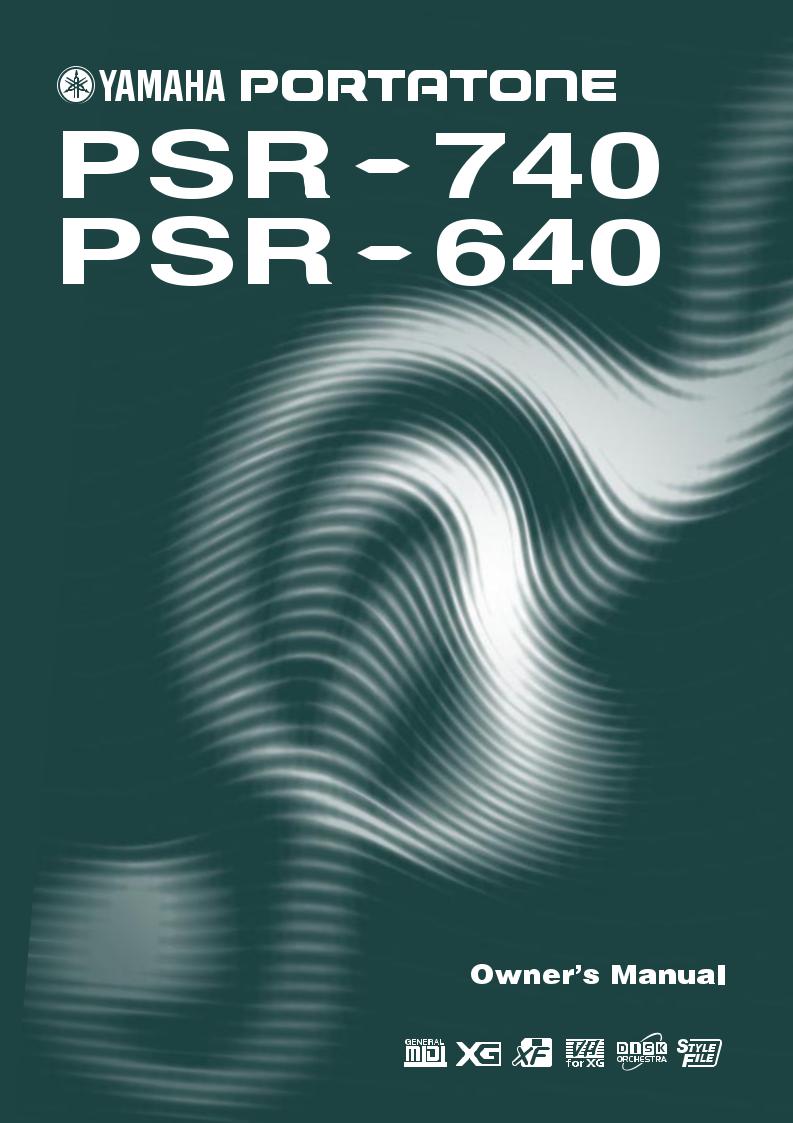
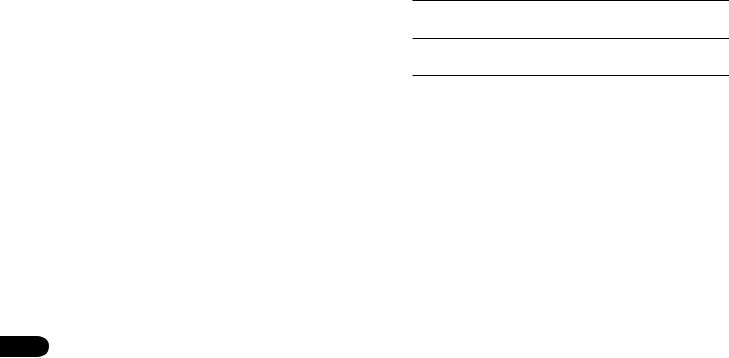
SPECIAL MESSAGE SECTION
This product utilizes batteries or an external power supply (adapter). DO NOT connect this product to any power supply or adapter other than one described in the manual, on the name plate, or specifically recommended by Yamaha.
This product should be used only with the components supplied or; a cart, rack, or stand that is recommended by Yamaha. If a cart, etc., is used, please observe all safety markings and instructions that accompany the accessory product.
SPECIFICATIONS SUBJECT TO CHANGE:
The information contained in this manual is believed to be correct at the time of printing. However, Yamaha reserves the right to change or modify any of the specifications without notice or obligation to update existing units.
This product, either alone or in combination with an amplifier and headphones or speaker/s, may be capable of producing sound levels that could cause permanent hearing loss. DO NOT operate for long periods of time at a high volume level or at a level that is uncomfortable. If you experience any hearing loss or ringing in the ears, you should consult an audiologist.
IMPORTANT: The louder the sound, the shorter the time period before damage occurs.
NOTICE:
Service charges incurred due to a lack of knowledge relating to how a function or effect works (when the unit is operating as designed) are not covered by the manufacturer’s warranty, and are therefore the owners responsibility. Please study this manual carefully and consult your dealer before requesting service.
ENVIRONMENTAL ISSUES:
Yamaha strives to produce products that are both user safe and environmentally friendly. We sincerely believe that our products and the production methods used to produce them, meet these goals. In keeping with both the letter and the spirit of the law, we want you to be aware of the following:
Battery Notice:
This product MAY contain a small non-rechargeable battery which (if applicable) is soldered in place. The average life span of this type of battery is approximately five years. When replacement becomes necessary, contact a qualified service representative to perform the replacement.
This product may also use “household” type batteries. Some of these may be rechargeable. Make sure that the battery being charged is a rechargeable type and that the charger is intended for the battery being charged.
When installing batteries, do not mix batteries with new, or with batteries of a different type. Batteries MUST be installed correctly. Mismatches or incorrect installation may result in overheating and battery case rupture.
Warning:
Do not attempt to disassemble, or incinerate any battery. Keep all batteries away from children. Dispose of used batteries promptly and as regulated by the laws in your area. Note: Check with any retailer of household type batteries in your area for battery disposal information.
Disposal Notice:
Should this product become damaged beyond repair, or for some reason its useful life is considered to be at an end, please observe all local, state, and federal regulations that relate to the disposal of products that contain lead, batteries, plastics, etc. If your dealer is unable to assist you, please contact Yamaha directly.
NAME PLATE LOCATION:
The name plate is located on the bottom of the product. The model number, serial number, power requirements, etc., are located on this plate. You should record the model number, serial number, and the date of purchase in the spaces provided below and retain this manual as a permanent record of your purchase.
Model
Serial No.
Purchase Date
92-BP (bottom) PLEASE KEEP THIS MANUAL
2
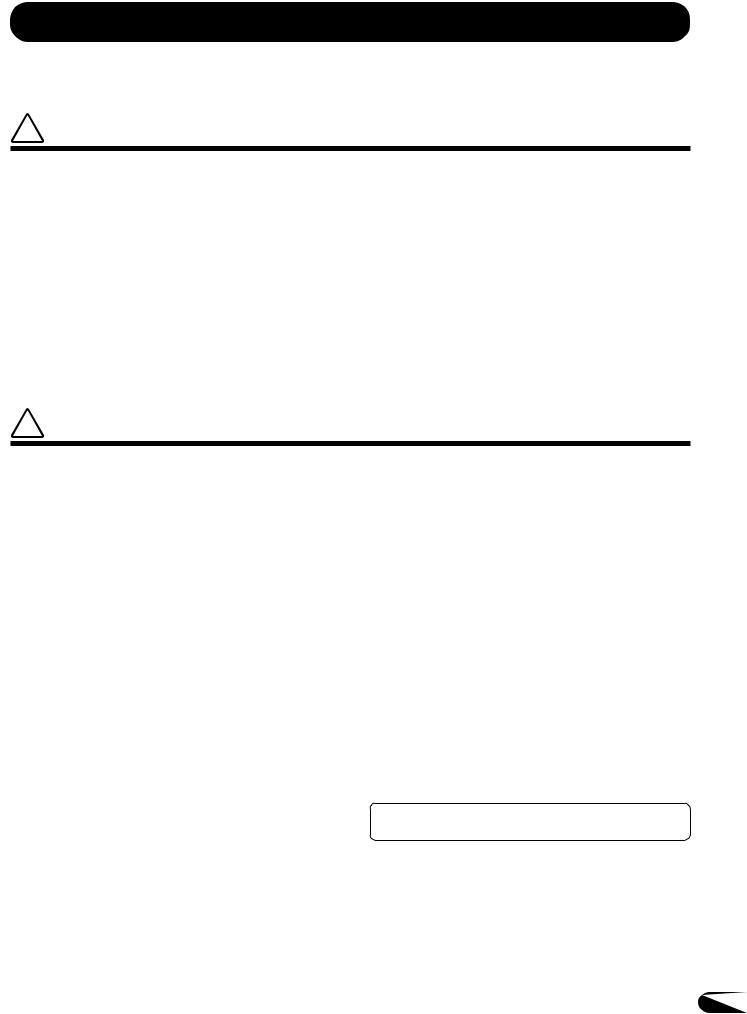
PRECAUTIONS
PLEASE READ CAREFULLY BEFORE PROCEEDING
* Please keep these precautions in a safe place for future reference.

Always follow the basic precautions listed below to avoid the possibility of serious injury or even death from electrical shock, short-circuiting, damages, fire or other hazards. These precautions include, but are not limited to, the following:
•Do not open the instrument or attempt to disassemble the internal parts or modify them in any way. The instrument contains no user-serviceable parts. If it should appear to be malfunctioning, discontinue use immediately and have it inspected by qualified Yamaha service personnel.
•Do not expose the instrument to rain, use it near water or in damp or wet conditions, or place containers on it containing liquids which might spill into any openings.
•If the AC adaptor cord or plug becomes frayed or damaged, or if there is a sudden loss of sound during use of the instrument, or if any unusual smells or smoke should appear to be caused by it, immediately turn off the power switch, disconnect the adaptor plug from the outlet, and have the instrument inspected by qualified Yamaha service personnel.
•Use the specified adaptor (PA-6 or an equivalent recommended by Yamaha) only. Using the wrong adaptor can result in damage to the instrument or overheating.
•Before cleaning the instrument, always remove the electric plug from the outlet. Never insert or remove an electric plug with wet hands.
•Check the electric plug periodically and remove any dirt or dust which may have accumulated on it.

Always follow the basic precautions listed below to avoid the possibility of physical injury to you or others, or damage to the instrument or other property. These precautions include, but are not limited to, the following:
•Do not place the AC adaptor cord near heat sources such as heaters or radiators, and do not excessively bend or otherwise damage the cord, place heavy objects on it, or place it in a position where anyone could walk on, trip over, or roll anything over it.
•When removing the electric plug from the instrument or an outlet, always hold the plug itself and not the cord.
•Do not connect the instrument to an electrical outlet using a multiple-connec- tor. Doing so can result in lower sound quality, or possibly cause overheating in the outlet.
•Unplug the AC power adaptor when not using the instrument, or during electrical storms.
•Before connecting the instrument to other electronic components, turn off the power for all components. Before turning the power on or off for all components, set all volume levels to minimum. Also, be sure to set the volumes of all components at their minimum levels and gradually raise the volume controls while playing the instrument to set the desired listening level.
•Do not expose the instrument to excessive dust or vibrations, or extreme cold or heat (such as in direct sunlight, near a heater, or in a car during the day) to prevent the possibility of panel disfiguration or damage to the internal components.
•Do not use the instrument near other electrical products such as televisions, radios, or speakers, since this might cause interference which can affect proper operation of the other products.
•Do not place the instrument in an unstable position where it might accidentally fall over.
•Before moving the instrument, remove all connected adaptor and other cables.
•When cleaning the instrument, use a soft, dry cloth. Do not use paint thinners, solvents, cleaning fluids, or chemical-impregnated wiping cloths. Also, do not place vinyl, plastic or rubber objects on the instrument, since this might discolor the panel or keyboard.
•Do not rest your weight on, or place heavy objects on the instrument, and do not use excessive force on the buttons, switches or connectors.
•Use only the stand/rack specified for the instrument. When attaching the stand or rack, use the provided screws only. Failure to do so could cause damage to the internal components or result in the instrument falling over.
•Do not operate the instrument for a long period of time at a high or uncomfortable volume level, since this can cause permanent hearing loss. If you experience any hearing loss or ringing in the ears, consult a physician.
■SAVING USER DATA
•Always save data to a floppy disk frequently, in order to help prevent the loss of important data due to a malfunction or user operating error.
Yamaha cannot be held responsible for damage caused by improper use or modifications to the instrument, or data that is lost or destroyed.
Always turn the power off when the instrument is not in use.
1
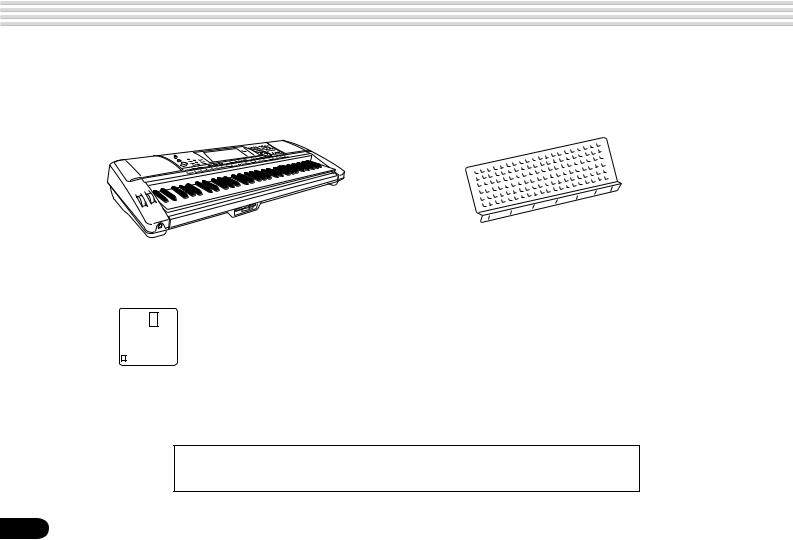
Congratulations!
You are the proud owner of a fine electronic keyboard. The Yamaha PSR-740/640 PortaTone combines the most advanced tone generation technology with state-of-the- art digital electronics and features to give you stunning sound quality with maximum musical enjoyment. A large graphic display and easy-to-use interface also greatly enhance the operability of this advanced instrument. In order to make the most of your PortaTone’s features and extensive performance potential, we urge you to read the manual thoroughly while trying out the various features described. Keep the manual in a safe place for later reference.
Packing List
Please check that these items have been packed with your PSR-740/640.
|
• PSR-740/PSR-640 |
• Music Stand (page 14) |
|
• Sample Disk |
• Owner’s Manual |
|||||
This product (PSR-740) is manufactured under license of U.S.Patents
No.5231671, No.5301259, No.5428708, and No.5567901 of IVL Technologies Ltd.
4
2
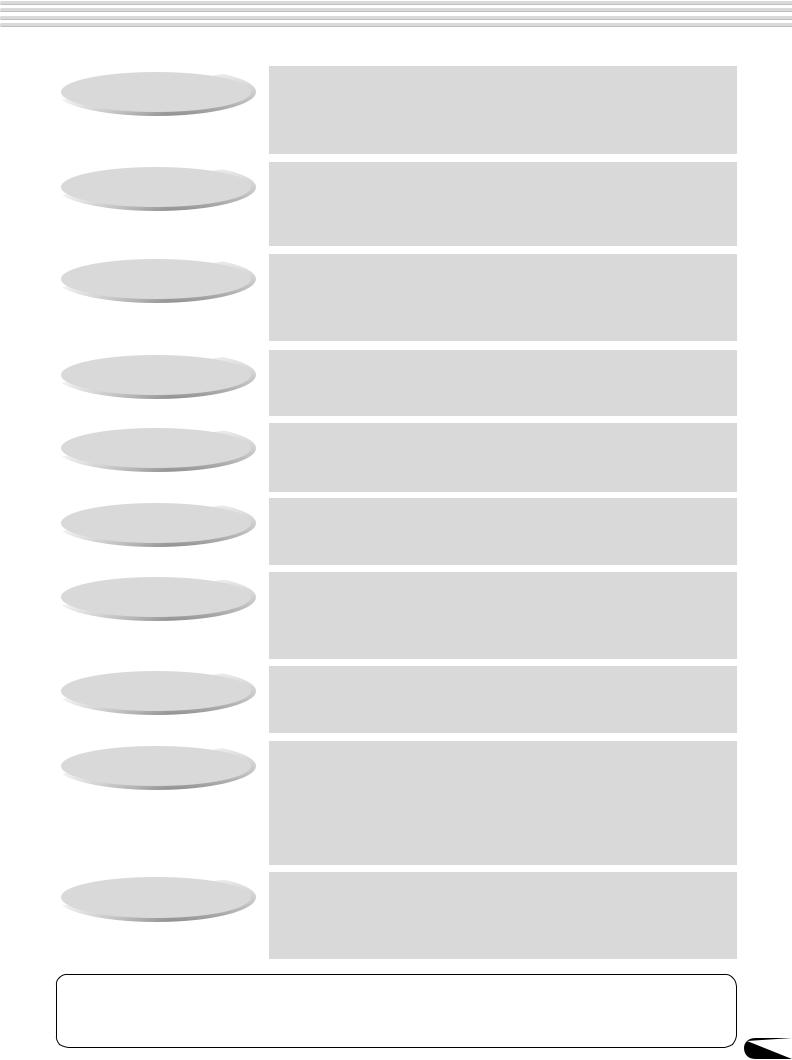
How to use the manual
Setting Up
Important Features
Basic Operation
Contents
Panel Controls
Panel Display Indications
Function Tree
Appendix
Troubleshooting
Index
page 12
Before going on to any other part of the manual, we strongly suggest you read this section first. It shows you how to get started playing and using your new PSR-740/640.
page 8
Once you’ve set up the PSR-740/640, you should read through this section
— and explore the relevant page references — to familiarize yourself with the enormous variety of features and functions of the PSR-740/640.
page 17
This section introduces you to the basic operating conventions of the PSR-740/640, such as editing values and changing settings, and shows you how to use the convenient Help and Direct Access functions.
page 6
All topics, features, functions, and operations are listed here in the order they appear in the manual, for easy reference.
page 10
Use this section to find out about all of the buttons and controls of the PSR-740/640.
page 16
This section explains the display indications of the PSR-740/640 and how to read them for optimum operation.
page 22
This lists all functions of the PSR-740/640 according to their hierarchical structure, letting you easily see the relationship of the various functions and quickly locate desired information.
page 140
This contains various important lists such as the Voice List, Preset Style List, Effect List, MIDI Data Format, and MIDI Implementation Chart.
page 162
If the PSR-740/640 does not function as expected or you have some problem with the sound or operation, consult this section before calling your Yamaha dealer or service center. Most common problems and their solutions are covered here in a very simple and easy-to-under- stand way.
page 181
This section alphabetically lists virtually all topics, features, functions, and operations with their respective page numbers, letting you quickly and easily find the information you need.
The illustrations and LCD screens as shown in this owner’s manual are for instructional purposes only, and may be different from your instrument. The screens from the PSR-740 are used for the instructions and descriptions in this manual.
5
3
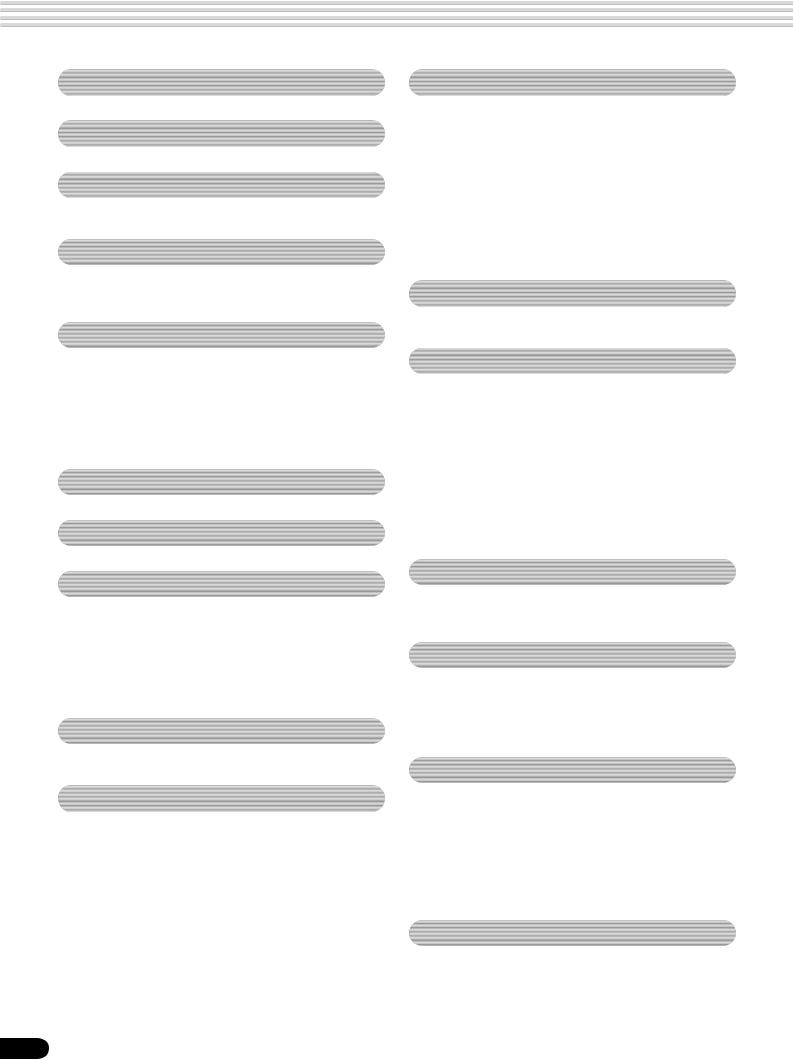
Contents
|
Packing List |
4 |
|
How to use the manual |
5 |
|
Important Features |
8 |
|
Panel logos …………………………………………… |
9 |
|
Panel Controls and Terminals |
10 |
|
Top Panel Controls ………………………………. |
11 |
|
Rear Panel Controls …………………………….. |
11 |
|
Setting Up |
12 |
|
Power supply connections ………………………………. |
12 |
|
Connecting a footswitch ………………………………….. |
12 |
|
Audio equipment connections ………………………….. |
13 |
|
Connecting a microphone (PSR-740) ……………….. |
13 |
|
Connecting external MIDI devices ……………………. |
14 |
|
Music stand ………………………………………… |
14 |
|
Demo Song Playback |
15 |
|
Panel Display Indications |
16 |
|
Basic Operation |
17 |
|
Calling up the Operation Displays …………………….. |
17 |
|
Help — How to Read the Help/Operation Guide … |
18 |
|
Menu Selection ……………………………………………… |
19 |
|
Changing (Editing) Values ………………………………. |
20 |
|
Naming ………………………………………………………… |
21 |
|
Direct Access ………………………………………………… |
21 |
|
Function Tree |
22 |
|
Direct Access Chart …………………………….. |
24 |
|
Mode |
25 |
|
Style Mode ……………………………………………………. |
25 |
|
Song Mode …………………………………………………… |
25 |
|
Record Mode ………………………………………………… |
25 |
|
Disk Mode …………………………………………………….. |
25 |
|
Playing Voices |
26 |
|
Selecting a Voice …………………………………………… |
26 |
|
Playing Two Voices (R1, R2) Simultaneously ……… |
27 |
|
Playing Different Voices |
|
|
with the Left and Right Hands …………………….. |
28 |
|
Functions of the Keyboard ………………………………. |
29 |
|
Transpose …………………………………………………….. |
30 |
|
Pitch Bend Wheel ………………………………………….. |
30 |
|
Modulation Wheel (PSR-740) ………………………….. |
30 |
|
Sustain …………………………………………………………. |
31 |
|
Keyboard Percussion ……………………………………… |
31 |
|
Organ Flutes (PSR-740) |
32 |
|
Organ Flutes Editing ………………………………………. |
33 |
|
Auto Accompaniment |
34 |
|
Using Auto Accompaniment (rhythm track only) …. |
34 |
|
Using Auto Accompaniment (all tracks) …………….. |
35 |
|
Accompaniment Sections ……………………………….. |
36 |
|
Tempo/Tap ……………………………………………………. |
38 |
|
Accompaniment Track Muting ………………………….. |
39 |
|
Accompaniment Volume Control ………………………. |
39 |
|
Chord Fingerings …………………………………………… |
40 |
|
Accompaniment Split Point ……………………………… |
42 |
|
Synchro Stop ………………………………………………… |
43 |
|
One Touch Setting …………………………………………. |
44 |
|
Groove (PSR-740) |
45 |
|
Applying Groove & Dynamics ………………………….. |
45 |
|
Editing the Groove and Dynamics Effect …………… |
46 |
|
The Multi Pads |
48 |
|
Playing the Multi Pads ……………………………………. |
48 |
|
Chord Match …………………………………………………. |
48 |
|
Selecting a Multi Pad Bank ……………………………… |
49 |
|
Turning Chord Match On/Off ……………………………. |
49 |
|
Digital Effects |
50 |
|
Reverb …………………………………………………………. |
50 |
|
Chorus …………………………………………………………. |
52 |
|
DSP (PSR-640) …………………………………………….. |
53 |
|
System Effects and Insertion Effects ………………… |
54 |
|
Multi Effects (DSP1-3) (PSR-740) ……………………. |
54 |
|
Harmony/Echo ………………………………………………. |
56 |
|
Master EQ (PSR-740) …………………………………….. |
59 |
|
Registration Memory |
62 |
|
Registering the Panel Settings ………………………… |
63 |
|
Recalling the Registered Panel Settings …………… |
63 |
|
Selecting a Registration Bank ………………………….. |
64 |
|
Naming the Registration Banks ……………………….. |
64 |
6
4
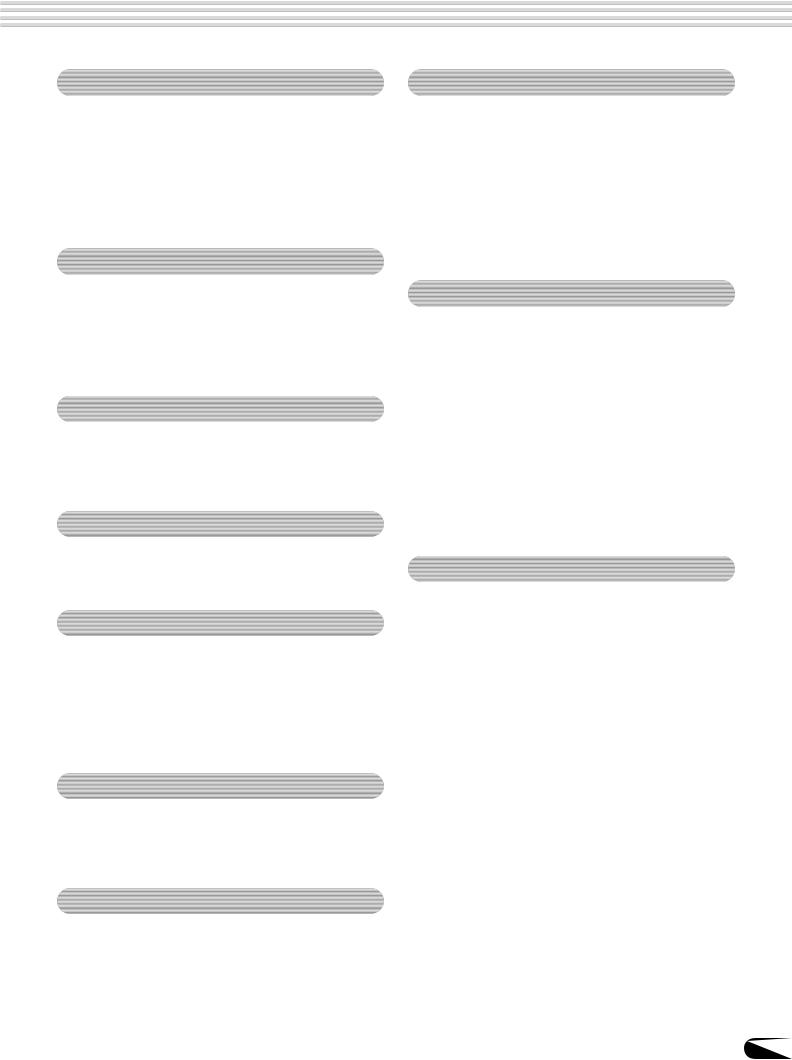
Contents
|
Disk Operations |
65 |
|
Using the Floppy Disk Drive (FDD) and |
|
|
Floppy Disks ………………………………….. |
66 |
|
Sample Disk ………………………………………………….. |
67 |
|
Format …………………………………………………………. |
68 |
|
Save …………………………………………………………….. |
68 |
|
Load …………………………………………………………….. |
70 |
|
Song Copy ……………………………………………………. |
72 |
|
Delete ………………………………………………………….. |
75 |
|
Disk Song Playback |
76 |
|
Song Playback ………………………………………………. |
76 |
|
Song Track Muting …………………………………………. |
78 |
|
Song Volume Control ……………………………………… |
78 |
|
Playing from a Specified Measure ……………………. |
79 |
|
Repeat Play ………………………………………………….. |
80 |
|
Song Transpose …………………………………………….. |
81 |
|
Vocal Harmony (PSR-740) |
82 |
|
Setting up ……………………………………………………… |
82 |
|
Using the Vocal Harmony effect ……………………….. |
83 |
|
Changing the harmony settings ……………………….. |
84 |
|
Talk Setting …………………………………………………… |
86 |
|
MIDI Functions |
122 |
|
What’s MIDI? ………………………………………………. |
122 |
|
What You Can Do With MIDI ………………………….. |
124 |
|
MIDI Data Compatibility ………………………………… |
125 |
|
Connecting to a Personal Computer ……………….. |
126 |
|
MIDI Template ……………………………………………… |
128 |
|
MIDI Transmit Setting ……………………………………. |
130 |
|
MIDI Receive Setting ……………………………………. |
131 |
|
Local Control ……………………………………………….. |
132 |
|
Clock ………………………………………………………….. |
132 |
|
Initial Setup Send …………………………………………. |
133 |
|
Other Functions (Utility) |
134 |
|
Metronome ………………………………………………….. |
134 |
|
Part Octave …………………………………………………. |
135 |
|
Master Tuning ……………………………………………… |
135 |
|
Scale Tuning ……………………………………………….. |
135 |
|
Split Point ……………………………………………………. |
135 |
|
Touch Sensitivity ………………………………………….. |
136 |
|
Voice Set …………………………………………………….. |
136 |
|
Footswitch …………………………………………………… |
137 |
|
Foot Volume ………………………………………………… |
138 |
|
Pitch Bend Range ………………………………………… |
139 |
|
Modulation Wheel (PSR-740) ………………………… |
139 |
|
Part Settings |
88 |
|
Voice Change ……………………………………………….. |
89 |
|
Mixer ……………………………………………………………. |
90 |
|
Parameter Edit ………………………………………………. |
91 |
|
Song Recording |
92 |
|
Quick Recording ……………………………………………. |
94 |
|
Multi Track Recording …………………………………….. |
96 |
|
Re-recording — Punch In/Out and Start Measure … |
98 |
|
Quantize …………………………………………………….. |
100 |
|
Editing Setup Data ……………………………………….. |
102 |
|
Naming User Songs ……………………………………… |
104 |
|
Clearing User Song Data ………………………………. |
105 |
|
Multi Pad Recording |
106 |
|
Multi Pad Recording……………………………………… |
106 |
|
Chord Match ……………………………………………….. |
108 |
|
Naming User Pads ……………………………………….. |
108 |
|
Clearing User Pad Data ………………………………… |
109 |
|
Style Recording |
110 |
|
Style Recording — Rhythm Track …………………… |
112 |
|
Style Recording — |
|
|
Bass/Phrase/Pad/Chord Tracks …………………. |
114 |
|
Quantize …………………………………………………….. |
116 |
|
Naming User Styles ……………………………………… |
118 |
|
Clearing User Style Data ………………………………. |
118 |
|
CTAB Parameters ………………………………………… |
119 |
|
Appendix |
|
|
Voice List ……………………………………………………. |
140 |
|
PSR-740 Panel Voice List ……………………. |
140 |
|
PSR-640 Panel Voice List ……………………. |
143 |
|
PSR-740/640 XG Voice List ………………… |
145 |
|
Drum Kit List ……………………………………………….. |
148 |
|
Style List …………………………………………………….. |
150 |
|
Multi Pad Bank List ………………………………………. |
151 |
|
About the Digital Effects (Reverb/Chorus/DSP) … |
152 |
|
Reverb Type List (PSR-740/640) ………….. |
154 |
|
Chorus Type List (PSR-740/640) ………….. |
154 |
|
DSP Type List (PSR-640) ……………………. |
154 |
|
DSP Type List (PSR-740) ……………………. |
155 |
|
DSP 1-4 Type List (PSR-740) ………………. |
156 |
|
Harmony/Echo Type List ……………………………….. |
157 |
|
Vocal Harmony Type List (PSR-740) ………………. |
158 |
|
Data Backup & Initialization …………………………… |
159 |
|
Alert Message List ……………………………………….. |
160 |
|
Troubleshooting …………………………………………… |
162 |
|
MIDI Data Format ………………………………………… |
163 |
|
MIDI Implementation Chart ……………………………. |
178 |
|
Index ………………………………………………………….. |
181 |
|
Specifications ………………………………………………. |
184 |
7
5

Important Features
Since the PSR-740/640 has such a wealth of advanced features and functions, you may be at a loss as to how to explore its capabilities and how to best use them for your music. You needn’t worry. The PSR-740/ 640 is very easy to play and use, and each function — no matter how advanced — can be mastered easily.
That’s what this section is designed for. It will help you master the PSR-740/640. It introduces you to the important features of the PSR-740/640 with short explanations and page references. Read through the features you’re interested in, then turn to the relevant pages in the manual for instructions and other details.
Basic operations
•The PSR-740/640 is packed with sophisticated feature and
functions, yet it’s also exceptionally
easy to use. Panel operations are exceptionally quick and easy, especially with the aid of relevant
“online” help messages that automatically appear in the display. (→ Page 17)
•A convenient Direct Access function lets you
instantly call up the specific menu or display you need. (→ Page 21)
Listening to the PSR-740/640
• The PSR-740/640 features a wide variety of songs in various musical genres. (→ Page 15)
•In addition, 10 songs are provided in the included disk. (→ Page 76)
•The powerful auto accompaniment function gives you a total of 160 styles (rhythm and accompani-
ment patterns), providing professional sounding backing parts for your performance. (→ Page 34)
•Special Multi Pads let you instantly and easily play
short rhythmic and melodic sequences for adding impact and variety to your performance. (→ Page 48)
Playing the PSR-740/640
•The PSR-740/640 keyboard has 61 keys with full touch-response capability that lets you play with
extraordinary expressiveness and dynamic control. (→ Page 136)
•The PSR-740/640 lets you perform with a huge variety of musical instrument voices. (→ Page 26)
There are two different types of voices: panel voices (the original PSR-740/640 voices) and XG
voices.
*The PSR-740 features 267 panel voices, 13 drum kits, and 480 XG voices
*The PSR-640 features 223 panel voices, 12 drum kits, and 480 XG voices
•With the R1, R2, and L voices, you can play two
different voices in a layer, and even play two different voices with your right and left hands. (→ Pages 27, 28)
8
Auto accompaniment (styles)
•The auto accompaniment feature puts a full backing band
at your fingertips, with a total of 160 styles (rhythm and accompaniment patterns). (→ Page 34)
•The One Touch Setting feature lets you instantly call up the appropriate voice, effect, and other settings for the selected
accompaniment style — with the touch of a single button. (→ Page 44)
•The advanced Groove function gives you the power to customize the preset styles of the PSR-740 by changing
the basic “feel” of the rhythm and accompaniment patterns. (PSR-740) (→ Page 45)
•You can also create your original accompaniment styles by recording them directly from the keyboard. (→ Page 110)
Multi Pads
•By simply pressing one of the Multi Pads, you can play short rhythmic or melodic phrases.
•You can also create your original Multi Pad phrases by recording them directly from the keyboard. (→ Page 106)
Registration Memory
•The convenient Registration Memory feature lets you save virtually all panel settings to one of 128 Registration
Memory settings, and then instantly recall all your custom panel settings by pressing a single button. (→ Page 62)
Song Recording
•Use the powerful song recording features create your own complete, fully orchestrated compositions and save them
floppy disk as a User song. Each User song lets you record up to sixteen independent tracks. (→ Page 92)
*To quickly and easily mold your musical ideas into
complete songs, use the Quick Recording method. (→ Page 94)
*To build up a song part-by-part and track-by-track, use the Multi Track Recording method. (→ Page 96)
*You can also “fine tune” the recorded song data with the
PSR-740/640’s comprehensive song editing functions. (→ Pages 98-105)
Organ Flutes (PSR-740)
•This special function not only gives you a full set of rich and luscious organ sounds, it also lets you create your own original organ voices, just as on a traditional organ, by
increasing and decreasing the flute footages, and adding percussive sounds. (→ Page 32)
Digital Effects
•A comprehensive set of professional-sounding digital effects are built into the PSR-740/640, letting you enhance the sound of your performance in a wide variety of ways.
These include Reverb, Chorus, DSP, Harmony/Echo, and (on the PSR-740) Master EQ. (→ Page 50)
*Reverb recreates the rich spacial ambiance of various
performance environments, such as a concert hall or a night club. (→ Page 50)
6
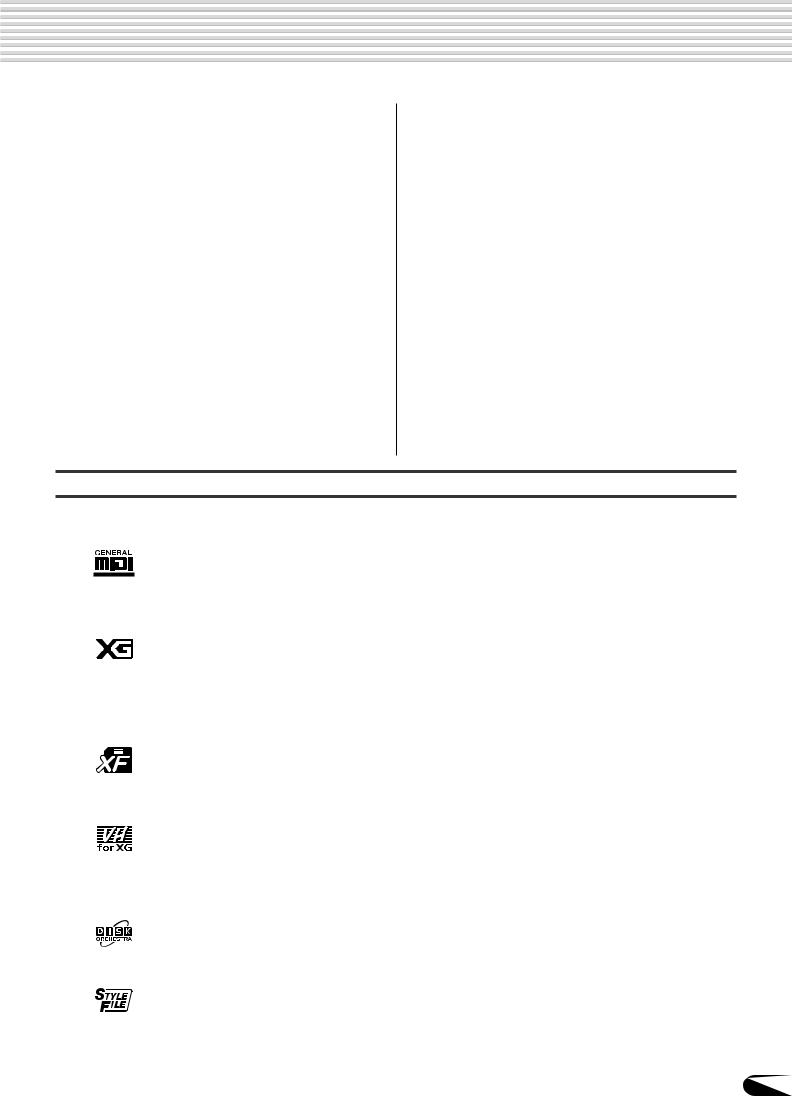
Important Features
*Chorus enriches the voices by making them sound
warmer and thicker — as if several instruments were playing together at the same time. (→ Page 52)
*The DSP effects let you process the sound in special, unusual ways — such as applying distortion or tremolo to a specific part. (The PSR-640 has one DSP system; the
PSR-740 features three DSP systems that can be used simultaneously.) (→ Pages 53-55)
*Harmony/Echo lets you enhance your right-hand melodies with a variety of harmony and echo effects. (→ Page 56)
*Master EQ (on the PSR-740) gives you fine control over
the overall sound by letting you adjust the tone in five separate frequency bands. (→ Page 59)
Disk Drive
•The PSR-740/640 also features a built-in disk drive that lets you save all your important original data (such as User
songs, User styles, User Multi Pads, Registration Memory, etc.) to floppy disk for future recall. (→ Page 65)
Vocal Harmony (PSR-740)
•The amazing Vocal Harmony feature (on the PSR-740) automatically produces backup vocal harmonies for lead
vocals that you sing into a microphone. You can even change the gender of the harmony voices — for example, letting you add female backup to your own male voice (or vice versa). (→ Page 82)
MIDI
•MIDI (Musical Instrument Digital Interface) is a worldwide standard interface that allows various electronic music instruments, computers and other devices to communicate with each other. The MIDI features let you seamlessly integrate the PSR-740/640 into a variety of systems and applications:
*Play other instruments from the PSR-740/640. (→ Page 124)
*Play the sounds of the PSR-740/640 (including the auto accompaniment) from a connected keyboard. (→ Page 124)
*Connect the PSR-740/640 directly to a computer, for
advanced recording, editing and playing back of song data. (→ Page 126)
*Use pre-programmed templates to instantly configure the
PSR-740/640 for your specific MIDI system/application. (→ Page 128)
Panel logos
The logos printed on the PSR-740/640 panel indicate standards/formats it supports and special features it includes.
GM System Level 1
“GM System Level 1” is an addition to the MIDI standard which guarantees that any data conforming to the standard will play accurately on any GM-compatible tone generator or synthesizer from any manufacturer.
XG
XG is a new Yamaha MIDI specification which significantly expands and improves on the GM System Level 1 standard with greater voice handling capacity, expressive control, and effect capability while retaining full compatibility with GM. By using the PSR-740/640’s XG voices, it is possible to record XG-compatible song files.
XF
The Yamaha XF format enhances the SMF (Standard MIDI File) standard with greater functionality and open-ended expandability for the future. The PSR-740/640 is capable of displaying lyrics when an XF file containing lyric data is played.
Vocal Harmony
Vocal Harmony employs state-of-the-art digital signal processing technology to automatically add appropriate vocal harmony to a lead vocal line sung by the user. Vocal Harmony can even change the character and gender of the lead voice as well as the added voices to produce a wide range of vocal harmony effects.
DOC
The DOC voice allocation format provides data playback compatibility with a wide range of Yamaha instruments and MIDI devices, including the Clavinova series.
Style File Format
The Style File Format — SFF — is Yamaha’s original style file format which uses a unique conversion system to provide high-quality automatic accompaniment based on a wide range of chord types. The PSR-740/640 uses the SFF internally, reads optional SFF style disks, and creates SFF styles using the Style Recording feature.
9
7

Panel Controls and Terminals
PSR-740
|
!2 |
!3 |
!7 |
||||||||||||||||||||||||||
|
!8#0 |
||||||||||||||||||||||||||||
|
t |
BACK |
NEXT |
EXIT |
#1 |
||||||||||||||||||||||||
|
y |
r |
|||||||||||||||||||||||||||
|
q |
e |
i |
||||||||||||||||||||||||||
|
u |
||||||||||||||||||||||||||||
|
o |
1 |
2 |
3 |
4 |
5 |
6 |
7 |
8 |
9 |
10 |
11 |
12 |
13 |
14 |
15 |
16 |
||||||||||||
|
w |
!0 |
!4!5 |
#3 |
|||||||||||||||||||||||||
|
!1 |
#2 |
|||||||||||||||||||||||||||
|
!6 |
||||||||||||||||||||||||||||
|
D I S K |
||||||||||||||||||||||||||||
|
LOAD |
SAVE |
UTILITY |
||||||||||||||||||||||||||
|
1 |
2 |
3 |
4 |
5 |
6 |
7 |
8 |
9 |
10 |
11 |
12 |
13 |
14 |
15 |
16 |
|||||||||||||
|
#6#7#8 |
#9ON/OFF |
|||||||||||||||||||||||||||
|
SYNC STOP SYNC START |
ACMP ON/OFF |
FINGERING GROOVE ON/OFF |
REVERB |
DSP4 |
TALK |
VOICE L |
VOICE R1 |
VOICE R2 |
$0 |
DISK IN USE |
||||||||||||||||||
|
#4 |
#5 |
PART |
||||||||||||||||||||||||||
|
ON/OFF |
$5 |
|||||||||||||||||||||||||||
|
START/STOP |
COUNT |
MAIN/AUTO FILL |
SIMPLE |
MEMORY |
$3REGISTRATION MEMORY |
|||||||||||||||||||||||
|
INTRO |
INTRO |
ENDING |
ENDING |
FREEZE |
STOP |
MULTI PAD |
||||||||||||||||||||||
|
SONG |
A |
B |
C |
D |
1 |
2 |
3 |
4 |
1 |
2 |
3 |
4 |
||||||||||||||||
|
ACMP |
||||||||||||||||||||||||||||
|
$1 |
$2 |
ONE TOUCH SETTING $4 |
$6 $7
|
C1 |
D1 |
E1 |
F1 |
G1 |
A1 |
B1 |
C2 |
D2 |
E2 |
F2 |
G2 |
A2 |
B2 |
C3 |
D3 |
E3 |
F3 |
G3 |
A3 |
B3 |
C4 |
D4 |
E4 |
F4 |
G4 |
A4 |
B4 |
C5 |
D5 |
E5 |
F5 |
G5 |
A5 |
|||||||||||||||||||||||||||||||||||||||||||||||||||||||||
|
CLICK |
36 |
T |
37 |
38 |
S |
39 |
40 |
R |
41 |
42 |
L |
43 |
44 |
L |
45 |
46 |
M |
47 |
H |
48 |
49 |
M |
50 |
51 |
H |
52 |
L |
53 |
54 |
H |
55 |
56 |
L |
57 |
58 |
M 59 |
M 60 |
C 61 |
H |
62 |
R 63 |
64 |
R |
65 |
66 |
S |
67 |
68 |
C 69 |
70 |
R 71 |
H |
72 |
L |
73 |
74 |
H |
75 |
L |
76 |
H |
77 |
L |
78 |
H |
79 |
L |
80 |
81 |
82 |
H |
83 |
L |
84 |
S |
85 |
L |
86 |
87 |
H |
88 |
L |
89 |
M |
90 |
O |
91 |
92 |
93 |
|
|
L |
H |
1 |
1 |
2 |
2 |
PSR-640
|
!2 |
!3 |
||
|
!7 |
|||
|
BACK NEXT |
EXIT |
#1 |
|
|
y |
r |
@2#0 |
|
q |
e |
o |
||||||||||||||||||||
|
1 |
2 |
3 |
4 |
5 |
6 |
7 |
8 |
9 |
10 |
11 |
12 |
13 |
14 |
15 |
16 |
|||||||
|
u |
!0 |
SUB MAIN |
BASS |
1 |
2 |
PAD |
1 |
2 |
ACCOMPANIMENT |
|||||||||||||
|
w |
RHYTHM RHYTHM |
CHORD CHORD |
PHRASE PHRASE |
|||||||||||||||||||
|
!1 |
!4!5 |
#2 |
#3 |
|||||||||||||||||||
|
!6 |
||||||||||||||||||||||
|
D I S K |
||||||||||||||||||||||
|
LOAD SAVE UTILITY |
||||||||||||||||||||||
|
#6#7 |
1 |
2 |
3 |
4 |
5 |
6 |
7 |
8 |
9 |
10 |
11 |
12 |
13 |
14 |
15 |
16 |
SONG |
|
SYNC STOP |
SYNC START |
ACMP ON/OFF |
FINGERING |
VOICE L |
VOICE R1 |
VOICE R2 |
DISK IN USE |
||||||||||
|
#4 |
#5 |
PART |
|||||||||||||||
|
$0ON/OFF |
$5 |
||||||||||||||||
|
START/STOP |
MAIN/AUTO FILL |
MEMORY |
$3REGISTRATION MEMORY |
||||||||||||||
|
INTRO |
ENDING |
FREEZE |
STOP |
MULTI PAD |
|||||||||||||
|
SONG |
A |
B |
C |
D |
1 |
2 |
3 |
4 |
1 |
2 |
3 |
4 |
|||||
|
ACMP |
|||||||||||||||||
|
$1 |
$2 |
ONE TOUCH SETTING $4 |
$6
|
PHONES |
C1 |
D1 |
E1 |
F1 |
G1 |
A1 |
B1 |
C2 |
D2 |
E2 |
F2 |
G2 |
A2 |
B2 |
C3 |
C 61 |
D3 |
R 63 |
E3 |
F3 |
G3 |
A3 |
B3 |
C4 |
D4 |
E4 |
F4 |
G4 |
A4 |
B4 |
C5 |
D5 |
E5 |
F5 |
G5 |
A5 |
|||||||||||||||||||||||||||||||||||||||||||||||||||||||
|
CLICK |
36 |
T |
37 |
38 |
S |
39 |
40 |
R |
41 |
42 |
L |
43 |
44 |
L |
45 |
46 |
M |
47 |
H |
48 |
49 |
M |
50 |
51 |
H |
52 |
L |
53 |
54 |
H |
55 |
56 |
L |
57 |
58 |
M 59 |
M 60 |
H |
62 |
64 |
R |
65 |
66 |
S |
67 |
68 |
C 69 |
70 |
R 71 |
H |
72 |
L |
73 |
74 |
H |
75 |
L |
76 |
H |
77 |
L |
78 |
H |
79 |
L |
80 |
81 |
82 |
H |
83 |
L |
84 |
S |
85 |
L |
86 |
87 |
H |
88 |
L |
89 |
M |
90 |
O |
91 |
92 |
93 |
||||
|
L |
H |
1 |
1 |
2 |
2 |
$9 
PSR-740/640
%1 %2 %3 %4 %5 %6 %7
10
8
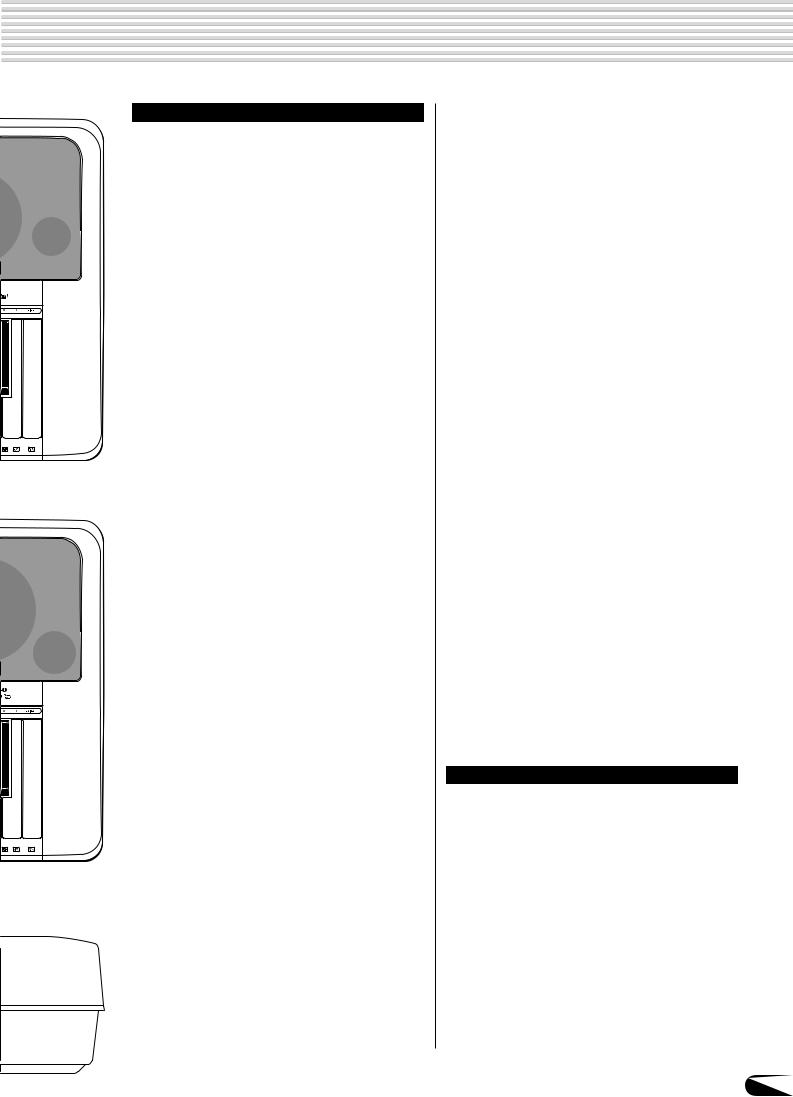
Panel Controls and Terminals
|
Top Panel Controls |
|||
|
q STANDBY/ON switch …………………………… |
12 |
||
|
w MASTER VOLUME control …………………… |
15 |
||
|
e DEMO/LANGUAGE button ……………………. |
15 |
||
|
r HELP/DIRECT ACCESS button ……….. |
18, 21 |
||
|
t INPUT VOLUME control (PSR-740) ……….. |
82 |
||
|
y RECORD button…………. |
17, 25, 92, 106, 110 |
||
|
u DSP …………………………………………………… |
50 |
||
|
DSP1, DSP2, DSP3 buttons (PSR-740) |
|||
|
DSP button (PSR-640) |
|||
|
FAST/SLOW button |
|||
|
i MASTER EQ button (PSR-740) …………….. |
50 |
||
|
o HARMONY/ECHO button …………………….. |
50 |
||
|
!0TOUCH button ………………………………….. |
136 |
||
|
!1SUSTAIN button ………………………………….. |
31 |
||
|
!2BACK button, NEXT button …………………… |
17 |
||
|
!3LCD display ………………………………………… |
16 |
||
|
!4VOICE CHANGE button ……………………….. |
89 |
||
|
!5MIXER button ……………………………………… |
90 |
||
|
!6TRACK 1 — 16 buttons …………………….. |
39, 78 |
||
|
!7EXIT button ………………………………………… |
17 |
||
|
!8ORGAN FLUTES button (PSR-740) ………. |
32 |
||
|
!9GROOVE button (PSR-740) ………………….. |
45 |
||
|
@0MULTI EFFECT button (PSR-740) |
…………. |
54 |
|
|
@1VOCAL HARMONY button (PSR-740) ……. |
82 |
||
|
@2VOICE L button …………………………………… |
28 |
||
|
@3VOICE R1 button ………………………………… |
26 |
||
|
@4VOICE R2 button ………………………………… |
27 |
||
|
@5FUNCTION button …………………… |
17, 91, 134 |
||
|
@6SONG button……………………………. |
17, 25, 76 |
||
|
@7STYLE button …………………………… |
17, 25, 34 |
||
|
@8TEMPO/TAP button ……………………………… |
38 |
||
|
@9TRANSPOSE button ……………………………. |
30 |
||
|
#0ACMP/SONG VOLUME button ………… |
39, 78 |
||
|
#1Number buttons |
|||
|
[1]-[0], [-/NO], [+/YES] |
……………………… |
20 |
|
|
#2Data dial …………………………………………….. |
20 |
||
|
#3DISK |
|||
|
SAVE button ……………………………… |
17, 68 |
||
|
LOAD button …………………………….. |
17, 70 |
||
|
UTILITY button …………………….. |
17, 72, 75 |
|
#4SYNC STOP button …………………………….. |
43 |
|
#5SYNC START button ……………………………. |
35 |
|
#6ACMP ON/OFF button ……………………. |
25, 35 |
|
#7FINGERING button ……………………………… |
40 |
|
#8GROOVE ON/OFF button (PSR-740) …….. |
45 |
|
#9VOCAL HARMONY |
|
|
ON/OFF button (PSR-740)……………….. |
83 |
|
REVERB button (PSR-740) ……………… |
83 |
|
DSP4 button (PSR-740) …………………… |
83 |
|
TALK button (PSR-740) ……………………. |
83 |
|
$0PART ON/OFF |
|
|
VOICE L button ………………………………. |
28 |
|
VOICE R1 button ……………………………. |
28 |
|
VOICE R2 button ……………………………. |
28 |
|
$1START/STOP button ………………………. |
34, 76 |
|
$2Auto Accompaniment Section ……………….. |
36 |
|
INTRO button |
|
|
COUNT INTRO button (PSR-740) |
|
|
MAIN A, B, C, D buttons |
|
|
ENDING button |
|
|
SIMPLE ENDING button (PSR-740) |
|
|
$3REGISTRATION MEMORY buttons ……….. |
62 |
|
$4ONE TOUCH SETTING buttons ……………. |
44 |
|
$5MULTI PAD buttons ……………………………… |
48 |
|
$6PITCH BEND wheel …………………………….. |
30 |
|
$7MODULATION wheel (PSR-740) …………… |
30 |
|
$8Disk Drive …………………………………………… |
65 |
|
$9PHONES jack ……………………………………… |
13 |
|
%0MIC/LINE IN jack (PSR-740)…………………. |
13 |
|
Rear Panel Controls |
|
|
%1FOOT VOLUME jack ……………………………. |
12 |
|
%2TO HOST connector ……………………………. |
14 |
|
%3HOST SELECT switch ……………………….. |
126 |
|
%4MIDI IN/OUT connectors ………………………. |
14 |
|
%5FOOT SWITCH jack …………………………….. |
12 |
|
%6AUX OUT R, L/L+R jacks ……………………… |
13 |
|
%7DC IN 10-12V jack ………………………………. |
12 |
11
9
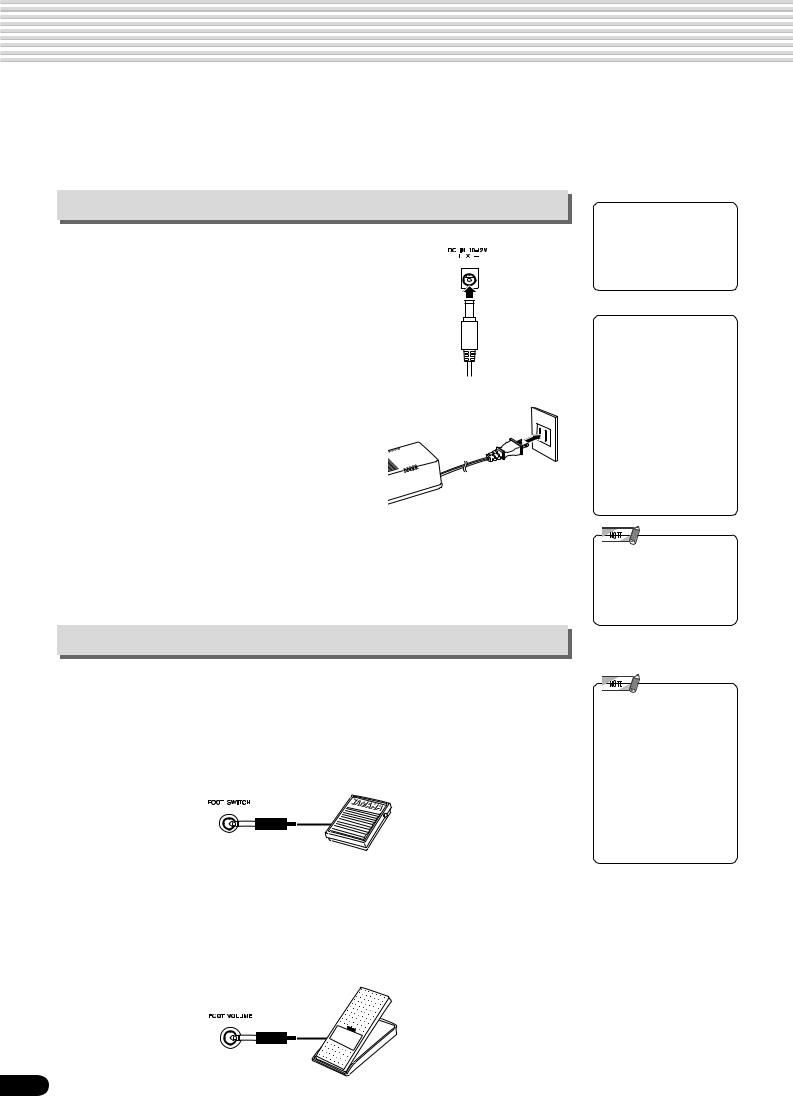
Setting Up
This section contains information about setting up your PSR-740/640 and preparing to play. Be sure to go through this section carefully before turning the power on.
Power supply connections
1 Make sure that the STANDBY/ON switch of the PSR-740/640 is set to STANDBY.
2 Connect the optional AC adaptor (PA-6 or other adaptor specifically recommended by Yamaha) to the power supply jack.
3 Plug the AC adaptor into an AC outlet.
When turning the power OFF, simply reverse the procedure.
Connecting a footswitch
■ FOOT SWITCH jack
The sustain function lets you produce a natural sustain as you play by pressing a footswitch. Plug an optional Yamaha FC4 or FC5 footswitch into this jack and use it to switch sustain on and off. The footswitch connected to this jack can also be set to replicate the functions of some panel buttons, doing things like starting and stopping accompaniment (page 137).

• Never interrupt the power supply (e.g. unplug the AC adaptor) during any PSR740/640 record operation! Doing so can result in a loss of data.

•Use ONLY a Yamaha PA-6 AC Power Adaptor (or other adaptor specifically recommended by Yamaha) to power your instrument from the AC mains. The use of other adaptors may result in irreparable damage to both the adaptor and the PSR-740/ 640.
•Unplug the AC Power Adaptor when not using the PSR-740/640, or during electrical storms.
•Recorded data is retained in memory even when the STANDBY switch is turned off if an AC adaptor is connected. For details, see page 159.
•Be sure that you do not press the footswitch while turning the power on. If you do, the ON/OFF status of the footswitch will be reversed.
•When the sustain or sostenuto pedal functions are being used (page 137), some voices may sound continuously or have a long decay after the notes have been released while the pedal is held.
■ FOOT VOLUME jack
Connecting an optional Yamaha FC7 foot controller lets you use your foot to change the volume as you play the PSR-740/640 (expression function). The foot controller connected to this jack can also be set to replicate the functions of the main volume controls, such as accompaniment or song volume (page 138).
12
10
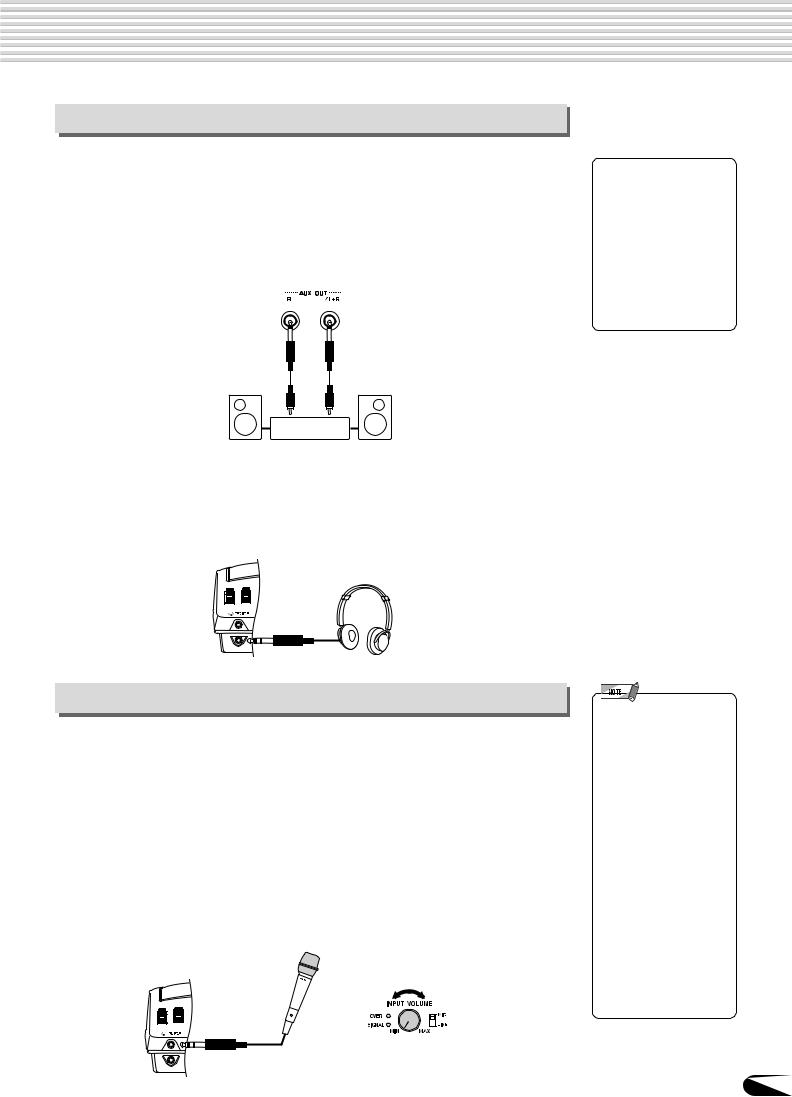
Setting Up
Audio equipment connections
■ AUX OUT R and L/L+R jacks
The rear-panel AUX OUT R and L/L+R jacks deliver the output of the PSR-740/640 for connection to a keyboard amplifier, stereo sound system, a mixing console, or tape recorder. If you will be connecting the PSR-740/640 to a monaural sound system, use only the L/L+R jack. When a plug is inserted into the L/L+R jack only, the leftand right-channel signals are combined and delivered via the L/L+R jack so you don’t lose any of the PSR-740/640 sound (use phone plugs).

• Connect the PSR-740/640 to external equipment only after turning off power for all devices. To prevent damage to the speakers, set the volume of the external devices at the minimum setting before connecting them. Failure to observe these cautions may result in electric shock or equipment damage.
Stereo System
■ PHONES jack
A standard pair of stereo headphones can be plugged in here for private practice or late-night playing. The internal stereo speaker system is automatically shut off when a pair of head phones is plugged into the PHONES jack.
Do not listen with the headphones at high volume for long periods of time. Doing so may cause hearing loss.
Connecting a microphone (PSR-740)
■ MIC/LINE IN jack
The PSR-740 includes a microphone/line input jack into which just about any standard microphone or line-level source with a 1/4″ phone plug can be plugged (a dynamic microphone with an impedance of 250 ohms is recommended). The microphone or line input can be used with the PSR-740’s vocal harmony function (pages 82). The panel MIC/LINE switch should be set according to the type of source used and the INPUT VOLUME control can be used to adjust the level of the microphone or line input signal. The SIGNAL and OVER indicators on the panel aid in setting the ideal input level: the green SIGNAL indicator should light when an input signal is present, but if the red OVER indicator lights the level should be reduced by using the INPUT VOLUME control, and if this is not sufficient, by reducing the level of the source signal itself.
•The Yamaha MZ106s microphone is recommended for use with the PSR-740.
•The level of the microphone sound may vary considerably according to the type of microphone used.
•Turn the INPUT VOLUME control all the way down when connecting or disconnecting a microphone.
•Placing a microphone which is connected to the PSR-740 too close to the PSR-740 speakers (or those of an external sound system connected to the
PSR-740) can cause feedback. Adjust the microphone position and the INPUT VOLUME level or MASTER VOLUME control level if necessary, so that feedback does not occur.
13
11
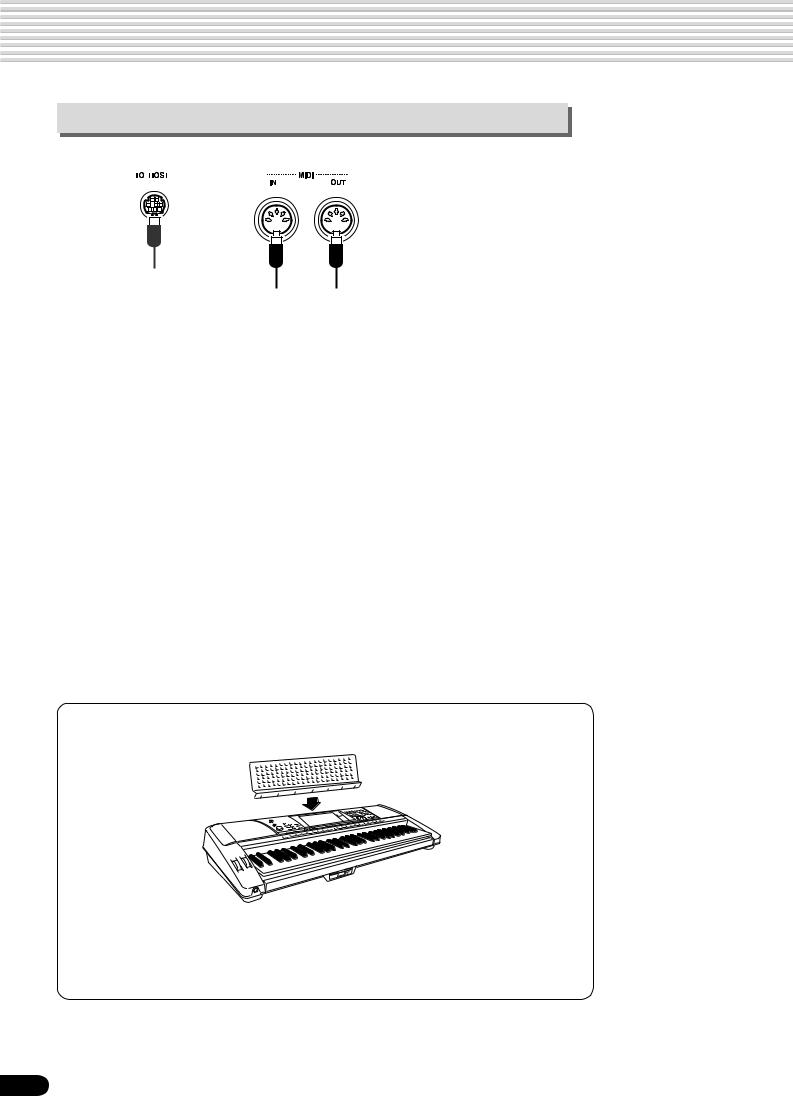
Setting Up
Connecting external MIDI devices
For more information on using MIDI, refer to page 123.
Music stand
The PSR-740/640 is supplied with a music stand that can be attached to the instrument by inserting it into the slot at the rear of the control panel.
14
12
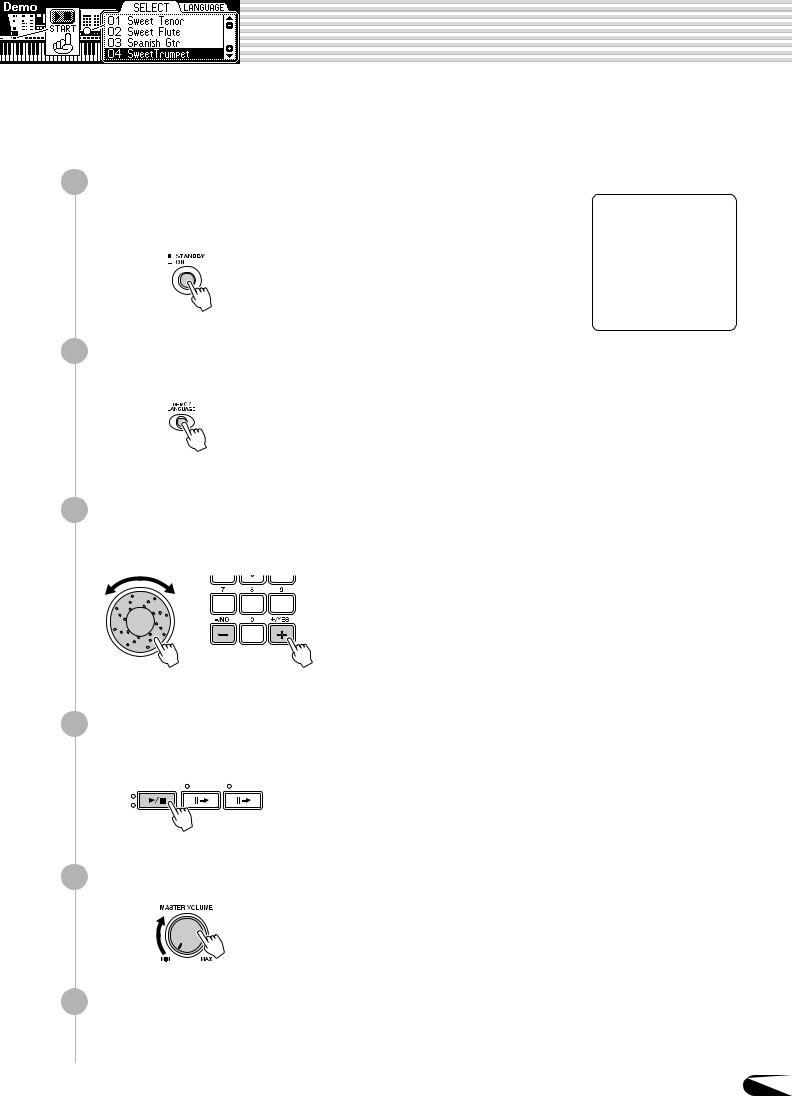
Demo Song Playback
Once you’ve set up your PSR-740/640, try listening to the pre-programmed demonstration songs. A total of 10 demo songs (8 demo songs for PSR-640) are provided.
|
1 |
Turn the power ON by pressing the [STANDBY/ON] switch. |
|
Press the [STANDBY/ON] switch again to turn the power OFF. |

• Even when the switch is in the “STANDBY” position, electricity is still flowing to the instrument at the minimum level. When you are not using the PSR-740/ 640 for a long time, make sure you unplug the AC power adaptor from the wall AC outlet.
Press the [DEMO/LANGUAGE] button.
Select a demo song.
Use the data dial, the [+/YES] button, the [-/NO] button or the number buttons [1]—[0] to scroll to the desired demo song.
Press the [START/STOP] button to start the selected demo song.
|
START/STOP |
COUNT |
|
|
INTRO |
INTRO |
SONG
ACMP
Set a volume level with the [MASTER VOLUME] control.
Press the [START/STOP] button again to stop the demo song.
15
13
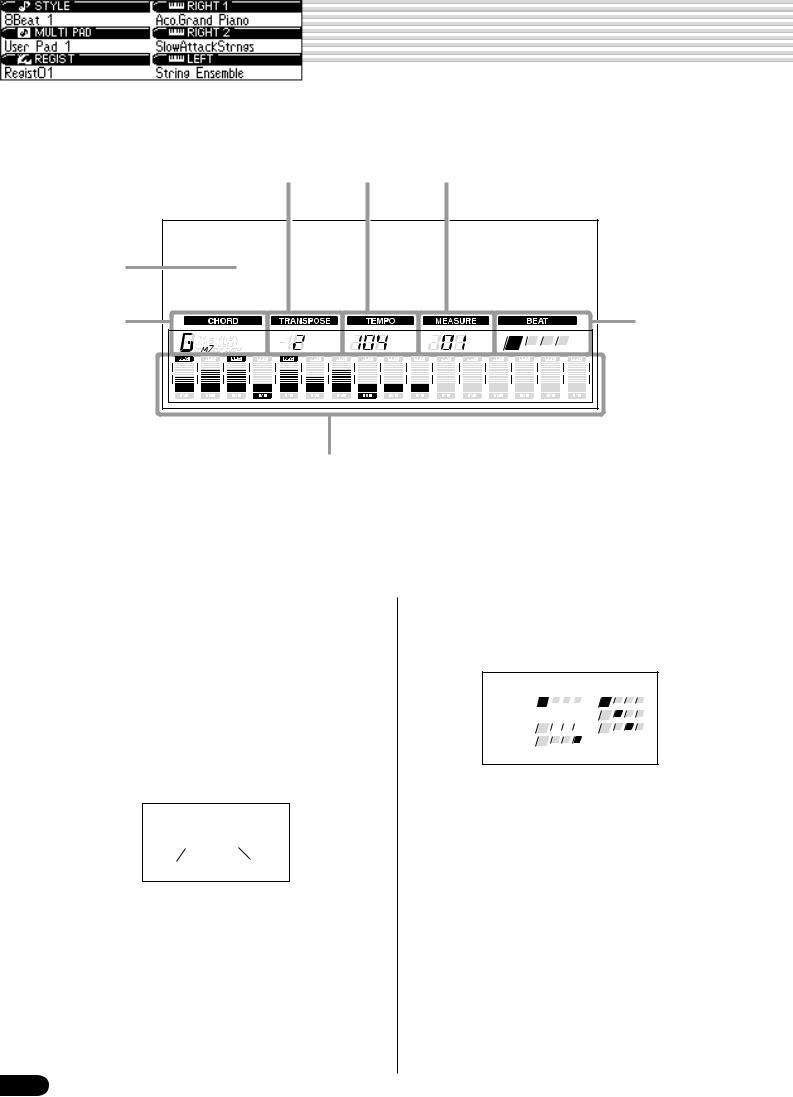
Panel Display Indications
The PSR-740/640 features a large multi-function display that shows all important settings for the instrument. The section below briefly explains the various icons and indications in the display.
eTranspose rTempo t Measure
|
q Menu/message |
|||||||||||||||
|
display |
|||||||||||||||
|
w Chord |
y Beat indicators |
||||||||||||||
|
1 |
2 |
3 |
4 |
5 |
6 |
7 |
8 |
9 |
10 |
11 |
12 |
13 |
14 |
15 |
16 |
|
u Song tracks / Accompaniment tracks |
q Menu/message display
This shows the menu for each function of the PSR-740/ 640. It also displays the relevant messages for the current operation.
See the “Basic Operation” section (page 17) for details on the menu/message display.
w Chord
Displays the current chord name during AUTO ACCOMPANIMENT playback or SONG recording/ playback (page 35).
Cm
eTranspose
Shows the current transpose value (page 30).
rTempo
Shows the current tempo of accompaniment/ song playback (page 38).
t Measure
Indicates the current measure number during song recording and playback.
16
y Beat indicators
Flashes at the current tempo and indicates the current beat during accompaniment and song playback.
1st beat 

4th beat
u Song tracks/Accompaniment tracks
•In the Song mode (page 25) and the Demo Song mode (page 15):
The icons of all tracks indicate the on/off status and volume/velocity settimgs.
•In the Style mode (page 25):
The icons of tracks 9 — 16 indicate the on/off status and volume/velocity settings for each of the eight accompaniment tracks.
•In the Record mode (page 25):
The icons of all tracks indicate the on/off status and volume/velocity settimgs. The “REC” marks indicate the recording status.
14
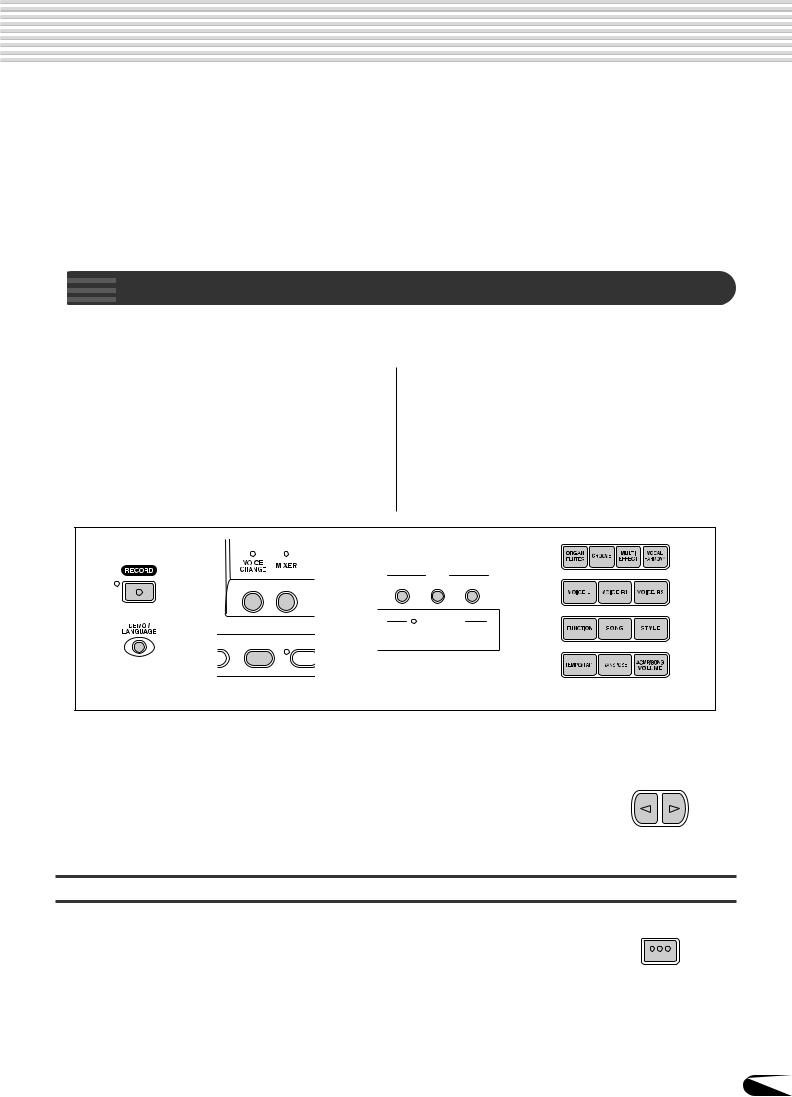
Basic Operation
This section introduces you to the basic operations common to the various functions of the PSR-740/640. In particular, you’ll learn how to use the menu/message display at the center of the front panel.
|
……………………………………………………………• Calling up the Operation Displays |
page 17 |
|
|
• Help ……………………………………………………………………………………………………. |
page 18 |
|
|
• Menu Selection …………………………………………………………………………………….. |
page 19 |
|
|
• Changing (Editing) Values ……………………………………………………………………… |
page 20 |
|
|
• Naming ……………………………………………………………………………………………….. |
page 21 |
|
|
• Direct Access ……………………………………………………………………………………….. |
page 21 |
|

Press the buttons listed below in order to call up the appropriate displays for the
various functions of the PSR-740/640.
|
• DEMO/LANGUAGE button …………………… |
pages 15, 18 |
|||
|
• VOICE R1 button ……………………………………….. |
page 26 |
|||
|
• VOICE R2 button ……………………………………….. |
page 27 |
|||
|
• VOICE L button ………………………………………….. |
page 28 |
|||
|
• STYLE button ……………………………………… |
pages 25, 34 |
|||
|
• SONG button ……………………………………… |
pages 25, 76 |
|||
|
• MIXER button …………………………………………….. |
page 90 |
|||
|
• VOICE CHANGE button ………………………………. |
page 89 |
|||
|
• FUNCTION button …………………………….. |
pages 91, 134 |
|||
|
• ACMP/SONG VOLUME button ……………….. |
page 39, 78 |
|||
|
• TRANSPOSE button …………………………………… |
page 30 |
|||
|
• TEMPO/TAP button …………………………………….. |
page 38 |
|
|
• FINGERING button …………………………………….. |
page 40 |
|
|
• DISK LOAD button …………………………………….. |
page 70 |
|
|
• DISK SAVE button …………………………………….. |
page 68 |
|
|
• DISK UTILITY button ………………………….. |
pages 72, 75 |
|
|
• RECORD button …………………… |
pages 25, 92, 106, 110 |
|
|
• ORGAN FLUTES button (PSR-740) ……………… |
page 32 |
|
|
• GROOVE button (PSR-740) ………………………… |
page 45 |
|
|
• MULTI EFFECT button (PSR-740) ………………… |
page 54 |
|
|
• VOCAL HARMONY button (PSR-740) …………… |
page 82 |
D I S K
LOAD SAVE UTILITY
DISK IN USE
N/OFF FINGERING GROOVE ON
* The panel illustrations here are of the PSR-740.
Pressing one of these buttons instantly calls up the relevant display for the selected function. See the function tree chart for details (page 22).
If you’ve selected several different functions’ displays in succession, you can “retrace your steps” and revisit each display by using the [BACK] and [NEXT] buttons at the left side of the display. Of course you can also directly select the desired displays by pressing the appropriate buttons (as listed above).
BACK NEXT
How to leave the current display
As shown in the function tree chart (page 22), there is a wide varierty of functions on the PSR-740/640, each with its own corresponding display. In order to leave the display of each function press the [EXIT] button.
Since the PSR-740/640 has so many different displays, you may occasionally find yourself confused as to which operation’s display is currently shown. If this happens, you can return to “home base” by pressing the [EXIT] button several times. This returns the PSR740/640 to the default display — the same display that appears when the power is turned on.
EXIT
17
15
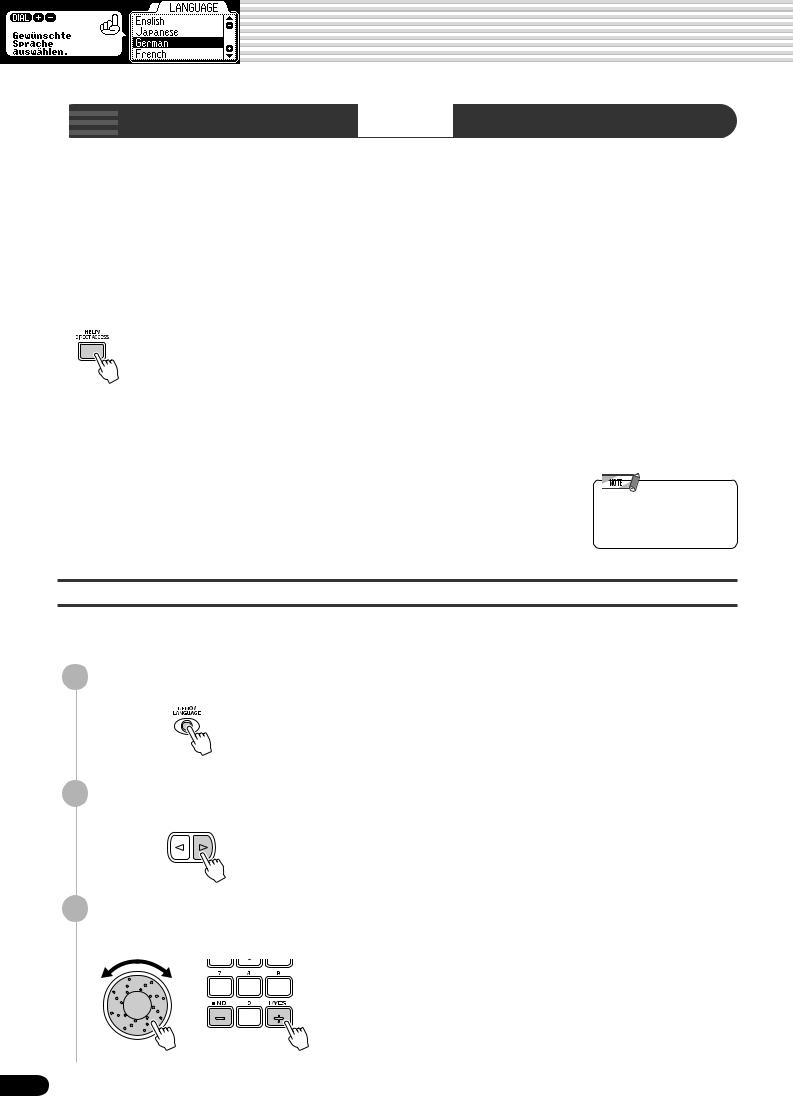
Basic Operation


Depending on the selected function or operation, the PSR-740/640 shows a variety of displays and indications. Included in these are “help” messages that guide you through the various operations.
There are two types of messages as shown below.
● Help
Pressing and holding the [HELP/DIRECT ACCESS] button shows a “balloon” to help you to understand the currently selected function or find an appropriate operation.
How to read
This message means “Select a voice with the data dial, the [+/ YES] button, the [-/NO] button or the Number buttons [0]-[9].”
● Operation Guide
This gives relevant information for the current operation and remains displayed until you execute the next operation.
How to read
This message means “Press the [+/YES] button to execute the SAVE operation.”
•Note that the example Operation Guide displays shown in this manual are in English.
Selecting the desired language of the Help messages
You can select the desired language of the Help messages from the following: English, Japanese, German, French, Spanish, and Italian.
1 Press the [DEMO/LANGUAGE] button.
Press the [NEXT] button.
BACK NEXT
Select the desired Language.
Use the data dial, the [+/YES] button or the [-/NO] button.
18
16
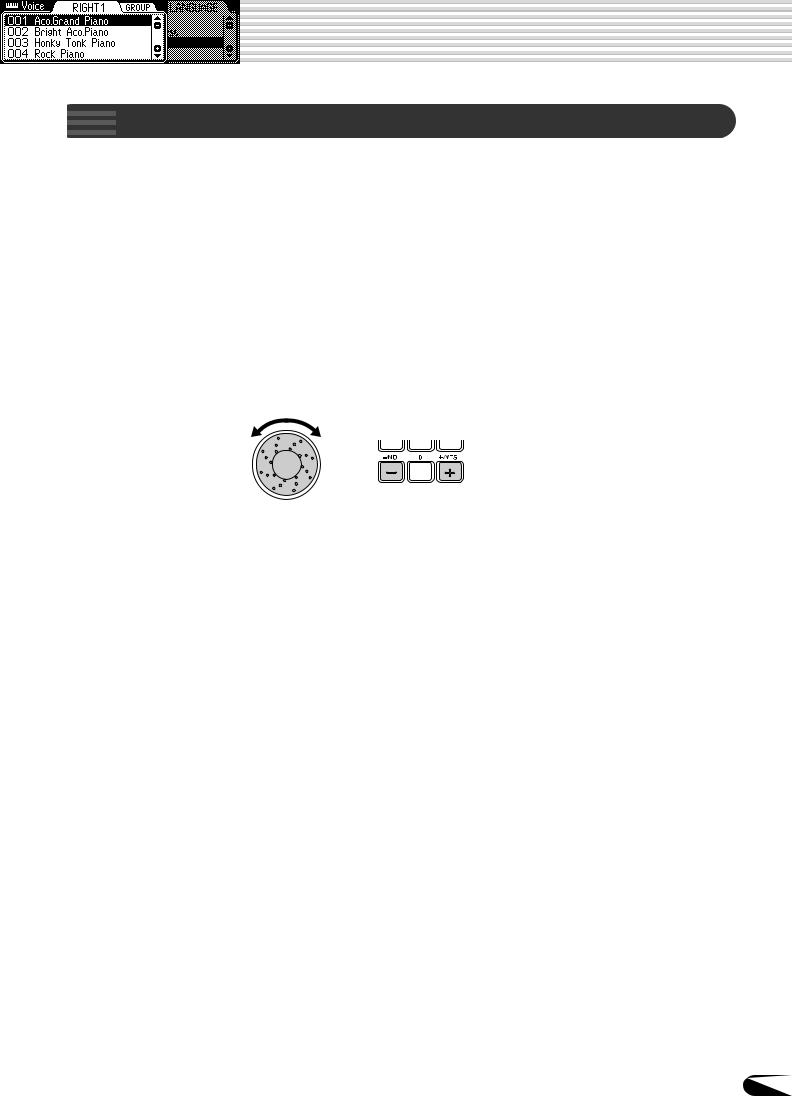
Basic Operation

For certain operations on the PSR-740/640 (such as selecting voices, demo songs and styles), you’ll need to select different menus in the display.
For example, the display below (for selecting the function) appears when you press the
[FUNCTION] button.
In this case you can select the desired function by turning the data dial or move the cursor by pressing the [+/YES]/[-/NO] buttons.
Rotating the data dial to the right (clockwise) moves the cursor downward, while rotating it to the left (counter-clockwise) moves the cursor upward.
Pressing the [+/YES] button moves the cursor downward, while pressing the [-/NO] button moves the cursor upward.
The display below (for selecting voices) appears when you press the [VOICE R1] button.
In this case you can also select the voice by using the data dial or the [+/YES]/[-/NO] buttons as above; you can also input the voice number directly by using the number buttons [1]—[0] (See the next page).
19
17
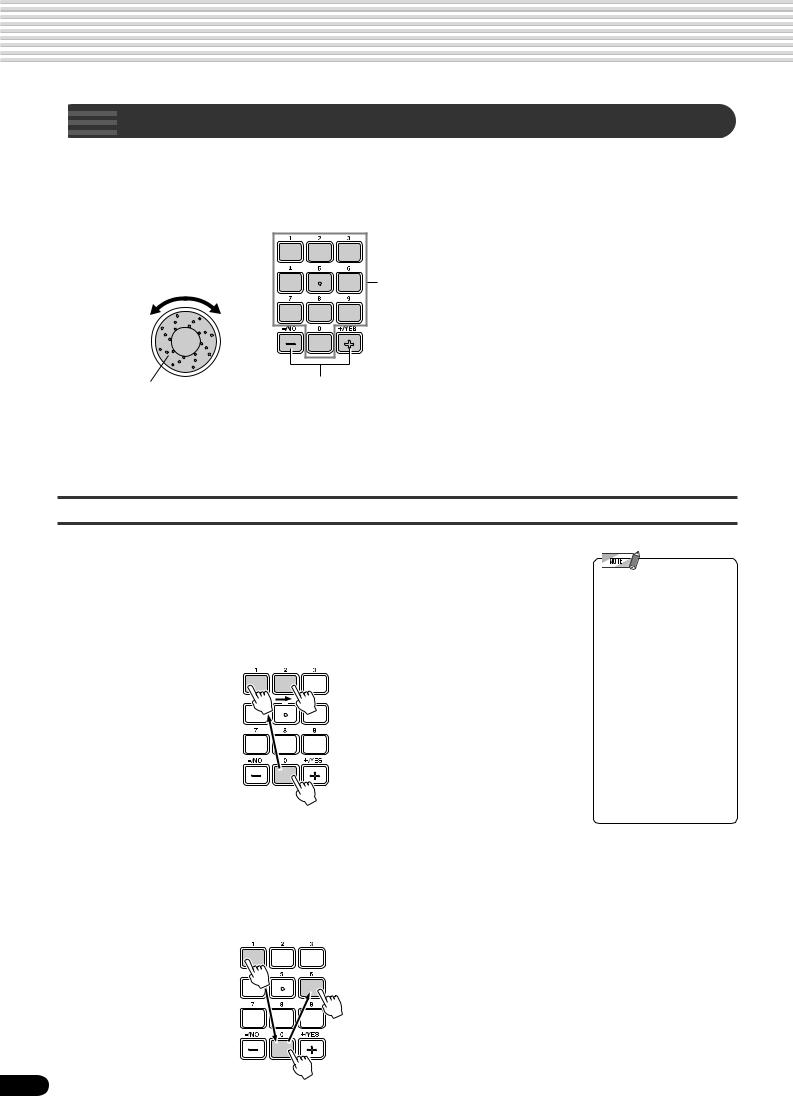
Basic Operation

This section shows you how to set numeric values on the PSR-740/640, such as voice number, song/style number and various parameters. Input the values by using the number buttons [1]—[0] or the [+/YES]/[-/NO] buttons.
Rotating the data dial to the right (clockwise) increases the value, while rotating it to the left (counter-clock- wise) decreases it.
Number buttons [1]-[0] described below.
Pressing the [+/YES] button increases the displayed value by 1. Pressing the [-/NO] button decreases the displayed value by 1. Pressing and holding either button causes a continuous increase and decrease.
For items that have initial default values, pressing the
[+/YES] and the [-/NO] buttons together at the same time will return the setting to the initial value.
Numeric entry
The explanations here apply only to numbers that have a maximum of three digits, such as those for voices and styles.
• Entering oneor two-digit numbers
Oneor two-digit voice numbers can be entered with leading zeroes: e.g. “12” can be entered as “012” by pressing the [0], [1] and [2] buttons in sequence.
• Entering three-digit numbers
The number buttons can be used to directly enter the number of the desired voice, thereby immediately selecting that voice without having to step through a number of other voices. To select voice number 106, for example, press the [1], [0] and [6] number buttons in sequence.
•Oneor two-digit numbers can also be entered without leading zeroes.
To select number “12,” for example, simply press the [1] button and then the [2] button. The bars below the number on the display will flash for a few seconds, and then disappear when the selected number has been recognized by the PSR-740/ 640.
•On some occasions, “- — -” may appear in the parameter value part of the display. This indicates that the parameter is unavailable or cannot be changed (due to the current panel settings).
20
18

Basic Operation

The allows you to create your own original data such as songs, styles and registration memory settings. You can also freely name the data as desired.
The following data types can be named.
|
• Disk files (User songs, etc) ………. |
pages 69, 73, 74, 104 |
|
• User Styles ……………………………………………… |
page 118 |
|
• User Pad banks ……………………………………….. |
page 108 |
|
• Registration Memory banks …………………………. |
page 64 |
The example display below appears when naming a song on a floppy disk (page 69).
To enter an original name, use the keyboard.

C1
|
Entering a character |
Each key on the keyboard enters a different character, as |
|
marked directly above the key. |
|
|
Moving the cursor |
The A#5 and B5 keys move the cursor backward and |
|
forward within the file name. |
|
|
Entering a lower-case character |
The C1 key functions as a shift key that shifts between |
|
lowerand upper-case characters: hold the Shift key |
|
|
while pressing a character key to enter the lower-case |
|
|
character. |
|
|
Delete |
The Delete key (C6) deletes the character at the cursor |
|
position. |
|
•Lowercase letters cannot be used for disk file names.

By using the [HELP/DIRECT ACCESS] button, you can instantly call up the desired display. For example, pressing the [REGISTRATION MEMORY] button while holding the [HELP/DIRECT ACCESS] button automatically selects the display for inputting the Registration Memory bank name.
MEMORY
See page 24 for the Direct Access Chart.
21
19
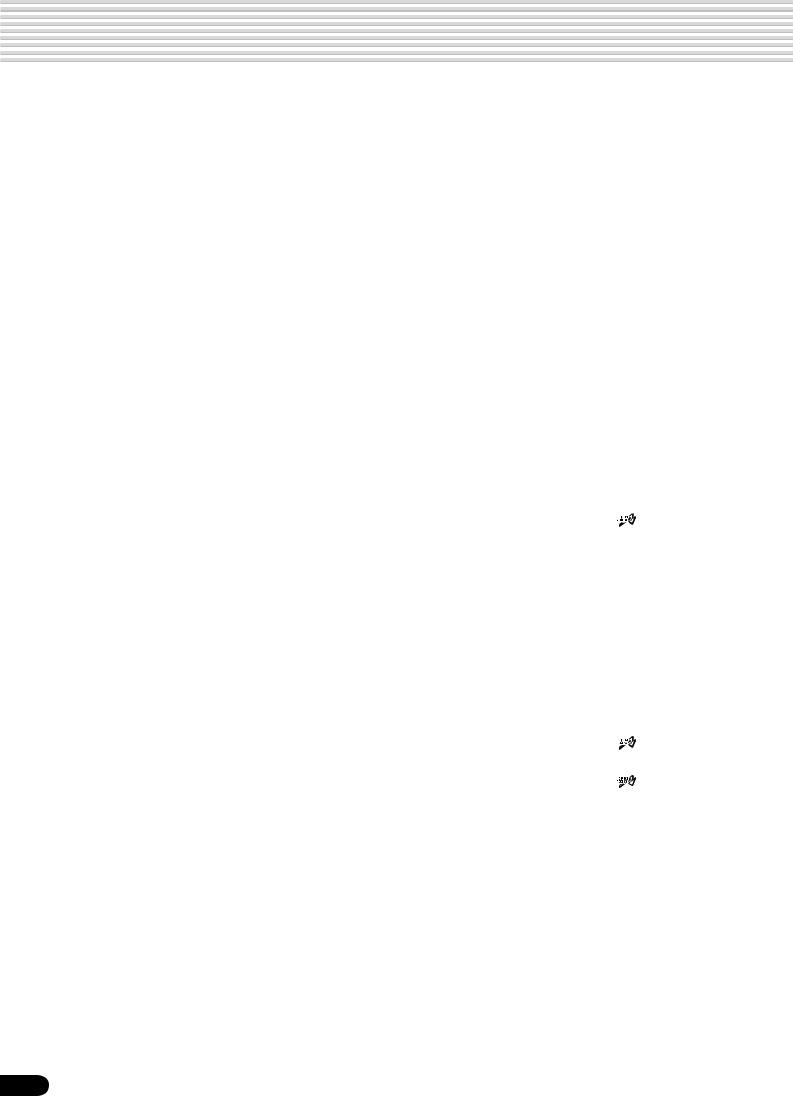
Function Tree
|
Button |
Screen title |
Function |
See page |
||||||||||||
|
DEMO/LANGUAGE |
DEMO |
Demo song selection |
15 |
||||||||||||
|
………………………………..LANGUAGE |
…………………………………………………Language of the Help selection |
18 |
|||||||||||||
|
VOICE R1 |
VOICE RIGHT1 |
Voice R1 selection |
26 |
||||||||||||
|
VOICE GROUP RIGHT1 |
Voice group R1 selection |
26 |
|||||||||||||
|
DSP |
|||||||||||||||
|
TYPE |
DSP type selection (PSR-740, only in the Style Record mode) |
50 |
|||||||||||||
|
RETURN LEVEL |
DSP return level setting (PSR-740, only in the Style Record mode) . 50 |
||||||||||||||
|
DEPTH |
DSP depth setting (PSR-740, only in the Style Record mode) |
50 |
|||||||||||||
|
VOICE R2 |
VOICE RIGHT2 |
Voice R2 selection |
27 |
||||||||||||
|
VOICE GROUP RIGHT2 ……………… |
Voice group R2 selection …………………………………………………………. |
27 |
|||||||||||||
|
VOICE L |
VOICE L |
Voice L selection |
28 |
||||||||||||
|
VOICE GROUP L |
Voice group L selection |
28 |
|||||||||||||
|
STYLE |
STYLE |
Accompaniment Style selection |
34 |
||||||||||||
|
STYLE GROUP |
Accompaniment Style group selection |
34 |
|||||||||||||
|
SONG |
SONG ……………………………………….. |
Song selection ……………………………………………………………………….. |
76 |
||||||||||||
|
SONG UTILITY |
|||||||||||||||
|
……………SONG PLAY MODE |
………………………………………………………Song play method selection |
77 |
|||||||||||||
|
SONG START MEASURE …… |
Song measure from which to start playback ……………………………….. |
79 |
|||||||||||||
|
SONG REPEAT …………………. |
Song repeat setting ………………………………………………………………… |
80 |
|||||||||||||
|
SONG TRANSPOSE ………….. |
Song transpose setting ……………………………………………………………. |
81 |
|||||||||||||
|
VOICE CHANGE |
VOICE |
Voice selection of the R1/R2/L/Style/Song track |
89 |
||||||||||||
|
…………………………..VOICE GROUP |
…………………Voice group selection of the R1/R2/L/Style/Song track |
89 |
|||||||||||||
|
MIXER |
R1/R2/L |
Volume adjustment of Voice R1/R2/L |
1, 2, 3 |
90 |
|||||||||||
|
……… |
|||||||||||||||
|
……………………………………….STYLE |
………………………….Volume adjustment of the accompaniment track |
90 |
|||||||||||||
|
SONG ……………………………………….. |
Volume adjustment of the song track …………………………………………. |
90 |
|||||||||||||
|
VOCAL HARMONY |
Volume adjustment of the Vocal Harmony part (PSR-740) |
90 |
|||||||||||||
|
ORGAN FLUTES |
FOOTAGE |
Footage setting (PSR-740) |
32 |
||||||||||||
|
……………………………ATTACK MODE |
…………………………………………………Attack mode setting (PSR-740) |
32 |
|||||||||||||
|
ORGAN TYPE |
Organ type setting (PSR-740) |
32 |
|||||||||||||
|
SPEED |
Speed setting (PSR-740) |
32 |
|||||||||||||
|
GROOVE |
GROOVE TYPE |
Groove type selection (PSR-740) |
45 |
||||||||||||
|
………………………..GROOVE SWING |
……………………………………………….Groove swing setting (PSR-740) |
45 |
|||||||||||||
|
DYNAMICS TYPE ……………………….. |
Dynamics type selection (PSR-740) ………………………………………….. |
45 |
|||||||||||||
|
DYNAMICS DEPTH …………………….. |
Dynamics depth setting (PSR-740) …………………………………………… |
45 |
|||||||||||||
|
MULTI EFFECT |
MULTI EFFECT CONNECTION |
Multi Effect connection setting (PSR-740) |
54 |
||||||||||||
|
MULTI EFFECT BLOCK SETTING .. |
Multi Effect block setting (PSR-740) ………………………………………….. |
54 |
|||||||||||||
|
MULTI EFFECT TYPE …………………. |
Multi Effect type selection (PSR-740) ……………….. |
4, 5, 6, 7 |
….. 54 |
||||||||||||
|
MULTI EFFECT DRY/WET |
Multi Effect dry/wet setting (PSR-740) |
54 |
|||||||||||||
|
VOCAL HARMONY |
VOCAL HARMONY TYPE |
Vocal Harmony type selection (PSR-740) |
8 |
85 |
|||||||||||
|
VOCAL HARMONY LEAD GENDER TYPE |
Gender type selection (PSR-740) |
85 |
|||||||||||||
|
VOCAL HARMONY LEAD PITCH CORRECTION ….. |
Lead Pitch Correction (PSR-740) ……………………………………………… |
85 |
|||||||||||||
|
VOCAL HARMONY PITCH TO NOTE |
Pitch to note setting (PSR-740) |
85 |
|||||||||||||
|
VOCAL HARMONY PART |
Part setting (PSR-740) |
85 |
|||||||||||||
|
VOCAL HARMONY SONG TRACK |
Song track setting (PSR-740) |
85 |
|||||||||||||
|
ACMP/SONG VOLUME |
ACMP VOLUME |
Accompaniment Volume setting |
39 |
||||||||||||
|
SONG VOLUME …………………………. |
Song Volume setting ……………………………………………………………….. |
78 |
|||||||||||||
|
TRANSPOSE |
TRANSPOSE |
Transpose setting |
30 |
||||||||||||
|
TEMPO/TAP |
TEMPO |
Tempo setting |
38 |
||||||||||||
|
FINGERING |
FINGERING |
Fingering selection |
40 |
||||||||||||
|
DISK LOAD |
DISK LOAD |
Loading data from a disk |
70 |
||||||||||||
|
DISK SAVE |
DISK SAVE |
Saving data to a disk |
68 |
||||||||||||
|
DISK UTILTY |
DISK UTILTY |
||||||||||||||
|
……………………………FORMAT |
…………………………………………………………………….Formatting a disk |
68 |
|||||||||||||
|
COPY ………………………………. |
Copying a song in a disk ………………………………………………………….. |
72 |
|||||||||||||
|
22 |
DELETE …………………………… |
Deleting a file in a disk …………………………………………………………….. |
75 |
||||||||||||
20
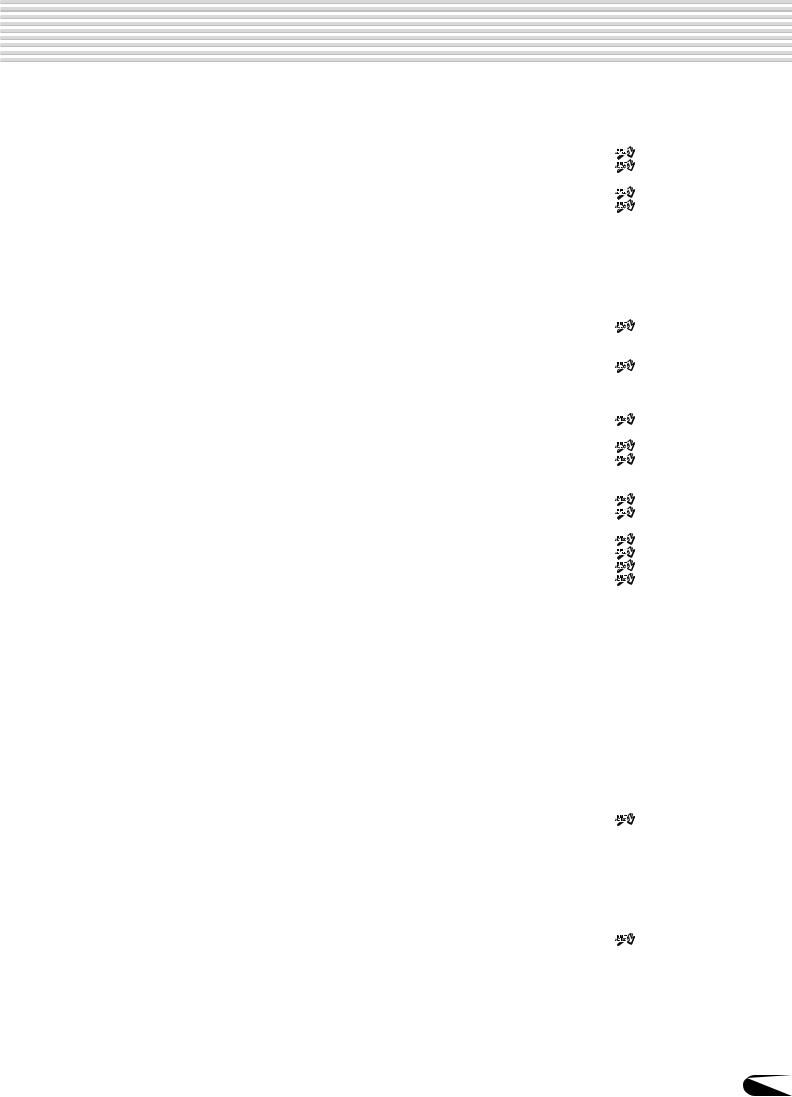
Function Tree
|
Button |
Screen title |
Function |
See page |
|||||||||
|
FUNCTION |
F1 MULTI PAD |
|||||||||||
|
BANK ………………………………. |
Multi pad bank selection …………………………………. |
9 …………….. |
49 |
|||||||||
|
CHORD MATCH ………………… |
Chord match on/off setting ……………………………… |
10 …………… |
49 |
|||||||||
|
F2 REGISTRATION MEMORY |
||||||||||||
|
BANK |
Registration Memory bank selection |
11 |
64 |
|||||||||
|
NAME ………………………………. |
Namimg Registration Memory bank ………………… |
12 …………… |
64 |
|||||||||
|
F3 DIGITAL EFFECT |
||||||||||||
|
REVERB |
||||||||||||
|
TYPE |
Reverb type selection |
50 |
||||||||||
|
RETURN LEVEL ………. |
Reverb return level setting ……………………………………………………….. |
51 |
||||||||||
|
CHORUS |
||||||||||||
|
TYPE |
Chorus type selction |
52 |
||||||||||
|
RETURN LEVEL ………. |
Chorus return level setting ……………………………………………………….. |
52 |
||||||||||
|
DSP |
||||||||||||
|
TYPE |
DSP type selection (PSR-640) |
13 |
53 |
|||||||||
|
RETURN LEVEL ………. |
DSP return level setting (PSR-640) …………………………………………… |
53 |
||||||||||
|
HARMONY/ECHO |
||||||||||||
|
TYPE |
Harmony/Echo type selection |
14 |
56 |
|||||||||
|
VOLUME |
Harmony /Echo volume setting |
57 |
||||||||||
|
PART |
Harmony part setting |
58 |
||||||||||
|
EQ TYPE LOAD ………………… |
Master EQ type selection/loading (PSR-740) ……………………………… |
60 |
||||||||||
|
EQ GAIN ………………………….. |
Master EQ gain setting (PSR-740) …………………… |
15 …………… |
61 |
|||||||||
|
F4 UTILITY |
||||||||||||
|
……………………METRONOME |
…………………………………Metronome on/off setting |
…………..16 |
134 |
|||||||||
|
PART OCTAVE ………………….. |
Part octave setting …………………………………………. |
17, 18, 19 .. |
135 |
|||||||||
|
MASTER TUNING ……………… |
Master tuning setting ……………………………………………………………… |
135 |
||||||||||
|
SCALE TUNING ………………… |
Scale tuning setting ……………………………………………………………….. |
135 |
||||||||||
|
SPLIT POINT ……………………. |
Split point setting …………………………………………… |
20 ………….. |
135 |
|||||||||
|
TOUCH SENSITIVITY ………… |
Touch sensitivity setting ………………………………….. |
21 ………….. |
136 |
|||||||||
|
VOICE SET ………………………. |
Voice set on/off setting ……………………………………………………………. |
136 |
||||||||||
|
FOOT SWITCH …………………. |
Selecting footswitch function …………………………… |
22 ………….. |
137 |
|||||||||
|
FOOT VOLUME …………………. |
Selecting foot volume function …………………………. |
23 ………….. |
138 |
|||||||||
|
PITCH BEND RANGE |
Pitch bend range setting |
24 |
139 |
|||||||||
|
MODULATION WHEEL |
Selecting modulation wheel function (PSR-740) |
25 |
139 |
|||||||||
|
F5 MIDI |
||||||||||||
|
………………………..TEMPLATE |
…………………………………………………………MIDI template vselection |
128 |
||||||||||
|
TRANSMIT |
MIDI transmit channel setting |
130 |
||||||||||
|
RECEIVE |
MIDI receive channel setting |
131 |
||||||||||
|
LOCAL CONTROL |
Local control on/off setting |
132 |
||||||||||
|
CLOCK |
External/Internal clock selection |
132 |
||||||||||
|
INITIAL SETUP SEND |
Initial Setup data send |
133 |
||||||||||
|
F6 PARAMETER EDIT |
||||||||||||
|
………………OCTAVE R1/R2/L |
………………………………………………..Octave setting of voice R1/R2/L |
91 |
||||||||||
|
OCTAVE SONG ………………… |
Octave setting of song track …………………………………………………….. |
91 |
||||||||||
|
PAN R1/R2/L ……………………. |
Pan setting of voice R1/R2/L ……………………………………………………. |
91 |
||||||||||
|
PAN STYLE ……………………… |
Pan setting of accompaniment track ………………………………………….. |
91 |
||||||||||
|
PAN SONG ………………………. |
Pan setting of song track …………………………………………………………. |
91 |
||||||||||
|
PAN VOCAL HARMONY ……. |
Pan setting of vocal harmony part (PSR-740) …………………………….. |
91 |
||||||||||
|
REVERB DEPTH R1/R2/L …. |
Reverb depth setting of voice R1/R2/L ……………………………………… |
91 |
||||||||||
|
REVERB DEPTH STYLE …… |
Reverb depth setting of accompaniment track …………………………….. |
91 |
||||||||||
|
REVERB DEPTH SONG ……. |
Reverb depth setting of song track ……………………………………………. |
91 |
||||||||||
|
REVERB DEPTH VOCAL HARMONY .. |
Reverb depth setting of vocal harmony part (PSR-740) ………… |
26 …………… |
91 |
|||||||||
|
CHORUS DEPTH R1/R2/L …. |
Chorus depth setting of voice R1/R2/L ……………………………………… |
91 |
||||||||||
|
CHORUS DEPTH STYLE ….. |
Chorus depth setting of accompaniment track ……………………………. |
91 |
||||||||||
|
CHORUS DEPTH SONG …… |
Chorus depth setting of song track ……………………………………………. |
91 |
||||||||||
|
CHORUS DEPTH VOCAL HARMONY .. |
Chorus depth setting of vocal harmony part (PSR-740) ……………….. |
91 |
||||||||||
|
DSP DEPTH R1/R2/L ………… |
DSP depth setting of voice R1/R2/L (PSR-640) …………………………. |
91 |
||||||||||
|
DSP DEPTH STYLE …………. |
DSP depth setting of accompaniment track (PSR-640) ……………….. |
91 |
||||||||||
|
DSP DEPTH SONG ………….. |
DSP depth setting of song track (PSR-640) ………………………………. |
91 |
||||||||||
|
F7 TALK SETTING |
||||||||||||
|
TALK VOLUME ………………….. |
Talk volume adjustment (PSR-740) ………………….. |
27 …………… |
86 |
|||||||||
|
TOTAL VOLUME ATTENUATER .. |
Overall sound (not MIC.) volume adjustment (PSR-740) ……………… |
86 |
||||||||||
|
DSP TYPE ………………………… |
Vocal harmony DSP type selection (PSR-740) …………………………… |
86 |
||||||||||
|
VOCAL HARMONY TYPE |
Vocal harmony type selection (PSR-740) |
86 |
||||||||||
|
PARAMETER EDIT |
Vocal harmony parameter editing (PSR-740) |
86 |
||||||||||
23
21
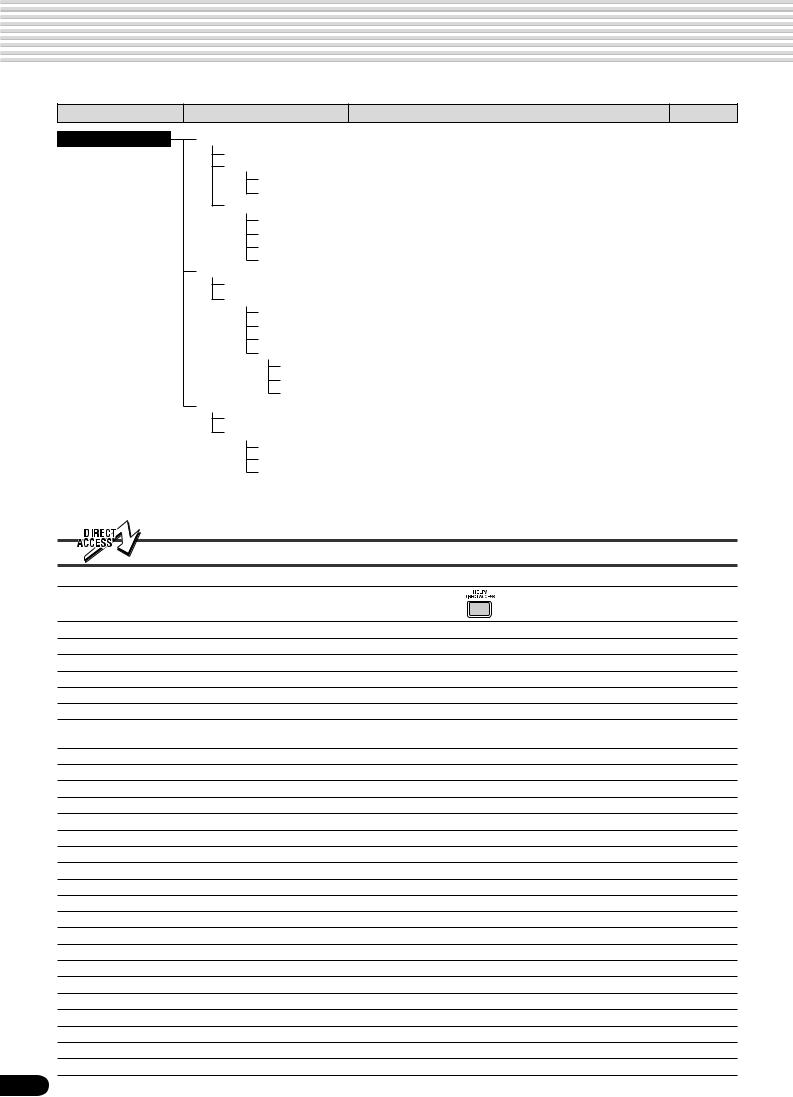
Function Tree
|
Button |
Screen title |
Function |
See page |
|||
|
RECORD |
SONG |
|||||
|
QUICK ……………………………… |
User Song Quick recording ………………………………………………………. |
94 |
||||
|
MULTI TRACK …………………… |
User Song Multi track recording ……………………………………………….. |
96 |
||||
|
PUNCH IN/OUT ……….. |
Punch in/out setting ………………………………………………………………… |
98 |
||||
|
START MEASURE ……. |
Measure from which to start playback ……………………………………….. |
98 |
||||
|
EDIT |
||||||
|
QUANTIZE ………………. |
Quantize ………………………………………………………………………………. |
100 |
||||
|
SETUP DATA ……………. |
Setup data editing ………………………………………………………………….. |
102 |
||||
|
NAME ……………………… |
Naming User Songs ………………………………………………………………. |
104 |
||||
|
CLEAR ……………………. |
Clearing user song data …………………………………………………………. |
105 |
||||
|
STYLE |
||||||
|
RECORD ………………………….. |
User Style recording ………………………………………………………………. |
112 |
||||
|
EDIT |
||||||
|
QUANTIZE ………………. |
Quantize ………………………………………………………………………………. |
116 |
||||
|
NAME ……………………… |
Namimg User Styles ……………………………………………………………… |
118 |
||||
|
CLEAR ……………………. |
Clearing user style data ………………………………………………………….. |
118 |
||||
|
CTAB EDIT ………………. |
CTAB setting …………………………………………………………………………. |
119 |
||||
|
NOTE LIMIT ……………………………………………………………………………………………………… |
119 |
|||||
|
HIGH KEY ………………………………………………………………………………………………………… |
119 |
|||||
|
SOURCE CHORD ……………………………………………………………………………………………… |
119 |
|||||
|
PAD |
||||||
|
RECORD ………………………….. |
User Pad recording ………………………………………………………………… |
106 |
||||
|
EDIT |
||||||
|
CHORD MATCH ……….. |
Chord match on/off setting ……………………………………………………… |
108 |
||||
|
NAME ……………………… |
Naming user pads …………………………………………………………………. |
108 |
||||
|
CLEAR ……………………. |
Clearing user pad data …………………………………………………………… |
109 |
||||
|
Direct Access Chart |
||||||
|
Function Tree number/function |
Operation: |
+ button listed below |
||||
|
1 |
Volume adjustment of Voice L |
PART ON/OFF [VOICE L] |
||||
|
2 |
Volume adjustment of Voice R1 |
PART ON/OFF [VOICE R1] |
||||
|
3 |
Volume adjustment of Voice R2 |
PART ON/OFF [VOICE R2] |
||||
|
4 |
Multi Effect type selection (DSP1) |
PSR-740 |
[DSP1] |
|||
|
5 |
Multi Effect type selection (DSP2) |
PSR-740 |
[DSP2] |
|||
|
6 |
Multi Effect type selection (DSP3) |
PSR-740 |
[DSP3] |
|||
|
7 |
Multi Effect type selection |
PSR-740 |
VOCAL HARMONY [DSP4] |
|||
|
(DSP4 for the microphone sound) |
||||||
|
8 |
Vocal Harmony type selection |
PSR-740 |
VOCAL HARMONY [ON/OFF] |
|||
|
9 |
Multi pad bank selection |
MULTI PAD [STOP] |
||||
|
10 |
Chord match on/off setting |
MULTI PAD [1]-[4] |
||||
|
11 |
Registration Memory bank selection |
REGISTRATION MEMORY [1]-[4] |
||||
|
12 |
Namimg Registration Memory bank |
REGISTRATION MEMORY [MEMORY] |
||||
|
13 |
DSP type selection |
PSR-640 |
[DSP] |
|||
|
14 |
Harmony/Echo type selection |
[HARMONY/ECHO] |
||||
|
15 |
Master EQ gain setting |
PSR-740 |
[MASTER EQ] |
|||
|
16 |
Metronome on/off setting |
[TEMPO/TAP] |
||||
|
17 |
Part octave setting of Voice L |
[VOICE L] |
||||
|
18 |
Part octave setting of Voice R1 |
[VOICE R1] |
||||
|
19 |
Part octave setting of Voice R2 |
[VOICE R2] |
||||
|
20 |
Split point setting |
[ACMP ON/OFF] |
||||
|
21 |
Touch sensitivity setting |
[TOUCH] |
||||
|
22 |
Selecting footswitch function |
Footswitch |
||||
|
23 |
Selecting foot volume function |
Foot Volume |
||||
|
24 |
Pitch bend range setting |
Pitch bend wheel |
||||
|
25 |
Selecting modulation wheel function |
PSR-740 |
Modulation wheel |
|||
|
26 |
Reverb depth setting of vocal harmony part |
PSR-740 |
VOCAL HARMONY [REVERB] |
|||
|
27 |
Talk volume adjustment |
PSR-740 |
VOCAL HARMONY [TALK] |
24
22
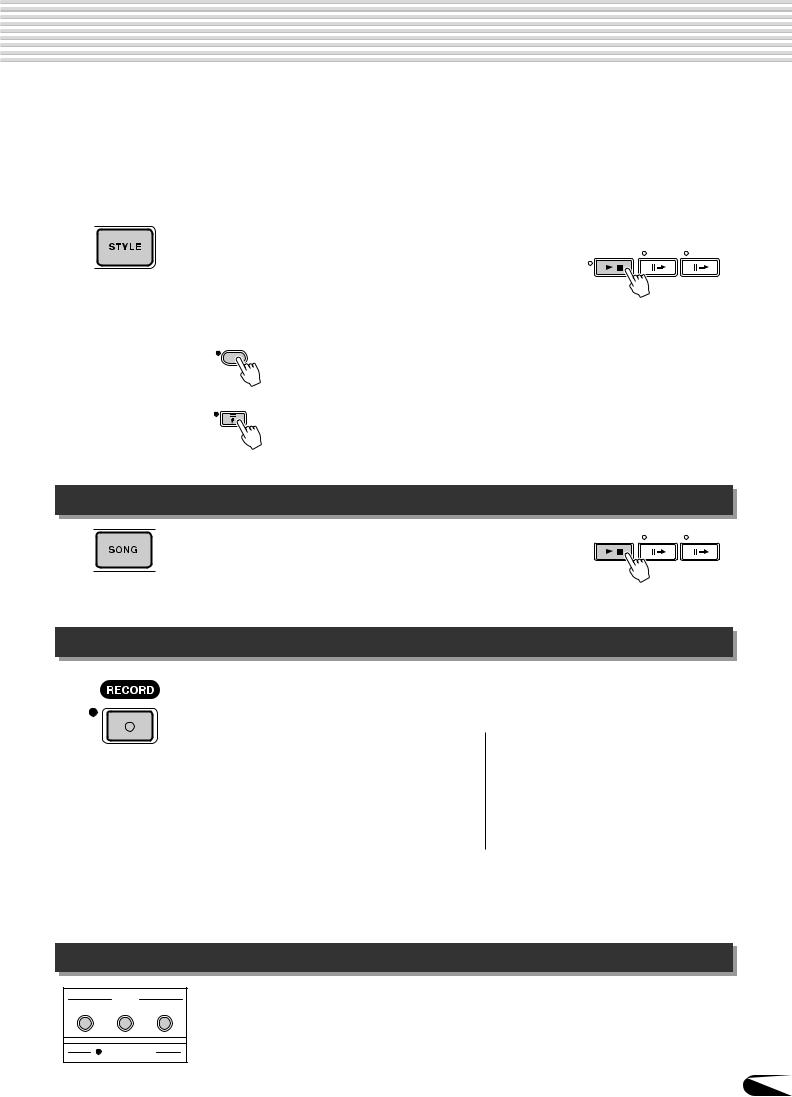
Mode
Depending on the panel operation used, the PSR-740/640 has several fundamentally different conditions (or methods of operation). Each of these conditions is called a mode. This section explains the main modes of the instrument.
Select this mode by pressing the [STYLE] button. (This is the default mode when the power is turned on.)
The Style mode is used for playing the full keyboard normally, and when using the auto accompaniment. Styles are the rhythm/accompaniment pattterns which are played by the auto accompaniment feature.
|
START/STOP |
COUNT |
|
|
INTRO |
INTRO |
SONG
ACMP
|
● Auto accompaniment (ACMP) on/off ……………………………………………….. |
page 35 |
The [ACMP ON/OFF] lamp switches on and off.
When auto accompaniment is on, the left side of the keyboard is used for playing/ indicating chords.
● Synchronized Start standby (SYNC START) on/off …………………………… page 35
The [SYNC START] lamp switches on and off.
When Synchronized Start standby is on, the auto accompaniment starts as soon as you play a key on the keyboard.
Song Mode
Select this mode by pressing the [SONG] button or inserting the disk that contains song data into the disk drive. The Song mode is used for playing the full keyboard normally, and for playing back the songs.
page 76
|
START/STOP |
COUNT |
|
|
INTRO |
INTRO |
SONG
ACMP
Record Mode
Disk Mode
D I S K
LOAD SAVE UTILITY
DISK IN USE
Select this mode by pressing the [RECORD] button.
In the Record mode you can record your own original performances and songs, create original styles and Multi Pad phrases.
|
● Song record mode |
………………… page 92 |
● Pad record mode ………………… |
page 106 |
|
• Rehearsal mode (Sync Start off) |
• Rehearsal mode (Sync Start off) |
||
|
• Record (Synchronized Start) standby |
• Record (Synchronized Start) standby |
||
|
• Recording |
• Recording |
||
|
● Style record mode ………………. |
page 110 |
•Record (Synchronized Start on/off) standby
•Recording
When Record (Synchronized Start) standby is on, the recording starts as soon as you play a key on the keyboard. If the [SYNC START] button is pressed, it will be canceled (the beat indicator dots will go out) and the PSR-740/640 will enter Rehearsal mode.
Select this mode by pressing the [LOAD] button, [SAVE] button or the [UTILITY] button.
In the Disk mode you can save and load important data (page 65).
In the Disk mode, no panel operations can be executed (except for disk operations).
25
23
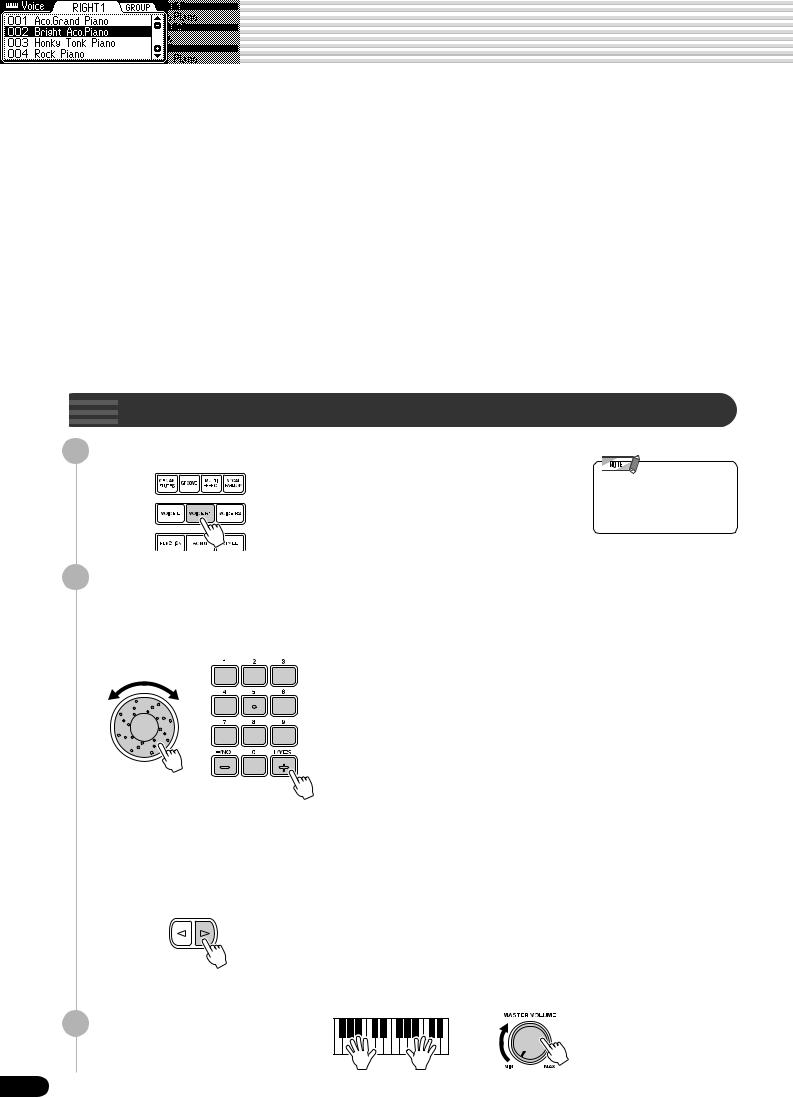
Playing Voices
The PSR-740/640 has a huge selection of various musical instrument voices which you can play. Try out the different voices referring to the voice list at the end of this manual (page 140).
|
Select and play the voices of different musical instruments |
||
|
• Selecting a Voice ……………………………………………………………………………… |
page 26 |
|
|
• Keyboard Percussion ……………………………………………………………………….. |
page 31 |
|
|
Assign three different voices to the keyboard and play them |
||
|
• Playing Two Voices (R1, R2) Simultaneously ……………………………………….. |
page 27 |
|
|
• Playing Different Voices with the Left (L) and Right (R1, R2) Hands ……….. |
page 28 |
|
|
• Functions of the Keyboard ………………………………………………………………… |
page 29 |
|
|
Other voice-related functions |
||
|
• Pitch Bend Wheel ……………………………………………………………………………. |
page 30 |
|
|
• Modulation Wheel (PSR-740) ……………………………………………………………. |
page 30 |
|
|
• Transpose ……………………………………………………………………………………….. |
page 30 |
|
|
• Sustain …………………………………………………………………………………………… |
page 31 |
|
|
• Touch Sensitivity ……………………………………………………………………………. |
page 136 |
|

1 Press the [VOICE R1] button.
• The voice selected here is called voice R1 (RIGHT 1). See page 29 for more information on voice R1.
2 Select a voice.
Use the data dial, the [+/YES] button, the [-/NO] button or the number buttons
[1]—[0].
Refer to the Voice List (page 140).
The voices of the PSR-740/640 are divided into different groups or basic categories. You can select different voice groups in succession by pressing the [NEXT] button. Selecting a specific voice group makes it easier to select a desired voice, since it lets you narrow down your search to just the voices of a certain category.
BACK NEXT
Press the [BACK] button to return back to the VOICE RIGHT1 diaplay.
3 Play & adjust the volume.
26
24

Playing Voices

Press the [PART ON/OFF VOICE R2] button.
|
VOICE L |
VOICE R1 VOICE R2 |
PART
ON/OFF
Play the voices.
Two different voices are sounded simultaneously in a layer.
Voice R1 (RIGHT 1) is the first voice of the layer and is meant to be played with the right hand. The second voice is called voice R2 (RIGHT 2) and is also played with the right hand.
Selecting a voice for VOICE R2
1 Press the [VOICE R2] button.
2 Select a voice.
Use the data dial, the [+/YES] button, the [-/NO] button or the number buttons
[1]—[0].
To indicate the voice group, press the [NEXT] button. To return to the previous display, press the [BACK] button.
Refer to the Voice List (page 140).
The voices available for selection here (VOICE R2) are the same as those available for VOICE R1 (selected on page 26).
3 Play the voice.
27
25
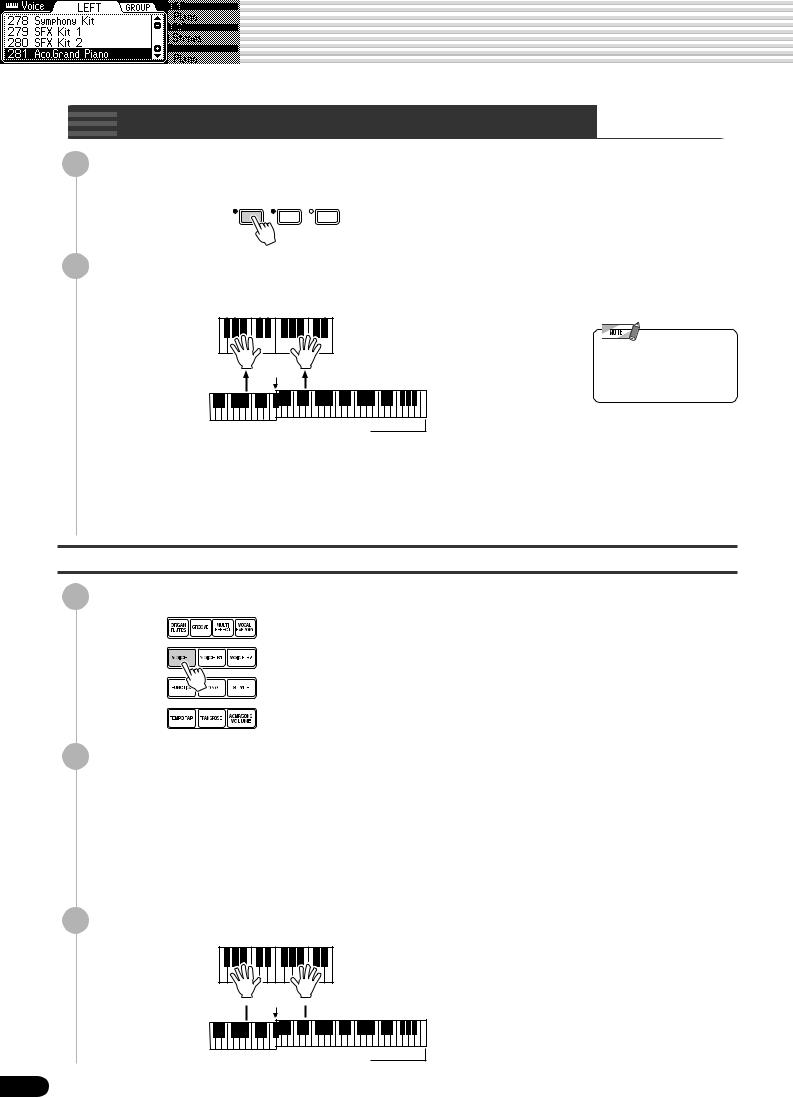
Playing Voices

Press the [PART ON/OFF VOICE L] button.
|
VOICE L |
VOICE R1 VOICE R2 |
PART
ON/OFF
Play the voices.
The notes you play with your right and left hands sound two different voices.

point” (page 29).


Voice R1 (RIGHT 1) is meant to be played with the right hand. Voice L (LEFT) is played with the left hand.
Selecting a voice for VOICE L
1 Press the [VOICE L] button.
2 Select a voice.
Use the data dial, the [+/YES] button, the [-/NO] button or the number buttons
[1]—[0].
Refer to the Voice List (page 140).
The voices available for selection here (VOICE L) are the same as those available for VOICE R1 (selected on page 26).
3 Play the voices.



28
26
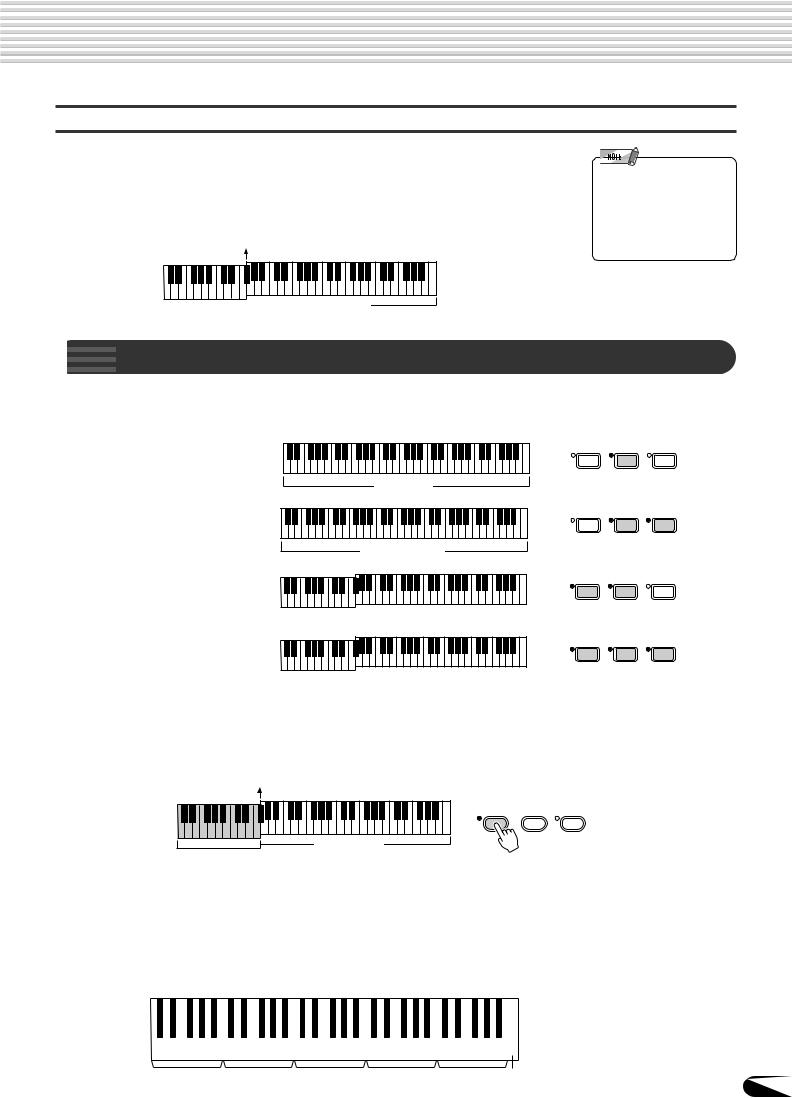
Split Point
Playing Voices
Split Point
The point on the keyboard that separates voice L and voice R1/R2 is called the “split point”.
The split point is set to F#2/G2 at the factory setting, however you can set this to any key you wish. Refer to page 135 for instructions on setting the split point.
Split Point (F#2/G2)
•Each key has a note name; for example, the lowest (farthest left) key on the keyboard corresponds to C1 and the highest (farthest right) key to C6 (See below for details).



As explained above, the keyboard of the PSR-740/640 can sound three different voices. the various ways of playing voices.
● Playing a Single Voice
PART ON/OFF
Voice R1
Here’s a short summary of
|
VOICE L |
VOICE R1 VOICE R2 |
● Playing Two Voices
|
VOICE L |
VOICE R1 VOICE R2 |
PART
ON/OFF
Voice R1 + R2
●Playing Separate Voices with the Right and Left Hands
|
VOICE L |
VOICE R1 VOICE R2 |
PART
ON/OFF
Voice L 
|
VOICE L |
VOICE R1 VOICE R2 |
PART
ON/OFF
Voice L 
In addition, the keyboard of the PSR-740/640 has other important functions besides playing voices (as shown below).
● Auto Accompaniment Section
When the auto accompaniment is set to on (page 35), the key range of voice L becomes the range for playing/ indicating chords.
ACMP ON/OFF FINGERING GROOVE ON/OFF
Voice R1/R2
Auto Accompaniment
section
● Naming
The keyboard can also be used to name song files on a floppy disk, User Styles, User Pad banks and Registration Memory banks (page 21).
Each key has a note name; for example, the lowest (farthest left) key on the keyboard corresponds to C1 and the highest (farthest right) key to C6.
C#1 D#1 F#1 G#1 A#1
|
C1 |
D1 |
E1 |
F1 |
G1 |
A1 |
B1 |
|||||||||||||||||||||||||||||
|
C1 — B1 |
C2 — B2 |
C3 — B3 |
C4 — B4 |
C5 — B5 C6 |
|||||||||||||||||||||||||||||||
|
29 |
27
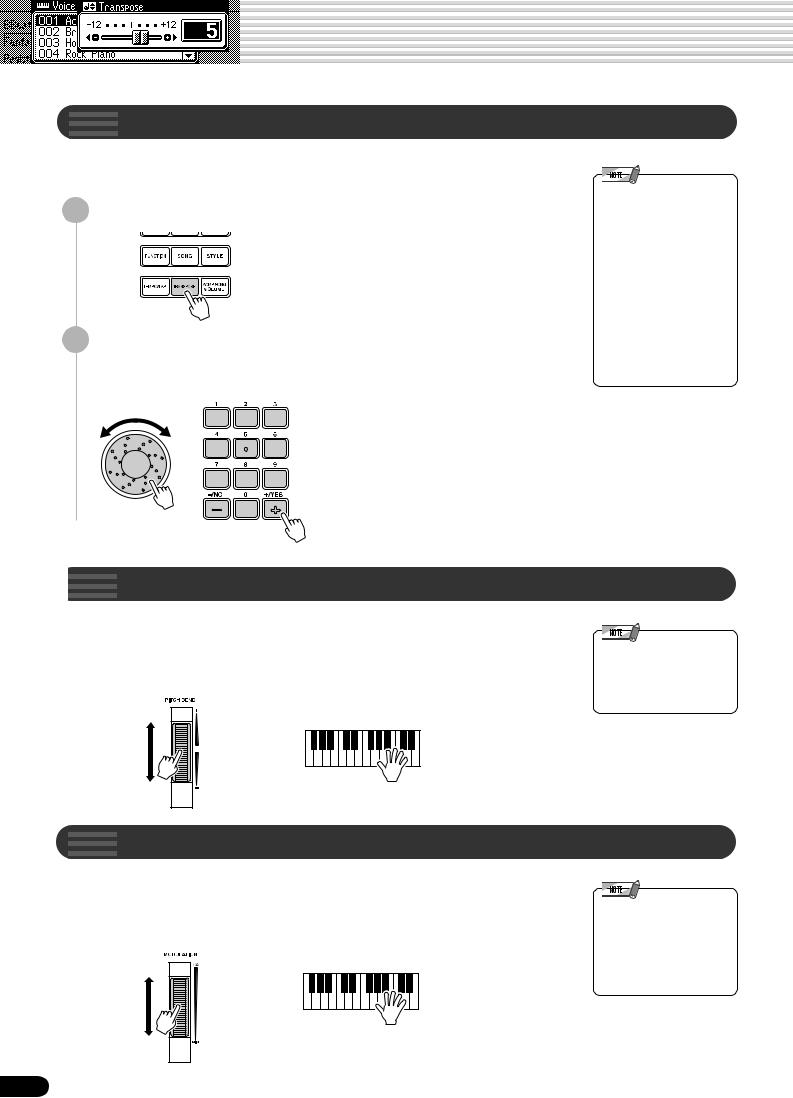
Playing Voices
This function allows the overall pitch of the PSR-740/640 to be transposed up or down by a maximum of one octave in semitone increments.
Press the [TRANSPOSE] button.
Set the transposition.
Use the data dial, the [+/YES] button, the [-/NO] button or the number buttons
[1]—[0].
•The Transpose function cannot be applied when a drum kit is the selected voice (page 31).
•Press the [+/YES] and [-/NO] buttons simultaneously to instantly reset the transpose value to “0.”
•The new TRANSPOSE value will take effect from the next key played.
•Minus values can be entered by using the number buttons while holding the [-/NO] button.

Use the PSR-740/640 pitch bend wheel to bend notes up (roll the wheel away from you) or down (roll the wheel toward you) while playing the keyboard. The pitch bend wheel is self-centering and will automatically return to normal pitch when released.
•The maximum pitch bend range can be set via the Pitch Bend Range function in the Utility function group (page 139).
Wheel (PSR-740)
The Modulation function applies a vibrato effect to notes played on the keyboard (R1, R2, L voices). Moving the MODULATION wheel all the way towards yourself minimizes the depth of the effect, while rotating it away from yourself increases it.
•In order to avoid accidentally applying modulation when you don’t intend to, set the depth at its minimum setting.
•You can also assign other functions to the MODULATION Wheel (page 139).
30
28

Playing Voices

When the Sustain features is ON, all notes played on the keyboard have a longer sustain. Press the [SUSTAIN] button to turn the SUSTAIN effect ON or OFF.

Press the [VOICE R1] button.
Press the [NEXT] button to display the “VOICE GROUP” selection screen.
Select Voice group “Drum Kit.”
Use the data dial, the [+/YES] button or the [-/NO] button.
4 Press the [BACK] button to return back to the VOICE selection screen.
5 Play the voice.
Refer to the illustration below and the drum kit list at the end of the manual (page 148).
The drum and percussion instrument sounds for the standard kit (Std.Kit1) are indicated by symbols printed below the keys.
[Standard Kit 1]
•The Transpose function cannot be applied when a drum kit is the selected voice (page 30).
•Each key has a note name; for example, the lowest (farthest left) key on the keyboard corresponds to C1 and the highest (farthest right) key to C6 (See page 29 for details).
|
Shot |
ClosedPedalOpen |
Cymbal |
1 |
1 |
H Open |
Mute |
||||||||||||||||||||||||||||||||||||||||||||||
|
Tap |
Slap |
Rim |
Clap |
Short |
Mute |
|||||||||||||||||||||||||||||||||||||||||||||||
|
CastanetSticksOpen |
Stick |
Cymbal |
L |
L |
L |
|||||||||||||||||||||||||||||||||||||||||||||||
|
BrushBrush |
Hi |
Hi |
Hi |
CrashRide |
BongoConga |
TimbaleAgogoMaracas GuiroClaves |
CuicaTriangleShaker |
|||||||||||||||||||||||||||||||||||||||||||||
|
Side Hand |
TambourineVibraslapCowbell |
|||||||||||||||||||||||||||||||||||||||||||||||||||
|
-Hat -Hat -Hat |
||||||||||||||||||||||||||||||||||||||||||||||||||||
|
C1 |
C2 |
C3 |
C4 |
C5 |
C6 |
||||||||||||||||||||||||||||||||||||||||||||||||
|
H |
|||||||||||||||||||||||||||||||||||||||||||||||||||||
|
Hard |
M |
Hard |
L |
H |
L |
H |
2 |
2 |
H |
Mute |
L |
H |
H |
H |
L |
Long |
H |
L |
|||||||||||||||||||||||||||||||||||
|
SwirlSwirl |
Roll |
Soft |
Soft |
Tom |
Tom |
Cup |
OpenOpen |
Bell |
Tree |
||||||||||||||||||||||||||||||||||||||||||||
|
Click |
Drum |
Tom Tom |
Conga |
Cabasa |
BlockBlock |
||||||||||||||||||||||||||||||||||||||||||||||||
|
Snare |
H |
H |
Mid |
Tom Tom |
Cymbal |
Cymbal |
H |
||||||||||||||||||||||||||||||||||||||||||||||
|
Tap |
Drum |
Snare |
Mid |
High |
CymbalCymbal |
Timbale |
WhistleWhistle |
Jingle |
Bell |
||||||||||||||||||||||||||||||||||||||||||||
|
Seq |
Brush |
DrumBass |
Floor |
Low |
Cymbal |
Bongo |
Agogo |
Guiro |
Cuica |
||||||||||||||||||||||||||||||||||||||||||||
|
Snare |
Snare |
Floor |
Conga |
||||||||||||||||||||||||||||||||||||||||||||||||||
|
Splash |
Ride |
WoodWood |
|||||||||||||||||||||||||||||||||||||||||||||||||||
|
Brush |
Bass |
Chinese |
Samba |
Triangle |
|||||||||||||||||||||||||||||||||||||||||||||||||
|
Crash |
|||||||||||||||||||||||||||||||||||||||||||||||||||||
|
Bass |
Ride |
Samba |
|||||||||||||||||||||||||||||||||||||||||||||||||||
31
29

Organ Flutes (PSR-740)
The Organ Flutes function lets you create your own original organ voices, just as on a traditional organ, by increasing and decreasing the flute footages, and adding percussive sounds.
Your original organ voice is stored to voice number 761 (Organ Flutes) for selecting and playing.
■ Parameters
●Organ Type
This determines the type of organ sound or tone generation to be simulated: Sine or Vintage. The vibrato-enhanced variations provide different modulation effects.
Settings:
•SINE1
•SINE2
•SINE3
•SINE4
•VINTAGE1
•VINTAGE2
•VINTAGE3
•VINTAGE4
●Vibrato Speed
This determines the speed of the vibrato effect (when one of the vibratoenhanced Organ Types is selected).
●Attack Mode
This determines how the attack (or percussive) sound is applied to the organ flutes: First or Each. When this is set to FIRST, the attack sound will only be applied to the first note in a chord or a held group of notes. When this is set to EACH, the attack sound will be applied equally to all notes.
●Attack Footage
This determines the level of each volume in the percussive portion of the voice. Footage settings are 4′, 2-2/3′, and 2′.
●Length
This determines the decay of the attack sound, or how long the attack portion of the sound sustains. The higher the value, the longer the decay.
●Response
This parameter affects the sustain portion of the organ flutes, increasing or decreasing the response time of the initial swell and release, based on the FOOTAGE parameter (below). The higher the value, the slower the swell and release.
●Footage
The footage settings determine the basic sound of the organ flutes.
The term “footage” is a reference to the sound generation of traditional pipe organs, in which the sound is produced by pipes of different lengths (in feet). The longer the pipe, the lower the pitch of the sound. Hence, the 16′ setting determines the lowest pitched component of the voice, while the 1′ setting determines the highest pitched component. The higher the value of the setting, the greater the volume of the corresponding footage. Mixing various volumes of the footages lets you create your own distinctive organ sounds.
32
30

Organ Flutes (PSR-740)

1 Press the [VOICE R1] button.
Press the [ORGAN FLUTES] button.
Adjust the parameters as described above.
1)Press one of the [TRACK1]—[TRACK16] buttons to select the desired parameter.
For details about each parameter, refer to page 32.
|
● TRACK [1] …………….. |
Organ Type |
|
● TRACK [2] …………….. |
Vibrato Speed |
|
● TRACK [3] …………….. |
Attack Mode |
|
● TRACK [4]-[6] ………… |
Attack Footage |
|
● TRACK [7] …………….. |
Attack Length |
|
● TRACK [8] …………….. |
Attack Response |
|
● TRACK [9]-[16] ………. |
Footage |
|
TRACK[9] — [16] |
TRACK[1] — [8] |
||
|
buttons |
buttons |
||
2)Adjust by using the data dial, the [+/YES] button, the [-/NO] button or the number buttons [1]—[0].
4 Play the edited voice.
33
31

Auto Accompaniment
The auto accompaniment feature puts a full backing band at your fingertips. To use it, all you have to do is play the chords with your left hand as you perform and the selected accompaniment style matching your music will automatically play along, instantly following the chords you play. With auto accompaniment, even a solo performer can enjoy playing with the backing of an entire band or orchestra.
The PSR-740/640 features a total of 160 styles or accompaniment patterns (style numbers 1 — 160) in a variety of different musical genres. Try selecting some of the different styles (page 150) and play with the auto accompaniment.
|
Two ways to playback the auto accompaniment |
||
|
• Using Auto Accompaniment (rhythm track only) …………………………………… |
page 34 |
|
|
• Using Auto Accompaniment (all tracks) ………………………………………………. |
page 35 |
|
|
Additional functions for getting the most out of the auto accompaniment |
||
|
• Accompaniment Sections …………………………………………………………………. |
page 36 |
|
|
• Tempo / Tap …………………………………………………………………………………….. |
page 38 |
|
|
• Accompaniment Track Muting ……………………………………………………………. |
page 39 |
|
|
• Accompaniment Volume Control ………………………………………………………… |
page 39 |
|
|
Auto accompaniment functions related to your left hand chord playing |
||
|
• Chord Fingerings …………………………………………………………………………….. |
page 40 |
|
|
• Accompaniment Split Point ……………………………………………………………….. |
page 42 |
|
|
• Synchro Stop ………………………………………………………………………………….. |
page 43 |
|
|
Automatic one-touch selection of a variety of specially programmed panel |
||
|
settings to match the auto accompaniment style |
||
|
• One Touch Setting……………………………………………………………………………. |
page 44 |
|
|
Using Auto |
(rhythm track only) |
|
|
1 |
Press the [STYLE] button. |
|
|
2 |
Select a style. |
Use the data dial, the [+/YES] button, the [-/NO] button or the number buttons
[1]—[0].
Refer to the Style List (page 150).
Press the [START/STOP] button to start the rhythm tracks of the auto accompaniment, minus the bass and chord tracks.
|
START/STOP |
COUNT |
|
|
INTRO |
INTRO |
SONG
ACMP
Press the [START/STOP] button again to stop the accompaniment.
34
32

Auto Accompaniment
|
Using |
Auto |
(all tracks) |
|||
|
1 |
Press the [STYLE] button (page 34). |
||||
|
2 |
Select a style (page 34). |
||||
|
Use the data dial, the [+/YES] button, the [-/NO] button or the number buttons |
|||||
|
[1]—[0]. |
|||||
|
3 |
Refer to the Style List (page 150). |
||||
|
Turn AUTO ACCOMPANIMENT on. |
Press the [ACMP ON/OFF] so that its indicator lights.
The specified left-hand section of the keyboard becomes the “Auto Accompaniment” section, and chords played in this section are automatically detected and used as a basis for fully automatic accompaniment with the selected style.
Split Point
ACMP ON/OFF FINGERING GROOVE ON/OFF
Auto Accompaniment section
4 Turn SYNCHRONIZED START on.
Press the [SYNC START] button so that its indicator lights.
The beat lamp also flashes in time with the tempo. This condition is called synchronized start standby. Refer to page 25 for details.
SYNC STOP SYNC START
•[ACMP] is the abbreviation of [ACCOMPANIMENT].
•[SYNC START] is the abbreviation of [SYNCHRONIZED START].
As soon as you play a chord with your left hand, the auto accompaniment starts.
For this example, play a C major chord (as shown below).
Split Point
Auto Accompaniment
section
Try playing other chords with your left hand.
For information on how to enter chords, see “Chord Fingerings” on page 40.

Auto Accompaniment
section
Press the [START/STOP] button again to stop the accompaniment.
35
33

Auto Accompaniment
Sections
There are various types of Auto Accompaniment sections that allow you to vary the arrangement of the accompaniment to match the song you are playing. They are: Intro, Main (A, B, C, D), Fill-in (A, B, C, D) and Ending. By switching among them as you play, you can easily produce the dynamic elements of a professional-sounding arrangement in your performance.
|
PSR-740 |
COUNT |
MAIN/AUTO FILL |
SIMPLE |
||||
|
INTRO |
INTRO |
ENDING |
ENDING |
||||
|
A |
B |
C |
D |
||||
|
PSR-640 |
INTRO |
MAIN/AUTO FILL |
ENDING |
||||
|
A |
B |
C |
D |
● INTRO Section
This is used for the beginning of the song. When the intro finishes playing, accompaniment shifts to the main section.
The length of the intro (in measures) differs depending on the selected style. The PSR740 also features two intros: INTRO and COUNT INTRO.
● MAIN Section
This is used for playing the main part of the song. It plays an accompaniment pattern of several measures (2 — 4 measures), and repeats indefinitely until another section’s button is pressed. There are 4 variations on the basic pattern, A — D and the auto accompaniment changes harmonically based on the chords you play with your left hand.
● FILL-IN Section
The fill-in sections let you add dynamic variations and breaks in the rhythm of the accompaniment, to make your performance sound even more professional. Simply press one of the MAIN/AUTO FILL (A, B, C, D) buttons as you play, and the selected fill-in section plays automatically (AUTO FILL), spicing up the auto accompaniment. When the fill-in is finished, it leads smoothly into the selected main section (A, B, C, D). There are four variations for the fill-in sections, each specially programmed to match the selected main section.
● ENDING Section
This is used for the ending of the song. When the ending is finished, the auto accompaniment stops automatically. The length of the ending (in measures) differs depending on the selected style. The PSR-740 also features two endings: ENDING and SIMPLE ENDING .
|
1 |
Press the [STYLE] button (page 34). |
|
2 |
Select a style (page 34). |
|
Use the data dial, the [+/YES] button, the [-/NO] button or the number buttons |
|
|
3 |
[1]—[0]. |
|
Turn AUTO ACCOMPANIMENT on (page 35). |
|
|
4 |
Turn SYNCHRONIZED START on (page 35). |
•[ACMP] is the abbreviation of [ACCOMPANIMENT] and [SYNC START] is that of [SYNCHRONIZED START].
36
34

Auto Accompaniment
|
5 |
Press the [MAIN A] button. |
|||||
|
COUNT |
MAIN/AUTO FILL |
SIMPLE |
||||
|
INTRO |
INTRO |
ENDING |
ENDING |
|||
|
A |
B |
C |
D |
|||
|
6 Press the [INTRO] button. |
||||||
|
COUNT |
MAIN/AUTO FILL |
SIMPLE |
||||
|
INTRO |
INTRO |
ENDING |
ENDING |
|||
|
A |
B |
C |
D |
|||
|
As soon as you play a chord with your left hand, the auto |
||||||
|
7 accompaniment starts. |
For this example, play a C major chord (as shown below).
For information on how to enter chords, see “Chord Fingerings” on page 40.
Split Point
Auto Accompaniment
section
When the playback of the intro is finished, it automatically leads into main A section.
|
8 Press the [MAIN B] button. |
|||
|
COUNT |
MAIN/AUTO FILL |
SIMPLE |
|
|
INTRO INTRO |
ENDING ENDING |
||
|
A |
B |
C |
D |
A fill-in plays, automatically followed by the main B section.
|
9 Press the MAIN buttons as desired during your performance. |
|||
|
COUNT |
MAIN/AUTO FILL |
SIMPLE |
|
|
INTRO INTRO |
ENDING ENDING |
||
|
A |
B |
C |
D |
The main section corresponding to the pressed button plays following an automatic fill-in.
10 Press the [ENDING] button.
|
COUNT |
MAIN/AUTO FILL |
SIMPLE |
|||
|
INTRO |
INTRO |
ENDING |
ENDING |
||
|
A |
B |
C |
D |
This switches to the ending section. When the ending is finished, the auto accompaniment automatically stops.
You can have the ending gradually slow down (ritardando) by pressing the [ENDING] button again while the ending is playing back.
•The indicator of the destination section (MAIN A/ B/C/D) will flash while the corresponding fill-in is playing. During this time you can change the destination section by pressing the appropriate MAIN/AUTO FILL [A], [B], [C] or [D] button.
•You can use the intro section even in the middle of the song by pressing the [INTRO] button during the song.
•If the MAIN/AUTO FILL A/B / C/D button is pressed after the final half beat (eighth note) of the measure, fill-in will begin from the next measure.
•If you press the INTRO/ COUNT INTRO button while the ending is playing, the intro section will begin playing after the ending is finished.
•If you press a MAIN/AUTO FILL button while the ending is playing, fill-in accompaniment will immediately start playing, continuing with the main section.
•If you press the [SYNC START] button while an accompaniment is playing, the accompaniment will stop and the PSR-740/640 will enter Synchronized Start standby status.
•You can begin the accompaniment by using the ending instead of the intro section.
37
35

Auto Accompaniment
Each style of the PSR-740/640 has been programmed with a default or standard tempo; however, this can be changed by using the [TEMPO/TAP] button.
The following steps can be used even during playback.
1 Press the [TEMPO/TAP] button.
2 Change the tempo.
Use the data dial, the [+/YES] button, the [-/NO] button or the number buttons
[1]—[0].
|
3 |
To restore the default tempo setting, press the [+/YES]/ |
|
[-/NO] buttons simultaneously. |
•When you select a different style while the accompaniment is not playing, the “default” tempo for that style is also selected. If the accompaniment is playing, the same tempo is maintained even if you select a different style.
Using the Tap function
The auto accompaniment can be started at any tempo you desire by “tapping“ out the tempo with the [TEMPO/TAP] button.
|
1 Press the [STYLE] button (page 34). |
|
|
2 |
Select a style (page 34). |
|
Use the data dial, the [+/YES] button, the [-/NO] button or the number buttons |
|
|
[1]—[0]. |
|
|
Press the [TEMPO/TAP] button four times successively (in a |
|
|
3 consistent rhythm). |
|
|
● When a 4-beat style is selected |
|
|
Tap 4 times |
|
|
* When a 3-beat style is selected, |
|
|
tap 3 times. |
•The Tempo can also be changed during playback by tapping the TEMPO/TAP button twice at the desired tempo.
The auto accompaniment starts automatically at the tempo you tapped the button.
38
36

Auto Accompaniment
Track Muting
The PSR-740/640 has eight accompaniment tracks — RHYTHM SUB, RHYTHM MAIN, BASS, CHORD 1, CHORD 2, PAD, PHRASE 1, and PHRASE 2 — that you can control to modify the “orchestration” and therefore the overall sound of the accompaniment. When a style is selected, the icons corresponding to the tracks which contain data for any section of that style will light.
Individual accompaniment tracks can be turned OFF (muted) or ON by pressing the TRACK buttons (9 — 16) corresponding to the target tracks. The [M] icon will appear when a track is muted. By turning the tracks OFF and ON in different combinations, you can create various arrangements from a single accompaniment style.
|
Track contents |
||||||||
|
● RHYTHM SUB, RHYTHM MAIN |
||||||||
|
These are the main rhythm tracks. The RHYTHM tracks produce |
13 |
|||||||
|
the drum and percussion sounds. |
9 |
10 |
11 |
12 |
13 |
14 |
15 |
16 |
|
● BASS |
||||||||
|
The BASS track always plays a bass line, but the voice will change |
||||||||
|
to fit the selected style — acoustic bass, synth bass, tuba, etc. |
||||||||
|
● CHORD 1, CHORD 2 |
||||||||
|
These tracks provide the rhythmic chordal accompaniment |
9 |
10 |
11 |
12 |
13 |
14 |
15 |
16 |
|
required by each style. You’ll find guitar, piano, and other chordal |
||||||||
|
instruments here. |
||||||||
|
● PAD |
This track plays long chords where necessary, using sustained instruments such as strings, organ, choir.
● PHRASE 1, PHRASE 2
This is where the musical embellishments reside.
The PHRASE tracks are used for punchy brass stabs, arpeggiated chords, and other extras that make the accompaniment more interesting.
Volume Control
This separate volume control for the auto accompaniment lets you set the optimum level balance between the accompaniment and your right hand performance.
|
1 |
Start the accompaniment (page 35). |
|
2 |
Press the [ACMP/SONG VOLUME] button. |
|
3 |
Adjust the Accompaniment Volume. |
|
Use the data dial, the [+/YES] button, the [-/NO] button or the number buttons |
[1]—[0].
Adjust the level as you play the keyboard with your right hand, listening to the overall balance between the accompaniment and the keyboard-played voice.
4 Stop the accompaniment (page 35).
•[ACMP] is the abbreviation of [ACCOMPANIMENT].
39
37

Auto Accompaniment

The way in which chords are played or indicated with your left hand (in the auto accompaniment section of the keyboard) is referred to as “fingering.” There are 5 types of fingerings as described below.
|
• Multi Finger |
• Fingered 1 |
• Full Keyboard |
|
• Single Finger |
• Fingered 2 |
• The default Fingering Mode is “Multi Finger.”
Press the [FINGERING] button.
ACMP ON/OFF FINGERING GROOVE ON/OFF
Select the desired fingering mode.
Use the data dial, the [+/YES] button or the [-/NO] button.
The SINGLE FINGER mode
Single-finger accompaniment makes it simple to produce beautifully orchestrated accompaniment using major, seventh, minor and minor-seventh chords by pressing a minimum number of keys on the AUTO ACCOMPANIMENT section of the keyboard. The following abbreviated chord fingerings are used:
• For a major chord, press the root key only.
• For a minor chord, simultaneously press the root key and a black key to its left.
•For a seventh chord, simultaneously press the root key and a white key to its left.
•For a minor-seventh chord, simultaneously press the root key and both a white and black key to its left.
The FINGERED 1 mode
The Fingered 1 mode lets you finger your own chords on the AUTO ACCOMPANIMENT section of the keyboard (i.e. all keys to the left of and including the split-point key — normally 54) while the PSR-740/640 supplies appropriately orchestrated rhythm, bass and chord accompaniment in the selected style.
The FINGERED 1 mode recognizes the following chords:
40
38

Auto Accompaniment
● Example for “C” chords
|
C |
C (9) |
C6 |
C 6(9) |
CM7 |
CM7 (9) |
CM7(#11) |
C(b5) |
CM7b5 |
||||||||||||||||||||||||||||||||||||||||||||||||||||||||||||||||||||||||
|
) |
) |
) |
) |
) |
||||||||||||||||||||||||||||||||||||||||||||||||||||||||||||||||||||||||||||
|
( |
( |
( |
( |
( |
||||||||||||||||||||||||||||||||||||||||||||||||||||||||||||||||||||||||||||
|
Csus4 |
Caug |
CM7 aug |
Cm |
Cm(9) |
Cm6 |
Cm7 |
Cm7 (9) |
Cm7(11) |
|
) |
) |
) |
) |
||||||||||||||||||||||||||||||||||||||||||||||||||||||||||||||||||||||||||||
|
( |
( |
( |
( |
||||||||||||||||||||||||||||||||||||||||||||||||||||||||||||||||||||||||||||
|
CmM7 |
CmM7 (9) Cm7 b5 |
CmM7 b5 Cdim |
Cdim7 |
C 7 |
C 7 (b9) |
C 7 (b13) |
|||||||||||||||||||||||||||||||||||||||||||||||||||||||||||||||||||||||||
|
) |
) |
) |
) |
||||||||||||||||||||||||||||||||||||||||||||||||||||||||||||||||||||||||||||
|
( |
( |
( |
( |
||||||||||||||||||||||||||||||||||||||||||||||||||||||||||||||||||||||||||||
|
C 7 (9) |
C 7 (#11) |
C 7 (13) |
C 7 (#9) |
C 7 b5 |
C7 aug |
C7sus4 |
C 1+2+5 |
|||||||||||||||||||||||||||||||||||||||||||||||||||||||||||||||||
|
) |
) |
) |
) |
) |
||||||||||||||||||||||||||||||||||||||||||||||||||||||||||||||||||||
|
( |
( |
( |
( |
( |
||||||||||||||||||||||||||||||||||||||||||||||||||||||||||||||||||||
|
Chord Name/[Abbreviation] |
Normal Voicing |
Chord (C) |
Display |
|||||||||||||||||||||||||||||||||||||||||||||||||||||||||||||||||||||
|
Major [M] |
1 |
— 3 — 5 |
C |
C |
||||||||||||||||||||||||||||||||||||||||||||||||||||||||||||||||||||
|
Add ninth [(9)] |
1 |
— 2 — 3 — 5 |
C(9) |
C(9) |
||||||||||||||||||||||||||||||||||||||||||||||||||||||||||||||||||||
|
Sixth [6] |
1 |
— (3) — 5 — 6 |
C6 |
C6 |
||||||||||||||||||||||||||||||||||||||||||||||||||||||||||||||||||||
|
Sixth ninth [6(9)] |
1 |
— 2 — 3 — (5) — 6 |
C6(9) |
C6(9) |
||||||||||||||||||||||||||||||||||||||||||||||||||||||||||||||||||||
|
Major seventh [M7] |
1 |
— 3 — (5) — 7 or |
CM7 |
CM7 |
||||||||||||||||||||||||||||||||||||||||||||||||||||||||||||||||||||
|
1 |
— (3) — 5 — 7 |
|||||||||||||||||||||||||||||||||||||||||||||||||||||||||||||||||||||||
|
Major seventh ninth [M7(9)] |
1 |
— 2 — 3 — (5) — 7 |
CM7(9) |
CM7(9) |
||||||||||||||||||||||||||||||||||||||||||||||||||||||||||||||||||||
|
Major seventh add sharp eleventh [M7(#11)] |
1 |
— (2) — 3 — #4 — 5 — 7 or |
CM7(#11) |
CM7(#11) |
||||||||||||||||||||||||||||||||||||||||||||||||||||||||||||||||||||
|
1 |
— 2 — 3 — #4 — (5) — 7 |
|||||||||||||||||||||||||||||||||||||||||||||||||||||||||||||||||||||||
|
Flatted fifth [(b5)] |
1 |
— 3 — b5 |
C(b5) |
C(b5) |
||||||||||||||||||||||||||||||||||||||||||||||||||||||||||||||||||||
|
Major seventh flatted fifth [M7b5] |
1 |
— 3 — b5 — 7 |
CM7b5 |
CM7b5 |
||||||||||||||||||||||||||||||||||||||||||||||||||||||||||||||||||||
|
Suspended fourth [sus4] |
1 |
— 4 — 5 |
Csus4 |
Csus4 |
||||||||||||||||||||||||||||||||||||||||||||||||||||||||||||||||||||
|
Augmented [aug] |
1 |
— 3 — #5 |
Caug |
Caug |
||||||||||||||||||||||||||||||||||||||||||||||||||||||||||||||||||||
|
Major seventh augmented [M7aug] |
1 |
— (3) — #5 — 7 |
CM7aug |
CM7aug |
||||||||||||||||||||||||||||||||||||||||||||||||||||||||||||||||||||
|
Minor [m] |
1 |
— b3 — 5 |
Cm |
Cm |
||||||||||||||||||||||||||||||||||||||||||||||||||||||||||||||||||||
|
Minor add ninth [m(9)] |
1 |
— 2 — b3 — 5 |
Cm(9) |
Cm(9) |
||||||||||||||||||||||||||||||||||||||||||||||||||||||||||||||||||||
|
Minor sixth [m6] |
1 |
— b3 — 5 — 6 |
Cm6 |
Cm6 |
||||||||||||||||||||||||||||||||||||||||||||||||||||||||||||||||||||
|
Minor seventh [m7] |
1 |
— b3 — (5) — b7 |
Cm7 |
Cm7 |
||||||||||||||||||||||||||||||||||||||||||||||||||||||||||||||||||||
|
Minor seventh ninth [m7(9)] |
1 |
— 2 — b3 — (5) — b7 |
Cm7(9) |
Cm7(9) |
||||||||||||||||||||||||||||||||||||||||||||||||||||||||||||||||||||
|
Minor seventh add eleventh [m7(11)] |
1 |
— (2) — b3 — 4 — 5 — (b7) |
Cm7(11) |
Cm7(11) |
||||||||||||||||||||||||||||||||||||||||||||||||||||||||||||||||||||
|
Minor major seventh [mM7] |
1 |
— b3 — (5) — 7 |
CmM7 |
CmM7 |
||||||||||||||||||||||||||||||||||||||||||||||||||||||||||||||||||||
|
Minor major seventh ninth [mM7(9)] |
1 |
— 2 — b3 — (5) — 7 |
CmM7(9) |
CmM7(9) |
||||||||||||||||||||||||||||||||||||||||||||||||||||||||||||||||||||
|
Minor seventh flatted fifth [m7b5] |
1 |
— b3 — b5 — b7 |
Cm7b5 |
Cm7b5 |
||||||||||||||||||||||||||||||||||||||||||||||||||||||||||||||||||||
|
Minor major seventh flatted fifth [mM7b5] |
1 |
— b3 — b5 — 7 |
CmM7b5 |
CmM7b5 |
||||||||||||||||||||||||||||||||||||||||||||||||||||||||||||||||||||
|
Diminished [dim] |
1 |
— b3 — b5 |
Cdim |
Cdim |
||||||||||||||||||||||||||||||||||||||||||||||||||||||||||||||||||||
|
Diminished seventh [dim7] |
1 |
— b3 — b5 — 6 |
Cdim7 |
Cdim7 |
||||||||||||||||||||||||||||||||||||||||||||||||||||||||||||||||||||
|
Seventh [7] |
1 |
— 3 — (5) — b7 or |
C7 |
C7 |
||||||||||||||||||||||||||||||||||||||||||||||||||||||||||||||||||||
|
1 |
— (3) — 5 — b7 |
|||||||||||||||||||||||||||||||||||||||||||||||||||||||||||||||||||||||
|
Seventh flatted ninth [7(b9)] |
1 |
— b2 — 3 — (5) — b7 |
C7(b9) |
C7(b9) |
||||||||||||||||||||||||||||||||||||||||||||||||||||||||||||||||||||
|
Seventh add flatted thirteenth [7(b13)] |
1 |
— 3 — 5 — b6 — b7 |
C7(b13) |
C7(b13) |
||||||||||||||||||||||||||||||||||||||||||||||||||||||||||||||||||||
|
Seventh ninth [7(9)] |
1 |
— 2 — 3 — (5) — b7 |
C7(9) |
C7(9) |
||||||||||||||||||||||||||||||||||||||||||||||||||||||||||||||||||||
|
Seventh add sharp eleventh [7(#11)] |
1 |
— (2) — 3 — #4 — 5 — b7 or |
C7(#11) |
C7(#11) |
||||||||||||||||||||||||||||||||||||||||||||||||||||||||||||||||||||
|
1 |
— 2 — 3 — #4 — (5) — b7 |
|||||||||||||||||||||||||||||||||||||||||||||||||||||||||||||||||||||||
|
Seventh add thirteenth [7(13)] |
1 |
— 3 — (5) — 6 — b7 |
C7(13) |
C7(13) |
||||||||||||||||||||||||||||||||||||||||||||||||||||||||||||||||||||
|
Seventh sharp ninth [7(#9)] |
1 |
— #2 — 3 — (5) — b7 |
C7(#9) |
C7(#9) |
||||||||||||||||||||||||||||||||||||||||||||||||||||||||||||||||||||
|
Seventh flatted fifth [7b5] |
1 |
— 3 — b5 — b7 |
C7b5 |
C7b5 |
||||||||||||||||||||||||||||||||||||||||||||||||||||||||||||||||||||
|
Seventh augmented [7aug] |
1 |
— 3 — #5 — b7 |
C7aug |
C7aug |
||||||||||||||||||||||||||||||||||||||||||||||||||||||||||||||||||||
|
Seventh suspended fourth [7sus4] |
1 |
— 4 — (5) — b7 |
C7sus4 |
C7sus4 |
||||||||||||||||||||||||||||||||||||||||||||||||||||||||||||||||||||
|
One plus two plus five [1+2+5] |
1 |
— 2 — 5 |
C1+2+5 |
C |
||||||||||||||||||||||||||||||||||||||||||||||||||||||||||||||||||||
•Notes in parentheses can be omitted.
•If you play any three adjacent keys (including black keys), the chord sound will be cancelled and only the rhythm instruments will continue playing (CHORD CANCEL function).
•Playing a single key or two same root keys in the adjacent octaves produces accompaniment based only on the root.
•A perfect fifth (1 + 5) produces accompaniment based only on the root and fifth which can be used with both major and minor chords.
•The chord fingerings listed are all in “root” position, but other inversions can be used
— with the following exceptions:
m7, m7b5, 6, m6, sus4, aug, dim7, 7b5, 6(9), m7(11), 1+2+5.
•Inversion of the 7sus4 chord are not recognized if the 5th is omitted.
•The AUTO ACCOMPANIMENT will sometimes not change when related chords are played in sequence (e.g. some minor chords followed by the minor seventh).
•Two-note fingerings will produce a chord based on the previously played chord.
41
39

Auto Accompaniment
The FINGERED 2 mode
This is essentially the same as the FINGERED 1 mode, described above, except that the FINGERED 2 mode additionally allows you to specify the lowest note of each chord — simply, the lowest note played in the AUTO ACCOMPANIMENT section of the keyboard is used as the accompaniment bass note. This means you can specify “onbass” chords in which the main bass note for the chord is not the root of the chord. For a C major chord, for example, you could use E (the third) or G (the fifth) as the bass note rather than C.
|
C |
C on E |
C on G |
|||||||||||||||||||||||||||||
The FULL KEYBOARD mode
When the FULL KEYBOARD Mode is selected, the PSR-740/640 will automatically create appropriate accompaniment while you play just about anything using both hands, anywhere on the keyboard. You do not have to worry about specifying the accompaniment chords. The name of the detected chord will appear in the display.
•When the FULL KEYBOARD mode is selected, the split point setting (see below) for the auto accompaniment will be ignored.
The MULTI-FINGER mode
This is the default accompaniment mode. The MULTI-FINGER mode automatically detects SINGLE FINGER or FINGERED 1 chord fingerings, so you can use either type of fingering without having to switch fingering modes.
•If you want to play minor, seventh or minor seventh chords using the SINGLE FINGER operation in the MULTI-FINGER Mode, always press the closest white/black key(s) to the root of the chord.
Split Point
This function lets you change the key range for playing accompaniment chords (the auto accompaniment section).
The point on the keyboard that separates the auto accompaniment section and the righthand section of the keyboard is called the “split point.”
The initial (default) setting of the split point is F#2/G2; however, this can be set to any key you wish. Refer to page 135 for instructions on how to set the split point.
Split Point (F#2/G2)
Auto Accompaniment
section
42
40

When the Synchro Stop function is engaged, accompaniment playback will stop completely when all keys in the auto-accompaniment section of the keyboard are released. Accompaniment playback will start again as soon as a chord is played. The BEAT indicators in the display will flash while the accompaniment is stopped.
|
1 |
Press the [STYLE] button (page 34). |
|
2 |
Turn AUTO ACCOMPANIMENT on (page 35). |
|
3 |
Turn SYNCHRONIZED START on (page 35). |
|
4 |
Turn SYNCHRONIZED STOP on. |
|
Press the [SYNC STOP] button. |
•Synchro Stop cannot be set to on when the fingering mode is set to Full Keyboard or the auto accompaniment on the panel is set to off. Also, Synchro Stop automatically turns off when the Full Keyboard is selected for the fingering mode or when the auto accompaniment on the panel is turned off.
•[SYNC STOP] is the abbreviation of [SYNCHRO STOP].
SYNC STOP SYNC START
As soon as you play a chord with your left hand, the auto accompaniment starts.
For this example, play a C major chord (as shown below).
Split Point
Auto Accompaniment
section
The auto accompaniment stops when you release your left hand from the keys.
Playing a chord with your left hand automatically restarts the auto accompaniment.
To stop the auto accompaniment, simply release your left hand from the keyboard.
Turn SYNCHRONIZED STOP off.
Press the [SYNC STOP] button.
SYNC STOP SYNC START
When Synchronized Stop is off, the auto accompaniment does not stop when you release your left hand from the keys.
Stop the accompaniment (page 34).
43
41

Auto Accompaniment

One Touch Setting is a powerful and convenient function that lets you instantly reconfigure virtually all auto-accompaniment-related panel settings with the touch of a single button.
|
1 |
Press the round One Touch Setting button to call up the One |
|||
|
Touch Setting function. |
||||
|
MEMORY |
REGISTRATION MEMORY |
FREEZE |
||
|
1 |
2 |
3 |
4 |
|
|
ONE TOUCH SETTING |
||||
|
2 |
Press one of the [ONE TOUCH SETTING] buttons [1]-[4]. |
Steps #3 — #4 of “Using Auto Accompaniment (all tracks)” can be set with just a single press of a [ONE TOUCH SETTING] button. In addition, various panel settings (such as voices, effects, etc.) that match the selected style can be instantly recalled with just a single button press (see below).
3 As soon as you play a chord with your left hand, the auto accompaniment starts.
For this example, play a C major chord (as shown below).
Split Point
Auto Accompaniment section
4 Stop the accompaniment.
•You can also try changing the established One Touch Setting data, making your own original settings. To be able to recall your original settings anytime, save them using the Registration Memory function (page 62).
•When a User style (number 161-163) is selected, the One Touch Setting cannot be used.
One Touch Setting parameter list
The PSR-740/640 features four different One Touch Settings for each of the 160 auto accompaniment styles built into the instrument. Each has been specially programmed to match the selected style; each has the best suited voice (or combination of voices), digital effects, and other settings for that style. Simply pressing one of the [ONE TOUCH SETTING] buttons lets you instantly reconfigure all relevant settings, conveniently allowing you to start playing in a desired style with all the appropriate sounds — without having to make each setting one by one.
44
|
• Part on/off (VOICE R1, R2) …………………………………………………………………… |
page 29 |
|
• Voice Change setting (VOICE R1, R2) …………………………………………………… |
page 89 |
|
• Mixer setting (VOICE R1, R2) ……………………………………………………………….. |
page 90 |
|
• Parameter Edit setting (VOICE R1, R2) ………………………………………………….. |
page 91 |
|
• Auto accompaniment = ON …………………………………………………………………… |
page 35 |
|
• Accompaniment track = ON ………………………………………………………………….. |
page 39 |
|
• Synchro Start = ON* ……………………………………………………………………………. |
page 35 |
|
• HARMONY/ECHO on/off, type, volume, part …………………………………………… |
page 56 |
|
• DSP on/off, type, return level and FAST/SLOW ……………………………………….. |
page 50 |
|
• Multi Pad bank number ………………………………………………………………………… |
page 49 |
|
• Part Octave (VOICE R1, R2) ………………………………………………………………… |
page 135 |
|
* Set only when the accompaniment is not playing. |
42

Groove (PSR-740)
The Groove and Dynamics function on the PSR-740 lets you temporarily change the “feel” of the accompaniment. Specifically, it allows you to alter the timing, velocity and gate time of notes during playback of any of the accompaniment styles.
●Groove
This lets you play the music with some swing or change the “feel” of the beat by making subtle shifts in the timing (clock) of the accompaniment style.
• Groove Type
This determines the type of groove timing change. For example, the “16 to 8” setting converts all 16th notes to 8th-note timing.
• Groove Swing
This determines how much “swing” feel is applied to the accompaniment.
●Dynamics
This changes the velocity (or accent) of certain notes in the accompaniment style to complement or enhance changes made to the Groove settings above.
• Dynamics Type
This determines the type of dynamic change applied to the accompaniment. (Each type is a different “template” to which the timing of the velocity changes has been programmed.)
• Dynamics Depth
This determines how strongly the selected dynamics type is applied to the accompaniment (expressed as a percentage). Higher values produce a stronger effect.
Every time the [GROOVE] button is pressed, the values for the above Groove and
Dynamics parameters are automatically set to best suit the selected style.

Select a style and start the accompaniment (page 35).
Press the [GROOVE ON/OFF] button.
The Groove & Dynamics effect will be applied to the accompaniment.
ACMP ON/OFF FINGERING GROOVE ON/OFF
To cancel the groove effect, press the [GROOVE ON/OFF] button again.
Stop the accompaniment (page 35).
ACMP ON/OFF FINGERING GROOVE ON/OFF
45
43

Groove (PSR-740)

When you select a style and turn the [GROOVE ON/OFF] button on, the most suitable Groove and Dynamics settings for that style are automatically called up. In this way, simply turning the Groove function on lets you produce a variety of rhythm “feels”; however, you can also edit detailed parameters and change the Groove and Dynamic effect to your liking.
1 Press the [GROOVE] button.
|
2 |
Select a Groove Type. |
|
Use the data dial, the [+/YES] button or the [-/NO] button. |
Refer to the Groove Type List (page 47).
3 Press the [NEXT] button to display the Groove SWING screen.
BACK NEXT
|
4 |
Select a Groove Swing. |
|
Use the data dial, the [+/YES] button or the [-/NO] button. |
|
|
Press the [NEXT] button to display the Dynamics TYPE |
|
|
5 screen. |
|
|
BACK NEXT |
|
6 |
Select a Dynamics Type. |
|
Use the data dial, the [+/YES] button, the [-/NO] button or the number buttons |
[1]—[0].
Refer to the Dynamics Type List (page 47).
7 Press the [NEXT] button to display the Dynamics DEPTH screen.
BACK NEXT
|
8 |
Select a Dynamics Depth. |
|
Use the data dial, the [+/YES] button, the [-/NO] button or the number buttons |
|
|
[1]—[0]. |
46
•Depending on the selected Groove Type, the Groove Swing value may not be adjustable.
44

Groove (PSR-740)
■ Groove Type List
8
16
16 TO 8
16 TO 12
12 TO 8
12 TO 16A
12 TO 16B
24 TO 8
24 TO 16
24 TO 12
THRU
■ Dynamics Type List
8BEAT ON
8BEAT OFF
16BEAT ON
16BEAT OFF
2nd BEAT OFF
DANCE
DISCO
TECHNO
FUSION
REGGAE1
REGGAE2
BOSSA NOVA
TANGO
RHUMBA BASS
RHUMBA CHORD
LATIN
SAMBA
THRU
47
45

The Multi Pads
The PSR-740/640 Multi Pads can be used to play a number of short pre-recorded rhythmic and melodic sequences that can be used to add impact and variety to your keyboard performances. You can also record your own Multi Pad phrases as described in “Multi Pad Recording” on page 106.
Some pad phrases simply play back as programmed, while others are “chord match” types which, if the Chord Match function is turned on, are automatically transposed to match chords played using the PSR740/640 auto accompaniment feature.
|
………………………………• Playing the Multi Pads |
page 48 |
|
|
• Chord Match …………………………………………… |
page 48 |
|
|
• Selecting a Multi Pad Bank ……………………….. |
page 49 |
|
|
• Turning the Chord Match On/Off ………………… |
page 49 |
|
|
36 banks |
|||
|
MULTI PAD |
|||
|
1 |
2 |
3 |
4 |

Press any of the Multi Pads.
The corresponding phrase (in this case, for Pad 1) starts playing back in its entirety as soon as the pad is pressed. To stop playback in the middle of the phrase, press the [STOP] button.
•Simply tap any of the MULTI PADs at any time to play back the corresponding phrase at the currently set tempo.
•You can even play two, three, or four MULTI PADs at the same time.
•Pressing the pad during its playback will stop playing and begin playing from the top again.
Chord Match
Press the [STYLE] button (page 34).
Turn AUTO ACCOMPANIMENT on (page 35).
Play a chord with your left hand.
For this example, play an F major chord (as shown below).
Split Point
Auto Accompaniment
section
|
4 |
Press any of the Multi Pads. |
|||
|
STOP |
MULTI PAD |
|||
|
1 |
2 |
3 |
4 |
•The chord match on/off status depends on the selected Multi Pad. Refer to the Multi Pad Bank list (page 151).
In this example, the phrase for Pad 1 will be transposed into F major before playing back. Try playing other chords and pressing the pads.
48
46

The Multi Pads

Press the [FUNCTION] button.
Select “Multi Pad.”
Use the data dial, the [+/YES] button or the [-/NO] button.
Press the [NEXT] button to display the Multi Pad BANK screen.
BACK NEXT
Select a Bank.
Use the data dial, the [+/YES] button, the [-/NO] button or the number buttons
|
[1]—[0]. |
||||||
|
Turning |
Chord |
Match On/Off |
||||
|
1 |
— |
Use the same operation as in “Selecting a Multi Pad |
||||
|
3 Bank” above. |
||||||
|
4 |
Press the [NEXT] button again. |
BACK NEXT
5 Select the desired PAD.
•The chord match function has no effect with pads that contain percussion phrases.
•The chord match on/off setting is restored to its original status whenever a preset Multi Pad Bank is selected.
Use the [NEXT]/[BACK] button.
BACK NEXT
|
6 |
Turn the CHORD MATCH function on or off. |
|
Use the data dial, the [+/YES] button or the [-/NO] button. |
•When the chord match on/off status of a user Multi Pad Bank (see above) is changed, the new status is recorded with the Multi Pad data.
49
47

Digital Effects
With the digital effects built into the PSR-740/640 you can add ambiance and depth to your music in a variety of ways—such as adding reverb that makes you sound like you are playing in a concert hall or adding harmony notes for a full, rich sound.
With the PSR-740, you can take advantage of even more sophisticated features like the Multi Effect function that lets apply several effects together or the Digital Equalizer that lets you adjust volume for each of five frequency bands.
|
● Reverb …………………………………………………………………………………………. |
page 50 |
||
|
You can create a reverb effect that makes you sound like you are playing in places |
|||
|
like a concert hall, or live in a club. |
• For details about using |
||
|
Reverb is always set to on for the PSR-740/640. A total of 24 different reverb |
Digital Effects (Reverb, |
||
|
types are available. |
Chorus, DSP, Multi-Effect, |
||
|
Digital Equalizer) see page |
|||
|
● Chorus …………………………………………………………………………………………. |
page 52 |
152. |
|
|
You can add a chorus effect that makes your playing sound as though multiple |
|||
|
parts were being played together at the same time. |
|||
|
Chorus is always set to on for the PSR-740/640. A total of 20 different chorus |
|||
|
types (16 types for PSR-640) are available. |
|||
|
● DSP |
|||
|
In addition to the Reverb and Chorus types, the PSR-740/640 has special |
|||
|
DSP effects, that include additional effects usually used for a specific |
|||
|
part, such as distortion and tremolo. |
|
PSR-740 : The PSR-740 features five DSP systems as follows : |
|||
|
• DSP |
|||
|
This system is always set to on. A total of 102 different DSP types are |
|||
|
available; however, these can only be selected in the Style Record mode. |
|||
|
• DSP 1 — 3 (Multi Effect) |
(PSR-740) |
(PSR-640) |
|
|
The PSR-740 features three DSP systems, each of which can be turned |
|||
|
on or off by a panel button (page 54). A total of 74 different DSP types are |
|||
|
available. |
•DSP 4
This system which can be turned on or off by a panel button (page 83) is applied to the microphone sound (page 82).
A total of 74 different DSP types are available.
PSR-640 : The PSR-640 features one DSP system, which can be turned on or off by a panel button (page 53).
A total of 74 different DSP types are available.
The [FAST/SLOW] button can switch between variations of the DSP effect. For example, this lets you change the rotating speed (fast/slow) of the rotary speaker effect.
|
● Harmony/Echo ……………………………………………………………………………… |
page 56 |
|
You can add a variety of harmony notes to your playing in the right-hand section |
|
|
(page 29), as well as adding tremolo or other effects. |
|
|
● Master EQ (PSR-740) ……………………………………………………………………. |
page 59 |
This lets you adjust the overall tone of the PSR-740, in five separate frequency bands, giving you fine control over the sound.

Selecting a reverb type
1 Press the [FUNCTION] button.
50
48

Yamaha PSR-740 Specification
Бренд:
Yamaha
Категория:
Keyboards
Размер:
3 MB
Страниц:
188
Язык(и):
Чешский, Датский, Немецкий, Английский, Испанский, Финский, Французский, Венгерский, Индонезийский, Итальянский, Корейский, Голландский, no, Польский, Португальский, Румынский, Русский, Шведский, Турецкий, Вьетнамский, zh
Открыть в новой вкладке














































