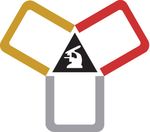Предложите, как улучшить StudyLib
(Для жалоб на нарушения авторских прав, используйте
другую форму
)
Ваш е-мэйл
Заполните, если хотите получить ответ
Оцените наш проект
1
2
3
4
5
- Manuals
- Brands
- Abbott Manuals
- Measuring Instruments
- i-STAT 1
- System manual
-
Contents
-
Table of Contents
-
Troubleshooting
-
Bookmarks
Related Manuals for Abbott i-STAT 1
Summary of Contents for Abbott i-STAT 1
-
Page 1
i-STAT ® System Manual Rev. Date: 07-Mar-13 Art: 714336-01M… -
Page 2
Patents: www.abbott.us/patents Symbol Technologies Corporation is the owner of US Patent No. 5,532,469. Trademarks i-STAT is a registered trademark of the Abbott Group of Companies in various jurisdictions. Windows is a registered trademark of Microsoft Corporation. Abbott Point of Care Inc. -
Page 3
Technical Bulletin: Reportable Range Customization on the i-STAT 1 Handheld……………………………………………….730009-01B Technical Bulletin: Liquid Quality Control Schedule And Lockout Customization on the i-STAT 1 Handheld…..………….730077-01C Technical Bulletin: Liquid Quality Control Pass/Fail Customization on the i-STAT 1 Handheld…..………………………….730078-01C Technical Bulletin: Positive Patient Identification (PPID) Customization on the i-STAT 1 Handheld……..……………………….730211-01C… -
Page 4: Table Of Contents
Hematocrit on the i-STAT System …………. 716240-01D ACT Test Result Options: Prewarmed vs. Non-Prewarmed Result Calibration Modes for the i-STAT 1 Analyzer ……715617-01C Support Services …………….716144-01AD April 2008 Update to the Central Data Station Version 5 ….721106-01A April 2009 Update to the Central Data Station Version 5 ….
-
Page 5
Audible Indicator ……………………..2 — 7 Time Out ………………………… 2 — 7 Keypad …………………………2 — 8 i-STAT 1 Menu Tree ……………………..2 — 9 Test Menu ……………………….. 2 — 10 Administration Menu ……………………..2 — 10 Analyzer Status ………………………. 2 — 11 Data Review ………………………. -
Page 6
External Simulator ……………………..5 — 1 Operating Characteristics ……………………5 — 2 Cleaning the Simulator ……………………. 5 — 2 i-STAT 1 DOWNLOADER ………………6 — 1 Function …………………………. 6 — 1 Specifications……………………….6 — 2 Power Supply ……………………….6 — 2 Downloader/Recharger Indicator LEDs ……………….. -
Page 7
TECHNICAL BULLETIN: LIQUID QC SCHEDULE AND LOCKOUT CUSTOMIZATION ON THE i-STAT 1 HANDHELD TECHNICAL BULLETIN: LIQUID QC PASS/FAIL CUSTOMIZATION ON THE i-STAT 1 HANDHELD TECHNICAL BULLETIN: POSITIVE PATIENT ID CUSTOMIZATION ON THE i-STAT 1 HANDHELD TECHNICAL BULLETIN: OPERATOR COMPETENCY NOTIFICATION ON THE i-STAT 1 HANDHELD PROCEDURES SAMPLE COLLECTION ……………… -
Page 8
Controls for ACT Cartridges …………………… 14 — 9 Controls for PT/INR Cartridges ………………….14 — 11 Controls for i-STAT cTnI, BNP and CK-MB Cartridges ……………. 14 — 12 Performing Electronic Simulator Test ………………..14 — 14 Procedure for Internal Electronic Simulator ………………14 — 14 Procedure for External Electronic Simulator ……………… -
Page 9
THEORY THEORY ……………………20 — 1 Analyzer Functions ……………………..20 — 1 Electrochemical Measurements ………………….20 — 3 Determination of Test Results ………………….20 — 4 Determination of Cell Concentration ………………..20 — 5 CPB …………………………20 — 5 Determination of Coagulation Endpoints ………………… 20 — 7 Quality Control and the i-STAT System ……………….. -
Page 10: Potassium
CARTRIDGE AND TEST INFORMATION Cartridge and Test Information Sodium Potassium Chloride BUN/Urea Glucose Hematocrit/Hemoglobin Ionized Calcium Total Carbon Dioxide/TCO Creatinine Lactate Celite ACT Kaolin ACT Prothrombin Time PT/INR Cardiac Troponin I Creatine Kinase MB/CK-MB B-Type Natriuretic Peptide/BNP Total Beta-Human Chorionic Gonadotropin (ß-hCG) TECHNICAL BULLETIN: THE i-STAT TOTAL BETA-HUMAN CHORIONIC GONADOTROPIN (ß-hCG) CARTRIDGE TECHNICAL BULLETINS…
-
Page 11: This Manual
Related sections are grouped behind tabs. Intended Use The i-STAT 1 Analyzer is intended for use with i-STAT cartridges for the in vitro quantification of various analytes in whole blood. Analyzers and cartridges should be used by healthcare professionals trained and certified to use the system and should be used according to the facility’s policies and procedures.
-
Page 12: Components
Components The i-STAT System consists of: i-STAT Cartridges i-STAT 1 Analyzer Portable Printer Quality Assurance Materials • Electronic Simulator • Control Solutions • Calibration Verification Set (for cartridges) Data Management System • i-STAT 1 Downloader • i-STAT 1 Downloader/Recharger •…
-
Page 13: Data Management
Where unavailability of results while awaiting replacement of analyzers or cartridges is unacceptable, Abbott Point of Care Inc. recommends maintaining both a backup i-STAT System analyzer and cartridges from an alternate lot number.
-
Page 14
CAN/CSA C22.2 No. 61010-1 2nd. Ed. i/immuno: Cartridges bearing this symbol must be run on i-STAT analyzers that also bear this symbol. Battery: i-STAT 1 Analyzer low battery icon (flashes on lower left side of display screen). Art: 714363-01W Rev. Date: 21-Mar-14… -
Page 15
Regulations, Title 47, Part 15 Subpart B, for Class A devices. (609) 454-9304 christopher.fetters@abbott.com 01 Feb 2010 Symbol The following symbols are used on the i-STAT 1 keypad SCAN Key used to scan information into the analyzer. Key used to enter letters. Key used to enter information. -
Page 16
Symbol The following symbols are used on the i-STAT Portable Clinical Analyzer Keypad Key used to activate the display. Key used to enter information. Key used to print a test record. Key used to clear an incorrect entry. Symbol The following symbols are used on i-STAT Value Assignment Sheets Mean Range Symbol… -
Page 17: Warranty
If Abbott Point of Care Inc. is unable, within a reasonable time, to repair or replace any product to a condition as warranted, Buyer shall be entitled to a refund of the purchase price upon return of the product to Abbott Point of Care Inc..
-
Page 18
Art: 714363-01W Rev. Date: 21-Mar-14… -
Page 19: I-Stat 1 Analyzer
1 ANALYZER INTRODUCTION The i-STAT 1 Analyzer is used in conjunction with i-STAT cartridges for the simultaneous quantitative determination of specific analytes in whole blood. Refer to the Cartridge and Test Information section of this manual for information on analytes that can be measured using i-STAT cartridges.
-
Page 20: Specifications
DESCRIPTION Specifications DIMENSIONS Width 7.68 cm (3.035 in.) Length 23.48 cm (9.245 in.) Depth 7.24 cm (2.85 in.) WEIGHT With rechargeable battery 650 grams (22.9 oz.) With disposable battery 635 grams (22.4 oz.) POWER Two 9-volt lithium batteries, or rechargeable battery.
-
Page 21: Disposable Batteries
Disposable Batteries The analyzer requires two 9-volt lithium batteries. The lifetime for a set of batteries is mainly dependent on the mix of cartridges in use. Cartridges that require thermal control consume more energy because of heating. Coagulation and immunoassay cartridges consume more energy because of the longer test cycle.
-
Page 22: Cartridge Port
Additional Power A lithium battery inside the analyzer maintains the clock/calendar and customization profile. This battery should last seven years. Cartridge Port Cartridges and the Electronic Simulator are inserted into the analyzer through the cartridge port on the keypad end of the analyzer. Unless the analyzer is customized to require information input before a test, inserting a cartridge or Electronic Simulator initiates the test cycle (i.e., the analyzer does not need to be turned on first).
-
Page 23: Thermal Control
Infrared The Infrared Communication Window provides the analyzer with two-way Communication communication to the Central Data Station via a Downloader, allows analyzer- Window to-analyzer software updates, and allows analyzer-to-printer communication for printing. Thermal Control The analyzer contains a thermal control subsystem of thermistors and heating contact wires that controls the temperature of the sensors and fluids that come into contact with the sensors to 37°C.
-
Page 24: Data Entry
Data Entry Data that can be scanned into the analyzer or entered via the keypad include: Operator ID Patient ID, Proficiency ID, or Simulator ID Cartridge Lot Number Control Lot Number Cal Ver Kit Lot Number …
-
Page 25: Lcd Display And Backlight
LCD Display and Test results, operator prompts and other messages are displayed on the analyzer’s Backlight LCD Screen. The backlight for the display is turned on and off by pressing the 0 key for one second. The backlight will automatically turn off after ninety seconds and when the analyzer powers down or is turned off.
-
Page 26: Keypad
Keypad There are 19 keys located directly below the display. When using the keypad to enter information, the number of dashes in the data entry line will indicate how many characters can be entered on the line. The dash where the next entry will be placed will flash. Function Activates the barcode scanner.
-
Page 27: I-Stat 1 Menu Tree
1 Menu Tree There are two main menus: The Test Menu and the Administration Menu. Test Menu Administration Menu 1- Last Result 1. Analyzer Status Temp Pressure 2- i-STAT Cartridge Battery Uses Serial CLEW Version Custom Stored Records Total…
-
Page 28: Test Menu
TEST MENU The Test Menu is displayed when the analyzer is turned on using the On/Off key. The options are: 1 — Last Result 2 — i-STAT Cartridge Option 2 is used for testing patient samples. Note: If the handheld is customized to disable testing under certain conditions, the disabled option will be listed without its number so that it cannot be selected.
-
Page 29: Analyzer Status
Analyzer Status The Analyzer Status screen contains information about the condition or “status” of the analyzer. Fresh readings are made whenever this option is selected. Temp Room temperature. Pressure Barometric pressure. Battery Battery voltage. Uses Total number of cartridge and simulator test cycles, whether or not results reported.
-
Page 30: Quality Tests
7 — List Records are listed with Cartridge type, date and time of test, patient ID, control lot, proficiency ID, or Cal Ver lot and test level as applicable. Any number of test records can be selected for viewing or printing using the number keys.
-
Page 31: Customization
Customization Analyzers can be customized for site-specific testing characteristics and requirements. A complete list of customizable parameters and their default values can be found in the Customization section. An analyzer can be customized via the keypad or via the Central Data Station. Items that cannot be customized via the analyzer’s keypad are operator lists, test strip lists, reference and action ranges, sample types and order of items on the Chart page.
-
Page 32
Viewing the Select 4- Customization from the Administration Menu, select 1- View then select Customization from the Customization Menu: Profile 1 — Analyzer 2 — ID Entry 3 — Patient Tests 4 — QC Tests 5 — Results Select a category to review. Use the ← and → keys to scroll through the preferences for each category and use the ←… -
Page 33
Third page Code 39 Check Digit Truncate First Truncate Last Operator List Not Certified Action Not In List Action Fourth page Warn User Print ID 2 – Patient ID First page Minimum Length Maximum Length Repeat ID ID Recall Manual Entry Second page Code I2of5 Code 128… -
Page 34
1 — Analyzer First page Language Date Format Sound Auto-transmit Memory Full Second page Batch Mode Timeout Inactivity Timeout Upload Schedule Clock Password Sync Clock Third page Wireless (available with the i-STAT 1 wireless) 2-16 Art: 714364-01O Rev. Date: 26-Feb-16… -
Page 35
2 — ID Entry 1 – Operator ID First page Minimum Length Maximum Length Repeat ID Manual Entry Code I2of5 Second page Code 128 EAN-8, EAN-13 Codabar Code 93 Code 39 Third page Code 39, Check Digit Truncate First Truncate Last Print ID 2 –… -
Page 36
2 – Cartridge QC Pass/Fail Method Comment Code In Range Comment Code Out of Range Result Format APOC Fluid Lot Scan Only 5 — Results 1 – Units and Ranges 2 – Options First page Decimal Separator Test Selection Hematocrit Base Excess ACT-C Second page… -
Page 37: Set Clock
Set Clock If the analyzer is customized with a password, the Set Clock function will be password protected. If a password has not been assigned, pressing the Enter key will display the time and date screen. Use the arrow keys to move the cursor to the digit to be changed.
-
Page 38: Laser Barcode Scanner
LASER BARCODE SCANNER Laser Barcode The barcode scanner is used to scan barcode information into the analyzer. Scanner Parameters that can be entered into the analyzer via the scanner include: operator and patient IDs, control and cartridge lot numbers, comment codes and patient chart data.
-
Page 39: Prompts And Messages
Caution Do not open the analyzer. The analyzer may only be opened by factory authorized service personnel. Class 2 laser radiation when open; DO NOT stare into the laser aperture or the laser beam, or point the laser beam at other persons. Use of controls, adjustments or performance of procedures other than those specified herein may result in hazardous laser radiation exposure.
-
Page 40
Startup Messages When the On/Off key is pressed the analyzer may display one or more startup messages. A startup warning message indicates an action that should be taken in the near future to maintain the analyzer in working condition. If the analyzer is customized to disable testing under certain conditions, a startup lockout message indicates the action that must be taken before testing is re-enabled. -
Page 41: I-Stat Cartridge
i-STAT CARTRIDGE Contents The unit-use disposable cartridge contains many of the subassemblies typically found in complex laboratory systems. Microfabricated thin film electrodes or sensors are assembled in unit-use cartridges containing: • calibrant solution in cartridges with sensors for blood gases, electrolytes, chemistries and hematocrit •…
-
Page 42
Sample Handling Part Function System Sensor Channel The sensor channel directs the sample from the sample chamber to the sensors. An extension of this channel becomes a waste chamber to receive the calibrant Contact solution, if applicable, as it is displaced by the sample. Pads Sensors Air Chamber… -
Page 43: Standardization And Calibration
BE AnGap Hb 86ºF days 18ºC 64ºF tage jours giorni días dias dagen dage dagar päivää dager gün 30ºC Abbott Point of Care Inc. 86ºF Abbott Park, IL 60064, USA 18ºC Product of Canada 64ºF Rev. Date: 11-Mar-14 Art: 714365-01G…
-
Page 44: Storage Conditions
Storage Conditions The main supply of cartridges should be stored at 2-8°C (35-46°F). Cartridges must be at room temperature before removing them from their pouches. Allow 5 minutes for an individual cartridge and one hour for a box of cartridges to come to room temperature.
-
Page 45: Precision Pcx And Pcx Plus Blood Glucose Test Strips
1 Handhelds. Note: The remaining technical information regarding the Glucose Strip Port will be removed from the i-STAT 1 System Manual by April, 2013. Please contact your Support Services representative for information on transitioning to an Abbott Diabetes Care blood glucose monitoring system.
-
Page 46
Art: 714366-01C Rev. Date: 31-Jan-12… -
Page 47: Electronic Simulator
Portable Clinical Analyzer and by the hours or tests on the i-STAT 1 Analyzer. The schedule for the automatic internal Electronic Simulator can be set by the number of hours on the i-STAT Portable Clinical Analyzer and by the hours or tests on the i-STAT 1 Analyzer.
-
Page 48: Operating Characteristics
Operating Operating Characteristics Characteristics Dimensions Height 1.9 cm Width 7.0 cm Length 9.0 cm Weight 85 g Operating Same as Analyzer Temperature being tested Operating Ambient 0-90% RH Humidity non-condensing (as shipped) Storage Temperature -20-50˚C (-4-122˚F) Even when the internal Electronic Simulator is enabled, an external Electronic Simulator is needed: •…
-
Page 49: I-Stat 1 Downloader
1 DOWNLOADER Function The Downloader converts infrared transmissions of test records from the analyzer to electrical form and transmits (uploads) them to the Data Manager. The Downloader also converts electrical signals from the Central Data Station to infrared transmissions, which are transmitted (downloaded) to the analyzer.
-
Page 50: Specifications
Specifications Specification Downloader Downloader/Recharger Size 5.25in (13.3cm) Wide 4.12in (10.4cm) Wide 6.75in (17.2cm) Long 10.25in (26.cm) Long 2.13in (5.4cm) High 5.00in (12.7cm) High Weight 0.6 lbs (0.27kg) 1.2 lbs (0.55kg) Power AC-DC power adapter AC-DC power adapter or PC/Downloader adapter. or PC/Downloader adapter.* Input 12V Input 12V…
-
Page 51: Downloader/Recharger Indicator Leds
DR Affect on The operating temperature for an i-STAT 1 Analyzer is 16°C to 30°C. The DR Ambient Operating and Rechargeable Battery may raise the temperature of the i-STAT 1 Analyzer Temperature Range 2°C-3°C relative to the ambient temperature if:…
-
Page 52: Transmitting Data From Downloader To The Data Manager
Transmitting Data To transmit through a Downloader to the Data Manager, place the analyzer from Downloader to between the arms on the front of the Downloader with the test strip port end the Data Manager touching the Downloader. When properly aligned the red proximity light will turn on and the analyzer will automatically transmit (upload) all unsent results.
-
Page 53: Troubleshooting
Troubleshooting The analyzer displays “Waiting to Send” until communication is established with the Central Data Station. When communication is established the message changes to “Communication in Progress” and the arrows circle until upload is complete. If the message does not change from “Waiting to Send” or if the Analyzer Status screen reports unsent results after the upload, refer to Support Services in the Troubleshooting section.
-
Page 54
Charging Placing a rechargeable battery into the recharging compartment will Rechargeable automatically initiate trickle recharging. The indicator light near the recharging Battery in compartment will be green when a rechargeable battery is placed in the External Recharge compartment. Compartment STEP ACTION The battery pack has two labels: one for orientation in the analyzer and one for orientation in the Downloader/Recharger. -
Page 55
® (DRC), which is used to: • convert infrared transmission signals from i-STAT 1 handheld test records to electrical form and transmit them via USB or network cabling to the Data Manager. • convert electrical signals from the Customization Workspace of the Data Management applica- tion to infrared transmissions, and transmit them to the i-STAT 1 handheld. -
Page 56
Configuring the CDS Software for Serial Communication IDENTIFICATION OF THE NEW i-STAT 1 DOWNLOADER/RECHARGER Previously, there were two separate versions of the i-STAT 1 Downloader/Recharger; one with serial con- nection capabilities to the Data Manager (DRS) and one with network connection capabilities to the Data Manager (DRN). -
Page 57
SPECIFICATIONS OF THE DRC-300 Specification 4.12in (10.4cm) Wide Size 9.60in (24.4cm) Long 5.00in (12.7cm) High Weight 1.2 lbs (0.55kg) AC-DC power adapter Power Input 12Vdc 0 — 40ºC Operating Temperature 32 -104ºF -20 — 50ºC Storage Temperature -4 — 122ºF Pollution Degree (Allowable ambient pollution level) Installation Category (Allowable overvoltage… -
Page 58
All i-STAT Cartridges may be run in handhelds that are docked in the DRC. DRC AFFECT ON AMBIENT OPERATING TEMPERATURE RANGE The operating temperature for an i-STAT 1 handheld is 16ºC to 30ºC. The DRC and Rechargeable Battery may raise the temperature of the i-STAT 1 handheld 2ºC-3ºC relative to the ambient temperature •… -
Page 59
Note: Do not move handheld until the “Communication in Progress” message disappears. TRANSMITTED INFORMATION The following information is transmitted from the i-STAT 1 handheld with each test record: • Date and time the test was performed •… -
Page 60: Charging Rechareable Battery In The External Recharge Compartment
This section includes procedures to configure the i-STAT 1 DRC to transmit data between the i-STAT 1 handheld and the Data Manager PC running the i-STAT Central Data Station (CDS) or i-STAT/DE. Successful programming of the i-STAT 1 DRC for network operation requires the completion of all of the following steps in chronological order.
-
Page 61
• IP Address of Data Manager 2. Windows 7: Do NOT connect the i-STAT 1 DRC to a PC. Depending on the Domain policies, Windows 7 needs network connectivity in order to access network TCP/IP settings. Windows XP: Connect the i-STAT 1 DRC to a PC using a standard network cable as shown in the figure below. -
Page 62
3. Windows 7: Change the PC Network Configuration to detect the DRC. On the PC, click Start → Control Panel → Network and Internet (if shown, skip if not) → Network and Shar- ing Center → View network status and tasks. Windows XP: Change the PC Network Configuration to detect the DRC. -
Page 63
Windows XP: Click OK and close all Control Panel windows. Apply power to the DRC. 9. Using Internet Explorer or another browser, navigate to http://192.168.1.10. The Abbott Point of Care Inc. i-STAT login screen should appear. Note 9.1: Internet connectivity is not required. Do not plug the computer into the facility’s net- work. -
Page 64
10. At the Configuration Login screen, enter your password and click Login. If a separate password has not been assigned, the default password is “i-STAT” and is case sensitive. Note: Abbott Point of Care Inc. recommends changing the default password. Following a successful login, the home page will appear. -
Page 65
11. Under “Current Settings”, click Configure. The Configure Communication Settings page will appear. 12. Determine the following site-specific information for this DRC: • IP Address of the DRC • Subnet Mask • Default Gateway Address • IP Address of the Data Manager •… -
Page 66
After completion, the following screen will be displayed. 17. If additional DRCs require configuration, connect the next DRC to the PC per step 2 and apply power to the DRC and repeat steps 9 through 16. Otherwise, proceed to step 18. RESTORING THE PC’S NETWORK CONFIGURATION: Windows 7: Disconnect the Ethernet cable from the DRC and connect to the network. -
Page 67
CONNECTING AND WIRING THE DRC FOR NETWORK COMMUNICATION The following diagram shows how to connect the portable printer to the DRC and the DRC to the net- work for communication to the Data Manager. The required parts are: • Printer Interface Cable •… -
Page 68
To install the USB drivers for the DRC, it is necessary to be logged into a Windows PC with Administrator rights. Note: If internet access is not available, obtain the i-STAT 1 D/R USB Driver CD-ROM (Abbott L/N 04P75-05) from Abbott Customer Service. After receipt of the CD-ROM, proceed to Option 2, Step 3. -
Page 69
6. Another “Found New Hardware Wizard” will appear automatically. Select the “Yes, this time only” radio button and click Next to continue. 7. Select the “Install a software automatically (Recommended)” radio button as previously illus- trated and click Next. 8. Wait while the “USB Serial Port” driver installs. This may take a few minutes. 9. -
Page 70
13. Using the drop down menu, set the “Bits per second” to 38400. Other drop down menus should remain as the default. 14. Click Advance Settings. Using the drop down menu, change the port number to the lowest available number. Determine availability by viewing the existing comports in Device Manager. Click OK twice. -
Page 71
5. Apply power to the DRC. The following notifications as shown below should be displayed. 6. Select Start → Settings → Control Panel → Performance and Maintenance (if listed) → System to launch the “System Properties” dialog box. Select the Hardware tab, and click “Device Manager”… -
Page 72
8. Right click on the “USB Serial Port” device entry and select Properties. A “USB Serial Port Properties” dialog box will open. Select the Port Settings tab. 9. Using the drop down menu, set the “Bits per second” to 38400. Other drop down menus should remain as the default. -
Page 73
CONNECTING AND WIRING THE i-STAT 1 DRC FOR SERIAL COMMUNICATION Note: For successful data transmission to occur, the USB cable should first be connected between the DRC and the PC prior to installing or opening the CDS or Jammlite applications. -
Page 74
2.5 Select the Driver tab. Click Uninstall and then click OK when the warning message appears. CONFIGURING THE CDS SOFTWARE FOR SERIAL COMMUNICATION See the Central Data Station section of the i-STAT 1 System Manual for instructions on configuring the CDS application for receiving serial data transmissions. -
Page 75: Portable Printer
PORTABLE PRINTER MARTEL Printer Overview The printer can receive data directly from the analyzer via IR transmission or through a data cable connected to a Downloader. The printer can be recharged from a power adapter connected to an outlet. Specifications Dimensions Height: 64mm Width: 135mm…
-
Page 76: Supplies Provided With Printer
Supplies Provided Adapter and power cord with Printer One roll of paper Power The printer is turned on using the switch on its left side. When the printer is on, the Power LED will be green. The plug for the AC adaptor is also on the left side.
-
Page 77: Printing Directly From The Analyzer
Squeeze cup lid to gain access to paper roll Paper Position of paper roll in printer When removing a printout from the printer, pull the printout toward the front of the printer and tear from one side to the other across the serrated edge. Serrated Edge Paper Using serrated edge…
-
Page 78: What Is Printed
Use only a rechargeable battery pack purchased from Abbott Point of Care. Rechargeable battery packs not recommended by or purchased from Abbott Point of Care may be susceptible to overheating and could lead to a potential fire or burn hazard.
-
Page 79: Troubleshooting
Troubleshooting Printer not printing. Power LED on and Status LED off: check that results are displayed or that results have been selected from List under Data Review. check that that distance between analyzer and printer, if printing directly from the analyzer, is not too short or too long. …
-
Page 80: The I-Stat Printer
OVERVIEW This section describes the instructions for using the new i-STAT Printer, which is used to print results from all models of the i-STAT 1 Analyzer (handheld). Note: This printer cannot be used with the i-STAT Portable Clinical Analyzer (PCA).
-
Page 81
SPECIFICATIONS Height: 72.5mm Dimensions Width: 136mm Depth: 120mm Weight 500g (Approx.) 1. 4.8V NiMH rechargeable battery pack Power 2. Power adaptor for AC outlet 1. Infra-red Communication Link 2. RJ12 Paper 5.7cm thermal 1. On/Off Buttons 2. Paper Feed POWER: Green/Orange/Red LED Indicators STATUS: Green/Orange/Red Printing Method… -
Page 82
4. Rechargeable Battery 5. One roll of printer paper (not shown below) ORDERABLE COMPONENTS The following individual i-STAT Printer kit items can be ordered separately from Abbott Customer Service for replacement or supplemental inventory purposes. ORDERABLE ITEM ABBOTT LIST NUMBER… -
Page 83
PRINTER PAPER Printer paper may be ordered along with other supplies for the i-STAT System (Abbott List # 06F17-11): The STATUS indicator will illuminate to indicate the print status: Ready: Green Out of Paper: Orange Error: … -
Page 84
The i-STAT Printer can be turned on and off by pressing the POWER button. When the printer is on, the POWER indicator will be illuminated: Power OK: Green Battery Low: Orange Battery Empty: If the printer is inactive for >60 seconds, it will automatically enter the power-saving mode. When in the power-saving mode, the POWER indicator will change from a solid color light to pulsed illumination. -
Page 85
5. Assure proper connector alignment as shown. 6. Slide the connector onto the three metal connector pins. 7. Once the wires are connected, place the battery portion of the pack into the rectangular compartment. Make sure the wires are not under the battery or projecting out of the opening. The correct positioning is shown below. -
Page 86
Printer. 3. Plug the power cord into a wall outlet. PRINTING DIRECTLY FROM THE i-STAT 1 HANDHELD 1. Ensure that the printer is turned on and that the POWER indicator is green. 2. Align the handheld’s IR communication window with the printer’s IR LED window. Generally, the printer must be within 1 to 5 inches (2.5 –… -
Page 87
6. Press the number key for the test record(s) to be printed. (Press the numbered key again to dese- lect a record.) 7. Align i-STAT 1 handheld and i-STAT Printer IR window or place in the Downloader or Downloader/ Recharger attached to the i-STAT printer. Press the key. -
Page 88
Standardization software PRINTER CAUTIONS • Use only a Rechargeable Battery pack purchased from Abbott Point of Care (List Number 04P74-03). Rechargeable battery packs not recommended by or purchased from Abbott Point of Care may be susceptible to overheating and could lead to a potential fire or burn hazard. -
Page 89: Printer Troubleshooting
When light from a fluorescent source of sufficient proximity or brightness has a direct path into the IR (Infrared Radiation) window of the i-STAT 1 Printer, the printer may fail to respond when records are sent for printing over a serial (wired) connection to a Downloader or Downloader/Recharger.
-
Page 90
PRINTER SYMPTOM RECOMMMENDED ACTION(S) Check that the paper is feeding from under the Printer is feeding paper, but nothing is printed. roll. Printer is not printing and POWER indicator is Battery needs to be recharged. red. Printer POWER indicator does not illuminate Battery needs to be recharged. -
Page 91
If you have questions regarding the information in this Technical Bulletin or need additional support, please contact your Support Services provider. i-STAT is a registered trademark of the Abbott Group of Companies in various jurisdictions. Abbott Point of Care Inc. • Abbott Park, IL 60064 • USA… -
Page 93: Data Management
The instruments may include, but are not limited to: i-STAT Portable Clinical Analyzer (PCA) i-STAT 1 Analyzer This section describes the information management capabilities of the i-STAT System and how the components can be integrated to meet the needs of point- of-care data management.
-
Page 94: Data Manager
A validated and qualified Data Manager computer system may be purchased The Data Manager from Abbott Point of Care for use with the Central Data Station 5 software application. The end user also has the option to purchase the computer system from another hardware vendor.
-
Page 95: Downloader And Downloader/Recharger
(network format) and direct wiring (serial format). The Network Recharger Downloaders convert serial data transmitted from the i-STAT 1 Analyzer via infrared transmission to TCP/IP, which then delivers the data to the Data Manager using the hospital’s ethernet system.
-
Page 96: Standard Data Management Configuration
Standard Data The figure below shows the standard i-STAT Data Management configuration. Management Downloaders, Downloader/Rechargers, and IR Links are placed in end-user Configuration departments and allow handheld analyzers to transmit results to the Data Manager. The Data Manager then interfaces to the LIS/HIS. Connecting There is only one option available for physically connecting remote Components…
-
Page 98
1 Analyzer from the CDS. See the «Network Options for Updating the i-STAT 1 Handheld» Technical Bulletin in the «Care and Software Update» tabbed section of the i-STAT 1 System Manual for full details.. PREFERENCES WINDOW Options and default settings are listed under six headings: Instrument, ID Entry, Test, Cartridge QC, Results, and Analyte Enable. -
Page 99
Spring and Fall when clocks are set forward and backward one hour. SYNCHRONIZE Will synchronize or update the real time clock in the i-STAT 1 handheld Not Enabled This eliminates the need to reset the handheld’s clock at CLOCK TO CDS to the Central Data Station’s clock at the time of each download. -
Page 100
NOTIFICATION days) in which the operator will be notified by a message on on the i-STAT 1 Handheld» for full details. the i-STAT 1 handheld display of their competency expiration date. PATIENT ID Minimum and maximum allowed patient ID length (scanned Min = 0 Max = 15 If ID numbers are a fixed length, the min. -
Page 101
PREFERENCE WINDOW: ptIons Option Description Default Comments AUTO-CHART If enabled, the Chart Page will be displayed automatically. Not enabled: operator If any information on the Chart Page PRESENTATION must press the → key to is mandatory for the site, Auto-Chart display the Chart Page. -
Page 102
1 handheld. Manual: The user will manually compare the liquid QC results to a Value Assignment Sheet downloaded or printed from the Abbott Point of Care (APOC) website at www.abbottpointofcare.com/valsheets and indicate on the handheld whether the QC run passed or failed. -
Page 103
Describes the frequency at which the System Administrator wants the liquid See the Technical Bulletin “Liquid Quality Control Schedule QC run under this schedule. and Lockout Customization on the i-STAT 1 Handheld” for full details. Options are: Off: Disables the selected QC Schedule Daily Weekly: A particular day of the week (e.g. -
Page 104
Unit Set Window. CUSTOM REPORTABLE High and low custom Reportable Ranges can be defined for each Disabled See the «Reportable Range Customization on the i-STAT 1 Handheld» Technical Bulletin for full details. RANGES analyte (except ACT). (-99999.9 to 99999.9) PRINT REFERENCE Reference Ranges can be printed with results. -
Page 105
«NON-PREWARM» (ambient temperature) types. PREWARMED vs. NON-PREWARMED Result Calibration Modes for the result calibration for both Celite ACT and Kaolin ACT cartridges. i-STAT 1 Analyzer» for full discussion. HEMATOCRIT OPTIONS Reference anticoagulant used to calculate hematocrit result: K3EDTA See Theory section in this manual for explanation of CPB. -
Page 106
PREFERENCE WINDOW: arCodes Option Description Default Comments ID BARCODES * The user can select any or all of the following as valid All barcode types Barcode type Code 128 will support USS 128 and UCC/EAN barcode formats for both the operator and patient ID: 128, but not ISBT 128. -
Page 107
predefIned unIt sets are avaIlable In the IndoW here Is also a that Can be used to seleCt the name and unIt for eaCh test he default unIt set Is RESULT Na/K/Cl * mmol/L mmol/L mmol/L mmol/L mEq/L mmol/L mmol/L mmol/L mmol/L mmol/L… -
Page 109
1 handheld, on printouts, and in the electronic test record sent to the Data Manager. The display ranges on the i-STAT 1 handheld are currently set to factory default values. While system administrators are not able to broaden the display range wider than the default values, this new Custom Reportable Range feature enables them to restrict the display range to custom values to meet clinical and regulatory needs. -
Page 110
The minimum handheld and data management requirements for use of the Custom Reportable Range feature are summarized as follows: System Component Minimum Software Requirements ≥ JAMS132 i-STAT 1 handheld ≥ Version 5.26a Central Data Station Version 5.x ≥ Version 2.3 i-STAT/DE Art: 730009-01B Rev. -
Page 111: Customization
CUSTOMIzING REPORTAbLE RANGES ON ThE i-STAT 1 hANDhELD USING CDS VERSION 5 1. Click on Main g Open Administration Function g Customization 2. Type in your password and click OK. The default password is the word istat. Note: Abbott Point of Care Inc. recommends changing the default password.
-
Page 112
-99999.9 or +99999.9 will continue to report the default Reportable Ranges listed in the Cartridge and Test Information Sheet section of the i-STAT 1 System Manual. Note 6.3: Users may not broaden the displayed Reportable Range beyond the default values. If a value outside the default Reportable Range is entered, the handheld will continue to display the default Reportable Range values for that analyte. -
Page 113
CUSTOMIzING REPORTAbLE RANGES ON ThE i-STAT 1 hANDhELD USING i-STAT/DE 1. Access the Customization Workspace • RALS-Plus Users: RALS-Plus application, pick i-STAT from the drop-down menu. Click on Device Customization. • PrecisionWeb Users:: Enter the DE i-STAT Customization Workspace. 2. Make sure the “Enable Customization” box has a check mark in it. -
Page 114
-99999.9 or +99999.9 will continue to report the default Reportable Ranges listed in the Cartridge and Test Information Sheet section of the i-STAT 1 System Manual. Note 5.3: Users may not broaden the displayed Reportable Range beyond the default values. -
Page 115
CONFIRMING ThAT ThE CUSTOM REPORTAbLE RANGES hAVE bEEN TRANSFERRED TO ThE i-STAT 1 hANDhELD FROM CDS VERSION 5 OR i-STAT/DE 1. Power on the i-STAT 1 handheld and press MENU once to get to the Administration Menu. 2. Press 4 -Customization. -
Page 116
In the example below, the sodium Reportable Range has been customized to 110-170 mmol/L. i-STAT is a registered trademark of the Abbott Group of Companies in various jurisdictions. Art: 730009-01B… -
Page 117
This new feature allows a system administrator (e.g. Point of Care Coordinator or Laboratory Administrator) to define a liquid quality control plan for their i-STAT 1 handhelds and enables them to enforce quality control (QC) compliance by invoking automatic lockout of patient and proficiency testing pathways if QC requirements in the plan are not fulfilled. -
Page 118
QC test profile is past the set grace period and has not been satisfied. GENERAL NOTES AND CONSIDERATIONS 1. The Liquid QC Schedule and Lockout feature is only available on the i-STAT 1 handheld, and not the i-STAT Portable Clinical Analyzer (i-STAT 200 series model). -
Page 119
The minimum handheld and data management requirements for use of the Liquid Quality Control Schedule and Lockout customization features are summarized as follows: System Component Minimum Software Requirements ≥ JAMS132 i-STAT 1 handheld ≥ Version 5.26a Central Data Station Version 5.x ≥ Version 2.3 i-STAT/DE Rev. -
Page 120
Customizing Liquid QC Schedules on the i-STAT 1 Handheld Using CDS Version 5 1. Click on Main → Open Administration Function → Customization 2. Type in your password and click OK. The default password is the word istat. Note: Abbott Point of Care Inc. recommends changing the default password. -
Page 121
Note 7.1: The Manual Control Pass/Fail Determination feature is also customizable through the i-STAT 1 handheld keypad. 1. Power on the i-STAT 1 handheld and press MENU to get to the Administration Menu 2. Press 4 – Customization 3. -
Page 122
Note 8.1: Comment Code options can only be selected if one of the Control Pass/Fail Determination methods has been selected (Step 7). Note 8.2: The Control Test Settings feature is also customizable through the i-STAT 1 handheld keypad. 1. Power on the i-STAT 1 handheld and press MENU to get to the Administration Menu 2. -
Page 123
Scan only: the fluid lot information must be entered by scanning the barcode on the control vial being tested. Note 10.1: The APOC Fluid Lot Entry Method is also customizable through the i-STAT 1 handheld keypad. 1. Power on the i-STAT 1 handheld and press MENU to get to the Administration Menu 2. -
Page 124
14. The Grace Period is the period of time, starting from the Due Time, during which the QC test profile must be completed before the corresponding cartridge set is locked out. Enter the Grace Period in hours: • up to 23 hours for daily schedules, •… -
Page 125
17. Select the QC cartridge type from the drop-down menu. The QC cartridge is the cartridge type to be tested with specified liquid QC fluids during the QC procedure Note 17.1: Selecting [None] will cease your ability to proceed through the remaining QC Schedule settings. -
Page 126
22. Once all schedules have been created and defined, click OK and answer YES to the question about changing the Preferences. 23. Download the handheld(s) to the CDS from a downloader in the location to which the handheld is assigned. This action will upload the chosen customization features into the handheld. Repeat step 23 for all handhelds from the same location to be customized. -
Page 127
Customizing Liquid Quality Schedule and Lockout Features on the i-STAT 1 Handheld Using i-STAT/DE 1. Access the Customization Workspace • RALS-Plus Users: Within the RALS-Plus application, pick i-STAT from the drop-down menu. Click on Device Customization. • PrecisionWeb Users:: Enter the DE i-STAT Customization Workspace. -
Page 128
Note 6.1:The Manual Control Pass/Fail Determination feature is also customizable through the i-STAT 1 handheld keypad. 1. Power on the i-STAT 1 handheld and press MENU to get to the Administration Menu 2. Press 4 – Customization 3. -
Page 129
Note 7.2: The Control Test Settings feature is also customizable through the i-STAT 1 handheld keypad. 1. Power on the i-STAT 1 handheld and press MENU to get to the Administration Menu 2. Press 4 – Customization 3. Press 2 – Change 4. -
Page 130
Note 9.1: The APOC Fluid Lot Entry Method is also customizable through the i-STAT 1 handheld keypad. 1. Power on the i-STAT 1 handheld and press MENU to get to the Administration Menu 2. Press 4 – Customization 3. Press 2 – Change 4. -
Page 131
14. The Grace Period is the period of time, starting from the Due Time, during which the QC test profile must be completed before the corresponding cartridge set is locked out. Enter the Grace Period in hours: • up to 23 hours for daily schedules, •… -
Page 132
18. In the Fluids section, select up to six (6) types and levels of control fluid that will be required to be run on the handheld during this QC cartridge schedule timeframe and click Update. Note 18.1: All i-STAT control fluid types and levels are listed in the drop-down menu, along with three (3) generic user-defined fluids. -
Page 133
New i-STAT 1 Handheld Display Screens for the Liquid QC Schedule and Lockout Customization Features After customizing the i-STAT 1 handheld for the new Liquid QC Schedule and Lockout customization features, users may encounter some new handheld display screens. Test Menu: When the On/Off key is pressed on the handheld, and the Test Menu appears, the handheld will now display one of four messages at the bottom of the screen: “Next i-STAT QC (Date)”: This message will appear if users have been compliant in running… -
Page 134
Note 3.1: If this message appears, users can press the listed number on the handheld keypad to display which cartridges are currently inactive. “i-STAT QC Past Due – Cartridge Testing Disabled”: This message will appear if the liquid QC requirements for a schedule were not completed within the grace period, and if the handheld is configured for “non-information-first”… -
Page 135
“Automatic via EVAS” Pass/Fail Determination: Examples of handheld display screens when the handheld Control Pass/Fail Determination customization is set to “Automatic via EVAS” can be found in the Technical Bulletin: “Liquid Quality Control Pass/Fail Customization on the i-STAT 1 Handheld”. Rev. Date: 21-Mar-14… -
Page 136
APPENDIX: LIQUID CONTROL LOT ABBREVIATIONS The table below lists each i-STAT Control type and corresponding abbreviation used in the Cartridge QC Fluids drop down menus in the Customization Workspace. Control Name Control Customization Abbreviation i-STAT cTnI Control Level 1 APOC cTnI L1 i-STAT cTnI Control Level 2 APOC cTnI L2 i-STAT cTnI Control Level 3… -
Page 137
Care (APOC) has released a new Liquid Quality Control Automatic Pass/Fail (QC Auto P/F) customization feature for the i-STAT 1 handheld. This feature can automatically determine if the results of a liquid QC test run on an i-STAT cartridge are within APOC’s published quality control ranges. Since control ranges vary with the handheld’s CLEW software version and with i-STAT cartridge and control lot numbers,… -
Page 138
GENERAL NOTES AND CONSIDERATIONS 1. The QC Auto P/F customization feature is only available on the i-STAT 1 handheld, and not the i-STAT Portable Clinical Analyzer (i-STAT 200 series model). 2. In order to use the QC Auto P/F customization feature, users must have the i-STAT 1 handheld and either the Central Data Station Version 5 or i-STAT/DE data management applications. -
Page 139
However, remember to note the destination directory, as it will need to be accessed later when activating the eVAS, illustrated in section “Customizing the i-STAT 1 Handheld For Liquid QC Auto P/F Using i-STAT/DE”, and Auto QC P/F features. NOTE: It is recommended that older eVAS files be archived in a separate directory or deleted after being uploaded to i-STAT DE. -
Page 140
CUSTOMIZING THE i-STAT 1 HANDHELD FOR LIQUID QC P/F USING CDS VERSION 5 1. Click on Main Open Administration Function Customization. 2. Type in your password and click OK. The default password is the word istat. Note: Abbott Point of Care Inc. recommends changing the default password. -
Page 141
Note 8.1: The Manual Control Pass/Fail Determination feature is also customizable through the i-STAT 1 handheld keypad. Power on the i-STAT 1 handheld and press MENU to get to the Administration Menu Press 4 – Customization Press 2 – Change Type in your password and press ENT (If no password is set, just press ENT) Note: Abbott Point of Care Inc. -
Page 142
Note 9.1: The Control Test Settings feature is also customizable through the i-STAT 1 handheld keypad. 1. Power on the i-STAT 1 handheld and press MENU to get to the Administration Menu 2. Press 4 – Customization 3. Press 2 – Change 4. -
Page 143
APOC liquid QC samples. If testing non-APOC controls, users may scan the barcode from the control vial or enter the control lot number manually. Note 11.2: The APOC Fluid Lot Entry Method is also customizable through the i-STAT 1 handheld keypad. -
Page 144
CUSTOMIZING THE i-STAT 1 HANDHELD FOR LIQUID QC P/F USING i-STAT/DE 1. Access the Customization Workspace • RALS-Plus Users: Within the RALS-Plus application, pick i-STAT from the drop-down menu. Click on Device Customization. • PrecisionWeb Users: Enter the DE i-STAT Customization Workspace. -
Page 145
8. At the bottom of the Default customization profile: column, check the Use eVAS box. 9. If the location where this handheld is assigned has a check mark under Uses Default, under the Default customization profile: column, double click the alphanumeric code under Preferences. Otherwise, double click the alphanumeric code under the Preferences column for the specific location to which this handheld is assigned. -
Page 146
(eVAS) file downloaded into the i-STAT 1 handheld. Note 12.1: The Manual Control Pass/Fail Determination feature is also customizable through the i-STAT 1 handheld keypad. 1. Power on the i-STAT 1 handheld and press MENU to get to the Administration Menu 2. Press 4 – Customization 3. -
Page 147
APOC liquid QC samples. If testing non-APOC controls, users may scan the barcode from the control vial or enter the control lot number manually. Note 15.2: The APOC Fluid Lot Entry Method is also customizable through the i-STAT 1 handheld keypad. -
Page 148
16. Click OK and answer OK to the question about changing the Preferences. 17. Download the handheld(s) to the i-STAT/DE from a downloader in the location to which the handheld is assigned. This action will upload the chosen customization features into the handheld. -
Page 149
CONFIRMING THAT THE eVAS HAS BEEN TRANSFERRED TO THE i-STAT 1 HANDHELD FROM CDS VERSION 5 or i-STAT/DE 1. Power on the i-STAT 1 handheld and press MENU once to get to the Administration Menu. 2. Press 4 -Customization. 3. Press 1-View. -
Page 150
5. Press 2-Cartridge QC. 6. Press the key to view the eVAS Name that has been transferred to the handheld. Art: 730078-01C Rev. Date: 29-Jul-14… -
Page 151
NEW i-STAT 1 HANDHELD DISPLAY SCREENS FOR THE LIQUID QC PASS/FAIL CUSTOMIZATION FEATURE After customizing the i-STAT 1 handheld for the new Liquid QC Auto P/F customization feature, users may encounter some new handheld display screens. Quality Tests Menu: If the QC Auto P/F customization feature is being used in conjunction with the Liquid QC Schedule customization feature, and the user has selected 1-Control in the Quality Tests Menu on the handheld, a new “Select QC Event”… -
Page 152
Number. If an APOC fluid has been selected, the user will then be asked to scan the Control Lot Number. Liquid QC Results Screens: If the i-STAT 1 handheld is customized for the QC Auto P/F feature, the Liquid QC results screen appearance will vary, depending on whether the handheld is customized to display control results in a Numeric format, or whether they are Suppressed, along with whether the QC run Passed or Failed. -
Page 153
) for out-of-range high results, or a down-arrow ( ) for out-of-range low results. HANDHELD DISPLAY MESSAGES The following messages may appear on the i-STAT 1 handheld when it is customized for Auto QC P/F: Message Cause The eVAS file does not exist or is invalid. -
Page 154
Art: 730078-01C Rev. Date: 29-Jul-14… -
Page 155
GENERAL NOTES AND CONSIDERATIONS 1. The PPID feature is available only through the i-STAT 1 handheld, and requires the use of the RAL-Plus or PrecisionWeb data managers with i-STAT/DE. The PPID feature cannot be utilized with the Central Data Station application. It cannot be enabled or disabled through keypad customization. -
Page 156
1. If the lockout override is disabled, a patient test cannot be run unless the entered patient ID is in the handheld’s internal patient list. 2. In order to ensure that the patient list stored in the handheld is current, the i-STAT 1 handhelds must be downloaded regularly in order to obtain patient list updates. -
Page 157
Identifier Formats The format for the primary and secondary identifiers displayed on the handheld screen is as follows: Primary Identifier Format Patient ID (e.g. Medical Record Number or Up to 15 characters Account Number) Secondary Identifier Format Last Name Up to 15 characters First Initial Single Character Middle Initial… -
Page 158
The operator enters the four digits of the patient’s year of birth to Enter Year of Birth confirm the patient ID. The date of birth is not displayed on the handheld screen. 2. Not On List Action: The system administrator can select the desired behavior when the entered patient ID is not found in the handheld’s patient list. -
Page 159
Double-click the Desktop shortcut for the i-STAT Customization Workspace 2. Ensure Enable Customization is checked. Also, ensure Enabled is checked for the particular location to which the i-STAT 1 handheld is assigned. 3. At the bottom of the Default Customization profile: area, check Use Patient List. -
Page 160
4. If the location where this handheld is assigned has a check in the Uses Default column, click the button displaying the alphanumeric code under Preferences in the Default customization profile: area. Otherwise, click the button displaying the alphanumeric code in the Preferences column for the specific location to which this handheld is assigned. -
Page 161
8. Using the drop down menu, select the Confirmation Method the operator will use to confirm the patient identity: Confirm: The operator confirms the patient ID by selecting “Continue”. • Replicate Year of Birth: The operator enters the four digits of the patient’s year of birth to •… -
Page 162
CONFIRMING THAT THE PATIENT LIST HAS BEEN TRANSFERRED TO THE i-STAT 1 HANDHELD FROM i-STAT/DE 1. Power on the i-STAT 1 handheld and press MENU once to get to the Administration Menu. 2. Press 4 -Customization. 3. Press 1-View.. 4. Press 2-ID Entry. -
Page 163
5. Press 2-Patient ID. 6. Press the key twice to view the Patient List Number that has been transferred to the handheld. Rev. Date: 08-Jul-16 Art: 730211-01C… -
Page 165: I-Stat 1 Handheld
(e.g., Point of Care Coordinator or Laboratory Administrator) to define a time period in which the operator will be notified by a message on the i-STAT 1 handheld display of their competency expiration date. By default, the feature is turned off.
-
Page 166
CUSTOMIZING OPERATOR COMPETENCY NOTIFICATION ON THE i-STAT 1 HANDHELD USING i-STAT / DE 2.3 Note: Abbott Point of Care recommends that customers use the current version of i-STAT / DE software. 1. Access the Customization Workspace. 2. If the location to which this handheld is assigned has a check mark under the Use Default Profile column, double click the alphanumeric code under Preferences in the Default Customization Profile column. -
Page 167
CUSTOMIZING OPERATOR COMPETENCY NOTIFICATION ON THE i-STAT 1 HANDHELD USING i-STAT / DE > 2.3 Note: Abbott Point of Care recommends that customers use the current version of i-STAT / DE software. 1. Access the Customization Workspace. 2. If the location to which this handheld is assigned has a check mark under the Use Default Profile column, double click the alphanumeric code under Preferences in the Default Customization Profile column. -
Page 168
5. Click OK and then answer YES to the question about changing the Preferences. 6. Download the handheld(s) to i-STAT / DE from a downloader in the location to which the handheld is assigned. This action should upload the chosen customization features into the handheld. -
Page 169: Sample Collection
SAMPLE COLLECTION SPECIMEN COLLECTION Overview The specimen used to fill a cartridge must be collected and handled properly to ensure that the results represent the patient’s current status. Specimens should be collected according to the facility’s policies and procedures. The following precautions (taken from the references at the conclusion of this section) can help avoid potential sources of error prior to filling a cartridge or applying sample to a test strip.
-
Page 170: Venipuncture — Ph, Pco2, Electrolyte, Chemistry, And Hematocrit Tests
Hemolysis Avoid hemolysis (bursting of red cells) by • allowing residual alcohol to dry over the puncture site • discarding a sample from a traumatic draw. Hemolysis will cause an increase in potassium results and a decrease in calcium results. For cTnI, CK-MB, and BNP cartridges, gross hemolysis can also cause a decreased alkaline phosphatase activity and an increased proteolytic activity, resulting in decreased detection of cTnI, CK-MB, or BNP.
-
Page 171
i-STAT cTnI and CK-MB cartridges require the use of either: 1. heparinized whole blood or plasma samples collected in syringes or evacuated tubes containing lithium or sodium heparin, or 2. non-heparinized whole blood samples tested within one minute of drawing from a patient into a plastic syringe or plastic evacuated tube containing no additives. -
Page 172: Venipuncture — Coagulation Tests
Exposure to Air Avoid exposing the sample to air when testing venous samples for ionized calcium, pH, PCO and TCO . Test immediately if the sample is drawn into a blood collection tube. Expel any air bubbles immediately if the sample is drawn into a syringe or leave an air bubble next to the plunger and do not allow it to move through the sample.
-
Page 173: Arterial Puncture — Blood Gas, Electrolyte, Chemistry, And Hematocrit Tests
ARTERIAL PUNCTURE — BLOOD GAS, ELECTROLYTE, CHEMISTRY, AND HEMATOCRIT TESTS Evacuated Tubes Evacuated or other blood collection tubes are not recommended for blood gas analysis. Syringes and If the sample can be tested in a cartridge immediately, a plain syringe can be used.
-
Page 174: Arterial Puncture — Act Tests
Mix blood (whether anticoagulated or not) by rolling between the palms for at least 5 seconds, each in two different directions. Then invert the syringe repeatedly for at least 5 seconds. Discard the first 2 drops of blood. Exposure to Air Avoid or remove immediately any air drawn into the syringe and maintain anaerobic conditions.
-
Page 175: Indwelling Line
INDWELLING LINE Blood Gas, Back flush line with a sufficient amount of blood to remove intravenous Electrolyte, solutions, heparin or medications that may contaminate the sample. Five to Chemistry six times the volume of the catheter, connectors and needle is recommended. Coagulation If blood must be drawn from an indwelling line, possible heparin Cartridges…
-
Page 176: Sample Transfer Devices
Anticoagulant Most heparinized capillary tubes are not suitable for electrolyte measurements, especially ionized calcium, due to the high concentration of heparin (50 U/mL or more). Use balanced heparin tubes. Time to Test Test samples collected in capillary tubes immediately to avoid clotting (especially in neonates whose blood may clot more quickly).
-
Page 177: References
REFERENCES CLSI. H3-A4, Procedure for the Collection of Diagnostic Blood Speci- mens by Venipuncture, 4 ed.; Approved Guideline, CLSI document H3-A4 [ISBN 1-56238-350-7]. CLSI, 940 West Valley Road, Suite 1400, Wayne, Pennsylvania 19087 USA, 1998. CLSI. H4-A5, Procedures and Devices for the Collection of Diagnostic Capillary Blood Specimens;…
-
Page 179: Procedure For Handling Cartridges
PROCEDURE FOR HANDLING CARTRIDGES PREPARATION FOR TESTING Select the Cartridge Select the appropriate cartridge for the test or tests required. While the cartridge is not fragile, it should be handled as follows to avoid difficulty in filling and Quality Check failures. Room Temperature Each cartridge is sealed in a foil pouh or clear plastic portion pack for protection during storage.
-
Page 180: Filling And Sealing Cartridge
FILLING AND SEALING CARTRIDGE Procedure STEP ACTION Place the cartridge on a flat surface. Note the location of the sample well and fill mark indicator, as identified in the images below. Fill Mark Indicator Sample Well Sample Well Mix the sample thoroughly. a.
-
Page 181
Procedure STEP ACTION Dispense a small amount of sample, ensuring it travels toward the fill mark before applying additional sample. Avoid creating a bubble on the sample well. a. Continue dispensing until the sample reaches the fill mark indicated on the cartridge b. -
Page 182
Procedure STEP ACTION Fold the snap closure over the sample well: a. Keeping your thumb or finger on the outside edge of the closure clasp, press the rounded end of the closure until it snaps into place b. Ensure that the cartridge is completely closed before inserting it into the device To close the immunoassay cartridge with the plastic closure clip: a. -
Page 183
Examples of Under-filled Cartridges These images display under-filled cartridges. In the images on the left, the sample well is insufficiently filled, and the sample does not reach the fill mark indicator. In the images on the right, the sample well is sufficiently filled, but the sample does not reach the fill mark indicator. -
Page 184
FILLING AND SEALING PT/INR (PROTHROMBIN TIME) CARTRIDGES USING DIRECT FINGERSTICK SAMPLING STEP ACTION Remove cartridge from foil pouch and place the cartridge on a flat surface. Prepare lancet device and set aside until needed. Clean and prepare the finger to be sampled using a 70% aqueous solution of isopropanol (70% v/v). -
Page 185: Inserting And Removing The Cartridge From The Analyzer
INSERTING AND REMOVING THE CARTRIDGE FROM THE ANALYZER STEP ACTION Inserting Cartridge into Analyzer Align the cartridge with the contact pads facing up and toward the cartridge port. Push the cartridge slowly and smoothly into the cartridge port until it clicks into place.
-
Page 186: Incorrect Procedure
INCORRECT PROCEDURE Overview The cartridge is designed to fill and seal correctly. However, the conditions described below may occur, especially during the training period. If the condition is not detected by the operator, the analyzer will detect the condition, halt the test cycle and display a cause message followed by the action message “USE ANOTHER CARTRIDGE.”…
-
Page 187: Procedure For Cartridge Testing
PROCEDURE FOR CARTRIDGE TESTING The following cautions should be taken to prevent damage to the analyzer and Caution to ensure the safety of the operator and the integrity of results. • Never look into the barcode scanner beam or point it toward anyone’s eyes.
-
Page 188
PERFORMING PATIENT ANALYSIS • DO NOT insert cartridge to start test. • DO NOT open cartridge pouch before scanning the barcode. • If Quality Check Code 69 or 140 appears, see Analyzer Coded Messages Technical Bulletin for Troubleshooting Information. 1. Press to turn on the handheld. -
Page 189
INTERPRETATION OF DISPLAYED RESULTS Results Display Test results are displayed with numerical concentration values in the units selected for the Customization profile. For patient test results, bar graphs depicting the values in relation to reference ranges are also displayed. Reference ranges are marked on the bars by tic marks. -
Page 190
Flags When the analyzer detects an out-of-range result or an uncharacteristic sensor signal, the condition is indicated by a flag. See table below for flags and symbols used with results. Note: The reportable range flags do not apply when testing is performed under Quality Tests Option 3 – Cal Ver. Action flags do not apply to Option 1 –… -
Page 191
TROUBLESHOOTING Warning Message If testing is disabled due to warning message, the condition must be corrected and the analyzer must be turned off and back on again before testing is enabled. Message and Quality See Troubleshooting section. Check Code *** Instead of Results Stars appear in place of results if the analyzer detects that the sensor’s signal is uncharacteristic. -
Page 193: Procedures For Glucose Test Strip Testing
1 Handhelds. Note: The remaining technical information regarding the Glucose Strip Port will be removed from the i-STAT 1 System Manual by April, 2013. Please contact your Support Services representative for information on transitioning to an Abbott Diabetes Care blood glucose monitoring system.
-
Page 194
13-2 Art: 714375-01F Rev. Date: 31-Jan-12… -
Page 195: Quality Control
QUALITY CONTROL Overview This section describes the steps to be taken to verify the performance of the analyzer and cartridges. The rationale for the i-STAT cartridge and analyzer quality regimen is described in the Theory section of this manual. Customization The quality control behavior of the analyzer can be customized via the Central Data Station or analyzer Customization Change function to: •…
-
Page 196
Check Room Verify that the cartridges stored at room temperature are within the expiration date Temperature and that the cartridges have been out of the refrigerator less than the time frame Storage Daily indicated on the cartridge box. If the temperature at which the cartridges are stored is in doubt, use controls to verify that the cartridges are performing properly. -
Page 197: Controls For Blood Gas/Electrolyte/Metabolite Cartridges (I-Stat Tricontrols)
CONTROLS FOR BLOOD GAS/ELECTROLYTE/METABOLITE CARTRIDGES Control Solutions Aqueous assayed control fluids are available for verifying the integrity of newly received cartridges. i-STAT Level 1, 2 and 3 Controls are formulated at three clinically relevant levels with known pH and with known concentrations of: Sodium Glucose Potassium…
-
Page 198
Electronic Simulator test) are printed on a value assignment sheet posted on the APOC website at www.pointofcare.abbott. Always be sure that the lot number printed on the insert matches the lot number on the label of the ampule in use, and that the software revision above the target value table matches the software revision in the analyzer. -
Page 199
Ranges The ranges displayed represent the maximum deviation expected when controls and cartridges are performing properly. Should results outside the ranges be obtained, refer to the Troubleshooting section that follows the Procedure for Testing Controls. Target Values are specific to the i-STAT System. Results obtained from these aqueous controls with other methods may differ due to sample matrix effects. -
Page 200
CONTROLS FOR BLOOD GAS/ELECTROLYTE/METABOLITE CARTRIDGES (i-STAT TRICONTROLS) Control Solutions Aqueous-based control fluids are available for verifying the integrity of newly received cartridges. i-STAT TriControls Level 1, 2 and 3 are formulated at three clinically relevant levels with defined pH and hematocrit values and with known concentrations of: Sodium Glucose… -
Page 201
Before Use i-STAT TriControls solutions require different temperature stabilization times depending on whether or not is to be measured. If PO is to be measured, equilibrate the ampule to room temperature for 4 hours prior to use. If PO is not being measured, equilibrate the ampule for approximately 30 minutes at room temperature. -
Page 202
The increase is pronounced at higher levels of indicated hematocrit. Internal testing of non-Abbott aqueous control materials on the i-STAT System which have hematocrit, blood gas and chemistry functionalities exhibit similar precision to that observed for TriControls. -
Page 203: Controls For Act Cartridges
The precision data shown below, including results for TriControls solutions, were collected during studies at an Abbott Point of Care facility. SD and %CV are typical of performance; current Value Assignment Sheets should be referenced for applicable mean data. Refer to the value assignment sheets posted on the APOC website at www.pointofcare.abbott.
-
Page 204
Electronic Simulator test) are printed on a value assignment sheet posted on the APOC website at www.pointofcare.abbott. The ranges displayed represent the maximum deviation expected when controls and cartridges are performing properly. Should results outside the range be obtained, refer to the Troubleshooting portion of this section of the i-STAT System Manual. -
Page 205: Controls For Pt/Inr Cartridges
CONTROLS FOR PT/INR CARTRIDGES Intended Use The i-STAT PT Control Level 1 (normal) and PT Control Level 2 (abnormal) are ® used to verify the integrity of newly received PT/INR cartridges. Contents Each level of control is packaged as a box of 5 vials of lyophilized human plasma ±…
-
Page 206: Controls For I-Stat Ctni, Bnp And Ck-Mb Cartridges
3. Open the vial and transfer a drop of the fluid into the i-STAT cartridge using the dropper tip, a plain capillary tube, plain syringe, or plastic transfer pipette. Tightly recap the control vial and store it at 2-8 ºC (35-46 ºF). 4. Seal the cartridge and immediately insert it into the i-STAT 1 handheld. 14-12 Art: 714376-01P…
-
Page 207
Control Target Values and Ranges See Value Assignment Sheets posted on the APOC website at www.pointofcare.abbott. The Value Assignment Sheet displays target values and ranges expected when cartridges, controls, and equipment are performing properly. Always ensure that the lot number and software revision on the Value Assignment Sheet match the lot number of the vial in use and the software revision in the handheld. -
Page 208: Performing Electronic Simulator Test
PERFORMING ELECTRONIC SIMULATOR TEST Procedure for Internal The internal Electronic Simulator test cycle is automatically activated when a Electronic Simulator cartridge is inserted after the customized interval is reached. If the analyzer passes the simulator test, the cartridge test cycle proceeds. If not, the analyzer displays “ELECTRONIC SIMULATOR FAIL.”…
-
Page 209: Troubleshooting Failed Electronic Simulator Test
Caution The analyzer will continue to initialize test cycles when the analyzer is customized to warn, but not block testing when a scheduled external Electronic Simulator test is missed, when a FAIL result for the external Electronic Simulator test is ignored, and when the analyzer fails the internal Electronic Simulator test and the lockout feature is not enabled.
-
Page 210: Checking The Thermal Probes In The I-Stat Analyzers
CHECKING THE THERMAL PROBES IN THE i-STAT ANALYZER Verification for Verify the thermal probe check for the i-STAT 1 Analyzer as follows: Handheld Analyzers • External Electronic Simulator used routinely and results transmitted to a Central Data Station Version 5: On the CDS, click on Data Viewer, then on Simulator.
-
Page 211: Performing Control Test On Cartridge
PERFORMING CONTROL TEST ON CARTRIDGE Procedure for Testing Initiating control tests from the Quality Test Menu allows results to be stored in Controls separate categories for the purpose of documentation and review. • DO NOT insert cartridge to start test. •…
-
Page 212
This page intentionally left blank 14-18 Art: 714376-01P Rev. Date: 27-Jan-17… -
Page 213
14-19 Art: 714376-01P Rev. Date: 27-Jan-17… -
Page 214
This page intentionally left blank 14-20 Art: 714376-01P Rev. Date: 27-Jan-17… -
Page 215
14-21 Art: 714376-01P Rev. Date: 27-Jan-17… -
Page 216
This page intentionally left blank 14-22 Art: 714376-01P Rev. Date: 27-Jan-17… -
Page 217
14-23 Art: 714376-01P Rev. Date: 27-Jan-17… -
Page 218
This page intentionally left blank 14-24 Art: 714376-01P Rev. Date: 27-Jan-17… -
Page 219
14-25 Art: 714376-01P Rev. Date: 27-Jan-17… -
Page 220
This page intentionally left blank 14-26 Art: 714376-01P Rev. Date: 27-Jan-17… -
Page 221
14-27 Art: 714376-01P Rev. Date: 27-Jan-17… -
Page 222
This page intentionally left blank 14-28 Art: 714376-01P Rev. Date: 27-Jan-17… -
Page 223
14-29 Art: 714376-01P Rev. Date: 27-Jan-17… -
Page 224
This page intentionally left blank 14-30 Art: 714376-01P Rev. Date: 27-Jan-17… -
Page 225: Calibration Verification
CALIBRATION VERIFICATION NOTE: CALIBRATION VERIFICATION MATERIALS SHIPPED WITH GEL PACKS WILL INCLUDE A FOUR-WINDOW INDICATOR TO MONITOR AND VERIFY TEMPERATURE DURING TRANSIT. CALIBRATION VERIFICATION FOR BLOOD GAS/ELECTROLYTE/METABOLITE CARTRIDGES Purpose Calibration Verification is a procedure intended to verify the accuracy of results over the entire measurement range of a test.
-
Page 226: I-Stat Calibration Verification Set
i-STAT CALIBRATION VERIFICATION SET i-STAT Calibration Verification solutions require different temperature stabilization Before Use times depending on whether or not oxygen is to be measured. If oxygen is to be measured, equilibrate the ampule to room (ambient) temperature for 4 hours. If not, equilibrate the ampule to room (ambient) temperature for 30 minutes.
-
Page 227
Electronic Simulator test) are printed on a Value Assignment Sheet posted on the APOC website at www.pointofcare.abbott. Calibration throughout the reportable range of each analyte is verified if each analyte value falls within the corresponding range in the Value Assignment Sheet. -
Page 228
Electronic Simulator test) are printed on a Value Assignment Sheet posted on the APOC website at www.pointofcare.abbott. If the result is outside the range published in the Value Assignment Sheet, two additional cartridge runs should be performed on this level and the three results averaged and then compared to the Value Assignment Sheet range. -
Page 229: Calibration Verification For Blood Gas/Electrolyte/Metabolite Cartridges (I-Stat Tricontrols)
CALIBRATION VERIFICATION FOR BLOOD GAS/ ELECTROLYTE/ METABOLITE CARTRIDGES (i-STAT TRICONTROLS) Purpose Calibration Verification is a procedure intended to verify the accuracy of results over the entire measurement range of a test. The performance of this procedure at defined intervals may be required by regulatory accreditation bodies.
-
Page 230
Storage Refrigerated storage at 2-8 ºC (35-46 ºF) should be maintained until the printed expiration date on the box and ampule labels. TriControls solutions may also be maintained at room temperature (18-30 ºC; 64-86 ºF) for up to 5 days. Do not use TriControls solutions past the labeled expiration date on the box and ampule labels. -
Page 231: Verification Procedure For Hematocrit
Target values (determined by testing multiple ampules of each level using multiple lots of cartridges and i-STAT handhelds that have passed the Electronic Simulator test) are printed on a Value Assignment Sheet posted on the APOC website at www.pointofcare.abbott. Calibration throughout the reportable range of each analyte is verified if each analyte value falls within the corresponding range in the Value Assignment Sheet.
-
Page 232: Verification Procedure For Act
Interpretation of The i-STAT hematocrit method using blood anticoagulated with lithium heparin is Results calibrated to give results equivalent to the reference microhematocrit method using blood anticoagulated with K EDTA. Since the blood used for the microhematocrit determination here is anticoagulated with lithium heparin, adjustment must be made to the observed i-STAT values to compensate for the anticoagulant difference.
-
Page 233: Calibration Verification For I-Stat Ctni, Bnp And Ck-Mb Cartridges
Tightly recap the vial and store it at 2-8 ºC (35-46 ºF). 4. Seal the cartridge and immediately insert it into the i-STAT 1 handheld. Acceptable Criteria Target values (determined by testing multiple vials of each level using multiple lots of cartridges and i-STAT handhelds that have passed the Electronic Simulator test) are printed on a Value Assignment Sheet posted on the APOC website at www.pointofcare.abbott.
-
Page 234: Procedure For Cartridges
Target values are specific to the i-STAT System. Results may differ if used with other methods. If a result for a level is outside the range published in the Value Assignment Sheet, two additional cartridge runs should be performed on this level and the three results averaged and then compared to the Value Assignment Sheet range.
-
Page 235: Proficiency Or External Quality Control Testing
PROFICIENCY or EXTERNAL QUALITY CONTROL TESTING Samples from external quality control providers can be used to assess consistency of Purpose results for a particular method or system across testing sites. Due to matrix effects and additives, these samples should not be used as an indication of the system’s true accuracy.
-
Page 236: Troubleshooting
A level surface includes running the handheld in the downloader/recharger. 7. Review results The i-STAT System is designed to measure fresh whole blood samples. Matrix Troubleshooting effects and interfering substances can be expected when measuring non-whole blood samples. The following points should be considered when selecting and testing external quality control samples: •…
-
Page 237: Routine Care Of The Analyzer And Downloader
ROUTINE CARE of the ANALYZER and DOWNLOADER Drying a Wet Analyzer If the analyzer is placed on a wet surface or if any liquid is spilled onto it, dry the or Downloader analyzer immediately. If liquid enters the following compartments, the analyzer may be damaged: The electronics compartment The battery compartment…
-
Page 238: Removing And Replacing Disposable Batteries
Procedure STEP ACTION Prepare a 1:10 solution of household bleach by mixing one part of bleach with nine parts of tap water. This solution will maintain its germicidal action for a week. Soak a few gauze pads in the bleach solution. Before use, squeeze the pads to remove excess solution.
-
Page 239: Removing And Replacing The Rechargeable Battery
Removing and Wait until any test in progress is completed, and turn off the analyzer before replacing Replacing the the battery or the most recent set of results may be lost. Stored results will not be Rechargeable Battery lost when replacing the batteries. STEP ACTION Slide the battery compartment door off.
-
Page 240
17-4 Art: 714379-01G Rev. Date: 07-Mar-17… -
Page 241: Updating The Software
For instructions on updating your i-STAT 1 Handheld, please refer to the following ® Technical Bulletins directly following section 18 in your i-STAT 1 System Manual: InSTRucTIonS FoR upDATIng i-STAT 1 HAnDHelD SoFTwARe uSIng www.abbottpointofcare.com (Art. 731335-01B) n e T w o R k o p T I o n S F o R u p D AT I n g T H e i — S TAT 1 H A n D H e l D u S I n g www.abbottpointofcare.com (Art.
-
Page 243
JammLite Process Overview Whether updating one, two, or many i-STAT 1 Handheld(s), the JammLite procedure must be used to update the first i-STAT 1 Handheld. This process is noted in the diagram below. -
Page 244
Optional Steps Once the first i-STAT 1 Handheld has been updated using the JammLite Utility, additional i-STAT 1 Handhelds may be updated the same way or by using the Handheld-to-Handheld method. Additionally, if using Central Data Station (CDS), the new software must be added to the CDS Customization Workspace. -
Page 245
(i.e., contact the IT Department or the individual in your office Access to: • responsible for computer support). http://www.abbottpointofcare.com/SoftwareUpdate Indicate that the i-STAT 1 software i-STAT System Equipment: update process requires: • (1) Serial Downloader/ Recharger (DRS-300) or DRC-300 • a 9-pin serial port… -
Page 246
1 JammLite Utility If using a Serial Downloader or Serial Downloader/Recharger, connect the i-STAT 1 Serial Downloader to the 9-pin serial port on the back of the computer with the 9-pin null modem serial cable as shown. If using a DRC-300, connect the DRC-300 to the USB port on the back of the computer with the USB cable as shown. -
Page 247
Connect the power supply: When power is supplied to the • to the i-STAT 1 Serial Downloader or Serial Downloader, a green light will illuminate. Serial Downloader/Recharger, and When power is supplied to the Serial Downloader/Recharger or • to a wall outlet or power strip DRC-300, it will look as it did before power was supplied. -
Page 248
.1 of this document. 1. 1 1 the icons that appear, double click Updating Your i-STAT 1 Handheld i-STAT 1 JammLite Utility 1. 1 2 In the JammLite utility, select the i-STAT 300 Analyzer within the Instrument dropdown menu. -
Page 249
1. 1 3 By default, the lowest numbered COM port will If no ports are displayed, close automatically be selected. all open programs including JammLite, and then re-launch If the downloader is connected to a different COM JammLite. port, change the selection to that COM port now. If JammLite still has no available COM ports listed, call your Support Services representative for assistance. -
Page 250
1. 1 5 Follow the onscreen instructions. 1) If an analyzer is already in the Downloader remove it. 2) Ensure the analyzer to be updated is off. Cancel 3) Place the analyzer in the Downloader. If using the Serial Downloader/Recharger, a blue light will illuminate when the Handheld is placed correctly within it. -
Page 251
Support Services representative. For additional information on running the electronic simulator, please see: • Section 14 of the i-STAT 1 System Manual, or • The Introduction and Start-up section of the i-STAT System Manual for Waived Tests Congratulations. The process for updating the first i-STAT 1 Handheld is complete. -
Page 252
After updating the first i-STAT 1 Handheld, follow these steps to update additional Handhelds with the Handheld-to-Handheld Process Gathering All Equipment Handheld-to-Handheld Before starting the process make sure all the required equipment is available: • Recently updated i-STAT 1 Handheld (referred to in this section as the Sending Handheld) charged to 7.5 volts or higher*… -
Page 253
Utility Menu will not appear. Check for data entry errors and retry. If still unsuccessful, call your Note Abbott Point of Care Inc. Support Services representative recommends changing and indicate: the default password. • A Handheld-to-Handheld update has been attempted •… -
Page 254
Updating your i-STAT 1 Handheld Handheld-to-Handheld In the Utility Menu: • Press 1-SEND SOFTWARE • Press 1-JAMSXXX/AXX Note: The “numbers” have been replaced with X’s in the example above and will change with each software update. Make sure the Receiving Handheld’s power is off. -
Page 255
When the update is in progress, the Sending Handheld will display SENDING along with a bar indicating that the software is being sent. The Receiving Handheld will have 1’s and 0’s streaming across the screen signifying that it is receiving the software. Do not move the Handhelds until the Sending Handheld goes back to the Utility menu, and displays Last Send Successful. -
Page 256
System Manual for Waived Tests Congratulations. The process for updating an additional i-STAT 1 Handheld is complete. If there are other i-STAT 1 Handhelds to update, repeat steps through If there are no other Handhelds to update, the process is complete. -
Page 257
CDS update path: Support Services representative. Are you attempting to update CDS on the PC that was used to update the i-STAT 1 Handhelds with Jammlite? If “Yes,” continue with step If “No,” (CDS is NOT installed on the PC that was used with JammLite) go to page 19. -
Page 258
Type istat as the Customization Password and click OK. Note Abbott Point of Care Inc. recommends changing the default password. Password If you are unable to open CDS Customization, please contact your Support Services representative A password is needed to access this workspace. -
Page 259
Assigning JAMS/CLEW JAMS/CLEW in Central Data Station The latest CLEW should be displayed in the i-STAT Analyzer CLEW window. Select the CLEW version that matches the Product Update and click OK. CLEW i-STAT Analyzer Philips BAM Section i-STAT Analyzer Name Expiration Date 6/24/2009 Philips BAM… -
Page 260
Underneath the “Default customization profile:” column: • Double click on the “i-STAT 1 Software:” button • Select the JAMS version that matches the Product Update • Click OK Default customization profile: Language: English Unit Set: UNITSET00 i-STAT Analyzer CLEW: Philips Analyzer CLEW: i-STAT 1 Software: JAMSXXXX.BIN… -
Page 261
® ® i-STAT and PrecisionWeb are registered trademarks of the Abbott Group of Companies in various jurisdictions. Windows is a registered trademark of Microsoft Corporation. RALS-Plus ® is a registered trademark of Medical Automation Systems, Inc. Art: 731335-01B Rev. Date 13-AUG-13… -
Page 263
4. Using the i-STAT/DE Customization Workspace and a Network Downloader, Downloader/ Recharger, or DRC-300 Before beginning, check the Analyzer Status page and verify that the i-STAT 1 handheld has enough battery power (7.5 volts or higher). WHY DO i-STAT HANDHELDS NEED SOFTWARE UPDATES? The i-STAT System is designed to eliminate operator influence on delivered results. -
Page 264
Note: These instructions assume that the Network Downloader types used for the update process are already installed and in use on the customer’s network. (2) i-STAT 1 handheld (3) Electronic Simulator • List of the IP Address(es) for the network downloader(s) to be used for the soft- ware update process 1.2:… -
Page 265
1.9: In the JammLite utility, select the i-STAT 300 Analyzer within the Instrument dropdown menu. 1.10: Select TCP/IP within the Port dropdown menu. 1.11: Type the IP Address of the Network Downloader being used for the software update in the IP Address box. Note: the address used above is for example only. -
Page 266
Note: If PASS is not displayed, re-run the Electronic Simulator. If the repeated Electronic Simu- lator attempt fails, contact APOC Technical Support. For additional information on running the electronic simulator, see Section 14 of the i-STAT 1 System Manual. Congratulations. The process for updating the first i-STAT 1 Handheld is complete. -
Page 267
2. UPDATING THE i-STAT 1 HANDHELD USING THE CDS VERSION 5 CUSTOMIZATION WORKSPACE WITH A SERIAL OR NETWORK DOWNLOADER OR DOWNLOADER / RECHARGER, OR DRC-300 2.1: Before starting the process, make sure all the required equipment / information is available: • Computer with CDS Version 5 application… -
Page 268
A Password box will then appear. • Type in the Password and press Enter. The default password is istat. Note: Abbott Point of Care Inc. recommends changing the default password. Note: If you are unable to open CDS Customization, please contact APOC Technical Support and indicate that your CDS Customization Password is unknown. -
Page 269
2.10: Update the software in the i-STAT 1 handheld. • Go to the location where the i-STAT 1 handheld you wish to update is located or contact someone at that location who can assist in updating the handheld(s). • Press the On/Off button on the handheld. -
Page 270
Note: If PASS is not displayed, re-run the Electronic Simulator. If the repeated Electronic Simu- lator attempt fails, contact APOC Technical Support. For additional information on running the electronic simulator, see Section 14 of the i-STAT 1 System Manual. Congratulations. The process for updating the first i-STAT 1 handheld is complete. -
Page 271
3. UPDATING THE i-STAT 1 HANDHELD USING A SERIAL DOWNLOADER OR SERIALLY CONNECTED DRC-300 AND THE JammLite PROCESS FOR ACCOUNTS WITH RALS-Plus AND i-STAT/DE 3.1: Before starting the process, make sure all the necessary required equipment is available. • Computer with:… -
Page 272
• Record “Host” and “ID” entry. • Uncheck the “Enabled” box. Click OK. • If not enabled, minimize the window and proceed to the next step. 3.5: Navigate to www.abbottpointofcare.com/SoftwareUpdate. • Select Language from the drop-down menu. • Indicate the Data Management type and Version used with the i-STAT System. • When prompted, click on the software file link and save file to Desktop. -
Page 273
3.7: In the JammLite utility, select the i-STAT 300 Analyzer within the Instrument drop- down menu. 3.8: Make sure there is at least one port number listed under the Port Drop-Down List. Note: If the Port drop-down list says “None.” make certain the connection from the Serial Downloader to the computer is tight. -
Page 274
Note: If PASS is not displayed, re-run the Electronic Simulator. If the repeated Electronic Simu- lator attempt fails, contact APOC Technical Support. For additional information on running the electronic simulator, see Section 14 of the i-STAT 1 System Manual. Congratulations. The process for updating the first i-STAT 1 handheld is complete. -
Page 275
3.15: Update the CLEW version in the Customization Workspace. • Transfer the files. o Access the main Customization Workspace page. o Click Update i-STAT/DE → Upload Update File. o Browse to desktop, click on and click Upload. (Note: the XXX is the CLEW version that you are updating.) o Click Update i-STAT/DE →… -
Page 276
• Click the new version of CLEW, and then click OK. Answer OK to the question that appears. • Under the “Default Customization profile:” column, click on the i-STAT 1 Software drop- down list. Select the JAMS version that matches the Product Update and click OK. -
Page 277
4. UPDATING THE i-STAT 1 HANDHELD USING THE i-STAT/DE CUSTOMIZATION WORKSPACE AND A NETWORK DOWNLOADER, DOWNLOADER/RECHARGER, or DRC-300 4.1: Before starting the process, make sure all the required equipment / information is available. • Computer which can access the Customization Workspace • Access to http://abbottpointofcare.com/softwareupdate… -
Page 278
• PrecisionWeb Users: o Double click on the desktop shortcut or Internet Explorer Favorites for i-STAT Customization. 4.5: Update the CLEW and JAMS versions in the Customization Workspace. • Under the “Default customization profile:” column, click on the “i-STAT Analyzer CLEW” button. -
Page 279
4.7: Update the software in the i-STAT 1 handheld. • Go to the location where the i-STAT 1 handheld(s) you wish to update are located or contact someone at that location who can assist in updating the handheld(s). • Press the On/Off button on the handheld. -
Page 280
Note: If PASS is not displayed, re-run the Electronic Simulator. If the repeated Electronic Simu- lator attempt fails, contact APOC Technical Support. For additional information on running the electronic simulator, see Section 14 of the i-STAT 1 System Manual. Congratulations. The process for updating the first i-STAT 1 handheld is complete. -
Page 281: Troubleshooting The Analyzer
TROUBLESHOOTING THE ANALYZER Introduction When the analyzer detects a potential or real problem before the test cycle is initiated or at any time during the test cycle, a Quality Check Code number, the type of problem and the next step to be taken will be displayed. The Code number may be helpful to a technical support representative if a problem cannot be resolved.
-
Page 282: Startup Messages
STARTUP MESSAGES Overview Whenever the analyzer is turned on using the On/Off key, the analyzer performs self-checks. If a condition that should be corrected in the near future, but that will not affect results is detected, a warning is displayed. The operator presses the 1 key to continue with testing.
-
Page 283: Test Cycle Messages And Quality Check Codes
TEST CYCLE MESSAGES AND QUALITY CHECK CODES Overview If a problem is detected during a testing cycle, the cycle will be stopped and a message will identify the problem and indicate the next step to be taken. If the problem causes testing to be disabled, the problem must be corrected and the analyzer must be turned off and back on before testing will be enabled.
-
Page 284
Error in Cartridge or The following conditions usually indicate an error condition relating in some Fluid Movement way to the cartridge or fluid movement within a cartridge. These conditions can be operator or sample related. In most cases a new cartridge must be used. If a condition persists, especially if isolated to one analyzer, there may be an analyzer problem. -
Page 285
Error in Cartridge Message on Display Cause Action or Fluid Movement (continued) Insufficient Sample This is most likely due to Try another cartridge. insufficient sample in the sample Use Another Cartridge well of the cartridge, but can also be caused by bubbles in the sample. -
Page 286: No Display
If the problem persists, been pressed. the analyzer should be returned for repair. If using the analyzer recharging function of the i-STAT 1 Downloader/Recharger, ensure that the Downloader/Recharger is working as intended. If experiencing an issue, contact your support representative and use disposable batteries for continued use of the analyzer.
-
Page 287
1 Analyzer, you may want to consider the rechargeable battery system available with the i-STAT 1 Analyzer. Abbott Point of Care Inc. • 100 & 200 Abbott Park Road • Abbott Park, IL 60064 • USA Art: 714260-01R Rev. Date: 30-Mar-17… -
Page 288
This message will appear in the stored test records on the Operator i-STAT 1 Analyzer if the analyzer powers down before mandatory information was entered. The following codes are associated with the cartridge or fluid movement within a cartridge. These conditions can be operator or sample related. -
Page 289
Code Cause/Action Explanation Number Message on Display 22, 25 Cartridge Error / Use These codes occur only for coagulation cartridges if the mixing Another Cartridge of the sample and reagent is compromised. This can be caused by an insufficient or clotted sample, or by air bubbles in the sample. -
Page 290
Code Cause/Action Explanation Number Message on Display Cartridge Preburst / Use This code indicates that the analyzer detected fluid on the Another Cartridge sensors before it should have. Possible causes: mishandling of cartridges (putting pressure in the center of the cartridge), poor storage conditions of cartridges (frozen), or rerunning used cartridges. -
Page 291
If testing immunoassay cartridges on an i-STAT 1 Analyzer, this code can be related to poor electrical connection between the i-STAT 1 Analyzer and the cartridge. This can sometimes be corrected by conditioning the pins in the analyzer using the ceramic conditioning cartridge. The specific conditioning procedure is described at the end of this bulletin. -
Page 292
If this code persists, or if code 86 occurs with the i-STAT 1 Analyzer without a Downloader/Recharger, contact your local support organization for further assistance. -
Page 293
Code Cause/Action Explanation Number Message on Display Cartridge Type Not This code could be due to use of a cartridge type that is not Recognized / Use compatible with the version of software in the analyzer, or the use Another Cartridge of expired cartridges. -
Page 294
Another Cartridge integrity of the analysis fluid. However, this code can also be related to poor electrical connection between the i-STAT 1 Analyzer and the cartridge. This can sometimes be corrected by conditioning the pins in the analyzer using the ceramic conditioning cartridge. -
Page 295
Wait for the sample to reach the fill mark and then close the cartridge. Cartridge Error / Use Overfilled cartridge. Repeat the test. Another Cartridge Analyzer Error / See In order to run an immunoassay cartridge, the i-STAT 1 Analyzer Manual must: • bear the symbol… -
Page 296
CCC. If necessary, replace or rotate the ceramic strip so the CCC is ready for future use. 4. Return the analyzer to service. i-STAT is a registered trademark of the Abbott Group of Companies in various jurisdictions. Art: 714260-01R Rev. Date: 30-Mar-17… -
Page 297: Theory
THEORY ANALYZER FUNCTIONS Introduction The i-STAT 1 analyzer is a microprocessor-controlled electromechanical instrument designed to: • identify the cartridge type. • control the flow of fluids within the cartridges. • mix sample and reagent (where applicable). • apply electrical signals to certain types of sensors within the cartridges.
-
Page 298
• A multiplexed potentiometric signal line • A multiplexed amperometric signal line • An AC fluid conductivity signal • A digital identification code to identify the type of cartridge being inserted into the analyzer Mechanical System A single DC gearmotor drives mechanical system components: •… -
Page 299: Electrochemical Measurements
ELECTROCHEMICAL MEASUREMENTS Method Measurements are performed on undiluted specimens. Undiluted methods are also called direct methods, while methods requiring dilution of the sample are called indirect methods. Indirect methods measure the total molar concentration of analyte per unit volume of plasma. Direct methods measure the total molar activity of analyte (apparent or free ion activity) per unit volume of plasma water.
-
Page 300: Determination Of Test Results
Where S replaces the constant term which defines the slope of the sensor. The slope is the change in millivolts per tenfold change in the activity of the analyte. For a positively-charged monovalent ion, the theoretical slope would be 59.1 mV at 25°C. Activity Versus Ion-selective electrodes measure activity rather than concentration.
-
Page 301: Determination Of Cell Concentration
It is known that direct methods read up to 7% higher than indirect methods in measuring the concentration of electrolytes. This is because there is an excluded volume occupied by plasma protein and lipids that is not considered in indirect measurements. Typically, however, the elevation of results is less than the full 7% because some of the analyte is bound to protein and other ions, and is not assayed by direct methods.
-
Page 302
For example: • uncompensated Hct = 21 %PCV • 21 %PCV = 0.50 of 42 % • inferred total protein = 7.0g/dL x 0.50 = 3.5 g/dL • 21 %PCV + 3 g/dL = 24 %PCV (CPB) Limitations of the The CPB algorithm is based upon a series of inferences: CPB Algorithm •… -
Page 303: Determination Of Coagulation Endpoints
As new technologies evolve, quality control regimens must match the requirements of the particular analytical system. Abbott Point of Care recognizes the importance of effective quality control for its analytical medical devices, and has developed a program that is tailored to the unique characteristics of the i-STAT System.
-
Page 304
The use of unit-use cartridges frees the i-STAT System from these skilled maintenance and calibration procedures. It also allows for the design of a quality control system which automatically monitors those aspects of the measurement process which are the most likely to impact quality, including the characteristics of the individual sensors and the operator’s actions. -
Page 305
Comparison of this regimen to laboratory quality control procedures can seem confusing because it does not employ liquid control solutions. However, the principle is the same in that the traditional intermittent quality control measurements are applied to the persistent part of the system. In the case of the i-STAT System, only the instrumentation is persistent so only this portion is tested with an external challenge. -
Page 306
• putting in too much sample • putting in too little sample • rerunning the same cartridge • introducing an air segment into the fluid segment, etc. The analyzer will flag these conditions and not deliver a result. 3) The design of some unit-use point-of-care devices can allow an entire batch of unit-use devices to be affected by a single event, for example, by leaving a tube of paper strips open and exposed to a high humidity environment. -
Page 307
Handheld Analyzer Verification When Verified Motorized Mechanical System • verify electrical contact is made with sensors on cartridge Every cartridge use • verify ability to properly move calibration fluid, if Every cartridge use applicable Every cartridge use • verify ability to properly move sample Electrical Measurement System •… -
Page 308: Quality Control And The I-Stat Coagulation Tests
Validating the Until recently, regulations and laboratory accreditation standards specified the Performance of the use of traditional quality control regimens, including the daily use of liquid i-STAT System “control” materials. As new technologies such as the i-STAT System have become available, the community has recognized the limitations of relying upon traditional regimens, prompting various regulatory and accreditation organizations to modify their standards accordingly.
-
Page 309
The system quantitatively confirms the accuracy of the mixing step by monitoring the key parameters of mix uniformity, magnitude and timing. These quality tests are performed on each coagulation cartridge. i-STAT’s microfabrication production processes are inherently capable of creating sensors with highly reproducible characteristics. For the measurement of blood gases, electrolytes and chemistries, this means that the i-STAT System requires only a one-point calibration, using a calibrant solution… -
Page 311: Downloader Programming And Wiring
Preparation 1. Determine for each Downloader: IP Address, Gateway Address, and Subnet Mask. 2. Determine the IP Address of the data manager and service port for i-STAT 1 Analyzer transmissions (default 6004). Configure a Terminal 1. Run a terminal emulation program, such as HyperTerminal, and choose the…
-
Page 312
Subnet Mask. Note: Failure to assign a static IP address to the downloader could result in an i-STAT 1 Analyzer being programmed with an inappropriate customization profile. The following describes how to configure the network Downloader’s server parameters. -
Page 313
1. Determine the following site specific information for this Downloader: • IP Address (Example: 10.10.12.142 used below) • Gateway Address (Example: 10.10.12.1 used below) • Netmask (Example: 8 for 255.255.255.0 used below) 2. At the Your choice? prompt, Select 0 for Server Configuration and enter the information required for this Downloader. -
Page 314
Configure for Channel 2 provides network access for the i-STAT 1 Analyzer data transmissions i-STAT 1 Data to a data manager. This section describes how to set up parameters for Channel Transfer via IR Port 1. Determine the following information: •… -
Page 315
Configure for Channel 1 provides network access for the i-STAT 1 Analyzer data transmissions i-STAT 1 Serial to a data manager. This section describes how to set up parameters for Channel… -
Page 316: Wiring The Downloaders
WIRING thE DOWNLOADERs Overview This section includes diagrams to make a connection between the Downloaders and the Data Manager and to connect a printer to the Downloaders. Caution Only i-STAT provided printers may be connected to the Downloader printer port. An ethernet cable and serial (DB9) cable may NOT be connected to the Downloader at the same time.
-
Page 317
Option 2: The following diagram shows how to connect the portable printer to the network Downloader for power and communication. Parts required are: • Printer Interface Cable • Printer AC Adapter or Printer Power Cable Power In Power Out … -
Page 318
Connecting the Serial Option 1: The following option is for downloading/uploading only and Port Downloader can be used when there is no power outlet available for the Downloader or Downloader/Recharger. In this particular configuration, both recharging LED lights will be lit. -
Page 319
Option 2: The following diagram shows how to connect a serial downloader to the Data Manager, and to connect the portable printer to the Downloader for communication. Parts required are: • DB9-DB9 Null Modem Cable • Printer Interface Cable • Printer AC Adapter … -
Page 320
Option 3: The following diagram shows how to connect a serial downloader to the Data Manager, and to connect the portable printer to the Downloader for power and communication. The printer can also be powered by its own AC adpater. Parts required are: •… -
Page 321: Central Data Station 5
The i-STAT Central Data Station software is licensed to the authorized user by Abbott Point of Care Inc. Portions of the software are licensed to you by Abbott Point of Care Inc. under sublicense from other original software providers. By accepting and using this software, the user/licensee agrees to the following: •…
-
Page 322
22-2 Art: 714384-01F Rev. Date: 16-Apr-15… -
Page 323: Installation Of The Central Data Station
INSTALLATION OF THE CENTRAL DATA STATION Hardware The PC on which the CDS software resides must meet specifications provided by Abbott Point of Care Inc. and should be installed following the PC manufacturer’s directions. Install the printer if applicable. Software A license key is required to install the Central Data Station software.
-
Page 324
22-4 Art: 714384-01F Rev. Date: 16-Apr-15… -
Page 325: General Procedures And Conventions
GENERAL PROCEDURES AND CONVENTIONS Overview The CDS software follows typical Microsoft Windows conventions and procedures. The illustrations below are used to point out the use of the menu bar, toolbars, tabs and buttons. Selecting Menu Options Clicking an item on the menu bar (1) will drop down the menu for that item. If any of the items in the drop down menu has a submenu, the submenu will open to the right of the symbol next to the item when the item is highlighted (2).
-
Page 326
Selecting Functions Tabs: A window may have several functional groupings that are contained in a Window in tabs (6) with multiple pages. Clicking the text on the tab will display the corresponding page. Buttons: Use to activate a function within a window (7) or to confirm (OK) or cancel a function or to manipulate a window. -
Page 327
Sorting Data in In most cases, when data is presented in a table, clicking a column header will a Window sort the display based on the data in that column. In the Data Viewers, repeating values, such as a patient ID, will be sorted in descending Date/Time order. Clicking the header again will reverse the order of the sort. -
Page 328
22-8 Art: 714384-01F Rev. Date: 16-Apr-15… -
Page 329: Customization Of The Central Data Station
CUSTOMIZATION OF THE CENTRAL DATA STATION Overview The Customization options are: Site Information Institution name and technical support phone number Serial Ports Enables/Disables serial communications and allows individual ports to be selected and configured Network Enables/Disables network communications and allows specification of TCP port numbers Interface Enables/Disables external interfacing and allows protocol to…
-
Page 330
Portable Clinical Analyzer. i-STAT Series 300 Analyzer: Downloader or Downloader/Recharger transmits data to and from the i-STAT 1 Analyzer. Philips Module: a local connection to the CDS is needed to transmit software updates and customization profiles to the Blood Analysis Module. -
Page 331
Indicates no primary protocol in use. Select when no external interface is used and PCx glucose test strip data is to be uploaded to QC Manager 3 Automatic Manual Entry – Installed by Abbott Point of Care Inc. Test Result… -
Page 332
When MediSense Precision PCx glucose test strips are being run on the i-STAT 1 Analyzer, the glucose test strip data can be made available to QC Manager data management program. Click the Upload PCx Strip Data to QC Manager 2.2 box to enable this function. -
Page 333
Then click on OK. 5. Another dialog box will appear prompting you to change your password. Note: Abbott Point of Care Inc. recommends changing the default password. 6. Type in a New Password of your choosing in the space provided. Then retype that same password on the New Password Verification line and click OK. -
Page 334
22-14 Art: 714384-01F Rev. Date: 16-Apr-15… -
Page 335: Interface Program Customization
LIS or HIS. The Central Data Station also provides a function that, when enabled, will also transmit all of the Precision PCx results generated on the i-STAT 1 Analyzer to QC Manager so they can be managed as part of the overall Blood Glucose Testing program.
-
Page 336
Procedure 1. The CDS program must be running and the external interface must be enabled. 2. Double click the i-STAT interface icon in the system tray (next to the clock in the lower right hand corner of the screen) to open the interface program’s main screen. -
Page 337: Overview Of The Central Data Station Program
OVERVIEW OF THE CENTRAL DATA STATION PROGRAM The Central Data Station (CDS) software includes the following point-of-care testing process management functions: • Managing Instruments • Managing Analyzer Customization Profiles • Managing Operators • Maintaining Database Contents and Size • Managing Inventory •…
-
Page 338
22-18 Art: 714384-01F Rev. Date: 16-Apr-15… -
Page 339: Administration Tools
ADMINISTRATION TOOLS Overview Administration Tools include Workspaces for Instruments and Locations, Operators, Database Maintenance, Inventory, Customization, and User Administration. INSTRUMENT AND LOCATION WORKSPACE Overview This workspace is used to: • assign names to download locations, • assign instruments to locations, •…
-
Page 340
Instrument Add… from the menu or click Add Inst. in the toolbar. Select a method from the drop down list. Note: If using the i-STAT 1 Analyzer for cartridge and/or test strip runs, select i-STAT as the method. 22-20 Art: 714384-01F Rev. -
Page 341
17 characters can be used. There are two options for Download Result Reporting, both of which apply to the i-STAT PCA, i-STAT 1 Analyzer, and the Philips Blood Analysis Module: 1. Always report location as this assignment: The results from this instrument will appear with the location of the instrument’s assignment… -
Page 342
Delete Instrument Click the Location/Method for the instrument to be deleted and then the serial number of the instrument to be deleted. Click Instrument Delete… from the menu or click Delete Inst. in the toolbar. Move Instrument Click the Location/Method for the instrument to be moved and then on the serial number of the instrument to be moved. -
Page 343
Note: The i-STAT 1 Analyzer can also be customized either to warn the end users that a download is required or to lockout end users if the time for a download has been reached or exceeded. The download criteria for analyzers and for the CDS monitor should be selected to make sense. -
Page 344
Instrument Log The Instrument Log tracks all changes made in the Instruments tab page. Additional comments can be added to the log by clicking Add Note in the toolbar. Date Range… Data can be viewed within a user defined default range or by a manually entered range. -
Page 345: Operator Workspace
Assign operators to departments • Add comments When the i-STAT 1 Analyzer is customized to use the operator list created here, the analyzer can be customized to warn or lockout operators if they are not on the list or their certification has expired.
-
Page 346
Add Operator This function is used to add new operators to the list of operators. Alternatively, operator lists can be imported (see Operator List Import at the end of this section). Click Operator Add… from menu or Click on Add in the toolbar. Enter the ID number that the operator will enter into the analyzer on the Operator ID line. -
Page 347
Update Certifications Select the operator or operators. Click Operator Update Certification… from the menu or click Update Cert. in the toolbar and complete the Update Certification form. Add Certification The Add Certification button allows operators who are certified for one method to be certified for another method without having to complete a new Add Operator form. -
Page 348
Edit Department Name Click the department name to edit. Click Operator Edit Department Name from the menu or click Dept. Name in the toolbar. The Unassigned designation cannot be changed. Operator and Certification Reports Click on the down arrow next to Report in the Operator Workspace toolbar and click on Summary or Expiration. -
Page 349
Operator Log The Operator Log tracks changes made and “Add Note” entries made in the Operator tab page. The Date Range… button can be used to specify a time period to be viewed and the Delete… button to delete entries. To print the log press the F2 key or select Print from the Main menu. -
Page 350
22-30 Art: 714384-01F Rev. Date: 16-Apr-15… -
Page 351: Operator List Import
OPERATOR LIST IMPORT This function in the Operator Workspace on the CDS5 allows an operator list to be imported from a text file. To access this function, click on Main Open Administration Function Operator from the main menu to open the Operator Workspace.
-
Page 352
7. If all operators are to be assigned to the same department, such as Nursing or Perfusion, click on Assume a single department for all operators and enter or select the department from the drop down list. If this option is selected, the text file does not need to contain a Department field. -
Page 353: Database Maintenance
DATABASE MAINTENANCE Overview This workspace allows the database to be backed up, deleted and restored. A «Statistics» tab page also allows users to view a summary page of Result Types contained in the database. Archive Test Backup test results: This function allows test results to be backed up onto a Results disk, CD or other directory.
-
Page 354
• Location • Comment • Interface comment • Serial number • Department 7. Select a Directory. 8. Select a method or methods to back up or click Select all methods. 9. Click the button marked Backup or Backup and Delete and follow the prompts. -
Page 355
Restore test results: This function allows test results that have been deleted from the CDS but backed up elsewhere to be restored to the database. 1. Click on Main Open Administration Functions Database Maintenance. 2. Insert disk or CD where files are located. 3. -
Page 356
Selecting an individual Result Type and then clicking on Details allows you to view a similar statistical breakdown for that particular Result Type: 1. The total number of that particular Result Type in the database, 2. The date and time of the oldest result of that type in the database, 3. -
Page 357: Inventory Workspace
INVENTORY WORKSPACE Overview The Inventory Workspace is organized under five tabs with the following functions: • Stock: define reorder triggers, view and edit inventory • Distribution: track items distributed from central stock to different locations • Orders: track pending and received orders, view reports on received items •…
-
Page 358
Stock The Stock tab includes both Inventory and Estimated Inventory statistics. Inventory: The number of given items as counted and entered by the user. The inventory is automatically updated when new orders are received under the Orders tab. Estimated Inventory: The number of i-STAT cartridges and MediSense PCx and/or PCx Plus glucose test strips as estimated by the workspace software. -
Page 359
The Estimated Inventory for i-STAT cartridges and MediSense PCx glucose test strips will automatically begin updating with the next analyzer transmission. Click the Refresh button to update the workspace for transmitted data. Both the Inventory and the Estimated Inventory are updated automatically when orders are received under the Orders tab. -
Page 360
Click the Add Button to add another item or the Delete Button to delete an item. Click the Receive All Button to automatically enter items and quantities, as they were ordered. Use the Delete button on the tool bar to delete an order. Use the Find Lot and Find Next buttons on the tool bar to find the PO associated with a received lot. -
Page 361
Distribution Use the Add button in the tool bar to record the distribution of consumables. The Item drop down menu includes all consumables entered in the Items tab. The Location drop down menu includes all locations entered in the Instrument and Location Workspace. -
Page 362
Inventory Log The Inventory Log documents each action taken in the Items, Stock, Distribution and Orders tabs. Click the Date Range button in the toolbar to select the a Default date range or a Start and End date for this report. Click the Delete button to delete entries in the log. -
Page 363: Customization Workspace
CDS application logon password. To change the password, select Tools and Change Password from the menu bar. A password from 3 to 8 characters can be used. Note: Abbott Point of Care Inc. recommends changing the default password.
-
Page 364
Default The first step in customization is to create a default customization profile. This Customization is the profile initially assigned to every new location. To change the default Profile profile, use the directions under Making Selections or click the menu option Profile … -
Page 365
OK button to save the selection or click the Cancel button to return to the previous selection. Language Window Note: Russian is available only on the i-STAT Portable Clinical Analyzer and Portuguese, Danish, and Finnish are available only on the i-STAT 1 Analyzer. 22-45 Rev. Date: 16-Apr-15… -
Page 366
Unit Set Window Details of each unit set are displayed under the Analytes column. Details are also listed in the Customization section in this manual. To create a unique unit set, click UNITSET99 and then the User Settings tab. Then select the name and units for each analyte or test. 22-46 Art: 714384-01F Rev. -
Page 367
Window update process twice a year. Click the new JAMS and click OK. Selecting the new JAMS aloows users the option of updating their i-STAT 1 analyzers remotely or locally using the Customization Workspace. Please see the Technical Bulletin «Updating Analyzer Software» for full details on performing this procedure. -
Page 368
Each Customization Profile is assigned a unique name by the CDS program. This name appears under the Preferences column in the Customization Workspace window, on the Customization screen on the i-STAT 1 Analyzer, on the Analyzer Status screen on the i-STAT Portable Clinical Analyzer and on the Blood Analysis Setup screen of the Blood Analysis Module. -
Page 369
The Chart Page selection box is part of a feature allowing users to customize the Selection Box Chart Page on their i-STAT 1 analyzers in order to capture user-defined information such as ventillator settings. See the «i-STAT 1 Analyzer Chart Page Customization»… -
Page 370
22-50 Art: 714384-01F Rev. Date: 16-Apr-15… -
Page 371: User Administration Workspace
USER ADMINISTRATION WORKSPACE Overview The User Administration Workspace is designed as a tool for system administrators. It allows administrators to manage security profiles (a set of security settings determining the access to different CDS screens and functions), manage users, and assign users to security profiles. Access Only users designated as administrators can access the User Administration Workspace in the CDS by clicking on Main …
-
Page 372
Type in the name of the new Security Profile, then check off the different workspaces and functions users assigned to that security level will be allowed to access, and then click OK. The newly created security profile will then be added to the Available Security Profile list. -
Page 373: Password Management
User Log The User Log tracks the following user activities: CDS Startup and Shutdown, User Logon, Manual and Automatic User Logoff, and Disabling of the Security feature via the Customization Screen. PASSWORD MANAGEMENT Passwords Once all the Security Profiles are created, and all CDS users are assigned to the appropriate Profiles, the Administrator should provide the users with their assigned User Names.
-
Page 374
a. Click and highlight this particular user’s listing in the User Window. b. Click on User Emergency Password. A box will appear with an Emergency Password that this particular user can use. Note: Once this user uses the Emergency Password to log in, they will be immediately prompted to change their password for future CDS log- ins. -
Page 375: Data Viewers
Overview Data from instruments downloaded to the CDS are viewed in the Data Viewers. Data downloaded from the i-STAT 1 Analyzers can be viewed in separate Data Viewers for Results, QC Codes, Simulator, Unsent Results, Control Results, Calibration Verification (or Linearity) Results and Proficiency Results (external quality control).
-
Page 376
Refreshing the Data is received continuously by the CDS. Updating the viewers with the Data continuous incoming stream of data would make viewing the data difficult. Therefore, new data is not added to a viewer until the Refresh button is pressed. -
Page 377
The selection of a shorter date range enhances the system performance by limiting the amount of information needing to be presented. It is always possible to expand the range to view results from earlier and then reset to a more limited default period. -
Page 378
A two-sided Sort dialog will then appear, listing Columns Available for Sorting on the left, and Sort Columns on the right. Simply click the listing under Columns Available for Sorting that you wish to sort your data by, and then drag that column title to the right hand side of the screen under the Sort Columns section. -
Page 379
Printing Selected With a Data Viewer open, highlight the records to be printed, click Record Print Records Selected Records or click the Print toolbar button. Send Selected With a Data Viewer open, highlight the records to be sent, click Record Send Records Selected Records or click the Send toolbar button. -
Page 380
Electronic All Electronic Simulator results, both external and internal, are listed in Simulator Viewer chronological order with the newest result at the top of the screen. To view all simulator results together for each analyzer, click the Serial Number column header to sort the analyzers by serial number or use the Find… -
Page 381
Sent Column Values Sent Column Definition Can the record Value be resent? This is the initial value when a data record is entered into the database. Pending This value means that the record is in the queue waiting to be processed by the Interface. -
Page 382: Data Export
DATA EXPORT A data export option is available in the following areas of the Central Data Station application: a. Data Viewers b. Reports c. Trend report, and d. the Extended Simulator report screen To access this option from any of the Data Viewers or Reports, click on Window …
-
Page 383: Monitors
MONITORS Download Monitor The download monitor quickly identifies the download status of all locations and any locations that have instruments out of download compliance. The upper portion of the monitor shows the last time an analyzer from the listed locations was downloaded. These columns can be sorted by clicking the column heading.
-
Page 384
The Interface Monitor accessed via the menu bar functions with an interface installed by Abbott Point of Care Inc. To access the the interface monitor for an interface installed by a third party, click on the Interface Manager button in the tray at the bottom of the screen. -
Page 385: Reports
REPORTS Overview Reports for managing the point-of-care testing process are available from the CDS program. Three reports can be generated: Reagent Management, Method Competency and Method Compliance. These show information summarized by operator, location, department, or analyzer. Reports can be printed. Reagent This is a report of cartridge usage by Department or Location.
-
Page 386
Method This is a report of exceptions of policy and procedure for cartridge testing by Compliance Department, Location or Operator. This information is available when there is an interface to an external computer. Select a date range for the report. Select a Report by Department, Location, or Operator, then select All Locations or All Departments or select one Location or Department from the list. -
Page 387
Method This is a report of Quality Check Code occurrence for cartridges by Department, Competence Operator, Location or Analyzer. Select a date range for the report. Select a Report by Department, Location, Operator, or Analyzer and then select All Locations or All Departments or select one or more Locations or Departments from the list. -
Page 388: System
SYSTEM Customization: Configuration of the CDS can be viewed. Central Data Station Settings Customization: Customization profiles of the i-STAT analyzers can be viewed. i-STAT Analyzer Settings AutoSend When enabled, data will be transmitted automatically from the CDS to the LIS or other information management system when received by the CDS.
-
Page 389: Windows Operating System And Language Support
HELP Technical Support Phone number for your Customer Support Representative. About… Software version of the Central Data Station. WINDOWS OPERATING SYSTEM AND LANGUAGE SUPPORT Windows Version/ Windows Supported CDS Language(s) Service Pack Language NT 4.0, SP6a English English 2000 Professional, SP4 English English, German, Italian, Spanish, Swedish…
-
Page 390
22-70 Art: 714384-01F Rev. Date: 16-Apr-15… -
Page 391
Sensors are contained in cartridges with microfluidic components and, in some cartridges, calibration solution. i-STAT cartridges are used with the i-STAT 1 Analyzer* for the simultaneous quantitative determination of specific analytes and coagulation parameters in whole blood. -
Page 392
* The cTnI, CK-MB, ß-hCG and BNP cartridges can only be used with the i-STAT 1 analyzer bearing the symbol. Analysis Time: • ACT cartridge: to detection of end point — up to 1000 sec (16.7 min) • PT/INR cartridge: to detection of end point – up to 300 sec (5 min) •… -
Page 393
Collection Options Cartridges Directly from Syringes Evacuated Tubes Capillary Tubes Skin Puncture • With sodium or • With sodium or lithium • Not recommended • Not recommended lithium anticoagulant heparin anticoagulant (syringe must be filled (tubes must be filled to labeled capacity) to capacity) Cartridges which… -
Page 394
EXPECTED VALUES Measured: REPORTABLE REFERENCE TEST UNITS RANGE RANGE (arterial) (venous) Sodium/Na mmol/L (mEq/L) 100 – 180 138 – 146 138 – 146 Potassium/K mmol/L (mEq/L) 2.0 – 9.0 3.5 – 4.9 3.5 – 4.9 Chloride/Cl mmol/L (mEq/L) 65 – 140 98 –… -
Page 395
EXPECTED VALUES (C Measured: (C REPORTABLE REFERENCE TEST UNITS RANGE RANGE (arterial) (venous) B-Type Natriuretic pg/mL (ng/L) 15 – 5000 <15 – 50# Peptide / BNP # Represents the 0 to 95% range of results. Total Beta-Human IU/L 5.0 – 2000.0 <5.0 Chorionic Gonadotropin… -
Page 396
CARTRIDGE CONFIGURATIONS AND SAMPLE VOLUME (65µL) (95µL) (95µL) Sodium (Na) Sodium (Na) Sodium (Na) Potassium (K) Potassium (K) Potassium (K) Chloride (Cl) Ionized Calcium (iCa) Ionized Calcium (iCa) Hematocrit (Hct) Glucose (Glu) PCO 2 Hematocrit (Hct) Urea Nitrogen (BUN)/Urea PCO 2 Glucose (Glu) PO 2 PCO 2… -
Page 397
System controls and calibration verification materials are validated for use only with the i-STAT System and assigned values may not be commutable with other methods. Further information regarding metrological traceability is available from Abbott Point of Care Inc. Expected Values… -
Page 398
The i-STAT reference range for whole blood listed above is similar to reference ranges derived from serum or plasma measurements with standard laboratory methods. The reference range programmed into the analyzer and shown above is intended to be used as a guide for the interpretation of results. -
Page 399
Slope 1.00 0.98 0.95 Int’t -0.11 3.57 5.26 Sy.x 1.17 1.04 1.53 Xmin Xmax 0.865 0.937 0.838 Cartridge Comparison The performance characteristics of the sensors are equivalent in all cartridge configurations. System difference analysis was performed on 40 patient samples using the i-STAT 6+ and i-STAT EC4+ cartridges. -
Page 400
Note: 1) Bromide has been tested at two levels: the CLSI recommended level and a therapeutic plasma concentration level of 2.5 mmol/L. The latter is the peak plasma concentration associated with halothane anesthesia, in which bromide is released. APOC has not identified a therapeutic condition that would lead to levels consistent with the CLSI recommended level. -
Page 401
James C. Boyd, and David E. Bruns. Falsely increased chloride and missed anion gap elevation during treatment with sodium thiosulfate. Clinica Chimica Acta 2014; 431: 77–79. i-STAT is a registered trademark of the Abbott Group of Companies in various jurisdictions. Vacutainer is a registered trademark of Becton Dickinson and Company, Franklin Lakes, NJ USA. CX 3 is a registered trademark of Beckman Coulter Incorporated, Fullerton CA USA. -
Page 403
System controls and calibration verification materials are validated for use only with the i-STAT System and assigned values may not be commutable with other methods. Further information regarding metrological traceability is available from Abbott Point of Care Inc. Expected Values… -
Page 404
The i-STAT reference range for whole blood listed above is similar to reference ranges derived from serum or plasma measurements with standard laboratory methods. The reference range programmed into the analyzer and shown above is intended to be used as a guide for the interpretation of results. -
Page 405
Method Comparison (mmol/L or mEq/L) Beckman Nova Synchron Kodak STAT Ektachem™ 700 Profile ® ® 0.060 0.031 0.065 0.055 0.059 0.055 Slope 0.97 1.06 0.99 Int’t 0.02 -0.15 -0.01 Sy.x 0.076 0.060 0.112 Xmin Xmax 0.978 0.993 0.948 Cartridge Comparison The performance characteristics of the sensors are equivalent in all cartridge configurations. -
Page 406
anesthesia, in which bromide is released. APOC has not identified a therapeutic condition that would lead to levels consistent with the CLSI recommended level. Bromide at a concentration of 37.5 mmol/L increased i-STAT potassium results and the rate of potassium star (***) outs, while a therapeutic range of bromide (2.5 mmol/L) did not significantly interfere with i-STAT potassium results. -
Page 407
Clinica Chimica Acta 2014; 431: 77–79. i-STAT is a registered trademark of the Abbott Group of Companies in various jurisdictions. Vacutainer is a registered trademark of Becton Dickinson and Company, Franklin Lakes, NJ USA. CX 3 is a registered trademark of Beckman Coulter Incorporated, Fullerton, CA USA. Ektachem was a trademark of Kodak Clinical Diagnostics. -
Page 409
System controls and calibration verification materials are validated for use only with the i-STAT System and assigned values may not be commutable with other methods. Further information regarding metrological traceability is available from Abbott Point of Care Inc. Expected Values… -
Page 410
The i-STAT reference range for whole blood listed above is similar to reference ranges derived from serum or plasma measurements with standard laboratory methods. The reference range programmed into the analyzer and shown above is intended to be used as a guide for the interpretation of results. -
Page 411
Method Comparison (mmol/L or mEq/L) Beckman Synchron CX Kodak Ektachem 700 Nova STAT Profile ® ® 1.27 0.41 0.89 0.88 0.90 0.88 Slope 0.99 0.88 0.93 Int’t -0.82 14.6 Sy.x 1.65 1.84 2.33 Xmin Xmax 0.817 0.914 0.752 Factors Affecting Results* Hemodilution of the plasma by more than 20% associated with priming cardiopulmonary bypass pumps, plasma volume expansion or other fluid administration therapies using certain solutions may cause clinically significant error on sodium, chloride, ionized calcium and pH results. -
Page 412
Notes: 1) Acetylcysteine has been tested at two levels: the CLSI recommended level and a concentration of 0.30 mmol/L. The latter is 3 times the peak plasma therapeutic concentration associated with treatment to reverse acetaminophen poisoning. APOC has not identified a therapeutic condition that would lead to levels consistent with the CLSI recommended level. -
Page 413
James C. Boyd, and David E. Bruns. Falsely increased chloride and missed anion gap elevation during treatment with sodium thiosulfate. Clinica Chimica Acta 2014; 431: 77–79. i-STAT is a registered trademark of the Abbott Group of Companies in various jurisdictions. Vacutainer is a registered trademark of Becton Dickinson and Company, Franklin Lakes, NJ USA. CX 3 is a registered trademark of Beckman Coulter Incorporated, Fullerton CA USA. -
Page 414
100 and 200 Abbott Park Road Abbott Park, IL 60064 • USA Emergo Europe Molenstraat 15 2513 BH, The Hague The Netherlands ©2016 Abbott Point of Care Inc. All rights reserved. Printed in USA. CL — 6 Rev. Date: 15-Jul-16 Art: 714175-01O… -
Page 415
SRM909. i-STAT System controls and calibration verification materials are validated for use only with the i-STAT System and assigned values may not be commutable with other methods. Further information regarding metrological traceability is available from Abbott Point of Care Inc. Expected Values… -
Page 416
To convert a BUN result in mg/dL to a urea result in mmol/L, multiply the BUN result by 0.357. To convert a urea result in mmol/L to a urea result in mg/dL, multiply the mmol/L result by 6. To convert a urea result in mg/dL to a urea result in g/L, divide the mg/dL result by 100. -
Page 417
Method Comparison (mg/dL) Beckman Coulter Dade Dimension Beckman Coulter LX20 RxL-Xpand ® ® ® 0.36 0.48 0.39 0.67 0.34 0.60 Slope 1.03 1.05 1.00 Int’t 1.39 -0.28 -0.38 Sy.x 0.99 0.31 0.85 Xmin Xmax 0.997 0.998 0.997 Cartridge Comparison The performance characteristics of the sensors are equivalent in all cartridge configurations. System difference analysis was performed on 40 patient samples using the i-STAT 6+ and i-STAT EC8+ cartridges. -
Page 418
Thiocyanate Notes: Bromide has been tested at two levels: the CLSI recommended level and a therapeutic plasma concentration of 2.5 mmol/L. The latter is the peak plasma concentration associated with halothane anesthesia, in which bromide is released. APOC has not identified a therapeutic condition that would lead to levels consistent with the CLSI recommended level. -
Page 419
Clinica Chimica Acta 2014; 431: 77–79. i-STAT is a registered trademark of the Abbott Group of Companies in various jurisdictions. Vacutainer is a registered trademark of Becton Dickinson and Company, Franklin Lakes, NJ USA. LX20 and CX9 are registered trademarks of Beckman Coulter Incorporated, Fullerton, CA USA. Dimension RxL- Xpand is a registered trademark of Dade Behring Inc., Deerfield, IL USA. -
Page 420
100 and 200 Abbott Park Road Abbott Park, IL 60064 • USA Emergo Europe Molenstraat 15 2513 BH, The Hague The Netherlands ©2016 Abbott Point of Care Inc. All rights reserved. Printed in USA. BUN — 6 Art: 714176-01Q Rev. Date: 15-Jul-16… -
Page 421
System controls and calibration verification materials are validated for use only with the i-STAT System and assigned values may not be commutable with other methods. Further information regarding metrological traceability is available from Abbott Point of Care Inc. Rev. Date: 15-Jul-16… -
Page 422
Expected Values Reportable Reference Test/Abbreviation Units* Range Range Glucose/Glu mg/dL 20 – 700 70 – 105 (fasting) mmol/L 1.1 – 38.9 3.9 – 5.8 0.20 – 7.00 0.70 – 1.05 * The i-STAT System can be configured with the preferred units. To convert a result from mg/dL to mmol/L, multiply the mg/dL value by 0.055. -
Page 423
Precision Data (mg/dL) Aqueous Control Mean Level 1 41.8 0.68 Level 3 Method Comparison (mg/dL) Beckman Coulter Bayer 860 Dade Dimension LX20 RxL-Xpand 2.21 4.71 0.98 0.69 0.96 0.59 Slope 1.03 0.99 1.01 Int’t -3.39 -1.67 -0.85 Sy.x 0.91 0.70 1.57 Xmin Xmax… -
Page 424: Lactate
Dopamine 0.006 Formaldehyde 0.133 β–Hydroxybutyrate Lactate Maltose 13.3 Pyruvate 0.31 Salicylate 4.34 Thiocyanate (therapeutic) Uric Acid Notes: 1) Acetaminophen has been shown to interfere with glucose results in the i-STAT 6+, EC8+, EC4+ and G products, at a concentration prescribed by the CLSI guideline, 1.32 mmol/L, which represents a toxic concentration of acetaminophen.
-
Page 425
1024. i-STAT is a registered trademark of the Abbott Group of companies in various jurisdictions. Vacutainer is a registered trademark of Becton Dickinson and Company, Franklin Lakes, NJ USA. LX20 is a registered trademark of Beckman Coulter Incorporated, Fullerton, CA USA. The Bayer 860 analyzer is manufactured by Bayer Diagnostics, Tarrytown, NY USA. -
Page 426
100 and 200 Abbott Park Road Abbott Park, IL 60064 • USA Emergo Europe Molenstraat 15 2513 BH, The Hague The Netherlands ©2016 Abbott Point of Care Inc. All rights reserved. Printed in USA. Glu — 6 Rev. Date: 15-Jul-16 Art: 714177-01R… -
Page 427
Clinical and Laboratory Standards Institute (CLSI) H7-A3 procedure for determining packed cell volume by the microhematocrit method. Further information regarding metrological traceability is available from Abbott Point of Care Inc. Expected Values… -
Page 428
To convert a result from %PCV to fraction packed cell volume, divide the %PCV result by 100. For the measurement of hematocrit, the i-STAT System can be customized to agree with methods calibrated by the microhematocrit reference method using either K EDTA or K EDTA anticoagulant. -
Page 429
Method Comparison (%PCV) Coulter S Plus Nova STAT Profile Abbott Sysmex SE9500 ® ® Cell-Dyn 4000 0.50 0.46 0.41 0.53 1.09 1.31 0.77 0.76 Slope 0.98 1.06 1.06 1.11 Int’t 1.78 -3.98 -1.42 -4.19 Sy.x 2.03 2.063 1.13 0.98 Xmin Xmax 0.952… -
Page 430
Sodium The sample electrolyte concentration is used to correct the measured conductivity prior to reporting hematocrit results. Factors that affect sodium will therefore also affect hematocrit. Bromide Bromide (37.5 mmol/L) is known to result in an increased rate of star (***) outs. Bromide has been tested at two levels: the CLSI recommended level and a therapeutic plasma concentration level of 2.5 mmol/L. -
Page 431
Laboratory Methods (St. Louis: The C.V. Mosby Company, 1974). i-STAT is a registered trademark of the Abbott Group of Companies in various jurisdictions. Vacutainer is a registered trademark of Becton Dickinson and Company, Franklin Lakes, NJ USA. Coulter S Plus is a registered trademark of Beckman Coulter Incorporated, Fullerton, CA USA. Cell-Dyn is a registered trademark of Abbott Laboratories, Abbott Park, IL USA. -
Page 432
100 and 200 Abbott Park Road Abbott Park, IL 60064 • USA Emergo Europe Molenstraat 15 2513 BH, The Hague The Netherlands ©2016 Abbott Point of Care Inc. All rights reserved. Printed in USA. Hct — 6 Art: 714178-01O Rev. Date: 15-Aug-16… -
Page 433
SRM956. i-STAT System controls and calibration verification materials are validated for use only with the i-STAT System and assigned values may not be commutable with other methods. Further information regarding metrological traceability is available from Abbott Point Care Inc. Expected Values… -
Page 434
*The i-STAT System can be configured with the preferred units. To convert a result from mmol/L to mg/dL, multiply the mmol/L value by 4. To convert mmol/L to mEq/L multiply the mmol/L value by 2. The reference range programmed into the analyzer and shown above is intended to be used as a guide for the interpretation of results. -
Page 435
Method Comparison (mmol/L) Radiometer ICA1 Nova STAT Profile 0.009 0.017 0.017 0.017 Slope 0.925 0.960 Int’t 0.113 0.062 Sy.x 0.035 0.029 Xmin 0.46 0.53 Xmax 2.05 2.05 0.982 0.982 Cartridge Comparison The performance characteristics of the sensors are equivalent in all cartridge configurations. System difference analysis was performed on 24 patient samples using i-STAT CHEM8+ and i-STAT CG8+ cartridges. -
Page 436
Interference studies were based on CLSI guideline EP7-A2. Test concentrations used were as per the CLSI guideline unless otherwise indicated. When added to a plasma pool, the following substances (at the concentration indicated) were found to interfere with the i-STAT Ionized Calcium assay: Test Concentration Substance Interference… -
Page 437
decrease ionized calcium results by approximately 0.03 mmol/L. 5) Nithiodote (sodium thiosulfate) is indicated for the treatment of acute cyanide poisoning. The journal article titled “Falsely increased chloride and missed anion gap elevation during treatment with sodium thiosulfate” indicated that sodium thiosulfate could be used in the treatment of calciphylaxis indicating that “the highest concentration likely to be seen in plasma [is] after infusion of a 12.5 g dose of sodium thiosulfate pentahydrate. -
Page 438
Clinica Chimica Acta 2014; 431: 77–79. i-STAT is a registered trademark of the Abbott Group of Companies in various jurisdictions. Vacutainer is a registered trademark of Becton Dickinson and Company, Franklin Lakes, NJ USA. ICA 1 is a trademark of Radiometer Medical A/S, Copenhagen, Denmark. Stat Profile is a registered trademark of Nova Biomedical, Waltham, MA USA. -
Page 439
System controls and calibration verification materials are validated for use only with the i-STAT System and assigned values may not be commutable with other methods. Further information regarding metrological traceability is available from Abbott Point of Care Inc. Expected Values… -
Page 440
37°C can be ‘corrected’ by entering the patient’s temperature on the chart page of the analyzer. See section 12 ‘Procedure for Cartridge Testing’ in the i-STAT 1 System Manual or section 11 ‘Patient and Control Sample Testing’ in the i-STAT System Manual for details. In this case, blood gas results will be displayed at both 37°C and the patient’s temperature. -
Page 441
Method comparison data were collected using CLSI guideline EP9-A. Arterial blood samples were collected from hospital patients in 3 cc blood gas syringes and were analyzed in duplicate on the i-STAT System and the comparative method within 5 minutes of each other. Deming regression analysis was performed on the first replicate of each sample. -
Page 442
Chemistry—Second Edition, C.A. Burtis and E.R. Ashwood, eds. (Philadelphia: W.B. Saunders Company, 1994). i-STAT is a registered trademark of the Abbott Group of Companies in various jurisdictions. ABL is a registered trademark of Radiometer Medical A/S, Copenhagen,Denmark. Bayer 845 is manufactured by Bayer Diagnostics, Tarrytown, NY USA. -
Page 443
(NIST) standard reference materials SRMs 186-I, 186-II, 185, and 187. i-STAT System controls and calibration verification materials are validated for use only with the i-STAT System and assigned values may not be commutable with other methods. Further information regarding metrological traceability is available from Abbott Point of Care Inc.. Expected Values Reportable… -
Page 444
37°C can be ‘corrected’ by entering the patient’s temperature on the chart page of the analyzer. See section 12 ‘Procedure for Cartridge Testing’ in the i-STAT 1 System Manual or section 11 ‘Patient and Control Sample Testing’ in the i-STAT System Manual for details. In this case, blood gas results will be displayed at both 37°C and the patient’s temperature. -
Page 445
Precision Data Aqueous Control Mean Level 1 7.165 0.005 0.08 Level 3 7.656 0.003 0.04 Method Comparison Radiometer Nova Radiometer IL BGE ICA 1 STAT Profile 5 ABL500 0.005 0.011 0.006 0.004 0.009 0.008 0.008 0.008 Slope 0.974 1.065 1.058 1.0265 Int’t 0.196… -
Page 446
Comparison Analysis,” Clinical Chemistry 25:3, 432 (1979). i-STAT is a registered trademark of the Abbott Group of Companies in various jurisdictions. BGE is a registered trademark of Instumentation Laboratory, Lexington MA. ICA 1 is a trademark of Radiometer Medical A/S, Copenhagen, Denmark. Stat Profile is a registered trademark of Nova Biomedical, Waltham MA USA. -
Page 447
System controls and calibration verification materials are validated for use only with the i-STAT System and assigned values may not be commutable with other methods. Further information regarding metrological traceability is available from Abbott Point of Care Inc. -
Page 448
Expected Values Reportable Reference Test/Abbreviation Units* Range Range (arterial) (venous) Partial Pressure mmHg 5 – 130 35 – 45 41 – 51 Carbon Dioxide/PCO 0.67 – 17.33 4.67 – 6.00 5.47 – 6.80 Bicarbonate/HCO mmol/L 1.0 – 85.0 22 – 26** 23 –… -
Page 449
37°C can be ‘corrected’ by entering the patient’s temperature on the chart page of the analyzer. See section 12 ‘Procedure for Cartridge Testing’ in the i-STAT 1 System Manual or section 11 ‘Patient and Control Sample Testing’ in the i-STAT System Manual for details. In this case, blood gas results will be displayed at both 37°C and the patient’s temperature. -
Page 450
Method Comparison (mmHg) IL BGE Radiometer ABL500 0.69 0.74 1.24 0.53 Slope 1.003 1.016 Int’t -0.8 Sy.x 1.65 0.32 Xmin 30.4 Xmax 99.0 0.989 0.999 Factors Affecting Results* to escape which causes PCO Exposing the sample to air allows CO to decrease and pH to increase and HCO and TCO… -
Page 451
7. The Merck Index, Eleventh Edition, Merck & Co., Inc., NJ 1989. i-STAT is a registered trademark of the Abbott Group of Companies in various jurisdictions. Diprivan is a registered trademark of the AstraZeneca group of companies. Pentothal Sodium is a registered trademark of Abbott Labs., USA. Nesdonal Sodium is a registered trademark of Specia, France. Intraval Sodium is a registered trademark of May and Baker, Ltd., England. -
Page 452
Abbott Park, IL 60064 • USA Emergo Europe Molenstraat 15 2513 BH, The Hague The Netherlands Tel: (31)70 345 8570 Fax: (31)70 346 7299 ©2013 Abbott Point of Care Inc. All rights reserved. Printed in USA. PCO2 — 6 Rev. Date: 01-Jul-13 Art: 714182-01R… -
Page 453
System controls and calibration verification materials are validated for use only with the i-STAT System and assigned values may not be commutable with other methods. Further information regarding metrological traceability is available from Abbott Point of Care Inc. Expected Values… -
Page 454
Performance Characteristics Precision data were collected in multiple sites following the protocol recommended by Abbott Point of Care. The means, SDs and CVs from 20 replicates at each site were averaged. The average statistics are presented below. -
Page 455
Precision Data (mmol/L) Aqueous Control Mean Level 1 17.4 0.62 Level 3 34.6 0.62 Method Comparison (mmol/L) (Calculated) (Measured) (Calculated) Beckman Coulter Beckman Coulter IL BGE ® ® 0.40 0.55 0.48 0.84 0.55 0.60 Slope 1.136 1.155 1.152 Int’t -4.1 -2.6 -1.5 Sy.x… -
Page 456
7. M.G. Scott, J. Heusel, V.A. LeGrys, and O. Siggard-Andersen, Electrolytes and Blood Gases, in Tietz Textbook of Clinical Chemistry, Third Edition, ed. C.A. Burtis and E.R. Ashwood. (Philadelphia: W.B. Saunders Company, 1999). i-STAT is a registered trademark of the Abbott Group of Companies in various jurisdictions. ® ®… -
Page 457
CREATININE/CREA Creatinine is measured amperometrically. Creatinine is hydrolyzed to creatine in a reaction catalyzed by the enzyme creatinine amidohydrolase. Creatine is then hydrolyzed to sarcosine in a reaction catalyzed by the enzyme creatine amidinohydrolase. The oxidation of sarcosine, catalyzed by the enzyme sarcosine oxidase, produces hydrogen peroxide (H ). -
Page 458
Precision data were collected in multiple sites following the protocol recommended by Abbott Point of Care. The means, SDs and CVs from 20 replicates at each site were averaged. The average statistics are presented below. -
Page 459
*The usual warning relating to the use of regression analysis is summarized here as a reminder. For any analyte, “if the data are collected over a narrow range, the estimate of the regression parameters is relatively imprecise and may be biased. Therefore, predictions made from these estimates may be invalid.”… -
Page 460
The following substances are known not to significantly interfere with the i‑STAT Creatinine assay at the stated test concentrations: Test Concentration Substance (mmol/L) Acetaldehyde 0.045 Acetaminophen (therapeutic) 0.132 Acetylcysteine (therapeutic) 10,11 Bicarbonate 35.0 Bilirubin 0.342 Calcium Chloride Dopamine 0.006 Formaldehyde 0.133 β–Hydroxybutyrate Lactate… -
Page 461
5) Bromide has been tested at two levels: the CLSI recommended level and a therapeutic plasma concentration level of 2.5 mmol/L. The latter is the peak plasma concentration associated with halothane anesthesia, in which bromide is released. APOC has not identified a therapeutic condition that would lead to levels consistent with the CLSI recommended level. -
Page 462
Clinica Chimica Acta 2014; 431: 77–79. i-STAT is a registered trademark of the Abbott Group of Companies in various jurisdictions. Vacutainer is a registered trademark of Becton Dickinson and Company, Franklin Lakes, NJ USA. Vitros is a registered trademark of Ortho-Clinical Diagnostics, Rochester, NY. Droxia and Hydrea are registered trademarks of Bristol-Myers Squibb Company, Princeton, NJ. -
Page 463
LACTATE/LAC Lactate is measured amperometrically. The enzyme lactate oxidase, immobilized in the lactate biosensor, selectively converts lactate to pyruvate and hydrogen peroxide (H ). The liberated hydrogen peroxide is oxidized at a platinum electrode to produce a current which is proportional to the sample lactate concentration. -
Page 464
Fluka, >99 % purity). i-STAT System controls and calibration verification materials are validated for use only with the i-STAT System and assigned values may not be commutable with other methods. Further information regarding metrological traceability is available from Abbott Point of Care Inc.. Expected Values… -
Page 465
Precision Data Aqueous Control Mean (mmol/L) Level 1 6.35 0.08 1.21 Level 3 0.81 0.03 3.27 Method Comparison Radiometer ABL 725 Hitachi 917 (mmol/L) (whole blood vs. (i-STAT whole blood vs. whole blood) Hitachi plasma) 0.123 0.084 0.136 0.079 Slope 1.02 1.06 Int’t… -
Page 466
Notes: 1) Hydroxyurea is a DNA synthesis inhibitor used in the treatment of various forms of cancer, sickle cell anemia, and HIV infection. This drug is used to treat malignancies including melanoma, metastatic ovar- ian cancer, and chronic myelogenous leukemia. It is also used in the treatment of polycythemia vera, thrombocythemia, and psoriasis. -
Page 467
References D.S. Young, Effects of Drugs on Clinical Laboratory Tests, 3rd ed. (Washington, DC: American Association of Clinical Chemistry, 1990). D.B. Sacks, Carbohydrates, in Tietz Textbook of Clinical Chemistry, Second Edition, ed. C.A. Burtis and E.R. Ashwood, (Philadelphia: W.B. Saunders Company, 1994). Jones AE, Puskarich MA. -
Page 468
Clin Chem 2000; 46:874-875. i-STAT is a registered trademark of the Abbott Group of Companies in various jurisdictions. Vacutainer is a registered trademark of Becton Dickinson and Company, Franklin Lakes, NJ USA. ABL is a registered trademark of Radiometer Medical A/S, Copenhagen, Denmark. Droxia and Hydrea are registered trademarks of Bristol-Myers Squibb Company, Princeton, NJ. -
Page 469: Celite Act
CELITE ACTIVATED CLOTTING TIME/ ACT) CELITE The i-STAT Celite Activated Clotting Time test, ACT, is a measure of the time required for complete ® ® Celite activation of the coagulation cascade. In traditional ACT tests, coagulation is initiated by mixing a whole blood sample with a particulate activator, and complete activation is indicated when extensive or localized clots form as activated thrombin converts fibrinogen to fibrin.
-
Page 470
System and comparative methods. All data use the PREWRM calibration, unless otherwise noted. Precision data were collected at Abbott Point of Care Inc. and during clinical trials following a protocol recommended by i-STAT and using plasma control material. Similar results can be expected in future performance studies provided the same experimental design and data analysis procedures are followed. -
Page 471
Method comparison data were collected using a modification of the CLSI guideline EP9-A. Venous or arterial blood samples were collected in plastic syringes and analyzed in duplicate on the i-STAT System and in duplicate using the comparative methods. All samples were analyzed immediately upon collection. The patient populations in the studies were those in which ACT is routinely used. -
Page 472
Factors Affecting Results* *It is possible that other interfering substances may be encountered. These results are representative and your results may differ somewhat due to test-to-test variation. The degree of interference at concentrations other than those listed might not be predictable. Heparin sensitivity was demonstrated using whole blood samples to which varying concentrations of heparin were added in vitro. -
Page 473
The graphs below indicate the response of the same five donors with respect to the ACT result on the Medtronic HR-ACT and the Hemochron Celite FTCA 510. Celite ACT — 5 Rev. Date: 01-Jul-13 Art: 714185-01P… -
Page 474
Performance of the i-STAT Celite ACT at lower levels of heparin is shown below with two “Low Range” ACT methods included for comparison: Medtronic LR-ACT, s Test Limitations The i-STAT ACT test is to be used with fresh venous or arterial whole blood samples. The presence Celite of exogenously added heparin, citrate, oxalate, or EDTA will interfere with test results. -
Page 475
The analyzer should remain on a level surface with the display facing up during testing. If the analyzer is not level, the ACT result may be affected by more than 10 %. A level surface includes running the handheld in the downloader/recharger. -
Page 476
J.B. Lippinncott Company, Philadelphia, 1988, pp 70-71. i-STAT is a registered trademark of the Abbott Group of Companies in various jurisdictions. Celite is a registered trademark of Celite Corporation, Santa Barbara, CA, for its diatomaceous earth products. Hemochron is a registered trademark of International Technidyne Corporation, Edison, NJ Abbott Point of Care Inc. -
Page 477: Kaolin Act
® ® tubes. However, users of the i-STAT 1 analyzer may choose to customize their individual i-STAT locations to report ACT results as calibrated against the Hemochron Celite ACT using non-prewarmed (ambient temperature) tubes. This customization affects the Patient path only, and will not be applied to the Control or the Proficiency Testing pathway.
-
Page 478
System controls are validated for use only with the i-STAT System and assigned values may not be commutable with other methods. Further information regarding metrological traceability is available from Abbott Point of Care Inc. Expected Values… -
Page 479
Method comparison data were collected using a modification of the CLSI guideline EP9-A. Venous or arterial blood samples were collected in plastic syringes and analyzed in duplicate on the i-STAT System and in duplicate using the comparative methods. All samples were analyzed immediately upon collection. The patient populations in the studies were those in which ACT is routinely used and included both aprotinin and non-aprotinin receiving patients. -
Page 480
Kaolin ACT — 4 Art: 715878-01M Rev. Date: 01-Jul-13… -
Page 481
The following two graphs indicate the response of the same three donors with respect to the ACT result on the Medtronic HR-ACT and the Hemochron Kaolin FTK-ACT. Kaolin ACT — 5 Rev. Date: 01-Jul-13 Art: 715878-01M… -
Page 482
Test Limitations The i-STAT ACT test is to be used with fresh venous or arterial whole blood samples. The presence Kaolin of exogenously added heparin, citrate, oxalate, or EDTA will interfere with test results. Poor technique in sample collection may also compromise the results. Samples drawn from insufficiently flushed catheters or from traumatic venipunctures may be contaminated with interfering substances. -
Page 483
J.B. Lippinncott Company, Philadelphia, 1988, pp 70-71. i-STAT is a registered trademark of the Abbott Group of Companies in various jurisdictions. Celite is a registered trademark of Celite Corporation, Santa Barbara, CA, for its diatomaceous earth products. Hemochron is a registered trademark of International Technidyne Corporation, Edison, NJ. -
Page 484
Abbott Park, IL 60064 • USA Emergo Europe Molenstraat 15 2513 BH, The Hague The Netherlands Tel: (31)70 345 8570 Fax: (31)70 346 7299 ©2013 Abbott Point of Care Inc. All rights reserved. Printed in USA. Kaolin ACT — 8 Rev. Date: 01-Jul-13 Art: 715878-01M… -
Page 485: Prothrombin Time Pt/Inr
PROTHROMBIN TIME/ (PT/INR) The i-STAT PT/INR test is a whole blood determination of the prothrombin time used for monitoring oral ® anticoagulant (Coumadin or warfarin) therapy. The test determines the time required for complete activation of the extrinsic pathway of the coagulation cascade when initiated (activated) with a thromboplastin. In a prothrombin time test, coagulation is initiated by mixing the sample with tissue thromboplastin.
-
Page 486
Preparation recommended by the WHO. i-STAT System controls are validated for use only with the i-STAT System and assigned values may not be commutable with other methods. Further information regarding metrological traceability is available from Abbott Point of Care Inc. Expected Values Test/Abbreviation… -
Page 487
The below imprecision data for lyophilized plasma control material were collected during studies at an Abbott Point of Care facility and during clinical trials. SD and %CV are typical of current performance. Current Value Assignment Sheets should be referenced for applicable plasma control mean data. -
Page 488
Siemens System Siemens Sysmex CA 1500 PT (INR) CA 1500 PT (INR) ® ® STA Compact PT (INR) ® PT/INR — 4 Art: 715236-01M Rev. Date: 01-Jul-13… -
Page 489
IL ACL 7000 PT (INR) Data is presented below from one clinical site comparing data from capillary samples to data from venous samples analyzed on the i-STAT System. Statistic Capillary vs. Venous Mean (INR) Range (INR) 1.3 – 5.4 Sx (INR) 0.960 Slope 1.049… -
Page 490
PT/INR results may be affected by commonly administered drugs. • Abbott Point of Care has not characterized the i-STAT PT/INR test with patients that have lupus anticoagulant antibodies. If the presence of lupus anticoagulant antibodies is known or suspected, consider using a prothrombin time laboratory assay using a reagent that is known to be insensitive to lupus anticoagulant antibodies or an alternate laboratory method. -
Page 491
Specimen Collection and Preparation Caution: The i-STAT PT/INR cartridge is designed to accept a sample between 20 and 45 microliters. A single drop of blood from either a finger puncture or as formed at the tip of a syringe will typically be within this range. -
Page 492
6. Corriveau, Donna: Fritsma, George (ed.): Hemostasis and Thrombosis in the Clinical Laboratory. Ed, J.B. Lippinncott Company, Philadelphia, 1988, pp 70-71. i-STAT is a registered trademark of the Abbott Group of Companies in various jurisdictions. Dade Innovin, and BCS are registered trademarks of Dade Behring Inc., Deerfield, IL. -
Page 493: Cardiac Troponin I
CARDIAC TROPONIN I/ (cTnI) Intended Use The i-STAT cardiac troponin I (cTnI) test is an in vitro diagnostic test for the quantitative measurement of ® cardiac troponin I (cTnI) in whole blood or plasma. Measurements of cardiac troponin I are used in the diagnosis and treatment of myocardial infarction and as an aid in the risk stratification of patients with acute coronary syndromes with respect to their relative risk of mortality.
-
Page 494
Ltd., Turku, Finland, catalogue #8T62). i-STAT System controls and calibration verification materials are validated for use only with the i-STAT System and assigned values may not be commutable with other methods. Further information regarding metrological traceability is available from Abbott Point of Care Inc. -
Page 495
exam) and ECG should be used in conjunction with troponin in the diagnostic evaluation of suspected myocardial infarction. A serial sampling protocol is recommended to facilitate the identification of temporal changes in troponin levels characteristic of MI. 2,3,11 Since cTnI is not unequivocably detectable by commercial assays in samples from healthy persons, measurements beyond the upper limit of the reference range have a significant probability of being associated with ischemia or necrosis;… -
Page 496
Method Comparison (ng/mL) Dade Behring Stratus ® 0.28 0.31 Slope 0.883 Int’t 0.029 Sy.x 1.40 Xmin 0.00 Xmax 46.27 0.975 Analytical and Functional Sensitivities The analytical sensitivity of the cTnI method is 0.02 ng/mL, which is the lowest cTnI level that can be distinguished from zero. -
Page 497
Analytical Specificity The cTnI method is specific for cardiac troponin I. The following muscle proteins were tested and found to have an insignificant effect on the measured cTnI. Crossreactant Concentration Percent Crossreactivity Troponin C (cardiac) 1000 ng/mL <0.002% Troponin T (cardiac) 1000 ng/mL 0.65% Troponin I (skeletal) -
Page 498
Samples from patients who have been exposed to animals or who have received therapeutic or diagnostic procedures employing immunoglobulins or reagents derived from immunoglobulins may contain antibodies, e.g., HAMA or other heterophile antibodies, which may interfere with immunoassays and produce erroneous results. -
Page 499
Interference Testing The following substances were found to have no significant effect (less than 10%) on the cTnI method, when added to a plasma pool containing approximately 2 ng/mL of cardiac troponin I, at the concentrations indicated: Test Level Compound (μmol/L unless otherwise indicated) Acetaminophen 1660… -
Page 500
References 1. Braunwald, E, et al. ACC/AHA 2002 guideline update for the management of patients with unstable angina and non-ST-segment elevation myocardial infarction: a report of the American College of Cardiology/American Heart Association Task Force on Practice Guidelines (Committee on the Management of Patients with Unstable Angina). 2002. Available at: http:// content.onlinejacc.org/article.aspx?articleid=1130417. -
Page 501
23. Nahm et al. Heteroantibody: phantom of the immunoassay. Clin. Chem. 1990; 36:829. 24. Boscato et al. Heterophilic antibodies: a problem for all immunoassays. Clin. Chem. 1988; 34:27. i-STAT is a registered trademark of the Abbott Group of Companies in various jurisdictions. cTnI — 9 Rev. -
Page 502
Abbott Park, IL 60064 • USA Emergo Europe Molenstraat 15 2513 BH, The Hague The Netherlands Tel: (31)70 345 8570 Fax: (31)70 346 7299 ©2013 Abbott Point of Care Inc. All rights reserved. Printed in USA. cTnI — 10 Rev. Date: 01-Jul-13 Art: 715595-01R… -
Page 503: Creatine Kinase Mb / Ck-Mb
CREATINE KINASE MB/ (CK-MB) Intended Use The i-STAT CK-MB test is an in vitro diagnostic test for the quantitative measurement of creatine kinase ® MB mass in whole blood or plasma samples. CK-MB measurements can be used as an aid in the diagnosis and treatment of myocardial infarction (MI).
-
Page 504
System and assigned values may not be commutable with other methods. Further information regarding metrological traceability is available from Abbott Point of Care Inc. Reportable Range The i-STAT CK-MB test will report 0.0 to 150.0 ng/mL (µg/L). Samples above the reportable range will yield “>150.0 ng/mL”… -
Page 505
The European Society of Cardiology / American College of Cardiology consensus document notes that in the clinical setting of a reinfarction, CK-MB may be more useful for monitoring for MI than cardiac troponin I (cTnI) or cardiac troponin T (cTnT) because CK-MB remains increased for only 2-4 days following an MI, in contrast to up to 5 days for cTnI or 10 days for cTnT. -
Page 506
The analytical sensitivity was estimated using a control material with <1 ng/mL CK-MB during a 20-day precision study in which three separate lots of CK-MB test cartridges were tested in duplicate using a pool of six i-STAT 1 analyzers for a total of 120 test results. Analytical Specificity The CK-MB method is specific for the creatine kinase MB isoenzyme. -
Page 507
Whole Blood Sample Concentration Diluted Concentration % Recovery (ng/mL) (ng/mL) 73.24 40.73 108.7% 8.90 6.07 101.5% 47.74 26.91 109.3% Plasma Sample Concentration Diluted Concentration % Recovery (ng/mL) (ng/mL) 73.24 — — 8.90 — — 47.74 — — — 42.17 102.7% —… -
Page 508
Interference Testing When added to a plasma pool containing approximately 20 ng/mL of creatine kinase MB isoenzyme, the following substances were found to have no significant effect (less than 10%) on the CK-MB method at the concentrations indicated Test Level Compound (μmol/L unless otherwise indicated) Acetaminophen… -
Page 509
18. Nahm et al. Heteroantibody: phantom of the immunoassay. Clin. Chem. 1990; 36:829. 19. Boscato et al. Heterphilic antibodies: a problem for all immunoassays. Clin Chem. 1988; 34:27. i-STAT is a registered trademark of the Abbott Group of Companies in various jurisdictions. CK-MB — 7 Rev. -
Page 510
Abbott Park, IL 60064 • USA Emergo Europe Molenstraat 15 2513 BH, The Hague The Netherlands Tel: (31)70 345 8570 Fax: (31)70 346 7299 ©2013 Abbott Point of Care Inc. All rights reserved. Printed in USA. CK-MB — 8 Rev. Date: 01-Jul-13 Art: 716675-01L… -
Page 511: B-Type Natriuretic Peptide/Bnp
B-TYPE NATRIURETIC PEPTIDE/ (BNP) Intended Use The i-STAT BNP test is an in vitro diagnostic test for the quantitative measurement of B-type natriuretic ® peptide (BNP) in whole blood or plasma samples using EDTA as the anticoagulant. BNP measurements can be used as an aid in the diagnosis and assessment of the severity of congestive heart failure.
-
Page 512
Metrological Traceability The i-STAT System test for B-type natriuretic peptide (BNP) measures BNP amount-of-substance concentration in plasma or the plasma fraction of EDTA anticoagulated whole blood (units of measure: pg/mL or ng/L) for in vitro diagnostic use. BNP values assigned to i-STAT’s controls and calibration verification materials are traceable to i-STAT’s working calibrator prepared from synthetic BNP (Peptide International, Louisville, KY, Cat# 4212v). -
Page 513
included the use of natriuretic peptide (e.g., BNP) testing along with electrocardiography and chest x-rays in their guidelines for the diagnosis or rule out of HF. The Breathing Not Properly study, a 1586 patient multinational prospective study, validated the clinical utility of rapid measurement of BNP, used in conjunction with other clinical information, for the diagnosis or exclusion of CHF in the emergency department . -
Page 514
EXPECTED VALUES Non-heart Failure Population Plasma samples from 890 individuals (465 females, 425 males) who had not been diagnosed with heart failure were tested with the AxSYM BNP assay. This population included non-hospitalized patients with ® renal disease (not on dialysis), diabetes, hypertension and chronic obstructive pulmonary disease. BNP levels for the patients with renal disease, diabetes, hypertension and chronic obstructive pulmonary disease were not statistically different from the population of apparently healthy individuals. -
Page 515
Non-Heart Failure Population — Females (Age Group) <45 45-54 55-64 65-74 Years Years Years Years Years Sample Size (N=) Median (pg/mL) Mean (pg/mL) SD (pg/mL) 95th Percentile Percentage < 100 pg/mL 88.4% 95.9% 90.7% 89.6% 85.7% 80.5% Minimum (pg/mL) Maximum (pg/mL) * Representative data, results in individual laboratories may vary from these data. -
Page 516
Heart Failure Population — Males NYHA Functional Class Sample Size (N=) 1645 Median (pg/mL) 1646 Mean (pg/mL) 1032 SD (pg/mL) 5th Percentile 1976 1281 1356 2288 3654 95th Percentile 71.0% 56.4% 70.7% 76.0% 96.9% Percentage ≥ 100 pg/mL Minimum (pg/mL) >4000 1408 3782… -
Page 517
A box and whiskers plot of the clinical study population, broken down by NYHA classification, is presented in the following graph. The dashed line represents 100 pg/mL, the suggested decision threshold for the AxSYM BNP assay. In support of previous literature reports, these data show a progressive increase in BNP concentrations with increases in NYHA classifications. -
Page 518
The i-STAT BNP Calibrators are traceable to an internal reference standard that has been prepared gravimetrically with synthetic BNP. The internal reference standard underwent a one-time value assignment to align with the ARCHITECT BNP assay with a decision threshold of 100 pg/mL. An age-matched analysis of the heart failure and non-heart failure populations was performed based on the data published by the American Heart Association in the 2000 Heart and Stroke Statistical Update according to the age structure of the United States population. -
Page 519
As a guide, the range of data can be considered adequate if r>0.975. Precision Data (pg/mL) Aqueous Control Mean %CV (within-run) %CV (total) Level 1 11.1 Level 2 1551 Level 3 3337 Method Comparison Abbott ARCHITECT Mean (pg/mL) 482.1 Sxx (pg/mL) 38.1 Syy (pg/mL) 97.6 Slope 0.971 Intercept -14.4 Sy.x 198.0… -
Page 520
The limit of blank (commonly termed analytical sensitivity) was estimated at 14 pg/mL by calculating two times the total imprecision determined using a BNP-depleted plasma material (measured to be <5 pg/mL BNP) over a 20-day imprecision study using three separate lots of BNP cartridges and 6 i-STAT 1 analyzers. Analytical Specificity The BNP method is specific for the B-type natriuretic peptide. -
Page 521
Plasma Blood Concentration Diluted Concentration % Recovery Sample pg/mL) (pg/mL) — — 2764 — — 5123 — — — 1570 — 3992 101% — 2734 A plasma sample was spiked with BNP to a value of approximately 5000 pg/mL and the concentration was determined by duplicate measurements with i-STAT BNP test cartridges;… -
Page 522
algorithms designed to detect their effects, the possibility of interference causing erroneous results should be evaluated carefully in cases where there are inconsistencies in the clinical information. Partially clotted samples can result in elevated BNP readings above the reference range, as well as quality check codes. -
Page 523
Interference Testing The following substances were found to have no significant effect (less than 10%) on the BNP method, when added to a plasma pool containing approximately 1000 pg/mL of B-type natriuretic peptide at the concentrations indicated: Interference studies were based on CLSI guideline EP7-A. Test Level Compound (μmol/L unless otherwise indicated) -
Page 524
References 1. Maisel A, Mehra MR. Understanding B-Type Natriuretic Peptide and Its Role in Diagnosing and Monitoring Congestive Heart Failure, Clin Cornerstone 2005, 7 Suppl 1: S7-17. 2. Senni M, Tribouilloy CM, Rodeheffer RJ, et al. Congestive Heart Failure in the Community. A Study of All Incident Cases in Olmsted County, Minnesota, in 1991. -
Page 525
17. Rodeheffer RJ. Measuring Plasma B-Type Natriuretic Peptide in Heart Failure: Good to Go in 2004? J Am Coll Cardiol. 2004 Aug 18; 44(4): 740-9. 18. Doust JA, Petrzak E, Dobson A, Glasziou P. How Well Does B-Type Natriuretic Peptide Predict Death and Cardiac Events in Patients With Heart Failure: Systematic Review. -
Page 526
Approved Guideline. CLSI document EP7-A [ISBN 1-56238-480-5]. Clinical and Laboratory Standards Institute, 940 West Valley Road, Suite 1400, Wayne, Pennsylvania 19087-1898, USA 2002. i-STAT is a registered trademark of the Abbott Group of Companies in various jurisdictions. Abbott Point of Care Inc. Abbott Park, IL 60064 • USA… -
Page 527: Total Beta-Human Chorionic Gonadotropin (Β-Hcg)
TOTAL BETA-HUMAN CHORIONIC GONADOTROPIN (β-hCG) Intended Use The i-STAT Total Beta-Human Chorionic Gonadotropin (β-hCG) assay is an in vitro diagnostic test for the ® quantitative and qualitative determination of beta-human chorionic gonadotropin in whole blood or plasma samples. β-hCG can be used for the detection of early pregnancy. Method Explanation The i-STAT β-hCG test cartridge uses a two-site enzyme-linked immunosorbant assay (ELISA) method.
-
Page 528
(dimension IU/L) for in vitro diagnostic use. β-hCG values assigned to Abbott Point of Care’s controls and calibration verification materials are traceable to Abbott Point of Care’s working calibrators that are traceable to the World Health Organization’s 5 International Standard (07/364), prepared from pooled plasma and hCG antigen obtained from 3 party sources. -
Page 529
then decrease and plateau. β-hCG circulates as the intact molecule in the serum of women who have an uncomplicated pregnancy. The subunits are cleaved rapidly and cleared by the kidneys. With the availability of sensitive quantitative assays for the measurement of β-hCG, it has been shown that hCG levels can be useful in prediction of spontaneous abortions, aiding in the detection of ectopic pregnancy… -
Page 530
Method Comparison: i-STAT vs Abbott Architect (IU/L) i-STAT (Whole Blood) vs i-STAT (Fresh Plasma) vs Architect (Fresh Plasma) Architect (Fresh Plasma) Slope 1.01 1.00 Intercept 2.40 -3.21 Sy.x 0.0084 0.0044 5.7% 4.0% 2.4% 0.990 0.997 Xmin Xmax 2024.8 1983.6 Analytical Specificity The β-hCG method is specific for the beta subunit (free and intact) of human chorionic gonadotropin. -
Page 531
Whole blood Concentration Diluted Concentration Sample % Recovery (IU/L) IU/L 104.1 52.9 101.8% 288.9 132.0 91.4% 899.8 467.2 103.8% Plasma Concentration Diluted Concentration Sample % Recovery (IU/L) IU/L 88.8 298.0 971.6 203.4 105.2% 655.3 103.2% 532.2 100.4% Test Limitations This assay is capable of detecting whole molecule (intact) hCG as well as free β-hCG subunits. The i-STAT Total β-hCG assay is intended for use in the early detection of pregnancy only and should not be performed for any other purpose. -
Page 532
7500 feet (2286 meters) above sea level. Where unavailability of results is unacceptable, Abbott Point of Care recommends having an alternate test method available. Prior to filling the i-STAT β-hCG cartridge, invert the blood collection tube and inspect for red cell sedimentation. -
Page 533
Interference Testing Interference studies were based on CLSI guideline EP7-A2. The following substances were found to have no significant effect (less than 10%) on the β-hCG method when added to a plasma pool containing approximately IU/L of β-hCG at the concentrations indicated: Compound Test Level (µmol/L unless otherwise indicated) Acetyl Salicylic Acid… -
Page 534
References 1. Braunstein GD, Vaitukaitis JL, Carbone PP, Ross GT. Ectopic Production of Human Chorionic Gonadotropin by Neoplasms. Ann Intern Med 1973; 78:39-45. 2. Tietz NW, Clinical Guide to Laboratory Tests, 4th Ed. 2006. p. 2160-2161. 3. Lenton EA, Neal LM, Sulaiman R. Plasma Concentrations of Human Chorionic Gonadotropin from the Time of Implantation until the Second Week of Pregnancy. -
Page 535
29. N.R. vand den Brock et al. Pregnancy and the erythrocyte sedimentation rate. British Journal of Obstetrics and Gynaecology November 2001; 108: 1164-1167. 30. Hamilton GM. The Erythrocyte Sedimentation Rate in Pregnancy. BJOG: An International Journal of Obstetrics and Gynaecology June 1953; 60: 409-415. i-STAT is a registered trademark of the Abbott Group of Companies in various jurisdictions. β-hCG Rev. Date: 24-Jan-17 Art: 730474-01D… -
Page 536
Abbott Point of Care Inc. 100 and 200 Abbott Park Road Abbott Park, IL 60064 • USA Emergo Europe Molenstraat 15 2513 BH, The Hague The Netherlands ©2017 Abbott Point of Care Inc. All rights reserved. Printed in USA. β-hCG — 10 Art: 730474-01D Rev. Date: 24-Jan-17… -
Page 537: Gonadotropin (Β-Hcg) Cartridge
Values for hCG generally peak during the first trimester and decline slowly throughout the remainder of the pregnancy. Abbott Point of Care Inc. • 100 & 200 Abbott Park Road • Abbott Park, IL 60064 • USA Rev. Date: 14-Mar-16 Art: 730475-01F…
-
Page 538
E. Sample Volume Requirement The i-STAT Total β-hCG cartridge requires a minimum sample volume of 17 µL to fill. Excess amounts beyond this requirement will not impair the results. However, excess blood or plasma will be present at the inlet of the cartridge and caution should be observed in handling the cartridge to minimize biohazard exposure. -
Page 539
• Detection of very low levels of hCG does not rule out pregnancy. Low levels of hCG can occur in apparently healthy, nonpregnant subjects. Because hCG 11,12 values double approximately every 48 hours in a normal pregnancy, patients with very low levels of hCG should be resampled and retested after 48 hours. •… -
Page 540
From each lot of cartridges received, use a representative number of cartridges to analyze multiple levels of i-STAT Total b-hCG Controls for use on the i-STAT System using any verified i-STAT 1 handheld.* These controls should also be used to verify cartridge performance when storage conditions are in question. -
Page 541
Tightly recap the control vial and store it at 2-8 °C (35-46 °F). 4. Seal the cartridge and immediately insert it into the i-STAT 1 handheld. E. Target Value and Ranges Target values (determined by testing multiple vials of each level using multiple… -
Page 542
E. Target Value and Ranges Target values (determined by testing multiple vials of each level using multiple lots of cartridges and i-STAT 1 handhelds that pass the Electronic Simulator test) are printed on a Value Assignment Sheet posted on the APOC website at www.abbottpointofcare.com. -
Page 543
Target values are specific to the i-STAT System. Results may differ if used with other methods. Always remember to analyze the Calibration Verification material in the Cal Ver pathway under the Quality Tests option of the i-STAT 1 Handheld Administration Menu. Customizing the Handheld to Display a Qualitative β-hCG Result The default setting on the handheld displays a quantitative β-hCG value as well as a… -
Page 544
3. Make sure the “Enable Customization” box has a check mark in it. Also, make certain that the “Enable Updates” box is checked for the particular location to which this i-STAT 1 handheld is assigned. Art: 730475-01F Rev. Date: 14-Mar-16… -
Page 545
4. If the location to which this handheld is assigned has a check mark under the Use Default Profile column, double click on the alphanumeric code under Preferences in the Default Customization Profile column. Otherwise, double click on the alphanumeric code under Preferences for the specific location to which this handheld is assigned. -
Page 546
Enter the DE i-STAT Customization Workspace. 2. Make sure the “Enable Customization” box has a check mark in it. Also, make certain that the Enabled box is checked for the particular location to which the i-STAT 1 handheld is assigned. Art: 730475-01F Rev. Date: 14-Mar-16… -
Page 547
3. If the location to which this handheld is assigned has a check mark under Uses Default, under the Default customization profile column, double click the alphanumeric code under Preferences. Otherwise, double click the alphanumeric code under the Preferences column for the specific location to which this handheld is assigned. -
Page 548
7. Download the handheld(s) to the i-STAT/DE from a downloader in the location to which the handheld is assigned. This action will upload the chosen customization features into the handheld. Repeat Step 7 for all handhelds from the same location to be customized. To customize handhelds from other locations for the same features, return to Step 1 of this section. -
Page 549
References Braunstein GD, Vaitukaitis JL, Carbone PP, Ross GT. Ectopic Production of Human Chorionic Gonadotropin by Neoplasms. Ann Intern Med 1973; 78:39-45. Tietz NW, Clinical Guide to Laboratory Tests, 3rd Ed. 1995. p. 134-136. Cole LA. Background Human Chorionic Gonadotropin in Healthy, Nonpregnant Women. -
Page 550
British Journal of Obstetrics and Gynaecology November 2001; 108:1164-1167. 21. Hamilton GM. The Erythrocyte Sedimentation Rate in Pregnancy. BJOG: An International Journal of Obstetrics and Gynaecology June 1953; 60:409-415. i-STAT is a registered trademark of the Abbott Group of Companies in various jurisdictions. Art: 730475-01F Rev. Date: 14-Mar-16… -
Page 551: New Ultralife 9-Volt Lithium Battery For Use With The I-Stat System
1. OVERVIEW Ultralife Battery and Energy Products, the manufacturer of the current 9-volt lithium battery (Part No. U9VL-J) sold by Abbott Point of Care (APOC) for use with the i-STAT System is releasing a new 9-volt lithium battery (Part No. U9VL-J-P), which will replace the current U9VL-J battery for shipment to i-STAT customers.
-
Page 553: Replacing The Nimh Rechargeable Battery In The Martel Printer
REPLACING THE NiMH RECHARGEABLE BATTERY IN THE ® MARTEL PRINTER USED WITH THE i-STAT 1 ANALYZER Prior to starting, assure the printer is disconnected from the AC Power Adapter. Installing the Battery Pack Connector backwards can cause the printer to overheat. Follow the instructions in this Bulletin to prevent damage.
-
Page 554
Procedure for Ordering a Replacement NiMH Rechargeable Battery To order a replacement NiMH rechargeable battery, call Abbott Customer Service at 1-800-323-9100. The Abbott list number for the NiMH rechargeable battery is 06F21-35. -
Page 555: Instructions For Restoring Analyzers That Produce *** For Hematocrit And Quality Check Code 23
i-STAT ® TECHNICAL BULLETIN Instructions For Restoring Analyzers That Produce *** For Hematocrit and Quality Check Code 23 Hematocrit star-out (***) results and Quality Check Code 23 may be reduced by restoring an analyzer with the reusable i-STAT Ceramic Conditioning Cartridge. This technical bulletin contains instructions for this restoration process.
-
Page 556
Ceramic Conditioning Cartridge Usage Log Ceramic Cartridge Serial Number _______________________ NEW STRIP Check one box for each time the ceramic cartridge is run in the analyzer. Typically, this means two boxes are checked each time an analyzer is restored with the ceramic cartridge (serial number shown above). There are 50 boxes. -
Page 557
MAINTAINING THE CERAMIC CONDITIONING CARTRIDGE The Ceramic Conditioning Cartridge consists of an aluminum base that supports a ceramic “strip.” The strip is a white strip of Alumina that is held down by a brass retainer and retainer screw. The ceramic cartridge may be used up to 50 times before the strip is worn and needs to be rotated or up to 200 times before the strip must be replaced as described below. -
Page 558
PROCEDURE FOR REPLACING THE STRIP Follow the same procedure as rotating the strip, except discard the old strip and insert a new strip in its place. Art: 714962-01D Rev. Date: 10-Jun-11… -
Page 559: Hematocrit Determination In The I-Stat System
Abbott Point of Care Inc. has retained the term hematocrit for the measured quantity and, according to common practice, expresses hematocrit as a percentage, in units of Percent Packed Cell Volume (%PCV). A hematocrit of 0.45 PCV is expressed as 45 %PCV.
-
Page 560
Conductivity Methods Systems using the conductivity method, such as the i-STAT System, measure the electrical conductance of a whole blood sample. Plasma conducts electrical current, and blood cells act as insulators. A sample with a relatively high hematocrit has, by definition, a larger proportion of its volume filled by the non-conductive red blood cells. -
Page 561
System see the Theory section of the i-STAT or i-STAT 1 System Manual. It is also important to be aware that the total protein level in premature neonates can be in the range of 3.6 g/dL to 6.0 g/dL (36 g/L to 60 g/L). -
Page 562
White Blood Cells Interference from white blood cells depends upon the size of the cell. As an example, the hematocrit reading will be increased by 1 %PCV when the white cell count is 50,000 per microliter, assuming the average white blood cell occupies twice the volume of an average red blood cell. -
Page 563
BIBLIOGRAPHY Standards for Microhematocrit Determination CLSI. Procedure for Determining Packed Cell Volume by the Microhematocrit Method; Approved Standard — Third Edition. CLSI document H7-A3 [ISBN 1-56238-413-9]. CLSI, 940 West Valley Road, Suite 1400, Wayne, Pennsylvania 19087-1898, USA 2000. Effect of K EDTA on Cell Size Sears D, Charache S, Perlstein M: Electronic blood cell counters: Faulty calibration due to type and amount of anticoagulant in collection tubes. -
Page 564
Strauchen J, Alston W, Anderson J, Gustafson Z, Fajardo L: Inaccuracy in automated measure- ment of hematocrit and corpuscular indices in the presence of severe hyperglycemia. Blood 57:1065-1067, 1981. Morse EE, Kalache G, Germino W, Stockwell R: Increased electronic mean corpuscular volume induced by marked hyperglycemia. -
Page 565
282 Co-Oximeter as Compared with a Manual Spectrophotometric Five-Wavelength Method. Clin Chem 27(11):1903-1907, 1981. Locke R, Francke K, Nötzil B. The whole blood sampling handbook. Brønshøj: Radiometer Medi- cal A/S 2000. i-STAT is a registered trademark of the Abbott Group of Companies in various jurisdictions. Art: 714261-01D Rev. Date: 10-Jan-11… -
Page 566
Art: 714261-01D Rev. Date: 10-Jan-11… -
Page 567
(MH-K EDTA or MH-K EDTA). (Note: The default setting on the i-STAT System is K EDTA.) Abbott Point of Care Inc. • 100 & 200 Abbott Park Road • Abbott Park, IL 60064 • USA Art: 716240-01D Rev. Date: 26-Feb-16… -
Page 568
If the calibration of a comparative method is uncertain, determine the customization setting by minimizing the average bias between methods as follows: • Check that the results from hematocrit controls for both i-STAT and comparative methods are acceptable. • If i-STAT hematocrit results obtained using the “K EDTA”… -
Page 569
EDTA Tubes for CBC, WBC Differential Count and Reticulocyte Count. (Technical Literature). Becton, Dickenson and Company, 2003. i-STAT is a registered trademark of the Abbott Group of Companies in Various Jurisdictions. Advia is a registered trademark of Siemens Healthcare Diagnostics, Tarrytown, NY Cell-Dyn is a registered trademark of Abbott Laboratories, Abbott Park, IL Coulter is a registered trademark of Beckman Coulter, Inc., Fullerton, CA… -
Page 570
Art: 716240-01D Rev. Date: 26-Feb-16… -
Page 571
i-STAT ® Technical BulleTin ACT Test Result Calibration Options: PREWARMED vs. NON-PREWARMED Result Calibration Modes for the i-STAT 1 Analyzer ® BACKGROUND The Activated Clotting Time (ACT) test has been in existence for over 30 years. It is the most popular test for measuring the effect of heparin administered during an interventional procedure. By placing an activator in the test chamber, the blood sample is “activated” to promote clotting. When heparin is present in the sample, the clotting is delayed in proportion to the amount of “anticlotting” effect of the heparin. -
Page 572
i-STAT ACT CALIBRATION Currently, the i-STAT Celite ACT and i-STAT Kaolin ACT tests are factory calibrated by mathematically ® ® ® adjusting the raw i-STAT “clot time” to match the Hemochron Celite tube result. This calibration is ® performed by testing cartridges and Hemochron Celite tubes side by side, using a range of heparinized, non-hemodiluted whole blood samples, and using Hemochron tubes prewarmed to 37ºC. -
Page 573
REPRESENTATIVE DATA Effect of Sample Tube Temperature on Hemochron ACT Results using Paired Samples: Prewarmed sample tubes vs. Non-prewarmed sample tubes. Art: 715617-01C Rev. Date: 08/23/06… -
Page 574
i-STAT Celite ACT vs. Room Temperature Hemochron FTCA510: Prewarmed (PREWRM) vs. Non- prewarmed (NONWRM) calibration modes. Art: 715617-01C Rev. Date: 08/23/06… -
Page 575
ANALyzER DISPLAy AND CDS CHANGES Due to the new ACT result calibration option, there are several changes to the analyzer display as well as to the Central Data Station (CDS). Major changes are noted below: • The i-STAT PCA and BAM are NOT capable of offering the new ACT result calibration option. All PCA and BAM ACT results continue to use the original ACT calibration (PREWRM). To clearly identify this calibration, ACT results reported on the i-STAT PCA will show PREWRM on the result screen. • The ACT test results that will be displayed on the i-STAT 1 analyzer now show the calibration setting that was used to perform the ACT calculations. -
Page 576
• The i-STAT 1 analyzer is capable of offering both the NONWRM and PREWRM ACT customization settings. These customizations can be viewed, selected and changed via the RESULTS CUSTOMIZATION section on the i-STAT 1 analyzer Results Results Customization Customization Change Change Customization Customization Decimal Separator ACT-K (.) Period PREWRM ACT-C… -
Page 577
LIMITATIONS AND WARNINGS • The NONWRM calibration mode applies to the Patient Path only, and will not be applied to the Control or Proficiency Testing pathway. Control or Proficiency samples run in the Patient Pathway may produce erroneous results. • Different locations within a given hospital may utilize different calibration modes/customization profiles. Prior to testing patient samples, ensure the appropriate calibration mode is employed. -
Page 578
Art: 715617-01C Rev. Date: 08/23/06… -
Page 579: Support Services
Cairo, Egypt Accra, Ghana Burkina Faso Tel.No.: 201111117828 Tel.No.: +233 2670 891 94 Tel. No.: +226 70193555 Abbott Point of Care Inc. • 100 & 200 Abbott Park Road • Abbott Park, IL 60064 • USA Art: 716144-01AD Rev. Date: 16-Jan-17…
-
Page 580
Randburg, South Africa 2188 Tel. No.: +263778401114 Tel.No.: +27 87 3535600 ASIA/PACIFIC (EXCLUDING CHINA) AUSTRALIA BRUNEI HONG KONG Abbott Australia Transmedic Pte Ltd. Bio-Asia Diagnostics Company Ltd. 299 Lane Cove Road 5, Jalan Kilang Barat Unit 1-3, 20F Macquarie Park… -
Page 581
Tel: 7-7112-500-480 Tel.: 00996 312 93 50 05 Tel: +65 6 7371 945 NEW ZEALAND PAKISTAN PHILIPPINES Abbott New Zealand Hospital Supply Corporation Transmedic Pte Ltd. Building D, 4 Pacific Rise 42 Darul Aman Society 5, Jalan Kilang Barat Mt. Wellington… -
Page 582
Building 1, Unit 3, Floor A3-5 Wuhan, Hubei 430060 China Tel. No: 027-88925558 EUROPE ARMENIA AUSTRIA AZERBAIJAN Advanced Medical Technologies & Service Abbott Austria Advanced Medical Technologies & (AMTS) Perfektastr., 84A A-1230 Service (AMTS) Saburtalo Str. 7, Flat 13 Wien, Austria Tbilisi 0159 A 1230 Saburtalo Str. -
Page 583
Tel.No.: +39 0481 21711 Tel.No.: +39 0481 21711 DENMARK FINLAND FRANCE Abbott Denmark Abbott Finland Abbott France ADD Denmark Abbott Laboratories A/S ADD Finland Abbott Oy Diagnostic Division Emdrupvej 28C Pihatörmä 1 B 12 Rue de la Couture DK-2100 ESPOO, Finland 2240… -
Page 584
Tel.No.: +39 0481 21711 Tel.No.: +351 21 938 32 40 Trzin, Ljubijana, Slovenia SI-1236 Tel.No.: +386 1 831 47 78 SWEDEN SWITZERLAND SWITZERLAND Abbott Sweden-Diagnostic Division Axonlab AG Abbott Switzerland Hemvärnsgatan 9 Taefernstrasse 15 ADD Switzerland Box 1498 Neuhofstrasse 23… -
Page 585
Tel.: +1 55 11 95557-6345 Tel.: +1 55 21 7818-0462 BRAZIL BRAZIL BRAZIL PMH Produtos Medicos Hospitalares LTDA Abbott Brazil Provomendo Rua Michigan 735 — Brooklin Rua Ruy Porto 50 loja G SIA Trecho Sao Paulo, Brazil 04566-905 Barra da Tijuca… -
Page 586
Opposite DHL Office Opposite Mineral Circles Dubai Bearing Free St. U.A.E. Jebel Ali, 732 UAE Tel.No.: +971 4 2821717 Tel. No.: +967 1 441 907 i-STAT is a registered trademark of the Abbott Group of Companies in various jurisdictions. Art: 716144-01AD Rev. Date: 16-Jan-17… -
Page 587
i-STAT ® Technical BulleTin April 2008 UPDATE TO THE i-STAT CENTRAL DATA STATION VERSION 5 Monitors A new Alarm Monitor has been added which displays real time alerts and conditions of the system that require attention. This initial release activates a set of alarms related to analyzers not being able to update CLEWs, software binaries, or customization preferences. To access this new Monitor, click on Main → open Monitor → Alarm from the menu bar or Alarm Monitor from the Monitor submenu toolbar. A window will open listing the currently enabled alarm categories and how many total alarms have been detected from each category. A date/time stamp indicating when the monitor was last updated is also visible to the lower left corner of the list. -
Page 588
Clicking on an individual alarm category opens a window displaying specific details of the alarms detected in that category, the date/time they occurred, and in what location. Selected Alarm details or all Alarm details may be deleted by clicking the Acknowledge button at the bottom of the window. A report of selected Alarm details or all Alarm details may be printed by clicking the Print button at the bottom of the window. The default setting for the Alarm Monitor is to have all Alarm Categories and the individual detailed alarms contained in those categories enabled. To disable alarm reporting, alarm categories, or specific alarms contained in those categories: 1. Close the CDS application, if open. -
Page 589
6. To disable an entire Alarm Category, uncheck the “Enabled” box next to the Alarm Category you wish to disable. 7. To disable a specific alarm contained in an Alarm Category, click the Alarm Category containing the alarm to be disabled, and then uncheck the “Enabled” box next to the alarm you wish to disable. 8. Once all Alarm Categories and specific alarms you do not wish to view are disabled, click Accept. -
Page 590
i-stAt CentrAl DAtA stAtion CustoMizAtion A. Results Viewer Users now have the option to include/exclude the patient name from the trend display or printout in the Results Viewer. The default setting is to have the patient name included in the trend report. To exclude the patient name from the trend display and printout: 1. Close the CDS application, if open. 2. Click start → run… 3. Type wcds32 config at the open: prompt and click oK. 4. When the i-STAT Central Data Station Customization window appears, click on the options tab. 5. Uncheck the “Show Patient Name in Trend view/print” box and click Accept. B. -
Page 591
inventory WorKspACe In the Items tab page, items can now be moved to the “Available items:” list using a drag/drop technique. instruMent /loCAtion WorKspACe Instead of highlighting an instrument serial number and clicking on instrument → Move… from the menu bar or Move inst. in the toolbar, instruments can now be moved singly or in groups to new locations using a drag/drop technique. Instruments may now also be deleted in groups. Simply highlight all of the instruments to be deleted and click on instrument → Delete… from the menu bar or the Delete instrument in the toolbar. operAtor WorKspACe The i-STAT and Precision PCx certifications for operators may now be updated at the same time. 1. Highlight the operator to be updated and click on operator → update Certification… from the menu bar or update Cert. in the toolbar. 2. Check the box next to the method(s) for which the operator is being certified, enter the certification dates, and click oK. -
Page 592
QuAlity CheCK CoDes vieWer A new column has been added to the Quality Check Codes Viewer indicating the Quality Code Category corresponding to the individual quality check code. Art: 721106-01A Rev. Date: 03/03/08… -
Page 593
i-STAT ® Technical BulleTin APRIL 2009 UPDATE TO THE i-STAT CENTRAL DATA STATION VERSION 5 CUSTOMIZATION WORKSPACE A new feature has been added allowing users to delete unused Preferences so that they no longer appear in the Apply Preferences window. Note: the DeFAult0 Preferences may not be deleted. to delete unused Preferences: 1. Click Profile → Delete Unused Preferences… in the menu. the Delete Preferences window will then open. 2. users may either Delete selected unused preferences or Delete all unused preferences by clicking the appropriate radio button. a. to delete selected unused preferences: • Click the Delete selected unused preferences radio button. -
Page 594
b. to delete all unused preferences: • Click the Delete all unused preferences radio button. • Click Delete. • A confirmation message will appear asking if you want to delete the preferences. Click Yes to delete the Preferences. DATA VIEWER 1. A new feature has been added to the Results and Proficiency Viewers allowing the ability to display/print Reference Ranges with individual results. Note: the Preferences associated with an individual record must be present in the Customization Workspace for this option to appear. to view/print Reference Ranges for a particular result record: • Double click on the record to be viewed/printed. the Details window will appear. • Check the Show Reference Ranges box in the lower left corner of the Details window. • two options will appear for viewing the Reference Ranges with the results o With Results: the References Ranges will appear directly below the test Results… -
Page 595
For example, if a user wants to see a trend display or obtain a multi-result printout for a particular patient ID number, and this patient ID number has records attached with ionized calcium values in both mmol/l and mg/dl, a message will appear indicating that the display/printout will not be allowed. Art: 722831-01A Rev. Date: 19-Feb-09… -
Page 596
Art: 722831-01A Rev. Date: 19-Feb-09… -
Page 597: Using I-Stat Analyzer Customization Features To Minimize Id Entry Errors
i-STAT ® Technical BulleTin Using i-STAT Analyzer Customization Features to ® Minimize ID Entry Errors IntroductIon This Technical Bulletin describes seven i-STAT Analyzer Customization features that can help minimize ® Patient and Operator ID entry errors. ID Entry on the i-STAT System and Sources of Error The i-STAT System offers the following options for entering Patient and Operator IDs: •…
-
Page 598
1. Barcode Scanning How does this feature work? Instead of users entering Operator and Patient IDs manually using the analyzer keypad, the i-STAT 1 Analyzer also accepts scanned Operator and Patient ID information from 6 valid barcode formats. What benefits does using barcode scanning provide? •… -
Page 599
How does this feature work? If a facility makes use of a supported Check Digit algorithm when creating Operator or Patient IDs, the i-STAT 1 Analyzer can verify the entered ID format by calculating the check digit and comparing it to the entered ID number. If the Check Digits don’t match, the ID is rejected. -
Page 600
4-customization from the Administration Menu. • select 2-change. If the analyzer has already been customized with a password, enter the password. If not, press the Enter key. Note: Abbott Point of Care Inc. recommends changing the default password. •… -
Page 601
4. Figure 2 illustrates the i-STAT CDS Customization Workspace main page. The Use Operator List feature, discussed in this Technical Bulletin, is marked by the numbered circle indicating the section of the Bulletin where this feature is described. Figure 2 i-STAT is a registered trademark of Abbott Laboratories. Art: 720654-01B Rev. Date: 09-Aug-13… -
Page 602
Art: 720654-01B Rev. Date: 09-Aug-13… -
Page 603: The I-Stat System Manufacturer’s Quality System Instructions
i-STAT ® TECHNICAL BULLETIN The i-STAT System Manufacturer’s Quality System Instructions OVERVIEW The Manufacturer’s Quality System Instructions (MQSI) represent what are necessary to ensure quality results (accurate, precise and reliable) based upon the specific characteristics of the i‑STAT System. Three key technological characteristics of the i‑STAT System underlie the MQSI: 1.
-
Page 604
(results reporting and communication). Update Software then Check with External Simulator Update the i‑STAT System software as provided by Abbott Point of Care (APOC). Check the handheld with the external Electrical Simulator after software updates. The thermal probe reading can also be taken from this check. -
Page 605: Updates To The I-Stat 1 Downloader/Recharger
CHARGERS OVERVIEW Abbott Point of Care continuously seeks to improve the reliability of our product lines. As such, we have made three (3) changes to our Downloader/Recharger products as described below. Note: these changes do not impact the configuration or transmission instructions for the devices.
-
Page 606
Art: 725703-01A Rev. Date: 08-Mar-10…
- Manuals
- Brands
- Abbott Manuals
- Measuring Instruments
- i-STAT 1
- System manual
-
Contents
-
Table of Contents
-
Troubleshooting
-
Bookmarks
Related Manuals for Abbott i-STAT 1
Summary of Contents for Abbott i-STAT 1
-
Page 1
i-STAT ® System Manual Rev. Date: 20-Jan-12 Art: 714336-00L… -
Page 2
USD 627,065 Symbol Technologies Corporation is the owner of US Patent No. 5,532,469. Trademarks i-STAT is a registered trademark of the Abbott Group of Companies in various jurisdictions. Windows is a registered trademark of Microsoft Corporation. Abbott Point of Care Inc. -
Page 3
Liquid QC and Calibration Verification………………………………….723270-00A Section 15 ………………714377-00K Section 16 ………………714378-00F Section 17 ………………714379-00F Section 18 ………………714380-00M Technical Bulletin: Instructions for Updating i-STAT 1 Handheld Software………………………………………………………..725708-00E Technical Bulletin: Network Options for Updating the i-STAT 1 Handheld………………………………………………………..725768-00E Section 19 ………………714381-00H Technical Bulletin: Analyzer Coded Messsages……………………….714260-00N… -
Page 4
Hematocrit on the i-STAT System……………………………………..716240-00D Calibration Verification and the i-STAT System..……………….……. 715209-00E ACT Test Result Options: Prewarmed vs. Non-Prewarmed Result Calibration Modes for the i-STAT 1 Analyzer………………….. 715617-00D i-STAT Celite ACT and i-STAT Kaolin ACT Heparin Linearity Procedure……………………………………………… 714547-00F Support Services………………………………………………………….. -
Page 5: Table Of Contents
Audible Indicator ……………………..2 — 7 Time Out ………………………… 2 — 7 Keypad …………………………2 — 8 i-STAT 1 Menu Tree ……………………..2 — 9 Test Menu ……………………….. 2 — 10 Administration Menu ……………………..2 — 10 Analyzer Status ………………………. 2 — 11 Data Review ……………………….
-
Page 6: Table Of Contents
External Simulator ……………………..5 — 1 Operating Characteristics ……………………5 — 2 Cleaning the Simulator ……………………. 5 — 2 i-STAT 1 DOWNLOADER ………………6 — 1 Function …………………………. 6 — 1 Specifications……………………….6 — 2 Power Supply ……………………….6 — 2 Downloader/Recharger Indicator LEDs ………………..
-
Page 7: Table Of Contents
PROCEDURE FOR CARTRIDGE TESTING …………12 — 1 Cautions …………………………. 12 — 1 Customizing the i-STAT 1 Handheld to run i-STAT Cartridges …………. 12 — 2 Performing Patient Analysis ……………………. 12 — 6 Interpretation of Displayed Results ………………… 12 — 7 Troubleshooting ………………………
-
Page 8: Table Of Contents
Controls for PT/INR Cartridges ………………….14 — 10 Controls for cTnI Cartridges……………………. 14 — 12 Cliniqa Liquid QC™ Cardiac Marker Controls for i-STAT …………..14 — 13 i-STAT BNP Controls ……………………..14 — 14 Performing Electronic Simulator Test ………………..14 — 15 Procedure for Internal Electronic Simulator ………………
-
Page 9: Table Of Contents
TECHNICAL BULLETIN: ANALYZER CODED MESSAGES THEORY THEORY ……………………20 — 1 Analyzer Functions ……………………..20 — 1 Electrochemical Measurements ………………….20 — 3 Determination of Test Results ………………….20 — 4 Determination of Cell Concentration ………………..20 — 5 CPB …………………………20 — 5 Determination of Coagulation Endpoints …………………
-
Page 10
CARTRIDGE AND TEST INFORMATION Cartridge and Test Information Sodium Potassium Chloride BUN/Urea Glucose Hematocrit/Hemoglobin Ionized Calcium Total Carbon Dioxide/TCO Creatinine Lactate Celite ACT Kaolin ACT Prothrombin Time PT/INR Cardiac Troponin I Creatine Kinase MB/CK-MB B-Type Natriuretic Peptide/BNP TECHNICAL BULLETINS PROCEDURE MANUAL Rev Date: 10-Oct-12 Art: 714362-00P… -
Page 11: This Manual
1 Analyzer and the Central Data Station software. Related sections are grouped behind tabs. The i-STAT 1 Analyzer is intended for use with i-STAT cartridges for the in vitro Intended Use quantification of various analytes in whole blood. Analyzers and cartridges should be used by healthcare professionals trained and certified to use the system and should be used according to the facility’s policies and procedures.
-
Page 12: Components
Components The i-STAT System consists of: i-STAT Cartridges i-STAT 1 Analyzer i-STAT Portable Clinical Analyzer Portable Printer Quality Assurance Materials • Electronic Simulator • Control Solutions • Calibration Verification Set (for cartridges) Data Management System • i-STAT 1 Downloader •…
-
Page 13: Data Management
Where unavailability of results while awaiting replacement of analyzers or cartridges is unacceptable, Abbott Point of Care Inc. recommends maintaining both a backup i-STAT System analyzer and cartridges from an alternate lot number.
-
Page 14
CAN/CSA C22.2 No. 1010.1-92 i/immuno: Cartridges bearing this symbol must be run on i-STAT analyzers that also bear this symbol. Battery: i-STAT 1 Analyzer low battery icon (flashes on lower left side of display screen). Art: 714363-00U Rev. Date: 02-Aug-12… -
Page 15
Regulations, Title 47, Part 15 Subpart B, for Class A devices. christopher.fetters@abbott.com Rev: 01 Feb 2010 Symbol The following symbols are used on the i-STAT 1 keypad SCAN Key used to scan information into the analyzer. Key used to enter letters. Key used to enter information. -
Page 16
Symbol The following symbols are used on the i-STAT Portable Clinical Analyzer Keypad Key used to activate the display. Key used to enter information. Key used to print a test record. Key used to clear an incorrect entry. Symbol The following symbols are used on i-STAT Value Assignment Sheets Mean Range Symbol… -
Page 17: Warranty
If Abbott Point of Care Inc. is unable, within a reasonable time, to repair or replace any product to a condition as warranted, Buyer shall be entitled to a refund of the purchase price upon return of the product to Abbott Point of Care Inc..
-
Page 18
Art: 714363-00U Rev. Date: 02-Aug-12… -
Page 19: Introduction
1 ANALYZER INTRODUCTION The i-STAT 1 Analyzer is used in conjunction with i-STAT cartridges for the simultaneous quantitative determination of specific analytes in whole blood. Refer to the Cartridge and Test Information section of this manual for information on analytes that can be measured using i-STAT cartridges.
-
Page 20: Routine Care Of The Analyzer And Downloader
DESCRIPTION Specifications DIMENSIONS Width 7.68 cm (3.035 in.) Length 23.48 cm (9.245 in.) Depth 7.24 cm (2.85 in.) WEIGHT With rechargeable battery 650 grams (22.9 oz.) With disposable battery 635 grams (22.4 oz.) POWER Two 9-volt lithium batteries, or rechargeable battery.
-
Page 21: Disposable Batteries
Disposable Batteries The analyzer requires two 9-volt lithium batteries. The lifetime for a set of batteries is mainly dependent on the mix of cartridges in use. Cartridges that require thermal control consume more energy because of heating. Coagulation and immunoassay cartridges consume more energy because of the longer test cycle.
-
Page 22: Cartridge Port
Additional Power A lithium battery inside the analyzer maintains the clock/calendar and customization profile. This battery should last seven years. Cartridge Port Cartridges and the Electronic Simulator are inserted into the analyzer through the cartridge port on the keypad end of the analyzer. Unless the analyzer is customized to require information input before a test, inserting a cartridge or Electronic Simulator initiates the test cycle (i.e., the analyzer does not need to be turned on first).
-
Page 23: Infrared Communication Window
Infrared The Infrared Communication Window provides the analyzer with two-way Communication communication to the Central Data Station via a Downloader, allows analyzer- Window to-analyzer software updates, and allows analyzer-to-printer communication for printing. Thermal Control The analyzer contains a thermal control subsystem of thermistors and heating contact wires that controls the temperature of the sensors and fluids that come into contact with the sensors to 37°C.
-
Page 24: Data Entry
Data Entry Data that can be scanned into the analyzer or entered via the keypad include: Operator ID Patient ID, Proficiency ID, or Simulator ID Cartridge Lot Number Control Lot Number Cal Ver Kit Lot Number …
-
Page 25: Audible Indicator
LCD Display and Test results, operator prompts and other messages are displayed on the analyzer’s Backlight LCD Screen. The backlight for the display is turned on and off by pressing the 0 key for one second. The backlight will automatically turn off after ninety seconds and when the analyzer powers down or is turned off.
-
Page 26: Keypad
Keypad There are 19 keys located directly below the display. When using the keypad to enter information, the number of dashes in the data entry line will indicate how many characters can be entered on the line. The dash where the next entry will be placed will flash. Function Activates the barcode scanner.
-
Page 27: I-Stat 1 Menu Tree
1 Menu Tree There are two main menus: The Test Menu and the Administration Menu. If the glucose test strip function is disabled, test strip options will not be displayed. Test Menu Administration Menu 1- Last Result 1. Analyzer Status…
-
Page 28: Test Menu
TEST MENU The Test Menu is displayed when the analyzer is turned on using the On/Off key. The options are: 1 — Last Result 2 — i-STAT Cartridge Option 2 is used for testing patient samples. Note: If the handheld is customized to disable testing under certain conditions, the disabled option will be listed without its number so that it cannot be selected.
-
Page 29: Analyzer Status
Analyzer Status The Analyzer Status screen contains information about the condition or “status” of the analyzer. Fresh readings are made whenever this option is selected. Temp Room temperature. Pressure Barometric pressure. Battery Battery voltage. Uses Total number of cartridge and simulator test cycles, whether or not results reported.
-
Page 30: Quality Tests
7 — List Records are listed with Cartridge type, date and time of test, patient ID, control lot, proficiency ID, or Cal Ver lot and test level as applicable. Any number of test records can be selected for viewing or printing using the number keys.
-
Page 31: Customization
Customization Analyzers can be customized for site-specific testing characteristics and requirements. A complete list of customizable parameters and their default values can be found in the Customization section. An analyzer can be customized via the keypad or via the Central Data Station. Items that cannot be customized via the analyzer’s keypad are operator lists, test strip lists, reference and action ranges, sample types and order of items on the Chart page.
-
Page 32
Viewing the Select 4- Customization from the Administration Menu, select 1- View then select Customization from the Customization Menu: Profile 1 — Analyzer 2 — ID Entry 3 — Patient Tests 4 — QC Tests 5 — Results Select a category to review. Use the ← and → keys to scroll through the preferences for each category and use the ←… -
Page 33
2 — ID Entry 1 – Operator first page Minimum Length Maximum Length Repeat ID Manual Entry Code I2of5 second page Code 128 EAN-8, EAN-13 Codabar Code 93 Code 39, Full ASCII third page Code 39, Check Digit Truncate First x Digits Truncate Last x Digits Print ID 2 –… -
Page 34
4 — QC Tests 1 – Simulator External Simulator External Simulator Schedule Option Internal Simulator Internal Simulator Schedule Option 2 – Cartridge QC Pass/Fail Method Comment Code, In Range Comment Code, Out of Range Result Format APOC Fluid Lot Scan Only 5 — Results 1 –… -
Page 35: Set Clock
Set Clock If the analyzer is customized with a password, the Set Clock function will be password protected. If a password has not been assigned, pressing the Enter key will display the time and date screen. Use the arrow keys to move the cursor to the digit to be changed.
-
Page 36: Laser Barcode Scanner
LASER BARCODE SCANNER Laser Barcode The barcode scanner is used to scan barcode information into the analyzer. Scanner Parameters that can be entered into the analyzer via the scanner include: operator and patient IDs, control and cartridge lot numbers, comment codes and patient chart data.
-
Page 37: Prompts And Messages
Caution Do not open the analyzer. The analyzer may only be opened by factory authorized service personnel. Class 2 laser radiation when open; DO NOT stare into the laser aperture or the laser beam, or point the laser beam at other persons. Use of controls, adjustments or performance of procedures other than those specified herein may result in hazardous laser radiation exposure.
-
Page 38
Startup Messages When the On/Off key is pressed the analyzer may display one or more startup messages. A startup warning message indicates an action that should be taken in the near future to maintain the analyzer in working condition. If the analyzer is customized to disable testing under certain conditions, a startup lockout message indicates the action that must be taken before testing is re-enabled. -
Page 39: I-Stat Cartridge
i-STAT CARTRIDGE Document Owner: C. Fetters (609) 454-9304 Contents The unit-use disposable cartridge contains many of the subassemblies typically found in complex laboratory systems. Microfabricated thin film electrodes or Rev: 14 Apr 2010 sensors are assembled in unit-use cartridges containing: •…
-
Page 40
Sample Handling Part Function System Sensor Channel The sensor channel directs the sample from the sample chamber to the sensors. An extension of this channel becomes a waste chamber to receive the Contact calibrant solution as it is displaced by the sample. Pads Sensors Air Chamber… -
Page 41: Packaging
BE AnGap Hb 86ºF days 18ºC tage jours giorni días dias dagen dage 64ºF dagar päivää dager ημέρες gün 30ºC Abbott Point of Care Inc. 86ºF Abbott Park, IL 60064, USA 18ºC Product of Canada 64ºF Rev. Date: 06-Aug-12 Art: 714365-00G…
-
Page 42: Storage Conditions
Storage Conditions The main supply of cartridges should be stored at 2-8°C (35-46°F). Cartridges must be at room temperature before removing them from their pouches. Allow 5 minutes for an individual cartridge and one hour for a box of cartridges to come to room temperature.
-
Page 43
1 Handhelds. Note: The remaining technical information regarding the Glucose Strip Port will be removed from the i-STAT 1 System Manual by April, 2013. Please contact your Support Services representative for information on transitioning to an Abbott Diabetes Care blood glucose monitoring system. -
Page 45: Electronic Simulator
Portable Clinical Analyzer and by the hours or tests on the i-STAT 1 Analyzer. The schedule for the automatic internal Electronic Simulator can be set by the number of hours on the i-STAT Portable Clinical Analyzer and by the hours or tests on the i-STAT 1 Analyzer.
-
Page 46: Operating Characteristics
Operating Operating Characteristics Characteristics Dimensions Height 1.9 cm Width 7.0 cm Length 9.0 cm Weight 85 g Operating Same as Analyzer Temperature being tested Operating Ambient 0-90% RH Humidity non-condensing (as shipped) Storage Temperature -20-50˚C (-4-122˚F) Even when the internal Electronic Simulator is enabled, an external Electronic Simulator is needed: •…
-
Page 47: I-Stat 1 Downloader
1 DOWNLOADER Function The Downloader converts infrared transmissions of test records from the analyzer to electrical form and transmits (uploads) them to the Data Manager. The Downloader also converts electrical signals from the Central Data Station to infrared transmissions, which are transmitted (downloaded) to the analyzer.
-
Page 48: Specifications
Specifications Specification Downloader Downloader/Recharger Size 5.25in (13.3cm) Wide 4.12in (10.4cm) Wide 6.75in (17.2cm) Long 10.25in (26.cm) Long 2.13in (5.4cm) High 5.00in (12.7cm) High Weight 0.6 lbs (0.27kg) 1.2 lbs (0.55kg) Power AC-DC power adapter AC-DC power adapter or PC/Downloader adapter. or PC/Downloader adapter.* Input 12V Input 12V…
-
Page 49: Downloader Programming And Wiring
DR Affect on The operating temperature for an i-STAT 1 Analyzer is 16°C to 30°C. The DR Ambient Operating and Rechargeable Battery may raise the temperature of the i-STAT 1 Analyzer Temperature Range 2°C-3°C relative to the ambient temperature if:…
-
Page 50
Transmitting Data To transmit through a Downloader to the Data Manager, place the analyzer from Downloader to between the arms on the front of the Downloader with the test strip port end the Data Manager touching the Downloader. When properly aligned the red proximity light will turn on and the analyzer will automatically transmit (upload) all unsent results. -
Page 51: Troubleshooting
Troubleshooting The analyzer displays “Waiting to Send” until communication is established with the Central Data Station. When communication is established the message changes to “Communication in Progress” and the arrows circle until upload is complete. If the message does not change from “Waiting to Send” or if the Analyzer Status screen reports unsent results after the upload, refer to Support Services in the Troubleshooting section.
-
Page 52
Charging Placing a rechargeable battery into the recharging compartment will Rechargeable automatically initiate trickle recharging. The indicator light near the recharging Battery in compartment will be green when a rechargeable battery is placed in the External Recharge compartment. Compartment STEP ACTION The battery pack has two labels: one for orientation in the analyzer and one for orientation in the Downloader/Recharger. -
Page 53
This Technical Bulletin describes the instructions for using the new i-STAT 1 Downloader/Recharger (DRC), which is used to: • convert infrared transmission signals from i-STAT 1 handheld test records to electrical form and transmit them via USB or network cabling to the Data Manager. •… -
Page 54: Transmitted Information
Configuring the CDS Software for Serial Communication IDENTIFICATION OF THE NEW i-STAT 1 DOWNLOADER/RECHARGER Previously, there were two separate versions of the i-STAT 1 Downloader/Recharger; one with serial con- nection capabilities to the Data Manager (DRS) and one with network connection capabilities to the Data Manager (DRN).
-
Page 55
SPECIFICATIONS OF THE DRC-300 Specification 4.12in (10.4cm) Wide Size 9.60in (24.4cm) Long 5.00in (12.7cm) High Weight 1.2 lbs (0.55kg) AC-DC power adapter Power Input 12Vdc 0 — 40ºC Operating Temperature 32 -104ºF -20 — 50ºC Storage Temperature -4 — 122ºF Pollution Degree (Allowable ambient pollution level) Installation Category (Allowable overvoltage… -
Page 56: Power Requirements
Spare Battery (near middle of DRC) No Rechargeable Battery Green Trickle Charging POWER REQUIREMENTS The DRC requires one power outlet. The DRC must be used with the AC power supply adapter supplied with the DRC. Using the Y-Splitter cable, the DRC power supply can be used to supply power to the i-STAT Printer (Model Number PR-300), which reduces the number of power outlets required in the downloading and printing area.
-
Page 57
DRC AFFECT ON AMBIENT OPERATING TEMPERATURE RANGE The operating temperature for an i-STAT 1 handheld is 16ºC to 30ºC. The DRC and Rechargeable Battery may raise the temperature of the i-STAT 1 handheld 2ºC-3ºC relative to the ambient temperature •… -
Page 58
This section includes procedures to configure the i-STAT 1 DRC to transmit data between the i-STAT 1 handheld and the Data Manager PC running the i-STAT Central Data Station (CDS) or i-STAT/DE. Successful programming of the i-STAT 1 DRC for network operation requires the completion of all of the following steps in chronological order. -
Page 59
IP Address (on the same network as the Data Manager PC) • Gateway Address • Subnet Mask. • IP Address of Data Manager 2. Connect the i-STAT 1 DRC to a PC using a standard network cable as shown in the figure Art: 728690-00D Rev. Date: 02-Aug-12… -
Page 60
below. Do not apply power to the DRC at this time. If your PC is already connected to the net- work, unplug the network cable from the wall and connect it to the DRC. Note 2.1: Use a standard network cable. A crossover cable is not required. NETWORK CABLE 3. -
Page 61
Default Gateway: 192.168.1.1 8. Click OK and close all Control Panel windows. Apply power to the DRC. 9. Using Internet Explorer or another browser, navigate to http://192.168.1.10. The Abbott Point of Care Inc. i-STAT login screen should appear. Note 9.1: Internet connectivity is not required. Do not plug the computer into the facility’s net- work. -
Page 62
the DRC IP address settings are unknown, it is possible to temporarily* reset all DRC settings back to factory default. 1. Connect the network cable between the PC and the DRC, if not already connected. Press and hold the factory reset button (shown below) on the underside of the DRC while applying power, until the green light below the network connector on the back of the DRC illuminates. -
Page 63
12. Determine the following site-specific information for this DRC: • IP Address of the DRC • Subnet Mask • Default Gateway Address • IP Address of the Data Manager • Data Manager Port Number (Default is 6004) Note 12.1: You must configure the “Data Manager IP Address” first, followed by the “i-STAT Downloader/Recharger Network Settings.”… -
Page 64: Wiring The Downloaders
17. If additional DRCs require configuration, connect the next DRC to the PC per step 2 and apply power to the DRC and repeat steps 9 through 16. Otherwise, proceed to step 18. RESTORING THE PC’S NETWORK CONFIGURATION: 18. Disconnect the Ethernet cable from the DRC and the PC. On the PC, click Start → Settings →…
-
Page 65
CONNECTING AND WIRING THE DRC FOR NETWORK COMMUNICATION The following diagram shows how to connect the portable printer to the DRC and the DRC to the net- work for communication to the Data Manager. The required parts are: • Printer Interface Cable •… -
Page 66
To install the USB drivers for the DRC, it is necessary to be logged into a Windows PC with Administrator rights. Note: If internet access is not available, obtain the i-STAT 1 D/R USB Driver CD-ROM (Abbott L/N 04P75-05) from Abbott Customer Service. After receipt of the CD-ROM, proceed to Option 2, Step 3. -
Page 67
5. When the “USB Server Converter” driver installation is complete, click Finish. 6. Another “Found New Hardware Wizard” will appear automatically. Select the “Yes, this time only” radio button and click Next to continue. 7. Select the “Install a software automatically (Recommended)” radio button as previously illus- trated and click Next. -
Page 68
11. Expand “Ports (COM & LPT)” to list all the COM Ports (as shown above). The newly installed DRC port is named “USB Serial Port”. 12. Right click on the “USB Serial Port” device entry and select Properties. A “USB Serial Port Properties”… -
Page 69
This link allows you to download a utility file (CDM20802_Setup.exe) which can be used to install FTDI USB drivers on a PC that you wish to use for USB connections with the DRC-300. 3. Run the “CDM20802_Setup.exe” USB Serial Converter Device Driver Setup file. For safe installation, disconnect any USB-Serial converter devices from the PC before running CDM20802_Setup.exe. -
Page 70
8. Right click on the “USB Serial Port” device entry and select Properties. A “USB Serial Port Properties” dialog box will open. Select the Port Settings tab. 9. Using the drop down menu, set the “Bits per second” to 38400. Other drop down menus should remain as the default. -
Page 71
CONNECTING AND WIRING THE i-STAT 1 DRC FOR SERIAL COMMUNICATION Note: For successful data transmission to occur, the USB cable should first be connected between the DRC and the PC prior to installing or opening the CDS or Jammlite applications. -
Page 72
2.5 Select the Driver tab. Click Uninstall and then click OK when the warning message appears. CONFIGURING THE CDS SOFTWARE FOR SERIAL COMMUNICATION See the Central Data Station section of the i-STAT 1 System Manual for instructions on configuring the CDS application for receiving serial data transmissions. -
Page 73: Portable Printer
PORTABLE PRINTER MARTEL P RinTER Overview The printer can receive data directly from the analyzer via IR transmission or through a data cable connected to a Downloader. The printer can be recharged from a power adapter connected to an outlet. Specifications Dimensions Height: 64mm…
-
Page 74: Supplies Provided With Printer
Supplies Provided Adapter and power cord with Printer One roll of paper Power The printer is turned on using the switch on its left side. When the printer is on, the Power LED will be green. The plug for the AC adaptor is also on the left side.
-
Page 75: Printing Directly From The Analyzer
Squeeze cup lid to gain access to paper roll Paper Position of paper roll in printer When removing a printout from the printer, pull the printout toward the front of the printer and tear from one side to the other across the serrated edge. Serrated Edge Paper Using serrated edge…
-
Page 76: What Is Printed
Use only a rechargeable battery pack purchased from Abbott Point of Care. Rechargeable battery packs not recommended by or purchased from Abbott Point of Care may be susceptible to overheating and could lead to a potential fire or burn hazard.
-
Page 77
Troubleshooting Printer not printing. Power LED on and Status LED off: check that results are displayed or that results have been selected from List under Data Review. check that that distance between analyzer and printer, if printing directly from the analyzer, is not too short or too long. … -
Page 78: I-Stat Printer
OVERVIEW This section describes the instructions for using the new i-STAT Printer, which is used to print results from all models of the i-STAT 1 Analyzer (handheld). Note: This printer cannot be used with the i-STAT Portable Clinical Analyzer (PCA).
-
Page 79
SPECIFICATIONS Height: 72.5mm Dimensions Width: 136mm Depth: 120mm Weight 500g (Approx.) 1. 4.8V NiMH rechargeable battery pack Power 2. Power adaptor for AC outlet 1. Infra-red Communication Link 2. RJ12 Paper 5.7cm thermal 1. On/Off Buttons 2. Paper Feed POWER: Green/Orange/Red LED Indicators STATUS: Green/Orange/Red Printing Method… -
Page 80
4. Rechargeable Battery 5. One roll of printer paper (not shown below) ORDERABLE COMPONENTS The following individual i-STAT Printer kit items can be ordered separately from Abbott Customer Service for replacement or supplemental inventory purposes. ORDERABLE ITEM ABBOTT LIST NUMBER… -
Page 81
PRINTER PAPER Printer paper may be ordered along with other supplies for the i-STAT System (Abbott List # 06F17-11). The STATUS indicator will illuminate to indicate the print status: Ready: Green Out of Paper: Orange Error: … -
Page 82
The i-STAT Printer can be turned on and off by pressing the POWER button. When the printer is on, the POWER indicator will be illuminated: Power OK: Green Battery Low: Orange Battery Empty: If the printer is inactive for >60 seconds, it will automatically enter the power-saving mode. When in the power-saving mode, the POWER indicator will change from a solid color light to pulsed illumination. -
Page 83
5. Assure proper connector alignment as shown. 6. Slide the connector onto the three metal connector pins. 7. Once the wires are connected, place the battery portion of the pack into the rectangular compart- ment. Make sure the wires are not under the battery or projecting out of the opening. The correct positioning is shown below. -
Page 84
Printer. 3. Plug the power cord into a wall outlet. PRINTING DIRECTLY FROM THE i-STAT 1 HANDHELD 1. Ensure that the printer is turned on and that the POWER indicator is green. 2. Align the handheld’s IR communication window with the printer’s IR LED window. Generally, the printer must be within 1 to 5 inches (2.5 –… -
Page 85: Printing Many Results
6. Press the number key for the test record(s) to be printed. (Press the numbered key again to dese- lect a record.) 7. Align i-STAT 1 handheld and i-STAT Printer IR window or place in the Downloader or Downloader/ Recharger attached to the i-STAT printer. Press the key.
-
Page 86
Standardization software PRINTER CAUTIONS • Use only a Rechargeable Battery pack purchased from Abbott Point of Care (List Number 04P74-03). Rechargeable battery packs not recommended by or purchased from Abbott Point of Care may be susceptible to overheating and could lead to a potential fire or burn hazard. -
Page 87: Printer Troubleshooting
• Do not operate the printer without paper. • Do not allow the power supply to become a trip hazard. • Do not disturb the handheld or printer until printing is complete since this will interrupt the printout. If printing is interrupted, realign the printer and handheld or replace the handheld in the Downloader to resume printing.
-
Page 88
Rinse the printer casing using another gauze pad moistened with water and dry. DO NOT IMMERSE THE PRINTER IN ANY FLUID, AT ANY TIME. i-STAT is a registered trademark of the Abbott Group of Companies in various jurisdictions. 7 — 16 Art: 714369-00H Rev. -
Page 89
“Charging Disabled”. If you have questions regarding the information in this Technical Bulletin or need additional support, please contact Abbott Point of Care Technical Support at 800-366-8020, option 1, or by email at techsvc@apoc.abbott.com. i-STAT is a registered trademark of the Abbott Group of Companies in various jurisdictions. -
Page 91
The instruments may include, but are not limited to: i-STAT Portable Clinical Analyzer (PCA) i-STAT 1 Analyzer This section describes the information management capabilities of the i-STAT System and how the components can be integrated to meet the needs of point- of-care data management. -
Page 92: Data Manager
A validated and qualified Data Manager computer system may be purchased The Data Manager from Abbott Point of Care for use with the Central Data Station 5 software application. The end user also has the option to purchase the computer system from another hardware vendor.
-
Page 93: Downloader And Downloader/Recharger
(network format) and direct wiring (serial format). The Network Recharger Downloaders convert serial data transmitted from the i-STAT 1 Analyzer via infrared transmission to TCP/IP, which then delivers the data to the Data Manager using the hospital’s ethernet system.
-
Page 94
Standard Data The figure below shows the standard i-STAT Data Management configuration. Management Downloaders, Downloader/Rechargers, and IR Links are placed in end-user Configuration departments and allow handheld analyzers to transmit results to the Data Manager. The Data Manager then interfaces to the LIS/HIS. Connecting There is only one option available for physically connecting remote Components… -
Page 96
WINDOW 1 Analyzer from the CDS. See the «Network Options for Updating the i-STAT 1 Handheld» Technical Bulletin in the «Care and Software Update» tabbed section of the i-STAT 1 System Manual for full details.. PREFERENCES Options and default settings are listed under six headings:… -
Page 97
Spring and Fall when clocks are set forward and backward one hour. SYNCHRONIZE Will synchronize or update the real time clock in the i-STAT 1 handheld Not Enabled This eliminates the need to reset the handheld’s clock at the CLOCK TO CDS to the Central Data Station’s clock at the time of each download. -
Page 98
NOTIFICATION days) in which the operator will be notified by a message on on the i-STAT 1 Handheld» for full details. the i-STAT 1 handheld display of their competency expiration date. PATIENT ID Minimum and maximum allowed patient ID length (scanned Min = 0 Max = 15 If ID numbers are a fixed length, the min. -
Page 99
Scan Cartridge Barcode: requires the user to scan the cartridge Lot number barcode before entering an operator and patient ID after a cartridge has been inserted into an i-STAT 1 Analyzer. Cartridge lot numbers are mandatory prompts for tests performed under Quality Tests. -
Page 100
1 handheld. Manual: The user will manually compare the liquid QC results to a Value Assignment Sheet downloaded or printed from the Abbott Point of Care (APOC) website at www.abbottpointofcare.com/valsheets and indicate on the handheld whether the QC run passed or failed. -
Page 101
Describes the frequency at which the System Administrator wants the liquid See the Technical Bulletin “Liquid Quality Control Schedule QC run under this schedule. and Lockout Customization on the i-STAT 1 Handheld” for Options are: full details. Off: Disables the selected QC Schedule Daily Weekly: A particular day of the week (e.g. -
Page 102
Unit Set Window. CUSTOM REPORTABLE High and low custom Reportable Ranges can be defined for each Disabled See the «Reportable Range Customization on the i-STAT 1 Handheld» Technical Bulletin for full details. RANGES analyte (except ACT). (-99999.9 to 99999.9) PRINT REFERENCE Reference Ranges can be printed with results. -
Page 103
«NON-PREWARM» (ambient temperature) types. PREWARMED vs. NON-PREWARMED Result Calibration Modes for result calibration for both Celite ACT and Kaolin ACT cartridges. the i-STAT 1 Analyzer» for full discussion. HEMATOCRIT OPTIONS Reference anticoagulant used to calculate hematocrit result: K3EDTA K3EDTA See Theory section in this manual for explanation of CPB. -
Page 104
PREFERENCE WINDOW: arCodes Option Description Default Comments ID BARCODES * The user can select any or all of the following as valid barcode All barcode types Barcode type Code 128 will support USS 128 and UCC/EAN formats for both the operator and patient ID: 128, but not ISBT 128. -
Page 105
predefIned unIt sets are avaIlable In the IndoW here Is also a that Can be used to seleCt the name and unIt for eaCh test he default unIt set Is RESULT Na/K/Cl * mmol/L mmol/L mmol/L mmol/L mEq/L mmol/L mmol/L mmol/L mmol/L mmol/L… -
Page 107
(e.g. Point of Care Coordinator or Laboratory Administrator) to limit the displayed Reportable Range of each i-STAT analyte (except for ACT Celite or ACT Kaolin) on the i-STAT 1 handheld, on printouts, and in the electronic test record sent to the Data Manager. -
Page 108
The minimum handheld and data management requirements for use of the Custom Reportable Range feature are summarized as follows: System Component Minimum Software Requirements ≥ JAMS132 i-STAT 1 handheld ≥ Version 5.26a Central Data Station Version 5.x ≥ Version 2.3 i-STAT/DE Art: 730009-00B Rev. -
Page 109
CUSTOMIZING REPORTABLE RANGES ON THE i-STAT 1 HANDHELD USING CDS VERSION 5 1. Click on Main g Open Administration Function g Customization 2. Type in your password and click OK. The default password is the word istat. 3. Make sure the “Enable Customization” box has a check mark in it. -
Page 110
-99999.9 or +99999.9 will continue to report the default Reportable Ranges listed in the Cartridge and Test Information Sheet section of the i-STAT 1 System Manual. Note 6.3: Users may not broaden the displayed Reportable Range beyond the default values. If a value outside the default Reportable Range is entered, the handheld will continue to display the default Reportable Range values for that analyte. -
Page 111
CUSTOMIZING REPORTABLE RANGES ON THE i-STAT 1 HANDHELD USING i-STAT/DE 1. Access the Customization Workspace • RALS-Plus Users: RALS-Plus application, pick i-STAT from the drop-down menu. Click on Device Customization. • PrecisionWeb Users:: Enter the DE i-STAT Customization Workspace. 2. Make sure the “Enable Customization” box has a check mark in it. -
Page 112
-99999.9 or +99999.9 will continue to report the default Reportable Ranges listed in the Cartridge and Test Information Sheet section of the i-STAT 1 System Manual. Note 5.3: Users may not broaden the displayed Reportable Range beyond the default values. -
Page 113
CONFIRMING THAT THE CUSTOM REPORTABLE RANGES HAVE BEEN TRANSFERRED TO THE i-STAT 1 HANDHELD FROM CDS VERSION 5 OR i-STAT/DE 1. Power on the i-STAT 1 handheld and press MENU once to get to the Administration Menu. 2. Press 4 -Customization. -
Page 114
In the example below, the sodium Reportable Range has been customized to 110-170 mmol/L. i-STAT is a registered trademark of the Abbott Group of Companies in various jurisdictions. Art: 730009-00B… -
Page 115
As part of the on-going READi initiative (Responds, Enhances, And Delivers Innovation), Abbott Point of Care (APOC) has released a new Liquid Quality Schedule and Lockout feature for the i-STAT 1 handheld. This new feature allows a system administrator (e.g. Point of Care Coordinator or Laboratory… -
Page 116
QC test profile is past the set grace period and has not been satisfied. GENERAL NOTES AND CONSIDERATIONS 1. The Liquid QC Schedule and Lockout feature is only available on the i-STAT 1 handheld, and not the i-STAT Portable Clinical Analyzer (i-STAT 200 series model). -
Page 117
The minimum handheld and data management requirements for use of the Liquid Quality Control Schedule and Lockout customization features are summarized as follows: System Component Minimum Software Requirements i-STAT 1 handheld ≥ JAMS132 Central Data Station Version 5.x ≥ Version 5.26a i-STAT/DE ≥… -
Page 118
Customizing Liquid QC Schedules on the i-STAT 1 Handheld Using CDS Version 5 1. Click on Main → Open Administration Function → Customization 2. Type in your password and click OK. The default password is the word istat. 3. Make sure the “Enable Customization” box has a check mark in it. -
Page 119
Note 7.1: The Manual Control Pass/Fail Determination feature is also customizable through the i-STAT 1 handheld keypad. 1. Power on the i-STAT 1 handheld and press MENU to get to the Administration Menu 2. Press 4 – Customization 3. -
Page 120
Note 8.1: Comment Code options can only be selected if one of the Control Pass/Fail Determination methods has been selected (Step 7). Note 8.2: The Control Test Settings feature is also customizable through the i-STAT 1 handheld keypad. 1. Power on the i-STAT 1 handheld and press MENU to get to the Administration Menu 2. -
Page 121
Scan only: the fluid lot information must be entered by scanning the barcode on the control vial being tested. Note 10.1: The APOC Fluid Lot Entry Method is also customizable through the i-STAT 1 handheld keypad. 1. Power on the i-STAT 1 handheld and press MENU to get to the Administration Menu 2. -
Page 122
14. The Grace Period is the period of time, starting from the Due Time, during which the QC test profile must be completed before the corresponding cartridge set is locked out. Enter the Grace Period in hours: • up to 23 hours for daily schedules, •… -
Page 123
17. Select the QC cartridge type from the drop-down menu. The QC cartridge is the cartridge type to be tested with specified liquid QC fluids during the QC procedure Note 17.1: Selecting [None] will cease your ability to proceed through the remaining QC Schedule settings. -
Page 124
22. Once all schedules have been created and defined, click OK and answer YES to the question about changing the Preferences. 23. Download the handheld(s) to the CDS from a downloader in the location to which the handheld is assigned. This action will upload the chosen customization features into the handheld. Repeat step 23 for all handhelds from the same location to be customized. -
Page 125
Customizing Liquid Quality Schedule and Lockout Features on the i-STAT 1 Handheld Using i-STAT/DE 1. Access the Customization Workspace • RALS-Plus Users: Within the RALS-Plus application, pick i-STAT from the drop-down menu. Click on Device Customization. • PrecisionWeb Users:: Enter the DE i-STAT Customization Workspace. -
Page 126
Note 6.1:The Manual Control Pass/Fail Determination feature is also customizable through the i-STAT 1 handheld keypad. 1. Power on the i-STAT 1 handheld and press MENU to get to the Administration Menu 2. Press 4 – Customization 3. -
Page 127
Note 7.2: The Control Test Settings feature is also customizable through the i-STAT 1 handheld keypad. 1. Power on the i-STAT 1 handheld and press MENU to get to the Administration Menu 2. Press 4 – Customization 3. Press 2 – Change 4. -
Page 128
Note 9.1: The APOC Fluid Lot Entry Method is also customizable through the i-STAT 1 handheld keypad. 1. Power on the i-STAT 1 handheld and press MENU to get to the Administration Menu 2. Press 4 – Customization 3. Press 2 – Change 4. -
Page 129
14. The Grace Period is the period of time, starting from the Due Time, during which the QC test profile must be completed before the corresponding cartridge set is locked out. Enter the Grace Period in hours: • up to 23 hours for daily schedules, •… -
Page 130
18. In the Fluids section, select up to six (6) types and levels of control fluid that will be required to be run on the handheld during this QC cartridge schedule timeframe and click Update. Note 18.1: All i-STAT control fluid types and levels are listed in the drop-down menu, along with three (3) generic user-defined fluids. -
Page 131
New i-STAT 1 Handheld Display Screens for the Liquid QC Schedule and Lockout Customization Features After customizing the i-STAT 1 handheld for the new Liquid QC Schedule and Lockout customization features, users may encounter some new handheld display screens. Test Menu: When the On/Off key is pressed on the handheld, and the Test Menu appears, the handheld will now display one of four messages at the bottom of the screen: “Next i-STAT QC (Date)”: This message will appear if users have been compliant in running… -
Page 132
Note 3.1: If this message appears, users can press the listed number on the handheld keypad to display which cartridges are currently inactive. “i-STAT QC Past Due – Cartridge Testing Disabled”: This message will appear if the liquid QC requirements for a schedule were not completed within the grace period, and if the handheld is configured for “non-information-first”… -
Page 133
“Automatic via EVAS” Pass/Fail Determination: Examples of handheld display screens when the handheld Control Pass/Fail Determination customization is set to “Automatic via EVAS” can be found in the Technical Bulletin: “Liquid Quality Control Pass/Fail Customization on the i-STAT 1 Handheld”. Art: 730077-00B… -
Page 134
APPENDIX: LIQUID CONTROL LOT ABBREVIATIONS The table below lists each i-STAT Control type and corresponding abbreviation used in the Cartridge QC Fluids drop down menus in the Customization Workspace. Control Name Control Customization Abbreviation i-STAT Cardiac Marker Level 1 Control APOC cTnI L1 i-STAT Cardiac Marker Level 2 Control APOC cTnI L2… -
Page 135
Care (APOC) has released a new Liquid Quality Control Automatic Pass/Fail (QC Auto P/F) customization feature for the i-STAT 1 handheld. This feature can automatically determine if the results of a liquid QC test run on an i-STAT cartridge are within APOC’s published quality control ranges. Since control ranges vary with the handheld’s CLEW software version and with… -
Page 136
GENERAL NOTES AND CONSIDERATIONS 1. The QC Auto P/F customization feature is only available on the i-STAT 1 handheld, and not the i-STAT Portable Clinical Analyzer (i-STAT 200 series model). 2. In order to use the QC Auto P/F customization feature, users must have the i-STAT 1 handheld and either the Central Data Station Version 5 or i-STAT/DE data management applications. -
Page 137
However, remember to note the destination directory, as it will need to be accessed later when activating the eVAS, illustrated in section “Customizing the i-STAT 1 Handheld For Liquid QC Auto P/F Using i-STAT/DE”, and Auto QC P/F features. NOTE: It is recommended that older eVAS files be archived in a separate directory or deleted after being uploaded to i-STAT DE. -
Page 138
CUSTOMIZING THE i-STAT 1 HANDHELD FOR LIQUID QC P/F USING CDS VERSION 5 1. Click on Main → Open Administration Function → Customization 2. Type in your password and click OK. The default password is the word istat. 3. Make sure the “Enable Customization” box has a check mark in it. -
Page 139
Note 8.1: The Manual Control Pass/Fail Determination feature is also customizable through the i-STAT 1 handheld keypad. Power on the i-STAT 1 handheld and press MENU to get to the Administration Menu Press 4 – Customization Press 2 – Change Type in your password and press ENT (If no password is set, just press ENT) Press 4 –… -
Page 140
Note 9.1: The Control Test Settings feature is also customizable through the i-STAT 1 handheld keypad. 1. Power on the i-STAT 1 handheld and press MENU to get to the Administration Menu 2. Press 4 – Customization 3. Press 2 – Change 4. -
Page 141
APOC liquid QC samples. If testing non-APOC controls, users may scan the barcode from the control vial or enter the control lot number manually. Note 11.2: The APOC Fluid Lot Entry Method is also customizable through the i-STAT 1 handheld keypad. -
Page 142
CUSTOMIZING THE i-STAT 1 HANDHELD FOR LIQUID QC P/F USING i-STAT/DE 1. Access the Customization Workspace • RALS-Plus Users: Within the RALS-Plus application, pick i-STAT from the drop-down menu. Click on Device Customization. • PrecisionWeb Users:: Enter the DE i-STAT Customization Workspace. -
Page 143
8. At the bottom of the Default customization profile: column, check the Use eVAS box. 9. If the location where this handheld is assigned has a check mark under Uses Default, under the Default customization profile: column, double click the alphanumeric code under Preferences. Otherwise, double click the alphanumeric code under the Preferences column for the specific location to which this handheld is assigned. -
Page 144
(eVAS) file downloaded into the i-STAT 1 handheld. Note 12.1: The Manual Control Pass/Fail Determination feature is also customizable through the i-STAT 1 handheld keypad. 1. Power on the i-STAT 1 handheld and press MENU to get to the Administration Menu 2. Press 4 – Customization 3. -
Page 145
APOC liquid QC samples. If testing non-APOC controls, users may scan the barcode from the control vial or enter the control lot number manually. Note 15.2: The APOC Fluid Lot Entry Method is also customizable through the i-STAT 1 handheld keypad. -
Page 146
16. Click OK and answer OK to the question about changing the Preferences. 17. Download the handheld(s) to the i-STAT/DE from a downloader in the location to which the handheld is assigned. This action will upload the chosen customization features into the handheld. -
Page 147
CONFIRMING THAT THE eVAS HAS BEEN TRANSFERRED TO THE i-STAT 1 HANDHELD FROM CDS VERSION 5 or i-STAT/DE 1. Power on the i-STAT 1 handheld and press MENU once to get to the Administration Menu. 2. Press 4 -Customization. 3. Press 1-View.. -
Page 148
5. Press 2-Cartridge QC. 6. Press the key to view the eVAS Name that has been transferred to the handheld. Art: 730078-00A Rev. Date: 26-Oct-11… -
Page 149
NEW i-STAT 1 HANDHELD DISPLAY SCREENS FOR THE LIQUID QC PASS/FAIL CUSTOMIZATION FEATURE After customizing the i-STAT 1 handheld for the new Liquid QC Auto P/F customization feature, users may encounter some new handheld display screens. Quality Tests Menu: If the QC Auto P/F customization feature is being used in conjunction with the Liquid QC Schedule customization feature, and the user has selected 1-Control in the Quality Tests Menu on the handheld, a new “Select QC Event”… -
Page 150
Number. If an APOC fluid has been selected, the user will then be asked to scan the Control Lot Number. Liquid QC Results Screens: If the i-STAT 1 handheld is customized for the QC Auto P/F feature, the Liquid QC results screen appearance will vary, depending on whether the handheld is customized to display control results in a Numeric format, or whether they are Suppressed, along with whether the QC run Passed or Failed. -
Page 151
• Suppressed Control Result Display with a Passed QC run: All analyte results will display a <> symbol and the overall Pass assessment appears at the top of the display screen above the results. • Suppressed Control Result Display with a Failed QC run: All analyte results will display a <> symbol and the overall Fail assessment appears at the top of the display screen above the results. -
Page 152
HANDHELD DISPLAY MESSAGES The following messages may appear on the i-STAT 1 handheld when it is customized for Auto QC P/F: Message Cause The eVAS file does not exist or is invalid. Invalid eVAS Download current eVAS file from the APOC website Value Assignment Sheet page. -
Page 153
GENERAL NOTES AND CONSIDERATIONS 1. The PPID feature is available only through the i-STAT 1 handheld, and requires the use of the RAL-Plus or PrecisionWeb data managers with i-STAT/DE. The PPID feature cannot be utilized with the Central Data Station application. It cannot be enabled or disabled through keypad customization. -
Page 154
1. If the lockout override is disabled, a patient test cannot be run unless the entered patient ID is in the handheld’s internal patient list. 2. In order to ensure that the patient list stored in the handheld is current, the i-STAT 1 handhelds must be downloaded regularly in order to obtain patient list updates. -
Page 155
Identifier Formats The format for the primary and secondary identifiers displayed on the handheld screen is as follows: Primary Identifier Format Patient ID (e.g. Medical Record Number or Up to 15 characters Account Number) Secondary Identifier Format Last Name Up to 15 characters First Initial Single Character Middle Initial… -
Page 156
The operator enters the four digits of the patient’s year of birth to Enter Year of Birth confirm the patient ID. The date of birth is not displayed on the handheld screen. 2. Not On List Action: The system administrator can select the desired behavior when the entered patient ID is not found in the handheld’s patient list. -
Page 157
Double-click the Desktop shortcut for the i-STAT Customization Workspace 2. Ensure Enable Customization is checked. Also, ensure Enabled is checked for the particular location to which the i-STAT 1 handheld is assigned. 3. At the bottom of the Default Customization profile: area, check Use Patient List. -
Page 158
4. If the location where this handheld is assigned has a check in the Uses Default column, click the button displaying the alphanumeric code under Preferences in the Default customization profile: area. Otherwise, click the button displaying the alphanumeric code in the Preferences column for the specific location to which this handheld is assigned. -
Page 159
8. Using the drop down menu, select the Confirmation Method the operator will use to confirm the patient identity: • Confirm: The operator confirms the patient ID by selecting “Continue”. • Replicate Year of Birth: The operator enters the four digits of the patient’s year of birth to confirm the patient ID. -
Page 160
CONFIRMING THAT THE PATIENT LIST HAS BEEN TRANSFERRED TO THE i-STAT 1 HANDHELD FROM i-STAT/DE 1. Power on the i-STAT 1 handheld and press MENU once to get to the Administration Menu. 2. Press 4 -Customization. 3. Press 1-View.. 4. Press 2-ID Entry. -
Page 161
5. Press 2-Patient ID. 6. Press the key twice to view the Patient List Number that has been transferred to the handheld. Art: 730211-00B Rev. Date: 24-Feb-12… -
Page 163
This new feature allows a system administrator (e.g. Point of Care Coordinator or Laboratory Administrator) to define a time period in which the operator will be notified by a message on the i-STAT 1 handheld display of their competency expiration date. By default, the feature is turned off. -
Page 164
≥ Version 5.27 i-STAT/DE ≥ Version 2.3 CUSTOMIZING OPERATOR COMPETENCY NOTIFICATION ON THE i-STAT 1 HANDHELD USING CDS VERSION 5 1. Open the Customization Workspace. 2. If the location where this handheld is assigned has a check mark under the Use Default Profile column, double click the alphanumeric code under Preferences in the Default Customization Profile column. -
Page 165
CUSTOMIZING OPERATOR COMPETENCY NOTIFICATION ON THE i-STAT 1 HANDHELD USING i-STAT / DE 1. Access the Customization Workspace 2. If the location where this handheld is assigned has a check mark under the Use Default Profile column, double click the alphanumeric code under Preferences in the Default Customization Profile column. -
Page 166
Art: 730292-00A Rev. Date: 20-Feb-12… -
Page 167: Sample Collection
SAMPLE COLLECTION SPECIMEN COLLECTION Overview The specimen used to fill a cartridge must be collected and handled properly to ensure that the results represent the patient’s current status. Specimens should be collected according to the facility’s policies and procedures. The following precautions (taken from the references at the conclusion of this section) can help avoid potential sources of error prior to filling a cartridge or applying sample to a test strip.
-
Page 168
Hemolysis Avoid hemolysis (bursting of red cells) by • allowing residual alcohol to dry over the puncture site • discarding a sample from a traumatic draw. Hemolysis will cause an increase in potassium results and a decrease in calcium results. For cTnI, CK-MB, and BNP cartridges, gross hemolysis can also cause a decreased alkaline phosphatase activity and an increased proteolytic activity, resulting in decreased detection of cTnI, CK-MB, or BNP. -
Page 169
i-STAT cTnI and CK-MB cartridges require the use of either: 1. heparinized whole blood or plasma samples collected in syringes or evacuated tubes containing lithium or sodium heparin, or 2. non-heparinized whole blood samples tested within one minute of drawing from a patient into a plastic syringe or plastic evacuated tube containing no additives. -
Page 170: Venipuncture — Coagulation Tests
Time to Test For the most accurate results, test samples immediately after drawing. Samples for lactate must be tested immediately. Samples for pH, PCO , PO , and ionized calcium should be tested within 10 minutes. Other analytes should be tested within 30 minutes. If testing is not immediate, remix blood collection tubes by gentle inversion at least 10 times.
-
Page 171: Arterial Puncture — Blood Gas, Electrolyte, Chemistry, And Hematocrit Tests
ARTERIAL PUNCTURE — BLOOD GAS, ELECTROLYTE, CHEMISTRY, AND HEMATOCRIT TESTS Evacuated Tubes Evacuated or other blood collection tubes are not recommended for blood gas analysis. Syringes and If the sample can be tested in a cartridge immediately, a plain syringe can be used.
-
Page 172: Arterial Puncture — Act Tests
Mix blood (whether anticoagulated or not) by rolling between the palms for at least 5 seconds, each in two different directions. Then invert the syringe repeatedly for at least 5 seconds. Discard the first 2 drops of blood. Exposure to Air Avoid or remove immediately any air drawn into the syringe and maintain anaerobic conditions.
-
Page 173: Indwelling Line
INDWELLING LINE Blood Gas, Back flush line with a sufficient amount of blood to remove intravenous Electrolyte, solutions, heparin or medications that may contaminate the sample. Five to Chemistry six times the volume of the catheter, connectors and needle is recommended. Coagulation If blood must be drawn from an indwelling line, possible heparin Cartridges…
-
Page 174: Sample Transfer Devices
Anticoagulant Most heparinized capillary tubes are not suitable for electrolyte measurements, especially ionized calcium, due to the high concentration of heparin (50 U/mL or more). Use balanced heparin tubes or plain tubes. Time to Test Test samples collected in capillary tubes immediately to avoid clotting (especially in neonates whose blood may clot more quickly).
-
Page 175: References
REFERENCES CLSI. H3-A4, Procedure for the Collection of Diagnostic Blood Speci- mens by Venipuncture, 4 ed.; Approved Guideline, CLSI document H3-A4 [ISBN 1-56238-350-7]. CLSI, 940 West Valley Road, Suite 1400, Wayne, Pennsylvania 19087 USA, 1998. CLSI. H4-A5, Procedures and Devices for the Collection of Diagnostic Capillary Blood Specimens;…
-
Page 176
10-10 Art: 714372-00L Rev. Date: 30-Jul-12… -
Page 177: Procedure For Handling Cartridges
PROCEDURE FOR HANDLING CARTRIDGES PREPARATION FOR TESTING Select the Cartridge Select the appropriate cartridge for the test or tests required. While the cartridge is not fragile, it should be handled as follows to avoid difficulty in filling and Quality Check failures. Room Temperature A cartridge should not be removed from its protective pouch until it is at room temperature (18-30 °C or 64-86 °F).
-
Page 178: Filling And Sealing Cartridge Using Transfer Device
FILLING AND SEALING CARTRIDGE USING TRANSFER DEVICE Procedure STEP ACTION Place the cartridge on a flat surface or hold it in a horizontal position. Direct the tip of the syringe, capillary tube or dispenser into the sample well. Dispense sample slowly and steadily until it reaches the fill mark indicated on the cartridge label.
-
Page 179: Filling And Closing An Immunoassay Cartridge Using A Transfer Device
Touch the drop of blood against the bottom of the sample well. Once in contact with the sample well, the blood will be drawn into the cartridge. Apply sample until it reaches the fill mark indicated on the cartridge. Fold the sample closure over the sample well. Press the rounded end of the closure until it snaps into place.
-
Page 180: Inserting And Removing The Cartridge From The Analyzer
INSERTING AND REMOVING THE CARTRIDGE FROM THE ANALYZER STEP ACTION Inserting Cartridge into Analyzer Align the cartridge with the contact pads facing up and toward the cartridge port. Push the cartridge slowly and smoothly into the cartridge port until it clicks into place. Removing Cartridge from Analyzer Do not attempt to remove the cartridge while the message “Cartridge Locked”…
-
Page 181: Incorrect Procedure
INCORRECT PROCEDURE Overview The cartridge is designed to fill and seal correctly. However, the conditions described below may occur, especially during the training period. If the condition is not detected by the operator, the analyzer will detect the condition, halt the test cycle and display a cause message followed by the action message “USE ANOTHER CARTRIDGE.”…
-
Page 182
11-6 Art: 714373-00F Rev. Date: 17-Jan-11… -
Page 183: Procedure For Cartridge Testing
PROCEDURE FOR CARTRIDGE TESTING Caution The following cautions should be taken to prevent damage to the analyzer and to ensure the safety of the operator and the integrity of results. • Never look into the barcode scanner beam or point it toward anyone’s eyes.
-
Page 184
12-2 Art: 714374-00J Rev. Date: 25-Aug-11… -
Page 185
12-3 Art: 714374-00J Rev. Date: 25-Aug-11… -
Page 186
12-4 Art: 714374-00J Rev. Date: 25-Aug-11… -
Page 187
12-5 Art: 714374-00J Rev. Date: 25-Aug-11… -
Page 188: Performing Patient Analysis
PERFORMING PATIENT ANALYSIS for i-STAT Cartridge A level surface includes running the handheld in the downloader/recharger. 7. Review results. 12-6 Art: 714374-00J Rev. Date: 25-Aug-11…
-
Page 189: Interpretation Of Displayed Results
INTERPRETATION OF DISPLAYED RESULTS Results Display Test results are displayed with numerical concentration values in the units selected for the Customization profile. For patient test results, bar graphs depicting the values in relation to reference ranges are also displayed. Reference ranges are marked on the bars by tic marks.
-
Page 190
Flags When the analyzer detects an out-of-range result or an uncharacteristic sensor signal, the condition is indicated by a flag. See table below for flags and symbols used with results. Note: The reportable range flags do not apply when testing is performed under Quality Tests Option 3 –… -
Page 191
TROUBLESHOOTING Warning Message If testing is disabled due to warning message, the condition must be corrected and the analyzer must be turned off and back on again before testing is enabled. Message and See Troubleshooting section Quality Check Code *** Instead of Results Stars appear in place of results if the analyzer detects that the sensor’s signal is uncharacteristic. -
Page 193: Procedures For Glucose Test Strip Testing
1 Handhelds. Note: The remaining technical information regarding the Glucose Strip Port will be removed from the i-STAT 1 System Manual by April, 2013. Please contact your Support Services representative for information on transitioning to an Abbott Diabetes Care blood glucose monitoring system.
-
Page 195: Quality Control
QUALITY CONTROL This section describes the steps to be taken to verify the performance of the Overview analyzer and cartridges. The rationale for the i-STAT cartridge and analyzer quality regimen is described in the Theory section of this manual. Customization The quality control behavior of the analyzer can be customized via the Central Data Station or analyzer Customization Change function to: •…
-
Page 196
Check Room Verify that the cartridges stored at room temperature are within the expiration Temperature date and that the cartridges have been out of the refrigerator less than the Storage Daily time frame indicated on the cartridge box. If the temperature at which the cartridges are stored is in doubt, use controls to verify that the cartridges are performing properly. -
Page 197: Controls For Blood Gas/Electrolyte/Metabolite Cartridges (Except Chem8+ Cartridges)
CONTROLS FOR BLOOD GAS/ELECTROLYTE/METABOLITE CARTRIDGES (EXCEPT CHEM8+ CARTRIDGES) Control Solutions Aqueous assayed control fluids are available for verifying the integrity of newly received cartridges. i-STAT Level 1, 2 and 3 Controls are formulated at three clinically relevant levels with known pH and with known concentrations of: Sodium Glucose Potassium…
-
Page 198
When using cartridges that contain sensors for pH, PCO , PO and ionized Ampule Use calcium, a separate ampule must be used for each cartridge being tested. Do not use the solution left in a syringe, ampule or capillary tube for additional testing of cartridges that contain sensors for ionized calcium, pH, PCO , or PO However, cartridges without these sensors may be tested with remaining fluids… -
Page 199
Target values (determined by testing multiple ampules of each level using Target Values multiple lots of cartridges and i-STAT analyzers that have passed the Electronic Simulator test) are printed on a value assignment sheet posted on the APOC website at www.abbottpointofcare.com. Always be sure that the lot number printed on the insert matches the lot number on the label of the ampule in use, and that the software revision above the target value table matches the software revision in the analyzer. -
Page 200: Controls For Chem8+ Cartridges
CONTROLS FOR CHEM8+ CARTRIDGES Control Solutions Aqueous assayed control fluids are available for verifying the integrity of newly received CHEM8+ cartridges. i-STAT CHEM8+ Level 1, 2 and 3 Controls are formulated at three clinically relevant levels with known concentrations of: Sodium Glucose Potassium…
-
Page 201
Equilibrate the ampule for approximately 30 minutes at room (ambient) Before Use temperature. STEP ACTION Procedure Access the i-STAT Cartridge Control option under Quality Tests in the Administration Menu. Enter the required information. The analyzer allows 15 minutes (or the customized timeout) to insert the cartridge after the last data entry. -
Page 202: Rna ® Medical Hematocrit Control
3. Fill and seal a cartridge and insert immediately into the analyzer. Note: The Control option from the Quality Tests menu must be used on the i-STAT 1 Analyzer for RNA Medical Hematocrit Control. 4. Compare the i-STAT System Hematocrit result to the value assignment sheet value.
-
Page 203: Controls For Act Cartridges
ii. Note: this product is a buffered aqueous solution containing electrolytes and non-conductive ingredients. The only value assigned to this fluid is for hematocrit. All other cartridge analyte results obtained with this control material should be ignored. 5. If available, transmit results to the Central Data Station. CONTROLS FOR ACT CARTRIDGES The i-STAT ACT Control Level 1 and ACT Control Level 2 are intended for use…
-
Page 204: Controls For Pt/Inr Cartridges
STEP ACTION After 45 minute room temperature equilibration, remove the cap and stopper from one lyophilized human plasma control vial and remove the cap from one vial of calcium chloride reconstituting fluid. Pour the entire contents of the calcium chloride vial into the lyophilized human plasma control vial.
-
Page 205
Control solutions may also be stored at room temperature for up to 4 hours (18 to 30°C or 64 to 86°F). If left out longer than 4 hours at room temperature, they should be discarded. Handle this product using the same safety precautions used when handling Warnings and Precautions any potentially infectious material. -
Page 206: Controls For Ctni Cartridges
label of the vial in use, and that the software revision above the table matches the software revision in the analyzer (check the status page on the analyzer). Note: Target values are specific to the i-STAT System; results obtained from these reconstituted control plasmas may differ if used with other methods.
-
Page 207: Cliniqa Liquid Qc™ Cardiac Marker Controls For I-Stat
Tightly recap the control vial and store it at 2-8°C. 4. Seal the cartridge and immediately insert it into the i-STAT 1 Analyzer. See value assignment sheet posted on the APOC website at www.
-
Page 208: I-Stat Bnp Controls
(<4 hrs) is desired, tightly recap the bottle immediately after all sampling is complete, and store at 2-8˚C. 4. Insert cartridge into an i-STAT 1 Analyzer. Target Values and See value assignment sheet posted on the APOC website at www.
-
Page 209: Performing Electronic Simulator Test
PERFORMING ELECTRONIC SIMULATOR TEST The internal Electronic Simulator test cycle is automatically activated when a Procedure for Internal Electronic Simulator cartridge is inserted after the customized interval is reached. If the analyzer passes the simulator test, the cartridge test cycle proceeds. If not, the analyzer displays “ELECTRONIC SIMULATOR FAIL.”…
-
Page 210: Troubleshooting Failed Electronic Simulator Test
The analyzer will continue to initialize test cycles when the analyzer is customized Caution to warn, but not block testing when a scheduled external Electronic Simulator test is missed, when a FAIL result for the external Electronic Simulator test is ignored, and when the analyzer fails the internal Electronic Simulator test and the lockout feature is not enabled.
-
Page 211: Checking The Thermal Probes In The I-Stat Analyzers
• Internal Electronic Simulator used routinely: Use the procedure below to check the thermal probes on each analyzer twice a year. Check the thermal probes on the i-STAT Portable Clinical Analyzer and i-STAT 1 Procedure for Handheld Analyzers Analyzer as follows: 1.
-
Page 212: Performing Control Test On Cartridge
The results of the thermal probe check are stored in the Central Data Station. If Documentation of Results the Central Data Station is not available, use the form included in this section of the Manual to record the results. PERFORMING CONTROL TEST ON CARTRIDGE Procedure for Testing Initiating control tests from the Quality Test Menu allows results to be stored Controls…
-
Page 213: Troubleshooting Out-Of-Range Control Results On Cartridge
TROUBLESHOOTING OUT-OF-RANGE CONTROL RESULTS ON CARTRIDGE Verify that the following conditions are met and then repeat the test: Troubleshooting • The correct expected values insert is being used and the correct cartridge type and lot number listing is being used. •…
-
Page 214
14-20 Art: 714376-00M Rev. Date: 31-Jan-12… -
Page 215
14-21 Art: 714376-00M Rev. Date: 31-Jan-12… -
Page 216
14-22 Art: 714376-00M Rev. Date: 31-Jan-12… -
Page 217
14-23 Art: 714376-00M Rev. Date: 31-Jan-12… -
Page 218
14-24 Art: 714376-00M Rev. Date: 31-Jan-12… -
Page 219
14-25 Art: 714376-00M Rev. Date: 31-Jan-12… -
Page 220
14-26 Art: 714376-00M Rev. Date: 31-Jan-12… -
Page 221
14-27 Art: 714376-00M Rev. Date: 31-Jan-12… -
Page 222
14-28 Art: 714376-00M Rev. Date: 31-Jan-12… -
Page 223
14-29 Art: 714376-00M Rev. Date: 31-Jan-12… -
Page 224
14-30 Art: 714376-00M Rev. Date: 31-Jan-12… -
Page 225
14-31 Art: 714376-00M Rev. Date: 31-Jan-12… -
Page 227
OVERVIEW As part of the READi initiative (Responds, Enhances, And Delivers innovations), Abbott Point of Care (APOC) has released a new set of aqueous control and calibration verification materials that combine the ability to assay hematocrit, blood gases, electrolytes, and chemistries. This enables reduced control testing in cases where all of these tests are being evaluated and used. -
Page 228
CONTROLS FOR BLOOD GAS/ELECTROLYTE/METABOLITE CARTRIDGES (i-STAT TRICONTROLS) Control Solutions Aqueous-based control fluids are available for verifying the integrity of newly received cartridges. i-STAT TriControls Level 1, 2 and 3 are formulated at three clinically relevant levels with defined pH and hematocrit values and with known concentrations of: Sodium Glucose Potassium… -
Page 229
Best Results For best results, ampules, cartridges and handhelds should be at the same temperature. Ampule Use When using cartridges that contain sensors for pH, PCO , PO and ionized calcium, a separate ampule must be used for each cartridge being tested. Do not use residual TriControls solution that may be in a syringe, ampule or capillary tube for additional testing of cartridges that contain sensors for ionized calcium, pH, , or PO… -
Page 230
Transfer with Capillary Tube Plain capillary tubes are recommended to transfer an aqueous control solution from the ampule to the cartridge. When using a capillary tube (fresh capillary tubes with sufficient fill capacity are recommended), fill from the bottom of the ampule to avoid drawing air into the capillary tube. -
Page 231
The ranges for i-STAT aqueous control solutions are established for the degree of oxygen equilibration that occurs in cartridges tested at or near sea level. PO results for aqueous solutions, including i-STAT controls and Calibration Verification Set and proficiency (external quality control) samples, can be corrected for higher altitude environments using the following equations. -
Page 232
There are four 1.7 mL glass ampules of each level in the set. Reactive Ingredients for TriControls Materials Calibration Calibration Calibration Calibration Verification Verification Verification Calibration Analyte Verification Level 2 and Level 3 and Level 4 and Verification Level 1 Control Control Control… -
Page 233
ampule to room temperature for 4 hours prior to use. If PO is not being measured, equilibrate the ampule for approximately 30 minutes at room temperature. Procedure STEP ACTION Access the Cal Ver option under Quality Tests in the Administration Menu. Enter the required information. The handheld allows 15 minutes (or the customized timeout) to insert the cartridge after the last data entry. -
Page 234
The imprecision is related to the concentration of additive. The increase is pronounced at higher levels of indicated hematocrit. Internal testing of non-Abbott aqueous control materials on the i-STAT System which have hematocrit, blood gas and chemistry functionalities exhibit similar precision to that observed for TriControls. -
Page 235
The precision data shown below, including results for TriControls solutions, were collected during studies at an Abbott Point of Care facility. SD and %CV are typical of performance; current Value Assignment Sheets should be referenced for applicable mean data. Refer to the value assignment sheets posted on the APOC website at www.abbottpointofcare.com. -
Page 237: Calibration Verification
CALIBRATION VERIFICATION CALIBRATION VERIFICATION FOR BLOOD GAS/ELECTROLYTE/METABOLITE CARTRIDGES (EXCEPT CHEM8+ CARTRIDGES) Purpose Calibration Verification is a procedure intended to verify the accuracy of results over the entire measurement range of a test. The performance of this procedure at defined intervals may be required by regulatory or accreditation bodies.
-
Page 238: I-Stat Calibration Verification Set
i-STAT CALIBRATION VERIFICATION SET i-STAT Calibration Verification solutions require different temperature Before Use stabilization times depending on whether or not oxygen is to be measured. If oxygen is to be measured, equilibrate the ampule to room (ambient) temperature for 4 hours. If not, equilibrate the ampule to room (ambient) temperature for 30 minutes.
-
Page 239: I-Stat Chem8+ Calibration Verification Set
Acceptable Criteria Target values (determined by testing multiple ampules of each level using multiple lots of i-STAT cartridges with analyzers that have passed the Electronic Simulator test) are printed on a Value Assignment Sheet posted on the APOC website at www.abbottpointofcare.com. Calibration throughout the reportable range of each analyte is verified if each analyte value falls within the corresponding range in the Value Assignment Sheet.
-
Page 240
Best Results For best results, ampules, cartridges and analyzers should be at the same temperature. Equilibrate the ampule to room (ambient) temperature for 30 minutes. Before Use STEP ACTION Procedure Immediately before use, shake the ampule vigorously for 5 to 10 seconds to equilibrate the liquid and gas phases. -
Page 241: I-Stat Cardiac Marker Calibration Verification Set
Calibration throughout the reportable range of each analyte is verified if each analyte value falls within the corresponding range in the Value Assignment Sheet. If the result for a level is outside the range published in the Value Assignment Sheet, two additional cartridge runs should be performed on this level and the three results averaged and then compared to the Value Assignment Sheet range.
-
Page 242
2-8˚C. 4. Insert cartridge into an i-STAT 1 Analyzer. Target Values and S e e Va l u e A s s i g n m e n t S h e e t p o s t e d o n t h e A P O C w e b s i t e a t Ranges www.abbottpointofcare.com. -
Page 243: Rna ® Medical Hematocrit Calibration Verification Controls
3. Fill and seal a cartridge and insert immediately into the analyzer. Note: The CalVer option from the Quality Tests menu must be used on the i-STAT 1 Analyzer for RNA Medical Hematocrit Calibration Verification Control. 4. Record the results on the Data Collection and Linearity Worksheet provided.
-
Page 244: Verification Procedure For Hematocrit
6. Compare the the i-STAT System Hematocrit result value for each level to the Value Assignment Sheet value. If your result is within the assigned value range, circle Y at the question OK?. ii. If the result is outside of the expected range, run two (2) additional cartridges.
-
Page 245: Verification Procedure For Act
For example: the microhematocrit method mean for the mid level sample is 36%PCV. The i-STAT method mean is 34%PCV. 34 x 1.0425 = 35.445. Acceptable range for the adjusted i-STAT mean: 33 — 39%PCV. Note: If your analyzers are customized for K EDTA/Heparin/None, the above calculation is unneccessary.
-
Page 246: Procedure For Cartridges
PROCEDURE FOR CARTRIDGES Initiating Calibration Verification tests from the Quality Tests menu allows results to be stored in seperate categories for the purpose of documentation and review. Also, measurement limits are not applied to results in this test path. Therefore, results below and above the measurement ranges will be reported.
-
Page 247: Proficiency Or External Quality Control Testing
PROFICIENCY or EXTERNAL QUALITY CONTROL TESTING Samples from external quality control providers can be used to assess consistency of Purpose results for a particular method or system across testing sites. Due to matrix effects and additives, these samples should not be used as an indication of the system’s true accuracy.
-
Page 248
A level surface includes running the handheld in the downloader/recharger. 7. Review results The i-STAT System is designed to measure fresh whole blood samples. Matrix Troubleshooting effects and interfering substances can be expected when measuring non-whole blood samples. The following points should be considered when selecting and testing external quality control samples: •… -
Page 249
ROUTINE CARE of the ANALYZER and DOWNLOADER Drying a Wet If the analyzer is placed on a wet surface or if any liquid is spilled onto it, dry Analyzer or the analyzer immediately. If liquid enters the following compartments, the Downloader analyzer may be damaged: The electronics compartment… -
Page 250
Procedure STEP ACTION Prepare a 1:10 solution of household bleach by mixing one part of bleach with nine parts of tap water. This solution will maintain its germicidal action for a week. Soak a few gauze pads in the bleach solution. Before use, squeeze the pads to remove excess solution. -
Page 251
Removing and Wait until any test in progress is completed, and turn off the analyzer before Replacing the replacing the battery or the most recent set of results may be lost. Stored results Rechargeable will not be lost when replacing the batteries. Battery STEP ACTION… -
Page 252
17-4 Art: 714379-00F Rev. Date: 18-Jul-12… -
Page 253: Updating The Software
UPDATING THE SOFTWARE For instructions on updating your i-STAT 1 Handheld, please refer to the following Technical Bulletins directly following section 18 in your i-STAT 1 System Manual: Instructions for Updating i-STAT 1 Handheld Software (Art. 725708-00E). Network Options for Updating the i-STAT 1 Handheld (Art.
-
Page 255
Overview This Technical Bulletin has been created specifically to guide you through the process of updating the software on your i-STAT 1 Handheld(s). This process should take less than 10 minutes for the first Handheld, and less time for additional Handhelds. -
Page 256
Optional Steps Once the first i-STAT 1 Handheld has been updated using the JammLite Utility, additional i-STAT 1 Handhelds may be updated the same way or by using the Handheld-to-Handheld method. Additionally, if using Central Data Station (CDS), the new software must be added to the CDS Customization Workspace. -
Page 257
A CD-ROM drive • responsible for computer support). i-STAT System Equipment: • Indicate that the i-STAT 1 software update process requires: (1) Serial Downloader/ Recharger (DRS-300) or DRC-300 • a 9-pin serial port • a CD-ROM Drive (2) Serial Downloader (DS-300) -
Page 258
Ensure your i-STAT 1 Handheld has enough battery power (7.5 volts or higher). To do this: • Press the On/Off ( ) key • Press the MENU key • Press 1 for Analyzer Status • Confirm the battery voltage If you have disposable batteries,… -
Page 259
Connect the power supply: When power is supplied to the • to the i-STAT 1 Serial Downloader or Serial Downloader, a green light will illuminate. Serial Downloader/Recharger, and When power is supplied to the Serial Downloader/Recharger or • to a wall outlet or power strip DRC-300, it will look as it did before power was supplied. -
Page 260
Wait 30 seconds and then close all windows that appear. To open the Software and Documentation CD-ROM: • Double click the following icon: • Double click CD-ROM Drive CD-ROM The following window will appear: 1. 1 0 Central Data Station (CDS) users must perform this additional step before proceeding. -
Page 261
Double click step .1 of this document. 1. 1 1 Updating Your i-STAT 1 Handheld i-STAT 1 JammLite Utility 1. 1 2 In the JammLite utility, select the i-STAT 300 Analyzer within the Instrument dropdown menu. -
Page 262
If after trying each of the COM I-STAT 300 Analyzer ports listed in JammLite, you are Port still not prompted to power off Update COM1 the i-STAT 1 Handheld and insert it into the downloader, call APOC IP Address Technical Support for assistance. Application JAMSXXXX.BIN Exit CLEW AXX.CLW… -
Page 263
1. 1 5 Follow the onscreen instructions. 1) If an analyzer is already in the Downloader remove it. 2) Ensure the analyzer to be updated is off. Cancel 3) Place the analyzer in the Downloader. If using the Serial Downloader/Recharger, a blue light will illuminate when the Handheld is placed correctly within it. -
Page 264
Simulator attempt fails, please contact APOC Technical Support. For additional information on running the electronic simulator, please see: • Section 14 of the i-STAT 1 System Manual, or • The Introduction and Start-up section of the i-STAT System Manual for Waived Tests Congratulations. -
Page 265
After updating the first i-STAT 1 Handheld, follow these steps to update additional Handhelds with the Handheld-to-Handheld Process Gathering All Equipment Handheld-to-Handheld Before starting the process make sure all the required equipment is available: • Recently updated i-STAT 1 Handheld (referred to in this section as the Sending Handheld) charged to 7.5 volts or higher*… -
Page 266
Connecting/Setting Up Equipment Handheld-to-Handheld Make sure the power is off on the Receiving Handheld. Place Sending and Receiving Handhelds on a flat surface with infrared (IR) windows aligned, approximately 1 foot apart. 1 1 ’ ’ 1 1 ’ ’ Receiving Handheld Sending Handheld Turn on the Sending Handheld, press MENU,… -
Page 267
Updating your i-STAT 1 Handheld Handheld-to-Handheld In the Utility Menu: • Press 1-SEND SOFTWARE • Press 1-JAMSXXX/AXX Note: The “numbers” have been replaced with X’s in the example above and will change with each software update. Make sure the Receiving Handheld’s power is off. -
Page 268
When the update is in progress, the Sending Handheld will display SENDING along with a bar indicating that the software is being sent. The Receiving Handheld will have 1’s and 0’s streaming across the screen signifying that it is receiving the software. Do not move the Handhelds until the Sending Handheld goes back to the Utility menu, and displays Last Send Successful. -
Page 269
System Manual for Waived Tests Congratulations. The process for updating an additional i-STAT 1 Handheld is complete. If there are other i-STAT 1 Handhelds to update, repeat steps through If there are no other Handhelds to update, the process is complete. -
Page 270
5, please contact APOC Technical Support. Are you attempting to update CDS on the PC that was used to update the i-STAT 1 Handhelds with Jammlite? If “Yes,” continue with step If “No,” (CDS is NOT installed on the PC that was used with JammLite) go to page 20. -
Page 271
1. 7 1. 1 0 Language: English Unit Set: UNITSET00 i-STAT Analyzer CLEW: Philips Analyzer CLEW: i-STAT 1 Software: JAMSXXXX.BIN Preferences: DEFAULT0 STATNotes: 09209ATJ Use Operator List Note: CLEW and JAMS numbers are for example only. These numbers change with each software update. -
Page 272
Assigning JAMS/CLEW JAMS/CLEW in Central Data Station The latest CLEW should be displayed in the i-STAT Analyzer CLEW window. Select the CLEW version that matches the Product Update and click OK. CLEW i-STAT Analyzer Philips BAM Section i-STAT Analyzer Name Expiration Date 6/24/2009 Philips BAM… -
Page 273
Underneath the “Default customization profile:” column: • Double click on the “i-STAT 1 Software:” button • Select the JAMS version that matches the Product Update • Click OK Default customization profile: Language: English Unit Set: UNITSET00 i-STAT Analyzer CLEW: Philips Analyzer CLEW: i-STAT 1 Software: JAMSXXXX.BIN… -
Page 274
(16–19) and complete steps through ® ® i-STAT and PrecisionWeb are registered trademarks of the Abbott Group of Companies in various jurisdictions. Windows is a registered trademark of Microsoft Corporation. RALS-Plus ® is a registered trademark of Medical Automation Systems, Inc. Art: 725708-00E… -
Page 275
4. using the i-STAT/DE Customization Workspace and a Network Downloader, Downloader/Recharger, or DRC-300 Before beginning, check the Analyzer Status page and verify that the i-STAT 1 handheld has enough battery power (7.5 volts or higher) WHY DO i-STAT HANDHELDS NEED SOFTWARE UPDATES? The i-STAT System is designed to eliminate operator influence on delivered results. -
Page 276
1.2: Close all open programs on the computer including i-STAT Central Data Station (if applicable). 1.3: Before inserting the i-STAT 1 Software and Documentation CD, check that the JAMS application and CLEW match the Product Update. 1.4: Insert the Software and Documentation CD into the CD-ROM drive. -
Page 277
o The following window will appear: 1.5: Central Data Station (CDS) Version 5 users must perform this additional step before proceeding. All other users should skip this step and proceed to step 1.6. o Double click on AXX_i-STAT_Analyzer_Software o Double click TRANSFER.BAT Next, an additional window will open briefly, then close. -
Page 278
1.10: Check that the Application and CLEW listings match those in the Product Update. Click the Update button. Note: Application and CLEW numbers are for example only. 1.11: Follow the onscreen instructions. 1.12: When the update is in progress, the following screen will appear: The handheld will have 1’s and 0’s streaming across the screen signifying that it is receiving the software. -
Page 279
Note: If PASS is not displayed, re-run the Electronic Simulator. If the repeated Electronic Simu- lator attempt fails, contact APOC Technical Support. For additional information on running the electronic simulator, see Section 14 of the i-STAT 1 System Manual. Congratulations. The process for updating the first i-STAT 1 Handheld is complete. -
Page 280
2.4: Insert the Software and Documentation CD into the CD-ROM drive. • Wait 30 seconds and then close any windows that may appear: • To access the files on the Software and Documentation CD-ROM: o Double click the following icon: o Double click CD-ROM Drive o The following window will appear: 2.5: Transfer the JAMS/CLEW Software to the CDS Customization Workspace… -
Page 281
• Under the “Location-based customization profile:” section, make sure Enable Updates is checked for every location from which you wish to perform software updates on your i-STAT 1 Handhelds. • Under the “Default customization profile:” column, double click on the “i-STAT Analyzer CLEW”… -
Page 282
Click OK. 2.7: Update the software in the i-STAT 1 handheld • Go to the location where the i-STAT 1 handheld you wish to update are located or con- tact someone at that location who can assist in updating the handheld(s). -
Page 283
Note: If PASS is not displayed, re-run the Electronic Simulator. If the repeated Electronic Simu- lator attempt fails, contact APOC Technical Support. For additional information on running the electronic simulator, see Section 14 of the i-STAT 1 System Manual. Congratulations. The process for updating the first i-STAT 1 handheld is complete. -
Page 284
Electronic Simulator The latest i-STAT Software and Documentation CD 3.2: Using the supplied downloader cables, connect the i-STAT 1 serial Down- loader, Downloader/Recharger, or DRC-300 to an accessible port on the back of the computer, and the power supply to a wall outlet or power strip 3.3: Close all open programs on the computer. -
Page 285
• Record “Host” and “ID” entry. • Uncheck the “Enabled” box. Click OK. • If not enabled, minimize the window and proceed to the next step. 3.6: Insert the Software and Documentation CD into the CD-ROM drive on the computer being used for the update. •… -
Page 286
3.8: In the JammLite utility, select the i-STAT 300 Analyzer within the Instrument dropdown menu. 3.9: Make sure there is at least one port number listed under the Port Drop-Down List Note: If the Port drop-down list says “None”, make certain the connection from the Serial Downloader to the computer is tight. -
Page 287
Note: If PASS is not displayed, re-run the Electronic Simulator. If the repeated Electronic Simu- lator attempt fails, contact APOC Technical Support. For additional information on running the electronic simulator, see Section 14 of the i-STAT 1 System Manual. Congratulations. The process for updating the first i-STAT 1 handheld is complete. -
Page 288
3.15: Restart the RALS remote connection. • Maximize the RRC Status window. • Double click on Com1 • Check the “Enabled” box. • Enter the recorded “Host” and “ID” entry from step 3.5. • Click “OK”. 3.16: Update the CLEW version in the Customization Workspace: •… -
Page 289
• Click the new version of CLEW, and then click OK. Answer OK to the question that appears. • Under the “Default Customization profile:” column, click on the i-STAT 1 Software drop- down list. Select the JAMS version that matches the Product Update and click OK. -
Page 290
4. UPDATING THE i-STAT 1 HANDHELD USING THE i-STAT/DE CUSTOMIZATION WORKSPACE AND A NETWORK DOWNLOADER, DOWNLOADER/RECHARGER, or DRC-300 4.1: Before starting the process, make sure all the required equipment / informa- tion is available: • Computer which can access the Customization Workspace • i-STAT System Equipment… -
Page 291
• PrecisionWeb Users: o Double click on the desktop shortcut or Internet Explorer Favorites for i-STAT Customization. 4.6: Update the CLEW and JAMS versions in the Customization Workspace: • Under the “Default customization profile:” column, click on the “i-STAT Analyzer CLEW”… -
Page 292
1 handhelds. 4.8: Update the software in the i-STAT 1 handheld • Go to the location where the i-STAT 1 handheld(s) you wish to update are located or contact someone at that location who can assist in updating the handheld(s). -
Page 293
Note: If PASS is not displayed, re-run the Electronic Simulator. If the repeated Electronic Simu- lator attempt fails, contact APOC Technical Support. For additional information on running the electronic simulator, see Section 14 of the i-STAT 1 System Manual. Congratulations. The process for updating the first i-STAT 1 handheld is complete. -
Page 294
Art: 725768-00E Rev. Date: 04-Jan-12… -
Page 295: Troubleshooting The Analyzer
TROUBLESHOOTING THE ANALYZER Introduction When the analyzer detects a potential or real problem before the test cycle is initiated or at any time during the test cycle, a Quality Check Code number, the type of problem and the next step to be taken will be displayed. The Code number may be helpful to a technical support representative if a problem cannot be resolved.
-
Page 296: Startup Messages
STARTUP MESSAGES Overview Whenever the analyzer is turned on using the On/Off key, the analyzer performs self-checks. If a condition that should be corrected in the near future, but that will not affect results is detected, a warning is displayed. The operator presses the 1 key to continue with testing.
-
Page 297: Test Cycle Messages And Quality Check Codes
TEST CYCLE MESSAGES AND QUALITY CHECK CODES Overview If a problem is detected during a testing cycle, the cycle will be stopped and a message will identify the problem and indicate the next step to be taken. If the problem causes testing to be disabled, the problem must be corrected and the analyzer must be turned off and back on before testing will be enabled.
-
Page 298
Error in Cartridge or The following conditions usually indicate an error condition relating in some Fluid Movement way to the cartridge or fluid movement within a cartridge. These conditions can be operator or sample related. In most cases a new cartridge must be used. If a condition persists, especially if isolated to one analyzer, there may be an analyzer problem. -
Page 299
Error in Cartridge or Fluid Movement Message on Display Cause Action (continued) Insufficient Sample This is most likely due to Try another cartridge. insufficient sample in the Use Another Cartridge sample well of the cartridge, but can also be caused by bubbles in the sample. -
Page 300: No Display
If the problem persists, been pressed. the analyzer should be returned for repair. If using the analyzer recharging function of the i-STAT 1 Downloader/Recharger, ensure that the Downloader/Recharger is working as intended. If experiencing an issue, contact your support representative and use disposable batteries for continued use of the analyzer.
-
Page 301
Replace the disposable lithium batteries in the analyzer or recharge the rechargeable batteries. If you are experiencing this code frequently and use disposable batteries with the i-STAT 1 analyzer, you may want to consider the rechargeable battery system available with the i-STAT 1 Analyzer. -
Page 302
Test Cancelled by This message will appear in the stored test records on the Operator i-STAT 1 Analyzer if the analyzer powers down before mandatory information was entered. Art: 714260-00N Rev. Date: 19-Jan-12… -
Page 303
The following codes are associated with the cartridge or fluid movement within a cartridge. These conditions can be operator or sample related. In most cases, a new cartridge must be used. If a condition persists, especially if isolated to one analyzer, there may an analyzer problem. Code Cause/Action Explanation… -
Page 304
Code Cause/Action Explanation Number Message on Display 42, 43 Cartridge Error / Use These codes indicate that the conductometric sensor (code 42) Another Cartridge or the amperometric sensor (code 43) was out of specification. This could be caused by a pre-burst calibrant pack, dirty cartridge contact pads, or a dirty connector in the analyzer. -
Page 305
If testing immunoassay cartridges on an i-STAT 1 Analyzer, this code can be related to poor electrical connection between the i-STAT 1 Analyzer and the cartridge. This can sometimes be corrected by conditioning the pins in the analyzer using the ceramic conditioning cartridge. The specific conditioning procedure is described at the end of this bulletin. -
Page 306
Technical Services or your local support organization for further assistance. Codes 83 and 84 indicate an underlying hardware failure in the i-STAT 1 Wireless Analyzer. If these codes persist, contact i-STAT Technical Support or your local support organization for further assistance. -
Page 307
Codes in the range of 120 to 138 and 140 to 151 indicate a failure during an immuno or barcoded pouch cartridge cycle. In most cases, the cartridge is spent and another cartridge must be used. Only the i-STAT 1 Analyzer produces these codes, as the Portable Clinical Analyzer does not support immuno cycles. -
Page 308
Code Cause/Action Explanation Number Message on Display 128, 131, Cartridge Error / Use These codes are most often related to poor filling of an 132, 134, Another Cartridge immunoassay cartridge, the presence of sample bubbles, or the 135 — 138 abrupt insertion of a cartridge into the analyzer. -
Page 309
Cause/Action Explanation Number Message on Display Analyzer Error / See In order to run an immunoassay cartridge, the i-STAT 1 Analyzer Manual must bear the symbol: Additionally, immunoassay cartridges and cartridges contained in barcoded pouches must be customized for Cartridge Information First Required and Cartridge Lot Number Required. -
Page 310
PROCEDURE FOR USING AN i-STAT CERAMIC CONDITIONING CARTRIDGE (CCC) FOR ANALYZER PIN CONDITIONING Step Number Explanation 1. Run an external Electronic Simulator. If the analyzer is configured with the internal Electronic Simulator enabled, run an external Electronic Simulator. Running the external Electronic Simulator ensures the internal Simulator cycle will not execute during the pin conditioning process, which could lead to the premature termination of the process. -
Page 311: Theory
THEORY ANALYZER FUNCTIONS Introduction The i-STAT 1 analyzer is a microprocessor-controlled electromechanical instrument designed to: • identify the cartridge type. • control the flow of fluids within the cartridges. • mix sample and reagent (where applicable). • apply electrical signals to certain types of sensors within the cartridges.
-
Page 312
• A multiplexed potentiometric signal line • A multiplexed amperometric signal line • An AC fluid conductivity signal • A digital identification code to identify the type of cartridge being inserted into the analyzer Mechanical System A single DC gearmotor drives mechanical system components: •… -
Page 313: Electrochemical Measurements
ELECTROCHEMICAL MEASUREMENTS Method Measurements are performed on undiluted specimens. Undiluted methods are also called direct methods, while methods requiring dilution of the sample are called indirect methods. Indirect methods measure the total molar concentration of analyte per unit volume of plasma. Direct methods measure the total molar activity of analyte (apparent or free ion activity) per unit volume of plasma water.
-
Page 314: Determination Of Test Results
Where S replaces the constant term which defines the slope of the sensor. The slope is the change in millivolts per tenfold change in the activity of the analyte. For a positively-charged monovalent ion, the theoretical slope would be 59.1 mV at 25°C. Activity Versus Ion-selective electrodes measure activity rather than concentration.
-
Page 315: Determination Of Cell Concentration
It is known that direct methods read up to 7% higher than indirect methods in measuring the concentration of electrolytes. This is because there is an excluded volume occupied by plasma protein and lipids that is not considered in indirect measurements. Typically, however, the elevation of results is less than the full 7% because some of the analyte is bound to protein and other ions, and is not assayed by direct methods.
-
Page 316
For example: • uncompensated Hct = 21 %PCV • 21 %PCV = 0.50 of 42 % • inferred total protein = 7.0g/dL x 0.50 = 3.5 g/dL • 21 %PCV + 3 g/dL = 24 %PCV (CPB) Limitations of the The CPB algorithm is based upon a series of inferences: CPB Algorithm •… -
Page 317: Determination Of Coagulation Endpoints
DETERMINATION OF COAGULATION ENDPOINTS ACT and PT/INR In coagulation tests, the result that is reported is the time required for the process of coagulation to occur. To determine this time, there must be a detectable change in a sample parameter correlated to progression of the process.
-
Page 318
measurement process which are the most likely to impact quality, including the characteristics of the individual sensors and the operator’s actions. i-STAT’s quality control regimen has four aspects, resting on the foundation of a system design which reduces the opportunity for the type of error which traditional quality control regimens are designed to detect: 1) A series of automated, on-line quality measurements that monitor the sensors, fluidics and instrumentation each time a test is performed. -
Page 319
An important aspect of the Simulator is that it mimics the sensitive nature of the sensor’s signals to ensure that adjacent input channels within the analyzer or module maintain the required degree of electrical isolation from each other to prevent “crosstalk” (see US Patent #5124661 for details). This cannot be achieved by the traditional internal self-consistency checks characteristic of modern microprocessor-controlled instrumentation. -
Page 320
The analyzer controls all fluid motions in the i-STAT System. The calibrant and sample are brought to the sensors under instrument control so that the user does not directly impact on the quality of the analytical process and therefore cannot impinge on the quality of the results. -
Page 321
Unit-Use Cartridge Verification When Verified Microfabricated Electrochemical Sensor Elements • verify sensors are present Every cartridge use • verify sensor characteristics are consistent with expectations Every cartridge use of a properly manufactured and maintained device (by testing calibration fluid) Calibration Fluid •… -
Page 322
Operator Sample Verification When Verified Handling/Cartridge Verify the cartridge inserted has not been previously used Every cartridge use Verify the calibrant pack has not prematurely ruptured Every cartridge use Verify the electronic contact pads are dry and uncontaminated Every cartridge use Verify the proper amount of sample was placed into the sample Every cartridge use chamber… -
Page 323: Quality Control And The I-Stat Coagulation Tests
QUALITY CONTROL AND THE i-STAT COAGULATION TESTS Operating Principles The i-STAT coagulation cartridges measure the time required for complete of the Coagulation activation of the coagulation cascade once initiated by the activator. Cartridge–Overview Coagulation instruments determine this time by sensing a characteristic change in a measured property of the sample.
-
Page 324
Electronic Quality i-STAT’s electronic simulator (both the internal and external versions) check Control the amperometric and conductivity circuitry used in the coagulation tests at multiple levels. The instrument checks the accuracy of the measurement of elapsed time each time a test is run by comparing the clock rates from two independent clocking circuits. -
Page 325
Preparation 1. Determine for each Downloader: IP Address, Gateway Address, and Subnet Mask. 2. Determine the IP Address of the data manager and service port for i-STAT 1 Analyzer transmissions (default 6004). Configure a Terminal 1. Run a terminal emulation program, such as HyperTerminal, and choose the… -
Page 326
Subnet Mask. Note: Failure to assign a static IP address to the downloader could result in an i-STAT 1 Analyzer being programmed with an inappropriate customization profile. The following describes how to configure the network Downloader’s server parameters. -
Page 327
1. Determine the following site specific information for this Downloader: • IP Address (Example: 10.10.12.142 used below) • Gateway Address (Example: 10.10.12.1 used below) • Netmask (Example: 8 for 255.255.255.0 used below) 2. At the Your choice? prompt, Select 0 for Server Configuration and enter the information required for this Downloader. -
Page 328
Configure for Channel 2 provides network access for the i-STAT 1 Analyzer data transmissions i-STAT 1 Data to a data manager. This section describes how to set up parameters for Channel Transfer via IR Port 1. Determine the following information: •… -
Page 329
Configure for Channel 1 provides network access for the i-STAT 1 Analyzer data transmissions i-STAT 1 Serial to a data manager. This section describes how to set up parameters for Channel… -
Page 330
WIRING thE DOWNLOADERs Overview This section includes diagrams to make a connection between the Downloaders and the Data Manager and to connect a printer to the Downloaders. Caution Only i-STAT provided printers may be connected to the Downloader printer port. An ethernet cable and serial (DB9) cable may NOT be connected to the Downloader at the same time. -
Page 331
Option 2: The following diagram shows how to connect the portable printer to the network Downloader for power and communication. Parts required are: • Printer Interface Cable • Printer AC Adapter or Printer Power Cable Power In Power Out … -
Page 332
Connecting the Serial Option 1: The following option is for downloading/uploading only and Port Downloader can be used when there is no power outlet available for the Downloader or Downloader/Recharger. In this particular configuration, both recharging LED lights will be lit. -
Page 333
Option 2: The following diagram shows how to connect a serial downloader to the Data Manager, and to connect the portable printer to the Downloader for communication. Parts required are: • DB9-DB9 Null Modem Cable • Printer Interface Cable • Printer AC Adapter … -
Page 334
Option 3: The following diagram shows how to connect a serial downloader to the Data Manager, and to connect the portable printer to the Downloader for power and communication. The printer can also be powered by its own AC adpater. Parts required are: •… -
Page 335: Central Data Station
The i-STAT Central Data Station software is licensed to the authorized user by Abbott Point of Care Inc.. Portions of the software are licensed to you by Abbott Point of Care Inc. under sublicense from other original software providers. By accepting and using this software, the user/licensee agrees to the following: •…
-
Page 336
22-2 Art: 714384-00D Rev. Date: 07/18/06… -
Page 337: Installation Of The Central Data Station
CentrAL dAtA stAtion Hardware The PC on which the CDS software resides must meet specifications provided by Abbott Point of Care Inc. and should be installed following the PC manufacturer’s directions. Install the printer if applicable. Software A license key is required to install the Central Data Station software.
-
Page 338
The date displayed with results can be changed to any Short Date format and separator listed in the computer’s Control Panel under Regional Options (or something similar, depending on the version of Microsoft Windows in use). If an unsupported format or separator is detected, the user will be notified and given the opportunity to change to a supported format/separator combination. -
Page 339: General Procedures And Conventions
generAL ProCedures And Conventions overview The CDS software follows typical Microsoft Windows conventions and procedures. The illustrations below are used to point out the use of the menu bar, toolbars, tabs and buttons. Selecting Menu Clicking an item on the menu bar (1) will drop down the menu for that item. If options any of the items in the drop down menu has a submenu, the submenu will open to the right of the symbol next to the item when the item is highlighted (2).
-
Page 340
selecting functions tabs: A window may have several functional groupings that are contained in a Window in tabs (6) with multiple pages. Clicking the text on the tab will display the corresponding page. buttons: Use to activate a function within a window (7) or to confirm (OK) or cancel a function or to manipulate a window. -
Page 341
Sorting Data in a In most cases, when data is presented in a table, clicking a column header will Window sort the display based on the data in that column. In the Data Viewers, repeating values, such as a patient ID, will be sorted in descending Date/Time order. Clicking the header again will reverse the order of the sort. -
Page 342
22-8 Art: 714384-00D Rev. Date: 07/18/06… -
Page 343: Customization Of The Central Data Station
CustomizAtion of the CentrAL dAtA stAtion overview The Customization options are: Site Information Institution name and technical support phone number Serial Ports Enables/Disables serial communications and allows individual ports to be selected and configured Network Enables/Disables network communications and allows specification of TCP port numbers Interface Enables/Disables external interfacing and allows protocol to…
-
Page 344
Portable Clinical Analyzer. i-stAt series 300 Analyzer: Downloader or Downloader/Recharger transmits data to and from the i-STAT 1 Analyzer. Philips module: a local connection to the CDS is needed to transmit software updates and customization profiles to the Blood Analysis Module. -
Page 345
Indicates no primary protocol in use. Select when no external interface is used and PCx glucose test strip data is to be uploaded to QC Manager 3 Automatic Manual Entry – Installed by Abbott Point of Care Inc. Test Result… -
Page 346
When MediSense Precision PCx glucose test strips are being run on the i-STAT 1 Analyzer, the glucose test strip data can be made available to QC Manager data management program. Click the upload PCx strip data to QC manager 2.2 box to enable this function. -
Page 347
Security The security features allow for the creation of security profiles providing different levels of access to various areas and functions of the CDS application. Individual users can then be assigned to a security profile, and then choose their own individual CDS log-on password. The system also has capabilities for manual and automatic logoffs. -
Page 348
22-14 Art: 714384-00D Rev. Date: 07/18/06… -
Page 349: Interface Program Customization
LIS or HIS. The Central Data Station also provides a function that, when enabled, will also transmit all of the Precision PCx results generated on the i-STAT 1 Analyzer to QC Manager so they can be managed as part of the overall Blood Glucose Testing program.
-
Page 350
Procedure 1. The CDS program must be running and the external interface must be enabled. 2. Double click the i-STAT interface icon in the system tray (next to the clock in the lower right hand corner of the screen) to open the interface program’s main screen. -
Page 351: Overview Of The Central Data Station Program
overvieW of the CentrAL dAtA stAtion ProgrAm The Central Data Station (CDS) software includes the following point-of-care testing process management functions: • Managing Instruments • Managing Analyzer Customization Profiles • Managing Operators • Maintaining Database Contents and Size • Managing Inventory •…
-
Page 352
22-18 Art: 714384-00D Rev. Date: 07/18/06… -
Page 353: Administration Tools
AdministrAtion tooLs overview Administration Tools include Workspaces for Instruments and Locations, Operators, Database Maintenance, Inventory, Customization, and User Administration. instrument And LoCAtion WorKsPACe overview This workspace is used to: • assign names to download locations, • assign instruments to locations, •…
-
Page 354
Add… from the menu or click Add inst. in the toolbar. Select a method from the drop down list. note: If using the i-STAT 1 Analyzer for cartridge and/or test strip runs, select i-STAT as the method. 22-20 Art: 714384-00D Rev. -
Page 355
17 characters can be used. There are two options for Download Result Reporting, both of which apply to the i-STAT PCA, i-STAT 1 Analyzer, and the Philips Blood Analysis Module: 1. Always report location as this assignment: The results from this instrument will appear with the location of the instrument’s assignment… -
Page 356
Delete Instrument Click the Location/Method for the instrument to be deleted and then the serial number of the instrument to be deleted. Click instrument delete… from the menu or click delete inst. in the toolbar. Move Instrument Click the Location/Method for the instrument to be moved and then on the serial number of the instrument to be moved. -
Page 357
The i-STAT 1 Analyzer can also be customized either to warn the end users that a download is required or to lockout end users if the time for a download has been reached or exceeded. The download criteria for analyzers and for the CDS monitor should be selected to make sense. -
Page 358
instrument log The Instrument Log tracks all changes made in the Instruments tab page. Additional comments can be added to the log by clicking Add note in the toolbar. Date Range… Data can be viewed within a user defined default range or by a manually entered range. -
Page 359: Operator Workspace
Assign operators to departments • Add comments When the i-STAT 1 Analyzer is customized to use the operator list created here, the analyzer can be customized to warn or lockout operators if they are not on the list or their certification has expired.
-
Page 360
Add Operator This function is used to add new operators to the list of operators. Alternatively, operator lists can be imported (see Operator List Import at the end of this section). Click operator Add… from menu or Click on Add in the toolbar. Enter the ID number that the operator will enter into the analyzer on the Operator ID line. -
Page 361
Update Certifications Select the operator or operators. Click operator update Certification… from the menu or click update Cert. in the toolbar and complete the Update Certification form. Add Certification The Add Certification button allows operators who are certified for one method to be certified for another method without having to complete a new Add Operator form. -
Page 362
Edit Department Name Click the department name to edit. Click operator edit department name from the menu or click dept. name in the toolbar. The Unassigned designation cannot be changed. Operator and Certification Reports Click on the down arrow next to report in the Operator Workspace toolbar and click on summary or expiration. -
Page 363
operator log The Operator Log tracks changes made and “Add Note” entries made in the Operator tab page. The date range… button can be used to specify a time period to be viewed and the delete… button to delete entries. To print the log press the f2 key or select Print from the Main menu. -
Page 364
22-30 Art: 714384-00D Rev. Date: 07/18/06… -
Page 365: Operator List Import
oPerAtor List imPort This function in the Operator Workspace on the CDS5 allows an operator list to be imported from a text file. To access this function, click on main open Administration function operator from the main menu to open the Operator Workspace.
-
Page 366
7. If all operators are to be assigned to the same department, such as Nursing or Perfusion, click on Assume a single department for all operators and enter or select the department from the drop down list. If this option is selected, the text file does not need to contain a department field. -
Page 367: Database Maintenance
dAtAbAse mAintenAnCe overview This workspace allows the database to be backed up, deleted and restored. A «Statistics» tab page also allows users to view a summary page of Result Types contained in the database. archive test Backup test results: This function allows test results to be backed up onto a results disk, CD or other directory.
-
Page 368
• Location • Comment • Interface comment • Serial number • Department 7. Select a Directory. 8. Select a method or methods to back up or click Select all methods. 9. Click the button marked Backup or Backup and Delete and follow the prompts. -
Page 369
restore test results: This function allows test results that have been deleted from the CDS but backed up elsewhere to be restored to the database. 1. Click on Main Open Administration Functions Database Maintenance. 2. Insert disk or CD where files are located. 3. -
Page 370
Selecting an individual Result Type and then clicking on Details allows you to view a similar statistical breakdown for that particular Result Type: 1. The total number of that particular Result Type in the database, 2. The date and time of the oldest result of that type in the database, 3. -
Page 371: Inventory Workspace
inventory WorKsPACe overview The Inventory Workspace is organized under five tabs with the following functions: • Stock: define reorder triggers, view and edit inventory • Distribution: track items distributed from central stock to different locations • Orders: track pending and received orders, view reports on received items •…
-
Page 372
Stock The Stock tab includes both Inventory and Estimated Inventory statistics. inventory: The number of given items as counted and entered by the user. The inventory is automatically updated when new orders are received under the Orders tab. estimated inventory: The number of i-STAT cartridges and MediSense PCx and/or PCx Plus glucose test strips as estimated by the workspace software. -
Page 373
The estimated inventory for i-STAT cartridges and MediSense PCx glucose test strips will automatically begin updating with the next analyzer transmission. Click the refresh button to update the workspace for transmitted data. Both the inventory and the estimated inventory are updated automatically when orders are received under the Orders tab. -
Page 374
Click the Add Button to add another item or the delete Button to delete an item. Click the receive All Button to automatically enter items and quantities, as they were ordered. Use the delete button on the tool bar to delete an order. Use the find Lot and find next buttons on the tool bar to find the PO associated with a received lot. -
Page 375
Distribution Use the Add button in the tool bar to record the distribution of consumables. The Item drop down menu includes all consumables entered in the Items tab. The Location drop down menu includes all locations entered in the Instrument and Location Workspace. -
Page 376
inventory log The Inventory Log documents each action taken in the Items, Stock, Distribution and Orders tabs. Click the date range button in the toolbar to select the a Default date range or a Start and End date for this report. Click the Delete button to delete entries in the log. -
Page 377: Customization Workspace
CustomizAtion WorKsPACe overview This workspace is used to create profiles with site specific test characteristics for the analyzers. See the Customization section of this manual for details of items that can be customized and their default settings. Password The Customization Workspace is password protected. If the Security feature is disabled, the default password is istat.
-
Page 378
Default The first step in customization is to create a default customization profile. This is Customization the profile initially assigned to every new location. To change the default profile, Profile use the directions under Making Selections or click the menu option Profile Change default and the item to be changed. -
Page 379
Cancel button to return to the previous selection. language Window note: Russian is available only on the i-STAT Portable Clinical Analyzer and Portuguese, Danish, and Finnish are available only on the i-STAT 1 Analyzer. 22-45 Rev. Date: 07/18/06… -
Page 380
Unit Set Window Details of each unit set are displayed under the Analytes column. Details are also listed in the Customization section in this manual. To create a unique unit set, click unitset99 and then the user settings tab. Then select the name and units for each analyte or test. 22-46 Art: 714384-00D Rev. -
Page 381
Window update process twice a year. Click the new JAMS and click OK. Selecting the new JAMS aloows users the option of updating their i-STAT 1 analyzers remotely or locally using the Customization Workspace. Please see the Technical Bulletin «Updating Analyzer Software» for full details on performing this procedure. -
Page 382
Each Customization Profile is assigned a unique name by the CDS program. This name appears under the Preferences column in the Customization Workspace window, on the Customization screen on the i-STAT 1 Analyzer, on the Analyzer Status screen on the i-STAT Portable Clinical Analyzer and on the Blood Analysis Setup screen of the Blood Analysis Module. -
Page 383
The Chart Page selection box is part of a feature allowing users to customize the Selection Box Chart Page on their i-STAT 1 analyzers in order to capture user-defined information such as ventillator settings. See the «i-STAT 1 Analyzer Chart Page Customization»… -
Page 384
22-50 Art: 714384-00D Rev. Date: 07/18/06… -
Page 385: User Administration Workspace
user AdministrAtion WorKsPACe overview The User Administration Workspace is designed as a tool for system administrators. It allows administrators to manage security profiles (a set of security settings determining the access to different CDS screens and functions), manage users, and assign users to security profiles. access Only users designated as administrators can access the User Administration Workspace in the CDS by clicking on main …
-
Page 386
Type in the name of the new Security Profile, then check off the different workspaces and functions users assigned to that security level will be allowed to access, and then click oK. The newly created security profile will then be added to the Available Security Profile list. -
Page 387: Password Management
User log The User Log tracks the following user activities: CDS Startup and Shutdown, User Logon, Manual and Automatic User Logoff, and Disabling of the Security feature via the Customization Screen. PAssWord mAnAgement Passwords Once all the Security Profiles are created, and all CDS users are assigned to the appropriate Profiles, the Administrator should provide the users with their assigned User Names.
-
Page 388
a. Click and highlight this particular user’s listing in the User Window. b. Click on user emergency Password. A box will appear with an Emergency Password that this particular user can use. Note: Once this user uses the Emergency Password to log in, they will be immediately prompted to change their password for future CDS log- ins. -
Page 389: Data Viewers
Data from instruments downloaded to the CDS are viewed in the Data Viewers. Data downloaded from the i-STAT 1 Analyzers can be viewed in separate Data Viewers for Results, QC Codes, Simulator, Unsent Results, Control Results, Calibration Verification (or Linearity) Results and Proficiency Results (external quality control).
-
Page 390
refreshing the Data is received continuously by the CDS. Updating the viewers with the Data continuous incoming stream of data would make viewing the data difficult. Therefore, new data is not added to a viewer until the refresh button is pressed. The window can also be refreshed by pressing f5 or selecting refresh from the Window option menu on the menu bar. -
Page 391
The selection of a shorter date range enhances the system performance by limiting the amount of information needing to be presented. It is always possible to expand the range to view results from earlier and then reset to a more limited default period. -
Page 392
A two-sided Sort dialog will then appear, listing Columns Available for sorting on the left, and sort Columns on the right. Simply click the listing under Columns Available for sorting that you wish to sort your data by, and then drag that column title to the right hand side of the screen under the sort Columns section. -
Page 393
Printing Selected With a Data Viewer open, highlight the records to be printed, click record Print records selected records or click the Print toolbar button. Send Selected With a Data Viewer open, highlight the records to be sent, click record send records selected records or click the send toolbar button. -
Page 394
electronic All Electronic Simulator results, both external and internal, are listed in Simulator Viewer chronological order with the newest result at the top of the screen. To view all simulator results together for each analyzer, click the serial number column header to sort the analyzers by serial number or use the find… -
Page 395
Sent Column sent Column definition Can the record Values value be resent? This is the initial value when a data record is entered into the database. Pending This value means that the record is in the queue waiting to be processed by the Interface. -
Page 396: Data Export
dAtA eXPort A data export option is available in the following areas of the Central Data Station application: a. Data Viewers b. Reports c. Trend report, and d. the Extended Simulator report screen To access this option from any of the Data Viewers or Reports, click on Window …
-
Page 397: Monitors
monitors Download Monitor The download monitor quickly identifies the download status of all locations and any locations that have instruments out of download compliance. The upper portion of the monitor shows the last time an analyzer from the listed locations was downloaded. These columns can be sorted by clicking the column heading.
-
Page 398
The Interface Monitor accessed via the menu bar functions with an interface installed by Abbott Point of Care Inc.. To access the the interface monitor for an interface installed by a third party, click on the interface manager button in the tray at the bottom of the screen. -
Page 399: Reports
rePorts overview Reports for managing the point-of-care testing process are available from the CDS program. Three reports can be generated: Reagent Management, Method Competency and Method Compliance. These show information summarized by operator, location, department, or analyzer. Reports can be printed. reagent This is a report of cartridge usage by Department or Location.
-
Page 400
Method This is a report of exceptions of policy and procedure for cartridge testing by Compliance Department, Location or Operator. This information is available when there is an interface to an external computer. Select a date range for the report. Select a report by department, Location, or operator, then select All Locations or All departments or select one Location or department from the list. -
Page 401
Method This is a report of Quality Check Code occurrence for cartridges by Department, Competence Operator, Location or Analyzer. Select a date range for the report. Select a report by department, Location, operator, or Analyzer and then select All Locations or All departments or select one or more Locations or departments from the list. -
Page 402: System
system Customization: Configuration of the CDS can be viewed. Central Data Station Settings Customization: Customization profiles of the i-STAT analyzers can be viewed. i-Stat analyzer Settings autoSend When enabled, data will be transmitted automatically from the CDS to the LIS or other information management system when received by the CDS.
-
Page 403: Windows Operating System And Language Support
heLP technical Support Phone number for your Customer Support Representative. about… Software version of the Central Data Station. WindoWs oPerAting system And LAnguAge suPPort Windows version/ Windows supported Cds Language(s) service Pack Language NT 4.0, SP6a English English 2000 Professional, SP4 English English, German, Italian, Spanish, Swedish…
-
Page 404
22-70 Art: 714384-00D Rev. Date: 07/18/06… -
Page 405
Sensors are contained in cartridges with microfluidic components and, in some cartridges, calibration solution. i-STAT cartridges are used with the i-STAT Portable Clinical Analyzer and the i-STAT 1 Analyzer* for the simultaneous quantitative determination of specific analytes and coagulation parameters in whole blood. -
Page 406
* The cTnI, CK-MB, and BNP cartridges can only be used with the i-STAT 1 analyzer bearing symbol. The CHEM8+ cartridge can only be used with the i-STAT 1 analyzer. Analysis Time: • ACT cartridge: to detection of end point — up to 1000 seconds (16.7 min.) •… -
Page 407
Collection Options Cartridges Directly from Syringes Evacuated Tubes Capillary Tubes Skin Puncture • With EDTA • With EDTA • Not recommended • Not recommended anticoagulant. anticoagulant. Cartridges • Syringes must be • Tubes must be which plastic. plastic. perform BNP •… -
Page 408
Measured: (cont.) REPORTABLE REFERENCE TEST UNITS RANGE RANGE (arterial) (venous) Creatinine/Crea mg/dL 0.2 – 20.0 0.6 – 1.3 0.6 – 1.3 µmol/L 18 – 1768 53 – 115 53 – 115 6.50 – 8.20 7.35 – 7.45 7.31 – 7.41 PCO 2 mmHg 5 –… -
Page 409
Calculated: REPORTABLE REFERENCE TEST UNITS RANGE RANGE (arterial) (venous) Hemoglobin/Hb g/dL 3.4 – 25.5 12 – 17 12 – 17 34 – 255 120 – 170 120 – 170 mmol/L 2.1 – 15.8 7 – 11 7 – 11 TCO 2 mmol/L (mEq/L) 5-50 23 –… -
Page 410
CARTRIDGE CONFIGURATIONS AND SAMPLE VOLUME (65µL) (95µL) (95µL) Sodium (Na) Sodium (Na) Sodium (Na) Potassium (K) Potassium (K) Potassium (K) Chloride (Cl) Ionized Calcium (iCa) Ionized Calcium (iCa) Hematocrit (Hct) Glucose (Glu) PCO 2 Hematocrit (Hct) Urea Nitrogen (BUN)/Urea PCO 2 Glucose (Glu) PO 2 PCO 2… -
Page 411
System controls and calibration verification materials are validated for use only with the i-STAT System and assigned values may not be commutable with other methods. Further information regarding metrological traceability is available from Abbott Point of Care Inc.. Expected Values… -
Page 412
The i-STAT reference range for whole blood listed above is similar to reference ranges derived from serum or plasma measurements with standard laboratory methods. The reference range programmed into the analyzer and shown above is intended to be used as a guide for the interpretation of results. -
Page 413
To avoid these errors when hemodiluting by more than 20%, use physiologically balanced multi-electrolyte solutions containing low-mobility anions (e.g. gluconate) such as Normosol -R (Abbott Laboratories), ® Plasma-Lyte… -
Page 414
Singapore Med J 2007; 48 (11): 986. i-STAT is a registered trademark of the Abbott Group of Companies in various jurisdictions. Vacutainer is a registered trademark of Becton Dickinson and Company, Franklin Lakes, NJ USA. CX ®… -
Page 415
System controls and calibration verification materials are validated for use only with the i-STAT System and assigned values may not be commutable with other methods. Further information regarding metrological traceability is available from Abbott Point of Care Inc.. Expected Values… -
Page 416
The i-STAT reference range for whole blood listed above is similar to reference ranges derived from serum or plasma measurements with standard laboratory methods. The reference range programmed into the analyzer and shown above is intended to be used as a guide for the interpretation of results. -
Page 417
Method Comparison (mmol/L or mEq/L) Beckman Nova Synchron Kodak STAT Ektachem™ 700 Profile ® ® 0.060 0.031 0.065 0.055 0.059 0.055 Slope 0.97 1.06 0.99 Int’t 0.02 -0.15 -0.01 Sy.x 0.076 0.060 0.112 Xmin Xmax 0.978 0.993 0.948 Cartridge Comparison The performance characteristics of the sensors are equivalent in all cartridge configurations. -
Page 418
Singapore Med J 2007; 48 (11): 986. i-STAT is a registered trademark of the Abbott Group of Companies in various jurisdictions. Vacutainer is a registered trademark of Becton Dickinson and Company, Franklin Lakes, NJ USA. CX 3 is a registered trademark of Beckman Coulter Incorporated, Fullerton, CA USA. Ektachem was a trademark of Kodak Clinical Diagnostics. -
Page 419
System and assigned values may not be commutable with other methods. Further information regarding metrological traceability is available from Abbott Point of Care Inc.. Expected Values Reportable… -
Page 420
The i-STAT reference range for whole blood listed above is similar to reference ranges derived from serum or plasma measurements with standard laboratory methods. The reference range programmed into the analyzer and shown above is intended to be used as a guide for the interpretation of results. -
Page 421
To avoid these errors when hemodiluting by more than 20%, use physiologically balanced multi-electrolyte solutions containing low-mobility anions (e.g. gluconate) such as Normosol -R (Abbott Laboratories), Plasma-Lyte -A (Baxter Healthcare Corporation), ®… -
Page 422
Notes: 1) Acetylcysteine has been tested at two levels; the CLSI recommended level and a concentration of 0.30 mmol/L. The latter is 3 times the peak plasma therapeutic concentration associated with treatment to reverse acetaminophen poisoning. APOC has not identified a therapeutic condition that would lead to levels consistent with the CLSI recommended level. -
Page 423
Arthur.Therapeutic levels of aspirin and salicylate directly inhibit a model of angiogenesis through a Cox- independent mechanism. The FASEB Journal. 2006;20:2009-2016. i-STAT is a registered trademark of the Abbott Group of Companies in various jurisdictions. Vacutainer is a registered trademark of Becton Dickinson and Company, Franklin Lakes, NJ USA. CX 3 is a registered trademark of Beckman Coulter Incorporated, Fullerton CA USA. -
Page 424
Abbott Park, IL 60064 • USA Emergo Europe Molenstraat 15 2513 BH, The Hague The Netherlands Tel: (31)70 345 8570 Fax: (31)70 346 7299 ©2011 Abbott Point of Care Inc.. All rights reserved. Printed in USA. CL — 6 Rev. Date: 12-Jul-11 Art: 714175-00K… -
Page 425
SRM909. i-STAT System controls and calibration verification materials are validated for use only with the i-STAT System and assigned values may not be commutable with other methods. Further information regarding metrological traceability is available from Abbott Point of Care Inc.. Expected Values… -
Page 426
To convert a BUN result in mg/dL to a urea result in mmol/L, multiply the BUN result by 0.357. To convert a urea result in mmol/L to a urea result in mg/dL, multiply the mmol/L result by 6. To convert a urea result in mg/dL to a urea result in g/L, divide the mg/dL result by 100. -
Page 427
Method Comparison (mg/dL) Beckman Coulter Dade Dimension Beckman Coulter LX20 RxL-Xpand 0.36 0.48 0.39 0.67 0.34 0.60 Slope 1.03 1.05 1.00 Int’t 1.39 -0.28 -0.38 Sy.x 0.99 0.31 0.85 Xmin Xmax 0.997 0.998 0.997 Cartridge Comparison The performance characteristics of the sensors are equivalent in all cartridge configurations. System difference analysis was performed on 40 patient samples using the i-STAT 6+ and i-STAT EC8+ cartridges. -
Page 428
Singapore Med J 2007; 48 (11): 986. i-STAT is a registered trademark of the Abbott Group of Companies in various jurisdictions. Vacutainer is a registered trademark of Becton Dickinson and Company, Franklin Lakes, NJ USA. LX20 and CX9 are registered trademarks of Beckman Coulter Incorporated, Fullerton, CA USA. Dimension RxL-Xpand is a registered trademark of Dade Behring Inc., Deerfield, IL USA. -
Page 429
System and assigned values may not be commutable with other methods. Further information regarding metrological traceability is available from Abbott Point of Care Inc.. Rev. Date: 03-Aug-12… -
Page 430
Expected Values Reportable Reference Test/Abbreviation Units* Range Range Glucose/Glu mg/dL 20 – 700 70 – 105 (fasting) mmol/L 1.1 – 38.9 3.9 – 5.8 0.20 – 7.00 0.70 – 1.05 * The i-STAT System can be configured with the preferred units. To convert a result from mg/dL to mmol/L, multiply the mg/dL value by 0.055. -
Page 431
Precision Data (mg/dL) Aqueous Control Mean Level 1 41.8 0.68 Level 3 Method Comparison (mg/dL) Beckman Coulter Bayer 860 Dade Dimension LX20 RxL-Xpand 2.21 4.71 0.98 0.69 0.96 0.59 Slope 1.03 0.99 1.01 Int’t -3.39 -1.67 -0.85 Sy.x 0.91 0.70 1.57 Xmin Xmax… -
Page 432
β–Hydroxybutyrate Lactate Maltose 13.3 Pyruvate 0.31 Salicylate 4.34 Uric Acid Notes: 1) Acetaminophen has been shown to interfere with glucose results in the i-STAT 6+, EC8+, EC4+ and G products, at a concentration prescribed by the CLSI guideline, 1.32 mmol/L, which represents a toxic concentration of acetaminophen. -
Page 433
Singapore Med J 2007; 48 (11): 986. i-STAT is a registered trademark of the Abbott Group of companies in various jurisdictions. Vacutainer is a registered trademark of Becton Dickinson and Company, Franklin Lakes, NJ USA. LX20 is a registered trademark of Beckman Coulter Incorporated, Fullerton, CA USA. The Bayer 860 analyzer is manufactured by Bayer Diagnostics, Tarrytown, NY USA. -
Page 434
Abbott Park, IL 60064 • USA Emergo Europe Molenstraat 15 2513 BH, The Hague The Netherlands Tel: (31)70 345 8570 Fax: (31)70 346 7299 ©2012 Abbott Point of Care Inc.. All rights reserved. Printed in USA. Glu — 6 Rev. Date: 03-Aug-12 Art: 714177-00N… -
Page 435
U.S. National Committee for Clinical Laboratory Standards (CLSI) H7-A3 procedure for determining packed cell volume by the microhematocrit method . Further information regarding metrological traceability is available from Abbott Point of Care Inc.. Expected Values Reportable… -
Page 436
To convert a result from %PCV to fraction packed cell volume, divide the %PCV result by 100. For the measurement of hematocrit, the i-STAT System can be customized to agree with methods calibrated by the microhematocrit reference method using either K EDTA or K EDTA anticoagulant. -
Page 437
Method Comparison (%PCV) Coulter S Plus Nova STAT Profile Abbott Sysmex SE9500 ® ® Cell-Dyn 4000 0.50 0.46 0.41 0.53 1.09 1.31 0.77 0.76 Slope 0.98 1.06 1.06 1.11 Int’t 1.78 -3.98 -1.42 -4.19 Sy.x 2.03 2.063 1.13 0.98 Xmin Xmax 0.952… -
Page 438
Sample Collection and Handling Erroneous hematocrit results can be obtained by improper sample handling. n Hematocrit results can be affected by the settling of red blood cells in the collection device. The best way to avoid the affect of settling is to test the sample immediately. If there is a delay in testing of a minute or more, the sample must be remixed thoroughly: If the sample is in a collection tube, invert the tube gently 10 times. -
Page 439
Laboratory Methods (St. Louis: The C.V. Mosby Company, 1974). i-STAT is a registered trademark of the Abbott Group of Companies in various jurisdictions. Vacutainer is a registered trademark of Becton Dickinson and Company, Franklin Lakes, NJ USA. Coulter S Plus is a registered trademark of Beckman Coulter Incorporated, Fullerton, CA USA. Cell-Dyn is a registered trademark of Abbott Laboratories, Abbott Park, IL USA. -
Page 440
Abbott Park, IL 60064 • USA Emergo Europe Molenstraat 15 2513 BH, The Hague The Netherlands Tel: (31)70 345 8570 Fax: (31)70 346 7299 ©2011 Abbott Point of Care Inc.. All rights reserved. Printed in USA. HB — 6 Rev. Date: 01-Aug-11 Art: 714178-00L… -
Page 441
SRM956. i-STAT System controls and calibration verification materials are validated for use only with the i-STAT System and assigned values may not be commutable with other methods. Further information regarding metrological traceability is available from Abbott Point Care Inc.. Expected Values… -
Page 442
To convert a result from mmol/L to mg/dL, multiply the mmol/L value by 4. To convert mmol/L to mEq/L multiply the mmol/L value by 2. The reference range programmed into the analyzer and shown above is intended to be used as a guide for the interpretation of results. -
Page 443
To avoid these errors when hemodiluting by more than 20%, use physiologically balanced multi-electrolyte solutions containing low-mobility anions (e.g. gluconate) such as Normosol ® -R (Abbott Laboratories), Plasma-Lyte ® -A (Baxter Healthcare Corporation), and Isolyte -S (B Braun Medical) rather than solutions such as normal saline or Ringer’s Lactate. -
Page 444
The following substances are known not to significantly interfere with the i-STAT Ionized Calcium assay at the stated test concentrations: Test Concentration Substance (mmol/L) Acetaminophen (therapeutic) 0.132 Acetylcysteine (therapeutic) 0.30 Ascorbate 0.34 Bromide (therapeutic) 11,12,13 β- Hydroxybuterate Notes: 1) Acetaminophen has been shown to interfere at a concentration proscribed by the CLSI guideline, 1.32 mmol/L, which represents a toxic concentration. -
Page 445
Singapore Med J 2007; 48 (11): 986. i-STAT is a registered trademark of the Abbott Group of Companies in various jurisdictions. Vacutainer is a registered trademark of Becton Dickinson and Company, Franklin Lakes, NJ USA. ICA 1 is a trademark of Radiometer Medical A/S, Copenhagen, Denmark. Stat Profile is a registered trademark of Nova Biomedical, Waltham, MA USA. -
Page 446
Abbott Park, IL 60064 • USA Emergo Europe Molenstraat 15 2513 BH, The Hague The Netherlands Tel: (31)70 345 8570 Fax: (31)70 346 7299 ©2011 Abbott Point of Care Inc.. All rights reserved. Printed in USA. iCa — 6 Rev. Date: 01-Aug-11 Art: 714179-00L… -
Page 447
System controls and calibration verification materials are validated for use only with the i-STAT System and assigned values may not be commutable with other methods. Further information regarding metrological traceability is available from Abbott Point of Care Inc.. Expected Values… -
Page 448
37°C can be ‘corrected’ by entering the patient’s temperature on the chart page of the analyzer. See section 12 ‘Procedure for Cartridge Testing’ in the i-STAT 1 System Manual or section 11 ‘Patient and Control Sample Testing’ in the i-STAT System Manual for details. In this case, blood gas results will be displayed at both 37°C and the patient’s temperature. -
Page 449
Method comparison data were collected using CLSI guideline EP9-A . Arterial blood samples were collected from hospital patients in 3cc blood gas syringes and were analyzed in duplicate on the i-STAT System and the comparative method within 5 minutes of each other. Deming regression analysis was performed on the first replicate of each sample. -
Page 450
Chemistry—Second Edition, C.A. Burtis and E.R. Ashwood, eds. (Philadelphia: W.B. Saunders Company, 1994). i-STAT is a registered trademark of the Abbott Group of Companies in various jurisdictions. ABL is a registered trademark of Radiometer Medical A/S, Copenhagen,Denmark. Bayer 845 is manufactured by Bayer Diagnostics, Tarrytown, NY USA. -
Page 451
(NIST) standard reference materials SRMs 186-I, 186-II, 185, and 187. i-STAT System controls and calibration verification materials are validated for use only with the i-STAT System and assigned values may not be commutable with other methods. Further information regarding metrological traceability is available from Abbott Point of Care Inc.. Expected Values Reportable… -
Page 452
37°C can be ‘corrected’ by entering the patient’s temperature on the chart page of the analyzer. See section 12 ‘Procedure for Cartridge Testing’ in the i-STAT 1 System Manual or section 11 ‘Patient and Control Sample Testing’ in the i-STAT System Manual for details. In this case, blood gas results will be displayed at both 37°C and the patient’s temperature. -
Page 453
To avoid these errors when hemodiluting by more than 20%, use physiologically balanced multi-electrolyte solutions containing low-mobility anions (e.g. gluconate) such as Normosol -R (Abbott Laboratories), Plasma-Lyte -A (Baxter Healthcare Corporation), ®… -
Page 454
Biomedical, Waltham MA USA. ABL is a registered trademark of Radiometer Medical A/S, Copenhagen Denmark.Normosol is a trademark of Abbott Laboratories, Abbott Park, IL, USA. Plasma-Lyte is a registered trademark of Baxter International Inc., Deerfield, IL, USA. Isolyte is a trademark of B. -
Page 455
AND CALCULATED VALUES FOR HCO , BASE EXCESS AND ANION GAP is measured by direct potentiometry. In the calculation of results for PCO , concen tration is related to potential through the Nernst equation. Results are measured at 37°C when using cartridges that require thermal control and corrected to 37°C when using cartridges that do not require thermal control. -
Page 456
System controls and calibration verification materials are validated for use only with the i-STAT System and assigned values may not be commutable with other methods. Further information regarding metrological traceability is available from Abbott Point of Care Inc.. Expected Values… -
Page 457
37°C can be ‘corrected’ by entering the patient’s temperature on the chart page of the analyzer. See section 12 ‘Procedure for Cartridge Testing’ in the i-STAT 1 System Manual or section 11 ‘Patient and Control Sample Testing’ in the i-STAT System Manual for details. In this case, blood gas results will be displayed at both 37°C and the patient’s temperature. -
Page 458
Method Comparison (mmHg) Radiometer ABL500 IL BGE 0.69 0.74 1.24 0.53 Slope 1.003 1.016 Int’t -0.8 Sy.x 1.65 0.32 Xmin 30.4 Xmax 99.0 0.989 0.999 Factors Affecting Results* Exposing the sample to air allows CO to escape which causes PCO to decrease and pH to increase and HCO and TCO… -
Page 459
7. The Merck Index, Eleventh Edition, Merck & Co., Inc., NJ 1989. i-STAT is a registered trademark of the Abbott Group of Companies in various jurisdictions. Diprivan is a registered trademark of the AstraZeneca group of companies. Pentothal Sodium is a registered trademark of Abbott Labs., USA. Nesdonal Sodium is a registered trademark of Specia, France. -
Page 460
Abbott Park, IL 60064 • USA Emergo Europe Molenstraat 15 2513 BH, The Hague The Netherlands Tel: (31)70 345 8570 Fax: (31)70 346 7299 ©2011 Abbott Point of Care Inc.. All rights reserved. Printed in USA. PCO2 — 6 Rev. Date: 02-Aug-11 Art: 714182-00R… -
Page 461
System controls and calibration verification materials are validated for use only with the i-STAT System and assigned values may not be commutable with other methods. Further information regarding metrological traceability is available from Abbott Point of Care Inc.. Expected Values… -
Page 462
Performance Characteristics Precision data were collected in multiple sites following the protocol recommended by Abbott Point of Care. The means, SDs and CVs from 20 replicates at each site were averaged. The average statistics are presented below. -
Page 463
Precision Data (mmol/L) Aqueous Control Mean Level 1 17.4 0.62 Level 3 34.6 0.62 Method Comparison (mmol/L) (Calculated) (Measured) (Calculated) Beckman Coulter Beckman Coulter IL BGE ® ® 0.40 0.55 0.48 0.84 0.55 0.60 Slope 1.136 1.155 1.152 Int’t -4.1 -2.6 -1.5 Sy.x… -
Page 464
7. M.G. Scott, J. Heusel, V.A. LeGrys, and O. Siggard-Andersen, Electrolytes and Blood Gases, in Tietz Textbook of Clinical Chemistry, Third Edition, ed. C.A. Burtis and E.R. Ashwood. (Philadelphia: W.B. Saunders Company, 1999). i-STAT is a registered trademark of the Abbott Group of Companies in various jurisdictions. ® ®… -
Page 465
CREATININE/CREA Creatinine is measured amperometrically. Creatinine is hydrolyzed to creatine in a reaction catalyzed by the enzyme creatinine amidohydrolase. Creatine is then hydrolyzed to sarcosine in a reaction catalyzed by the enzyme creatine amidinohydrolase. The oxidation of sarcosine, catalyzed by the enzyme sarcosine oxidase, produces hydrogen peroxide (H ). -
Page 466
Precision data were collected in multiple sites following the protocol recommended by Abbott Point of Care. The means, SDs and CVs from 20 replicates at each site were averaged. The average statistics are presented below. -
Page 467
*The usual warning relating to the use of regression analysis is summarized here as a reminder: For any analyte, “if the data is collected over a narrow range, the estimate of the regression parameters are relatively imprecise and may be biased. Therefore, predictions made from these estimates may be invalid”. -
Page 468
The following substances are known not to significantly interfere with the i-STAT Creatinine assay at the stated test concentrations: Substance Test Concentration (mmol/L) Acetaldehyde 0.045 Acetaminophen (therapeutic) 0.132 Acetylcysteine (therapeutic) Bicarbonate 35.0 Bilirubin 0.342 Bromide (therapeutic) 10,11,12 Calcium Chloride Dopamine 0.006 Formaldehyde 0.133… -
Page 469
5) Bromide has been tested at two levels; the CLSI recommended level and a therapeutic plasma con- centration level of 2.5 mmol/L. The latter is the peak plasma concentration associated with halothane anesthesia, in which bromide is released. APOC has not identified a therapeutic condition that would lead to levels consistent with the CLSI recommended level. -
Page 470
Droxia and Hydrea are registered trademarks of Bristol-Myers Squibb Company, Princeton, NJ. i-STAT is a registered trademark of the Abbott Group of Companies in various jurisdictions. Vacutainer is a registered trademark of Becton Dickinson and Company, Franklin Lakes, NJ USA. Vitros is a registered trademark of Ortho-Clinical Diagnostics, Rochester, NY. -
Page 471
LACTATE/LAC Lactate is measured amperometrically. The enzyme lactate oxidase, immobilized in the lactate biosensor, selectively converts lactate to pyruvate and hydrogen peroxide (H ). The liberated hydrogen peroxide is oxidized at a platinum electrode to produce a current which is proportional to the sample lactate concentration. -
Page 472
Fluka, >99 % purity). i-STAT System controls and calibration verification materials are validated for use only with the i-STAT System and assigned values may not be commutable with other methods. Further information regarding metrological traceability is available from Abbott Point of Care Inc.. Expected Values… -
Page 473
Precision Data Aqueous Control Mean (mmol/L) Level 1 6.35 0.08 1.21 Level 3 0.81 0.03 3.27 Method Comparison Radiometer ABL 725 Hitachi 917 (mmol/L) (whole blood vs. (i-STAT whole blood vs. whole blood) Hitachi plasma) 0.123 0.084 0.136 0.079 Slope 1.02 1.06 Int’t… -
Page 474
Notes: 1) Hydroxyurea is a DNA synthesis inhibitor used in the treatment of various forms of cancer, sickle cell anemia, and HIV infection. This drug is used to treat malignancies including melanoma, metastatic ovar- ian cancer, and chronic myelogenous leukemia. It is also used in the treatment of polycythemia vera, thrombocythemia, and psoriasis. -
Page 475
References D.S. Young, Effects of Drugs on Clinical Laboratory Tests, 3rd ed. (Washington, DC: American Association of Clinical Chemistry, 1990). D.B. Sacks, Carbohydrates, in Tietz Textbook of Clinical Chemistry, Second Edition, ed. C.A. Burtis and E.R. Ashwood, (Philadelphia: W.B. Saunders Company, 1994). Jones AE, Puskarich MA. -
Page 476
Clin Chem 2000; 46:874-875. i-STAT is a registered trademark of the Abbott Group of Companies in various jurisdictions. Vacutainer is a registered trademark of Becton Dickinson and Company, Franklin Lakes, NJ USA. ABL is a registered trademark of Radiometer Medical A/S, Copenhagen, Denmark. Droxia and Hydrea are registered trademarks of Bristol-Myers Squibb Company, Princeton, NJ. -
Page 477
CELITE ACTIVATED CLOTTING TIME/ ACT) CELITE The i-STAT Celite Activated Clotting Time test, ACT, is a measure of the time required for complete ® ® Celite activation of the coagulation cascade. In traditional ACT tests, coagulation is initiated by mixing a whole blood sample with a particulate activator, and complete activation is indicated when extensive or localized clots form as activated thrombin converts fibrinogen to fibrin. -
Page 478
System and comparative methods. All data uses the PREWRM calibration, unless otherwise noted. Precision data were collected at Abbott Point of Care Inc. and during clinical trials following a protocol recommended by i-STAT and using plasma control material. Similar results can be expected in future performance studies provided the same experimental design and data analysis procedures are followed. -
Page 479
Method comparison data were collected using a modification of the CLSI guideline EP9-A . Venous or arterial blood samples were collected in plastic syringes and analyzed in duplicate on the i-STAT System and in duplicate using the comparative methods. All samples were analyzed immediately upon collection. The patient populations in the studies were those in which ACT is routinely used. -
Page 480
Factors Affecting Results* *It is possible that other interfering substances may be encountered. These results are representative and your results may differ somewhat due to test-to-test variation. The degree of interference at concentrations other than those listed might not be predictable. Heparin sensitivity was demonstrated using whole blood samples to which varying concentrations of heparin were added in vitro. -
Page 481
The graphs below indicate the response of the same five donors with respect to the ACT result on the Medtronic HR-ACT and the Hemochron Celite FTCA 510. Celite ACT — 5 Rev. Date: 30-Jan-12 Art: 714185-00N… -
Page 482
Performance of the i-STAT Celite ACT at lower levels of heparin is shown below with two “Low Range” ACT methods included for comparison: Medtronic LR-A CT, s Test Limitations The i-STAT ACT test is to be used with fresh venous or arterial whole blood samples. The presence Celite of exogenously added heparin, citrate, oxalate, or EDTA will interfere with test results. -
Page 483
The analyzer should remain on a level surface with the display facing up during testing. If the analyzer is not level, the ACT result may be affected by more than 10%. A level surface includes running the handheld in the downloader/recharger. Hemodilution may affect test results. -
Page 484
J.B. Lippinncott Company, Philadelphia, 1988, pp 70-71. i-STAT is a registered trademark of the Abbott Group of Companies in various jurisdictions. Celite is a registered trademark of Celite Corporation, Santa Barbara, CA, for its diatomaceous earth products. Hemochron is a registered trademark of International Technidyne Corporation, Edison, NJ Abbott Point of Care Inc. -
Page 485
KAOLIN ACTIVATED CLOTTING TIME/ ACT) KAOLIN The i-STAT Kaolin Activated Clotting Time test, ACT, is a measure of the time required for complete ® Kaolin activation of the coagulation cascade. In traditional ACT tests, coagulation is initiated by mixing a whole blood sample with a particulate activator, and complete activation is indicated when extensive or localized clots form as activated thrombin converts fibrinogen to fibrin. -
Page 486
The test is to be used with the i-STAT Portable Clinical Analyzer and the i-STAT 1 Analyzer, but not the Philips Medical Systems (formerly Agilent Technologies) Blood Analysis Module (BAM). Contents Each i-STAT ACT cartridge provides a sample collection chamber, sensors to detect the coagulation Kaolin endpoint, and dry reagents necessary to initiate and allow coagulation. -
Page 487
Method comparison data were collected using a modification of the CLSI guideline EP9-A . Venous or arterial blood samples were collected in plastic syringes and analyzed in duplicate on the i-STAT System and in duplicate using the comparative methods. All samples were analyzed immediately upon collection. The patient populations in the studies were those in which ACT is routinely used and included both aprotinin and non-aprotinin receiving patients. -
Page 488
Kaolin ACT — 4 Art: 715878-00M Rev. Date: 31-Jan-12… -
Page 489
The following two graphs indicate the response of the same three donors with respect to the ACT result on the Medtronic HR-ACT and the Hemochron Kaolin FTK-ACT. Kaolin ACT — 5 Rev. Date: 31-Jan-12 Art: 715878-00M… -
Page 490
Test Limitations The i-STAT ACT test is to be used with fresh venous or arterial whole blood samples. The presence Kaolin of exogenously added heparin, citrate, oxalate, or EDTA will interfere with test results. Poor technique in sample collection may also compromise the results. Samples drawn from insufficiently flushed catheters or from traumatic venipunctures may be contaminated with interfering substances. -
Page 491
Venipunctures and Arterial Punctures • Collection technique resulting in good blood flow must be used. • The sample for testing should be drawn into a plastic collection device (either a plastic syringe or plastic evacuated tube). • The collection device cannot contain anticoagulants such as heparin, EDTA, oxalate, or citrate. •… -
Page 492
J.B. Lippinncott Company, Philadelphia, 1988, pp 70-71. i-STAT is a registered trademark of the Abbott Group of Companies in various jurisdictions. Celite is a registered trademark of Celite Corporation, Santa Barbara, CA, for its diatomaceous earth products. Hemochron is a registered trademark of International Technidyne Corporation, Edison, NJ Abbott Point of Care Inc. -
Page 493
PROTHROMBIN TIME / (PT/INR) The i-STAT PT/INR test is a whole blood determination of the prothrombin time used for monitoring oral ® anticoagulant (Coumadin or warfarin) therapy. The test determines the time required for complete activation of the extrinsic pathway of the coagulation cascade when initiated (activated) with a thromboplastin. In a prothrombin time test, coagulation is initiated by mixing the sample with tissue thromboplastin. -
Page 494
Preparation recommended by the WHO. i-STAT System controls are validated for use only with the i-STAT System and assigned values may not be commutable with other methods. Further information regarding metrological traceability is available from Abbott Point of Care Inc. Expected Values Test/Abbreviation… -
Page 495
The below imprecision data for lyophilized plasma control material were collected during studies at an Abbott Point of Care facility and during clinical trials. SD and %CV are typical of current performance. Current Value Assignment Sheets should be referenced for applicable plasma control mean data. -
Page 496
Siemens System Siemens Sysmex CA 1500 PT (INR) CA 1500 PT (INR) ® ® STA Compact PT (INR) ® PT/INR — 4 Art: 715236-00N Rev. Date: 01-Mar-12… -
Page 497
IL ACL 7000 PT (INR) Data is presented below from one clinical site comparing data from capillary samples to data from venous samples analyzed on the i-STAT System. Statistic Capillary vs. Venous Mean (INR) Range (INR) 1.3 – 5.4 Sx (INR) 0.960 Slope 1.049… -
Page 498
PT/INR results may be affected by commonly administered drugs. • Abbott Point of Care has not characterized the i-STAT PT/INR test with patients that have lupus anticoagulant antibodies. If the presence of lupus anticoagulant antibodies is known or suspected, consider using a prothrombin time laboratory assay using a reagent that is known to be insensitive to lupus anticoagulant antibodies or an alternate laboratory method. -
Page 499
The i-STAT PT/INR test can be performed using capillary or venous samples. Skin Punctures 1. Remove cartridge from foil pouch and place the cartridge on a flat surface. 2. Prepare lancet device and set aside until needed. 3. Clean and prepare the finger to be sampled using a 70% aqueous solution of isopropanol (70% v/v). Allow the finger to dry thoroughly before sampling. -
Page 500
6. Corriveau, Donna: Fritsma, George (ed.): Hemostasis and Thrombosis in the Clinical Laboratory. Ed, J.B. Lippinncott Company, Philadelphia, 1988, pp 70-71. i-STAT is a registered trademark of the Abbott Group of Companies in various jurisdictions. Dade Innovin, and BCS are registered trademarks of Dade Behring Inc., Deerfield, IL… -
Page 501
CARDIAC TROPONIN I / (cTnI) Intended Use The i-STAT cardiac troponin I (cTnI) test is an in vitro diagnostic test for the quantitative measurement of cardiac troponin I (cTnI) in whole blood or plasma. Measurements of cardiac troponin I are used in the diagnosis and treatment of myocardial infarction and as an aid in the risk stratification of patients with acute coronary syndromes with respect to their relative risk of mortality. -
Page 502
Ltd., Turku, Finland, catalogue #8T62). i-STAT System controls and calibration verification materials are validated for use only with the i-STAT System and assigned values may not be commutable with other methods. Further information regarding metrological traceability is available from Abbott Point of Care Inc.. -
Page 503
exam) and ECG should be used in conjunction with troponin in the diagnostic evaluation of suspected myocardial infarction. A serial sampling protocol is recommended to facilitate the identification of temporal changes in troponin levels characteristic of MI. 2,3,11 Since cTnI is not unequivocably detectable by commercial assays in samples from healthy persons, measurements beyond the upper limit of the reference range have a significant probability of being associated with ischemia or necrosis;… -
Page 504
Method Comparison (ng/mL) Dade Behring Stratus ® 0.28 0.31 Slope 0.883 Int’t 0.029 Sy.x 1.40 Xmin 0.00 Xmax 46.27 0.975 Analytical and Functional Sensitivities The analytical sensitivity of the cTnI method is 0.02 ng/mL, which is the lowest cTnI level that can be distinguished from zero. -
Page 505
Analytical Specificity The cTnI method is specific for cardiac troponin I. The following muscle proteins were tested and found to have an insignificant effect on the measured cTnI. Crossreactant Concentration Percent Crossreactivity Troponin C (cardiac) 1000 ng/mL <0.002% Troponin T (cardiac) 1000 ng/mL 0.65% Troponin I (skeletal) -
Page 506
Test Limitations The frequency of suppressed results is affected by atmospheric pressure. Suppressed result rates may increase with higher elevations (decreased barometric pressure) and may become persistent if testing is performed at more than 7500 feet above sea level. Where unavailability of results is unacceptable, i-STAT recommends having an alternate test method available. -
Page 507
Interference Testing The following substances were found to have no significant effect (less than 10%) on the cTnI method, when added to a plasma pool containing approximately 2 ng/mL of cardiac troponin I, at the concentrations indicated: Test Level Compound (μmol/L unless otherwise indicated) Acetaminophen 1660… -
Page 508
References 1. Braunwald, E, et al. ACC/AHA 2002 guideline update for the management of patients with unstable angina and non-ST-segment elevation myocardial infarction: a report of the American College of Cardiology/American Heart Association Task Force on Practice Guidelines (Committee on the Management of Patients with Unstable Angina). 2002. Available at: http://www.acc.org/ clinical/guidelines/unstable/unstable.pdf. -
Page 509
19. Bjerner et al. Immunometric Assay Interference: Incidence and Prevention. Clin. Chem. 2002; 48:613. 20. Kricka, Interferences in Immunoassays – Still a Threat. Clin. Chem. 2000; 46:1037. 21. Schroff et al. Human anti-murine immunoglobulin responses in patients receiving monoclonal antibody therapy. Cancer Res. 1985;45:879 22. -
Page 510
Abbott Park, IL 60064 • USA Emergo Europe Molenstraat 15 2513 BH, The Hague The Netherlands Tel: (31)70 345 8570 Fax: (31)70 346 7299 ©2012 Abbott Point of Care Inc.. All rights reserved. Printed in USA. cTnI — 10 Rev. Date: 23-May-12 Art: 715595-00R… -
Page 511
CREATINE KINASE MB/ (CK-MB) Intended Use The i-STAT CK-MB test is an in vitro diagnostic test for the quantitative measurement of creatine kinase MB mass in whole blood or plasma samples. CK-MB measurements can be used as an aid in the diagnosis and treatment of myocardial infarction (MI). -
Page 512
System and assigned values may not be commutable with other methods. Further information regarding metrological traceability is available from Abbott Point of Care Inc.. Reportable Range The i-STAT CK-MB test will report 0.0 to 150.0 ng/mL (µg/L). Samples above the reportable range will yield “>150.0 ng/mL”… -
Page 513
following an MI, in contrast to up to 5 days for cTnI or 10 days for cTnT. Clinical studies have also 3,4,5,6,7 demonstrated a close relationship between the extent of injury to the myocardium (infarct size) following MI and increased serum CK-MB mass concentrations. Similarly, significant correlations have been observed between CK-MB estimated infarct sizing and left ventricular echocardiography. -
Page 514
The analytical sensitivity was estimated using a control material with < 1 ng/mL CK- MB during a 20 day precision study in which three separate lots of CK-MB test cartridges were tested in duplicate using a pool of 6 i-STAT 1 analyzers for a total of 120 test results. Analytical Specificity The CK-MB method is specific for the creatine kinase MB isoenzyme. -
Page 515
Whole Blood Sample Concentration Diluted Concentration % Recovery (ng/mL) (ng/mL) 73.24 40.73 108.7% 8.90 6.07 101.5% 47.74 26.91 109.3% Plasma Sample Concentration Diluted Concentration % Recovery (ng/mL) (ng/mL) 73.24 — — 8.90 — — 47.74 — — — 42.17 108.9% —… -
Page 516
Interference Testing When added to a plasma pool containing approximately 20 ng/mL of creatine kinase MB isoenzyme, the following substances were found to have no significant effect (less than 10%) on the CK-MB method at the concentrations indicated Compound Test Level (μmol/L unless otherwise indicated) Acetaminophen 1660… -
Page 517
18. Nahm et al. Heteroantibody: phantom of the immunoassay. Clin. Chem. 1990; 36:829. 19. Boscato et al. Heterophilic antibodies: a problem for all immunoassays. Clin Chem. 1988; 34:27. i-STAT is a registered trademark of the Abbott Group of Companies in various jurisdictions. CK-MB — 7 Rev. -
Page 518
Abbott Park, IL 60064 • USA Emergo Europe Molenstraat 15 2513 BH, The Hague The Netherlands Tel: (31)70 345 8570 Fax: (31)70 346 7299 ©2012 Abbott Point of Care Inc.. All rights reserved. Printed in USA. CK-MB — 8 Rev. Date: 03-Aug-12 Art: 716675-00L… -
Page 519
B-TYPE NATRIURETIC PEPTIDE / (BNP) Intended Use The i-STAT BNP test is an in vitro diagnostic test for the quantitative measurement of B-type natriuretic peptide (BNP) in whole blood or plasma samples using EDTA as the anticoagulant. BNP measurements can be used as an aid in the diagnosis and assessment of the severity of congestive heart failure. -
Page 520
Louisville, KY, Cat# 4212v). i-STAT System controls and calibration verification materials are validated for use only with the i-STAT System and assigned values may not be commutable with other methods. Further information regarding metrological traceability is available from Abbott Point of Care Inc. Reportable Range The i-STAT BNP test will report 15 to 5000 pg/mL (ng/L). -
Page 521
testing of BNP could help differentiate pulmonary from cardiac etiologies of dyspnea. Furthermore, the Task Force of the European Society of Cardiology for the Diagnosis and Treatment of Chronic HF has included the use of natriuretic peptide (e.g. BNP) testing along with electrocardiography and chest x-rays in their guidelines for the diagnosis or rule out of HF. -
Page 522
EXPECTED VALUES Non-heart Failure Population Plasma samples from 890 individuals (465 females, 425 males) who had not been diagnosed with heart failure were tested with the AxSYM BNP assay. This population included non-hospitalized patients with ® renal disease (not on dialysis), diabetes, hypertension and chronic obstructive pulmonary disease. BNP levels for the patients with renal disease, diabetes, hypertension and chronic obstructive pulmonary disease were not statistically different from the population of apparently healthy individuals. -
Page 523
Non-Heart Failure Population — Females (Age Group) <45 45-54 55-64 65-74 Years Years Years Years Years Sample Size (N=) Median (pg/mL) Mean (pg/mL) SD (pg/mL) 95th Percentile Percentage < 100 pg/mL 88.4% 95.9% 90.7% 89.6% 85.7% 80.5% Minimum (pg/mL) Maximum (pg/mL) * Representative data, results in individual laboratories may vary from these data. -
Page 524
Heart Failure Population — Males NYHA Functional Class Sample Size (N=) 1645 Median (pg/mL) 1646 Mean (pg/mL) 1032 SD (pg/mL) 5th Percentile 1976 1281 1356 2288 3654 95th Percentile 71.0% 56.4% 70.7% 76.0% 96.9% Percentage ≥ 100 pg/mL Minimum (pg/mL) >4000 1408 3782… -
Page 525
A box and whiskers plot of the clinical study population, broken down by NYHA classification, is presented in the following graph. The dashed line represents 100 pg/mL, the suggested decision threshold for the AxSYM BNP assay. In support of previous literature reports, these data show a progressive increase in BNP concentrations with increases in NYHA classifications. -
Page 526
The i-STAT BNP Calibrators are traceable to an internal reference standard that has been prepared gravimetrically with synthetic BNP. The internal reference standard underwent a one-time value assignment to align with the ARCHITECT BNP assay with a decision threshold of 100 pg/mL. An age-matched analysis of the heart failure and non-heart failure populations was performed based on the data published by the American Heart Association in the 2000 Heart and Stroke Statistical Update according to the age structure of the United States population. -
Page 527
Precision Data (pg/mL) Aqueous Control Mean %CV (within-run) %CV (total) Level 1 11.1 Level 2 1551 Level 3 3337 Method Comparison Abbott ARCHITECT Mean (pg/mL) 482.1 Sxx (pg/mL) 38.1 Syy (pg/mL) 97.6 Slope 0.971 Intercept -14.4 Sy.x 198.0… -
Page 528
The limit of blank (commonly termed analytical sensitivity) was estimated at 14 pg/mL by calculating two times the total imprecision determined using a BNP-depleted plasma material (measured to be <5 pg/mL BNP) over a 20-day imprecision study using three separate lots of BNP cartridges and 6 i-STAT 1 analyzers. Analytical Specificity The BNP method is specific for the B-type natriuretic peptide. -
Page 529
Concentration Diluted Concentration Plasma Blood % Recovery Sample pg/mL) (pg/mL) — — 2764 — — 5123 — — — 1570 — 3992 101% — 2734 A plasma sample was spiked with BNP to a value of approximately 5000 pg/mL and the concentration was determined by duplicate measurements with i-STAT BNP test cartridges;… -
Page 530
Partially clotted samples can result in elevated BNP readings above the reference range, as well as quality check codes. To prevent this from occurring, upon drawing the whole blood sample into a EDTA collection tube, the sample should be inverted gently at least 10 times to ensure even dissolution of the anticoagulant. Grossly hemolyzed samples can cause a decreased alkaline phosphatase activity, resulting in decreased detection of BNP, increased assay backgrounds, and/or quality check codes. -
Page 531
Interference Testing The following substances were found to have no significant effect (less than 10%) on the BNP method, when added to a plasma pool containing approximately 1000 pg/mL of B-type natriuretic peptide at the concentrations indicated: Interference studies were based on CLSI guideline EP7-A. Test Level Compound (μmol/L unless otherwise indicated) -
Page 532
References Maisel A, Mehra MR. Understanding B-Type Natriuretic Peptide and Its Role in Diagnosing and Monitoring Congestive Heart Failure, Clin Cornerstone 2005, 7 Suppl 1: S7-17. Senni M, Tribouilloy CM, Rodeheffer RJ, et al. Congestive Heart Failure in the Community. A Study of All Incident Cases in Olmsted County, Minnesota, in 1991. -
Page 533
Doust JA, Petrzak E, Dobson A, Glasziou P. How Well Does B-Type Natriuretic Peptide Predict Death and Cardiac Events in Patients With Heart Failure: Systematic Review. BMJ. 2005 Mar 19; 330(7492): 625. Anand IS, Fisher LD, Chiang Y-T, Latini R, Masson S, Maggioni AP, et al. Changes in Brain Natriuretic Peptide and Norepinephrine Over Time and Mortality and Morbidity in the Valsartan Heart Failure Trial (Val-HeFT). -
Page 534
Abbott Park, IL 60064 • USA Emergo Europe Molenstraat 15 2513 BH, The Hague The Netherlands Tel: (31)70 345 8570 Fax: (31)70 346 7299 ©2012 Abbott Point of Care Inc.. All rights reserved. Printed in USA. BNP — 16 Rev. Date: 23-May-12 Art: 716969-00J… -
Page 535
1. OVERVIEW Ultralife Battery and Energy Products, the manufacturer of the current 9-volt lithium battery (Part No. U9VL-J) sold by Abbott Point of Care (APOC) for use with the i-STAT System is releasing a new 9-volt lithium battery (Part No. U9VL-J-P), which will replace the current U9VL-J battery for shipment to i-STAT customers. -
Page 537
Check with your state regulatory agency for state requirements. With the i-STAT 1 System, the FDA has categorized the tests included on the i-STAT G, Crea, E3+, EC4+, Abbott Point of Care Inc. • Abbott Park, IL 60064 • USA Art: 714262-00AA Rev. -
Page 538
6+, and CHEM8+ cartridges as waived when testing is performed using venous whole blood samples collected in sodium or lithium heparin evacuated tubes. Other venous whole blood samples, capillary, and/ or arterial samples tested using these same cartridges on the i-STAT 1 System are categorized by the FDA as moderate complexity. -
Page 539
Occasionally, results from non-whole blood samples may differ between older and newer generations of cartridges. These differences may be significant. Abbott Point of Care will work with PT providers to prevent i-STAT System users from being unfairly penalized for PT failures that can be attributed to manufacturing changes. -
Page 540
Proficiency Provider Survey Title(s) Additional Information or Recommendations American Association of Bioanalysts (AAB) American Association of Activated Clotting Time (2009203) Bioanalysts (AAB) AAB Proficiency Testing Service Whole Blood Prothrombin Time 205 West Levee St. (2009223) Brownsville, Texas 78520 800-234-5315 Chemistry, i-STAT (1009933) www.aab.org American Proficiency Institute (API) American Proficiency Institute… -
Page 541
Proficiency Provider Survey Title(s) Additional Information or Recommendations AccuTest Inc. and HealthMetrx Canada Inc. (CANADA ONLY) AccuTest Inc. Blood Gas / Electrolytes BGAS435 (5 Includes pH, PCO , PO , Na, K, Cl, samples) and Blood Gas / Electrolytes Glu, Lac, and iCa. P.O. -
Page 542
Proficiency Provider Survey Title(s) Additional Information or Recommendations American College of Physicians — Medical Laboratory Evaluation (MLE) Medical Laboratory Evaluation i-STAT Chemistry 1 (MLE) — Catalog #817 (includes #818 & 847) 2011 Pennsylvania Avenue, NW Suite 800 Washington, DC 20006-1834 800-338-2746, option 5 i-STAT Chemistry 2 Includes Cl, TCO… -
Page 543
REPLACING THE NiMH RECHARGEABLE BATTERY IN THE ® MARTEL PRINTER USED WITH THE i-STAT 1 ANALYZER Prior to starting, assure the printer is disconnected from the AC Power Adapter. Installing the Battery Pack Connector backwards can cause the printer to overheat. Follow the instructions in this Bulletin to prevent damage. -
Page 544
Procedure for Ordering a Replacement NiMH Rechargeable Battery To order a replacement NiMH rechargeable battery, call Abbott Customer Service at 1-800-323-9100. The Abbott list number for the NiMH rechargeable battery is 06F21-35. -
Page 545
CCC is ready for future use. Refer to sections below for the CCC Usage Log and maintenance instructions. Return the analyzer to service Abbott Point of Care Inc. • Abbott Park, IL 60064 USA • (800) 366-8020 Art: 721215-00B Rev. Date: 10-Jun-11… -
Page 546
Ceramic Conditioning Cartridge Usage Log Ceramic Cartridge Serial Number _______________________ NEW STRIP Check one box for each time the ceramic cartridge is run in the analyzer. Typically, this means two boxes are checked each time an analyzer is restored with the ceramic cartridge (serial number shown above). There are 50 boxes. -
Page 547
MAINTAINING THE CERAMIC CONDITIONING CARTRIDGE The Ceramic Conditioning Cartridge consists of an aluminum base that supports a ceramic “strip.” The strip is a white strip of Alumina that is held down by a brass retainer and retainer screw. The ceramic cartridge may be used up to 50 times before the strip is worn and needs to be rotated or up to 200 times before the strip must be replaced as described below. -
Page 548
PROCEDURE FOR REPLACING THE STRIP Follow the same procedure as rotating the strip, except discard the old strip and insert a new strip in its place. Art: 721215-00B Rev. Date: 10-Jun-11… -
Page 549
Abbott Point of Care Inc. has retained the term hematocrit for the measured quantity and, according to common practice, expresses hematocrit as a percentage, in units of Percent Packed Cell Volume (%PCV). A hematocrit of 0.45 PCV is expressed as 45 %PCV. -
Page 550
Conductivity Methods Systems using the conductivity method, such as the i-STAT System, measure the electrical conductance of a whole blood sample. Plasma conducts electrical current, and blood cells act as insulators. A sample with a relatively high hematocrit has, by definition, a larger proportion of its volume filled by the non-conductive red blood cells. -
Page 551
System see the Theory section of the i-STAT or i-STAT 1 System Manual. It is also important to be aware that the total protein level in premature neonates can be in the range of 3.6 g/dL to 6.0 g/dL (36 g/L to 60 g/L). -
Page 552
White Blood Cells Interference from white blood cells depends upon the size of the cell. As an example, the hematocrit reading will be increased by 1 %PCV when the white cell count is 50,000 per microliter, assuming the average white blood cell occupies twice the volume of an average red blood cell. -
Page 553
BIBLIOGRAPHY Standards for Microhematocrit Determination CLSI. Procedure for Determining Packed Cell Volume by the Microhematocrit Method; Approved Standard — Third Edition. CLSI document H7-A3 [ISBN 1-56238-413-9]. CLSI, 940 West Valley Road, Suite 1400, Wayne, Pennsylvania 19087-1898, USA 2000. Effect of K EDTA on Cell Size Sears D, Charache S, Perlstein M: Electronic blood cell counters: Faulty calibration due to type and amount of anticoagulant in collection tubes. -
Page 554
Strauchen J, Alston W, Anderson J, Gustafson Z, Fajardo L: Inaccuracy in automated measure- ment of hematocrit and corpuscular indices in the presence of severe hyperglycemia. Blood 57:1065-1067, 1981. Morse EE, Kalache G, Germino W, Stockwell R: Increased electronic mean corpuscular volume induced by marked hyperglycemia. -
Page 555
282 Co-Oximeter as Compared with a Manual Spectrophotometric Five-Wavelength Method. Clin Chem 27(11):1903-1907, 1981. Locke R, Francke K, Nötzil B. The whole blood sampling handbook. Brønshøj: Radiometer Medi- cal A/S 2000. i-STAT is a registered trademark of the Abbott Group of Companies in various jurisdictions.. Art: 714261-00E Rev. Date: 10-Jan-11… -
Page 556
Art: 714261-00E Rev. Date: 10-Jan-11… -
Page 557
System, the K EDTA customization setting should be selected. (Note: The default setting on the i-STAT System is K EDTA.) Abbott Point of Care Inc. • Abbott Park, IL 60064 • USA Art: 716240-00D Rev. Date: 03-Mar-10… -
Page 558
When the calibration of a comparative method is uncertain, determine the customization setting by minimizing the average bias between methods as follows: • Check that the results from hematocrit controls for both i-STAT and comparative methods are acceptable. • If i-STAT hematocrit results obtained using the “K EDTA”… -
Page 559
EDTA Tubes for CBC, WBC Differential Count and Reticulocyte Count. (Technical Literature). Becton, Dickenson and Company, 2003. i-STAT is a registered trademark of the Abbott Group of Companies in various jurisdictions. Advia is a registered trademark of Siemens Healthcare, Tarrytown, NY Cell-Dyn is a registered trademark of Abbott Laboratories, Abbott Park, IL Coulter is a registered trademark of Beckman Coulter, Inc., Fullerton, CA… -
Page 560
Art: 716240-00D Rev. Date:03-Mar-10… -
Page 561
In many countries, this procedure is called a linearity check. Because of the inherent stability of the i-STAT System, Abbott Point of Care Inc. does not make any specific recommendations for the calibration verification procedure. Therefore, it is the responsibility of the laboratory to determine when and how this procedure should be performed. -
Page 562
StabIlIty of calIbratIon In the i-Stat SyStem The i-STAT System is a unit-use testing system. Components that cause shifts and drifts in results in multi- use analyzers: sensors (electrodes), calibration solution, fluid-handling channels and pumps, are housed in a disposable test cartridge. The sensors are exposed to sample only once, so there is no protein build-up which is a major cause for deterioration of sensor slope and the need to calibrate and/or verify calibration on a frequent basis in multi-use analyzers. -
Page 563
When multiple analyzers are to be used at a facility, Abbott Point of Care Inc. recommends including at least two analyzers in any performance verification studies so that statistics reflect the “system.”… -
Page 564
calIbratIon VerIfIcatIon leVel recommendatIonS Which levels should product title applicable cartridges analytes be run to verify the reportable range? i-STAT Calibration Verification G, Crea, E3+, EC4+, 6+, EC8+, Sodium 1, 3, and 5 G3+, EG6+, EG7+, CG4+, and Potassium CG8+ Chloride Ionized Calcium Glucose… -
Page 565
Medtronic ACTII (plus) Hemochron 801/401/8000/Response ® Medtronic HMS (plus) Actalyke Bayer/TAS HMT Roche ACT Hemochron Jr. (Signature/PCL) ® i-STAT Abbott Point of Care Inc. • Abbott Park, IL 60064 • USA Art: 715617-00D Rev. Date: 06/11/08… -
Page 566
i-STAT ACT CALIBRATION Currently, the i-STAT Celite ACT and i-STAT Kaolin ACT tests are factory calibrated by mathematically ® ® ® adjusting the raw i-STAT “clot time” to match the Hemochron Celite tube result. This calibration is ® performed by testing cartridges and Hemochron Celite tubes side by side, using a range of heparinized, non-hemodiluted whole blood samples, and using Hemochron tubes prewarmed to 37ºC. -
Page 567
REPRESENTATIVE DATA Effect of Sample Tube Temperature on Hemochron ACT Results using Paired Samples: Prewarmed sample tubes vs. Non-prewarmed sample tubes. Art: 715617-00D Rev. Date: 06/11/08… -
Page 568
i-STAT Celite ACT vs. Room Temperature Hemochron FTCA510: Prewarmed (PREWRM) vs. Non- prewarmed (NONWRM) calibration modes. Art: 715617-00D Rev. Date: 06/11/08… -
Page 569
ACT results reported on the i-STAT PCA will show PREWRM on the result screen. • The ACT test results that will be displayed on the i-STAT 1 analyzer now show the calibration setting that was used to perform the ACT calculations. Art: 715617-00D… -
Page 570
Kaolin ACT handheld customization. • For i-STAT 1 analyzers used in conjunction with CDS version 5, the new ACT customization options are located on the RESULTS tab of the Preferences section of the individual customization profile (see highlight). Users should select the desired calibration mode for each i-STAT ACT type (Celite and/or kaolin). -
Page 571
LIMITATIONS AND WARNINGS • The NONWRM calibration mode applies to the Patient Path only, and will not be applied to the Control or Proficiency Testing pathway. Control or Proficiency samples run in the Patient Pathway may produce erroneous results. • Different locations within a given hospital may utilize different calibration modes/customization profiles. -
Page 572
Art: 715617-00D Rev. Date: 06/11/08… -
Page 573
An in vitro heparin sensitivity curve was generated by adding increasing amounts of heparin to aliquots of normal donor blood (See graph below which serves as an example only. Each patient demonstrates a unique dose-response curve.) Abbott Point of Care Inc. • Abbott Park, IL 60064 • USA Art: 714547-00F Rev. Date: 06/11/08… -
Page 574
The i- STAT ACT tests can be performed using these specimens. When performing the procedure on an i-STAT 1 Analyzer, run the samples in the Patient Mode, as there are too many levels to run them in the Calibration Verification Mode. -
Page 575
4. Obtain at least two 4.5 cc blue top (3.8% or 3.% sodium citrate) tubes. Gently mix the tubes end to end 10 times. (Note: a total of 9.0 mL of citrated whole blood is needed and pooled in the larger collection tube) 5. -
Page 576
amount of Heparin final Heparin Tube Total Heparin Units (µL) Concentration (units/mL) Using a butterfly needle and a 10 cc syringe, obtain 9.0 cc of fresh whole blood from a normal healthy donor who is not currently taking medications. Accurately dispense 1.0 mL of the fresh whole blood sample to each of the seven (previously prepared) plastic test tubes A to G and gently mix by inversion. -
Page 577
Clotting Time (sec) aCT 1 (sec) aCT 2 (sec) average (sec) i-STAT is a registered trademark of Abbott Laboratories, East Windsor, NJ. Celite is a registered trademark of Celite Corporation, Santa Barbara,CA, for its diatomaceous earth products. Art: 714547-00F Rev. Date: 06/11/08… -
Page 578
Art: 714547-00F Rev. Date: 06/11/08… -
Page 579
TECHNICAL BULLETIN Support Services Abbott Point of Care and its distributors are committed to helping you resolve any problems with the i-STAT System: Portable Clinical Analyzer, i-STAT 1 Handheld, cartridges, accessories and Central Data Station software. For technical assistance within the United States, please call Technical Services at 800-366-8020 toll free. Outside the U.S., please contact your local i-STAT distributor. -
Page 580
Tel.No.: +27 87 35 35 600 Tel.No.: +27 87 35 35 600 ASIA/PACIFIC (EXCLUDING CHINA) AUSTRALIA BRUNEI HONG KONG Abbott Point of Care Transmedic Pte Ltd. Bio-Asia Diagnostics Company Ltd. P.O. Box 394 5, Jalan Kilang Barat Unit 1010, 10F… -
Page 581
NEW ZEALAND PHILIPPINES SINGAPORE EBOS Group Ltd. Transmedic Pte Ltd. Transmedic Pte Ltd. Corporate and Christchurch Office 5, Jalan Kilang Barat 5, Jalan Kilang Barat 108 Wrights Road 9th Floor Petro Centre 9th Floor Petro Centre PO Box 411 Singapore 159349 Singapore 159349 Christchurch, New Zealand Tel: +65 6 7371 945… -
Page 582
Tel. No.: +44 (0) 1241 439 020 SLOVENIA SPAIN SWEDEN Mark Medical S.P.A. Ven Bios Abbott Point of Care(Abbott Scandinavia AB) Via San Michele 334 Rua Prof Francisco Gentil n° 22F Hemvarngatan 9 34170 Gorizia 2620-097 Póvoa de Santo Adrião… -
Page 583
UNITED KINGDOM WALES (Low Volume) Point of Care Testing Ltd Point of Care Testing Ltd Units 1-7 Arbroath Business Centre Units 1-7 Arbroath Business Centre Dens Road Dens Road Arbroath, Angus Arbroath, Angus DD11 1RS DD11 1RS Tel. No.: +44 (0) 1241 439 020 Tel. -
Page 584
Sana’a Kingdom of Saudi Arabia U.A.E. Yemen Tel.No.: +966 1 478 0555 Tel.No.: +971 4 2821717 Tel.No.: +967 1 441 907 i-STAT is a registered trademark of the Abbott Group of Companies in various jurisdictions. Art: 716144-00T Rev. Date: 09-Aug-12… -
Page 585
A date/time stamp indicating when the monitor was last updated is also visible to the lower left corner of the list. Abbott Point of Care Inc. • Abbott Park, IL 60064 • USA Art: 720735-00B… -
Page 586
Clicking on an individual alarm category opens a window displaying specific details of the alarms detected in that category, the date/time they occurred, and in what location. Selected Alarm details or all Alarm details may be deleted by clicking the Acknowledge button at the bottom of the window. -
Page 587
6. To disable an entire Alarm Category, uncheck the “Enabled” box next to the Alarm Category you wish to disable. 7. To disable a specific alarm contained in an Alarm Category, click the Alarm Category containing the alarm to be disabled, and then uncheck the “Enabled” box next to the alarm you wish to disable. -
Page 588
i-stAt CentrAl DAtA stAtion CustoMizAtion A. Results Viewer Users now have the option to include/exclude the patient name from the trend display or printout in the Results Viewer. The default setting is to have the patient name included in the trend report. To exclude the patient name from the trend display and printout: 1. -
Page 589
inventory WorKspACe In the Items tab page, items can now be moved to the “Available items:” list using a drag/drop technique. instruMent /loCAtion WorKspACe Instead of highlighting an instrument serial number and clicking on instrument → Move… from the menu bar or Move inst. -
Page 590
Art: 720735-00B Rev. Date: 06/11/08… -
Page 591
A new column has been added to the Quality Check Codes Viewer indicating the Quality Code Category corresponding to the individual quality check code. Abbott Point of Care Inc. • Abbott Park, IL 60064 • USA Art: 721106-00B Rev. Date: 06/11/08… -
Page 592
Art: 721106-00B Rev. Date: 06/11/08… -
Page 593
Click Delete. • A confirmation message will appear asking if you want to want to delete the preferences. Click Yes to delete the Preferences. Abbott Point of Care Inc. • Abbott Park, IL 60064 • USA Art: 722831-00A Rev. Date: 19-Feb-09… -
Page 594
b. to delete all unused preferences: • Click the Delete all unused preferences radio button. • Click Delete. A confirmation message will appear asking if you want to delete the preferences. Click Yes • to delete the Preferences. DATA VIEWER 1. -
Page 595
Abbott Point of Care Sales Representative for more information regarding this special customization feature. Overview: the i-StAt 1 Handheld Chart Page was originally developed to allow a user to enter relevant patient information at the time of a patient test. through a series of prompts, users may enter data in Field 1, Field 2, and Field 3 in order to record additional information such as respiratory parameters. -
Page 596
NEW STATNotes fEATURES: Applying STATNotes: A new feature has been added allowing users to apply an existing StAtNotes to the default profile or to various locations. to apply StAtNotes: 1. Click Profile → Apply STATNotes… in the menu. the Apply STATNotes window will then open. 2. -
Page 597
Deleting STATNotes: A new feature has been added allowing users to delete unused StAtNotes so that they no longer appear in the Apply STATNotes window. to delete unused StAtNotes: 1. Click Profile → Delete Unused STATNotes… in the menu. the Delete STATNotes window will then open. -
Page 598
Art: 722831-00A Rev. Date: 19-Feb-09… -
Page 599
1. Your data manager must first validate the new version of i-STAT/DE for use with their system. This can take some time after Abbott Point of Care releases a new version of i-STAT/DE. 2. Restart of their systems may be required to resume processing data after an update to i-STAT/DE. -
Page 600
APRIL 2009 UPDATE TO i-STAT/DE (VERSION 2.0) INSTRUCTIONS fOR INSTAllATION Of i-STAT/DE VERSION 2.0 i-STAT/DE upgrades must be performed directly on the server where i-STAT/DE is installed. 1. Close all applications 2. Insert the i-STAT/DE version 2.0 CD. 3. The setup utility will automatically start. After clicking Yes in the OEM Software Agreement dialog box, no further user intervention is required and the computer will automatically reboot when the setup utility completes. -
Page 601
Abbott Point of Care Sales Representative for more information regarding purchase of this special customization feature. Overview: The i-STAT 1 Handheld Chart Page was originally developed to allow a user to enter relevant patient information at the time of a patient test. Through a series of prompts, users may enter data in Field 1, Field 2, and Field 3 in order to record additional information such as respiratory parameters. -
Page 602
NEW STATNotes fEATURES: Applying STATNotes: A new feature has been added allowing users to apply an existing STATNotes to the default profile or to various locations. To apply STATNotes: 1. Click STATNotes → Apply STATNotes in the menu. The Apply STATNotes web page will then open. -
Page 603
Deleting STATNotes: A new feature has been added allowing users to delete unused STATNotes so that they no longer appear on the Apply STATNotes web page. To delete unused STATNotes: 1. Click STATNotes → Delete STATNotes in the menu. The Delete STATNotes web page will then open. -
Page 604
New Features lOADING NEW VERSIONS Of ClEW/JAMS TO i-STAT/DE: i-STAT/DE Version 2.0 allows future versions of i-STAT/DE (i.e. Version 2.1) and CLEW/JAMS to be be updated via the i-STAT/DE Customization Workspace pages. This functionality is found under the new menu item Upload Update File on the main Customization Workspace page. -
Page 605
Analyzer Customization Features Used to Minimize ID Entry Errors The table below lists seven helpful Customization features and related information to support minimizing ID entry errors. Abbott Point of Care Inc. • Abbott Park, IL 60064 • USA Art: 720654-00B Rev. Date: 06/11/08… -
Page 606
1. Barcode Scanning How does this feature work? Instead of users entering Operator and Patient IDs manually using the analyzer keypad, the i-STAT 1 Analyzer also accepts scanned Operator and Patient ID information from 6 valid barcode formats. What benefits does using barcode scanning provide? •… -
Page 607
How does this feature work? If a facility makes use of a supported Check Digit algorithm when creating Operator or Patient IDs, the i-STAT 1 Analyzer can verify the entered ID format by calculating the check digit and comparing it to the entered ID number. If the Check Digits don’t match, the ID is rejected. -
Page 608
• Through i-STAT/DE. The Operator List feature is only available through the i-STAT CDS Customization Workspace or through i-STAT/DE. To customize for ID Entry via the i-STAT 1 analyzer keypad: select 4-customization from the Administration Menu, • • select 2-change. If the analyzer has already been customized with a password, enter the password. -
Page 609
4. Figure 2 illustrates the i-STAT CDS Customization Workspace main page. The Use Operator List feature, discussed in this Technical Bulletin, is marked by the numbered circle indicating the section of the Bulletin where this feature is described. Figure 2 i-STAT is a registered trademark of Abbott Laboratories. Art: 720654-00B Rev. Date: 06/11/08… -
Page 610
Art: 720654-00B Rev. Date: 06/11/08… -
Page 611
Check Temperature Strip for a New Shipment of Cartridges Verify that the transit temperatures were satisfactory by reading the temperature strip included in each shipping container. Abbott Point of Care Inc. • Abbott Park, IL 60064 • USA Art: 721317-00D Rev. Date: 13-Aug-12… -
Page 612
(results reporting and communication). Update Software then Check with External Simulator Update the i‑STAT System software as provided by Abbott Point of Care (APOC). Check the handheld with the external Electrical Simulator after software updates. The thermal probe reading can also be taken from this check. -
Page 613
There may be additional Clinical Laboratory Improvement Amendments (CLIA) or accrediting organization requirements and individual state laws, codes, statutes or regulations which are not addressed in this Technical Bulletin. i-STAT is a registered trademark of the Abbott Group of Companies in various jurisdictions. Art: 721317-00D Rev. Date: 13-Aug-12… -
Page 614
Art: 721317-00D Rev. Date: 13-Aug-12… -
Page 615
CHARGERS OVERVIEW Abbott Point of Care continuously seeks to improve the reliability of our product lines. As such, we have made three (3) changes to our Downloader/Recharger products as described below. Note: these changes do not impact the configuration or transmission instructions for the devices. -
Page 616
Art: 725703-00A Rev. Date: 08-Mar-10… -
Page 617: System Components
1 Analyzer, i-STAT Portable Clinical Analyzer and i-STAT Cartridges. i-STAT 1 Analyzer The exterior parts of the i-STAT 1 analyzer are latex free. No natural or synthetic latex is used anywhere on the exterior of this product, the product packaging, or accessories.
-
Page 618
Art: 721296-00A Rev. Date: 07/16/08… -
Page 619
This Procedure Manual should be customized for site-specific policies and procedures. This Procedure Manual is not intended to replace the System Manual. i-STAT is a registered trademark of the Abbott group of companies in various jurisdictions. ART: 714446-00L REV. DATE: 16-Oct-12… -
Page 620
REV. DATE: 16-Oct-12 ART: 714446-00L… -
Page 621
PROCEDURE MANUAL FOR THE i-STAT SYSTEM Contents System Overview …………………………..1 Analyzers Analysis Time Cartridges Central Data Station or Data Manager Supplies and Storage Requirements ……………………..1-2 Cartridges Controls Blood Specimens…………………………..2-5 Blood Collection Equipment Blood Volume Suitable Specimens Specimen Labeling Specimen Collection and Handling Criteria for Specimen Rejection Precautions Procedure for Analysis…………………………5-10… -
Page 622: System Overview
System. IR Links for Portable Clinical Analyzers and Downloaders and Downloader/Rechargers for the i-STAT 1 Analyzers allow for transmission of patient records from a widely distributed network of handhelds to the Central Data Station application. Data can be stored, organized, edited, and transferred to a laboratory information system or other computer system.
-
Page 623
PROCEDURE MANUAL FOR THE i-STAT SYSTEM Controls i-STAT Controls for blood gases, electrolytes, and chemistries Store at 2 to 8°C (35° to 46°F). Controls may be stored at room temperature (18 to 30°C or 64 to 86°F) for five days. Do not use after expiration date on the box and ampules. -
Page 624
PROCEDURE MANUAL FOR THE i-STAT SYSTEM Cartridges for BNP Skin puncture: not recommended. Venipuncture: plastic EDTA collection tubes and disposable transfer device or plastic EDTA syringe. Blood Volume See Table 1 below for cartridge volumes. Table 1: Cartridge Panel Configurations and Blood Volume (Shading denotes calculated values) CHEM8+ … -
Page 625
PROCEDURE MANUAL FOR THE i-STAT SYSTEM Suitable Specimens for BNP EDTA whole blood plasma samples collected in plastic syringes or evacuates tubes containing EDTA. Fill collection tubes to capacity. Specimen Labeling Unless the specimen is analyzed immediately after collection and then discarded, the specimen container must be labeled with the following information: Patient name, sex, age Patient ID number… -
Page 626
PROCEDURE MANUAL FOR THE i-STAT SYSTEM Test Sample collected without anticoagulant immediately. Test samples for ACT, lactate and PT/INR immediately. Test samples for pH, PCO2, TCO and ionized calcium within 10 minutes of sample draw. If not tested immediately, remix the sample before testing and discard the first two drops of blood from a syringe before testing. -
Page 627
PROCEDURE MANUAL FOR THE i-STAT SYSTEM REV. DATE: 16-Oct-12 ART: 714446-00L… -
Page 628
PROCEDURE MANUAL FOR THE i-STAT SYSTEM REV. DATE: 16-Oct-12 ART: 714446-00L… -
Page 629
PROCEDURE MANUAL FOR THE i-STAT SYSTEM REV. DATE: 16-Oct-12 ART: 714446-00L… -
Page 630
PROCEDURE MANUAL FOR THE i-STAT SYSTEM REV. DATE: 16-Oct-12 ART: 714446-00L… -
Page 631
PROCEDURE MANUAL FOR THE i-STAT SYSTEM Procedure for Cartridge Testing i-STAT Cartridge A level surface includes running the handheld in the downloader/recharger. 7. Review results Alternative Procedure Should the i-STAT System become inoperable for any reason, specimens should be collected and submitted to the laboratory in accordance with the Laboratory Procedure Manual. -
Page 632
Action: Take the action displayed with the message that identifies the problem. Refer to the i-STAT or i-STAT 1 System Manual’s Troubleshooting section or the “Analyzer Coded Messages” Technical Bulletin if necessary. -
Page 633
PROCEDURE MANUAL FOR THE i-STAT SYSTEM Printing Results from the i-STAT 1 Analyzer to the Martel Portable Printer or to the i-STAT Printer (Note: The HP printer and the Martel printers used with Portable Clinical Analyzer cannot be used with the i-STAT 1 Analyzer.) Without Downloader or Downloader/Recharger 1. -
Page 634
PROCEDURE MANUAL FOR THE i-STAT SYSTEM Reference Ranges , Reportable Ranges, and Test Unit Conversions Reference range means the range of test values expected from 95% of fasting individuals presumed to be healthy. Reportable range means the range of test values throughout which the measurement system’s results have been shown to be valid. The following table contains the Reference Ranges (for adults) and Reportable Ranges applicable to the i-STAT System. -
Page 635
PROCEDURE MANUAL FOR THE i-STAT SYSTEM ANALYTE UNIT REFERENCE RANGE REPORTABLE UNIT CONVERSION RANGE (arterial) (venous) %PCV 38 – 51 38 – 51 10 – 75 % PCV x 0.01 = Hematocrit Volume fraction 0.38 – 0.51 0.38 – 0.51 0.10 –… -
Page 636
PROCEDURE MANUAL FOR THE i-STAT SYSTEM Critical Results Critical results are test results that fall outside high and low critical limits that define the boundaries of life-threatening values for a test. Critical results represent an emergency condition and must be reported immediately to the patient’s attending physician or nurse. -
Page 637
PROCEDURE MANUAL FOR THE i-STAT SYSTEM Interferences An interferent is a substance which, if present at significant levels in the blood specimen being analyzed, will produce an error in the result of the analyte being measured. ANALYTE INTERFERENT INTERFERENT CONCENTRATION EFFECT ON ANALYTE RESULT Bromide 37.5 mmol/L… -
Page 638
PROCEDURE MANUAL FOR THE i-STAT SYSTEM ANALYTE INTERFERENT INTERFERENT CONCENTRATION EFFECT ON ANALYTE RESULT Acetaminophen 1.32 mmol/L Increase () creatinine Creatinine Ascorbate 0.34 mmol/L Increase () creatinine by 0.3 mg/dL Bromide 37.5 mmol/L Increase () creatinine Increase () creatinine by 6.9% per 10 Above 40 mmHg <2 mg/dL mmHg PCO… -
Page 639
PROCEDURE MANUAL FOR THE i-STAT SYSTEM QUALITY CONTROL Daily Procedures Handheld Verification Verify the performance of each handheld in the i-STAT System using the internal or external Electronic Simulator every 24 hours of use, or as needed for regulatory compliance. In the USA, verification is required every 8 hours for blood gases, hematocrit, ACT, PT/INR, cTnI, CK-MB, and BNP. -
Page 640
PROCEDURE MANUAL FOR THE i-STAT SYSTEM Room Temperature Cartridges Verify that all boxes of cartridges at room temperature have been out of the refrigerator less than the time frame indicated on the cartridge box. Deliver any expired cartridges to the i-STAT System Coordinator. Verify that room temperature has not exceeded 30°C. -
Page 641
PROCEDURE MANUAL FOR THE i-STAT SYSTEM Integrity Testing From each lot of blood gas/chemistry cartridges received, use a representational number of cartridges to analyze i-STAT or TriControls Level 1 and 3 Controls. For CHEM8+ cartridges, analyze i-STAT CHEM8+ or TriControls Control Levels 1 and 3. -
Page 642
PROCEDURE MANUAL FOR THE i-STAT SYSTEM solution. If necessary, tap the tip of the ampule to send solution back into the bottom section of the ampule. Protect fingers with gauze, tissue, or glove, or use an ampule breaker to snap off the tip of the ampule at the neck. Immediately transfer the solution from the ampule into a plain capillary tube or plain syringe, and then immediately transfer the solution into a cartridge. -
Page 643
4. Fill and seal a cartridge and insert immediately into the handheld. Note: the Control option from the Quality Tests menu must be used on the i-STAT 1 Analyzer for RNA Medical Hematocrit Control. 5. Compare the i-STAT System Hematocrit result to the value assignment sheet ranges. Note: the only value assigned to this fluid is for hematocrit. -
Page 644
Value Assignment Sheet matches the lot number of the vial in use and the software revision in the handheld. Should results fall outside the range, refer to the Troubleshooting section of i-STAT 1 System Manual section 14 (Quality Control). -
Page 645
PROCEDURE MANUAL FOR THE i-STAT SYSTEM Remedial Action If any results are outside the published expected ranges: DO NOT USE cartridges from the suspect lot. Quarantine the suspect lot. Notify the i-STAT System Coordinator immediately. Record the QC failure in the i-STAT QC Action Log along with the action taken. … -
Page 646
PROCEDURE MANUAL FOR THE i-STAT SYSTEM CLINICAL SIGNIFICANCE Analyte Some Causes of Some Causes of Increased Values Decreased Values Dehydration Dilutional hyponatremia Sodium (cirrhosis) Diabetes insipidus Depletional hyponatremia Salt poisoning Syndrome of inappropriate ADH Skin losses Hyperaldosteronism CNS disorders Renal glomerular disease Renal tubular disease Potassium Adrenocortical insufficiency… -
Page 647
PROCEDURE MANUAL FOR THE i-STAT SYSTEM Analyte Some Causes of Some Causes of Increased Values Decreased Values Impaired renal function Creatinine Hypoxia (shock, hypovolumia, left ventricular failure); diabetes Lactate mellitus, neoplasia, liver disease; drug or toxins (ethanol, methanol, salicylates); glycolic acid as a product of ethylene glycol metabolism Respiratory alkalosis Respiratory acidosis Metabolic alkalosis… -
Page 648
PROCEDURE MANUAL FOR THE i-STAT SYSTEM Analyte Some Causes of Some Causes of Increased Values Decreased Values Administration of oral anticoagulant therapy. PT/INR Administration of heparin for medical or surgical procedures. ACT Kaolin Myocardial Infarction Rare antibodies to troponin or its cTnI Coronary vasospasm circulating complexes… -
Page 649
PROCEDURE MANUAL FOR THE i-STAT SYSTEM PRINCIPLES OF MEASUREMENT Sodium, Potassium, Chloride, Ionized Calcium, pH, and PCO are measured by ion-selective electrode potentiometry. Concentrations are calculated from the measured potential through the Nernst equation. Urea is first hydrolyzed to ammonium ions in a reaction catalyzed by the enzyme urease. The ammonium ions are measured by an ion-selective electrode and the concentration is calculated from the measured potential through the Nernst equation. -
Page 650
PROCEDURE MANUAL FOR THE i-STAT SYSTEM Troponin I/cTnI is determined amperometrically using a two-site ELISA method. Antibodies specific for human cardiac troponin I (cTnI) are located on an electrochemical sensor fabricated on a silicon chip. Also deposited in another location on the sensor silicon chip is an antibody/alkaline phosphatase enzyme conjugate specific to a separate portion of the cTnI molecule. -
Page 651
PROCEDURE MANUAL FOR THE i-STAT SYSTEM FOOTNOTES 1. Statland, B.E., Clinical Decision Levels for Lab Tests. Medical Economics Books, 1987. 2. Tietz, N.W., Tietz Textbook of Clinical Chemistry, third edition, Ed. C.A. Burtis, E.R. Ashwood, W.B. Saunders Company, Philadelphia, 1999. Table 50 – 20, Appendix. 3. -
Page 652
PROCEDURE MANUAL FOR THE i-STAT SYSTEM i-STAT QC Log: Incoming QC Cartridge Type:__________________ Lot No.:__________________ Rec’d Date: ______________ Quant._____________ Temp.Strip_________ Control Name: ___________________ Lot No.: __________________ Level: _____________ Exp. Date: _______________ CLEW: _______________ Test Range Results Results Control Name: ___________________ Lot No.: __________________ Level: _____________ Exp. Date: _______________ CLEW: _______________ Test Range Results… -
Page 653
PROCEDURE MANUAL FOR THE i-STAT SYSTEM i-STAT QC Action Log Date Cartridge Cartridge Lot Date Rec’d Quantity Test(s) Out of Corrective Action Operator Type Range REV. DATE 16-Oct-12 ART: 714446-00L… -
Page 654
PROCEDURE MANUAL FOR THE i-STAT SYSTEM i-STAT QC Log: Expiration Date and Storage Conditions: Refrigerated Date Location Cartridge Type Lot # Exp. Date Quantity Temp. Action Operator REV. DATE 16-Oct-12 ART: 714446-00L… -
Page 655
PROCEDURE MANUAL FOR THE i-STAT SYSTEM i-STAT QC Log: Expiration Date and Storage Conditions: Room Temperature Date Location Cartridge Type Lot # Exp. Date Quantity Temp. Action Operator REV. DATE 16-Oct-12 ART: 714446-00L… -
Page 656
PROCEDURE MANUAL FOR THE i-STAT SYSTEM i-STAT Electronic Simulator Log for Analyzer Serial Number:_______________________ Year:_________________________ Date Time Pass Simulator Operator Time Pass Simulator Operator Time Pass Simulator Operator Fail Fail Fail REV. DATE 16-Oct-12 ART: 714446-00L… -
Page 657
PROCEDURE MANUAL FOR THE i-STAT SYSTEM i-STAT Electronic Simulator Action Log Date Time Analyzer Failure Code Simulator Action Pass Operator or Letter Fail REV. DATE 16-Oct-12 ART: 714446-00L…
|
Анализатор экспресс-диагностики i-Stat ф.Abbott |
||||||
|
||||||
|
||||||
|
||||||
|
||||||
|
||||||
|
||||||
|
||||||
|
||||||
|
||||||
|
Транскрипция содержимого страницы
Если ваш браузер не отображает страницу правильно, пожалуйста, читайте содержимое страницы ниже
ЗАО «Сервис Инструмент Плюс» г. Москва, 101000, Петроверигский Телефон +7 (495) 628-78-45
пер., д.10, стр.4 Факс +7 (495) 628-92-32
E-mail sip@arctel.ru
Сайт http://www.service-instrument.ru
ОБНОВЛЕНИЕ ПРОГРАММНОГО
ОБЕСПЕЧЕНИЯ i-STAT 300
ЗАО «Сервис Инструмент Плюс» Телефон +7 (495) 628-78-45 E-mail sip@arctel.ru
Факс +7 (495) 628-92-32 Сайт http://www.service-instrument.ru
ОБНОВЛЕНИЕ ПРОГРАМНОГО ОБЕСПЕЧЕНИЯ
CLEW Система i‐STAT разработана таким образом, чтобы исключить влияние
оператора на получаемые результаты. В отличие от других блочных систем,
пользователю не требуется вводить в инструмент специфичную для каждой
конкретной партии калибровочную информацию. Микро сенсорная
технология создает устройства (картриджи) с минимальными различиями
между разными партиями картриджей, что позволяет использовать один и
тот же набор значений стандартизации в течение длительного периода
времени.
Тем не менее, непрерывный производственный процесс развития системы
i‐STAT делает необходимым время от времени обновлять значения
стандартизации для поддержания долговременной согласованности. Это
соответствует калибровке традиционных анализаторов. Новое «CLEW»
восстанавливает стандартизацию и включает в себя средства по
усовершенствованию встроенной системы контроля качества.
Прикладное Программное обеспечение ʺApplicationʺ, перечисленное под заголовком
программное
обеспечение Версия [Version] на странице Статуса Анализатора, обновляется, чтобы
позволить анализатору распознавать новые типы картриджей и
задействовать новые функции. Эти обновления обычно выпускаются в то же
самое время, что и обновления «CLEW».
Обновление Пакеты обновления программного обеспечения рассылаются по почте к
программного
обеспечения каждому рабочему месту дважды в год примерно за два месяца до истечения
срока годности текущего комплекта «CLEW». Пакет включает в себя CD‐ROM
с новой версией «CLEW» или одновременно с «CLEW», прикладное
программное обеспечение, Обновление Продукта [Product Update]
объясняющее все изменения и инструкции по обновлению программного
обеспечения. Процедура обновления программного обеспечения включает в
себя перенос новых программ с CD‐ROM в центральную информационную
систему медицинского учреждения [Point‐of‐Care Central Workstation],
обновление одного или нескольких анализаторов с помощью Центральной
информационной системы [Workstation]. Для обеспечения Центральной
информационной системы медицинского учреждения [Point‐of‐Care Central
Workstation] может использоваться персональный компьютер с Windows 95
или старше.
Замечание: Для некоторых портативных компьютеров может потребоваться
наличие COM порта для связи с загрузчиком [Downloaded]. Если связь не
устанавливается, следует использовать стандартный персональный
компьютер.
Art: 714380‐01E Rev. Date: 08/24/07 18‐1
Страница 2 из 17
ЗАО «Сервис Инструмент Плюс» Телефон +7 (495) 628-78-45 E-mail sip@arctel.ru
Факс +7 (495) 628-92-32 Сайт http://www.service-instrument.ru
ОБНОВЛЕНИЕ ПРОГРАММНОГО ОБЕСПЕЧЕНИЯ АНАЛИЗАТОРА: УТИЛИТА JAMMLITE
Для обновления программного обеспечения Анализатора i‐STAT®1 должна использоваться Утилита
JammLite, она же может быть использована и для обновления Портативного Клинического
анализатора [i‐STAT Portable Clinical Analyzer] и Модуля Анализа Крови [Blood Analysis Module].
Процедура JammLite проста с единственным экраном управления для всех типов анализаторов и
версий программного обеспечения.
Для использования этой утилиты вы должны иметь компьютер с Windows® 95 или старше.
Центральная Информационная Система i‐STAT Версии 5 [i-STAT Central Data Station Version 5] или
Центральная рабочая станция медицинского учреждения [Point of Care Central Workstation] так же
отвечает необходимым требованиям и может быть использована для программирования.
Если вы первый раз обновляете свой анализатор, придерживайтесь детального описания этой
процедуры. Если же вам нужно лишь освежить ее в памяти, придерживайтесь краткого описания
процедуры.
Краткое описание Процедуры JAMMLITE
Что делать Этап Страница
Проверьте вольтаж батареи 1 18‐3
Сохраните данные Портативного Клинического
Анализатора
Заблокируйте настройку [Customization] 2 18‐3
Центральной информационной системы [Central
Data Station]
Закройте все программы на компьютере 3 18‐3
Подключите средство инфракрасной связи или 4 18‐4
Загрузчик * к компьютеру
Обратитесь к подсказке C:> 5 18‐5
Перенесите файлы с диска JAMS на компьютер 6 18‐5
Обратитесь к утилите JammLite 7 18‐6
Выберите тип инструмента (анализатора) для 7 18‐6
обновления
Выберите локальный порт или выберите TCP/IP и 7 18‐6
введите сетевой IP адрес
Выберите Прикладное программное обеспечение 7 18‐6
и CLEW
Щелкните мышкой по [Update] и следуйте 7 18‐6
инструкциям на экране
Не перемещайте анализатор во время 7 18‐7
процедуры обновления
Щелкните по [Close] 7 18‐7
Щелкните по [Exit] или на X в правом верхнем 7 18‐7
углу экрана
Возобновите работу Центральной 8 18‐7
Информационной системы [CDS], обновите
CLEW, Задействуйте Настройку [Customization]
Вставьте Электронный имитатор в каждый 9 18‐7
обновленный анализатор
* Нет необходимости подключать последовательный Загрузчик, если для обновления анализатора i‐
STAT 1 используется сетевой протокол.
18-2 Art: 714380-01E Rev. Date: 08/24/07
Страница 3 из 17
ЗАО «Сервис Инструмент Плюс» Телефон +7 (495) 628-78-45 E-mail sip@arctel.ru
Факс +7 (495) 628-92-32 Сайт http://www.service-instrument.ru
Детальное описание процедуры JAMMLITE
Step Action
Этап Действие
Этап (1) Сохраните запомненные результаты и проверьте напряжение батареи
Сохраните данные: Записи всех тестов стираются при обновлении
программного обеспечения на Портативном Клиническом Анализаторе i‐STAT
(серии 200). Подключите каждый Анализатор к Центральной информационной
Системе, чтобы гарантировать, что все тестовые записи переписаны перед
обновлением Портативного Клинического Анализатора. Записи тестов не
удаляются с Анализатора i‐STAT1 (Серии 300).
• В анализаторе присутствует два типа программного обеспечения: приложение
JAMS и CLEW.
• Product Update перечисляет программное обеспечение, которое не подлежит
обновлению.
• Записи тестов не удаляются, если обновляется только CLEW.
Проверьте напряжение батареи: Во время обновления программного обеспечения
Анализатор расходует энергию. Для обновления программного обеспечения,
напряжение батареи должно быть выше 7,5 В ‐ величина, при которой появляется
сообщение о низком заряде батареи [low battery].
Этап (2) Заблокируйте настройку на Центральной Информационной Системе [CDS]
Если вы не используете Настройки [Customization] ли Настройки заблокированы,
пропустите этот этап. Если вы используете Центральную Информационную
Систему Версии 5 [Central Data Station Version 5] и ваша CDS версии 5.18a или
старше, пропустите этот этап.
Если вы уверены, что Настройки заблокированы, перейдите к следующему этапу.
Отключение настроек на Центральной Информационной Системе Версии 4
отличается от процедуры версии 5. Чтобы проверить какую версию CDS вы
используете следующее: щёлкните Help в строке главного меню и затем выберете
пункт About....
Центральная Информационная Система Версия 4
[Central Data Station Version 4]:
1. Щелкните по иконке Утилита Профиля Настройки Анализатора i‐STAT [i‐STAT
Analyzer Customization Profile Utility] или выберите Программы и i‐STAT CDS.
2. Введите пароль. Пароль по умолчанию istat.
3. Выберите пункт [File] в строке меню.
4. Выберите «Заблокировать Настройку» [Disable Customization].
5. Щелкните по [Yes] в окне подтверждения и Утилита завершит работу.
Центральная Информационная Система Версия 5
Central Data Station Version 5:
1. Выберите пункт Управление [Administration] в строке главного меню.
2. Выберите Настройка [Customization].
3. Введите пароль. Пароль по умолчанию istat.
4. Уберите флажок в чекбоксе рядом с сообщением «Задействовать Настройку»
[Enable Customization] в левой верхней части окна.
Этап (3) Закройте все Программы
Завершите работу Центральной Информационной Системы и всех других
открытых программ.
Art: 714380-01E Rev. Date: 08/4/07 18-3
Страница 4 из 17
ЗАО «Сервис Инструмент Плюс» Телефон +7 (495) 628-78-45 E-mail sip@arctel.ru
Факс +7 (495) 628-92-32 Сайт http://www.service-instrument.ru
Этап (4) Подсоедините устройство инфракрасной связи и/или Загрузчик
Подсоединение устройства инфракрасной связи:
• Если используется Центральная Информационная Система версий 5 или
версии 4 с устройством [digiboard], или любой другой компьютер с Windows 95
или старше, присоедините устройство инфракрасной связи к 9‐пиновому COM
порту с помощью Набора обновления программного обеспечения i‐STAT [i‐STAT
Software Update Kit] как показано ниже.
D-Connector plugs into the Serial Port of laptop or Desktop computer
Разъем типа D в Последовательный порт портативного или настольного компьютера
MiniDin Connector plugs into keyboard port of laptop or Desktop computer
Разъем типа MiniDin в порт клавиатуры портативного или настольного компьютера
Keyboard Cable with MiniDin Connector
Кабель клавиатуры с Разъемом типа MiniDin
• Если используется Центральная Информационная Система версий 4 с [quad
cards]: присоедините устройство инфракрасной связи к порту COM5 на задней
панели CDS с помощью [Modular Data Cable] (плоский серый кабель i‐STAT с
разъемами типа RJ45). COM5 это первый порт изнутри в нижнем ряду.
Подключение Модуля Анализа Крови [Blood Analysis Module]:
• Если используется Центральная Информационная Система версий 4,
подключайте модуль анализа крови [BAM] к COM5 на задней панели CDS с
помощью [Modular Data Cable] (плоский серый кабель i‐STAT с разъемами типа
RJ45).
• Если используется Центральная Информационная Система версий 5, или
другой компьютер, подключайте модуль анализа крови [BAM] к 9‐пиновому COM
порту с помощью коннектора D‐типа или and MiniDin Коннектора из комплекта
обновления программного обеспечения i‐STAT [i‐STAT Software Update Kit].
Замечание: Не подключайте модуль анализа крови [BAM] до тех пор, пока это не
будет предложено сделать программой JammLite.
18-4 Art: 714380-01E Rev. Date: 08/24/07
Страница 5 из 17
ЗАО «Сервис Инструмент Плюс» Телефон +7 (495) 628-78-45 E-mail sip@arctel.ru
Факс +7 (495) 628-92-32 Сайт http://www.service-instrument.ru
Последовательное подключение Загрузчика:
• Подсоедините, Загрузчик к COM порту с помощью Нуль‐модемного кабеля
DB9‐DB9 и включите Блок питания Загрузчика в розетку электросети.
Сетевое подключение Загрузчика:
• Подсоедините, сетевой Загрузчик к локальной сети с помощью сетевого патч
кабеля [network patch cable] и включите блок питания Загрузчика в стенную
розетку электросети. Компьютер должен быть подключен к локальной сети и
поддерживать сетевой протокол TCP/IP.
Этап (5) Доступ к командной подсказке [Command Prompt]
• Щелкните по кнопке Start в левом нижнем углу Window.
• Нажмите Run.
• Наберите: command и нажмите клавишу Enter.
Замечание: Если у вас нет доступа к команде Run, обратитесь к Координатору
Медицинского учреждения или в отдел информационных технологий (IT).
Этап (6) Перенесите файлы
Если используется JAMS/CLEW CD‐ROM, поместите CD‐ROM в устройство для
считывания CD. В командной подсказке, наберите x:transfer, где x буква,
соответствующая устройству считывания CD‐ROM дисков на компьютере,
используемом для выполнения обновления, и нажмите клавишу Enter.
(Например, Если устройство для считывания CD‐ROM на вашем компьютере это
устройство D:, вам следует набрать d:transfer и нажать Enter.)
Если используется флоппи диск JAMS/CLEW, поместите дискету в дисковод A:. В
командной подсказке наберите A:transfer и нажмите клавишу Enter.
Art: 714380‐01E Rev. Date: 08/24/07 1 8‐5
Страница 6 из 17
ЗАО «Сервис Инструмент Плюс» Телефон +7 (495) 628-78-45 E-mail sip@arctel.ru
Факс +7 (495) 628-92-32 Сайт http://www.service-instrument.ru
Этап (7) Использование утилиты JammLite
1. По командной подсказке C:>bins, наберите jammlite и нажмите клавишу
Enter. На экране появится следующее окно с новым приложением и CLEW.
X.X – это текущая версия программы JammLite.
2. В выпадающем списке инструментов выберите надлежащий тип инструмента.
Страница 7 из 17
ЗАО «Сервис Инструмент Плюс» Телефон +7 (495) 628-78-45 E-mail sip@arctel.ru
Факс +7 (495) 628-92-32 Сайт http://www.service-instrument.ru
Замечание: Анализатор i‐STAT 200 – это Портативный Клинический Анализатор
[Portable Clinical Analyzer], а Анализатор i‐STAT 300 – это анализатор [i‐STAT 1
Analyzer].
3. Выберите порт, через который будет обновляться инструмент из выпадающего
списка ʺPortʺ. Программа перечислит только доступные порты компьютера. Для
обновления с помощью сетевого загрузчика выберите TCP/IP. (Пункт TCP/IP
доступен, только если в выпадающем списке инструментов выбран i‐STAT 300.)
Введите сетевой IP адрес Загрузчика в окне ввода ʺIP Addressʺ.
4. Выберите соответствующее приложение или CLEW из выпадающих списков
Application, CLEW. Обратитесь к пакету обновления за корректным
Приложением и CLEW. Если обновляется только CLEW, выберите [None] для
Приложения [Application]. Обратите внимание, что существуют различные
версии для Анализатора i‐STAT 1 [i‐STAT 1 Analyzer], Портативного Клинического
Анализатора [Portable Clinical Analyzer] и Модуля Анализа Крови [Blood Analysis
Module]. JammLite отображает все программные приложения и CLEW
подходящие для выбранного типа инструмента.
5. Щелкните по кнопке [Update] для запуска процедуры обновления. Будут
отображаться необходимые инструкции. Следуйте инструкциям на экране.
Выбранное приложение и CLEW будут показаны в строке обновления [Update
Line].
6. Во время процедуры обновления не передвигайте Анализатор и не
выдергивайте разъем Модуля Анализа Крови, пока на экране не появится
сообщение, что обновление прошло успешно.
7. Щелкните кнопку [Close]. Программа JammLite перейдет к этапу 7, позволяя
изменить любые выборы, прежде чем запустить новую процедуру обновления.
8. Когда все анализаторы будут обновлены, Щелкните по [Exit] или по X в верхнем
правом углу окна DOS.
Страница 8 из 17
ЗАО «Сервис Инструмент Плюс» Телефон +7 (495) 628-78-45 E-mail sip@arctel.ru
Факс +7 (495) 628-92-32 Сайт http://www.service-instrument.ru
Этап (8) Перезапуск Центральной Информационной Системы
Если используется Центральная Информационная Система, перезапустите
программное обеспечение, обновите Профиль (и) Настройки с новое CLEW и
задействуйте Настройки, если это требуется.
Центральная Информационная Система версии 4
Central Data Station Version 4:
1. Щелкните по иконке Утилиты Настройка Профиля Анализатора i‐STAT [i‐STAT
Analyzer Customization Profile Utility] или получите доступ к ней выбрав в
Программах [Programs] i‐STAT CDS.
2. Наберите пароль. Пароль по умолчанию – istat.
3. Щелкните по [Setup Mode].
4. Щелкните по [NEXT] для перехода к Окну [Language].
5. Щелкните по новому «CLEW» в окне CLEW и затем щелкните [NEXT].
6. Щелкните по [NEXT] в окне [Unit Set].
Щелкните по [FINISH] в окне [Preference].
8. Выберите [Exit Program] в меню[FILE] или щелкните по Х в верхнем правом углу
окна утилиты.
9. Щелкните по иконке Центральной информационной системы.
Центральная Информационная Система версии 5
Central Data Station Version 5:
1. Щелкните по иконке Центральной информационной системы.
2. Щелкнете по «Управление» [Administration].
3. Щелкните по Настройки [Customization].
4. Наберите пароль. Пароль по умолчанию – istat.
5. Щелкните кнопку CLEW Анализатора i‐STAT.
6. Щелкните по новой версии CLEW и затем щелкните по OK.
7. Если не установлен флажок «Использовать профиль по умолчанию» [ʺUse
Default Profileʺ] рядом с каким‐либо локализованным настроечным профилем,
сделайте двойной щелчок по прямоугольнику с CLEW под колонкой [i‐STAT
Analyzer] (или [Agilent BAM CLEW]) и выберите новую версию CLEW.
8. Поставите флажок в чекбоксе рядом с «Задействовать Настройки» [Enable
Customization] в верхней, левой части окна.
9. Щелкните по Х в верхнем правом углу окна настройки [Customization], чтобы
закрыть его.
Этап (9) Проверка обновления
Запустите внешний электронный симулятор на обновленном анализаторе и
проверьте страницу Статуса Анализатора для нового программного приложения
и/или CLEW.
Art: 714380-01E Rev. Date: 08/24/07 18-7
Страница 9 из 17
ЗАО «Сервис Инструмент Плюс» Телефон +7 (495) 628-78-45 E-mail sip@arctel.ru
Факс +7 (495) 628-92-32 Сайт http://www.service-instrument.ru
Исправление неисправностей
ПРОБЛЕМА РЕКОМЕНДУЕМОЕ ДЕЙСТВИЕ
COM порт, который предполагалось Выйдите из программы JammLite и
использовать для обновления не убедитесь, что не работают никакие другие
перечислен в списке портов программы, которые могут использовать
этот порт (такие как Центральная
Информационная Система).
Перезапустите программу JammLite,
чтобы проверить появится ли этот порт в
списке.
На экране появляется сообщение, что Проверьте, что нет других программ
порт, выбранный для обновления, не использующих это порт и что выбран
может быть открыт [the port specified for корректный порт.
the update could not be opened].
На экране появляется сообщение, что Убедитесь, что закрыты все остальные
указанное приложение не может быть программы и что выбрано
открыто, имеет ошибки или является не соответствующее приложение, прежде
действительным [valid] файлом чем повторить попытку обновления.
приложения.
На экране появляется приложение, Убедитесь, что устройство инфракрасной
устройство инфракрасной связи не может связи подключено к COM порту, что
быть сконфигурировано для выполнения светодиодный индикатор на устройстве
обновления приложения. инфракрасной связи красный, и что
выбран соответствующий порт.
На экране появляется сообщение, что во Убедитесь, что инструмент правильно
время связи с анализатором возникла расположен в устройстве инфракрасной
ошибка [there was an error encountered связи или Загрузчике, и не перемещен до
during communication with the analyzer]. полного завершения обновления.
На экране появляется сообщение, сто Убедитесь, что все иные программы
указанный CLEW файл не может быть закрыты и выбран корректный CLEW,
открыт, имеет ошибку или не является прежде чем повторить попытку
корректным CLEW файлом [the specified обновления.
CLEW file could not be opened, has an
error, or is not a valid CLEW file].
На экране появляется сообщение, что Убедитесь, что устройство инфракрасной
устройство инфракрасной связи не может связи подключено к COM порту, что
быть сконфигурировано для выполнения светодиодный индикатор на устройстве
обновления CLEW [the IR Link could not инфракрасной связи красный, и что
be configured to perform the CLEW выбран соответствующий порт.
update].
На экране появляется сообщение, что Убедитесь, что Загрузчик подключен к
Загрузчик не может быть COM порту, питание загрузчика
сконфигурирован для выполнения включено, и выбран соответствующий
обновления. порт.
На экране появляется сообщение, что Выберите Приложение [Application] и/или
для обновления ничего не выбрано CLEW, прежде чем щелкнуть по кнопке
[nothing was selected for the update]. «Обновить» [Update].
Страница 10 из 17
ЗАО «Сервис Инструмент Плюс» Телефон +7 (495) 628-78-45 E-mail sip@arctel.ru
Факс +7 (495) 628-92-32 Сайт http://www.service-instrument.ru
Код контроля качества 13 – Если этот код контроля качества
“Invalid or Expired CLEW”, появляется после успешной загрузки
«Неправильный или просроченный
нового программного обеспечения и
CLEW»
после он-лайн настройки появляется восстановления он‐лайн настройки, CLEW
вновь не был обновлен в профиле настройки на
новую версию. Обновите CLEW в профиле
(лях) настройки и загрузите в анализатор.
Новый CLEW не будет установлен в
анализаторах.
Страница 11 из 17
ЗАО «Сервис Инструмент Плюс» Телефон +7 (495) 628-78-45 E-mail sip@arctel.ru
Факс +7 (495) 628-92-32 Сайт http://www.service-instrument.ru
Неудачная попытка работы с На некоторых компьютерах с Windows 95
Windows 95 не будет работать JammLite. В этих
случаях, для обновления анализаторов
должна использоваться утилита Jammit.
Прежде чем запускать утилиту Jammit,
компьютер должен быть перезагружен.
18‐8 Art: 714380‐01E Rev. Date: 08/24/07
Страница 12 из 17
ЗАО «Сервис Инструмент Плюс» Телефон +7 (495) 628-78-45 E-mail sip@arctel.ru
Факс +7 (495) 628-92-32 Сайт http://www.service-instrument.ru
ПЕРЕДАЧА ОБНОВЛЕНОГО ПРОГРАММНОГО ОБЕСПЕЧЕНИЯ ОТ АНАЛИЗАТОРА К АНАЛИЗАТОРУ
I-STAT 1 Analyzer Этап ДЕЙСТВИЕ
1 Любой анализатор с обновленным программным
обеспечением может быть использован в качестве передающего
анализатора. Выберите пункт Утилиты [Utility] в меню
Управления [Administration] на передающем анализаторе.
Меню Утилиты [Utility] может быть защищено паролем.
Введите пароль и нажмите клавишу Enter или просто нажмите
клавишу Enter, если пароль не задан. Из меню Утилиты[Utility]
выберите 1‐Send Software переслать программное обеспечение.
Выберите 1 ‐ JAMS и CLEW или 2‐CLEW то, что требуется
обновить. Будет выдано сообщение «Ожидайте пересылки»
[ʺWaiting to Sendʺ].
2 Убедитесь, что принимающий анализатор выключен.
3 Положите передающий и принимающий анализаторы на
ровную поверхность на расстоянии примерно 30 см (1 фут) и
выровняйте их окна канала инфракрасной связи. Перемещайте
один анализатор по направлению к другому до тех пор, пока на
передающем анализаторе не появится сообщение ʺSending...ʺ и
не появится бегущая полоска на принимающем анализаторе.
4 Не перемещайте анализаторы до тех пор, пока на экране
передающего анализатора не исчезнет сообщение ʺSending.ʺ
Передающий анализатор вернется к программной функции
«Передача» [Send] и выдаст на экран результат последнего
обновления программного обеспечения «Успешно»
[ʺSuccessfulʺ] или «Неудачно» [ʺUnsuccessful.ʺ]
5 Выберите пункт Статуса Анализатора [Analyzer Status] в меню
Управление [Administration] на принимающем анализаторе,
чтобы проверить, что там указаны переданные новые JAMS
и/или CLEW.
Art: 714380-01E Rev. Date: 08/24/07 18-9
Страница 13 из 17
ЗАО «Сервис Инструмент Плюс» Телефон +7 (495) 628-78-45 E-mail sip@arctel.ru
Факс +7 (495) 628-92-32 Сайт http://www.service-instrument.ru
I-STAT 1 Portable Шаг ДЕЙСТВИЕ
Clinical Analyzer
1 Любой обновленный анализатор может быть использован в
качестве передающего Анализатора. Запустите внешний
Электронный имитатор на передающем Анализаторе.
2 Передайте все данные с обновляемого анализатора
(Принимающий Анализатор) в Центральную информационную
Систему. Данные, сохраняемые в ручном блоке анализатора,
теряются после обновления программного обеспечения.
3 Когда результат имитационного теста будет показан на экране
Передающего Анализатора, нажмите и удерживайте клавише
[DIS] key и нажмите клавишу [MENU]. Это вызовет на экран
Меню Утилит[Utility Menu].
4 В этом меню Утилит, выберите пункт 3 ‐Send Software
«Переслать программное обеспечение». Затем будет показаны
версии JAMS и CLEW на этом анализаторе. Удостоверьтесь, что
это подходящие версии. На экране также появится сообщение
«Ожидание пересылки» [ʺWaiting to sendʺ].
5 Поместите оба анализатора на ровную поверхность, выровняйте
окна канала инфракрасной связи инфракрасных светодиодов (IR
LED), чтобы они смотрели одно на другое. (Обратитесь к
рисунку на странице 2‐1 Руководств по Системе i‐STAT, чтобы
найти окно канала инфракрасной связи.)
6 Убедитесь, что Принимающий Анализатор выключен. Нажмите
и удерживайте клавишу * и нажмите клавишу DIS.
Передающий анализатор начнет пересылку программного
обеспечения принимающему Анализатору. На дисплее
Передающего Анализатора сообщение [ʺWaiting to sendʺ]
изменится на «Пересылка» [ʺSending...ʺ], и появится полоска
обратного отсчета.
Замечание: Не перемещайте Анализаторы, когда происходит
передача программного обеспечения.
7 Когда пересылка программного обеспечения завершится,
отображение на дисплее Передающего Анализатора вернется к
результатам теста Электронным имитатором. Не нажимайте
клавишу [DIS] на Принимающем Анализаторе. Запустите на
Принимающем Анализаторе Электронный имитатор.
8 Для обновления программного обеспечения на другом
анализаторе, повторите эти инструкции, начиная с этапа 2.
Выполнение обновления jams и clew на анализаторе I-STAT 1 с помощью рабочего среды настройки
[customization workspace]
Страница 14 из 17
ЗАО «Сервис Инструмент Плюс» Телефон +7 (495) 628-78-45 E-mail sip@arctel.ru
Факс +7 (495) 628-92-32 Сайт http://www.service-instrument.ru
1 Transfer the Files
Перенос файлов
• Если используется JAMS/CLEW CD‐ROM, поместите CD‐ROM
в устройство для считывания CD.
Если используется флоппи диск JAMS/CLEW, поместите
дискету в дисковод A:.
• Щелкните Start Ö Run...
• Если используется CD‐ROM, в открывшейся командной
подсказке: наберите x:transfer, где x это буква,
соответствующая дисководу для считывания CD‐ROM на
компьютере, где установлено приложение Центральной
информационной системы [CDS] и нажмите клавишу [Enter].
Если используется флоппи диск JAMS/CLEW, в открывшейся
командной подсказке: наберите a:transfer и нажмите клавишу
[Enter].
Замечание: Если у вас нет доступа к команде Run. Обратитесь к
Координатору Медицинского учреждения или в отдел
Информационных технологий (IT).
18‐10 Art: 714380‐01E Rev. Date: 08/24/07
Страница 15 из 17
ЗАО «Сервис Инструмент Плюс» Телефон +7 (495) 628-78-45 E-mail sip@arctel.ru
Факс +7 (495) 628-92-32 Сайт http://www.service-instrument.ru
2. Запустите приложение Центральной Информационной Системы [Central
Data Station] (Если оно еще не запущено)
• Щелкните по иконке [Central Data Station].
3. Обратитесь к Рабочей среде Настройки [Customization Workspace]
• Щелкните по Main Ö Open Administration Function Ö Customization
• Введите пароль. Пароль по умолчанию – istat.
4. Задействование Настроек
• Если флажок в чекбоксе “Enable Customization” еще не установлен, click
the box next to this listing.
• В окне ʺLocation‐based customization profile:ʺ убедитесь, что задействовано
обновление для каждой области [location] из которой вы хотите выполнить
обновление программного обеспечения вашего анализаторов i‐STAT 1.
5. Выберите необходимые для анализатора CLEW и программное
обеспечение i‐STAT 1
• В колонке ʺDefault customization profile:ʺ щелкните по кнопке i‐STAT
Analyzer CLEW. Щелкните по новой версии CLEW и щелкните по кнопке
OK.
• В колонке ʺDefault Customization profile:ʺщелкните по кнопке i‐STAT 1
Software. Щелкните по файлу с новым программным обеспечением i‐STAT
1 и щелкните по кнопке OK.
Страница 16 из 17
ЗАО «Сервис Инструмент Плюс» Телефон +7 (495) 628-78-45 E-mail sip@arctel.ru
Факс +7 (495) 628-92-32 Сайт http://www.service-instrument.ru
6. Обновление программного обеспечения в Анализаторе i‐STAT 1
• Перейдите к рабочему месту, где находится анализатор i‐STAT 1, который
желательно обновить.
• Нажмите на анализаторе кнопку On/Off, чтобы включился дисплей.
• Нажмите кнопку [Menu], чтобы вызвать Меню
Управления[Administration Menu].
• Нажмите клавишу [7] для вызова Утилит [Utility]. Меню Утилит может
быть защищено паролем. Введите пароль или нажмите клавишу Enter,
если пароль не задавался.
• В меню Утилит [Utility Menu], выберите [3‐Receive Software]. На дисплее
анализатора появится сообщение «Ожидание пересылки»[ʺWaiting to
Sendʺ].
• Поместите анализатор в Загрузчик или Загрузчик/Зарядник. На экране
появится сообщение [Communication in Progress].
После того, как это сообщение исчезнет, дисплей анализатора опустеет и
останется пустым в течение примерно 5‐10 секунд. Обратите внимание, что
пустой экран это нормальное поведение анализатора во время этого этапа
процедуры.
• Затем на дисплее Анализатора появится подвижная полоска. Эта полоска
указывает, что программное обеспечение загружается в анализатор. Не
перемещайте анализатор, пока эта подвижная полоска отображается на
экране дисплея. Когда процесс загрузки будет завершен, подвижная
полоска исчезнет с экрана, а дисплей анализатора опустеет примерно на 5‐
10 секунд. Обратите внимание, что пустой экран это нормальное поведение
анализатора во время этого этапа процедуры.
• Ожидайте затем появления на дисплее анализатора сообщения [Send]
после сообщения [Communication in Progress]. После того как эти
сообщения исчезнут, дисплей анализатора опустеет, и процесс обновления
завершится.
7. Проверка обновления
• Запустите на обновленном анализаторе Внешний
электронный симулятор и проверьте на странице статуса
анализатора новое программное приложение и/или CLEW.
18‐12 Art: 714380‐01E Rev. Date: 08/24/07
Страница 17 из 17