Для ознакомления с инструкцией необходимо нажать на ссылку «ЗАГРУЗИТЬ», чтобы скачать pdf файл. Если есть кнопка «ПРОСМОТР», то можно просто посмотреть документ онлайн.
Для удобства, Вы можете сохранить данную страницу с файлом руководства по эксплуатации в свой список «избранное» прямо на сайте (доступно для зарегистрированных пользователей).
Смотрите инструкцию для похожих моделей:
Вы можете задать вопрос посетителям сайта по модели KORG Pa500. Если Вы являетесь её пользователем, то пожалуйста оставьте, по возможности развёрнутый отзыв:
Добавил:
Upload
Опубликованный материал нарушает ваши авторские права? Сообщите нам.
Вуз:
Предмет:
Файл:
Скачиваний:
194
Добавлен:
28.03.2015
Размер:
8.79 Mб
Скачать
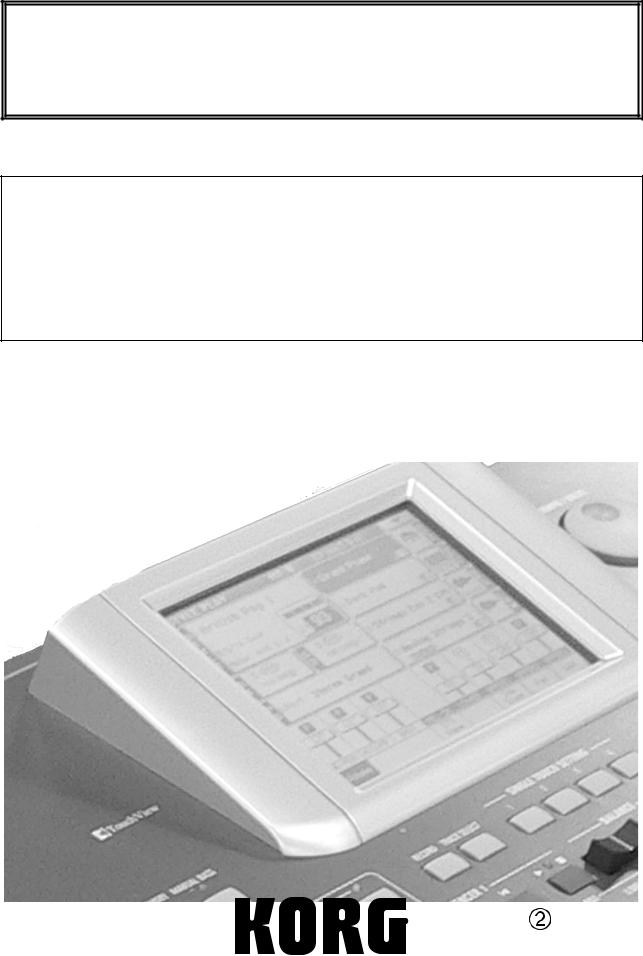
Korg Pa500 Руководство пользователя
Профессиональная станция аранжировщика
Официальный и эксклюзивный дистрибьютор компании Korg на территории России, стран Балтии и СНГ — компания A&T Trade.
Данное руководство предоставляется бесплатно. Если вы приобрели данный прибор не у официального дистрибьютора фирмы Korg или авторизованного дилера компании A&T Trade, компания A&T Trade не несет ответственности за предоставление бесплатного перевода на русский язык руководства пользователя, а также за осуществление гарантийного сервисного обслуживания.
© ® A&T Trade, Inc.
Гарантийное обслуживание
По всем вопросам, связанным с ремонтом или сервисным обслуживанием профессиональной станции аранжировщика Pa500, обращайтесь к представителям фирмы Korg — компании A&T Trade. Телефон для справок (495) 796-9262; e-mail: synth@soundmanage.ru
|
Korg Pa500. Руководство пользователя |
1 |

Правила эксплуатации
Расположение
Эксплуатация прибора в перечисленных ниже условиях может привести к выходу его из строя.
•Прямое попадание солнечных лучей
•Повышенные температура и влажность
•Сильные загрязненность и запыленность
•Интенсивная вибрация
Питание
Подключайте прибор к сети с соответствующим блоку питания напряжением. Не перегружайте одну розетку подключением к ней большого количества приборов.
Интерференция с другим электронным оборудованием
Во избежание электромагнитных наводок располагайте прибор на возможно большем расстоянии от теле- и радиоприемников.
Эксплуатация
Не прикладывайте чрезмерных усилий при манипуляциях с органами управления. Это может привести к выходу их из строя.
Óõîä
Пыль с внешних поверхностей прибора следует удалять чистой сухой материей. Использование жидких моющих средств, таких как бензин или растворитель, а также горючих полиролей запрещается.
Руководство пользователя
После прочтения, сохраняйте данное руководство для дальнейшего использования.
Попадание инородных тел внутрь корпуса прибора
•Не ставьте на прибор или не располагайте рядом с ним емкости с жидкостью. Попадание жидкости внутрь корпуса прибора может привести к его поломке, возгоранию или поражению пользователя электротоком.
•Не допускайте попадания внутрь корпуса прибора посторонних металлических предметов. При попадании инородных тел внутрь корпуса прибора, отключите сетевой адаптер от розетки. Затем обратитесь к местному дилеру Korg или в магазин, где совершалась покупка.
Электромагнитное излучение
Оборудование прошло тестовые испытания и соответствует требованиям, накладываемым на цифровые приборы класса “B” согласно части 15 правил FCC. Эти ограничения разработаны для обеспечения надежной защиты от интерференции при стационарных инсталляциях. Прибор генерирует, использует и способен излучать электромагнитные волны и, если установлен и эксплуатируется без соблюдения приведенных рекомендаций, может вызвать помехи в работе радио систем. Полной гарантии, что в отдельных инсталляциях прибор не будет генерировать радиочастотные помехи, нет. Если он влияет на работу радио или телевизионных систем (это проверяется включением и отключением прибора), то рекомендуется предпринять следующие меры:
•Переориентируйте или расположите в другом месте принимающую антенну.
•Разнесите на возможно большее расстояние прибор и приемник.
•Включите прибор в розетку, которая находится в другом контуре нежели розетка приемника.
•Проконсультируйтесь с дилером или квалифицированным телевизионным мастером.
Внесение в схему прибора несанкционированных изменений и модификаций может привести к потере права эксплуатации соответствующего оборудования.
|
2 |
Korg Pa500. Руководство пользователя |

Важное замечание для потребителей
Изделия KORG разработана согласно точным спецификациям и требованиям по напряжению для каждой страны. Эти изделия имеют гарантию дистрибьютера KORG только в стране покупки. Все изделия KORG, не имеющие гарантийной квитанции или серийного номера, освобождаются от гарантийных обязательств и технического обслуживания со стороны производителя / дистрибьютера. Это требование необходимо для защиты прав потребителя и его безопасности.
Данные
Вследствие некорректных действий, данные, находящиеся во внутренней памяти инструмента, могут быть потерянны. Чтобы этого не произошло, сохраняйте важную информацию на внешнее устройство USB. Компания Korg не несет ответственности за потерю данных.
Сброс данных
При отключении инструмента, некоторые параметры сбрасываются.
Примеры экранов дисплея дисплей
В данном руководстве используются примеры экранов дисплея. Приводимые на них значения параметров функциональной нагрузки не несут и используются исключительно в целях повышения наглядности. Поэтому они могут не совпадать с теми, которые появляются на экране реального инструмента.
Протирка дисплея
Для удаления пыли и грязи с экрана дисплея используйте чистую тряпочку из хлопка. Некоторые материалы, такие как бумажные полотенца, могут поцарапать внешнюю поверхность экрана. Кроме того, для протирки экрана дисплея можно использовать компьютерные аксессуары, предназначенные для ухода за жидкокристаллическими дисплеями.
Не распыляйте моющую жидкость непосредственно на экран. Сначала смочите жидкостью тряпочку, а затем протирайте ей экран.
Торговые марки
Все названия компаний, изделий, форматов, и т.д. являются торговыми марками или зарегистрированными торговыми марками соответствующих собственников.
Декламация
Приведенная в руководстве информация подверглась тщательной проверке. Однако она может устареть вследствие постоянного процесса модернизации инструмента. Компания Korg не несет ответственности за полное соответствие приведенной в руководстве информации реальной работе инструмента и оставляет за собой право изменения технических характеристик без специального уведомления.
Обязательства
Для каждой из стран, имеющих свои стандарты на технические характеристики и используемое напряжение питания, компания Korg производит приборы, удовлетворяющие соответствующим спецификациям. Гарантийные обязательства поддерживаются дистрибуторами компании Korg в каждой из стран. Приборы, приобретенные без гарантийной карты или с иными нарушениями, лишаются права на гарантийное обслуживание.
Сервисное обслуживание
По поводу сервисного обслуживания прибора обращайтесь в ближайший авторизованный сервисный центр компании Korg, а за более подробной информацией по программному обеспечению и аксессуаров — к местному авторизованному дилеру компании Korg. Самая оперативная информация находится на сайте www.korgpa.com.
Сайты KORG в Интернет
KORG Inc.: www.korg.co.jp
KORG USA: www.korg.com
KORG UK: www.korg.co.uk
KORG Canada: www.korgcanada.com
|
Korg Pa500. Руководство пользователя |
3 |
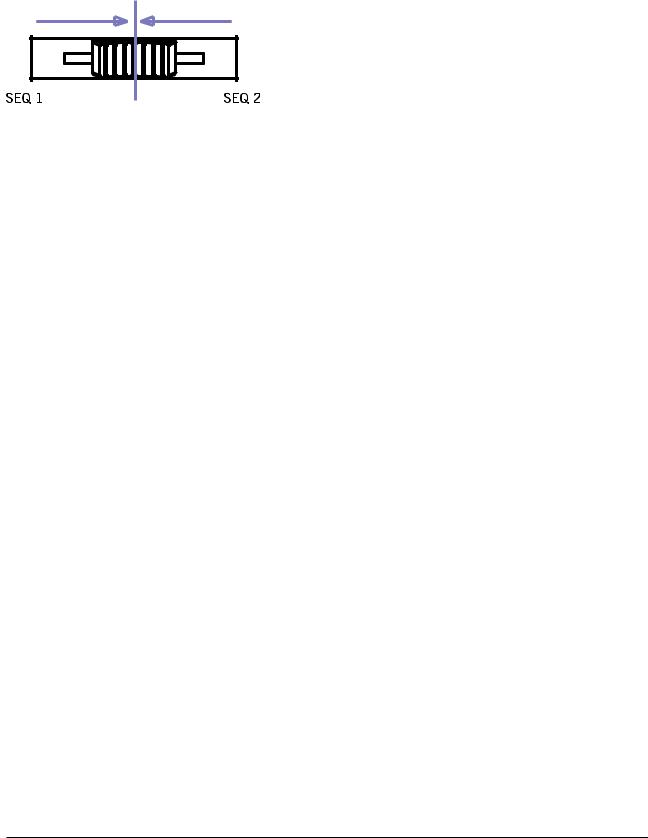
Обновления
Компанией Korg постоянно выпускаются обновления операционной системы Pa500. Их можно закачать с сайта www.korgpa.com. Обязательно изучайте инструкции, прилагаемые к загруженным файлам.
Слайдер BALANCE
При включении инструмента убедитесь, что слайдер BALANCE установлен в центральное положение. Это устанавливает максимальный уровень секвенсоров 1 и 2. В противном случае при запуске воспроизведения песни можно ничего не услышать.
Используемые обозначения
Ссылки оформляются в формате <#>, где # — номер страницы руководства в английском варианте. Эта информация отображается в колонтитуле каждой страницы данного руководства в одной строке с его стандартной нумерацией.
|
4 |
Korg Pa500. Руководство пользователя |
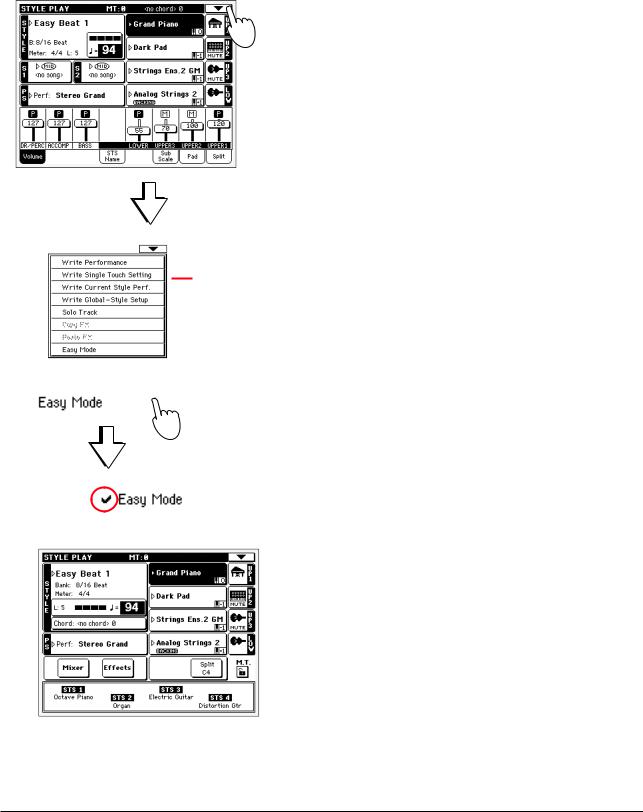
Введение
Облегченный режим (Easy Mode)
Если у вас недостаточно опыта для работы с аранжировщиком, можно начать работу в облегченном режиме (Easy Mode). Он позволяет воспроизводить стили и программы посредством упрощенного пользовательского интерфейса, лишенного углубленных настроек, к которым можно перейти далее.
Включение облегченного режима
Коснитесь маленького прямоугольника в верхнем правом углу дисплея для открытия меню страницы:
Меню страницы
Коснитесь пункта меню “Easy Mode”, он будет отмечен:
Это активирует облегченный режим, и количество дисплейных элементов уменьшится:
Выключение облегченного режима
Данный режим запоминается инструментом даже после отключения. Для выхода из облегченного режима повторно произведите вышеописанную процедуру.
|
Korg Pa500. Руководство пользователя |
<6> 5 |
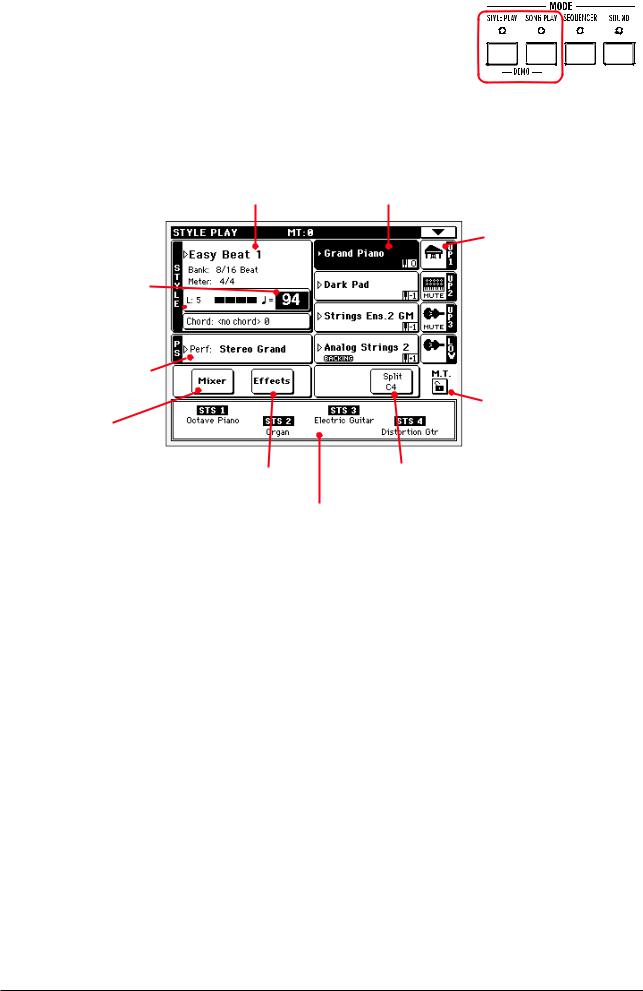
Переключение стилей и песен
В зависимости от ваших нужд, вы можете выбрать режим воспроизведения стиля (Style Play) или песни (Song Play).
•Нажмите кнопку STYLE PLAY для перехода в режим воспроизведения стиля. Этот режим устанавливается при первом включении инструмента.
•Нажмите кнопку SONG PLAY для перехода в режим воспроизведения песни.
Элементы страницы Style Play
Имя и информация о стиле. Коснитесь имени стиля для открытия
окна Style Select и смены стиля (стр. 77).
Темп. Изменяется колесом DIAL.
Длительность паттерна 
Перформанс или STS. Коснитесь его для открытия окна Performance Select и смены перформанса. Звуки клавиатуры изменятся.
Касайтесь здесь для установки громкости и панорамы треков (стр. 50).
Коснитесь здесь для выбора и редакции эффекта (стр. 91).
Программы, назначенные на правую (от UP1 до UP3) и левую (LOW) руки. Коснитесь имени программы для
открытия окна Sound Select и смены программы (стр. 76).
Иконка и состояние программы. При отображении иконки MUTE, программа замьютирована и не слышна. В противном случае, программа воспроизводится (стр. 35).
Блокировка транспонирования при смене перформансов и стилей (стр. 203).
Коснитесь здесь для смены точки разделения (стр. 38).
Установки одного касания (STS). Коснитесь выбранной или используйте соответствующие кнопки панели управления. Звуки клавиатуры изменятся (стр. 78).
Примечания:
•Доступны 3 программы для правой руки (Upper 1, Upper 2, Upper 3) и одна для левой (Lower). Их аббревиатурные сокращения UP1, UP2, UP3, LOW отображаются в правой стороне дисплея.
•Программы правой (Upper) и левой (Lower) руки разделены точкой разбиения (Split Point).
•Перформансы и установки STS являются наборами программ. Выбор одного из них меняет все программы клавиатуры (и стили, при светящемся индикаторе STYLE CHANGE панели управления).
•Выбор стиля меняет музыкальный стиль паттернов аккомпанемента. Касание имени стиля на дисплее эквивалентно нажатию одной из кнопок секции STYLE панели управления.
Элементы страницы Song Play
Примечания:
•Как и в режиме воспроизведения стиля, здесь доступны 3 программы для правой руки (Upper 1, Upper 2, Upper 3) и одна для левой (Lower). Их аббревиатурные сокращения UP1, UP2, UP3, LOW отображаются в правой стороне дисплея.
•Программы правой (Upper) и левой (Lower) руки разделены точкой разбиения (Split Point).
•Перформансы и установки STS являются наборами программ. Выбор одного из них меняет все программы клавиатуры.
•Доступные установки STS зависят от выбранного последним стиля.
•Благодаря двум встроенным секвенсорам, одновременно можно воспроизводить две песни. Микс между ними осуществляется слайдером SEQUENCER BALANCE панели управления.
•Касание имени песни на дисплее эквивалентно нажатию одной из кнопок SELECT панели управления. Каждый секвенсор имеет свой набор кнопок SELECT и транспорта.
|
6 <8> |
Korg Pa500. Руководство пользователя |
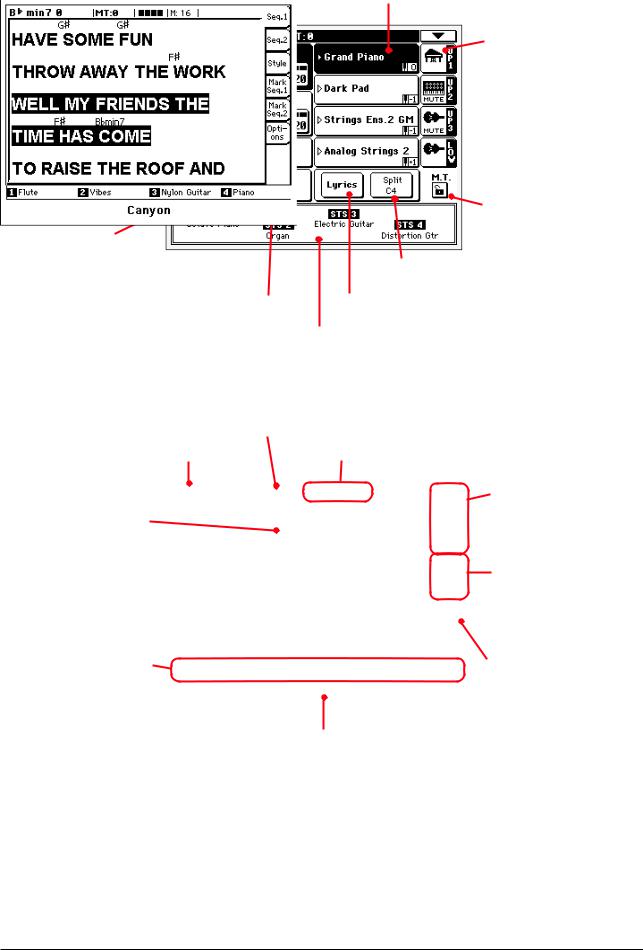
Песня, назначенная на секвенсер 1. Коснитесь здесь для открытия окна Song Select и смены песни (стр. 78).
Темп. Изменяется 
Песня, назначенная на секвенсер 2. Коснитесь здесь для открытия окна Song Select и смены песни (стр. 76).
Перформанс или STS. Коснитесь его для открытия окна Performance Select и смены перформанса. Звуки клавиатуры изменятся.
Касайтесь здесь для установки громкости и панорамы треков (стр. 56).
Коснитесь здесь для выбора и редакции эффекта (стр. 158).
Программы, назначенные на правую (от UP1 до UP3) и левую (LOW) руки. Коснитесь имени программы для
открытия окна Sound Select и смены программы (стр. 76).
Иконка и состояние программы. При отображении иконки MUTE, программа замьютирована и не слышна. В противном случае, программа воспроизводится (стр. 35).
Блокировка транспонирования при смене перформансов и стилей (стр. 203).
Коснитесь здесь для смены точки разделения (стр. 38).
Коснитесь здесь для отображения текста песни (стр. 9).
Установки одного касания (STS). Коснитесь выбранной или используйте соответствующие кнопки панели управления. Звуки клавиатуры изменятся (стр. 78).
Элементы страницы Lyrics
Общее транспонирования (стр. 148).
|
Аккорд (если присутствует в песне). |
Текущая доля и номер такта. |
Область текста песни.
Установки STS. Коснитесь выбранной или используйте кнопки SINGLE TOUCH SETTING под дисплеем (стр. 12).
Закладки для отображения текста песни, назначенной на секвенсер 1, секвенсер 2 или стиль (стр. 153).
Закладки для отображения маркеров песни, назначенной на секвенсер 1 или секвенсер 2 (стр. 153).
Закладки для установки опций дисплея (стр. 154).
Имя воспроизводимой песни.
Примечания:
•Выход с этой страницы осуществляется нажатием кнопки EXIT.
•При переключении секвенсора слайдером SEQUENCER BALANCE, отображаемый на экране текст может измениться (стр. 163).
|
Korg Pa500. Руководство пользователя |
<9> 7 |
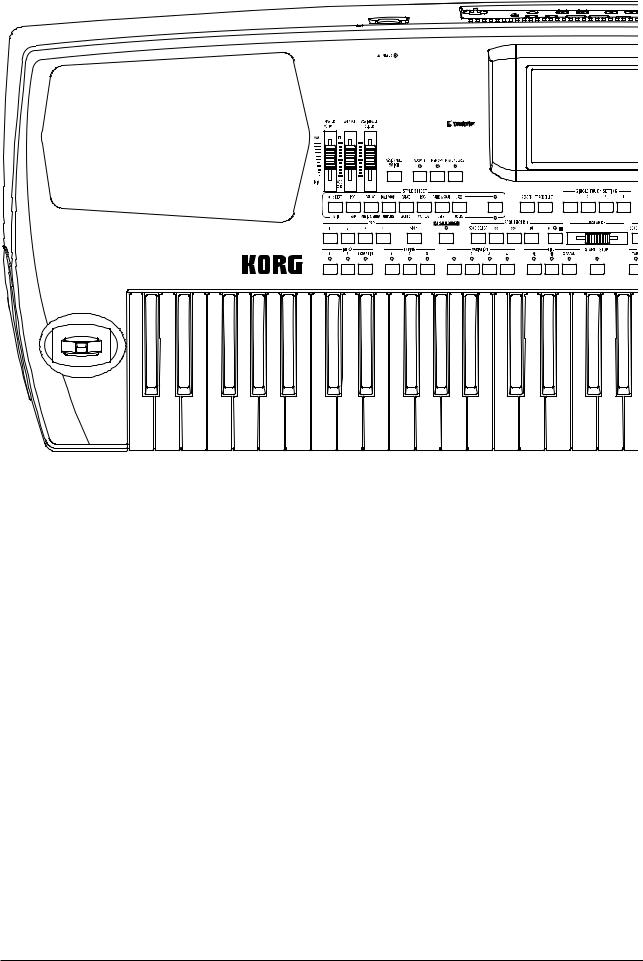
Лицевая панель
|
2 |
3 |
4 |
9 |
||||
|
5 |
6 |
7 8 |
|||||
|
11 12 |
13 |
||||||
|
10 |
|||||||
|
14 |
15 |
16 |
17 |
||||
|
18 |
19 |
20 |
21 |
22 |
1
1. Джойстик
Используется для управления различными функциями.
X (+/-)
При перемещении джойстика влево (-) высота тона уменьшается, вправо — увеличивается. Это называется подстройкой высоты.
Y+
При перемещении джойстика в направлении от себя регулируется глубина модуляции.
Y-
При перемещении джойстика к себе он управляет функцией, назначенной на него в режиме программы (Sound).
2. Слайдер MASTER VOLUME
Слайдер MASTER VOLUME используется для управления общей громкостью инструмента, громкостью встроенных динамиков, уровнем сигнала на выходах LEFT/MONO и RIGHT, а также уровнем сигнала на выходе для наушников HEADPHONES.
Уровень сигнала на дополнительных выходах 1 и 2 от положения слайдера MASTER VOLUME не зависит.
Внимание: при воспроизведении на максимальном уровне песен, стилей и звуков с помощью встроенных динамиков Pa500 могут возникнуть искажения. Если это произошло, приберите громкость с помощью слайдера MASTER VOLUME.
3. Слайдер BALANCE
В режимах воспроизведения стиля и песни этот слайдер устанавливает баланс громкости между треками клавиатуры и стиля (аккомпанемента), треками пэдов и песни. Это — относительная регулировка, а максимальная громкость (диапазон регулировки громкости с помощью слайдера BALANCE) в конечном итоге определяется слайдером MASTER VOLUME.
|
8 <10> |
Korg Pa500. Руководство пользователя |
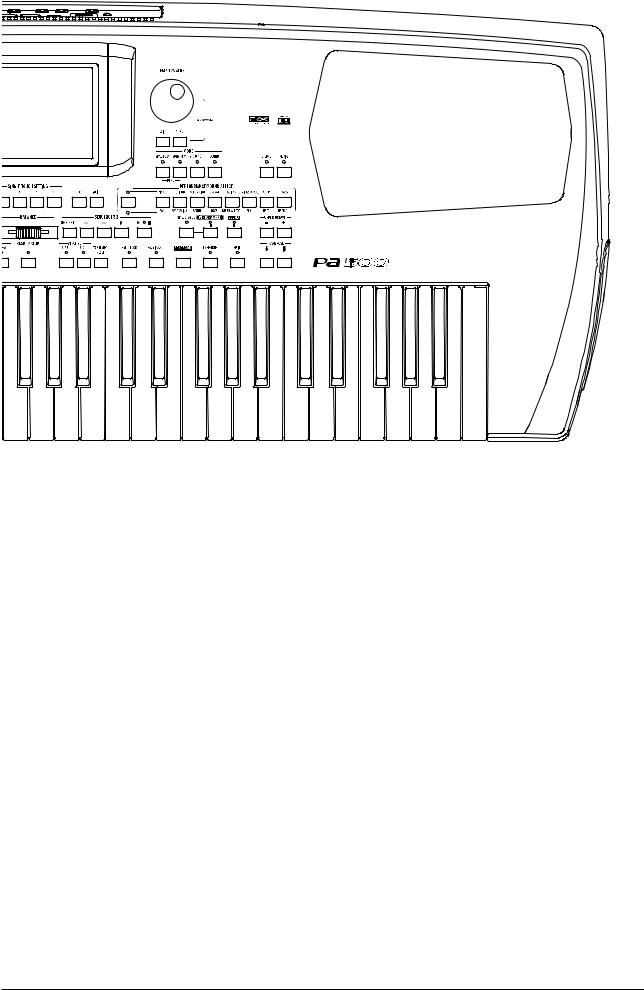
923
|
24 |
25 |
|||
|
13 |
26 |
27 |
28 |
|
|
29 30 |
31 |
|||
|
17 |
32 33 |
34 35 |
36 |
|
22 37 38 39 40 41 42 43 44
При перемещении, для точности регулировки на дисплее отображается увеличенное изображение слайдера.
Замечание: Это не работает в режиме секвенсора.
|
5. Назначаемый слайдер . . . . . . . . . . . . . . . . . . . . . . . . . . . . . . . . . . . . . . . |
GBLGbl |
Программируемый слайдер (см. стр. 206). По умолчанию он управляет параметром Upper VDF Cutoff (фильтром для треков верхних треков Upper).
[SHIFT] Данным слайдером можно одновременно изменять громкость нескольких треков. В режиме воспроизведения стиля или секвенсора выберите один из верхних треков (Upper) или один из стилей или треков песни на дисплее; затем удерживая кнопку SHIFT, переместите слайдер для пропорционального изменения громкости всех однотипных треков.
Замечание: Это не работает в режиме воспроизведения песни на треках песни, но работает на клавиатурных треках.
•В режиме воспроизведения стиля или песни: Выберите один из верхних треков (Upper). Удерживая кнопку SHIFT, переместите слайдер для пропорционального изменения громкости одновременно всех верхних треков.
•В режиме воспроизведения стиля: Нажмите TRACK SELECT и выберите один из треков стилей. Удерживая кнопку SHIFT, переместите слайдер для пропорционального изменения громкости одновременно всех треков стилей.
•В режиме секвенсора: Удерживая кнопку SHIFT, переместите слайдер для пропорционального изменения громкости одновременно всех треков песни.
5. Назначаемый переключатель
Его использование описано на стр. 98. По умолчанию, он управляет параметром Ritardando.
6. Кнопка ACCOMP. (Accompaniment)
В режимах воспроизведения стиля и фонового секвенсора, данная кнопка включает/отключает треки аккомпанемента (ACC1 ~ ACC5).
|
Korg Pa500. Руководство пользователя |
<11> 9 |

Нажата
После нажатия START/STOP будет звучать полный аккомпанемент, согласно распознанным аккордам.
Отжата
Аккорды не распознаются. После нажатия START/STOP будут звучать только треки ударных и перкуссии.
[SHIFT] Удерживая кнопку SHIFT и нажав кнопку ACCOMP., можно перейти к параметру Style Play > Split pane > Chord Recognition.
7. Кнопка MEMORY . . . . . . . . . . . . . . . . . . . . . . . . . . . . . . . . . . . . . . . . . . . . . . SB
Кнопка используется для включения/отключения функций Lower и Chord Memory. Для определения функционального назначения кнопки MEMORY (только как Chord Memory или Lower/Chord Memory), перейдите на страницу редактирования “Preferences: Style Preferences” (см. стр. 101). Если кнопка работает в режиме Lower/Chord Memory, то:
Нажата
Звук, соответствующий клавише, которая расположена левее точки разбиения клавиатуры, и гармония автоматического автоаккомпанемента остаются в памяти даже после того, как были отпущены все клавиши.
Отжата
Звук и аккорды прерываются после того, как были отпущены клавиши.
Замечание: Эта функция автоматически активируется при усилении давления на клавиши (стр. 99).
[SHIFT] Удерживая кнопку SHIFT и нажав кнопку MEMORY, можно перейти на страницу Style Play > Style Preferences.
|
13. Кнопка MANUAL BASS . . . . . . . . . . . . . . . . . . . . . . . . . . . . . |
PERF, STS, STSSB |
Кнопка используется для определения состояния функции (включена/выключена) ручного исполнения баса.
Замечание: при нажатии кнопку MANUAL BASS громкость басового трека (Bass) автоматически устанавливается в максимум. При выключении функции ручного исполнения баса громкость трека автоматически устанавливается в оригинальное значение.
Нажата
Воспроизведение автоматического автоаккомпанемента останавливается (за исключением треков ударных и перкуссии). Это позволяет играть по треку баса вручную в нижнем диапазоне клавиатуры. Для запуска автоматического автоаккомпанемента нажмите кнопку ACCOMP.
Отжата
Басовый трек воспроизводится автоматически в соответствии с выбранным стилем.
9. Сенсорный графический дисплей
Используется для управления инструментом. Для установки контраста, нажав кнопку MENU, колесом DIAL измените контраст.
10. Секция STYLE SELECT . . . . . . . . . . . . . . . . . . . . . . . . . . . . . . . . . . . . . . . PERF
Кнопки используются для перехода к окну выбора стиля Style Select (см. стр. 77).
Правая кнопка позволяет выбирать между нижним и верхним рядами банков стилей. Для выбора другого ряда нажмите на кнопку.
Горит верхний индикатор
Выбран верхний ряд стилей: 8 заводских банков.
Горит нижний индикатор
Выбран нижний ряд стилей: 6 заводских плюс 2 пользовательских банков.
Несколько слов о банках стилей и именах. Стили с “8 BEAT/16 BEAT” по “JAZZ” и с “LATIN” по “WORLD 2” являются стандартными и их невозможно перезаписать с помощью операции загрузки Load до тех пор, пока не снята защита по записи (см. стр. 225).
Стили банков “USER1” и “USER2” служат для загрузки стилей с внешних устройств или из инструмента после их создания/редакции.
|
10 <12> |
Korg Pa500. Руководство пользователя |
Соседние файлы в предмете [НЕСОРТИРОВАННОЕ]
- #
- #
- #
- #
- #
- #
- #
- #
- #
- #
- #
-
Contents
-
Table of Contents
-
Troubleshooting
-
Bookmarks
Quick Links
Related Manuals for Korg pa 500
Summary of Contents for Korg pa 500
-
Page 1
ENGLISH OS Ver. 1.1… -
Page 2: Important Safety Instructions
AC adapter from the IMPORTANT NOTICE TO CONSUMERS wall outlet. Then contact your nearest KORG dealer or the store This product has been manufactured according to strict specifica- where the equipment was purchased.
-
Page 3
Data in memory may sometimes be lost due to incorrect user The information contained in this manual have been carefully action. Be sure to save important data to a card. KORG will not be revised and checked through. Due to our constant efforts to responsible for damages caused by data loss. -
Page 4
Keep your keyboard up-to-date Your Pa500 can be constantly updated as new versions of the operating system are released by Korg. You can download the operating system from www.korgpa.com. Please, read the instructions supplied with the operating system. The BALANCE slider When turning the instrument on, please be assured the BALANCE slider is set to the cen- ter. -
Page 5: Table Of Contents
Table of Contents Table of Contents Introduction Selecting and saving Performances … . . 40 Selecting a Performance ……. 40 Easy Mode .
-
Page 6
Table of Contents Mixer/Tuning: Volume/Pan ……87 Pad Record mode ……132 Mixer/Tuning: FX Send . -
Page 7
Table of Contents Groove Quantize ……..161 MIDI: MIDI In Control . -
Page 8
List of Assignable Switch functions ….. 272 Installing the Korg USB MIDI Driver … . 278 Scales . -
Page 10: Easy Mode
Easy Mode Easy Mode If you have never used an arranger before, we suggest you to use At this point, the Easy Mode has been activated, and the ele- your Pa500 in Easy Mode. Easy Mode allows you to play Styles ments in the display appear less cluttered: and Songs with a simple user interface, free from the many advanced parameters that you will want to learn at a later date.
-
Page 11: The Style Play Page In Detail
Easy Mode The Style Play page in detail The Style Play page in detail Sounds assigned to the right hand (UP1 to UP3) Style name and info. Touch the Style’s name and to the left hand (LOW). Touch the Sound’s to open the Style Select window and choose name to open the Sound Select window and →…
-
Page 12: The Song Play Page In Detail
Easy Mode The Song Play page in detail The Song Play page in detail Sounds assigned to the right hand (UP1 to UP3) Song assigned to Sequencer 1. Touch it to and to the left hand (LOW). Touch the Sound’s open the Song Select window and choose a name to open the Sound Select window and →…
-
Page 13: The Lyrics Page In Detail
Easy Mode The Lyrics page in detail The Lyrics page in detail → Master Transpose. page 148 Chord (if included in the Song). Current beat and measure number. Use these tabs to see Lyr- ics of the Song assigned to Sequencer 1, Lyrics are shown in Sequencer 2 or the Style.
-
Page 14: Front Panel
Front panel Front panel JOYSTICK BALANCE This joystick triggers different functions, depending on the While in Style Play and Song Play mode, this slider balances the direction it is moved towards. volume of the Keyboard tracks, against the Style (Accompani- ment), Pad and Song tracks.
-
Page 15
Front panel • In Style Play and Song Play mode: First select one of the No chords detected. After pressing START/STOP, Upper tracks. Then keep SHIFT pressed and move the only the Drum and Percussion accompaniment slider, to proportionally change the volume of all Upper tracks can play. -
Page 16
Front panel STYLE PLAY MODE You can jump to the Style Play > Style Preferences page Toggles between Keyboard and Style tracks. by keeping SHIFT pressed, and pressing the MEMORY button. SONG PLAY MODE MANUAL BASS Toggles between Keyboard tracks, Song tracks 1- 8, and Song tracks 9-16. -
Page 17
Front panel SINGLE TOUCH INTRO 1-3/COUNT IN buttons This button turns the Single Touch and Variation/STS Link These buttons turn the corresponding Intro on. After pressing functions on or off. one of these buttons, start the Style, and it will begin with the selected intro. -
Page 18
Front panel page by pressing EXIT from any of the Song Play When used while pressing the SHIFT button, this con- edit pages. If you are in a different operating trol always acts as a Tempo control. mode, press SONG PLAY to recall the Song Play When used while pressing the MENU button, this con- mode. -
Page 19
Front panel ning. If you play a chord again, the Style starts If you keep the SHIFT button pressed, and press one of again. the buttons of this section (even if you are in Sound Select mode), the “Write Performance” window appears in the display, Start Off, Stop Off and you can save the current track settings into a Performance All Synchro functions are turned off. -
Page 20
Front panel You can jump to the Style Play > Ensemble page by keeping SHIFT pressed, and pressing the ENSEMBLE button. SPLIT In Style Play, Song Play and Sequencer-Backing Sequence mode, use this button to define how the four Keyboard tracks are posi- tioned on the keyboard, and how chords are recognized by the arranger. -
Page 21: Rear Panel
These connectors allow for connection of external pedals. USB connector DAMPER Use this to connect a Damper pedal, like the Korg USB Type B (Slave/Device) connector, USB 1.1 compliant (Full PS1 or DS1H. To change its polarity, see Speed). Use it to connect the Pa500 to a personal computer, and “Damper Polarity”…
-
Page 22
Rear panel ASSIGN. PDL/SW Use this port to connect a continuous- or foot- switch-type pedal, like the Korg EXP2 or XVP10. To program it, see “Pedal/Footswitch” on page 206. By default, it controls Glide. PHONES Connect a pair of headphones to this output. You can use head- phones with an impedance of 16-200Ω… -
Page 23: Welcome
Welcome! Live Performing Welcome! Welcome to the world of Korg Pa500 Professional Arranger! • Style Record and Edit, including Guitar Mode. Pa500 is the most powerful arranger available today, both for • Pad Record and Edit. professional and home entertainment use.
-
Page 24: Useful Links
E-mail: info@korg.co.uk • A Quick Guide, containing a series of practical guides. Many Korg distributors also have their own web page on the • A Reference Guide, with each page and parameter internet, where you can find infos and software. Useful web described in detail.
-
Page 25: Making A Backup Of The Original Data
“OS Version Number” on page 225). Warning: Do not install an OS other than the official OS supplied by Korg for the Pa500. Trying to install an OS created for different models may cause data loss and permanent damage to the instru- ment.
-
Page 26: Start Up
Warning: Use only the supplied adapter, or an adapter suggested • When in Song Play mode, this slider balance by Korg. Other adapters may look similar, but they may damage between the Realtime (keyboard) tracks, and your instrument! both Sequencer and Pad tracks.
-
Page 27: Audio Inputs
Connect a Damper (Sustain) pedal to the DAMPER connector channel only, unless you can set the amplifier to Mono mode). on the back panel. Use a Korg PS1 or DS1H footswitch pedal, or a compatible one. To switch the Damper polarity, see “Damper Polarity”…
-
Page 28: Glossary Of Terms
Glossary of Terms Sound Glossary of Terms Variation Before you begin, take a few moments to familiarize yourself with the names and terms we will be using to talk about the var- For each Style, there are four Variations. In general, each Varia- ious elements of the Pa500.
-
Page 29: Performance
Glossary of Terms Performance Ensemble The LOGO decoder By turning the Ensemble feature on, a single note played on one of the Keyboard tracks will be embellished by additional notes to create a complete chord voicing. The Ensemble knows which On the front panel of your Pa500 you have probably noticed notes to add by looking at the chord that the Style is playing.
-
Page 30: Interface Basics
Pa500 features an easy-to-use graphical user interface, based on Korg’s patented TouchView™ interface. Here are the basic ele- ments of the user’s interface. Pages Parameters are grouped into separate pages, to be selected by touching the corresponding tabs on the lower part of the display.
-
Page 31
Interface basics The TouchView™ graphical user interface Checkboxes Lists and scrollbars This kind of parameters are on/off switches. Press them to Files on storage media, as well as other kinds of data, are shown change their status. as lists. Use the scrollbar to scroll the list content. Numeric fields Scrollbar When a numeric value can be edited, press it a second time to… -
Page 32: Operative Modes
Interface basics Operative modes Operative modes Pa500 pages are divided into various operating modes. Each mode is accessed by pressing the corresponding button in the MODE section on the control panel. Three special modes (Global, Media, and SongBook) overlap the current operating mode, that remains active in the background.
-
Page 34: Turning The Instrument On And Listening To The Demos
Turning the instrument on and listening to the demos Turning the instrument on Turning the instrument on and listening to the demos First of all, turn the instrument on and familiarize yourself with the main screen. You can also listen to the demos.
-
Page 35: Turning The Easy Mode Off
Turning the instrument on and listening to the demos Turning the Easy Mode off Turning the Easy Mode off To follow the lessons of this tutorial, please turn the Easy Mode off. For more information about the Easy Mode, see the “Easy Mode” chapter starting from page 6. Touch the little rectangle on the top right corner of the display, to open the page menu.
-
Page 36: Playing The Demos
Turning the instrument on and listening to the demos Playing the demos After you have turned the Easy Mode off, the main display (in Normal Mode) appears. Tempo and beat counter Style Element Recognized chord Page menu length (in measures) Style name Sounds assigned to the Upper Keyboard tracks…
-
Page 37: Playing Sounds
Playing Sounds Selecting a Sound and playing it on the keyboard Playing Sounds You can play up to three sounds at the same time on the keyboard. You can also split the keyboard into two parts, to play up to three sounds with your right hand (Upper), and one with your left hand (Lower).
-
Page 38
Playing Sounds Selecting a Sound and playing it on the keyboard Press the Upper 1 track’s area in the display, to open the Sound Select window. Note: You can also Set of banks. [1/8] corresponds to open the Sound Select the top row of Factory Sounds on The currently The triangle means… -
Page 39: Playing Two Or Three Sounds At The Same Time
Playing Sounds Playing two or three Sounds at the same time Playing two or three Sounds at the same time You can layer all three Upper tracks and play them on the keyboard. Please note how the icon appears in the Upper 2 and Upper 3 status boxes.
-
Page 40
Playing Sounds Playing two or three Sounds at the same time Press the bank icon in the Upper 3 status box, to mute the Upper 3 track again. Play the keyboard. Note how the ‘StringEns2’ sound (assigned to the Upper 3 track) has been muted again. -
Page 41: Playing Different Sounds With Your Left And Right Hand
Playing Sounds Playing different Sounds with your left and right hand Playing different Sounds with your left and right hand You can play a single Sound with your left hand, in addition to playing up to three Sounds with your right hand.
-
Page 42: Changing The Split Point
Playing Sounds Changing the split point Play the keyboard. Note how the keyboard once again plays the Upper tracks for the entire length of the keyboard. Upper Changing the split point If you are not comfortable with the selected split point, you may set the split point to any key. Press the Split tab to see the Split Point panel.
-
Page 43: Raising Or Lowering The Upper Octave
Playing Sounds Raising or lowering the Upper octave Raising or lowering the Upper octave If all Upper tracks sound too high or too low, you can quickly change which octave they are playing Use the UPPER OCTAVE buttons on the control panel, to transpose all Upper tracks at the same time.
-
Page 44: Selecting And Saving Performances
Selecting and saving Performances Selecting a Performance Selecting and saving Performances The Performance is the musical heart of the Pa500. Unlike selecting single Sounds, selecting a Per- formance will recall several Sounds at the same time, the needed effects and transpositions, plus many more parameters useful for playing in a musical situation.
-
Page 45: Saving Your Settings To A Performance
Selecting and saving Performances Saving your settings to a Performance Select one of the Performances in the Performance Select window. The Performance Select win- dow closes, and the main screen appears again (provided the Dis- play Hold option is set to Off, see page 206).
-
Page 46
Selecting and saving Performances Saving your settings to a Performance Select the ‘Write Performance’ command to open the Write Performance dialog box. After choosing the Write Performance menu item, the Write Performance dia- log box appears. If you like, you may assign a new name to the Performance. Press Symbol to enter special charac- ters. -
Page 47
Selecting and saving Performances Saving your settings to a Performance Select a Bank and Performance location in memory, where you would like to save the Performance. To select the target Bank and Performance location, select the Bank and Performance parameters, and use the TEMPO/VALUE dial. -
Page 48: Selecting And Playing Styles
Selecting and playing Styles Saving your settings to a Performance Selecting and playing Styles Pa500 is an arranger, i.e. a musical instrument providing automatic accompaniments, or arrange- ments. Each arrangement style is called, as a consequence, “Style”. A Style is made of several Style Elements (Intro, Variation, Fill, Ending), corresponding to the various sections of a song.
-
Page 49: Selecting And Playing A Style
Selecting and playing Styles Selecting and playing a Style Selecting and playing a Style Press the Style area in the display. The Style Select window appears. Note: You can open Set of banks. [1/8] corresponds to the top row of the Style Select window Styles on the control panel, [9/16] to the lower also by pressing one of…
-
Page 50: Tempo
Selecting and playing Styles Tempo Press the SYNCHRO-START button to turn its LED on. Note: You could sim- ply press START/STOP to start the Style, but the Synchro-Start function allows you to make the Style start in sync with your playing on the key- board.
-
Page 51: Intro, Fill, Variation, Ending
Selecting and playing Styles Intro, Fill, Variation, Ending Intro, Fill, Variation, Ending When playing Styles, you can select various “Style Elements” to make your playing richer. A Style is made of up to four basic patterns (Variations), three Intros (or two Intros and a Count-In), three Fills (or two Fills and a Break), and three Endings.
-
Page 52: Single Touch Settings (Sts)
Selecting and playing Styles Single Touch Settings (STS) When you like to stop playing, press one of the ENDING buttons to stop the Style with an Ending. When the Ending is fin- ished, the Style auto- matically stops. Single Touch Settings (STS) Each Style or SongBook entry may come with up to four Keyboard track settings, called STS (short for “Single Touch Settings”).
-
Page 53: The Pads
Selecting and playing Styles The Pads The Pads When the STYLE CHANGE LED is turned on, each Style can assign different sounds or patterns to the four PADS. These sounds or patterns can be played along with the Keyboard and Style tracks. Hint: You can see Press one of the four PADS.
-
Page 54: Adjusting Volume Of Each Single Track
Selecting and playing Styles Adjusting volume of each single track Adjusting volume of each single track You can adjust the volume of each of the Style and Keyboard tracks, for example to soften the bass a little, or to make the keyboard solo louder. Touch a track, and use the TEMPO/VALUE dial to change its volume.
-
Page 55: Turning Style Tracks On/Off
Selecting and playing Styles Turning Style tracks on/off Turning Style tracks on/off You may easily turn on or off any Style track while you are playing. For example, try muting all accompaniment tracks, while drum and bass continue to play. Note: While in the While the Style is playing, touch anywhere in the ACCOMP track’s chan- Normal view of the Style…
-
Page 56
Selecting and playing Styles Adding harmony notes to your right-hand melody with the ENSEMBLE function Press the ENSEMBLE button to turn its LED on. Play chords with the left hand and single notes in the right hand. Notice how the right hand is automatically harmonized, according to the chords composed with your left hand. -
Page 57: Song Play
Song Play Selecting a Song to play Song Play Pa500 is equipped with two onboard sequencers that can be run at the same time to mix between dif- ferent Songs. Pa500 can read Songs in Standard MIDI File (SMF) and Karaoke™ (KAR) format. It may be of great interest to singers and guitar players to know that if a midifile contains lyrics and chords, they can be seen in the display.
-
Page 58
Song Play Selecting a Song to play Scroll through the list and select the Song to play. Use the scroll bar to see all Songs in the list. Keep SHIFT pressed The selected Song is highlighted. and touch the Up/Down arrow Press a Song’s name to select it. -
Page 59: Playing Back A Song
Song Play Playing back a Song Playing back a Song Once a Song has been selected, it may be played back by the sequencer. Be sure the SEQUENCER BALANCE slider is completely moved to the left (toward Sequencer 1). Press the (PLAY/STOP) button in the SEQUENCER 1 section to start playback.
-
Page 60: Changing Tracks Volume
Song Play Changing tracks volume Changing tracks volume During playback, you may wish to change each track’s volume, to create a mix “on the fly”. Hint: As an alterna- In Normal view, you can adjust each Keyboard track’s volume. Touch a tive to using the TEMPO/ track and use the TEMPO/VALUE dial to change its volume VALUE dial, hold the…
-
Page 61
Song Play Changing tracks volume Press TRACK SELECT again, to return to the Normal view (Keyboard tracks). Keyboard tracks Press the (PLAY/STOP) button to start the Song. While listening to the Song, switch from Normal view to Track 1-8 and Track 9-16 view, to see which tracks are playing. -
Page 62: Turning Song Tracks On/Off
Song Play Turning Song tracks on/off • Alternatively, you can see which type of Sound is assigned to each track in the Sound area of the Track 1-8 and Track 9-16 views. Octave Transpose Sound Bank icons. Press to open the Sound Select window.
-
Page 63: Mixing Two Songs
Song Play Mixing two Songs Mixing two Songs You can select two Songs at the same time, and mix between them using the BALANCE slider. Press the Sequencer 1 area to open the Song Select window and select the Song to be played by Sequencer 1. Press Select to confirm. Once a song is assigned to Sequencer 1, press the Sequencer 2 area once to select it, and a second time to open the Song Select window.
-
Page 64: The Songbook
Lyrics events in the midifile, or if you prefer to play the song live with the help of the Styles. You can add your own entries to the SongBook, as well as edit the existing ones. Korg has already sup- plied some hundred entries as standard. Furthermore, the SongBook allows you to create various cus- tom lists, that may suit your different shows.
-
Page 65: Selecting The Desired Entry From The Main List
The SongBook Selecting the desired entry from the Main List Selecting the desired entry from the Main List A large database is already included with the instrument, and you can later customize it. You may browse through this database in a variety of ways. While you are in Style Play or Song Play mode, press the SONGBOOK button to open the SongBook window.
-
Page 66: Displaying Artist Or Genre
The SongBook Displaying Artist or Genre Displaying Artist or Genre For space matter, either the Genre or Artist column can be seen in the display. You cannot see both at the same time. Press the page menu icon to open the page menu. Note: The Artist and Key fields of all supplied entries have been inten-…
-
Page 67: Searching Entries
The SongBook Searching entries • As an alternative, you can change the sorting order by touching one of the labels in a list of names. Touch the Name label… …to alphabetically order the names in the list. Each time you touch the label, the order changes between Ascending and Descending.
-
Page 68
The SongBook Searching entries For example, you may want to find all songs containing the word “love” in the title (in any posi- tion in the string). If so, select the ‘Name’ criterion, and enter the word ‘love’ . Capitals are not relevant for the search. -
Page 69: Adding Entries
The SongBook Adding entries Adding entries You can add your own entries to the SongBook database. Go to the Style Play or Song Play mode, depending on the type of entry you want to add to the SongBook database. Select the Style, Standard MIDI File to be added to the SongBook. Assign the selected Song to Sequencer 1.
-
Page 70
The SongBook Adding entries Press the New Song button in the display to add a new item to the Song- Book list. Press the (Text Edit) button next to the field(s) you want to edit. Set all other parameters. You can write the genre, artist name, and name of the associated STS. Select a Tempo matching the song’s tempo, and select the Meter and Key of the song. -
Page 71: Creating A Custom List
The SongBook Creating a Custom List Creating a Custom List You can create several Custom Lists in the SongBook, to make a set of entries suitable for your various shows. Before starting a new Custom List, be sure you have added all needed entries to the SongBook main database (see “Adding entries”…
-
Page 72
The SongBook Creating a Custom List When finished adding entries to the Custom List, press the List Edit tab to go to the List Edit page, and use the various commands to edit the list. List name Scrollbar Select an entry on the list to edit Press Write to save the current Custom List. -
Page 73: Selecting And Using A Custom List
The SongBook Selecting and using a Custom List Selecting and using a Custom List After creating one or more Custom Lists, you can select one and use it for your show. Press the Custom List tab to select the Custom List page. Use the List pop-up menu to select one of the available Custom Lists.
-
Page 74: Recording A New Song
Recording a new Song Entering Backing Sequence (Quick Record) mode Recording a new Song There are several ways to create a Song on the Pa500. The easiest and fastest is to use the Styles to record what you are playing in realtime on the keyboard, while the arranger gives you the accompani- ment tracks.
-
Page 75: Preparing To Record
Recording a new Song Preparing to record Select the Backing Sequence (Quick Record) option and press OK to enter the Backing Sequence Record mode. After choosing the Backing Sequence (Quick Record) option, the Backing Sequence Record page appears. Preparing to record When you enter Backing Sequence Record, the most recently used Style is already selected, and all tracks are ready to record.
-
Page 76: Recording
Recording a new Song Recording Recording Select the Style Element you wish to use before starting to play. Select one of the Intros to start with an introduc- tion. Select any of the Variations before starting to record. Start recording, by pressing the START/STOP button. Note: If you do not wish to start the Song with the Style playing,…
-
Page 77: Second-Take Recording (Overdubbing)
Recording a new Song Second-take recording (Overdubbing) Second-take recording (Overdubbing) You may wish to re-record, and add one of the two “grouped” tracks, or overwrite a bad recording with a new one. Usually, you will record all chord and Style Element changes during the first take, and record Keyboard tracks and Pads during the second take.
-
Page 78
Recording a new Song Saving a Song to a card Select the Save song command to open the Save Song window. After you select the Save song command, the Save Song page appears. Select a folder where you want to save your Song. Use the scroll bar to see all Songs in If a Song is selected (high- the list. -
Page 80: Selecting Elements
Selecting elements Sound Select window Selecting elements The following windows are shown in the various operating Sounds modes, whenever you try to select a Sound, Performance, Style Press one of these buttons in the display to select a Sound. Unless or Song.
-
Page 81: Style Select Window
Selecting elements Style Select window If you press again the same PERFORMANCE/SOUND SELECT Styles button on the control panel, the next page in the same bank is Press one of these buttons in the display to select a Style. Unless selected.
-
Page 82: Sts Select
Selecting elements STS Select Directory STS Select This is the list of the selected device’s content. File status File size Scrollbar Use the four SINGLE TOUCH SETTING button on the control panel, to select one of the four STS associated with the current Style or the selected SongBook entry.
-
Page 83
Selecting elements Song Select window The actual name (label) of the device may appear within square Warning: While the directory may contain more than 9999 files, brackets ([]). you can’t select Songs outside the 0001-9999 range when using the numeric keypad. Song path Song Select page menu This line shows the current device path. -
Page 84
Selecting elements Song Select window Create New Folder This command lets you create a new generic folder in the root of any device, or inside any other generic folder. You can’t create a “.SET” folder with this command, since this type of folder is reserved to the Save operations (and can be created with the New SET button in any Save page). -
Page 85: Style Play Operating Mode
Note: Transpose may be automatically changed when selecting a different Performance or Style. It may also be changed when load- ing a Standard MIDI File generated with an instrument of the Korg Pa series. To avoid transposing, the Master Transpose is “locked” by default.
-
Page 86
Style Play operating mode Main page (Normal view) Sequencer 1/2 area Recognized chord Displays the recognized chord, when you play a chord on the This is where Songs assigned to the two onboard sequencers are keyboard. If no chord abbreviation is shown, it means the shown. -
Page 87: Style Tracks View Page
Style Play operating mode Style Tracks view page Sound name Style Tracks view page Name of the Sound assigned to the corresponding Keyboard track. Press the TRACK SELECT button to switch from the Normal • If the track is already selected (black background), press the view to the Style Tracks view.
-
Page 88: Volume Panel
Style Play operating mode Volume panel Sound name Volume panel Sound assigned to the selected track. Press anywhere in this area to open the Sound Select window, and select a different Sound. Press the Volume tab to select this panel. This is where you can set the volume of each track, and mute/unmute tracks.
-
Page 89: Sts Name Panel
Style Play operating mode STS Name panel Track status icons Sub-Scale panel Play/mute status of the current track. Select the track, then press the track area again to change its status. Press the Sub-Scale tab to select this panel. This panel replicates Play status.
-
Page 90: Split Panel
Style Play operating mode Split panel Split panel Edit menu Press the Split tab to select this panel. This is where you can set From any page, press the MENU button to open the Style Play the split point and Chord Recognition mode. edit menu.
-
Page 91: Mixer/Tuning: Volume/Pan
Style Play operating mode Mixer/Tuning: Volume/Pan Parameters area Each page contains various parameters. Use the tabs to select Use this checkbox to turn the dry (direct) track signal on or off. one of the available pages. For detailed information on the vari- When checked, the direct, dry signal is sent to the ous types of parameters, see sections starting from page 87.
-
Page 92: Mixer/Tuning: Fx Send
Style Play operating mode Mixer/Tuning: FX Send Mixer/Tuning: FX Send Mixer/Tuning: EQ Gain This page lets you set the level of the track’s direct (uneffected) In this page you can set the three-band equalization (EQ) for signal going to the Internal FX processors. The effect processors each individual track.
-
Page 93: Mixer/Tuning: Eq Control
Style Play operating mode Mixer/Tuning: EQ Control Mixer/Tuning: EQ Control Mixer/Tuning: Tuning This page lets you reset or bypass track equalization, pro- This page is where you can set the octave transpose and fine tun- grammed in the previous page. ing for each track.
-
Page 94: Mixer/Tuning: Sub Scale
Style Play operating mode Mixer/Tuning: Sub Scale SC Preset buttons Mixer/Tuning: Sub Scale Press these buttons to recall the corresponding presets. Each pre- set contains a custom detuning of each note of the scale, and memorizes the selected degree(s) of the scale (as programmed in This page lets you program an alternative scale for the tracks Global mode, see “General Controls: Scale”…
-
Page 95: Effects: Fx Select
Style Play operating mode Effects: FX Select How to program a scale in realtime using Effects: FX Select an SC (Scale) Preset When the Quarter Tone function is activated, you can choose This page allows you to select the A/B (Style and Pads) and C/D one of the four SC (Scale) Presets, either by using the soft button (Keyboard) effects.
-
Page 96: Effects: Fx A
Style Play operating mode Effects: FX A…D Effects: FX A…D Track Controls: Mode These pages contain the editing parameters for the four effect This page lets you connect each track to the internal sound gen- processors. Here is an example of the FX A page, with the Reverb erator and to external MIDI devices.
-
Page 97: Track Controls: Drum Volume
Style Play operating mode Track Controls: Drum Volume This indicator begins with a remark saying the Track Controls: Drum Volume track is in External (”E”) mode, and continues with a strings of transmitted Control Change and Program Change data. This will let you know In this page you can adjust the volume for each family of Drum what the track is transmitting to the MIDI OUT.
-
Page 98: Track Controls: Easy Edit
Style Play operating mode Track Controls: Easy Edit Play/Mute icon Parameters Track’s play/mute status. Attack Attack time. This is the time during which the sound goes from zero (at the moment when you Play status. The track can be heard. strike a key) to it’s maximum level.
-
Page 99: Keyboard/Ensemble: Keyboard Control
Style Play operating mode Keyboard/Ensemble: Keyboard Control Keyboard/Ensemble: Keyboard Control Keyboard/Ensemble: Key/Velocity Range This page lets you enable/disable the Damper and Expression This page lets you program a key and dynamic (velocity) range pedals, plus the Joystick, for each of the Keyboard tracks. for each of the Keyboard tracks.
-
Page 100: Keyboard/Ensemble: Ensemble
Style Play operating mode Keyboard/Ensemble: Ensemble Repeat The played note is repeated in sync with the Keyboard/Ensemble: Ensemble Tempo parameter (see below). When playing a chord, only the last note is repeated. Echo As the Repeat option, but with the repeated notes This page lets you program the Ensemble function.
-
Page 101: Style Controls: Drum/Fill
Style Play operating mode Style Controls: Drum/Fill Var.Inc/Var.Dec Style Controls: Drum/Fill The next higher/lower numbered Variation is selected. When Variation 4 is reached, an Inc command will select Variation 4 again. When In this page you can select various general parameters for the Variation 1 is reached, a Dec command will select Style.
-
Page 102: Pad/Switch: Pad
Style Play operating mode Pad/Switch: Pad Wrap Around The wrap-around point is the highest register limit for the back- Pan for each of the four Pad tracks. ing track. The accompaniment patterns will be transposed -64…-1 Left stereo channel. according to the detected chord. If the chord is too high, the Center.
-
Page 103: Preferences: Style Preferences
Style Play operating mode Preferences: Style Preferences Velocity Control Preferences: Style Preferences Set this parameter to trigger one of the following functions sim- ply by playing louder with your left hand. When playing with a In this page you can set various general parameters for the Style velocity value higher than the value set by the “Velocity Control play mode.
-
Page 104: Preferences: Style Play Setup
Style Play operating mode Preferences: Style Play Setup Lock icon Style Change On By Default All parameters in this page may be protected from selecting a This parameter allows you to define the status of the STYLE different Performance or STS. CHANGE button at startup.
-
Page 105: Page Menu
Style Play operating mode Page menu • Style track: The selected track is the only Style track you can Page menu hear. All other Style tracks are muted. The status of the Keyboard tracks is unaffected. • Grouped Style tracks: The Solo function does not work on these Press the page menu icon to open the menu.
-
Page 106: Write Performance Dialog Box
Style Play operating mode Write Performance dialog box Write Performance dialog box Write Single Touch Setting dialog box Open this window by selecting the Write Performance item from Open this window by selecting the Write Single Touch Setting the page menu. Here, you can save all track settings, the selected item from the page menu.
-
Page 107: Write Style Performance Dialog Box
Style Play operating mode Write Style Performance dialog box Write Style Performance dialog box Open this window by selecting the Write Style Performance item from the page menu. Here, you can save Style track settings to the Style Performance of the current Style. Parameters saved in the Style Performance are marked with the symbol through the user’s manual.
-
Page 108: Style Record Mode
Style Record mode The Style structure Style Record mode By entering the Style Record mode, you can create your own Each Style Element is made up of smaller units, called Chord Styles, or edit an existing Style. Variations (CV), but not all of them have the same number of CVs.
-
Page 109: Style Import/Export
Style Record mode Style Import/Export Just to summarize, when you play a chord on the chord recogni- • While in Style Play mode, you can assign a single Sound to tion area, the arranger determines which Style Element is used, the Style Performance (together with the other track then determines which Chord Variation should be used for the parameters), that remains the same for all Style Elements.
-
Page 110: Exit By Saving Or Deleting Changes
Style Record mode Exit by saving or deleting changes Note: After a record or edit operation, the memory is automati- List of recorded events cally reorganized. Therefore, when you press START/STOP there is a delay before you can actually listen to the Style. This delay is higher with a Style containing more MIDI events.
-
Page 111: Main Page — Record 1
Style Record mode Main page — Record 1 Recording parameters area Main page — Record 1 Element (Style Element) This parameter lets you select a Style Element for editing. Each After pressing the RECORD button, and having chosen whether Style Element corresponds to a button on the control panel car- you want to edit an existing Style or create a new one, the main rying the same name.
-
Page 112
Metronome on, with a two-bar precount before Note: To conform to Korg specifications, it is advisable to record starting recording. both the “Major” and “minor” Chord Variations for the Intro 1 and Ending 1 Style Elements. -
Page 113
Fixed/No Transpose Note: To conform to Korg specifications, it is advisable to set the The programmed notes can only be transposed NTT to “No Transpose” on the Intro 1 and Ending 1. by the Master Transpose. They are never trans-… -
Page 114: Main Page — Record 2/Cue
Style Record mode Main page — Record 2/Cue Delete Note button Main page — Record 2/Cue Use this command to delete a single note or a single percussive instrument from a track. For example, to delete a snare, keep the D2 note (corresponding to the snare) pressed.
-
Page 115: Main Page — Guitar Mode
Style Record mode Main page — Guitar Mode Cue area Main page — Guitar Mode Cue mode for [Style element] This parameter lets you decide how the current Style Element While in the main page, and a Guitar track has been selected, will enter after it has been selected.
-
Page 116
Style Record mode Main page — Guitar Mode Recording strumming types Recording RX Noises The lowest octave of the 61-key keyboard is dedicated to select- Further on, the upper three octaves of the 61-key keyboard are ing a strumming type. By pressing these keys, you play fast used to trigger RX Noises: strumming samples: Full Down Slow Mute… -
Page 117: Style Record Procedure
Style Record mode Style Record procedure Guitar mode parameters Style Record procedure Here is a detailed description of the parameters of the Guitar Mode page. There are two different methods for recording a Style: Realtime Key/Chord and Step. This parameter pair allows you to define the track’s original key •…
-
Page 118
Style Record mode Style Record procedure Realtime Record procedure Step Record procedure While in the main page of the Style Record mode, select the Select the track to record. Its status icon will turn to “Overdub Step Recording” command from the page menu, (Record). -
Page 119
Style Record mode Style Record procedure STOP to listen to the Style. Press START/STOP again to Ex.2: stop the playback. From the main page of the Style Record mode, select either the “Write Style” or the “Exit from Record” command to exit from the Style record mode, respectively by saving the Step Time = Step Time =… -
Page 120: Edit Menu
Style Record mode Edit menu Other pages have a slightly different structure. Edit menu Operating mode Edit section Page menu icon From any page (apart for Step Record), press the MENU button to open the Style Record edit menu. This menu gives access to the various Style Record edit sections.
-
Page 121: Event Edit: Event Edit
Style Record mode Event Edit: Event Edit Position Event Edit: Event Edit Position of the event, expressed in the form ‘aaa.bb.ccc’: • ‘aaa’ is the measure • ‘bb’ is the beat The Event Edit is the page where you can edit each single MIDI •…
-
Page 122
Style Record mode Event Edit: Event Edit Go Meas. Scroll though the various events by using the scrollbar. While the sequencer is not running, press this button to open Select an event to be edited by touching it in the display. the Go to Measure dialog box: This is usually a note, that you can edit. -
Page 123: Event Edit: Filter
Style Record mode Event Edit: Filter Event Edit: Filter Style Edit: Quantize This page is where you can select the event types to be shown in The quantize function may be used to correct any timing mis- the Event Edit page. take after recording, or to give the pattern a “groovy”…
-
Page 124: Style Edit: Transpose
Style Record mode Style Edit: Transpose Note: These parameters are available only when a Drum or Percus- Bottom / Top Note sion track is selected. Use these parameters to set the bottom and top of the keyboard range to be transposed. If you select the same note as the Bottom Execute and Top parameters, you can select a single percussive instru- Press this button to execute the operation set in this page.
-
Page 125: Style Edit: Cut
Style Record mode Style Edit: Cut Value Track status icon Status of tracks. Press this icon to change the status. Velocity change value (±127). Play status. The track can be heard. Start / End Tick Use these parameters to set the starting and ending points of the Mute status.
-
Page 126: Style Edit: Delete
Style Record mode Style Edit: Delete Note: Some CC data are automatically removed Style Edit: Delete during recording. See the table on page 106 for more information on the allowed data. This page is where you can delete MIDI events out of the Style. Start / End Tick This function does not remove measures from the pattern.
-
Page 127: Style Edit: Copy From Style
Style Record mode Style Edit: Copy from Style E / CV (Style Element/Chord Variation) From… To E/CV (Style Element/Chord Variation) Use these parameters to select the Style Element and Chord Vari- Use these parameters to select the source and target Style Ele- ation for editing.
-
Page 128: Pad Edit: Copy From Pad
Style Record mode Pad Edit: Copy from Pad the source will be copied once, then the first 2 measures Drum-Acc5 Single track of the selected Style, Style Element or will be copied to fit the remaining 2 measures. Chord Variation. 1 2 3 4 Execute Press this button to execute the operation set in this page.
-
Page 129: Style Element Track Controls: Keyboard Range
Style Record mode Style Element Track Controls: Keyboard Range This monitor should help you keeping track of them, and let you Top/Bottom access Event Edit only on the tracks containing the messages. Use these parameters to set the bottom and top of the keyboard Press the START/STOP button to start playback, and look at the range for the corresponding track of the current Style Element.
-
Page 130: Style Element Chord Table: Chord Table
Style Record mode Style Element Chord Table: Chord Table Track Type Style Element Chord Table: Chord Table Use this parameter to set the type of the corresponding track. Drum Drum track. This type of track is not transposed This is the page where you can assign a Chord Variation to each by the arranger, and is used for Drum Kits made of the most important recognized chord.
-
Page 131: Import: Import Smf
Style Record mode Import: Import SMF When programming a Chord Variation on an external Import: Import SMF sequencer, please assign each Style track to the correct MIDI channel, according to the following table. The Import SMF function allows you to import MIDI data from MIDI Channel(s) Pa500 Track a Standard MIDI File (SMF) created on your preferred external…
-
Page 132: Export Smf
Style Record mode Export SMF Export SMF Page menu The Export SMF function allows you to export a Chord Varia- Press the page menu icon to open the page menu. Press a com- tion as a Standard MIDI File (SMF), and edit it on your pre- mand to select it.
-
Page 133: Write Style Dialog Box
Style Record mode Write Style dialog box See “Copy Key Range dialog box” on page 130 for more infor- Style mation. Target Style location in the selected bank. Use the TEMPO/ VALUE dial to select a different location. Copy Chord Table Note: A User Style is usually prompted when writing a Style.
-
Page 134: Copy Sounds Dialog Box
Style Record mode Copy Sounds dialog box Copy Sounds dialog box Copy Key Range dialog box Open this window by choosing the Copy Sounds item from the Open this window by choosing the Copy Keyboard Range item page menu. Here you can copy all Sounds assigned to the cur- from the page menu.
-
Page 135: Overdub Step Recording Window
Style Record mode Overdub Step Recording window Free Memory Overdub Step Recording window Remaining memory for recording. Duration The Step Record allows you to create a new Style by entering sin- Relative duration of the inserted note. The percentage is always gle notes or chords to each track, by playing them on the key- referred to the step value.
-
Page 136: Pad Record Mode
Pad Record mode The Pad structure Pad Record mode By entering the Pad Record mode, you can create your own Pads, • After editing Pad Track parameters in Style Play mode, save or edit an existing Pad. them to the Style Performance by selecting the Write Cur- rent Style Performance command from the page menu of the Style Play mode (see “Write Style Performance dialog box”…
-
Page 137: Exit By Saving Or Deleting Changes
Pad Record mode Exit by saving or deleting changes Exit by saving or deleting changes Main page — Record 1 When finished editing, you can save your Pad in memory, or The Main page of the Pad Record mode looks like a simplified cancel any change.
-
Page 138
Pad Record mode Main page — Record 1 Pad Track info area Beat The sequence will start at the next beat, in sync with the arranger’s or sequencer’s tempo. It will This line lets you see the Sound assigned to the selected track. start from its very beginning (i.e., tick 1 or mea- sure 1). -
Page 139
Fixed/No Transpose Note: To conform to Korg specifications, it is advisable to set the The programmed notes can only be transposed NTT to “No Transpose” on the Intro 1 and Ending 1. by the Master Transpose. They are never trans- posed when chords are changed. -
Page 140: Main Page — Guitar Mode
Pad Record mode Main page — Guitar Mode Recording strumming types Main page — Guitar Mode The lowest octave of the 61-key keyboard is dedicated to select- ing a strumming type. By pressing these keys, you play fast strumming samples: While in the main page, and a Guitar track has been selected, press the “Guitar Mode”…
-
Page 141: Pad Record Procedure
Pad Record mode Pad Record procedure Recording RX Noises Playing back the pattern Further on, the upper three octaves of the 61-key keyboard are When in Stye Play mode, the recorded Guitar pattern is trans- used to trigger RX Noises: posed according to the chord recognized on the keyboard.
-
Page 142: Edit Menu
Pad Record mode Edit menu Other pages exhibit a slightly different structure. Edit menu Operating mode Edit section Page menu icon When pressing the MENU button while in Pad Record mode, the Pad Record Edit Menu will appear. Parameters area Tabs Operating mode This indicates that the instrument is in Pad Record mode.
-
Page 143: Event Edit: Filter
Pad Record mode Event Edit: Filter Event Edit: Filter Pad Edit: Transpose This page is where you can select the event types to be shown in In this page you can transpose the selected track(s). the Event Edit page. Note: After transposing, please don’t forget to readjust the “Key/ Chord”…
-
Page 144: Pad Edit: Velocity
Pad Record mode Pad Edit: Velocity Pad Edit: Velocity Pad Edit: Cut In this page you can change the velocity (dynamics) value of This function lets you quickly delete a selected measure (or a notes in the selected track. series of measures) from the selected Chord Variation. All fol- lowing events are moved back, to replace the cut measure(s).
-
Page 145: Pad Edit: Delete
Pad Record mode Pad Edit: Delete Bottom / Top Note Pad Edit: Delete Use these parameters to set the bottom and top of the keyboard range to delete. This page is where you can delete MIDI events out of the Pad. Note: These parameters are available only when the All or Note This function does not remove measures from the pattern.
-
Page 146: Pad Edit: Copy From Pad
Pad Record mode Pad Edit: Copy from Pad Note: If you copy too many events on the same “tick”, the “Too From Pad many events!” message appears, and the copy operation is aborted. Choose this option to select the source Pad to copy the Chord Note: When you copy over an existing Chord Variation, Program Variation from.
-
Page 147: Pad Chord Table
Pad Record mode Pad Chord Table Expression Tension Use this knob to set the Expression (CC#11) value for the Pad Tension adds notes (a 9th, 11th and/or 13th) that have actually track. This value can be seen at the beginning of the Event Edit been played, even if they haven’t been written in the Pad pattern.
-
Page 148: Import: Import Smf
Pad Record mode Import: Import SMF Import: Import SMF Export: SMF The Import SMF function allows you to import MIDI data from The Export SMF function allows you to export a Chord Varia- a Standard MIDI File (SMF) created on your preferred external tion as a Standard MIDI File (SMF), and edit it on your pre- sequencer, and transform them in a Chord Variation.
-
Page 149: Write Pad Dialog Box
Pad Record mode Write Pad dialog box Delete Pad Track Only available in the Main page of the Pad Record mode. Select this command to delete the Pad track. Overdub Step Recording Only available in the Main page of the Pad Record mode. Select this command to open the Overdub Step recording window (see the Style Record chapter in the User’s Manual for more informa- tion).
-
Page 150: Song Play Operating Mode
Tempo. can be confident you can play the same Song on virtually any other musical instrument or computer. If you used Korg native sounds, you cannot play back the same sounds on instruments from other manufacturers.
-
Page 151: Nrpn Sound Parameters
Song Play operating mode NRPN Sound parameters If so, go to the Sequencer operating mode and load the SMF. Keyboard, Pad and Sequencer tracks Then, manually reassign the non-matching Sounds, replacing them with similar Sounds on the Pa500. Finally, save the SMF again, and you will be able to play it in Song Play mode with the The Pa500 is equipped with a double sequencer.
-
Page 152: Main Page
Performance. It may also be changed when loading a extension: *.JBX) can be assigned to Sequencer 1, Standard MIDI File generated with an instrument of the Korg Pa but its name is not shown in this area. The JBX series.
-
Page 153
Song Play operating mode Main page Song name Press the Style name to open the Style Select window. As an alternative, use the STYLE SELECT section on the control panel. Displays the name of the Song assigned to the corresponding sequencer. -
Page 154: Song Tracks 1-8 And 9-16 Pages
Song Play operating mode Song Tracks 1-8 and 9-16 pages You can also transpose all Upper tracks by using the UPPER Song Tracks 1-8 and 9-16 pages OCTAVE buttons on the control panel. Keyboard track name Repeatedly press the TRACK SELECT button to cycle between Non editable.
-
Page 155: Volume Panel
Song Play operating mode Volume panel Program Change Volume panel Program Change number sequence (Bank Select MSB, Bank Select LSB, Program Change). Press the Volume tab to select this panel. This is where you can Sounds area set the volume of each track, and mute/unmute tracks. Use the TRACK SELECT button to switch from Normal (Key- This area lets you see the octave transposition and Sound bank board tracks) to Song Tracks 1-8 and Song Tracks 9-16 views.
-
Page 156: Jukebox Panel
Song Play operating mode Jukebox panel Track names Song list Under the sliders, a label for each track is shown. Use the TRK. Use this list to browse through the Songs in the Jukebox list. Use SEL button to switch between the various track views. the scrollbar to scroll the list.
-
Page 157: Lyrics & Markers Panel
Song Play operating mode Lyrics & Markers panel Markers side tabs Lyrics & Markers panel Standard Song Markers contained in a midifile can be read with the Pa500, to quickly jump to a given position in the Song. Addi- tionally, you can set your own marker points on-the-fly. Lyrics side tabs Press one of these side tabs to access the Marker panel corre- sponding to one of the two sequencers.
-
Page 158: Sts Name Panel
Song Play operating mode STS Name panel Text files loaded with Standard MIDI Files While in Edit Marker window, you can edit the name and position of the marker being edited. When a “.TXT” file exists in the same directory as a Standard Save the markers (as described below).
-
Page 159: Edit Menu
Song Play operating mode Edit menu Selected sequencer Edit menu Before entering edit, select one of the two sequencers, by using the Song area of the main page (see “Switching between sequencers during editing” below). From any page, press the MENU button to open the Song Play edit menu.
-
Page 160: Mixer/Tuning: Fx Send
Song Play operating mode Mixer/Tuning: FX Send Use the TRACK SELECT button to switch from the Keyboard to When checked, the direct, dry signal is sent to the the Song tracks, and vice versa. output, mixed with the FXs. Track Out L/R FX Processor When unchecked, the direct, dry signal is…
-
Page 161: Mixer/Tuning: Eq Gain
Song Play operating mode Mixer/Tuning: EQ Gain Depending on the status of the “Seq.2 FX Mode” parameter, Mixer/Tuning: EQ Gain Sequencer 2 might use the C/D effect pair (see page 163). Furthermore, in Sequencer mode you can create Songs using all four effects (see “Effects: FX Select”…
-
Page 162: Mixer/Tuning: Eq Control
Song Play operating mode Mixer/Tuning: EQ Control Reset All Tracks button Low Gain Press this button to reset (i.e., “flatten”) equalization for all This parameter lets you adjust the low frequencies equalization tracks. on each individual track. This is a shelving curve filter. Values are shown in decibels (dB).
-
Page 163: Effects: Fx A
Song Play operating mode Effects: FX A…D Note: The default effect settings can be memorized in the Global- Effects: FX A…D Song Play Setup, by choosing the “Write Global-Song Play Setup” command from the page menu (see page 164). These pages contain the editing parameters for the four effect FX A…D processors.
-
Page 164: Track Controls: Drum Volume
Song Play operating mode Track Controls: Drum Volume Track Controls: Drum Volume Pad/Switch: Assignable Switch These parameters let you adjust the volume for each percussive See “Pad/Switch: Assignable Switch” on page 98. instrument family. See “Track Controls: Drum Volume” on Parameters page 160.
-
Page 165: Groove Quantize
Song Play operating mode Groove Quantize Delete Enable This command lets you delete the selected Song from the list. Enables/disables quantization. It is automatically set to Off each time the instrument is turned on, or when selecting a different Del All Song.
-
Page 166: Preferences: Track Setting
Song Play operating mode Preferences: Track Setting Even-numbered axis are totally moved over the “Drum&Bass” function, assignable to the Assignable Switch or following odd-numbered axis. Footswitch. Swng=50 Bass This parameter selects the Song’s Bass track. This track is left set to play (together with the Drum track) when selecting the Swng=25 “Drum&Bass”…
-
Page 167
Song Play operating mode Preferences: General Controls tracks. Therefore, these effects can be changed either ignored. Adjust the Tempo using the TEMPO/ selecting a Song for Sequencer 2, or selecting a Per- VALUE dial. formance. Start one of the sequencers, by pressing its own (PLAY/STOP) control. -
Page 168: Page Menu
Song Play operating mode Page menu Note: When saved, the text file will be named after the selected Page menu Jukebox file. For example, a Jukebox file named “Dummy.jbx” will generate a “Dummy.txt” file. A new, unnamed Jukebox file will generate a “New_name.txt”…
-
Page 169: Write Global-Song Play Setup Dialog Box
Song Play operating mode Write Global-Song Play Setup dialog box To copy all four effects: Select the source Performance, Style or STS, then go to the Effects > FX Select page, to copy all four effects. Choose the “Copy FX” command from the page menu. Select the target Performance, Style or STS, then go to the page of the Effects >…
-
Page 170: Songbook
SongBook Book SongBook List Header The SongBook is an onboard database that allows you to orga- nize various “musical resources” (Style, Standard MIDI Files, The List Header may change, depending on the type of data KAR files) for easy retrieving. associated with the selected entry.
-
Page 171
SongBook Book Filter… After you select this command, the “Num” column appears: Press this button to open the Filter dialog box, and select one or more filter criteria, to show a restricted set of entries in the main list. To see the “Key” column again, select the “Show Key (now Song Numbers)”… -
Page 172: Book Edit 1
SongBook Book Edit 1 • In Song Play mode, go to the Song Play > Preferences > Gen- Book Edit 1 eral Control page, and select the same MIDI Setup assigned to the Style Play mode. Select the Write Global-Song Play Setup command from the page menu.
-
Page 173
SongBook Book Edit 1 When you press Write, a link to the selected resource(s) is saved Key Info with the entry (provided “Write Current Resource” is selected Original key of the entry. The first field is the key name, the sec- when saving). -
Page 174: Book Edit 2
SongBook Book Edit 2 Linked .TXT To assign a different name to the entry, press the (Text Edit) You can select a text (.TXT) file, and link it to the Style or Song button to open the Text Edit window. associated with the current SongBook entry.
-
Page 175: Custom List
SongBook Custom List Custom List List Edit Use this page to select and use one of the available Custom Lists This page is only available after checking the “Enable List Edit” (contained in the “LISTDB.SBL” file saved in the same folder as command in the page menu (see page 173).
-
Page 176: Lyrics/Sts
SongBook Lyrics/STS Lyrics as text files associated to a Song- Write Book entry Press this button to save changes to the selected Custom List. Lyrics can be associated to each SongBook entry (either Style or Song-based) as a “.TXT” file. See “Linked .TXT” on page 170 for more information on this issue.
-
Page 177: Page Menu
SongBook Page menu • In case of an entry based on Standard MIDI Files: Artist/Genre Select this command to toggle between the Artist and Genre col- Associated Selected entry resource(s) umn on the SongBook list, appearing in the Book and Custom List page.
-
Page 178: Sequencer Operating Mode
TRANSPOSE buttons on the control panel. Note: Transpose may be automatically changed when loading a Standard MIDI File generated with an instrument of the Korg Pa series. The Master Transpose Lock parameter in the Global (see “General Controls: Lock” on page 203) has no effect on the…
-
Page 179
Sequencer operating mode Sequencer Play — Main page Page menu icon Tempo (Tempo mode) Use this menu to select the Tempo change mode. Press the page menu icon to open the menu. See “Page menu” on page 196 for more information. Manual In this mode, you can change the Tempo using the TEMPO/VALUE dial. -
Page 180: Entering Record Mode
Sequencer operating mode Entering Record mode Track volume/status area Entering Record mode This area is where you can set the volume of each Song track, and mute/unmute tracks. To enter Record mode, press the RECORD button while you are Use the TRACK SELECT button to switch between Song Tracks in Sequencer mode.
-
Page 181: Record Mode: Multitrack Sequencer Page
Sequencer operating mode Record mode: Multitrack Sequencer page Overdub The newly recorded events will be mixed to any Record mode: Multitrack Sequencer existing events. page Overwrite The newly recorded events will replace any exist- ing events. Auto Punch Recording will automatically begin at the “Start” While in Sequencer mode, press the RECORD button and select position, and stop at the “End”…
-
Page 182
Sequencer operating mode Record mode: Multitrack Sequencer page Metronome on, with a two-bar precount before from the keyboard and the MIDI IN or USB con- starting recording. nector. Tempo Multitrack recording procedure Select this parameter, and use the TEMPO/VALUE dial to set the Here is the general procedure to follow for the Multitrack tempo. -
Page 183: Record Mode: Step Record Page
Sequencer operating mode Record mode: Step Record page Note parameter area Record mode: Step Record page Meter Time signature of the current measure. This parameter cannot The Step Record allows you to create a new Song by entering sin- be edited. You can set a Meter change by using the Insert func- gle notes or chords to each track.
-
Page 184
Sequencer operating mode Record mode: Step Record page Back previous one, with exactly the same pitch. You don’t need to play it on the keyboard again. Goes to the previous step, erasing the inserted event. • To insert a chord or a second voice, see “Chords and sec- Next M. -
Page 185: Record Mode: Backing Sequence (Quick Record) Page
Sequencer operating mode Record mode: Backing Sequence (Quick Record) page Resolution Record mode: Backing Sequence (Quick Use this parameter to set the quantization during recording. Record) page Quantization is a way of correcting timing errors; notes played too soon or too late are moved to the nearest axis of a rhythmic “grid”, set with this parameter, thus playing perfectly in time.
-
Page 186
Sequencer operating mode Record mode: Backing Sequence (Quick Record) page Track volume/status area Kbd/Pad: This Backing Sequence track includes the four Key- board tracks and the four Pads. After finishing recording, they This area is where you can set the volume of each single Key- will be saved as Song tracks 1-8, as in the following table: board track, and mute/unmute tracks. -
Page 187: Record Mode: Step Backing Sequence Page
Sequencer operating mode Record mode: Step Backing Sequence page Start recording by pressing the left (PLAY/STOP) Record mode: Step Backing Sequence button or the START/STOP button. page • By pressing the left (PLAY/STOP) button (or the START/STOP button), you can record a keyboard intro with no Style playing.
-
Page 188
Sequencer operating mode Record mode: Step Backing Sequence page The locator value is shown in the “measure.beat.tick” format. Note: If you replace a chord with a different one, please remember that the Lower track (if recorded) will not be automatically Measure Measure or bar number. -
Page 189
Sequencer operating mode Record mode: Step Backing Sequence page Step Backing Sequence procedure Hint: Save the Song to a card, by selection the “Save Song” com- mand from the page menu, to avoid losing it when turning the Here is the general Step Backing Sequencer recording procedure. instrument off. -
Page 190: Edit Menu
Sequencer operating mode Edit menu Tabs Edit menu Use tabs to select one of the edit pages of the current edit section. From any page, press the MENU button to open the Sequencer edit menu. This menu gives access to the various Sequencer edit sections. Mixer/Tuning: Volume/Pan When in the menu, select an edit section, or press EXIT to exit the menu.
-
Page 191: Mixer/Tuning: Fx Send
Sequencer operating mode Mixer/Tuning: FX Send Volume FX Groups Track’s volume. Use this pop-up menu to select one of the two FX groups (AB or CD). 0…127 MIDI value of the track’s volume. Send level Play/Mute icon 0…127 Level of the track (direct) signal sent to the effect Track’s play/mute status.
-
Page 192: Mixer/Tuning: Eq Gain
Sequencer operating mode Mixer/Tuning: EQ Gain Mixer/Tuning: EQ Gain Mixer/Tuning: EQ Control In this page you can set the three-band equalization (EQ) for This page lets you reset or bypass track equalization, pro- each individual track. grammed in the previous page. Use the TRACK SELECT button to switch between Song tracks Use the TRACK SELECT button to switch between Song tracks 1-8 and 9-16, and vice-versa.
-
Page 193: Mixer/Tuning: Tuning
Sequencer operating mode Mixer/Tuning: Tuning Start recording. Immediately after having started the sequencer, Mixer/Tuning: Tuning choose one of the SC Presets (or press one of the SC Preset but- tons on the control panel – only available on some models). The selection is recorded to the Song.
-
Page 194: Effects: Fx A
Sequencer operating mode Effects: FX A…D Effects: FX A…D Event Edit: Event Edit These pages contain the editing parameters for the four effect The Event Edit is the page where you can edit each single MIDI processors. Here is an example of the FX A page, with the Reverb event of the selected track.
-
Page 195
Sequencer operating mode Event Edit: Event Edit And here are the events contained in the Master track. Go/Catch This is a dual-function command. Type First value Second value • While the sequencer is not running, it works as a Go to Mea- Tempo Tempo change –… -
Page 196: Event Edit: Filter
Sequencer operating mode Event Edit: Filter In the case of a Note event, select the Length parameter, Song Edit: Quantize and use the TEMPO/VALUE dial (or press the parameter again to open the numeric keypad) to change the event’s length. The quantize function corrects any rhythm error after recording.
-
Page 197: Song Edit: Transpose
Sequencer operating mode Song Edit: Transpose After setting the various parameters, press Execute to start the Song Edit: Transpose operation. Track Here you can transpose the Song, a track or a part of a track. Use this parameter to select a track. All tracks selected.
-
Page 198: Song Edit: Cut/Insert Measures
Sequencer operating mode Song Edit: Cut/Insert Measures Event Song Edit: Cut/Insert Measures Type of MIDI event to delete. All events. Measures will not be removed from In this page you can cut or insert measures from the Song. the Song, and will remain empty. Note All notes in the selected range.
-
Page 199: Song Edit: Move
Sequencer operating mode Song Edit: Move Mode Song Edit: RX Convert Use this parameter to select the Copy mode. Merge Copied data are merged with the data at the tar- You can use the RX Convert page to convert notes of the midifile get position.
-
Page 200: Page Menu
Sequencer operating mode Page menu abbreviation through the manual). After changing these settings, Page menu select the Write Global-Sequencer Setup command from the page menu to save them to the Global. Press the page menu icon to open the menu. Press a command to Midi Setup select it.
-
Page 201: Write Global-Sequencer Setup Dialog Box
Sequencer operating mode Write Global-Sequencer Setup dialog box Delete Current Track Write Global-Sequencer Setup dialog box Select this command to delete the track currently selected in the Track area (see “Track volume/status area” on page 178). Open this window by selecting the Write Global-Song Setup Solo Track item from the page menu.
-
Page 202: Save Song Window
Sequencer operating mode Save Song window Storage device Save Song window Use this pop-up menu to re-select the card and deselect every- thing. The recorded Song is contained in RAM, and is lost when turn- Device Type ing the instrument off. The Song is also lost when you over- write it in Record mode, or if you confirm the warning CARD Secure Digital (SD) or MultiMedia (MMC) memory…
-
Page 203
Sequencer operating mode Save Song window Play/Mute status saved with the Song Save Song procedure When saving a Song, the Play/Mute status is saved with the Song. If you are in Record mode, stop the sequencer and exit This status is preserved also when playing back the same Song in from the Record mode. -
Page 204: Global Edit Mode
Global edit mode What is it, and how the Global is structured Global edit mode The Global edit environment is the place where you can set glo- Edit menu bal functions, i.e. functions overriding the single Performance, STS or Style. This edit environment overlaps the current operat- ing mode (Style Play, Song Play, Sequencer, Sound Edit).
-
Page 205: General Controls: Basic
Global edit mode General Controls: Basic Page menu icon Reverb Offset Press this icon to open the page menu (see “Page menu” on This is the master offset for all reverbs. Use it to adjust reverb page 211). tails to the room where you are playing. Use negative values when you are in a very reverberant room, positive values if the Parameters area room is too dry.
-
Page 206: General Controls: Transpose Control
Global edit mode General Controls: Transpose Control Position General Controls: Transpose Control Scale and Transpose position The Scale and Transpose Position allows you to define the rela- This page is where you can select to which tracks the Master tion between the Scale and the Master Transpose. Transpose is applied to, and adjust some related parameter.
-
Page 207: General Controls: Lock
Global edit mode General Controls: Lock General Controls: Lock This parameter is needed by some scales to set the preferred key (see “Scales” on page 272). This page, split in four panes that can be selected by means of the corresponding side tabs, contains all the available locks, User Quarter Tone SubScale sometimes grouped under just a single lock.
-
Page 208
Global edit mode General Controls: Lock STS SubScale Quarter Tone the “Write Global-Global Setup” from the page menu. When the lock is closed, scale settings will not change when choosing a different STS or Song- Split (Keyboard Mode)/Accompaniment Book entry. It does not change even if a Style is When this lock is closed, the Keyboard Mode selected, and the SINGLE TOUCH BUTTON is (Full or Split) and Chord Scanning (Full or… -
Page 209: General Controls: Interface
Global edit mode General Controls: Interface will be set to zero, to avoid these tracks sound in the This is useful if you create your own Styles, and wrong way. This way, the Upper 1 track (usually like to dynamically adjust the volume by using the most important one for solo playing) will sound the sliders as a mixer.
-
Page 210: Controllers: Pedal/Switch/Slider
Global edit mode Controllers: Pedal/Switch/Slider Track Activity Controllers: Pedal/Switch/Slider Show Track Activity This page lets you to calibrate and select a function to the Use this parameter to turn on/off the Track Activity display. Assignable Pedal/Footswitch, select the polarity for the Damper When it is turned on, you can monitor events coming from the Pedal, and assign a function to the Assignable Slider.
-
Page 211: Midi: Midi Setup / General Controls
Global edit mode MIDI: MIDI Setup / General Controls You are now asked to set the pedal to the minimum value. MIDI: MIDI Setup / General Controls Release the footswitch, or press the pedal to the minimum position (usually back pressed). Press the “Push”…
-
Page 212: Midi: Midi In Control
Pa500. Ext. USB As the above, but referred to the USB port. See “Installing the Korg USB MIDI Driver” on Chord 1 Midi Channel page 278 for information on how to configure Chord 2 Midi Channel…
-
Page 213: Midi: Midi In Channels
Global edit mode MIDI: MIDI In Channels This parameter may be useful to many MIDI accordion players, MIDI: MIDI Out Channels whose MIDI interface may transmit on an unexpected octave. Midi In Velocity Value In this page, you can assign Pa500 tracks to any of the MIDI Use this parameter to set a fixed velocity (dynamics) value for all OUT channels.
-
Page 214: Midi: Filters
Global edit mode MIDI: Filters Metronome MIDI: Filters Mode Use this page to set up to 8 filters for the MIDI data received or Use this parameter to activate the metronome for the Style Play sent by the Pa500. and/or Song play operating modes. No metronome is heard.
-
Page 215: Touch Panel Calibration
Global edit mode Touch Panel Calibration around the frequency set with the Freq knob. Values are shown Page menu in decibels (dB). -18…+18dB Middle gain value in decibels. Press the page menu icon to open the menu. Press a command to Mid (Middle) Freq select it.
-
Page 216: Write Global — Global Setup Dialog Box
Global edit mode Write Global — Global Setup dialog box Write Global — Global Setup dialog box Write SC Preset dialog box Open this dialog box by selecting the Write Global-Global Setup Open this dialog box by selecting the Write SC Preset item from item from the page menu.
-
Page 217: Media Edit Mode
Media edit mode Storage devices and internal memory Media edit mode The Media edit mode is the place where you can manage files. File types This edit environment overlaps the current operating mode (Style Play, Song Play, Sequencer, Sound Edit). The following tables describe all the file and folder types the Pa500 can manage.
-
Page 218: Media Structure
Media edit mode Media structure Media structure Main page Each card (and the internal memory) can contain files and fold- There is no main page in the Media edit mode. When pressing ers. Data in the Pa500 is slightly more rigidly structured than in EXIT, you exit the Media mode, and the underlying operating a computer, due to the pre-configured type of data inside the mode in the background is recalled.
-
Page 219: Navigation Tools
Media edit mode Navigation tools Scrollbar Load Use the scrollbar to scroll the list. Touching the arrows will scroll one step at a time, while touching the bar will scroll one page at a time. In this page you can load User data files (Performances, User Sounds, User Styles, the SongBook, the Global) from a card to Pressing the arrows while SHIFT is kept pressed jumps to the the internal memory (SSD).
-
Page 220
Media edit mode Load Loading a single bank User data appears (Global, Performance, SongBook, Sounds, Style…). You can load a single bank of User data (User Sounds, User Styles, Performances) with a single operation. A bank corre- sponds to a STYLE SELECT or PERFORMANCE/SOUND SELECT button. -
Page 221
Media edit mode Load Loading a single item Select the item you are looking for, and press Load to con- firm the load. A dialog box appears, asking you to select You can load a single User item with a single operation. one of the available User locations in memory. -
Page 222: Save
Media edit mode Save Loading i-Series data Save Pa500 is compatible with the Styles of the older i-Series instru- ments. You can load them as if they were ordinary Pa500 data. In this page, you can save User data from the internal memory Copy the old i-Series data into a card, and insert the card (SSD) to a card.
-
Page 223
Media edit mode Save Saving the full memory content Saving all data of a specified type You can save the full memory content with a single operation. In addition to the above, you can save all data of a specified type by selecting the corresponding folder. -
Page 224
Media edit mode Save Saving a single bank A dialog box appears, asking you to select one of the avail- able User locations inside the folder: You can save a single User bank with a single operation. A bank corresponds to a button on the control panel of the instrument (i.e. -
Page 225
Media edit mode Save Creating a new “.SET” folder Select the desired bank, and press Open to gain access to the single files. Pa500 proprietary data must be saved in special folders with the “.SET” extension. These special folders can be saved inside ordi- nary folders. -
Page 226: Copy
Media edit mode Copy Copying a single file or folder Copy You can copy a single file or folder, from a generic folder to a dif- ferent one. The file or folder must be located in the root (the main/highest level in the card hierarchy) or into a generic folder. In this page you can copy files and folders.
-
Page 227: Erase
Media edit mode Erase While keeping the SHIFT button pressed, continue select- Erase ing the other files or folders to be selected. Release the SHIFT button. The Erase function lets you erase files and folders from the card To deselect the files or folders: (CARD) or internal memory (SSD).
-
Page 228: Format
Media edit mode Format Format Utility The Format function lets you initialize an SD (Secure Digital) or This page includes a set of backup utilities. MMC (MultiMedia) memory card. Full Resources Backup Warning: When formatting a card, all data it contains is lost for- This command allows you to make a backup of the Factory and ever! User Musical Resources (excluding the Operating System) on a…
-
Page 229: Preferences
Media edit mode Preferences After pressing Backup, a dialog box will appear, asking you Preferences to select a name for the backup file, and whether compres- sion must be turned on or off during the backup. This page includes various protect options. Press the (Text Edit) button to open the Text Edit win- dow.
-
Page 230: Usb
Media edit mode Hide Unknown Files The MEDIA LED will start blinking, while the personal computer reads the card inserted in the When this option is checked, non-proprietary files are hidden Pa500. When finished (this may take some time, when using Media operations, therefore making browsing direc- depending on the card size), the icon of the card tories easier.
-
Page 231: Page Menu
Media edit mode Page menu Object(s) info Page menu Select this command to see the size of any selected file or folder. Also, the number of files and directories (folders) it contains are shown. Press the page menu icon to open the menu. Press a command to select it.
-
Page 232: Sd And Mmc Cards
Media edit mode SD and MMC cards This command is the same as directly touching the Name label SD and MMC cards above the file list. Ordered by Type You can use an SD or MMC card to save or load data to and Select this display option to see the list of files and folders from the Pa500’s internal memory.
-
Page 233
Media edit mode SD and MMC cards Inserting/exchanging cards Inserting a card Insert the card, making sure that it is oriented correctly. The gold contacts should be facing down, and the angled corner to your right. SD card slot SD card Removing a card Press the card inward and release it, and the card will pop out. -
Page 234: Midi
MIDI features, we suggest you to in- board, after the note has been struck. It usually activates vibrato, stall the “KORG USB MIDI Driver”, a special software that you or other sound parameters.
-
Page 235: Standard Midi Files
MIDI Standard MIDI Files These notes will be combined with the ones of the special Chord Standard MIDI Files 1 and Chord 2 channels. Midifiles, or Standard MIDI Files (a.k.a. SMF), are a practical The Chord 1 and Chord 2 channels way of exchanging songs between different instruments and computers.
-
Page 236: Connecting Pa500 To A Master Keyboard
MIDI Connecting Pa500 to a Master keyboard Global-Seq. Setup”, or the “Write Global-Global Setup” Connecting Pa500 to a Master keyboard command from the page menu. If needed, press one of the buttons in the MODE section to go to the desired operative mode. You can control the Pa500 with a master keyboard or any other MIDI keyboard.
-
Page 237: Connecting The Pa500 To An External Sequencer
In case you will connect the computer and the Pa500 via Note: In order to send data to the Pa500 sound generation, the the USB port, install the Korg USB MIDI Driver, as “MIDI Thru” function must be activated in the external sequencer explained in “Installing the Korg USB MIDI Driver”…
-
Page 238: Playing Another Instrument With The Pa500
MIDI Playing another instrument with the Pa500 The Sequencer Playing another instrument with the Any Sequencer’s track can drive a channel on an external instru- Pa500 ment. To set each track’s MIDI output channel, see “MIDI: MIDI Out Channels” on page 209. To hear only the expander’s sounds, you can lower the MASTER You can use the Pa500 as the master controller for your MIDI VOLUME control on the Pa500, or set the Song tracks to the…
-
Page 240: Factory Data
Factory data Styles Factory data Styles Note: You can remotely select Styles on the Pa500, by sending it Bank Select MSB (CC#0), Bank Select LSB (CC#32) and Program Change messages on the Control channel (see “MIDI: MIDI In Channels” on page 209). CC32 Bank: 8/16 Beat CC32…
-
Page 241
Factory data Styles CC32 Bank: Ballroom CC32 Bank: Dance CC32 Bank: Rock Easy Listening Club House Pop Rock Slow Band Euro Trance English Rock Big Band Jump Fashion Funk Fire Rock Big Band Fox Dance Fever Hard Rock Big Band 40’s Funky Disco Open Rock 50’s Fox… -
Page 242
Factory data Styles CC32 Bank: Traditional CC32 Bank: Movie & Show CC32 Bank: Unplugged German Waltz 1 Hollywood 1 Unplugged Ballad 1 German Waltz 2 Hollywood 2 Unplugged Ballad 2 German Waltz 3 Broadway Unplugged Ballad 3 Vienna Waltz Show Time Unplugged Slow Italian Waltz The Avalon… -
Page 243: Style Elements
Factory data Style Elements Style Elements Note: You can remotely select the various Style Elements on the Pa500, by sending it Program Change messages on the Control channel (see “MIDI: MIDI In Channels” on page 209). Style Element Style Element Style Element Style Element Style Element…
-
Page 244: Sounds (Bank Order)
Chorus Piano Tinkle Bell GM Piano & Vibes Carillon Piano Layers Dulcimer GM Harpsichord GM Santur Harpsi Wide Kalimba GM Harpsi Korg Kalimba 2 Clav Snap Mallet Clock Sticky Clav Gamelan Bank: E. Piano Bali Gamelan Club E. Piano Garbage Mall…
-
Page 245
Factory data Sounds (Bank order) Name CC00 CC32 Name CC00 CC32 Cassotto NorTune Full Drawbars Acc.Clarinet OT Church Oct. Mix Acc. Clarinet NT Detuned Church Acc. Piccolo OT Church Pipes Acc. Piccolo NT Full Pipes Accordion 16,8′ Reed Organ GM Acc.16,8,4′ Plus Puff Organ French Musette… -
Page 246
Factory data Sounds (Bank order) Name CC00 CC32 Name CC00 CC32 Steel Guitar 3 Det. Clean Gtr Steel Slide Pro2 Sitar GM Clean Gtr Pro1 Sitar 2 Clean Gtr Pro2 Sitar Tambou Chorus Gtr Pro Indian Stars Stra. Vel. Pro Stra. -
Page 247
Factory data Sounds (Bank order) Name CC00 CC32 Name CC00 CC32 Legato Strings Synth Strings 4 Master Pad Synth Strings 5 N Strings Bank: Trumpet Ooh Slow Voice Trumpet Expr. Take Voices 2 Sweet FlugelHorn Slow Att.Violin Trumpet Pro 1 Pizz. -
Page 248
Factory data Sounds (Bank order) Name CC00 CC32 Name CC00 CC32 Flute Muted Breathy Alto Sax French Horn 2 Alto Sax Growl Synth Brass 3 Soft Tenor Euro Hit Tenor Growl Tight Brass 4 Folk Sax Dyna Brass 1 Soprano Sax GM Trombones Baritone Growl Brass &… -
Page 249
Factory data Sounds (Bank order) Name CC00 CC32 Name CC00 CC32 The Pad Lead Saw GM Money Pad Lead Saw 2 Dark Pad Lead Saw Pulse Freedom Pad Lead Double Saw Analog Pad 1 Seq. Analog Analog Pad 2 Power Saw Analog Pad 3 Octo Lead Vintage Pad… -
Page 250
Factory data Sounds (Bank order) Name CC00 CC32 Name CC00 CC32 Syn Bass Reso Bank: Bass Attack Bass Acous. Bass Pro1 Rubber Bass Acoustic Bass GM Dr. Octave Finger Bass GM Monofilter Bass Finger Bass 2 Synth Bass 80ish The Other Slap Reso Bass Finger Slap 1 Autofilter Bass… -
Page 251
Factory data Sounds (Bank order) Name CC00 CC32 Name CC00 CC32 Techno Kit 1 Guitar Cut Noise Techno Kit 2 Rain Techno Kit 3 Thunder Power Kit 1 Wind Power Kit 2 Stream House Kit 1 Bubble House Kit 2 House Kit 3 Horse Gallop Electro Kit… -
Page 252: Sounds (Program Change Order)
Piano the Sounds. CC00: Control Change 0, or Bank Select MSB. CC32: √ Harpsi KeyOff RX Piano Control Change 32, or Bank Select LSB. PC: Program Change. Harpsi Korg Piano Bank: Sound/Performance Select button. Harpsi 16′ RX Piano √ Clav GM…
-
Page 253
Factory data Sounds (Program Change order) CC00 CC32 Name Bank CC00 CC32 Name Bank Percuss. BX3 Organ Harmonica Expr. 1 Accordion M1 Organ Organ Harmonica Expr. 2 Accordion √ Techno Org.Bass Bass Tango Accord. GM Accordion BX3 Short Decay Organ Fisa Tango! Accordion Rotary Organ… -
Page 254
Factory data Sounds (Program Change order) CC00 CC32 Name Bank CC00 CC32 Name Bank JazzGtr SlidePro Guitar Dist. Guitar RX1 Guitar √ Clean Guitar GM Guitar Dist. Guitar RX2 Guitar √ Det. Clean Gtr Guitar Dist. Clean Gtr Guitar √ Mid Tone Gtr Guitar Dist. -
Page 255
Factory data Sounds (Program Change order) CC00 CC32 Name Bank CC00 CC32 Name Bank Dyna Slap Bass Bass Arco Strings Strings & Vocal Chorus Slap Bass Bass Octave Strings Strings & Vocal The Other Slap Bass Strings Quartet Strings & Vocal Slap Bass 4 Bass Symphonic Bows… -
Page 256
Factory data Sounds (Program Change order) CC00 CC32 Name Bank CC00 CC32 Name Bank √ Dark Trumpet Trumpet Fanfare Brass Trumpet 2 Trumpet Movie Brass Brass Mono Trumpet Trumpet Power Brass Brass Trumpet Expr. Trumpet Dyna Brass 2 Brass Trumpet Pitch Trumpet Sforzato Brass Brass… -
Page 257
Factory data Sounds (Program Change order) CC00 CC32 Name Bank CC00 CC32 Name Bank √ English Horn 2 Woodwind Chiff GM Synth √ √ Bassoon GM Woodwind Charang GM Synth √ √ Clarinet GM Woodwind Wire Lead Synth Jazz Clarinet Woodwind Synchro City Synth… -
Page 258
Factory data Sounds (Program Change order) CC00 CC32 Name Bank CC00 CC32 Name Bank √ Pop Synth Pad Synth Banjo GM Guitar Future Pad Synth Banjo Key Off Guitar Tsunami Wave Synth Guitar Fresh Breath Strings & Vocal Jaw Harp Ravelian Pad Synth Banjo RX… -
Page 259
Factory data Sounds (Program Change order) CC00 CC32 Name Bank √ Scratch √ Wind Chime √ Helicopter GM √ Car Engine √ Car Stop √ Car Pass √ Car Crash √ Siren √ Train √ Jet Plane √ Starship √ Burst Noise √… -
Page 260: Drum Kits
Factory data Drum Kits Drum Kits The following table lists all Pa500 Factory Drum Kits in order of CC00 CC32 Name Bank Select-Program Change number. Brush Kit 2 Legend: The table also includes MIDI data used to remotely select Brush Kit RX1 the Drum Kits.
-
Page 261: Multisamples
Factory data Multisamples Multisamples The following table lists all Pa500 Factory Multisamples. * OrigTune: Original Tune, i.e., samples use the natural tuning of the original instrument, instead of the equal tuning. Beating may occur at the extreme pitch, when the sound is used in conjunction with other sounds. GrandPiano_L Pipe Flute_R Bariton Sax T1…
-
Page 262
Factory data Multisamples 168 Nylon GuitarAtk 217 Dist. Guitar1 Mute 265 M.E. Oud 314 Swish Terra 169 A.Gtr HiStrings 218 Dist. Guitar2 Harmo. 266 M.E. Klarnet 315 Gamelan XEQ 170 Ac. Guitar 12 Strings 219 Dist. Guitar2 Mute1 267 M.E. Kanoun 316 Saw1 171 Ac. -
Page 263
Factory data Multisamples 363 Stream 378 Car Stop 393 Ride Edge1 408 Marc Tree 364 Bubble 379 Car Pass 394 Ride Edge2 409 Marc TreeLP 365 Dog 380 Car Crash 395 HiHat Closed 410 Cowbell 366 Gallop 381 Train 396 88 HiHat Open 411 Click 367 Laughing 382 Helicopter… -
Page 264: Drum Samples
Factory data Drum Samples Drum Samples The following table lists all Pa500 Fac- Sample Family Sample Family tory Drum Samples. SD Piccolo2 mf SD Reverse SD Piccolo2 f SD Hip1 Sample Family SD Solid1 p SD Hip2 BD Acoustic1 p SD Solid1 mf SD Hip3 BD Acoustic1 mf…
-
Page 265
Factory data Drum Samples Sample Family Sample Family Sample Family HH2 Foot f 88 Rim Shot Conga Hi Slap1 HH2 Open p 88 Claps Conga Hi Slap2 HH2 Open f 88 HH Close Conga Heel HH3 Closed1 88 HH Open Conga Toe HH3 Closed2 99 HH Close… -
Page 266
Factory data Drum Samples Sample Family Sample Family Sample Family Chacha Bell Gtr Cut Noise1 M.E. Darbuka7 Mambo Bell Gtr Cut Noise2 M.E. Davul Sleigh Bell Power Chord M.E. Hollo1 Rap Sleigh Bell Fret Noise M.E. Hollo2 Finger Cymbal Dist. Slide1 M.E. -
Page 267: Performances
Factory data Performances Performances All Performances are user-editable. Use the following table as a model for your own Perfomance lists. Note: You can remotely select Performances on the Pa500, by sending it Bank Select MSB (CC#0), Bank Select LSB (CC#32) and Program Change messages on the Control channel (see “MIDI: MIDI In Channels”…
-
Page 268
Factory data Performances Bank: 9 Bank: 10 Bank: 11 Bank: 12 CC#0 CC#32 CC#0 CC#32 CC#0 CC#32 CC#0 CC#32 (Sax) (Woodwind) (Synth) (Bass) Bank: 13 Bank: 14 Bank: 15 Bank: 16 CC#0 CC#32 CC#0 CC#32 CC#0 CC#32 CC#0 CC#32 (Drum & Perc) (SFX) (User) (User DK) -
Page 269: Pads
Factory data Pads Pads You can assign the following Hits or Sequences to the four Pads. Older sounds might be still assigned to the Pads when loading musical resources generated with an older operating system (see the following section). # HIT — Drum # HIT — Percussion # HIT — World 1 # Hit — World 2…
-
Page 270
Factory data Pads # HIT — Voice # HIT — Blocks # HIT — Misc&SFX 1 # HIT — Misc&SFX 2 # SEQ — Drum # SEQ — Percussion Aah ! Blk Funk 1 A Applause Bubble Drum DrumBasSolo Perc FingerSnap Hit it ! Blk Funk 1 B Bird 1… -
Page 271
Factory data Pads # SEQ — Synth&Pad # SEQ — Misc&SFX Synth Seq 1 Military 1 Synth Seq 2 Military 2 Synth Seq 3 Military 3 Synth Seq 4 Military 4 Synth Seq 5 Horror 1 Synth Seq 6 Horror 2 Synth Seq 7 Horror 3 Synth Seq 8… -
Page 272: Effects
Factory data Effects Effects The following table lists all Pa500 Factory Effects. Detailed information on each effect’s parameter are contained in the “Advanced Edit” addendum that you can find in the Accessory CD. FX assignable to FX 31: Polysix Ensemble 64: L/C/R BPM Delay 97: Exciter — Mt.Delay processors A to D…
-
Page 273: Midi Setup
Factory data MIDI Setup MIDI Setup Default Master Kbd Sequencer1 Sequencer 2 Accordion 1 Accordion 2 Accordion 3 Ext. Seq S1_Tr 1 Global S1_Tr 1 S2_Tr 1 Global Upp1 Upp1 S1_Tr 1 S1_Tr 2 Control S1_Tr 2 S2_Tr 2 Lower Lower Lower S1_Tr 2…
-
Page 274: Assignable Parameters
Assignable parameters List of Footswitch functions Assignable parameters Function Meaning List of Footswitch functions Perform. Down Selects the previous Performance Style Change Style number The following functions can be assigned to a footswitch. Sound Up Selects the next Sound Sound Down Selects the previous Sound Function Meaning…
-
Page 275: List Of Assignable Pedal And Assignable Slider Functions
Assignable parameters List of Assignable Pedal and Assignable Slider functions Function Meaning List of Assignable Pedal and Assignable Glide When the pedal is pressed, affected Slider functions notes on Upper tracks are bent down, according to settings for the Pitch Bend on the same tracks.
-
Page 276: List Of Assignable Switch Functions
Assignable parameters List of Assignable Switch functions List of Assignable Switch functions Scales The following functions can be assigned to the Assignable Switch. The following is a list of scales (or tunings) you can select in var- ious operating modes. Function Meaning Equal…
-
Page 277: Midi Data
MIDI Data MIDI Controllers MIDI Data CC Name Pa500 Function MIDI Controllers Fx A/C A/C (reverb) send level Fx 2 ctl The following is a table including all Control Change messages, Fx B/D B/D (modul.) send level and their effect on various Pa500 functions. Fx 4 ctl Fx 5 ctl CC Name…
-
Page 278: Program Change Messages Used As Remote Commands
MIDI Data Program Change messages used as remote commands Program Change messages used as remote commands The following is a table including all Program Change messages, used as remote Style and Sequencer controls. These messages are to be sent on the Control channel (see “MIDI: MIDI In Channels” on page 209). Function Function Function…
-
Page 279: Midi Implementation Chart
MIDI Data MIDI Implementation Chart MIDI Implementation Chart KORG Pa500 OS Version 1.10 — Jan. 08, 2008 Function Transmitted Recognized Remarks Default 1–16 1–16 Memorized Basic Channel Changed 1–16 1–16 Default Mode Messages Altered **************** 0–127 0–127 Note Number: True Voice **************** 0–127…
-
Page 280: Recognized Chords
Recognized chords Recognized chords The following pages show the most important chords recognized by the Pa500, when the selected Chord Recognition mode is Fingered 2 (see “Chord Recognition Mode” on page 99). Recognized chords may vary with a different Chord Recognition mode. Note: Fingered 2 is selected while in Split keyboard mode;…
-
Page 281
Recognized chords Minor Minor 6th 3-note 2-note 4-note Minor 7th Minor-Major 7th 3-note 4-note 3-note 4-note Diminished Diminished 7th Diminished Major 7th 3-note 4-note 4-note Minor 7th 5 4-note Augmented Augmented 7th Augmented Major 7th 3-note 4-note 4-note No 3rd No 3rd, no 5th 2-note 1-note… -
Page 282: Installing The Korg Usb Midi Driver
“KORG USB-MIDI Pa500 to the computer via an USB cable. Driver system requirements” below. Select the following command from the task bar to open the installation instructions: Start > all programs > KORG > KORG USB-MIDI Driver KORG USB-MIDI Driver system Tools >…
-
Page 283: Mac Os X: Installing Korg Usb-Midi Driver
Driver Insert the included CD into your CD-ROM drive. Please double click on the “KORG USB-MIDI Driver.pkg” in the “KORG USB-MIDI Driver” folder inside the CD- ROM, to run the installer. Install it according to the instructions appearing on-screen. Driver’s ports After installation, the following ports will be shown in you MIDI application (e.g., sequencer) among the other MIDI devices:…
-
Page 284: Shortcuts
Shortcuts Shortcuts You can keep the SHIFT button pressed, and press another but- Shift + Functions ton on the control panel to directly jump to an edit page. Here is Upper Octave Selects the Tuning page (Mixer/Tuning sec- the list of “shortcuts”. (either) tion) Style…
-
Page 285: Troubleshooting
Is the power switch turned ON? If the power still does not turn on, contact your dealer or the nearest KORG Service Center. No sound Is a jack connected to the PHONES connector? This would disable the internal speakers.
-
Page 286: Technical Specifications
2 Analog (Left/Right) Inputs 2 Line Inputs Headphone 1 Jack connection Pedals 1 Damper, 1 Assignable Footswitch/Pedal Power Supply DC 12 V external power supply (supplied) OPTIONS Expression/Volume Pedal Korg EXP-2 — Korg XVP-10 Damper Pedal Korg DS-1H Switch Pedal Korg PS-1…
-
Page 287
Technical specifications Features KORG Pa500 PHYSICAL DATA Consumption 15 Watt × × × × × × Dimensions (W 42.2 15.9 7.5 inches (1074 183 mm) — without music rest Weight 21,8 lbs (9,9 kg) -
Page 288: Index
Index Index Global channel Groove Quantize Arabic Scale Assignable Sliders Audio Inputs Audio Outputs , ??– Inputs Auto Style/Perf/Sound Select Intro Write Jukebox Backup Balance (Keyboard/Style or Seq) Balance (Sequencer) Bank Select Local Off Bass & Lower Backing Lower Lock Lyrics Contrast Markers…
-
Page 289
Index Outputs , ??– Variation Style Performance Selecting, see Style Writing Pads Style Play mode – Style Record mode – Pads Synchro Start/Stop Song tracks Style tracks PANIC (SHIFT+START/STOP) Pedals Tap Tempo Performance Tempo/Value section Selecting Touch Panel Selecting (Auto) Calibration Writing Track Select… -
Page 292
Address KORG ITALY SpA Via Cagiata, 85 I-60027 Osimo (An) Italy www.korgpa.com www.korg.co.jp www.korg.com www.korg.co.uk www.korgcanada.com www.laboitenoiredumusicien.com www.korg.de www.ekomusicgroup.com www.korg.es © KORG Italy 2007. All rights reserved…
| Статистика | |
|
|
Кто нас сегодня посетил
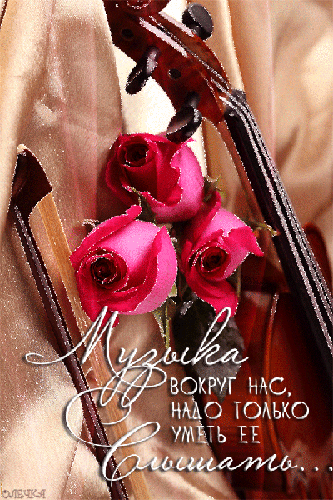
|
|||||||||||||||||||||||||||||||||||||||||||||||||||||||||||||||||||||||||||||||||||||||||||||||||||||||||||||||||
|
249 ₽
Инструкция (руководство пользователя) на Аранжировочная станция Korg PA-500
Артикул: korg-pa-500
Категория: Korg
-
Описание
-
Детали
Описание
Инструкцию по эксплуатации Korg PA-500 на русском языке можно будет скачать в личном кабинете после оформления и оплаты заказа.
Детали
| Формат файла |
|
|---|---|
| Размер инструкции в кб |
8688 |












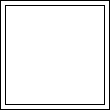



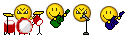

 Он есть, и идет в комплект… Просто в нём не до конца написано как в 600-том.
Он есть, и идет в комплект… Просто в нём не до конца написано как в 600-том.