Для ознакомления с инструкцией необходимо нажать на ссылку «ЗАГРУЗИТЬ», чтобы скачать pdf файл. Если есть кнопка «ПРОСМОТР», то можно просто посмотреть документ онлайн.
Для удобства, Вы можете сохранить данную страницу с файлом руководства по эксплуатации в свой список «избранное» прямо на сайте (доступно для зарегистрированных пользователей).
Смотрите инструкцию для похожих моделей:
Вы можете задать вопрос посетителям сайта по модели KORG Pa600. Если Вы являетесь её пользователем, то пожалуйста оставьте, по возможности развёрнутый отзыв:
-
Contents
-
Table of Contents
-
Bookmarks
Quick Links
Quick Guide
E
1
ENGLISH | OS Ver. 1.0 | MAN0010047
Related Manuals for Korg PA 600
Summary of Contents for Korg PA 600
-
Page 1: Quick Guide
Quick Guide ENGLISH | OS Ver. 1.0 | MAN0010047…
-
Page 3
Important safety instructions • Read these instructions. • Keep these instructions. • Heed all warnings. • Follow all instructions. • Do not use this apparatus near water. • Clean only with dry cloth. • Do not block any ventilation openings, install in accordance with the manu- facturer’s instructions. -
Page 4
Data in memory may sometimes be lost due to incorrect user action. Be sure to save important data to the internal memory or Liability to an external USB device. Korg will not be responsible for dam- ages caused by data loss. Korg products are manufactured under strict specifications and voltages required by each country. -
Page 5: Table Of Contents
Contents Contents Introduction Saving your settings to a Performance ….41 Selecting and saving the “My Setting” Performance . . . 44 Overview .
-
Page 6
Contents… -
Page 8: Overview
Overview Front Panel Overview (Quarter Tone version only) Joystick lever Front Panel The joystick is on the left side of the front panel. JOYSTICK Quarter Tone This joystick triggers different func- The Quarter Tone / Sub Scale section is only available in the Pa600 tions, depending on the direction it is Quarter Tone version.
-
Page 9: Mode Selection
Overview Front Panel Volume controls unchanged (in the Controllers > Hand Controllers page of the Global mode). Use these knobs to control the Note: This does not work in the Sequencer and Sound modes. master volume, and to bal- ance between the Keyboard Assignable Switches and the Style or the Song.
-
Page 10
The internal memory contains both the internal data (“SYS SONG PLAY [KORG SYSTEM]” area) and a space where to save data (“DISK [KORG DISK]” area). Song Play mode, where you can play back Songs in Standard MIDI File (SMF or KAR) or MP3 format. In addition to the Song… -
Page 11
Overview Front Panel Note: This function can be automatically activated by playing the You can stop all sequences, or just some of them, by pressing the keyboard harder, by setting the “Velocity Control” parameter (in STOP button of the PAD section: the Global >… -
Page 12
Overview Front Panel > Mode Preferences > Media page). Styles of the Favorite type ment (Intro, Variation, Ending) to exit the loop (or press the can be used to load new Styles from an external device, or to save same button again). newly created or edited Styles into banks with a freely editable Note: Intro 1 plays a short sequence with different chords, while name. -
Page 13
Overview Front Panel You don’t need to press START/STOP or PLAY/STOP to start or Display and Brightness Controls stop the Style or Song. Note: This does not work in Sequencer mode. You can jump to the Global > Basic page by keeping SHIFT pressed and pressing the FADE IN/OUT button. -
Page 14
Overview Front Panel STS Section Lyrics, Score, Marker Use the STS (Single Touch Settings) buttons to assign Sounds to Use these buttons to access the Lyrics, Score or Marker pages. the keyboard. LYRICS STS 1-4 buttons This button recalls the Lyrics page for the Song, the Style or the These buttons allow to select up to four Single Touch Settings SongBook entry. -
Page 15
Overview Front Panel Otherwise, press EXIT to return to the main page of the current this mode, chords are detected below the split operating mode, or the current page of the underlying operating point. mode. The Upper 1, Upper 2 and/or Upper 3 tracks play over the whole keyboard range. -
Page 16
Overview Front Panel TRANSPOSE If you keep the SHIFT button pressed and press one of the buttons of this section, the “Write Performance” window These buttons transpose the whole instrument in steps of one appears in the display, and you can save the current track set- semitone (Master Transpose). -
Page 17: Rear Panel
Controllers > Foot Controllers page of the Global mode. DAMPER Use this to connect a Damper pedal, like the (optional) Korg PS- 1, PS-3 or DS1H. To change its polarity and calibrate it, go to the USB Connectors Controllers >…
-
Page 18
Overview Rear Panel AUDIO OUT Section AUDIO IN Section Use these connectors to send the audio signal (sound) to a mixer, Use these connectors to input sound from a PA system, a set of powered monitors, or your hi-fi system. another line-level device. -
Page 19: Welcome
Welcome! Live Performing Welcome! Welcome to the world of Korg Pa600 Professional Arranger! • Standard MIDI File player and recorder, and MP3 player Pa600 is one the most powerful arranger available today, both for with Vocal Remover. professional and home entertainment use.
-
Page 20: What’s In The Box
Korg USA www.korg.com Korg UK www.korg.co.uk Korg Canada www.korgcanada.com Other useful information in various languages can be found world- wide by accessing the other Korg web sites. A list of all Korg Distrib- utors can be found in our site.
-
Page 21: Backing-Up Your Data
Warning: Do not install an OS other than the official OS supplied If you saved your data with the Media > Save All command, use by Korg for the Pa600. Trying to install an OS created for different the Media > Load operations to reload them.
-
Page 22: Start Up
Style’s Accompani- ment (ACC), Song (SNG) and Pad tracks. Connect a Damper (Sustain) pedal to the DAMPER connector on the back panel. Use an (optional) Korg PS1, PS3 or DS1H • When in Style Play mode, this knob footswitch pedal, or a compatible one.
-
Page 23: Assignable Pedal
Korg PS1 or PS3 footswitch pedal, a Korg EXP-2 expression illustration: pedal, a Korg XVP-10 volume pedal, or a compatible one. To cal- ibrate the pedal, go to the Controllers > Foot Controller page of the Global mode.
-
Page 24: Glossary Of Terms
Glossary of Terms Sound Glossary of Terms Before you begin, take a few moments to familiarize yourself Variation with the names and terms we will be using to talk about the vari- For each Style, there are four Variations, to be used for the Verse, ous elements of the Pa600.
-
Page 25: Performance
256 Sounds and 9 Drum Kits (instead of 128 and 1). the SongBook function. DNC (Defined Nuance Control) is the way of fine-controlling Korg’s powerful sound engine. Sequencer Every nuance and every detail of the sound can be assigned to a different control, be it the keyboard velocity or a physical controller.
-
Page 26: Interface Basics
(The following Pa600 features an easy-to-use graphical user interface, based on example is the Sound Select window). Korg’s patented Color TouchView™ interface. Here are the basic elements of the user interface. Pages Parameters are grouped into separate pages, to be selected by touching the corresponding tabs on the lower area of the display.
-
Page 27
Interface basics The Color TouchView™ graphical user interface Pop-up menus Editable names When an arrow appears next to a parameter name, touch it to When the (Text Edit) button appears next to a name, touch open a pop-up menu. Select any of the available options (or any- it to open the Text Edit window and edit the name. -
Page 28: Operative Modes
Interface basics Operative modes Virtual knobs Operative modes To change a virtual knob’s position, select it, then use the VALUE dial to change its position. As an alternative, touch a knob with your finger and keep it held; then move your fingers up (or The pages of Pa600 are grouped in various operating modes.
-
Page 29: Easy Mode
Easy Mode Easy Mode If you have never used an arranger before, we suggest you to Touch the “Easy Mode” menu item, to make the checkmark switch to the Easy Mode. Easy Mode allows you to play Styles appear: and Songs with a simple user interface, free from the many advanced parameters that you will want to learn at a later date.
-
Page 30: The Style Play Page In Detail
Easy Mode The Style Play page in detail The Style Play page in detail To see this page, press the STYLE PLAY button. Sounds assigned to the right hand (UP1 to UP3) and to Style name and info. Touch the Style’s name to the left hand (LOW).
-
Page 31: The Song Play Page In Detail
Easy Mode The Song Play page in detail The Song Play page in detail To see this page, press the SONG PLAY button. Sounds assigned to the right hand (UP1 to UP3) and to Song assigned to the Player. Touch it to open the the left hand (LOW).
-
Page 32
Easy Mode The Song Play page in detail… -
Page 34: Turning The Instrument On And Listening To The Demos
Turning the instrument on and listening to the demos Turning the instrument on and viewing the main screen Turning the instrument on and listening to the demos First of all, turn the instrument on and familiarize with the main screen. You can also listen to the demos.
-
Page 35: Playing The Demos
Turning the instrument on and listening to the demos Playing the demos Playing the demos Listen to the built-in Demo Songs to appreciate the power of the Pa600. There are several Demo Songs to choose from. Press the STYLE PLAY and SONG PLAY buttons together. The LED of the two buttons will start blinking.
-
Page 36: Playing Sounds
Playing Sounds Selecting a Sound and playing it on the keyboard Playing Sounds You can play up to three sounds at the same time on the keyboard. You can also split the keyboard in two parts, to play up to three sounds with your right hand (Upper), and one with your left hand (Lower).
-
Page 37
Playing Sounds Selecting a Sound and playing it on the keyboard Touch the Upper 1 track’s area in the display, to open the Sound Select window. Note: You can also open The currently the Sound Select window by selected Sound first touching the track to Target track for the appears in the page… -
Page 38: Playing Two Or Three Sounds At The Same Time
Playing Sounds Playing two or three Sounds at the same time Playing two or three Sounds at the same time You can layer all three Upper tracks and play them on the keyboard. Please note how the icon appears in the Upper 2 and Upper 3 status boxes.
-
Page 39
Playing Sounds Playing two or three Sounds at the same time Play the keyboard. Note how the ‘Strings Ens.2 GM’ Sound (assigned to the Upper 3 track) has been muted again. Only tracks Upper 1 and Upper 2 can be heard at this time. Touch the bank icon in the Upper 2 status box, to mute the Upper 2 track again. -
Page 40: Playing Different Sounds With Your Left And Right Hand
Playing Sounds Playing different Sounds with your left and right hand Playing different Sounds with your left and right hand You can play a single Sound with your left hand, in addition to playing up to three Sounds with your right hand.
-
Page 41
Playing Sounds Playing different Sounds with your left and right hand Return to the full keyboard playing mode by pressing the SPLIT button to turn its LED off. (Full) Upper Play the keyboard. Note how the keyboard once again plays the Upper tracks over the entire length of the keyboard. -
Page 42: Changing The Split Point
Playing Sounds Changing the split point Changing the split point If you are not comfortable with the selected split point, you may set the split point to a different key. Touch the Split tab to see the Split Point panel. Touch the keyboard in the display, then play the lowest note of the Upper section on Hint: As an alternative, the keyboard.
-
Page 43: Raising Or Lowering The Upper Octave
Playing Sounds Raising or lowering the Upper octave Raising or lowering the Upper octave If all Upper tracks sound too high or too low, you can quickly change which octave they are playing Use the UPPER OCTAVE buttons on the control panel, to transpose all Upper tracks at the same time.
-
Page 44: Selecting And Saving Performances
Selecting and saving Performances Selecting a Performance Selecting and saving Performances The Performance is the musical heart of the Pa600. Unlike selecting single Sounds, selecting a Per- formance will recall several Sounds at the same time, the needed effects and transpositions, plus many more parameters useful for playing in a musical situation (like the Assignable Switches).
-
Page 45: Saving Your Settings To A Performance
Selecting and saving Performances Saving your settings to a Performance Select one of the Performances in the Performance Select window, then press the EXIT button to close the window. After pressing the EXIT button, the Performance Select window closes, and the main screen appears again.
-
Page 46
Selecting and saving Performances Saving your settings to a Performance Select the ‘Write Performance’ command to open the Write Performance dialog box. After choosing the Write Performance menu item, the Write Performance dialog box appears. If you like, you may assign a new name to the Performance. Touch the ‘Backspace’… -
Page 47
Selecting and saving Performances Saving your settings to a Performance When you have edited the name to the Performance, and selected the target location, touch OK to save the Performance to memory (or Cancel to stop the operation). Warning: Saving a Per- formance to an already used location overwrites any exist- ing data at that location. -
Page 48: Selecting And Saving The «My Setting» Performance
Selecting and saving the “My Setting” Performance Selecting the default parameters (the «My Setting» Performance) Selecting and saving the “My Setting” Performance There is a special Performance, where you can save your preferred startup settings for things like Key- board Sounds, Effects, Transposition, Assignable Switches, This Performance is automatically selected when the instrument is turned on.
-
Page 49: Selecting And Playing Styles
Selecting and playing Styles Selecting and playing a Style Selecting and playing Styles Pa600 is an arranger, i.e. a musical instrument providing automatic accompaniments, or arrange- ments. Each arrangement style is called, as a consequence, “Style”. A Style is made of several Style Elements (Intro, Variation, Fill, Break, Ending), corresponding to the various sections of a song.
-
Page 50
Selecting and playing Styles Selecting and playing a Style Select a Style from the Style Select window. After pressing the EXIT button, the Style Select window closes, and the main screen appears again, with the selected Style ready to go. Note: Selection windows automatically close… -
Page 51: Tempo
Selecting and playing Styles Tempo Tempo While a Tempo setting is saved with each Style or Performance, you can change it to be whatever you like. You can use either of the following two methods. Hint: As an alternative to •…
-
Page 52: Intro, Variation, Fill, Break, Ending
Selecting and playing Styles Intro, Variation, Fill, Break, Ending Intro, Variation, Fill, Break, Ending When playing Styles, you can select various “Style Elements” to cover the various sections of a song. A Style is made of three Intros (or two Intros and a Count-In), up to four basic patterns (Variations), four Fills, a Break, and three Endings.
-
Page 53: Single Touch Settings (Sts)
Selecting and playing Styles Single Touch Settings (STS) When you like to stop playing, press one of the ENDING buttons to stop the Style with an Ending. When the Ending is fin- ished, the Style auto- matically stops. Single Touch Settings (STS) Each Style or SongBook entry may come with up to four Keyboard track settings, called the STS (short for “Single Touch Settings”).
-
Page 54: The Pads
Selecting and playing Styles The Pads Then press the various VARIATION buttons, and see how an STS is automatically selected when the corresponding Variation is selected. Press the STS MODE again to turn its LED on (or off). The Pads Each Style or SongBook entry can assign different sounds or patterns to the four PADS.
-
Page 55: Adjusting The Balance Between The Style And The Keyboard
Selecting and playing Styles Adjusting the balance between the Style and the keyboard Adjusting the balance between the Style and the keyboard Balancing between the Keyboard and Style tracks may be useful, to gently fade them and adjust their respective volume. •…
-
Page 56: Adjusting The Volume Of The Separate Tracks
Selecting and playing Styles Adjusting the volume of the separate tracks Adjusting the volume of the separate tracks You can adjust the volume of each of the Style and Keyboard tracks, for example to soften the bass a little, or to make the keyboard solo louder. Touch the Volume tab to see the Volume panel.
-
Page 57: Turning The Style Tracks On/Off
Selecting and playing Styles Turning the Style tracks on/off Turning the Style tracks on/off You may easily turn on or off any Style track while you are playing. For example, try muting all accompaniment tracks, while drums and bass continue to play. Note: While in the Nor- Be sure the Volume panel is shown, or touch the Volume tab to show it.
-
Page 58: Adding Harmony Notes To Your Right-Hand Melody With The Ensemble Function
Selecting and playing Styles Adding harmony notes to your right-hand melody with the ENSEMBLE function Adding harmony notes to your right-hand melody with the ENSEMBLE function Chords played with your left hand may be applied to the right-hand melody. Press the SPLIT button to turn its LED on and split the keyboard. The Ensemble function only works in Split mode.
-
Page 59
Selecting and playing Styles Adding harmony notes to your right-hand melody with the ENSEMBLE function When the right harmonization type has been selected, press the EXIT button to go back to the main page. While in an Edit page, press EXIT to go back to the Main page of the cur- rent operating mode. -
Page 60: The Chord Sequencer
Selecting and playing Styles The Chord Sequencer The Chord Sequencer In case you need both hands free for playing a solo while a Style is playing, you can record a Chord Sequence and let Pa600 play the chords for you. Press the START/STOP button to set the Style to play.
-
Page 61
Selecting and playing Styles The Chord Sequencer Press the ACCOMP and MEMORY (PLAY/STOP) buttons together again to stop playback of the recorded Chord Sequence. The last chord played by the Chord Sequence remains in memory. The Chord Sequence will remain in memory up until you record a new Chord Sequence, or you turn the Pa600 off. -
Page 62: Song Play
Song Play Selecting a Song to play Song Play Pa600 is equipped with an onboard Player that can read Songs in Standard MIDI File (MID), Kara- oke™ (KAR) and MP3 format. If a Standard MIDI File or an MP3 file contains lyrics and chords, they can be seen in the display.
-
Page 63
Song Play Selecting a Song to play Touch the Song area to open the Song Select window. This window is very similar to the one you can see when pressing the MEDIA button on the con- trol panel, and touching the Load tab to see the Load page. This page is, however, “filtered” to only see Song files. -
Page 64: Playing Back A Song
Song Play Playing back a Song Playing back a Song Once a Song has been selected, it may be played back by the player. Press the (PLAY/STOP) button in the PLAYER section to start playback. After pressing the (PLAY/STOP) button, the but- ton’s LED turns on, and the measure counter begins to show the current measure number.
-
Page 65: Changing The Tracks’ Volume
Song Play Changing the tracks’ volume Changing the tracks’ volume While playing back a Standard MIDI File, you may wish to change each track’s volume, to create a mix “on the fly”. Be sure the Volume panel is shown, or touch the Volume tab to show it. As seen for the Styles, you can hold &…
-
Page 66
Song Play Changing the tracks’ volume Press the TRACK SELECT button once to see tracks 1-8 (Track 1-8 view). Note: Changes to Song tracks will not be saved, and are reset each time you press (Home) button, the << (Rewind) button, or you select a different Marker. -
Page 67: Turning The Song Tracks On/Off
Song Play Turning the Song tracks on/off Touch each track’s channel strip, to see each track’s detail in the Track Info line. • Selected track Assigned Sound. Touch it to Sound bank Program Change open the Sound Select window. Also, you can see which type of Sound is assigned to each track in the Sound area of the •…
-
Page 68: Soloing A Track
Song Play Soloing a track Soloing a track Opposite to the above, you may want to make a single track of a Standard MIDI File play alone. This is called the Solo function. While the Song is playing, keep the SHIFT button pressed and touch the track you want to listen to in Solo mode.
-
Page 69
Song Play Removing the Melody track from a Standard MIDI File or the Lead Vocal from an MP3 file When done, you can press the ASSIGNABLE SWITCH 1 to unmute the Song’s Melody track and let the original MIDI instrument play the Melody line again, or press the ASSIGNABLE SWITCH 2 to deactivate the Vocal Remover and let the original lead singer’s voice appear again. -
Page 70: The Songbook
Styles. You can add your own entries to the SongBook, as well as edit the existing ones. Korg has already sup- plied some hundred entries as standard. Furthermore, the SongBook allows you to create various cus- tom lists, that may suit your different shows.
-
Page 71: Displaying Artist Or Genre
The SongBook Displaying Artist or Genre Browse through the entries. Icons in the Type column will help you identify the type of the entry. The Genre column is shown by default, but you can switch to the Artist column (see “Displaying Artist or Genre” below).
-
Page 72: Sorting Entries
The SongBook Sorting entries Sorting entries You can change the order of the entries shown in the display. You can change the sorting order by touching one of the labels in a list of names. Touch the Name label… …to alphabetically reorder the names in the list.
-
Page 73
The SongBook Searching for entries For example, you may want to find all songs containing the word “love” in the title (in any posi- tion in the string). If so, select the ‘Name’ criterion, and enter the word ‘love’ . Capitals are not rel- evant for the search. -
Page 74: Adding Entries
The SongBook Adding entries Adding entries You can add your own entries to the SongBook database. Go to the Style Play or Song Play mode, depending on the type of entry you want to add to the SongBook database. Select the Style, Standard MIDI File or MP3 file to be added to the SongBook. Edit Keyboard and Style tracks as you prefer, by selecting different Sounds and Effects, or editing any other parameter.
-
Page 75
The SongBook Adding entries Touch the (Text Edit) button next to the field(s) you want to edit. Set all the other parameters. You can write the Genre and Artist name. If you are saving a single STS, you can give it a name Note: The Master Trans- (this is not possible if you are saving all STSs). -
Page 76: Creating A Custom List
The SongBook Creating a Custom List Creating a Custom List You can create several Custom Lists in the SongBook, to make a set of entries suitable for your various shows. Before starting a new Custom List, be sure you have added all needed entries to the SongBook main database (see “Adding entries”…
-
Page 77
The SongBook Creating a Custom List When finished adding entries to the Custom List, touch the List Edit tab to go to the List Edit page, and use the various commands to edit the list. List name Scrollbar Select an entry to be edited from the list Use the vertical arrows to move the selected… -
Page 78: Selecting And Using A Custom List
The SongBook Selecting and using a Custom List Selecting and using a Custom List After having created one or more Custom Lists, you can select one and use it for your show. Touch the Custom List tab to select the Custom List page. Use the List pop-up menu to select one of the available Custom Lists.
-
Page 79: Recording A New Song (Standard Midi File)
Recording a new Song (Standard MIDI File) Accessing the Backing Sequence (Quick Record) mode Recording a new Song (Standard MIDI File) There are several ways to create a Song on the Pa600. The easiest and fastest is to use the Styles to record what you are playing in realtime on the keyboard, while the arranger gives you the accompani- ment tracks.
-
Page 80: Preparing To Record
Recording a new Song (Standard MIDI File) Preparing to record Select the Backing Sequence (Quick Record) option and touch OK to enter the Backing Sequence Record mode. After having chosen the Backing Sequence (Quick Record) option, the Backing Sequence Record page appears. Preparing to record When you enter Backing Sequence Record, the most recently used Style is already selected, and all tracks are ready to record.
-
Page 81: Recording
Recording a new Song (Standard MIDI File) Recording Recording Select the Style Element you wish to use before starting to play. Select any of the Variations before starting to record. Select one of the Intros to start with an introduction. Start recording, by pressing the START/STOP button.
-
Page 82: Second-Take Recording (Overdubbing)
Recording a new Song (Standard MIDI File) Second-take recording (Overdubbing) Second-take recording (Overdubbing) You may wish to re-record, and add one of the two “grouped” tracks, or overwrite a bad recording with a new one. Usually, you will record all chord and Style Element changes during the first take, and record Keyboard tracks and Pads during the second take.
-
Page 83
Recording a new Song (Standard MIDI File) Saving a Song Select the Save song command to open the Save Song window. This window is very similar to the one you can see when pressing the MEDIA button on the con- trol panel, and touch the Save tab to see the Save page. -
Page 84: Searching Files And Musical Resources
Searching files and musical resources How to use the Search function Searching files and musical resources With Pa600, you can press the SEARCH button to search for files or musical resources. How to use the Search function Depending on the page you are in, you can search for different types of data. For example, while in Media mode you can only search for files, while in Style Play or Song Play mode you can search for several different types of data (Styles, Songs, Lyrics…).
-
Page 85
Searching files and musical resources How to use the Search function In case you are searching for a file in a disk, touch the “Browse” button to open the Media window. When you see the folder contain- ing the file you are looking for, touch it, then touch the Select button to close the Media win- dow. -
Page 86: Notes About Searching
Searching files and musical resources Notes about searching You can touch one of the found items to select it, and then touch the “Info” button to see information on it. Touch OK to close the Info dialog box. If you want to return to the main Search page and type a search string again, touch the icon.
-
Page 87: Connecting And Calibrating The Damper Pedal
Connecting and calibrating the Damper pedal If you want to play Piano, you will want to connect a Damper pedal to sustain notes while playing. You can connect a Korg PS-1, PS-3 or DS-1H to the DAMPER connector on the back of the instru- ment.
-
Page 88
Connecting and calibrating the Damper pedal Programming the Damper pedal Touch the Foot Contr. tab to select the “Foot Controllers” page. This is the page where you can program the Assignable Pedal/Footswitch and the Damper ped- als. Touch the “Calibration” button, to make the “Damper & Pedal/Footswitch Calibration” dialog box appear. -
Page 90: Replacing The Clock Backup Battery
Korg is not responsible for any data loss, damage or injury caused by incorrect installation of this part. Precautions • Installation of the battery is done at the user’s own risk. Korg will assume no responsibility for any damage or injury resulting from its improper installation or use.
-
Page 91
Replacing the clock backup battery Installation Insert the new battery (d) into the empty battery slot, being Replace the cover (b) to the original position. Attach the sure the positive (+) side is facing up. cover to the back of the instrument by using the fixing screw (a). -
Page 92: Technical Specifications
Technical specifications Technical specifications KORG Pa600 Features Pa600 Standard Pa600 Quarter Tone PHYSICAL DATA Cabinet Heavy-duty plastic Keyboard 61 keys with velocity SOUNDS Tone Generator 128 Oscillators, Three band EQ for each track, Filters with resonance, DNC (Defined Nuance Control) Factory Sounds More than 950, including Stereo Piano and GM Level 1 &…
-
Page 93
2 Channel Amplification System; 2×15 Watt; 2 x 100 mm Double-Cone Speakers in Bass Reflex Box ACCESSORIES Supplied Accessories Manual, AC Power Cable, Music Stand, DVD OPTIONS USB Memory Expression/Volume Pedal Korg EXP-2, Korg XVP-10 Damper Pedal Korg DS-1H Footswitch Korg PS-1, PS-3 PHYSICAL DATA Consumption… -
Page 94: Midi Implementation Chart
MIDI Implementation Chart MIDI Implementation Chart KORG Pa600 OS Version 1.0 — April 01, 2012 Function Transmitted Recognized Remarks Default 1–16 1–16 Memorized Basic Channel Changed 1–16 1–16 Default Messages Mode Altered **************** 0–127 0–127 Note Number: True Voice **************** 0–127…
-
Page 96
Address KORG ITALY SpA Via Cagiata, 85 I-60027 Osimo (An) Italy www.korg.com www.korg.co.jp www.korg.co.uk PART NUMBER: MAN0010047 © KORG Italy 2012. All rights reserved…
| Статистика | |
|
|
Кто нас сегодня посетил
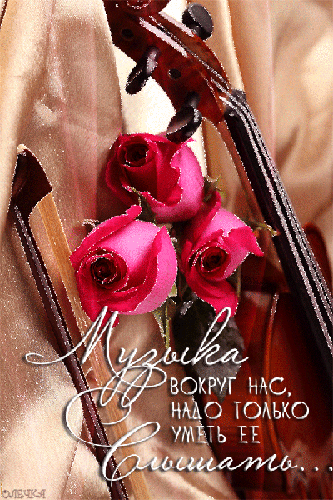
|
|||||||||||||||||||||||||||||||||||||||||||||||||||||||||||||||||||||||||||||||||||||||||||||||||||||||||||||||||
|
Перед вами файл pdf, где представлена инструкция (руководство) на русском для KORG Pa600. Вы можете скачать ее либо изучить в онлайн режиме.
Подробные сведения об инструкции:
Устройство из раздела: профессиональный аранжировщик
Бренд-производитель: KORG
Наименование модели: KORG Pa600
Язык: Руководство на русском языке
Файл: pdf
Размер файла: 24,95 MB

Скачать инструкцию к HARPER HDT2-1110
ЗАГРУЗИТЬ
Просмотр инструкции онлайн
249 ₽
Инструкция (руководство пользователя) на Аранжировочная станция (справочное руководство) Korg PA-600 (ref)
Артикул: korg-pa-600-(ref)
Категория: Korg
-
Описание
-
Детали
Описание
Инструкцию по эксплуатации Korg PA-600 (ref) на русском языке можно будет скачать в личном кабинете после оформления и оплаты заказа.
Детали
| Формат файла |
|
|---|---|
| Размер инструкции в кб |
46531 |










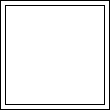



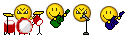

 Он есть, и идет в комплект… Просто в нём не до конца написано как в 600-том.
Он есть, и идет в комплект… Просто в нём не до конца написано как в 600-том.