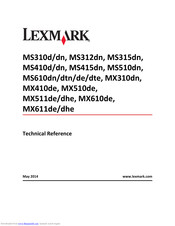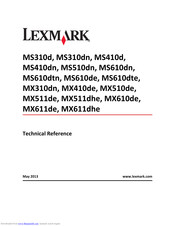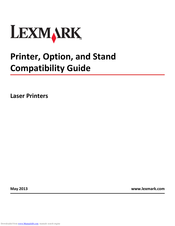- Manuals
- Brands
- Lexmark Manuals
- All in One Printer
- MX410de
Manuals and User Guides for Lexmark MX410de. We have 11 Lexmark MX410de manuals available for free PDF download: Service Manual, User Manual, Compatibility Manual, Manual, Technical Reference, Quick Manual
Lexmark MX410de Service Manual (421 pages)
Lexmark Machine Type 7015-270, -470, -6xx Printers Service Manual
Brand: Lexmark
|
Category: Printer
|
Size: 30.69 MB
Table of Contents
-
Table of Contents
3
-
Service Manual
1
-
Product Information
2
-
Edition Notice
2
-
November
2
-
Table of Contents
3
-
-
Notices and Safety Information
15
-
Laser Notices
15
-
Safety
18
-
-
Preface
23
-
Service Manual Conventions
23
-
-
General Information
25
-
Media Guidelines
25
-
Paper Guidelines
25
-
Moisture Content
26
-
-
Unacceptable Paper
26
-
Selecting Paper
27
-
Selecting Preprinted Forms and Letterhead
27
-
Storing Paper
27
-
Using Recycled Paper and Other Office Papers
28
-
Using Specialty Media
28
-
Supported Paper Sizes, Types, and Weights
30
-
Supported Paper Types and Weights
32
-
-
Data Security Notice
33
-
Tools Required for Service
34
-
-
Diagnostic Information
35
-
Troubleshooting Overview
35
-
Performing the Initial Troubleshooting Check
35
-
Power-On Reset (POR) Sequence
36
-
Using Safe Mode
36
-
-
Fixing Print Quality Issues
37
-
Initial Print Quality Check
37
-
Gray Background or Toner Fog on Prints
38
-
Repeating Defects
39
-
Printer Is Printing Blank Pages
39
-
Printer Is Printing Solid Black Pages
40
-
Shadow Images Appear on Prints
40
-
Skewed Print
41
-
Streaked Horizontal or Vertical Lines Appear on Prints
43
-
Toner Rubs off
44
-
Toner Specks Appear on Prints
45
-
-
Paper Jams
45
-
Avoiding Jams
46
-
Understanding Jam Messages and Locations
47
-
200 Paper Jams
48
-
Main Drive Motor Control Jam Service Check
55
-
202 Paper Jams
56
-
X]‑Page Jam, Clear Standard Bin. [20Y.XX
57
-
23Y Paper Jams
60
-
24Y Paper Jams
62
-
X]‑Page Jam, Open Tray [X]. [24Y.XX
62
-
25Y Paper Jams
71
-
X]‑Page Jam, Clear Manual Feeder. [25Y.XX
71
-
Mpf Service Check
73
-
-
28Y Paper Jams
74
-
29Y.XX Paper Jams
75
-
-
Understanding Printer Messages
76
-
Cartridge Low [88.Xy]
76
-
Cartridge Nearly Low [88.Xy]
76
-
Cartridge very Low, [X] Estimated Pages Remain [88.Xy]
76
-
Change [Paper Source] to [Custom String] Load [Paper Orientation]
76
-
Change [Paper Source] to [Custom Type Name] Load [Orientation]
76
-
Change [Paper Source] to [Paper Size] Load [Orientation]
77
-
Change [Paper Source] to [Paper Type] [Paper Size] Load [Orientation]
77
-
Close Flatbed Cover and Load Originals if Restarting Job [2Yy.XX]
77
-
Close Door
77
-
Configuration Change, some Held Jobs Were Not Restored [57]
77
-
Complex Page, some Data May Not Have Printed [39]
78
-
Defective Flash Detected [51]
78
-
Disk Must be Formatted for Use in this Device
78
-
Error Reading USB Drive. Remove USB
78
-
Error Reading USB Hub. Remove Hub
78
-
Fax Partition Inoperative. Contact System Administrator
78
-
Fax Server ‘To Format’ Not Set Up. Contact System Administrator
79
-
Fax Station Name Not Set Up. Contact System Administrator
79
-
Fax Station Number Not Set Up. Contact System Administrator
79
-
Imaging Unit Low [84.Xy]
79
-
Imaging Unit Nearly Low [84.Xy]
79
-
Imaging Unit very Low, [X] Estimated Pages Remain [84.Xy]
79
-
Incorrect Paper Size, Open [Paper Source] [34]
80
-
Insufficient Memory, some Held Jobs Were Deleted [37]
80
-
Insufficient Memory, some Held Jobs will Not be Restored [37]
80
-
Insufficient Memory for Flash Memory Defragment Operation [37]
80
-
Insufficient Memory to Collate Job [37]
80
-
Insufficient Memory to Support Resource Save Feature [35]
81
-
Load Manual Feeder with [Custom String] [Paper Orientation]
81
-
Load Manual Feeder with [Custom Type Name] [Paper Orientation]
81
-
Load Manual Feeder with [Paper Size] [Paper Orientation]
81
-
Load Manual Feeder with [Paper Type] [Paper Size] [Paper Orientation]
82
-
Load [Paper Source] with [Custom String] [Paper Orientation]
82
-
Load [Paper Source] with [Custom Type Name] [Paper Orientation]
82
-
Load [Paper Source] with [Paper Size] [Paper Orientation]
82
-
Load [Paper Source] with [Paper Type] [Paper Size] [Paper Orientation]
83
-
Maintenance Kit Low [80.Xy]
83
-
Maintenance Kit Nearly Low [80.Xy]
83
-
Maintenance Kit very Low, [X] Estimated Pages Remain [80.Xy]
83
-
Memory Full [38]
83
-
Memory Full, Cannot Print Faxes
83
-
Memory Full, Cannot Send Faxes
84
-
Network [X] Software Error [54]
84
-
No Analog Phone Line Connected to Modem, Fax Is Disabled
84
-
Non-Lexmark [Supply Type], See User’s Guide [33.Xy]
84
-
Not Enough Free Space in Flash Memory for Resources [52]
85
-
Printer Had to Restart. Last Job May be Incomplete
85
-
Reinstall Defective or Unresponsive Cartridge [31.Xy]
85
-
Reinstall Missing or Unresponsive Cartridge [31.Xy]
85
-
Remove Paper from Standard Output bin
85
-
Replace All Originals if Restarting Job
85
-
Replace Cartridge, 0 Estimated Pages Remain [88.Xy]
86
-
Replace Cartridge, Printer Region Mismatch [42.Xy]
86
-
Replace Defective Imaging Unit [31.Xy]
86
-
Replace Jammed Originals if Restarting Job
87
-
Replace Imaging Unit, 0 Estimated Pages Remain [84.Xy]
87
-
Replace Maintenance Kit, 0 Estimated Pages Remain [80.Xy]
87
-
Reinstall Missing or Unresponsive Imaging Unit [31.Xy]
87
-
Replace Unsupported Cartridge [32.Xy]
87
-
Replace Unsupported Imaging Unit [32.Xy]
88
-
Restore Held Jobs
88
-
Scanner Automatic Feeder Cover Open
88
-
Scanner Disabled by Admin [840.01]
88
-
Scanner Disabled. Contact System Administrator if Problem Persists. [840.02]
88
-
Scanner Jam, Remove All Originals from the Scanner [2Yy.XX]
88
-
Scanner Jam, Remove Jammed Originals from the Scanner [2Yy.XX]
88
-
Serial Option [X] Error [54]
89
-
SMTP Server Not Set Up. Contact System Administrator
89
-
Some Held Jobs Were Not Restored
89
-
Standard Network Software Error [54]
89
-
Standard USB Port Disabled [56]
89
-
Supply Needed to Complete Job
90
-
Too Many Flash Options Installed [58]
90
-
Too Many Trays Attached [58]
90
-
Unformatted Flash Detected [53]
90
-
Weblink Server Not Set Up. Contact System Administrator
90
-
-
User Attendance Messages (0-99.99)
91
-
Toner Cartridge Smart Chip Contact Service Check
93
-
Imaging Unit Smart Chip Contact Service Check
93
-
Media Size Mismatch Service Check
94
-
Printer/Cartridge Mismatch Service Check
95
-
Insufficient Memory Service Check
95
-
-
Printer Hardware Errors
95
-
Printer Hardware Errors
96
-
1Xx Error Messages
97
-
111.XX LSU Service Check
100
-
Fuser Service Check
100
-
LVPS Service Check
101
-
Toner Density Sensor Service Check
101
-
CTLS Service Check
102
-
Main Drive Gearbox Service Check
102
-
ACM Service Check
103
-
Cartridge Gearbox Service Check
103
-
171.XX Cooling Fan Service Check
104
-
Tray 1 Pick/Lift Motor Gearbox Service Check
104
-
9Xx Error Messages
105
-
System Software Error Service Check
105
-
System Software Error Service Check
108
-
NVRAM Mismatch Failure Service Check
112
-
Base Printer Symptoms
114
-
Control Panel Service Check
114
-
Dead Machine Service Check
114
-
Controller Board Service Check
115
-
Control Panel Service Check
116
-
Control Panel Button Service Check
117
-
USB Print Service Check
118
-
Front Door Not Closed Service Check
119
-
Network Service Check
120
-
-
Input Option Hardware Errors
122
-
3Xx Error Messages
122
-
Option Tray Pick/Lift Motor Service Check
122
-
Option Tray Separator/Passthrough Motor Service Check
122
-
Option Tray ACM Motor Service
123
-
-
Option Tray Pick/Lift Motor Service Check
124
-
Option Tray Separator/Passthrough Motor Service Check
124
-
Option Tray ACM Motor Service Check
125
-
Option Tray Controller Card Service Check
125
-
-
Adf/Scanner Hardware Errors
126
-
8Xx Service Error Messages
126
-
Scanner Disabled Error Service Check
127
-
ADF Service Check
128
-
Scan/Fax/Copy Symptoms
129
-
Black or Blank Page Copy Service Check
130
-
CCD Service Check
131
-
Flatbed Motor Service Check
131
-
Flatbed Home Position Service Check
132
-
Flatbed Legal Scan Service Check
132
-
ADF Cover Open Service Check
133
-
ADF Streak Service Check
134
-
ADF Paper Jam Service Check
134
-
ADF Feed Errors Service Check
136
-
ADF Duplex Service Check
137
-
Modem/Fax Card Service Check
138
-
Fax Reception Service Check
139
-
Fax Transmission Service Check
141
-
Fax Error Log Codes
143
-
Escalating a Fax Issue to Second-Level Support
147
-
-
-
Service Menus
149
-
Understanding the Control Panel and Menus (Mx310Dn)
149
-
Using the Printer Control Panel
149
-
Understanding the Colors of the Indicator and Sleep Button Lights
150
-
-
Understanding the Control Panel and Menus (MX410, MX510, and MX511)
150
-
Using the Printer Control Panel
150
-
Understanding the Colors of the Indicator and Sleep Button Lights
151
-
Understanding the Home Screen
151
-
Using the Touch-Screen Buttons
153
-
-
Menus List
154
-
Diagnostics Menu
155
-
Entering the Diagnostics Menu
155
-
Registration
155
-
Scanner Calibration
155
-
Registration
156
-
Scanner Calibration
156
-
-
Print Tests
156
-
Print Quality Pages
156
-
Hardware Tests
157
-
Panel Test
157
-
-
Button Test
157
-
Dram Test
157
-
Serial Wrap Test
158
-
Duplex Tests
159
-
-
Quick Test
159
-
Duplex Tests
160
-
Top Margin
160
-
Left Margin
160
-
Input Tray Tests
161
-
Output bin Tests
162
-
Base Sensor Test
163
-
Device Tests
163
-
Printer Setup
164
-
-
Disk Test/Clean
164
-
Flash Test
164
-
Printed Page Count
165
-
Permanent Page Count
165
-
Ep Setup
166
-
-
Ep Defaults
166
-
Transfer Adjust
166
-
Print Contrast
166
-
Ep Setup
167
-
Gap Adjust
167
-
Reports
168
-
Event Log
168
-
Event Log
169
-
Scanner Tests
169
-
Asic Test
169
-
Scanner Tests
170
-
-
Feed Test
170
-
Sensor Tests
170
-
Scanner Tests
171
-
Exit Diags
173
-
Scanner Tests
173
-
-
Configuration Menu
174
-
Entering the Configuration Menu
174
-
Reset ADF Maintenance Kit Counter
174
-
Maintenance Counter Value
174
-
Reset Maintenance Counter
174
-
Print Quality Pages
175
-
Reports
175
-
Panel Menus
175
-
PPDS Emulation
176
-
Download Emuls
176
-
Safe Mode
176
-
Factory Defaults
176
-
Energy Conserve
176
-
Fax Low Power Support
177
-
Min Copy Memory
177
-
Num Pad Job Assist
177
-
Format Fax Storage
177
-
ADF Edge Erase
178
-
Flatbed Edge Erase
178
-
Scanner Manual Registration
178
-
Disable Scanner
179
-
Paper Prompts
180
-
Envelope Prompts
180
-
Action for Prompts
180
-
Jobs on Disk
181
-
Disk Encryption
181
-
Erase All Information on Disk
182
-
Wipe All Settings
182
-
Font Density
182
-
Font Sharpening
182
-
Reduced Curl
182
-
Require Standby
182
-
A5 Loading
183
-
UI Automation
183
-
LES Applications
183
-
Key Repeat Initial Delay
184
-
Key Repeat Rate
184
-
Clear Supply Usage History
184
-
Clear Custom Status
184
-
USB Speed
185
-
Automatically Display Error Screens
185
-
USB Pnp
185
-
-
Entering Invalid Engine Mode
185
-
Entering Recovery Mode
186
-
Accessing the Network SE Menu
186
-
Service Engineer Menu
186
-
Accessing the Service Engineer (SE) Menu
186
-
Service Engineer (SE) Menu
186
-
Fax Service Engineer (SE) Menu
187
-
-
-
Repair Information
189
-
Removal Precautions
189
-
Data Security Notice
189
-
Handling ESD-Sensitive Parts
190
-
Controller Board/Control Panel Replacement
190
-
Esf Solutions Backup
191
-
Ribbon Cable Connectors
192
-
Zero Insertion Force (ZIF) Connectors
192
-
Horizontal Top Contact Connector
193
-
Horizontal Bottom Contact Connector
196
-
Vertical Mount Contact Connector
199
-
Horizontal Sliding Contact Connector
202
-
Low Insertion Force (LIF) Connector
205
-
-
Printhead Assembly Adjustments
206
-
-
Removal Procedures
209
-
Left Side Removals
209
-
Left Cover Removal
209
-
Main Drive Gearbox Removal
211
-
MPF Solenoid Removal
213
-
MPF Gearbox Removal
215
-
Reverse Solenoid Removal
218
-
ACM Clutch Removal (MX310, MX410)
219
-
Cartridge Gearbox Removal
224
-
Duplex Gear Assembly Removal
224
-
-
Right Side Removals
226
-
Right Cover Removal
226
-
Memory Access Door Removal
229
-
Tray Present Sensor Removal
229
-
Cooling Fan Removal
230
-
Controller Board Removal
231
-
Controller Board Shield Removal
234
-
Upper Shield Removal
236
-
Toner Cartridge Smart Chip Contact Removal
236
-
Modem Removal
238
-
-
Front Removals
240
-
Left Front Mount Removal
240
-
Right Front Mount Removal
241
-
Transfer Roll Removal
243
-
Cartridge Plunger Removal
244
-
Name Plate Cover Removal
246
-
Front bin Cover Removal
248
-
Control Panel Assembly Removal
249
-
UICC Removal
252
-
UICC (MX310) Removal
252
-
UICC Shield Removal
253
-
USB Cable Bracket Removal
254
-
Speaker Removal
254
-
Control Panel Cover Removal
255
-
Display Removal (MX410, Mx51X)
256
-
Display (MX310) Removal
258
-
Light Tube Removal
258
-
Keypad Assembly Removal
260
-
MPF Tray Removal
260
-
MPF Pick Roller Cover Removal
263
-
MPF Pick Roller Removal
263
-
Bail Removal
264
-
Jam Access Cover Removal
264
-
Front Access Cover Removal
265
-
Front Door Sensor Removal
267
-
Front Input Guide Removal
267
-
Separator Pad Removal
269
-
-
Bottom Removals
272
-
Power Supply Removal
272
-
Power Supply Shield Removal
273
-
Duplex Removal
274
-
Duplex Sensor and Input Sensor Removal
275
-
Duplex Sensor and Input Sensor (MX310, MX410) Removal
278
-
Index Sensor Removal
279
-
Media Present Sensor Removal
280
-
Toner Density Sensor Removal
282
-
Trailing Edge Sensor Removal
282
-
Trailing Edge Sensor (MX310, MX410) Removal
283
-
ACM Assembly Removal
288
-
ACM Assembly (MX310, MX410) Removal
294
-
Pick/Lift Motor Gearbox Removal
297
-
Tray Guide Removal
298
-
-
Rear Side Removals
300
-
Dust Cover Removal
300
-
Rear Exit Door Removal
301
-
Rear Cover Removal
302
-
Narrow Media/Bin Full Sensor Removal
302
-
Redrive Assembly Removal
304
-
Fuser Removal
305
-
-
Top Side Removals
307
-
Top Cover Assembly Removal
307
-
Bin Extender Removal
308
-
Laser Scanning Unit (LSU) Removal
309
-
Removal Procedure
310
-
-
Adf/Scanner Removals
311
-
ADF Separator Pad Removal
311
-
ADF Separator Roll Removal
312
-
Flatbed Cushion Removal
314
-
Scanner Front Cover Removal
315
-
Scanner Rear Cover Removal
315
-
ADF Input Tray Removal
316
-
ADF Unit Removal
316
-
Scanner Assembly Removal
319
-
ADF Top Cover Assembly
323
-
ADF Unit Removal
325
-
ADF Cable Removal
325
-
USB Cable Removal
325
-
USB Wireless Cable Removal
326
-
Scanner Front Cover Removal
326
-
ADF Hinge Removal
328
-
Flatbed Assembly Removal
328
-
Control Panel Ribbon Cable Removal
328
-
Speaker Cable Removal
329
-
Cave Light Cable Removal
331
-
Restraint Pad Removal
332
-
-
250/550-Sheet Option Tray Removals
333
-
Pick Roller Removal
333
-
Separator Roll Assembly Removal
333
-
ACM Assembly Removal
335
-
-
-
Component Locations
339
-
Exterior Locations
339
-
Front View
339
-
Rear View
340
-
-
Connectors
341
-
Controller Board
341
-
Power Supply
347
-
-
-
Maintenance
349
-
Inspection Guide
349
-
Scheduled Maintenance
350
-
Maintenance Kits
350
-
Resetting the Maintenance Counter
351
-
-
Lubrication Specification
351
-
Cleaning the Printer
351
-
Cleaning the Scanner Glass
352
-
-
Parts Catalog
354
-
Legend
354
-
Assembly 1: Covers
355
-
Assembly 2: Imaging
357
-
Assembly 3: Control Panel (Mx41X, Mx51X)
361
-
Assembly 4: Control Panel (Mx31X)
363
-
Assembly 5: Electronics 1
365
-
Assembly 5: Electronics
366
-
Assembly 6: Electronics 2
367
-
Assembly 7: Frame
369
-
Assembly 8: Option Trays
371
-
Assembly 9: Maintenance Kits
373
-
Assembly 10: Power Cords
375
-
Assembly 11: Miscellaneous
377
-
-
Appendix A: Printer Specifications
379
-
Electrical Specifications
379
-
Operating Clearances
379
-
Acoustics
379
-
Operating Environment
380
-
Scanner Specifications
381
-
Fax Specifications
382
-
-
Appendix B: Options and Features
383
-
Available Internal Options
383
-
Media Handling Options
383
-
-
Appendix C: Theory of Operation
385
-
POR Sequence
385
-
Printer Control
385
-
Paper Path Information
385
-
Input Tray
385
-
Multipurpose Feeder (MPF)
386
-
Simplex Printing
386
-
Duplex Printing
387
-
-
Media Handling Components
387
-
Main Drive Gearbox
387
-
Autocompensator Mechanism (ACM)
388
-
-
Key Components
388
-
Sensors
388
-
Trailing Edge Sensor
388
-
Media Present Sensor
388
-
-
Other Key Components
389
-
-
Tray Present Sensor
389
-
Toner Density Sensor
389
-
Electrophotographic Process (EP Process)
390
-
ADF Theory
394
-
ADF Theory of Operation
394
-
-
-
Appendix D: Acronyms
397
-
Acronyms
397
-
-
Index
399
-
Advertisement
Lexmark MX410de User Manual (329 pages)
MX410 Series, MX510 Series
Brand: Lexmark
|
Category: All in One Printer
|
Size: 10.68 MB
Table of Contents
-
Table of Contents
2
-
Safety Information
7
-
Learning about the Printer
9
-
Finding Information about the Printer
9
-
Selecting a Location for the Printer
10
-
Printer Configurations
11
-
Understanding the Basic Functions of the Scanner
12
-
Using the ADF and Scanner Glass
13
-
-
Understanding the Printer Control Panel
14
-
Using the Printer Control Panel
14
-
Understanding the Colors of the Sleep Button and Indicator Lights
14
-
Understanding the Home Screen
15
-
Using the Touch-Screen Buttons
16
-
-
Setting up and Using the Home Screen Applications
18
-
Finding the IP Address of the Computer
18
-
Finding the IP Address of the Printer
19
-
Accessing the Embedded Web Server
19
-
Customizing the Home Screen
19
-
Understanding the Different Applications
20
-
Activating the Home Screen Applications
20
-
Finding Information about the Home Screen Applications
20
-
Setting up Forms and Favorites
20
-
Setting up Card Copy
21
-
Using Myshortcut
22
-
Setting up Multi Send
22
-
Setting up Scan to Network
23
-
Setting up Remote Operator Panel
24
-
-
Exporting and Importing a Configuration
24
-
-
Additional Printer Setup
26
-
Installing Internal Options
26
-
Accessing the Controller Board
27
-
Installing a Memory Card
28
-
Installing an Optional Card
30
-
Installing an Internal Solutions Port
32
-
Installing a Printer Hard Disk
38
-
Removing a Printer Hard Disk
41
-
-
Installing Hardware Options
42
-
Attaching Cables
45
-
Setting up the Printer Software
46
-
For Windows Users
47
-
Networking
48
-
Preparing to Set up the Printer on a Wireless Network
50
-
Connecting the Printer Using the Wireless Setup Wizard
51
-
Connecting the Printer to a Wireless Network Using the Embedded Web Server
52
-
Changing Port Settings after Installing a New Network Internal Solutions Port
53
-
Setting up Serial Printing
54
-
-
Verifying Printer Setup
56
-
-
Loading Paper and Specialty Media
57
-
Setting the Paper Size and Type
57
-
Configuring Universal Paper Settings
57
-
Loading Trays
57
-
Loading the Multipurpose Feeder
62
-
Linking and Unlinking Trays
66
-
Creating a Custom Name for a Paper Type
67
-
Assigning a Custom Paper Type
67
-
Configuring a Custom Name
68
-
-
-
Paper and Specialty Media Guide
69
-
Using Specialty Media
69
-
Tips on Using Labels
70
-
Tips on Using Card Stock
70
-
-
Paper Guidelines
71
-
Fiber Content
72
-
Selecting Paper
72
-
Selecting Preprinted Forms and Letterhead
72
-
Using Recycled Paper and Other Office Papers
72
-
-
Supported Paper Sizes, Types, and Weights
74
-
Supported Paper Types and Weights
76
-
-
Printing
77
-
Printing Forms and a Document
77
-
Printing from a Flash Drive
78
-
Supported Flash Drives and File Types
79
-
Printing Confidential and Other Held Jobs
80
-
Modifying Confidential Print Settings
81
-
Printing Information Pages
82
-
Canceling a Print Job
82
-
For Macintosh Users
83
-
-
Copying
84
-
Making Copies
84
-
Copying Photos
85
-
Copying on Specialty Media
85
-
Customizing Copy Settings
86
-
Copying Different Paper Sizes
87
-
Reducing or Enlarging Copies
88
-
Adjusting Copy Quality
88
-
Collating Copies
89
-
Placing Separator Sheets between Copies
90
-
Copying Multiple Pages Onto a Single Sheet
90
-
-
Placing Information on Copies
91
-
Canceling a Copy Job
92
-
Understanding the Copy Options
92
-
Save as Shortcut
94
-
Margin Shift
94
-
Edge Erase
94
-
Separator Sheets
94
-
Advanced Imaging
95
-
-
-
E-Mailing
96
-
Setting up the Printer to E-Mail
96
-
Creating an E-Mail Shortcut
96
-
E-Mailing a Document
97
-
Customizing E-Mail Settings
99
-
Canceling an E-Mail
100
-
Understanding the E-Mail Options
100
-
Page Setup
102
-
Scan Preview
102
-
-
-
Faxing
103
-
Setting up the Printer to Fax
103
-
Initial Fax Setup
104
-
Choosing a Fax Connection
105
-
Connecting to a Distinctive Ring Service
116
-
Setting the Outgoing Fax Name and Number
116
-
-
Sending a Fax
117
-
Sending a Fax Using the Computer
118
-
Sending a Fax Using the Address Book
119
-
Sending a Fax at a Scheduled Time
119
-
-
Creating Shortcuts
120
-
Customizing Fax Settings
121
-
Canceling an Outgoing Fax
122
-
Holding and Forwarding Faxes
123
-
Understanding the Fax Options
124
-
Delayed Send
125
-
-
Scanning
126
-
Using Scan to Network
126
-
Scanning to an FTP Address
126
-
Scanning to a Computer or Flash Drive
129
-
Setting up Scan to Computer
130
-
Understanding the Scan Options
131
-
Scanning to a Flash Drive
131
-
Original Size
132
-
-
-
Understanding the Printer Menus
134
-
Menus List
134
-
Paper Menu
135
-
Configure Mp Menu
138
-
Substitute Size Menu
138
-
Paper Texture Menu
138
-
Paper Weight Menu
140
-
Paper Loading Menu
141
-
Custom Types Menu
142
-
Custom Names Menu
142
-
Custom Scan Sizes Menu
143
-
Universal Setup Menu
143
-
-
Reports Menu
144
-
Network/Ports Menu
145
-
Network Card Menu
147
-
Ipv6 Menu
149
-
Wireless Menu
149
-
Appletalk Menu
150
-
Standard Usb Menu
151
-
Smtp Setup Menu
152
-
-
Security Menu
154
-
Disk Wiping Menu
155
-
Security Audit Log Menu
156
-
Set Date and Time Menu
156
-
-
Settings Menu
157
-
Copy Settings Menu
166
-
Fax Settings Menu
169
-
E‑Mail Settings Menu
177
-
Ftp Settings Menu
182
-
Flash Drive Menu
185
-
Print Settings
190
-
Setup Menu
190
-
Finishing Menu
191
-
Quality Menu
193
-
Job Accounting Menu
194
-
Utilities Menu
195
-
Postscript Menu
197
-
Pcl Emul Menu
197
-
Html Menu
200
-
-
Help Menu
201
-
-
Saving Money and the Environment
203
-
Saving Paper and Toner
203
-
Saving Energy
204
-
Adjusting Sleep Mode
205
-
Using Hibernate Mode
206
-
Adjusting the Brightness of the Display
206
-
-
Recycling
207
-
Lexmark MX410de User Manual (321 pages)
Brand: Lexmark
|
Category: All in One Printer
|
Size: 9.78 MB
Table of Contents
-
Table of Contents
2
-
Safety Information
7
-
Conventions
7
-
-
Learning about the Printer
10
-
Finding Information about the Printer
10
-
Selecting a Location for the Printer
11
-
Printer Configurations
12
-
Understanding the Basic Functions of the Scanner
13
-
Using the ADF and Scanner Glass
14
-
-
Understanding the Printer Control Panel
15
-
Using the Printer Control Panel
15
-
Understanding the Colors of the Sleep Button and Indicator Lights
15
-
Understanding the Home Screen
16
-
Using the Touch-Screen Buttons
17
-
-
Setting up and Using the Home Screen Applications
19
-
Finding the IP Address of the Computer
19
-
Finding the IP Address of the Printer
19
-
Accessing the Embedded Web Server
19
-
Customizing the Home Screen
20
-
Understanding the Different Applications
20
-
Activating the Home Screen Applications
21
-
Setting up Remote Operator Panel
24
-
Exporting and Importing a Configuration
25
-
-
Additional Printer Setup
26
-
Installing Internal Options
26
-
Installing Hardware Options
42
-
Attaching Cables
45
-
Setting up the Printer Software
46
-
Networking
47
-
Verifying Printer Setup
51
-
-
Loading Paper and Specialty Media
53
-
Setting the Paper Size and Type
53
-
Configuring Universal Paper Settings
53
-
Loading Trays
53
-
Loading the Multipurpose Feeder
58
-
Linking and Unlinking Trays
62
-
-
Paper and Specialty Media Guide
65
-
Using Specialty Media
65
-
Paper Guidelines
67
-
Supported Paper Sizes, Types, and Weights
70
-
-
Printing
74
-
Printing a Document
74
-
Printing from a Mobile Device
75
-
Printing from a Flash Drive
76
-
Printing Confidential and Other Held Jobs
78
-
Printing Information Pages
80
-
Canceling a Print Job
80
-
-
Copying
81
-
Making Copies
81
-
Copying Photos
82
-
Copying on Specialty Media
82
-
Customizing Copy Settings
83
-
Placing Information on Copies
88
-
Canceling a Copy Job
88
-
Understanding the Copy Options
89
-
-
E-Mailing
93
-
Setting up the E-Mail Function
93
-
Creating an E-Mail Shortcut
93
-
E-Mailing a Document
94
-
Customizing E-Mail Settings
96
-
Canceling an E-Mail
96
-
Understanding the E-Mail Options
97
-
-
Faxing
100
-
Setting up the Printer to Fax
100
-
Sending a Fax
113
-
Creating Shortcuts
115
-
Customizing Fax Settings
116
-
Canceling an Outgoing Fax
117
-
Holding and Forwarding Faxes
118
-
Understanding the Fax Options
119
-
-
Scanning
121
-
Using Scan to Network
121
-
Scanning to an FTP Address
121
-
Scanning to a Computer or Flash Drive
123
-
Understanding the Scan Options
124
-
Advertisement
Lexmark MX410de User Manual (321 pages)
Brand: Lexmark
|
Category: Printer
|
Size: 9.74 MB
Table of Contents
-
Table of Contents
2
-
Safety Information
7
-
Conventions
7
-
Learning about the Printer
10
-
Finding Information about the Printer
10
-
Selecting a Location for the Printer
11
-
Printer Configurations
12
-
Understanding the Basic Functions of the Scanner
13
-
Using the ADF and Scanner Glass
14
-
Understanding the Printer Control Panel
15
-
Using the Printer Control Panel
15
-
Understanding the Colors of the Sleep Button and Indicator Lights
15
-
Understanding the Home Screen
16
-
Using the Touch-Screen Buttons
17
-
Setting up and Using the Home Screen Applications
19
-
Finding the IP Address of the Computer
19
-
Finding the IP Address of the Printer
19
-
Accessing the Embedded Web Server
19
-
Customizing the Home Screen
20
-
Understanding the Different Applications
20
-
Activating the Home Screen Applications
21
-
Setting up Remote Operator Panel
24
-
Exporting and Importing a Configuration
25
-
Additional Printer Setup
26
-
Installing Internal Options
26
-
Installing Hardware Options
42
-
Attaching Cables
45
-
Setting up the Printer Software
46
-
Networking
47
-
Verifying Printer Setup
51
-
Loading Paper and Specialty Media
53
-
Setting the Paper Size and Type
53
-
Configuring Universal Paper Settings
53
-
Loading Trays
53
-
Loading the Multipurpose Feeder
58
-
Linking and Unlinking Trays
62
-
Paper and Specialty Media Guide
65
-
Using Specialty Media
65
-
Paper Guidelines
67
-
Supported Paper Sizes, Types, and Weights
70
-
Printing
74
-
Printing a Document
74
-
Printing from a Mobile Device
75
-
Printing from a Flash Drive
76
-
Printing Confidential and Other Held Jobs
78
-
Printing Information Pages
80
-
Canceling a Print Job
80
-
Copying
81
-
Making Copies
81
-
Copying Photos
82
-
Copying on Specialty Media
82
-
Customizing Copy Settings
83
-
Placing Information on Copies
88
-
Canceling a Copy Job
88
-
Understanding the Copy Options
89
-
E-Mailing
93
-
Setting up the E-Mail Function
93
-
Creating an E-Mail Shortcut
93
-
E-Mailing a Document
94
-
Customizing E-Mail Settings
96
-
Canceling an E-Mail
96
-
Understanding the E-Mail Options
97
-
Faxing
100
-
Setting up the Printer to Fax
100
-
Sending a Fax
113
-
Creating Shortcuts
115
-
Customizing Fax Settings
116
-
Canceling an Outgoing Fax
117
-
Holding and Forwarding Faxes
118
-
Understanding the Fax Options
119
-
Scanning
121
-
Using Scan to Network
121
-
Scanning to an FTP Address
121
-
Scanning to a Computer or Flash Drive
123
-
Understanding the Scan Options
124
-
Understanding the Printer Menus
128
Lexmark MX410de Compatibility Manual (179 pages)
Card Stock & Label Guide
Brand: Lexmark
|
Category: Printer
|
Size: 3.23 MB
Table of Contents
-
Edition Notice
2
-
Table of Contents
3
-
-
Overview
7
-
Introduction
7
-
-
General Information
8
-
Paper and Label Industry
8
-
Printing Volumes
8
-
Testing Print Material
8
-
Design Factors
9
-
Pick Roller Technology
11
-
Maintenance Procedures
14
-
Troubleshooting
14
-
-
Card Stock
16
-
Weight
16
-
Grain Orientation
17
-
Coatings
18
-
Offset Powders
19
-
-
Labels
20
-
Label Characteristics
20
-
Printing on Labels
20
-
Duplexing Paper Labels
20
-
Primary Rib Pattern Design Guidelines for Reference Edge Alignment
22
-
Label Components
23
-
Label Design Guidelines
25
-
-
Printer Specifications
32
-
Lexmark C500N
32
-
Lexmark C510
33
-
Lexmark C520, C522, and C524
34
-
Lexmark C530, C532, and C534
36
-
Lexmark C540, C543, C544, and C546Dtn
38
-
Lexmark C720
40
-
Lexmark C734 and C736
42
-
Lexmark C746 and C748
44
-
Lexmark C750
46
-
Lexmark C752
48
-
Lexmark C760 and C762
51
-
Lexmark C770, C772, C780, and C782
53
-
Lexmark C792E, C792De, C792Dte, and C792Dhe
54
-
Lexmark C910
56
-
Lexmark C912
58
-
Lexmark C920
59
-
Lexmark C925
61
-
Lexmark C935
62
-
Lexmark C950
64
-
Lexmark Cs310N, Cs310Dn, Cs410N, Cs410Dn, and Cs510De
65
-
Lexmark Cx310N, Cx310Dn, Cx410E, Cx410De, Cx410Dte, Cx510De, Cx510Dhe, and Cx510Dthe
67
-
Lexmark E120
69
-
Lexmark E220
70
-
Lexmark E230, E232, E234(N), E330, and E332N
71
-
Lexmark E238, E240, E240N, E340, and E342N
72
-
Lexmark E250, E350, and E450N
73
-
Lexmark E260, E260D, E260Dn, E360D, E360Dn, E460Dn, E460Dw, and E462Dtn
74
-
Lexmark E320, E322
75
-
Lexmark E321, E323
76
-
Lexmark Ms310D, Ms310Dn, Ms410D, Ms410Dn, Ms510Dn, Ms610Dn, and Ms610De
77
-
Lexmark MS710 and MS711
79
-
Lexmark MS810, MS811, and MS812
82
-
Lexmark Mx310Dn, Mx410De, Mx510De, Mx511De, Mx511Dhe, Mx610De, Mx611De, and Mx611Dhe
84
-
Lexmark MX710, MX711, MX810, MX811, and MX812
86
-
Lexmark T420
89
-
Lexmark T430
91
-
Lexmark T520, T522
93
-
Lexmark T620, T622
96
-
Lexmark T630, T632, T634
99
-
Lexmark T640, T642, T644
102
-
Lexmark T650, T652, T654, and T656Dne
104
-
Lexmark W812
107
-
Lexmark W820
108
-
Lexmark W840
109
-
Lexmark W850
111
-
Lexmark X203N and X204N
113
-
Lexmark X215
114
-
Lexmark X264Dn, X363Dn, X364Dn, and X364Dw
116
-
Lexmark X422
118
-
Lexmark X463De, X464De, X466Dte, and X466Dtwe
119
-
Lexmark X500 and X502N
121
-
Lexmark X543, X544, and X546Dtn
122
-
Lexmark X548
124
-
Lexmark X560
125
-
Lexmark X642E
127
-
Lexmark X644E, X646E
129
-
Lexmark X651De, X652De, X654De, X656De, and X658De
132
-
Lexmark X734, X736, and X738
135
-
Lexmark X746 and X748
137
-
Lexmark X782
139
-
Lexmark X792De, X792Dte, X792Dtfe, X792Dtpe, X792Dtme, and X792Dtse
141
-
Lexmark X850, X852E, and X854E
143
-
Lexmark X860E, X862E, and X864E
145
-
Lexmark X925
147
-
Lexmark X940 and X945
149
-
Lexmark X950
150
-
Optra Plus, 4039, 4029, 4019, Winwriter 600 Printers
151
-
Optra C
155
-
Optra C710
155
-
Optra Color 1200
157
-
Optra E, Ep
158
-
Optra E310, E312
159
-
Optra es Special Media Printer
160
-
Optra K 1220
161
-
Optra M410, M412
162
-
Optra N
164
-
Optra S
165
-
Optra SC 1275
168
-
Optra T
169
-
Lexmark MX410de Manual (170 pages)
Card Stock & Label Guide
Brand: Lexmark
|
Category: Printer
|
Size: 3.21 MB
Table of Contents
-
Edition Notice
2
-
Table of Contents
3
-
-
Overview
7
-
Introduction
7
-
-
General Information
8
-
Paper and Label Industry
8
-
Printing Volumes
8
-
Testing Print Material
8
-
Design Factors
9
-
Pick Roller Technology
11
-
Maintenance Procedures
14
-
Troubleshooting
14
-
-
Card Stock
16
-
Weight
16
-
Grain Orientation
17
-
Coatings
18
-
Offset Powders
19
-
-
Labels
20
-
Label Characteristics
20
-
Printing on Labels
20
-
Duplexing Paper Labels
20
-
Primary Rib Pattern Design Guidelines for Reference Edge Alignment
22
-
Label Components
23
-
Label Design Guidelines
25
-
-
Printer Specifications
32
-
Lexmark C500N
32
-
Lexmark C510
33
-
Lexmark C520, C522, and C524
34
-
Unacceptable Labels
35
-
Lexmark C530, C532, and C534
36
-
Lexmark C540, C543, C544, and C546Dtn
38
-
Lexmark C720
39
-
Lexmark C734 and C736
41
-
Lexmark C746 and C748
43
-
Lexmark C750
45
-
Lexmark C752
47
-
Lexmark C760 and C762
49
-
Lexmark C770, C772, C780, and C782
51
-
Lexmark C792E, C792De, C792Dte, and C792Dhe
53
-
Lexmark C910
54
-
Lexmark C912
56
-
Lexmark C920
57
-
Lexmark C925
59
-
Lexmark C935
60
-
Lexmark C950
62
-
Lexmark Cs310N, Cs310Dn, Cs410N, Cs410Dn, and Cs510De
63
-
Lexmark Cx310N, Cx310Dn, Cx410E, Cx410De, Cx410Dte, Cx510De, Cx510Dhe, and Cx510Dthe
65
-
Lexmark E120
66
-
Lexmark E220
67
-
Lexmark E230, E232, E234(N), E330, and E332N
68
-
Lexmark E238, E240, E240N, E340, and E342N
69
-
Lexmark E250, E350, and E450N
70
-
Lexmark E260, E260D, E260Dn, E360D, E360Dn, E460Dn, E460Dw, and E462Dtn
71
-
Lexmark E320, E322
72
-
Lexmark E321, E323
73
-
Lexmark Ms310D, Ms310Dn, Ms410D, Ms410Dn, Ms510Dn, Ms610Dn, and Ms610De
74
-
Lexmark MS710 and MS711
76
-
Lexmark MS810, MS811, and MS812
78
-
Lexmark Mx310Dn, Mx410De, Mx510De, Mx511De, Mx511Dhe, Mx610De, Mx611De, and Mx611Dhe
80
-
Lexmark MX710, MX711, MX810, MX811, and MX812
82
-
Lexmark T420
85
-
Lexmark T430
87
-
Lexmark T520, T522
89
-
Lexmark T620, T622
91
-
Lexmark T630, T632, T634
94
-
Lexmark T640, T642, T644
97
-
Lexmark T650, T652, T654, and T656Dne
99
-
Lexmark W812
102
-
Lexmark W820
103
-
Lexmark W840
104
-
Lexmark W850
106
-
Lexmark X203N and X204N
107
-
Lexmark X215
109
-
Lexmark X264Dn, X363Dn, X364Dn, and X364Dw
111
-
Lexmark X422
112
-
Lexmark X463De, X464De, X466Dte, and X466Dtwe
114
-
Lexmark X500 and X502N
115
-
Lexmark X543, X544, and X546Dtn
116
-
Lexmark X548
118
-
Lexmark X560
119
-
Lexmark X642E
120
-
Lexmark X644E, X646E
123
-
Lexmark X651De, X652De, X654De, X656De, and X658De
125
-
Lexmark X734, X736, and X738
128
-
Lexmark X746 and X748
130
-
Lexmark X782
132
-
Lexmark X792De, X792Dte, X792Dtfe, X792Dtpe, X792Dtme, and X792Dtse
134
-
Lexmark X850, X852E, and X854E
136
-
Lexmark X860E, X862E, and X864E
138
-
Lexmark X925
140
-
Lexmark X940 and X945
142
-
Lexmark X950
143
-
Optra Plus, 4039, 4029, 4019, Winwriter 600 Printers
144
-
General Maintenance
146
-
Optra C
147
-
Optra C710
148
-
Optra Color 1200
149
-
Optra E, Ep
150
-
Optra E310, E312
151
-
Optra es Special Media Printer
152
-
Optra K 1220
153
-
Optra M410, M412
154
-
Optra N
156
-
Optra S
157
-
Optra SC 1275
159
-
Optra T
160
-
Optra W810
163
-
Lexmark MX410de Manual (110 pages)
Product Study Guide
Brand: Lexmark
|
Category: All in One Printer
|
Size: 4.52 MB
Table of Contents
-
Table of Contents
5
-
Laser Printer Naming Convention
9
-
Product Lineup
10
-
Lexmark Ms31 X /Ms41
10
-
-
Technical Information
11
-
Printer Specifications: MS310/312/315/410/415/510/610
11
-
Print Speed : Ms31 X /Ms41 X /Ms510/Ms610 Series
14
-
Time to First Print (Ttfp): Ms31
14
-
Lexmark Mx310/Mx410/Mx510/Mx610 Series
15
-
Media Options: Ms31X/Ms41X/Ms510/Ms610 Series
15
-
-
Technical Information
16
-
Specifications: MX310/MX410/MX510/MX610
16
-
Duty Cycle: Mx310/Mx410/Mx51X/Mx61X
17
-
Print Speed: Mx310/Mx410/Mx51X/Mx61X
17
-
Time to First Print (TTFP): Mx310/Mx410/Mx51X/Mx61X
17
-
Scanner and Fax Specifications: Mx310/Mx410/Mx51X/Mx61X
18
-
ADF Scan Speed: Mx310/Mx410/Mx51X/Mx61X
19
-
Time to First Copy (TTFC): Mx310/Mx410/Mx51X/Mx61X
19
-
Media Options: MX310/MX410/MX510/MX610
20
-
-
Theory of Operation
21
-
Electrophotographic Process
21
-
EP Process Components Cross-Sectional
22
-
-
Paper Transport System and Enhancements
23
-
Base Engine Features and Updates
23
-
Paper Transport System Key Components: MS310/MS312/MS315/MS410/MS415
25
-
Paper Transport System Key Components: MS510/MS610 and Mx310/Mx410/Mx51X/Mx61X
26
-
Print Engine Paper Path: MS510/MS610 and MX510/MX610 Series
28
-
Paper Jam Locations: MS310/MS312/MS315/MS410/MS415
29
-
Paper Jam Locations: MS510/MS610 Series
30
-
Paper Jam Locations: Mx310/Mx410/Mx51X
31
-
Paper Jam Locations: Mx61X
32
-
-
Scanner System: MX310/MX410/MX510/MX610
33
-
ADF Theory of Operation
33
-
ADF Key Components: MX310
35
-
ADF Paper Path: MX310
36
-
ADF Key Components: Mx410/Mx51X/Mx61X
37
-
ADF Paper Path: Mx410/Mx51X/Mx61X
38
-
Flatbed Key Components: Mx310/Mx410/Mx51X/Mx61X
39
-
-
-
Control Panel and Menus
40
-
Ms310D/Dn Control Panel
40
-
Buttons and Functions
40
-
Administrative Menu: Ms310D/Dn
41
-
Service Menus: MS310
42
-
-
Ms312Dn and Ms410D/Dn Control Panel
44
-
Buttons and Functions
44
-
Administrative Menu: Ms312Dn and Ms410D/Dn
45
-
Service Menus: MS410 and MS412
46
-
-
Ms315Dn/Ms415Dn/Ms510Dn Control Panel
48
-
Ms610Dn Control Panel
48
-
Buttons and Functions: Ms315Dn/Ms415Dn/Ms510Dn and Ms610Dn
49
-
Administrative Menu: Ms315Dn/Ms415Dn/Ms510Dn and Ms610Dn
50
-
Service Menus: Ms315Dn/Ms415Dn/Ms510Dn and Ms610Dn
51
-
-
Ms610De Control Panel
54
-
Buttons and Functions
54
-
Administrative Menu: Ms610De
55
-
Service Menus: Ms610De
56
-
-
Mx310Dn Control Panel
59
-
Mx410De/Mx510De/Mx511De Control Panel
59
-
Mx610De/Mx611De/Mx611Dhe Control Panel
59
-
Buttons and Functions: Mx310/Mx410/Mx51X/Mx61X
60
-
Mx310/Mx410/Mx51X Home Screen Menus
61
-
Mx61X Home Screen Menus
62
-
Administrative Menu: Mx310/Mx410/Mx51X/Mx61X
63
-
Service Menus: Mx310/Mx410/Mx51X/Mx61X
64
-
-
-
Supplies
67
-
Supply Changes and Key Updates
67
-
Supply Life Messaging Information
68
-
Toner Cartridge Life Messaging
68
-
Imaging Unit Life Messaging
69
-
Maintenance Kit Life Messaging
70
-
How to Change Supply Life Messaging Settings
71
-
Adjustable Supplies Alert Options
72
-
-
Detection of Non-Genuine Supplies
73
-
Toner Cartridges
74
-
Ms31X, Ms41X, MS510 and MS610 Series
74
-
MX310, MX410, Mx51X and Mx61X
74
-
-
Imaging Units
74
-
Maintenance Items
75
-
MS510 and MS610
75
-
MX310, MX410, Mx51X and Mx61X
75
-
-
Lexmark MX410de Technical Reference (111 pages)
Brand: Lexmark
|
Category: All in One Printer
|
Size: 3.88 MB
Table of Contents
-
Edition Notice
2
-
Table of Contents
3
-
-
Introduction
5
-
Understanding Letters after Model Numbers
5
-
-
Learning about the Printer
6
-
Finding Information about the Printer
6
-
-
Printer Control Language (PCL) Page Formatting
7
-
Printable Areas
7
-
Supported Paper and Envelope Dimensions
7
-
-
Printer Job Language (PJL)
9
-
PJL Commands Information
9
-
-
Postscript (PS) Emulation
10
-
Supported Paper Sizes
10
-
Postscript Paper Tray Support
11
-
Postscript Envelope Size Support
12
-
Postscript Envelope Tray Support
13
-
-
Printer Specifications
15
-
Airflow Requirement
15
-
Noise Emission Levels
15
-
Electrical Specifications
16
-
Power Requirements
16
-
Physical Specifications
17
-
Clearance Requirements
18
-
Environmental Conditions
19
-
Altitude and Atmospheric Pressure Specifications
20
-
-
Appendix A: PCL Support
21
-
PCL Emulation Commands
21
-
GL/2 Commands
27
-
-
Appendix B: PJL Support
30
-
Common Variables for both Printer Languages
30
-
Lexmark-Unique PJL Variables for both Printer Languages
32
-
Common Variables for PCL Emulation
42
-
Lexmark-Unique Variables for PCL Emulation
42
-
Common Variables for Postscript Emulation
43
-
Lexmark-Unique Variables for Postscript Emulation
43
-
Lexmark-Unique LRESOURCE Variables
43
-
Status Readback Commands
44
-
USTATUS Unsolicited Status Variables
44
-
PJL Messages for Auto-Continuable Conditions
45
-
PJL Messages for Attendance Conditions
53
-
PJL Messages for Paper Handling
74
-
PJL Messages for Paper Jams
78
-
Service Errors
84
-
Device Attendance Messages
84
-
Lexmark-Unique PJL Commands
84
-
-
Appendix C: Postscript Support
87
-
Supplemental Operators
87
-
Page Device Parameters
90
-
User Interpreter Parameters
94
-
System Interpreter Parameters
95
-
Devices Supported
98
-
Device Parameters
100
-
Postscript Message Keys Commands
109
-
-
Index
110
Lexmark MX410de Technical Reference (108 pages)
Brand: Lexmark
|
Category: All in One Printer
|
Size: 3.88 MB
Table of Contents
-
Edition Notice
2
-
Table of Contents
3
-
-
Introduction
5
-
Understanding Letters after Model Numbers
5
-
-
Learning about the Printer
6
-
Finding Information about the Printer
6
-
-
Printer Control Language (PCL) Page Formatting
8
-
Printable Areas
8
-
Supported Paper and Envelope Dimensions
8
-
-
Printer Job Language (PJL)
10
-
PJL Commands Information
10
-
-
Postscript (PS) Emulation
11
-
Supported Paper Sizes
11
-
Postscript Paper Tray Support
12
-
Postscript Envelope Size Support
13
-
Postscript Envelope Tray Support
14
-
-
Printer Specifications
16
-
Airflow Requirement
16
-
Noise Emission Levels
16
-
Electrical Specifications
17
-
Power Requirements
17
-
Physical Specifications
18
-
Clearance Requirements
19
-
Environmental Conditions
19
-
Altitude and Atmospheric Pressure Specifications
20
-
-
Appendix A: PCL Support
21
-
PCL Emulation Commands
21
-
GL/2 Commands
26
-
-
Appendix B: PJL Support
30
-
Common Variables for both Printer Languages
30
-
Lexmark-Unique PJL Variables for both Printer Languages
32
-
Common Variables for PCL Emulation
41
-
Lexmark-Unique Variables for PCL Emulation
42
-
Common Variables for Postscript Emulation
42
-
Lexmark-Unique Variables for Postscript Emulation
43
-
Lexmark-Unique LRESOURCE Variables
43
-
Status Readback Commands
43
-
USTATUS Unsolicited Status Variables
43
-
PJL Messages for Auto-Continuable Conditions
44
-
PJL Messages for Attendance Conditions
52
-
PJL Messages for Paper Handling
73
-
PJL Messages for Paper Jams
77
-
Service Errors
82
-
Device Attendance Messages
82
-
Lexmark-Unique PJL Commands
83
-
-
Appendix C: Postscript Support
85
-
Supplemental Operators
85
-
Page Device Parameters
88
-
User Interpreter Parameters
92
-
System Interpreter Parameters
93
-
Devices Supported
95
-
Device Parameters
98
-
Postscript Message Keys Commands
106
-
-
Index
107
Lexmark MX410de Manual (42 pages)
Printer, Option, and Stand Compatibility Guide
Brand: Lexmark
|
Category: All in One Printer
|
Size: 2.31 MB
Table of Contents
-
Table of Contents
2
-
Lexmark CS310, CS410, and CS510 Series
3
-
Lexmark CX310, CX410, and CX510 Series
4
-
Lexmark MS310, MS410, MS510, and MS610 Series
5
-
Lexmark MS710 and MS810 Series
6
-
Output Options
7
-
Lexmark MX310, MX410, and MX510 Series
10
-
Lexmark MX610 Series
11
-
Lexmark MX710 Series
12
-
Lexmark MX810 Series
14
-
Lexmark C546Dtn and X546Dtn
15
-
Lexmark C730 Series
16
-
Lexmark C740 Series
17
-
Lexmark C792
18
-
Lexmark C925
20
-
Lexmark C950 Series
22
-
Lexmark T650 Series
25
-
Lexmark X650 Series
27
-
Lexmark X658E
28
-
Lexmark X730 Series
29
-
Lexmark X740 Series
30
-
Lexmark X792
31
-
Lexmark X925
32
-
Lexmark X950 Series
34
-
Caster Base 22G0544
37
-
Caster Base 22G0544 for Mfps
37
-
Caster Base 22G0544 with Scanner and Shelf 21J0050
38
-
-
Printer Stand 16N1708
39
-
Printer Stand 16N1708 with or Without Scanner Shelf 10B1755
39
-
Printer Stand 16N1708 with or Without Scanner Shelf 21J0055
39
-
-
Notices
41
-
Edition Notice
41
-
-
Index
42
Lexmark MX410de Quick Manual (2 pages)
MX410 Series Monochrome Laser Multifunction Product
Brand: Lexmark
|
Category: All in One Printer
|
Size: 0.43 MB
Advertisement
Related Products
-
Lexmark MX421ade
-
Lexmark MX417
-
Lexmark MX421
-
Lexmark MX431
-
Lexmark MX431adn
-
Lexmark MX431adw
-
Lexmark MX431dn
-
Lexmark MX432
-
Lexmark MX710dhe 4
-
Lexmark MX931
Lexmark Categories
Printer
All in One Printer
Printer Accessories
Software
Print Server
More Lexmark Manuals
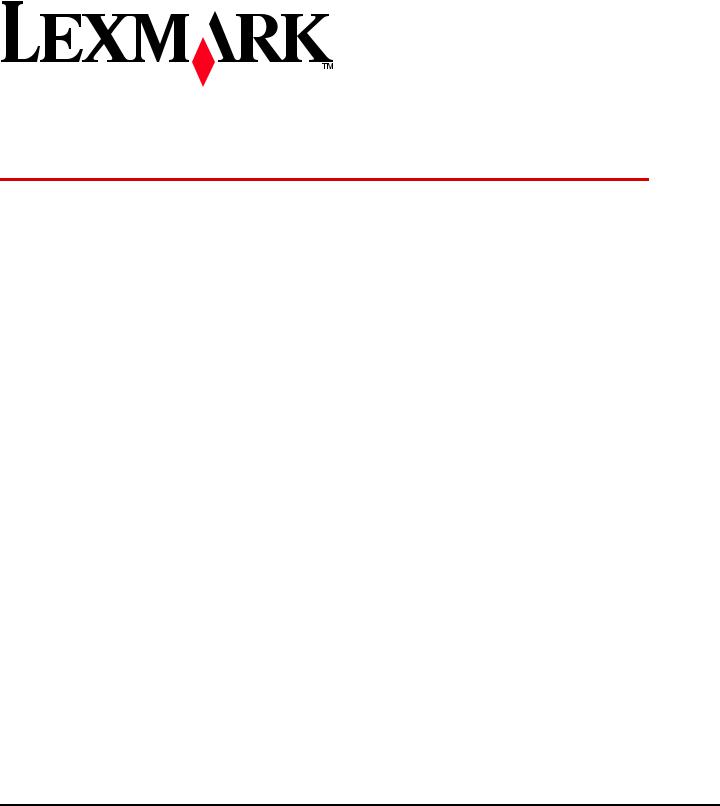
MX310, MX410, MX51x & XM114x
Machine Type 7015-270, -47x, -6xx
Service Manual
•Start diagnostics
•Maintenance
•Safety and notices
•Trademarks
•Index
|
May 22, 2014 |
www.lexmark.com |
P/N 12G2376
7015
Product information
Product name:
Lexmark MX310, MX410, MX51x, and XM114x
Machine type: 7015
Model(s):
270, 470, 630, 670, 675
Edition notice
May 22, 2014
The following paragraph does not apply to any country where such provisions are inconsistent with local law: LEXMARK INTERNATIONAL, INC., PROVIDES THIS PUBLICATION “AS IS” WITHOUT WARRANTY OF ANY KIND, EITHER EXPRESS OR IMPLIED, INCLUDING, BUT NOT LIMITED TO, THE IMPLIED WARRANTIES OF MERCHANTABILITY OR FITNESS FOR A PARTICULAR PURPOSE. Some states do not allow disclaimer of express or implied warranties in certain transactions; therefore, this statement may not apply to you.
This publication could include technical inaccuracies or typographical errors. Changes are periodically made to the information herein; these changes will be incorporated in later editions. Improvements or changes in the products or the programs described may be made at any time.
References in this publication to products, programs, or services do not imply that the manufacturer intends to make these available in all countries in which it operates. Any reference to a product, program, or service is not intended to state or imply that only that product, program, or service may be used. Any functionally equivalent product, program, or service that does not infringe any existing intellectual property right may be used instead. Evaluation and verification of operation in conjunction with other products, programs, or services, except those expressly designated by the manufacturer, are the user’s responsibility.
Trademarks
Lexmark and Lexmark with diamond design are trademarks of Lexmark International, Inc., registered in the United States and/or other countries.
PCL® is a registered trademark of the Hewlett-Packard Company. All other trademarks are the property of their respective owners.
© 2012 Lexmark International, Inc. All rights reserved.
P/N 12G2376

|
7015 |
|
Table of contents |
|
|
Product information…………………………………………………………………………. |
2 |
|
Edition notice………………………………………………………………………………….. |
2 |
|
Notices and safety information………………………………………………………… |
15 |
|
Laser notices………………………………………………………………………………………………………………………….. |
15 |
|
Safety information………………………………………………………………………………………………………………….. |
18 |
|
Preface…………………………………………………………………………………………. |
23 |
|
Service manual conventions…………………………………………………………………………………………………….. |
23 |
|
Change history……………………………………………………………………………………………………………………….. |
23 |
|
General information……………………………………………………………………….. |
27 |
|
Media guidelines……………………………………………………………………………………………………………………. |
27 |
|
Paper guidelines …………………………………………………………………………………………………………………………….. |
27 |
|
Using recycled paper and other office papers …………………………………………………………………………………….. |
30 |
|
Using specialty media ……………………………………………………………………………………………………………………… |
30 |
|
Supported paper sizes, types, and weights ………………………………………………………………………………………… |
32 |
|
Data security notice………………………………………………………………………………………………………………… |
35 |
|
Tools required for service………………………………………………………………………………………………………… |
35 |
|
Diagnostic information……………………………………………………………………. |
37 |
|
Troubleshooting overview……………………………………………………………………………………………………….. |
37 |
|
Performing the initial troubleshooting check ……………………………………………………………………………………… |
37 |
|
Power on Reset (POR) sequence ………………………………………………………………………………………………………. |
37 |
|
Using Safe Mode…………………………………………………………………………………………………………………………….. |
38 |
|
Fixing print quality issues………………………………………………………………………………………………………… |
39 |
|
Initial print quality check …………………………………………………………………………………………………………………. |
39 |
|
Gray background or toner fog check …………………………………………………………………………………………………. |
39 |
|
Repeating defects check ………………………………………………………………………………………………………………….. |
40 |
|
Blank pages check…………………………………………………………………………………………………………………………… |
41 |
|
Solid black pages check……………………………………………………………………………………………………………………. |
41 |
|
Shadow images check ……………………………………………………………………………………………………………………… |
42 |
|
Skewed print check…………………………………………………………………………………………………………………………. |
43 |
|
Streaked horizontal or vertical lines check …………………………………………………………………………………………. |
45 |
|
Toner smear check………………………………………………………………………………………………………………………….. |
45 |
|
Toner specks check …………………………………………………………………………………………………………………………. |
46 |
|
Paper jams…………………………………………………………………………………………………………………………….. |
47 |
|
Table of contents |
3
|
7015 |
|
|
Avoiding jams…………………………………………………………………………………………………………………………………. |
47 |
|
Understanding jam messages and locations……………………………………………………………………………………….. |
48 |
|
200 paper jams ………………………………………………………………………………………………………………………………. |
49 |
|
201 paper jams ………………………………………………………………………………………………………………………………. |
57 |
|
202 paper jams ………………………………………………………………………………………………………………………………. |
59 |
|
23y paper jams ………………………………………………………………………………………………………………………………. |
62 |
|
241 paper jams ………………………………………………………………………………………………………………………………. |
64 |
|
242–244 paper jams ……………………………………………………………………………………………………………………….. |
68 |
|
25y paper jams ………………………………………………………………………………………………………………………………. |
75 |
|
28y paper jams ………………………………………………………………………………………………………………………………. |
78 |
|
29y paper jams ………………………………………………………………………………………………………………………………. |
81 |
|
Understanding printer messages……………………………………………………………………………………………… |
82 |
|
Cartridge low [88.xy]……………………………………………………………………………………………………………………….. |
82 |
|
Cartridge nearly low [88.xy]……………………………………………………………………………………………………………… |
83 |
|
Cartridge very low, [x] estimated pages remain [88.xy] ……………………………………………………………………….. |
83 |
|
Change [paper source] to [custom string] load [paper orientation]……………………………………………………….. |
83 |
|
Change [paper source] to [custom type name] load [orientation]…………………………………………………………. |
83 |
|
Change [paper source] to [paper size] load [orientation] …………………………………………………………………….. |
83 |
|
Change [paper source] to [paper type] [paper size] load [orientation]…………………………………………………… |
84 |
|
Close flatbed cover and load originals if restarting job [2yy.xx] …………………………………………………………….. |
84 |
|
Close door……………………………………………………………………………………………………………………………………… |
84 |
|
Configuration change, some held jobs were not restored [57] ……………………………………………………………… |
84 |
|
Complex page, some data may not have printed [39]………………………………………………………………………….. |
85 |
|
Defective flash detected [51]……………………………………………………………………………………………………………. |
85 |
|
Disk must be formatted for use in this device …………………………………………………………………………………….. |
85 |
|
Error reading USB drive. Remove USB……………………………………………………………………………………………….. |
85 |
|
Error reading USB hub. Remove hub. ………………………………………………………………………………………………… |
85 |
|
Fax partition inoperative. Contact system administrator……………………………………………………………………… |
85 |
|
Fax server ‘To Format’ not set up. Contact system administrator………………………………………………………….. |
86 |
|
Fax Station Name not set up. Contact system administrator. ……………………………………………………………….. |
86 |
|
Fax Station Number not set up. Contact system administrator. ……………………………………………………………. |
86 |
|
Imaging unit low [84.xy] ………………………………………………………………………………………………………………….. |
86 |
|
Imaging unit nearly low [84.xy] ………………………………………………………………………………………………………… |
86 |
|
Imaging unit very low, [x] estimated pages remain [84.xy]…………………………………………………………………… |
86 |
|
Incorrect paper size, open [paper source] [34] …………………………………………………………………………………… |
87 |
|
Insufficient memory, some Held Jobs were deleted [37] ……………………………………………………………………… |
87 |
|
Insufficient memory, some held jobs will not be restored [37]……………………………………………………………… |
87 |
|
Insufficient memory for Flash Memory Defragment operation [37]………………………………………………………. |
87 |
|
Insufficient memory to collate job [37] ……………………………………………………………………………………………… |
87 |
|
Insufficient memory to support Resource Save feature [35]…………………………………………………………………. |
88 |
|
Load manual feeder with [custom string] [paper orientation] ………………………………………………………………. |
88 |
|
Load manual feeder with [custom type name] [paper orientation]……………………………………………………….. |
88 |
|
Load manual feeder with [paper size] [paper orientation]……………………………………………………………………. |
88 |
|
Load manual feeder with [paper type] [paper size] [paper orientation]…………………………………………………. |
89 |
|
Load [paper source] with [custom string] [paper orientation] ………………………………………………………………. |
89 |
|
Table of contents |
4
|
7015 |
|
|
Load [paper source] with [custom type name] [paper orientation]……………………………………………………….. |
89 |
|
Load [paper source] with [paper size] [paper orientation]……………………………………………………………………. |
89 |
|
Load [paper source] with [paper type] [paper size] [paper orientation]…………………………………………………. |
90 |
|
Maintenance kit low [80.xy] …………………………………………………………………………………………………………….. |
90 |
|
Maintenance kit nearly low [80.xy] …………………………………………………………………………………………………… |
90 |
|
Maintenance kit very low, [x] estimated pages remain [80.xy]……………………………………………………………… |
90 |
|
Memory full [38]…………………………………………………………………………………………………………………………….. |
90 |
|
Memory full, cannot print faxes ……………………………………………………………………………………………………….. |
90 |
|
Memory full, cannot send faxes ……………………………………………………………………………………………………….. |
91 |
|
Network [x] software error [54] ……………………………………………………………………………………………………….. |
91 |
|
No analog phone line connected to modem, fax is disabled…………………………………………………………………. |
91 |
|
Non Lexmark [supply type], see User’s Guide [33.xy] ………………………………………………………………………….. |
91 |
|
Not enough free space in flash memory for resources [52] ………………………………………………………………….. |
92 |
|
Printer had to restart. Last job may be incomplete……………………………………………………………………………… |
92 |
|
Reinstall defective or unresponsive cartridge [31.xy]…………………………………………………………………………… |
92 |
|
Reinstall missing or unresponsive cartridge [31.xy] …………………………………………………………………………….. |
92 |
|
Remove paper from standard output bin…………………………………………………………………………………………… |
92 |
|
Replace all originals if restarting job………………………………………………………………………………………………….. |
92 |
|
Replace cartridge, 0 estimated pages remain [88.xy]…………………………………………………………………………… |
93 |
|
Replace cartridge, printer region mismatch [42.xy] …………………………………………………………………………….. |
93 |
|
Replace defective imaging unit [31.xy]………………………………………………………………………………………………. |
93 |
|
Replace jammed originals if restarting job. ………………………………………………………………………………………… |
94 |
|
Replace imaging unit, 0 estimated pages remain [84.xy] ……………………………………………………………………… |
94 |
|
Replace maintenance kit, 0 estimated pages remain [80.xy] ………………………………………………………………… |
94 |
|
Reinstall missing or unresponsive imaging unit [31.xy]………………………………………………………………………… |
94 |
|
Replace unsupported cartridge [32.xy] ……………………………………………………………………………………………… |
94 |
|
Replace unsupported imaging unit [32.xy] …………………………………………………………………………………………. |
95 |
|
Restore held jobs? ………………………………………………………………………………………………………………………….. |
95 |
|
Scanner automatic feeder cover open ………………………………………………………………………………………………. |
95 |
|
Scanner disabled by admin [840.01]………………………………………………………………………………………………….. |
95 |
|
Scanner disabled. Contact system administrator if problem persists. [840.02] ……………………………………….. |
95 |
|
Scanner jam, remove all originals from the scanner [2yy.xx] ………………………………………………………………… |
95 |
|
Scanner jam, remove jammed originals from the scanner [2yy.xx] ……………………………………………………….. |
95 |
|
Serial option [x] error [54] ……………………………………………………………………………………………………………….. |
96 |
|
SMTP server not set up. Contact system administrator. ………………………………………………………………………. |
96 |
|
Some held jobs were not restored ……………………………………………………………………………………………………. |
96 |
|
Standard network software error [54]……………………………………………………………………………………………….. |
96 |
|
Standard USB port disabled [56]……………………………………………………………………………………………………….. |
96 |
|
Supply needed to complete job………………………………………………………………………………………………………… |
97 |
|
Too many flash options installed [58]………………………………………………………………………………………………… |
97 |
|
Too many trays attached [58]…………………………………………………………………………………………………………… |
97 |
|
Unformatted flash detected [53]………………………………………………………………………………………………………. |
97 |
|
Weblink server not set up. Contact system administrator. …………………………………………………………………… |
97 |
|
User attendance messages………………………………………………………………………………………………………. |
98 |
|
User attendance messages (0 99.99) ………………………………………………………………………………………………… |
98 |
|
Table of contents |
5
|
7015 |
|
|
Toner cartridge smart chip contact service check ……………………………………………………………………………….. |
99 |
|
Imaging unit smart chip contact service check ……………………………………………………………………………………. |
99 |
|
Toner smart chip compatibility service check……………………………………………………………………………………. |
100 |
|
Imaging chip compatibility service check …………………………………………………………………………………………. |
100 |
|
Media size mismatch service check …………………………………………………………………………………………………. |
101 |
|
Printer/cartridge mismatch service check ………………………………………………………………………………………… |
102 |
|
Flash full service check…………………………………………………………………………………………………………………… |
103 |
|
Maintenance kit service check………………………………………………………………………………………………………… |
103 |
|
Insufficient memory service check ………………………………………………………………………………………………….. |
103 |
|
Imaging unit low service check ……………………………………………………………………………………………………….. |
104 |
|
Toner cartridge low service check …………………………………………………………………………………………………… |
104 |
|
Printer hardware errors………………………………………………………………………………………………………… |
105 |
|
111 errors ……………………………………………………………………………………………………………………………………. |
105 |
|
121 errors ……………………………………………………………………………………………………………………………………. |
107 |
|
126 errors ……………………………………………………………………………………………………………………………………. |
108 |
|
132 errors ……………………………………………………………………………………………………………………………………. |
109 |
|
133 errors ……………………………………………………………………………………………………………………………………. |
110 |
|
140 errors ……………………………………………………………………………………………………………………………………. |
111 |
|
146 errors ……………………………………………………………………………………………………………………………………. |
112 |
|
155 errors ……………………………………………………………………………………………………………………………………. |
113 |
|
171 errors ……………………………………………………………………………………………………………………………………. |
114 |
|
Steps before starting the 9yy service checks …………………………………………………………………………………….. |
115 |
|
900 errors ……………………………………………………………………………………………………………………………………. |
117 |
|
912 errors ……………………………………………………………………………………………………………………………………. |
122 |
|
94y errors…………………………………………………………………………………………………………………………………….. |
122 |
|
950–958 errors …………………………………………………………………………………………………………………………….. |
122 |
|
959 errors ……………………………………………………………………………………………………………………………………. |
125 |
|
96y errors…………………………………………………………………………………………………………………………………….. |
126 |
|
97y errors…………………………………………………………………………………………………………………………………….. |
127 |
|
98y errors…………………………………………………………………………………………………………………………………….. |
127 |
|
99y errors…………………………………………………………………………………………………………………………………….. |
128 |
|
Base printer symptoms………………………………………………………………………………………………………………….. |
128 |
|
Dead machine service check…………………………………………………………………………………………………………… |
129 |
|
Controller board service check ……………………………………………………………………………………………………….. |
130 |
|
Control panel service check ……………………………………………………………………………………………………………. |
131 |
|
Control panel button service check …………………………………………………………………………………………………. |
132 |
|
USB print service check………………………………………………………………………………………………………………….. |
133 |
|
Front door not closed service check ………………………………………………………………………………………………… |
134 |
|
Network service check…………………………………………………………………………………………………………………… |
135 |
|
ADF/Scanner hardware errors………………………………………………………………………………………………… |
137 |
|
8yy error messages ……………………………………………………………………………………………………………………….. |
137 |
|
Scanner disabled error service check ………………………………………………………………………………………………. |
138 |
|
ADF service check …………………………………………………………………………………………………………………………. |
140 |
|
Scanner configuration error service check ……………………………………………………………………………………….. |
141 |
|
Table of contents |
6
|
7015 |
|
|
Scan/fax/copy symptoms ………………………………………………………………………………………………………………. |
141 |
|
Black or blank page copy service check ……………………………………………………………………………………………. |
142 |
|
CCD service check …………………………………………………………………………………………………………………………. |
143 |
|
Flatbed motor service check…………………………………………………………………………………………………………… |
143 |
|
Flatbed home position service check……………………………………………………………………………………………….. |
144 |
|
ADF rattling noise service check ……………………………………………………………………………………………………… |
144 |
|
Flatbed legal scan service check ……………………………………………………………………………………………………… |
145 |
|
ADF streak service check ……………………………………………………………………………………………………………….. |
145 |
|
ADF feed errors service check ………………………………………………………………………………………………………… |
146 |
|
ADF duplex service check……………………………………………………………………………………………………………….. |
147 |
|
Modem/fax card service check……………………………………………………………………………………………………….. |
148 |
|
Blank spaces on incoming fax service check……………………………………………………………………………………… |
149 |
|
Stretched words on incoming fax service check ………………………………………………………………………………… |
149 |
|
Fax reception service check ……………………………………………………………………………………………………………. |
149 |
|
Fax transmission service check ……………………………………………………………………………………………………….. |
151 |
|
Fax error log codes ……………………………………………………………………………………………………………………….. |
153 |
|
Escalating a fax issue to second level support…………………………………………………………………………………… |
157 |
|
Input option hardware errors………………………………………………………………………………………………… |
158 |
|
321–344 errors …………………………………………………………………………………………………………………………….. |
158 |
|
Service menus……………………………………………………………………………… |
163 |
|
Understanding the control panel and menus…………………………………………………………………………… |
163 |
|
Using the printer control panel……………………………………………………………………………………………………….. |
163 |
|
Understanding the colors of the Sleep button and indicator lights………………………………………………………. |
164 |
|
Understanding the home screen …………………………………………………………………………………………………….. |
165 |
|
Using the touch-screen buttons ……………………………………………………………………………………………………… |
166 |
|
Menus list……………………………………………………………………………………………………………………………. |
167 |
|
Diagnostics menu…………………………………………………………………………………………………………………. |
168 |
|
Entering the Diagnostics menu……………………………………………………………………………………………………….. |
168 |
|
Registration………………………………………………………………………………………………………………………………….. |
168 |
|
Scanner calibration ……………………………………………………………………………………………………………………….. |
169 |
|
Print Tests ……………………………………………………………………………………………………………………………………. |
170 |
|
Print Quality Pages………………………………………………………………………………………………………………………… |
170 |
|
HARDWARE TESTS ………………………………………………………………………………………………………………………… |
171 |
|
DUPLEX TESTS ………………………………………………………………………………………………………………………………. |
173 |
|
INPUT TRAY TESTS ………………………………………………………………………………………………………………………… |
175 |
|
OUTPUT BIN TESTS ……………………………………………………………………………………………………………………….. |
176 |
|
BASE SENSOR TEST………………………………………………………………………………………………………………………… |
177 |
|
DEVICE TESTS ……………………………………………………………………………………………………………………………….. |
177 |
|
PRINTER SETUP …………………………………………………………………………………………………………………………….. |
178 |
|
EP SETUP……………………………………………………………………………………………………………………………………… |
180 |
|
REPORTS ……………………………………………………………………………………………………………………………………… |
182 |
|
EVENT LOG…………………………………………………………………………………………………………………………………… |
182 |
|
Scanner tests………………………………………………………………………………………………………………………………… |
183 |
|
Table of contents |
7
|
7015 |
|
|
Exit Diags……………………………………………………………………………………………………………………………………… |
187 |
|
Configuration menu……………………………………………………………………………………………………………… |
188 |
|
Entering the Configuration menu ……………………………………………………………………………………………………. |
188 |
|
Reset ADF Maintenance Kit Counter ……………………………………………………………………………………………….. |
188 |
|
Maintenance Counter Value…………………………………………………………………………………………………………… |
188 |
|
Reset Maintenance Counter …………………………………………………………………………………………………………… |
188 |
|
Print Quality Pages………………………………………………………………………………………………………………………… |
189 |
|
Reports ……………………………………………………………………………………………………………………………………….. |
189 |
|
Panel Menus ………………………………………………………………………………………………………………………………… |
189 |
|
PPDS Emulation ……………………………………………………………………………………………………………………………. |
190 |
|
Download Emuls …………………………………………………………………………………………………………………………… |
190 |
|
Safe Mode……………………………………………………………………………………………………………………………………. |
190 |
|
Factory Defaults……………………………………………………………………………………………………………………………. |
190 |
|
Energy Conserve …………………………………………………………………………………………………………………………… |
191 |
|
Fax low power support ………………………………………………………………………………………………………………….. |
191 |
|
Min copy memory…………………………………………………………………………………………………………………………. |
191 |
|
Num pad job assist………………………………………………………………………………………………………………………… |
191 |
|
Format fax storage………………………………………………………………………………………………………………………… |
192 |
|
ADF edge erase …………………………………………………………………………………………………………………………….. |
192 |
|
Flatbed edge erase………………………………………………………………………………………………………………………… |
192 |
|
Scanner manual registration…………………………………………………………………………………………………………… |
192 |
|
Disable scanner…………………………………………………………………………………………………………………………….. |
194 |
|
Paper Prompts ……………………………………………………………………………………………………………………………… |
194 |
|
Envelope Prompts…………………………………………………………………………………………………………………………. |
194 |
|
Action for Prompts………………………………………………………………………………………………………………………… |
195 |
|
Jobs on Disk …………………………………………………………………………………………………………………………………. |
195 |
|
Disk Encryption …………………………………………………………………………………………………………………………….. |
196 |
|
Wipe All Settings…………………………………………………………………………………………………………………………… |
196 |
|
Font Density…………………………………………………………………………………………………………………………………. |
196 |
|
Font Sharpening……………………………………………………………………………………………………………………………. |
196 |
|
Reduced Curl………………………………………………………………………………………………………………………………… |
196 |
|
Require Standby……………………………………………………………………………………………………………………………. |
197 |
|
A5 Loading …………………………………………………………………………………………………………………………………… |
197 |
|
UI Automation ……………………………………………………………………………………………………………………………… |
197 |
|
LES Applications ……………………………………………………………………………………………………………………………. |
198 |
|
Key Repeat Initial Delay …………………………………………………………………………………………………………………. |
198 |
|
Key Repeat Rate……………………………………………………………………………………………………………………………. |
198 |
|
Clear Supply Usage History …………………………………………………………………………………………………………….. |
198 |
|
Clear Custom Status………………………………………………………………………………………………………………………. |
199 |
|
USB Speed……………………………………………………………………………………………………………………………………. |
199 |
|
Automatically Display Error Screens ………………………………………………………………………………………………… |
199 |
|
USB PnP ………………………………………………………………………………………………………………………………………. |
199 |
|
Restore factory defaults ………………………………………………………………………………………………………………… |
200 |
|
Entering Invalid engine mode…………………………………………………………………………………………………. |
200 |
|
Table of contents |
8
|
7015 |
|
|
Entering Recovery mode……………………………………………………………………………………………………….. |
201 |
|
Accessing the Network SE menu…………………………………………………………………………………………….. |
201 |
|
Service Engineer menu………………………………………………………………………………………………………….. |
201 |
|
Accessing the service engineer (SE) menu………………………………………………………………………………………… |
201 |
|
Service engineer (SE) menu ……………………………………………………………………………………………………………. |
201 |
|
Fax service engineer (SE) menu ………………………………………………………………………………………………………. |
202 |
|
Repair information……………………………………………………………………….. |
203 |
|
Removal precautions…………………………………………………………………………………………………………….. |
203 |
|
Data security notice ………………………………………………………………………………………………………………………. |
203 |
|
Handling ESD sensitive parts ………………………………………………………………………………………………………….. |
204 |
|
Controller board/control panel replacement ……………………………………………………………………………………. |
204 |
|
Restoring the printer configuration after replacing the controller board ……………………………………………… |
205 |
|
Restoring solutions, licenses, and configuration settings……………………………………………………………………. |
208 |
|
Updating the printer firmware ………………………………………………………………………………………………………. |
209 |
|
Backing up eSF solutions and settings ……………………………………………………………………………………………… |
210 |
|
Ribbon cable connectors ……………………………………………………………………………………………………………….. |
211 |
|
Zero Insertion Force (ZIF) connectors ………………………………………………………………………………………….. |
211 |
|
Horizontal top contact connector ……………………………………………………………………………………………….. |
212 |
|
Horizontal bottom contact connector………………………………………………………………………………………….. |
215 |
|
Vertical mount contact connector ………………………………………………………………………………………………. |
218 |
|
Horizontal sliding contact connector …………………………………………………………………………………………… |
221 |
|
Low Insertion Force (LIF) connector…………………………………………………………………………………………….. |
224 |
|
Printhead assembly adjustments…………………………………………………………………………………………………….. |
225 |
|
Removal procedures…………………………………………………………………………………………………………….. |
228 |
|
Left side removals………………………………………………………………………………………………………………… |
228 |
|
Left cover removal ………………………………………………………………………………………………………………………… |
228 |
|
Main drive gearbox removal…………………………………………………………………………………………………………… |
230 |
|
MPF solenoid removal …………………………………………………………………………………………………………………… |
232 |
|
MPF gearbox removal……………………………………………………………………………………………………………………. |
234 |
|
Reverse solenoid removal………………………………………………………………………………………………………………. |
237 |
|
ACM clutch removal (MX310, MX410) …………………………………………………………………………………………….. |
238 |
|
Cartridge gearbox removal …………………………………………………………………………………………………………….. |
243 |
|
Duplex gear assembly removal ……………………………………………………………………………………………………….. |
243 |
|
Right side removals………………………………………………………………………………………………………………. |
245 |
|
Right cover removal………………………………………………………………………………………………………………………. |
245 |
|
Memory access door removal ………………………………………………………………………………………………………… |
248 |
|
Tray present sensor removal ………………………………………………………………………………………………………….. |
248 |
|
Cooling fan removal………………………………………………………………………………………………………………………. |
249 |
|
Controller board removal ………………………………………………………………………………………………………………. |
250 |
|
Controller board shield removal……………………………………………………………………………………………………… |
252 |
|
Upper shield removal ……………………………………………………………………………………………………………………. |
254 |
|
Toner cartridge smart chip contact removal …………………………………………………………………………………….. |
254 |
|
Table of contents |
9
|
7015 |
|
|
Modem removal …………………………………………………………………………………………………………………………… |
256 |
|
Front removals…………………………………………………………………………………………………………………….. |
258 |
|
Left front mount removal ………………………………………………………………………………………………………………. |
258 |
|
Right front mount removal …………………………………………………………………………………………………………….. |
259 |
|
Transfer roll removal …………………………………………………………………………………………………………………….. |
261 |
|
Cartridge plunger removal……………………………………………………………………………………………………………… |
262 |
|
Name plate cover removal …………………………………………………………………………………………………………….. |
264 |
|
Front bin cover removal ………………………………………………………………………………………………………………… |
266 |
|
Control panel assembly removal …………………………………………………………………………………………………….. |
267 |
|
UICC removal ……………………………………………………………………………………………………………………………….. |
270 |
|
UICC (MX310) removal ………………………………………………………………………………………………………………….. |
270 |
|
UICC shield removal………………………………………………………………………………………………………………………. |
271 |
|
USB cable bracket removal …………………………………………………………………………………………………………….. |
272 |
|
Speaker removal …………………………………………………………………………………………………………………………… |
272 |
|
Control panel cover removal ………………………………………………………………………………………………………….. |
273 |
|
Display removal (MX410, MX51x)……………………………………………………………………………………………………. |
274 |
|
Display (MX310) removal ………………………………………………………………………………………………………………. |
276 |
|
Light tube removal………………………………………………………………………………………………………………………… |
276 |
|
Keypad assembly removal ……………………………………………………………………………………………………………… |
278 |
|
MPF tray removal …………………………………………………………………………………………………………………………. |
278 |
|
MPF pick roller cover removal ………………………………………………………………………………………………………… |
281 |
|
MPF pick roller removal…………………………………………………………………………………………………………………. |
281 |
|
Bail removal …………………………………………………………………………………………………………………………………. |
282 |
|
Jam access cover removal………………………………………………………………………………………………………………. |
282 |
|
Front access cover removal ……………………………………………………………………………………………………………. |
283 |
|
Front door sensor removal …………………………………………………………………………………………………………….. |
285 |
|
Front input guide removal ……………………………………………………………………………………………………………… |
285 |
|
Separator pad removal ………………………………………………………………………………………………………………….. |
287 |
|
Bottom removals………………………………………………………………………………………………………………….. |
290 |
|
Power supply removal …………………………………………………………………………………………………………………… |
290 |
|
Power supply shield removal………………………………………………………………………………………………………….. |
291 |
|
Duplex removal…………………………………………………………………………………………………………………………….. |
292 |
|
Duplex sensor and input sensor removal …………………………………………………………………………………………. |
293 |
|
Duplex sensor and input sensor (MX310, MX410) removal ………………………………………………………………… |
296 |
|
Index sensor removal…………………………………………………………………………………………………………………….. |
297 |
|
Media present sensor removal ……………………………………………………………………………………………………….. |
298 |
|
Toner density sensor removal ………………………………………………………………………………………………………… |
300 |
|
Trailing edge sensor removal………………………………………………………………………………………………………….. |
300 |
|
Trailing edge sensor (MX310, MX410) removal…………………………………………………………………………………. |
301 |
|
Media present sensor flag removal …………………………………………………………………………………………………. |
306 |
|
ACM assembly removal …………………………………………………………………………………………………………………. |
310 |
|
ACM assembly (MX310, MX410) removal ………………………………………………………………………………………… |
312 |
|
Pick/lift motor gearbox removal……………………………………………………………………………………………………… |
316 |
|
Tray guide removal ……………………………………………………………………………………………………………………….. |
317 |
|
Table of contents |
10
|
7015 |
|
|
Rear side removals……………………………………………………………………………………………………………….. |
319 |
|
Dust cover removal……………………………………………………………………………………………………………………….. |
319 |
|
Rear exit door removal ………………………………………………………………………………………………………………….. |
320 |
|
Rear cover removal……………………………………………………………………………………………………………………….. |
321 |
|
Narrow media/bin full sensor removal…………………………………………………………………………………………….. |
321 |
|
Redrive assembly removal……………………………………………………………………………………………………………… |
323 |
|
Redrive shaft removal……………………………………………………………………………………………………………………. |
324 |
|
Fuser removal ………………………………………………………………………………………………………………………………. |
326 |
|
Top side removals………………………………………………………………………………………………………………… |
327 |
|
Top cover assembly removal ………………………………………………………………………………………………………….. |
327 |
|
Bin extender removal ……………………………………………………………………………………………………………………. |
328 |
|
Laser scanning unit (LSU) removal…………………………………………………………………………………………………… |
330 |
|
ADF/scanner removals………………………………………………………………………………………………………….. |
332 |
|
ADF separator pad removal …………………………………………………………………………………………………………… |
332 |
|
ADF separator roll removal ……………………………………………………………………………………………………………. |
333 |
|
Flatbed cushion removal ……………………………………………………………………………………………………………….. |
335 |
|
Scanner front cover removal ………………………………………………………………………………………………………….. |
336 |
|
Scanner rear cover removal……………………………………………………………………………………………………………. |
336 |
|
ADF input tray removal………………………………………………………………………………………………………………….. |
337 |
|
ADF unit removal ………………………………………………………………………………………………………………………….. |
337 |
|
Scanner assembly removal …………………………………………………………………………………………………………….. |
340 |
|
ADF top cover assembly removal ……………………………………………………………………………………………………. |
343 |
|
ADF cable removal ………………………………………………………………………………………………………………………… |
345 |
|
USB cable removal ………………………………………………………………………………………………………………………… |
345 |
|
USB wireless cable removal ……………………………………………………………………………………………………………. |
346 |
|
ADF hinge removal………………………………………………………………………………………………………………………… |
348 |
|
Flatbed assembly removal ……………………………………………………………………………………………………………… |
348 |
|
Control panel ribbon cable removal ………………………………………………………………………………………………… |
348 |
|
Speaker cable removal…………………………………………………………………………………………………………………… |
349 |
|
Cave light cable removal………………………………………………………………………………………………………………… |
351 |
|
Restraint pad removal …………………………………………………………………………………………………………………… |
352 |
|
250/550-sheet option tray removals………………………………………………………………………………………. |
353 |
|
Pick roller removal ………………………………………………………………………………………………………………………… |
353 |
|
Separator roll assembly removal …………………………………………………………………………………………………….. |
354 |
|
ACM assembly removal …………………………………………………………………………………………………………………. |
356 |
|
Component locations……………………………………………………………………. |
359 |
|
Exterior locations…………………………………………………………………………………………………………………. |
359 |
|
Front view ……………………………………………………………………………………………………………………………………. |
359 |
|
Rear view …………………………………………………………………………………………………………………………………….. |
360 |
|
Connectors………………………………………………………………………………………………………………………….. |
361 |
|
Controller board …………………………………………………………………………………………………………………………… |
361 |
|
Power supply ……………………………………………………………………………………………………………………………….. |
367 |
|
Table of contents |
11
|
7015 |
|
|
Maintenance……………………………………………………………………………….. |
369 |
|
Inspection guide…………………………………………………………………………………………………………………… |
369 |
|
Scheduled maintenance………………………………………………………………………………………………………… |
370 |
|
Maintenance kits ………………………………………………………………………………………………………………………….. |
370 |
|
Resetting the maintenance counter ………………………………………………………………………………………………… |
371 |
|
Lubrication specification……………………………………………………………………………………………………….. |
371 |
|
Cleaning the printer……………………………………………………………………………………………………………… |
371 |
|
Cleaning the printer ………………………………………………………………………………………………………………………. |
371 |
|
Cleaning the scanner glass……………………………………………………………………………………………………………… |
372 |
|
Parts catalog……………………………………………………………………………….. |
374 |
|
Legend………………………………………………………………………………………………………………………………… |
374 |
|
Assembly 1: Covers……………………………………………………………………………………………………………….. |
375 |
|
Assembly 2: Imaging……………………………………………………………………………………………………………… |
377 |
|
Assembly 3: Control panel (MX41x, MX51x, XM1140, and XM1145)…………………………………………… |
381 |
|
Assembly 4: Control panel (MX31x)………………………………………………………………………………………… |
383 |
|
Assembly 5: Electronics 1………………………………………………………………………………………………………. |
385 |
|
Assembly 6: Electronics 2………………………………………………………………………………………………………. |
387 |
|
Assembly 7: Frame……………………………………………………………………………………………………………….. |
390 |
|
Assembly 8: Option trays………………………………………………………………………………………………………. |
393 |
|
Assembly 9: Maintenance kits………………………………………………………………………………………………… |
395 |
|
Assembly 10: Power cords…………………………………………………………………………………………………….. |
397 |
|
Assembly 11: Miscellaneous………………………………………………………………………………………………….. |
399 |
|
Appendix A: Printer specifications…………………………………………………… |
401 |
|
Electrical specifications…………………………………………………………………………………………………………. |
401 |
|
Operating clearances…………………………………………………………………………………………………………….. |
401 |
|
Acoustics…………………………………………………………………………………………………………………………….. |
401 |
|
Operating environment…………………………………………………………………………………………………………. |
402 |
|
Scanner specifications…………………………………………………………………………………………………………… |
403 |
|
Fax specifications…………………………………………………………………………………………………………………. |
404 |
|
Appendix B: Options and features…………………………………………………… |
405 |
|
Available internal options……………………………………………………………………………………………………… |
405 |
|
Media handling options…………………………………………………………………………………………………………. |
405 |
Table of contents
12
|
7015 |
|
|
Appendix C: Theory of operation…………………………………………………….. |
407 |
|
POR sequence……………………………………………………………………………………………………………………… |
407 |
|
Printer control……………………………………………………………………………………………………………………… |
407 |
|
Paper path information…………………………………………………………………………………………………………. |
407 |
|
Input tray …………………………………………………………………………………………………………………………………….. |
407 |
|
Multipurpose feeder (MPF) ……………………………………………………………………………………………………………. |
408 |
|
Simplex printing ……………………………………………………………………………………………………………………………. |
408 |
|
Duplex printing …………………………………………………………………………………………………………………………….. |
409 |
|
Media handling components………………………………………………………………………………………………….. |
410 |
|
Main drive gearbox……………………………………………………………………………………………………………………….. |
410 |
|
Autocompensator mechanism (ACM) ……………………………………………………………………………………………… |
410 |
|
Key components…………………………………………………………………………………………………………………… |
411 |
|
Sensors………………………………………………………………………………………………………………………………………… |
411 |
|
Other key components ………………………………………………………………………………………………………………….. |
412 |
|
Electrophotographic process (EP process)……………………………………………………………………………….. |
414 |
|
ADF theory…………………………………………………………………………………………………………………………… |
417 |
|
ADF theory of operation ………………………………………………………………………………………………………………… |
417 |
|
Appendix D: Acronyms………………………………………………………………….. |
421 |
|
Acronyms…………………………………………………………………………………………………………………………….. |
421 |
|
Index………………………………………………………………………………………….. |
423 |
|
Part number index……………………………………………………………………….. |
433 |
|
Part name index…………………………………………………………………………… |
439 |
Table of contents
13

7015
Notices and
Laser notices
Laser notice
The printer is certified in the U.S. to conform to the requirements of DHHS 21 CFR, Chapter I, Subchapter J for Class I
(1) laser products, and elsewhere is certified as a Class I laser product conforming to the requirements of IEC 60825-1.
Class I laser products are not considered to be hazardous. The printer contains internally a Class IIIb (3b) laser that is nominally a 7 milliwatt gallium arsenide laser operating in the wavelength of 655-675 nanometers. The laser system and printer are designed so there is never any human access to laser radiation above a Class I level during normal operation, user maintenance, or prescribed service condition.
Laser-Hinweis
Der Drucker wurde in den USA zertifiziert und entspricht den DHHS-Vorschriften 21 CFR, Kapitel I, Unterkapitel J für Laserprodukte der Klasse I (1); andernorts ist er als Laserprodukt der Klasse I zertifiziert, das den IEC 60825-1- Anforderungen entspricht.
Laserprodukte der Klasse I werden nicht als gefährlich eingestuft. Der Drucker enthält im Inneren einen Laser der Klasse IIIb (3b), und zwar einen 7-Milliwatt-Gallium-Arsenid-Laser, der im Wellenlängenbereich von 655 bis 675 Nanometern arbeitet. Das Lasersystem und der Drucker sind so konstruiert, dass unter normalen Betriebsbedingungen, bei der Wartung durch den Benutzer oder bei den vorgeschriebenen Wartungsbedingungen Menschen keiner Laserstrahlung ausgesetzt sind, die die Werte für Klasse I überschreitet.
Avis relatif à l’utilisation du laser
L’imprimante est certifiée conforme aux exigences de la réglementation des Etats-Unis relative aux produits laser (DHHS 21 CFR, Chapter I, Subchapter J for Class I (1)). Pour les autres pays, elle est certifiée conforme aux exigences des normes IEC 60825-1 relatives aux produits laser de classe I.
Les produits laser de Classe I ne sont pas considérés comme dangereux. L’imprimante contient un laser de classe IIIb (3b), laser arséniure de gallium 7 milliwatts opérant sur une longueur d’onde de l’ordre de 655 à 675 nanomètres. Le système laser ainsi que l’imprimante ont été conçus de manière à ce que personne ne soit exposé à des rayonnements laser dépassant le niveau de classe I dans le cadre d’un fonctionnement normal, de l’entretien par l’utilisateur ou de la maintenance.
Avvertenze sui prodotti laser
La stampante è certificata negli Stati Uniti come stampante conforme ai requisiti DHHS 21 CFR, Capitolo I, Sottocapitolo J per i prodotti laser di Classe I (1), mentre in altri paesi è certificata come prodotto laser di Classe I conforme ai requisiti IEC 60825-1.
I prodotti laser di Classe I non sono considerati pericolosi. La stampante contiene un laser di Classe IIIb (3b), che è nominalmente un laser ad arseniuro di gallio a 7 milliwatt funzionante a una lunghezza d’onda di 655-675 nanometri. Il sistema laser e la stampante sono stati progettati in modo da impedire l’esposizione a radiazioni laser superiori al livello previsto dalla Classe I durante le normali operazioni di stampa, manutenzione o assistenza.
Notices and safety information
15
7015
Aviso de láser
Esta impresora se ha certificado en EE. UU. de conformidad con los requisitos de DHHS 21 CFR, capítulo I, subcapítulo J, para los productos láser de Clase I (1), y en otros países está certificada como un producto láser de Clase I de acuerdo con los requisitos de IEC 60825-1.
Los productos láser de Clase I no se consideran peligrosos. La impresora contiene un láser interno de Clase IIIb (3b) que nominalmente es un láser de arseniuro de galio de 7 milivatios que funciona en una longitud de onda de 655-675 nanómetros. El sistema láser y la impresora se han diseñado para que ningún individuo acceda nunca a las radiaciones láser por encima del nivel de Clase I durante su uso normal, ni en tareas de mantenimiento o intervenciones de servicio técnico prescritas.
Aviso sobre laser
A impressora foi certificada nos EUA por estar em conformidade com os requisitos do DHHS 21 CFR, capítulo I, subcapítulo J, para produtos a laser de Classe I (1) e, nos demais países, foi certificada como produto a laser de Classe I em conformidade com os requisitos da IEC 60825-1.
Os produtos a laser de Classe I não são considerados perigosos. A impressora contém, internamente, um laser de Classe IIIb (3b) que é um laser de arsenieto de gálio de 7 miliwatts operando no comprimento de onda de 655-675 nanômetros. O sistema do laser e a impressora foram projetados para que jamais haja acesso humano à radiação do laser acima do nível da Classe I durante a operação normal ou a manutenção pelo usuário ou sob as condições de manutenção prescritas.
Laserinformatie
Deze printer is in de Verenigde Staten gecertificeerd als een product dat voldoet aan de vereisten van DHHS 21 CFR, hoofdstuk 1, paragraaf J voor laserproducten van klasse I (1). Elders is de printer gecertificeerd als een laserproduct van klasse I dat voldoet aan de vereisten van IEC 60825-1.
Laserproducten van klasse I worden geacht geen gevaar op te leveren. De printer bevat intern een laser van klasse IIIb (3b), een galliumarsenide laser met een nominaal vermogen van 7 milliwatt en een golflengtebereik van 655-675 nanometer. Het lasersysteem en de printer zijn zodanig ontworpen dat gebruikers nooit blootstaan aan laserstraling die hoger is dan het toegestane niveau voor klasse I-apparaten, tijdens normaal gebruik, onderhoudswerkzaamheden door de gebruiker of voorgeschreven servicewerkzaamheden.
Lasererklæring
Denne printer er certificeret i USA i henhold til kravene i DHHS 21 CFR, afsnit I, underafsnit J, for Klasse I-laserprodukter
(1) og certificeret andetsteds som et Klasse I-laserprodukt i henhold til kravene i IEC 60825-1.
Klasse I-laserprodukter anses ikke for at være farlige. Printeren indeholder internt en klasse IIIb (3b)-laser, der nominelt er en 7 milliwatt galliumarsenid-laser, som fungerer i bølgelængdeområdet 655-675 nanometer. Lasersystemet og printeren er udviklet på en sådan måde, at der ikke er en direkte laserstråling, der overskrider Klasse I-niveauet under normal brug, brugers vedligeholdelse eller de foreskrevne servicebetingelser.
Laserilmoitus
Tämä tulostin on sertifioitu Yhdysvalloissa DHHS 21 CFR, Chapter I, Subchapter J -standardin mukaiseksi luokan I (1) — lasertuotteeksi ja muualla IEC 60825-1 -standardin mukaiseksi luokan I lasertuotteeksi.
Notices and safety information
16
7015
Luokan I lasertuotteita ei pidetä haitallisina. Tulostimen sisällä on luokan IIIb (3b) laser, joka on nimellisteholtaan 7 mW:n galliumarsenidilaser ja toimii 655–675 nanometrin aallonpituuksilla. Laserjärjestelmä ja tulostin ovat rakenteeltaan sellaisia, että käyttäjä ei joudu alttiiksi luokkaa 1 suuremmalle säteilylle normaalin käytön, ylläpidon tai huollon aikana.
Lasermeddelande
Skrivaren är certifierad i USA enligt kraven i DHHS 21 CFR, avsnitt I, underavsnitt J för laserprodukter av klass I (1) och i andra länder är den certifierad som en laserprodukt av klass I som uppfyller kraven i IEC 60825-1.
Laserprodukter av klass I anses inte vara skadliga. Skrivaren innehåller en klass IIIb (3b)-laser, vilket är en 7 mW galliumarseniklaser som arbetar inom en våglängd på 655–675 nm. Lasersystemet och skrivaren är utformade så att människor aldrig utsätts för laserstrålning över klass I-nivå under normala förhållanden vid användning, underhåll eller service.
Lasermerknad
Skriveren er sertifisert i USA for samsvar med kravene i DHHS 21 CFR, kapittel I, underkapittel J for laserprodukter av klasse I (1), og er andre steder sertifisert som et laserprodukt av klasse I som samsvarer med kravene i IEC 60825-1.
Laserprodukter av klasse I anses ikke som helseskadelige. Skriveren inneholder en intern laser av klasse IIIb (3b) som nominelt er en 7 milliwatt galliumarsenid-laser, og som opererer i bølgelengder på 655-675 nanometer. Lasersystemet og skriveren er utformet slik at mennesker ikke utsettes for laserstråling utover nivået i klasse I under normal drift, vedlikehold eller foreskrevet service.
Avís sobre el làser
Als EUA, la impressora està certificada de conformitat amb els requisits del capítol I, apartat J del CFR 21 del Departament de Salut i Serveis Humans per a productes làser de classe I (1) i a la resta de països està certificada com a producte làser de classe I d’acord amb els requisits de la norma IEC 60825-1.
Els productes làser de classe I no es consideren perillosos. A l’interior de la impressora hi ha un làser de classe IIIb (3b) que nominalment es un arsenur de galió de 7 mil·liwatts que funciona a una longitud d’ona de 655-675 nanòmetres. El sistema làser y la impressora s’han dissenyat amb l’objectiu d’impedir l’accés humà de la radiació làser superior al nivell de classe I durant un funcionament normal, el manteniment per part de l’usuari o les condicions de servei prescrites.
I 1 DHHS 21 CFR Chapter I Subchapter JIEC 60825-1 I
I IIIb 3b655 675 7I
DHHS 21 CFR, Chapter I, Subchapter J I(1)IEC 60825-1 I .
Notices and safety information
17

7015
Class I . 655-6757 IIIb(3b) ., I.
DHHS 21 CFR Chapter I Subchapter J I 1IEC 60825-1 I
I IIIb 3b 7 655-675nmI
DHHS 21 CFR Chapter I Subchapter J I (1)
IEC 60825-1 I
I IIIb (3b) 7(milliwatt) 655 675 (nanometer) (gallium arsenide laser) I
Safety information
Safety information
•The safety of this product is based on testing and approvals of the original design and specific components. The manufacturer is not responsible for safety in the event of use of unauthorized replacement parts.
•The maintenance information for this product has been prepared for use by a professional service person and is not intended to be used by others.
•There may be an increased risk of electric shock and personal injury during disassembly and servicing of this product. Professional service personnel should understand this and take necessary precautions.
CAUTION—POTENTIAL INJURY
The lithium battery in this product is not intended to be replaced. There is a danger of explosion if a lithium battery is incorrectly replaced. Do not recharge, disassemble, or incinerate a lithium battery. Discard used lithium batteries according to the manufacturer’s instructions and local regulations.
Consignes de sécurité
•La sécurité de ce produit repose sur des tests et des agréations portant sur sa conception d’origine et sur des composants particuliers. Le fabricant n’assume aucune responsabilité concernant la sécurité en cas d’utilisation de pièces de rechange non agréées.
•Les consignes d’entretien et de réparation de ce produit s’adressent uniquement à un personnel de maintenance qualifié.
•Le démontage et l’entretien de ce produit pouvant présenter certains risques électriques, le personnel d’entretien qualifié devra prendre toutes les précautions nécessaires.
Notices and safety information
18
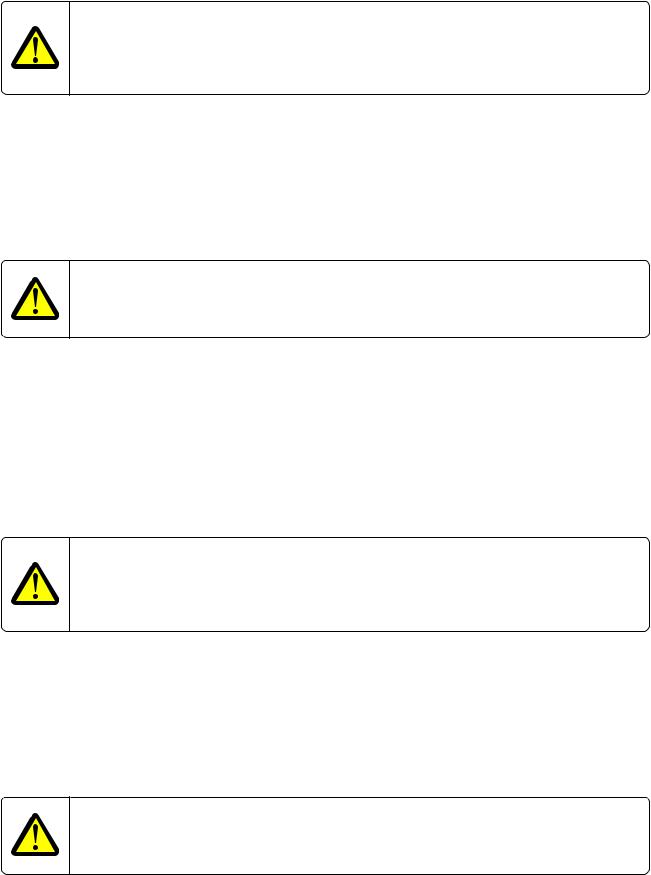
7015
AVERTISSEMENT—RISQUE DE BLESSURE
La batterie lithium de ce produit n’est pas destinée à être remplacée. Il existe un risque d’explosion si une batterie lithium est placée de façon incorrecte. Ne rechargez pas, ne démontez pas et n’incinérez pas une batterie lithium. Mettez les batteries lithium usagées au rebut selon les instructions du fabricant et les réglementations locales.
Norme di sicurezza
•La sicurezza del prodotto si basa sui test e sull’approvazione del progetto originale e dei componenti specifici. Il produttore non è responsabile per la sicurezza in caso di sostituzione non autorizzata delle parti.
•Le informazioni riguardanti la manutenzione di questo prodotto sono indirizzate soltanto al personale di assistenza autorizzato.
•Durante lo smontaggio e la manutenzione di questo prodotto, il rischio di subire scosse elettriche e danni alla persona è più elevato. Il personale di assistenza autorizzato deve, quindi, adottare le precauzioni necessarie.
ATTENZIONE — PERICOLO DI LESIONI
La batteria al litio presente del prodotto non deve essere sostituita. In caso di sostituzione errata della batteria al litio, potrebbe verificarsi un’esplosione. Non ricaricare, smontare o bruciare batterie al litio. Smaltire le batterie al litio usate seguendo le istruzioni del produttore e le norme locali.
Sicherheitshinweise
•Die Sicherheit dieses Produkts basiert auf Tests und Zulassungen des ursprünglichen Modells und bestimmter Bauteile. Bei Verwendung nicht genehmigter Ersatzteile wird vom Hersteller keine Verantwortung oder Haftung für die Sicherheit übernommen.
•Die Wartungsinformationen für dieses Produkt sind ausschließlich für die Verwendung durch einen Wartungsfachmann bestimmt.
•Während des Auseinandernehmens und der Wartung des Geräts besteht ein zusätzliches Risiko eines elektrischen Schlags und körperlicher Verletzung. Das zuständige Fachpersonal sollte entsprechende Vorsichtsmaßnahmen treffen.
VORSICHT — VERLETZUNGSGEFAHR
Die Lithiumbatterie in diesem Produkt darf nicht ausgetauscht werden. Wird eine Lithiumbatterie nicht ordnungsgemäß ausgetauscht, besteht Explosionsgefahr. Lithiumbatterien dürfen auf keinen Fall wieder aufgeladen, auseinander genommen oder verbrannt werden. Befolgen Sie zum Entsorgen verbrauchter Lithiumbatterien die Anweisungen des Herstellers und die örtlichen Bestimmungen.
Pautas de Seguridad
•La seguridad de este producto se basa en pruebas y aprobaciones del diseño original y componentes específicos. El fabricante no es responsable de la seguridad en caso de uso de piezas de repuesto no autorizadas.
•La información sobre el mantenimiento de este producto está dirigida exclusivamente al personal cualificado de mantenimiento.
•Existe mayor riesgo de descarga eléctrica y de daños personales durante el desmontaje y la reparación de la máquina. El personal cualificado debe ser consciente de este peligro y tomar las precauciones necesarias.
PRECAUCIÓN: POSIBLES DAÑOS PERSONALES
La batería de litio de este producto no debe reemplazarse. Existe riesgo de explosión si se sustituye incorrectamente una batería de litio. No recargue, desmonte ni incinere una batería de litio. Deseche las baterías de litio según las instrucciones del fabricante y las normativas locales.
Notices and safety information
19
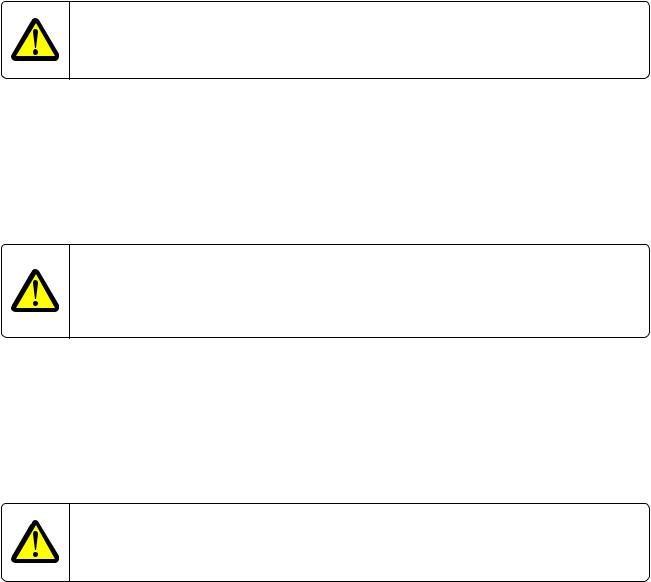
7015
Informações de Segurança
•A segurança deste produto baseia-se em testes e aprovações do modelo original e de componentes específicos. O fabricante não é responsável pela segunrança, no caso de uso de peças de substituição não autorizadas.
•As informações de segurança relativas a este produto destinam-se a profissionais destes serviços e não devem ser utilizadas por outras pessoas.
•Risco de choques eléctricos e ferimentos graves durante a desmontagem e manutenção deste produto. Os profissionais destes serviços devem estar avisados deste facto e tomar os cuidados necessários.
ATENÇÃO — RISCO DE FERIMENTO
A bateria de lítio neste produto não deve ser substituída. Existe o risco de explosão se uma bateria de lítio for substituída incorretamente. Não recarregue, desmonte ou incinere uma bateria de lítio. Descarte as baterias de lítio usadas de acordo com as instruções do fabricante e regulamentos locais.
Informació de Seguretat
•La seguretat d’aquest producte es basa en l’avaluació i aprovació del disseny original i els components específics. El fabricant no es fa responsable de les qüestions de seguretat si s’utilitzen peces de recanvi no autoritzades.
•La informació pel manteniment d’aquest producte està orientada exclusivament a professionals i no està destinada a ningú que no ho sigui.
•El risc de xoc elèctric i de danys personals pot augmentar durant el procés de desmuntatge i de servei d’aquest producte. El personal professional ha d’estar-ne assabentat i prendre les mesures convenients.
ATENCIÓ
La bateria de liti d’aquest producte no ha estat dissenyada perquè es substitueixi. Hi ha perill d’explosió si no es substitueix correctament la bateria de liti. No recarregueu, desmunteu o incinereu una bateria de liti. Desfeu-vos de les bateries de liti usades d’acord amb les instruccions del fabricant i les regulacions locals.
•..
•,.
•, ., .
—
.. , , ..
Notices and safety information
20

7015
Notices and safety information
21
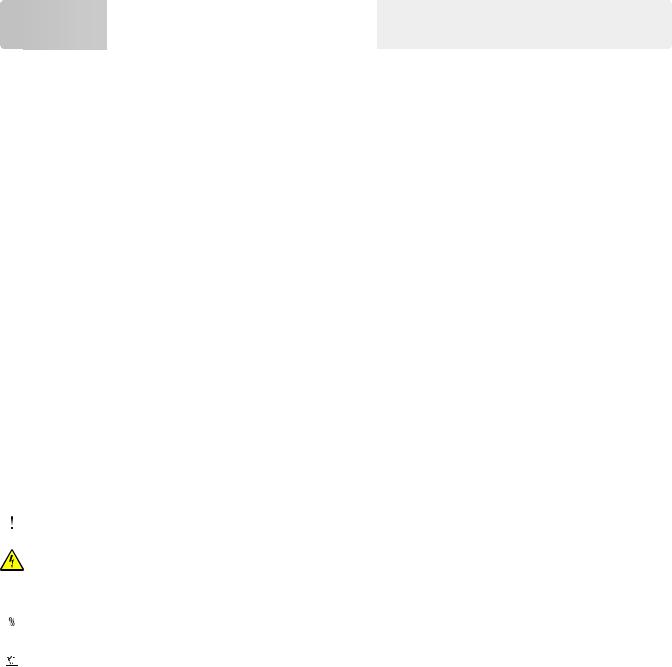
7015
Preface












This manual contains maintenance procedures for service personnel.
It is divided into the following chapters:
•General information contains a general description of the printer. Special tools and test equipment are discussed.
•Diagnostic information contains diagnostic aids you can use to isolate failing FRUs. These diagnostic aids include error code tables, symptom tables, and service checks.
•Service menus contains descriptions of the printer interface, the user and service menus.
•Repair information provides instructions for making printer adjustments and removing and installing FRUs.
•Component locations uses illustrations to identify the basic printer parts.
•Maintenance contains the lubrication specifications and recommendations to prevent problems.
•Parts catalog contains illustrations and part numbers for individual FRUs.
•Appendix A: Printer specifications contains detailed specifications about the product.
•Appendix B: Options and features contains the available options and other features of the product.
•Appendix C: Theory of operation contains the theory of operation.
•Appendix D: Acronyms contains the list of acronyms in the manual and their meanings.
Service manual conventions
Note: A note provides additional information.
Warning—Potential Damage: A warning identifies something that might damage the product hardware or software.
This service manual uses several different types of caution statements:

CAUTION—SHOCK HAZARD: This type of caution indicates a danger from hazardous voltage in the area of the product where you are working. Unplug the product before you start working, or use caution if the product must receive power to perform the task.


Change history
May 23, 2014
• Added part number 40X0289 to the power cords parts catalog assembly.
Preface
23
7015
April 16, 2014
•Art revised for Electronics 1 parts catalog. Actuator was removed for 40X8050 FRU.
•Descriptions for A4 and Legal support were added to FRUs (40X9055, 40X9056, 40X5804, and 40X9109) in the Imaging parts catalog.
•Note for updating the scanner firmware was added to the ADF paper jam service check.
March 24, 2014
•The EVERY 400K column was removed from the Inspection guide table.
•Model descriptions for part numbers 40X8303 and 40X8305 were added.
February 28, 2014
•Added the Restoring solutions, licenses, and configuration settings topic under Removal precautions.
•Updated the Restoring the printer configuration after replacing the controller board topic.
•Changed the title from eSF backup to Backing up eSF solutions and settings, and updated the topic.
•Updated the Controller board removal topic.
•Editorial changes
January 17, 2014
•Restore factory defaults topics were added to the service menus.
•Updating the printer firmware topics were added to the repair information.
November 28, 2013
•Part number 40X8850 (Redrive shaft) was added to the parts catalog.
•Redrive shaft removal was added to the repair information.
•Part numbers for controller boards were replaced:
–40X9065 (Controller board (MX31x) to 40X9251
–40X9066 (Controller board (MX31x) to 40X9252
–40X9067 (Controller board (MX31x) to 40X9253
October 22, 2013
•Part number 40X9146 (Maintenance kit, 220 V) was replaced with 40X9136.
•Part number 40X9654 (550 sheet tray, lockable) was added.
August 20, 2013
• Fax card (40X7854) was included in the parts catalog.
August 13, 2013
•Topic for restoring the printer configuration after replacing the controller board was added.
•Additional procedure added for the installation note for the controller board removal topic.
•The following Diagnostic information topics were added:
–[x] page jam, clear standard bin. [20y.xx]
–201 paper jam messages
Preface
24
7015
– Sensor (narrow media) jam service check
July 22, 2013
•Parts catalog FRU descriptions were revised to include model information:
–40X9055—Flatbed (MX51x and XM1145)
–40X9056—Flatbed (MX31x, MX41x, and XM1140)
July 11, 2013
•Parts catalog FRUs were added:
–40X8698—Relocation kit (MX310 and MX410)
–40X8699—Relocation kit (MX510)
July 1, 2013
•FRU description changed—40X8297, Pick tire (MX51x and XM1145)
•FRU added—40X8296, Pick tire (MX31x, MX41x and XM1140)
June 19, 2013
•Changes were made to the ADF paper jam service check.
•Part number 40X8093 (Transfer roll) was changed to 40X8393.
•BSD model information was added to the FRU tables on the parts catalog.
•Some information from the error code tables were made into new service checks. The following are the new service check topics added:
–ADF rattling noise service check
–Imaging unit low service check
–Toner cartridge low service check
–Bin full service check
–Toner smart chip compatibility service check
–Imaging chip compatibility service check
–Flash full service check
–Maintenance kit service check
–NVRAM cyclic redundancy service check
–Invalid firmware/controller board service check
–RAM memory error service check
–Scanner configuration error service check
–Blank spaces on incoming fax service check
–Stretched words on incoming fax service check
–Download emulation cyclic redundancy service check
April 24, 2013
•For the Imaging parts catalog assembly, the descriptions for the following part numbers were revised: 40X9142, 40X9143, 40X9144, 40X9093, 40X9059, 40X9057
Preface
25
7015
April 4, 2013
•Updated the ACM assembly removal procedure.
•Added Media sensor flag removal procedure.
•Updated the Sensor (input) early/late arriving service check to include checking of the media present sensor flag.
•Added media present sensor flag part number 40X8800 to the Electronics 2 parts catalog assembly.
February 4, 2013
•10.xx and 24x.08 errors were added to the User attendance messages table.
•24x.08 errors were added to the 24x paper jams and Input option jam error messages tables.
•New topic for updating the firmware was added to the Service menus chapter.
•BSD machines were added to the list of models under the General information chapter.
Preface
26
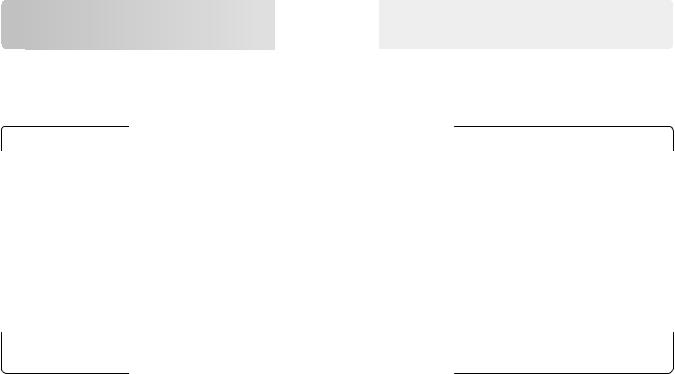
7015
General information




The LexmarkTM MX310dn, MX410, and MX510 (7015 xxx) are network capable, multi function laser printers that print monochrome print jobs. All information in this service manual pertains to all models unless explicitly noted.
The printers are available in the following models:
|
Model |
Configurations |
Machine type/model |
|
|
MX310dn |
Mono laser MFP, Networking/Fax, Duplex print, Simplex |
7015 270 |
|
|
scan |
|||
|
MX410de |
Mono laser MFP, Networking/Fax, Duplex print/scan, |
7015 470 |
|
|
4.3 inch color touch screen |
|||
|
XM1140 |
7015 479 |
||
|
MX510de |
Mono laser MFP, Networking/No fax, Duplex print/scan, |
7015 630 |
|
|
4.3 inch color touch screen |
|||
|
MX511de |
Mono laser MFP, Networking/Fax, Duplex print/scan, |
7015 670 |
|
|
e Task 4.3 inch color touch screen |
|||
|
XM1145 |
7015 679 |
||
|
MX511dhe |
Mono laser MFP, Networking/Fax, Duplex print/scan, |
7015 675 |
|
|
e Task 4.3 inch color touch screen, Hard drive |
The diagnostic information in this manual leads you to the correct field replaceable unit (FRU) or part. Use the error code charts, symptom index, and service checks to determine the symptom, and then repair the failure. After you complete the repair, perform tests as needed to verify the repair.
To begin diagnosing a problem, go to “Diagnostic information” on page 37. See “Repair information” on page 203 for information about removing and reinstalling parts. See “Parts catalog” on page 374 to help identify parts.
Media guidelines
Additional information for printing on specialty media may be found in the Cardstock and Label Guide available at http://support.lexmark.com.
Paper guidelines
Selecting the correct paper or specialty media reduces printing problems. For the best print quality, try a sample of the paper or specialty media before buying large quantities.
Paper characteristics
The following paper characteristics affect print quality and reliability. Consider these characteristics when evaluating new paper stock.
General information
27
7015
Weight
The printer trays can automatically feed paper weights up to 120 g/m2 (32 lb) bond grain long paper. The multipurpose feeder can automatically feed paper weights up to 163 g/m2 (43 lb) bond grain long paper. Paper lighter than
60 g/m2 (16 lb) might not be stiff enough to feed properly, causing jams. For best performance, use 75 g/m2 (20 lb) bond grain long paper. For paper smaller than 182 x 257 mm (7.2 x 10.1 inches), we recommended to use 90 g/m2 (24 lb) or heavier paper.
Note: Two sided printing is supported only for 60–90 g/m2 (16–24 lb) bond paper.
Curl
Curl is the tendency for paper to curl at its edges. Excessive curl can cause paper feeding problems. Curl can occur after the paper passes through the printer, where it is exposed to high temperatures. Storing paper unwrapped in hot, humid, cold, or dry conditions, even in the trays, can contribute to paper curling prior to printing and can cause feeding problems.
Smoothness
Paper smoothness directly affects print quality. If paper is too rough, then toner cannot fuse to it properly. If paper is too smooth, then it can cause paper feeding or print quality issues. Always use paper between 100 and 300 Sheffield points; however, smoothness between 150 and 250 Sheffield points produces the best print quality.
Moisture content
The amount of moisture in paper affects both print quality and the ability of the printer to feed the paper correctly. Leave paper in its original wrapper until it is time to use it. This limits the exposure of paper to moisture changes that can degrade its performance.
Store paper in its original wrapper in the same environment as the printer for 24 to 48 hours before printing. Extend the time to several days if the storage or transportation environment is very different from the printer environment. Thick paper may also require a longer conditioning period.
Grain direction
Grain refers to the alignment of the paper fibers in a sheet of paper. Grain is either grain long, running the length of the paper, or grain short, running the width of the paper.
For 60–90 g/m2 (16–24 lb) bond paper, grain long paper is recommended.
Fiber content
Most high quality xerographic paper is made from 100% chemically treated pulped wood. This content provides the paper with a high degree of stability resulting in fewer paper feeding problems and better print quality. Paper containing fibers such as cotton can negatively affect paper handling.
Unacceptable paper
The following paper types are not recommended for use with the printer:
•Chemically treated papers used to make copies without carbon paper, also known as carbonless papers, carbonless copy paper (CCP), or no carbon required (NCR) paper
•Preprinted papers with chemicals that may contaminate the printer
•Preprinted papers that can be affected by the temperature in the printer fuser
General information
28
7015
•Preprinted papers that require a registration (the precise print location on the page) greater than ±2.4 mm (±0.9 inch), such as optical character recognition (OCR) forms
In some cases, registration can be adjusted with a software application to successfully print on these forms:
•Coated papers (erasable bond), synthetic papers, thermal papers
•Rough edged, rough or heavily textured surface papers, or curled papers
•Recycled papers that fail EN12281:2002 (European)
•Paper weighing less than 60 g/m2 (16 lb)
•Multiple part forms or documents
Selecting paper
Using the appropriate paper prevents jams and helps ensure trouble free printing.
To help avoid paper jams and poor print quality:
•Always use new, undamaged paper.
•Before loading paper, know the recommended printable side of the paper. This information is usually indicated on the paper package.
•Do not use paper that has been cut or trimmed by hand.
•Do not mix paper sizes, types, or weights in the same tray; mixing results in jams.
•Do not use coated papers unless they are specifically designed for electrophotographic printing.
Selecting preprinted forms and letterhead
Use these guidelines when selecting preprinted forms and letterhead:
•Use grain long for 60 to 90 g/m2 (16 to 24 lb) weight paper.
•Use only forms and letterhead printed using an offset lithographic or engraved printing process.
•Avoid papers with rough or heavily textured surfaces.
Use papers printed with heat resistant inks designed for use in xerographic copiers. The ink must be able to withstand temperatures up to 230°C (446°F) without melting or releasing hazardous emissions. Use inks that are not affected by the resin in toner. Inks that are oxidation set or oil based generally meet these requirements; latex inks might not.
When in doubt, contact the paper supplier.
Preprinted papers such as letterhead must be able to withstand temperatures up to 230°C (446°F) without melting or releasing hazardous emissions.
Storing paper
Use these paper storage guidelines to help avoid jams and uneven print quality:
•For best results, store paper where the temperature is 21°C (70°F) and the relative humidity is 40 percent. Most label manufacturers recommend printing in a temperature range of 18–24°C (65–75°F) with relative humidity between 40 and 60 percent.
•Store paper in cartons, on a pallet or shelf, rather than on the floor.
•Store individual packages on a flat surface.
General information
29
7015
•Do not store anything on top of individual paper packages.
•Take paper out of the carton or wrapper only when you are ready to load it in the printer. The carton and wrapper help keep the paper clean, dry, and flat.
Using recycled paper and other office papers
As an environmentally conscious company, Lexmark supports the use of recycled office paper produced specifically for use in laser (electrophotographic) printers. In 1998, Lexmark presented to the US government a study demonstrating that recycled paper produced by major mills in the US fed as well as non-recycled paper. However, no blanket statement can be made that all recycled paper will feed well.
Lexmark consistently tests its printers with recycled paper (20–100% post-consumer waste) and a variety of test paper from around the world, using chamber tests for different temperature and humidity conditions. Lexmark has found no reason to discourage the use of today’s recycled office papers, but generally the following property guidelines apply to recycled paper.
•Low moisture content (4–5%)
•Suitable smoothness (100–200 Sheffield units, or 140–350 Bendtsen units, European)
Note: Some much smoother papers (such as premium 24 lb laser papers, 50–90 Sheffield units) and much rougher papers (such as premium cotton papers, 200–300 Sheffield units) have been engineered to work very well in laser printers, despite surface texture. Before using these types of paper, consult your paper supplier.
•Suitable sheet-to-sheet coefficient of friction (0.4–0.6)
•Sufficient bending resistance in the direction of feed
Recycled paper, paper of lower weight (<60 g/m2 [16 lb bond]) and/or lower caliper (<3.8 mils [0.1 mm]), and paper that is cut grain-short for portrait (or short-edge) fed printers may have lower bending resistance than is required for reliable paper feeding. Before using these types of paper for laser (electrophotographic) printing, consult your paper supplier. Remember that these are general guidelines only and that paper meeting these guidelines may still cause paper feeding problems in any laser printer (for example, if the paper curls excessively under normal printing conditions).
Using specialty media
Tips on using card stock
Card stock is heavy, single ply specialty media. Many of its variable characteristics, such as moisture content, thickness, and texture, can significantly impact print quality. Print samples on the card stock being considered for use before buying large quantities.
•From the Paper menu, set the Paper Type to Card Stock.
•Select the appropriate Paper Texture setting.
•Be aware that preprinting, perforation, and creasing may significantly affect the print quality and cause jams or other paper handling problems.
•Check with the manufacturer or vendor to ensure the card stock can withstand temperatures up to 220°C (446°F) without releasing hazardous emissions.
•Do not use preprinted card stock manufactured with chemicals that may contaminate the printer. Preprinting introduces semi liquid and volatile components into the printer.
•Use grain short card stock when possible.
General information
30
7015
Tips on using envelopes
Print samples on the envelopes being considered for use before buying large quantities.
•Use envelopes designed specifically for laser/LED printers. Check with the manufacturer or vendor to ensure that the envelopes can withstand temperatures up to 220°C (446°F) without sealing, wrinkling, curling excessively, or releasing hazardous emissions.
•For best performance, use envelopes made from 90 g/m2 (24 lb bond) paper or 25% cotton. All cotton envelopes must not exceed 70 g/m2 (20 lb bond) weight.
•Use only new envelopes from undamaged packages.
•To optimize performance and minimize jams, do not use envelopes that:
–Have excessive curl or twist
–Are stuck together or damaged in any way
–Have windows, holes, perforations, cutouts, or embossing
–Have metal clasps, string ties, or folding bars
–Have an interlocking design
–Have postage stamps attached
–Have any exposed adhesive when the flap is in the sealed or closed position
–Have bent corners
–Have rough, cockle, or laid finishes
•Adjust the width guides to fit the width of the envelopes.
Note: A combination of high humidity (over 60%) and the high printing temperature may wrinkle or seal envelopes.
Tips on using labels
Print samples on the labels being considered for use before buying large quantities.
Note: Use only paper label sheets. Vinyl, pharmacy, and two sided labels are not supported.
For more information on label printing, characteristics, and design, see the Card Stock & Label Guide available at http://support.lexmark.com.
When printing on labels:
•Use labels designed specifically for laser printers. Check with the manufacturer or vendor to verify that:
–The labels can withstand temperatures up to 230°C (446°F) without sealing, excessive curling, wrinkling, or releasing hazardous emissions.
–Label adhesives, face sheet (printable stock), and topcoats can withstand up to 25 psi (172 kPa) pressure without delaminating, oozing around the edges, or releasing hazardous fumes.
•Do not use labels with slick backing material.
•Use full label sheets. Partial sheets may cause labels to peel off during printing, resulting in a jam. Partial sheets also contaminate the printer and the cartridge with adhesive, and could void the printer and toner cartridge warranties.
•Do not use labels with exposed adhesive.
•Do not print within 1 mm (0.04 inches) of the edge of the label, of the perforations, or between die cuts of the label.
General information
31

7015
•Make sure the adhesive backing does not reach to the edge of the sheet. Zone coating of the adhesive should be at least 1 mm (0.04 inches) away from edges. Adhesive material contaminates the printer and could void the warranty.
•If zone coating of the adhesive is not possible, then remove a 2 mm (0.06 inches) strip on the leading and driver edge, and use a non oozing adhesive.
•Portrait orientation is recommended, especially when printing bar codes.
Tips on using letterhead
•Use letterhead designed specifically for laser printers.
•Print samples on the letterhead being considered for use before buying large quantities.
•Before loading letterhead, flex, fan, and straighten the stack to prevent sheets from sticking together.
•Page orientation is important when printing on letterhead.
Tips on using transparencies
•Print a test page on the transparencies being considered for use before buying large quantities.
•Feed transparencies from the standard tray, or the multipurpose feeder.
•Use transparencies designed specifically for laser printers. Transparencies must be able to withstand temperatures up to 185°C (365°F) without melting, discoloring, offsetting, or releasing hazardous emissions.
Note: If the transparency weight is set to Heavy and the transparency texture is set to Rough in the Paper menu, then transparencies can be printed at a temperature up to 195°C (383°F).
•Avoid getting fingerprints on the transparencies to prevent print quality problems.
•Before loading transparencies, flex, fan, and straighten the stack to prevent sheets from sticking together.
Supported paper sizes, types, and weights
Supported paper sizes
|
Paper size and dimension |
Standard |
Optional 250 or |
Multipurpose |
ADF |
Scanner |
Duplex |
|
250 sheet tray |
550 sheet tray |
feeder |
glass |
mode |
||
|
Business card |
X |
X |
X |
X |
X |
|
|
3 x 5 in. |
X |
X |
X |
X |
||
|
4 x 6 in. |
X |
X |
X |
X |
||
|
A4 |
||||||
|
210 x 297 mm |
||||||
|
(8.27 x 11.7 in.) |
||||||
|
A5 |
X |
|||||
|
148 x 210 mm |
||||||
|
(5.83 x 8.27 in.) |
* Universal is supported in duplex mode only if the width is at least 210 mm (8.27 in.) and the length is at least 279.4 mm (11 in.). The smallest supported Universal size is supported only in the multipurpose feeder.
General information
32

|
7015 |
||||||
|
Paper size and dimension |
Standard |
Optional 250 or |
Multipurpose |
ADF |
Scanner |
Duplex |
|
250 sheet tray |
550 sheet tray |
feeder |
glass |
mode |
||
|
A6 |
X |
X |
||||
|
105 x 148 mm |
||||||
|
(4.13 x 5.83 in.) |
||||||
|
JIS B5 |
X |
|||||
|
182 x 257 mm |
||||||
|
(7.17 x 10.1 in.) |
||||||
|
Letter |
||||||
|
215.9 x 279.4 mm |
||||||
|
(8.5 x 11 in.) |
||||||
|
Legal |
||||||
|
215.9 x 355.6 mm |
||||||
|
(8.5 x 14 in.) |
||||||
|
Executive |
X |
|||||
|
184.2 x 266.7 mm |
||||||
|
(7.25 x 10.5 in.) |
||||||
|
Oficio (México) |
X |
|||||
|
215.9 x 340.4 mm |
||||||
|
(8.5 x 13.4 in.) |
||||||
|
Folio |
X |
|||||
|
215.9 x 330.2 mm |
||||||
|
(8.5 x 13 in.) |
||||||
|
Statement |
X |
|||||
|
139.7 x 215.9 mm |
||||||
|
(5.5 x 8.5 in.) |
||||||
|
Universal* |
||||||
|
76.2 x 127 mm (3 x 5 in.) to |
||||||
|
215.9 x 359.92 mm |
||||||
|
(8.5 x 14.17 in.) |
||||||
|
7 3/4 Envelope (Monarch) |
X |
X |
X |
X |
X |
|
|
98.4 x 190.5 mm |
||||||
|
(3.875 x 7.5 in.) |
||||||
|
9 Envelope |
X |
X |
X |
X |
X |
|
|
98.4 x 226.1 mm |
||||||
|
(3.875 x 8.9 in.) |
||||||
|
10 Envelope |
X |
X |
X |
X |
X |
|
|
104.8 x 241.3 mm |
||||||
|
(4.12 x 9.5 in.) |
* Universal is supported in duplex mode only if the width is at least 210 mm (8.27 in.) and the length is at least 279.4 mm (11 in.). The smallest supported Universal size is supported only in the multipurpose feeder.
General information
33

|
7015 |
||||||
|
Paper size and dimension |
Standard |
Optional 250 or |
Multipurpose |
ADF |
Scanner |
Duplex |
|
250 sheet tray |
550 sheet tray |
feeder |
glass |
mode |
||
|
DL Envelope |
X |
X |
X |
X |
X |
|
|
110 x 220 mm |
||||||
|
(4.33 x 8.66 in.) |
||||||
|
C5 Envelope |
X |
X |
X |
X |
X |
|
|
162 x 229 mm |
||||||
|
(6.38 x 9.01 in.) |
||||||
|
B5 Envelope |
X |
X |
X |
X |
X |
|
|
176 x 250 mm |
||||||
|
(6.93 x 9.84 in.) |
||||||
|
Other Envelope |
X |
X |
X |
X |
X |
|
|
85.7 x 165 mm to |
||||||
|
215.9 x 355.6 mm |
||||||
|
(3.375 x 6.50 in. to |
||||||
|
8.5 x 14 in.) |
* Universal is supported in duplex mode only if the width is at least 210 mm (8.27 in.) and the length is at least 279.4 mm (11 in.). The smallest supported Universal size is supported only in the multipurpose feeder.
Supported paper types and weights
The standard tray supports 60–90 g/m2 (16–24 lb) paper weights. The optional tray supports 60–120 g/m2 (16–32 lb) paper weights. The multipurpose feeder supports 60–163 g/m2 (16–43 lb) paper weights.
|
Paper type |
250 or |
Multipurpose feeder |
Duplex mode |
ADF |
Scanner glass |
|
550 sheet tray |
|||||
|
Plain paper |
|||||
|
Card stock |
X |
X |
|||
|
Transparencies |
X |
||||
|
Recycled |
|||||
|
Paper labels1 |
X |
||||
|
Bond |
|||||
|
Envelope2 |
X |
X |
X |
||
|
Rough envelope |
X |
X |
X |
||
|
Letterhead |
|||||
|
Preprinted |
1One sided paper labels designed for laser printers are supported for occasional use. We recommend printing only up to
20pages of paper labels per month. Vinyl, pharmacy, and two sided labels are not supported.
2Use envelopes that lie flat when individually placed on a table facedown.
General information
34

|
7015 |
|||||
|
Paper type |
250 or |
Multipurpose feeder |
Duplex mode |
ADF |
Scanner glass |
|
550 sheet tray |
|||||
|
Colored paper |
|||||
|
Light paper |
|||||
|
Heavy paper |
|||||
|
Rough/Cotton |
X |
||||
|
Custom Type [x] |
1One sided paper labels designed for laser printers are supported for occasional use. We recommend printing only up to
20pages of paper labels per month. Vinyl, pharmacy, and two sided labels are not supported.
2Use envelopes that lie flat when individually placed on a table facedown.
Data security notice
1The printer contains various types of memory that store device and network settings, information from embedded solutions, and user data.
The following are the types of memory and the types of data that they store.
•Volatile memory—The printer uses standard Random Access Memory (RAM) to buffer user data temporarily during simple print and copy jobs.
•Non-volatile memory—The printer may use two forms of non-volatile memory: EEPROM and NAND (flash memory). Both types are used to store the operating system, device settings, network information, scanner and bookmark settings, and embedded solutions.
•Hard disk memory—The printer hard disk is designed for device-specific functionality and cannot be used for the long term storage of data that is not print-related. The hard disk can retain buffered user data from complex print jobs, form data, and font data.
To erase volatile memory, turn off the printer.
To erase the non-volatile and printer hard disk memory, see the “Configuration menu” on page 188. The following parts are capable of storing memory:
•Printer control panel
•UICC (User Interface Controller Card)
•Controller board
•Optional hard disk
Note: The control panel and controller board contain NVRAM.
2 After removing the old part, return it to your next level of support.
Tools required for service
•Flat-blade screwdrivers, various sizes
•#1 Phillips screwdriver, magnetic
•#2 Phillips screwdriver, magnetic
General information
35
7015
•#2 Phillips screwdriver, magnetic short-blade
•Needle nose pliers
•Diagonal side cutters
•Spring hook
•Feeler gauges
•Analog or digital multimeter
•Flashlight (optional)
General information
36

7015
Diagnostic information



CAUTION—SHOCK HAZARD: Remove the power cord from the electrical outlet before you connect or disconnect any cable or electronic card or assembly for personal safety and to prevent damage to the printer. Disconnect any connections between the printer and PCs/peripherals.
CAUTION—POTENTIAL INJURY: The printer weight is greater than 18kg (40 lb) and requires two or more trained personnel to lift it safely. Use the hand holds on the side of the printer. Make sure your fingers are not under the printer when you lift or set the printer on the floor or another stable surface.
CAUTION—HOT SURFACE: The inside of the printer might be hot. To reduce the risk of injury from a hot component, allow the surface to cool before touching it.
Troubleshooting overview
Performing the initial troubleshooting check
Before you start the troubleshooting procedures, perform the following checks:
•With the power cord unplugged from the electrical outlet, check that the cord is free from the breakage, short circuits, disconnected wires, or incorrect connections.
•Make sure the printer is properly grounded. Check the power cord ground terminal.
•Make sure the power supply line voltage is within 10% of the rated line voltage.
•Make sure the machine is securely installed on a level surface in a well ventilated area.
•Make sure the room temperature is between 16 and 32°C (60 and 90°F) and that the relative humidity is between 20 and 80%.
•Avoid sites generating ammonia gas, high temperature, high humidity (near water faucets, kettles, humidifiers), cold spaces, near open flames, and dusty areas.
•Avoid sites exposed to direct sunlight.
•Make sure the paper is the recommended paper for this printer.
•Make a trial print with paper from a newly opened package, and check the result.
Power on Reset (POR) sequence
When you turn on the printer, it performs a POR sequence.
Check for correct POR functioning of the base printer by observing the following:
1The control panel indicator light turns on.
2The control panel display turns on.
3A splash screen appears on the display.
4The cooling fan turns on.
Diagnostic information
37

7015
5 The fuser heater turns on.
Note: The fuser takes longer to warm up from a cold start than from a warm start.
6The main drive motor turns on.
7The EP drive assembly drives the developer shaft located in the imaging unit.
8The exit rollers turn.
9The control panel indicator light blinks.
10Ready appears on the display.
Using Safe Mode
Safe Mode lets the printer continue to operate in a special limited mode in which it attempts to continue offering as much functionality as possible despite known issues.
Warning—Potential Damage: Safe Mode is intended as a short term workaround and should be used only in the case of a non critical error when a print job must be completed before service can be arranged to repair the printer. The printer must be returned to standard operating mode before diagnostics can be run or full function printing can continue.
You can enter Safe Mode in one of the following ways:
•Enable Safe Mode from the Configuration menu, and then POR the printer.
•Press the Stop and Back keys, and then POR the printer.
Return the printer to standard operating mode to service the printer and return to full function printing.
Safe mode print behavior
The following table outlines the behavior for this printer model while in Safe Mode:
|
Safe Mode engine features |
Engine behavior |
Control panel behavior |
|
|
Simplex printing only |
Will report that no duplexer is installed. |
Duplex print option will not be |
|
|
selectable. |
|||
|
Ignore duplex sensor |
|||
|
Ignore bin full sensor |
Bin full messages will not be reported. |
Bin full messages will not occur. |
|
|
Print at narrow media operating point |
Pages will be printed slower. |
N/A |
|
|
Ignore narrow media sensor |
Narrow media will print without |
N/A |
|
|
restrictions. |
|||
|
Ignore all input options |
Will report that only Tray 1 is installed. |
Only Tray 1 and the MPF will be |
|
|
selectable. |
|||
|
Ignore all output options |
Will not report any installed finishing |
Finishing options will not be selectable. |
|
|
options. |
|||
|
Use large interpage gaps |
Pages will have large interpage gaps. |
N/A |
|
Diagnostic information
38

7015
Fixing print quality issues
The symptoms described in this chapter might require replacement of one or more CRUs (Customer Replaceable Units) designated as supplies or maintenance items, which are the responsibility of the customer. With the customer’s permission, you might need to install a developer (toner) cartridge.
Initial print quality check
Before troubleshooting specific print problems, complete the following initial print quality check:
•The printer must be in a location that follows the recommended operating environment specifications. See
“Operating environment” on page 402.
•Check the life status of all supplies. Any supply that is low should be replaced.
•Load 20 lb plain letter or A4 paper. Make sure the paper guides are properly set and locked. From the control panel, set the paper size and type to match the paper loaded in the tray.
•Print a menu settings page. Be sure to keep the original menu settings page to restore the customer’s custom settings if needed.
•Verify on the menu settings page if the following are set to their default values:
–Print resolution: 600 dpi
–Toner darkness: 8
•Check the transfer roll for damage. Replace if damaged.
•Check the toner cartridge and imaging unit for damage. Replace if damaged.
•Print the print quality pages to see if the problem remains. Use Tray 1 to test print quality problems.
•Print a print quality test page, and then look for variations in the print from what is expected. Verify if the settings under EP Setup are set to their default values. See “EP Defaults” on page 180.
•Check to ensure the correct printer driver for the installed software is being used. An incorrect printer driver for the installed software can cause problems. Incorrect characters could print, and the copy may not fit the page correctly.
Gray background or toner fog check
Leading edge
ABCDE
ABCDE
ABCDE
Trailing edge
Diagnostic information
39

|
7015 |
||
|
Actions |
Yes |
No |
|
Step 1 |
Go to step 2. |
Replace the cartridge |
|
Check the cartridge plunger. |
plunger. See “Cartridge |
|
|
plunger removal” on |
||
|
Is the cartridge plunger properly attached to the front door, and is the |
page 262. |
|
|
spring functioning properly? |
||
|
Step 2 |
Go to step 3. |
The problem is solved. |
Remove any contamination from the CTLS contacts. Perform a print test.
|
Does the problem remain? |
||
|
Step 3 |
Go to step 4. |
Replace the printer. |
|
Check the CTLS for damage. |
||
|
Is it free of damage? |
||
|
Step 4 |
Go to step 5. |
Replace the transfer |
|
Check the transfer roll for surface contamination or excessive wear. |
roll. See “Transfer roll |
|
|
removal” on page |
||
|
Is it free of contamination and wear? |
261. |
|
|
Step 5 |
Replace the power |
Replace the printer. |
|
Check the transfer roll left contact spring for damage. |
supply. See “Power |
|
|
supply removal” on |
||
|
Is it free of damage? |
page 290. |
|
Repeating defects check
|
Actions |
Yes |
No |
||||
|
Step 1 |
Replace the imaging |
Go to step 2. |
||||
|
Measure the distance between defects. Is the distance between defects |
unit. |
|||||
|
equal to any of the following? |
||||||
|
• 3.82 in. (97 mm) |
||||||
|
• 1.85 in. (47 mm) |
||||||
|
• 1.5 in. (38 mm) |
||||||
|
Step 2 |
Replace the fuser. See |
Contact the next level |
||||
|
Is the distance between defects equal to 3.15 in. (80 mm)? |
“Fuser removal” on |
of support. |
||||
|
page 326. |
||||||
Diagnostic information
40

7015
Blank pages check
|
Actions |
Yes |
No |
|
|
Step 1 |
Replace the toner |
Go to step 2. |
|
|
Check the toner cartridge level. |
cartridge. |
||
|
Is the toner level low? |
|||
|
Step 2 |
Go to step 3. |
Replace the imaging |
|
|
Check the imaging unit for wear or damage. |
unit. |
||
|
Is it free of wear or damage? |
|||
|
Step 3 |
Go to step 4. |
Replace the transfer |
|
|
Check the transfer roll for surface contamination or excessive wear. |
roll. |
||
|
Is it free of contamination and wear? |
|||
|
Step 4 |
Go to step 5. |
Replace the printer. |
|
|
Check the transfer roll left contact spring for damage. |
|||
|
Is it free of damage? |
|||
|
Step 5 |
Replace the power |
The problem is solved. |
|
|
Reseat the cables JLSU1 and J6 on the controller board. |
supply. |
||
|
Does the problem remain? |
|||
Solid black pages check
Diagnostic information
41

|
7015 |
|||
|
Actions |
Yes |
No |
|
|
Step 1 |
Go to step 2. |
Replace the imaging |
|
|
Check the imaging unit for damage. |
unit. |
||
|
Is it free of damage? |
|||
|
Step 2 |
Go to step 3. |
The problem is solved. |
|
|
Remove any contamination from the imaging unit contacts. |
|||
|
Does the problem remain? |
|||
|
Step 3 |
Replace the power |
Replace the printer. |
|
|
Check the imaging unit contacts for damage. |
supply. See “Power |
||
|
supply removal” on |
|||
|
Are they free of damage? |
page 290. |
||
Shadow images check
Leading edge
|
ABCD |
|||
|
ABCD |
|||
|
ABCD |
|||
|
ABCD |
|||
|
Trailing edge |
|||
|
Actions |
Yes |
No |
|
|
Step 1 |
Go to step 2. |
Go to step 3. |
|
|
Does the shadow image appear every two pages? |
|||
|
Step 2 |
Go to step 3. |
Replace the redrive |
|
|
Check the redrive assembly for wear or damage. |
assembly. See “Redrive |
||
|
assembly removal” on |
|||
|
Is it free of wear or damage? |
page 323. |
||
|
Step 3 |
Go to step 4. |
Replace the transfer |
|
|
Check the transfer roll for surface contamination or excessive wear. |
roll. See “Transfer roll |
||
|
removal” on page |
|||
|
Is it free of contamination and wear? |
261. |
||
|
Step 4 |
Go to step 5. |
Replace the fuser. See |
|
|
Check the following fuser components for wear or damage: |
“Fuser removal” on |
||
|
page 326. |
|||
|
• |
Gears |
||
|
• |
Exit rollers |
||
|
• |
Belt fuser |
||
|
Are they free of damage? |
Diagnostic information
42

|
7015 |
|||
|
Actions |
Yes |
No |
|
|
Step 5 |
The problem is solved. |
Replace the fuser. See |
|
|
a |
Turn off the printer. |
“Fuser removal” on |
|
|
b |
Remove the rear door and cover. |
page 326. |
|
|
c |
Disconnect the fuser cable connected to PCN5 of the power supply. |
||
|
d |
Check for approximate correct resistance on the fuser cable: |
||
|
• 220 V fuser—43 ohms |
|||
|
• 110 V fuser—10 ohms |
|||
|
• 100 V fuser—8 ohms |
Is the resistance equal to any of the above values?
Skewed print check
|
) |
|||
|
ABCDE |
|||
|
) |
|||
|
ABCDE |
|||
|
ABCDE |
|||
|
Actions |
Yes |
No |
|
|
Step 1 |
Go to step 2. |
The problem is solved. |
aPOR into the Diagnostics menu and perform a print test:
Diagnostics Menu > Print Tests > Tray 1
bAdjust the margins if necessary:
Diagnostics Menu > Registration
|
Does the error remain? |
||
|
Step 2 |
Go to step 9. |
Go to step 3. |
|
Does the skew appear every two pages? |
||
|
Step 3 |
Go to step 4. |
If the media is from the |
|
Check the media source. |
MPF, then go to step 6. |
|
|
Is the media from Tray 1? |
||
|
Step 4 |
Go to step 5. |
Replace the pick tires. |
|
Make sure the pick tires are free of debris. Check for wear or damage. |
||
|
Are they free of wear or damage? |
Diagnostic information
43

|
7015 |
|||
|
Actions |
Yes |
No |
|
|
Step 5 |
Go to step 11. |
Replace the input tray. |
|
|
Check the lift plate on the input tray for damage. |
|||
|
Is it free of damage? |
|||
|
Step 6 |
Go to step 7. |
Replace the MPF pick |
|
|
Make sure the MPF pick roller and separator pad are free of debris. Check |
roller and separator |
||
|
pad. See “MPF pick |
|||
|
for wear or damage. |
|||
|
roller removal” on |
|||
|
Are they free of wear or damage? |
page 281 and |
||
|
“Separator pad |
|||
|
removal” on page |
|||
|
287. |
|||
|
Step 7 |
Go to step 8. |
Replace the MPF |
|
|
Check the MPF gearbox for wear or damage. |
gearbox. See “MPF |
||
|
gearbox removal” on |
|||
|
Is it free of wear or damage? |
page 234. |
||
|
Step 8 |
Go to step 11. |
Replace the front input |
|
|
Make sure the front input guide rollers are free of debris. Check for wear |
guide. See “Front input |
||
|
guide removal” on |
|||
|
or damage. |
|||
|
page 285. |
|||
|
Are they free of wear or damage? |
|||
|
Step 9 |
Go to step 10. |
Replace the redrive |
|
|
Make sure the redrive rollers are free of debris. Check for wear or damage. |
assembly. See “Redrive |
||
|
assembly removal” on |
|||
|
Are they free of wear or damage? |
page 323. |
||
|
Step 10 |
Go to step 11. |
Replace the reverse |
|
|
a Remove the left cover. |
solenoid. See “Reverse |
||
|
b POR into the Diagnostics menu and perform a duplex test: |
solenoid removal” on |
||
|
page 237. |
|||
|
Diagnostics Menu > Duplex Tests |
|||
|
c Observe the reverse solenoid for proper operation. |
|||
|
Does it properly operate? |
|||
|
Step 11 |
Contact the next level |
Replace the printer. |
|
|
Make sure the input roller/deskew assembly is free of debris. Check for |
of support. |
||
|
wear or damage. |
|||
|
Is it free of wear or damage? |
|||
Diagnostic information
44

7015
Streaked horizontal or vertical lines check
|
Actions |
Yes |
No |
|
|
Step 1 |
Go to step 2. |
Replace the imaging |
|
|
Check the imaging unit for wear or damage. |
unit. |
||
|
Is it free of wear or damage? |
|||
|
Step 2 |
Go to step 3. |
The problem is solved. |
|
|
Make sure the paper path is free of debris or toner contamination. |
|||
|
Does the problem remain? |
|||
|
Step 3 |
Go to step 4. |
Replace the transfer |
|
|
Check the transfer roll for contamination or excessive wear. |
roll. |
||
|
Is it free of contamination or wear? |
|||
|
Step 4 |
Go to step 5. |
Replace the fuser. |
|
|
Remove the fuser and check for damage or debris on the rollers and belts. |
|||
|
Is it free of damage and debris? |
|||
|
Step 5 |
Replace the LSU. |
The problem is solved. |
|
|
Reseat the cables JLSU1 and J6 on the controller board. |
|||
|
Does the problem remain? |
|||
Toner smear check
ABC DEF
|
Leading edge |
|
Trailing edge |
Diagnostic information
45

|
7015 |
||||
|
Actions |
Yes |
No |
||
|
Step 1 |
Go to step 2. |
Tighten the screws. |
||
|
Check if the fuser screws are tightly fastened. |
||||
|
Are they tightly fastened? |
||||
|
Step 2 |
Go to step 3. |
Replace the fuser. See |
||
|
a Turn off the printer. |
“Fuser removal” on |
|||
|
b Remove the rear door and cover. |
page 326. |
|||
|
c Disconnect the fuser cable connected to PCN5 of the power supply. |
||||
|
d Check for approximate correct resistance on the fuser cable: |
||||
|
• 220 V fuser—43 ohms |
||||
|
• 110 V fuser—10 ohms |
||||
|
• 100 V fuser—8 ohms |
||||
|
Is the resistance equal to any of the above values? |
||||
|
Step 3 |
Replace the power |
Replace the fuser. See |
||
|
Check the following fuser components for wear or damage: |
supply. See “Power |
“Fuser removal” on |
||
|
supply removal” on |
page 326. |
|||
|
• |
Gears |
|||
|
page 290. |
||||
|
• |
Exit rollers |
|||
|
• |
Belt fuser |
Are they free of damage?
Toner specks check
|
Actions |
Yes |
No |
|
Step 1 |
Go to step 2. |
Replace the imaging |
|
Check the imaging unit for wear or damage. |
unit. |
|
Is it free of wear or damage?
|
Step 2 |
Go to step 3. |
The problem is solved. |
Make sure the paper path is free of debris or toner contamination.
Does the problem remain?
Diagnostic information
46

|
7015 |
|||
|
Actions |
Yes |
No |
|
|
Step 3 |
Go to step 4. |
Replace the transfer |
|
|
Check the transfer roll for contamination or excessive wear. |
roll. |
||
|
Is it free of contamination or wear? |
|||
|
Step 4 |
Go to step 5. |
Replace the fuser. |
|
|
Remove the fuser and check for damage or debris on the rollers and belts. |
|||
|
Is it free of damage and debris? |
|||
|
Step 5 |
Replace the LSU. |
The problem is solved. |
|
|
Reseat the cables JLSU1 and J6 on the controller board. |
|||
|
Does the problem remain? |
|||
Paper jams
Avoiding jams
Load paper properly
•Make sure paper lies flat in the tray.
•Do not remove a tray while the printer is printing.
•Do not load a tray while the printer is printing. Load it before printing, or wait for a prompt to load it.
•Do not load too much paper. Make sure the stack height is below the maximum paper fill indicator.
•Do not slide the paper into the tray. Load paper as shown in the illustration.
Diagnostic information
47

7015
•Make sure the guides in the tray or the multipurpose feeder are properly positioned and are not pressing tightly against the paper or envelopes.
•Push the tray firmly into the printer after loading paper.
Use recommended paper
•Use only recommended paper or specialty media.
•Do not load wrinkled, creased, damp, bent, or curled paper.
•Flex, fan, and straighten paper before loading it.
•Do not use paper that has been cut or trimmed by hand.
•Do not mix paper sizes, weights, or types in the same tray.
•Make sure the paper size and type are set correctly on the Embedded Web Server or the computer.
Note: Depending on your operating system, access the Paper menu using Local Printer Settings Utility or Printer Settings.
• Store paper according to manufacturer recommendations.
Understanding jam messages and locations
When a jam occurs, a message indicating the jam location and information to clear the jam appears on the printer display. Open the doors, covers, and trays indicated on the display to remove the jam.
Notes:
•When Jam Assist is set to On, the printer automatically flushes blank pages or pages with partial prints to the standard bin after a jammed page has been cleared. Check your printed output stack for discarded pages.
•When Jam Recovery is set to On or Auto, the printer reprints jammed pages. However, the Auto setting does not guarantee that the page will reprint.
Diagnostic information
48

|
7015 |
||||
|
Jam access area |
Printer control panel message |
What to do |
||
|
1 |
Automatic document |
[x] page jam, open automatic |
Remove all paper from the ADF tray, and then remove |
|
|
feeder (ADF) |
feeder top cover. [28y.xx] |
the jammed paper. |
||
|
2 |
Standard bin |
[x] page jam, clear standard |
Remove the jammed paper. |
|
|
bin. [20y.xx] |
||||
|
3 |
Front door |
[x] page jam, open front |
Open the front door, then remove the toner cartridge |
|
|
door. [20y.xx] |
and imaging unit, and then the jammed paper. |
|||
|
4 |
Multipurpose feeder |
[x] page jam, clear manual |
Remove all paper from the multipurpose feeder, and |
|
|
feeder. [250.xx] |
then remove the jammed paper. |
|||
|
5 |
Tray 1 |
[x] page jam, remove tray 1 to |
Pull out tray 1 completely, then push the front duplex |
|
|
clear duplex. [23y.xx] |
flap down, and then remove the jammed paper. |
|||
|
Note: You may need to open the rear door to clear |
||||
|
some 23y.xx paper jams. |
||||
|
6 |
Tray [x] |
[x] page jam, remove tray |
Pull out the indicated tray, and then remove the jammed |
|
|
[x]. [24y.xx] |
paper. |
|||
|
7 |
Rear door |
[x] page jam, open rear |
Open the rear door, and then remove the jammed paper. |
|
|
door. [20y.xx] |
||||
200 paper jams
[x] page jam, open front door. [20y.xx]
CAUTION—HOT SURFACE: The inside of the printer might be hot. To reduce the risk of injury from a hot component, allow the surface to cool before touching it.
1 Press the button on the right side of the printer, and then open the front door.
2
1
Diagnostic information
49

7015
2 Pull the toner cartridge out using the handle.
3 Lift the green handle, and then pull the imaging unit out of the printer.
Warning—Potential Damage: Do not touch the shiny blue photoconductor drum under the imaging unit. Doing so may affect the quality of future print jobs.
4 Place the imaging unit aside on a flat, smooth surface.
Warning—Potential Damage: Do not expose the imaging unit to direct light for more than 10 minutes. Extended exposure to light may cause print quality problems.
Diagnostic information
50

-
Драйверы
33
-
Руководства по ремонту
1
-
Инструкции по эксплуатации
12
Lexmark MX410 сервис-мануал
(421 страница)
- Языки:Английский
-
Тип:
PDF -
Размер:
29.27 MB
Просмотр
Lexmark MX410 (МФУ) сервис мануалы в PDF-формате помогут найти неполадки и ошибки, а также осуществить ремонт Lexmark MX410 и восстановить работу устройства.
Lexmark MX410de: List of Available Documents
Note for Owners:
Guidesimo.com webproject is not a service center of Lexmark trademark and does not carries out works for diagnosis and repair of faulty Lexmark MX410de equipment. For quality services, please contact an official service center of Lexmark company. On our website you can read and download documentation for your Lexmark MX410de device for free and familiarize yourself with the technical specifications of device.
More All in One Printer Devices:
-
Samsung SCX-5935FN
Distributed by:©2008 Samsung Electronics America, Inc. Samsung is a registered trademark of Samsung Electronics Corp., Ltd. Specifications and design are subject to change without notice. See www.samsung.com for detailed information. Printed in USA. PNT-SCX5935FNPBRO-Oct08TProduct Information: 1-800-921-1202Product Support: 1-877-873-7279www.samsung.com/mfpSAMSUNG Toner Recycling Programwww.samsu …
SCX-5935FN All in One Printer, 4
-
Sharp FO-1660M
OPERATION MANUALMULTIFUNCTIONFACSIMILEMODEL 1. Installation 2. Initial Settings 3. Sending Documents 4. Receiving Documents 5. Making Copies 6. Making Telephone Calls 7. Answering Machine Connection 8. Special Functions 9. Optional Settings 10. Printing Reports and Lists 11. Maintenance 12. Troubleshooting FO-1660MFO-1660M MULTIFUNCTION FACSIMILE …
FO-1660M All in One Printer, 110
-
HP LaserJet 9040/9050 — Multifunction Printer
Q5693A8-bin MailboxTrieuse à 8 bacs8 槽邮箱Installation GuideGuide d’installationInstallationshandbuchGuida all’installazioneGuía de instalaciónGuia d’instal·lació安装指南Priručnik za instalacijuInstalační příručkaInstallationsvejledningLea esto primeroInstallatiehandleidingAsennusopasΟδηγός εγκατάστασηςÜzembe helyezési útmutatóPanduan Pengins …
LaserJet 9040/9050 — Multifunction Printer All in One Printer, 60
-
Kenmore 665.15522
®ULTRA WASH ®DishwasherLavavajillas ULTRA WASH ®Manual de u._o y cu_d_doLave-vaisselle ULTRA WASH ®Models/Modelos/Modeles 665.15522, 665.15529, 665.16522, 665.16529FSears Roebuck and Co., Hoffman Estates, IL 60179 U.S.A. www.sears.com3384413B Sears Canada, Inc., Toronto, Ontario, Canada M5B 2B8 www.sears.ca …
665.15522 Dishwasher, 52
-
Xerox WorkCentre 6400S
Artboard: DoPlateWideWorkCentre® 6400 Software and Documentation129.5 cm(51 in.)32.3 cm(12.7 in.)www.xerox.com/office/WC6400supportPC38 cm(15 in.)96.5 cm(38 in.)150 cm(59 in.)54.4 cm(23 in.)Installation Video Mac10.2 cm(4 in.)38 cm(15 in.)68.6 cm(27 in.)11 cm(4.3 in.)22 cm(8.6 in.)32 cm*(12.6 in.*)78 cm(31 in.)129.5 cm(51 in.)1.11.21.33.13.23.344 .15.15.2 5.3 5.4 5.5 5.6 5.7 5.8 5.96.11.439.5 cm …
WorkCentre 6400S All in One Printer, 2
Recommended Documentation:
Lexmark Manuals and Guides:
The main types of Lexmark MX410de instructions: user guide — rules of useing and characteristics, service manual — repair, diagnostics, maintenance, operation manual — description of the main functions of Lexmark MX410de equipment, etc.
Most of the instructions, that you can see on the site are uploaded by our users. If you have available a manual or document for Lexmark MX410de, which is currently not on the site or present in a different language version, we ask you to upload your document on website, using the «uploading form» available to all registered users.