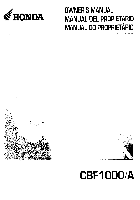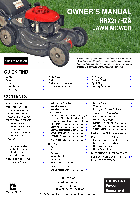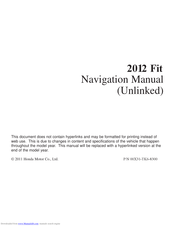Contents
This owner’s manual should be considered a permanent part of the
vehicle and should remain with the vehicle when it is sold.
This owner’s manual covers all models of your vehicle. You may find
descriptions of equipment and features that are not on your
particular model.
Images throughout this owner’s manual (including the front cover)
represent features and equipment that are available on some, but
not all, models. Your particular model may not have some of these
features.
This owner’s manual is for vehicles sold in the United States and
Canada.
The information and specifications included in this publication were
in effect at the time of approval for printing. Honda Motor Co., Ltd.
reserves the right, however, to discontinue or change specifications
or design at any time without notice and without incurring any
obligation.
2 Safe Driving P. 21
For Safe Driving P. 22 Seat Belts P. 26 Airbags P. 34
2 Instrument Panel P. 63
Indicators P. 64 Gauges and Displays P. 72
2 Controls P. 75
Setting the Clock P. 76 Locking and Unlocking the Doors P. 77
Opening and Closing the Windows P. 92
Adjusting the Seats P. 103
2 Features P. 121
Audio System P. 122 Audio System Basic Operation P. 125
Bluetooth® HandsFreeLink®
*
P. 140
2 Driving P. 153
Before Driving P. 154 Towing a Trailer P. 159
Refueling P. 186 Fuel Economy P. 189
2 Maintenance P. 191
Before Performing Maintenance P. 192 Maintenance Minder
TM
P. 195
Checking and Maintaining Wiper Blades P. 218
Heating and Cooling
*
System Maintenance P. 233
2 Handling the Unexpected P. 237
Tools P. 238 If a Tire Goes Flat P. 239
Overheating P. 254 Indicator, Coming On/Blinking P. 256
2 Information P. 267
Specifications P. 268 Identification Numbers P. 270
Emissions Testing P. 273 Warranty Coverages P. 275
Main Menu
2012 Fit Online Reference Owner’s Manual
-
Contents
-
Table of Contents
-
Bookmarks
Quick Links
T E C H N O L O G Y
R E F E R E N C E
G U I D E
o w n e r s . h o n d a . c o m
2 0 1 2 F I T
3 1 T K 6 Q 3 0
2012 Honda Fit Technology Reference Guide
0 0 X 3 1 — T K 6 — Q 3 0 0
©2011 American Honda Motor Co., Inc. — All Rights Reserved
P r i n t e d i n J a p a n
Related Manuals for Honda 2012 Fit
Summary of Contents for Honda 2012 Fit
-
Page 1
2012 Honda Fit Technology Reference Guide 0 0 X 3 1 — T K 6 — Q 3 0 0 ©2011 American Honda Motor Co., Inc. — All Rights Reserved P r i n t e d i n J a p a n… -
Page 2: Table Of Contents
T E C H N O L O G Y R E F E R E N C E G U I D E INSTRUMENT PANEL p. The Technology Reference Guide is designed to help you get acquainted with your new Honda and provide basic VOICE RECOGNITION p. instructions on some of its technology and convenience features.
-
Page 3: Auto Door Locks
AUTO DOOR LOCKS Program how and when the vehicle doors automatically lock and unlock. Default Lock/Unlock Setting Programming the Auto Door Unlock Setting To program all doors to unlock when you shift to Park: 1. Close the driver’s door. Shift into 3.
-
Page 4: Instrument Panel Indicators
INSTRUMENT PANEL INDICATORS Briefly appear with each engine start. Red and amber indicators are most critical. Blue and green indicators are used for general information. Automatic transmission model shown Malfunction Indicators Low tire pressure: Maintenance Minder If an indicator remains on, there may be a problem; see your dealer Add air Make dealer appointment Charging system…
-
Page 5: Information Display
INFORMATION DISPLAY TIRE PRESSURE MONITORING SYSTEM (TPMS) Consists of several displays that provide you with useful information. Monitors the vehicle’s tire pressures. Accessing the Information Display How It Works Each tire valve stem contains a TPMS sensor. When the tire pressure drops significantly below recommended levels, the low tire pressure indicator comes on.
-
Page 6: Voice Recognition
VOICE RECOGNITION ( if equipped To keep your eyes on the road and hands on the wheel, use voice commands for hands-free calling, navigation, and audio. For a full list of commands, say “Information” and “Voice Info.” Key Functions by Voice Command Control three different systems with the steering wheel buttons and the ceiling microphone.
-
Page 7
Commonly Used Voice Commands Here are some examples of commonly used voice commands.Try some of these to familiarize yourself with the voice command system. Press and release the Talk button before you give a command. Press and release the Talk button before you give a command. Locate Points of Interest Make Audio Selections Say a command like “Display… -
Page 8
P h o n e C o m m a n d s (Accepted on Map screen) (Accepted on Phone screen) • Find nearest: • Dial — ATM — Honda dealer • Speed Dial 1 (or 2) — gas station — airport • Redial — Mexican — hospital •… -
Page 9: Navigation
NAVIGATION ( if equipped Real-time navigation system uses GPS and a map database to show your current location and help guide you to a desired destination. Entering a Destination Using Voice Commands Using the Find Nearest Command Set a destination using a street address. For other destination options, see the Find a nearby point of interest, such as a gas station, movie theater, restaurant, etc.
-
Page 10: Bluetooth Handsfreelink
Place and receive phone calls through your vehicle’s audio system. Visit handsfreelink.honda.com to check if your phone is compatible. Press and release the Talk button before you give a command. To prevent driver distraction, certain manual and touch screen functions 1.
-
Page 11
Dialing a Number Using the Phonebook Enter a 10-digit phone number to call. When your phone is paired, its entire phonebook is automatically imported to the system. Press and release the Talk button before you give a command. Press and release the Talk button before you give a command. 1. -
Page 12: Bluetooth Audio
Play stored or streaming audio from your compatible phone through your vehicle’s audio Play audio files from your compatible iPod or USB flash drive through your vehicle’s system. Visit handsfreelink.honda.com to check if this feature is available on your phone. audio system.
-
Page 13: Owner Link
Register collisions, but they do not provide protection in all collisions. at owners.honda.com to ensure that you continue to enjoy the experience of owning a Honda. Always make sure you and your passengers wear seat belts, and that young children are properly secured in a child seat or booster in the rear seat.
Комментарии
20
Войдите или зарегистрируйтесь, чтобы писать комментарии, задавать вопросы и участвовать в обсуждении.
По первой ссылке на простого хомяка инструкция на японском. Можно на русском?
Спасибо, конечно! Но это на старый кузов, мне бы на 2010 год
Sayan022
Спасибо, конечно! Но это на старый кузов, мне бы на 2010 год
Чето все скачал, пересмотрел, на второго фита ничего не нашел в ссылках. Там этого нет, или я проглядел. Подскажи пожалуйста. Нигде книгу не могу найти
Блиин, можно мне тоже мануал на гибридного фита, пожалуйста)
Качай, ссылки перезалил, проверил все рабочие
Весьма благодарен, столько искал и все не выходило)
Да только сегодня hondabro с Клуб владельцев Honda Fit (Honda Jazz) сделал скан и загрузил
Все комментарии
На этой странице вы можете совершенно бесплатно скачать Руководство по эксплуатации Honda 2012 Fit.
У документа PDF Руководство по эксплуатации 3 страниц, а его размер составляет 34.33 Mb.
Читать онлайн Автомобили Honda 2012 Fit Руководство по эксплуатации
Скачать файл PDF «Honda 2012 Fit Руководство по эксплуатации» (34.33 Mb)
Популярность:
2539 просмотры
Подсчет страниц:
3 страницы
Тип файла:
Размер файла:
34.33 Mb
Прочие инструкции Honda 2012 Fit
Прочие инструкции Honda Автомобили
Прочие инструкции Honda
- Manuals
- Brands
- Honda Manuals
- Automobile
- 2012 Fit
Manuals and User Guides for Honda 2012 Fit. We have 2 Honda 2012 Fit manuals available for free PDF download: Navigation Manual, Technology Reference Manual
Honda 2012 Fit Navigation Manual (199 pages)
Honda 2012 Fit
Brand: Honda
|
Category: GPS
|
Size: 14.95 MB
Table of Contents
-
Table of Contents
3
-
Navigation Manual
1
-
System Controls
6
-
Basic Operation
8
-
Map Screen Legend
9
-
During Route Guidance
10
-
Using the Touch Screen
11
-
Using Voice Control
11
-
Going Home
12
-
Adding a Waypoint
14
-
Voice Help
15
-
Troubleshooting
16
-
Menu Tree
18
-
-
-
System Setup
19
-
Start-Up
20
-
Voice Control System
22
-
Command Input
22
-
Voice Recognition
23
-
-
-
Interface Settings
24
-
Display and Volume Settings
24
-
Guidance Prompts
25
-
Basic Settings
26
-
Color
27
-
Map Color
28
-
Menu Color
28
-
Switching Display Mode Manually
29
-
-
Language
31
-
-
-
Personal Information
32
-
Address Book
33
-
Home Addresses
38
-
PIN Numbers
39
-
User Name
40
-
Previous Destinations
41
-
-
-
Routing & Guidance
42
-
Rerouting
43
-
Unverified Area Routing
44
-
Edit Avoid Area
46
-
Edit Waypoint Search Area
48
-
-
-
Clock Adjustment
49
-
Adjust Time
50
-
Resetting the Clock Settings
50
-
Setting the Clock Type
51
-
-
-
Vehicle
52
-
Off-Road Tracking
53
-
Correct Vehicle Position
54
-
-
-
Data Reset
55
-
Reset Factory Default Settings
55
-
Clear All Speed Dial
56
-
-
-
Navigation
57
-
Entering a Destination
58
-
Address
60
-
Address Book
65
-
Previous Destinations
66
-
Place Name
67
-
Place Category
69
-
Place Phone Number
74
-
Coordinate
75
-
Intersection
76
-
Map Input
77
-
-
Bluetooth® Handsfreelink® P
79
-
Changing the Route Preference
80
-
Viewing the Routes
80
-
Calculating the Route on the Destination Map
81
-
-
Calculating the Route
79
-
Driving to Your Destination
82
-
Viewing the Route
82
-
Guidance Screen
83
-
Route Line
84
-
Deviating from the Planned Route
85
-
Listening to Voice Guidance
86
-
-
-
Map Menu
87
-
Displaying the Map Menu
87
-
Guidance Menu
89
-
Guidance Mode
92
-
Showing Icons on the Map
94
-
Map Legend
96
-
Map Orientation
99
-
Current Location
100
-
-
-
Changing Your Route
101
-
Canceling the Route
102
-
Taking a Detour
102
-
Avoiding Streets
102
-
Adding Waypoints
103
-
Editing My Destination
107
-
-
-
Changing Your Destination
108
-
Find Nearest Place
108
-
Selecting a Destination on the Map
109
-
Entering a New Destination
110
-
-
-
Resuming Your Trip
112
-
-
Audio
113
-
Audio System
114
-
About Your Audio System
114
-
Auxiliary Input Jack
114
-
System Theft Protection
115
-
-
-
Playing FM/AM Radio
116
-
Selecting FM/AM Mode
116
-
Audio Screen Control
117
-
Audio Menu
118
-
Radio Data System (RDS)
119
-
-
-
Playing a Disc
121
-
Selecting Disc Mode
121
-
Audio Screen Control
122
-
Playing MP3/WMA/AAC Discs
123
-
Recommended Discs
124
-
-
-
Playing an Ipod
125
-
Selecting Ipod® Mode
126
-
Audio Screen Control
127
-
Searching for Music
128
-
-
Playing a USB Flash Drive
129
-
Selecting USB Mode
130
-
Audio Screen Control
131
-
Playing Tracks in Folders
132
-
-
-
Playing Bluetooth® Audio
133
-
Selecting Bluetooth® Audio Mode
133
-
Switching to HFL Mode
134
-
Audio Screen Control
135
-
-
-
Adjusting the Sound
136
-
Audio Remote Controls
137
-
Steering Wheel Controls
137
-
-
-
Bluetooth® Handsfreelink®
139
-
Handsfreelink
140
-
Bluetooth® Handsfreelink
140
-
-
Bluetooth
141
-
Pairing a Phone
142
-
Setting up Speed Dialing
147
-
Information
150
-
Editing Phone Information
150
-
-
Phone Setup
151
-
Making a Call
152
-
Using Call History
154
-
Using Speed Dial
154
-
-
Receiving a Call
155
-
HFL Menus
156
-
-
Other Features
159
-
Information Functions
160
-
Map Update
160
-
-
-
-
Troubleshooting
161
-
Troubleshooting
162
-
Voice Commands
162
-
Map, Voice, Entering Destinations
162
-
Guidance, Routing
164
-
Update, Coverage, Map Errors
166
-
Display, Accessories
166
-
Miscellaneous Questions
167
-
-
-
-
Error Messages
168
-
Navigation System
168
-
Disc Player
169
-
Ipod
170
-
USB Flash Drive
171
-
-
-
-
Reference Information
173
-
System Initialization
174
-
Entering the Security Code
174
-
Acquiring GPS Information
174
-
-
Startup Confirmation Screen
175
-
Map Matching
175
-
-
System Limitations
176
-
GPS System
176
-
Address Calculation
176
-
Database
176
-
-
-
Bluetooth® Handsfreelink
178
-
Troubleshooting
178
-
Resolving Problems
178
-
Reporting Errors
178
-
Honda Automobile Customer Service Contact Information
178
-
-
Visiting Your Dealer
178
-
Map Coverage
179
-
Obtaining Navigation Update Data
179
-
Operation in Alaska, Hawaii, Canada, and Puerto Rico
180
-
-
Customer Assistance
178
-
Legal Information
181
-
End-User Terms
181
-
As Required by the FCC
183
-
-
Voice Commands
185
-
Voice Commands
186
-
Global Commands
186
-
Navigation Commands
186
-
Map Display Commands
186
-
General Commands
186
-
-
Audio Commands
188
-
Radio Commands
188
-
Route Commands
188
-
Disc Commands
189
-
Usb Commands
189
-
-
Cellular Phone Commands
190
-
Aux Commands
190
-
Main Setup Screen Commands
191
-
On-Screen Commands
191
-
Spelling Assistance
191
-
-
-
Index
196
-
Receiving a Call
196
-
-
Advertisement
Honda 2012 Fit Technology Reference Manual (13 pages)
Honda 2012 Fit
Brand: Honda
|
Category: Automobile
|
Size: 6.13 MB
Table of Contents
-
Table of Contents
2
-
Auto Door Locks
3
-
Instrument Panel Indicators
4
-
Information Display
5
-
Tire Pressure Monitoring System (TPMS)
5
-
Voice Recognition
6
-
Navigation
9
-
Bluetooth Handsfreelink
10
-
Bluetooth Audio
12
-
Ipod or Usb Flash Drive
12
-
Owner Link
13
-
Safety Reminder
13
-
Fuel Recommendation
13
Advertisement
Related Products
-
Honda 2012 CIVIC COUPE
-
Honda 2012 pilot lx
-
Honda 2012 pilot ex
-
Honda 2012 CIVIC SEDAN EX-L
-
Honda 2012 CIVIC SEDAN GX
-
Honda 2012
-
Honda 2012 ODYSSEY EXL
-
Honda 2012 Odyssey
-
Honda 2012 ACCORD COUPE
-
Honda 2012 RDX
Honda Categories
Motorcycle
Automobile
Lawn Mower
Offroad Vehicle
Engine
More Honda Manuals