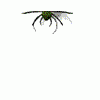-
Contents
-
Table of Contents
-
Bookmarks
Quick Links
Return to Library
Operating Manual
for
VTC-200B, VTC-200C & VTC-300C
(Mazatrol Fusion 640M)
Publication # C557SG0012E
7/99
CAUTION
This Manual is published to assist experienced personnel on the operation, maintenance
and/or programming of Mazak machine tools.
All Mazak machine tools are engineered with a number of safety devices to protect
personnel and equipment from injury or damage. Operators should not, however, rely
solely upon these safety devices, but should operate the machine only after fully
understanding what special precautions to take by reading the following documentation
thoroughly.
Do not attempt to operate or perform maintenance / repair on the machine without a
thorough understanding of the actions about to be taken. If any question exists, contact
the nearest Mazak service center for assistance.
Certain covers, doors or safety guards may be open or removed to more clearly show
machine components. These items must be in place before operating the machine.
Failure to comply with this instruction may result in serious personal injury or damage to
the machine tool.
This manual was considered complete and accurate at the time of publication, however,
due to our desire to constantly improve the quality and specification of all Mazak
products, it is subject to change or modification.
Chapters
Summary of Contents for Mazak VTC-200B
Станки моделей QUICK TURN NEXUS 200-II/250-II M 200-II/250-II MS
Руководство по эксплуатации.
Япония: Manual Publication Section, Yamazaki Mazak Corporation, 2006 г., 151 с.
Формат: PDF
Оглавление:
Часть 1. ПОДГОТОВКА СТАНКА К РАБОТЕ
Глава 1. ВВЕДЕН�?Е
Глава 2. ПРАВ�?ЛА ТЕХН�?К�? БЕЗОПАСНОСТ�? (ТБ)
Часть 2. ЭКСПЛУАТАЦ�?Я СТАНКА
Глава 1. УСТРОЙСТВО СТАНКА
Глава 2. ПУЛЬТ УПРАВЛЕН�?Я �? НАЗНАЧЕН�?Е ПЕРЕКЛЮЧАТЕЛЕЙ
Глава 3. ПОДГОТОВКА К РАБОТЕ
Глава 4. РУЧНОЙ РЕЖ�?М РАБОТЫ
Глава 5. ПОДГОТОВКА СТАНКА К РАБОТЕ
Часть 3. РАБОТА С БЛОКОМ ЧПУ �? ПОДГОТОВКА К РАБОТЕ В РЕЖ�?МЕ АВТОМАТ�?ЧЕСКОГО УПРАВЛЕН�?Я
Глава 1. ПОДГОТОВКА К РАБОТЕ В РЕЖ�?МЕ АВТОМАТ�?ЧЕСКОГО УПРАВЛЕН�?Я
Глава 2. ОП�?САН�?Е ОКОН
Глава 3. СПОСОБЫ ВВОДА ДАННЫХ
Глава 4. ОКНА ДЛЯ КОНТРОЛЯ РАБОЧЕГО СОСТОЯН�?Я СТАНКА
Глава 5. ОКНА ДЛЯ НАЛАДК�? СТАНКА
Глава 6. ОКНА ДЛЯ НАП�?САН�?Я ПРОГРАММ
Глава 7. ОКНА ВВОДА ДАННЫХ ОБ �?НСТРУМЕНТЕ
Глава 8. ОКНА ДЛЯ ЗАДАН�?Я ПАРАМЕТРОВ
Глава 9. ОКНА ДЛЯ РАБОТЫ С ДАННЫМ�?
Глава 10. Д�?АГНОСТ�?ЧЕСК�?Е ОКНА
Часть 4. РАБОТА В АВТОМАТ�?ЧЕСКОМ РЕЖ�?МЕ
Глава 1. АВТОМАТ�?ЧЕСКАЯ РАБОТА
Глава 2. ВЫБОР УСЛОВ�?Й ВЫПОЛНЕН�?Я
Глава 3. �?ЗМЕНЕН�?Е УСЛОВ�?Й ОБРАБОТК�?
Глава 4. ОСТАНОВКА РАБОТЫ В АВТОМАТ�?ЧЕСКОМ РЕЖ�?МЕ
Глава 5. РУЧНОЕ ПРЕРЫВАН�?Е
Глава 6. ДЕЙСТВ�?Я, ВЫПОЛНЯЕМЫЕ ВО ВРЕМЯ РАБОТЫ В АВТОМАТ�?ЧЕСКОМ РЕЖ�?МЕ
Глава 7. ЗАВЕРШЕН�?Е РАБОТЫ
Часть 5. ПР�?ЛОЖЕН�?Е
Глава 1. ТЕХН�?ЧЕСК�?Е ХАРАКТЕР�?СТ�?К�? СТАНКА СТАНДАРТНОЙ КОМПЛЕКТАЦ�?�?
ВН�?МАН�?Е!
Вся информация, которая размещается на сайте носит ознакомительный характер. Мы стремимся к тому, чтобы Вы получали только достоверную, максимально полную и точную информацию. Но мы не исключаем, что некоторая информация может со временем утратить свою актуальность, допускаем возможность ошибок в содержании.
�?нформация на сайте размещается в исходном виде. Мы не даем гарантии на полноту и актуальность информации. �?нформация предоставляется также без каких-либо других явно или неявно выраженных или предполагаемых гарантий.
Администрация сайта оставляет за собой право, не уведомляя пользователей и посетителей ресурса, вносить изменения в контент. Администрация сайта не несет ответственности за информацию, предоставленную пользователями.
На сайте есть ссылки на сторонние ресурсы (сайты), на которые мы не имеем никакого влияния. Ссылки на другие ресурсы предназначены для того, чтобы пользователю было удобнее искать информацию по схожей тематике. Мы не несем ответственности за содержание других сайтов (контент), за их доступность пользователям.
Нет и не может быть таких обстоятельств, при которых владелец (администрация) сайта будет нести какую-либо ответственность перед какой-либо стороной за прямой, непрямой или косвенно причиненный ущерб из-за использования информации, находящейся на страницах этого сайта, или информации на том сайте, на который имеется гиперссылка с этого ресурса. Ни при каких обстоятельствах мы не будем нести ответственность за возможную, но упущенную выгоду, потерю программ или данных, приостановку вашей хозяйственной деятельности и в аналогичных случаях, даже если будем явно проинформированы о большой вероятности подобного ущерба.
�?нтернет не обеспечивает надежной защиты данных и информации, поэтому не несет и не может нести ответственность за информацию, которую получают пользователи из �?нтернета.
Посещая данный сайт и используя его контент в своих целях, Вы прямо выражаете свое согласие с данным «Отказом от ответственности» и принимаете всю ответственность на себя.
Администрация сайта в любое время может и имеет право вносить изменения в эти правила. Они вступают в силу безотлагательно с этого момента. Если Вы продолжаете пользоваться сайтом после того, как в «Отказ от ответственности» внесены изменения, значит — Вы автоматически согласились на соблюдение обновленных правил.
Владельцы и создатели данного ресурса не несут ответственности за содержание ссылок, за их использование и за информацию, размещенную на данном сайте, как не несут ответственность за игнорирование пользователями коммерческого статуса того программного обеспечения, на которое ведут ссылки с этого сайта.
Авторское право и право на товарный знак
Мы стремимся соблюдать авторские права других собственников и использовать собственные или не требующие лицензирования материалы. Загрузка и копирование текстовых материалов, изображений, фотографий или иных файлов с нашего сайта допускается только для личного, некоммерческого использования. Поскольку содержимое этого раздела сайта создается из открытых общедоступных и бесплатных источников. Если вам стало известно об авторском праве на какой-либо материал на сайте, пожалуйста, сообщите нам. После уведомления о нарушениях, мы удалим такое содержимое немедленно.

PROGRAMMING MANUAL
for
MAZATROL FUSION 640M MAZATROL FUSION 640M 5X MAZATROL FUSION 640M NEXUS
MAZATROL PROGRAMMING
MANUAL No. : H735PG0019E
Serial No. :
Before using this machine and equipment, fully understand the contents of this manual to ensure proper operation. Should any questions arise, please ask the nearest Technical/Service Center.
IMPORTANT NOTICE
1.Be sure to observe the safety precautions described in this manual and the contents of the safety plates on the machine and equipment. Failure may cause serious personal injury or material damage. Please replace any missing safety plates as soon as possible.
2.No modifications are to be performed that will affect operation safety. If such modifications are required, please contact the nearest Technical/Service Center.
3.For the purpose of explaining the operation of the machine and equipment, some illustrations may not include safety features such as covers, doors, etc. Before operation, make sure all such items are in place.
4.This manual was considered complete and accurate at the time of publication, however, due to our desire to constantly improve the quality and specification of all our products, it is subject to change or modification. If you have any questions, please contact the nearest Technical/Service Center.
5.Always keep this manual near the machinery for immediate use.
6.If a new manual is required, please order from the nearest Technical/Service Center with the manual No. or the machine name, serial No. and manual name.
Issued by Manual Publication Section, Yamazaki Mazak Corporation, Japan
03. 2004

SAFETY PRECAUTIONS
SAFETY PRECAUTIONS
Preface
Safety precautions relating to the CNC unit (in the remainder of this manual, referred to simply as the NC unit) that is provided in this machine are explained below. Not only the persons who create programs, but also those who operate the machine must thoroughly understand the contents of this manual to ensure safe operation of the machine.
Read all these safety precautions, even if your NC model does not have the corresponding functions or optional units and a part of the precautions do not apply.
Rule
1.This section contains the precautions to be observed as to the working methods and states usually expected. Of course, however, unexpected operations and/or unexpected working states may take place at the user site.
During daily operation of the machine, therefore, the user must pay extra careful attention to its own working safety as well as to observe the precautions described below.
2.Although this manual contains as great an amount of information as it can, since it is not rare for the user to perform the operations that overstep the manufacturer-assumed ones, not all of “what the user cannot perform” or “what the user must not perform” can be fully covered in this manual with all such operations taken into consideration beforehand.
It is to be understood, therefore, that functions not clearly written as “executable” are “inexecutable” functions.
3.The meanings of our safety precautions to DANGER, WARNING, and CAUTION are as follows:
: Failure to follow these instructions could result in loss of life.
DANGER
: Failure to observe these instructions could result in serious harm to a human
life or body.
WARNING
: Failure to observe these instructions could result in minor injuries or serious
machine damage.
CAUTION

SAFETY PRECAUTIONS
Basics
! After turning power on, keep hands away from the keys, buttons, or switches of the operating panel until an initial display has been made.
WARNING ! Before proceeding to the next operations, fully check that correct data has been entered and/or set. If the operator performs operations without being aware of data errors,
unexpected operation of the machine will result.
!Before machining workpieces, perform operational tests and make sure that the machine operates correctly. No workpieces must be machined without confirmation of normal operation. Closely check the accuracy of programs by executing override, single-block, and other functions or by operating the machine at no load. Also, fully utilize tool path check, solid check, and other functions, if provided.
!Make sure that the appropriate feed rate and rotational speed are designated for the particular machining requirements. Always understand that since the maximum usable feed rate and rotational speed are determined by the specifications of the tool to be used, those of the workpiece to be machined, and various other factors, actual capabilities differ from the machine specifications listed in this manual. If an inappropriate feed rate or rotational speed is designated, the workpiece or the tool may abruptly move out from the machine.
!Before executing correction functions, fully check that the direction and amount of correction are correct. Unexpected operation of the machine will result if a correction function is executed without its thorough understanding.
!Parameters are set to the optimum standard machining conditions prior to shipping of the machine from the factory. In principle, these settings should not be modified. If it becomes absolutely necessary to modify the settings, perform modifications only after thoroughly understanding the functions of the corresponding parameters. Modifications usually affect any program. Unexpected operation of the machine will result if the settings are modified without a thorough understanding.
Remarks on the cutting conditions recommended by the NC
! Before using the following cutting conditions:
|
— Cutting conditions that are the result of the MAZATROL Automatic Cutting Conditions |
|
|
WARNING |
Determination Function |
—Cutting conditions suggested by the Machining Navigation Function
—Cutting conditions for tools that are suggested to be used by the Machining Navigation Function
Confirm that every necessary precaution in regards to safe machine setup has been taken – especially for workpiece fixturing/clamping and tool setup.
!Confirm that the machine door is securely closed before starting machining. Failure to confirm safe machine setup may result in serious injury or death.
S-2

SAFETY PRECAUTIONS
Programming
|
! Fully check that the settings of the coordinate systems are correct. Even if the designated |
||
|
program data is correct, errors in the system settings may cause the machine to operate in |
||
|
WARNING |
unexpected places and the workpiece to abruptly move out from the machine in the event |
|
|
of contact with the tool. |
||
!During surface velocity hold control, as the current workpiece coordinates of the surface velocity hold control axes approach zeroes, the spindle speed increases significantly. For the lathe, the workpiece may even come off if the chucking force decreases. Safety speed limits must therefore be observed when designating spindle speeds.
!Even after inch/metric system selection, the units of the programs, tool information, or parameters that have been registered until that time are not converted. Fully check these data units before operating the machine. If the machine is operated without checks being performed, even existing correct programs may cause the machine to operate differently from the way it did before.
!If a program is executed that includes the absolute data commands and relative data commands taken in the reverse of their original meaning, totally unexpected operation of the machine will result. Recheck the command scheme before executing programs.
!If an incorrect plane selection command is issued for a machine action such as arc interpolation or fixed-cycle machining, the tool may collide with the workpiece or part of the machine since the motions of the control axes assumed and those of actual ones will be interchanged. (This precaution applies only to NC units provided with EIA functions.)
!The mirror image, if made valid, changes subsequent machine actions significantly. Use the mirror image function only after thoroughly understanding the above. (This precaution applies only to NC units provided with EIA functions.)
!If machine coordinate system commands or reference position returning commands are issued with a correction function remaining made valid, correction may become invalid temporarily. If this is not thoroughly understood, the machine may appear as if it would operate against the expectations of the operator. Execute the above commands only after making the corresponding correction function invalid. (This precaution applies only to NC units provided with EIA functions.)
!The barrier function performs interference checks based on designated tool data. Enter the tool information that matches the tools to be actually used. Otherwise, the barrier function will not work correctly. (This precaution applies only to the M640MT/MT 5X/T/T NEXUS/TN and M640M Pro/MT Pro.)
!The system of G-code and M-code commands differs between the machines equipped with M640M Pro (e-Series such as the INTGEREX e-410, e-650 and e-1060) and the machines equipped with M640MT/MT 5X/T/T NEXUS/TN/MT Pro (such as the INTGEREX non e- Series, the SQT Series, the MPX Series and the QTN Series).
Issuance of the wrong G-code or M-code command results in totally non-intended machine operation. Thoroughly understand the system of G-code and M-code commands before using this system.
|
Sample program |
Machine with M640M Pro |
Machine with M640MT/MT 5X/T/ |
|
|
T NEXUS/TN/MT Pro |
|||
|
S1000M3 |
The milling spindle rotates at 1000 min–1. |
The turning spindle rotates at 1000 min–1. |
|
|
S1000M203 |
The turning spindle rotates at 1000 min–1. |
The milling spindle rotates at 1000 min–1. |
S-3

SAFETY PRECAUTIONS
!For the machines equipped with M640M Pro (e-Series such as the INTGEREX e-410, e- 650 and e-1060), programmed coordinates can be rotated using an index unit of the MAZATROL program and a G68 command (coordinate rotate command) of the EIA program. However, for example, when the B-axis is rotated through 180 degrees around the Y-axis to implement machining with the turning spindle No. 2, the plus side of the X-axis in the programmed coordinate system faces downward and if the program is created ignoring this fact, the resulting movement of the tool to unexpected positions may incite collisions.
To create the program with the plus side of the X-axis oriented in an upward direction, use the mirror function of the WPC shift unit or the mirror imaging function of G-code command (G50.1, G51.1).
!After modifying the tool data specified in the program, be sure to perform the tool path check function, the solid check function, and other functions, and confirm that the program operates properly. The modification of tool data may cause even a field-proven machining program to change in operational status.
If the user operates the machine without being aware of any changes in program status, interference with the workpiece could arise from unexpected operation.
For example, if the cutting edge of the tool during the start of automatic operation is present inside the clearance-including blank (unmachined workpiece) specified in the common unit of the MAZATROL program, care is required since the tool will directly move from that position to the approach point because of no obstructions being judged to be present on this path.
For this reason, before starting automatic operation, make sure that the cutting edge of the tool during the start of automatic operation is present outside the clearance-including workpiece specified in the common unit of the MAZATROL program.
S-4

SAFETY PRECAUTIONS
! If axis-by-axis independent positioning is selected and simultaneously rapid feed selected for each axis, movements to the ending point will not usually become linear. Before using
these functions, therefore, make sure that no obstructions are present on the path.
CAUTION
!If the machine employs sliding surface structure, lubrication may prove to be insufficient during continuous microfeed machining (see Note 1 below), and in the worst case, seizure of the sliding surface could result. For these reasons, the sliding surface needs to be maintained in a well-lubricated condition during such machining by, for example, inserting an oil-film forming program (see Note 2 below).
List of applicable models and intended axes (Models that employ sliding surface structure)
|
Classification |
Machine model |
Axes with sliding surface structure |
|
Lathes |
INTEGREX 50Y |
X-axis, Y-axis, Z-axis |
|
INTEGREX 50YB |
X-axis, Y-axis, Z-axis |
|
|
INTEGREX 70Y |
X-axis, Y-axis, Z-axis |
|
|
INTEGREX 70YB |
X-axis, Y-axis, Z-axis |
|
|
SLANT TURN 450 |
X-axis, Z-axis |
|
|
SLANT TURN 50N |
X-axis, Z-axis |
|
|
SLANT TURN 60N |
X-axis, Z-axis |
|
|
SLANT TURN 80N |
X-axis, Z-axis |
|
|
TURNING CENTER M-4N |
X-axis, Z-axis |
|
|
TURNING CENTER M-5N |
X-axis, Z-axis |
|
|
POWER MASTER |
X-axis, Z-axis |
|
|
QUICK TURN 40 |
X-axis, Z-axis |
|
|
MEGA TURN series |
X-axis, Z-axis |
|
|
SUPER QUADREX 200/250 |
Z2-axis |
|
|
SUPER QUICK TURN 200/250MY |
Y-axis |
|
|
SUPER QUICK TURN 300MY |
Y-axis |
|
|
Vertical machining |
FJV-35/50/60 |
Z-axis |
|
centers |
MTV-515/655/815 |
Z-axis |
|
V-40/60 |
Z-axis |
For further details and more specific examples, refer to the relevant Machine Operating Manual, Part 4, Section 1-2, “Precautions for Microfeed Machining (Models that Employ Sliding Surface Structure)”.
Note 1: Continuous microfeed machining refers to the operation in which the movement of the intended feed axis through strokes shorter than those required for lubrication is continuously repeated.
Note 2: The oil-film forming program refers to a program that creates an oil film on the sliding surface by moving the intended machining axis over a long stroke during machining.
S-5

SAFETY PRECAUTIONS
Operations
!Single-block, feed hold, and override functions can be made invalid using system variables #3003 and #3004. Execution of this means the important modification that makes the corresponding operations invalid. Before using these variables, therefore, give thorough notification to related persons. Also, the operator must check the settings of the system variables before starting the above operations.
!If manual intervention during automatic operation, machine locking, the mirror image function, or other functions are executed, the workpiece coordinate systems will usually be shifted. When making machine restart after manual intervention, machine locking, the mirror image function, or other functions, consider the resulting amounts of shift and take the appropriate measures. If operation is restarted without any appropriate measures being taken, collision with the tool or workpiece may occur.
!Use the dry run function to check the machine for normal operation at no load. Since the feed rate at this time becomes a dry run rate different from the program-designated feed rate, the axes may move at a feed rate higher than the programmed value.
!After operation has been stopped temporarily and insertion, deletion, updating, or other commands executed for the active program, unexpected operation of the machine may result if that program is restarted. No such commands should, in principle, be issued for the active program.
!During manual operation, fully check the directions and speeds of axial movement.
!For a machine that requires manual homing, perform manual homing operations after turning power on. Since the software-controlled stroke limits will remain ineffective until manual homing is completed, the machine will not stop even if it oversteps the limit area. As a result, serious machine damage will result.
!Do not designate an incorrect pulse multiplier when performing manual pulse handle feed operations. If the multiplier is set to 100 times and the handle operated inadvertently, axial movement will become faster than that expected.
S-6

OPERATIONAL WARRANTY FOR THE NC UNIT
OPERATIONAL WARRANTY FOR THE NC UNIT
The warranty of the manufacturer does not cover any trouble arising if the NC unit is used for its non-intended purpose. Take notice of this when operating the unit.
Examples of the trouble arising if the NC unit is used for its non-intended purpose are listed below.
1.Trouble associated with and caused by the use of any commercially available software products (including user-created ones)
2.Trouble associated with and caused by the use of any Windows operating systems
3.Trouble associated with and caused by the use of any commercially available computer equipment
Operating Environment
1.Ambient temperature
During machine operation: 5° to 40°C (41° to 104°F)
Note: When power is turned on, if the thermal sensor detects an ambient temperature under 5°C, the hard disk warm-up status indicator lamp will light up and the NC unit will not start operating at once. After automatic heating of the hard disk by its internal heater, the lamp will go out and the NC unit will start. It takes about 20 minutes for temperature to increase from 0 to 5°C in order to avoid condensation due to sudden changes in temperature.
2.Relative humidity
During machine operation: 30 to 75 % (without bedewing)
Note: As humidity increases, insulation deteriorates causing electrical component parts to deteriorate quickly.
S-7

OPERATIONAL WARRANTY FOR THE NC UNIT
— NOTE —
S-8 E
CONSTRUCTION
Introduction
Part 1 MAZATROL PROGRAMMING PROCEDURES
Chapter 1 MAZATROL PROGRAM Chapter 2 SYSTEM OF COORDINATES
Chapter 3 FUNCTION OF KEYS AND SWITCHES
Chapter 4 PROCEDURE BEFORE PERFORMING THE MACHINING
Part 2 MAZATROL PROGRAM FUNCTIONS
Chapter 1 CALLING UP AND THE END OF THE PROGRAM DISPLAY Chapter 2 EDITION OF DATA
Chapter 3 WINDOW FUNCTIONS
Chapter 4 PROGRAM CREATION
Chapter 5 PRIORITY FUNCTION FOR THE SAME TOOL Chapter 6 COORDINATES MEASUREMENT FUNCTION Chapter 7 TPC DATA CREATION
Chapter 8 BACKGROUND PROGRAMMING Chapter 9 CASE OF APPEARANCE OF ALARM Chapter 10 THREE-DIGIT G-FORMAT
Appendix
Appendix 1 LIST OF M CODES
Appendix 2 PROGRAM EXAMPLES
Appendix 3 WHAT TO DO IN SUCH A CASE?
GC-1

Introduction
This manual describes only programming based MAZATROL FUSION 640M system. The description readers have already read the relevant Operating contents.
on the MAZATROL language of the given in this manual assumes that the Manual and thoroughly understood its
Programming in the MAZATROL language uses an interactive method that allows the system to be operated in accordance with the messages displayed on the CRT monitor. Thus, even a user who is to operate the system for the first time can readily create and edit programs.
Carefully read this manual and the Operating Manual to correctly operate the MAZATROL FUSION 640M system and use its capabilities to their maximum.
NOTE:
The MAZATROL FUSION 640M controls the machining center by digital calculation, but it is possible that the machining cannot be performed because of the processing of a calculation error. Before proceeding with automatic operation therefore, do not fail to inspect the path of the tool on the display in order to verify that the machining is being done correctly.

Organization of this manual
The following outlines the organization of this manual:
|
Part |
Title |
Upper row – Directions for using the chapter |
|
|
Lower row – Contents of the chapter |
|||
|
1 |
MAZATROL |
Those who are going to set up a MAZATROL program for the first time must first read this |
|
|
PROGRAMMING |
part. Actually operate the MAZATROL FUSION 640M system from the beginning as |
||
|
PROCEDURES |
directed in Chapter 4, “PROCEDURE BEFORE PERFORMING THE MACHINING.” You |
||
|
will then be able to roughly understand the entire operating procedure from tool |
|||
|
registration to creation of a MAZATROL program. Those who already have an |
|||
|
experience in creating a program using the MAZATROL M-1, M-2, M-32 or MAZATROL |
|||
|
FUSION 640M system will be able to understand the functions and usage of the M640M |
|||
|
system just by directly reading Part 2, “MAZATROL PROGRAM FUNCTIONS.” |
|||
|
The program architecture, coordinates systems, and operation keys are discussed here |
|||
|
as the basic information required for program creation in MAZATROL language. In |
|||
|
addition to the program creation procedures, successive processing procedures up to |
|||
|
machining are described in order after the discussion of the basic information. |
|||
|
2 |
MAZATROL |
Use the functions of the MAZATROL FUSION 640M system only after understanding the |
|
|
PROGRAM |
MAZATROL program architecture and program creation procedures described in Part 1. |
||
|
FUNCTIONS |
Also, use this part as a reference whenever required, such as in cases where you have |
||
|
only a slight idea (or have forgotten) how to use a function, as you create a MAZATROL |
|||
|
program. |
|||
|
How to call up the PROGRAM display, how to edit data, how to use a function, and |
|||
|
details of each function are described here. How to create programs in the background |
|||
|
mode, and how to act in the event of alarms are also discussed. |
|||
|
APPENDIX |
An M-code list, sample programs, and a Q&A (Questions and Answers) list are |
||
|
contained. Read this appendix as appropriate. |
|||
How to use this manual
Next, how to use this manual is briefly described below.
1.In Part 2, “MAZATROL PROGRAM FUNCTIONS,” where the operating procedures for carrying out the MAZATROL language functions are described, the order of selecting menu items is indicated at “Menu selection.” Use the section as quick reference during menu selection.
2.In Part 2, “MAZATROL PROGRAM FUNCTIONS,” where the operating procedures are described, the arrow “!” under the description of each step of the procedure is followed bya description of the results of the particular operation.
Example:
(1)Press the SEARCH menu key.
!The message SEARCH DATA? will be displayed and the menu will change to the
following address menu:
The section underlined above denotes the results of the operation.
2 E

PART 1
MAZATROL PROGRAMMING
PROCEDURES
Part 1 describes the architecture of MAZATROL programs, coordinate systems, the keys to be used for programming, and simplified programming procedures.
H735P10017E
CONTENTS
|
Page |
||||
|
1 |
MAZATROL PROGRAM……………………………………………………………. |
1-1 |
||
|
2 |
SYSTEM OF COORDINATES ……………………………………………………. |
2-1 |
||
|
2-1 |
Machine Coordinates System…………………………………………………………………. |
2-1 |
||
|
2-2 |
Workpiece Coordinates System………………………………………………………………. |
2-2 |
||
|
2-3 Machine Coordinates System and Workpiece Coordinates System ……………… |
2-3 |
|||
|
2-4 |
Basic Coordinates…………………………………………………………………………………. |
2-3 |
||
|
2-5 |
Auxiliary Coordinates…………………………………………………………………………….. |
2-4 |
||
|
3 FUNCTION OF KEYS AND SWITCHES………………………………………. |
3-1 |
|||
|
4 PROCEDURE BEFORE PERFORMING THE MACHINING ……………. |
4-1 |
|||
|
4-1 Diagram of Preparation for the Machining ………………………………………………… |
4-1 |
|||
|
4-2 Part Drawings and Stock Materials………………………………………………………….. |
4-3 |
|||
|
4-3 |
Registration of Tools……………………………………………………………………………… |
4-5 |
||
|
4-3-1 Calling up the TOOL FILE display ………………………………………………………………. |
4-5 |
|||
|
4-3-2 |
Registration of tools………………………………………………………………………………….. |
4-6 |
||
|
4-4 |
Creation of Simple Programs………………………………………………………………….. |
4-9 |
||
|
4-4-1 |
Program structure…………………………………………………………………………………….. |
4-9 |
||
|
4-4-2 Calling up the PROGRAM display …………………………………………………………….. |
4-10 |
|||
|
4-4-3 |
Assigning workpiece numbers ………………………………………………………………….. |
4-11 |
||
|
4-4-4 |
Creating a program…………………………………………………………………………………. |
4-13 |
||
|
4-4-5 Creation of common unit …………………………………………………………………………. |
4-13 |
|||
|
4-4-6 Creation of basic coordinates system unit ………………………………………………….. |
4-15 |
C-1
|
4-4-7 |
Face machining unit ……………………………………………………………………………….. |
4-17 |
|
4-4-8 |
Line machining unit…………………………………………………………………………………. |
4-27 |
|
4-4-9 |
Point machining unit (1)…………………………………………………………………………… |
4-37 |
|
4-4-10 |
Point machining unit (2)…………………………………………………………………………… |
4-46 |
|
4-4-11 |
End unit ………………………………………………………………………………………………… |
4-53 |
|
4-4-12 |
End of the program…………………………………………………………………………………. |
4-54 |
|
4-5 |
Registration of Tools in a Tool Data File…………………………………………………. |
4-56 |
|
|
4-5-1 |
Pocket numbers and tool numbers ……………………………………………………………. |
4-56 |
|
|
4-5-2 |
TOOL DATA display ……………………………………………………………………………….. |
4-57 |
|
|
4-5-3 |
TOOL LAYOUT display …………………………………………………………………………… |
4-59 |
|
|
4-5-4 |
Registration of tools………………………………………………………………………………… |
4-62 |
|
|
4-6 |
Check of the Machining Path………………………………………………………………… |
4-65 |
C-2 E

MAZATROL PROGRAM 1
1 MAZATROL PROGRAM
The machining MAZATROL program of a workpiece consists in principle of the following four units:
1.Common unit
This concerns a unit which is obligatorily entered in the program head. It specifies the common data to a program assembly such as the material, the initial point, the machining of several workpieces, etc.
2.Basic coordinates system unit
Use to specify the value of the coordinates (basic coordinates) of the workpiece zero point in the machine coordinates system.
3.Machining unit
Use to specify the data concerning the machining method and the machining form. The machining unit is available in the following three types:
Point machining unit
—Drilling
—RGH CBOR machining
—RGH BCB machining
—Reaming
—Tapping
—Boring
—Back boring
—Circular milling
—Counterbore-tapping
Line machining unit
—Central linear machining
—Right-hand linear machining
—Left-hand linear machining
—Outside linear machining
—Inside linear machining
—Right-hand chamfering
—Left-hand chamfering
—Outside chamfering
—Inside chamfering
—Boring of through hole
—Boring of stepped through hole
—Boring of non-through hole
—Boring of stepped non-through hole
Face machining unit
—Face milling
—End milling-top
—End milling-step
—Pocket milling
—Pocket milling-mountain
—Pocket milling-valley
—End milling-slot
—3-D (option)
Moreover, the necessary data are specified in the following two sequences:
|
Tool sequence …………… |
Use to specify the data concerning the name of the tool and the |
|
movement of the tool. |
|
|
Shape sequence ………… |
Use to specify the data related to the machining dimensions. |

1 MAZATROL PROGRAM
4.End unit
Unit created at the end of program.
Also, the following units are entered when necessary.
5.Auxiliary coordinates system unit
Use to specify the auxiliary coordinates system (OFFSET).
6.Special mode unit
There are the following special mode units. It is possible that these units marked with an asterisk
(*) can not be used or executed in certain machine models.
|
M code ………………………. |
Output of M code |
|
Sub-program………………. |
Calling up a sub-program |
|
Pallet changing*………….. |
Changing of pallet |
|
Indexing*……………………. |
Use to specify the angle of the indexing table. |
|
Process end……………….. |
Delimits the useful scope of the priority function for the same tool. |
7.Manual program mode unit
This unit is entered to establish a program corresponding to the EIA/ISO program using the G and M codes which permits performing minute movement or a movement other than machining.
8.MMS unit
Automatic measurement of a basic coordinates system (WPC). MMS unit cannot be used for certain machines or will not be performed even if programmed.
1-2 E

SYSTEM OF COORDINATES 2
2 SYSTEM OF COORDINATES
In the preparation of the program, a system of coordinates is used for introducing the position of the machining and the form of the machining.
The system of coordinates of the machining center consists of three axes of coordinates which each cross the reference zero point at right angles.
An arbitrary point found in this system of coordinates can be defined by the value of the coordinates in the 3 axes (X, Y and Z).
There are two types of systems of coordinates:
—Machine coordinates system
—Workpiece coordinates system
Z axis
|
X axis |
Reference point zero |
|
Y axis |
M3P001
Fig. 2-1 Coordinates system
2-1 Machine Coordinates System
The machine actually moves in its own system of coordinates called the machine coordinates system. A point of reference in this system of coordinates is known as machine zero point.
Generally, the machine coordinates system has the machining zone on the side of the minus (negative) direction from the machine zero point.
Note: The following figure represents the case of vertical machining center.
|
+Z |
|||
|
+Y |
+X |
||
|
Machining zone |
Machine zero point |
||
|
(X0, Y0, Z0) |
|||
|
(Machine coordinates system) |
|||
|
Axis of X |
Axis of Z |
–Z |
–Y |
|
coordinate |
coordinate |
Axis of Y |
|
|
–X |
|||
|
coordinate |

NM210-00510
Fig. 2-2 Machine coordinates system

2 SYSTEM OF COORDINATES
2-2 Workpiece Coordinates System
If the program is prepared on the basis of the machine coordinates system, the entering of the machining position and of the form of machining is very complex, tedious and inflexible.
Consequently, a temporary reference point is taken in the machine coodinates system for preparing the program.
The point thus taken is called the workpiece zero point, and the system of coordinates taking this point as reference is called the workpiece coordinates system.
Example:
Plan of the workpiece
|
P3 |
P2 |
||
|
R5 |
M8 tapped holes |
||
|
(4 places) |
|||
|
100 |
|||
|
95 |
10-mm diameter |
||
|
60 |
φ 50 |
drilled hole |
|
|
R5 |
|||
|
20 |
5 |
||
|
P1 |
|||
|
5 |
|||
|
Zero point of |
50 |
100 |
|
|
the workpiece |
|||
|
145 |
|||
|
to be taken |
|||
|
150 |
|||
M3P002
—When the dimensions are entered of the configuration on the basis of the above plan of the workpiece, the bottom left hand corner is taken as the workpiece zero point.
—In this case, the value of the coordinates of the configuration is the following:
|
Workpiece zero point |
= ( |
0, |
0, 0) |
|
|
P1 |
= (150, |
0, 0) |
||
|
P2 |
= (150, 100, |
0) |
||
|
P3 |
= ( |
0, 100, |
0) |
The adoption of the workpiece zero point facilitates the entering of the machining dimensions and therefore the programming.
2-2

SYSTEM OF COORDINATES 2
2-3 Machine Coordinates System and Workpiece Coordinates System
The relationship between the machine coordinates system and workpiece coordinates system when workpiece has been mounted on the table of a machine is shown below.
Machine coordinates system
Machine coordinates system
|
Workpiece coordinates system |
|||
|
<Model V, double column type> |
NM210-00511 |
<Model V> |
NM210-00512 |
Machine coordinates system
|
Workpiece coordinates system |
|||||
|
NM210-00513 |
|||||
|
<Model H> |
|||||
|
Note: The above relationship may slightly differ according to the type of machine being used. |
|||||
|
Fig. 2-3 Machine coordinates system and workpiece coordinates system |
|||||
|
2-4 |
Basic Coordinates |
The machine moves in the machine coordinates system whilst the program is prepared depending on the workpiece coordinates system.
It is necessary therefore to enter in the program, the position relation between the machine coordinates system and the workpiece coordinates system.
The unit of entry is called the basic coordinates unit.
The basic coordinates are entered as values of the coordinates of the workpiece zero point in the machine coordinates system.
The unit of the basic coordinates is entered by utilizing the coordinates measurement function after the workpiece is placed on the machine.
2-3

2 SYSTEM OF COORDINATES
|
Machine zero point |
||||
|
Basic |
||||
|
coordinate Z |
||||
|
Machine coordinates system |
||||
|
Basic |
Basic coordinate Y |
|
coordinate X |
|||||
|
− Z |
− Y |
||||
|
− X |
|||||
|
+Z |
|||||
|
+Y |
+X |
||||
|
Workpiece coordinates system |
|||||
|
Workpiece zero point |
|||||
|
NM210-00514 |
|||||
Fig. 2-4 Basic coordinates
Example of entering of the basic coordinates unit:
|
UNo. |
UNIT |
ADD. WPC |
X |
Y |
th |
Z |
4 |
||||||||||
|
1 |
WPC-0 |
-500. |
-300. |
0. |
-200. |
0. |
|||||||||||
|
Basic coordinates unit |
Coordinate or |
||||||||||||||||
|
angle of 4th |
|||||||||||||||||
|
No. of basic coordinates |
axis, if there |
||||||||||||||||
|
unit |
is one. |
||||||||||||||||
|
Basic coordinate X |
|||||||||||||||||
|
Basic coordinate Z |
|||||||||||||||||
|
(Example: –500) |
(Example: –200) |
||||||||||||||||
|
Basic coordinate Y (Example: –300) |
|||||||||||||||||
|
Angle formed by the axes X and Y of the |
|||||||||||||||||
|
machine coordinates system and the axes X and |
|||||||||||||||||
|
Y of the workpiece coordinates system. |
2-5 Auxiliary Coordinates
The auxiliary coordinates are used for offsetting the workpiece zero point to any position in order to further facilitate the preparation of the program.
The auxiliary coordinates unit (OFFSET) is entered as a value of offsetting in the workpiece zero point.
2-4

SYSTEM OF COORDINATES 2
1.Example of entering of auxiliary coordinates
+y0
|
P2 |
20 |
|
|
P1 |
||
|
30° |
||
|
R0 |
+x0 |
|
|
50 |
||
|
70 |
Workpiece zero point
M3P003
In this example, the entering of the position of hole P1 requires a very complicated calculation.
|
P1 = (70 + 50 × |
3 |
, 50 × |
1 |
) |
|
2 |
2 |
However, the use of auxiliary coordinates permits performing this entering easily.
+y1
+x1
P2
20

30°
R0 R1

Zero point offset in auxiliary
coordinates mode
M3P004
As the figure above shows, positions P1 and P2 are entered as follows by offsetting the workpiece zero point to R1.
P1 = (50, 0)
P2 = (50, 20)
In this case, the auxiliary coordinates unit to be programmed is as follows:
|
UNo. |
UNIT |
U (X) |
V (Y) |
D (th) |
W (Z) |
||||||||||
|
2 |
OFFSET |
70. |
0. |
30. |
0. |
||||||||||
|
Auxiliary coordinates unit |
Offsetting on Z axis |
||||||||||||||
|
Angle with relation |
|||||||||||||||
|
Offsetting on X axis |
Offsetting on Y axis |
to workpiece |
|||||||||||||
|
coordinates system |
|||||||||||||||
2-5

2 SYSTEM OF COORDINATES
2.Cancellation of auxiliary coordinates
The system of auxiliary coordinates is voided in the following cases:
A.The system of auxiliary coordinates specified in a sub-program is voided at the time of the return on the main program.
When the main program contains a system of auxiliary coordinates, the return is made to this system of auxiliary coordinates.
B.The system of auxiliary coordinates is voided when a new system of basic coordinates is introduced. In this case, the state without a system of auxiliary coordinates is assumed. (When the system of basic coordinates was specified in the sub-program as shown in Figure 2-5, the return to the main program has the effect of voiding the system of auxiliary coordinates of the main program.)
|
Main program |
||||
|
WPC-1 |
||||
|
Sub program |
||||
|
Machining [1] |
||||
|
Subprogram |
WPC-2 |
|||
|
Machining [2] |
||||
WPC is a code that signifies the basic coordinates system.
Machining [2] is performed under the coordinates system of WPC-2.
M3P005
Fig. 2-5 Basic coordinates system after execution of subprogram
2-6 E

FUNCTION OF KEYS AND SWITCHES 3
3 FUNCTION OF KEYS AND SWITCHES
A MAZATROL program can be created using only the keys and switches indicated in the dotted portion on the operating panel shown in Fig. 3-1 and Fig. 3-2.

3 FUNCTION OF KEYS AND SWITCHES
|
1 |
||
|
3 |
2 |
|
5
7
6
8
9
4
D735P0001
Fig. 3-1 Keys and switches used for creating a MAZATROL program <M640M, M640M-5X> (
3-2

FUNCTION OF KEYS AND SWITCHES 3
|
1 |
3 |
2 |
|||||||||||||||||||||||||||||||||||||||||||||||||
5
7
6
8
9
4
D735P0001’
Fig. 3-2 Keys and switches used for creating a MAZATROL program <M640M NEXUS> (
3-3

3 FUNCTION OF KEYS AND SWITCHES
Table 3-1 Functions of keys and switches
|
No. |
Name |
Description |
|
|
1 |
Display selector key |
Press this key to select between displays. Depression of this key causes a display |
|
|
selection menu to be displayed in the menu display area. |
|||
|
2 |
Menu selector key |
Press this key to select menu that is displayed on the bottom of the screen. |
|
|
A specific key is assigned to each of ten menu data that are displayed in the menu |
|||
|
3 |
Menu keys |
display area. Press the appropriate key to carry out the operation specified by the |
|
|
particular display or to input the data specified by the particular display. |
|||
|
Press the apropriate key to move the cursor in the desired direction. If a cursor key |
|||
|
4 |
Cursor keys |
is pressed and held down, the cursor will move continuously in the corresponding |
|
|
direction. |
|||
|
5 |
Numeric keys |
Use these keys to key in the numerics 0 to 9, the minus sign ( – ), and/or the |
|
|
decimal point ( . ). |
|||
|
6 |
Input key |
Press this key to register keyed-in data in the data display area. |
|
|
7 |
Clear key |
Press this key to cancel the data currently being displayed in the data selection |
|
|
area. This key is also used for erasure of the alarm display. |
|||
|
8 |
Data cancellation key |
Press this key to cancel the data that has been displayed in the data display area. |
|
|
Depression of this key causes the data in the cursor position to be erased. |
|||
|
9 |
Page keys |
Press the appropriate key to move the cursor unit by unit. Pressing and holding |
|
|
down the key will move the cursor unit by unit continuously. |
|||
|
Note: |
The numbers in the No. column corresponds to those in Fig. 3-1 and 3-2. |
3-4 E

PROCEDURE BEFORE PERFORMING THE MACHINING 4
4 PROCEDURE BEFORE PERFORMING THE MACHINING
4-1 Diagram of Preparation for the Machining
To machine a workpiece, it is essential to coordinate the programming and the preparations for the tool and the workpiece. The following diagram shows the general procedure to be followed before performing the machining.
Note 1: It is possible to monitor the path of the tool even if the tool is not recorded in the tool data. (The path of the tool is laid out by taking the diameter of the tool = the nominal diameter and the length of the tool = 0).
Note 2: Automatic operation can not be performed if the tool used is not recorded in the tool data.

4 PROCEDURE BEFORE PERFORMING THE MACHINING
Preparation of part drawings
Reflection of the mounting workpiece
TOOL FILE display
Recording of tools available in the workshop
TOOL DATA display
Verification of the tools mounted on the tool magazine
PROGRAM display

program op
SHAPE CHECK display
Verification of the programmed
form
TOOL LAYOUT display

TOOL PATH CHECK display
Verification of path of tool form
Installation of tool
TOOL DATA display
Measurement of length of tool
Installation of workpiece
PROGRAM display
Measurement of basic coordinates
Automatic operation
M3P006
Fig. 4-1 Procedure before performing the machining
4-2

PROCEDURE BEFORE PERFORMING THE MACHINING 4
4-2 Part Drawings and Stock Materials
The following shows the part drawing for which a program is to be created in Section 4-4.
|
R5 |
M8 tapped holes |
|||
|
φ 50 |
(4 places) |
|||
|
100 |
95 |
10-mm diameter |
||
|
drilled hole |
||||
|
60 |
||||
|
20 |
R5 |
|||
|
5 |
||||
|
5 |
10 |
|||
|
50 |
20 |
|||
|
Material: Carbon steel |
||||
|
100 |
, |
) |
||
|
145 |
Finish-machining surface: ( |
|||
|
150 |
M3P007
Fig. 4-2 Part drawing example
Held by a vise, the part to be machined is shown below.
NM210-00516
Machining of this part consists of the following four processes:
4-3

4 PROCEDURE BEFORE PERFORMING THE MACHINING
|
[1] Milling the top face of the workpiece. |
[2] End-milling the edges of the workpiece. |
||
|
NM210-00517 |
NM210-00518 |
|
[3] Drilling a 10-mm diameter through-hole. |
[4] Drilling four M8 tapped holes. |
4-4

PROCEDURE BEFORE PERFORMING THE MACHINING 4
4-3 Registration of Tools
First, turn on the power to return the axes to the zero point.
Next, turn the reprogramming switch to the ENABLE position using the key.
Turn
NM210-00521
Fig. 4-3 Reprogramming switch
Before creating the program, information on the tools located in the workshop must be registered in a tool file. Unregistered tools cannot be used for programming or automatic run.
4-3-1 Calling up the TOOL FILE display
Call the TOOL DATA display by pressing firstly the display selector key and then the menu key TOOL DATA. Then press the menu key TOOL FILE to call the following TOOL FILE display.
D735P0002E
4-5

4 PROCEDURE BEFORE PERFORMING THE MACHINING
Register tools in the TOOL FILE display. The tools to be registered here are as follows:
|
End mill |
Face mill |
Chamfering cutter |
Ball-end mill |
|
NM210-00522 |
NM210-00523 |
NM210-00524 |
NM210-00525 |
Tools other than these four types do not need to be registered. Tool selection is automatically made by the NC unit during programming.
4-3-2 Registration of tools
In this chapter, programming is to be carried out by using the two types of tools shown below.
|
End mill |
Face mill |
||||||
|
Tool material: |
|||||||
|
Cemented carbide |
Tool material: |
||||||
|
Number of teeth: 2 |
Cemented carbide |
||||||
|
Number of teeth: 6 |
|||||||
|
5 |
|||||||
|
30 |
|||||||
|
10 |
|||||||
|
80 |
|||||||
|
NM210-00522 |
NM210-00523 |
Fig. 4-4 Registered tools example
4-6

PROCEDURE BEFORE PERFORMING THE MACHINING 4
1.Registering the end mill
Using the page keys, search the display for the tool indicated as E-MILL 10. A.
Up to 256 tools can be registered. If the tool is found, this indicates that the tool has been registered; therefore, proceed to the procedure described in “Registering the face mill.”
(1) Press the cursor key 
D735P0003E
!The message REGISTER TOOL <INPUT>? will then be displayed in the message display area.
(2)Press the input key 
!The message NOMINAL DIAMETER? will be displayed.
(3)Input an approximate tool-diameter value (in this example, input 10 by pressing numeric
|
keys 1 and 0 and then pressing the input key |
). |
! The message TOOL ID CODE <MENU>? will be displayed.
(4)Input a specific code that identifies the particular tool (in this example, input A by pressing menu key A).
D735P0004E
!The message TOOL MATERIAL <MENU>? will be displayed.
(5)Select the tool material from the tool material menu. Material names registered in the CUTTING CONDITION display are displayed as menu (in this example, select cemented carbide by pressing menu key CARBIDE).
!The message MAX DEPTH OF CUT? will be displayed.
(6)Input the maximum depth to which the workpiece can be cut in the axial direction by one
cutting operation (in this example, input 30 by pressing numeric keys 3 and 0 and then pressing the input key 
!The message NUMBER OF TEETH? will be displayed.
4-7

4 PROCEDURE BEFORE PERFORMING THE MACHINING
(7) Input the number of teeth of the tool (in this example, input 2 by pressing numeric key 2 and then pressing the input key 
!Registration of the 10-mm diameter end mill will be completed as shown below.
D735P0005E
2.Registering the face mill
The operations to be carried out are similar to those required for registering the 10-mm diameter end mill. For brevity of description, the displayed message and key(s) to be pressed are noted to the right and left respectively as shown below.
(1)Press the menu key FACE MILL.
Check if the tool indicated as 80. A is included in the TOOL FILE (FACE MILL) display. If the tool is found, then this indicates that the tool has been registered. Thus, the operations shown below are not required.
(2)Position the cursor on an unregistered tool number.
|
(3) |
REGISTER TOOL <INPUT>? ……………………………………………….. |
|
|
(4) |
NOMINAL DIAMETER? ……………………………………………………….. |
8 0 |
|
(5) |
TOOL ID CODE <MENU>? …………………………………………………… |
A |
|
(6) |
TOOL MATERIAL <MENU>? ……………………………………………….. |
CARBIDE |
|
(7) |
MAX DEPTH OF CUT? ………………………………………………………… |
5 |
4-8

PROCEDURE BEFORE PERFORMING THE MACHINING 4
|
(8) NUMBER OF TEETH? …………………………………………………………. |
6 |
!This completes registration of the 80-mm diameter face mill as shown below.
D735P0006E
4-4 Creation of Simple Programs
4-4-1 Program structure
The structure of MAZATROL program is described before creating a program. Each MAZATROL program consists of units. Conversely, a combination of program units forms a program. The name of each part of a program is described below using part of the program to be created.
4-9

4 PROCEDURE BEFORE PERFORMING THE MACHINING
[1]
[2]
[3]
A
B
[4]
D735P0007E
[1]Common unit
Basic data related to the entire program, such as the material of the workpiece, is to be input to this unit.
[2]Basic coordinates system unit
The coordinate values of the workpiece zero point in the machine coordinates system are to be input to this unit.
[3]Machining units
Various types of machining units are provided. Data related to selection of a machining method and to machining dimensions are to be input to these units.
ATool sequence ……………. consists of data inputs related to the operation of a tool.
BShape sequence …………. consists of data inputs related to the machining shape on
a drawing.
[4]End unit
Denotes the end of a program (i.e., the completion of machining).
Fig. 4-5 Program structure
4-4-2 Calling up the PROGRAM display
First, the PROGRAM display is to be presented as previously done when displaying the TOOL FILE display:
(1)Press the display selector key.
(2)Press the menu key PROGRAM.
! The PROGRAM display will be presented then as shown below.
4-10

PROCEDURE BEFORE PERFORMING THE MACHINING 4
D735P0008E
Note: The above display status is referred to as the listing mode.
The listing mode is a program-contents check mode.
For details, see Part 2, Section 1-1, “Listing Mode and Creating Mode.”
4-4-3 Assigning workpiece numbers
Number the individual programs to be created. These numbers identify the individual programs just as part number in a part drawing identifies the individual parts. These numbers are referred to as workpiece numbers, and the desired number from 1 to 99999999 can be selected for each program. Here, workpiece No. 1234 is to be set.
(1) Press the menu key WORK No.
|
(2) WORK No.…………………………………………………………………. |
1 2 3 4 |
!The message NEW PROGRAM <MENU>? will be displayed.
If either one of the two displays [1] and [2] shown below is displayed instead of this message, then this indicates that workpiece No. 1234 has already been used. In that case, input a different workpiece number.
4-11

4 PROCEDURE BEFORE PERFORMING THE MACHINING
[1]MAZATROL program
D735P0009E
[2]EIA/ISO program
D735P0010E
4-12

PROCEDURE BEFORE PERFORMING THE MACHINING 4
Note: In M640M, two different programs can be created. The program [1] above is referred to as a MAZATROL program, and the one [2], as an EIA/ISO program.
4-4-4 Creating a program
Let us create a program.
(1)After setting the workpiece number, press the menu key MAZATROL PROGRAM.
!The display shown in Figure 4-6 will be presented. The program creation will become possible. This status is referred to as the creating mode.
If the EIA/ISO programming function (option) is provided in the system, the following menu will be displayed.
WORK No. EIA/ISO MAZATROL
PROGRAM PROGRAM
(2) The following display will be presented. The program creation will become possible.
D735P0011E
Fig. 4-6 PROGRAM display (edit mode)
4-4-5 Creation of common unit
The common unit is the program unit that must be created at the head position of a program. Basic data on the entire program is to be input to this unit.
The help window is described here before the creation of common unit. Prior to input of data to the unit, full details of the data to input can be displayed on the screen for ease of programming. This display is referred to as the help window display. Carry out the following operation to display the help window display:
4-13

4 PROCEDURE BEFORE PERFORMING THE MACHINING
(1)Press the menu key HELP.
The following help window display will be presented.
D735P0012E
Now, start creating the common unit. The data for the article MAT, INITIAL-Z and ATC MODE will be specified here.
|
MAT |
Specify the material of the workpiece. |
|||||||||||||
|
INITIAL-Z |
Specify the initial height of the tool where it comes close to the workpiece |
|||||||||||||
|
for machining purposes (see figure below). |
||||||||||||||
From this level up, the tool is kept clear of the workpiece or jigs.
Initial point
Workpiece zero point
M3P018
Fig. 4-7 Tool path
4-14

|
PROCEDURE BEFORE PERFORMING THE MACHINING |
4 |
||
|
ATC MODE |
Specify the manner in which the tool is to be returned to the ATC position |
||
|
for tool change. |
|||
|
MULTI MODE |
Use this function when more than one workpiece of the same type are to |
||
|
be arranged on the table for successive machining. Do not use this |
|||
|
function here. |
|
(2) |
MATEIRAL <MENU>? …………………………………………………………. |
S45C |
|||||||
|
(3) |
INITIAL POINT Z (CLEARANCE)? |
2 |
0 |
||||||
|
(4) |
ZERO RETURN <Z. X+Y: 0, X+Y+Z: 1>? |
1 |
|||||||
|
(5) |
MULTI MODE <MENU>? ……………………………………………………… |
MULTI OFF |
The common unit will be created as shown below.
When the unit is created, the help window will be closed and the program will await data input to the next unit.
D735P0013E
4-4-6 Creation of basic coordinates system unit
Let us set the basic coordinates (the coordinate values of the workpiece zero point in the machine coordinate system). This data is to be input using the coordinates measuring funciton (refer to Part 2) after workpiece has been mounted on the machine. Here, input the data on the assumption that workpiece has been mounted in the position shown below.
4-15

4 PROCEDURE BEFORE PERFORMING THE MACHINING
Machine zero point
–200 (Basic coordinate y)
|
–Z |
–Y |
||
|
–X |
–300 |
||
|
–100 |
(Basic |
||
|
coordinate x) |
|||
|
(Basic |
|||
|
coordinate z) |
|||

NM210-00526
Fig. 4-8 Workpiece mounting position
(1)While the message MACHINING UNIT <MENU>? is displayed, press the menu key WPC.
(2)Press the menu key HELP.
!The following help window will be presented. “WPC” is the abbreviation of the workpiece coordinates.
D735P0014E
|
(3) |
WPC NUMBER? |
1 |
||
|
(4) |
WORKPIECE COORDINATE, WPC-X? |
3 |
0 |
0 |
|
(5) |
WORKPIECE COORDINATE, WPC-Y? |
2 |
0 |
0 |
|
(6) |
WORKPIECE COORDINATE, WPC-th? |
0 |
||
4-16

PROCEDURE BEFORE PERFORMING THE MACHINING 4
|
(7) |
WORKPIECE COORDINATE, WPC-Z? |
1 |
0 |
0 |
|
(8) |
WORKPIECE COORDINATE, WPC-4? |
0 |
||
The basic coordinates system unit will be created as shown below.
When the unit is created, the help window will be closed and the program will await data input to the next unit.
D735P0015E
4-4-7 Face machining unit
Let us program a unit that mills the top face of a particular material. This machining unit is referred to as a face milling unit.
NM210-00517
4-17

4 PROCEDURE BEFORE PERFORMING THE MACHINING
1.Creation of face machining unit
(1)While the message MACHINING UNIT <MENU>? is displayed, press the menu key FACE
MACH-ING .
|
(2) MACHINING UNIT <MENU>?……………………………………………….. |
FACE MIL |
(3)Press the menu key HELP.
! The following help window is presented.
D735P0016E
Now, start creating the face machining unit. The data for the article DEPTH, SRV-Z, BTM, and FIN-Z will be specified here.
DEPTH ……….Input the distance from the workpiece zero point of the Z axis to the surface to be finished.
Here, the depth is 0 because the workpiece zero point is on the finishing surface.
4-18

PROCEDURE BEFORE PERFORMING THE MACHINING 4
|
+Z |
||
|
Workpiece zero point |
Chamfering area |
|
|
Allowance Z |
||
|
Position of |
+X |
(SRV-Z) |
|
WPC-Z = 0 |
||
|
Surface to be |
||
|
finished |
||
|
M3P023 |
||
|
Fig. 4-9 |
DEPTH and SRV-Z |
|
SRV-Z |
………….Input the chamfering thickness of the workpiece. An approximate value may |
||
|
be input because the workpiece surface is not plane. |
|||
|
BTM…………….. |
Input an appropriate finishing code that designates the roughness of the |
||
|
workpiece surface to be finished. |
|||
|
FIN-Z…………… |
Input the finish milling thickness. This data will be automatically set if the |
||
|
roughness of the bottom is specified using a finishing code of the menu. |
|||
|
0 |
|||
|
(4) |
DIST: WPC Z0 TO FIN. SURFACE? ……………………………………… |
||
|
3 |
|||
|
(5) |
Z AXIS STOCK REMOVAL? ………………………………………………… |
||
|
! |
|||
|
(6) |
BOTTOM FACE ROUGHNESS <MENU>? …………………………….. |
||
|
2 |
|||
|
(7) |
FINISH ALLOWANCE Z? …………………………………………………….. |
(When the bottom roughness is input, the FIN-Z value will be set automatically. Thus, the operator can proceed directly to the next data item using the appropriate cursor key.)
A machining unit such as that shown below is now completed. Usually, a tool appropriate for the particular tool sequence is automatically selected on the basis of the data of the machining unit. Here, a face mill has been selected.
4-19

4 PROCEDURE BEFORE PERFORMING THE MACHINING
D735P0017E
2.Creation of tool sequence
(1) While the message WHICH TYPE OF TOOL <MENU>? is displayed, press the cursor key

(2)Press the menu key TOOL FILE to call the TOOL FILE display on the screen, and check that the previously registered tool is included in the display.
!The following TOOL FILE (FACEMILL) display shows that the 80 mm diameter face mill is registered.
4-20

- Назад
- 1
- 2
- 3
- Вперёд
- Страница 1 из 3
Рекомендованные сообщения
СЛС
4
-
- Жалоба
- Рассказать
предлагаю собрать библиотеку по MAZATROL , как это сделали в форуме » Fanuc» Я ищу MAZAK quick turn NEXUS 150-2 с MAZATROL MATRIX NEXUS, если есть что-нибудь -поделитесь. У меня есть мануал на 640 -й. skrips51@mail.ru
- Цитата
Ссылка на сообщение
Поделиться на других сайтах
СЛС
4
СЛС
4
alex0800
109
-
- Жалоба
- Рассказать
сеня что за литературу ты предлогаешь что то новое
- Цитата
Ссылка на сообщение
Поделиться на других сайтах
Fixidea
111
СЛС
4
- Автор
-
- Жалоба
- Рассказать
Вот, держите в копилку :
РУКОВОДСТВО ПО ПРОГРАММИРОВАНИЮ
для
системы ЧПУ MAZATROL MATRIX NEXUS
(для обрабатывающих центров)
ПРОГРАММИРОВАНИЕ В ФОРМАТЕ MAZATROL
Программирование_в_формате_MAZATROL.pdf
Большое спасибо за файл. Пригодится. Сейчас меня интересует книга параметров MAZAK quick turn NEXUS 150-2 с MAZATROL MATRIX NEXUS и программирование токарки .Заранее спасибо.
- Цитата
Ссылка на сообщение
Поделиться на других сайтах
- 3 месяца спустя…
CrowSSZ
1
-
- Жалоба
- Рассказать
У кого-нибудь есть документация на Nexus 100-II M ?
- Цитата
Ссылка на сообщение
Поделиться на других сайтах
- 3 месяца спустя…
d.em_2
2
d.em_2
2
- 6 месяцев спустя…
73vitamin73
1
-
- Жалоба
- Рассказать
У кого -нибудь есть документация по станку Мazak quick turn 8, стойка Mazatrol CAM T-2???Очень надо срочно!!!
Ссылка на сообщение
Поделиться на других сайтах
- 10 месяцев спустя…
aliaksei1987
0
-
- Жалоба
- Рассказать
Здраствуйте ! Нужны доки по станку Mazak VTC 20C может есть схожий мануал MAZATROL PLUS!
Можно на ENG
- Цитата
Ссылка на сообщение
Поделиться на других сайтах
- 1 месяц спустя…
kla2
0
-
- Жалоба
- Рассказать
А вот есть, вроде, в природе книжка «Базовый курс для обучения ПРОГРАММИРОВАНИЮ в среде MAZATROL MATRIX» в двух томах — токарка и фрезерная. Штук пять трекеров дают один и тот же торрент — и никто не раздаёт! 
Может, есть у кого?
- Цитата
Ссылка на сообщение
Поделиться на других сайтах
Dimasik-ola
36
- 4 недели спустя…
MiRu
18
-
- Жалоба
- Рассказать
А вот есть, вроде, в природе книжка «Базовый курс для обучения ПРОГРАММИРОВАНИЮ в среде MAZATROL MATRIX» в двух томах — токарка и фрезерная. Штук пять трекеров дают один и тот же торрент — и никто не раздаёт!

Если не поздно
Книги по Mazatrol.rar
- Цитата
Ссылка на сообщение
Поделиться на других сайтах
- 1 месяц спустя…
kla2
0
-
- Жалоба
- Рассказать
А вот есть, вроде, в природе книжка «Базовый курс для обучения ПРОГРАММИРОВАНИЮ в среде MAZATROL MATRIX» в двух томах — токарка и фрезерная. Штук пять трекеров дают один и тот же торрент — и никто не раздаёт!

Если не поздно
проснулись сидеры, скачал. Теперь сравнил. глава 7 «Описание формы исходной заготовки и приспособления» в торрент-варианте отсутствует, а остальные две книги в торрентах лучше, там eps-ы а не tiff-ы. Так что вот, до кучи.
Книга 2 milling for lathe machine.pdf
Книга 1 turning.pdf
- Цитата
Ссылка на сообщение
Поделиться на других сайтах
- 2 месяца спустя…
SERGEY MIKOLAEVICH
6
-
- Жалоба
- Рассказать
Немного информации по QUICK TURN SMART 100M S
- Цитата
Ссылка на сообщение
Поделиться на других сайтах
- 1 год спустя…
kag2015
0
-
- Жалоба
- Рассказать
Прошивки языков на MAZATROL T-2 T-3 может у кого есть ?
- Цитата
Ссылка на сообщение
Поделиться на других сайтах
- 4 недели спустя…
agering
33
-
- Жалоба
- Рассказать
Есть полный комплект прошивок на MAZATROL M2 систему. Готов поменять на токарный вариант прошивки MAZATROL T2 и подарить в придачу сборник мануалов для этих ЧПУ. Так же есть схемы на платы T2/M2.
Изменено 21 мая 2017 пользователем agering
- Цитата
Ссылка на сообщение
Поделиться на других сайтах
Anzej
10
- 2 месяца спустя…
александр мих
0
-
- Жалоба
- Рассказать
привет у нас два мазака с500 с mazatrol cam m2 хотели приобрести прошивки на всякий случай как это можно сделать спасибо за любой ответ александр
- Цитата
Ссылка на сообщение
Поделиться на других сайтах
- Назад
- 1
- 2
- 3
- Вперёд
- Страница 1 из 3
Присоединяйтесь к обсуждению
Вы можете опубликовать сообщение сейчас, а зарегистрироваться позже.
Если у вас есть аккаунт, войдите в него для написания от своего имени.
Примечание: вашему сообщению потребуется утверждение модератора, прежде чем оно станет доступным.