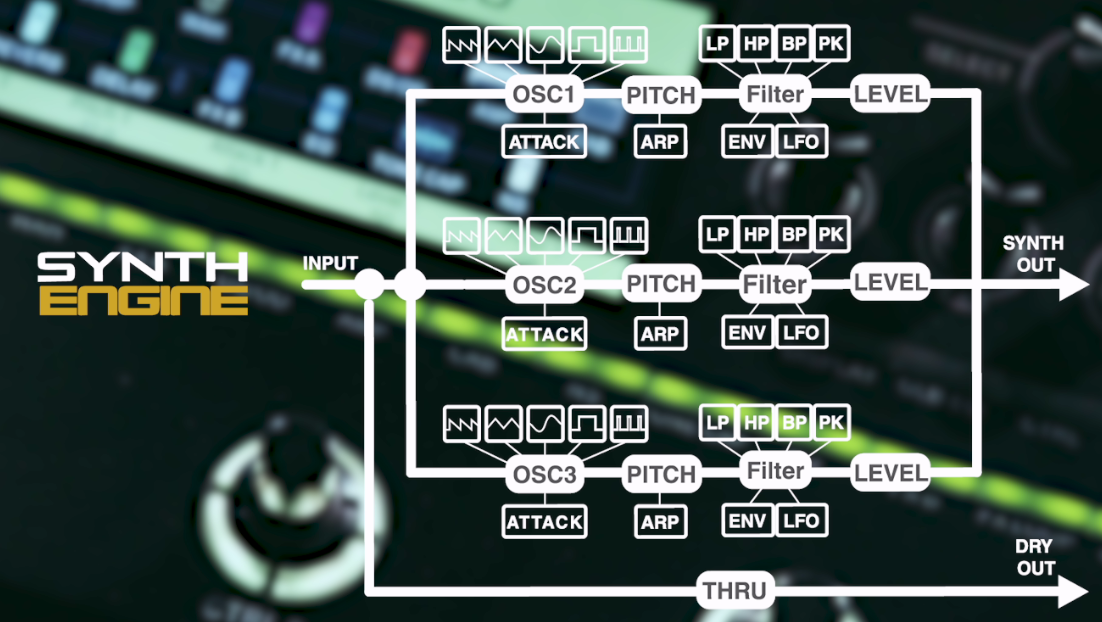MOOER GE300 — это первоклассное полнофункциональное устройство для моделирования усилителей с синтезатором и мультиэффектами, которое может превратить вашу гитару в полноценную музыкальную студию, заменив не только педалборд с огромным количеством гитарных «примочек», но даже позволяя копировать звучание лучших гитар, чтобы затем использовать их тембральные характеристики при игре на вашей гитаре.
Данное руководство на русском языке к гитарному процессору MOOER GE300 содержит всю необходимую информацию по настройке, подключению, работе и уходу за устройством. Рисунки, таблицы и схемы помогут подключить и настроить необходимое акустическое оборудование. Графические схемы подскажут порядок работы и раскроют нюансы эксплуатации. Подробное руководство по работе с процессором содержит пояснения каждой клавиши и используемых режимов работы.
Что может MOOER GE300?
108 высококачественных моделей AMP (УСИЛИТЕЛЕЙ), в которых использована технология нелинейного цифрового моделирования усилителей компании MOOER из серии PREAMP и 43 модели фирменных колонок, созданных на основе импульсных функций (IR), позволяют добиться динамики и ощущения реальных ламповых усилителей.
20 пользовательских слотов для загрузки предпочитаемых IR-файлов сторонних производителей (до 2048 единиц выборки).
Модуль синтезатора с трехголосной полифонией, в который входят формирователь огибающей осциллятора, тона, фильтры и арпеджиаторы для каждого голоса. Превратите свою гитару в электронный синтезатор без приобретения специальных звукоснимателей и модификации инструмента.
Режим усилителя TONE CAPTURE (ЗАХВАТ ТОНА) позволяет захватывать и сохранять в виде сэмплов звучание настоящего усилителя для создания совершенно новых цифровых моделей. Режим GUITAR MODE (РЕЖИМ ГИТАРЫ) позволяет захватывать частотные характеристики вашего инструмента. Режим CAB MODE (РЕЖИМ КОЛОНОК) позволяет создавать собственные IR-файлы для хранения параметров колонок.
164 высококачественных эффектов, охватывающих практически все возможные стомпбоксы, подключаемые модули и студийные стоечные модули. Программируемая стерео FX LOOP (ПЕТЛЯ ЭФФЕКТОВ) с настраиваемой маршрутизацией сигнальной цепи, позволяющая легко объединять ваши любимые эффекты посредством уникальной гибкости 4-кабельного подключения и стереоусилителей.
Стереовыходы (1/4” и XLR) с независимой маршрутизацией сигнальной цепи позволяет гибко выбирать целевые устройства вашей виртуальной студии.
Разъемы MIDI IN/MIDI OUT/THRU с простым сопоставлением каналов и инструментов и переключением внешних управляющих устройств для управления другими педалями и усилителями.
Программируемые ножные выключатели, для которых пользователь может выбирать цвет индикатора и функции, позволяющие полностью настраивать схему управления.
Интуитивно-понятный интерфейс, основанный на интерфейсе GE200 с учетом отзывов пользователей, позволяет быстро и просто выполнять настройку пресетов (предварительных настроек). Больше времени на исполнение, меньше — на переходы между бесконечными меню.
Прямой выход USB-аудио с низкой задержкой позволяет GE300 использовать и как цифровой интерфейс, и как комплексное решение для оснащения звукозаписывающей студии гитариста.
Стерео луп-станция (фразовый сэмплер) на 30 минут с функциями «отменить/повторить», непосредственным наложением звука, реверсом и замедленным в два раза воспроизведением. Записанные лупы могут быть сохранены и использованы при импорте/экспорте аудиофайлов.
Вернитесь к старым идеям новых песен в любой момент, или загрузите понравившися минусовки для творческой сессии.
Высокоточный программируемый TUNER (ТЮНЕР) даст вам уверенность в том, что гитара всегда настроена.
Содержание
- Меры предосторожности
- Основные функциональные особенности
- Верхняя панель
- Задняя панель
- Главный экран
- Режимы ножных выключателей
- Ножные выключатели CTRL
- Рекомендуемые конфигурации оборудования
- Блоки эффектов
- TRAIL FUNCTION (ФУНКЦИЯ ОСТАТОЧНОГО ЗВУЧАНИЯ)
- SYSTEM (СИСТЕМА)
- SAVE PRESET (СОХРАНИТЬ ПРЕСЕТ)
- EXP (ЭКСПРЕССИЯ)
- TUNER (ТЮНЕР)
- LOOPER (ЛУПЕР)
- Обновление прошивки
- ТЕХНИЧЕСКИЕ ХАРАКТЕРИСТИКИ
-
Contents
-
Table of Contents
-
Bookmarks
Quick Links
Amp modelling & Synth & Multi Effects
Related Manuals for Mooer GE300
Summary of Contents for Mooer GE300
-
Page 1
Amp modelling & Synth & Multi Effects… -
Page 2: Table Of Contents
Contents Precautions Main Features Top Panel 03-04 Back Panel 05-06 Home Display 07-08 Footswitch Modes 09-10 CTRL Footswitches Recommended Setups 12-15 Effects Blocks 16-18 19-22 SYNTH 23-24 COMP 25-27 FXA / FXB 28-30 DS/OD 32-35 36-37 TONE CAP 40-51 53-57 FX LOOP 58-59 DELAY…
-
Page 3
SYSTEM Input Output 66-67 USB AUDIO 68-81 MIDI FS COLOR SCREEN RESET SAVE PRESET 86-90 TUNER LOOPER Firmware Update 93-94 SPECILICATIONS 95-96… -
Page 4: Precautions
Precautions *Please read carefully before proceeding* Power Supply Please connect the designated AC adapter to an AC outlet of the correct voltage. Please be sure to use only an AC adapter which supplies 9V DC , 3A , center negative. Unplug the AC power adapter when not in use or during electrical storms. Please only use the original power supply included with your device.
-
Page 5: Main Features
● Direct, low latency USB audio lets GE300 double up as a digital audio interface and become a ‘one-stop-shop’ solution for recording guitar. ● 30 minute stereo loop station with undo/redo, direct dubbing, reverse + ½ time effects. Looper sessions can be stored and backed up for import/export of audio files.
-
Page 6: Top Panel
Top Panel 04 05…
-
Page 7
Top Panel MASTER Independent volume controls for XLR, headphones and 1/4” jack outputs LCD screen 5-inch TFT monitor displays the GUI 1 – 5 Adjust individual parameters in the GUI SELECT Rotate / Press to make selections within the GUI <<… -
Page 8: Back Panel
Back Panel…
-
Page 9: Back Panel
L + R = STEREO output USB Type-B Connect to computer to record direct digital audio Interface with official MOOER software to edit and import/export presets Update firmware Cable tidy Loop the cable from your power supply to avoid accidental disconnection…
-
Page 10: Home Display
Home Display GE300 has 2 main home displays. FOOTSWITCH DISPLAY and SIGNAL CHAIN DISPLAY Press the DISPLAY button at any time to return home Press the DISPLAY button again to toggle between the 2 home displays FOOTSWITCH DISPLAY This display is ideal for use during live performance. It displays various information about the current preset, in/out levels and footswitch functions…
-
Page 11: Home Display
SIGNAL CHAIN DISPLAY GE300 has a customizable signal chain. In this HOME DISPLAY you can edit the order of your effects blocks and rearrange the SEND/RETURN, XLR OUT and master OUTPUT. EDIT CURSOR < SELECTION > Rotate the SELECT control knob to highlight effect block <…
-
Page 12: Footswitch Modes
Footswitch Modes GE300 has two control schemes designed to cater for different users and allow personal customization of the footswitches. The Footswitch modes can be changed by going to SYSTEM > FS MODE. V1.0.0 SYSTEM INPUT OUTPUT USB AUDIO FS MODE…
-
Page 13
MODE 2 MODE 2 is designed for the user who wants instant access to more programmable CTRL footswitches within each preset. This is great for controlling the GE300 like a traditional pedalboard. OUTPUT INPUT EXP: SYNTH Pitch 1 V1.0. 0… -
Page 14: Ctrl Footswitches
CTRL Footswitches The CTRL function in the GE300 allows users to completely customize the layout and function of their footswitches. Depending on which FOOTSWITCH MODE is selected, you can get instant access to either 4 or 8 CTRL footswitches within each preset.
-
Page 15: Recommended Setups
Recommended Setups GE300 has many ways it can be used and many different rig scenarios it can be integrated into, thanks to the flexible I/O routing, multiple connection types and integrated effects loop. Here’s a few of our recommended setup solutions DI/BACKLINE (Digital Amp + Cab modelling) Thanks to the multiple output types, it’s incredibly easy to use both DI and backline rigs independently or simultaneously.
-
Page 16
If connecting DI to a full-range system via XLR and to a power amp + traditional guitar speaker via the jack OUTPUT simultaneously, put the CAB module last in your signal chain and route the OUTPUT before the CAB module. OUTPUT INPUT EXP1:SYNTH Pitch 1 XLROUT BPM 120 EXP2:SYNTH Pitch 1 UTPUT MOOER GE300 SYNTH COMP FX A DS/OD REVERB DELAY FX B TONE CAP 1/4′ Output… -
Page 17
Connect the SEND from GE300 to the INPUT of your outboard effects, then connect the OUTPUT of your outboard effects to the RETURN of the GE300. -
Page 18
4 Cable Method (effects only) The GE300 can be connected up to your favourite guitar amplifier utilizing the 4 cable method (4CM). This will allow the GE300 to be used very effectively as an all-in-one pedalboard without any digital amp or cab modelling. -
Page 19: Effects Blocks
EFFECTS BLOCKS All of the different effects algorithms and amp models in GE300 are grouped into categories called effects blocks. GE300 has 15 effects blocks in total and each effects block has a dedicated easy access button right on the front panel of the unit.
-
Page 20: Synth
Routing effects blocks Effects blocks can be moved within the signal chain. Press the DISPLAY button until the signal chain screen is displayed. INPUT OUTPUT EXP1:A Gain XLROUT BPM 120 EXP2: Master UTPUT Dream Lead DS/OD SYNTH COMP FX A REVERB DELAY FX B…
-
Page 21
Note the Every effect block in GE300 (Except SYNTH. See SYNTH for more details) can be moved around to different positions in the signal chain just like changing the order of your effects pedals on a real pedalboard. Try experimenting with sound by… -
Page 22
SYNTH GE300 comes complete with a tri-voice polyphonic synthesis engine which can quickly and accurately track the notes from your instrument and transform them into classic synth sounds. OUTPUT INPUT EXP1: MERGE XLROUT BPM 108 EXP2: SYNTH Pitch 1 -23.8… -
Page 23
Voice Parameters Explanation Parameter Value Apply a filter to the synth voice. Filter LP – Low Pass Off, Lp, Hp, Bp, Pk. BP – Band Pass HP – High Pass PK — Peak Filter control mode and Mode parameter. Mode Static –… -
Page 24
-12.0 SYNTH ENGINE needs to track your instrument signal directly from the INPUT of GE300 to work correctly. So it must remain the first effect block in the preset signal chain and cannot be moved. However, the output of the SYNTH effect block can be routed anywhere in the signal chain, this is what the “Effect out port to”… -
Page 25
SYNTH SIGNAL PATH As you can see from the diagram, SYNTH ENGINE has 3 independent voices with their own parameters for waveform, pitch, attack, level, filter and arpeggiator. The signal path from the instrument input is split and routed directly to the front of each synth voice so they remain completely parallel and independent from one and other. -
Page 26: Comp
COMP GE300 comes complete with 10 different models of compressor, spanning from super simple 2 knob stompboxes to advanced 3-band studio compressors. This assures there’s a compression model here which is suited for you. Explanation Numbers Name S-Comp 2 knob stompbox compressor.
-
Page 27: Comp
Compressor parameters Explanation Parameter Value Sensitivity 0-100 Adjusts compression amout,0 is equal to no compression. Threshold -60.0dB – 0dB The threshold control sets the level at which the compression effect is engaged. Ratio 1.0 : 1 – 10.0 : 1 the amount of attenuation to be applied to the signal.
-
Page 28: Wah
The GE300 has 10 different models of wah effects including classic and modern wah pedals, completely customizable rack style units, talk wahs, modulation, and envelope controlled auto wahs. Explanation Numbers Name Cry Wah Modelled after a GCB95 535 Wah Modelled after a modern 535q 846 Wah Modelled after a hand wired 60’s classic with Halo inductor…
-
Page 29
Wah parameters Explanation Parameter Value The position of the wah in it’s pedal sweep. 0 is equal to heel down, 100 is equal to toe down. *Notes: If you want to use the EXP pedal to control the wah sweep, assign “WAH > Position” Position 0-100 as the function in the EXP menu. -
Page 30
Touch Wah parameters Touch wah is an automatic sweeping band pass filter. The sweep is controlled by an envelope filter that reacts to the dynamics of your instrument. Explanation Parameter Value Attack Speed of the envelope. 100 is the fastest. 0-100 Sens Sensitivity of the envelope. -
Page 31: Fxa / Fxb
Studio EQ Slow Gear Auto volume swell Adds a note one octave lower or higher Octave Phaser Based on the MOOER® NINETY ORANGE Square wave phase shifter Step Phaser Fat Phaser Low frequency phase shifter 6 Stage Analog Phaser Six stage phase shifter…
-
Page 32
FX Parameters Parameter Value Explanation -12dB – 12dB Adjusts the tone for the low frequency range. Low Mid Adjusts the tone for the low-middle frequency range. -12dB – 12dB Adjusts the tone for the Middle frequency range. -12dB – 12dB High Mid Adjusts the tone for the high-middle frequency range. -
Page 33
Sweep ( 6 Stage Analog Phaser, Moves the frequency response pattern through a six-octave or twelve-octave range. 0 — 100 12 Stage Analog Phaser) Resonance Changes the height and sharpness of the frequency response peaks. ( 6 Stage Analog Phaser, 0 — 100 12 Stage Analog Phaser) Feedback… -
Page 34: Ds/Od
DS/OD GE300 has 31 different “gain based” Stompbox effects including distortions, overdrives, fuzz’s and boosters. Each one has been fastidiously modelled after a real-life pedal using similar techniques we employ to create our digital amplifier models. Explanation Numbers Name Based on B.K. Butler Tubedrive.
-
Page 35: Amp
Ge300 has 108 digital amp models that utilize MOOER’s non-linear amp modelling technology. Each model has been designed based on samples taken directly from real-life tube amplifiers. Explanation Numbers Name US Blues JR Based on Fender Blues Junior ® ®…
-
Page 36
Explanation Numbers Name ® Eagle FB CH1 Based on ENGL Fireball 100 Clean Channel ® Eagle FB CH2 Based on ENGL Fireball 100 Distortion Channel ® Powerbell CL Based on ENGL E645 Clean Channel ® Powerbell DS Based on ENGL E645 Distortion Channel Blacknight CL Based on ENGL E650 Blackmore signature model Clean Channel ®… -
Page 37
Explanation Numbers Name ® Randy Devil CL Based on Randal Satan Clean Channel ® Randy Devil DS Based on Randall Satan Distortion Channel ® SLOW 100 CR Based on Soldano SLO-100 Crunch Channel ® SLOW 100 DS Based on Soldano SLO-100 Distortion Channel JET 100H CL Based on Jet City JCA100H Clean Channel ®… -
Page 38
Parameter Value Explanation Adjusts the input gain and preamp drive 0 — 100 Gain Adjusts the low frequency levels 0 — 100 Bass Adjusts the middle frequency levels 0 — 100 Adjusts the high frequency levels 0 — 100 Treble Each Amp model has 2 different modes Original: True recreation of the original amplifier Mode… -
Page 39: Cab
GE300 comes from the factory with 43 pre-loaded speaker cabinet simulations which are non-linear algorithms derived from Impulse Response samples of real-life ® speaker cabinets. Each cab sim model has dual microphones with independent mic type, centre and distance parameters plus a progressive balance mix control.
-
Page 40
Shittcow 412 Based on VHT 412 Cabinet Acoustic 112 ® Based on MOOER 112 Acoustic Cabinet 44 — 63 Empty 3 Impulse Responses slots *NOTES: All product names belong to their owners and are only used in this product and manual as a reference to tone types. -
Page 41
The GE300 CAB module also has 20 empty model slots for you to load in your own 3rd party Impulse Responses via USB using the Studio for GE300 computer software. OUTPUT INPUT EXP1:REVERB Decay XLROUT BPM 120 EXP2:SYNTH Pitch 1… -
Page 42
has 3 different noise gate models which are ideal for getting rid of unwanted noise or using as a hard gate effect for tight, high gain rhythm playing. Name Numbers Explanation Noise Killer Hard noise gate with maximum damping Intel Reducer Intelligent background noise suppressor with automatic attack, release and damping Noise Gate Standard studio noise gate with detailed user controls… -
Page 43: Tone Cap
TONE CAP Tone Capture is an intelligent learning and comparison engine that can be used to create your very own digital models by sampling real-life equipment. Tone capture has 3 different modes GUIT Instantly transform the sound of your guitar using samples you’ve created in tone capture GUIT mode. Sample and carry all your favourite guitars with you wherever you go.
-
Page 44
“4-position”, tight thrashing djent, Piezo electro- acoustic and much, much more. TONE CAPTURE GUIT mode can sample any guitar, provided it has some form of pickup, and create a detailed digital GUIT model using MOOER’s proprietary non- linear IR technology. -
Page 45
Capture Capture Connect the Guitar you wish to sample for the tone capture to the GE300’s INPUT This is known as the TARGET guitar Press footswitch A to begin the capture process and play the guitar until the countdown reaches 100%. -
Page 46
STEP 5 OUTPUT INPUT EXP1:SYNTH Pitch 1 XLROUT BPM 120.0 EXP2:SYNTH Pitch 1 Learning: Guit 01:Null High Output Target Source Active Capture Capture Press footswitch C to activate the tone capture Use control knobs 1-4 to adjust EQ and output volume to dial in the tone capture to your liking STEP 6 The tone capture has automatically been saved and named USER Select the Pencil icon… -
Page 47
First decide if you will capture a Stompbox or an amp. Connect the send of GE300 to the input of your Stompbox or amp Connect the return of GE300 to the output of your Stompbox or the send of your amp’s effects loop. STOMPBOX… -
Page 48
Input WARNING do not connect the speaker out of any amplifier to your GE300. This can result in damage to both your GE300 and your amplifier. Never operate your amplifier without a speaker or speaker load of the correct impedance connected to the amplifier’s speaker out… -
Page 49
TARGET as closely as possible Notes: 1.You need to adjust the stompbox or amp gain/drive in GE300 in order to match the target( you want to sample)’s gain/drive before capturing. For the best result, similar gain/drive and volume settings are necessary. For example, if you capture a lead channel amp with a clean amp model in the GE300, the result will be a clean sound. -
Page 50
STEP 5 Press footswitch C to begin the capture process and play the guitar until the countdown reaches 100%. For best results, we recommend playing the guitar strongly with an open chord first, then playing all the notes in your guitar across the full range of the instrument as much as possible. OUTPUT INPUT EXP1:SYNTH… -
Page 51
STEP 7 The tone capture has automatically been saved and named USER Select the Pencil icon enter a new name for the preset and press the SAVE button to confirm OUTPUT INPUT EXP1:SYNTH Pitch 1 XLROUT BPM 120.0 EXP2:SYNTH Pitch 1 User A B C D E F G H I J K L M N O P Q R S T U V W S Y Z a b c d e f g h i j k l m n o p q r s t u v w s y z… -
Page 52
Please note that all of the above elements will be part of the tone capture and will flavour the IR. Varying each of these elements for different models will yield different end results. STEP 1 Connect the GE300 SEND to the power amp input (you could also Connect the GE300 RETURN to the output of your MIC PREAMP Poweramp… -
Page 53
(AMP > send > CAB > return > TONE CAP) Turn the FX LOOP on or off to compare the real mic setup volume with the CAB. In the GE300, it is recommended to set it up at the same volume. -
Page 54
STEP 3 Press footswitch A to begin the capture process and wait until the countdown reaches 100% INPUT OUTPUT EXP1:SYNTH Pitch 1 XLROUT BPM 120.0 EXP2:SYNTH Pitch 1 Learning: IR 01:Null High Output Capture Active STEP 4 Press footswitch B to activate the new IR you have captured Use control knobs 1-4 to adjust EQ and output volume to dial in the Tone Capture to your preferences. -
Page 55
The EQ effects block of the GE300 has 8 different algorithm models which span from simple 3-band, 5-band, 6-band and 10-band equalizers with pre-set frequencies. Custom 3-band and fully customizable parametric EQ’s are recommend for advanced users. Name Explanation Numbers… -
Page 56
FX LOOP The FX LOOP of GE300 can be used to integrate your favourite external effects and preamps into the GE300 signal chain, or to integrate GE300 into creative and complex rig setups. We’ve included a few examples here but there are many possibilities. -
Page 57
Add an overdrive pedal It’s extremely easy to integrate your favourite Stompbox, rack effect or preamp pedal into the GE300 signal chain. DS/OD Output Input OUTPUT INPUT EXP1:SYNTH Pitch 1 OUTPUT INPUT EXP1:SYNTH Pitch 1 XLROUT XLROUT BPM 120 EXP2:SYNTH Pitch 1 BPM 120.0… -
Page 58
Add a stereo pedal In this example we’ve connected a stereo reverb pedal with it’s mix control set to fully wet Effect Pedal Output Input OUTPUT INPUT EXP1:SYNTH Pitch 1 XLROUT BPM 120 EXP2:SYNTH Pitch 1 Fx Loop -3.0dB Serial Mono Send Level Return Level… -
Page 59
In this example we’ve connected a tube amp into the FX LOOP with the intention to A/B it with the AMP effect block in the GE300 signal chain AMP Head Send Input or PA/Nonitor AMP Return GUITAR Notes: If you are using a PA / Monitor, please do not forget to turn on the CAB module; If you send the signal back to AMP RETURN, please turn off the CAB module. -
Page 60: Fx Loop
OUTPUT INPUT EXP1:SYNTH Pitch 1 XLROUT BPM 120.0 EXP2:SYNTH Pitch 1 Empty SYNTH FX A DS/OD COMP FX A REVERB DELAY FX B TONE CAP Send Level Return Level Loop Mode Output Mode -3. 0dB Series Mono Notice that the LOOP MODE is set to serial and the send icon and return icon are before and after the AMP effects block in the signal chain.
-
Page 61: Delay
DELAY The DELAY effects block of GE300 contains 14 different delay models including vintage tape, classic analog, retro digital and modern studio delay types providing something for everyone no matter what your flavour is. Explanation Numbers Name Digital Recreates the crystal-clear repeats of the 80’s delay units…
-
Page 62: Delay
Parameter Explanation Value Feedback 0 — 100 Adjusts the number of delay repeats. 0 — 100 Adjusts the repeats volume level. 0 is total dry, 100 is total wet. 20ms – 2000ms Time / Sub-division Adjusts the delay repeat time in Milliseconds / Sets the delay repeat time in relation Tempo Sync On: to the preset tempo ( Tempo Sync On ) 1/4, 1/4D, 1/4T, 1/8,…
-
Page 63: Reverb
REVERB The REVERB effects block of GE300 has 11 different reverb models including everything you need from vintage spring, subtle studio and immersive ambience. Numbers Name Explanation Room Small room reverb Concert hall reverb Hall Studio style plate reverb Plate Reverb with static filter effect…
-
Page 64
Parameter Explanation Value Pre Delay 0ms – 200ms Delay time before the first reflections can be heard. Decay Length of the reverb trails. 0 — 100 Low frequency EQ shelf. Off, 1Hz – 800Hz Low Cut High Cut Off, 20000Hz – 1000Hz High frequency EQ shelf Volume level of the reverb effect. -
Page 65: Vol
The VOL effects block allows you to add a volume pedal anywhere you please within the signal chain of the GE300. When the VOL effects block is activated, the EXP 1 expression pedal will double up as a volume pedal when the EXP 1 LED is off.
-
Page 66: Glb-Eq
GLB-EQ GLB-EQ is the global output EQ of the GE300. There is are individual global eq settings for each output of GE300 and this can be turned on or off at any time, irrespective of preset settings. This feature becomes very useful if using the GE300 to perform in live venues through varying different backline and front of house rigs. It allows you to quickly and easily compensate for the tonal qualities of your outboard gear or eliminate feedback without the need to edit each preset individually.
-
Page 67: System
Different instruments output different signal levels. It’s important to match the input level of the GE300 to the output of your instrument to get the best performance out of the GE300. If the Input level of the GE300 is set too low then the dynamic range and response of the unit will be insufficient. If the input level of the GE300 is set too high then internal clipping and distortion can easily occur, which will degrade the overall sound.
-
Page 68: Output
There are 4 different output modes which dictate what comes out of the left and right channels of the XLR Dry/Effect, and main OUTPUT. These settings are here to ensure GE300 is as flexible as possible for integration with Effect/Dry, all kinds of rig setups.
-
Page 69: Usb Audio
USB AUDIO The USB port of GE300 can be connected to your computer and used to record fantastic guitar tones directly to your Digital Audio Workstation (DAW) without the need of a dedicated audio interface device. You can use your favourite headphones or powered studio monitors connected directly to the GE300 outputs.
-
Page 70
In RE-AMP mode, you can send audio tracks from your computer to be processed and have effects added by the GE300. For example, a non-processed guitar track could be played through the GE300 and have amp models and cabs added. A keyboard track could be played through the GE300 and have reverb added. -
Page 71: Midi
CHANNEL – Select the MIDI channel that GE300 is receiving and listening to via the MIDI IN SYNC MIDI CLOCK- When turned ON, GE300 will synchronize its preset tempo with the incoming MIDI clock signal CC REFERENCE – Displays a table which shows the fixed CC mapping for remote control of GE300 parameter values via MIDI…
-
Page 72: Midi
AMP ON/OFF 0-127 CAB ON/OFF 0-127 PC MAPPING- MIDI IN PC MAPPING allows you to customize which preset is selected on GE300 when it receives a PC message from an external device via the MIDI IN. V1.1.0 MIDI PATCH MIDI BANK…
-
Page 73
MIDI OUT – GE300 will transmit MIDI messages from the MIDI OUT port MIDI THRU- GE300 will allow MIDI messages to pass through from the MIDI IN port to the MIDI OUT port. This is useful when chaining multiple devices together and controlling them all from one master control device. -
Page 74
CC# Control Change Map STOP 0 — 127 Parameter Explanation Value CLEAR 0 — 127 0 — 127 UNDO / REDO MIDI BANK SELECT 0 — 1 0 — 127 REVERSE 0 — 127 SYNTH ON/OFF 1/2 SPEED 0 — 127 COMP ON/OFF 0 — 127 EXP1 ON/OFF… -
Page 75
PC# Program Change RX Receive Map Patch Midi Bank… -
Page 76
PC# Program Change RX Receive Map… -
Page 77
PC# Program Change RX Receive Map… -
Page 78
PC# Program Change RX Receive Map… -
Page 79
PC# Program Change RX Receive Map… -
Page 80
PC# Program Change RX Receive Map… -
Page 81
PC# Program Change TX Transmit Map PC# Program Change TX Transmit Map Patch . > / > 0> 1> 2> 3>… -
Page 82
PC# Program Change TX Transmit Map… -
Page 83
PC# Program Change TX Transmit Map… -
Page 84
PC# Program Change TX Transmit Map… -
Page 85: Fs Color
FS COLOR GE300 can be assigned 7 different footswitch colors for any footswitch function. This FS COLOR page is for Preset and Looper function color definition. Enter FS COLOR page, use 1-5 knobs to assign your favourite color. FS COLOR V1.1.0…
-
Page 86: Tap
Select how the TAP TEMPO works when a preset is selected. V1.1.0 Preset Global PRESET- The tap tempo is decided by the preset GLOBAL- Master tap tempo that overrides presets individual tap tempo OUTPUT INPUT XLROUT Notes: The BPM (Beat Per Minute) will show on main screen .
-
Page 87: Screen
SCREEN LIGHT Rotate control knob 1 to adjust the display screen brightness RESET V1.1.0 SYSTEM Reset The Ge300 and Restore All Parameters? Select YES to RESET GE300 back to default firmware settings Select NO to cancel and exit the menu…
-
Page 88: Save Preset
SAVE PRESET To save your preset, press the SAVE button. SAVE Us Deluxe A B C D E F G H I J K L M N O P Q R S T U V W S Y Z a b c d e f g h i j k l m n o p q r s t u v w s y z 1 2 3 4 5 6 7 8 9 0 _ Use control knobs 1-5 to edit characters.
-
Page 89: Exp
GE300 parameters can be controlled on the fly using the built-in expression pedal (EXP 1) and/or an external expression pedal (EXP2). Calibrate It’s important to calibrate the expression pedal before setting functions Press the EXP button to enter the expression pedal edit screen…
-
Page 90
EXP > EXP 1 > Function In the EXP function screen you can assign the EXP pedal to control a single parameter of any effects block within your GE300 preset. With EXP 1 You can also choose to turn the effect block on/off using the toe down switch. -
Page 91
MERGE GE300 has a very exciting function named MERGE. MERGE allows you to simultaneously control any parameters, from any effects block, between any end points, in any direction, using an expression pedal. Press the EXP button, select an EXP pedal, select MERGE If using EXP 1 make sure the toe down switch has been activated and the EXP 1 LED is illuminated. -
Page 92
EXT CTRL (external control) The EXP 2 input of the GE300 can be used as an analog switch for controlling external devices, if the external device supports such a function. For example, many amplifiers have the option to switch channels using an analog footswitch. -
Page 93
Notes: 1. Connect EXT CTRL only to amplifiers that utilize «short-to-sleeve» footswitch inputs. Connecting to any other sort of input could cause permanent damage to both your amp and GE300! If you’re not sure if your amp has short-to-sleeve inputs, contact the manufacturer. -
Page 94: Tuner
TUNER GE300 has a built-in chromatic tuner to help you ensure you’re always in tune during a performance. Press footswitches A + B simultaneously to enter/exit the TUNER TUNER MUTE A=440Hz 1. Use control knob 1 to Select between- MUTE – Silent tuning BYPASS- Full sound whilst tuning 2.
-
Page 95: Looper
LOOPER has a fully integrated loop station with up to 30 minutes of loop time. Press footswitches C + D simultaneously to enter/exit the LOOPER. INPUT CLIP OUTPUT CLIP EXP1:MERGE — EXP2:SYNTH Pitch1 LOOPER REC VOL :50 TIME:0.0 PLAY VOL:50 EXIT UNDO REVERSE…
-
Page 96: Firmware Update
Firmware Update Connect the power supply while holding footswitch B & D and turn on the GE300. It will boot to Update Mode. Connect via USB to your Windows or MAC computer, then open the application…
-
Page 97
Press START to update the firmware. Do not disconnect the power to the GE300 or shut down the application while updating! GE 300 Amp modelling & Synth & Multi Effects LEAD GUITAR After the update is successful, it will automatically restart and show the latest version of the firmware. -
Page 98: Specilications
SPECILICATIONS NO . of Effect Blocks Output NO . of Effect Types 1/4” unbalanced mono Type audio jack Patches 256 ( Preset ) 470 ohm Impedance IR Loading 20 slots Algorithm +12 dBu Maximum Output Level IR Format .wav IR Sampling Rate 44.1kHz(Full Sampling rate supported)…
-
Page 99
MIDI MIDI IN / OUT (THRU) 5 Pin Female Connector Type USB Type B USB 2.0, 2 IN 2 OUT, USB Audio 44.1kHz, 24bit EXP2 External Expression Jack Pui fst Others Type 1/4” TRS jack Impedance 10k – 100k ohm DC 9V, 3A, Power Supply Dimensions… -
Page 100
SHENZHEN MOOER AUDIO CO. LTD 6F, Unit D, Jinghang Building, Liuxian 3rd Road, Bao’an 71 District, Shenzhen, China. 518133…
Программное обеспечение Mooer Studio
Руководство пользователя
GE300
Введение
MOOER Studio для GE300 — это программа-редактор для GE300. Это программное обеспечение поддерживает Win7 и выше или Mac OS версии 10.10 и выше.
Пользователи могут редактировать предустановленные параметры, управлять предустановленными патчами, импортировать / экспортировать fileс (включая предустановку fileс, ЛУПЕР files и импульсный отклик files), а также выполнить
обновления прошивки.
Мы рекомендуем внимательно прочитать это руководство перед использованием программного обеспечения Studio.
Загрузить и установить
Войдите в официальный MOOER website: нажмите ПОДДЕРЖКА-ЗАГРУЗКА и выберите соответствующее программное обеспечение в зависимости от операционной системы вашего компьютера.
Требования к ОС:
Windows — Win7 и выше
Mac OS — Mac OS 10.10 и выше
Загрузите программное обеспечение, разархивируйте его и откройте для установки.
Подключения
После успешной установки MOOER studio подключите GE300 к компьютеру с помощью USB-кабеля, который идет в комплекте с устройством. Пожалуйста, откройте программное обеспечение после
GE300 успешно загружается.
Пожалуйста, следуйте инструкциям ниже, если соединение не установлено.
- Предупреждение «Устройство не может быть идентифицировано! Пожалуйста, проверьте подключение GE300 к вашему компьютеру ».
а. Убедитесь, что кабель USB, GE300 и ваш компьютер работают нормально.
б. Попробуйте использовать другой порт USB, некоторые порты USB не поддерживают GE300.
c. Убедитесь, что GE300 загружен, прежде чем открывать программу-редактор. - Предупреждение «Версии устройства не совпадают. Пожалуйста, обновите прошивку Ge300 »
Это означает, что версия программного обеспечения не соответствует версии прошивки GE300. Пожалуйста, обновите прошивку вашего GE300 перед использованием программного обеспечения редактора.
См. Раздел ОБНОВЛЕНИЕ ПРОГРАММНОГО ОБЕСПЕЧЕНИЯ.
Если эти рекомендации не работают, свяжитесь с нами. support@mooeraudio.com
Интерфейс поверхview
- Список предустановок: Вы можете выбрать предустановленные патчи, щелкнув по ним. GE300 одновременно изменит предустановки.
- Управление предустановками: Сохранение предустановок и импорт / экспорт предустановок files между GE300 и компьютером.
- Область настройки функции / системы: Здесь можно редактировать системные настройки, FX LOOP, LOOPER, педальный переключатель CTRL и другие функции.
- Предустановленный дисплей: Отображение основной информации о текущей предустановке.
- Редактирование параметров: Настройте параметры текущего блока эффектов.
- Область редактирования цепочки эффектов: Измените порядок выбранной цепочки эффектов и настройте выходной порт.
Редактирование и сохранение предустановок
Управление предустановками
1. Экспорт одного пресета
Windows
- Выберите пресет, который хотите экспортировать
- Нажмите на ЭКСПОРТ в области управления.
- Выберите адрес для сохранения
- Введите соответствующий адрес и предустановку file формат in.mo
Мак
- Нажмите на ЭКСПОРТ в области управления.
- Выберите пресет, который хотите экспортировать
- Выберите место для сохранения
2. Экспорт пакета пресетов.
Windows
- Используйте клавишу CTRL и щелкните левой кнопкой мыши, чтобы выбрать более одной предустановки. на первом пресете, который вы хотите экспортировать, нажмите и удерживайте SHIFT, чтобы выбрать другой пресет ниже. Используйте CTRL + A, чтобы выбрать все предустановки.
- Щелкните ЭКСПОРТ.
- Выберите место для сохранения предустановки.
- Сохранить предустановку file в формате .mo.
Мак
- Щелкните ЭКСПОРТ в области управления.
- Используйте КОМАНДУ и щелкните левой кнопкой мыши, чтобы выбрать предустановки. Нажмите на первую предустановку, которую вы хотите экспортировать, нажмите и удерживайте SHIFT, чтобы выбрать другую предустановку ниже. Используйте COMMAND + A, чтобы выбрать все предустановки.
- Щелкните ЭКСПОРТ.
- Выберите место для сохранения предустановки.
- Пакет пресетов будет автоматически сохранен в GE300.
Наконечник: Если вы хотите изменить порядок предустановок, вы можете изменить его, переименовав предустановки. Для бывшегоample, переименуйте «01A-US Deluxe.mo» в «11A-US Deluxe.mo», тогда предустановка будет изменена с 01A на 11A. Пожалуйста, сохраните предустановленный формат как «00A-NAME.mo», иначе программа-редактор не сможет его распознать.
Обратите внимание:
- Если число в названии серийной предустановки files такие же, только последний пресет file будет экспортирован.
- Предустановка files для GE300 нельзя использовать совместно с другими устройствами MOOER. Рекомендуем экономить files в разных местах, если у вас более одного устройства MOOER.
ЗАХВАТ ТОНА File Импорт/Экспорт
GE300 имеет 50 пустых слотов для хранения TONE CAPTURE пользователя. fileс. Программа-редактор версии 1.2.0 и выше поддерживает функцию импорта / экспорта TONE CAPTURE.
TONE CAPTURE включен в предустановку file.
Импорт или сохранение пресета с уже существующим TONE CAPTURE file может вызвать одну из следующих ошибок:
Импорт одного пресета с помощью TONE CAPTURE
- Предупреждение: «Вы хотите заменить TONE CAPTURE? file включены в предустановку? «
- Заменить: импортировать новый TONE CAPTURE file заменить старую.
- Сохранить как: изменение импорта TONE CAPTUE file в другой слот. «Null» обозначает пустой слот, «User» слот означает TONE CAPTURE file уже существует.
Импортируйте пакет пресетов с TONE CAPTURE
- Предупреждение: «TONE CAPTURE file уже существует, выберите вариант ».
- Заменить: Заменить все TONE CAPTURE fileс новым files.
- Пропустить: пропускать слоты с уже существующим TONE CAPTURE files.
- Отмена: отмена операции.
Обратите внимание:
- При импорте TONE CAPTURE files, вы можете выбрать «Заменить» или «Сохранить как» TONE CAPTURE files в слот с уже существующим TONE CAPTURE file.
- Мы рекомендуем импортировать TONE CAPTURE fileодин за другим, чтобы вы могли знать, какой TONE CAPTURE file следует заменить. В противном случае процесс
будет отменен.
Импорт / удаление IR
ЛУПЕР file Импорт/Экспорт
Обратите внимание:
- Продолжительность импорта зависит от размера аудио. file. Возможно, вам придется подождать больше времени, если file большой.
- «Данные лупера пусты, экспорт невозможен» означает, что дорожка лупера пуста.
- ЛУПЕР files не могут быть экспортированы, если LOOPER не находится в состоянии STOP.
- При импорте / экспорте LOOPER files, GE300 не может получить доступ к другим операциям.
- Если вы импортируете LOOPER files, когда GE300 уже имеет LOOPER files, «Данные лупера уже существуют, не хотите ли вы импортировать другой file? Нажмите «ДА», чтобы подтвердить замену старого LOOPER. file, или «NO» для отмены.
Настройка MIDI
Обновление прошивки
Пользователи могут использовать MOOER STUDIO для GE300 для обновления прошивки своего GE300.
Примечание: Пожалуйста, сделайте резервную копию всех предустановок перед обновлением прошивки, чтобы предотвратить непредвиденные проблемы во время обновления, которые могут привести к удалению предустановки. files.
- Загрузите программное обеспечение с www.mooeraudio.com, ПОДДЕРЖКА-ЗАГРУЗКА.
- Разархивируйте file и установите программное обеспечение. Мы не рекомендуем подключать GE300 к компьютеру до завершения установки.
- Выключите GE300, подключите GE300 к компьютеру после успешной установки программного обеспечения.
- Одновременно нажмите и удерживайте ножные переключатели B + D. Включите GE300, удерживайте ножные переключатели B + D, пока он не загрузится в режим UPDATE.
- Откройте программное обеспечение и нажмите НАЧАТЬ, чтобы начать обновление. Это займет несколько минут.
- После успешного обновления GE300 автоматически перезагрузится. Версия прошивки будет отображаться на стартовом экране.
Затем вы можете импортировать эти предустановки fileполучать удовольствие.
МУЭР
www.mooeraudio.com
ШЭНЬЧЖЕНЬ МУЭР АУДИО КО. ЛТД
6F, блок D, здание Jinghang, улица Люсянь 3-я, район Баоань 71, Шэньчжэнь, Китай. 518133
Документы / Ресурсы
Рекомендации
МУЭР Аудио
Mooer продолжает свое наступление на мир напольных устройств с цифровым моделированием и выпускает новую флагманскую модель. Будут ли кошки, которым нравится Helix, соблазняться на бродяжничество?

РЕЗЮМЕ
Современный мультиэффект с огромной универсальностью и глубиной, который заслуживает места в вашем списке must try.
Mooer продолжает делать ставку на то, чтобы стать основным игроком в мире цифрового моделирования. Мы привыкли видеть, как Mooer подминает под себя Line 6 и Boss, но с выпуском GE300, похоже, китайская компания теперь хочет получить долю и в более высоком сегменте рынка. Это смелый шаг — сможет ли GE300 завоевать рынок?
Относительно компактный блок размером 410 x 201 мм и небольшая панель управления скрывают огромное количество функций на борту, включая огромное количество эффектов, усилителей, моделей корпусов колонок, сторонний загрузчик импульсных реакций, модуль синтезатора, лупер и даже возможность использовать технологию Mooer’s Tone Capture для создания снимков собственного оборудования в стиле Kemper.
Центральным элементом устройства является дисплей, на котором отображается сигнальная цепочка каждого пресета. Эта цепочка состоит из входов и выходов и виртуального оборудования между ними, такого как усилитель, кабинет и педали. Каждый компонент представлен собственной иконкой и имеет соответствующую софт-кнопку, которая используется либо для включения или выключения в цепи сигнала, либо для выбора для редактирования.
Маленький экран означает, что для редактирования пресетов вам придется находиться в непосредственной близости от устройства, однако программный интерфейс PC/Mac позволяет редактировать их с компьютера, что, по крайней мере, для студийной работы будет желательным методом изменения параметров.
Педальные переключатели можно настроить двумя способами — первый позволяет использовать нижний ряд для переключения между пресетами, позволяя использовать верхний ряд для включения и выключения отдельных эффектов в каждом пресете. Второй режим позволяет использовать устройство как традиционный педалборд, где каждый пресет фиксирован, а все восемь педальных переключателей могут быть назначены на различные компоненты сигнальной цепи — например, на задержку или дисторшн.
Доступны различные способы вывода сигнала: метод четырех кабелей позволяет отказаться от цифрового моделирования усилителя и кабины и использовать часть устройства, предназначенную только для эффектов, в сочетании с гитарным усилителем. Большинство из нас, однако, предпочитают либо работать прямо на громкоговоритель через XLR-выход, либо на усилитель мощности и соответствующую FRFR-кабину. Также есть возможность подать оба сигнала одновременно, если вы хотите использовать один из них для мониторинга.
Вышеупомянутая функция захвата тона на борту GE300 имеет три различных режима. В режиме «усилитель и педаль» мы можем моделировать усилитель или педаль драйва. Режим гитары» может похвастаться — и это большая гордость — возможностью захвата уникальных тональных и эквалайзерных характеристик вашей гитары, если она имеет какой-либо звукосниматель, а режим кабины» позволяет вам заменить предустановленные модели кабинетов своими собственными.
В использовании
Мы проверили возможности Mooer Tone Capture по моделированию усилителей во время обзора Preamp Live, и результаты оказались весьма впечатляющими, так что перспектива испытать «режим гитары» не может не радовать. Мы сразу же доводим дело до крайности и пытаемся превратить наш высокопроизводительный PRS Custom 24 в Telecaster с одной катушкой и кленовым грифом.
Сэмплирование «целевого» тона (гитары, на которую вы хотите походить), а затем исходного тона (гитары, которую вы будете использовать) — удивительно короткий процесс, занимающий чуть больше минуты. Результаты не так впечатляют, как в режиме моделирования усилителя — определенные нюансы гитары улавливаются, но, несмотря на наличие трех регуляторов частотного диапазона для точной настройки, мы так и не смогли добиться идеального сходства с тоном нашего Telecaster через PRS. Тем не менее, следует сказать, что результат является достаточно приличным приближением.
Благодаря 108 моделям усилителей и 164 эффектам, палитра доступных звуков (большинство из которых основаны на успешной серии Micro Preamp от Mooer) охватывает всю тональную гамму, удовлетворяя любые стилистические требования. Мы обратились к нашим любимым классическим тонам типа Marshall и Fender, и они действительно оказались достойными воссозданиями.
Продвигаясь по пресетам, мы были очарованы «USGOLD 100» — профилем мощного Friedman BE100. Эта модель обладает удивительной глубиной тона, а ее динамическая отзывчивость усиливает иллюзию того, что мы играем через настоящий усилитель. Справедливо будет сказать, что сейчас мы находимся на той стадии развития технологии цифрового моделирования, когда субъективная оценка больше связана с такими нюансами, как глубина тона или динамический отклик, а не с «хорошо» или «плохо», при этом эталоном по-прежнему являются более дорогие модели Fractal и Kemper.
Если Preamp Live имеет мало конкурентов в своем ценовом диапазоне, то GE300 сталкивается с более жесткой оппозицией, в первую очередь с Helix LT от Line 6. Калифорнийская компания имеет давно сложившуюся репутацию, в то время как Mooer является развивающейся силой. Трудно предсказать победителя, но огромное количество эффектов и опций на борту делают Mooer GE300 несомненным претендентом за ваши деньги.
Основные характеристики
- ОПИСАНИЕ Напольный блок мультиэффектов с цифровым моделированием. Сделано в Китае
- УПРАВЛЕНИЕ: XLR и мастер-выход, громкость для наушников, 6x бесконечные поворотные энкодеры, 23x мягкие кнопки, 10x педальные переключатели, педаль экспрессии
- ЗАДНЯЯ ПАНЕЛЬ Вспомогательный вход Mini-jack, вход EXP 2 jack, вход guitar/line jack (переключаемый), стерео посыл и возврат, стерео выходы jack, выход на наушники 1/4 дюйма, стерео выход XLR, заземление, MIDI In, MIDI Out/Thru, USB, включение/выключение питания, вход постоянного тока (только питание от сети)
- РАЗМЕРЫ 410 x 201 x 62 мм
- ВЕС 3 кг/6,61 фунта
-
-
Commodity name:
GE300 -
Commodity ID:
1087702332994113536
MULTI-EFFECTS
The GE300 from MOOER is the flagship multi-effect instrument processor. By combining the well-received Micro Preamp series, TONE CAPTURE instrument matching technology, tri-voice polyphonic synthesizer module, and a wide-range of guitar effects and tools, the GE300 embellishes every single motive for creation from your mind with nuanced details.
The GE300 contains dual-DSP processors delivering the fastidious detailed characterizes of every delay, reverb, modulation or amp model inside. Thanks to the intuitive and simple UI, controls, and connection ports, the GE300 is an all-in-one working station for musicians whether in a live situation, at home, or in the studio.
With the synth module, your instrument will be transformed into an electronic synthesizer without the need for special pickups or instrument modifications, allowing you to spark your creativity with more possibilities.
As you can see from the diagram, the SYNTH ENGINE has 3 independent voices with their own parameters for waveform, pitch, attack, level, filter and arpeggiator. The signal path from the instrument input is split and routed directly to the front of each synth voice so they remain completely parallel and independent from one another. The thru dry signal can also be mixed parallel to the entire synth effect block, so you can opt for synth only or mix it with your guitar signal.
TONE CAPTURE is an intelligent learning and comparison engine that can be used to create your very own digital models by sampling real-life equipment.
The GE300 is the only MOOER product that features three different TONE CAPTURE modes.
AMP & STOMP MODE can be used to sample your favorite stomp box or amplifier. This can then be applied to an existing amp or drive pedal model within a preset to transform it into your sample.
GUITAR MODE allows you to capture the EQ characteristics of your instrument. Have you ever found yourself searching for a single instrument that has all the different guitar sounds you need? Be it classic country twang, warm ballsy blue tones, the funkadelic “4-position”, tight thrashing djent, Piezo acoustic-electric — GUITAR MODE can sample any guitar, provided it has some form of pickup, and create a detailed digital guitar model using MOOER’s proprietary non-linear IR technology.
CAB MODE allows you to create your own Impulse Response models of speaker cabinets to use instead of using the CAB effect block already installed on the GE300.
GE300 has 108 digital amp models that utilize MOOER’s non-linear amp modeling technology. Each model has been designed based on samples taken directly from real-life tube amplifiers. It is not only the accurate recurrence of the original amps’ tone but also the dynamics and feel of a real tube amp.
43 IR based factory speaker cab models with 20 user slots to load in your favorite 3rd party IR files. (Up to 2048 sample pts)
164 high-quality effects that cover all the bases from your favorite stompboxes, plugins and studio rack units.
30 minute capacity loop station with undo/redo, direct dubbing, reverse + 1/2 time effects. Looper sessions can be stored and backed up for import /export of audio files. Recall that new song idea you had any time, or load in your favorite backing tracks to jam along with!
MIDI IN/MIDI OUT/THRU with easy mapping and external ctrl switching to control your other pedals and amps.
Direct, low latency USB audio lets GE300 double up as a digital audio interface and become a “one-stop-shop” solution for recording guitar. Apart from that, editor software on computer makes it an all in one working station. Firmware update via
USB available.
Key words:
- GE300
- MutiEffect
-
Commodity name:
-
-
-
-
MAIN FEATURES
-
108 high-quality AMP models
-
43 IR based factory speaker cab models
-
Tri-voice polyphonic synthesizer module
-
TONE CAPTURE for sampling the tonal characteristics of guitar, amplifier, stomp box, and cabinet to create new digital preamp models, new impulse response files.
-
164 high-quality effects
-
Programmable FX loop with optional signal chain routing.
-
Stereo outputs (1/4’’ and XLR) with independent signal chain routing.
-
MIDI IN/MIDI OUT/THRU with easy mapping and external ctrl switching to control your other pedals and amps.
-
PROGRAMMABLE footswitches with user selectable LED colors and assignable functions, allowing complete user customization of control scheme.
-
Direct, low latency USB audio.
-
30 minutes loop station with undo/redo, direct dubbing, reverse + 1/2 speed effects. Looper sessions can be stored and backed up for import /export of audio files.
-
High-precision programable TUNER will make sure you’re in-tune at all times.
-
-
AUX IN Connect external media devices for audio playback by 1/8” stereo jack.
INPUT Instrument input, ¼” mono jack with Guitar/Line level switch.
OUTPUT 2 x ¼” mono jack.
XLR OUT 2 x Balanced XLR output with Ground lift switch.
USB Type-B USB. Connect to a computer to record direct digital audio. Interface with official MOOER software to edit and import/export presets. Support firmware update via USB.
MIDI IN For providing channel selection via MIDI commands from external devices.
MIDI OUT For controlling external devices with GE300 and creating effects presets for each preamp channel.
PHONES Dedicated headphone output. ¼” stereo jack
SEND/RETURN Integrated stereo effects loop.
EXP2 External expression pedal input. This can also be used as an external switching output. ¼” stereo jack
-
Algorithm
NO. of Effect Blocks
15
NO. of Effect Types
317
Patches
256 (Preset)
IR Loading
20 slots
IR Format
.wav
IR Sampling Rate
44.1kHz(Full Sampling rate supported)
IR Sampling Accuracy
24 Bits
IR Sampling Points
512 / 1024 / 2018 Points
Input
Input
Type
1/4” unbalanced mono audio jack
Impedance
Guitar: 1Meg ohm
Line: 10k ohm
Maximum Input Level
+12 dBu
Return
Type
1/4” unbalanced mono audio jack X 2
Impedance
1Meg ohm
Maximum Input Level
+12 dBu
Aux In
Type
1/8” unbalanced Stereo audio jack
Impedance
100k ohm
Maximum Input Level
+12 dBu
A/D Conversion
Sampling Rate
44.1 kHz
Sampling Accuracy
24bit
Dynamic
114 dB
Frequency
20Hz – 20kHz, +0 / -1 dB
Output
Output
Type
1/4” unbalanced mono audio jack X 2
Impedance
470 ohm
Maximum Output Level
+12 dBu
XLR Output
Type
XLR balanced output X 2
Impedance
300 ohm
Maximum Output Level
+18 dBu
Send
Type
1/4” unbalanced mono audio jack X 2
Impedance
100 ohm
Maximum Output Level
+12 dBu
Phones
Type
1/4” unbalanced Stereo audio jack
Impedance
16 ohm
Maximum Output Level
+12 dBu
D/A Conversion
Dynamic
114 dB
Frequency
20Hz – 20kHz, +0 / -1 dB
Others
MIDI
MIDI IN / OUT (THRU)
5 Pin Female Connector
USB
Type
USB Type B
USB Audio
USB 2.0, 2 IN 2 OUT, 44.1kHz, 24bit
EXP2 External Expression Jack
Type
1/4” TRS jack
Impedance
10k – 100k ohm
Power Supply
DC 9V, 3A,
Dimensions
410mmX201mmX62mm
Weight
3.0 kg
Accessories
Power Supply, USB Cable, Quick Guide manual.