Quick Start
Thank you for purchasing the MSI
®
MPG X570 GAMING EDGE WIFI
motherboard. This Quick Start section provides demonstration
diagrams about how to install your computer. Some of the
installations also provide video demonstrations. Please link to the
URL to watch it with the web browser on your phone or tablet. You
may have even link to the URL by scanning the QR code.
Kurzanleitung
Danke, dass Sie das MSI
®
MPG X570 GAMING EDGE WIFI
Motherboard gewählt haben. Dieser Abschnitt der Kurzanleitung
bietet eine Demo zur Installation Ihres Computers. Manche
Installationen bieten auch die Videodemonstrationen. Klicken Sie
auf die URL, um diese Videoanleitung mit Ihrem Browser auf Ihrem
Handy oder Table anzusehen. Oder scannen Sie auch den QR Code
mit Ihrem Handy, um die URL zu öffnen.
Présentation rapide
Merci d’avoir choisi la carte mère MSI
®
MPG X570 GAMING
EDGE WIFI. Ce manuel fournit une rapide présentation avec des
illustrations explicatives qui vous aideront à assembler votre
ordinateur. Des tutoriels vidéo sont disponibles pour certaines
étapes. Cliquez sur le lien fourni pour regarder la vidéo sur votre
téléphone ou votre tablette. Vous pouvez également accéder au lien
en scannant le QR code qui lui est associé.
Быстрый старт
Благодарим вас за покупку материнской платы MSI
®
MPG
X570 GAMING EDGE WIFI. В этом разделе представлена
информация, которая поможет вам при сборке комьютера.
Для некоторых этапов сборки имеются видеоинструкции.
Для просмотра видео, необходимо открыть
соответствующую ссылку в веб—браузере на вашем телефоне
или планшете. Вы также можете выполнить переход по
ссылке, путем сканирования QR-кода.
-
Contents
-
Table of Contents
-
Troubleshooting
-
Bookmarks
Quick Links
Thank you for purchasing the MSI
This Quick Start section provides demonstration diagrams about how to install your
computer. Some of the installations also provide video demonstrations. Please link to
the URL to watch it with the web browser on your phone or tablet. You may have even
link to the URL by scanning the QR code.
Preparing Tools and Components
AMD
AM4 CPU
®
DDR4 Memory
Thermal Paste
Phillips Screwdriver
MPG X570 GAMING EDGE WIFI
®
CPU Fan
Power Supply Unit
SATA Hard Disk Drive
A Package of Screws
motherboard.
Chassis
Graphics Card
SATA DVD Drive
Quick Start
1
Summary of Contents for MSI MPG X570 Gaming Edge WIFI
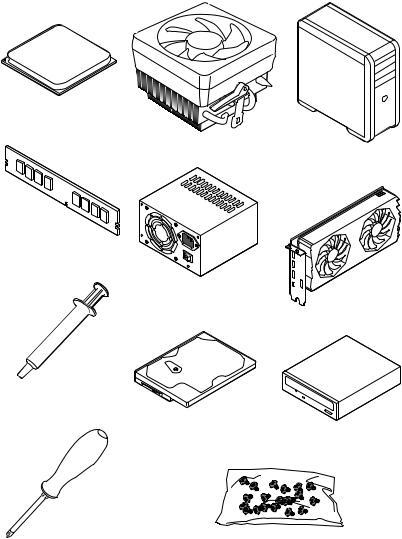
Quick Start
Thank you for purchasing the MSI® MPG X570 GAMING EDGE WIFI motherboard. This Quick Start section provides demonstration diagrams about how to install your computer. Some of the installations also provide video demonstrations. Please link to the URL to watch it with the web browser on your phone or tablet. You may have even link to the URL by scanning the QR code.
Preparing Tools and Components
AMD® AM4 CPU
CPU Fan
Chassis
DDR4 Memory
Power Supply Unit
Graphics Card
Thermal Paste
SATA Hard Disk Drive
SATA DVD Drive
|
Phillips Screwdriver |
A Package of Screws |
Quick Start 1
Safety Information
yThe components included in this package are prone to damage from electrostatic discharge (ESD). Please adhere to the following instructions to ensure successful computer assembly.
yEnsure that all components are securely connected. Loose connections may cause the computer to not recognize a component or fail to start.
yHold the motherboard by the edges to avoid touching sensitive components.
yIt is recommended to wear an electrostatic discharge (ESD) wrist strap when handling the motherboard to prevent electrostatic damage. If an ESD wrist strap is not available, discharge yourself of static electricity by touching another metal object before handling the motherboard.
yStore the motherboard in an electrostatic shielding container or on an anti-static pad whenever the motherboard is not installed.
yBefore turning on the computer, ensure that there are no loose screws or metal components on the motherboard or anywhere within the computer case.
yDo not boot the computer before installation is completed. This could cause permanent damage to the components as well as injury to the user.
yIf you need help during any installation step, please consult a certified computer technician.
yAlways turn off the power supply and unplug the power cord from the power outlet before installing or removing any computer component.
yKeep this user guide for future reference.
yKeep this motherboard away from humidity.
yMake sure that your electrical outlet provides the same voltage as is indicated on the PSU, before connecting the PSU to the electrical outlet.
yPlace the power cord such a way that people can not step on it. Do not place anything over the power cord.
yAll cautions and warnings on the motherboard should be noted.
yIf any of the following situations arises, get the motherboard checked by service personnel:
Liquid has penetrated into the computer.
The motherboard has been exposed to moisture.
The motherboard does not work well or you can not get it work according to user guide.
The motherboard has been dropped and damaged.
The motherboard has obvious sign of breakage.
yDo not leave this motherboard in an environment above 60°C (140°F), it may damage the motherboard.
2 Quick Start
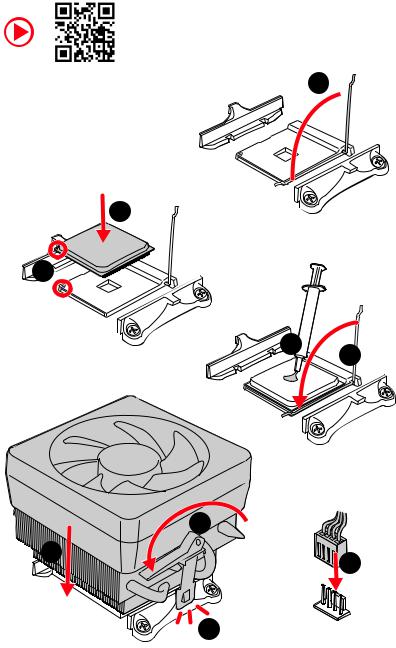
Installing a Processor
1
3
2
5
4
Quick Start 3
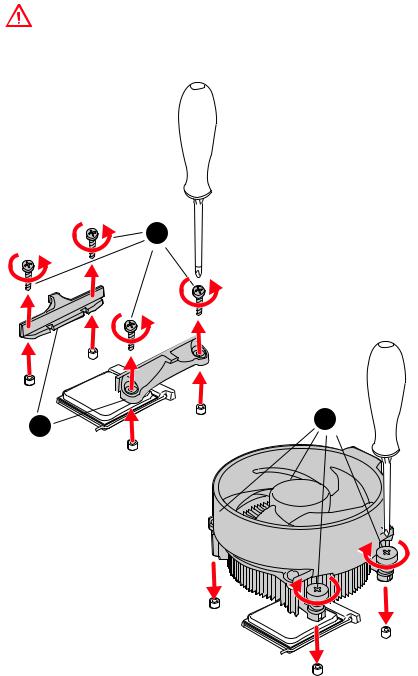
Important
If you are installing the screw-type CPU heatsink, please follow the figure below to remove the retention module first and then install the heatsink.
1
4 Quick Start
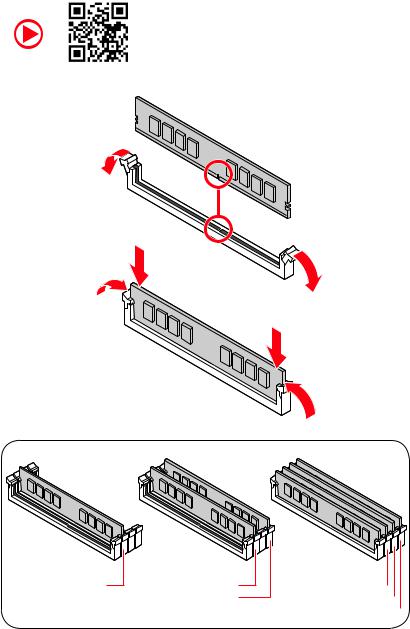
Installing DDR4 memory
Quick Start 5
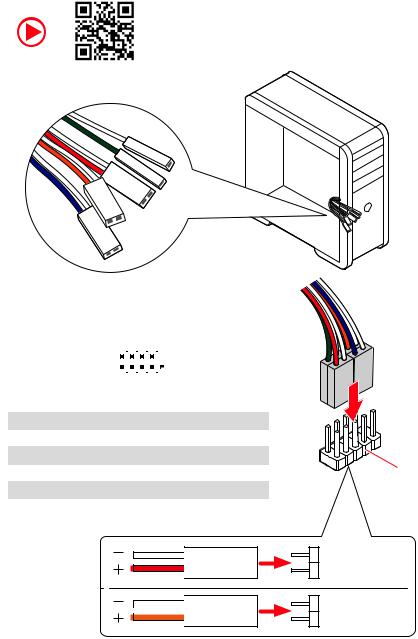
Connecting the Front Panel Header
|
— |
|||
|
LED |
|||
|
LED+ |
POWER |
||
|
POWER |
|||
|
LED |
|||
|
SW |
HDD |
||
|
POWER |
|||
|
SW |
|||
|
RESET |
|
Power LED |
Power Switch |
||||||||||||||||
|
+ — + — |
|||||||||||||||||
|
JFP1 |
2 |
10 |
|||||||||||||||
|
1 |
9 |
||||||||||||||||
|
+ — — + |
Reserved |
||||||||||||||||
|
HDD LED |
Reset Switch |
||||||||||||||||
|
1 |
HDD LED + |
2 |
Power LED + |
||||||||||||||
|
3 |
HDD LED — |
4 |
Power LED — |
||||||||||||||
|
5 |
Reset Switch |
6 |
Power Switch |
||||||||||||||
|
7 |
Reset Switch |
8 |
Power Switch |
||||||||||||||
|
9 |
Reserved |
10 |
No Pin |
||||||||||||||
HDD LED

RESETSW
HDDLED
HDD LED — HDD LED +
POWER LED — POWER LED +
6 Quick Start
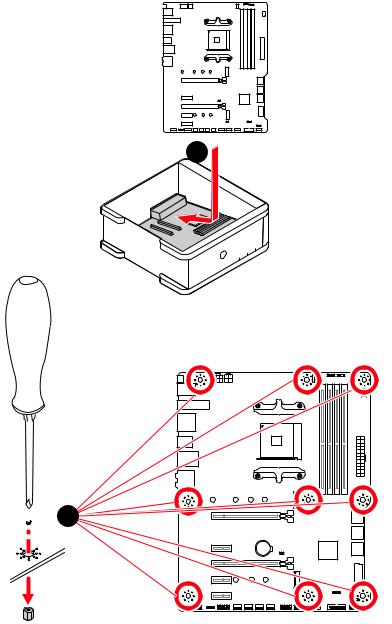
Installing the Motherboard

Quick Start 7
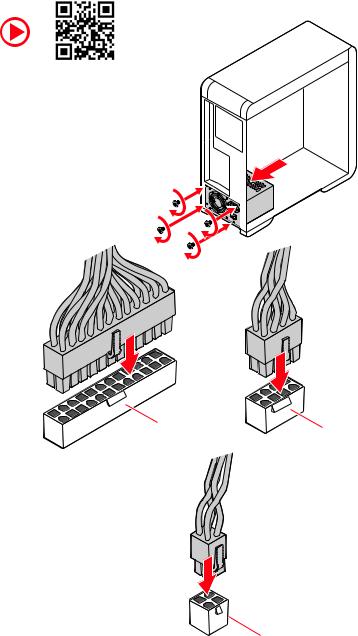
Connecting the Power Connectors
CPU_PWR2
8 Quick Start
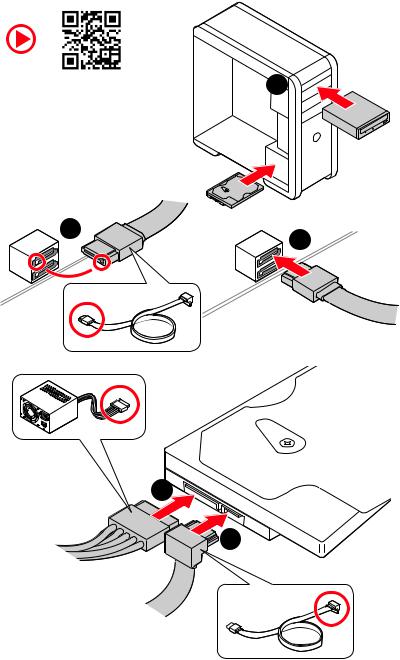
Installing SATA Drives
|
1 |
|
2
3
5
4
Quick Start 9
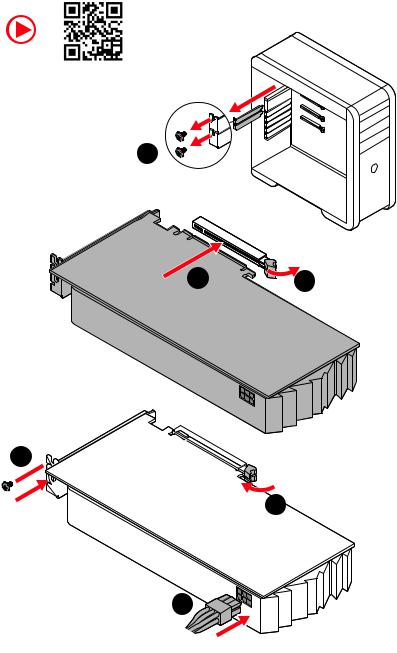
Installing a Graphics Card
1
5
6
10 Quick Start
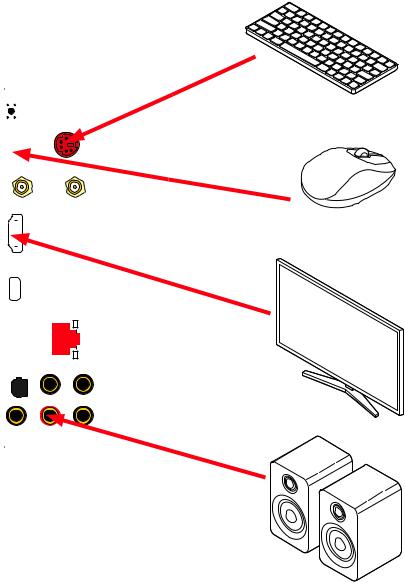
Connecting Peripheral Devices
|
Processor |
||||||||||||||
|
with |
||||||||||||||
|
integrated |
graphics |
|||||||||||||
Quick Start 11
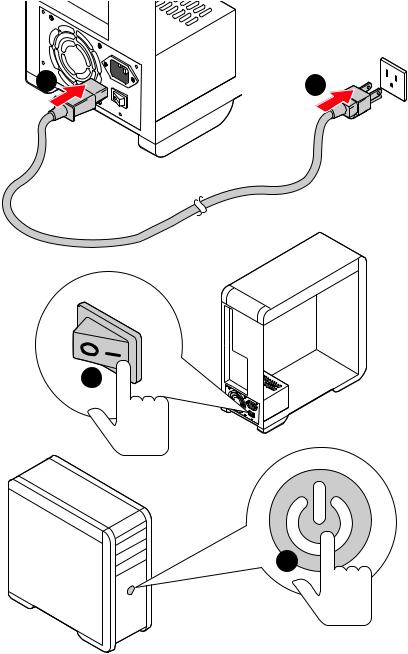
12 Quick Start
|
Contents |
|
|
Quick Start ………………………………………………………………………………………………. |
1 |
|
Preparing Tools and Components……………………………………………………………….. |
1 |
|
Safety Information …………………………………………………………………………………….. |
2 |
|
Installing a Processor………………………………………………………………………………… |
3 |
|
Installing DDR4 memory ……………………………………………………………………………. |
5 |
|
Connecting the Front Panel Header…………………………………………………………….. |
6 |
|
Installing the Motherboard…………………………………………………………………………. |
7 |
|
Connecting the Power Connectors………………………………………………………………. |
8 |
|
Installing SATA Drives………………………………………………………………………………… |
9 |
|
Installing a Graphics Card ………………………………………………………………………… |
10 |
|
Connecting Peripheral Devices …………………………………………………………………. |
11 |
|
Power On………………………………………………………………………………………………… |
12 |
|
Specifications…………………………………………………………………………………………. |
15 |
|
Package contents …………………………………………………………………………………… |
20 |
|
Block Diagram ………………………………………………………………………………………. |
21 |
|
Rear I/O Panel ……………………………………………………………………………………….. |
22 |
|
LAN Port LED Status Table……………………………………………………………………….. |
22 |
|
Audio Ports Configuration ………………………………………………………………………… |
22 |
|
Realtek Audio Console …………………………………………………………………………….. |
23 |
|
Overview of Components ………………………………………………………………………… |
26 |
|
CPU Socket …………………………………………………………………………………………….. |
28 |
|
DIMM Slots……………………………………………………………………………………………… |
29 |
|
PCI_E1~5: PCIe Expansion Slots……………………………………………………………….. |
30 |
|
M2_1~2: M.2 Slots (Key M) ……………………………………………………………………….. |
31 |
|
SATA1~6: SATA 6Gb/s Connectors …………………………………………………………….. |
33 |
|
JFP1, JFP2: Front Panel Connectors …………………………………………………………. |
33 |
|
CPU_PWR1~2, ATX_PWR1: Power Connectors …………………………………………… |
34 |
|
CPU_FAN1, PUMP_FAN1, SYS_FAN1~4: Fan Connectors…………………………….. |
35 |
|
JUSB3~4: USB 3.2 Gen1 Connectors …………………………………………………………. |
36 |
|
JUSB1~2: USB 2.0 Connectors………………………………………………………………….. |
36 |
|
JAUD1: Front Audio Connector …………………………………………………………………. |
37 |
|
JCOM1: Serial Port Connector ………………………………………………………………….. |
37 |
|
JCI1: Chassis Intrusion Connector…………………………………………………………….. |
38 |
|
JBAT1: Clear CMOS (Reset BIOS) Jumper ………………………………………………….. |
39 |
|
EZ Debug LED…………………………………………………………………………………………. |
39 |
Contents 13
|
JRGB1~2: RGB LED connectors ………………………………………………………………… |
40 |
|
JRAINBOW1~2: Addressable RGB LED connectors……………………………………… |
41 |
|
Installing OS, Drivers & Utilities ………………………………………………………………. |
42 |
|
Installing Windows® 10…………………………………………………………………………….. |
42 |
|
Installing Drivers …………………………………………………………………………………….. |
42 |
|
Installing Utilities ……………………………………………………………………………………. |
42 |
|
BIOS Setup…………………………………………………………………………………………….. |
43 |
|
Entering BIOS Setup………………………………………………………………………………… |
43 |
|
Resetting BIOS………………………………………………………………………………………… |
44 |
|
Updating BIOS…………………………………………………………………………………………. |
44 |
|
EZ Mode …………………………………………………………………………………………………. |
46 |
|
Advanced Mode ………………………………………………………………………………………. |
48 |
|
SETTINGS……………………………………………………………………………………………….. |
49 |
|
Advanced………………………………………………………………………………………………… |
49 |
|
Boot……………………………………………………………………………………………………….. |
54 |
|
Security………………………………………………………………………………………………….. |
55 |
|
Save & Exit……………………………………………………………………………………………… |
56 |
|
OC………………………………………………………………………………………………………….. |
57 |
|
M-FLASH ……………………………………………………………………………………………….. |
61 |
|
OC PROFILE……………………………………………………………………………………………. |
62 |
|
HARDWARE MONITOR……………………………………………………………………………… |
63 |
|
A-XMP Operation …………………………………………………………………………………….. |
64 |
|
Nahimic 3 ………………………………………………………………………………………………. |
65 |
|
Installation and Update ……………………………………………………………………………. |
65 |
|
Audio Tab ……………………………………………………………………………………………….. |
65 |
|
Microphone Tab ………………………………………………………………………………………. |
66 |
|
Sound Tracker Tab…………………………………………………………………………………… |
67 |
|
Settings Tab ……………………………………………………………………………………………. |
67 |
|
AMD RAID Configuration …………………………………………………………………………. |
68 |
|
Enabling RAIDXpert2 Configuration Utility …………………………………………………. |
68 |
|
Initializing Disks ……………………………………………………………………………………… |
69 |
|
Creating Arrays……………………………………………………………………………………….. |
70 |
|
Deleting Arrays……………………………………………………………………………………….. |
71 |
|
Installing RAID Driver………………………………………………………………………………. |
72 |
|
Troubleshooting …………………………………………………………………………………….. |
73 |
|
Regulatory Notices…………………………………………………………………………………. |
74 |
14 Contents
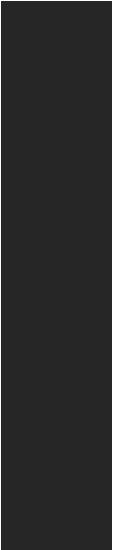
Specifications
|
Supports 2nd and 3rd Gen AMD Ryzen™ / Ryzen™ with |
||
|
CPU |
Radeon™ Vega Graphics and 2nd Gen AMD Ryzen™ with |
|
|
Radeon™ Graphics Desktop Processors for Socket AM4 |
||
|
Chipset |
AMD® X570 Chipset |
|
|
y4x DDR4 memory slots, support up to 128GB* (depending |
||
|
on the processor) |
||
|
Supports DDR4 1866/ 2133/ 2400/ 2666 MHz by JEDEC, |
||
|
and 2666/ 2800/ 2933/ 3000/ 3066/ 3200/ 3466/ 3600/ |
||
|
3733/ 3866/ 4000/ 4133/ 4266/ 4400 MHz by A-XMP OC |
||
|
MODE |
||
|
Memory |
yDual channel memory architecture |
|
|
ySupports non-ECC UDIMM memory |
||
|
ySupports ECC UDIMM memory (non-ECC mode) |
||
|
ySupports un-buffered memory |
||
|
* Please refer www.msi.com for more information on compatible memory. |
||
|
y1x PCIe 4.0/ 3.0 x16 slot (PCI_E1) |
||
|
3rd Gen AMD Ryzen™ support PCIe 4.0 x16 mode |
||
|
2nd Gen AMD Ryzen™ support PCIe 3.0 x16 mode |
||
|
Ryzen™ with Radeon™ Vega Graphics and 2nd Gen |
||
|
Expansion Slot |
AMD Ryzen™ with Radeon™ Graphics support PCIe 3.0 |
|
|
x8 mode |
||
|
y1x PCIe 4.0/ 3.0 x16 slot (PCI_E3, supports x4 mode) |
||
|
y3x PCIe 3.0 x1 slots* |
||
|
* PCI_E2 will be unavailable when installing the PCIe card in PCI_E4 slot. |
||
|
** The speeds may vary for different devices |
||
|
y1x HDMI 1.4 port, supports a maximum resolution of |
||
|
4096×2160 @24Hz* |
||
|
Onboard Graphics |
* Only support when using Ryzen™ with Radeon™ Vega Graphics and 2nd Gen |
|
|
AMD Ryzen™ with Radeon™ Graphics Processors |
||
|
* Maximum shared memory of 2048 MB |
||
|
Multi-GPU |
ySupports 2-Way AMD® CrossFire™ Technology |
|
|
LAN |
y1x Realtek® 8111H Gigabit LAN Controller |
|
|
Continued on next page |
Specifications 15
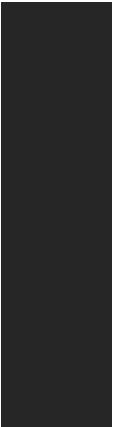
|
Continued from previous page |
||
|
Intel® Dual Band Wireless-AC 3168 |
||
|
Supports 802.11 a/b/g/n/ac/ax, dual band (2.4GHz, |
||
|
Wireless LAN & |
5GHz) up to 433 Mbps |
|
|
Supports Dual Mode Bluetooth® 2.1, 2.1+EDR, 3.0, 4.0, |
||
|
Bluetooth® |
||
|
BLE, 4.2 |
||
|
The Wireless module is pre-install in the M2_3 (Key-E) |
||
|
slot |
||
|
y6x SATA 6Gb/s ports |
||
|
y2x M.2 slots (Key M)* |
||
|
M2_1 slot (from AMD® Processor) |
||
|
Supports PCIe 4.0 x4 (3rd Gen AMD Ryzen™) |
||
|
Supports PCIe 3.0 x4 (2nd Gen AMD Ryzen™/ Ryzen™ |
||
|
Storage |
with Radeon™ Vega Graphics and 2nd Gen AMD |
|
|
Ryzen™ with Radeon™ Graphics) |
||
|
Supports 2242/ 2260/ 2280/ 22110 storage devices |
||
|
M2_2 slot (from AMD® X570 Chipset) |
||
|
Supports PCIe 3.0 x4 and SATA 6Gb/s |
||
|
Supports 2242/ 2260/ 2280 storage devices |
||
|
RAID |
AMD® X570 Chipset |
|
|
ySupports RAID 0, RAID 1 and RAID 10 |
||
|
Realtek® ALC1220 Codec |
||
|
Audio |
y7.1-Channel High Definition Audio |
|
|
ySupports Optical S/PDIF output |
||
|
Continued on next page |
16 Specifications

Continued from previous page
|
yAMD® X570 Chipset |
||
|
2x USB 3.2 Gen 2 (SuperSpeed USB 10Gbps) Type-A |
||
|
ports on the back panel |
||
|
4x USB 3.2 Gen 1 (SuperSpeed USB) ports through the |
||
|
internal USB 3.2 Gen1 connector |
||
|
6x USB 2.0 (High-speed USB) ports (2 Type-A ports on |
||
|
the back panel, 4 ports available through the internal |
||
|
USB |
USB 2.0 connectors) |
|
|
yAMD® Processor |
||
|
2x USB 3.2 Gen2 (3rd Gen AMD Ryzen™) or USB 3.2 |
||
|
Gen1 (2nd Gen AMD Ryzen™/ Ryzen™ with Radeon™ |
||
|
Vega Graphics and 2nd Gen AMD Ryzen™ with Radeon™ |
||
|
Graphics) ports (1x Type-A & 1x Type-C) on the back |
||
|
panel |
||
|
2x USB 3.2 Gen1 (SuperSpeed USB) Type-A ports on the |
||
|
back panel |
||
|
y1x 24-pin ATX main power connector |
||
|
y1x 8-pin ATX 12V power connector |
||
|
y1x 4-pin ATX 12V power connector |
||
|
y6x SATA 6Gb/s connectors |
||
|
y2x USB 2.0 connectors (supports additional 4 USB 2.0 |
||
|
ports) |
||
|
y2x USB 3.2 Gen1 connectors (supports additional 4 USB 3.2 |
||
|
Gen1 ports) |
||
|
y1x 4-pin CPU fan connector |
||
|
y1x 4-pin water-pump connector |
||
|
Internal Connectors |
y4x 4-pin system fan connectors |
|
|
y1x Front panel audio connector |
||
|
y2x System panel connectors |
||
|
y1x TPM module connector |
||
|
y1x Serial port connector |
||
|
y1x Clear CMOS jumper |
||
|
y1x Chassis Intrusion connector |
||
|
y2x 4-pin RGB LED connectors |
||
|
y2x 3-pin RAINBOW LED connectors |
||
|
y4x EZ Debug LEDs |
||
|
Continued on next page |
Specifications 17

Continued from previous page
|
y1x Flash BIOS Button |
||
|
y1x PS/2 keyboard/ mouse combo port |
||
|
y2x USB 2.0 ports |
||
|
y2x WiFi/ Bluetooth antenna jacks |
||
|
y2x USB 3.2 Gen 1 ports |
||
|
Back Panel |
y1x HDMI port |
|
|
Connectors |
y1x USB 3.2 Gen 2/ 1 Type A port |
|
|
y1x USB 3.2 Gen 2/1 Type C port |
||
|
y2x USB 3.2 Gen 2 Type A ports |
||
|
y1x LAN(RJ45) port |
||
|
y5x OFC audio jacks |
||
|
y1x Optical S/PDIF Out connector |
||
|
I/O Controller |
NUVOTON NCT6797 Controller Chip |
|
|
yCPU/ System/ Chipset temperature detection |
||
|
Hardware Monitor |
yCPU/ System/ Chipset fan speed detection |
|
|
yCPU/ System/ Chipset fan speed control |
||
|
Form Factor |
yATX Form Factor |
|
|
y12 in. x 9.6 in. (30.4 cm x 24.3 cm) |
||
|
y1x 256 Mb flash |
||
|
BIOS Features |
yUEFI AMI BIOS |
|
|
yACPI 6.1, SM BIOS 2.8 |
||
|
yMulti-language |
||
|
yDrivers |
||
|
yDRAGON CENTER |
||
|
yNahimic Audio |
||
|
Software |
yCPU-Z MSI GAMING |
|
|
yMSI App Player (BlueStacks) |
||
|
yGoogle Chrome™ ,Google Toolbar, Google Drive |
||
|
yNorton™ Internet Security Solution |
||
|
Continued on next page |
18 Specifications
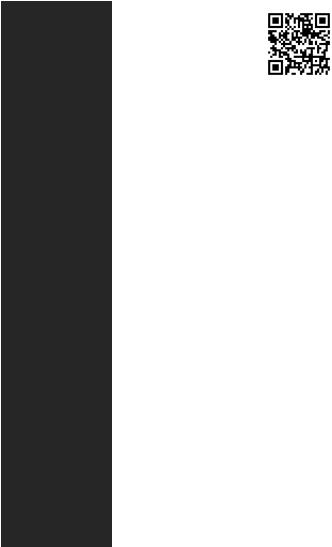
Continued from previous page
|
yDRAGON OPTIMIZATION |
||
|
yOC Performance |
||
|
Dragon Center |
yHardware Monitor |
|
|
Features |
yTrue Color |
|
|
yMystic Light |
Please refer to http://download.msi. |
|
|
yLive Update |
com/manual/mb/DRAGONCENTER2. |
|
|
pdf for more details. |
||
|
yAudio |
||
|
Nahimic 3 |
||
|
Audio Boost 4 |
||
|
yNetwork |
||
|
Intel WiFi |
||
|
yStorage |
||
|
Lightning Gen 4 M.2 |
||
|
Turbo M.2 |
||
|
yFan |
||
|
Pump Fan |
||
|
Special Features |
GAMING Fan Control |
|
|
FROZR Heatsink Design |
||
|
yLED |
||
|
Mystic Light 3 |
||
|
Mystic Light Extension (RGB) |
||
|
Mystic Light Extension (RAINBOW) |
||
|
Mystic Light Sync |
||
|
EZ DEBUG LED |
||
|
yProtection |
||
|
PCIe Steel Armor |
||
|
M.2 Shield FROZR |
||
|
Pre-installed IO shielding |
||
|
Continued on next page |
Specifications 19
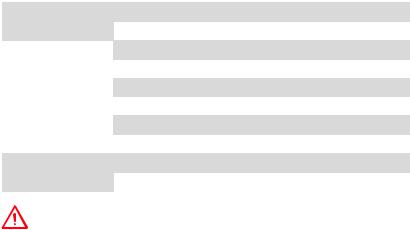
Continued from previous page
|
yPerformance |
||
|
Multi GPU-CrossFire Technology |
||
|
DDR4 Boost |
||
|
Core Boost |
||
|
GAME Boost |
||
|
Special Features |
USB with type A+C |
|
|
AMD Turbo USB 3.2 Gen 2 |
||
|
yBIOS |
||
|
Click BIOS 5 |
||
|
Flash BIOS |
||
|
yCertification |
||
|
GAMING Certified |
||
Package contents
Please check the contents of your motherboard package. It should contain:
|
Motherboard |
MPG X570 GAMING EDGE WIFI |
||
|
Cable |
SATA 6Gb/s Cables |
2 |
|
|
RAINBOW RGB LED Extension Cable 80cm |
1 |
||
|
Antenna Set |
1 |
||
|
8.5H M.2 screws |
2 |
||
|
Accessories |
Case Badge |
1 |
|
|
SATA Cable Labels |
1 |
||
|
Product Registration Card |
1 |
||
|
Application DVD |
Driver DVD |
1 |
|
|
Documentation |
User Manual |
1 |
|
|
Quick Installation Guide |
1 |
||
Important
If any of the above items are damaged or missing, please contact your retailer.
20 Specifications
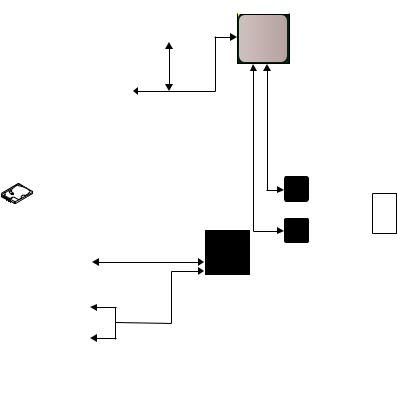
Block Diagram
2 Channel DDR4 Memory
Processor

PCI Express Bus

|
1x M.2 |
2x USB 3.2 Gen2 |
||
|
PCIE |
|||
|
6x SATA 6Gb/s |
Realtek Front Audio Jacks |
||
|
ALC1220 |
Rear Audio Jacks |
||
|
NUVOTON |
|||
|
PCH |
6797 |
||
|
6x USB 2.0 |
|||
|
4x USB 3.2 Gen1 |
|||
|
1x Intel Wi-Fi 3168 |
|||
|
2x USB 3.2 Gen2 |
|||
|
1x Realtek 8111H LAN |
Block Diagram 21
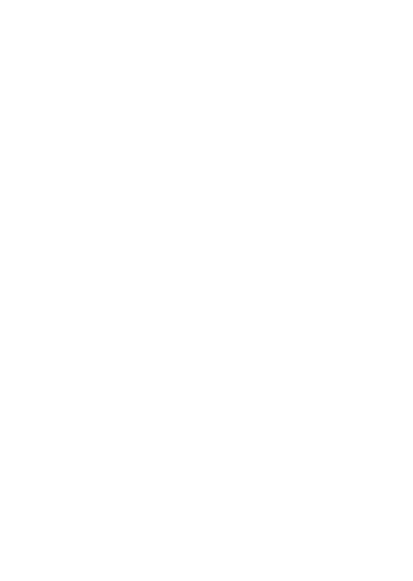
Rear I/O Panel
|
Wi-Fi Antenna |
|||
|
connectors |
USB 3.2 |
Audio Ports |
|
|
Gen1 |
|||
|
PS/2 |
LAN |
||
|
Type-A |
|||
|
USB 3.2 |
|||
|
Gen 2 |
|||
|
Type-A* |
|||
|
Flash BIOS |
|||
|
Button |
|
Flash BIOS |
USB 3.2 |
|
|
Port |
Gen 2 |
|
|
Type-A |
||
|
USB 2.0 Type-A |
USB 3.2 Gen 2 |
Optical S/PDIF-Out |
|
Type-C* |
*USB 3.2 Gen2 (3rd Gen AMD Ryzen™) or USB 3.2 Gen1 (2nd Gen AMD Ryzen™/Ryzen™ with Radeon™ Vega Graphics and 2nd Gen AMD Ryzen™ with Radeon™Graphics)
yFlash BIOS Port/ Button — Please refer to page 45 for Updating BIOS with Flash BIOS Button.
LAN Port LED Status Table
Link/ Activity LED
|
Status |
Description |
|
Off |
No link |
|
Yellow |
Linked |
|
Blinking |
Data activity |
Speed LED
|
Status |
Description |
|
Off |
10 Mbps connection |
|
Green |
100 Mbps connection |
|
Orange |
1 Gbps connection |
Audio Ports Configuration
|
Audio Ports |
Channel |
|||||||||||||
|
2 |
4 |
6 |
8 |
|||||||||||
|
Center/ Subwoofer Out |
● |
● |
||||||||||||
|
Rear Speaker Out |
● |
● |
● |
|||||||||||
|
Line-In/ Side Speaker Out |
● |
|||||||||||||
|
Line-Out/ Front Speaker Out |
● |
● |
● |
● |
||||||||||
|
Mic In |
||||||||||||||
|
(●: connected, Blank: empty) |
22 Rear I/O Panel
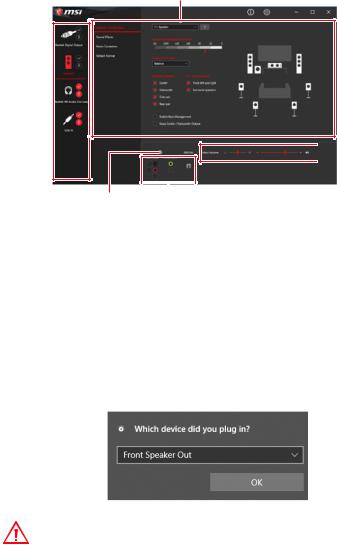
Realtek Audio Console
After Realtek Audio Console is installed. You can use it to change sound settings to get better sound experience.
Application Enhancement
Device
Selection

|
Connector Settings |
||
|
Jack Status |
yDevice Selection — allows you to select a audio output source to change the related options. The check sign indicates the devices as default.
yApplication Enhancement — the array of options will provide you a complete guidance of anticipated sound effect for both output and input device.
yMain Volume — controls the volume or balance the right/left side of the speakers that you plugged in front or rear panel by adjust the bar.
yJack Status — depicts all render and capture devices currently connected with your computer.
yConnector Settings — configures the connection settings.
Auto popup dialog
When you plug into a device at an audio jack, a dialogue window will pop up asking you which device is current connected.
Each jack corresponds to its default setting as shown on the next page.
Important
The pictures above for reference only and may vary from the product you purchased.
Rear I/O Panel 23
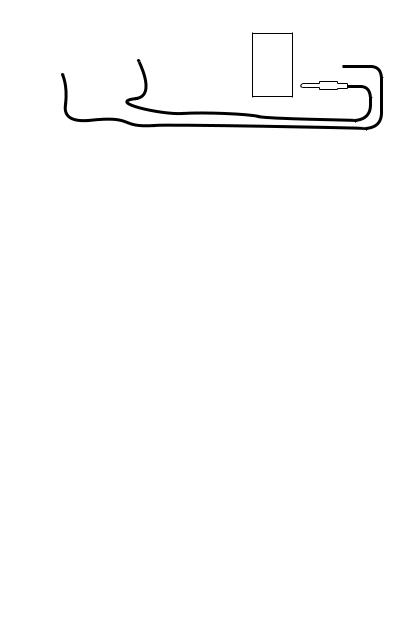
Audio jacks to headphone and microphone diagram
Audio jacks to stereo speakers diagram
AUDIO INPUT
Audio jacks to 7.1-channel speakers diagram
AUDIO INPUT
|
Rear |
Front |
|
Side |
Center/ |
|
Subwoofer |
24 Rear I/O Panel

-
Contents
-
Table of Contents
-
Bookmarks
Quick Links
Quick Start
Thank you for purchasing the MSI
MPG X570 GAMING EDGE WIFI
®
motherboard. This Quick Start section provides demonstration
diagrams about how to install your computer. Some of the
installations also provide video demonstrations. Please link to the
URL to watch it with the web browser on your phone or tablet. You
may have even link to the URL by scanning the QR code.
Kurzanleitung
Danke, dass Sie das MSI
MPG X570 GAMING EDGE WIFI
®
Motherboard gewählt haben. Dieser Abschnitt der Kurzanleitung
bietet eine Demo zur Installation Ihres Computers. Manche
Installationen bieten auch die Videodemonstrationen. Klicken Sie
auf die URL, um diese Videoanleitung mit Ihrem Browser auf Ihrem
Handy oder Table anzusehen. Oder scannen Sie auch den QR Code
mit Ihrem Handy, um die URL zu öffnen.
Présentation rapide
Merci d’ avoir choisi la carte mère MSI
MPG X570 GAMING
®
EDGE
WIFI. Ce manuel fournit une rapide présentation avec des
illustrations explicatives qui vous aideront à assembler votre
ordinateur. Des tutoriels vidéo sont disponibles pour certaines
étapes. Cliquez sur le lien fourni pour regarder la vidéo sur votre
téléphone ou votre tablette. Vous pouvez également accéder au lien
en scannant le QR code qui lui est associé.
Быстрый старт
Благодарим вас за покупку материнской платы MSI
MPG
®
WIFI. В этом разделе представлена
X570 GAMING EDGE
информация, которая поможет вам при сборке комьютера.
Для некоторых этапов сборки имеются видеоинструкции.
Для просмотра видео, необходимо открыть
соответствующую ссылку в веб-браузере на вашем телефоне
или планшете. Вы также можете выполнить переход по
ссылке, путем сканирования QR-кода.
I
Quick Start
Chapters









