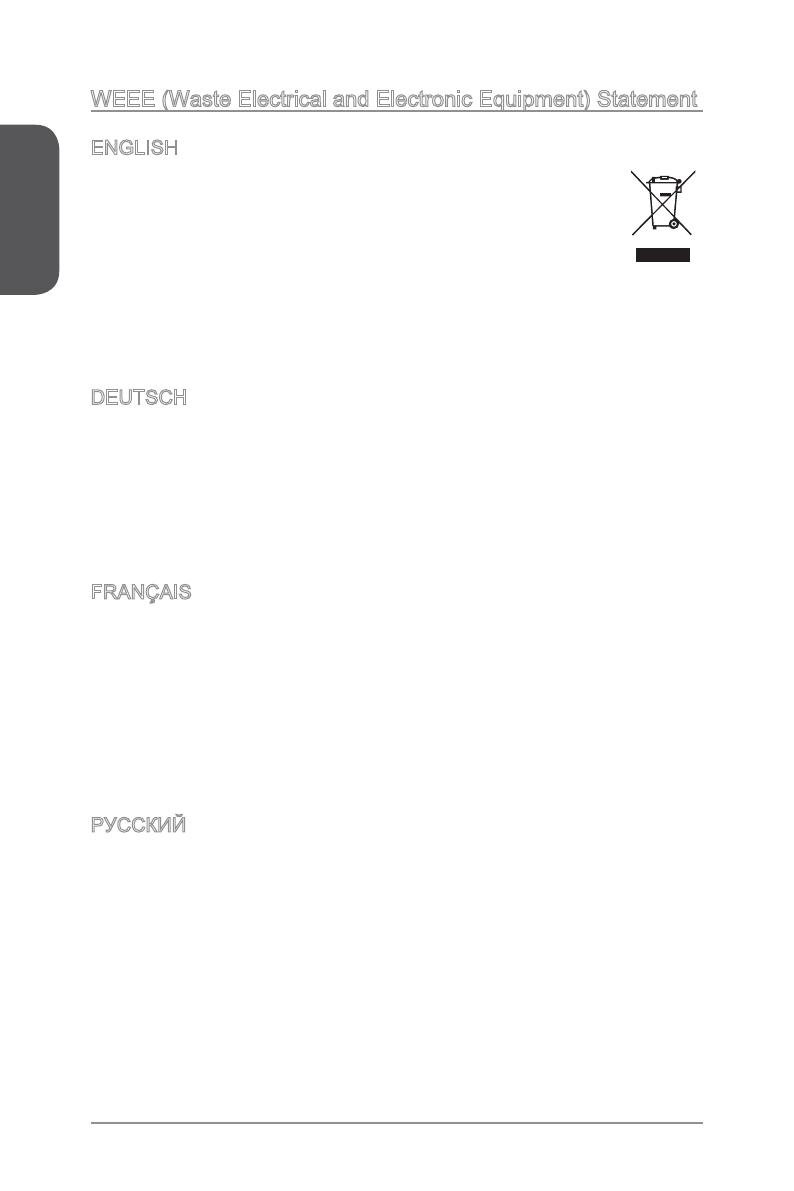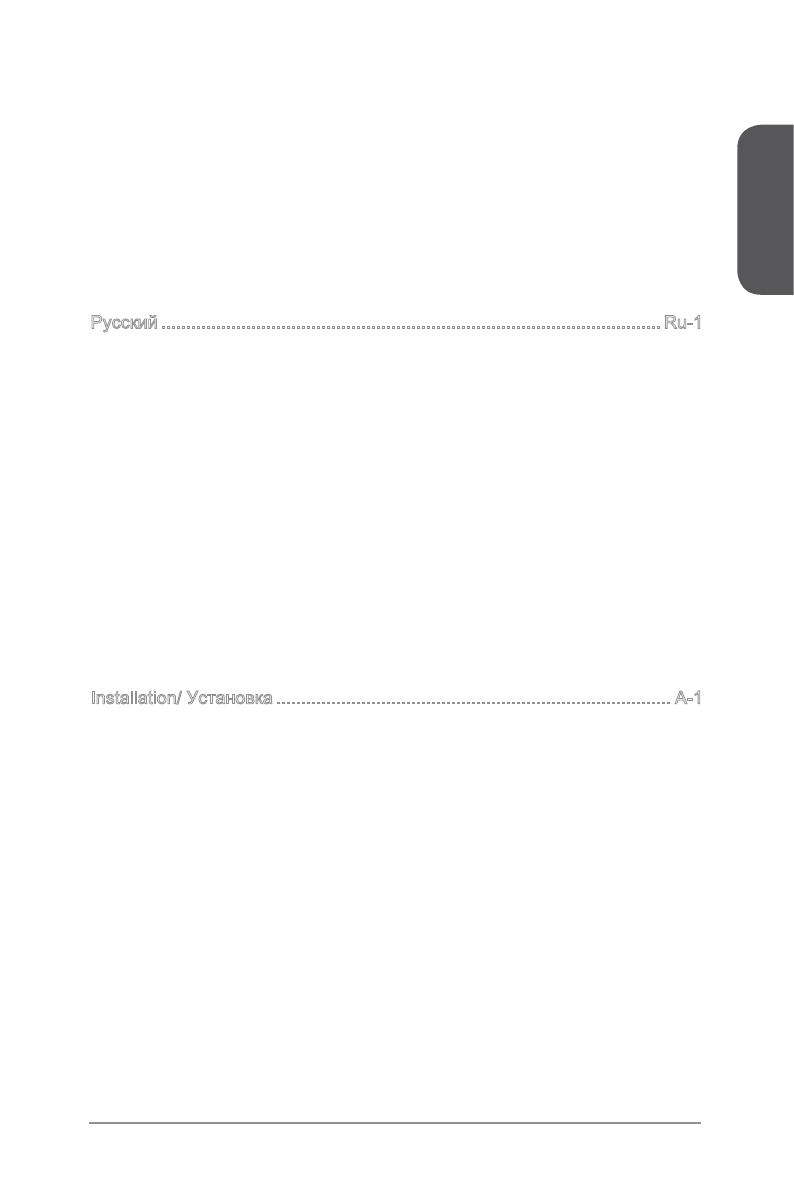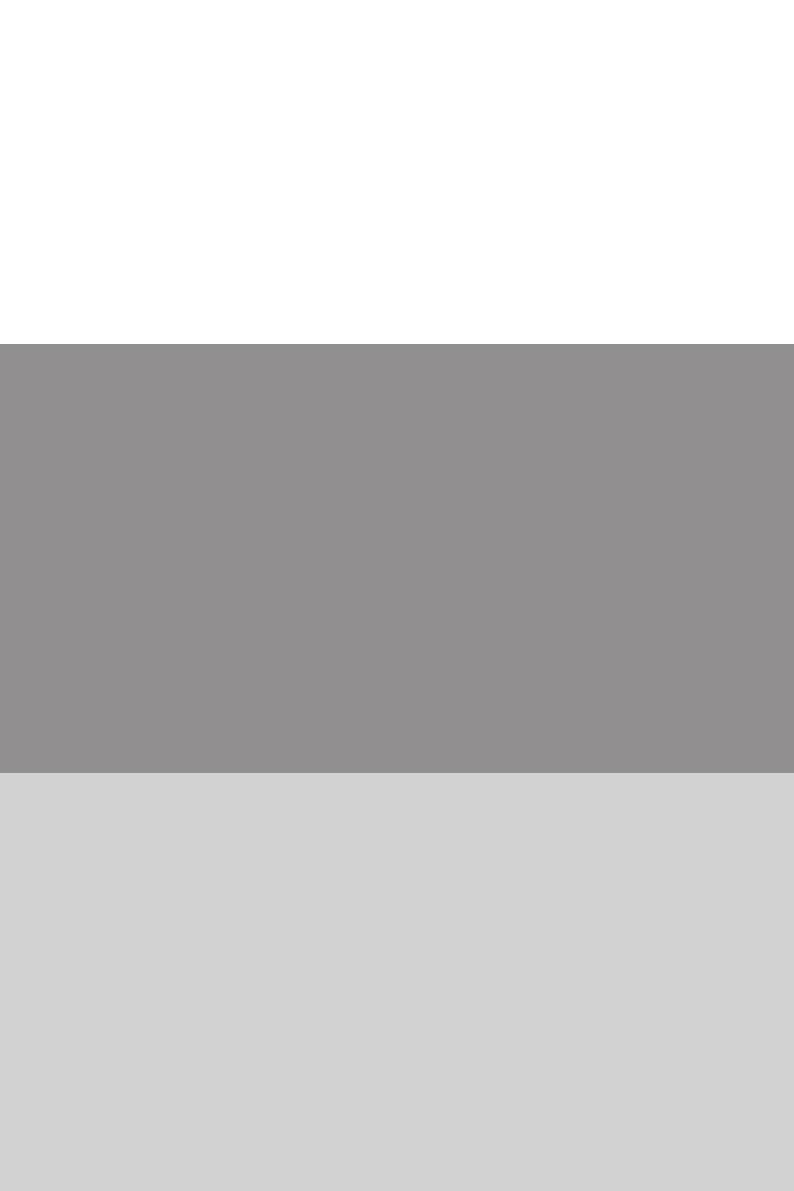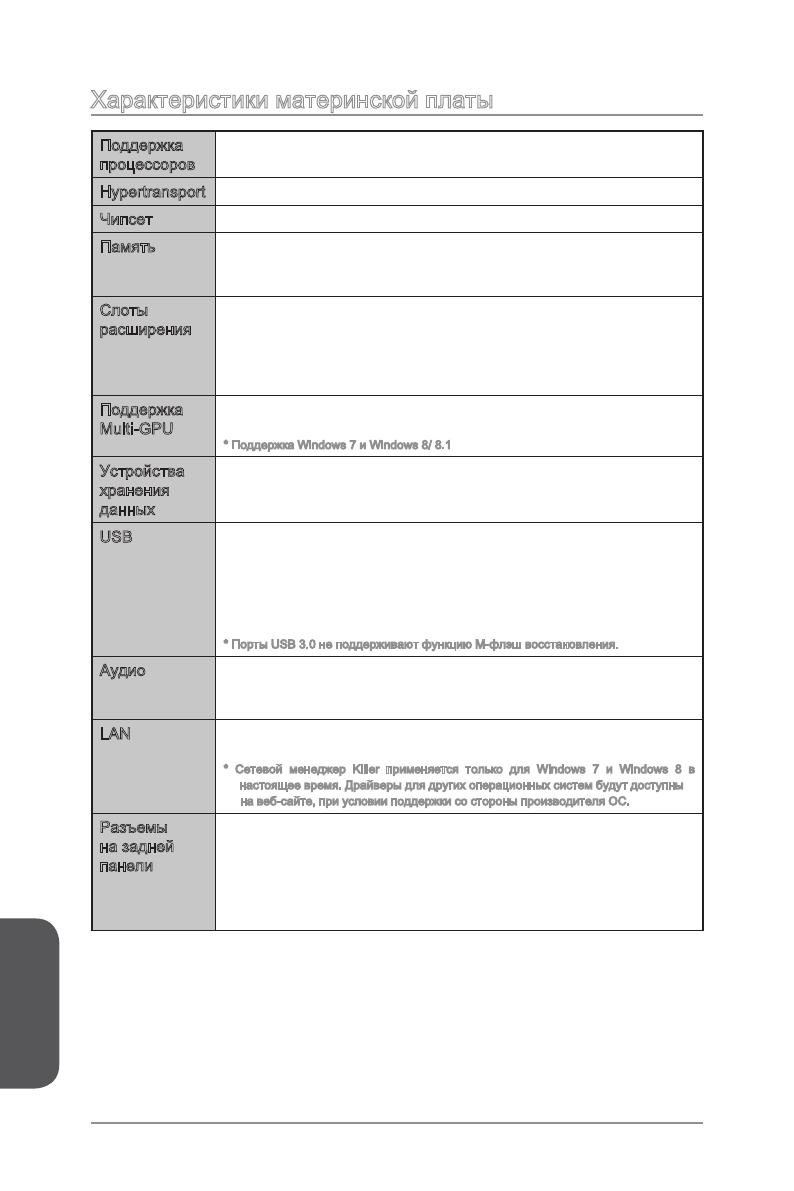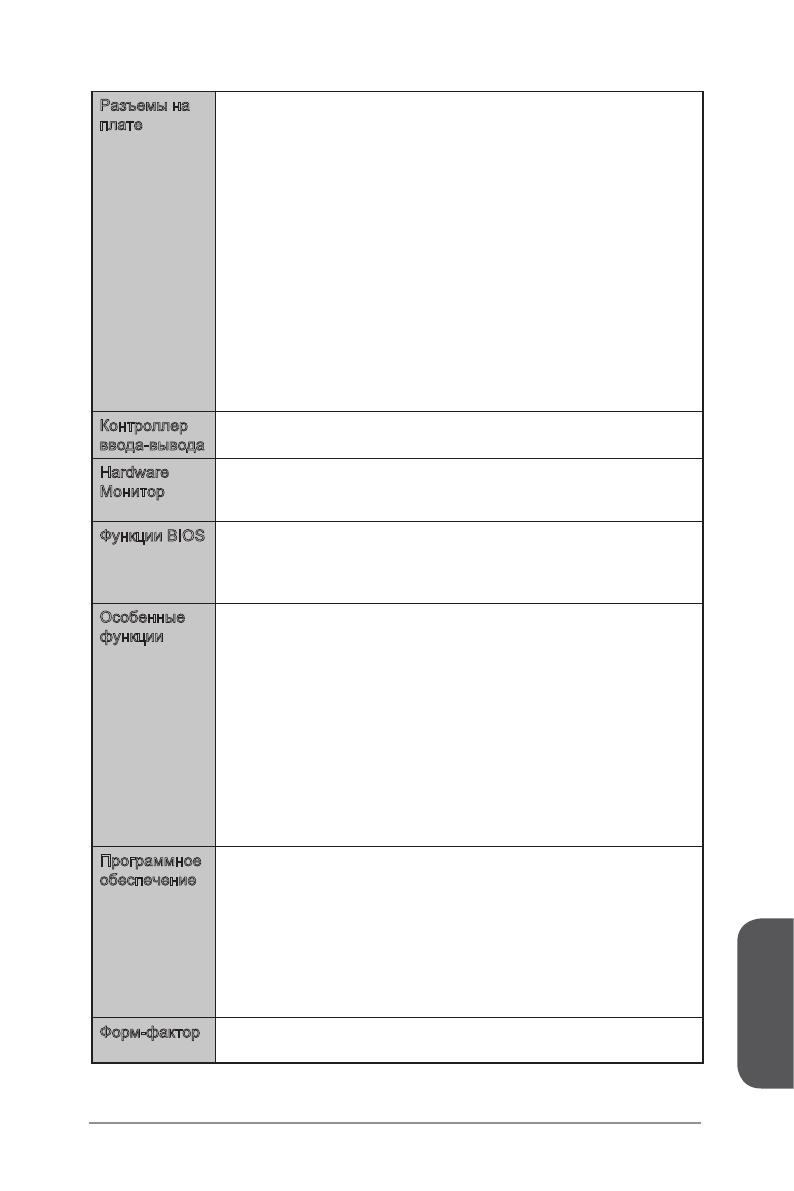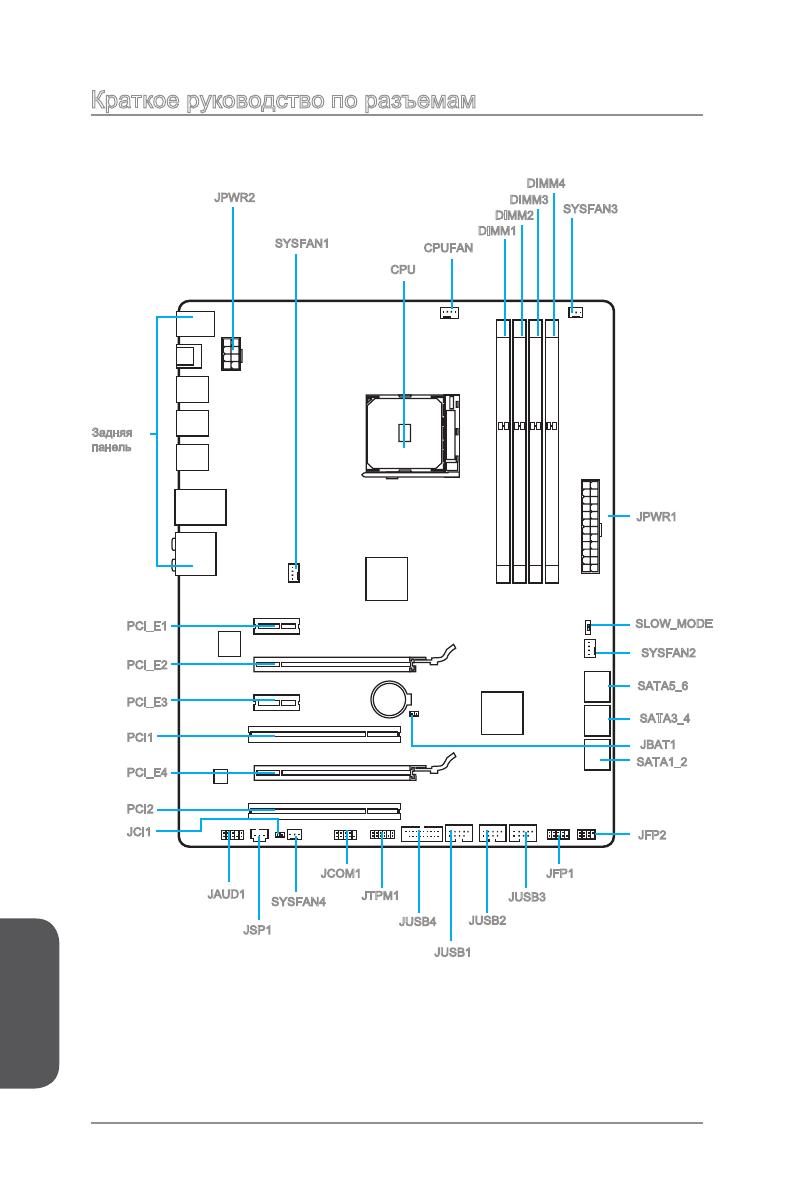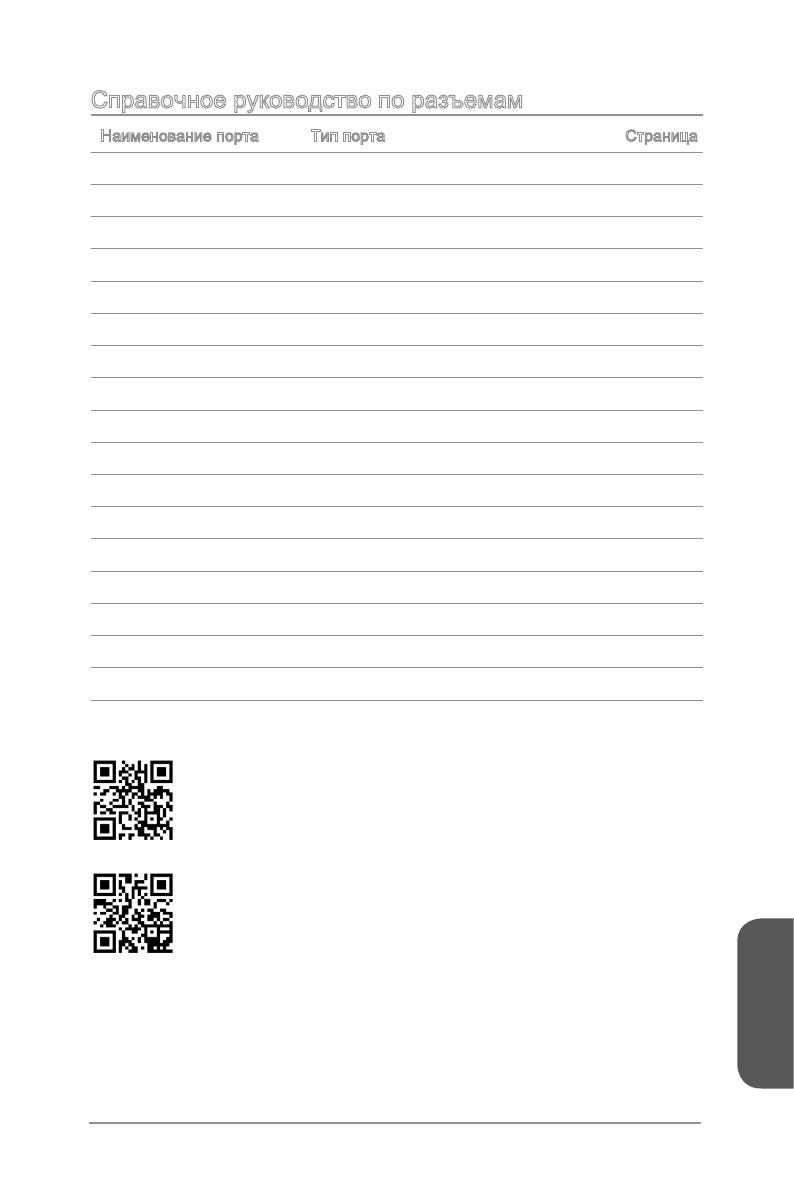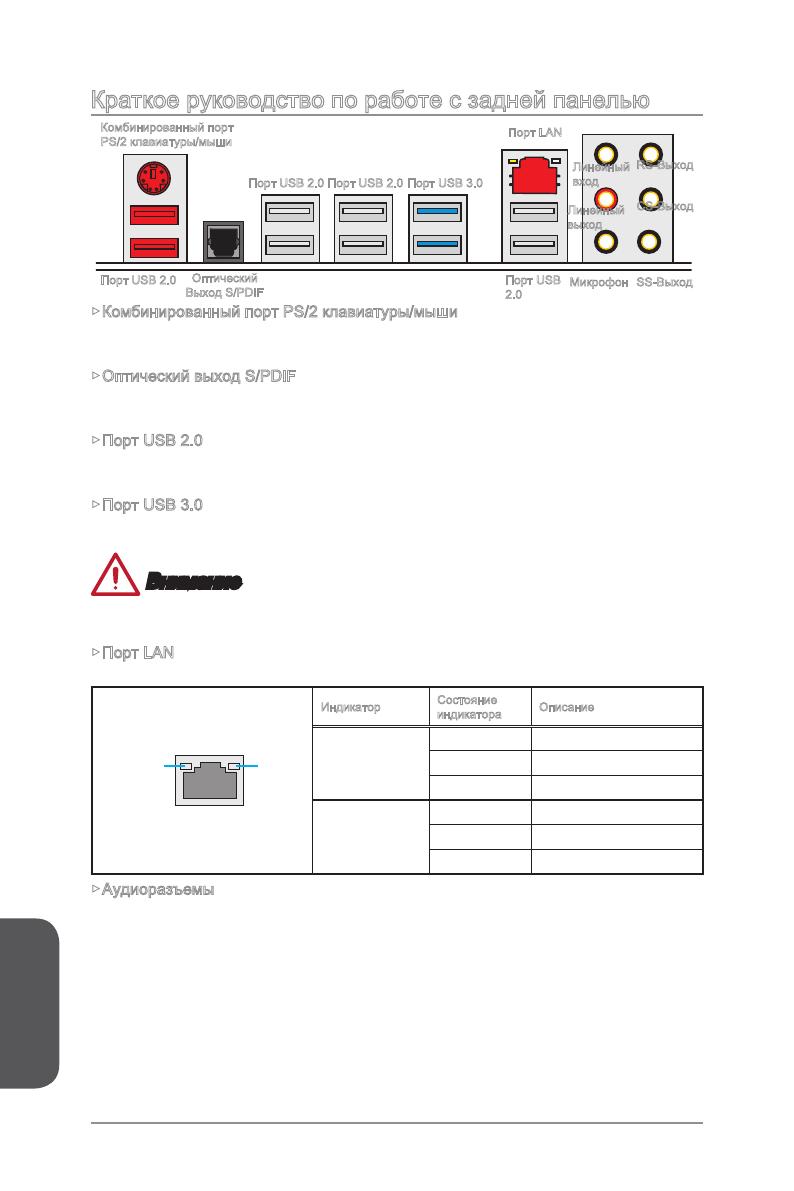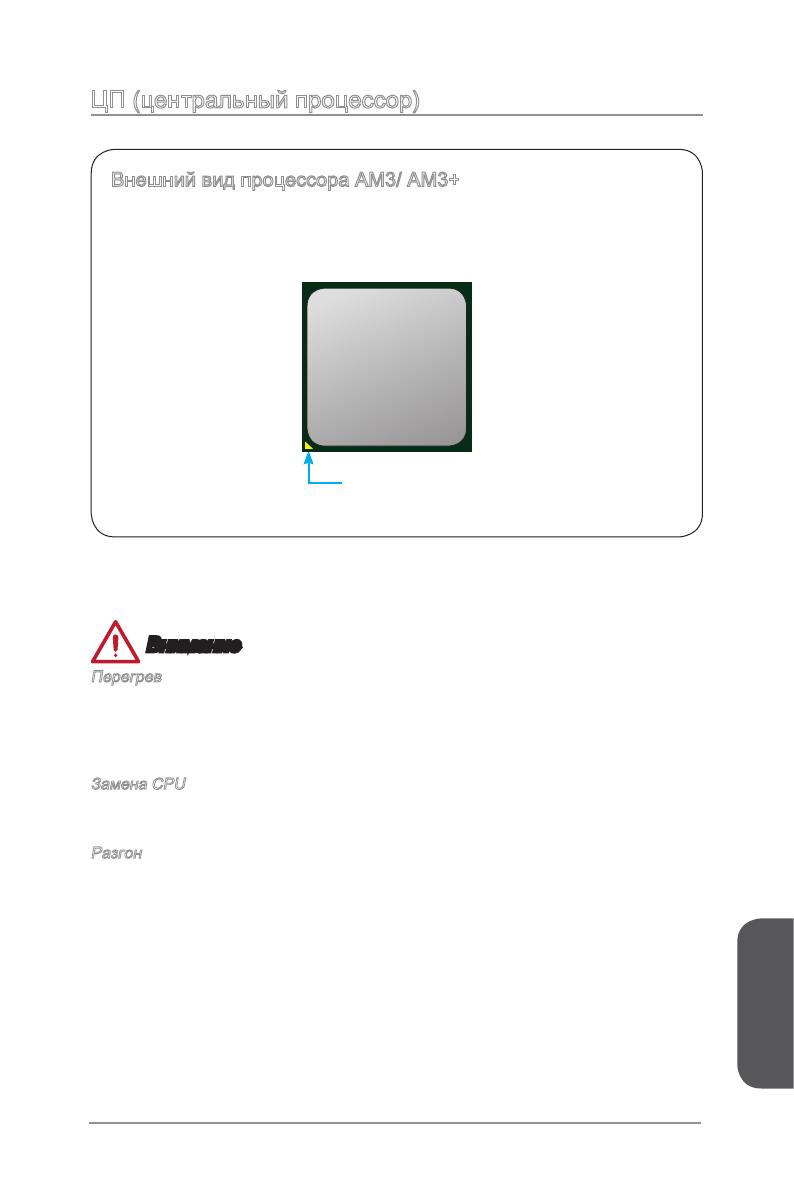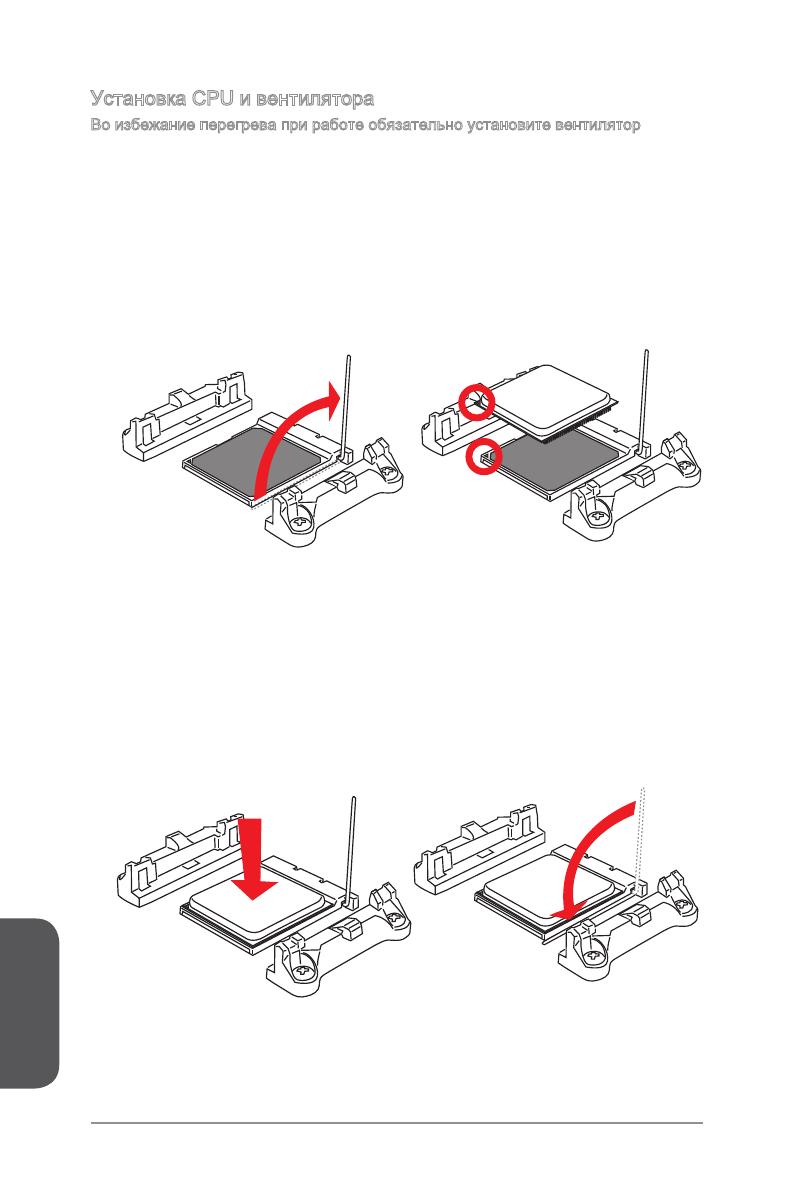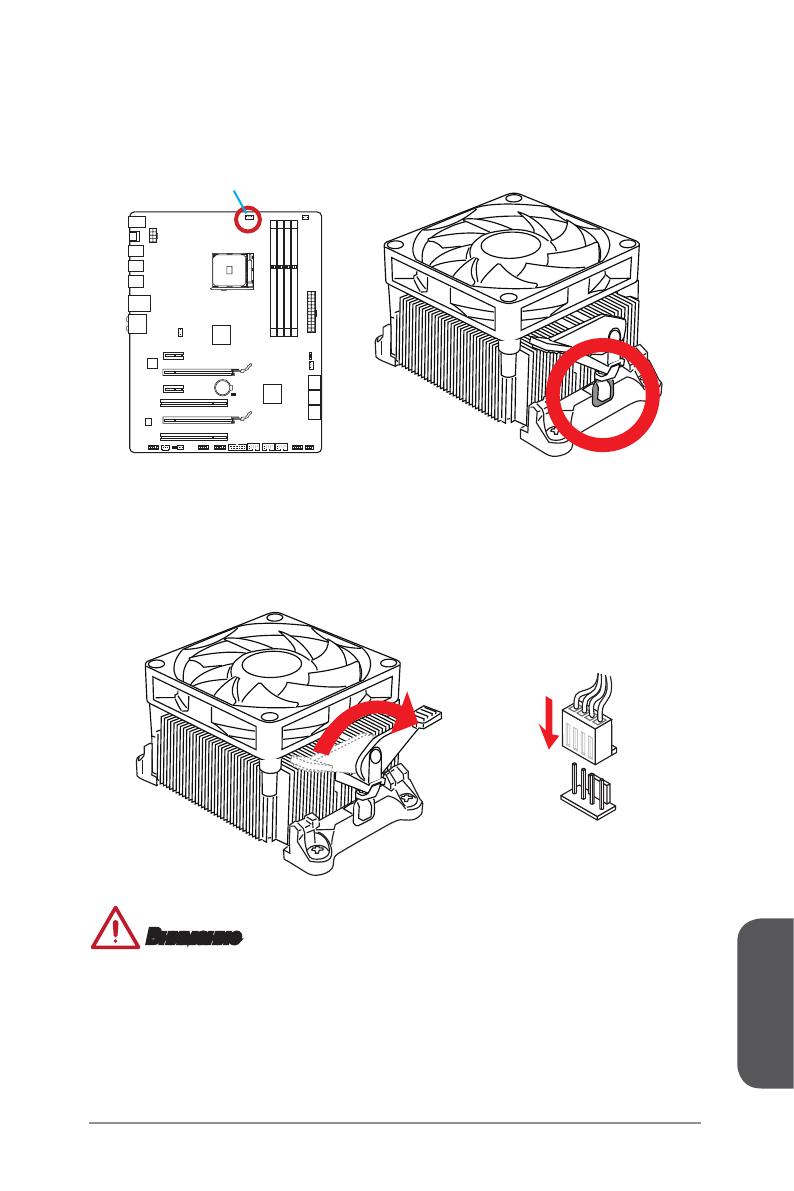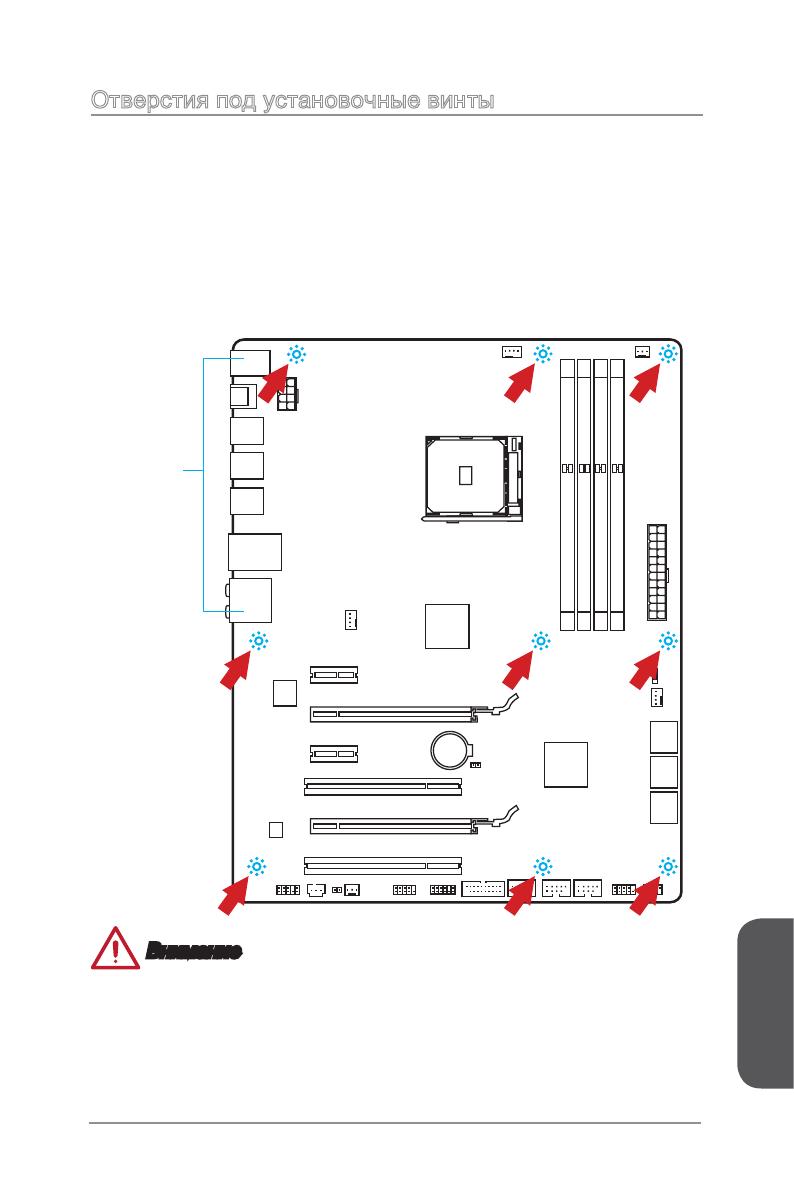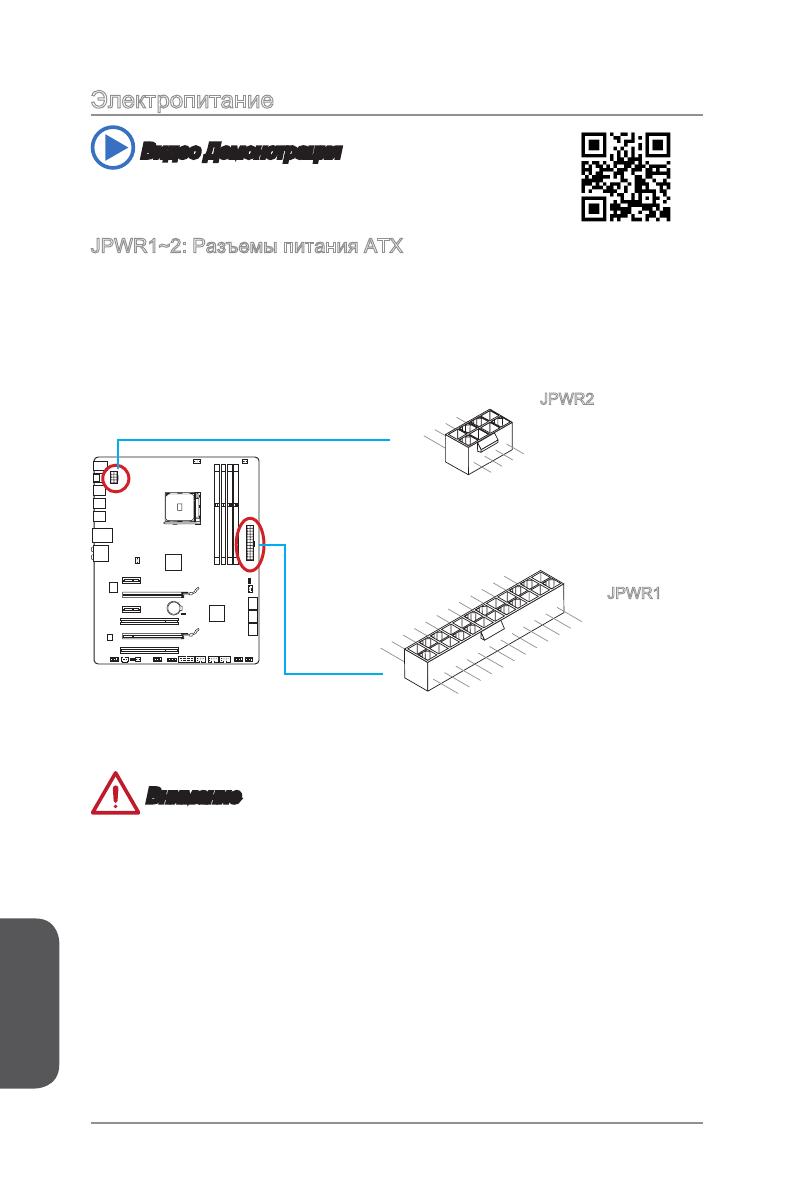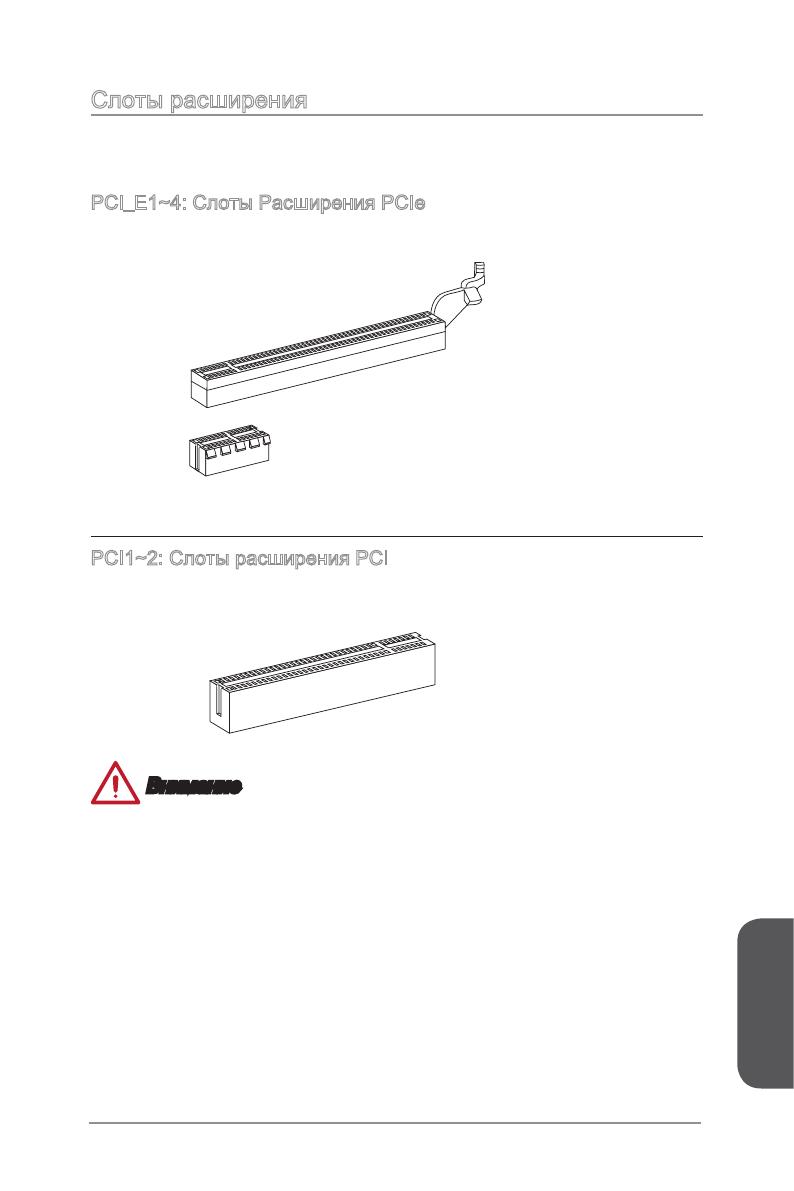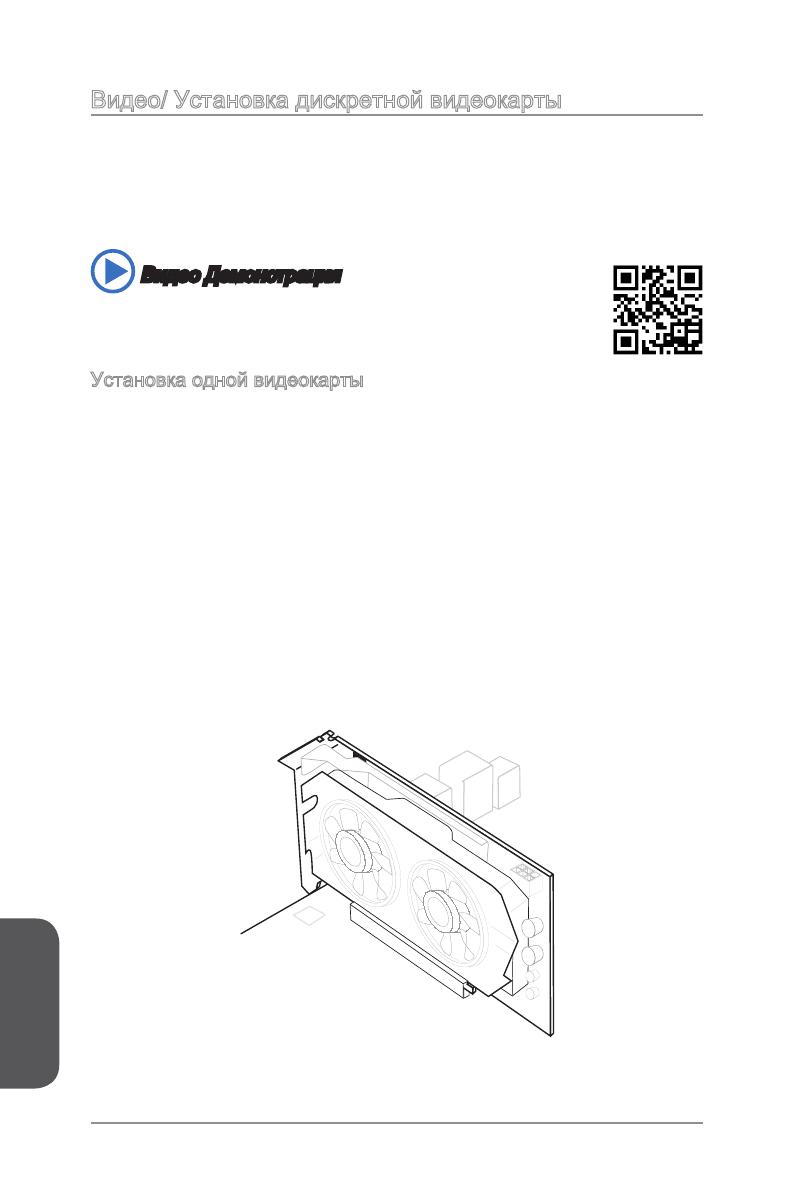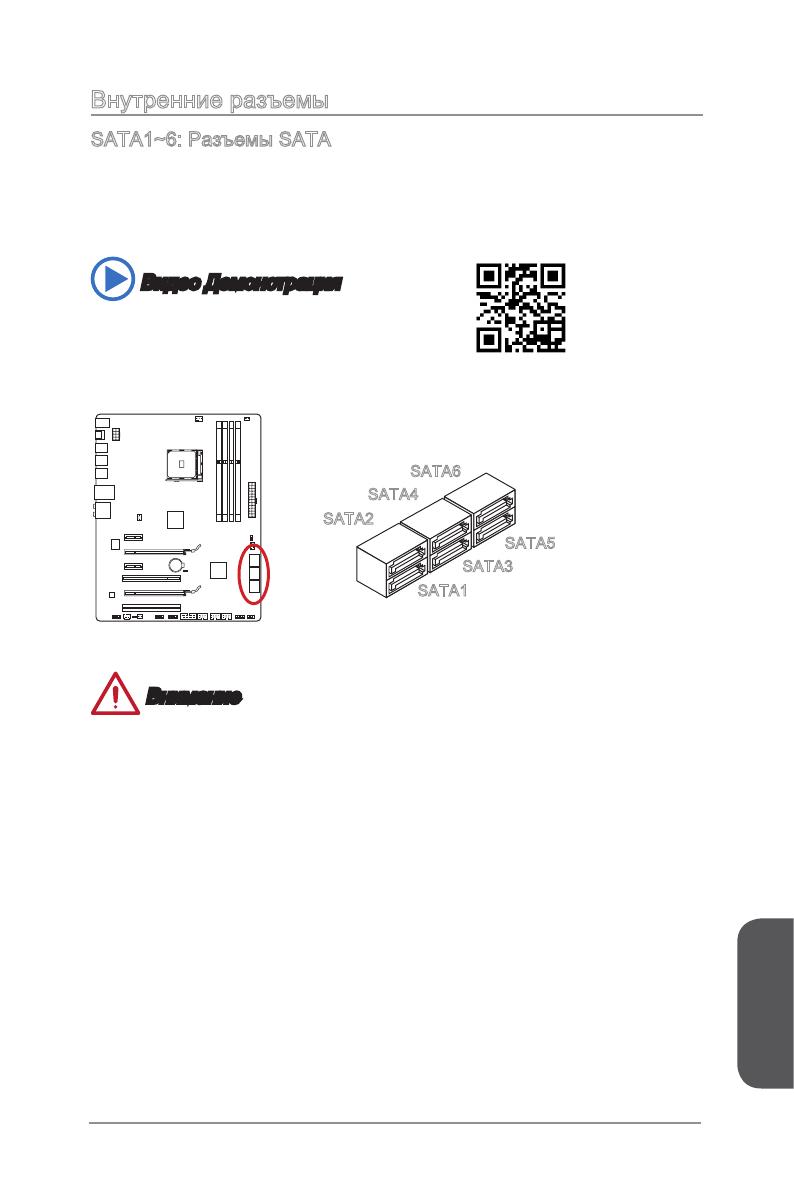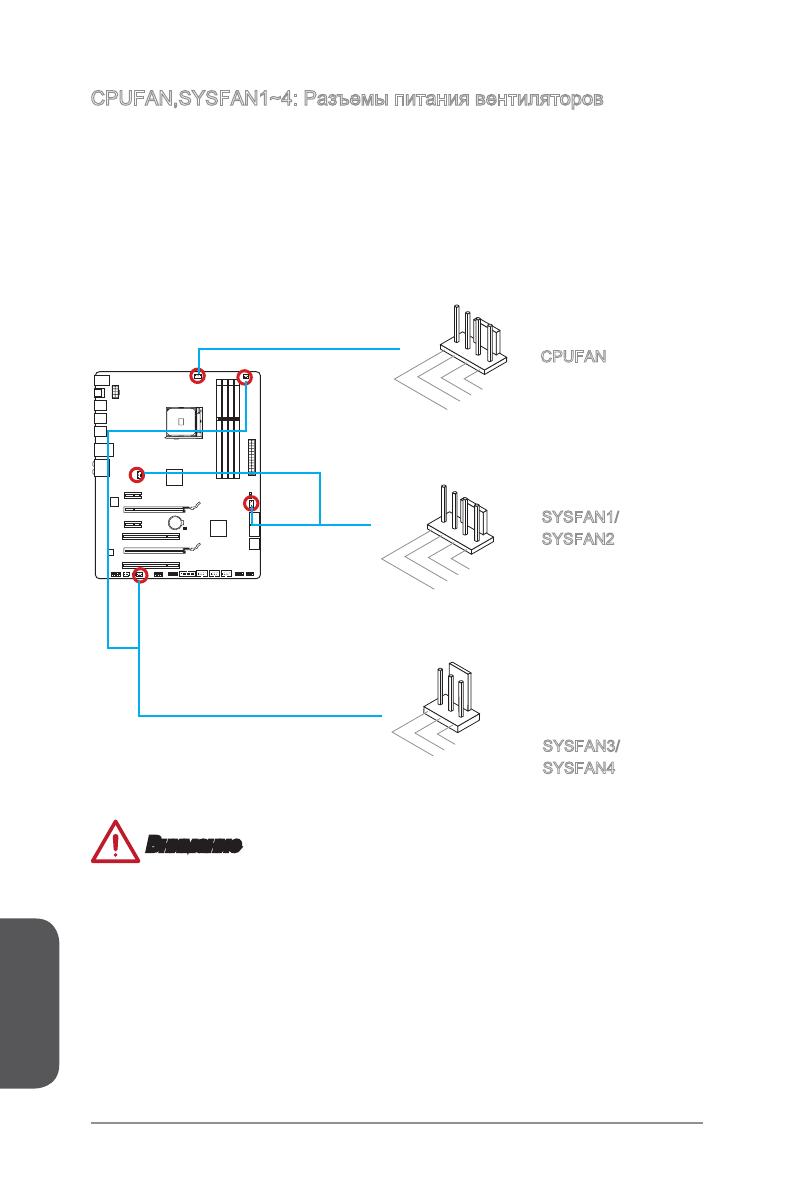viii
Preface
Preface
WEEE (Waste Electrical and Electronic Equipment) Statement
ENGLISH
To protect the global environment and as an environmentalist, MSI must
remind you that…
Under the European Union (“EU”) Directive on Waste Electrical and
13, 2005, products of “electrical and electronic equipment” cannot be
discarded as municipal wastes anymore, and manufacturers of covered
electronic equipment will be obligated to take back such products at the end of their
useful life. MSI will comply with the product take back requirements at the end of life
of MSI-branded products that are sold into the EU. You can return these products to
local collection points.
DEUTSCH
Gemäß der Richtlinie 2002/96/EG über Elektro- und Elektronik-Altgeräte dürfen
Elektro- und Elektronik-Altgeräte nicht mehr als kommunale Abfälle entsorgt werden.
MSI hat europaweit verschiedene Sammel- und Recyclingunternehmen beauftragt,
die in die Europäische Union in Verkehr gebrachten Produkte, am Ende seines
Zeitpunkt ausschliesslich an einer lokalen Altgerätesammelstelle in Ihrer Nähe.
FRANÇAIS
Au sujet de la directive européenne (EU) relative aux déchets des équipement
que les produits électriques et électroniques ne peuvent être déposés dans les
les points de collecte.
Preface
xiii
Preface
Trous Taraudés de Montage …………………………………………………………………..Fr-11
Connecteurs d’alimentation …………………………………………………………………….Fr-12
Emplacements d’extension …………………………………………………………………….Fr-13
Cartes Vidéo/ Graphics …………………………………………………………………………Fr-14
Connecteurs internes …………………………………………………………………………….Fr-15
Cavaliers ……………………………………………………………………………………………..Fr-21
Interrupteur ………………………………………………………………………………………….Fr-22
Pilotes et Utilitaires ………………………………………………………………………………..Fr-23
……………………………………………………………………………….Fr-24
………………………………………………………………………………………. Ru-1
…………………………………………………….. Ru-2
………………………………………………………. Ru-4
……………………………….. Ru-6
………………………………………………………………. Ru-7
……………………………………………………………………………………………… Ru-10
…………………………………………………… Ru-11
………………………………………………………………………………… Ru-12
……………………………………………………………………………. Ru-13
………………………………………… Ru-14
………………………………………………………………………… Ru-15
……………………………………………………………………………………….. Ru-21
………………………………………………………………………………… Ru-22
…………………………………………………………………………. Ru-23
………………………………………………………………………………… Ru-24
……………………………………………………………………. A-1
CPU ……………………………………………………………………………………………………….A-2
………………………………………………………..A-4
………………………………………….A-5
………………………………………………………………………………………………….A-7
SATA HDD ……………………………………………………………………………………………..A-9
mSATA SSD …………………………………………………………………………………………A-10
Front Panel Connector/ Frontpanel Anschluss/ Connecteur panneau avant/
………………………………………………………………….A-11
……………………………………………………………………………………………..A-12
…………………………A-13
970 GAMING (MS-
970 GAMING
AMD
®
970 GAMING,
AMD
®
AM3/ AM3+.
Русский
Ru-2
®
FX
TM
/ Phenom
TM
II/ Athlon
TM
II
TM
Hypertransport
AMD
®
—
—
Multi-GPU
®
CrossFire
TM
*
®
SLI
TM
®
SB950
—
— RAID 10
USB
®
SB950
—
—
Realtek
®
ALC1150 Codec
—
—
LAN
—
Русский
Ru-3
1x 24-
1x 8-
USB 2.0)
1x 4-
2x 4-
2x 3-
1x
Hardware
ACPI 5.0, PnP 1.0a, SM BIOS 2.7, DMI 2.0
Military Class 4
Military Class Essentials
OC Genie 4
CLICK BIOS 4
AMD CrossFire
NVIDIA SLI
4K UHD Support
USB 3.0
Command Center
Fast Boot
Live Update 5
M-Flash
MSI
— Command Center
— Live Update 5
— Fast Boot
7-ZIP
Sound Blaster Cinema 2
Killer Network Manager
Norton Internet Security Solution
Русский
Ru-4
CPU
CPUFAN
DIMM2
JUSB3
JPWR1
SATA1_2
JAUD1
JUSB4
JTPM1
DIMM1
JPWR2
JCI1
SYSFAN1
JBAT1
SATA5_6
JUSB2
JFP1
PCI_E1
PCI_E2
PCI_E3
PCI_E4
PCI1
JFP2
SYSFAN2
SYSFAN3
JUSB1
JCOM1
PCI2
SYSFAN4
SATA3_4
SLOW_MODE
DIMM3
DIMM4
JSP1
Русский
Ru-5
http://www.msi.com/cpu-support/
http://www.msi.com/test-report/
Русский
Ru-6
®
®
.
.
LINK/ACT
LED
SPEED
LED
Link/ Activity LED
Speed LED
—
7.1.
—
2.0
Русский
Ru-7
Русский
Ru-8
CPU,
Русский
Ru-9
CPU
Русский
Ru-10
DIMM1
DIMM2
DIMM3
DIMM4
DIMM1
DIMM3
DIMM1
DIMM2
DIMM3
DIMM4
Русский
Ru-11
Русский
Ru-12
13.+3.3V
V
14.—12V
2.+3.3V
15.Ground
3.Ground
16.PS—ON#
4.+5V
17.Ground
5.Ground
18.Ground
6.+5V
19.Ground
7.Ground
22.+5V
10.+12V
20.Res
8.PWR OK
23.+5V
11. +12 V
21.+5V
9.5VSB
24.Ground
12.+3.3V
7.+12V
3.
Ground
Ground
8.+12V
.Ground
6.+12V
2.Ground
JPWR2
JPWR1
Русский
Ru-13
Русский
Ru-14
.
1.
.
2.
PCI_E2.
3.
.
4.
.
.
5.
.
Русский
Ru-15
SATA .
SATA6
SATA5
SATA2
SATA1
SATA4
SATA3
.
Русский
Ru-16
1.Ground
2.Speed Contro
3.Sense
4.NC
1.Ground
2.+12V
3.Sense
4.Speed Contro
CPUFAN
SYSFAN1/
SYSFAN2
1
.
G
r
o
u
n
2
.
+
1
2
V
3
.
N
o
U
s
SYSFAN3/
SYSFAN4
Русский
Ru-17
.
.
1.+
3.—
10.No Pin
5.—
Reset S
HDD LE
ower Switch
ower LED
7.+
9.Reserved
8.—
6.+
4.—
2.+
JFP1
1.Ground
3.Suspend LE
5.Power LE
7.No Pin
8.+
6.—
4.+
2.—
Buzzer
peaker
JFP2
.
.
Русский
Ru-18
.
N
C
8
.
G
r
o
u
n
d
6
.
U
S
B
1
+
4
.
U
S
B
1
—
.
V
C
C
1
.
V
C
C
3
.
U
S
B
0
—
5
.
U
S
B
0
+
7
.
G
r
o
u
n
d
9
.
N
o
P
i
5.
USB3_TX_C_DN
4.Ground
3.USB3_RX_DP
2.USB3_RX_DN
1.Power
10.Ground
9. +USB2.0
8. —USB2.0
7.Ground
6.USB3_TX_C_DP
20.No Pin
19.Power
18.USB3_RX_DN
17.USB3_RX_DP
16.Ground
15.USB3_TX_C_DN
14.USB3_TX_C_DP
13.Ground
12.USB2.0 —
11. +
USB2.0
Page 1 — 970 GAMING
970 GAMINGMotherboardG52-76931XHPreface
Page 2
xPrefacePrefaceTÜRKÇE
Page 3
PrefacexiPrefacehttp://www.msi.com/html/popup/csr/cemm_
Page 4
xiiPrefacePreface CONTENTSChapter 1 Getting Started…1-1Packing Contents ..
Page 5
PrefacexiiiPrefaceChapter 2 Quick Installation …2-1CPU Installation …
Page 7
Chapter 1Getting StartedThank you for choosing the 970 GAMING Series (MS-7693 v4.X) ATX motherboard. The 970 GAMING Series motherboards are based on A
Page 8
Chapter 11-2Getting StartedPacking Contents* These pictures are for reference only and may vary without notice.* The packing contents may vary accordi
Page 9
Chapter 11-3Getting StartedAssembly Precautions The components included in this package are prone to damage from electrostatic discharge (ESD). Plea
Page 10 — ITALIANO
Chapter 11-4Getting StartedCPU Support Supports AMD® FXTM/ PhenomTM II/ AthlonTM II and SempronTM processors for the AM3/
Page 11 —
Chapter 11-5Getting StartedInternal Connectors 1x 24-pin ATX main power connector 1x 8-pin ATX 12V power connector 6x SATA 6Gb/s connectors 3x
Page 12
iiPrefacePrefaceCopyright NoticeThe material in this document is the intellectual property of MICRO-STAR INTERNATIONAL. We take every care in the pre
Page 13
Chapter 11-6Getting StartedSoftware Drivers MSI — Command Center — Live Update 5 — Fast Boot 7-ZIP Sound Blaster Cinema 2 Killer Network
Page 14
Chapter 11-7Getting StartedConnectors Quick GuideBack PanelCPU SocketCPUFANDIMM2JUSB3JPWR1SATA1_2JAUD1JUSB4JTPM1DIMM1JPWR2JCI1SYSFAN1JBAT1SATA5_6JUSB
Page 15
Chapter 11-8Getting StartedConnectors Reference GuidePort Name Port Type PageBack Panel I/O Ports 1-9CPU AM3/ AM3+ Socket 1-11CPUFAN,SYSFAN1~4
Page 16
Chapter 11-9Getting StartedBack Panel Quick Guide PS/2 Keyboard/ Mouse combo PortThe PS/2® keyboard/ mouse DIN connector for PS/2® keyboard/ mouse.
Page 17
Chapter 11-10Getting Started LAN PortThe standard RJ-45 LAN jack is for connecting to a Local Area Network (LAN). LINK/ACTLEDSPEEDLEDLED LED Status D
Page 18
Chapter 11-11Getting Started ImportantOverheatingOverheating can seriously damage the CPU and motherboard. Always make sure the cooling fans work prop
Page 19
Chapter 11-12Getting StartedWhen you are installing the CPU, make sure the CPU has a cooler attached on the top to prevent ov
Page 20
Chapter 11-13Getting Started5. Locate the CPU fan connector on the motherboard.6. Position the cooling set onto the retention mechanism. Hook one en
Page 21
Chapter 11-14Getting StartedMemoryThese DIMM slots are used for installing memory modules. DIMM1DIMM2DIMM3DIMM4 Video DemonstrationWatch the video to
Page 22
Chapter 11-15Getting StartedMounting Screw Holesfor an motherboar
Page 23
PrefaceiiiPrefaceSmartphone ApplicationMSI+ is a smart web gadget that works as a shopping navigator and provides specs comparison for IT buyers. With
Page 24
Chapter 11-16Getting StartedPower Supply Video DemonstrationWatch the video to learn how to install power supply connectors.http://youtu.be/gkDYyR_83I
Page 25
Chapter 11-17Getting StartedExpansion SlotsThis motherboard contains numerous slots for expansion cards, such as discrete graphics or audio cards.PCI_
Page 26
Chapter 11-18Getting StartedVideo/ Graphics Cards If available, this motherboard takes advantage of the CPU’s integrate graphics processor, but discre
Page 27
Chapter 11-19Getting StartedInternal ConnectorsSATA1~6: SATA Connectors This connector is a high-speed SATA interface port. Each connector can connect
Page 28
Chapter 11-20Getting StartedCPUFAN,SYSFAN1~4: Fan Power ConnectorsThe fan power connectors support system cooling fans with +12V. If the motherboard h
Page 29
Chapter 11-21Getting StartedJFP1, JFP2: System Panel ConnectorsThese connectors connect to the front panel switches and LEDs. When installing the fron
Page 30
Chapter 11-22Getting StartedThis connector is designed for connecting high-speed USB peripherals such as USB HDDs
Page 31
Chapter 11-23Getting StartedJCI1: Chassis Intrusion ConnectorThis connector connects to the chassis intrusion switch cable. If the computer case is op
Page 32
Chapter 11-24Getting StartedJCOM1: Serial Port ConnectorThis connector is a 16550A high speed communication port that sends/receives 16 bytes FIFOs. Y
Page 33
Chapter 11-25Getting StartedJumperJBAT1: Clear CMOS JumperThere is CMOS RAM onboard that is external powered from a battery located on the
Page 34
ivPrefacePrefaceSafety Instructions Always read the safety instructions carefully. Keep this User’s Manual for future reference. Keep this equi
Page 35
Chapter 11-26Getting StartedSwitch SLOW_MODE: Slow Mode Booting SwitchThis switch is used for LN2 cooling solution, that provides the extreme overcloc
Page 36
Chapter 11-27Getting StartedDrivers and Utilitiesperformance o
Page 38
Chapter 2Quick InstallationThis chapter provides demonstration diagrams about how to install your computer. Some of the installations also provide vid
Page 39
Chapter 22-2Quick InstallationCPU Installation1 23 45
Page 40
Chapter 22-3Quick Installation67
Page 41
Chapter 22-4Quick InstallationMemory Installation123http://youtu.be/76yLtJaKlCQ
Page 42
Chapter 22-5Quick InstallationMotherboard Installation12
Page 43
Chapter 22-6Quick Installation3
Page 44
Chapter 22-7Quick InstallationPower Connectors InstallationE68 8MSIMC4E68 8MSIMC4E68 8MSIMC4E68 8MSIMC4E68 8MSIMC4E68 8MSIMC4E68 8MSIMC4E68 8MSIMC4E68
Page 45
PrefacevPrefaceCE ConformityHereby, Micro-Star International CO., LTD declares that this device is in compliance with the essential safety requirement
Page 46
Chapter 22-8Quick InstallationE68 8MSIMC4E68 8MSIMC4E68 8MSIMC4E68 8MSIMC4E68 8MSIMC4E68 8MSIMC4E68 8MSIMC4E68 8MSIMC4E68 8MSIMC4E68 8MSIMC4E68 8MSIMC
Page 47
Chapter 22-9Quick InstallationSATA HDD Installation12http://youtu.be/RZsMpqxythcE688MSIMC4E688MSIMC4E688MSIMC4E688MSIMC4E688MSIMC4E688MSIMC4E688MSIMC4
Page 48
Chapter 22-10Quick InstallationE68 8MSIMC4E688MSIMC4E688MSIMC4E688MSIMC4E688MSIMC4E68 8MSIMC4E68 8MSIMC4E68 8MSIMC4E688MSIMC4E688MSIMC4E688MSIMC4E688M
Page 49
Chapter 22-11Quick InstallationE68 8MSIMC4E688MSIMC4E688MSIMC4E688MSIMC4E688MSIMC4E688MSIMC4E688MSIMC4E688MSIMC4E688MSIMC4E68 8MSIMC4USBE68 8MSIMC4E68
Page 50
Chapter 22-12Quick InstallationGraphics Card Installationhttp://youtu.be/mG0GZpr9w_A12
Page 51
Chapter 22-13Quick Installation345
Page 53
ImportantThe items under each BIOS category described in this chapter are under continuous update for better system performance. Therefore, the
Page 54
Chapter 33-2BIOS SetupEntering Setupconditions. You may need to run t
Page 55
Chapter 33-3BIOS SetupOverviewAfter entering BIOS, the following screen is displayed.BIOS menu selectionTemperature monitorSysteminformationBoot devic
Page 56
viPrefacePrefaceRadiation Exposure StatementThis equipment complies with FCC radiation exposure limits set forth for an uncontrolled environment. This
Page 57
Chapter 33-4BIOS Setup Virtual OC Genie ButtonEnables or disables the OC Genie function by clicking on this button. When enabled, this button will be
Page 58
Chapter 33-5BIOS SetupOperationYou can control BIOS settings with the mouse and the keyboard. The following table lists and describes the hot keys and
Page 59
Chapter 33-6BIOS SetupSETTINGSSystem Status System DateSets the system date. Use tab key to switch between date elements.The format is <day> &l
Page 60
Chapter 33-7BIOS SetupAdvanced PCI Subsystem SettingsSets PCI Express interface protocol and latency timer. Press <Enter> to enter the sub-menu
Page 61
Chapter 33-8BIOS Setup SATA Mode [AHCI Mode]Sets the operation mode of the onboard SATA controller. The default mode is AHCI.[Disabled] Disables the
Page 62
Chapter 33-9BIOS Setup Serial (COM) Port 0 Configurationmenu. Seri
Page 63
Chapter 33-10BIOS Setup ImportantIf you want to enter BIOS with enabled “MSI Fast Boot” mode or enabled «Fast Boot» mode, you have to click
Page 64
Chapter 33-11BIOS Setup Resume From S3/S4/S5 by PS/2 Keyboard [Disabled]Disables or enables the system wake up by PS/2 keyboard.[Any Key] Enables t
Page 65
Chapter 33-12BIOS Setup Press <Enter> to enter the sub-menu. Chassis Intrusion [Disabled]This function will be
Page 66
Chapter 33-13BIOS SetupOC ImportantOverclocking your PC manually is only recommended for advanced users.Overclocking is not guaranteed, and if don
Page 67
PrefaceviiPrefaceCalifornia, USA: The button cell battery may contain perchlorate material and requires special handling when recycled or disposed of
Page 68
Chapter 33-14BIOS Setup AMD Turbo Core Technology [Auto]Based on AMD Turbo Core Technology, part of CPU core ratio may pop down for providing more pe
Page 69
Chapter 33-15BIOS Setup HT Link SpeedThis item allows you to set the Hyper-Transport Link speed. Setting to [Auto], the system will detect the HT lin
Page 70
Chapter 33-16BIOS Setup AMD Cool’n’Quiet [Auto]Enabled or disabled AMD Cool’n’Quiet function. [Auto] Depends on AMD Design.[Enable] Enables AMD Co
Page 71
Chapter 33-17BIOS SetupM-FLASH Importantonly). Save BIOS to storage
Page 72
Chapter 33-18BIOS SetupOC PROFILE
Page 73
Chapter 33-19BIOS SetupHARDWARE MONITORSpeedgraphic displayCurrent informationFanVoltagedisplay
Page 74
Chapter 33-20BIOS SetupPlease follow the description below to set the temperatures and fan speeds.abcdef a — Selects a fan you want to specify the s
Page 75
Appendix ARealtek AudioThe Realtek audio provides 10-channel DAC that simultaneously supports 7.1 sound playback and 2 channels of independent stereo
Page 76
Appendix AA-2Realtek AudioAfter installing the audio driver (see Chapter 1 — Driver and Utilities), the “Realtek HD
Page 77
Appendix AA-3Realtek Audio Device SelectionHere you can select a audio output source to change the related options. The “check” sign indicates the de
Page 78
viiiPrefacePrefaceWEEE (Waste Electrical and Electronic Equipment) StatementENGLISHTo protect the global environment and as an environmentalist, MSI m
Page 79
Appendix AA-4Realtek AudioHardware Default SettingThe following diagrams are audio back panel default setting. Backpanel audio jacks to 2-channel spe
Page 80
Appendix AA-5Realtek Audio Backpanel audio jacks to 6-channel speakers diagramRearFrontCente r&Subwoo fer Backpanel audio jacks to 8-channel s
Page 82
Appendix BAMD RAID
Page 83
Appendix BB-2AMD RAIDCreating and deleting RAID set and performing other RAID setting up operations are done in the RAID BIOS. During
Page 84
Appendix BB-3AMD RAIDView Drives Assignments This window displays the model number, capacities and assignment of the drives physically attached to the
Page 85
Appendix BB-4AMD RAIDperformance,
Page 86
Appendix BB-5AMD RAID only. Gigabyte Boundary, allows use of sligh
Page 87
Appendix BB-6AMD RAID6. The message will show up on the bottom, press any key to use maximum capacity or press [Ctrl-Y] to modify array capacity manu
Page 88
Appendix BB-7AMD RAIDDelete LD Menu (Deleting RAID)1. Press “3” on the main to enter the Delete LD Menu.2. Choose a LD No. you want to delete and pr
Page 89
PrefaceixPrefaceESPAÑOLMSI como empresa comprometida con la protección del medio ambiente, recomienda:Bajo la directiva 2002/96/EC de la Unión Europea
Page 90
Appendix BB-8AMD RAID ImportantPlease follow the instruction below to make an “AMD® RAID Driver” for yourself.Insert the MSI Driver Disc into the op
viii
Preface
Preface
WEEE (Waste Electrical and Electronic Equipment) Statement
ENGLISH
To protect the global environment and as an environmentalist, MSI must
remind you that…
Under the European Union (“EU”) Directive on Waste Electrical and
13, 2005, products of “electrical and electronic equipment” cannot be
discarded as municipal wastes anymore, and manufacturers of covered
electronic equipment will be obligated to take back such products at the end of their
useful life. MSI will comply with the product take back requirements at the end of life
of MSI-branded products that are sold into the EU. You can return these products to
local collection points.
DEUTSCH
Gemäß der Richtlinie 2002/96/EG über Elektro- und Elektronik-Altgeräte dürfen
Elektro- und Elektronik-Altgeräte nicht mehr als kommunale Abfälle entsorgt werden.
MSI hat europaweit verschiedene Sammel- und Recyclingunternehmen beauftragt,
die in die Europäische Union in Verkehr gebrachten Produkte, am Ende seines
Zeitpunkt ausschliesslich an einer lokalen Altgerätesammelstelle in Ihrer Nähe.
FRANÇAIS
Au sujet de la directive européenne (EU) relative aux déchets des équipement
que les produits électriques et électroniques ne peuvent être déposés dans les
les points de collecte.
Preface
xiii
Preface
Trous Taraudés de Montage …………………………………………………………………..Fr-11
Connecteurs d’alimentation …………………………………………………………………….Fr-12
Emplacements d’extension …………………………………………………………………….Fr-13
Cartes Vidéo/ Graphics …………………………………………………………………………Fr-14
Connecteurs internes …………………………………………………………………………….Fr-15
Cavaliers ……………………………………………………………………………………………..Fr-21
Interrupteur ………………………………………………………………………………………….Fr-22
Pilotes et Utilitaires ………………………………………………………………………………..Fr-23
……………………………………………………………………………….Fr-24
………………………………………………………………………………………. Ru-1
…………………………………………………….. Ru-2
………………………………………………………. Ru-4
……………………………….. Ru-6
………………………………………………………………. Ru-7
……………………………………………………………………………………………… Ru-10
…………………………………………………… Ru-11
………………………………………………………………………………… Ru-12
……………………………………………………………………………. Ru-13
………………………………………… Ru-14
………………………………………………………………………… Ru-15
……………………………………………………………………………………….. Ru-21
………………………………………………………………………………… Ru-22
…………………………………………………………………………. Ru-23
………………………………………………………………………………… Ru-24
……………………………………………………………………. A-1
CPU ……………………………………………………………………………………………………….A-2
………………………………………………………..A-4
………………………………………….A-5
………………………………………………………………………………………………….A-7
SATA HDD ……………………………………………………………………………………………..A-9
mSATA SSD …………………………………………………………………………………………A-10
Front Panel Connector/ Frontpanel Anschluss/ Connecteur panneau avant/
………………………………………………………………….A-11
……………………………………………………………………………………………..A-12
…………………………A-13
970 GAMING (MS-
970 GAMING
AMD
®
970 GAMING,
AMD
®
AM3/ AM3+.
Русский
Ru-2
®
FX
TM
/ Phenom
TM
II/ Athlon
TM
II
TM
Hypertransport
AMD
®
—
—
Multi-GPU
®
CrossFire
TM
*
®
SLI
TM
®
SB950
—
— RAID 10
USB
®
SB950
—
—
Realtek
®
ALC1150 Codec
—
—
LAN
—
Русский
Ru-3
1x 24-
1x 8-
USB 2.0)
1x 4-
2x 4-
2x 3-
1x
Hardware
ACPI 5.0, PnP 1.0a, SM BIOS 2.7, DMI 2.0
Military Class 4
Military Class Essentials
OC Genie 4
CLICK BIOS 4
AMD CrossFire
NVIDIA SLI
4K UHD Support
USB 3.0
Command Center
Fast Boot
Live Update 5
M-Flash
MSI
— Command Center
— Live Update 5
— Fast Boot
7-ZIP
Sound Blaster Cinema 2
Killer Network Manager
Norton Internet Security Solution
Русский
Ru-4
CPU
CPUFAN
DIMM2
JUSB3
JPWR1
SATA1_2
JAUD1
JUSB4
JTPM1
DIMM1
JPWR2
JCI1
SYSFAN1
JBAT1
SATA5_6
JUSB2
JFP1
PCI_E1
PCI_E2
PCI_E3
PCI_E4
PCI1
JFP2
SYSFAN2
SYSFAN3
JUSB1
JCOM1
PCI2
SYSFAN4
SATA3_4
SLOW_MODE
DIMM3
DIMM4
JSP1
Русский
Ru-5
http://www.msi.com/cpu-support/
http://www.msi.com/test-report/
Русский
Ru-6
®
®
.
.
LINK/ACT
LED
SPEED
LED
Link/ Activity LED
Speed LED
—
7.1.
—
2.0
Русский
Ru-7
Русский
Ru-8
CPU,
Русский
Ru-9
CPU
Русский
Ru-10
DIMM1
DIMM2
DIMM3
DIMM4
DIMM1
DIMM3
DIMM1
DIMM2
DIMM3
DIMM4
Русский
Ru-11
Русский
Ru-12
13.+3.3V
V
14.—12V
2.+3.3V
15.Ground
3.Ground
16.PS—ON#
4.+5V
17.Ground
5.Ground
18.Ground
6.+5V
19.Ground
7.Ground
22.+5V
10.+12V
20.Res
8.PWR OK
23.+5V
11. +12 V
21.+5V
9.5VSB
24.Ground
12.+3.3V
7.+12V
3.
Ground
Ground
8.+12V
.Ground
6.+12V
2.Ground
JPWR2
JPWR1
Русский
Ru-13
Русский
Ru-14
.
1.
.
2.
PCI_E2.
3.
.
4.
.
.
5.
.
Русский
Ru-15
SATA .
SATA6
SATA5
SATA2
SATA1
SATA4
SATA3
.
Русский
Ru-16
1.Ground
2.Speed Contro
3.Sense
4.NC
1.Ground
2.+12V
3.Sense
4.Speed Contro
CPUFAN
SYSFAN1/
SYSFAN2
1
.
G
r
o
u
n
2
.
+
1
2
V
3
.
N
o
U
s
SYSFAN3/
SYSFAN4
Русский
Ru-17
.
.
1.+
3.—
10.No Pin
5.—
Reset S
HDD LE
ower Switch
ower LED
7.+
9.Reserved
8.—
6.+
4.—
2.+
JFP1
1.Ground
3.Suspend LE
5.Power LE
7.No Pin
8.+
6.—
4.+
2.—
Buzzer
peaker
JFP2
.
.
Русский
Ru-18
.
N
C
8
.
G
r
o
u
n
d
6
.
U
S
B
1
+
4
.
U
S
B
1
—
.
V
C
C
1
.
V
C
C
3
.
U
S
B
0
—
5
.
U
S
B
0
+
7
.
G
r
o
u
n
d
9
.
N
o
P
i
5.
USB3_TX_C_DN
4.Ground
3.USB3_RX_DP
2.USB3_RX_DN
1.Power
10.Ground
9. +USB2.0
8. —USB2.0
7.Ground
6.USB3_TX_C_DP
20.No Pin
19.Power
18.USB3_RX_DN
17.USB3_RX_DP
16.Ground
15.USB3_TX_C_DN
14.USB3_TX_C_DP
13.Ground
12.USB2.0 —
11. +
USB2.0
-
Contents
-
Table of Contents
-
Bookmarks
Quick Links
Preface
970 GAMING
Motherboard
G52-76931XH
Related Manuals for MSI 970
Summary of Contents for MSI 970
-
Page 1
Preface 970 GAMING Motherboard G52-76931XH… -
Page 2: Copyright Notice
Copyright Notice The material in this document is the intellectual property of MICRO-STAR INTERNATIONAL. We take every care in the preparation of this document, but no guarantee is given as to the correctness of its contents. Our products are under continual improvement and we reserve the right to make changes without notice.
-
Page 3: Technical Support
If a problem arises with your system and no solution can be obtained from the user’s manual, please contact your place of purchase or local distributor. Alternatively, please try the following help resources for further guidance. Visit the MSI website for technical guide, BIOS updates, driver updates, and other information: http://www.msi.com/support/ Contact our technical staff at: http://register.msi.com/…
-
Page 4: Safety Instructions
Safety Instructions ■ Always read the safety instructions carefully. ■ Keep this User’s Manual for future reference. ■ Keep this equipment away from humidity. ■ Lay this equipment on a reliable flat surface before setting it up. ■ The openings on the enclosure are for air convection hence protects the equipment from overheating.
-
Page 5
FCC-B Radio Frequency Interference Statement This equipment has been tested and found to comply with the limits for a Class B digital device, pursuant to Part 15 of the FCC Rules. These limits are designed to provide reasonable protection against harmful interference in a residential installation. This equipment generates, uses and can radiate radio frequency energy and, if not installed and used in accordance with the instructions, may cause harmful interference to radio communications. -
Page 6
Radiation Exposure Statement This equipment complies with FCC radiation exposure limits set forth for an uncontrolled environment. This equipment and its antenna should be installed and operated with minimum distance 20 cm between the radiator and your body. This equipment and its antenna must not be co-located or operating in conjunction with any other antenna or transmitter. -
Page 7: Battery Information
Replace only with the same or equivalent type recommended by the manufacturer. Chemical Substances Information In compliance with chemical substances regulations, such as the EU REACH Regulation (Regulation EC No. 1907/2006 of the European Parliament and the Council), MSI provides the information of chemical substances in products at: http://www.msi.com/html/popup/csr/evmtprtt_pcm.html Preface…
-
Page 8
MSI will comply with the product take back requirements at the end of life of MSI-branded products that are sold into the EU. You can return these products to local collection points. -
Page 9
MSI će poštovati zahtev o preuzimanju ovakvih proizvoda kojima je istekao vek trajanja, koji imaju MSI oznaku i koji su prodati u EU. Ove proizvode možete vratiti na lokalnim mestima za prikupljanje. -
Page 10
MSI si adeguerà a tale Direttiva ritirando tutti i prodotti marchiati MSI che sono stati venduti all’interno dell’Unione Europea alla fine del loro ciclo di vita. -
Page 11
2008 № 1057. Việt Nam RoHS Kể từ ngày 01/12/2012, tất cả các sản phẩm do công ty MSI sản xuất tuân thủ Thông tư số 30/2011/TT-BCT quy định tạm thời về giới hạn hàm lượng cho phép của một số… -
Page 12: Table Of Contents
CONTENTS ▍ Chapter 1 Getting Started…………….1-1 Packing Contents ………………..1-2 Optional Accessories ………………. 1-2 Assembly Precautions ………………1-3 Motherboard Specifications ……………… 1-4 Connectors Quick Guide ………………1-7 Back Panel Quick Guide ………………1-9 CPU (Central Processing Unit) …………….1-11 Introduction to AM3/ AM3+ CPU …………..1-11 CPU &…
-
Page 13
Chapter 2 Quick Installation …………….2-1 CPU Installation ………………..2-2 Memory Installation ………………..2-4 Motherboard Installation ………………2-5 Power Connectors Installation …………….2-7 SATA HDD Installation ………………2-9 Front Panel Connector Installation …………..2-10 JFP1 Connector Installation …………….. 2-10 Front Panel Audio Connector Installation ………… 2-10 Peripheral Connector Installation …………… -
Page 15: Chapter 1 Getting Started
Chapter 1 Getting Started Thank you for choosing the 970 GAMING Series (MS-7693 v4.X) ATX motherboard. The 970 GAMING Series motherboards are based on 970 & SB950 chipset for optimal system efficiency. Designed to ® fit the advanced AMD AM3/ AM3+ processor, the 970 GAMING Series ®…
-
Page 16: Packing Contents
Packing Contents Drivers & Utilities Motherboard I/O Shield Motherboard Disc User Guide SATA Cable Optional Accessories USB 3.0 Bracket M-Connector * These pictures are for reference only and may vary without notice. * The packing contents may vary according to the model you purchased. Getting Started…
-
Page 17: Assembly Precautions
Assembly Precautions ■ The components included in this package are prone to damage from electrostatic discharge (ESD). Please adhere to the following instructions to ensure successful computer assembly. ■ Always turn off the power supply and unplug the power cord from the power outlet before installing or removing any computer component.
-
Page 18: Motherboard Specifications
AM3/ AM3+ socket Hypertransport ■ HyperTransport™ 3.0, supports up to 4.8 GT/s Chipset ■ AMD 970 & SB950 ® Memory ■ 4x DDR3 memory slots supporting up to 32GB ■ Supports DDR3 2133(OC)/ 1866/ 1600/ 1333/ 1066 MHz Support ■…
-
Page 19
Internal ■ 1x 24-pin ATX main power connector ■ 1x 8-pin ATX 12V power connector Connectors ■ 6x SATA 6Gb/s connectors ■ 3x USB 2.0 connectors (supports additional 6 USB 2.0 ports) ■ 1x USB 3.0 connector (supports additional 2 USB 3.0 ports) ■… -
Page 20
Software ■ Drivers ■ MSI — Command Center — Live Update 5 — Fast Boot ■ 7-ZIP ■ Sound Blaster Cinema 2 ■ Killer Network Manager ■ Norton Internet Security Solution Form Factor ■ ATX Form Factor ■ 12 in. x 9.6 in. (30.5 cm x 24.4 cm) For the latest information about CPU, please visit http://www.msi.com/cpu-support/… -
Page 21: Connectors Quick Guide
Connectors Quick Guide DIMM4 JPWR2 DIMM3 SYSFAN3 DIMM2 DIMM1 SYSFAN1 CPUFAN CPU Socket Back Panel JPWR1 SLOW_MODE PCI_E1 SYSFAN2 PCI_E2 SATA5_6 PCI_E3 SATA3_4 PCI1 JBAT1 SATA1_2 PCI_E4 PCI2 JCI1 JFP2 JCOM1 JFP1 JAUD1 JTPM1 JUSB3 SYSFAN4 JUSB2 JUSB4 JSP1 JUSB1 Getting Started…
-
Page 22
Connectors Reference Guide Port Name Port Type Page Back Panel I/O Ports AM3/ AM3+ Socket 1-11 CPUFAN,SYSFAN1~4 Fan Power Connectors 1-20 DIMM1~4 DDR3 Memory slots 1-14 JAUD1 Front Panel Audio Connector 1-24 JBAT1 Clear CMOS Jumper 1-25 JCI1 Chassis Intrusion Connector 1-23 JCOM1 Serial Port Connector… -
Page 23: Back Panel Quick Guide
Back Panel Quick Guide PS/2 Keyboard/ LAN Port Mouse combo Port Line-In RS-Out USB 2.0 Port USB 2.0 Port USB 3.0 Port Line-Out CS-Out USB 2.0 Port Optical USB 2.0 Port SS-Out S/PDIF-Out ▶ PS/2 Keyboard/ Mouse combo Port The PS/2 keyboard/ mouse DIN connector for PS/2 keyboard/ mouse.
-
Page 24
▶ LAN Port The standard RJ-45 LAN jack is for connecting to a Local Area Network (LAN). LED Status Description No link Link/ Activity LED Yellow Linked LINK/ACT SPEED Blinking Data activity 10 Mbps connection Speed LED Green 100 Mbps connection Orange 1 Gbps connection ▶… -
Page 25: Cpu (Central Processing Unit)
This motherboard is designed to support overclocking. Before attempting to overclock, please make sure that all other system components can tolerate overclocking. Any attempt to operate beyond product specifications is not recommend. MSI does not guarantee the damages or risks caused by inadequate operation beyond product specifications.
-
Page 26: Cpu & Cooler Installation
CPU & Cooler Installation When you are installing the CPU, make sure the CPU has a cooler attached on the top to prevent overheating. Meanwhile, do not forget to apply some thermal paste on CPU before installing the heat sink/cooler fan for better heat dispersion. Follow the steps below to install the CPU &…
-
Page 27
5. Locate the CPU fan connector on the motherboard. 6. Position the cooling set onto the retention mechanism. Hook one end of the clip to hook first. CPU fan connector 7. Then press down the other end of the clip to fasten the cooling set on the top of the retention mechanism. -
Page 28: Memory
Memory These DIMM slots are used for installing memory modules. DIMM1 DIMM2 DIMM3 DIMM4 Video Demonstration Watch the video to learn how to install memories. http://youtu.be/76yLtJaKlCQ Dual-Channel mode Population Rule In Dual-Channel mode, the memory modules can transmit and receive data with two data bus channels simultaneously.
-
Page 29: Mounting Screw Holes
Mounting Screw Holes When installing the motherboard, first install the necessary mounting stands required for an motherboard on the mounting plate in your computer case. If there is an I/O back plate that came with the computer case, please replace it with the I/O backplate that came with the motherboard package.
-
Page 30: Power Supply
Power Supply Video Demonstration Watch the video to learn how to install power supply connectors. http://youtu.be/gkDYyR_83I4 JPWR1~2: ATX Power Connectors These connectors allow you to connect an ATX power supply. To connect the ATX power supply, align the power supply cable with the connector and firmly press the cable into the connector.
-
Page 31: Expansion Slots
Expansion Slots This motherboard contains numerous slots for expansion cards, such as discrete graphics or audio cards. PCI_E1~4: PCIe Expansion Slots The PCIe slot supports the PCIe interface expansion card. PCIe x16 Slot PCIe x1 Slot PCI1~2: PCI Expansion Slots The PCI slot supports additional LAN, SCSI, USB, and other add-on cards that comply with PCI specifications.
-
Page 32: Video/ Graphics Cards
Adding on one or more discrete video cards will significantly boost the system’s graphics performance. For best compatibility, MSI graphics cards are recommended. Video Demonstration Watch the video to learn how to install a graphics card on PCIe x16 slot with butterfly lock.
-
Page 33: Internal Connectors
Internal Connectors SATA1~6: SATA Connectors This connector is a high-speed SATA interface port. Each connector can connect to one SATA device. SATA devices include disk drives (HDD), solid state drives (SSD), and optical drives (CD/ DVD/ Blu-Ray). Video Demonstration Watch the video to learn how to Install SATA HDD. http://youtu.be/RZsMpqxythc SATA6 SATA4…
-
Page 34: Cpufan,Sysfan1~4: Fan Power Connectors
CPUFAN,SYSFAN1~4: Fan Power Connectors The fan power connectors support system cooling fans with +12V. If the motherboard has a System Hardware Monitor chipset on-board, you must use a specially designed fan with a speed sensor to take advantage of the CPU fan control. Remember to connect all system fans.
-
Page 35: Jfp1, Jfp2: System Panel Connectors
JFP1, JFP2: System Panel Connectors These connectors connect to the front panel switches and LEDs. When installing the front panel connectors, please use the optional M-Connector to simplify installation. Plug all the wires from the computer case into the M-Connector and then plug the M- Connector into the motherboard.
-
Page 36: Jusb1~3: Usb 2.0 Expansion Connectors
JUSB1~3: USB 2.0 Expansion Connectors This connector is designed for connecting high-speed USB peripherals such as USB HDDs, digital cameras, MP3 players, printers, modems, and many others. Important Note that the VCC and GND pins must be connected correctly to avoid possible damage.
-
Page 37: Jci1: Chassis Intrusion Connector
JCI1: Chassis Intrusion Connector This connector connects to the chassis intrusion switch cable. If the computer case is opened, the chassis intrusion mechanism will be activated. The system will record this intrusion and a warning message will flash on screen. To clear the warning, you must enter the BIOS utility and clear the record.
-
Page 38: Jcom1: Serial Port Connector
JCOM1: Serial Port Connector This connector is a 16550A high speed communication port that sends/receives 16 bytes FIFOs. You can attach a serial device. JAUD1: Front Panel Audio Connector This connector allows you to connect the front audio panel located on your computer case.
-
Page 39: Jumper
Jumper JBAT1: Clear CMOS Jumper There is CMOS RAM onboard that is external powered from a battery located on the motherboard to save system configuration data. With the CMOS RAM, the system can automatically boot into the operating system (OS) every time it is turned on. If you want to clear the system configuration, set the jumpers to clear the CMOS RAM.
-
Page 40: Switch
Switch SLOW_MODE: Slow Mode Booting Switch This switch is used for LN2 cooling solution, that provides the extreme overclocking conditions, to boot at a stable processor frequency and to prevent the system from crashing. Enabled Normal (Default) Important Users will try extreme low temperature overclocking at their own risks. The overclocking results will vary according to the CPU version.
-
Page 41: Drivers And Utilities
After you install the operating system you will need to install drivers to maximize the performance of the new computer you just built. MSI motherboard comes with a Driver Disc. Drivers allow the computer to utilize your motherboard more efficiently and take advantage of any special features we provide.
-
Page 43
Chapter 2 Quick Installation This chapter provides demonstration diagrams about how to install your computer. Some of the installations also provide video demonstrations. Please link to the URL to watch it with the web browser on your phone or tablet. You may have even link to the URL by scanning the QR code. Important The diagrams in this chapter are for reference only and may vary from the product you purchased. -
Page 44
CPU Installation Quick Installation… -
Page 45: Chapter 2 Quick Installation
Quick Installation…
-
Page 46: Memory Installation
Memory Installation http://youtu.be/76yLtJaKlCQ Quick Installation…
-
Page 47: Motherboard Installation
Motherboard Installation Quick Installation…
-
Page 48
Quick Installation… -
Page 49: Power Connectors Installation
Power Connectors Installation http://youtu.be/gkDYyR_83I4 Quick Installation…
-
Page 50
Quick Installation… -
Page 51: Sata Hdd Installation
SATA HDD Installation http://youtu.be/RZsMpqxythc Quick Installation…
-
Page 52: Front Panel Connector Installation
Front Panel Connector Installation JFP1 Connector Installation http://youtu.be/DPELIdVNZUI Front Panel Audio Connector Installation Quick Installation 2-10…
-
Page 53: Peripheral Connector Installation
Peripheral Connector Installation USB2.0 Connector Installation USB3.0 Connector Installation 2-11 Quick Installation…
-
Page 54: Graphics Card Installation
Graphics Card Installation http://youtu.be/mG0GZpr9w_A Quick Installation 2-12…
-
Page 55
2-13 Quick Installation… -
Page 57: Chapter 3 Bios Setup
Chapter 3 BIOS Setup CLICK BIOS is a revolutionary UEFI interface that allows you to setup and configure your system for optimum use. Using your mouse and keyboard, users can change BIOS settings, monitor CPU temperature, select the boot device priority and view system information such as the CPU name, DRAM capacity, the OS version and the BIOS version.
-
Page 58: Entering Setup
(optional) on the motherboard to enable the system going to BIOS setup directly at next boot. Click «GO2BIOS» tab on «MSI Fast Boot» utility screen. Important Please be sure to install the “MSI Fast Boot” utility before using it to enter the BIOS setup. BIOS Setup…
-
Page 59: Overview
Overview After entering BIOS, the following screen is displayed. Temperature monitor Language System information Virtual OC Genie Button Boot device priority bar BIOS menu selection BIOS menu selection Menu display ▶ BIOS menu selection The following options are available: ■ SETTINGS — Uses this menu to specify the parameters for chipset and boot devices.
-
Page 60
Enables or disables the OC Genie function by clicking on this button. When enabled, this button will be light. Enabling OC Genie function can automatically overclock with MSI optimized overclocking profile. Important We recommend that you do not to make any modification in OC menu mode and do not to load defaults after enabling the OC Genie function. -
Page 61: Operation
Operation You can control BIOS settings with the mouse and the keyboard. The following table lists and describes the hot keys and the mouse operations. Hot key Mouse Description <↑↓→← > Select Item Move the cursor <Enter> Select Icon/ Field Click/ Double-click the left button <Esc>…
-
Page 62: Settings
SETTINGS System Status ▶ System Date Sets the system date. Use tab key to switch between date elements. The format is <day> <month> <date> <year>. <day> Day of the week, from Sun to Sat, determined by BIOS. Read-only. <month> The month from Jan. through Dec. <date>…
-
Page 63: Advanced
Advanced ▶ PCI Subsystem Settings Sets PCI Express interface protocol and latency timer. Press <Enter> to enter the sub-menu. ▶ PCI Latency Timer [32] Sets latency timer of PCI interface device. [Options: 32, 64, 96, 128, 160, 192, 224, 248 PCI Bus clocks] ▶…
-
Page 64
▶ SATA Mode [AHCI Mode] Sets the operation mode of the onboard SATA controller. The default mode is AHCI. [Disabled] Disables the SATA function. [IDE Mode] Specify the IDE mode for SATA storage devices. [AHCI Mode] Specify the AHCI mode for SATA storage devices. AHCI (Advanced Host Controller Interface) offers some advanced features to enhance the speed and performance of SATA storage device, such as Native Command Queuing (NCQ) and hot-plugging. -
Page 65
Disables this function. ▶ MSI Fast Boot [Disabled] MSI Fast Boot is the fastest way to boot the system. It will disable more devices to speed up system boot time which is faster than the boot time of “Fast Boot” . -
Page 66
Important If you want to enter BIOS with enabled “MSI Fast Boot” mode or enabled «Fast Boot» mode, you have to click the «GO2BIOS» tab on MSI Fast Boot utility screen or press the «GO2BIOS» button (optional) on the motherboard. And then the system will enter to BIOS setup directly at next boot. -
Page 67: Boot
▶ Resume From S3/S4/S5 by PS/2 Keyboard [Disabled] Disables or enables the system wake up by PS/2 keyboard. [Any Key] Enables the system to be awakened from S3/ S4/ S5 state when activity of any key on PS/2 keyboard is detected. [Hot Key] Enables the system to be awakened from S3/ S4/ S5 state when activity of hot key on PS/2 keyboard is detected.
-
Page 68: Save & Exit
▶ Chassis Intrusion Configuration Press <Enter> to enter the sub-menu. ▶ Chassis Intrusion [Disabled] This function will be available if the chassis equips a chassis intrusion switch. Once the chassis is opened, the system will record and issue a warning message. To clear the warning message, set the item to [Reset], then it will return to [Enabled] later.
-
Page 69
Important • Overclocking your PC manually is only recommended for advanced users. • Overclocking is not guaranteed, and if done improperly, can void your warranty or severely damage your hardware. • If you are unfamiliar with overclocking, we advise you to use OC Genie for easy overclocking. -
Page 70
▶ AMD Turbo Core Technology [Auto] Based on AMD Turbo Core Technology, part of CPU core ratio may pop down for providing more performance headroom for active CPU core, even AMD Cool’n’Quiet Technology is Disabled. [Auto] Turbo Core Technology will linked to AMD Cool’n’Quiet Technology. [Enabled] Enables this function. -
Page 71
▶ HT Link Speed This item allows you to set the Hyper-Transport Link speed. Setting to [Auto], the system will detect the HT link speed automatically. ▶ Adjusted HT Link Frequency It shows the adjusted HT Link frequency. Read-only. ▶ HT Link Control Press <Enter>… -
Page 72
▶ AMD Cool’n’Quiet [Auto] Enabled or disabled AMD Cool’n’Quiet function. [Auto] Depends on AMD Design. [Enable] Enables AMD Cool’n’Quiet function. The Cool’n’Quiet technology can effectively and dynamically lower CPU speed and power consumption. [Disabled] Disables this function. Important When adjusting CPU Ratio, the Cool’n’Quiet function will be disabled automatically. For CPU which supports the Turbo Core Tech., please set AMD Turbo Core Technology and AMD Cool’n’Quiet as Disabled to retain the default CPU core speed. -
Page 73: M-Flash
M-FLASH Important M-Flash funcion allows you to update BIOS from USB flash disk (FAT32/ NTFS format only). ▶ Save BIOS to storage Saves the current BIOS file to the USB flash disk. The USB flash disk drive should be in FAT32 format. ▶…
-
Page 74: Oc Profile
OC PROFILE ▶ Overclocking Profile 1/ 2/ 3/ 4/ 5/ 6 Overclocking Profile 1/ 2/ 3/ 4/ 5/ 6 management. Press <Enter> to enter the sub- menu. ▶ Set Name for Overclocking Profile 1/ 2/ 3/ 4/ 5/ 6 Names the current overclocking profile. ▶…
-
Page 75: Hardware Monitor
HARDWARE MONITOR Current Temperature & Temperature & Speed Speed information graphic display control field Voltage display ▶ Current Temperature & Speed information Shows the current CPU temperature, system temperature and fans’ speeds. ▶ Temperature & Speed graphic display The red graph shows the minimum and maximum temperatures that be set on the “Fan control field”.
-
Page 76
Please follow the description below to set the temperatures and fan speeds. ■ a — Selects a fan you want to specify the speed. ■ b — Checks this item to activate the following items for changing default values. ■ c — Slides the Min and Max tabs to set the minimum and maximum temperatures. -
Page 77: Appendix A Realtek Audio
Appendix A Realtek Audio The Realtek audio provides 10-channel DAC that simultaneously supports 7.1 sound playback and 2 channels of independent stereo sound output (multiple streaming) through the Front-Out-Left and Front-Out-Right channels.
-
Page 78: Software Configuration
Software Configuration After installing the audio driver (see Chapter 1 — Driver and Utilities), the “Realtek HD Audio Manager” icon will appear at the notification area (lower right of the screen). You may double click the icon and the GUI will pop up accordingly. double click the icon It is also available to enable the audio driver by clicking the Realtek HD Audio Manager from the Control Panel.
-
Page 79: Auto Popup Dialog
▶ Device Selection Here you can select a audio output source to change the related options. The “check” sign indicates the devices as default. ▶ Volume Adjustment You can control the volume or balance the right/left side of the speakers that you plugged in front or rear panel by adjust the bar.
-
Page 80: Hardware Default Setting
Hardware Default Setting The following diagrams are audio back panel default setting. ■ Backpanel audio jacks to 2-channel speakers diagram F r o ■ Backpanel audio jacks to 4-channel speakers diagram F r o R e a Realtek Audio…
-
Page 81
■ Backpanel audio jacks to 6-channel speakers diagram F r o C e n R e a t e r & S u b w o o f ■ Backpanel audio jacks to 8-channel speakers diagram F r o C e n R e a t e r &… -
Page 83: Appendix B Amd Raid
Appendix B AMD RAID This appendix will assist users in configuring and enabling RAID functionality.
-
Page 84: Raid Configuration
RAID Configuration Creating and deleting RAID set and performing other RAID setting up operations are done in the RAID BIOS. During boot-up, a screen similar to the one below will appear for about few seconds. Press <Ctrl-F> to enter RAID Option ROM utility. Press <Ctrl-F>…
-
Page 85
View Drives Assignments This window displays the model number, capacities and assignment of the drives physically attached to the SATA host adapter. AMD RAID… -
Page 86
LD View / LD Define Menu (Creating RAID) The selection of the RAID configuration should be based upon factors including performance, data security, and the number of drives available. It is best to carefully consider the long-term role of the system and plan the data storage strategy. RAID sets can be created either automatically, or to allow the greatest flexibility, manually. -
Page 87
■ Stripe Block Size, the default 64KB is best for most applications. RAID 0 or 10 only. ■ Gigabyte Boundary, allows use of slightly smaller replacement drives. 3. On the Drives Assignments window, use the arrow key to choose the hard drives which you want to make part of the LD, use the space key to change the assignment to “Y”. -
Page 88
6. The message will show up on the bottom, press any key to use maximum capacity or press [Ctrl-Y] to modify array capacity manually. Important • The default capacity is the full capacity of the selected hard drives. • If you allocate the first LD capacity manually, you can create second LD with remaining capacity of the selected hard drives. -
Page 89
Delete LD Menu (Deleting RAID) 1. Press “3” on the main to enter the Delete LD Menu. 2. Choose a LD No. you want to delete and press [Del] or [Alt+D] delete the RAID set. 3. On the next screen, a message will display to inform you, press “Ctrl+Y” to delete the RAID set or other key to abort it. -
Page 90: Installing Driver
Please follow the instruction below to make an “AMD RAID Driver” for yourself. ® • Insert the MSI Driver Disc into the optical drive. • Click the “Browse CD” on the Setup screen. • Copy all the contents in — ChipSetW7_W8PackagesDriversSBDrvSB9xxRAID •…
This manual is also suitable for:
Ms-7693
Page 1 — 970 GAMING
970 GAMINGMotherboardG52-76931XHPreface
Page 2
xPrefacePrefaceTÜRKÇE
Page 3
PrefacexiPrefacehttp://www.msi.com/html/popup/csr/cemm_
Page 4
xiiPrefacePreface CONTENTSChapter 1 Getting Started…1-1Packing Contents ..
Page 5
PrefacexiiiPrefaceChapter 2 Quick Installation …2-1CPU Installation …
Page 7
Chapter 1Getting StartedThank you for choosing the 970 GAMING Series (MS-7693 v4.X) ATX motherboard. The 970 GAMING Series motherboards are based on A
Page 8
Chapter 11-2Getting StartedPacking Contents* These pictures are for reference only and may vary without notice.* The packing contents may vary accordi
Page 9
Chapter 11-3Getting StartedAssembly Precautions The components included in this package are prone to damage from electrostatic discharge (ESD). Plea
Page 10 — ITALIANO
Chapter 11-4Getting StartedCPU Support Supports AMD® FXTM/ PhenomTM II/ AthlonTM II and SempronTM processors for the AM3/
Page 11 —
Chapter 11-5Getting StartedInternal Connectors 1x 24-pin ATX main power connector 1x 8-pin ATX 12V power connector 6x SATA 6Gb/s connectors 3x
Page 12
iiPrefacePrefaceCopyright NoticeThe material in this document is the intellectual property of MICRO-STAR INTERNATIONAL. We take every care in the pre
Page 13
Chapter 11-6Getting StartedSoftware Drivers MSI — Command Center — Live Update 5 — Fast Boot 7-ZIP Sound Blaster Cinema 2 Killer Network
Page 14
Chapter 11-7Getting StartedConnectors Quick GuideBack PanelCPU SocketCPUFANDIMM2JUSB3JPWR1SATA1_2JAUD1JUSB4JTPM1DIMM1JPWR2JCI1SYSFAN1JBAT1SATA5_6JUSB
Page 15
Chapter 11-8Getting StartedConnectors Reference GuidePort Name Port Type PageBack Panel I/O Ports 1-9CPU AM3/ AM3+ Socket 1-11CPUFAN,SYSFAN1~4
Page 16
Chapter 11-9Getting StartedBack Panel Quick Guide PS/2 Keyboard/ Mouse combo PortThe PS/2® keyboard/ mouse DIN connector for PS/2® keyboard/ mouse.
Page 17
Chapter 11-10Getting Started LAN PortThe standard RJ-45 LAN jack is for connecting to a Local Area Network (LAN). LINK/ACTLEDSPEEDLEDLED LED Status D
Page 18
Chapter 11-11Getting Started ImportantOverheatingOverheating can seriously damage the CPU and motherboard. Always make sure the cooling fans work prop
Page 19
Chapter 11-12Getting StartedWhen you are installing the CPU, make sure the CPU has a cooler attached on the top to prevent ov
Page 20
Chapter 11-13Getting Started5. Locate the CPU fan connector on the motherboard.6. Position the cooling set onto the retention mechanism. Hook one en
Page 21
Chapter 11-14Getting StartedMemoryThese DIMM slots are used for installing memory modules. DIMM1DIMM2DIMM3DIMM4 Video DemonstrationWatch the video to
Page 22
Chapter 11-15Getting StartedMounting Screw Holesfor an motherboar
Page 23
PrefaceiiiPrefaceSmartphone ApplicationMSI+ is a smart web gadget that works as a shopping navigator and provides specs comparison for IT buyers. With
Page 24
Chapter 11-16Getting StartedPower Supply Video DemonstrationWatch the video to learn how to install power supply connectors.http://youtu.be/gkDYyR_83I
Page 25
Chapter 11-17Getting StartedExpansion SlotsThis motherboard contains numerous slots for expansion cards, such as discrete graphics or audio cards.PCI_
Page 26
Chapter 11-18Getting StartedVideo/ Graphics Cards If available, this motherboard takes advantage of the CPU’s integrate graphics processor, but discre
Page 27
Chapter 11-19Getting StartedInternal ConnectorsSATA1~6: SATA Connectors This connector is a high-speed SATA interface port. Each connector can connect
Page 28
Chapter 11-20Getting StartedCPUFAN,SYSFAN1~4: Fan Power ConnectorsThe fan power connectors support system cooling fans with +12V. If the motherboard h
Page 29
Chapter 11-21Getting StartedJFP1, JFP2: System Panel ConnectorsThese connectors connect to the front panel switches and LEDs. When installing the fron
Page 30
Chapter 11-22Getting StartedThis connector is designed for connecting high-speed USB peripherals such as USB HDDs
Page 31
Chapter 11-23Getting StartedJCI1: Chassis Intrusion ConnectorThis connector connects to the chassis intrusion switch cable. If the computer case is op
Page 32
Chapter 11-24Getting StartedJCOM1: Serial Port ConnectorThis connector is a 16550A high speed communication port that sends/receives 16 bytes FIFOs. Y
Page 33
Chapter 11-25Getting StartedJumperJBAT1: Clear CMOS JumperThere is CMOS RAM onboard that is external powered from a battery located on the
Page 34
ivPrefacePrefaceSafety Instructions Always read the safety instructions carefully. Keep this User’s Manual for future reference. Keep this equi
Page 35
Chapter 11-26Getting StartedSwitch SLOW_MODE: Slow Mode Booting SwitchThis switch is used for LN2 cooling solution, that provides the extreme overcloc
Page 36
Chapter 11-27Getting StartedDrivers and Utilitiesperformance o
Page 38
Chapter 2Quick InstallationThis chapter provides demonstration diagrams about how to install your computer. Some of the installations also provide vid
Page 39
Chapter 22-2Quick InstallationCPU Installation1 23 45
Page 40
Chapter 22-3Quick Installation67
Page 41
Chapter 22-4Quick InstallationMemory Installation123http://youtu.be/76yLtJaKlCQ
Page 42
Chapter 22-5Quick InstallationMotherboard Installation12
Page 43
Chapter 22-6Quick Installation3
Page 44
Chapter 22-7Quick InstallationPower Connectors InstallationE68 8MSIMC4E68 8MSIMC4E68 8MSIMC4E68 8MSIMC4E68 8MSIMC4E68 8MSIMC4E68 8MSIMC4E68 8MSIMC4E68
Page 45
PrefacevPrefaceCE ConformityHereby, Micro-Star International CO., LTD declares that this device is in compliance with the essential safety requirement
Page 46
Chapter 22-8Quick InstallationE68 8MSIMC4E68 8MSIMC4E68 8MSIMC4E68 8MSIMC4E68 8MSIMC4E68 8MSIMC4E68 8MSIMC4E68 8MSIMC4E68 8MSIMC4E68 8MSIMC4E68 8MSIMC
Page 47
Chapter 22-9Quick InstallationSATA HDD Installation12http://youtu.be/RZsMpqxythcE688MSIMC4E688MSIMC4E688MSIMC4E688MSIMC4E688MSIMC4E688MSIMC4E688MSIMC4
Page 48
Chapter 22-10Quick InstallationE68 8MSIMC4E688MSIMC4E688MSIMC4E688MSIMC4E688MSIMC4E68 8MSIMC4E68 8MSIMC4E68 8MSIMC4E688MSIMC4E688MSIMC4E688MSIMC4E688M
Page 49
Chapter 22-11Quick InstallationE68 8MSIMC4E688MSIMC4E688MSIMC4E688MSIMC4E688MSIMC4E688MSIMC4E688MSIMC4E688MSIMC4E688MSIMC4E68 8MSIMC4USBE68 8MSIMC4E68
Page 50
Chapter 22-12Quick InstallationGraphics Card Installationhttp://youtu.be/mG0GZpr9w_A12
Page 51
Chapter 22-13Quick Installation345
Page 53
ImportantThe items under each BIOS category described in this chapter are under continuous update for better system performance. Therefore, the
Page 54
Chapter 33-2BIOS SetupEntering Setupconditions. You may need to run t
Page 55
Chapter 33-3BIOS SetupOverviewAfter entering BIOS, the following screen is displayed.BIOS menu selectionTemperature monitorSysteminformationBoot devic
Page 56
viPrefacePrefaceRadiation Exposure StatementThis equipment complies with FCC radiation exposure limits set forth for an uncontrolled environment. This
Page 57
Chapter 33-4BIOS Setup Virtual OC Genie ButtonEnables or disables the OC Genie function by clicking on this button. When enabled, this button will be
Page 58
Chapter 33-5BIOS SetupOperationYou can control BIOS settings with the mouse and the keyboard. The following table lists and describes the hot keys and
Page 59
Chapter 33-6BIOS SetupSETTINGSSystem Status System DateSets the system date. Use tab key to switch between date elements.The format is <day> &l
Page 60
Chapter 33-7BIOS SetupAdvanced PCI Subsystem SettingsSets PCI Express interface protocol and latency timer. Press <Enter> to enter the sub-menu
Page 61
Chapter 33-8BIOS Setup SATA Mode [AHCI Mode]Sets the operation mode of the onboard SATA controller. The default mode is AHCI.[Disabled] Disables the
Page 62
Chapter 33-9BIOS Setup Serial (COM) Port 0 Configurationmenu. Seri
Page 63
Chapter 33-10BIOS Setup ImportantIf you want to enter BIOS with enabled “MSI Fast Boot” mode or enabled «Fast Boot» mode, you have to click
Page 64
Chapter 33-11BIOS Setup Resume From S3/S4/S5 by PS/2 Keyboard [Disabled]Disables or enables the system wake up by PS/2 keyboard.[Any Key] Enables t
Page 65
Chapter 33-12BIOS Setup Press <Enter> to enter the sub-menu. Chassis Intrusion [Disabled]This function will be
Page 66
Chapter 33-13BIOS SetupOC ImportantOverclocking your PC manually is only recommended for advanced users.Overclocking is not guaranteed, and if don
Page 67
PrefaceviiPrefaceCalifornia, USA: The button cell battery may contain perchlorate material and requires special handling when recycled or disposed of
Page 68
Chapter 33-14BIOS Setup AMD Turbo Core Technology [Auto]Based on AMD Turbo Core Technology, part of CPU core ratio may pop down for providing more pe
Page 69
Chapter 33-15BIOS Setup HT Link SpeedThis item allows you to set the Hyper-Transport Link speed. Setting to [Auto], the system will detect the HT lin
Page 70
Chapter 33-16BIOS Setup AMD Cool’n’Quiet [Auto]Enabled or disabled AMD Cool’n’Quiet function. [Auto] Depends on AMD Design.[Enable] Enables AMD Co
Page 71
Chapter 33-17BIOS SetupM-FLASH Importantonly). Save BIOS to storage
Page 72
Chapter 33-18BIOS SetupOC PROFILE
Page 73
Chapter 33-19BIOS SetupHARDWARE MONITORSpeedgraphic displayCurrent informationFanVoltagedisplay
Page 74
Chapter 33-20BIOS SetupPlease follow the description below to set the temperatures and fan speeds.abcdef a — Selects a fan you want to specify the s
Page 75
Appendix ARealtek AudioThe Realtek audio provides 10-channel DAC that simultaneously supports 7.1 sound playback and 2 channels of independent stereo
Page 76
Appendix AA-2Realtek AudioAfter installing the audio driver (see Chapter 1 — Driver and Utilities), the “Realtek HD
Page 77
Appendix AA-3Realtek Audio Device SelectionHere you can select a audio output source to change the related options. The “check” sign indicates the de
Page 78
viiiPrefacePrefaceWEEE (Waste Electrical and Electronic Equipment) StatementENGLISHTo protect the global environment and as an environmentalist, MSI m
Page 79
Appendix AA-4Realtek AudioHardware Default SettingThe following diagrams are audio back panel default setting. Backpanel audio jacks to 2-channel spe
Page 80
Appendix AA-5Realtek Audio Backpanel audio jacks to 6-channel speakers diagramRearFrontCente r&Subwoo fer Backpanel audio jacks to 8-channel s
Page 82
Appendix BAMD RAID
Page 83
Appendix BB-2AMD RAIDCreating and deleting RAID set and performing other RAID setting up operations are done in the RAID BIOS. During
Page 84
Appendix BB-3AMD RAIDView Drives Assignments This window displays the model number, capacities and assignment of the drives physically attached to the
Page 85
Appendix BB-4AMD RAIDperformance,
Page 86
Appendix BB-5AMD RAID only. Gigabyte Boundary, allows use of sligh
Page 87
Appendix BB-6AMD RAID6. The message will show up on the bottom, press any key to use maximum capacity or press [Ctrl-Y] to modify array capacity manu
Page 88
Appendix BB-7AMD RAIDDelete LD Menu (Deleting RAID)1. Press “3” on the main to enter the Delete LD Menu.2. Choose a LD No. you want to delete and pr
Page 89
PrefaceixPrefaceESPAÑOLMSI como empresa comprometida con la protección del medio ambiente, recomienda:Bajo la directiva 2002/96/EC de la Unión Europea
Page 90
Appendix BB-8AMD RAID ImportantPlease follow the instruction below to make an “AMD® RAID Driver” for yourself.Insert the MSI Driver Disc into the op