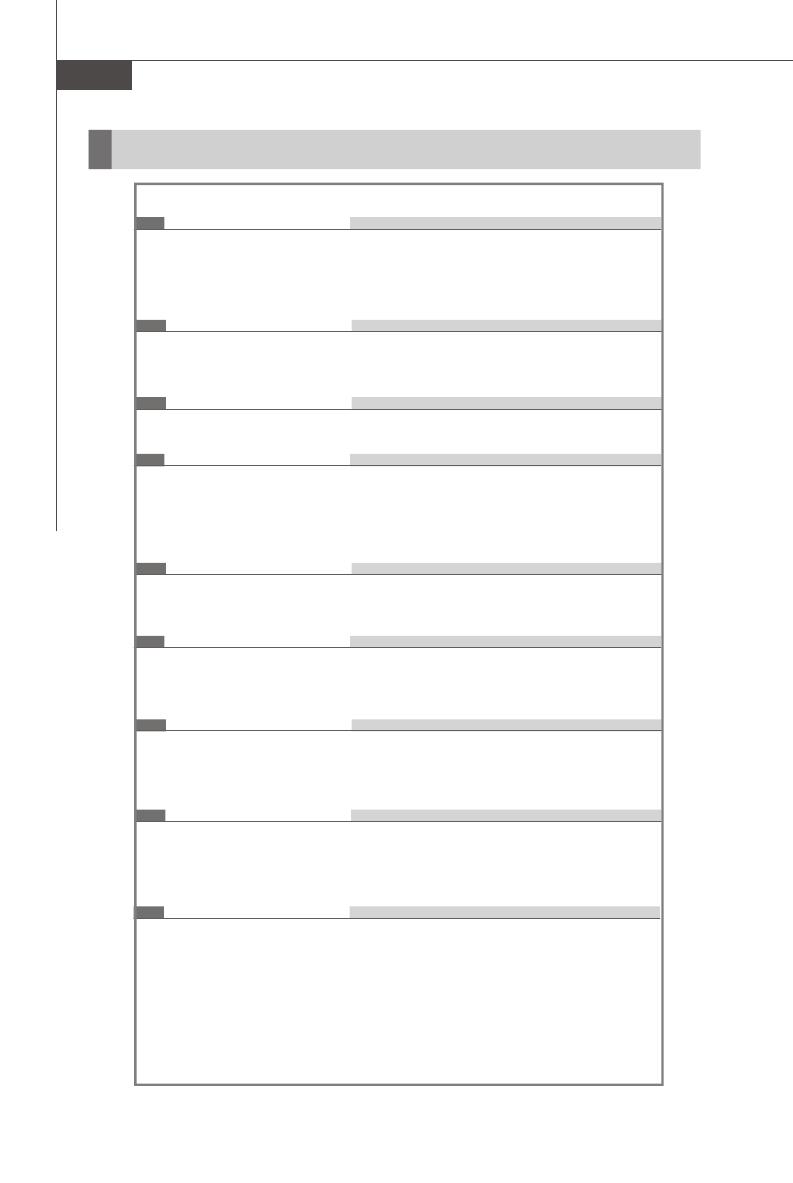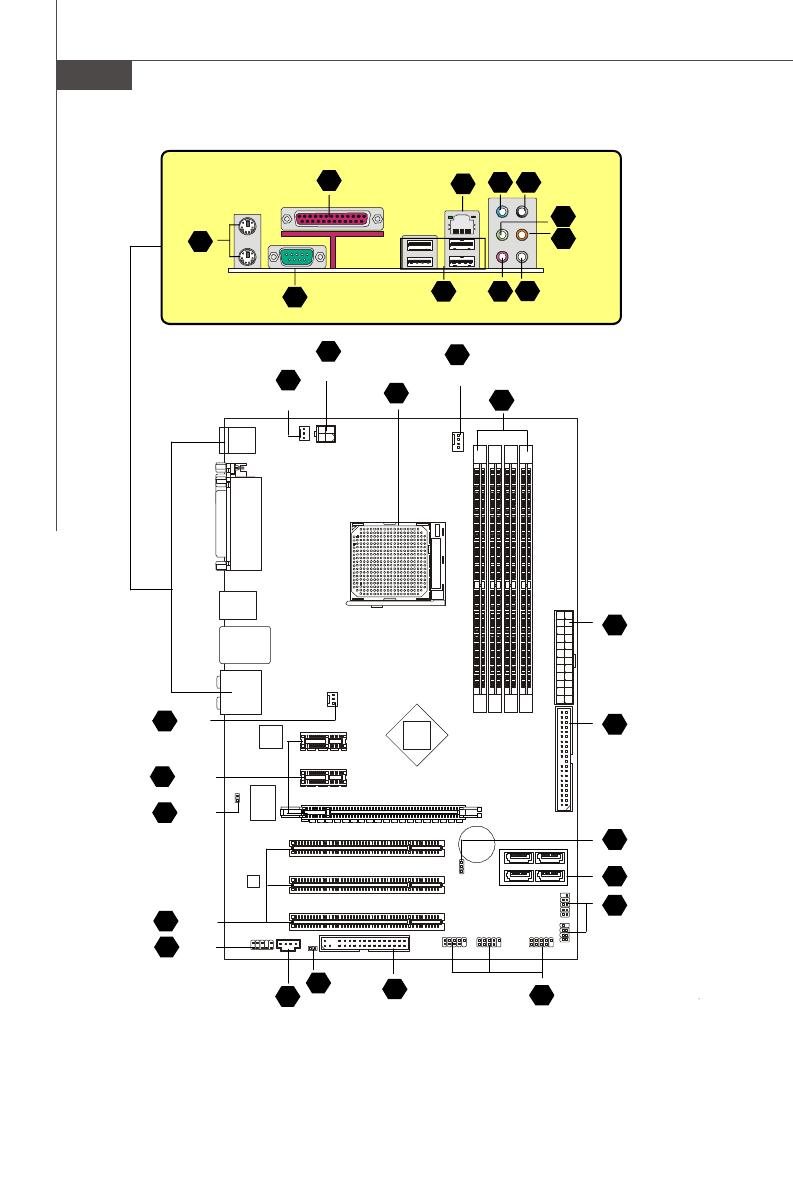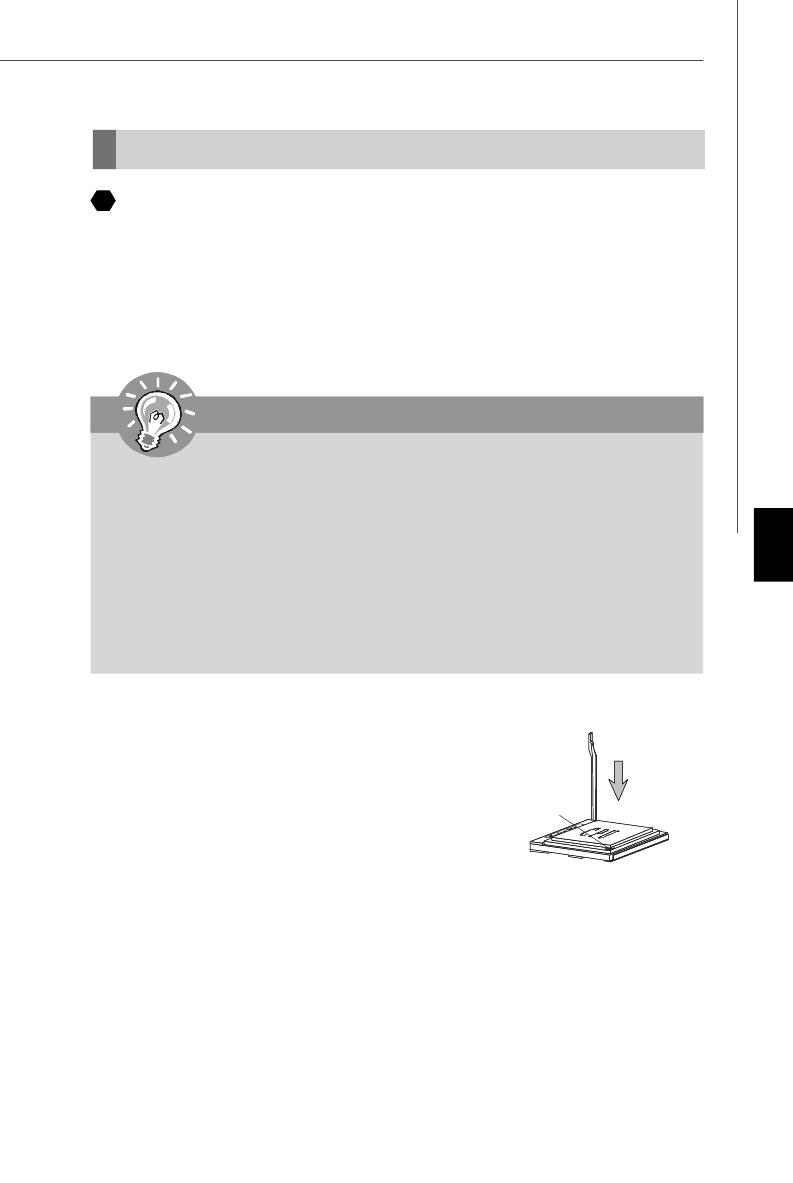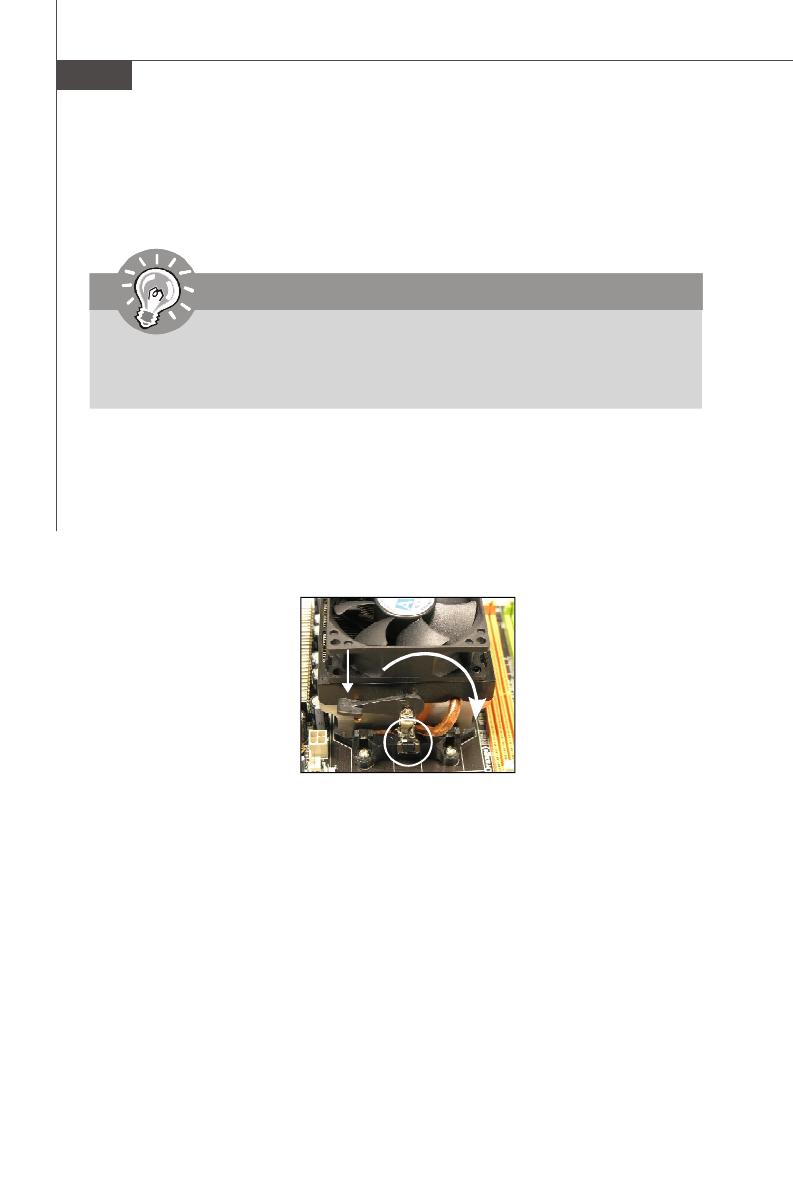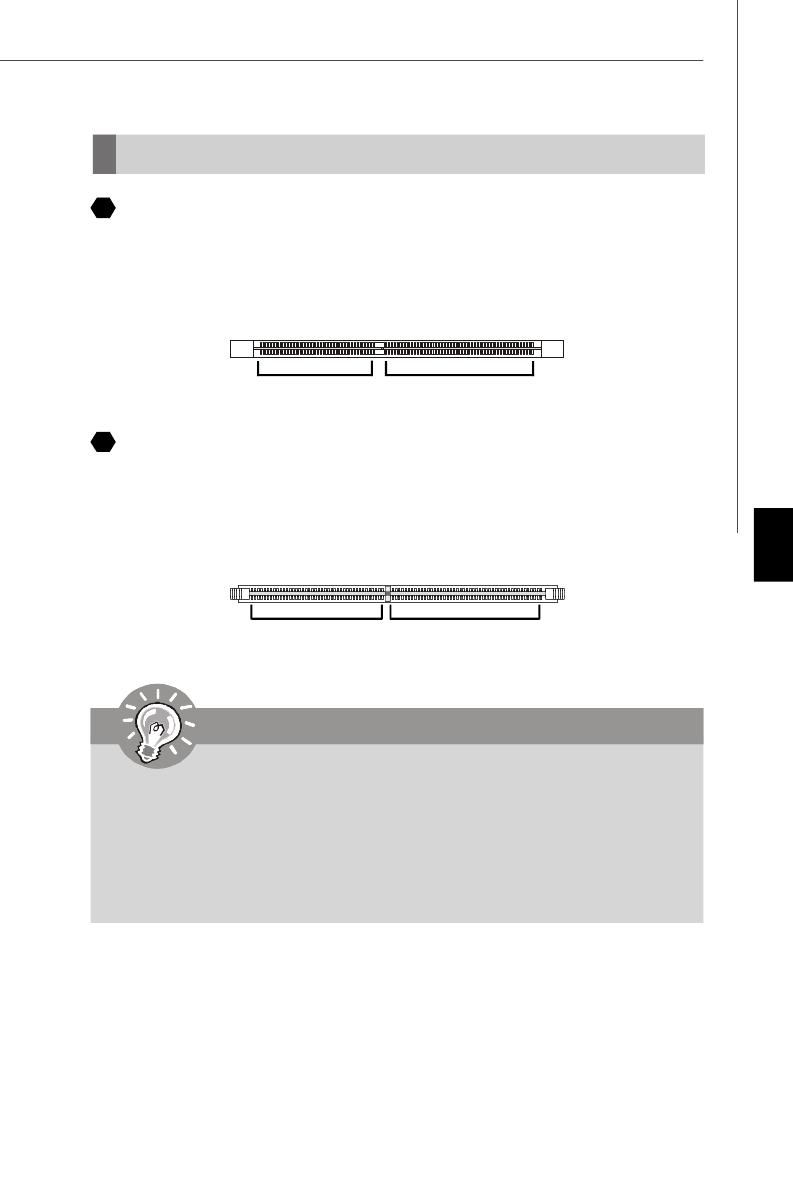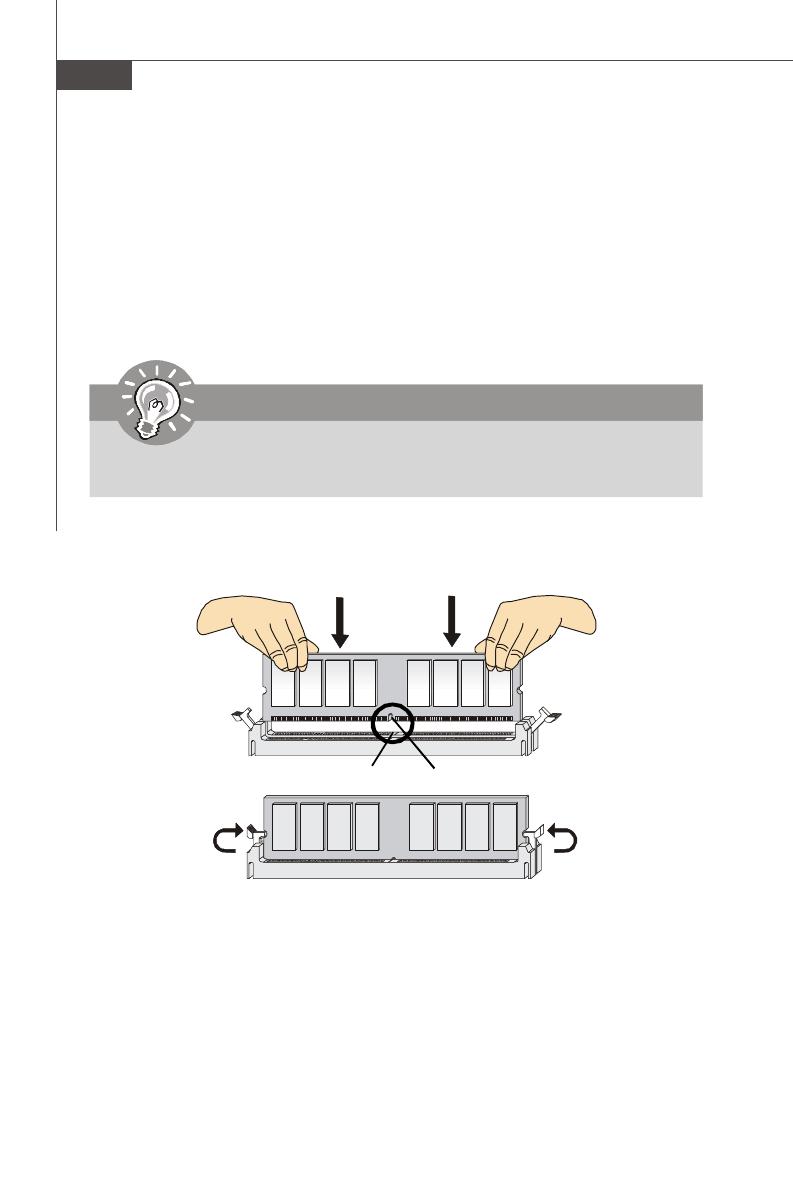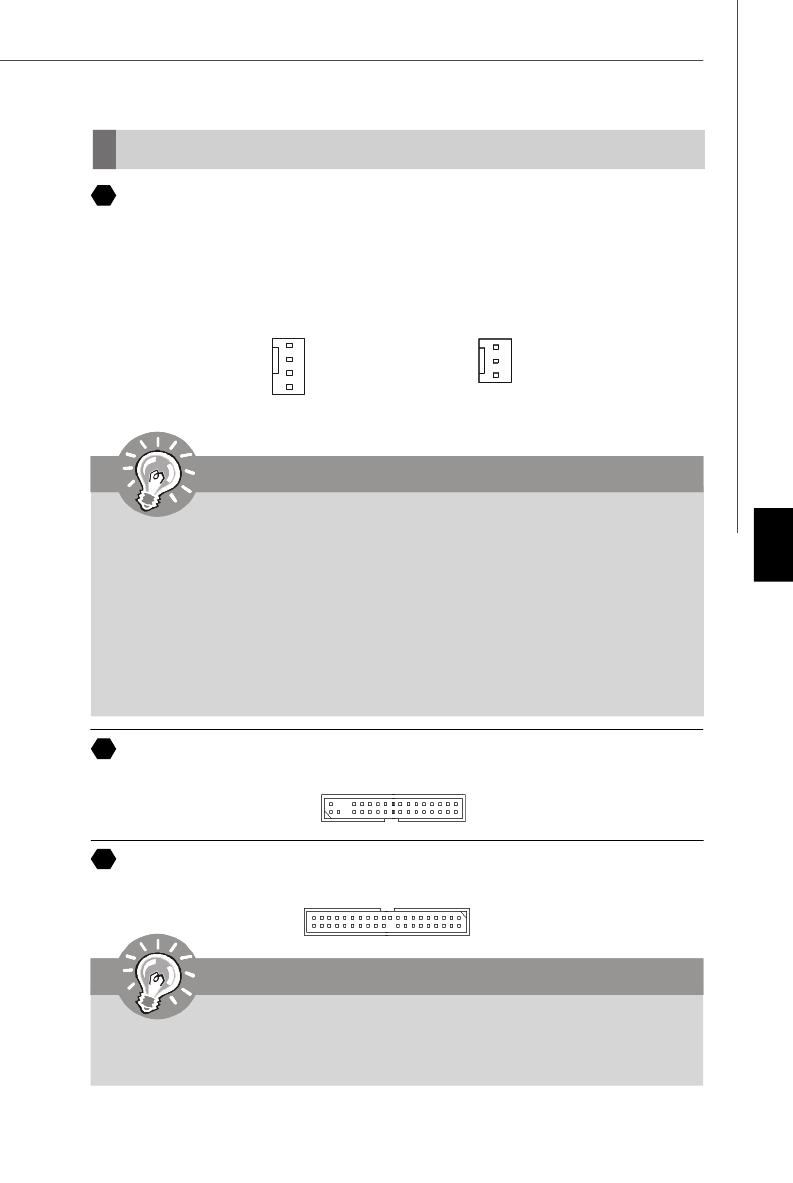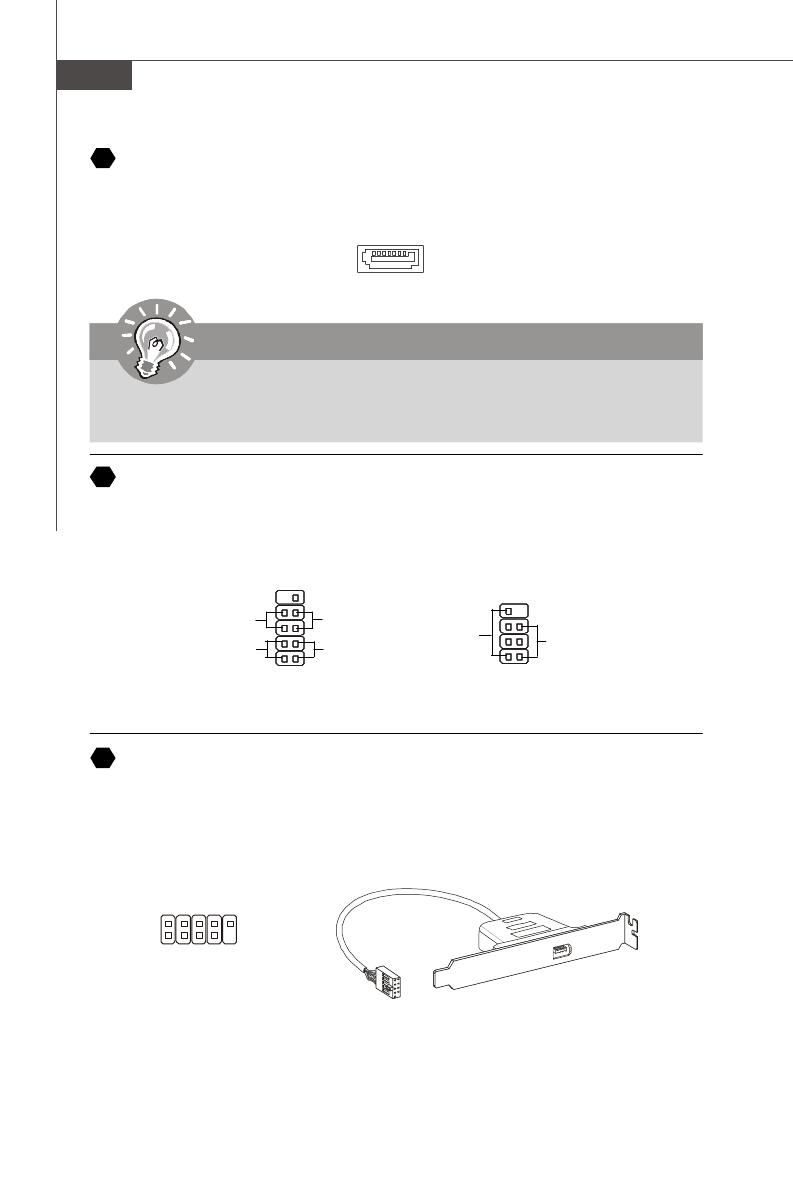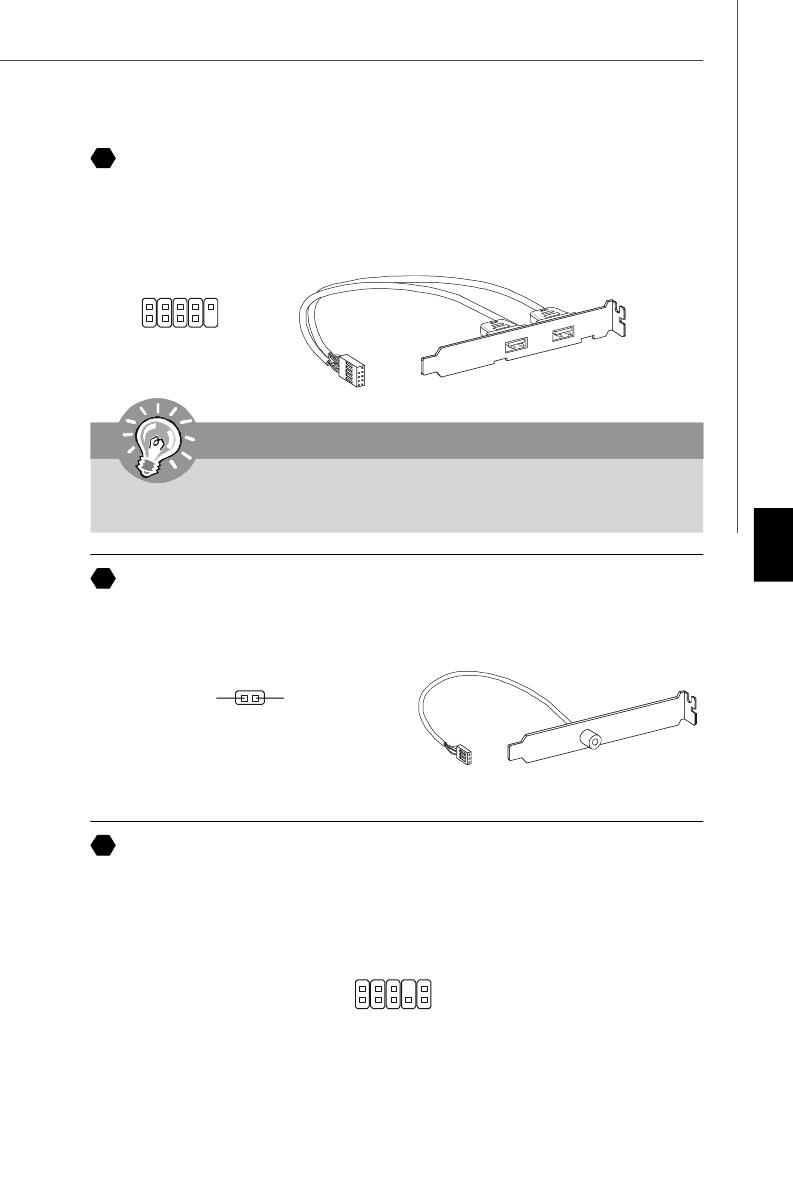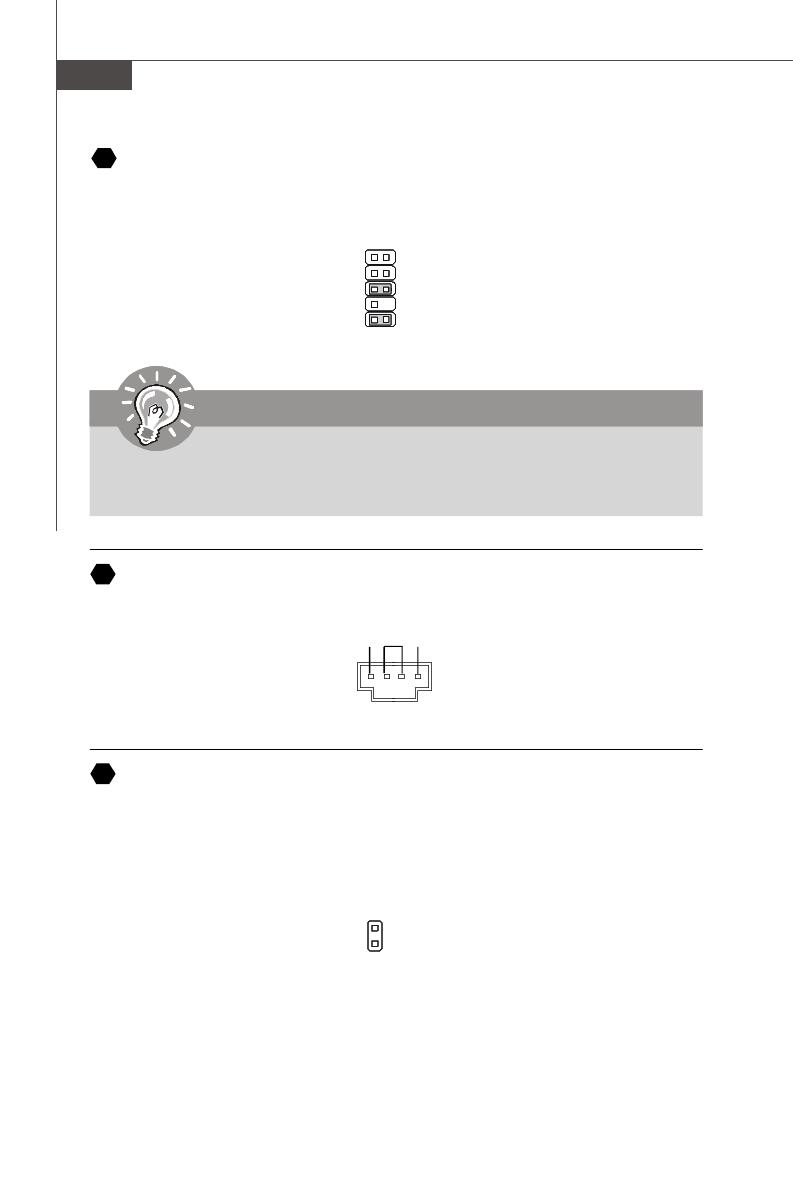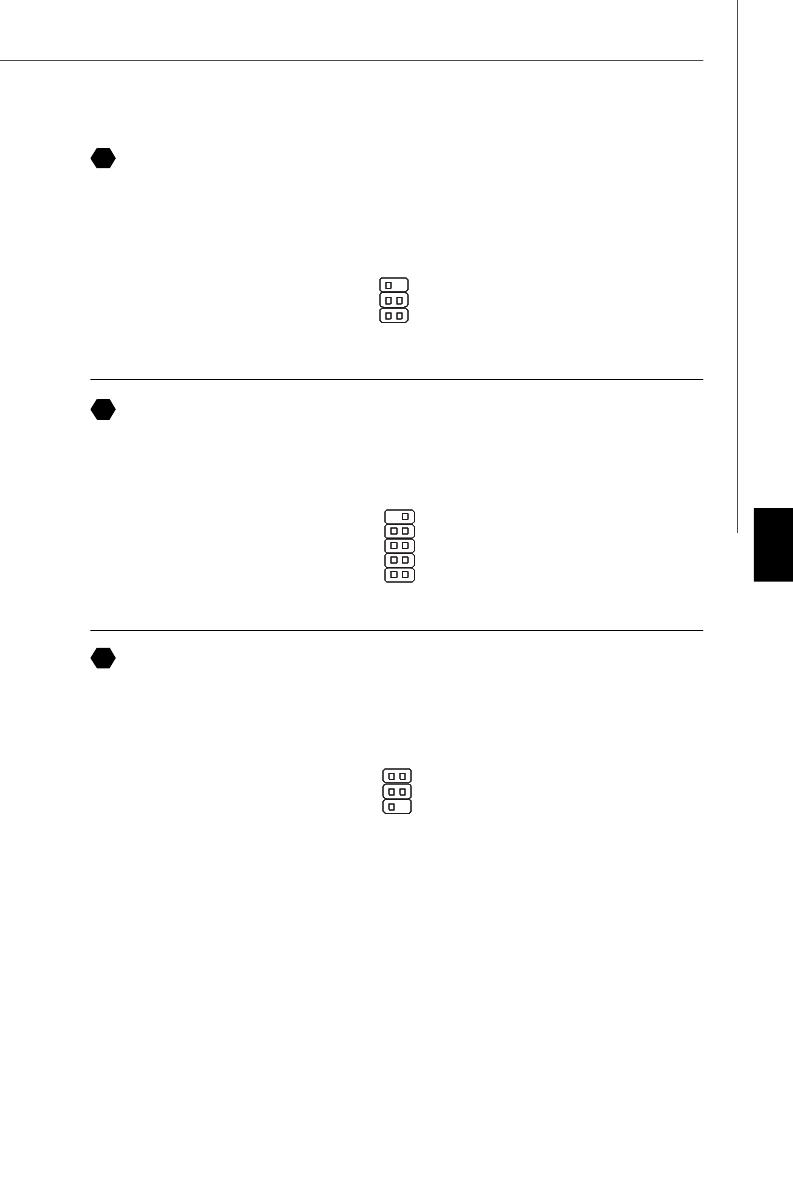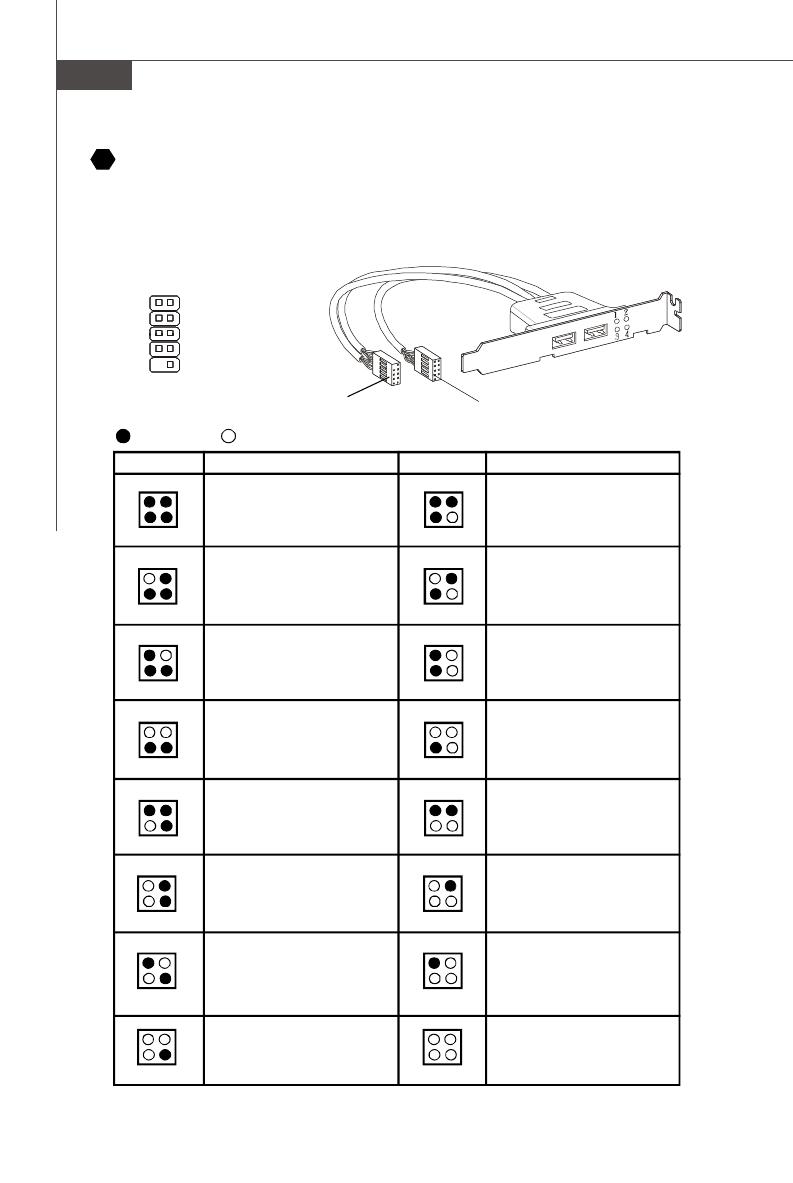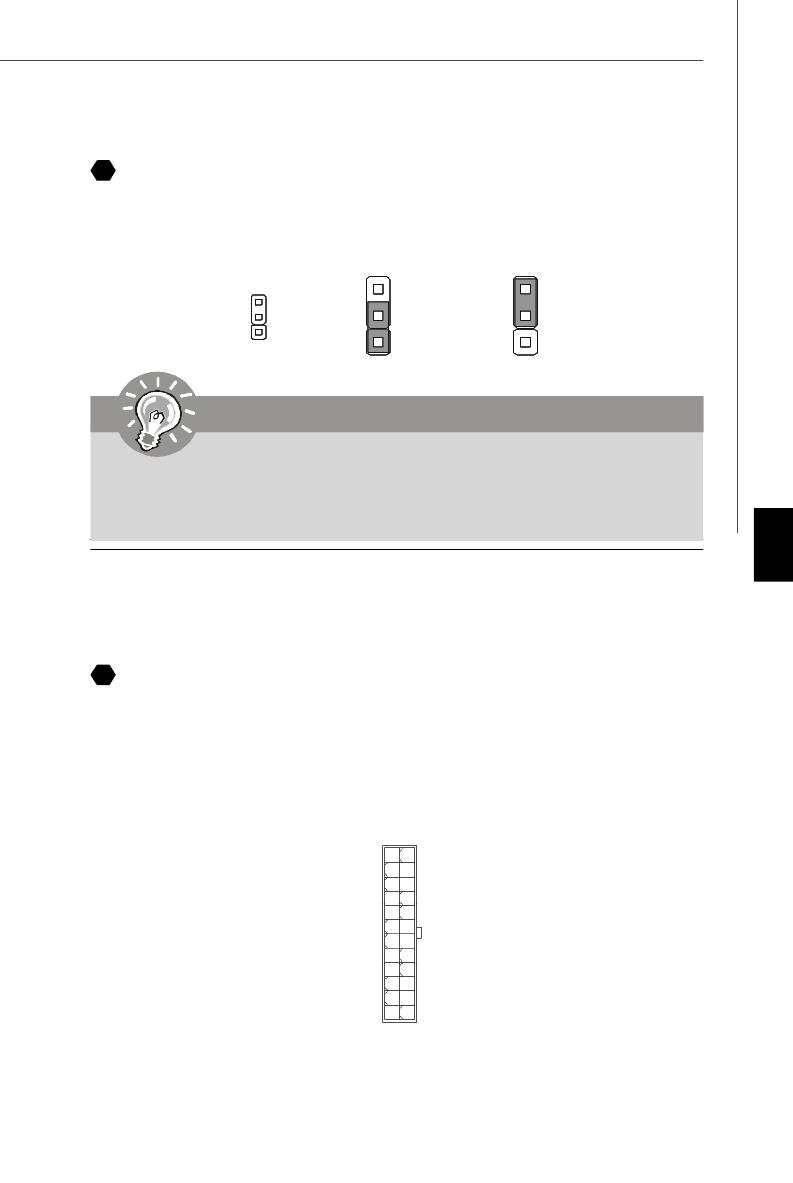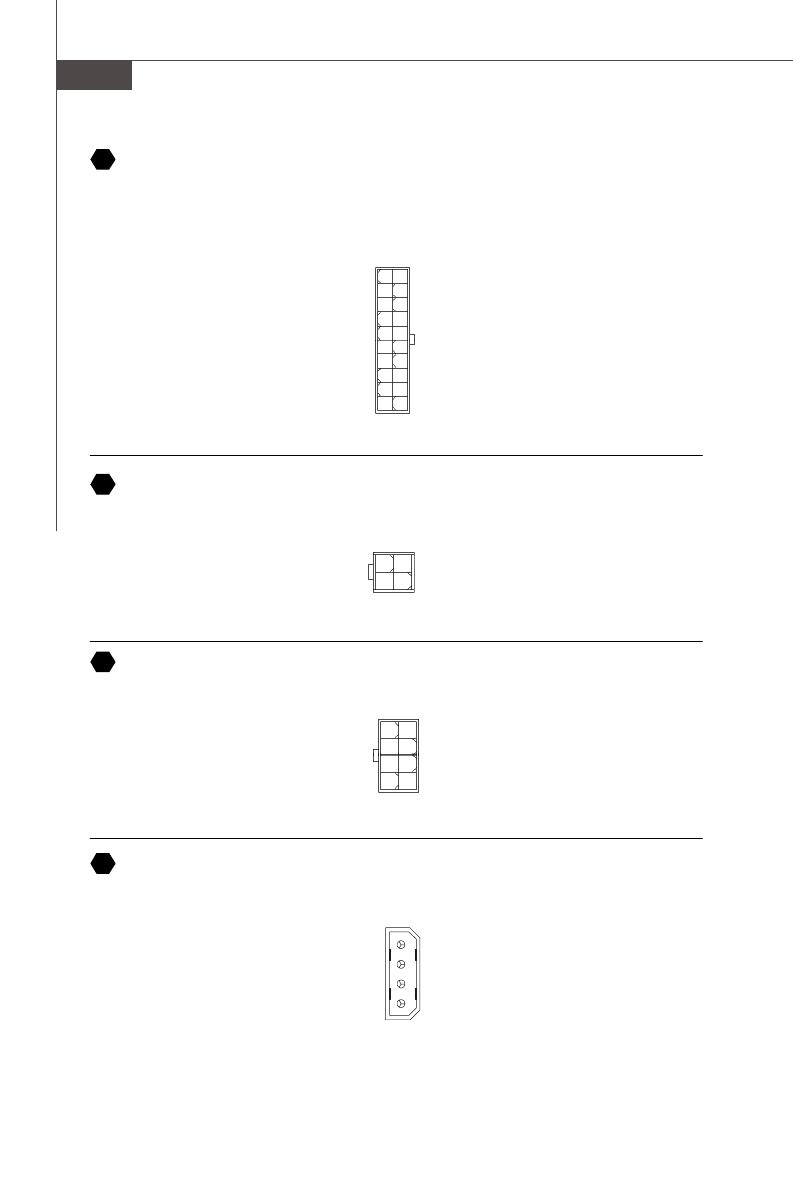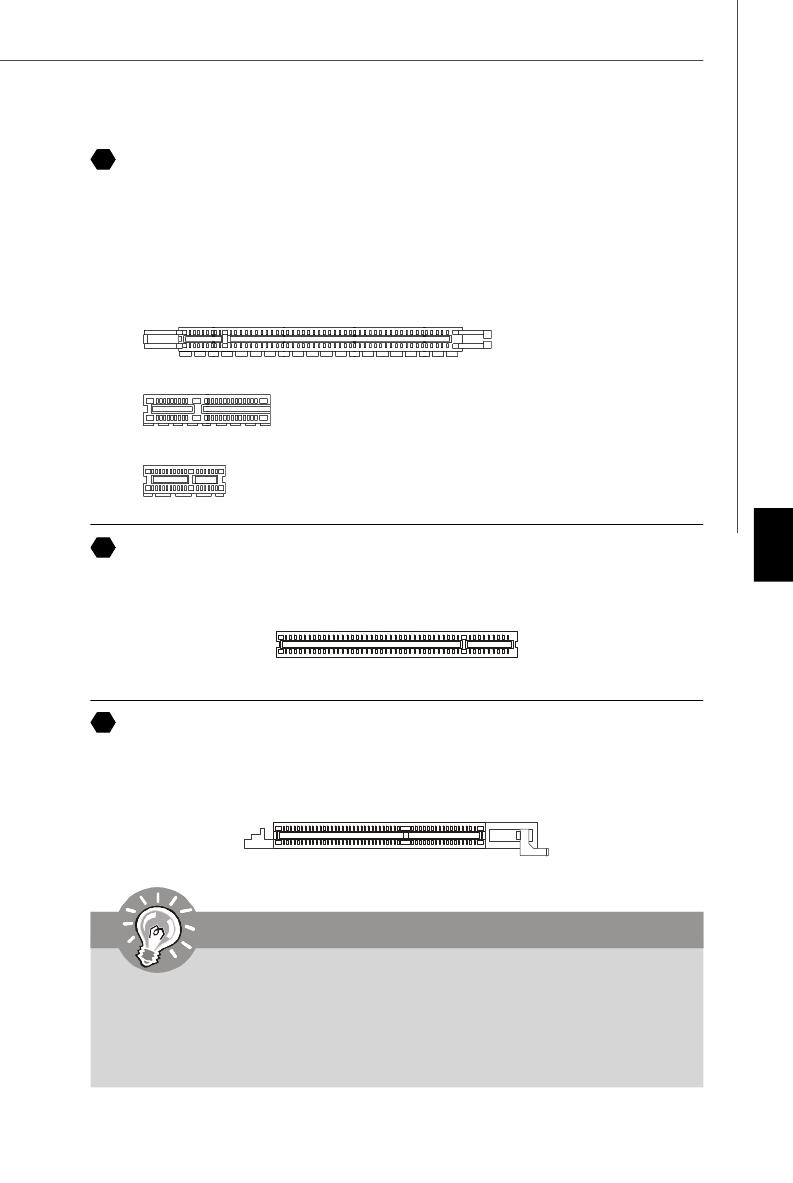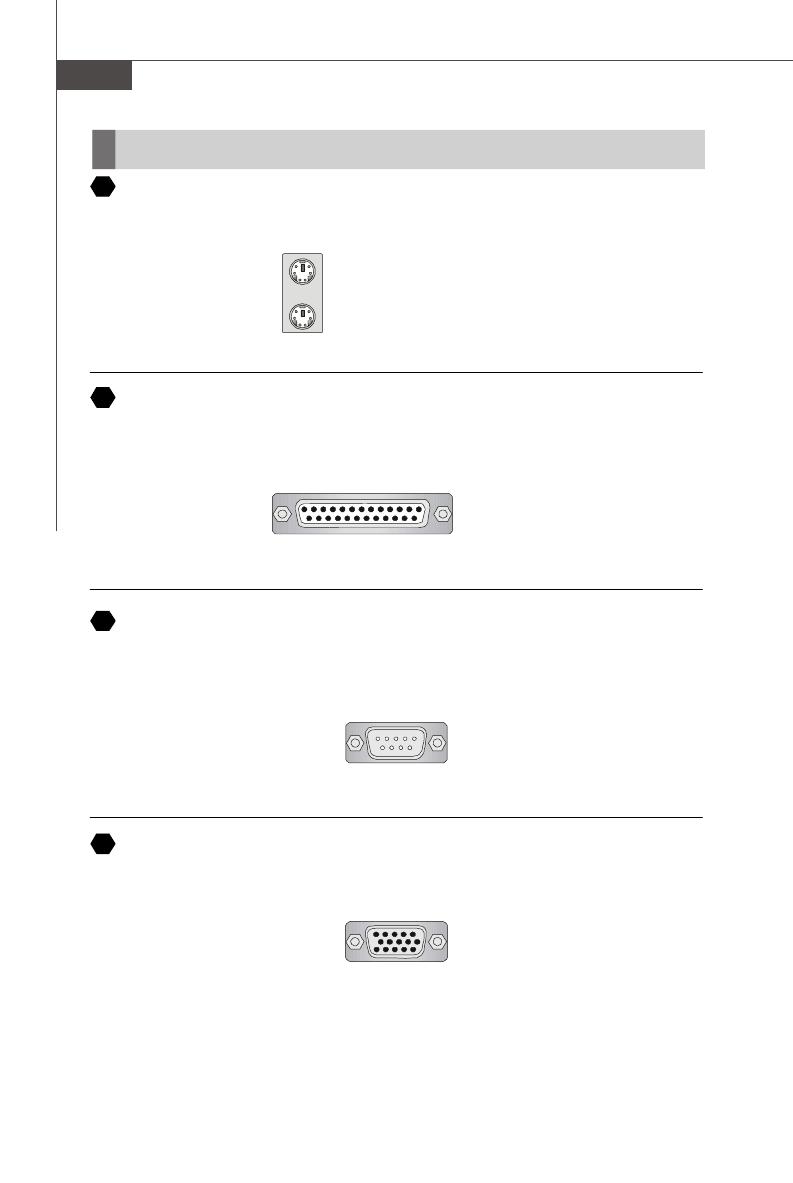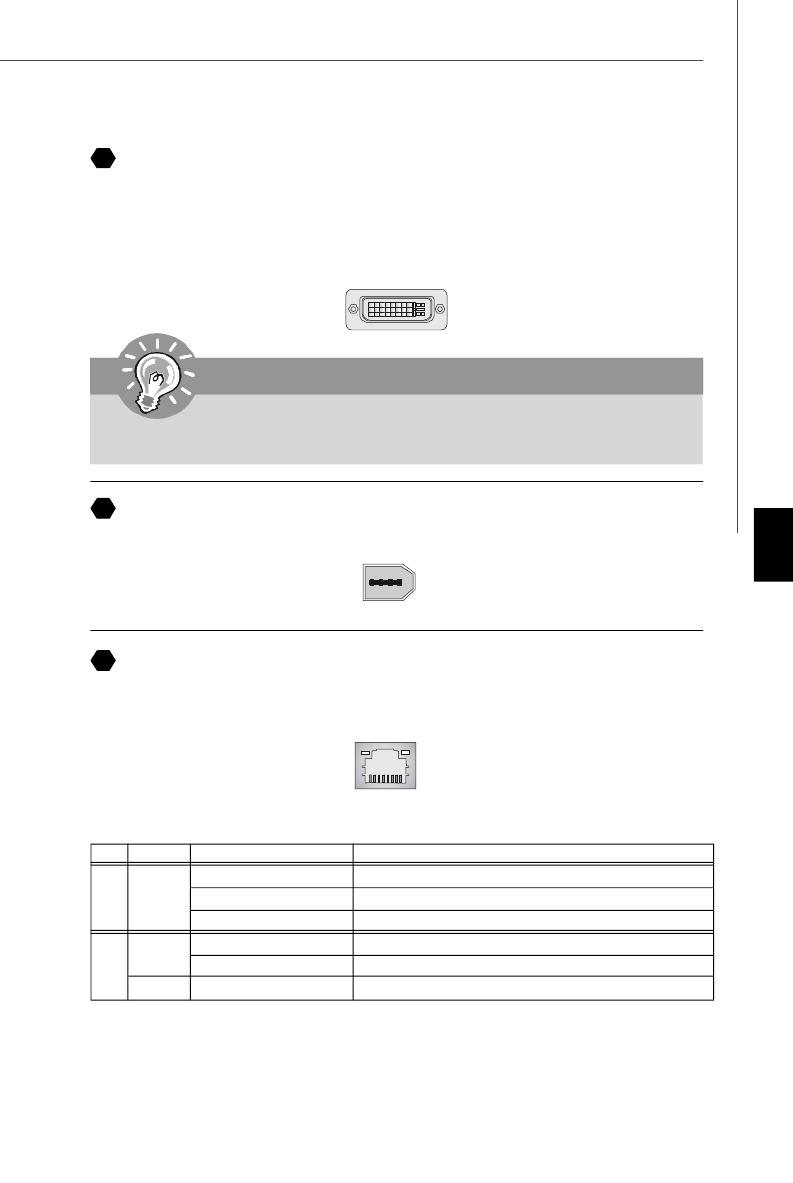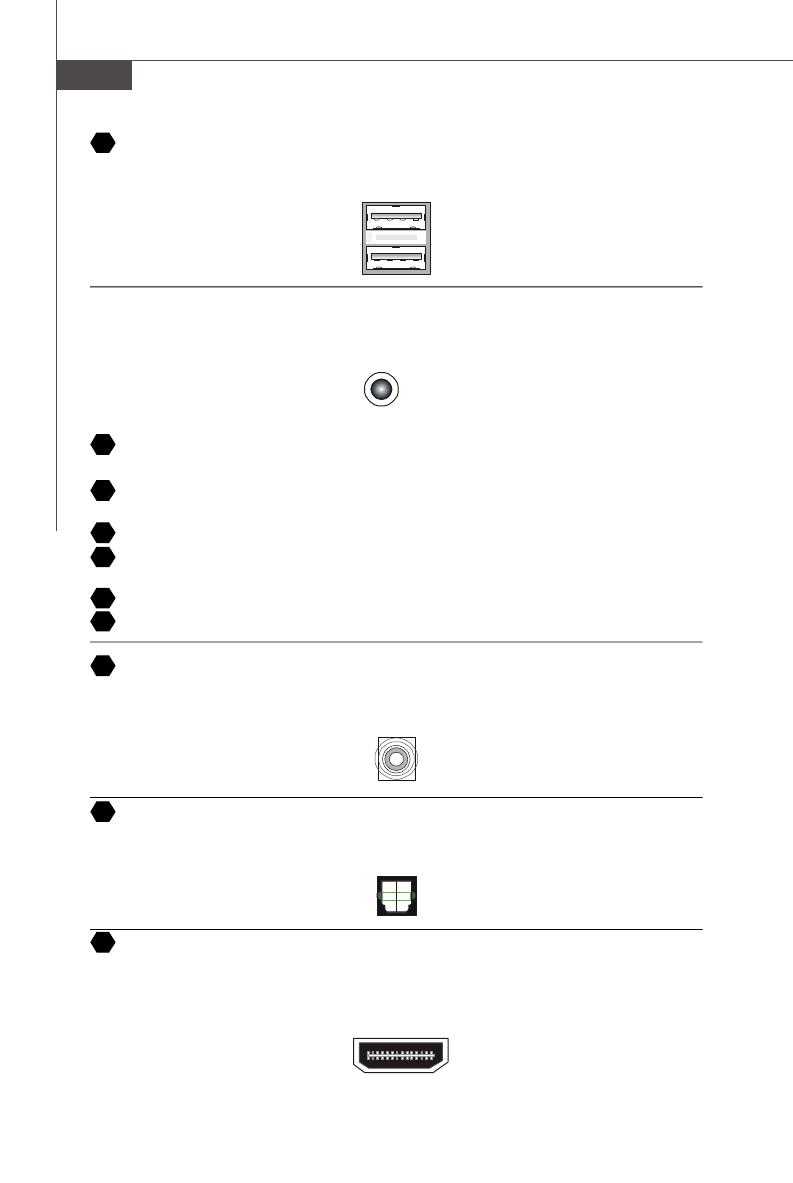Note for Owners:
Guidesimo.com webproject is not a service center of MSI trademark and does not carries out works for diagnosis and repair of faulty MSI K9N Neo V2 Series equipment. For quality services, please contact an official service center of MSI company. On our website you can read and download documentation for your MSI K9N Neo V2 Series device for free and familiarize yourself with the technical specifications of device.
More Motherboard Devices:
-
ASROCK B450 Steel Legend
Version 1.0 Published January 2019 Copyright©2019 ASRock INC. All rights reserved.Copyright Notice:No part of this documentation may be reproduced, transcribed, transmitted, or translated in any language, in any form or by any means, except duplication of documentation by the purchaser for backup purpose, without written consent of ASRock Inc.Products and corporate names appearing in this documen …
B450 Steel Legend Motherboard, 183
-
Intel D865GRH
November 2003 Order Number: C53954-001 The Intel® Desktop Board D865GRH may contain design defects or errors known as errata that may cause the product to deviate from published specifications. Current characterized errata are documented in the Intel Desktop Board D865GRH Specification Update. Intel® Desktop Board D865GRH Technical Product Specification …
D865GRH Motherboard, 142
-
MATSONIC MS8147C
Preface Copyright This publication, including all photographs, illustrations and software, is protected un-der international copyright laws, with all rights reserved. Neither this manual, nor any of the material contained herein, may be reproduced without w ritten consent of the au-thor. Disclaimer The information in this document is subject to change without notice. The manufac-turer makes no rep …
MS8147C Motherboard, 57
-
Gigabyte GA-H57M-USB3
GA-H57M-USB3GA-H55M-USB3LGA1156 socket motherboard for Intel® Core™ i7 processor family/Intel® Core™ i5 processor family/ Intel® Core™ i3 processor familyUser’s ManualRev. 200112ME-H57MUB3-2001R …
GA-H57M-USB3 Motherboard, 128
-
EPOX EP-MVP3G-M
1. The «LOAD SETUP DEFAULTS» function loads the system default data directlyfrom ROM and initializes the associated hardware properly. This function is necessary when you accept this mainboard, or the system CMOS data will corrupt.LOAD SETUP DEFAULTRead me firstROM PCI/ISA BIOSCMOS SETUP UTILITYAWARD SOFTWARE, INC.Load SETUP Default (Y/N)? YSTANDARD CMOS SETUP SUPERVISOR PASSWORDB …
EP-MVP3G-M Motherboard, 44
Recommended Documentation:
Table of Contents for MSI K9N Neo V2 Series:
-
2-6 MS-7369 Mainboard Memory DDR2 240-pin, 1.8V 1 DIMM1 DIMM2 DIMM3 DIMM4 2 DIMM1 DIMM2 DIMM3 DIMM4 3 DIMM1 DIMM2 DIMM3 DIMM4 64×2=128 pin56x2=112 pin These DIMM slots are used for installing memory modules. For more information on compatible components, please visit http://global.msi.com. tw/index.php?func=testreport Dual-Channel mode Population Rule In Dual-Channel mode, the memory modules can transmit and receive data with two data bus lines simultaneously. Enabling Du
-
D-7 Dual Core Center Voltage In the Voltage sub-menu, you can see voltage status (including Vcore, memory, GPU voltage… etc.) of your system, and you can select desired value for overclocking. It will show several items to select for overclocking after you click the button. You can click the plus sign button to increase the voltage, or click the minus sign button to decrease. And finally, click the Apply button to apply the adjustments. If you do not want to apply the adjustments, click the Cancel but
-
3-6 MS-7369 Mainboard The items in Standard CMOS Features Menu includes some basic setup items. Use the arrow keys to highlight the item and then use the <PgUp> or <PgDn> keys to select the value you want in each item. Date (MM:DD:YY) This allows you to set the system to the date that you want (usually the current date). The format is <day><month> <date> <year>. day Day of the week
-
A-11 Realtek ALC888 Audio 4. Recording control Recording device -Realtek HDA Primary input -Mic in at front panel (Green) Mute You may choose to mute single or multiple volume controls or to completely mute sound input. Tool — Show the following volume controls This is to let you freely decide which volume control items to be displayed. — Enable recording multi-streaming Tool Mute Important ALC888 allows you to record the CD, Line, Mic and Stereo Mix channels
-
2-15 Hardware Setup Front Panel Audio Connector: JAUD1 This connector allows you to connect the front panel audio and is compliant with Intel ® Front Panel I/O Connectivity Design Guide. JAUD1 1 2 9 10 PIN SIGNAL DESCRIPTION 1 MIC_L Microphone — Left channel 2 GND Ground 3 MIC_R Microphone — Right channel 4 PRESENCE# Active low signal-signals BIOS that a High Definition Audio dongle is connected to the analog header. PRESENCE# = 0 when a High Defin
-
2-9 Hardware Setup Important Notification about Power Issue NForce chipset is very sensitive to ESD (Electrostatic Discharge), therefore this issue mostly happens while the users intensively swap memory modules under S5 (power-off) states, and the power code is plugged while installing modules. Due to several pins are very sensitive to ESD, so this kind of memory-replacement actions might cause system chipset unable to boot. Please follow
-
D-2 MS-7369 Mainboard Activating Dual Core Center Once you have your Dual Core Center installed (locate the setup source file in the setup CD accompanying with your mainboard, path: Utility —> MSI Utility —> Dual Core Center), it will have an icon in the system tray, a short cut icon on the desktop, and a short cut path in your “Start-up” menu. You may double-click on each icon to enable Dual Core Center. short-cut icon in
-
B-21 nVidia RAID 8 Click OK. The Clearing System Data screen appears again with the Initialize Array check box checked as shown below. 9 Click Next, then click Finish at the Completing the NVIDIA Create Array Wizard screen. The NVRAIDMAN windows shows the created RAID array as shown below. The Initialization Process As you can see from the screen shot above, the initialization process has started and it will be completed in a short period of time. As soon as the Initialization process st
-
2-7 Hardware Setup Installing Memory Modules 1. The memory module has only one notch on the center and will only fit in the right orientation. 2. Insert the memory module vertically into the DIMM slot. Then push it in until the golden finger on the memory module is deeply inserted in the DIMM slot. 3. The plastic clip at each side of the DIMM slot will automatically close. Important You can barely see the golden finger if the memory module is properly inserted in t
-
B-17 nVidia RAID Morphing From One RAID Array to Another In a traditional RAID environment, when a user wants to change the current state of a disk or a current array to a new RAID configuration, the process of reconfiguring the new array involves multiple steps. The user must back up the data, delete the array, re-boot the PC, and then reconfigure the new array. NVIDIA RAID allows the end user to change the current state of the
-
3-12 MS-7369 Mainboard ACPI Function This item is to activate the ACPI (Advanced Configuration and Power Management Interface) Function. If your operating system is ACPI-aware, such as Windows 2000/ XP, select [Enabled]. ACPI Standby State This item specifies the power saving modes for ACPI function. If your operating system supports ACPI, such as Windows 2000/ XP , you can choose to enter the Standby mode in S1(POS) or S3(STR) fashion through the setting of this field. Set- tings are: [S1] The S1 sleep mode is a low power state. I
-
MS-7369 Mainboard A-10 3. Playback control Playback device This function is to let you freely decide which ports to output the sound. And this is essential when multi- streaming playback enabled. — Realtek HD Audio Output — Realtek HD Audio 2nd Output Tool Mute Mute You may choose to mute single or multiple volume controls or to completely mute sound output. Tool — Show the following volume controls This is to let you freely decide which volume control items to be displayed. — Advanced controls — En
-
C-1 nVidia System Driver nVidia System Driver Appendix C MSI provides a setup CD along with your mainboard, which contains the required drivers for your system, and many other useful and powerful utility to bring you the best experience for your office professional work- ing and for your home leisure entertainment.
-
A-3 Realtek ALC888 Audio 3. Click Next to install the Realtek High Definition Audio Driver. Click here Select this option 4. Click Finish to restart the system. Click here
-
viii CONTENTS Copyright Notice………………………………………………………………………………………………..ii Trademarks………………………………………………………………………………………………………..ii Revision History………………………………………………………………………………………………..ii Technical Support……………………………………………
Questions, Opinions and Exploitation Impressions:
You can ask a question, express your opinion or share our experience of MSI K9N Neo V2 Series device using right now.
Ru-1
Русский
K9N Neo V2/ V3
Русский
Ru-2
MS—7369 Mainboard
Спецификация
Процессоры
— AMD
®
Athlon 64/ 64X2 и Sempron в конструктиве Socket
AM2
(дополнительная информация о процессорах находится на
сайте http://global.msi.com.tw/index.php?func=cpuform)
FSB
— Технология HyperTransport поддерживает скорость 1 GHz
(2000MT/s)
Чипсет
— nVidia
®
nForce 520/ nForce 560
Память
— DDR2 533/667/800 SDRAM (240pin/ non—ECC)
— 4 DDR2 DIMMs (8GB Max)
(Дополнительная информация о поддерживаемых компонентах
на сайте http://global.msi.com.tw/index.php?func=testreport)
LAN
— Поддерживается Giga LAN 10/100/1000 Fast Ethernet на
контроллере Realtek RTL8111B/ RTL 8211BL (опционально)
Аудио
— Микросхема Realtek ALC888
— Поддерживается 7.1-канальное аудио
— Совместим со спецификацией Azalia
IDE
— 1 IDE порт
— Поддерживаются следующие режимы работы Ultra DMA
66/100/133, PIO и Bus Master
SATA
— 4 SATA порта поддерживают 4 SATA устройства
— Поддерживается хранение и скорость передачи данных
до 300 MB/s
RAID
— SATA1~4 поддерживает режимы RAID 0/ 1/ 0+1/ 5 или JBOD
(режим RAID 5 доступен только для чипсета nForce 560)
Ru-3
Русский
Floppy
— 1 floppy порт
— Поддерживается 1 FDD с 360KB, 720KB, 1.2MB, 1.44MB и 2.
88MB
Коннекторы
Задней панели
— 1 PS/2 порт мыши
— 1 PS/2 порт клавиатуры
— 1 последовательный порт
— 1 параллельный порт поддерживает режимы SPP/EPP/ECP
— 4 USB 2.0 порта
— 1 LAN разъем
— 6 разъемов аудио
Установленные на плате
— 3 USB 2.0 разъема
— 1 разъем датчика открытия корпуса
— 1 SPDIF—Out разъем
— 1 разъем для подключения индикаторов и органов
управления передней панели
— 1 CD—In разъем
Разъемы расширения
— 1 слот PCI Express x 16
— 2 слота PCI Express x 1
— 3 слота PCI, поддержка интерфейса PCI шины с питанием 3.
3V/ 5V
Форм фактор
— ATX (30.5 см X 20.0 см)
Крепление
— 6 отверстия для крепления
Ru-4
MS—7369 Mainboard
Расположение элементов системной платы
K9N Neo V2/ K9N Neo V3 Series (MS—7369 v1.X)
1 Ru-5
A
Ru—18
B
Ru—18
C
Ru—18
G
Ru—19
H
Ru—20
J M
I
L
NK
Ru—20
Ru—20
Ru—20
3 Ru-7
4
Ru-9
4
Ru-9
21
Ru—15
6 Ru-9
7
Ru—10
8
Ru—10
10
Ru—11
5
Ru-9
11
Ru—11
14
Ru—12
Ru—11
12
20
Ru—15
15
Ru—12
27
Ru—17
26
Ru—17
23
Ru—16
4
Ru-9
Ru-5
Русский
Эта системная плата поддерживает процессор от AMD
®
. Для облегчения
установки процессора на ней установлен разъем под названием Socket AM2.
Если у вас нет процессорного кулера, пожалуйста, свяжитесь с дилером с целью
приобретения и его установки до того, как включите компьютер.
Самую последнюю информацию о поддерживаемых процессорах можно
получить на сайте
http://global.msi.com.tw/index.php?func=cpuform
1
Центральный процессор (CPU)
Установка CPU в Socket AM2
1. Перед установкой CPU, пожалуйста, отключите
питание и выньте вилку блока питания из розетки.
2. Поднимите в вертикальное положение рычажок,
находящийся сбоку разъема.
3. Обратите внимание на золотую стрелку (Gold arrow)
на CPU. Она должна быть направлена так, как показано
на рисунке. CPU можно вставить только при правильной
его ориентации.
4. При правильной установке CPU его контакты полностью войдут в разъем, и их
не будет видно. Помните, что любое применение силы при установке CPU
может вызывать серьезные повреждения системной платы.
5. Аккуратно прижмите CPU к разъему и опустите рычажок. Поскольку CPU при
опускании рычажка может переместиться, осторожно прижимайте CPU
пальцами в центре, так, чтобы он правильно и полностью зафиксировался в
разъеме.
Gold arrow
placement
Внимание
Перегрев
Перегрев может серьезно повредить центральный процессор и систему.
Чтобы уберечь процессор от перегрева, убедитесь в том, что
процессорный кулер работает нормально. Чтобы увеличить
теплорассеивание, убедитесь в том, что нанестите слой
теплопровадящей пасты (или теплопровадящей ленты) между
процессором и оребрениями.
Замена CPU
При замене CPU, во избежание его повреждения, обязательно отключите
источник питания или выньте вилку блока питания из розетки.
Ru-6
MS—7369 Mainboard
Установка процессора и вентилятора
Во избежание перегрева процессора при его работе обязательно установите
вентилятор процессора. Если у вас нет процессорного вентилятора,
пожалуйста, свяжитесь с дилером с целью приобретения и его установки до
того, как включите компьютер.
1. Разместите радиатор на узле крепления. Вначале зацепите один его край.
2. Затем нажмите на другой край, чтобы установить радиатор на узел крепления.
Найдите рычаг фиксации и поднимите его.
3. Зафиксируйте радиатор дальнейшим поворотом рычага.
4. Подключите кабель вентилятор CPU к соответствующему разъему системной
платы.
Fixed Lever
Внимание
Фото системной платы, показываемые в этой части,— только демострация
установки вентилятора. Выступление системной платы зависит от модели,
купленной вами.
Ru-7
Русский
Папять
DDR
Характеристики : 184—pin, 2.5v.
Одноканальный режим : Все модули памяти в разъемах ЗЕЛЕНОГО цвета.
Двухканальный режим : Модули памяти канала А в разъемах зеленого цвета.
Модули памяти канала В в разъемах пурного цвета.
DDR2
Характеристики : 240—pin, 1.8v.
Одноканальный режим : Все модули памяти в разъемах ЗЕЛЕНОГО цвета.
Двухканальный режим : Модули памяти канала А в разъемах зеленого цвета.
Модули памяти канала В в разъемах оранжевого цвета.
40×2=80 pin 52x2=104 pin
2
3
Внимание
— МодулиDDR2 не взаимозаменяемы с модулями DDR и стандарт DDR2 не
имеет обратной совместимости. Следует устанавливать модуль памяти
DDR2 только в разъем DDR2 а модуль DDR — в разъем DDR .
— Для работы в двухканальном режиме убедитесь, ч то в разъемах разных
каналов у вас установлены модули одного типа и одинаковой емкости
— Чтобы система загружалась, вначале установите модули в разъемы
DIMM1.
64x2=128 pin56x2=112 pin
Ru-8
MS—7369 Mainboard
Установка подулей памяти
На модулях памяти DDR и DDR2 имеется прорезь, а в разъемах для них — выступ.
Для правильной установки модулей памяти выполните действия, перечисленные
ниже.
1. Модули памяти имеют только одну прорезь в середине. Модуль войдет в
разьем только при правильной ориентации.
2. Вставьте модуль в DIMM слот в вертикальном направлении. атем нажмите на
него, чтобы золоченые контакты глубоко погрузились в DIMM слот.
3. Пластиковые защелки на обоих концах разъема закроются автоматически.
Внимание
Вы можете едва видеть золотые контакты, если модули памяти правильно
войдут в DIMM слоте.
Volt
Notch
Ru-9
Русский
Соединители, перемычки, разъемы
Разъем FDD
Разъем поддерживает FDD емкостью 360Kб, 720Kб, 1.2Mб, 1.44Mб или 2.88Mб.
5
Разъемы питания вентиляторов
Разъемы питания вентиляторов поддерживают вентиляторы с питанием +12В.
Вентилятор процессора поддерживает функцию Smart FAN .При подключении
необходимо помнить, что красный провод подключается к шине+12В, черный — к
земле GND. Если на системной плате установлена микросхема аппаратного
мониторинга, необходимо использовать специальные вентиляторы с датчиками
скорости для реализации функции управления вентиляторами.
4
IDE разъем
Разъем поддерживает IDE жеткий диск, опций диск и другие IDE.
6
Внимание
При подключении двух устройств, следует установить второе в режим
Slave посредством перестановки перемычки. За инструкциями обратитесь
к документации изготовителя устройства.
SENSOR
+12V
GND
Control
CPU FAN
SYS FAN/ NB FAN/
POWER FAN
SENSOR
+12V
GND
Внимание
1. Чтобы узнать о моделях подходящих вентиляторов обратитесь,
пожалуйста, на официальный веб сайт AMD® или проконсультируйтесь
с продавцом.
2. Вентиляторы, установленные с питаниями с 3 пли 4 контактами, — оба
для CPUFAN.
3. CPUFAN поддерживает контроллер вентилятора. Вы можете
задать эту функцию в разделе BIOS Setup или использовать
утилиту Dual Core Center, которая автоматически контролирует
скорость вентилятора процессора, в зависимости от текущей
температуры процессора.
Ru—10
MS—7369 Mainboard
Соединители передней панели
Оба эти соединителя используются для подключения кнопок и индикаторов,
расположенных на передней панели корпуса . Соединитель JFP1 соответствует
руководству Intel® Front Panel I/O design.
Соединитель IEEE1394 (Зеленый)
Этот соединитель позволяет подключить порты IEEE 1394 на выносной планке
IEEE1394.
8
9
Разъем Serial ATA
Разъем — это высокоскоростной порт интерфейса Serial ATA. Любой разъем может
соединять с одним устройством Serial ATA.
7
Внимание
Избегайте, пожалуйста, резких изгибов кабеля Serial ATA . В противном
случае могут возникнуть потери данных при передаче.
Подключить
к соединителю IEEE1394
(Опция)
Speaker
1
2
910
HDD
LED
Reset
Switch
Power
LED
Power
Switch
JFP1
JFP2
78
Power
LED
1
2
1
2
9
10
TPA+
Ground
TPB+
Cable power
Key (no pin)
TPA-
Ground
TPB-
Cable power
Ground
Ru—11
Русский
Выносная планка SPDIF
(Опция)
Выносные порты USB 2.0 (Желтый соединитель)
Разъем, совместим с руководством Intel® I/O Connectivity Design, идеально для
подключения таких высокоскоростных периферийных устройств, как USB HDD,
цифровые камеры, MP3 плееры, принтеры, и им подобные.
Выносная планка
USB 2.0 (Опция)
Внимание
Помните, что во избежание повреждений, контакты VCC и GND должны
быть правильно подключены.
10
Выносной разъем аудио (Azalia Spec)
Этот соединитель позволяет подключить выносной разъем аудио на передней
панели и совместим с руководством Intel
®
Front Panel I/O Connectivity Design.
11
12
USBOC
10
1
2
VCC
USB0-
USB0+
GND
Key (no pin)
VCC
USB1-
USB1+
GND
9
SPDIFO GND
1
2
9
10
MIC _L
MIC _R
LINE out_R
Front_JD
LINE out_L
Ground
Presence#
MIC_JD
NC(No pin)
LINE out_JD
Разъём S/PDIF—Out ( дополнительно, только для видеокарт с интерфейсом
HDMI )
Этот разъем предназначен для подключения интерфейса S/PDIF и обеспечивает
передачу цифрового звука с помощью HDMI интерфейса видеокарт.
Ru—12
MS—7369 Mainboard
Вход аудио с CD
Этот соединитель предназначен для подключения внешнего ввода аудио.
Датчик открывания корпуса
К этому соединителю подключется кабель выключатели, установленный в корпусе.
При открывании корпуса его механизм активитируют. Система запоминает это
событие и выдает предупреждение на экран. Предупреждение можно отключить в
настройках BIOS.
GND R
L
Выносной разъем аудио (AC97 Spec)
Этот соединитель позволяет подключить выносной разъем аудио на передней
панели и совместим с руководством Intel® Front Panel I/O Connectivity Design.
15
1
2
910
AUD_MIC
AUD_MIC_BIAS
AUD_FPout_R
HP_ON
AUD_FPout_L
AUD_GND
AUD_VCC
AUD_RET_R
Key
AUD_RET_L
13
Внимание
Если вы не используете выносной аудио разъем, то контакты 5 & 6, 9 & 10
следует соединить, чтобы сигнал проходил на разъемы задней панели. В
противном случае не будет работать линейный выход на задней панели.
14
1
2
CINTRU
GND
Ru—13
Русский
Соединитель для модуля IrDA
Этот соединитель позволяет подключить инфракрасный модуль IrDA. Для
использования функции IrDA следует включить ее в настройках BIOS. Эта функция
соответствует руководству Intel
®
Front Panel I/O Connectivity Design.
Соединитель последовательного порта
Разъем — это высокоскоростной последовательный порт связи 16550A с 16— битной
передачей FIFO. К этому разъему можно непрсредственно подключить серию
устройств.
Соединитель TV-выхода
Соединитель TV-выхода предназначен для подключения выносной планки выходных
TV-разъемов. На ней установлены разъемы нескольких типов. Выберите подходящий
для подключения вашего телевизора.
6
5
2
1
NC
VCC5
IRTX
NC
Ground
IRRX
16
17
18
3
1 4
Ground
Yout
Cout
COMP or CVBS
Ground (5)
1
9
2
DCD
SIN
SOUT
DTR
Ground
DSR
RTS
CTS
RI
Ru—14
MS—7369 Mainboard
1
9
2
10
DBG1
DBG2
DBG3
DBG4
Key
DBR1
DBR2
DBR3
DBR4
NC
Вывод сведений BIOS
На экране демонстрируются
логотип, название процессора и т.
д.
Проверка основной и расширенной
памяти от 240K to 640K и выше
1MB с помощью различных
алгоритмов.
Распределение ресурсов для
устройств ISA.
Инициализация контроллера HDD
Инициализация контроллеров IDE
привода и интерфейса.
Иинициализация контроллера
FDD. Инициализация привода
FDD и контроллера интерфейса.
Попытка загрузки
Установка нижней границы стека
и загрузка через прерывание INT
19h.
Загрузка операционной
системы
Включение питания системы
Сигнал не изменяется, если
процессор поврежден или
неправильно установлен.
Инициализация контроллера
клавиатуры.
Проверка VGA BIOS
Начало вывода на экран
логотипа видеокарты.
Инициализация процессора.
Вывод на экран сведений о
процессоре (названия, частоты
системной шины и т.д.).
Проверка RTC (Часов реального
времени)
Описание
Красный
Зеленый
Сигнал LED
1 2
3 4
1 2
3 4
1 2
3 4
1 2
3 4
1 2
3 4
1 2
3 4
1 2
3 4
1 2
3 4
Описание
Сигнал LED
1 2
3 4
1 2
3 4
1 2
3 4
1 2
3 4
1 2
3 4
1 2
3 4
1 2
3 4
1 2
3 4
Начальная инициализация
чипсета
Тест памяти. Определяется
размер установленной памяти.
Сигнал не изменяется, если
память неисправна или
установлена неправильно.
Распаковка образа BIOS в память
для быстрой загрузки.
Инициализация интерфейса
видео.Определение частоты CPU,
поиск встроенного видеоадаптера.
Определение и запуск видеокарты.
Модуль
D—Bracket™ 2
(Опция)
К соединителю
модуля JDB1
К соединителю разъема USB
Соединитель подуля D-Bracket™ 2
Этот соединитель предназначен для подключения модуля D—Bracket™ 2. D—Bracket™
, который интегрирует четыре светодиода (LED) и USB порты.Это позволяет
позволяющих идентифицировать неисправности системы по 16 комбинациям
сигналов.
19
Ru—15
Русский
Перемычка очистки CMOS
Для сохранения данных о конфигурации системы встроенная память CMOS
питается от специальной батарейки. Благодаря памяти CMOS, каждый раз при
включении компьютера загружается операционная система. Если требуется
очистить память конфигурации системы, установите перемычку очистки CMOS в
положение “очистка”.
Подключение источника питания
Перед подключением разъема питания, во избежание повреждений обязательно
убедитесь, что все компоненты установлены правильно. Все разъемы питания
должны быть подключены к блоку питания ATX для обеспечения стабильной
работы системной платы.
24-контактный разъем питания ATX
Этот разъем позволяет подключить 24-контактный источник питания ATX. Для
подключения источника убедитесь, что его разъем правильно ориентирован, затем
острожно вставьте его в ответную часть. Вы также можете использовать 20
контактный АТХ блок питания.
20
Очистка
Хранение ( обычно)
Внимание
Очистка CMOS производится соединением контактов 2—3 pin при
отключенной системе. Затем следует вернуться к соединению 1—2.
Избегайте очистки CMOS при работающей системе; это повредит
системную плату.
21
1
1224
13
+3.3V
+3.3V
GND
+5V
GND
+5V
GND
PWR OK
5VSB
+12V
+12V
+3.3V
GND
+5V
+5V
+5V
NC
GND
GND
GND
PS—ON#
GND
—12V
+3.3V
1
3
1
3
1
Ru—16
MS—7369 Mainboard
Разъем питания ATX 12V (2x2)
Этот разъем 12V предназначен для питания CPU.
Разъем питания ATX 12V (2x4)
Этот разъем 12V предназначен для питания CPU.
Разъем питания ATX 12V (1x4)
Этот разъем 12V предназначен для питания графической карты.
8
4
15
GND
GND
GND
GND
+12V
+12V
+12V
+12V
4
2
1
3
5V
GND
GND
12V
20-контактный разъем питания ATX
Этот разъем позволяет подключить 20— контактный источник питания ATX. Для
подключения источника убедитесь, что его разъем правильно ориентирован, затем
острожно вставьте его в ответную часть.
1
1020
11
3.3V
3.3V
GND
5V
GND
5V
GND
PWR OK
5VSB
12V 5V
5V
—5V
GND
GND
GND
PS—ON
GND
—12V
3.3V
22
23
24
25
1
3
4
2
GND12V
12V GND
Ru—17
Русский
Разъемы PCI Express (x16/ x4/ x1)
PCI Express слот поддерживает дополнительные карты расширения интерфейса
PCI Express.
PCI Express x 16 слот поддерживает скорость передачи до 4.0Гб/с.
PCI Express x 8 слот поддерживает скорость передачи до 2.0Гб/с.
PCI Express x 4 слот поддерживает скорость передачи до 1.0Гб/с.
PCI Express x 1 слот поддерживает скорость передачи до 250 Мб/с.
Разъем PCI Express x 16
Разъем PCI Express x 4
Разъем PCI Express x 1
Разъем PCI
Разъемы PCI позволяет устанавливать карту LAN, карту SCSI, картуUSB и другие
дополнительные карты расширения, которые соответствуют характеристикам
PCI.
Разъем AGP
Разъем AGP позволяет установить графическую карту AGP. AGP — это интерфейс,
разработанный специально для графических карт 3D. Он обеспечивает прямой
доступ графического контроллера к системной памяти по 32-битному каналу с
тактовой частотой 66MHz.
26
27
28
Внимание
Перед установкой или извлечением карт расширения убедитесь, что
кабель питания отключен от электрической сети. Прочтите
документацию на карту расширения и выполните необходимые
аппаратные или программные установки для данной платы (перемычки,
переключатели или конфигурация BIOS).
Ru—18
MS—7369 Mainboard
Задняя панель
Разъемы мыши / кливиатуры
Стандартные разъемы mini DIN PS/2
®
для подключения мыши/клавиатуры с
интерфейсом PS/2
®
.
Разъем параллельного порта
Параллельный порт — это стандартный порт для принтера. Он поддерживает режимы
EPP (усовершенствованный параллельный порт) и ECP (параллельный порт с
дополнительными возможностями).
Разъем последовательного порта
Это выскоскоростной последовательный порт связи 16550A с 16— битной
передачей FIFO. К этому разъему можно непрсредственно подключить мышь для
последовательного порта или другое устройство.
Разъем VGA
15-контактная розетка DB для подключения монтитора.
Разъем PS/2 для мыши (6-контактная
зеленая розетка
Разъем PS/2 для клавиатуры (6-
контактная пурпурная розетка )
(9-контактная вилка)
1 5
6 9
(15-контактная розетка DIN)
15
1115
A
B
C
D
13 1
1425
(25-контактная розетка Сentronic)
Ru—19
Русский
Порт IEEE1394
Порт 1394 на задней панели позволияет подключать устройства с интерфейсом
IEEE1394.
Разъем цифрового плоскопанельного монитора
Разъем DVI (Цифрового интерфейса видео) позволяет подключить LCD монитор.
Он обеспечивает высокоскоростное цифровое соединение комптютера и дисплея.
Для подключения LCD достаточно подключить кабель к разъему DVI и убедиться,
что второй его конец соответствующим образом подключен к монитору. За
дополнительной информацией обратитесь к документации монитора.
8
Внимание
Помните, что данный разъем DVI не поддерживает переходник DVI —
VGA.
Разъем LAN
Стандартный разъем RJ—45 для подключения к локальной вычислительной сети
(LAN). К нему подключается кабель локальной сети.
E
F
G
LED Color LED State Condition
Нет LAN соединение не установлено.
Лев. Оранж. Есть (постоянно) LAN соединение установлено.
Есть ( пульсирует) Связъ с другим компютером по LAN.
Зелен. Нет Скорость передачи 10 Мб/с.
Прав. Есть Скорость передачи 100 Мб/с.
Orange Есть Скорость передачи 1000 Мб/с.
Ru—20
MS—7369 Mainboard
Порт USB
USB потр (Universal Serial Bus) позволяет подключать такие USB устройства, как
клавиатуру, мышь и т.д.
Аудио разъемы
Эти разъемы используются для подключения звуковых устройств. Разъемы,
выполняющие разные функции имеют различные цвета.
Выход аудио (Зеленый) — Линейный выход для подключения наушников или
акустических систем (АС).
Вход аудио (Голубой) — Линейный вход, используется для подключения внешего
CD проигрывателя, магнитофоноа или других звуковых устройств.
Микрофон (Розовый) — Разъем для подключения микрофона.
Выход CS (Оранжевый) — Выход на центральную АС и сабвуфер в режиме 5.1/
7.1.
Выход RS (Черный) — Выход на задние АС в режиме 4/ 5.1/ 7.1
Выход SS (Серый) — Выход на боковые AC в режиме 7.1
Коаксиальный разъем выхода S/PDIF
Этот разъем используется для подключения SPDIF (Формат цифровой передачи
от Sony & Philips) — для цифровой передачи звукового сигнала в наушники через
коаксиальный кабель.
Оптический разъем выхода S/PDIF
Этот разъем используется для подключения SPDIF (Формат цифровой передачи
от Sony & Philips) — для цифровой передачи звукового сигнала в наушники через
коаксиальный кабель.
H
I
J
N
M
O
P
K
L
HDMI порт
HDMI (High—Definition Multimedia Interface) — это полностью цифровой интерфейс
для передачи несжатых потоков аудио и видео. HDMI поддерживает все
форматы видео, включая стандартное, улучшенное, или высокочетное видео,
плюс многоканальное цифровое аудио через единственный кабель.
Q
User Manuals, Guides and Specifications for your MSI K9N Neo V2 Series Motherboard. Database contains 1 MSI K9N Neo V2 Series Manuals (available for free online viewing or downloading in PDF): User giude .
Download or browse on-line these User Giude for MSI K9N Neo V2 Series Motherboard.
Summary of Contents:
 |
[Page 1] MSI K9N Neo V2 Series i K9N Neo V2/ V3 Series MS-7369 (V1.X) Mainboard G52-73691X1 |
 |
[Page 2] MSI K9N Neo V2 Series ii Copyright Notice The material in this document is the intellectual property of MICRO-STAR INTERNATIONAL. We take every care in the preparation of this document, but no guarantee is given as to the correctness of its contents. Our products are und… |
 |
[Page 3] MSI K9N Neo V2 Series iii Safety Instructions CAUTION: Danger of explosion if battery is incorrectly replaced. Replace only with the same or equivalent type recommended by the manufacturer. 1. Always read the safety instructions carefully. 2. Keep this User’s Manual fo… |
 |
[Page 4] MSI K9N Neo V2 Series iv FCC-B Radio Frequency Interference Statement This equipment has been tested and found to comply with the limits for a Class B digital device, pursuant to Part 15 of the FCC Rules. These limits are designed to provide reasonable protection against … |
 |
[Page 5] MSI K9N Neo V2 Series v WEEE (Waste Electrical and Electronic Equipment) Statement |
 |
[Page 6] MSI K9N Neo V2 Series vi |
 |
[Page 7] MSI K9N Neo V2 Series vii |
 |
[Page 8] MSI K9N Neo V2 Series viii CONTENTS Copyright Notice………………………………………………………………………………………………..ii Trademarks……………………………………………………………………………………… |
 |
[Page 9] MSI K9N Neo V2 Series ix Appendix B nVidia RAID……………………………………………………………………………..B-1 Introduction…………………………………………………………………………………………….B-2 RAID Confi… |
 |
[Page 10] MSI K9N Neo V2 Series 1-1 Getting Started Getting Started Chapter 1 Thank you for choosing the K9N Neo V2/ V3 Series (MS-7369 v1.X) ATX mainboard. The K9N Neo V2/ V3 Series mainboards are based on nVidia ® nForce 520/ nForce 560 single chipset for optimal system efficie… |
 |
[Page 11] MSI K9N Neo V2 Series MS-7369 Mainboard 1-2 Processor Support — AMD ® Athlon 64/ 64X2 & Sempron in the socket AM2 package (For the latest information about CPU, please visit http://global.msi. com.tw/index.php?func=cpuform) Supported FSB — HyperTransport supporting … |
 |
[Page 12] MSI K9N Neo V2 Series 1-3 Getting Started Floppy — 1 floppy port — Supports 1 FDD with 360KB, 720KB, 1.2MB, 1.44MB and 2.88MB Connectors Back panel — 1 PS/2 mouse port — 1 PS/2 keyboard port — 1 Serial port — 1 Parallel port support SPP/EPP/ECP mode — 4 USB 2.0 Ports — 1 … |
 |
[Page 13] MSI K9N Neo V2 Series MS-7369 Mainboard 1-4 K9N Neo V2/ K9N Neo V3 Series (MS-7369 v1.X) ATX Mainboard Mainboard Layout Top : mouse Bottom: keyboard Top : Parallel Port Bottom: COM portA Top: LAN Jack Bottom: USB ports USB ports T: M: B: Line-In Line-Out Mic T:RS-Ou… |
 |
[Page 14] MSI K9N Neo V2 Series 1-5 Getting Started Packing Checklist Power Cable SATA Cable User’s Guide MSI motherboard MSI Driver/Utility CD * The pictures are for reference only and may vary from the packing contents of the product you purchased. Back IO Shield Standard Cable… |
 |
[Page 15] MSI K9N Neo V2 Series 2-1 Hardware Setup Hardware Setup Chapter 2 This chapter provides you with the information about hardware setup procedures. While doing the installation, be careful in holding the components and follow the installation procedures. For some components… |
 |
[Page 16] MSI K9N Neo V2 Series 2-2 MS-7369 Mainboard DDR2 DIMMs, p.2-6 JFP1, p.2-17 Back Panel I/O, p.2-10 IDE1, p.2-12 PCI Slots, p.2-19 SATA1~4, p.2-13 SYSFAN2, p.2-14 FDD1, p.2-12 PCIE x16 slot, p.2-19 CPU, p.2-3 Quick Components Guide JAUD1, p.2-15 JBAT1, p.2-18 JFP2, p.2-17 J… |
 |
[Page 17] MSI K9N Neo V2 Series 2-3 Hardware Setup The mainboard supports AMD ® Athlon64/ 64×2 & Sempron processors. The mainboard uses a CPU socket called Socket AM2 for easy CPU installation. When you are installing the CPU, make sure the CPU has a heat sink and a cooling f… |
 |
[Page 18] MSI K9N Neo V2 Series 2-4 MS-7369 Mainboard CPU Installation Procedures for Socket AM2 1.Please turn off the power and unplug the power cord before installing the CPU. 2.Pull the lever sideways away from the socket. Make sure to raise the lever up to a 90-de- gree angle…. |
 |
[Page 19] MSI K9N Neo V2 Series 2-5 Hardware Setup Installing AMD Socket AM2 CPU Cooler Set When you are installing the CPU, make sure the CPU has a heat sink and a cooling fan attached on the top to prevent overheating. If you do not have the heat sink and cooling fan, contact yo… |
 |
[Page 20] MSI K9N Neo V2 Series 2-6 MS-7369 Mainboard Memory DDR2 240-pin, 1.8V 1 DIMM1 DIMM2 DIMM3 DIMM4 2 DIMM1 DIMM2 DIMM3 DIMM4 3 DIMM1 DIMM2 DIMM3 DIMM4 64×2=128 pin56x2=112 pin These DIMM slots are used for installing memory modules. For more information o… |
 |
[Page 21] MSI K9N Neo V2 Series 2-7 Hardware Setup Installing Memory Modules 1. The memory module has only one notch on the center and will only fit in the right orientation. 2. Insert the memory module vertically into the DIMM slot. Then push it in until the golden finger on the m… |
 |
[Page 22] MSI K9N Neo V2 Series 2-8 MS-7369 Mainboard Power Supply PIN SIGNAL 13 +3.3V 14 -12V 15 GND 16 PS-ON# 17 GND 18 GND 19 GND 20 Res 21 +5V 22 +5V 23 +5V 24 GND PIN SIGNAL 1 +3.3V 2 +3.3V 3 GND 4 +5V 5 GND 6 +5V 7 GND 8 PWR OK 9 5VSB 10 +12V 11 +12V 12 +3.3V Pin De… |
 |
[Page 23] MSI K9N Neo V2 Series 2-9 Hardware Setup Important Notification about Power Issue NForce chipset is very sensitive to ESD (Electrostatic Discharge), therefore this issue mostly happens while the users intensively swap memory modules under S5 (power-off) states, and the po… |
 |
[Page 24] MSI K9N Neo V2 Series 2-10 MS-7369 Mainboard Back Panel Keyboard USB Port Line-In Mouse LAN Parallel Port RS-Out CS-Out SS-Out Line-Out Mic Serial Port Mouse/Keyboard Connector The standard PS/2 ® mouse/keyboard DIN connector is for a PS/2 ® mouse/keyboard. Parallel… |
 |
[Page 25] MSI K9N Neo V2 Series 2-11 Hardware Setup USB Port The USB (Universal Serial Bus) port is for attaching USB devices such as keyboard, mouse, or other USB-compatible devices. Audio Ports These audio connectors are used for audio devices. You can differentiate the color o… |
 |
[Page 26] MSI K9N Neo V2 Series 2-12 MS-7369 Mainboard Connectors Floppy Disk Drive Connector: FDD1 This connector supports 360KB, 720KB, 1.2MB, 1.44MB or 2.88MB floppy disk drive. IDE Connector: IDE1 This connector supports IDE hard disk drives, optical disk drives and other IDE d… |
 |
[Page 27] MSI K9N Neo V2 Series 2-13 Hardware Setup SATA4SATA2 Important Please do not fold the Serial ATA cable into 90-degree angle. Otherwise, data loss may occur during transmission. SATA1 SATA3 Serial ATA Connector: SATA1/ SATA2/ SATA3/ SATA4 This connector is a high-speed Ser… |
 |
[Page 28] MSI K9N Neo V2 Series 2-14 MS-7369 Mainboard Chassis Intrusion Switch Connector: JCI1 This connector connects to the chassis intrusion switch cable. If the chassis is opened, the chassis intrusion mechanism will be activated. The system will record this status and show a … |
 |
[Page 29] MSI K9N Neo V2 Series 2-15 Hardware Setup Front Panel Audio Connector: JAUD1 This connector allows you to connect the front panel audio and is compliant with Intel ® Front Panel I/O Connectivity Design Guide. JAUD1 1 2 9 10 PIN SIGNAL DESCRIPTION 1 MIC_L Microphone — Le… |
 |
[Page 30] MSI K9N Neo V2 Series 2-16 MS-7369 Mainboard Front USB Connector: JUSB1 / JUSB2 / JUSB3 This connector, compliant with Intel ® I/O Connectivity Design Guide, is ideal for con- necting high-speed USB interface peripherals such as USB HDD, digital cameras, MP3 players, pr… |
 |
[Page 31] MSI K9N Neo V2 Series 2-17 Hardware Setup PIN SIGNAL DESCRIPTION 1 HD_LED + Hard disk LED pull-up 2 FP PWR/SLP MSG LED pull-up 3 HD_LED — Hard disk active LED 4 FP PWR/SLP MSG LED pull-up 5 RST_SW — Reset Switch low reference pull-down to GND 6 PWR_SW — Power Switch high … |
 |
[Page 32] MSI K9N Neo V2 Series 2-18 MS-7369 Mainboard Jumper Clear CMOS Jumper: JBAT1 There is a CMOS RAM onboard that has a power supply from an external battery to keep the data of system configuration. With the CMOS RAM, the system can auto- matically boot OS every time it is t… |
 |
[Page 33] MSI K9N Neo V2 Series 2-19 Hardware Setup Slots PCI (Peripheral Component Interconnect) Express Slot The PCI Express slot supports the PCI Express interface expansion card. The PCI Express x 16 supports up to 4.0 GB/s transfer rate. The PCI Express x 8 supports up to 2.0 … |
 |
[Page 34] MSI K9N Neo V2 Series 3-1 BIOS Setup Chapter 3 BIOS Setup This chapter provides information on the BIOS Setup program and allows you to configure the system for optimum use. You may need to run the Setup program when: ² An error message appears on the screen during the … |
 |
[Page 35] MSI K9N Neo V2 Series 3-2 MS-7369 Mainboard Entering Setup Important 1.The items under each BIOS category described in this chapter are under continuous update for better system performance. Therefore, the descrip- tion may be slightly different from the latest BIOS and s… |
 |
[Page 36] MSI K9N Neo V2 Series 3-3 BIOS Setup Getting Help After entering the Setup menu, the first menu you will see is the Main Menu. Main Menu The main menu lists the setup functions you can make changes to. You can use the arrow keys ( ↑↓ ) to select the item. The on-line … |
 |
[Page 37] MSI K9N Neo V2 Series 3-4 MS-7369 Mainboard Standard CMOS Features Use this menu for basic system configurations, such as time, date etc. Advanced BIOS Features Use this menu to setup the items of AMI ® special enhanced features. Integrated Peripherals Use this menu … |
 |
[Page 38] MSI K9N Neo V2 Series 3-5 BIOS Setup Load Optimized Defaults Use this menu to load the default values set by the mainboard manufacturer specifi- cally for optimal performance of the mainboard. BIOS Setting Password Use this menu to set the password for BIOS. Save &… |
 |
[Page 39] MSI K9N Neo V2 Series 3-6 MS-7369 Mainboard The items in Standard CMOS Features Menu includes some basic setup items. Use the arrow keys to highlight the item and then use the <PgUp> or <PgDn> keys to select the value you want in each item. Date (MM:DD:YY) Th… |
 |
[Page 40] MSI K9N Neo V2 Series 3-7 BIOS Setup Device/ Vendor/ Size It will showing the device information that you connected to the IDE/SATA connectors. LBA/Large Mode This allows you to enable or disable the LBA Mode. Setting to Auto enables LBA mode if the device supports it a… |
 |
[Page 41] MSI K9N Neo V2 Series 3-8 MS-7369 Mainboard Boot Sector Protection This function protects the BIOS from accidental corruption by unauthorized users or computer viruses. When enabled, the BIOS’ data cannot be changed when attempt- ing to update the BIOS with a Flash uti… |
 |
[Page 42] MSI K9N Neo V2 Series 3-9 BIOS Setup MPS Table Version This field allows you to select which MPS (Multi-Processor Specification) version to be used for the operating system. You need to select the MPS version supported by your operating system. To find out which version … |
 |
[Page 43] MSI K9N Neo V2 Series 3-10 MS-7369 Mainboard USB Controller This setting allows you to enable/disable the onboard USB controller. USB Device Legacy Support Select [Enabled] if you need to use a USB-interfaced device in the operating system. Onboard LAN Controller This … |
 |
[Page 44] MSI K9N Neo V2 Series 3-11 BIOS Setup On-Chip IDE Controller This item allows you to enable/ disable the IDE controller. PCI IDE BusMaster This item allows you to enable/ disable BIOS to used PCI busmastering for reading/ writing to IDE drives. On-Chip SATA Controller … |
 |
[Page 45] MSI K9N Neo V2 Series 3-12 MS-7369 Mainboard ACPI Function This item is to activate the ACPI (Advanced Configuration and Power Management Interface) Function. If your operating system is ACPI-aware, such as Windows 2000/ XP, select [Enabled]. ACPI Standby State This ite… |
 |
[Page 46] MSI K9N Neo V2 Series 3-13 BIOS Setup Power Button Function This feature sets the function of the power button. Settings are: [Power Off] The power button functions as normal power off button. [Suspend] When you press the power button, the computer enters the suspend/sle… |
 |
[Page 47] MSI K9N Neo V2 Series 3-14 MS-7369 Mainboard PCI Latency Timer This item controls how long each PCI device can hold the bus before another takes over. When set to higher values, every PCI device can conduct transactions for a longer time and thus improve the effective PC… |
 |
[Page 48] MSI K9N Neo V2 Series 3-15 BIOS Setup IRQ Resource Setup Press <Enter> to enter the sub-menu and the following screen appears. IRQ 3/4/5/7/9/10/11/14/15 These items specify the bus where the specified IRQ line is used. The settings determine if AMIBIOS should remo… |
 |
[Page 49] MSI K9N Neo V2 Series 3-16 MS-7369 Mainboard Chassis Intrusion The field enables or disables the feature of recording the chassis intrusion status and issuing a warning message if the chassis is once opened. To clear the warning message, set the field to [Reset]. The set… |
 |
[Page 50] MSI K9N Neo V2 Series 3-17 BIOS Setup Current CPU/ DRAM Frequency These items show the current clocks of CPU and Memory speed. Read-only. AMD Cool’n’Quiet The Cool’n’ Quiet technology can effectively and dynamically lower CPU speed and power consumption. Frequen… |
 |
[Page 51] MSI K9N Neo V2 Series 3-18 MS-7369 Mainboard Adjust CPU FSB Frequency This item allows you to select the CPU Front Side Bus clock frequency (in MHz). Adjust CPU Ratio This item allows you to set the CPU ratio. Advance DRAM Configuration Press <Enter> to enter the… |
 |
[Page 52] MSI K9N Neo V2 Series 3-19 BIOS Setup ROW to ROW Delay (TRRD) When the MCT Timing Mode sets to [Manual], the field is adjustable. Specifies the active-to-active delay of different banks. ROW Cycle Time (TRC) When the MCT Timing Mode sets to [Manual], the field is adjust… |
 |
[Page 53] MSI K9N Neo V2 Series 3-20 MS-7369 Mainboard The two options on the main menu allow users to restore all of the BIOS settings to the default Fail-Safe or Optimized values. The Optimized Defaults are the default values set by the mainboard manufacturer specifically for opt… |
 |
[Page 54] MSI K9N Neo V2 Series 3-21 BIOS Setup BIOS Setting Password When you select this function, a message as below will appear on the screen: Type the password, up to six characters in length, and press <Enter>. The password typed now will replace any previously set pass… |
 |
[Page 55] MSI K9N Neo V2 Series A-1 Realtek ALC888 Audio Realtek ALC888 Audio Appendix A The Realtek ALC888 provides 10-channel DAC that si- multaneously supports 7.1 sound playback and 2 chan- nels of independent stereo sound output (multiple streaming) through the Front-Out-Left … |
 |
[Page 56] MSI K9N Neo V2 Series MS-7369 Mainboard A-2 You need to install the driver for Realtek ALC888 codec to function properly before you can get access to 2-, 4-, 6-, 8- channel or 7.1+2 channel audio operations. Follow the procedures described below to install the drivers for… |
 |
[Page 57] MSI K9N Neo V2 Series A-3 Realtek ALC888 Audio 3. Click Next to install the Realtek High Definition Audio Driver. Click here Select this option 4. Click Finish to restart the system. Click here |
 |
[Page 58] MSI K9N Neo V2 Series MS-7369 Mainboard A-4 After installing the audio driver, you are able to use the 2-, 4-, 6- or 8- channel audio feature now. Click the audio icon from the system tray at the lower-right corner of the screen to activate the HD Audio Configuration. I… |
 |
[Page 59] MSI K9N Neo V2 Series A-5 Realtek ALC888 Audio Sound Effect Environment Simulation You will be able to enjoy different sound experience by pulling down the arrow, totally 23 kinds of sound effect will be shown for selection. Realtek HD Audio Sound Manager also provides fi… |
 |
[Page 60] MSI K9N Neo V2 Series MS-7369 Mainboard A-6 Save The settings are saved permanently for future use Reset 10 bands of equalizer would go back to the de- fault setting Enable / Disable To disable, you can tem- porarily stop the sound effect without losing the settings Load … |
 |
[Page 61] MSI K9N Neo V2 Series A-7 Realtek ALC888 Audio Raise the key Lower the key Remove the human voice Frequently Used Equalizer Setting Realtek recognizes the needs that you might have. By leveraging our long experience at audio field, Realtek HD Audio Sound Manager provides … |
 |
[Page 62] MSI K9N Neo V2 Series MS-7369 Mainboard A-8 Mixer In the Mixer part, you may adjust the volumes of the rear and front panels individually. 1. Adjust Volume You can adjust the volume of the speakers that you pluged in front or rear panel. 2. Multi-Stream Function ALC888 su… |
 |
[Page 63] MSI K9N Neo V2 Series A-9 Realtek ALC888 Audio When you are playing the first audio source (for example: use Windows Media Player to play DVD/VCD), the output will be played from the rear panel, which is the default setting. Then you must to select the Realtek HD Audio 2n… |
 |
[Page 64] MSI K9N Neo V2 Series MS-7369 Mainboard A-10 3. Playback control Playback device This function is to let you freely decide which ports to output the sound. And this is essential when multi- streaming playback enabled. — Realtek HD Audio Output — Realtek HD Audio 2nd Outpu… |
 |
[Page 65] MSI K9N Neo V2 Series A-11 Realtek ALC888 Audio 4. Recording control Recording device -Realtek HDA Primary input -Mic in at front panel (Green) Mute You may choose to mute single or multiple volume controls or to completely mute sound input. Tool — Show the following volu… |
 |
[Page 66] MSI K9N Neo V2 Series MS-7369 Mainboard A-12 Audio I/O In this tab, you can easily configure your multi-channel audio function and speakers. You can choose a desired multi-channel operation here. a. Headphone for the common headphone b. 2CH Speaker for Stereo-Speaker Outp… |
 |
[Page 67] MSI K9N Neo V2 Series A-13 Realtek ALC888 Audio Connector Settings Click to access connector settings. Disable front panel jack detection (option) Jack detection function only works with HD audio front panel. Mute rear panel output when front headphone plugged in. Enabl… |
 |
[Page 68] MSI K9N Neo V2 Series MS-7369 Mainboard A-14 S/PDIF (optional, for HDMI graphics card only) Short for Sony/Philips Digital Interface, a standard audio file transfer format. S/PDIF allows the transfer of digital audio signals from one device to another without having to be… |
 |
[Page 69] MSI K9N Neo V2 Series A-15 Realtek ALC888 Audio Test Speakers You can select the speaker by clicking it to test its functionality. The one you select will light up and make testing sound. If any speaker fails to make sound, then check whether the cable is inserted firmly … |
 |
[Page 70] MSI K9N Neo V2 Series MS-7369 Mainboard A-16 Microphone In this tab you may set the function of the microphone. Select the Noise Suppres- sion to remove the possible noise during recording, or select Acoustic Echo Cancelltion to cancel the acoustic echo druing recording. … |
 |
[Page 71] MSI K9N Neo V2 Series A-17 Realtek ALC888 Audio 3D Audio Demo In this tab you may adjust your 3D positional audio before playing 3D audio applica- tions like gaming. You may also select different environment to choose the most suitable environment you like. |
 |
[Page 72] MSI K9N Neo V2 Series MS-7369 Mainboard A-18 Information In this tab it provides some information about this HD Audio Configuration utility, including Audio Driver Version, DirectX Version, Audio Controller & Audio Codec. You may also select the language of this utili… |
 |
[Page 73] MSI K9N Neo V2 Series A-19 Realtek ALC888 Audio Connecting the Speakers When you have set the Multi-Channel Audio Function mode properly in the software utility, connect your speakers to the correct phone jacks in accordance with the setting in software utility. n 2-Chann… |
 |
[Page 74] MSI K9N Neo V2 Series MS-7369 Mainboard A-20 n 4-Channel Mode for 4-Speaker Output 1 Line In 2 Line Out (Front channels) 3 MIC 4 Line Out (Rear channels) 5 No function 6 No function 3 1 2 6 4 5 |
 |
[Page 75] MSI K9N Neo V2 Series A-21 Realtek ALC888 Audio n 6-Channel Mode for 6-Speaker Output 1 Line In 2 Line Out (Front channels) 3 MIC 4 Line Out (Rear channels) 5 Line Out (Center and Subwoofer channel) 6 No function 1 2 6 4 5 3 |
 |
[Page 76] MSI K9N Neo V2 Series MS-7369 Mainboard A-22 n 8-Channel Mode for 8-Speaker Output 1 Line In 2 Line Out (Front channels) 3 MIC 4 Line Out (Rear channels) 5 Line Out (Center and Subwoofer channel) 6 Line Out (Side channels) 1 2 6 4 5 3 |
 |
[Page 77] MSI K9N Neo V2 Series B-1 nVidia RAID nVidia RAID Appendix B NVIDIA brings Redundant Array of Independent Disks (RAID) technology—which is used by the world’s lead- ing businesses—to the common PC desktop. This tech- nology uses multiple drives to either increase to… |
 |
[Page 78] MSI K9N Neo V2 Series MS-7369 Mainboard B-2 Introduction System Requirement Operating System Support NVRAID supports the following operating systems: Windows XP/2000 & Vista RAID Arrays NVRAID supports the following types of RAID arrays described in this section: RAID… |
 |
[Page 79] MSI K9N Neo V2 Series B-3 nVidia RAID RAID Configuration Basic Configuration Instructions The following are the basic steps for configuring NVRAID: Non-Bootable RAID Array 1. Choose the hard disks that are to be RAID enabled in the system BIOS. (Refer the bios section… |
 |
[Page 80] MSI K9N Neo V2 Series MS-7369 Mainboard B-4 Understanding the “Define a New Array” Window Use the Define a New Array window to • Select the RAID Mode • Set up the Striping Block • Specify which disks to use for the RAID Array Depending on the platform used, the … |
 |
[Page 81] MSI K9N Neo V2 Series B-5 nVidia RAID Using the Define a New Array Window If necessary, press the tab key to move from field to field until the appropriate field is highlighted. • Selecting the RAID Mode By default, this is set to [Mirroring]. To change to a different R… |
 |
[Page 82] MSI K9N Neo V2 Series MS-7369 Mainboard B-6 Completing the RAID BIOS Setup 1.After assigning your RAID array disks, press F7. The Clear disk data prompt appears. 2.Press Y if you want to wipe out all the data from the RAID array, otherwise press N. You must choose Yes if … |
 |
[Page 83] MSI K9N Neo V2 Series B-7 nVidia RAID Installing the RAID Driver (for bootable RAID Array) 1. After you complete the RAID BIOS setup, boot from the Windows CD, and the Windows Setup program starts. 2. Press F6 and wait for the Windows Setup screen to appear. 3. Specify th… |
 |
[Page 84] MSI K9N Neo V2 Series MS-7369 Mainboard B-8 4.Press Enter to continue with Windows XP Installation. Be sure to leave the floppy disk inserted in the floppy drive until the blue screen portion of Windows XP installation is completed, then take out the floppy. 5.Follow the … |
 |
[Page 85] MSI K9N Neo V2 Series B-9 nVidia RAID NVIDIA RAID Utility Installation Installing the NVIDIA RAID Software Under Windows (for Non-bootable RAID Array) The existing Windows IDE Parallel ATA driver (as well as the Serial ATA driver if SATA is enabled) must be upgraded to us… |
 |
[Page 86] MSI K9N Neo V2 Series MS-7369 Mainboard B-10 Initializing and Using the Disk Array The RAID array is now ready to be initialized under Windows. 1.Launch Computer Management by clicking “Start” —> “Settings” —> “Control Panel” then open the “Administ… |
 |
[Page 87] MSI K9N Neo V2 Series B-11 nVidia RAID 5.Check the disk in the list if you want to make the array a dynamic disk, then click Next. The Completing the Initialize and Convert Disk Wizard window appears. 6.Click Finish. The “Computer Management” window appears. The actua… |
 |
[Page 88] MSI K9N Neo V2 Series MS-7369 Mainboard B-12 There is an application called NVRAIDMAN which helps you perform the following tasks of nVDIA RAID. • Viewing RAID Array Configurations View an array configuration (mirrored, striped, mirror-striped, JBOD, or any sup- ported … |
 |
[Page 89] MSI K9N Neo V2 Series B-13 nVidia RAID Setting Up a Spare RAID Disk You can designate a hard drive to be used as a spare drive for a RAID 1, RAID 0+1 or RAID 5 array. The spare drive can take over for a failed disk. NVRAID supports two types of spare drives: • Free Disk… |
 |
[Page 90] MSI K9N Neo V2 Series MS-7369 Mainboard B-14 Assigning a Dedicated Disk To mark a disk as dedicated, or reserve it for use by a specific array, Step 1: Mark the Disk as a Free Disk 1. Enter the system BIOS setup and make sure that the drive that you want to mark as free i… |
 |
[Page 91] MSI K9N Neo V2 Series B-15 nVidia RAID 3. Click Next. The RAID Array Selection page appears. 4. From the Free Disk Selection page, select one of the two free disks available. This would be the disk that will be designated to the mirror array. 5. Click Next. The Completing… |
 |
[Page 92] MSI K9N Neo V2 Series MS-7369 Mainboard B-16 Removing a Dedicated Disk Once a dedicated disk has been assigned to a particular array, it can be removed at any time. To remove the disk, right click on the dedicated disk and select “Remove Disk…” to remove it. In the … |
 |
[Page 93] MSI K9N Neo V2 Series B-17 nVidia RAID Morphing From One RAID Array to Another In a traditional RAID environment, when a user wants to change the current state of a disk or a current array to a new RAID configuration, the process of reconfiguring the new array involves mu… |
 |
[Page 94] MSI K9N Neo V2 Series MS-7369 Mainboard B-18 Hot Plug Array With respect to RAID, hot plugging is the ability to add a disk to a system safely and without causing problems for the RAID software. For example, when a drive in a mirrored array fails, the user can launch the … |
 |
[Page 95] MSI K9N Neo V2 Series B-19 nVidia RAID 2 Click Next and the following screen shot will appear: 3 Connect the RAID disk that you want to use with any given RAID array. 4 Click Next and the following screen shot will appear: 5 Click Finish. Initializing a RAID Array Initial… |
 |
[Page 96] MSI K9N Neo V2 Series MS-7369 Mainboard B-20 1 From the NVRAIDMAN window, right click on any available free disk and select Create Array as show in Figure below. 2 The Create Array Wizard opens. Follow the Wizard to create a Mirror array. 3 At the Create Array Wizard W… |
 |
[Page 97] MSI K9N Neo V2 Series B-21 nVidia RAID 8 Click OK. The Clearing System Data screen appears again with the Initialize Array check box checked as shown below. 9 Click Next, then click Finish at the Completing the NVIDIA Create Array Wizard screen. The NVRAIDMAN windows sh… |
 |
[Page 98] MSI K9N Neo V2 Series MS-7369 Mainboard B-22 Rebuilding a RAID Array Rebuilding is the process of restoring data to a hard drive from other drives in the array. This applies only to fault tolerant arrays such as RAID 1, RAID 0+1, as well as a RAID 5. For example, assuming… |
 |
[Page 99] MSI K9N Neo V2 Series B-23 nVidia RAID 4. Click Next. The Disk Selection page appears. 5. Select the drive that you want to rebuild by clicking it from the list, then click Next. The Completing the NVIDIA Rebuild Array page appears. 6. Click Finish. The array rebuilding s… |
 |
[Page 100] MSI K9N Neo V2 Series MS-7369 Mainboard B-24 During the rebuilding process, the NVRAID Management utility screen shows the status under the System Tasks and Details sections. More About Rebuilding Arrays • Rebuilding Occurs in the Background The rebuilding process is ve… |