- Manuals
- Brands
- MSI Manuals
- Motherboard
- P45T-C51 Series
Manuals and User Guides for MSI P45T-C51 Series. We have 1 MSI P45T-C51 Series manual available for free PDF download: Manual
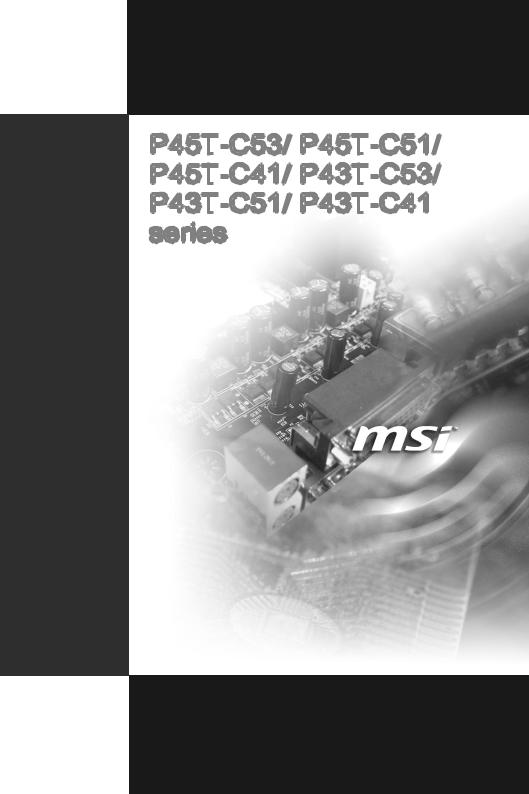
G52-75191XF
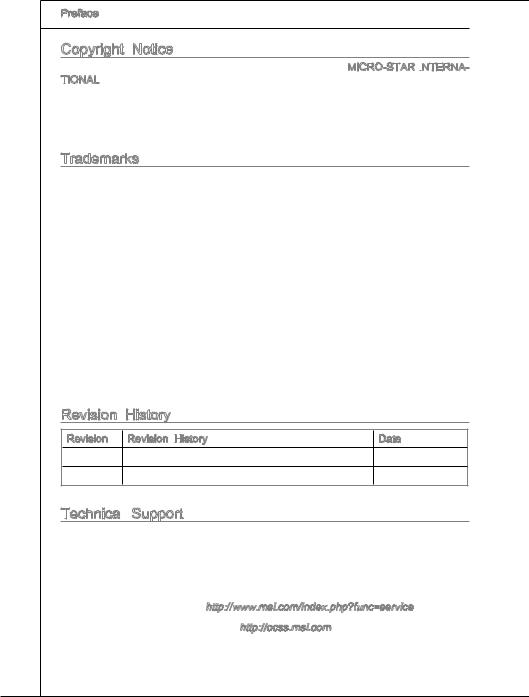
Preface
Copyright Notice
The material in this document is the intellectual property of MICRO-STAR INTERNA

Trademarks
All trademarks are the properties of their respective owners.
MSI® is registered trademark of Micro-Star Int’l Co.,Ltd.
NVIDIA® is registered trademark of NVIDIA Corporation.
ATI® is registered trademark of ATI Technologies, Inc.
AMD® is registered trademarks of AMD Corporation.
Intel® is registered trademarks of Intel Corporation.
Windows® is registered trademarks of Microsoft Corporation.
AMI® is registered trademark of American Megatrends Inc.
Award® is a registered trademark of Phoenix Technologies Ltd.
Sound Blaster® is registered trademark of Creative Technology Ltd.
Realtek® is registered trademark of Realtek Semiconductor Corporation.
JMicron® is registered trademark of JMicron Technology Corporation.
Netware® is a registered trademark of Novell, Inc.
|
Revision |
History |
|
|
Revision |
Revision History |
Date |
|
V1.1 |
Release for PCB 1.4 and up |
June 2009 |
Technical
If a problem arises with your system and no solution can be obtained from the user’s manual, please contact your place of purchase or local distributor. Alternatively, please try the following help resources for further guidance.
◙Visit the MSI website for FAQ, technical guide, BIOS updates, driver updates, and other information: http://www.msi.com/index.php?func=service
◙Contact our technical staff at: http://ocss.msi.com
ii
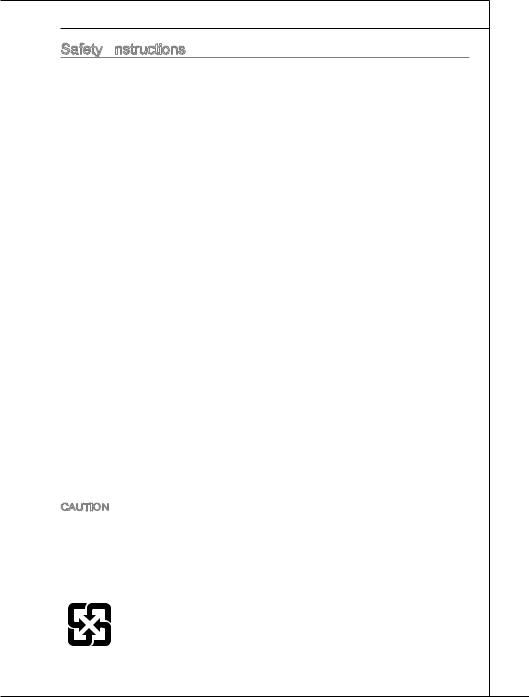
MS-7519
Safety Instructions
Always read the safety instructions carefully.
Keep this User’s Manual for future reference.
Keep this equipment away from humidity.
Lay this equipment on a reliable flat surface before setting it up.
The openings on the enclosure are for air convection hence protects the equipment from overheating. DO NOT COVER THE OPENINGS.
Make sure the voltage of the power source and adjust properly 110/220V before connecting the equipment to the power inlet.
Place the power cord such a way that people can not step on it. Do not place anything over the power cord.
Always Unplug the Power Cord before inserting any add-on card or module.
All cautions and warnings on the equipment should be noted.
Never pour any liquid into the opening that could damage or cause electrical shock.
If any of the following situations arises, get the equipment checked by service personnel:
The power cord or plug is damaged.
Liquid has penetrated into the equipment.
The equipment has been exposed to moist ure.
The equipment does not work well or you can not get it work according to User’s Manual.
The equipment has dropped and damaged.
The equipment has obvious sign of breakage.
DO NOT LEAVE THIS EQUIPMENT IN AN ENVIRONMENT UNCONDITIONED, STORAGE TEMPERATURE ABOVE 600 C (1400F), IT MAY DAMAGE THE EQUIPMENT.
CAUTION: Danger of explosion if battery is incorrectly replaced.
Replace only with the same or equivalent type recommended by the manufacturer.
:
使用者會被要求採取某些適當的對策。
For better environmental protection, waste batteries should be collected separately for recycleing special disposal.
iii
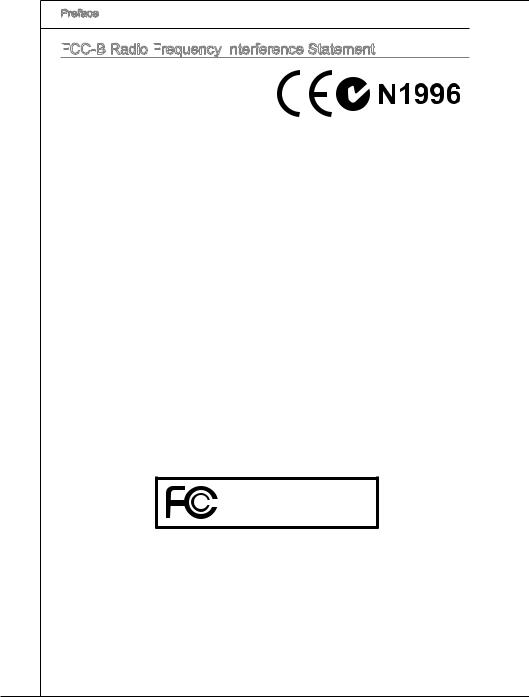
Preface
FCC


This equipment has been tested and found to comply with the limits for a Class B digi-
tal device, pursuant to Part 15 of the FCC Rules. These limits are designed to provide reasonable protection against harmful inter-
ference in a residential installation. This equipment generates, uses and can radiate radio frequency energy and, if not installed and used in accordance with the instructions, may cause harmful interference to radio communications. However, there is no guarantee that interference will not occur in a particular installation. If this equipment does cause harmful interference to radio or television reception, which can be determined by turning the equipment off and on, the user is encouraged to try to correct the interference by one or more of the measures listed below.
Reorient or relocate the receiving antenna.
Increase the separation between the equipment and receiver.
Connect the equipment into an outlet on a circuit different from that to which the receiver is connected.
Consult the dealer or an experienced radio/television technician for help.
Notice 1
The changes or modifications not expressly approved by the party responsible for compliance could void the user’s authority to operate the equipment.
Notice 2
Shielded interface cables and A.C. power cord, if any, must be used in order to comply with the emission limits.
VOIR LA NOTICE D’INSTALLATION AVANT DE RACCORDER AU RESEAU.
Micro-Star International
MS-7519
This device complies with Part 15 of the FCC Rules. Operation is subject to the following two conditions:
1)this device may not cause harmful interference, and
2)this device must accept any interference received, including interference that may cause undesired operation.
iv
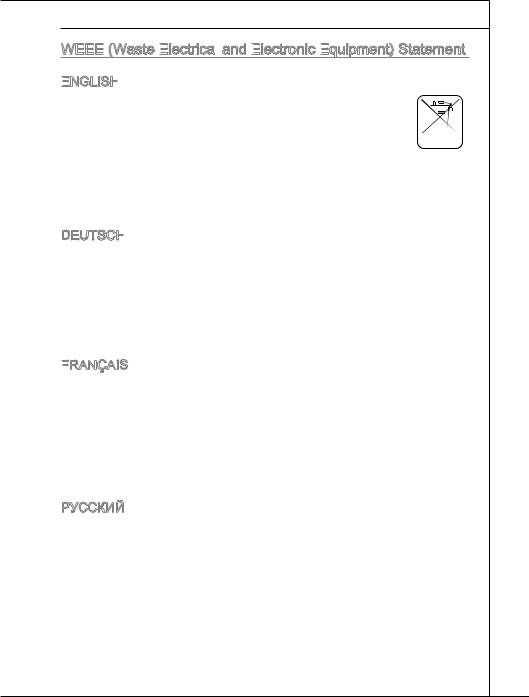
MS-7519
WEEE



ENGLISH
To protect the global environment and as an environmentalist, MSI must remind you that…
Under the European Union (“EU”) Directive on Waste Electrical and Elec- 

as municipal waste anymore and manufacturers of covered electronic equipment will be obligated to take back such products at the end of their useful life. MSI will comply with the product take back requirements at the end of life of MSI-branded products that are sold into the EU. You can return these products to local collection points.
DEUTSCH
Hinweis von MSI zur Erhaltung und Schutz unserer Umwelt
Gemäß der Richtlinie 2002/96/EG über Elektround Elektronik-Altgeräte dürfen Elektro- und Elektronik-Altgeräte nicht mehr als kommunale Abfälle entsorgt werden. MSI hat europaweit verschiedene Sammelund Recyclingunternehmen beauftragt, die in die Europäische Union in Verkehr gebrachten Produkte, am Ende seines Lebenszyklus zurückzunehmen. Bitte entsorgen Sie dieses Produkt zum gegebenen Zeitpunkt ausschliesslich an einer lokalen Altgerätesammelstelle in Ihrer Nähe.
FRANÇAIS
En tant qu’écologiste et afin de protéger l’environnement, MSI tient à rappeler ceci…
Au sujet de la directive européenne (EU) relative aux déchets des équipement électriques et électroniques, directive 2002/96/EC, prenant effet le 13 août 2005, que les produits électriques et électroniques ne peuvent être déposés dans les décharges ou tout simplement mis à la poubelle. Les fabricants de ces équipements seront obligés de récupérer certains produits en fin de vie. MSI prendra en compte cette exigence relative au retour des produits en fin de vie au sein de la communauté européenne. Par conséquent vous pouvez retourner localement ces matériels dans les points de collecte.
РУССКИЙ
Компания MSI предпринимает активные действия по защите окружающей среды, поэтому напоминаем вам, что….
В соответствии с директивой Европейского Союза (ЕС) по предотвращению загрязнения окружающей среды использованным электрическим и электронным оборудованием (директива WEEE 2002/96/EC), вступающей в силу 13
августа 2005 года, изделия, относящиеся к электрическому и электронному оборудованию, не могут рассматриваться как бытовой мусор, поэтому производители вышеперечисленного электронного оборудования обязаны принимать его для переработки по окончании срока службы. MSI обязуется соблюдать требования по приему продукции, проданной под маркой MSI на территории EC, в переработку по окончании срока службы. Вы можете вернуть эти изделия в специализированные пункты приема.
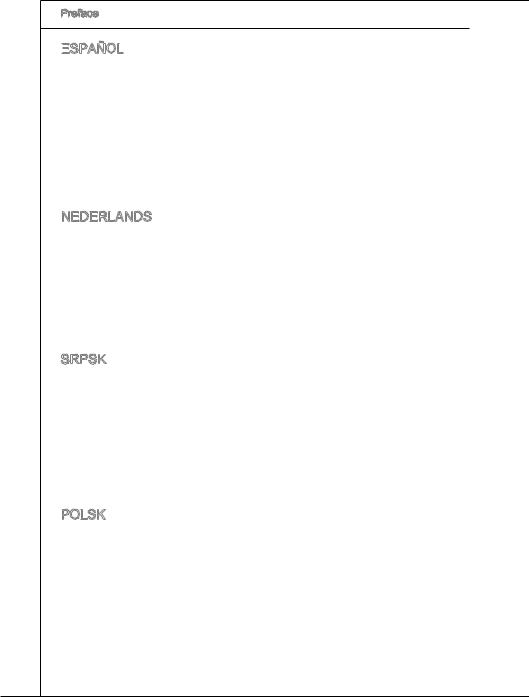
Preface
ESPAÑOL
MSI como empresa comprometida con la protección del medio ambiente, recomienda:
Bajo la directiva 2002/96/EC de la Unión Europea en materia de desechos y/o equipos electrónicos, con fecha de rigor desde el 13 de agosto de 2005, los productos clasificados como “eléctricos y equipos electrónicos” no pueden ser depositados en los contenedores habituales de su municipio, los fabricantes de equipos electrónicos, están obligados a hacerse cargo de dichos productos al termino de su período de vida. MSI estará comprometido con los términos de recogida de sus productos vendidos en la Unión Europea al final de su periodo de vida. Usted debe depositar estos productos en el punto limpio establecido por el ayuntamiento de su localidad o entregar a una empresa autorizada para la recogida de estos residuos.
NEDERLANDS
Om het milieu te beschermen, wil MSI u eraan herinneren dat….
De richtlijn van de Europese Unie (EU) met betrekking tot Vervuiling van Electrische en Electronische producten (2002/96/EC), die op 13 Augustus 2005 in zal gaan kunnen niet meer beschouwd worden als vervuiling. Fabrikanten van dit soort producten worden verplicht om producten retour te nemen aan het eind van hun levenscyclus. MSI zal overeenkomstig de richtlijn handelen voor de producten die de merknaam MSI dragen en verkocht zijn in de EU. Deze goederen kunnen geretourneerd worden op lokale inzamelingspunten.
SRPSKI
Da bi zaštitili prirodnu sredinu, i kao preduzeće koje vodi računa o okolini i prirodnoj sredini, MSI mora da vas podesti da…
Po Direktivi Evropske unije (“EU”) o odbačenoj ekektronskoj i električnoj opremi, Direktiva 2002/96/EC, koja stupa na snagu od 13. Avgusta 2005, proizvodi koji spadaju pod “elektronsku i električnu opremu” ne mogu više biti odbačeni kao običan otpad i proizvođači ove opreme biće prinuđeni da uzmu natrag ove proizvode na kraju njihovog uobičajenog veka trajanja. MSI će poštovati zahtev o preuzimanju ovakvih proizvoda kojima je istekao vek trajanja, koji imaju MSI oznaku i koji su prodati u EU. Ove proizvode možete vratiti na lokalnim mestima za prikupljanje.
POLSKI
Aby chronić nasze środowisko naturalne oraz jako firma dbająca o ekologię, MSI przypomina, że…
Zgodnie z Dyrektywą Unii Europejskiej (“UE”) dotyczącą odpadów produktów elektrycznych i elektronicznych (Dyrektywa 2002/96/EC), która wchodzi w życie 13 sierpnia 2005, tzw. “produkty oraz wyposażenie elektryczne i elektroniczne “ nie mogą być traktowane jako śmieci komunalne, tak więc producenci tych produktów będą zobowiązani do odbierania ich w momencie gdy produkt jest wycofywany z użycia. MSI wypełni wymagania UE, przyjmując produkty (sprzedawane na terenie Unii Europejskiej) wycofywane z użycia. Produkty MSI będzie można zwracać w wyznaczonych punktach zbiorczych.
vi
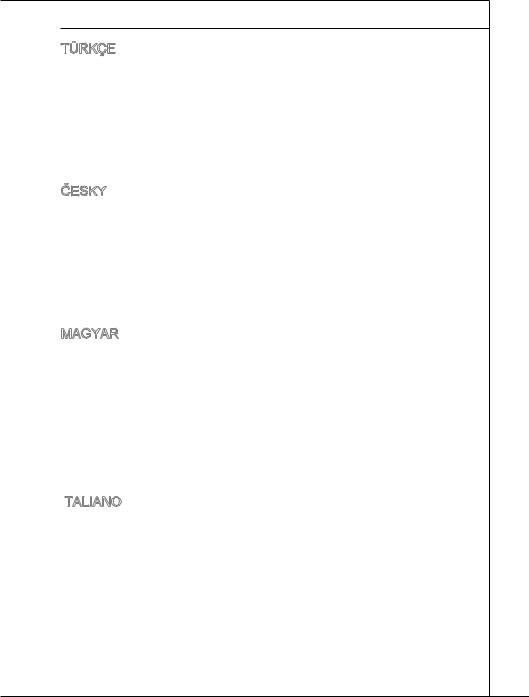
MS-7519
TÜRKÇE
Çevreci özelliğiyle bilinen MSI dünyada çevreyi korumak için hatırlatır:
Avrupa Birliği (AB) Kararnamesi Elektrik ve Elektronik Malzeme Atığı, 2002/96/EC Kararnamesi altında 13 Ağustos 2005 tarihinden itibaren geçerli olmak üzere, elektrikli ve elektronik malzemeler diğer atıklar gibi çöpe atılamayacak ve bu elektonik cihazların üreticileri, cihazların kullanım süreleri bittikten sonra ürünleri geri toplamakla yükümlü olacaktır. Avrupa Birliği’ne satılan MSI markalı ürünlerin kullanım süreleri bittiğinde MSI ürünlerin geri alınması isteği ile işbirliği içerisinde olacaktır. Ürünlerinizi yerel toplama noktalarına bırakabilirsiniz.
ČESKY
Záleží nám na ochraně životního prostředí — společnost MSI upozorňuje…
Podle směrnice Evropské unie (“EU”) o likvidaci elektrických a elektronických výrobků 2002/96/EC platné od 13. srpna 2005 je zakázáno likvidovat “elektrické a elektronické výrobky” v běžném komunálním odpadu a výrobci elektronických výrobků, na které se tato směrnice vztahuje, budou povinni odebírat takové výrobky zpět po skončení jejich životnosti. Společnost MSI splní požadavky na odebírání výrobků značky MSI, prodávaných v zemích EU, po skončení jejich životnosti. Tyto výrobky můžete odevzdat v místních sběrnách.
MAGYAR
Annak érdekében, hogy környezetünket megvédjük, illetve környezetvédőként fellépve az MSI emlékezteti Önt, hogy …
Az Európai Unió („EU”) 2005. augusztus 13-án hatályba lépő, az elektromos és elektronikus berendezések hulladékairól szóló 2002/96/EK irányelve szerint az elektromos és elektronikus berendezések többé nem kezelhetőek lakossági hulladékként, és az ilyen elektronikus berendezések gyártói kötelessé válnak az ilyen termékek visszavételére azok hasznos élettartama végén. Az MSI betartja a termékvisszavétellel kapcsolatos követelményeket az MSI márkanév alatt az EU-n belül értékesített termékek esetében, azok élettartamának végén. Az ilyen termékeket a legközelebbi gyűjtőhelyre viheti.
ITALIANO
Per proteggere l’ambiente, MSI, da sempre amica della natura, ti ricorda che….
In base alla Direttiva dell’Unione Europea (EU) sullo Smaltimento dei Materiali Elettrici ed Elettronici, Direttiva 2002/96/EC in vigore dal 13 Agosto 2005, prodotti appartenenti alla categoria dei Materiali Elettrici ed Elettronici non possono più essere eliminati come rifiuti municipali: i produttori di detti materiali saranno obbligati a ritirare ogni prodotto alla fine del suo ciclo di vita. MSI si adeguerà a tale Direttiva ritirando tutti i prodotti marchiati MSI che sono stati venduti all’interno dell’Unione Europea alla fine del loro ciclo di vita. È possibile portare i prodotti nel più vicino punto di raccolta
vii
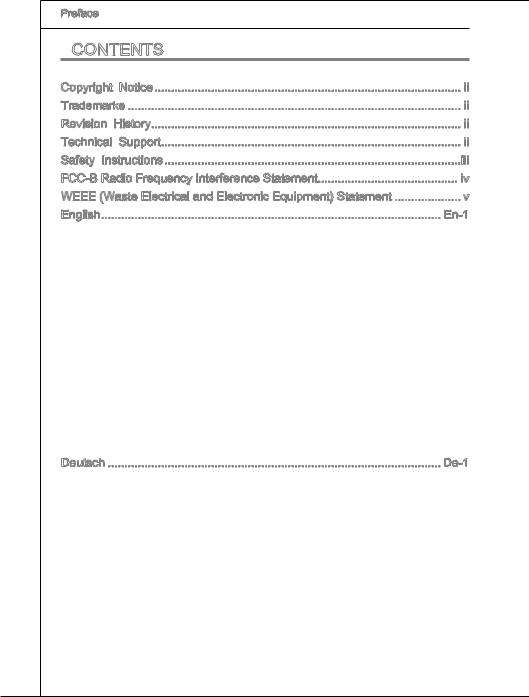
Preface
Contents
|
Copyright |
Notice |
ii |
|
Trademarks |
ii |
|
|
Revision |
History |
ii |
|
Technical |
Support |
ii |
|
Safety Instructions |
iii |
|
|
FCC-B Radio Frequency Interference Statement |
iv |
|
|
WEEE (Waste Electrical and Electronic Equipment) Statement |
v |
|
|
English |
En-1 |
Mainboard Specifications En-2
Quick Components Guide En-4
CPU (Central Processing Unit) En-5
Memory En-9
Power Supply En-11
Back Panel En-12
Connectors En-14
Jumpers En-21
Switch En-22
Slots En-23
LED Status Indicators En-25
BIOS Setup En-26
Software Information En-34
Deutsch De-1
Spezificationen De-2
Komponenten-Übersicht De-4
CPU (Prozessor) De-5
Speicher De-9
Stromversorgung De-11
Rücktafel De-12
Anschlüssen De-14
Jumpers De-21
Schalter De-22
Steckplätze De-23
LED Statusdikatoren De-25
BIOS Setup De-26
Software-Information De-34
viii
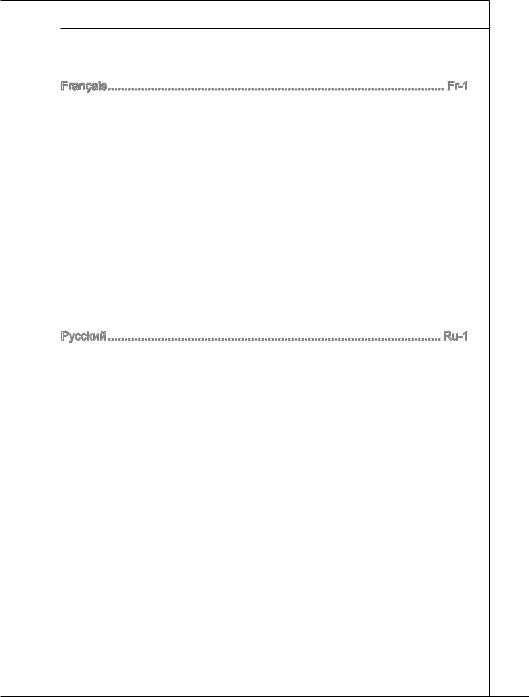
|
MS-7519 |
|
Français Fr-1 |
|
Spécifications Fr-2 |
|
Guide Rapide Des Composants Fr-4 |
|
Processeur : CPU Fr-5 |
|
Mémoire Fr-9 |
|
Connecteurs d’Alimentation Fr-11 |
|
Panneau Arrière Fr-12 |
|
Connecteurs Fr-14 |
|
Cavalier Fr-21 |
|
Interrupteur Fr-22 |
|
Slots Fr-23 |
|
Indicateurs Du Statut LED Fr-25 |
|
Réglage BIOS Fr-26 |
|
Information De Logiciel Fr-34 |
|
Pycckий Ru-1 |
|
Характеристики Ru-2 |
|
Руководство по размещению компонентов Ru-4 |
|
CPU (Центральный процессор) Ru-5 |
|
Память Ru-9 |
|
Разъем питания Ru-11 |
|
Задняя панель Ru-12 |
|
Коннекторы Ru-14 |
|
Перемычки Ru-21 |
|
Переключатели Ru-22 |
|
Слоты Ru-23 |
|
Световые индикаторы Ru-25 |
|
Настройка BIOS Ru-26 |
|
Сведения о програмном обеспечении Ru-34 |
|
ix |
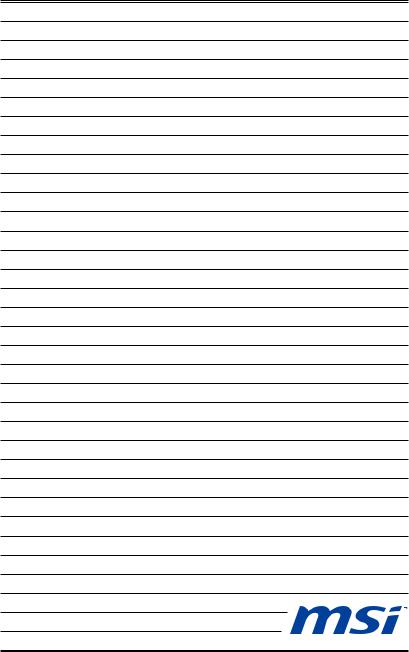
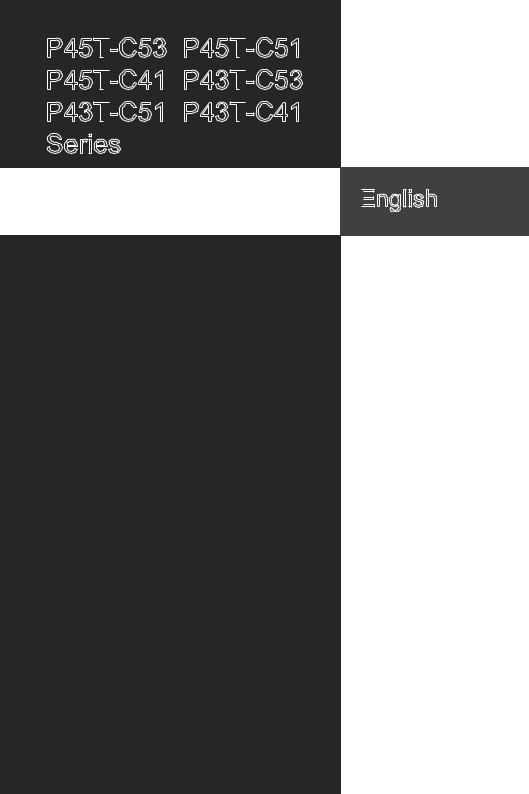
Europe version
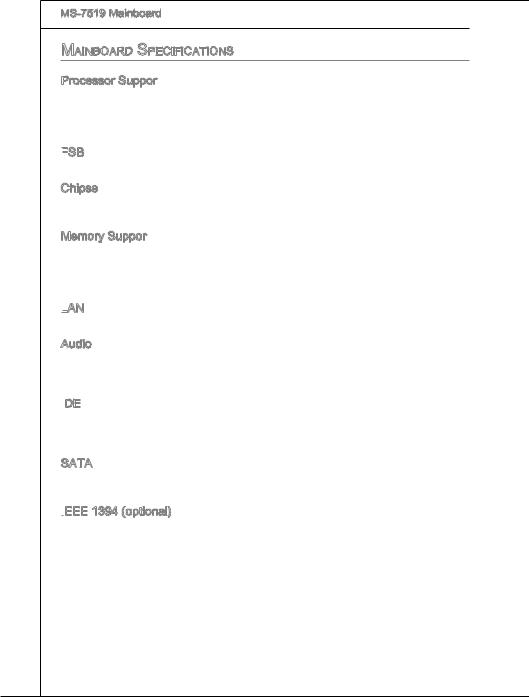
MS-7519 Mainboard
Mainboard Specifications
Processor Support
■Intel® Core™2 Extreme, Core™2 Quad, Core™2 Duo, Pentium Dual-Core and Celeron Dual-Core processor in the LGA775 package
*(For the latest information about CPU, please visit http://www.msi.com/index. php?func=cpuform2)
FSB
■ 1600 *(OC)/ 1333/ 1066/ 800 MHz
Chipset
■North Bridge: Intel® P45/ P43 chipset
■South Bridge: Intel® ICH10 chipset
Memory Support
■4 DDR2 DIMMs support DDR2 1066 **(OC)/ 800/ 667 DRAM speed (240pin/ 1.8V, total 16GB Max)
**(For more information on compatible components, please visit http://www.msi.com/index.php?func=testreport)
LAN
■ Supports 10/100/1000 LAN by Realtek® RTL8111C
Audio
■Chip integrated by Realtek® ALC888S/ ALC889/ ALC885 (optional)
■Flexible 8-channel audio with jack sensing
■Compliant with Azalia 1.0 Spec
IDE
■1 IDE port by JMicron® JMB368
■Supports Ultra DMA 66/100/133 mode
■Supports PIO, Bus Master operation mode
SATA
■6 SATAII (SATA1~6) ports by Intel® ICH10
■Supports storage and data transfers at up to 3 Gb/s
IEEE
■ Chip integrated by JMicron® JMB381
En-2
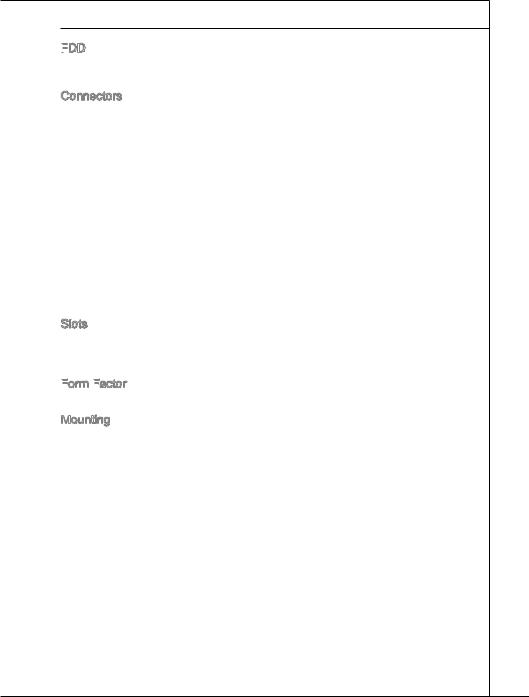
English
FDD
■1 floppy port
■Supports 1 FDD with 360 KB, 720 KB, 1.2 MB, 1.44 MB and 2.88 MB
Connectors
■Back panel
—1 PS/2 keyboard port
—1 PS/2 mouse port
—1 Serial port
—1 IEEE 1394 port (optional)
—6 USB 2.0 ports
—1 LAN ports
—6 flexible audio ports
■On-Board
—3 USB 2.0 connectors
—1 IEEE 1394 connector (optional)
—1 Chassis Intrusion connector
—1 CD-In connector
—1 S/PDIF-Out connector
—1 Front Panel Audio connector
—1 TPM Module connector
—1 Hardware FSB Overclock switch
Slots
■1 PCI Express 2.0 x16 slot
■2 PCI Express x1 slots
■3 PCI slot, support 3.3V/ 5V PCI bus Interface
Form
■ ATX (30.5cm X 22.0 cm)
Mounting
■ 6 mounting holes
If you need to purchase accessories and request the part numbers, you could search the product web page and find details on our web address below
http://www.msi.com/index.php
En-3
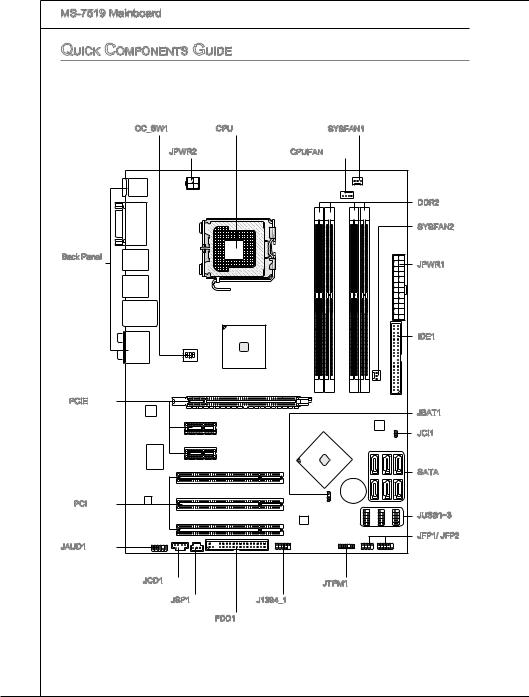
|
MS-7519 Mainboard |
||
|
Quick Components Guide |
||
|
OC_SW1, En-22 |
CPU, En-5 |
SYSFAN1, En-16 |
|
JPWR2, En-11 |
CPUFAN, En-16 |
|
|
DDR2, En-9 |
||
|
SYSFAN2, En-16 |
||
|
BackPanel, |
JPWR1, En-11 |
|
|
En-12 |
||
|
IDE1, En-14 |
||
|
PCIE, En-23 |
||
|
JBAT1, En-21 |
||
|
JCI1, En-15 |
||
|
SATA, En-15 |
||
|
PCI, En-24 |
||
|
JUSB1~3, En-18 |
||
|
JAUD1, En-19 |
JFP1/ JFP2, En-17 |
|
|
JCD1, En-16 |
JTPM1, En-20 |
|
|
JSP1, En-19 |
J1394_1, En-17 |
|
|
FDD1, En-14 |
||
|
En-4 |
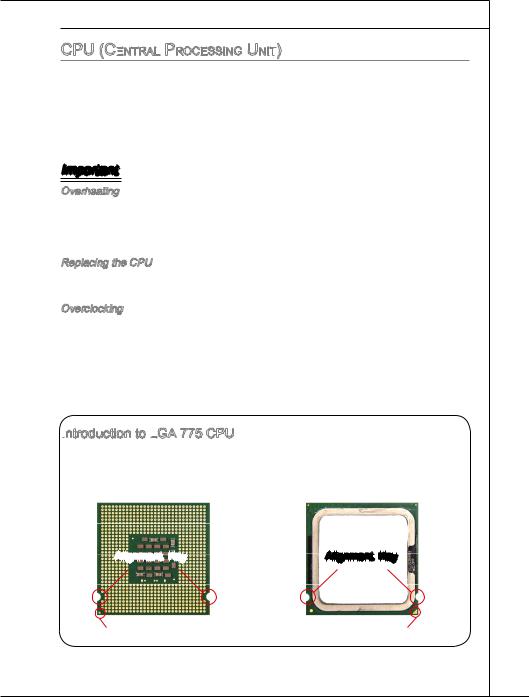
English
CPU (Central

When you are installing the CPU, make sure to install the cooler to prevent overheating. If you do not have the CPU cooler, consult your dealer before turning on the computer.
For the latest information about CPU, please visit http://www.msi.com/index. php?func=cpuform2
Important
Overheating
Overheating will seriously damage the CPU and system. Always make sure the cooling fan can work properly to protect the CPU from overheating. Make sure that you apply an even layer of thermal paste (or thermal tape) between the CPU and the heatsink to enhance heat dissipation.
Replacing the CPU
While replacing the CPU, always turn off the ATX power supply or unplug the power supply’s power cord from the grounded outlet first to ensure the safety of CPU.
Overclocking
This mainboard is designed to support overclocking. However, please make sure your components are able to tolerate such abnormal setting, while doing overclocking. Any attempt to operate beyond product specifications is not recommended. We do not guarantee the damages or risks caused by inadequate operation or beyond product specifications.
Introduction

The pin-pad side of LGA 775 CPU.
The surface of LGA 775 CPU. Remember to apply some thermal paste on it for better heat dispersion.
|
Alignment Key |
Alignment Key |
|
Yellow triangle is the Pin 1 indicator |
Yellow triangle is the Pin 1 indicator |
En-5
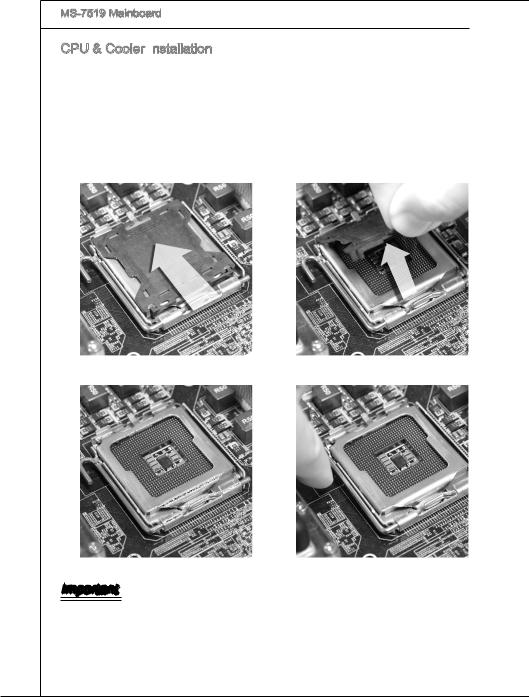
MS-7519 Mainboard
CPU & Cooler Installation
When you are installing the CPU, make sure the CPU has a cooler attached on the top to prevent overheating. Meanwhile, do not forget to apply some thermal paste on CPU before installing the heat sink/cooler fan for better heat dispersion.
Follow the steps below to install the CPU & cooler correctly. Wrong installation will cause the damage of your CPU & mainboard.
1.The CPU socket has a plastic cap on it to protect the contact from damage. Before you install the CPU, always cover it to protect the socket pin.
2.Remove the cap from lever hinge side (as the arrow shows).
|
3. The pins of socket reveal. |
4. Open the load lever. |
Important
•Confirm if your CPU cooler is firmly installed before turning on your system.dfgdafgsedgadfgagasgasgsag
•Do not touch the CPU socket pins to avoid damaging.
•The availability of the CPU land side cover depends on your CPU packing.
En-6

English
5.Lift the load lever up and open the load plate.
6.After confirming the CPU direction for correct mating, put down the CPU in the socket housing frame. Be sure to grasp on the edge of the CPU base. Note that the alignment keys are matched.
Alignment Key
7.Visually inspect if the CPU is seated well into the socket. If not, take out the CPU with pure vertical motion and reinstall.
8.Cover the load plate onto the package.
En-7
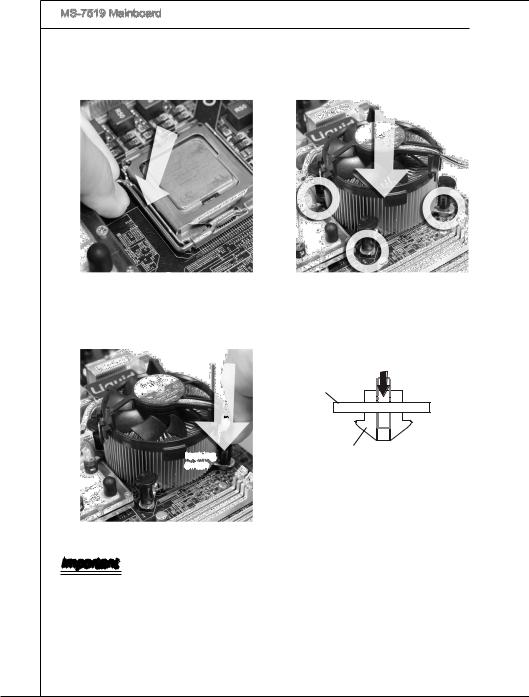
MS-7519 Mainboard
9.Press down the load lever lightly onto the load plate, and then secure the lever with the hook under retention tab.
11.Press the four hooks down to fasten the cooler. Then rotate the locking switch (refer to the correct direction marked on it) to lock the hooks.
10.Aligntheholesonthemainboardwith the heatsink. Push down the cooler until its four clips get wedged into the holes of the mainboard.
12.Turn over the mainboard to confirm that the clip-ends are correctly inserted.
|
Mainboard |
|
|
locking |
Hook |
|
switch |
Important
•Read the CPU status in BIOS.
•Whenever CPU is not installed, always protect your CPU socket pin with the plastic cap covered (shown in Figure 1) to avoid damaging.
•Mainboard photos shown in this section are for demonstration of the CPU/ cooler installation only. The appearance of your mainboard may vary depending on the model you purchase.
En-8
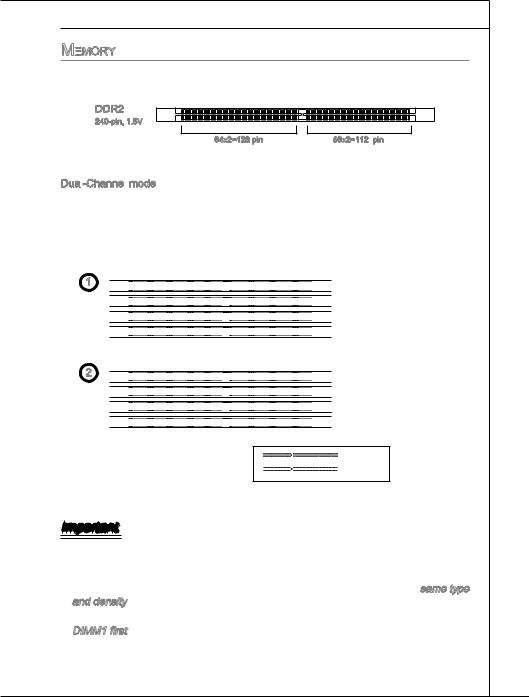
En-9

MS-7519 Mainboard
Installing
1.The memory module has only one notch on the center and will only fit in the right orientation.
2.Insert the memory module vertically into the DIMM slot. Then push it in until the golden finger on the memory module is deeply inserted in the DIMM slot. The plastic clip at each side of the DIMM slot will automatically close when the memory module is properly seated.
3.Manually check if the memory module has been locked in place by the DIMM slot clips at the sides.
Notch
Volt
Important
You can barely see the golden finger if the memory module is properly inserted in the DIMM slot.
En-10
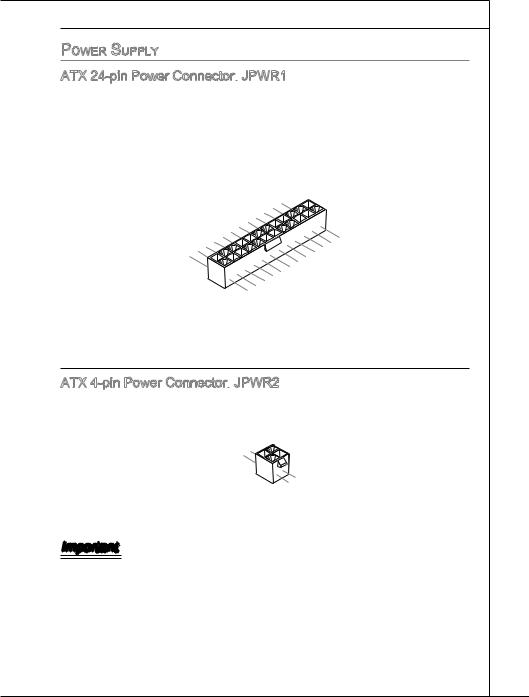
English
Power Supply
ATX 24-pin Power Connector:
This connector allows you to connect an ATX 24-pin power supply. To connect the ATX 24-pin power supply, make sure the plug of the power supply is inserted in the proper orientation and the pins are aligned. Then push down the power supply firmly into the connector.
You may use the 20-pin ATX power supply as you like. If you’d like to use the 20-pin ATX power supply, please plug your power supply along with pin 1 & pin 13.
|
12 |
||||||||||||||||||||
|
11 |
. |
|||||||||||||||||||
|
7 |
10 |
. +3. |
||||||||||||||||||
|
+12V |
||||||||||||||||||||
|
9 . |
3 |
|||||||||||||||||||
|
8 |
. |
|||||||||||||||||||
|
V |
||||||||||||||||||||
|
6 . |
||||||||||||||||||||
|
5 . |
||||||||||||||||||||
|
1 |
4 |
. +5 |
||||||||||||||||||
|
3 . |
Ground |
|||||||||||||||||||
|
2 |
. +5 |
24 |
||||||||||||||||||
|
.GroundV |
||||||||||||||||||||
|
. |
V |
|||||||||||||||||||
|
. +3 |
3 |
|||||||||||||||||||
|
+3 |
||||||||||||||||||||
|
. |
23. |
|||||||||||||||||||
|
V |
||||||||||||||||||||
|
3 |
+5 |
. |
||||||||||||||||||
|
GroundV |
||||||||||||||||||||
|
. +5 |
||||||||||||||||||||
|
+5 |
V |
V |
||||||||||||||||||
|
.Ground |
||||||||||||||||||||
|
. |
— |
|||||||||||||||||||
|
13. |
— |
ON |
||||||||||||||||||
|
+3 |
12V |
# |
||||||||||||||||||
|
3 |
||||||||||||||||||||
|
V |
ATX 4-pin Power Connector:
This connector is used to provide power output to the CPU.
|
1 |
||
|
. |
||
|
2 |
Ground |
|
|
. |
||
|
Ground |
||
|
3 |
||
|
. |
||
|
4 |
+12V |
|
|
. |
||
|
+12V |
Important
•Make sure that all the connectors are connected to proper ATX power supplies to ensure stable operation of the mainboard.
•Power supply of 350 watts (and above) is highly recommended for system stability.
En-11

MS-7519 Mainboard
Back Panel
|
Mouse |
(optional) |
LAN |
|||
|
1394 Port |
|||||
|
USB Port |
Line-In |
RS-Out |
|||
|
Line-Out CS-Out |
|||||
|
Keyboard |
Serial Port |
USB Port |
USB Port |
Mic |
SS-Out |
Mouse/Keyboard
The standard PS/2® mouse/keyboard DIN connector is for a PS/2® mouse/keyboard.
Serial
The serial port is a 16550A high speed communications port that sends/ receives 16 bytes FIFOs. You can attach a serial mouse or other serial devices directly to the connector.
USB Port
The USB (Universal Serial Bus) port is for attaching USB devices such as keyboard, mouse, or other USB-compatible devices.
1394 Port (optional)
The IEEE1394 port on the back panel provides connection to IEEE1394 devices.
|
LAN |
||||
|
The standard RJ-45 LAN jack is for connection to Yellow |
Green/ Orange |
|||
|
the Local Area Network (LAN). You can connect a |
||||
|
network cable to it. |
||||
|
LED |
Color |
LED State |
Condition |
|
|
Left |
Yellow |
Off |
LAN link is not established. |
|
|
On(Steady state) |
LAN link is established. |
|||
|
On(brighter & pulsing) |
The computer is communicating with another computer on the LAN. |
|||
|
Right |
Green |
Off |
10 Mbits/sec data rate is selected. |
|
|
On |
100 Mbits/sec data rate is selected. |
|||
|
Orange |
On |
1000 Mbits/sec data rate is selected. |
En-12
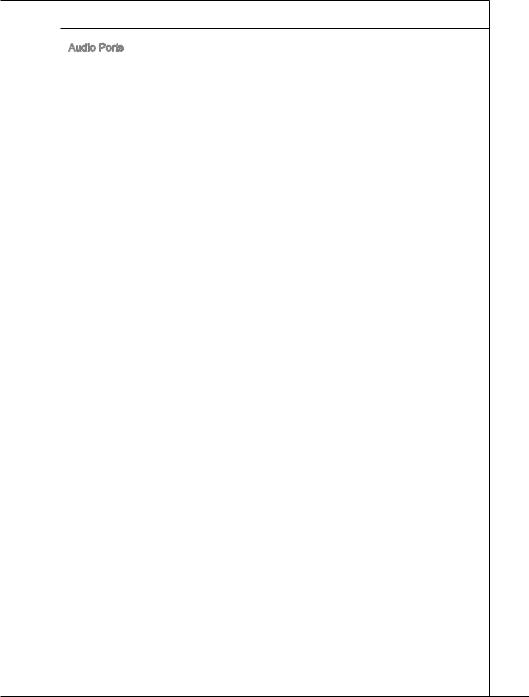
English
Audio Ports
These audio connectors are used for audio devices. It is easy to differentiate between audio effects according to the color of audio jacks.
■Line-In (Blue) — Line In, is used for external CD player, tape-player or other audio devices.
■Line-Out (Green) — Line Out, is a connector for speakers or headphones.
■Mic (Pink) — Mic, is a connector for microphones.
■RS-Out (Black) — Rear-Surround Out in 4/ 5.1/ 7.1 channel mode.
■CS-Out (Orange) — Center/ Subwoofer Out in 5.1/ 7.1 channel mode.
■SS-Out (Gray) — Side-Surround Out 7.1 channel mode.
En-13
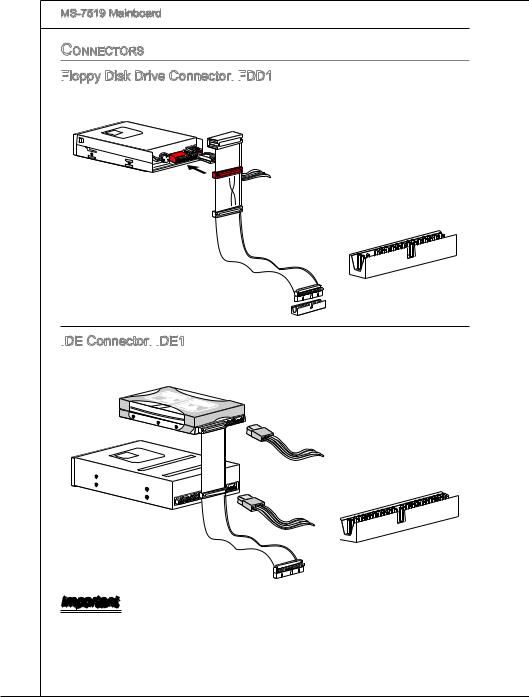
MS-7519 Mainboard
Connectors
Floppy

This connector supports 360 KB, 720 KB, 1.2 MB, 1.44 MB or 2.88 MB floppy disk drive.
5D1i s/k4″DFr ilvoeppCyonnector
IDE

This connector supports IDE hard disk drives, optical disk drives and other IDE devices.
Important
If you install two IDE devices on the same cable, you must configure the drives separately to master / slave mode by setting jumpers. Refer to IDE device’s documentation supplied by the vendors for jumper setting instructions.
En-14
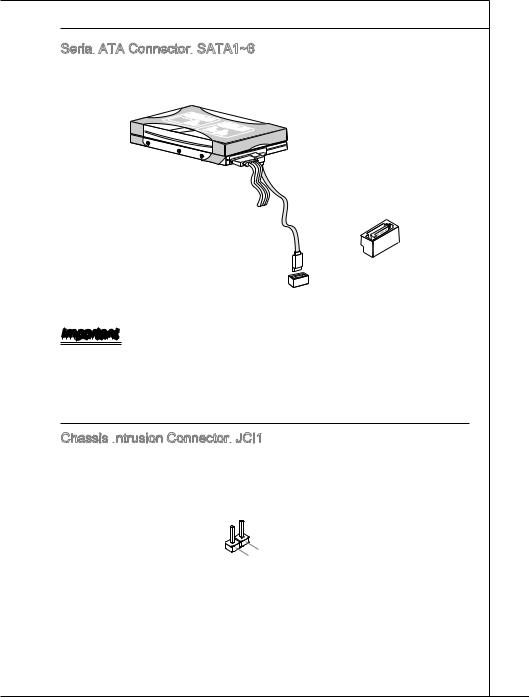
English
Serial

This connector is a high-speed Serial ATA interface port. Each connector can connect to one Serial ATA device.
Important
Please do not fold the Serial ATA cable into 90-degree angle. Otherwise, data loss may occur during transmission.
Chassis Intrusion

This connector connects to the chassis intrusion switch cable. If the chassis is opened, the chassis intrusion mechanism will be activated. The system will record this status and show a warning message on the screen. To clear the warning, you must enter the BIOS utility and clear the record.
|
2 |
||||||
|
1 |
. |
|||||
|
G |
||||||
|
. |
r |
|||||
|
C |
o |
|||||
|
I |
u |
|||||
|
N |
n |
|||||
|
T |
d |
|||||
|
R |
||||||
|
U |
En-15
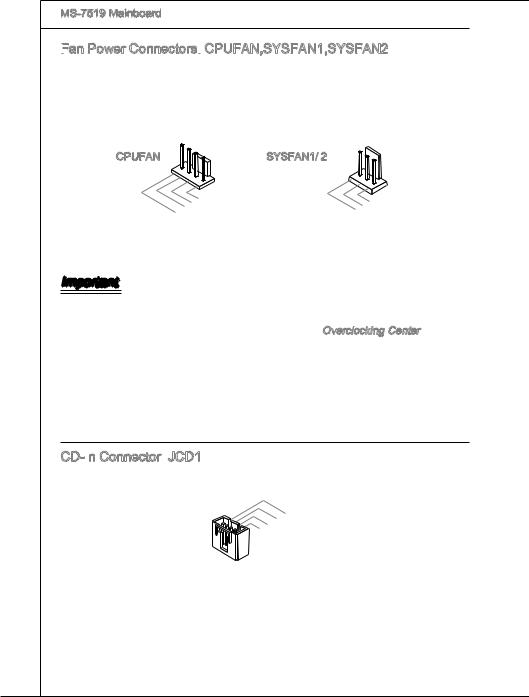
MS-7519 Mainboard
Fan

The fan power connectors support system cooling fan with +12V. When connecting the wire to the connectors, always note that the red wire is the positive and should be connected to the +12V; the black wire is Ground and should be connected to GND. If the mainboard has a System Hardware Monitor chipset on-board, you must use a specially designed fan with speed sensor to take advantage of the CPU fan control.
|
1 |
||||||||
|
2 . |
||||||||
|
3 |
. G |
|||||||
|
+ r |
||||||||
|
4 |
. |
1 o |
||||||
|
S |
2 u |
|||||||
|
. |
e |
n |
||||||
|
C |
n V |
d |
||||||
|
o |
s |
|||||||
|
n |
o |
|||||||
|
t |
r |
|||||||
|
r |
||||||||
|
o |
||||||||
|
l |
|
1 |
|||||||||
|
2 . |
|||||||||
|
. G |
|||||||||
|
3 |
+ |
r |
|||||||
|
o |
|||||||||
|
. |
1 |
u |
|||||||
|
S |
2 |
||||||||
|
e |
n |
||||||||
|
V |
d |
||||||||
|
n |
|||||||||
|
s |
|||||||||
|
o |
|||||||||
|
r |
Important
•Please refer to the recommended CPU fans at processor’s official website or consult the vendors for proper CPU cooling fan.
•CPUFAN support Smart fan control. You can install Overclocking Center utility that will automatically control the CPUFAN speeds according to the actual CPUFAN temperatures.
•Fan cooler set with 3 or 4 pins power connector are both available for CPUFAN.
CD-In

This connector is provided for external audio input.
|
1 |
|||||||||
|
2 |
. |
||||||||
|
L |
|||||||||
|
3 |
. |
||||||||
|
G |
|||||||||
|
4 |
. |
r |
|||||||
|
G |
o |
||||||||
|
. |
r |
u |
|||||||
|
R |
o |
n |
|||||||
|
u |
d |
||||||||
|
n |
|||||||||
|
d |
En-16
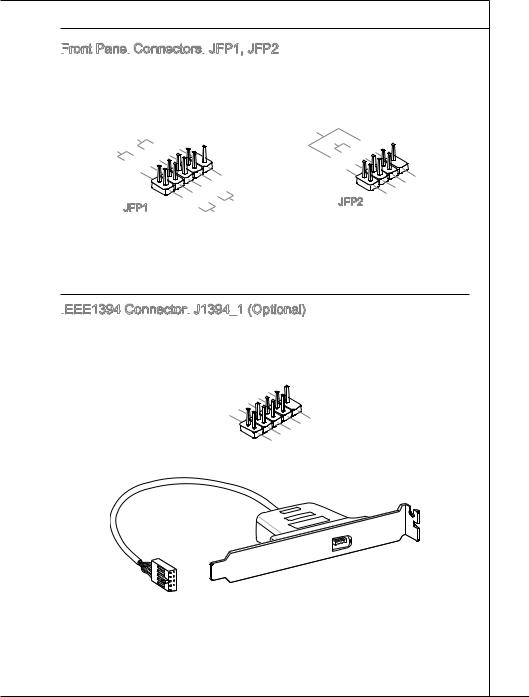
English
Front


These connectors are for electrical connection to the front panel switches and LEDs. The JFP1 is compliant with Intel® Front Panel I/O Connectivity Design Guide.
|
P |
||||||||||||
|
P |
ower |
S |
10 |
|||||||||
|
witch |
No |
|||||||||||
|
ower |
||||||||||||
|
. |
Pi |
|||||||||||
|
LE |
8 |
|||||||||||
|
D |
n |
|||||||||||
|
6 |
— |
|||||||||||
|
4 |
. |
. |
||||||||||
|
+ |
||||||||||||
|
2 |
. |
|||||||||||
|
— |
||||||||||||
|
. |
||||||||||||
|
+ |
JFP1
|
9 |
|||||||||||||
|
1 |
. |
||||||||||||
|
7 |
Reserve |
||||||||||||
|
5 |
. |
||||||||||||
|
+ |
|||||||||||||
|
3 |
. |
||||||||||||
|
— |
|||||||||||||
|
. |
|||||||||||||
|
. |
— |
Reset |
d |
||||||||||
|
+ |
|||||||||||||
|
HDD |
|||||||||||||
|
LE |
S |
||||||||||||
|
D |
witch |
||||||||||||
|
Speaker |
6 |
+ |
|||
|
Buzzer |
|||||
|
8 |
|||||
|
. |
|||||
|
4 |
. |
||||
|
— |
|||||
|
2 |
. |
||||
|
+ |
|||||
|
. |
|||||
|
— |
JFP2
|
7 |
||||||
|
3 |
5 . |
|||||
|
. No |
||||||
|
. |
Power |
|||||
|
Pi |
D |
|||||
|
1 |
Suspend |
|||||
|
. |
n |
|||||
|
Ground |
LE |
|||||
|
LE |
||||||
|
D |
IEEE1394

This connector allows you to connect the IEEE1394 device via an optional IEEE1394 bracket.
|
1 |
|||||||||
|
0 |
|||||||||
|
8 . |
|||||||||
|
6 |
. G |
||||||||
|
+ |
r |
||||||||
|
4 |
. |
1 o |
|||||||
|
T |
2 u |
||||||||
|
. |
P |
V |
n |
||||||
|
2 |
G |
d |
|||||||
|
B |
|||||||||
|
. |
r |
— |
|||||||
|
T |
o |
||||||||
|
P |
u |
||||||||
|
A |
n |
||||||||
|
— |
d |
|
9 |
|||||||||
|
7 |
. |
||||||||
|
N |
|||||||||
|
5 |
. |
o |
|||||||
|
+ |
P |
||||||||
|
. |
1 |
||||||||
|
3 |
T |
i |
|||||||
|
2 |
n |
||||||||
|
1 |
. |
P |
V |
||||||
|
G |
|||||||||
|
. |
r |
B |
|||||||
|
T |
o |
+ |
|||||||
|
P |
u |
||||||||
|
A |
n |
||||||||
|
+ |
d |
En-17
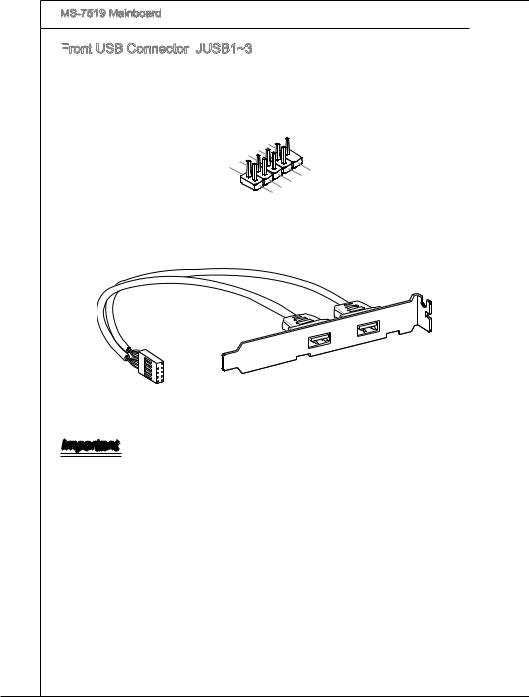
MS-7519 Mainboard
Front

This connector, compliant with Intel® I/O Connectivity Design Guide, is ideal for connecting high-speed USB interface peripherals such as USB HDD, digital cameras, MP3 players, printers, modems and the like.
|
1 |
||||||||||||||
|
0 |
||||||||||||||
|
8 . |
||||||||||||||
|
6 |
. U |
|||||||||||||
|
G |
S |
|||||||||||||
|
. |
r |
B |
||||||||||||
|
4 |
U |
o |
O |
|||||||||||
|
u |
||||||||||||||
|
. |
S |
C |
||||||||||||
|
2 |
U |
B |
n |
|||||||||||
|
d |
||||||||||||||
|
. |
S |
D |
||||||||||||
|
V |
||||||||||||||
|
B |
+ |
|||||||||||||
|
C |
D |
|||||||||||||
|
C |
— |
|
9 |
|||||||||||
|
7 |
. |
||||||||||
|
N |
|||||||||||
|
5 |
. |
o |
|||||||||
|
G |
P |
||||||||||
|
. |
r |
||||||||||
|
3 |
U |
o |
|||||||||
|
1 |
. |
S |
u n |
||||||||
|
U |
B |
n |
|||||||||
|
. |
S |
d |
|||||||||
|
V |
B |
D |
|||||||||
|
C |
D |
+ |
|||||||||
|
C |
— |
onal)
Important
Note that the pins of VCC and GND must be connected correctly to avoid possible damage.
En-18
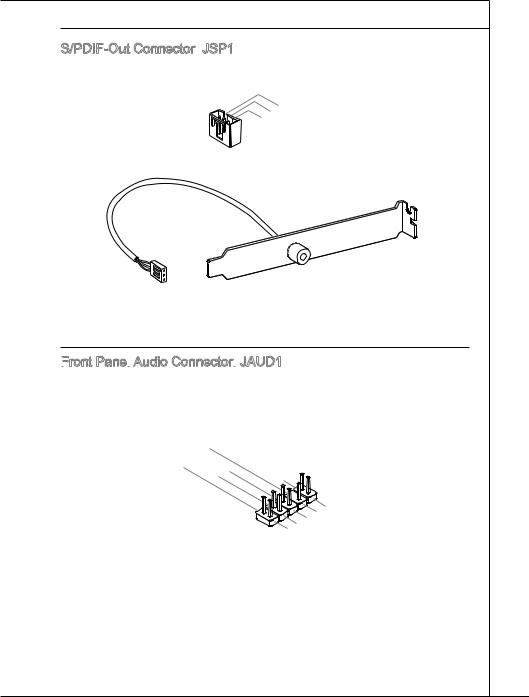
English
S/PDIF

This connector is used to connect S/PDIF (Sony & Philips Digital Interconnect Format) interface for digital audio transmission.
|
3 |
|||||||
|
2 |
. |
||||||
|
G |
|||||||
|
1 |
. |
r |
|||||
|
S |
o |
||||||
|
. |
P |
u |
|||||
|
V |
D |
n |
|||||
|
C |
I |
d |
|||||
|
C |
F |
onal)
Front


This connector allows you to connect the front panel audio and is compliant with Intel® Front Panel I/O Connectivity Design Guide.
|
1 |
|||||||||||||||||||||
|
0 |
|||||||||||||||||||||
|
8 . |
|||||||||||||||||||||
|
6 |
. |
H |
|||||||||||||||||||
|
N |
e |
||||||||||||||||||||
|
4 |
. |
o |
a |
||||||||||||||||||
|
M |
P |
d |
|||||||||||||||||||
|
. |
I |
P |
|||||||||||||||||||
|
2 |
P |
C |
i |
||||||||||||||||||
|
n |
h |
||||||||||||||||||||
|
. |
R |
D |
o |
||||||||||||||||||
|
G |
E |
e |
n |
||||||||||||||||||
|
r |
S |
e |
|||||||||||||||||||
|
o |
E |
e |
D |
||||||||||||||||||
|
u |
c |
||||||||||||||||||||
|
n |
N |
i |
e |
||||||||||||||||||
|
d |
C |
t |
t |
||||||||||||||||||
|
o |
|||||||||||||||||||||
|
e |
|||||||||||||||||||||
|
E |
n |
c |
|||||||||||||||||||
|
t |
|||||||||||||||||||||
|
# |
i |
||||||||||||||||||||
|
o |
|||||||||||||||||||||
|
n |
|
9 |
|||||||||||||||||||
|
7 |
. |
||||||||||||||||||
|
H |
|||||||||||||||||||
|
5 |
. |
e |
|||||||||||||||||
|
S |
a |
||||||||||||||||||
|
3 |
. |
E |
|||||||||||||||||
|
H |
d |
||||||||||||||||||
|
1 |
. |
e |
N |
P |
|||||||||||||||
|
M |
a |
S |
h |
||||||||||||||||
|
. |
I |
d |
E |
o |
|||||||||||||||
|
M |
C |
P |
_ |
n |
|||||||||||||||
|
I |
R |
S |
e |
||||||||||||||||
|
C |
h |
||||||||||||||||||
|
L |
o |
E |
L |
||||||||||||||||
|
n |
N |
||||||||||||||||||
|
e |
D |
||||||||||||||||||
|
R |
En-19
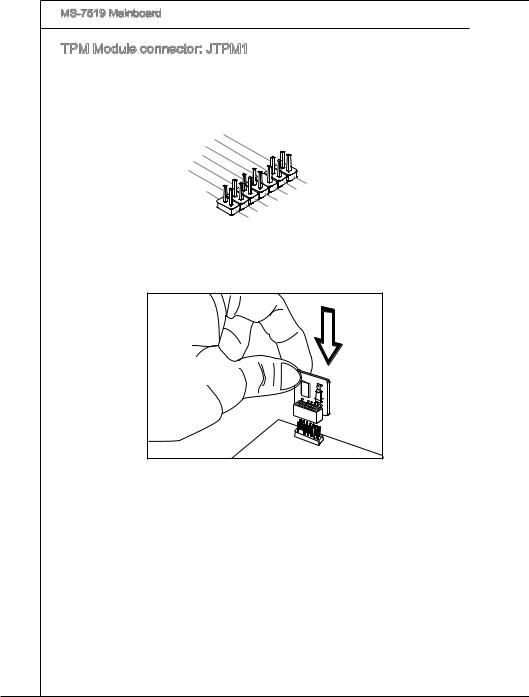
|
MS-7519 Mainboard |
||||||||||||||||||||||||||||||||||||||||||||||||||||||||||||||
|
TPM Module connector: JTPM1 |
||||||||||||||||||||||||||||||||||||||||||||||||||||||||||||||
|
This connector connects to a TPM (Trusted Platform Module) module (optional). Please |
||||||||||||||||||||||||||||||||||||||||||||||||||||||||||||||
|
refer to the TPM security platform manual for more details and usages. |
||||||||||||||||||||||||||||||||||||||||||||||||||||||||||||||
|
1 |
||||||||||||||||||||||||||||||||||||||||||||||||||||||||||||||
|
4 |
||||||||||||||||||||||||||||||||||||||||||||||||||||||||||||||
|
1 . |
||||||||||||||||||||||||||||||||||||||||||||||||||||||||||||||
|
1 |
2 |
G |
||||||||||||||||||||||||||||||||||||||||||||||||||||||||||||
|
. |
r |
|||||||||||||||||||||||||||||||||||||||||||||||||||||||||||||
|
0 |
G |
o |
||||||||||||||||||||||||||||||||||||||||||||||||||||||||||||
|
8 . |
r |
u |
||||||||||||||||||||||||||||||||||||||||||||||||||||||||||||
|
6 |
. |
N |
o |
n |
||||||||||||||||||||||||||||||||||||||||||||||||||||||||||
|
5 |
o |
u |
d |
|||||||||||||||||||||||||||||||||||||||||||||||||||||||||||
|
4 |
. |
V |
P |
n |
||||||||||||||||||||||||||||||||||||||||||||||||||||||||||
|
S |
P |
i |
d |
|||||||||||||||||||||||||||||||||||||||||||||||||||||||||||
|
. |
e |
n |
||||||||||||||||||||||||||||||||||||||||||||||||||||||||||||
|
3 |
r |
o |
||||||||||||||||||||||||||||||||||||||||||||||||||||||||||||
|
2 . |
i |
w |
||||||||||||||||||||||||||||||||||||||||||||||||||||||||||||
|
. |
3 |
a |
e |
|||||||||||||||||||||||||||||||||||||||||||||||||||||||||||
|
3 |
V |
l |
||||||||||||||||||||||||||||||||||||||||||||||||||||||||||||
|
I |
r |
|||||||||||||||||||||||||||||||||||||||||||||||||||||||||||||
|
V |
P |
R |
||||||||||||||||||||||||||||||||||||||||||||||||||||||||||||
|
S |
Q |
|||||||||||||||||||||||||||||||||||||||||||||||||||||||||||||
|
t |
o |
|||||||||||||||||||||||||||||||||||||||||||||||||||||||||||||
|
a |
w |
|||||||||||||||||||||||||||||||||||||||||||||||||||||||||||||
|
n |
e |
|||||||||||||||||||||||||||||||||||||||||||||||||||||||||||||
|
d |
r |
|||||||||||||||||||||||||||||||||||||||||||||||||||||||||||||
|
b |
||||||||||||||||||||||||||||||||||||||||||||||||||||||||||||||
|
y |
||||||||||||||||||||||||||||||||||||||||||||||||||||||||||||||
|
p |
||||||||||||||||||||||||||||||||||||||||||||||||||||||||||||||
|
o |
||||||||||||||||||||||||||||||||||||||||||||||||||||||||||||||
|
w |
1 |
|||||||||||||||||||||||||||||||||||||||||||||||||||||||||||||
|
e |
||||||||||||||||||||||||||||||||||||||||||||||||||||||||||||||
|
r |
3 |
|||||||||||||||||||||||||||||||||||||||||||||||||||||||||||||
|
1 . |
||||||||||||||||||||||||||||||||||||||||||||||||||||||||||||||
|
1 |
L |
|||||||||||||||||||||||||||||||||||||||||||||||||||||||||||||
|
9 |
. |
P |
||||||||||||||||||||||||||||||||||||||||||||||||||||||||||||
|
L |
C |
|||||||||||||||||||||||||||||||||||||||||||||||||||||||||||||
|
7 |
. |
P |
||||||||||||||||||||||||||||||||||||||||||||||||||||||||||||
|
L |
F |
|||||||||||||||||||||||||||||||||||||||||||||||||||||||||||||
|
. |
P |
C |
||||||||||||||||||||||||||||||||||||||||||||||||||||||||||||
|
5 |
L |
C |
a |
a |
||||||||||||||||||||||||||||||||||||||||||||||||||||||||||
|
3 |
. |
P |
a |
d |
m |
|||||||||||||||||||||||||||||||||||||||||||||||||||||||||
|
L |
C |
|||||||||||||||||||||||||||||||||||||||||||||||||||||||||||||
|
. |
P |
d |
d |
e |
||||||||||||||||||||||||||||||||||||||||||||||||||||||||||
|
1 |
L |
C |
a |
d |
r |
|||||||||||||||||||||||||||||||||||||||||||||||||||||||||
|
P |
e |
|||||||||||||||||||||||||||||||||||||||||||||||||||||||||||||
|
. |
a |
d |
r |
s |
||||||||||||||||||||||||||||||||||||||||||||||||||||||||||
|
L |
C |
d |
e |
|||||||||||||||||||||||||||||||||||||||||||||||||||||||||||
|
P |
d |
s |
s |
|||||||||||||||||||||||||||||||||||||||||||||||||||||||||||
|
C |
R |
d |
e |
s |
& |
|||||||||||||||||||||||||||||||||||||||||||||||||||||||||
|
e |
r |
s |
& |
d |
||||||||||||||||||||||||||||||||||||||||||||||||||||||||||
|
C |
s |
e |
s |
a |
||||||||||||||||||||||||||||||||||||||||||||||||||||||||||
|
l |
e |
s |
& |
d |
||||||||||||||||||||||||||||||||||||||||||||||||||||||||||
|
o |
t |
s |
a |
a |
||||||||||||||||||||||||||||||||||||||||||||||||||||||||||
|
c |
& |
d |
t |
|||||||||||||||||||||||||||||||||||||||||||||||||||||||||||
|
k |
a |
a |
p |
|||||||||||||||||||||||||||||||||||||||||||||||||||||||||||
|
d |
t |
p |
i |
|||||||||||||||||||||||||||||||||||||||||||||||||||||||||||
|
a |
n |
|||||||||||||||||||||||||||||||||||||||||||||||||||||||||||||
|
a |
i |
3 |
||||||||||||||||||||||||||||||||||||||||||||||||||||||||||||
|
t |
p |
n |
||||||||||||||||||||||||||||||||||||||||||||||||||||||||||||
|
a |
i |
2 |
||||||||||||||||||||||||||||||||||||||||||||||||||||||||||||
|
p |
n |
|||||||||||||||||||||||||||||||||||||||||||||||||||||||||||||
|
i |
1 |
|||||||||||||||||||||||||||||||||||||||||||||||||||||||||||||
|
n |
||||||||||||||||||||||||||||||||||||||||||||||||||||||||||||||
|
0 |
||||||||||||||||||||||||||||||||||||||||||||||||||||||||||||||
|
En-20 |

English
Jumpers
Clear CMOS Jumper:
There is a CMOS RAM onboard that has a power supply from an external battery to keep the data of system configuration. With the CMOS RAM, the system can automatically boot OS every time it is turned on. If you want to clear the system configuration, set the jumper to clear data.
|
1 |
1 |
1 |
|
JBAT1 |
Keep Data |
Clear Data |
Important
You can clear CMOS by shorting 2-3 pin while the system is off. Then return to 1-2 pin position. Avoid clearing the CMOS while the system is on; it will damage the mainboard.
En-21

MS-7519 Mainboard
Switch
This mainboard provides the following switch for you to set the computer’s function. This section will explain how to change your mainboard’s function through the use of switch.
Hardware


YoucanoverclocktheFSBtoincreasetheprocessorfrequencybychangingthisswitch. Follow the instructions below to set the FSB.
|
(default) |
200 -> 266 MHz |
200 -> 333 MHz |
266 -> 333 MHz |
200 -> 400 MHz |
||||||||||||||||||||||||||||||||||||||
|
266 -> 400 MHz |
||||||||||||||||||||||||||||||||||||||||||
|
333 -> 400 MHz |
Important
•Make sure that you power off the system before changing the switch.
•This overclocking behavior depends on the system’s configuration (memory capability, thermal solution…etc), and it is not guaranteed.
•When overclocking cause instability or crash during boot, please set the switch to default.
En-22

English
Slots
PCIE



The PCI Express slot supports the PCI Express interface expansion card.
PCI Express x16 Slot
PCI Express x1 Slot
Important
When adding or removing expansion cards, make sure that you unplug the power supply first. Meanwhile, read the documentation for the expansion card to configure any necessary hardware or software settings for the expansion card, such as jumpers, switches or BIOS configuration.
En-23

MS-7519 Mainboard
PCI


The PCI slot supports LAN card, SCSI card, USB card, and other add-on cards that comply with PCI specifications.
32-bit PCI Slot
Important
When adding or removing expansion cards, make sure that you unplug the power supply first. Meanwhile, read the documentation for the expansion card to configure any necessary hardware or software settings for the expansion card, such as jumpers, switches or BIOS configuration.
PCI

The IRQ, acronym of interrupt request line and pronounced I-R-Q, are hardware lines over which devices can send interrupt signals to the microprocessor. The PCI IRQ pins are typically connected to the PCI bus pins as follows:
|
Order1 |
Order2 |
Order3 |
Order4 |
|
|
PCI Slot1 |
INT F# |
INT G# |
INT H# |
INT E# |
|
PCI Slot2 |
INT G# |
INT H# |
INT E# |
INT F# |
|
PCI Slot3 |
INT A# |
INT B# |
INT C# |
INT D# |
En-24

English
LED

CPU Phase LEDs:


These LEDs indicate the current CPU power phase mode. Follow the instructions below to read.
|
Blue light |
Off |
||||||||
|
LED1 LED2 |
LED3 |
Mode |
|||||||
|
CPU is in 1 phase power mode. |
|||||||||
|
CPU is in 3 phase power mode. |
|||||||||
En-25

MS-7519 Mainboard
BIOS Setup
This chapter provides basic information on the BIOS Setup program and allows you to configure the system for optimum use. You may need to run the Setup program when:
■An error message appears on the screen during the system booting up, and requests you to run BIOS SETUP.
■You want to change the default settings for customized features.
Important
•The items under each BIOS category described in this chapter are under continuous update for better system performance. Therefore, the description may be slightly different from the latest BIOS and should be held for reference only.
•Upon boot-up, the 1st line appearing after the memory count is the BIOS version. It is usually in the format:
A7519IMS V1.4 051509 where:
1st digit refers to BIOS maker as A = AMI, W = AWARD, and P = PHOENIX. 2nd — 5th digit refers to the model number.
6th digit refers to the chipset as I = Intel, N = NVIDIA, A = AMD and V = VIA. 7th — 8th digit refers to the customer as MS = all standard customers.
V1.4 refers to the BIOS version.
051509 refers to the date this BIOS was released.
En-26

English
Entering
Power on the computer and the system will start POST (Power On Self Test) process. When the message below appears on the screen, press <DEL> key to enter Setup.
Press DEL to enter SETUP
If the message disappears before you respond and you still wish to enter Setup, restart the system by turning it OFF and On or pressing the RESET button. You may also restart the system by simultaneously pressing <Ctrl>, <Alt>, and <Delete> keys.
Getting Help
After entering the Setup menu, the first menu you will see is the Main Menu.
Main Menu
The main menu lists the setup functions you can make changes to. You can use the arrow keys ( ↑↓ ) to select the item. The on-line description of the highlighted setup function is displayed at the bottom of the screen.
Sub-Menu
If you find a right pointer symbol appears to the left of certain fields that means a submenu can be launched from this field. A sub-menu contains additional options for a field parameter. You can use arrow keys ( ↑↓ ) to highlight the field and press <Enter> to call up the sub-menu. Then you can use the control keys to enter values and move from field to field within a sub-menu. If you want to return to the main menu, just press the <Esc >.
General

The BIOS setup program provides a General Help screen. You can call up this screen from any menu by simply pressing <F1>. The Help screen lists the appropriate keys to use and the possible selections for the highlighted item. Press <Esc> to exit the Help screen.
En-27

MS-7519 Mainboard
The Main Menu
Once you enter BIOS CMOS Setup Utility, the Main Menu will appear on the screen. The Main Menu allows you to select from the setup functions and two exit choices. Use arrow keys to select among the items and press <Enter> to accept or enter the sub-menu.
Standard CMOS Features
Use this menu for basic system configurations, such as time, date etc.
Advanced BIOS Features
Use this menu to setup the items of the BIOS special enhanced features.
Integrated
Use this menu to specify your settings for integrated peripherals.
Power Management Setup
Use this menu to specify your settings for power management.
H/W
This entry shows your PC health status.
Green Power
Use this menu to specify the power phase.
BIOS Setting Password
Use this menu to set the password for BIOS.
Cell
Use this menu to specify your settings for frequency/voltage control and overclocking.
M-Flash
Use this menu to read/ flash (or backup) the BIOS from (to) storage drive (FAT/ FAT32 format only).
En-28

English
Load

Use this menu to load the default values set by the BIOS vendor for stable system performance.
Load
Use this menu to load the default values set by the mainboard manufacturer specifically for optimal performance of the mainboard.
Save & Exit
Save changes to CMOS and exit setup.
Exit
Abandon all changes and exit setup.
En-29

MS-7519 Mainboard
When enter the BIOS Setup utility, follow the processes below for general use.
1.Load Optimized Defaults : Use control keys (↑↓) to highlight the Load Optimized Defaults field and press <Enter> , a message as below appears:
Select [Ok] and press Enter to load the default settings for optimal system performance.
2.Setup Date/ Time : Select the Standard CMOS Features and press <Enter> to enter the Standard CMOS Features-menu. Adjust the Date, Time fields.
3.Save & Exit Setup : Use control keys (↑↓) to highlight the Save & Exit Setup field and press <Enter> , a message as below appears:
Select [Ok] and press Enter to save the configurations and exit BIOS Setup utility.
Important
The configuration above are for general use only. If you need the detailed settings of BIOS, please see the English manual on MSI website.
En-30

English
4.Cell Menu Introduction : This menu is for advanced user who want to overclock the mainboard.
Important
Change these settings only if you are familiar with the chipset.
Current CPU / DRAM Frequency
These items show the current frequencies of CPU and Memory. Read-only.CPU Specifications
Press <Enter> to enter the sub-menu. This submenu shows the information of installed CPU.
En-31

MS-7519 Mainboard
CPU Technology Support
Press <Enter> to enter the sub-menu. The sub-menu shows the technologies that the installed CPU supported.
D.O.T.
D.O.T. (Dynamic Overclocking Technology) is an automatic overclocking function, included in the MSI™ newly developed Dual Core Center™ Technology. It is designed to detect the load balance of CPU while running programs, and to adjust the best frequency automatically to make the program run smoothly and faster. When the system is temporarily suspending or staying in the low load balance, it will restore the default settings instead. Usually the Dynamic Overclocking Technology will be powered only when users’ PC need to run huge amount of data like 3D games or the video process, and the CPU and PCIE frequency need to be boosted up to enhance the overall performance.
Important
Even though the Dynamic Overclocking Technology is more stable than manual overclocking, basically, it is still risky. We suggest user to make sure that your CPU/ memory modules can afford to overclocking regularly first. If you find the PC appears to be unstable or reboot incidentally, it’s better to disable the Dynamic Overclocking or to lower the level of overclocking options. By the way, if you need to conduct overclocking manually, you also need to disable the Dynamic Overcocking first.
Intel
The Enhanced Intel SpeedStep technology allows you to set the performance level of the microprocessor whether the computer is running on battery or AC power. This field will appear after you installed the CPU which supports speedstep technology.
Adjust CPU FSB

This item allows you to set the CPU FSB clock (in MHz). You may overclock the CPU by adjusting this value. Please note the overclocking behavior is not guaranteed.
Adjusted CPU Frequency
It shows the adjusted CPU frequency. Read-only.
MEMORY-Z
Press <Enter> to enter the sub-menu.
DIMM1~4 Memory SPD Information
Press <Enter> to enter the sub-menu. These items display the current status of the current DIMM Memory speed information such as memory type, max bandwidth, manufacturer, part number, serial number, SDRAM cycle time, DRAM TCL, DRAM TRCD, and …etc. They are read only.
En-32

English
Advance DRAM Configuration
Press <Enter> to enter the sub-menu.
DRAM Timing Mode
This item allows you to select the DDR timing setting. Setting to [Auto] enables memory clock automatically to be determined by SPD. Selecting [Manual] allows users to configure these fields manually.
FSB/DRAM
This item will allow you to adjust the ratio of FSB to memory.
Adjusted DRAM Frequency
It shows the adjusted DDR Memory frequency. Read-only.
Adjust PCI


This field allows you to select the PCIE frequency (in MHz).
Auto Disable DRAM/PCI
When set to [Enabled], the system will remove (turn off) clocks from empty DIMM and PCI slots to minimize the electromagnetic interference (EMI).
CPU Voltage (V)/ CPU GTL REF0 (V)/ CPU GTL REF1 (V)/ DRAM Voltage (V)/ NB Voltage (V)/ VTT


These items are used to adjust the voltage of CPU, Memory and chipset.
Spread Spectrum
Whenthemainboard’sclockgeneratorpulses,theextremevalues(spikes)ofthepulses create EMI (Electromagnetic Interference). The Spread Spectrum function reduces the EMI generated by modulating the pulses so that the spikes of the pulses are reduced to flatter curves. If you do not have any EMI problem, leave the setting at Disabled for optimal system stability and performance. But if you are plagued by EMI, set to Enabled for EMI reduction. Remember to disable Spread Spectrum if you are overclocking because even a slight jitter can introduce a temporary boost in clock speed which may just cause your overclocked processor to lock up.
Important
•If you do not have any EMI problem, leave the setting at [Disabled] for optimal system stability and performance. But if you are plagued by EMI, select the value of Spread Spectrum for EMI reduction.
•The greater the Spread Spectrum value is, the greater the EMI is reduced, and the system will become less stable. For the most suitable Spread Spectrum value, please consult your local EMI regulation.
•Remember to disable Spread Spectrum if you are overclocking because even a slight jitter can introduce a temporary boost in clock speed which may just cause your overclocked processor to lock up.
En-33

MS-7519 Mainboard
Software

Take out the Driver/Utility DVD that is included in the mainboard package, and place it into the DVD-ROM drive. The installation will auto-run, simply click the driver or utility and follow the pop-up screen to complete the installation. The Driver/Utility DVD contains the:
—Driver menu : The Driver menu shows the available drivers. Install the driver by your desire and to activate the device.
—Utility menu : The Utility menu shows the software applications that the mainboard supports.
—WebSite menu : The WebSite menu shows the necessary websites.
Important
Please visit the MSI website to get the latest drivers and BIOS for better system performance.
En-34

Для ознакомления с инструкцией необходимо нажать на ссылку «ЗАГРУЗИТЬ», чтобы скачать pdf файл. Если есть кнопка «ПРОСМОТР», то можно просто посмотреть документ онлайн.
Для удобства, Вы можете сохранить данную страницу с файлом руководства по эксплуатации в свой список «избранное» прямо на сайте (доступно для зарегистрированных пользователей).
Смотрите инструкцию для похожих моделей:
- Похожих файлов не найдено.
Вы можете задать вопрос посетителям сайта по модели MSI P45T-C51. Если Вы являетесь её пользователем, то пожалуйста оставьте, по возможности развёрнутый отзыв:

































































































































