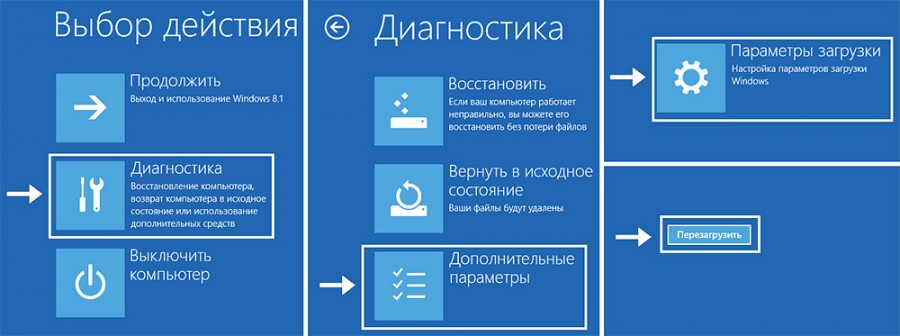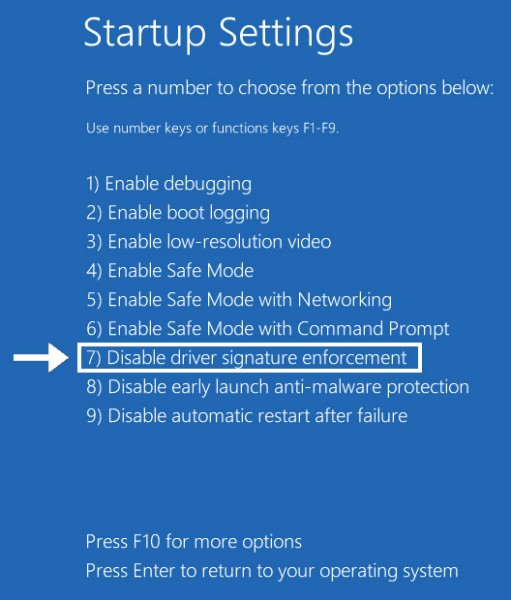Nikon Color Management
Nikon Color Management
The Nikon Color Management System, or Nikon CMS, en-
sures that image data from Nikon scanners are re pro duced
consistently and accurately on monitors or print ers. With this
pow er ful tool, colors can be manipulated in a cal i brat ed RGB
color model before the data are passed to the host applica-
tion. Profi les detailing the color char ac ter is tics of the chosen
color model and the output de vice (mon i tor or print er) en-
sure that colors will be reproduced ac cu rate ly in al most any
operating environment.
CMYK
CMYK
Images can not be scanned in CMYK. If CMYK data are required, con-
vert images to CMYK before saving them to disk. Note that images
can only be saved in CMYK if Nikon CMS is on (Nikon CMS is on by
default).
Preferences— Nikon Color Management
Nikon CMS involves two categories of preferences, one
(«Gamma») for use when Nikon CMS is off and the other
(«Color Man age ment») for use when Nikon CMS is on.
«Gamma» specifi es how data from the scanner will be mod-
i fi ed for display on the monitor. Because monitor profi les
can not be used when Nikon CMS is off, this adjustment
must be made manually. «Color Management» is used to
turn Nikon CMS on and off and select the profi les for use
with the monitor and with the CMYK and calibrated RGB
color models when Nikon CMS is on.
Turning Nikon CMS Off
Turning Nikon CMS Off
In general, much better results can be achieved with Nikon CMS on. It
may however be necessary to turn color management off to:
• Speed processing
If the computer has a slow CPU, the processing required for color
management may result in longer scan times. Try turning color man-
agement off for reduced scan times.
• Edit data from the scanner directly
Advanced users may want to turn Nikon CMS off to edit uncalibrated
RGB data from the scanner.
Keeping Colors True
Keeping Colors True
TOP
78

Nikon Scan 4 Reference Manual
Read This First …………………………………………………………………………….2–11
Scanning Basics…………………………………………………………………………………6
Introduction ………………………………………………………………………………… 2–5
The Scan Window ………………………………………………………………………12–29
The Tool Chest …………………………………………………………………………. 30–76
Preferences……………………………………………………………………………..77–105
Image Windows……………………………………………………………………..106–126
Scan Index ……………………………………………………………………………. 128–131
Appendices…………………………………………………………………………… 131–139
Getting Started ……………………………………………………………………………7–10
Nikon View …………………………………………………………………………………..127
Elements of Nikon Scan…………………………………………………………………….11
В представленном списке руководства для конкретной модели Сканера — Nikon Coolscan IV ED. Вы можете скачать инструкции к себе на компьютер или просмотреть онлайн на страницах сайта бесплатно или распечатать.
В случае если инструкция на русском не полная или нужна дополнительная информация по этому устройству, если вам нужны
дополнительные файлы: драйвера, дополнительное руководство пользователя (производители зачастую для каждого
продукта делают несколько различных документов технической помощи и руководств), свежая версия прошивки, то
вы можете задать вопрос администраторам или всем пользователям сайта, все постараются оперативно отреагировать
на ваш запрос и как можно быстрее помочь. Ваше устройство имеет характеристики:Тип датчика: CCD, Слайд-адаптер: есть, Интерфейс: USB, Совместимость: PC, MAC, Максимальный размер слайда: 25×38 мм, Разрешение: 2900×2900 dpi, полные характеристики смотрите в следующей вкладке.
Для многих товаров, для работы с Nikon Coolscan IV ED могут понадобиться различные дополнительные файлы: драйвера, патчи, обновления, программы установки. Вы можете скачать онлайн эти файлы для конкретнй модели Nikon Coolscan IV ED или добавить свои для бесплатного скачивания другим посетителями.
Если вы не нашли файлов и документов для этой модели то можете посмотреть интсрукции для похожих товаров и моделей, так как они зачастую отличаются небольшим изменениями и взаимодополняемы.
Обязательно напишите несколько слов о преобретенном вами товаре, чтобы каждый мог ознакомиться с вашим отзывом или вопросом. Проявляйте активность что как можно бльше людей смогли узнать мнение настоящих людей которые уже пользовались Nikon Coolscan IV ED.
ГЕННАДИЙ
2019-03-14 04:54:04
очень хороший сканер
Александр
2019-11-13 00:38:50
очень хороший сканер
Александр
2019-11-13 00:40:44
очень хороший сканер
Наиль
2020-01-18 12:39:07
собираюсь попробовать этот сканер, чтобы узнать насколько он хорош
Наиль
2020-01-18 12:39:51
очень хороший сканер
Основные и самые важные характеристики модели собраны из надежных источников и по характеристикам можно найти похожие модели.
| Общее | |
| Тип датчика | CCD |
| Слайд-адаптер | есть |
| Интерфейс | USB |
| Совместимость | PC, MAC |
| Характеристики | |
| Максимальный размер слайда | 25×38 мм |
| Разрешение | 2900×2900 dpi |
| Скорость сканирования (цветн.) | 42 c при разрешении 2900 dpi |
| Глубина цвета | 48 бит |
| Дополнительно | |
| Набор рамок в комплекте | есть |
| Размеры (ШxВxГ) | 93x169x315 мм |
| Вес | 3 кг |
| Особенности | Система цифровой обработки и улучшения качества изображений Digital ICE3. Быстрая автоматическая фокусировка и быстрый предварительный просмотр. |
Здесь представлен список самых частых и распространенных поломок и неисправностей у Сканеров. Если у вас такая поломка то вам повезло, это типовая неисправность для Nikon Coolscan IV ED и вы можете задать вопрос о том как ее устранить и вам быстро ответят или же прочитайте в вопросах и ответах ниже.
| Название поломки | Описание поломки | Действие |
|---|---|---|
| Неисправность Печатающей Головки | ||
| Не Включается | ||
| Зажевывает Бумагу | ||
| Не Передает Информацию В Комп | ||
| Не Захватывает Бумагу | Нужно Подпихивать Рукой | |
| Сканирует Сантиметров 10 И Завершает Действие | Сканирует Сантиметров 10 И Завершает Действие | |
| Трещит При Сканировании | Стал Трещать При Просмотре Документа И При Сканировании. Качество Ухудшилось, Т.е. Некоторые Строки Становятся Вытянутыми, Как Будто Деформация Текста. | |
| Трещит После Сканирования | При Возвращении, Сканирующая Планка Доходит До Исходного Положения, Двигатель Трещит, Пока Включено Питание. При Отключении Питания И Включении Вновь Треск Пропадает, Но Повторяется После Очередного Копирования | |
| Не Сканирует Фотографии | Пленку Хорошо Сканирует. Фото Нет. Просто Получается Черный Кадр | |
| Не Включается Основная Лампа | При Сканировании С Помощью Программы Vuescan Не Включается Основная Лампа | |
| Не Работает Кнопка Вкл/Выкл | Не Выключается При Нажатии На Кнопку | |
| Замена Накладки | Пишет Замените Накладку | |
| Печатает Пустые Листы | При Копировании И Распечатывания С Компютера Печатает Пустые Листы | |
| Ошибка Code: 10077 Не Удается Выполнить Сканирование, Так Как Документ Находится В Рабочей Папке. Выведите Или Удалите Все Документы. | ||
| При Сканировани Пачки Документов Сканер Захватывает Всю Пачку | ||
| Canon Dr-M140 | Пишит Не Достаочно Памяти, Что Делать |
В нашей базе сейчас зарегестрированно 18 353 сервиса в 513 города России, Беларусии, Казахстана и Украины.

КОПИЯ MSK
⭐
⭐
⭐
⭐
⭐
Адресс:
Металлургов ул., д 33
Телефон:
74958665888
Сайт:
n/a
Время работы
Время работы не указано

РЕМОНТ МОБИЛЬНОЙ ТЕХНИКИ
⭐
⭐
⭐
⭐
⭐
Адресс:
Лескова ул., д.14
Телефон:
74959106887
Сайт:
n/a
Время работы
Время работы не указано

ПРИНТЕРЫ-КОМПЬЮТЕРЫ
⭐
⭐
⭐
⭐
⭐
Адресс:
2-й Автозаводский проезд, д. 3а
Телефон:
74957809503
Сайт:
n/a
Время работы
Время работы не указано

НАРОДНАЯ КОМПАНИЯ
⭐
⭐
⭐
⭐
⭐
Адресс:
шоссе энутзиастов 31, с 39
Телефон:
74957809503
Сайт:
n/a
Время работы
Время работы не указано

НАРОДНАЯ КОМПАНИЯ
⭐
⭐
⭐
⭐
⭐
Адресс:
просмект мира 146
Телефон:
74957809503
Сайт:
n/a
Время работы
Время работы не указано
About this software:
This is the full install version of Nikon Scan version 4.0.3 for computers running Windows Vista only. It cannot be installed on computers running Windows operation systems other than Windows Vista. This software is compatible with the following film scanners.
Install Notes
PRECAUTION — If Nikon Scan v4.0.2 or earlier is already installed, it must be uninstalled before installing Nikon Scan v4.0.3. If Nikon Scan v4.0.3 is installed without first uninstalling Nikon Scan v4.0.2 or earlier, it will be impossible to uninstall Nikon Scan 4.
— You must have Administrator authority when installing this software.
— Exit all other applications that may be running, and turn off all virus-checking software before proceeding with this upgrade.
— The computer must be restarted when installation is complete.
This data is protected by a Nikon License Agreement. Be sure to read the following License Agreement before proceeding with the download. By proceeding with the download, you indicate your agreement to the terms of this License Agreement.
These Download Terms and Conditions («Agreement») constitute a legal agreement between you (either an individual or single entity) and Nikon Corporation («Nikon») setting forth the terms and conditions governing your downloading of the Nikon software accompanying this Agreement (“SOFTWARE”) which includes computer software and may include «online» or electronic documentation.
By selecting “I agree — Begin download”, you indicate your acceptance of this Agreement and are agreeing to be bound by the terms of this Agreement. If you do not agree to the terms of this Agreement, you are not authorized to download the SOFTWARE.
This license is not a sale of the SOFTWARE and you do not become the owner of the SOFTWARE through your purchase of any product, download and/or use. Nikon and/or Nikon’s licensors retain ownership of the SOFTWARE and all copies thereof and all related intellectual property rights, and reserves all rights not expressly granted to you under this Agreement. This Agreement constitutes the complete and exclusive agreement, oral or written, between you and Nikon or any associated company of Nikon relating to the SOFTWARE.
1. GRANT OF LICENSE
Nikon hereby grants to you a non-exclusive, non-sublicensable, limited license to download one (1) copy of the SOFTWARE onto one (1) of your own computers. In order to install and use such downloaded SOFTWARE, you must separately agree to the end user license agreement that accompanies the SOFTWARE, which shall appear when you install the SOFTWARE.
The SOFTWARE is protected by Japanese copyright law and international copyright laws and treaties. You must reproduce on each copy the Nikon copyright notice and any other proprietary legends that were on the original.
2. RESTRICTIONS
Except as otherwise stated in this Agreement, you may not make or distribute copies of the SOFTWARE to others or electronically transfer the SOFTWARE from one computer to another over a network. The SOFTWARE contains trade secrets, and in order to protect them, you may not decompile, reverse engineer, disassemble or otherwise reduce the SOFTWARE to a human-perceivable form, except as may be permitted by law. YOU MAY NOT ALTER OR REMOVE ANY COPYRIGHT, TRADEMARK OR OTHER PROTECTIVE NOTICES CONTAINED IN THE SOFTWARE. YOU MAY NOT ASSIGN OR OTHERWISE DISPOSE OF, MODIFY, ADAPT, TRANSLATE, RENT, LEASE, LOAN, RESELL, DISTRIBUTE, NETWORK, OR CREATE OR HAVE CREATED DERIVATIVE WORKS BASED UPON THE SOFTWARE OR ANY PART THEREOF.
3. TERM
The limited license to the SOFTWARE granted hereunder will terminate automatically without notice from Nikon if you fail to comply with any provisions of this license. Upon termination, you must destroy the SOFTWARE and all copies thereof immediately. You may terminate this license at any time by destroying the SOFTWARE and all copies thereof.
4. FOREIGN EXPORT
You agree and certify that neither the SOFTWARE nor any related technical data is being or will be shipped, transferred or re-exported, directly or indirectly, into any country in violation of any applicable laws or regulations of the United States or the country in which it was obtained.
5. LIMITED WARRANTY AND DISCLAIMER
a) TO THE MAXIMUM EXTENT PERMITTED UNDER APPLICABLE LAW, THE SOFTWARE IS PROVIDED ON AN «AS IS» BASIS, WITHOUT WARRANTY OF ANY KIND, AND NIKON, ITS EMPLOYEES, DISTRIBUTORS, DEALERS AND AGENTS SPECIFICALLY DISCLAIM ANY WARRANTY OF ANY KIND, EITHER EXPRESS OR IMPLIED, INCLUDING, BUT NOT LIMITED TO, ANY IMPLIED WARRANTY OF MERCHANTABILITY, FITNESS FOR A PARTICULAR PURPOSE OR NON-INFRINGEMENT. TO THE MAXIMUM EXTENT PERMITTED UNDER APPLICABLE LAW, NIKON, ITS EMPLOYEES, DISTRIBUTORS, DEALERS, AND AGENTS DO NOT WARRANT THE PERFORMANCE OF OR THE RESULTS YOU MAY OBTAIN FROM THE SOFTWARE, OR THAT THE SOFTWARE WILL MEET YOUR REQUIREMENTS OR THAT THE OPERATION OF THE SOFTWARE WILL BE UNINTERRUPTED, ERROR-FREE, OR FREE OF VIRUSES. TO THE MAXIMUM EXTENT PERMITTED UNDER APPLICABLE LAW, NEITHER NIKON, NOR ITS EMPLOYEES, DISTRIBUTORS, DEALERS OR AGENTS SHALL BE LIABLE TO YOU FOR ANY DIRECT, INDIRECT, CONSEQUENTIAL OR INCIDENTAL DAMAGES, LOSSES OR, EXPENSES OF ANY KIND, WHETHER LOSS OF PROFITS, BUSINESS INTERRUPTION, OR OTHERWISE ARISING OUT OF OR RESULTING FROM THE SOFTWARE, HOWEVER CAUSED, EVEN IF NIKON, ITS EMPLOYEES, DISTRIBUTORS, DEALERS OR AGENTS HAVE BEEN ADVISED OF THE POSSIBILITY OF SUCH DAMAGES, LOSSES, OR EXPENSES. THIS DISCLAIMER CONSTITUTES AN ESSENTIAL PART OF THIS AGREEMENT AND NO USE OF THE SOFTWARE IS AUTHORIZED EXCEPT UNDER THIS DISCLAIMER.
b) Nikon hereby reserves the right to modify, adapt, translate or improve the SOFTWARE at any time.
6. U.S. GOVERNMENT RESTRICTED RIGHTS
The SOFTWARE and electronic documentation are provided with RESTRICTED RIGHTS. Use, duplication, or disclosure by the U.S. Government is subject to restrictions as set forth in DFARS 252.227-7013 or subparagraphs (c) (1) and (2) of the Commercial Computer Software Restricted Rights at 48 CFR 52.227-19, as applicable. Manufacturer is: Nikon Corporation, Shinagawa Intercity Tower C, 2-15-3, Konan, Minato-ku, Tokyo 108-6290, Japan.
7. GENERAL
This Agreement is governed by and shall be construed in accordance with the laws of Japan; provided that in the event that Japanese law is not deemed applicable to this Agreement for any reason in the country where you obtained the SOFTWARE, this Agreement shall be governed and construed in accordance with the laws of the country where you obtained the SOFTWARE. You consent to service of process in any action arising from this Agreement by regular mail or other commercially reasonable means of receipted delivery.
If any provision of the Agreement shall be determined invalid for any reason, the remaining provisions shall not be invalidated and shall remain in full force and effect. This Agreement sets forth the entire agreement and understanding between you and Nikon, and supersedes and replaces any other agreements relating to the subject matter of this Agreement.
The failure of any party to insist upon strict performance of any of the terms or provisions of this Agreement, or the exercise of any option, right or remedy contained herein, shall not be construed as a waiver of any future application of such term, provision, option, right or remedy, and such term, provision, option, right or remedy shall continue and remain in full force and effect.
The headings of the sections of this Agreement are inserted for convenience only and shall not constitute a part hereof or affect in any way the meaning or interpretation of this Agreement.
Except as otherwise expressly provided herein, the provisions of Sections 2, 3 (second sentence only), 4, 5, 6, and 7 together with any provisions that by their express terms apply to periods after termination of this Agreement, shall survive termination of this Agreement for any reason.
Хотя плёночные сканеры Nikon Coolscan давно уже не выпускаются, тем не менее любители плёночной фотографии используют их до их пор. Появляются новые версии Windows, но драйверы для этих сканеров уже не обновляются, последние официально были выпушены для Windows Vista. Можно специально для такого сканера держать старую операционную систему на компьютере или старый компьютер, но мне захотелось для комфортной работы запускать сканер на 64-битной Windows 10 и более старых Windows 7 и 8. Поискав информацию в интернете, нашёл в итоге решение.
Мне пришлось настраивать Nikon SUPER COOLSCAN 8000 ED, но другие сканеры серии Coolscan по отзывам тоже работают с этим драйвером, в нём разные модели указаны.
Сначала надо установить старые драйвера с помощью программы сканирования Nikon Scan. Для Windows XP выпущена версия 4 и обновление 4.02, а для Windows Vista – 4.03. Можно сразу ставить драйверы Vista в режиме совместимости. Щёлкаем правой кнопкой по иконке программы, выбираем вкладку Совместимость, далее ставим галочку где Запустить программу в режиме совместимости с: и выбираем там Windows Vista.
После этого надо найти два файла NKScnUSD.dll и Nks1394.inf в директории C:Program Files (x86)Common FilesNikonDriverScan1394. Откройте в блокноте Nks1394.inf, удалите всё его содержимое и скопируйте туда этот текст
;========================= Begin of scanners.inf ===============================
; scanners.inf — Windows Still Image Setup File
[Version]
Signature=”$CHICAGO$”
Class=Image
ClassGUID={6bdd1fc6-810f-11d0-bec7-08002be2092f}
Provider=%Provider%
DriverVer=1/1/2009,1.0
[Manufacturer]
%Mfg%=Models,ntamd64
[Models]
; USB scanners
“Nikon LS-40” = USBScanner,USBVid_04b0&Pid_4000
“Nikon LS-50” = USBScanner,USBVid_04b0&Pid_4001
“Nikon LS-5000” = USBScanner,USBVid_04b0&Pid_4002
; Firewire scanners
“Firewire Scanner” = SBP2Scanner,SBP2GenScanner
“Nikon SUPER COOLSCAN 4000 ED” = SBP2Scanner_NIKON,SBP2NIKON___&LS-4000_ED______&CMDSETID104D8
“Nikon SUPER COOLSCAN 8000 ED” = SBP2Scanner_NIKON,SBP2NIKON___&LS-8000_ED______&CMDSETID104D8
“Nikon SUPER COOLSCAN 9000 ED” = SBP2Scanner_NIKON,SBP2NIKON___&LS-9000_ED______&CMDSETID104D8
;—————- Duplicated from [Models]
[Models.ntamd64]
; USB scanners
“Nikon LS-40” = USBScanner,USBVid_04b0&Pid_4000
“Nikon LS-50” = USBScanner,USBVid_04b0&Pid_4001
“Nikon LS-5000” = USBScanner,USBVid_04b0&Pid_4002
; Firewire scanners
“Firewire Scanner” = SBP2Scanner,SBP2GenScanner
“Nikon SUPER COOLSCAN 4000 ED” = SBP2Scanner_NIKON,SBP2NIKON___&LS-4000_ED______&CMDSETID104D8
“Nikon SUPER COOLSCAN 8000 ED” = SBP2Scanner_NIKON,SBP2NIKON___&LS-8000_ED______&CMDSETID104D8
“Nikon SUPER COOLSCAN 9000 ED” = SBP2Scanner_NIKON,SBP2NIKON___&LS-9000_ED______&CMDSETID104D8
;—————- USBScanner ————————-
[USBScanner]
Include=sti.inf
Needs=STI.USBSection
SubClass=StillImage
DeviceType=1
DeviceSubType=1
Capabilities=0
[USBScanner.Services]
Include=sti.inf
Needs=STI.USBSection.Services
;—————- SBP2Scanner ————————
[SBP2Scanner]
Include=sti.inf
Needs=STI.SBP2Section
SubClass=StillImage
DeviceType=1
DeviceSubType=2
Capabilities=0
[SBP2Scanner_NIKON]
Include=sti.inf
Needs=STI.SBP2Section
SubClass=StillImage
DeviceType=1
DeviceSubType=2
Capabilities=0
AddReg=NK1394SCN.AddReg
CopyFiles=NK1394SCN.CopyUSDFiles
[SBP2Scanner.Services]
Include=sti.inf
Needs=STI.SBP2Section.Services
[SBP2Scanner_NIKON.Services]
Include=sti.inf
Needs=STI.SBP2Section.Services
[NK1394SCN.AddReg]
HKR,,HardwareConfig,1,2
HKR,,DevLoader,,*NTKERN
HKR,,NTMPDriver,,”scsiscan.sys”
HKR,DeviceData,ICMProfile,1,0,0
HKR,,USDClass,,”{07C71AC0-FA90-11d3-B409-00C04F87578E}”
HKCR,CLSID{07C71AC0-FA90-11d3-B409-00C04F87578E},,,”Nikon STI USD”
HKCR,CLSID{07C71AC0-FA90-11d3-B409-00C04F87578E}InProcServer32,,,%11%NKSCNUSD.DLL
HKCR,CLSID{07C71AC0-FA90-11d3-B409-00C04F87578E}InProcServer32,ThreadingModel,,”Both”
[SourceDisksNames]
1=%DiskName%,,
[SourceDisksFiles]
NKSCNUSD.dll=1
[DestinationDirs]
NK1394SCN.CopyUSDFiles=11
[NK1394SCN.CopyUSDFiles]
NKSCNUSD.dll,,,32
;—————————————————–
[Strings]
Provider=”steelchn@gmail.com”
Mfg=”DIY Software”
DiskName=”Nikon Scan 4 CD-ROM”
;========================= End of scanners.inf ===============================
Сохраните файл и закройте его.
Установочные файлы Nikon Scan 4, можно скачать в архиве отсюда. Там же лежит старый драйвер для мак и уже готовый драйвер для поздних версий Windows, сделанный, как указано выше.
Если сканер не подключён ещё к компьютеру, подключите его и включите. Откройте диспетчер устройств в Панели управления. В списке устройств сканер должен отображаться со значками вопроса. По крайней мере у меня было так.
Нажатием правой кнопки мыши выберите Обновить драйвер устройства. Далее выберите Выбрать вручную на моем компьютере и в качестве источника укажите ту самую папку, в которой лежит отредакированный файл драйвера, по адресу C:Program Files (x86)Common FilesNikonDriverScan1394. Если вы его в другую папку сохранили – указывайте эту папку, адрес нахождения драйвера в данном случае не принципиален.
Проигнорируйте предупреждение системы и продолжите установку. После этого ваш сканнер должен отображаться с корректным именем. Запускайте Nikon Scan 4 или Vuescan и можете сканировать.
Так я всё сделал в Windows 7. В Windows 10 процедура установки несколько усложнилась. Система не давала обновить драйвер, ругаясь: “INF стороннего производителя, не содержит информации о подписи”. Пришлось сделать ряд дополнительных манипуляций.
Зажав клавишу SHIFT перезагружаем компьютер. Клавишу не отпускать, пока не появится синее окно. После этого выбираем пункт Диагностика. На следующем экране Дополнительные параметры. Потом Параметры загрузки и Перезагрузить. После перезагрузки опять появится синий экран с 9 пунктами. Надо выбрать 7-ой пункт, нажав F7.
После загрузки компьютера нужно проделать описанную выше операцию с открытием диспетчера устройств и обновлением драйвера. При обновлении выскочит предупреждающее окошко Windows о сомнительном драйвере, надо будет выбрать – Всё равно установить или как-то так называется пункт. И после этого сканер заработает в Windows 10. В Windows 8 я устанавливать драйвер для этого сканера не пробовал, но там должно всё быть по аналогии с семёркой и десяткой.